Page 1
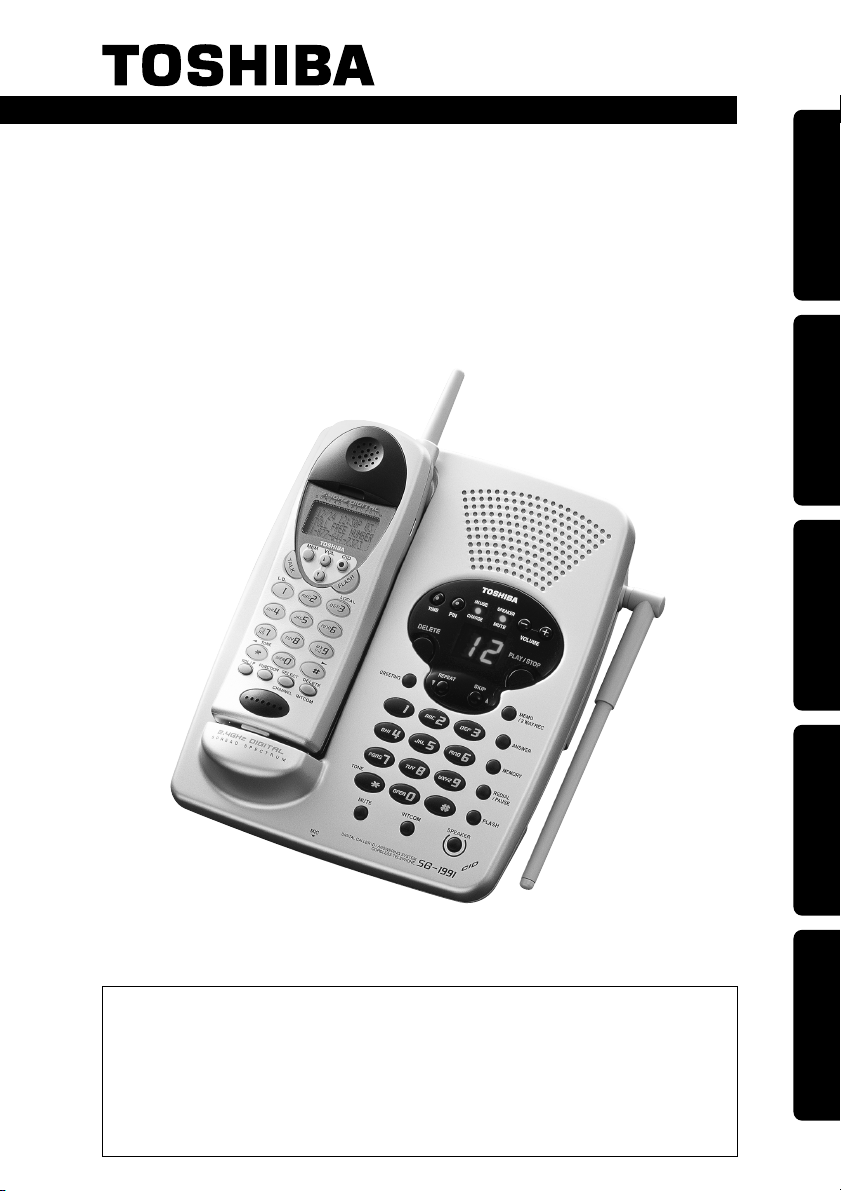
OWNER,S MANUAL
SG-1991
The FIRST thing to do after unpacking your new
cordless telephone is:
CHARGE THE BATTERY !
Please read and follow the few instructions on
PAGE 2
BEFORE YOU DO ANYTHING ELSE.
2.4GHz DIGITAL SPREAD SPECTRUM CORDLESS TELEPHONE
DIGITAL ANSWERING SYSTEM
Preparation Basics Caller ID/Call waiting
Answering System
Additional Information
Page 2
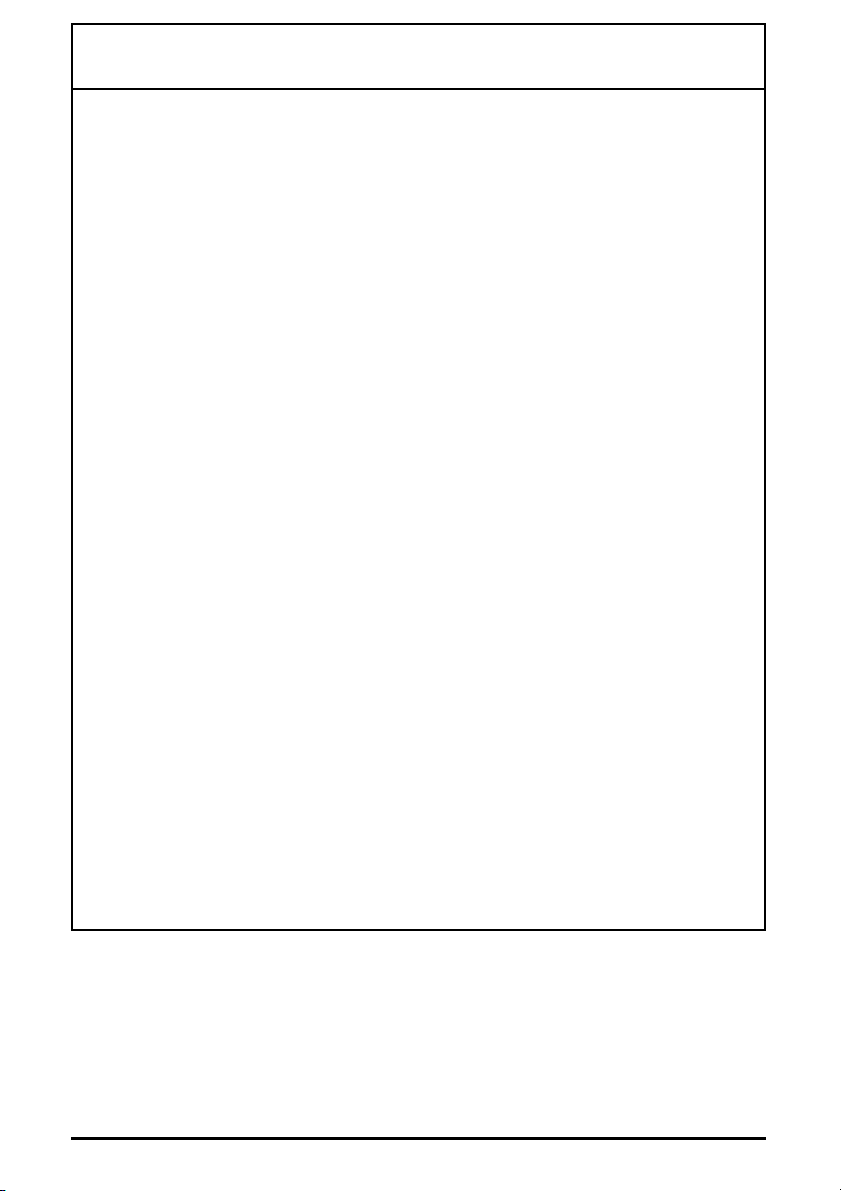
GETTING STARTED: DO THIS FIRST!
FIRST, CHARGE THE HANDSET BATTERY!
• Set your new phone in an out-of-the-way place near a
power outlet where it will not be disturbed.
• Plug the AC adaptor into the wall outlet.
• Plug the AC adaptor cord into the power jack on the base
unit.
• Take the cover off the handset battery compartment; plug
the battery connector into the receptacle inside the battery
compartment and replace the cover. The connector only
goes in one way.
• Place the handset into the base unit’s charging cradle. The
IN USE/CHARGE LED should light. If not, see
TROUBLESHOOTING, page 51.
• The battery charging period has now started. From now
until the 12-16 hours period is complete, do not let anything
cause the handset to be removed from electrical contact
with the base unit’s charging pins or power to be removed
from the base unit.
SECOND,
• Before you can take advantage of the Caller ID and Call
Waiting features, you must subscribe to these services
from your local telephone company.
• Name and number caller ID only work in conjunction with
service provided by your local telephone company.
THIRD, Enter your AREA CODE, see page 16.
2
Page 3
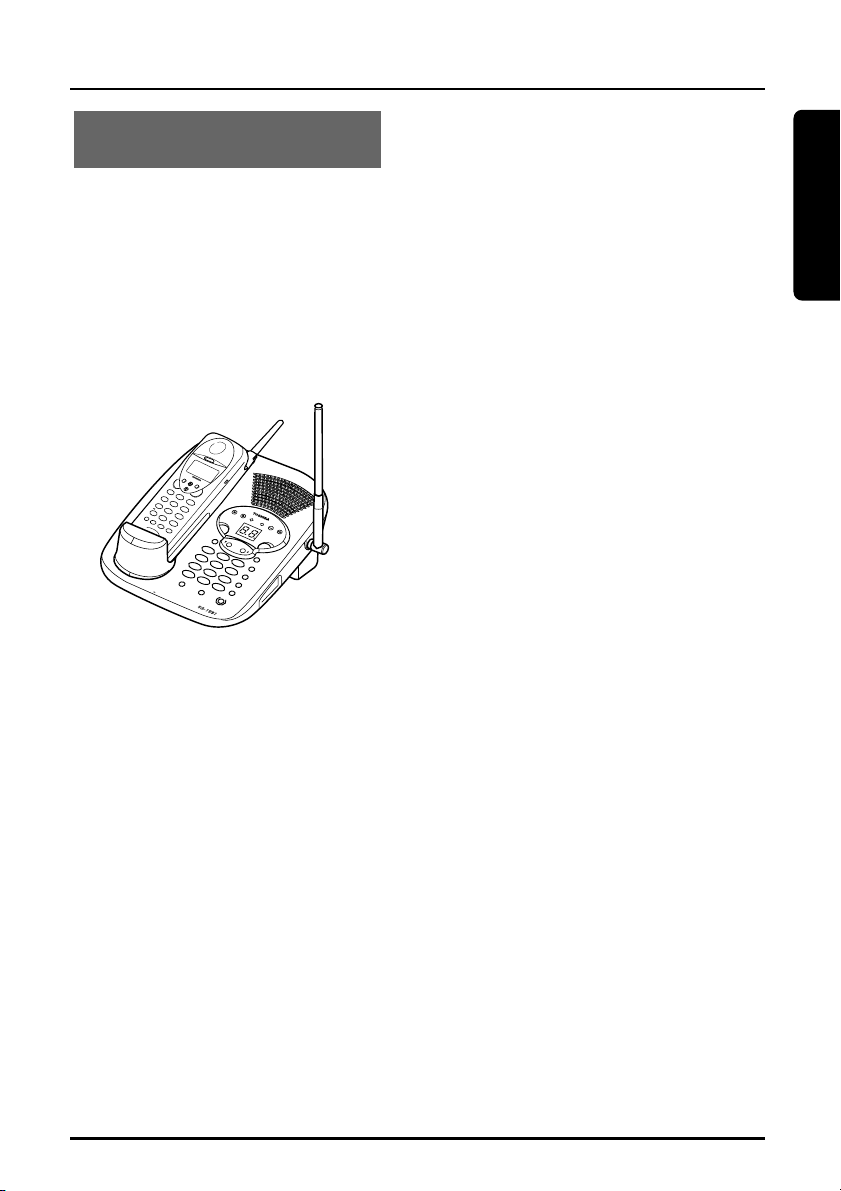
Preparation
DIG
ITAL C
ALLER ID
/ AN
SW
ERING SYSTEM
CORDL
ESS T
ELEPHON
E
C
I
D
FEATURES
Toshiba America Consumer Products, Inc., takes pride in presenting
the new 2.4 GHz cordless telephone and digital answering system.
The Toshiba cordless telephone features a 16-digit x 3-line dot matrix
liquid crystal display (LCD) for caller ID on Call Waiting and speed dial
programming and calling. The sleek new design provides face-up
battery charging even when wall mounted. Other features are
summarized below.
• 2.4 GHz Digital Spread
Spectrum Transmission with
Extended Talk Range
• 35 Channel Auto Scanning
• All Digital Recording System
(Approx. 15 min. Recording
Time)
• Call Waiting Options
• 50 Name & Number Caller ID
• Dual keypad & Digital Duplex
Speakerphone
• Digital Call Protect Privacy
Scrambling and Digital
Security Code
• Advanced Message
Management Design
INTRODUCTION
• Voice Guidance/Time Stamp
• Long Standby Battery Life
(10 days)
•3-Way Conversation
• 2-Way Intercom/Handset
Locator
• 3 Number Memory Redial (32
digits)
• Lighted Handset Keypad
• 20 Speed Dial on Handset
(20 digits)
• 10 Speed Dial on Base Unit
(20 digits)
• Mute on Base Unit
• Any-Key Answer
• Reversible Charging System
• Hearing Aid Compatible/HAC
Volume
• Desk/Wall Mountable
(Bracket included)
• Headset Jack
3
Page 4
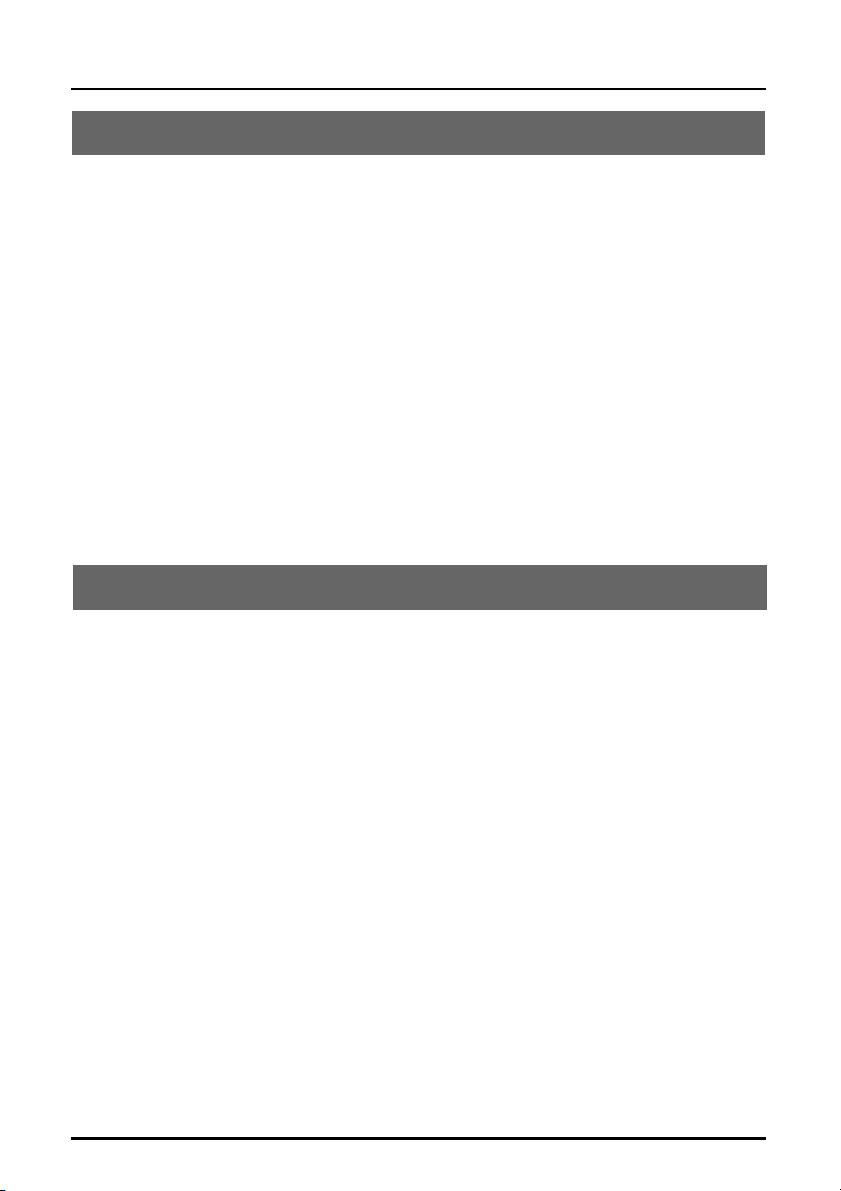
TABLE OF CONTENTS
Preparation
INTRODUCTION . . . . . . . . . . . . . . . . . . . . . . . . . . . . . . . . . . . . . . . . . .3
Features . . . . . . . . . . . . . . . . . . . . . . . . . . . . . . . . . . . . . . . . . . . . . .3
IMPORTANT SAFETY INSTRUCTIONS . . . . . . . . . . . . . . . . . . . . . . . . .6
LOCATION OF CONTROLS . . . . . . . . . . . . . . . . . . . . . . . . . . . . . . . . . .8
Handset . . . . . . . . . . . . . . . . . . . . . . . . . . . . . . . . . . . . . . . . . . . . . . .8
Base unit . . . . . . . . . . . . . . . . . . . . . . . . . . . . . . . . . . . . . . . . . . . . . .9
INSTALLATION . . . . . . . . . . . . . . . . . . . . . . . . . . . . . . . . . . . . . . . . . . .10
Setting up the base unit (Desk top mounting) . . . . . . . . . . . . . . . . . .10
AC adaptor information . . . . . . . . . . . . . . . . . . . . . . . . . . . . . . . . . .10
Setting up the base unit (Wall mounting) . . . . . . . . . . . . . . . . . . . . .11
Wall mount template . . . . . . . . . . . . . . . . . . . . . . . . . . . . .11
Charging the battery pack . . . . . . . . . . . . . . . . . . . . . . . . . . . . . . . .12
Setting the tone/pulse switch . . . . . . . . . . . . . . . . . . . . . . . . . . . . . .14
Setting or canceling the Auto Talk function . . . . . . . . . . . . . . . . . . . .15
Setting or canceling caller ID on call waiting . . . . . . . . . . . . . . . . . . .15
Setting the area code . . . . . . . . . . . . . . . . . . . . . . . . . . . . . . . . . . . .16
Using the handset and belt clip (Option) . . . . . . . . . . . . . . . . . . . . . .17
Basics
BASIC OPERATION . . . . . . . . . . . . . . . . . . . . . . . . . . . . . . . . . . . . . . .18
Making a call . . . . . . . . . . . . . . . . . . . . . . . . . . . . . . . . . . . . . . . . . .18
Receiving a call . . . . . . . . . . . . . . . . . . . . . . . . . . . . . . . . . . . . . . . .19
Switching from the speakerphone to the handset . . . . . . . . . . . . . . .19
3-Number Redial (From the handset) . . . . . . . . . . . . . . . . . . . . . . . .19
Redial from the base . . . . . . . . . . . . . . . . . . . . . . . . . . . . . . . . . . . .20
Interference or static . . . . . . . . . . . . . . . . . . . . . . . . . . . . . . . . . . . .20
Handset earpiece volume setting . . . . . . . . . . . . . . . . . . . . . . . . . . .20
Base speaker volume setting . . . . . . . . . . . . . . . . . . . . . . . . . . . . . .20
Handset ringer volume setting . . . . . . . . . . . . . . . . . . . . . . . . . . . . .21
Handset ringer off . . . . . . . . . . . . . . . . . . . . . . . . . . . . . . . . . . . . . .21
Base ringer volume setting . . . . . . . . . . . . . . . . . . . . . . . . . . . . . . . .21
Base mute . . . . . . . . . . . . . . . . . . . . . . . . . . . . . . . . . . . . . . . . . . . .21
Tone/Pause (Handset) . . . . . . . . . . . . . . . . . . . . . . . . . . . . . . . . . . .21
Tone/Pause (Base) . . . . . . . . . . . . . . . . . . . . . . . . . . . . . . . . . . . . .22
3-way conversation . . . . . . . . . . . . . . . . . . . . . . . . . . . . . . . . . . . . .22
Intercom . . . . . . . . . . . . . . . . . . . . . . . . . . . . . . . . . . . . . . . . . . . . .23
Transferring an incoming call . . . . . . . . . . . . . . . . . . . . . . . . . . . . . .24
Handset locator . . . . . . . . . . . . . . . . . . . . . . . . . . . . . . . . . . . . . . . .25
Monitoring around the base . . . . . . . . . . . . . . . . . . . . . . . . . . . . . . .25
MEMORY DIALING . . . . . . . . . . . . . . . . . . . . . . . . . . . . . . . . . . . . . . .26
Storing numbers at the handset . . . . . . . . . . . . . . . . . . . . . . . . . . . .26
4
Page 5
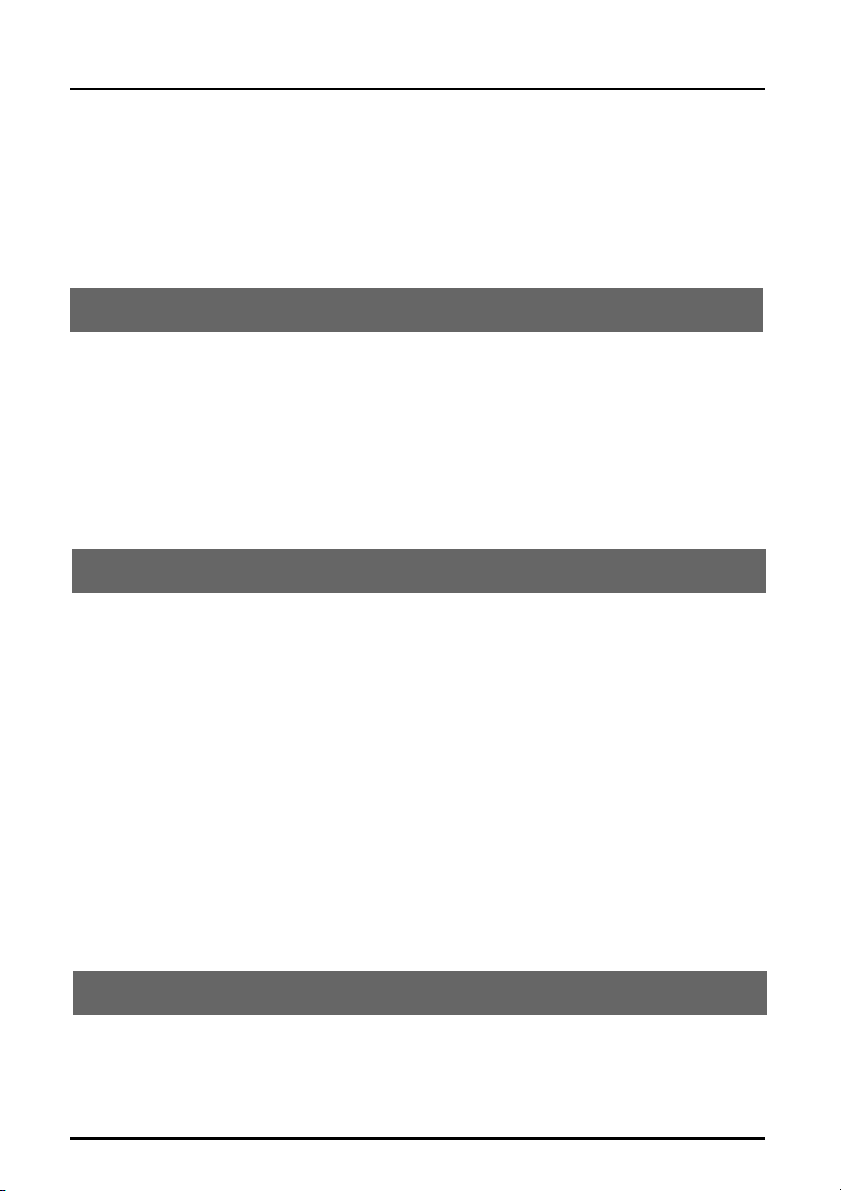
TABLE OF CONTENTS
Steps for entering names and special characters . . . . . . . . . . . . . . .28
If you make a mistake while entering a name . . . . . . . . . . . . . . . . . .29
Storing numbers at the base . . . . . . . . . . . . . . . . . . . . . . . . . . . . . .29
Dialing a stored number at the handset . . . . . . . . . . . . . . . . . . . . . .30
Dialing a stored number at the base unit . . . . . . . . . . . . . . . . . . . . .30
Editing and deleting stored numbers at the handset . . . . . . . . . . . . .31
Deleting stored numbers at the base unit . . . . . . . . . . . . . . . . . . . . .32
Caller ID/Call waiting
CALLER ID/CALL WAITING . . . . . . . . . . . . . . . . . . . . . . . . . . . . . . . . .34
Answering a call with caller ID service . . . . . . . . . . . . . . . . . . . . . . .34
Searching caller ID memory . . . . . . . . . . . . . . . . . . . . . . . . . . . . . . .35
Calling back from the caller ID list . . . . . . . . . . . . . . . . . . . . . . . . . .35
Editing caller ID data . . . . . . . . . . . . . . . . . . . . . . . . . . . . . . . . . . . .36
Transfering CID number to memory . . . . . . . . . . . . . . . . . . . . . . . . .37
Deleting caller ID data . . . . . . . . . . . . . . . . . . . . . . . . . . . . . . . . . . .38
Call Waiting . . . . . . . . . . . . . . . . . . . . . . . . . . . . . . . . . . . . . . . . . . .39
Call waiting options . . . . . . . . . . . . . . . . . . . . . . . . . . . . . . . . . . . . .40
Answering system
SETTING THE ANSWERING MACHINE . . . . . . . . . . . . . . . . . . . . . . .42
Setting the number of rings . . . . . . . . . . . . . . . . . . . . . . . . . . . . . . .42
Setting the recording time . . . . . . . . . . . . . . . . . . . . . . . . . . . . . . . .43
Setting the clock . . . . . . . . . . . . . . . . . . . . . . . . . . . . . . . . . . . . . . .43
Setting the PIN Number . . . . . . . . . . . . . . . . . . . . . . . . . . . . . . . . .44
USING THE ANSWERING MACHINE . . . . . . . . . . . . . . . . . . . . . . . . .45
Turning the answering machine ON & OFF . . . . . . . . . . . . . . . . . . .45
Recording the greeting message . . . . . . . . . . . . . . . . . . . . . . . . . . .45
Checking and switching greeting message . . . . . . . . . . . . . . . . . . .46
Playing recorded messages . . . . . . . . . . . . . . . . . . . . . . . . . . . . . .46
Deleting recorded messages . . . . . . . . . . . . . . . . . . . . . . . . . . . . . .47
Screening incoming calls . . . . . . . . . . . . . . . . . . . . . . . . . . . . . . . .47
Leaving a memo message . . . . . . . . . . . . . . . . . . . . . . . . . . . . . . .48
Recording a phone conversation (2 WAY REC) . . . . . . . . . . . . . . . .48
Calling in from a remote location . . . . . . . . . . . . . . . . . . . . . . . . . . .49
Table of commands . . . . . . . . . . . . . . . . . . . . . . . . . . . . . . . . . . . . .50
Additional Information
TROUBLESHOOTING . . . . . . . . . . . . . . . . . . . . . . . . . . . . . . . . . . . . .51
WARRANTY/SERVICE . . . . . . . . . . . . . . . . . . . . . . . . . . . . . . . . . . . . .54
REMOTE OPERATION CARDS . . . . . . . . . . . . . . . . . . . . . . . . . . . . . .57
5
Page 6
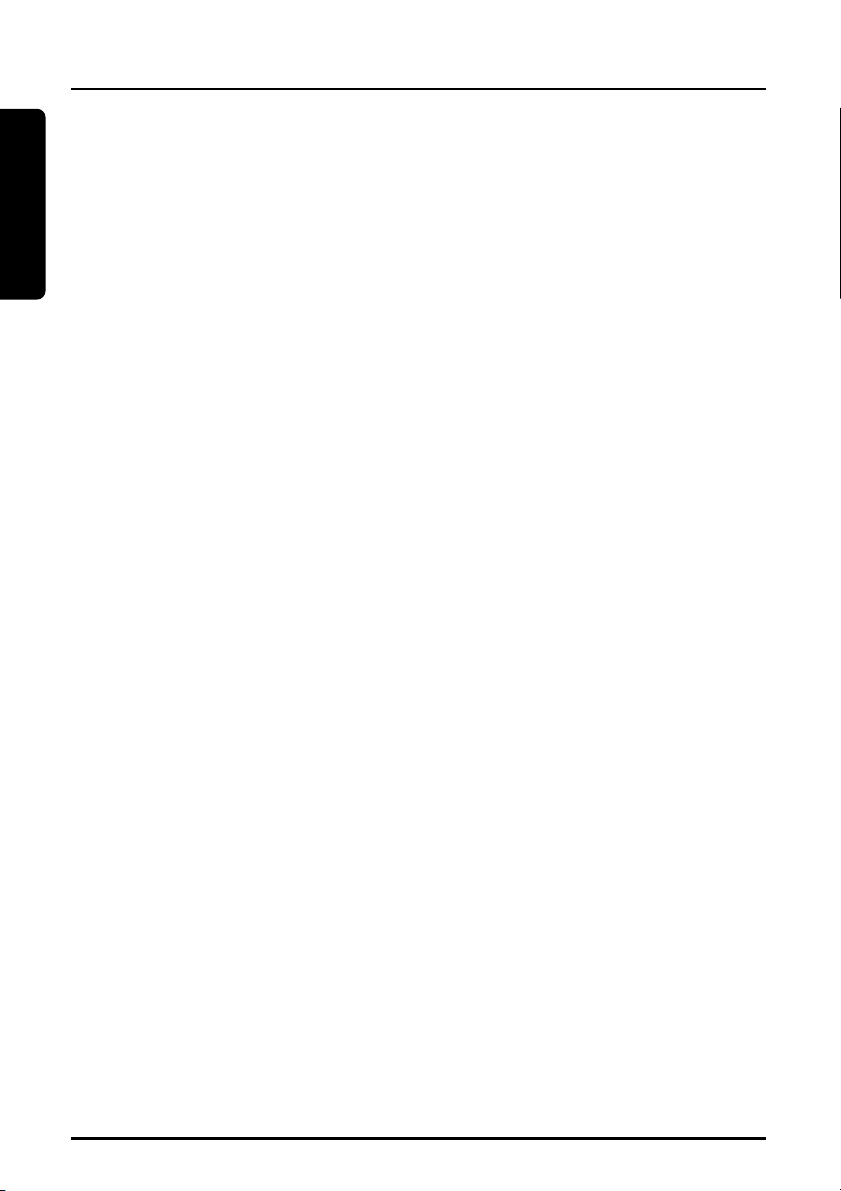
Preparation
IMPORTANT SAFETY INSTRUCTIONS
When using your telephone equipment,
basic safety precautions should always
be followed to reduce the risk of fire,
electric shock and injury.
1 Read and understand all instructions.
2 Follow all warnings and instructions
marked on the product.
3 Unplug this product from the wall
outlet before cleaning. Do not use
liquid cleaners or aerosol cleaners.
Use a dry cloth for cleaning.
4 Do not use this product near water
sources, such as bath tubs, wash
bowls, kitchen sinks, laundry tubs, wet
basements, or swimming pools.
5 Do not place this product on an
unstable cart, stand, or table. The
telephone may fall, causing serious
damage to the telephone.
6 Slots and openings in the cabinet and
the back or bottom are provided for
ventilation. To protect it from
overheating, these openings must not
be blocked or covered. The openings
should never be blocked by placing
the product on a bed, sofa, rug, or
other similar surface. This product
should never be placed near or over a
radiator or heat register. This product
should not be placed in a built-in
installation unless proper ventilation is
provided.
7 Do not allow anything to rest on the
power cord. Do not locate this product
where the cord can be stepped on or
tripped over.
8 Do not overload wall outlets and
extension cords as this can result in
the risk of fire or electric shock.
9 Never push objects of any kind into
this product through cabinet slots as
they may touch dangerous voltage
points or short out parts that could
result in a risk of fire or electric shock.
Never spill liquid of any kind on the
product.
10 Do not disassemble this product.
Opening or removing covers puts you
at risk of electrical shock, and incorrect
reassembly can cause shocks, sparks
or other damage during subsequent
use.
11 Take this product to a qualified service
technician under any of the following
conditions:
A. When the power supply cord is
damaged or frayed.
B. If liquid has been spilled into the
product.
C. If the product has been exposed to
rain or water.
D. If the product does not operate
normally according to the operating
instructions. Adjust only those
controls covered by this manual.
Improper adjustment of other
controls may result in serious
damage to the unit or your home.
E. If the product has been dropped or
the cabinet has been damaged.
F. If the product exhibits a distinct
change in performance.
12 Do not use the telephone in the
vicinity of a gas leak.
6
Page 7
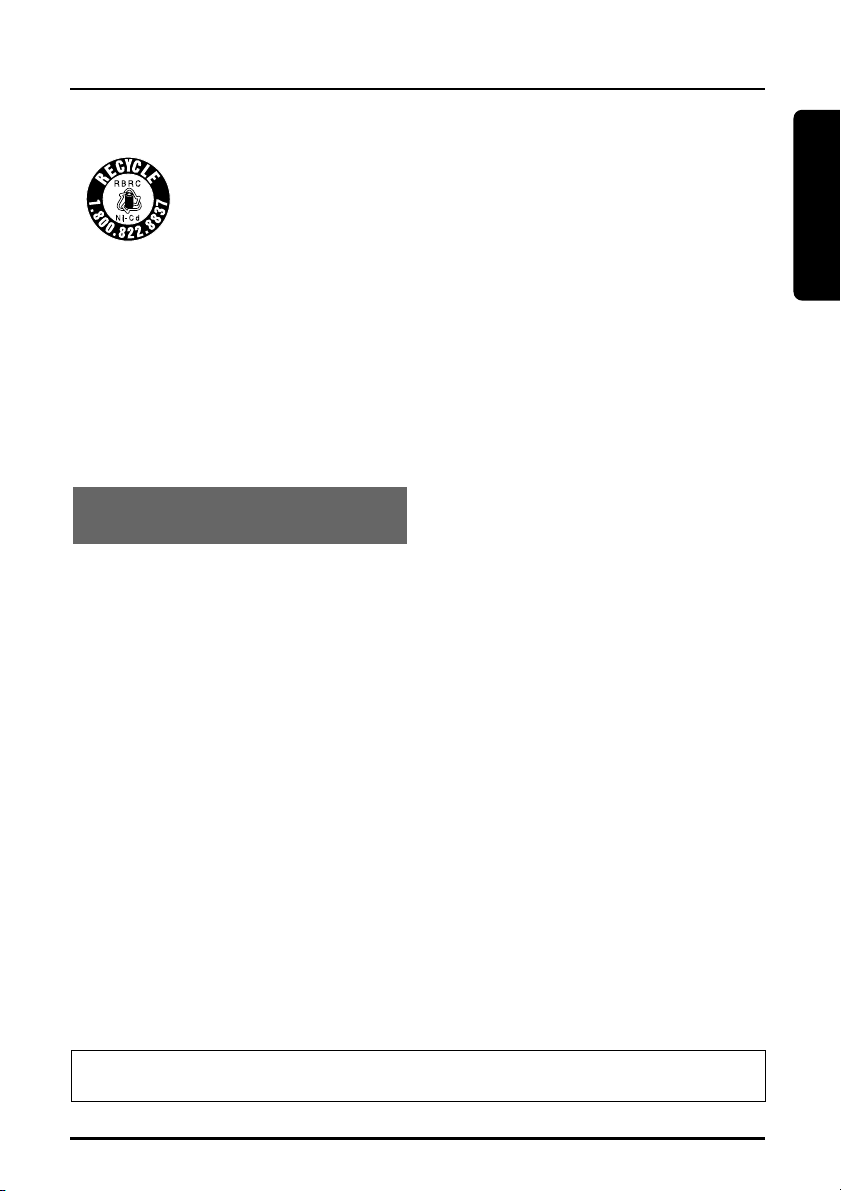
IMPORTANT SAFETY INSTRUCTIONS
Preparation
The RBRCTMSeal
The RBRCTMSeal on the (easily removable) nickel-cadmium battery
(contained in our product) indicates that Toshiba America Consumer
Products, Inc. (TACP) is voluntarily participating in an industry program
to collect and recycle these batteries at the end of their useful lives,
when taken out of service within the United States. The RBRC
cadmium batteries into the trash or municipal waste, which is illegal in some areas.
TACP’s payments to RBRC
local retailers of replacement nickel-cadmium batteries, or at authorized TACP product
service centers. You may also contact your local recycling center for information on
where to return the spent battery. Please call 1-800-8-BATTER for information on NiCd battery recycling in your area. TACP’s involvement in this program is part of its
commitment to protecting our environment and conserving natural resources.
TM
RBRC
CAUTION: TO REDUCE THE RISK OF FIRE OR INJURY TO PERSONS BY THE
BATTERY, READ AND FOLLOW THESE INSTRUCTIONS.
BATTERIES
1 Use only the appropriate type and
size battery pack specified in the
instruction manual provided for this
product.
2 Do not dispose of the battery pack in
a fire. The cell may explode. Check
with State and local codes for
possible special disposal instructions.
3 Do not open or mutilate the battery
pack. Released electrolytes are
corrosive and may cause damage to
the eyes or skin. It may be toxic if
swallowed.
program provides a convenient alternative to placing used nickel-
TM
make it easy for you to drop off the spent battery at
is a trademark of Rechargeable Battery Recycling Corporation.
4 Exercise care in handling the
batteries. Contact with conductive
materials such as rings, bracelets and
keys may cause the battery to short
out, resulting in overheating which
could burn.
5 Charge the battery pack provided with
or identified for use with this product
only in accordance with the
instructions and limitations specified
in the instruction manual provided for
this product.
6 Observe proper polarity orientation
between the battery pack and the
battery charger.
TM
ATTENTION: THE PRODUCT THAT YOU HAVE PURCHASED CONTAINS A
RECHARGEABLE BATTERY. UNDER VARIOUS STATE AND LOCAL LAWS, IT MAY
BE ILLEGAL TO DISPOSE OF THIS BATTERY INTO THE MUNICIPAL WASTE
STREAM. PLEASE CHECK WITH YOUR LOCAL GOVERNMENT FOR DETAILS IN
YOUR AREA REGARDING RECYCLING OPTIONS OR PROPER DISPOSAL.
TO HELP PROTECT THE ENVIRONMENT, THIS PRODUCT MAY CONTAIN
RECYCLED OR RECONDITIONED PARTS AND MATERIALS.
SAVE THESE INSTRUCTIONS
7
Page 8
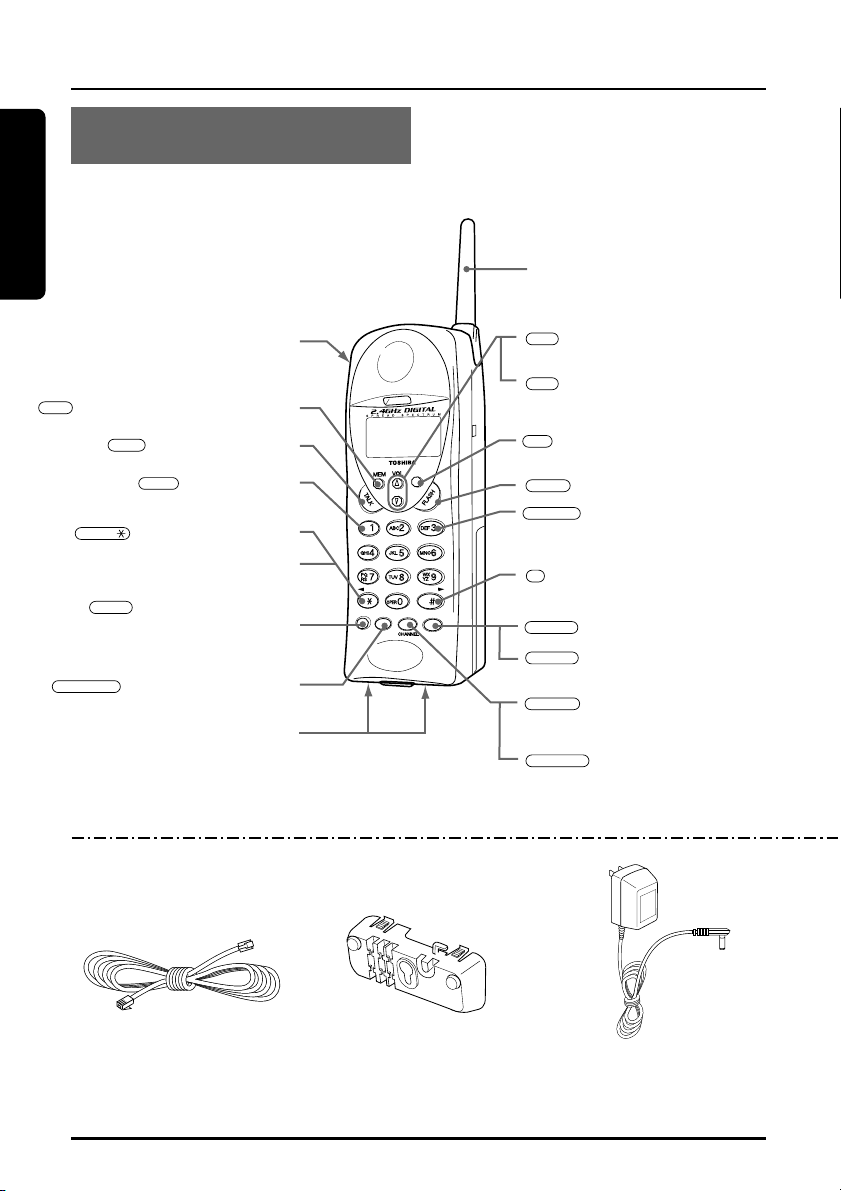
Preparation
LOCATION OF CONTROLS
DELETE
FUNCTION
SELECT
INTCOM
RDL/P
TONE
LOCAL
L.D.
CID
TONE/
MEM
RDL/P
FUNCTION
VOL
VOL
CID
FLASH
SELECT
CHANNEL
L.D./1
LOCAL/3
DELETE
TALK
#
INTCOM
HANDSET
Antenna
Headset jack
(Memory) button (page 26 to 32)
button (page 18 to 19)
button (page 36)
(TONE) button (page 21)
▼
( ) button (Left arrow button)
(page 29 to 31)
(Redial/Pause) button
(page 19, 22)
button (page 15 to 16, 40)
Charging contacts
SUPPLIED ACCESSORIES:
(VOLUME/RINGER▲) button
(Up arrow button)
(VOLUME/RINGER▼) button
(Down arrow button) (page 20 to
21, 31 to 40)
(Caller ID) button
(page
34 to 38
button (page 39)
button (page 36)
( ) button (Right arrow button)
▼
(page 28 to 31)
button (page 31 to 32, 38)
button (page 23 to 24)
button
(page 15 to 16, 26 to 29, 31 to 40)
button (page 20)
)
8
Modular Line Cord
Part # RC008231
Wall Mount Bracket
Part #.RC009819
AC Adaptor
TAC-1981
Part # RC009818
Page 9
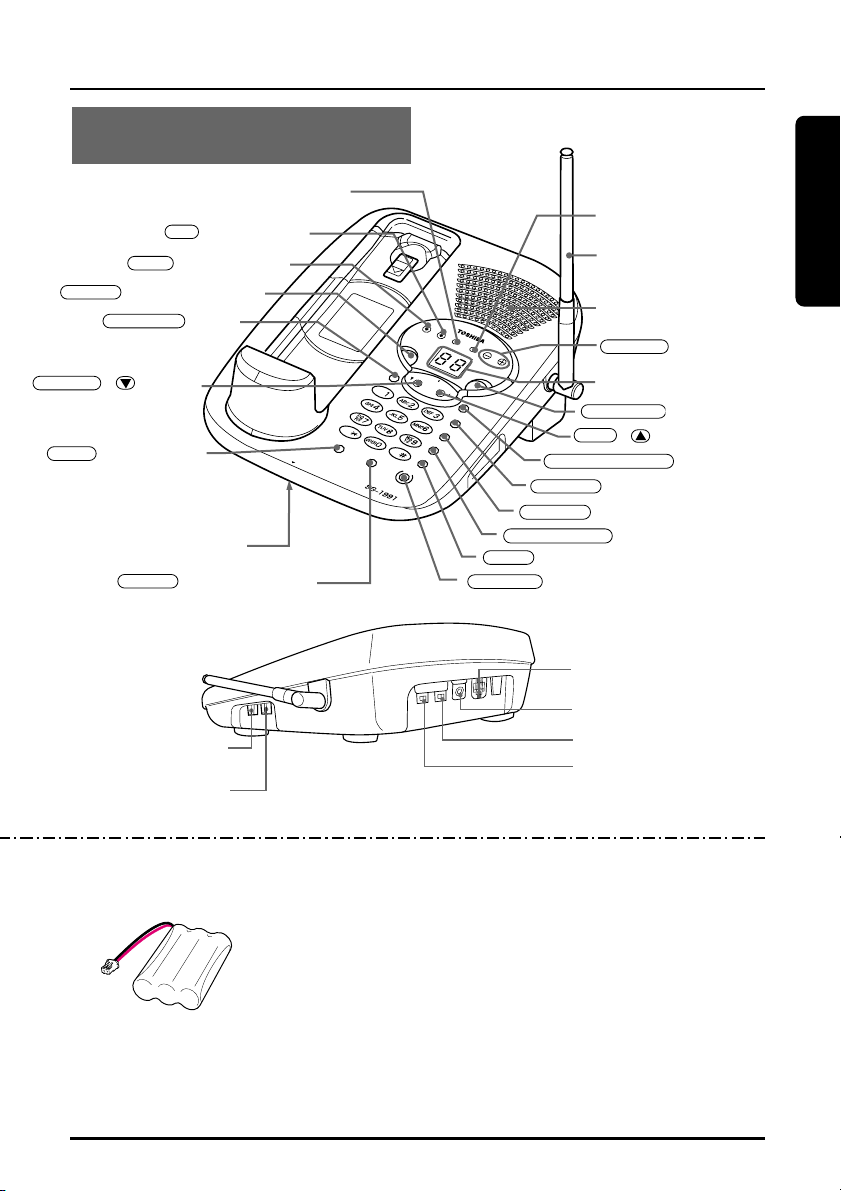
Preparation
BASE UNIT
I
N
U
S
E
G
R
E
E
T
IN
G
T
O
N
E
M
E
M
O
/ 2
W
A
Y
R
E
C
R
E
D
IA
L
/ P
A
U
S
E
A
N
S
W
E
R
M
E
M
O
R
Y
F
L
A
S
H
M
U
T
E
M
IC
IN
T
C
O
M
S
P
E
A
K
E
R
C
H
A
R
G
E
S
P
E
A
K
E
R
M
U
T
E
V
O
L
U
M
E
PLAY / STOP
DELETE
T
IM
E
P
IN
R
E
P
EA
T
S
K
IP
D
I
G
I
T
A
L
C
A
L
L
E
R
I
D
/
A
N
S
W
E
R
I
N
G
S
Y
S
T
E
M
C
O
R
D
L
E
S
S
T
E
L
E
P
H
O
N
E
C
ID
DELETE
GREETING
TIME
VOLUME
PLAY/STOP
REPEAT
MEMO/2 WAY REC
PIN
SPEAKER
SKIP
MUTE
INTCOM
FLASH
REDIAL/PAUSE
MEMORY
ANSWER
IN USE/CHARGE LED
button (page 44)
button (page 43)
button (page 46 to 47)
button
(page 45 to 46)
LOCATION OF CONTROLS
SPEAKER/MUTE LED
Antenna
Speaker
buttons (page 46)
(page 43, 44, 46 to 48)
/
button
RING TIME switch (2/4TS)
(page 42)
REC TIME switch (ANN/4/1)
(page 43)
Rechargeable Battery Pack
Toshiba TRB-1981
button
(page 21)
Microphone
button (page 23 to 24)
For purchase of accessories, please call 1-877-644-7373.
Part # RC009814
LED display
button (page 45 to 48)
button (page 43 to 44, 46)
/
button (page 48)
button (page 45)
button (page 29)
buttons (page 20)
button (page 39)
button (page 18 to 25, 47)
TEL LINE jack (page 10 to 11)
DC IN 9V jack (page 10 to 11)
Tone/Pulse switch (page 14)
RINGER ON/OFF switch (page 21)
Speed Dial Index Card
Part # RC005157
Owner’s manual
Part # RC009822
Quick Reference Guide
Part # RC009823
9
Page 10

INSTALLATION
Preparation
SETTING UP THE BASE UNIT (DESK TOP MOUNTING)
For setting up the base unit follow the instructions below.
Snap the bracket’s tab into the notches on the base.
Fasten the AC
adaptor cord to
prevent it from being
disconnected.
Raise the
antenna to
vertical
position.
Telephone Line Cord
AC Adaptor
Single-Line
Telephone Jack
(RJ11C)
Power Outlet
(AC 120 V, 60 Hz)
• Plug the AC adaptor firmly into the base unit and the AC 120V outlet.
• USE ONLY WITH Supplied AC ADAPTOR (TAC-1981 power source
AC 120V 60Hz/DC9V).
• Connect the AC adaptor to a continuous power supply.
AC ADAPTOR INFORMATION
Use only the supplied AC adaptor, or
one matching its specifications exactly
with this product. Incorrect voltage may
damage the unit or cause it to function
improperly.
10
Page 11
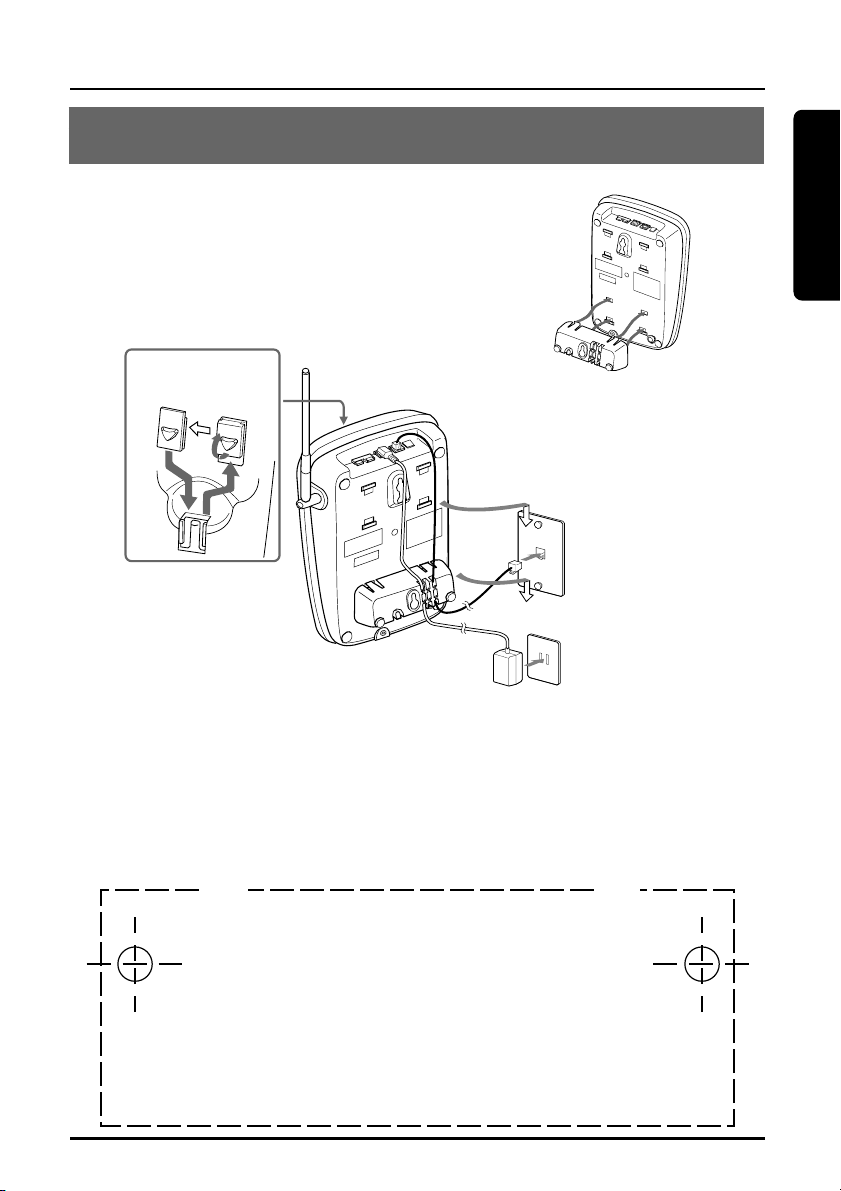
Preparation
INSTALLATION
Wall mount template
IMPORTANT:
Before mounting, select a wall area of sufficient
strength. If mounting on wallboard or in an area
of questionable strength, locate a stud for
maximum support of your telephone.
Avoid electrical cables, pipes, or other items
behind the mounting location that could cause a
hazard.
CUT CUT
•
•
SETTING UP THE BASE UNIT (WALL MOUNTING)
MOUNTING ON A STANDARD WALL PLATE:
Insert the bracket’s tabs into the base’s lower
tab slots, then press down on the top of the
bracket to snap it into the clip slots.
Flip the hook tab over
so the tab holds the
handset.
• Route the cords through the guides.
Raise the antenna.
Single-Line
Telephone Jack
(RJ11C)
Power Outlet
(AC 120 V, 60 Hz)
AC Adaptor
• Place the base unit on the posts of the
wall plate and push down until it is firmly seated.
NOTES:
• Do not use any outlet controlled by a wall switch.
• If you don’t have a standard wall plate, cut out the template on this page and
use it to position two screws (minimum length of 1
with the heads protruding about
1
/4 inch.
3
/8 inches) into the wall
11
Page 12
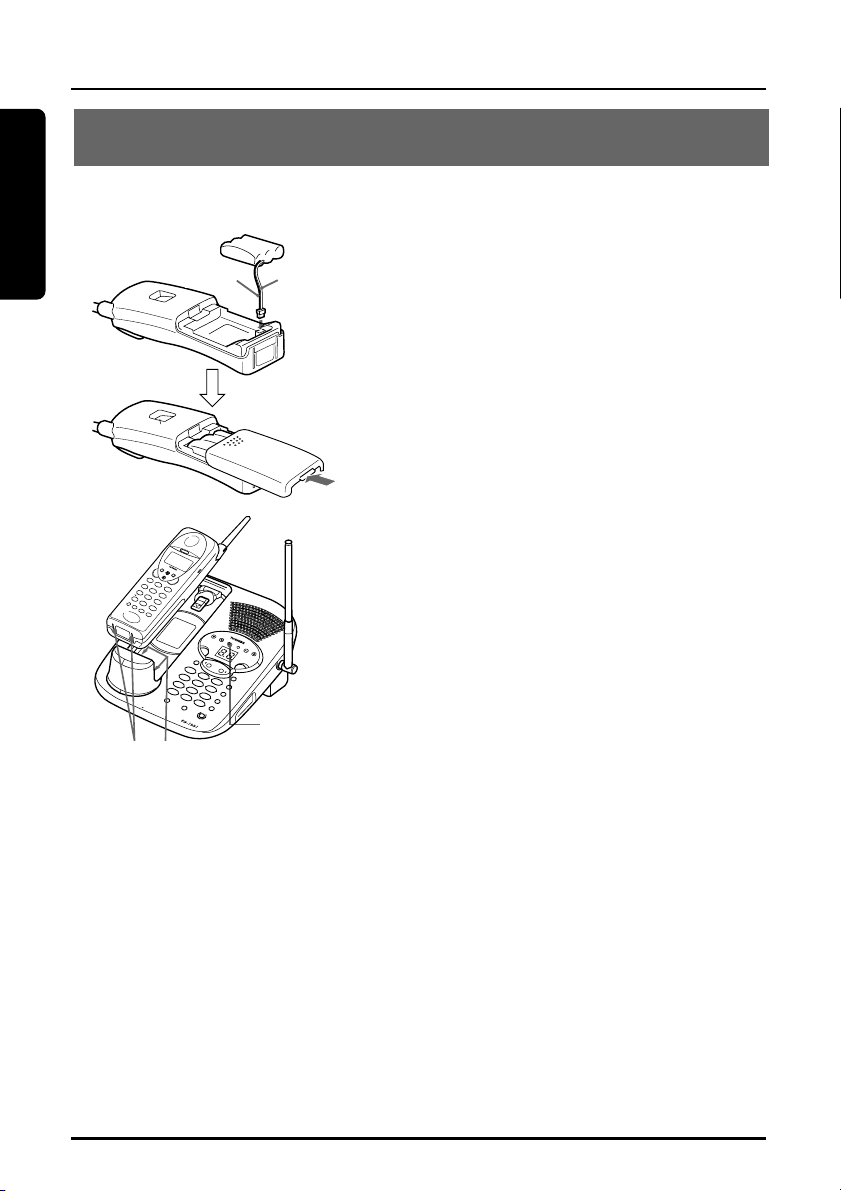
Preparation
INSTALLATION
D
IG
I
T
A
L
C
A
L
L
E
R
I
D
/
A
N
S
W
E
R
IN
G
S
Y
S
T
E
M
C
O
R
D
L
E
S
S
T
E
L
E
P
H
O
N
E
C
I
D
CHARGING THE BATTERY PACK
It is important to charge the battery for 12-16 hours continuously
without any interruption before you use the handset for the first
time.
Black
Charging contacts
Red
IN USE/
CHARGE
LED
1 Remove the battery cover on the
back of the handset by sliding it
down.
2 Plug the battery pack cord into the
connector with the correct polarity.
(black and red wires).
3 Place the battery pack in the battery
compartment.
4 Put the battery cover back by
sliding until it snaps into place.
Make sure not to get the wires of
the battery pack caught in the
cover.
5 Place the handset on the base unit.
Be sure the IN USE/CHARGE LED
lights.
If the IN USE/CHARGE LED does
not light, make sure the AC adaptor
is plugged in securely.
12
Page 13
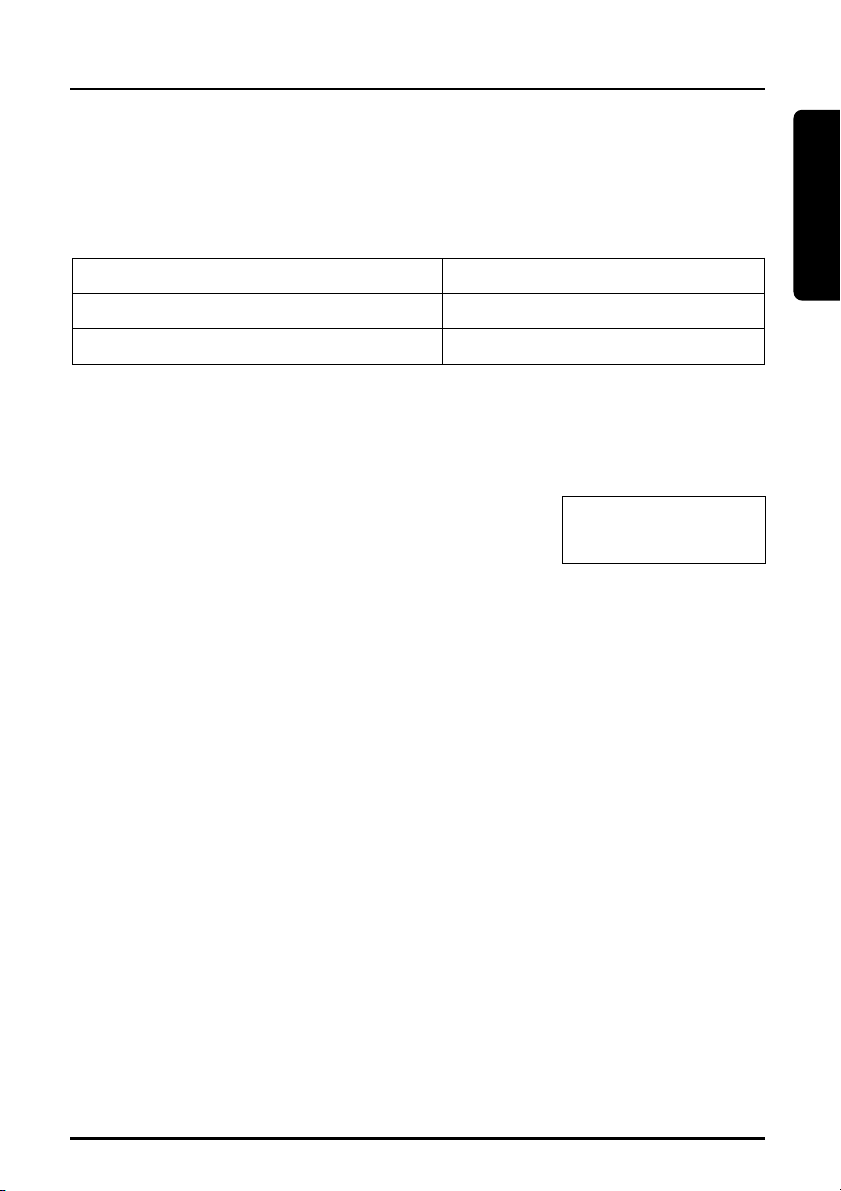
INSTALLATION
Preparation
NOTES:
• Use only the supplied battery pack (TRB-1981 power source 800mAh, 3.6VDC)
• The battery pack is not charged properly if the charging contacts are dirty or
tarnished. Clean the contacts occasionally with a dry cloth.
After the battery pack is fully charged;
Operation Approx. battery life
While in use (Talk mode) up to 6 hours
While not in use (Standby mode) up to 10 days
When "Low Battery" blinks on the LCD, all handset buttons are
disabled and the battery needs to be charged. If this occurs during a
call, you hear short beeps. Finish the call as soon as possible and
place the handset on the base unit.
Low Battery
NOTES:
• If a call comes in when the battery is too low to operate properly, you will be
unable to answer the call or the call will be disconnected.
• The redial memory numbers backup for up to 2 minutes while you replace
the battery pack.
• If you must replace the battery pack during a telephone call, complete the
replacement of the battery pack within 30 seconds, and you can return to the
original call.
13
Page 14
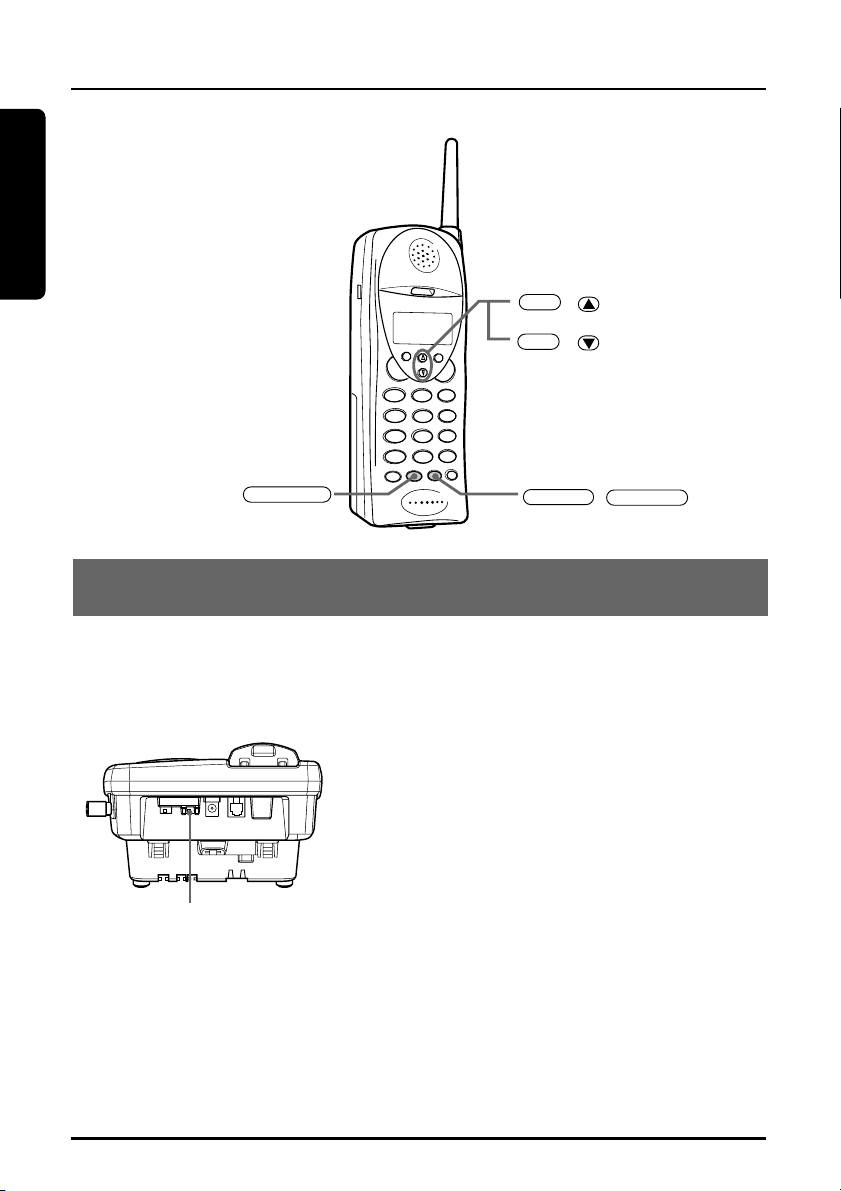
INSTALLATION
Preparation
FUNCTION
VOL
VOL
CHANNEL
SELECT
Before using the Handset, make sure to read the following instructions.
()
()
/
SETTING THE TONE/PULSE SWITCH
Set the TONE/PULSE switch to TONE.
Place a call. If the call does not connect with the TONE setting, set the
TONE/PULSE switch to PULSE.
14
TONE/PULSE switch
Page 15
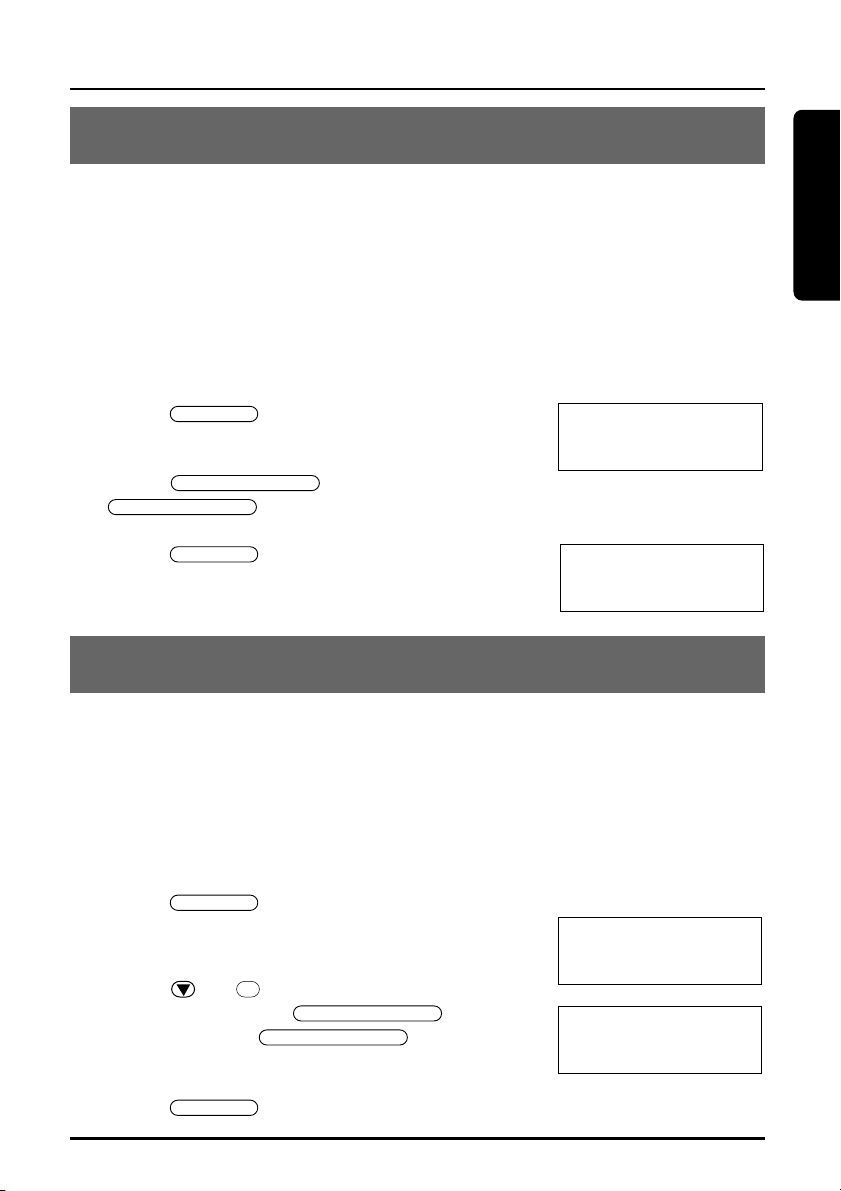
FUNCTION
SELECT/CHANNEL
SELECT/CHANNEL
2
FUNCTION
FUNCTION
SELECT/CHANNEL
SELECT/CHANNEL
FUNCTION
INSTALLATION
Preparation
SETTING OR CANCELING THE AUTO TALK FUNCTION
If the handset is placed on the base unit, you can answer a call by
lifting the handset from the base unit (Auto Talk). If the handset is not
on the base unit, you can answer a call by pressing any one of the
buttons (Any-key Answer function). When the Auto Talk function is set
to ON, the Any-key Answer function is also set to ON.
When the Auto Talk function is set to OFF, you can lift the handset and
view the caller ID information before taking the call. This function is
factory preset to OFF.
1 Press . The LCD displays the
current setting.
2 Press . Each time you press
3 Press . The handset returns to
standby mode.
SETTING OR CANCELING CALLER ID ON CALL WAITING
This function is preset to ON so that you will receive caller ID on Call
Waiting when you subscribe to both local telephone company services.
When you set this function to Opt, you can use pre-programmed six
call waiting options (See page 40 “Call Waiting Options”).
If you do not subscribe to these services, be sure to set this function to
OFF.
1 Press . The LCD displays the
current setting.
2 Press or to move the pointer to
CIDCW and press . Each
time you press , the
On/Off/Opt setting will be switched.
1ssAuto Talk:Off
2 CIDCW :On
3 Area Code:
, the On/Off setting will be switched.
1ssAuto Talk:On
2 CIDCW :On
3 Area Code:
1ssAuto Talk:Off
2 CIDCW :On
3 Area Code:615
1 Auto Talk:Off
ss
2
CIDCW :On
3 Area Code:615
3 Press and replace the handset on the base unit.
15
Page 16
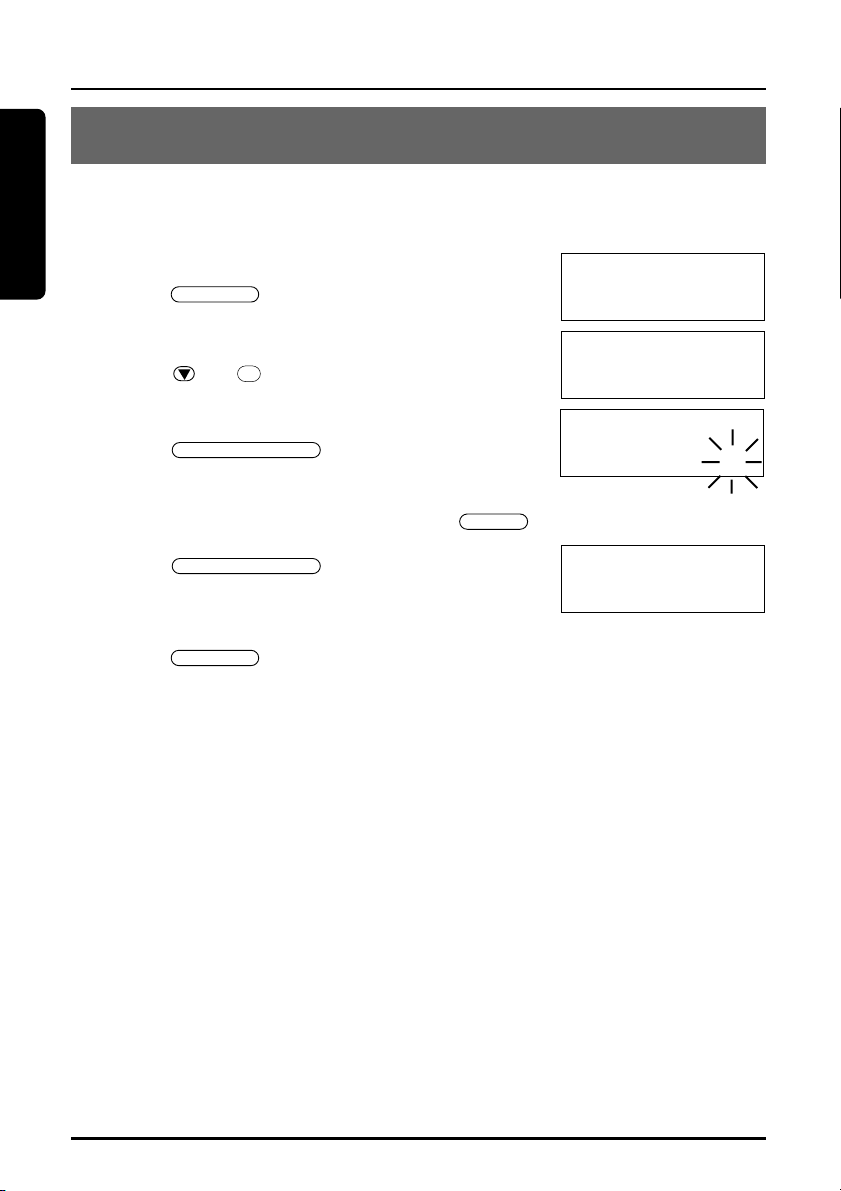
INSTALLATION
FUNCTION
SELECT/CHANNEL
DELETE
SELECT/CHANNEL
3
FUNCTION
Preparation
SETTING THE AREA CODE
It is necessary to program your area code so that local calls will be
displayed properly on caller ID.
1ssAuto Talk:Off
1 Press .
2 Press or to move the pointer to Area
Code.
3 Press .
Enter your 3-digit area code. For example, enter “615.”
If you enter a wrong number, press
4 Press .
Confirmation tone sounds.
2 CIDCW :On
3 Area Code:
1 Auto Talk:Off
2 CIDCW :On
ss
3
Area Code:
1 Auto Talk:Off
2 CIDCW :On
3 Area Code:615
.
1 Auto Talk:Off
2 CIDCW :On
ss
3
Area Code:615
5 Press .
The handset returns to the standby mode.
NOTES:
• Change your area code when you move to another location that has a
different area code.
• When you make a call or redial to a number within your area code, only the
last 7 digits of the phone number are dialed when you set the area code.
• During call-back, however, the phone will include the area code from where
the call originated when it automatically redials the number. To avoid this
problem, always be sure to set the area code of your phone so that the phone
will automatically exclude the area code when the incoming code is the same
as that of the phone.
16
Page 17
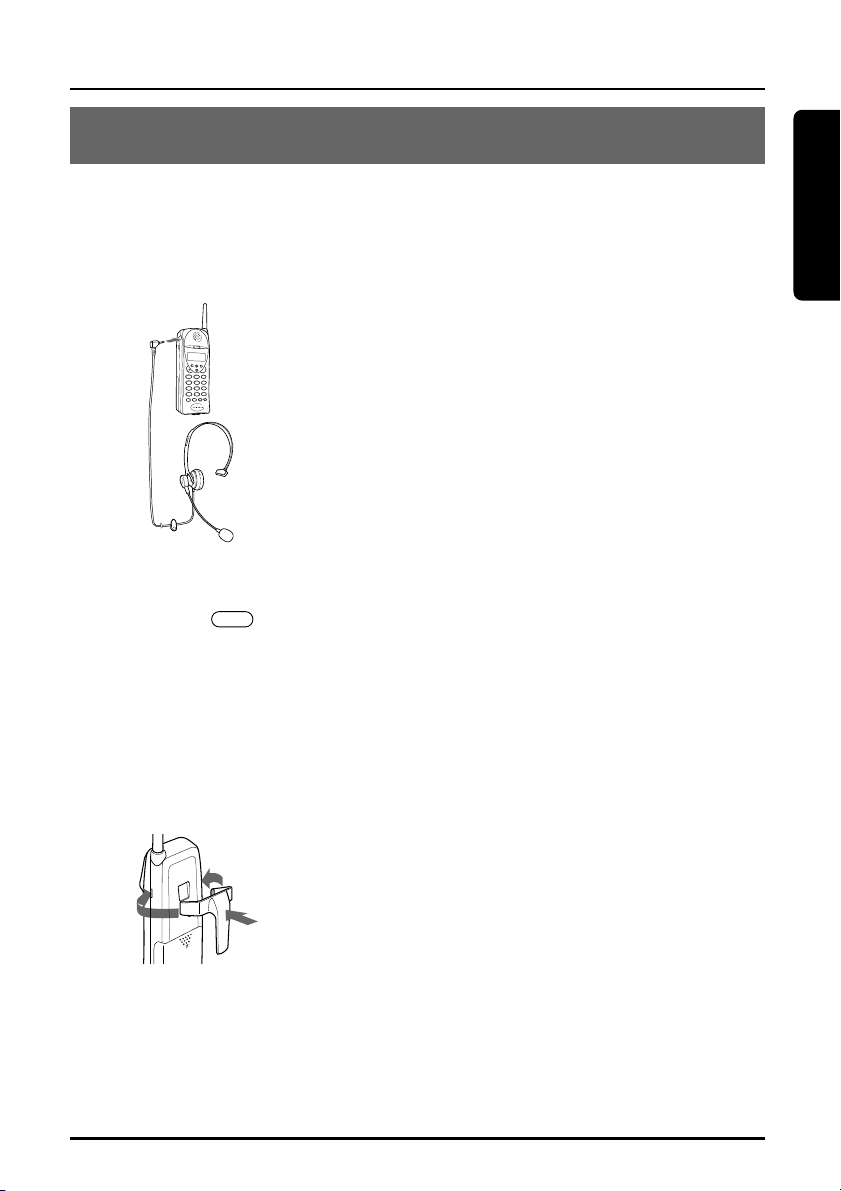
INSTALLATION
VOL
Preparation
USING THE HEADSET AND BELT CLIP (OPTION)
For purchase of an optional accessory, please call 1-877-644-7373.
HEADSET
You can use an optional headset (part#: RC008260) that has a 3/32inch (2.5mm) plug.
To connect the headset, open the rubber
cover on the left side of the handset, then
insert the headset's plug into the jack.
With a headset connected, you can make or
answer calls as usual using the keys on the
handset.
When you finish using the headset,
disconnect it from the handset and close the
rubber cover to protect the jack.
NOTES:
• The handset's earspeaker and microphone are turned off with a headset
connected.
• Pressing the (▲,▼) button of the handset also controls the connected
headset's volume.
• If you place the handset on the base unit while the headset is connected, be
sure the handset is placed properly.
BELT CLIP
You can attach an optional Belt Clip (part # RC009263) to the handset in
order to carry it on your belt.
Attaching the Belt Clip to the Handset
Removing the Belt Clip from the Handset
Pull both sides of the Belt Clip to release the tabs from the grooves.
NOTE:
Remove the Belt Clip carefully from the handset, taking care not to hurt your
fingers or damage your nails.
Insert the Belt Clip tabs into the holes on
each side of the handset until they click.
NOTE:
Be sure to insert the tabs properly into each hole to
prevent the Belt Clip from falling off.
17
Page 18
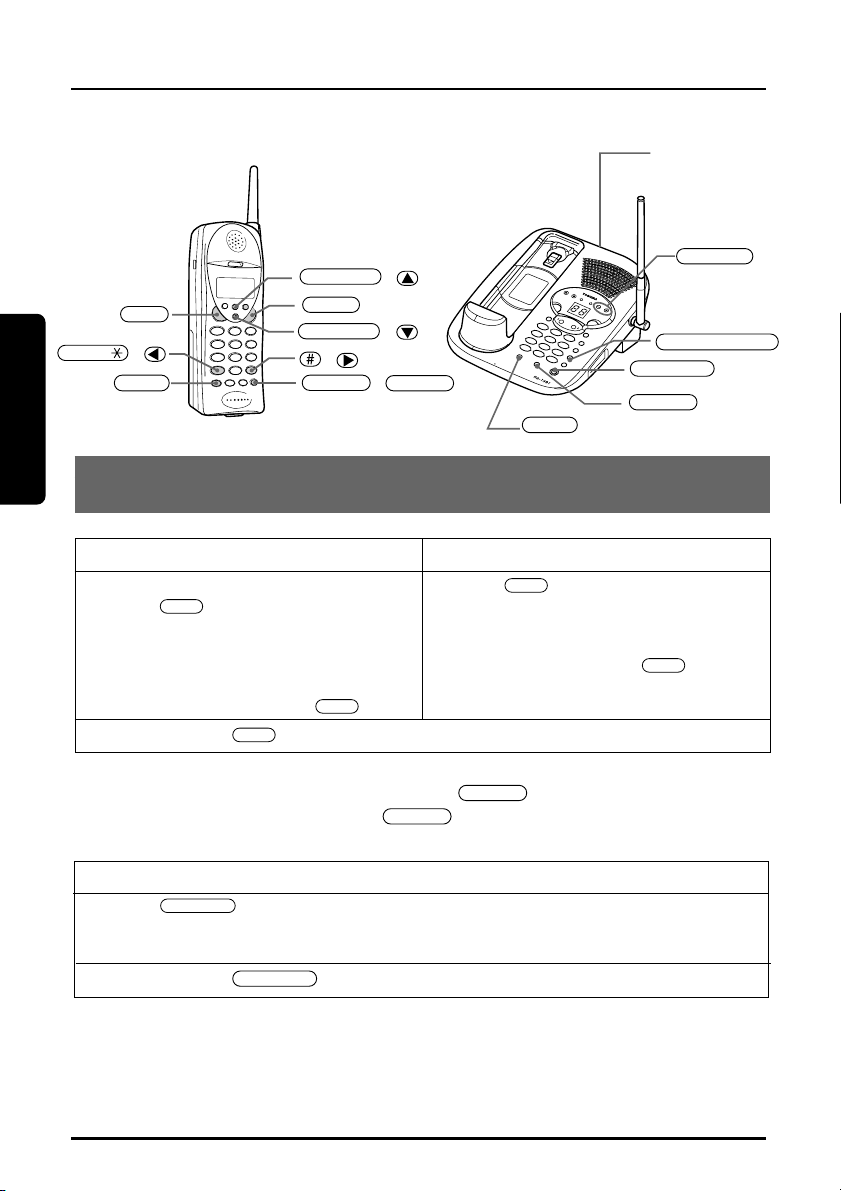
Basics
BASIC OPERATION
SPEAKER
SPEAKER
DELETE
DELETE
TALK
TALK
TALK
TALK
TALK
TALK
VOL/RING
RDL/P
FLASH
VOL/RING
TONE/
D
I
G
IT
A
L
C
A
L
L
E
R
I
D
/
A
N
S
W
E
R
I
N
G
S
Y
S
T
E
M
C
O
R
D
L
E
S
S
T
E
L
E
P
H
O
N
E
C
I
D
SPEAKER
INTCOM
INTCOM
DELETE
MUTE
VOLUME
REDIAL/PAUSE
Before using the Handset and Base, make sure to read the following
instructions.
/
MAKING A CALL
()
()
/
/
RINGER
ON/OFF
switch
Handset On The Base
1) Pick up the handset.
2) Press .
3) Listen for the dial tone.
4) Dial the number.
1) Pick up the handset.
2) Dial the number, then press
To hang up: press , or return the handset to the base (Auto Standby).
NOTE:
From The Base
1) Press .
2) Listen for the dial tone.
3) Dial the number.
To hang up: press
NOTE:
You can not make a call from the Base unit while you use the Handset.
18
Handset Off The Base
1) Press .
2) Listen for the dial tone.
3) Dial the number.
OR
OR
Dial the number, then press .
.
To delete the last number entered, press . To delete all the numbers
entered at once, press and hold .
Page 19

Basics
TALK
TALK
TALK
TALK
RDL/P
TALK
RDL/P
RDL/P
SPEAKER
SPEAKER
RECEIVING A CALL
With the handset
BASIC OPERATION
Handset On The Base
Pick up the handset (AutoTalk) or press .
To hang up: Press , or return the handset to the base (Auto Standby).
NOTE:
To use Any-key Answer and Auto Talk functions, set the Auto Talk to ON (See
page 15).
Handset Off The Base
Press any button (Any-Key Answer) or press
.
With the Base speakerphone
Press .
To hang up, press .
SWITCHING FROM THE SPEAKERPHONE TO THE HANDSET
To switch to the handset while you are using the base unit
speakerphone, pick up the handset from the base unit. Then you can
continue talking with the handset.
3-NUMBER REDIAL (FROM THE HANDSET)
You can redial any of the last three numbers dialed from the handset:
1 Press in standby mode. The last dialed number (Redial 1)
appears.
Each time you press , the LCD displays one of the three last
dialed numbers (Redial 1 to Redial 3).
2 After the desired number has been selected, press . The call will be
connected.
NOTES:
• The handset redials only up to 32 digits even for a number that exceeds this limit.
• When you press after pressing , the latest dialed number will
be dialed automatically.
19
Page 20

BASIC OPERATION
VOLUME –/+
VOL
SELECT/CHANNEL
REDIAL/PAUSE
SPEAKER
Basics
REDIAL FROM THE BASE
To dial the last number that you called on the base unit:
1 Press .
2 Wait for the dial tone.
3 Press
.
INTERFERENCE OR STATIC
Static interference can be caused by many different things, such as
cordless phones in neighboring homes or apartments, microwave
ovens, certain kinds of lighting, etc.
If you hear noise during a call, press
to select another channel.
The LCD displays “Scanning” while changing
channels.
Talk 0:15
Scanning
HANDSET EARPIECE VOLUME SETTING
To adjust the earpiece volume, press ( or ) during a call.
NOTE:
When you press in Maximum mode or in Low mode, an error tone
sounds.
BASE SPEAKER VOLUME SETTING
To adjust the speaker volume, press buttons.
The numbers 1-10 are displayed on the base indicating the volume
levels, 1 being the softest and 10 being the loudest.
20
Page 21

BASIC OPERATION
Basics
876
543
2
1
RDL/P
0
TONE/
PAUSE
MUTE
SPEAKER
MUTE
VOL
VOL
VOL
RDL/P
TONE/
HANDSET RINGER VOLUME SETTING
To adjust the ringer volume, press ( or ) during standby
mode.
HANDSET RINGER OFF
You can turn off the handset ringer volume.
During standby mode or when you set the ringer volume, press and
hold ( ) till “Ringer Off” appears.
To resume the Ringer, press ( or ).
BASE RINGER VOLUME SETTING
You can turn the ringer sound on or off by sliding the RINGER
ON/OFF switch on the base unit.
Ringer Off
BASE MUTE
You can temporarily turn off the Base microphone so that the person
you are talking with cannot hear you. Diring a call, press .
To cancel mute, press or .
TONE/PAUSE (HANDSET)
To
To temporarily switch to tone dial
(When the handset is set to pulse mode, see
page 14.)
To enter a pause within the dialing sequence
EXAMPLE : To make a call “0 12345678” with tone dialing in
pulse mode, press
.
Do this
Press .
Press . “P” appears in the display
which represents a pause.
21
Page 22

BASIC OPERATION
Basics
SPEAKER
TALK
TALK
SPEAKER
SPEAKER
REDIAL/PAUSE
TONE/PAUSE (BASE)
To
To temporarily switch to tone dial
(When the base is set to pulse mode)
To enter a pause within the dialing sequence
Do this
Set the TONE/PULSE switch to TONE.
(See page 14).
Press .
3-WAY CONVERSATION
The phone permits 3-way conversation between the handset, base,
and outside line.
When speaking on the handset
1 Press on the base to join the 3-way conversation.
2 To hang up, press on the base. The handset will still be
connected to the caller.
When speaking on the base
1 Press on the handset to join the 3-way conversation.
2 To hang up, return the handset to the base, or press on the
handset. The base will still be connected to the caller.
NOTE:
Pressing on the base while dialing with the handset will set the 3way conversation mode, and dialing is not affected.
22
Page 23

BASIC OPERATION
Basics
INTCOM
TALK
SPEAKER
DELETE/INTCOM
TALK
INTCOM
DELETE/INTCOM
SPEAKER
TALK
INTCOM
SPEAKER
DELETE/INTCOM
INTERCOM
You can use the INTERCOM to have a 2-way conversation between
the base unit and handset without tying up the phone line. Or you can
use it as a handset locator.
INTERCOM FROM HANDSET TO BASE:
1 Press button. The HANDSET
and BASE beeps.
The LCD displays the following message:
2 Press or button to answer
on the base unit.
3 Begin speaking.
4 When you finish, press button on the handset or
button on the base unit.
NOTE:
If you press button on the handset while the base unit is
being used for talking on an outside line, the handset produces a busy tone
and the intercom is disabled.
Paging Base
Intercom
INTERCOM FROM BASE TO HANDSET:
1 Press button. The HANDSET and
BASE beep.
The LCD displays the following message:
2 Press or button to
answer on the handset.
The LCD displays the following message:
3 Begin speaking.
4 When you finish, press button on the base unit or
button on the handset.
NOTES:
• The button on the base unit is disabled while the handset is used for
talking on an outside line.
Paging
Intercom
23
Page 24

BASIC OPERATION
SPEAKER
DELETE/INTCOM
TALK
INTCOM
TALK
INTCOM
SPEAKER
DELETE/INTCOM
TALK
SPEAKER
DELETE/INTCOM
Basics
• If button is pressed while talking on an outside line, this line
is put on hold and the intercom can be used between the handset and the
base unit. Moreover, if the calling side (either the base unit or the handset
which initiated the intercom) quits the intercom conversation by pressing
or button, the line put on hold by the calling side is
automatically transferred to the beeped side.
• If a call from an outside line is received while the intercom is calling, the
intercom calling status is canceled and the phone rings. You can answer the
call after quitting the intercom conversation.
TRANSFERRING AN INCOMING CALL
You can transfer an incoming call from the handset to the base unit, or
from the base unit to the handset.
FROM THE HANDSET TO THE BASE UNIT:
1 To transfer the call, press button on the handset
while speaking.
The call is placed on hold and the base unit beeps.
The LCD displays the following message:
Hold
Paging Base
2 Press or button to answer
on the base unit.
3 To complete the transfer, press button to disconnect the
handset.
FROM THE BASE TO THE HANDSET:
1 To transfer the call, press button on the base unit while
speaking.
The call is placed on hold and the handset beeps.
The LCD displays the following message:
2 Press or button to
answer the call on the handset.
3 To complete the transfer, press button to disconnect the
base unit.
24
Hold
Paging
Page 25

BASIC OPERATION
TALK
TALK
DELETE/INTCOM
INTCOM
INTCOM
Basics
HANDSET LOCATOR
You can locate the handset or page the handset user with a beep from
the base.
1 Press button on the base.
2 To stop paging, press button again.
MONITORING AROUND THE BASE
You can monitor the room where the base unit is located using the
handset.
1 Press button on the handset.
The LCD displays the following message:
2 While the beep is sounding, press
button on the handset.
The LCD displays the following message:
Paging Base
Intercom
3 When you finish monitoring, press
button.
25
Page 26

MEMORY DIALING
Basics
MEM
MEM
TALK
VOL/RING
VOL/RING
RDL/P
INTCOM
DELETE
CHANNEL
SELECT
REDIAL/PAUSE
You can store up to 30 telephone numbers (20 on the handset and 10
on the base unit).
NOTES:
• Always press a button within 20 seconds or the phone will return to standby.
• If you press a wrong button, an error tone sounds and the handset returns to
standby mode.
• If you receive an incoming call or a pager call from the base during the
operation, the operation will be cancelled.
()
()
DIGITAL
CALL
ER
ID / ANSW
CORD
ERING S
LE
SS TEL
YSTEM
EPHO
NE
D
I
C
MEMORY
/
/
STORING NUMBERS AT THE HANDSET
You can store up to 20 digits including #, , and PAUSE as a
telephone number, and up to 13 characters as a name in one memory
address.
1 Pick up the handset and press and hold till a beep
sounds.
2 Enter a two-digit number (01-20), or press
to select a free memory location
,
number.
Memory Store
ss
01
02
26
Page 27

Basics
MEM
SELECT/CHANNEL
DELETE
RDL/P
SELECT/CHANNEL
SELECT/CHANNEL
MEMORY DIALING
3 Press .
Store Name
4 To enter a name, use the number keys.
• See the steps for storing names and special characters. (see page 28)
• If a name is not required, go to step 5.
5 Press .
Store Number
6 Enter a telephone number to be stored.
NOTES:
• By pressing , you can insert a 2-second
pause in the memory dial to make a long distance
call or call through a PBX.
• Press to delete characters as needed.
Store Number
1P1234567890
7 Press . A confirmation beep
sounds and the number is stored.
Memory01 Stored
8 The LCD returns to Memory Store screen. To store more names
and numbers, return to step 2.
If you do not store a name, only the memory
location <Memory01> appears.
Memory Store
ss
01
<Memory01>
02
9 To finish the operation, press or return
the handset to the base unit.
27
Page 28

MEMORY DIALING
Basics
6
3
3
3
8
SELECT/CHANNEL
MEM
0
9
WX
Y Z
8
TUV
7
PQ
RS
6
MNO5JKL4GHI3DEF2ABC
1
STEPS FOR ENTERING NAMES AND SPECIAL CHARACTERS
Refer to the letters on the number buttons to select the desired letter.
Each button selects a character as shown below.
Number of times key is pressed
Keys 1 2 3 4 5 6 7 8 9
1
ABCabc2
DEFdef3
GHIghi4
JKLjkl5
MNOmno6
PQRSpqrs7
TUVtuv8
WXYZwxyz9
# –&()blank 0
For example, to enter “Ted Doe” and 1 - 1 2 3 - 4 5 6 - 7 8 9 0
1 Pick up the handset and press and hold till a beep
sounds.
2 Enter a number or press , to select a free memory
location number.
3 Press .
4 Press once.
5 Press five times then press
the right.
6 Press four times then press twice to enter a space.
7 Press once.
8 Press six times.
28
to move the cursor to
Page 29

MEMORY DIALING
Basics
9
0
MEMORY
MEMORY
DELETE
DELETE
SELECT/CHANNEL
098765432
1
1
SELECT/CHANNEL
3
DIGITAL CALLER ID / ANSWERING SYSTEM
CORDLESS TELEPHONE
C
I
D
MEMORY
REDIAL/PAUSE
SPEAKER
9 Press five times.
10 When finished, press .
11 Press to be
stored.
12 Press .
IF YOU MAKE A MISTAKE WHILE ENTERING A NAME
Use or to move the cursor to the incorrect character. Press
to erase the wrong entry, then enter the correct character. To
delete all characters, press and hold .
STORING NUMBERS AT THE BASE
1 Press while in the standby mode.
2 Enter the phone number (max. 20 digits).
3 Press again.
4 Press the number ( - ) to be assigned to this phone
number.
A long beep indicates that the number has been stored
successfully.
5 Write down the associated destination name(s) on the
SPEED DIAL INDEX.
29
Page 30

MEMORY DIALING
MEMORY
SPEAKER
MEM
TALK
SELECT/CHANNEL
MEM
Basics
DIALING A STORED NUMBER AT THE HANDSET
1 Pick up the handset and press .
2 Press , or enter a two-digit number
(01-20) to display the desired destination.
NOTES:
• When you press , the LCD displays both the name and the
telephone number.
• When the stored phone number has 14 or more
digits, ➡is displayed next to the 12th digit. Press
to see the rest of the numbers, and to return.
01ssTed Doe
02 DOE JOHN
03 MOM AND DAD
Ted Doe
1234567890
3 Press . The selected number will be
dialed.
NOTE:
If you press while you are selecting a location, memory selection is
cancelled and the handset returns to standby.
DIALING A STORED NUMBER AT THE BASE UNIT
1 Press .
2 Press .
3 Enter the memory location (0-9) you want to dial.
NOTE:
• If you press a memory dial number which has not been programmed or if you
press buttons other than 0-9 on the base unit, short beeps are emitted.
• If this happens, restart from step 2.
30
Page 31

MEMORY DIALING
Basics
MEM
SELECT/CHANNEL
DELETE
SELECT/CHANNEL
DELETE
SELECT/CHANNEL
SELECT/CHANNEL
MEM
EDITING AND DELETING STORED NUMBERS AT THE HANDSET
You can delete a number or simply store another one in its place.
When you store a new phone number, the data stored in that memory
location is deleted automatically.
1 Pick up the handset and press and hold .
The confirmation tone sounds.
Memory Store
ss
01
Ted Doe
02 DOE JOHN
2 Enter a two-digit number (01-20) or press
, to select the memory location you
want to edit/delete.
ss
3 Press .
Edit Memory01
Delete Memory01
Go Back
4 Press or to select the desired function and press
. To edit the stored data, select “Edit
Memory.” To delete the data, select “Delete
Memory.” To return to the previous screen,
select “Go Back.”
ss
Edit Memory01
Delete Memory01
Go Back
5 To edit data, go to step a. To delete data, go to step b.
a EDITING THE NAME AND TELEPHONE NUMBER
Use the number buttons and or buttons to edit the
name. (See “Storing Numbers” on page 26 for instructions
on how to enter names).
(1) Press to erase a character at the
cursor position.
The next character on the right moves to
the cursor position.
(2) Press .
Store Name
Ted Doe
Store Number
1234567890
(3) Press to erase numbers, and enter
the correct number.
(4) Press . A confirmation tone
sounds and the number is stored. Press
Memory01 Stored
or return the handset to the base unit.
31
Page 32

MEMORY DIALING
Basics
MEMORY
MEM
DELETE
SELECT
b DELETING THE STORED DATA
(1) Press or to move the pointer to select
or .
(2) Press or .
If is selected: a confirmation tone
sounds and the number is erased.
Delete Memory01?
Yes
ss
No
Memory01 Deleted
If is selected: the LCD returns to the
“Memory Store” display.
(3) Press , or return the handset to the base unit.
Memory Store
ss
01
Ted Doe
02 DOE JOHN
DELETING STORED NUMBERS AT THE BASE UNIT
1 Press twice.
2 Enter the memory location (0-9) you want to delete.
A confirmation tone sounds and the number is erased.
32
Page 33

CALLER ID/CALL WAITING
Caller ID/Call waiting
VOL/RING
VOL/RING
FUNCTION
INTCOM
DELETE
CHANNEL
SELECT
()
TALK
L.D./1
CID
FLASH
LOCAL/3
()
/
/
NOTES
• Before you can take advantage of the Caller ID and Call Waiting features, you
must subscribe to these services from your local telephone company.
• Name and number caller ID only work in conjunction with service provided by
your local telephone company.
ANSWERING A CALL WITH CALLER ID SERVICE
1 When the caller ID message is received, the display shows the
caller's phone number along with the date and time. The incoming
call information is stored in the Caller ID record.
If the Caller ID service includes the caller's name, the caller's name
appears on the display (up to 15 characters).
Caller's name
Caller's phone number
You may receive any one of the following messages;
When invalid data is received . . . . . . . . . . . . .
When a private name is received . . . . . . . . .Private Name
When a private number is received . . . . . . . . .
When an unknown name is received . . . . . . .Unknown Name
When an unknown number is received . . . . . .
Incoming Call
SMITH JOHN
123-456-7890
Incomplete Data
Private Number
Unknown Number
2 When you pick up the phone, the display changes to "Talk."
NOTES:
• If you answer a call before the Caller ID message is
received (for example, before the second ring), the
Caller ID message will not appear and store.
• When the call is received via a telephone company that does not offer Caller
ID service, the caller's phone number and name do not appear and store.
(This includes international calls).
• When the call is via a Private Branch exchange (PBX), the caller's phone
number and name may not appear and store.
• Data errors appear as " ."
34
Talk 0:00
Volume Medium
Page 34

Caller ID/Call waiting
CALLER ID/CALL WAITING
TALK
CID
CID
CID
SEARCHING CALLER ID MEMORY
To review who has called, follow the steps below.
The caller ID memory retains a listing of the 50 most recent callers.
1 Pick up the handset and press .
If new caller ID data does not exist:
Total:02
If there is new caller ID data:
New :01
Total:02
2 Press to display the latest incoming call.
Press to see the previous incoming call.
3 Press to return to standby mode.
CALLING BACK FROM THE CALLER ID LIST
1 Pick up the handset and press . Then,
press or to display the number you
wish to call.
2 Press .
The displayed number will be dialed.
NOTE:
To enter a number for a long distance call, see “EDITING CALLER ID DATA,” page
36. It is not necessary to add a “1” when dialing some area codes. If in doubt,
check your local telephone directory.
1/7 9:30AM 12
DOE JOHN
555-2563
1/7 9:30AM 12
SMITH JOHN
456-7890
TALK
4567890
35
Page 35

Caller ID/Call waiting
TALK
LOCAL/3
LOCAL/3
L.D./1
CID
CALLER ID/CALL WAITING
L.D./1
LOCAL/3
L.D./1
LOCAL/3
EDITING CALLER ID DATA
You can edit the Caller ID data.
1 Pick up the handset and press . Then, press or
repeatedly to display the Caller ID data you want to edit.
2 Press for a long distance call prefix “1” and
for area code setting and cancellation.
1/7 9:30AM 12
Ted Doe
456-7890
key
1/7 9:30AM 12
Ted Doe
1-456-7890
NOTE:
Before you use for area code setting and cancellation, make sure the
AREA CODE is set. (See page 16)
key
key
1/7 9:30AM 12
Ted Doe
123-456-7890
key
1/7 9:30AM 12
Ted Doe
1-123-456-7890
3 After editing Caller ID data, you can make the call or store procedures.
To make a call, press .
36
Page 36

Caller ID/Call waiting
CALLER ID/CALL WAITING
CID
SELECT/CHANNEL
CID
SELECT/CHANNEL
MEM
CID
TRANSFERING CID NUMBER TO THE MEMORY
1 Pick up the handset and press . Then, press or
to indicate the number you want to store in the memory.
2 Press .
3 Enter a two-digit number (01-20) or press
to select memory location.
Select Location
ss
01
02
,
4 Press . A confirmation tone sounds and the Caller
ID data is stored. Press to return to standby.
If you select a memory location which is already stored:
Press to select “
.
A confirmation tone sounds and the new data overwrites the
old data. The LCD returns to the Caller ID display screen.
If you select :
The LCD returns to the Caller ID display screen.
Press to return to standby mode.
and press
”
Replace Memory?
Yes
ss
No
37
Page 37

CALLER ID/CALL WAITING
CID
DELETE
SELECT/CHANNEL
DELETE
CID
CID
DELETE
SELECT/CHANNEL
DELETE
CID
Caller ID/Call waiting
DELETING CALLER ID DATA
DELETE INDIVIDUAL CALLER ID DATA:
1 Pick up the handset and press . Then, press or
to display the caller ID number you want to delete from the
memory.
2 Press .
Press or to select Yes or No.
3 Press or . If you
select “ ,”you hear a confirmation tone. When you press
, the LCD displays the previous caller ID data. When you
press , the LCD displays the next caller ID data. If there
is none, the LCD displays the number of calls.
If you select “ ,”the LCD returns to the Call ID display
screen.
4 Press to return to standby.
Delete Message?
ss
Yes
No
DELETE ALL CALLER ID DATA:
1 Press
2 Press or to select Yes or No.
3 Press or .
If you select , a confirmation tone sounds and the LCD
displays “Total:00.”
If you select , the LCD displays the
number of Caller ID calls.
4 Press to return to the standby mode.
38
and press
.
Delete All?
Yes
ss
No
New :01
Total:02
Page 38

CALLER ID/CALL WAITING
SELECT
FUNCTION
FLASH
FLASH
FLASH
FLASH
FLASH
Caller ID/Call waiting
CALL WAITING
"Caller ID" and "Call waiting" are separate services. CIDCW (Caller ID on
Call Waiting) performs the same as regular Caller ID on a call waiting
number. You must subscribe to the CIDCW services before you can use
the following features. The "Call waiting" service can also be used
independently. Please contact your local telephone company for details.
With Caller ID on call waiting, you can see who is calling to decide if you
want to interrupt your current conversation to answer the incoming call.
HANDSET:
1 Before answering a call, check to see that the caller’s name
and telephone number are displayed on the screen. To
switch to the waiting call, press on the handset. The
first caller is put on hold.
2 To switch back to the first caller, press again.
BASE:
1 To switch to the waiting call, press on the base.
2 Press again to switch between calls.
NOTES:
• Pressing without having received a Call Waiting signal may
disconnect the current line.
• When CIDCW is set to Opt in the Caller ID setup menu (See page 15), if you
press after receiving a call waiting call, you can view a list of
ways to handle the new call. Choose an option using the and
press to activate.
,
and
39
Page 39

Caller ID/Call waiting
FUNCTION
SELECT
SELECT
6
SELECT
5
4
FUNCTION
CALLER ID/CALL WAITING
CALL WAITING OPTIONS
Your phone gives you new options for call waiting. At the touch of a
button, you can ask callers to hold, drop them, or conference them into
your current call. You may be required to subscribe to a call waiting
and call waiting options to use these features.
Follow these steps to use call waiting options. This is an example for
“Conference.”
Talk 0:02
TOSHIBA CORP
817-858-3300
Press .
1ssAsk to Hold
2 Tell Busy
3 Answer /Drop 1
Press or ,
or number key (1-6).
4ssConference
5 Drop First
6 Drop Last
Press .
Talk 0:03
Conferenced
Press .
1ssAsk to Hold
2 Tell Busy
3 Answer /Drop 1
You receive a call waiting call.
A list of options appears.
(For more information on the options,
see the table on page 41).
Select one of six options.
To select “Conference”, press or
scroll down to “Conference.”
Allows you to speak with your first and
second caller to have a 3-way
conference call.
The list of options appears.
4 Conference
5 Drop First
ss
6
Drop Last
Talk 2:30
Call Dropped
40
• To drop 1st caller, press or scroll
down to “Drop First,” then .
• To drop 2nd caller, press or scroll
down to “Drop Last,” then .
A confirmation screen appears.
Page 40

CALLER ID/CALL WAITING
Caller ID/Call waiting
The options you can choose are shown below:
No. Option Meaning
1 Ask to Hold Prerecorded message asks 2nd caller to
hold, and the waiting call is put on hold.
2 Tell Busy Prerecorded message tells 2nd caller you
are busy, and the waiting call is
disconnected.
3 Answer / Drop 1 Disconnects 1st caller and answers 2nd
caller.
4 Conference Starts a 3-way conference call with both
callers.
5 Drop First Disconnects 1st caller.
6 Drop Last Disconnects 2nd caller.
NOTES:
• When using each of the options listed above, an extra charge might apply.
• Not all options are available in all areas. Check with your local telephone
company for details.
41
Page 41

SETTING THE ANSWERING MACHINE
Answering System
D
I
G
I
T
A
L
C
A
L
L
E
R
I
D
/
A
N
S
W
E
R
I
N
G
S
Y
S
T
E
M
C
O
R
D
L
E
S
S
T
E
L
E
P
H
O
N
E
C
I
D
IN USE
GREETING
MEMO
/ 2 WAY REC
CHARGE
SPEAKER
MUTE
VOLUME
PLAY / STOPDELETE
TIME PIN
REPEAT SKIP
2WAY REC
VOLUME/+
DELETE
VOLUME/–
REPEAT
GREETING
PIN
LED Display
PLAY/STOP
MEMO
SKIP
TIME
/
RING TIME REC TIME
2/4/TS
ANN/4/1
SETTING THE NUMBER OF RINGS
Select one of three ring time settings by
sliding the RING TIME switch on the side
of the base unit.
2: 2 rings
RING TIME switch
4: 4 rings
TS (TOLL SAVER MODE):
The phone answers at the second ring when there are new
messages, and the fourth ring when there are no new messages.
When you check the message from the outside phone, hang up if you
hear the third ring to save the toll charge.
42
Page 42

SETTING THE ANSWERING MACHINE
Answering System
TIME
TIME
SKIP
REPEAT
TIME
SKIP
REPEAT
TIME
SKIP
REPEAT
TIME
SKIP
REPEAT
TIME
RING TIME REC TIME
2/4/TS
ANN/4/1
SETTING THE RECORDING TIME
Select one of two maximum recording
times or Announce Only by sliding the
REC TIME switch on the side of the base
unit.
REC TIME switch
ANN (Announce Only): If you set the switch to ANN, the selected
OGM will be announced and no message will be accepted. The LED
display shows "A".
SETTING THE CLOCK
The answering machine announces the day and time that each
message was recorded during a play back.
1 Press and hold till a beep sounds.
1: 1 minute
4: 4 minutes
2 Select the day of the week by pressing or . When
the correct day is announced (corresponding to the number on the
LED display), press .
3 Select the Hour by pressing or . When the correct
number ( - ) appears on the LED display, press .
4 Select the Minute by pressing or . When the correct
number ( to ) appears on the LED display, press .
5 Select AM/PM by pressing or . At the correct
display ( or ), press .
You hear a long beep and the new day and time.
NOTES:
• You can hear the time currently set by pressing .
• If you do not complete the setting procedure within 2 minutes, the setting
procedure is cancelled
.
43
Page 43

SETTING THE ANSWERING MACHINE
Answering System
PIN
PIN
SKIP
REPEAT
PIN
SKIP
REPEAT
PIN
SETTING THE PIN NUMBER
To access your answering machine when you are away from home,
you need to identify yourself with a Personal Identification Number
(PIN). You can select any two digit number between 00 and 99 as your
PIN.
1 Press and hold till a beep sounds in the standby mode. The
LED display shows .
2 Press or to select the left digit of the PIN.
3 When your desired number appears on the LED display, press .
4 Press or to select the right digit of the PIN.
5 When your desired number appears on the LED display, press .
The new PIN you entered will be announced.
NOTE:
You can check the current PIN by pressing at any time.
44
Page 44

USING THE ANSWERING MACHINE
Answering System
PLAY/STOP
GREETING
GREETING
ANSWER
ANSWER
D
I
G
I
T
A
L
C
A
L
L
E
R
I
D
/
A
N
S
W
E
R
I
N
G
S
Y
S
T
E
M
C
O
R
D
L
E
S
S
T
E
L
E
P
H
O
N
E
C
ID
IN USE
GREETING
MEMO
/ 2 WAY REC
CHARGE
SPEAKER
MUTE
VOLUME
PLAY / STOPDELETE
TIME PIN
REPEAT SKIP
VOLUME/+
DELETE
VOLUME/–
REPEAT
GREETING
PIN
LED Display
PLAY/STOP
MEMO
SKIP
TIME
ANSWER
TURNING THE ANSWERING MACHINE ON & OFF
Press to turn the answering machine on. The number of
messages appears on the LED display. The greeting message will be
played and you hear a long beep.
To turn the answering machine off, press . The LED display turns
off.
NOTE:
If the message storage area is full, the LED display shows " " and the
system announces "No remaining time". You should delete messages (see
page 45). Otherwise, the system cannot record any new messages.
RECORDING THE GREETING MESSAGE
You can record a personalized greeting message or use the
prerecorded message. When a call is received, the answering machine
answers the call and plays the greeting message.
1 Press and hold on the base unit till a beep sounds.
Record your greeting message over the microphone. (from 2
seconds up to 30 seconds).
2 When you finish, press or .
The greeting message just recorded will automatically be played
back.
45
Page 45

USING THE ANSWERING MACHINE
Answering System
PLAY/STOP
GREETING
GREETING
VOLUME/–
VOLUME/+
DELETE
PLAY/STOP
SKIP
DELETE
REPEAT
SKIP
REPEAT
REPEAT
PLAY/STOP
PLAY/STOP
CHECKING AND SWITCHING GREETING MESSAGE
You can check the message and switch from the Pre-recorded
message to the user greeting message.
1 Press in the standby mode.
The current greeting message will be played.
2 During playback, press again to switch the greeting
message. The other greeting message will be announced.
3 Press to exit the system.
PLAYING RECORDED MESSAGES
The display shows the total number of recorded messages.
If new messages have been recorded, the number blinks.
To listen to the messages, press . Messages will be played
in the order they were received. During playback, see the table below
for more operation.
To playback the message Press
To repeat the previous message Press (within 2 seconds
To repeat the current message Press (after 2 seconds
To skip the message Press
To go backward and repeat a Press and hold until your
message you choose desired message number appears on
To delete a message Press during playback of
To go forward Press and hold until your
To stop playback Press
To delete all messages Finish the playback of all messages.
To adjust the speaker volume Press or
(1-10) repeatedly.
46
.
after the beginning of message).
after the beginning of message).
.
the display.
the message you want to delete.
desired message number appears on
the display.
.
Then, press and hold till a
beep sounds.
Page 46

USING THE ANSWERING MACHINE
Answering System
SPEAKER
TALK
DELETE
DELETE
DELETING RECORDED MESSAGES
To delete all messages:
Press and hold till a beep sounds after playback of all
messages.
If there are messages that you have not listened to, an error tone
sounds and the messages will not be deleted.
To delete individual messages:
During playback of the message you want to delete, press .
The message is deleted and the next message will be played.
NOTE: To maintain maximum record time, it is a good idea to delete the old
messages.
SCREENING INCOMING CALLS
You can screen calls when the answering machine is on.
1 After the answering machine answers, the base speaker lets you
hear the caller as the machine records the message.
2 To answer the call immediately, simply pick up the handset or
press or press if the handset is away from the
base. The answering machine will disconnect automatically.
NOTE:
When the answering machine plays a greeting message, the LCD displays
[
Answering].
47
Page 47

USING THE ANSWERING MACHINE
Answering System
PLAY/STOP
MEMO
MEMO
PLAY/STOP
MEMO
MEMO
LEAVING A MEMO MESSAGE
You can use the base unit to record a memo (up to 10 minutes), as a
reminder to yourself or as a message for someone else in the
household. A memo is stored and played back like any other incoming
message, and the LED display will blink to indicate that a message
has been received.
1 Press and hold till a beep sounds.
You hear a beep.
2 Begin speaking close to the microphone.
3 When you finish recording, press or .
RECORDING A PHONE CONVERSATION (2 WAY REC)
You can record a telephone conversation that is already in progress
with the handset (up to 10 minutes). The conversation is stored and
played back like an incoming message.
1 During a call with the handset, press and hold till a beep
sounds. Recording starts and both parties hear the intermittent
beeps.
2 To stop recording, press or .
You hear a beep.
NOTE: You can not record a conversation while you are speaking on the base.
48
Page 48

USING THE ANSWERING MACHINE
Answering System
#5###
#
CALLING IN FROM A REMOTE LOCATION
You can retrieve messages or change answering machine settings by
calling your phone from a touch-tone phone. Even if the answering
machine has been left off, you can still access it by turning it on first.
1 IF THE ANSWERING MACHINE IS OFF:
Let the phone ring at least 10 times. The line will connect and you
will hear several short beeps. Press and enter your security
code (PIN).
IF THE ANSWERING MACHINE IS ON:
After playing your greeting message, press and enter your
security code (PIN).
2 The answering machine announces the day, time, and the number
of new and old messages. The unit automatically starts playing the
recorded messages.
3 Press and the appropriate number button that corresponds to
the operation you want (see TABLE OF COMMANDS on next
page).
4 When you have finished, press and or hang up to exit the
system.
NOTES:
• When entering your security code (PIN), the second digit must be entered
within 2 seconds after the first one.
• If you enter a wrong security code (PIN) 3 times, the line will be
disconnected.
• Enter the command within 15 seconds while you hear intermittent beeps.
Otherwise, the line is disconnected.
• When you call your phone while the message storage area is full, you will
hear several short beeps after the 10th ring. Enter and your security code
(PIN), then you can continue to enter the commands.
• During operation from a remote location, [ ], appears on the LED display.
49
Page 49

USING THE ANSWERING MACHINE
Answering System
9
858
5
8
75757
6
5
4
3
2
2
1
TABLE OF COMMANDS
OPERATION Press Remarks
To repeat an incoming message; Enter the command within 4
(during playback) seconds after the beginning of
the message to repeat the
previous message, and after 4
seconds to repeat the current
message.
To playback an incoming message For longer playback,
(up to 4 minutes) press at the end of
the message.
To skip to the next message
(during playback)
To delete individual messages
(during playback)
To stop operation
To turn the answering system on
To record a memo message After you finish recording a
(up to 4 minutes) memo message, press
To stop recording or or
To record your greeting message After you finish recording your
greeting message, press
To stop recording or or
To turn the answering system off
To monitor your room
For your handy reference guide, cut out the remote operation cards on
page 57.
50
.
.
Page 50

TROUBLESHOOTING
Additional Information
PAGE
SPEAKER
TALK
Should any problem occur with the unit, use the following simple tests to determine
whether or not servicing is required.
PROBLEM
The handset battery
pack does not charge.
Battery pack becomes
low quickly.
Can not make or
receive calls.
Can not hear dial tone.
SOLUTION
• The charging contacts of the handset and base are not clean.
→ Clean them with a dry cloth.
• The battery is not connected with correct polarity.
→ Install the battery pack correctly.
• The battery is several years old.
→ Replace with a new battery.
• The battery was not fully charged at the initial charging.
→ Charge the battery for 12-16 hours without any interruption.
• The battery is several years old.
→ Replace with a new battery.
• The AC adaptor of the base unit is disconnected.
→ Plug the AC adaptor into the base unit and the AC 120V
outlet.
• The battery is low.
→ Place the handset on the base unit to recharge.
• Telephone line cord is disconnected.
→ Check both ends of the telephone jack.
• The previous call was not disconnected.
→ Press or to disconnect the line.
• Trouble with the telephone line.
→ Check an extension line.
• Outlet used is controlled by a wall switch in its OFF position.
→ Relocate it to another outlet.
• The handset is too far from the base unit.
→ Bring the handset near the base unit.
Low battery blinks on
the display.
The handset does not
ring or receive a page.
• The battery is low.
→ Return the handset to the base.
• The handset is located away from the base or the battery has
been discharged.
→ Return the handset to charge when finished with your call.
• The digital security code is changed.
→ Remove the handset from the base unit and press and
hold . While the handset is emitting, return the
handset to the base unit.
• The battery is low.
→ Place the handset on the base unit to recharge.
51
Page 51

TROUBLESHOOTING
Additional Information
SELECT/CHANNEL
PROBLEM
The handset does not
ring.
CHARGE LED will not
light when the handset
is placed on the base.
Noise or interference.
SOLUTION
• The ringer volume is set to OFF.
→ Turn the ringer volume ON.
• The charging contacts of the handset and the base are
not clean.
→ Clean them with a dry cloth.
• The AC adaptor of the base unit is disconnected.
→ Plug the AC adaptor firmly into the base unit and AC
120V outlet.
• The handset is not on the base.
→ Place the handset on the base properly.
• The handset is too far from the base unit.
→ Bring the handset near the base unit.
• The battery is low.
→ Place the handset on the base unit to recharge.
• The base unit is located in a place with high interference.
→ Relocate to another outlet.
• Interference from TV, Microwave oven, computer and
electrical appliances.
→ Press to select a clearer channel, or
relocate the base unit.
• Excessive line noise.
→ Check with another telephone.
• The volume control is set too high.
→ Reduce volume to a lower setting.
• The base antenna is not in a vertical position.
→ Lift the antenna to a vertical position.
The unit does not
operate properly.
When the handset is
returned to the base
unit with the volume
level set at High, a
momentary squeal or
howling sound may
sometimes be heard.
52
• The phone needs to be reset.
→ Disconnect the AC adaptor and reconnect it within a
few seconds.
• This is normal.
→ It may be prevented by changing the volume setting to
Medium or Low before returning the handset to the base
unit.
Page 52

TROUBLESHOOTING
Additional Information
PROBLEM
The answering
machine does not
answer the call.
Answering machine
does not play.
The messages are not
recorded/incomplete.
The answering
machine does not
respond to remote
operation.
The LED display shows
"A"
(Announce only)
Can not delete
messages.
The phone does not
display the Caller
ID/Call Waiting data.
Auto talk and Any-key
feature do not work.
SOLUTION
• The recording capacity is full.
→ Delete some or all of the recorded messages.
• No message is recorded.
→ This is normal.
• The message was too long or too short.
→ The message should not be longer than the recording
time (1 or 4 minutes), or shorter than 2 seconds.
• The recording capacity became full.
→ Delete recorded messages.
• The phone was answered during recording.
• The recording time is set to A (announce only).
→ Set the REC TIME to 1 or 4 minute setting.
• You are not calling from a touch tone phone.
→ Call from a touch tone phone.
• The security code (PIN) you entered was wrong.
→ Make sure you entered the correct security code (PIN).
→ If the answering machine is turned off, let the phone ring
at least 10 times. The line will connect and you will hear
several short beeps. Press and enter your security
code (PIN).
•
.
This is normal. The recording time is set to A (announce only).
→ Set the REC TIME to 1 or 4 minute setting.
• There is a message that has not been played.
→ Play the new message, then delete messages.
• You have to subscribe to Caller ID/Caller ID on Call Waiting
services.
→ Check with your local telephone company.
• You answered the call before Caller ID data was received.
→ Let the phone ring twice before you answer the call.
• The call is via PBX.
→ See page 34.
• The battery is not fully charged.
→ Charge the battery.
• Auto talk feature has been set to OFF.
→ Set this feature to ON. (Any-key feature automatically set
to ON)
53
Page 53

QUICK
D
I
G
I
T
A
L
C
A
L
L
E
R
I
D
/
A
N
S
W
E
R
I
N
G
S
Y
S
T
E
M
C
O
R
D
L
E
S
S
T
E
L
E
P
H
O
N
E
C
I
D
IN USE
GREETING
MEMO
/ 2 WAY REC
CHARGE
SPEAKER
MUTE
VOLUME
PLAY / STOPDELETE
TIME PIN
REPEAT SKIP
VOLUME/+
DELETE
VOLUME/–
REPEAT
GREETING
PIN
LED Display
PLAY/STOP
MEMO
SKIP
TIME
ANSWER
REFERENCE
GUIDE
Read the Owner’s Manual for details.
CALLER ID CORDLESS TELEPHONE
DIGITAL ANSWERING SYSTEM
SG-1991
SETTING UP THE BASE UNIT
Raise the antenna to vertical
position.
Fasten the AC
adaptor cord.
SETTING / USING THE PHONE
Setting the Tone/Pulse Switch
Set the TONE/PULSE switch to TONE.
Place a call.
If the call does not connect with the TONE setting, set the
TONE/PULSE switch to PULSE
Area Code
TONE/PULSE switch
CALLER ID SERVICE
Setting Up Caller ID
To use Caller ID/Caller ID on Call Waiting
features, you must subscribe to both Caller
ID/Caller ID on Call Waiting services provided
by your local telephone company.
SELECT/CHANNEL
MEM
TALK
FUNCTION
ANSWERING MACHINE
Recording and Setting the Greeting Message
To record the greeting message:
1
Press and hold
2
CID
1
3
DELETE
Record your message over the microphone.
Press
GREETING
3
To change the greeting message:
1
2
3
GREETING
Press
During playback, press
PLAY/STOP
Press
GREETING
or
till a beep sounds.
PLAY/STOP
in the standby mode.
GREETING
to exit the system.
to finish recording.
again to switch the greeting message.
Telephone Line Cord
Single-Line
Telephone Jack
(RJ11C)
Power Outlet
NOTE: Plug the AC adaptor firmly
into the base unit and the AC
120V outlet.
AC Adaptor
(AC 120V, 60Hz)
CHARGING THE BATTERY PACK
1
Black
Red
Charging contacts
UCZZ69746BZ RC009823 Printed in China
D
IG
IT
A
L
C
A
L
L
E
R
ID
/ A
N
C
S
O
W
R
E
D
R
L
IN
E
S
G
S
S
T
Y
E
S
L
T
E
E
P
M
H
O
N
E
D
I
C
IN USE/
CHARGE
LED
Remove the battery cover by sliding it down.
2
Plug the battery pack cord into its socket, observing
the correct polarity.
3
Place the battery pack . Then close the battery
compartment cover.
4
Place the handset on the base unit. You can place
the handset with the dialpad facing up or down.
IMPORTANT
Charge the battery pack for at least 12 to 16 hours.
1
2
Press
FUNCTION
Press
SELECT/CHANNEL
, then press 3.
and enter
your 3-digit area code.
3
Press
SELECT/CHANNEL
press
FUNCTION
.
, then
Making a Call
With the handset
1
Dial the phone number.
Press
Press
TALK
TALK
.
to hang up.
2
3
Answering a Call
With the handset
TALK
Press
NOTE: To indicate Caller ID data, let the
phone ring twice before you answer the call.
With the base
Press
and speak.
SPEAKER
and speak.
TALK
FUNCTION
SELECT/CHANNEL
With the base
1
2
3
SPEAKER
Press
Dial the number.
SPEAKER
Press
D
IG
I
T
A
L
C
A
L
L
E
R
ID
/ A
N
C
S
O
W
R
E
D
R
L
IN
E
S
S
T
E
L
.
to hang up.
G
S
Y
S
T
E
E
P
M
H
O
N
E
D
I
C
3
SPEAKER
Making a Call with Caller ID Data
Press
Press
L.D./1
CID
, then press or to display the number you want to dial.
TALK
, then the displayed number will be dialed.
LOCAL/3
and
TALK
to add or cancel “1” and the area code
.
1
2
Note: For long distance calls, you need a prefix “1” and the area code.
Press
before you press
Storing Caller ID Data to Speed-Dial Memory
1
2
3
CID
Press
, then press or to display the number you want to store into
Speed-dial memory.
Press
Press
, then press , or enter a memory location number.
MEM
SELECT/CHANNEL
stored.
Press
to return to standby mode.
CID
. A confirmation beep sounds and the Caller ID data is
Deleting Caller ID Data
1
2
3
4
CID
Press
, then press or to display the Caller ID number you want to
delete from the memory.
DELETE
Press
Press
SELECT/CHANNEL
CID
Press
, then press or to select Yes or No.
to return to standby mode.
or
DELETE
.
Turning the Answering Machine ON/OFF
Press
ANSWER
Every time you press
to turn the answering machine on or off.
ANSWER
, the LED display turns on or off.
Setting the Clock
1
Press and hold
2
Select the day of the week by pressing
When the correct day is announced, press
3
Select the hour by pressing
When the correct hour is announced, press
4
Select the minute by pressing
When the correct minute is announced, press
5
Select AM/PM by pressing
When AM or PM is announced, press
TIME
till a beep sounds.
REPEAT
REPEAT
REPEAT
REPEAT
or
or
or
TIME
TIME
SKIP
TIME
SKIP
SKIP
TIME
.
.
.
or
.
.
.
SKIP
.
.
Setting the Security code (PIN)
1
Press and hold
Press
REPEAT
2
When your desired number appears on the LED display, press
3
Press
REPEAT
When your desired number appears on the LED display, press
PIN
till a beep sounds in the standby mode.
SKIP
or
or
to select the left digit of the PIN.
SKIP
to select the right digit of the PIN.
Playing Recorded Messages
To playback the message
To repeat the previous message
To repeat the current message
To skip the message.
To go backward and repeat a message
you choose
To delete a message
To go forward
To stop playback
To delete all messages
To adjust the speaker volume (1-10)
For more detailed instructions and examples, please refer to the owner’s manual.
PLAY/STOP
Press
Press
REPEAT
.
(within 2 seconds after the beginning
of message).
Press
REPEAT
(after 2 seconds after the beginning of
message).
SKIP
Press
Press and hold
.
REPEAT
number appears on the display during playback of the
message.
Press
DELETE
during playback of the message you
want to delete.
Press and hold
SKIP
until your desired message
number appears on the display during playback of the
message.
PLAY/STOP
Press
Finish the playback of all messages. Then, press and
hold
Press
DELETE
VOLUME/+
till a beep sounds.
or
VOLUME/–
PIN
.
PIN
.
until your desired message
repeatedly
Page 54

REFERENCIA
VOLUME/–
D
I
G
I
T
A
L
C
A
L
L
E
R
I
D
/
A
N
S
W
E
R
I
N
G
S
Y
S
T
E
M
C
O
R
D
L
E
S
S
T
E
L
E
P
H
O
N
E
C
I
D
IN USE
GREETING
MEMO
/ 2 WAY REC
CHARGE
SPEAKER
MUTE
VOLUME
PLAY / STOPDELETE
TIME PIN
REPEAT SKIP
VOLUME/+
DELETE
VOLUME/–
REPEAT
GREETING
PIN
LED Display
PLAY/STOP
MEMO
SKIP
TIME
ANSWER
RÁPIDA
Para los detalles, lea el manual de instrucciones (en inglés).
CALLER ID CORDLESS TELEPHONE
DIGITAL ANSWERING SYSTEM
SG-1991
INSTALACIÓN DE LA UNIDAD BASE
Levante la antena
en posición vertical.
NOTA: Enchufe firmemente el
adaptador de CA en la unidad
base y la toma de 120V CA.
Adaptador de CA
CARGA DE LA BATERÍA
1
Negro
D
IG
I
T
A
L
C
A
L
L
E
R
ID
/
A
N
C
S
O
W
R
E
D
R
L
IN
E
S
G
S
S
T
Y
E
S
L
T
E
E
P
M
H
O
N
E
Contactos de carga
UCZZ69746BZ RC009823
Rojo
D
I
C
IN USE/
CHARGE
LED
Quite la tapa del compartimiento de la batería
deslizándola hacia abajo.
2
Conecte el cable de la batería en el enchufe,
observando la polaridad correcta.
3
Coloque la batería, luego cierre la tapa del
compartimiento de la batería.
4
Coloque el microteléfono sobre la unidad base.
Usted podrá colocar el microteléfono con el teclado
de marcación encarado hacia arriba o abajo.
IMPORTANTE
Cargue la batería durante 12 a 16 horas como mínimo.
Afirme el cable
del adaptador
de CA.
Cable de la línea
telefónica
Toma telefónica
de línea única
(RJ11C)
Toma de
electricidad (120V
CA, 60Hz)
AJUSTE/UTILIZACIÓN DEL TELÉFONO
Ajuste del selector de tono/pulso
Ajuste el selector TONE/PULSE a TONE.
Realice una llamada.
Si la llamada no se conecta con el ajuste en TONE,
cambie el selector TONE/PULSE a PULSE.
Código de área
1
Presione
2
Presione
FUNCTION
SELECT/CHANNEL
, después presione 3.
e introduzca
un código de área de 3 dígitos.
3
Presione
presione
SELECT/CHANNEL
FUNCTION
.
, después
FUNCTION
SELECT/CHANNEL
Realización de una llamada
Con el microteléfono
1
Marque el número de teléfono.
2
Presione
3
Presione
TALK
TALK
.
para cortar.
Con la unidad base
1
Presione
2
Marque el número.
3
Presione
Contestación de una llamada
Con el microteléfono
TALK
Presione
NOTA: Para indicar el dato de identificación del que
llama, haga sonar dos veces el teléfono antes de
contestar a la llamada.
Con la unidad base
Presione
para hablar.
SPEAKER
y hable.
Selector TONE/PULSE
TALK
SPEAKER
SPEAKER
D
I
G
I
T
A
L
C
A
L
L
E
R
I
D
/
A
N
C
S
O
W
R
E
D
R
L
I
E
N
S
G
S
S
T
Y
E
S
L
T
E
E
P
M
H
O
N
E
D
I
C
.
para cortar.
SPEAKER
SERVICIO DE IDENTIFICACIÓN DEL QUE LLAMA
Ajuste del dato de
CONTESTADOR DE LLAMADAS
Grabación y ajuste de un mensaje de contestación
Para grabar un mensaje de contestación:
identificación del que llama
Para utilizar el dato de identificación del
que llama/dato de identificación del que
llama con la llamada en espera, deberá
subscribirse a ambos servicios de
identificación del que llama/dato de
identificación del que llama con la
llamada en espera provisto por su
compañía telefónica.
SELECT/CHANNEL
FUNCTION
MEM
TALK
1
Mantenga presionada
2
Grabe su mensaje de contestación ante en micrófono.
CID
3
Presione
GREETING
Para cambiar el mensaje de contestación:
1
1
3
Presione
2
Durante la reproducción, presione otra vez
contestación.
DELETE
3
Presione
GREETING
PLAY/STOP
GREETING
PLAY/STOP
o
hasta que suene un pitido.
para terminar la grabación.
en el modo de espera.
para salir del sistema.
GREETING
para cambiar el mensaje de
Ajuste del código de seguridad (PIN)
1
3
Realización de llamadas con los datos de
identificación del que llama
1
Presione
2
Presione
CID
, después presione o para visualizar el número que desee marcar.
TALK
, después se marcará el número visualizado.
Nota: Para llamadas de larga distancia, necesitará fijar de antemano “1” y el código de
área. Presione
de presionar
TALK
L.D./1
LOCAL/3
y
para añadir o cancelar “1” y el código de área antes
.
Activación/desactivación del contestador de
llamadas
Presione
ANSWER
Cada vez que presione
para activar o desactivar el contestador de llamadas.
ANSWER
, el visualizador LED se encenderá o apagará.
Mantenga presionada
2
Presione
REPEAT
Cuando el número deseado aparezca en el visualizador LED, presione
3
Presione
REPEAT
Cuando el número deseado aparezca en el visualizador LED, presione
Reproducción de los mensajes grabados
Para reproducir el mensaje
Para repetir el mensaje anterior
Almacenamiento de datos de identificación del
que llama para la memoria de marcación rápida
1
Presione
almacenar en la memoria de marcación rápida.
2
Presione
memoria.
3
Presione
identificación del que llama se almacenará. Presione
espera.
CID
, después presione o para visualizar el número que desee
, después presione , o introduzca un número de asignación de la
MEM
SELECT/CHANNEL
. Sonará un pitido de confirmación y el dato de
CID
para volver al modo de
Borrado de un dato de identificación del que
llama
1
Presione
llama cuyo número desee borrar de la memoria.
2
Presione
3
Presione
4
Presione
CID
, después presione o para visualizar la identificación del que
DELETE
SELECT/CHANNEL
CID
, después presione o para seleccionar Yes (sí) o No.
DELETE
o
.
para volver al modo de espera.
Ajuste del reloj
1
Mantenga presionada la tecla
2
Seleccione el día de la semana presionando
Cuando se anuncie el día correcto, presione
3
Seleccione la hora presionando
Cuando se anuncie la hora correcta, presione
4
Seleccione los minutos presionando
Cuando se anuncien los minutos correctos, presione
5
Seleccione AM/PM presionando
Cuando se anuncie AM o PM, presione
TIME
hasta que suene un pitido.
REPEAT
o
REPEAT
REPEAT
o
TIME
REPEAT
TIME
SKIP
TIME
SKIP
o
SKIP
.
.
.
.
o
.
TIME
.
SKIP
.
.
Para repetir el mensaje actual
Para saltar el mensaje.
Para retroceder y repetir el mensaje
que usted elija
Para borrar un mensaje
Para avanzar
Para detener la reproducción
Para borrar todos los mensajes
Para ajustar el volumen del altavoz (1-
10)
Para más instrucciones y ejemplos detallados, consulte el manual de instrucciones.
PIN
en el modo de espera.
SKIP
o
o
para seleccionar el dígito izquierdo del PIN.
SKIP
para seleccionar el dígito derecho del PIN.
PIN
.
PIN
.
Presione
Presione
PLAY/STOP
REPEAT
.
(antes de 2 segundos del comienzo
del mensaje).
Presione
REPEAT
(después de 2 segundos del
comienzo del mensaje).
Presione
Mantenga presionada
SKIP
.
REPEAT
hasta que en el
visualizador aparezca el número del mensaje deseado
durante la reproducción del mensaje.
Presione
DELETE
durante la reproducción del mensaje
que desee borrar.
SKIP
Mantenga presionada
hasta que en el
visualizador aparezca el número del mensaje deseado
durante la reproducción del mensaje.
Presione
PLAY/STOP
.
Termine de reproducir todos los mensajes. Después,
mantenga presionada
DELETE
hasta que suene un
pitido.
Presione repetidamente
VOLUME/+
o
.
Page 55

WARRANTY/SERVICE
Additional Information
SERVICE REQUIREMENTS
If the cordless telephone should malfunction, or need changes or modifications, all
repairs will be performed by an authorized Toshiba Service Station. This unit has been
registered with the FCC for direct connection to the telephone network. Under the
FCC program, no customer is authorized to repair this unit. This applies to units either
in or out of warranty. If an unauthorized repair is performed, the registration of the unit
for direct connection to the network will be null and void. If the unit is still in warranty,
the remainder of the warranty period will also be null and void.
It is the responsibility of users requiring service to report the need for service to the Toshiba
dealer.
IMPORTANT INSTRUCTIONS TO USERS
Your telephone equipment has been designed and constructed to conform to federal
regulations and can be connected to the phone line as described in this manual.
Please note that each product connected to the telephone line places a certain load
on the line. We designate this as the unit’s “Ringer Equivalence Number.”
It is most unlikely, but...If your telephone equipment should cause problems on the
phone line, the phone company has the right to temporarily discontinue your service. If
this happens, the phone company will notify you and give you the opportunity to
correct the problem. Also, you need to know that the phone company does have the
right to make changes in their lines and/or equipment.
If these changes might affect your telephone equipment (or require changes in the
telephone equipment or its connection), the phone company will notify you in writing,
so you have the chance to take whatever action is necessary to ensure uninterrupted
phone service.
FCC REQUIREMENTS
You are no longer required by the FCC to notify your local telephone company of your
intent to connect a new telephone. Your local telephone company may call you and
request information about your phone such as: the brand name, model number,
registration number, and ringer equivalence number. This information is provided on a
label located at the bottom of the base unit and handset.
You may not directly connect your telephone equipment to coin telephone services.
Check with your local telephone company if you wish to connect your telephone
equipment to a party line service. Some party line services require a special adaptor
or modification to your telephone.
It should be noted that some cordless telephones operate at frequencies that may
cause interference to nearby TVs and VCRs; to minimize or prevent such interference,
the base of the cordless telephone should not be placed near or on top of a TV or
VCR; and, if interference is experienced, moving the cordless telephone farther away
from the TV or VCR will often reduce or eliminate the interference.
54
Page 56

WARRANTY/SERVICE
Additional Information
TELEPHONE/TELEPHONE ANSWER MACHINE LIMITED WARRANTY
Toshiba America Consumer Products, Inc. (“TACP”), and Toshiba Hawaii, Inc. (“THI”), make the following
limited warranties. These limited warranties extend to the original consumer purchaser or any person
receiving this set as a gift from the original consumer purchaser and to no other purchaser or transferee.
Limited One (1) Year Warranty of Labor
and parts
TACP/THI warrant this product and its parts
against defects in materials or workmanship for a
period of one (1) year after the date of original
retail purchase. During this period, TACP/THI will
repair or replace your defective product with a new
or refurbished unit at TACP’s option.
Owner’s Manual
You should read the owner’s manual thoroughly
before operating this product.
Your Responsibility
The above warranties are subject to the following
conditions.
(1) You must provide a copy of your bill of sale or
other proof of purchase.
(2) These warranties are effective only if the
product is purchased and operated within the USA
or Puerto Rico.
How to Obtain Warranty Service
(3) Within the continental U.S.A., if you should
find a defective product within the warranty period
please call 1-877-644-7373.
(4) Warranties extend only to defects in materials or
workmanship as limited above and do not extend to
any product or parts which have been lost or
discarded by you, or to damage to products or parts
caused by misuse, accident, damage caused by Acts
of God, such as lightning or fluctuations in electric
power, improper installation, improper maintenance
or use in violation of instructions furnished by us;
or to units which have been altered or modified
without authorization of TACP/THI, or to damage
to products or parts thereof which have had the
serial number removed, altered, defaced or
rendered illegible.
(5) Physically damaged products are not acceptable
for repair or exchange within or after the warranty
period expires.
In the event a problem should develop with your product, please proceed as follows;
In The Continental United States contact:
www.toshiba.com/tacp
All warranties implied by state law, including the implied warranties of merchantability and fitness for a
particular purpose, are expressly limited to the duration of the limited warranties set forth above. With the
exception of any warranties implied by state law as hereby limited, the foregoing warranty is exclusive and
in lieu of all other warranties, guarantees, agreements and similar obligations of manufacturer or seller with
respect to the repair or replacement of any parts. In no event shall TACP/THI be liable for consequential or
incidental damages.
No person, agent, distributor, dealer or company is authorized to change, modify or extend the terms of
these warranties in any manner whatsoever. The time within which an action must be commenced to
enforce any obligation of TACP/THI arising under the warranty or under any statute or law of the United
States or any state thereof, is hereby limited to ninety(90) days from the date you discover, or should have
dicovered, the defect. This limitation does not apply to implied warranties arising under state law.
This warranty gives you specific legal rights and you may also have other rights which may vary from state
to state. Some states do not allow limitation on how long an implied warranty lasts, when an action may be
brought, or the exclusion or limitation of incidental or consequential damages, so the above provisions may
not apply to you.
In Hawaii contact:
Toshiba Hawaii, Inc.
327 Kamakee Street,
Honolulu, HI 96814
(808)-591-9261
55
Page 57

REMOTE OPERATION CARDS
Additional Information
A
Call your machine from touch tone
phone. After your machine answers,
enter # and security code (PIN)
pressing each digit for at least 1
second. If you enter # and PIN
correctly, your machine sounds
invitation tone after the
announcement. Now enter the
command (# and number) by pressing
the keypad.
B
To playback incoming and memo
messages, press #2. To skip, press #3
during playback. To repeat, press #1
during playback. To delete, press #4
during playback.
C
To record memo message, press #7.
To record greeting message, press
#8. To stop recording, press #5. To
turn on the answer mode, press #6.
To turn off the answer mode, press
#9.
D
To stop operation, press #5.
A
Llame a su teléfono desde un teléfono
de teclado. Después que su teléfono
conteste, introduzca # y el código de
seguridad (PIN) presionando cada
dígito durante 1 segundo como
mínimo. Si introduce correctamente #
y el PIN, su teléfono emitirá un tono
de invitación después del anuncio.
Luego introduzca el mandato (# y un
número) presionando las teclas.
B
Para reproducir los mensajes
recibidos y los memorandos presione
#2. Para saltar presione #3 durante la
reproducción. Para repetir presione
#1 durante la reproducción. Para
borrar presione #4 durante la
reproducción.
C
Para grabar mensajes de
memorando presione #7. Para
grabar un mensaje de saludo
presione #8. Para detener la
grabación presione #5. Para activar
o desactivar el modo de
contestación presione #6. Para
desactivar el modo de contestación
presione #9.
D
Para detener la operación presione
#5.
REMOTE OPERATION OF SG-1991
OPERACIONES POR CONTROL REMOTO SG-1991
CUT
57
Page 58

REMOTE OPERATION CARDS
Additional Information
MESSAGE REPEAT
MEMO RECORD
MESSAGE DELETE
MESSAGE
PLAYBACK
MESSAGE SKIP
ANSWER ON
RECORD STOP/
OPERATION STOP
GREETING
RECORD
ROOM MONITOR
ANSWER OFF
REMOTE ACCESS
#
1
#
2
#
4
#
5
#
7
#
8
#
#
3
#
#
6
#
9
(during
playback)
(during
playback)
PIN
WHILE PLAYING THE OGM, KEY-IN AND PIN
#
REPETICIÓN DE
MENSAJE
GRABACIÓN DE MENSAJE
DE MEMORANDO
BORRADO DE
MENSAJE
REPRODUCCIÓN
DE MENSAJE
SALTO DE MENSAJE
ACTIVACIÓN DE
CONTESTACIÓN
DETENCIÓN DE
GRABACIÓN/OPERACIÓN
GRABACIÓN DE MENSAJE
DE CONTESTACIÓN
DESACTIVACIÓN
DE CONTESTACIÓN
(durante la
reproducción)
(durante la
reproducción)
ACCESO AL
CONTROL REMOTO
#
1
#
2
#
4
#
5
#
7
#
8
#
#
3
#
6
#
9
#
PIN
MONITOR DE SALA
DURANTE LA REPRODUCCIÓN DEL MENSAJE DE
CONTESTACIÓN, PRESIONE Y PIN
#
CUT
58
Page 59

For technical assistance, purchase of accessories
or service, please access www.toshiba.com/tacp.
IMPORTANT
We suggest you record the following information and retain for
your records along with your bill of sale or equipment document.
Model no. Serial no.
Purchase date Dealer
Dealer address
2001 TOSHIBA AMERICA CONSUMER PRODUCTS, INC.
©
UCZZ01746BA RC009822 Printed in China
