Page 1
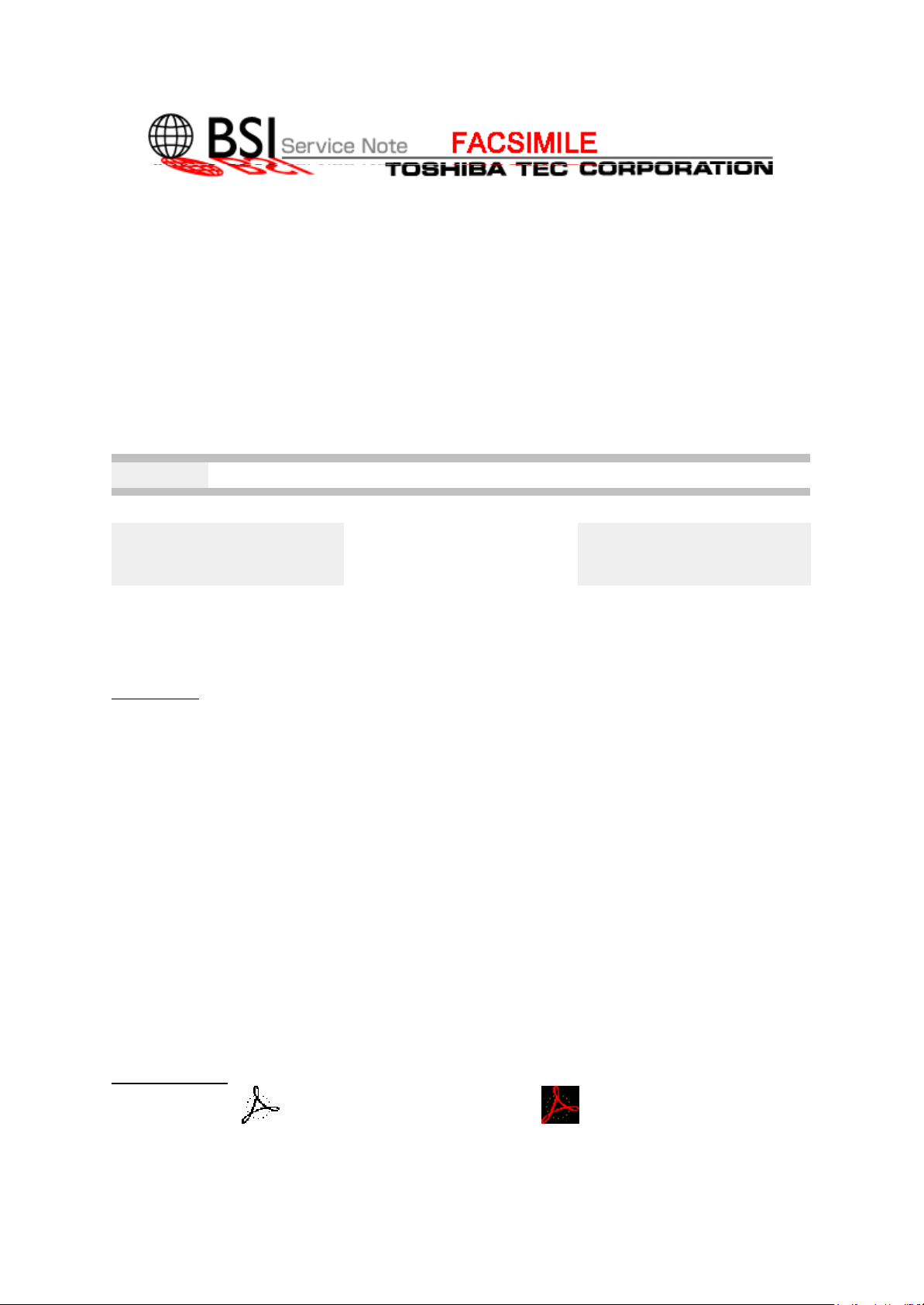
Publish Date: 2000/10/03
.
.
BSI No.: SFB0032
Subject: Changing the Service Manual
Model: DP120F, DP125F, DP80F, DP85F
Category Field Application Unit
Modification/Correction of Service
Manual
Factory Application:
To be applied immediately Operator's Manual/Service
CONTENT
1. Document No.
DP120F/125F
For TABS: 31200001
For others: 31200003
.
.
.
.
Manual
DP80F/85F
For TABS: 31200002
For others: 31200004
2. Reason for change
Add the step for the firmware updating (by using the TOSHIBA Viewer) in the Service Manual.
DP120F/125F
Refer to pages 11-79,11-81 to 11-85.
DP80F/85F
Refer to pages 11-67,69 to 11-73.
Attached Files
DP120_125F SM chap11-79_85.pdf DP80-85F_SM_chap11-67_73.pdf
Page 2

5. Updating the Firmware
The firmware stored in this machine can be updated in the following manner when it is to be
updated to the latest one or if it fails to operate due to the data damaged.
WARNING: • Before updating the firmware, it is necessary to print the current func-
tion settings so that the unit can be reconfigured to the same setting.
• Before turning off the power switch, be sure to check with the LCD
display that no PIX data and received data is stored in memory. Turning
off the power switch without such checking may result in the loss of
data.
NOTE: When the firmware has been updated, clear the memory by performing the
following operation before turning on the power for operation. Unless the
memory is cleared, the firmware may not operate normally.
• Turn on the power while pressing the [ * ] and [ # ] keys.
• Using the Recovery ROM PBA
(1) Set the ROM containing the latest firmware on the Recovery ROM PBA.
Connector
Recovery ROM PBA
ROM 1
ROM 2
06-03-06
Fig. 11-5-1
March 2000 © TOSHIBA TEC 11-79 DP120F/DP125F Troubleshooting
Page 3
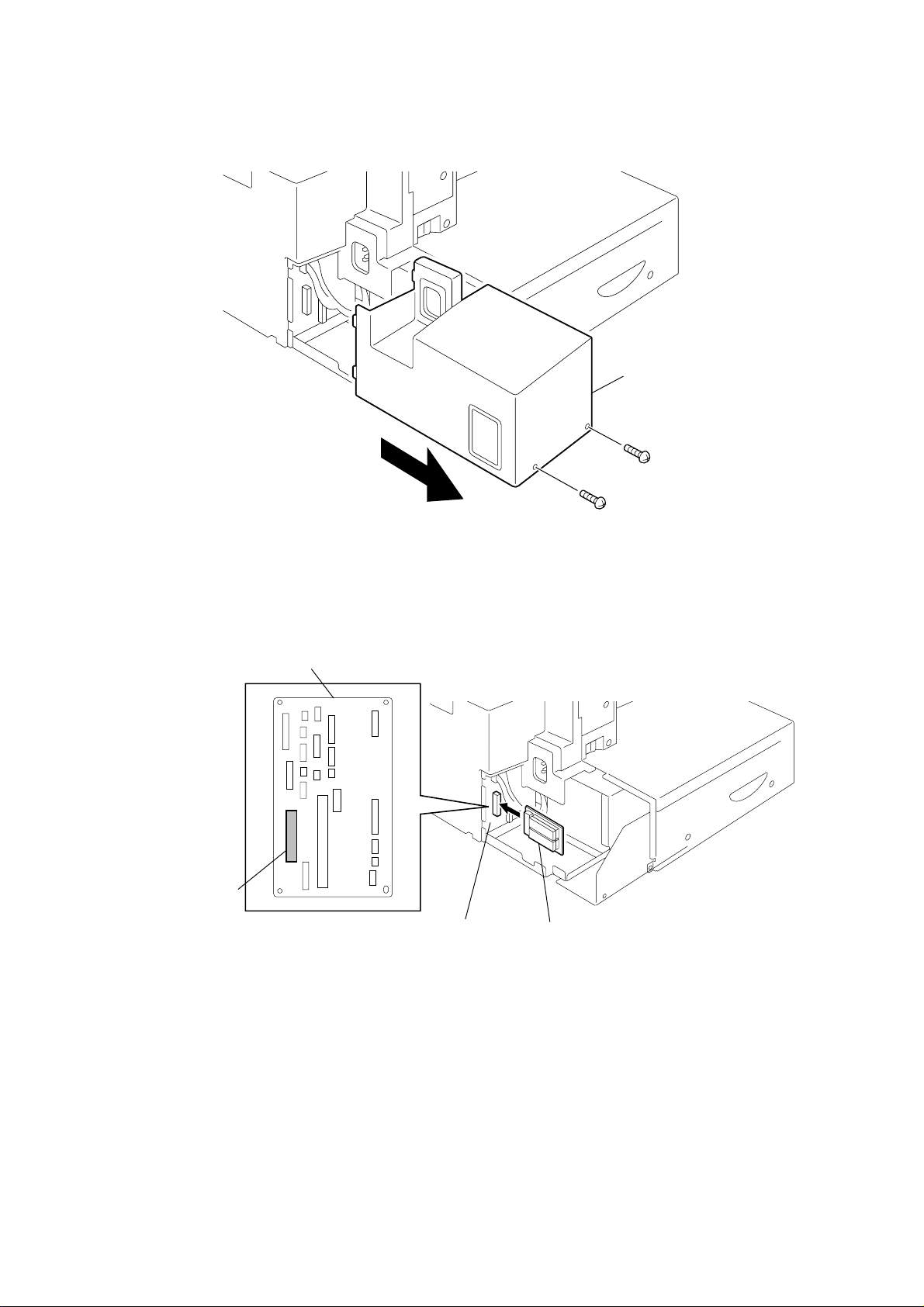
(2) Turn off the power and remove the Slide cover.
Slide cover
Fig. 11-5-2
(3) Connect the Recovery ROM PBA.
Mother PBA
CN22
Mother PBA
08-02-07
Recovery ROM PBA
Fig. 11-5-3
DP120F/DP125F Troubleshooting 11-80 March 2000 © TOSHIBA TEC
11-05-01
Page 4
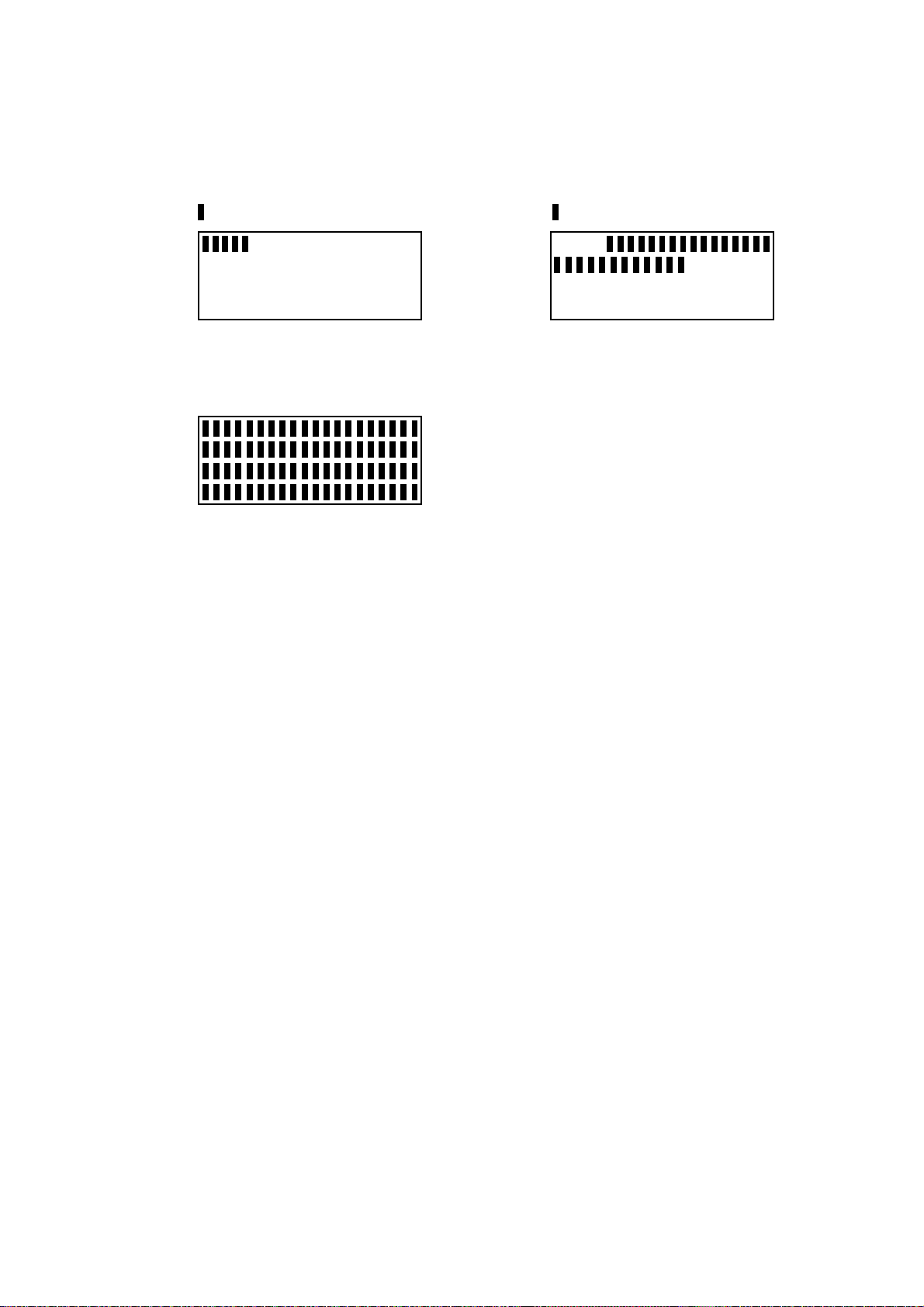
(4) Turn on the power. Updating the firmware should start.
The progressing status is shown on the LCD.
appear one by one disappear one by one
- - - - - - - - - - - - - - - - - -
- - - - - - - - - - - - - - - - - - - - - - -
- - - - - - - - - - - - - - - - - - - - - - -
- - - - - - - - - - - - - - - - - - - - - - -
→
- - - - - - - -
- - - - - - - - - - - - - - - - - - - - - - -
- - - - - - - - - - - - - - - - - - - - - - -
End of updating:
All the dots repeat turning on and off
(5) Turn off the power and remove the Recov ery ROM PBA. Then mount the Slid co v er.
March 2000 © TOSHIBA TEC 11-81 DP120F/DP125F Troubleshooting
Page 5

• Download data from the PC
Using the TOSHIBA Viewer, you can download the firmware from the PC to this facsimile for
updating.
WARNING: • Data to be downloaded should be stored in the same drive as the
TOSHIBA Viewer program. If the data is stored in a different drive (including a floppy disk or the drive of another PC connected to the network), downloading may not be performed normally.
• Do not turn off the power of the facsimile and the PC while data is
being updated. Data may be damaged causing the facsimile not to operate normally.
(1) Start the TOSHIBA Viewer, and then Click "Setup" on the main welcome menu.
Fig. 11-5-4
The Toshiba Setup screen appears.
DP120F/DP125F Troubleshooting 11-82 March 2000 © TOSHIBA TEC
Page 6

(2) Double click "Download" in Data sources.
Fig. 11-5-5
The Service setting dialog box appears.
(3) Enter the password “TSBSERVICE”.
Fig. 11-5-6
(4) Click "OK".
The Download firmware update dialog box appears.
March 2000 © TOSHIBA TEC 11-83 DP120F/DP125F Troubleshooting
Page 7

(5) Select the file for the download firmware.
Fig. 11-5-7
Click "Browse" to select the file to be downloaded.
The selected files are displayed in File.
Fig. 11-5-8
NOTE: The files with the checked boxes are downloaded. Up to three files can be
downloaded.
DP120F/DP125F Troubleshooting 11-84 March 2000 © TOSHIBA TEC
Page 8

(6) Click "OK".
Downloading starts and the file that is downloaded is displayed.
Fig. 11-5-9
NOTES: • It takes approx. 10 to 15 minutes to download the data.
• The facsimile is automatically reset while downloading.
When the downloading is completed, the following dialog box is displayed.
(7) Click "OK".
• Using the RDC
→Refer to the RDC Manual.
Fig. 11-5-10
March 2000 © TOSHIBA TEC 11-85 DP120F/DP125F Troubleshooting
Page 9

5. Updating the Firmware
The firmware stored in this machine can be updated in the following manner when it is to be
updated to the latest one or if it fails to operate due to the data damaged.
WARNING: • Before updating the firmware, it is necessary to print the current func-
tion settings so that the unit can be reconfigured to the same setting.
• Before turning off the power switch, be sure to check with the LCD
display that no PIX data and received data is stored in memory. Turning
off the power switch without such checking may result in the loss of
data.
NOTE: When the firmware has been updated, clear the memory by performing the
following operation before turning on the power for operation. Unless the
memory is cleared, the firmware may not operate normally.
• Turn on the power while pressing the [ * ] and [ # ] keys.
• Using the Recovery ROM PBA
(1) Set the ROM containing the latest firmware on the Recovery ROM PBA.
Connector
Recovery ROM PBA
ROM 2
Fig. 11-5-1
ROM 1
06-03-06
March 2000 © TOSHIBA TEC 11-67 DP80F/DP85F Troubleshooting
Page 10

(2) Turn off the power and remove the Right side cover.
Right side cover
Fig. 11-5-2
(3) Connect the Recovery ROM PBA.
Main PBA
CN10
Recovery ROM PBA
08-02-002
Main PBA
Fig. 11-5-3
DP80F/DP85F Troubleshooting 11-68 March 2000 © TOSHIBA TEC
11-05-02
Page 11

(4) Turn on the power. Updating the firmware should start.
The progressing status is shown on the LCD.
appear one by one disappear one by one
- - - - - - - - - - - - - - - - - -
- - - - - - - - - - - - - - - - - - - - - - -
→
- - - - - - - -
End of updating:
All the dots repeat turning on and off
(5) Turn off the power and remove the Recove ry ROM PBA. Then mount the Right side
cover.
March 2000 © TOSHIBA TEC 11-69 DP80F/DP85F Troubleshooting
Page 12

• Download data from the PC
Using the TOSHIBA Viewer, you can download the firmware from the PC to this facsimile for
updating.
WARNING: • Data to be downloaded should be stored in the same drive as the
TOSHIBA Viewer program. If the data is stored in a different drive (including a floppy disk or the drive of another PC connected to the network), downloading may not be performed normally.
• Do not turn off the power of the facsimile and the PC while data is
being updated. Data may be damaged causing the facsimile not to operate normally.
(1) Start the TOSHIBA Viewer, and then Click Setup on the main welcome menu.
Fig. 11-5-4
The Toshiba Setup screen appears.
DP80F/DP85F Troubleshooting 11-70 March 2000 © TOSHIBA TEC
Page 13

(2) Double click "Download" in Data sources.
Fig. 11-5-5
The Service setting dialog box appears.
(3) Enter the password "TSBSERVICE".
Fig. 11-5-6
(4) Click "OK".
The Download firmware update dialog box appears.
March 2000 © TOSHIBA TEC 11-71 DP80F/DP85F Troubleshooting
Page 14

(5) Select the file for the download firmware.
Fig. 11-5-7
Click "Browse" to select the file to be downloaded.
The selected files are displayed in File.
Fig. 11-5-8
NOTE: The files with the checked boxes are downloaded. Up to three files can be
downloaded.
DP80F/DP85F Troubleshooting 11-72 March 2000 © TOSHIBA TEC
Page 15

(6) Click "OK".
Downloading starts and the file that is downloaded is displayed.
Fig. 11-5-9
NOTES: • It takes approx. 10 to 15 minutes to download the data.
• The facsimile is automatically reset while downloading.
When the downloading is completed, the following dialog box is displayed.
(7) Click "OK".
• Using the RDC
→Refer to the RDC Manual.
Fig. 11-5-10
March 2000 © TOSHIBA TEC 11-73 DP80F/DP85F Troubleshooting
