Toshiba SD 890 - Hi-Def Multi Region 1080p Up-Converting HDMI All Code Zone Free DVD Player Owner's Manual
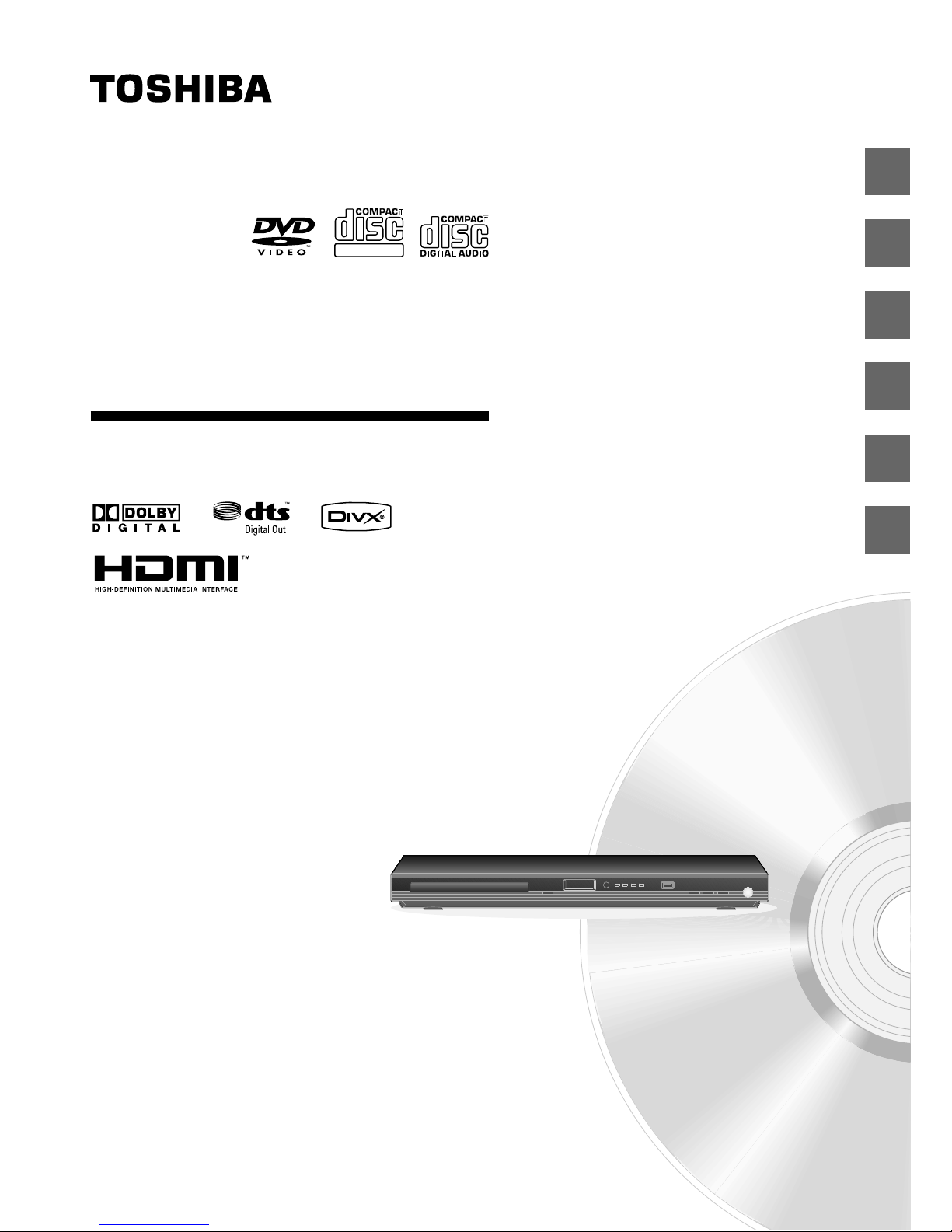
DVD PLAYER
SD-890KY
DIGITAL VIDEO
2
11
17
20
31
38
Introduction
Connections
Basic playback
Advanced playback
Function setup
Others
OWNER’S MANUAL
© 2008 Toshiba Corporation
®

2
Introduction
SAFETY PRECAUTIONS
WARNING: The apparatus shall not be exposed to dripping or splashing and that no objects filled with liquid, such as
vases, shall be placed on the apparatus.
CAUTION: This Digital Video Disc Player employs a Laser System.
To ensure proper use of this product, please read this owner’s manual carefully and retain for future
reference. Should the unit require maintenance, contact an authorized service location.
Use of controls or adjustments or performance of procedures other than those specified herein may result
in hazardous radiation exposure.
To prevent direct exposure to laser beam, do not try to open the enclosure.
Visible and invisible laser radiation when open and interlocks defeated.
DO NOT STARE INTO BEAM.
The lightning flash with an arrowhead symbol, within the
equilateral triangle, is intended to alert the user to the
presence of uninsulated "dangerous voltage" within the
product's enclosure that may be of sufficient magnitude to
constitute a risk of electric shock to persons.
The exclamation point within the equilateral triangle is
intended to alert the user to the presence of important
operating and maintenance (servicing) instructions in this
owner’s manual.
CLASS 1
LASER PRODUCT
The symbol for Class (Double lnsulation)
WARNINGS: • The main plug is used as disconnect device and it should remain readily operable during intended
used. In order to disconnect the apparatus from the mains completely, the main plug should be
disconnected from the mains socket outlet completely.
• The mains plug of apparatus should not be obstructed OR should be easily accessed during intended
use.
• Minimum 10 cm (4 inches) distances around the apparatus for sufficient ventilations.
• The ventilation should not be impeded by covering the ventilation openings with items such as newspaper,
table-cloths, curtains, etc.
• No naked flame sources such as lighted candles should be placed on the apparatus.
• The use of apparatus in moderate climates.
CAUTION: VISIBLE LASER RADIATION WHEN
OPEN. DO NOT STARE INTO BEAM.
AVIS
WARNING:TO REDUCE THE RISK OF ELECTRIC
SHOCK, DO NOT REMOVE COVER (OR BACK).
NO USER-SERVICEABLE PARTS INSIDE. REFER
SERVICING TO QUALIFIED SERVICE PERSONNEL.
WARNING: TO REDUCE THE RISK OF FIRE OR ELECTRIC SHOCK, DO
NOT EXPOSE THIS APPLIANCE TO RAIN OR MOISTURE. DANGEROUS
HIGH VOLTAGES ARE PRESENT INSIDE THE ENCLOSURE. DO NOT
OPEN THE CABINET. REFER SERVICING TO QUALIFIED PERSONNEL
ONLY.
Location of the required label
The rating plate and the safety caution are on
the rear of the unit.
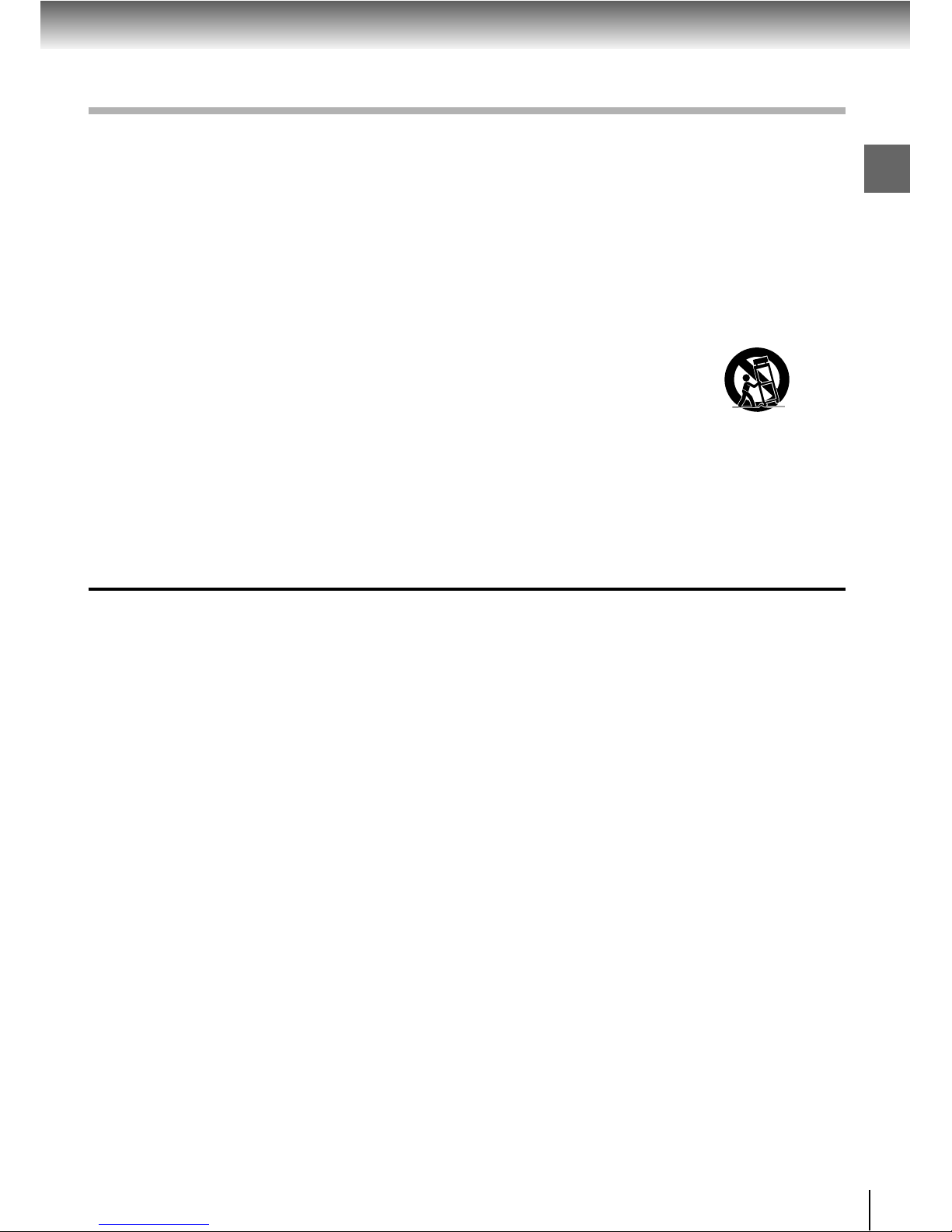
3
Introduction
1. Read these instructions.
2. Keep these instructions.
3. Heed all warnings.
4. Follow all instructions.
5. Do not use this apparatus near water.
6. Clean only with a dry cloth.
7. Do not block any of the ventilation openings. Install in accordance with the manufacturer's instructions.
8. Do not install near any heat sources such as radiators, heat registers, stoves, or other apparatus (including
amplifiers) that produce heat.
9. Protect the power cord from being walked on or pinched particularly at plugs, convenience receptacles, and the
point where they exit from the apparatus.
10. Only use attachments/accessories specified by the manufacturer.
11. Use only with the cart, stand, tripod, bracket, or table specified by the manufacturer,
or sold with the apparatus. When a cart is used, use caution when moving the cart/
apparatus combination to avoid injury from tip-over.
12. Unplug this apparatus during lightning storms or when unused for long periods of
time.
13. Refer all servicing to qualified service personnel. Servicing is required when the apparatus has been damaged in
any way, such as the power-supply cord or plug is damaged, liquid has been spilled or objects have fallen into the
apparatus, the apparatus has been exposed to rain or moisture, does not operate normally, or has been dropped.
14. Do not overload wall outlets; extension cords, or integral convenience receptacles as this can result in a risk of fire
or electric shock.
15. Never expose the apparatus to dripping or splashing or place items such as vases, aquariums, any other item filled
with liquid, or candles on top of the unit.
16. Keep your fingers well clear of the disc tray as it is closing. Neglecting to do so may cause serious personal injury.
17. Do not place anything on top of this unit.
18. Do not place the apparatus on amplifiers or equipment that may produce heat.
19. Never block or cover the slots or openings in the unit.
Never place the unit:
• on a bed, sofa, rug or similar surface;
• too close to drapes, curtains, or walls; or
• in a confined space such as a bookcase, built-in cabinet, or any other place with poor ventilation.
The slots and openings are provided to protect the unit from overheating and to help maintain reliable operation.
20. Do not use a cracked, deformed, or repaired disc. These discs are easily broken and may cause serious personal
injury and apparatus malfunction.
21. If the apparatus should emit smoke or an unusual odor, immediately disconnect the power cord from the wall outlet.
Wait until the smoke or smell stops, then ask your dealer for a check and repair. Neglecting to do so may cause fire.
22. During thunderstorms, do not touch the connecting cables or the apparatus.
23. Warning: To prevent spread of fire, keep candles or other open flames away from this product at all times.
ADDITIONAL SAFETY INSTRUCTIONS
Portable Cart Warning
IMPORTANT SAFETY INSTRUCTIONS

4
Introduction
Precautions
Notes on moisture condensation
Moisture condensation damages the DVD player. Please
read the following carefully.
Moisture condensation occurs, for example, when you pour
a cold drink into a glass on a warm day. Drops of water
form on the outside of the glass. In the same way, moisture
may condense on the optical pick-up lens inside this unit,
one of the most crucial internal parts of the DVD player.
Moisture condensation occurs during the following
cases.
When you bring the DVD player directly from a cold
place to a warm place.
When you use the DVD player in a room where you
just turned on the heater, or a place where the cold
wind from the air conditioner directly hits the unit.
In summer, when you use the DVD player in a hot and
humid place just after you move the unit from an air
conditioned room.
When you use the DVD player in a humid place.
Do not use the DVD player when moisture condensation
may occur.
If you use the DVD player in such a situation, it may
damage discs and internal parts. Remove the disc,
connect the power cord of the DVD player to the wall
outlet, turn on the DVD player, and leave it for two or
three hours. After two or three hours, the DVD player
will have warmed up and evaporated any moisture. Keep
the DVD player connected to the wall outlet and
moisture condensation will seldom occur.
Notes on handling
When shipping the DVD player, the original shipping
carton and packing materials come in handy. For
maximum protection, repack the unit as it was originally
packed at the factory. Take care not to give it a shock
or shake when carrying.
Do not use volatile liquids, such as insect spray, near
the DVD player. Do not leave rubber or plastic products
in contact with the DVD player for a long time. They will
leave marks on the finish.
The top and rear panels of the DVD player may become
warm after a long period of use. This is not a
malfunction.
When the DVD player is not in use, be sure to remove
the disc and turn off the power.
If you do not use the DVD player for a long period, the
unit may not function properly in the future. Turn on
and use the DVD player occasionally.
Notes on locating
Place the DVD player on a level surface. Do not use it
on a shaky or unstable surface such as a wobbling
table or inclined stand. The loaded disc may come off
the proper position and cause damage to the DVD
player.
When you place this DVD player near a TV, radio, or
VCR, the playback picture may become poor and the
sound may be distorted. In this case, place the DVD
player away from the TV, radio, or VCR.
Notes on cleaning
Use a soft, dry cloth for cleaning.
For stubborn dirt, soak the cloth in a weak detergent
solution, wring well and wipe. Use a dry cloth to wipe it
dry.
Do not use any type of solvent, such as thinners and
benzene, as they may damage the surface of the DVD
player.
If you use a chemical saturated cloth to clean the unit,
follow that product’s instructions.
Inspection and Maintenance
This DVD player is a high technology, precision device. If
the optical pick-up lens and disc drive parts become dirty
or worn down, the picture quality may be reduced. To
avoid reduction in picture quality, it is recommended that
regular inspection and maintenance (cleaning or parts
replacement) be performed every 1,000 hours of use. For
further details, contact your nearest consumer electronics
dealer.

5
Introduction
Notes on Discs
Playback side
DV D
Title 1 Title 2
Chapter 1 Chapter 2 Chapter 1 Chapter 2 Chapter 3
Structure of disc contents
Normally, DVDs are divided into titles, and the titles are
sub-divided into chapters. VIDEO CDs and audio CDs are
divided into tracks.
DVD
VIDEO CD/audio CD
Each title, chapter or track is assigned a number, which is
called “title number”, “chapter number” or “track number”
respectively.
There may be discs that do not have these numbers.
Notes on copyright
The unauthorized recording, use, distribution, or revision of
copyrighted materials including, without limitation, television
programs, videotapes, and DVDs, is prohibited under the
Copyright Laws of the United States and other countries,
and may subject you to civil and criminal liability.
This product incorporates copyright protection technology
that is protected by method claims of certain U.S. patents
and other intellectual property rights owned by Macrovision
Corporation and other rights owners. Use of this copyright
protection technology must be authorized by Macrovision
Corporation, and is intended for home and other limited
viewing uses only unless otherwise authorized by
Macrovision Corporation. Reverse engineering or
disassembly is prohibited.
On handling discs
Do not touch the playback side of the disc.
Do not attach paper or tape to discs.
On cleaning discs
Fingerprints and dust on the disc cause picture and
sound deterioration. Wipe the disc from the center
outwards with a soft cloth. Always keep the disc clean.
If you cannot wipe off the dust with a soft cloth, wipe
the disc lightly with a slightly moistened soft cloth and
finish with a dry cloth.
Do not use any type of solvent such as thinner, benzine,
commercially available cleaners or antistatic spray for
vinyl LPs. It may damage the disc.
On storing discs
Do not store discs in a place subject to direct sunlight
or near heat sources.
Do not store discs in places subject to moisture and
dust such as a bathroom or near a humidifier.
Store discs vertically in a case. Stacking or placing
objects on discs outside of their case may cause
warping.
Track 1 Track 2 Track 3 Track 4 Track 5
VIDEO CD/audio CD

6
Introduction
DIGITAL VIDEO
SUPER VIDEO
Notes on Discs (continued)
DVDs
Disc Mark
Contents
Disc
Size
Maximum
playback time
VIDEO
CDs
Approx. 4 hours
(single sided disc)
Approx. 8 hours
(double sided disc)
Approx. 80 minutes
(single sided disc)
Approx. 160 minutes
(double sided disc)
Approx. 74 minutes
Approx. 20 minutes
8 cm
12 cm
8 cm
12 cm
Audio
+
video
(moving
pictures)
Audio
+
video
(moving
pictures)
Audio
CDs
Approx. 74 minutes
Approx. 20 minutes
8 cm
(CD
single)
12 cm
Audio
SUPER
VIDEO
CDs
DivX
®
35 min.
10 min.
8 cm
12 cm
Audio
+
video
(moving
pictures)
Audio
+
video
(moving
pictures)
It depends on DivX
®
quality
8 cm
12 cm
About this owner’s manual
This owner’s manual explains the basic instructions of this
DVD player. Some DVDs are produced in a manner that
allows specific or limited operation during playback. As
such, the DVD player may not respond to all operating
commands. This is not a defect in the DVD player. Refer
to instruction notes of discs.
“
” may appear on the TV screen during operation.
A “
” means that the operation is not permitted by the
DVD player or the disc.
Notes on region numbers
The region number of this DVD player is 4. If region
numbers, which stand for their playable area, are printed
on your DVD and you do not find
4
or , disc
playback will not be allowed by the player. (In this case,
the DVD player will display a message on-screen).
On VIDEO CDs
This DVD player supports VIDEO CDs equipped with the
PBC (Version 2.0) function. (PBC is the abbreviation of
Playback Control.) You can enjoy two playback variations
depending on types of discs.
• VIDEO CD not equipped with PBC function (Version 1.1)
Sound and movie can be played on this DVD player in
the same way as an audio CD.
• VIDEO CD equipped with PBC function (Version 2.0)
In addition to operation of a VIDEO CD not equipped
with the PBC function, you can enjoy playback of
interactive software with search function by using the
menu displayed on the TV screen (Menu Playback).
Some of the functions described in this owner’s manual
may not work with some discs.
Playable discs
This DVD player can play the following discs.
• You cannot play discs other than those listed above.
• You cannot play DVD-RAM discs or non-standardized discs,
etc., even if they may be labelled as above.
• This DVD player uses the NTSC/PAL colour system, and
cannot play DVDs recorded in any other colour system
(SECAM, etc.).
Because of problems and errors that can occur during the
creation of DVD and CD software and/or the manufacture of
DVD and CD discs, Toshiba cannot assure that this DVD player
will successfully play every disc bearing the DVD and CD logos.
If you happen to experience any difficulty playing a DVD and/
or CD disc on this DVD player, please contact Toshiba Customer
Service.
is a trademark of DVD Format/Logo Licensing Corporation.
The following discs are also available.
DVD±R/±RW and DVD-ROM discs of DVD format
CD-R/CD-RW discs of CD-DA, Video CD, MP3 or JPEG
format
Official DivX® Certified product
Plays all versions of DivX® video (including DivX® 6) with
standard playback of DivX
®
media files
Some of these discs may be incompatible.
About
The
icons on the heading bar show the playable
discs for the function described under that heading.
DVD
: You can use this function with DVD video discs.
: You can use this function with Video CDs.
CD
: You can use this function with Audio CDs/CD-R/RW
CDs.
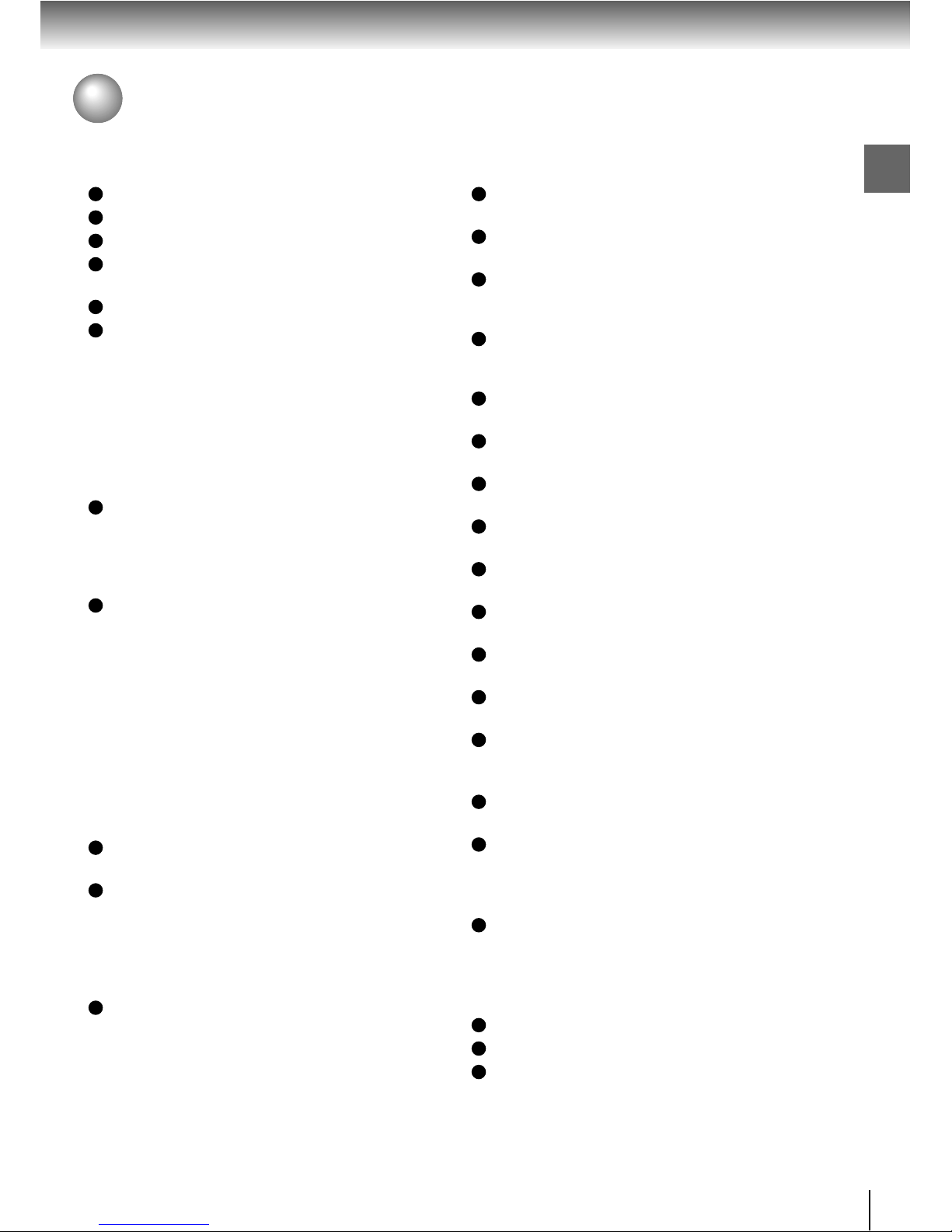
7
Introduction
Table of Contents
Introduction
SAFETY PRECAUTIONS ........................... 2
IMPORTANT SAFETY INSTRUCTIONS .... 3
Precautions ............................................... 4
Notes on Discs .......................................... 5
Notes on region numbers ................................... 6
Table of Contents...................................... 7
Identification of Controls ......................... 8
Front panel .......................................................... 8
Rear panel .......................................................... 8
DVD display ........................................................ 8
Remote control .................................................... 9
Loading batteries ............................................... 10
Operating with the remote control ...................... 10
Connections
Connecting to a TV ................................. 11
Connecting to a TV (Using the phono type jacks)11
Connecting to a TV (Using the component video
jacks) ................................................................ 12
Connecting to a display (Using a HDMI
TM
cable) 13
Connecting to Optional Equipment ....... 14
Connecting to an amplifier equipped with a
Dolby
®
Digital decoder ......................................... 15
Connecting to an amplifier equipped with
Dolby Surround Pro Logic ................................ 15
Connecting to an amplifier equipped with a
DTS
®
decoder .................................................. 16
Connecting to an amplifier equipped with an MPEG2
audio decoder .................................................. 16
Connecting to an amplifier equipped with a
digital audio input .............................................. 16
Basic playback
Playing a Disc ......................................... 17
Basic playback ................................................ 17
Variable Speed Playback ........................ 18
Playing in fast reverse or fast forward
directions ......................................................... 18
Playing frame by frame .................................... 18
Playing in slow-motion ...................................... 18
Resuming playback from the same location ..... 18
Locating a Desired Section .................... 19
Locating a title using the top menu ..................... 19
Locating a specific chapter or track .................. 19
Advanced playback
Accessing a Specific Location Directly ...........
20
Locating a specific title/chapter/time ................... 20
Repeating a Specific Segment ................. 21
Repeating a specific segment ............................ 21
Playing in a Varied Order......................... 21
Playing titles, chapters or tracks in a varied
order .................................................................. 21
Playing in a Favourite Order.................... 22
Setting titles, chapters or tracks in a favourite
order .................................................................. 22
Zooming a Picture .................................... 23
Zooming a picture ............................................... 23
Selecting the Sound Enhancement (E.A.M.) ....
23
Selecting the sound enhancement ...................... 23
Selecting the Picture Enhancement (E.P.M.) .... 24
Selecting the picture enhancement ..................... 24
Selecting Subtitles ................................... 24
Selecting a subtitle language .............................. 24
Selecting the Camera Angle .................... 25
Changing the camera angle ................................ 25
Selecting a Language ............................... 25
Selecting a playback audio setting ..................... 25
On-screen Display Operation .................. 26
On-screen display operation .............................. 26
Playing MP3 Files ..................................... 27
Playing MP3 files................................................ 27
Viewing JPEG Files .................................. 28
Viewing JPEG files ............................................ 28
Viewing a thumbnail view ................................... 28
Playing DivX®/MPEG-4 Files .................... 29
Playing DivX®/MPEG-4 files ............................... 29
Playing USB Device .................................. 30
Connecting to USB flash drive ........................... 30
Function setup
Customizing the Function Settings ........ 31
Setting procedure ............................................... 31
Setting details ..................................................... 31
Others
Table of Languages................................... 38
Before Calling Service Personnel ........... 39
Specifications ........................................... 40

8
Introduction
Identification of Controls
See the page in for details.
17
17
17
10
17
8
13
HDMI indicator
17
HDMI SELECT
13
USB jack
30
Front panel
13
HDMI OUT
jack
12
11
11
15 16
Power Cord
Rear panel
Chapter/Track number Indicator
The indicators vary depending on the kinds of discs you
play.
Multifunctional indicator (indicates
operating status or messages, etc.)
Bad disc
• During playback:
Example
• During playback:
Example
• During playback:
Example
Some discs may only
display chapter numbers.
Some discs may only
display track numbers.
Some discs may only
display track numbers.
LOAD/CLOSE
No disc
OPENAudio CDVIDEO CDDVD VIDEO
DVD display
Bad disc

9
Introduction
Identification of Controls (continued)
The instructions in this manual describe the functions on the remote control. See the page in for details.
Remote control
* MENU button
Use the MENU button to display the menu included on
many DVDs. To operate a menu, follow the instructions
in “Locating a title using the top menu.”
19
* RETURN button
Return to menu display for VCD (2.0) discs with menu.
17
HDMI button
20
23
24
25
17
19
18
19
19
21
20
22
31
12
17
20
18
24
25
17
17
19
18
19
26
17
26
17
17
21
23
13
DVD
USB
USB button
DVD button
30
30
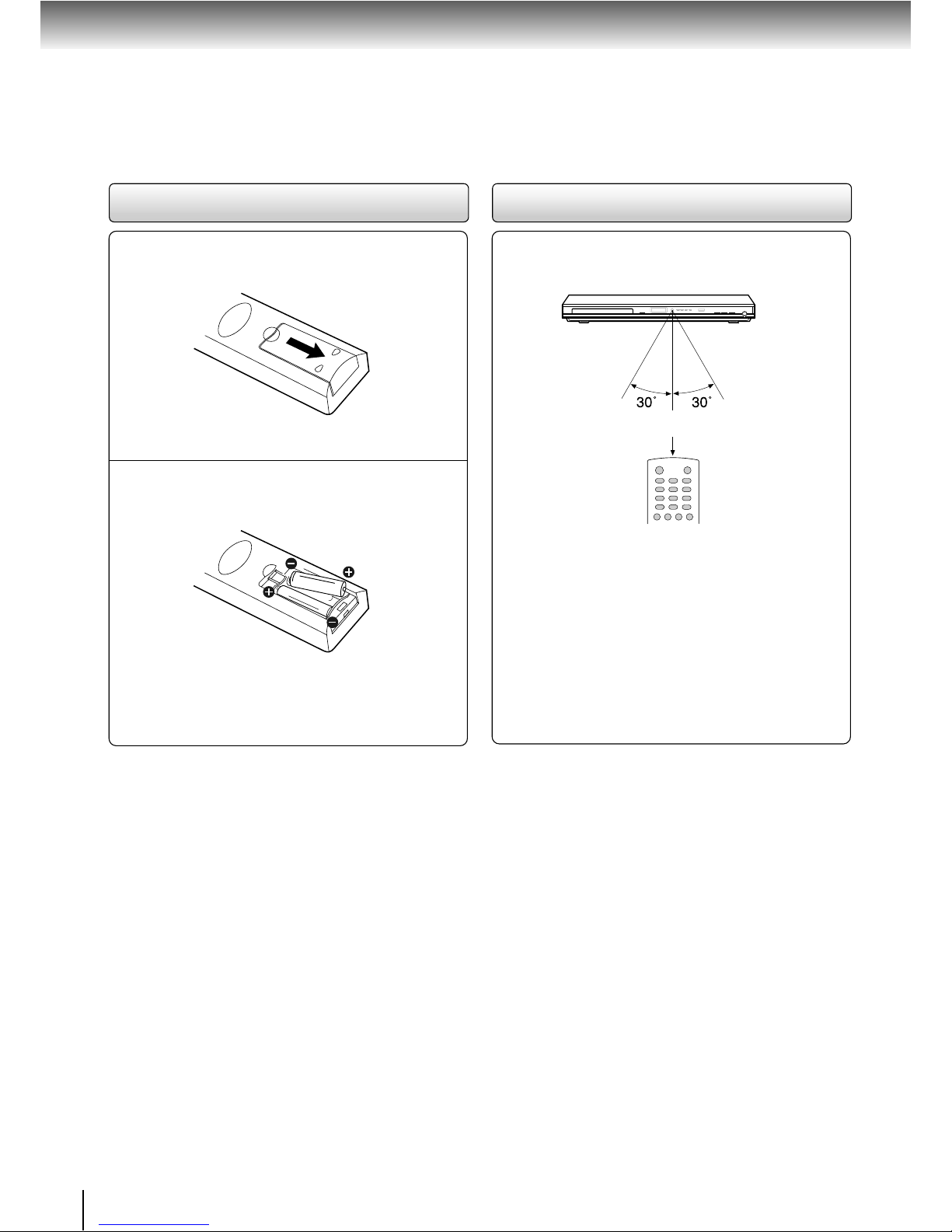
10
Introduction
Open the cover.
Insert batteries (R03/AAA size).
Make sure to match the + and – on the batteries
to the marks inside the battery compartment.
Caution
• Never throw batteries into a fire.
Notes
• Be sure to use R03/AAA size batteries.
• Dispose of batteries in a designated disposal area.
• Batteries should always be disposed of with the environment
in mind. Always dispose of batteries in accordance with
applicable laws and regulations.
• If the remote control does not operate correctly, or if the
operating range becomes reduced, replace both batteries
with new ones.
• When necessary to replace batteries in the remote control,
always replace both batteries with new ones. Never mix battery
types or use new and used batteries in combination.
• Always remove batteries from remote control if they are dead
or if the remote control is not to be used for an extended
period of time. This will prevent battery acid from leaking into
the battery compartment.
• Battery shall not be exposed to excessive heat such as
sunshine, fire or the like.
Operating with the remote control
Point the remote control at the remote
sensor and press the buttons.
Distance: About 7 m (23 feet) from the front of the remote
sensor
Angle: About 30° in each direction of the front of
the remote sensor
* Do not expose the remote sensor of the DVD player
to a strong light source such as direct sunlight or
other illumination. If you do so, you may not be able
to operate the DVD player via the remote control.
Notes on the remote control
• Direct the remote control at the remote sensor of the DVD
player.
• When using the remote control, press the buttons at intervals
of about 1 second to ensure the correct mode of operation.
• Do not drop or give the remote control a shock.
• Do not leave the remote control near an extremely hot or
humid place.
• Do not spill water or put anything wet on the remote control.
• Do not open the remote control.
2
Loading batteries
1
Within about 7 m (23 feet)

11
Connections
Connections
Connecting to a TV (Using the phono type jacks)
Notes
• Refer to the owner’s manual of the connected TV as well.
• When you connect the DVD player to your TV, be sure to turn off the power and unplug both units from the wall outlet
before making any connections.
• If your television set has one audio input, connect the left and right audio outputs of the DVD player to a Y cable
adapter (not supplied) and then connect to your TV.
• Connect the DVD player directly to your TV. If you connect the DVD player to a VCR, TV/VCR combination or video
selector, the playback picture may be distorted as DVDs are copy protected.
• Analogue audio out will not have sound if DTS playback is selected.
Audio/Video cables (supplied)
To 2ch AUDIO OUT
(R: red, L: white)
To VIDEO
OUT
(yellow)
Normal TV
To video
input
(yellow)
To audio
input
• Make the following setting.
On-screen display
Select:
Page
“Off”,
“PCM” or
“Bitstream”
“Digital Output”
“Video Output”
Component
P-Scan
HDMI
34
34
Connecting to a TV
Connect the DVD player to your TV.
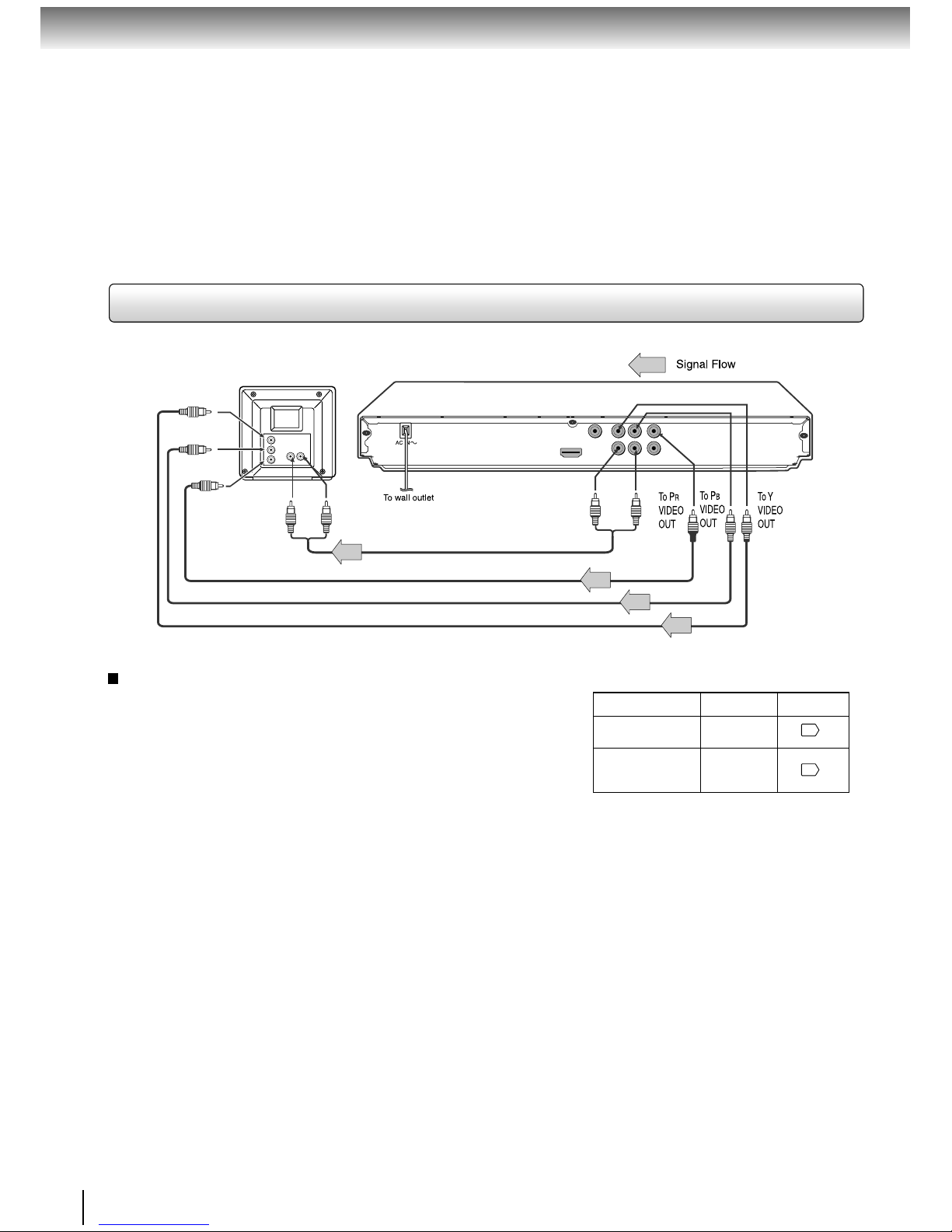
12
Connections
Switching the output signal (interlaced /
progressive) using the remote control
You can temporarily switch the output signal for better
picture quality.
Press PROGRESSIVE on the remote control repeatedly
to select Video Output to P-Scan mode during stop.
If your TV does not support the progressive scan format,
the picture will appear scrambled or blank. To return to
normal picture, press PROGRESSIVE button repeatedly
to turn off progressive mode.
Notes
• Refer to the owner’s manual of the connected equipment as well.
• When you connect the DVD player to other equipment, be sure to turn off the power and unplug all of the equipment
from the wall outlet before making any connections.
• If you place the DVD player near a tuner or radio, the radio broadcast sound might be distorted. In this case, place the
DVD player away from the tuner and radio.
• The output sound of the DVD player has a wide dynamic range. Be sure to adjust the receiver’s volume to a moderate
listening level. Otherwise, high volume sound may damage your hearing as well as the speakers.
• Turn off the amplifier before you connect or disconnect the DVD player’s power cord. If you leave the amplifier power
on, the speakers may be damaged.
• When the TV system is set to NTSC mode, all output will be forced to NTSC type (eg. 525p(480p), 525i(480i), etc.)
• When the TV system is set to PAL mode, all output will be forced to PAL type (eg. 625p(576p), 625i(576i), etc.)
• Analogue audio out will not have sound if DTS playback is selected.
Audio cable (not supplied)
To audio input
To 2ch AUDIO OUT
(R: red, L:white)
To Y video
input
To P video
input
B
To P video
input
R
Component video cable (not supplied)
Progressive outputs
Some TVs or monitors are equipped with component video inputs
that are capable of reproducing a progressively scanned video
signal. Connecting to these inputs allows you to view the highest
quality pictures with less flicker.
Consumers should note that not all high definition television sets
are fully compatible with this product and may cause artifacts to
be displayed in the picture. In case of 576 or 480 progressive
scan picture problems, it is recommended that the user switch
the connection to the “standard definition” output. If there are
questions regarding our TV set compatibility with this model 576p
or 480p DVD player, please contact our Customer Service Center.
Connecting to a TV (Using the component video jacks)
• Make the following setting.
On-screen display
Select:
Page
“PCM” or
“Bitstream”
“Digital Output”
Component
*P-Scan
(Progressive)
“Video Output”
* Only for TV equipped with component
video input jacks which support the
progressive scan.
34
34
Interlaced outputs
Some TVs or monitors are equipped with component video inputs.
Connecting to these inputs allows you to enjoy higher quality
picture playback.
Actual labels for component video inputs may vary depending on
the TV manufacturer. (ex. Y, R-Y, B-Y or Y, C
B, CR)
In some TVs or monitors, the colour levels of the playback picture
may be reduced slightly or the tint may change. In such a case,
adjust the TV or monitor for optimum performance.
