Page 1
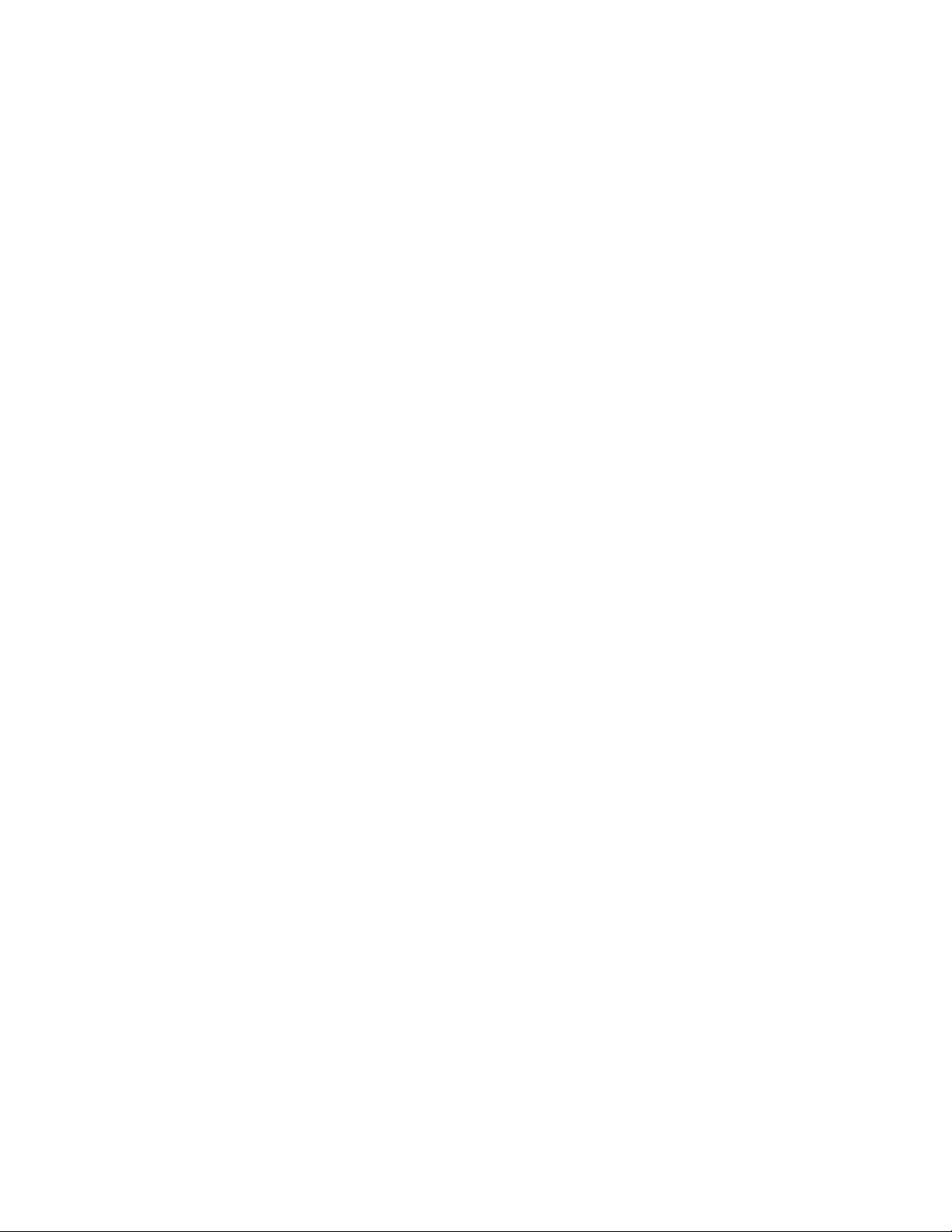
1
Toshiba Personal Computer
Satellite R20 / TECRA M7
Maintenance Manual
TOSHIBA CORPORATION
File Number 960-572
[CONFIDENTIAL]
Page 2
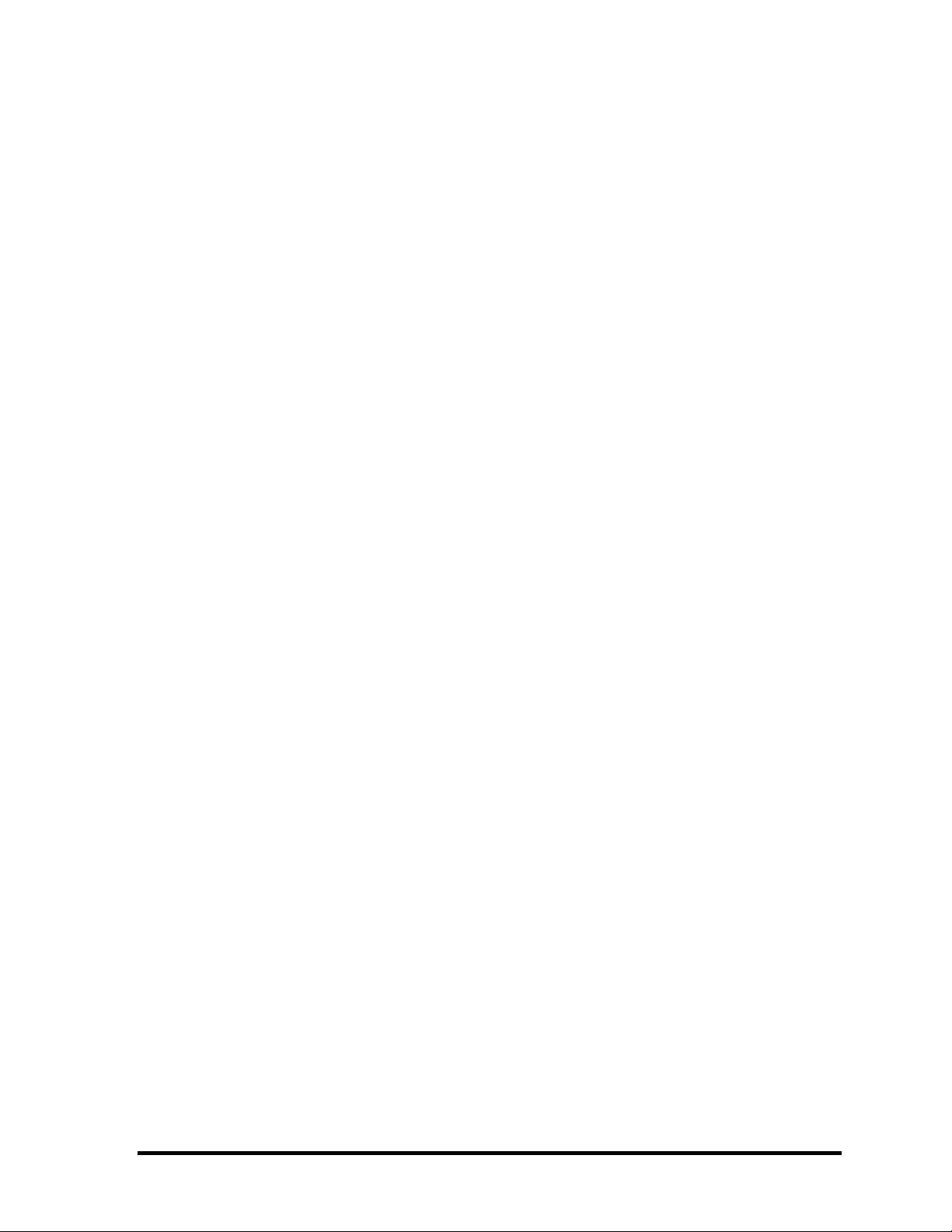
Copyright
© 2006 by Toshiba Corporation. All rights reserved. Under the copyright laws, this manual
cannot be reproduced in any form without the prior written permission of Toshiba. No patent
liability is assumed, with respect to the use of the information contained herein.
Toshiba Satellite R20/TECRA M7 Maintenance Manual
First edition June 2006
Disclaimer
This manual has been validated and reviewed for accuracy. The instructions and descriptions
it contains are accurate for the Toshiba Satellite R20/TECRA M7 at the time of this manual's
production. However, succeeding computers and manuals are subject to change without
notice. Toshiba assumes no liability for damages incurred directly or indirectly from errors,
omissions or discrepancies between the computer and the manual.
Trademarks
IBM is a registered trademark and IBM PC is a trademark of International Business
Machines Corporation.
Intel, Intel SpeedStep, Intel Core, Celeron and Centrino are trademarks or registered
trademarks of Intel Corporation.
Windows and Microsoft are registered trademarks of Microsoft Corporation.
Photo CD is a trademark of Eastman Kodak.
Bluetooth is a trademark owned by its proprietor and used by TOSHIBA under license.
Memory Stick and i.LINK are trademark and registered trademark of Sony Corporation.
Other trademarks and registered trademarks not listed above may be used in this manual.
ii [CONFIDENTIAL] Satellite R20/TECRA M7 Maintenance Manual (960-572)
Page 3
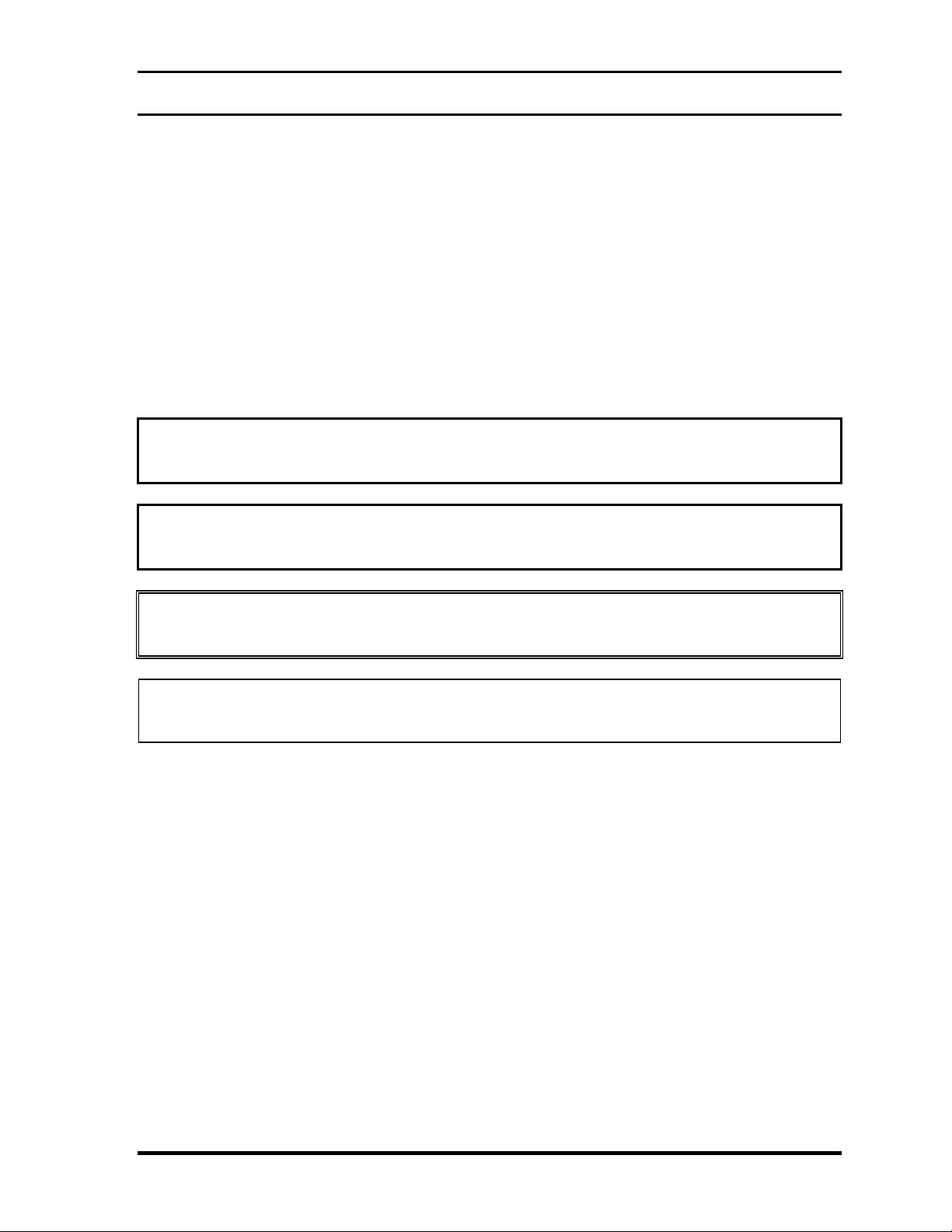
Preface
This maintenance manual describes how to perform hardware service maintenance for the
Toshiba Personal Computer Satellite R20/TECRA M7, referred to as Satellite R20/TECRA
M7 in this manual.
The procedures described in this manual are intended to help service technicians isolate
faulty Field Replaceable Units (FRUs) and replace them in the field.
SAFETY PRECAUTIONS
Four types of messages are used in this manual to bring important information to your
attention. Each of these messages will be italicized and identified as shown below.
DANGER: “Danger” indicates the existence of a hazard that could result in death or
serious bodily injury, if the safety instruction is not observed.
WARNING: “Warning” indicates the existence of a hazard that could result in bodily
injury, if the safety instruction is not observed.
CAUTION: “Caution” indicates the existence of a hazard that could result in property
damage, if the safety instruction is not observed.
NOTE: “Note” contains general information that relates to your safe maintenance
service.
Improper repair of the computer may result in safety hazards. Toshiba requires service
technicians and authorized dealers or service providers to ensure the following safety
precautions are adhered to strictly.
Be sure to fasten screws securely with the right screwdriver. Be sure to use the PH
Point size “0” and “1” screwdrivers complying with the ISO/DIS 8764-1:1996. If a
screw is not fully fastened, it could come loose, creating a danger of a short circuit,
which could cause overheating, smoke or fire.
If you replace the battery pack or RTC battery, be sure to use only the same model
battery or an equivalent battery recommended by Toshiba. Installation of the wrong
battery can cause the battery to explode.
Satellite R20/TECRA M7 Maintenance Manual (960-572) [CONFIDENTIAL] iii
Page 4
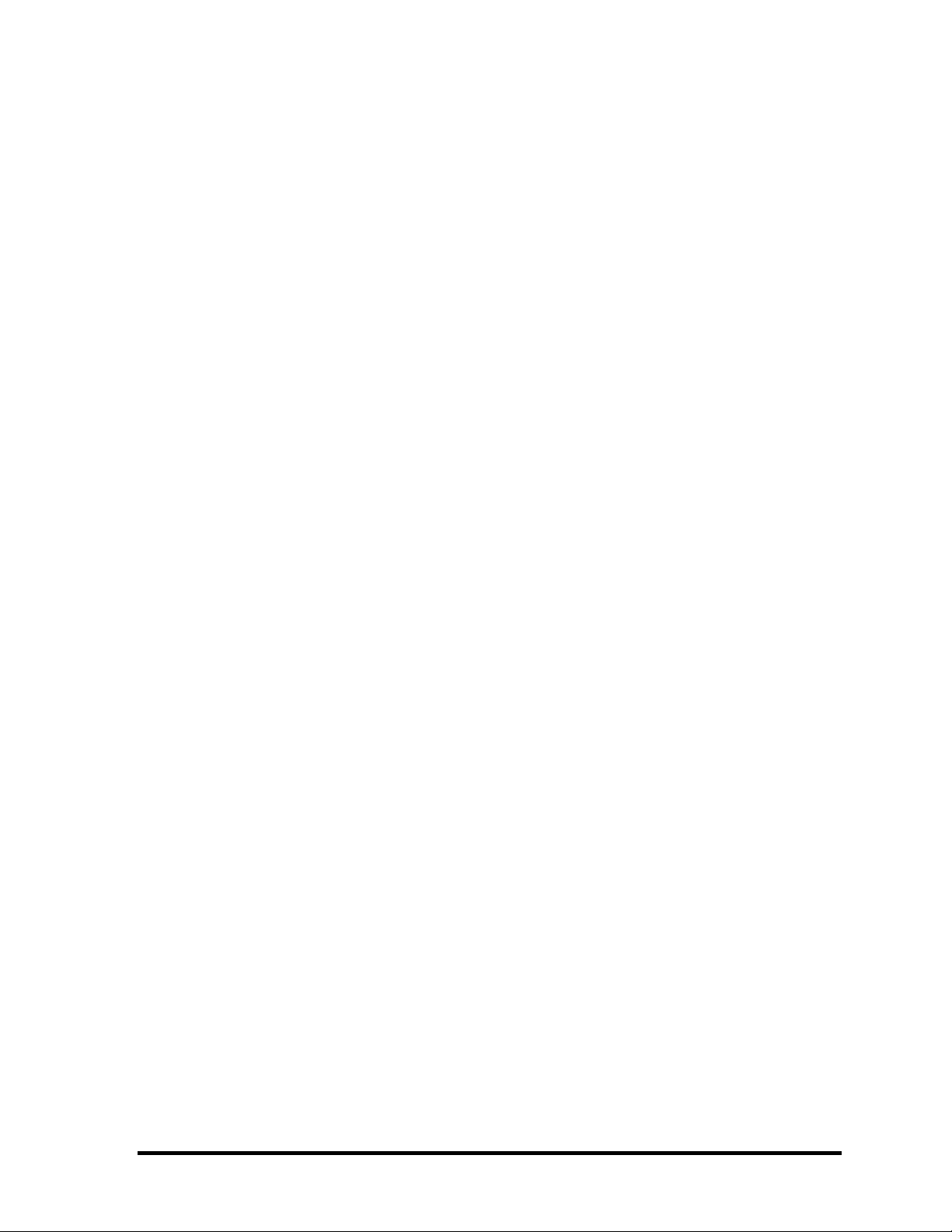
The manual is divided into the following parts:
Chapter 1 Hardware Overview describes the Satellite R20/TECRA M7 system
unit and each FRU.
Chapter 2 Troubleshooting Procedures explains how to diagnose and resolve
FRU problems.
Chapter 3 Test and Diagnostics describes how to perform test and diagnostic
operations for maintenance service.
Chapter 4 Replacement Procedures describes the removal and replacement of the
FRUs.
Appendices The appendices describe the following:
Handling the LCD module
Board layout
Pin assignment
Keyboard scan/character codes
Key layout
Wiring Diagrams
BIOS Rewrite Procedures
EC/KBC Rewrite Procedures
Reliability
iv [CONFIDENTIAL] Satellite R20/TECRA M7 Maintenance Manual (960-572)
Page 5

Conventions
This manual uses the following formats to describe, identify, and highlight terms and
operating procedures.
Acronyms
On the first appearance and whenever necessary for clarification acronyms are enclosed in
parentheses following their definition. For example:
Read Only Memory (ROM)
Keys
Keys are used in the text to describe many operations. The key top symbol as it appears on
the keyboard is printed in boldface type.
Key operation
Some operations require you to simultaneously use two or more keys. We identify such
operations by the key top symbols separated by a plus (+) sign. For example, Ctrl + Pause
(Break) means you must hold down Ctrl and at the same time press Pause (Break). If
three keys are used, hold down the first two and at the same time press the third.
User input
Text that you are instructed to type in is shown in the boldface type below:
DISKCOPY A: B:
The display
Text generated by the TECRA M7/Sattellite R20 that appears on its display is presented in
the type face below:
Format complete
System transferred
Satellite R20/TECRA M7 Maintenance Manual (960-572) [CONFIDENTIAL] v
Page 6

Table of Contents
Chapter 1 Hardware Overview
1.1 Features......................................................................................................................1-1
1.2 System block diagram................................................................................................ 1-8
1.3 2.5-inch Hard Disk Drive......................................................................................... 1-14
1.4 Optical Drive............................................................................................................ 1-17
1.5 Keyboard..................................................................................................................1-25
1.6 TFT Color Display...................................................................................................1-26
1.7 Power Supply...........................................................................................................1-28
1.8 Batteries ...................................................................................................................1-31
1.9 AC Adapter.............................................................................................................. 1-34
Chapter 2 Troubleshooting Procedures
2.1 Troubleshooting......................................................................................................... 2-1
2.2 Troubleshooting Flowchart........................................................................................2-2
2.3 Power Supply Troubleshooting..................................................................................2-6
2.4 System Board Troubleshooting................................................................................2-16
2.5 USB 3.5” FDD Troubleshooting..............................................................................2-32
2.6 2.5” HDD Troubleshooting...................................................................................... 2-35
2.7 Keyboard Troubleshooting ......................................................................................2-40
2.8 Display Troubleshooting.......................................................................................... 2-41
2.9 Touch Pad Troubleshooting.....................................................................................2-43
2.10 Optical Drive Troubleshooting................................................................................ 2-44
2.11 Modem Troubleshooting.......................................................................................... 2-45
2.12 Bluetooth Troubleshooting ......................................................................................2-47
2.13 LAN Troubleshooting..............................................................................................2-49
2.14 Sound Troubleshooting............................................................................................2-50
2.15 Bridge media Slot Troubleshooting.........................................................................2-51
2.16 Tablet Pen Troubleshooting.....................................................................................2-52
2.17 Wireless LAN Troubleshooting...............................................................................2-54
2.18 Fingerprint sensor Troubleshooting......................................................................... 2-56
vi [CONFIDENTIAL] Satellite R20/TECRA M7 Maintenance Manual (960-572)
Page 7

Chapter 3 Tests and Diagnostics
3.1 The Diagnostic Test................................................................................................... 3-1
3.2 Executing the Diagnostic Test...................................................................................3-4
3.3 Setting of the hardware configuration........................................................................3-8
3.4 Heatrun Test.............................................................................................................3-11
3.5 Subtest Names.......................................................................................................... 3-12
3.6 System Test.............................................................................................................. 3-14
3.7 Memory Test............................................................................................................ 3-16
3.8 Keyboard Test.......................................................................................................... 3-17
3.9 Display Test.............................................................................................................3-18
3.10 Floppy Disk Test...................................................................................................... 3-21
3.11 Printer Test...............................................................................................................3-23
3.12 Async Test ............................................................................................................... 3-25
3.13 Hard Disk Test.........................................................................................................3-26
3.14 Real Timer Test........................................................................................................3-29
3.15 NDP Test.................................................................................................................. 3-31
3.16 Expansion Test.........................................................................................................3-32
3.17 CD-ROM/DVD-ROM Test ..................................................................................... 3-34
3.18 Error Code and Error Status Names.........................................................................3-35
3.19 Hard Disk Test Detail Status....................................................................................3-38
3.20 Only One Test.......................................................................................................... 3-40
3.21 Head Cleaning.......................................................................................................... 3-49
3.22 Log Utilities.............................................................................................................3-50
3.23 Running Test............................................................................................................ 3-52
3.24 Floppy Disk Drive Utilities......................................................................................3-53
3.25 System Configuration ..............................................................................................3-58
3.26 Wireless LAN Test Program (Intel-made b/g).........................................................3-60
3.27 Wireless LAN Test Program (Intel-made a/b/g)......................................................3-64
3.28 Wireless LAN Test Program (Atheros)................................................................... 3-69
3.29 LAN/Modem/Bluetooth/IEEE1394 Test Program ..................................................3-76
3.30 Sound Test Program.................................................................................................3-90
3.31 SETUP .....................................................................................................................3-96
Satellite R20/TECRA M7 Maintenance Manual (960-572) [CONFIDENTIAL] vii
Page 8

Chapter 4 Replacement Procedures
4.1 Overview...................................................................................................................4-1
4.2 Battery pack..............................................................................................................4-8
4.3 Reserve pen.............................................................................................................4-10
4.4 Tablet PC pen..........................................................................................................4-11
4.5 PC card/Bridge media.............................................................................................4-12
4.6 MDC/USIM card ....................................................................................................4-14
4.7 HDD........................................................................................................................4-16
4.8 Keyboard.................................................................................................................4-20
4.9 Memory module......................................................................................................4-23
4.10 SW membrane.........................................................................................................4-26
4.11 Optical disk drive....................................................................................................4-28
4.12 Cover assembly and Base assembly .......................................................................4-31
4.13 Base latch................................................................................................................4-35
4.14 Touch pen case/Battery lock...................................................................................4-36
4.15 Bluetooth module....................................................................................................4-37
4.16 Wireless LAN card .................................................................................................4-39
4.17 Microphone/Front panel..........................................................................................4-41
4.18 Modem jack/USB board/DC-IN jack......................................................................4-43
4.19 RTC battery.............................................................................................................4-46
4.20 System board...........................................................................................................4-48
4.21 GPU heat sink.........................................................................................................4-50
4.22 Fan/Heat sink/CPU .................................................................................................4-52
4.23 Sensor board............................................................................................................4-56
4.24 Speaker....................................................................................................................4-57
4.25 Touch pad................................................................................................................4-59
4.26 LCD mask...............................................................................................................4-61
4.27 Fingerprint sensor board .........................................................................................4-65
4.28 Switch board ...........................................................................................................4-66
4.29 LCD unit/FL inverter..............................................................................................4-67
4.30 Digitizer ..................................................................................................................4-71
4.31 LCD latch assembly................................................................................................4-78
viii [CONFIDENTIAL] Satellite R20/TECRA M7 Maintenance Manual (960-572)
Page 9

4.32 Hinge assembly.......................................................................................................4-79
4.33 Fluorescent Lamp....................................................................................................4-82
Appendices
Appendix A Handling the LCD Module .......................................................................A-1
Appendix B Board Layout ............................................................................................ B-1
Appendix C Pin Assignment......................................................................................... C-1
Appendix D Keyboard Scan/Character Codes.............................................................. D-1
Appendix E Key Layout.................................................................................................E-1
Appendix F Wiring Diagrams........................................................................................F-1
Appendix G BIOS Rewrite Procedures.........................................................................G-1
Appendix H EC/KBC Rewrite Procedures.................................................................... H-1
Appendix I Reliability....................................................................................................I-1
Satellite R20/TECRA M7 Maintenance Manual (960-572) [CONFIDENTIAL] ix
Page 10
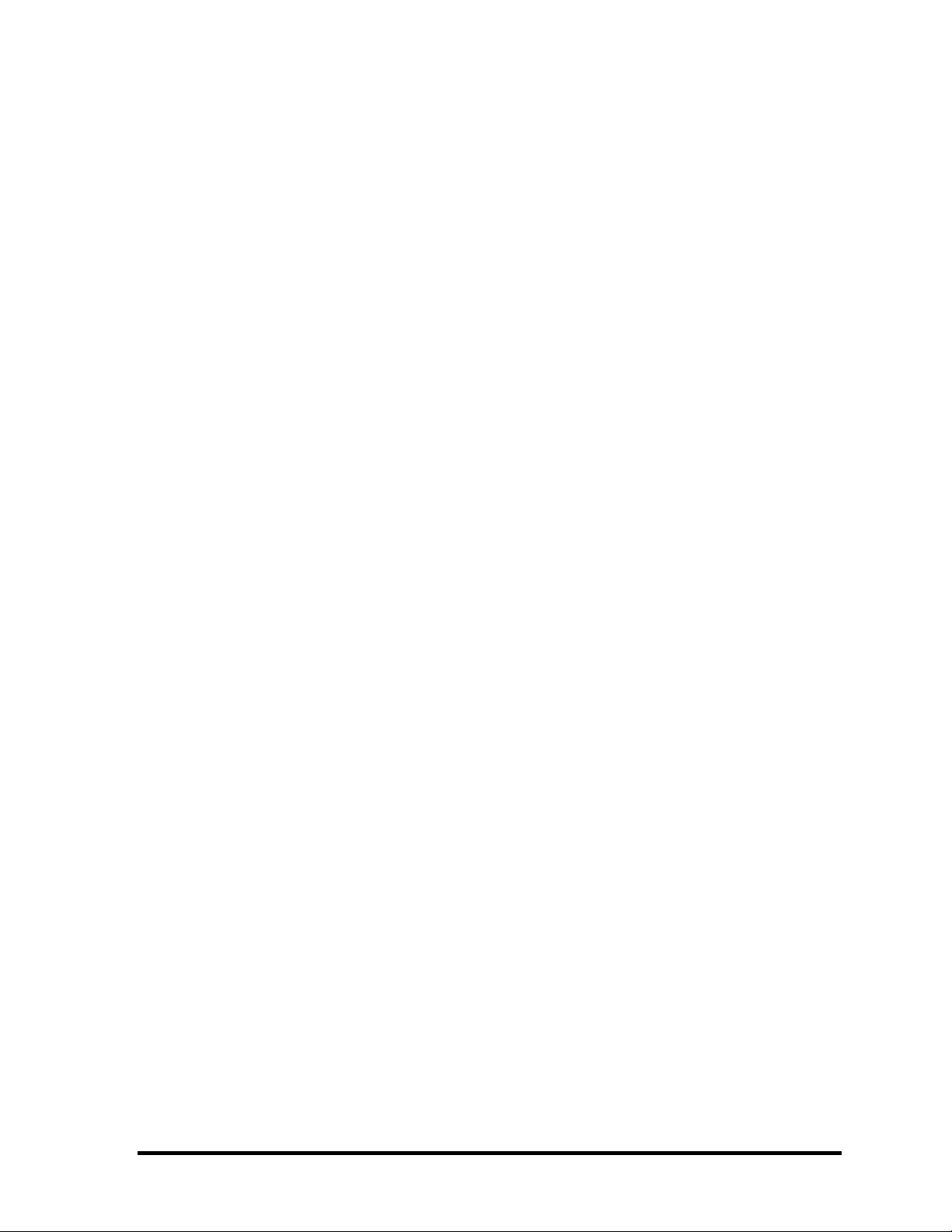
x [CONFIDENTIAL] Satellite R20/TECRA M7 Maintenance Manual (960-572)
Page 11
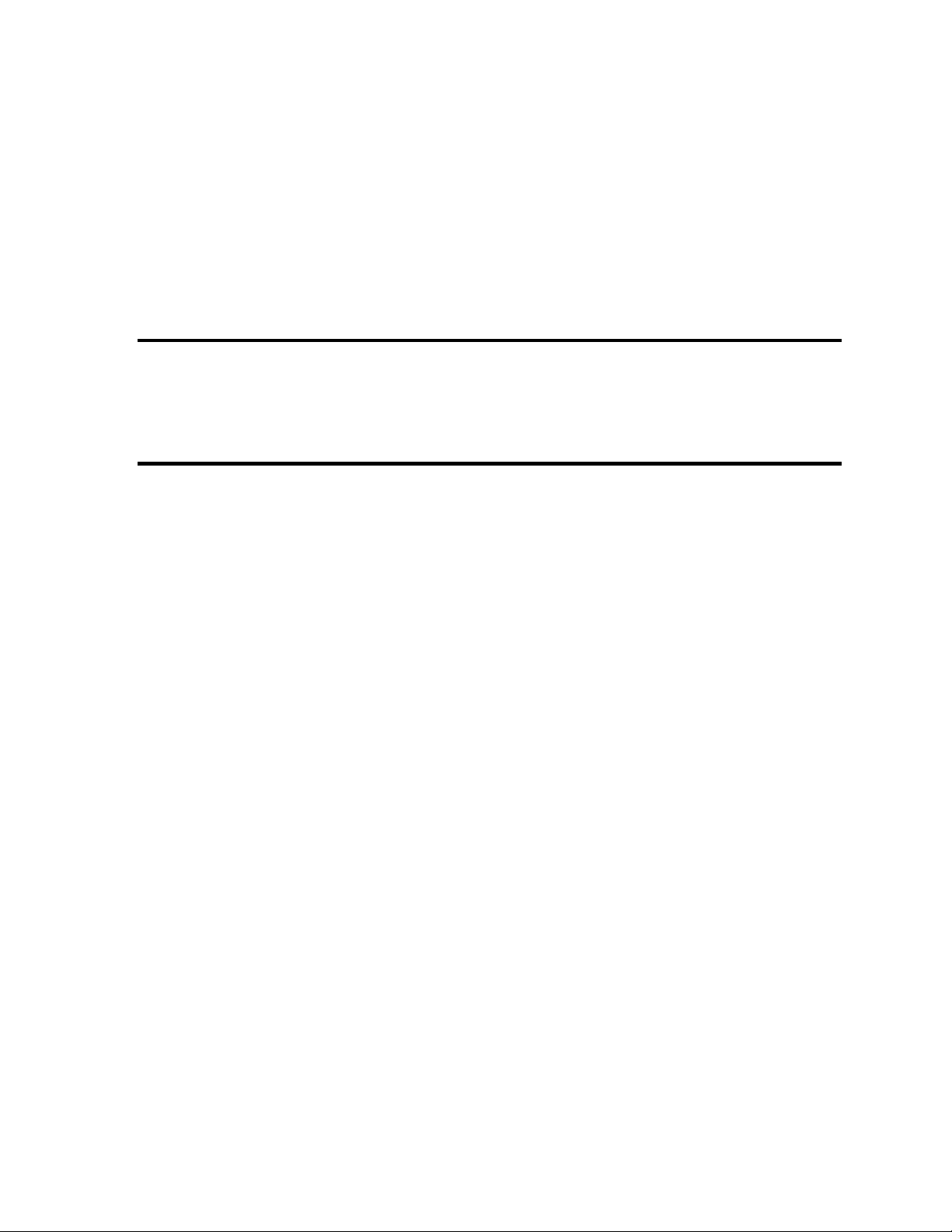
Chapter 1 Hardware Overview
[CONFIDENTIAL]
Page 12

1 Hardware Overview
1 Hardware Overview
1-ii [CONFIDENTIAL] Satellite R20/TECRA M7 Maintenance Manual (960-572)
Page 13
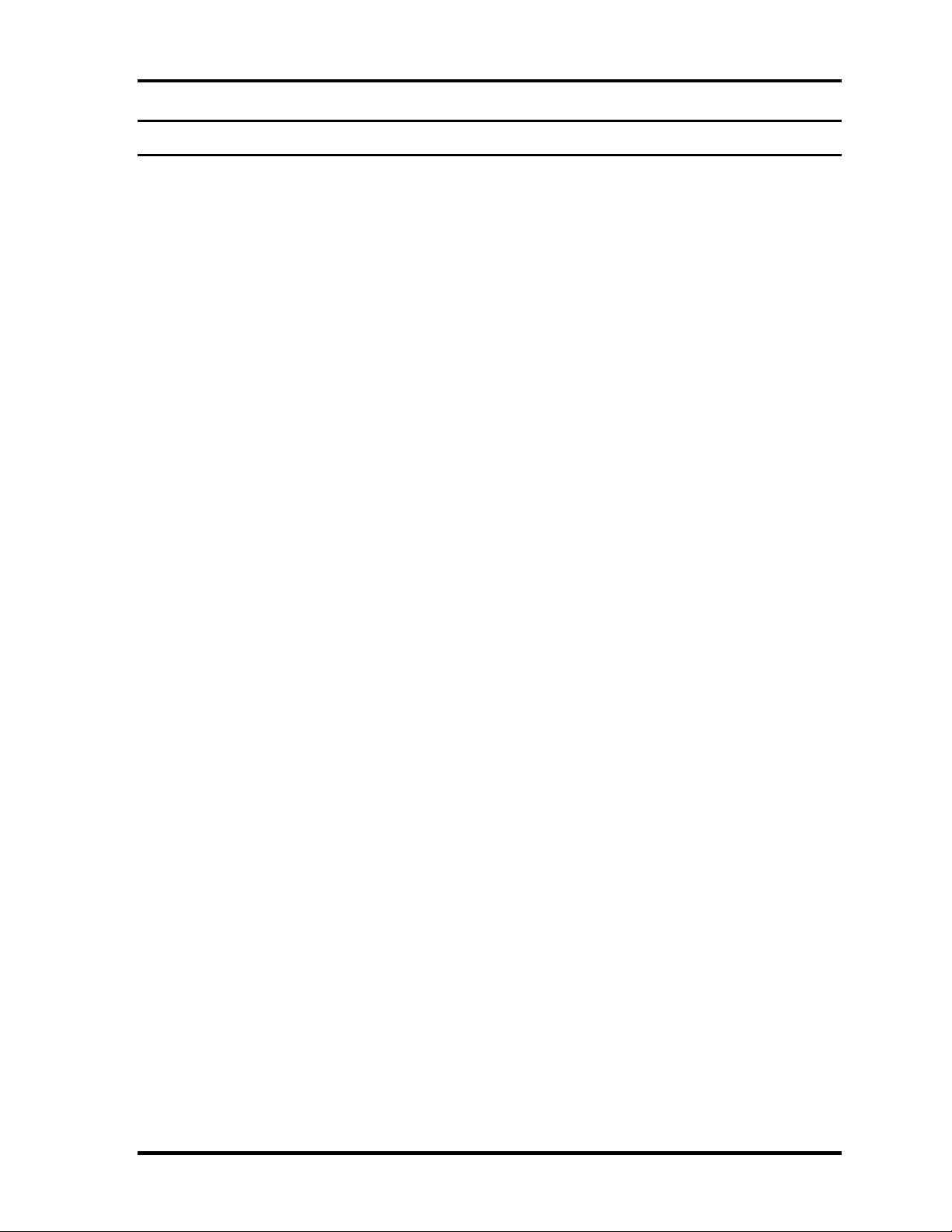
1 Hardware Overview
Chapter 1 Contents
1.1 Features...................................................................................................................... 1-1
1.2 System block diagram................................................................................................ 1-8
1.3 2.5-inch Hard Disk Drive......................................................................................... 1-14
1.4 Optical Drive............................................................................................................ 1-17
1.4.1 DVD-ROM Drive.............................................................................. 1-17
1.4.2 DVD-ROM & CD-R/RW Drive ........................................................ 1-19
1.4.3 DVD Super Multi Drive .................................................................... 1-22
1.5 Keyboard.................................................................................................................. 1-25
1.6 TFT Color Display................................................................................................... 1-26
1.6.1 LCD Module ...................................................................................... 1-26
1.6.2 FL Inverter Board............................................................................... 1-27
1.7 Power Supply........................................................................................................... 1-28
1.8 Batteries ...................................................................................................................1-31
1.8.1 Main Battery....................................................................................... 1-31
1.8.2 Battery Charging Control...................................................................1-32
1.8.3 RTC Battery .......................................................................................1-33
1.9 AC Adapter.............................................................................................................. 1-34
Satellite R20/TECRA M7 Maintenance Manual (960-572) [CONFIDENTIAL] 1-iii
Page 14

1 Hardware Overview
Figures
Figure 1-1 Front of the computer.....................................................................................1-6
Figure 1-2 System units configuration ............................................................................ 1-7
Figure 1-3 System block diagram....................................................................................1-8
Figure 1-4 2.5-inch HDD............................................................................................... 1-14
Figure 1-5 DVD-ROM drive .........................................................................................1-17
Figure 1-6 DVD-ROM & CD-R/RW drive................................................................... 1-19
Figure 1-7 DVD Super Multi drive ............................................................................... 1-22
Figure 1-8 Keyboard...................................................................................................... 1-25
Figure 1-9 LCD module................................................................................................. 1-26
Tables
Table 1-1 2.5-inch HDD Specifications....................................................................... 1-14
Table 1-2 DVD-ROM drive outline dimensions..........................................................1-17
Table 1-3 DVD-ROM drive specifications.................................................................. 1-18
Table 1-4 DVD-ROM & CD-R/RW drive outline dimensions.................................... 1-19
Table 1-5 DVD-ROM & CD-R/RW drive specifications............................................ 1-20
Table 1-6 DVD Super Multi drive outline dimensions................................................ 1-22
Table 1-7 DVD Super Multi drive specifications ........................................................1-23
Table 1-8 LCD module specifications (14.1 TFT).......................................................1-26
Table 1-9 FL inverter board specifications ..................................................................1-27
Table 1-10 Power supply output specifications .............................................................1-29
Table 1-11 Battery specifications................................................................................... 1-31
Table 1-12 Time required for charges of main battery ..................................................1-32
Table 1-13 Data preservation time................................................................................. 1-32
Table 1-14 RTC battery charging/data preservation time..............................................1-33
Table 1-15 AC adapter specifications............................................................................1-34
1-iv [CONFIDENTIAL] Satellite R20/TECRA M7 Maintenance Manual (960-572)
Page 15

1.1 Features 1 Hardware Overview
1 Features
1.1 Features
The Satellite R20/TECRA M7 is an ultra thin and lightweight tablet PC realizing cable-less
environment on a table by wireless function with an Intel® CoreTM Duo/Solo or Intel
®
Celeron® M processor realizing high performance.
There some models and options. Refer to the Parts List for the configuration of each model
and option.
Microprocessor
Microprocessor that is used will be different of the model.
The PC comes in with one of the following speeds:
• Intel® Core
Core
TM
Duo
TM
Duo 1.60GHz (Processor Number : T2050)
1.66GHz (Processor Number : T2300E)
1.66GHz (Processor Number : T2300)
1.73GHz (Processor Number : T2250)
1.83GHz (Processor Number : T2400)
2.00GHz (Processor Number : T2500)
2.16GHz (Processor Number : T2600)
2.33GHz (Processor Number : T2700)
• Intel
Core
®
TM
Core
Solo
TM
Solo 1.66GHz (Processor Number : T1300)
1.83GHz (Processor Number : T1400)
1.86GHz (Processor Number : T1350)
®
• Intel
Celeron® M
Celeron® M 1.60GHz (Processor Number : 420)
1.73GHz (Processor Number : 430)
Chipset
Equipped with Intel 945GM or 945PM as North Bridge, Intel ICH7-M as South
Bridge and Texas Instrument PCI7412ZHK as Card Controller.
VGA Controller
An internal Graphics Controller in North Bridge or an nVIDIA Quadro NVS 110M is
used.
Satellite R20/TECRA M7 Maintenance Manual (960-572) [CONFIDENTIAL] 1-1
Page 16
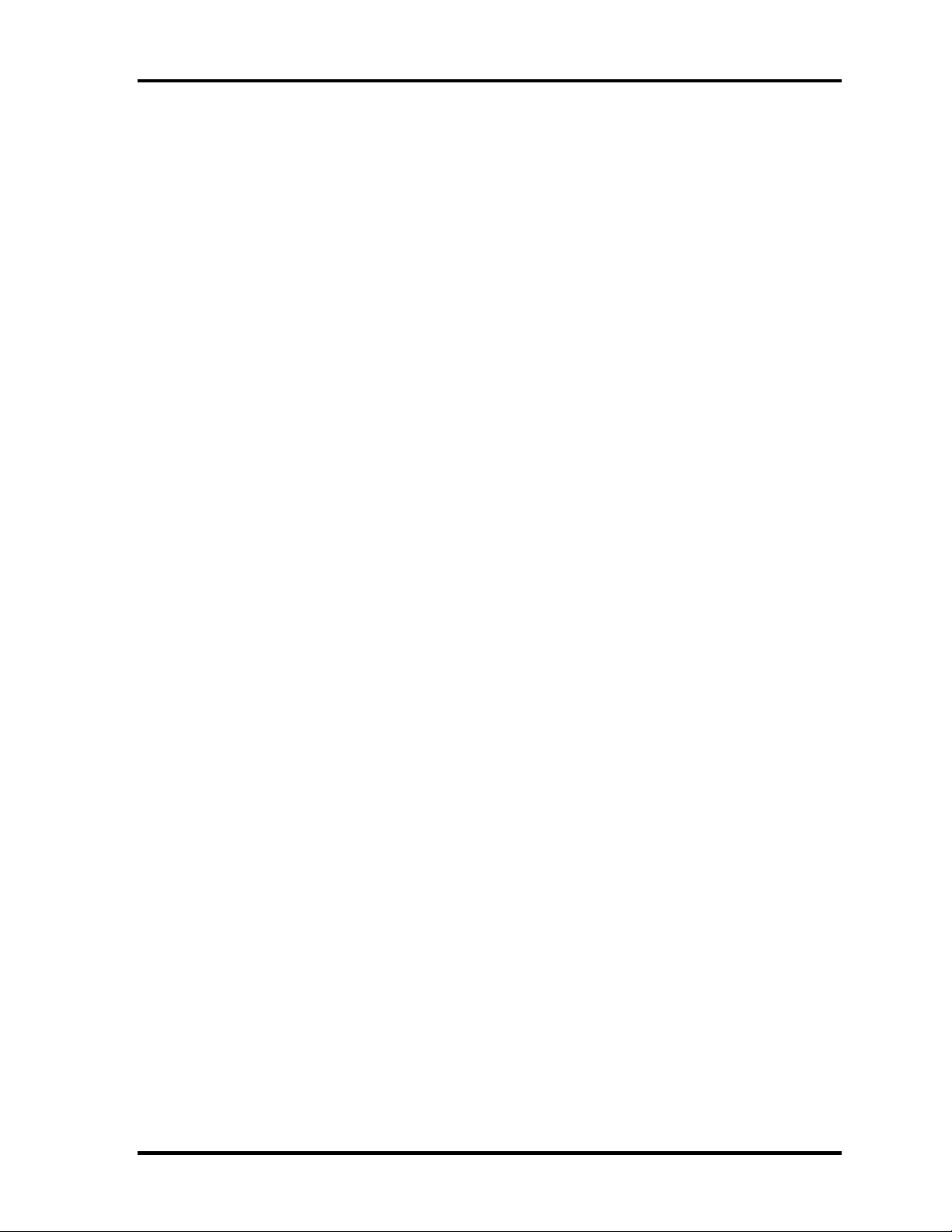
1 Hardware Overview 1.1 Features
Memory
Two DDR2 SO-DIMM slots support DDR2 533 or DDR2 667. Memory modules can
be installed to a maximum of 4GB (4,096MB). Memory modules of 256MB, 512MB,
1GB and 2GB sizes are available.
HDD
The computer has a 2.5-inch SATA HDD. The following capacities are available.
• 40/60/80/100/120GB
Optical disk drive
DVD-ROM drive, DVD-ROM&CD-R/RW drive or DVD Super Multi drive (double
layer) can be installed.
USB FDD
A 3.5 inch USB FDD supports 720KB/1.44MB formats.
Display
The display swivels automatically 0/90/180/270 degrees by display driver. LCD and
External monitor can be displayed at the same time.
LCD : Built-in 14.1 inch, 16M colors, WXGA+ (1,440×900 dots), thin type low
temperature poly-silicon TFT color display.
External monitor : Supported via an RGB connector.
DVI : Supported by a TOSHIBA Express Port Replicator. (Only in TECRA M7)
Digitizer
A digitizer is installed at the rear of LCD unit. The supplied tablet pen enables pen
computing.
Tablet pen / Reserve pen
The Tablet pen / Reserve pen can be used as a mouse by touching the display softly
with the pen tip. Tablet button on the side of the pen corresponds to the right click of
the mouse. Erase button on the pen tail can be used as an eraser depending on the
application.
Keyboard
The keyboard has 85(US)/87(UK) keys and supports Windows key and Hot key.
1-2 [CONFIDENTIAL] Satellite R20/TECRA M7 Maintenance Manual (960-572)
Page 17
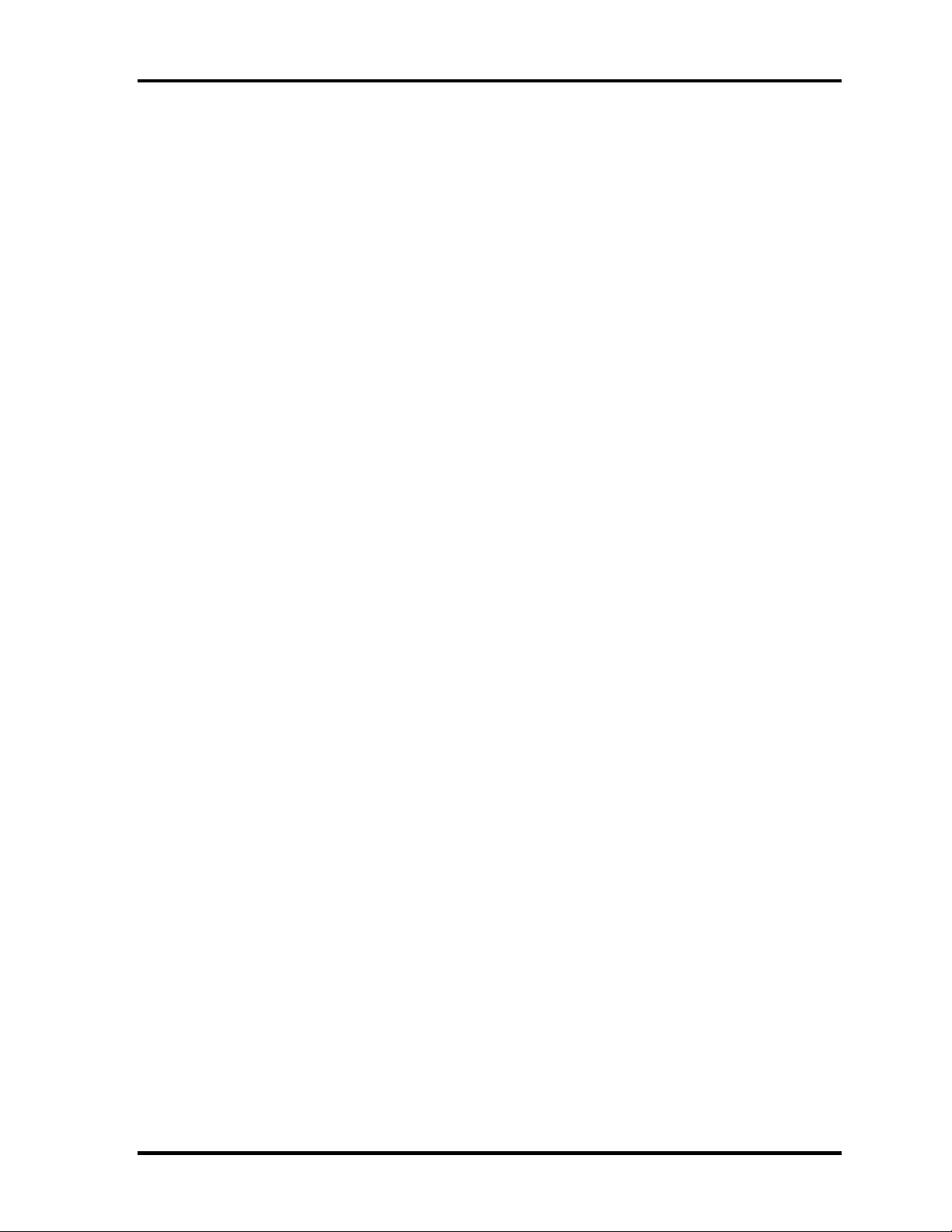
1.1 Features 1 Hardware Overview
Touch pad
A touch pad is installed as a pointing device.
Batteries
The computer has three batteries: a rechargeable Lithium-Ion main battery pack, a
rechargeable Lithium-Ion secondary battery pack (Provided with some models or
option) and an RTC battery (that backs up the Real Time Clock and CMOS memory).
USB (Universal Serial Bus)
Four USB ports are usable. The ports comply with the USB2.0 standard, which
enables data transfer speeds 40 times faster than USB1.1 standard. USB1.1 is also
supported.
PC card slot
The PC card slot (PCMCIA) accommodates one 5mm Type II card. (Based on PC
Card Standard, supporting CardBus)
Bridge media slot
The Bridge media slot supports one SD memory card/SDIO card/Memory stick/
Memory stick PRO/xD picture card/MultiMediaCard slot. Data can be read and
written by inserting each media to the slot.
Sound system
The sound system is equipped with the following features:
- Built-in stereo speakers
- Built-in monaural microphone
- Stereo Headphone jack
- External microphone jack
- Digital volume
- VoIP (Receiving)
Satellite R20/TECRA M7 Maintenance Manual (960-572) [CONFIDENTIAL] 1-3
Page 18
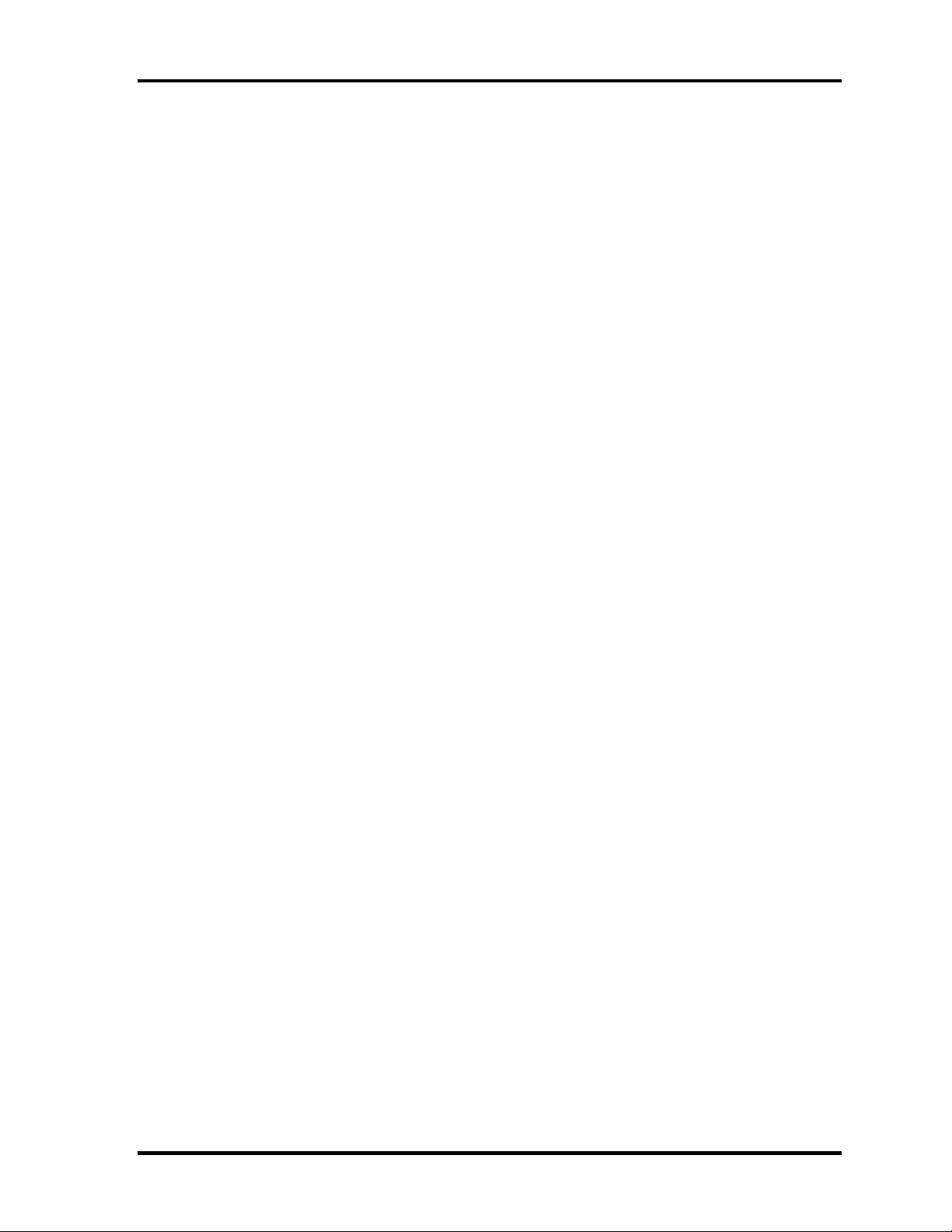
1 Hardware Overview 1.1 Features
Switch/Button
The following switches and buttons are equipped.
Satellite R20/TECRA M7
- Windows-Security button
- Escape/Rotation button
- Cross Function button
- Wireless communication switch
- Power on switch
Satellite R20
- Internet button
- Mail button
- CD/DVD button
- Play button
- Stop button
- Rewind button
- Fast forward button
TECRA M7
- Presentation button
- Toshiba Assist button
- General 1 button
- General 2 button
Internal Modem
The internal modem is equipped as a modem daughter card (MDC).
The internal modem provides capability for data and fax communication and supports
ITU-T V.90 standard. For data reception it operates at 56Kbps and for data
transmission it operates at 33.6Kbps. For fax transmission, it operates at 14,4Kbps.
The speed of data transfer and fax depends on analog telephone line condition. It has
an RJ11 modem jack for connecting to a telephone line.
LAN
The computer has built-in support for Ethernet LAN (10 megabits per second,
10BASE-T), Fast Ethernet LAN (100 megabits per second, 100BASE-TX) and
Gigabit Ethernet LAN (1000 megabits per second, 1000BASE-T). Some models are
not equipped with a Gigabit Ethernet LAN.
1-4 [CONFIDENTIAL] Satellite R20/TECRA M7 Maintenance Manual (960-572)
Page 19
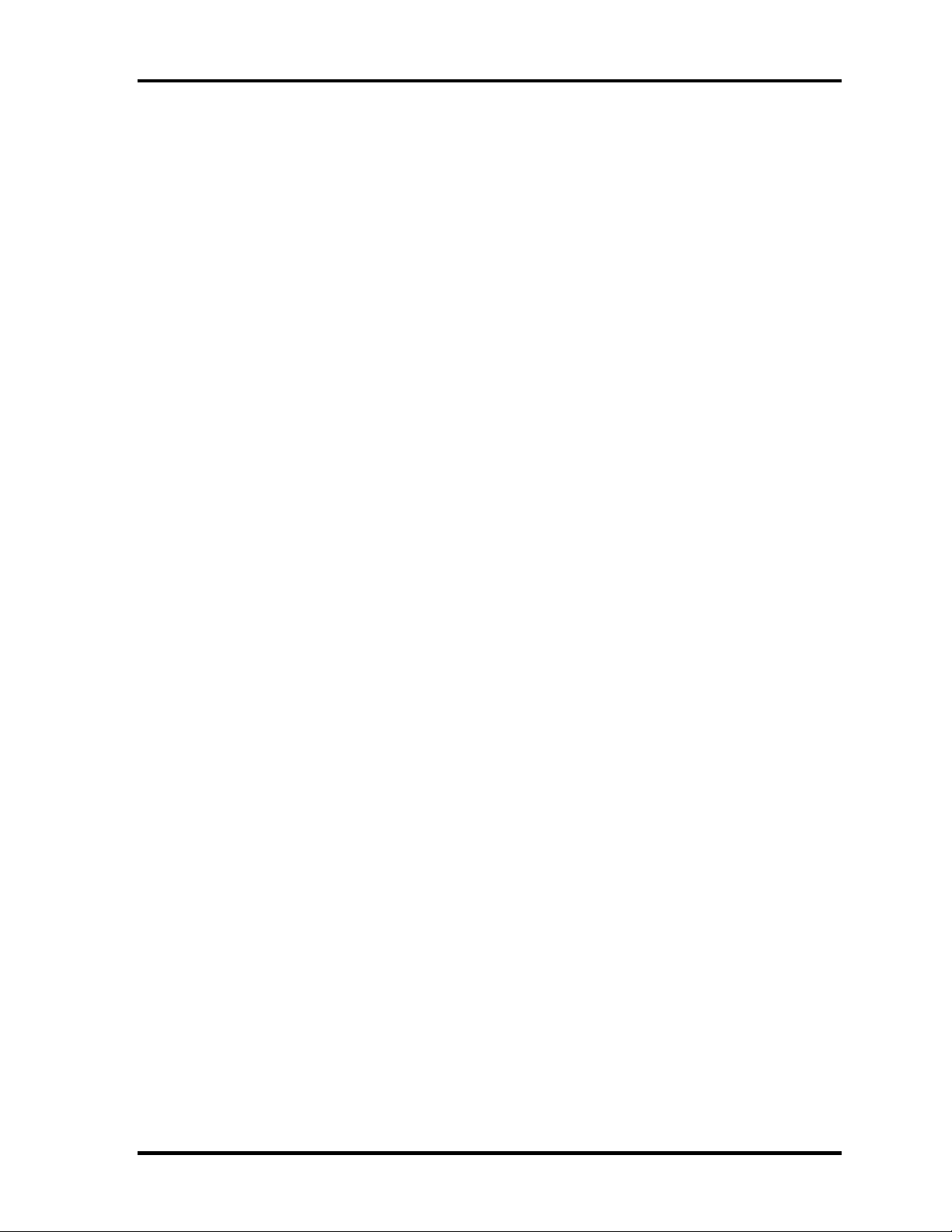
1.1 Features 1 Hardware Overview
Wireless LAN
The computer is equipped with PCI Express Mini Card type wireless LAN card that
supports 802.11 b/g or 802.11 a/b/g in the PCI Express MiniCard slot. This function
can be switched on and off by a switch on the computer.
i.LINK (IEEE1394)
This port enables high-speed data transfer directly from external devices such as
digital video cameras.
Docking port
TOSHIBA Express Port Replicator can be connected through docking port on the
bottom.
Bluetooth
The computer is equipped with Bluetooth (V2.0) communications standard that
enables wireless connection between electronic devices such as computers and
printers. It supports wireless communication switch.
Fingerprint sensor
The computer is equipped with a fingerprint sensor and fingerprint authentication
utility. They enable only person who has registered his/her fingerprint to use the
computer.
Satellite R20/TECRA M7 Maintenance Manual (960-572) [CONFIDENTIAL] 1-5
Page 20
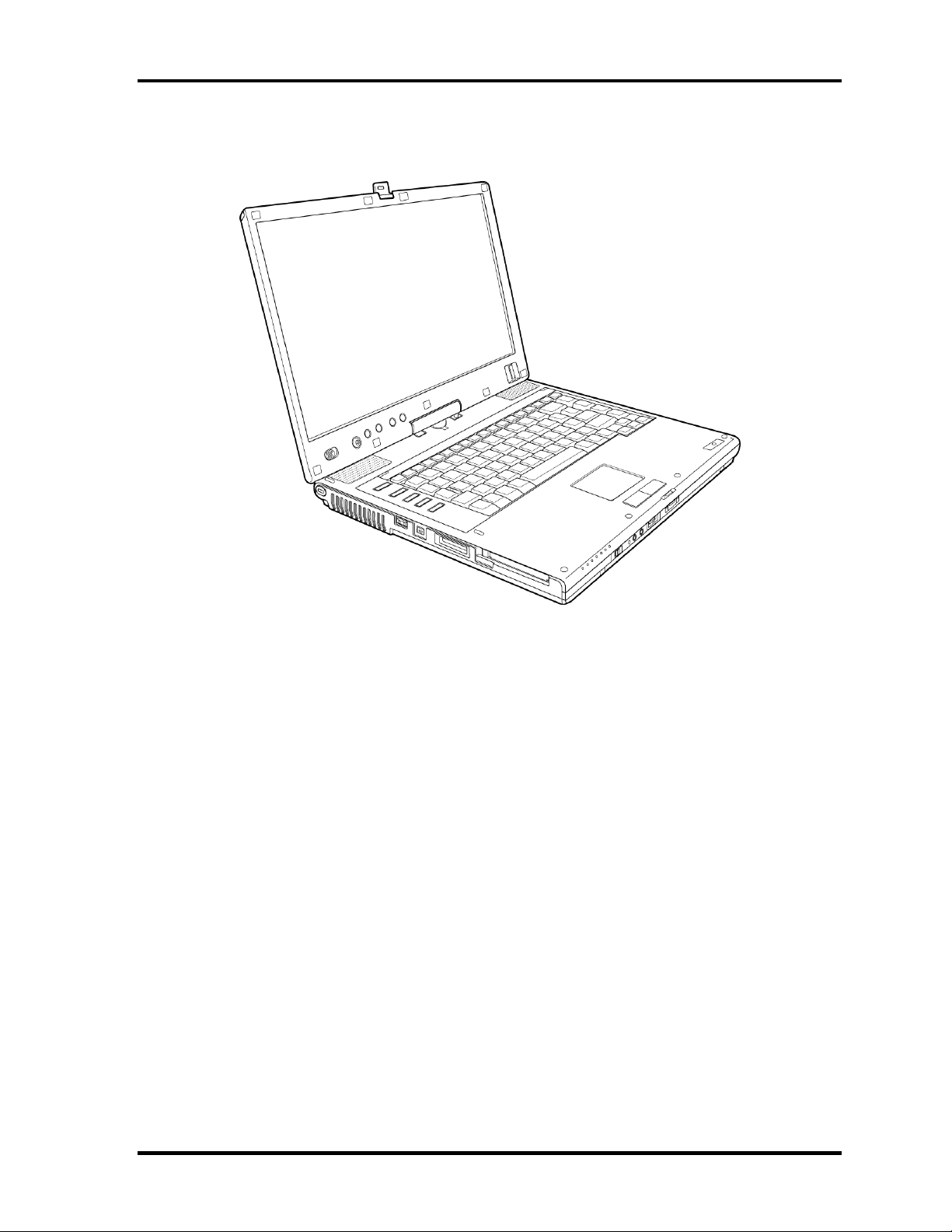
1 Hardware Overview 1.1 Features
Figure 1-1 shows the front of the computer and Figure 1-2 shows the system units
configuration.
Figure 1-1 Front of the computer
1-6 [CONFIDENTIAL] Satellite R20/TECRA M7 Maintenance Manual (960-572)
Page 21
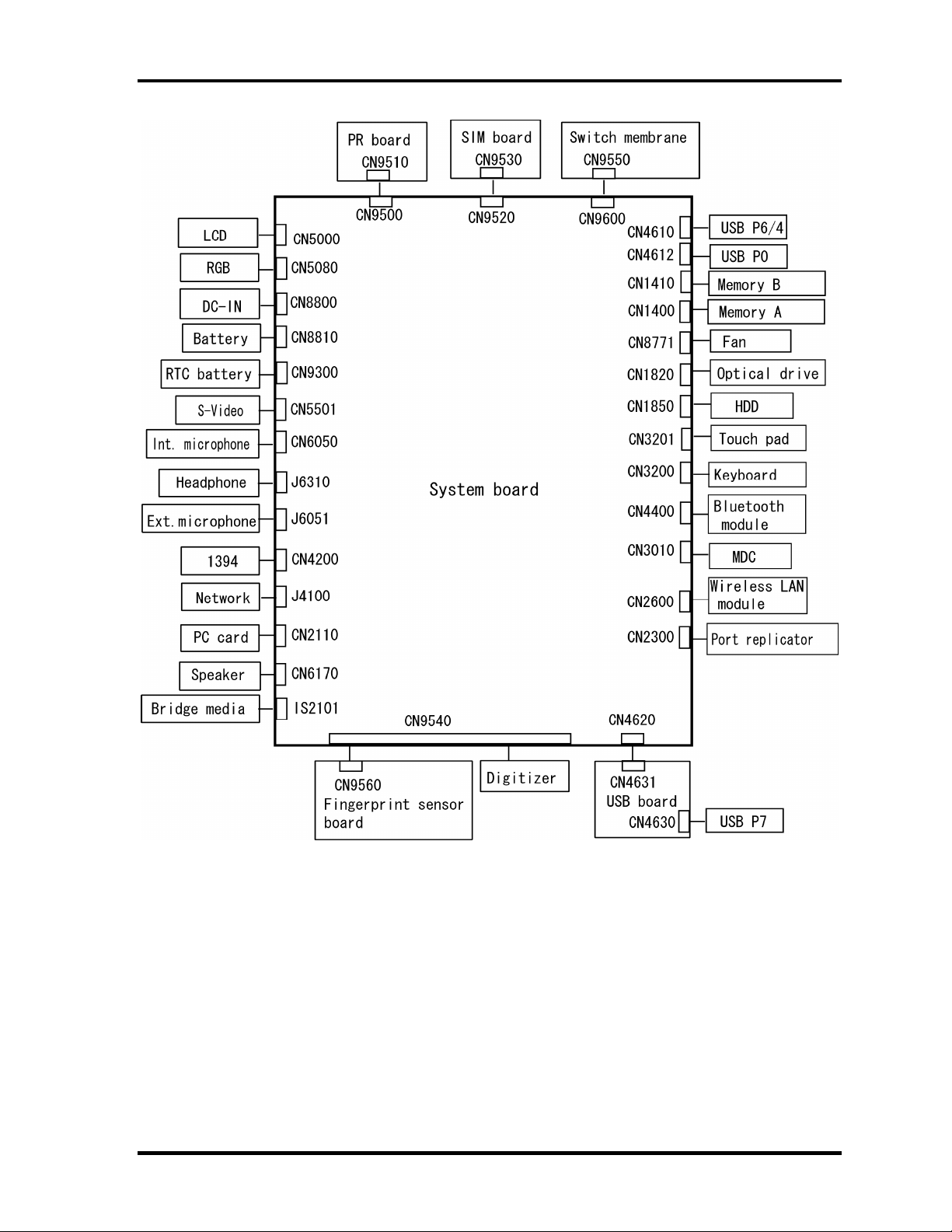
1.1 Features 1 Hardware Overview
Figure 1-2 System units configuration
Satellite R20/TECRA M7 Maintenance Manual (960-572) [CONFIDENTIAL] 1-7
Page 22
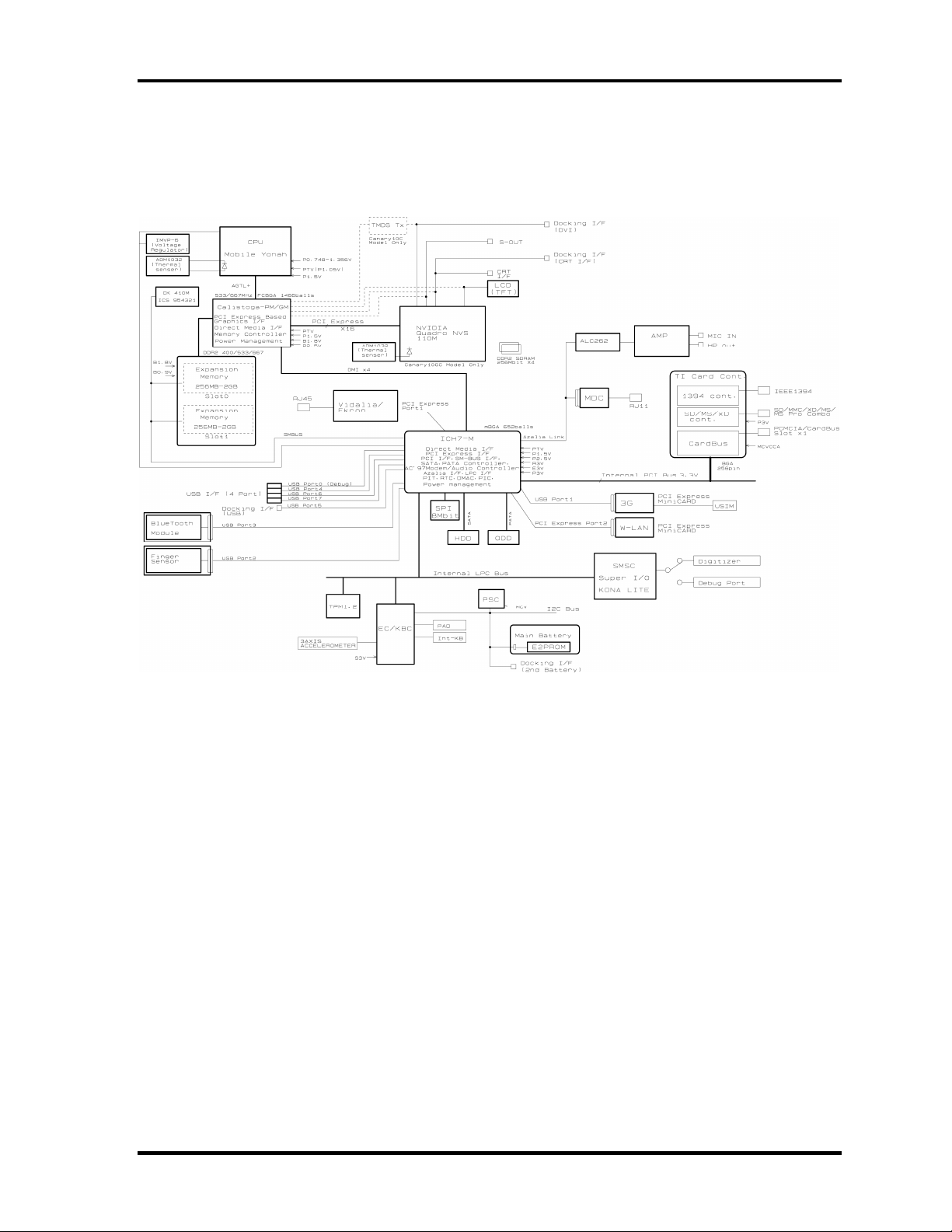
1 Hardware Overview 1.2 System block diagram
1.2 System block diagram
Figure 1-3 shows the system block diagram.
Figure 1-3 System block diagram
1-8 [CONFIDENTIAL] Satellite R20/TECRA M7 Maintenance Manual (960-572)
Page 23
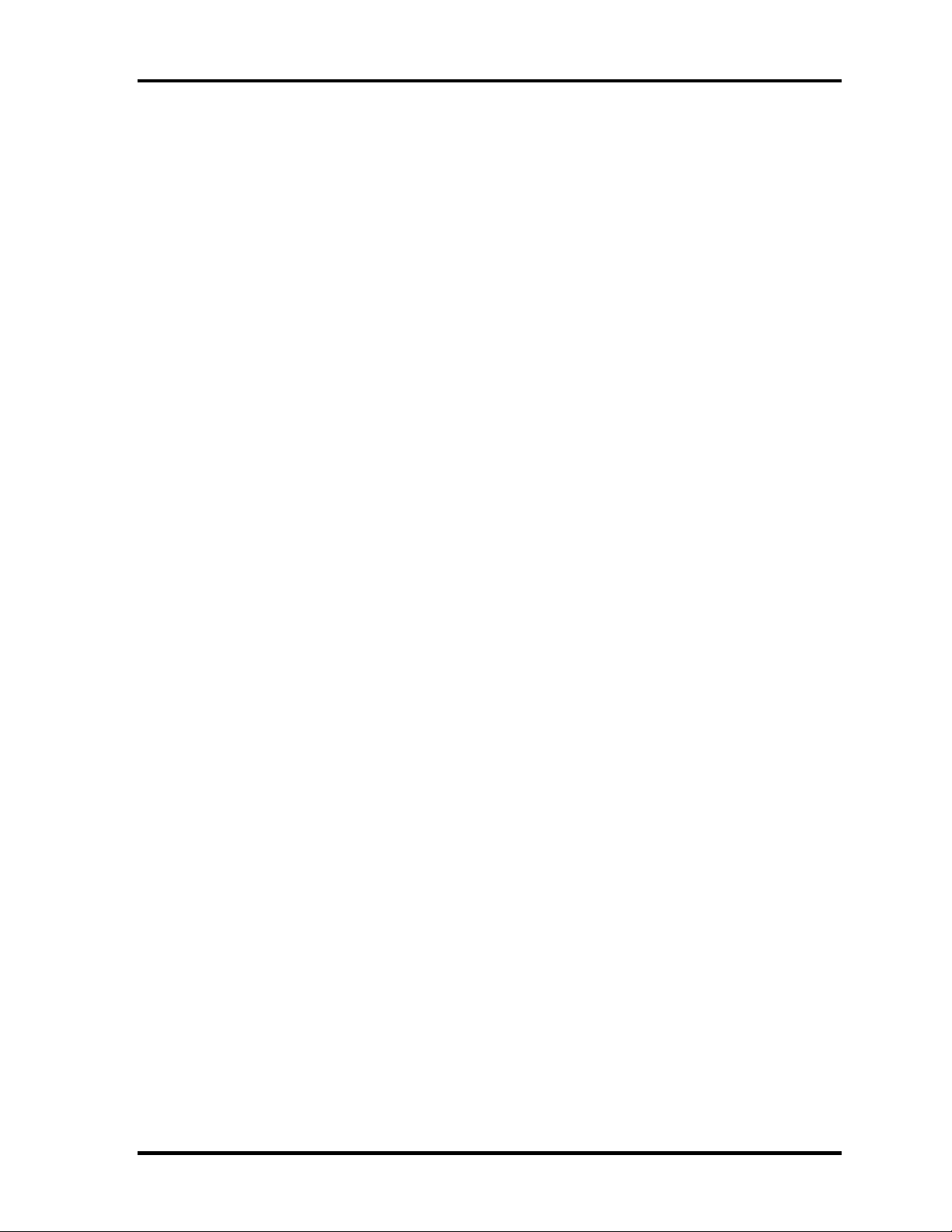
1.2 System block diagram 1 Hardware Overview
The PC contains the following components.
Processor
®
CoreTM Duo Processor (dual core) or Intel® CoreTM Solo Processor (single
Intel
core)
• Core speed:
Dual core: 1.60GHz (T2050)/1.66GHz (T2300E)/1.66GHz (T2300)/
1.73GHz(T2250)/1.83GHz (T2400)/2.00GHz (T2500)/
2.16GHz(T2600)/ 2.33GHz (T2700)
Single core: 1.66GHz (T1300)/1.83GHz (T1400)/1.86GHz (T1350)
( ): Processor Number
– Processor bus speed: 533MHz/667MHz
– Core voltage: 0.50 to 1.30V
– Integrated L1 cache memory of 64KB (32KB +32KB)
– Integrated L2 cache memory of 2MB
– Integrated NDP
– 478-pin Micro FC-PGA package
®
Intel
Celeron® M Processor
• Core speed:
1.60GHz (420)/1.72GHz (430)
( ): Processor Number
– Processor bus speed: 533MHz
– Core voltage: 1.00 to 1.30V
– Integrated L1 cache memory of 64KB (32KB +32KB)
– Integrated L2 cache memory of 1MB
– Integrated NDP
– 478-pin Micro FC-PGA package
Satellite R20/TECRA M7 Maintenance Manual (960-572) [CONFIDENTIAL] 1-9
Page 24

1 Hardware Overview 1.2 System block diagram
Memory
Two memory slots capable of accepting DDR2-SDRAM 256MB, 512MB, 1024MB
or 2048MB memory modules for a maximum of 4GB.
• 200-pin Small Outline DIMM
• 1.8V operation
• PC2-4200(DDR2-533)/PC2-5300(DDR2-667) support
BIOS ROM (Serial Peripheral Interface (SPI))
• One STMicro M25PE80 is used.
• 8Mbits of flash memory are used.
– 288KB for System BIOS
– 64KB for VGA BIOS
– 64KB for Finger Print PBA
– 128KB for LAN BIOS
– 24KB for Boot
– 16KB for Parameter Block
– 32KB for Option Log
– Others
1-10 [CONFIDENTIAL] Satellite R20/TECRA M7 Maintenance Manual (960-572)
Page 25

1.2 System block diagram 1 Hardware Overview
PCI chipset
This gate array incorporates the following elements and functions.
North Bridge (Intel 945GM (Satellite R20/TECRA M7)/945PM (TECRA M7))
- Yonah Processor System Bus Support
- System Memory Interface : supports DDR2-400/DDR2-533/DDR2-667
4GBmax.
- Internal Graphics Controller : Inter Generation 3.5 Integrated GFX Core
(250MHz)
- DMI (Direct Media Interface)
- ICH Support
- 1,466-ball, 37.5×37.5×2.56mm, FC-BGA package
South Bridge (Intel ICH7-M)
- DMI (Direct Media Interface)
- PCI Express I/F (4 ports)
- PCI Bus I/F Rev2.3 (6 PCI REQ/GNT Pairs)
- Integrated Serial ATA Host Controller (2 Prots,150MB/S)
- Integrated IDE Controller (Ultra ATA 100/66/33)
- AC’97 2.3 Controller
- Inter High Definition Controller (Azalia)
- USB 1.1/2.0 Controller 8 ports
(EHCI: Enhanced Host Controller Interface)
- Built-in LAN Controller (WfM 2.0 & IEEE 802.3 compliance)
- Power Management (ACPI 2.0 compliance)
- SMBus2.0 Controller
- Serial Perip h eral In terface (SPI) (BIOS)
- Low Pin Count (LPC) interface (EC/KBC, Super I/O)
- IRQ Controller
- Serial Interrupt Function
- Controlling Suspend/Resume
- Built –in RTC
- GPIO
- 652-ball, 31mm×31mm×2.51mm, BGA Package
PC Card Controller (Texas Instruments PCI7412ZHK)
- PCI interface
- CardBus/Ultra Media Controller (1soket)
- SD/MMC, Memory Stick, XD card Controller
- IEEE1394 controller
- 288-ball, 16mm×16mm×1.4mm BGA package
Satellite R20/TECRA M7 Maintenance Manual (960-572) [CONFIDENTIAL] 1-11
Page 26
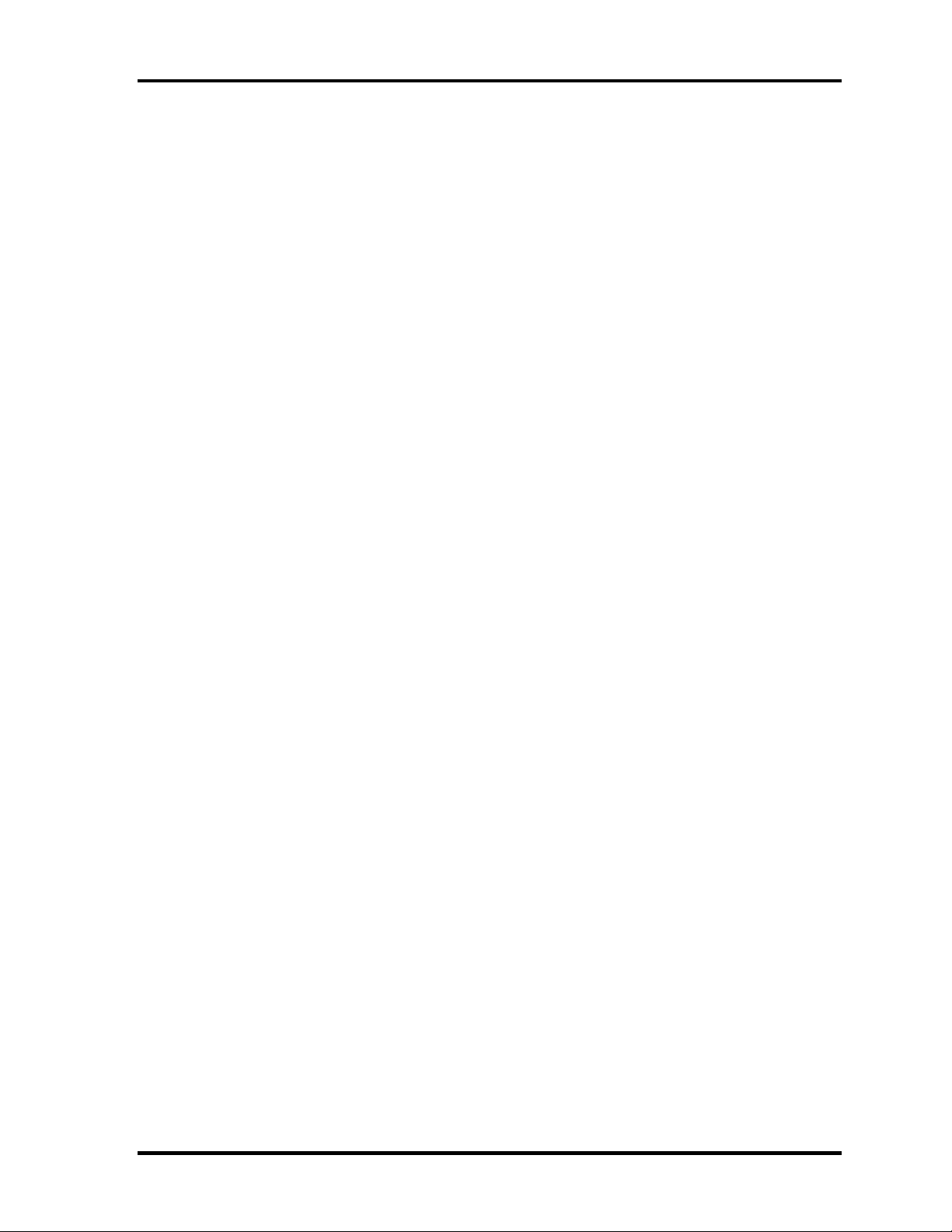
1 Hardware Overview 1.2 System block diagram
GPU controller
(Internal graphic controller)
• Graphics interface in North Bridge (Intel 945GM) is used.
• VRAM : External DDR SDRAM MAX=128MB, Default=8MB
• LCD Interface LVDS 2ch, Supports 1440×900
• Analog CRT : 360MHz RAMDAC, QXGA (2048×1536) monitor
• DVI : Supported on the dock side
External DVI transmitter (Chrontel-made CH7313) is need
(nVIDIA Quadro NVS 110M)
• VRAM : 128MB
• PCI Express interface
• LCD Interface LVDS 2ch, Supports 1440×900
• Analog CRT : 400MHz RAMDAC, QXGA (2048×1536) monitor
• DVI : Supported on the dock side
Batteries
The main battery is a detachable lithium-ion battery (10.8V, 4700mAh, 6cell), the
secondary battery (Provided with some models or option) is a detachable lithium-ion
battery (10.8V, 4000mAh, 6cell) and the RTC battery is a nickel hydrogen battery
(2.4V-16mAh).
Modem controller
• Askey-made one MDC (Azalia) is used.
• This controller has the following functions:
– One RJ11 port
– V.92 (V.90) 56K Modem/FAX
– Supports Ring Wakeup
LAN controller (Intel-made Vidalia (Gigabit)/Ekron (10/100Mbit))
• This controller has the following functions:
– PCI-Ex connection
– Supports Gigabit Ethernet
– Supports 10/100Mbit Ethernet
– One RJ45 port
– Supports WOL
1-12 [CONFIDENTIAL] Satellite R20/TECRA M7 Maintenance Manual (960-572)
Page 27
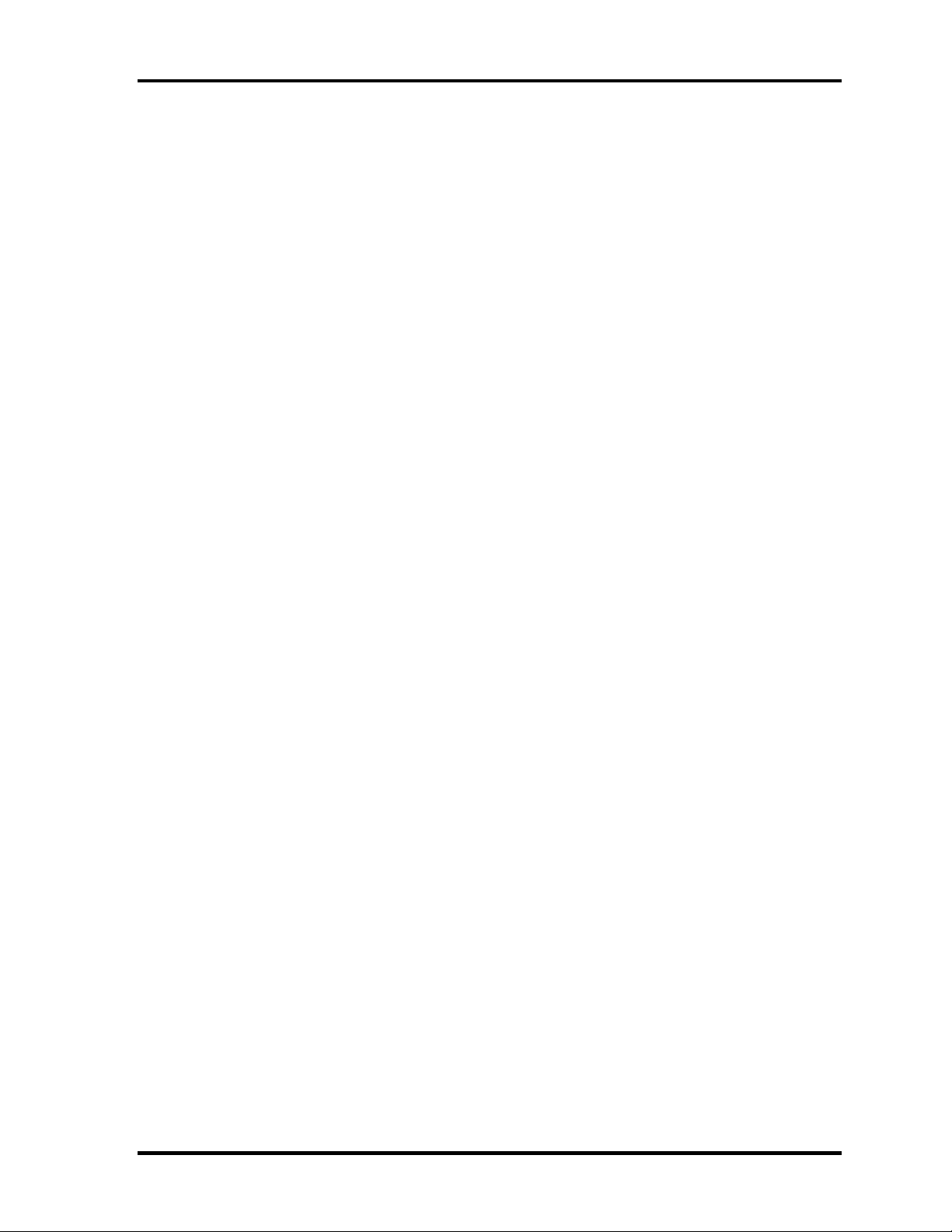
1.2 System block diagram 1 Hardware Overview
– Supports Magic Packet
– Supports LED
– Makes LAN to “Disable” in BIOS
Wireless LAN
• One Mini PCI Express Card slot
− Supports 802.11b/g or 802.11a/b/g
− Supports Communication SW
− Supports W-LAN via PCMCIA (Euro : GSM/GPRS)
Sound Controller
• Azalia Link (Intel High Definition Audio I/F) built in the South Bridge (ICH7-
M) + ADI AD1981HD
− Stereo speakers
− Built-in microphone
− Digital volume
− Stereo headphone jack
− External microphone jack
− VOIP
Other main system chips
• EC/KBC (Renesas-made LPC microcontroller M306KAFCLRP U0)
• PSC (Toshiba-made TMP86FS49UG)
• Temperature sensor (ADM-made 1032ARMZ)
• Acceleration sensor (ST Micro-made LIS3L02AQ3)
• Super I/O (SMSC-made LPC47N217-JV)
• Sound Codec (ADI-made AD1981HD)
• SP AMP (Matsushita-made AN12941A) + HP AMP (MAX9722)
• Clock Generator (ICS-made 954321AGLFT)
Satellite R20/TECRA M7 Maintenance Manual (960-572) [CONFIDENTIAL] 1-13
Page 28
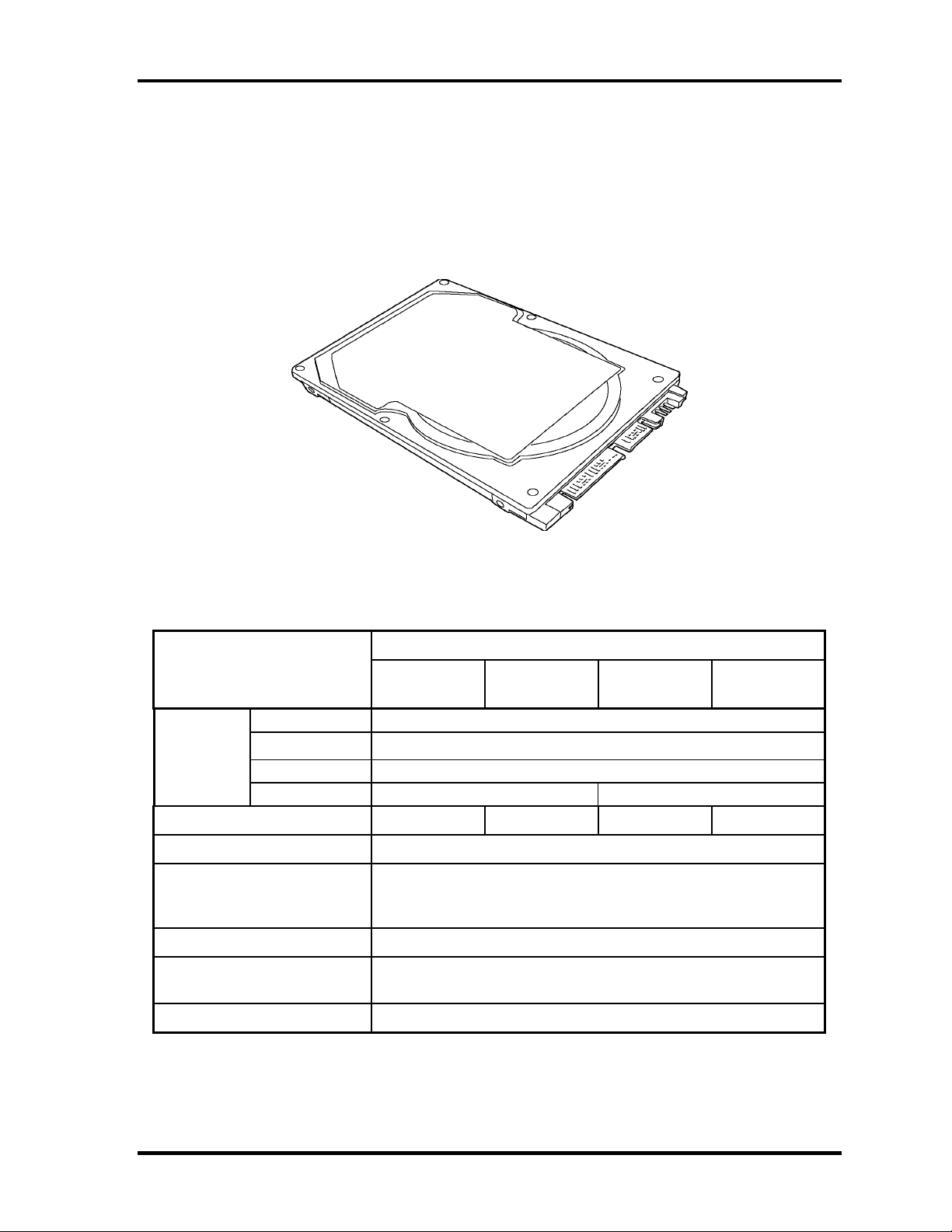
1 Hardware Overview 1.3 2.5-inch Hard Disk Drive
1.3 2.5-inch Hard Disk Drive
A compact, high-capacity SATA HDD with a height of 9.5mm contains a 2.5-inch magnetic
disk and magnetic heads.
Figure 1-4 shows a view of the 2.5-inch HDD and Tables 1-1 list the specifications.
Figure 1-4 2.5-inch HDD
Table 1-1 2.5-inch HDD Specifications (1/3)
Specifications
Items
Outline
dimensions
Storage size (formatted) 40GB 60GB 80GB 100GB
Speed (RPM) 5,400
Data transfer rate
To/From media (MB/s)
To/From host (Gbps)
Data buffer size (MB) 8
Average seek time
Read (ms)
Width (mm)
Height (mm)
Depth (mm)
Weight (g)
FUJITSU
G8BC0002W410
96 max. 101 max.
FUJITSU
G8BC0002W610
61.3 max.
1.5 max.
12 typ.
FUJITSU
G8BC0002W810
70
9.5
100
FUJITSU
G8BC0002WA10
Motor startup time (s) 4 typ.
1-14 [CONFIDENTIAL] Satellite R20/TECRA M7 Maintenance Manual (960-572)
Page 29
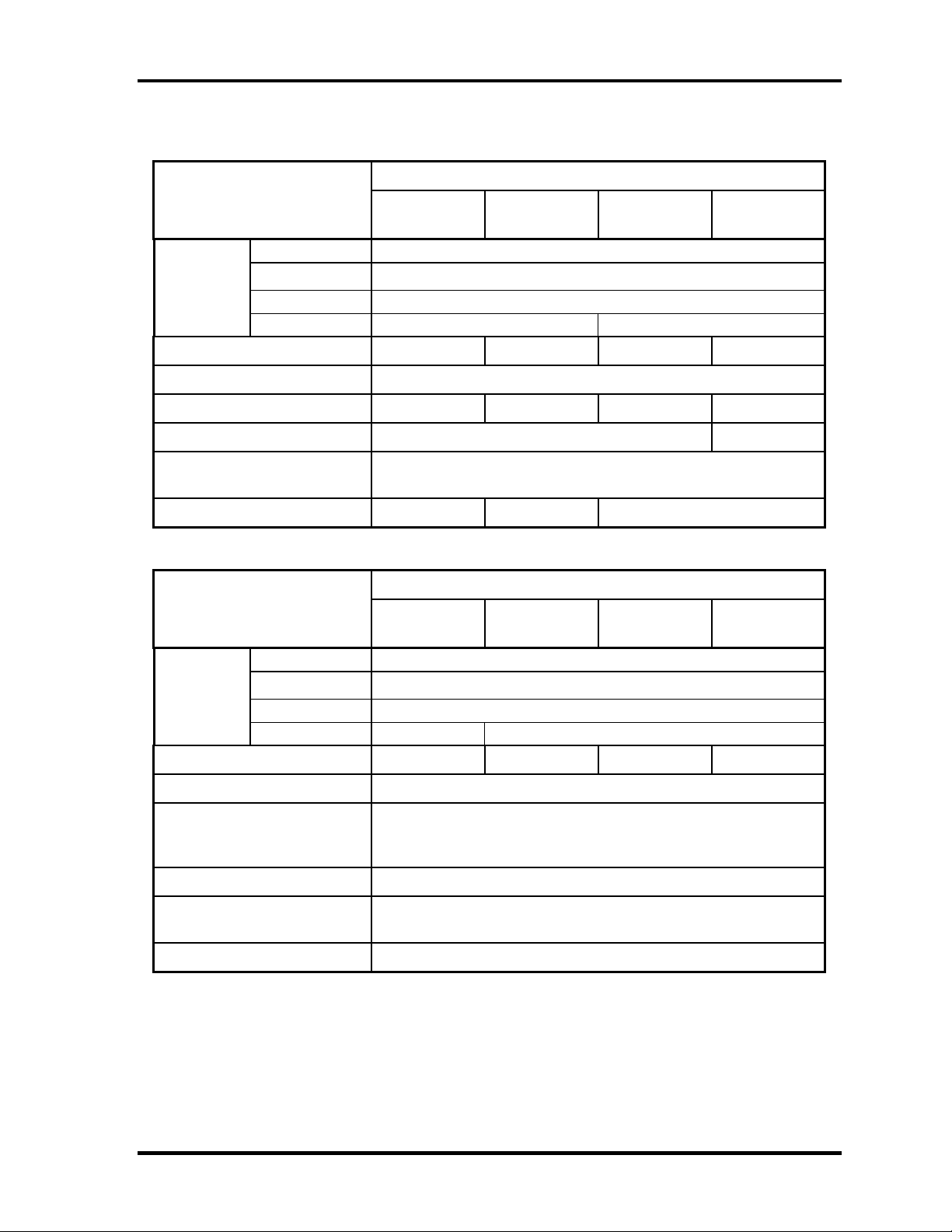
1.3 2.5-inch Hard Disk Drive 1 Hardware Overview
Table 1-1 2.5-inch HDD Specifications (2/3)
Items Specifications
Outline
dimensions
Width (mm)
Height (mm)
Depth (mm)
Weight (g)
TOSHIBA
HDD2D34BZK01
98 max. 102 max.
TOSHIBA
HDD2D35BZK01
69.85±0.25
9.5±0.2
100±0.41
TOSHIBA
HDD2D32BZK01
TOSHIBA
HDD2D30BZK01
Storage size (formatted) 40GB 60GB 80GB 100GB
Speed (RPM) 5,400
Data transfer rate (Mb/s) 218-429 244.7-474.7 218-429 236.1-456.0
Data buffer size (KB) 8,192 16,384
Average seek time
Read (ms)
12
Motor startup time (s) 4 typ. 3.5 typ. 4 typ.
Items Specifications
Outline
dimensions
Width (mm)
Height (mm)
Depth (mm)
Weight (g)
Storage size (formatted) 40GB 60GB 80GB 100GB
HITACHI GST
G8BC00029411
HITACHI GST
G8BC00029611
HITACHI GST
G8BC00029811
69.85±0.25
9.5±0.2
100.2±0.25
95 max. 102 max.
HITACHI GST
G8BC00029A11
Speed (RPM) 5,400
Data transfer rate
To/From media (Mb/s)
To/From host (Gbps)
493 max.
1.5
Data buffer size (MB) 8
Average seek time
Read (ms)
12 typ.
Motor startup time (s) 3.5 typ.
Satellite R20/TECRA M7 Maintenance Manual (960-572) [CONFIDENTIAL] 1-15
Page 30
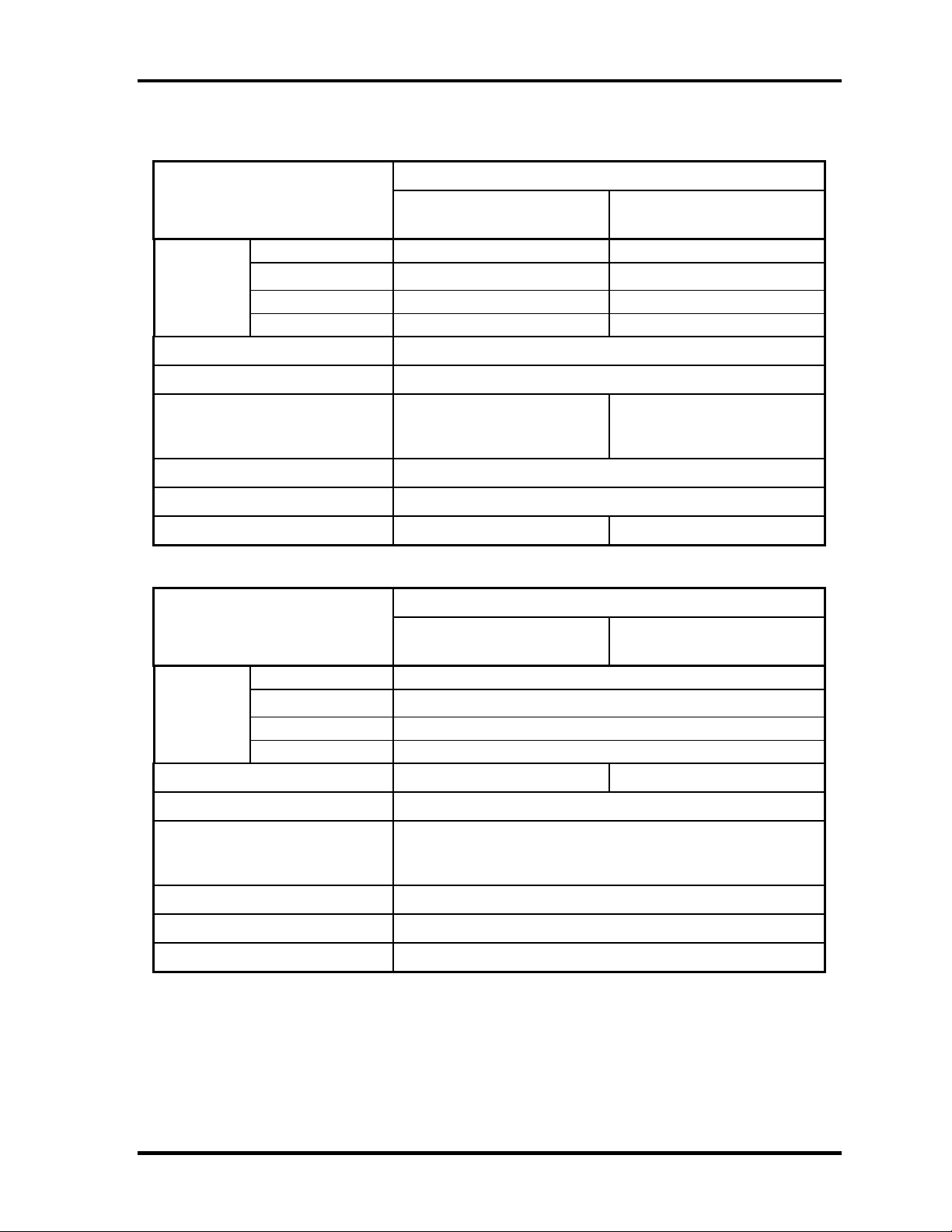
1 Hardware Overview 1.3 2.5-inch Hard Disk Drive
Table 1-1 2.5-inch HDD Specifications (3/3)
Specifications
Items
Outline
dimensions
Width (mm)
Height (mm)
Depth (mm)
Weight (g)
Storage size (formatted) 120GB
Speed (RPM) 5,400
TOSHIBA
HDD2D31BZK01
FUJITSU
G8BC0002WC10
69.85±0.25
9.5±0.2
100±0.41
102 max. 101 max.
70
9.5
100
Data transfer rate
To/From media
To/From host (Gbps)
244.7-474.7 (Mb/s)
61.3 (MB/s) max.
-
1.5 (150 Mb/s)
Data buffer size (MB) 8
Average seek time Read (ms) 12 typ.
Motor startup time (s) 3.5 typ. 4 typ.
Items Specifications
Outline
dimensions
Width (mm)
Height (mm)
Depth (mm)
Weight (g)
Storage size (formatted) 80GB 100GB
Speed (RPM) 7,200
Data transfer rate
To/From media (Mb/s)
To/From host (Gbps)
HITACH GST
G8BC0002N810
69.85±0.25
9.5±0.2
100.2±0.25
115 max.
629 max.
1.5
HITACH GST
G8BC0002NA10
Data buffer size (KB) 8,192
Average seek time Read (ms) 10 typ.
Motor startup time (s) 4 typ.
1-16 [CONFIDENTIAL] Satellite R20/TECRA M7 Maintenance Manual (960-572)
Page 31

1.4 Optical Drive 1 Hardware Overview
1.4 Optical Drive
1.4.1 DVD-ROM Drive
The DVD-ROM drive accommodates either 12 cm (4.72-inch) or 8 cm (3.15-inch) CD-ROM
and DVD-ROM.
The DVD-ROM drive is shown in Figure 1-5. The dimensions and specifications of the
DVD-ROM drive are described in Table 1-2, Table 1-3.
Figure 1-5 DVD-ROM drive
Table 1-2 DVD-ROM drive outline dimensions
Parameter Standard value
Maker (code) TEAC (G8CC0002E520)
Outline
dimensions
Width (mm) 128 (excluding the front bezel)
Height (mm) 12.7 (excluding the front bezel)
Depth (mm) 129.4 (excluding the eject button)
Mass (g) 180 or less
Satellite R20/TECRA M7 Maintenance Manual (960-572) [CONFIDENTIAL] 1-17
Page 32

1 Hardware Overview 1.4 Optical Drive
Table 1-3 DVD-ROM drive specifications
Item
Data transfer speed (Read)
DVD-ROM
CD-ROM
ATAPI Burst (MB/s)
PIO Mode
DMA Mode
Ultra DMA Mode
Access time (ms)
CD-ROM
DVD-ROM
Data Buffer Capacity 256KB
Readable Discs CD/CD-ROM (12cm, 8cm),
CD-R (Recorded), CD-RW (Recorded),
DVD-ROM, DVD-R (Recorded),
DVD-RW (Recorded), DVD-RAM (Recorded)
DVD+R (Recorded), DVD+RW (Recorded)
Applicable Format CD
CD-DA, CD-ROM Mode1, Mode2
CD-ROM XA, Mode 2 (Form1, Form2)
Photo-CD, Enhanced CD, CD-TEXT,
Multisession CD, Addressing method 2
DVD
DVD-ROM,
DVD-R (General, Authoring, Single/Multiborder),
DVD-RW (Single/Multi-border, Packet),
DVD-Video, DVD-RAM (4.7GB, 2.6GB),
DVD-R/RW (Single/Multi-border, Packet)
Specifications
TEAC G8CC0002E520
Max. 8x CAV
Max. 24x CAV
16.7 (PIO Mode 0 to 4)
16.7 (Multi Word Mode 0 to 2)
33.3
120 typ. (Random)
130 typ. (Random)
1-18 [CONFIDENTIAL] Satellite R20/TECRA M7 Maintenance Manual (960-572)
Page 33

1.4 Optical Drive 1 Hardware Overview
1.4.2 DVD-ROM & CD-R/RW Drive
The DVD-ROM & CD-R/RW drive accommodates either 12 cm (4.72-inch) or 8 cm (3.15inch) CD-ROM, DVD-ROM and CD-R/RW.
The DVD-ROM & CD-R/RW drive is shown in Figure 1-6. The dimensions and
specifications of the DVD-ROM & CD-R/RW drive are described in Table 1-4 and Table 1-5.
Figure 1-6 DVD-ROM & CD-R/RW drive
Table 1-4 DVD-ROM & CD-R/RW drive outline dimensions
Parameter Standard value
Maker (code) MATSUSHITA (G8CC0002J520)
Outline
dimensions
Width (mm) 128 (excluding projections)
Height (mm) 12.7 (excluding projections)
Depth (mm) 129 (excluding projections)
Mass (g) 180±10
Parameter Standard value
Maker (code) TEAC (G8CC00032520)
Outline
dimensions
Width (mm) 128 (excluding projections)
Height (mm) 12.7 (excluding projections)
Depth (mm) 129.4 (excluding projections)
Mass (g) 190 or less (including the front bezel)
Satellite R20/TECRA M7 Maintenance Manual (960-572) [CONFIDENTIAL] 1-19
Page 34

1 Hardware Overview 1.4 Optical Drive
Table 1-5 DVD-ROM & CD-R/RW drive specifications (1/2)
Item
MATSUSHITA G8CC0002J520
Data transfer speed (Read)
DVD-ROM
CD-ROM
Data transfer speed (Write)
CD-R
CD-RW
High Speed CD-RW
Ultra Speed CD-RW
ATAPI Burst (MB/s)
PIO Mode
DMA Mode
Ultra DMA Mode
Access time (ms)
CD-ROM
DVD-ROM
Data Buffer Capacity 2MB
Supported Disks CD: CD/CD-ROM (12cm, 8cm), CD-R,
CD-RW
Specifications
Max. 8x CAV
Max. 24x CAV
Max. 24x CAV
Max. 4x CLV
Max. 10x CLV
Max. 24x CAV
16.6 (PIO MODE4)
16.6 (Multi Word Mode2)
33.3 (Ultra DMA Mode2)
150 typ. (Random)
180 typ. (Random)
DVD:DVD-ROM, DVD-R, DVD-RW, DVD+R,
DVD+RW, DVD+RAM, DVD+R DL
Supported Formats CD: CD-DA, CD-ROM, CD-ROM XA,
Photo CD, CD-Extra(CD+), CD-text
DVD:DVD-R, DVD-RW (Ver.1.1, 1.2),
DVD-Video, DVD+R, DVD+RW,
DVD-RAM (2.6GB/4.7GB)
1-20 [CONFIDENTIAL] Satellite R20/TECRA M7 Maintenance Manual (960-572)
Page 35

1.4 Optical Drive 1 Hardware Overview
Table 1-5 DVD-ROM & CD-R/RW drive specifications (2/2)
Item
Data transfer speed (Read)
DVD-ROM
CD-ROM
Data transfer speed (Write)
CD-R
CD-RW
High Speed CD-RW
Ultra Speed CD-RW
ATAPI Burst (MB/s)
PIO Mode
DMA Mode
Ultra DMA Mode
Access time (ms)
CD-ROM
DVD-ROM
Data Buffer Capacity 2MB
Readable Disks CD: CD/CD-ROM (12cm, 8cm),
CD-R (Recorded), CD-RW (Recorded)
Specifications
TEAC G8CC00032520
Max. 8x CAV
Max. 24x CAV
Max. 24x CAV
Max. 4x CLV
Max. 10x CLV
Max. 24x CAV
16.7 (Mode 0 to 4)
16.7 (Mode 0 to 2)
33.3
90 (Average)
110 (Average)
DVD:DVD-ROM, DVD-R (Recorded),
DVD-RW (Recorded),
DVD+R (Recorded),
DVD+RW (Recorded),
DVD-RAM (Recorded), DVD+R DL,
DVD-R DL
Applicable Formats CD: CD-DA, CD-ROM Mode1, Mode2,
CD-ROM XA Mode2 (Form1, Form2 ),
Photo CD (Single/Multi-session),
Enhanced CD, CD-TEXT
DVD:DVD-ROM,
DVD-R (General, Authoring),
DVD-Video, DVD-RAM (4.7GB, 2.6GB),
DVD+R/RW (Single/Multi-session,
Packet), DVD-RW,
DVD-R/RW (Multi-border),
DVD-R DL (format1), DVD+R DL
Satellite R20/TECRA M7 Maintenance Manual (960-572) [CONFIDENTIAL] 1-21
Page 36

1 Hardware Overview 1.4 Optical Drive
1.4.3 DVD Super Multi Drive (Double-layer)
The DVD Super Multi drive accommodates either 12 cm (4.72-inch) or 8 cm (3.15-inch)
CD/DVD-ROM, CD-R/RW, DVD±R/±RW (DL) and DVD-RAM.
The DVD Super Multi drive is shown in Figure 1-7. The dimensions and specifications of the
DVD Super Multi drive are described in Table 1-6 and Table 1-7.
Outline
dimensions
Outline
dimensions
Figure 1-7 DVD Super Multi drive
Table 1-6 DVD Super Multi drive outline dimensions
Parameter Standard value
Maker (code) MATSUSHITA (G8CC0002T520)
Width (mm) 128 (excluding projections)
Height (mm) 12.7 (excluding projections)
Depth (mm) 129 (excluding projections)
Mass (g) 190±10
Parameter Standard value
Maker (code) Pioneer (G8CC0002U530)
Width (mm) 128 (excluding projections)
Height (mm) 12.7 (excluding projections)
Depth (mm) 129 (excluding projections)
Mass (g) 190 max
1-22 [CONFIDENTIAL] Satellite R20/TECRA M7 Maintenance Manual (960-572)
Page 37

1.4 Optical Drive 1 Hardware Overview
Table 1-7 DVD Super Multi drive specifications (1/2)
Item
Data transfer speed (Read)
DVD-ROM
CD-ROM
Data transfer speed (Write)
CD-R
CD-RW
High Speed CD-RW
Ultra Speed CD-RW
DVD-R
DVD-R DL
DVD-RW
DVD+R
DVD+R DL
DVD+RW
DVD-RAM
ATAPI Burst (MB/s)
PIO Mode
DMA Mode
Ultra DMA Mode
Specifications
MATSUSHITA G8CC0002T520
Max. 8x CAV
Max. 24x CAV
Max. 24x ZCLV
Max. 4x CLV
Max. 10x CLV
Max. 10x CLV
Max. 8x ZCLV
Max. 2x CLV
Max. 4x ZCLV
Max. 8x ZCLV
Max. 2.4x CLV
Max. 4x ZCLV
Max. 3-5x ZCLV (4.7GB)
16.6 (PIO MODE4)
16.6 (Multi Word Mode2)
33.3 (Ultra DMA Mode2)
Access time (ms)
CD-ROM
DVD-ROM
Data Buffer Capacity 2MB
Supported Disks CD: CD-ROM (12cm, 8cm), CD-R, CD-RW
DVD:DVD-ROM, DVD-R, DVD-RAM,
DVD-RW, DVD+R, DVD+R DL,
DVD+RW,
Supported Formats CD: CD-DA, CD-ROM, CD-ROM XA,
Photo CD, CD-Extra (CD+), CD-text
DVD:DVD-R, DVD-RW (Ver. 1.1, Ver.1.2),
DVD-Video, DVD+R, DVD+RW,
DVD-RAM (2.6GB/4.7GB)
150 typ. (Random)
180 typ. (Random)
Satellite R20/TECRA M7 Maintenance Manual (960-572) [CONFIDENTIAL] 1-23
Page 38

1 Hardware Overview 1.4 Optical Drive
Table 1-7 DVD Super Multi drive specifications (2/2)
Item
Data transfer speed (Read)
DVD-ROM
CD-ROM
Data transfer speed (Write)
CD-R
CD-RW
DVD-R
DVD-R DL
DVD-RW
DVD+R
DVD+R DL
DVD+RW
DVD-RAM
ATAPI Burst (MB/s)
PIO Mode
DMA Mode
Ultra DMA Mode
Access time (ms)
CD-ROM
DVD-ROM
Specifications
Pioneer G8CC0002U530
Max. 8x CAV
Max. 24x CAV
Max. 24x ZCLV
Max. 10x ZCLV
Max. 8x ZCLV
Max. 2x CLV
Max. 4x ZCLV
Max. 8x ZCLV
Max. 2.4x CLV
Max. 4x ZCLV
Max. 5x ZCLV
16.6 (PIO MODE4)
16.6 (Multi Word Mode2)
33.3 (Ultra DMA Mode2)
150 (Random Average)
160 (Random Average)
Data Buffer Capacity 2MB
Disk Format Supported CD: KODAK Photo CD single and Multi-
session, CD Extra (CD PLUS),
Video CD, CD text data (Read/Write),
CD-R discs (Read/Write),
CD-RW discs (Read/Write)
DVD:DVD-ROM, DVD-R Ver.2.00 for
General (Read/Write),
DVD-R DL Ver.3.0 (Read/Write),
DVD-RW Ver.1.0, 1.1, 1.2 (Read/Write),
DVD+R Ver.1.0, 1.1, 1.2 (Read/Write),
DVD+R DL Ver.1.0 (Read/Write),
DVD+RW Ver.1.1, 1.2 (Read/Write),
DVD+RW high speed Ver.1.0
(Read/Write),
DVD-RAM Ver.2.0, 2.1, 2.2
(Read/Write)
1-24 [CONFIDENTIAL] Satellite R20/TECRA M7 Maintenance Manual (960-572)
Page 39

1.5 Keyboard 1 Hardware Overview
1.5 Keyboard
The keyboard is mounted 85(US)/87(UK) keys that consist of character key and control key.
The keyboard is connected to membrane connector on the system board and controlled by the
keyboard controller.
Figure1-8 is a view of the keyboard.
See Appendix E about a layout of the keyboard.
Figure 1-8 Keyboard
Satellite R20/TECRA M7 Maintenance Manual (960-572) [CONFIDENTIAL] 1-25
Page 40

1 Hardware Overview 1.6 TFT Color Display
1.6 TFT Color Display
The TFT color display consists of a LCD module and FL inverter board.
1.6.1 LCD Module
The LCD module used for the TFT color display uses a backlight as the light source and can
display images and characters of 16M colors with 1,440×900 (WXGA+) resolution.
Figure 1-9 shows a view of the LCD module and Table 1-8 lists the specifications.
Figure 1-9 LCD module
Table 1-8 LCD module specifications (14.1 TFT)
Item
CHIMEI G33C0003B110 (WXGA+)
Number of Dots 1,440 (W) x 900 (H)
Dot spacing (mm) 0.21075(H) x 0.21075(V)
Display range (mm) 303.48(H) x 189.675(V)
Outline dimensions 319.5(W) x 205.5(H) x 7.5Max(D)
Specifications
1-26 [CONFIDENTIAL] Satellite R20/TECRA M7 Maintenance Manual (960-572)
Page 41

1.6 TFT Color Display 1 Hardware Overview
1.6.2 FL Inverter Board
The FL inverter board supplies a high frequency current to illuminate the LCD module FL.
Table 1-9 lists the FL inverter board specifications.
Table 1-9 FL inverter board specifications
Item
Voltage (V) 5 (DC)
Input
Power (W) 7
Voltage (V) 750 (r.m.s)
Power (W/VA) 5/7 Output
Current (mA) 6.00 (r.m.s)
Specifications
G71C00011111
Satellite R20/TECRA M7 Maintenance Manual (960-572) [CONFIDENTIAL] 1-27
Page 42

1 Hardware Overview 1.7 Power Supply
1.7 Power Supply
The power supply supplies different voltages to the system board.
The power supply microcontroller has the following functions.
1. Judges that the DC power supply (AC adapter) is connected to the computer.
2. Detects DC output and circuit malfunctions.
3. Controls the battery icon, and DC IN icon.
4. Turns the battery charging system on and off and detects a fully charged battery.
5. Turns the power supply on and off.
6. Provides more accurate detection of a low battery.
7. Calculates the remaining battery capacity.
8. Controls the transmission of the status signal of the main battery.
1-28 [CONFIDENTIAL] Satellite R20/TECRA M7 Maintenance Manual (960-572)
Page 43

1.7 Power Supply 1 Hardware Overview
Table 1-10 lists the power supply output specifications.
Table 1-10 Power supply output specifications (1/2)
Power supply (Yes/No)
Name
PPV
PTV 1.05 No No No CPU, MCH, GMCH, ICH7-M
1R5-P1V 1.5 No No No
1R8-B1V 1.8
1R8-P1V 1.8 No No No GPU, VRAM
2R5-P2V 2.5 No No No MCH, GMCH, ICH7-M
LAN2R5-E2V 2.5
MR0R9-B0V 0.9
0R9-P0V 0.9 No No No DDR2-SDRAM
P3V 3.3 No No No
Voltage
[V]
1.500 -
0.300
Power OFF
(Suspend
mode)
No No No CPU
Yes
Yes
Yes
Power OFF
(Boot mode)
No No MCH, GMCH, DDR2-SDRAM
Yes/No No LAN
No No MCH, GMCH, DDR2-SDRAM
No
battery
CPU, MCH, GMCH, ICH7-M,
PCI-e Mini Card
Clock Generator, Thermal
Sensor, MCH, GMCH,
SDRAM (SPD), ICH7-M,
HDD, PC-Card Cont., PCCard Power, PCI-e Mini Card
(WLAN, 3G), TPM, Super
I/O, LCD, ALC262, SPI
Object
E3V 3.3
S3V 3.3
FM-P3V 3.3 No No No Flash Media
BT-P3V 3.3 No No No Bluetooth
LAN-E3V 3.3
PGV 1.2 No No No GPU
1R2-P1V 1.2 No No No GPU
LAN1R2-E1V 1.2
P5V 5 No No No
E5V 5
M5V 5
MCV 5
Yes
Yes Yes
Yes
Yes
Yes
Yes Yes
Yes Yes
Yes/No No
No EC/KBC
Yes/No No LAN
Yes/No No LAN
Yes/No No ICH7-M, USB Power
No LED
No PSC
ICH7-M, PCI-e Mini Card
(WLAN, 3G), MDC
ICH7-M, ODD, HDD, PCCard Power, LED, KB, PAD,
CRT, FAN, FL-Inv, LED
Satellite R20/TECRA M7 Maintenance Manual (960-572) [CONFIDENTIAL] 1-29
Page 44

1 Hardware Overview 1.7 Power Supply
Table 1-10 Power supply output specifications (2/2)
Power supply (Yes/No)
Name
SND-P5V 5 No No No AN12941A
A4R7-P4V 4.7 No No No ALC262, AN12941A
R3V 2.0-3.5
Voltage
[V]
Power OFF
(Suspend
mode)
Yes Yes Yes
Power OFF
(Boot mode)
No
battery
Object
ICH7-M (RTC)
1-30 [CONFIDENTIAL] Satellite R20/TECRA M7 Maintenance Manual (960-572)
Page 45

1.8 Batteries 1 Hardware Overview
1.8 Batteries
The PC has the following three batteries.
Main battery
Secondary battery (Provided with some models or option)
Real time clock (RTC) battery
Table 1-11 lists the specifications for these two batteries.
Table 1-11 Battery specifications
Battery Name Battery Element Output Voltage Capacity
Main battery
Secondary
battery
Real time clock
(RTC) battery
G71C0004S510
Lithium ion (6 cell) 10.8 V 4,700mAh
G71C0004S610
G71C0006K110
Lithium ion (6 cell) 10.8 V 4,000mAh
G71C0006K210
GDM710000041 Nickel hydrogen 2.4V 16mAh
1.8.1 Main Battery
The main battery is the primary power supply for the computer when the AC adapter is not
connected. In standby (instant recovery) mode, the main battery maintains the current status
of the computer.
Satellite R20/TECRA M7 Maintenance Manual (960-572) [CONFIDENTIAL] 1-31
Page 46

1 Hardware Overview 1.8 Batteries
1.8.2 Battery Charging Control
Battery charging is controlled by a power supply microprocessor. The power supply
microprocessor controls power supply and detects a full charge when the AC adapter and
battery are connected to the computer.
Quick Battery Charge
When the AC adapter is connected, normal charging is used while the system is
turned on and quick charge is used while the system is turned off or in standby mode.
Table 1-12 lists the main battery charging time.
Table 1-12 Time required for charges of main battery
Battery Capacity Normal charge Quick charge
Main (4700mAh) about 3.0 to 13.0 about 3.0
Second (4000mAh) about 3.0 to 9.5 about 3.0
Quick battery charge is stopped in the following cases.
1. The main battery is fully charged.
2. The main battery is removed.
3. Main battery or AC adapter voltage is abnormal.
4. Charging current is abnormal.
Data preservation time
When turning off the power in being charged fully, the preservation time is as
following Table 1-13.
Charging Time
Table 1-13 Data preservation time
Condition preservation time
Main (4700mAh)
Second (4000mAh)
Standby mode About 5 days
Boot mode About 60 days
Standby mode About 5 days
Boot mode About 50 days
1-32 [CONFIDENTIAL] Satellite R20/TECRA M7 Maintenance Manual (960-572)
Page 47

1.8 Batteries 1 Hardware Overview
1.8.3 RTC Battery
The RTC battery provides the power supply to maintain the date, time, and other system
information in memory. Table 1-14 lists the battery charging time and data preservation
times.
Table 1-14 RTC battery charging/data preservation time
Time
Charging time AC adapter or main battery in use
(Power ON)
Data preservation time (when fully charged) 30 days
8 hours
Satellite R20/TECRA M7 Maintenance Manual (960-572) [CONFIDENTIAL] 1-33
Page 48

1 Hardware Overview 1.9 AC Adapter
1.9 AC Adapter
The AC adapter is also used to charge the battery.
Table 1-15 lists the AC adapter specifications.
Table 1-15 AC adapter specifications
Parameter Specification
Power 75W (Peak 90W)
Input voltage 100V/240V
Input frequency 50Hz to 60Hz
Input current 1.5A or less (100V-240V)
Output voltage 15V
Output current 0A to 5A (At constant voltage mode)
G71C00043310 (2-pin) G71C00049510 (3-pin)
5A to 6A (At surge load mode)
Parameter Specification
Power 75W (Peak 90W)
Input voltage 100V/240V
Input frequency 47Hz to 63Hz
Input current 1.5A or less (100Vac / 5.0A load)
Output voltage 15V
G71C0006Q210 (2-pin) G71C0006R210 (3-pin)
1.125A or less (240Vac / 5.0A load)
Output current 0A to 5A (At constant voltage mode)
5A to 6A (At surge load mode)
1-34 [CONFIDENTIAL] Satellite R20/TECRA M7 Maintenance Manual (960-572)
Page 49

Chapter 2 Troubleshooting
[CONFIDENTIAL]
Page 50

2 Troubleshooting
2
2-ii [CONFIDENTIAL] Satellite R20/TECRA M7 Maintenance Manual (960-572)
Page 51

2 Troubleshooting
Chapter 2 Contents
2.1 Troubleshooting......................................................................................................... 2-1
2.2 Troubleshooting Flowchart........................................................................................ 2-2
2.3 Power Supply Troubleshooting..................................................................................2-6
Procedure 1 Power Supply Icon Check...................................................... 2-7
Procedure 2 Error Code Check .................................................................. 2-9
Procedure 3 Connection Check................................................................ 2-14
Procedure 4 Quick Charge Check............................................................2-15
Procedure 5 Replacement Check .............................................................2-15
2.4 System Board Troubleshooting................................................................................2-16
Procedure 1 Message Check ....................................................................2-17
Procedure 2 Debug Port (D port) Check on Boot Mode.......................... 2-19
Procedure 3 Diagnostic Test Program Execution Check......................... 2-31
Procedure 4 Replacement Check .............................................................2-31
2.5 USB 3.5” FDD Troubleshooting..............................................................................2-32
Procedure 1 FDD Head Cleaning Check ................................................. 2-32
Procedure 2 Diagnostic Test Program Execution Check......................... 2-33
Procedure 3 Connector Check.................................................................. 2-34
Procedure 4 Replacement Check .............................................................2-34
2.6 2.5” HDD Troubleshooting...................................................................................... 2-35
Procedure 1 Partition Check.....................................................................2-35
Procedure 2 Message Check ....................................................................2-36
Procedure 3 Format Check.......................................................................2-37
Procedure 4 Diagnostic Test Program Execution Check......................... 2-38
Procedure 5 Connector Check and Replacement Check..........................2-39
2.7 Keyboard Troubleshooting ......................................................................................2-40
Procedure 1 Diagnostic Test Program Execution Check......................... 2-40
Procedure 2 Connector Check and Replacement Check..........................2-40
Satellite R20/TECRA M7 Maintenance Manual (960-572) [CONFIDENTIAL] 2-iii
Page 52

2 Troubleshooting
2.8 Display Troubleshooting.......................................................................................... 2-41
Procedure 1 External Monitor Check....................................................... 2-41
Procedure 2 Diagnostic Test Program Execution Check......................... 2-41
Procedure 3 Connector and Cable Check.................................................2-42
Procedure 4 Replacement Check .............................................................2-42
2.9 Touch Pad Troubleshooting..................................................................................... 2-43
Procedure 1 Diagnostic Test Program Execution Check......................... 2-43
Procedure 2 Connector and Cable Check.................................................2-43
Procedure 3 Replacement Check .............................................................2-43
2.10 Optical Drive Troubleshooting................................................................................ 2-44
Procedure 1 Diagnostic Test Program Execution Check......................... 2-44
Procedure 2 Connector Check and Replacement Check.......................... 2-44
2.11 Modem Troubleshooting.......................................................................................... 2-45
Procedure 1 Diagnostic Test Program Execution Check......................... 2-45
Procedure 2 Connector Check and Replacement Check.......................... 2-46
2.12 Bluetooth Troubleshooting ......................................................................................2-47
Procedure 1 Diagnostic Test Program Execution Check......................... 2-47
Procedure 2 Connection Check................................................................ 2-48
Procedure 3 Replacement Check .............................................................2-48
2.13 LAN Troubleshooting.............................................................................................. 2-49
Procedure 1 Diagnostic Test Program Execution Check......................... 2-49
Procedure 2 Connector Check and Replacement Check.......................... 2-49
2.14 Sound Troubleshooting............................................................................................ 2-50
Procedure 1 Diagnostic Test Program Execution Check......................... 2-50
Procedure 2 Connector Check.................................................................. 2-50
Procedure 3 Replacement Check .............................................................2-50
2.15 Bridge media Slot Troubleshooting.........................................................................2-51
Procedure 1 Check on Windows XP Tablet PC Edition.......................... 2-51
Procedure 2 Connector check and Replacement Check...........................2-51
2-iv [CONFIDENTIAL] Satellite R20/TECRA M7 Maintenance Manual (960-572)
Page 53

2 Troubleshooting
2.16 Tablet Pen Troubleshooting..................................................................................... 2-52
Procedure 1 Check on Windows XP Tablet PC Edition.......................... 2-52
Procedure 2 Tablet pen replacement Check............................................. 2-52
Procedure 3 Connector Check and Replacement Check.......................... 2-53
2.17 Wireless LAN Troubleshooting............................................................................... 2-54
Procedure 1 Transmitting/Receiving Check............................................2-54
Procedure 2 Check of Antennas connection ............................................2-55
Procedure 3 Replacement Check .............................................................2-55
2.18 Fingerprint sensor Troubleshooting......................................................................... 2-56
Procedure 1 Setting Windows Log-ON password................................... 2-57
Procedure 2 Registration of fingerprint....................................................2-57
Procedure 3 Authentication of fingerprint ...............................................2-64
Procedure 4 Connector Check and Replacement Check.......................... 2-65
Figures
Figure 2-1 Troubleshooting flowchart............................................................................. 2-3
Figure 2-2 A set of tool for debug port test ...................................................................2-19
Tables
Table 2-1 Battery icon....................................................................................................2-7
Table 2-2 DC IN icon..................................................................................................... 2-7
Table 2-3 Error cord....................................................................................................... 2-9
Table 2-4 Debug port (Boot mode) error status........................................................... 2-21
Table 2-5 FDD error code and status ...........................................................................2-33
Table 2-6 2.5” HDD error code and status................................................................... 2-38
Satellite R20/TECRA M7 Maintenance Manual (960-572) [CONFIDENTIAL] 2-v
Page 54

2 Troubleshooting
2-vi [CONFIDENTIAL] Satellite R20/TECRA M7 Maintenance Manual (960-572)
Page 55

2.1 Troubleshooting 2 Troubleshooting
2
2.1 Troubleshooting
Chapter 2 describes how to determine which Field Replaceable Unit (FRU) in the computer is
causing the computer to malfunction. (The “FRU” means the replaceable unit in the field.)
The FRUs covered are:
1. Power supply 9. Modem
2. System board 10. Bluetooth
3. 3.5” USB FDD 11. LAN
4. 2.5” HDD 12. Sound
5. Keyboard 13. Bridge media slot
6. Display 14. Tablet pen
7. Touch pad 15. Wireless LAN
8. Optical drive 16. Fingerprint sensor
The Detailed replacement procedures are given in Chapter 4. Test Program operations are
described in Chapter 3.
NOTE: After replacing the System board or CPU, it is necessary to execute the subtest 01
Initial configuration of 3.3 Setting of the hardware configuration in Chapter 3.
The following tools are necessary in addition to tools described in Chapter 3 for implementing
the Diagnostics procedures:
1. Phillips screwdrivers
2. Toshiba DOS system FD
3. Debug test cable (for debug port test)
4. RS-232C cross-cable (for debug port test)
5. Test board (for debug port test)
6. External monitor (for display check)
There are following two types of connections in the figures of board and module connection in
and after 2.3 Power Supply Troubleshooting.
(1) Cable connection is described as a line in the figures.
(2) Pin connection is described as an arrow in the figure.
<e.g> Connection of modem
Satellite R20/TECRA M7 Maintenance Manual (960-572) [CONFIDENTIAL] 2-1
Page 56

2 Troubleshooting 2.2 Troubleshooting Flowchart
2.2 Troubleshooting Flowchart
Use the flowchart in Figure 2-1 as a guide for determining which FRU malfunctions. Before
going through the flowchart steps, check the following:
Make sure that Toshiba Windows® XP Tablet PC Edition is installed on the hard disk.
Other operating systems can cause the computer malfunction.
Make sure all optional equipment is removed from the computer.
2-2 [CONFIDENTIAL] Satellite R20/TECRA M7 Maintenance Manual (960-572)
Page 57

2.2 Troubleshooting Flowchart 2 Troubleshooting
Figure 2-1 Troubleshooting flowchart (1/2)
Satellite R20/TECRA M7 Maintenance Manual (960-572) [CONFIDENTIAL] 2-3
Page 58

2 Troubleshooting 2.2 Troubleshooting Flowchart
Figure 2-1 Troubleshooting flowchart (2/2)
2-4 [CONFIDENTIAL] Satellite R20/TECRA M7 Maintenance Manual (960-572)
Page 59

2.2 Troubleshooting Flowchart 2 Troubleshooting
If the diagnostics program cannot detect an error, the problem may occur intermittently. The
Test program should be executed several times to isolate the problem. Check the Log Utilities
function to confirm which diagnostic test detected an error(s), and perform the appropriate
troubleshooting procedures as follows:
1. If any trouble is detected on the System test, Memory test, ASYNC test, Real timer
test, NDP test or expansion test, perform the System board Troubleshooting
Procedures in Section 2.4.
2. If any trouble is detected on the keyboard, perform the Keyboard Troubleshooting
Procedures in Section 2.7.
3. If any trouble is detected on the display, perform the Display Troubleshooting
Procedures in Section 2.8.
4. If any trouble is detected on the floppy disk, perform the USB FDD Troubleshooting
Procedures in Section 2.5.
5. If any trouble is detected on the hard disk, perform the HDD Troubleshooting
Procedures in Section 2.6.
6. If any trouble is detected on the touch pad, perform the Touch Pad Troubleshooting
Procedures in Section 2.9.
7. If any trouble is detected on the optical drive, perform the Optical Drive
Troubleshooting Procedures in Section 2.10.
8. If any trouble is detected on the modem, perform the Modem Troubleshooting
Procedures in Section 2.11.
9. If any trouble is detected on the Bluetooth, perform the Bluetooth Troubleshooting
Procedures in Section 2.12.
10. If any trouble is detected on the LAN, perform the LAN Troubleshooting Procedures
in Section 2.13.
11. If any trouble is detected on the sound, perform the Sound Troubleshooting Procedures
in Section 2.14.
12. If any trouble is detected on the Bridge media, perform the Bridge media Slot
Troubleshooting Procedures in Section 2.15.
13. If any trouble is detected on the Tablet pen, perform the Tablet Pen Troubleshooting
Procedures in Section 2.16.
14. If any trouble is detected on the Wireless LAN, perform the Wireless LAN
Troubleshooting Procedures in Section 2.17.
15. If any trouble is detected on the Fingerprint sensor, perform the Fingerprint sensor
Troubleshooting Procedures in Section 2.18.
Satellite R20/TECRA M7 Maintenance Manual (960-572) [CONFIDENTIAL] 2-5
Page 60

2 Troubleshooting 2.3 Power Supply Troubleshooting
2.3 Power Supply Troubleshooting
The power supply controller controls many functions and components. To determine if the
power supply is functioning properly, start with Procedure 1 and continue with the other
Procedures as instructed. The procedures described in this section are:
Procedure 1: Power Supply Icon Check
Procedure 2: Error Code Check
Procedure 3: Connection Check
Procedure 4: Quick Charge Check
Procedure 5: Replacement Check
2-6 [CONFIDENTIAL] Satellite R20/TECRA M7 Maintenance Manual (960-572)
Page 61

2.3 Power Supply Troubleshooting 2 Troubleshooting
Procedure 1 Power Supply Icon Check
The following two icons indicate the power supply status:
Battery icon
DC IN icon
The power supply controller uses the power supply status with the Battery icon and the DC IN
icon as listed in the tables below.
Table 2-1 Battery icon
Battery icon Power supply status
Lights orange Battery is charged and the external DC is input. It has no
relation with ON/OFF of the system power.
Lights green (Satellite R20) /
blue (TECRAM7)
Blinks orange
(even intervals)
Flashes orange
(at being switched on)
Doesn’t light Any condition other than those above.
Battery is fully charged and the external DC is input. It has no
relation with ON/OFF of the system power.
The battery level is low while the system power is ON.
The battery level is low and the power is turned on only with
the battery.
Table 2-2 DC IN icon
DC IN icon Power supply status
Lights green (Satellite R20) /
blue (TECRAM7)
Blinks orange Power supply malfunction
Doesn’t light Any condition other than those above.
DC power is being supplied from the AC adapter.
* 1
*1 When the power supply controller detects a malfunction, the DC IN icon blinks
orange. It shows an error code.
Satellite R20/TECRA M7 Maintenance Manual (960-572) [CONFIDENTIAL] 2-7
Page 62

2 Troubleshooting 2.3 Power Supply Troubleshooting
When icons are blinking, perform the following procedure.
1. Remove the battery pack and the AC adapter and cut off the power supply to the
computer by force.
2. Re-attach the battery pack and the AC adapter.
If icons are still blinking after the operation above, check the followings:
Check 1 If the DC IN icon blinks orange, go to Procedure 2.
Check 2 If the DC IN icon does not light, go to Procedure 3.
Check 3 If the battery icon does not light orange or green (Satellite R20) / blue
(TECRAM7), go to Procedure 4.
NOTE: Use a recommended AC adapter (G71C00043310 (2-pin), G71C0006Q210 (2-
pin), G71C00049510 (3-pin) or G71C0006R210 (3-pin)).
2-8 [CONFIDENTIAL] Satellite R20/TECRA M7 Maintenance Manual (960-572)
Page 63

2.3 Power Supply Troubleshooting 2 Troubleshooting
Procedure 2 Error Code Check
If the power supply microprocessor detects a malfunction, the DC IN icon blinks orange. The
blink pattern indicates an error as shown below.
Start Off for 2 seconds
Error code (8 bit)
“1” On for one second
“0” On for half second
Interval between data bits On for half second
The error code begins with LSB (Least Significant bit)
Example: Error code 11h (Error codes are given in hexadecimal format.)
Check 1 Convert the DC IN icon blink pattern into the hexadecimal error code and
compare it to the tables below. Then go to Check 2.
Table 2-3 Error cord
Error code Power supply of error detected
1*h DC power supply (AC Adapter)
2*h Main battery
3*h Second battery
4*h S3V output
5*h E5V output
6*h E3V output
7*h 1R5-E1V output
8*h 1R8-B1V output
9*h PPV output
A*h PTV output
B*h 1R5-E1V output
C*h 1R8-B1V output
D*h PPV output
E*h
F*h -
Satellite R20/TECRA M7 Maintenance Manual (960-572) [CONFIDENTIAL] 2-9
PTV output (Intel 945GM model) or
PGV output (Intel 945PM model)
Page 64

2 Troubleshooting 2.3 Power Supply Troubleshooting
DC power supply (AC adapter)
Error code Meaning
10h AC Adapter output voltage is over 16.5V.
11h TOSHIBA Express Port Replicator output voltage is over 16.5V.
12h Current from the DC power supply is over 7.0A.
13h Current from the DC power supply is over 0.5A in no load.
14h Abnormal current of 0[A] correction has been sensed.
Main Battery
Error code Meaning
22h Main battery discharge current is over 0.5A in no load.
23h Main battery charge current is over 4.3A in charging.
24h Abnormal current of 0[A] correction has been sensed.
Second Battery
S3V output
25h Main battery charge current is over 0.3A in not charging.
Error code Meaning
32h Second battery discharge current is over 0.5A in no load.
33h Second battery charge current is over 3.5A in charging.
34h Abnormal current of 0[A] correction has been sensed.
35h Second battery charge current is over 0.3A in not charging.
Error code Meaning
40h S3V voltage is over 3.47V.
45h S3V voltage is under 3.14V in normal conditions.
46h S3V voltage is under 3.14V at booting up.
2-10 [CONFIDENTIAL] Satellite R20/TECRA M7 Maintenance Manual (960-572)
Page 65

2.3 Power Supply Troubleshooting 2 Troubleshooting
E5V output
Error code Meaning
50h E5V voltage is over 6.00V.
51h E5V voltage is under 4.50V when the computer is powered on.
52h E5V voltage is under 4.50V at booting up.
54h E5V voltage is under 4.50V when EV power is maintained and
“OUTV1 power = EV power” is specified.
E3V output
Error code Meaning
60h E3V voltage is over 3.96V.
61h E3V voltage is under 2.81V when the computer is powered on.
62h E3V voltage is under 2.81V at booting up.
1R5-E1V output
Error code Meaning
1R8-B1V output
Error code Meaning
64h E3V voltage is under 2.81V when EV power is maintained and
“OUTV2 power = EV power” is specified.
70h 1R5-E1V voltage is over 1.80V.
71h 1R5-E1V voltage is under 1.275V when the computer is powered on.
72h 1R5-E1V voltage is under 1.275V at booting up.
80h 1R8-B1V voltage is over 2.16V.
81h 1R8-B1V voltage is under 1.53V when the computer is powered on.
82h 1R8-B1V voltage is under 1.53V at booting up.
84h 1R8-B1V voltage is under 1.53V when BV power is maintained and
“OUTV4 power = BV power” is specified.
Satellite R20/TECRA M7 Maintenance Manual (960-572) [CONFIDENTIAL] 2-11
Page 66

2 Troubleshooting 2.3 Power Supply Troubleshooting
PPV output
Error code Meaning
90h PPV voltage is over 1.80V.
91h PPV voltage is under 0.32V when the computer is powered on.
92h PPV voltage is under 0.32V at booting up.
PTV output
Error code Meaning
A0h PTV voltage is over 1.32V.
A1h PTV voltage is under 0.85V when the computer is powered on.
A2h PTV voltage is under 0.85V at booting up.
1R5-E1V output
Error code Meaning
1R8-B1V output
Error code Meaning
B0h 1R5-E1V voltage is over 1.80V.
B1h 1R5-E1V voltage is under 1.275V when the computer is powered on.
B2h 1R5-E1V voltage is under 1.275V at booting up.
B4h 1R5-E1V voltage is under 1.275V when EV power is maintained and
“OUTV7 power = EV power” is specified.
C0h 1R8-B1V voltage is over 2.16V.
C1h 1R8-B1V voltage is under 1.53V when the computer is powered on.
C2h 1R8-B1V voltage is under 1.53V at booting up.
C4h 1R8-B1V voltage is under 1.53V when BV power is maintained a nd
“OUTV8 power = BV power” is specified.
2-12 [CONFIDENTIAL] Satellite R20/TECRA M7 Maintenance Manual (960-572)
Page 67

2.3 Power Supply Troubleshooting 2 Troubleshooting
PPV output
Error code Meaning
D0h PPV voltage is over 1.80V.
D1h PPV voltage is under 0.32V when the computer is powered on.
D2h PPV voltage is under 0.32V at booting up.
PTV (Intel 945GM model) or PGV (Intel 945PM model)
Error code Meaning
E0h PTV or PGV voltage is over 1.32V.
E1h PTV or PGV voltage is under 0.85V when the computer is powered on.
E2h PTV or PGV voltage is under 0.85V at booting up.
Check 3 In the case of error code 10h or 12h, go to Procedure 3.
Check 4 In the case of error code 2*h, go to Check 3 of Procedure 3.
Check 5 For any other errors, go to Procedure 5.
Satellite R20/TECRA M7 Maintenance Manual (960-572) [CONFIDENTIAL] 2-13
Page 68

2 Troubleshooting 2.3 Power Supply Troubleshooting
Procedure 3 Connection Check
The wiring diagram related to the power supply is shown below:
Any of the connectors may be disconnected. Perform starting from Check 1.
Check 1 Make sure the AC adapter and the AC power cord are firmly plugged into the DC
IN jack and wall outlet. If these cables are connected correctly, go to Check 2.
Check 2 Replace the AC adapter and the AC power cord with new ones.
• If the DC IN icon does not light, go to Procedure 5.
• If the battery icon does not light, go to Check 3.
Check 3 Make sure the battery pack is installed in the computer correctly. If the battery is
properly installed and the battery icon still does not light, go to Procedure 4.
2-14 [CONFIDENTIAL] Satellite R20/TECRA M7 Maintenance Manual (960-572)
Page 69

2.3 Power Supply Troubleshooting 2 Troubleshooting
Procedure 4 Quick Charge Check
Check if the power supply controller charges the battery pack properly. Perform the following
procedures:
Check 1 Make sure the AC adapter is firmly plugged into the DC IN socket.
Check 2 Make sure the battery pack is properly installed to the PC. If the battery is properly
installed, go to Check 3.
Check 3 The battery pack may be completely discharged. Wait a few minutes to charge the
battery pack while connecting the battery pack and the AC adapter to the PC. If the
battery pack is still not charged, go to Check 4.
Check 4 The battery’s temperature is too high or low. Return the temperature to normal
operating condition. If the battery pack is still not charged, go to Check 5.
Check 5 Replace the battery pack with a new one. If the battery pack is still not charged, go
to Procedure 5.
Procedure 5 Replacement Check
The system board processor module may be disconnected or damaged. Disassemble the
computer following the steps described in Chapter 4. Check the connection between the AC
adapter and system board. After checking the connections, perform the following Check 1:
When AC adapter is connected:
Check 1 The AC adapter may be faulty. Replace the AC adapter with a new one. If the
problem still occurs, perform Check 2.
Check 2 The system board may be faulty. Replace the system board with a new one.
When AC adapter is not connected:
(When driving with battery pack)
Check 1 The Battery pack may be faulty. Replace it with a new one. If the problem still
occurs, perform Check 2.
Check 2 The system board may be faulty. Replace it with a new one.
Satellite R20/TECRA M7 Maintenance Manual (960-572) [CONFIDENTIAL] 2-15
Page 70

2 Troubleshooting 2.4 System board Troubleshooting
2.4 System board Troubleshooting
This section describes how to determine if the System board is defective. Start with Procedure
1 and continue with the other procedures as instructed. The procedures described in this
section are:
Procedure 1: Message Check
Procedure 2: Debug port (D port) Check on Boot Mode
Procedure 3: Diagnostic Test Program Execution Check
Procedure 4: Replacement Check
2-16 [CONFIDENTIAL] Satellite R20/TECRA M7 Maintenance Manual (960-572)
Page 71

2.4 System board Troubleshooting 2 Troubleshooting
Procedure 1 Message Check
When the power is turned on, the system performs the Initial Reliability Test (IRT) installed
in the BIOS ROM. The IRT tests each IC on the System board and initializes it.
If an error message is shown on the display, perform Check 1.
If there is no error message, go to Procedure 2.
If DOS or Windows XP Tablet PC Edition is properly loaded, go to Procedure 4.
Check 1 If one of the following error messages is displayed on the screen, press the F1 key
as the message instructs. These errors occur when the system configuration
preserved in the RTC memory (CMOS type memory) is not the same as the actual
configuration or when the data is lost.
If you press the F1 key as the message instructs, the SETUP screen appears to set
the system configuration. If any other error message is displayed, perform Check 2.
(a)*** Bad HDD type ***
Check system. Then press [F1] key ......
(b)*** Bad configuration ***
Check system. Then press [F1] key ......
(c)*** Bad memory size ***
Check system. Then press [F1] key ......
(d)*** Bad time function ***
Check system. Then press [F1] key ......
(e)*** Bad check sum (ROM) ***
Check system. Then press [F1] key ......
(f)RTC battery is low or CMOS checksum is inconsistent
Press [F1] key to set Date/Time
Check 2 If the following error message is displayed on the screen press any key as the
message instructs.
The following error message appears when data stored in RAM under the resume
function is lost because the battery has become discharged or the System board is
damaged. Go to Procedure 3.
WARNING: RESUME FAILURE.
PRESS ANY KEY TO CONTINUE.
If any other error message is displayed, perform Check 3.
Satellite R20/TECRA M7 Maintenance Manual (960-572) [CONFIDENTIAL] 2-17
Page 72

2 Troubleshooting 2.4 System board Troubleshooting
Check 3 The IRT checks the System board. When the IRT detects an error, the system stops
or an error message appears.
If one of the following error messages (1) through (15), (20) or (21) appears, go to
Procedure 4.
If the error message (16) appears, go to the Keyboard Troubleshooting Procedures
in Section 2.7.
If the error message (17) or (18) appears, go to the HDD Troubleshooting
Procedures in Section 2.6.
If the error message (19) appears, go to the Optical Drive Troubleshooting
Procedures in Section 2.10.
(1) PIT ERROR
(2) MEMORY REFRESH ERROR
(3) TIMER CH.2 OUT ERROR
(4) FIRST 64KB MEMORY ERROR
(5) FIRST 64KB MEMORY PARITY ERROR
(6) VRAM ERROR
(7) SYSTEM MEMORY ERROR
(8) SYSTEM MEMORY PARITY ERROR
(9) MEMORY ERROR
(10) EXTENDED MEMORY PARITY ERROR
(11) DMA PAGE REGISTER ERROR
(12) DMAC #1 ERROR
(13) DMAC #2 ERROR
(14) PIC #1 ERROR
(15) PIC #2 ERROR
(16) KBC ERROR
(17) HDC ERROR
(18) Built-in HDD ERROR
(19) CD-ROM ERROR
(20) TIMER INTERRUPT ERROR
(21) RTC UPDATE ERROR
2-18 [CONFIDENTIAL] Satellite R20/TECRA M7 Maintenance Manual (960-572)
Page 73

2.4 System board Troubleshooting 2 Troubleshooting
Procedure 2 Debug Port (D port) Check on Boot Mode
Check the D port status by a debug port test. The tool for debug port test is shown below.
Figure 2-2 A set of tool for debug port test
The test procedures are follows;
1. Connect the debug port test cable to the connector CN3400 of the system board. For
disassembling the PC to connect the test cable, refer to Chapter 4.
2. Connect the debug port test cable and RS-232C cross-cable to the test board.
3. Connect the RS-232C cross-cable to the PC displaying the test results.
4. Boot the computer in DOS mode.
Satellite R20/TECRA M7 Maintenance Manual (960-572) [CONFIDENTIAL] 2-19
Page 74

2 Troubleshooting 2.4 System board Troubleshooting
5. Execute GETDPORT.COM in the text menu in CPU REAL mode. (Insert the FD for
starting D port into FDD and input “FD starting drive:>dport”.)
The D port status is displayed in the following form;
6. When the D port status is FFFFh (normal status), go to Procedure 3.
7. When the D port status falls into any status in Table 2-4, execute Check 1.
2-20 [CONFIDENTIAL] Satellite R20/TECRA M7 Maintenance Manual (960-572)
Page 75

2.4 System board Troubleshooting 2 Troubleshooting
Table 2-4 Debug port (Boot mode) error status (1/10)
D port status Inspection items Details
F000h
F001h
F002h
F006h
Permission of A20 and Clear of
software reset bit
Prohibition of APIC
Initialization of MCH, ICH
Initialization of Super I/O
Initialization of debug port
Dummy read of 3rd Bus data
PIT CH0 initialization
(for HOLD_ON)
BIOS rewrite factor flag
initialization
CHECK SUM CHECK
EC/KBC rewrite check
Transition of process to system
BIOS IRT when returned to S3
Key input
Initialization of SC
BIOS rewrite request check
Transition to protected mode
Boot block checksum (skipped when
returned to S3)
Halts when error occurs
Checksum other than boot block (skip
when returned to S3)
If “rewrite” is requested, go to “BIOS rewrite
process”
When a key is pressed, check if it is Tilde
key or Tab key
Halts when error occurs D port=F003h or
F004h
If Checksum check error occurred on other
than Boot Block or rewrite is required by
user, go to “BIOS rewrite process”
F007h
Transits to system BIOS IRT
BIOS rewrite process
Initialization of ICH. D31
DRAM configuration
Permission of cache (L1 cache only)
Memory clear
Transits to real mode and copies BIOS to
RAM
Satellite R20/TECRA M7 Maintenance Manual (960-572) [CONFIDENTIAL] 2-21
Page 76

2 Troubleshooting 2.4 System board Troubleshooting
Table 2-4 Debug port (Boot mode) error status (2/10)
D port status Inspection items Details
F009h
F100h Renewal of micro code
Prohibition of cache
Permission of L1/L2 cache in
Saving key scan code
Setting TASK_1ms_TSC
Controlling fan
Initializing sound items
(for BEEP)
When BIOS, EC/KBC rewriting
is requested
When BIOS ROM is abnormal Blinks orange (cycle:2s, on:1s, off:1s)
When BIOS renewal is
prohibited
Key input Temporary prohibition of USB
Reading CHGBIOSA.EXE /
CHGFIRMA.EXE
(for models supporting HTT)
Flash ROM area
Enabling system speaker
Releasing mute
Making the volume max (for models that can
control volume)
Blinks green (cycle:2s, on:1s, off:1s)
Blinks orange (cycle:8s, on:4s, off:4s) Beeps
30 second and halts D port=F00Bh
(Class 2 security model only)
Beeps
Waiting for key input
FDC reset
Setting parameters for 2HD(1.44MB)
Reading of first sector, If it is the data of
1.44MB (2HD), the media type is definite
Setting of parameters for 2DD (720KB)
Retrieval of “CHGBIOSA.EXE” from the root
directory
Calculation of directory start head and
sector
Read one sector of the root directory
Retrieval of entry of “CHGBIOSA.EXE”
/“CHGFIRMA.EXE” from the sector read
Reading of EXE header of “CHGBIOSA.EXE”
and “CHGFIRMA.EXE”
Key input when error occurred
Execution of “CHGBIOSA.EXE” and
“CHGFIRMA.EXE”
2-22 [CONFIDENTIAL] Satellite R20/TECRA M7 Maintenance Manual (960-572)
Page 77

2.4 System board Troubleshooting 2 Troubleshooting
Table 2-4 Debug port (Boot mode) error status (3/10)
D port status Inspection items Details
(F100h)
F101h
F102h
Initialization of H/W (before DRAM
recognition)
Initialization of PIT channel 1
Checking DRAM type and size
(at cold boot)
Testing the stack area of SM-RAM Whe n it can not be used as stack area,
Configuring cache memory
Permission of L1/L2 cache
memory
Checking the access of a CMOS
(Only in Cold Boot)
Examining the battery level of
CMOS
Initialization of MCHM
Initialization of ICH7M.D30.Func0
Initialization of ICH7M.D31.Func0
Initialization of ICH7M.D31.Func1/2
Initialization of USB controller
Initialization of ICH7M.D31.Func3
Initialization of TI controller
(Setting the refresh interval to “30μs”)
When unsupported memory is connected,
the system beeps and halts
When DRAM size = 0, halts
halts
When error is detected, halts
Checksum check of CMOS
Initializing data in CMOS (1)
Setting up of IRT status (Setting of boot status and IRT busy flag,
Storing the size of DRAM
F103h Branch of resuming (only in Cold
Boot)
The rest bits are set to 0)
When a CMOS error is detected, it does
not resume
If “resume status code” is not set, no
resume occurs
Satellite R20/TECRA M7 Maintenance Manual (960-572) [CONFIDENTIAL] 2-23
Page 78

2 Troubleshooting 2.4 System board Troubleshooting
Table 2-4 Debug port (Boot mode) error status (4/10)
D port status Inspection items Details
(F103h)
Resume error check
S3 recovery error (ICH) Resume error F17Ah
SM-RAM checksum check Resume error F173h
Memory configuration change check
Resume error F173h
Checksum check of system BIOS RAM area
Resume error F179h
Checksum check of expansion memory (Montara)
Resume error F176h
Checksum check of PnP RAM
Resume error F177h
To resume process (RESUME_MAIN)
Returns the CPU clock to “Low”
To resume error process
Prohibition of all SMIs
Clears resume status
Copying ROM/RAM of
system BIOS
F105h SMRAM initialization
Returns to ROM
Forwards the area of C0000h to EFFFFh to PCI
(prohibition of DRAM)
Sets resume error request
Halts, when error occurred
Check if CPU corresponds
to Hyper Threading
(for models supporting
HTT)
Initialization of APIC
WakeUp factor che ck
SMRAM base rewriting
and CPU state map
saving for BIOS
Permission of SMI based
on ASMI
2-24 [CONFIDENTIAL] Satellite R20/TECRA M7 Maintenance Manual (960-572)
Page 79

2.4 System board Troubleshooting 2 Troubleshooting
Table 2-4 Debug port (Boot mode) error status (5/10)
D port status Inspection items Details
F106h Initialization of devices which
need initialization before PCI
bus initialization
PIT test (at Cold boot only) and initialization
Setting of test pattern to channel 0 of PIT#0
Check whether the set test pattern can be
read.
Initialization of PIT channel 0 (Setting of timer
interruption interval to 55ms)
Initialization of PIT channel 2(Setting of the
sound generator frequency to 664Hz)
Test of PIT channel 1 (Check whether the refresh
signal works properly in 30 micro-s refresh
interval.) The system halts when the time is out.
Test of PIT channel 2 (Check whether the
speaker gate works properly)
CPU clock measurement
Check of parameter block A
Permission of SMI except auto-off function
Over control of rated input power
Battery discharge current control (1CmA)
Over control of AC adapter rated current
Dividing procedures for time measuring by IRT
Setting for clock generator
Checking parameter tab lock A
CPU Initialization
Updating micro-code
Judging of CPU type
Geyserville support check
Setting of CPU clock to “High"
F107h
Saving memory configuration
to buffer
Reading of EC version
Update of flash ROM type
Judging of destination (Japan
or other than Japan) based on
DMI data
CMOS default setting check Sets default setting if bad battery or bad
checksum (ROM, CMOS) is detected.
ACPI table initialization (for
execution of option ROM)
Satellite R20/TECRA M7 Maintenance Manual (960-572) [CONFIDENTIAL] 2-25
Page 80

2 Troubleshooting 2.4 System board Troubleshooting
Table 2-4 Debug port (Boot mode) error status (6/10)
D port status Inspection items Details
(F107h)
F108h
Initialization of devices which
need initialization before PCI
bus initialization
PIC initialization
PIC test
Password Initialization
PCI bus initialization
(connection of DS Bus)
Setting operation mode of IDE device
Setting operation mode of AC’97/Azalia
Initialization of temperature control information
KBC initialization
VGA display off, Reset control
PCI Express initialization
Sound initialization
PC multi-box status acquisition
HC initialization, USB device connection recognition
and initialization
Recognizing an initializing of SD memory card
Control of built-in LAN permission/prohibition
F109h
F10AH
Initialization of LAN
information
Check of WakeUp factor
Task generation for waiting
INIT_PCI completion
CMOS data initialization (2)
PnP initialization
Setting of setup items
Waiting for the completion of
Multi-box status check
H/W setting based on
resource
Task generation for waiting
PnP resource making
completion
PnP H/W initialization
PC card slot initialization
SIO initialization (for models supporting SIO)
FIR initialization (for models supporting FIR)
2-26 [CONFIDENTIAL] Satellite R20/TECRA M7 Maintenance Manual (960-572)
Page 81

2.4 System board Troubleshooting 2 Troubleshooting
Table 2-4 Debug port (Boot mode) error status (7/10)
D port status Inspection items Details
(F10Ah) PCI automatic configuration Making of work for automatic configuration
F10Bh
F10Ch FIRST_64KB_CHECK (Check of first 64KB memory)
F10Dh INIT_INT_VECTOR (Initialization of vectors)
F10Eh INIT_NDP (Initialization of NDP)
F10Fh
Acquisition of PCI IRQ
Configuration
Saving of VGA configuration result
Task generation for waiting
PCI_CONFIGURATION
completion
Initialization of H/W needed after
PCI configuration
Enabling power off
Output code generation
INIT_SYSTEM
(Initialization of system)
Printer port setting (for models supporting
printer)
HDD initialization sequence start
Storing of CMOS error status to
IRT_ERR_STS_BUF
Timer initialization start
EC initialization & Reading of battery
information
Update of system BIOS (Update of EDID
information for LCD)
F110h INIT_DISPLAY (Waiting for VGA
chip initialization completion, VGA
BIOS initialization)
F111h VGA POST
F113h DISP_LOGO Displaying logo
F114h SYS_MEM_CHECK (boot mode) Check of convention memory
F115h EXT_MEM_CHECK (boot mode) Check of exception in the protected mode
Exception check in the protected
mode
INIT_SYS_MEM (reboot mode) Initialization of conventional memory
F118h CHK_DMA_PAGE (boot mode) Check of DMA Page Register
F119h CHECK_DMAC (boot mode) Check of DMAC
Dport=F117h when error occurs F116h
Satellite R20/TECRA M7 Maintenance Manual (960-572) [CONFIDENTIAL] 2-27
Page 82

2 Troubleshooting 2.4 System board Troubleshooting
Table 2-4 Debug port (Boot mode) error status (8/10)
D port
status
F11Ah INIT_DMAC (boot mode) Initialization of DMAC
F11Bh CHECK_SIO (for models
F11Dh Diagnostic Test In Models supporting Diagnostic Mode, it is enabled.
F11Eh BOOT_PASSWORD
F11Fh EX_IO_ROM_CHECK Check of option I/O ROM
Inspection items Details
Check of SIO
supporting SIO)
Waiting for FDD initialization completion (for models
(password check)
supporting built-in FDD)
(In Reboot Mode)
Waiting for HDD initialization completion
Check of key input during IRT (waiting for
KBC initialization completion)
ATA priority initialization
(In Boot Mode)
BM loading process (for models supporting
fingerprint authentication)
Initialization of BM (for models supporting
fingerprint authentication)
Check of key input during IRT (waiting for KBC
initialization completion)
Input of password
I/O LOCK process (for models supporting
I/O lock)
TPM initialization (models supporting TPM)
F120h PRE_BOOT_SETUP
Saving of value in 40:00h (for SIO saving/restoring)
Setting of font address for resume password
Setting of repeat parameter for USB KB
Final check of key input during IRT
Storing of T_SHADOW_RAM_SIZE
Update of system resource just before booting
Rewriting of memory map data of INT15h E820h
function
Waiting for AC-Link initialization completion
Renewal of table for DMI
Copying ACPI table to uppermost of extension
memory
Waiting for completion of BIOS rewriting of PSC
version
2-28 [CONFIDENTIAL] Satellite R20/TECRA M7 Maintenance Manual (960-572)
Page 83

2.4 System board Troubleshooting 2 Troubleshooting
Table 2-4 Debug port (Boot mode) error status (9/10)
D port status Inspection items Details
(F120h)
Waiting for completion of initialization of Serial Port
(for models supporting SIO)
Waiting for completion of setting clock generator
When error occurred, halts at D port=F121h
Cancel of NMI Mask
TIT check sum
Clear of the IRT flag of Runtime side
Update of check sum of Runtime side
Hibernation branch (for models supporting BIOS
Hibernation)
Initialization of Bluetooth (for models supporting
Bluetooth)
Check for existence of target maintenance card
Prohibition of unused PC card
Setting Wakeup status data for ACPI
HW initialization just before booting, Waiting for
initialization completion
Notifies the DVI connection status to VGA BIOS
(for models supporting DVI)
Setting of battery save mode
Setting of date
Waiting for Bluetooth initialization completion
(for models supporting Bluetooth)
Update of DMI Wakeup factor, Update of SM-BIOS
structure table
PCI device configuration space close
Cache control
Process for CPU
Make the CPU clock to be set by SETUP
Waiting of motor-off completion of disabled HDD
Final decision of USB FDD information
Post processing of PRE_BOOT_SETUP
Clear of PWRBTN_STS
Enabling POWER Button
Satellite R20/TECRA M7 Maintenance Manual (960-572) [CONFIDENTIAL] 2-29
Page 84

2 Troubleshooting 2.4 System board Troubleshooting
Table 2-4 Debug port (Boot mode) error status (10/10)
D port status Inspection items Details
F122h Start of BIOS security check When error occurred, halts at D port=F166h
F123h End of BIOS security check
Clear of IRT status, renewal
F124h
FFFFh End
of check sum of Runtime
side
Check 1 If the D port is status F11Eh or F120h is displayed, go to HDD Troubleshooting
Procedure in Section 2.6.
Check 2 If any other D port status error code is displayed, perform Procedure 3.
D port error code is as follows:
Error code Contents
F003h or F004h SC initialization error
F00Bh BIOS update error
F117h Exception check error
F121h Clock generator error
F166h BIOS security error
2-30 [CONFIDENTIAL] Satellite R20/TECRA M7 Maintenance Manual (960-572)
Page 85

2.4 System board Troubleshooting 2 Troubleshooting
Procedure 3 Diagnostic Test Program Execution Check
Execute the following tests from the Diagnostic Test Menu. These tests check the System
board. Refer to Chapter 3, Tests and Diagnostic, for more information on how to perform
these tests.
1. System test
2. Memory test
3. Keyboard test
4. Display test
5. Floppy Disk test
6. Printer test
7. ASYNC test
8. Hard Disk test
9. Real Timer test
10. NDP test
11. Expansion test
12. CD-ROM/DVD-ROM test
13. Only One test
14. Wireless LAN test
15. LAN/Modem/Bluetooth/IEEE1394 test
16. Sound test
If an error is detected during these tests, go to Procedure 4.
Procedure 4 Replacement Check
The system board connectors may be disconnected. Disassemble the computer following the
steps described in Chapter 4, Replacement Procedures and perform Check 1.
Check 1 Visually check for the following:
a) Cracked or broken connector housing
b) Damaged connector pins
If connectors are in good condition, but there is still a problem, go to Check 2.
Check 2 The system board may be damaged. Replace the system board with a new one
following the steps described in Chapter 4, Replacement Procedures.
Satellite R20/TECRA M7 Maintenance Manual (960-572) [CONFIDENTIAL] 2-31
Page 86

Chapter 3
Tests and Diagnostics
[CONFIDENTIAL]
Page 87

3 Tests and Diagnostics
3-ii [CONFIDENTIAL] Satellite R20/TECRA M7 Maintenance Manual (960-572)
Page 88

3 Tests and Diagnostics
Chapter 3 Contents
3.1 The Diagnostic Test...................................................................................................3-1
3.1.1 Diagnostics menu................................................................................. 3-1
3.1.2 H/W (Hardware) initial information setting tool..................................3-3
3.1.3 Heatrun test program............................................................................ 3-3
3.2 Executing the Diagnostic Test................................................................................... 3-4
3.2.1 Diagnostics menu (T&D).....................................................................3-5
3.2.2 H/W initial information setting tool .................................................... 3-7
3.2.3 Heatrun test program ........................................................................... 3-7
3.3 Setting of the hardware configuration ....................................................................... 3-8
3.4 Heatrun Test............................................................................................................. 3-11
3.5 Subtest Names.......................................................................................................... 3-12
3.6 System Test.............................................................................................................. 3-14
3.7 Memory Test............................................................................................................ 3-16
3.8 Keyboard Test.......................................................................................................... 3-17
3.9 Display Test............................................................................................................. 3-18
3.10 Floppy Disk Test...................................................................................................... 3-21
3.11 Printer Test............................................................................................................... 3-23
3.12 Async Test ............................................................................................................... 3-25
3.13 Hard Disk Test .........................................................................................................3-26
3.14 Real Timer Test........................................................................................................ 3-29
3.15 NDP Test.................................................................................................................. 3-31
3.16 Expansion Test.........................................................................................................3-32
3.17 CD-ROM/DVD-ROM Test ..................................................................................... 3-34
3.18 Error Code and Error Status Names ........................................................................ 3-35
3.19 Hard Disk Test Detail Status ................................................................................... 3-38
3.20 Only One Test.......................................................................................................... 3-40
3.20.1 Program Description ..........................................................................3-40
3.20.2 Operations ..........................................................................................3-40
3.21 Head Cleaning.......................................................................................................... 3-49
Satellite R20/TECRA M7 Maintenance Manual (960-572) [CONFIDENTIAL] 3-iii
Page 89

3 Tests and Diagnostics
3.21.1 Function Description..........................................................................3-49
3.21.2 Operations ..........................................................................................3-49
3.22 Log Utilities............................................................................................................. 3-50
3.22.1 Function Description..........................................................................3-50
3.22.2 Operations ..........................................................................................3-51
3.23 Running Test............................................................................................................ 3-52
3.23.1 Function Description..........................................................................3-52
3.23.2 Operations ..........................................................................................3-52
3.24 Floppy Disk Drive Utilities......................................................................................3-53
3.24.1 Function Description..........................................................................3-53
3.24.2 Operations ..........................................................................................3-54
3.25 System Configuration ..............................................................................................3-58
3.25.1 Function Description..........................................................................3-58
3.25.2 Operations ..........................................................................................3-59
3.26 Wireless LAN Test Program (Intel-made b/g)......................................................... 3-60
3.27 Wireless LAN Test Program (Intel-made a/b/g)......................................................3-64
3.28 Wireless LAN Test Program (Atheros) ................................................................... 3-69
3.28.1 Setting the responder machine ........................................................... 3-70
3.28.2 Test procedure.................................................................................... 3-71
3.28.3 Contents of the test and errors............................................................ 3-72
3.29 LAN/Modem/Bluetooth/IEEE1394 Test Program ..................................................3-76
3.29.1 LAN test.............................................................................................3-76
3.29.2 Modem test......................................................................................... 3-79
3.29.3 Bluetooth test......................................................................................3-80
3.29.4 IEEE1394 test.....................................................................................3-89
3.30 Sound Test Program................................................................................................. 3-90
3.30.1 Sound (Standard) ...............................................................................3-90
3.30.2 Sound (Legacy) .................................................................................3-92
3.30.3 CD Sound (Standard) ........................................................................3-93
3.30.4 CD Sound (Legacy) ........................................................................... 3-95
3.31 SETUP .....................................................................................................................3-96
3-iv [CONFIDENTIAL] Satellite R20/TECRA M7 Maintenance Manual (960-572)
Page 90

3 Tests and Diagnostics
3.31.1 Function Description..........................................................................3-96
3.31.2 Accessing the SETUP Program.......................................................... 3-98
Figures
Figure 3-1 Name and positions of each side..................................................................3-46
Tables
Table 3-1 Subtest names...............................................................................................3-12
Table 3-2 Error codes and error status names..............................................................3-35
Table 3-3 HDC status register contents........................................................................3-38
Table 3-4 Error register contents.................................................................................. 3-39
Table 3-5 Error message...............................................................................................3-82
Table 3-6 Error code for Bluetooth test (BD_ADDR)................................................. 3-83
Table 3-7 Error code for Bluetooth test (BD_ADDR of the DUT)..............................3-87
Satellite R20/TECRA M7 Maintenance Manual (960-572) [CONFIDENTIAL] 3-v
Page 91

3 Tests and Diagnostics
3-vi [CONFIDENTIAL] Satellite R20/TECRA M7 Maintenance Manual (960-572)
Page 92

2 Troubleshooting 2.5 USB 3.5” FDD Troubleshooting
2
2.5 USB 3.5” FDD Troubleshooting
This section describes how to determine if the USB 3.5” FDD is functioning properly.
Perform the steps below starting with Procedure 1 and continuing with the other procedures as
required.
Procedure 1: FDD Head Cleaning Check
Procedure 2: Diagnostic Test Program Execution Check
Procedure 3: Connector Check
Procedure 4: Replacement Check
Procedure 1 FDD Head Cleaning Check
FDD head cleaning is one option available in the Diagnostic Program.
Insert the Diagnostics Disk in the USB floppy disk drive, turn on the computer and run the test.
And then clean the FDD heads using the cleaning kit. If the FDD still does not function
properly after cleaning, go to Procedure 2.
Detailed operation is given in Chapter 3, Tests and Diagnostics.
If the test program cannot be executed on the computer, go to Procedure 3.
2-32 [CONFIDENTIAL] Satellite R20/TECRA M7 Maintenance Manual (960-572)
Page 93

2.5 USB 3.5” FDD Troubleshooting 2 Troubleshooting
Procedure 2 Diagnostic Test Program Execution Check
Insert the Diagnostics Disk in the USB FDD, turn on the computer and run the test. Refer to
Chapter 3, Tests and Diagnostics, for more information about the diagnostics test procedures.
Make sure the floppy disk is formatted correctly and that the write protect tab is disabled.
Floppy disk drive test error codes and their status names are listed in Table 2-5. If any other
errors occur while executing the FDD diagnostics test, go to Check 1.
Table 2-5 FDD error code and status
Code Status
01h Bad command
02h Address mark not found
03h Write protected
04h Record not found
06h Media replaced
08h DMA overrun error
09h DMA boundary error
10h CRC error
20h FDC error
40h Seek error
60h FDD not drive
80h Time out error (Not ready)
EEh Write buffer error
FFh Data compare error
Check 1 If the following message is displayed, disable the write protect tab on the floppy
disk by sliding the write protect tab to “write enable”. If any other message appears,
perform Check 2.
Write protected
Check 2 Make sure the floppy disk is formatted correctly. If it is, go to Procedure 3.
Satellite R20/TECRA M7 Maintenance Manual (960-572) [CONFIDENTIAL] 2-33
Page 94

2 Troubleshooting 2.5 USB 3.5” FDD Troubleshooting
Procedure 3 Connector Check
The USB FDD connector may be disconnected from the connector on the system board or
USB board. Check visually that the connector is connected firmly.
Check 1 Make sure the USB FDD cable is firmly connected to the CN4610 (port 4/6),
CN4612 (port 0) on the system board or CN4630 (port 7) on the USB board.
If the connection is loose, reconnect firmly and repeat Procedure 2. If there is still
an error, go to Check 2.
Check 2 Make sure the USB board cable is firmly connected to the CN4620 on the system
board and CN4631 on the USB board.
If the connection is loose, reconnect firmly and repeat Procedure 2. If there is still
an error, go to procedure 4.
Procedure 4 Replacement Check
Prepare a USB FDD works properly. Connect the USB FDD to the CN4610, CN4612 on the
system board and CN4630 on the USB board and check if the USB FDD works properly. If
the USB FDD is not functioning properly, go to Check 1 (when connecting to the CN4630) or
check 2 (when connecting to the CN4612 or CN4612).
Check 1 The USB board or USB board cable may be defective or damaged. Replace it
(them) with a new one. If the USB FDD is still not functioning properly, perform
Check 2.
Check 2 Replace the system board with a new one following the steps in Chapter 4,
Replacement Procedures.
2-34 [CONFIDENTIAL] Satellite R20/TECRA M7 Maintenance Manual (960-572)
Page 95

2.6 2.5” HDD Troubleshooting 2 Troubleshooting
2.6 2.5” HDD Troubleshooting
This section describes how to determine if the 2.5” HDD is functioning properly. Perform the
steps below starting with Procedure 1 and continuing with the other procedures as required.
Procedure 1: Partition Check
Procedure 2: Message Check
Procedure 3: Format Check
Procedure 4: Diagnostic Test Program Execution Check
Procedure 5: Connector Check and Replacement Check
CAUTION: The contents of the 2.5” hard disk will be erased when the 2.5” HDD
troubleshooting procedures are executed. Transfer the contents of the hard disk to floppy
disks or other storage drive(s). For the backup, refer to the User’s Manual.
Procedure 1 Partition Check
Insert the Toshiba DOS system disk and start the computer. Perform the following checks:
Check 1 Type C: and press Enter. If you cannot change to drive C, go to Check 2. If you
can change to drive C, go to Procedure 2.
Check 2 Type FDISK and press Enter. Choose Display Partition Information from the
FDISK menu. If drive C is listed in the Display Partition Information, go to Check
3. If drive C is not listed, return to the FDISK menu and choose the option to
create a DOS partition or a logical DOS drive on drive C. If the problem still exists,
go to Procedure 2.
Check 3 If drive C is listed as active in the FDISK menu, go to Check 4. If drive C is not
listed as active, return to the FDISK menu and choose the option to set the active
partition for drive C. Then go to Procedure 2.
Check 4 Remove the system disk from the FDD and reboot the computer. If the problem
still exists, go to Procedure 2. Otherwise, the HDD is operating normally.
Satellite R20/TECRA M7 Maintenance Manual (960-572) [CONFIDENTIAL] 2-35
Page 96

2 Troubleshooting 2.6 2.5” HDD Troubleshooting
Procedure 2 Message Check
When the power is turned on, the system performs the Initial Reliability Test (IRT) installed
in the BIOS ROM. When the test detects an error, an error message is displayed on the screen.
Make sure of no floppy disk in the FDD. Turn on the computer and check the message on the
screen. When an OS starts from the 2.5” HDD, go to Procedure 3. Otherwise, start with Check
1 below and perform the other checks as instructed.
Check 1 If any of the following messages appear, go to Procedure 3. If the following
messages do not appear, perform Check 2.
Built-in HDD ERROR (After 5 seconds this message will disappear.)
or
CD-ROM ERROR (After 5 seconds this message will disappear.)
Check 2 If either of the following messages appears, go to Check 3. If the following
messages do not appear, perform Check 4.
Insert system disk in drive
Press any key when ready .....
or
Non-System disk or disk error
Replace and press any key when ready
Check 3 Using the SYS command of the DOS, transfer the system to the 2.5” HDD. If the
system is not transferred, go to Procedure 3. Refer to the DOS Manual for detailed
operation.
If the following message appears on the display, the system program has been
transferred to the HDD.
System Transferred
If an error message appears on the display, perform Check 4.
Check 4 The 2.5” HDD and the connector on the system board may be disconnected (Refer
to the steps described in Chapter 4, Replacement Procedures for disassembling the
PC.). Reconnect them firmly. If they are firmly connected, go to Procedure 3.
2-36 [CONFIDENTIAL] Satellite R20/TECRA M7 Maintenance Manual (960-572)
Page 97

2.6 2.5” HDD Troubleshooting 2 Troubleshooting
Procedure 3 Format Check
The computer’s 2.5” HDD is formatted using the DOS FORMAT program or the physical
format program of the test program. To format the 2.5” HDD, start with Check 1 below and
perform the other steps as required.
Refer to the DOS Manual for the operation of DOS. For the format by the test program, refer
to the Chapter 3.
Check 1 Format the 2.5” HDD using DOS FORMAT command. Type as FORMAT
C:/S/U.
If the 2.5” HDD can not be formatted, perform Check 2.
Check 2 Using the DOS FDISK command, set the 2.5” HDD partition. If the partition is not
set, go to Check 3. If it is set, format the 2.5” HDD using DOS FORMAT
command.
Check 3 Using the Diagnostic Disk, format the 2.5” HDD with a format option (physical
format). If the 2.5” HDD is formatted, set the 2.5” HDD partition using DOS
FDISK command.
If you cannot format the 2.5” HDD using the Tests and Diagnostic program, go to
Procedure 4.
Satellite R20/TECRA M7 Maintenance Manual (960-572) [CONFIDENTIAL] 2-37
Page 98

2 Troubleshooting 2.6 2.5” HDD Troubleshooting
Procedure 4 Diagnostic Test Program Execution Check
The HDD test program is stored in the Diagnostics Disk. Perform all of the HDD tests in the
Hard Disk Drive Test. Refer to Chapter 3, Tests and Diagnostics, for more information about
the HDD test program.
If an error is detected during the HDD test, an error code and status will be displayed. The
error codes and statuses are described in Table 2-6. If an error code is not displayed but the
problem still exists, go to Procedure 5.
Table 2-6 2.5” HDD error code and status
Code Status
01h Bad command
02h Address mark not found
04h Record not found
05h HDC not reset
07h Drive not initialized
08h HDC overrun error (DRQ)
09h DMA boundary error
0Ah Bad sector error
0Bh Bad track error
10h ECC error
11h ECC recover enable
20h HDC error
40h Seek error
80h Time out error
AAh Drive not ready
BBh Undefined error
CCh Write fault
E0h Status error
EEh Access time out error
DAh No HDD
2-38 [CONFIDENTIAL] Satellite R20/TECRA M7 Maintenance Manual (960-572)
Page 99

2.6 2.5” HDD Troubleshooting 2 Troubleshooting
Procedure 5 Connector Check and Replacement Check
The HDD is connected to the system board with a HDD cable. The connecting portions may
be loose. Disassemble the computer following the steps described in Chapter 4, Replacement
Procedures and perform the following checks to check the connecting portions:
Check 1 Make sure the HDD cable is firmly connected to the connector CN1850 on the
system board and HDD.
If connection is loose, reconnect firmly and repeat Procedure 4. If there is still an
error, go to Check 2.
Check 2 The 2.5” HDD may be damaged. Replace it with a new one and check the
operation. If the problem still exists, perform Check 3.
Check 3 The system board may be damaged. Replace it with a new one following the
instructions in Chapter 4, Replacement Procedures.
Satellite R20/TECRA M7 Maintenance Manual (960-572) [CONFIDENTIAL] 2-39
Page 100

2 Troubleshooting 2.7 Keyboard Troubleshooting
2.7 Keyboard Troubleshooting
To determine if the computer’s keyboard is functioning properly, perform the following
procedures. Start with Procedure 1 and continue with the other procedures as instructed.
Procedure 1: Diagnostic Test Program Execution Check
Procedure 2: Connector Check and Replacement Check
Procedure 1 Diagnostic Test Program Execution Check
Execute the Keyboard Test in the Diagnostic Program. Refer to Chapter 3, Tests and
Diagnostics for more information on how to perform the test program.
If an error occurs, go to Procedure 2. If an error does not occur, the keyboard is functioning
properly.
Procedure 2 Connector Check and Replacement Check
The keyboard or system board may be disconnected or damaged. Disassemble the computer
following the steps described in Chapter 4, Replacement Procedures and perform the
following checks:
Check 1 Make sure the keyboard cable is firmly connected to the connector CN3200 on the
system board.
If the connection is loose, reconnect the cable firmly and repeat Procedure 1. If
there is still an error, go to Check 2.
Check 2 The keyboard may be damaged. Replace it with a new one following the
instructions in Chapter 4, Replacement Procedures. If the problem still exists,
perform Check 3.
Check 3 The system board may be damaged. Replace it with a new one following the
instructions in Chapter 4, Replacement Procedures.
2-40 [CONFIDENTIAL] Satellite R20/TECRA M7 Maintenance Manual (960-572)
