Page 1
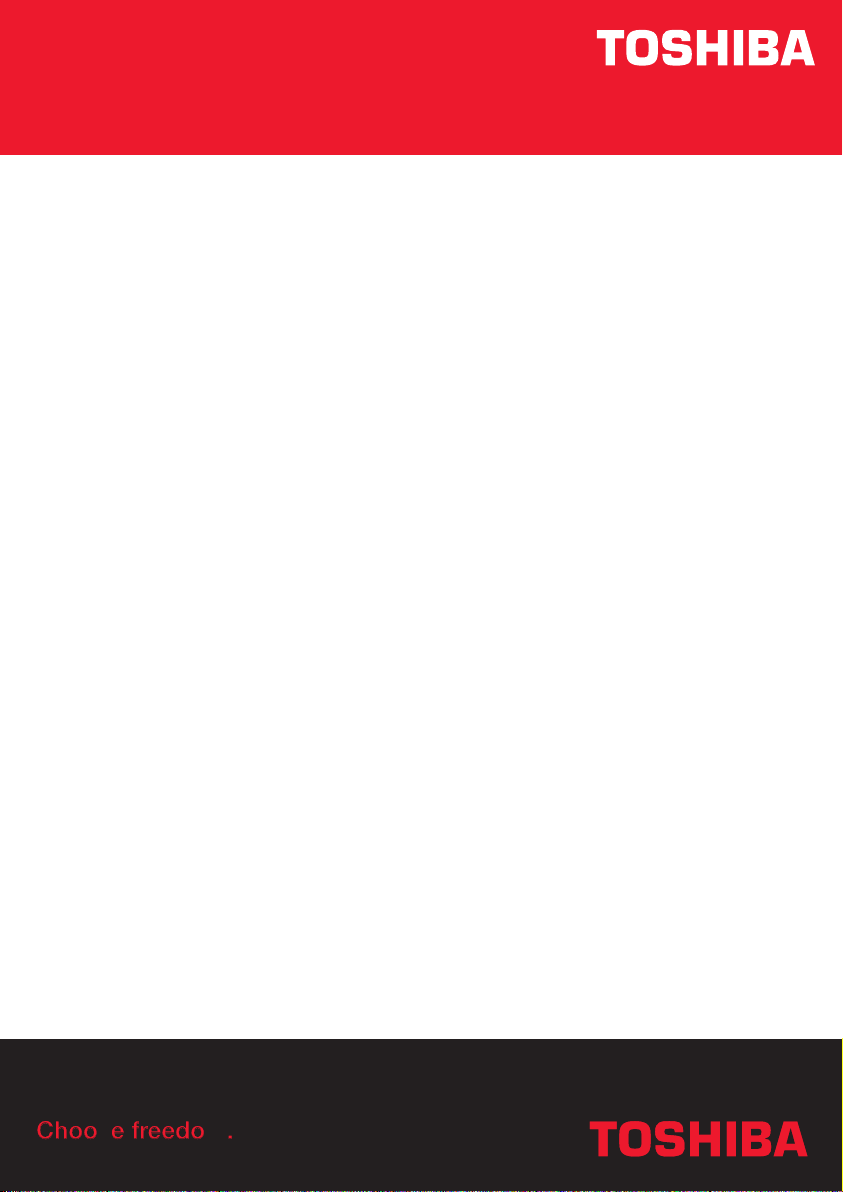
User’s Manual
A60
TOSHIBA
Choose freedom.Choose freedom.
Choose freedom.
computers.toshiba-europe.com
Page 2
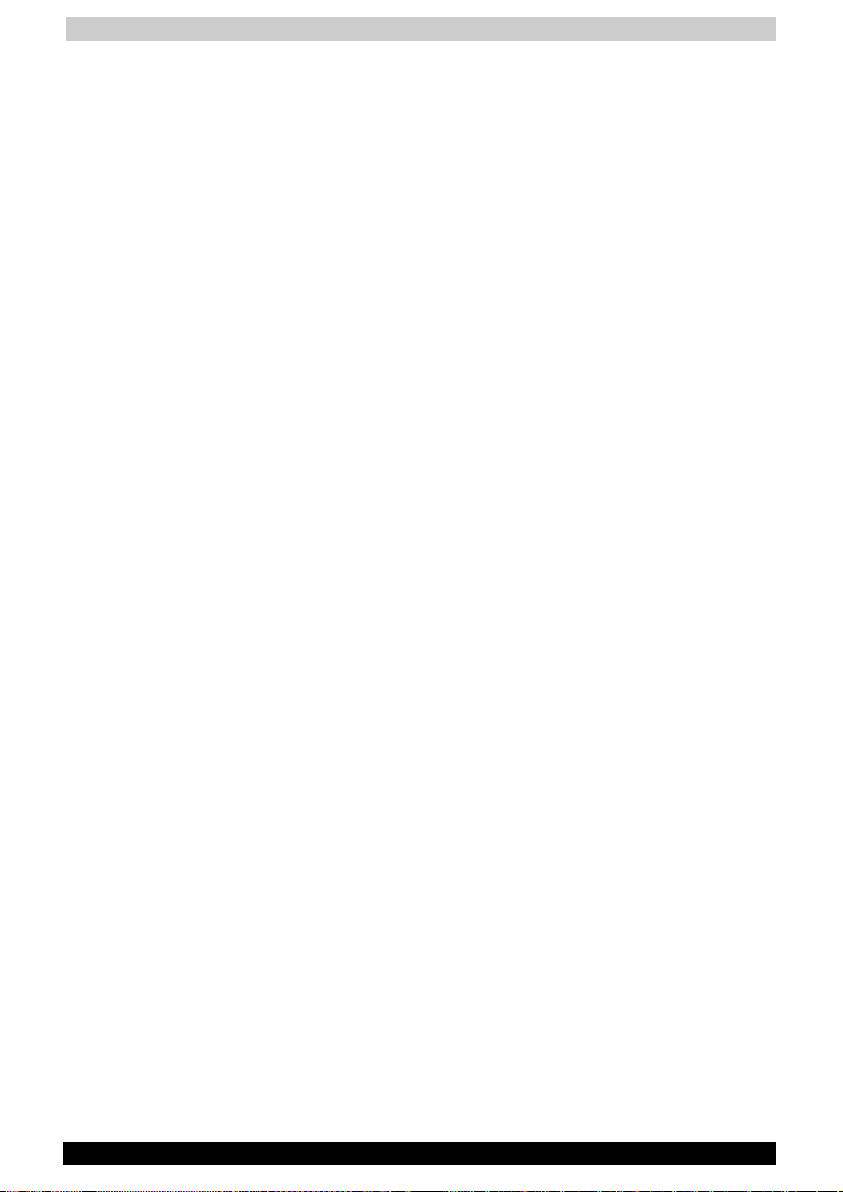
User's Manual
Copyright
© 2004 by TOSHIBA Corporation. All rights reserved. Under the copyright
laws, this manual cannot be reproduced in any form without the prior
written permission of TOSHIBA. No patent liability is assumed, with
respect to the use of the information contained herein.
TOSHIBA A60 Series Portable Personal Computer User’s Manual
First edition May 2004
Copyright authority for music, movies, computer programs, data bases
and other intellectual property covered by copyright laws belongs to the
author or to the copyright owner. Copyrighted material can be
reproduced only for personal use or use within the home. Any other use
beyond that stipulated above (including conversion to digital format,
alteration, transfer of copied material and distribution on a network)
without the permission of the copyright owner is a violation of copyright
or author’s rights and is subject to civil damages or criminal action.
Please comply with copyright laws in making any reproduction from this
manual.
Disclaimer
This manual has been validated and reviewed for accuracy. The
instructions and descriptions it contains are accurate for the TOSHIBA
A60 Series Portable Personal Computer at the time of this manual’s
production. However, succeeding computers and manuals are subject to
change without notice. TOSHIBA assumes no liability for damages
incurred directly or indirectly from errors, omissions or discrepancies
between the computer and the manual.
Trademarks
IBM is a registered trademark, and IBM PC and PS/2 are trademarks of
International Business Machines Corporation.
Intel, Intel SpeedStep and Pentium are trademarks or registered
trademarks of Intel Corporation.
Windows and Microsoft are registered trademarks of Microsoft
Corporation.
Photo CD is a trademark of Eastman Kodak.
Memory Stick is a registered trademark and i.LINK is a trademark of Sony
Corporation.
CompactFlash is a trademark of SunDisk Corporation.
Other trademarks and registered trademarks not listed above may be
used in this manual.
TOSHIBA A60 Series ii
Page 3
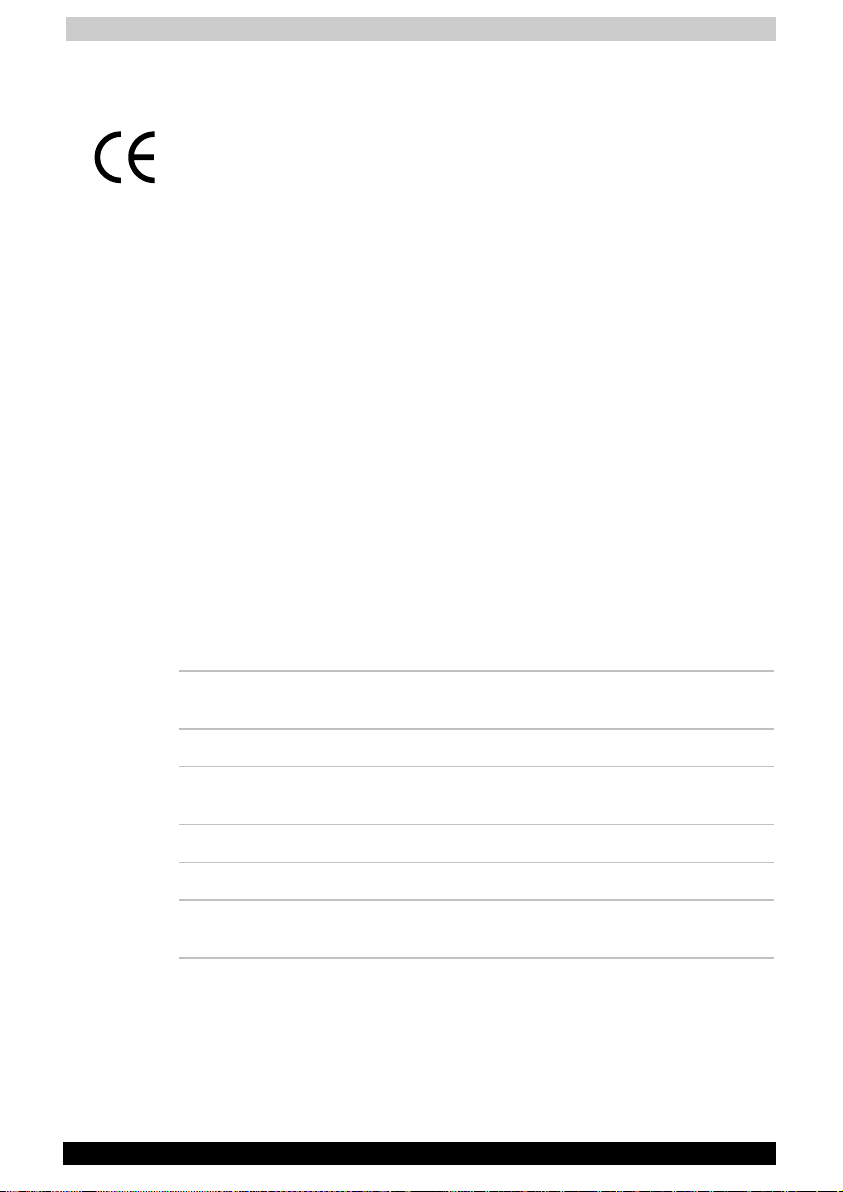
User's Manual
EU Declaration of Conformity
This product carries the CE-Mark in accordance with the related
European Directives. CE-Marking is the responsibility of TOSHIBA Europe
GmbH, Hammfelddamm 8, 41460 Neuss, Germany. The complete and
official EU Declaration of Conformity can be found on TOSHIBA’s web
site http://epps.toshiba-teg.com on the Internet.
Modem warning notice
Conformity Statement
The equipment has been approved to [Commission Decision “CTR21”] for
pan-European single terminal connection to the Public Switched
Telephone Network (PSTN).
However, due to differences between the individual PSTNs provided in
different countries/regions the approval does not, of itself, give an
unconditional assurance of successful operation on every PSTN network
termination point.
In the event of problems, you should contact your equipment supplier in
the first instance.
Network Compatibility Statement
This product is designed to work with, and is compatible with the
following networks. It has been tested to and found to conform with the
additional requirements contained in EG 201 121.
Germany - ATAAB AN005, AN006, AN007, AN009, AN010,
and DE03, 04, 05, 08, 09, 12, 14, 17
Greece - ATAAB AN005, AN006 and GR01, 02, 03, 04
Portugal - ATAAB AN001, 005, 006, 007, 011 and
P03, 04, 08, 10
Spain - ATAAB AN005, 007, 012, and ES01
Switzerland - ATAAB AN002
All other
countries/regions
Specific switch settings or software setup are required for each network,
please refer to the relevant sections of the user guide for more details.
The hookflash (timed break register recall) function is subject to separate
national type approval. It has not been tested for conformity to national
type regulations, and no guarantee of successful operation of that
specific function on specific national networks can be given.
TOSHIBA A60 Series iii
- ATAAB AN003, 004
Page 4
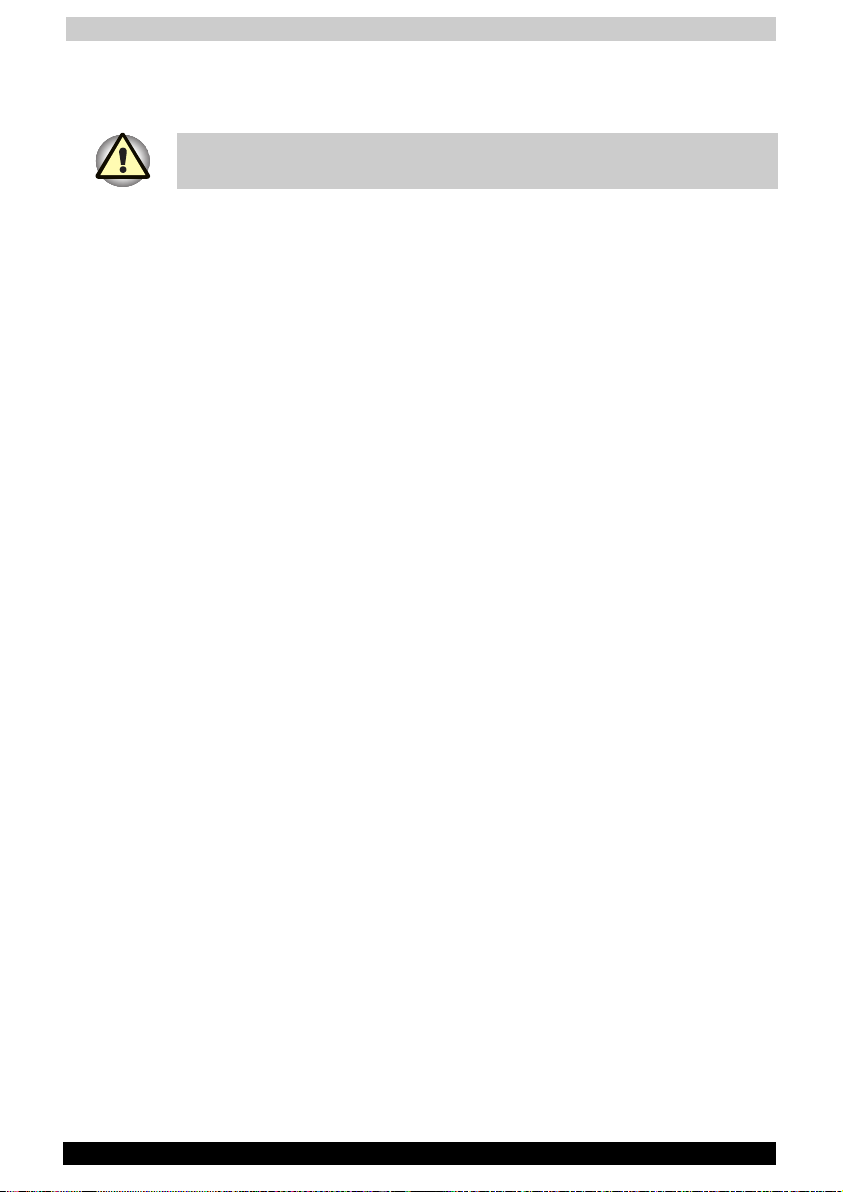
User's Manual
Optical disc drive standards
Note: Be sure to check the international precautions at the end of this
section.
This computer is shipped with one of the following drives preinstalled:
DVD-ROM, DVD-ROM&CD-R/RW, DVD-R/RW , DVD+-R/+-RW or DVD
Super Multi drive. The classification label with the following sentence is
affixed to the surface of the drive:
CLASS 1 LASER PRODUCT
LASER KLASSE 1
LUOKAN 1 LASERLAITE
APPAREIL A LASER DE CLASSE1
KLASS 1 LASER APPARAT
Before it is shipped, the Class 1 Laser is certified to meet the United
States Chapter 21 Standards of the Department of Health and Human
Services (DHHS 21 CFR).
For any other country, the drive is certified to meet the Class 1 Laser
standards of IEC825 and EN60825.
This computer is equipped with one of the optical disc drives in the
following list according to the model purchased.
Manufacturer Type
TOSHIBA Samsung DVD-ROM drive SD-C2612
TOSHIBA Samsung DVD-R/-RW drive SD-R6332
Matsushita DVD-R/-RW drive UJ-811BTJA-A
Pioneer DVD-R/-RW drive DVR-K13TBA
Matsushita CD-RW/DVD-ROM drive UJDA760
TOSHIBA Samsung CD-RW/DVD-ROM drive SD-R2512
TEAC CD-RW/DVD-ROM drive DW-224E
Pioneer DVD+-R/+-RW drive DVR-K13TBT
HLDS DVD+-R/+-RW drive GWA-4040N
Matsushita DVD Super Multi drive UJ-820B
TEAC DVD Super Multi drive DV-W24E
TOSHIBA A60 Series iv
Page 5
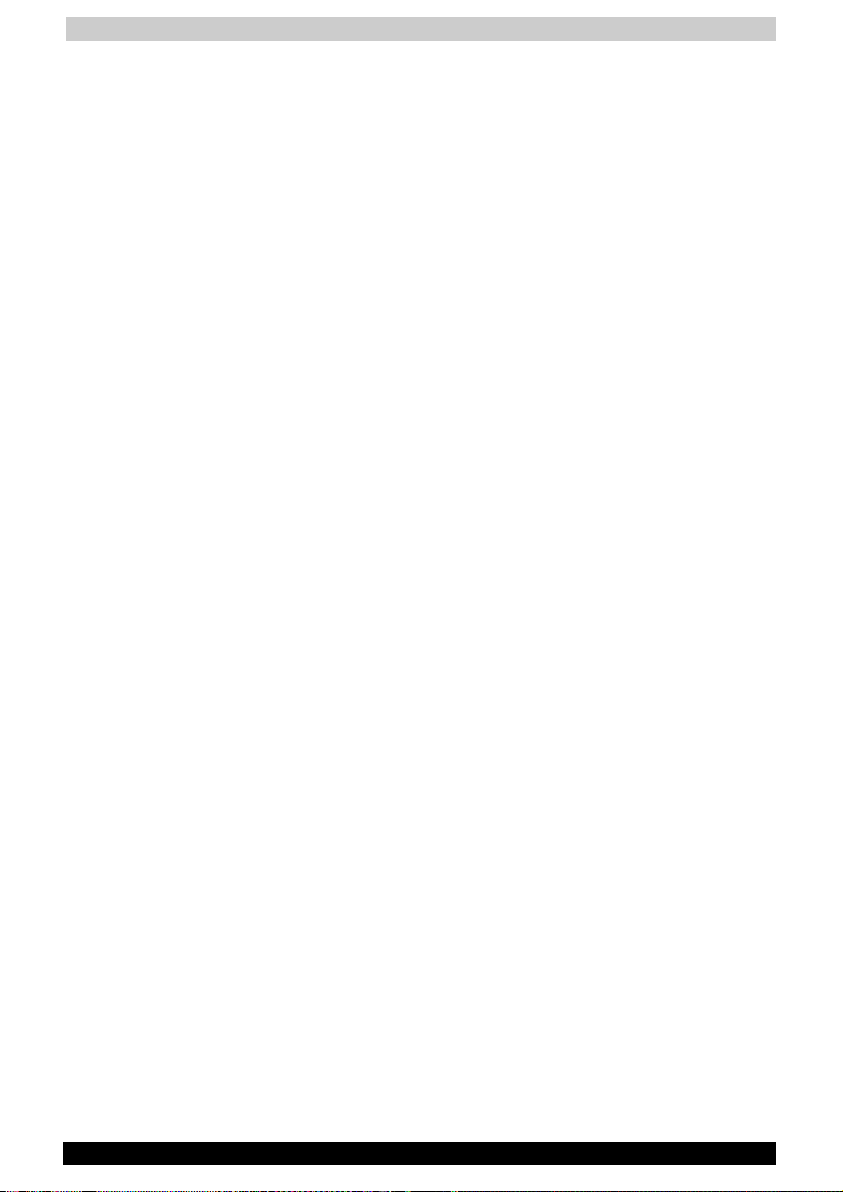
User's Manual
International precautions
CAUTION: This appliance contains a laser system and is classified as a
“CLASS 1 LASER PRODUCT.” To use this model properly, read the
instruction manual carefully and keep this manual for your future
reference. In case of any trouble with this model, please contact your
nearest “AUTHORIZED service station.” To prevent direct exposure to the
laser beam, do not try to open the enclosure
VORSICHT: Dieses Gerät enthält ein Laser-System und ist als
“LASERSCHUTZKLASSE 1 PRODUKT” klassifiziert. Für den richtigen
Gebrauch dieses Modells lesen Sie bitte die Bedienungsanleitung
sorgfältig durch und bewahren diese bitte als Referenz auf. Falls
Probleme mit diesem Modell auftreten, benachrichtigen Sie bitte die
nächste “autorisierte Service-Vertretung”. Um einen direkten Kontakt mit
dem Laserstrahl zu vermeiden darf das Gerät nicht geöffnet werden.
ADVARSEL: Denne mærking er anbragt udvendigt på apparatet og
indikerer, at apparatet arbejder med laserstråler af klasse 1, hviket
betyder, at der anvendes laserstrlier af svageste klasse, og at man ikke
på apparatets yderside kan bilve udsat for utilladellg kraftig stråling.
APPARATET BOR KUN ÅBNES AF FAGFOLK MED SÆRLIGT
KENDSKAB TIL APPARATER MED LASERSTRÅLER!
Indvendigt i apparatet er anbragt den her gengivne advarselsmækning,
som advarer imod at foretage sådanne indgreb i apparatet, at man kan
komme til at udsætte sig for laserstråling.
OBS! Apparaten innehåller laserkomponent som avger laserstråining
överstigande gränsen för laserklass 1.
VAROITUS. Suojakoteloa si saa avata. Laite sisältää laserdiodin, joka
lähetää näkymätöntä silmilie vaarallista lasersäteilyä.
CAUTION: USE OF CONTROLS OR ADJUSTMENTS OR
PERFORMANCE OF PROCEDURES OTHER THAN THOSE SPECIFIED IN
THE OWNER’S MANUAL MAY RESULT IN HAZARDOUS RADIATION
EXPOSURE.
VORSICHT: DIE VERWENDUNG VON ANDEREN STEURUNGEN ODER
EINSTELLUNGEN ODER DAS DURCHFÜHREN VON ANDEREN
VORGÄNGEN ALS IN DER BEDIENUNGSANLEITUNG BESCHRIEBEN
KÖNNEN GEFÄHRLICHE STRAHLENEXPOSITIONEN ZUR FOLGE
HABEN.
TOSHIBA A60 Series v
Page 6
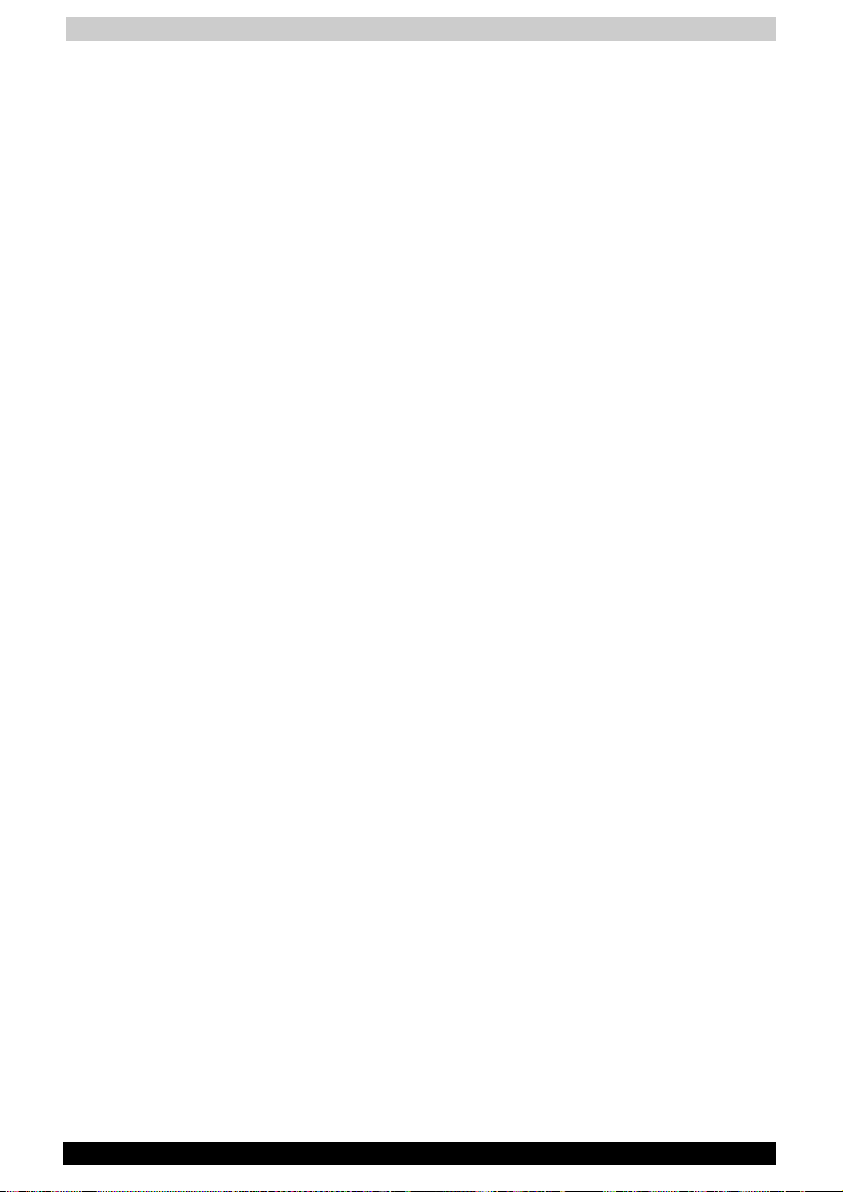
User's Manual
General Precautions
TOSHIBA computers are designed to optimize safety, minimize strain and
withstand the rigors of portability. However, certain precautions should be
observed to further reduce the risk of personal injury, damage to the
computer or impaired performance.
Be certain to read the general precautions below and to note the cautions
included in the text of the manual. Please also refer to the Safety
Instruction Manual.
Stress injury
Carefully read the Safety Instruction Manual. It contains information on
prevention of stress injuries to your hands and wrists that can be caused
by extensive keyboard use. Chapter 3, Getting Started, also includes
information on work space design, posture and lighting that can help
reduce physical stress.
Heat Warning
■ Avoid prolonged physical contact with the computer. If the computer
is used for long periods, its surface can become very warm. While the
temperature will not feel hot to the touch, if you maintain physical
contact with the computer for a long time (if you rest the computer on
your lap, or if you keep your hands on the palm rest, for example) your
skin might suffer low-heat injury.
■ If the computer has been used for a long time, avoid direct contact
with the metal plate supporting the I/O ports. It can become hot.
■ The surface of the AC adaptor can become hot when in use. This
condition does not indicate a malfunction. If you need to transport the
AC adaptor, disconnect it and let it cool before moving it.
■ Do not lay the AC adaptor on a material that is sensitive to heat. The
material could be damaged.
Pressure or impact damage
Do not apply heavy pressure to the computer or subject it to strong
impact. Excessive pressure or impact can cause damage to computer
components or otherwise cause malfunctions.
PC card overheating
Some PC cards can become hot with prolonged use. Overheating of a PC
card can result in errors or instability in the PC card operation. Also be
careful when you remove a PC card that has been used for a long time.
Mobile phones
Use of mobile phones can interfere with the audio system. Computer
operation is not impaired but it is recommended that a distance of 30 cm
be maintained between the computer and a mobile phone in use.
TOSHIBA A60 Series vi
Page 7

User's Manual
Central Processing Unit (CPU) Performance Disclaimer
CPU performance in your computer product may vary from specifications
under the following conditions:
■ Use of certain peripheral products
■ Use of battery power instead of AC power
■ Use of certain multimedia games or videos with special effects
■ Use of standard telephone lines or low speed network connections
■ Use of complex modelling software, such as high end computer aided
design applications
■ Use of the computer in areas with low air pressure (high altitude >
1,000 meters or > 3,280 feet above sea level)
■ Use of the computer at temperatures outside the range of 5°C to 30°C
(41°F to 86°F) or > 25°C (77°F) at high altitude (all temperature
references are approximate).
CPU performance may also vary from specifications due to design
configuration.
Under some conditions, your computer product may automatically shut
down. This is a normal protective feature designed to reduce the risk of
lost data or damage to the product when used outside recommended
conditions. To avoid risk of lost data, always make back-up copies of
data by periodically storing it on an external storage medium. For
optimum performance, use your computer product only under
recommended conditions. Read additional restrictions under
Environmental requirements in Appendix A, Specifications. Contact
TOSHIBA Technical Service and Support for more information.
CE compliance
This product and the original options are designed to observe the related
EMC (Electromagnetic compatibility) and safety standards. However,
TOSHIBA should not guarantee that this product still observes these EMC
standards if options or cables not produced by TOSHIBA are connected
or implemented. In this case the persons who have connected /
implemented those options / cables have to assure that the system
(PC plus options / cables) still fulfils the required standards. To avoid in
general EMC problems following advice should be observed:
■ Only CE marked options should be connected / implemented
■ Only best shielded cables should be connected
TOSHIBA A60 Series vii
Page 8
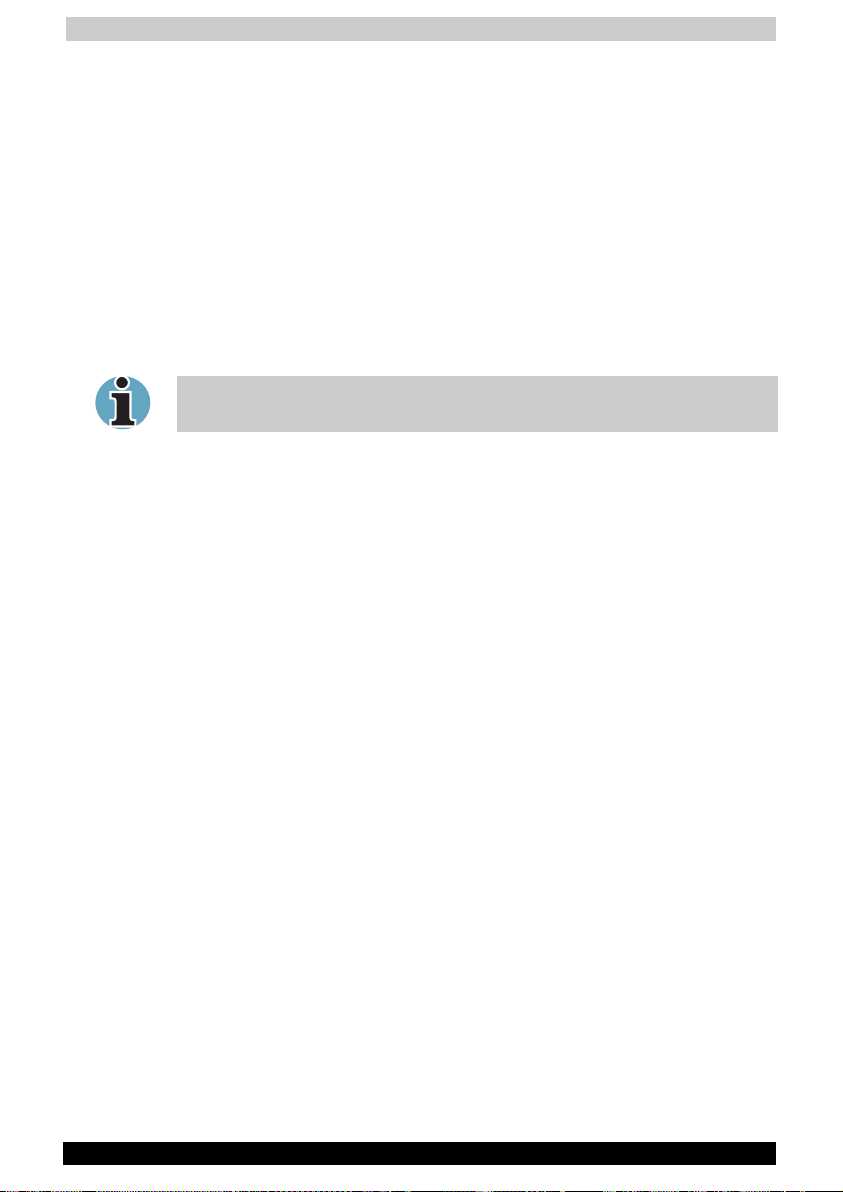
User's Manual
Working environment
This product was designed to fulfil the EMC (electromagnetic
compatibility) requirements to be observed for so-called "Residential,
commercial and light industry environments".
TOSHIBA do not approve the use of this product in working environments
other than the above mentioned "Residential, commercial and light
industry environments".
For example, the following environments are not approved:
■ Industrial Environments (environments with a mains voltage >230V~)
■ Medical Environments
■ Automotive Environments
■ Aircraft Environments
If this product is supplied with a network port, please refer to the
paragraph "Network connection".
Any consequences resulting from the use of this product in working
environments that are not approved are not the responsibility of TOSHIBA
Europe GmbH.
The consequences of the use of this product in non-approved working
environments may be:
■ Interference with other devices or machines in the near surrounding
area
■ Malfunction of, or data loss from, this product caused by disturbances
generated by other devices or machines in the near surrounding area
Therefore TOSHIBA strongly recommend that the electromagnetic
compatibility of this product should be suitably tested in all non-approved
working environments before use. In the case of automobiles or aircraft,
the manufacturer or airline respectively should be asked for permission
before use of this product.
Furthermore, for general safety reasons, the use of this product in
environments with explosive atmospheres is not permitted.
Network connection (class A warning)
If this product has networking capabilities and will be connected to a
network, Class A radiation limits will be observed (in accordance with
technical conventions). This means that if the product will be used in a
domestic environment, other devices in the near surrounding may suffer
interference. Consequently, please do not use this product in such
environments (for example a living room), otherwise you could be held
responsible for any ensuing interference.
TOSHIBA A60 Series viii
Page 9

User's Manual
Information on the secure use of the CD-RW
Please adhere to the following information on the use of the CD-RW to
minimise the risk of unsuccessful storing process. As the storing may be
unsuccessful despite your adhering to these information, for example
because of a defective storing medium, you should even if the software
indicates a successful storage, always check if the data has been stored
successfully.
TOSHIBA A60 Series ix
Page 10

Table of Contents
TOSHIBA A60 Series
Table of Contents
Preface ....................................................................................... xvii
Manual contents.................................................................................. xviii
Conventions........................................................................................... xix
Abbreviations..................................................................................... xix
Icons.................................................................................................. xix
Keys................................................................................................... xix
Key operation .................................................................................... xix
Display............................................................................................... xix
Messages .......................................................................................... xix
Chapter 1 Introduction..............................................................1-1
Equipment checklist .............................................................................1-1
Hardware...........................................................................................1-1
Software ............................................................................................1-2
Features .................................................................................................1-3
Special features.....................................................................................1-9
Utilities .................................................................................................1-11
Options.................................................................................................1-13
Chapter 2 The Grand Tour........................................................2-1
Front with the display closed ...............................................................2-1
Left side..................................................................................................2-2
Right side ...............................................................................................2-3
Back side ...............................................................................................2-4
Underside...............................................................................................2-6
Front with the display open..................................................................2-7
System indicators..................................................................................2-9
USB diskette drive (optional)..............................................................2-11
TOSHIBA A60 Series x
Page 11
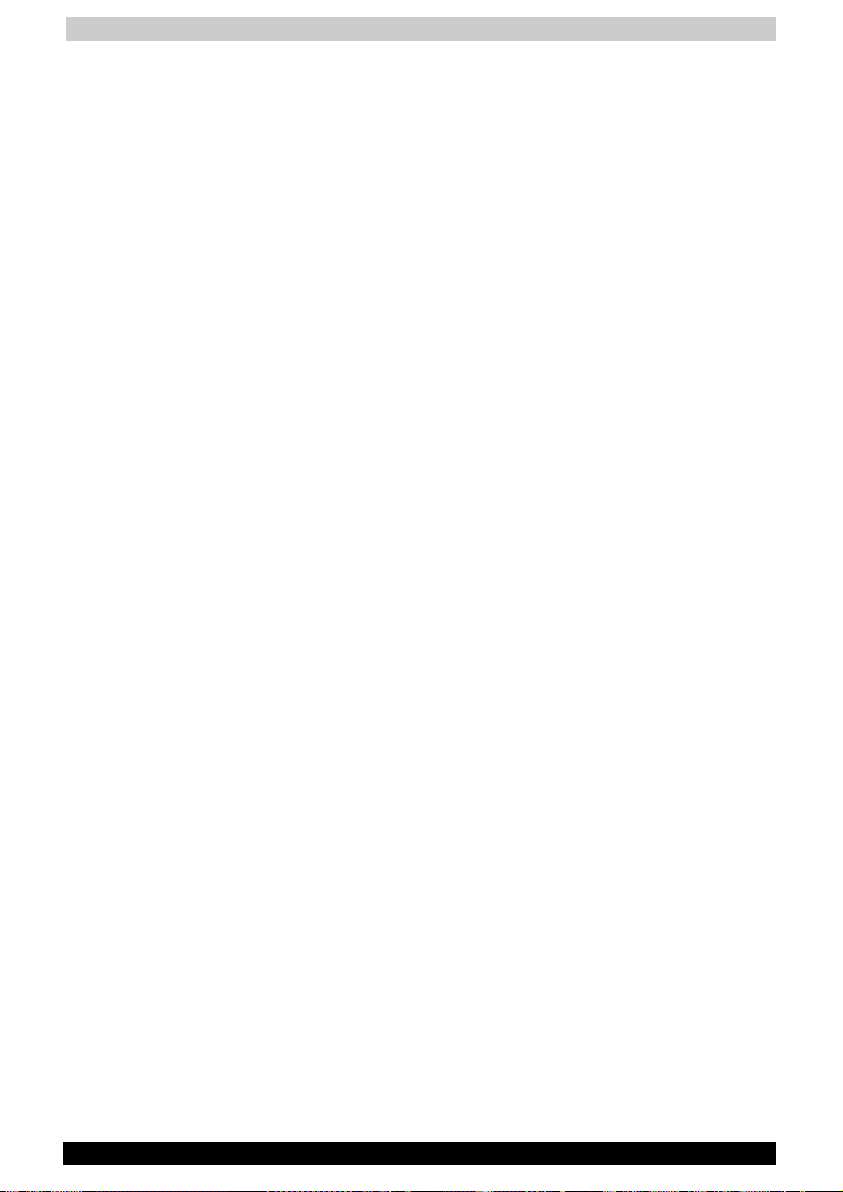
Table of Contents
Optical Media drive .............................................................................2-12
Region codes for DVD drives and media.........................................2-12
Writable discs..................................................................................2-13
DVD-ROM drive...............................................................................2-14
CD-RW/DVD-ROM drive .................................................................2-14
DVD-R/-RW drive ............................................................................2-14
DVD+-R/+-RW drive ........................................................................2-15
DVD Super Multi drive .....................................................................2-15
AC Adaptor ..........................................................................................2-16
Chapter 3 Getting Started ........................................................3-1
Setting up your work space .................................................................3-2
General conditions.............................................................................3-2
Placement of the computer ...............................................................3-3
Seating and posture ..........................................................................3-3
Lighting..............................................................................................3-4
Work habits .......................................................................................3-4
Connecting the AC adaptor..................................................................3-5
Opening the display ..............................................................................3-6
Turning on the power............................................................................3-7
Starting up for the first time .................................................................3-7
Turning off the power ...........................................................................3-8
Shut Down mode (Boot mode) ..........................................................3-8
Hibernation mode ..............................................................................3-8
Standby mode .................................................................................3-10
Restarting the computer.....................................................................3-12
Restoring the preinstalled software ..................................................3-12
Restoring the complete system.......................................................3-12
Restoring TOSHIBA utilities and drivers ..........................................3-12
Chapter 4 Operating Basics.....................................................4-1
Using the Touch pad.............................................................................4-1
Using the USB diskette drive ...............................................................4-2
Connecting 3 ½" diskette drive .........................................................4-2
Disconnecting 3 ½" diskette drive.....................................................4-2
Using optical media drives ...................................................................4-3
Loading discs ....................................................................................4-3
Removing discs .................................................................................4-7
Audio/Video controls ............................................................................4-8
Next and Previous buttons ................................................................4-8
Play/Pause and Stop buttons............................................................4-8
TOSHIBA A60 Series xi
Page 12
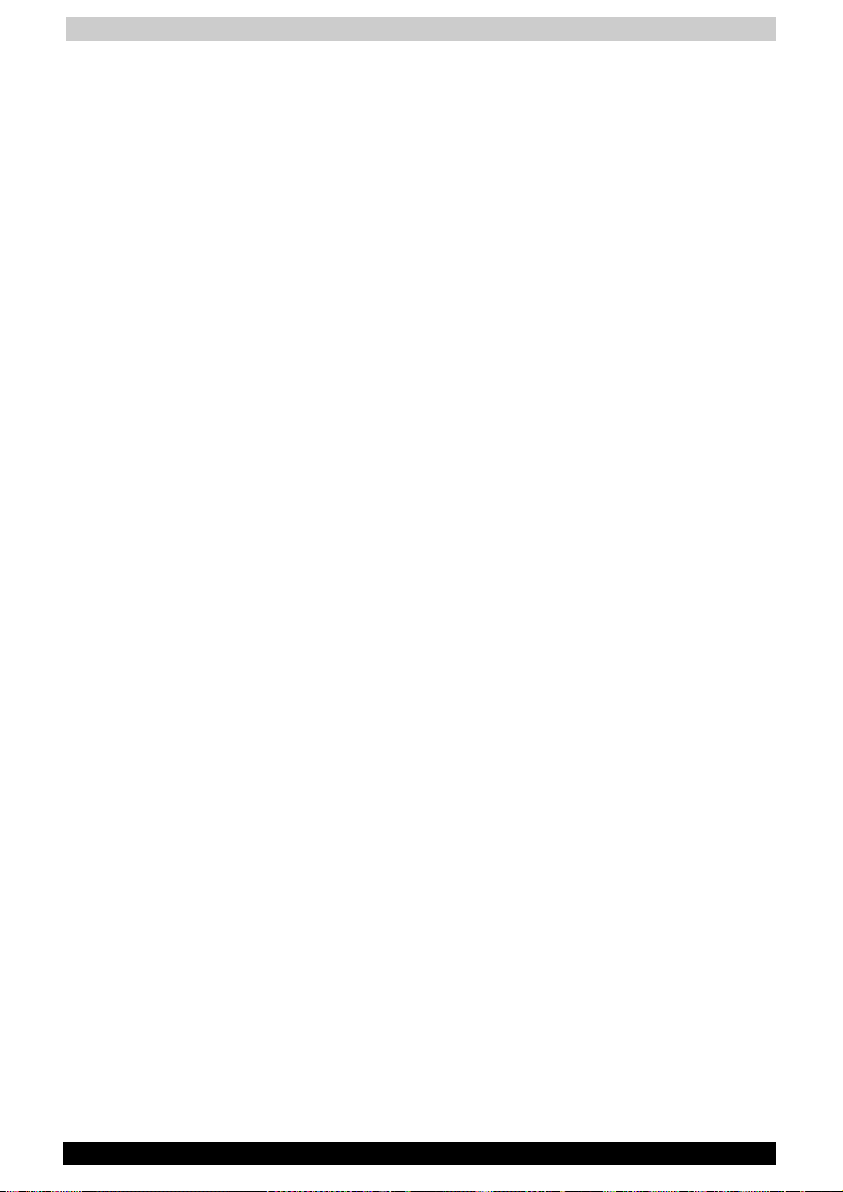
Table of Contents
Writing CDs on CD-RW/DVD-ROM drive.............................................4-9
Important message (CD-RW/DVD-ROM drive)..................................4-9
Before writing or rewriting .................................................................4-9
When writing or rewriting.................................................................4-11
Disclaimer (CD-RW/DVD-ROM drive)..............................................4-11
Writing CD/DVDs on DVD-R/-RW drive .............................................4-12
Important message (DVD-R/-RW drive)...........................................4-12
Before writing or rewriting ...............................................................4-12
When writing or rewriting.................................................................4-14
Disclaimer (DVD-R/-RW drive).........................................................4-14
Writing CD/DVDs on DVD+-R/+-RW drive.........................................4-15
Important message (DVD+-R/+-RW drive) ......................................4-15
Before writing or rewriting ...............................................................4-15
When writing or rewriting.................................................................4-17
Disclaimer (DVD+-R/+-RW drive).....................................................4-17
Writing CD/DVDs on DVD Super Multi drive .....................................4-18
Important message (DVD Super Multi drive) ...................................4-18
Before writing or rewriting ...............................................................4-18
When writing or rewriting.................................................................4-20
Disclaimer (DVD Super Multi drive)..................................................4-21
RecordNow! Basic for TOSHIBA .....................................................4-21
Data Verification ..............................................................................4-22
DLA for TOSHIBA ............................................................................4-22
Video................................................................................................4-23
When WinDVD Creator 2 Platinum is used:.....................................4-23
Installing InterVideo WinDVD Creator :............................................4-24
Media care ...........................................................................................4-27
CD/DVDs .........................................................................................4-27
Diskettes..........................................................................................4-27
Modem .................................................................................................4-28
Region selection ..............................................................................4-28
Properties menu ..............................................................................4-29
Connecting ......................................................................................4-29
Disconnecting..................................................................................4-30
Wireless LAN .......................................................................................4-30
Wireless communication switch ......................................................4-31
Wireless communication Indicator ..................................................4-31
LAN .......................................................................................................4-31
Connecting LAN cable.....................................................................4-32
Disconnecting LAN cable ................................................................4-32
Cleaning the computer .......................................................................4-33
Moving the computer..........................................................................4-33
Heat dispersal......................................................................................4-34
TOSHIBA A60 Series xii
Page 13
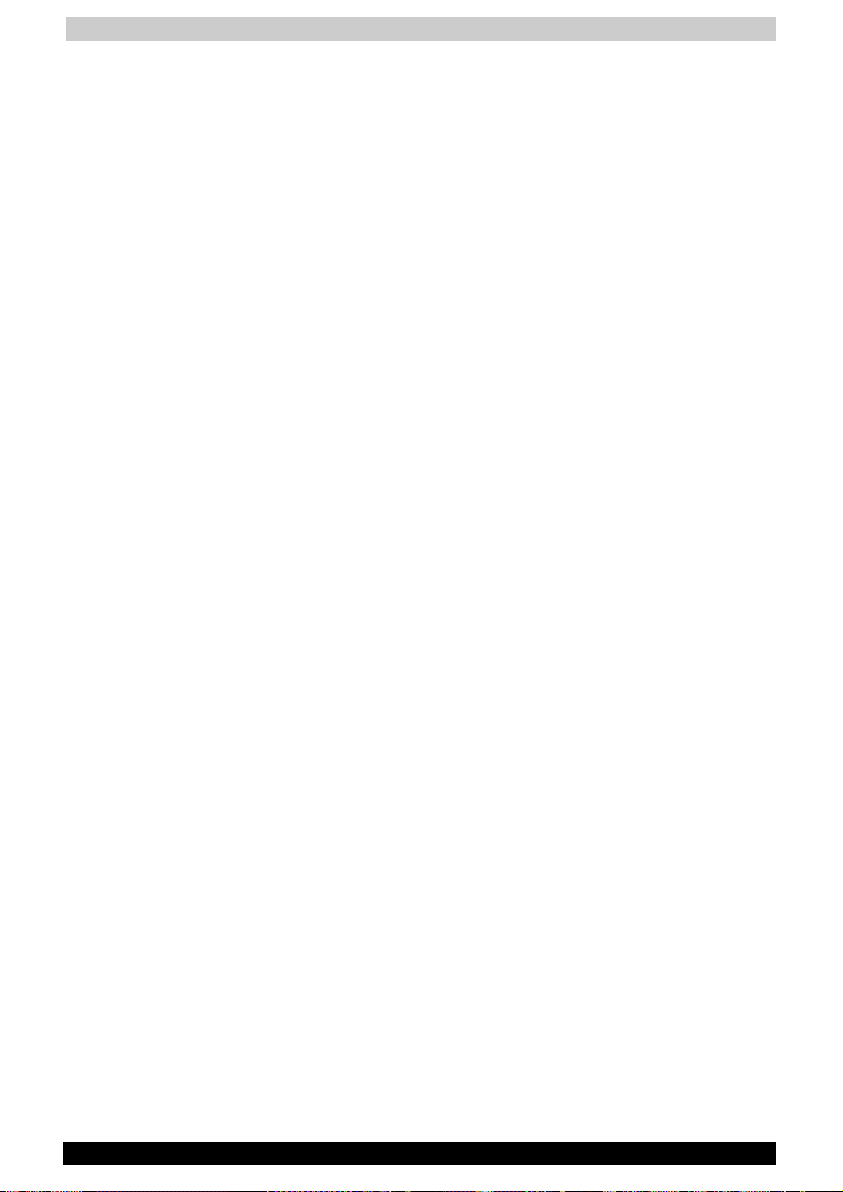
Table of Contents
Chapter 5 The Keyboard ..........................................................5-1
Typewriter keys .....................................................................................5-1
F1…F12 function keys...........................................................................5-2
Soft Keys: Alt Gr Key Combinations....................................................5-2
Soft keys: Fn key combinations ...........................................................5-3
Emulating keys on enhanced keyboard.............................................5-3
Hot keys ............................................................................................5-4
Fn Sticky key .....................................................................................5-7
Windows special keys .......................................................................5-7
Keypad overlay ......................................................................................5-8
Turning on the overlays .....................................................................5-8
Temporarily using normal keyboard (overlay on)...............................5-9
Temporarily using overlay (overlay off) ..............................................5-9
Temporarily changing modes ............................................................5-9
Generating ASCII characters................................................................5-9
Chapter 6 Power and Power-Up Modes.................................6-1
Power conditions ..................................................................................6-1
Power indicators ...................................................................................6-2
Battery indicator ................................................................................6-2
DC IN indicator ..................................................................................6-3
Power indicator..................................................................................6-3
Battery types..........................................................................................6-3
Battery ...............................................................................................6-3
Real time clock battery......................................................................6-4
Care and use of the battery pack ........................................................6-5
Safety precautions.............................................................................6-5
Charging the batteries .......................................................................6-8
Monitoring battery capacity...............................................................6-9
Maximising battery operating time ..................................................6-10
Retaining data with power off..........................................................6-10
Extending battery life.......................................................................6-11
Replacing the battery pack ................................................................6-12
Removing the battery pack .............................................................6-12
Installing the battery pack ...............................................................6-14
Starting the computer by password ..................................................6-14
Power-up modes .................................................................................6-15
Windows utilities..............................................................................6-15
Hot keys ..........................................................................................6-15
Panel power on/off..............................................................................6-15
System Auto Off ..................................................................................6-15
TOSHIBA A60 Series xiii
Page 14

Table of Contents
Chapter 7 HW Setup and Passwords......................................7-1
HW Setup ...............................................................................................7-1
Accessing HW Setup.........................................................................7-1
HW Setup window.............................................................................7-1
Display...............................................................................................7-4
CPU ...................................................................................................7-5
Boot Priority.......................................................................................7-6
Keyboard ...........................................................................................7-7
USB ...................................................................................................7-8
LAN....................................................................................................7-8
Chapter 8 Optional Devices .....................................................8-1
Cards/memory...................................................................................8-1
Power devices ...................................................................................8-1
Peripheral devices .............................................................................8-1
PC cards.................................................................................................8-2
Installing a PC card ...........................................................................8-2
Removing a PC card..........................................................................8-3
Memory expansion................................................................................8-3
Installing memory module..................................................................8-4
Removing memory module................................................................8-5
Additional battery pack.........................................................................8-6
Additional AC adaptor...........................................................................8-6
USB FDD Kit...........................................................................................8-6
Parallel printer .......................................................................................8-7
External monitor....................................................................................8-7
Television ...............................................................................................8-8
i.LINK (IEEE1394) ...................................................................................8-9
Precautions........................................................................................8-9
Connecting ......................................................................................8-10
Disconnecting..................................................................................8-10
Security lock ........................................................................................8-10
TOSHIBA A60 Series xiv
Page 15

Table of Contents
Chapter 9 Troubleshooting ......................................................9-1
Problem solving process ......................................................................9-1
Preliminary checklist..........................................................................9-2
Analysing the problem.......................................................................9-2
Hardware and system checklist...........................................................9-3
System start-up.................................................................................9-4
Self test..............................................................................................9-4
Power ................................................................................................9-5
Password...........................................................................................9-7
Keyboard ...........................................................................................9-7
LCD panel..........................................................................................9-7
Hard disk drive ..................................................................................9-8
DVD-ROM drive.................................................................................9-8
CD-RW/DVD-ROM drive .................................................................9-10
DVD-R/-RW drive ............................................................................9-11
DVD +-R/+-RW drive .......................................................................9-13
DVD Super Multi drive .....................................................................9-14
Diskette drive...................................................................................9-16
Infrared port.....................................................................................9-16
Printer ..............................................................................................9-17
USB mouse .....................................................................................9-17
PC card............................................................................................9-18
Monitor ............................................................................................9-18
Sound system..................................................................................9-19
TV output signal...............................................................................9-19
USB .................................................................................................9-20
Modem ............................................................................................9-20
Standby/Hibernation........................................................................9-21
LAN..................................................................................................9-22
Wireless LAN ...................................................................................9-22
i.LINK (IEEE1394).............................................................................9-22
TOSHIBA support ................................................................................9-23
Before you call.................................................................................9-23
Where to write .................................................................................9-23
TOSHIBA A60 Series xv
Page 16
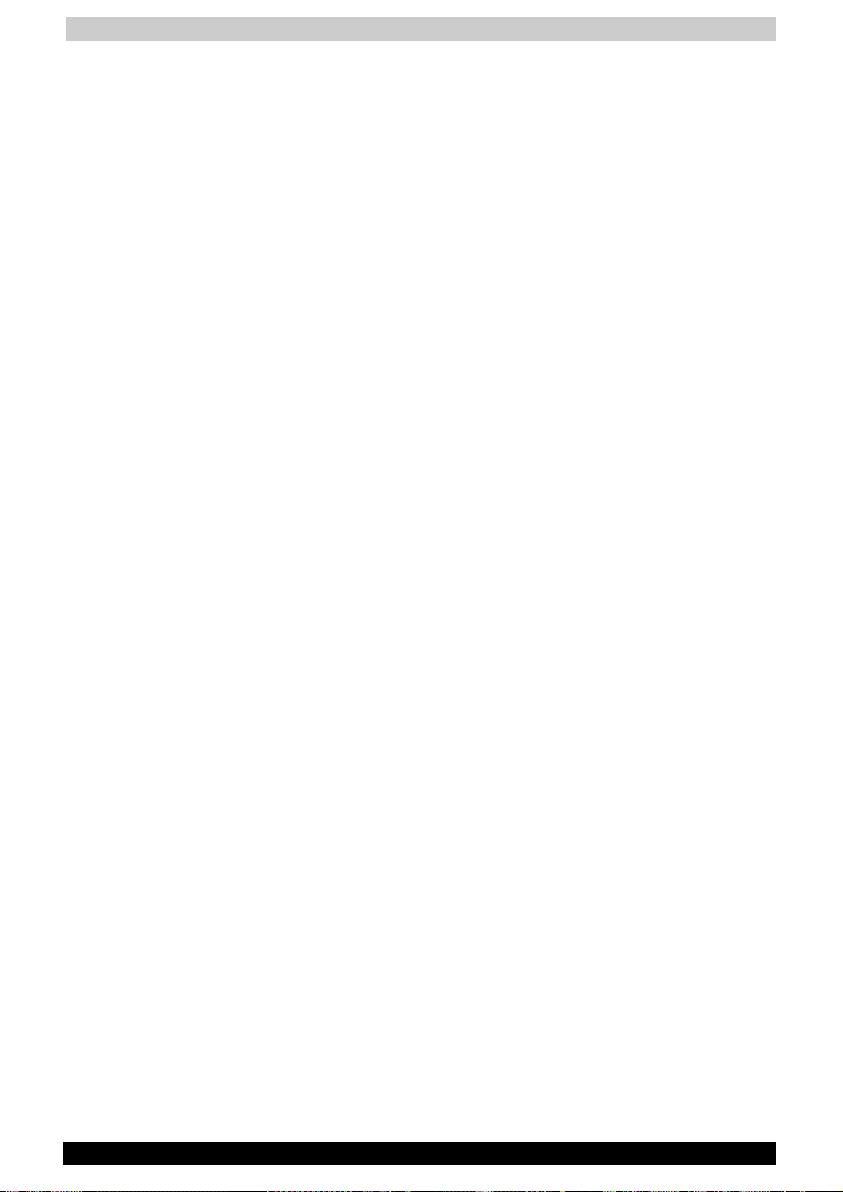
Table of Contents
Appendix A Specifications ......................................................A-1
Appendix B Power Cord and Connectors ............................. B-1
Appendix C Display Controller and Modes ...........................C-1
Appendix D If your computer is stolen ..................................D-1
Appendix E Wireless LAN........................................................ E-1
Appendix F Internal Modem Guide......................................... F-1
Glossary...................................................................................... F-1
Index ........................................................................................... F-1
TOSHIBA A60 Series xvi
Page 17
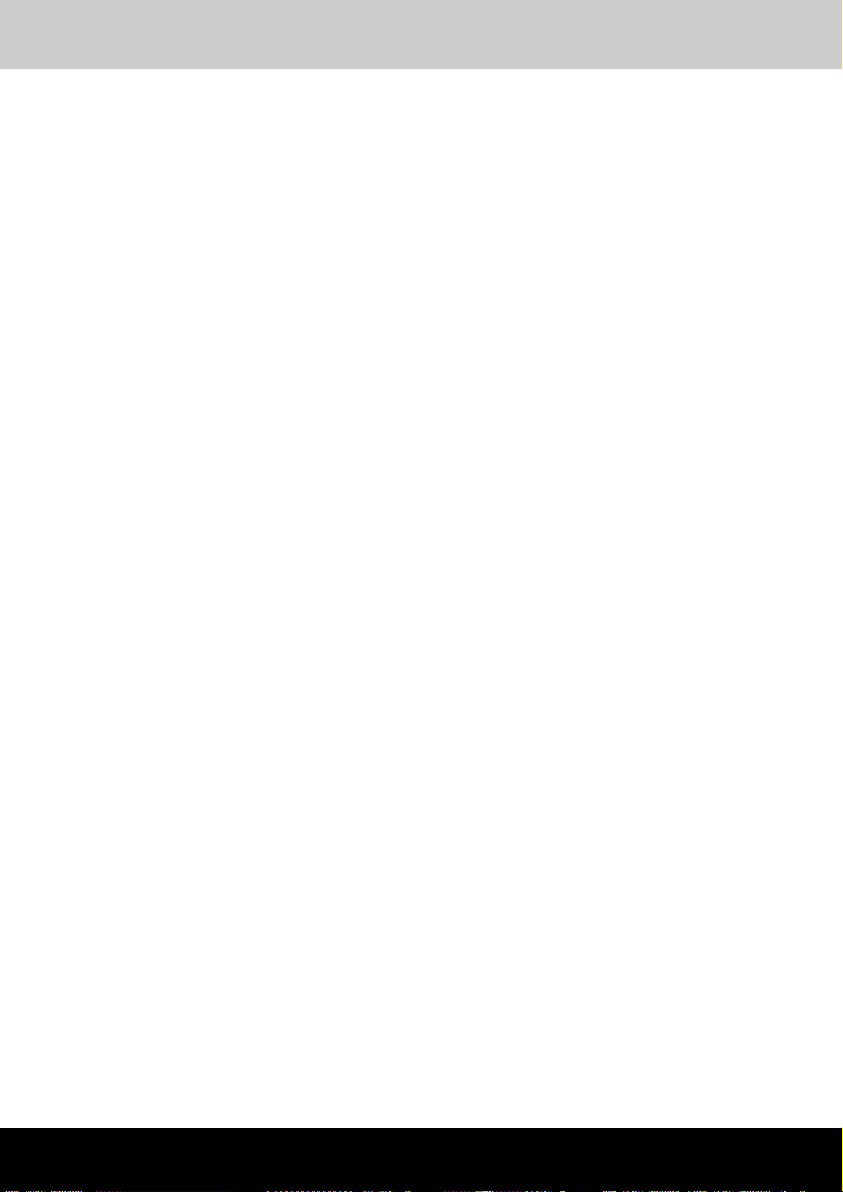
Preface
TOSHIBA A60 Series
Preface
Congratulations on your purchase of the TOSHIBA A60 Series computer.
This powerful, lightweight notebook computer is designed to provide
years of reliable, high-performance computing.
This manual tells how to set up and begin using your TOSHIBA A60
Series computer. It also provides detailed information on configuring your
computer, basic operations and care, using optional devices and
troubleshooting.
If you are a new user of computers or if you’re new to portable
computing, first read over the Introduction and The Grand Tour chapters
to familiarise yourself with the computer’s features, components and
accessory devices. Then read Getting Started for step-by-step
instructions on setting up your computer.
If you are an experienced computer user, please continue reading the
preface to learn how this manual is organised, then become acquainted
with this manual by browsing through its pages. Be sure to look over the
Special features section of the Introduction, to learn about features that
are uncommon or unique to the computers and carefully read HW Setup
and Passwords. If you are going to install PC cards or connect external
devices such as a printer, be sure to read Chapter 8, Optional Devices.
Also read Getting Started for procedures on restoring your preinstalled
software.
TOSHIBA A60 Series xvii
Page 18

Preface
Manual contents
This manual is composed of nine chapters, six appendices, a glossary,
and an index.
Chapter 1, Introduction, is an overview of the computer’s features,
capabilities, and options.
Chapter 2, The Grand Tour, identifies the components of the computer
and briefly explains how they function.
Chapter 3, Getting Started, provides a quick overview of how to begin
operating your computer and gives tips on safety and designing your
work area.
Chapter 4, Operating Basics, includes tips on care of the computer and
on using the Touch pad, optical media drive, optional external diskette
drive, Audio/Video controls, LAN, Wireless LAN and internal modem.
Chapter 5, The Keyboard, describes special keyboard functions including
the keypad overlay and hot keys.
Chapter 6, Power and Power-Up Modes, gives details on the computer’s
power resources and battery save modes.
Chapter 7, HW Setup and Passwords, explains how to configure the
computer using the HW Setup program and how to set passwords.
Chapter 8, Optional Devices, describes the optional hardware available.
Chapter 9, Troubleshooting, provides helpful information on how to
perform some diagnostic tests, and suggests courses of action if the
computer doesn’t seem to be working properly.
The Appendices provide technical information about your computer.
The Glossary defines general computer terminology and includes a list of
acronyms used in the text.
The Index quickly directs you to the information contained in this manual.
TOSHIBA A60 Series xviii
Page 19
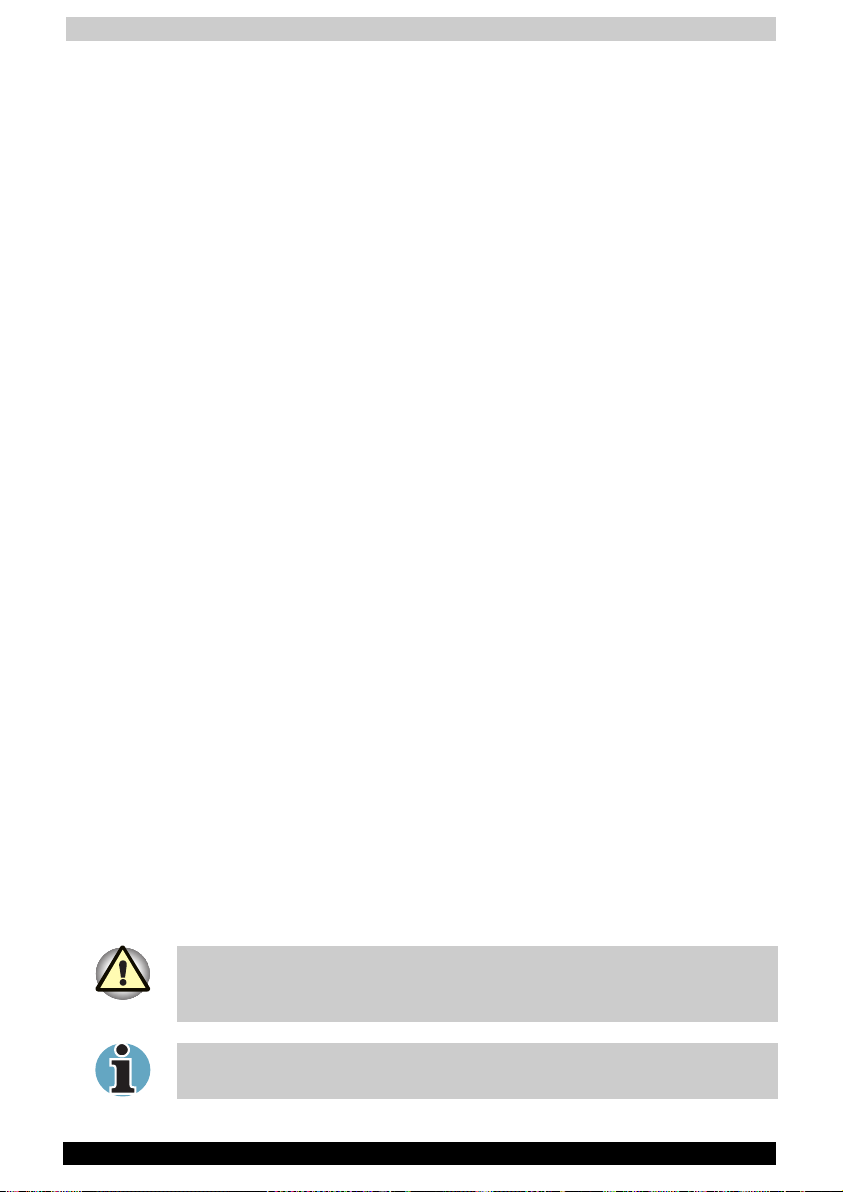
Preface
Conventions
This manual uses the following formats to describe, identify, and highlight
terms and operating procedures.
Abbreviations
On first appearance, and whenever necessary for clarity, abbreviations
are enclosed in parentheses following their definition. For example: Read
Only Memory (ROM). Acronyms are also defined in the Glossary.
Icons
Icons identify ports, dials, and other parts of your computer. The indicator
panel also uses icons to identify the components it is providing
information on.
Keys
The keyboard keys are used in the text to describe many computer
operations. A distinctive typeface identifies the key top symbols as they
appear on the keyboard. For example, Enter identifies the Enter key.
Key operation
Some operations require you to simultaneously use two or more keys. We
identify such operations by the key top symbols separated by a plus sign
(+). For example, Ctrl + C means you must hold down Ctrl and at the
same time press C. If three keys are used, hold down the first two and at
the same time press the third.
Display
S
ABC
Names of Windows® or icons or text
generated by the computer that appears on
its display screen is presented in the type
face you see to the left.
Text generated by the computer is usually
preceded by the screen icon.
Messages
Messages are used in this manual to bring important information to your
attention. Each type of message is identified as shown below.
Pay attention! A caution informs you that improper use of equipment or
failure to follow instructions may cause data loss or damage your
equipment.
Please read. A note is a hint or advice that helps you make best use of
your equipment.
TOSHIBA A60 Series xix
Page 20
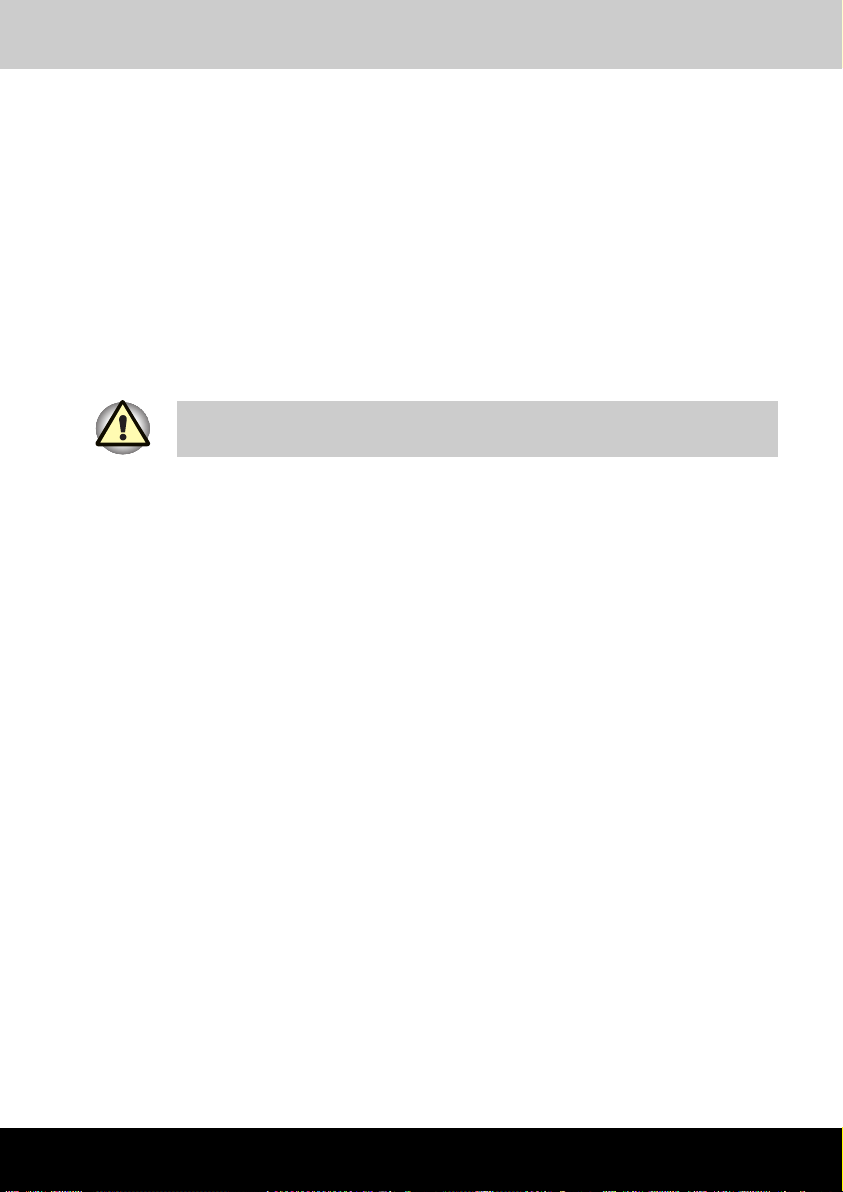
Introduction
TOSHIBA A60 Series
Chapter 1
Introduction
This chapter provides an equipment checklist, and it identifies the
computer’s features, options and accessories.
Some of the features described in this manual may not function properly if
you use an operating system that was not preinstalled by TOSHIBA.
Equipment checklist
Carefully unpack your computer. Save the box and packing materials for
future use.
Hardware
Check to make sure you have all the following items:
■ TOSHIBA A60 Series Portable Personal Computer
■ Universal AC adaptor and power cord
■ Modular cable
TOSHIBA A60 Series 1-1
Page 21
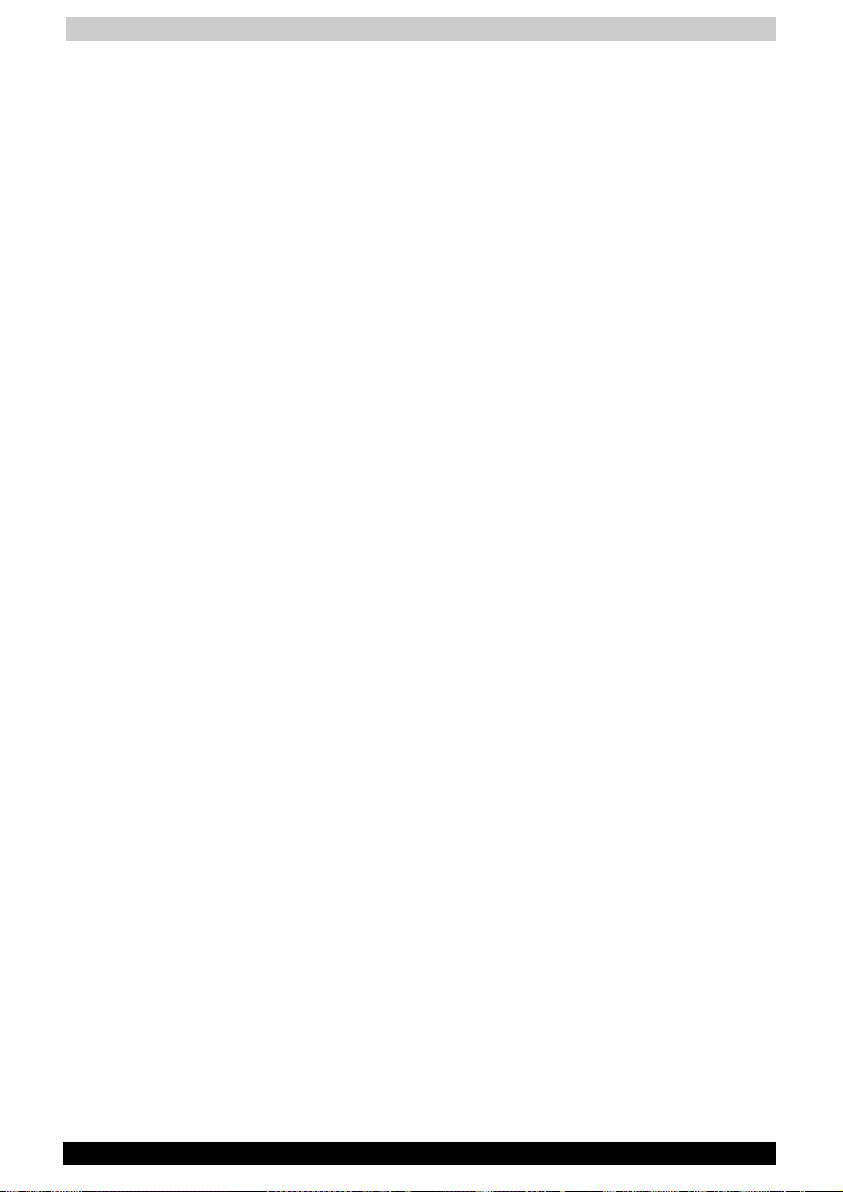
Introduction
Software
■ The following software is preinstalled:
■ Microsoft
■ Modem driver
■ Display Drivers for Windows
■ TOSHIBA Utilities
■ Wireless LAN driver (Can be used only for Wireless LAN models)
■ Sound Driver for Windows
■ DVD Video Player
■ LAN Driver
■ Pointing device Driver
■ TOSHIB Power Saver
■ TOSHIBA user's manual
■ TOSHIBA Console
■ TOSHIBA ConfigFree
■ TOSHIBA Touch and Launch
■ TOSHIBA Touch pad and On/Off Utility
■ TOSHIBA PC Diagnostic Tool
■ TOSHIBA Zooming Utility
■ Documentation:
■ TOSHIBA A60 Series User's manual
■ TOSHIBA A60 Series Quickstart
■ Microsoft Windows XP Getting Started booklet
■ Safety Instruction Manual
■ Warranty information
■ Other documentation
■ Product Recovery Media
■ Tools & Utilities CD-ROM
®
Windows XP Home Edition or Professional
TOSHIBA A60 Series 1-2
Page 22
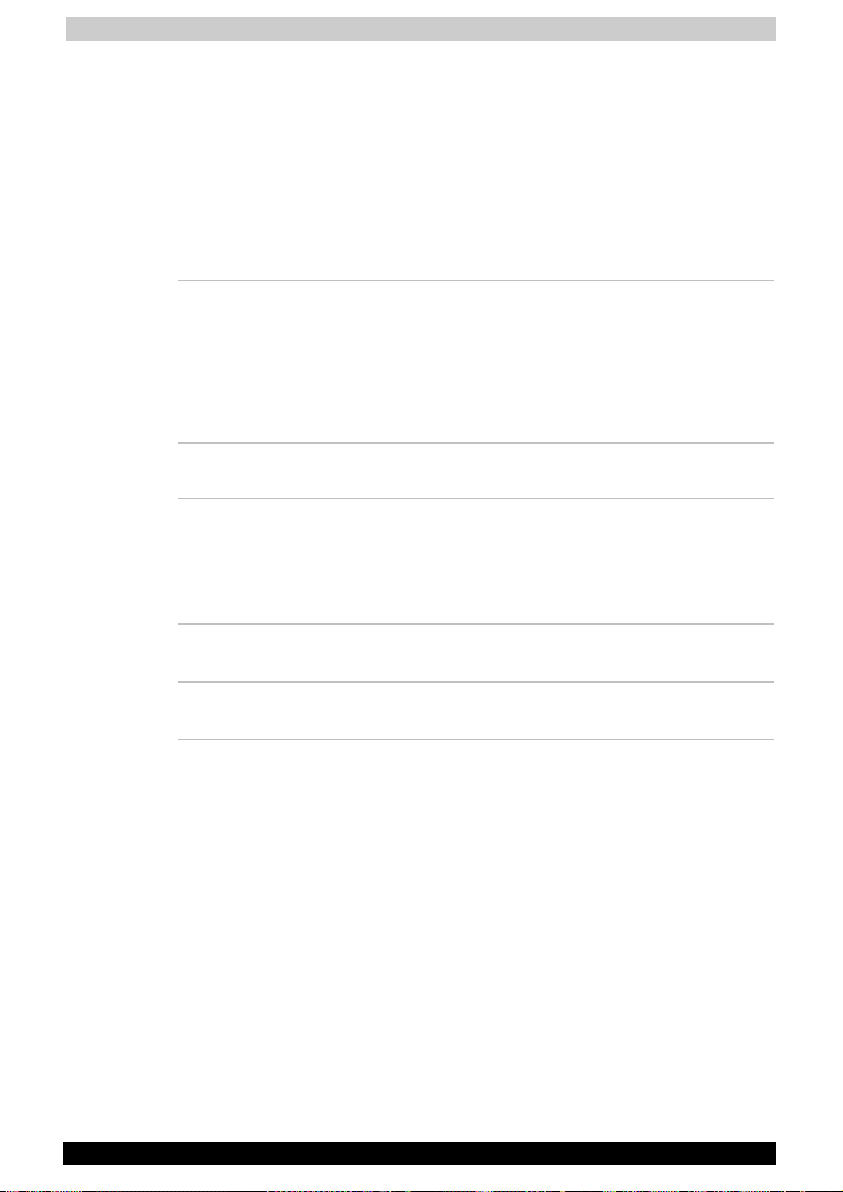
Introduction
Features
The computer uses TOSHIBA’s advanced Large Scale Integration (LSI),
Complementary Metal-Oxide Semiconductor (CMOS) technology
extensively to provide compact size, minimum weight, low power usage,
and high reliability. This computer incorporates the following features and
benefits:
Processor
Processor Intel® Celeron ® Processor up to 2.8 GHz
Mobile Intel® Pentium® 4 Processor up to
3.06GHz
Mobile Intel
3.2 GHz (supporting HTT)
Other processors may be introduced.
Memory
Slots 256MB or 512MB on motherboard.
PC2100 256 MB or 512MB or 1024MB memory
modules can be installed in the expansion
memory slot for a maximum of 1.5GB with the
on board memory and the expansion memory.
®
Pentium® 4 Processor up to
Level 2 cache 128KB/256KB/512KB/1MB is provided to
maximize performance.
Video RAM Up to 128 MB integrated solution with main
memory.
TOSHIBA A60 Series 1-3
Page 23
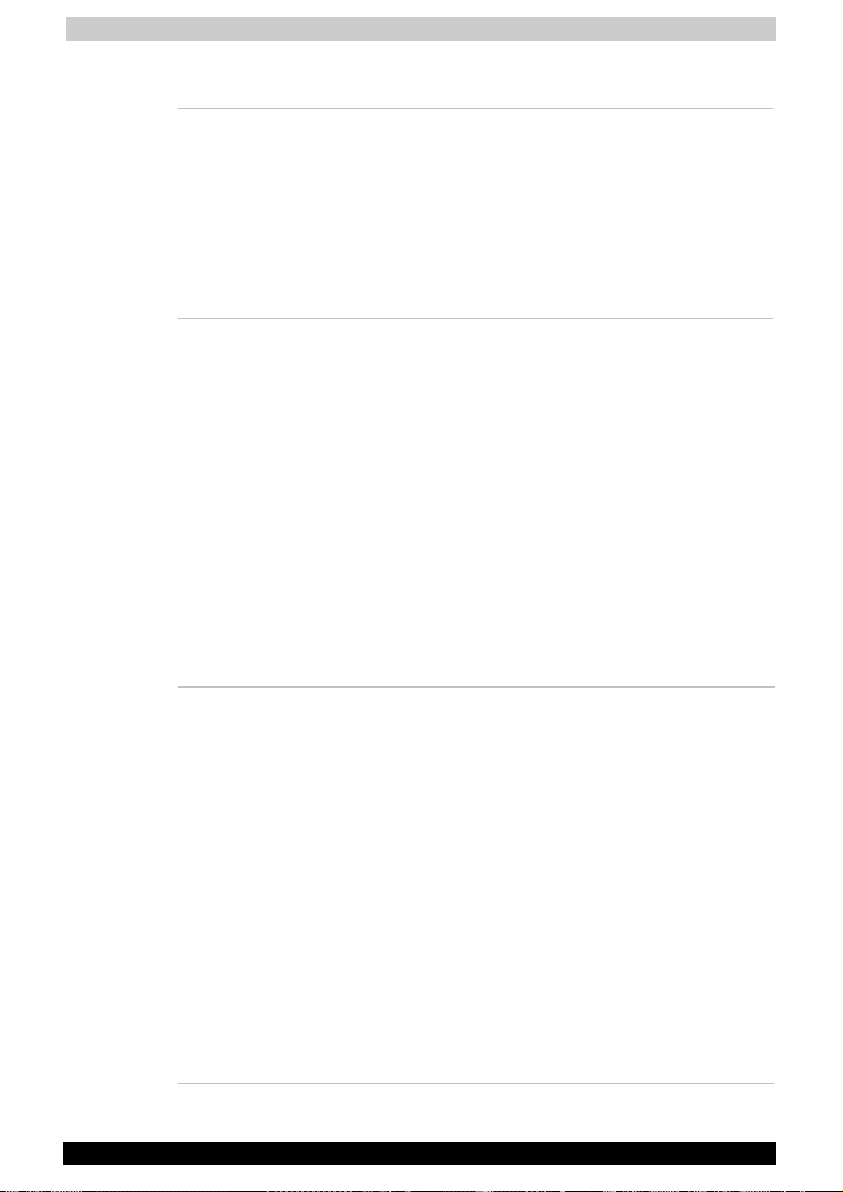
Introduction
Disks
Hard disk drive The computer has an integrated, 2 ½” hard disk
drive (HDD) for nonvolatile storage of data and
software. It comes in the following sizes.
■ 30.0GB(27.94 billion bytes)
■ 40.0GB(37.26 billion bytes)
■ 60.0GB(55.89 billion bytes)
■ 80.0GB(74.51 billion bytes)
Other hard disks may be introduced.
DVD-ROM drive Some models are equipped with a full-size,
DVD-ROM drive module that lets you run either
12cm (4.72”) or 8 cm (3.15”) CDs or 12 cm
(4.72”) DVDs without using an adaptor. It runs
DVD-ROMs at maximum 8 speed and CD-ROMs
at maximum 24 speed. This drive supports the
following formats :
■ DVD-Video
■ CD-Text
■ Photo CD™
(single/multisession)
■ CD-ROM XA Mode 2
(Form1, Form2)
■ CD-G (Audio CD
only)
■ DVD-ROM
■ CD-DA
■ CD-ROM Mode 1,
Mode 2
■ Enhanced CD
(CD-EXTRA)
■ Addressing
Method 2
CD-RW/DVD-ROM
drive
Some models are equipped with a full-size,
CD-RW/DVD-ROM drive module that lets you
run CD/DVDs without using an adaptor. It reads
DVD-ROMs at maximum 8 speed and CD-ROMs
at maximum 24 speed. It writes CD-R at up to 24
speed and CD-RW at up to 10 speed. For
reading, this drive supports the same formats as
the DVD-ROM drive.
■ DVD-Video
■ CD-Text
■ Photo CD™
(single/multisession)
■ CD-ROM XA Mode 2
(Form1, Form2)
■ CD-G (Audio CD
■ DVD-ROM
■ CD-DA
■ CD-ROM Mode 1,
Mode 2
■ Enhanced CD
(CD-EXTRA)
■ Addressing
Method 2
only)
TOSHIBA A60 Series 1-4
Page 24

Introduction
DVD-R/-RW drive Some models are equipped with a full-size DVD-
R/-RW drive module that lets you record data to
rewriteable CD/DVDs as well as run either 12cm
(4.72”) or 8cm (3.15”) CD/DVDs without using an
adaptor. An ATAPI interface controller is used for
CD/DVD-ROM operation. The drive reads DVDs
at maximum 8 speed and CDs at maximum 24
speed. It writes DVD-RW at maximum single
speed and DVD-R at maximum 2 speed, CD-R
at maximum 16 speed, CD-RW at maximum 10
speed (High-speed media). The drive supports
the following formats:
■ DVD-Video
■ DVD-RW
■ CD-ROM
■ Photo CD™
■ CD-ROM X A
■ CD-I
■ CD-R
■ DVD-ROM
■ DVD-R
■ CD-EXTRA
■ Audio CD
■ CD-DA
■ CD-Text
■ CD-RW
DVD +-R/+-RW drive Some models are equipped with a full- size
DVD+-R/+-RW drive module that lets you record
data to rewritable CD/DVDs as well as run either
12cm (4.72”) or 8cm (3.15”) CD/DVDs without
using an adaptor. It reads DVD-ROMs at
maximum 8 speed and CD-ROMs at maximum
24 speed. It writes CD-R at up to 16 speed,
CD-RW at up to 10 speed, DVD-R at maximum 2
speed and DVD-RW at maximum 2 speed,
DVD+R at maximum 4 speed and DVD+RW at
maximum 2.4 speed. This drive supports the
same formats as the DVD-ROM drive.
■ DVD-Video
■ DVD-RW
■ DVD+RW
■ CD-Text
■ CD-ROM Mode1,
Mode2
■ Enhanced CD
(CD-EXTRA)
■ Addressing
Method 2
■ DVD-ROM
■ DVD-R
■ DVD+R
■ CD-DA
■ Photo CD
(single/multisession)
■ CD-ROMXA Mode2
(Form1, Form2)
■ CD-G (Audio CD
only)
TOSHIBA A60 Series 1-5
Page 25
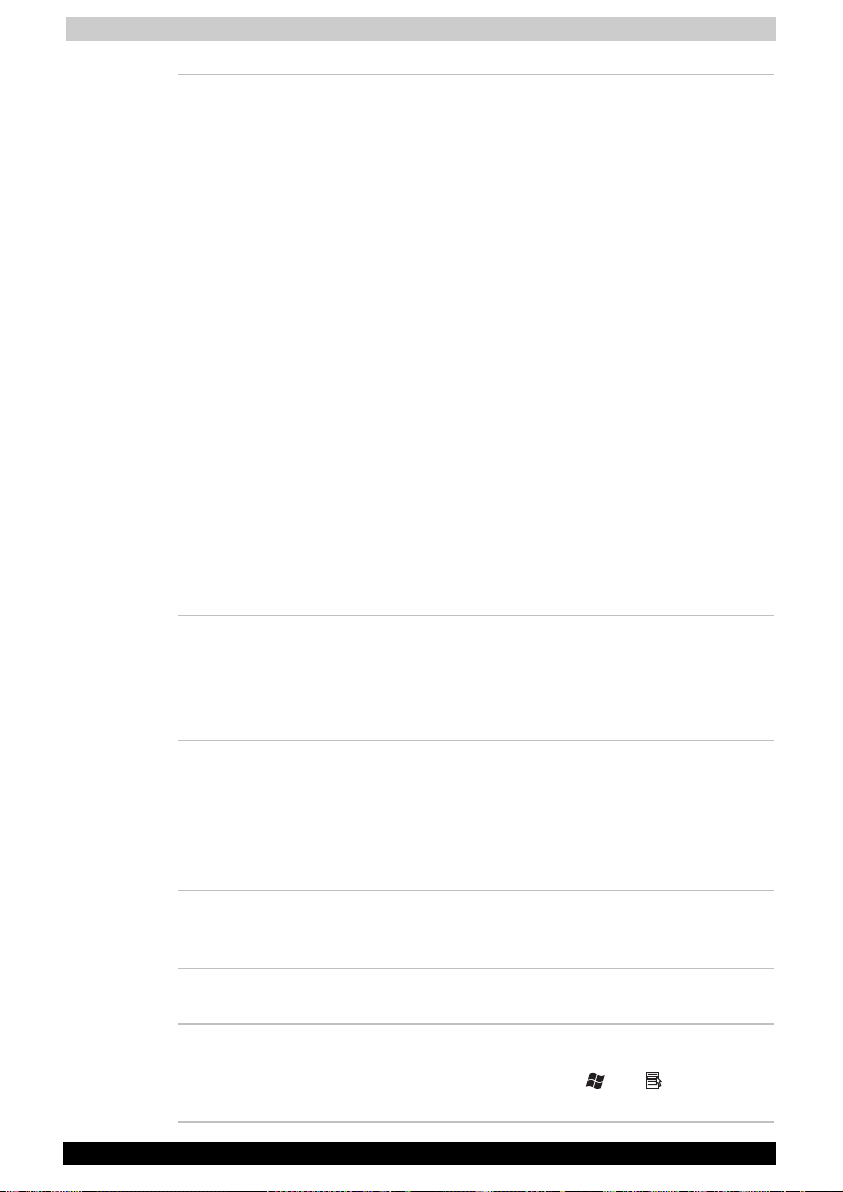
Introduction
DVD Super Multi
drive
Some models are equipped with a full-size DVD
Super Multi drive module that lets you record
data to rewritable CD/DVDs as well as run either
12cm(4.72¡¨) or 8cm(3.15¡¨) CD/DVDs without
using an adaptor. It reads DVD-ROMs at
maximum 8 speed and CD-ROMs at maximum
24 speed. It writes CD-R at up to 16 speed,
CD-RW at up to 10 speed, DVD-R at maximum 4
speed and DVD-RW and DVD-RAM at maximum
2 speed, DVD+R/+RW at maximum 2.4 speed.
This drive supports the same formats As the
DVD-ROM drive.
■ DVD-Video
■ DVD-RW
■ DVD+RW
■ CD-Text
■ CD-ROM Mode1,
Mode2
■ Enhanced CD
(CD-EXTRA)
■ Addressing
Method 2
■ DVD-RAM
■ DVD-ROM
■ DVD-R
■ DVD+R
■ CD-DA
■ Photo CD
(single/multisession)
■ CD-ROMXA
Mode2(Form1,
Form2)
■ CD-G (Audio CD
only)
Display
The computer’s LCD panel supports high-resolution video graphics. The
screen can be set at a wide range of viewing angles for maximum comfort
and readability.
Built-in Thin-film transistor colour LCD is available in two
sizes:
■ 14.1" XGA-TFT, 1024 horizontal x 768
vertical pixels
■ 15.0" XGA-TFT, 1024 horizontal x 768
vertical pixels
Graphics controller A 64 bit graphics controller maximizes display
performance. Refer to Appendix C for more
information.
Keyboard
Built-in 85 keys, compatible with IBM enhanced
keyboard, embedded numeric overlay,
dedicated cursor control,
Chapter 5. The Keyboard, for details.
TOSHIBA A60 Series 1-6
and keys. See
Page 26
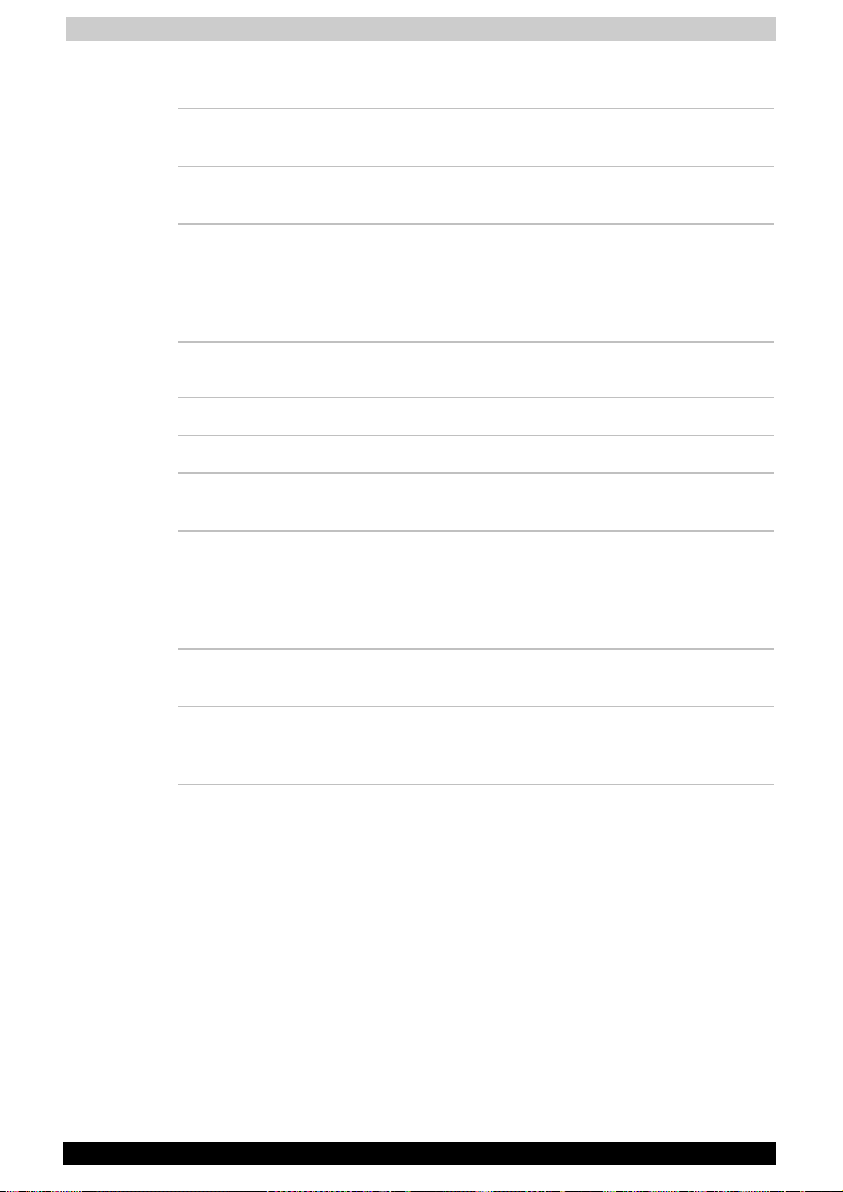
Introduction
Power
Battery pack The computer is powered by one rechargeable
lithium-ion battery pack.
RTC battery The internal RTC battery backs up the Real Time
Clock (RTC) and calendar.
AC adaptor The universal AC adaptor provides power to the
system and recharges the batteries when they
are low. It comes with a detachable power cord.
Because it is universal, it can receive a range of
AC voltage between 100 and 240 volts.
Ports
Headphone Enables connection of a stereo headphone
Microphone Enables connection of a monaural microphone
Parallel Port Parallel printer or other parallel device (ECP
compatible).
Infrared This infrared port is compatible with Infrared
Data Association (IrDA 1.1) Fast InfraRed (FIR)
standards. It enables cableless 4 Mbps data
transfer with IrDA 1.1 compatible external
devices.
External monitor A 15-pin, analog VGA port supports VESA
DDC2B compatible functions.
Universal Serial Bus Three Universal Serial Bus (USB) ports enable
chain connection of a number of USB-equipped
devices to your computer.
TOSHIBA A60 Series 1-7
Page 27
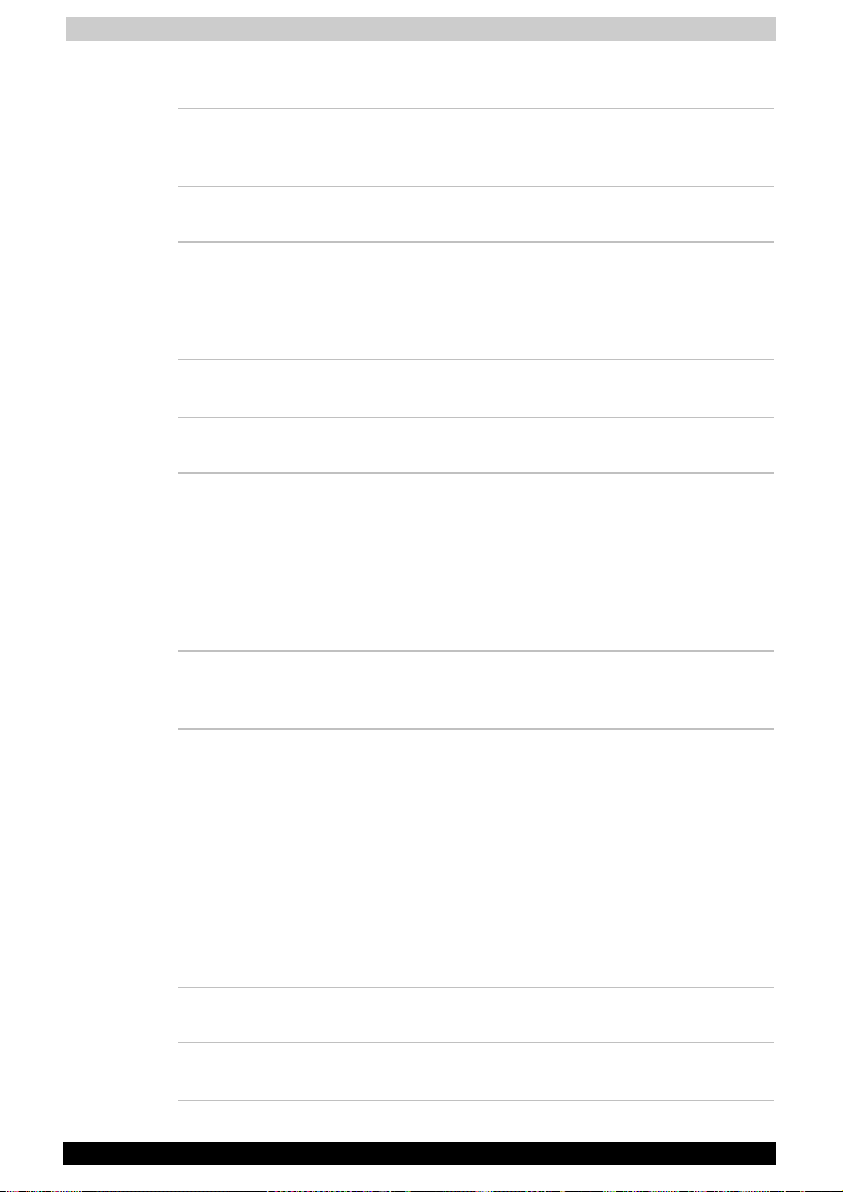
Introduction
Slots
PC card A PC card slot accommodates one Type II PC
card. Refer to Chapter 8, Optional Devices, for
details
Multimedia
Sound System Sound Blaster™ Pro™ and Windows Sound
System compatible sound system provides
internal speakers as well as jacks for an external
microphone and headphone. It also has a
volume control dial.
S-Video Port This S-Video jack lets you transfer NTSC or PAL
data to external devices.
Communications
Modem An internal modem provides capability for data
and fax communication. It supports V.90
(V.92).The speed of data transfer and fax
depends on analog telephone line conditions. It
has a modem jack for connecting to a telephone
line. Both of V.90 and V.92 are supported only in
USA, Canada, UK, France, Germany and
Australia. Only V.90 is available in other regions.
LAN The computer is equipped with a LAN card that
supports Ethernet LAN (10 Mbit/s, 10BASE-T) and
Fast Ethernet LAN (100 Mbit/s, 100BASE-Tx).
Wireless LAN Some computers in this series are equipped with
a wireless LAN mini-PCI card that is compatible
with other LAN systems based on Direct
Sequence Spread Spectrum radio technology
that complies with the IEEE 802.11g, 802.11a/g
Standard (Revision A, B , G). Revision-A
supports data transfer up to 54 Mbit/s. RevisionB supports data transfer up to 11, Mbit/s,
Revision-G supports data transfer up to
54 Mbit/s. It has Frequency Channel Selection
(5 GHz or 2.4 GHz) and allows roaming
overmultiple channels.
Security
Security lock slot Connects an optional security lock to anchor the
computer to a desk or other large object
TOSHIBA A60 Series 1-8
Page 28
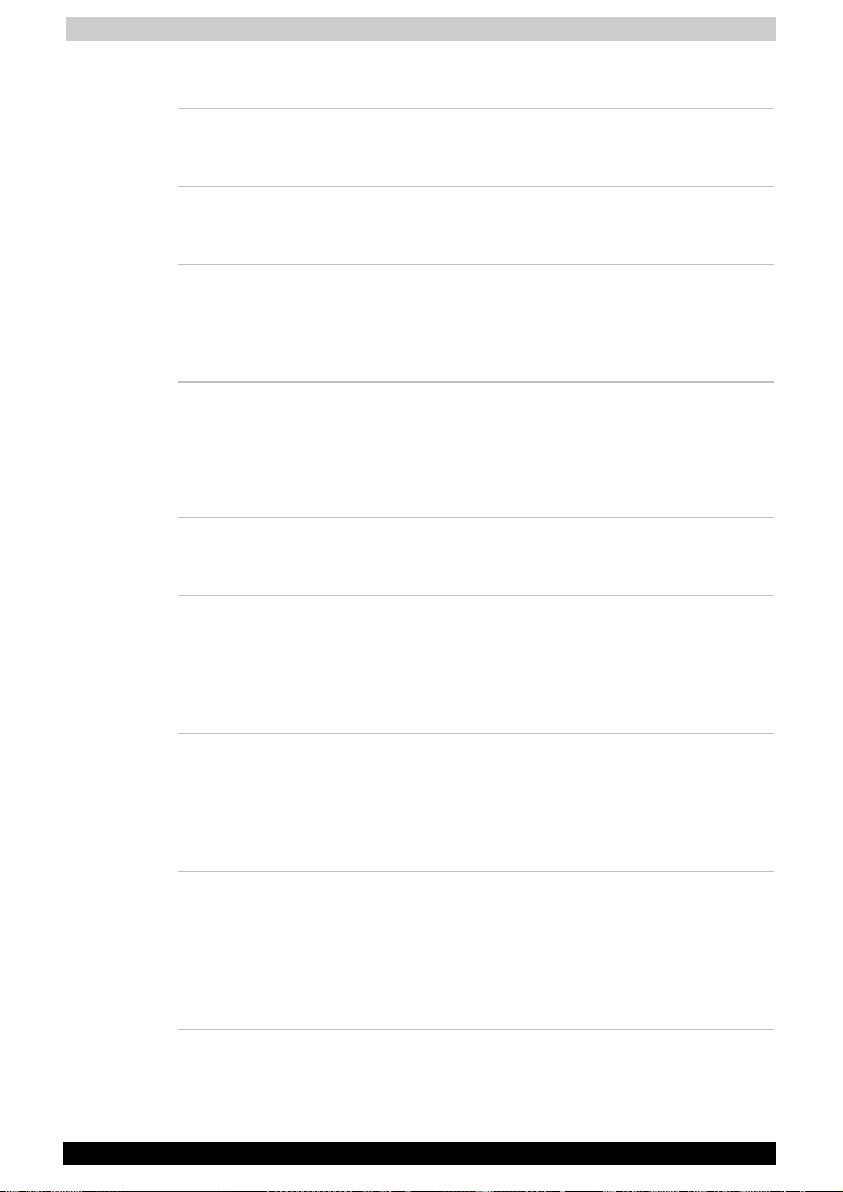
Introduction
Software
Operating System Windows®XP Professional or Home Edition is
available. Refer to the preinstalled software
section at the front of this chapter.
TOSHIBA Utilities A number of utilities and drivers are preinstalled
to make your computer more convenient to use.
Refer to the Utilities section in this chapter.
Plug and Play When you connect an external device to the
computer or when you install a component, Plug
and Play capability enables the system to
recognize the connection and make the
necessary configurations automatically.
Special features
The following features are either unique to TOSHIBA computers or are
advanced features, which make the computer more convenient to use.
Hotkeys Key combinations let you quickly modify the
system configuration directly from the keyboard
without running a system configuration program.
Display automatic
power off
HDD automatic
power off
System automatic
Standby/Hibernation
TOSHIBA A60 Series 1-9
This feature automatically cuts off power to the
internal display when there is no keyboard input
for a time specified. Power is restored when any
key is pressed. You can specify the time in the
Monitor power off item of the Basic Setup tab in
TOSHIBA Power Saver.
This feature automatically cuts off power to the
hard disk drive when it is not accessed for a time
specified. Power is restored when the hard disk
is accessed. You can specify the time in the
HDD Power off item of the Basic Setup tab in
TOSHIBA Power Saver.
This feature automatically shuts down the system
in standby mode or Hibernation mode when there
is no input or hardware access for a time
specified. You can specify the time and select
either System Standby or System hibernation in
the System standby and System item of the Basic
Setup tab in TOSHIBA Power Saver.
Page 29
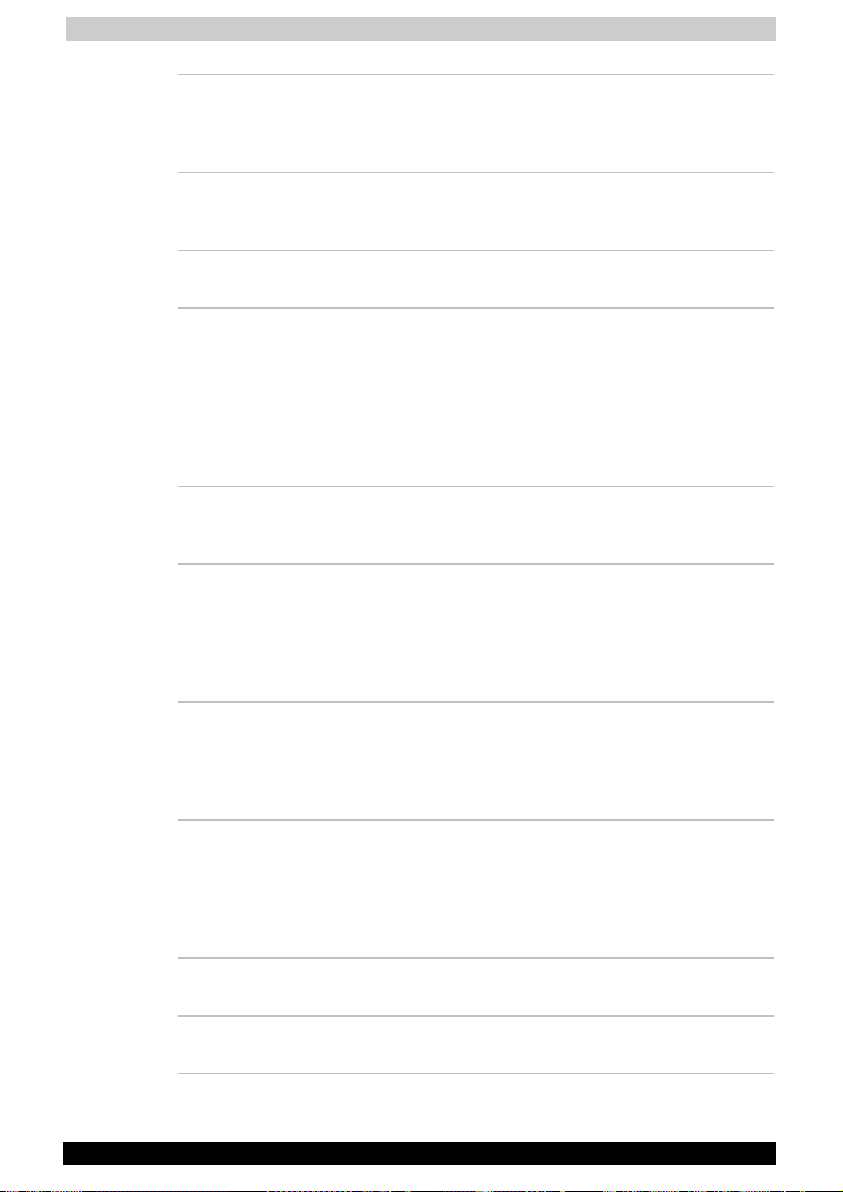
Introduction
Keypad overlay A ten-key pad is integrated into the keyboard.
Refer to the Keypad overlay section in Chapter
5, The Keyboard, for instructions on using the
keypad overlay.
Power on password Two levels of password security, supervisor and
user, are available to prevent unauthorized
access to your computer.
Instant security A hot key function blanks the screen and
disables the computer providing data security.
Intelligent power
supply
A microprocessor in the computer's intelligent
power supply detects the battery's charge and
calculates the remaining battery capacity. It also
protects electronic components from abnormal
conditions, such as voltage overload from an AC
adaptor. You can monitor remaining battery
capacity. Use the Battery remaining item in
TOSHIBA Power Saver.
Battery save mode This feature lets you save battery power. You
can specify the Power Save Mode in the Profile
item in TOSHIBA Power Saver.
Panel power on/off This feature turns power to the computer off
when the display panel is closed and turns it
back on when the panel is opened. You can
specify the setting in the When I close the lid
item of the Setup Action tab in TOSHIBA Power
Saver.
Low battery
automatic
hibernation
When battery power is exhausted to the point
that computer operation cannot be continued,
the system automatically enters Hibernation and
shuts down. You can specify the setting in the
Setup Action tab in TOSHIBA Power Saver.
Heat dispersal To protect from overheating, the CPU has an
internal temperature sensor. If the computer’s
internal temperature rises to a certain level, the
cooling fan is turned on or the processing speed
is lowered. Use the Fan item of the Basic Setup
tab in TOSHIBA Power Saver.
Maximum
Performance
Turns on fan first, then if necessary lowers CPU
processing speed.
Performance Uses a combination of fan and lowering the CPU
processing speed.
TOSHIBA A60 Series 1-10
Page 30
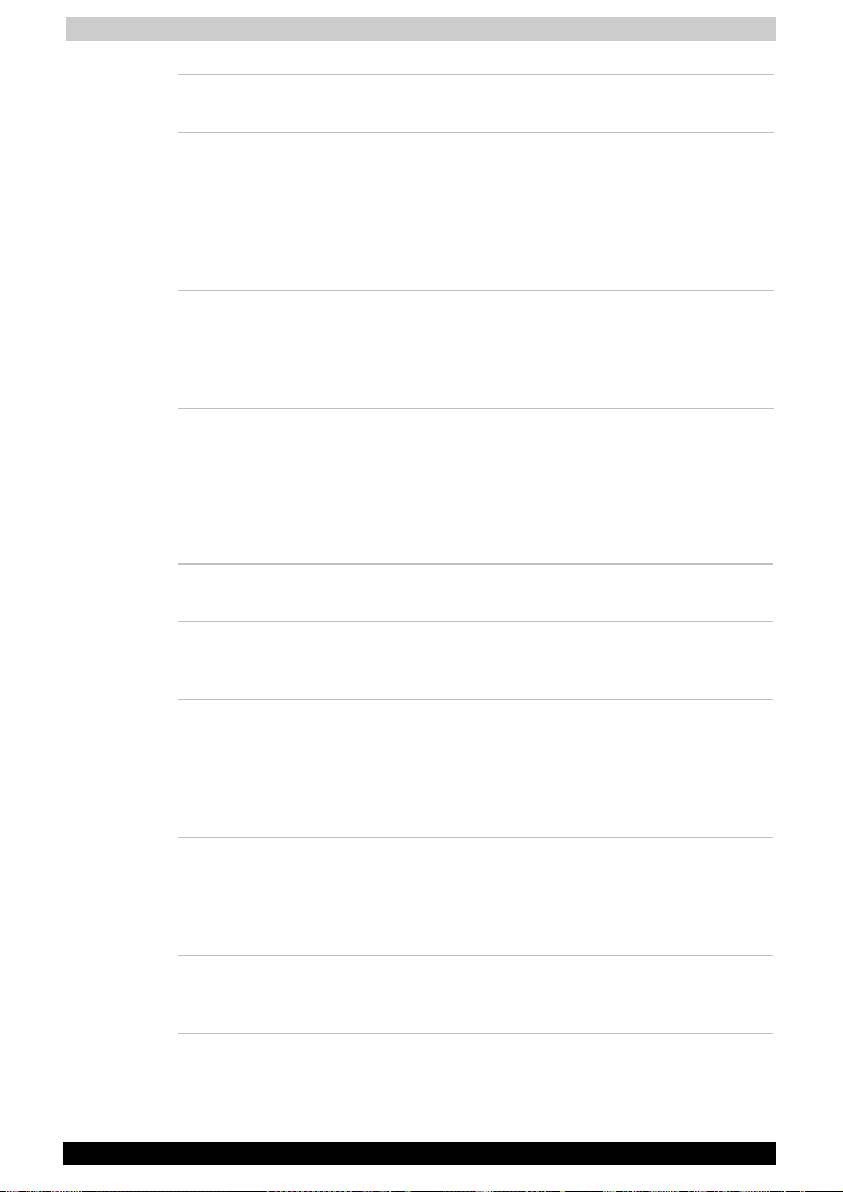
Introduction
Battery optimised Lowers the CPU processing speed first, then if
necessary turns on the fan.
Hibernation This feature lets you turn off the power without
exiting from your software. The contents of main
memory are saved to the hard disk, when you
turn on the power again, you can continue
working right where you left off. Refer to the
Turning off the power section in Chapter 3,
Getting Started, for details.
Standby If you have to interrupt your work, you can turn
off the power without exiting from your software.
Data is maintained in the computer's main
memory. When you turn on the power again, you
can continue working right where you left off.
Utilities
This section describes preinstalled utilities and tells how to start them. For
details on operations, refer to each utility’s online manual, help files or
readme.txt files.
TOSHIBA Console TOSHIBA Console is a graphical user interface
that provides easy access to help and services.
TOSHIBA Power
Saver
HW Setup This program lets you customize your hardware
DVD Video Player The DVD Video Player is used to play DVD-
TOSHIBA Zooming
Utility
TOSHIBA A60 Series 1-11
To access this power savings management
program, click the Control Panel and select the
TOSHIBA Power Saver icon.
settings according to the way you work with your
computer and the peripherals you use. To start
the utility, click the Windows Start button and
click Control Panel. In the Control Panel, select
the TOSHIBA HW Setup icon.
Video. It has an on-screen interface and
functions. Click Start, point to All Programs,
point to InterVideo WinDVD 5, then click
InterVideo WinDVD 5.
This utility allows you to enlarge or reduce the
icon size on the desktop or the application
window.
Page 31

Introduction
RecordNow! Basic You can create CD/DVDs in several formats
including for TOSHIBA audio CDs that can be
played on a standard stereo CD player and data
CD/DVDs to store the files and folders on your
hard disk drive. This software can be used on a
model with DVD-ROM&CD-R/RW drive,
DVD-R/-RW drive and DVD Super Multi drive.
DLA for TOSHIBA DLA (Drive Letter Access) is the packet writing
software which provides the function which
writes files and/or folders to DVD+RW, DVD-RW
or CD-RW disc via a drive letter like a floppy disk
or other removable disks.
TOSHIBA PC
DiagnosticTool
TOSHIBA PC Diagnostic Tool displays the basic
information on PC, and the test of built-in
devices can also be performed. You can boot
TOSHIBA PC Diagnostic Tool from the menu
bar as follows [Start] - [All Programs] [TOSHIBA] -[Utilities] [PC Diagnostic Tool]
TOSHIBA ConfigFree ConfigFree is a suite of utilities to allow easy
control of communication device and network
connections. ConfigFree also allows you to find
communication problems and create profiles for
easy switching between location and
communication networks. You can boot
ConfigFree from the menu bar as follows.
TOSHIBA Touch pad
On/Off Utility
Pressing Fn + F9 in a Windows environment
enables or disables the Touch pad function.
When you press these hot keys, the current
setting will change and be displayed as an icon.
TOSHIBA Touch and
Launch
TOSHIBA Touch and Launch is a tool that allows
you to perform various tasks easily using Touch
pad. TOSHIBA Touch and Launch is useful in the
following conditions.
■ To open a file located on the desktop whose
icon is obscured by a window.
■ To open a page contained in the Internet
Explorer Favourites menu.
■ To display the list of currently open windows
and change the active window.
Also TOSHIBA Touch and Launch provides the
following functions by customizing the settings.
■ To open a file stored in a predefined folder.
■ To quickly launch your frequently used
applications which have been registered.
TOSHIBA A60 Series 1-12
Page 32

Introduction
TOSHIBA Controls This utility lets you customize application button:
you can assign applications or several actions to
the application button(default setting is the
Internet button).
Options
You can add a number of options to make your computer even more
powerful and convenient to use. The following options are available:
Memory expansion A memory expansion slot is available for
installing 256 MB or 512MB or 1024MB memory
modules. The modules are PC2100, 200-pin, SO
Dual In-line (SO-DIMM).
Main battery pack An additional 12 cells battery pack (PA3382U-
BSR or PA3382U-BAS) can be purchased from
your TOSHIBA dealer. The battery pack is
identical to the one that came with your
computer. Use it as a spare or replacement.
AC adaptor If you use your computer at more than one site,
it may be convenient to purchase an additional
AC adaptor for each site so you will not have to
carry the adaptor with you.
USB diskette drive A 3 ½" diskette drive accommodates
1.44-megabyte or 720-kilobyte diskettes. It
connects to a USB port. (Windows
®
XP does not
support 720-kilobyte diskettes.)
Security lock A slot is available to attach a security cable to
the computer to deter theft.
TOSHIBA A60 Series 1-13
Page 33

The Grand Tour
TOSHIBA A60 Series
Chapter 2
The Grand Tour
This chapter identifies the various components of your computer.
Become familiar with each component before you operate the computer.
Front with the display closed
The figure below shows the computer’s front with its display panel in the
closed position.
DISPLAY LATCH INFRARED PORT
Front of the computer with display closed
Display latch This latch secures the LCD panel in its closed
Infrared port This infrared port is compatible with Infrared
TOSHIBA A60 Series 2-1
position. Slide the latch to open the display.
Data Association (IrDA 1.1) standards. It enables
cableless 4 Mbps, 1.152 Mbps, 115.2 Kbps,
57.6 Kbps, 38.4 Kbps, 19.2 Kbps or 9.6 Kbps
data transfer with IrDA 1.1 compatible external
devices.
Page 34

The Grand Tour
Left side
The figure below shows the computer’s left side.
PC CARD SLOT OPTICAL MEDIA DRIVE
The left side of the computer
PC Card slot The PC card slot can accommodate one 5mm
PC card (Type II). The slot supports 16-bit and
32-bit CardBus PC cards.
Keep foreign objects out of the PC card slot. A pin or similar object can
damage the computer’s circuitry.
Optical media drive The computer is configured with a DVD-ROM
drive, CD-RW/DVD-ROM drive, DVD+-R/+-RW
drive, DVD-R/-RW drive or DVD Super Multi
drive.
TOSHIBA A60 Series 2-2
Page 35

The Grand Tour
Right side
The figure below shows the computer’s right side.
WIRELESS
COMMUNICATION
SWITCH USB PORT
On Off
HARD DISK COVER VOLUME CONTROL HEADPHONE JACK MICROPHONE JACK
The right side of the computer
Hard Disk cover Protects the hard disk drive.
Volume control Use this dial to adjust the volume of the system
speakers and headphones.
Headphone jack A standard 3.5 mm mini headphone jack
enables connection of a stereo headphone (16
ohm minimum) or other device for audio output.
When you connect headphones, the internal
speakers are automatically disabled.
Microphone jack A standard 3.5 mm mini microphone jack
enables connection of a three conductive type
Wireless
communication
switch
mini-jack for audio input.
Slide this switch to the left (toward the front of
the computer) to turn off Wireless
communication. Slide it to the right (toward the
back of the computer) to turn on the functions.
Set the switch to off in airplanes and hospitals. Check the Wireless
communication indicator. It will stop glowing when the wireless
communication is turned off.
Universal Serial Bus
port
The Universal Serial Bus (USB) port complies
with USB2.0 standards, which enable data
transfer speeds 40 times faster than the USB1.1
standards. (The port also supports USB1.1.)
Keep foreign objects out of the USB connectors. A pin or similar object
can damage the computer’s circuitry.
Operation of all functions of all USB devices has not been confirmed.
Some functions might not execute properly.
TOSHIBA A60 Series 2-3
Page 36

The Grand Tour
Back side
The figure below shows the computer’s back side.
MODEM JACK
LAN ACTIVE
INDICATOR
(ORANGE)
LINK
INDICATOR
(GREEN) DC IN 19V
PARALLEL
PORT i.LINK PORT
Video out
Ether
SECURITY
LOCK SLOT
Security lock slot A security cable attaches to this slot. The
FAN VENT TV OUT LAN JACK USB PORTS EXTERNAL
The computer’s back side
MONITOR
optional security cable anchors your computer to
a desk or other large object to deter theft.
Fan vent Provides air flow for the fan.
Be careful not to block the fan vent. Also be careful to keep foreign
objects out of the vents. A pin or similar object can damage the
computer’s circuitry.
TV OUT Plug a 4 pin S-Video connector into this jack.
Modem jack The modem jack lets you use a modular cable to
connect the modem directly to a telephone line.
In case of a lightning storm, unplug the modem cable from the telephone
jack.
Do not connect the modem to a digital telephone line. A digital line will
damage the modem.
LAN jack This jack lets you connect to a LAN. The adaptor
has built-in support for Ethernet LAN (10
megabits per second, 10BASE-T) and Fast
Ethernet LAN (100 megabits per second,
100BASE-Tx). The LAN has two indicators. See
Chapter 4, Operating Basics, for details.
PORT
LAN active indicator
(orange)
TOSHIBA A60 Series 2-4
This indicator glows orange when data is being
exchanged between the computer and the LAN.
Page 37

The Grand Tour
Link indicator (green) This indicator glows green when the computer is
connected to a LAN and the LAN is functioning
properly.
2 Universal Serial
Bus Ports
The Universal Serial Bus (USB) ports comply
with USB 2.0 standards, which enable data
transfer speeds 40 times faster than the USB 1.1
standards. (The ports also support USB 1.1)
Keep foreign objects out of the USB connectors. A pin or similar object
can damage the computer’s circuitry.
Operation of all functions of all USB devices has not been confirmed.
Some functions might not execute properly.
DC IN 19V The AC Adaptor connects to this socket. Use
only the model of AC Adaptor that comes with
the computer. Using the wrong adaptor can
damage your computer.
External monitor port This 15-pin port lets you connect an external
monitor.
Parallel port This Centronics-compatible, 25-pin parallel port
is used to connect a parallel printer or other
parallel device. This port supports Extended
Capabilities Port (ECP) standard.
i.LINK (IEEE1394)
port
Some models in this series are equipped with a
i.LINK port. Connect an external device, such as
a digital video camera to this port for high-speed
data transfer.
TOSHIBA A60 Series 2-5
Page 38

The Grand Tour
Underside
The figure below shows the underside of the computer. Make sure the
display is closed before turning over your computer.
FAN VENT
MEMORY MODULE
COVER
WLAN MODULE
COVER MODEM MODULE COVER
BATTERY SAFETY
LOCK
Battery pack The battery pack powers the computer when the
BATTERY PACK BATTERY RELEASE
The underside of the computer
LATCH
BATTERY SAFETY
AC Adaptor is not connected. The Battery
LOCK
section in Chapter 6, Power and Power-Up
Modes, describes how to access the battery
pack. Additional battery packs can be purchased
from your TOSHIBA dealer to extend the
computer’s battery operating time.
Battery Release
Latch
Slide this latch to release or the battery pack.
This latch moves only when the computer is
upside down.
Battery Safety Locks Slide these latches to unlock the battery pack.
Memory module
This cover protects a memory module sockets.
cover
FAN vent Provides air flow for the fan.
TOSHIBA A60 Series 2-6
Page 39

The Grand Tour
Front with the display open
The figure below shows the front of the computer with the display open.
To open the display, slide the display latch on the front of the computer
and lift the display up. Position the display at a comfortable viewing
angle.
AUDIO/VIDEO
CONTROL
BUTTONS TOUCH PAD
POWER BUTTON DISPLAY SCREEN
INTERNET
BUTTON
STEREO SPEAKER (LEFT) TOUCH PAD CONTROL
BUTTONS
POWER
SOURCE/SYSTEM
INDICATORS
STEREO
SPEAKER
(RIGHT)
The front with the display open
Display screen The full-colour LCD displays high-contrast text
and graphics The computer's LCD consist of one
of below:
■ 14.1" XGA, LCD consists of up to 1024 × 768
pixels or dots.
■ 15.0" XGA, LCD consists of up to 1024 × 768
pixels or dots.
The computer has a Thin-Film Transistor (TFT)
display. Refer to Appendix C.
When the computer operates on power through
the AC Adaptor, the display screen’s image will
be somewhat brighter than when it operates on
battery power. The lower brightness level is
intended to save battery power.
TOSHIBA A60 Series 2-7
Page 40

The Grand Tour
Power button Press the power button to turn the computer’s
power on and off.
Internet button Press this button to launch an Internet browser
Power source/
system indicators
LEDs let you monitor the status of various
computer functions. Details are given in the
Indicators section.
LCD Sensor switch This switch senses when the LCD panel is
closed or opened and activates the Panel Power
Off/On feature. When you close the panel the
computer enters Hibernation mode and shuts
down. When you open the panel the computer
starts in Hibernation mode. Use the TOSHIBA
Power Saver Utility to enable or disable this
feature. The default is “enabled”. Refer to the
TOSHIBA Power Saver Utility and Panel Power
Off/On items in Chapter 1, Introduction, for
details on settings.
Stereo Speakers The speakers emit sound generated by your
software as well as audio alarms, such as low
battery condition, generated by the system.
Touch pad Moves the pointer and selects or activates items
on the screen. Can be set to perform other
mouse functions, such as scrolling, selecting,
and double-clicking.
Touch pad Control
Buttons
Audio/Video Control
Function like the left and right buttons on an
external mouse.
Plays the previous track/chapter/data.
Buttons
Begins or pauses play.
Halts play.
Plays the next track/chapter/data.
Refer to Chapter 4, Operating Basics.
TOSHIBA A60 Series 2-8
Page 41

The Grand Tour
r
System indicators
The figure below shows the system indicators, which light when various
computer operations are in progress.
DC IN POWER MAIN BATTERY HDD/DVD-ROM WIRELESS
System indicators
COMMUNICATION
Power source/system indicators
DC IN The DC IN indicator glows green when DC
Power The Power indicator glows blue when the
Battery The Battery indicator shows the condition of the
HDD/DVD-ROM The Disk indicator glows green when the
Wireless
communication
power is supplied from the AC power adaptor. If
the adaptor’s output voltage is abnormal or if the
power supply malfunctions, this indicator flashes
orange.
computer is on. If you turn off the computer in
Resume mode, this indicator blinks orange (one
second on, two seconds off) while the computer
shuts down.
charge. Green means fully charged and orange
means being charged. Refer to Chapter 6, Powe
and Power-Up Modes.
computer is accessing a disk drive.
The Wireless communication indicator glows
orange when the Wireless communication
function is turned on.
TOSHIBA A60 Series 2-9
Page 42

The Grand Tour
The figures below show the positions of the keypad overlay indicators
and the CapsLock indicator.
When the F10 key indicator glows the keypad overlay lets you enter
numbers. When the F11 key indicator glows the keypad overlay lets you
control the cursor.
ARROW MODE NUMERIC MODE
Keypad overlay indicators
Arrow mode When the Arrow mode indicator lights green,
you can use the keypad overlay (white labelled
keys) as cursor keys. Refer to the Keypad
overlay section in Chapter 5, The Keyboard.
Numeric mode You can use the keypad overlay (white labelled
keys) for numeric input when the Numeric mode
indicator lights green. Refer to the Keypad
overlay section in Chapter 5, The Keyboard.
When the CapsLock indicator glows the keyboard is in all-caps mode.
CAPS LOCK
CapsLock indicator
Keyboard indicator
Caps Lock This indicator glows green when the alphabet
TOSHIBA A60 Series 2-10
keys are locked in uppercase.
Page 43

The Grand Tour
USB diskette drive (optional)
A 3 ½" diskette drive accommodates 1.44-megabyte or 720-kilobyte
diskettes. It connects to the USB port.
DISK-IN-USE INDICATOR DISKETTE SLOT EJECT BUTTON
USB diskette drive
Disk-In-Use Indicator This indicator lights when the diskette is being
accessed.
Diskette slot Insert diskette in this slot.
Eject button When a diskette is fully seated in the drive, the
eject button pops out. To remove a diskette,
push in the eject button and the diskette pops
out partially for removal.
Check the Disk-In-Use indicator when you use the diskette drive. Do not
press the eject button or turn off the computer while the light is glowing.
Doing so could destroy data and damage the diskette or the drive.
The external diskette drive should be placed on a flat, horizontal surface
when in use. Do not set the drive on an incline greater than 20 o while it is
operating.
Do not set anything on top of the diskette drive.
TOSHIBA A60 Series 2-11
Page 44

The Grand Tour
Optical Media drive
One of the following optical media drives is installed in the computer:
DVD-ROM drive, CD-RW/DVD-ROM drive, DVD-R/-RW drive, DVD
+-R/+-RW drive, DVD Super Multi drive. An ATAPI interface controller is
used for CD/DVD-ROM operation. When the computer is accessing a
CD/DVD, an indicator on the drive glows.
Region codes for DVD drives and media
DVD-ROM, CD-RW/DVD-ROM, DVD-R/-RW, DVD +-R/+-RW, DVD Super
Multi drive and media are manufactured according to the specifications of
six marketing regions. When you purchase DVD-Video, make sure it
matches your drive, otherwise it will not play properly.
Code Region
1 Canada, United States
2 Japan, Europe, South Africa, Middle East
3 Southeast Asia, East Asia
4 Australia, New Zealand, Pacific Islands, Central
America, South America, Caribbean
5 Russia, Indian Subcontinent, Africa, North Korea,
Mongolia
6 China
TOSHIBA A60 Series 2-12
Page 45

The Grand Tour
Writable discs
This section describes the types of writable CD/DVD discs. Check the
specifications for your drive to for the type of discs it can write. Use
RecordNow! Basic for TOSHIBA to write compact discs. Refer to
Chapter 4, Operating Basics.
CDs
■ CD-R discs can be written only once. The recorded data cannot be
erased or changed.
■ CD-RW discs can be recorded more than once. Use either 1, 2, or 4
multi speed CD-RW discs or high-speed 4- to 10-speed discs. The
write speed of the ultra-speed CD-RW discs (Ultra-speed is
CD-RW/DVD-ROM drive only) is maximum 24-speed.
DVDs
■ DVD-R, DVD+R discs can be written only once. The recorded data
cannot be erased or changed.
■ DVD-RW, DVD+RW and DVD-RAM discs can be recorded more than
once.
Formats
The drives support the following formats:
■ DVD-ROM
■ CD-DA
■ Photo CD TM(single/multi-
session)
■ CD-ROM x A Mode 2 (Form1,
Form2)
■ CD-G (Audio CD only)
■ DVD-Video
■ CD-Text
■ CD-ROM Mode 1, Mode 2
■ Enhanced CD (CD-EXTRA)
■ Addressing Method 2
TOSHIBA A60 Series 2-13
Page 46

The Grand Tour
DVD-ROM drive
The full-size DVD-ROM drive module lets you record data to rewritable
CD/DVDs as well as run either 12 cm (4.72") or 8 cm (3.15") CD/DVDs
without using an adaptor.
The read speed is slower at the centre of a disc and faster at the outer
edge.
DVD read 8 speed (maximum)
CD read 24 speed (maximum)
CD-RW/DVD-ROM drive
The full-size CD-RW/DVD-ROM drive module lets you record data to
rewritable CDs as well as run either 12 cm (4.72") or 8 cm (3.15")
CD/DVDs without using an adaptor.
The read speed is slower at the centre of a disc and faster at the outer
edge.
DVD read 8 speed (maximum)
CD read 24 speed (maximum)
CD-R write 24 speed (maximum)
CD-RW write 10 speed (maximum, high-speed media)
24 speed (maximum, ultra-speed media)
DVD-R/-RW drive
The full- size DVD-R/-RW drive module lets you record data to rewritable
CD/DVDs as well as run either 12 cm (4.72") or 8 cm (3.15") CD/DVDs
without using an adaptor.
The read speed is slower at the centre of a disc and faster at the outer
edge.
DVD read 8 speed (maximum)
DVD-R write 2 speed
DVD-RW write 1 speed
CD read 24 speed (maximum)
CD-R write 16 speed (maximum)
CD-RW write 10 speed (maximum)
TOSHIBA A60 Series 2-14
Page 47

The Grand Tour
DVD+-R/+-RW drive
The full-size DVD+-R/+-RW drive module lets you record data to
rewritable CD/DVDs as well as run either 12 cm (4.72") or 8 cm (3.15")
CD/DVDs without using an adaptor.
The read speed is slower at the centre of a disc and faster at the outer
edge.
DVD read 8 speed (maximum)
DVD-R write 2 speed
DVD-RW write 2 speed
DVD+R write 4 speed
DVD+RW write 2.4 speed
CD read 24 speed (maximum)
CD-R write 16 speed (maximum)
CD-RW write 10 speed (maximum, high-speed media)
DVD Super Multi drive
The full-size DVD Multi drive module lets you record data to rewritable
CD/DVDs as well as run either 12 cm (4.72") or 8 cm (3.15") CD/DVDs
without using an adaptor.
The read speed is slower at the centre of a disc and faster at the outer
edge.
DVD read 8 speed (maximum)
DVD-R write 4 speed
DVD-RW write 2 speed
DVD+R write 2.4 speed
DVD+RW write 2.4 speed
DVD-RAM write 2 speed
CD read 24 speed (maximum)
CD-R write 16 speed (maximum)
CD-RW write 8 speed (maximum, high-speed media)
TOSHIBA A60 Series 2-15
Page 48

The Grand Tour
AC Adaptor
The AC Adaptor converts AC power to DC power and reduces the voltage
supplied to the computer. It can automatically adjust to any voltage from
100 to 240 volts and to a frequency of either 50 or 60 hertz, enabling you
to use the computer in almost any region.
To recharge the battery, simply connect the AC Adaptor to a power
source and the computer. See Chapter 6, Power and Power-Up Modes
for details.
The AC Adaptor
Use of the wrong adaptor could damage your computer. TOSHIBA
assumes no liability for any damage in such case. The output rating for the
computer is 19 volts DC.
Please use only the AC Adaptor supplied with the computer or an
AC Adaptor certified by TOSHIBA.
TOSHIBA A60 Series 2-16
Page 49

Getting Started
TOSHIBA A60 Series
Chapter 3
Getting Started
This chapter provides basic information to get you started using your
computer. It covers the following topics:
■ Setting up your work space — for your health and safety
Be sure also to read the Safety Instruction Manual. This guide, which is
included with the computer, explains product liability.
■ Connecting the AC adaptor
■ Opening the display
■ Turning on the power
■ Starting up for the first time
■ Turning off the power
■ Restarting the computer
■ Restoring the preinstalled software
If you are a new user, follow the steps in each section of this chapter as
you prepare to operate your computer.
All users should be sure to carefully read the section Starting up for the
first time, which describe actions to take when you turn on the power for
the first time.
TOSHIBA A60 Series 3-1
Page 50

Getting Started
Setting up your work space
Establishing a comfortable work site is important for you and your
computer. A poor work environment or stressful work habits can result in
discomfort or serious injury from repetitive strain to your hands, wrists or
other joints. Proper ambient conditions should also be maintained for the
computer’s operation. This section discusses the following topics:
■ General conditions
■ Placement of the computer and peripheral devices
■ Seating and posture
■ Lighting
■ Work habits
General conditions
In general, if you are comfortable, so is your computer, but read the
following to make sure your work site provides a proper environment.
■ Make sure there is adequate space around the computer for proper
ventilation.
■ Make sure the AC power cord connects to an outlet that is close to
the computer and easily accessible.
■ The temperature should be 5 to 30 degrees Centigrade (41 to 86
degrees Fahrenheit) and the relative humidity should be 20 to 80
percent.
■ Avoid areas where rapid or extreme changes in temperature or
humidity may occur.
■ Keep the computer free of dust, moisture, and exposure to direct
sunlight.
■ Keep the computer away from heat sources, such as electric heaters.
■ Do not use the computer near liquids or corrosive chemicals.
■ Do not place the computer near objects that create strong magnetic
fields (e.g., stereo speakers).
■ Do not operate the computer in close proximity to a mobile phone.
■ Leave ample ventilation room for the fan. Do not block the vents.
TOSHIBA A60 Series 3-2
Page 51

Getting Started
Placement of the computer
Position the computer and peripheral devices to provide comfort and safety.
■ Set the computer on a flat surface at a comfortable height and distance.
The display should be no higher than eye level to avoid eye strain.
■ Place the computer so that it is directly in front of you when you work and
make sure you have adequate space to easily operate other devices.
■ Allow adequate space behind the computer to let you freely adjust the
display. The display should be angled to reduce glare and maximize
visibility.
■ If you use a paper holder, set it at about the same height and distance
as the computer.
Seating and posture
The height of your chair in relation to the computer and keyboard as well
as the support it gives your body are primary factors in reducing work
strain. Refer to the following tips and to the figure below.
BELOW EYE LEVEL
FOOT REST 90 DEGREE ANGLES
Posture and positioning of the computer
■ Place your chair so that the keyboard is at or slightly below the level
of your elbow. You should be able to type comfortably with your
shoulders relaxed.
■ Your knees should be slightly higher than your hips. If necessary, use
a foot rest to raise the level of your knees to ease pressure on the
back of your thighs.
■ Adjust the back of your chair so it supports the lower curve of your
spine.
■ Sit straight so that your knees, hips and elbows form approximately
90 degree angles when you work. Do not slump forward or lean back
too far.
TOSHIBA A60 Series 3-3
Page 52

Getting Started
Lighting
Proper lighting can improve legibility of the display and reduce eye strain.
■ Position the computer so that sunlight or bright indoor lighting does
not reflect off the screen. Use tinted windows, shades or other screen
to eliminate sun glare.
■ Avoid placing the computer in front of bright light that could shine
directly in your eyes.
■ If possible, use soft, indirect lighting in your computer work area. Use
a lamp to illuminate your documents or desk, but be sure to position
the lamp so that it does not reflect off the display or shine in your
eyes.
Work habits
A key to avoiding discomfort or injury from repetitive strain is to vary your
activities. If possible, schedule a variety of tasks into your work day. If you
must spend long periods at the computer, finding ways to break up the
routine can reduce stress and improve your efficiency.
■ Sit in a relaxed posture. Good positioning of your chair and equipment
as described earlier can reduce tension in your shoulders or neck and
ease back strain.
■ Vary your posture frequently.
■ Occasionally stand up and stretch or exercise briefly.
■ Exercise and stretch your wrists and hands a number of times during
the day.
■ Frequently, look away from the computer and focus your eyes on a
distant object for several seconds, for example 30 seconds every 15
minutes.
■ Take frequent short breaks instead of one or two long breaks, for
example, two or three minutes every half hour.
■ Have your eyes examined regularly and visit a doctor promptly, if you
suspect you might be suffering from a repetitive strain injury.
A number of books are available on ergonomics and repetitive strain
injury or repetitive stress syndrome. For more information on these topics
or for pointers on exercises for such stress points as hands and wrists,
please check with your library or book vendor. Also refer to the
computer’s Safety Instruction Manual.
TOSHIBA A60 Series 3-4
Page 53

Getting Started
Connecting the AC adaptor
Attach the AC adaptor when you need to charge the battery or you want
to operate from AC power. It is also the fastest way to get started,
because the battery pack will need to be charged before you can operate
from battery power.
The AC adaptor can be connected to any power source supplying from 100
to 240 volts and 50 or 60 hertz. For details on using the AC adaptor to
charge the battery pack, refer to Chapter 6, Power and Power-Up Modes.
Use of the wrong adaptor could damage your computer. TOSHIBA
assumes no liability for any damage in such case. The output rating for the
computer is 19 volts DC.
1. Connect the power cord to the AC adaptor.
Connecting the power cord to the AC adaptor
2. Connect the AC adaptor’s DC output plug to the DC IN port on the
back side of the computer.
Connecting the adaptor to the computer
3. Plug the power cord into a live wall outlet. The Battery and DC IN
indicator on the front of the computer should glow.
TOSHIBA A60 Series 3-5
Page 54

Getting Started
Opening the display
The display panel can be rotated in a wide range of angles for optimal
viewing.
1. Slide the display latch on the front of the computer to the right to
unlatch the display panel.
2. Lift the panel up and adjust it to the best viewing angle for you.
When you open the display, hold it with both hands and lift up slowly.
DISPLAY LATCH
Opening the display panel
TOSHIBA A60 Series 3-6
Page 55

Getting Started
Turning on the power
This section describes how to turn on the power.
After you turn on the power for the first time, do not turn it off until you
have set up the operating system (OS) and the OS has started up.
1. If the external diskette drive is connected, make sure it is empty. If a
diskette is in the drive, press the eject button and remove the diskette.
2. Open the display panel.
3. Press and hold the computer’s power button for two or three
seconds.
Turning on the power
Starting up for the first time
When you first turn on the power, the computer’s initial screen is the
Microsoft Windows
up Screen Logo.
Follow the on-screen directions.
TOSHIBA A60 Series 3-7
®
XP Professional or Windows®XP Home Edition Start-
Page 56

Getting Started
Turning off the power
The power can be turned off in one of the following modes: Shut down
(Boot), Hibernation or Standby mode.
Shut Down mode (Boot mode)
When you turn off the power in Shut Down mode no data is saved and
the computer will boot to the operating system’s main screen.
1. If you have entered data, save it to the hard disk or to a diskette.
2. Make sure all disk (disc) activity has stopped, then remove any
CD/DVDs or diskette.
Make sure the Disk is off. If you turn off the power while a disk (disc) is
being accessed, you can lose data or damage the disk (disc).
3. Click start then click Turn off computer. From the Turn off computer
menu select Turn off.
4. Turn off the power to any peripheral devices.
Do not turn the computer or devices back on immediately. Wait a moment
to let all capacitors fully discharge.
Hibernation mode
The hibernation feature saves the contents of memory to the hard disk
when the computer is turned off. The next time the computer is turned on,
the previous state is restored. The hibernation feature does not save the
status of peripheral devices.
Save your data. While entering hibernation mode, the computer saves the
contents of memory to the HDD. However, for safety sake, it is best to
save your data manually.
Data will be lost if you remove the battery or disconnect the AC adaptor
before the save is completed. Wait for the Disk indicator to go out.
Do not install or remove a memory module while the computer is in
hibernation mode. Data will be lost.
TOSHIBA A60 Series 3-8
Page 57

Getting Started
Benefits of hibernation
The hibernation feature provides the following benefits:
■ Saves data to the hard disk when the computer automatically shuts
down because of a low battery.
For the computer to shut down in hibernation mode, the hibernation
feature must be enabled in two places the Hibernation tab Power Options
and Setup Action tab in TOSHIBA Power Saver.
Otherwise, the computer will shut down in Standby mode. If battery
power becomes depleted, data saved in Standby will be lost.
■ You can return to your previous working environment immediately
when you turn on the computer.
■ Saves power by shutting down the system when the computer
receives no input or hardware access for the duration set by the
System hibernate feature.
■ You can use the panel power off feature.
Starting Hibernation
To enter Hibernation mode, follow the steps below.
1. Click Start.
2. Select Turn Off Computer.
3. Open the Turn Off Computer dialog box. Hibernate is not displayed.
4. Press the Shift key. The Standby item will change to Hibernate.
5. Select Hibernate.
Automatic Hibernation
The computer will enter Hibernate mode automatically when you press
the power button or close the lid. First, however, make the appropriate
settings according to the steps below.
1. Open the Control Panel.
2. Open Performance and Maintenance and open Power Options.
3. Select the Hibernate window in the Power Options Properties,
select the Enable Hibernate check box and click the Apply button.
4. Open TOSHIBA Power Saver.
5. Select the Setup Action window.
6. Enable the desired Hibernation settings for When I slide the power
button and When I close the lid.
7. Click the OK button.
TOSHIBA A60 Series 3-9
Page 58

Getting Started
Data save in hibernation mode
When you turn off the power in hibernation mode, the computer takes a
moment to save current memory data to the hard disk. During this time,
the Built-in HDD indicator will light.
After you turn off the computer and memory is saved to the hard disk,
turn off the power to any peripheral devices.
Do not turn the computer or devices back on immediately. Wait a moment
to let all capacitors fully discharge.
Standby mode
If you have to interrupt your work, you can turn off the power without
exiting from your software. Data is maintained in the computer’s main
memory. When you turn on the power again, you can continue working
right where you left off.
When the AC adaptor is connected, the computer will go into Standby
mode according to the settings in the TOSHIBA Power Saver utility.
To restore operation from Standby mode, press the power button or press
any key. The latter action works only if Wake-up on Keyboard is enabled in
HW Setup.
If the computer automatically enters Standby mode while a network
application is active, the application might not be restored when the
computer wakes up from Standby.
To prevent the computer from automatically entering Standby mode,
disable Standby in TOSHIBA Power Saver. That action, however, will
nullify the computer’s Energy Star compliance.
Before entering Standby mode, be sure to save your data.
Do not install or remove a memory module while the computer is in
standby mode. The computer or the module could be damaged.
Do not remove the battery pack while the computer is in standby mode
(unless the computer is connected to an AC power source). Data in
memory will be lost.
If you carry the computer on board an aircraft or into a hospital, be sure to
shut down the computer in hibernation mode or in shutdown mode to
avoid radio signal interference.
TOSHIBA A60 Series 3-10
Page 59

Getting Started
Benefits of standby
The standby feature provides the following benefits:
■ Restores the previous working environment more rapidly than does
hibernation.
■ Saves power by shutting down the system when the computer
receives no input or hardware access for the duration set by the
System Standby feature.
■ You can use the panel power off feature.
Executing standby
You can also enable Standby by pressing Fn + F3. See Chapter 5, The
Keyboard, for details.
You can enter standby mode in one of three ways:
1. Click Start, click Turn Off Computer and click Standby.
2. Close the display panel. This feature must be enabled. Refer to the
Setup Action tab in Toshiba Power Saver Utility described in the
Control Panel.
Open Performance and Maintenance and open TOSHIBA Power
Saver.
3. Press the power button. This feature must be enabled. Refer to the
Setup Action tab in Toshiba Power Saver Utility described in the
Control Panel.
When you turn the power back on, you can continue where you left when
you shut down the computer.
When the computer is shut down in standby mode, the power indicator
flashes orange.
If you are operating the computer on battery power, you can lengthen the
operating time by shutting down in hibernation mode. Standby mode
consumes more power.
Standby limitations
Standby will not function under the following conditions:
■ Power is turned back on immediately after shutting down.
■ Memory circuits are exposed to static electricity or electrical noise.
TOSHIBA A60 Series 3-11
Page 60

Getting Started
Restarting the computer
Certain conditions require that you reset the system. For example, if:
■ You change certain computer settings.
■ An error occurs and the computer does not respond to your keyboard
commands.
There are three ways to reset the computer system:
1. Click start then click Turn off computer. From the Turn off
computer menu select Restart.
2. Press Ctrl + Alt + Del to display the windows task manager, then
select Shutdown and Restart.
3. Press the power button and hold it down for five seconds. Wait 10 to
15 seconds, then turn the power on again by pressing the power
button.
Restoring the preinstalled software
If preinstalled files are damaged, use the Product Recovery Media or the
TOSHIBA Tools & Utilities CD-ROM to restore them.
Restoring the complete system
To restore the operating system and all preinstalled software, follow the
steps below.
When you reinstall the Windows operating system, the hard disk will be
reformatted and all data will be lost. Make sure you have a backup copy of
your data, before you perform a complete system recovery.
1. Load the Product Recovery Media in the optional optical media drive
and turn off the computer’s power.
2. Hold down the F12 key and turn on the power. When In Touch with
Tomorrow TOSHIBA appears, release the F12 key.
3. Use the left or right cursor key to select the CD-ROM/DVD-ROM icon
in the display menu. For details, refer to the Boot priority section in
Chapter 7, HW Setup and Passwords.
4. Follow the on-screen instructions.
5. If your computer came with additional software installed, this software
can not be recovered from the Product Recovery Media. Re-install
these applications (e.g. Works Suite, DVD Player, Games, etc)
separately from other media.
Restoring TOSHIBA utilities and drivers
If Windows is working properly, individual drivers or applications can be
separately restored. Use the Tools & Utilities CD-ROM according to
instructions in the booklet contained in the CD box to reinstall TOSHIBA
utilities and drivers.
TOSHIBA A60 Series 3-12
Page 61

Operating Basics
TOSHIBA A60 Series
Chapter 4
Operating Basics
This chapter gives information on basic operations including using the
Touch pad, USB diskette drive, optical media drives, Audio/Video
controls, the internal modem, Wireless LAN, and LAN. It also provides
tips on caring for your computer, diskettes and CD/DVDs.
Using the Touch pad
To use the Touch pad, simply touch and move your finger tip across it in
the direction you want the on-screen pointer to go.
Two buttons below the Touch pad are used like the buttons on a mouse
pointer .
Press the left button to select a menu item or to manipulate text or
graphics designated by the pointer. Press the right button to display a
menu or other function depending on the software you are using.
You can also tap the Touch pad to perform functions similar to those of
the left button.
Click: Tap the Touch pad once.
Double click: Tap twice.
Drag and drop: Tap to select the material you want to move.
Leave your finger on the Touch pad after the
second tap and move the material.
Vertical: Move your finger up or down the right edge of
the Touch pad.
Horizontal: Move your finger left or right along the bottom
edge of the Touch pad.
TOSHIBA A60 Series 4-1
Page 62

Operating Basics
Using the USB diskette drive
A 3 ½" diskette drive connects to the computer’s USB port. It
accommodates 1.44-megabyte or 720-kilobyte diskettes. Refer to
Chapter 2, The Grand Tour, for more information.
Connecting 3 ½" diskette drive
To connect the drive, plug the diskette drive connector into a USB port.
Refer to the figure below.
Make sure the connector is right side up and properly aligned with the
socket. Do not try to force the connection, doing so can damage the
connecting pins.
Connecting the USB diskette drive
If you connect the diskette drive after turning on the computer, it will take
about 10 seconds for the computer to recognize the drive. Do not
disconnect and reconnect before 10 seconds has elapsed.
Disconnecting 3 ½" diskette drive
When you have finished using the diskette drive, follow the procedures
below to disconnect it :
1. Wait for the indicator light to go out to make sure all diskette activity
has stopped.
If you disconnect the diskette drive or turn off the power while the
computer is accessing the drive you may lose data or damage the diskette
or the drive.
2. Open the Safety Remove Hardware icon on the system tray.
3. Click Diskette drive.
4. Paul the diskette drive connector out of the USB port.
TOSHIBA A60 Series 4-2
Page 63

Operating Basics
Using optical media drives
The text and illustrations in this section refer primarily to the optical
DVD-ROM drive. However, operation is the same for all other optical
media drives. The full-size drive provides high-performance execution of
CD/DVD-ROM-based programs. You can run either 12 cm (4.72") or 8 cm
(3.15") CD/DVDs without an adaptor. An ATAPI interface controller is used
for CD/DVD-ROM operation. When the computer is accessing a
CD/DVD-ROM, an indicator on the drive glows.
Use the WinDVD 5 application to view DVD-Video discs.
If you have a DVD-ROM&CD-R/RW drive, refer also to the Writing CDs on
DVD-ROM & CD-R/RW drive section for precautions on writing to CDs.
If you have a DVD-R/-RW drive, refer also to the Writing CD/DVDs on
DVD-R/-RW drive section for precautions on writing to CDs/DVDs.
If you have a DVD Super Multi drive, refer also to the Writing CD/DVDs on
DVD Super Multi drive section for precautions on writing to CDs/DVDs.
Loading discs
To load CD/DVDs, follow the steps below and refer to the figures below.
1. a. When the power is on, press the DVD-ROM eject button to open
the drawer slightly.
Pressing the DVD-ROM eject button
TOSHIBA A60 Series 4-3
Page 64

Operating Basics
b. Pressing the eject button will not open the drawer when the
DVD-ROM drive’s power is off. If the power is off, you can open the
drawer by inserting a slender object (about 1.5 mm) such as a
straightened paper clip into the eject hole just to the right of the eject
button.
1.0mm
Manual release with the eject hole
2. Grasp the drawer gently and pull until it is fully opened.
Pulling the drawer open
TOSHIBA A60 Series 4-4
Page 65

Operating Basics
3. Lay the CD/DVD, label side up, in the drawer.
Inserting a CD/DVD
When the drawer is fully opened, the edge of the computer will extend
slightly over the CD/DVD tray. Therefore, you will need to turn the
CD/DVD at an angle when you place it in the tray. After seating the
CD/DVD, however, make sure it lies flat, as shown in the figure above.
Do not touch the laser lens. Doing so could cause misalignment.
Do not keep foreign matter from entering the drive. Check the back edge
of the tray to make sure it carries no debris before closing the drive.
TOSHIBA A60 Series 4-5
Page 66

Operating Basics
4. Press gently at the centre of the CD/DVD until you feel it click into
place. The CD/DVD should lie below the top of the spindle, flush with
the spindle base.
5. Push the centre of the drawer to close it. Press gently until it locks into
place.
If the CD/DVD is not seated properly when the drawer is closed, the
CD/DVD might be damaged. Also, the drawer might not open fully when
you press the eject button.
Closing the DVD-ROM drawer
TOSHIBA A60 Series 4-6
Page 67

Operating Basics
Removing discs
To remove the CD/DVD, follow the steps below and refer to the figure
below.
Do not press the eject button while the computer is accessing the
DVD-ROM drive. Wait for the optical media drive indicator to go out
before you open the drawer. Also, if the CD/DVD is spinning when you
open the drawer, wait for it to stop before you remove it.
1. To pop the drawer partially open, press the eject button. Gently pull
the drawer out until it is fully opened.
When the drawer pops open slightly, wait a moment to make sure the
CD/DVD has stopped spinning before pulling the drawer fully open.
Turn off the power before you use the eject hole. If the CD/DVD is
spinning when you open the drawer, the CD/DVD could fly off the spindle
and cause injury.
2. The CD/DVD extends slightly over the sides of the drawer so you can
hold it. Hold the CD/DVD gently and lift it out.
Removing a CD/DVD
3. Push the centre of the drawer to close it. Press gently until it locks into
place.
TOSHIBA A60 Series 4-7
Page 68

Operating Basics
Audio/Video controls
This section describes how to use the audio/video control buttons.
Next and Previous buttons
A single button on a rocker controls the Next and Previous functions.
Press on the icon to select the desired function.
Next Press the icon to advance to the next track,
Previous Press the icon to advance to the previous track,
If Random is selected in Windows Media Player, selecting Next or
Previous advances to a random selection.
Play/Pause and Stop buttons
A single button on a rocker controls the Play/Pause and Stop functions.
Press on the icon to select the desired function.
Play/Pause Press the icon to begin or pause play.
Stop Press the icon to stop play.
chapter or data.
chapter or data.
TOSHIBA A60 Series 4-8
Page 69

Operating Basics
Writing CDs on CD-RW/DVD-ROM drive
The CD-RW/DVD-ROM drive lets you write as well as read CD-ROMs.
The following applications for writing are supplied: RecordNow!, licensed
by Sonic Solutions. InterVideo WinDVD Creator 2 Platinum,which is a
product of InterVideo, Inc.
CD-R discs can be written to only once. CD-RW discs can be rewritten
many times.
Important message (CD-RW/DVD-ROM drive)
Before you write or rewrite to CD-R/RW discs, read and follow all setup
and operating instructions in this section. If you fail to do so, the CDRW/DVD-ROM drive may not function properly, and you may fail to write
or rewrite, loose data or incur other damage.
Before writing or rewriting
Please observe the following points when you write or rewrite the data.
■ We recommend the following manufacturers of CD-R and CD-RW
media.
Media quality can affect write or rewrite success rates.
CD-R: TAIYOYUDENCO.,LTD.
Mitsui Chemicals Inc.
MITSUBISHI CHEMICAL CORPORATION
RICOH Co., Ltd.
Hitachi Maxell Ltd.
CD-RW: MITSUBISHI CHEMICAL CORPORATION
RICOH Co., Ltd.
The following special media recommend the next manufacturers.
■ Multi-Speed and High-Speed CD-ROM: MITSUBISHI CHEMICAL
CORPORATION, RICOH Co., Ltd.
■ Ultra-Speed CD-ROM: MITSUBISHI CHEMICAL CORPORATION
TOSHIBA has confirmed the operation of CD-R and CD-RW media of
the manufacturers above. Operation of other media cannot be
guaranteed.
TOSHIBA A60 Series 4-9
Page 70

Operating Basics
■ CD-RW can generally be rewritten about 1,000 times. However, the
actual number of rewrites is affected by the quality of the media and
the way it is used.
■ Be sure to connect the AC adaptor when you write or rewrite.
■ Be sure to close all other software programs except the writing
software.
■ Do not run software such as a screen saver which can put a heavy
load on the CPU.
■ Operate the computer at full power. Do not use power-saving
features.
■ Do not write while virus check software is running. Wait for it to finish,
then disable virus detection programs including any software that
checks files automatically in the background.
■ Do not use hard disk utilities, including those intended to enhance
HDD access speed. They may cause unstable operation and damage
data.
■ Write from the computer's HDD to the CD. Do not try to write from
shared devices such as a LAN server or any other network device.
■ Writing with software other than RecordNow! has not been confirmed.
Therefore, operation with other software cannot be guaranteed.
TOSHIBA A60 Series 4-10
Page 71

Operating Basics
When writing or rewriting
Note the following when you write or rewrite a CD-R or CD-RW.
■ Always copy data from the HDD to the CD. Do not use cut-and-paste.
The original data will be lost if there is a write error.
■ Do not perform any of the following actions:
■ Change users in the Windows XP operating system.
■ Operate the computer for any other function, including use of a
mouse or Touch pad, closing/opening the LCD panel.
■ Start a communication application such as a modem.
■ Apply impact or vibration to the PC.
■ Install, remove or connect external devices, including the
following: PC card, USB devices, external display, i.LINK devices,
optical digital devices.
■ Open the optical media drive.
■ If the media is poor in quality, dirty or damaged, writing or rewriting
errors may occur.
■ Set the computer on a level surface and avoid places subject to
vibration such as airplanes trains, or cars. Do not use an unstable
surface such as a stand.
■ Keep mobile phones and other wireless communication devices away
from the computer.
Disclaimer (CD-RW/DVD-ROM drive)
TOSHIBA does not bear responsibility for the following:
■ Damage to any CD-R/RW disc that may be caused by writing or
rewriting with this product.
■ Any change or loss of the recorded contents of CD-R/RW disc that
may be caused by writing or rewriting with this product, or for any
business profit loss or business interruption that may be caused by
the change or loss of the recorded contents.
■ Damage that may be caused by using third party equipment or
software. Given the technological limitations of current optical disc
writing drives, you may experience unexpected writing or rewriting
errors due to disc quality or problems with hardware devices. Also, it
is a good idea to make two or more copies of important data, in case
of undesired change or loss of the recorded contents.
TOSHIBA A60 Series 4-11
Page 72

Operating Basics
Writing CD/DVDs on DVD-R/-RW drive
You can use the DVD-R/-RW drive to write data to either CD-R/RW or
DVD-R/-RW discs. The following applications for writing are supplied:
RecordNow!, licensed by Sonic Solutions. InterVideo WinDVD Creator 2
Platinum, which is a product of InterVideo, Inc.
Important message (DVD-R/-RW drive)
Before you write or rewrite to CD-R/RW or DVD-R/-RW disc, read and
follow all setup and operating instructions in this section. If you fail to do
so, the DVD-R/-RW drive may not function properly, and you may fail to
write or rewrite, loose data or incur other damage.
Before writing or rewriting
■ Base on TOSHIBA’s limited compatibility testing, we suggest the
following manufacturers of CD-R/RW and DVD-R/-RW discs.
However, in no event does TOSHIBA guarantee the operation, quality
or performance of any disc. Disc quality can affect write or rewrite
success rates.
CD-R: TAIYOYUDENCO.,LTD.
MITSUBISHI CHEMICAL CORPORATION
RICOH Co., Ltd.
Hitachi Maxell Ltd.
CD-RW:
(High-Speed,
Multi-Speed)
DVD-R: DVD Specifications for Recordable Disc for
DVD-RW: DVD Specifications for Re-recordable Disc for
MITSUBISHI CHEMICAL CORPORATION
RICOH Co., Ltd.
General Version 2.0
TAIYOYUDENCO.,LTD.
PIONEER VIDEO CORPORATION
Matsushita Electric Industrial Co., Ltd.
Version 1.1
VICTOR COMPANY OF JAPAN, LIMITED
MITSUBISH CHEMICAL CORPORATION
■ If the disc is poor in quality, dirty or damaged, writing or rewriting
errors may occur. Be careful to check the disc for dirt or damage
before you use it.
■ The actual number of rewrites to CD-RW ,DVD-RW is affected by the
quality of the disc and the way it is used.
■ There are two types of DVD-R discs: authoring and general use discs.
Do not use authoring discs. Only general use discs can be written to
by a computer drive.
■ Other DVD-ROM drives for computers or other DVD players may not
be able to read DVD-R/-RW discs.
TOSHIBA A60 Series 4-12
Page 73

Operating Basics
■ Data written to a CD-R/DVD-R disc cannot be deleted either in whole
or in part.
■ Data deleted (erased) from a CD-RW and DVD-RW disc cannot be
recovered. Check the content of the disc carefully before you delete it.
If multiple drives that can write data to discs are connected, be careful
not to delete data from the wrong drive.
■ In writing to a DVD-R/-RW disc, some disc space is required for file
management, so you may not be able to write the full capacity of the
disc.
■ Since the disc is based on the DVD standard, it might be filled with
dummy data if the written data is less than about 1 GB. Even if you
write only a small amount of data, it might take time to fill in the
dummy data.
■ When multiple drives that can write data to discs are connected, be
careful not to write to the wrong drive.
■ Be sure to connect the universal AC adaptor before you write or
rewrite.
■ Be sure to close all other software programs except the writing
software.
■ Do not run software such as a screen saver, which can put a heavy
load on the CPU.
■ Operate the computer in the full-power mode. Do not use power-
saving features.
■ Do not write while virus check software is running. Wait for it to finish,
and then disable virus detection programs including any software that
checks files automatically in the background.
■ Do not use hard disk utilities, including those intended to enhance
HDD access speed. They may cause unstable operation and data
damage.
■ Write from the computer's HDD to the CD/DVD. Do not try to write
from shared devices such as a LAN server or any other network
device.
■ Writing with software other than RecordNow! is not recommended.
TOSHIBA A60 Series 4-13
Page 74

Operating Basics
When writing or rewriting
Please observe/consider the following when you write or rewrite to a
CD-R/-RW or DVD-R/-RW disc.
■ Do not perform any of the following actions when writing or rewriting:
■ Change users in the Windows XP operating system.
■ Operate the computer for any other function, including using a
mouse or Touch pad, closing/opening the LCD panel.
■ Start a communication application such as a modem.
■ Apply impact or vibration to the computer.
■ Install, remove or connect external devices, including the
following:
PC card, USB devices, external display, i.LINK devices, optical
digital devices.
■ Use the Audio/Video control button to reproduce music or voice.
■ Open the DVD-R/-RW drive.
■ Do not use shut down/log off and standby/hibernation while writing or
rewriting.
■ Make sure writing or rewriting is completed before going into standby/
hibernation. Writing is completed if you can open the DVD-R/-RW
drive tray.
■ Set the computer on a level surface and avoid places subject to
vibration such as airplanes, trains, or cars. Do not use an unstable
surface such as a stand.
■ Keep mobile phones and other wireless communication devices away
from the computer.
Disclaimer (DVD-R/-RW drive)
TOSHIBA does not bear responsibility for the following:
■ Damage to any CD-R/RW or DVD-R/-RW disc that may be caused by
writing or rewriting with this product.
■ Any change or loss of the recorded contents of CD-R/RW or
DVD-R/-RW disc that may be caused by writing or rewriting with this
product, or for any business profit loss or business interruption that
may be caused by the change or loss of the recorded contents.
■ Damage that may be caused by using third party equipment or
software. Given the technological limitations of current optical disc
writing drives, you may experience unexpected writing or rewriting
errors due to disc quality or problems with hardware devices. Also, it
is a good idea to make two or more copies of important data, in case
of undesired change or loss of the recorded contents.
TOSHIBA A60 Series 4-14
Page 75

Operating Basics
Writing CD/DVDs on DVD+-R/+-RW drive
You can use the DVD+-R/+-RW drive to write data to either CD-R/RW or
DVD-R/-RW/+R/+RW discs. The following applications for writing are
supplied on CD-ROM: RecordNow!, licensed by Sonic Solutions.
InterVideo WinDVD Creator 2 Platinum, which is a product of InterVideo,
Inc.
Important message (DVD+-R/+-RW drive)
Before you write or rewrite to CD-R/RW or DVD-R/-RW/+R/+RW disc,
read and follow all setup and operating instructions in this section.
If you fail to do so, the DVD+-R/+-RW drive may not function properly,
and you may fail to write or rewrite, loose data or incur other damage.
Before writing or rewriting
■ Base on TOSHIBA’s limited compatibility testing, we suggest the
following manufacturers of CD-R/RW and DVD-R/+R/-RW/+RW/-RAM
disc. However, in no event does TOSHIBA guarantee the operation,
quality or performance of any disc. Disc quality can affect write or
rewrite success rates.
CD-R: TAIYOYUDENCO.,LTD.
MITSUBISHI CHEMICAL CORPORATION
RICOH Co., Ltd.
Hitachi Maxell Ltd.
CD-RW:
(High-Speed,
Multi-Speed)
DVD-R: DVD Specifications for Recordable Disc for
DVD+R: MITSUBISHI CHEMICAL CORPORATION
DVD-RW: DVD Specifications for Re-recordable Disc for
MITSUBISHI CHEMICAL CORPORATION
RICOH Co., Ltd.
General Version 2.0
TAIYOYUDENCO.,LTD.
PIONEER VIDEO CORPORATION
Matsushita Electric Industrial Co., Ltd.
RICOH Co., Ltd.
Version 1.1
VICTOR COMPANY OF JAPAN, LIMITED
MITSUBISH CHEMICAL CORPORATION
DVD+RW: MITSUBISHI CHEMICAL CORPORATION
RICOH Co., Ltd.
This drive cannot use discs that allow writing of 8 speeds or more (DVD-R,
DVD+R ), 4 speeds or more (DVD-RW, DVD+RW)
TOSHIBA A60 Series 4-15
Page 76

Operating Basics
■ If the disc is poor in quality, dirty or damaged, writing or rewriting
errors may occur. Be careful to check the disc for dirt or damage
before you use it.
■ The actual number of rewrites to CD-RW ,DVD-RW or DVD+RW is
affected by the quality of the disc and the way it is used.
■ There are two types of DVD-R discs: authoring and general use discs.
Do not use authoring discs. Only general use discs can be written to
by a computer drive.
■ Other DVD-ROM drives for computers or other DVD players may not
be able to read DVD-R/-RW or DVD+R/+RW discs.
■ Data written to a CD-R/DVD-R/DVD+R disc cannot be deleted either
in whole or in part.
■ Data deleted (erased) from a CD-RW and DVD-RW and DVD+RW disc
cannot be recovered. Check the content of the disc carefully before
you delete it. If multiple drives that can write data to discs are
connected, be careful not to delete data from the wrong drive.
■ In writing to a DVD-R/-RW or DVD+R/+RW disc, some disc space is
required for file management, so you may not be able to write the full
capacity of the disc.
■ Since the disc is based on the DVD standard, it might be filled with
dummy data if the written data is less than about 1 GB. Even if you
write only a small amount of data, it might take time to fill in the
dummy data.
■ When multiple drives that can write data to discs are connected, be
careful not to write to the wrong drive.
■ Be sure to connect the universal AC adaptor before you write or
rewrite.
■ Be sure to close all other software programs except the writing
software.
■ Do not run software such as a screen saver, which can put a heavy
load on the CPU.
■ Operate the computer in the full-power mode. Do not use power-
saving features.
■ Do not write while virus check software is running. Wait for it to finish,
and then disable virus detection programs including any software that
checks files automatically in the background.
■ Do not use hard disk utilities, including those intended to enhance
HDD access speed. They may cause unstable operation and data
damage.
■ Write from the computer's HDD to the CD/DVD. Do not try to write
from shared devices such as a LAN server or any other network
device.
■ Writing with software other than RecordNow! is not recommended.
TOSHIBA A60 Series 4-16
Page 77

Operating Basics
When writing or rewriting
Please observe/consider the following when you write or rewrite to a
CD-R/-RW, DVD-R/-RW or DVD+R/+RW disc.
■ Do not perform any of the following actions when writing or rewriting:
■ Change users in the Windows XP operating system.
■ Operate the computer for any other function, including using a
mouse or Touch pad, closing/opening the LCD panel.
■ Start a communication application such as a modem.
■ Apply impact or vibration to the computer.
■ Install, remove or connect external devices, including the
following:
PC card, USB devices, external display, i.LINK devices, optical
digital devices.
■ Use the Audio/Video control button to reproduce music or voice.
■ Open the DVD+-R/+-RW drive.
■ Do not use shut down/log off and standby/hibernation while writing or
rewriting.
■ Make sure writing or rewriting is completed before going into standby/
hibernation. Writing is completed if you can open the DVD+-R/+-RW
drive tray.
■ Set the computer on a level surface and avoid places subject to
vibration such as airplanes, trains, or cars. Do not use an unstable
surface such as a stand.
■ Keep mobile phones and other wireless communication devices away
from the computer.
Disclaimer (DVD+-R/+-RW drive)
TOSHIBA does not bear responsibility for the following:
■ Damage to any CD-R/RW or DVD-R/-RW/+R/+RW disc that may be
caused by writing or rewriting with this product.
■ Any change or loss of the recorded contents of CD-R/RW or
DVD-R/-RW/+R/ +RW disc that may be caused by writing or rewriting
with this product, or for any business profit loss or business
interruption that may be caused by the change or loss of the recorded
contents.
■ Damage that may be caused by using third party equipment or
software. Given the technological limitations of current optical disc
writing drives, you may experience unexpected writing or rewriting
errors due to disc quality or problems with hardware devices. Also, it
is a good idea to make two or more copies of important data, in case
of undesired change or loss of the recorded contents.
TOSHIBA A60 Series 4-17
Page 78

Operating Basics
Writing CD/DVDs on DVD Super Multi drive
You can use the DVD Super Multi drive to write data to either CD-R/RW or
DVD-R/-RW/+R/+RW/-RAM discs. The following applications for writing are
supplied on CD-ROM: RecordNow!, licensed by Sonic Solutions. InterVideo
WinDVD Creator 2 Platinum, which is a product of InterVideo, Inc.
Important message (DVD Super Multi drive)
Before you write or rewrite to CD-R/RW or DVD-R/-RW/+R/+RW/-RAM
disc, read and follow all setup and operating instructions in this section.
If you fail to do so, the DVD Super Multi drive may not function properly,
and you may fail to write or rewrite, loose data or incur other damage.
Before writing or rewriting
■ Base on TOSHIBA’s limited compatibility testing, we suggest the
following manufacturers of CD-R/RW and DVD-R/+R/-RW/+RW/-RAM
disc. However, in no event does TOSHIBA guarantee the operation,
quality or performance of any disc. Disc quality can affect write or
rewrite success rates.
CD-R: TAIYOYUDENCO.,LTD.
MITSUBISHI CHEMICAL CORPORATION
RICOH Co., Ltd.
Hitachi Maxell Ltd.
CD-RW:
(High-Speed,
Multi-Speed)
DVD-R: DVD Specifications for Recordable Disc for
DVD+R: MITSUBISHI CHEMICAL CORPORATION
DVD-RW: DVD Specifications for Re-recordable Disc for
MITSUBISHI CHEMICAL CORPORATION
RICOH Co., Ltd.
General Version 2.0
TAIYOYUDENCO.,LTD.
PIONEER VIDEO CORPORATION
Matsushita Electric Industrial Co., Ltd.
RICOH Co., Ltd.
Version 1.1
VICTOR COMPANY OF JAPAN, LIMITED
MITSUBISH CHEMICAL CORPORATION
DVD+RW: MITSUBISHI CHEMICAL CORPORATION
RICOH Co., Ltd.
DVD-RAM: DVD Specifications for DVD-RAM Disc for
Version 2.0 or Version 2.1
Matsushita Electric Industrial Co., Ltd.
Hitachi Maxell Ltd.
TOSHIBA A60 Series 4-18
Page 79

Operating Basics
This drive cannot use discs that allow writing of 8 speeds or more (DVD-R,
DVD+R ), 4 speeds or more (DVD-RW, DVD+RW)
■ If the disc is poor in quality, dirty or damaged, writing or rewriting
errors may occur. Be careful to check the disc for dirt or damage
before you use it.
■ The actual number of rewrites to CD-RW ,DVD-RW, DVD+RW or
DVD-RAM is affected by the quality of the disc and the way it is used.
■ There are two types of DVD-R discs: authoring and general use discs.
Do not use authoring discs. Only general use discs can be written to
by a computer drive.
■ You can use DVD-RAM discs that can be removed from a cartridge
and DVD-RAM discs designed without a cartridge. You cannot use a
disc with a 4.7 GB single-sided capacity or 9.4 GB double-sided
capacity.
■ Other DVD-ROM drives for computers or other DVD players may not
be able to read DVD-/-RW or DVD+R/+RW discs.
■ Data written to a CD-R/DVD-R/DVD+R disc cannot be deleted either
in whole or in part.
■ Data deleted (erased) from a CD-RW and DVD-RW, DVD+RW and
DVD-RAM disc cannot be recovered. Check the content of the disc
carefully before you delete it. If multiple drives that can write data to
discs are connected, be careful not to delete data from the wrong
drive.
■ In writing to a DVD-R/-RW, DVD+R/+RW or DVD-RAM disc, some
disc space is required for file management, so you may not be able to
write the full capacity of the disc.
■ Since the disc is based on the DVD standard, it might be filled with
dummy data if the written data is less than about 1 GB. Even if you
write only a small amount of data, it might take time to fill in the
dummy data.
■ DVD-RAM formatted by FAT32 cannot be read in Windows 2000
without DVD-RAM Driver Software.
■ When multiple drives that can write data to discs are connected, be
careful not to write to the wrong drive.
■ Be sure to connect the universal AC adaptor before you write or
rewrite.
■ Before you enter standby/hibernation mode, be sure to finish
DVD-RAM writing. Writing is finished if you can eject DVD-RAM
media.
■ Be sure to close all other software programs except the writing
software.
■ Do not run software such as a screen saver, which can put a heavy
load on the CPU.
■ Operate the computer in the full-power mode. Do not use power-
saving features.
TOSHIBA A60 Series 4-19
Page 80

Operating Basics
■ Do not write while virus check software is running. Wait for it to finish,
and then disable virus detection programs including any software that
checks files automatically in the background.
■ Do not use hard disk utilities, including those intended to enhance
HDD access speed. They may cause unstable operation and data
damage.
■ Write from the computer's HDD to the CD/DVD. Do not try to write
from shared devices such as a LAN server or any other network
device.
■ Writing with software other than RecordNow! is not recommended.
When writing or rewriting
Please observe/consider the following when you write or rewrite to a
CD-R/-RW, DVD-R/-RW/-RAM or DVD+R/+RW disc.
■ Do not perform any of the following actions when writing or rewriting:
■ Change users in the Windows XP operating system.
■ Operate the computer for any other function, including using a
mouse or Touch pad, closing/opening the LCD panel.
■ Start a communication application such as a modem.
■ Apply impact or vibration to the computer.
■ Install, remove or connect external devices, including the
following:
PC card, USB devices, external display, i.LINK devices, optical
digital devices.
■ Use the Audio/Video control button to reproduce music or voice.
■ Open the DVD-ROM&CD-R/-RW, DVD-R/-RW or DVD Super Multi
drive.
■ Do not use shut down/log off and standby/hibernation while writing or
rewriting.
■ Make sure writing or rewriting is completed before going into standby/
hibernation. Writing is completed if you can open the
DVD-ROM&CD-R/-RW, DVD-R/-RW or DVD Super Multi drive tray.
■ Set the computer on a level surface and avoid places subject to
vibration such as airplanes, trains, or cars. Do not use an unstable
surface such as a stand.
■ Keep mobile phones and other wireless communication devices away
from the computer.
■ Always copy data from the HDD to the DVD-RAM. Do not use cut-
and-paste. The original data will be lost if there is a write error.
TOSHIBA A60 Series 4-20
Page 81

Operating Basics
Disclaimer (DVD Super Multi drive)
TOSHIBA does not bear responsibility for the following:
■ Damage to any CD-R/RW or DVD-R/-RW/+R/+RW/-RAM disc that
may be caused by writing or rewriting with this product.
■ Any change or loss of the recorded contents of CD-R/RW or
DVD-R/-RW/+R/ +RW/-RAM disc that may be caused by writing or
rewriting with this product, or for any business profit loss or business
interruption that may be caused by the change or loss of the recorded
contents.
■ Damage that may be caused by using third party equipment or
software. Given the technological limitations of current optical disc
writing drives, you may experience unexpected writing or rewriting
errors due to disc quality or problems with hardware devices. Also, it
is a good idea to make two or more copies of important data, in case
of undesired change or loss of the recorded contents.
RecordNow! Basic for TOSHIBA
Note the following limitations when you use RecordNow!:
■ DVD-Video cannot be created using RecordNow!.
■ DVD-Audio cannot be created using RecordNow!.
■ You cannot use RecordNow!'s “Audio CD for Car or Home CD Player”
function to record music to the DVD-R/-RW or DVD+R/+RW disc.
■ Do not use the “Exact Copy” function of RecordNow! to copy DVD-
Video and DVD-ROM with copyright protection.
■ DVD-RAM disc cannot be backed up with the “Exact Copy” function
of RecordNow!.
■ You cannot back up a CD-ROM or CD-R/RW to DVD-R/-RW or
DVD+R/+RW using the “Exact Copy” function of RecordNow!.
■ You cannot back up DVD-ROM, DVD-Video or DVD-R/-RW or
DVD+R/+RW to CD-R/RW using the “Exact Copy” function of
RecordNow!.
■ RecordNow! cannot record in packet format.
■ You might not be able to use the “Exact Copy” function of
RecordNow! to back up a DVD-R/-RW or DVD+R/+RW disc that was
made with other software on a different DVD-R/-RW or DVD+R/+RW
recorder.
■ If you add data to a DVD-R and DVD+R disc that you have already
recorded to, you might not be able to read the added data under
some circumstances. It cannot be read in 16-bit operating systems,
such as Windows 98SE and Windows ME. In Windows NT4, you will
need Service Pack 6 or later to read added data. In Windows 2000,
you will need Service Pack 2 or later to read it. Some DVD-ROM and
DVD-ROM&CD-R/RW drives cannot read added data regardless of
the operating system.
■ RecordNow! does not support recording to DVD-RAM discs. To
record to a DVD-RAM, use Explorer or other utility.
TOSHIBA A60 Series 4-21
Page 82

Operating Basics
■ When you back up a DVD disc, be sure the source drive supports
recording to DVD-R/-RW or DVD+R/+RW discs. If the source drive
does not support recording to DVD-R/-RW or DVD+R/+RW discs, it
might not be backed up correctly.
■ When you back up a DVD-R, DVD-RW, DVD+R or DVD+RW, be sure
to use the same type of disc.
■ You cannot partially delete any data written to a CD-RW, DVD-RW or
DVD+RW disc.
Data Verification
To verify that data is written or rewritten correctly, follow the steps below
before you write or rewrite a Data CD/DVD.
1. Click the Options button ( ) on the RecordNow! Console to open the
Options panels.
2. Select the Data in the left-side menu.
3. Mark the Verify data written to the disc after burning check box in the
Data Options.
4. Click the OK button.
DLA for TOSHIBA
Note the following limitations when you use DLA:
■ This software supports only rewritable discs (DVD+RW, DVD-RW, and
CD- RW). It does not support DVD+R, DVD-R, and CD-R discs that
are not rewritable.
■ DLA does not support formatting the DVD-RAM disc and writing to it.
They are performed by DVD-RAM Driver Software. The proper
software works according to the disc inserted in the drive.
■ Do not use any discs that have been formatted with packet writing
software other than DLA. Similarly, do not use any discs that have
been formatted with DLA with any packet writing software other than
DLA. When using a disc you are not familiar with, format it by
selecting “Full Format” before using it.
■ Do not use the Cut & Paste function for files and folders. A file or
folder that has been cut may be lost if writing fails due to an error on
the disc.
TOSHIBA A60 Series 4-22
Page 83

Operating Basics
Video
As for InterVideo WinDVD Creater2 Platinum. Only the model that can be
written in to DVD is attached.
Note the following limitations when you write video to DVD:
■ When installing, uninstalling and using InterVideo WinDVD Creator 2
Platinum, the computer should be set to system administrator or
equivalent privilege.
■ While you are editing DVD-R/-RW/+R/+RW/-RAM, you can display
previews. However, if an application other than WinDVD is running,
the preview might not display properly. To ensure proper display of
previews, do not start other applications while you are editing
DVD-R/-RW/+R/+RW/-RAM disc.
■ Do not change the resolution or the number of screen colours while
InterVideo WinDVD Creator 2 Platinum is running.
■ Although the online manual and Help files indicate that JPEG files can
be used, in fact, they cannot be used.
■ InterVideo WinDVD Creator 2 Platinum cannot make DVD-Audio,
VideoCD, and miniDVD.
■ DVD-R/+R/-RW discs cannot be written in VR format.
■ It may take several hours for InterVideo WinDVD Creator 2 Platinum to
convert video to MPEG format, and several hours more to save the
MPEG file to a DVD Super Multi drive.
■ You will need 2 GB of empty hard disk space for every hour to write to
a DVD+R/+RW/-R/-RW disc.
■ You cannot edit or play copy protected content, using InterVideo
WinDVD Creator 2 Platinum.
When WinDVD Creator 2 Platinum is used:
You can record video back to your digital camcorder via i.LINK
(IEEE1394) using WinDVD Creator 2 Platinum. However, there is a case
where its playback sound is choppy.
1. Click the Windows Start button and select the Control Panel option.
2. Click the Performance and Maintenance icon in the Control Panel.
3. Click the System icon in the Performance and Maintenance window.
4. Click the Advanced tab in the System Properties window.
5. Click the Settings icon in the "Performance" section.
6. Click the Advanced tab in the Performance Options window.
7. Click the Change icon in the "virtual memory" section.
8. Select the Custom size button in the Virtual Memory window.
9. Specify much higher values for "Initial size" and "Maximum size."
10. Click the Set button in the Virtual Memory window.
11. Click the OK button in the Virtual Memory window.
TOSHIBA A60 Series 4-23
Page 84

Operating Basics
Installing InterVideo WinDVD Creator :
To install InterVideo WinDVD Creator, you must logon with administrator
rights. Before you install InterVideo WinDVD Creator, close all programs.
1. Insert the Setup CD-ROM for WinDVD Creator into your CD-ROM
drive.
2. Follow the installation instructions that appear on the screen.
3. When the installation is complete, restart your computer when
prompted for the changes to take effect.
How to make a DVD-Video
Simplified steps for making a DVD-Video from video data captured from a
DV-Camcorder:
1. Click Start-All Programs - InterVideo WinDVD Creator to launch
WinDVD Creator.
2. Click Capture button then capture the video data from the DVCamcorder via IEEE1394.
3. Click Edit button then drag the video clips from Video Library tab to
the edit track.
4. Click Make Movie button in the top bar.
5. Double Click the Right arrow button icon in the centre of right side.
6. Put a blank DVD-R/+R disc or an erased DVD-RW/+RW disc in the
drive.
7. Click Start to record to the disc.
8. When recording is finished, the tray opens.
How to learn more about InterVideo WinDVD Creator
Please refer to the on-line Help for additional InterVideo WinDVD Creator
information.
TOSHIBA A60 Series 4-24
Page 85

Operating Basics
Important information for use
Note the following limitations when you write video DVD:
1. Editing digital video
■ Log in with Administrator rights to use WinDVD Creator.
■ Make sure that your computer is running on AC power when using
WinDVD Creator.
■ Operate the computer at Full Power. Do not use power-saving
features.
■ While you are editing DVD, you can display previews. However, if
another application is running, the preview might not display
properly.
■ WinDVD Creator cannot show video on the external monitor when
in simultaneous mode.
■ WinDVD Creator cannot edit or play copy protected content.
■ Do not change display settings while using WinDVD Creator.
■ Do not enter standby/hibernation mode while using WinDVD
Creator.
■ Do not operate WinDVD Creator immediately after turning on the
computer. Please wait until all Disc Drive activity has stopped.
■ When recording to a DV-Camcorder, to ensure you capture all of
your data, let the camcorder record for a few seconds before you
begin recording your actual data.
■ CD recorder, JPEG functions, and Video CD functions are not
supported in this version.
■ While recording video to DVD or tape, please close all other
programs.
■ Do not run software like a screen saver because it can put a heavy
load on the CPU.
■ Do not run communication applications like a modem or a LAN.
TOSHIBA A60 Series 4-25
Page 86

Operating Basics
2. Before recording the video to DVD
■ When you record to DVD disc, please use only discs
recommended by the Drive manufacturer.
■ Do not set the working drive to a slow device like a USB 1.1 hard
disk drive or it will fail to write DVD.
■ Do not perform any of the following actions:
Operate the computer for any other function, including using a
mouse or Touch pad/cPad or closing/opening the LCD panel.
Bump or cause vibration to the computer.
Use the Mode control button and Audio/Video control button to
reproduce music or voice.
Open the DVD drive.
Install, remove or connect external devices, including the
following: PC card, SD card, USB devices, external display, i.LINK.
devices, optical digital devices.
■ Please verify your disc after recording important data.
■ DVD-R/+R/-RW disc cannot be written in VR format.
■ A maximum of about 2 hours of video data can be written in DVD
Video format to DVD-R/+R/-RW/+RW disc.
■ WinDVD Creator cannot export to DVD-Audio, VideoCD, miniDVD
format.
■ WinDVD Creator can write DVD-RAM/+RW in VR format, but the
disc may only play on your computer.
■ When writing to DVD disc, WinDVD Creator requires 2GB or more
over disk space every one hour of video.
■ When you make a fully recorded DVD, the chapter sequence may
not play correctly.
3. About Disc Manager
■ WinDVD Creator can edit one play list on a disc.
■ WinDVD Creator might show a different a thumbnail than you
previously set in CE DVD-RAM recorder.
■ Using the Disc Manager, you can edit DVD-VR format on
DVD-RAM, DVD+VR format on DVD+RW, and DVD-Video format
on DVD-RW.
4. About recorded DVDs
■ Some DVD-ROM drives for personal computers or other DVD
players may not be able to read DVD-R/+R/-RW/+RW/-RAM discs.
■ When playing your recorded disc on your computer, please use
the WinDVD software application.
■ If you use an over-used rewritable disc, the full formatting might be
locked. Please use a brand new disc.
TOSHIBA A60 Series 4-26
Page 87

Operating Basics
Media care
This section provides tips on protecting data stored on your CD/DVDs
and diskettes.
Handle your media with care. The following simple precautions will
increase the lifetime of your media and protect the data stored on them:
CD/DVDs
1. Store your CD/DVDs in the container they came in to protect them
and keep them clean.
2. Do not bend the CD/DVD.
3. Do not write on, apply a sticker to, or otherwise mar the surface of the
CD/DVD that contains data.
4. Hold the CD/DVD by its outside edge or the edge on the centre hole.
Fingerprints on the surface can prevent the drive from properly
reading data.
5. Do not expose to direct sunlight, extreme heat or cold. Do not place
heavy objects on your CD/DVDs.
6. If your CD/DVDs become dusty or dirty, wipe them with a clean dry
cloth. Wipe from the centre out, do not wipe in a circular direction
around the CD/DVD. If necessary, use a cloth dampened in water or a
neutral cleaner. Do not use benzene, thinner or similar cleaner.
Diskettes
1. Store your diskettes in the container they came in to protect them and
keep them clean. If a diskette is dirty, do not use cleaning fluid. Clean
it with a soft damp cloth.
2. Do not slide back the diskette’s protective metal covering or touch the
diskette’s magnetic surface. Fingerprints may prevent the diskette
drive from reading data from the diskette.
3. Data may be lost if the diskette is twisted; bent; or exposed to direct
sunlight, extreme heat or cold.
4. Do not place heavy objects on your diskettes.
5. Do not eat, smoke, or use erasers near your diskettes. Foreign
particles inside the diskette’s jacket can damage the magnetic
surface.
6. Magnetic energy can destroy the data on your diskettes. Keep your
diskettes away from speakers, radios, television sets and other
sources of magnetic fields.
TOSHIBA A60 Series 4-27
Page 88

Operating Basics
Modem
This section describes how to connect and disconnect the internal
modem to and from a telephone jack.
The internal modem does not support voice functions. All data and fax
functions are supported.
In case of a lightning storm, unplug the modem cable from the telephone
jack.
Do not connect the modem to a digital telephone line. A digital line will
damage the modem.
Region selection
Telecommunication regulations vary from one region to another, so you
will need to make sure the internal modem’s settings are correct for the
region in which it will be used.
To select a region, follow the steps below.
1. In Windows XP, click start, point to All Programs, point to TOSHIBA,
point to Networking and click Modem Region Select.
Do not use the Country/Region Select function in the Modem setup utility
in the Control Panel if the function is available. If you change the
Country/Region in the Control Panel, the change may not take effect.
2. The Region Selection icon will appear in the Windows Task Bar.
The Region Selection icon (Windows XP)
3. Click the icon with the primary mouse button to display a list of
regions that the modem supports. A sub menu for telephony location
information will also be displayed. A check will appear next to the
currently selected region and telephony location.
4. Select a region from the region menu or a telephony location from the
submenu.
■ When you click a region it becomes the modem’s region selection,
and the New Location for telephony will be set automatically.
■ When you select a telephony location, the corresponding region is
automatically selected and it becomes the modem’s current region
setting.
TOSHIBA A60 Series 4-28
Page 89

Operating Basics
Properties menu
Click the icon with the secondary mouse button to display the following
menu.
The menu list (Windows XP)
Connecting
To connect the internal modem cable, follow the steps below.
1. Plug one end of the modular cable into the modem jack.
2. Plug the other end of the modular cable into a telephone jack.
Connecting the internal modem
Do not pull on the cable or move the computer while the cable is
connected.
If modem speed is low or communication is interrupted when you are
using modem, please check and set CPU speed to Maximum by
TOSHIBA Power Management Utility.
If you use a storage device such as a DVD-ROM drive, CD-RW/DVD-ROM
drive or HDD connected to a 16-bit PC card, you might experience the
following modem problems:
Modem speed is slow or communication is interrupted.
Skips may occur in sound.
TOSHIBA A60 Series 4-29
Page 90

Operating Basics
Disconnecting
To disconnect the internal modem cable, follow the steps below.
1. Pinch the lever on the connector in the telephone jack and pull out the
connector.
2. Disconnect the cable from the computer in the same manner.
Wireless LAN
Some computers in this series support Wireless LAN.
The Wireless LAN is compatible with other LAN systems based on Direct
Sequence Spread Spectrum radio technology that complies with IEEE
802.11 Wireless LAN standard (Revision A or G) and Turbo Mode. It
supports the following features:
■ Automatic Transmit Rate Select mechanism in the transmit range of
54, 48, 36, 24, 18, 12, 9, 6, 2 and 1 Mbit/s. (Revision A)
■ Automatic Transmit Rate Select mechanism in the transmit range of
54, 48, 36, 24, 18, 12, 9, 6, 2 and 1 Mbit/s. (Revision G)
■ Automatic Transmit Rate Select mechanism in the transmit range of
108, 96, 72, 48, 36, 24, 18 and 12 Mbit/s. (Turbo Mode)
■ Frequency Channel Selection (Revision A/Turbo Mode: 5 GHz,
Revision G: 2.4 GHz)
■ Roaming over multiple channels
■ Card Power Management
■ Wired Equivalent Privacy (WEP) data encryption, based on the
40/104/128 bits RC4 encryption algorithm.
■ Advanced Encryption Standard (AES) data encryption, based on the
128 bit encryption algorithm.
Wake-up on LAN does not function on a Wireless LAN.
Radio links
You can easily establish links between two or more devices. The link is
maintained even if the devices are not within line of sight.
Security
Two advanced security mechanisms ensure a high level of security:
■ Authentication prevents access to critical data and makes it
impossible to falsify the origin of a message.
■ Encryption prevents eavesdropping and maintains link privacy.
TOSHIBA A60 Series 4-30
Page 91

Operating Basics
Wireless communication switch
You can enable or disable Wireless LAN functions, with the on/off switch.
No transmissions are sent or received when the switch is off. Slide the
switch to the right (toward the back of the computer) to turn it on and to
the left (toward the front of the computer) to turn it off.
Set the switch to off in airplanes and hospitals. Check the indicator. It will
stop glowing when the wireless communication function is off.
Wireless communication Indicator
The wireless communication indicator indicates the status of the wireless
communication functions.
Indicator status Indication
LAN
Indicator off
Indicator glows
If you used the Task Bar to disable W-LAN, restart the computer or follow
the procedures below to enable the system to recognize W-LAN. Open or
click the following: start, Control Panel, System, Hardware, Device
Manager, Network adaptors, Atheros AR5001 Wireless Adaptor and
enable.
The computer has built-in support for Gigabit Ethernet (1000 megabits
per second, 10BASE-T) and Fast Ethernet LAN (100 megabits per
second, 100BASE-Tx). This section describes how to connect/disconnect
to a LAN.
Do not install or remove an optional memory module while Wake-up on
LAN is enabled.
The Wake-up on LAN function consumes power even when the system is
off. Leave the AC adaptor connected while using this feature.
■ Wireless communication switch is set to off.
■ Automatic power down because of
overheating.
■ Power malfunction
■ Wireless communication switch is on.
■ Wireless LAN is turned on by an application.
TOSHIBA A60 Series 4-31
Page 92

Operating Basics
Connecting LAN cable
The computer must be configured properly before connecting to a LAN.
Logging onto a LAN using the computer’s default settings could cause a
malfunction in LAN operation. Check with your LAN administrator
regarding set-up procedures.
If you are using Fast Ethernet LAN (100 megabits per second,
100BASE-TX), be sure to connect with a category 5 cable, CAT5, or
higher.
If you are using Gigabit Ethernet (1000 megabits per second, 10BASE-T),
connect with a category 3 cable, CAT3, or higher.
To connect the LAN cable, follow the steps below.
1. Turn off the power to the computer and to all external devices
connected to the computer.
2. Plug one end of the cable into the LAN jack. Press gently until you
hear the latch click into place.
Connecting the LAN cable
3. Plug the other end of the cable into a LAN hub connector. Check with
your LAN administrator before connecting to a hub.
When the computer is exchanging data with the LAN, the LAN active
indicator glows orange. When the computer is connected to a LAN hub
but is not exchanging data, the Link indicator glows green.
Disconnecting LAN cable
To disconnect the LAN cable, follow the steps below.
Make sure the LAN active indicator (orange LED) is out before you
disconnect the computer from the LAN.
1. Pinch the lever on the connector in the computer’s LAN jack and pull
out the connector.
2. Disconnect the cable from the LAN hub in the same manner. Check
with your LAN administrator before disconnecting from the hub.
TOSHIBA A60 Series 4-32
Page 93

Operating Basics
Cleaning the computer
To help ensure long, trouble-free operation, keep the computer free of
dust and use care with liquids around the computer.
■ Be careful not to spill liquids into the computer. If the computer does
get wet, turn the power off immediately and let the computer dry
completely before you turn it on again.
■ Clean the computer using a slightly damp (with water) cloth. You can
use glass cleaner on the display. Spray a small amount of cleaner on a
soft, clean cloth and wipe the screen gently with the cloth.
Never spray cleaner directly onto the computer or let liquid run into any
part of it. Never use harsh or caustic chemical products to clean the
computer.
Moving the computer
The computer is designed for rugged durability. However, a few simple
precautions taken when moving the computer will help ensure troublefree operation.
■ Make sure all disk activity has ended before moving the computer.
Check the Disk indicator on the computer.
■ If a CD/DVD is in the drive, remove it. Also make sure the drawer is
securely closed.
■ Turn off the power to the computer.
■ Disconnect the AC adaptor and all peripherals before moving the
computer.
■ Close the display. Do not pick up the computer by its display panel.
■ Close all port covers.
■ Use the carrying case when transporting the computer.
TOSHIBA A60 Series 4-33
Page 94

Operating Basics
Heat dispersal
To protect from overheating, the CPU has an internal temperature sensor.
If the computer’s internal temperature rises to a certain level, the cooling
fan is turned on or the processing speed is lowered. You can select
whether to control the CPU temperature by turning on the fan first, then if
necessary, lowering the CPU speed. Or, by lowering the CPU speed first,
then if necessary, turning on the fan. Use the Cooling Method item of the
Basic Setup tab in TOSHIBA Power Saver.
Maximum
Performance
Performance Use a combination of the fan and lowering the
Battery optimised Lower the CPU processing speed first, then if
When the CPU temperature falls to a normal range, the fan is turned off
and the CPU operation returns to standard speed.
If the CPU temperature reaches an unacceptably high level with either
setting, the system automatically shuts down to prevent damage. Data in
memory will be lost.
Turn on the fan first, then if necessary, lower the
CPU processing speed.
CPU processing speed.
necessary turn on the fan.
TOSHIBA A60 Series 4-34
Page 95

The Keyboard
TOSHIBA A60 Series
Chapter 5
The Keyboard
The computer’s keyboard layouts are compatible with a 101/102-key
enhanced keyboard. By pressing some keys in combination, all the
101/102-key keyboard functions can be executed on the computer.
The number of keys on your keyboard depends on which country/region’s
keyboard layout your computer is configured with. Keyboards for
numerous languages are available.
There are five types of keys: typewriter keys, keypad overlay, function
keys, soft keys and cursor control keys.
Typewriter keys
The typewriter keys produce the upper- and lower-case letters, numbers,
punctuation marks, and special symbols that appear on the screen.
There are some differences, however, between using a typewriter and
using a computer keyboard:
■ Letters and numbers produced in computer text vary in width.
Spaces, which are created by a "space character," may also vary
depending on line justification and other factors.
■ The lowercase l (el) and the number 1 (one) are not interchangeable on
computers as they are on a typewriter.
■ The uppercase O (oh) and the 0 (zero) are not interchangeable.
■ The Caps Lock function key locks only the alphabetic characters in
uppercase while the shift lock on a typewriter places all keys in the
shifted position.
■ The Shift keys, the Tab key, and the BkSp (backspace) key perform
the same function as their typewriter counterparts but also have
special computer functions.
TOSHIBA A60 Series 5-1
Page 96

The Keyboard
Alt Gr
F1…F12 function keys
The function keys, not to be confused with Fn, are the 12 keys at the top
of your keyboard. These keys are dark grey, but function differently from
the other dark grey keys.
F1 through F12 are called function keys because they execute
programmed functions when pressed. Used in combination with the Fn
key, keys marked with icons execute specific functions on the computer.
See the section Soft keys: Fn key combinations in this chapter. The
function executed by individual keys depends on the software you are
using.
Soft Keys: Alt Gr Key Combinations
The Alt Gr key, at the right of the space bar, is used in combination with
other keys to create accented or special characters (#,@,|, etc.). Note that
some of the keys at the top of the keyboard bear three symbols (not to be
confused with the blue or white letters on the side of some other keys). To
generate the third symbol, hold Alt Gr and press the key bearing the
character you wish to create. Please note that since the Alt Gr key is not
present on the American keyboard, it cannot be used if you have installed
an American keyboard driver.
TOSHIBA A60 Series 5-2
Page 97

The Keyboard
Esc
#
3
Home
PgUp
Bk Sp
F1
F2
F3 F4 F5 F6 F7 F8 F9 F10 F11 F12
!
1
2
$4%
5
68
(9 )
0
&
7
_
+
=
PgDn
End
Shift
Del
Ins
CapsLock
Shift
Enter
QW RTYUI OP
{[}
]
E
~
`
ASDFGHJ KL
:
;
@
?
/
>
.
<
,
MN
V
CXZB
\
^
*
+
-
Tab
Alt
Alt
Enter
7
Home
8 9
PgUp
654
1
End
2
3
PgDn
0
Ins
Num
Lock
.
Del
PrtSc
Scroll
lock
Pause
Break
Ctrl
Ctrl
SysReg
/
*
.
,,
,
Soft keys: Fn key combinations
The Fn (function) is unique to TOSHIBA computers and is used in
combination with other keys to form soft keys. Soft keys are key
combinations that enable, disable or configure specific features.
Some software may disable or interfere with soft-key operations. Soft-key
settings are not restored by the Resume feature.
Emulating keys on enhanced keyboard
A 101-key enhanced keyboard layout
The keyboard is designed to provide all the features of the 101-key
enhanced keyboard, shown above. The 101/102-key enhanced keyboard
has a numeric keypad and scroll lock key. It also has additional Enter,
Ctrl and Alt keys to the right of the main keyboard. Since the keyboard is
smaller and has fewer keys, some of the enhanced keyboard functions
must be simulated using two keys instead of one on the larger keyboard.
Your software may require you to use keys that the keyboard does not
have. Pressing the Fn key and one of the following keys simulates the
enhanced keyboard’s functions.
Press Fn + F10 or Fn + F11 to access the integrated keypad. When
activated, the keys with white markings on the bottom edge become
numeric keypad keys (Fn + F11) or cursor control keys (Fn + F10). Refer
to the Keypad overlay section in this Chapter for more information on how
to operate these keys. The power on default for both settings is off.
Press Fn + F12 (ScrLock) to lock the cursor on a specific line. The power
TOSHIBA A60 Series 5-3
on default is off.
/
Page 98

The Keyboard
Press Fn + Enter to simulate Enter on the enhanced keyboard’s numeric
keypad.
Press Fn + Ctrl to simulate the enhanced keyboard’s right Ctrl key.
Alt
Press Fn + Alt to simulate the enhanced keyboard’s right Alt key.
Hot keys
Hot keys (Fn + a function or Esc key) let you enable or disable certain
features of the computers.
Sound mute: Pressing Fn + Esc in a Windows environment turns sound
on or off. When you press these hot keys, the current setting will be
displayed as an icon.
Instant security: Press Fn + F1 to lock the keyboard and blank the
screen to prevent others from accessing your data. To restore the screen
and original settings, press any key or move the AccuPoint. When a
dialog box appears, enter the screen saver password and click OK. If no
password is set, the screen will be restored when you press any key.
Power save mode: Pressing Fn + F2 changes the power save mode.
If you press Fn + F2 in a Windows environment, the Power Save Mode is
displayed in a dialog box similar to the one below. Continue holding down
Fn and press F2 again to change the setting. You can also change this
setting through the profile item in TOSHIBA Power Saver.
TOSHIBA A60 Series 5-4
Page 99

The Keyboard
Standby: When you press Fn + F3, the computer can enter Standby. To
avoid entering Standby unexpectedly, a dialog box appears for
verification. However, if you check the checkbox in the dialog box, it will
not appear from the next time.
Hibernation: When you press Fn + F4, the computer can enter
Hibernation. To avoid entering Hibernation unexpectedly, a dialog box
appears for verification. However, if you check the checkbox in the dialog
box, it will not appear from the next time.
Display selection: Press Fn + F5 to change the active display device.
When you press these hot keys a dialog box appears. Only selectable
devices will be displayed. Hold down Fn and press F5 again to change
the device. When you release Fn and F5, the selected device will change.
If you hold down the keys for three seconds the selection will return to
LCD.
LCD Display Brightness: Pressing Fn + F6 decreases the display
brightness in decrements. When you press these hot keys, the current
setting will be displayed for two seconds by an icon. You can also change
this setting through the Screen brightness item of the Basic Setup tab in
TOSHIBA Power Saver.
LCD Display Brightness: Pressing Fn + F7 increases the display
brightness in increments. When you press these hot keys, the current
setting will be displayed for two seconds by a pop-up icon. You can also
change this setting through the Screen brightness item of the Basic Setup
tab in TOSHIBA Power Saver.
The brightness level is always set at the maximum value for about 18
seconds, when the LCD turns on. After 18 seconds, the brightness level
will appear at the Power Save Mode setting or you can change it
manually.
Display clarity increases with the brightness level.
TOSHIBA A60 Series 5-5
Page 100

The Keyboard
Wireless setting: Fn + F8 are not used.
Toshiba Dual Pointing Device: Pressing Fn + F9 in a Windows
environment enables or disables the Touch pad function. When you press
these hot keys, the current setting will change and be displayed as an
icon.
Display resolution selection: Press Fn + space keys to change the
display resolution. Each time when you press these hot keys, the display
resolution changes as follows: From the current resolution (the original
resolution) to 1024X768, from 1024X768 to 800X600, from 800X600 to the
original resolution.
TOSHIBA Zooming Utility(reduce): To reduce the icon size on the
desktop or the application window, press the 1 key while holding down
the Fn key.
TOSHIBA Zooming Utility(enlarge): To enlarge the icon size on the
desktop or the application window, press the 2 key while holding down
the Fn key.
TOSHIBA A60 Series 5-6
