Page 1

Toshiba Personal Computer
TECRA A8 series /
Satellite Pro A120 series
Maintenance Manual
TOSHIBA CORPORATION
File Number 960-573
[CONFIDENTIAL]
Page 2
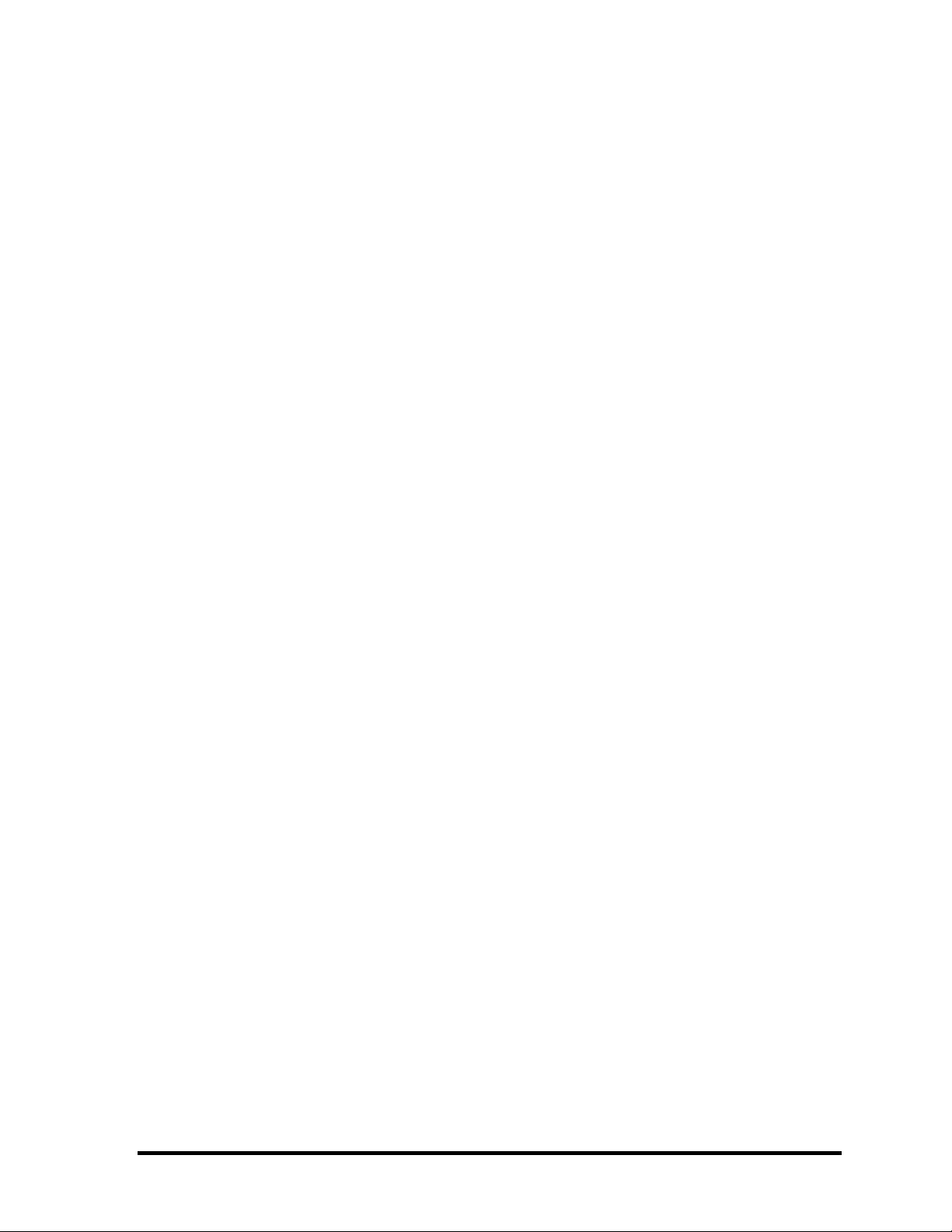
Copyright
© 2006 by Toshiba Corporation. All rights reserved. Under the copyright laws, this manual
cannot be reproduced in any form without the prior written permission of Toshiba. No patent
liability is assumed with respect to the use of the information contained herein.
Toshiba Personal Computer TECRA A8 series / Satellite Pro A120 series Maintenance
Manual
First edition June 2006
Disclaimer
The information presented in this manual has been reviewed and validated for accuracy. The
included set of instructions and descriptions are accurate for the TECRA A8 series / Satellite
Pro A120 series at the time of this manual’s production. However, succeeding computers
and manuals are subject to change without notice. Therefore, Toshiba assumes no liability
for damages incurred directly or indirectly from errors, omissions, or discrepancies between
any succeeding product and this manual.
Trademarks
IBM is a registered trademark and IBM PC is a trademark of International Business
Machines Corporation.
Intel, Intel SpeedStep, Intel Core, Celeron and Centrino are trademarks or registered
trademarks of Intel Corporation or its subsidiaries in the United States and other
countries/regions.
Windows and Microsoft are registered trademarks of Microsoft Corporation.
Photo CD is a trademark of Eastman Kodak.
Bluetooth is a trademark owned by its proprietor and used by TOSHIBA under license.
i.LINK is a trademark of Sony Corporation.
ii [CONFIDENTIAL] TECRA A8 /Satellite Pro A120 Maintenance Manual (960-573)
Page 3

Preface
This maintenance manual describes how to perform hardware service maintenance for the
Toshiba Personal Computer TECRA A8 series / Satellite Pro A120 series.
The procedures described in this manual are intended to help service technicians isolate
faulty Field Replaceable Units (FRUs) and replace them in the field.
SAFETY PRECAUTIONS
Four types of messages are used in this manual to bring important information to your
attention. Each of these messages will be italicized and identified as shown below.
DANGER: “Danger” indicates the existence of a hazard that could result in death or
serious bodily injury, if the safety instruction is not observed.
WARNING: “Warning” indicates the existence of a hazard that could result in bodily
injury, if the safety instruction is not observed.
CAUTION: “Caution” indicates the existence of a hazard that could result in property
damage, if the safety instruction is not observed.
NOTE: “Note” contains general information that relates to your safe maintenance
service.
Improper repair of the computer may result in safety hazards. Toshiba requires service
technicians and authorized dealers or service providers to ensure the following safety
precautions are adhered to strictly.
Be sure to fasten screws securely with the right screwdriver. If a screw is not fully
fastened, it could come loose, creating a danger of a short circuit, which could cause
overheating, smoke or fire.
If you replace the battery pack or RTC battery, be sure to use only the same model
battery or an equivalent battery recommended by Toshiba. Installation of the wrong
battery can cause the battery to explode.
TECRA A8 /Satellite Pro A120 Maintenance Manual (960-573) [CONFIDENTIAL] iii
Page 4

The manual is divided into the following parts:
Chapter 1 Hardware Overview describes the TECRA A8 series / Satellite Pro
A120 series system unit and each FRU.
Chapter 2 Troubleshooting Procedures explains how to diagnose and resolve
FRU problems.
Chapter 3 Test and Diagnostics describes how to perform test and diagnostic
operations for maintenance service.
Chapter 4 Replacement Procedures describes the removal and replacement of the
FRUs.
Appendices The appendices describe the following:
Handling the LCD module
Board layout
Pin assignments
Keyboard scan/character codes
Key layout
Wiring diagrams
BIOS rewrite procedures
EC/KBC rewrite procedures
Reliability
iv [CONFIDENTIAL] TECRA A8 /Satellite Pro A120 Maintenance Manual (960-573)
Page 5
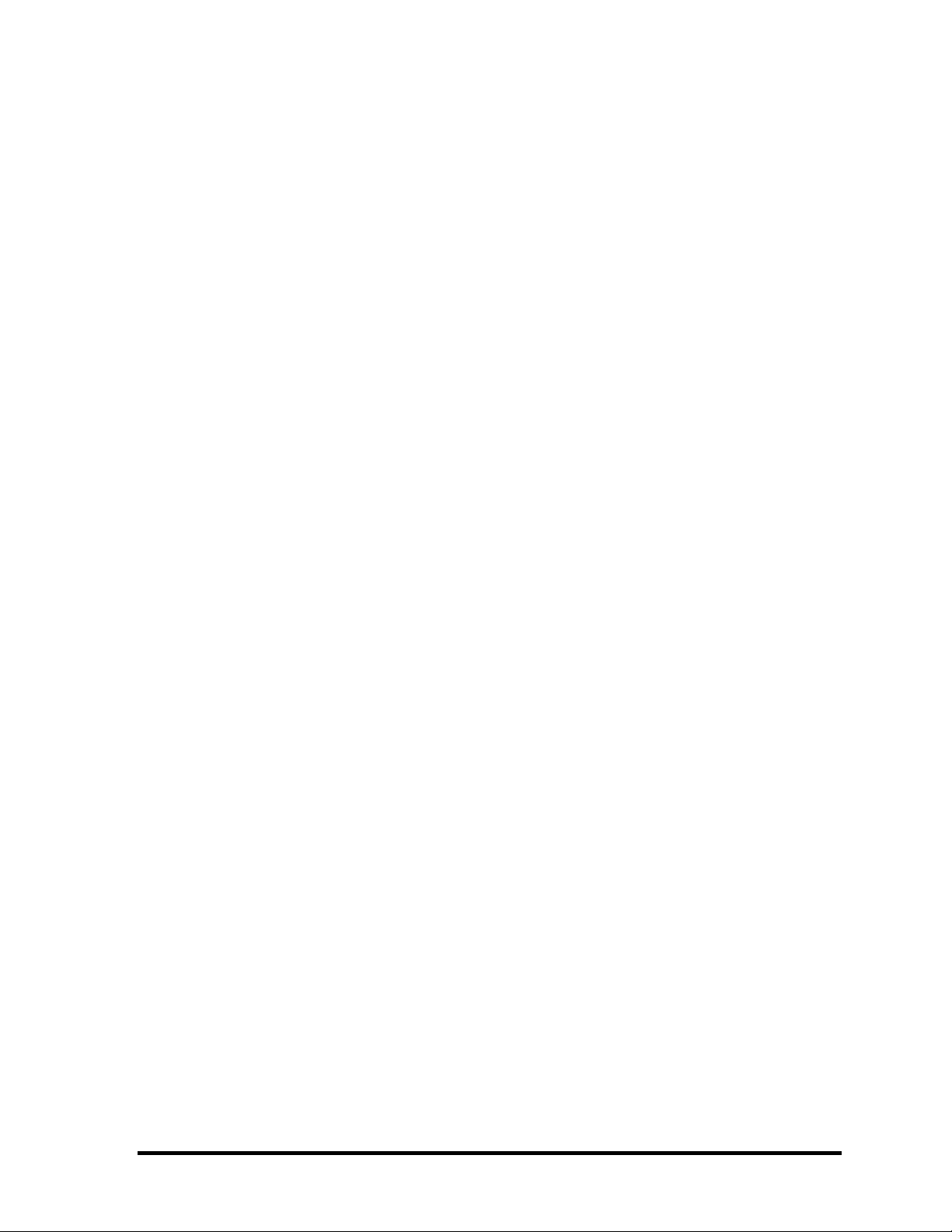
Conventions
This manual uses the following formats to describe, identify, and highlight terms and
operating procedures.
Acronyms
On the first appearance and whenever necessary for clarification acronyms are enclosed in
parentheses following their definition. For example:
Read Only Memory (ROM)
Keys
Keys are used in the text to describe many operations. The key top symbol as it appears on
the keyboard is printed in boldface type.
Key operation
Some operations require you to simultaneously use two or more keys. We identify such
operations by the key top symbols separated by a plus (+) sign. For example, Ctrl + Pause
(Break) means you must hold down Ctrl and at the same time press Pause (Break). If
three keys are used, hold down the first two and at the same time press the third.
User input
Text that you are instructed to type in is shown in the boldface type below:
DISKCOPY A: B:
The display
Text generated by the computer that appears on its display is presented in the type face
below:
Format complete
System transferred
TECRA A8 /Satellite Pro A120 Maintenance Manual (960-573) [CONFIDENTIAL] v
Page 6
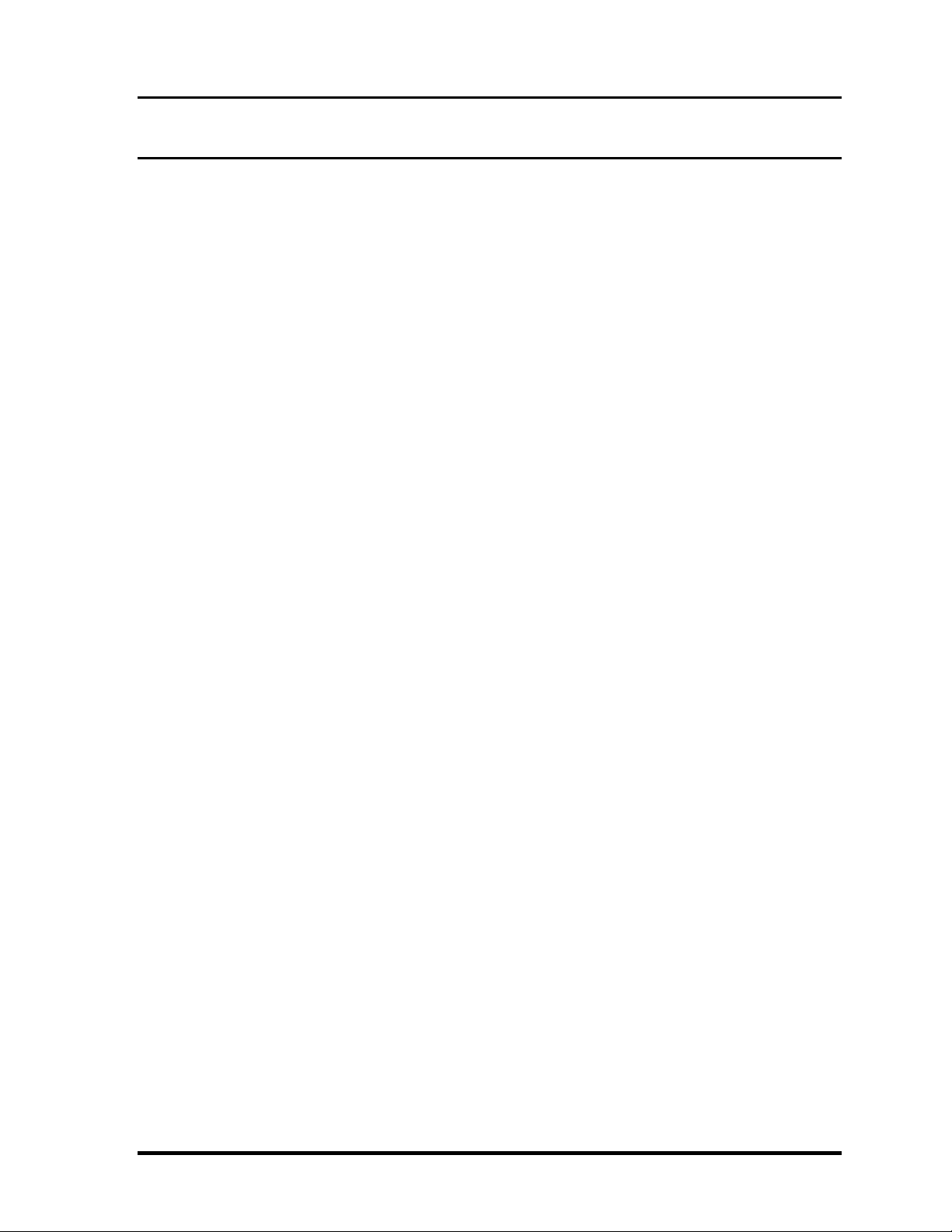
Table of Contents
Chapter 1 Hardware Overview
1.1 Features......................................................................................................................1-1
1.2 2.5-inch Hard Disk Drive......................................................................................... 1-14
1.3 Keyboard..................................................................................................................1-16
1.4 Optical Drive............................................................................................................ 1-17
1.5 TFT Color Display...................................................................................................1-21
1.6 Power Supply...........................................................................................................1-24
1.7 Batteries ...................................................................................................................1-28
1.8 AC Adaptor..............................................................................................................1-30
Chapter 2 Troubleshooting Procedures
2.1 Troubleshooting.........................................................................................................2-1
2.2 Troubleshooting Flowchart........................................................................................2-3
2.3 Power Supply Troubleshooting..................................................................................2-7
2.4 System Board Troubleshooting................................................................................2-21
2.5 USB FDD Troubleshooting .....................................................................................2-45
2.6 HDD Troubleshooting ............................................................................................. 2-48
2.7 Keyboard and Touch pad Troubleshooting..............................................................2-53
2.8 Display Troubleshooting..........................................................................................2-56
2.9 Optical Drive Troubleshooting................................................................................ 2-58
2.10 Modem Troubleshooting.......................................................................................... 2-60
2.11 LAN Troubleshooting..............................................................................................2-62
2.12 Bluetooth Troubleshooting ......................................................................................2-63
2.13 Wireless LAN Troubleshooting...............................................................................2-65
2.14 Sound Troubleshooting............................................................................................ 2-67
2.15 SD card Slot Troubleshooting..................................................................................2-70
2.16 Fingerprint sensor Troubleshooting......................................................................... 2-71
vi [CONFIDENTIAL] TECRA A8 /Satellite Pro A120 Maintenance Manual (960-573)
Page 7

Chapter 3 Tests and Diagnostics
3.1 The Diagnostic Test...................................................................................................3-1
3.2 Executing the Diagnostic Test................................................................................... 3-4
3.3 Setting of the hardware configuration .......................................................................3-9
3.4 Heatrun Test.............................................................................................................3-11
3.5 Subtest Names.......................................................................................................... 3-12
3.6 System Test.............................................................................................................. 3-14
3.7 Memory Test............................................................................................................ 3-16
3.8 Keyboard Test.......................................................................................................... 3-17
3.9 Display Test.............................................................................................................3-18
3.10 Floppy Disk Test......................................................................................................3-21
3.11 Printer Test...............................................................................................................3-23
3.12 Async Test ............................................................................................................... 3-25
3.13 Hard Disk Test......................................................................................................... 3-26
3.14 Real Timer Test........................................................................................................3-29
3.15 NDP Test.................................................................................................................. 3-31
3.16 Expansion Test.........................................................................................................3-32
3.17 CD-ROM/DVD-ROM Test .....................................................................................3-34
3.18 Error Code and Error Status Names.........................................................................3-35
3.19 Hard Disk Test Detail Status ................................................................................... 3-38
3.20 ONLY ONE TEST................................................................................................... 3-40
3.21 Head Cleaning.......................................................................................................... 3-47
3.22 Log Utilities.............................................................................................................3-48
3.23 Running Test............................................................................................................ 3-50
3.24 Floppy Disk Drive Utilities......................................................................................3-51
3.25 System Configuration ..............................................................................................3-56
3.26 Wireless LAN Test Program (Atheros) ...................................................................3-58
3.27 Wireless LAN Test Program (Intel-made b/g, a/b/g)...............................................3-65
3.28 LAN/Modem/Bluetooth/IEEE1394 Test Program .................................................. 3-69
3.29 Sound Test program.................................................................................................3-84
3.30 SETUP .....................................................................................................................3-90
TECRA A8 /Satellite Pro A120 Maintenance Manual (960-573) [CONFIDENTIAL] vii
Page 8
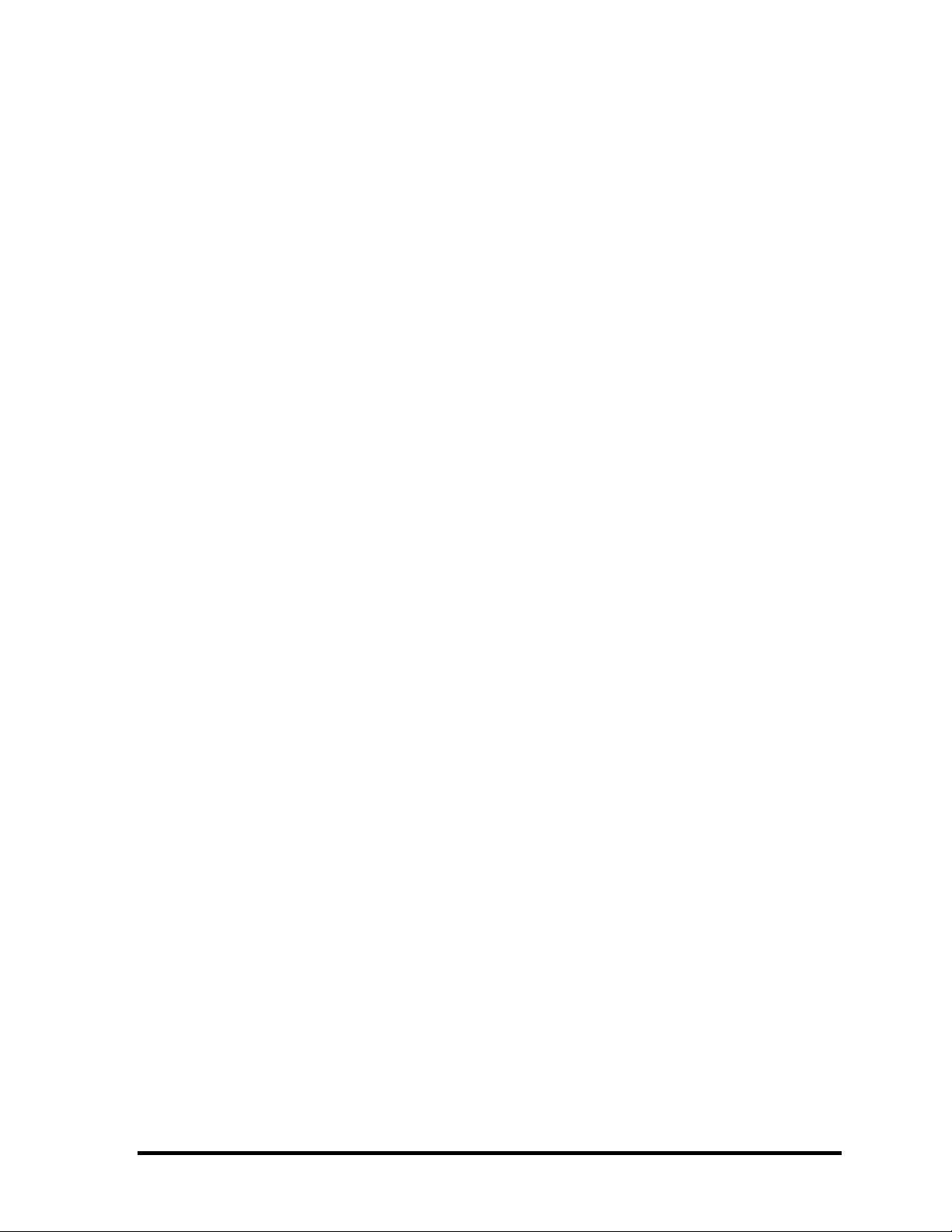
Chapter 4 Replacement Procedures
4.1 General....................................................................................................................... 4-1
4.2 Battery pack............................................................................................................... 4-8
4.3 PC card.....................................................................................................................4-10
4.4 SD card.....................................................................................................................4-11
4.5 HDD......................................................................................................................... 4-12
4.6 MDC/Memory module.............................................................................................4-16
4.7 Keyboard..................................................................................................................4-19
4.8 Optical drive.............................................................................................................4-22
4.9 Wireless LAN card .................................................................................................. 4-25
4.10 Cover assembly........................................................................................................ 4-27
4.11 SW membrane.......................................................................................................... 4-31
4.12 Fingerprint sensor board..........................................................................................4-33
4.13 Touch pad.................................................................................................................4-35
4.14 SD card slot.............................................................................................................. 4-38
4.15 Bluetooth module.....................................................................................................4-39
4.16 Serial/S-Video board................................................................................................ 4-41
4.17 RTC battery ............................................................................................................. 4-42
4.18 Modem jack ............................................................................................................. 4-44
4.19 Fan............................................................................................................................4-45
4.20 System board............................................................................................................ 4-47
4.21 Battery lock.............................................................................................................. 4-49
4.22 HDD cable ...............................................................................................................4-51
4.23 Heat sink/CPU ......................................................................................................... 4-52
4.24 PC card slot.............................................................................................................. 4-56
4.25 LCD unit/FL inverter...............................................................................................4-57
4.26 Cover latch...............................................................................................................4-62
4.27 Display rear cover.................................................................................................... 4-63
4.28 Wireless LAN antenna/Bluetooth antenna...............................................................4-65
4.29 Hinge........................................................................................................................4-71
4.30 Speaker..................................................................................................................... 4-73
4.31 Fluorescent Lamp.....................................................................................................4-77
viii [CONFIDENTIAL] TECRA A8 /Satellite Pro A120 Maintenance Manual (960-573)
Page 9
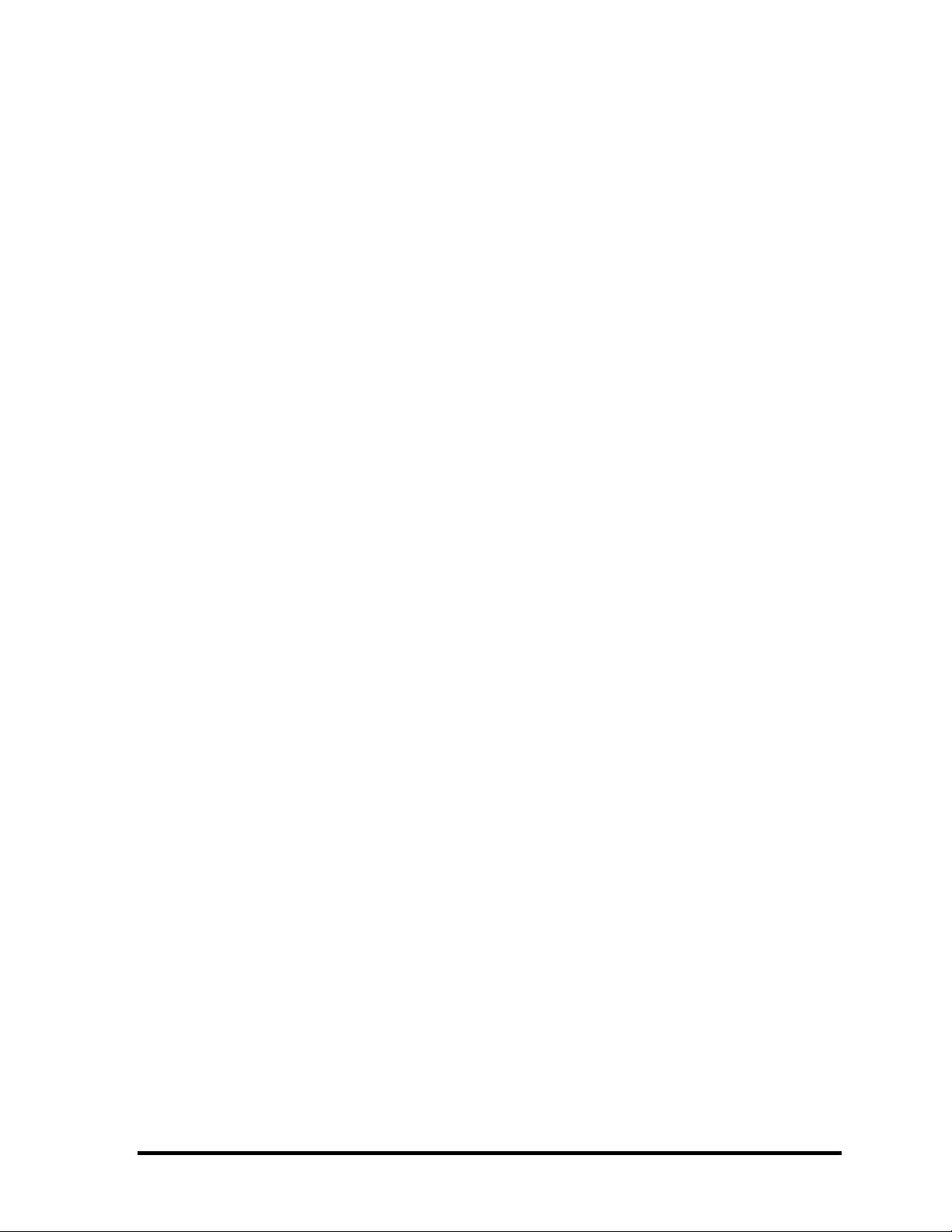
Appendices
Appendix A Handling the LCD Module ........................................................................... A-1
Appendix B Board Layout ................................................................................................ B-1
Appendix C Pin Assignments............................................................................................ C-1
Appendix D Keyboard Scan/Character Codes.................................................................. D-1
Appendix E Key Layout.....................................................................................................E-1
Appendix F Wiring Diagrams............................................................................................F-1
Appendix G BIOS rewrite Procedures.............................................................................. G-1
Appendix H EC/KBC rewrite Procedures......................................................................... H-1
Appendix I Reliability........................................................................................................I-1
TECRA A8 /Satellite Pro A120 Maintenance Manual (960-573) [CONFIDENTIAL] ix
Page 10
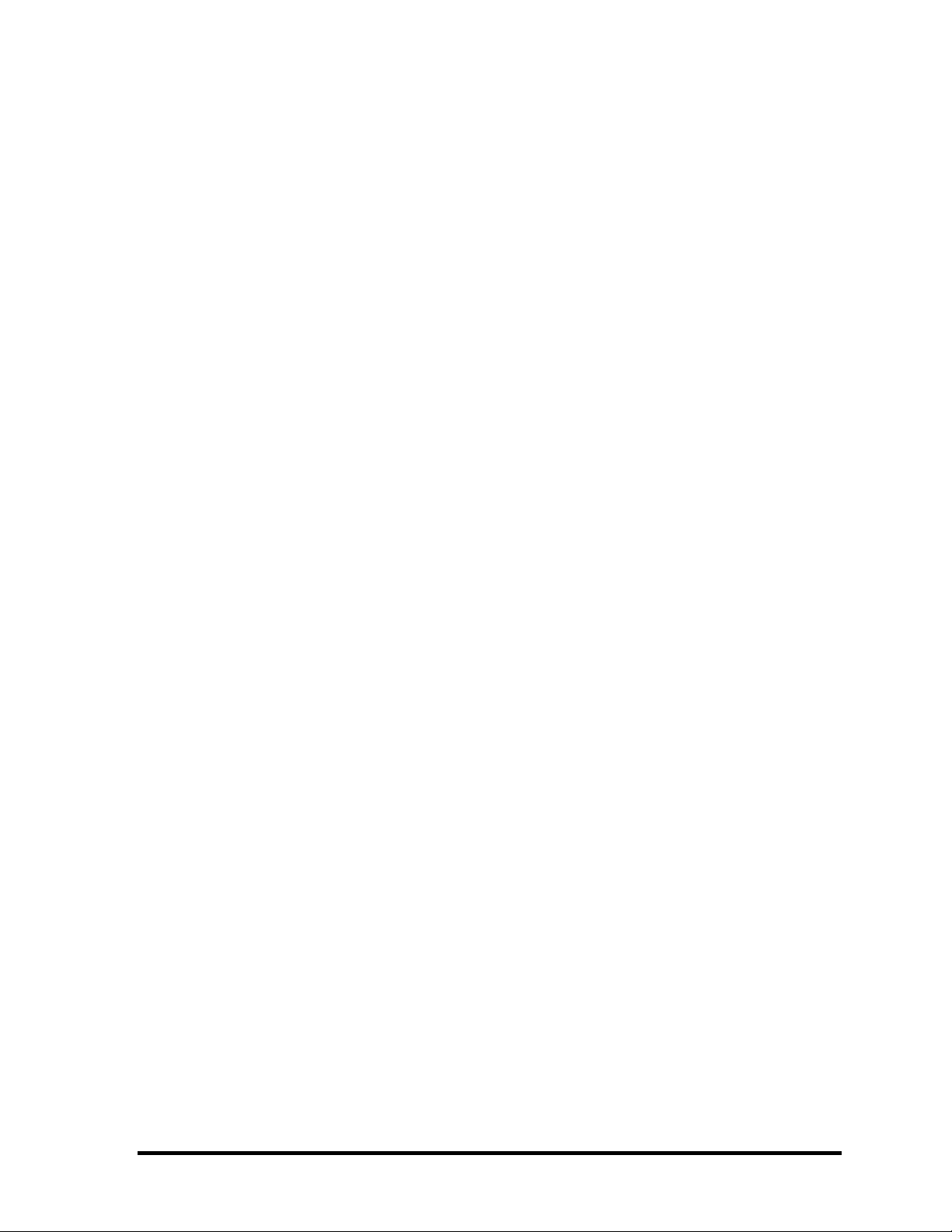
x [CONFIDENTIAL] TECRA A8 /Satellite Pro A120 Maintenance Manual (960-573)
Page 11
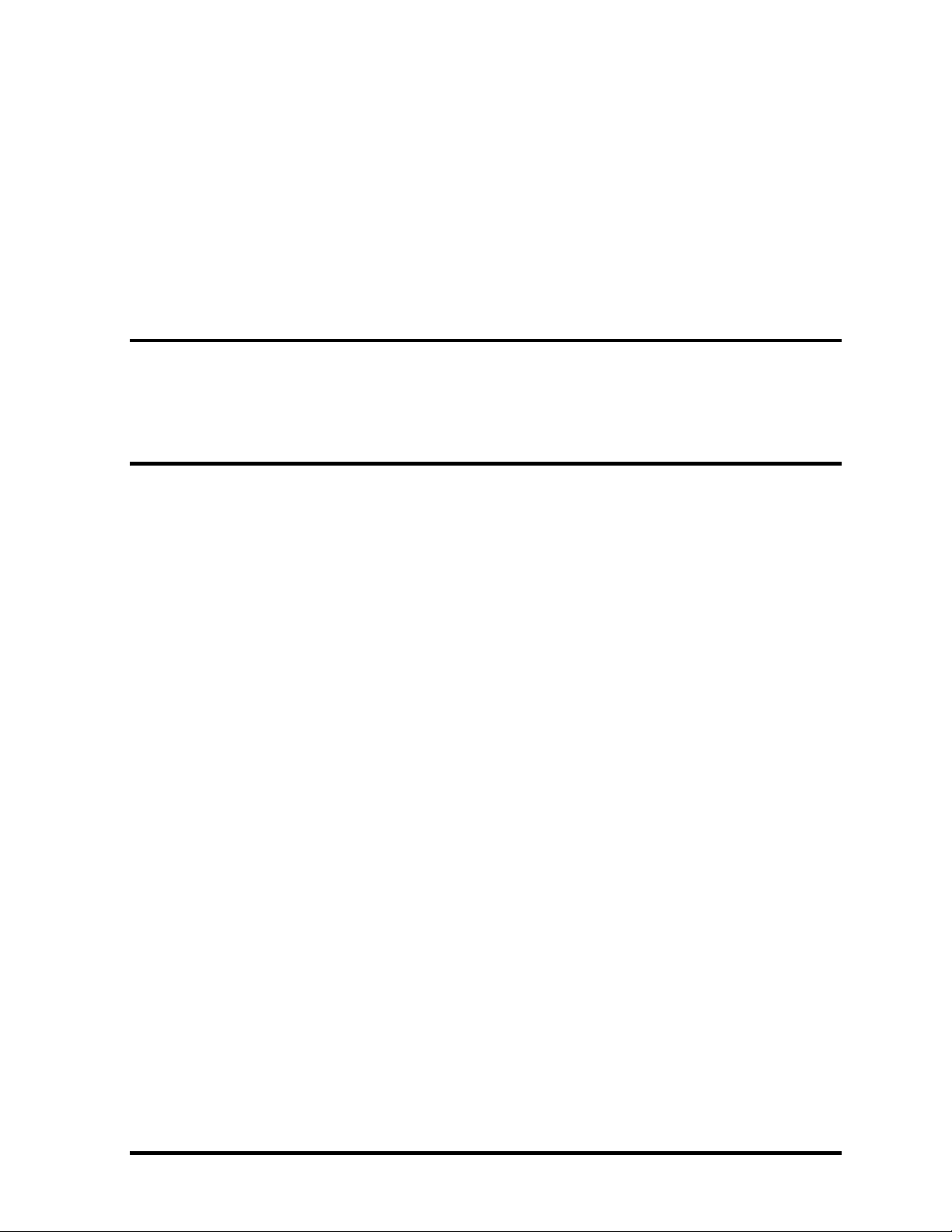
Chapter 1
Hardware Overview
[CONFIDENTIAL]
Page 12
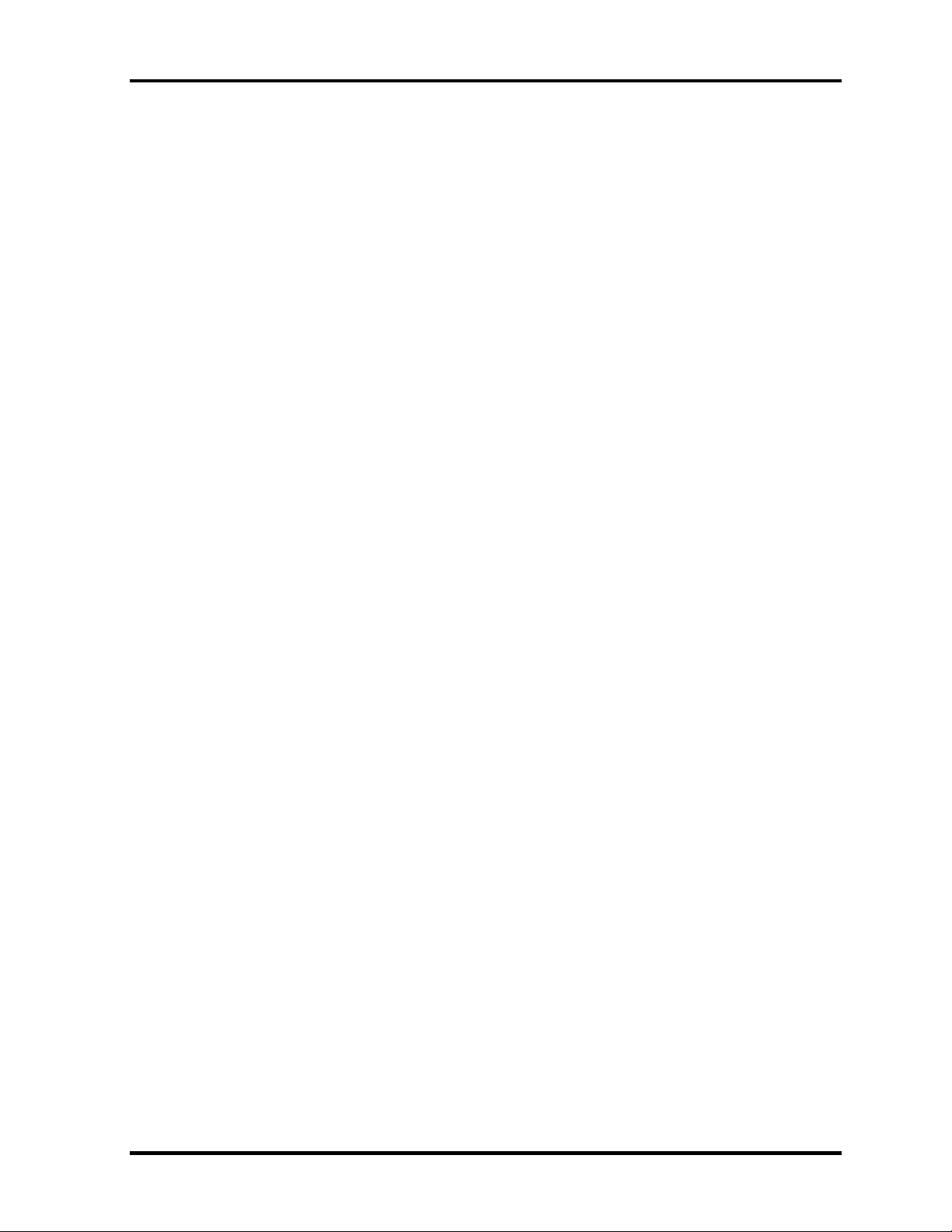
1 Hardware Overview
1-ii [CONFIDENTIAL] TECRA A8 /Satellite Pro A120 Maintenance Manual (960-573)
Page 13
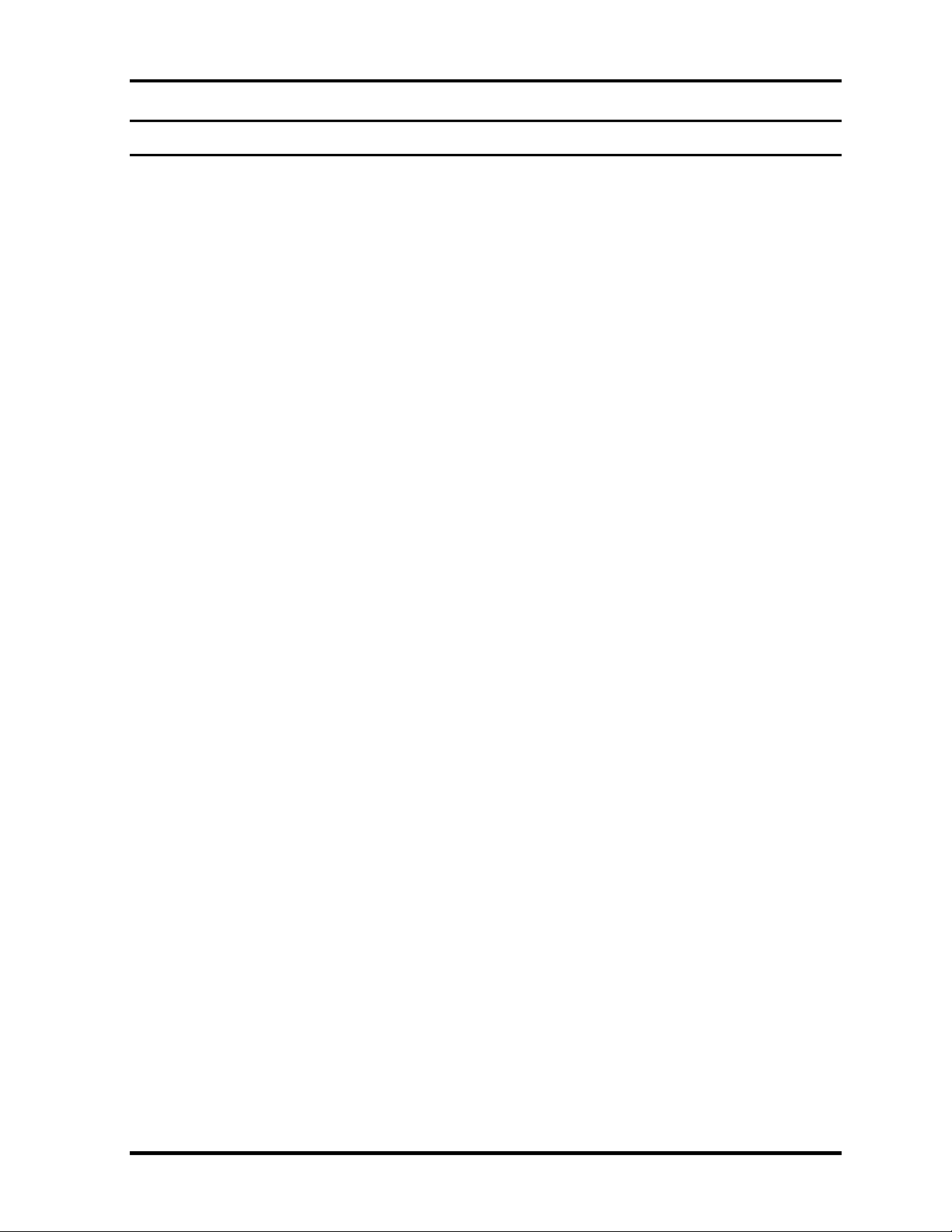
1 Hardware Overview
Chapter 1 Contents
1.1 Features.......................................................................................................................1-1
1.2 2.5-inch Hard Disk Drive.........................................................................................1-14
1.3 Keyboard ..................................................................................................................1-16
1.4 Optical Drive............................................................................................................1-17
1.4.1 CD-ROM Drive ..................................................................................1-17
1.4.2 DVD-ROM Drive ...............................................................................1-18
1.4.3 DVD-ROM & CD-R/RW Drive.........................................................1-19
1.4.4 DVD-Super Multi Drive.....................................................................1-20
1.5 TFT Color Display ...................................................................................................1-21
1.5.1 LCD Module.......................................................................................1-21
1.5.2 FL Inverter Board ...............................................................................1-23
1.6 Power Supply............................................................................................................1-24
1.7 Batteries....................................................................................................................1-28
1.7.1 Main Battery .......................................................................................1-28
1.7.2 RTC battery.........................................................................................1-29
1.8 AC Adaptor ..............................................................................................................1-30
TECRA A8 /Satellite Pro A120 Maintenance Manual (960-573) [CONFIDENTIAL] 1-iii
Page 14
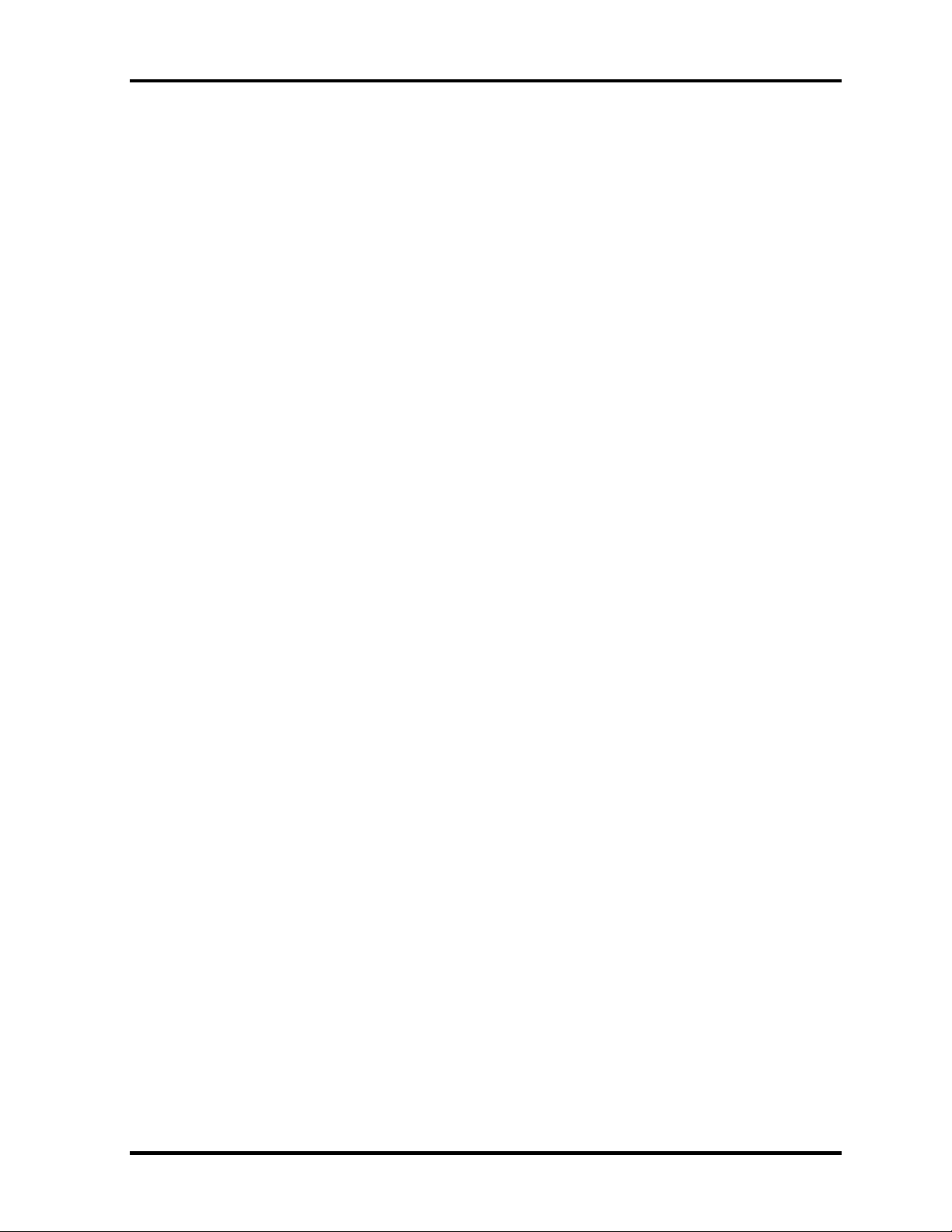
1 Hardware Overview
Figures
Figure 1-1 Front of the computer .....................................................................................1-5
Figure 1-2 System unit configuration...............................................................................1-6
Figure 1-3-1 System unit block diagram (Intel chipset model)...........................................1-7
Figure 1-3-2 System unit block diagram (ATI chipset model) ...........................................1-7
Figure 1-4 2.5-inch HDD ...............................................................................................1-14
Figure 1-5 Keyboard ......................................................................................................1-16
Figure 1-6 LCD module .................................................................................................1-21
Tables
Table 1-1 2.5-inch HDD specifications ........................................................................1-14
Table 1-2 CD-ROM drive specifications......................................................................1-17
Table 1-3 DVD-ROM drive specifications...................................................................1-18
Table 1-4 DVD-ROM & CD-R/RW drive specifications.............................................1-19
Table 1-5 DVD Super Multi drive specifications.........................................................1-20
Table 1-6 LCD module specifications ..........................................................................1-21
Table 1-7 FL inverter board specifications...................................................................1-23
Table 1-8-1 Power supply output rating (Intel chipset model) ........................................1-25
Table 1-8-2 Power supply output rating (ATI chipset model).........................................1-26
Table 1-9 Battery specifications ...................................................................................1-28
Table 1-10 Time required for charges ............................................................................1-28
Table 1-11 Data preservation time..................................................................................1-29
Table 1-12 RTC battery charging/data preservation time...............................................1-29
Table 1-13 AC adapter specifications.............................................................................1-30
1-iv [CONFIDENTIAL] TECRA A8 /Satellite Pro A120 Maintenance Manual (960-573)
Page 15
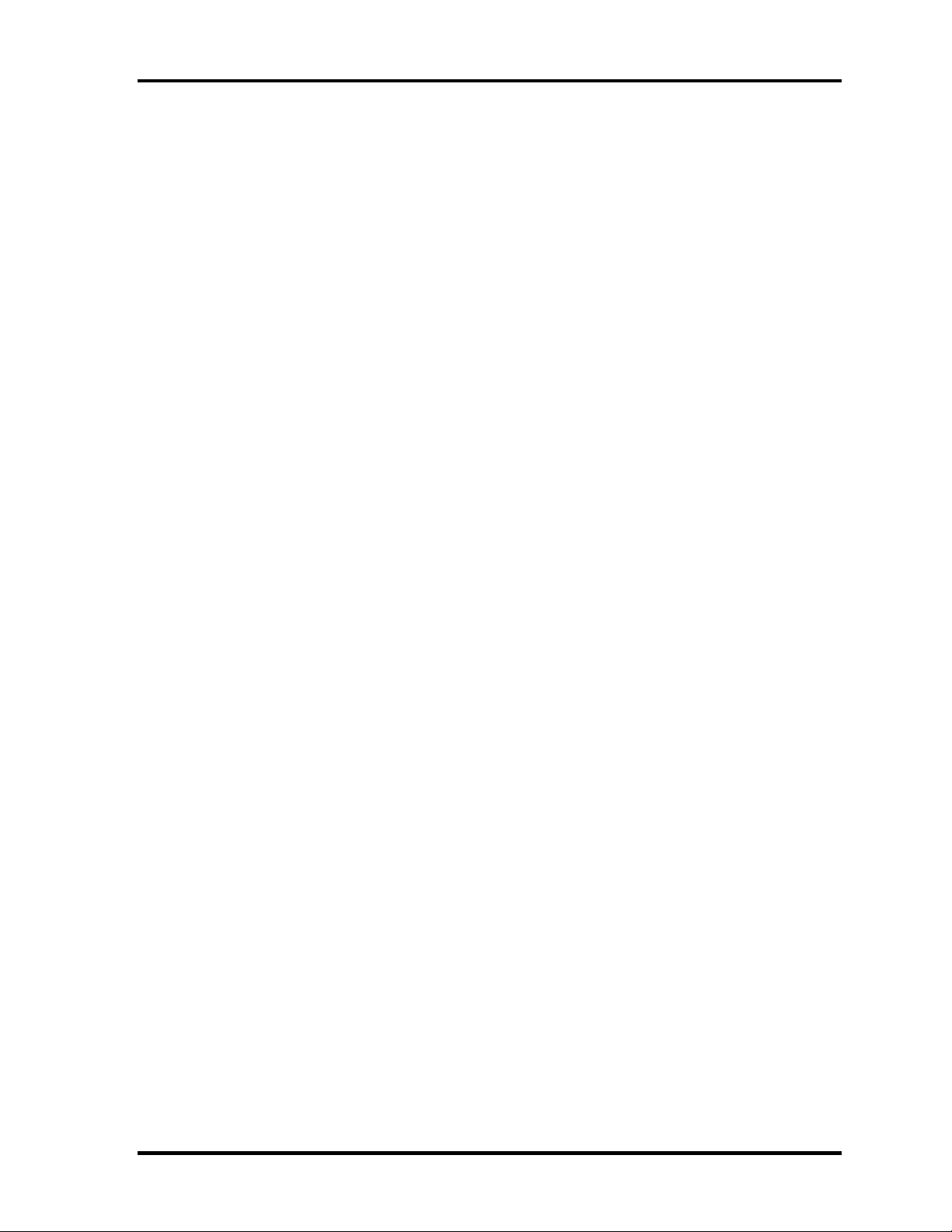
1.1 Features 1 Hardware Overview
1 Features
1.1 Features
The Toshiba TECRA A8 series / Satellite Pro A120 series Personal Computer uses advanced
Large Scale Integration (LSI), and Complementary Metal-Oxide Semiconductor (CMOS)
technology extensively to provide compact size, minimum weight, low power usage and high
reliability. This computer incorporates the following features.
There some models and options according to BTO system. Refer to the Parts List for the
configuration of each model and options.
Microprocessor
The TECRA A8 series / Satellite Pro A120 series computer is equipped with one of the
following processors.
Intel® Core
Core
Intel® Core
Core
1.83GHz (Processor Number : T1400)
Intel® Celeron® M
Celeron® M 1.46GHz (Processor Number : 410)
Chipset
TM
Duo
TM
Duo 1.66GHz (Processor Number : T2300E)
1.66GHz (Processor Number : T2300)
1.83GHz (Processor Number : T2400)
2.00GHz (Processor Number : T2500)
2.16GHz (Processor Number : T2600)
2.33GHz (Processor Number : T2700)
TM
Solo
TM
Solo 1.66GHz (Processor Number : T1300)
1.60GHz (Processor Number : 420)
1.73GHz (Processor Number : 430)
Equipped with ATI RC420MB or Intel 945GM as North Bridge, ATI SB450 or Intel
ICH7-M as South Bridge and Texas Instrument PCI7412 as Card Controller.
VGA Controller
An internal Graphics Controller in North Bridge is used.
TECRA A8 /Satellite Pro A120 Maintenance Manual (960-573) [CONFIDENTIAL] 1-1
Page 16
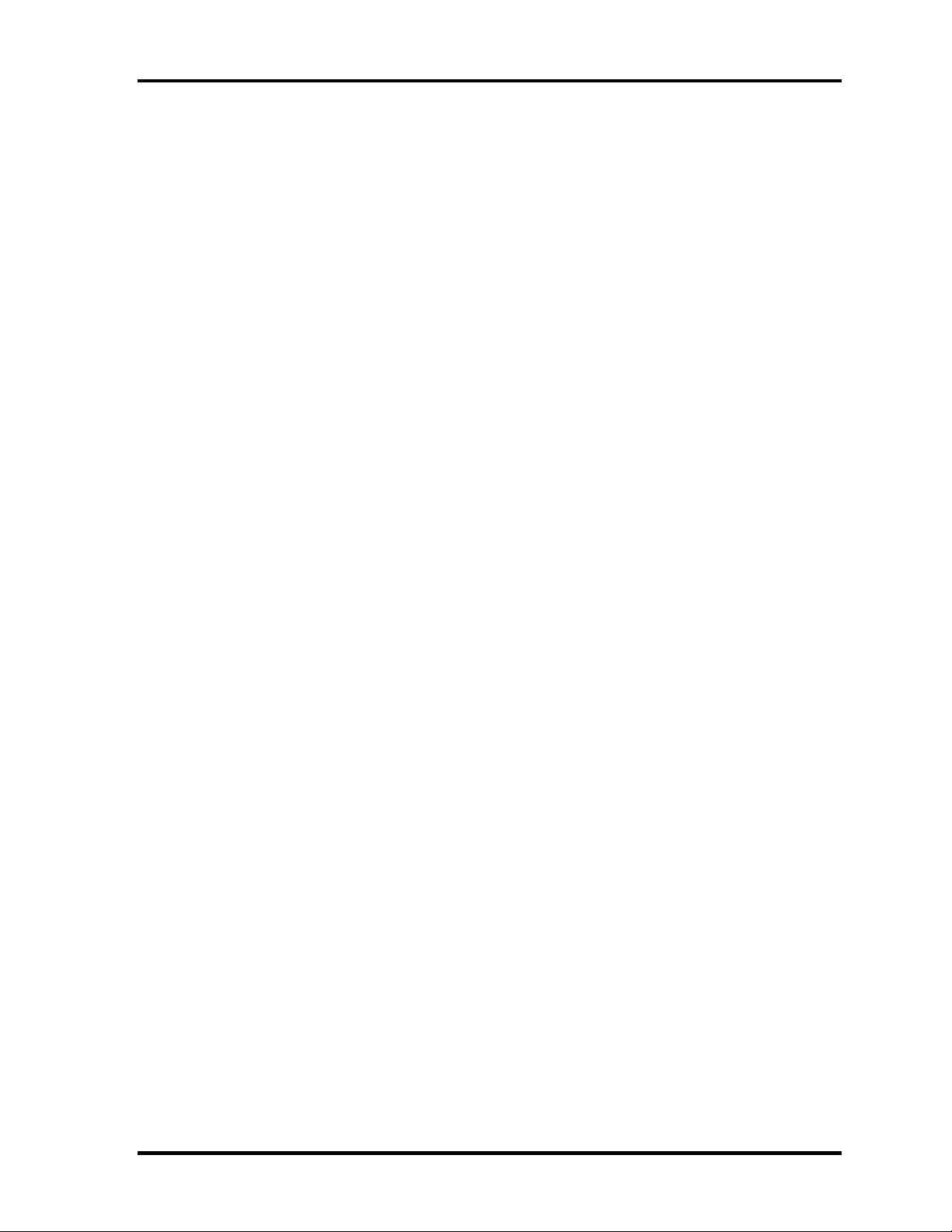
1 Hardware Overview 1.1 Features
Memory
Two DDR2-533/DDR2-667 SDRAM slots. Memory modules can be installed to provide
a maximum of 4GB (Intel Chipset model) or 2GB (ATI Chipset model). Memory
modules are available in 256MB, 512MB, 1024MB and 2048MB sizes.
HDD
The computer has a 2.5-inch SATA HDD. The following capacities are available.
• 40/60/80/100/120 GB
USB FDD
A 3.5-inch USB FDD accommodates 2HD (1.44MB) or 2DD (720KB) disks.
Optical Drive
CD-ROM drive, DVD-ROM drive, DVD-ROM & CD-R/RW drive or DVD Super Multi
drive (double layer) can be installed.
Display
LCD : Built-in 15.4 inch, 16M colors, WXGA(1280×800dots) thin type low
temperature poly-silicon TFT color display.
External monitor : Supported via an RGB connector.
TV-out : Supporting VIDEO-out. (Only for models S-VIDEO jack mounted)
Keyboard
An-easy-to-use 84(US)/85(UK)-key keyboard provides a numeric keypad overlay for fast
numeric data entry or for cursor and page control. The keyboard also includes two keys
that have special functions in Microsoft® Windows® XP.
Touch pad
A Touch Pad and control buttons in the palm rest enable control of the on-screen pointer
and scrolling of windows.
Batteries
The computer has two batteries: a rechargeable Lithium-Ion main battery pack and RTC
battery (that backs up the Real Time Clock and CMOS memory).
1-2 [CONFIDENTIAL] TECRA A8 /Satellite Pro A120 Maintenance Manual (960-573)
Page 17
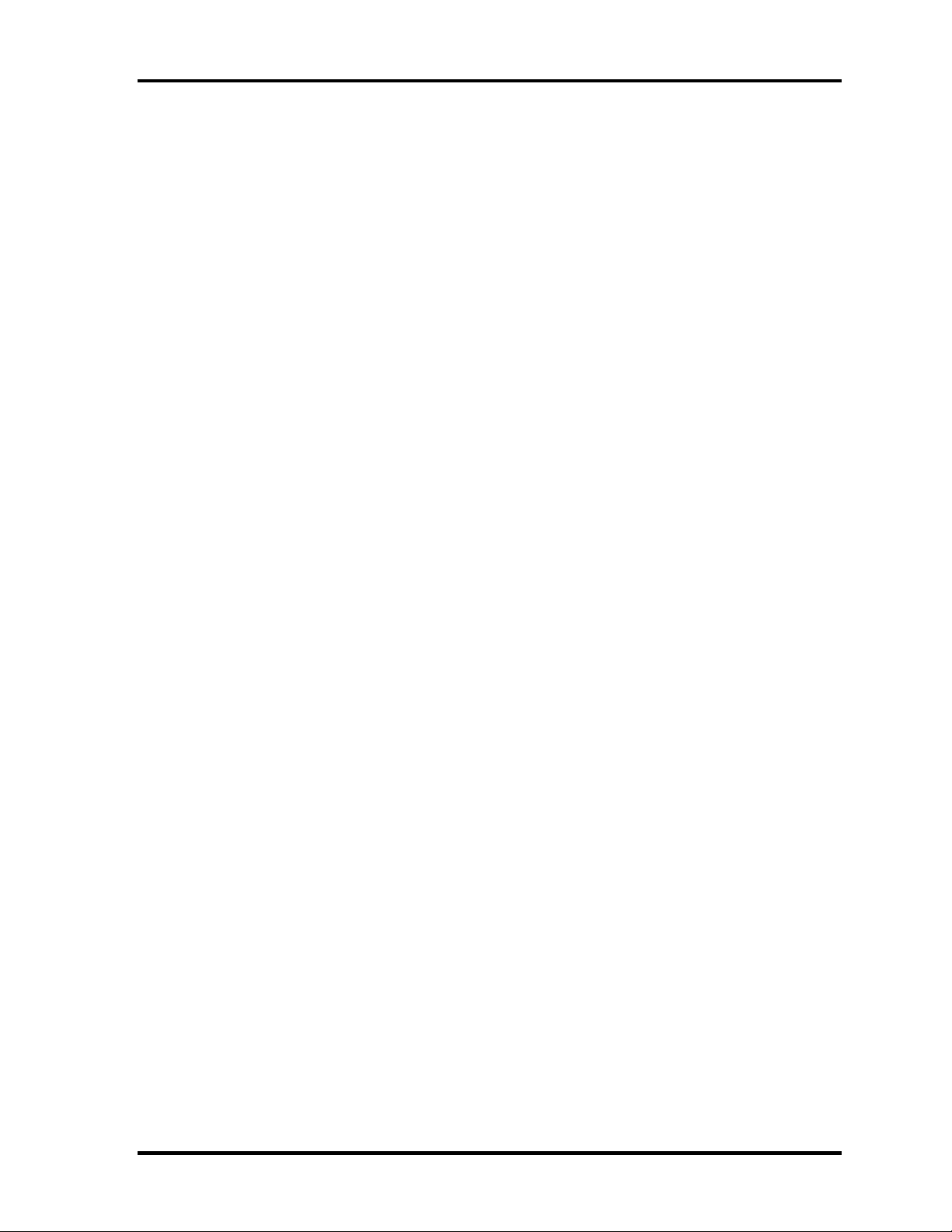
1.1 Features 1 Hardware Overview
Universal Serial Bus (USB2.0)
Three USB ports are provided. The ports comply with the USB2.0 standard.
IEEE 1394 port
The computer comes with one IEEE 1394 port. It enables high-speed data transfer
directly from external devices such as digital video cameras.
External monitor (RGB) port
The port enables connection of an external monitor, which is recognized automatically by
Video Electronics Standards Association (VESA) Display Data Channel (DDC) 2B
compatible functions.
PC card slot
A PC card slot is provided. The PC card slot (PCMCIA) accommodates one Type II card.
SD card slot
The SD card slot can accommodate Secure Digital flash memory cards with various
capacities.
Fingerprint sensor
The computer is equipped with a fingerprint sensor and fingerprint authentication utility.
They enable only person who has registered his/her fingerprint to use the computer.
Sound system
The sound system is equipped with the following features:
•
Stereo speakers
•
Volume control
•
Stereo headphone jack
•
External microphone jack
TECRA A8 /Satellite Pro A120 Maintenance Manual (960-573) [CONFIDENTIAL] 1-3
Page 18
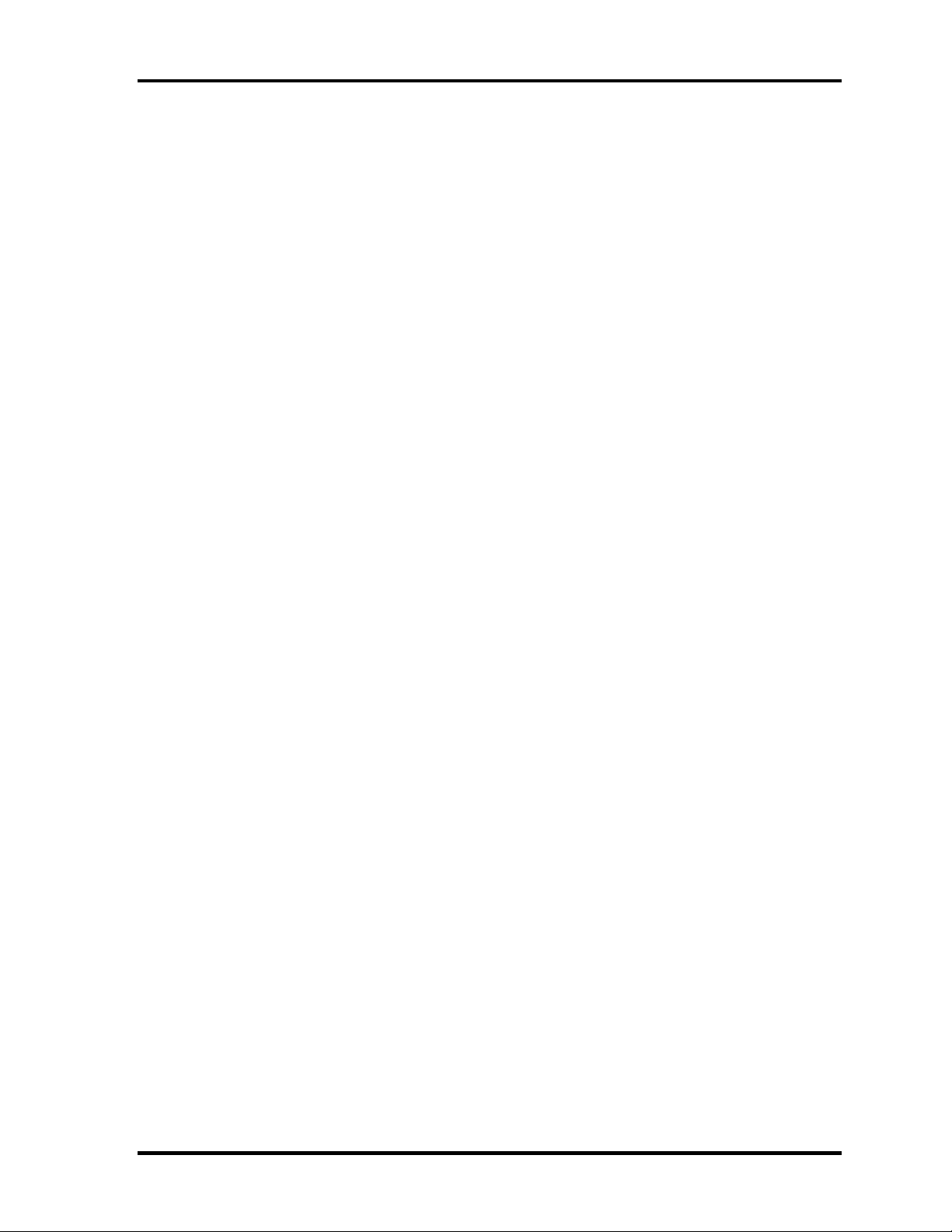
1 Hardware Overview 1.1 Features
Internal LAN/ Internal modem
The computer has built-in support for Ethernet LAN (10 megabits per second, 10BASET), Fast Ethernet LAN (100 megabits per second, 100BASE-TX) and Gigabit Ethernet
LAN (1000 megabits per second, 1000BASE-T).
The computer contains a MDC, enabling data and fax communication.
Bluetooth
The computer is equipped with Bluetooth (V2.0+EDR) communications standard enable
wireless connection between electronic devices such as computers and printers. It
supports wireless communication switch.
Wireless LAN
The computer is equipped with PCI Express Mini Card type wireless LAN card that
supports 802.11 b/g or 802.11 a/b/g in the PCI Express Mini Card slot. This function can
be switched on and off by a switch on the computer.
Presentation button
This button switches the display between internal display, external display, simultaneous
display and multi-monitor display.
TOSHIBA Assist button
When this button is pressed during power-on, the computer is connected to “Toshiba
Assist”. When this button is pressed during power-off, the computer is turned on and
connected to “Toshiba Assist”.
1-4 [CONFIDENTIAL] TECRA A8 /Satellite Pro A120 Maintenance Manual (960-573)
Page 19
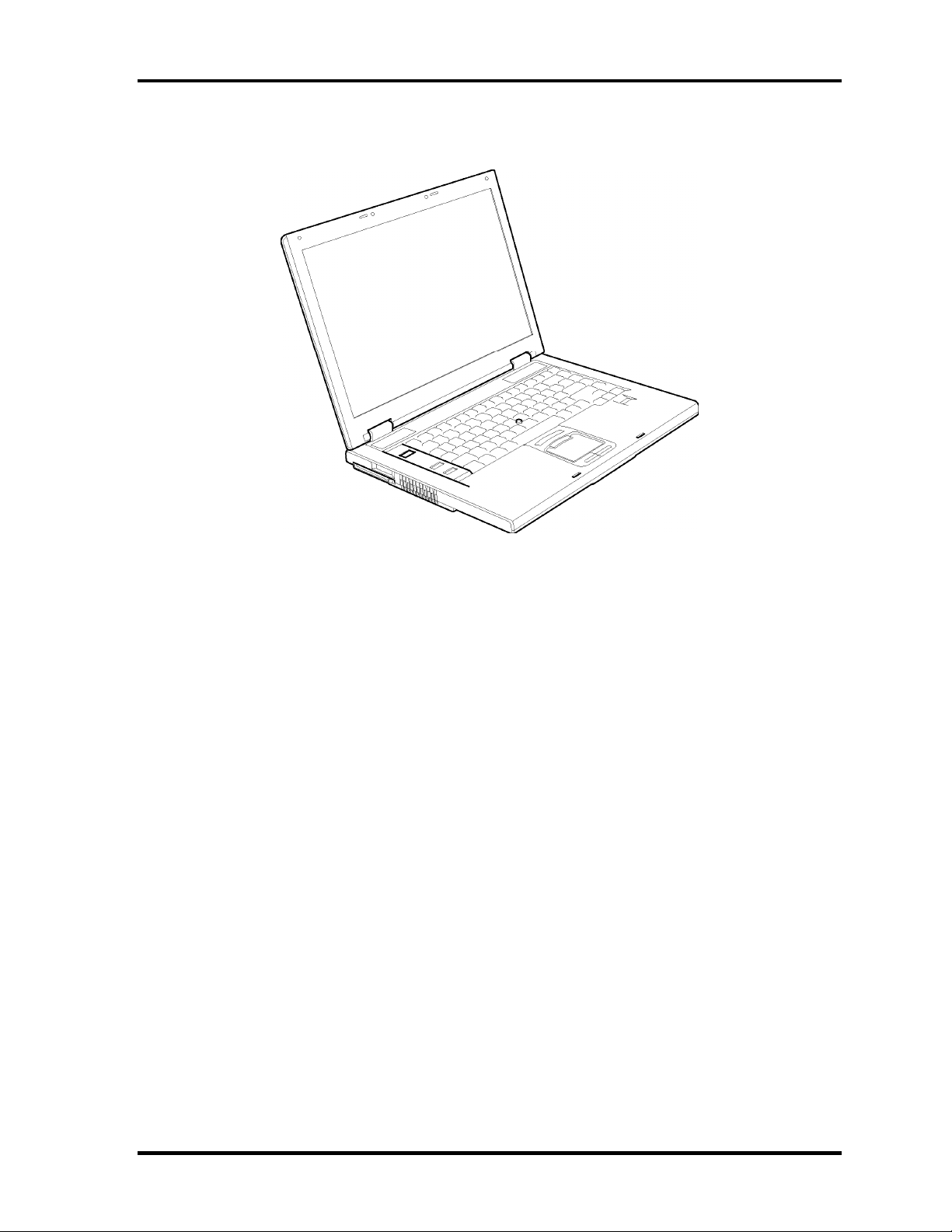
1.1 Features 1 Hardware Overview
The front of the computer is shown in figure 1-1.
Figure 1-1 Front of the computer
TECRA A8 /Satellite Pro A120 Maintenance Manual (960-573) [CONFIDENTIAL] 1-5
Page 20
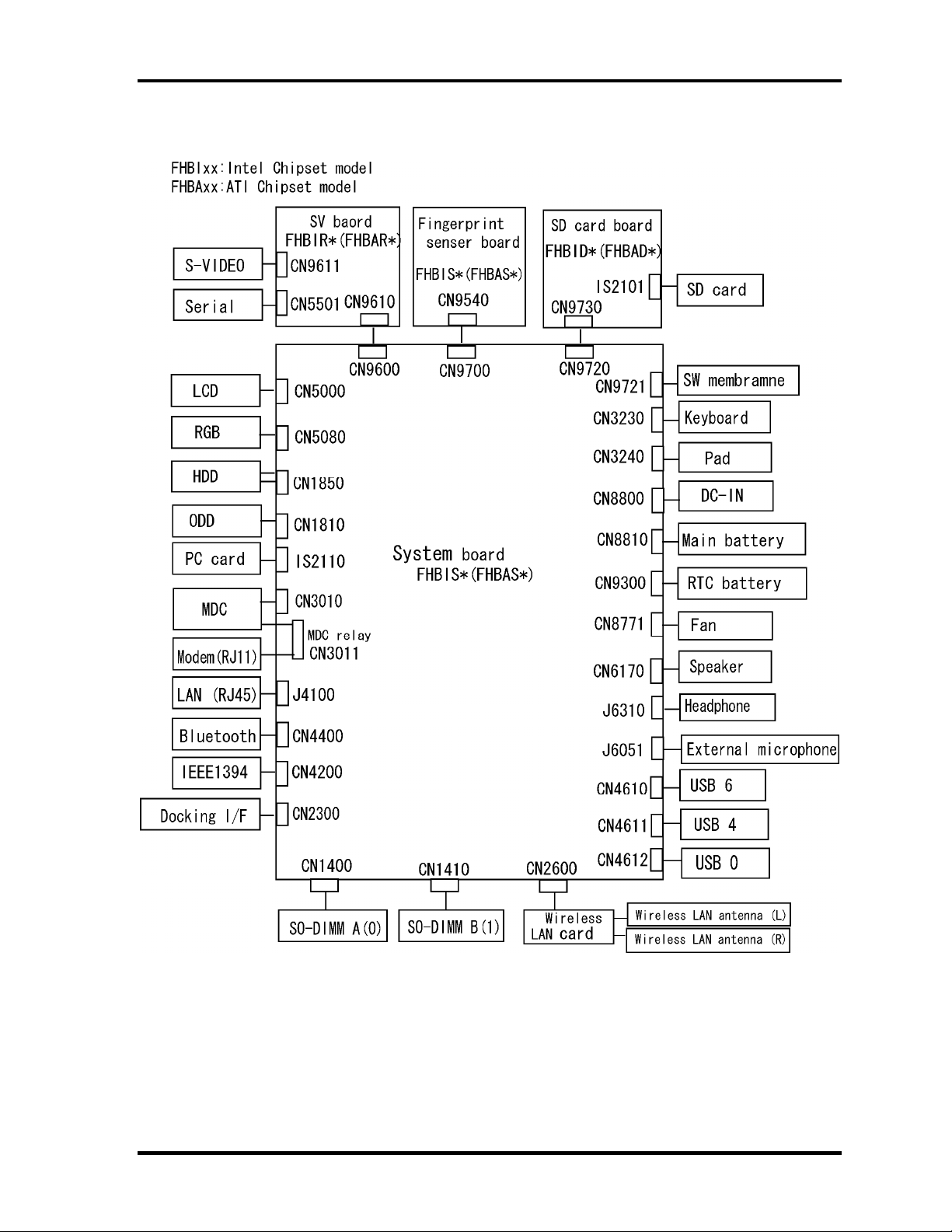
1 Hardware Overview 1.1 Features
The system unit configuration is shown in figure 1-2.
Figure 1-2 System unit configuration
1-6 [CONFIDENTIAL] TECRA A8 /Satellite Pro A120 Maintenance Manual (960-573)
Page 21
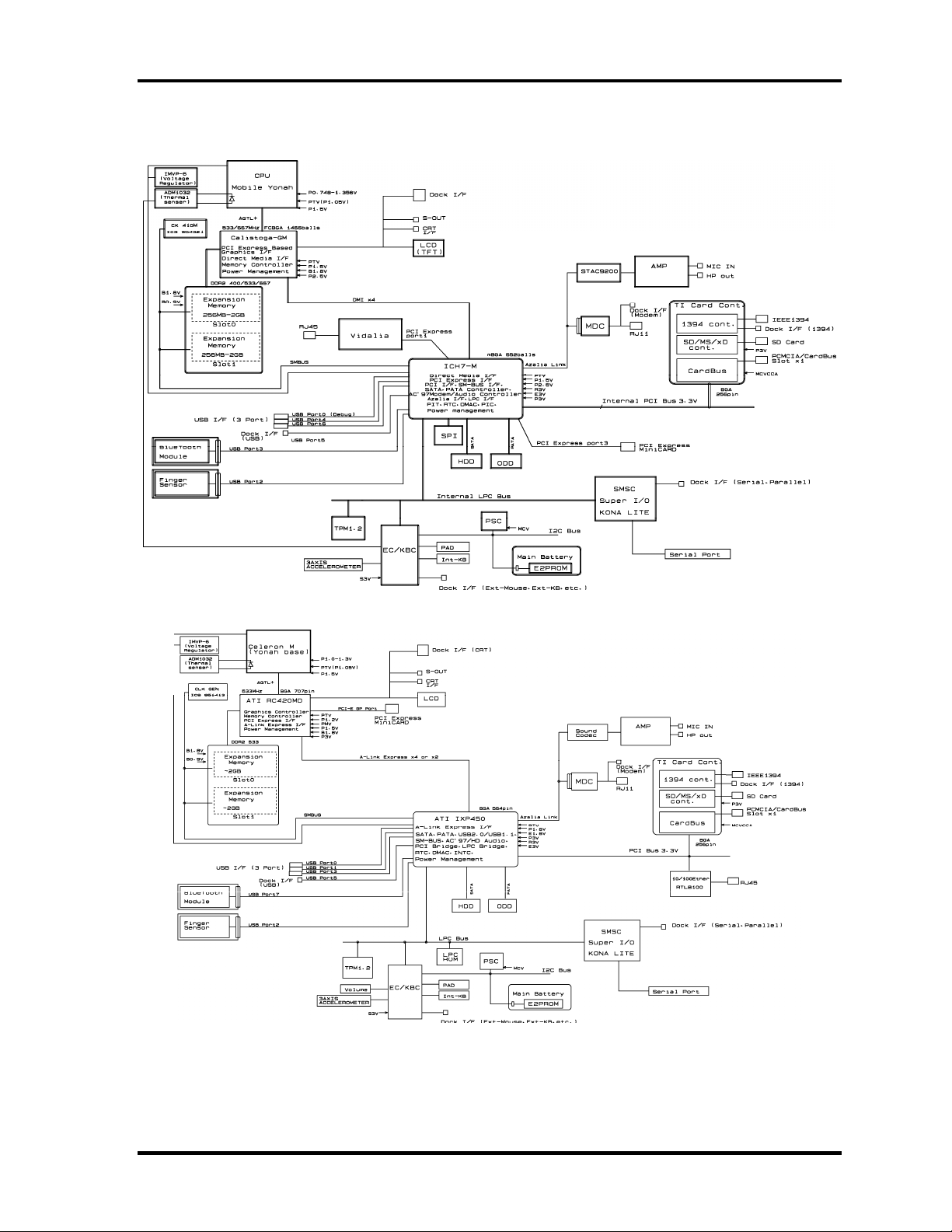
1.1 Features 1 Hardware Overview
Figure 1-3-1, 1-3-2 is a block diagram of the system unit.
Figure 1-3-1 System unit block diagram (Intel chipset model)
Figure 1-3-2 System unit block diagram (ATI chipset model)
TECRA A8 /Satellite Pro A120 Maintenance Manual (960-573) [CONFIDENTIAL] 1-7
Page 22

1 Hardware Overview 1.1 Features
The system unit is composed of the following major components:
Processor
Intel® CoreTM Duo Processor (dual core), Intel® CoreTM Solo Processor (single
core) or Intel
®
Celeron® M Processor is mounted.
Intel® CoreTM Duo Processor:
Speed 1.66GHz (T2300E)
1.66GHz (T2300)
1.83GHz (T2400)
2.00GHz (T2500)
2.16GHz (T2600)
2.33GHz (T2700)
– Integrated L1 cache memory of 64KB (32KB +32KB)
– Integrated L2 cache memory of 2MB
– Processor bus speed: 667MHz
– Core voltage: 1.300 to 1.1625V
– 478-pin Micro FC-PGA package
Intel® CoreTM Solo Processor
Speed 1.66GHz (T1300)
1.83GHz (T1400)
– Integrated L1 cache memory of 64KB (32KB +32KB)
– Integrated L2 cache memory of 2MB
– Processor bus speed: 667MHz
– Core voltage: 1.300 to 1.1625V
– 478-pin Micro FC-PGA package
®
Celeron® M Processor
Intel
Speed 1.46GHz (410)
1.60GHz (420)
1.72GHz (430)
– Integrated L1 cache memory of 64KB (32KB +32KB)
– Integrated L2 cache memory of 1MB
– Processor bus speed: 533MHz
– Core voltage: Multiple VID
– 478-pin Micro FC-PGA package
1-8 [CONFIDENTIAL] TECRA A8 /Satellite Pro A120 Maintenance Manual (960-573)
Page 23
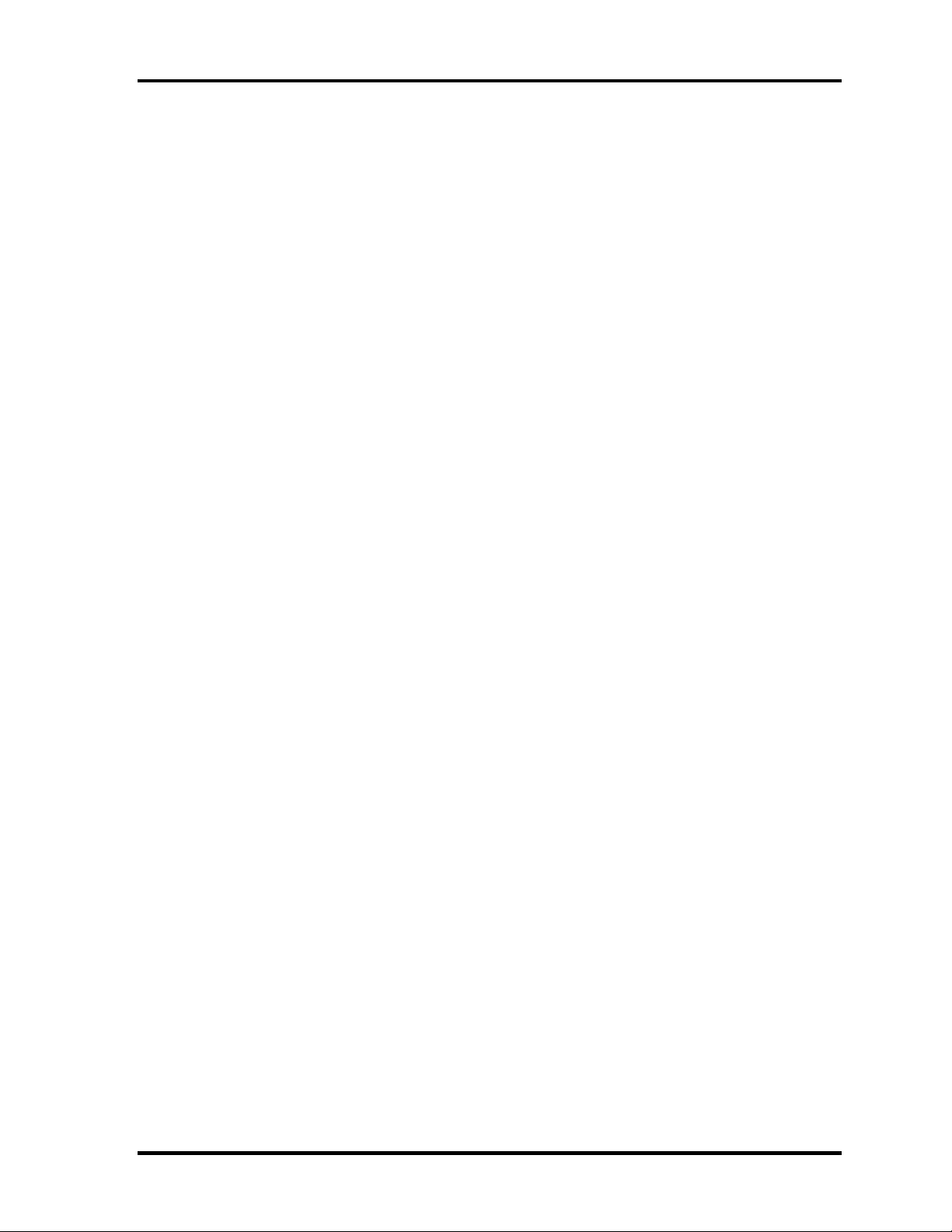
1.1 Features 1 Hardware Overview
Memory
Two memory slots capable of accepting DDR2-SDRAM 256MB, 512MB, 1024MB or
2048MB memory modules for a maximum of 4GB (Intel Chipset model) or 2GB (ATI
Chipset model).
• 200-pin Small Outline DIMM
• 1.8V operation
• PC2-4200(DDR2-533)/PC2-5300(DDR2-667) support
BIOS ROM
• 8Mbits of flash memory are used.
– 320KB for System BIOS
– 64KB for VGA BIOS
– 64KB for Fingerprint sensor
– 64KB for LAN BIOS
– 24KB for Boot
– 16KB for Parameter Block
– 32KB for Option Log
– Others
North Bridge
• Intel 945GM:
– Supports Yonah Processor System Bus
– Supports System Memory : DDR2-400/DDR2-533/DDR2-667,
4GB(max)
– Internal Graphics Controller : Inter Generation 3.5 Integrated GFX Core
(250MHz)
– DMI(Direct Media Interface)
– Supports ICH.
– 1466-ball 37.5×37.5×2.56mm FC-BGA package
• ATI RC420MD:
– Graphic controller
– System Memory controller : DDR2-400/DDR2-533/DDR2-667,
2GB(max)
TECRA A8 /Satellite Pro A120 Maintenance Manual (960-573) [CONFIDENTIAL] 1-9
Page 24
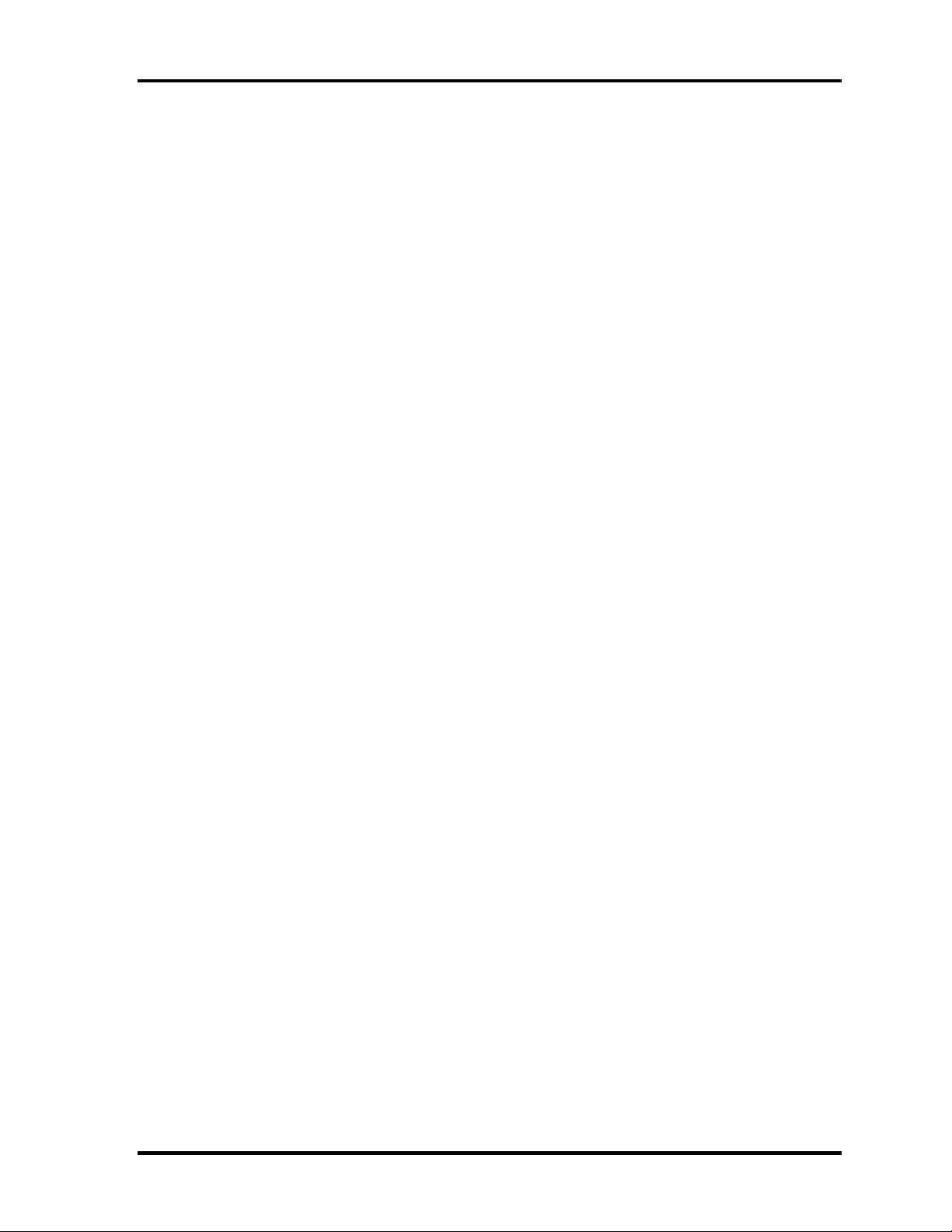
1 Hardware Overview 1.1 Features
– PCI Express interface
– A-Link Express
– Supports ICH
– Power management
South Bridge
• Intel ICH7-M:
– DMI(Direct Media Interface)
– PCI Express I/F (4 ports)
– PCI Bus I/F Rev2.3 (6 PCI REQ/GNT Pairs)
– Integrated Serial ATA Host Controller (2 Prots,150MB/S)
– Integrated IDE Controller (Ultra ATA 100/66/33)
– AC’97 2.3 codecs
– Intel High Definition controller (Azalia)
– USB 1.1/2.0 Controller 8 ports
– Built-in LAN controller (WfM 2.0 & IEEE 802.3 compliance)
– Power Management (ACPI 2.0 compliance)
– SMBus2.0 controller
– Low Pin Count (LPC) interface (EC/KBC, Super I/O)
– IRQ controller
– Serial Interrupt Function
– Suspend/Resume control
– Built –in RTC
– GPIO
– 652-ball 31×31×2.51mm BGA Package
• ATI SB450:
− PCI Local Bus Specification, Revision 2.3-compliant with support for 33MHz
PCI operations
− PCI Express (4 PCI Express root ports)
− ACPI 2.0 compliant
− Enhanced DMA Controller, Interrupt Controller, and Timer Functions
− Integrated Serial ATA Host Controller (4 ports)
− Integrated IDE controller supports Ultra ATA 100/66/33 (2 ports)
1-10 [CONFIDENTIAL] TECRA A8 /Satellite Pro A120 Maintenance Manual (960-573)
Page 25

1.1 Features 1 Hardware Overview
− USB host interface with support for 8 USB ports; 2 OHCI host controllers; 1
EHCI high-speed USB 2.0 Host Controller
− Integrated LAN Controller
− System Management Bus (SM Bus) Specification, Version 2.0 with additional
support for I2C devices
− Intel High Definition Audio Interface
− Supports Audio Codec ’97, Revision 2.3 specification or HD Audio
− Low Pin Count (LPC) interface
− Firmware Hub (FHW) interface support
− Alert On LAN (AOL)
− Package 564 pin BGA (31 x 31mm)
PC Card Controller (TI PCI7412)
− PCI I/F
− CardBus / Ultra media Controller (1 socket)
− SD/MMC, Memory Stick, XD Card Controller
− 1394 Controller (2 ports)
– 288-ball, 16×16×1.4mm, BGA Package
TECRA A8 /Satellite Pro A120 Maintenance Manual (960-573) [CONFIDENTIAL] 1-11
Page 26

1 Hardware Overview 1.1 Features
VGA
Graphics interface in North Bridge (Intel 945GM/ATI RC420MB) is used.
Sound Controller
• Sound controller built in the South Bridge (Intel ICH7-M/ATI SB450) + ALC262,
AN12941A.
− Internal stereo speakers
− Volume control
− Stereo headphone jack
− External microphone jack
Modem Controller
• Askey-made one MDC is used.
• This controller has the following functions:
– One RJ11 port
– V.92 (V.90) 56K Modem/FAX
– Supports Ring Wakeup
1-12 [CONFIDENTIAL] TECRA A8 /Satellite Pro A120 Maintenance Manual (960-573)
Page 27
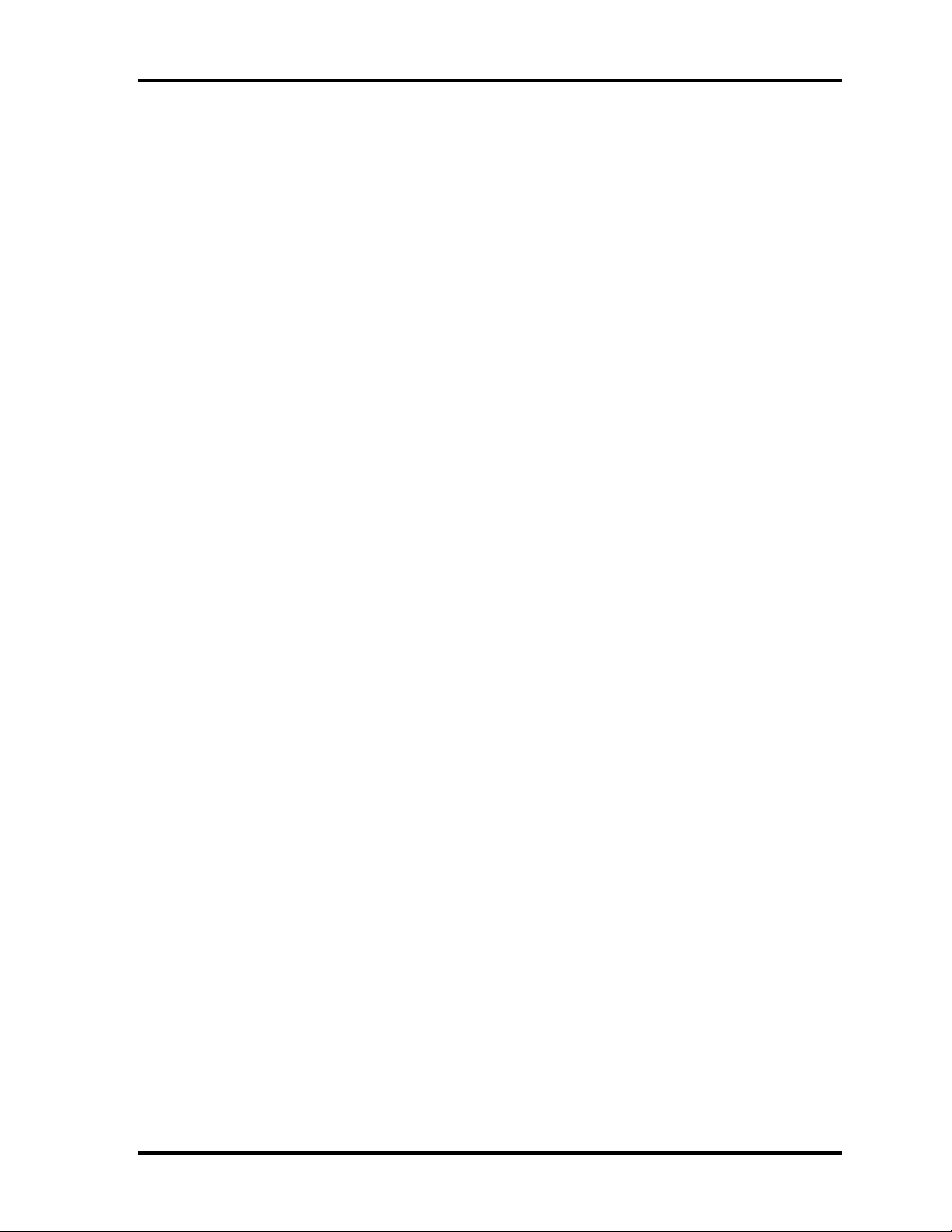
1.1 Features 1 Hardware Overview
Internal LAN
• Ethernet LAN (10 megabits per second, 10BASE-T), Fast Ethernet LAN (100
megabits per second, 100BASE-TX) or Gigabit Ethernet LAN (1000 megabits per
second, 1000BASE-T) (only Intel chipset model) is used.
– Controller
Gigabit Ethernet: Gigabit Intel Vidaria
Ethernet/Fast Ethernet: ReaLTek RTL 8100CL
– One RJ45 port
– Supports WOL
– Supports LED
Wireless LAN
• Intel made or Askey made wireless LAN card in the PCI Express Mini card slot
− Supports 802.11b/g or 802.11a/b/g
− Supports Wireless Communication SW
− Supports WEP
− Supports WOL (Intel-maid wireless LAN card only )
Other main system chips
• Clock Generator (ICS-made 954321AGLFT)
• EC/KBC (Renesas-made M306KAFCLRP)
• PSC (Toshiba-made TMP86FS49UG)
• Super I/O (LPC-made 47N217)
• Temperature sensor (ADM-made 1032ARMZ ×2)
• Acceleration sensor (ST Micro-made LIS3L02AQ)
• TPM (Infineon-made SLB9635 TT 1.2)
TECRA A8 /Satellite Pro A120 Maintenance Manual (960-573) [CONFIDENTIAL] 1-13
Page 28
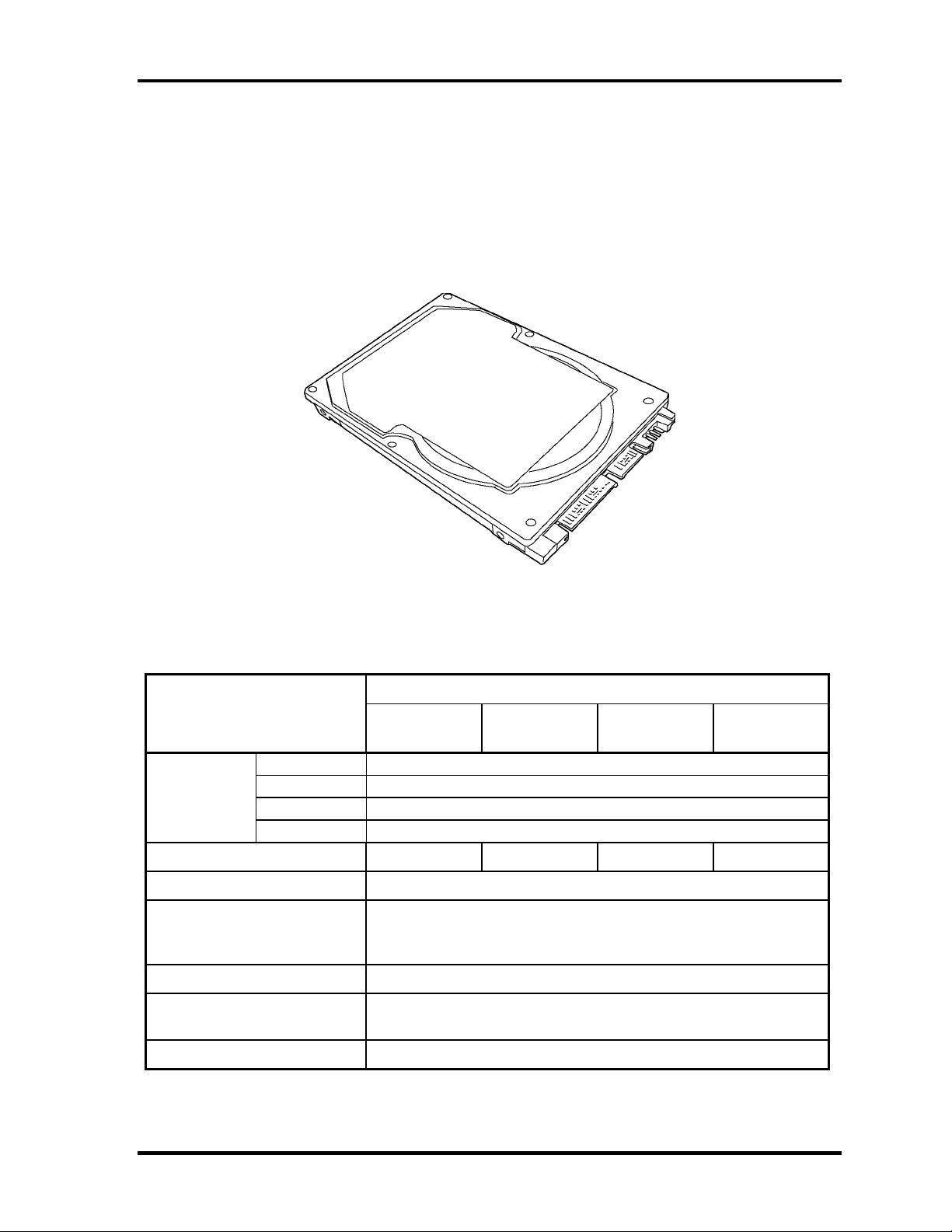
1 Hardware Overview 1.2 2.5-inch Hard Disk Drive
1.2 2.5-inch Hard Disk Drive
The removable HDD is a random access non-volatile storage device. It has a non-removable
2.5-inch magnetic disk and mini-Winchester type magnetic heads.
The computer supports a 40GB, 60GB, 80GB, 100GB or 120GB.
The HDD is shown in figure 1-4. Specifications are listed in Table 1-1.
Figure 1-4 2.5-inch HDD
Table 1-1 2.5-inch HDD specifications (1/2)
Specifications
Items
Outline Width (mm)
dimensions Height (mm)
Depth (mm)
Weight (g)
Storage size (formatted) 40GB 60GB 80GB 100GB
Speed (RPM) 5,400
Data transfer rate
To/From media
To/From host
Data buffer size (MB) 8
Average seek time (ms)
Read
FUJITSU
G8BC0002W410
FUJITSU
G8BC0002W610
70.0
100.0
101 max.
61.3 max.
1.5 (150MB/s) max.
FUJITSU
G8BC0002W810
9.5
12
FUJITSU
G8BC0002WA10
Motor startup time (s) 4 typ.
1-14 [CONFIDENTIAL] TECRA A8 /Satellite Pro A120 Maintenance Manual (960-573)
Page 29
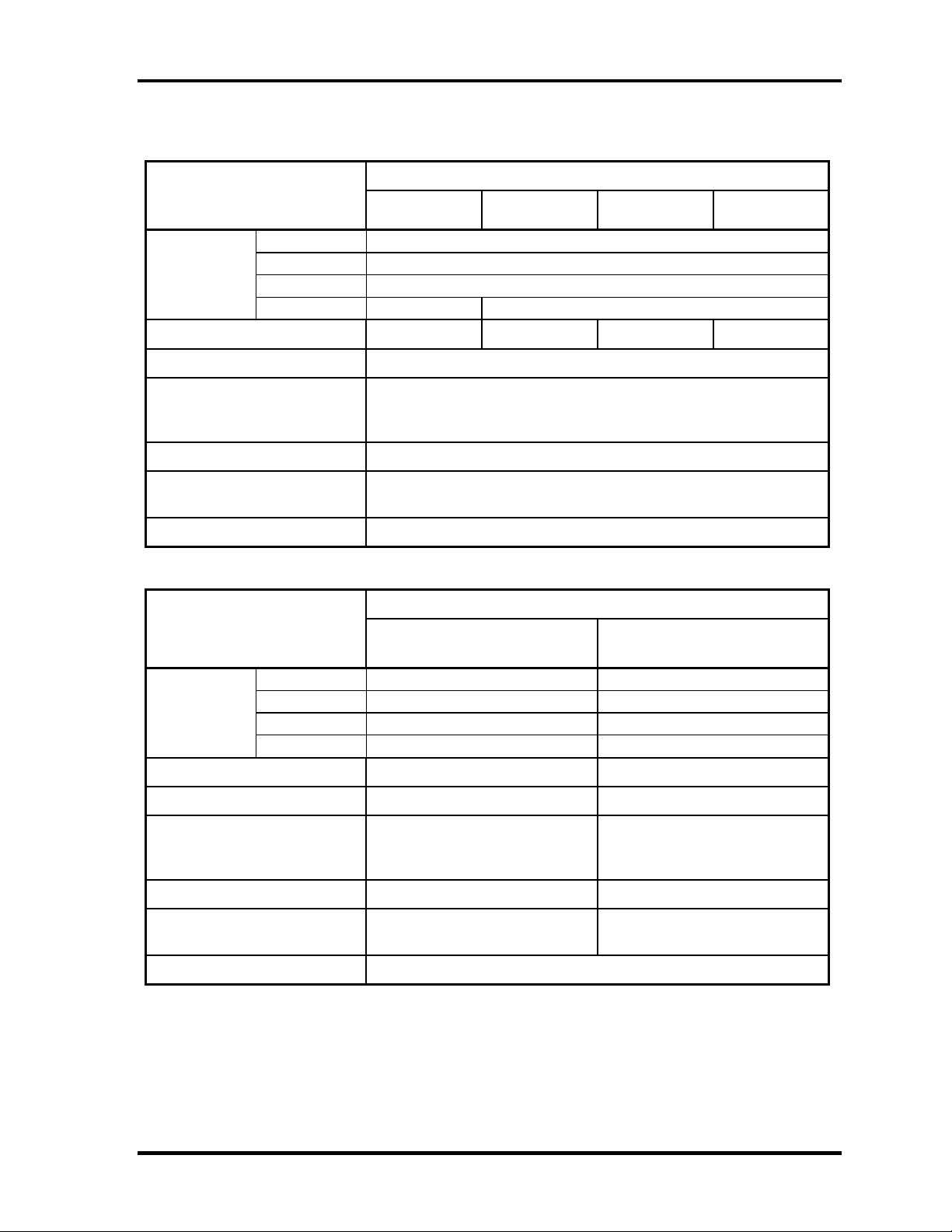
1.2 2.5-inch Hard Disk Drive 1 Hardware Overview
Table 1-1 2.5-inch HDD specifications (2/2)
Specifications
Items
Outline Width (mm)
dimensions Height (mm)
Depth (mm)
Weight (g)
Storage size (formatted) 40GB 60GB 80GB 100GB
Speed (RPM) 5,400
Data transfer rate
To/From media
To/From host
Data buffer size (MB) 8
HITACHI GST
G8BC00029410
HITACHI GST
G8BC00029610
HITACHI GST
G8BC00029810
69.85±0.25
9.5±0.2
100.2±0.25
95 max. 102 max.
493 Mb/s max.
1.5Gbps
HITACHI GST
G8BC00029A10
Average seek time (ms)
Read
12 typ.
Motor startup time (s) 3.5 typ.
Specifications
Items
Outline Width (mm)
dimensions Height (mm)
Depth (mm)
Weight (g)
Storage size (formatted) 120GB 100GB
Speed (RPM) 5,400 7,200
Data transfer rate
To/From media
To/From host (Gbps)
Data buffer size (KB) 8,192 8,192
Average seek time (ms)
Read
FUJITSU
G8BC0002WC10
70
HITACHI GST
G8BC0002NA10
69.85±0.25
9.5
10
100.2±0.25
101 max. 115 max.
61.3 MB/s max
629 Mb/s max.
1.5
12 typ 10 typ.
9.5±0.2
1.5
Motor startup time (s) 4 typ.
TECRA A8 /Satellite Pro A120 Maintenance Manual (960-573) [CONFIDENTIAL] 1-15
Page 30

1 Hardware Overview 1.3 Keyboard
1.3 Keyboard
The keyboard is mounted 84(US)/85(UK) keys that consist of character key and control key.
The keyboard is connected to membrane connector on the system board and controlled by the
keyboard controller.
Figure 1-5 is a view of the keyboard.
See Appendix E about a layout of the keyboard.
Figure 1-5 Keyboard
1-16 [CONFIDENTIAL] TECRA A8 /Satellite Pro A120 Maintenance Manual (960-573)
Page 31

1.4 Optical Drive 1 Hardware Overview
1.4 Optical Drive
1.4.1 CD-ROM Drive
The CD-ROM drive accommodates either 12 cm (4.72-inch) or 8 cm (3.15-inch) CD-ROM.
The specifications of the CD-ROM are described in Table 1-3.
Table 1-2 CD-ROM drive specifications
Item
Outline
dimensions
Data transfer speed (Read)
CD-ROM
ATAPI Burst (MB/s)
Burst
Sustained
Access time (ms)
CD-ROM
Supported Disks CD: CD/CD-ROM (12cm, 8cm), CD-R,
Supported Formats CD: CD-DA, CD-ROM, CD-ROM XA,
Width (mm) 128 (excluding projections)
Height (mm) 12.7(excluding projections)
Depth (mm) 129.4 (excluding projections)
Mass (g) 165 or less
CD-RW
PHOTO CD, Enhanced CD
Specifications
TEAC G8CC0002R520
Max. 24x CAV
33.3Mbytes/sec max.
1,545 -3,600kB/sec
110 typ.
TECRA A8 /Satellite Pro A120 Maintenance Manual (960-573) [CONFIDENTIAL] 1-17
Page 32

1 Hardware Overview 1.4 Optical Drive
1.4.2 DVD-ROM Drive
The DVD-ROM drive accommodates either 12 cm (4.72-inch) or 8 cm (3.15-inch) CD-ROM,
DVD-ROM.
The specifications of the DVD-ROM are described in Table 1-3.
Table 1-3 DVD-ROM drive specifications
Item
Outline
dimensions
Data transfer speed (Read)
DVD-ROM
CD-ROM
ATAPI Burst (MB/s)
PIO Mode
DMA Mode
Ultra DMA Mode
Average access time (ms)
CD-ROM
DVD-ROM
Supported Disks CD: CD/CD-ROM (12cm, 8cm), CD-R,
Width (mm) 128 (excluding projections)
Height (mm) 12.7(excluding projections)
Depth (mm) 129.4 (excluding projections)
Mass (g) 180 or less
CD-RW
DVD:DVD-ROM, DVD-R, DVD-RW, DVD-RAM,
DVD+R, DVD+RW
Specifications
TEAC G8CC0002E520
Max. 8x CAV
Max. 24x CAV
16.7 (PIO MODE 0-4)
16.7 (Multi Word Mode 0-2)
33.3 max.
130 typ.
120 typ.
Supported Formats CD: CD-DA, CD-ROM, CD-ROM XA, PHOTO
CD, Enhanced CD, CD-text, Multi-session,
Addressing method 2
DVD: DVD-ROM, DVD-R, DVD-RW,DVD-
Video, DVD-R/RW(Single/Multi-session,
Packet), DVD-RAM (2.6GB/4.7GB)
1-18 [CONFIDENTIAL] TECRA A8 /Satellite Pro A120 Maintenance Manual (960-573)
Page 33

1.4 Optical Drive 1 Hardware Overview
1.4.3 DVD-ROM & CD-R/RW Drive
The DVD-ROM & CD-R/RW drive accommodates either 12 cm (4.72-inch) or 8 cm (3.15inch) CD-ROM, DVD-ROM and CD-R/RW.
The specifications of the DVD-ROM & CD-R/RW drive are described in Table 1-4.
Table 1-4 DVD-ROM & CD-R/RW drive specifications
Item
MATSUSHITA G8CC0002J520
Outline
dimensions
Data transfer speed (Read)
DVD-ROM
CD-ROM
Data transfer speed (Write)
CD-R
CD-RW
High Speed CD-RW
Ultra Speed CD-RW
ATAPI Burst (MB/s)
PIO Mode
DMA Mode
Ultra DMA Mode
Data Buffer Capacity 2MB
Width (mm) 128 (excluding projections)
Height (mm) 12.7 (excluding projections)
Depth (mm) 129 (excluding projections)
Mass (g)
Specifications
180±10
Max. 8x CAV
Max. 24x CAV
Max. 24x CAV
Max. 4x CLV
Max. 10x CLV
Max. 24x CAV
16.6 (PIO MODE4)
16.6 (Multi Word Mode2)
33.3 (Ultra DMA Mode2)
Access time (ms)
CD-ROM
DVD-ROM
Supported Formats
180 typ. (Random)
130 typ. (Random)
CD: CD/CD-ROM (12cm,8cm), CD-R, CD-
RW, CD-DA, CD-ROM XA, Photo CD,
CD-Extra(CD+), CD-text
DVD: DVD-ROM, DVD-R, DVD-RW (Ver1.2),
DVD-Video, DVD+R, DVD+RW,
DVD-RAM (2.6GB/4.7GB)
TECRA A8 /Satellite Pro A120 Maintenance Manual (960-573) [CONFIDENTIAL] 1-19
Page 34

1 Hardware Overview 1.4 Optical Drive
1.4.4 DVD-Super Multi Drive
The DVD Super Multi drive accommodates either 12 cm (4.72-inch) or 8 cm (3.15-inch)
CD-ROM, DVD-ROM, CD-R, CD-RW, DVD-R, DVD+R, DVD-RW, DVD+RW, DVDRAM, DVD-R DL and DVD+R DL.
The specifications are listed in Table 1-5.
Table 1-5 DVD Super Multi drive specifications
Specifications Item
MATSUSHITA G8CC0002T520
Outline
dimensions
Data transfer speed (Read)
DVD-ROM
CD-ROM
Data transfer speed (Write)
CD-R
CD-RW
DVD-R
DVD-RW
DVD-R DL
DVD+R
DVD+R DL
DVD+RW
DVD-RAM
ATAPI Burst (MB/s)
PIO Mode
DMA Mode
Ultra DMA Mode
Data Buffer Capacity 2MB
Width (mm) 128 (excluding projections)
Height (mm) 9.5 (excluding projections)
Depth (mm) 129.4 (excluding projections)
Mass (g) 190±10
Max. 8x CAV
Max. 24x CAV
Max. 24x ZCLV
Max. 10x CLV (Ultra speed)
Max. 8x ZCLV
Max. 4x CLV
Max. 2x ZCLV
Max. 8x ZCLV
Max. 2.4x CLV
Max. 4x ZCLV
Max. 3-5x ZCLV (4.7GB)
16.6 (PIO MODE4)
16.6 (Multi Word Mode2)
33.3 (Ultra DMA Mode2)
Access time (ms)
CD-ROM
DVD-ROM
Supported Disks CD: CD-ROM (12cm, 8cm), CD-R, CD-RW
DVD: DVD-ROM, DVD-R, DVD-RW, DVD-RAM, DVD+RW
Supported Formats CD: CD-DA, CD-ROM, CD-ROM XA, PHOTO CD,
CD-Extra(CD+), CD-text
DVD: DVD-R, DVD-RW (Ver. 1.1, 1.2), DVD-Video, DVD+R,
DVD+RW, DVD-RAM (2.6GB/4.7GB)
150msec typ.
180msec typ.
1-20 [CONFIDENTIAL] TECRA A8 /Satellite Pro A120 Maintenance Manual (960-573)
Page 35

1.5 TFT Color Display 1 Hardware Overview
1.5 TFT Color Display
The TFT color display consists of 15.4-inch WXGA LCD module and FL inverter board.
1.5.1 LCD Module
The LCD module used for the TFT color display uses a backlight as the light source and can
display a maximum of 16M colors with 1,200 x 800 resolution. The VGA in North Bridge
can control internal and external WXGA support displays simultaneously.
Figure 1-6 shows a view of the LCD module and Table 1-6 lists the specifications.
Figure 1-6 LCD module
Table 1-6 LCD module specifications (1/2)
Specifications
Item
15.4-inch WXGA TFT (LG G33C0003E110)
Number of Dots 1,280(W) x 800(H)
Dot spacing (mm) 0.258(H) x 0.258(V)
Display range (mm) 331.2(H) x 207.0(V)
Specifications
Item
15.4inch WXGA TFT (LG G33C0003G110)
Number of Dots 1,280(W) x 800(H)
Dot spacing (mm) 0.258(H) x 0.258(V)
Display range (mm) 331.2(H) x 207.0(V)
Table 1-6 LCD module specifications (2/2)
TECRA A8 /Satellite Pro A120 Maintenance Manual (960-573) [CONFIDENTIAL] 1-21
Page 36

1 Hardware Overview 1.5 TFT Color Display
Item
15.4-inch WXGA TFT (SAMSUNG G33C0003F110)
Number of Dots 1,280(W) x 800(H)
Dot spacing (mm) 0.258(H) x 0.258(V)
Display range (mm) 331.2(H) x 207.0(V)
Specifications
Item
15.4inch WXGA TFT (SAMSUNG G33C0003H110)
Number of Dots 1,280(W) x 800(H)
Dot spacing (mm) 0.258(H) x 0.258(V)
Display range (mm) 331.2(H) x 207.0(V)
Specifications
1-22 [CONFIDENTIAL] TECRA A8 /Satellite Pro A120 Maintenance Manual (960-573)
Page 37

1.5 TFT Color Display 1 Hardware Overview
1.5.2 FL Inverter Board
The FL inverter board supplies a high frequency current to illuminate the LCD module.
Table 1-7 lists the FL inverter board specifications.
Table 1-7 FL inverter board specifications
Item Specifications
G71C00011221
Voltage (VDC) 5 Input
Power (W) 7
Output
Voltage (Vrms) 750
Current (mArms) 6.0
Power (W/VA) 5/7
TECRA A8 /Satellite Pro A120 Maintenance Manual (960-573) [CONFIDENTIAL] 1-23
Page 38

1 Hardware Overview 1.6 Power Supply
1.6 Power Supply
The power supply supplies many different voltages to the system board and performs the
following functions:
1. Judges that the DC power supply (AC adapter) is connected to the computer.
2. Detects DC output and circuit malfunctions.
3. Controls the display of battery icon and DC IN icon.
4. Turns the battery charging system on and off and detects a fully charged battery.
5. Turns the power supply on and off.
6. Provides the detection of a low battery.
7. Calculates the remaining battery capacity.
8. Controls the transmission of the status signal of the main battery.
The power supply output rating is specified in Table 1-8-1 and 1-8-2.
1-24 [CONFIDENTIAL] TECRA A8 /Satellite Pro A120 Maintenance Manual (960-573)
Page 39

1.6 Power Supply 1 Hardware Overview
Table 1-8-1 Power supply output rating (Intel chipset model)
Power supply
Name
PPV
PTV 1.05 No No No CPU, GMCH, ICH7-M
1R5-P1V 1.5 No No No
1R8-B1V 1.8
1R8-P1V 1.8
2R5-P2V 2.5 No No No GMCH, ICH7-M
LAN2R5-E2V 2.5
MR0R9-B0V 0.9
0R9-P0V 0.9 No No No DDR2-SDRAM
P3V 3.3 No No No
E3V 3.3
S3V 3.3
SD-P3V 3.3 No No No SD card
BT-P3V 3.3 No No No Bluetooth
LAN-E3V 3.3
LAN1R2-E1V 1.2
P5V 5 No No No
E5V 5
M5V 5
MCV 5
SND-P5V 5 No No No AN12941A
A4R7-P4V 4.7 No No No AD1981HD, AN12941A
R3V 2.0 -3.5
Voltage
[V]
1.500 -
0.300
Power OFF
(Suspend
mode)
No No No CPU
Yes
Yes
Yes Yes / No
Yes
Yes Yes / No
Yes Yes
Yes Yes / No
Yes Yes / No
Yes Yes / No
Yes Yes
Yes Yes
Yes Yes Yes
Power OFF
(Boot mode)
No No GMCH, DDR2-SDRAM
No No GPU, VRAM
No No GMCH, DDR2-SDRAM
No
battery
CPU, GMCH, ICH7-M,
PCI-e Mini Card
No LAN
Clock Generator, Thermal
Sensor, GMCH,
SDRAM(SPD), ICH7-M,
HDD, PC-Card Cont., PCCard Power, PCI-e Mini Card
(WLAN), FWH, LED, TPM,
LCD, AD1981HD
ICH7-M, PCI-e Mini Card
No
No EC/KBC
No LAN
No LAN
No ICH7-M, USB Power
No LED
No PSC
(WLAN), MDC, Serial Flash,
Finger Sensor
ICH7-M, ODD, HDD, PCCard Power, LED, KB, PAD,
CRT, FAN, FL-Inv
ICH7-M (RTC)
Object
TECRA A8 /Satellite Pro A120 Maintenance Manual (960-573) [CONFIDENTIAL] 1-25
Page 40

1 Hardware Overview 1.6 Power Supply
Table 1-8-2 Power supply output rating (ATI chipset model) (1/2)
Power supply
Name
PPV
PTV 1.05 No No No
1R5-P1V 1.5 No No No CPU, PCI-e Mini Card
1R2-P1V 1.2 No No No North Bridge
1R8-B1V 1.8
1R8-P1V 1.8
AL1R8P1V 1.8 No No No North Bridge
SB1R8-E1V 1.8
MR0R9-B0V 0.9
0R9-P0V 0.9 No No No DDR2-SDRAM
P3V 3.3 No No No
E3V 3.3
S3V 3.3
PMV 1.2 No No No North Bridge
USB0PS-E5V 5
USB1PS-E5V 5
PHY-P3V 3.3 No No No IEEE1394
BT-P3V 3.3 No No No Bluetooth
LAN-E3V 3.3
LAN2R5-E2V 2.5
P5V 5 No No No
E5V 5
Voltag
e[V]
1.500 -
0.300
Power OFF
(Suspend
mode)
No No No CPU
Yes
Yes
Yes Yes / No
Yes
Yes Yes / No
Yes Yes
Yes Yes / No
Yes Yes / No
Yes Yes / No
Yes Yes / No
Yes Yes / No
Power OFF
(Boot mode)
No No North Bridge, DDR2-SDRAM
No No
No No GMCH, DDR2-SDRAM
No
batter
y
CPU, South Bridge, North
Bridge
South Bridge, North Bridge,
LAN/SATA-HDD (Clock)
No South Bridge
Clock Generator, Thermal
Sensor, North Bridge,
SDRAM(SPD), South Bridge,
SATA-HDD, PC-Card Cont.,
PC-Card Power, SD Card
power, IEEEE1394 EEPROM,
PCI-e Mini Card, FWH, LED,
TPM, Super I/O, RS232C,LCD Power, Sound
CODEC, HP AMP
No
No
No USB Port0
No USB Port1,3
No LAN
No LAN
No USB Power, MDC
South Bridge, PCI-e Mini Card,
MDC, TPM, Finger Sensor
EC/KBC, 3AXIS ,
Accelerometer
South Bridge, ODD, SATAHDD, PC-Card Power, LED,
KB, PAD, Parallel, CRT, FAN,
LCD power
Object
1-26 [CONFIDENTIAL] TECRA A8 /Satellite Pro A120 Maintenance Manual (960-573)
Page 41

1.6 Power Supply 1 Hardware Overview
Table 1-8-2 Power supply output rating (ATI chipset model)(2/2)
Power supply
Name
M5V 5
MCV 5
FL-P5V 5 No No No FL-Inverter
PNL-P3V 3.3 No No No LCD
DDC-P5V 5 No No No CRT
IF-P5V 5 No No No Docker
SND-P5V 5 No No No AMP, Sound Power
MCVCCA-PYV 3.3 No No No PC card
MCVPPA-PYV 5 No No No PC card
A4R7-P4V 4.7 No No No Sound CODEC, AMP
SP-P5V 5 No No No PAD
R3V 2.0-3.5
Voltag
e[V]
Power OFF
(Suspend
mode)
Yes Yes
Yes Yes
Yes Yes Yes
Power OFF
(Boot mode)
No
batter
y
No LED
No PSC
RTC
Object
TECRA A8 /Satellite Pro A120 Maintenance Manual (960-573) [CONFIDENTIAL] 1-27
Page 42

1 Hardware Overview 1.7 Batteries
1.7 Batteries
The computer has two types of batteries as follows:
Main battery
Real Time Clock (RTC) battery
The battery specifications are listed in Table 1-9.
Table 1-9 Battery specifications
Battery name Material Output
G71C0004HC10/B10
Main battery
G71C0002NC10/B10
G71C00036C10/B10
RTC battery GDM710000041 (Intel
Chipset)
GDM710000045 (ATI Chipset)
GDM710000046 (ATI Chipset)
voltage
Li-Ion 10.8 V 4,400 mAh
Li-Ion 10.8 V 3,600 mAh
2.4 V
Ni-MH
3.6 V
3.6 V
Capacity
16 mAh
16 mAh
16 mAh
1.7.1 Main Battery
The removable main battery pack is the computer’s main power source when the AC adaptor
is not attached. The main battery maintains the state of the computer when the computer
enters in resume mode.
Battery Charge
When the AC adapter is connected, normal charging is used while the system is turned on
and quick charge is used while the system is turned off. Table 1-10 lists the charging time
required for charges.
Table 1-10 Time required for charges
Battery type Power on (hours) Power off (hours)
Main battery (3,600 mAh) About 4.5 to 10.0 About 3.0
Main battery (4,400 mAh) About 5.5 to 12.0 About 3.0
1-28 [CONFIDENTIAL] TECRA A8 /Satellite Pro A120 Maintenance Manual (960-573)
Page 43

1.7 Batteries 1 Hardware Overview
Charge is stopped in the following cases.
1. The main battery is fully charged.
2. The main battery is removed.
3. Main battery or AC adapter voltage is abnormal.
4. Charging current is abnormal.
Data preservation time
When turning off the power in being charged fully, the preservation time is as following
Table 1-11.
Table 1-11 Data preservation time
Battery type Standby mode Boot mode
Main battery (3,600 mAh) 5 days 65 days
Main battery (4,700 mAh) 6 days 80 days
1.7.2 RTC battery
The RTC battery provides power to keep the current date, time and other setup information
in memory while the computer is turned off. Table 1-12 lists the charging time and data
preservation period of the RTC battery.
Table 1-12 RTC battery charging/data preservation time
Status Time
Charging Time (power on) 8 hours
Data preservation period (full charge) 30 days
TECRA A8 /Satellite Pro A120 Maintenance Manual (960-573) [CONFIDENTIAL] 1-29
Page 44

1 Hardware Overview 1.8 AC Adapter
1.8 AC Adapter
The AC adapter is used to charge the battery.
Table 1-13 lists the AC adapter specifications.
Table 1-13 AC adapter specifications
Parameter Specification
G71C0004A510(3-pin) / G71C0002SC10(2-pin)
Power 60W (Peak 75W)
Input voltage 100V/240V
Input frequency 50Hz to 60Hz
Input current 1.5A or less (100V-240V 4Aload)
Output voltage 15V
Output current 0A to 4A (At constant voltage mode)
1-30 [CONFIDENTIAL] TECRA A8 /Satellite Pro A120 Maintenance Manual (960-573)
Page 45

Chapter 2 Troubleshooting Procedures
[CONFIDENTIAL]
Page 46

2 Troubleshooting Procedures
2-ii [CONFIDENTIAL] TECRA A8 /Satellite Pro A120 Maintenance Manual (960-573)
Page 47

2 Troubleshooting Procedures
Chapter 2 Contents
2.1 Troubleshooting..........................................................................................................2-1
2.2 Troubleshooting Flowchart ........................................................................................2-3
2.3 Power Supply Troubleshooting..................................................................................2-7
2.4 System Board Troubleshooting................................................................................2-21
2.5 USB FDD Troubleshooting......................................................................................2-45
2.6 HDD Troubleshooting..............................................................................................2-48
2.7 Keyboard and Touch pad Troubleshooting..............................................................2-53
2.8 Display Troubleshooting..........................................................................................2-56
2.9 Optical Drive Troubleshooting.................................................................................2-58
2.10 Modem Troubleshooting ..........................................................................................2-60
2.11 LAN Troubleshooting ..............................................................................................2-62
2.12 Bluetooth Troubleshooting.......................................................................................2-63
2.13 Wireless LAN Troubleshooting ...............................................................................2-65
2.14 Sound Troubleshooting ............................................................................................2-67
2.15 SD card Slot Troubleshooting ..................................................................................2-70
2.16 Fingerprint sensor Troubleshooting .........................................................................2-71
TECRA A8 /Satellite Pro A120 Maintenance Manual (960-573) [CONFIDENTIAL] 2-iii
Page 48

2 Troubleshooting Procedures
Figures
Figure 2-1 Troubleshooting flowchart................................................................................2-4
Figure 2-2 A set of tool for debug port test.......................................................................2-24
Tables
Table 2-1 Battery icon.......................................................................................................2-7
Table 2-2 DC IN icon........................................................................................................2-8
Table 2-3-1 Error code(in Intel chipset model) ...............................................................2-9
Table 2-3-2 Error code (in ATI chipset model)..................................................................2-13
Table 2-4-1 Debug port (Boot mode) error status...............................................................2-25
Table 2-4-2 Debug port (Boot mode) error status...............................................................2-34
Table 2-5 FDD error code and status...............................................................................2-46
Table 2-6 HDD error code and status..............................................................................2-51
2-iv [CONFIDENTIAL] TECRA A8 /Satellite Pro A120 Maintenance Manual (960-573)
Page 49

2.1 Troubleshooting 2 Troubleshooting Procedures
2
2.1 Troubleshooting
Chapter 2 describes how to determine if a Field Replaceable Unit (FRU) in the computer is
causing the computer to malfunction. The FRUs covered are:
1. Power Supply 6. Display 11. Wireless LAN
2. System Board 7. Optical Drive 12. Sound components
3. USB Floppy Disk Drive 8. Modem 13. SD card Slot
4. Hard Disk Drive 9. LAN 14. Fingerprint sensor
5. Keyboard/Touch pad 10. Bluetooth
The Test Program operations are described in Chapter 3. Detailed replacement procedures
are described in Chapter 4.
NOTE: Before replacing the system board, it is necessary to execute the subtest 03 DMI
Information save of the 3.3 Setting of the hardware configuration in Chapter 3.
After replacing the system board, it is necessary to execute the subtest 04 DMI
Information recovery and subtest 08 System configuration display of the 3.3
Setting of the hardware configuration in Chapter 3.
Also update with the latest EC/KBC as described in Appendix H “EC/KBC
Rewrite Procedures”.
The implement for the Diagnostics procedures is referred to Chapter 3. Also, following
implements are necessary:
1. Phillips screwdrivers (For replacement procedures, Refer to Chapter 4)
2. Implements for debugging port check
•
Toshiba DOS system FD
•
RS-232C cross cable
•
Test board with debug port test cable
•
PC for displaying debug port test result
TECRA A8 /Satellite Pro A120 Maintenance Manual (960-573) [CONFIDENTIAL] 2-1
Page 50

2 Troubleshooting Procedures 2.1 Troubleshooting
There are following two types of connections in the figure of board and module connection
in and after 2.3 Power Supply Troubleshooting.
(1) Cable connection is described in the figure as line.
(2) Pin connection is described in the figure as arrow.
<e.g> Connection of modem
2-2 [CONFIDENTIAL] TECRA A8 /Satellite Pro A120 Maintenance Manual (960-573)
Page 51

2.2 Troubleshooting Flowchart 2 Troubleshooting Procedures
2.2 Troubleshooting Flowchart
Use the flowchart in Figure 2-1 as a guide for determining which FRU malfunctions. Before
going through the flowchart steps, check the following:
Ask the user if a password is registered and, if it is, ask him or her to enter the
password.
Make sure that Windows® XP preinstalled by Toshiba is installed on the hard disk.
Operating systems not preinstalled by Toshiba can cause the computer malfunction.
Make sure all optional equipment is removed from the computer.
Make sure the USB FDD (When connected to the computer) and optical drive are
empty.
TECRA A8 /Satellite Pro A120 Maintenance Manual (960-573) [CONFIDENTIAL] 2-3
Page 52

2 Troubleshooting Procedures 2.2 Troubleshooting Flowchart
Figure 2-1 Troubleshooting flowchart (1/2)
2-4 [CONFIDENTIAL] TECRA A8 /Satellite Pro A120 Maintenance Manual (960-573)
Page 53

2.2 Troubleshooting Flowchart 2 Troubleshooting Procedures
Figure 2-1 Troubleshooting flowchart (2/2)
TECRA A8 /Satellite Pro A120 Maintenance Manual (960-573) [CONFIDENTIAL] 2-5
Page 54

2 Troubleshooting Procedures 2.2 Troubleshooting Flowchart
If the diagnostics program cannot detect an error, the problem may be intermittent. The
Running Test program should be executed several times to isolate the problem. Check the
Log Utilities function to confirm which diagnostic test detected an error, then perform the
appropriate troubleshooting procedures as follows:
1. If an error is detected on the system test, memory test, display test, CD-ROM/DVD-
ROM test, expansion test, real timer test, Sound/LAN/Modem test, Bluetooth test or
IEEE1394 test, perform the System Board Troubleshooting Procedures in Section 2.4.
2. If an error is detected on the floppy disk test, perform the USB FDD Troubleshooting
Procedures in Section 2.5.
3. If an error is detected on the hard disk test, perform the HDD Troubleshooting
Procedures in Section 2.6.
4. If an error is detected on the keyboard test (DIAGNOSTICS TEST) and pressed key
display test (ONLY ONE TEST), perform the Keyboard/Touch pad Troubleshooting
Procedures in Section 2.7.
5. If an error is detected on the display test, perform the Display Troubleshooting
Procedures in Section 2.8.
6. If an error is detected on the CD-ROM/DVD-ROM test, perform the Optical Drive
Troubleshooting Procedures in Section 2.9.
7. If an error is detected on the modem test, perform the Modem Troubleshooting
Procedures in Section 2.10.
8. If an error is detected on the LAN test, perform the LAN Troubleshooting Procedures
in Section 2.11.
9. If an error is detected on the Bluetooth test, perform the Bluetooth Troubleshooting
Procedures in Section 2.12.
10. If an error is detected on the Wireless LAN test, perform the Wireless LAN
Troubleshooting Procedures in Section 2.13.
11. If an error is detected on the Sound test, perform the Sound Troubleshooting
Procedures in Section 2.14.
12. If a malfunction is detected on SD card, perform the SD card slot Troubleshooting
Procedures in Section 2.15.
13. If a malfunction is detected on Fingerprint sensor, perform the Fingerprint sensor
Troubleshooting Procedures in Section 2.16.
2-6 [CONFIDENTIAL] TECRA A8 /Satellite Pro A120 Maintenance Manual (960-573)
Page 55

2.3 Power Supply Troubleshooting 2 Troubleshooting Procedures
2.3 Power Supply Troubleshooting
The power supply controls many functions and components. To determine if the power
supply is functioning properly, start with Procedure 1 and continue with the other Procedures
as instructed. The procedures described in this section are:
Procedure 1: Icons in the LCD Check
Procedure 2: Error Code Check
Procedure 3: Connection Check
Procedure 4: Charge Check
Procedure 5: Replacement Check
Procedure 1 Icons in the LCD Check
The following Icons in the LCD indicate the power supply status:
Battery icon
DC IN icon
The Power Supply Controller (PSC) displays the power supply status through the Battery
icon and the DC IN icon in the LCD as listed in the tables below. To check the power supply
status, install a battery pack and connect an AC adaptor.
Table 2-1 Battery icon
Battery icon Power supply status
Lights orange Battery is charged and the external DC is input. It has no
relation with ON/OFF of the system power.
Lights green Battery is fully charged and the external DC is input. It has
no relation with ON/OFF of the system power.
Blinks orange
(even intervals)
Blinks orange once
(at being switched on)
Doesn’t light Any condition other than those above.
The battery level is low while the system power is ON.
The system is driven by only a battery and the battery level
is low.
TECRA A8 /Satellite Pro A120 Maintenance Manual (960-573) [CONFIDENTIAL] 2-7
Page 56

2 Troubleshooting Procedures 2.3 Power Supply Troubleshooting
Table 2-2 DC IN icon
DC IN icon Power supply status
Lights green DC power is being supplied from the AC adapter.
Flashes orange There is a problem with the power supply. *1
Doesn’t light Any condition other than those above.
*1 When the Power Supply Controller (PSC) detects a malfunction, the DC IN icon blinks
orange. It shows an error code.
When the icon is blinking, perform the following procedure.
1. Remove the battery pack and the AC adapter.
2. Re-attach the battery pack and the AC adapter.
If the icon is still blinking after the operation above, check the followings:
Check 1 If the DC IN icon blinks orange, go to Procedure 2.
Check 2 If the DC IN icon does not light, go to Procedure 3.
Check 3 If the battery icon does not light orange or blue, go to Procedure 4.
NOTE: Use a supplied AC adapter G71C0004A510 (3-pin)/ G71C0002SC10 (2-pin).
2-8 [CONFIDENTIAL] TECRA A8 /Satellite Pro A120 Maintenance Manual (960-573)
Page 57

2.3 Power Supply Troubleshooting 2 Troubleshooting Procedures
Procedure 2 Error Code Check
If the power supply microprocessor detects a malfunction, the DC IN icon blinks orange. The
blink pattern indicates an error as shown below.
Start Off for 2 seconds
Error code (8 bit)
“1” On for one second
“0” On for half second
Interval between data bits Off for half second
The error code begins with the least significant digit.
Example: Error code 11h (Error codes are given in hexadecimal format.)
Check 1 Convert the DC IN icon blink pattern into the hexadecimal error code and compare
it to the tables below. Then go to Check 2.
Table 2-3-1 Error code(in Intel chipset model)
Error code Where Error occurs
1*h AC Adaptor
2*h 1st Battery
3*h 2nd Battery
4*h S3V output
5*h E5V output
6*h E3V output
7*h 1R5-E1V output
8*h 1R8-B1V output
9*h PPV output
A*h PTV output
B*h 1R5-E1V output
C*h 1R8-B1V output
D*h PPV output
E*h PTV output
F*h -
TECRA A8 /Satellite Pro A120 Maintenance Manual (960-573) [CONFIDENTIAL] 2-9
Page 58

2 Troubleshooting Procedures 2.3 Power Supply Troubleshooting
AC Adaptor
Error code Meaning
10h AC Adaptor output voltage is over 16.5V.
11h CommonDock voltage is over 16.5V.
12h Current from the DC power supply is over 7.00A.
13h Current from the DC power supply is over 0.5A when there is no loa d.
14h Correction value of 0[A] is out of designed value.
1st Battery
Error code Meaning
22h 1st battery discharge current over 0.5A when there is no load.
23h 1st battery charge current is over 3.9A in charging.
24h Correction value of 0[A] is out of designed value.
25h 1st battery charge current is over 0.3A in not charging.
2nd Battery
S3V output
Error code Meaning
32h 2nd battery discharge current is over 0.5A when the re is no load.
33h 2nd battery charge current is over 3.9A in charging.
34h Correction value of 0[A] is out of designed value.
35h 2nd battery charge current is over 0.3A in not charging.
Error code Meaning
40h S3V voltage is 3.47V or less when the computer is powered on/off.
45h S3V voltage is under 3.14V in normal conditions.
46h S3V voltage is under 3.14V when the computer is booting up.
2-10 [CONFIDENTIAL] TECRA A8 /Satellite Pro A120 Maintenance Manual (960-573)
Page 59

2.3 Power Supply Troubleshooting 2 Troubleshooting Procedures
E5V output
Error code Meaning
50h E5V voltage is over 6.00V when the computer is powered on/off.
51h E5V voltage is under 4.50V when the computer is powered on.
52h E5V voltage is under 4.50V when the computer is booting up.
54h E5V voltage is under 4.50V when EV power is maintained and
OUTV1=EV is designated.
E3V output
Error code Meaning
60h E3V voltage is over 3.96V when the computer is powered on/off.
61h E3V voltage is under 2.81V when the computer is powered on.
62h E3V voltage is under 2.81V when the computer is booting up.
64h E3V voltage is under 2.81 V when EV power is maintained.
1R5-E1V output
Error code Meaning
70h 1R5-E1V voltage is over 1.80V when the computer is powered on/off.
71h 1R5-E1V voltage is under 1.275V when the computer is powered on.
72h 1R5-E1V voltage is under 1.275V when the computer is booting up.
74h 1R5-E1V voltage is under 1.275V when EV power is maintained and
1R8-B1V output
Error code Meaning
80h 1R8-B1V voltage is over 2.16V when the computer is powered on/off.
81h 1R8-B1V voltage is under 1.53V when the computer is powered on.
82h 1R8-B1V voltage is under 1.53V when the computer is booting up.
84h 1R8-B1V voltage is under 1.53V when BV power is maintained and
OUTV2=EV is designated.
OUTV4=BV is designated.
TECRA A8 /Satellite Pro A120 Maintenance Manual (960-573) [CONFIDENTIAL] 2-11
Page 60

2 Troubleshooting Procedures 2.3 Power Supply Troubleshooting
PPV output
Error code Meaning
90h PPV voltage is over 1.80V when the computer is powered on/off.
91h PPV voltage is under 0.32V when the computer is powered on.
92h PPV voltage is under 0.32V when the computer is booting up.
PTV output
Error code Meaning
A0h PTV voltage is over 1.26V when the computer is powered on/off.
A1h PTV voltage is under 0.89V when the computer is powered on.
A2h PTV voltage is under 0.89V when the computer is booting up.
1R5-E1V output
Error code Meaning
B0h 1R5-E1V voltage is over 1.80V when the computer is powered on/off.
B1h 1R5-E1V voltage is under 1.275V when the computer is powered on.
B2h 1R5-E1V voltage is under 1.275V when the computer is booting up.
B4h 1R5-E1V voltage is under 1.275V when EV power is maintained and
1R8-B1V output
Error code Meaning
C0h 1R8-B1V voltage is over 2.16V when the computer is powered on/off.
C1h 1R8-B1V voltage is under 1.53V when the computer is powered on.
C2h 1R8-B1V voltage is under 1.53V when the computer is booting up.
C4h 1R8-B1V voltage is under 1.53V when BV power is maintained and
PPV output
OUTV7=EV is designated.
OUTV8=BV is designated.
Error code Meaning
D0h PPV voltage is over 1.80V when the computer is powered on/off.
D1h PPV voltage is under 0.32V when the computer is powered on.
D2h PPV voltage is under 0.32V when the computer is booting up.
2-12 [CONFIDENTIAL] TECRA A8 /Satellite Pro A120 Maintenance Manual (960-573)
Page 61

2.3 Power Supply Troubleshooting 2 Troubleshooting Procedures
PTV output
Error code Meaning
E0h PTV voltage is over 1.26V when the computer is powered on/off.
E1h PTV voltage is under 0.89V when the computer is powered on.
E2h PTV voltage is under 0.89V when the computer is booting up.
Miscellaneous
Error code Meaning
F0h The sub clock does not oscillate.
Table 2-3-2 Error code (in ATI chipset model)
Error code Where Error occurs
1*h AC Adaptor
2*h 1st Battery
3*h 2nd Battery
4*h S3V output
5*h E5V output
6*h E3V output
7*h PMV output
8*h 1R8-B1V output
9*h PPV output
A*h PTV output
B*h PMV output
C*h 1R8-B1V output
D*h PPV output
E*h PTV output
F*h -
TECRA A8 /Satellite Pro A120 Maintenance Manual (960-573) [CONFIDENTIAL] 2-13
Page 62

2 Troubleshooting Procedures 2.3 Power Supply Troubleshooting
Compare the patterns in the hexadecimal error code to the tables below.
AC Adaptor
Error code Meaning
10h AC Adaptor output voltage is over 16.5V.
11h CommonDock voltage is over 16.5V.
12h Current from the DC power supply is over 7.00A.
13h Current from the DC power supply is over 0.5A when there is no load.
14h Correction value of 0[A] is out of designed value.
1st Battery
Error code Meaning
22h 1st battery discharge current over 0.5A when there is no load.
23h 1st battery charge current is over 4.3A in charging.
2nd Battery
S3V output
24h Correction value of 0[A] is out of designed value.
25h 1st battery charge current is over 0.3A in not charging.
Error code Meaning
32h 2nd battery discharge current is over 0.5A when there is no load.
33h 2nd battery charge current is over 4.3A in charging.
34h Correction value of 0[A] is out of designed value.
35h 2nd battery charge current is over 0.3A in not charging.
Error code Meaning
40h S3V voltage is 3.47V or less when the computer is powered on/off.
45h S3V voltage is under 3.14V in normal conditions.
46h S3V voltage is under 3.14V when the computer is booting up.
2-14 [CONFIDENTIAL] TECRA A8 /Satellite Pro A120 Maintenance Manual (960-573)
Page 63

2.3 Power Supply Troubleshooting 2 Troubleshooting Procedures
E5V output
Error code Meaning
50h E5V voltage is over 6.00V when the computer is powered on/off.
51h E5V voltage is under 4.50V when the computer is powered on.
52h E5V voltage is under 4.50V when the computer is booting up.
54h E5V voltage is under 4.50V when EV power is maintained and
OUTV1=EV is designated.
E3V output
Error code Meaning
60h E3V voltage is over 3.96V when the computer is powered on/off.
61h E3V voltage is under 2.81V when the computer is powered on.
62h E3V voltage is under 2.81V when the computer is booting up.
64h E3V voltage is under 2.81 V when EV power is maintained and
OUTV2=EV is designated.
PMV output
Error code Meaning
70h PMV voltage is over 1.44V when the computer is powered on/off.
71h PMV voltage is under 0.85V when the computer is powered on.
72h PMV voltage is under 0.85V when the computer is booting up.
1R8-B1V output
Error code Meaning
80h 1R8-B1V voltage is over 2.16V when the computer is powered on/off.
81h 1R8-B1V voltage is under 1.53V when the computer is powered on.
82h 1R8-B1V voltage is under 1.53V when the computer is booting up.
84h 1R8-B1V voltage is under 1.53V when BV power is maintained and
OUTV4=BV is designated.
TECRA A8 /Satellite Pro A120 Maintenance Manual (960-573) [CONFIDENTIAL] 2-15
Page 64

2 Troubleshooting Procedures 2.3 Power Supply Troubleshooting
PPV output
Error code Meaning
90h PPV voltage is over 1.80V when the computer is powered on/off.
91h PPV voltage is under 0.32V when the computer is powered on.
92h PPV voltage is under 0.32V when the computer is booting up.
PTV output
Error code Meaning
A0h PTV voltage is over 1.26V when the computer is powered on/off.
A1h PTV voltage is under 0.89V when the computer is powered on.
A2h PTV voltage is under 0.89V when the computer is booting up.
PMV output
Error code Meaning
B0h PMV voltage is over 1.44V when the computer is powered on/off.
B1h PMV voltage is under 0.85V when the computer is powered on.
B2h PMV voltage is under 0.85V when the computer is booting up.
B4h PMV voltage is under 0.85V when EV power is maintained and
1R8-B1V output
Error code Meaning
C0h 1R8-B1V voltage is over 2.16V when the computer is powered on/off.
C1h 1R8-B1V voltage is under 1.53V when the computer is powered on.
C2h 1R8-B1V voltage is under 1.53V when the computer is booting up.
C4h 1R8-B1V voltage is under 1.53V when BV power is maintained and
PPV output
OUTV7=EV is designated.
OUTV8=BV is designated.
Error code Meaning
D0h PPV voltage is over 1.80V when the computer is powered on/off.
D1h PPV voltage is under 0.32V when the computer is powered on.
D2h PPV voltage is under 0.32V when the computer is booting up.
2-16 [CONFIDENTIAL] TECRA A8 /Satellite Pro A120 Maintenance Manual (960-573)
Page 65

2.3 Power Supply Troubleshooting 2 Troubleshooting Procedures
PTV output
Error code Meaning
E0h PTV voltage is over 1.26V when the computer is powered on/off.
E1h PTV voltage is under 0.89V when the computer is powered on.
E2h PTV voltage is under 0.89V when the computer is booting up.
Miscellaneous
Error code Meaning
F0h The sub clock does not oscillate.
Check 2 In the case of error code 10h or 12h:
Make sure the AC adaptor cord and AC power cord are firmly plugged into
the DC IN 15 V socket and wall outlet. If the cables are connected correctly,
go to the following step:
Connect a new AC adaptor and/or AC power cord, if necessary. If the error
still exists, go to Procedure 5.
Check 3 In the case of error code 22h to 25h:
Make sure the battery pack is correctly installed in the computer. If the
battery pack is correctly installed, go to Procedure3.
Check 4 For any other error, go to Procedure 5.
TECRA A8 /Satellite Pro A120 Maintenance Manual (960-573) [CONFIDENTIAL] 2-17
Page 66

2 Troubleshooting Procedures 2.3 Power Supply Troubleshooting
Procedure 3 Connection Check
The power supply wiring diagram is shown below:
Any of the connectors may be disconnected. Perform Check 1.
Check 1 Disconnect the AC power cord from the wall outlet. Check the power cable for
breaks. If the power cord is damaged, connect a new AC power cord. If there is
no damage, go to Check 2.
Check 2 Make sure the AC adaptor cord and AC power cord are firmly plugged into the
DC-IN jack socket and AC adaptor inlet/wall outlet, respectively. If these cables
are connected correctly, go to Check 3.
Check 3 Make sure the DC IN jack is firmly connected to the connector CN8800 on the
system board.
• If the DC IN jack is not firmly connected, go to Procedure 1.
• If it is connected, go to Check 4.
Check 4 Use a multimeter to make sure the AC adaptor output voltage is close to 15 V. If
the output is several percent lower than 15 V, go to Check 5. If the output is close
to 15 V, go to Check 6.
Check 5 Connect a new AC adaptor or AC power cord.
• If the DC IN icon does not light, go to Procedure 5.
• If the battery icon does not light, go to Check 6.
Check 6 Make sure the battery pack is installed in the computer correctly. If the battery is
properly installed and the battery icon still does not light, go to Procedure 4.
2-18 [CONFIDENTIAL] TECRA A8 /Satellite Pro A120 Maintenance Manual (960-573)
Page 67

2.3 Power Supply Troubleshooting 2 Troubleshooting Procedures
Procedure 4 Charge Check
Check 1 Make sure the AC adaptor and AC power cord are firmly plugged into the DC IN
socket and the wall outlet. If these cables are connected correctly, replace the AC
adaptor (and/or AC power cord, if necessary).
Check 2 Make sure the battery is properly installed. If the battery is properly installed, go
to Check 3.
Check 3 The battery pack may be completely discharged. Wait a few minutes to charge the
battery pack. If the battery pack is still not charged, go to Check 4.
Check 4 The battery’s temperature is too hot or cold. Return the temperature to a normal
operating condition. If the battery pack still is not charged, go to Check 5.
Check 5 Replace the battery pack with a new one. If the battery pack still is not charged,
go to Procedure 5.
TECRA A8 /Satellite Pro A120 Maintenance Manual (960-573) [CONFIDENTIAL] 2-19
Page 68

2 Troubleshooting Procedures 2.3 Power Supply Troubleshooting
Procedure 5 Replacement Check
The system board processor module may be disconnected or damaged. Disassemble the
computer following the steps described in Chapter 4, Replacement Procedures. Check the
connection between the AC adaptor and system board and connection. After checking the
connections, perform the following Check 1:
When AC adapter is connected:
Check 1 AC adapter may be faulty. Replace the AC adapter with a new one. If the problem
still occurs, perform Check 2.
Check 2 System board may be faulty. Replace the system board with a new one.
When AC adapter is not connected:
(When driving with battery pack)
Check 1 Battery pack may be faulty. Replace it with a new one. If the problem still occurs,
perform Check 2.
Check 2 System board may be faulty. Replace it with a new one.
2-20 [CONFIDENTIAL] TECRA A8 /Satellite Pro A120 Maintenance Manual (960-573)
Page 69

2.4 System Board Troubleshooting 2 Troubleshooting Procedures
2.4 System Board Troubleshooting
This section describes how to determine if the system board and CPU are defective or not
functioning properly. Start with Procedure 1 and continue with the other procedures as
instructed.
The procedures described in this section are:
Procedure 1: Message Check
Procedure 2: Debugging Port Check (Boot Mode)
Procedure 3: Diagnostic Test Program Execution Check
Procedure 4: Replacement Check
TECRA A8 /Satellite Pro A120 Maintenance Manual (960-573) [CONFIDENTIAL] 2-21
Page 70

2 Troubleshooting Procedures 2.4 System Board Troubleshooting
Procedure 1 Message Check
When the power is turned on, the system performs the Initial Reliability Test (IRT) installed
in the BIOS ROM. The IRT tests each IC on the system board and initializes it.
If an error message is shown on the display, perform Check 1.
If there is no error message, go to Procedure 2.
If Windows XP is properly loaded, go to Procedure 3.
Check 1 If one of the following error messages appears on the screen, press F1 as the
message instructs. These errors occur when the system configuration preserved in
the RTC memory (CMOS type memory) is not the same as the actual
configuration or when the data is lost.
If you press F1 as the message instructs, returns all system settings to their default
values. Then the system reboots.
If error message (b) appears often when the power is turned on, replace the RTC
battery. If any other error message displays, perform Check 2.
(a) *** Bad HDD type ***
Check system. Then press [F1] key ......
(b) *** RTC battery is low or CMOS checksum is
inconsistent ***
Press [F1] key to set Date/Time ......
(c) *** Bad configuration ***
Check system. Then press [F1] key ......
(d) *** Bad memory size ***
Check system. Then press [F1] key ......
(e) *** Bad time function ***
Check system. Then press [F1] key ......
(g) *** Bad check sum (ROM) ***
Check system. Then press [F1] key ......
Check 2 If the following error message is displayed on the screen, press any key as the
message instructs.
The following error message appears when data stored in RAM under the resume
function is lost because the battery has become discharged or the system board is
damaged. Go to Procedure 3.
WARNING: RESUME FAILURE.
PRESS ANY KEY TO CONTINUE.
If any other error message displays, perform Check 3.
2-22 [CONFIDENTIAL] TECRA A8 /Satellite Pro A120 Maintenance Manual (960-573)
Page 71

2.4 System Board Troubleshooting 2 Troubleshooting Procedures
Check 3 The IRT checks the system board. When the IRT detects an error, the system
stops or an error message appears.
If one of the following error messages (1) through (15), (20) or (21) appears, go to
Procedure 4.
If the error message (16) appears, go to the Keyboard Troubleshooting Procedures
in Section 2.7.
If the error message (17) or (18) appears, go to the HDD Troubleshooting
Procedures in Section 2.6.
If the error message (19) appears, go to the Optical Drive Troubleshooting
Procedures in Section 2.9.
(1) PIT ERROR
(2) MEMORY REFRESH ERROR
(3) TIMER CH.2 OUT ERROR
(4) FIRST 64KB MEMORY ERROR
(5) FIRST 64KB MEMORY PARITY ERROR
(6) VRAM ERROR
(7) SYSTEM MEMORY ERROR
(8) SYSTEM MEMORY PARITY ERROR
(9) MEMORY ERROR
(10) EXTENDED MEMORY PARITY ERROR
(11) DMA PAGE REGISTER ERROR
(12) DMAC #1 ERROR
(13) DMAC #2 ERROR
(14) PIC #1 ERROR
(15) PIC #2 ERROR
(16) KBC ERROR
(17) HDC ERROR
(18) Built-in HDD ERROR
(19) CD-ROM ERROR
(20) TIMER INTERRUPT ERROR
(21) RTC UPDATE ERROR
TECRA A8 /Satellite Pro A120 Maintenance Manual (960-573) [CONFIDENTIAL] 2-23
Page 72

2 Troubleshooting Procedures 2.4 System Board Troubleshooting
Procedure 2 Debugging Port Check (Boot Mode)
Check the D port status by a debug port test. The tool for debug port test is shown below.
Figure 2-2 A set of tool for debug port test
The test procedures are follows:
1. Connect the debug port test cable to the connector CN3490 of the system board. For
disassembling to connect the test cable, refer to Chapter 4.
2. Connect the debug port test cable and RS-232C cross-cable to the test board.
3. Connect the RS-232C Cross-cable to the PC that displays the test results.
4. Boot the computer in DOS mode.
5. Execute GETDPORT.COM in the text menu in CPU REAL mode. (Insert the FD for
starting D port into FDD and input “FD starting drive:>dport”.)
The D port status is displayed in the following form;
6. When the D port status is FFFF (normal status), go to Procedure 4. When the D port
status falls into any other status than FFFF, go to Procedure 3.
2-24 [CONFIDENTIAL] TECRA A8 /Satellite Pro A120 Maintenance Manual (960-573)
Page 73

2.4 System Board Troubleshooting 2 Troubleshooting Procedures
[Intel chipset model]
Table 2-4-1 Debug port (Boot mode) error status (1/9)
D port status Inspection items Details
Boot block
F000
F001 EC/KBC rewrite check If “rewrite” is requested, go to “BIOS rewrite
F005
Permission of A20 line and clear of
software reset bit
Prohibition of APIC
Initialization of MCH and ICH
Initialization of Super I/O
Initialization of debug port
Dummy read of 3rd Bus data
Initialization of only PIT CH0
Setting of printer port (only for models
supporting printer port)
(only for models supporting Super IO)
(only for models supporting Super IO
or not)
Initialization of SC F002
Key input (skip when returned to S3) When a key pressed ,check the key (skip when
Enables CPU cache
Only PIT CH0 initialization (for HOLD_ON)
CHECK SUM CHECK
Transition to protect mode
Boot block checksum (skip when returned to S3)
(halts when error)
Checksum other than boot block (skip when
returned to S3)
process”
returned to S3)
F006
F007
F008 Transition to real mode and copy of
Security check
BIOS rewrite request check If Checksum check error occurred on except
Transits to System BIOS IRT
BIOS rewrite process
BIOS to RAM
Boot Block or rewrite is required by user, go to
“BIOS rewrite process”.
Initialization of ICHM. D31
Configuration of DRAM
Permission of cache (L1 cache only)
Memory clear
TECRA A8 /Satellite Pro A120 Maintenance Manual (960-573) [CONFIDENTIAL] 2-25
Page 74

2 Troubleshooting Procedures 2.4 System Board Troubleshooting
Table 2-4-1 Debug port (Boot mode) error status (2/9)
D port status Inspection items Details
F009
Saving key scan code
Setting of TASK_1ms_TSC
FAN control
Initialization of sound
When request BIOS, EC/KBC
rewriting
When BIOS renewal is prohibited
When BIOS ROM is abnormal Blinks orange (cycle: 2s(On:1s,Off:1s))
Key input
Reading CHGBIOSA.EXE /
CHGFIRMA.EXE
Clears mute
Sets the volume to max. (model controlling volume)
Blinks green (cycle:2s, on:1s, off:1s)
Blinks orange (cycle: 8s(On:4s,Off:4s), beeps for
30s and holts (DPORT=F00BH))
Prohibition of USB
Beep
Waiting for key input
FDC reset
Setting parameters for 2HD(1.44MB)
Reading of first sector, If it is the data of 1.44MB
(2HD), the media type is definite.
Setting of parameters for 2DD (720KB)
Retrieval of “CHGBIOSA.EXE” from the root
directory.
F100
Reading of EXE header of “CHGBIOSA.EXE” and
“CHGFIRMA.EXE” Key input when error occurred
Execution of “CHGBIOSA.EXE” and
“CHGFIRMA.EXE”
Prohibition of cache
Permission of L1/L2 cache in Flash
ROM area
Renewal of microcode
Directory start header and calculates the sector
Read 1 sector of the root directory
Retrieval of entry of “CHGBIOSA.EXE”
/“CHGFIRMA.EXE” from the sector read.
2-26 [CONFIDENTIAL] TECRA A8 /Satellite Pro A120 Maintenance Manual (960-573)
Page 75

2.4 System Board Troubleshooting 2 Troubleshooting Procedures
Table 2-4-1 Debug port (Boot mode) error status (3/9)
D port status Inspection items Details
(F100) Initialization of H/W (before DRAM
recognition)
F101
Initialization of PIT channel 1
Check of DRAM type and size
(at cold boot)
SM-RAM stack area test HLT When it can not be used as a stack
F102
Cache configuration
Initialization of MCH
Initialization of ICH.D30.Func0
Initialization of ICH.D31.Func0
Initialization of ICH.D31.Func1
Initialization of USB. Controller
Initialization of ICH.D31.Func3
Initialization of ICH Audio
Initialization of TI controller
(Setting the refresh interval to “30μs”)
When unsupported memory is connected,
becoming HLT after beep sound (HLT when
DRAM size is 0)
Cache permission (L1/L2 Cache)
CMOS access test (at cold boot) (HLT when an error is detected)
Battery level check of CMOS
CMOS checksum check
Initialization of CMOS data (1)
Setting of IRT status
Storing DRAM size in CMOS
F103 Resume branch (at cold boot)
(Setting of boot status and IRT busy flag, The
rest bits are 0)
Not resume when a CMOS error occurred
Not resume when resume status code is not set
Resume error check
S3 returning error (ICH)
Resume error F17AH RSM_UNKNOWN_ERR
SM-RAM checksum check
Resume error F173H RSM_SMRAM_ERR
RAM area checksum check in system BIOS
Resume error F179H SM_RAMBIOS_ERR
Expansion memory checksum check
Resume error F176H RSM_EXTMEM_ERR
PnP RAM checksum check
Resume error F177H RSM_PNPRAM_ERR
TECRA A8 /Satellite Pro A120 Maintenance Manual (960-573) [CONFIDENTIAL] 2-27
Page 76

2 Troubleshooting Procedures 2.4 System Board Troubleshooting
Table 2-4-1 Debug port (Boot mode) error status (4/9)
D port status Inspection items Details
F104
F105
F106
Transition to RESUME-MAIN
Resume error process
Copying ROM/RAM of system BIOS (HLT, when error occurs)
Security check
SMRAM initialization
APIC initialization
WakeUp factor check
SMRAM base rewriting and CPU
state map saving for BIOS
Permission of SMI based on ASMI
Initialization of devices which need
initialization before PCI bus
initialization
Reset of CPU clock to low
Prohibition of all SMI
Clearance of resume status
Return to ROM
Turning area of C0000h to EFFFFh to PCI
(Prohibition of DRAM)
Setting of resume error request
PIT test (Cold boot only) and initialization
Setting of test pattern to channel 0 of PIT#0
Check whether the set test pattern can be read
Initialization of PIT channel 0
(Setting of timer interruption interval to 55ms)
Initialization of PIT channel 2
(Setting of the sound generator frequency to
664Hz)
Test of PIT channel 1 (Check whether the refresh
signal works normally in 30 micro-s refresh
interval) HLT, when the time is out
Test of PIT channel 2
(Check whether the speaker gate works
normally)
CPU clock measurement
Check of parameter block A
Permission of SMI except auto-off
function
Judgment of destination (country)
from DMI data
2-28 [CONFIDENTIAL] TECRA A8 /Satellite Pro A120 Maintenance Manual (960-573)
Page 77

2.4 System Board Troubleshooting 2 Troubleshooting Procedures
Table 2-4-1 Debug port (Boot mode) error status (5/9)
D port status Inspection items Details
(F106)
F107
Check of CMOS default check (When there is bad battery or bad checksum
(ROM,CMOS), executes default setting.)
Control of over input power
Control of battery discharge
current (1CmA)
Control of over current of AC
adaptor
Execution of the dividing process
for measuring IRT time
Setting of clock generator
Initialization of CPU
Saving memory configuration to
buffer
Reading of EC version
Update of flash ROM type
Initialization of ACPI table (for execution of option ROM)
Initialization of devices which
need initialization before PCI bus
initialization
Setting the operation mode of IDE device
Setting the operation mode AC97’/Azaria and
control of AC97’
Initialization of PIC
Test of PIC
Initialization of Password
F108
PCI bus initialization
Initialization of LAN information
Check of WakeUp factor
Initialization of temperature control information
KBC initialization
VGA display off, Reset control
Control of built-in LAN permission/prohibition
Initialization of PCI Express
Sound initialization
PC multi-box status acquisition ( model supporting
select bay)
HC initialization, device connection recognition
Recognition of SD memory card and initialization
TECRA A8 /Satellite Pro A120 Maintenance Manual (960-573) [CONFIDENTIAL] 2-29
Page 78

2 Troubleshooting Procedures 2.4 System Board Troubleshooting
Table 2-4-1 Debug port (Boot mode) error status (6/9)
D port status Inspection items Details
F109
F10A
Task generation for waiting
INIT_PCI completion
Initialization of SVP (model
supporting SVP)
CMOS data initialization (2)
PnP initialization
Setting of setup items
Waiting for the completion of Multibox status check
H/W setting based on resource
Task generation for waiting PnP
resource making completion
PnP H/W initialization
PCI automatic configuration
PC card slot initialization
SIO initialization (for models supporting SIO)
FIR initialization (for models supporting FIR)
Making of work for automatic configuration
Acquisition of PCI IRQ
Configuration
Saving the result of configuration
Task generation for waiting
PCI_CONFIGURATION completion
Initialization of H/W necessary after
PCI configuration
F10B
Enabling power off
Output code generation
F10C FIRST_64KB_CHECK
F10D INIT_INT_VECTOR (Initialization of vectors)
F10E INIT_NDP
F10F
INIT_SYSTEM
(Initialization of system)
Printer port setting (for models supporting printer)
HDD initialization sequence start
FDD initialization sequence start (for models
supporting printer internal FDD)
(Check of first 64KB memory)
(Initialization of NDP)
Storing of CMOS error status to
IRT_ERR_STS_BUF
2-30 [CONFIDENTIAL] TECRA A8 /Satellite Pro A120 Maintenance Manual (960-573)
Page 79

2.4 System Board Troubleshooting 2 Troubleshooting Procedures
Table 2-4-1 Debug port (Boot mode) error status (7/9)
D port status Inspection items Details
(F10F)
completion, VGA BIOS
initialization
F111
F113 DISP_LOGO (Displaying logo)
F114 SYS_MEM_CHECK (Check of conventio n memory)(Boot)
F115 EXT_MEM_CHECK (Check of exception in the protected mode)(Boot)
Exception check in the protected
F116 INIT_SYS_MEM Initialization of conventional memory (Reboot)
F118 CHK_DMA_PAGE (Check of DMA Page Register) (Boot)
F119 CHECK_DMAC (Initialization of DMAC) (Boot)
F11A INIT_DMAC (Initialization of DMAC) (Boot)
F11B CHECK_PRT (Check of printer existence) (For models supporting
F11C CHECK_SIO (Check of SIO) (model supporting SIO)
F11D Displaying the result of
F11E BOOT_PASSWORD (Check of
Call VGA BIOS
mode
DIAGNOSTIC
password)
Control of CD POWER SW (model supporting CD
Play)
Timer initialization start
EC initialization & Reading of battery information
Update of system BIOS (Update of EDID information
for LCD)
Waiting VGA power on F110 Waiting for VGA chip initialization
Waiting completion of display access
Start of waiting logo display DPORT=F125
Dport=F117h when error occurs
Printer port)
(When the DIAGNOSTIC mode is permitted)
Waiting for FDD initialization completion in Reboot
mode (model with built-in FDD)
Waiting for HDD initialization completion
Check of key input during IRT (waiting for KBC
initialization completion)
I/O LOCK process (model supporting I/O LOCK)
Initialization of ATA priority in Boot mode
Key input check during IRT (waiting here completion
of KBC initialization)
Input password (Waiting completion of HDD
initialization)
I/O LOCK process (model supporting I/O LOCK)
TECRA A8 /Satellite Pro A120 Maintenance Manual (960-573) [CONFIDENTIAL] 2-31
Page 80

2 Troubleshooting Procedures 2.4 System Board Troubleshooting
Table 2-4-1 Debug port (Boot mode) error status (8/9)
D port status Inspection items Details
(F11E)
F11F
F120 PRE_BOOT_SETUP
EX_IO_ROM_CHECK
Initialization of TPM (model supporting TPM)
(Option I/O ROM check)
Saving of value in 40:00h (for SIO
saving/restoring)
Setting of font address for resume password
Setting of repeat parameter for USB KB
Final check of key input during IRT
Storing of T_SHADOW_RAM_SIZE
Update of system resource just before booting
Rewriting of memory map data of INT15h E820h
function
Waiting for AC-Link initialization completion
Renewal of table for DMI
Copying ACPI table to uppermost of extension
memory
Waiting for completion of writing the PSC version
to BIOS
Waiting for completion of setting clock generator
When error occurred, halt at F121
IRT_CLOCK_GENERATOR_ERR
Waiting for completion of initialization of Serial
port (for models supporting SIO)
Cancel of NMI Mask
TIT check sum
Clear of the IRT flag of Runtime side
Update of check sum of Runtime side
Hibernation branch (for models supporting BIOS
Hibernation)
Initialization of Bluetooth (for models supporting
Bluetooth)
Check for existence of target maintenance card
Prohibition of unused PC card not used
Setting Wakeup status data for ACPI
2-32 [CONFIDENTIAL] TECRA A8 /Satellite Pro A120 Maintenance Manual (960-573)
Page 81

2.4 System Board Troubleshooting 2 Troubleshooting Procedures
Table 2-4-1 Debug port (Boot mode) error status (9/9)
D port status Inspection items Details
(F120) Initialization of HW just before BOOT and waiting
the completion
Notifies the DVI connection status to VGA BIOS
(models supporting DVI)
Setting of battery save mode
Setting of date
Waiting for Bluetooth initialization completion
(models supporting Bluetooth)
Update of DMI Wakeup factor, Update of SM-BIOS
structure table
PCI device configuration space close
Cache control
Process for CPU
Make the CPU clock to be set by SETUP
Waiting of motor-off completion of disabled HDD
Final decision of USB FDD drive information
Post processing of PRE_BOOT_SETUP
Clear of PWRBTN_STS
Enabling POWER Button
F122
Initialization of SC
F124 Clears IRT status
Renewal of checksum of Runtime
side.
FFFF
TECRA A8 /Satellite Pro A120 Maintenance Manual (960-573) [CONFIDENTIAL] 2-33
Page 82

2 Troubleshooting Procedures 2.4 System Board Troubleshooting
[ATI chipset model]
Table 2-4-2 Debug port (Boot mode) error status (1/9)
D port status Inspection items Details
Boot block
F001 EC/KBC rewrite check If “rewrite” is requested, go to “BIOS rewrite
F005
Permission of A20 line and clear of
software reset bit
Prohibition of APIC
Initialization of North Bridge and
South Bridge
Initialization of Super I/O
Initialization of debug port
Dummy read of EC 3rd Bus data
Initialization of only PIT CH0
Setting of printer port (only for models
supporting printer port)
CHECK SUM CHECK
Transition to Protect mode
Boot block checksum (skip when
returned to S3)
Checksum other than boot block (skip
when returned to S3)
Initialization of SC When error, holts. DPORT=F003H or F004H F002
Key input (skip when returned to S3) When a key pressed ,check the key (skip when
Enables CPU cache
(halts, when error) F000
process”
returned to S3)
F006
F007
Security check
BIOS rewrite request check If Checksum check error occurred on except
Transits to System BIOS IRT
BIOS rewrite process
Boot Block or rewrite is required by user, go to
“BIOS rewrite process”.
Initialization of South Bridge
Configuration of DRAM
Permission of cache (L1 cache only)
Memory clear
Transition to real mode and copy of BIOS to
RAM
2-34 [CONFIDENTIAL] TECRA A8 /Satellite Pro A120 Maintenance Manual (960-573)
Page 83

2.4 System Board Troubleshooting 2 Troubleshooting Procedures
Table 2-4-2 Debug port (Boot mode) error status (2/9)
D port status Inspection items Details
F009
Saving key scan code
Setting of TASK_1ms_TSC
FAN control
Initialization of sound Clears mute
When request BIOS, EC/KBC
rewriting
When BIOS renewal is prohibited
When BIOS ROM is abnormal Blinks orange (cycle: 2s(On:1s,Off:1s))
Key input
Reading CHGBIOSA.EXE /
CHGFIRMA.EXE
Blinks green (cycle:2s, on:1s, off:1s)
Blinks orange (cycle: 8s(On:4s,Off:4s), beeps for
30s and holts (DPORT=F00BH))
Prohibition of USB
Beep
Waiting for key input
FDC reset
Setting parameters for 2HD(1.44MB)
Reading of first sector, If it is the data of 1.44MB
(2HD), the media type is definite.
Setting of parameters for 2DD (720KB)
Retrieval of “CHGBIOSA.EXE” from the root
directory.
F100
Reading of EXE header of “CHGBIOSA.EXE” and
“CHGFIRMA.EXE” Key input when error occurred
Execution of “CHGBIOSA.EXE” and
“CHGFIRMA.EXE”
Prohibition of cache
Permission of L1/L2 cache in Flash
ROM area
Renewal of microcode
Directory start header and calculates the sector
Read 1 sector of the root directory
Retrieval of entry of “CHGBIOSA.EXE”
/“CHGFIRMA.EXE” from the sector read.
TECRA A8 /Satellite Pro A120 Maintenance Manual (960-573) [CONFIDENTIAL] 2-35
Page 84

2 Troubleshooting Procedures 2.4 System Board Troubleshooting
Table 2-4-2 Debug port (Boot mode) error status (3/9)
D port status Inspection items Details
(F100) Initialization of H/W (before DRAM
recognition)
F101
Initialization of PIT channel 1
Check of DRAM type and size
(at cold boot)
SM-RAM stack area test HLT When it can not be used as a stack
F102
Cache configuration
Cache permission (L1/L2 Cache)
CMOS access test (at cold boot) (HLT when an error is detected)
Battery level check of CMOS
Initialization of North Bridge
I Initialization of South Bridge
Initialization of GPIO
Initialization of TI controller
(Setting the refresh interval to “30μs”)
When unsupported memory is connected,
becoming HLT after beep sound
HLT when DRAM size is 0
CMOS checksum check
Initialization of CMOS data (1)
Setting of IRT status
Storing DRAM size
F103 Resume branch (at cold boot)
(Setting of boot status and IRT busy flag, The
rest bits are 0)
Not resume when a CMOS error occurred
Not resume when resume status code is not set
Resume error check
S3 returning error (South Bridge)
Resume error F17AH
RSM_UNKNOWN_ERR
SM-RAM checksum check
Resume error F173H RSM_SMRAM_ERR
RAM area checksum check in system BIOS
Resume error F179H SM_RAMBIOS_ERR
Expansion memory checksum check
Resume error F176H RSM_EXTMEM_ERR
PnP RAM checksum check
Resume error F177H RSM_PNPRAM_ERR
2-36 [CONFIDENTIAL] TECRA A8 /Satellite Pro A120 Maintenance Manual (960-573)
Page 85

2.4 System Board Troubleshooting 2 Troubleshooting Procedures
Table 2-4-2 Debug port (Boot mode) error status (4/9)
D port status Inspection items Details
(F103)
F104
F105
F106
Transition to RESUME-MAIN
Resume error process
Copying ROM/RAM of system BIOS (HLT, when error occurs)
Security check
SMRAM initialization
APIC initialization
WakeUp factor check
SMRAM base rewriting and CPU
state map saving for BIOS
Permission of SMI based on ASMI
Initialization of devices which need
initialization before PCI bus
initialization
Reset of CPU clock to low
Prohibition of all SMI
Clearance of resume status
Return to ROM
Turning area of C0000h to EFFFFh to PCI
(Prohibition of DRAM)
Setting of resume error request
Initialization of PCI Express
Setting of test pattern to channel 0 of PIT#0
Check whether the set test pattern can be read
Initialization of PIT channel 0
(Setting of timer interruption interval to 55ms)
Initialization of PIT channel 2
(Setting of the sound generator frequency to
664Hz)
Test of PIT channel 1 (Check whether the refresh
signal works normally in 30 micro-s refresh
interval) HLT, when the time is out
Test of PIT channel 2
(Check whether the speaker gate works
normally)
CPU clock measurement
Check of parameter block A
Permission of SMI except auto-off
function
Judgment of destination (country)
from DMI data
TECRA A8 /Satellite Pro A120 Maintenance Manual (960-573) [CONFIDENTIAL] 2-37
Page 86

2 Troubleshooting Procedures 2.4 System Board Troubleshooting
Table 2-4-2 Debug port (Boot mode) error status (5/9)
D port status Inspection items Details
(F106)
F107
Check of CMOS default check (When there is bad battery or bad checksum (ROM,
CMOS), executes default setting.)
Control of over input power
Control of battery discharge
current (1CmA)
Control of over current of AC
adaptor
Execution of the dividing process
for measuring IRT time
Setting of clock generator
Initialization of CPU
Saving memory configuration to
buffer
Reading of EC version
Update of flash ROM type
Initialization of ACPI table (for execution of option ROM)
Initialization of devices which
need initialization before PCI bus
initialization
Permission of PCI Arbitration
Initializing of Chipset A-LINK
Setting of operation mode of IDE device
F108
Setting the operation mode AC97’/Azaria and
control of AC97’
Initialization of temperature control information
KBC initialization
VGA display off, Reset control
Control of built-in LAN permission/prohibition
Initialization of PCI Express
Sound initialization
PC multi-box status acquisition ( model supporting
select bay)
HC initialization, device connection recognition
Recognition of SD memory card and initialization
PCI bus initialization
Initialization of LAN information
Check of WakeUp factor
2-38 [CONFIDENTIAL] TECRA A8 /Satellite Pro A120 Maintenance Manual (960-573)
Page 87

2.4 System Board Troubleshooting 2 Troubleshooting Procedures
Table 2-4-2 Debug port (Boot mode) error status (6/9)
D port status Inspection items Details
F109
F10A
Task generation for waiting
INIT_PCI completion
Initialization of SVP (model
supporting SVP)
CMOS data initialization (2)
PnP initialization
Setting of setup items
Waiting for the completion of Multibox status check
H/W setting based on resource
Task generation for waiting PnP
resource making completion
PnP H/W initialization
PCI automatic configuration
PC card slot initialization
SIO initialization (for models supporting SIO)
FIR initialization (for models supporting FIR)
Making of work for automatic configuration
Acquisition of PCI IRQ
Configuration
Saving the result of VGA configuration
Task generation for waiting
PCI_CONFIGURATION completion
Initialization of H/W necessary after
PCI configuration
F10B
Enabling power off
Output code generation
F10C FIRST_64KB_CHECK
F10D INIT_INT_VECTOR (Initialization of vectors)
F10E INIT_NDP
F10F
INIT_SYSTEM
(Initialization of system)
Printer port setting (for models supporting printer)
HDD initialization sequence start
FDD initialization sequence start (for models
supporting printer internal FDD)
(Check of first 64KB memory)
(Initialization of NDP)
Storing of CMOS error status to
IRT_ERR_STS_BUF
TECRA A8 /Satellite Pro A120 Maintenance Manual (960-573) [CONFIDENTIAL] 2-39
Page 88

2 Troubleshooting Procedures 2.4 System Board Troubleshooting
Table 2-4-2 Debug port (Boot mode) error status (7/9)
D port status Inspection items Details
(F10F)
completion, VGA BIOS
initialization
F111
F113 DISP_LOGO (Displaying logo) Start of waiting logo display DPORT=F125 (not
F114 SYS_MEM_CHECK (Check of conventio n memory)(Boot)
F115 EXT_MEM_CHECK (Check of exception in the protected mode)(Boot)
Exception check in the protected
F116 INIT_SYS_MEM Initialization of conventional memory (Reboot)
F118 CHK_DMA_PAGE (Check of DMA Page Register) (Boot)
F119 CHECK_DMAC (Initialization of DMAC) (Boot)
F11A INIT_DMAC (Initialization of DMA) (Boot)
F11B CHECK_PRT (Check of printer existence) (For models supporting
F11C CHECK_SIO (Check of SIO) (model supporting SIO)
F11D Displaying the result of
F11E BOOT_PASSWORD (Check of
Call VGA BIOS
mode
DIAGNOSTIC
password)
Timer initialization start
EC initialization & Reading of battery information
Update of system BIOS (Update of EDID information
for LCD)
Waiting VGA power on F110 Waiting for VGA chip initialization
Waiting completion of display access
used)
DPORT=F117h when error occurs
Printer port)
(When the DIAGNOSTIC mode is permitted)
Waiting for FDD initialization completion in Reboot
mode (model with built-in FDD)
Waiting for HDD initialization completion
Check of key input during IRT (waiting for KBC
initialization completion)
I/O LOCK process (model supporting I/O LOCK)
Initialization of ATA priority in Boot mode
Key input check during IRT (waiting here completion
of KBC initialization)
Input password (Waiting completion of HDD
initialization)
I/O LOCK process (model supporting I/O LOCK)
2-40 [CONFIDENTIAL] TECRA A8 /Satellite Pro A120 Maintenance Manual (960-573)
Page 89

2.4 System Board Troubleshooting 2 Troubleshooting Procedures
Table 2-4-2 Debug port (Boot mode) error status (8/9)
D port status Inspection items Details
(F11E)
F11F
F120 PRE_BOOT_SETUP
EX_IO_ROM_CHECK
Initialization of TPM (model supporting TPM)
(Option I/O ROM check)
Saving of value in 40:00h (for SIO
saving/restoring)
Setting of font address for resume password
Setting of repeat parameter for USB KB
Final check of key input during IRT
Storing of T_SHADOW_RAM_SIZE
Update of system resource just before booting
Rewriting of memory map data of INT15h E820h
function
Renewal of table for DMI
Setting parts information
Copying ACPI table to uppermost of extension
memory
Waiting for completion of writing PSC version to
BIOS
Waiting for completion of setting clock generator
When error occurred, halt at F121
IRT_CLOCK_GENERATOR_ERR
Waiting for completion of initialization of Serial
port (for models supporting SIO)
Cancel of NMI Mask
TIT check sum
Clear of the IRT flag of Runtime side
Update of check sum of Runtime side
Hibernation branch (for models supporting BIOS
Hibernation)
Initialization of Bluetooth (for models supporting
Bluetooth)
Check for existence of target maintenance card
Prohibition of unused PC card not used
Setting Wakeup status data for ACPI
TECRA A8 /Satellite Pro A120 Maintenance Manual (960-573) [CONFIDENTIAL] 2-41
Page 90

2 Troubleshooting Procedures 2.4 System Board Troubleshooting
Table 2-4-2 Debug port (Boot mode) error status (9/9)
D port status Inspection items Details
(F120) Initialization of HW just before BOOT and waiting
the completion
Notifies the DVI connection status to VGA BIOS
(models supporting DVI)
Setting of battery save mode
Setting of date
Waiting for Bluetooth initialization completion
(models supporting Bluetooth)
Update of DMI Wakeup factor, Update of SM-BIOS
structure table
PCI device configuration space close
Cache control
Process for CPU
Make the CPU clock to be set by SETUP
Waiting of motor-off completion of disabled HDD
Final decision of USB FDD drive information
Post processing of PRE_BOOT_SETUP
Initializing PCI Express device (2)
Clear of PWRBTN_STS
Enabling POWER Button
F122
Initialization of SC
F124 Clears IRT status
FFFF
Renewal of checksum of Runtime
side.
NOTE: Status outputted by the test means the last error detected in the debug port test.
2-42 [CONFIDENTIAL] TECRA A8 /Satellite Pro A120 Maintenance Manual (960-573)
Page 91

2.4 System Board Troubleshooting 2 Troubleshooting Procedures
Procedure 3 Diagnostic Test Program Execution Check
Execute the following tests from the Diagnostic Test Menu. Refer to Chapter 3, Tests and
Diagnostics, for more information on how to perform these tests.
1. System test
2. Memory test
3. Keyboard test
4. Display test
5. Floppy Disk test
6. Async test
7. Hard Disk test
8. Real Timer test
9. NDP test
10. Expansion test
11. CD-ROM/DVD-ROM test
12. Only One test
13. Wireless LAN test
14. Sound test
15. LAN/Modem/Bluetooth/IEEE1394 test
If an error is detected during these tests, go to Procedure 4.
TECRA A8 /Satellite Pro A120 Maintenance Manual (960-573) [CONFIDENTIAL] 2-43
Page 92

2 Troubleshooting Procedures 2.4 System Board Troubleshooting
Procedure 4 Replacement Check
The system board connectors may be faulty. Disassemble the computer following the steps
described in Chapter 4, Replacement Procedures and replace it.
2-44 [CONFIDENTIAL] TECRA A8 /Satellite Pro A120 Maintenance Manual (960-573)
Page 93

2.5 USB FDD Troubleshooting 2 Troubleshooting Procedures
2.5 USB FDD Troubleshooting
This section describes how to determine if the USB FDD is functioning properly. Perform
the steps below starting with Procedure 1 and continuing with the other procedures as
required.
Procedure 1: USB FDD Head Cleaning Check
Procedure 2: Diagnostic Test Program Execution Check
Procedure 3: Connector Check and Replacement Check
Procedure 1 USB FDD Head Cleaning Check
USB FDD head cleaning operation details are given in Chapter 3, Tests and Diagnostics.
Connect a USB floppy disk drive to a computer and insert the Diagnostics Disk in the USB
floppy disk drive, turn on the computer and run the test. Clean the USB FDD heads using the
cleaning kit. If the USB FDD still does not function properly after cleaning, go to Procedure
2.
If the test program cannot be executed, go to Procedure 3.
TECRA A8 /Satellite Pro A120 Maintenance Manual (960-573) [CONFIDENTIAL] 2-45
Page 94

2 Troubleshooting Procedures 2.5 USB FDD Troubleshooting
Procedure 2 Diagnostic Test Program Execution Check
Insert the Diagnostics Disk in the USB FDD, turn on the computer and run the test. Refer to
Chapter 3, Tests and Diagnostics, for more information about the diagnostics test procedures.
Floppy disk drive test error codes and their status names are listed in Table 2-5. Make sure
the floppy disk is formatted correctly and that the write protect tab is disabled. If any other
errors occur while executing the FDD diagnostics test, go to Check 1.
Table 2-5 FDD error code and status
Code Status
01h Bad command error
02h Address mark not found
03h Write protected
04h Record not found
06h Media removed
08h DMA overrun error
09h DMA boundary error
10h CRC error
20h FDC error
40h Seek error
60h Not drive error
80h Time out error
EEh Write buffer error
FFh Data compare error
Check 1 If the following message appears, disable the write protect tab on the floppy disk.
If any other message appears, perform Check 2.
Write protected
Check 2 Make sure the floppy disk is formatted correctly. If it is, go to Procedure 3.
2-46 [CONFIDENTIAL] TECRA A8 /Satellite Pro A120 Maintenance Manual (960-573)
Page 95

2.5 USB FDD Troubleshooting 2 Troubleshooting Procedures
Procedure 3 Connector Check and Replacement Check
The USB FDD is connected to the System Board.
Check 1 When using the USB port, make sure the USB FDD cable is firmly connected to
CN4612, CN4611 or CN4610 on the System.
If any of the connections are loose, reconnect firmly and repeat Procedure 2.
If any of the connections is damaged, or there is still an error, go to Check 2.
Check 2 The USB FDD or USB FDD cable may be defective or damaged. Replace it with
a new one. If the USB FDD is still not functioning properly, perform Check 3.
Check 3 Replace the System board with a new one following the steps in Chapter 4,
Replacement Procedures.
TECRA A8 /Satellite Pro A120 Maintenance Manual (960-573) [CONFIDENTIAL] 2-47
Page 96

2 Troubleshooting Procedures 2.6 HDD Troubleshooting
2
2.6 HDD Troubleshooting
This section describes how to determine if the HDD is functioning properly. Perform the
steps below starting with Procedure 1 and continuing with the other procedures as required.
Procedure 1: Partition Check
Procedure 2: Message Check
Procedure 3: Format Check
Procedure 4: Diagnostic Test Program Execution Check
Procedure 5: Connector Check and Replacement Check
CAUTION: The contents of the hard disk will be erased when you execute the HDD
troubleshooting procedures. Transfer the contents of the hard disk to floppy
disks or other storage media.
Procedure 1 Partition Check
Insert the Toshiba DOS system disk and restart the computer with U key holding down.
Perform the following checks:
Check 1 Type C: and press Enter. If you cannot change to drive C, go to Check 2. If you
can change to drive C, go to Procedure 2.
Check 2 Type FDISK and press Enter. Choose Display Partition Information from the
FDISK menu. If drive C is listed, go to Check 3. If drive C is not listed, return to
the FDISK menu and choose the option to create a DOS partition on drive C.
Restart the computer from the Toshiba DOS system disk. If the problem still
exists, go to Procedure 2.
Check 3 If drive C is listed as active in the FDISK menu, go to Check 4. If drive C is not
listed as active, return to the FDISK menu and choose the option to set the active
partition for drive C. Restart the computer and then go to Procedure 2.
Check 4 Remove the FD and restart the computer. If the problem still exists, go to
Procedure 2.
2-48 [CONFIDENTIAL] TECRA A8 /Satellite Pro A120 Maintenance Manual (960-573)
Page 97

2.6 HDD Troubleshooting 2 Troubleshooting Procedures
Procedure 2 Message Check
When the power is turned on, the system performs the Initial Reliability Test (IRT) installed
in the BIOS ROM. When the test detects an error, an error message is displayed on the
screen.
Make sure no floppy disk is in the USB FDD. Turn on the computer and check the message
on the screen. When an OS starts from the 2.5” HDD, go to Procedure 3. Otherwise, start
with Check 1 below and perform the other checks as instructed.
Check 1 If any of the following messages appear, go to Procedure 3. If the following
messages do not appear, perform Check 2.
Built-in HDD ERROR (After 5 seconds this message will disappear.)
or
CD-ROM ERROR (After 5 seconds this message will disappear.)
Check 2 If either of the following messages appears, go to Check 3. If the following
messages do not appear, perform Check 5.
Insert system disk in drive
Press any key when ready .....
or
Non-System disk or disk error
Replace and press any key when ready
Check 3 Using the SYS command of the DOS, transfer the system to the 2.5” HDD. If the
system is not transferred, go to Procedure 3. Refer to the DOS Manual for detailed
operation.
If the following message appears on the display, the system program has been
transferred to the HDD.
System Transferred
If an error message appears on the display, perform Check 5.
Check 4 2.5” HDD(s) and the connector(s) of system board may be defective (Refer to the
steps described in Chapter 4, Replacement Procedures for disassembling.). Insert
HDD(s) to the connector(s) firmly. If it is (or they are) firmly connected, go to
Procedure 3.
TECRA A8 /Satellite Pro A120 Maintenance Manual (960-573) [CONFIDENTIAL] 2-49
Page 98

2 Troubleshooting Procedures 2.6 HDD Troubleshooting
Procedure 3 Format Check
The computer’s HDD is formatted using the DOS FORMAT program or the physical format
program of the test program. To format the HDD, start with Check 1 below and perform the
other steps as required.
Refer to the DOS Manual for the operation of DOS. For the format by the test program, refer
to the Chapter 3.
Check 1 Format the 2.5” HDD using DOS FORMAT command. Type as FORMAT C: /
S/U.
If the 2.5” HDD can not be formatted, perform Check 2.
Check 2 Using the DOS FDISK command, set the 2.5” HDD partition. If the partition is
not set, go to Check 3. If it is set, format the 2.5” HDD using DOS FORMAT
command.
Check 3 Using the Diagnostic Disk, format the 2.5” HDD with a format option (physical
format). If HDD is formatted, set the 2.5” HDD partition using DOS FDISK
command.
If you cannot format the 2.5” HDD using the Tests and Diagnostic program, go to
Procedure 4.
2-50 [CONFIDENTIAL] TECRA A8 /Satellite Pro A120 Maintenance Manual (960-573)
Page 99

2.6 HDD Troubleshooting 2 Troubleshooting Procedures
Procedure 4 Diagnostic Test Program Execution Check
The HDD test program is stored in the Diagnostics Disk. Perform all of the HDD tests in the
Hard Disk Drive Test. Refer to Chapter 3, Tests and Diagnostics, for more information about
the HDD test program.
If an error is detected during the HDD test, an error code and status will be displayed.
Replace the HDD with a new one following the instructions in Chapter 4, Replacement
Procedures. The error codes and statuses are listed in Table 2-6. If an error code is not
generated or the problem still exists, go to Procedure 5.
Table 2-6 HDD error code and status
Code Status
01h Bad command error
02h Address mark not found
04h Record not found
05h HDC not reset
07h Drive not initialized
08h Overrun error (DRQ)
09h DMA boundary error
0Ah Bad sector error
0Bh Bad track error
10h ECC error
11h ECC recover enable
12h DMA CRC error
20h HDC error
40h Seek error
80h Time out error
AAh Drive not ready
BBh Undefined error
CCh Write fault
E0h Status error
EEh Access time error
DAh No HDD
TECRA A8 /Satellite Pro A120 Maintenance Manual (960-573) [CONFIDENTIAL] 2-51
Page 100

2 Troubleshooting Procedures 2.6 HDD Troubleshooting
Procedure 5 Connector Check and Replacement Check
The HDD may be disconnected, or the HDD, HDD cable or system board may be damaged.
Disassemble the computer following the steps described in Chapter 4, Replacement
Procedures and perform the following checks:
Check 1 Make sure the HDD is firmly connected to CN1850 on the system board.
If any of the connections are loose, reconnect firmly and repeat Procedure 1. If
there is still an error, go to Check 2.
Check 2 The HDD may be damaged. Replace it with a new one following the instructions
in Chapter 4, Replacement Procedures. If the problem still exists, perform Check
3.
Check 3 The System board may be damaged. Replace it with a new one following the
instructions in Chapter 4, Replacement Procedures.
2-52 [CONFIDENTIAL] TECRA A8 /Satellite Pro A120 Maintenance Manual (960-573)
