Page 1

Toshiba Personal Computer
Satellite P100 Series
Maintenance Manual
TOSHIBA CORPORATION
File Number 960-Q02
Page 2
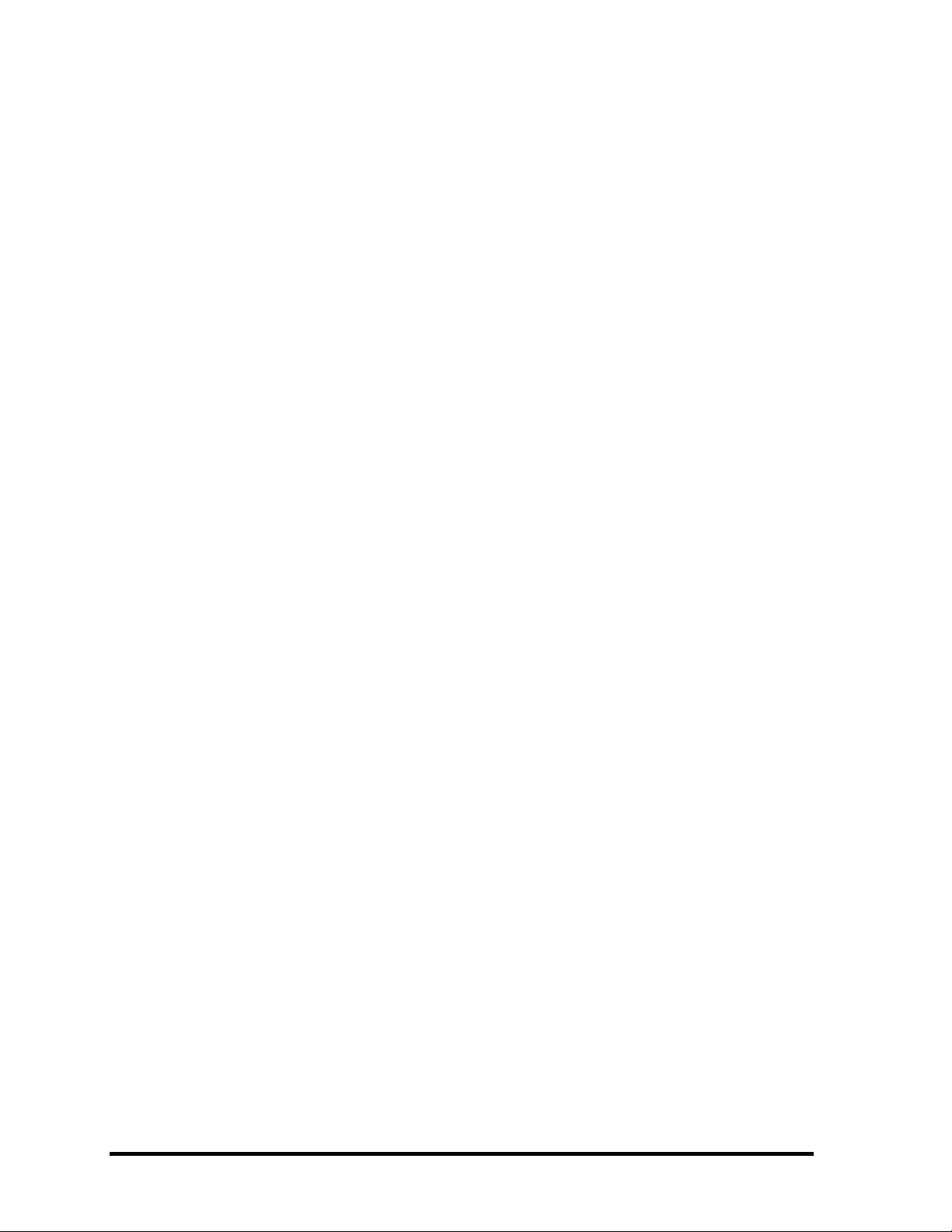
Copyright
© 2003 by Toshiba Corporation. All rights reserved. Under the copyright laws, this manual
cannot be reproduced in any form without the prior written permission of Toshiba. No patent
liability is assumed with respect to the use of the information contained herein.
Toshiba Personal Computer Satellite P100 Series Maintenance Manual
First edition January 2006
Disclaimer
The information presented in this manual has been reviewed and validated for accuracy. The
included set of instructions and descriptions are accurate for the Satellite P100 Series at the
time of this manual's production. However, succeeding computers and manuals are subject
to change without notice. Therefore, Toshiba assumes no liability for damages incurred
directly or indirectly from errors, omissions, or discrepancies between any succeeding
product and this manual.
Trademarks
Intel, Intel SpeedStep, Pentium and Celeron are trademarks or registered trademarks of Intel
Corporation or its subsidiaries in the United States and other countries/regions.
Windows and Microsoft are registered trademarks of Microsoft Corporation.
Photo CD is a trademark of Eastman Kodak.
i Link is a trademark of Sony Corporation.
TruSurround XT, Trubass, Dialog Clarity, SRS and (•)symbol are trademarks of SRS Labs,
Inc.
TruSurround XT technology is in corporated under license from SRS Labs, Inc.
Other trademarks and registered trademarks not listed above may be used in this manual.
2 Satellite P100 Maintenance Manual (960-Q02)
Page 3
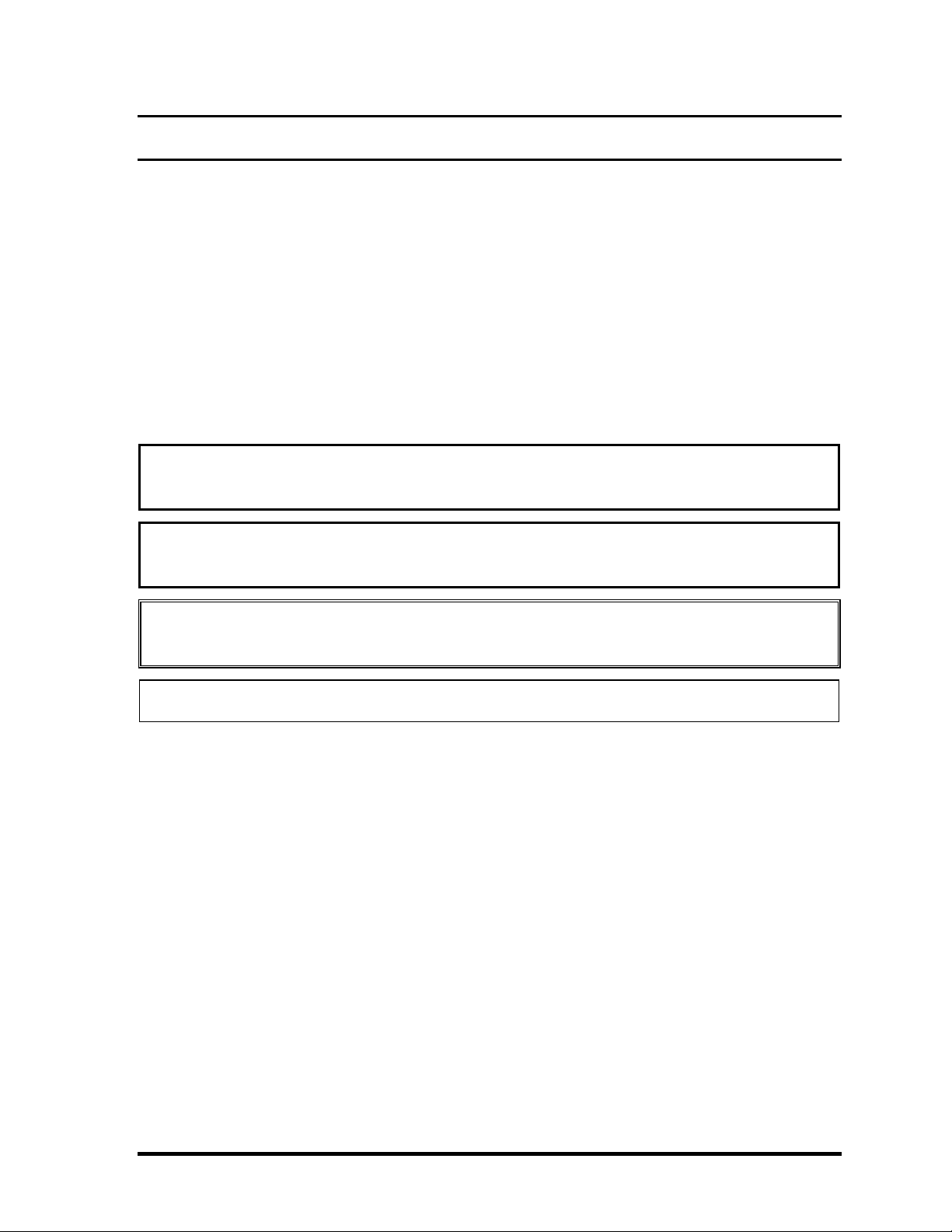
Preface
This maintenance manual describes how to perform hardware service maintenance for the
Toshiba Personal Computer Satellite P100 Series.
The procedures described in this manual are intended to help service technicians isolate
faulty Field Replaceable Units (FRUs) and replace them in the field.
SAFETY PRECAUTIONS
Four types of messages are used in this manual to bring important information to your
attention. Each of these messages will be italicized and identified as shown below.
DANGER: “Danger” indicates the existence of a hazard that could result in death or
serious bodily injury, if the safety instruction is not observed.
WARNING: “Warning” indicates the existence of a hazard that could result in bodily
injury, if the safety instruction is not observed.
CAUTION: “Caution” indicates the existence of a hazard that could result in property
damage, if the safety instruction is not observed.
NOTE: “Note” contains general information that relates to your safe maintenance service.
Improper repair of the computer may result in safety hazards. Toshiba requires service
technicians and authorized dealers or service providers to ensure the following safety
precautions are adhered to strictly.
Be sure to fasten screws securely with the right screwdriver. If a screw is not fully
fastened, it could come loose, creating a danger of a short circuit, which could cause
overheating, smoke or fire.
If you replace the battery pack or RTC battery, be sure to use only the same model
battery or an equivalent battery recommended by Toshiba. Installation of the wrong
battery can cause the battery to explode.
Satellite P100 Maintenance Manual (960-Q02) 3
Page 4
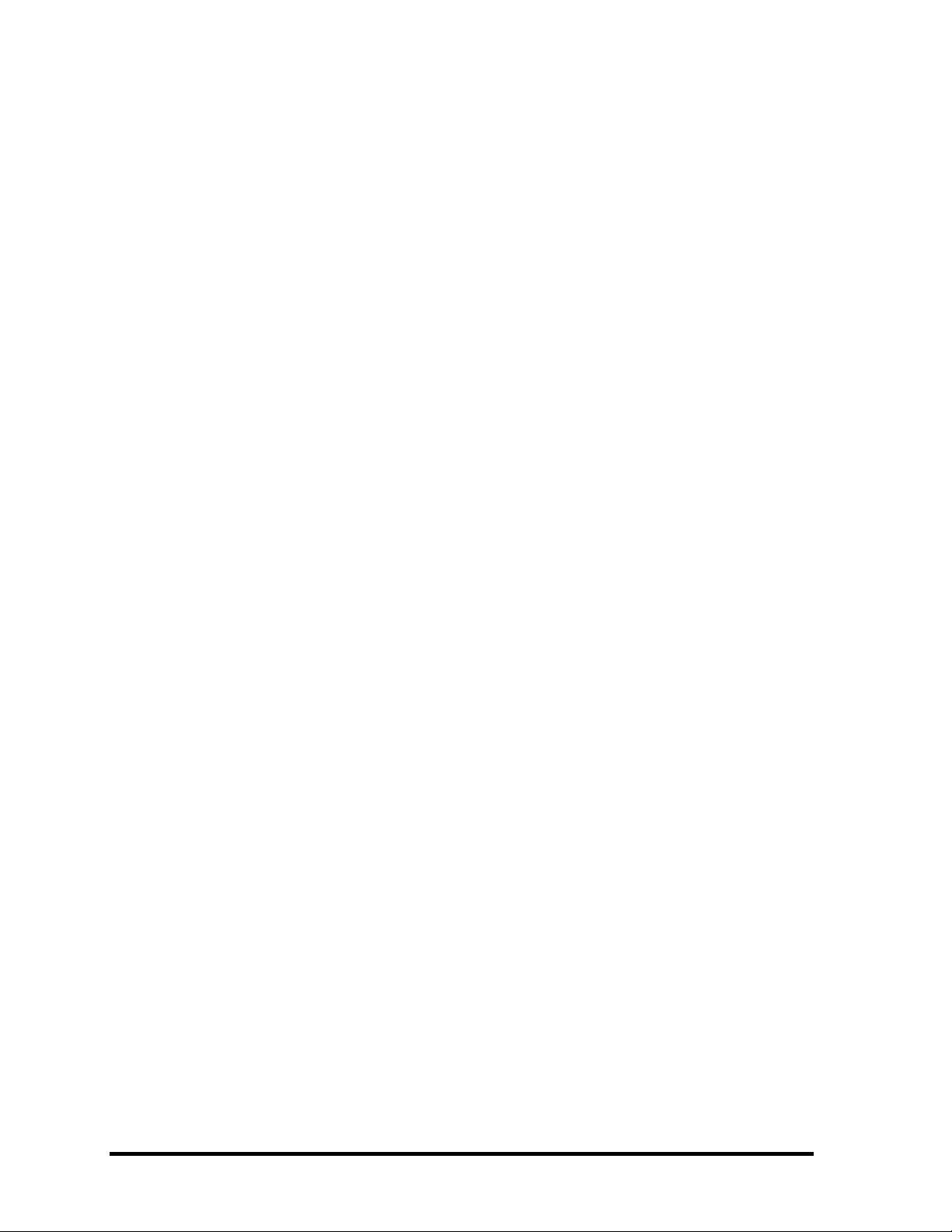
The manual is divided into the following parts:
Chapter 1 Hardware Overview describes the Satellite P100 system unit and each
FRU.
Chapter 2 Troubleshooting Procedures explains how to diagnose and resolve
FRU problems.
Chapter 3 Test and Diagnostics describes how to perform test and diagnostic
operations for maintenance service.
Chapter 4 Replacement Procedures describes the removal and replacement of the
FRUs.
Appendices The appendices describe the following:
Handling the LCD Module
Board layout
Pin assignments
Keyboard scan/character codes
Key layout
Wiring diagrams
BIOS Rewrite Procedures
EC/KBC Rewrite Procedures
Reliability
4 Satellite P100 Maintenance Manual (960-Q02)
Page 5
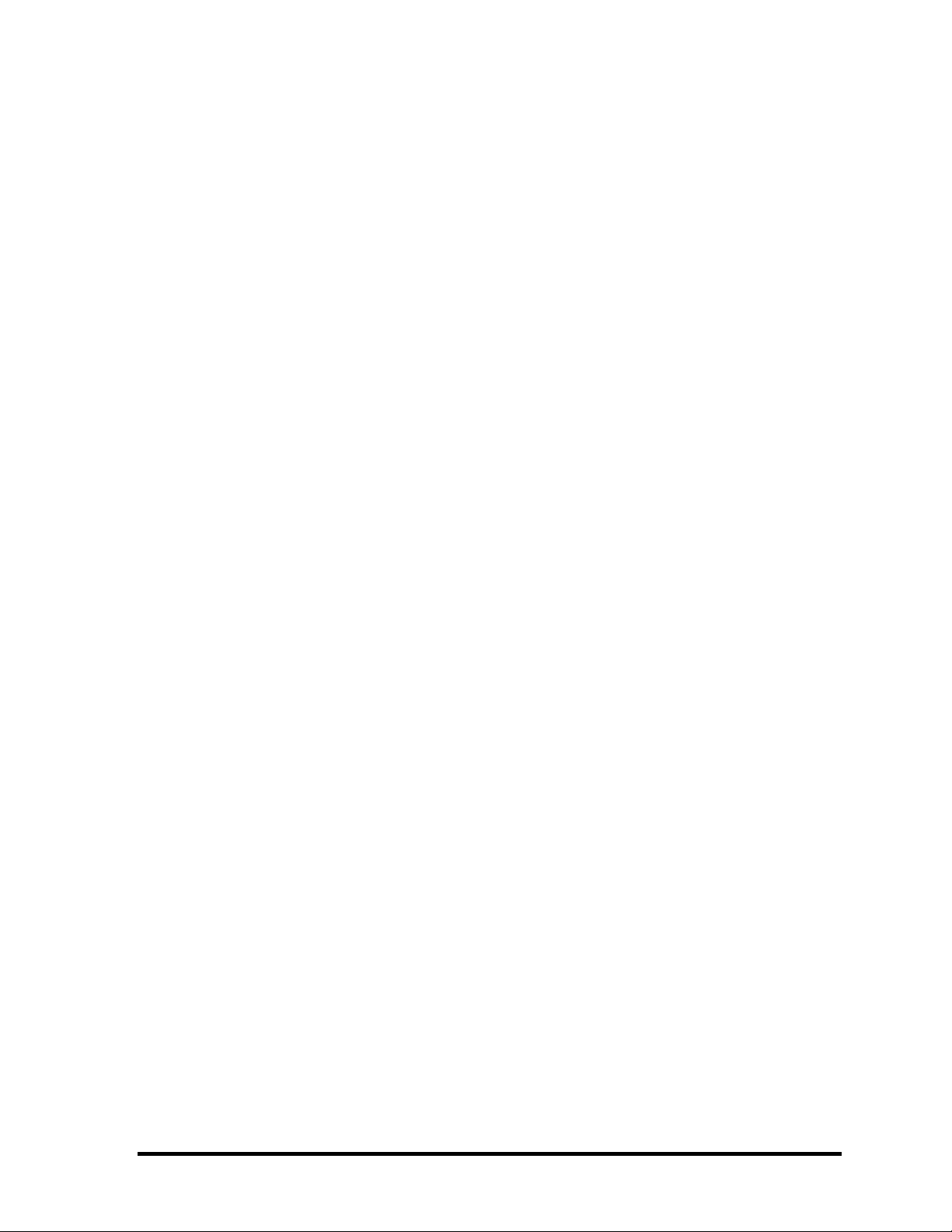
Conventions
This manual uses the following formats to describe, identify, and highlight terms and
operating procedures.
Acronyms
On the first appearance and whenever necessary for clarification acronyms are enclosed in
parentheses following their definition. For example:
Read Only Memory (ROM)
Keys
Keys are used in the text to describe many operations. The key top symbol as it appears on
the keyboard is printed in boldface type.
Key operation
Some operations require you to simultaneously use two or more keys. We identify such
operations by the key top symbols separated by a plus (+) sign. For example, Ctrl + Pause
(Break) means you must hold down Ctrl and at the same time press Pause (Break). If
three keys are used, hold down the first two and at the same time press the third.
User input
Text that you are instructed to type in is shown in the boldface type below:
DISKCOPY A: B:
The display
Text generated by the computer that appears on its display is presented in the typeface
below:
Format complete
System transferred
Satellite P100 Maintenance Manual (960-Q02) 5
Page 6
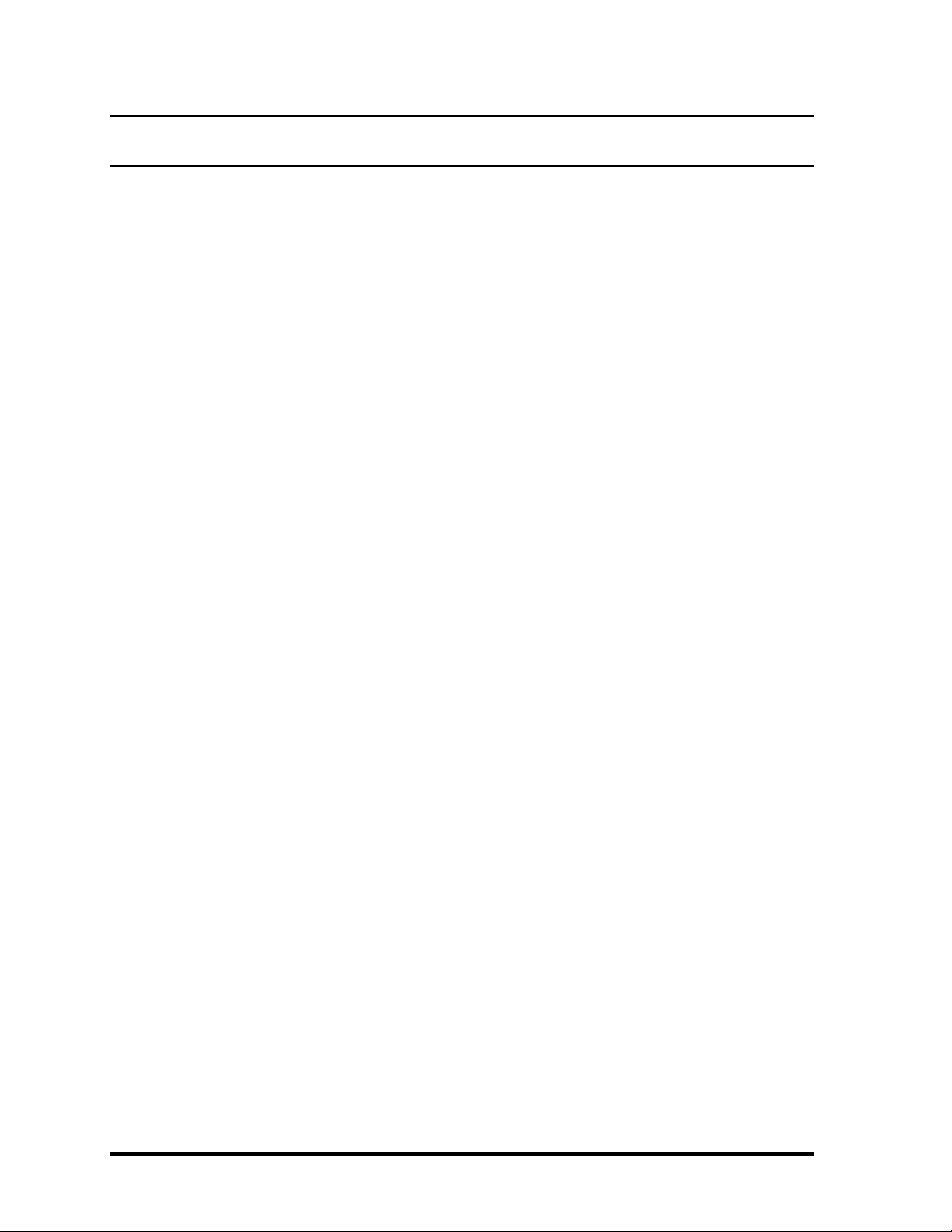
Table of Contents
Chapter 1 Hardware Overview
1.1 Features..........................................................................................................................1
1.2 System Block Diagram..................................................................................................7
1.3 2.5-inch Hard Disk Drive.............................................................................................11
1.4 Optical Drive................................................................................................................16
1.4.1 DVD-ROM & CD-R/RW Drive.............................................................16
1.4.2 DVD Super Multi Drive.........................................................................21
1.5 Keyboard......................................................................................................................27
1.6 TFT Color Display.......................................................................................................28
1.6.1 LCD Module ..........................................................................................28
1.6.2 FL Inverter Board...................................................................................29
1.7 Power Supply...............................................................................................................30
1.8 Batteries .......................................................................................................................32
1.8.1 Main Battery...........................................................................................32
1.8.2 Battery Charging Control.......................................................................33
1.8.3 RTC battery............................................................................................34
1.9 AC Adapter ..................................................................................................................35
Chapter 2 Troubleshooting Procedures
2.1 Troubleshooting.............................................................................................................1
2.2 Troubleshooting Flowchart............................................................................................3
2.3 Power Supply Troubleshooting .....................................................................................7
Procedure 1 Power Status Check ...................................................................7
Procedure 2 Error Code Check ......................................................................9
Procedure 3 Connection Check....................................................................10
Procedure 4 Charging Check .......................................................................10
Procedure 5 Replacement Check ................................................................12
2.4 System Board Troubleshooting .................................................................................. 13
6 Satellite P100 Maintenance Manual (960-Q02)
Page 7
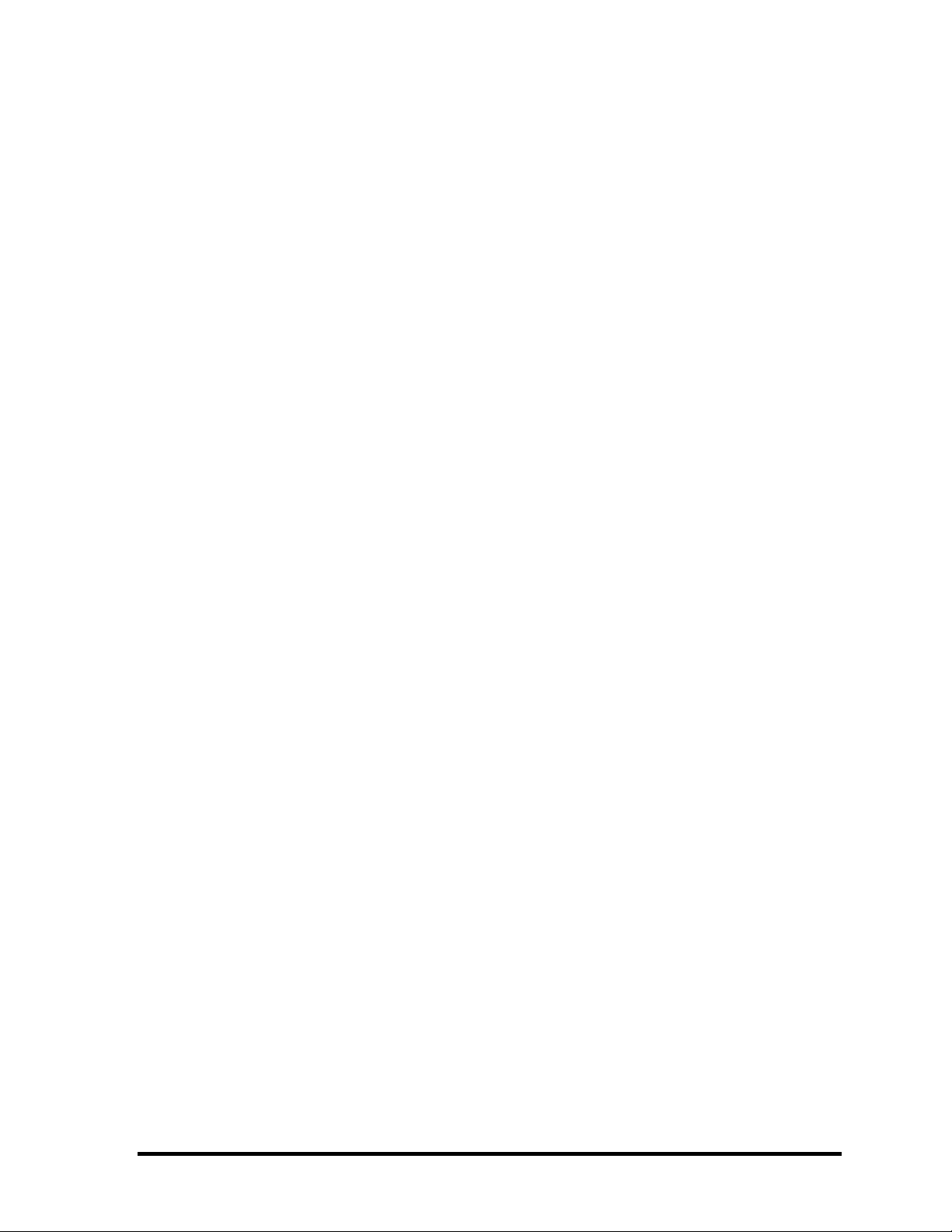
Procedure 1 Message Check ....................................................................... 14
Procedure 2 Debugging Port Check............................................................16
Procedure 3 Diagnostic Test Program Execution Check............................ 21
Procedure 4 Replacement Check ................................................................ 21
2.5 USB FDD Troubleshooting ........................................................................................ 22
Procedure 1 FDD Head Cleaning Check .................................................... 22
Procedure 2 Diagnostic Test Program Execution Check............................ 23
Procedure 3 Connector Check and Replacement Check............................. 24
2.6 2.5” HDD Troubleshooting......................................................................................... 26
Procedure 1 Partition Check........................................................................ 26
Procedure 2 Message Check ....................................................................... 27
Procedure 3 Format Check.......................................................................... 28
Procedure 4 Diagnostic Test Program Execution Check............................ 29
Procedure 5 Connector Check and Replacement Check............................. 30
2.7 Keyboard Troubleshooting ......................................................................................... 31
Procedure 1 Diagnostic Test Program Execution Check............................ 31
Procedure 2 Connector Check and Replacement Check............................. 32
2.8 Touch pad Troubleshooting........................................................................................ 33
Procedure 1 Diagnostic Test Program Execution Check............................ 33
Procedure 2 Connector Check and Replacement Check............................. 34
Satellite P100 Maintenance Manual (960-Q02) 7
Page 8
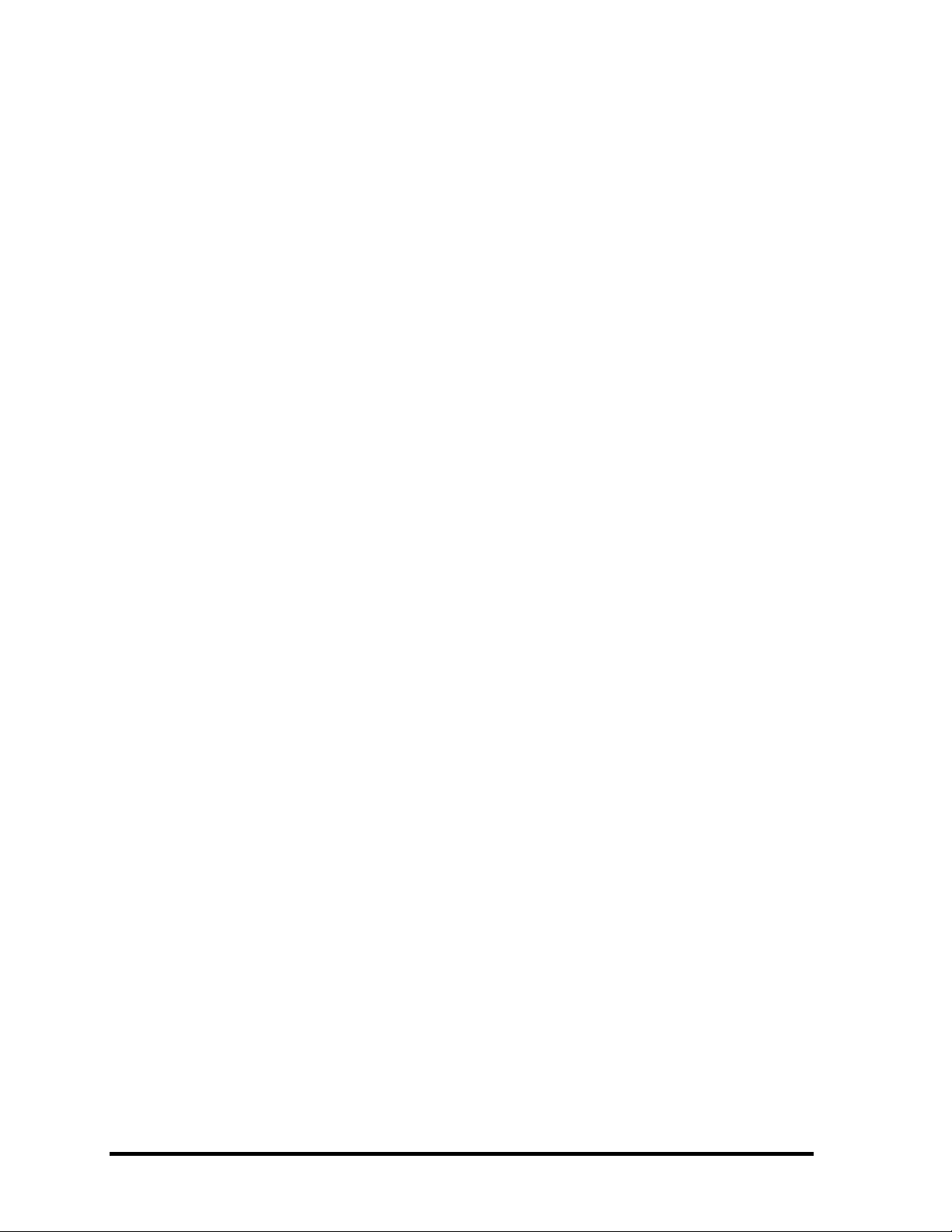
2.9 Display Troubleshooting..............................................................................................35
Procedure 1 External Monitor Check...........................................................35
Procedure 2 Diagnostic Test Program Execution Check.............................35
Procedure 3 Connector and Cable Check ....................................................36
Procedure 4 Replacement Check .................................................................37
2.10 Optical Disk Drive Troubleshooting............................................................................38
Procedure 1 Diagnostic Test Program Execution Check.............................38
Procedure 2 Connector Check and Replacement Check..............................38
2.11 Modem Troubleshooting..............................................................................................39
Procedure 1 Diagnostic Test Program Execution Check.............................39
Procedure 2 Connector Check and Replacement Check..............................39
2.12 LAN Troubleshooting..................................................................................................41
Procedure 1 Diagnostic Test Program Execution Check.............................41
Procedure 2 Connector Check and Replacement Check..............................41
2.13 Wireless LAN Troubleshooting...................................................................................42
Procedure 1 Transmitting-Receiving Check................................................42
Procedure 2 Antennas' Connection Check...................................................43
Procedure 3 Replacement Check .................................................................44
2.14 Sound Troubleshooting................................................................................................45
Procedure 1 Diagnostic Test Program Execution Check.............................45
Procedure 2 Connector Check......................................................................45
Procedure 3 Replacement Check .................................................................46
2.15 VGA Troubleshooting..................................................................................................47
Procedure 1 Diagnostic Test Program Execution Check.............................47
Procedure 2 Connector Check and Replacement Check.............................47
2.16 Fingerprint Troubleshooting........................................................................................49
Procedure 1 Diagnostic Test Program Execution Check.............................49
Procedure 2 Connector Check and Replacement Check.............................49
2.17 Bluetooth Troubleshooting..........................................................................................50
Procedure 1 Diagnostic Test Program Execution Check.............................50
Procedure 2 Connector Check and Replacement Check.............................50
8 Satellite P100 Maintenance Manual (960-Q02)
Page 9
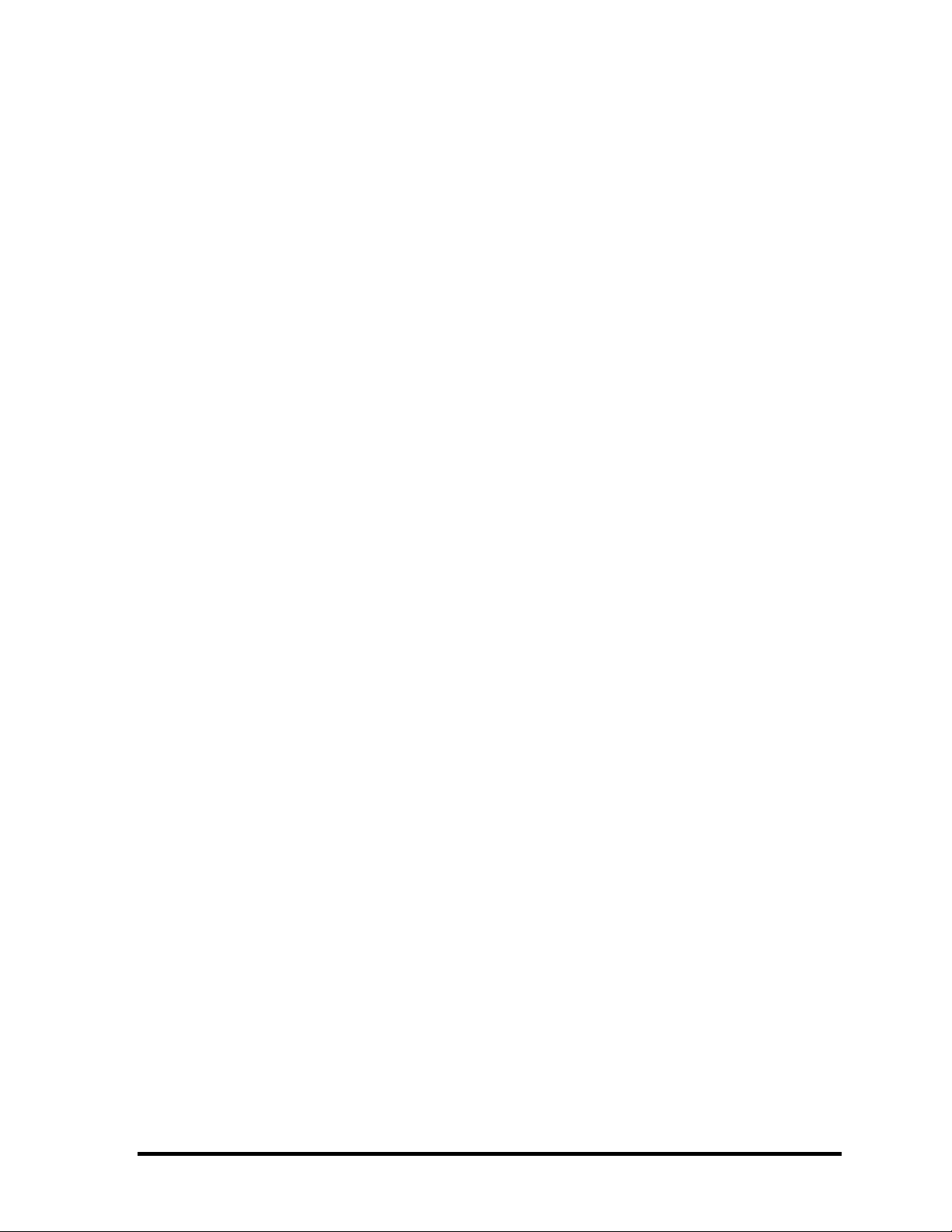
Chapter 3 Test Program for Field
3.1 Tests and Diagnostics Software Overview.................................................................3-3
3.2 Executing the Diagnostic Test ...................................................................................3-4
3.3 Subtest names............................................................................................................. 3-8
3.4 System Test..............................................................................................................3-11
3.5 Memory Test............................................................................................................3-13
3.6 Keyboard Test..........................................................................................................3-16
3.7 Display Test ............................................................................................................. 3-19
3.8 Floppy Disk Test......................................................................................................3-34
3.9 Hard Disk Test.........................................................................................................3-36
3.10 Real Time Clock Test .............................................................................................. 3-39
3.11 Cache Memory Test.................................................................................................3-41
3.12 High Resolution Display Test..................................................................................3-43
3.13 Multimedia Test.......................................................................................................3-49
3.14 MEMORY2 Test...................................................................................................... 3-50
3.15 Error Codes and Error Status Names.......................................................................3-52
3.16 Running Test............................................................................................................3-54
3.17 DMI INFORMATION.............................................................................................3-55
3.17.1 Check DMI Information………………………………………… 3-55
3.17.2 Write DMI Information……………………………………………3-55
3.18 Log Utilities.............................................................................................................3-57
3.18.1 Operations…………………………………………………………3-57
3.19 System Configuration .............................................................................................. 3-59
3.20 Running Test Edit Item............................................................................................3-60
3.20.1 Function Description………………………………………………3-60
3.20.2 Operation Description……………………………………………3-60
3.21
Common Tests an Operation .....................................................................................3-62
Satellite P100 Maintenance Manual (960-Q02) 9
Page 10
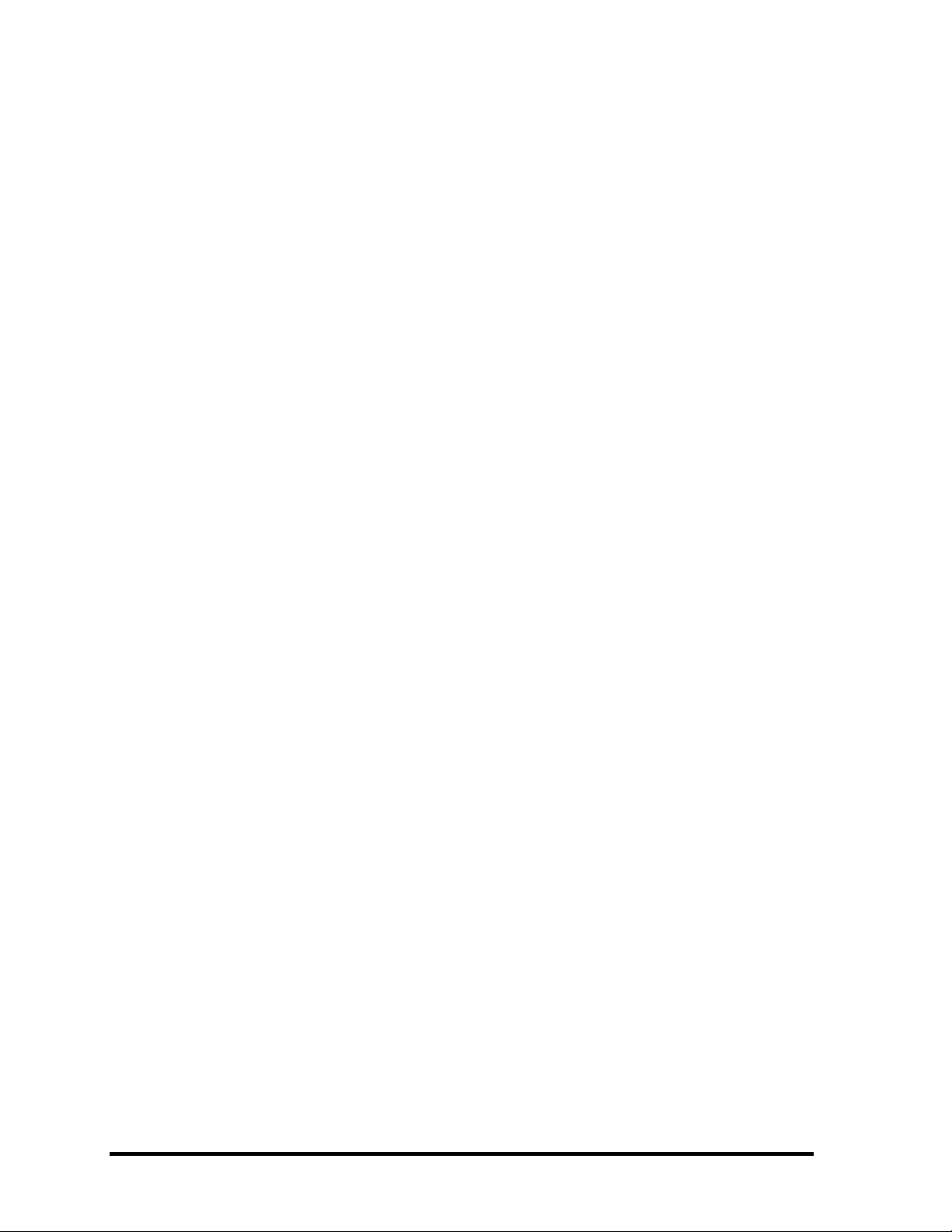
3.21.1 How to operate a window …………………………………………3-62
3.21.2 How to Stop the Test Program ……………………………………. 3-62
3.21.3 Test Status Screen …………………………………………………3-62
3.21.4 Test Stop Display……………………………………………………3-64
3.21.5 How to enter data ……………………………………………………….. 3-64
Chapter 4 Replacement Procedures
4.1 Overview....................................................................................................................4-1
Safety Precautions ................................................................................................4-2
Before You Begin ................................................................................................4-3
Disassembly Procedure........................................................................................4-4
Assembly Procedure ............................................................................................4-5
Tools and Equipment........................................................................................... 4-5
Screw Tightening Torque .................................................................................... 4-6
Grip Color............................................................................................................ 4-6
Screw Notation ....................................................................................................4-7
4.2 Battery pack............................................................................................................... 4-8
4.3 PC card.....................................................................................................................4-10
4.4 HDD.........................................................................................................................4-12
4.5 Wireless LAN card .................................................................................................. 4-16
4.6 Memory module....................................................................................................... 4-18
4.7 Keyboard.................................................................................................................. 4-21
4.8 LED Board...............................................................................................................4-24
4.9 Optical disk drive.....................................................................................................4-26
4.10 Display assembly..................................................................................................... 4-28
4.11 Bluetooth assembly..................................................................................................4-33
4.12 Cover assembly........................................................................................................4-38
4.13 Touch pad.................................................................................................................4-40
4.14 Audio board ............................................................................................................ 4-40
4.15 Fingerprint board ..................................................................................................... 4-41
4.16 USB board................................................................................................................ 4-42
4.17 System board............................................................................................................4-45
10 Satellite P100 Maintenance Manual (960-Q02)
Page 11
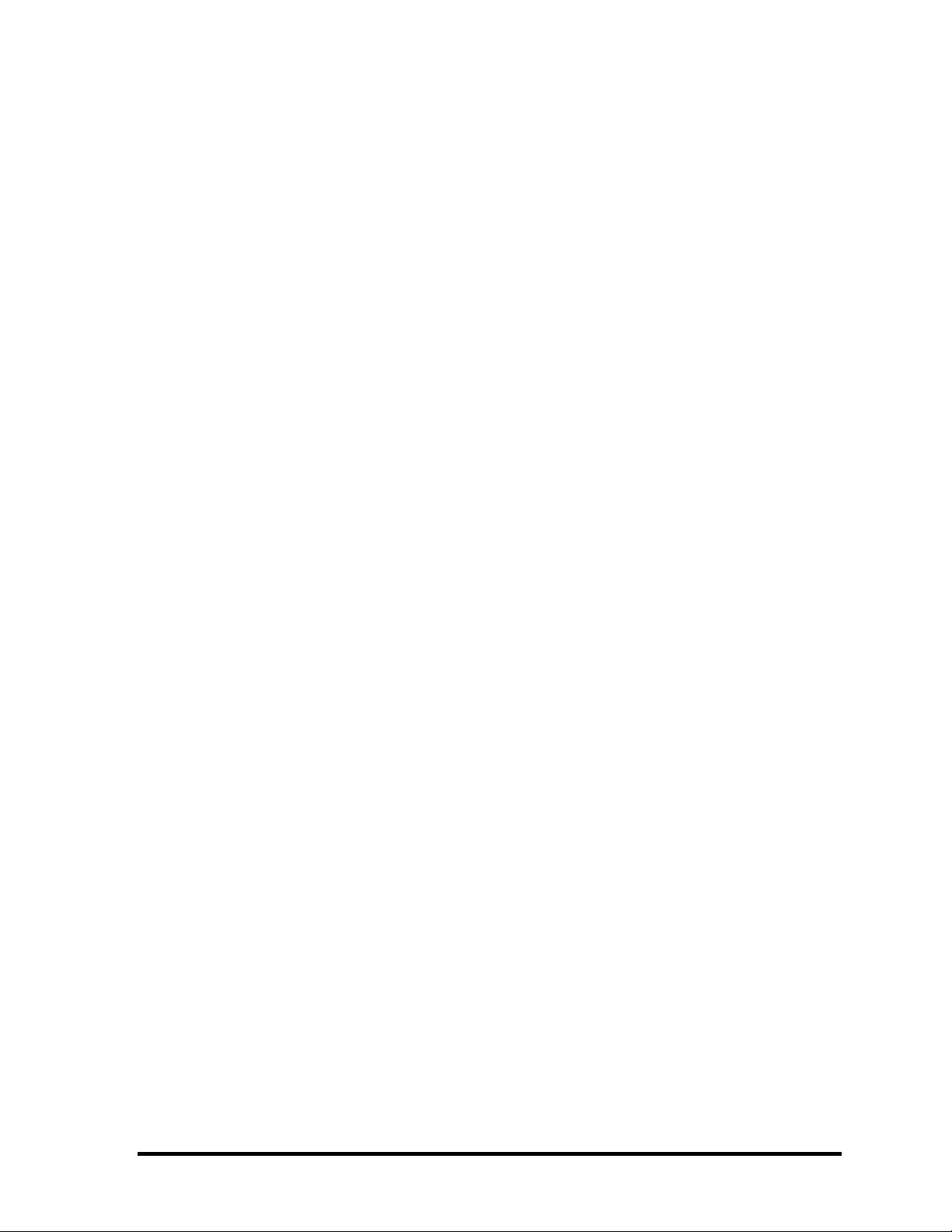
4.18 CPU..........................................................................................................................4-47
4.19 VGA heat sink..........................................................................................................4-50
4.20 LCD unit / FL inverter............................................................................................. 4-52
Satellite P100 Maintenance Manual (960-Q02) 11
Page 12
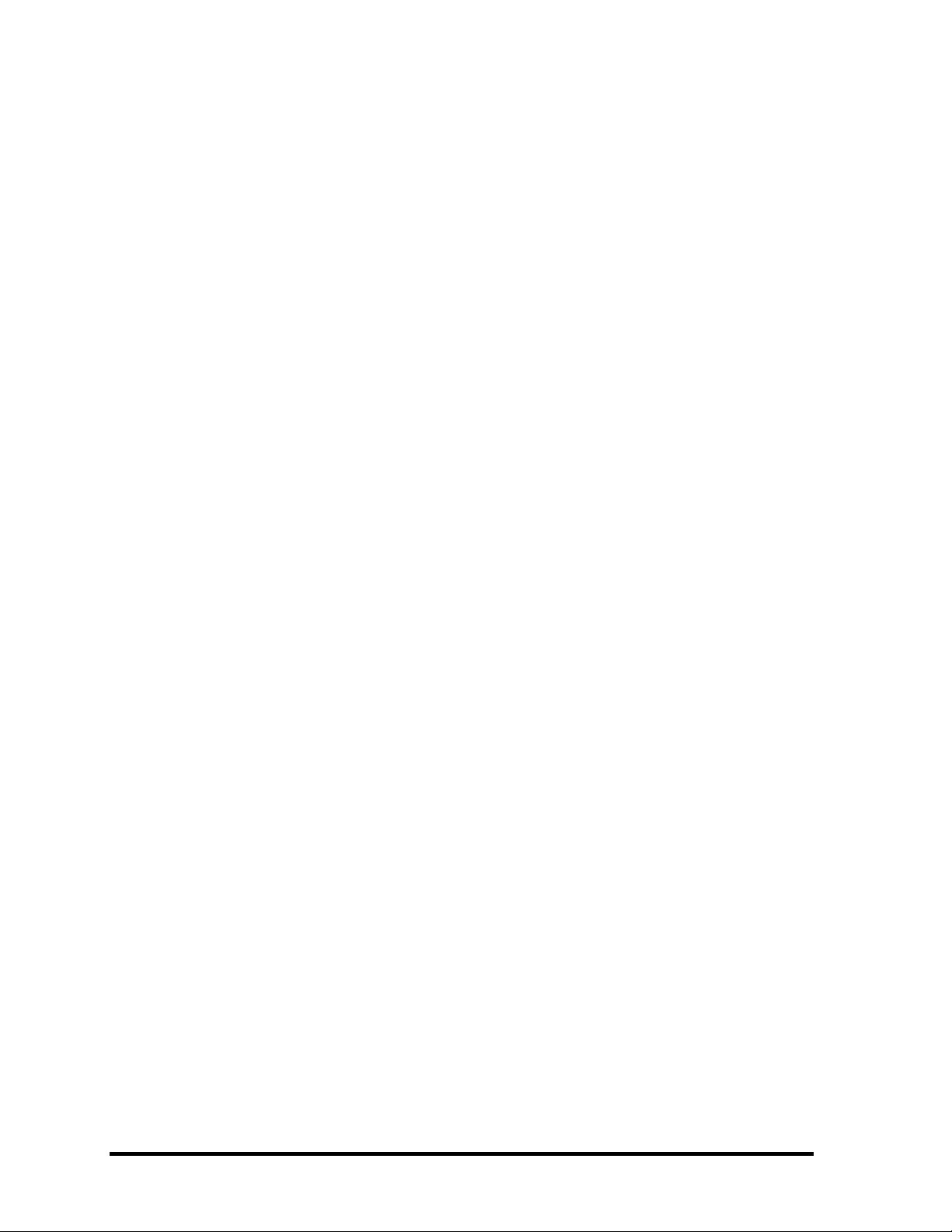
Appendices
Appendix A Handling the LCD Module ........................................................................... A-1
Appendix B Board Layout.................................................................................................B-1
Appendix C Pin Assignments.............................................................................................C-1
Appendix D Keyboard Scan/Character Codes .................................................................. D-1
Appendix E Key Layout.....................................................................................................E-1
Appendix F Wiring Diagrams............................................................................................F-1
Appendix G BIOS Rewrite Procedures............................................................................. G-1
Appendix H EC/KBC Rewrite Procedures........................................................................ H-1
Appendix I Reliability........................................................................................................I-1
12 Satellite P100 Maintenance Manual (960-Q02)
Page 13
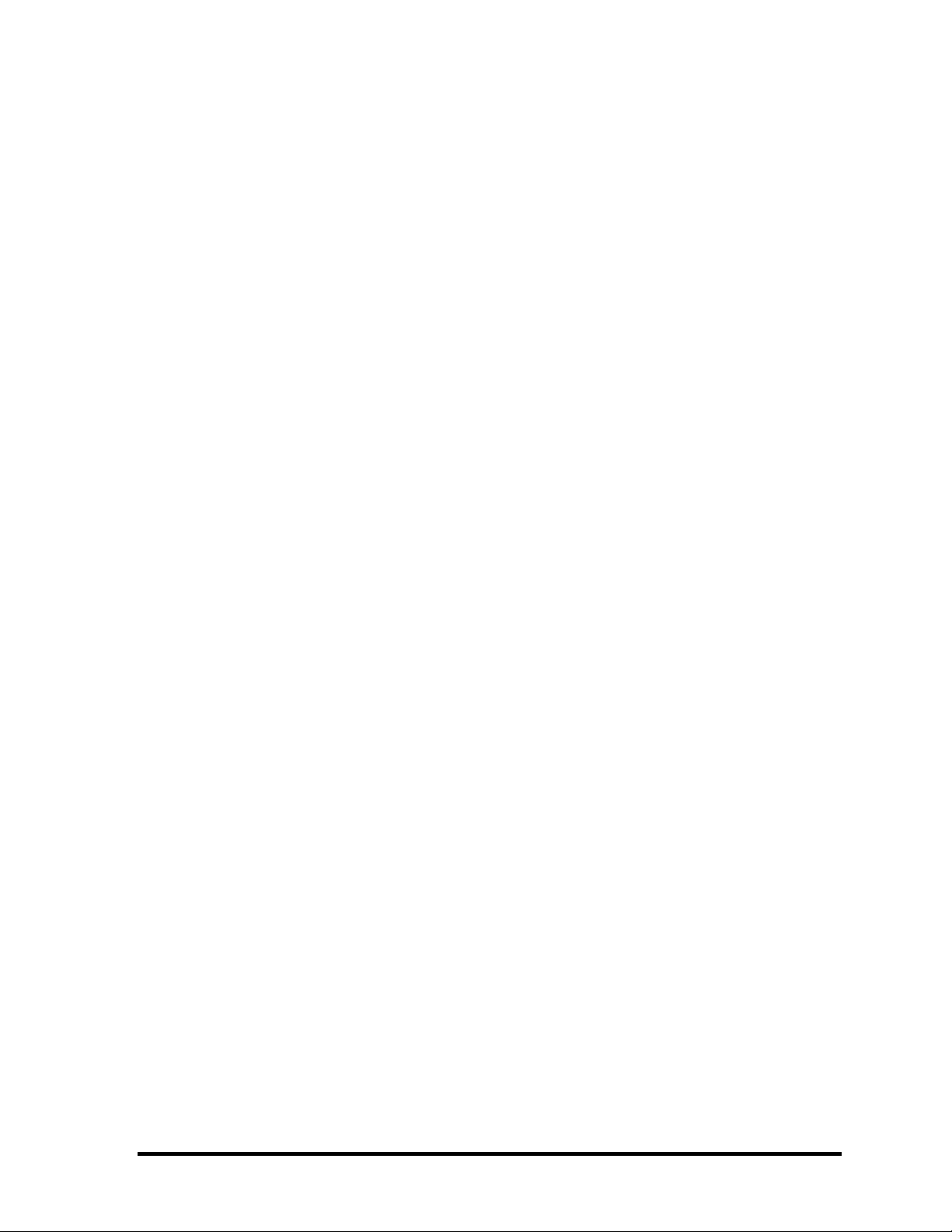
Satellite P100 Maintenance Manual (960-Q02) 13
Page 14
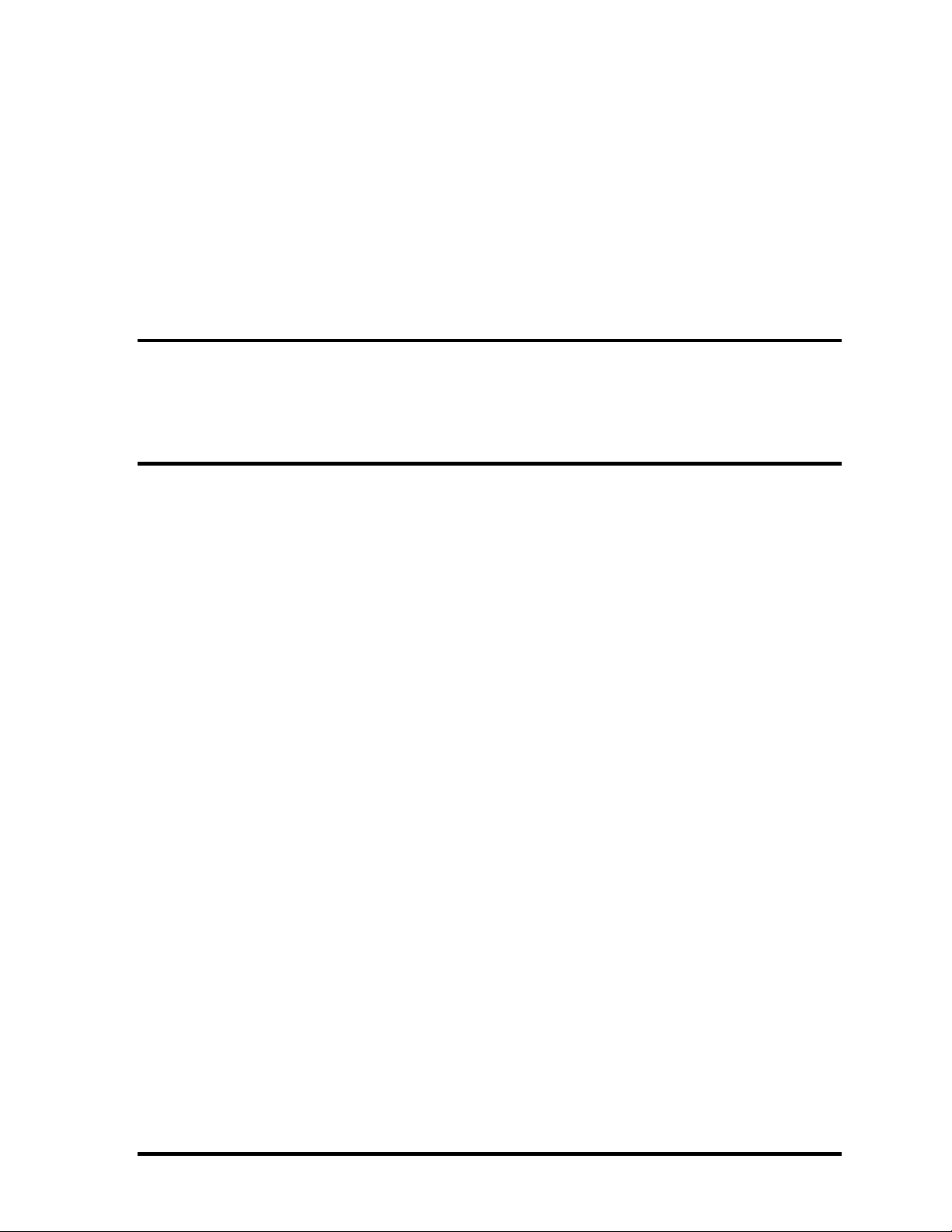
Chapter 1 Hardware Overview
Page 15
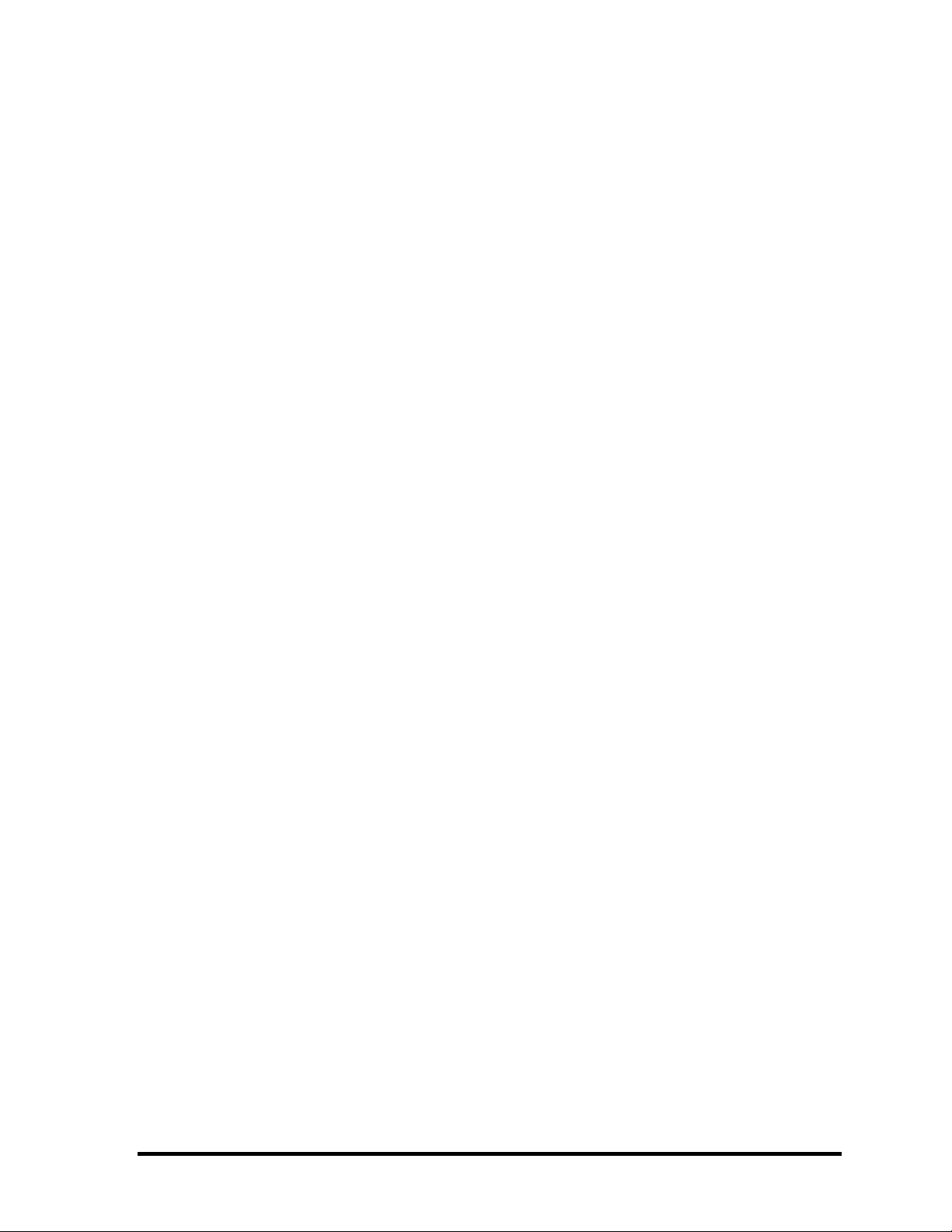
Chapter 1 Hardware Overview
1 Hardware Overview
1-2 Satellite P100 Maintenance Manual(960-Q02)
Page 16

Hardware Overview Chapter 1
Chapter 1 Contents
1.1 Features..........................................................................................................................1
1.2 System Block Diagram..................................................................................................7
1.3 2.5-inch Hard Disk Drive.............................................................................................11
1.4 Optical Drive................................................................................................................16
1.4.1 DVD-ROM & CD-R/RW Drive ............................................................16
1.4.2 DVD Super Multi Drive.........................................................................21
1.5 Keyboard......................................................................................................................27
1.6 TFT Color Display.......................................................................................................28
1.6.1 LCD Module ..........................................................................................28
1.6.2 FL Inverter Board...................................................................................29
1.7 Power Supply...............................................................................................................30
1.8 Batteries .......................................................................................................................32
1.8.1 Main Battery...........................................................................................32
1.8.2 Battery Charging Control.......................................................................33
1.8.3 RTC battery............................................................................................34
1.9 AC Adapter ..................................................................................................................35
Satellite P100 Maintenance Manual(960-Q02) 1-1
Page 17
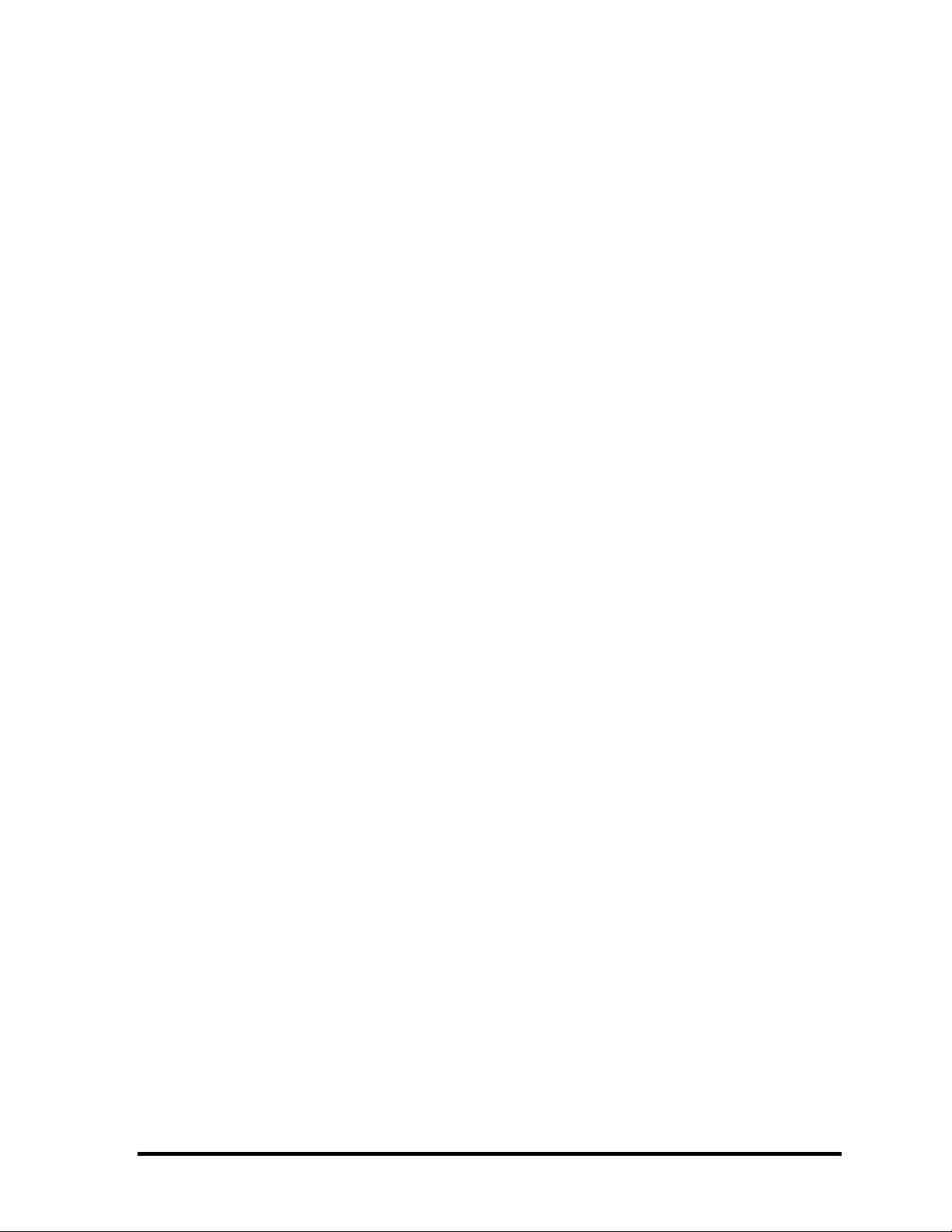
Chapter 1 Hardware Overview
Figures
Figure 1-1 Front of the computer and the system units configuration ................................6
Figure 1-2 System block diagram........................................................................................7
Figure 1-3 2.5-inch HDD...................................................................................................11
Figure 1-4 DVD-ROM & CD-R/RW drive.......................................................................16
Figure 1-5 DVD Super Muti drive.....................................................................................21
Figure 1-6 Keyboard..........................................................................................................27
Figure 1-7 LCD module.....................................................................................................28
Tables
Table 1-1 2.5-inch HDD dimensions ...............................................................................11
Table 1-2 2.5-inch HDD specifications............................................................................12
Table 1-3 DVD-ROM & CD-R/RW drive outline dimensions........................................16
Table 1-4 DVD-ROM & CD-R/RW drive specifications................................................17
Table 1-5 DVD Super Multi drive outline dimensions....................................................21
Table 1-6 DVD Super Multi drive specifications ............................................................22
Table 1-7 LCD module specifications..............................................................................28
Table 1-8 FL inverter board specifications ......................................................................29
Table 1-9 Power supply output rating..............................................................................31
Table 1-10 Battery specifications.......................................................................................32
Table 1-11 Time required for charges of main battery ......................................................33
Table 1-12 Data preservation time.....................................................................................33
Table 1-13 Time required for charges of RTC battery.......................................................34
Table 1-14 AC adapter specifications................................................................................35
1-2 Satellite P100 Maintenance Manual(960-Q02)
Page 18
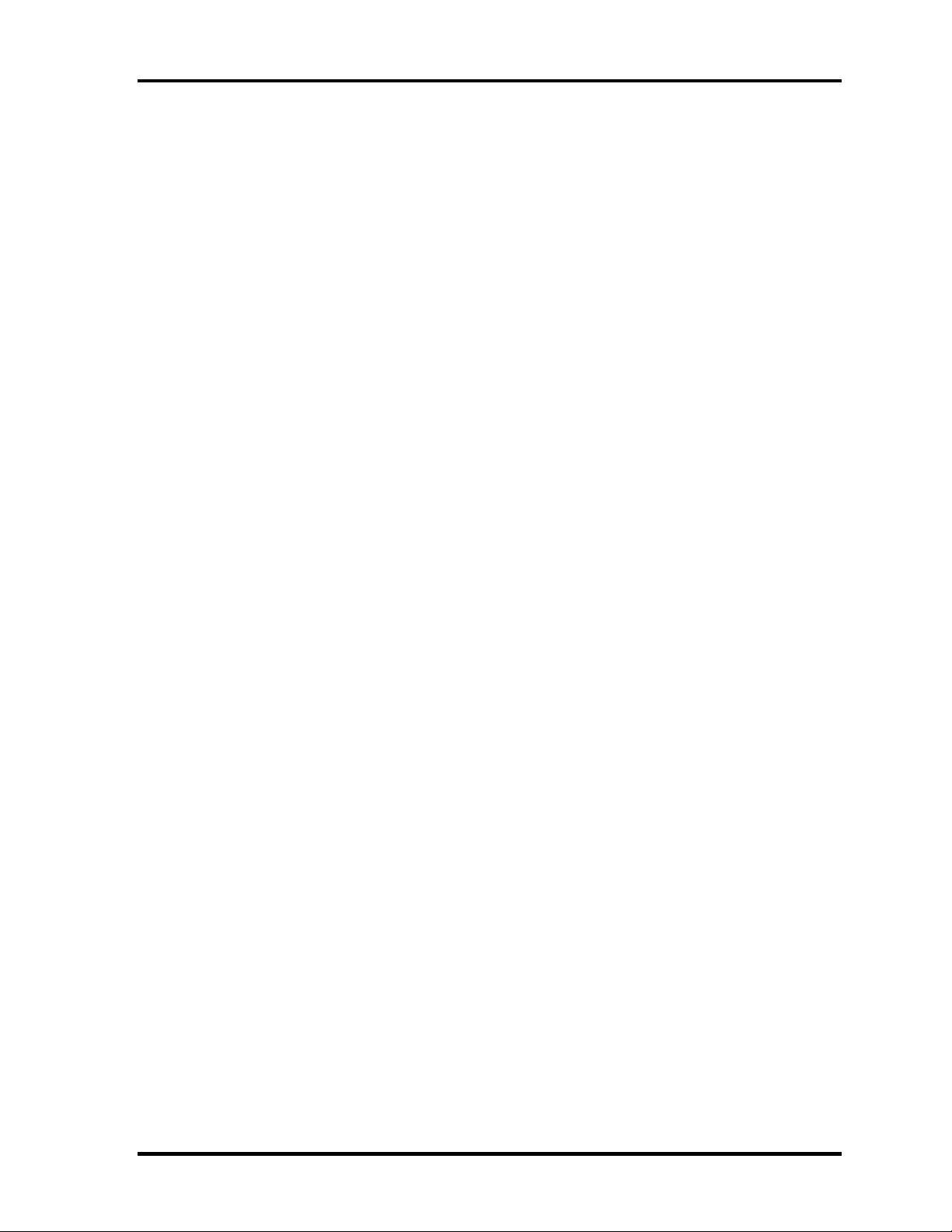
Features
1.1 Features
The Satellite P100 (Intel Platform) series are 2 spindle PCs running
Intel® Celeron® M Processor 410 or higher.
Intel® Core™ Solo Processor T1300 or higher.
Intel® Core™ Duo Processor T2300 or higher.
The features are listed below.
θ Microprocessor
Microprocessor that is used will be different by the model.
It supports processors as follows
Intel Core Duo T2300(1.66GHz)
Chapter 1 Hardware Overview
T2400(1.83GHz),
Intel Core Solo
FSB : 667MHz
Intel Celeron-M (Yonah core based)
FSB 533MHz
Max. power consumption : 31W
θ Memory
T2500 (2GHz),
T2600(2.16Gz) ,
T2700(2.33Gz)
T1400(1.83GHz)
T1300 (1.66GHz)
410
420
430
Two DDRII SO-DIMM (533/667MHz specification compliant) up to 4GB can be
upgraded through Memory Module Slot. Maximum upgradeable system memory may
depend on the model
Satellite P100 Maintenance Manual (960-Q02) 1
Page 19
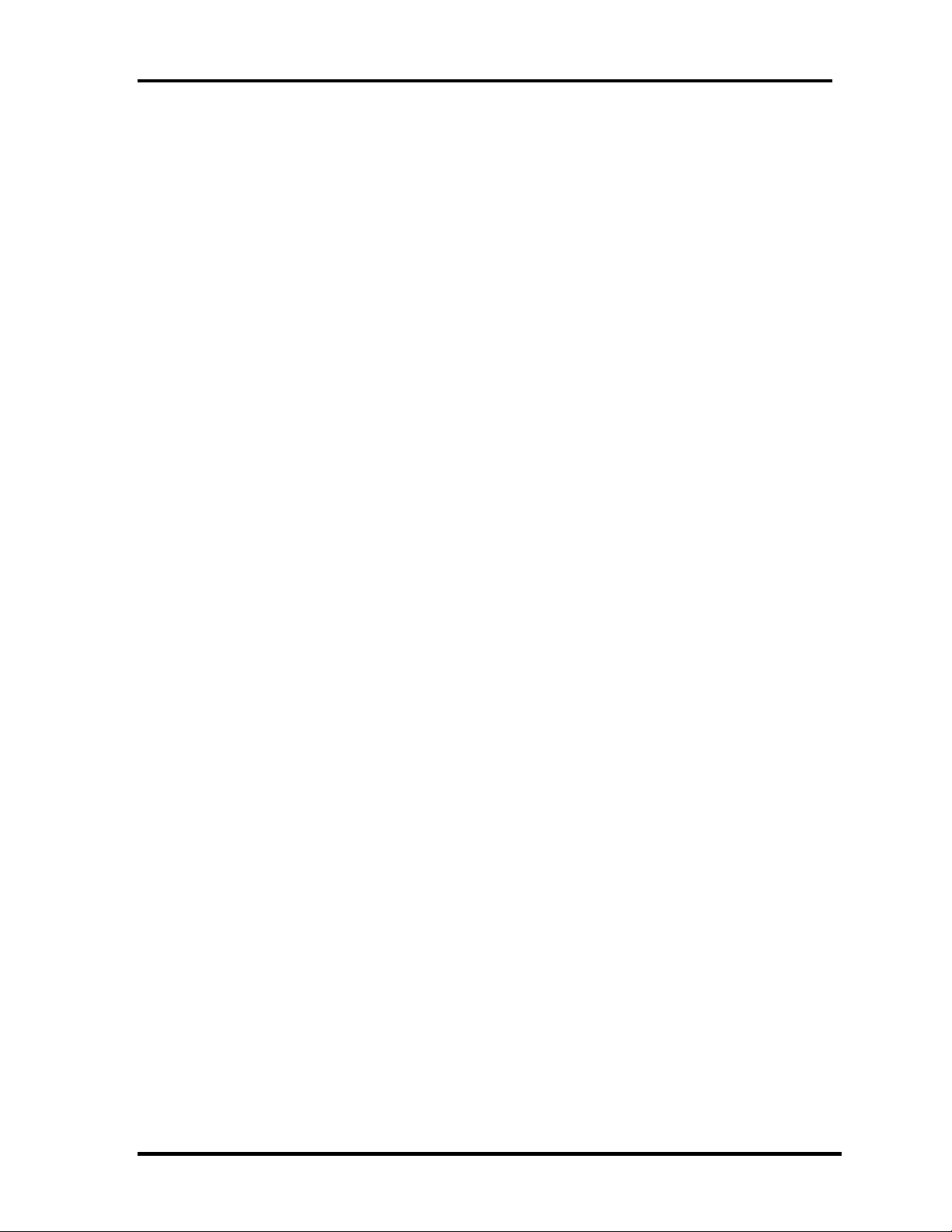
Chapter 1 Hardware Overview
θ VRAM
Shared with System RAM for Intel 945 GM.
NVIDIA G71M /G72MV/G73M external graphics for Intel 945 PM.
θ HDD
40GB, 60GB, 80GB, 100GB, and 120GB internal drives. 2.5 inch x 9.5mm height.
160GB internal drives. 2.5 inch x 12.7mm height.
θ USB FDD (Option)
Toshiba external USB FDD for option
θ Display
LCD
17.1-inch, WXGA+ (1,440x 900 dots), High-brightness, CSV, amorphous silicon
TFT color display.
17.1-inch, WSXGA+ (1,680x1, 050 dots), High-brightness, CSV, amorphous silicon
TFT color display.
CRT
Supported via a RGB connector.
TV-out
The 4-pin S-Video port is compatible with PAL or NTSC TV standard.
DVI
Digital Video Interface port supported
θ Keyboard
Toshiba Standard keyboard with 103 keys (desktop-style), Support Windows keys &
Application keys. (Toshiba standard layout) Standard pitch, 2.5mm travel length.
Multi-langue support
2 Satellite P100 Maintenance Manual(960-Q02)
Page 20

Chapter 1 Hardware Overview
θ PC card slot
The PC card slot (PCMCIA) accommodates one 5mm Type II card. The slot support
16-bit PC cards and Card Bus PC cards. Card Bus supports 32-bit PC cards.
θ Optical devices
A DVD-ROM & CD-R/RW drive or DVD Super Multi drive is equipped.
θ Battery
The RTC battery is equipped inside the computer.
It is good with no external power source for 1month on average.
The main battery is a detachable lithium ion battery.
6 cell Li-Ion 10.8v/4000mAh
9 cell Li-Ion 10.8v/6000mAh
θ USB (Universal Serial Bus)
4 USB ports are provided. The ports comply with the USB2.0 standard, which
enables data transfer speeds 40 times faster than USB1.1 standard. USB1.1 is also
supported.
θ Sound system
Internal stereo speaker, Harman/Kardon (Odessey II) –GGEC, external monaural
microphone connector, Line in, stereo headphone connector/SPDIF is also equipped.
θ Wireless LAN
The wireless LAN is equipped on the mini card slot.
θ LAN/MODEM
Connectors for LAN and Modem are separately mounted.
θ CIR
CIR is equipped for Remote controller
θ 1394
One 1394 port is equipped.
Satellite P100 Maintenance Manual (960-Q02) 3
Page 21

Chapter 1 Hardware Overview
θ Express Card
ExpressCard/34 and ExpressCard/54 are supported.
θ Multiple Digital Media Card Slot
MD/MS/MS pro/SDIO/MMC are supported
θ Bluetooth
USB Bluetooth Module (BTO) V2.0 & EDR(Enhanced Data Rate) equipped
θ Security
Kensington Lock,
Fingerprint –Enhanced Lock is also equipped.
4 Satellite P100 Maintenance Manual(960-Q02)
Page 22

Chapter 1 Hardware Overview
Satellite P100 Maintenance Manual (960-Q02) 5
Page 23
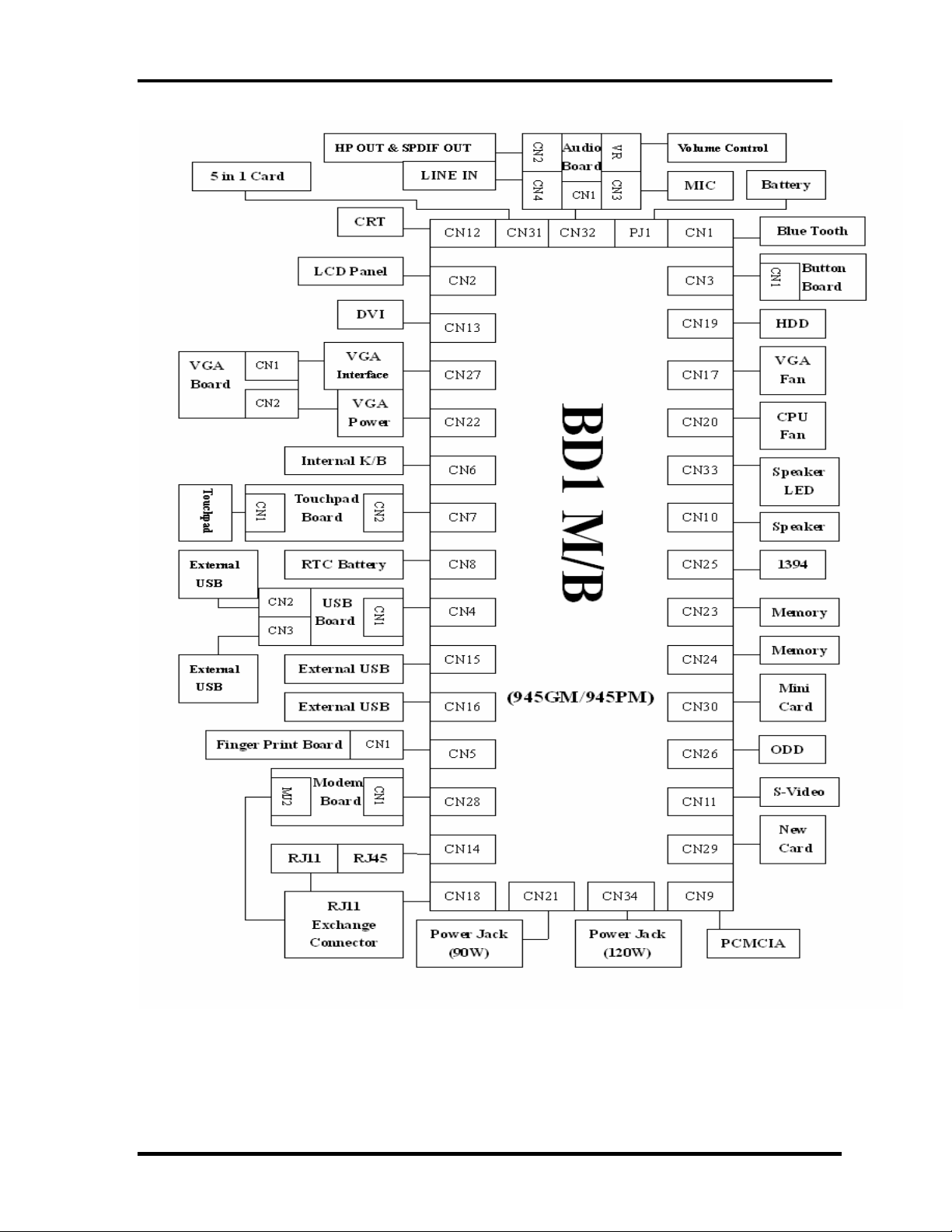
Chapter 1 Hardware Overview
Figure 1-1 Front of the computer and the system units’ configuration
6 Satellite P100 Maintenance Manual(960-Q02)
Page 24
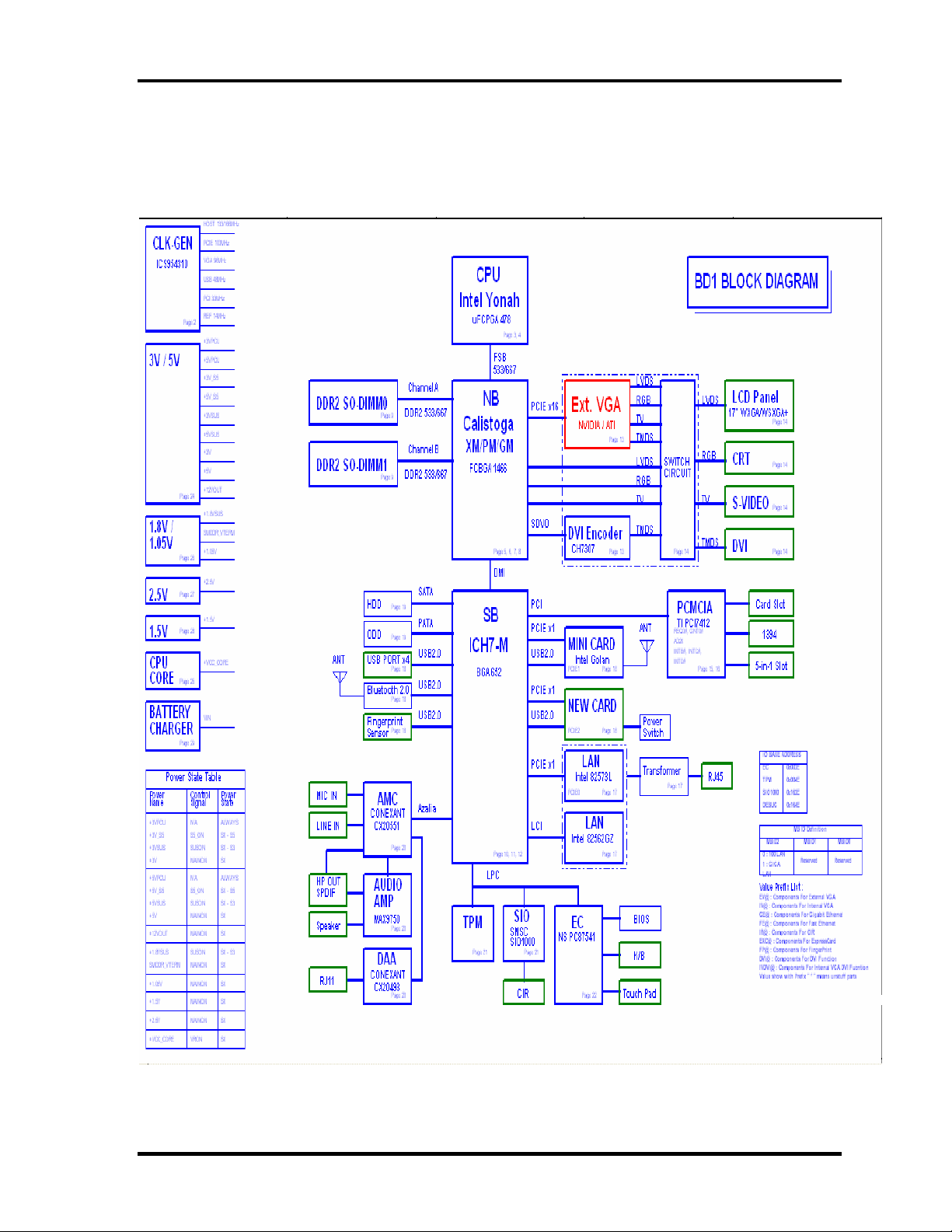
1.2 System Block Diagram
Figure 1-2 shows the system block diagram.
Chapter 1 Hardware Overview
Figure 1-2 System block diagram for Intel Platform Platform
Satellite P100 Maintenance Manual (960-Q02) 7
Page 25
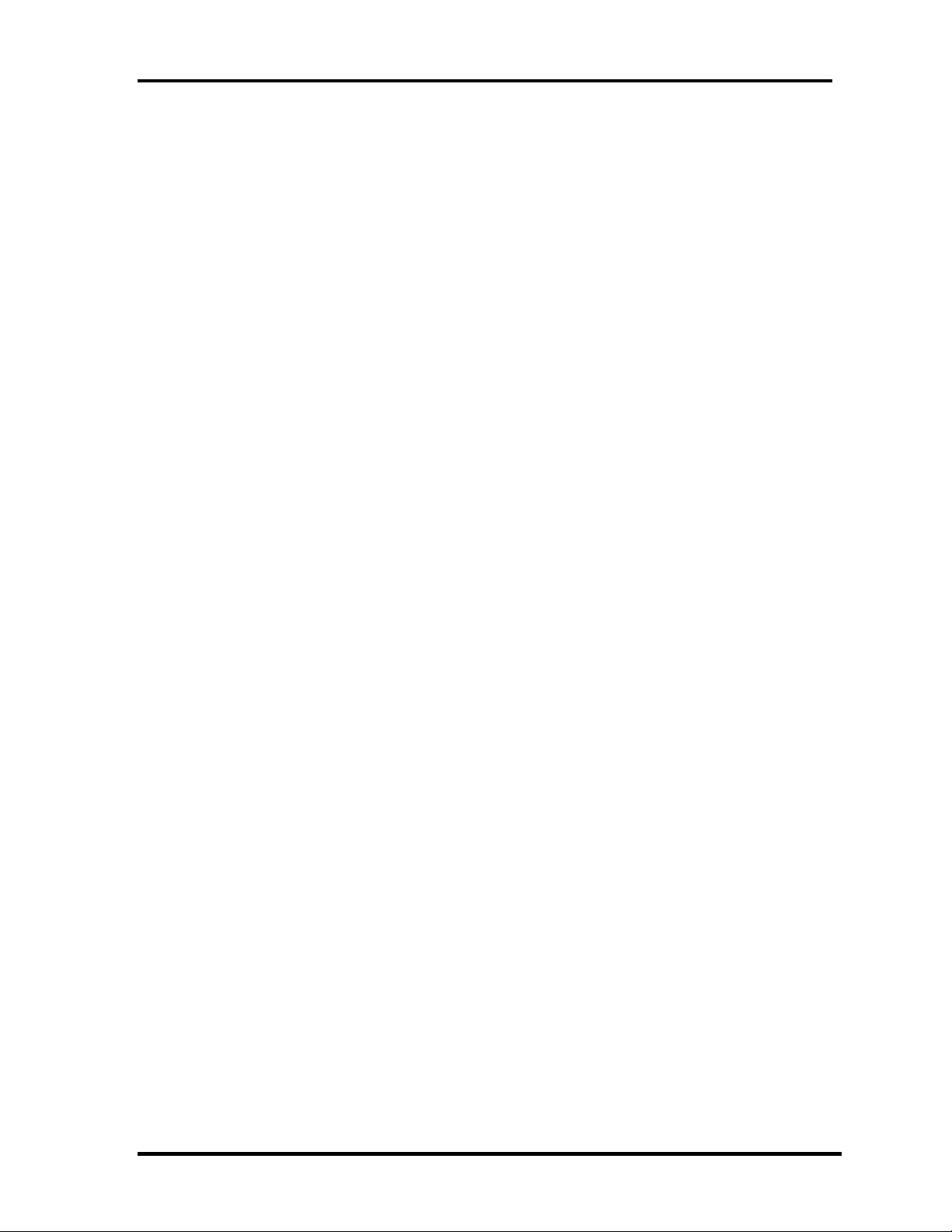
Chapter 1 Hardware Overview
The PC contains the following components.
θ CPU
Intel Core Duo T2300(1.66GHz)
T2400(1.83GHz),
T2500 (2GHz),
T2600(2.16Gz) ,
T2700(2.33Gz)
Intel Core Solo
T1400(1.83GHz)
T1300 (1.66GHz)
FSB : 667MHz
Intel Celeron-M (Yonah core based)
410
420
430
FSB 533MHz
θ Memory
Two memory slots capable of accepting DDRII-SDRAM 256MB, 512MB or 1GB
memory modules for a maximum of 4GB.
• 200-pin SO-DIMM
• 1.8V operation
• PC2 4200 support/PC2
θ BIOS ROM (Flash memory)
• 8Mbit
θ Chipset
This gate array has the following elements and functions.
• North Bridge (Intel 945GM/945PM (GMCH, C-step))
− Dothan-M processor System Bus support
− DRAM Controller : DDRII 533/667 support
− DMI
− 1466-ball 37.5mmx37.5mm Mirco FC-BGA Package
8 Satellite P100 Maintenance Manual(960-Q02)
Page 26
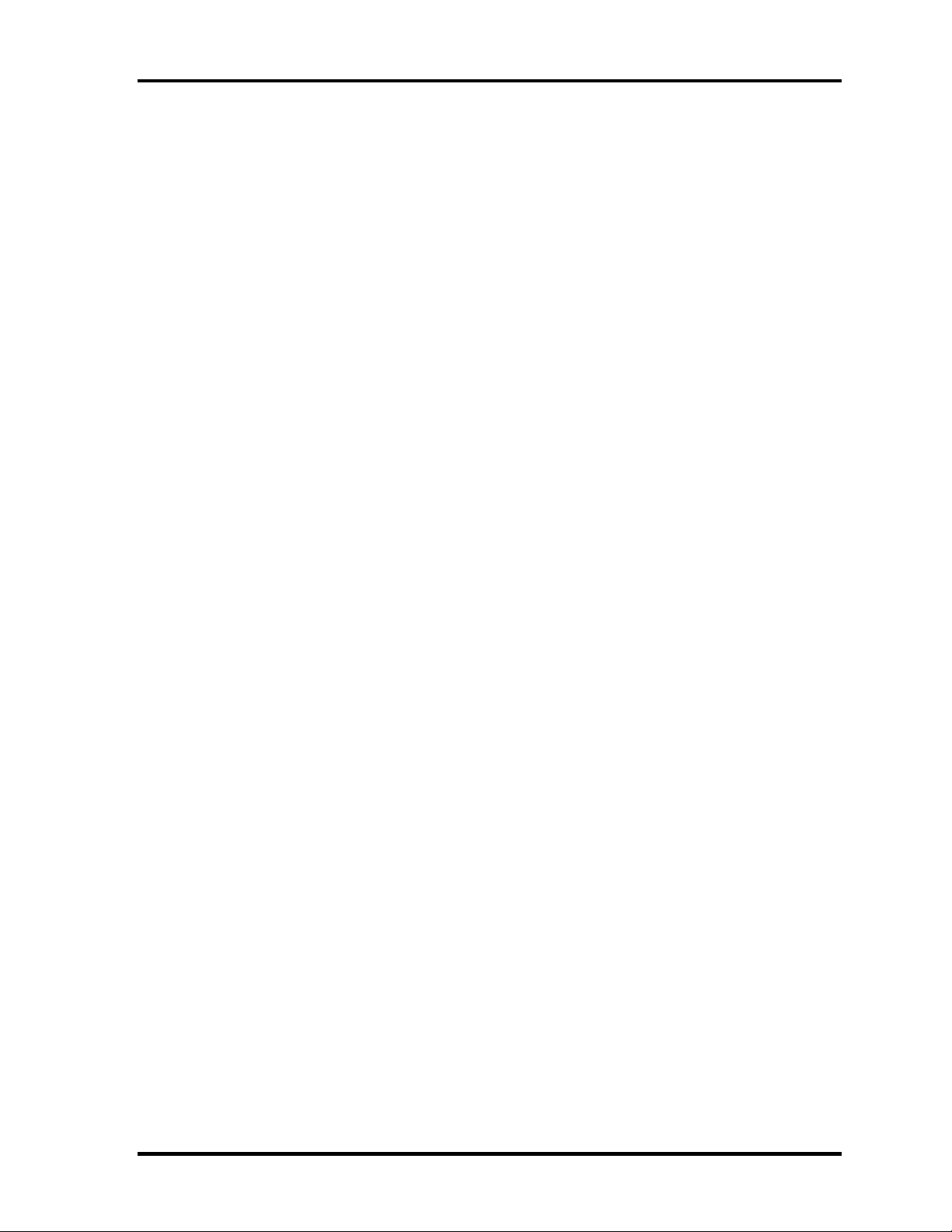
• South Bridge (Intel 82801GBM (ICH7-M))
− PCI slot
− PCI Express
− IDE controller
− Serial ATA Host Controller
− DMA controller
− USB host interface
− USB 2.0 host controller
− UHCI host controller
− Interrupt controller
− SM Bus interface
− ACPI Power management
− Firmware Hub interface
− Low Pin count (LPC) interface
− Real time clock
− Intel High Definition Audio Interface
− 652-pin 31mmx31mm mBGA Package
Chapter 1 Hardware Overview
θ PC card controller (PCI7412, Texas Instrument-made)
− PCI Interface (PCI Rev. 2.3)
− PC Card Controller
θ VGA controller
• Intel VGA
- VRAM 64MB/128MB
- LVDS
• NVIDIA G71M /G72MV/G73M
- VRAM 128MB/256MB/512MB
- LVDS
θ Other main system chips
• Clock Generator (ICS-made ICS954206 x 1)
• EC/KBC (NS97551 x 1)
• HD Audio
• Audio AMP (Maxim 9750x1)
Satellite P100 Maintenance Manual (960-Q02) 9
Page 27
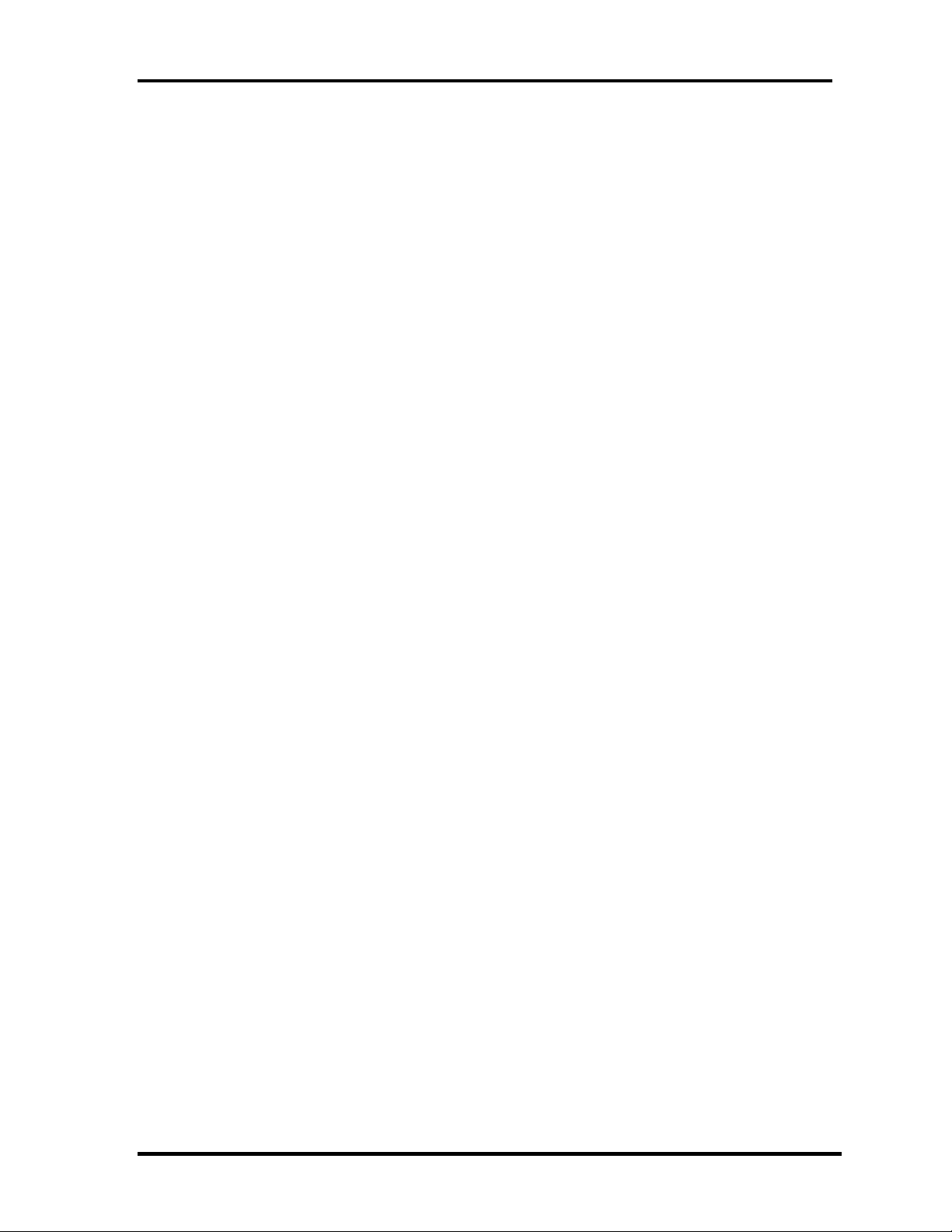
Chapter 1 Hardware Overview
θ Mini Card
Wireless LAN card (BTO)
2.4GHz DSSS/OFDM LAN card is equipped. Conformity with IEEE 802.11b/g
and IEEE 802.11a/b/g.. Transfer speed maximum is 54Mbit/sec. supports 128bit
WEP.
θ LAN (Intel)
Controls LAN.
Intel EP82562T (Ekron) supports 10/100M LAN
Intel 82573L (Vidalia) supports GigaLan.
θ MODEM (Conexant x 1)
Supported by on board Modem + DAA daughter card.
Data and FAX transmission is available.
Supports ITU-TV.90.
The transfer speed of data receiving is 56kbps, of data sending is 33.6kbps and of
FAX is 14.4kbps. Actual speed depends on the quality of the line used.
Connected to telephone line through RJ11 MOD
θ Blue tooth
Mini USB Bluetooth Module (BTO) V2.0.
10 Satellite P100 Maintenance Manual(960-Q02)
Page 28

Chapter 1 Hardware Overview
1.3 2.5-inch Hard Disk Drive
A compact, high-capacity HDD with a height of 9.5mm. Contains a 2.5-inch magnetic disk
and magnetic heads.
Figure 1-3 shows a view of the 2.5-inch HDD and Tables 1-1 and 1-2 list the specifications.
Figure 1-3 2.5-inch HDD
Outline
dimens
ions
Outline
dimensi
ons
Table 1-1 2.5-inch HDD dimensions
Standard value
Parameter
Width (mm)
Height (mm)
Depth (mm)
Weight (g) 101/102 101/102 101//102 97/98 101/102
Width
(mm)
Height
(mm)
Depth
(mm)
Weight
(g)
TOSHIBA
MK1032GS
FUJITSU
MHV2040
BH
X
MHV2060
96 (min.) 101(Max)
TOSHIBA
MK8032GS
FUJITSU
BH
TOSHIBA
MK6032GS
X
Standard value Parameter
FUJITSU
MHV2080
BH
9.5 12.7
X
69.85
9.5
100.0
FUJITSU
MHV2100
BH
70.0
100.0
TOSHIBA
MK4032GS
X
FUJITSU
MHV2120
BH
TOSHIBA
MK1234GS
X
FUJITSU
MHV2160
BT
135 (max)
Satellite P100 Maintenance Manual (960-Q02) 11
Page 29
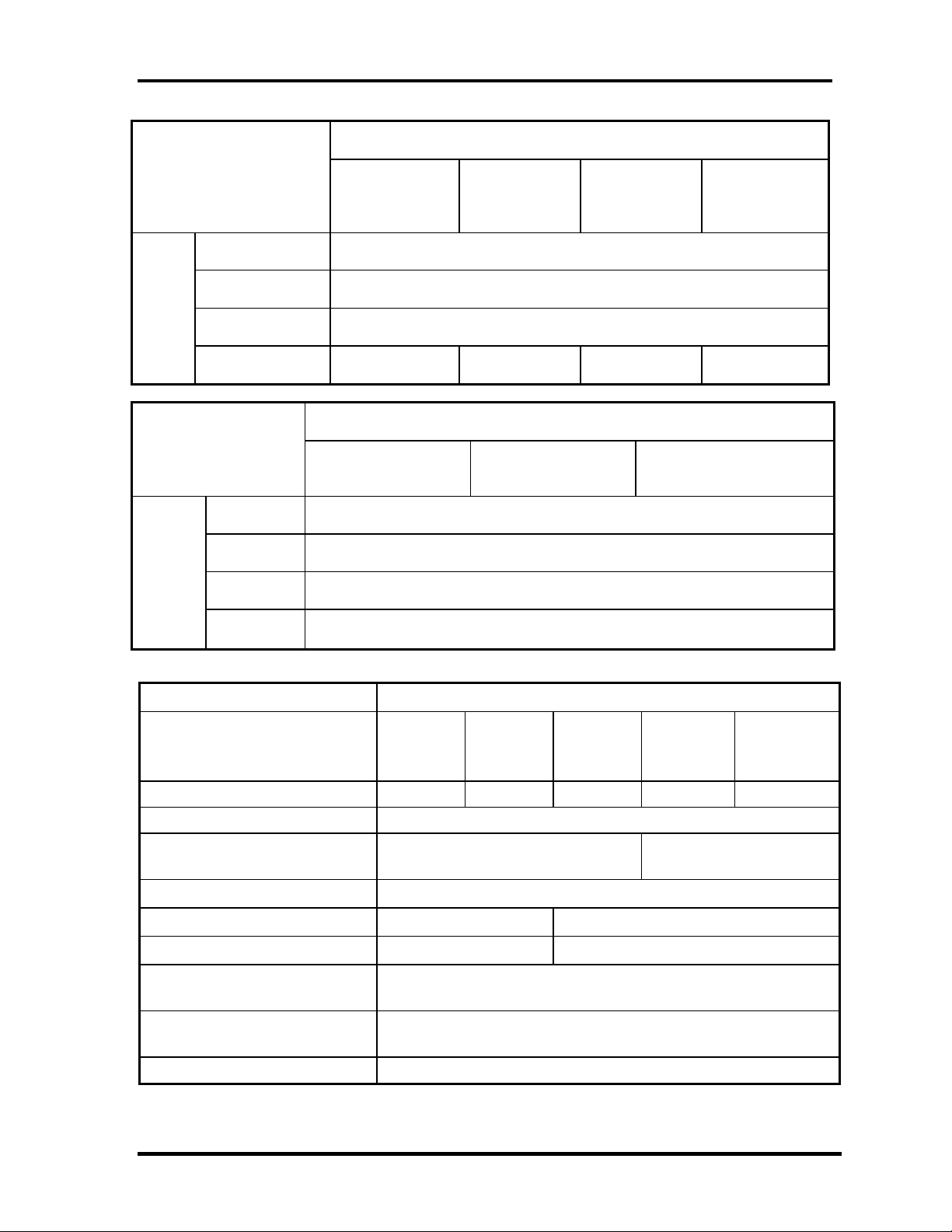
Chapter 1 Hardware Overview
Standard value Parameter
Outlin
e
dimen
sions
Outline
dimensi
ons
Width (mm)
Height (mm)
Depth (mm)
Weight (g)
Width (mm)
Height(mm)
Depth (mm)
HITACHI
HTS541040G9
SA00
97/ 98 (max.) 101/102(max.) 101/102(max.) 101/102(max.)
HITACHI
HTS721060G9AT00
HITACHI
HTS541060G9
SA00
69.85
9.5
100.0
Standard value Parameter
HITACHI
HTS721080G9AT00
69.85
9.5
100.2
HITACHI
HTS541080G9
SA00
HTS721010G9AT00
HITACHI
HTS541010G9
SA00
HITACHI
Weight (g)
115 Max
Table 1-2 2.5-inch HDD specifications
Specification
Toshiba
Parameter
Storage size (formatted) 120GB 100GB 80GB 60GB 40 GB
Speed (RPM) 5,400
Data transfer speed
(Mbits/s)
Interface transfer rate (MB/s)
Storage density (Kbpi)
Track density (Ktpi)
Average random seek time
(read) (ms)
Average random seek time
(write) (ms)
Power-on-to-ready (sec) 4 (typical)/10 sec (Max)
MHV2100
BH
Toshiba
MK1032G
SX
236-456 218-419
- -
433- 393.7
Toshiba
MK8032G
SX
150 (Ultra DMA Mode)
12
-
Toshiba
MK6032G
SX
Toshiba
MK4032GS
X
12 Satellite P100 Maintenance Manual(960-Q02)
Page 30

Chapter 1 Hardware Overview
Specification
Parameter FUJITSU
MHV2120B
H
Storage size
(formatted)
Speed (RPM) 5,400 4,200
Data transfer speed
(Mbits/s)
bus transfer rate
(MB/s)
Buffer Size 8MB
Number of Sectors - 195,371,568 117,210,240 156,301,488 78,140,160
Average random
seek time (read)
(ms)
Average random
seek time
(write) (ms)
Power-on-to-ready
(sec)
120GB 100GB 80GB 60GB 40GB 160GB
236.1~ 465.0 218~ 429 218~ 429 218~ 429
FUJITSU
MHV2100B
H
150 ATA7/SERIAL ATA1.0a/Serial ATAII 1.2 interface support
FUJITSU
MHV2080B
H
12
3.5/ 10 (max.)
FUJITSU
MHV2060B
5.56
H
FUJITSU
MHV2040B
H
FUJITSU
MHV2160BT
150 (Max).
312,581,808
7.14
Satellite P100 Maintenance Manual (960-Q02) 13
Page 31

Chapter 1 Hardware Overview
Specification
Parameter HITACHI
HTS541040G9SA
00
HITACHI
HTS541040G9S
A00
HITACHI
HTS541040G9
SA00
HITACHI
HTS541040G9S
A00
Storage size (formatted) 40GB 60GB 80GB 100GB
Speed (RPM) 5,400
Data transfer
493 493 493 493
speed(Mbits/s)
bus transfer rate (MB/s) 150 ATA7/SERIAL ATA1.0a/Serial ATAII 1.2 interface
support
Buffer Size 8192 8192 8192 16384
Track /mm density (TPI)
Average random seek time
195,371,568 156,301,488 117,210,240 78,140,160
12
(read) (ms)
Average random seek time
(write) (ms)
5.55
Power-on-to-ready (sec) 4 (typ.) / 10 (max.)
14 Satellite P100 Maintenance Manual(960-Q02)
Page 32

Specification
Chapter 1 Hardware Overview
Parameter
HITACHI
HTS721060G9AT00
HITACHI
HTS721080G9AT00
HITACHI
HTS721010G9AT00
Storage size (formatted) 60GB 80GB 100GB
Speed (RPM) 7,200
Data transfer
267-629
speed(Mbits/s)
bus transfer rate (MB/s) 150 ATA7/SERIAL ATA1.0a/Serial ATAII 1.2 interface support
Buffer Size 16385 16385 16385
Track /mm density (TPI)
Average random seek
117,210,240 156,301,488 195,371,568
10
time (read) (ms)
Average random seek time
(write) (ms)
11
Power-on-to-ready (sec) 4
Satellite P100 Maintenance Manual (960-Q02) 15
Page 33

Chapter 1 Hardware Overview
1.4 Optical Drive
1.4.1 DVD-ROM & CD-R/RW Drive
The DVD-ROM & CD-R/RW drive accommodates either 12 cm (4.72-inch) or 8 cm (3.15inch) CD/DVD-ROM and CD-R/RW. It is a high-performance drive that reads DVD at
maximum 8-speed and CD at maximum 24-speed.
The DVD-ROM & CD-R/RW drive is shown in Figure 1-4. The dimensions and
specifications of the DVD-ROM & CD-R/RW drive are described in Table 1-3, Table 1-4.
Parameter Standard value
Outline
dimensions
Figure 1-4 DVD-ROM & CD-R/RW drive
Table 1-3 DVD-ROM & CD-R/RW drive outline dimensions
Maker
Width (mm) 128
Height (mm) 12.7 (excluding projections)
Depth (mm) 129 127 127
Mass (g) 180±10g 160±10g 180g
MATSUSHITA
(UJDA770TT-A)
(GCC-4244N.ATAKN0)
HLDS
TSST
(TS-L462C/TOHJ.I,)
16 Satellite P100 Maintenance Manual(960-Q02)
Page 34

Chapter 1 Hardware Overview
Table 1-4 DVD-ROM & CD-R/RW drive specifications (1/3)
Parameter
Data transfer
speed
Access time
(ms) (Random)
Buffer memory 2MB
Supported disk
format
Drive Specification
MATSUSHITA (UJDA770TT-A)
DVD-ROM MAX 8X CAV (MAX 10800 KB/s)
Read (KB/s)
CD-ROM
MAX 24X CAV (MAX 3600 KB/s)
CD-R 4X , 8X (CLV), 16XZCLV, MAX. 24X(CAV)
CD-RW 4X (CLV)
Write
High Speed CD-RW 4X, 8X, 10X (CLV)
Ultra Speed CD-RW 8X, 10X (CLV), MAX. 24X (CAV)
ATAPI interface
(MB/s)
CD-ROM 130ms
DVD-ROM 180ms
CD
DVD
16.6 MB/s :PIO mode4
16.6 MB/s :Multi word mode2
33.3 MB/s :Ultra DMA mode2
CD-DA, CD-ROM, CD-R, CD-RW
CD-ROM XA , Disc.
PhotoCD(Muilti Session)
Video CD,CD-Extra(CD+),CD-text
DVD-ROM, DVD-Video
DVD-RAM(2.6GB/4.7GB)
DVD-R, DVD-RW (Ver. 1.1)
(Supporting Multi Border)
DVD+R, DVD+RW
(Supporting Multi Session)
Satellite P100 Maintenance Manual (960-Q02) 17
Page 35

Chapter 1 Hardware Overview
Table 1-4 DVD-ROM & CD-R/RW drive specifications (2/3)
Parameter
Data transfer
speed
Read (KB/s)
Write
ATAPI interface
(MB/s)
Drive Specification
HLDS (GCC-4244N.ATAKN0)
DVD-ROM
Single Layer3.3x -8x (CAV):Approx. 4,710 r/min
Dual Layer3.3x -8x (CAV): Approx. 5,180 r/min
DVD-Video
1.7x -4x (CAV): Approx. 2,600r/min
DVD-R
3.95GB1.7x -4x (CAV): Approx. 2,600 r/min
4.7GB1.7x -4x (CAV): Approx. 2,360 r/min
DVD-RW
4.7GB 1.7x -4x (CAV): Approx. 2,360 r/min
DVD-RAM
2.6GB2x (ZCLV): Approx. 2,120 -4,700 r/min
4.7GB2x (ZCLV): Approx. 1,400 -3,230 r/min
DVD+R
Single Layer1.7x -4x (CAV): Approx. 2,360 r/min
Double Layer1.7x -4x (CAV): Approx. 2,360 r/min
DVD+RW
1.7x -4x (CAV): Approx. 2,360 r/min
CD-ROM
10.3x -24x (CAV): Approx. 4,860 -5,670 r/min
CD-R
10.3x -24x (CAV): Approx. 4,860 -5,200 r/min-
CD-RW
10.3x -24x (CAV): Approx. 4,860 -5,200 r/min
CD-R
4xCLV, 10xCLV, 10-16xPCAV, 24xMAX.CAV
CD-RW
Normal Disc4xCLV
High speed Disc4x, 10xCLV
Ultra speed Disc10xCLV, 10-16xPCAV, 24xMAX.CAV
Rotational Speed (CD-R/RW)4xCLV:
Approx. 800 -2,020 r/min10xCLV:
Approx. 2,000-5,050 r/min24xMAX.CAV:
Approx. 4,860 -5,200 r/min
33.3 Mbytes/s max. (Ultra DMA Mode 2)
16.6 Mbytes/s max. (DMA MW Mode 2)
16.6 Mbytes/s max. (PIO Mode 4)
Access time
(ms) (Random)
Buffer memory 2MB
CD-ROM 110ms (typ.)
DVD-ROM 120ms (typ.)
18 Satellite P100 Maintenance Manual(960-Q02)
Page 36

CD
Chapter 1 Hardware Overview
CD-ROM Mode1&2S
CD-ROM XA Modo2 (Form1&2)
CD-DA, CD-I, CD-Extra/CD-Plus, Video-CD
Supported disk
format
DVD
DVD-ROM
DVD Video
DVD-R (General, Authoring)
DVD-RW (Single/Multi-boarder, Packet)
DVD-RAM
DVD+R/RW
Satellite P100 Maintenance Manual (960-Q02) 19
Page 37

Chapter 1 Hardware Overview
Table 1-4 DVD-ROM & CD-R/RW drive specifications (3/3)
Parameter
Data transfer
speed
Access time
(ms) (Random)
Buffer memory 2MB
Supported disk
format
Drive Specification
TSST (TS-L462C/TOHJ,I.)
CD-ROM Max. 24X (3,600 KB/sec) CAV 24X
CD-RW Max. 24X (3,600 KB/sec) CAV 24X
Read (KB/s)
Write
ATAPI interface
(MB/s)
CD-ROM 130ms (typ.)
DVD-ROM 150ms (typ.)
CD
DVD
DVD-Single Max 8X (10,800 KB/sec)
DVD-Dual Max 6 (10,800 KB/sec)
CD-R Max. 24X (3,600 KB/sec)
P-CAV 24X/20X/16X CLV 0X/8X/4X
CD-RW Max. 4X (600 KB/sec) CLV 4X
HS CD-RW Max. 10X (1,500 KB/sec) CLV 10X
US CD-RW Max. 24X (3,600 KB/sec) P-CAV 24X/16X
PIO Mode4 Max 16.6 MB/sec
DMA Multiword Mode2 Max 16.6 MB/sec
ULTRA DMA Mode2 Max 33.2 MB/sec
CD-DA (Red Book) - Standard Audio CD & CD-TEXT
CD-ROM (Yellow Book Mode1 & 2) - Standard Data
CD-ROM XA (Mode2 Form1 & 2) - Photo CD, MultiSession
CD-I (Green Book, Mode2 Form1 & 2, Ready, Bridge)
CD-Extra/ CD-Plus (Blue Book) - Audio & Text/Video
Video-CD (White Book) - MPEG1 Video
CD-R (Orange Book Part II)
CD-RW & HSRW (Orange Book Part III Volume1 &
Volume2)
Super Audio CD (SACD) Hybrid type
US & US+ RW
DVD-ROM (Book 1.02), DVD-Dual
DVD-Video (Book 1.1)
DVD-R (Book 1.0, 3.9G)
DVD-R (Book 2.0, 4.7G) - General & Authoring
DVD+R (Version 1.0), DVD+R DL
DVD+RW
DVD-RW (Non CPRM & CPRM)
20 Satellite P100 Maintenance Manual(960-Q02)
Page 38

Chapter 1 Hardware Overview
1.4.2 DVD Super Multi Drive
The DVD Super Multi drive accommodates either 12 cm (4.72-inch) or 8 cm (3.15-inch)
CD/DVD-ROM, CD-R/RW, DVD±R/±RW and DVD-RAM. It is a high-performance drive
that reads DVD-ROM at maximum 8-speed and CD at maximum 24-speed. Write speed of
DVD±R/±RW and DVD-RAM is different depending on the drive.
The DVD Super Multi drive is shown in Figure 1-5. The dimensions and specifications of the
DVD Super Multi drive are described in Table 1-5, Table 1-8.
Figure 1-5 DVD Super Multi drive
Table 1-5 DVD Super Multi drive outline dimensions
Parameter Standard value
Outline
Dimensi
ons
Maker
Width
(mm)
Height
(mm)
Depth
(mm)
Mass (g) 190±10g 185±7g 190±10g 190±10g
Panasonic
UJ-850BTJV-A
129.0 127 127 129.4
GMA-4082N-ATAKK0
HLDS
128
12.7
Pioneer
DVR-K16TBS
TEAC
DV-W28EA
Satellite P100 Maintenance Manual (960-Q02) 21
Page 39

Chapter 1 Hardware Overview
Table 1-6 DVD Super Multi drive specifications (1/4)
Parameter
Data transfer
speed
Read(KB/s)
Write
ATAPI interface
(MB/s)
Drive Specification
Panasonic (UJ-850BTJV-A)
DVD-ROM
MAX 8X CAV (MAX 10800 KB/s)
CD-ROM
MAX 24X CAV (MAX 3600 KB/s)
CD-R 4X , 8X (CLV) , MAX. 12x, 16x, 24X (ZCLV)
CD-RW 4X (CLV)
HS-RW 4X, 8X, 10X (CLV)
US-RW 8x, 10X (CLV)
DVD-R 1X, 2X (CLV), MAX.4x, 6x, 8X (ZCLV)
DVD-R DL 2X (CLV) ,MAX.4X (ZCLV)
DVD-RW 1X, 2X (CLV), MAX.6X (ZCLV)
DVD+R 2.4X (CLV), MAX.4x, 6x, 8X (ZCLV)
DVD+R DL 2.4X (CLV) ,MAX.4X (ZCLV)
DVD+RW 2.4X (CLV), MAX.4x, 6x (ZCLV), 8X (CAV)
DVD-RAM 2X, 3X,3X-5X (ZCLV)
8cm media 2X (CLV)
PIO mode 16.6 MB/s :PIO mode4
DMA mode 16.6 MB/s :Multi word mode2
Ultra DMA mode 33.3 MB/s :Ultra DMA mode2
,Max.16X
Access time
(ms)
Supported disk
format
CD-ROM 150 (Random)
DVD-ROM 180 (Random)
Buffer memory 2MB
CD-DA,CD-ROM,CD-ROM XA
Photo CD (Multi-Session)
CD
Video CD, CD-Extra(CD+),CD-text
Hybrid SACD
DVD-VIDEO, DVD-ROM,
DVD-R(3.9GB, 4.7GB), DVD-R DL DVD-R:3.9GB Read
Only
DVD
DVD-RW(Ver.1.1) , DVD-RAM DVD-RAM:2.6GB:Read
Only
DVD+R, DVD+R DL, DVD+RW
22 Satellite P100 Maintenance Manual(960-Q02)
Page 40

Chapter 1 Hardware Overview
Table 1-2 DVD Super Multi drive specifications (2/4)
Parameter
Data transfer
speed
Read(KB/s)
Write
ATAPI interface
(MB/s)
Drive Specification
HLDS (GSA-4082N.ATAKN0)
DVD-R/RW/ROM 8x/8x/8x max.
DVD-RAM (Ver.1.0)2x
(Ver.2.2)2x, 3x, 5x
DVD-Video
(CSSCompliant Disc)4x max.(Single/Dual layer)
DVD+R/+RW 8x/8xmax.
DVD+R DL4xmax.
CD-R/RW/ROM 24x/24x/24x max.
CD-DA (DAE) 20x max.
DVD-R 2x CLV, 4x ZCLV, 8x CAV
DVD-R DL2x CLV
DVD-RW 1x, 2x CLV, 4x ZCLV
DVD-RAM 2x, 3x ZCLV, 5x PCAV(Ver.2.2)
DVD+R 2.4x CLV, 4x ZCLV, 8x PCAV
DVD+R DL2.4x CLV
DVD+RW 2.4x, 3x CLV, 4xZCLV
CD-R 10x CLV, 16x, 24x ZCLV
CD-RW 4x, 10x CLV
(High Speed: 10x )
( Ultra Speed and Ultra Speed Plus: 10x )
33.3 Mbytes/s max. (Ultra DMA Mode 2)
16.6 Mbytes/s max. (DMA MW Mode 2)
16.6 Mbytes/s max. (PIO Mode 4)
Access time
(ms)
Buffer memory 2MB
Supported disk
format
CD-ROM 140 (Random)
DVD-ROM 160 (Random)
CD-ROM, CD-ROM XA, CD-I, Video CD, CD-Extra and
CD-Text, Photo CD (Single and Multi session), CD-DA
CD
DVD
Super Audio CD (Compatible layer in Hybrid type)
CD-R discs conforming to “Orange Book Part 2
CD-RW discs conforming to “Orange Book Part 3
DVD-ROM, DVD-R(Ver.1.0, Ver. 2.0 for Authoring) ,
DVD-RAM(Ver.1.0) DVD-R(Ver. 2.1 for General),
DVD-R DL, DVD-RW, DVD-RAM(Ver.2.2),DVD+R(SL/DL)
and DVD+RW
Satellite P100 Maintenance Manual (960-Q02) 23
Page 41

Chapter 1 Hardware Overview
Table 1-6 DVD Super Multi drive specifications (3/4)
Parameter
Data transfer
speed
Access time
(ms)
Drive Specification
Pioneer(DVR-K16TBA)
8X CAV at DVD-ROM (Single Layer),DVD-R/ RW
and +R / RW
Read(KB/s)
Write
ATAPI interface
(MB/s)
CD-ROM 130 (Random)
DVD-ROM 150 (Random)
6X CAV at DVD-ROM (Dual-Layer), DVD-R DL and +R DL
5X Zone CLV at DVD-RAM
24XCAV at CD-ROM andCD-R/ RW
8X Zone CLV at DVD-R / +R and +RW
6X Zone CLV at DVD-RW
5X Zone CLV at DVD-RAM
4X Zone CLV at DVD-R DL (Dual Layer) and +R DL (Double
Layer)
24X Zone CLV at CD-R / RW
SFF-8020,SFF-8090 Ver.5
IDE Data Transfer Mode PIO Mode 4,
Multi Word DMA Mode 2,
UltraDMA Mode2
)
Buffer memory 2MB
Supported disk
format
CD
DVD
KODAK Photo CD Single and Multi-session
CD Extra (CD PLUS)
Video CD
CD text data (Read / Write)
CD-R discs (Read/ Write)
CD-RW discs (Read/ Write)
DVD-ROM
DVD-R Ver.2.00 for General(Read/ Write)
DVD-R DL Ver.3.0 (Read/Write)
DVD-RW Ver.1.0 &1.1 &1.2(Read/ Write)
DVD+R Ver.1.0 & 1.11& 1.2 (Read/Write)
DVD+RDL Ver1.0(Read / Write)
DVD+RW Ver.1.1& 1.2 (Read/Write)
DVD+RW high speed Ver.1.0 (Read/Writ e)
DVD-RAM Ver.2.0 &2.1 (Read/ Write)
24 Satellite P100 Maintenance Manual(960-Q02)
Page 42

Chapter 1 Hardware Overview
Table 1-6 DVD Super Multi drive specifications (4/4)
Parameter
Data transfer
speed
Access time
(ms)
Drive Specification
TEAC (DV-W28EA)
8X CAV at DVD-ROM (Single Layer),DVD-R/ +R
4X CAV at DVD-RW/ +RW
4X CAV at DVD+R (Dual Layer), DVD-R DL and +R DL
Read(KB/s)
Write
ATAPI interface
(MB/s)
CD-ROM 130 (Random)
DVD-ROM 130 (Random)
3X-5X Zone CLV at DVD-RAM
24XCAV at CD-ROM
20XCAV at CD-R/ RW
CD-R 10-24X (ZCLV),10X(CLV),4X(CLV)
CD-RW 10X(CLV)
DVD-R 2-8X (ZCLV),2X(CLV),1X ( CLV)
DVD-RW 2-4X (ZCLV), 2X(CLV),1X ( CLV)
DVD-RAM 35X (ZCLV),2.4X(CLV)
DVD+R 2.4-8X ( ZCLV),2.4X( CLV)
DVD+R( Double layer) 2.4( CLV )
DVD+RW 2.4-4X ( ZCLV ),2.4X ( CLV )
SFF-8020,SFF-8090 Ver.5
IDE Data Transfer Mode PIO Mode 4,
Multi Word DMA Mode 2,
UltraDMA Mode2
Supported disk
format
Buffer memory 2MB
CD-DA
CD-ROM Mode 1,Mode 2
CD
DVD
CD-ROM XA Mode2 ( Form 1, Form 2)
Photo CD (signal/multi-session)
Enhanced CD, CD-tEXT
DVD-ROM
DVD-R (General .Authori ng )
DVD-RW
DVD-Video
DVD-RAM ( 4.7G,2.6GB)
DVD+R,DVD+R ( Double layer),DVD+RW
Satellite P100 Maintenance Manual (960-Q02) 25
Page 43

Chapter 1 Hardware Overview
26 Satellite P100 Maintenance Manual(960-Q02)
Page 44

Chapter 1 Hardware Overview
1.5 Keyboard
The Satellite P100 comes with a "desktop-style" keyboard built into it. This means it is fullsized and features a full set of numeric function keys (also known as calculator keys) on the
right-hand side. Unlike other notebooks computers with smaller keyboards, there is no
'Numeric Mode' or any numeric keyboard overlay.
Figure 1-6 is a view of the keyboard.
Figure 1-6 Keyboard
See Appendix E for details of the keyboard layout.
Satellite P100 Maintenance Manual (960-Q02) 27
Page 45

Chapter 1 Hardware Overview
1.6 TFT Color Display
The TFT color display is 17.1 inch and consists of LCD module and FL inverter board.
1.6.1 LCD Module
The LCD module used for the TFT color display uses a backlight as the light source and can
display with 1,440x 900 dots (WXGA+) or 1,680x1,050 dots(WSXGA+) resolution.
Figure 1-7 shows a view of the LCD module and Table 1-8 lists the specifications.
Figure 1-7 LCD Module
Table 1-7 LCD module specifications
Specifications(WSXGA+) Specifications(WXGA+)
Item
Number of Dots 1,680x1,050 1,440x 900
Dot spacing (mm)
LG-Philips
LP171WE02-
TL05
28 Satellite P100 Maintenance Manual(960-Q02)
Samsung
LTN170WP-
L02-E
0.297(H)× 0.297(V)
LG-Philips
LP171WX2-
A4K7
Samsung
LTN170WX-
L05-E
AU
B170PW0
3 V1
Page 46

Chapter 1 Hardware Overview
1.6.2 FL Inverter Board
The FL inverter board supplies a high frequency current to illuminate the LCD module FL.
Table 1-10 lists the FL inverter board specifications.
Table 1-8 FL inverter board specifications
Specifications
Item
Voltage (V) 8 ~ 20 7.5 ~ 21 Input
PI
FL9030
SUMIDA
IV002
Output
Power (W) 5
Voltage (Vrms)
Current
(mArms)
(f=55KHz)
1500 1500 ~ 1900
6
Satellite P100 Maintenance Manual (960-Q02) 29
Page 47

Chapter 1 Hardware Overview
1.7 Power Supply
The power supply supplies 23 different voltages to the system board.
The power supply microcontroller has the following functions.
1. Judges if the DC power supply (AC adapter) is connected to the computer.
2. Detects DC output and circuit malfunctions.
3. Controls the battery icon, and DC IN icon.
4. Turns the battery charging system on and off and detects a fully charged battery.
5. Turns the power supply on and off.
6. Provides more accurate detection of a low battery.
7. Calculates the remaining battery capacity.
8. Controls the transmission of the status signal of the main battery.
Table 1-9 lists the power supply output specifications.
30 Satellite P100 Maintenance Manual(960-Q02)
Page 48

Name
Voltage
[V]
Chapter 1 Hardware Overview
Table 1-9 Power supply output rating
Power supply (Yes/No)
Power OFF
Suspend mode
Power OFF
Boot mode
No
Battery
Object
VCC_CORE
VTT 1.05 No No No CPU, 915GM, ICH4-M
+1.8V 1.8 No No No CPU, 915GM,ICH4-M
+1.5V 1.2 No No No 915GM,ICH4-M
+0.9V 0.9
+1.8VSUS 1.8
+1.5V_S5 1.8
USBPWR0 5
USBPWR1 5
USBPWR2 5
AVDD 5 No No No MAX9750
+3V 3.3 No No No
+5V 5 No No No
3VSUS 3.3
5VSUS 5
3V_S5 3.3
3VPCU 3
VCCRTC 2.0 -3.6
1.484 -
0.748
No No No CPU
Yes
Yes
Yes Yes
Yes
Yes
Yes
Yes
Yes
Yes Yes
Yes Yes
Yes Yes Yes
No No DDR2-SDRAM
No No RC410MB, DDR2-SDRAM
No SB400
No No USB
No No USB
No No USB
Clock Generator,
Thermal Sensor, Mini-PCI,
SDRAM(SPD), 915GM, SB400,
FWH, LAN, LCD, PCMCIA, EC,
LED, Audio Codec
Mini-PCI, HDD, ODD, TP,
CRT, PCMCIA, FAN
No No Card Cont, Mini-PCI, MDC
No No PC-Card, USB
No ICH4-M
No EC/KBC, System LED
ICH4-M (RTC)
+2.5V 2.5 NO NO NO 915GM
Satellite P100 Maintenance Manual (960-Q02) 31
Page 49

Chapter 1 Hardware Overview
1.8 Batteries
The PC has the following two batteries.
θ Main battery
θ Real time clock (RTC) battery
Table 1-10 lists the specifications for these two batteries.
Table 1-10 Battery specifications
Battery Name Battery Element Output Voltage Capacity
Main battery
Real time clock
(RTC) battery
Sanyo
9 cell
Lithium ion
Sanyo
6 Cells
693013 Lithium ion 3V 16mAh
10.8v 6000mAh
10.8v 4000mAh
1.8.1 Main Battery
The main battery is the primary power supply for the computer when the AC adapter is not
connected. In Standby, the main battery maintains the current status of the computer.
32 Satellite P100 Maintenance Manual(960-Q02)
Page 50

Chapter 1 Hardware Overview
1.8.2 Battery Charging Control
Battery charging is controlled by a power supply microprocessor. The power supply
microprocessor controls power supply and detects a full charge when the AC adaptor and
battery are connected to the computer.
θ Battery Charge
When the AC adapter is connected, normal charging is used while the system is
turned on and quick charge is used while the system is turned off. Refer to the
following Table 1-11.
Table 1-11 Time required for charges of main battery
Condition Charging Time
Power On Charge About 6 hours
Power Off Charge About 3 hours
Charge is stopped in the following cases.
1. The main battery is fully charged
2. The main battery is removed
3. Main battery or AC adapter voltage is abnormal
4. Charging current is abnormal
θ Data preservation time
When turning off the power in being charged fully, the preservation time is as
following Table 1-12.
Standby About 3 days
Hibernation About 1 month
Table 1-12 Data preservation time
Condition preservation time
Satellite P100 Maintenance Manual (960-Q02) 33
Page 51

Chapter 1 Hardware Overview
1.8.3 RTC Battery
The RTC battery provides the power supply to maintain the date, time, and other system
information in memory.
Table 1-13 lists the Time required for charges of RTC battery and data preservation time.
Table 1-13 Time required for charges of RTC battery
Condition Time
Power ON (Lights Power LED) About 24 hours
Data preservation tome (Full-charged) About a month
34 Satellite P100 Maintenance Manual(960-Q02)
Page 52

1.9 AC Adapter
The AC adapter is used to charge the battery.
Table 1-14 lists the AC adapter specifications.
Table 1-14 AC adapter specifications
Chapter 1 Hardware Overview
Parameter
With Led
Power 75W 90W 120W
Input voltage AC 100V/240V AC 100V/240V AC 100V/240V
Input frequency 50Hz/60Hz
Input current
Output voltage DC 15V
Output current 5A 6A 8A
DELTA/ LITE-ON DELTA/ LITE-ON DELTA/LITE-ON
≦ 1.5A ≦ 1.8A ≦ 1.8A
Specification
Satellite P100 Maintenance Manual (960-Q02) 35
Page 53

Chapter 2 Troubleshooting Procedures
2-1 [CONFIDENTIAL]
Page 54

2
2-2 [CONFIDENTIAL] Satellite P100 Maintenance Manual(960-Q02)
Page 55

Chapter 2 Contents
2.1 Troubleshooting.............................................................................................................1
2.2 Troubleshooting Flowchart............................................................................................3
2.3 Power Supply Troubleshooting......................................................................................7
Procedure 1 Power Status Check ...................................................................7
Procedure 2 Error Code Check ......................................................................9
Procedure 3 Connection Check....................................................................10
Procedure 4 Charging Check .......................................................................10
Procedure 5 Replacement Check ................................................................ 12
2.4 System Board Troubleshooting................................................................................... 13
Procedure 1 Message Check ....................................................................... 14
Procedure 2 Debugging Port Check............................................................16
Procedure 3 Diagnostic Test Program Execution Check.............................21
Procedure 4 Replacement Check .................................................................21
2.5 USB FDD Troubleshooting .........................................................................................22
Procedure 1 FDD Head Cleaning Check .....................................................22
Procedure 2 Diagnostic Test Program Execution Check.............................23
Procedure 3 Connector Check and Replacement Check..............................24
2.6 2.5” HDD Troubleshooting..........................................................................................26
Procedure 1 Partition Check.........................................................................26
Procedure 2 Message Check ........................................................................27
Procedure 3 Format Check...........................................................................28
Procedure 4 Diagnostic Test Program Execution Check.............................29
Procedure 5 Connector Check and Replacement Check..............................30
2.7 Keyboard Troubleshooting ..........................................................................................31
Procedure 1 Diagnostic Test Program Execution Check.............................31
Procedure 2 Connector Check and Replacement Check..............................32
2.8 Touch pad Troubleshooting.........................................................................................33
Procedure 1 Diagnostic Test Program Execution Check.............................33
Procedure 2 Connector Check and Replacement Check..............................34
Satellite P100 Maintenance Manual(960-Q02) 2-3
Page 56

2-4 [CONFIDENTIAL] Satellite P100 Maintenance Manual(960-Q02)
Page 57

2.9 Display Troubleshooting..............................................................................................35
Procedure 1 External Monitor Check...........................................................35
Procedure 2 Diagnostic Test Program Execution Check.............................35
Procedure 3 Connector and Cable Check.....................................................36
Procedure 4 Replacement Check .................................................................37
2.10 Optical Disk Drive Troubleshooting............................................................................38
Procedure 1 Diagnostic Test Program Execution Check.............................38
Procedure 2 Connector Check and Replacement Check..............................38
2.11 Modem Troubleshooting..............................................................................................39
Procedure 1 Diagnostic Test Program Execution Check.............................39
Procedure 2 Connector Check and Replacement Check..............................39
2.12 LAN Troubleshooting..................................................................................................41
Procedure 1 Diagnostic Test Program Execution Check.............................41
Procedure 2 Connector Check and Replacement Check..............................41
2.13 Wireless LAN Troubleshooting...................................................................................42
Procedure 1 Transmitting-Receiving Check................................................42
Procedure 2 Antennas' Connection Check...................................................43
Procedure 3 Replacement Check .................................................................44
2.14 Sound Troubleshooting................................................................................................45
Procedure 1 Diagnostic Test Program Execution Check.............................45
Procedure 2 Connector Check......................................................................45
Procedure 3 Replacement Check .................................................................46
2.15 VGA Troubleshooting..................................................................................................47
Procedure 1 Diagnostic Test Program Execution Check.............................47
Procedure 2 Connector Check and Replacement Check.............................47
2.16 Fingerprint Troubleshooting ........................................................................................49
Procedure 1 Diagnostic Test Program Execution Check.............................49
Procedure 2 Connector Check and Replacement Check.............................49
2.17 Bluetooth Troubleshooting ..........................................................................................50
Procedure 1 Diagnostic Test Program Execution Check.............................50
Procedure 2 Connector Check and Replacement Check.............................50
Satellite P100 Maintenance Manual(960-Q02) 2-5
Page 58

2-6 [CONFIDENTIAL] Satellite P100 Maintenance Manual(960-Q02)
Page 59

2 Troubleshooting Procedures
2
2.1 Troubleshooting
Chapter 2 describes how to determine which Field Replaceable Unit (FRU) in the computer
is causing the computer to malfunction.
The FRUs covered are:
1. Power supply 6. Touch pad 11. Wireless LAN
2. System Board 7. Display 12. Sound
3. USB FDD 8. Optical Disk Drive 13, VGA Board
4. 2.5” HDD 9. Modem 14, Finger Print Board
5. Keyboard 10. LAN 15, Bluetooth
The Test Program operations are described in Chapter 3. Detailed replacement procedures are
described in Chapter 4.
NOTE: After replacing the system board or CPU, it is necessary to execute the subtest 01
initial configuration of the 3.3 Setting of the hardware configuration in Chapter 3.
Also update with the latest BIOS as described in Appendix G “BIOS Rewrite
Procedures”
After replacing the LCD, update with the latest EC/KBC as described in
Appendix H “EC/KBC Rewrite Procedures” to set the SVP parameter.
The implement for the Diagnostics procedures is referred to Chapter 3. Also, following
implements are necessary:
1. Phillips screwdrivers (For replacement procedures)
2. Implements for debugging port check
•
Toshiba MS-DOS system FD
•
RS-232C cross cable
•
Test board with debug port test cable
•
PC for displaying debug port test result
Satellite P100 Maintenance Manual (960-Q02) 1
Page 60

2 Troubleshooting Procedures
There are following two types of connections in the figure of board and module connection in
and after 2.3 Power Supply Troubleshooting.
(1) Cable connection is described in the figure as line.
(2) Pin connection is described in the figure as arrow.
<e.g.> Connection of modem
2 Satellite P100 Maintenance Manual(960-Q02)
Page 61

2 Troubleshooting Procedures
2.2 Troubleshooting Flowchart
Use the flowchart in Figure 2-1 as a guide for determining which troubleshooting procedures
to execute. Before going through the flowchart steps, verify the following:
Ask him or her to enter the password if a password is registered.
Verify with the customer that Toshiba Windows is installed on the hard disk. Non-
Windows operating systems can cause the computer to malfunction.
Make sure all optional equipment is removed from the computer.
Satellite P100 Maintenance Manual (960-Q02) 3
Page 62

2 Troubleshooting Procedures
Figure 2-1 Troubleshooting flowchart (1/2)
4 Satellite P100 Maintenance Manual(960-Q02)
Page 63

2 Troubleshooting Procedures
Figure 2-1 Troubleshooting flowchart (2/2)
Satellite P100 Maintenance Manual (960-Q02) 5
Page 64

2 Troubleshooting Procedures
If the diagnostics program cannot detect an error, the problem may be intermittent. The Test
program should be executed several times to isolate the problem. Check the Log Utilities
function to confirm which diagnostic test detected an error(s), and then perform the
appropriate troubleshooting procedures as follows:
1. If an error is detected on the system test, memory test, display test, CD-ROM/DVD-
ROM test, expansion test, real timer test, sound test or Modem/LAN/Bluetooth
/IEEE1394 test, perform the System Board Troubleshooting Procedures in Section 2.4.
2. If an error is detected on the floppy disk test, perform the USB FDD Troubleshooting
Procedures in Section 2.5.
3. If an error is detected on the hard disk test, perform the HDD Troubleshooting
Procedures in Section 2.6.
4. If an error is found on the keyboard test (DIAGNOSTICS TEST) and pressed key
display test (ONLY ONE TEST), perform the Keyboard Troubleshooting Procedures
in Section 2.7.
5. If an error is found on the touch pad test (ONLY ONE TEST), perform the touch pad
Troubleshooting Procedures in Section 2.8.
6. If an error is detected on the display test, perform the Display Troubleshooting
Procedures in Section 2.9.
7. If an error is detected on the CD-ROM/DVD-ROM test, perform the Optical Disk
Drive Troubleshooting Procedures in Section 2.10.
8. If an error is detected on the modem test, perform the Modem Troubleshooting
Procedures in Section 2.11.
9. If an error is detected on the LAN test, perform the LAN Troubleshooting Procedures
in Section 2.12.
10. If an error is detected on the wireless LAN test, perform the Wireless LAN
Troubleshooting Procedures in Section 2.13.
11. If an error is detected on the sound test, perform the Sound Troubleshooting
Procedures in Section 2.14.
12. If an error is detected on the VGA daughter card test, perform the VGA
Troubleshooting Procedures in Section 2.15.
13. If an error is detected on the fingerprint test, perform the fingerprint Troubleshooting
Procedures in Section 2.16.
14. If an error is detected on the Bluetooth test, perform the Bluetooth Troubleshooting
Procedures in Section 2.17.
6 Satellite P100 Maintenance Manual(960-Q02)
Page 65

2 Troubleshooting Procedures
2.3 Power Supply Troubleshooting
The power supply controller controls many functions and components. To determine if the
power supply is functioning properly, start with Procedure 1 and continue with the other
Procedures as instructed. The procedures described in this section are:
Procedure 1: Power Status Check
Procedure 2: Error Code Check
Procedure 3: Connection Check
Procedure 4: Charging Check
Procedure 5: Replacement Check
Procedure 1 Power Status Check
The following LED indicates the power supply status:
Battery LED
DC IN LED
The Power Supply control displays the power supply status with the Battery LED and the DC
IN LED as listed in the tables below.
Table 2-1 Battery icon
Battery icon Power supply status
Lights orange Battery is charged and the external DC is input. It has no
relation with ON/OFF of the system power.
Lights green Battery is fully charged and the external DC is input. It has
no relation with ON/OFF of the system power.
Blinks orange
(even intervals)
Blinks orange once
(at being switched on)
Doesn’t light Any condition other than those above.
The battery level is low while the system power is ON.
The system is driven by only a battery and the battery level
is low.
Satellite P100 Maintenance Manual (960-Q02) 7
Page 66

2 Troubleshooting Procedures
Table 2-2 DC IN icon
DC IN icon Power supply status
Lights green DC power is being sup plied from the AC adapter.
Blinks orange Power supply malfunction
Doesn’t light Any condition other than those above.
*1 When the power supply controller detects a malfunction, the DC IN icon blinks
orange. It shows an error code.
When the icon is blinking, perform the following procedure.
1. Remove the battery pack and the AC adapter.
2. Re-attach the battery pack and the AC adapter.
If the icon is still blinking after the operation above, check the followings:
*1
Check 1 If the DC IN icon blinks orange, go to Procedure 2.
Check 2 If the DC IN icon does not light, go to Procedure 3.
Check 3 If the battery icon does not light orange or green, go to Procedure 4.
NOTE: Use a supplied AC adapter.
8 Satellite P100 Maintenance Manual(960-Q02)
Page 67

2 Troubleshooting Procedures
Procedure 2
Satellite P100 Maintenance Manual (960-Q02) 9
Page 68

2 Troubleshooting Procedures
Procedure 3 Connection Check
The wiring diagram related to the power supply is shown below:
Any of the connectors may be disconnected. Perform Check 1.
Check 1 Make sure the AC adapter and the AC power cord is firmly plugged into the DC
IN socket (CN21/34) and wall outlet. If these cables are connected firmly, go to
Check 2.
Check 2 Replace the AC adapter and the AC power cord with new ones.
• If the DC IN icon does not light, go to Procedure 5.
• If the battery icon does not light, go to Check 3.
Check 3 Make sure the battery pack is installed in the computer correctly. If the battery is
properly installed and the battery icon still does not light, go to Procedure 4.
Procedure 4 Charging Check
Check if the power supply controller charges the battery pack properly. Perform the
following procedures:
Check 1 Make sure the AC adapter is firmly plugged into the DC IN socket (W8800).
Check 2 Make sure the battery pack is properly installed. If it is properly installed, go to
Check 3.
Check 3 The battery pack may be completely discharged. Wait a few minutes to charge the
battery pack while connecting the battery pack and the AC adapter. If the battery
pack is still not charged, go to Check 4.
10 Satellite P100 Maintenance Manual(960-Q02)
Page 69

2 Troubleshooting Procedures
Check 4 The battery’s temperature is too high or low. Leave the battery for a while to
adjust it in the right temperature. If the battery pack is still not charged, go to
Check 5.
Check 5 Replace the battery pack with a new one. If the battery pack is still not charged,
go to Procedure 5.
Satellite P100 Maintenance Manual (960-Q02) 11
Page 70

2 Troubleshooting Procedures
Procedure 5 Replacement Check
The power is supplied to the system board by the AC adapter. If either the AC adapter or the
system board was damaged, perform the following Checks.
To disassemble the computer, follow the steps described in Chapter 4,
Procedures
When AC adapter is connected;
Check 1 AC adapter may be faulty. Replace the AC adapter with a new one. If the problem
Check 2 System board may be faulty. Replace the system board with a new one.
When AC adapter is not connected ;
(When driving with battery pack)
Check 1 Battery pack may be faulty. Replace it with a new one. If the problem still occurs,
Check 2 System board may be faulty. Replace it with a new one.
.
still occurs, perform Check 2.
perform Check 2.
Replacement
12 Satellite P100 Maintenance Manual(960-Q02)
Page 71

2 Troubleshooting Procedures
2.4 System Board Troubleshooting
This section describes how to determine if the system board is malfunctioning or not. Start
with Procedure 1 and continue with the other procedures as instructed. The procedures
described in this section are:
Procedure 1: Message Check
Procedure 2: Debugging Port Check
Procedure 3: Diagnostic Test Program Execution Check
Procedure 4: Replacement Check
Satellite P100 Maintenance Manual (960-Q02) 13
Page 72

2 Troubleshooting Procedures
Procedure 1 Message Check
When the power is turned on, the system performs the Power On Self Test (POST) installed
in the BIOS ROM. The POST tests each IC on the system board and initializes it.
If an error message is shown on the display, perform Check 1.
If there is no error message, go to Procedure 2.
If MS-DOS or Windows XP is properly loaded, go to Procedure 4.
Check 1 If one of the following error messages is displayed on the screen, press the F1 key
as the message instructs. These errors occur when the system configuration
preserved in the RTC memory (CMOS type memory) is not the same as the actual
configuration or when the data is lost.
If you press the F1 key as the message instructs, the SETUP screen appears to set
the system configuration. If error message (b) appears often when the power is
turned on, replace the RTC battery. If any other error message is displayed,
perform Check 2.
(a) *** Bad HDD type ***
Check system. Then press [F1] key ......
(b) *** Bad RTC battery ***
Check system. Then press [F1] key ......
(c) *** Bad configuration ***
Check system. Then press [F1] key ......
(d) *** Bad memory size ***
Check system. Then press [F1] key ......
(e) *** Bad time function ***
Check system. Then press [F1] key ......
(f) *** Bad check sum (CMOS) ***
Check system. Then press [F1] key ......
(g) *** Bad check sum (ROM) ***
Check system. Then press [F1] key ......
Check 2 If the following error message is displayed on the screen, press any key as the
message instructs.
The following error message appears when data stored in RAM under the resume
function is lost because the battery has become discharged or the system board is
damaged. Go to Procedure 3.
WARNING: RESUME FAILURE.
PRESS ANY KEY TO CONTINUE.
If any other error message displays, perform Check 3.
14 Satellite P100 Maintenance Manual(960-Q02)
Page 73

2 Troubleshooting Procedures
Check 3 The IRT checks the system board. When the IRT detects an error, the system
stops or an error message appears.
If one of the following error messages (1) through (17), (24) or (25) is displayed,
go to Procedure 4.
If error message (18) is displayed, go to the Keyboard Troubleshooting
Procedures.
If error message (19), (20) or (21) is displayed, go to the 2.5” HDD
Troubleshooting Procedures.
If error message (22) or (23) is displayed, go to the USB FDD Troubleshooting
Procedures.
(1) PIT ERROR
(2) MEMORY REFRESH ERROR
(3) TIMER CH.2 OUT ERROR
(4) CMOS CHECKSUM ERROR
(5) CMOS BAD BATTERY ERROR
(6) FIRST 64KB MEMORY ERROR
(7) FIRST 64KB MEMORY PARITY ERROR
(8) VRAM ERROR
(9) SYSTEM MEMORY ERROR
(10) SYSTEM MEMORY PARITY ERROR
(11) EXTENDED MEMORY ERROR
(12) EXTENDED MEMORY PARITY ERROR
(13) DMA PAGE REGISTER ERROR
(14) DMAC #1 ERROR
(15) DMAC #2 ERROR
(16) PIC #1 ERROR
(17) PIC #2 ERROR
(18) KBC ERROR
(19) HDC ERROR
(20) HDD #0 ERROR
(21) HDD #1 ERROR
(22) NO FDD ERROR
(23) FDC ERROR
(24) TIMER INTERRUPT ERROR
(25) RTC UPDATE ERROR
Satellite P100 Maintenance Manual (960-Q02) 15
Page 74

2 Troubleshooting Procedures
Procedure 2 Debugging Port Check
Check the MiniPCI Debug board. The tool for debug port test is shown below.
Figure 2-2 A set of tool for debug port test
The test procedures are follows:
1. Replace Mini PCI debug port with Wireless LAN card, check LED in the Mini PCI
debug board
The following is a list of the Test Point codes written to port 80h at the start
of each routine, the beep codes issued for terminal errors, and a description
of the POST routine. Unless otherwise noted, these codes are valid for
Phoenix BIOS 4.0 Release 6.0.
NOTE: The following routines are sorted by their test point numbers were assigned in the
BIOS code. Their actual order as executed during POST can
Be quite different.
Code Beeps POST Routine Description
02h Verify Real Mode
03h Disable Non-Maskable Interrupt (NMI)
04h Get CPU type
06h Initialize system hardware
08h Initialize chipset with initial POST values
09h Set IN POST flag
0Ah Initialize CPU registers
0Bh Enable CPU cache
0Ch Initialize caches to initial POST values
0Eh Initialize I/O component
0Fh Initialize the local bus IDE
10h Initialize Power Management
11h Load alternate registers with initial POST values
12h Restore CPU control word during warm boot
13h Initialize PCI Bus Mastering devices
16 Satellite P100 Maintenance Manual(960-Q02)
Page 75

2 Troubleshooting Procedures
Code Beeps POST Routine Description
14h Initialize keyboard controller
16h 1-2-2-3 BIOS ROM checksum
17h Initialize cache before memory autosize
18h 8254 timer initialization
1Ah 8237 DMA controller initialization
1Ch Reset Programmable Interrupt Controller
20h 1-3-1-1 Test DRAM refresh
22h 1-3-1-3 Test 8742 Keyboard Controller
24h Set ES segment register to 4 GB
26h Enable A20 line
28h Autosize DRAM
29h Initialize POST Memory Manager
2Ah Clear 512 KB base RAM
2Ch 1-3-4-1 RAM failure on address line
2Eh 1-3-4-3 RAM failure on data bits
2Fh Enable cache before system BIOS shadow
30h 1-4-1-1 RAM failure on data bits
32h Test CPU bus-clock frequency
33h Initialize Phoenix Dispatch Manager
36h Warm start shut down
38h Shadow system BIOS ROM
3Ah Autosize cache
3Ch Advanced configuration of chipset registers
3Dh Load alternate registers with CMOS values
42h Initialize interrupt vectors
45h POST device initialization
46h 2-1-2-3 Check ROM copyright notice
48h Check video configuration against CMOS
49h Initialize PCI bus and devices
4Ah Initialize all video adapters in system
4Bh QuietBoot start (optional)
4Ch Shadow video BIOS ROM
4Eh Display BIOS copyright notice
50h Display CPU type and speed
51h Initialize EISA board
52h Test keyboard
54h Set key click if enabled
58h 2-2-3-1 Test for unexpected interrupts
59h Initialize POST display service
5Ah Display prompt "Press F2 to enter SETUP"
5Bh Disable CPU cache
5Ch Test RAM between 512 and 640 KB
60h Test extended memory
62h Test extended memory address lines
64h Jump to UserPatch1
xxxx
*
xxxx
* of low byte of memory bus
xxxx
* of high byte of memory bus
Satellite P100 Maintenance Manual (960-Q02) 17
Page 76

2 Troubleshooting Procedures
66h Configure advanced cache registers
67h Initialize Multi Processor APIC
68h Enable external and CPU caches
69h Setup System Management Mode (SMM) area
6Ah Display external L2 cache size
6Bh Load custom defaults (optional)
6Ch Display shadow-area message
6Eh Display possible high address for UMB recovery
70h Display error messages
72h Check for configuration errors
76h Check for keyboard errors
7Ch Set up hardware interrupt vectors
7Eh Initialize coprocessor if present
80h Disable onboard Super I/O ports and IRQs
81h Late POST device initialization
82h Detect and install external RS232 ports
83h Configure non-MCD IDE controllers
84h Detect and install external parallel ports
85h Initialize PC-compatible PnP ISA devices
86h Re-initialize onboard I/O ports.
87h Configure Motheboard Configurable Devices (optional)
88h Initialize BIOS Data Area
89h Enable Non-Maskable Interrupts (NMIs)
8Ah Initialize Extended BIOS Data Area
8Bh Test and initialize PS/2 mouse
8Ch Initialize floppy controller (optional)
8Fh Determine number of ATA drives (optional)
90h Initialize hard-disk controllers
91h Initialize local-bus hard-disk controllers
92h Jump to UserPatch2
93h Build MPTABLE for multi-processor boards
95h Install CD ROM for boot
96h Clear huge ES segment register
97h Fixup Multi Processor table
98h 1-2 Search for option ROMs. One long, two short beeps on checksum failure
99h Check for SMART Drive (optional)
9Ah Shadow option ROMs
9Ch Set up Power Management
9Dh Initialize security engine (optional)
9Eh Enable hardware interrupts
9Fh Determine number of ATA and SCSI drives
A0h Set time of day
A2h Check key lock
A4h Initialize Typematic rate
A8h Erase F2 prompt
18 Satellite P100 Maintenance Manual(960-Q02)
Page 77

2 Troubleshooting Procedures
Code Beeps POST Routine Description
AAh Scan for F2 key stroke
ACh Enter SETUP
AEh Clear Boot flag
B0h Check for errors
B2h POST done - prepare to boot operating system
B4h 1 One short beep before boot
B5h Terminate QuietBoot (optional)
B6h Check password (optional)
B9h Prepare Boot
Bah Initialize DMI parameters
BBh Initialize PnP Option ROMs
BCh Clear parity checkers
BDh Display MultiBoot menu
BEh Clear screen (optional)
BFh Check virus and backup reminders
C0h Try to boot with INT 19
C1h Initialize POST Error Manager (PEM)
C2h Initialize error logging
C3h Initialize error display function
C4h Initialize system error handler
C5h PnPnd dual CMOS (optional)
C6h Initialize notebook docking (optional)
C7h Initialize notebook docking late
C8h Force check (optional)
C9h Extended checksum (optional)
D2h Unknown interrupt
Satellite P100 Maintenance Manual (960-Q02) 19
Page 78

2 Troubleshooting Procedures
Code Beeps For Boot Block in Flash ROM
E0h Initialize the chipset
E1h Initialize the bridge
E2h Initialize the CPU
E3h Initialize system timer
E4h Initialize system I/O
E5h Check force recovery boot
E6h Checksum BIOS ROM
E7h Go to BIOS
E8h Set Huge Segment
E9h Initialize Multi Processor
EAh Initialize OEM special code
EBh Initialize PIC and DMA
ECh Initialize Memory type
EDh Initialize Memory size
EEh Shadow Boot Block
EFh System memory test
F0h Initialize interrupt vectors
F1h Initialize Run Time Clock
F2h Initialize video
F3h Initialize System Management Mode
F4h 1 Output one beep before boot
F5h Boot to Mini DOS
F6h Clear Huge Segment
F7h Boot to Full DOS
20 Satellite P100 Maintenance Manual(960-Q02)
Page 79

2 Troubleshooting Procedures
Procedure 3 Diagnostic Test Program Execution Check
Execute the following tests from the Diagnostic Test Menu. These tests check the system
board. Refer to Chapter 3,
these tests.
1. System test
2. Memory test
3. Keyboard test
4. Display test
5. Floppy Disk test
6. VGA test
7. VGA Memory test
8. Hard Disk test
9. CPU Temperature test
10. Main Battery test
11. BIOS test
12. CD-ROM/DVD-ROM test
13. System Status LED test
14. Wireless LAN test
15. LAN/Modem/Sound test
16. UUID test-DMI Information (Write DMI)
Tests and Diagnostic,
for more information on how to perform
If an error is detected during these tests, go to Procedure 4.
Procedure 4 Replacement Check
System board may be faulty. Disassemble the computer following the steps described in
Chapter 4,
Replacement Procedures
and replace system board with a new one.
Satellite P100 Maintenance Manual (960-Q02) 21
Page 80

2 Troubleshooting Procedures
2.5 USB FDD Troubleshooting
To check if the USB FDD is malfunctioning or not, follow the troubleshooting procedures
below as instructed.
Procedure 1: FDD Head Cleaning Check
Procedure 2: Diagnostic Test Program Execution Check
Procedure 3: Connector Check and Replacement Check
Procedure 1 FDD Head Cleaning Check
FDD head cleaning is one option available in the Diagnostic Program.
After connecting USB FDD, insert the Diagnostics Disk in the floppy disk drive. Turn on the
computer and run the test. And then clean the FDD heads using the cleaning kit. If the FDD
still does not function properly after cleaning, go to Procedure 2.
Detailed operation is given in Chapter 3,
If the test program cannot be executed on the computer, go to Procedure 3.
Tests and Diagnostics
.
22 Satellite P100 Maintenance Manual(960-Q02)
Page 81

2 Troubleshooting Procedures
Procedure 2 Diagnostic Test Program Execution Check
Insert the Diagnostics Disk in the USB FDD, turn on the computer and run the test. Refer to
Chapter 3,
Tests and Diagnostics,
for more information about the diagnostics test procedures.
Make sure the floppy disk is formatted correctly and that the write protect tab is disabled.
Floppy disk drive test error codes and their status names are listed in Table 2-7. If any other
errors occur while executing the FDD diagnostics test, go to Check 1.
Table 2-7 FDD error code and status
Code Status
01h Bad command
02h Address mark not found
03h Write protected
04h Record not found
06h Media replaced
08h DMA overrun error
09h DMA boundary error
10h CRC error
20h FDC error
40h Seek error
60h FDD not drive
80h Time out error (Not ready)
EEh Write buffer error
FFh Data compare error
Check 1 If the following message is displayed, disable the write protect tab on the floppy
disk by sliding the write protect tab to “write enable”. If any other message
appears, perform Check 2.
Write protected
Check 2 Make sure the floppy disk is formatted correctly. If it is, go to Procedure 3.
Satellite P100 Maintenance Manual (960-Q02) 23
Page 82

2 Troubleshooting Procedures
Procedure 3 Connector Check and Replacement Check
USB FDD is connected to USB port on system board and US board. US board is also
connected to system board by cable. The connection of cable and board may be defective.
Otherwise, they may be faulty. Disassemble the computer following the steps described in
Chapter 4,
USB FDD can be connected to the following 4 ports on system board.
Replacement Procedures
and perform the following checks.
Check 1 Make sure USB FDD is firmly connected to USB port. If the connection is loose,
connect firmly and repeat Procedure 2. If the problem still occurs, go to Check 2.
NOTE: When checking the connection, be sure to check it with care for the followings.
1. Cable can not be disconnected from the connector.
2. Cable is connected straight to the connector.
3. Cable is connected all the way seated in the connector.
4. Cable can not be broken.
24 Satellite P100 Maintenance Manual(960-Q02)
Page 83

2 Troubleshooting Procedures
Check 2 USB FDD may be faulty. Replace it with a new one. If the problem still occurs,
perform Check 3.
Check 3 Connect USB FDD to each port embedded on system board.
If it does not work properly when connected to CN12, CN19, CN20 or all ports,
perform Check 4.
Check 4 System board may be faulty. Replace it with a new one following the steps in
Chapter 4,
Replacement Procedures
.
Satellite P100 Maintenance Manual (960-Q02) 25
Page 84

2 Troubleshooting Procedures
2.6 2.5” HDD Troubleshooting
To check if 2.5” HDD is malfunctioning or not, follow the troubleshooting procedures below
as instructed.
Procedure 1: Partition Check
Procedure 2: Message Check
Procedure 3: Format Check
Procedure 4: Diagnostic Test Program Execution Check
Procedure 5: Connector Check and Replacement Check
CAUTION: The contents of the hard disk will be erased when the 2.5” HDD
troubleshooting procedures are executed. Transfer the contents of the hard
disk to floppy disks or other storage drive(s). For the backup, refer to the
User’s Manual.
Procedure 1 Partition Check
Insert the Toshiba MS-DOS system disk and start the computer. Perform the following
checks:
Check 1 Input C: and press Enter. If you cannot change to drive C, go to Check 2. If you
can change to drive C, go to Procedure 2.
Check 2 Input FDISK and press Enter. Choose Display Partition Information from the
FDISK menu. If drive C is listed in the Display Partition Information, go to Check
3. If drive C is not listed, return to the FDISK menu and choose the option to
create a DOS partition or a logical DOS drive on drive C. If the problem still
occurs, go to Procedure 2.
Check 3 If drive C is listed as active in the FDISK menu, go to Check 4. If drive C is not
listed as active, return to the FDISK menu and choose the option to set the active
partition for drive C. Then go to Procedure 2.
Check 4 Remove the system disk from the FDD and reboot the computer. If the problem
still occurs, go to Procedure 2. Otherwise, the 2.5” HDD is operating normally.
26 Satellite P100 Maintenance Manual(960-Q02)
Page 85

2 Troubleshooting Procedures
Procedure 2 Message Check
When the power is turned on, the system performs the Initial Reliability Test (IRT) installed
in the BIOS ROM. When the test detects an error, an error message is displayed on the screen.
Make sure no floppy disk is in the FDD. Turn on the computer and check the message on the
screen. When an OS starts from the 2.5” HDD, go to Procedure 3. Otherwise, start with
Check 1 below and perform the other checks as instructed.
Check 1 If any of the following messages appear, go to Procedure 3. If the following
messages do not appear, perform Check 2.
HDC ERROR
or
HDD #X ERROR (After 5 seconds this message will disappear.)
Check 2 If either of the following messages appears, go to Check 3. If the following
messages do not appear, perform Check 4.
Insert system disk in drive
Press any key when ready .....
or
Non-System disk or disk error
Replace and press any key when ready
Check 3 Using the SYS command of the MS-DOS, transfer the system to the 2.5” HDD. If
the system is not transferred, go to Procedure 3. Refer to the MS-DOS Manual for
detailed operation.
If the following message appears on the display, the system program has been
transferred to the HDD.
System Transferred
If an error message appears on the display, perform Check 4.
Check 4 2.5” HDD(s) and the connector(s) of system board may be defective (Refer to the
steps described in Chapter 4,
Replacement Procedures
for disassembling.). Insert
HDD(s) to the connector(s) firmly. If it is (or they are) firmly connected, go to
Procedure 3.
Satellite P100 Maintenance Manual (960-Q02) 27
Page 86

2 Troubleshooting Procedures
Procedure 3 Format Check
The computer’s HDD is formatted using the MS-DOS FORMAT program or the physical
format program of the test program. To format the HDD, start with Check 1 below and
perform the other steps as required.
Refer to the MS-DOS Manual for the operation of MS-DOS. For the format by the test
program, refer to the Chapter 3.
Check 1 Format an 2.5” HDD using MS-DOS FORMAT command. Type as FORMAT
C:/S/U.
If 2.5” HDD can not be formatted, perform Check 2.
Check 2 Using the MS-DOS FDISK command, set the 2.5” HDD partition. If the partition
is not set, go to Check 3. If it is set, format 2.5” HDD using MS-DOS FORMAT
command.
Check 3 Using the Diagnostic Disk, format 2.5” HDD with a format option (physical
format). If HDD is formatted, set the 2.5” HDD partition using MS-DOS FDISK
command.
If you cannot format 2.5” HDD using the Tests and Diagnostic program, go to
Procedure 4.
28 Satellite P100 Maintenance Manual(960-Q02)
Page 87

2 Troubleshooting Procedures
Procedure 4 Diagnostic Test Program Execution Check
The HDD test program is stored in the Diagnostics Disk. Perform all of the HDD tests in the
Hard Disk Drive Test. Refer to Chapter 3,
Tests and Diagnostics,
for more information about
the HDD test program.
If an error is detected during the HDD test, an error code and status will be displayed. The
error codes and statuses are described in Table 2-8. If an error code is not displayed but the
problem still occurs, go to Procedure 5.
Table 2-8 2.5” Hard disk drive error code and status
Code Status
05 HDD - HDC NOT RESET ERROR
07 HDD - DRIVE NOT INITIALIZE
09 HDD - DMA BOUNDARY ERROR
0B HDD - BAD TRACK ERROR
BB HDD - UNDEFINED ERROR
08 HDD - OVERRUN ERROR (DRQ ON)
01 HDD - BAD COMMAND ERROR
02 HDD - ADDRESS MARK NOT FOUND
04 HDD - RECORD NOT FOUND ERROR
10 HDD - ECC ERROR
20 HDD - HDC ERROR
40 HDD - SEEK ERROR
80 HDD - TIME OUT ERROR
11 HDD - ECC RECOVER ENABLE
AA HDD - DRIVE NOT READY
CC HDD - WRITE FAULT
E0 HDD - STATUS ERROR
0A HDD - BAD SECTOR
EE HDD - ACCESS TIME ERROR
DA HDD - NO HDD
12 HDD - DMA CRC ERROR
Satellite P100 Maintenance Manual (960-Q02) 29
Page 88

2 Troubleshooting Procedures
Procedure 5 Connector Check and Replacement Check
HDD(s) is/are connected to the connector(s) on the system board. The connection of HDD(s)
and board may be defective. Otherwise, they may be faulty. Disassemble the computer
following instructions in Chapter 4,
checks.
Check 1 Make sure HDD(s) is/are firmly connected to the connector(s) on the system
board.
Replacement Procedures
and perform the following
If any of the connections are loose, reconnect firmly and repeat Procedure 1. If the
problem still occurs, go to Check 2.
Check 2 (One of) HDD(s) may be faulty. Replace it with a new one following the
instructions in Chapter 4,
problem still occurs, perform Check 3.
Check 3 System board may be faulty. Replace it with a new one following the instructions
in Chapter 4,
Replacement Procedures
Replacement Procedures
.
and check the operation. If the
30 Satellite P100 Maintenance Manual(960-Q02)
Page 89

2 Troubleshooting Procedures
2.7 Keyboard Troubleshooting
To check if the computer’s keyboard is malfunctioning or not, follow the troubleshooting
procedures below as instructed.
Procedure 1: Diagnostic Test Program Execution Check
Procedure 2: Connector and Replacement Check
Procedure 1 Diagnostic Test Program Execution Check
Execute the Keyboard Test (DIAGNOSTIC TEST) and Pressed key display test (ONLY
ONE TEST) in the Diagnostic Program. Refer to Chapter 3,
information on how to perform the test program.
If an error occurs, go to Procedure 2. If an error does not occur, keyboard is functioning
properly.
Tests and Diagnostics
, for more
Satellite P100 Maintenance Manual (960-Q02) 31
Page 90

2 Troubleshooting Procedures
Procedure 2 Connector and Replacement Check
The connection of cable and board may be defective. Otherwise, they may be faulty.
Disassemble the computer following the steps described in Chapter 4,
Procedures
Check 1 Make sure keyboard cable is firmly connected to system board.
, and perform the following checks:
If the connection is loose, reconnect firmly and repeat Procedure 1. If the problem
still occurs, go to Check 2.
Replacement
Check 2 Keyboard may be faulty. Replace it with a new one following the instructions in
Chapter 4,
Check 3 System board may be faulty. Replace it with a new one following the instructions
in Chapter 4,
Replacement Procedures
Replacement Procedures
. If the problem still occurs, perform Check 3.
.
32 Satellite P100 Maintenance Manual(960-Q02)
Page 91

2 Troubleshooting Procedures
2.8 Touch pad Troubleshooting
To check if the computer’s touch pad is malfunctioning or not, follow the troubleshooting
procedures below as instructed.
Procedure 1: Diagnostic Test Program Execution Check
Procedure 2: Connector and Replacement Check
Procedure 1 Diagnostic Test Program Execution Check
Execute the Touch pad test (ONLY ONE TEST) in the Diagnostic Program. Refer to Chapter
3,
Tests and Diagnostics
If an error occurs, go to Procedure 2. If an error does not occur, touch pad is functioning
properly.
, for more information on how to perform the test program.
Satellite P100 Maintenance Manual (960-Q02) 33
Page 92

2 Troubleshooting Procedures
Procedure 2 Connector and Replacement Check
The connection of cable and board may be defective. Otherwise, they may be faulty.
Disassemble the computer following the steps described in Chapter 4,
Procedures
Check 1 Make sure the cable is firmly connected to system board.
, and perform the following checks:
Replacement
If the connection is loose, reconnect firmly and repeat Procedure 1. If the problem
still occurs, go to Check 2.
Check 2 Touch Pad or the cable may be faulty. Replace it with a new one following the
instructions in Chapter 4,
perform Check 3.
Check 3 System board may be faulty. Replace it with a new one following the instructions
in Chapter 4,
Replacement Procedures
Replacement Procedures
. If the problem still occurs,
34 Satellite P100 Maintenance Manual(960-Q02)
Page 93

Troubleshooting Procedures
2.9 Display Troubleshooting
To check if the computer’s display is malfunctioning or not, follow the troubleshooting
procedures below as instructed.
Procedure 1: External Monitor Check
Procedure 2: Diagnostic Test Program Execution Check
Procedure 3: Connector and Cable Check
Procedure 4: Replacement Check
Procedure 1 External Monitor Check
Connect an external monitor to the computer’s external monitor port, then boot the computer.
The computer automatically detects the external monitor.
If the external monitor works correctly, the internal LCD may be faulty. Go to Procedure 3.
If the external monitor appears to have the same problem as the internal monitor, system
board may be faulty. Go to Procedure 2.
Procedure 2 Diagnostic Test Program Execution Check
The Display Test program is stored in Diagnostics disk. This program checks the display
controller on system board. Insert the Diagnostics disk in the USB FDD, turn on the computer
and run the test. Refer to Chapter 3,
go to Procedure 3.
Tests and Diagnostics
for details. If an error is detected,
Satellite P100 Maintenance Manual 35
Page 94

Troubleshooting Procedures
Procedure 3 Connector and Cable Check
LCD Module is connected to system board by an LCD/FL cable. FL inverter board is also
connected to system board by an LCD/FL cable. And, fluorescent lamp is connected to FL
inverter board by HV cable. Their cables may be disconnected from system board or FL
inverter board. Disassemble the computer following the steps described in Chapter 4,
Replacement Procedures
If the connection is loose, reconnect firmly and restart the computer. If the problem still
occurs, go to Procedure 4.
.
36 Satellite P100 Maintenance Manual
Page 95

Troubleshooting Procedures
Procedure 4 Replacement Check
Fluorescent lamp, FL inverter, LCD module, HV cable and LCD/FL cable are connected to
display circuits. Any of these components may be faulty. Refer to Chapter 4,
Procedures,
following checks:
Check 1 Replace fluorescent lamp with a new one following the instructions in Chapter 4,
for instructions on how to disassemble the computer and then perform the
If fluorescent lamp does not light, perform Check 1.
If characters or graphics on the internal display are not displayed clearly, perform
Check 4.
If some screen functions do not operate properly, perform Check 4.
If fluorescent lamp remains lit when the display is closed, perform Check 5.
Replacement Procedures
perform Check 2.
and test the display again. If the problem still occurs,
Replacement
Check 2 LCD/FL cable may be faulty. Replace FL/LCD cable with a new one following the
instructions in Chapter 4,
problem still occurs, perform Check 3.
Check 3 FL inverter may be faulty. Replace FL inverter with a new one following the
instructions in Chapter 4,
problem still occurs, perform Check 4.
Check 4 LCD module may be faulty. Replace LCD module with a new one following the
instructions in Chapter 4,
problem still occurs, perform Check 5.
Check 5 System board may be faulty. Replace it with a new one following the instructions
in Chapter 4,
Replacement Procedure
Replacement Procedure
Replacement Procedure
Replacement Procedure
.
and test the display again. If the
and test the display again. If the
and test the display again. If the
Satellite P100 Maintenance Manual 37
Page 96

Troubleshooting Procedures
2.10 Optical Disk Drive Troubleshooting
To check if optical disk drive is malfunctioning or not, follow the troubleshooting procedures
below as instructed.
Procedure 1: Diagnostic Test Program Execution Check
Procedure 2: Connector Check and Replacement Check
Procedure 1 Diagnostic Test Program Execution Check
Execute the CD-ROM/DVD-ROM Test in the Diagnostic Program. Refer to Chapter 3,
and Diagnostics
Prepare the tools before the test.
If any error is detected by the test, go to Procedure 2.
Procedure 2 Connector Check and Replacement Check
The connection of optical disk drive and system board may be defective. Otherwise, they may
be faulty. Disassemble the computer following the steps described in Chapter 4 and perform
the following checks:
Check 1 Make sure optical disk drive is firmly connected to the connector on system board.
for more information on how to perform the test program.
Tests
If the connection is loose, reconnect it firmly and return to Procedure 2. If the
problem still occurs, perform Check 2.
Check 2 Optical disk drive may be faulty. Replace it with a new one following the steps in
Chapter 4. If the problem still occurs, perform Check 3.
Check 3 System board may be faulty. Replace it with new one following the instructions in
Chapter 4.
38 Satellite P100 Maintenance Manual
Page 97

Troubleshooting Procedures
2.11 Modem Troubleshooting
To check if modem is malfunctioning or not, follow the troubleshooting procedures below as
instructed.
Procedure 1: Diagnostic Test Program Execution Check
Procedure 2: Connector Check and Replacement Check
Procedure 1 Diagnostic Test Program Execution Check
Execute Modem test in the LAN/Modem/Bluetooth/IEEE1394 test program. Refer to Chapter
Tests and Diagnostics
3,
If any error is detected, perform Procedure 2.
Procedure 2 Connector Check and Replacement Check
for more information on how to perform the test program.
MDC (Modem Daughter Card) is used as the modem for this computer. MDC is connected to
system board by connector (CN1&CN28). And also, MDC is connected to system board by
modem cable (MJ2&CN14). If modem malfunctions, the connection of cable, board and
module may be defective. Otherwise, they may be faulty.
Disassemble the computer following the steps described in Chapter 4 and perform the
following checks:
Check 1 Make sure the following connections are firmly connected.
If any connector is disconnected, connect it firmly and return to Procedure 1. If the
problem still occurs, perform Check 2.
Satellite P100 Maintenance Manual 39
Page 98

Troubleshooting Procedures
Check 2 Modem cable may be faulty. Replace it with a new one. If the problem still occurs,
perform Check 3.
Check 3 MDC may be faulty. Replace it with a new one following the steps in Chapter 4. If
the problem still occurs, perform Check 4.
Check 4 Cable between MDC and system board may be faulty. Replace it with a new one
following the instructions in Chapter 4. If the problem still occurs, perform Check
5.
Check 6 System board may be faulty. Replace it with a new one following the instruction in
Chapter 4.
40 Satellite P100 Maintenance Manual
Page 99

Troubleshooting Procedures
2.12 LAN Troubleshooting
To check if the computer’s LAN is malfunctioning or not, follow the troubleshooting
procedures below as instructed.
Procedure 1: Diagnostic Test Program Execution Check
Procedure 2: Connector Check and Replacement Check
Procedure 1 Diagnostic Test Program Execution Check
Execute LAN test in the LAN/Modem test program. Refer to Chapter 3,
for more information on how to perform the test program.
If any error is detected by the test, go to Procedure 2.
Procedure 2 Connector Check and Replacement Check
The LAN function is embedded on system board. If LAN malfunctions, its connection is
defective or LAN cable and system board may be faulty.
Check 1 Make sure LAN cable is firmly connected to the connector CN9. If the problem
still occurs, perform Check 2.
Tests and Diagnostics
Check 2 LAN cable may be faulty. Replace it with a new one. If the problem still occurs,
perform Check 3.
Check 3 System board may be faulty. Replace it with a new one following the instruction in
Chapter 4.
Satellite P100 Maintenance Manual 41
Page 100

Troubleshooting Procedures
2.13 Wireless LAN Troubleshooting
To check if the computer's Wireless LAN is malfunctioning or not, follow the troubleshooting
procedures below as instructed.
Procedure 1: Transmitting-Receiving Check
Procedure 2: Antennas' Connection Check
Procedure 3: Replacement Check
Procedure 1 Transmitting-Receiving Check
Before starting the test, make sure the wireless communication switch is set in the ON
position.
Check 1 Execute Wireless LAN test program to check the transmitting-receiving function
of wireless LAN. You will need a second computer that can communicate by
wireless LAN. Perform the test following the instructions described in Chapter 3.
If the computer passes the test, the function is correctly working. If the computer
does not pass the test, perform Procedure 2.
42 Satellite P100 Maintenance Manual
