Page 1
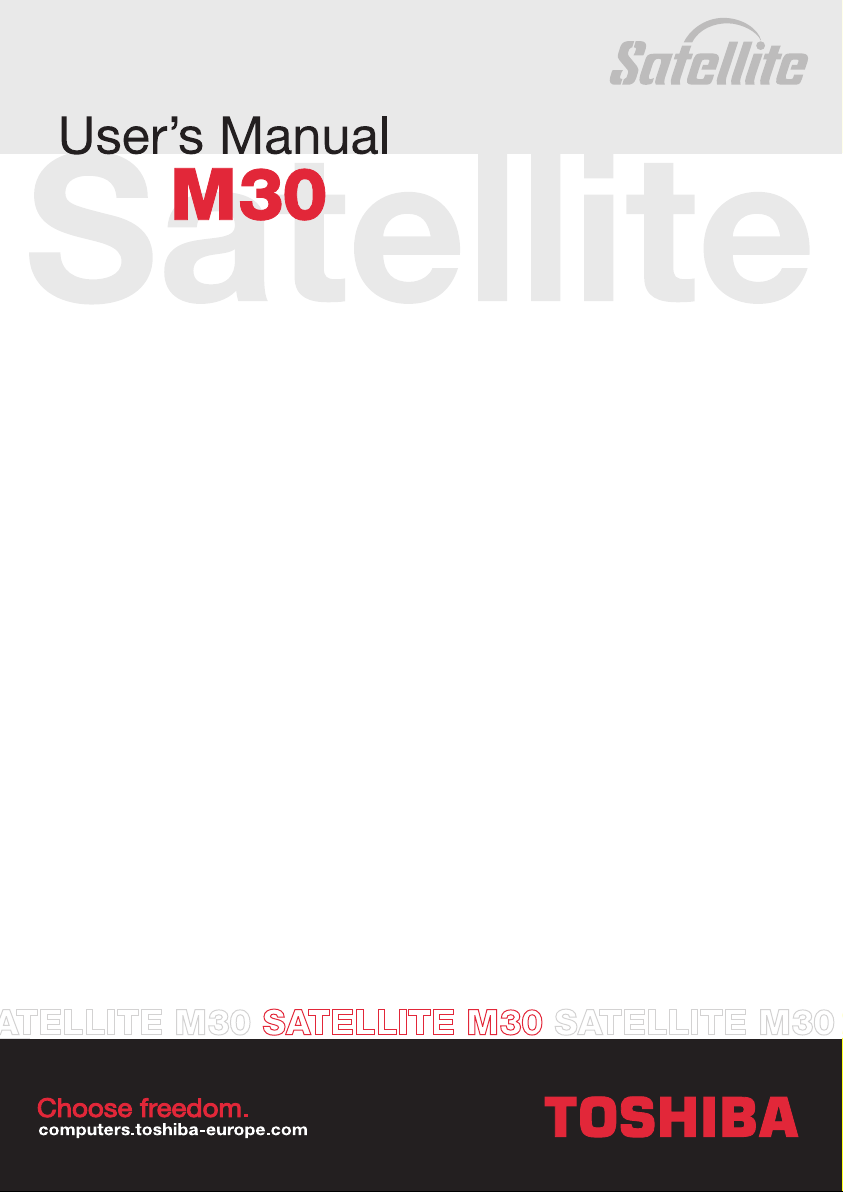
Page 2
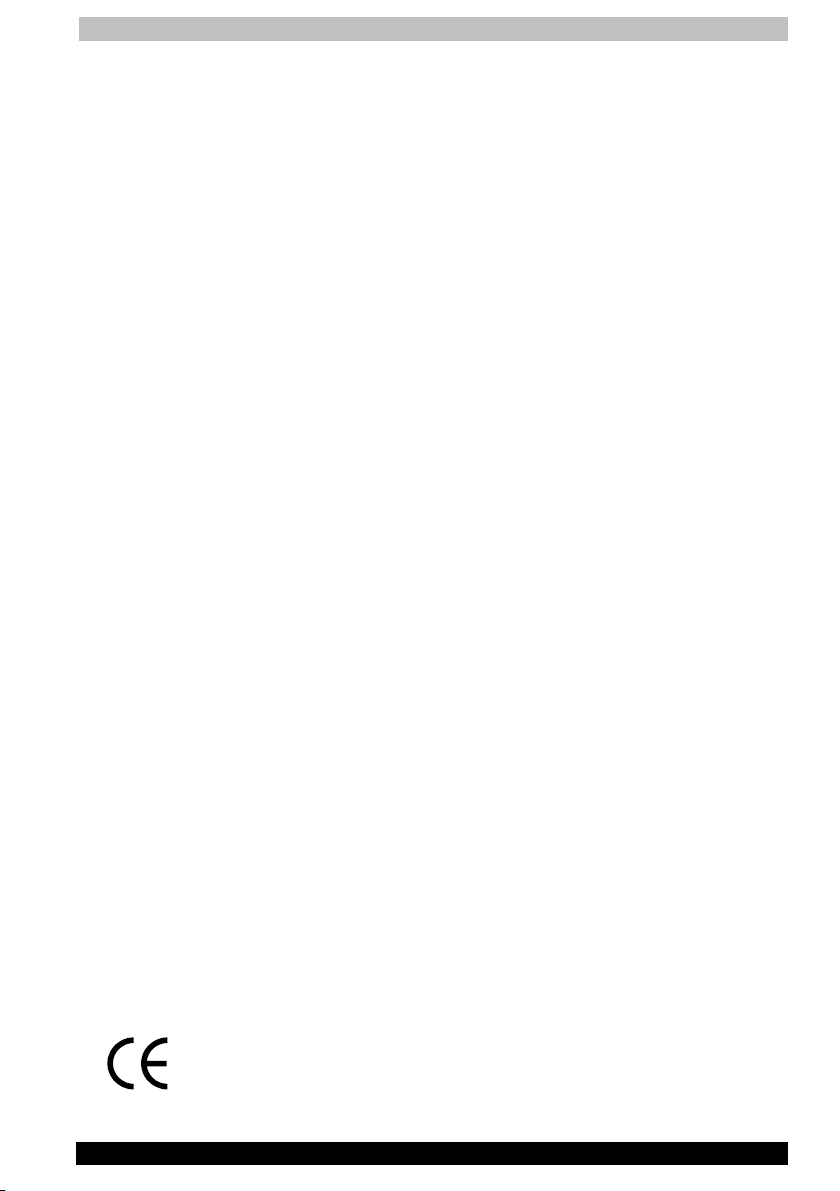
User's Manual
Satellite M30 Series ii
Copyright
© 2003 by TOSHIBA Corporation. All rights reserved. Under the copyright
laws, this manual cannot be reproduced in any form without the prior
written permission of TOSHIBA. No patent liability is assumed, with
respect to the use of the information contained herein.
TOSHIBA Satellite M30 Series Portable Personal Computer User’s Manual
First edition September 2003
Copyright authority for music, movies, computer programs, data bases
and other intellectual property covered by copyright laws belongs to the
author or to the copyright owner. Copyrighted material can be reproduced
only for personal use or use within the home. Any other use beyond that
stipulated above (including conversion to digital format, alteration,
transfer of copied material and distribution on a network) without the
permission of the copyright owner is a violation of copyright or author’s
rights and is subject to civil damages or criminal action. Please comply
with copyright laws in making any reproduction from this manual.
Disclaimer
This manual has been validated and reviewed for accuracy. The
instructions and descriptions it contains are accurate for the TOSHIBA
Satellite M30 Series Portable Personal Computer at the time of this
manual’s production. However, succeeding computers and manuals are
subject to change without notice. TOSHIBA assumes no liability for
damages incurred directly or indirectly from errors, omissions or
discrepancies between the computer and the manual.
Trademarks
IBM is a registered trademark and IBM PC is a trademark of International
Business Machines Corporation.
Intel and Pentium are trademarks or registered trademarks of Intel
Corporation.
Windows and Microsoft are registered trademarks of Microsoft
Corporation.
Photo CD is a trademark of Eastman Kodak.
Other trademarks and registered trademarks not listed above may be
used in this manual.
EU Declaration of Conformity
This product carries the CE-Mark in accordance with the related
European Directives. CE-Marking is the responsibility of TOSHIBA Europe
GmbH, Hammfelddamm 8, 41460 Neuss, Germany.
Page 3
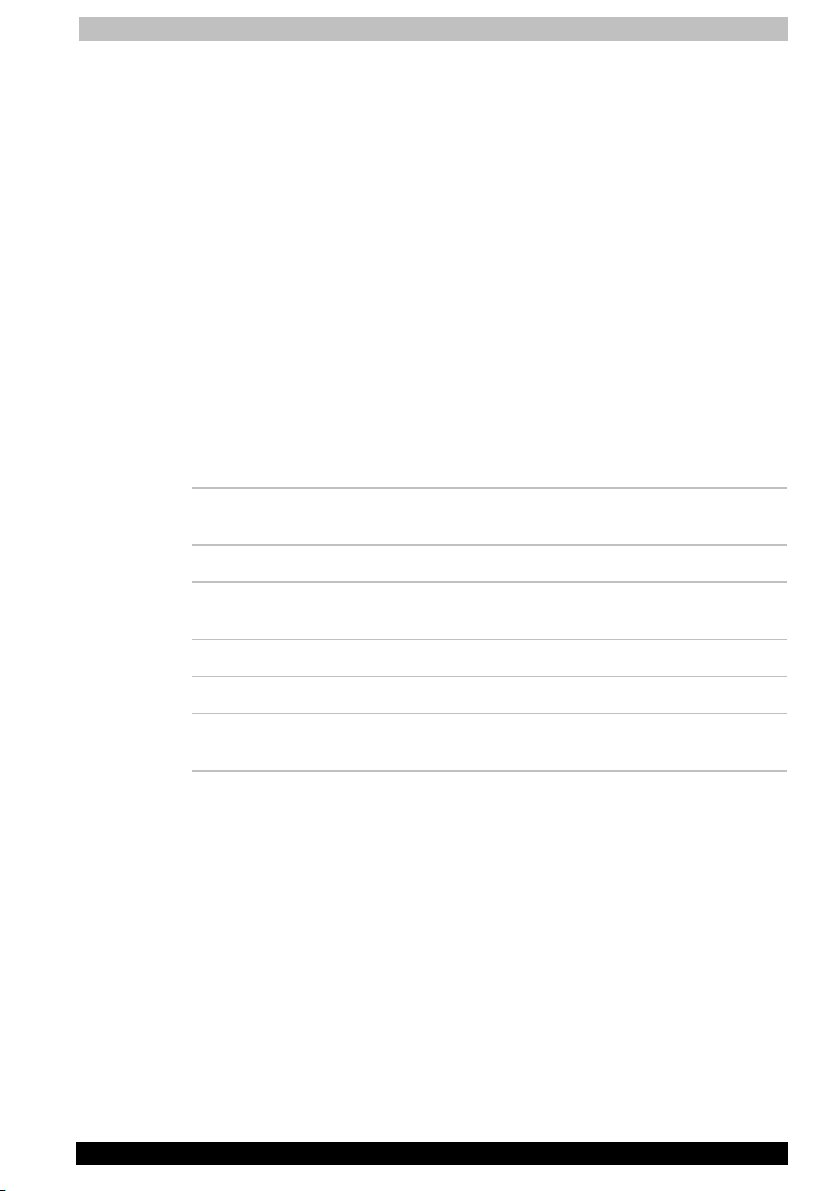
User's Manual
Satellite M30 Series iii
Modem warning notice
Conformity Statement
The equipment has been approved to [Commission Decision “CTR21”] for
pan-European single terminal connection to the Public Switched
Telephone Network (PSTN).
However, due to differences between the individual PSTNs provided in
different countries/regions the approval does not, of itself, give an
unconditional assurance of successful operation on every PSTN network
termination point.
In the event of problems, you should contact your equipment supplier in
the first instance.
Network Compatibility Statement
This product is designed to work with, and is compatible with the
following networks. It has been tested to and found to conform with the
additional requirements contained in EG 201 121.
Germany - ATAAB AN005, AN006, AN007, AN009, AN010,
and DE03, 04, 05, 08, 09, 12, 14, 17
Greece - ATAAB AN005, AN006 and GR01, 02, 03, 04
Portugal - ATAAB AN001, 005, 006, 007, 011 and
P03, 04, 08, 10
Spain - ATAAB AN005, 007, 012, and ES01
Switzerland - ATAAB AN002
All other
countries/regions
- ATAAB AN003, 004
Specific switch settings or software setup are required for each network,
please refer to the relevant sections of the user guide for more details.
The hookflash (timed break register recall) function is subject to separate
national type approval. It has not been tested for conformity to national
type regulations, and no guarantee of successful operation of that
specific function on specific national networks can be given.
Page 4

User's Manual
Satellite M30 Series iv
Optical disc drive safety instructions
Be sure to check the international precautions at the end of this section.
CD-RW/DVD-ROM drives
Panasonic UJDA750
The CD-RW/DVD-ROM drive employs a laser system. To ensure proper
use of this product, please read this instruction manual carefully and
retain for future reference. Should the unit ever require maintenance,
contact an authorized service location.
Use of controls, adjustments or the performance of procedures other than
those specified may result in hazardous radiation exposure.
To prevent direct exposure to the laser beam, do not try to open the
enclosure.
Location of the required label
Page 5
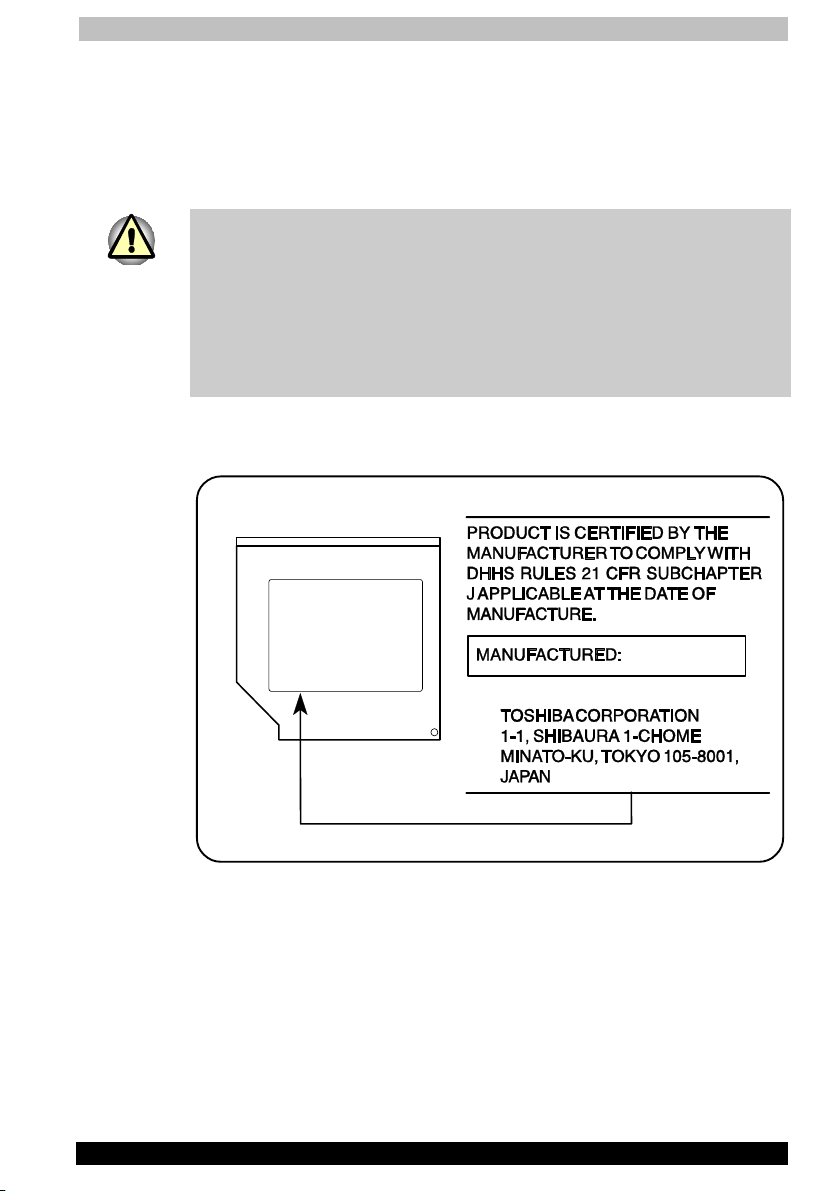
User's Manual
Satellite M30 Series v
DVD-R/-RW drives
TOSHIBA SD-R6012
The DVD-R/-RW drive employs a laser system. To ensure proper use of
this product, please read this instruction manual carefully and retain for
future reference. Should the unit ever require maintenance, contact an
authorized service location.
Use of controls, adjustments or the performance of procedures other than
those specified may result in hazardous radiation exposure.
To prevent direct exposure to the laser beam, do not try to open the
enclosure.
Location of the required label
Page 6

User's Manual
Satellite M30 Series vi
DVD Multi drives
Panasonic UJ-811
The DVD Multi drive employs a laser system. To ensure proper use of this
product, please read this instruction manual carefully and retain for future
reference. Should the unit ever require maintenance, contact an
authorized service location.
Use of controls, adjustments or the performance of procedures other than
those specified may result in hazardous radiation exposure.
To prevent direct exposure to the laser beam, do not try to open the
enclosure.
Location of the required label
Page 7

User's Manual
Satellite M30 Series vii
TEAC DV-W22E
This product has been designed and manufactured according to FDA
regulations “title 21. CFR. chapter 1, subchapter J. based on the radiation
Control for Health and Safety Act of 1968,” and is classified as a class 1
laser product. There is no hazardous invisible laser radiation during
operation because invisible laser radiation emitted inside of this product
is completely confined in the protective housings.
The label required in this regulation is shown below.
Use of controls or adjustments or performance of procedures other than
those specified herein may result in hazardous radiation exposure.
Optical pickup
Type : PSH202
Manufacturer : TEAC
Laser output : Less than 1.5mW (Play) and 53.3mW
(Record) on the objective lens
Wavelength : 779-789nm (CD)
652 ~ 660nm (DVD)
Location of the required label
Page 8
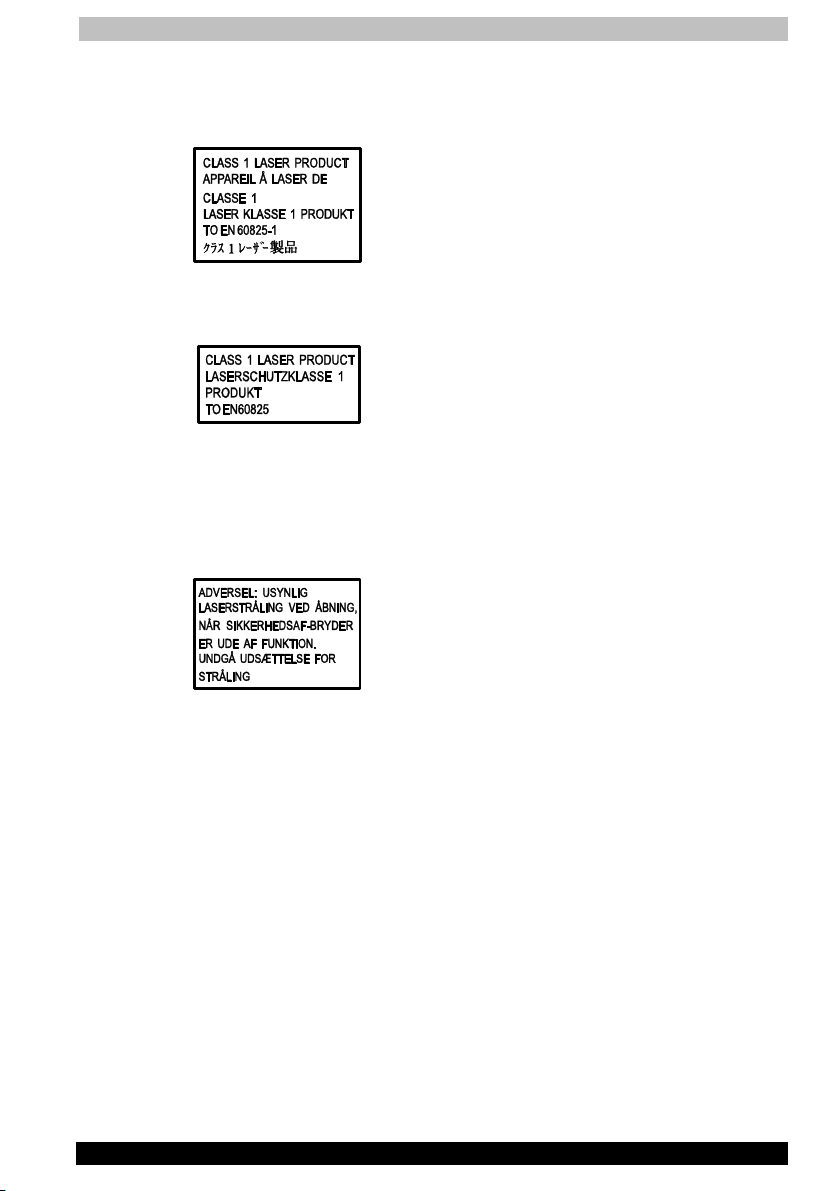
User's Manual
Satellite M30 Series viii
International precautions
CAUTION: This appliance contains a laser
system and is classified as a “CLASS 1 LASER
PRODUCT.” To use this model properly, read the
instruction manual carefully and keep this
manual for your future reference. In case of any
trouble with this model, please contact your
nearest “AUTHORIZED service station.” To
prevent direct exposure to the laser beam, do
not try to open the enclosure
VORSICHT: Dieses Gerät enthält ein LaserSystem und ist als “LASERSCHUTZKLASSE 1
PRODUKT” klassifiziert. Für den richtigen
Gebrauch dieses Modells lesen Sie bitte die
Bedienungsanleitung sorgfältig durch und
bewahren diese bitte als Referenz auf. Falls
Probleme mit diesem Modell auftreten,
benachrichtigen Sie bitte die nächste
“autorisierte Service-Vertretung”. Um einen
direkten Kontakt mit dem Laserstrahl zu
vermeiden darf das Gerät nicht geöffnet werden.
ADVARSEL: Denne mærking er anbragt
udvendigt på apparatet og indikerer, at apparatet
arbejder med laserstråler af klasse 1, hviket
betyder, at der anvendes laserstrlier af svageste
klasse, og at man ikke på apparatets yderside
kan bilve udsat for utilladellg kraftig stråling.
APPARATET BOR KUN ÅBNES AF FAGFOLK
MED SÆRLIGT KENDSKAB TIL APPARATER
MED LASERSTRÅLER!
Indvendigt i apparatet er anbragt den her
gengivne advarselsmækning, som advarer imod
at foretage sådanne indgreb i apparatet, at man
kan komme til at udsætte sig for laserstråling.
Page 9
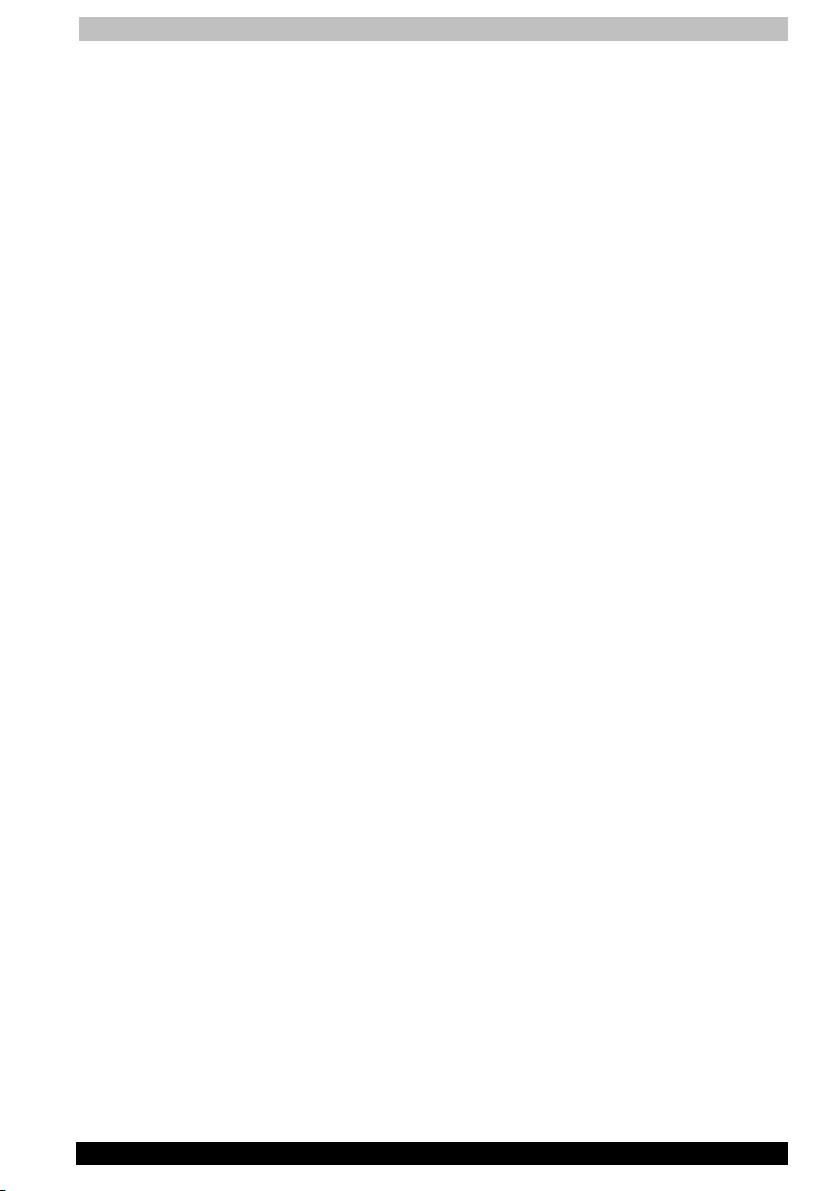
User's Manual
Satellite M30 Series ix
OBS! Apparaten innehåller laserkomponent som
avger laserstråining överstigande gränsen för
laserklass 1.
VAROITU S. Suojakoteloa si saa avata. Laite
sisältää laserdiodin, joka lähetää näkymätöntä
silmilie vaarallista lasersäteilyä.
CAUTION: USE OF CONTROLS OR
ADJUSTMENTS OR PERFORMANCE OF
PROCEDURES OTHER THAN THOSE
SPECIFIED IN THE OWNER’S MANUAL MAY
RESULT IN HAZARDOUS RADIATION
EXPOSURE.
VORSICHT: DIE VERWENDUNG VON ANDEREN
STEURUNGEN ODER EINSTELLUNGEN ODER
DAS DURCHFÜHREN VON ANDEREN
VORGÄNGEN ALS IN DER
BEDIENUNGSANLEITUNG BESCHRIEBEN
KÖNNEN GEFÄHRLICHE
STRAHLENEXPOSITIONEN ZUR FOLGE
HABEN.
Page 10
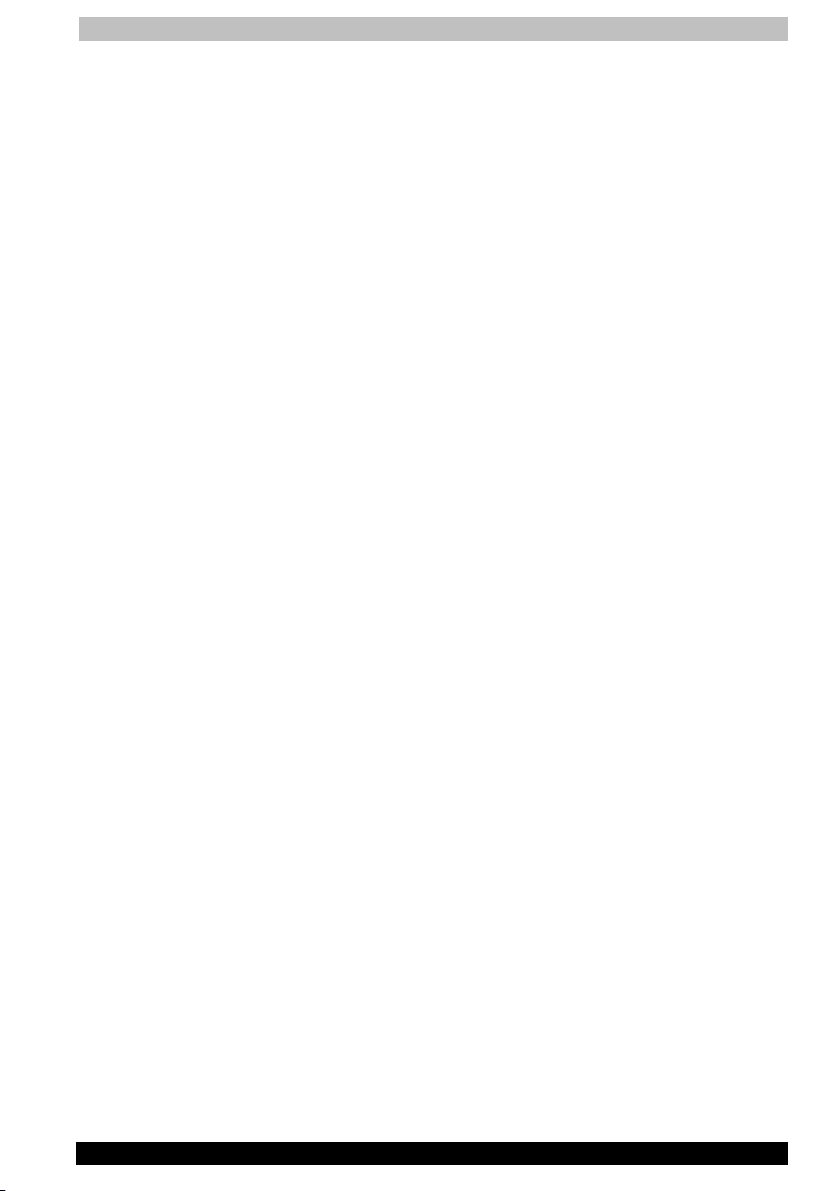
User's Manual
Satellite M30 Series x
General Precautions
TOSHIBA computers are designed to optimise safety, minimise strain and
withstand the rigors of portability. However, certain precautions should be
observed to further reduce the risk of personal injury, damage to the
computer or impaired performance.
Be certain to read the general precautions below and to note the cautions
included in the text of the manual. Please also refer to the Safety
Instruction Manual.
Stress injury
Carefully read the Safety Instruction Manual. It contains information on
prevention of stress injuries to your hands and wrists that can be caused
by extensive keyboard use. Chapter 3, Getting Started, also includes
information on work space design, posture and lighting that can help
reduce physical stress.
Heat Warning
■ Avoid prolonged physical contact with the computer. If the computer
is used for long periods, its surface can become very warm. While the
temperature will not feel hot to the touch, if you maintain physical
contact with the computer for a long time (if you rest the computer on
your lap, or if you keep your hands on the palm rest, for example) your
skin might suffer low-heat injury.
■ If the computer has been used for a long time, avoid direct contact
with the metal plate supporting the I/O ports. It can become hot.
■ The surface of the AC adaptor can become hot when in use. This
condition does not indicate a malfunction. If you need to transport the
AC adaptor, disconnect it and let it cool before moving it.
■ Do not lay the AC adaptor on a material that is sensitive to heat. The
material could be damaged.
Mobile phones
Use of mobile phones can interfere with the PC sound system. The PC
operation is not impaired but it is recommended that a distance of 30 cm
is maintained between the PC & the mobile phone.
Pressure or impact damage
Do not apply heavy pressure to the computer or subject it to strong
impact. Excessive pressure or impact can cause damage to computer
components or otherwise cause malfunctions.
PC Card overheating
Some PC cards can become hot with prolonged use. Overheating of a PC
Card can result in errors or instability in the PC Card operation. Also be
careful when you remove a PC Card that has been used for a long time.
Page 11

User's Manual
Satellite M30 Series xi
Mobile phones
Use of mobile phones can interfere with the audio system. Computer
operation is not impaired but it is recommended that a distance of 30 cm
be maintained between the computer and a mobile phone in use.
Central Processing Unit (CPU) Performance Disclaimer
CPU Performance in your computer product may vary from specifications
under the following conditions:
■ Use of certain peripheral products
■ use of battery power instead of AC power
■ use of certain multimedia games or videos with special effects
■ use of standard telephone lines or low speed network connections
■ use of complex modelling software, such as high end computer aided
design applications
■ use of the computer in areas with low air pressure (high altitude
>1,000 meters or >3,280 feet above sea level)
■ use of the computer at temperatures outside the range of 5°C to 35°C
(41°F to 95°F) or >25°C (77°F) at high altitude (all temperature
references are approximate).
■ CPU performance may also vary from specifications due to design
configuration.
Under some conditions, your computer product may automatically shut
down. This is a normal protective feature designed to reduce the risk of
lost data or damage to the product when used outside recommended
conditions. To avoid risk of lost data, always make back-up copies of
data by periodically storing it on an external storage medium. For
optimum performance, use your computer product only under
recommended conditions. Read additional restrictions under
Environmental Requirements defined in the Appendix A, Specifications.
Contact TOSHIBA Technical Service and Support for more information.
CE compliance
This product and the original options are designed to observe the related
EMC (Electromagnetic compatibility) and safety standards. However,
TOSHIBA should not guarantee that this product still observes these
EMC standards if options or cables not produced by TOSHIBA are
connected or implemented. In this case the persons who have
connected / implemented those options / cables have to assure that the
system (PC plus options / cables) still fulfils the required standards. To
avoid in general EMC problems following advice should be observed:
■ Only CE marked options should be connected / implemented
■ Only best shielded cables should be connected
Page 12
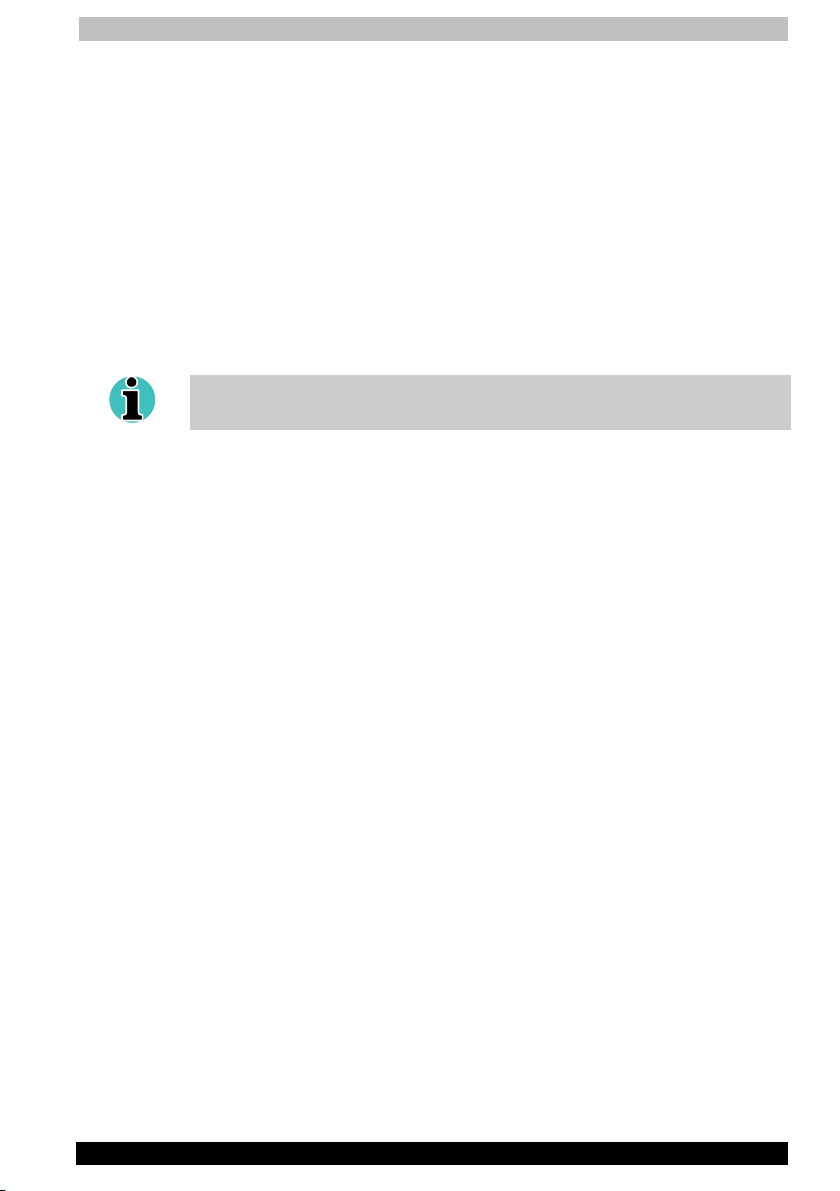
User's Manual
Satellite M30 Series xii
Working environment
This product was designed to fulfil the EMC (electromagnetic
compatibility) requirements to be observed for so-called "Residential,
commercial and light industry environments".
TOSHIBA do not approve the use of this product in working environments
other than the above mentioned "Residential, commercial and light
industry environments".
For example, the following environments are not approved:
■ Industrial Environments (environments with a mains voltage >230V~)
■ Medical Environments
■ Automotive Environments
■ Aircraft Environments
If this product is supplied with a network port, please refer to the
paragraph "Network connection".
Any consequences resulting from the use of this product in working
environments that are not approved are not the responsibility of TOSHIBA
Europe GmbH.
The consequences of the use of this product in non-approved working
environments may be:
■ Interference with other devices or machines in the near surrounding
area
■ Malfunction of, or data loss from, this product caused by disturbances
generated by other devices or machines in the near surrounding area
Therefore TOSHIBA strongly recommend that the electromagnetic
compatibility of this product should be suitably tested in all non-approved
working environments before use. In the case of automobiles or aircraft,
the manufacturer or airline respectively should be asked for permission
before use of this product.
Furthermore, for general safety reasons, the use of this product in
environments with explosive atmospheres is not permitted.
Page 13
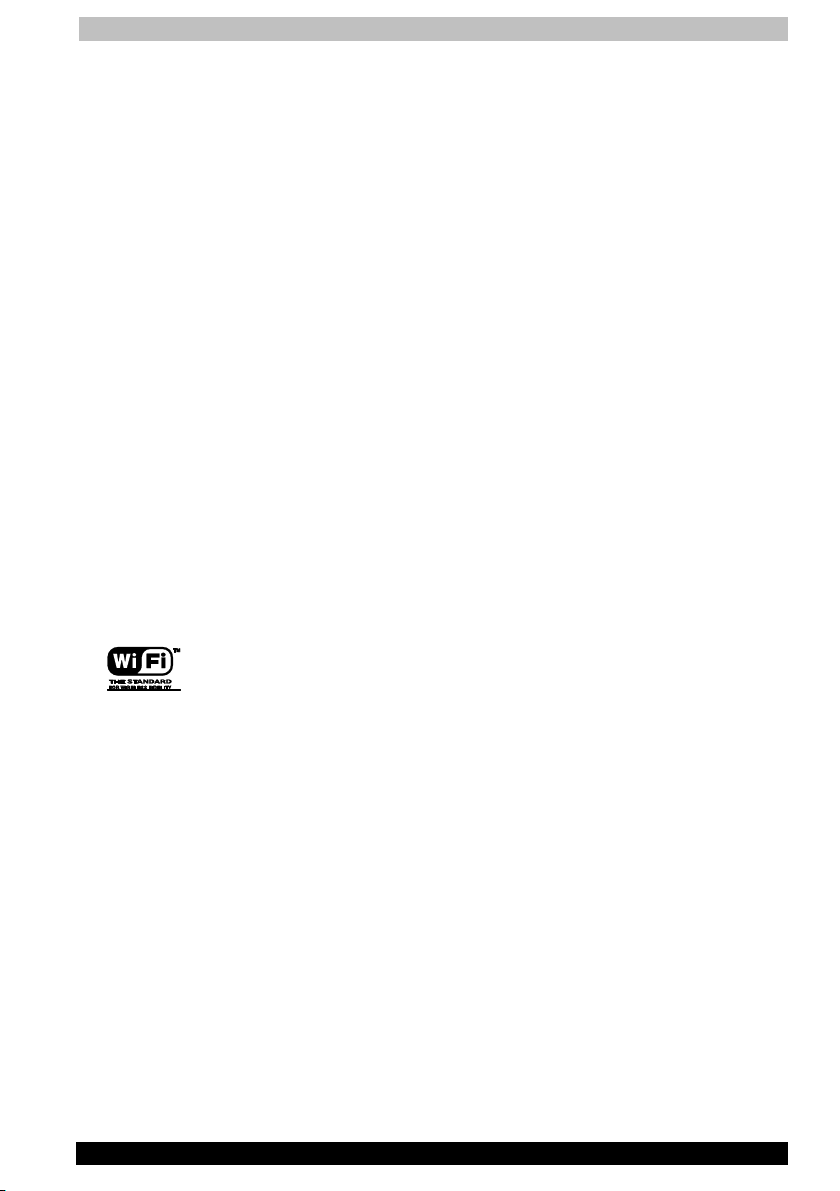
User's Manual
Satellite M30 Series xiii
Network connection (class A warning)
If this product has networking capabilities and will be connected to a
network, Class A radiation limits will be observed (in accordance with
technical conventions). This means that if the product will be used in a
domestic environment, other devices in the near surrounding may suffer
interference. Consequently, please do not use this product in such
environments (for example a living room), otherwise you could be held
responsible for any ensuing interference.
Information on the secure use of the CD-RW
Please adhere to the following information on the use of the CD-RW to
minimise the risk of unsuccessful storing process. As the storing may be
unsuccessful despite your adhering to these information, for example
because of a defective storing medium, you should even if the software
indicates a successful storage, always check if the data has been stored
successfully.
About TOSHIBA Wireless Solution
Wireless LAN Card Types
The Wireless LAN Card is a wireless network card that complies with the
IEEE 802.11 standard on wireless LANs (Revision B). The Wireless LAN
Card supports data rates up to 11 Mbit/s.
■ Wi-Fi (Wireless Fidelity) certified by the Wireless Ethernet
Compatibility Alliance (WECA). This means that your Wireless
hardware will communicate with other vendors’ IEEE 802.11
compliant wireless LAN product.
■ Fully compatible with any other wireless LAN system based on Direct
Sequence Spread Spectrum (DSSS) radio technology that complies
with the “IEEE 802.11 standard on wireless LANs (Revision B).
Wireless LAN cards
The Wireless LAN Card supports the following wireless LAN features:
■ Automatic Transmit Rate Select mechanism in the transmit range of
11, 5.5, 2 and 1 Mbit/s.
■ Frequent Channel Selection (2.4 GHz).
■ Roaming over multiple channels.
■ Card Power Management.
■ Wired Equivalent Privacy (WEP) data encryption, based on the 128 bit
RC4 encryption algorithm as defined in the IEEE 802.11 standard on
wireless LANs.
Page 14
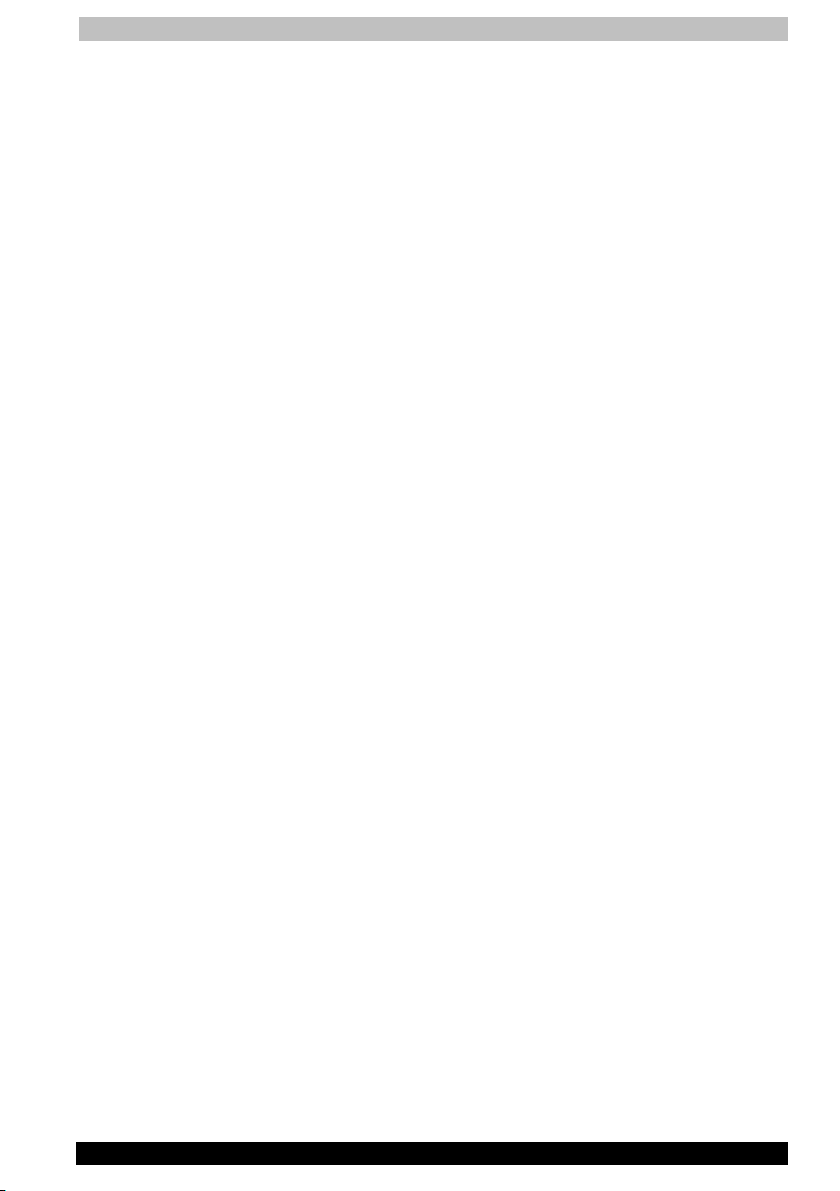
User's Manual
Satellite M30 Series xiv
Wireless Interoperability
The TOSHIBA Wireless LAN Mini PCI Card products are designed to be
interoperable with any Wireless LAN product that is based on Direct
Sequence Spread Spectrum (DSSS) radio technology, and is compliant
to:
■ The IEEE 802.11 Standard on Wireless LANs (Revision B), as defined
and approved by the Institute of Electrical and Electronics Engineers.
■ The Wireless Fidelity (WiFi) certification as defined by the WECA
Wireless Ethernet Compatibility Alliance.
Wireless LAN and your Health
Wireless LAN products, like other radio devices, emit radio frequency
electromagnetic energy. The level of energy emitted by Wireless LAN
devices however is far much less than the electromagnetic energy
emitted by wireless devices like for example mobile phones.
Because Wireless LAN products operate within the guidelines found in
radio frequency safety standards and recommendations, TOSHIBA
believes Wireless LAN is safe for use by consumers. These standards and
recommendations reflect the consensus of the scientific community and
result from deliberations of panels and committees of scientists who
continually review and interpret the extensive research literature.
In some situations or environments, the use of Wireless LAN may be
restricted by the proprietor of the building or responsible representatives
of the organisation. These situations may for example include:
■ Using the Wireless LAN equipment on board of aeroplanes, or
■ In any other environment where the risk of interference to other
devices or services is perceived or identified as harmful.
If you are uncertain of the policy that applies on the use of wireless
devices in a specific organisation or environment (e.g. airports), you are
encouraged to ask for authorisation to use the Wireless LAN device prior
to turning on the equipment.
Safety Instruction for Wireless Products
If your computer has wireless function, all safety instructions must be
read carefully and must be fully understood, before attempting to use our
Wireless Products.
This manual contains the safety instructions that must be observed in
order to avoid potential hazards that could result in personal injuries or
could damage your Wireless Products.
Page 15

User's Manual
Satellite M30 Series xv
Limitation of Liability
For damage occurring due to an earthquake or thunder, fire beyond our
responsibility, action by third party, other accident, intentional or
accidental mistakes by a user, misuse, use under abnormal conditions,
we do not take any responsibility.
For incidental damage (loss of business profit, business interruption, etc.)
occurring due to use or disability of the product, we do not take any
responsibility.
For damage occurring due to non observance of the contents described
in the instruction manual, we do not take any responsibility.
For damage occurring due to erroneous operation or hang up caused by
use in combination with products not related to our company, we do not
take any responsibility.
Usage Restrictions
Do not use the Wireless Products for controlling equipment:
■ Equipment directly linked with human life corresponds to the
following.
■ Medical equipment such as life support systems, equipment used
in operations, etc.
■ Exhaust systems for gases such as poisonous gas etc. and
exhaust systems for smoke.
■ Equipment that must be set up in compliance with various laws
such as the Fire Services Act, the Construction Standard Act, etc.
■ Equipment corresponding to that mentioned above.
■ Equipment linked with human safety or having a serious influence on
the safe maintenance of public function, etc., because it is not
designed or manufactured for this type of use.
■ Traffic control equipment for air, railroad, road, marine transport,
etc.
■ Equipment used in atomic power plants etc.
■ Equipment corresponding to that mentioned above.
Page 16
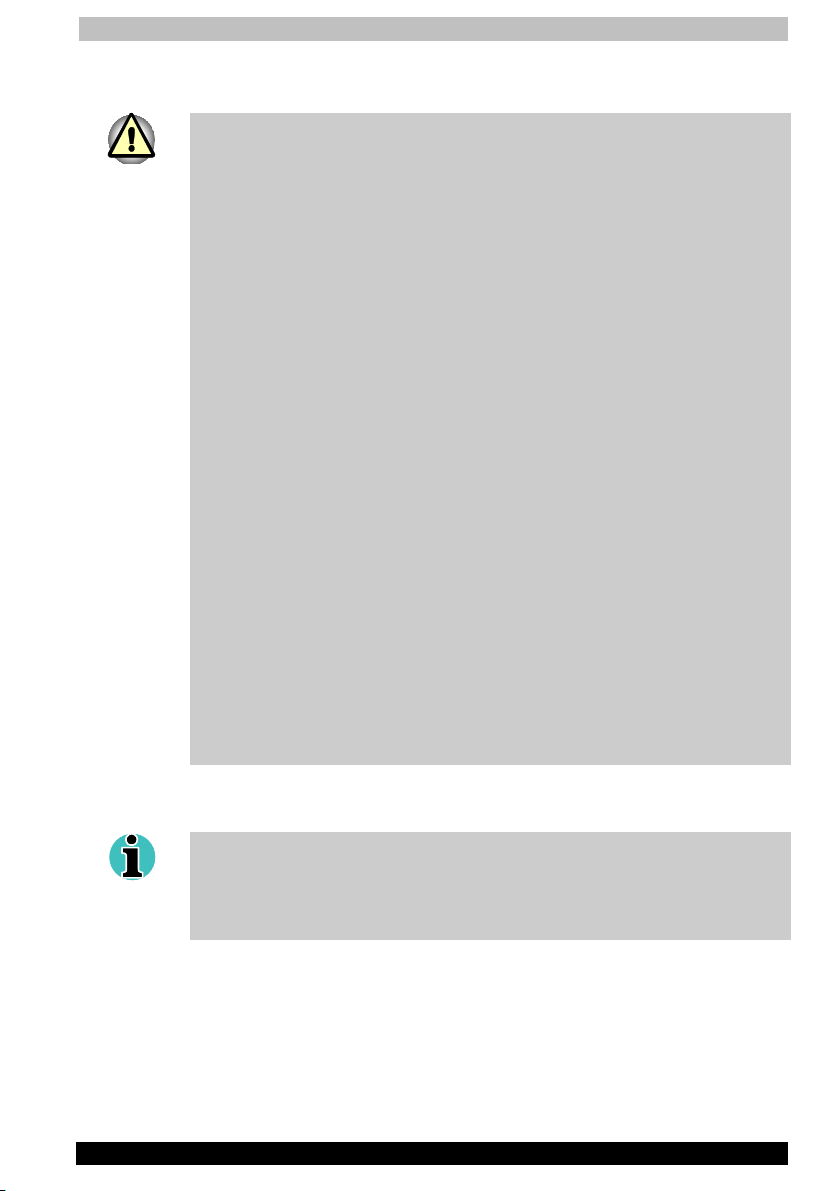
User's Manual
Satellite M30 Series xvi
WARNING
Turn OFF the Wireless Communication switch of Wireless Products in a
congested place, such as a crowded commuter train.
Keep this product away from a cardiac pacemaker at least 22cm.
Radio waves can potentially affect cardiac pacemaker operation, thereby
causing respiratory troubles.
Turn OFF the Wireless Communication switch inside a medical facility or
near medical electric equipment. Do not bring medical electric equipment
close to the product.
Radio waves can potentially affect medical electric equipment, thereby
causing an accident due to malfunction.
Turn OFF the Wireless Communication switch near an automatic door, fire
alarm or other automatic control equipment.
Radio waves can potentially affect automatic control equipment, thereby
causing an accident due to malfunction.
Do not turn ON the Wireless Communication switch in aircraft or in places
that generate or can generate radio interference.
Radio waves can potentially affect them, causing an accident due to
malfunction.
Monitor possible radio interference or other troubles to other equipment
while the product is used. If any effect is caused, turn OFF the Wireless
Communication switch.
Otherwise, radio waves can potentially affect other equipment, thereby
causing an accident due to malfunction.
When using the product in a car, check with the automobile dealer if the
car has an adequate electromagnetic compatibility (EMC).
Radio waves of the product can potentially hamper safe driving.
Depending on car model, the product can rarely affect car electronic
equipment if it is used in a car.
NOTE
Do not use the product in the following places:
Places near a microwave oven where a magnetic field generates and
places where static electricity or radio interference generates.
Depending on environment, radio waves can not reach to the product.
Page 17
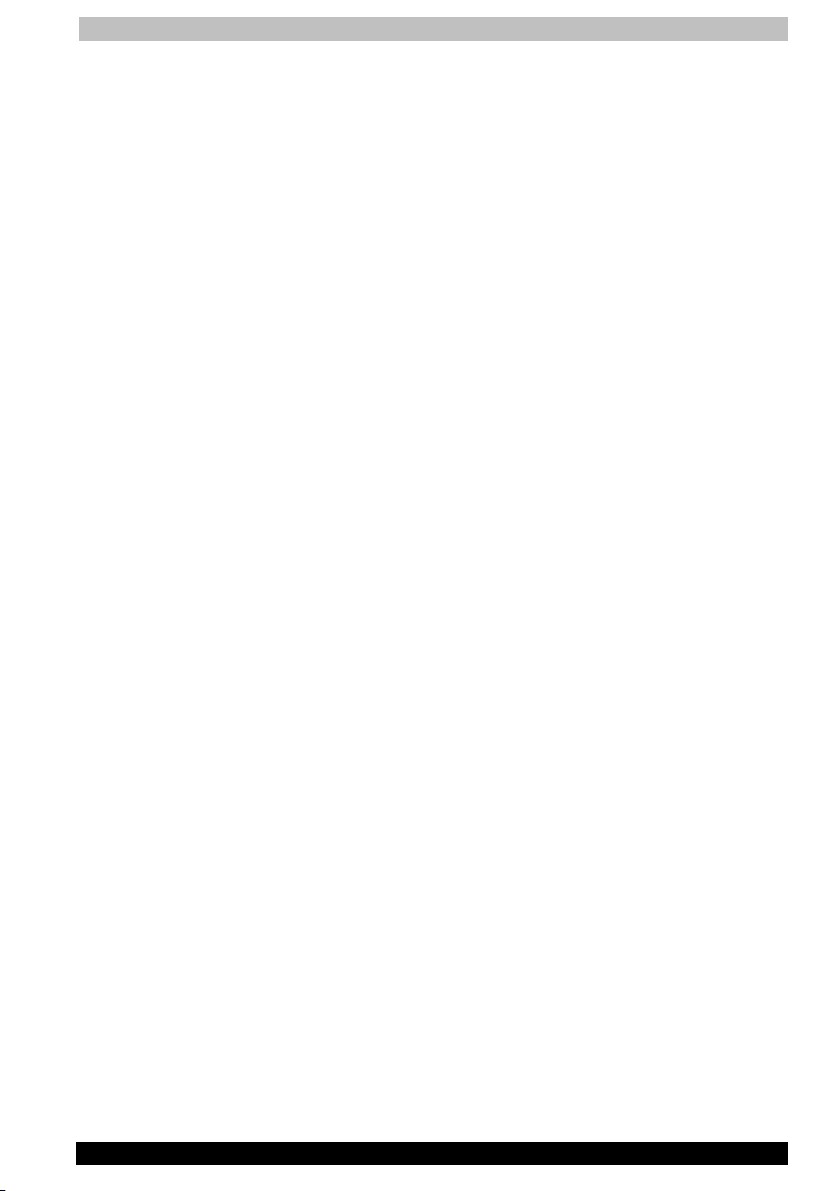
User's Manual
Satellite M30 Series xvii
Regulatory Information
The TOSHIBA Wireless LAN Mini PCI Card must be installed and used in
strict accordance with the manufacturer’s instructions as described in the
user documentation that comes with the product. This device complies
with the following radio frequency and safety standards.
Canada – Industry Canada (IC)
This device complies with RSS 210 of Industry Canada.
Operation is subject to the following two conditions: (1) this device may
not cause interference, and (2) this device must accept any interference,
including interference that may cause undesired operation of this device.”
L’utilisation de ce dispositif est autorisée seulement aux conditions
suivantes : (1) il ne doit pas produire de brouillage et (2) l’utilisateur du
dispositif doit étre prét à accepter tout brouillage radioélectrique reçu,
même si ce brouillage est susceptible de compromettre le
fonctionnement du dispositif.
Page 18

User's Manual
Satellite M30 Series xviii
Europe – EU Declaration of Conformity
This device complies with the essential requirements of the R&TTE
Directive 1999/5/EC with essential test suites as per standards:
■ EN 60950 Safety of Information Technology equipment
■ ETS 300 328 Technical requirements for radio equipment
■ ETS 300 826 General EMC requirements for radio equipment.
Belgium/
België/Belgique
For outdoor usage only channel 10 (2457 MHz)
and 11 (2462 MHz) is allowed.
For private usage outside buildings across public
grounds over less than 300m no special
registration with IBPT/BIPT is required.
Registration to IBPT/BIPT is required for private
usage outside buildings across public grounds
over more than 300m. An IBPT/BIPT license is
required for public usage outside building.
For registration and license please contact
IBPT/BIPT.
Gebruik buiten gebouw alleen op kanalen 10
(2457 MHz) en 11 (2462 MHz). Voor privégebruik buiten gebouw over publieke groud over
afstand kleiner dan 300m geen registratie bij
BIPT/IBPT nodig; voor gebruik over afstand
groter dan 300m is wel registratie bij BIPT/IBPT
nodig. Voor publiek gebruik buiten gebouwen is
licentie van BIPT/IBPT verplicht. Voor registratie
of licentie kunt u contact opnemen met BIPT.
L’utilisation en extérieur est autorisé sur le canal
10 (2457 MHz) et 11 (2462 Mhz).
Dans le cas d’une utilisation privée, à l’extérieur
d’un bâtiment, au-dessus d’un espace public,
aucun enregistrement n’est nécessaire pour une
distance de moins de 300m. Pour une distance
supérieure à 300m un enregistrement auprès de
I’IBPT est requise. Pour une utilisation publique
à I’extérieur de bâtiments, une licence de I’IBPT
est requise. Pour les enregistrements et licences,
veuillez contacter I’IBPT.
Germany/
Deutschland
License required for outdoor installations. Check
with reseller for procedure to follow
Anmeldung im Outdoor-Bereich notwendig, aber
nicht genehmigungspflichtig. Bitte mit Händler
die Vorgehensweise abstimmen.
Page 19
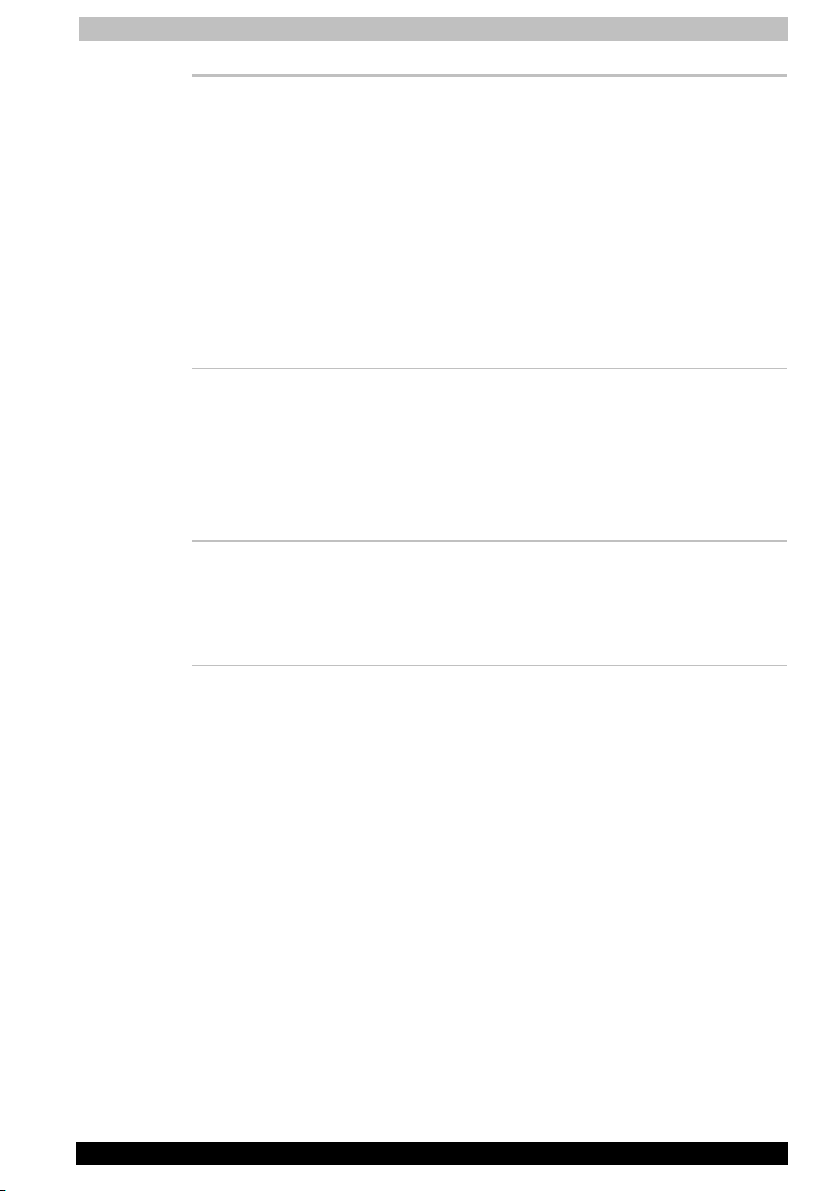
User's Manual
Satellite M30 Series xix
France Restricted frequency band: only channels 10 and
11 (2457 MHz and 2462 MHz respectively) may
be used in France. License required for every
installation, indoor and outdoor installations.
Please contact ART for procedure to follow.
Bande de fréquence restreinte : seuls les canaux
10 à 11 (2457 et 2462 MHz respectivement)
doivent être utilisés en France.
Toute utilisation, qu’elle soit intérieure ou
extérieure, est soumise à autorisation. Vous
pouvez contacter I’Autorité de Régulation des
Télécommuniations (http://www.art-telecom.fr)
pour la procédure à suivre.
Italy/Italia License required for indoor use. Use with
outdoor installations not allowed
E’necessaria la concessione ministeriale anche
per l’uso interno.
Verificare con i rivenditori la procedura da
seguire. L’uso per installazione in esterni non e’
permessa.
Nederland License required for outdoor installations. Check
with reseller for procedure to follow
Licentie verplicht voor gebruik met
buitenantennes. Neem contact op met verkoper
voor juiste procedure
USA-Federal Communications Commission (FCC)
This device complies with Part 15 of FCC Rules. Operation of the devices
in a Wireless LAN System is subject to the following two conditions:
■ This device may not cause harmful interference.
■ This device must accept any interference that may cause undesired
operation.
TOSHIBA is not responsible for any radio or television interference
caused by unauthorized modification of the devices included with this
TOSHIBA Wireless LAN Mini PCI Card, or the substitution or attachment
of connecting cables and equipment other than specified by TOSHIBA.
The correction of interference caused by such unauthorized modification,
substitution or attachment will be the responsibility of the user.
Page 20

User's Manual
Satellite M30 Series xx
Caution: Exposure to Radio Frequency Radiation.
The Toshiba Wireless LAN Mini PCI Card will be installed with one of two
types of antennas. Both antenna types, when installed are located at the
upper edge of the LCD screen.
For both antennas, the radiated output power of the TOSHIBA Wireless
LAN Mini PCI Card is far below the FCC radio frequency exposure limits.
Nevertheless, the TOSHIBA Wireless LAN Mini PCI Card shall be used in
such a manner that the potential for human contact during normal
operation is minimized. In normal operating configuration, the LCD in the
upright position, the distance between the antenna and the user should
not be less than 20cm.
Refer to the Regulatory Statements as identified in the documentation
that comes with those products for additional information.
Relevant transmitters include FCC IDs: CJ6PA3171WL, CJ6PA3121BT.
Tai wa n
Article 14 Unless approved, for any model accredited low
power radio frequency electric machinery, any
company, trader or user shall not change the
frequency, increase the power or change the
features and functions of the original design.
Article 17 Any use of low power radio frequency electric
machinery shall not affect the aviation safety and
interfere with legal communications. In event
that any interference is found, the use of such
electric machinery shall be stopped immediately,
and reusing of such products can be resumed
until no interference occurs after improvement.
The legal communications mentioned in the
above item refer to radio communications
operated in accordance with telecommunication
laws and regulations.
Low power radio frequency electric machinery
shall resist against interference from legal
communications or from industrial, scientific and
medical radio emission electric machinery.
Page 21
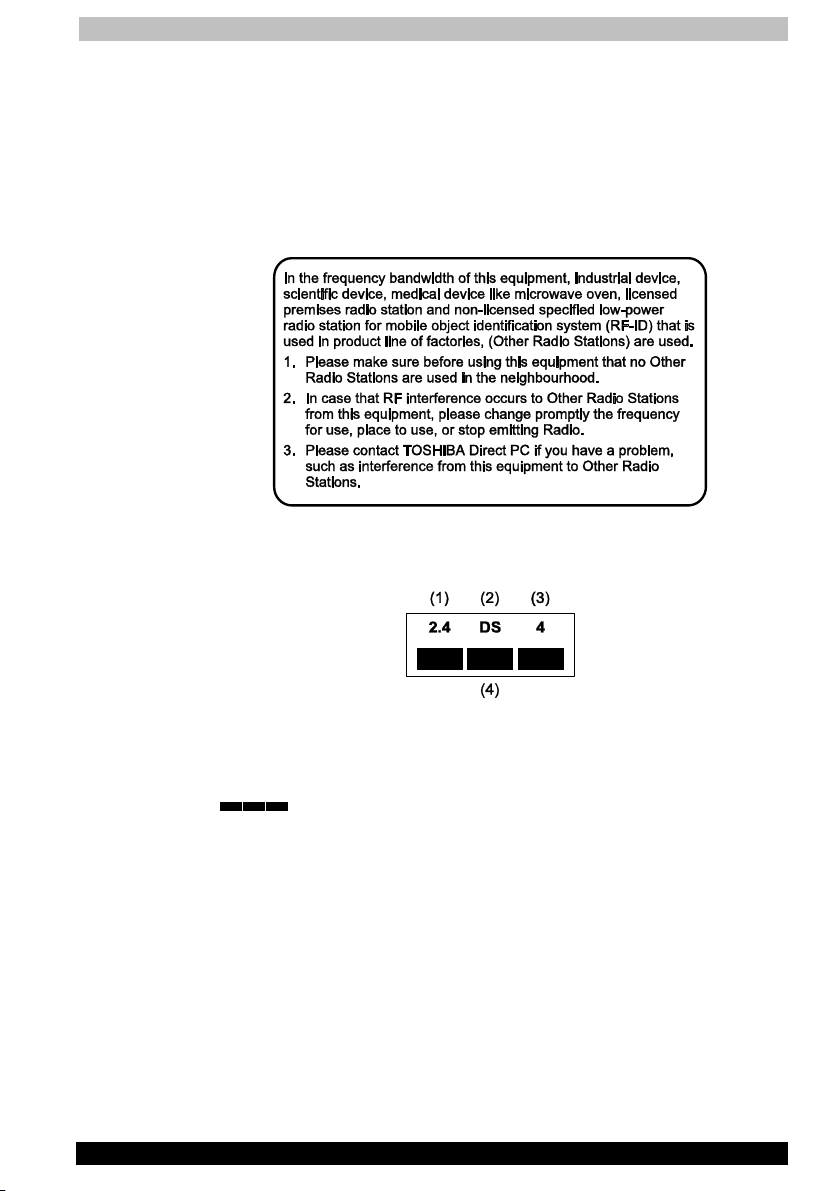
User's Manual
Satellite M30 Series xxi
Using this equipment in Japan
In Japan, the frequency bandwidth of 2,400~2,483.5MHz for second
generation low-power data communication systems such as this
equipment overlaps that of mobile object identification systems (premises
radio station and specified low-power radio station).
1. Sticker
Please put the following sticker on devices incorporating this product.
2. Indication
The indication shown below appears on this equipment.
(1) 2.4 : This equipment uses a frequency of 2.4GHz.
(2) DS : This equipment uses DS-SS modulation.
(3) 4 : The interference range of this equipment is less than 40m.
(4)
: This equipment uses a frequency bandwidth from
2,400mhz to 2,483.5MHz.
It is impossible to avoid the band of mobile object
identification systems.
Page 22
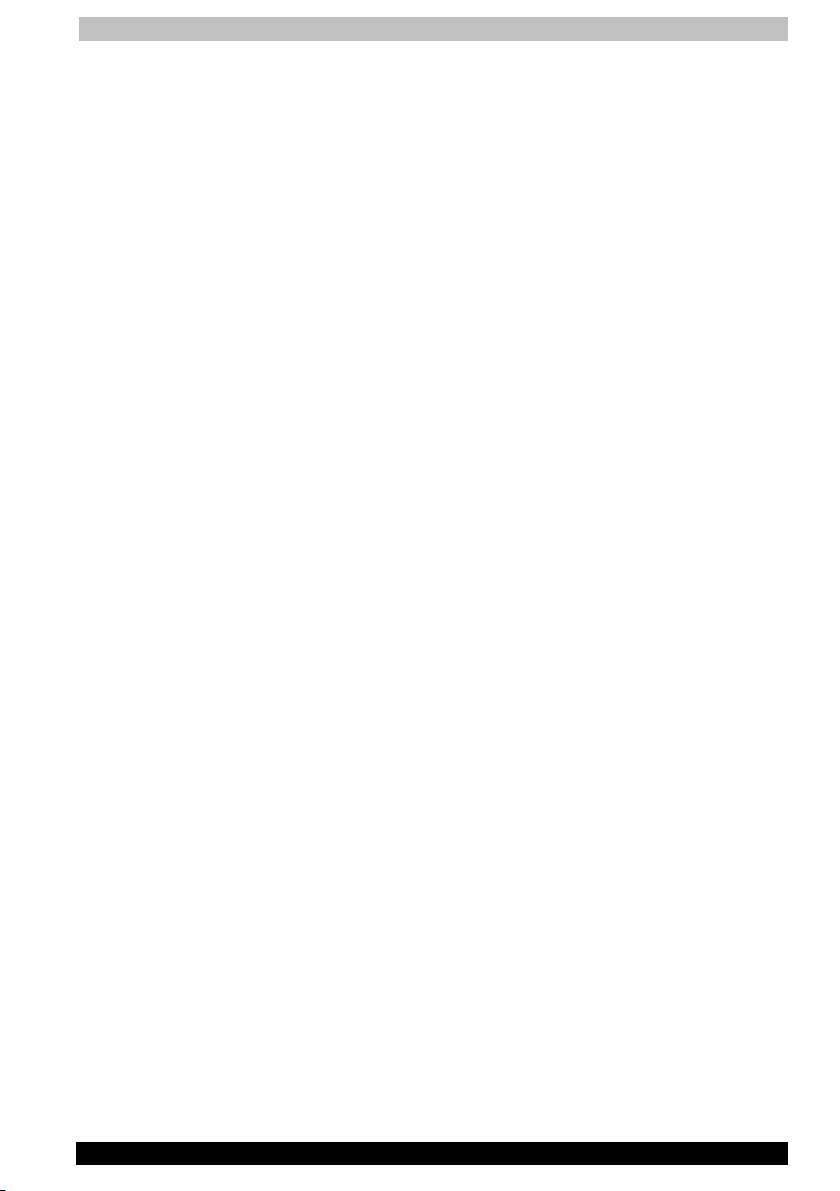
User's Manual
Satellite M30 Series xxii
Device Authorisation
This device obtains the Technical Regulation Conformity Certification and
the Technical Conditions Compliance Approval, and it belongs to the
device class of radio equipment of low-power data communication
system radio station stipulated in the Radio Law and the
Telecommunications Business Law of Japan.
The Name of the radio equipment: MPCI3A-20/R
JAPAN APPROVALS INSTITUTE FOR
TELECOMMUNICATIONS EQUIPMENT
Approval Number: D01-1128JP
TELECOM ENGINEERING CENTER Approval Number: 01NY A1088
The following restrictions apply:
■ Do not disassemble or modify the device.
■ Do not install the embedded wireless module into other device.
Page 23
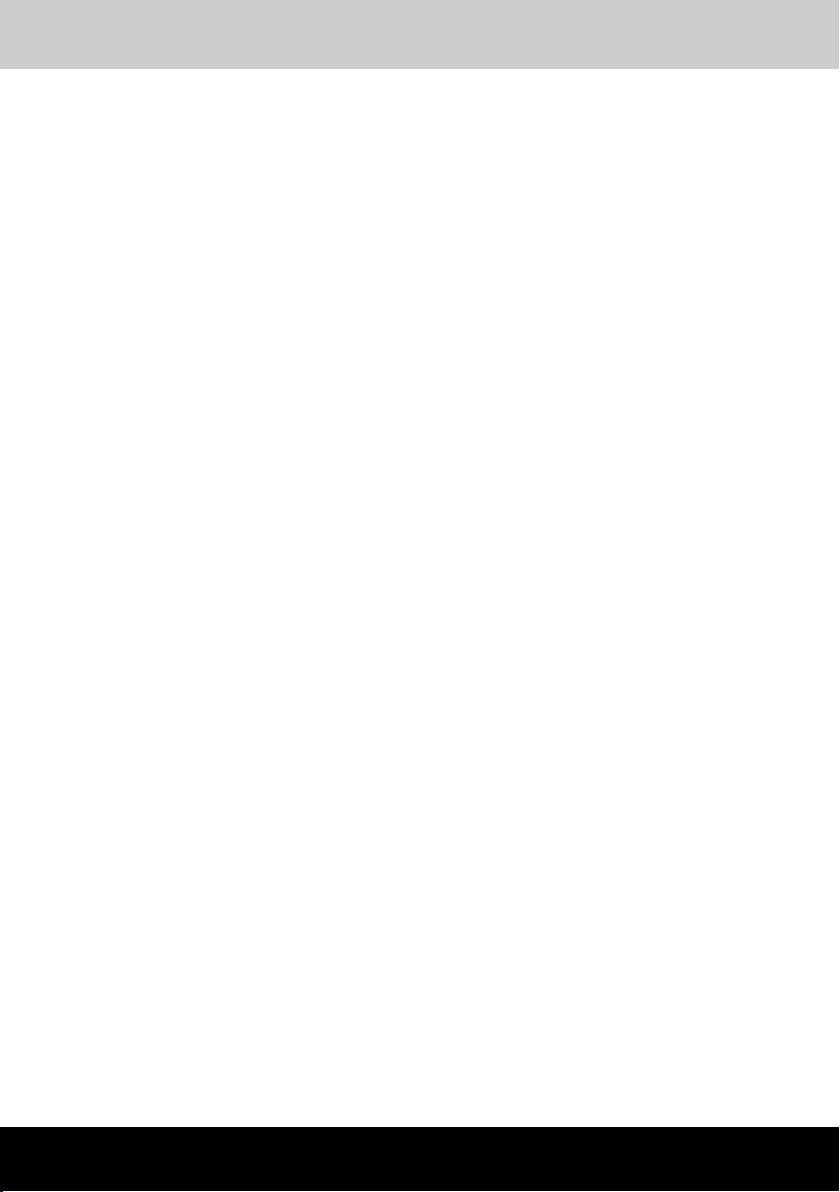
Table of Contents
Satellite M30 Series xxiii
Table of Contents
Preface
Manual contents................................................................................... xxx
Conventions......................................................................................... xxxi
Abbreviations..............................................................................xxxi
Icons ...........................................................................................xxxi
Keys ............................................................................................xxxi
Key operation..............................................................................xxxi
Display ........................................................................................xxxi
Messages...................................................................................xxxii
Chapter 1 Introduction
Equipment checklist............................................................................. 1-1
Hardware......................................................................................1-1
Software.......................................................................................1-2
Documentation ............................................................................1-2
Features ................................................................................................ 1-3
Special features.................................................................................... 1-9
Utilities ................................................................................................ 1-11
Options................................................................................................ 1-12
Chapter 2 The Grand Tour
Front with the display closed .............................................................. 2-1
Left side................................................................................................. 2-2
Right side .............................................................................................. 2-4
Back side .............................................................................................. 2-5
Underside.............................................................................................. 2-6
Front with the display open ................................................................. 2-7
Indicators .............................................................................................. 2-9
USB diskette drive (optional)............................................................. 2-12
Satellite M30 Series
Page 24
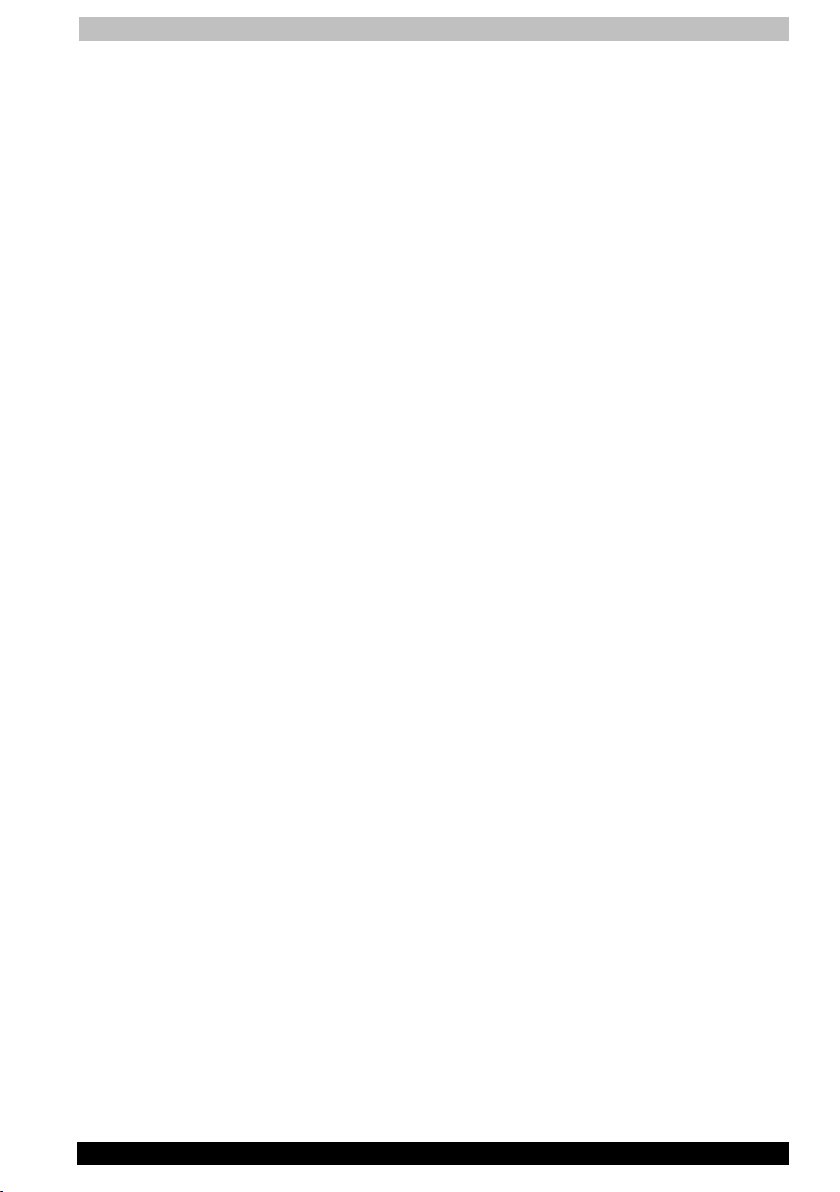
Table of Contents
Satellite M30 Series xxiv
Optical media drives .......................................................................... 2-13
Region codes for DVD drives and media...................................2-13
Writable discs ............................................................................2-13
Formats......................................................................................2-14
CD-RW/DVD-ROM drive............................................................2-14
DVD-R/-RW drive.......................................................................2-14
DVD Multi drive..........................................................................2-14
Universal AC adaptor......................................................................... 2-15
Chapter 3 Getting Started
Setting up your work space................................................................. 3-1
General conditions.......................................................................3-2
Placement of the computer..........................................................3-2
Seating and posture.....................................................................3-3
Lighting ........................................................................................3-4
Work habits ..................................................................................3-4
Connecting the AC adaptor................................................................. 3-5
Opening the display.............................................................................. 3-6
Turning on the power ........................................................................... 3-6
Starting up for the first time ................................................................ 3-7
Turning off the power........................................................................... 3-7
Shut Down mode (Boot mode).....................................................3-7
Hibernation mode ........................................................................3-8
Standby mode .............................................................................3-9
Restarting the computer.................................................................... 3-11
Restoring the preinstalled software.................................................. 3-11
Restoring the complete system .................................................3-11
Restoring TOSHIBA utilities and drivers ....................................3-12
Chapter 4 Operating Basics
Touch pad.............................................................................................. 4-1
Using the USB diskette drive............................................................... 4-2
Connecting 3½" diskette drive.....................................................4-2
Disconnecting 3½" diskette drive................................................4-3
Using optical media drives .................................................................. 4-3
Loading discs...............................................................................4-4
Removing discs ...........................................................................4-6
Audio/Video controls............................................................................ 4-7
Mode Control button....................................................................4-7
Controls for CD/DVD and Digital Audio .......................................4-8
Next and Previous buttons ..........................................................4-9
Play/Pause and Stop buttons......................................................4-9
Audio............................................................................................4-9
Page 25
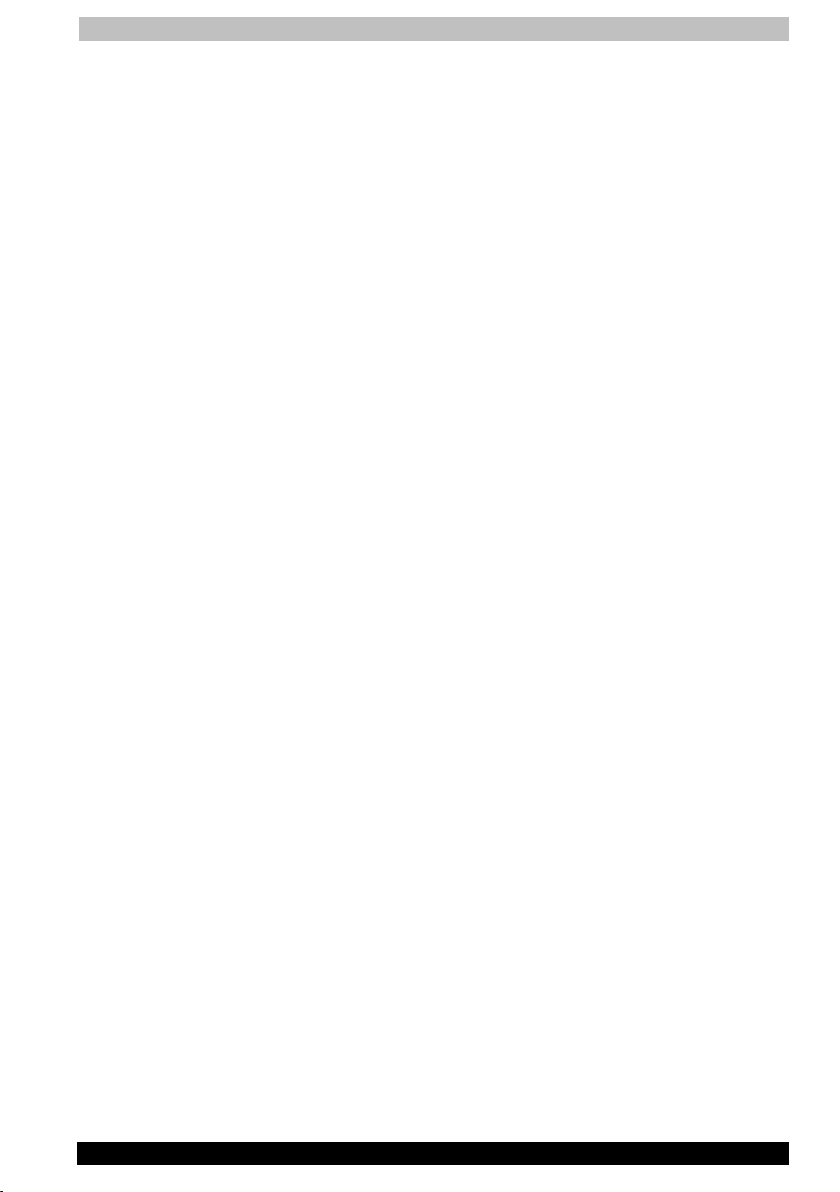
Table of Contents
Satellite M30 Series xxv
Writing CDs on CD-RW/DVD-ROM drive.......................................... 4-12
Before writing or rewriting..........................................................4-12
When writing or rewriting...........................................................4-13
Writing CD/DVDs on DVD-R/-RW drive ............................................ 4-14
Important message....................................................................4-14
Disclaimer ..................................................................................4-14
Writing CD/DVDs on DVD Multi drive ............................................... 4-15
Important message....................................................................4-15
Disclaimer ..................................................................................4-15
Read/write function chart...........................................................4-16
Before writing or rewriting..........................................................4-17
When writing or rewriting...........................................................4-18
Drag’n Drop CD+DVD................................................................4-18
Data verification.........................................................................4-19
Video (DVD-R/-RW/-RAM) .........................................................4-20
Media care .......................................................................................... 4-21
CD/DVDs....................................................................................4-21
Diskettes ....................................................................................4-21
Modem ................................................................................................ 4-22
Region selection ........................................................................4-22
Properties menu.........................................................................4-23
Connecting.................................................................................4-24
Disconnecting............................................................................4-24
Wireless LAN....................................................................................... 4-25
Supported features....................................................................4-25
Security......................................................................................4-25
Wireless communication switch ................................................4-25
Wireless communication indicator.............................................4-26
LAN ...................................................................................................... 4-26
Connecting LAN cable...............................................................4-27
Disconnecting LAN cable...........................................................4-28
Cleaning the computer ...................................................................... 4-28
Moving the computer......................................................................... 4-28
Heat dispersal..................................................................................... 4-29
Typewriter keys..................................................................................... 5-1
F1…F12 function keys.......................................................................... 5-2
Soft keys: Fn key combinations.......................................................... 5-2
Emulating keys on enhanced keyboard.......................................5-2
Hot keys.......................................................................................5-3
Fn Sticky key ...............................................................................5-5
Windows special keys..................................................................5-6
Chapter 5 Keyboard
Page 26

Table of Contents
Satellite M30 Series xxvi
Keypad overlay ..................................................................................... 5-6
Turning on the overlays................................................................5-6
Temporarily using normal keyboard (overlay on)..........................5-7
Temporarily using overlay (overlay off).........................................5-7
Temporarily changing modes.......................................................5-8
Generating ASCII characters............................................................... 5-8
Chapter 6 Power
Power conditions.................................................................................. 6-1
Power indicators .................................................................................. 6-2
Battery indicator...........................................................................6-2
DC IN indicator ............................................................................6-3
Power indicator............................................................................6-3
Battery types......................................................................................... 6-4
Battery pack.................................................................................6-4
Real Time Clock battery...............................................................6-5
Care and use of the battery pack........................................................ 6-5
Safety precautions .......................................................................6-5
Charging the batteries..................................................................6-8
Monitoring battery capacity.........................................................6-9
Maximising battery operating time.............................................6-10
Retaining data with power off ....................................................6-10
Extending battery life.................................................................6-11
Replacing the battery pack ............................................................... 6-11
Removing the battery pack........................................................6-12
Installing the battery pack..........................................................6-13
TOSHIBA Password Utility................................................................. 6-13
User password...........................................................................6-13
Supervisor password.................................................................6-15
Starting the computer by password ..........................................6-15
Power-up modes................................................................................ 6-16
Windows utilities........................................................................6-16
Hot keys.....................................................................................6-16
Panel power on/off............................................................................. 6-16
System Auto Off.................................................................................. 6-17
Chapter 7 HW Setup
Accessing HW Setup............................................................................ 7-1
HW Setup window................................................................................ 7-1
General.........................................................................................7-2
Parallel/Printer..............................................................................7-2
Display .........................................................................................7-2
Boot Priority.................................................................................7-3
Keyboard......................................................................................7-4
Page 27
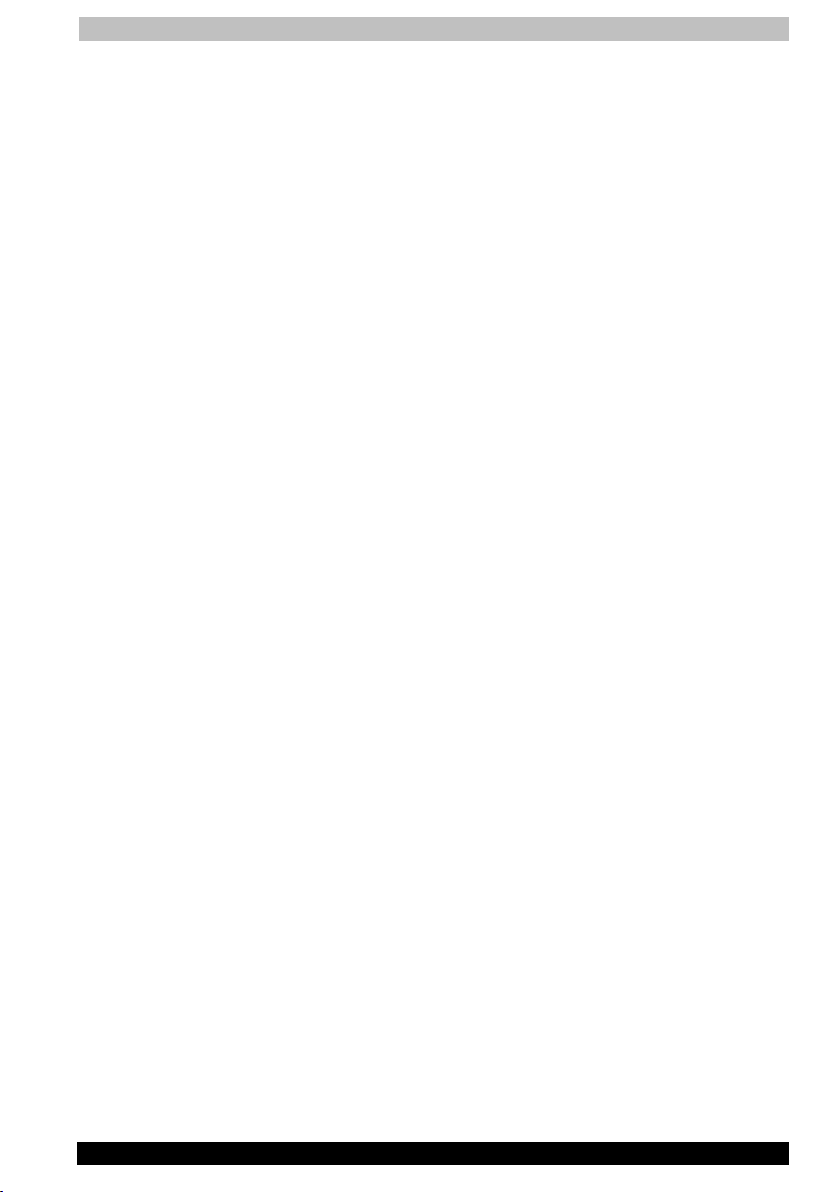
Table of Contents
Satellite M30 Series xxvii
CPU .............................................................................................7-4
LAN ..............................................................................................7-5
Chapter 8 Optional Devices
PC cards................................................................................................ 8-2
Inserting a PC card ......................................................................8-2
Removing a PC card....................................................................8-3
SD cards................................................................................................ 8-3
Inserting an SD card ....................................................................8-4
Removing an SD card..................................................................8-4
SD card care................................................................................8-5
Memory expansion............................................................................... 8-6
Installing a memory module.........................................................8-6
Removing memory module..........................................................8-8
Battery packs........................................................................................ 8-9
Universal AC adaptor........................................................................... 8-9
USB FDD kit .......................................................................................... 8-9
External monitor................................................................................... 8-9
TV......................................................................................................... 8-10
Connecting a TV ........................................................................8-10
Changing the resolution.............................................................8-10
Parallel printer .................................................................................... 8-11
i.LINK (IEEE1394)................................................................................ 8-11
Precautions ................................................................................8-11
Connecting.................................................................................8-12
Disconnecting............................................................................8-12
Security lock ....................................................................................... 8-13
Chapter 9 Troubleshooting
Problem solving process ..................................................................... 9-1
Preliminary checklist....................................................................9-2
Analysing the problem .................................................................9-2
Hardware and system checklist.......................................................... 9-3
System start-up ...........................................................................9-4
Self test........................................................................................9-4
Power...........................................................................................9-4
RTC Battery .................................................................................9-7
Password.....................................................................................9-7
Keyboard......................................................................................9-8
LCD panel ....................................................................................9-8
Hard disk drive.............................................................................9-9
CD-RW/DVD-ROM drive..............................................................9-9
DVD-R/-RW drive.......................................................................9-11
DVD Multi drive..........................................................................9-12
Page 28
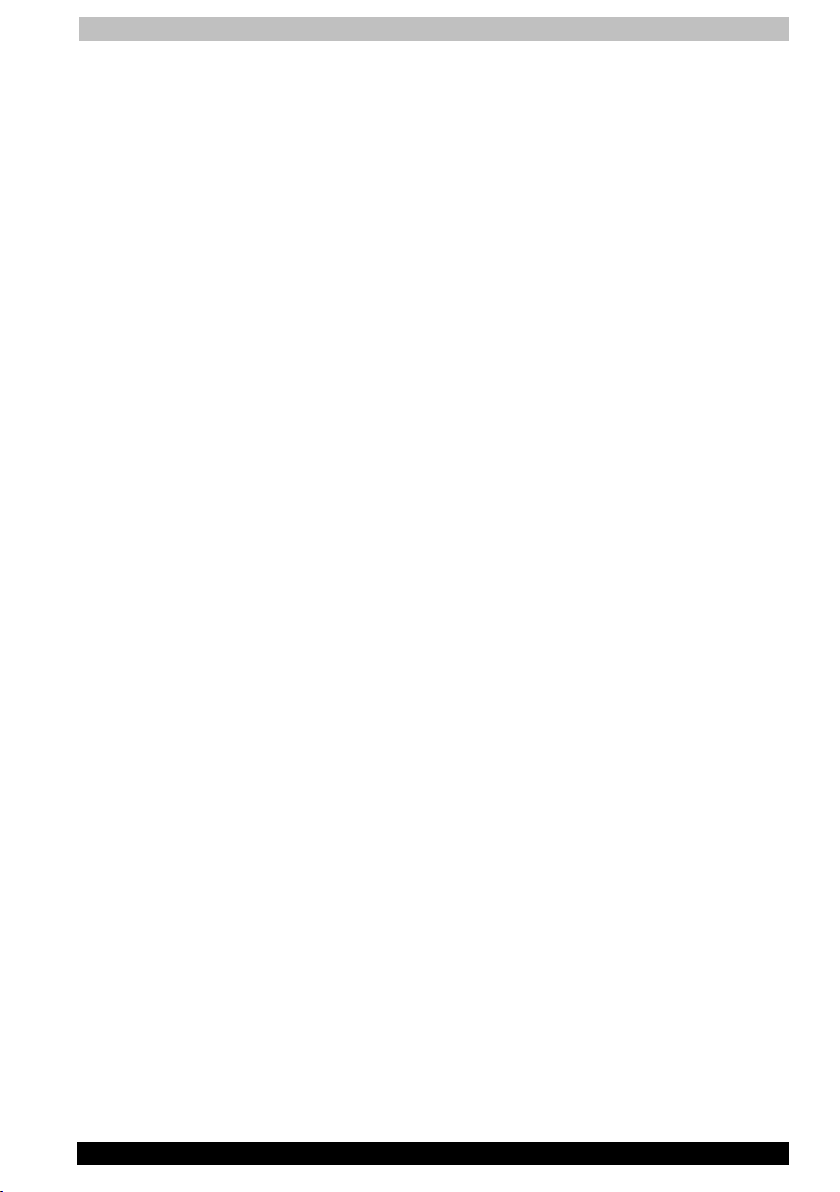
Table of Contents
Satellite M30 Series xxviii
Diskette drive.............................................................................9-14
SD card......................................................................................9-14
PC card......................................................................................9-14
Infrared port ...............................................................................9-15
Pointing device ..........................................................................9-15
USB............................................................................................9-16
Memory expansion ....................................................................9-17
Sound system............................................................................9-17
External Monitor.........................................................................9-18
Modem.......................................................................................9-18
LAN ............................................................................................9-19
Wireless LAN..............................................................................9-19
TV output signal.........................................................................9-20
Printer ........................................................................................9-20
i.LINK (IEEE1394).......................................................................9-21
If you need further assistance........................................................... 9-21
Before you call ...........................................................................9-21
Where to write............................................................................9-21
Appendix A Specifications
Appendix B AC Power Cord and Connectors
Appendix C Keyboard Layouts
Appendix D Display Controller and Modes
Appendix E If your computer is stolen
Appendix F ASCII Character Codes
Appendix G Wireless LAN
Appendix H Internal Modem Guide
Glossary
Index
Page 29
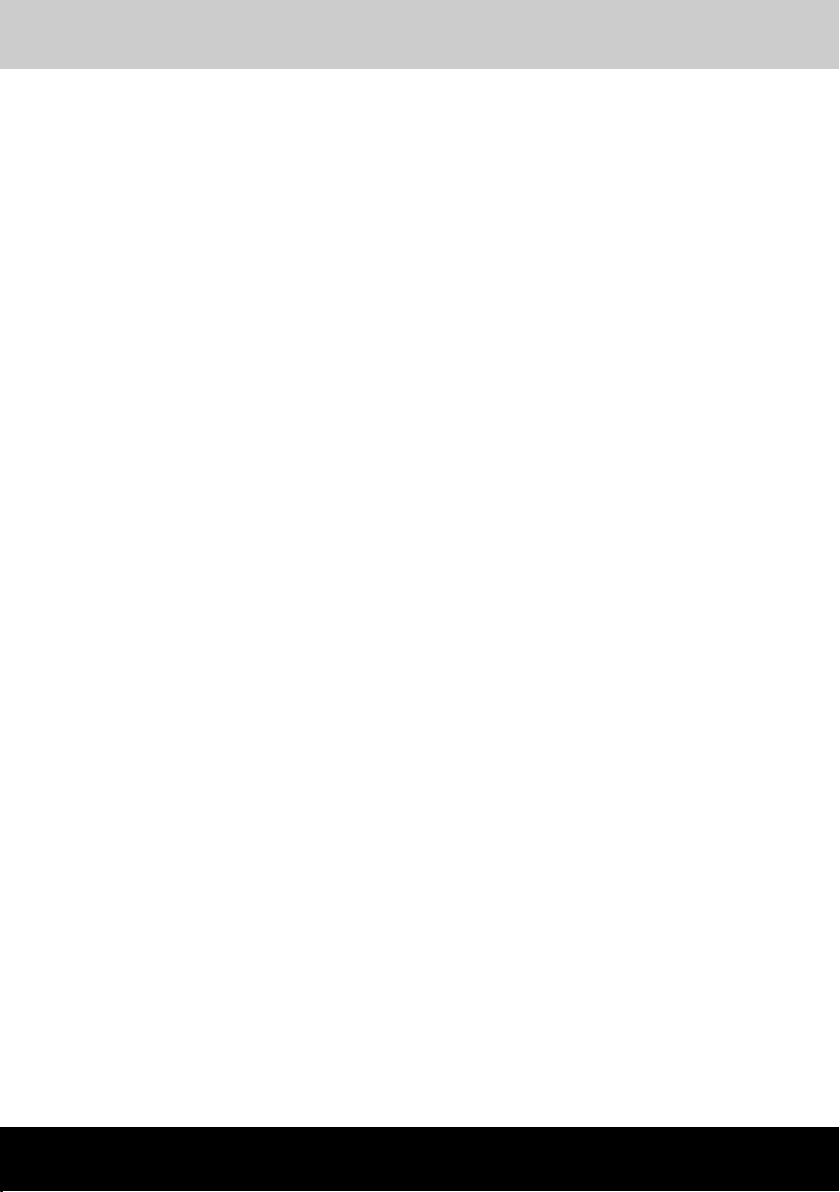
Preface
Satellite M30 Series xxix
Preface
Congratulations on your purchase of the Satellite M30 Series computer.
This powerful notebook computer provides excellent expansion
capability, including multimedia devices, and it is designed to provide
years of reliable, high-performance computing.
This manual tells how to set up and begin using your Satellite M30 Series
computer. It also provides detailed information on configuring your
computer, basic operations and care, using optional devices and
troubleshooting.
If you are a new user of computers or if you’re new to portable
computing, first read over the Introduction and The Grand Tour chapters
to familiarise yourself with the computer’s features, components and
accessory devices. Then read Getting Started for step-by-step
instructions on setting up your computer.
If you are an experienced computer user, please continue reading the
preface to learn how this manual is organised, then become acquainted
with this manual by browsing through its pages. Be sure to look over the
Special features section of the Introduction, to learn about features that
are uncommon or unique to the computer and carefully read HW Setup.
Satellite M30 Series
Page 30
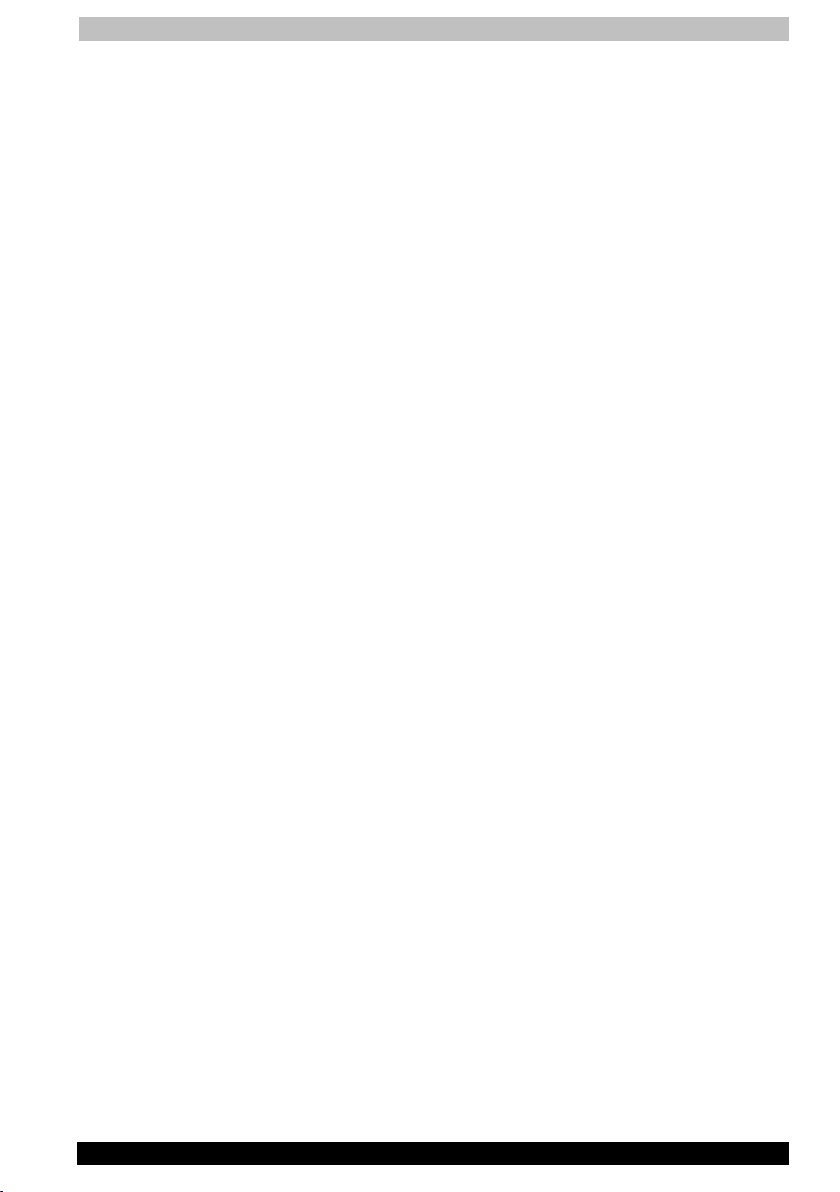
Preface
Satellite M30 Series xxx
Manual contents
This manual is composed of nine chapters, eight appendixes, a glossary
and an index.
Chapter 1, Introduction, is an overview of the computer’s features,
capabilities, and options.
Chapter 2, The Grand Tour, identifies the components of the computer
and briefly explains how they function.
Chapter 3, Getting Started, provides a quick overview of how to begin
operating your computer and gives tips on safety and designing your
work area.
Chapter 4, Operating Basics, includes instructions on using the following
devices: Touch pad, USB diskette drive, optical media drives, audio/video
controls, microphone, internal modem, Wireless LAN and LAN. It also
provides tips on care of the computer, diskettes and CD/DVDs.
Chapter 5, The Keyboard, describes special keyboard functions including
the keypad overlay and hot keys.
Chapter 6, Power, gives details on the computer’s power resources and
battery save modes. It also tells how to set passwords.
Chapter 7, HW Setup, explains how to configure the computer using the
HW Setup program.
Chapter 8, Optional Devices, describes the optional hardware available.
Chapter 9, Troubleshooting, suggests courses of action if the computer
doesn’t seem to be working properly.
The Appendixes provide technical information about your computer.
The Glossary defines general computer terminology and includes a list of
acronyms used in the text.
The Index quickly directs you to the information contained in this manual.
Page 31

Preface
Satellite M30 Series xxxi
Conventions
This manual uses the following formats to describe, identify, and highlight
terms and operating procedures.
Abbreviations
On first appearance, and whenever necessary for clarity, abbreviations
are enclosed in parentheses following their definition. For example: Read
Only Memory (ROM). Acronyms are also defined in the Glossary.
Icons
Icons identify ports, dials, and other parts of your computer. The indicator
panel also uses icons to identify the components it is providing
information on.
Keys
The keyboard keys are used in the text to describe many computer
operations. A distinctive typeface identifies the key top symbols as they
appear on the keyboard. For example, Enter identifies the Enter key.
Key operation
Some operations require you to simultaneously use two or more keys. We
identify such operations by the key top symbols separated by a plus sign
(+). For example, Ctrl + C means you must hold down Ctrl and at the
same time press C. If three keys are used, hold down the first two and at
the same time press the third.
Display
ABC
Names of Windows® or icons or text generated by
the computer that appears on its display screen is
presented in the type face you see to the left.
Text generated by the computer is usually preceded
by the screen icon.
S
Page 32

Preface
Satellite M30 Series xxxii
Messages
Messages are used in this manual to bring important information to your
attention. Each type of message is identified as shown below.
Pay attention! A caution informs you that improper use of equipment or
failure to follow instructions may cause data loss or damage your
equipment.
Please read. A note is a hint or advice that helps you make best use of
your equipment
Page 33

Introduction
Satellite M30 Series 1-1
Chapter 1
Introduction
This chapter provides an equipment checklist, and it identifies the
computer’s features, options and accessories.
Some of the features described in this manual may not function properly if
you use an operating system that was not preinstalled by TOSHIBA.
Equipment checklist
Carefully unpack your computer. Save the box and packing materials for
future use.
Hardware
Check to make sure you have all the following items:
■ Satellite M30 Series Portable Personal Computer
■ Universal AC adaptor and power cord
■ USB diskette drive (optional)
■ Modular cable
Satellite M30 Series
Page 34

Introduction
Satellite M30 Series 1-2
Software
■ The following software is preinstalled:
■ Microsoft® Windows XP Home Edition/Professional
■ Modem driver
■ Display Driver
■ TOSHIBA Utilities
■ Wireless LAN driver
■ Sound Driver
■ DVD-Video Player
■ LAN Driver
■ Pointing Device Driver
■ TOSHIBA Power Saver
■ TOSHIBA Console
■ Infrared Device Driver
■ Drag’n Drop CD+DVD
■ Online manual
■ Product Recovery CD-ROM
■ Tools & Utilities CD-ROM
Documentation
■ Satellite M30 Series Portable Personal Computer User’s Manual
■ Satellite M30 Series Quickstart
■ Microsoft Windows XP manual
■ Safety Instruction Manual
■ Warranty information
If any of the items are missing or damaged, contact your dealer
immediately.
Page 35

Introduction
Satellite M30 Series 1-3
Features
The computer uses TOSHIBA’s advanced Large Scale Integration (LSI),
Complementary Metal-Oxide Semiconductor (CMOS) technology
extensively to provide compact size, minimum weight, low power usage,
and high reliability. This computer incorporates the following features and
benefits:
Processor
Built-in The computer is equipped with an Intel®
Processor, which incorporates a math coprocessor, a 64 KB level 1 cache memory and a
1 MB level 2 cache memory. It also supports
Enhanced Intel
®
SpeedStep™ technology.
■ 1.4 GHz Intel® Pentium® M processor
1.4 GHz
■ 1.5 GHz Intel® Pentium® M processor
1.5 GHz
■ 1.6 GHz Intel
®
Pentium® M processor
1.6 GHz
■ 1.7 GHz Intel
®
Pentium® M processor
1.7 GHz
Some models of the computers carry Intel®
CentrinoTM technology, which is based on three
separate technologies of Intel® Pentium® M, Intel®
PRO/Wireless Network Connection, and Intel®
855 Chipset Family.
Memory
Slots 256, 512 MB or 1 GB memory modules can be
installed in the two memory slots for a maximum
of 2 GB system memory.
Video RAM 32 or 64 MB of RAM is provided for video
display.
Page 36

Introduction
Satellite M30 Series 1-4
Power
Battery pack The computer is powered by one rechargeable
lithium-ion battery pack.
RTC battery The computer has an internal battery to back up
the internal Real Time Clock (RTC) and calendar.
Universal AC adaptor The universal AC adaptor provides power to the
system and recharges the batteries when they
are low. It comes with a detachable power cord.
Because it is universal, it can receive a range of
AC voltage from 100 to 240 volts; however, the
output current varies among different models.
Using the wrong model can damage your
computer. Refer to the Universal AC adaptor
section in Chapter 2, The Grand Tour.
Disks
Hard disk drive Available in three sizes.
■ 37.26 GB (40.0 billion bytes)
■ 55.89 GB (60.0 billion bytes)
■ 74.53 GB (80.0 billion bytes)
USB diskette drive
(optional)
Accommodates either 3½" 1.44-megabyte or
720-kilobyte diskettes. It connects to a USB
port. It is an option with some models.
Optical media drive The computer is configured with one of the
optical media drives listed below. Refer also to
Chapter 2, The Grand Tour, for specifications
and to Chapter 4, Operating Basics, for
information on using the drives.
CD-RW/DVD-ROM drive
A full-size, CD-RW/DVD-ROM drive module lets
you run CD/DVDs without using an adaptor. It
reads DVD-ROMs at maximum 8 speed and
CD-ROMs at maximum 24 speed. It writes CD-R
and CD-RW at up to 24 speed. A Mode Control
button turns power to the CD-RW/DVD-ROM
drive on and off so you can use the drive as a
stand-alone audio CD player.
Page 37

Introduction
Satellite M30 Series 1-5
DVD-R/-RW drive
A full-size DVD-R/-RW drive module lets you
record data to rewritable CD/DVDs as well as run
either 12 cm (4.72") or 8 cm (3.15") CD/DVDs
without using an adaptor. It reads DVD-ROMs at
maximum 8 speed and CD-ROMs at maximum
24 speed. It writes CD-R at up to 16 speed,
CD-RW at up to 10 speed, DVD-R and DVD-RW
at single speed.
DVD Multi drive
A full-size, DVD Multi drive module lets you run
either 12 cm (4.72") or 8 cm (3.15") CD/DVDs
without using an adaptor. It reads DVD-ROMs at
maximum 8 speed and CD-ROMs at maximum
24 speed. It writes CD-R at up to 16 speed,
CD-RW at up to 8 speed, DVD-R and DVD-RAM
at 2 speed, and DVD-RW at single speed.
Display
The computer’s LCD panel supports high-resolution video graphics. The
screen can be set at a wide range of viewing angles for maximum comfort
and readability.
Built-in 15.4" TFT screen, 16 M colors, with a resolution
of 1280 horizontal x 800 vertical pixels WXGA.
Graphics controller A 128-bit graphics controller maximizes display
performance. Refer to Appendix D for more
information.
Keyboard
Built-in 85 keys or 86 keys, compatible with IBM®
enhanced keyboard, embedded numeric overlay,
dedicated cursor control, and keys. Refer to
Chapter 5, The Keyboard, for details.
Pointing device
Built-in Touch pad A Touch pad and control buttons in the palm rest
enable control of the on-screen pointer and
scrolling of windows.
Page 38

Introduction
Satellite M30 Series 1-6
Ports
Parallel Parallel printer or other parallel device
(ECP compatible).
External monitor 15-pin, analog VGA port supports VESA DDC2B
compatible functions.
Universal Serial Bus
(USB 2.0)
The computer has three Universal Serial Bus
ports that comply with the USB 2.0 standard,
which enables data transfer speeds 40 times
faster than the USB 1.1 standard. (The ports also
support USB 1.1.)
Infrared (Infrared
model only)
The serial infrared port meets Infrared Data
Association (IrDA 1.1) standards. It enables
cableless 4 Mbps, 1.152 Mbps, 115.2 Kbps,
57.6 Kbps, 38.4 Kbps, 19.2 Kbps or 9.6 Kbps
data transfer with IrDA 1.1 compatible external
devices.
i.LINK™ (IEEE1394) This port enables high-speed data transfer
directly from external devices such as digital
video cameras.
Slots
PC card The PC card slot accommodates one 5 mm
Type II card.
SD card This slot lets you easily transfer data from
devices, such as digital cameras and Personal
Digital Assistants, that use SD card flashmemory. It does not support MultiMedia cards.
Page 39

Introduction
Satellite M30 Series 1-7
Multimedia
Sound system Windows sound system compatible sound
system provides internal speakers and
microphone as well as jacks for an external
microphone and headphone. It also has a
volume control dial.
S-Video out port This S-Video port lets you transfer NTSC or PAL
data to external devices.
Mode Control button This button directly launches various CD, DVD
and Digital Audio functions. Refer to Chapter 4,
Operating Basics, for details.
Audio/Video control
buttons
Audio/Video control buttons let you use the
computer’s optical media drive as a stand-alone
audio CD player. You can also use the buttons to
control the computer’s DVD video player and
Windows Media player when the system is on.
Headphone jack This jack outputs analog audio signals.
Microphone jack A 3.5 mm mini microphone jack enables
connection of a three-conductor mini jack for
monaural microphone input.
Page 40

Introduction
Satellite M30 Series 1-8
Communications
Modem An internal modem provides capability for data
and fax communication. It supports V.90 and
V.92. (In the U.S., Canada, UK, France and
Germany, both standards are supported; in other
countries/regions, only V.90 is supported.) The
speed of data transfer and fax depends on
analog telephone line conditions. It has a
modem jack for connecting to a telephone line.
LAN The computer has built-in support for Ethernet
LAN (10 megabits per second, 10BASE-T) and
Fast Ethernet LAN (100 megabits per second,
100BASE-Tx).
Wireless LAN Your computeris equipped with a wireless LAN
mini-PCI card that is compatible with other LAN
systems based on Direct Sequence Spread
Spectrum/Orthogonal Frequency Division
Multiplexing radio technology that complies with
the IEEE802.11 Standard (Revision B) and Turbo
Mode. Revision-B supports a data transfer rate
up to 11 Mbit/s. Turbo Mode supports a data
transfer rate up to 108 Mbit/s.
Wireless
communication
switch
This switch turns the Wireless LAN functions on
and off.
Security
Security lock slot Connects an optional security lock to anchor the
computer to a desk or other large object.
Software
Standard Windows XP Home Edition/Professional
operating system and TOSHIBA Utilities and
drivers preinstalled on the hard disk.
Plug and Play When you connect an external device to the
computer, Plug and Play capability enables the
system to recognize the connection and make
the necessary configurations automatically.
Page 41

Introduction
Satellite M30 Series 1-9
Special features
The following features are either unique to TOSHIBA computers or are
advanced features, which make the computer more convenient to use.
Hot keys Key combinations let you quickly modify the
system configuration directly from the keyboard
without running a system configuration program.
Display automatic
power off
This feature automatically cuts off power to the
internal display when there is no input from the
keyboard or pointing device for a time specified.
Power is restored when any key is pressed or
when there is input from a pointing device. You
can specify the time in the Turn off monitor item
of the Power Save Mode window in TOSHIBA
Power Saver.
HDD automatic
power off
This feature automatically cuts off power to the
hard disk drive when it is not accessed for a time
specified. Power is restored when the hard disk
is accessed. You can specify the time in the Tu rn
off hard disks item of the Power Save Mode
window in TOSHIBA Power Saver.
Hibernation This feature lets you turn off the power without
exiting from your software. The contents of main
memory is saved to the hard disk, when you turn
on the power again, you can continue working
right where you left off. Refer to the Turning off
the power section in Chapter 3, Getting Started,
for details.
Standby If you have to interrupt your work, you can turn
off the power without exiting from your software.
Data is maintained in the computer’s main
memory. When you turn on the power again, you
can continue working right where you left off.
System automatic
Standby/Hibernation
This feature automatically shuts down the
system in standby mode or Hibernation mode
when there is no input or hardware access for a
time specified. You can specify the time and
select either System Standby or System
Hibernate in the System standby and System
hibernate item of the Power Save Mode window
in TOSHIBA Power Saver.
Keypad overlay A ten-key pad is integrated into the keyboard.
Refer to the Keypad overlay section in Chapter 5,
The Keyboard, for instructions on using the
keypad overlay.
Page 42

Introduction
Satellite M30 Series 1-10
Power on password Two levels of password security, supervisor and
user, are available to prevent unauthorized
access to your computer.
Instant security A hot key function blanks the screen and
disables the computer providing data security.
Intelligent power
supply
A microprocessor in the computer’s intelligent
power supply detects the battery’s charge and
calculates the remaining battery capacity. It also
protects electronic components from abnormal
conditions, such as voltage overload from a
universal AC adaptor. You can monitor remaining
battery capacity. Use the Battery remaining item
of the Power Save Modes window in TOSHIBA
Power Saver.
Battery save mode This feature lets you save battery power. You can
specify the Power Save Mode in the Running on
batteries item of the Power Save Modes window
in TOSHIBA Power Saver.
Panel power off/on This feature turns power to the computer off
when the display panel is closed and turns it
back on when the panel is opened. You can
specify the setting in the When I close the lid
item of the System Power Mode window in
TOSHIBA Power Saver.
Low battery
automatic
hibernation
When battery power is exhausted to the point
that computer operation cannot be continued,
the system automatically enters Hibernation and
shuts down. You can specify the setting in the
Battery Alarm item of the Alarm window in
TOSHIBA Power Saver.
Heat dispersal The CPU has an internal temperature sensor that
automatically activates cooling procedures.
Refer to the Heat dispersal section in Chapter 4,
Operating Basics, for details on setting the
options for cooling methods.
Page 43

Introduction
Satellite M30 Series 1-11
Utilities
This section describes preinstalled utilities and tells how to start them.
For details on operations, refer to each utility’s online manual, help files or
readme files.
TOSHIBA Power
Saver
To access this power savings management
program, open the Control Panel and select the
TOSHIBA Power Saver icon.
HW Setup This program lets you customize your hardware
settings according to the way you work with
your computer and the peripherals you use. To
start the utility, click the Windows Start button
and click Control Panel. In the Control Panel,
select the TOSHIBA HW Setup icon.
TOSHIBA Controls This utility has two sections to let you do the
following:
■ Buttons: Assign applications to the Internet
button (default setting is the browser) and to
the TOSHIBA Console button (default setting
is the TOSHIBA Console).
■ Media Apps: Set the mode for the
Audio/Video control buttons. Select the
application for audio and video playback.
DVD Video Player The DVD Video Player is used to play DVD-
Video. It has an on-screen interface and
functions. Click Start, point to All Programs,
point to InterVideo WinDVD 4, then click
InterVideo WinDVD 4.
ConfigFree ConfigFree is a suite of utilities to allow easy
control of communication devices and network
connections. ConfigFree also allows you to find
communication problems and create profiles for
easy switching between locations and
communication networks. To start ConfigFree,
click the Windows Start button, point to All
Programs, point to TOSHIBA, point to
Networking and click ConfigFree.
Drag’n Drop CD+DVD This easy-to-use software lets you record CDs
and DVDs with just a few mouse clicks. You can
create CDs and DVDs in the following formats:
audio and data CDs and data DVDs. Audio CDs
can play on a standard stereo CD player.
TOSHIBA Password
Utility
This utility lets you set a password that restricts
access to the computer.
Page 44

Introduction
Satellite M30 Series 1-12
Options
You can add a number of options to make your computer even more
powerful and convenient to use. The following options are available:
Memory expansion A 256, 512 MB or 1 GB memory module
(PC2700, DDR) can easily be installed in the
computer.
Standard battery
pack
An additional battery pack can be purchased
from your TOSHIBA dealer. Use it as a spare or
replacement.
High-capacity battery
pack
An additional battery pack can be purchased
from your TOSHIBA dealer. Use it as a spare or
replacement.
Universal AC adaptor If you use your computer at more than one site
frequently, it may be convenient to purchase an
additional universal AC adaptor for each site so
you will not have to carry the adaptor with you.
Security lock A slot is available to attach a security cable to
the computer to deter theft.
USB FDD Kit A 3½" diskette drive accommodates 1.44-
megabyte or 720-kilobyte diskette. It connects
to a USB port. (You cannot format 720-kilobyte
diskettes on Windows XP, but you can use
previously formatted disks.)
Page 45

The Grand Tour
Satellite M30 Series 2-1
Chapter 2
The Grand Tour
This chapter identifies the various components of your computer.
Become familiar with each component before you operate the computer.
Front with the display closed
The figure below shows the computer’s front with its display panel in the
closed position.
INDICATORS (1)
MODE CONTROL
BUTTON
AUDIO/VIDEO
CONTROL BUTTONS INDICATORS (2) DISPLAY LATCH
INFRARED PORT WIRELESS COMMUNICATION SWITCH VOLUME CONTROL
Front of the computer with display closed
Indicators (1) Two LEDs let you monitor the play of audio CD
and MP3 status. Details are in the Indicators
section.
Mode Control button Press this button to switch the mode between
CD/DVD and Digital Audio. Refer to Chapter 4,
Operating Basics.
Audio/Video control
buttons
Previous button: Plays the previous
track/chapter/ data. Play/pause button: Begins
or pauses play. Stop button: Halts play. Next
button: Plays the next track/chapter/data. Refer
to Chapter 4, Operating Basics.
Satellite M30 Series
Page 46

The Grand Tour
Satellite M30 Series 2-2
Indicators (2) These LEDs let you monitor the DC IN, power
and battery status. Details are in the Indicators
section.
Display latch This latch secures the LCD panel in its closed
position. Slide the latch to open the display.
Infrared port
(Infrared model only)
This infrared port is compatible with Infrared
Data Association (IrDA 1.1) standards. It enables
cableless 4 Mbps, 1.15 Mbps, 115.2 Kbps,
57.6 Kbps, 38.4 Kbps, 19.2 Kbps or 9.6 Kbps
data transfer with IrDA 1.1 compatible external
devices.
Volume control Use this dial to adjust the volume of the stereo
speakers or the stereo headphones.
Wireless
Communication
switch
This switch turns the Wireless functions on and
off.
Set the switch to off in airplanes and hospitals. Check the wireless
communication indicator. It will stop glowing when the wireless
communication function is off.
Left side
The figure below shows the computer’s left side.
SECURITY LOCK COOLING VENTS PARALLEL PORT PC CARD SLOT
S-VIDEO OUT PORT I.LINK (IEEE1394) PORT SD CARD SLOT
The left side of the computer
Security lock A security cable attaches to this slot. The
optional security cable anchors your computer
to a desk or other large object to deter theft.
Cooling vents These vents provide an outlet for air pulled
through the computer by the fan.
Page 47

The Grand Tour
Satellite M30 Series 2-3
Be careful not to block the cooling vents. Also be careful to keep foreign
objects out of them. A pin or similar object can damage the computer’s
circuitry.
Parallel port This Centronics-compatible, 25-pin parallel port
is used to connect a parallel printer or other
parallel device. This port supports Extended
Capabilities Port (ECP) standard.
PC card slot A PC card slot can accommodate one 5 mm
Type II card. You can install any industry
standard PC card such as a SCSI adaptor,
Ethernet adaptor or flash memory card.
Keep foreign objects out of the PC card slot. A pin or similar object can
damage the computer’s circuitry.
S-Video out port This S-Video port lets you transfer NTSC or PAL
data to external devices.
i.LINK (IEEE1394)
port
Connect an external device, such as a digital
video camera to this port for high-speed data
transfer.
SD card slot SD cards are used in a wide variety of external
devices. This slot lets you transfer data from the
device to your computer. An indicator on the
right side of the slot glows when a card is being
accessed.
Keep foreign objects out of the SD card slot. A pin or similar object can
damage the computer’s circuitry.
Page 48

The Grand Tour
Satellite M30 Series 2-4
Right side
The figure below shows the computer’s right side.
HEADPHONE JACK MICROPHONE JACK
USB PORTS OPTICAL MEDIA DRIVE USB PORT
The right side of the computer
Headphone jack This jack lets you connect digital speakers or a
stereo headphone (16 ohm minimum). When you
connect a digital speaker or headphones, the
internal speakers are automatically disabled.
Microphone jack A 3.5 mm mini microphone jack enables
connection of a three-conductor mini jack for
monaural microphone input.
Optical media drive The computer is configured with a CD-RW/DVD-
ROM drive, DVD-R/-RW drive or a DVD Multi
drive.
Universal Serial Bus
(USB 2.0) ports
Three Universal Serial Bus ports comply with the
USB 2.0 standard, which enables data transfer
speeds 40 times faster than the USB 1.1
standard. (The ports also support USB 1.1.)
Keep foreign objects out of the USB connectors. A pin or similar object
can damage the computer’s circuitry.
Operation of all functions of all USB devices has not been confirmed.
Some functions might not execute properly.
Page 49

The Grand Tour
Satellite M30 Series 2-5
Back side
The figure below shows the computer’s back side.
LAN ACTIVE INDICATOR
(ORANGE)
LAN JACK LINK INDICATOR
(GREEN) EXTERNAL MONITOR PORT
DC IN 15V MODEM JACK BATTERY PACK
The back side of the computer
LAN jack This jack lets you connect to a LAN. The adaptor
has built-in support for Ethernet LAN (10
megabits per second, 10BASE-T) and Fast
Ethernet LAN (100 megabits per second,
100BASE-Tx). The LAN has two indicators. See
Chapter 4, Operating Basics, for details.
1. Do not connect any cable other than a LAN cable to the LAN jack. It
could cause damage or malfunction.
2. Do not connect the LAN cable to a power supply. It could cause
damage or malfunction.
LAN active indicator
(orange)
This indicator glows orange when data is being
exchanged between the computer and the LAN.
Link indicator (green) This indicator glows green when the computer is
connected to a LAN and the LAN is functioning
properly.
When the Wake-up on LAN function is activated, the LAN indicators do
not glow while the computer is in standby mode (while it is waiting for a
LAN wake-up signal).
External monitor port This 15-pin port lets you connect an external
video display.
DC IN 15V The universal AC adaptor connects to this
socket. Use only the model of universal AC
adaptor that comes with the computer. Using the
wrong adaptor can damage your computer.
Page 50

The Grand Tour
Satellite M30 Series 2-6
Modem jack The modem jack lets you use a modular cable
to connect the modem directly to a telephone
line.
1. In case of a lightning storm, unplug the modem cable from the
telephone jack.
2. Do not connect the modem to a digital telephone line. A digital line
will damage the modem.
Battery pack The battery pack powers the computer when the
universal AC adaptor is not connected. For
detailed information on the battery pack, refer to
Chapter 6, Power.
Underside
The figure below shows the underside of the computer. Make sure the
display is closed before turning over your computer.
BATTERY RELEASE LATCH BATTERY SAFETY LOCK
MEMORY MODULE COVER
The underside of the computer
Memory module
cover
This cover protects two memory module
sockets. One or two modules are preinstalled.
Refer to the Memory expansion section in
Chapter 8, Optional Devices.
Page 51

The Grand Tour
Satellite M30 Series 2-7
Battery release latch
Slide this latch to release the battery pack for
removal.
Battery safety lock Slide the battery safety lock forward to free the
battery latch.
Front with the display open
The figure below shows the front of the computer with the display open.
To open the display, slide the display latch on the front of the display and
lift up. Position the display at a comfortable viewing angle.
DISPLAY HINGE
DISPLAY SCREEN
MICROPHONE TOUCH PAD CONTROL BUTTONS
The front with the display open
Display hinge The display hinge holds the display screen at
easy-to-view angles.
TOUCH PAD
STEREO SPEAKER
(RIGHT)
BUTTONS:
INTERNET
TOSHIBA CONSOLE
S-VIDEO OUT
SYSTEM INDICATORS
POWER BUTTON
STEREO
SPEAKER
(RIGHT)
Page 52

The Grand Tour
Satellite M30 Series 2-8
Display screen The LCD displays high-contrast text and
graphics. The computer’s WXGA screen consists
of 1280 x 800 pixels. Refer to Appendix D.
When the computer operates on the universal
AC adaptor the display screen’s image will be
somewhat brighter than when it operates on
battery power. The lower brightness level is
intended to save battery power.
Stereo speakers The speakers emit sound generated by your
software as well as audio alarms, such as low
battery condition, generated by the system.
Microphone A built-in microphone lets you record sounds
into your applications. See Using the
microphone in Chapter 4, Operating Basics.
Power button Press the power button to turn the computer’s
power on and off.
System indicators LEDs let you monitor the status of various
computer functions. Details are given in the
Indicators section.
Internet button Press this button to launch an Internet browser.
If the computer’s power is off, you can press this
button to turn on the computer’s power and
launch the browser automatically in one step.
TOSHIBA Console
button
Press this button to launch an application
automatically. The default is TOSHIBA Console.
S-Video out button Press this button to set your display device to
TV (Video-out). Press it again to return to LCD.
Touch pad A Touch pad located in the palm rest is used to
control the on-screen pointer. Refer to the Touch
pad section in Chapter 4, Operating Basics.
Touch pad control
buttons
Control buttons below the Touch pad let you
select menu items or manipulate text and
graphics designated by the on-screen pointer.
Page 53

The Grand Tour
Satellite M30 Series 2-9
Indicators
The following indicators on the front of the computer can be monitored
even when the display panel is closed.
CD/DVD DIGITAL AUDIO DC IN POWER BATTERY
System indicators
CD/DVD The CD/DVD indicator glows blue when the
computer is accessing a CD/DVD. Refer to
Chapter 4, Operating Basics, for details.
Digital Audio The Digital Audio indicator glows blue when
reproducing music files, such as WAVE, MIDI
and MP3. Refer to Chapter 4, Operating Basics,
for details.
DC IN The DC IN indicator glows blue when DC power
is supplied from the AC power adaptor. If the
adaptor’s output voltage is abnormal or if the
power supply malfunctions, this indicator flashes
orange.
Power The Power indicator glows blue when the
computer is on. If you select Standby from Shut
Down Windows, this indicator flashes orange
(one second on, two seconds off) while the
computer shuts down.
Battery The Battery indicator shows the condition of the
battery’s charge: Blue indicates full charge,
orange indicates battery charging and flashing
orange indicates a low battery charge. Refer to
Chapter 6, Power.
Page 54

The Grand Tour
Satellite M30 Series 2-10
The following indicators are next to the keyboard under the display panel.
Indicators
Disk The Disk indicator glows blue when the
computer is accessing the built-in hard disk.
CD/DVD The CD/DVD indicator glows blue when the
computer is accessing a CD/DVD. Refer to
Chapter 4, Operating Basics, for details.
SD card The SD card indicator glows blue when the
computer is accessing the SD card slot.
Wireless
Communication
switch
The Wireless Communication switch indicator
glows orange when the Wireless LAN function is
on.
Caps Lock The Caps Lock indicator glows green when the
alphabet keys are locked in uppercase.
CAPS LOCK
INDICATOR
CD/DVD INDICATOR
DISK INDICATOR
SD CARD
INDICATOR
WIRELESS
COMMUNICATION
SWITCH INDICATOR
Page 55

The Grand Tour
Satellite M30 Series 2-11
The following indicators show the status of the display overlay.
Keypad overlay indicators
Arrow mode When the Arrow mode indicator lights blue, you
can use the keypad overlay (gray labeled keys)
as cursor keys. Refer to the Keypad overlay
section in Chapter 5, The Keyboard.
Numeric mode You can use the keypad overlay (gray labeled
keys) for numeric input when the Numeric mode
indicator lights blue. Refer to the Keypad overlay
section in Chapter 5, The Keyboard.
NUMERIC MODE
INDICATOR
A
RROW MODE
INDICATOR
Page 56

The Grand Tour
Satellite M30 Series 2-12
USB diskette drive (optional)
A 3½" diskette drive accommodates 1.44-megabyte or 720-kilobyte
diskettes. It connects to the USB port.
USB diskette drive
Disk-In-Use Indicator This indicator lights when the diskette is being
accessed.
Diskette slot Insert diskettes in this slot.
Eject button When a diskette is fully seated in the drive, the
eject button pops out. To remove a diskette,
push in the eject button and the diskette pops
out partially for removal.
Check the Disk-In-Use indicator when you use the diskette drive. Do not
press the eject button, turn off the computer or connect/disconnect
another USB device, while the light is glowing. Doing so could destroy
data and damage the diskette or the drive.
1. The external diskette drive should be placed on a flat, horizontal
surface when in use. Do not set the drive on an incline greater than
20° while it is operating.
2. Do not set anything on top of the diskette drive.
DISK-IN-USE
INDICATOR
DISKETTE SLOT
EJECT BUTTON
Page 57

The Grand Tour
Satellite M30 Series 2-13
Optical media drives
One of the following optical media drives is installed in the computer:
CD-RW/DVD-ROM drive, DVD-R/-RW drive or DVD Multi drive. An ATAPI
interface controller is used for CD/DVD-ROM operation. When the
computer is accessing a CD/DVD, an indicator on the drive glows.
For information on loading and unloading discs and on the Mode Control
buttons refer to the Using optical media drives and Audio/Video controls
section in Chapter 4,
Operating Basics.
Region codes for DVD drives and media
CD-RW/DVD-ROM, DVD-R/-RW, DVD Multi drives and media are
manufactured according to the specifications of six marketing regions.
When you purchase DVD-Video, make sure it matches your drive,
otherwise it will not play properly.
Code Region
1 Canada, United States
2 Japan, Europe, South Africa, Middle East
3 Southeast Asia, East Asia
4 Australia, New Zealand, Pacific Islands, Central America,
South America, Caribbean
5 Russia, Indian Subcontinent, Africa, North Korea, Mongolia
6 China
Writable discs
This section describes the types of writable CD/DVD discs. Check the
specifications for your drive to for the type of discs it can write. Use
Drag’n Drop CD+DVD to write compact discs. Refer to Chapter 4,
Operating Basics.
CDs
■ CD-R discs can be written only once. The recorded data cannot be
erased or changed.
■ CD-RW discs can be recorded more than once. Use either 1, 2, or 4
multi speed CD-RW discs or high-speed 4- to 10-speed discs. The
write speed of the ultra-speed CD-RW discs is maximum 24-speed.
DVDs
■ DVD-R discs can be written only once. The recorded data cannot be
erased or changed.
■ DVD-RW discs can be recorded more than once.
■ DVD-RAM discs can be recorded more than once.
Page 58

The Grand Tour
Satellite M30 Series 2-14
Formats
The drives support the following formats:
■ DVD-ROM
■ CD-DA
■ Photo CD (single/multi-session)
■ CD-ROM XA Mode 2 (Form1, Form2)
■ CD-G (Audio CD only)
■ DVD-Video
■ CD-Text
■ CD-ROM Mode 1, Mode 2
■ Enhanced CD (CD-EXTRA)
■ Addressing Method 2
CD-RW/DVD-ROM drive
The full-size CD-RW/DVD-ROM drive module lets you record data to
rewritable CDs as well as run either 12 cm (4.72") or 8 cm (3.15")
CD/DVDs without using an adaptor.
The read speed is slower at the center of a disc and faster at the outer
edge.
DVD read 8 speed (maximum)
CD read 24 speed (maximum)
CD-R write 24 speed (maximum)
CD-RW write 24 speed (maximum, ultra-speed media)
DVD-R/-RW drive
The full- size DVD-R/-RW drive module lets you record data to rewritable
CD/DVDs as well as run either 12 cm (4.72") or 8 cm (3.15") CD/DVDs
without using an adaptor.
The read speed is slower at the center of a disc and faster at the outer
edge.
DVD read 8 speed (maximum)
DVD-R write 1 speed
DVD-RW write 1 speed
CD read 24 speed (maximum)
CD-R write 16 speed (maximum)
CD-RW write 10 speed (maximum)
DVD Multi drive
The full-size DVD Multi drive module lets you record data to rewritable
CD/DVDs as well as run either 12 cm (4.72") or 8 cm (3.15") CD/DVDs
without using an adaptor.
Page 59

The Grand Tour
Satellite M30 Series 2-15
The read speed is slower at the center of a disc and faster at the outer
edge.
DVD read 8 speed (maximum)
DVD-R write 2 speed
DVD-RW write 1 speed
DVD-RAM write 2 speed
CD read 24 speed (maximum)
CD-R write 16 speed (maximum)
CD-RW write 8 speed (maximum)
Universal AC adaptor
The universal AC adaptor converts AC power to DC power and reduces
the voltage supplied to the computer. It can automatically adjust to any
voltage from 100 to 240 volts and to a frequency of either 50 or 60 hertz,
enabling you to use the computer in almost any country/region.
To recharge the battery, simply connect the universal AC adaptor to a
power source and the computer. Refer to Chapter 6, Power, for details.
The universal AC adaptor
Use only the universal AC adaptor that came with the computer or an
equivalent optional adaptor. Use of the wrong adaptor could damage your
computer. TOSHIBA assumes no liability for any damage in such case.
Page 60

Getting Started
Satellite M30 Series 3-1
Chapter 3
Getting Started
This chapter provides basic information to get you started using your
computer. It covers the following topics:
■ Setting up your work space — for your health and safety
Be sure also to read the Safety Instruction Manual. This guide, which is
included with the computer, explains product liability.
■ Connecting the AC adaptor
■ Opening the display
■ Turning on the power
■ Starting up for the first time
■ Turning off the power
■ Restarting the computer
■ Restoring the preinstalled software
All users should be sure to read the section Starting up for the first time.
Setting up your work space
Establishing a comfortable work site is important for you and your
computer. A poor work environment or stressful work habits can result in
discomfort or serious injury from repetitive strain to your hands, wrists or
other joints. Proper ambient conditions should also be maintained for the
computer’s operation. This section discusses the following topics:
■ General conditions
■ Placement of the computer
■ Seating and posture
■ Lighting
■ Work habits
Satellite M30 Series
Page 61

Getting Started
Satellite M30 Series 3-2
General conditions
In general, if you are comfortable, so is your computer, but read the
following to make sure your work site provides a proper environment.
■ Make sure there is adequate space around the computer for proper
ventilation.
■ Make sure the AC power cord connects to an outlet that is close to
the computer and easily accessible.
■ The temperature should be 5 to 35 degrees Centigrade (41 to
95 degrees Fahrenheit) and the relative humidity should be 20 to
80 percent.
■ Avoid areas where rapid or extreme changes in temperature or
humidity may occur.
■ Keep the computer free of dust, moisture, and exposure to direct
sunlight.
■ Keep the computer away from heat sources, such as electric heaters.
■ Do not use the computer near liquids or corrosive chemicals.
■ Do not place the computer near objects that create strong magnetic
fields (e.g., stereo speakers).
■ Some components in the computer, including data storage media, can
be damaged by magnets. Do not place the computer near magnetic
objects or bring magnetic objects close to the computer. Be careful of
objects, such as stereo speakers, that produce strong magnetic fields
during operation. Also, be careful with metal objects, such as
bracelets, which can become magnetized.
■ Do not operate the computer close to a mobile phone.
■ Leave ample ventilation room for the fan. Do not block the vents.
Placement of the computer
Position the computer and peripheral devices to provide comfort and
safety.
■ Set the computer on a flat surface at a comfortable height and
distance. The display should be no higher than eye level to avoid eye
strain.
■ Place the computer so that it is directly in front of you when you work
and make sure you have adequate space to easily operate other
devices.
■ Allow adequate space behind the computer to let you freely adjust the
display. The display should be angled to reduce glare and maximise
visibility.
■ If you use a paper holder, set it at about the same height and distance
as the computer.
Page 62

Getting Started
Satellite M30 Series 3-3
Seating and posture
The height of your chair in relation to the computer and keyboard as well
as the support it gives your body are primary factors in reducing work
strain. Refer to the following tips.
Posture and positioning of the computer
■ Place your chair so that the keyboard is at or slightly below the level
of your elbow. You should be able to type comfortably with your
shoulders relaxed.
■ Your knees should be slightly higher than your hips. If necessary, use
a foot rest (see "1" in the illustration) to raise the level of your knees to
ease pressure on the back of your thighs.
■ Adjust the back of your chair so it supports the lower curve of your
spine.
■ Sit straight so that your knees, hips and elbows form approximately
90 degree angles when you work. Do not slump forward or lean back
too far.
Page 63

Getting Started
Satellite M30 Series 3-4
Lighting
Proper lighting can improve legibility of the display and reduce eye strain.
■ Position the computer so that sunlight or bright indoor lighting does
not reflect off the screen. Use tinted windows, shades or other screen
to eliminate sun glare.
■ Avoid placing the computer in front of bright light that could shine
directly in your eyes.
■ If possible, use soft, indirect lighting in your computer work area. Use
a lamp to illuminate your documents or desk, but be sure to position
the lamp so that it does not reflect off the display or shine in your
eyes.
Work habits
A key to avoiding discomfort or injury from repetitive strain is to vary your
activities. If possible, schedule a variety of tasks into your work day. If you
must spend long periods at the computer, finding ways to break up the
routine can reduce stress and improve your efficiency.
■ Sit in a relaxed posture. Good positioning of your chair and equipment
as described earlier can reduce tension in your shoulders or neck and
ease back strain.
■ Vary your posture frequently.
■ Occasionally stand up and stretch or exercise briefly.
■ Exercise and stretch your wrists and hands a number of times during
the day.
■ Frequently, look away from the computer and focus your eyes on a
distant object for several seconds, for example 30 seconds every
15 minutes.
■ Take frequent short breaks instead of one or two long breaks, for
example, two or three minutes every half hour.
■ Have your eyes examined regularly and visit a doctor promptly, if you
suspect you might be suffering from a repetitive strain injury.
A number of books are available on ergonomics and repetitive strain
injury or repetitive stress syndrome. For more information on these topics
or for pointers on exercises for such stress points as hands and wrists,
please check with your library or book vendor. Also refer to the
computer’s Safety Instruction Manual.
Page 64

Getting Started
Satellite M30 Series 3-5
Connecting the AC adaptor
Attach the AC adaptor when you need to charge the battery or you want
to operate from AC power. It is also the fastest way to get started,
because the battery pack will need to be charged before you can operate
from battery power.
The AC adaptor can be connected to any power source supplying from
100 to 240 volts and 50 or 60 hertz. For details on using the AC adaptor
to charge the battery pack, refer to Chapter 6, Power.
Use only the AC adaptor that came with the computer or an equivalent
optional adaptor. Use of the wrong adaptor could damage your computer.
TOSHIBA assumes no liability for any damage in such case.
1. Connect the power cord to the AC adaptor.
Connecting the power cord to the AC adaptor
2. Connect the AC adaptor’s DC output plug to the DC IN input port on
the back of the computer.
Connecting the adaptor to the computer
3. Plug the power cord into a live wall outlet. The Battery and DC IN
indicators on the front of the computer should glow.
Page 65

Getting Started
Satellite M30 Series 3-6
Opening the display
The display panel can be rotated in a wide range of angles for
optimal viewing.
1. Slide the display latch on the front of the computer to the right.
2. Lift the panel up and adjust it to the best viewing angle for you.
Use reasonable care when opening and closing the display panel.
Opening it vigorously or slamming it shut could damage the computer.
Opening the display
Turning on the power
This section describes how to turn on the power.
After you turn on the power for the first time, do not turn it off until you
have set up the operating system. Refer to the section, Starting up for the
first time, in this chapter.
1. Open the display.
2. Press and hold the computer’s power button for two or three seconds.
Turning on the power
DISPLAY LATCH
Page 66

Getting Started
Satellite M30 Series 3-7
Starting up for the first time
When you first turn on the power, the computer’s initial screen is the
Microsoft Windows XP Startup Screen Logo. Follow the on-screen
directions for each screen. During setup, you can click the Back button
to return to the previous screen.
Be sure to read the Windows End User License Agreement display
carefully.
Be sure to read the License Agreement carefully.
Turning off the power
The power can be turned off in one of the following modes: Shut down
(Boot), Hibernation or Standby mode.
Shut Down mode (Boot mode)
When you turn off the power in Shut Down mode no data is saved and
the computer will boot to the operating system’s main screen.
1. If you have entered data, save it to the hard disk or to a diskette.
2. Make sure all disk (disk) activity has stopped, then remove the
CD/DVDs or diskette.
Make sure the Disk indicators are off. If you turn off the power while a
disk is being accessed, you can lose data or damage the disk.
3. Click start then click Tu r n Of f Co mp ut e r. From the Tu rn Of f
Computer menu select Tur n O ff .
4. Turn off the power to any peripheral devices.
Do not turn the computer or devices back on immediately. Wait a moment
to let all capacitors fully discharge.
Page 67

Getting Started
Satellite M30 Series 3-8
Hibernation mode
The hibernation feature saves the contents of memory to the hard disk
when the computer is turned off. The next time the computer is turned
on, the previous state is restored. The hibernation feature does not save
the status of peripheral devices.
Save your data. While entering hibernation mode, the computer saves the
contents of memory to the HDD. However, for safety sake, it is best to
save your data manually.
Data will be lost if you remove the battery or disconnect the universal AC
adaptor before the save is completed. Wait for the Disk indicator to go
out.
Do not install or remove a memory module while the computer is in
hibernation mode. Data will be lost.
Benefits of hibernation
The hibernation feature provides the following benefits:
■ Saves data to the hard disk when the computer automatically shuts
down because of a low battery.
For the computer to shut down in hibernation mode, the hibernation
feature must be enabled in two places in TOSHIBA Power Saver: the
Otherwise, the computer will shut down in Standby mode. If battery
power becomes depleted, data saved in Standby will be lost.
■ You can return to your previous working environment immediately
when you turn on the computer.
■ Saves power by shutting down the system when the computer
receives no input or hardware access for the duration set by the
System hibernate feature.
■ You can use the panel power off feature.
Starting Hibernation
You can also enable Hibernation by pressing Fn + F4. See Chapter 5, The
Keyboard, for details.
To enter Hibernation mode, follow the steps below.
1. Click start.
2. Select Tu r n O ff C om pu te r .
3. Open the Tu r n O ff C ompu t e r dialog box. Hibernate is not
displayed.
4. Press the Shift key. The Standby item will change to Hibernate.
5. Select Hibernate.
Hibernate window and the Battery Alarm item of the Alarm window.
Page 68

Getting Started
Satellite M30 Series 3-9
Automatic Hibernation
The computer will enter Hibernate mode automatically when you press
the power button or close the lid. First, however, make the appropriate
settings according to the steps below.
1. Open the Control Panel.
2. Open Performance and Maintenance and open Power Options.
3. Select the Hibernate window in the
Power Options Properties,
select the Enable hibernation check box and click the Apply button.
4. Open TOSHIBA Power Saver.
5. Select the Setup Action window.
6. Enable the desired Hibernation settings for When I press the power
button and When I close the lid.
7. Click the OK button.
Data save in hibernation mode
When you turn off the power in hibernation mode, the computer takes a
moment to save current memory data to the hard disk. During this time,
the Disk indicator will light.
After you turn off the computer and memory is saved to the hard disk,
turn off the power to any peripheral devices.
Do not turn the computer or devices back on immediately. Wait a moment
to let all capacitors fully discharge.
Standby mode
If you have to interrupt your work, you can turn off the power without
exiting from your software. Data is maintained in the computer’s main
memory. When you turn on the power again, you can continue working
right where you left off.
When the AC adaptor is connected, the computer will go into Standby
mode according to the settings in the TOSHIBA Power Saver utility.
To restore operation from Standby mode, press the power button or press
any key. The latter action works only if Wake-up on Keyboard is enabled in
HW Setup.
If the computer automatically enters Standby mode while a network
application is active, the application might not be restored when the
computer wakes up from Standby.
To prevent the computer from automatically entering Standby mode,
disable Standby in TOSHIBA Power Saver. That action, however, will
nullify the computer’s Energy Star compliance.
Page 69

Getting Started
Satellite M30 Series 3-10
Before entering Standby mode, be sure to save your data.
Do not install or remove a memory module while the computer is in
standby mode. The computer or the module could be damaged.
Do not remove the battery pack while the computer is in standby mode
(unless the computer is connected to an AC power source). Data in
memory will be lost.
If you carry the computer on board an aircraft or into a hospital, be sure to
shut down the computer in hibernation mode or in shutdown mode to
avoid radio signal interference.
Benefits of standby
The standby feature provides the following benefits:
■ Restores the previous working environment more rapidly than does
hibernation.
■ Saves power by shutting down the system when the computer
receives no input or hardware access for the duration set by the
System Standby feature.
■ You can use the panel power off feature.
Executing standby
You can also enable Standby by pressing Fn + F3. See Chapter 5, The
Keyboard, for details.
You can enter standby mode in one of three ways:
1. Click start, click Tur n O ff C ompu t e r and click Stand by.
2. Close the display panel. This feature must be enabled. Refer to the
System Power Mode item in Power Saver Utility in the Control Panel.
Open Performance and Maintenance and open TOSHIBA Power
Saver.
3. Press the power button. This feature must be enabled. Refer to the
System Power Mode item in Power Saver Utility in the Control Panel.
Open Performance and Maintenance and open TOSHIBA Power
Saver.
When you turn the power back on, you can continue where you left when
you shut down the computer.
When the computer is shut down in standby mode, the Power indicator
flashes orange.
If you are operating the computer on battery power, you can lengthen the
operating time by shutting down in hibernation mode. Standby mode
consumes more power.
Page 70

Getting Started
Satellite M30 Series 3-11
Standby limitations
Standby will not function under the following conditions:
■ Power is turned back on immediately after shutting down.
■ Memory circuits are exposed to static electricity or electrical noise.
Restarting the computer
Certain conditions require that you restart the system. For example, if:
■ You change certain computer settings.
■ An error occurs and the computer does not respond to your keyboard
commands.
There are three ways to restart the computer system:
1. Click start then click Tu r n Of f Co mp ut e r. From the Turn Off
Computer menu select Restart.
2. Press Ctrl + Alt + Del to display the Windows Task Manager, then
select Shutdown and Restart.
3. Press the power button and hold it down for five seconds. Wait 10 to
15 seconds, then turn the power on again by pressing the power
button.
Restoring the preinstalled software
If preinstalled files are damaged, use the Product Recovery disk or the
TOSHIBA Tools & Utilities CD-ROM to restore them.
Restoring the complete system
To restore the operating system and all preinstalled software, follow the
steps below.
When you reinstall the Windows operating system, the hard disk will be
reformatted and all data will be lost. Make sure you have a backup copy of
your data, before you perform a complete system recovery.
Page 71

Getting Started
Satellite M30 Series 3-12
1. Load the Product Recovery disk in the optical media drive and turn off
the computer’s power.
2. Hold down the F12 key and turn on the power. When the TOSHIBA
logo appears, release the F12 key.
3. Use the up or down cursor key to select the CD/DVD-ROM Drive in
the
Boot Devices menu. For details, refer to the Boot priority section
in Chapter 7, HW Setup.
4. Follow the on-screen instructions.
5. If your computer came with additional software installed, this software
can not be recovered from the Product Recovery disk. Re-install these
applications (e.g. Works Suite, DVD Player, Games, etc) separately
from other media.
Restoring TOSHIBA utilities and drivers
If Windows is working properly, individual drivers or applications can be
separately restored. Use the Tools & Utilities CD-ROM according to
instructions in the booklet contained in the CD box to reinstall TOSHIBA
utilities and drivers.
Page 72

Operating Basics
Satellite M30 Series 4-1
Chapter 4
Operating Basics
This chapter gives information on basic operations including using the
Touch pad, USB diskette drive (optional in some models), optical media
drives, audio/video controls, modem, Wireless LAN and LAN. It also
provides tips on caring for your computer, diskettes and CD/DVDs.
Touch pad
The computer is equipped with a Touch pad as a pointing device. To use
the Touch pad, simply touch and move your finger tip across it in the
direction you want the on-screen pointer to go.
Touch pad and Touch pad control buttons
Two buttons below the keyboard are used like the buttons on a mouse
pointer. Press the left button to select a menu item or to manipulate text
or graphics designated by the pointer. Press the right button to display a
menu or other function depending on the software you are using.
Satellite M30 Series
TOUCH PAD
CONTROL BUTTONS
TOUCH PAD
Page 73

Operating Basics
Satellite M30 Series 4-2
You can also tap the Touch Pad to perform functions similar to those of
the left button.
Click: Tap the Touch Pad once
Double-click: Tap twice
Drag and drop: Tap to select the material you want to move. Leave your
finger on the Touch Pad after the second tap and move the material.
Using the USB diskette drive
A 3½" diskette drive connects to the computer’s USB port. It
accommodates 1.44-megabyte or 720-kilobyte diskettes. Refer to
Chapter 2, The Grand Tour, for more information.
Connecting 3½" diskette drive
To connect the drive, plug the diskette drive connector into a USB port.
Refer to figure below.
Make sure the connector is right side up and properly aligned with the
socket. Do not try to force the connection, doing so can damage the
connecting pins.
Connecting the USB diskette drive
If you connect the diskette drive to use under Windows after turning on
the computer, it will take about 10 seconds for the computer to recognize
the drive. Do not disconnect and reconnect before 10 seconds has
elapsed.
Page 74

Operating Basics
Satellite M30 Series 4-3
Disconnecting 3½" diskette drive
When you have finished using the diskette drive, follow the procedures
below to disconnect it:
1. Wait for the indicator light to go out to make sure all diskette activity
has stopped.
If you disconnect the diskette drive or turn off the power while the
computer is accessing the drive you may lose data or damage the diskette
or the drive.
2. Click the Safety Remove Hardware icon on the Task Bar.
3. Click Diskette drive.
4. Pull the diskette drive connector out of the USB port.
Using optical media drives
The illustrations in this section might differ slightly from your drive, but
operation is the same for all optical media drives. The full-size drive
provides high-performance execution of CD/DVD-ROM-based programs.
You can run either 12 cm (4.72") or 8 cm (3.15") CD/DVDs without an
adaptor. An ATAPI interface controller is used for CD/DVD-ROM
operation. When the computer is accessing a CD/DVD, an indicator on
the drive glows.
Use the WinDVD 4 application to view DVD-Video discs.
If you have a CD-RW/DVD-ROM drive, refer also to the Writing CDs on
CD-RW/DVD-ROM drive section for precautions on writing to CDs.
If you have a DVD-R/-RW drive, refer also to the Writing CD/DVDs on
DVD-R/-RW drive section for precautions on writing to CDs.
If you have a DVD Multi drive, refer also to the Writing CD/DVDs on DVD
Multi drive section for precautions on writing to CDs.
Page 75

Operating Basics
Satellite M30 Series 4-4
Loading discs
To load CD/DVDs, follow the steps below and refer to next figures.
1. a. When the power is on, press the eject button to open the drawer
slightly.
Pressing the eject button
b. Pressing the eject button will not open the drawer when the drive’s
power is off. If the power is off, you can open the drawer by
inserting a slender object (about 15 mm) such as a straightened
paper clip into the eject hole just to the right of the eject button.
Manual release with the eject hole
EJECT BUTTON
DIAMETER 1.0 MM
Page 76

Operating Basics
Satellite M30 Series 4-5
2. Grasp the drawer gently and pull until it is fully opened.
Pulling the drawer open
3. Lay the CD/DVD, label side up, in the drawer.
Inserting a CD/DVD
When the drawer is fully opened, the edge of the computer will extend
slightly over the CD/DVD tray. Therefore, you will need to turn the
CD/DVD at an angle when you place it in the tray. After seating the
CD/DVD, however, make sure it lies flat, as shown in figure above.
Do not touch the laser lens. Doing so could cause misalignment.
Be careful to keep foreign matter from entering the drive. Check the back
edge of the tray to make sure it carries no debris before closing the drive.
Page 77

Operating Basics
Satellite M30 Series 4-6
4. Press gently at the center of the CD/DVD until you feel it click into
place. The CD/DVD should lie below the top of the spindle, flush with
the spindle base.
5. Push the center of the drawer to close it. Press gently until it locks
into place.
If the CD/DVD is not seated properly when the drawer is closed, the
CD/DVD might be damaged. Also, the drawer might not open fully when
you press the eject button.
Closing the CD/DVD drawer
Removing discs
To remove the CD/DVD, follow the steps below and refer to next figure.
Do not press the eject button while the computer is accessing the optical
media drive. Wait for the drive indicator to go out before you open the
drawer. Also, if the CD/DVD is spinning when you open the drawer, wait
for it to stop before you remove it.
1. To pop the drawer partially open, press the eject button. Gently pull
the drawer out until it is fully opened.
When the drawer pops open slightly, wait a moment to make sure the
CD/DVD has stopped spinning before pulling the drawer fully open.
Turn off the power before you use the eject hole. If the CD/DVD is
spinning when you open the drawer, the CD/DVD could fly off the spindle
and cause injury.
Page 78

Operating Basics
Satellite M30 Series 4-7
2. The CD/DVD extends slightly over the sides of the drawer so you can
grasp it. Hold the CD/DVD gently and lift it out.
Removing a CD/DVD
3. Push the center of the drawer to close it. Press gently until it locks
into place.
Audio/Video controls
This section describes how to use the audio/video control buttons. You
do not have to turn on the computer’s operating system to play audio
CD/DVDs. The following controls let you use the computer as a standalone CD/DVD player. When the operating system is running, the buttons
control video as well as audio.
Mode Control button
Besides the CD/DVD and Digital control functions described in the chart
in the next section, you can use the Mode Control button to turn off the
computer.
Page 79

Operating Basics
Satellite M30 Series 4-8
Controls for CD/DVD and Digital Audio
The chart below describes controls for CD/DVD and Digital Audio.
CD/DVD control Digital Audio
control
Power is off and
you press
Play/Pause
If an audio CD is in the
optical media drive, the
system enters CD Player
mode and operates as a
stand-alone CD player.
If a DVD is in the optical
media drive, the operating
system starts and the DVD
Video player starts.
Operating system
starts and Digital
Audio Data play
begins.
OS is running and
you press
Play/Pause
If an audio CD is in the
optical media drive and CD
audio play begins.
If a DVD is in the optical
media drive, the DVD Video
player starts and DVD
Video play begins.
Digital Audio Data
play begins.
You press Mode
Control for three
seconds
If power is on, it turns off.
If power is off it turns on in
CD player mode.
If power is on, it turns
off.
OS is running and
you press Mode
Control
The mode changes to
Digital/Audio.
The mode changes to
CD/DVD.
If the computer power is off, the CD/DVD control functions only for the
optical media drive. If you want to control the optical media drive by
Do not install or remove a memory module while the optical media drive
power is on in CD Player mode. First press the Mode control button to
turn off the power to the optical media drive.
internal CD/DVD play drive on the Media Apps tab of the TOSHIBA
Media Player. The next time you play Digital Audio Data, the former play
application software. You cannot play optical media, only by setting the
Controls.
list will become active. If a CD was played the previous time, then All
To play Digital Audio Data, you must set the play list in the Windows
CD/DVD control when the OS is booted up, set the appropriate player
Audio will be used.
Page 80

Operating Basics
Satellite M30 Series 4-9
Next and Previous buttons
A single button on a rocker controls the Next and Previous functions.
Press on the icon to select the desired function.
Next Press the
icon to advance to the next track, chapter
or data.
Previous Press the
icon to advance to the previous track,
chapter or data.
If Random is selected in Windows Media Player, selecting Next or
Previous advances to a random selection.
Play/Pause and Stop buttons
A single button on a rocker controls the Play/Pause and Stop functions.
Press on the icon to select the desired function.
Play/Pause Press the
icon to begin or pause play.
Stop Press the
icon to stop play.
Audio
This section describes audio controls including sound levels and power
management.
Volume control
The Volume Control utility lets you control the audio volume in Windows
for both playback and recording.
■ To launch Volume Control for playback, click Start, point to All
Programs, point to Accessories, point to Entertainment and click
Volume Cont rol .
■ To launch Recording Control, click Options, point to Properties,
choose Recording and click OK.
■ To view details of the Volume Control, click Help on the Volume
Control.
Microphone level
The change the microphone gain, follow the steps below.
1. Click Start, point to All Programs, point to Accessories, point to
Entertainment and click Volume C ontrol.
2. Click Options and select Advanced Controls.
3. Click Advanced.
4. Check the Microphone Boost checkbox.
Page 81

Operating Basics
Satellite M30 Series 4-10
Audio controller
The audio controller can be powered down when the audio function is
idle. To enable Audio Power Management, follow the steps below.
1. Click Start, point to All Programs, point to Accessories, point to
Entertainment and click Volume C ontrol.
2. Double-click the SigmaTel Audio icon.
Power management
1. Clicked the Advanced tab.
2. Select the Enable Power Management check box.
If the Enable Power Management check box is not selected, the audio
controller always runs.
Advanced window
Sound quality
1. Adjust the equalizer settings to enhance sound quality.
Equalizer window
3. Input a time in Time to Power Saving State.
Page 82

Operating Basics
Satellite M30 Series 4-11
Feedback
Your computer’s built-in microphone can be used to record monaural
sounds into your applications and to issue voice commands to
applications that support such functions.
Since your computer also has built-in speakers, “feedback” may be heard
under certain conditions. Feedback occurs when sound from the speaker
is picked up in the microphone and amplified back to the speaker, which
amplifies it again to the microphone.
This feedback occurs repeatedly and causes a loud, high-pitched noise.
It is a common phenomenon that occurs in any sound system when the
microphone input is output to the speaker (throughput) and the speaker
volume is too loud or too close to the microphone. You can control
throughput by adjusting the volume as described in the Volume control
item in this section.
Page 83

Operating Basics
Satellite M30 Series 4-12
Writing CDs on CD-RW/DVD-ROM drive
Depending on the type of drive installed, you may be able to write CDs.
The CD-RW/DVD-ROM drive lets you write as well as read CD-ROMs.
Observe the precautions in this section to ensure the best performance
for writing CDs. For information on loading and unloading CDs refer to the
Using optical media drives section.
CD-R discs can be written to only once. CD-RW discs can be rewritten
many times.
Before writing or rewriting
Please observe the following points when you write or rewrite the data.
■ We recommend the following manufacturers of CD-R and CD-RW
media. Media quality can affect write or rewrite success rates.
CD-R: TAIYOYUDEN CO., LTD.
MITUBISHI CHEMICAL CORPORATION
RICOH Co., Ltd.
Hitachi Maxell Ltd.
CD-RW: MITUBISHI CHEMICAL CORPORATION
RICOH Co., Ltd.
TOSHIBA has confirmed the operation of CD-R and CD-RW media of the
manufacturers above. Operation of other media cannot be guaranteed.
■ CD-RW can generally be rewritten about 1,000 times. However, the
actual number of rewrites is affected by the quality of the media and
the way it is used.
■ Be sure to connect the universal AC adaptor when you write or
rewrite.
■ Be sure to close all other software programs except the writing
software.
■ Do not run software such as a screen saver which can put a heavy
load on the CPU.
■ Operate the computer at full power. Do not use power-saving features.
■ Do not write while virus check software is running. Wait for it to finish,
then disable virus detection programs including any software that
checks files automatically in the background.
■ Do not use hard disk utilities, including those intended to enhance
HDD access speed. They may cause unstable operation and damage
data.
■ Write from the computer's HDD to the CD. Do not try to write from
shared devices such as a LAN server or any other network device.
Page 84

Operating Basics
Satellite M30 Series 4-13
■ Writing with software other than Drag’n Drop CD+DVD has not been
confirmed. Therefore, operation with other software cannot be
guaranteed.
When writing or rewriting
Note the following when you write or rewrite a CD-R or CD-RW.
■ Always copy data from the HDD to the CD. Do not use cut-and-paste.
The original data will be lost if there is a write error.
■ Do not perform any of the following actions:
■ Change users in the Windows XP operating system.
■ Operate the computer for any other function, including use of a
mouse or Touch Pad, closing/opening the LCD panel.
■ Start a communication application such as a modem.
■ Apply impact or vibration to the PC.
■ Install, remove or connect external devices, including the
following:
■ PC card, SD card, USB devices, external display, optical digital
devices.
■ Use the CD/MP3 control buttons to reproduce music and voice.
■ Open the optical media drive.
■ If the media is poor in quality, dirty or damaged, writing or rewriting
errors may occur.
■ Set the computer on a level surface and avoid places subject to
vibration such as airplanes trains, or cars. Do not use an unstable
surface such as a stand.
■ Keep mobile phones and other wireless communication devices away
from the computer.
Page 85

Operating Basics
Satellite M30 Series 4-14
Writing CD/DVDs on DVD-R/-RW drive
You can use the DVD-R/-RW drive to write data to either CD-R/RW or
DVD-R/-RW discs. The following applications for writing are supplied on
CD-ROM:
Drag’n Drop CD+DVD, licensed by Easy Systems Japan Ltd., and DigiOn
Inc., InterVideo WinDVD Creator 2 Platinum, which is a product of
InterVideo, Inc.
Important message
Before you write or rewrite to CD-R/RW or DVD-R/-RW disc, read and
follow all set-up and operating instructions in this section. If you fail to do
so, the DVD-R/-RW drive may not function properly, and you may fail to
write or rewrite, lose data or incur other damage.
Also refer to the disc-writing instructions in the next section, Writing
CD/DVDs on DVD Multi drive.
Disclaimer
TOSHIBA does not bear responsibility for the following:
■ Damage to any CD-R/RW or DVD-R/-RW disc that may be caused by
writing or rewriting with this product.
■ Any change or loss of the recorded contents of CD-R/RW or
DVD-R/-RW disc that may be caused by writing or rewriting with this
product, or for any business profit loss or business interruption that
may be caused by the change or loss of the recorded contents.
■ Damage that may be caused by using third party equipment or
software.
Given the technological limitations of current optical disc writing drives,
you may experience unexpected writing or rewriting errors due to disc
quality or problems with hardware devices. Also, it is a good idea to make
two or more copies of important data, in case of undesired change or loss
of the recorded contents.
Page 86

Operating Basics
Satellite M30 Series 4-15
Writing CD/DVDs on DVD Multi drive
You can use the DVD Multi drive to write data to either CD-R/RW or
DVD-R/-RW/-RAM discs. The following applications for writing are
supplied on CD-ROM:
Drag’n Drop CD+DVD, licensed by Easy Systems Japan Ltd., and DigiOn
Inc., InterVideo WinDVD Creator 2 Platinum, which is a product of
InterVideo, Inc.
Important message
Before you write or rewrite to CD-R/RW or DVD-R/-RW/-RAM disc, read
and follow all set-up and operating instructions in this section. If you fail
to do so, the DVD Multi drive may not function properly, and you may fail
to write or rewrite, lose data or incur other damage.
Disclaimer
TOSHIBA does not bear responsibility for the following:
■ Damage to any CD-R/RW or DVD-R/-RW/-RAM disc that may be
caused by writing or rewriting with this product.
■ Any change or loss of the recorded contents of CD-R/RW or
DVD-R/-RW/-RAM disc that may be caused by writing or rewriting
with this product, or for any business profit loss or business
interruption that may be caused by the change or loss of the recorded
contents.
■ Damage that may be caused by using third party equipment or
software.
Given the technological limitations of current optical disc writing drives,
you may experience unexpected writing or rewriting errors due to disc
quality or problems with hardware devices. Also, it is a good idea to make
two or more copies of important data, in case of undesired change or loss
of the recorded contents.
Page 87

Operating Basics
Satellite M30 Series 4-16
Read/write function chart
Disc type CD-R CD-RW DVD-R DVD-
RW
DVD-
RAM
DVD+ R DVD
+ RW
Read Ye s Yes Yes Ye s Yes No No
Write Ye s Ye s Yes Yes *1 No No
Drag'n Drop
CD+DVD*2
Yes Yes Yes Ye s No No No
WinDVD Creator*2 No No Ye s Yes Yes No No
DVD-Video*3 No No Ye s Ye s Yes No No
DVD VR*3 (DVD
Video Recording)
No No No No Yes No No
*1 DVD Multi Drive: Yes . CD-RW/DVD-ROM and DVD-R/-RW Drive: No.
*2 Software supplied with the product can be used for writing to a disc.
*3 Video format can be written.
■ Based on TOSHIBA’s limited compatibility testing, we suggest the
following manufacturers of CD-R/RW and DVD-R/-RW/-RAM disc.
However, in no event does TOSHIBA guarantee the operation, quality
or performance of any disc. Disc quality can affect write or rewrite
success rates.
CD-R: TAIYOYUDEN CO., LTD.
MITUBISHI CHEMICAL CORPORATION
RICOH Co., Ltd.
Hitachi Maxell Ltd.
CD-RW: MITUBISHI CHEMICAL CORPORATION
RICOH Co., Ltd.
DVD-R: DVD Specifications for Recordable Disc for General
Versio n 2.0
TAIYOYUDEN CO., LTD.
PIONEER VIDEO CORPORATION
MITSUBISHI CHEMICAL CORPORATION
DVD-RW: DVD Specifications for Re-recordable Disc for
Version 1.1
VICTOR COMPANY OF JAPAN, LIMITED
TDK Corporation
DVD-RAM: DVD Specifications for DVD-RAM Disc for
Version 2.0 or Version 2.1
Matsushita Electric Industrial Co., Ltd.
■ If the disc is poor in quality, dirty or damaged, writing or rewriting
errors may occur. Be careful to check the disc for dirt or damage
before you use it.
■ The actual number of rewrites to CD-RW or DVD-RW/-RAM is affected
by the quality of the disc and the way it is used.
Page 88

Operating Basics
Satellite M30 Series 4-17
■ There are two types of DVD discs: authoring and general use discs.
Do not use authoring discs. Only general use discs can be written to
by a computer drive.
■ You can use DVD-RAM discs that can be removed from a cartridge
and DVD-RAM discs designed without a cartridge. You cannot use a
disc with a 2.6 GB single-sided capacity or 5.2 GB double-sided
capacity.
■ Other DVD-ROM drives for computers or other DVD players may not
be able to read DVD-R/-RW discs.
■ You cannot overwrite data that has been previously written to a
DVD-RW disc.
■ You cannot partially delete any data written to a DVD-RW disc.
■ Data written to a CD-R/DVD-R disc cannot be deleted either in whole
or in part.
■ Data deleted (erased) from a CD-RW and DVD-RW/-RAM disc cannot
be recovered. Check the content of the disc carefully before you
delete it. If multiple drives that can write data to discs are connected,
be careful not to delete data from the wrong drive.
■ In writing to a DVD-R/-RW disc, some disc space is required for file
management, so you may not be able to write the full capacity of the
disc.
■ Since the disc is based on the DVD standard, it will be filled with
dummy data if the written data is less than about 1 GB. Even if you
write only a small amount of data, it might take time to fill in the
dummy data.
■ Two types of DVD-R/-RW/-RAM discs are on the market: data and
video. Use a video disc to store video data. You can use video discs
on a DVD recorder as well as on your computer’s DVD-ROM drive.
You cannot use data discs on a DVD recorder.
■ DVD-RAM formatted by FAT32 cannot be read in Windows 2000
without DVD-RAM Driver Software.
Before writing or rewriting
Please observe the following points when you write or rewrite data.
■ When multiple drives that can write data to discs are connected, be
careful not to write to the wrong drive.
■ Be sure to connect the universal AC adaptor before you write or
rewrite.
■ Before you enter standby/hibernation mode, be sure to finish
DVD-RAM writing. Writing is finished if you can eject DVD-RAM
media.
■ Be sure to close all other software programs except the writing
software.
■ Do not run software such as a screen saver, which can put a heavy
load on the CPU.
■ Operate the computer in the full-power mode. Do not use power-
saving features.
Page 89

Operating Basics
Satellite M30 Series 4-18
■ Do not write while virus check software is running. Wait for it to finish,
then disable virus detection programs including any software that
checks files automatically in the background.
■ Do not use hard disk utilities, including those intended to enhance
HDD access speed. They may cause unstable operation and data
damage.
■ Write from the computer's HDD to the CD/DVD. Do not try to write
from shared devices such as a LAN server or any other network
device.
■ Writing with software other than Drag’n Drop CD+DVD, InterVideo
WinDVD Creator 2 Platinum is not recommended.
When writing or rewriting
Please observe/consider the following when you write or rewrite to a
CD-R/RW or DVD-R/-RW/-RAM disc.
■ Do not perform any of the following actions when writing or rewriting:
■ Change users in the Windows XP operating system.
■ Operate the computer for any other function, including using a
mouse or Touch Pad or closing/opening the LCD panel.
■ Start a communication application such as a modem.
■ Apply impact or vibration to the computer.
■ Install, remove or connect external devices, including the
following:
PC card, SD card, USB devices, external display, optical digital
devices.
■ Use the Audio/Video control button to reproduce music or voice.
■ Open the DVD Multi drive
■ Do not use standby/hibernation while writing or rewriting.
■ Make sure writing or rewriting is completed before going into
standby/hibernation. Writing is completed if you can open the DVD
Multi drive tray.
■ Set the computer on a level surface and avoid places subject to
vibration such as airplanes, trains, or cars. Do not use an unstable
surface such as a stand.
■ Keep mobile phones and other wireless communication devices away
from the computer.
■ Always copy data from the HDD to the DVD-RAM. Do not use cut-
and-paste. The original data will be lost if there is a write error.
Drag’n Drop CD+DVD
Note the following limitations when you use Drag’n Drop CD+DVD:
■ DVD-Video cannot be created using Drag’n Drop CD+DVD.
■ DVD-Audio cannot be created using Drag’n Drop CD+DVD.
■ You cannot use Drag’n Drop CD+DVD’s music CD function to record
music to a DVD-R/-RW disc.
Page 90

Operating Basics
Satellite M30 Series 4-19
■ Do not use the DISC Backup function of Drag’n Drop CD+DVD to
copy DVD-Video and DVD-ROM with copyright protection.
■ DVD-RAM disc cannot be backed up with the DISC Backup function
of Drag’n Drop CD+DVD.
■ You cannot backup a CD-ROM or CD-R/RW to DVD-R/-RW using the
DISC Backup function of Drag’n Drop CD+DVD.
■ You cannot back up DVD-ROM, DVD-Video or DVD-R/-RW to CD-
R/RW using the DISC Backup function of Drag’n Drop CD+DVD.
■ Drag’n Drop CD+DVD cannot record in packet format.
■ You might not be able to use the DISC backup function of Drag’n
Drop CD+DVD to back up a DVD-R/-RW disc that was made with
other software on a different DVD-R/-RW recorder.
■ If you add data to a DVD-R disc that you have already recorded to,
you might not be able to read the added data under some
circumstances. It cannot be read in 16-bit operating systems, such as
Windows 98SE and Windows ME. In Windows NT4, you will need
Service Pack 6 or later to read added data. Some DVD-ROM and CDRW/DVD-ROM drives cannot read added data regardless of the
operating system.
■ Drag’n Drop CD+DVD does not support recording to DVD-RAM discs.
To record to a DVD-RAM, use Explorer or other utility.
■ If you try to back up a DVD disc to a DVD-RW disc that was erased by
the Quick erase option, you might get a error message. Use the Full
erase option to clear the DVD-RW disc and try again.
■ When you back up a DVD disc, be sure the source drive supports
recording to DVD-R/-RW discs. If the source drive does not support
recording to DVD-R/-RW discs, it might not be backed up correctly.
Data verification
To verify that data is written or rewritten correctly, follow the steps below
before you write or rewrite a Data CD/DVD.
1. Right-click Data BOX and select Options to display the DATA DISC
Option window.
2. Mark the Record and Verify check box and select Byte compare.
3. Click the OK button.
The “Record and Verify” function automatically checks whether data has
been correctly recorded onto a CD/DVD. “Byte compare” compares the
original data file with the data recorded on the CD/DVD and checks that
the data completely matches.
Page 91

Operating Basics
Satellite M30 Series 4-20
Video (DVD-R/-RW/-RAM)
Note the following limitations when you write video to DVD:
■ When installing, uninstalling or InterVideo WinDVD Creator 2 Platinum,
the computer should be set to system administrator or equivalent
privilege.
■ When Drag'n Drop or similar software is resident in the computer's
memory, the DVD Multi drive locks. In this situation, other software
cannot be used to write data to the disc.
■ While you are editing DVD-R/-RW/-RAM, you can display previews.
However, if an application other than WinDVD is running, the preview
might not display properly. To ensure proper display of previews, do
not start other applications while you are editing DVD-R/-RW/-RAM
disc.
■ Do not change the resolution or the number of screen colors while
InterVideo WinDVD Creator 2 Platinum is running.
■ Although the online manual and Help files indicate that JPEG files can
be used, in fact, they cannot be used.
■ InterVideo WinDVD Creator 2 Platinum cannot make DVD-Audio,
VideoCD, and miniDVD.
■ DVD-R/-RW discs cannot be written in VR format.
■ It may take several hours for InterVideo WinDVD Creator 2 Platinum to
convert video to MPEG format, and several hours more to save the
MPEG file to a DVD Multi drive.
■ In order to write to a DVD-RW disc that has already been written to
using InterVideo WinDVD Creator 2 Platinum, you will first have to
delete all of the data with Drag’n Drop CD+DVD or similar software.
■ You will need 2 GB of empty hard disk space for every hour to write to
a DVD-R/-RW disc.
■ You cannot edit DVD-RAM video data that has copyright protection,
using InterVideo WinDVD Creator 2 Platinum.
Page 92

Operating Basics
Satellite M30 Series 4-21
Media care
This section provides tips on protecting data stored on your CD/DVDs
and diskettes.
Handle your media with care. The following simple precautions will
increase the lifetime of your media and protect the data stored on them:
CD/DVDs
1. Store your CD/DVDs in the container they came in to protect them
and keep them clean.
2. Do not bend the CD/DVD.
3. Do not write on, apply a sticker to, or otherwise mar the surface of the
CD/DVD that contains data.
4. Hold the CD/DVD by its outside edge or the edge on the center hole.
Fingerprints on the surface can prevent the drive from properly
reading data.
5. Do not expose to direct sunlight, extreme heat or cold. Do not place
heavy objects on your CD/DVDs.
6. If your CD/DVDs become dusty or dirty, wipe them with a clean dry
cloth. Wipe from the center out, do not wipe in a circular direction
around the CD/DVD. If necessary, use a cloth dampened in water or a
neutral cleaner. Do not use benzine, thinner or similar cleaner.
Diskettes
1. Store your diskettes in the container they came in to protect them and
keep them clean. If a diskette is dirty, do not use cleaning fluid. Clean
it with a soft damp cloth.
2. Do not slide back the diskette’s protective metal covering or touch the
diskette’s magnetic surface. Fingerprints may prevent the diskette
drive from reading data from the diskette.
3. Data may be lost if the diskette is twisted; bent; or exposed to direct
sunlight, extreme heat or cold.
4. Do not place heavy objects on your diskettes.
5. Do not eat, smoke, or use erasers near your diskettes. Foreign
particles inside the diskette’s jacket can damage the magnetic
surface.
6. Magnetic energy can destroy data on diskettes. Keep your diskettes
away from speakers, radios, television sets and other sources of
magnetic fields.
Page 93

Operating Basics
Satellite M30 Series 4-22
Modem
This section describes how to connect and disconnect the internal
modem to and from a telephone jack.
The internal modem does not support voice functions. All data and fax
functions are supported.
In case of a lightning storm, unplug the modem cable from the telephone
j
ack.
Do not connect the modem to a digital telephone line.
A digital line will damage the modem.
Region selection
Telecommunication regulations vary from one region to another, so you
will need to make sure the internal modem’s settings are correct for the
region in which it will be used.
To select a region, follow the steps below.
Do not use the Country/Region Select function in the Modem setup utility
in the Control Panel if the function is available. If you change the
Country/Region in the Control Panel, the change may not take effect.
2. The Region Selection icon will appear in the Windows Task Bar.
3. Click the icon with the primary mouse button to display a list of
regions that the modem supports. A sub menu for telephony location
information will also be displayed. A check will appear next to the
currently selected region and telephony location.
4. Select a region from the region menu or a telephony location from the
sub-menu.
■ When you click a region it becomes the modem’s region selection,
and the New Location for telephony will be set automatically.
■ When you select a telephony location, the corresponding region is
automatically selected and it becomes the modem’s current region
setting.
and click Modem Region Select.
1. Click start, point to All Programs, point to TOSHIBA, Networking
Page 94

Operating Basics
Satellite M30 Series 4-23
Properties menu
Click the icon with the secondary mouse button to display the following
menu.
Setting
You can enable or disable the following settings:
AutoRun Mode
The Region Select utility starts automatically when you start up the
operating system.
Open the Dialing Properties dialog box after selecting region.
select the region.
Location list for region selection.
A submenu appears displaying location information for telephony.
Open dialog box, if the modem and Telephony Current
Location region code do not match.
A warning dialog box is displayed if current settings for region code and
telephony location are incorrect.
Modem Selection
If the computer cannot recognize the internal modem, a dialog box is
displayed. Select the COM port for your modem to use.
Dialing Properties
Select this item to display the dialing properties.
If you are using the computer in Japan, the Telecommunications Business
Law requires that you select Japan region mode. It is illegal to use the
modem in Japan with any other selection.
The dialing properties dialog box will be displayed automatically after you
Page 95

Operating Basics
Satellite M30 Series 4-24
Connecting
To connect the internal modem cable, follow the steps below.
1. Plug one end of the modular cable into the modem jack.
2. Plug the other end of the modular cable into a telephone jack.
Connecting the internal modem
Do not pull on the cable or move the computer while the cable is
connected.
If you use a storage device such as a DVD-ROM drive, CD-RW/DVD-ROM
drive or HDD connected to a 16-bit PC card, you might experience the
following modem problems:
1. Modem speed is slow or communication is interrupted.
2. Skips may occur in sound.
Disconnecting
To disconnect the internal modem cable, follow the steps below.
1. Pinch the lever on the connector in the telephone jack and pull out the
connector.
2. Disconnect the cable from the computer in the same manner.
Page 96

Operating Basics
Satellite M30 Series 4-25
Wireless LAN
The Wireless LAN is compatible with other LAN systems based on Direct
Sequence Spread Spectrum/Orthogonal Frequency Division Multiplexing
radio technology that complies with IEEE802.11 Wireless LAN standard
(Revision A, B or G) and Turbo Mode.
Supported features
It supports the following features:
■ Automatic Transmit Rate Select mechanism in the transmit range of
54, 48, 36, 24, 18, 12, 9 and 6 Mbit/s. (Revision A and G, Revision
A/B, B/G, A/B/G combo type)
■ Automatic Transmit Rate Select mechanism in the transmit range of
11, 5.5, 2 and 1 Mbit/s. (Revision B)
■ Automatic Transmit Rate Select mechanism in the transmit range of
108, 96.72, 48, 36, 24, 18 and 12 Mbit/s. (Turbo Mode, Revision
A/B/G combo type)
■ Frequency Channel Selection (Revision A/Turbo Mode: 5 GHz,
Revision B/G: 2.4 GHz)
■ Roaming over multiple channels
■ Card Power Management
■ Wired Equivalent Privacy (WEP) data encryption, based on the 152 bit
encryption algorithm. (Revision B/G, A/B/G combo type) Wired
Equivalent Privacy (WEP) data encryption, based on the 128 bit
encryption algorithm. (Revision B, A/B combo type)
■ Advanced Encryption Standard (AES) data encryption, based on
256 bit encryption algorithm. (Revision B/G, A/B/G combo type)
Wake-up on LAN does not function on a Wireless LAN.
Security
■ Be sure to enable the WEP (encryption) function to prevent
unauthorized access to your Wireless LAN. Such access can enable
illegal intrusion into data, eavesdropping and loss or destruction of
data. TOSHIBA strongly recommends that you enable the WEP
function.
■ TOSHIBA is not liable for damage resulting from unauthorized access
to a Wireless LAN including, but not limited to, illegal intrusion,
eavesdropping and loss or destruction of data.
Wireless communication switch
You can enable or disable the Wireless LAN function, with the on/off
switch. No transmissions are sent or received when the switch is off.
Slide the switch toward the back of the computer to turn it on and toward
the front of the computer to turn it off.
Page 97

Operating Basics
Satellite M30 Series 4-26
Set the switch to off in airplanes and hospitals. Check the indicator. It will
stop glowing when the wireless communication function is off.
Turn the computer off when you enter an airplane and check the carrier’s
regulations before you use a computer on board.
Wireless communication indicator
The wireless communication indicator indicates the status of the wireless
communication functions.
Indicator status Indication
Indicator off Wireless communication switch is set to off.
Indicator glows Wireless communication switch is on.
Wireless LAN is turned on by an application.
If you used the Task Bar to disable W-LAN, restart the computer or follow
the procedures below to enable the system to recognize W-LAN. Open or
click the following: start, Control Panel, System, Hardware Device
Manager, Network adapters, Intel
®
PRO/Wireless LAN 2100 3B Mini
PCI Adapter or Intel® PRO/Wireless LAN 2100A 3B Mini PCI Adapter
or Atheros AR5001X+ Wireless Network Adapter and enable.
LAN
The computer has built-in support for Ethernet LAN (10 megabits per
second, 10BASE-T) and Fast Ethernet LAN (100 megabits per second,
100BASE-Tx).
This section describes how to connect/disconnect to a LAN.
Do not install or remove an optional memory module while Wake-up on
LAN is enabled.
Do not connect any cable other than a LAN cable to the LAN jack. It
could cause damage or malfunction.
Do not connect the LAN cable to a power supply. It could cause damage
or malfunction.
The Wake-up on LAN function consumes power even when the system is
off. Leave the universal AC adaptor connected while using this feature.
When the Wake-up on LAN function is activated, the LAN indicators do
not glow while the computer is in standby mode (while it is waiting for a
LAN wake-up signal).
Page 98

Operating Basics
Satellite M30 Series 4-27
Connecting LAN cable
The computer must be configured properly before connecting to a LAN.
Logging onto a LAN using the computer’s default settings could cause a
malfunction in LAN operation. Check with your LAN administrator
regarding set-up procedures.
If you are using Fast Ethernet LAN (100 megabits per second, 100BASETX), be sure to connect with a CAT5 cable. You cannot use a CAT3 cable.
If you are using Ethernet LAN (10 megabits per second, 10BASE-T), you
can connect with either a CAT5 or a CAT3.
To connect the LAN cable, follow the steps below.
1. Turn off the power to the computer and to all external devices
connected to the computer.
2. Plug one end of the cable into the LAN jack. Press gently until you
hear the latch click into place.
Connecting the LAN cable
3. Plug the other end of the cable into a LAN hub connector. Check with
your LAN administrator before connecting to a hub.
When the computer is exchanging data with the LAN, the LAN Active
indicator glows orange. When the computer is connected to a LAN hub
but is not exchanging data, the Link indicator glows green.
Page 99

Operating Basics
Satellite M30 Series 4-28
Disconnecting LAN cable
To disconnect the LAN cable, follow the steps below.
Make sure the LAN Active indicator (orange LED) is out before you
disconnect the computer from the LAN.
1. Pinch the lever on the connector in the computer’s LAN jack and pull
out the connector.
2. Disconnect the cable from the LAN hub in the same manner. Check
with your LAN administrator before disconnecting from the hub.
Cleaning the computer
To help ensure long, trouble-free operation, keep the computer free of
dust and use care with liquids around the computer.
■ Be careful not to spill liquids into the computer. If the computer does
get wet, turn the power off immediately and let the computer dry
completely before you turn it on again.
■ Clean the computer using dry cloth. You can use glass cleaner on the
display. Spray a small amount of cleaner on a soft, clean cloth and
wipe the screen gently with the cloth.
Never spray cleaner directly onto the computer or let liquid run into any
part of it. Never use harsh or caustic chemical products to clean the
computer.
Moving the computer
The computer is designed for rugged durability. However, a few simple
precautions taken when moving the computer will help ensure troublefree operation.
■ Make sure all disk activity has ended before moving the computer.
Check the Disk indicators on the computer.
■ If a CD/DVD is in the drive, remove it. Also make sure the drawer is
securely closed.
■ Turn off the power to the computer.
■ Disconnect the universal AC adaptor and all peripherals before
moving the computer.
■ Close the display. Do not pick up the computer by its display panel.
■ Use the carrying case when transporting the computer.
Page 100

Operating Basics
Satellite M30 Series 4-29
Heat dispersal
To protect from overheating, the CPU has an internal temperature sensor.
If the computer’s internal temperature rises to a certain level, the cooling
fan is turned on or the processing speed is lowered. You can select
whether to control the CPU temperature by turning on the fan first, then if
necessary, lowering the CPU speed. Or, by lowering the CPU speed first,
then if necessary, turning on the fan. Use the Cooling Method item of the
Power Save Mode window in TOSHIBA Power Saver.
Maximum
Performance
Turn on the fan first, then if necessary, lower the
CPU processing speed.
Performance Use a combination of the fan and lowering the
CPU processing speed.
Battery optimized Lower the CPU processing speed first, then if
necessary turn on the fan.
When the CPU temperature falls to a normal range, the fan is turned off
and the CPU operation returns to standard speed.
If the CPU temperature reaches an unacceptably high level with either
setting, the system automatically shuts down to prevent damage. Data in
memory will be lost.
