Page 1
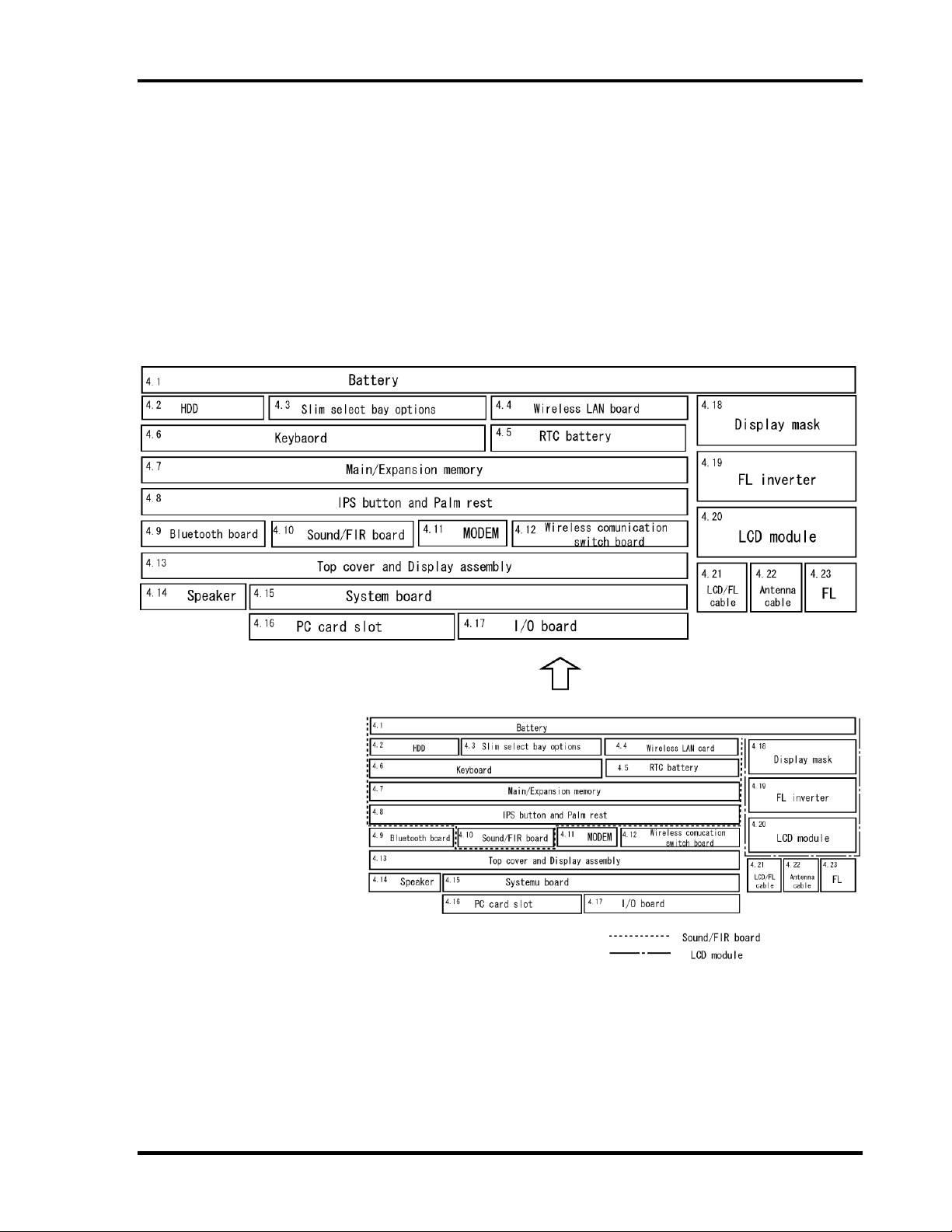
4.1 General 4 Replacement Procedures
4
4.1 General
This section explains how to disassemble the computer and replace Field Replaceable Units
(FRUs). It may not be necessary to remove all the FRUs in order to replace one. The chart
below is a guide to which FRUs need to be removed in order to remove others. Always start by
removing the battery pack, next, optional items such as the optional PC card, optional mini PCI
card and optional memory module, then follow the line on the chart to determine which FRU
you must remove next in order to repair the one you think is causing the computer to operate
improperly. Refer to the example at the bottom of the page.
How to See the Chart
Two examples of referring to
the chart are shown below.
•Removing the Sound/FIR
Board.
The HDD, Slim Select Bay
Options, Wireless LAN Card,
RTC battery, keyboard,
Memory Modules, IPS board
and Palm Rest must be
removed before removing the
Sound/FIR board.
•Removing the LCD Module
The FL inverter board and
display mask above the LCD
module must be removed to
access the LCD Module.
PORTEGE M100 Maintenance Manual (960-452) 4-1
Page 2
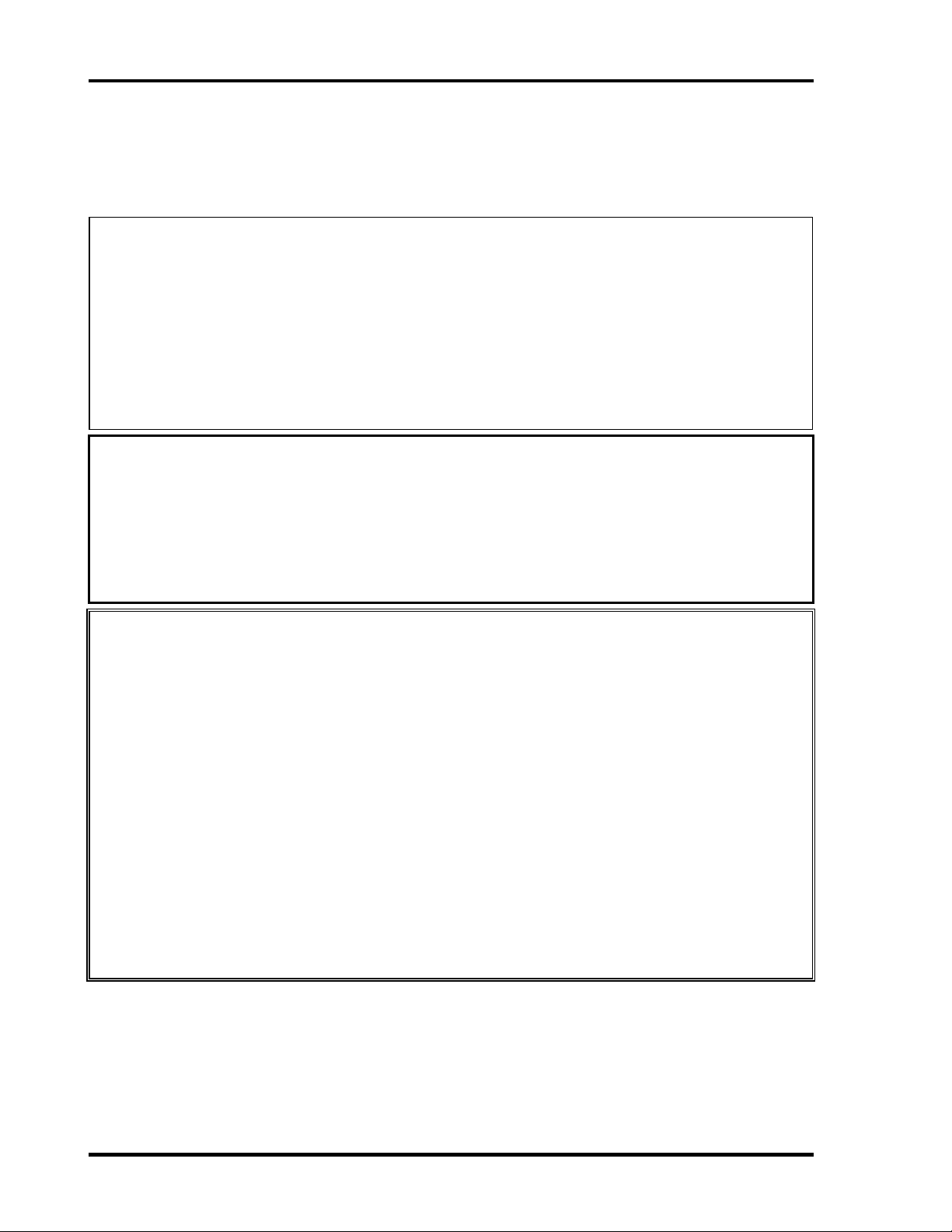
4 Replacement Procedures 4.1 General
Safety Precautions
Before you begin disassembly, read the following safety precautions and observe them carefully
as you work.
DANGER: 1. Always use the genuine battery that is authorized by Toshiba or compatible
with the unit. Since other battery packs have different specifications, they
may be incompatible with the unit, and may burst or explode.
Never heat or disassemble the battery pack, as that could cause leakage of
alkaline solution. Never throw the battery pack into a fire, as that could
cause the battery pack to explode.
2. The power supply, FL inverter and other components carry high voltages.
If you need to turn on the power of a partially disassembled computer to
check its operation, be very careful not to touch connectors or components,
in order to avoid the risk of electric shock.
Also, do not disassemble individual components in first-level maintenance.
WARNING: 1. Turn off the power and disconnect the AC adaptor from the power source,
to avoid exposure to electric shock.
2. Batteries in the computer retain an electrical charge, so there is danger of
electrical shock even when the computer is disconnected from an AC power
source. Remove any metal jewelry or accessories such as necklaces,
bracelets or rings, in order to reduce the risk of electric shock. Never work
with wet or damp hands.
3. Be careful of edges and corners as these may cut.
CAUTION: 1. When you change a component, be sure the replacement component meets
the required specifications. Never use foreign parts, to avoid any risk of
damage to the computer.
2. To avoid any risk of short-circuit, fire or other internal damage, never
allow any metal objects such as screws or paper clips to fall into the unit.
Be sure to replace screws with the same size as those removed. Make sure
all screws are securely fastened. Loose screws can cause short circuits,
resulting in heat, smoke or fire.
3. Before lifting out an FRU or other component, make sure all cables to the
component have been disconnected, in order to reduce the risk of
accidental electric shock.
4. If you use AC power, be sure to use the cable that came with the computer
or one recommended by Toshiba.
5. Make sure that all replacement components meet the specifications for the
computer and that all cables and connectors are securely fastened, in order
to avoid the risk of electric shock.
6. Some parts inside the computer, such as the CPU and cooling module,
become very hot during operation. Conduct repair work after they have
cooled. Be careful around the CPU and cooling module to avoid burns.
4-2 PORTEGE M100 Maintenance Manual (960-452)
Page 3

4.1 General 4 Replacement Procedures
Before You Begin
Look over the procedures in this section before you begin disassembling the computer.
Familiarize yourself with the disassembly and reassembly steps. Begin each procedure by
removing the AC adapter and the battery pack as instructed in this section:
1. Do not disassemble the computer unless it is operating abnormally.
2. Use only the correct and approved tools.
3. Make sure the working environment is free from the following elements whether you are
using or storing the computer.
Dust and contaminates
Static electricity
Extreme heat, cold and humidity
4. Make sure the FRU you are replacing is causing the abnormal operation by performing
the necessary diagnostics tests described in this manual.
5. Do not perform any operations that are not necessary and use only the described
procedures for disassembling and installing FRUs in the computer.
6. After removing parts from the computer, place them in a safe place away from the
computer so they will not be damaged and will not interfere with your work.
7. You will remove and replace many screws when you disassemble the computer. When
you remove screws, make sure they are placed in a safe place and identified with the
correct parts.
8. When assembling the computer make sure you use the correct screws to secure the
various pieces in place. Screw sizes are listed in their corresponding figures.
9. The computer contains many sharp edges and corners, so be careful not to injure
yourself.
10. After you have replaced an FRU, make sure the computer is functioning properly by
performing the appropriate test on the FRU you have fixed or replaced.
PORTEGE M100 Maintenance Manual (960-452) 4-3
Page 4
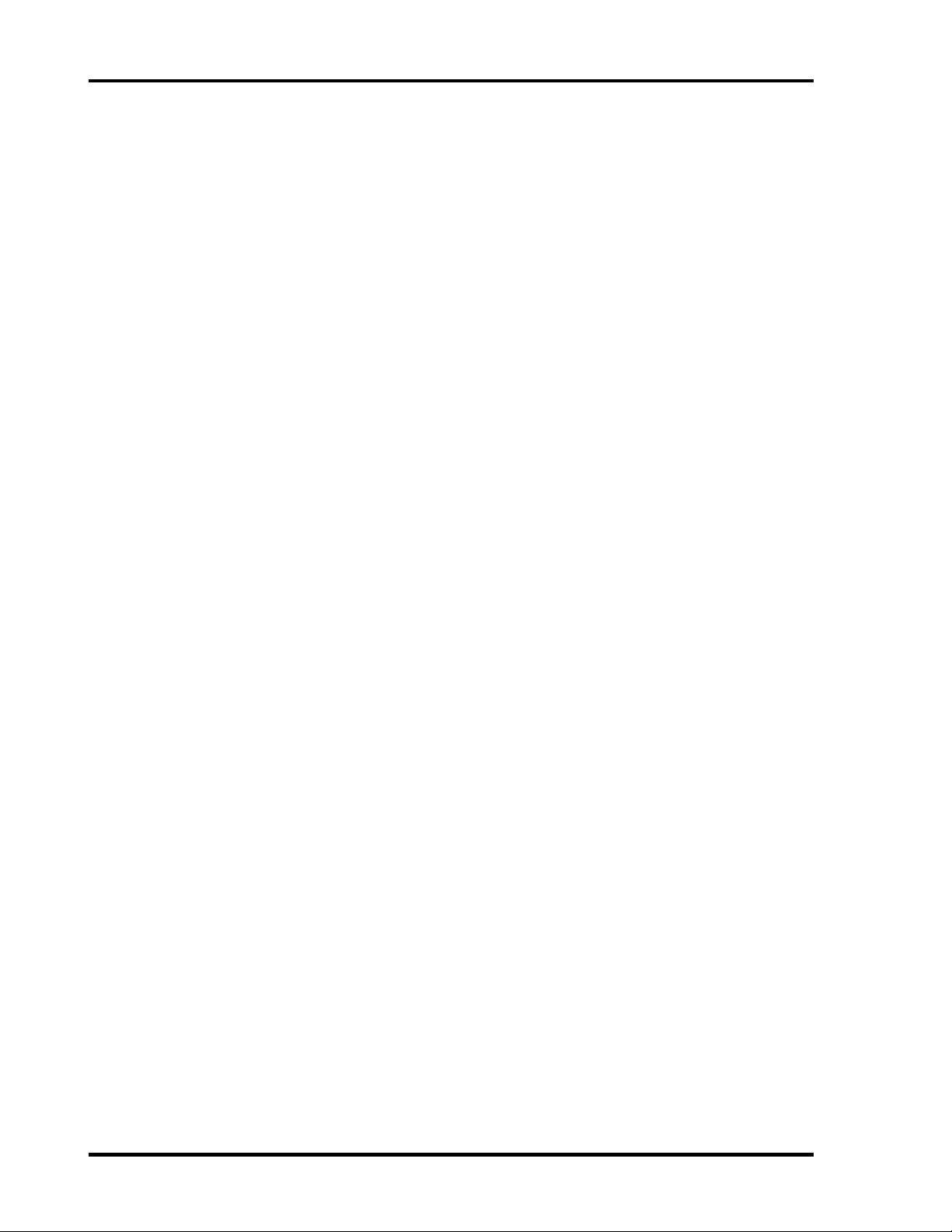
4 Replacement Procedures 4.1 General
Disassembly Procedures
The computer has two basic types of cable connectors:
Pressure Plate Connectors
Normal Pin Connectors
To disconnect a Pressure Plate connector, lift up the tabs on either side of the connector’s
plastic pressure plate and slide the cable out of the connector. To connect the cable to a
Pressure Plate connector, make sure the pressure plate is fully lifted and slide the cable into the
connector. Secure the cable in place by pushing the sides of the pressure plate down so the
plate is flush with the sides of the connector. Gently pull on the cable to make sure the cable is
secure. If you pull out the connector, connect it again making sure the connector’s pressure
plate is fully lifted when you insert the cable.
Standard pin connectors are used with all other cables. These connectors can be connected and
disconnected by simply pulling them apart or pushing them together.
Assembly Procedures
After you have disassembled the computer and fixed or repaired the problem that was causing
the computer to operate abnormally, you will need to reassemble the computer.
Install all the removed FRUs following the steps described in the corresponding sections in this
chapter.
While assembling the computer, remember the following general points:
Take your time, making sure you follow the instructions closely. Most problems
arise when you get in a hurry assembling the computer.
Make sure all cables and connectors are securely fastened.
Before securing the FRU or other parts, make sure that no cables will be pinched by
screws or the FRU.
Check that all latches are closed securely in place.
Make sure all the correct screws are used to secure all FRUs. Using the wrong
screw can either damage the threads on the screw or the head of the screw and may
prevent proper seating of an FRU.
After installing an FRU in the computer, confirm that the FRU and the computer are functioning
properly.
4-4 PORTEGE M100 Maintenance Manual (960-452)
Page 5
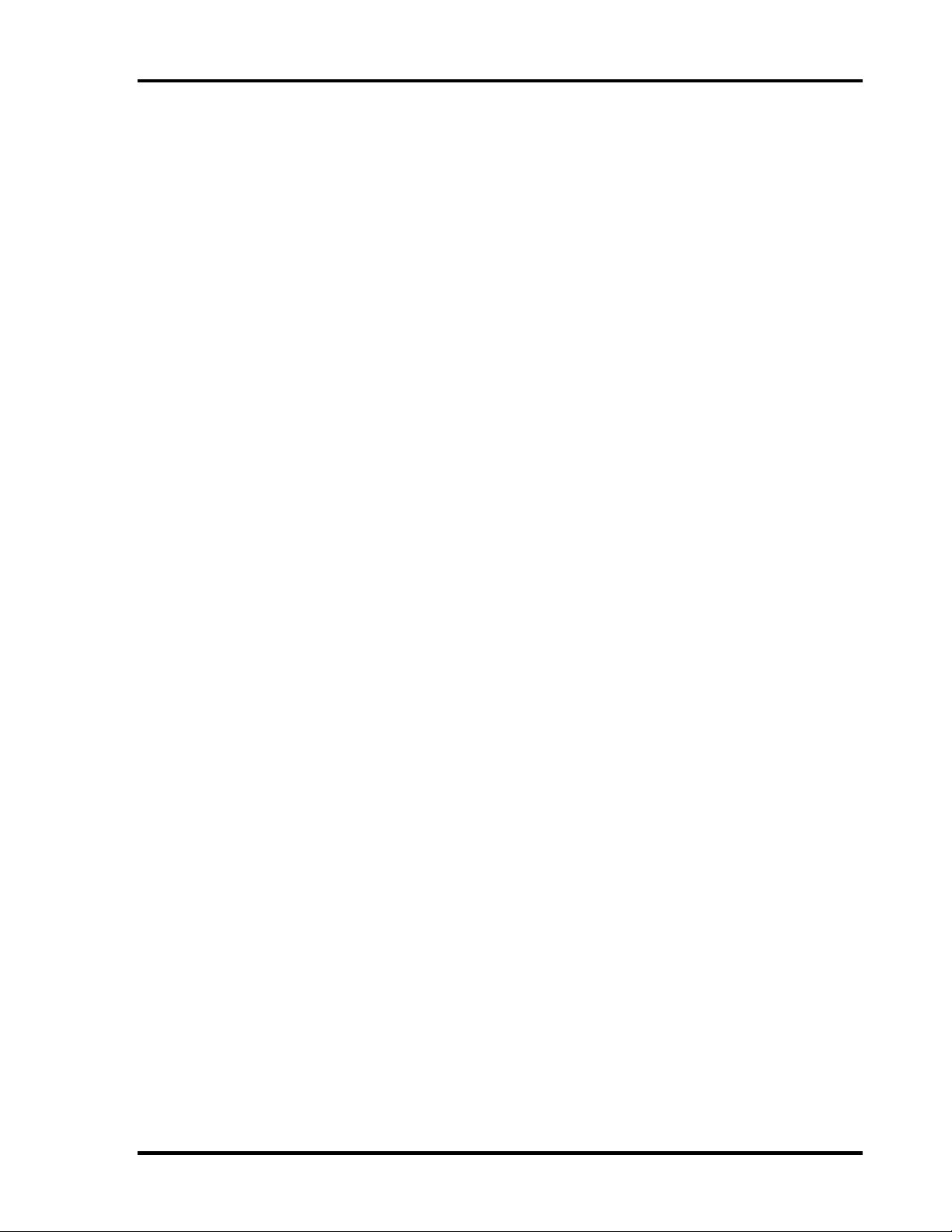
4.1 General 4 Replacement Procedures
Tools and Equipment
The use of Electrostatic Discharge (ESD) equipment is very important for your safety and the
safety of those around you. Proper use of these devices will increase the success rate of your
repairs and lower the cost for damaged or destroyed parts. The following equipment is
necessary to disassemble and reassemble the computer:
One M2 point size 0 Phillips screwdriver to remove and replace screws.
One 4 mm flat-blade screwdriver.
Tweezers, to lift out screws that you cannot grasp with your fingers.
ESD mats for the floor and the table you are working on.
An ESD wrist strap or heel grounder.
Anti-static carpeting or flooring.
Air ionizers in highly static sensitive areas.
Plastic card of the size of credit card.
One LH-STIX screw driver
Tools for disconnecting Antenna cable
Tweezers.
PORTEGE M100 Maintenance Manual (960-452) 4-5
Page 6
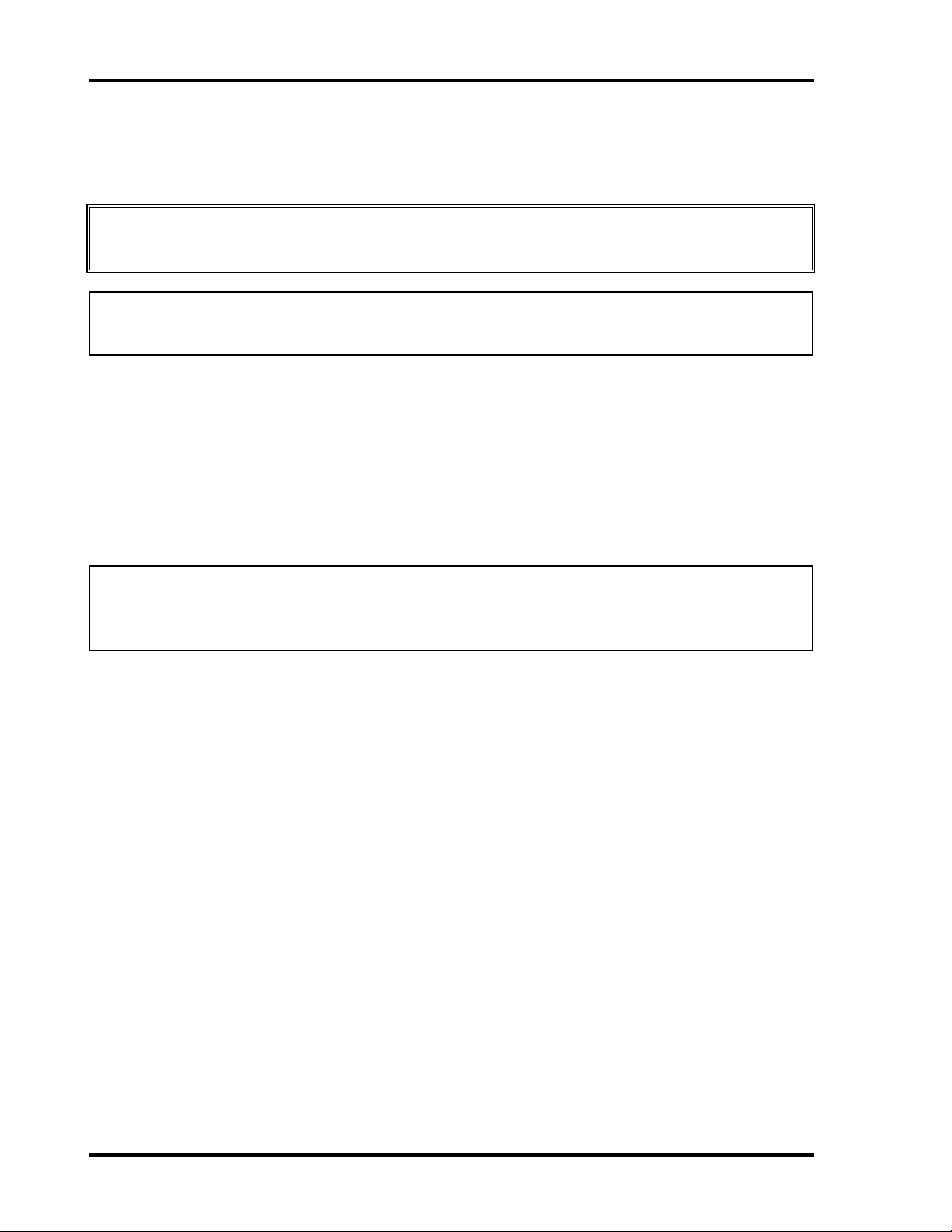
4 Replacement Procedures 4.1 General
Screw Tightening Torque
When you fasten screws, be sure to follow the torque list below.
CAUTION: Overtightening can damage components and screws; undertightening can
result in electrical shorts or other damage if screws or components come loose.
NOTE: Toshiba recommends that you use an electric screw driver for quick and easy
operations.
M2 0.17 N·m (1.7 kgf·cm)
M2.5 0.30 N·m (3.0 kgf·cm)
FDD 0.22 N・m (2.2 kgf・cm)
HDD 0.3 N・m (3.1 kgf・cm) or less
LCD (internal use) 0.176 N・m ± 0.22 N・m
NOTE: The computer contains several flat-head screws. These screws have less contact
area with the screwdriver, so be careful to press firmly enough to prevent the
screwdriver from slipping out and damaging the screw head.
4-6 PORTEGE M100 Maintenance Manual (960-452)
Page 7
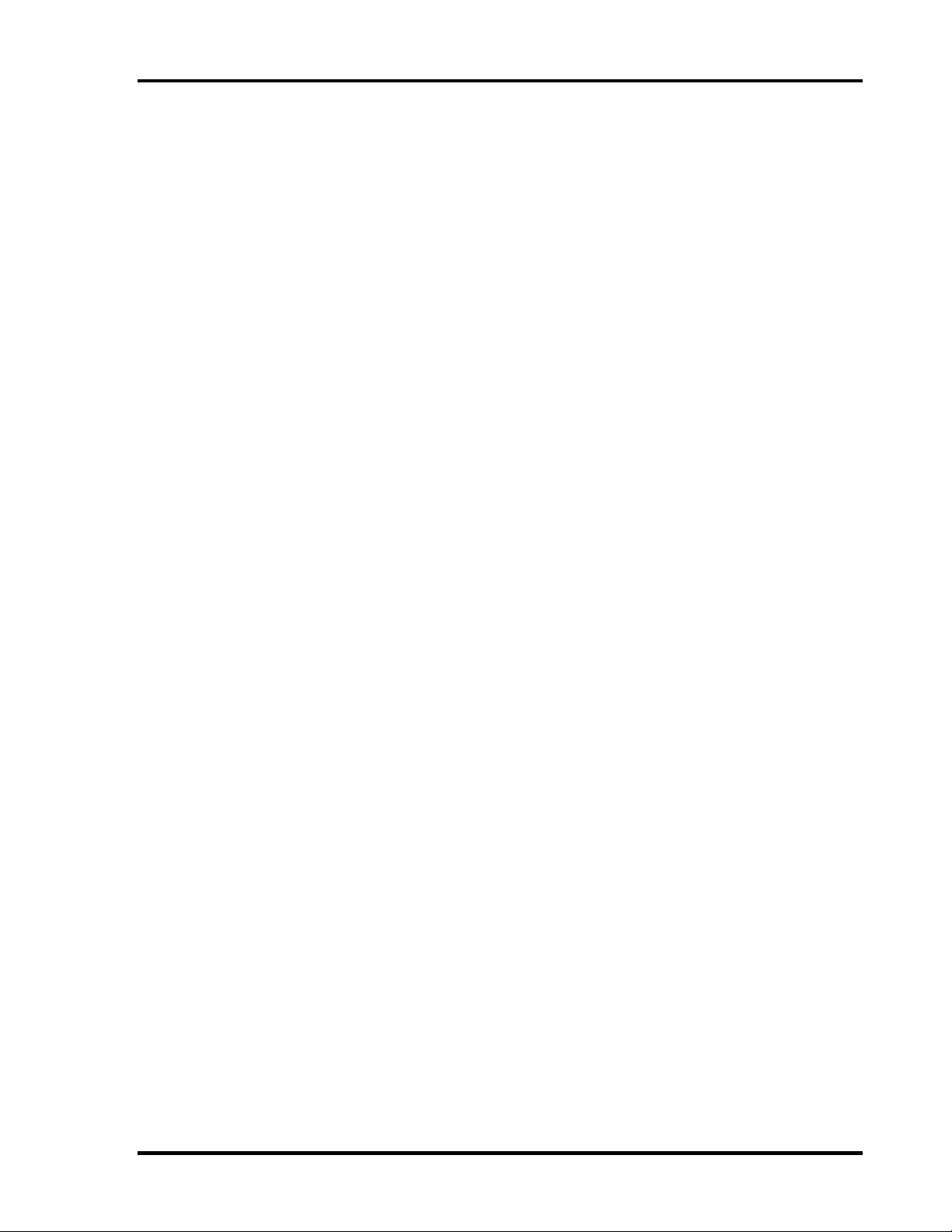
4.1 General 4 Replacement Procedures
Color of Screw Shaft
To avoid mistakes on the screw length, screw shafts are colored as follows:
❑ Even number length screw: brown
❑ Odd number length screw: white
❑ Special length screw: blue
Screws whose lengths are indicated to one or more decimal places such as 2.5 mm or
2.8 mm.
Marking of Screws on the Computer Body
To make maintenance of the computer easier, markings of the kinds of the screws including the
types and lengths of the screws are indicated on the computer body.
Kind of screws Symbol
❑ Bind screw B
❑ Flat-head screw F
❑ Super flat-head screw S
❑ Tapping screw T
❑ Other screws
(Unique screws, stud, etc.) U
Examples:
❑ 6 mm bind screw B6
❑ 12 mm bind screw B12
❑ 5 mm stud U5
(Indicates the screwed length in round number regardless the length of the stud.)
PORTEGE M100 Maintenance Manual (960-452) 4-7
Page 8
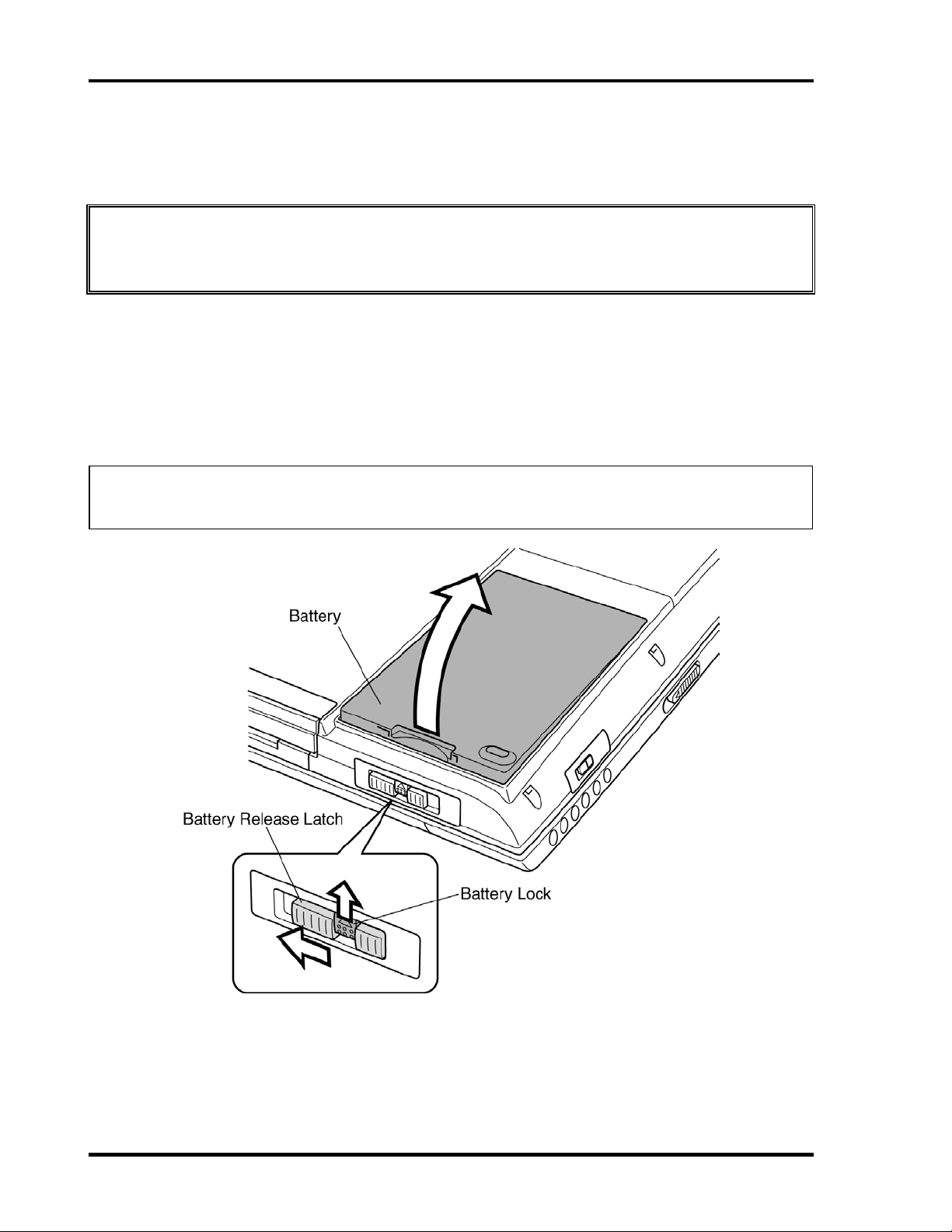
4 Replacement Procedures 4.1 General
Removing the Battery Pack
To remove the battery pack, follow the steps below and refer to figure 4-1.
CAUTION: When handling battery packs, be careful not to short circuit the terminals. Also
do not drop, hit or otherwise apply impact; do not scratch or break the casing
and do not twist or bend the battery pack.
1. Turn the computer upside down with the back of the computer facing you.
2. Lift up the battery lock and slide the battery release latch to free the battery pack for
removal.
3. Pull the battery pack forward to remove it.
NOTE: For environmental reasons, do not throw away a spent battery pack. Please follow
local ordinances or regulations for its disposal.
Figure 4-1 Removing the battery pack
4-8 PORTEGE M100 Maintenance Manual (960-452)
Page 9

4.1 General 4 Replacement Procedures
Installing the Battery Pack
To install the battery pack, follow the steps below and refer to figure 4-1.
CAUTION: The battery pack is a lithium ion battery which can explode if not properly
replaced, used, handled or disposed of. Dispose of the battery as required by
local ordinances or regulations. Use only batteries recommended by Toshiba
as replacements.
NOTE: Check the battery's terminals visually. If they are dirty, wipe them clean with a dry
cloth.
1. Seat a new or recharged battery pack.
2. Secure the battery lock.
PORTEGE M100 Maintenance Manual (960-452) 4-9
Page 10
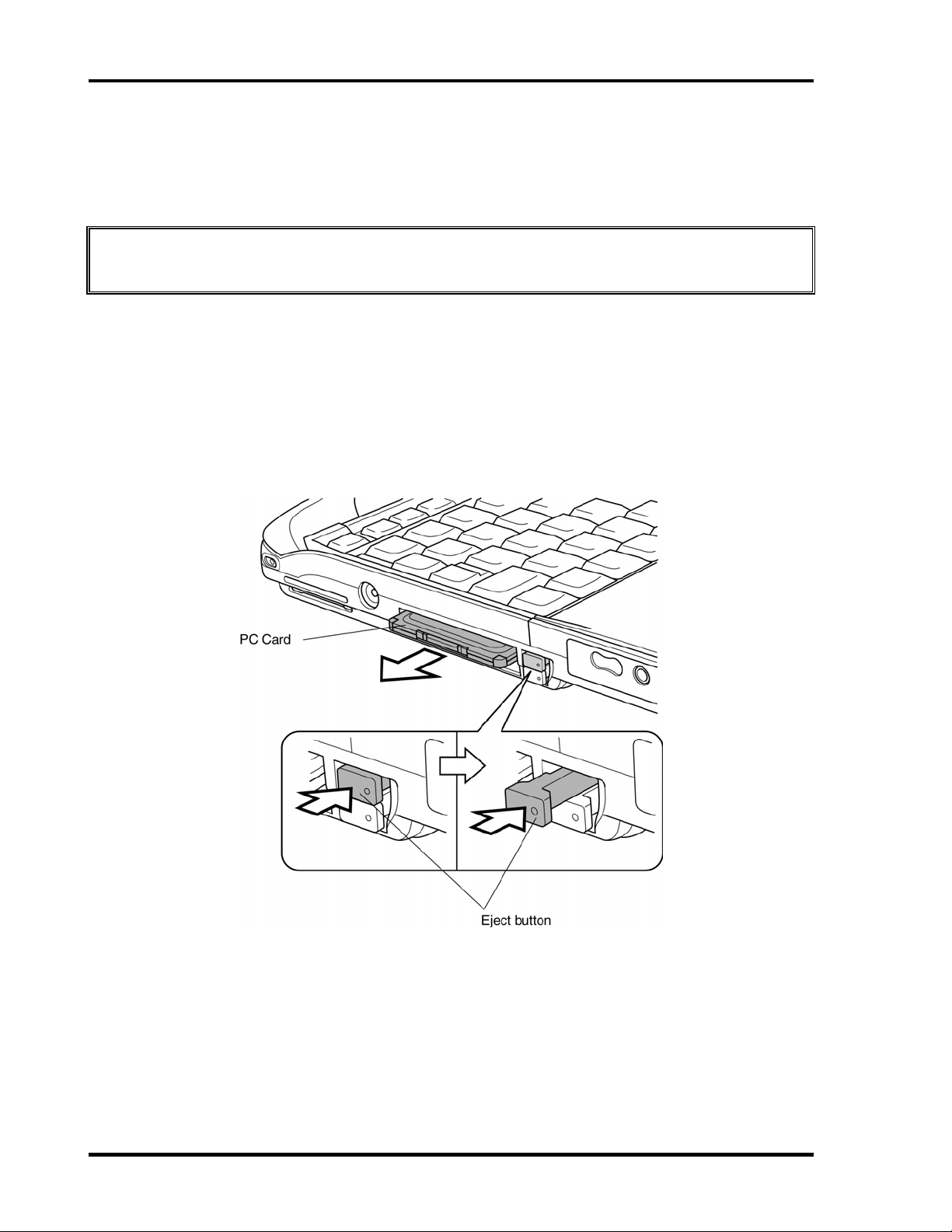
4 Replacement Procedures 4.1 General
Removing the Optional PC Card
To remove the PC Card (option), make sure the computer is in boot mode, then follow the steps
below and refer to figure 4-2.
CAUTION: Before you remove a PC Card, refer to the card's documentation and to your
operating system documentation for proper procedures and precautions.
1. Press the eject button of the PC card you want to remove to extend the button.
2. Press the extended eject button to pop the card out slightly.
3. Grasp the PC card and remove it.
4. When the eject button is pressed again, it is put in.
Figure 4-2 Removing a PC Card
4-10 PORTEGE M100 Maintenance Manual (960-452)
Page 11
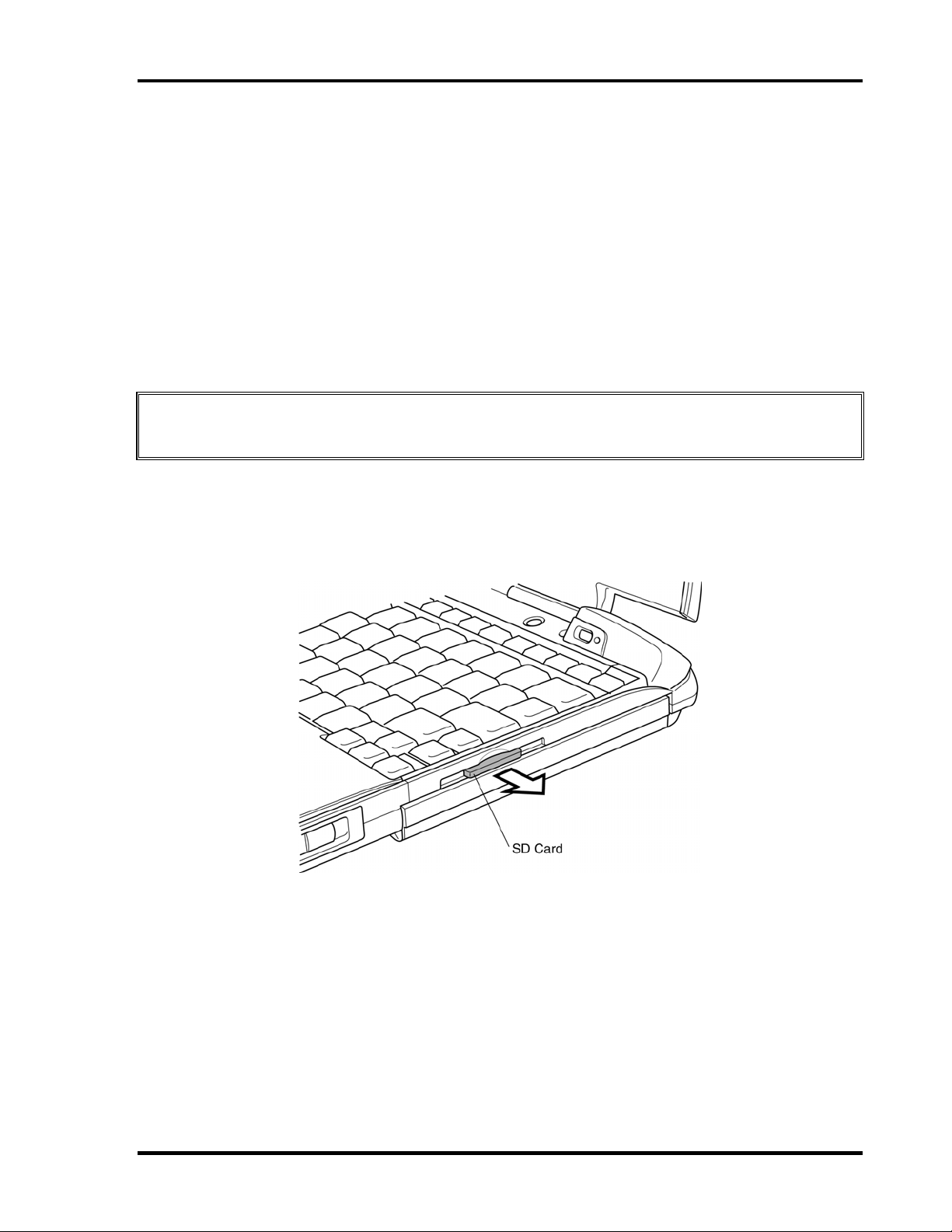
4.1 General 4 Replacement Procedures
Installing the Optional PC Card
To install the PC card (option), follow the steps below and refer to figure 4-2.
1. Make sure that the eject button is out.
2. Insert the PC card. Press gently to ensure a firm connection.
Removing the Optional SD Card
To remove the SD Card (option), make sure the computer is in boot mode, then follow the steps
below and refer to figure 4-3.
CAUTION: Before you remove an SD Card, refer to the card's documentation and to your
operating system documentation for proper procedures and precautions.
1. Push in the SD card and release it to pop the card out slightly.
2. Grasp the SD card and remove it.
Figure 4-3 Removing a SD Card
Installing the Optional SD Card
To install the SD Card (option), follow the steps below and refer to figure 4-3.
1. Insert the SD card.
2. Press gently to ensure a firm connection.
PORTEGE M100 Maintenance Manual (960-452) 4-11
Page 12

4 Replacement Procedures 4.2 HDD
4.2 HDD
Removing the HDD
CAUTION: Be very careful not to press on the top or bottom of
the HDD. Pressure can destroy data or damage the
drive.
To remove the HDD, follow the steps below and refer to figures 4-4 to 4-7.
1. Turn the computer upside down.
2. Remove two M2×4 silver screws securing the HDD cover.
3. Lift off the HDD cover.
Figure 4-4 Removing the HDD cover
4-12 PORTEGE M100 Maintenance Manual (960-452)
Page 13
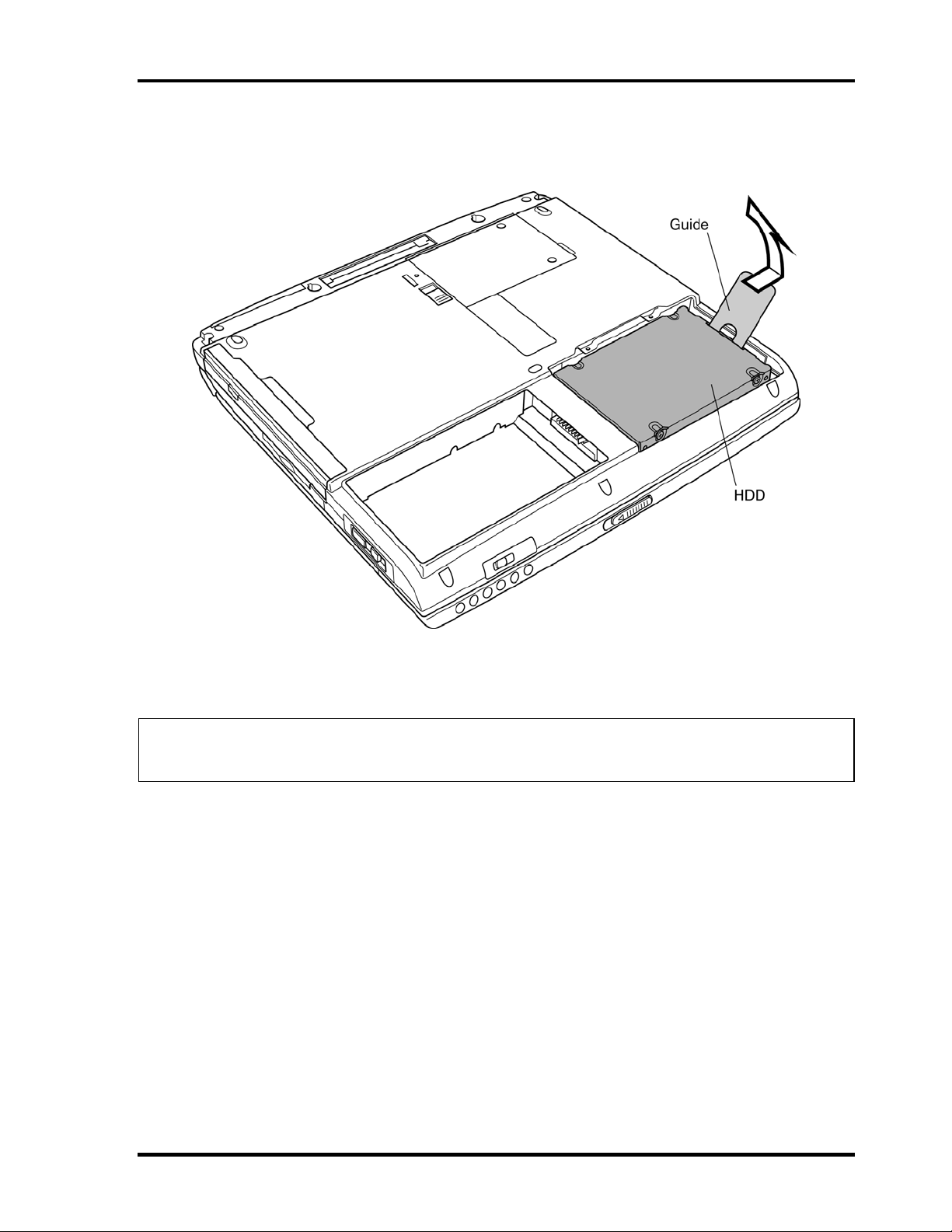
4.2 HDD 4 Replacement Procedures
4. Grasp the plastic tab on the HDD. As indicated by the arrow, pull to disconnect the
HDD from PJ1800 on the system board, then pull the HDD.
Figure 4-5 Removing the HDD pack
NOTE: The following steps describe how to disassemble the HDD pack; however, do not
disassemble if the HDD is working properly.
PORTEGE M100 Maintenance Manual (960-452) 4-13
Page 14
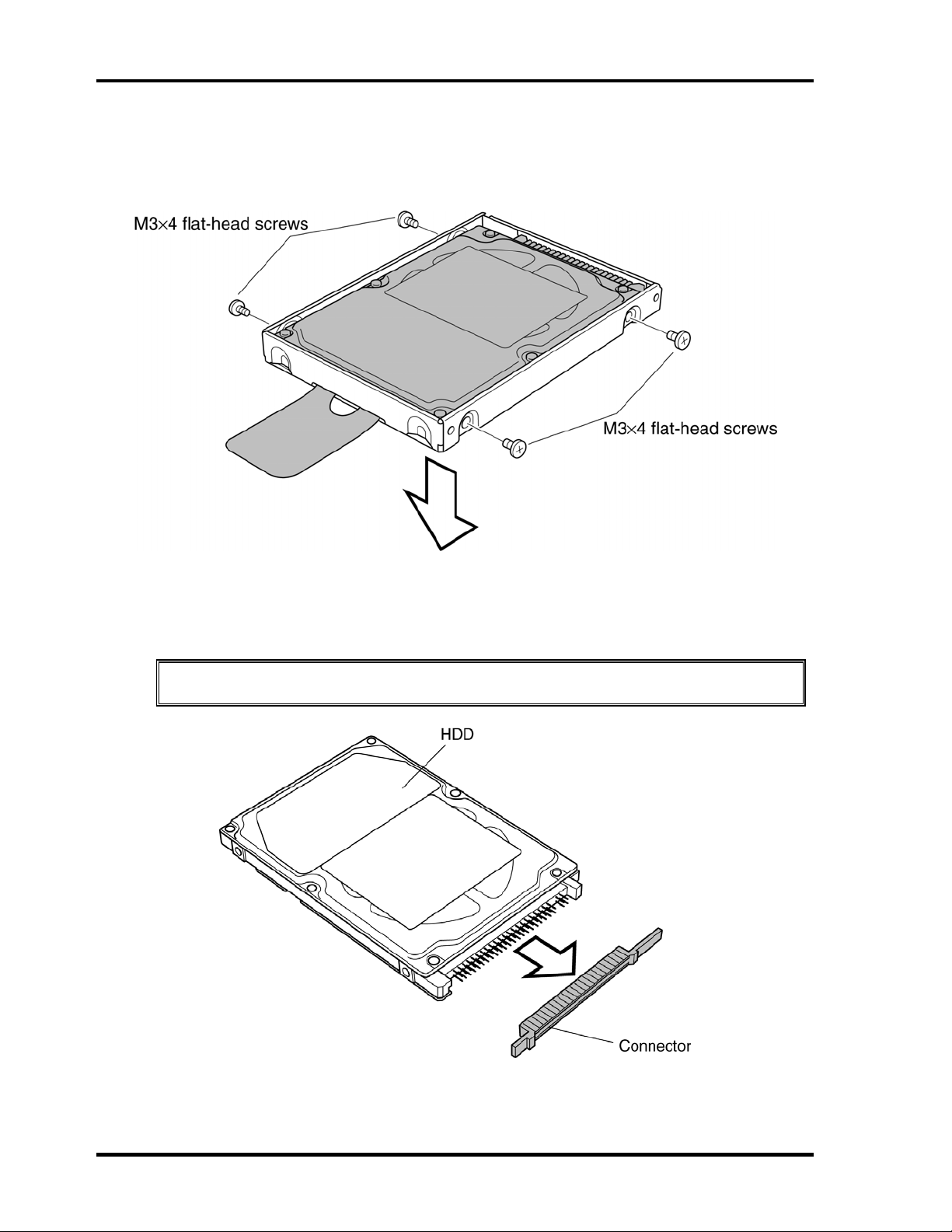
4 Replacement Procedures 4.2 HDD
5. Place the HDD pack on a flat surface and remove four M3×4 flat-head screws.
6. Remove the HDD bracket.
Figure 4-6 Removing screws and HDD bracket
7. Remove the connector.
CAUTION: Do not apply pressure to the top or bottom of the HDD.
Figure 4-7 Removing the connector
4-14 PORTEGE M100 Maintenance Manual (960-452)
Page 15

4.2 HDD 4 Replacement Procedures
Installing the HDD
To install the HDD, follow the steps below and refer to figures 4-4 to 4-7.
CAUTION: Don't hold the HDD by its top and bottom flat surfaces.
It may damage the HDD.
1. Connect the connector.
2. Seat the HDD bracket.
3. Secure four M3×4 flat-head screws.
CAUTION: Do not apply pressure to the middle part of the HDD pack.
It may damage the HDD bracket. Hold the HDD by its corners.
4. Hold the HDD pack by its corners, insert and press it into the computer, to fit the
connector of the HDD pack into the connector of the computer.
5. Insert the white plastic tab into the gap between the computer top cover and HDD, and
seat the cover.
6. Secure the HDD cover with two M2×4 silver screws.
PORTEGE M100 Maintenance Manual (960-452) 4-15
Page 16
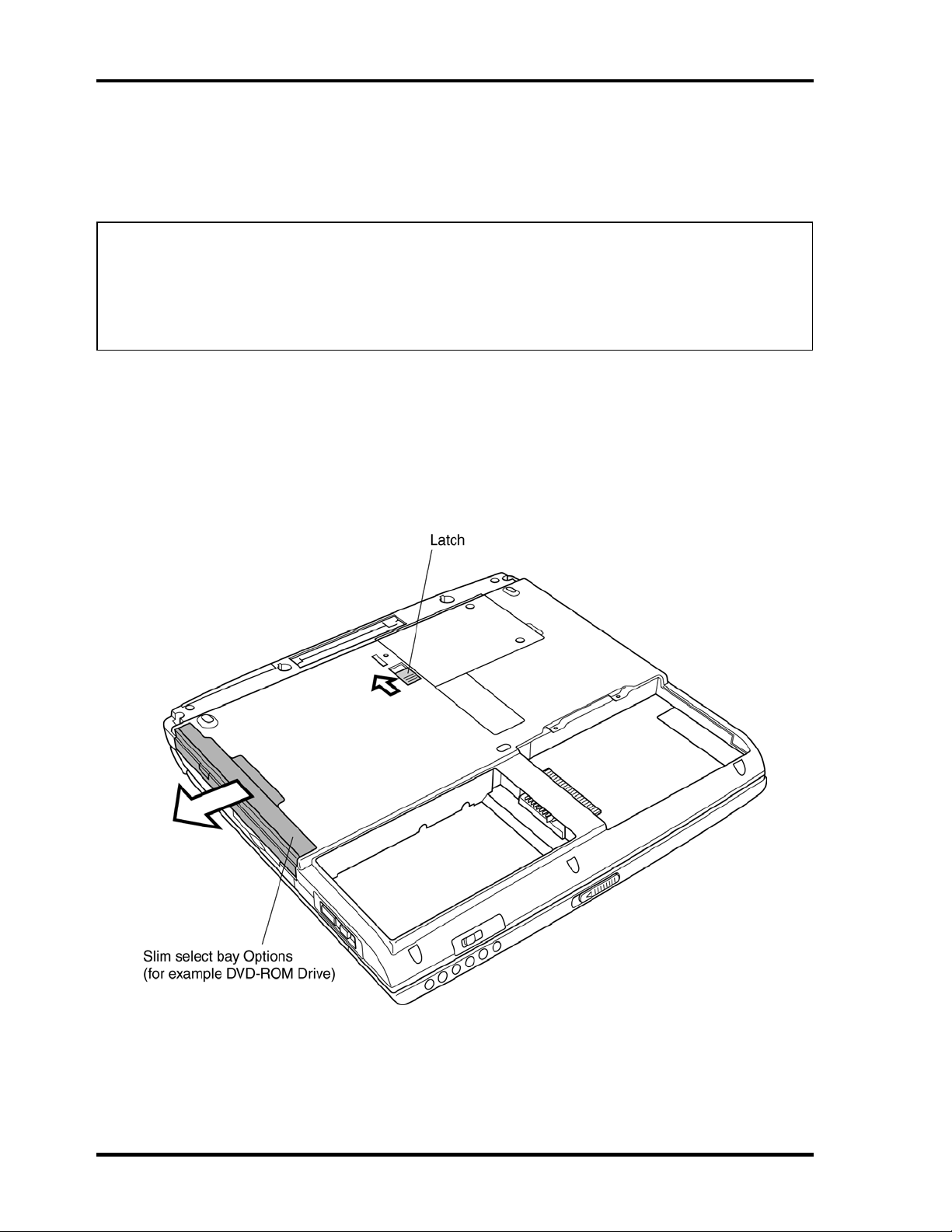
4 Replacement Procedures 4.3 Slim Select Bay Options
4.3 Slim Select Bay Options
Removing the Slim Select Bay Options
NOTE: This section explains how to change modules in the Slim Select Bay. The
illustration shows replacement of the DVD-ROM drive as an example. The
procedures are the same for any of the modules: DVD-ROM drive, CD-RW/DVDROM drive, optional Slim Select Bay HDD adaptor or optional secondary battery
pack with separate tray.
To remove the Slim Select Bay module, follow the steps below and refer to figure 4-8.
1. Turn the computer upside down.
2. Slide the Slim Select Bay latch to the unlock position.
3. Grasp the DVD-ROM drive and slide it out.
Figure 4-8 Removing a Slim Select bay module
4-16 PORTEGE M100 Maintenance Manual (960-452)
Page 17

4.3 Slim Select Bay Options 4 Replacement Procedures
CAUTION: The Slim Select Bay modules can become hot with use.
Be careful when removing the module.
Installing the Slim Select Bay Options
Install the Slim Select Bay modules as described below and refer to figure 4-8.
1. Insert the module in the Slim Select Bay module.
2. Push it in till it clicks.
PORTEGE M100 Maintenance Manual (960-452) 4-17
Page 18

4 Replacement Procedures 4.4 Wireless LAN Card
4.4 Wireless LAN Card
Removing the Wireless LAN Card
To remove the wireless LAN card (option) make sure the computer is in boot mode and
powered off, follow the steps below and refer to figures 4-9 to 4-11.
CAUTION: Do not try to remove the wireless LAN card with the computer turned on. You
can damage the computer and wireless LAN card.
1. Turn the computer upside down.
2. Remove following screws using a LH-STIX screwdriver or ordinary driver.
• M2×4 LH-STIX ×2 (for Atheros card, but not for Toshiba
direct PC)
• M2×4 silver ×2 (for cards other than Atheros card)
3. Remove the wireless LAN card slot cover.
CAUTION: Do not touch the connectors on the Wireless LAN Card module or on the
computer. Debris on the connectors may cause Wireless LAN Card access
problems.
Figure 4-9 Removing the wireless LAN card slot cover
4-18 PORTEGE M100 Maintenance Manual (960-452)
Page 19

4.4 Wireless LAN Card 4 Replacement Procedures
4. Disconnect the antenna coaxial cables (black and white) from the wireless LAN card
using a tool to disconnect an antenna coaxial cable.
Figure 4-10 Disconnecting the antenna coaxial cables
CAUTION: The position of the terminal depends on the wireless LAN card (the
manufacturer), but the white coaxial is connected to the left terminal viewing
from the front side and the black one to the right.
CAUTION: When disconnecting the antenna coaxial cables, use a dedicated tool. Do use a
pair of tweezers it may damage the connector portion of antenna.
PORTEGE M100 Maintenance Manual (960-452) 4-19
Page 20

4 Replacement Procedures 4.4 Wireless LAN Card
5. Push the wireless LAN card lock latches outward to release the wireless LAN card. It
will pop up to about a 45 degrees angle.
Figure 4-11 Disconnecting the Wireless LAN Card
6. Pull out the wireless LAN card. Be careful not to damage the connector.
CAUTION: Do not touch the connectors on the Wireless LAN Card. Debris on the
connectors may cause Wireless LAN Card access problems.
4-20 PORTEGE M100 Maintenance Manual (960-452)
Page 21

4.4 Wireless LAN Card 4 Replacement Procedures
Installing the Wireless LAN Card
To install the wireless LAN card (option), make sure that the computer is in boot mode and
powered off, follow the steps below and refer to figures 4-9 to 4-12.
CAUTION: Be sure to switch the computer off before removing the wireless LAN card.
Otherwise, the computer or the wireless LAN card may be damaged.
1. Insert the wireless LAN card into the connector at an angle of 45 degrees.
2. Gently push the wireless LAN card down until latches on both sides engage the
wireless LAN card to hold it in place.
3. Connect the antenna coaxial cable to the connectors on the wireless LAN card.
4. Route the antenna coaxial cables inside the guide and secure it with a glass tape.
CAUTION: Make sure the cables lie inside the guide. Be careful not to damage or pinch
the cables when you seat the wireless LAN card. Refer to Figure 4-12.
Figure 4-12 Connecting the Wireless LAN cables
PORTEGE M100 Maintenance Manual (960-452) 4-21
Page 22

4 Replacement Procedures 4.4 Wireless LAN Card
5. Secure the wireless LAN antenna cables with the tape together.
CAUTION: The position of the terminal depends on the wireless LAN acrd (the
manufacturer), but the white coaxial shall be connected to the left terminal
viewing from the front side and the black one to the right.
CAUTION: Be careful not to let the edge of the tape touch the cooling fan or overlap the
label of the MAC address.
6. Seat the wireless LAN card slot cover.
CAUTION: Be careful not to damage or pinch the wireless LAN cables when you seat the
slot cover.
7. Secure the slot cover with two M2×4 LH-STICKS screws (for Atheros card, but not
for Toshiba direct PC) or two M2×4 silver screws (for cards other than Atheros card).
CAUTION: There are two MAC address barcode labels in the package containing the new
Wireless LAN card. Apply one label to the bottom of the computer and one to
the box the computer was shipped in. Before you apply the new labels, remove
the old ones from the computer and the box. The computer may have MAC
address barcode labels for both wired and wireless LANs. Be sure to replace
the correct label.
4-22 PORTEGE M100 Maintenance Manual (960-452)
Page 23

4.5 RTC Battery 4 Replacement Procedures
4.5 RTC Battery
WARNING: When it is necessary to replace the RTC battery, be sure to use a genuine
battery or a battery authorized by Toshiba. Installing the wrong battery could
cause a battery explosion or other damage.
If the RTC battery is found abnormal, it must not be installed. Replace it with a
new battery, and dispose of the old one according to the local regulations.
Check for any of the following signs of damage:
1) Electrolyte leakage
• Corrosion (greenish color) on the battery connector or cable
• Corrosion on the computer's battery connector
• White powder on any part of the battery
• White powder in the battery tray
• Clear liquid on the battery
• Clear liquid in the battery tray
• Clear liquid on any board near the battery
2) Damage to the connection cable
3) Damage to the connector housing
If any powder or liquid is found in or around the battery tray, clean it. Be very
careful not to let any leaked material contact your eyes or mouth. Do not inhale
fumes from leaked material.
If leaked material contacts your skin, eyes or mouth, wash the affected area
thoroughly with clean water.
PORTEGE M100 Maintenance Manual (960-452) 4-23
Page 24

4 Replacement Procedures 4.5 RTC Battery
Removing the RTC Battery
To remove the RTC battery, follow the steps below and refer to figure 4-13, 4-14.
1. Remove the RTC battery cover.
Figure 4-13 Removing the RTC battery cover
2. Disconnect the RTC battery cable from connector PJ8760 on the IO board.
3. Lift up the insulator covering the RTC battery.
4-24 PORTEGE M100 Maintenance Manual (960-452)
Page 25

4.5 RTC Battery 4 Replacement Procedures
4. Lift out the RTC battery.
Figure 4-14 Removing the RTC battery
PORTEGE M100 Maintenance Manual (960-452) 4-25
Page 26

4 Replacement Procedures 4.5 RTC Battery
Installing the RTC Battery
To install the RTC battery, follow the steps below and refer to figure 4-13, 4-14.
1. Lift up the insulator and seat the RTC battery.
2. Connect the RTC battery cable to connector PJ8760 on the IO board.
3. Set the RTC battery cover.
4-26 PORTEGE M100 Maintenance Manual (960-452)
Page 27

4.6 Keyboard 4 Replacement Procedures
4.6 Keyboard
Removing the Keyboard
To remove the keyboard, follow the steps below and refer to figures 4-15 to 4-17.
1. Open the display panel.
2. Insert your fingernail into the gap between the keyboard holder and the computer
and pry up the keyboard holder.
Figure 4-15 Removing the keyboard brace
PORTEGE M100 Maintenance Manual (960-452) 4-27
Page 28

4 Replacement Procedures 4.6 Keyboard
3. Remove two M2×4 black screws and one M2×4 flat-head screw.
4. Remove the harness plate and move the keyboard in the arrow direction till the
keyboard connector is exposed. Be careful not to damage the keyboard cable.
Figure 4-16 Removing two screws
4-28 PORTEGE M100 Maintenance Manual (960-452)
Page 29

4.6 Keyboard 4 Replacement Procedures
5. Disconnect the keyboard cable from PJ3230 on the system board, and remove the
keyboard.
Figure 4-17 Removing the keyboard
PORTEGE M100 Maintenance Manual (960-452) 4-29
Page 30

4 Replacement Procedures 4.6 Keyboard
Installing the Keyboard
To install the keyboard, follow the steps below and refer to figures 4-15 to 4-17.
1. Put the keyboard with the backside up on the palm rest.
2. Connect the keyboard cable to PJ3230 on the system board.
3. Seat the keyboard in position and secure it with two M2×4 black screws and the
harness plate with one M2×4 flat-head screw.
4. Seat the keyboard holder and press to secure latches.
4-30 PORTEGE M100 Maintenance Manual (960-452)
Page 31

4.7 Memory Module (Option) 4 Replacement Procedures
4.7 Memory Module
Removing the Main/Expansion Memory Module
To remove the main/expansion memory module, make sure the computer is in boot mode and
powered off, follow the steps below and refer to figures 4-18.
CAUTION: Do not try to remove a main/expansion memory module with the computer
turned on. You may damage the computer and the memory module.
1. Gently press out on two latches. One end of the main/expansion memory module
will pop up.
2. Grasp the main/expansion memory module and pull it out.
Figure 4-18 Removing the memory module(s)
CAUTION: Do not touch the connectors on the memory module(s) or on the computer.
Debris on the connectors may cause memory access problems.
PORTEGE M100 Maintenance Manual (960-452) 4-31
Page 32

4 Replacement Procedures 4.7 Memory Module (Option)
Installing the Main/Expansion Memory Module
To install the main/expansion memory module, make sure that the computer is in boot mode
and powered off, follow the steps below and refer to figures 4-18.
CAUTION: Do not touch the connectors on the memory module or on the computer.
Debris on the connectors may cause memory access problems.
1. Fit the main/expansion memory module’s connectors into the memory slots and
press carefully to ensure firm contact.
2. Gently, push the main/expansion memory module down until latches on either side
engage the main/expansion memory module to hold it in place.
CAUTION: Do not install a memory module in slot B only. Use the slot A prior to slot B.
4-32 PORTEGE M100 Maintenance Manual (960-452)
Page 33

4.8 Palm Rest and IPS Board 4 Replacement Procedures
4.8 Palm Rest and IPS Board
Removing the Palm Rest and IPS Board
To remove the palm rest and IPS board, follow the steps below and refer to Figure 4-19 to 4-22.
1. Lay the computer upside down.
2. Remove three M2×4 silver screws securing the palm rest.
3. Turn the computer right side up and open the display so that it lies flat.
Figure 4-19 Removing the screws securing the bottom of the palm rest
PORTEGE M100 Maintenance Manual (960-452) 4-33
Page 34

4 Replacement Procedures 4.8 Palm Rest and IPS Board
4. Remove three M2×4 flat-head screws securing the palm rest.
Figure 4-20 Removing the screws securing the top of the palm rest
5. Lift the palm rest out and turn it face down on the top cover. Be careful not to apply
pressure to the cables or connectors.
4-34 PORTEGE M100 Maintenance Manual (960-452)
Page 35

4.8 Palm Rest and IPS Board 4 Replacement Procedures
6. Disconnect the IPS cable from PJ3280 on the system board, and remove the palm rest.
Figure 4-21 Removing the palm rest
PORTEGE M100 Maintenance Manual (960-452) 4-35
Page 36

4 Replacement Procedures 4.8 Palm Rest and IPS Board
7. Lay the Palm rest upside down.
8. Remove three M2×3 silver flat head screws securing the IPS Board.
9. Remove the IPS Board.
Figure 4-22 Removing the IPS Board
4-36 PORTEGE M100 Maintenance Manual (960-452)
Page 37

4.8 Palm Rest and IPS Board 4 Replacement Procedures
Installing the IPS Board and the Palm Rest
To install the IPS board and the palm rest, follow the steps below and refer to Figures 4-19 to
4-22.
1. Lay the palm rest upside down.
2. Seat the IPS board and secure it with three M2×3 silver flat-head screws.
3. Connect the IPS cable.
4. Seat the palm rest and secure it with three M2×4 flat-head screws.
5. Turn the computer upside down.
6. Secure the palm rest with three M2×4 silver screws.
PORTEGE M100 Maintenance Manual (960-452) 4-37
Page 38

4 Replacement Procedures 4.9 Bluetooth Board
4.9 Bluetooth Board
Removing the Bluetooth Board
To remove the Bluetooth board make sure the computer is in boot mode and powered off,
follow the steps below and refer to figures 4-23.
CAUTION: Do not try to remove the Bluetooth board with the computer turned on. You
can damage the computer and the Bluetooth Board.
1. Disconnect the Bluetooth flexible flat cable from the connector PJ3110 on the
system board.
2. Remove two M2x3 silver flat head screws and the Bluetooth board.
3. Disconnect the Bluetooth flexible flat cable from the Bluetooth board.
CAUTION: Do not touch the connectors on the Bluetooth. Debris on the connectors may
cause access problems.
Figure 4-23 Removing the Bluetooth board
4-38 PORTEGE M100 Maintenance Manual (960-452)
Page 39

4.9 Bluetooth Board 4 Replacement Procedures
4. Disconnect the antenna coaxial cable from the Bluetooth board using a tool to
disconnect an antenna coaxial cable.
Installing the Bluetooth Board
To install the Bluetooth board, make sure that the computer is in boot mode and powered off,
follow the steps below and refer to figures 4-23.
CAUTION: Be sure to switch the computer off before removing the Bluetooth board.
Otherwise, the computer or the Bluetooth board may be damaged.
1. Connect the antenna coaxial cable to the connector on the Bluetooth board.
CAUTION: Lay down the bluetooth antenna cable referring the following figure not to
be pinched.
2. Connect the one side of bluetooth flexible flat cable to the Bluetooth board.
3. Fix the bluetooth board on the system board with two M2x3 silver flat head screws.
4. Connect the other side of bluetooth flexible flat cable to the connector PJ3110 on
the system board.
PORTEGE M100 Maintenance Manual (960-452) 4-39
Page 40

4 Replacement Procedures 4.10 Sound/FIR board
4.10 Sound/FIR Board
Removing the Sound/FIR Board
To remove the sound/FIR board, follow the steps below and refer to figures 4-24 and 4-25.
1. Remove two M2×4 screws securing the sound/FIR board.
2. Lift out the sound/FIR board with the internal microphone.
Figure 4-24 Removing the sound/FIR board
CAUTION: The sound/FIR board is connected to the system board by stacking
connectors. When connecting or disconnecting a headphone or microphone
to the jack on the sound/FIR board, be sure to do it after securing the
sound/FIR board to the system board with screws. Otherwise the connector
may be cracked.
4-40 PORTEGE M100 Maintenance Manual (960-452)
Page 41

4.10 Sound/FIR Board 4 Replacement Procedures
3. When you lift out the sound/FIR board, the plastic brace may separate.
4. Lift up the corner of the insulator and disconnect the internal microphone cable from
PJ6000 on the sound/FIR board.
Figure 4-25 Disconnecting microphone cable
PORTEGE M100 Maintenance Manual (960-452) 4-41
Page 42

4 Replacement Procedures 4.10 Sound/FIR board
Installing the Sound/FIR Board
To install the Sound/FIR Board, follow the steps below and refer to figures 4-24 and 4-25.
1. Connect the sound cable to PJ6000 on the sound/FIR board.
2. Fit the plastic cover onto the sound/FIR board.
3. Seat the sound/FIR board.
4. Seat the microphone in position.
CAUTION: Be careful to route the cable so that the Top cover will not pinch it. Make a
small loop on the board and set the microphone.
5. Secure the sound/FIR board with two M2×4 screws.
4-42 PORTEGE M100 Maintenance Manual (960-452)
Page 43

4.11 Modem Daughter Card 4 Replacement Procedures
4.11 Modem Daughter Card (MDC)
Removing the Modem Daughter Card
To remove the modem daughter card, follow the steps below and refer to figure 4-26.
1. Remove two M2×4 screws securing the modem daughter card.
2. Carefully lift up just above the modem daughter card to disconnect it from PJ3020
on the system board.
3. Disconnect the MDC cable from the modem daughter card.
Figure 4-26 Removing the modem daughter card
PORTEGE M100 Maintenance Manual (960-452) 4-43
Page 44

4 Replacement Procedures 4.11 Modem Daughter Card
Installing the Modem Daughter Card
To install the modem relay board, follow the steps below and refer to figures 4-26.
1. Connect the MDC cable to the modem daughter card
2. Seat the modem daughter card and press carefully on the end of the card to connect
it to PJ3020 on the system board. Be careful not to damage the card or connector.
3. Secure the modem daughter card with two M2×4 screws.
4-44 PORTEGE M100 Maintenance Manual (960-452)
Page 45

4.11 Modem Daughter Card 4 Replacement Procedures
4.12 Wireless Communication Switch Board
Removing the Wireless Communication Switch Board
To remove the Wireless communication switch board, follow the steps below and refer to
figure 4-27.
1. Disconnect the cable from PJ3270 on the system board.
2. Remove one M2×4 screw securing the Wireless communication switch board.
3. Lift out the Wireless communication switch board.
4. Disconnect the cable from PJ3290 on the Wireless communication switch board.
Figure 4-27 Removing the Wireless Communication Switch Board
PORTEGE M100 Maintenance Manual (960-452) 4-45
Page 46

4 Replacement Procedures 4.12 Bluetooth Switch Board
Installing the Wireless Communication Switch Board
To install the Wireless communication switch board, follow the steps below and refer to
figure 4-27.
1. Connect the cable to PJ3290 on the Wireless communication switch board.
2. Seat the Wireless communication switch board in place.
3. Connect the cable to PJ3270 on the system board.
4. Secure the Wireless communication switch board with one M2×4 screw.
4-46 PORTEGE M100 Maintenance Manual (960-452)
Page 47

4.13 Top cover with Display Assembly 4 Replacement Procedures
4.13 Top Cover with Display Assembly
Removing the Top Cover with Display Assembly
To remove the top cover with display assembly, follow the steps below and refer to figures
4-28 to 4-30.
1. Turn the computer upside down, and remove the following four screws:
• Two M2×6 silver screws
• Two M2×10 silver flat-head screws
Figure 4-28 Removing four screws from the bottom of the computer
2. Turn the computer right side up and open the display panel.
3. Disconnect the LCD/LED cable from PJ5600.
4. Disconnect the Speaker cables from PJ9511 and PJ9512 on the system board.
PORTEGE M100 Maintenance Manual (960-452) 4-47
Page 48

4 Replacement Procedures 4.13 Top cover with Display Assembly
Figure 4-29 Disconnecting cables
4-48 PORTEGE M100 Maintenance Manual (960-452)
Page 49

4.13 Top cover with Display Assembly 4 Replacement Procedures
5. Remove eight M2×4 flat-head screws.
6. Remove the top cover with display assembly. Be careful not to damage the
Bluetooth and wireless LAN antenna coaxial cables.
Figure 4-30 Remove eight screws and top cover with display assembly
PORTEGE M100 Maintenance Manual (960-452) 4-49
Page 50

4 Replacement Procedures 4.13 Top cover with Display Assembly
Installing the Top Cover with Display Assembly
To install the top cover with display assembly, follow the steps below and refer to figures
4-28to 4-32.
1. Be careful to route the wireless LAN antenna coaxial cables so that the display
assembly will not pinch it.
2. Seat the top cover with display assembly.
3. Route the Left speaker cable and connect to the connector PJ9511.
4. Route the Wireless LAN cables and Bluetooth cable.
5. Secure the cables with the tape.
Figure 4-31 Route the Left Speaker cable
CAUTION: Be careful to route the cable so that the Top cover will not pinch it. Make
sure it lies between the two chips. Refer to Figure 4-31.
4-50 PORTEGE M100 Maintenance Manual (960-452)
Page 51

4.13 Top cover with Display Assembly 4 Replacement Procedures
6. Route the Right speaker cable and connect it to the connector PJ9512.
Figure 4-32 Route the Right Speaker cable
CAUTION: Be careful to route the cable so that the Top cover will not pinch it. Make
sure it lies to the left of the IC 312. Refer to Figure 4-32.
7. Press along the edges of the top cover with display assembly to secure latches.
8. Connect the LCD/LED cable to PJ5600.
9. Secure eight M2×4 flat-head screws.
10. Close the top cover with display assembly and turn the computer upside down.
11. Secure the following four screws:
• Two M2×6 silver screws
• Two M2×10 silver flat-head screws
PORTEGE M100 Maintenance Manual (960-452) 4-51
