Page 1

User’s Manual
L500/L505/L500D/L505D
computers.toshiba-europe.com
Page 2
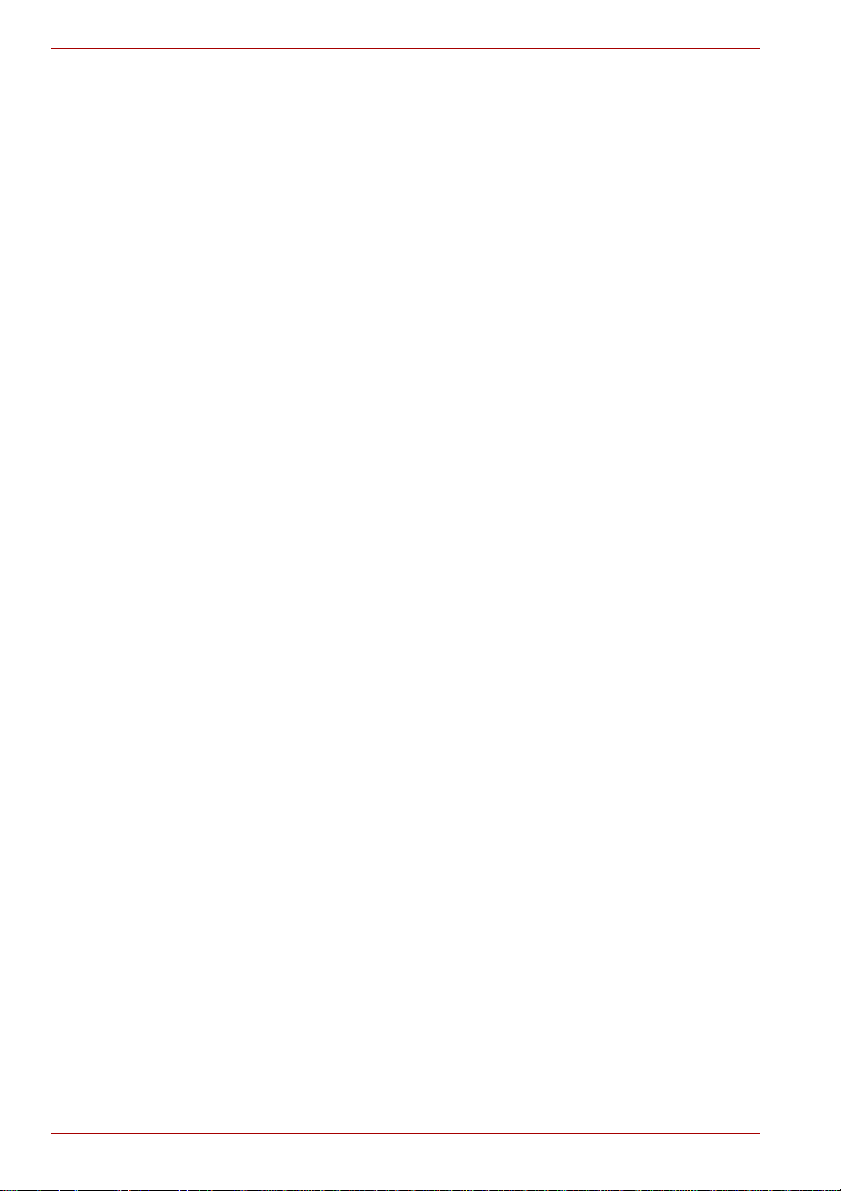
L500/L505/L500D/L505D
Copyright
© 2009 by TOSHIBA Corporation. All rights reserved. Under the copyright
laws, this manual cannot be reproduced in any form without the prior
written permission of TOSHIBA. No patent liability is assumed, with respect
to the use of the information contained herein.
TOSHIBA L500/L505/L500D/L505D Portable Personal Computer
User’s Manual
First edition September 2009
Copyright authority for music, movies, computer programs, databases and
other intellectual property covered by copyright laws belongs to the author
or to the copyright owner. Copyrighted material can be reproduced only for
personal use or use within the home. Any other use beyond that stipulated
above (including conversion to digital format, al teration, transfer of copied
material and distribution on a network) without the permission of the
copyright owner is a violation of copyright or author’s rights and is subject
to civil damages or criminal action. Please comply with copyright laws in
making any reproduction from this manual.
Disclaimer
This manual has been validated and reviewed for accuracy. The
instructions and descriptions it contains are accurate for the TOSHIBA
L500/L505/L500D/L505D Portable Personal Computers at the time of this
manual’s production. However, succeeding computers and manuals are
subject to change without notice. TOSHIBA assumes no liability for
damages incurred directly or indirectly from errors, omissions or
discrepancies between the computer and the manual.
Trademarks
AMD, the AMD logo, and combinations thereof are trademarks of
Advanced Micro Devices, Inc.
IBM is a registered trademark and IBM PC is a trademark of International
Business Machines Corporation.
Intel, Intel Core, Celeron, Centrino and Pentium are registered trademarks
or trademarks of Intel Corporation.
Microsoft and Windows are registered trademarks of Microsoft Corporation.
DirectX, ActiveDesktop, DirectShow, and Windows Media are registered
trademarks of Microsoft Corporation.
Adobe and Photoshop are either registered trademarks or trademarks of
Adobe Systems Incorporated.
Bluetooth™ is a registered trademark owned by its proprietor and used by
TOSHIBA under license.
ConfigFree is a trademark of TOSHIBA Corporation.
Manufactured under license from Dolby Laboratories.
ii User’s Manual
Page 3

ExpressCard is a trademark of PCMCIA.
HDMI, the HDMI logo and High-Definition Multimedia Interface are
trademarks or registered trademarks of HDMI Licensing LLC.
LabelFlash™ is a trademark of YAMAHA Corporation.
Photo CD is a trademark of Eastman Kodak.
Wi-Fi is a registered trademark of the Wi-Fi Alliance.
Memory Stick, Memory Stick PRO, Memory Stick PRO Duo and i.LINK are
registered trademarks of SONY Corporation.
Secure Digital and SD are trademarks of SD Card Association.
MultiMediaCard and MMC are trademarks of MultiMediaCard Association.
Other trademarks and registered trademarks not listed above may be used
in this manual.
Macrovision License of Notice
For DVD Manufacturing License Agreement
This product incorporates copyright protection technology that is protected
by U.S. patents and other intellectual property rights, including U.S. Patent
Numbers 5,315,448; 5,583,936; 6,836,549 and 7,050,698. Use of this
copyright protection technology must be authorized by Macrovision, and is
intended for home and other viewing uses only unless otherwise authorized
by Macrovision. Reverse engineering or disassembly is prohibited. The
copyright protection technology availability depends on the model you
purchased.
L500/L505/L500D/L505D
EU Conformity Statement
This product and - if applicable - the supplied accessories too are marked
with “CE” and comply therefore with the applicable harmonized European
standards listed under the Low Voltage Directive 2006/95/EC, the EMC
Directive 2004/108/EC and/or R&TTE Directive 1999/5/EC.
Responsible for CE-marking:
TOSHIBA EUROPE GMBH, Hammfelddamm 8, 41460 Neuss, Germany
Manufacturer:
Toshiba Corporation, 1-1 Shibaura 1-chome, Minato-ku, Tokyo, 105-8001,
Japan
The complete official EU CE Declaration can be obtained on following
internet page: http://epps.toshiba-teg.com/
User’s Manual iii
Page 4

L500/L505/L500D/L505D
CE compliance
This product is labelled with the CE Mark in accordance with the related
European Directives, notably Electromagnetic Compatibility Directive
2004/108/EC for the notebook and the electronic accessories including the
supplied power adapter, the Radio Equipment and Telecommunications
Terminal Equipment Directive 1999/5/EC in case of implemented
telecommunication accessories and the Low Voltage Directive 2006/95/EC
for the supplied power adapter.
This product and the original options are designed to observe the related
EMC (Electromagnetic Compatibility) and safety standards. However,
TOSHIBA cannot guarantee that this product still observes these EMC
standards if options or cables not produced by TOSHIBA are connected or
implemented. In this case the persons who have connected / implemented
those options / cables have to provide assurance that the system (PC plus
options / cables) still fulfils the required standards. To avoid general EMC
problems, the following guidance should be noted:
■ Only CE marked options should be connected / implemented
■ Only best shielded cables should be connected
Working environment
This product was designed to fulfil the EMC (Electromagnetic Compatibility)
requirements to be observed for so-called “Residential, commercial and
light industry environments”.
TOSHIBA do not approve the use of this product in working environments
other than the above mentioned “Residential, commercial and light industry
environments”.
For example, the following environments are not approved:
■ Industrial Environments (e.g. environments where a mains voltage of
380 V three-phase is used)
■ Medical Environments
■ Automotive Environments
■ Aircraft Environments
Any consequences resulting from the use of this product in working
environments that are not approved are not the responsibility of TOSHIBA.
The consequences of the use of this product in non-approved working
environments may be:
■ Interference with other devices or machines in the near surrounding
area.
■ Malfunction of, or data loss from, this product caused by disturbances
generated by other devices or machines in the near surrounding area.
Therefore TOSHIBA strongly recommend that the electromagnetic
compatibility of this product should be suitably tested in all non-approved
working environments before use. In the case of automobiles or aircraft, the
manufacturer or airline respectively should be asked for permission before
use of this product.
iv User’s Manual
Page 5

L500/L505/L500D/L505D
Furthermore, for general safety reasons, the use of this product in
environments with explosive atmospheres is not permitted.
Following information is only for EU-member states:
Disposal of products
The crossed out wheeled dust bin symbol indicates that products must be
collected and disposed of separately from household waste. Integrated
batteries and accumulators can be disposed of with the product. They will
be separated at the recycling centres.
The black bar indicates that the product was placed on the market after
August 13, 2005.
By participating in separate collection of products and batteries, you will
help to assure the proper disposal of products and batteries and thus help
to prevent potential negative consequences for the environment and human
health.
For more detailed information about the collection and recycling
programmes available in your country, please visit our website
(http://eu.computers.toshiba-europe.com) or contact your local city office or
the shop where you purchased the product.
Disposal of batteries and/or accumulators
The crossed out wheeled dust bin symbol indicates that batteries and/or
accumulators must be collected and disposed of separately from household
waste.
3E+J&G
User’s Manual v
If the battery or accumulator contains more than the specified values of lead
(Pb), mercury (Hg), and/or cadmium (Cd) defined in the Battery Directive
(2006/66/EC), then the chemical symbols for lead (Pb), mercury (Hg) and/or
cadmium (Cd) will appear below the crossed out wheeled dust bin symbol.
By participating in separate collection of batteries, you will help to assure
the proper disposal of products and batteries and thus help to prevent
potential negative consequences for the environment and human health.
For more detailed information about the collection and recycling
programmes available in your country, please visit our website
(http://eu.computers.toshiba-europe.com) or contact your local city office or
the shop where you purchased the product.
This symbol may not be displayed depending on the country and region
where you purchased.
Page 6

L500/L505/L500D/L505D
Disposing of the computer and the computer’s batteries
■ Discard this computer in accordance with applicable laws and
regulations. For further information, contact your local government.
■ This computer contains rechargeable batteries. After repeated use, the
batteries will finally lose their ability to hold a charge and you will need
to replace them. Under certain applicable laws and regulation, it may be
illegal to dispose of old batteries by placing them in the trash.
■ Please be kind to our shared environment. Check with your local
government authority for details regarding where to recycle old batteries
or how to dispose of them properly. This product contains mercury.
Disposal of this material may be regulated due to environmental
considerations. For disposal, reuse or recycling information, please
contact your local government.
ENERGY STAR® Program
Y our C omputer mo del may be EN ERGY STAR
purchased is compliant, it is labeled with the ENERGY STAR logo on the
computer and the following information applies.
TOSHIBA is a partner in the ENERGY STAR Program and has designed
this computer to meet the latest ENERGY STAR guidelines for energy
efficiency. Your computer ships with the power management options preset
to a configuration that will provide the most stable operating environment
and optimum system performance for both AC power and battery modes.
To conserve energy, your computer is set to enter the low-power Sleep
mode which shuts down the system and display within 15 minutes of
inactivity in AC power mode. TOSHIBA recommends that you leave this
and other energy saving features active, so that your computer will operate
at its maximum energy efficiency. You can wake the computer from Sleep
mode by pressing the power button.
Products that earn the ENERGY STAR prevent greenhouse gas emissions
by meeting strict energy efficiency guidelines set by the US EPA and the EU
Commission. According to the EPA, a computer meeting the new ENERGY
STAR specifications will use between 20% and 50% less energy depending
on how it is used.
Visit http://www.eu-energystar.org or http://www.energystar.gov for more
information regarding the ENERGY STAR Program.
®
compliant. If the model you
REACH - Compliance Statement
The new European Union (EU) chemical regulation, REACH (Registration,
Evaluation, Authorization and Restriction of Chemicals), entered into force
on 1 June 2007. Toshiba will meet all REACH requirements and is
committed to provide our customers with information about the chemical
substances in our products according to REACH regulation.
Please consult the following website
www.toshiba-europe.com/computers/info/reach for information about the
presence in our articles of substances included on the candidate list
according to article 59(1) of Regulation (EC) No 1907/2006 (“REACH”) in a
concentration above 0.1 % weight by weight.
vi User’s Manual
Page 7

Following information is only for Turkey:
■ Compliant with EEE Regulations: Toshiba meets all requirements of
Turkish regulation 26891 “Restriction of the use of certain hazardous
substances in electrical and electronic equipment”.
■ The number of possible pixel failures of your display is defined
according to ISO 13406-2 standards. If the number of pixel failures is
less than this standard, they will not be counted as defect or failure.
■ Battery is a consumption product, since the battery time depends on the
usage of your computer. If the battery can not be charged at all, then it
is a defect or failure. The changes in battery time is not a defect or
failure.
GOST
L500/L505/L500D/L505D
Optical disc drive standards
TOSHIBA Satellite L500/L505/L500D/L505D series computers are shipped
with a DVD Super Multi (+-R DL) drive preinstalled.
The drive has one of the following labels:
CLASS 1 LASER PRODUCT
LASER KLASSE 1
LUOKAN 1 LASERLAITE
APPAREIL A LASER DE CLASSE1
KLASS 1 LASER APP ARAT
Before it is shipped, the Class 1 Laser is certified to meet the United States
Chapter 21 S tandards of the Department of Health and Human Services
(DHHS 21 CFR).
For any other country, the drive is certified to meet the Class 1 Laser
standards of IEC825 and EN60825.
User’s Manual vii
Page 8
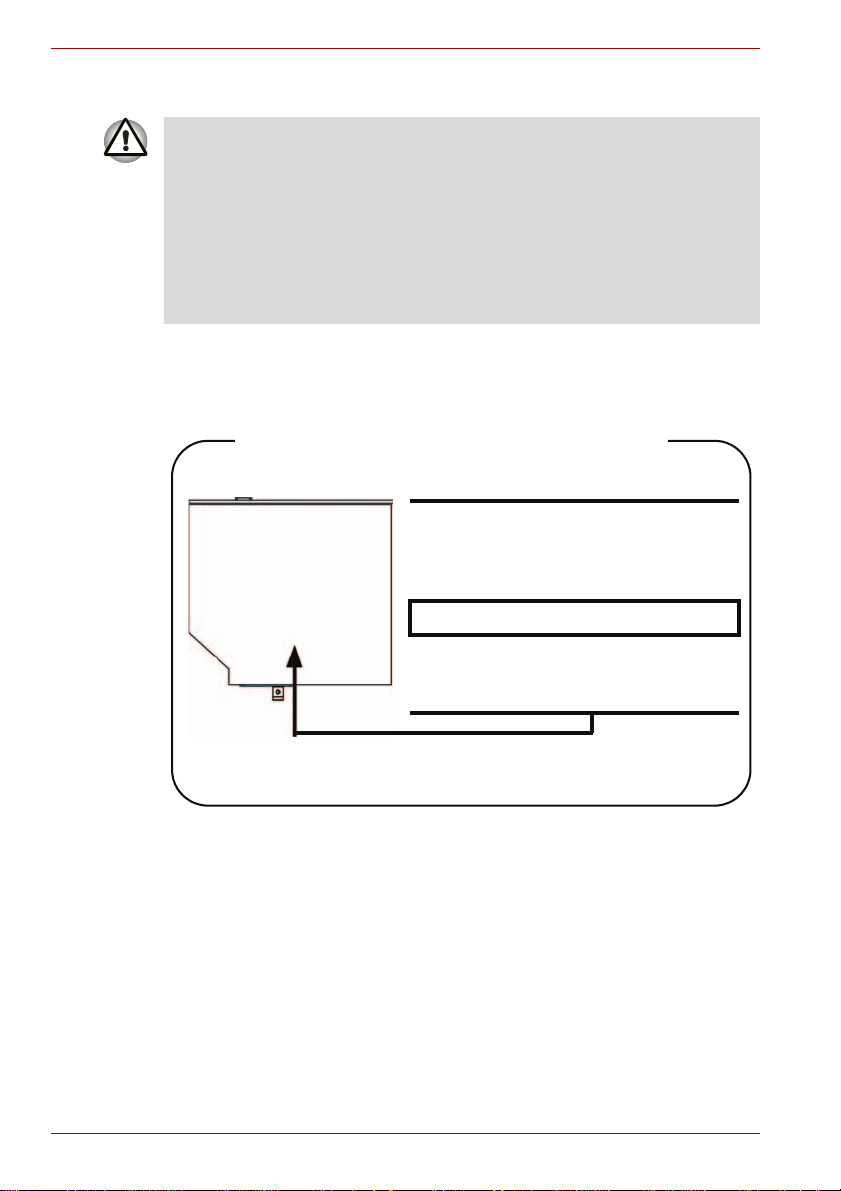
L500/L505/L500D/L505D
Optical disc drive safety instructions
■ The drive employs a laser system. To ensure proper use of this
product, please read this instruction manual carefully and retain for
future reference.
Should the unit ever require maintenance, contact an authorized
service location.
■ Use of controls, adjustments or the performance of procedures other
than those specified may result in hazardous radiation exposure
■ To prevent direct exposure to the laser beam, do not try to open the
enclosure.
DVD Super Multi (+-R DL) drive
Panasonic UJ890AD/UJ890ED
Location of the required label
COMPLIES WITH FDA RADIATION
PERFORMANCE STANDARDS, 21
CFR SUBCHAPTER J.
MANUFACTURED
Panasonic Communications Co., Ltd.
1-62, 4-Chome Minoshima
Hakata-ku Fukuoka, Japan
viii User’s Manual
Page 9
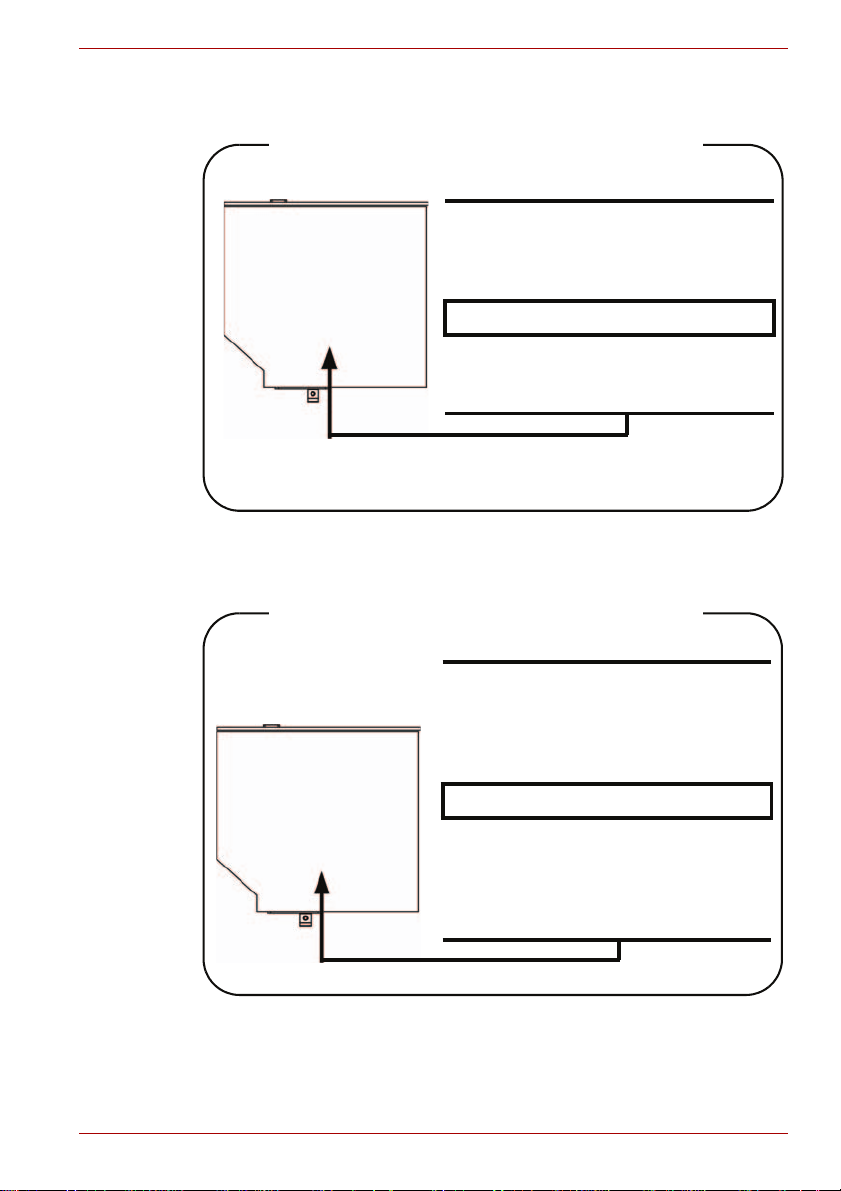
HLDS GT20N/GT20F
Location of the required label
COMPLIES WITH FDA RADIATION
PERFORMANCE STANDARDS, 21
CFR SUBCHAPTER J.
MANUFACTURED
Hitachi-LG Data Storage, Inc.
22-23, Kaigan 3-chome, Minato-Ku,
Tokyo, 108-0022 Japan
Toshiba Samsung TS-L633C/TS-L633Y
L500/L505/L500D/L505D
Location of the required label
PRODUCT IS CERTIFIED BY THE
MANUFACTURER TO COMPLY WITH
DHHS RULES 21 CFR CHAPTER 1,
SUBCHAPTER J, APPLICABLE AT
THE DATE OF MANUFACTURE.
MANUFACTURED
Toshiba Samsung Storage Technology
Korea Corporation
416, Maetan-3Dong, Yeongtong-Gu,
Suwon City, Gyeonggi-Do, 443-742,
Korea
User’s Manual ix
Page 10
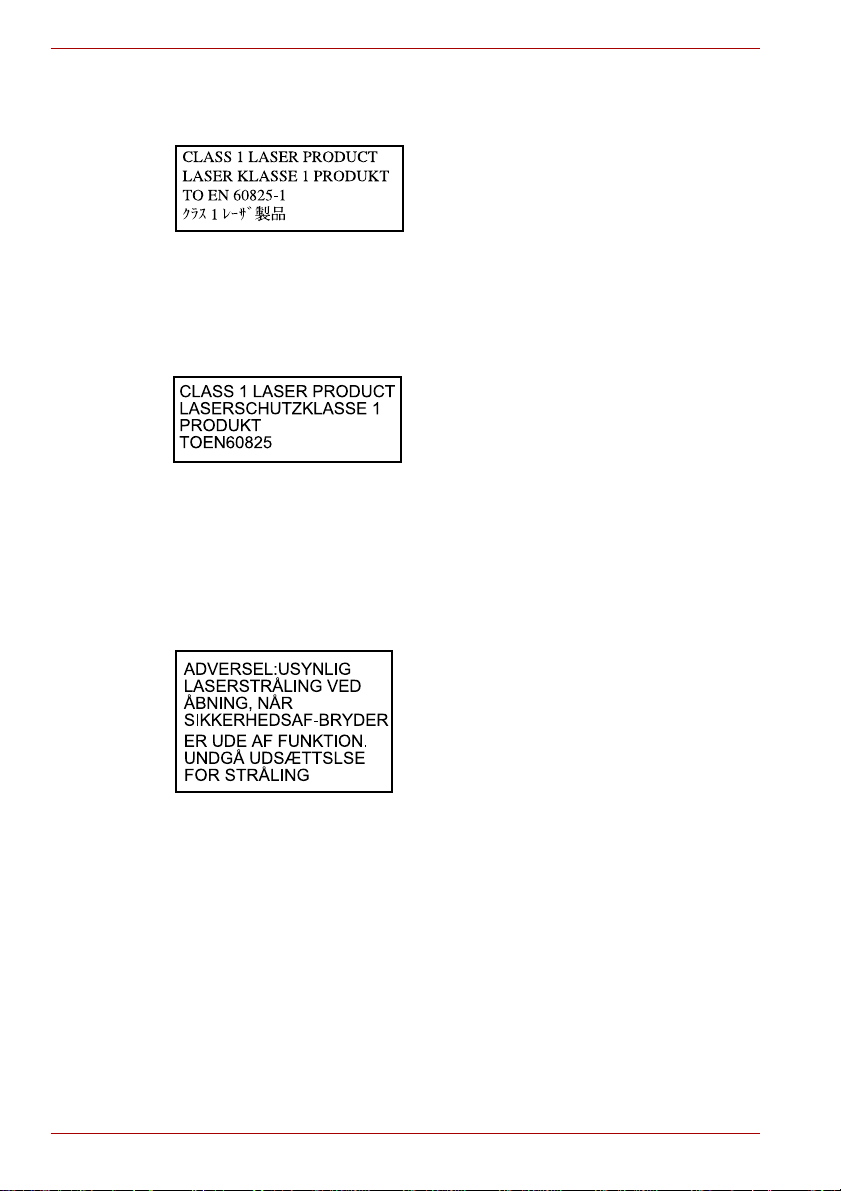
L500/L505/L500D/L505D
International precautions
CAUTION: This appliance contains a
laser system and is classified as a
“CLASS 1 LASER PRODUCT.” To use
this model properly, read the instruction
manual carefully and keep this manual
for your future reference. In case of any
trouble with this model, please contact
your nearest “AUTHORIZED service
station.” T o prevent direct exposure to the
laser beam, do not try to open the
enclosure.
VORSICHT: Dieses Gerät enthält ein
Laser-System und ist als
“LASERSCHUTZKLASSE 1 PRODUKT”
klassifiziert. Für den richtigen Gebrauch
dieses Modells lesen Sie bitte die
Bedienungsanleitung sorgfältig durch
und bewahren diese bitte als Referenz
auf. Falls Probleme mit diesem Modell
auftreten, benachrichtigen Sie bitte die
nächste “autorisierte Service-Vertretung”.
Um einen direkten Kontakt mit dem
Laserstrahl zu vermeiden darf das Gerät
nicht geöffnet werden.
x User’s Manual
ADVARSEL: Denne mærking er anbragt
udvendigt på apparatet og indikerer, at
apparatet arbejder med laserstråler af
klasse 1, hviket betyder, at der anvendes
laserstrlier af svageste klasse, og at man
ikke på apparatets yderside kan bilve
udsat for utilladellg kraftig stråling.
APPARATET BOR KUN ÅBNES AF
FAGFOLK MED SÆRLIGT KENDSKAB
TIL APPARATER MED
LASERSTRÅLER!
Indvendigt i apparatet er anbragt den her
gengivne advarselsmækning, som
advarer imod at foretage sådanne
indgreb i apparatet, at man kan komme til
at udsatte sig for laserstråling.
Page 11

L500/L505/L500D/L505D
OBS! Apparaten innehåller
laserkomponent som avger laserstråining
överstigande gränsen för laserklass 1.
VAROITUS. Suojakoteloa si saa avata.
Laite sisältää laserdiodin, joka lähetää
näkymätöntä silmilie vaarallista
lasersäteilyä.
CAUTION: USE OF CONTROLS OR
ADJUSTMENTS OR PERFORMANCE
OF PROCEDURES OTHER THAN
THOSE SPECIFIED IN THE OWNER’S
MANUAL MAY RESULT IN
HAZARDOUS RADIATION EXPOSURE.
VORSICHT: DIE VERWENDUNG VON
ANDEREN STEURUNGEN ODER
EINSTELLUNGEN ODER DAS
DURCHFÜHREN VON ANDEREN
VORGÄNGEN ALS IN DER
BEDIENUNGSANLEITUNG
BESCHRIEBEN KÖNNEN
GEFÄHRLICHE
STRAHLENEXPOSITIONEN ZUR
FOLGE HABEN.
User’s Manual xi
Page 12

L500/L505/L500D/L505D
Table of Contents
Preface
General Precautions
Chapter 1 Introduction
Equipment checklist . . . . . . . . . . . . . . . . . . . . . . . . . . . . . . . . . . . . . . .1-1
Features . . . . . . . . . . . . . . . . . . . . . . . . . . . . . . . . . . . . . . . . . . . . . . . . .1-3
Special features . . . . . . . . . . . . . . . . . . . . . . . . . . . . . . . . . . . . . . . . . . .1-8
TOSHIBA Value Added Package. . . . . . . . . . . . . . . . . . . . . . . . . . . . .1-10
Utilities and Applications . . . . . . . . . . . . . . . . . . . . . . . . . . . . . . . . . .1-11
Options . . . . . . . . . . . . . . . . . . . . . . . . . . . . . . . . . . . . . . . . . . . . . . . . .1-13
Chapter 2 The Grand Tour
Front with the display closed . . . . . . . . . . . . . . . . . . . . . . . . . . . . . . . .2-1
Left side. . . . . . . . . . . . . . . . . . . . . . . . . . . . . . . . . . . . . . . . . . . . . . . . . .2-2
Right side . . . . . . . . . . . . . . . . . . . . . . . . . . . . . . . . . . . . . . . . . . . . . . . .2-3
Underside . . . . . . . . . . . . . . . . . . . . . . . . . . . . . . . . . . . . . . . . . . . . . . . .2-4
Front with the display open. . . . . . . . . . . . . . . . . . . . . . . . . . . . . . . . . .2-6
Front operation panel . . . . . . . . . . . . . . . . . . . . . . . . . . . . . . . . . . . . . .2-8
System indicators . . . . . . . . . . . . . . . . . . . . . . . . . . . . . . . . . . . . . . . . .2-9
Optical disc drive. . . . . . . . . . . . . . . . . . . . . . . . . . . . . . . . . . . . . . . . .2-11
AC adaptor . . . . . . . . . . . . . . . . . . . . . . . . . . . . . . . . . . . . . . . . . . . . . .2-13
Chapter 3 Getting Started
Connecting the AC adaptor. . . . . . . . . . . . . . . . . . . . . . . . . . . . . . . . . .3-2
Opening the display. . . . . . . . . . . . . . . . . . . . . . . . . . . . . . . . . . . . . . . .3-4
Turning on the power. . . . . . . . . . . . . . . . . . . . . . . . . . . . . . . . . . . . . . .3-5
Starting up for the first time . . . . . . . . . . . . . . . . . . . . . . . . . . . . . . . . .3-5
Turning off the power. . . . . . . . . . . . . . . . . . . . . . . . . . . . . . . . . . . . . . .3-6
Restarting the computer . . . . . . . . . . . . . . . . . . . . . . . . . . . . . . . . . . . .3-9
System Recovery Options. . . . . . . . . . . . . . . . . . . . . . . . . . . . . . . . . .3-10
Chapter 4 Operating Basics
Using the Touch Pad . . . . . . . . . . . . . . . . . . . . . . . . . . . . . . . . . . . . . . .4-1
Using the optical disk drive. . . . . . . . . . . . . . . . . . . . . . . . . . . . . . . . . .4-3
Front operation panel . . . . . . . . . . . . . . . . . . . . . . . . . . . . . . . . . . . . . .4-6
Writing CD/DVD on DVD Super Multi drive . . . . . . . . . . . . . . . . . . . . .4-7
Media care. . . . . . . . . . . . . . . . . . . . . . . . . . . . . . . . . . . . . . . . . . . . . . .4-16
xii User’s Manual
Page 13

Sound system. . . . . . . . . . . . . . . . . . . . . . . . . . . . . . . . . . . . . . . . . . . 4-17
Using the web camera . . . . . . . . . . . . . . . . . . . . . . . . . . . . . . . . . . . . 4-19
Using TOSHIBA Web Camera Application. . . . . . . . . . . . . . . . . . . . 4-20
Using TOSHIBA Face Recognition . . . . . . . . . . . . . . . . . . . . . . . . . . 4-21
Wireless communications. . . . . . . . . . . . . . . . . . . . . . . . . . . . . . . . . 4-24
LAN . . . . . . . . . . . . . . . . . . . . . . . . . . . . . . . . . . . . . . . . . . . . . . . . . . . 4-27
Cleaning the computer. . . . . . . . . . . . . . . . . . . . . . . . . . . . . . . . . . . . 4-29
Moving the computer. . . . . . . . . . . . . . . . . . . . . . . . . . . . . . . . . . . . . 4-30
Heat dispersal. . . . . . . . . . . . . . . . . . . . . . . . . . . . . . . . . . . . . . . . . . . 4-30
Chapter 5 The Keyboard
Typewriter keys. . . . . . . . . . . . . . . . . . . . . . . . . . . . . . . . . . . . . . . . . . . 5-1
Function keys: F1 … F12 . . . . . . . . . . . . . . . . . . . . . . . . . . . . . . . . . . 5-2
Soft keys: FN key combinations . . . . . . . . . . . . . . . . . . . . . . . . . . . . . 5-2
Hot keys. . . . . . . . . . . . . . . . . . . . . . . . . . . . . . . . . . . . . . . . . . . . . . . . . 5-3
Windows special keys . . . . . . . . . . . . . . . . . . . . . . . . . . . . . . . . . . . . . 5-5
Generating ASCII characters. . . . . . . . . . . . . . . . . . . . . . . . . . . . . . . . 5-5
Chapter 6 Power and Power-up Modes
Power conditions . . . . . . . . . . . . . . . . . . . . . . . . . . . . . . . . . . . . . . . . . 6-1
Power indicators. . . . . . . . . . . . . . . . . . . . . . . . . . . . . . . . . . . . . . . . . . 6-2
Battery . . . . . . . . . . . . . . . . . . . . . . . . . . . . . . . . . . . . . . . . . . . . . . . . . . 6-3
Care and use of the battery pack . . . . . . . . . . . . . . . . . . . . . . . . . . . . 6-5
Replacing the battery pack . . . . . . . . . . . . . . . . . . . . . . . . . . . . . . . . . 6-9
TOSHIBA Password Utility. . . . . . . . . . . . . . . . . . . . . . . . . . . . . . . . . 6-11
Power-up modes. . . . . . . . . . . . . . . . . . . . . . . . . . . . . . . . . . . . . . . . . 6-12
Chapter 7 HW Setup and Passwords
HW Setup. . . . . . . . . . . . . . . . . . . . . . . . . . . . . . . . . . . . . . . . . . . . . . . . 7-1
Accessing HW Setup . . . . . . . . . . . . . . . . . . . . . . . . . . . . . . . . . . . . . . 7-1
HW Setup Window . . . . . . . . . . . . . . . . . . . . . . . . . . . . . . . . . . . . . . . . 7-1
Chapter 8 Optional Devices
Bridge media slot . . . . . . . . . . . . . . . . . . . . . . . . . . . . . . . . . . . . . . . . . 8-2
Additional memory module. . . . . . . . . . . . . . . . . . . . . . . . . . . . . . . . . 8-4
Battery Packs . . . . . . . . . . . . . . . . . . . . . . . . . . . . . . . . . . . . . . . . . . . . 8-7
Universal AC Adaptor . . . . . . . . . . . . . . . . . . . . . . . . . . . . . . . . . . . . . 8-7
Battery Charger . . . . . . . . . . . . . . . . . . . . . . . . . . . . . . . . . . . . . . . . . . 8-7
USB floppy diskette drive . . . . . . . . . . . . . . . . . . . . . . . . . . . . . . . . . . 8-8
eSATA (External Serial ATA) . . . . . . . . . . . . . . . . . . . . . . . . . . . . . . . 8-10
External monitor. . . . . . . . . . . . . . . . . . . . . . . . . . . . . . . . . . . . . . . . . 8-11
Television via HDMI . . . . . . . . . . . . . . . . . . . . . . . . . . . . . . . . . . . . . . 8-12
Security lock . . . . . . . . . . . . . . . . . . . . . . . . . . . . . . . . . . . . . . . . . . . . 8-16
Chapter 9 Troubleshooting
Problem solving process. . . . . . . . . . . . . . . . . . . . . . . . . . . . . . . . . . . 9-1
Hardware and system checklist . . . . . . . . . . . . . . . . . . . . . . . . . . . . . 9-3
TOSHIBA support. . . . . . . . . . . . . . . . . . . . . . . . . . . . . . . . . . . . . . . . 9-20
L500/L505/L500D/L505D
User’s Manual xiii
Page 14

L500/L505/L500D/L505D
Chapter 10
Appendix A Specifications
Disclaimers
Environmental requirements. . . . . . . . . . . . . . . . . . . . . . . . . . . . . . . . A-1
Appendix B Display Controller
Display controller . . . . . . . . . . . . . . . . . . . . . . . . . . . . . . . . . . . . . . . . . B-1
Appendix C Wireless LAN
Card Specifications . . . . . . . . . . . . . . . . . . . . . . . . . . . . . . . . . . . . . . . C-1
Radio Characteristics . . . . . . . . . . . . . . . . . . . . . . . . . . . . . . . . . . . . . C-2
Supported Frequency Sub-bands. . . . . . . . . . . . . . . . . . . . . . . . . . . . C-2
Appendix D AC Power Cord and Connectors
Certification agencies . . . . . . . . . . . . . . . . . . . . . . . . . . . . . . . . . . . . . D-1
Appendix E TOSHIBA PC Health Monitor
Starting the TOSHIBA PC Health Monitor . . . . . . . . . . . . . . . . . . . . . E-2
Appendix F If your computer is stolen
Glossary
Index
xiv User’s Manual
Page 15

Preface
Congratulations on your purchase of the TOSHIBA L500/L505/L500D/
L505D computer. This powerful notebook computer provides excellent
expansion capability, includes multimedia functionality, and is designed to
provide years of reliable, high-performance computing.
This manual tells how to set up and begin using your L500/L505/L500/
L500D computer. It also provides detailed information on configuring your
computer, basic operations and care, using optional devices and
troubleshooting.
If you are a new user of computers or if you’re new to portable computing,
first read over the Introduction and The Grand Tour chapters to familiarize
yourself with the computer’s features, components and accessory devices.
Then read Getting Started for step-by-step instructions on setting up your
computer.
If you are an experienced computer user, please continue reading the
preface to learn how this manual is organized, then become acquainted
with this manual by browsing through its pages. Be sure to read the Special
features section of the Introduction, to learn about features that are
uncommon or unique to the computers and carefully read HW Setup and
Passwords. If you are going to connect external devices such as a printer,
be sure to read Chapter 8, Optional Devices.
L500/L505/L500D/L505D
Manual contents
This manual is composed of the following chapters, appendixes, a glossary
and an index.
Chapter 1, Introduction, is an overview of the computer’s features,
capabilities, and options.
Chapter 2, The Grand Tour, identifies the components of the computer and
briefly explains how they function.
Chapter 3, Getting Started, provides a quick overview of how to begin
operating your computer.
Chapter 4, Operating Basics, includes tips on care of the computer and on
using the Touch Pad, optical disc drive, Audio/Video controls, the web
camera, the microphone, wireless communication and LAN.
Chapter 5, The Keyboard, describes special keyboard functions including
the keypad overlay and hot keys.
Chapter 6, Power and Power-up Modes, gives details on the computer’s
power resources and battery save modes.
User’s Manual xv
Page 16

L500/L505/L500D/L505D
Chapter 7, HW Setup and Passwords, explains how to configure the
computer using the HW Setup program. It also tells how to set a password.
Chapter 8, Optional Devices, describes the optional hard ware available.
Chapter 9, Troubleshooting, provides helpful information on how to perform
some diagnostic tests, and suggests courses of action if the computer
doesn’t seem to be working properly.
Chapter 10 Disclaimers, provides Legal Footnotes information related to
your computer.
The Appendixes provide technical information about your computer.
The Glossary defines general computer terminology and includes a list of
acronyms used in the text.
The Index quickly directs you to the information contained in this manual.
Conventions
This manual uses the following formats to describe, identify, and highlight
terms and operating procedures.
Abbreviations
On first appearance, and whenever necessary for clarity, abbreviations are
enclosed in parentheses following their definition. For example: Read Only
Memory (ROM). Acronyms are also defined in the Glossary.
Icons
Icons identify ports, dials, and other parts of your computer. The indicator
panel also uses icons to identify the components it is providing information
on.
Keys
The keyboard keys are used in the text to describe many computer
operations. A distinctive typeface identifies the key top symbols as they
appear on the keyboard. For example, ENTER identifies the ENTER key.
Key operation
Some operations require you to simultaneously use two or more keys. We
identify such operations by the key top symbols separated by a plus sign
(+). For example, CTRL + C means you must hold down CTRL and at the
same time press C. If three keys are used, hold down the first two and at
the same time press the third.
ABC
xvi User’s Manual
When procedures require an action such as
clicking an icon or entering text, the icon’s name
or the text you are to type in is represented in the
typeface you see to the left.
Page 17

Display
L500/L505/L500D/L505D
S
ABC
Names of windows or icons or text generated by
the computer that appear on its display screen
are presented in the type face you see to the left.
Messages
Messages are used in this manual to bring important information to your
attention. Each type of message is identified as shown below.
Pay attention! A caution informs you that improper use of equipment or
failure to follow instructions may cause data loss or damage your
equipment.
Please read. A note is a hint or advice that helps you make best use of
your equipment.
Indicates a potentially hazardous situation, which could result in death or
serious injury, if you do not follow instructions.
Terminology
This term is defined in this document as follows:
Start
The word “Start” refers to the “ ” button in
Windows 7.
User’s Manual xvii
Page 18

L500/L505/L500D/L505D
General Precautions
TOSHIBA computers are designed to optimize safety, minimize strain and
withstand the rigors of portability. However, certain precautions should be
observed to further reduce the risk of personal injury or damage to the
computer.
Be certain to read the general precautions below and to note the cautions
included in the text of the manual.
Provide adequate ventilation
■ Always make sure your computer and AC adaptor have adequate
ventilation and are protected from overheating when the power is
turned on or when an AC adaptor is connected to a power outlet (even if
your computer is in Sleep Mode). In this condition, observe the
following:
■ Never cover your computer or AC adaptor with any object.
■ Never place your computer or AC adaptor near a heat source, such
as anelectric blanket or heater.
■ Never cover or block the air vents including those located at the
base of the computer.
■ Always operate your computer on a hard flat surface. Using your
computer on a carpet or other soft material can block the vents.
■ Always provide sufficient space around the computer.
■ Overheating your computer or AC adaptor could cause system failure,
computer or AC adaptor damage or a fire, possibly resulting in serious
injury.
Creating a computer-friendly environment
Place the computer on a flat surface that is large enough for the computer
and any other items you are using, such as a printer.
Leave enough space around the computer and other equipment to provide
adequate ventilation. Otherwise, they may overheat.
To keep your computer in prime operating condition, protect your work area
from:
■ Dust, moisture, and direct sunlight.
■ Equipment that generates a strong electromagnetic field, such as
stereo speakers (other than speakers that are connected to the
computer) or speakerphones.
xviii User’s Manual
Page 19

■ Rapid changes in temperature or humidity and sources of temperature
■ Extreme heat, cold, or humidity.
■ Liquids and corrosive chemicals.
Stress injury
Carefully read the Instruction Manual for Safety and Comfort. It contains
information on the prevention of stress injuries to your hands and wrists
that can be caused by extensive keyboard use.
Heat injury
■ Avoid prolonged physical contact with the computer. If the computer is
■ If the computer has been used for a long time, avoid direct contact with
■ The surface of the AC adaptor can become hot when in use but this
■ Do not lay the AC adaptor on a material that is sensitive to heat as the
L500/L505/L500D/L505D
change such as air conditioner vents or heaters.
used for long periods, its surface can become very warm. While the
temperature will not feel hot to the touch, if you maintain physical
contact with the computer for a long time, for example if you rest the
computer on your lap or if you keep your hands on the palm rest, your
skin might suffer a low-heat injury.
the metal plate supporting the various interface ports as this can
become hot.
condition does not indicate a malfunction. If you need to transport the
AC adaptor, you should disconnect it and let it cool before moving it.
material could become damaged.
Pressure or impact damage
Do not apply heavy pressure to the computer or subject it to any form of
strong impact as this can damage the computer’s components or otherwise
cause it to malfunction.
Mobile phones
Please be aware that the use of mobile phones can interfere with the audio
system. The operation of the computer will not be impaired in any way, but
it is recommended that a minimum distance of 30cm is maintained between
the computer and a mobile phone that is in use.
Instruction Manual for Safety and Comfort
All important information on the safe and proper use of this computer is
described in the enclosed Instruction Manual for Safety and Comfort. Be
sure to read it before using the computer.
User’s Manual xix
Page 20

L500/L505/L500D/L505D
xx User’s Manual
Page 21

Introduction
This chapter provides an equipment checklist, and it identifies the
computer’s features, options and accessories.
Some of the features described in this manual may not function properly if
you use an operating system that was not pre-installed by TOSHIBA.
Equipment checklist
Carefully unpack your computer, taking care to save the box and packaging
materials for future use.
Hardware
Check to make sure you have all the following items:
■ TOSHIBA L500/L505/L500D/L505D Portable Personal Computer
■ AC adaptor and power cord (2-pin plug or 3-pin plug)
L500/L505/L500D/L505D
Chapter 1
Documentation
■ TOSHIBA L500/L505/L500D/L505D Portable Personal Computer
User’s Manual
■ TOSHIBA L500/L505/L500D/L505D Quickstart
■ Instruction Manual for Safety and Comfort (included in User’s Manual)
■ Warranty information
If any of the items are missing or damaged, contact your dealer
immediately.
User’s Manual 1-1
Page 22

L500/L505/L500D/L505D
Software
The following Windows operating system and utility software are
pre-installed.
■ Windows 7
■ Bluetooth Driver (Can be used only for Bluetooth models)
■ Display Drivers for Windows
■ TOSHIBA Value Added Package
■ TOSHIBA Hardware Setup
■ TOSHIBA Supervisor Password
■ LAN Driver
■ Pointing Device Driver
■ Sound Driver for Windows
■ Wireless LAN Driver (Can be used only for Wireless LAN models)
■ Windows Mobility Center
■ TOSHIBA Disc Creator
■ TOSHIBA Recovery Media Creator
■ TOSHIBA ConfigFree™
■ TOSHIBA SD Memory Utilities
■ TOSHIBA Assist
■ TOSHIBA DVD PLAYER
■ TOSHIBA Face Recognition (Can be used only for Web Camera
models)
■ TOSHIBA Web Camera Application (Can be used only for Web Camera
models)
■ TOSHIBA PC Health Monitor
■ TOSHIBA Bulletin Board
■ TOSHIBA ReelTime
■ TOSHIBA Service S tation
■ TOSHIBA eco Utility
■ Online Manual
SD Memory Card Format Utility and other SD functions are packaged into
TOSHIBA SD Memory Utilities. When uninstalling the SD utilities, click
Start -> Control Panel -> Uninstall a program, and select TOSHIBA SD
Memory Utilities.
1-2 User’s Manual
Page 23

Features
L500/L505/L500D/L505D
This computer incorporates the following features and benefits:
Processor
Built-in The processor type varies depending on model. To
check which type of processor is included in your
model, open the TOSHIBA PC Diagnostic Tool
Utility by clicking Start -> All programs ->
TOSHIBA -> Utilities -> PC Diagnostic Tool.
Chipset Mobile Intel
Mobile Intel
®
GM45 Express Chipset
®
GL40 Express Chipset
or
AMD M780G Chipset
AMD M780V Chipset
AMD M880G Chipset
AMD M860G Chipset
AMD M870 Chipset
Memory
Slots PC3-8500/PC2-6400 1 GB, 2 GB or 4 GB memory
modules can be installed in the two memory slots.
Maximum system memory size and speed are
depending on the model you purchased.
For users of a 32-bit version of Windows: If your computer is configured
with two 2 GB memory modules or more, the memory might be displayed
as approximately 3 GB only (depending on the computer’s hardware
specifications).
This is correct because the operating system usually displays the available
memory instead of the physical memory (RAM) built into the computer.
Various system components (like the video adapter’s GPU and PCI
devices like Wireless LAN, etc.) requi re th ei r ow n memo ry space. Since a
32-bit operating system cannot address more than 4 GB of memory these
system resources overlap the physical memory. It is a technical limitation
that the overlapped memory is not available to the operating system.
Even though some tools might display the actual physical memory built
into your computer, the memory available to the operating system will still
be approximately 3 GB only.
■ Maximum size of memory can be installed on Mobile Intel ® GL40
Express Chipset models is 4GB.
■ PC2-6400 memory module works as PC2-5300 speed on AMD Athlon/
Sempron™ Processor.
User’s Manual 1-3
Page 24

L500/L505/L500D/L505D
Video RAM Video RAM depends on the model you purchased.
®
Mobile Intel
®
Intel
GM45 Express Chipset model/ Mobile
GL40 Express Chipset model:
Video RAM capacity shares with main memory, and
the proportion depends on Dynamic Video Memory
Technology.
Mobile Intel® GM45 Express Chipset model in
graphic chip by ATI Mobility Radeon™ HD 4530:
External 256MB
Mobile Intel
®
GM45 Express Chipset model in
graphic chip by ATI Mobility Radeon™ HD 4570:
External 512MB
Mobile Intel
®
GM45 Express Chipset model in
graphic chip by ATI Mobility Radeon™ HD 4650:
External 1GB
AMD M780G Chipset model/
AMD M780V Chipset model/
AMD M880G Chipset model/
AMD M860G Chipset model:
Video RAM capacity shares with main memory, and
the proportion depends on ATI HyperMemory™.
AMD M780G Chipset model/
AMD M880G Chipset model/
AMD M870 Chipset model in graphic chip by ATI
Mobility Radeon™ HD 4530: External 256MB
AMD M780G Chipset model/
AMD M880G Chipset model/
AMD M870 Chipset model in graphic chip by ATI
Mobility Radeon™ HD 4570: External 512MB
Disks
Hard disk drive or
Solid state drive
Additional hard disk drive sizes may be introduced.
1-4 User’s Manual
This computer is equipped with the following types
of Hard Disk Drive (HDD).
■ 120GB
■ 160GB
■ 250GB
■ 320GB
■ 400GB
■ 500GB
Please note that part of the hard disk drive’s overall
capacity is reserved as administration space.
Page 25

L500/L505/L500D/L505D
Optical disc drive
Your compute r is equipped with a full-size DVD Super Multi drive module
that lets you run CDs or DVDs without using an adaptor.
DVD Super Multi
drive
The drive reads DVD-ROMs at a maximum 8x
speed and CD-ROMs at a maximum 24x speed,
and writes CD-Rs at up to 24x speed, CD-RWs at
up to 24x speed, DVD-RWs at up to 6x speed,
DVD-Rs, DVD+Rs and DVD+RWs at up to 8x
speed, DVD-R (Dual layer) discs at up to 6x
speed, DVD+R (Double Layer) discs at up to 6x
speed and DVD-RAM discs at up to 5x speed,
and supports the following formats:
■ CD-R
■ CD-RW
■ DVD-ROM
■ DVD-Video
■ CD-DA
■ CD-Text
■ Photo CD™ (single/multi-session)
■ CD-ROM Mode 1, Mode 2
■ CD-ROM XA Mode 2 (Form1, Form2)
■ Enhanced CD (CD-EXTRA)
■ Addressing Method 2
■ DVD-R
■ DVD-R (Dual Layer)
■ DVD-RW
■ DVD+R
■ DVD+R (Double Layer)
■ DVD+RW
■ DVD-RAM
Keyboard
Built-in The internal keyboard provides dedicated cursor
control overlay keys, and Keys. The
keyboard is compatible with the IBM
keyboard. Refer to Chapter 5, The Keyboard, for
details.
User’s Manual 1-5
®
enhanced
Page 26

L500/L505/L500D/L505D
Pointing Device
Built-in Touch Pad The integrated Touch Pad and control buttons in
the palm rest allow control of the on-screen
pointer and support functions such as the
scrolling of windows.
Power
Battery pack The computer is powered by one rechargeable
RTC battery The internal RTC battery backs up the Real Time
AC adaptor The AC adaptor provides power to the system
lithium-ion battery pack.
Clock (RTC) and calendar.
and recharges the batteries when they are low.
It comes with a detachable power cord which will
either have a 2-pin or 3-pin plug enclosure.
As the AC adaptor is universal, it can receive a
range of AC voltages from 100 to 240 volts,
however you should note that the output current
varies among different models. Using the wrong
adaptor can damage your computer. Refer to the
AC adaptor section in Chapter 2, The Grand Tour.
Ports
External monitor This port provides 15-pin, analog VGA port.This
port allows you to connect an external monitor to
the computer. Some models include this feature.
Universal Serial Bus
(USB 2.0)
The computer supports multiple Universal Serial
Bus ports that comply with the USB 2.0 standard.
One of the USB ports has an eSATA (External
Serial ATA) function.
Slots
Bridge media This slot lets you insert an SD™/SDHC™
memory card, miniSD™/microSD™ Card,
Memory Stick
Refer to Chapter 8, Optional Devices.
1-6 User’s Manual
®
(PRO™) and MultiMediaCard™.
Page 27

Multimedia
L500/L505/L500D/L505D
Sound system The integrated sound system provides support
Web Camera Web Camera is a device that allows you to
HDMI out port HDMI out port can connect with Type A
Headphone jack This jack lets you connect a stereo headphone
Microphone jack A 3.5mm mini microphone jack enables
for the computer’s internal speakers and
microphone, also allowing an external
microphone and headphones to be connected
via the appropriate jacks.
record video or take photographs with your
computer. You can use it for video chatting or
video conferences using a communication tool
such as Windows Live Messenger. Toshiba
Web Camera Application will help you to add
various video effects to your video or photograph.
connector HDMI cable.
HDMI cable can send video and audio signals.
(16 ohm minimum). When you connect
headphones, the internal speaker is
automatically disabled.
connection of a three-conductor mini jack for
stereo microphone input, and connection of a
stereo device for audio input.
Communications
LAN The computer has built-in support for Ethernet
LAN (10 megabits per second, 10BASE-T) and
Fast Ethernet LAN (100 megabits per second,
100BASE-TX).
Bluetooth™ Some computers in this series have Bluetooth
wireless communication function which
eliminates the need for cables between
electronic devices such as computers and
printers and mobile phones. When it is enab led,
Bluetooth provides the wireless personal area
network environment which is safe and
trustworthy, that is quick and easy.
Wireless LAN Some computers in this series are equipped with
a Wireless LAN module that is compatible with
other LAN systems based on Direct Sequence
Spread S pectrum/Orthogonal Frequency Division
Multiplexing radio technology that complies with
the IEEE 802.11 Standard.
User’s Manual 1-7
Page 28

L500/L505/L500D/L505D
■ The transmission speed over the wireless LAN, and the distance over
which the wireless LAN can reach, may vary depending on surrounding
electromagnetic environment, obstacles, access point design and
configuration, client design and software/hardware configurations. The
transmission rate described is the theoretical maximum speed as
specified under the appropriate standard - the actual transmission
speed will be lower than the theoretical maximum speed.
Security
Security lock slot Connects a security lock to anchor the computer
Software
The computer’s internal display panel supports high-resolution video
graphics and can be set to a wide range of viewing angles for maximum
comfort and readability.
to a desk or other large object.
Operating system Windows 7 is available. Refer to the preinstalled
TOSHIBA Utilities A number of utilities and drivers are preinstalled
Plug and Play When you connect an external device to the
Special features
The following features are either unique to TOSHIBA computers or are
advanced features which make the computer more convenient to use.
Access each function using the following procedures.
* To access the Power Options, click Start -> Control Panel -> System
and Security -> Power Options.
Hot keys Hot keys are specific key combinations that let
Display automatic
power off
Software section at the front of this chapter.
to make your computer more convenient to use.
Refer to the Utilities and applications section in
this chapter.
computer or when you install a component,
Plug and Play capability enables the system to
recognize the connection and make the
necessary configurations automatically.
you quickly change the system configuration
directly from the keyboard without running a
system program.
*
This feature automatically cuts off power to the
computer’s display panel when there is no
keyboard input for a specified time, with power
being restored the next time a key is pressed.
This can be specified in the Power Opti ons.
1-8 User’s Manual
Page 29

L500/L505/L500D/L505D
HDD automatic
power off
*
This feature automatically cuts off power to the
hard disk drive when it is not accessed for a
specified time, with power being restored when
the hard disk drive is next accessed. This can be
specified in the Power Options.
System automatic
Sleep/Hibernation
*
Mode
This feature automatically shuts down the system
into either Sleep Mode or Hibernation Mode when
there is no input or hardware access for a
specified time. This can be specified in the Power
Options.
Power on password Two levels of password security, supervisor and
user, are available to prevent unauthorized
access to your computer.
Instant security A specific hot key function automatically locks the
system providing data security.
Intelligent power
supply
*
A microprocessor in the computer’s intelligent
power supply detects the battery’s charge,
automatically calculates the remaining battery
capacity and protects electronic components
from abnormal conditions such as a voltage
overload from the AC adaptor. This can be
specified in the Power Options.
*
Battery save mode
This feature lets you configure the computer in
order to save battery power. This can be
specified in the Power Options.
Low battery
automatic
Hibernation Mode
When battery power is exhausted to the point that
computer operation cannot be continued, the
*
system automatically enters Hibernation Mode
and shuts itself down. This can be specified in the
Power Options.
Heat dispersal
*
T o protect against overheating, the processor has
an internal temperature sensor so that, if the
computer’s internal temperature rises to a certain
level, the cooling fan is turned on or the
processing speed is lowered. This can be
specified in the Power Options.
If the processor’s temperature reaches an unacceptably high level with
either setting, the computer will automatically shut down to prevent any
damage - in this instance any unsaved data in memory will be lost.
User’s Manual 1-9
Page 30

L500/L505/L500D/L505D
Hibernation Mode This feature lets you turn off the power to the
computer without exiting from your software.
The contents of main memory are automatically
saved to the hard disk drive so that when you
next turn the power on again, you can continue
working right where you left off. Refer to the
Turning off the power section in Chapter 3,
Getting Started, for more details.
Sleep Mode If you have to interrupt your work, you can use
this feature to allow you to turn off power to the
computer without exiting from your software. Data
is maintained in the computer’s main memory so
that when you next turn on the power, you can
continue working right where you left off.
TOSHIBA Value Added Package
This section describes the TOSHIBA Component features pre-installed on
the computer.
TOSHIBA Power
Saver
TOSHIBA Zooming
Utility
TOSHIBA PC
Diagnostic Tool
TOSHIBA Flash
Cards
TOSHIBA
Accessibility
TOSHIBA Power Saver provides you with the
features of more various power supply
managements.
This utility allows you to enlarge or reduce the
icon size on the Windows Desktop, or the zoom
factor associated with specific supported
applications.
The TOSHIBA PC Diagnostic Tool will display
basic system configuration information and allow
the functionality of some of the computer’s
built-in hardware devices to be tested.
The TOSHIBA Flash Cards provide a quick way
to modify selected system functions and to
launch applications.
■ Hot key function
■ TOSHIBA utility launcher function
The TOSHIBA Accessibility utility provides
support to movement impaired users when they
need to use the TOSHIBA Hot-key function s. In
use, the utility allows you to make the FN key
“sticky”, that is you can press it once, release it,
and they press one of the “F” keys in order to
access its specific function. When set, the FN
key will remain active until another key is
pressed.
1-10 User’s Manual
Page 31

Utilities and Applications
This section describes the pre-installed utilities that come with the
computer and details how to start them. For further information on their
operation, please refer to each utility’s online manual, help files or
README.TXT file.
L500/L505/L500D/L505D
Bluetooth Stack for
Windows by Toshiba
Bluetooth functions cannot be used in models that do not have a Bluetooth
module installed.
TOSHIBA Assist TOSHIBA Assist is a graphical user interface that
HW Setup utility To start the utility , click the Windows Start button,
TOSHIBA ConfigFree TOSHIBA ConfigFree is a suite of utilities that
TOSHIBA Disc
Creator
This software enables communication between
the computer and external Bluetooth devices
such as printers and mobile phones.
provides access to specific tools, utilities and
applications that make the use and configuration
of the computer easier.
point to All Programs, click TOSHIBA, click
Utilities, and select HWSetup.
improve the ease and control of communication
devices and network connections, help in the
identification of communication problems and
allow the creation of profiles if you need to switch
between different locations and communication
networks. To access this utility, click St art -> All
Programs -> TOSHIBA -> ConfigFree.
You can create CDs and DVDs in a number of
formats including audio CDs that can be played
on a standard CD player, and data CDs/DVDs
which can store copies of the files and folders on
your computer’s hard disk drive.
To start this utility, click Start -> All Programs ->
TOSHIBA -> CD&DVD Applications -> Disc
Creator.
TOSHIBA eco Utility TOSHIBA eco Utility helps you monitor your
User’s Manual 1-11
power savings by showing approximate real time
power consumption. Furthermore, it shows
approximate accumulated power consumption
and approximate accumulated power savings
when using eco mode daily, weekly, and monthly.
Yo u can track power savings by using eco mode
continuously.
Page 32

L500/L505/L500D/L505D
Windows Mobility
Center
This section describes the Windows Mobility
Center. Mobility Center is a utility for accessing
several mobile PC settings quickly in one
window. A default maximum of eight tiles are
provided by the operating system, and the
additional two tiles are added to your Mobility
Center.
■ Lock Computer:
This can be used to lock your computer without
turning it off. This has the same function as the
Lock button at the bottom of the right pane in the
start menu.
■ TOSHIBA Assist:
This can be used to open TOSHIBA Assist if it is
already installed in your computer.
TOSHIBA DVD
PLAYER
This software is provided for playback of DVD
Video.It has an on-screen interface and
functions. Click Start -> All Programs ->
TOSHIBA DVD PLAYER.
Frame dropping, audio skipping or asynchronous audio and video may
occur during playback of some DVD Video titles. Make sure to connect the
computer’s AC adaptor when playing a DVD Video. Power-saving features
may interfere with smooth playback.
TOSHIBA Face
Recognition
TOSHIBA Face Recognition uses a face
verification library to verify the face data of users
when they log in to Windows. If the verification is
successful, the user will be logged into Windows
automatically. The user can thus avoid having to
enter a password or the like, which makes the
login process easier.
TOSHIBA Web
Camera Application
TOSHIBA Web Camera Application is
pre-configured to start when you turn on
Windows 7; if you need to restart it, go to Start ->
All Programs -> TOSHIBA -> Utilities -> Web
Camera Application.
TOSHIBA HDD/SSD
Alert
The TOSHIBA HDD/SSD Alert includes wizard
functions to monitor the Disk Drive operating
status and execute system backup.
1-12 User’s Manual
Page 33

Options
L500/L505/L500D/L505D
You can add a number of options to make your computer even more
powerful and convenient to use. The following options are available:
Memory expansion A 1GB, 2GB or 4GB memory module
(PC3-8500/PC2-6400) can easily be installed in
the computer.
Battery Pack An additional battery pack can be purchased for
use as either a spare or replacement. Please
refer to Chapter 6, Power and Power-up Modes
for futher information.
AC Adaptor If you frequently use your computer at more than
one site, it may be convenient to purchase an
additional AC adaptor to be kept at each site in
order to remove the need to always carry the
adaptor with you.
USB Floppy Diskette
Drive
The USB floppy diskette drive accommodates
either a 1.44MB or 720KB floppy diskette through
connection to one of the computer’s USB ports.
In use, please be aware that, while you cannot
format 720KB floppy diskettes under Windows 7,
you are able to read and write to diskettes that
have already been formatted.
Security lock A slot is available to attach a security cable to the
User’s Manual 1-13
computer to deter theft.
Page 34

L500/L505/L500D/L505D
1-14 User’s Manual
Page 35

The Grand Tour
This chapter identifies the various components of your computer. Become
familiar with each component before you operate the computer.
Front with the display closed
The following figure shows the computer’s front with its display panel in the
closed position.
1
3
L500/L505/L500D/L505D
Chapter 2
2
1. Wireless communication
2. Volume control
3. Bridge media slot
Figure 2-1 Front of the computer with display closed
Wireless
communication
Volume control
Bridge media slot
User’s Manual 2-1
The Wireless communication indicator glows
amber when the Bluetooth and Wireless LAN
functions are turned on.
Use this dial to adjust the volume of the internal
stereo speakers and optional external stereo
headphones (if connected). Move the Volume
control to the left to decrease the volume and to
the right to increase the volume.
This slot lets you insert an SD™/SDHC™
memory card, miniSD™/microSD™ Card,
Memory Stick® (PRO™) and MultiMediaCard™.
Refer to Chapter 8, Optional Devices.
Page 36

L500/L505/L500D/L505D
Keep foreign metal objects, such as screws, staples and paper clips, out of
the Bridge media slot. Foreign metal objects can create a short circuit,
which can cause damage and fire, possibly resulting in serious injury.
Left side
The following figure shows the computer’s left side.
1 2 3
1. Cooling vents
2. External monitor port
3. LAN jack
*4. HDMI out port
* Depending on the model you purchased.
Figure 2-2 The left side of the computer
5. eSATA/USB combo port
6. Microphone jack
7. Headphone jack
64 5 7
Cooling vents The cooling vents help keep the processor from
overheating.
Do not block the cooling vents. Keep foreign metal objects, such as
screws, staples and paper clips, out of the cooling vents. Foreign metal
objects can create a short circuit, which can cause damage and fire,
possibly resulting in serious injury.
External monitor
port
This port allows you to connect an external
monitor to the computer.
LAN jack This jack lets you connect to a LAN. The adaptor
has built-in support for Ethernet LAN
(10 megabits per second, 10BASE-T) and Fast
Ethernet LAN (100 megabits per second,
100BASE-TX). The LAN has two indicators.
Refer to Chapter 4, Operating Basics, for de tails.
■ Do not connect any cable other than a LAN cable to the LAN jack.
It could cause damage or malfunction.
■ Do not connect the LAN cable to a power supply. It could cause
damage or malfunction.
2-2 User’s Manual
Page 37

Right side
L500/L505/L500D/L505D
HDMI out port HDMI out port can connect with Type A
connector HDMI cable. One HDMI cable can
send video and audio signals. (Included with
some models.
eSATA/USB combo
port
This Universal Serial Bus port, which complies to
the USB 2.0 standard, is provided on the left hand
side of the computer . This po rt has eSATA
(External Serial ATA) function.
Microphone jack A 3.5 mm mini microphone jack enables
connection of a three-conductor mini jack for
monaural microphone input, and connection of a
stereo device for audio input.
Headphone jack A 3.5 mm mini headphone jack that lets you
connect a stereo headphone (16 ohm minimum).
When you connect headphones, the internal
speaker is automatically disabled.
The following figure shows the computer’s right side.
1 2
1. Optical disc drive
2. Universal Serial Bus (USB 2.0) ports
3. DC IN 19V jack
4. Security lock slots
Figure 2-3 The right side of the computer
3 4
Optical disc drive This computer is configured with a DVD Super
Multi drive. The full-size drive provides
high-performance execution of
CD/DVD-ROM-based programs.
Universal Serial Bus
(USB 2.0) port
Two Universal Serial Bus ports, which comply
with the USB 2.0 standard, are provided on the
right side of the computer.
User’s Manual 2-3
Page 38

L500/L505/L500D/L505D
DC IN 19V jack The AC adaptor connects to this jack in order to
power the computer and charge its internal
batteries. Please note that you should only use
the model of AC adaptor supplied with the
computer at the time of purchase - using the
wrong AC adaptor can cause damage to the
computer.
Underside
Security lock slot A security cable can be attached to this slot and
then connected to a desk or other large object in
order to deter theft of the computer.
The following figure shows the underside of the computer. You should
ensure that the display is closed before the computer is turned over to
avoid causing any damage.
5
4
1. Battery
2. Battery safety lock
3. Battery release latch
4. Cooling vents
5. Memory module slots
6. Hard disk drive
123
Figure 2-4 The underside of the computer
6
Battery pack The battery pack provides power to the computer
when the AC adaptor is not connected. For more
detailed information on the use and operation of
the battery pack please refer to Chapter 6, Power
and Power-up Modes.
2-4 User’s Manual
Page 39

L500/L505/L500D/L505D
1
Battery safety lock Slide this latch into its “Unlock” position in order
to release the battery pack and prepare for
removal.
2
Battery release latch Slide and hold this latch into its “Unlock” position
in order to release the battery pack.
For more detailed information on removing the
battery pack please refer to Chapter 6, Power
and Power-up Modes.
Cooling vents The computer’s cooling vents help keep the
processor from overheating.
Memory module
slots
The memory module slots are located here. The
memory module slots allow for the installation,
replacement and removal of additional memory
modules. Please refer to the Additional memory
module section in Chapter 8, Optional Devices
for more information.
Hard disk drive The hard disk drive contains the main storage for
the computer. Disk size varies depending on the
model purchased.
User’s Manual 2-5
Page 40

L500/L505/L500D/L505D
Front with the display open
This section shows the computer with the display panel open. In order to
open the display, lift the display panel up and position it at a comfortable
viewing angle for you.
1
1011
9
8
3
2
3
4
1. Display screen
2. Power button
3. Stereo speakers
4. Touch Pad
5. Touch Pad control buttons
6. System Indicators
*7. Front operational panel
8. Display hinge
*9. Microphone
*10. Web camera
*11. Web camera LED
* Depending on the model you purchased.
6
5
7
Figure 2-5 The front of the computer with the display open
Display screen Please be aware that, when the computer is
operating on the AC adaptor, the image
displayed on the internal screen will be
somewhat brighter than when it operates on
battery power. This difference in brightness
levels is intended to save power when operating
on batteries. For more information on the
computer’s display, please refer to the Display
Controller section in Appendix B.
2-6 User’s Manual
Page 41

L500/L505/L500D/L505D
Power button Press this button to turn the computer’s power on
and off.
Stereo speakers The speakers emit sound generated by your
software as well as audio alarms, such as low
battery condition, generated by the system.
Keep foreign objects out of the speakers. Never allow metal objects, such
as screws, staples and paper clips, to enter the computer or keyboard.
Foreign metal objects can create a short circuit, which can cause computer
damage and fire, possibly resulting in serious injury.
To uc h Pa d The Touch Pad mouse control device located in
the center of the palm rest is used to control the
movement of the on-screen pointer. For more
information, please refer to the Using the Touch
Pad section in Chapter 4, Operating Basics.
To uc h Pa d co ntrol
buttons
The control buttons located below the T ouch Pad
allow you to select menu items or manipulate text
and graphics as designated by the on-screen
pointer.
System indicators These LED indicators allow you to monitor the
status of various computer functions and are
described in more detail within the System
indicators section.
Front operation
panel (four buttons)
Four buttons are available for use:
Play/Pause, Previous, Next, Mute.
These buttons allow you to manage audio/video,
run applications and access utilities. (Included
with some models.)
Display hinge The display hinge allows the display panel to be
position at a variety of easy-to-view angles.
Microphone A built-in microphone allows you to import and
record sounds for your application - please refer
to the Sound system section in Chapter 4,
Operating Basics for more information. Some
models are equipped with a microphone.
User’s Manual 2-7
Page 42

L500/L505/L500D/L505D
Web Camera The Web Camera is a device that allows you to
Web Camera LED
Front operation panel
record video or take photographs with your
computer. You can use it for video chatting or
video conferences using a communication tool
such as Windows Live Messenger. Toshiba
Web Camera Application will help you to add
various video effects to your video or photograph.
The web camera also enables the transmission
of video and use of video chat via the internet
using specialized applications.
The effective pixel count for this web camera is
0.3 million or 1.0 million (0.3M maximum
photograph size: 640X480 pixels; 1.0M
maximum photograph size: 1280X800 pixels).
Please remove the protective plastic-film before
using the Web Camera.
Please refer to the Using the web camera section
in Chapter 4, Operating Basics. Some models
are equipped with a Web Camera.
The Web Camera LED glows when the Web
Camera is operating.
Please remove the protective plastic-film before
using the Web Camera.
In addition to the power button, four buttons are provided with some
models.
Figure 2-6 Front operation panel
Available for use: Play/Pause, Previous, Next, Mute.
These buttons allow you to manage audio/video, run applications and
access utilities. Refer to the Front operation panel section in Chapter 4,
Operating Basics for details.
Please handle your computer carefully to avoid scratching or damaging the
surface.
Play/Pause button Press this button to begin playing an audio CD, a
DVD movie or digital audio files. This button also
acts as a Pause button.
Previous button Press this button to advance to the previous
track, chapter or data.
2-8 User’s Manual
Page 43

L500/L505/L500D/L505D
Next button Press this button to advance to the next track,
Mute button Press this button to turn the sound on and off.
System indicators
The LED system indicators for specific computer operations glow when
those operations are in progress.
DC IN The DC IN indicator normally glows green when
Power The Power indicator normally glows green when
chapter or data.
Figure 2-7 System indicators
power is being correctly supplied from the AC
power adaptor. However, If the output voltage
from the adaptor is abnormal, or if the computer’s
power supply malfunctions, this indicator will go
out.
the computer is turned on. However, if you turn
the computer off into Sleep Mode, this indicator
will flash amber - approximately one second on,
two seconds off - both while the system is
shutting down and while it remains turned off.
Battery The Battery indicator shows the condition of the
HDD/ODD/eSATA The HDD/ODD/eSATA indicator glows green
Bridge media slot The Bridge media slot indicator glows green
User’s Manual 2-9
battery’s charge - green indicates the battery is
fully charged, amber indicates the battery is
charging, and flashing amber indicates a low
battery condition. Please refer to Chapter 6,
Power and Power-up Modes for more information
on this feature.
whenever the computer is accessing the built-in
hard disk drive or the other drives. It glows amber
when the ODD is loading a CD or DVD disc.
when the computer is accessing the Bridge
media slot.
Page 44

L500/L505/L500D/L505D
Keyboard indicators
The following figures show the positions of the CAPS LOCK indicator and
the NUM LOCK indicator.
Figure 2-8 Keypad indicators
CAPS LOCK This indicator glows green when letter keys are
locked into their uppercase format.
NUM LOCK When the Number Lock indicator lights green,
you can use the numeric functions of the right
side of the keyboard. When switched off, the
keys alternate commands will be enabled.
Please refer to Chapter 5, The Keyboard for
more information.
2-10 User’s Manual
Page 45

Optical disc drive
The computer is configured with a DVD Super Multi drive. A Serial ATA
interface controller is used for 12cm (4.72") and 8cm (3.15") CD/DVD
operation. When the computer is accessing a CD/DVD, an indicator on the
drive glows. For further information on loading and unloading discs, please
refer to the Writing CD/DVD on DVD Super Multi drive section in Chapter 4,
Operating Basics.
Region codes for DVD drives and media
DVD Super Multi drives and their associated media are manufactured
according to the specifications of six marketing regions. When you
purchase DVD-Video, make sure it matches your drive, otherwise it will not
play properly.
Code Region
1 Canada, United States
2 Japan, Europe, South Africa, Middle East
3 South East Asia, East Asia
L500/L505/L500D/L505D
4 Australia, New Zealand, Pacific Islands, Central America,
5 Russia, Indian Subcontinent, Africa, North Korea,
6 China
South America, Caribbean
Mongolia
Writab le discs
This section describes the types of writable CD/DVD discs. Check the
specifications of your drive to see the types of discs it can write. Use
TOSHIBA Disc Creator to write compact discs. Please refer to Chapter 4,
Operating Basics for further information.
CDs
■ CD-R discs can be written only once. The recorded data cannot be
erased or changed.
■ CD-RW discs including multi speed CD-RW discs, high-speed CD-RW
discs and ultra-speed CD-RW discs can be recorded more than once.
User’s Manual 2-11
Page 46

L500/L505/L500D/L505D
DVDs
■ DVD-R, DVD+R, DVD-R (Dual Layer) and DVD+R (Double Layer) discs
can be written only once. The recorded data cannot be erased or
changed.
■ DVD-RW, DVD+RW and DVD-RAM discs can be recorded more than
once.
Some types and formats of DVD-R (Dual Layer) and DVD+R (Double
Layer) discs may be unreadable.
DVD Super Multi drive
The full-size DVD Super Multi drive module allows you to record data to
recordable CDs and DVDs as well as run 12cm (4.72") and 8cm (3.15")
CDs and DVDs without using an adaptor.
The speed is slower at the center of a disc and faster at the outer edge.
DVD read 8 speed (maximum)
DVD-R write 8 speed (maximum)
DVD-R DL write 6 speed (maximum)
DVD-RW write 6 speed (maximum)
DVD+R write 8 speed (maximum)
DVD+R DL write 6 speed (maximum)
DVD+RW write 8 speed (maximum)
DVD-RAM write 5 speed (maximum)
CD read 24 speed (maximum)
CD-R write 24 speed (maximum)
CD-RW write 24 speed (maximum, Ultra-speed media)
2-12 User’s Manual
Page 47

AC adaptor
The AC adaptor can automatically adjust to any voltage ranging from
90 to 264 volts and to a frequency of either 47 or 63 hertz, enabling you to
use this computer in almost any country/region. The adaptor converts AC
power to DC power and reduces the voltage supplied to this computer.
To recharge the battery , simply connect the AC adaptor to a power source
and to the computer. Please refer to Chapter 6, Power and Power - up
Modes for further information.
L500/L505/L500D/L505D
Figure 2-9 The AC adaptor (2-pin plug)
Figure 2-10 The AC adaptor (3-pin plug)
■ Depending on the model in question, either a 2-pin or 3-pin
adaptor/power lead will be bundled with the computer.
■ Do not use a 3-pin to 2-pin conversion plug.
■ The supplied power cord conforms to safety rules and regulations in
the region the product is bought and should not be used outside of this
region. In order to use the adaptor/computer in other regions, you
should please buy a power cord that conforms to the safety rules and
regulations in that particular region.
Always use the TOSHIBA AC adaptor that was included with your
computer, or use AC adaptors specified by TOSHIBA to avoid any risk of
fire or other damage to the computer. Use of an incompatible AC adaptor
could cause fire or damage to the computer possibly resulting in serious
injury.
User’s Manual 2-13
Page 48

L500/L505/L500D/L505D
2-14 User’s Manual
Page 49

Getting Started
■ If the battery pack is not pre-installed in the computer that you
purchased, please install the battery pack before you start using the
computer.
Please refer to Chapter 6, Replacing the battery pack, for further
information about installing the battery pack.
■ All users should be sure to read the section Starting up f or the first time.
■ Be sure to read the enclosed Instruction Manual for Safety and Comfort
for information on the safe and proper use of this computer. It is
intended to help you be more comfortable and productive while using a
notebook computer. By following the recommendations in it you may
reduce your chance of developing a painful or disabling injury to your
hand, arms, shoulders or neck.
L500/L505/L500D/L505D
Chapter 3
This chapter provides basic information to start using your computer.
It covers the following topics:
■ Connecting the AC adaptor
■ Opening the display
■ Turning on the power
■ Starting up for the first time
■ Turning off the power
■ Restarting the computer
■ System Recovery Options and Restoring the pre-installed Software
■ Use an anti-virus software and update it regularly.
■ Never format storage media without checking its content - formatting
destroys all stored data.
■ It is a good idea to periodically back up the internal hard disk drive or
other main storage device to external media. General storage media is
not durable or stable over long periods of time and under certain
conditions may result in data loss.
■ Before you install a device or application, save any data in memory to
the hard disk drive or other storage media. Failure to do so may result
in the loss of data.
User’s Manual 3-1
Page 50

L500/L505/L500D/L505D
Connecting the AC adaptor
Attach the AC adaptor when you need to charge the battery or you want to
operate from AC power. It is also the fastest way to get started, because
the battery pack will need to be charged before you can operate from
battery power.
The AC adaptor can be connected to any power source supplying from
90 to 264 volts and 47 or 63 hertz. For details on using the AC adaptor to
charge the battery pack, refer to Chapter 6, Power and Power-up Modes.
■ Always use the TOSHIBA AC adaptor that was included with your
computer or use AC adaptors specified by TOSHIBA to avoid any risk
of fire or other damage to the computer. Use of an incompatible AC
adaptor could cause fire or damage to the computer possibly resulting
in serious injury. TOSHIBA assumes no liability for any damage caused
by use of an incompatible adaptor.
■ Never plug the AC adaptor into a power source that does not
correspond to both the voltage and the frequency specified on the
regulatory label of the unit. Failure to do so could result in a fire or
electric shock, possibly resulting in serious injury.
■ Always use or purchase power cables that comply with the legal
voltage and frequency specifications and requirements in the country of
use. Failure to do so could result in a fire or electric shock, possibly
resulting in serious injury.
■ The supplied power cord conforms to safety rules and regulations in
the region from which the product is purchased and should not be used
outside this region. For use in other regions, please buy power cords
that conform to safety rules and regulations in that particular region.
■ Do not use a 3-pin to 2-pin conversion plug.
■ When you connect the AC adaptor to the computer, always follow the
steps in the exact order as described in the User’s Manual. Connecting
the power cable to a live electrical outlet should be the last step
otherwise the adaptor DC output plug could hold an electrical charge
and cause an electrical shock or minor bodily injury when touched.
As a general safety precaution, avoid touching any metal parts.
■ Never place your computer or AC adaptor on a wooden surface,
furniture, or any other surface that could be marred by exposure to heat
since the computer base and AC adaptor’s surface increase in
temperature during normal use.
■ Always place your computer or AC adaptor on a flat and hard surface
that is resistant to heat damage.
Refer to the enclosed Instruction Manual for Safety and Comfort for
detailed precautions and handling instructions.
3-2 User’s Manual
Page 51

L500/L505/L500D/L505D
1. Connect the power cord to the AC adaptor.
Figure 3-1 Connecting the power cord to the AC adaptor (2-pin plug)
Figure 3-2 Connecting the power cord to the AC adaptor (3-pin plug)
Either a 2-pin or 3-pin adaptor/cord will be included with the computer
depending on the model.
2. Connect the AC adaptor’s DC output plug to the DC IN 19V jack on the
right side of the computer.
Figure 3-3 Connecting the adaptor to the computer
3. Plug the power cord into a live wall outlet - the Battery and DC IN
indicators on the front of the computer should glow.
User’s Manual 3-3
Page 52

L500/L505/L500D/L505D
Opening the display
The display panel can be opened to a wide range of angles for optimal
viewing.
While holding down the palm rest with one hand so that the main body of
the computer is not raised, slowly lift the display panel - this will allow the
angle of the display panel to be adjusted to provide optimum clarity.
Use reasonable care when opening and closing the display panel. Opening
it vigorously or slamming it shut could damage the computer.
Figure 3-4 Opening the display
■ As the display panel cannot be flipped to180 degrees, please be
careful not to force it beyond the point where it moves easily.
■ Be careful not to open the display panel too far as this could put stress
on the display panel’s hinges and cause damage.
■ Do not press or push on the display panel.
■ Do not lift the computer by the display panel.
■ Do not close the display panel with pens or any other objects left in
between the display panel and the keyboard.
■ When opening or closing the display panel, place one hand on the
palm rest to hold the computer in place and use the other hand to
slowly open or close the display panel (Do not use excessive force
when opening or closing the display panel).
3-4 User’s Manual
Page 53

Turning on the power
This section describes how to turn on the power - the Power indicator light
will then indicate the status. Please refer to the Monitoring of power
condition section in Chapter 6, Power and Power-up Modes, for more
information.
■ After you turn on the power for the first time, do not turn it off until you
have set up the operating system. Please refer to the section Starting
up for the first time for more information.
■ Volume cannot be adjusted during Windows Setup.
1. Open the computer’s display panel.
2. Press the computer’s power button.
L500/L505/L500D/L505D
Figure 3-5 Turning on the power
Starting up for the first time
The Windows 7 Welcome Screen will be the first screen displayed when
you turn on the power. Follow the on-screen instructions on each screen in
order to properly install the operating system.
When it is displayed, be sure to read the Software License Terms
carefully.
User’s Manual 3-5
Page 54

L500/L505/L500D/L505D
Turning off the power
The power can be turned off in one of three modes, either Shut Down
Mode, Hibernation Mode or Sleep Mode.
Shut Down Mode
When you turn off the power in Shut Down Mode no data will be saved and
the computer will boot to the operating system’s main screen the next time
it is turned on.
1. If you have entered data, either save it to the hard disk drive or to other
storage media.
2. Make sure all disk/disc activity has stopped before removing the
CD/DVD or floppy diskette.
■ Make sure the Hard Disk Drive indicator is off. If you turn off the power
while a disk (disc) is being accessed, you may lose data or damage the
disk.
■ Never turn off the power while an application is running. Doing so could
cause loss of data.
■ Never turn off the power, disconnect an external storage device or
remove storage media during data read/write. Doing so can cause data
loss.
3. Click Start.
4. Click the Shut down button .
5. Turn off any peripheral devices connected to your computer.
Do not turn the computer or peripheral devices back on immediately - wait
a short period to avoid any potential damage.
Hibernation Mode
The Hibernation Mode feature saves the contents of memory to the hard
disk drive when the computer is turned off so that, the next time it is turned
on, the previous state is restored. Please note that the Hibernation Mode
feature does not save the status of any peripheral devices connected to the
computer.
■ Save your data. While entering Hibernation Mode, the computer saves
the contents of memory to the hard disk drive. However, for safety
sake, it is best to save your data manually.
■ Data will be lost if you remove the battery or disconnect the AC adaptor
before the save is completed. Wait for the Hard Disk Drive indicator
light to go out.
■ Do not install or remove a memory module while the computer is in
Hibernation Mode. Data will be lost.
3-6 User’s Manual
Page 55

L500/L505/L500D/L505D
Benefits of Hibernation Mode
The Hibernation Mode feature pro vi des the following benefits:
■ Saves data to the hard disk drive when the computer automatically
shuts down because of a low battery condition.
■ Y ou can return to your previous working environment immediately when
you turn on the computer.
■ Saves power by shutting down the system when the computer receives
no input or hardware access for the time period set by the System
Hibernate feature.
■ Allows the use of the panel power off feature.
Starting Hibernation Mode
You can also enable Hibernation Mode by pressing FN + F4 - please refer
to Chapter 5, The Keyboard, for further details.
To enter Hibernation Mode, follow the steps below.
1. Click St art.
2. Click the arrow in the power management button and
select Hibernate from the menu.
Automatic Hibernation Mode
The computer can be configured to enter Hibernation Mode automatically
when you press the power button or close the lid. In order to define these
settings, you can follow the steps as described below:
1. Click St art and click the Control Panel.
2. Click System and Security and click Power Options.
3. Click Choose what the power button does or Choose what closing
the lid does.
4. Enable the desired Hibernation Mode settings for When I press the
power button and When I close the lid.
5. Click the Save changes button.
Data save in Hibernation Mode
When you turn off the power in Hibernation Mode, the computer will take a
moment to save the current data in memory to the hard disk drive. During
this time, the Hard Disk Drive indicator will glow.
After you turn off the computer , and the content of memory has been saved
to the hard disk drive, turn off the power to any peripheral devices.
Do not turn the computer or devices back on immediately. Wait a moment
to let all capacitors fully discharge.
User’s Manual 3-7
Page 56

L500/L505/L500D/L505D
Sleep Mode
If you have to interrupt your work, you are able to turn off the power without
exiting from your software by placing the computer into Sleep Mode. In this
mode data is maintained in the computer’s main memory so that when you
turn on the power again, you can continue working right where you left off.
When you have to turn off your computer aboard an aircraft or in places
where electronic devices are regulated or controlled, always completely
shut down the computer. This includes turning off any devices, and
canceling settings that reactivate the computer automatically, such as a
timer recording function. Failure to completely shut down the computer in
this way could allow the operating system to reactivate and run
pre-programmed tasks or preserve unsaved data, which could interfere
with aviation or other systems, possibly causing serious injury.
■ Before entering Sleep Mode, be sure to save your data.
■ Do not install or remove a memory module while the computer is in
Sleep Mode. The computer or the memory module could be damaged.
■ Do not remove the battery pack while the computer is in Sleep Mode
(unless the computer is connected to an AC power source). Data in
memory could be lost.
■ When the AC adaptor is connected, the computer will go into Sleep Mode
according to the settings in the Power Options (to access it, Start ->
Control Panel -> System and Sec urity -> Power Options).
■ To restore the operati on of the computer from Sleep Mode, press and
hold the power button or any key on the keyboard for a short amount of
time. Please note that keyboard keys can only be used if the Wake-up
on Keyboard option is enabled within the HW Setup utility.
■ If the computer enters Sleep Mode while a network application is
active, the application might not be restored when the computer is next
turned on and the system returns from Sleep Mode.
■ To prevent the computer from automatically entering Sleep Mode,
disable Sleep Mode within the Power Options (to access it, Start ->
Control Panel -> System and Security -> Power Options).
■ To use the Hybrid Sleep function, configure it in the Power Options.
Benefits of Sleep Mode
The Sleep Mode feature provides the following benefits:
■ Restores the previous working environment more rapidly than does the
Hibernation Mode feature.
■ Saves power by shutting down the system when the computer receives
no input or hardware access for the time period set by the System
Sleep Mode feature.
■ Allows the use of the panel power off feature.
3-8 User’s Manual
Page 57

L500/L505/L500D/L505D
Executing Sleep Mode
You can also enable Sleep Mode by pressing FN + F3 - please refer to
Chapter 5, The Keyboard, for further details.
You can enter Sleep Mode in one of three ways:
■ Click Start then click the arrow in the power management button
and select Sleep from the menu.
■ Close the display panel. Please note that this feature must be enabled
within the Power Options (to access it, click Start -> Control Panel ->
System and Security -> Power Options).
■ Press the power button. Please note that this feature must be enabled
within the Power Options (to access it, click Start -> Control Panel ->
System and Security -> Power Options).
When you turn the power back on, you can continue where you left when
you shut down the computer.
■ When the computer is in Sleep Mode, the Power indicator will blink
amber.
■ If you are operating the computer on battery power, Sleep Mode will
consume more power while the computer is off. You can lengthen the
overall operating time by turning it off into Hibernation Mode.
Sleep Mode limitations
Sleep Mode will not function under the following conditions:
■ Power is turned back on immediately after shutting down.
■ Memory circuits are exposed to static electricity or electrical noise.
Restarting the computer
Certain conditions require that you reset the computer, for example if:
■ Yo u change certain computer settings.
■ An error occurs and the computer does not respond to your keyboard
commands.
If you need to restart the computer, there are three ways this can be
achieved:
■ Click Start then click the arrow in the power management button
and select Restart from the menu.
■ Press CTRL, ALT and DEL simultaneously (once) to display the menu
window, then select Restart from the Shut down options.
■ Press the power button and hold it down for four seconds. Once the
computer has turned itself off, wait between ten and fifteen seconds
before turning the power on again by pressing the power button.
User’s Manual 3-9
Page 58

L500/L505/L500D/L505D
System Recovery Options
A hidden partition is allocated on the hard disk drive for the System
Recovery Options.
This partition stores files which can be used to repair the system in the
event of a problem.
The System Recovery Options feature will be unusable if this partition is
deleted.
System Recovery Options
The System Recovery Options feature is installed on the hard disk when
shipped from the factory. The System Recovery Options menu includes
tools to repair startup problems, run diagnostics or restore the system.
See the Windows Help and Support content for more information about
Startup Repair.
The System Recovery Options can also be run manually to repair
problems.
The procedure is as follows. Follow the instructions shown on the
on-screen menu.
1. Turn off the computer.
2. While holding the F8 key, turn on the computer.
3. The Advanced Boot Options menu will be displayed.
Use the arrow keys to select Repair Your Computer and press
ENTER.
4. Follow the on-screen instructions.
The Windows 7 CompletePC Backup feature can be used on Windows® 7
Professional and Windows
®
7 Ultimate.
Restoring the pre-installed Software
Depending on the model you purchased, different ways for restoring the
pre-installed software are offered:
■ Creating optical Recovery Discs and restoring the pre-installed software
from them
■ Restoring the pre-installed software from the Recovery hard disk drive
■ Ordering Recovery Discs from TOSHIBA and restoring the pre-installed
software from them*
* Please note that this service is not free-of-charge.
3-10 User’s Manual
Page 59

L500/L505/L500D/L505D
Creating Optical Recovery Discs
This section describes how to create Recovery Discs.
■ Be sure to connect the AC adaptor when you create Recovery Discs.
■ Be sure to close all other software programs except the TOSHIBA
Recovery Media Creator.
■ Do not run software such as screen savers which can put a heavy load
on the CPU.
■ Operate the computer at full power.
■ Do not use power-saving features.
■ Do not write to the disc when the anti-virus software is running. Wait for
it to finish, then disable virus detection programs including any software
that checks files automatically in the background.
■ Do not use utilities, including those intended to enhance hard disk drive
access speed. They may cause unstable operation and damage data.
■ Do not shut down/log off or Sleep/Hibernate while writing or rewriting
the disc.
■ Set the computer on a level surface and avoid places subjected to
vibrations such as airplanes, trains, or cars.
■ Do not use on unstable tables or other any other unstable surfaces.
A recovery image of the software on your computer is stored on the hard
disk drive, and can be copied to DVD media by using the following steps:
1. Have a blank DVD media ready.
2. The application will allow you to choose from a variety of different media
onto which the recovery image can be copied including DVD-R, DVD-R
DL, DVD-RW, DVD+R, DVD+R DL and DVD+RW.
Please note that some of the above media may not be compatible with the
optical disc drive installed into your computer. You should therefore verify
the optical disc drive supports the blank media you have chosen before
proceeding.
3. Turn on your computer and allow it to load the Windows 7 operating
system from the hard disk drive as normal.
4. Insert the first blank media into the optical disc drive tray .
5. Select the TO SHIBA Recovery Media Creator icon from the Windows
7 Start menu.
6. Af ter TOSHIBA Recovery Media Creator starts, select the type of media
and the title you wish to copy, and then click the Create button.
User’s Manual 3-11
Page 60

L500/L505/L500D/L505D
Restoring the pre-installed software from your created
Recovery Discs
If the pre-installed files are damaged, you are able to either use the
Recovery Discs you have created to restore the computer to the state it
was in when you originally received it. T o perform this restoration, follow the
steps below:
When the sound mute feature has been activated by pressing the
FN + ESC key, be sure to disable this to allow sounds to be heard before
starting the restore process. Please refer to Chapter 5, The Keyboard, for
further details.
You can not use System Recovery Options if restoring the pre-in stalled
software without System Recovery Options.
When you reinstall the Windows operating system, the hard disk will be
reformatted and all data will be lost.
1. Load the (1st disc of) Recovery Discs into the optical disc drive and turn
off the computer’s power.
2. While holding down F12 key on the keyboard, turn on your comput er when TOSHIBA Leading Innovation>>> appears, release the F12
key.
3. Use the up and down cursor keys to select the CD-ROM icon from the
menu.
4. A menu will be displayed from which you should follow the on-screen
instructions.
Restoring the pre-installed software from the Recovery hard disk
drive
A portion of the total hard disk drive space is configured as a hidden
recovery partition. This partition stores files which can be used to restore
pre-installed software in the event of a problem.
If you subsequently set up your hard disk drive again, do not change,
delete or add partitions in a manner other than specified in the manual,
otherwise you may find that space for the required software is not available.
In addition, if you use a third-party partitioning program to reconfigure the
partitions on your hard disk drive, you may find that it becomes impossible
to setup your computer.
When the sound mute feature has been activated by pressing the Mute
panel (Fn+ESC), be sure to disable this to allow sounds to be heard before
starting the restore process. Please refer to Chapter 5, The Keyboard, for
further details.
You can not use System Recovery Options if restoring the pre-in stalled
software without System Recovery Options.
3-12 User’s Manual
Page 61

L500/L505/L500D/L505D
When you reinstall the Windows operating system, the hard disk will be
reformatted and all data will be lost.
1. Turn off your computer.
2. While holding down 0 (zero) key on the keyboard, turn on your
computer.
A menu will be displayed from which you should follow the on-screen
instructions.
Please set your BIOS to default before you recover your computer to the
factory state!
Ordering Recovery Discs from TOSHIBA*
You can order Product Recovery discs for your notebook from the
TOSHIBA Europe Backup Media Online Shop.
* Please note that this service is not free-of-charge.
1. Visit https://backupmedia.toshiba.eu on the Internet.
2. Follow the on-screen instructions.
You will receive your Recovery Discs within two weeks after placing your
order.
User’s Manual 3-13
Page 62

L500/L505/L500D/L505D
3-14 User’s Manual
Page 63

Operating Basics
This chapter describes the basic operations of your computer and
highlights the precautions that should be taken when using it.
Using the Touch Pad
To use the Touch Pad, simply touch and move your fingertip across it in the
direction you want the on-screen pointer to go.
L500/L505/L500D/L505D
Chapter 4
1
2
1. Touch Pad
2. Touch Pad control buttons
Figure 4-1 Touch Pad and Touch Pad control buttons
User’s Manual 4-1
Page 64

L500/L505/L500D/L505D
Touch Pad Gesture
There are four convenient gestures that make users operate the system
easier and faster.
ChiralMotion
You can scroll vertically and horizontally. To enable these features, select
the Enable vertical scrolling and Enable horizontal scrolling check
boxes.
Click on the window or item you wish to scroll and slide your finger upwards
or downwards along the right edge of the T ouchPad to scroll vertically . Slide
your finger to the left or right along the lower edge of the TouchPad to scroll
horizontally.
If scrolling does not respond, ensure that the appropriate check box is
selected and that the window or item on which you have clicked is
scrollable. If you still have problems, check your Scrolling Region settings.
Pinch Zoom (Pinch)
The Pinch Zoom gesture delivers zooming functionality in many
applications. You can use the Pinch Zoom gesture to perform the same
functions that a scroll wheel performs on standard Windows applications
that support CTRL-SCROLL WHEEL zoom functionality.
To enable this feature, select the Enable Pinch Zoom check box.
To use a Pinch Zoom gestur e:
1. Place two fingers down on the TouchPad surface.
2. Slide the fingers further apart to zoom in or slide the fingers closer
together to zoom out. For the best zooming experience, use the tips of
your fingers.
Rotating (ChiralRotate)
The Rotating features provide convenient gestures for rotating photos and
other objects.
Momentum
The Momentum feature delivers smooth, fast, trackball-like mouse
movement. One quick flick of the finger on the TouchPad surface can move
the cursor across the entire computer screen. Momentum reduces the
repetitive motion and fatigue associated with moving the cursor long
distances, while providing a smooth and natural feel similar to using a
trackball. Momentum is ideal for Real Time Strategy (RTS) games, First
Person Shooter (FPS) games, and Role Playing Games (RPG).
The two buttons below the Touch Pa d are used like the buttons on a
standard mouse - press the left button to select a menu item or to
manipulate text or graphics designated by the pointer, and press the right
button to display a menu or other function depending on the software you
are using.
4-2 User’s Manual
Page 65

You can also tap the Touch Pad to perform functions similar to those of the
left button on a standard mouse.
Click: Tap once
Double-click: T ap twice
Drag and drop: Tap to select the item(s) you want to move, leave your
finger on the T ouch Pad after the second tap and then move the item(s)
to their new destination.
Using the optical disk drive
The full-size drive provides high-performance execution of
CD/DVD-ROM-based programs. You can run either 12 cm (4.72") or
8 cm (3.15") CD/DVDs without an adaptor. A Serial A TA interface controller
is used for CD/DVD-ROM operation. When the computer is accessing a
CD/DVDROM, an indicator on the drive glows.
Use the DVD playback application to view DVD-Video discs.
Loading discs
To load CD/DVDs, follow the steps as listed below.
1. When the computer’s power is on, press the eject button to open the
disc tray slightly.
L500/L505/L500D/L505D
1
1. Eject button
Figure 4-2 Pressing the eject button
User’s Manual 4-3
Page 66

L500/L505/L500D/L505D
2. Grasp the disc tray gently and pull until it is fully opened.
3. Lay the CD/DVD, label side up, in the disc tray.
Figure 4-3 Pulling the disc tray open
Figure 4-4 Inserting a CD/DVD
When the disc tray is fully opened, the edge of the computer will extend
slightly over the area where you insert the media. Therefore, when loading
a CD or DVD, you will need to turn it slightly at an angle when you place it
in the disc tray. After loading the CD/DVD you should ensure that it is
properly positioned over the central spindle and that it lies flat within the
tray.
■ Do not touch either the laser lens or the area immediately around it -
doing so could cause misalignment and may damage the drive.
■ Make sure that no foreign objects are inserted into or otherwise enter
the drive.
Check the disc tray, especially the area behind the front edge, to
ensure that there are no foreign objects or material present before
closing the drive.
4-4 User’s Manual
Page 67

L500/L505/L500D/L505D
4. Press the center of the CD/DVD gently until you feel it click into place
on the center spindle. The disc should be slightly below the top of the
spindle and flush with the spindle base.
5. Press the center of the disc tray in order to close it - the tray will click
into place when it is locked.
If the CD/DVD is not seated properly when the disc tray is closed, you may
find that the media itself might become damaged, and/or the disc tray
might not open fully when you next press the eject button.
Removing discs
Do not press the eject button while the computer is accessing the media in
the drive, instead wait for the indicator to go out before you open the disc
tray. In addition, if the CD/DVD media is spinning when you open the tray,
wait for it to fully stop before you remove it.
To remove a CD/DVD, follow the steps as listed below.
1. When the computer’s power is on, press the eject button to open the
disc tray slightly and then gently pull it out of the system until it is fully
opened.
After the disc tray has opened slightly, you should wait for a moment to
ensure the CD/DVD media has stopped spinning before you fully open the
tray.
2. The CD/DVD media will extend slightly over the sides of the disc tray in
order that you can hold it. Grasp it carefully by its edges and lift it
vertically off of the central spindle and out of the tray.
Figure 4-5 Removing a CD/DVD
3. Press the center of the disc tray in order to close it - the tray will click
into place when it is locked.
User’s Manual 4-5
Page 68

L500/L505/L500D/L505D
How to remove a CD/DVD when the disc tray will not open
Pressing the eject button will not open the disc tray when the computer is
turned off although, in these circumstances, you can open the tray by
inserting a slender object such as a straightened paper clip about 15mm
into the eject hole just to the right of the drive’s eject button.
1
1. Eject hole
Figure 4-6 Manual release with the eject hole
You must ensure that you turn off the power before you use the eject hole.
If the CD/DVD media is spinning when you open the disc tray, it may fly off
of the spindle and cause injury.
Front operation panel
This section describes the buttons on the front operation panel.
Four buttons are next to the power button on some models.
Figure 4-7 Front operation panel
Icon Function button DVD *CD/None
Play/Pause
Play/Pause Play/Pause
Previous Previous chapter Previous track
Next Next chapter Next track
Mute Mute Mute
4-6 User’s Manual
Page 69

Writing CD/DVD on DVD Super Multi drive
The optical drive installed on this computer cannot write multiple sessions
on DVD-R Dual Layer disc sessions. Once a disc has been written to once,
it will be finalized. Once finalized, no further writing to the disc will be
possible regardless of what portion of the total disc capacity was used.
You can use the DVD Super Multi drive to write data to either CD-R,
CD-RW, DVD-R, DVD-R (Dual Layer), DVD-RW, DVD+R, DVD+R (Double
Layer), DVD+RW, DVD-RAM, or DVD-R (Dual Layer) discs.
TOSHIBA Disc Creator can be used to write data.
■ Please refer to the section Writable discs, Chapter 2 for details about
the types of writable CD and DVD discs that can be supported by this
computer.
■ Do not turn off the power to the optical disc drive while the computer is
accessing it as this may cause you to lose data.
■ CD-R/RW media cannot be accessed using the Create CD/DVD option
in Media Center.
■ To write data to CD-R/-RW media, use the TOSHIBA Disc Creator
feature that is installed on your computer.
When writing information to media using an optical drive, you should
always ensure that you connect the AC adaptor to a live power socket. It is
possible that, if data is written while powered by the battery pack, the write
process may sometimes fail due to low battery power - in these instances
data loss may occur.
L500/L505/L500D/L505D
Important message
Before you write or rewrite to any of the media supported by the DVD
Super Multi drive, please read and follow all of the setup and operating
instructions in this section. If you fail to do so, you may find that the DVD
Super Multi drive drive may not function properly, and you may fail to write
or rewrite information successfully. This may cause you to either lose data
or incur other damage to the drive or media.
User’s Manual 4-7
Page 70

L500/L505/L500D/L505D
Before writing or rewriting
■ Based on TOSHIBA’s limited compatibility testing, we suggest the
following manufacturers of CD-R, CD-RW, DVD-R, DVD-R (Dual
Layer), DVD-RW, DVD+R, DVD+R (Double Layer), DVD+RW or
DVD-RAM media, however, it must be noted that disc quality can affect
write or rewrite success rates. Please also be aware that in no event
does TOSHIBA guarantee the operation, quality or performance of any
disc.
CD-R:
TAI Y O YUDE N CO., Ltd.
MITSUBISHI KAGAKU MEDIA CO., LTD.
Hitachi Maxell,Ltd.
CD-RW: (Multi-Speed and High-Speed)
MITSUBISHI KAGAKU MEDIA CO., LTD.
CD-RW: (Ultra-Speed)
MITSUBISHI KAGAKU MEDIA CO., LTD.
DVD-R:
DVD Specifications for Recordable Disc for General Version 2.0
TAIYO YUDEN Co.,Ltd. (for 8x and 16x speed media)
MITSUBISHI KAGAKU MEDIA CO., LTD.
(for 4x, 8x and 16x speed media)
Hitachi Maxell,Ltd. (for 8x and 16x speed media)
DVD-R (Dual Layer):
MITSUBISHI KAGAKU MEDIA CO., LTD. (for 4x and 8x speed media)
DVD-R for Labelflash:
FUJIFILM CORPORATION (for 16x speed media)
DVD+R:
MITSUBISHI KAGAKU MEDIA CO., LTD.
(for 8x and 16x speed media)
TAIYO YUDEN CO., Ltd. (for 8x and 16x speed media)
DVD+R (Double Layer):
MITSUBISHI KAGAKU MEDIA CO., LTD.
(for 2.4x and 8x speed media)
DVD+R for Labelflash:
FUJIFILM CORPORATION (for 16x speed media)
4-8 User’s Manual
Page 71

L500/L505/L500D/L505D
DVD-RW:
DVD Specifications for Recordable Disc for Version 1.1 or version 1.2
Victor Company of Japan, Ltd. (JVC) (for 2x, 4x and 6x speed media)
MITSUBISHI KAGAKU MEDIA CO., LTD.
(for 2x, 4x and 6x speed media)
DVD+RW:
MITSUBISHI KAGAKU MEDIA CO., L TD.
(for 2.4x, 4x and 8x speed media)
DVD-RAM:
DVD Specifications for DVD-RAM Disc for Version 2.0, Version 2.1
or Version 2.2
Matsushita Electric Industrial Co.,Ltd. (for 3x and 5x speed media)
Hitachi Maxell,Ltd. (for 3x and 5x speed media)
■ DVD Super Multi drive cannot use discs that allow writing faster than
16x speed (DVD-R and DVD+R media), 8x speed (DVD-R (Dual
Layer), DVD+RW and DVD+R (Double Layer) media),
6x speed (DVD-RW media), 5x speed (DVD-RAM media).
■ Some types and formats of DVD-R (Dual Layer) and DVD+R (Double
Layer) discs may be unreadable.
■ 2.6GB and 5.2GB DVD-RAM media cannot be read from or written to.
■ DISC created in DVD-R (Dual Layer) format4 (Layer Jump Recording)
cannot be read.
■ If the disc is poor in quality, or is dirty or damaged, writing or rewriting
errors may be noted - ensure that you check all discs for dirt or damage
before you use them.
■ The actual number of rewrites to CD-RW, DVD-RW, DVD+RW or
DVD-RAM media will be affected by the quality of the disc itself and the
way in which it is used.
■ There are two types of DVD-R media available, authoring discs and
general use discs. Do not attempt to use authoring discs as only
general use discs can be written to by a computer drive.
■ Y ou can use both DVD-RAM discs that can be removed from a cartridge
and DVD-RAM discs designed without a cartridge.
■ Yo u may find that other computer DVD-ROM drives or other DVD
players may not be able to read DVD-R, DVD-R (Dual Layer), DVD-RW,
DVD+R, DVD+R (Double Layer) or DVD+RW discs.
■ Data written to a CD-R, DVD-R, DVD-R (Dual Layer), DVD+R or
DVD+R (Double Layer) discs cannot be deleted either in whole or in
part.
User’s Manual 4-9
Page 72

L500/L505/L500D/L505D
■ Data deleted/erased from a CD-RW, DVD-RW, DVD+RW or DVD-RAM
disc cannot be recovered. You must check the content of the disc
carefully before you delete it, making sure that if multiple drives that can
write data to discs are connected, you do not delete data from the
wrong one.
■ In writing to DVD-R, DVD-R (Dual Layer), DVD-RW, DVD+R, DVD+R
(Double Layer), DVD+RW or DVD-RAM media, some space is required
for file management, so you may not be able to write to the full capacity
of the disc.
■ Since the disc is based on the DVD standard, it might be filled with
dummy data if the written data is less than about 1GB. Therefore, in
these circumstance, even if you write only a small amount of data, it
might take additional time to fill in the dummy data.
■ When multiple drives that can write data to discs are connected, be
sure that you do not write to or delete data from the wrong drive.
■ Be sure to connect the AC adaptor to the computer before you write or
rewrite any information.
■ Before you enter either Sleep Mode or Hibernation Mode, take care to
ensure that any DVD-RAM writing has been completed. In this instance,
writing is finished if you can eject the DVD-RAM media.
■ Be sure to close all other software programs except for the writing
software itself.
■ Do not run software such as a screen saver which can put a heavy load
on the processor.
■ Operate the computer at its full power settings - do not use any
power-saving features.
■ Do not write information while virus checking software is running,
instead wait for it to finish, then disable the virus protection applications,
including any software that checks files automatically in the
background.
■ Do not use any hard disk utilities, including those that are intended to
enhance hard disk drive access speeds, as they may cause unstable
operation and damage data.
■ CD-RW (Ultra Speed +) media should not be used as data may be lost
or damaged.
■ You should always write from the computer’s hard disk drive onto the
CD/DVD - do not try to write from shared devices such as a server or
any other network device.
■ Writing with software other than TOSHIBA Disc Creator has not been
confirmed, therefore operation with other software applications cannot
be guaranteed.
4-10 User’s Manual
Page 73

L500/L505/L500D/L505D
When writing or rew riting
Please observe the following points while you write or rewrite data to CD-R,
CD-RW, DVD-R, DVD-R (Dual Layer), DVD-RW, DVD+R, DVD+R (Double
Layer), DVD+RW or DVD-RAM media:
■ Always copy data from the hard disk drive to the optical media - do not
use the cut-and-paste function as the original data will be lost if there is
a write error.
■ Do not perform any of the following actions:
■ Change users in the Windows 7 operating system.
■ Operate the computer for any other function, including such tasks as
using a mouse or Touch Pad, or closing/opening the display panel.
■ Start a communication application such as a modem.
■ Apply impact or vibration to the computer.
■ Install, remove or connect external devices, including such items as
a SD/SDHC memory card, miniSD/microSD Card, ExpressCard,
Memory Stick/Memory Stick PRO, MultiMediaCard, USB device,
external monitor, or an optical digital device.
■ Use the audio/video control button to reproduce music or voice.
■ Open the optical disc drive.
■ Do not use shut down, log off, Sleep Mode or Hibernation Mode
functions while writing or rewriting.
■ Make sure that the write/rewrite operation is completed before going
into either Sleep Mode or Hibernation Mode (writing is completed if you
can remove an optical media on the DVD Super Multi drive).
■ If the media is of poor quality, or is dirty or damaged, writing or rewriting
errors may occur.
■ Set the computer on a level surface and avoid places subject to
vibration such as airplanes, trains or cars. In addition, do not use the
computer on an unstable surface such as a stand.
■ Keep mobile phones and other wireless communication devices away
from the computer.
Disclaimer
TOSHIBA does not bear responsibility for the following:
■ Damage to any CD-R, CD-RW, DVD-R, DVD-R (Dual Layer), DVD-RW ,
DVD+R, DVD+R (Double Layer), DVD+RW or DVD-RAM disc that may
be caused by writing or rewriting with this product.
■ Any change or loss of the recorded contents of CD-R, CD-RW, DVD-R,
DVD-R (Dual Layer), DVD-RW, DVD+R, DVD+R (Double Layer),
DVD+RW or DVD-RAM media that may be caused by writing or
rewriting with this product, or for any business profit loss or business
interruption that may be caused by the change or loss of the recorded
contents.
■ Damage that may be caused by using third party equipment or
software.
User’s Manual 4-11
Page 74

L500/L505/L500D/L505D
Given the technological limitations of current optical disc writing drives, you
may experience unexpected writing or rewriting errors due to disc quality or
problems with hardware devices. In view of this, it is good practice to make
two or more copies of important data, in case of any undesired change or
loss of the recorded contents.
TOSHIBA Disc Creator
Please be aware of the following limitations when you use the TOSHIBA
Disc Creator:
■ DVD Video cannot be created using TOSHIBA Disc Creator.
■ DVD Audio cannot be created using TOSHIBA Disc Creator.
■ You cannot use TOSHIBA Disc Creator’s “Audio CD for Car or Home
CD Player” function to record music to DVD-R, DVD-R (Dual Layer),
DVD-RW, DVD+R, DVD+R (Double Layer) or DVD+RW media.
■ Do not use the “Disc Backup” function of TOSHIBA Disc Creator in
order to copy DVD Video or DVD-ROM material that has copyright
protection.
■ DVD-RAM discs cannot be backed up using the “Disc Backup” function
of TOSHIBA Disc Creator.
■ You cannot back up CD-ROM, CD-R or CD-RW media to DVD-R,
DVD-R (Dual Layer) or DVD-RW media using the “Disc Backup”
function of TOSHIBA Disc Creator.
■ You cannot back up CD-ROM, CD-R or CD-RW media to DVD+R,
DVD+R (Double Layer) or DVD+RW media using the “Disc Backup”
function of TOSHIBA Disc Creator.
■ You cannot back up DVD-ROM, DVD Video, DVD-R, DVD-R (Dual
Layer), DVD-RW, DVD+R, DVD+R (Double Layer) or DVD+RW to CDR or CD-RW media using the “Disc Backup” function of TOSHIBA Disc
Creator.
■ TOSHIBA Disc Creator cannot record in packet format.
■ You might not be able to use the “Disc Backup” function of TOSHIBA
Disc Creator to back up a DVD-R, DVD-R (Dual Layer), DVD-RW,
DVD+R, DVD+R (Double Layer) or DVD+RW disc that was made with
other software on a different optical media recorder.
■ If you add data to a DVD-R, DVD-R (Dual Layer), DVD+R or DVD+R
(Double Layer) disc that you have already recorded to, you might not be
able to read the added data under some circumstances. For example, it
cannot be read under 16-bit operating systems, such as Windows 98SE
and Windows Me, while in Windows NT4 you will need Service Pack 6
or later, and in Windows 2000, you will need Service Pack 2. In addition
to this, some DVD-ROM and DVD-ROM / CD-R/RW drives cannot read
this added data regardless of the operating system.
■ TOSHIBA Disc Creator does not support recording to DVD-RAM discs -
to achieve this you should use Windows Explorer or another similar
utility.
4-12 User’s Manual
Page 75

L500/L505/L500D/L505D
■ When you back up a DVD disc, be sure that the source drive supports
recording to DVD-R, DVD-R (Dual Layer), DVD-RW, DVD+R, DVD+R
(Double Layer) or DVD+RW media - if this is not th e ca se th en the
source disc might not be backed up correctly.
■ When you back up a DVD-R, DVD-R (Dual Layer), DVD-RW, DVD+R,
DVD+R (Double Layer) or DVD+RW disc, be sure to use the same type
of disc.
■ You cannot partially delete any data written to a CD-RW, DVD-RW or
DVD+RW disc.
Data Verification
To verify that data has been written or rewritten correctly to a data CD/DVD
you should follow the steps below before you begin the write/rewrite
process:
1. Select Settings for Each Mode -> Data Disc in the Setting menu.
2. Display the setting dialog box by one of the following two steps:
■ Click the Recording settings button ( ) for writing on the main
toolbar in the Data Disc mode.
■ Select Setting for Each Mode -> Data Disc in the Setting menu.
3. Mark the Verify written data check box.
4. Select File Open or Fu ll Compare mode.
5. Click the OK button.
How to learn more about TOSHIBA Disc Creator
Please refer to the Help files for additional TOSHIBA Disc Creator
information.
■ Opening the TOSHIBA Disc Creator Manual
Start -> All Programs -> TOSHIBA -> CD&DVD Applications ->
Disc Creator Help
TOSHIBA DVD Player
Please be aware of the following limitations when you use the TOSHIBA
DVD PLAYER:
Notes on use
■ Frame dropping, audio skipping or out of sync audio and video may
occur during playback of some DVD Video titles.
■ Close all other applications when using the “TOSHIBA DVD PLAYER”.
Do not open any other applications or carry out any other operations
during DVD Video playback. Playback may stop or not function properly
in some situations.
■ Unfinalized DVDs created on home DVD recorders may not be playable
on the computer.
■ Use DVD-Video discs with a region code which is either “the same as
the factory default setting” or “ALL”.
User’s Manual 4-13
Page 76

L500/L505/L500D/L505D
■ Do not playback DVD discs Video while watching or recording television
programs using other applications. Doing so may cause DVD Video
playback or television program recording errors. In addition, if
prescheduled recording starts during DVD Video playback it may cause
DVD Video playback or television program recording errors. Please
view DVD Video during times when there is no recording prescheduled.
■ The resume function cannot be used with some discs on the “TOSHIBA
DVD PLAYER”.
■ It is recommended the AC adaptor be connected when playing
DVDVideo. Power saving features may interfere with smooth playback.
When playing DVD-Video using battery power, set the Power Options to
“High performance”.
■ Screen savers will not display while playing a movie in the “TOSHIBA
DVD PLAYER”. The computer will also not go into Sleep Mode,
Hibernation Mode or shutdown while using “TOSHIBA DVD PLAYER”.
■ Do not configure the Display automatic power off function to run while
the “TOSHIBA DVD PLAYER” is running.
■ Do not switch to Hibernation or Sleep Mode when running the
“TOSHIBA DVD PLAYER”.
■ Do not lock the computer using the Windows logo () + L keys or
the Fn + F1 keys when running the “TOSHIBA DVD PLAYER”.
Display Devices & Audio
1. “TOSHIBA DVD PLAYER” will only run when “Colors” is set to “Highest
(32 bit)”. The “Colors” setting can be adjusted on the “Monitor” tab in
display device property. To open it, click Start -> Control Panel ->
Appearance and Personalization -> Display -> Change display
settings -> Advanced settings.
2. If the DVD Video image is not displayed on an external display or
television, stop the “TOSHIBA DVD PLAYER”, and change the screen
resolution in “Resolution” on the “Adjust screen resolution”. To open the
“Adjust screen resolution”, click Start -> Control Panel -> Adjust
screen resolution. However, video cannot be output to some external
displays and televisions due to output or playback conditions.
3. When viewing DVD-Video on an external display or TV, change the
display device before playing. DVD-Video cannot be displayed
simultaneously (in clone mode) on both the computer’s display panel
and an external display.
4. Do not change the screen resolution while running the “TOSHIBA DVD
PLAYER”.
TOSHIBA DVD PLAYER
1. “TOSHIBA DVD PLAYER” sof tware is supported for playback of
DVD-Video and DVD-VR.
2. The “TOSHIBA DVD PLAYER” does not have a parental control
function.
4-14 User’s Manual
Page 77

L500/L505/L500D/L505D
3. In order to protect copyrights, the Windows Print Screen function is
disabled when “TOSHIBA DVD PLAYER” is running.
4. (Print Screen functions are disabled even when running other
applications besides “TOSHIBA DVD PLAYER” and when “TOSHIBA
DVD PLAYER” is minimized.) Please close the “TOS HIBA DVD
PLAYER” to use the Print Screen function.
5. Carry out the installation/uninstallation of the “TOSHIBA DVD PLAYER”
under a user account with administrator rights.
6. Do not change Windows Users while “TOSHIBA DVD PLAYER” is
running.
7. For some DVD Video discs, using the control window to change the
audio track will also change the subtitle track.
Starting TOSHIBA DVD PLAYER
Use the following procedure to start “TOSHIBA DVD PLAYER”.
1. Insert an DVD-Video in the DVD Super Multi drive while Windows 7 is
running. When an DVD-Video disc is set in the DVD drive, the following
application selection screen may appear. If this occurs, select Play DVD
movie, then click OK to launch the TOSHIBA DVD PLAYER.
2. Touch the CD/DVD panel on the Front operation pane l. Or select Start ->
All Programs -> TOSHIBA DVD PLAYER to start “TOSHIBA DVD
PLA Y ER ”.
Operating TOSHIBA DVD PLAYER
Notes on Using “TOSHIBA DVD PLAYER”.
1. Screen display and available features may vary amongst DVD-Videos
and scenes.
2. Only operation buttons (including remote controller and Front operation
panels) which correspond to currently available and active features will
be useable during DVD playback.
3. If the menu is opened in the Display Area using the Control window’s
Top Menu or Menu buttons, touch pad and mouse menu operations
may not be able to be used.
Open TOSHIBA DVD PLAYER HELP
TOSHIBA DVD PLAYER features and instructions are also explained in
detail in “TOSHIBA DVD PLAYER Help”. Use the following procedure to
open “TOSHIBA DVD PLAYER Help”.
■ Click the “Help” button ( ) in the Display Area.
User’s Manual 4-15
Page 78

L500/L505/L500D/L505D
Media care
This section provides tips on protecting data stored on your CD’s, DVD’s
and floppy diskettes. Handle your media with care. Following the simple
precautions listed below will increase the lifetime of your media and protect
the data stored on it.
CD/DVDs
1. Store your CD’s and DVD’s in the containers they originally came in to
protect them and keep them clean.
2. Do not bend the CD’s or DVD’s.
3. Do not write on, apply a sticker to, or otherwise mar the surface of the
CD or DVD that contains the data.
4. Hold the CD or DVD by it s outside edge or the edge on the center hole any fingerprints on the surface of the disc can prevent the drive from
properly reading data.
5. Do not expose the CD or DVD to direct sunlight, extreme heat or cold.
6. Do not place heavy objects on your CD’s or DVD’s.
7. If your CD’s or DVD’ s become dusty or dirty , wipe them with a clean dry
cloth from the center hole outwards - do not wipe in a circular direction.
If necessary, you can use a cloth that has been lightly dampened in
water or a neutral cleaner but you must not use benzine, thinner or any
similar cleaning solution.
Floppy diskettes
The USB floppy diskette drive is available only as an option.
1. Store your floppy diskettes in the container they came in to protect them
and keep them clean. If a floppy diskette becomes dirty, clean it with a
soft, lightly dampened cloth - do not use cleaning fluid.
2. Never open the shutter or touch the magnetic surface of your floppy
diskette - doing this could permanently damage it and lose data.
3. Always handle floppy diskettes with care to prevent the loss of stored
data.
4. Always apply the floppy diskette label in the correct location and never
apply a new label on top of an existing one - in this instance the label
could come loose and damage the floppy diskette drive.
5. Never use a pencil for writing on a floppy diskette label as the dust from
the pencil lead could cause a system malfunction if it found its way onto
the computer’s components. In this instance, always use a felt-tipped
pen and write the label first before applying it to the floppy diskette.
6. Never put a floppy diskette in a location where water or other liquid may
make contact with it, or where it is excessively damp - either of these
conditions could cause data loss.
7. Never use a wet or damp floppy diskette - this could damage the floppy
diskette drive or other devices within the computer.
4-16 User’s Manual
Page 79

8. Data may be lost if the floppy diskette is twisted, bent, or exposed to
direct sunlight, extreme heat or cold.
9. Do not place heavy objects on your floppy diskettes.
10.Do not eat, smoke, or use items such as erasers near your floppy
diskettes as foreign particles inside the jacket of the floppy diskette can
damage the magnetic surface.
11. Magnetic energy can destroy the data on your floppy diskettes. In view
of this you should keep your floppy diskettes away from speakers,
radios, televisions and other sources of magnetic fields.
Sound system
This section describes some of the audio control functions.
Adjusting System Volume
You can control the overall level of sound using Windows Volume Mixer.
To launch Volume Mixer, follow the steps below.
1. Locate the Speaker icon on the task tray.
2. Right-click the Speaker icon on the task tray.
3. Select Open Volume Mixer from the menu.
Click the Device button to display available playback devices. Select
Speakers to use the internal speakers for listening. Adjust speaker volume
by moving the slider up or down to raise or lower the volume. Click the
Mute button to mute the sound.
Y ou may see another control under Applications in Volume Mixer. It is the
control for an application which is currently running. The Windows Sounds
is always displayed since it controls the system sounds’ volume.
L500/L505/L500D/L505D
Changing System Sounds
System sounds are assigned to inform you when certain events happen.
This section explains how select an existing scheme or save one you have
modified.
To launch the configuration dialog window for system sounds, follow the
steps below.
1. Right-click the Speaker icon on the task tray.
2. Select Sounds from the menu.
Realtek HD Audio Manager
You can confirm and change the audio configuration using the Realtek
Audio Manager. To launch the Realtek Audio Manager, click Start ->
Control Panel -> Hardware and Sound -> Realtek HD Audio Manager.
User’s Manual 4-17
Page 80

L500/L505/L500D/L505D
When you first launch the Realtek Audio Manager, you will see following
device tabs. Speakers is the default output device. Microphone is the
default input device. To change the default device, click the Set Default
Device button under the chosen device tab.
■ Speakers is the default output device. Select it when using the internal
speakers or headphones.
■ HDMI Output should be selected when connecting the HDMI cable to
the HDMI jack for playing digital sound on digital audio equipment.
■ Microphone is the default input device. It should be selected when
using the computer’s internal microphone or an external microphone
connected to the Microphone jack to record sound.
If an external microphone or audio cable is connected to the Microphone
jack, the Realtek HD Audio Manager Connector Settings dialog will be
displayed allowing selection of either “Line In” or “Mic In” input.
Information
Click the information button to view hardware information, software
information, and language setting.
Speaker Configuration
Click the playback button to confirm the internal speakers or the
headphone sound is coming from the right direction.
Sound Effects
This section explains how to select various sound effects.
■ Environment - simulates reverberations of sound for familiar
environments around us. Y ou can select an existing preset in the menu.
■ Equalizer - raises or lowers a frequency of sound to simulate a popular
genre of music. You can select an existing preset in the menu.
■ Karaoke - cancels the specific frequency of sound and results in the
V ocal Ca ncellation. Clicking the Karaoke icon, lowers the vocal sound
within music. Using the arrow buttons will adjust the musical key of the
sound.
Microphone Effects
Microphone Effects are only found within Microphone window.
■ Noise Suppression reduces background noise and fan noise.
■ Acoustic Echo Cancellation reduces feedback and feedback echo.
Default Format
You can change the sample rate and bit depth of sound.
4-18 User’s Manual
Page 81

Using the web camera
Some models are equipped with a Web Camera.
Web Camera is a device that allows you to record video or take
photographs with your computer. You can use it for video chatting or video
conferences using a communication tool such as Windows Live
Messenger. Toshiba Web Camera Application will help you to add
various video effects to your video or photograph.
The Web camera enables the transmission of video and use of video chat
via the internet using specialized applications.
The effective pixel count for this web camera is 0.3 million and 1.0 million
(0.3M maximum photograph size: 640X480 pixels; 1M maximum
photograph size: 1280X800 pixels).
L500/L505/L500D/L505D
3
12
1. Web Camera LED
2. Web Camera
3. Microphone
Figure 4-8 Web Camera
■ Please unstick the protective plastic-film before using the Web
Camera.
■ Do not point the web camera directly at the sun.
■ Do not touch or press strongly on the web camera lens. Doing so may
reduce image quality. Use an eyeglass cleaner (cleaner cloth) or other
soft cloth to clean the lens if it becomes dirty.
■ Setting the image “SIZE” to more than “800x600” will cause a larger
amount of data to be written to the hard disk drive and may interfere
with smooth recording.
User’s Manual 4-19
Page 82

L500/L505/L500D/L505D
Using TOSHIBA Web Camera Application
TOSHIBA Web Camera Application is pre-configured to start when you turn
on Windows 7 ; if you need to restart it go to Start -> All Programs ->
TOSHIBA -> Utilities -> Web Camera Application.
1. Capture Still Images
2. Open/Close Preview Area
3. Delete Recorded File
4. Video Recording
5. Camera Resolution
6. Capture Settings
Figure 4-9 Using the Web Camera Application
Capture Still Image Click to capture a still image, and see a preview
of the captured image in preview area.
Open/Close Preview
Area
Click to open Preview Area. One more to close
Preview Area.
Delete Recorded File Choose a thumbnail of recorded file and click this
button to delete this file from hard disk.
Video Recording Click to start recording. One more to stop
recording and see preview of the video in
preview area.
Camera Resolution Choose resolution for Preview, Capture and
Record.
Capture Settings Ope n Capture Settings dialog box.
Chooses from the Basic tab to select photo and
video saving location, select Capture Format and
Video Quality.
4-20 User’s Manual
Page 83

Using TOSHIBA Face Recognition
TOSHIBA Face Recognition uses a face verification library to verify the
face data of users when they log in Windows. The user can thus avoid
having to enter a password or the like, which makes the login process
easier. This software is preinstalled with some models.
■ TOSHIBA Face Recognition does not guarantee the correct
identification of a user. Changes to the likeness of a registrant, such as
hairstyle changes, wearing a cap, or wearing glasses may affect the
recognition rates when such changes occur after the registrant had
registered.
■ TOSHIBA Face Recognition may incorrectly recognize faces that are
similar to a registrant.
■ For high security purposes, TOSHIBA Face Recognition is not a
suitable substitute for Windows passwords. When security is a high
priority, use your established Windows passwords to log in.
■ Bright background light and/or shadows may prevent a registrant from
being recognized correctly. In that case, log in using your Windows
password. If recognition of a registrant fails repeatedly, refer to your
computer documentation to learn ways to improve recognition
performance.
Disclaimer
Toshiba does not guarantee that the face recognition utility technology will
be completely secure or error-free. Toshiba does not guarantee that the
face recognition utility will accurately screen out unauthorized users at all
times. Toshiba is not liable for any failure or damage that might arise out of
the use of the face recognition software or utility.
TOSHIBA, ITS AFFILIATES AND SUPPLIERS SHALL HAVE NO
RESPONSIBILITY FOR DAMAGE TO OR LOSS OF ANY BUSINESS,
PROFITS, PROGRAMS DATA, NETWORK SYSTEMS OR REMOVABLE
STORAGE MEDIA ARISING OUT OF OR RESULTING FROM THE USE
OF THE PRODUCT, EVEN IF ADVISED OF THE POSSIBILITY
THEREOF.
L500/L505/L500D/L505D
How to register the Face Recognition Data
Take a picture for facial verification purposes, and register the data needed
when you log in. To regi ster the data needed when you log in, follow the
steps as described below:
1. To launch this utility, cli ck Start -> All Programs -> TOSHIBA ->
Utilities -> Face Recognition.
■ The Registration screen is displayed for a logged-in user whose face
has not been registered.
■ The Management screen is displayed for a logged-in user whose face
has already been registered.
User’s Manual 4-21
Page 84

L500/L505/L500D/L505D
2. Click the Register face button in the Management screen. The
Registration screen is displayed.
■ If you wish to practice, click on the Next button in the Registration
screen.
■ If you do not wish to practice, click on the Skip button in the
Registration screen.
3. Click the Next button to start the guide.
4. First, take a picture while moving your neck slightly to the left and right.
5. Now take a picture while moving your neck down and up. Or click the
Back button to practice the guide once more.
6. Click the Next button to start image-capturing process.
Adjust the position of your face so that it fits within the face-shaped
frame.
7. Once your face has been positioned properly, the recording will
commence.
Start moving your neck very slightly to the left and right, and then move
your neck down and up.
8. Registration will end after you have repeatedly moved your neck left,
right, down and up.
When the register succeeds, below message will be displayed on the
screen: “Registration successful. Now we’ll do the verification test.
Click the Next button.”
Click the Next button to perform the verification test.
9. Perform the verification test. Face the screen as you do when you
register.
■ If verification fails, click the Back button and re-register. Please refer to
step 8 from step 6.
10.If verification is successful, click the Next button and register an
account.
11. Register the account. Fill in the account registration fields. Fill in the all
fields. When you have finished it, click Next button.
12.The Management screen is displayed.
The registered account name will be displayed. Clicking on it will cause
the captured image of your face to be displayed on the left.
4-22 User’s Manual
Page 85

L500/L505/L500D/L505D
How to Delete the Face Recognition Data
Delete image data, account information, and personal record data created
during registration. To del ete the Face Recognition Data, follow the steps
as described below:
1. To launch this utility, cli ck Start -> All Programs -> TOSHIBA ->
Utilities -> Face Recognition.
The Management screen is displayed.
2. Select a user which is deleted in the Management screen.
3. Click the Delete button. “You are about to delete the user data.
Would you like to continue?” will be displayed on the screen.
■ If you do not want the data to be deleted, click the No button and
you will then be returned to the Management screen.
■ Clicking on the Yes button will remove the selected user from the
Management screen.
How to launch the help file
For further information on this utility, please refer to the help file.
1. To launch the help file, click Start -> All Programs -> TOSHIBA ->
Utilities -> Face Recognition Help.
Windows Logon via TOSHIBA Face Recognition
This section explains how to login to Windows with TOSHIBA Face
Recognition. Two authentication modes are provided.
■ 1:N Mode Login screen: If the face authentication tile is selected by
default, you can log in without using the keyboard or mouse.
■ 1:1 Mode Login screen: This mode is essentially the same as 1:N
mode, but the Select Account screen will appear before the Display
Captured Image screen, and you will need to select the user account
to be authenticated in order to start the authentication process.
1:N Mode Login screen
1. Turn on the computer.
2. The Select Tiles screen will be displayed.
3. Select Start face recognition ().
4. “Please face the camera” will be displayed.
5. Verification will be performed. If the authentication is successful, the
image data taken in step 4 will be faded in and placed over one another.
■ If an error occurs during authentication, you will be returned to the
Select Tiles screen.
6. Windows Welcome screen will be displayed, and will be logged in
automatically to Windows.
User’s Manual 4-23
Page 86

L500/L505/L500D/L505D
1:1 Mode Login screen
1. Turn on the computer.
2. The Select Tiles screen will be displayed.
3. Select Start face recognition ().
4. The Select Account screen will be displayed.
5. Select the account, and click the Arrow button.
6. “Please face the camera” will be displayed.
7. Verification will be performed. If the authentication is successful, the
image data taken in step 6 will be faded in and placed over one another.
■ If an error occurs during authentication, you will be returned to the
Select Tiles screen.
8. Windows Welcome screen will be displayed, and will be logged in
automatically to Windows.
■ If authentication was successful, but an authentication error
subsequently occurred during the login to Windows, you will be asked
to provide your account information.
Wireless communications
The computer’s wireless communication function supports both Wireless
LAN and Bluetooth devices.
All models are provided with Fn key functions. Some models are equipped
with both Wireless LAN and Bluetooth functions.
Wireless LAN
The Wireless LAN is compatible with other LAN systems based on Direct
Sequence Spread Spectrum/Orthogonal Frequency Division Multiplexing
radio technology that complies with the IEEE802.11 Wireless LAN
standard.
■ Frequency Channel Selection of 5GHz for IEEE 802.11a or n draft 2.0
■ Frequency Channel Selection of 2.4GHz for 802.11b/g or n draft 2.0
■ Roaming over multiple channels
■ Card power management
■ Wired Equivalent Privacy (WEP) data encryption based on an 128-bit
encryption algorithm
■ Wi-Fi Protected Access™ (WPA™) support
■ Advanced Encryption Standard (AES) data encryption
4-24 User’s Manual
Page 87

L500/L505/L500D/L505D
The transmission speed over the wireless LAN, and the distance over
which the wireless LAN can reach, may vary depending on surrounding
electromagnetic environment, obstacles, access point design and
configuration, client design and software/hardware configurations. The
transmission rate described is the theoretical maximum speed as specified
under the appropriate standard - the actual transmission speed will be
lower than the theoretical maximum speed.
Setting
1. Click Start -> Control Panel -> Network and Internet -> Network and
Sharing Center -> Connect to a network.
2. Choose a wireless network from the available connection window and
click Connect.
3. Follow the wizard. You will need the name of the wireless network
together with security settings. Consult the documentation
accompanied with your router or ask your wireless network
administrator for the settings.
Security
■ TOSHIBA strongly recommend that you enable encryption functionality,
otherwise your computer will be open to illegal access by an outsider
using a wireless connection. If this occurs, the outsider may illegally
access your system, eavesdrop, or cause the loss or destruction of
stored data.
■ TOSHIBA is not liable for the loss of data due to eavesdropping or
illegal access through the wireless LAN and the damage thereof.
Bluetooth wireless technology
Bluetooth™ wireless technology eliminates the need for cables, such as
desktop computers, between your PC and other electronic devices,
example of printers and mobile phones.
You cannot use the computer’s built-in Bluetooth functions and an external
Bluetooth adaptor simultaneously.
For reference, Bluetooth wireless technology has the following features:
Worldwide operation
The Bluetooth radio transmitter and receiver operate in the 2.4GHz band,
which is license-free and compatible with radio systems in most countries
in the world.
Radio links
You can easily establish links between two or more devices, with these
links being maintained even if the devices are not within a line-of-sight of
each other.
User’s Manual 4-25
Page 88

L500/L505/L500D/L505D
Security
Two advanced security mechanisms ensure a high level of security:
■ Authentication prevents access to critical data and makes it impossible
to falsify the origin of a message.
■ Encryption prevents eavesdropping and maintains link privacy.
Bluetooth™ St ack for Windows by TOSHIBA
Please note that this software is specifically designed for the following
operating systems:
■ Windows 7
Information regarding the use of this software with these operating systems
is listed below, with further details being contained with the electronic help
files supplied with the software.
This Bluetooth Stack is based on the Bluetooth Version 2.1+EDR
specification. However, TOSHIBA cannot confirm the compatibility
between any computing products and/or other electronic devices that use
Bluetooth, other than TOSHIBA notebook computers.
Release Notes related to the Bluetooth® Stack for Windows®
by TOSHIBA
1. Fax application software:
■ Please be aware that there is some fax application software that you
cannot use on this Bluetooth™ Stack.
2. Multi-user considerations:
■ On Windows 7, the use of Bluetooth is not supported in a
multi-user environment. This means that, when you use Bluetooth,
other users that are logged into the same computer will not be able
to use this type of functionality.
Product Support:
The latest information regarding operating system support, language
support or available upgrades can be found on our website
http://www.toshiba-europe.com/computers/tnt/bluetooth.htm in Europe or
www.pcsupport.toshiba.com in the United States.
Wireless communication indicator
The wireless communication indicator shows the status of the computer’s
wireless communication functions.
Indicator status Indication
Indicator off No wireless functionality is available.
Indicator glows Wireless LAN or Bluetooth is turned on by an
4-26 User’s Manual
application.
Page 89

L500/L505/L500D/L505D
If you used the Taskbar to disable the wireless LAN, restart the computer or
perform the following procedure to re-enable it: Click Start, open Control
Panel, click System and Security, click Device Manager on System
category, double-click Network Adapters, and right click the wireless
device then choose Enable.
■ Do not use the Wireless LAN (Wi-Fi) or Bluetooth functionalities near a
microwave oven or in areas subject to radio interference or magnetic
fields. Interference from a microwave oven or other source can disrupt
Wi-Fi or Bluetooth operation.
■ T urn Wi-Fi and Bluetooth functionalities off when near a person who
may have a cardiac pacemaker implant or other medical electric
device. Radio waves may affect pacemaker or medical device
operation, possibly resulting in serious injury. Follow the instruction of
your medical device when using any Wi-Fi or Bluetooth functionality.
■ Always turn off Wi-Fi or Bluetooth functionality if the computer is near
automatic control equipment or appliances such as automatic doors or
fire detectors. Radio waves can cause malfunction of such equipment,
possibly resulting in serious injury.
■ It may not be possible to make a network connection to a specified
network name using the ad hoc network function.
If this occurs, the new network(*) will have to be configured for all
computers connected to the same network in order to re-enable
network connections.
* Please be sure to use new network name.
LAN
The computer has built-in support for Ethernet LAN (10 megabits per
second, 10BASE-T) and Fast Ethernet LAN (100 megabits per second,
100BASE-TX). This section describes how to connect/disconnect to a LAN.
Do not install or remove a memory module while Wake-up on LAN is
enabled.
■ The Wake-up on LAN function consumes power even when the system
is off. Leave the AC adaptor connected while using this feature.
■ The Link speed (10/100 megabits per second) changes automatically
depending on the network conditions (connected device, cable or
noise, and so on).
User’s Manual 4-27
Page 90

L500/L505/L500D/L505D
LAN cable types
The computer must be configured properly before connecting to a LAN.
Logging onto a LAN using the computer’s default settings could cause a
malfunction in LAN operation. Check with your LAN administrator
regarding set-up procedures.
If you are using Fast Ethernet LAN (100 megabits per second,
100BASE-TX), be sure to connect with a CAT5 cable or higher.
You cannot use a CAT3 cable.
If you are using Ethernet LAN (10 megabits per second, 10BASE-T), you
can connect with a CAT3 or higher cable.
Connecting the LAN cable
■ Connect the AC adaptor before connecting the LAN cable. The AC
adaptor must remain connected during LAN use. If you disconnect the
AC Adaptor while the computer is accessing a LAN, the system may
hang up.
■ Do not connect any other cable to the LAN jack except the LAN cable.
Otherwise, malfunctions or damage may occur.
■ Do not connect any power supplying device to the LAN cable that is
connected to the LAN jack. Otherwise, malfunctions or damage may
occur.
To connect the LAN cable, follow the steps as detailed below:
1. Turn off the power to the computer and to all external devices
connected to the computer.
2. Plug one end of the cable into the LAN jack. Press gently until you hear
the latch click into place.
Figure 4-10 Connecting the LAN cable
3. Plug the other end of the cable into a LAN hub connector or router.
Check with your LAN administrator and hardware or software vendor
before using or configuring a network connection.
When the computer is exchanging data with the LAN, the LAN Active
indicator glows yellow. When the computer is connected to a LAN hub but
is not exchanging data, the Link indicator glows.
4-28 User’s Manual
Page 91

Disconnecting the LAN cable
Make sure the LAN Active indicator (amber LED) is out before you
disconnect the computer from the LAN.
To disconnect the LAN cable, follow the steps as detailed below:
1. Pinch the lever on the connector in the computer’s LAN jack and pull
out the connector.
2. Disconnect the cable from the LAN hub or router in the same manner.
Check with your LAN administrator and hardware or software vendor
before disconnecting from the hub.
Cleaning the computer
To help ensure long, trouble-free operation, keep the computer free of dust
and dirt, and use care with all liquids around it.
■ Be careful not to spill liquids into the computer. If the computer does get
wet, turn the power off immediately and let the computer dry comp letely in these circumstance you should get the computer inspected by an
authorized service provider in order to assess the scope of any damage.
■ Clean the plastics of the computer using a slightly water dampened
cloth.
■ Yo u can clean the display screen by spraying a small amount of glass
cleaner onto a soft, clean cloth and then wiping the screen gently with
the cloth.
L500/L505/L500D/L505D
Using a cleaning cloth
A cleaning cloth can be used to wipe away dust and fingerprints from the
keyboard and palm rest area of your computer.
■ When wiping the keyboard, palm rest and display panel, do so gently
without using excessive pressure.
■ Do not use a cleaning cloth when it is dirty or wet.
■ Do not use a cleaning cloth soaked with water, detergents or volatile
organic solvents.
It is recommended that you wash the cloth if it gets soiled using a gentle,
mild detergent and rinse it well. Allow it to air dry completely before using it
again on your computer.
Never spray cleaner directly onto the computer or let liquid run into any
part of it. Never use harsh or caustic chemical products to clean the
computer.
■ Use a cleaning cloth to wipe away dust, fingerprints and similar from
the keyboard, palm rest and other parts. For precautions on use refer to
the Using the cleaning cloth section in Chapter 4, Operating Basics.
User’s Manual 4-29
Page 92

L500/L505/L500D/L505D
Moving the computer
While the computer is designed for rugged durability you should exercise a
few simple precautions when moving it in order to help ensure trouble-free
operation.
■ Make sure all disk/disc activity has ended before moving the computer -
check that the HDD and other indicators on the front of the computer
are off.
■ If a CD or DVD is in the drive, remove it and make sure that the disc tray
is securely closed.
■ Turn off (shut down) the computer.
■ Disconnect the AC adaptor and all peripherals before moving the
computer.
■ Close the display panel.
■ Do not pick up the computer by its display panel.
■ Before carrying your computer, shut it down, disconnect the AC adaptor
and allow it to cool down - a failure to follow this instruction may result in
minor heat injury.
■ Be careful not to subject the computer to impact or shock - a failure to
follow this instruction could result in damage to the computer, computer
failure or loss of data.
■ Never transport your computer with any cards installed - this may cause
damage to either the computer and/or the card resulting in product
failure.
■ Always use a suitable carry case when transporting the computer.
■ When carrying your computer, be sure to hold it securely so that it does
not fall or hit anything.
■ Do not carry your computer by holding any of its protruding elements.
Heat dispersal
T o protect from overheating, the CPU has an internal temperature sensor. If
the computer’s internal temperature rises to a certain level, the cooling fan
is turned on or the processing speed is lowered. You can select whether to
control the CPU temperature by turning on the fan first, then if necessary,
lowering the CPU speed. Or, by lowering the CPU speed first, then if
necessary, turning on the fan. These functions are controlled within the
Power Options.
When the CPU temperature falls to a normal range, the fan is turned off
and the CPU operation returns to standard speed.
If the CPU temperature reaches an unacceptably high level with either
setting, the system automatically shuts down to prevent damage. Data in
memory will be lost.
4-30 User’s Manual
Page 93

The Keyboard
The computer’s keyboard layouts are compatible with a 104/105-key
enhanced keyboard - by pressing some keys in combination, all of the
104/105-key enhanced keyboard functions can be performed on the
computer.
The number of keys available on your keyboard will depend on which
country/region your computer is configured for, with keyboards being
available for numerous languages.
In use there are six different types of keys, specifically typewriter keys,
function keys, soft keys, Hot keys and Windows special keys.
Typewriter keys
The typewriter keys produce the upper-case and lower-case letters,
numbers, punctuation marks, and special symbols that appear on the
screen. However, there are some differences between using a typewriter
and using a computer keyboard:
■ Letters and numbers produced in computer text vary in width. Spaces,
which are created by a “space character” may also vary depending on
line justification and other factors.
■ The lowercase l (el) and the number 1 (one), together with the
uppercase O (oh) and the 0 (zero), are not interchangeable on
computers as they are on a typewriter.
■ The CAPS LOCK function key locks only the alphabetic characters into
upper-case while the Shift Lock function on a typewriter places all keys
in the shifted position.
■ The SHIFT keys, the Tab key, and the BACK SPACE key perform the
same function as their typewriter counterparts but also have special
computer functions.
L500/L505/L500D/L505D
Chapter 5
Never remove the key caps on your keyboard. Doing so could cause
damage to the parts under the key caps.
User’s Manual 5-1
Page 94

L500/L505/L500D/L505D
Function keys: F1 … F12
The function keys (not to be confused with the special FN key) are the
twelve keys at the top of your keyboard - these keys function differently
from other keys.
F1 through F12 are called function keys because they execute
programmed functions when pressed and, when used in combination with
the FN key, those keys marked with icons also execute specific functions
on the computer. Please refer to the section, Soft keys: FN key
combinations, in this chapter for further information, taking care to note that
the function executed by individual keys will depend on the software you
are using.
Soft keys: FN key combinations
The FN (function) key is unique to TOSHIBA computers and is used in
combination with other keys to form soft keys. Soft keys are key
combinations that enable, disable or configure specific features.
Please note that some software may disable or interfere with soft-key
operations, and that the soft-key settings are not restored when the
computer returns from Sleep Mode.
Emulating keys on an enhanced keyboard
Figure 5-1 A 104-key enhanced keyboard layout
This computer’s keyboard is designed to provide all the features of the
104-key enhanced keyboard.
Since the keyboard is smaller, some of the enhanced keyboard functions
must be simulated using two keys instead of one on the larger keyboard.
The FN key can be combined with the following keys to simulate functions
similar to those of keys on the 104/105 key enhanced keyboard which are
not on this computer’s keyboard.
5-2 User’s Manual
Page 95

Hot keys
L500/L505/L500D/L505D
Hot keys (pressing FN + a function or ESC key) let you enable or disable
certain features of the computer.
Mute: Pressing FN + ESC turns the volume on and off.
Lock: Pressing FN + F1 enters “Lock computer mode”. To restore your
desktop, you need to log on again.
Power Plan: Pressing FN + F2 changes the power settings.
Sleep: Pressing FN + F3 switches the system to Sleep Mode.
Hibernate: Pressing FN + F4 switches the system to Hibernation Mode.
Output: Pressing FN + F5 changes the active display device.
Brightness (Down): Pressing FN + F6 decreases the computer’s display
panel brightness in individual steps.
User’s Manual 5-3
Page 96

L500/L505/L500D/L505D
Brightness (Up): Pressing FN + F7 increases the computer’s display panel
brightness in individual steps.
Wireless: Pressing FN + F8 switches the active wireless devices.
If no wireless communication device is installed, no dialog box will appear.
Touch Pad: Pressing FN + F9 enables or disables the Touch Pad function.
Zoom: Pressing FN + Space changes the display re solution.
TOSHIBA Zooming Utility (reduce): Pressing FN + 1 reduces the icon
size on the desktop or the font sizes within one of the supported application
windows.
TOSHIBA Zooming Utility (enlarge): Pressing FN + 2 enlarges the icon
size on the desktop or the font sizes within one of the supported application
windows.
FN Sticky key
You can use the TOSHIBA Accessibility Utility to make the FN key sticky,
that is, you can press it once, release it, and then press an “F Number” key.
To start the TOSHIBA Accessibility utility, click Start -> All Programs
-> TOSHIBA -> Utilities -> Accessibility.
5-4 User’s Manual
Page 97

Windows special keys
The keyboard provides two keys that have special functions in Windows:
Windows Start Button activates the Start menu and the other, the
application key, has the same function as the secondary mouse button.
This key activates the Windows Start menu.
This key has the same function as the secondary (right) mouse button.
Generating ASCII characters
Not all ASCII characters can be generated using normal keyboard
operation, but you are able to generate these characters using their specific
ASCII codes.
1. Hold down ALT + FN.
2. Type the ASCII cod e of th e ch ara cter you require.
3. Release ALT + FN - the ASCII character will appear on the display
screen.
L500/L505/L500D/L505D
User’s Manual 5-5
Page 98

L500/L505/L500D/L505D
5-6 User’s Manual
Page 99

Chapter 6
Power and Power-up Modes
The computer’s power resources include the AC adaptor and internal
batteries. This chapter gives details on making the most effective use of
these resources including charging and changing batteries, tips for saving
battery power, and power-up modes.
Power conditio n s
The computer’s operating capability and battery charge status are affected
by different power conditions, including whether an AC adaptor is
connected, whether a battery pack is installed and what the charge level is
for that battery.
Table 6-1 Power conditions
L500/L505/L500D/L505D
Power on
AC adaptor
connected
User’s Manual 6-1
Battery fully
charged
Battery partially
charged or no
charge
No battery
installed
• Operates
• LED: Battery green
DC IN green
• Operates
• Quick Charge
• LED: Battery amber
DC IN green
• Operates
• No charge
• LED: Battery off
DC IN green
Power off
(no operation)
• LED: Battery green
DC IN green
• Quick charge
• LED: Battery amber
DC IN green
• No charge
• LED: Battery off
DC IN green
Page 100

L500/L505/L500D/L505D
AC adaptor
not connected
Battery charge is
above low battery
trigger point
Battery charge is
below low battery
trigger point
Battery charge is
exhausted
No battery
installed
Power indicators
As shown in the below table, the Battery, DC IN and Power indicators on
the system indicator alert you to the computer’s operating capability and
battery charge status.
Table 6-1 Power conditions continued
Power on Power off
(no operation)
• Operates
• LED: Battery off
DC IN off
• Operates
• LED: Battery
flashes Amber
DC IN off
Computer goes into Sleep
Mode and shuts down
• Cannot operate
• LED: Battery off
DC IN off
Battery indicator
Check the Battery indicator to determine the status of the battery pack the following indicator conditions should be noted:
Flashing amber
Amber
Green
No light
If the battery pack becomes too hot while it is being charged, the charge
will stop and the Battery indicator will go out. When the battery pack’s
temperature falls to a normal range, charging will resume - this process will
occur regardless of whether the computer’s power is on or off.
6-2 User’s Manual
The battery charge is low, the AC adaptor must
be connected in order to recharge the battery.
Indicates the AC adaptor is connected and the
battery is charging.
Indicates the AC adaptor is connected and the
battery is fully charged.
Under any other conditions, the indicator does not
light.
