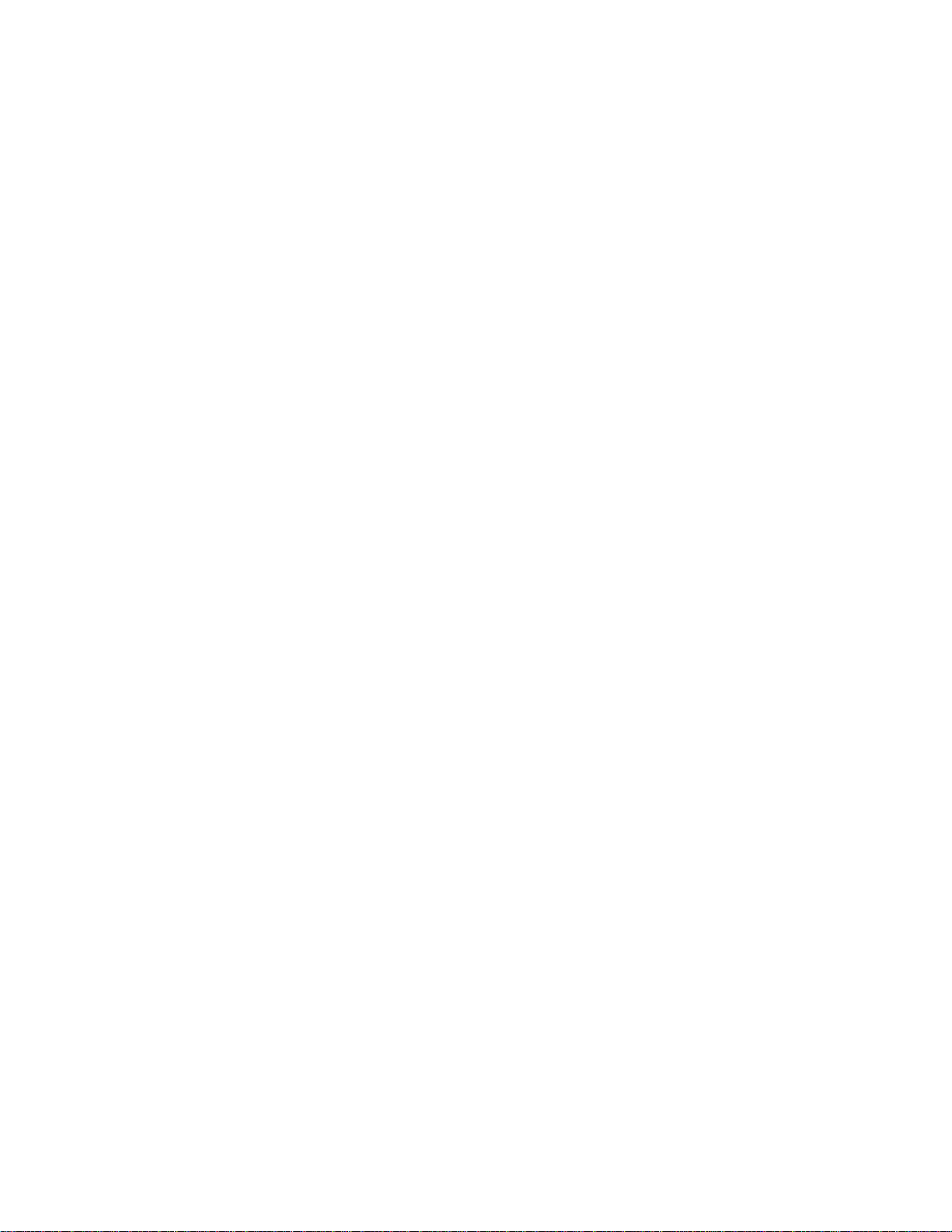
Toshiba Personal Computer
Satellite
Maintenance Manual
TOSHIBA CORPORATION
[CONFIDENTIAL]
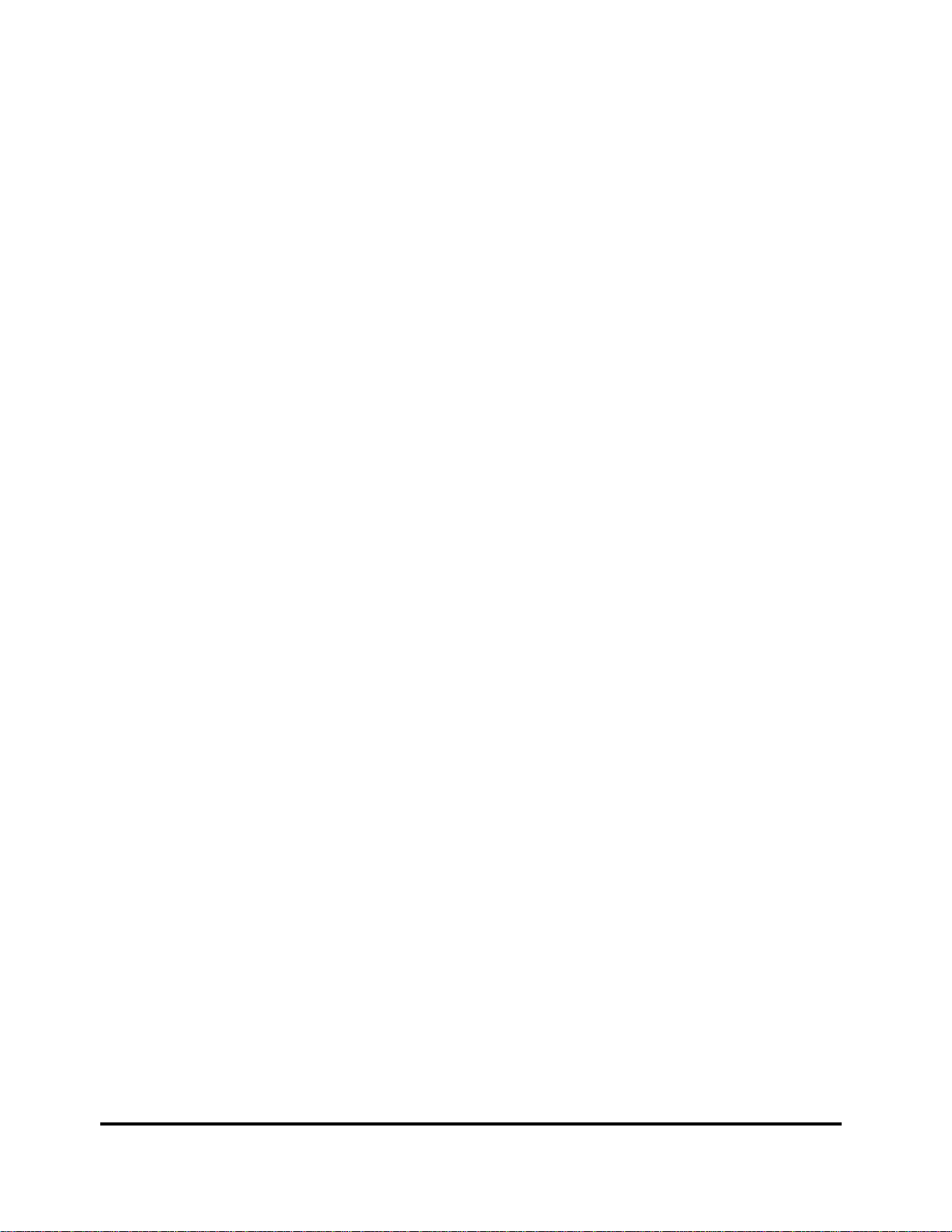
Copyright
© 2009 by Toshiba Corporation. All rights reserved. Under the copyright laws, this manual
cannot be reproduced in any form without the prior written permission of Toshiba. No patent
liability is assumed with respect to the use of the information contained herein.
Toshiba Personal Computer Satellite Maintenance Manual
First edition May. 2009
Disclaimer
The information presented in this manual has been reviewed and validated for accuracy. The
included set of instructions and descriptions are accurate for the Satellite Series at the time of this
manual's production. However, succeeding computers and manuals are subject to change without
notice. Therefore, Toshiba assumes no liability for damages incurred directly or indirectly from
errors, omissions, or discrepancies between any succeeding product and this manual.
Trademarks
IBM is a registered trademark, and OS/2 and PS/2 are trademarks of IBM Corporation.
Microsoft, MS-DOS, Windows, DirectSound and DirectMusic are registered trademarks of
Microsoft Corporation.
Intel and Pentium are registered trademarks, and SpeedStep is a trademark of Intel Corporation.
Sound Blaster is a registered trademark of Creative Technology Ltd.
Centronics is a registered trademark of Centronics Data Computer Corporation.
Photo CD is a trademark of Eastman Kodak.
All other properties are trademarks or registered trademarks of their respective holders.
ii
Manual
[CONFIDENTIAL]
Satellite A500/ ProA500 Series Maintenance
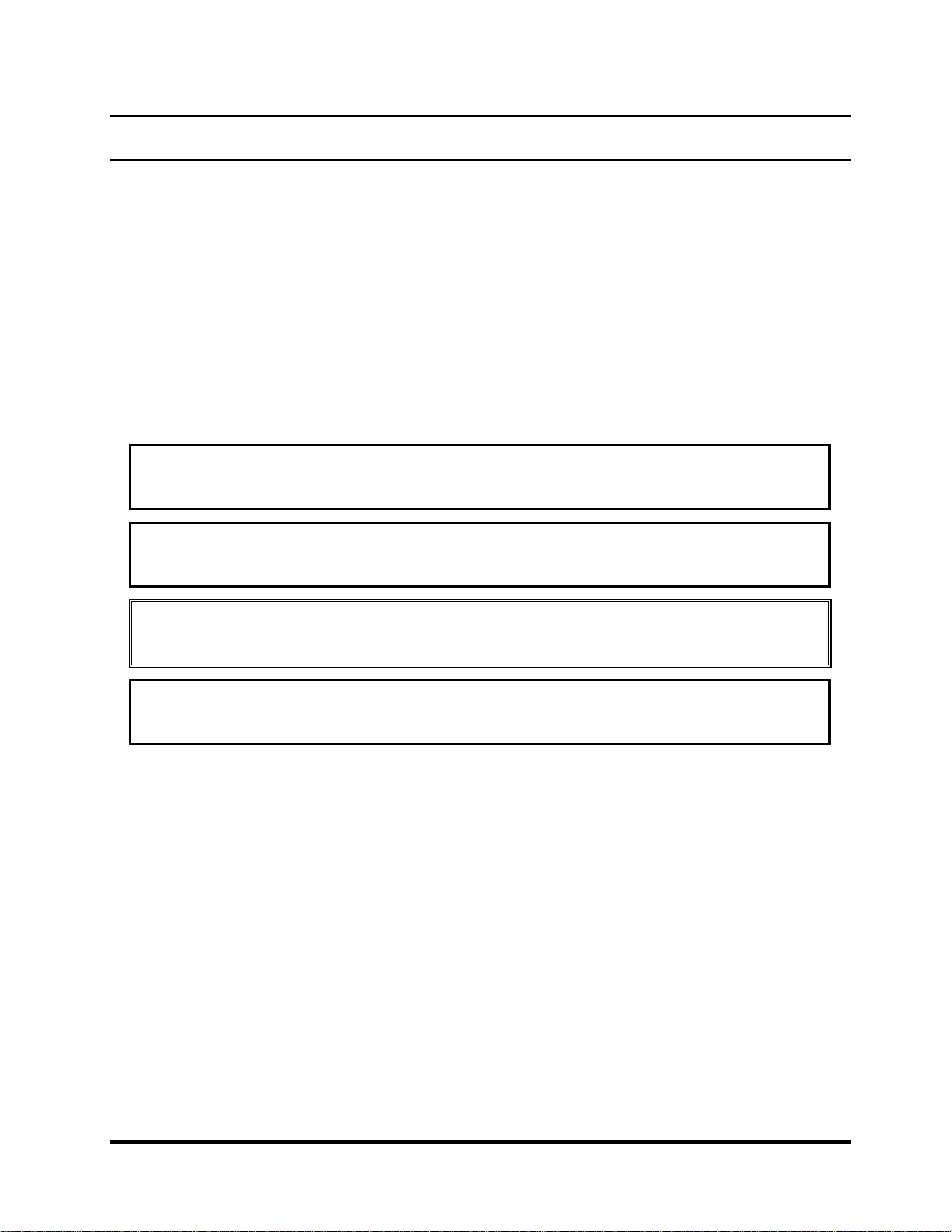
Preface
This maintenance manual describes how to perform hardware service maintenance for the Toshiba
Personal Computer Satellite, referred to as the Satellite Series in this manual.
The procedures described in this manual are intended to help service technicians isolate faulty
Field Replaceable Units (FRUs) and replace them in the field.
SAFETY PRECAUTIONS
Four types of m
essages are used in this manual to bring important information to your attention.
Each of these messages will be italicized and identified as shown below.
DANGER: “Danger” indicates the existence of a hazard that could result in death or
serious bodily injury if the safety instruction is not observed.
WARNING: “Warning” indicates the existence of a hazard that could result in bodily
injury if the safety instruction is not observed.
CAUTION: “Caution” indicates the existence of a hazard that could result in property
damage if the safety instruction is not observed.
NOTE: “Note” contains general information that relates to your safe maintenance
service.
Improper repair of the computer may result in safety hazards. Toshiba requires service technicians
and authorized dealers or service providers to ensure the following safety precautions are adhered
to strictly.
Be sure to fasten screws securely with the right screwdriver. If a screw is not fully fastened, it
could come loose, creating a danger of a short circuit, which could cause overheating,
smoke or fire.
If you replace the battery pack or RTC battery, be sure to use only the same model battery or
an equivalent battery recommended by Toshiba. Installation of the wrong battery can
cause the battery to explode.
Satellite A500/ ProA500 Series Maintenance Manual
[CONFIDENTIAL]
iii
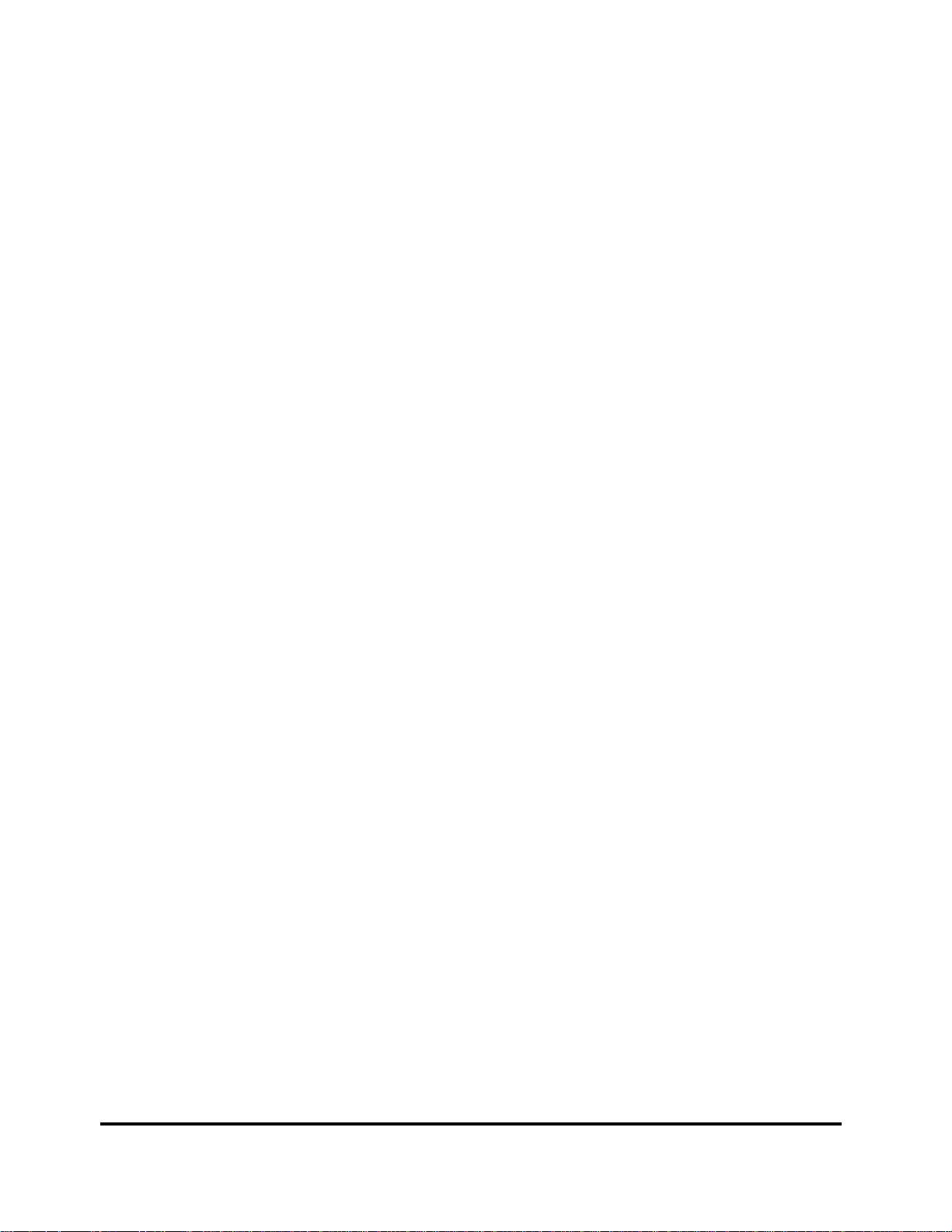
The manual is divided into the following parts:
Chapter 1 Hardware Overview describes the Satellite Series system unit and each
FRU.
Chapter 2 Troubleshooting Procedures explains how to diagnose and resolve FRU
problems.
Chapter 3 Test and Diagnostics describes how to perform test and diagnostic
operations for maintenance service.
Chapter 4 Replacement Procedures describes the removal and replacement of the
FRUs.
Appendices The appendices describe the following:
Handling the LCD module
Board layout
Pin assignments
Keyboard scan/character codes
Key layout
Screw torque list
Reliability
Conventions
This manual uses the following formats to describe, identify, and highlight terms and operating
procedures.
Acronyms
On the first appearance and whenever necessary for clarification, acronym
s are enclosed in
parentheses following their definition. For example:
Read Only Memory (ROM)
Keys
Keys are used in the text to describe m
any operations. The key top symbol as it appears on the
keyboard is printed in boldface type.
iv
Manual
[CONFIDENTIAL]
Satellite A500/ ProA500 Series Maintenance
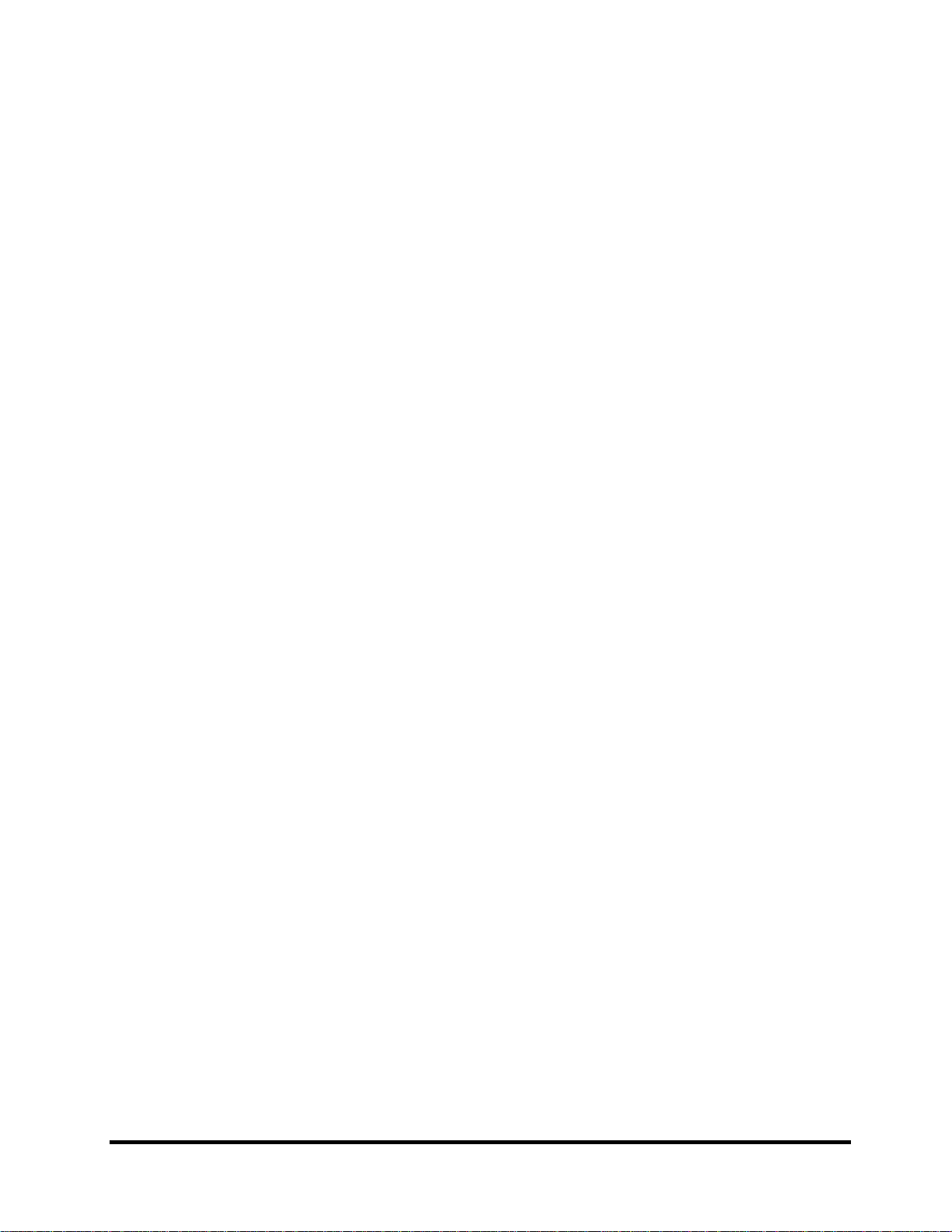
Key operation
Some operations require you to simultaneously use two or more keys. We identify such operations
by the key top symbols separated by a plus (+) sign. For example, Ctrl + Pause (Break) means
you must hold down Ctrl and at the same time press Pause (Break). If three keys are used, hold
down the first two and at the same time press the third.
User input
Text that you are instructed to type in is shown in the boldface type below:
DISKCOPY A: B:
The display
Text generated by the computer that appears on its display is presented in the typeface below:
Format complete
System transferred
Satellite A500/ ProA500 Series Maintenance Manual
[CONFIDENTIAL]
v

Table of Contents
Chapter 1 Hardware Overview
1.1 Features..............................................................................................................................1-1
1.2 2.5-inch HDD.....................................................................................................................1-9
1.3 DVD Super Multi (+-R Double Layer)............................................................................1-10
1.4 Power Supply...................................................................................................................1-11
1.5 Batteries ...........................................................................................................................1-13
1.5.1 Main Battery ......................................................................................................1-13
1.5.2 Battery Charging Control...................................................................................1-13
1.5.3 RTC Battery.......................................................................................................1-14
Chapter 2 Troubleshooting Procedures
2.1 Troubleshooting Introduction ............................................................................................. 3
2.2 Troubleshooting Flowchart...................................................................................................3
2.3 Power Supply Troubleshooting............................................................................................ .9
2.4 Display Troubleshooting........................................................................................ ……….13
2.5 Keyboard Troubleshooting ................................................................................................. 17
2.6 External USB Devices Troubleshooting............................................................................. 19
2.7 TouchPad Troubleshooting................................................................................................. 21
2.8 Speaker Troubleshooting ....................................................................................................25
2.9 Wireless LAN Troubleshooting.......................................................................................... 27
2.10 Camera troubleshooting...................................................................................................... 29
2.11 Bluetooth Troubleshooting ................................................................................................ .31
2.12 3 in 1 card Troubleshooting................................................................................................ 33
2-13 HDD/SSD troubleshooting process .................................................................................... 35
2-14 CRT failure troubleshooting process .................................................................................. 37
2-15 LAN Troubleshooting.........................................................................................................
2-16 MIC troubleshooting process.............................................................................................. 41
vi
Manual
[CONFIDENTIAL]
Satellite A500/ ProA500 Series Maintenance
39
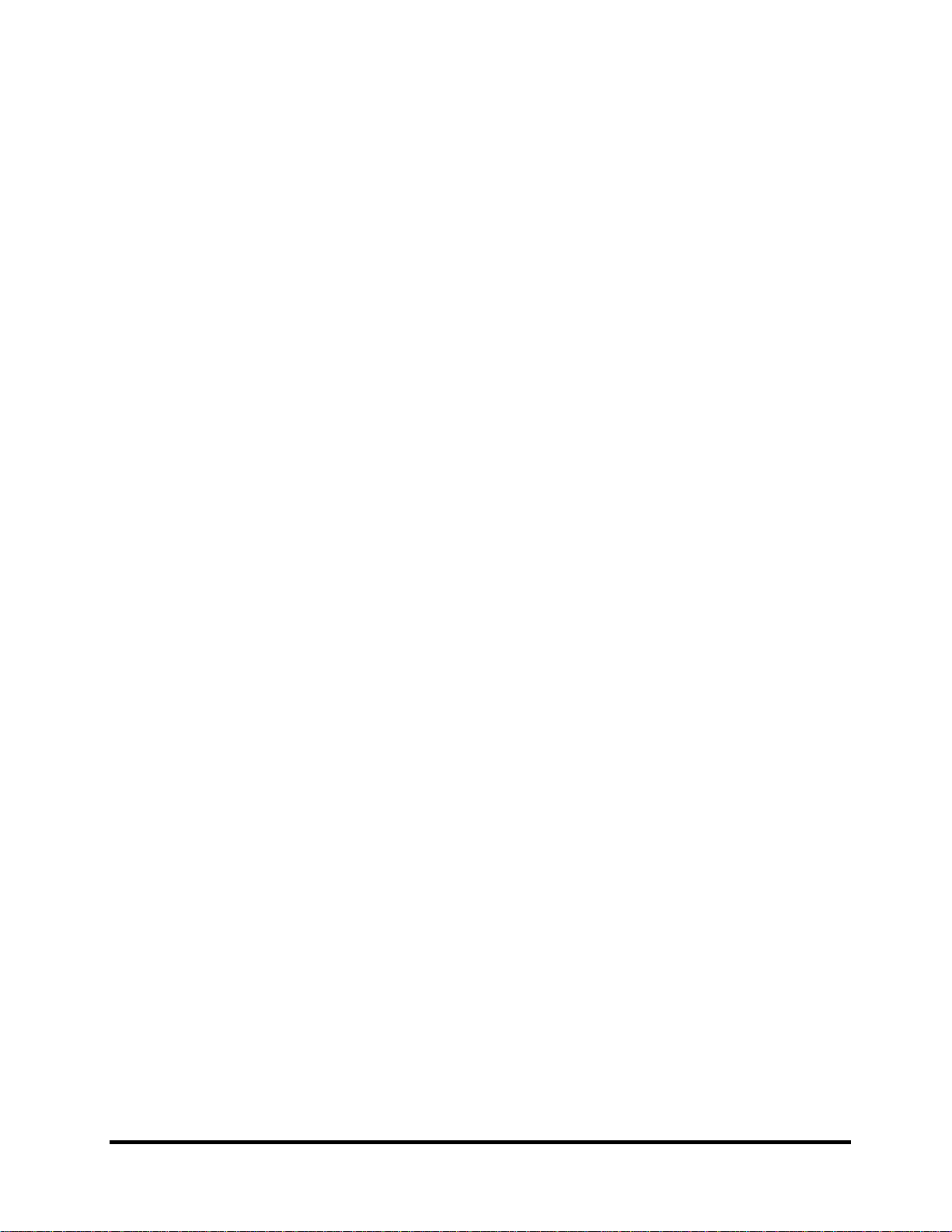
2-17 BUTTON troubleshooting process ..................................................................................... 43
Chapter 3 Tests and Diagnostics
3.1 The Diagnostic Test..............................................................................................................
3
3.2 Executing the Diagnostic Test .............................................................................................. 4
3.3 Display Configuration ..........................................................................................................
8
3.4 Audio sound Test .................................................................................................................. 9
3.5 Fan ON/OFF Test.................................................................................................................. 9
3.6 Main Battery Charge Test................................................................................................... 11
3.7 FDD Test.........................................................................................................................…11
3.8 Memory Check.................................................................................................................... 14
3.9 Keyboard Test..................................................................................................................... 14
3.10 Mouse (Pad) Test................................................................................................................ 16
3.11 LCD Pixels Mode Test........................................................................................................ 17
3.12 Magnetic switch Test.......................................................................................................... 18
3.13 LAN Test............................................................................................................................. 20
3.14 RTC Test............................................................................................................................. 23
3.15 BUTTON Test..................................................................................................................... 24
3.16 1st HDD Test ...................................................................................................................... 25
3.17 RDMI Test .......................................................................................................................... 27
3.18 WDMI Test ........................................................................................................................28
3.19 HDCP Key Check............................................................................................................... 31
Chapter 4 Replacement Procedures
4.1
General...............................................................................................................................4-1
Safety Precautions..............................................................................................................4-2
Before You Begin ..............................................................................................................4-4
Disassembly Procedures ....................................................................................................4-5
Assembly Procedures.........................................................................................................4-5
Satellite A500/ ProA500 Series Maintenance Manual
[CONFIDENTIAL]
vii
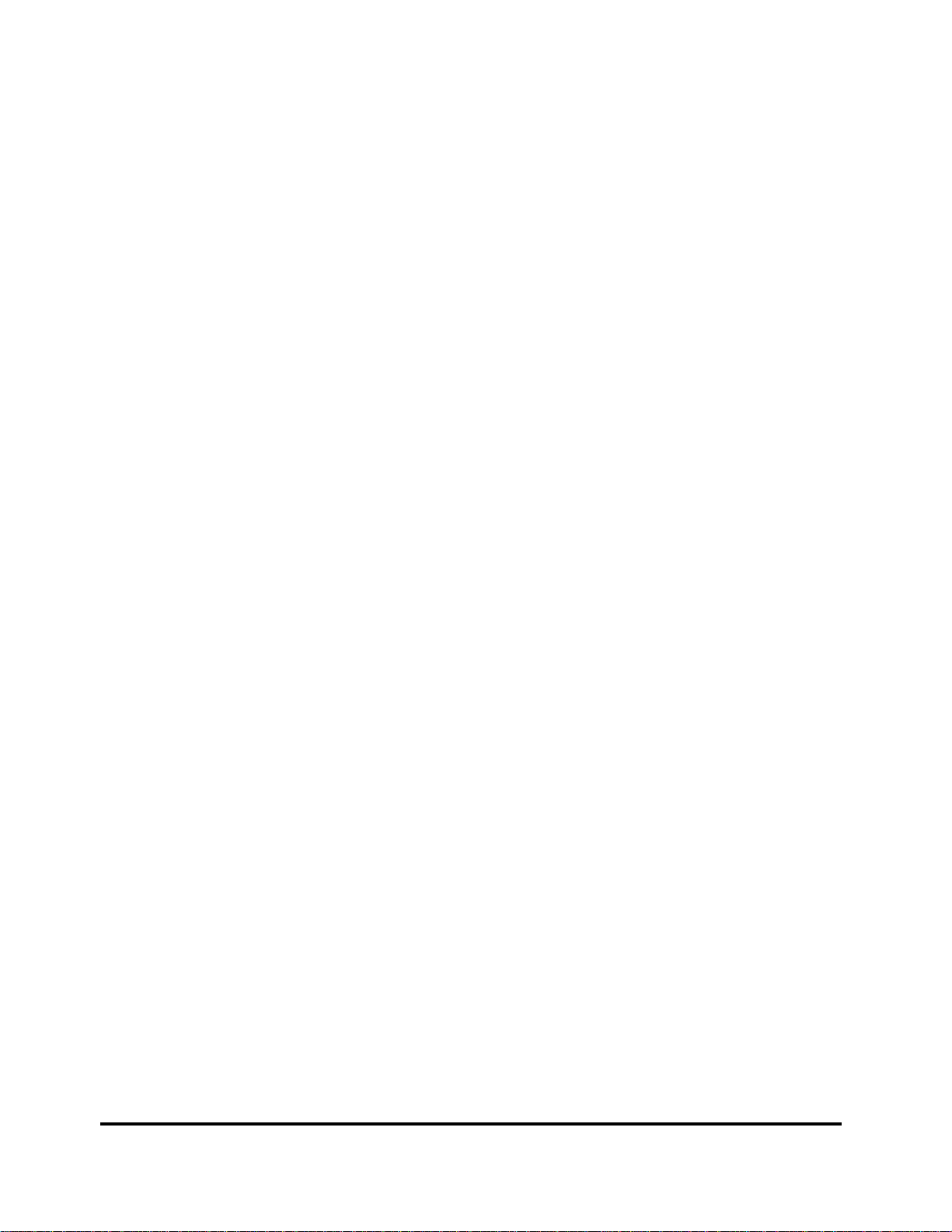
Tools and Equipment.........................................................................................................4-6
Screw Tightening Torque ..................................................................................................4-6
Colors of Screw Shanks.....................................................................................................4-7
Symbols of Screws on the Laptop Body............................................................................4-7
Symbol examples...............................................................................................................4-7
4.2 Battery................................................................................................................................4-8
Removing the Battery Pack................................................................................................4-8
Installing the Battery Pack.................................................................................................4-9
4.3 HDD.................................................................................................................................4-10
Removing the HDD .........................................................................................................4-10
Installing the HDD...........................................................................................................4-12
4.4 Memory............................................................................................................................4-13
Removing the Optional Memory .....................................................................................4-13
Installing the Optional Memory.......................................................................................4-15
4.5 ODD.................................................................................................................................4-16
Removing the ODD Bay Module.....................................................................................4-16
Installing the ODD Bay Module......................................................................................4-17
Disassembling the ODD Drive ........................................................................................4-17
Assembling the ODD Drive.............................................................................................4-18
4.6 Keyboard Cover and Keyboard........................................................................................4-19
Removing the Keyboard Cover and Keyboard................................................................4-19
Installing the keyboard Cover and Keyboard ..................................................................4-21
4.7 WLAN Card.....................................................................................................................4-22
oving the WLAN Card .............................................................................................4-22
Rem
Installing the WLAN Card...............................................................................................4-22
4.8 Logic Upper Assembly....................................................................................................4-23
Removing the Logic Upper Assembly.............................................................................4-23
Installing the Logic Upper Assembly..............................................................................4-25
4.9 Power Board.....................................................................................................................4-26
Rem
oving the Power Board.............................................................................................4-26
Installing the power switch board....................................................................................4-26
viii
Manual
[CONFIDENTIAL]
Satellite A500/ ProA500 Series Maintenance
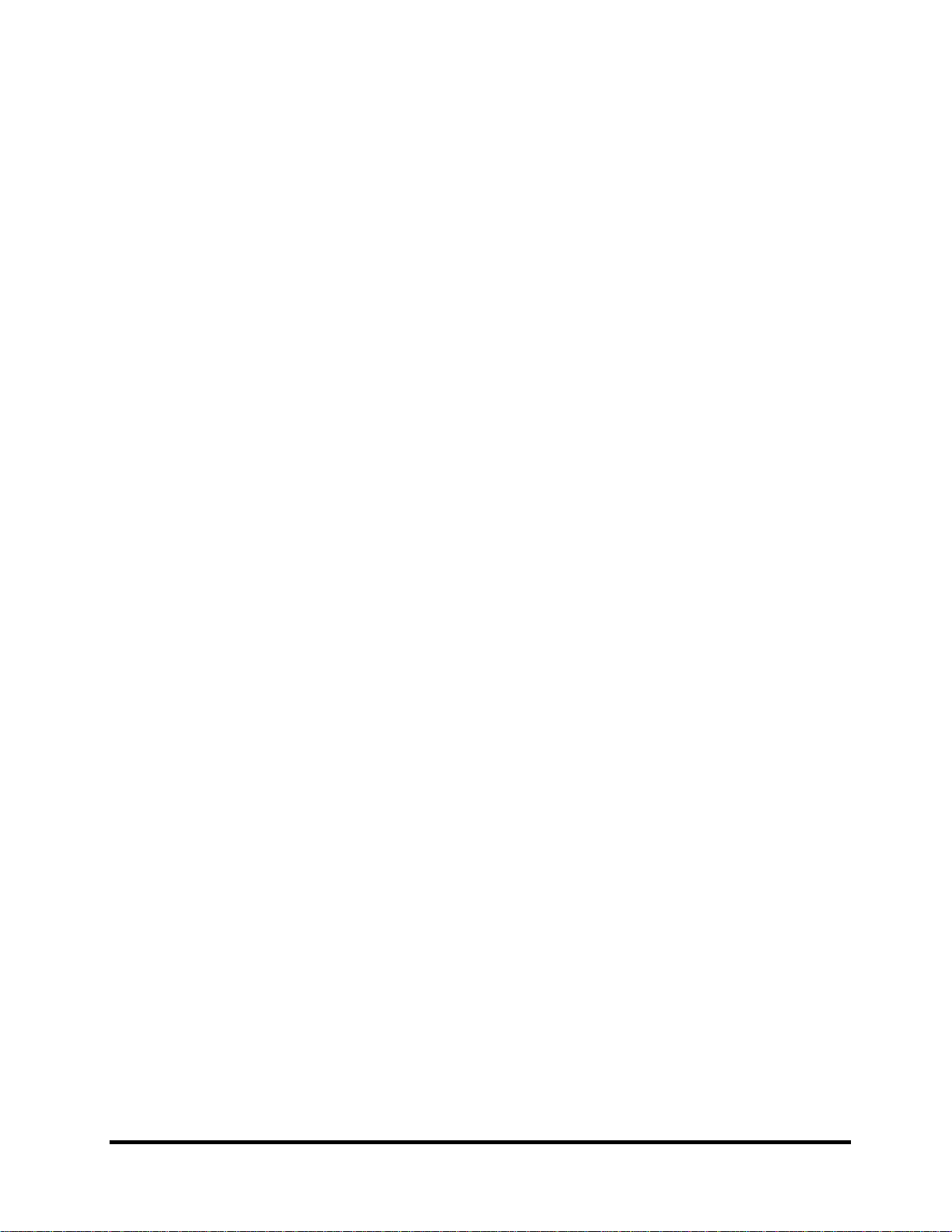
4.10 Touch Pad Button Board and Bracket..............................................................................4-27
Removing the touch pad button board and bracket..........................................................4-27
Installing the Touch Pad Button Board and Bracket........................................................4-28
4.11 Thermal Fan.....................................................................................................................4-29
Removing the Thermal Fan..............................................................................................4-29
Installing the Thermal Fan...............................................................................................4-29
4.12 Motherboard.....................................................................................................................4-30
Removing the Motherboard.............................................................................................4-30
Installing the Motherboard...............................................................................................4-32
4.13 Thermal Module and VGA Board (Optional)..................................................................4-34
Removing the Thermal Module and VGA Board............................................................4-34
Installing the VGA Board and Thermal Module .............................................................4-37
4.14 CPU..................................................................................................................................4-38
Removing the CPU ..........................................................................................................4-38
Installing the CPU............................................................................................................4-39
4.15 Modem Card.....................................................................................................................4-40
Removing the Modem Card.............................................................................................4-40
Installing the Modem Card ..............................................................................................4-40
4.16 Speakers ...........................................................................................................................4-41
Removing the Speakers....................................................................................................4-41
Installing the Speakers.....................................................................................................4-42
4.17 Display Assembly............................................................................................................4-43
oving the Display Assembly.....................................................................................4-43
Rem
Installing the Display Assembly......................................................................................4-44
4.18 LCD Bezel Assembly.......................................................................................................4-45
Rem
oving the LCD Bezel Assembly...............................................................................4-45
Installing the LCD bezel..................................................................................................4-47
4.19 LCD Module and Inverter Board.....................................................................................4-50
Removing the LCD Module and Inverter Board .............................................................4-50
Installing the LCD Module and Inverter Board...............................................................4-53
4.20 CMOS Board and MIC ....................................................................................................4-55
oving the CMOS Board and MIC.............................................................................4-55
Rem
Satellite A500/ ProA500 Series Maintenance Manual
[CONFIDENTIAL]
ix
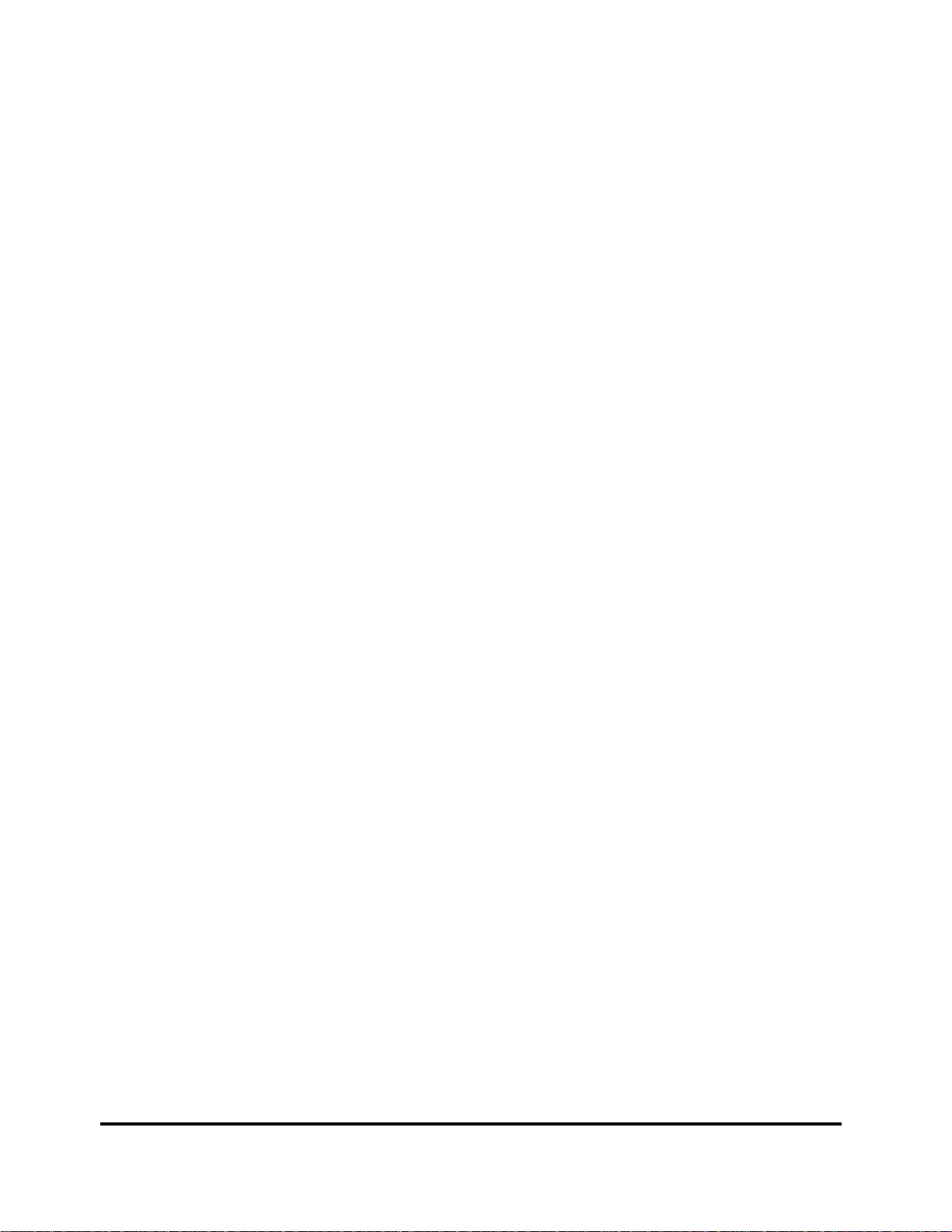
Installing the CMOS Board and MIC..............................................................................4-55
4.21 USB Board.......................................................................................................................4-56
Removing the USB Board................................................................................................4-56
Installing the USB Board.................................................................................................4-56
4.22 Bluetooth Card.................................................................................................................4-57
Removing the Bluetooth card ..........................................................................................4-57
Installing the Bluetooth card............................................................................................4-58
Figures
Figure 4.1 Removing the Battery Pack .................................................................................4-8
Figure 4.2 Removing the HDD door...................................................................................4-10
Figure 4.3 Removing the HDD plate ..................................................................................4-11
Figure 4.4 Removing the RAM door ..................................................................................4-13
Figure 4.5 Removing the RAM from the laptop .................................................................4-14
Figure 4.6 Removing the ODD Bay module.......................................................................4-16
Figure 4.7 Removing the bracket from the ODD drive.......................................................4-17
Figure 4.8 Removing the keyboard cover ...........................................................................4-19
Figure 4.9 Removing screws from the keyboard ................................................................4-20
Figure 4.10 Removing the keyboard.....................................................................................4-21
Figure 4.11 Removing the WLAN card................................................................................4-22
Figure 4.12 Removing the screws from the bottom of the laptop.........................................4-23
Figure 4.13 Removing six screws from under the keyboard.................................................4-24
Figure 4.14 Detaching cables from under the keyboard .......................................................4-25
Figure 4.15 Removing the power board................................................................................4-26
Figure 4.16 Removing the screws from the touch pad button board ....................................4-27
Figure 4.17 Removing the touch pad bracket .......................................................................4-28
Figure 4.18 Removing the thermal fan from the logic lower assembly................................4-29
Figure 4.19 Removing the motherboard from logic lower assembly....................................4-30
Figure 4.20 Removing the DC IN connector and cable........................................................4-31
x
Manual
[CONFIDENTIAL]
Satellite A500/ ProA500 Series Maintenance
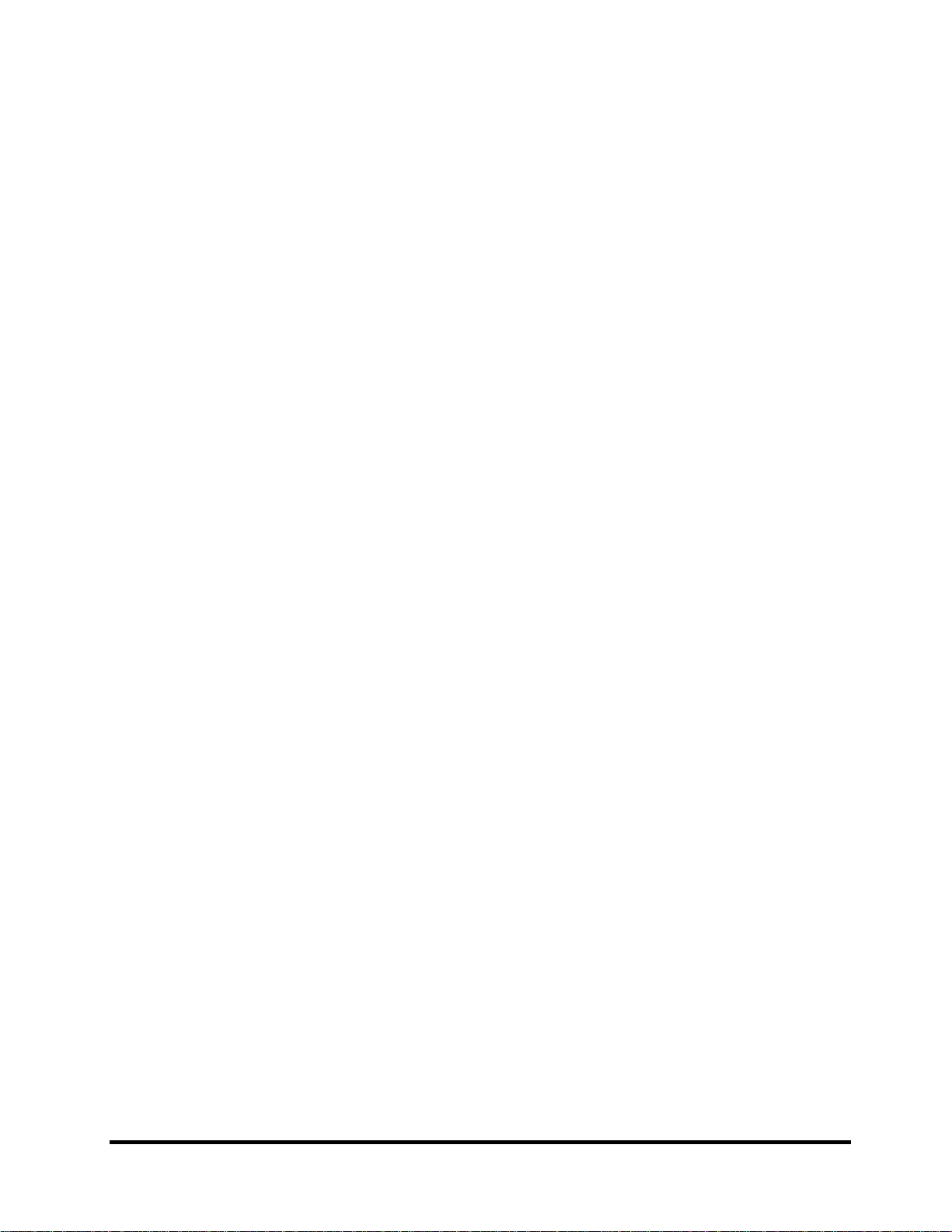
Figure 4.21 Picking up the motherboard...............................................................................4-31
Figure 4.22 Aligning the motherboard connectors................................................................4-32
Figure 4.23 Installing the DC IN connector..........................................................................4-33
Figure 4.24 Removing the Thermal Module.........................................................................4-35
Figure 4.25 Removing the VGA Board.................................................................................4-36
Figure 4.26 Reapply Shinetsu 7726 grease on the thermal module and
remove any release papers.................................................................................4-37
Figure 4.27 Removing the CPU............................................................................................4-38
Figure 4.28 Removing the modem card................................................................................4-40
Figure 4.29 Removing the speakers......................................................................................4-41
Figure 4.30 Removing the display assembly.........................................................................4-43
Figure 4.31 Removing the LCD Bezel Assembly.................................................................4-45
Figure 4.32 Taking out the hinge wall ..................................................................................4-46
Figure 4.33 Removing the bezel from the hinge wall...........................................................4-46
Figure 4.34 Reroute the cables..............................................................................................4-47
Figure 4.35 Pressing the bezel hinge wall.............................................................................4-48
Figure 4.36 Pressing the bezel downside hook.....................................................................4-48
Figure 4.37 Pressing the left and right side of the bezel.......................................................4-49
Figure 4.38 Pressing the bezel upside hooks.........................................................................4-49
Figure 4.39 Removing the Inverter Board ............................................................................4-50
Figure 4.40 Removing the LCD Module from the LCD cover assembly.............................4-51
Figure 4.41 Removing the LCD Hinge Assembly................................................................4-51
Figure 4.42 Removing the LVDS cable................................................................................4-52
Figure 4.43 Installing the LCD Hinge Assembly..................................................................4-53
Figure 4.44 Removing the LCD Module from the LCD cover assembly.............................4-54
Figure 4.45 Removing the CMOS board and MIC...............................................................4-55
Figure 4.46 Removing the USB Board .................................................................................4-56
Figure 4.47 Removing the Bluetooth card............................................................................4-57
Satellite A500/ ProA500 Series Maintenance Manual
[CONFIDENTIAL]
xi
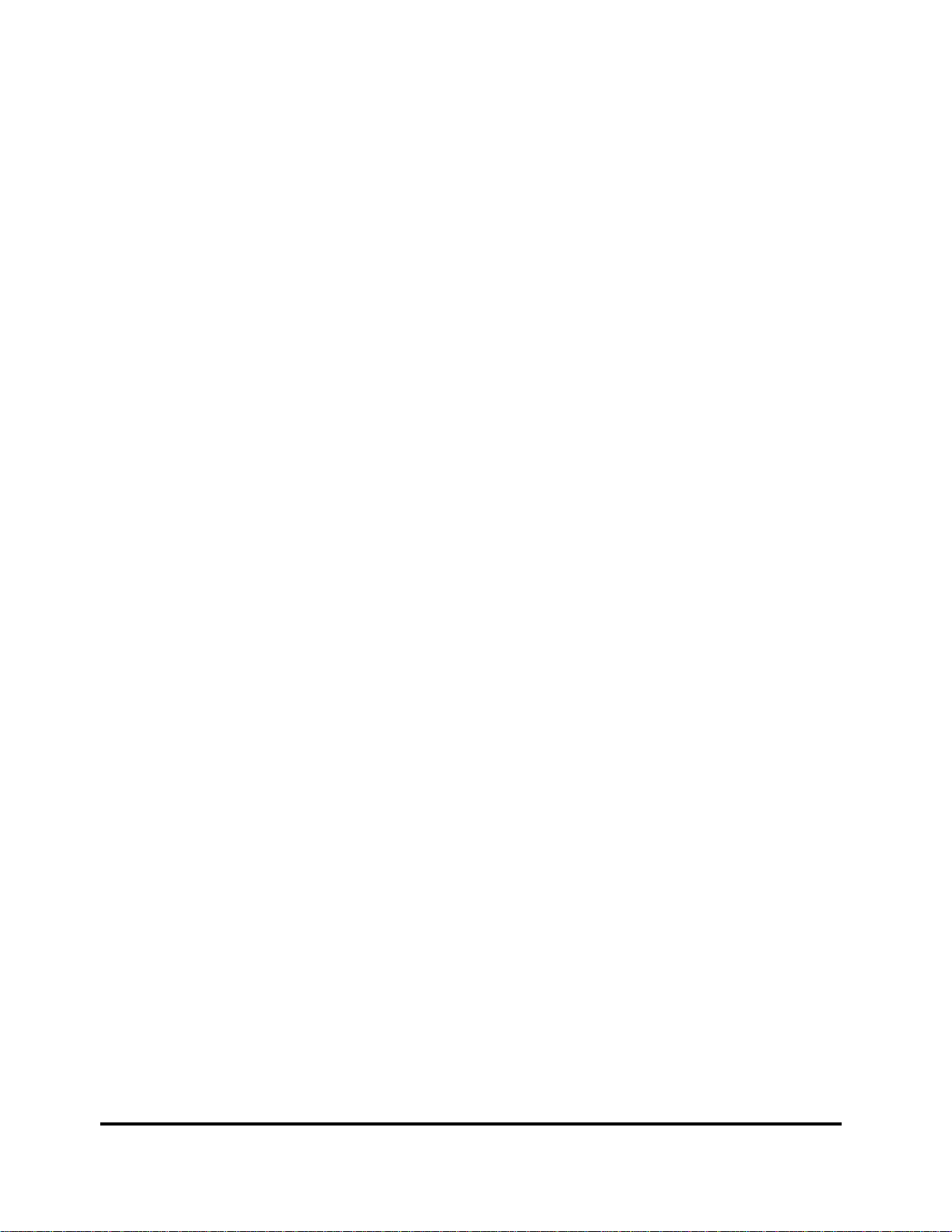
Appendices
Appendix A Handling the LCD Module................................................................................. A-1
Appendix B Board Layout ...................................................................................................... B-1
Appendix C Pin Assignments ................................................................................................. C-1
Appendix D Keyboard Scan/Character Codes........................................................................D-1
Appendix E Key Layout ..........................................................................................................E-1
Appendix F Series Screw Torque List.....................................................................................F-1
Appendix G Reliability ........................................................................................................... G-1
xii
Manual
[CONFIDENTIAL]
Satellite A500/ ProA500 Series Maintenance

Chapter 1
Hardware Overview
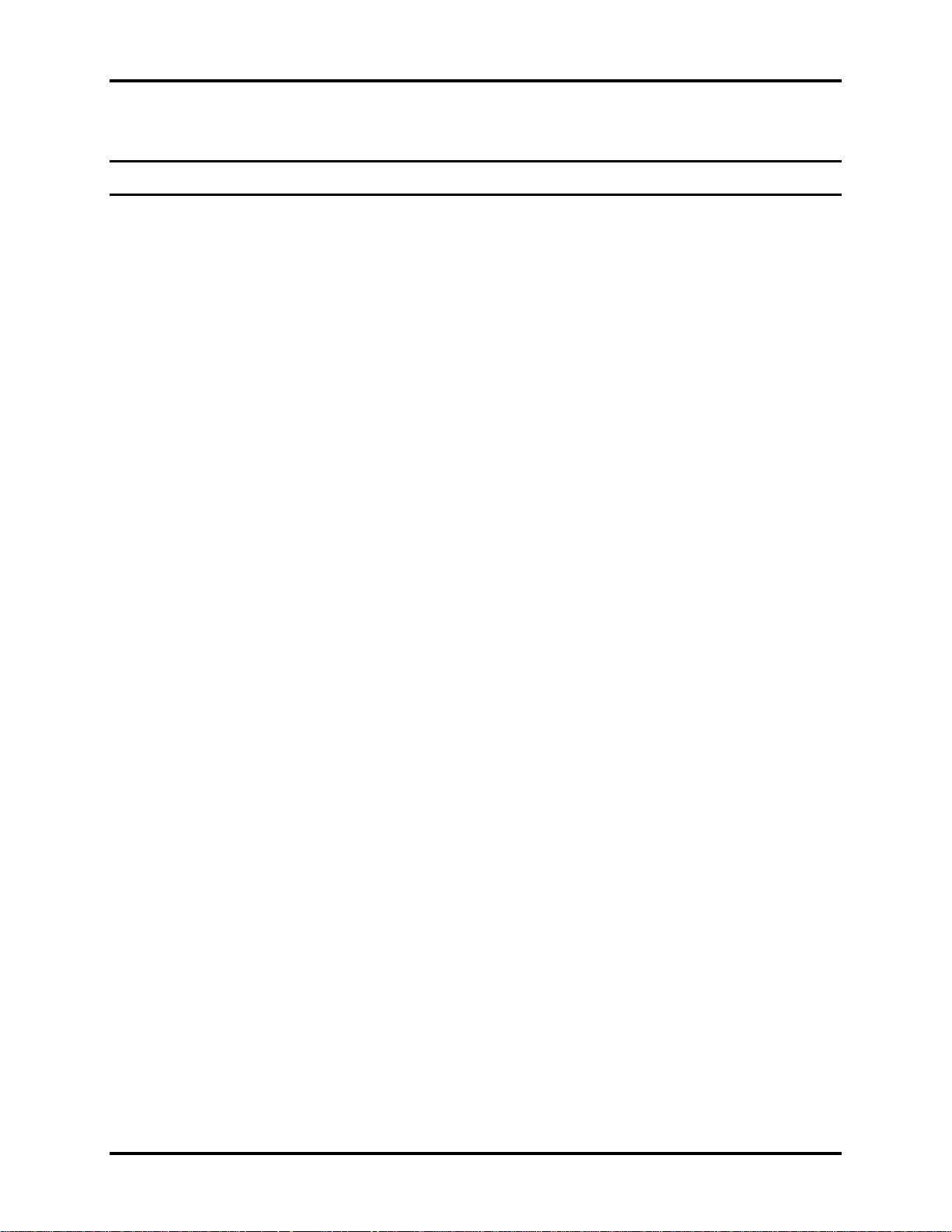
1 Hardware Overview
Chapter 1 Contents
1.1 Features .................................................................................................................. 1-1
1.2 2.5-inch HDD......................................................................................................... 1-9
1.3 DVD Super Multi (+-R Double Layer)................................................................1-10
1.4 Power Supply ....................................................................................................... 1-11
1.5 Batteries................................................................................................................ 1-13
1.5.1 Main Battery......................................................................................... 1-13
1.5.2 Battery Charging Control .....................................................................1-13
1.5.3 RTC Battery..........................................................................................1-14
Satellite L500 Maintenance Manual 1-ii
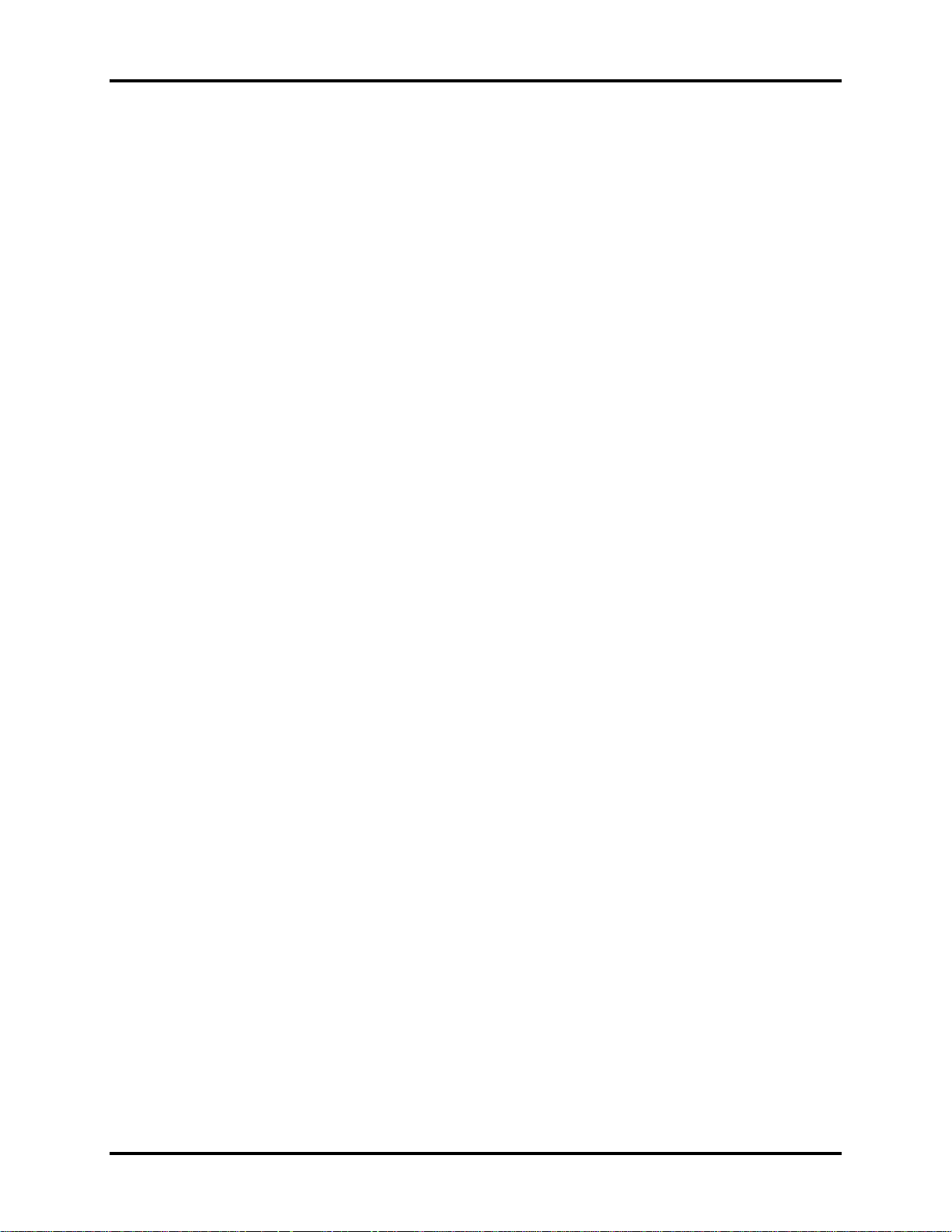
1 Hardware Overview
Figures
Figure 1-1A ID Parts Description Placement Part A.......................................................... 1-5
Figure 1-2 SATA HDD ...................................................................................................1-9
Figure 1-3 DVD Super Multi Drive .............................................................................. 1-10
Tables
Table 1-1 HDD Specifications.......................................................................................1-9
Table 1-2 DVD Super Multi Drive Specifications.......................................................1-10
Table 1-3 Quick/Normal Charging Time..................................................................... 1-13
Satellite L500 Maintenance Manual 1-iii

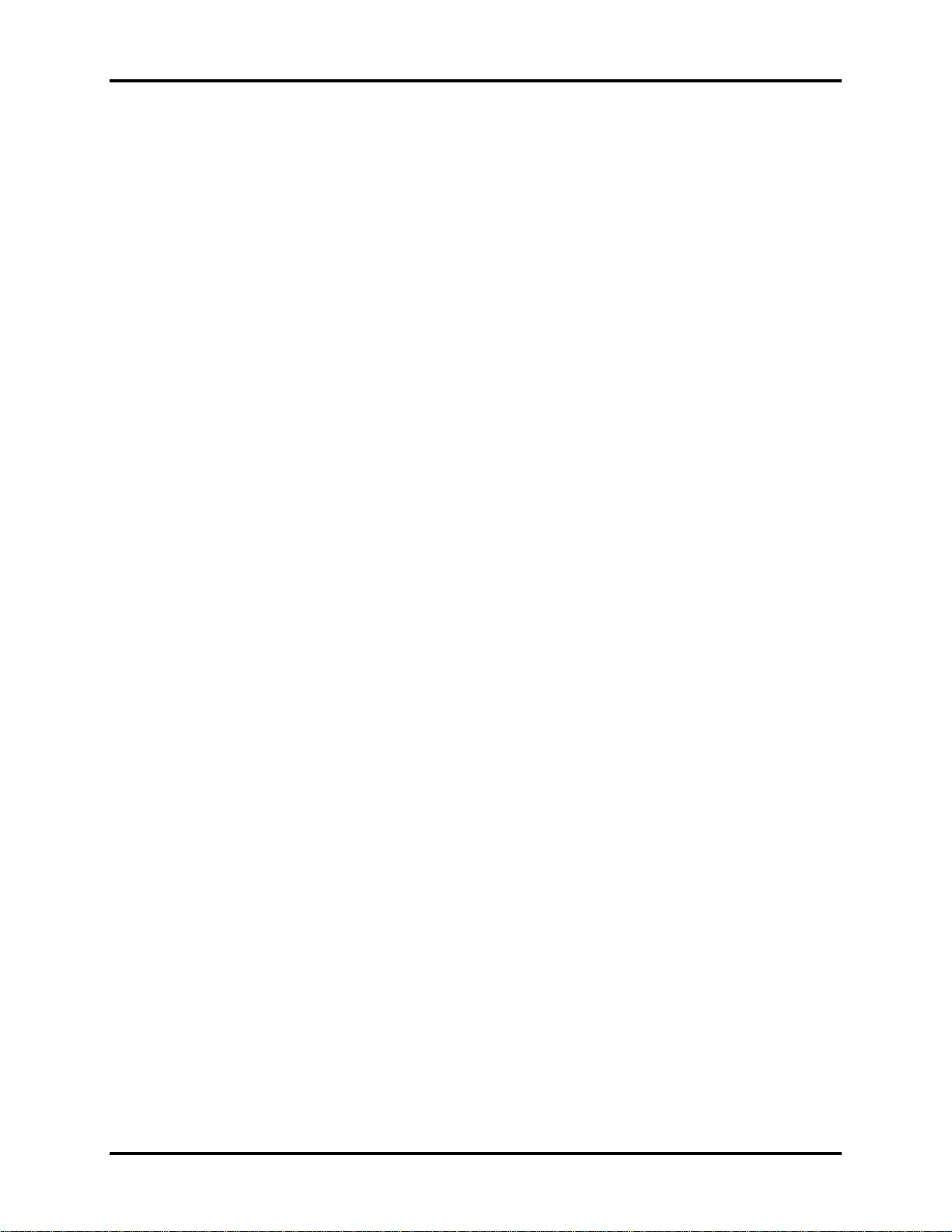
Error! Style not defined. Error! Style not defined. 1 Hardware Overview
1.1 Features
The Toshiba Satellite L500/L500D is a full-size PC notebook equipped with a Dual Core
Processor, providing high-speed processing capabilities and advanced features. The computer
employs a lithium ion battery that allows it to be battery-operated for a long period of time. The
display uses 15.6-inch and 16-inch HD LCD panel. The PGA socket supports BTO for the CPU
so that the system can be designed to suit your needs.
The computer has the following features:
Processor (BTO)
The computer is equipped with one of the following Intel® processors:
Intel® Dual CoreTM 2 Duo Processor
Intel® Penryn/Celeron Processor Support
Memory (BTO)
The computer has two SODIMM slots which come standard with 512MB/1GB/2GB/4GB,
accepting BTO for your memory requirements. It can incorporate up to either 4GB or 8 GB
of main memory depending on the model purchased. It supports DDR2 at 800MHz (DDR2
800 MHz module runs at 667Mhz with Athlon and Sempron processor).
Battery Pack
The computer is powered by one rechargeable and removable lithium ion battery pack. The
capacity can be either 3-cell, 6-cell or 12-cell, depending on the model of the computer.
RTC Battery
The internal RTC battery backs up the Real Time Clock and calendar.
Hard Disk Drive (HDD) (BTO)
The computer accommodates a 9.5 mm HDD with the following storage capacities:
120/160/250/320 GB, S-ATA (5,400rpm)
250/320 GB, SATA (7,200rpm)
Satellite L500 Maintenance Manual 1-1

1 Hardware Overview Error! Style not defined. Error! Style not defined.
ODD (BTO)
12.7mm height DVD Super Multi drive supporting ±R Double Layer
12.7mm height DVD Super Multi drive supporting ±R Double Layer w/ Labelflash
Display (BTO)
The LCD displays available come with one of following types:
16.0" HD LCD screen, 32 million clolor, with 1366 horizontal x 768 vertical pixels HD
resolution
15.6" HD LCD screen, 32 million clolor, with 1366 horizontal x 768 vertical pixels HD
resolution
Graphics (BTO)
Intel® GM45/GL40 integrated graphics display
ATI Mobility RadeonTM HD 4570 for external graphics support (DDR3, 256/512MB)
(depending on model).
Keyboard
The computer is equipped with a Toshiba standard 300mm keyboard, which has 104 keys
supported without stick-point. It is a Vista-compliant keyboard with optional Windows keys
and application keys.
Pointing Device
The integrated Wide Touch Pad and two control buttons in the palm rest allow control of
the on-screen pointer and support functions such as the scrolling of windows.
External Monitor Port
The analog VGA port provides support for VESA DDC2B compatible functions. A WDDM
driver is ready for Vista.
Universal Serial Bus (USB) Ports
The computer has two USB 2.0 ports. It is supported to daisy-chain a maximum of 127
USB devices. The serial data transfer rate is 480 Mbps or 12 Mbps and 1.5 Mbps. These
ports support PnP installation and hot plugging. Sleep and Charge only support by
eSATA/USB combo port.
Satellite L500 Maintenance Manual 1-2
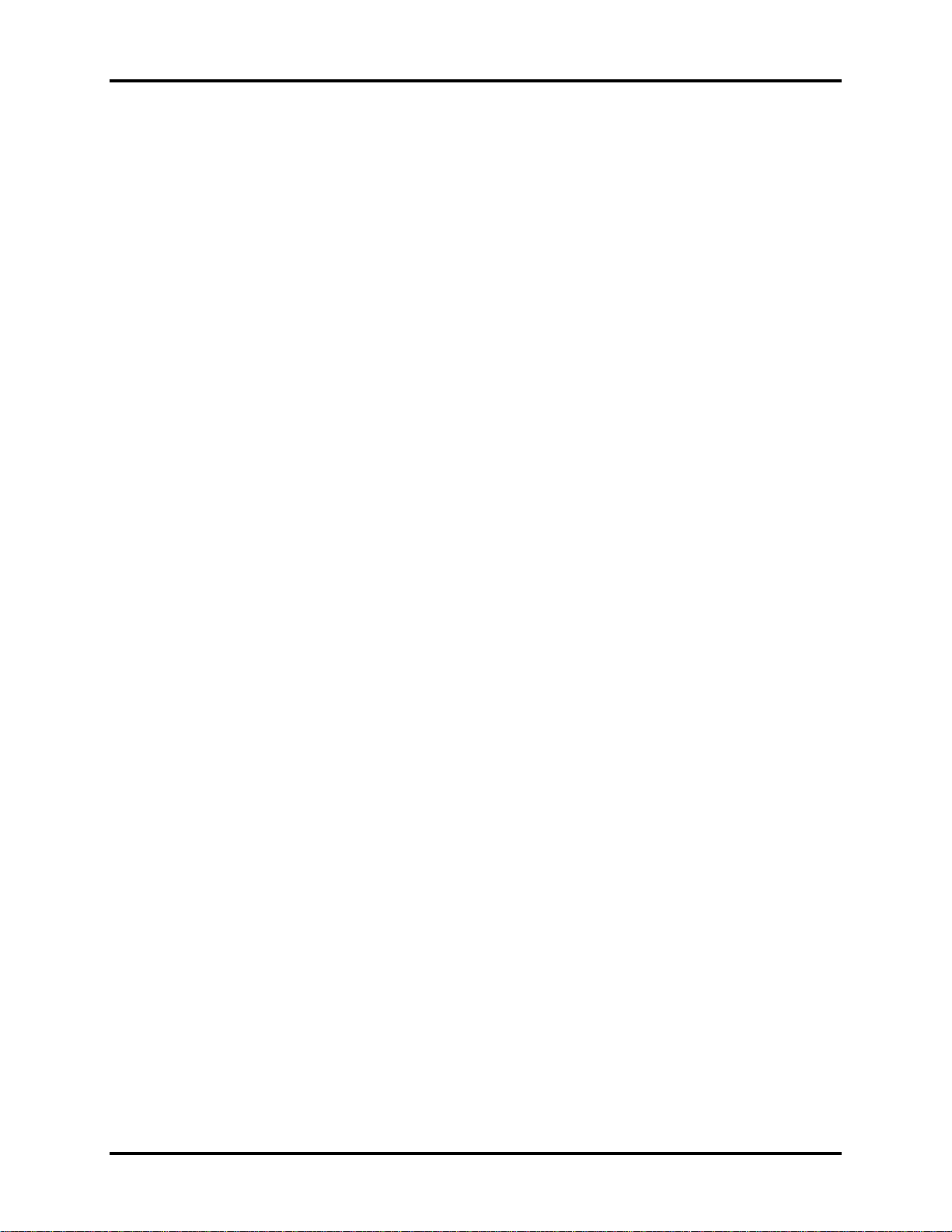
Error! Style not defined. Error! Style not defined. 1 Hardware Overview
eSATA/USB combo
The external SATA or eSATA port executes high-speed data transfer to external devices
and now supports shielded cable lengths of up to 2 meters outside the PC.
Express Card Slot
The internal Express Card slot is a universal slot. This slot supports ExpressCard 34/54 and
the slot comes with a dummy card. It also supports USB/PCI Express signals.
Bridge Media Slot
This slot allows you to insert SD, MiniSD/MicroSD (through adapter), Memory Stick
(through adaptor), Memory Stick Pro (through adaptor) and MMC memory cards. It
supports high-speed SD and SDHC. An I/O port heel cover is needed. This model does not
support CF or SmartMedia cards.
Sound System
The integrated sound system is composed of two Realtek Azalia internal speakers, standard
MIC-IN and headphone ports.
Internal Camera (BTO)
It supports 0.3M and 1.0M pixels with Auto Macro and comes with a blue LED indicator.
An internal microphone is BTO with the internal camera. The camera is not a rotation type.
HDMI Out Port (BTO)
The HDMI 1.3 out port can connect with a Type A connector HDMI cable. The HDMI out
port can send SD and HD video/audio signals.
Headphones Jack
This jack connects digital speakers or stereo headphones (16 ohm minimum). When
connected to digital speakers or headphones, the internal speaker is automatically disabled.
Microphone Jack
A 3.5mm mini microphone jack enables connection of a three-conductor microphone for
monaural input and also enables the connection of a stereo device for audio input.
Satellite L500 Maintenance Manual 1-3
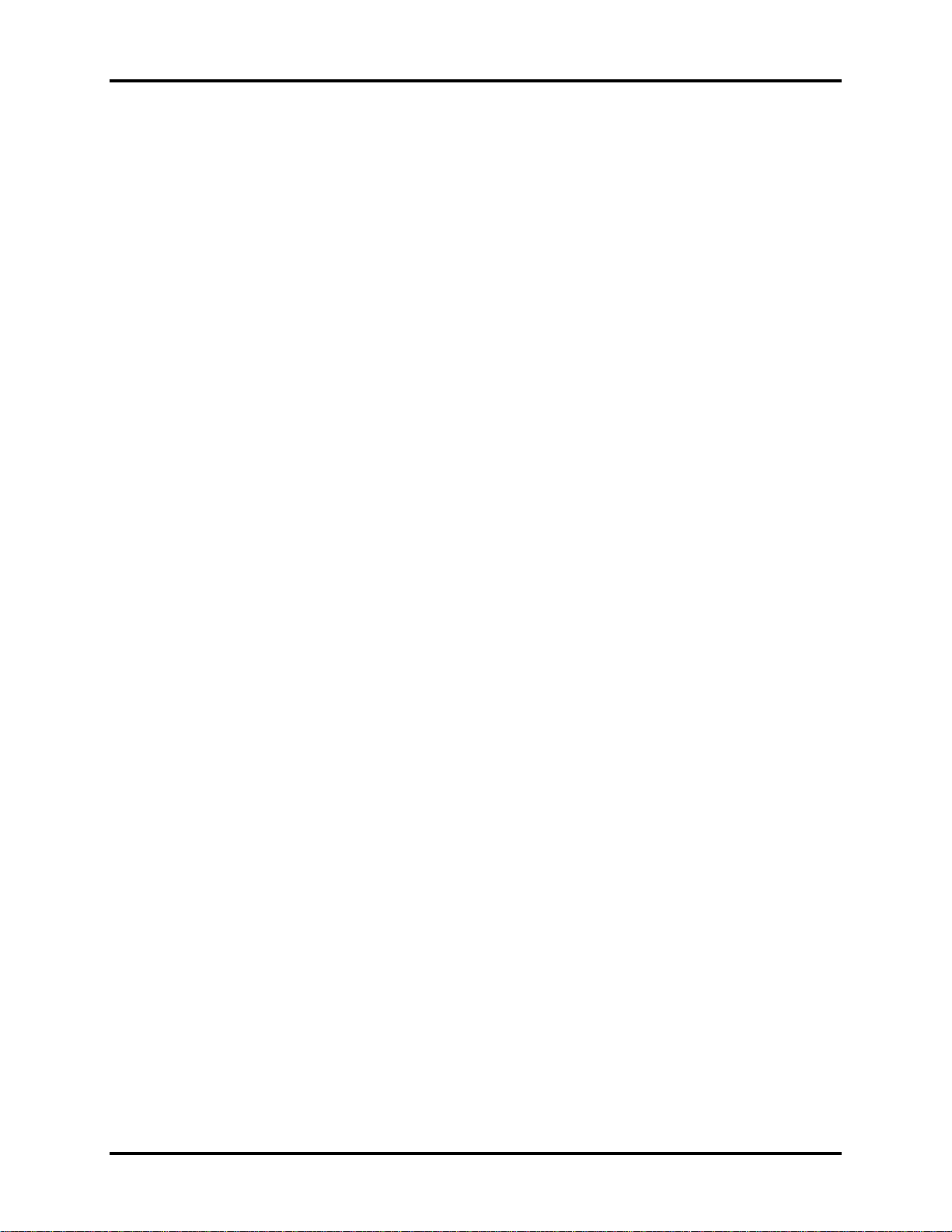
1 Hardware Overview Error! Style not defined. Error! Style not defined.
LAN (BTO)
The computer has built-in support for 10M/100M Ethernet LAN (10/100 megabits per
second, 10/100BASE-T). It employs a Realtek 8103EL for 10M/100Mbit LAN. It is preinstalled as a standard device in some markets.
Wireless LAN (BTO)
Some computers in this series are equipped with a Wireless LAN (WLAN) card. This
WLAN module may come with the following types (depending on the model):
Intel 802.11 abgn, Echo Peak (1x2), Shirley Peak (1x2 or 3x3)
Realtek 802.11 bg (8187B), bgn (8192E)
Internal Modem (BTO)
Some models are equipped with an integrated modem. The integrated modem provides
capability for data and fax communications that support the V.90 (V.92) standards and
includes a modem jack for connection to the telephone line. Please note that both the V.90
and V.92 standards are only supported in the USA, Canada, United Kingdom, France,
Germany and Australia - only the V.90 standard is supported in other regions. You should
also be aware that the speed of data and fax transfer will depend on the analog telephone
line conditions. The integrated model is only installed as a standard device in some markets.
This internal modem comes with MDC 1.5 solution (Azalia interface) and is exclusive with
FM Turner.
Bluetooth (BTO)
Some computers in this series offer Bluetooth wireless communication functionality which
eliminates the need for cables between electronic devices such as computers and printers.
When implemented, Bluetooth provides wireless communication in a small space. This
module is Version 2.1 + EDR (Antenna on Module type) with dual stack support (Toshiba
and Microsoft).
PCMCIA Card Organization
One type II card socket with shutter door (PC Card or CardBus slot).
O2 Micro OZ601 controller
PC card 95 supported
No ZV-port support
SRAM, OTPROM, FLASH ROM, mask ROM memory card up to 64MB
Modem/LAN card
CardBus card
Satellite L500 Maintenance Manual 1-4
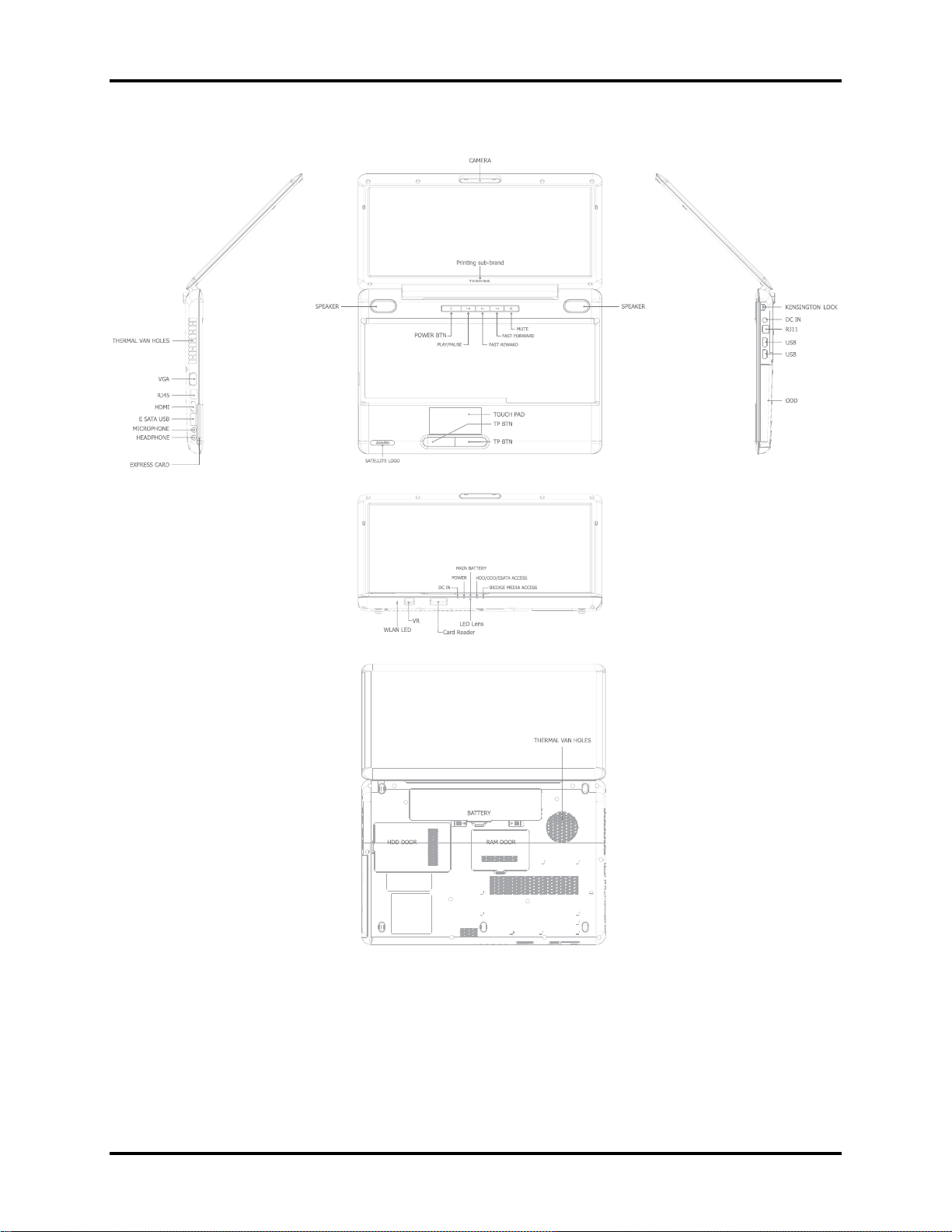
Error! Style not defined. Error! Style not defined. 1 Hardware Overview
Figure 1-1A shows the computer and its system unit configuration.
Figure 1-1A ID Parts Description Placement Part A
Satellite L500 Maintenance Manual 1-5
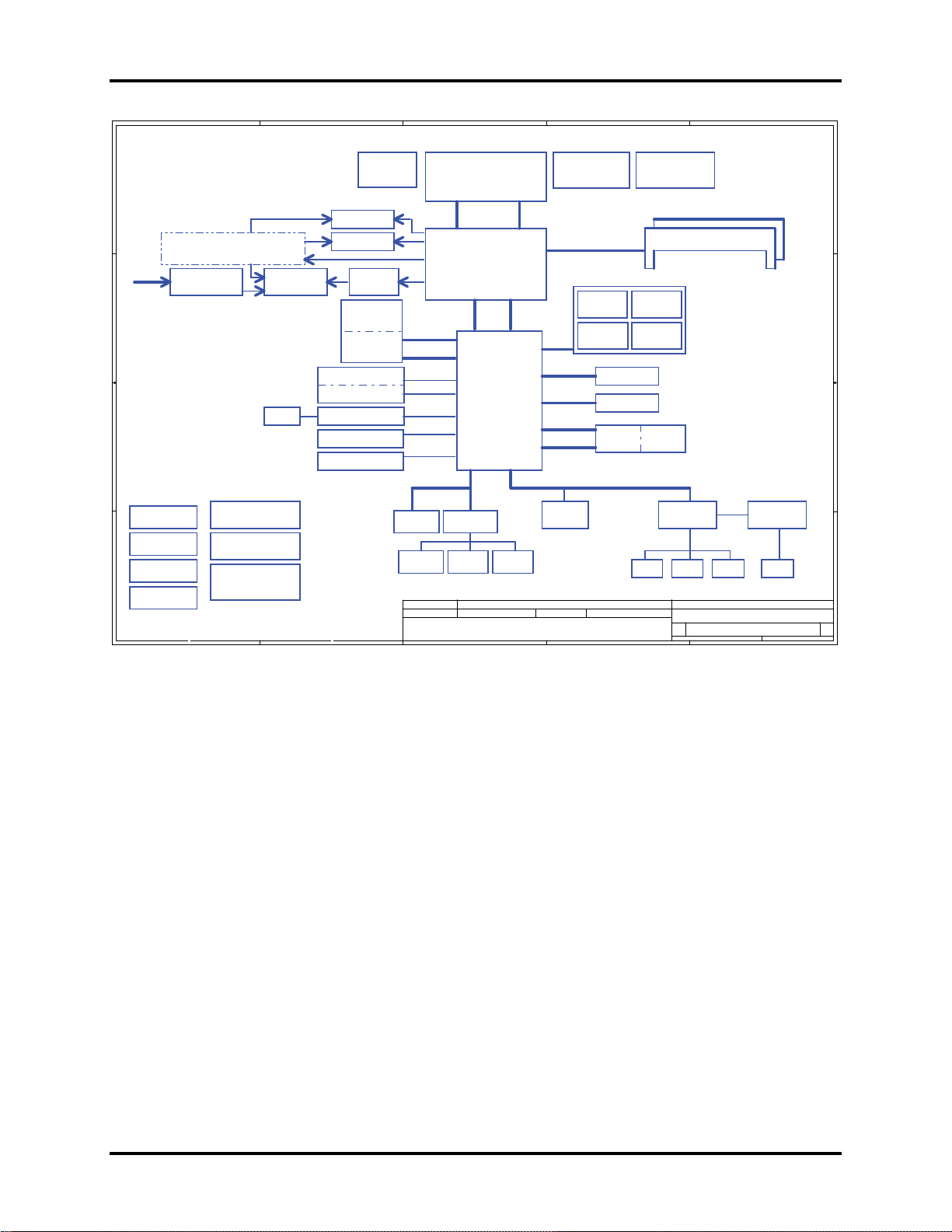
1 Hardware Overview Error! Style not defined. Error! Style not defined.
A
B
C
D
E
Compal Confidential
Model Name : KSWAA
File Name : LA-4981P
1 1
ATI M92XT,64bit with 128M/256MB
VGA MXM/B
ATI M96,128bit with 256M/512MB
HDMI CEC Controller
EC
SMBUS
R5F211A4SP
page 20
2 2
page 17
HDMI Conn.
page 20
RJ45
3 3
page 25
page 26
page 25
page 25
A
RTC CKT.
DC/DC Interface CKT.
page 21
page 35
Power Circuit DC/DC
page 36,37,38,39
40,41,42
USB/B
Power/B
ODD/B for 17"
4 4
FP/B for 17"
Fan Control
APL5607
CRT
page 19
LCD Conn.
page 18
PCIE-Express 16X
Level Shifter
page 20
PCIeMini Card
WiMax
PCIeMini Card
WLAN
Express Card
USB port 8
Express Card
PCIe port 1
RTL8103EL 10/100M
PCIe port 3
RTS5159E
3IN1
USB port 10
PCMCIA
OZ601
B
Intel Penryn Processor
page 4
uPGA-478 Package
H_A#(3..35)
(Socket P)
page 4,5,6
FSB
667/800/1066MHz
Intel Cantiga
GM45/PM45/GL40
GM49
uFCBGA-1329
page 7,8,9,10,11,12,13
USB port 7
page 27
PCIe port 4
page 27
page 25
page 28page 28
page 32
page 31
DMI x 4
USB
5V 480MHz
PCIe 1x [2,4,5]
1.5V 2.5GHz(250MB/s)
USB
USB
PCI
Intel ICH9-M
BGA-676
page 21,22,23,24
3.3V 33 MHz
LPC BUS
ENE KB926 D2
page 33
SPI ROM
Int.KBD
page 33
page 34
2009/02/03 2010/02/03
2009/02/03 2010/02/03
2009/02/03 2010/02/03
C
5V 480MHz
PCIe 1x
1.5V 2.5GHz(250MB/s)
PCIe 1x
1.5V 2.5GHz(250MB/s)
5V 480MHz
3V 33MHz
Debug Port
page 34
Touch Pad
page 26
Security Classification
Security Classification
Security Classification
Issued Date
Issued Date
Issued Date
THIS SHEET OF ENGINEERING DRAWING IS THE PROPRIETARY PROPERTY OF COMPAL ELECTRONICS, INC . AND CONTAINS CONFIDENTIAL
THIS SHEET OF ENGINEERING DRAWING IS THE PROPRIETARY PROPERTY OF COMPAL ELECTRONICS, INC . AND CONTAINS CONFIDENTIAL
THIS SHEET OF ENGINEERING DRAWING IS THE PROPRIETARY PROPERTY OF COMPAL ELECTRONICS, INC . AND CONTAINS CONFIDENTIAL
AND TRADE SECRET INFORMATION. THIS SHEET MAY NOT BE TRANSFERED FROM THE CUSTODY OF THE COMPETENT DIVISION OF R&D
AND TRADE SECRET INFORMATION. THIS SHEET MAY NOT BE TRANSFERED FROM THE CUSTODY OF THE COMPETENT DIVISION OF R&D
AND TRADE SECRET INFORMATION. THIS SHEET MAY NOT BE TRANSFERED FROM THE CUSTODY OF THE COMPETENT DIVISION OF R&D
DEPARTMENT EXCEPT AS AUTHORIZED BY COMPAL ELECTRONICS, INC. NEITHER THIS SHEET NOR THE INFORMATION IT CONTAINS
DEPARTMENT EXCEPT AS AUTHORIZED BY COMPAL ELECTRONICS, INC. NEITHER THIS SHEET NOR THE INFORMATION IT CONTAINS
DEPARTMENT EXCEPT AS AUTHORIZED BY COMPAL ELECTRONICS, INC. NEITHER THIS SHEET NOR THE INFORMATION IT CONTAINS
MAY BE USED BY OR DISCLOSED TO ANY THIRD PARTY WITHOUT PRIOR WRITTEN CONSENT OF COMPAL ELECTRONICS, INC.
MAY BE USED BY OR DISCLOSED TO ANY THIRD PARTY WITHOUT PRIOR WRITTEN CONSENT OF COMPAL ELECTRONICS, INC.
MAY BE USED BY OR DISCLOSED TO ANY THIRD PARTY WITHOUT PRIOR WRITTEN CONSENT OF COMPAL ELECTRONICS, INC.
Thermal Sensor
EMC1402-1
H_D#(0..63)
Memory BUS(DDRII)
Dual Channel
1.8V DDRII 667/800
USB/B
USB port 0,1
C-Link
HD Audio
Compal Secret Data
Compal Secret Data
Compal Secret Data
BT conn
USB port 5
USB
5V 480MHz
SATA port 0
5V 1.5GHz(150MB/s)
SATA port 4
5V 1.5GHz(150MB/s)
SATA port 5
5V 1.5GHz(150MB/s)
USB port 3
5V 480MHz
3.3V/1.5V 24.576MHz/48Mhz
MDC 1.5 Conn
page 26 page 29
Deciphered Date
Deciphered Date
Deciphered Date
page 4
FP/B
USB port 4
page 25
Int. Camera
USB port 11
page 26
SATA HDD0
page 25
SATA ODD
page 25
eSATA
page 25
MIC CONN
D
Clock Generator
SLG8SP556VTR
page 16
200pin DDRII-SO-DIMM X2
BANK 0, 1, 2, 3
page 26
page 18
USB
USB port 3
page 25
HDA Codec
ALC272
Int.
MIC CONN
page 30
page 30
Title
Title
Title
Size Document Number Rev
Size Document Number Rev
Size Document Number Rev
Date: Sheet of
Date: Sheet of
Date: Sheet of
page 14,15
HP CONN
page 30
Compal Electronics, Inc.
Compal Electronics, Inc.
Compal Electronics, Inc.
Block Diagrams
Block Diagrams
Block Diagrams
KSWAA LA4981P M/B
KSWAA LA4981P M/B
KSWAA LA4981P M/B
AMP.
TPA6017
SPK CONN
page 30
E
page 30
245Tuesday, February 03, 2009
245Tuesday, February 03, 2009
245Tuesday, February 03, 2009
0.1
0.1
0.1
Satellite L500 Maintenance Manual 1-6
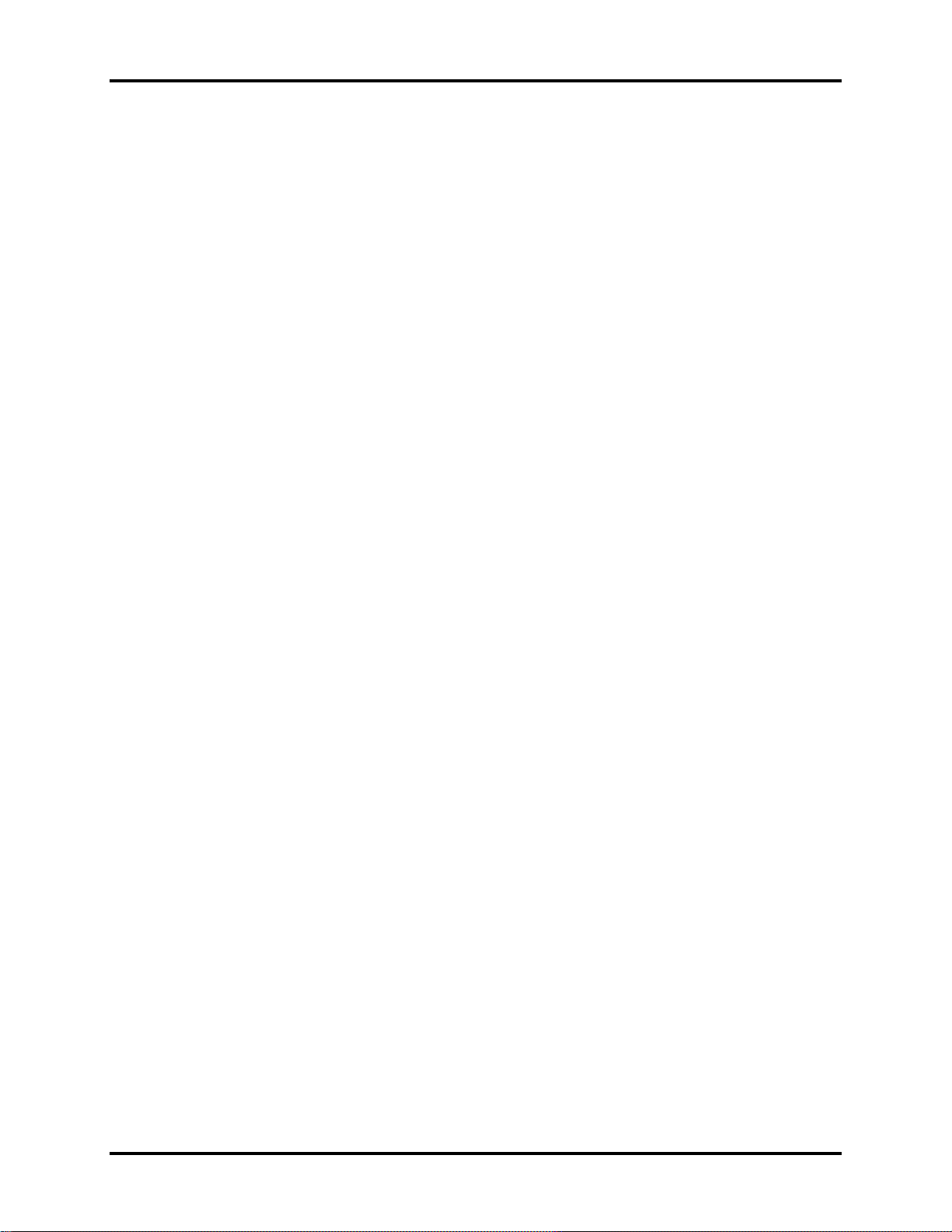
Error! Style not defined. Error! Style not defined. 1 Hardware Overview
The system unit of the computer consists of the following components:
Processor (BTO)
The computer is equipped with one of the following Intel® processors:
Intel® CoreTM Duo Processor
®
Intel
Intel
CoreTM Solo Processor
®
Celeron®
Memory (BTO)
The computer has two SODIMM slots which come standard with 512MB/1GB/2GB/4GB,
accepting BTO for your memory requirements. It can incorporate up to 8 GB of main
memory. It supports DDR2 at 800MHz (DDR2 800 MHz module runs at 667Mhz with
Athlon and Sempron processor).
BIOS ROM (EEPROM)
The system BIOS and Keyboard BIOS share one single 1024KB flash ROM. The flash
utility can be used to program both system and keyboard BIOS at the same time.
System Controllers
Advanced Power Management 1.2 support
ACPI2.0 b and PC2001 compliant
Support SMBus specification V2.0
Hot keys for system control
Audio volume output control
External LED control
Battery scope report and control
Sticky key support
Power switch control
Two host interface channels support
Supports three independent devices
Internal Keyboard country selection
Wireless LAN on/off button
Satellite L500 Maintenance Manual 1-7
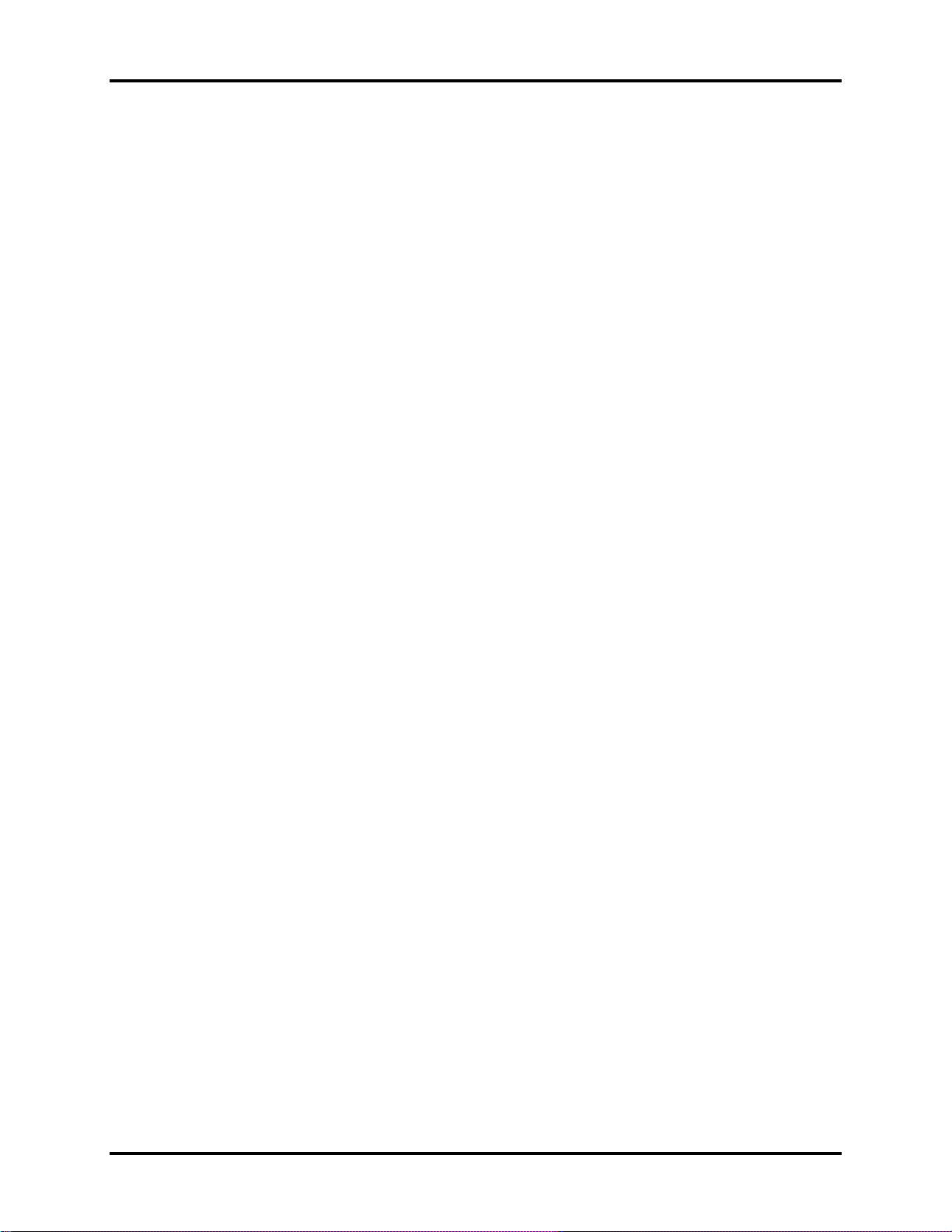
1 Hardware Overview Error! Style not defined. Error! Style not defined.
Graphics Controller
Intel® GM45/GL40 as integrated graphics solution
ATI Mobility RadeonTM HD 4570 with DDR3 (256MB, 512MB) for external graphics
solution
DVI-D supported by conversion cable from HDMI
Express Card Controller
Support USB/PCI Express signals
One Express card slot 34/54
Audio Controller
Realtek Azalia ALC272
One Audio-in port: Mic-in
One Audio-out port: Headphone-out
Internal Microphone (with Internal Camera, MIC with echo cancellation)
Volume control: Digital control, rotary type
Microsoft inbox audio driver support
Hardware EQ support
Wireless LAN Controller
Intel 802.11 abgn, Echo Peak (1x2), Shirley Peak (1x2 or 3x3)
Realtek 802.11 bg (8187B), bgn (8192E 1x2)
Intel Wireless Application, Cliffside and WPS supported
Satellite L500 Maintenance Manual 1-8

Error! Style not defined. Error! Style not defined. 1 Hardware Overview
1.2 2.5-inch HDD
The computer contains an extremely low-profile and lightweight, high-performance HDD. The
HDD incorporates a 9.5 mm magnetic disk and mini-Winchester type magnetic heads. The HDD
interface conforms to Serial ATA. Storage capacities supported are 120, 160, 200, 250 and 320
GB.
The HDD is shown in Figure 1-2 and some of its specifications are listed in Table 1-1.
Figure 1-2 SATA HDD
Table 1-1 HDD Specifications
Item
Capacity (GB) 120GB 160 GB 200 GB 250 GB 320G
Rotational Speed
(RPM)
Height 9.5 mm 9.5 mm 9.5 mm 9.5 mm 9.5 mm
User Data
Sectors
Bytes / Sector
5400 RPM 5400/7200 RPM 7200 RPM 5400 RPM 5400/7200 RPM
234,441,648 312,581,808 390,721,968 488,397,168 625,142,448
512 512 512 512 512
Specifications
Satellite L500 Maintenance Manual 1-9
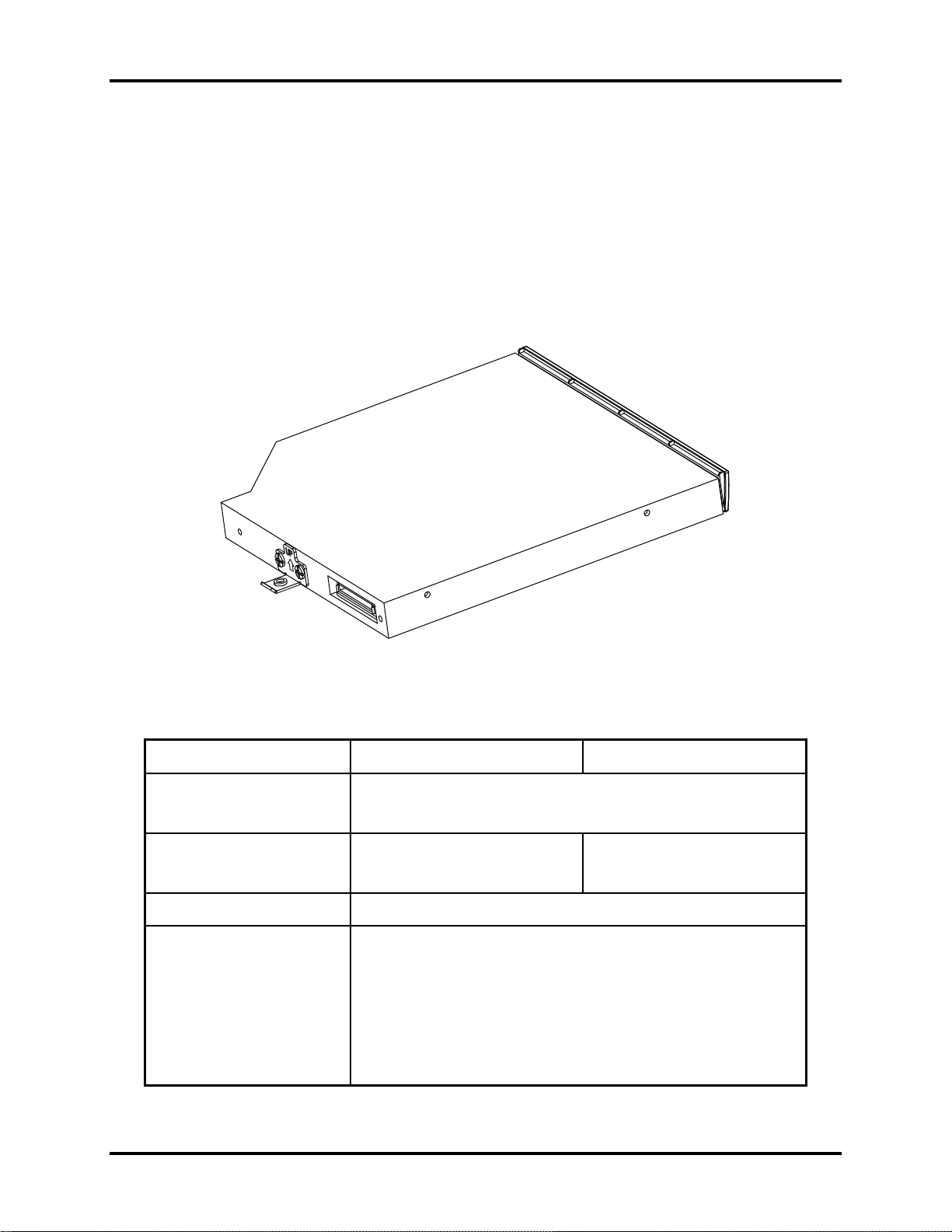
1 Hardware Overview Error! Style not defined. Error! Style not defined.
1.3 DVD Super Multi (+-R Double Layer)
The DVD Super Multi drive accepts 12-cm (4.72-inch) and 8-cm (3.15-inch) discs. At maximum,
the drive can play back a DVD at 8x speed, read CD-ROM at 24x speed, and write CD-R at 24x
speed, CD-RW at 6x speed, US CD-RW at 16x speed, High Speed CD-RW at 10x speed,
DVD-R at 8x speed, DVD-RW at 8x speed, DVD+R at 8x speed, DVD+R (Double Layer) at 4x
speed, DVD-R (Dual Layer) at 4x speed, DVD+RW at 8x speed and DVD-RAM at 5x speed.
The DVD Super Multi drive is shown in Figure 1-3 and its specifications are listed in Table 1-2.
Figure 1-3 DVD Super Multi Drive
Table 1-2 DVD Super Multi Drive Specifications
Item DVD-ROM Mode CD-ROM Mode
33.3 (U-DMA transfer mode 2)
Data Transfer Rate (Mbytes/s)
16.6 (PIO mode 4, Multiword DMA mode 2)
Access Time (ms)
Average Random Access 130 130
Data Buffer Size (Mbytes) 2MB
DVD:
DVD-VIDEO, DVD-ROM, DVD-R, DVD-RW, DVD-RAM, DVD+R,
DVD+-R (Double Layer), DVD+RW.
Formats Supported
CD:
CD-DA, CD-ROM, CD-R, CD-RW, CD-ROMXA, Photo CD
(Multi-Session), Video CD, CD-Extra (CD+), CD-Text.
Satellite L500 Maintenance Manual 1-10
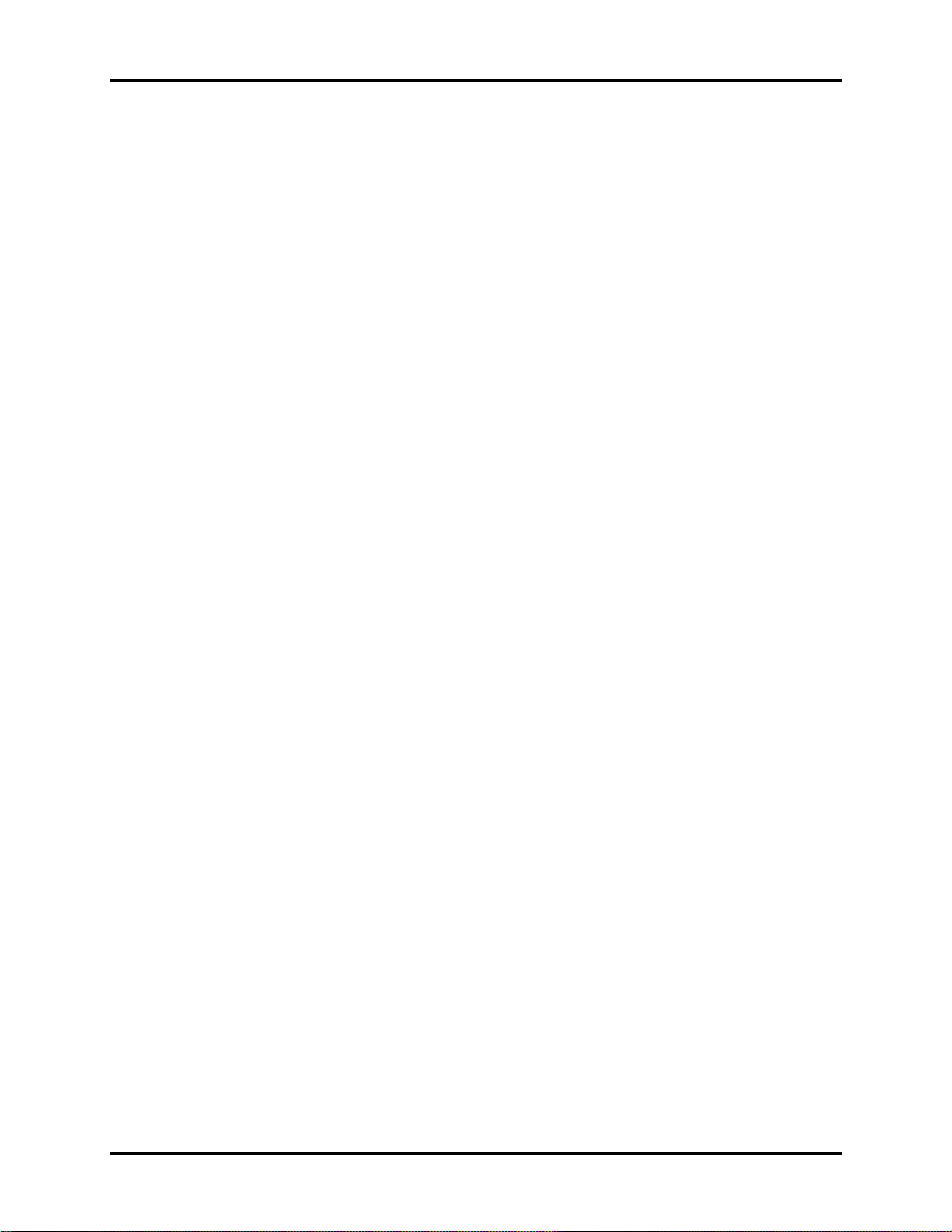
Error! Style not defined. Error! Style not defined. 1 Hardware Overview
1.4 Power Supply
The power supply unit provides constant voltage (19V) for the system board and performs the
following functions:
1. Power input monitor
Checks whether the AC adapter (DC power supply) is connected to the computer.
Checks whether the battery pack is connected to the computer.
Monitors the DC power supply input voltage (AC Adapter output voltage).
2. Power supply's internal control
Turns on and off the battery pack charging power supply.
Issues a charging current instruction to the PWM control IC of the battery pack charging
power supply.
Controls the supply of DC power supply input (AC Adapter output) to the power supply
unit.
Controls the supply of power to the system block (load/logic circuit side).
Controls forced shutdown if the power supply malfunctions.
3. Logic circuit control
Instructs the gate array to enable/disable tuning the power on.
Controls power-on/off operation.
4. Status display
Turns on the Power LED (in Green).
Battery indicator (in Green or Amber).
DC-IN indicator (in Green)
5. External interface
Performs communication through the I2C bus (via the internal EC/KBC).
Transfers the power supply operation mode.
Satellite L500 Maintenance Manual 1-11
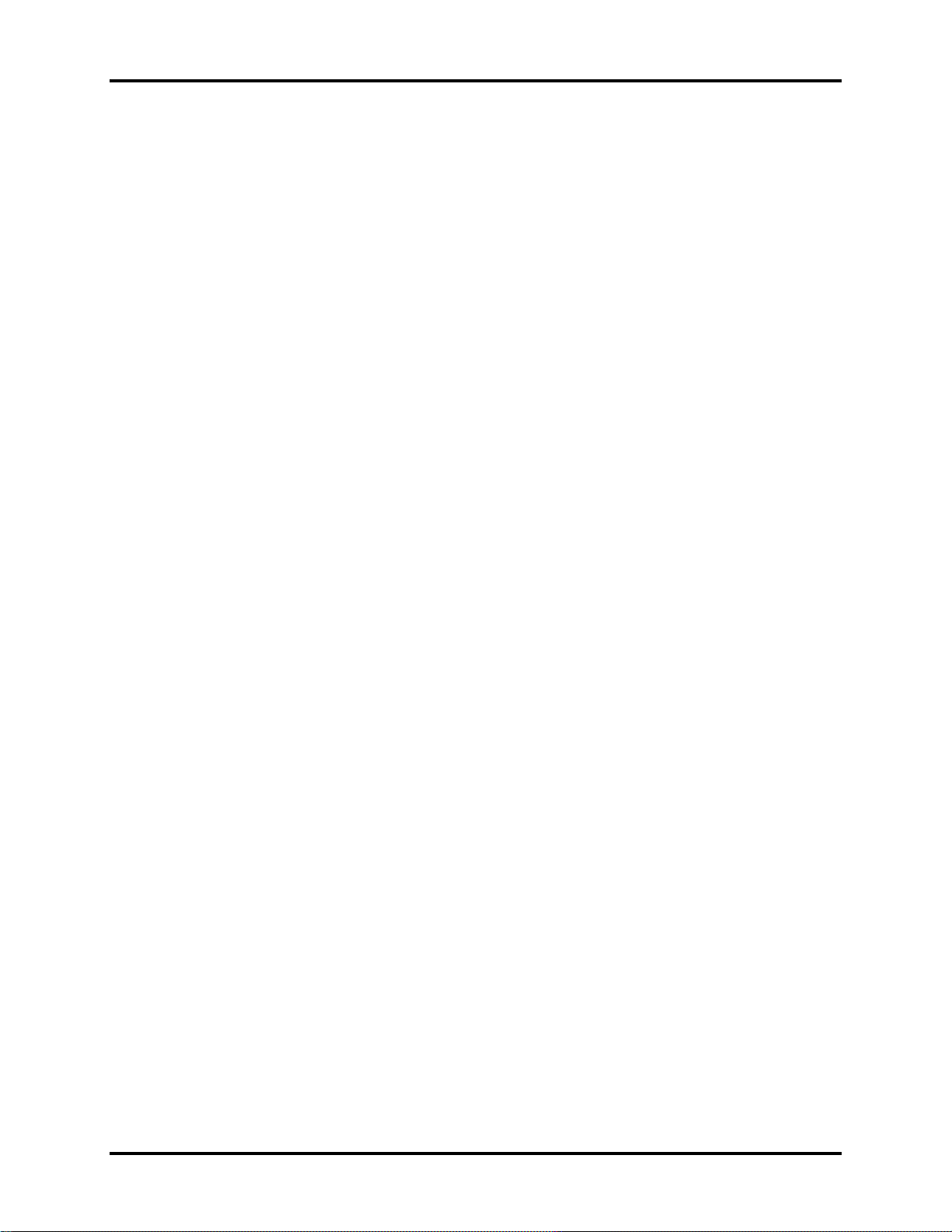
1 Hardware Overview Error! Style not defined. Error! Style not defined.
6. Output monitor
Monitors the voltage output to the system block (load/logic circuit side).
Monitors the voltage, over voltage, input/output current of the battery pack.
Monitors the internal temperature of the battery pack.
Monitors the supply voltage from the AC adapter.
Satellite L500 Maintenance Manual 1-12
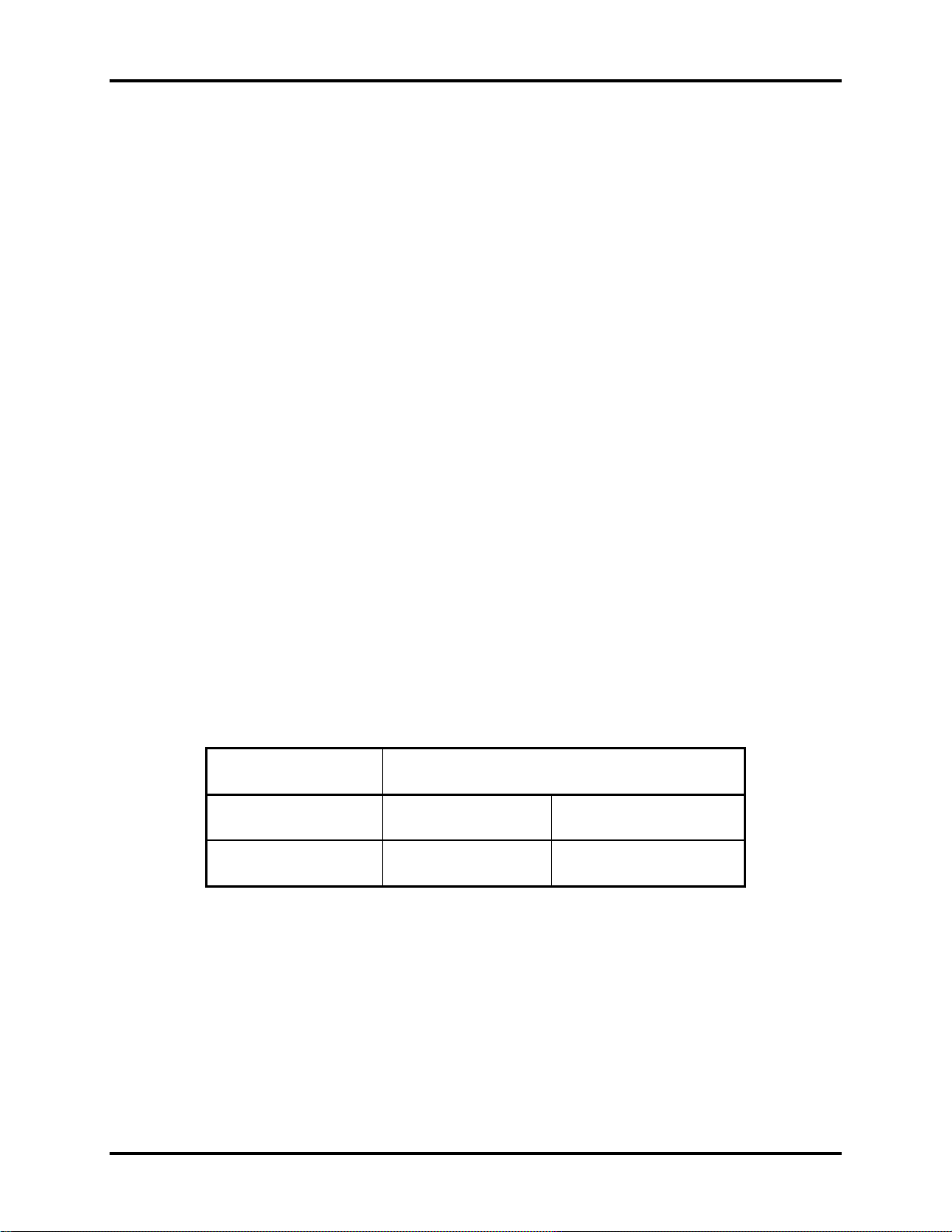
Error! Style not defined. Error! Style not defined. 1 Hardware Overview
1.5 Batteries
The computer has the following two types of batteries:
Main Battery Pack
Real Time Clock (RTC) Battery
1.5.1 Main Battery
The main battery pack serves as the computer's main power source when the AC adapter is not
attached. The main battery maintains the state of the computer when the AC adapter is detached.
1.5.2 Battery Charging Control
Battery charging is controlled by EC KB926. When the AC adapter and battery pack are attached
to the computer, the EC KB926 controls the charge on/off state and detects a full charge.
Battery Charge
When the AC adapter is attached, the battery is charged by off-state charge when the system
is powered off or by on-state charge when it is powered on.
Table 1-3 Quick/Normal Charging Time
State Charge Time
Off-State Charge 3/6/12 Cell About 4 hours max
On-State Charge 3/6/12 Cell About 12 hours max
Satellite L500 Maintenance Manual 1-13
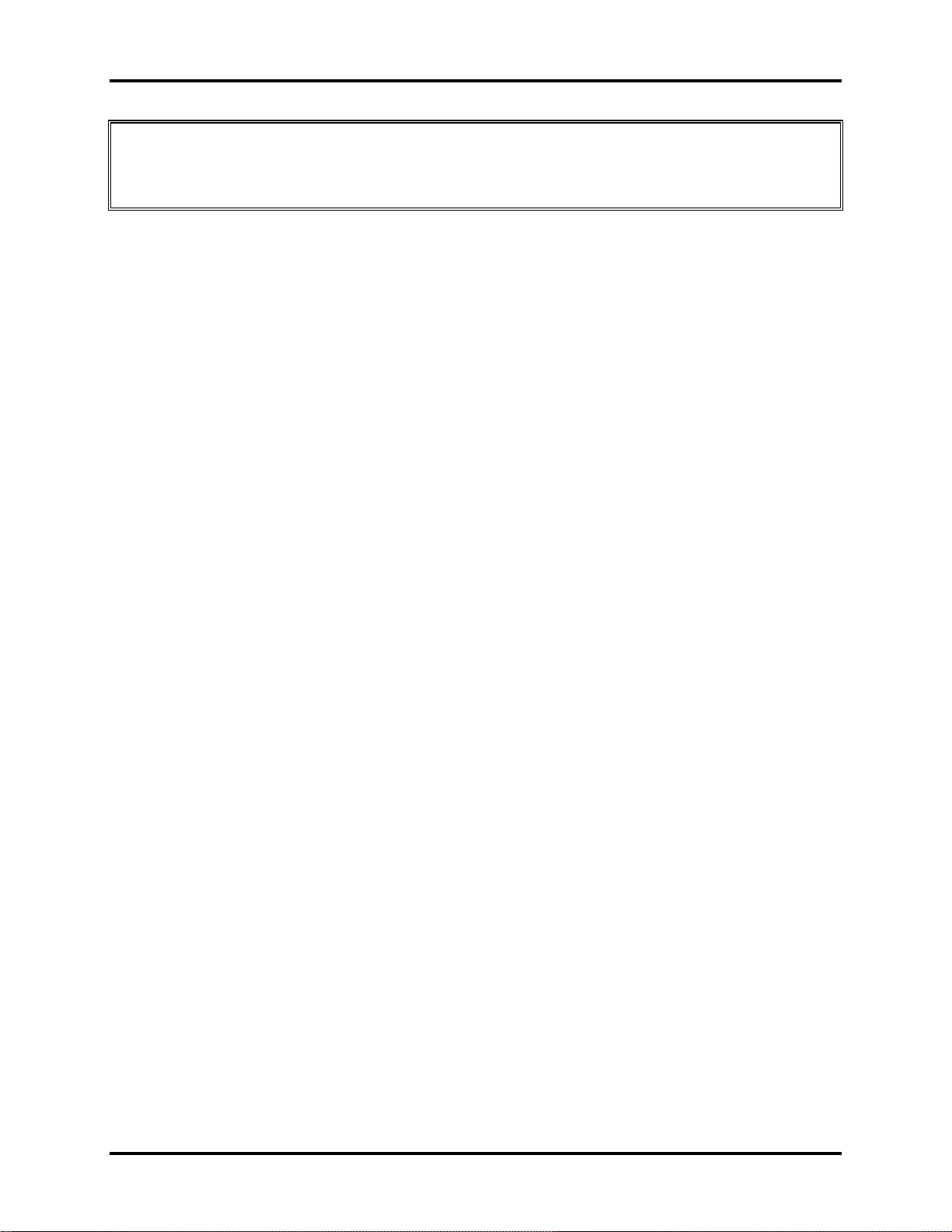
1 Hardware Overview Error! Style not defined. Error! Style not defined.
NOTE: The time required for normal charge depends on the power consumption by the
system. Using a fluorescent lamp and frequently accessing the disk consumes more power and
lengthens the charge time.
Any of the following can stops battery charge:
1. The battery becomes fully charged.
2. The AC adapter or battery pack is removed.
3. The battery or AC adapter voltage is abnormal.
Detection of full charge
A full charge is detected only when the battery is being charged by quick or normal charge.
A full charge is detected when either of the following conditions is met:
1. The current in the battery charging circuit drops below the predetermined value.
2. The charging time exceeds the fixed limit.
1.5.3 RTC Battery
The RTC battery provides power to keep the current date, tim
memory while the computer is turned off.
e and other system information in
Satellite L500 Maintenance Manual 1-14

Chapter 2
Troubleshooting Procedures
2


2 Troubleshooting Procedures
Chapter 2 Contents
2.1 Troubleshooting Introduction......................................................................................4
2.2 Troubleshooting Flowchart..........................................................................................5
2.3 Power Supply Troubleshooting ...................................................................................9
2.4 Display Troubleshooting ...........................................................................................14
2.5 Keyboard Troubleshooting........................................................................................17
2.6 External USB Devices Troubleshooting..........................................................................19
2.7 TouchPad Troubleshooting..............................................................................................22
2.8 Speaker Troubleshooting................................................................................................24
2.9 Wireless LAN Troubleshooting.................................................................................26
2.10 Camera Troubleshooting ...........................................................................................28
2.11 Bluetooth Troubleshooting........................................................................................30
2.12 3in1 card Troubleshooting.........................................................................................32
2.13 HDD/SSD Troubleshooting.......................................................................................34
2.14 CRT Troubleshooting ....................................................................................................36
2.15 LAN Troubleshooting....................................................................................................38
2.18 modem Troubleshooting............................................................................................44
2.19 Express card Troubleshooting...................................................................................46
2.20 HDMI Troubleshooting.............................................................................................48
2.21 E-SATA Troubleshooting................................................................................................50
2.22 Optical Drive Troubleshooting..................................................................................52
Satellite L500 / Pro L500 Series Maintenance Manual 1

2 Troubleshooting Procedures
Figures
Figure2-1 Troubleshooting flowchart (1/2)………………………………………………5
Figure2-1 Troubleshooting flowchart (22)………………………………………………6
Figure 2-2 Power Supply Troubleshooting Process………………………………………9
Figure 2-3 Display troubleshooting process .....................................................................14
Figure 2-4 Keyboard troubleshooting process..................................................................17
Figure 2-5 External USB device troubleshooting process................................................19
Figure 2-6 TouchPad troubleshooting process..................................................................22
Figure 2-7 Speaker troubleshooting process.....................................................................24
Figure 2-8 Wireless LAN troubleshooting process...........................................................26
Figure 2-9 Camera troubleshooting process .....................................................................28
Figure 2-10 Bluetooth troubleshooting process…..……………………………….……….30
Figure 2-11 3 in 1 card troubleshooting process……………………………..…….………32
Figure 2-12 HDD/SSD troubleshooting process……………………….……..…………...34
Figure 2-13 CRT troubleshooting process ………………………………………………..36
Figure 2-14 LAN troubleshooting process ………………………………………………..38
Figure 2-15 MIC troubleshooting process ……………………………………………….....40
Figure 2-16 BUTTON troubleshooting process ……………………………………………42
Figure 2-17 Modem troubleshooting process ………………………………………………44
Figure 2-18 Express card troubleshooting process …………………………………………46
Figure 2-19 HDMI troubleshooting process ………………………………………………..48
Figure 2-20 E-SATA troubleshooting process …………………………………………......50
Figure 2-21 Optical Drive Troubleshooting……………………………………………….52
Satellite L500 / Pro L500 Series Maintenance Manual 2

2 Troubleshooting Procedures
Tables
Table 2-1 Battery LED........................................................................................................10
Table 2-2 DC-IN LED.........................................................................................................11
Satellite L500 / Pro L500 Series Maintenance Manual 3

2 Troubleshooting Procedures
2.1 Troubleshooting Introduction
Chapter 2 describes how to determine if a Field Replaceable Unit (FRU) in the computer is
causing the computer to malfunction. The FRUs covered are:
1. Display 7. Wireless LAN 13. Express card 19. 3in1 card
2. HDD/SSD 8. Camera 14.HDMI
3. Keyboard 9. Bluetooth 15.E-SATA
4. USB HDD 10. Headphone 16. Optical drive
5. Touchpad 11.MIC 17.LAN
6. Speaker 12.Modem 18. BUTTON
The Diagnostics Disk operations are described in Chapter 3. Detailed replacement
procedures are given in Chapter 4.
The following tools are necessary for implementing the troubleshooting procedures:
1. Diagnostics Disk (Repair and Sound Repair)
2. Phillips screwdriver (2 mm)
3. 6mm nut driver (for the helix screw nuts on the rear ports for CPU door)
4. 2DD or 2HD formatted work disk for floppy disk drive testing
5. Sycard (EXPRESS CARD test card)
6. Cleaning kit for floppy disk drive troubleshooting
7. Cleaning kit for optical drive troubleshooting
8. Multimeter
9. External monitor
10. USB compatible keyboard
11. Multimedia sound system with line-in and line-out ports
12. Headphones
13. USB test module and USB cable
14. Music CD
15. MIC module and MIC line
Satellite L500 / Pro L500 Series Maintenance Manual 4

2 Troubleshooting Procedures
2.2 Troubleshooting Flowchart
If you know the location of the malfunction, turn directly to the appropriate section of this
chapter. If the problem is unspecified, use the flowchart in Figure 2-1 as a guide for
determining which troubleshooting procedures to execute. Before performing any
troubleshooting procedures, verify the following:
Ask the user if a password is registered, if it is, ask him or her to enter the password.
Verify with the customer that Toshiba Windows XP/Vista is installed on the hard disk.
Operating systems that were not preinstalled by Toshiba can cause the computer to
malfunction.
Make sure all optional equipment is removed from the computer.
Satellite L500 / Pro L500 Series Maintenance Manual 5

2 Troubleshooting Procedures
Connect the A C adapter to the DC -
IN sock et
Is the DC-IN LED on?
Is th e B a tte ry L E D o n ?
START
Yes
Yes
No
No
Perform the Pow er Supply
Troubleshooting procedures
in s e ctio n 2 .3
P erfo rm th e P o w e r S up p ly
Troubleshooting procedures
in section 2.3
T u rn th e P o w e r switch o n
Is the P o w e r O n L E D o n ?
Yes
Is the "T oshiba" logo m essage
display?
Yes
If th e "pa ssw ord " m essa ge
displays, type the password, then
press E nter.
Is To sh ib a W in d o ws XP &V is ta
being loaded?
Yes
No
No
No
P erfo rm th e P o w e r S up p ly
Troubleshooting procedures
in section 2.3
P erfo rm th e P o w e r S up p ly
Troubleshooting procedures
in s e ctio n 2 .3
P erfo rm d iag no stics
program . Run CM16 5.E X E
and select the H A R D DISK
item .
A
Figure 2-1 Troubleshooting flowchart (1/2)
Satellite L500 / Pro L500 Series Maintenance Manual 6

2 Troubleshooting Procedures
A
Does typed characters appear correctly?
Yes
Insert USB memory disk. Then run the
diagnostics test program
No
Perform the Keyboard
Troubleshooting procedures
in section 2.6
Is the diagnostics test loaded?
Yes
Allow each test to perform
automatically
Is an error detected by any of the
diagnostics tests?
No
System is normal
No
Yes
Perform the FDD
Troubleshooting procedures
in section 2.5
After confirming which
diagnostics test has detected
an error, perform the
appropriate procedure as
outlined below.
End
Figure 2-1 Troubleshooting flowchart (2/2)
Satellite L500 / Pro L500 Series Maintenance Manual 7

2 Troubleshooting Procedures
If the diagnostics program cannot detect an error, the problem may be intermittent. The test
program should be executed several times to isolate the problem. When a problem has been
located, perform the appropriate troubleshooting procedures as follows:
1. If an error is detected by the battery test, perform the Power Supply Troubleshooting
procedures in Section 2.3
2. If an error is detected by the display test, perform the Display Troubleshooting
procedures in Section 2.4
3. If an error is detected by the keyboard test, perform the Keyboard Troubleshooting
procedures in Section 2.5
4. If an error is detected by the TouchPad test, perform the TouchPad Troubleshooting
procedures in Section 2.7
5. If an error is detected by the audio test, perform the Speaker Troubleshooting
procedures in Section 2.8 and the Optical Drive Troubleshooting Procedures in
Section 2.9
Other problems that are not covered by the diagnostics program may be discovered by a
user.
1. If an error is detected when using an external USB device, perform the External USB
Devices Troubleshooting procedures in Section 2.6
2. If an error is detected when using the speakers, perform the Speaker Troubleshooting
procedures in Section 2.8
3. If an error is detected when using the Wireless LAN, perform the Wireless LAN
Troubleshooting procedures in Section 2.10
4. If an error is detected when using the Bluetooth, perform the Bluetooth
Troubleshooting procedures in Section 2.12
5. If an error is detected when using the MIC, perform the MIC troubleshooting
procedures in Section 2.16
Satellite L500 / Pro L500 Series Maintenance Manual 8

2 Troubleshooting Procedures
2.3 Power Supply Troubleshooting
START
Check Power Supp ly Status
(Procedure 1)
Are the DC-IN and
Ba tte ry L EDs lit?
Yes
Check power supply
connections
(Procedure 3)
Can you turn the
computer on?
No
Are th e in te rn a l p o w er
connections secure?
No
Yes
No
Replace adaptor / battery
(Procedure 2)
Run diagnostic program
(Procedure 4)
Pe rfo rm intern a l co n n ec tio n
check
(Procedure 5)
Yes
Replace system board
END
Figure 2-2 Power Supply Troubleshooting Process
The power supply controls many functions and components. To determine if the power
supply is functioning properly, start with Procedure 1 and continue with the other Procedures
Satellite L500 / Pro L500 Series Maintenance Manual 9

2 Troubleshooting Procedures
as instructed. The flowchart in Figure 2-2 gives a summary of the process. The procedures
described in this section are:
Procedure 1: Power status check
Procedure 2: Adaptor / battery replacement
Procedure 3: Power supply connection check
Procedure 4: Diagnostic check
Procedure 5: Internal connection check
Procedure 1 Power Status Check
The following LEDS indicate the power supply status:
Battery LED
DC-IN LED
The power supply controller displays the power supply status through the Battery and the DCIN LEDS as listed in the tables below.
Table 2-1 Battery LED
Battery State LED colors Definition
Charging
Amber, solid on Battery charging with AC.
green, solid on Battery fully charged by AC
Amber color off Battery abnormal stop charging with AC
(Bad cell/ Overheated)
Discharging
Amber, blinking
(LED on for 1 second
Battery within low state: 12 minutes
remaining
every 4 seconds)
Amber, blinking
(LED on for 1 second
every 2 seconds)
Battery within critical low state: 3
minutes remaining. The system is
protected and cannot be re-powered on
without the AC power connected.
Amber color off Battery not in low or critical low state;
It’s in discharging state
Satellite L500 / Pro L500 Series Maintenance Manual 10

2 Troubleshooting Procedures
Table 2-2 DC-IN LED
DC-IN LED Power supply status
Solid on AC power exists (LED is Green).
Off No AC power exists.
To check the power supply status, install a battery pack and connect an AC adaptor to the
DC-IN port on the computer and to a power supply.
If the DC-IN LED or Battery LED is not lit, go to Procedure 2.
Procedure 2 Adaptor / battery replacement
A faulty adaptor may not supply power or may not charge the battery. Perform Check 1.
Check 1 Connect a new AC adaptor. If the problem is not resolved, go to Check 2.
Check 2 Insert a new battery. If the problem is still not resolved, go to Procedure 3.
Satellite L500 / Pro L500 Series Maintenance Manual 11

2 Troubleshooting Procedures
Procedure 3 Power supply connection check
The power supply wiring diagram is shown below:
A C ad aptor cord
AC power cord
AC
adaptor
Any of the connectors may be disconnected. Perform Check 1.
Check 1 Disconnect the AC power cord from wall outlet. Check the power cable for
breaks. If the power cord is damaged, connect a new AC power cord. If there is
no damage, go to Check 2.
Check 2 Make sure the AC adaptor cord and AC power cord are firmly plugged into the
DC-IN socket, AC adaptor inlet and wall outlet. If these cables are connected
correctly, go to Check 3.
Check 3 Make sure that the DC-IN input port socket is firmly secured to the system board
of the computer.
If the DC-IN input socket is loose, go to Procedure 5.
If it is not loose, go to Check 4.
System
board
B a tter y
Check 4 Use a multi-meter to make sure that the AC adaptor output voltage is close to 19
V. If the output is several percent lower than 19 V, go to Check 5. If the output
is close to 19 V, go to Check 6.
Check 5 Connect a new AC adaptor or AC power cord.
If the DC-IN LED does not light, go to Procedure 4.
If the battery LED does not light, go to Check 6.
Check 6 Make sure the battery pack is installed in the computer correctly. If the battery is
properly installed and the battery LED still does not light, go to Procedure 4.
Satellite L500 / Pro L500 Series Maintenance Manual 12

2 Troubleshooting Procedures
Procedure 4 Diagnostic check
The power supply may not charge the battery pack. Perform the following procedures:
1. Reinstall the battery pack.
2. Attach the AC adaptor and turn on the power. If you cannot turn on the power, go to
Procedure 5.
3. Run the Diagnostic test following the procedures described in Chapter 3, Tests and
Diagnostics. If no problem is detected, the battery is functioning normally.
Procedure 5 Replacement check
The system board may be disconnected or damaged. Disassemble the computer following the
steps described in Chapter 4, Replacement Procedures. Check the connection between the AC
adaptor and the system board. After checking the connection, perform Check 1:
Check 1 Use a multi-meter to make sure that the fuses on the system board are not blown.
If a fuse is not blown, go to Check 2. If a fuse is blown, go to Check 3.
Check 2 Make sure that the battery cable is firmly connected to the system board. If it is
connected firmly, go to Check 3.
Check 3 The system board may be damaged. Replace it with a new one following the
instructions in Chapter 4.
Satellite L500 / Pro L500 Series Maintenance Manual 13

2 Troubleshooting Procedures
2.4 Display Troubleshooting
Perform external display check
display function ok?
STAR T
(Procedure 1)
D oes the external
No
Yes
Perform diagnostic check
(Procedure 2)
Was a display
problem detected?
Yes
Perform connector and
replacement check
(Procedure 3)
Rep lace system bo ard
END
No
Display is not
faulty. Continue
troubleshooting-
refer to F igu re 2 .1
Figure 2-3 Display troubleshooting process
Satellite L500 / Pro L500 Series Maintenance Manual 14

2 Troubleshooting Procedures
This section describes how to determine if the computer’s display is functioning properly.
The process is outlined in Figure 2-3. Start with Procedure 1 and continue with the other
procedures as instructed.
Procedure 1: External display check
Procedure 2: Diagnostic check
Procedure 3: Connector and replacement check
Procedure 1 External display check
Connect an external display to the computer’s external monitor port, and then boot the
computer. The computer automatically detects the external display.
If the external display works correctly, the internal LCD may be damaged. Go to Procedure 3.
If the external monitor appears to have the same problem as the internal monitor, the system
board may be damaged. Go to Procedure 2.
Procedure 2 Diagnostic check
The Display Test program is stored on the computer’s Diagnostics disk. This program checks
the display controller on the system board. Insert the Diagnostics disk in the computer’s
floppy disk drive, turn on the computer and run the test. Refer to Chapter 3, Tests and
Diagnostics for details.
If an error is detected, go to Procedure 3. If an error is not detected, the display is functioning
properly.
Satellite L500 / Pro L500 Series Maintenance Manual 15

2 Troubleshooting Procedures
Procedure 3 Connector and replacement check
The LCD module and system board are connected to the display circuits. Any of these
components may be damaged. Refer to Chapter 4, Replacement Procedures, for instructions
on how to disassemble the computer and then perform the following checks:
Check 1 Make sure the DDR module is seated properly. Test display again. If the problem
still exits, replace the DDR RAM module. If the problem still exists, perform
Check 2.
Check 2 Replace the LCD module with a new one and test display again. If the problem
still exists, perform Check 4.
Check 3 Replace the LCD cable with a new one and test display again. If the problem still
exists, perform Check 5.
Check 4 The system board may be damaged. Replace it with a new one.
Satellite L500 / Pro L500 Series Maintenance Manual 16

2 Troubleshooting Procedures
2.5 Keyboard Troubleshooting
STAR T
Yes
Perform external keyboard check
Perform diagnostic check
(Pro c ed u re 1 )
Do es the external
keyboard function ok?
No
(Pro c ed u re 2 )
W as a keyboard
problem detected?
Yes
No
Keyboard is not
faulty. Continue
troubleshooting-refer
to Figure 2.1
Perform connector and
replacemen t check
(Pro c ed u re 3 )
Replace system bo ard
END
Figure 2-4 Keyboard troubleshooting process
Satellite L500 / Pro L500 Series Maintenance Manual 17

2 Troubleshooting Procedures
To determine if the computer’s keyboard is functioning properly, perform the following
procedures. Figure 2-5 outlines the process. Start with Procedure 1 and continue with the
other procedures as instructed.
Procedure 1: External keyboard check
Procedure 2: Diagnostic check
Procedure 3: Connector and replacement check
Procedure 1 External keyboard check
Connect a USB keyboard to one of the computer’s USB ports, and then boot the computer.
The computer automatically detects the external keyboard.
If the external keyboard works correctly, the internal keyboard or its connections may be
faulty. Go to Procedure 2.
If the external keyboard appears to have the same problem as the internal keyboard, the
system board may be having some problem. Replace it with a new one and following the
instructions in Chapter 4.
Procedure 2 Diagnostic check
Run the test and Diagnostics Program, which will automatically execute the Keyboard Test.
Refer to Chapter 3, Tests and Diagnostics for more information on how to run the program.
If an error is located, go to Procedure 3. If an error does not occur, the keyboard is
functioning ok.
Procedure 3 Connector and replacement check
The keyboard and/or system board may be disconnected or damaged. Disassemble the
computer following the steps described in Chapter 4, Replacement Procedures and perform
the following checks.
Check 1 Make sure the keyboard cable is firmly connected to the system board.
If the connection is loose, reconnect firmly and repeat Procedure 2. If there is still
an error, go to Check 2.
Check 2 The keyboard may be damaged. Replace it with a new one following the
instructions in Chapter 4.
If the problem still exists, perform Check 3.
Check 3 The system board may be damaged. Replace it with a new one following the
instructions in Chapter 4.
Satellite L500 / Pro L500 Series Maintenance Manual 18

2 Troubleshooting Procedures
2.6 External USB Devices Troubleshooting
STAR T
Pe rform e xte rna l de vice an d
connection check
(Pro ce d ure 1 )
Check USB
port
connection
D o e s th e d ev ic e fu n ctio n
Yes
wh en conn ected to a
differe nt US B p o rt?
D oes an alternative USB
device function correctly?
Replace system board
(Pro ce d ure 2 )
No
No
END
O r ig in al U SB
Yes
device is faulty
Satellite L500 / Pro L500 Series Maintenance Manual 19

2 Troubleshooting Procedures
Figure 2-5 External USB device troubleshooting process
Satellite L500 / Pro L500 Series Maintenance Manual 20

2 Troubleshooting Procedures
To determine if the computer’s external USB devices are functioning properly, perform the
following procedures. Figure 2-6 outlines the process. Start with Procedure 1 and continue as
instructed.
Procedure 1: External device and connection check
Procedure 2: Replace system board
Procedure 1 External device and connection check
The USB device may be damaged or the connection may be faulty. Perform Check 1.
Check 1 Make sure USB device cable is firmly plugged into one of the USB sockets. If the
cable is connected correctly, go to Check 2.
Check 2 Plug the USB device into another USB socket (there are three in all). If the USB
device still does not work, go to Check 4.
If the device functions correctly when connected to another USB port, go to
Check 3.
Check 3 Make sure that the USB socket is firmly secured to the system board of the
computer. If the malfunction remains, the system board or USB small board may
be damaged. Go to Procedure 2.
Check 4 Connect an alternative USB device to one of the computer’s USB ports, and then
boot the computer. The computer automatically detects the external device.
If the alternative USB device works correctly, the original device may be
damaged and should be replaced.
If the alternative USB device appears to have the same problem as the original
device, the system board or USB small board may be damaged. Go to Procedure
2.
Procedure 2 Replace system board
If the error persists, the system board or USB small board may be damaged. Replace it with a
new one following the instructions in Chapter 4.
Satellite L500 / Pro L500 Series Maintenance Manual 21

2 Troubleshooting Procedures
2.7 TouchPad Troubleshooting
START
TouchPad connection
check (Procedure 1)
TouchPad replacement
check (Procedure 2)
Replace system board
END
Figure 2-6 Touchpad troubleshooting process
Satellite L500 / Pro L500 Series Maintenance Manual 22

2 Troubleshooting Procedures
To determine if the computer’s built-in TouchPad is functioning properly, perform the
following procedures. Figure 2-9 outlines the process. Start with Procedure 1 and continue as
instructed.
Procedure 1: TouchPad connection check
Procedure 2: TouchPad replacement check
Procedure 1 TouchPad connection check
The TouchPad is connected via the TouchPad FPC to the system board. Make sure the
TouchPad FPC cable is firmly connected to the TouchPad and system board. Refer to Chapter
4, Replacement Procedures, for instructions on how to disassemble the computer and then
perform the following checks.
If any of the connections are loose, reconnect firmly. If any of the connections is damaged, or
there is still an error, go to Procedure 2.
Procedure 2 TouchPad replacement check
The TouchPad unit or FPC may be defective or damaged. Replace each with a new one
following the steps in Chapter 4. If the FDD is still not functioning properly, replace the
system board with a new one following the steps in Chapter 4.
Satellite L500 / Pro L500 Series Maintenance Manual 23

2.8 Speaker Troubleshooting
START
Perform audio source test
(P roc ed ure 1)
D o all sources have
sam e p rob lem ?
Yes
P erform ea rp ho ne test
(P roc ed ure 2)
2 Troubleshooting Procedures
Speakers are no t
No
faulty. C ontinue
troubleshooting -
see Figure 2-1
Do earphones
function correctly?
Yes
Perform connection check
No
(P roc ed ure 3)
Perform replacement
check
(P roc ed ure 4)
R eplac e system b oa rd
END
Figure 2-7 Speaker troubleshooting process
Satellite L500 / Pro L500 Series Maintenance Manual 24

2 Troubleshooting Procedures
To determine if the computer’s built-in speakers are functioning properly, perform the
following procedures. Figure 2-10 outlines the process. First adjust the speaker volume to an
appropriate level. Start with Procedure 1 and continue as instructed.
Procedure 1: Audio source test
Procedure 2: Earphone test
Procedure 3: Connection check
Procedure 4: Replacement check
Procedure 1 Audio source test
Try different audio sources (e.g. an audio CD and digital music file) to determine whether the
fault is in the speaker system or not. If not all sources have sound problem, the problem is in
the monaural devices. If all have the same problem, continue with Procedure 2.
Procedure 2 Earphone test
Connect a set if earphones or external speakers. If these function correctly, go to Procedure 3.
If they do not function correctly, the system board may be defective or damaged. Replace it
with a new one.
Procedure 3 Connection check
Disassemble the computer following the steps described in Chapter 4, Replacement
Procedures and make sure the speaker cable is firmly connected to the audio board. If the
speakers are still not functioning properly, go to Procedure 4.
Procedure 4 Replacement check
If the stereo speakers don't sound properly, the stereo speakers may be defective or damaged.
Replace them with new ones. If the stereo speakers still do not work properly, try replacing in
turn the audio board and system board.
Satellite L500 / Pro L500 Series Maintenance Manual 25

2.9 Wireless LAN Troubleshooting
START
Perform diagnostic test
(Procedure 1)
Was a w ireless LAN problem delected?
Yes
2 Troubleshooting Procedures
Wireless LAN system
No
is not fau lty. C on tin u e
troubleshooting - refer
to Figure 2 .1
Perform connector and replacem ent check
(Procedure 2)
Replace wireless LAN an tenna/unit
Replace system board
END
Figure 2-8 Wireless LAN troubleshooting process
The wireless LAN antenna wire, wireless LAN unit or system board may each be the source
of a wireless LAN fault. Any of these components may be damaged. To determine if the
computer’s wireless LAN system is functioning properly, perform the following procedures.
Satellite L500 / Pro L500 Series Maintenance Manual 26

2 Troubleshooting Procedures
Figure 2-15 outlines the process. Start with Procedure 1 and continue with the other
procedures as instructed.
Procedure 1: Diagnostic test
Procedure 2: Connector and replacement check
Procedure 1 Diagnostic test
Run the Diagnostic Program, which will automatically execute the wireless LAN test. Refer
to Chapter3 item A: CONFIG CHECK TEST” Test and Diagnostic for more information on
the program.
If an error is located, go to Procedure 2. If an error is not located, the wireless LAN system is
functioning properly.
Procedure 2 Connector and replacement check
The wireless LAN antenna, wireless LAN unit or system board may be disconnected or
damaged. Disassemble the computer following the steps described in Chapter 4, Replacement
Procedures, and perform the following checks.
Check 1 Make sure that the wireless LAN antenna is firmly connected to the Wireless
LAN module (refer to Chapter 4 for instructions) and that the wireless LAN
module is securely slotted into the system board. If the problem persists, go to
Check 2.
Check 2 Check that the wireless communication function is enable by BIOS setup or
FN+F8 , and then make sure that the wireless communication LED on the front
panel is light. If the LED is light but the wireless LAN function is still faulty, the
antenna may be damaged. Replace with a new antenna following the steps in
Chapter 4, Replacement Procedures. If the problem persists, or if the wireless
LAN LED is not light when the wireless communication function is enabled by
BIOS setup or FN+F8, go to Check 3.
Check 3 The wireless LAN unit may be damaged. Replace it with a new one following the
instructions in Chapter 4. If the problem still exists, perform Check 4.
Check 4 The system board may be damaged. Replace it with a new one following the
instructions in Chapter 4.
Satellite L500 / Pro L500 Series Maintenance Manual 27

2.10 Camera Troubleshooting
2 Troubleshooting Procedures
Figure 2-9 Camera troubleshooting process
Satellite L500 / Pro L500 Series Maintenance Manual 28

2 Troubleshooting Procedures
The Camera board or system board may be the reason of a Camera fault. Either of these two
components may be damaged. To determine if the computer’s Camera is functioning
properly, perform the following procedures. Figure 2-14 outlines the process. Start with
Procedure 1 and continue with the other procedures as instructed.
Procedure 1: Diagnostic test
Procedure 2: Connector and replacement check
Procedure 1 Diagnostic test
Run the functioning Program in windows, which will display the Camera test result.
If tests and diagnostics result abnormal go to Procedure 2. If an error is not located, the
Camera system is functioning properly.
Procedure 2 Connector and replacement check
The Camera board or system board may be disconnected or damaged. Disassemble the
computer following the steps described in Chapter 4, Replacement Procedures, and perform
the following checks.
Check 1 Make sure that the Camera board cable is securely slotted into the system board.
If the problem persists, go to Check 2.
Check 2 The Camera board may be damaged. Replace it with a new one following the
instructions in Chapter 4. If the problem still exists, perform Check 3.
Check 3 The system board may be damaged. Replace it with a new one following the
instructions in Chapter 4.
Satellite L500 / Pro L500 Series Maintenance Manual 29

2.11 Bluetooth Troubl eshooting
2 Troubleshooting Procedures
Figure 2-10 Bluetooth troubleshooting process
Satellite L500 / Pro L500 Series Maintenance Manual 30

2 Troubleshooting Procedures
The Bluetooth antenna wire, Bluetooth module or system board may be the reason of a
Bluetooth fault. Any of these components may be damaged. To determine if the computer’s
Bluetooth is functioning properly, perform the following procedures. Figure 2-16 outlines the
process. Start with Procedure 1 and continue with the other procedures as instructed.
Procedure 1: Diagnostic test
Procedure 2: Connector and replacement check
Procedure 1 Diagnostic test
Run the Diagnostic Program, which will automatically execute the Bluetooth test. Refer to
Chapter 3 item A: “CONFIG CHECK TEST”, Tests and Diagnostics for more information on
the program.
If an error is located, go to Procedure 2. If an error is not located, the Bluetooth system is
functioning properly.
Procedure 2 Connector and replacement check
The Bluetooth, antenna module or system board may be disconnected or damaged.
Disassemble the computer following the steps described in Chapter 4, Replacement
Procedures, and perform the following checks.
Check 1 Make sure the Bluetooth cable is securely slotted into the system board. If the
problem persists, go to Check 2.
Check 2 Check the wireless communication function is enabled by BIOS setup or FN+F8,
then make sure that the communication LED on the left panel is lit. If the problem
persists, or if the Bluetooth communication LED is not lit when the wireless
communication function is enabled by BIOS setup or FN+F8 to “On”, go to
Check 3.
Check 3 The Bluetooth module may be damaged. Replace it with a new one following the
instructions in Chapter 4. If the problem still exists, perform Check 4.
Check 4 The system board may be damaged. Replace it with a new one following the
instructions in Chapter 4.
Satellite L500 / Pro L500 Series Maintenance Manual 31

2.12 3in1 card Troubleshooting
2 Troubleshooting Procedures
START
Perform 3 in 1 CARD test
(Procedure 1)
Do errors occur during 3
IN 1 CARD test?
Yes
Perform 3 IN 1 card socket
replacement check
(Procedure 2)
3 IN 1 unit is not
No
faulty.
Replace system board
END
Figure 2-11 3in 1 card troubleshooting process
This section describes how to determine if the 3 IN 1 Card is functioning properly. The
process is summarized in Figure 2-16. Perform the steps below starting with Procedure 1 and
continuing with the other procedures as required.
Procedure 1: 3 in 1 card test
Satellite L500 / Pro L500 Series Maintenance Manual 32

2 Troubleshooting Procedures
Procedure 2: 3 in 1 card socket check
Procedure 1 3 in 1card test
The 2 in 1 Card test card contains a 3 in 1 card test program. Ensure the card in fully inserted
into the socket before running the program.
If an error occurs during the 3in 1 card test, perform Procedure 2. If no error occurs, it is
likely that the original 3 in 1 card was faulty.
Procedure 2 3 in 1 Card socket check
The 3 in 1 Card socket may be damaged or defective, for instance the socket pins can be bent.
Disassemble the computer following the steps described in Chapter 4, Replacement
Procedures and check the socket. If the problem persists, the system board may be defective
or damaged. Replace the system board with a new one following the steps in Chapter 4.
Satellite L500 / Pro L500 Series Maintenance Manual 33

2.13 HDD/SSD Troubleshooting
2 Troubleshooting Procedures
Figure 2-12 HDD troubleshooting process
Satellite L500 / Pro L500 Series Maintenance Manual 34

2 Troubleshooting Procedures
The HDD or system board may be the reason of a HDD fault. Either of these two components
may be damaged. To determine if the computer’s HDD is functioning properly, perform the
following procedures. Figure 2-15 outlines the process. Start with Procedure 1 and continue
with the other procedures as instructed.
Procedure 1: Diagnostic test
Procedure 2: Connector and replacement check
Procedure 1 Diagnostic test
Run the Diagnostic Program, which will automatically execute the HDD R/W test. Refer to
Chapter 3, Tests and Diagnostics for more information on the program.
If an error is located, go to Procedure 2. If an error is not located, the HDD function is
functioning properly.
Procedure 2 Connector and replacement check
The HDD module or system board may be disconnected or damaged. Disassemble the
computer following the steps described in Chapter 4, Replacement Procedures, and perform
the following checks.
Check 1 Make sure that the HDD module is securely slotted into the system board. If the
problem persists, go to Check 2.
Check 2 The HDD module may be damaged. Replace it with a new one following the
instructions in Chapter 4. If the problem still exists, perform Check 3.
Check 3 The system board may be damaged. Replace it with a new one following the
instructions in Chapter 4.
Satellite L500 / Pro L500 Series Maintenance Manual 35

2.14 CRT Troubleshooting
START
P erfo rm C R T c on nec tio n
check
(P rocedure 1)
2 Troubleshooting Procedures
D oes replacem ent
CRT cable
function properly?
YES
P erfo rm C R T se t ch ec k
(P rocedure 2)
C RT functioning ok?
YES
R eplace system board
No
No
NO
R eplace C R T
cable
U se d iffere nt
CRT set
Check CRT
Port
co nnectio n
END
Figure 2-13 CRT troubleshooting process
To determine if the computer’s CRT port is functioning properly, perform the following
procedures. Figure 2-7 outlines the process. Start with Procedure 1 and continue as instructed.
Procedure 1: CRT connection check
Satellite L500 / Pro L500 Series Maintenance Manual 36

2 Troubleshooting Procedures
Procedure 2: CRT set check
Procedure 1 CRT connection check
The CRT cable may be damaged or the connections may be loose. Perform Check 1:
Check 1 Make sure CRT cable is firmly plugged into both the CRT set and the CRT port
of the computer. If the cable is connected correctly, go to Check 2.
Check 2 Make sure the CRT port is firmly secured to the system board of the computer. If
the malfunction remains, go to Check 3.
Check 3 The CRT cable may be damaged. Replace with a good cable. If the malfunction
remains, go to Procedure 2.
Procedure 2 CRT set check
The CRT set may be faulty. Perform Check 1:
Check 1 Try using the set for CRT reception. If it does not work, the set may be damaged.
If the set does work, perform Check 2.
Check 2 Try connecting a different CRT to the computer. If the replacement CRT works,
the original set may be damaged. If the replacement set does not work the system
board may be damaged. Replace it with a new one following the instructions in
Chapter 4.
Satellite L500 / Pro L500 Series Maintenance Manual 37

2.15 LAN Troubleshooting
START
P erfo rm L A N c on n ec tio n
check
(P rocedure 1)
2 Troubleshooting Procedures
D oes replacem ent
LAN cable
function properly?
YES
P erfo rm L A N se t c he ck
(P rocedure 2)
LA N functioning ok?
YES
R eplace system board
No
No
NO
R eplace L A N
cable
U se d iffere nt
LAN cable
C heck L A N
Port
co nnectio n
END
Figure 2-14 LAN troubleshooting process
To determine if the computer’s LAN port is functioning properly, perform the following
procedures. Figure 2-7 outlines the process. Start with Procedure 1 and continue as instructed.
Procedure 1: LAN Diagnostic test
Satellite L500 / Pro L500 Series Maintenance Manual 38

2 Troubleshooting Procedures
Procedure 2: LAN connection check
Procedure 3: LAN set check
Procedure 1 LAN Diagnostic test
Run the Diagnostic Program, which will automatically execute the LAN test. Refer to
Chapter 3 item K: “LAN TEST”, Tests and Diagnostics for more information on the program.
If an error is located, go to Procedure 2. If an error is not located, the Bluetooth system is
functioning properly.
Procedure 2 LAN connection check
The LAN cable may be damaged or the connections may be loose. Perform Check 1:
Check 1 Make sure LAN cable is firmly plugged into both the LAN set and the LAN port
of the computer. If the cable is connected correctly, go to Check 2.
Check 2 Make sure the LAN port is firmly secured to the system board of the computer. If
the malfunction remains, go to Check 3.
Check 3 The LAN cable may be damaged. Replace with a good cable. If the malfunction
remains, go to Procedure 2.
Procedure 3 LAN set check
The LAN set may be faulty. Perform Check 1:
Check 1 Try using the set for LAN reception. If it does not work, the set may be damaged.
If the set does work, perform Check 2.
Check 2 Try connecting a different LAN cable to the computer. If the replacement LAN
cable works, the original set may be damaged. If the replacement set does not
work the system board may be damaged. Replace it with a new one following the
instructions in Chapter 4.
Satellite L500 / Pro L500 Series Maintenance Manual 39

2.16 MIC Troubleshooting
2 Troubleshooting Procedures
Figure 2.15. MIC troubleshooting process
The MIC line or system board may be the reason of a MIC fault. Either of these two
components may be damaged. To determine if the computer’s MIC is functioning properly,
perform the following procedures. Figure 2-15 outlines the process. Start with Procedure 1
and continue with the other procedures as instructed.
Satellite L500 / Pro L500 Series Maintenance Manual 40

2 Troubleshooting Procedures
Procedure 1: Diagnostic test
Procedure 2: Connector and replacement check
Procedure 1 Diagnostic test
Run the functioning Program on Windows model, which will display the MIC test result.
If tests and diagnostics result abnormal go to Procedure 2. If an error is not located, the MIC
module functioning is properly.
Procedure 2 Connector and replacement check
The MIC line or system board may be disconnected or damaged. Disassemble the computer
following the steps described in Chapter 4, Replacement Procedures, and perform the
following checks.
Check 1 Make sure that the MIC line is securely slotted into the system board. If the
problem remains, go to Check 2.
Check 2 The MIC line may be damaged. Replace it with a new one following the
instructions in Chapter 4. If the problem still exists, perform Check 3.
Check 3 The system board may be damaged. Replace it with a new one following the
instructions in Chapter 4.
Satellite L500 / Pro L500 Series Maintenance Manual 41

2.17 Button Troubleshooting
2 Troubleshooting Procedures
Figure 2.16. Button troubleshooting process
Satellite L500 / Pro L500 Series Maintenance Manual 42

2 Troubleshooting Procedures
The small board of button or the FFC assembles maybe the reason of button function fault.
Either of these two may be damaged. To determine if the computer’s button is functioning
properly, perform the following procedures. Figure 2-16 outlines the process. Start with
Procedure 1 and continue with the other procedures as instructed.
Procedure 1: Diagnostic test
Procedure 2: Replacement check
Procedure 1 Diagnostic test
Run the functioning Program on Windows model or DOS model, which will display the test
result.
If tests and diagnostics result abnormal go to Procedure 2. If an error is not located, the button
functioning is properly.
Procedure 2 Replacement check
Disassemble the computer following the steps described in Chapter 4, Replacement
Procedures, and perform the following checks.
Check 1 Make sure that Button test operation is correct, go to Check 2.
Check 2 Make sure that the FFC of the button is assemble OK, go to Check 3
Check 3 The button may be damaged. Replace it with a new one following the
instructions in Chapter 4.
Satellite L500 / Pro L500 Series Maintenance Manual 43

2.18 modem Troubleshooting
START
Perform telephone line
connection check
(Procedure 1)
2 Troubleshooting Procedures
Computer unable to
detect telephone signal?
No
Perform connection check
(Procedure 2)
Perform replacement
check
(Procedure 3)
Replace system board
Yes
Check / replace
telephone line and
connections
END
Figure 2-17 Modem troubleshooting process
Satellite L500 / Pro L500 Series Maintenance Manual 44

2 Troubleshooting Procedures
This section describes how to determine if the computer's modem is functioning properly.
Figure 2-12 outlines the process. Perform the steps below starting with Procedure 1 and
continuing with the other procedures as required.
Procedure 1: Telephone line connection check
Procedure 2: Modem card connection check
Procedure 3: Modem card replacement check
Procedure 1 Telephone line connection check
The telephone cable may be damaged or the connections may be loose. Use windows
application to check device can work fine or not. Attempt to connect the computer to a
network through using the modem. If the modem does not function at all, go to Procedure 3.
If the attempt fails because the computer detects no telephone signal, the fault may be in the
telephone cable, the wall socket or the modem port. Perform Check 1:
Check 1 Make sure telephone cable is firmly plugged into both the telephone wall socket
and the modem port of the computer. If the cable is connected correctly, go to
Check 2.
Check 2 Make sure the modem port is firmly secured to the system board of the computer.
If the malfunction remains, go to Check 3.
Check 3 The telephone cable may be damaged. Replace with a good cable. If the
malfunction remains, go to Procedure 2.
Procedure 2 Modem card connection check
Disassemble the computer following the steps described in Chapter 4, Replacement
Procedures and ensure that the modem card is well connected to the system board. If the
problem persists, perform Procedure 3.
Procedure 3 Modem replacement check
The modem card or RJ-11 jack may be faulty. Try replacing them. If the problem persists, the
system board may be defective or damaged. Replace the System Board with a new one
following the steps in Chapter 4, Replacement Procedures.
Satellite L500 / Pro L500 Series Maintenance Manual 45

2.19 Express card Troubleshooting
START
Perform Express card test
(Procedure 1)
2 Troubleshooting Procedures
Do errors occur during
Ex press c ard test?
Yes
Perform Express card socket
replacement check
(Procedure 2)
Replace system board
END
No
Express card unit
is n o t fa u lty .
Figure 2-18 Express card troubleshooting process
Satellite L500 / Pro L500 Series Maintenance Manual 46

2 Troubleshooting Procedures
This section describes how to determine if the Express card player is functioning properly.
The process is summarized in Figure 2-13. Perform the steps below starting with Procedure 1
and continuing with the other procedures as required.
Procedure 1: Express card test
Procedure 2: Express card socket replacement check
Procedure 1 Express card test
The Express test card contains a Express test program. Use windows application to check
device can work fine or not. If an error occurs. Ensure the card in fully inserted into the
socket before running the program.
If an error occurs during the Express card test, perform Procedure 2. If no error occurs, it is
likely that the original PC card was faulty.
Procedure 2 Express card socket replacement check
The Express card socket may be damaged or defective, for instance the socket pins can be
bent. Disassemble the computer following the steps described in Chapter 4, Replacement
Procedures and replace the socket. If the problem persists, the system board may be defective
or damaged. Replace the system board with a new one following the steps in Chapter 4.
Satellite L500 / Pro L500 Series Maintenance Manual 47

2.20 HDMI Troubleshooting
START
2 Troubleshooting Procedures
P erfo rm H D M I c o nn e ctio n
check
(Procedure 1)
D oes replacem ent H D M I
cable
function properly?
No
P erfo rm H D M I s et ch e ck
(Procedure 2)
H DM I functioning ok?
No
No
R eplace HD M I
cable
U se different
HDMI set
No
R eplace system b oard
END
Figure 2-19 HDMI troubleshooting process
To determine if the computer’s HDMI port is functioning properly, perform the following
procedures. Figure 2-7 outlines the process. Start with Procedure 1 and continue as instructed.
Procedure 1: HDMI connection check
Procedure 2: HDMI set check
Satellite L500 / Pro L500 Series Maintenance Manual 48

2 Troubleshooting Procedures
Procedure 1 HDMI connection check
The HDMI cable may be damaged or the connections may be loose. Use windows application
to check device can work fine or not. Perform Check 1:
Check 1 Make sure HDMI cable is firmly plugged into both the HDMI set and the HDMI
port of the computer. If the cable is connected correctly, go to Check 2.
Check 2 Make sure the HDMI port is firmly secured to the system board of the computer.
If the malfunction remains, go to Check 3.
Check 3 The HDMI cable may be damaged. Replace with a good cable. If the malfunction
remains, go to Procedure 2.
Procedure 2 HDMI set check
The HDMI TV set may be faulty. Perform Check 1:
Check 1 Try using the set for television reception. If it does not work, the set may be
damaged. If the set does work, perform Check 2.
Check 2 Try connecting a different television to the computer. If the replacement
television works, the original set may be damaged. If the replacement set does not
work the system board may be damaged. Replace it with a new one following the
instructions in Chapter 4.
Satellite L500 / Pro L500 Series Maintenance Manual 49

2.21 E-SATA Troubleshooting
START
Perform E-SAT A device check
(Procedu re 1 )
Is E-SATA transmission ok?
Yes
Perform d ia g n o s tic check
(Procedu re 2 )
2 Troubleshooting Procedures
E-SATA port and
No
Was an E-SATA problem detected?
Yes
Perform connection an d replacement check
(Procedu re 3 )
Replace system b o ard
END
transmission are not
No
faulty . Continue
troublesh o o tin g - refer
to Figure 2.1
Figure 2-20 E-SATA troubleshooting process
To determine if the computer’s E-SATA system is functioning properly, perform the
following procedures. Figure 2-24 outlines the process. Start with Procedure 1 and continue
with the other procedures as instructed.
Procedure 1: E-SATA device check
Procedure 2: Windows Application check
Procedure 3: Connection and replacement check
Satellite L500 / Pro L500 Series Maintenance Manual 50

2 Troubleshooting Procedures
Procedure 1 E-SATA device check
Connect an E-SATA device to the computer’s E-SATA port, then boot the computer for
Windows Vista. The computer should automatically detect the E-SATA device. Check
whether the device can transmit data to the computer.
If the device is able to communicate with the computer, the problem may be intermittent or
connections may be faulty. Go to Procedure 2.
If communication is impaired, there may be a faulty connection. Go to Procedure 3.
Procedure 2 Windows Application check
Run the Windows Application, which will automatically execute the E-SATA port test for
transmission, Tests and Diagnostics for more information on how to run the program.
If an error is located, go to Procedure 3. If an error does not occur, the E-SATA port is
functioning properly.
Procedure 3 Connection and replacement check
The transmission cable may be damaged or the connections may be loose. Perform Check 1:
Check 1 Make sure the transmission cable is firmly plugged into both the E-SATA -
compatible device and the E-SATA port of the computer. If the cable is connected
correctly, go to Check 2.
Check 2 Make sure the E-SATA port is firmly secured to the system board of the
computer. If the malfunction persists, go to Check 3.
Check 3 The transmission cable may be damaged. Replace with a good cable. If the
malfunction persists, go to Check 4
Check 4 The system board may be damaged. Replace it with a new one following the
instructions in Chapter 4.
Satellite L500 / Pro L500 Series Maintenance Manual 51

2.22 Optical Drive Troubleshooting
START
Perform audio CD check
(Procedure 1)
Perform drive-
Audio CD functions ok?
Yes
No
cleaning check
(Procedure 2)
2 Troubleshooting Procedures
Perform software check
(Procedure 3)
Perform diagnostic test
(Procedure 4)
Perform connection and
replacement check
(Procedure 5)
Replace system board
END
Figure 2-21 Optical drive troubleshooting process
This section describes how to determine if the computer’s internal optical drive is functioning
properly. The Satellite P200D / P205D Satellite Pro P200D EQUIUM P200D SATEGO
P200D Series Maintenance Manual module bays can accommodate the following optical
drives:
Satellite L500 / Pro L500 Series Maintenance Manual 52

2 Troubleshooting Procedures
DVD SuperMulti supporting +-R Double Rayer
Figure 2-11 outlines the process. Perform the steps below starting with Procedure 1 and
continue with the other procedures as required.
Procedure 1: Audio CD test
Procedure 2: Drive cleaning check
Procedure 3: Software check
Procedure 4: Connection and replacement check
Procedure 1 Audio CD check
First, insert an audio CD into the CD/DVD drive. Use windows application to check device
can work fine or not. If it works, the problem is not with the drive. Go to Procedure 3. If the
audio CD does not work, go to Procedure 2. If the CD/DVD LED on the front panel does not
light when the disc is played and the drive gives no response, go straight to Procedure 3.
Procedure 2 Drive cleaning check
Insert a CD/DVD drive-cleaning disk into the drive clean according to the drive-cleaning
product instructions. If the problem persists, go to Procedure 3.
Procedure 3 Software check
Ensure that the appropriate driver has been installed on the computer for the CD/DVD drive.
Satellite L500 / Pro L500 Series Maintenance Manual 53

2 Troubleshooting Procedures
Procedure 4 Connection check and replacement check
The optical drive connects to the system board. The drive may be disconnected, or the drive
or system board may be damaged. Disassemble the computer following the steps described in
Chapter 4, Replacement Procedures, and perform the following checks:
Check 1 Make sure the drive is firmly connected to the system board. If the connection is
good and there is still an error, go to Check 2.
Check 2 The drive or drive cable may be defective or damaged. Replace each with a new
one following the steps in Chapter 4, Replacement Procedures. If the drive is still
not functioning properly, perform Check 3.
Check 3 The system board may be damaged. Replace it with new one following the
instructions in Chapter 4, Replacement Procedures.
Satellite L500 / Pro L500 Series Maintenance Manual 54

3. Tests and Diagnostics
Chapter 3
Tests and Diagnostics
Satellite L500 / Pro L500 Series Maintenance Manual
1

3. Tests and Diagnostics
Contents
3.1 The Diagnostic Test ............................................................................................................3
3.2 Executing the Diagnostic Test.............................................................................................4
3.3 Display Configuration ........................................................................................................8
3.4 Audio sound Test.................................................................................................................9
3.5 Fan ON/OFF Test................................................................................................................9
3.6 Main Battery Charge Test .................................................................................................11
3.7 FDD Test .......................................................................................................................
3.8 Memory Check..................................................................................................................
…11
14
3.9 Keyboard Test ...................................................................................................................14
3.10 Mouse (Pad) Test ..............................................................................................................
16
3.11 LCD Pixels Mode Test......................................................................................................17
3.12 Magnetic switch Test ........................................................................................................
18
3.13 LAN Test...........................................................................................................................20
3.14 RTC Test...........................................................................................................................23
3.15 BUTTON Test……..…………...………….…….……………..…………...……............24
3.16 1st HDDTest ……………………………....…………….……………....….…………...25
3.17 RDMI Test………………...………………………….………………...…..…………….27
3.18 WDMI Test …………….…………………………….…………….…....….…………..28
3.19 HDCP Key Check…………………………………………………………………………31
Satellite L500 / Pro L500 Series T&D
2

3. Tests and Diagnostics
3.1 The Diagnostic Test
This chapter explains how to use the Test & Diagnostic program to test the functions of the
(Base on Liveropool 10M/10MG T&D version 1.0) hardware modules. The Test & Diagnostic
Program is stored on the T&D diskettes. The program consists of a series of tests that run
automatically when the Diagnostics Program items are selected and executed.
NOTES: To start the diagnostics, follow these steps
1. Check all cables for loose connections.
2. Exit this program when you are at Main Menu.
The TEST & DIAGNOSTIC PROGRAM contains the following functional tests:
CONFIG CHECK TEST
Audio sound TEST
FAN ON/OFF TEST
MAIN BATTERY CHARGE TEST
FDD TEST
Memory check
KEYBOARD TEST
MOUSE(PAD) TEST
LCD PIXELS MODE TEST
MAGNETIC SWITCH TEST
LAN TEST
RTC TEST
BUTTON TEST
st
1
HDD Test
RDMI Test
WDMI Test
HDCP KEY CHECK
You will need the following equipment to perform some of the Diagnostic test programs.
The diagnostics USB disk
A formatted working diskette for the floppy disk drive test (Floppy Disk Drive Test)
A LAN loopback
Satellite L500 / Pro L500 Series Maintenance Manual
3

3. Tests and Diagnostics
3.2 Executing the Diagnostic Test
DOS is required to run the DIAGNOSTICS PROGRAM. To start the DIAGNOSTIC
PROGRAM, follow these steps:
Insert the diagnostics USB disk drive and turn on the computer. (The diagnostics diskette
contains the Free-DOS boot files.) And then follow the instructions for T&D program
installed in USB driver)
The T&D Program can run single test by you press corresponsive English letter of test item, and
it also asks you if you like to copy test log file to USB disk as reference at the end of test(s).
The test list is as the following:
A. CONFIG CHECK TEST
B. Audio sound TEST
C. FAN ON/OFF TEST
D. MAIN BATTERY TEST
E. FDD TEST
F. Memory check
G. KEYBOARD TEST
H. MOUSE (PAD) TEST
I. LCD PIXELS MODE TEST
J. MAGNETIC TEST
K. LAN TEST
L. RTC TEST
M. BUTTON TEST
N. 1st HDD Test
O. RDMI Test
P. WDMI Test
Q. HDCP KEY CHECK
Satellite L500 / Pro L500 Series T&D
4

3. Tests and Diagnostics
The below display will show up at the beginning of T&D program
If the test result passes, the following display will show up:
Satellite L500 / Pro L500 Series Maintenance Manual
5

3. Tests and Diagnostics
If an error is detected and a test fails, the following message displays:
Then press any key for next actions – the below display presented if copying test log file
onto diskette is necessary. This action will be executed when “Y” key pressed.
Satellite L500 / Pro L500 Series T&D
6

3. Tests and Diagnostics
It will skip this process if “N” key pressed.
And then it will check if it’s necessary to leave this program. Program will quit when “Y”
key pressed and it will go back main menu for next test if “N” key pressed.
Satellite L500 / Pro L500 Series Maintenance Manual
7

3. Tests and Diagnostics
3.3 Display Configuration
This Item will show the unit configuration. It includes:
CPU (CPU type)
DDRAM SIZE
Panel ID
HDD1 type & capacity (Vendor ID. Model .Firmware)
VRAM size / VGA CHIP TYPE
Battery cell (3cell;6cell;12cell)
Wireless type
LAN Type
Bluetooth
The screen should display as below:
Satellite L500 / Pro L500 Series T&D
8

3 Tests and Diagnostics
3.4 Audio sound test
The audio sound test allows the user to aurally confirm the speaker functions. And the speaker
will send out music during test.
NOTE: Remember to tune up the volume as “Maximum” before this test starts.
Buffalo only have one speaker, no need test Left/Right Speaker
The screen should display as below, indicating whether the test is passed or failed after the
question.
3.5 Fan ON/OFF Test
The fan test allows the user to test aurally whether the fan is working. And follow the below
procedures for this test:
Satellite L500 / Pro L500 Series Maintenance Manual
9

3. Tests and Diagnostics
The computer will let the fan be “ON” after any key pressed. Feel the wind or
listen the rotating sound to check whether the fan is working or not.
NOTE: Remember to approach fan outlet that is near right side of unit whether fan is
“ON”.
The computer will stop the fan working after any key pressed. Feel the wind or
listen the sound to check if the fan is “OFF”.
The screen should display as below, indicating whether the test is passed or failed after the
question.
Satellite L500 / Pro L500 Series T&D
10

3. Tests and Diagnostics
3.6 Main Battery Charge Test
NOTE: The AC adaptor should be connected to successfully run this test
. 65W with 19V DC for UMA SKU
. 90W with 19V DC for discrease SKU
This test shows and measures the main battery:
Battery type (Lion)
Manufacturer (Sanyo/Panasonic/Sony)
Remain charge capacity (0 ~ 100%)
Charge function (PASS/FAIL)
- “Battery Is Full” showed when “remain charge capacities” is 100%
The screen should display as below, if the charge function is OK, will show:.
If the charge function is NG, the screen will display as:
Satellite L500 / Pro L500 Series Maintenance Manual
11

3. Tests and Diagnostics 3.7 Main Battery Change Test
3. 7 FDD Test
NOTE: Before running the FDD test, prepare a formatted work diskette (1.44 MB). Need
to insert FDD when power on machine. Otherwise the Floppy can not be detected.
The Floppy Disk Test includes three subtests of the:
1. Sequential seek/verify function (Range: Track 0 ~ 79)
2. Funnel code seek/verify function (Range: Track 0 ~ 79)
3. Write/Read/Compare pattern function (Range: Track 75 ~ 79)
NOTE: The write-protected device of this formatted diskette should be “Disable”.
The subtests run automatically.
NOTE: Press “Esc” key can skip the current subtest.
The screen should display as below, indicating whether the subtests pass or fail when finished.
Satellite L500 / Pro L500 Series T&D
12

3. Tests and Diagnostics
Satellite L500 / Pro L500 Series Maintenance Manual
13

3 Tests and Diagnostics
3.8 Memory check
This test will check if the computer’s Memory Frequency and Size is correct in every slot.
3. 9 Keyboard Test
The keyboard test checks the all keys function.
NOTE: The Num Lock and the Overlay mode must be off to execute the keyboard test.
Before keyboard test starts, the keyboard matrix code should be chosen as below display:
1. S (US, for America)
2. J (Japan, for Japan)
Satellite L500 / Pro L500 Series T&D
14
