Toshiba Satellite L40, Satellite L40-ASP4264FM, Satellite L40-ASP4266QM, Satellite L40-ASP4261LM, Satellite L45-ASP4308WL User Manual
...
Copyright ©2007 Toshiba Corporation. All rights reserved.
How to Install Windows XP
on a Satellite L40 Non-OS Model
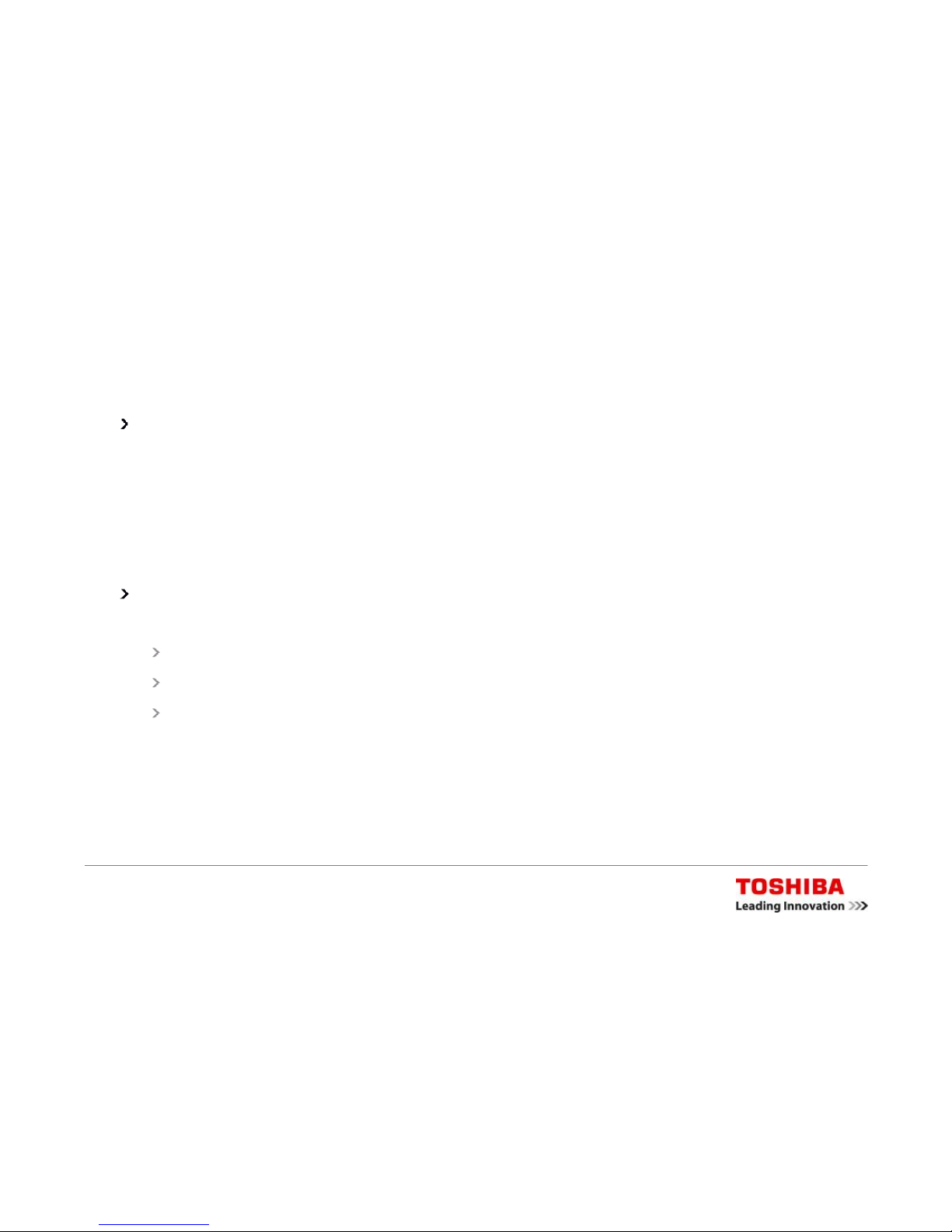
How to Install Windows XP on a Satellite L40 Non-OS Model -Page 2
Introduction
The manual installation of Windows XP on a modern TOSHIBA
notebook making use of the AHCI technology, like the Satellite L40,
requires a few extra steps.
Because Windows XP does not include an AHCI driver, the hard disk
drive will not be recognized during the installation unless sucha
driver is added manually.
This installation guide leads you through the individual steps
necessary to:
Install Windows XP with integrated Service Pack 2
Manually add the SATA driver during the Windows XP installation
Install the TOSHIBA drivers in the correct order

How to Install Windows XP on a Satellite L40 Non-OS Model -Page 3
Preparations
Before you start the Windows XP installation, make sure you have
access to all of the following items:
Additional computer running Windows XP with a working internet
connection for downloading and preparing the drivers
External floppy disk drive (USB FDD)
3.5“floppy disk formatted on a Windows XP computer
Genuine Windows XP Setup CD with integrated Service Pack 2
(XP+SP2)
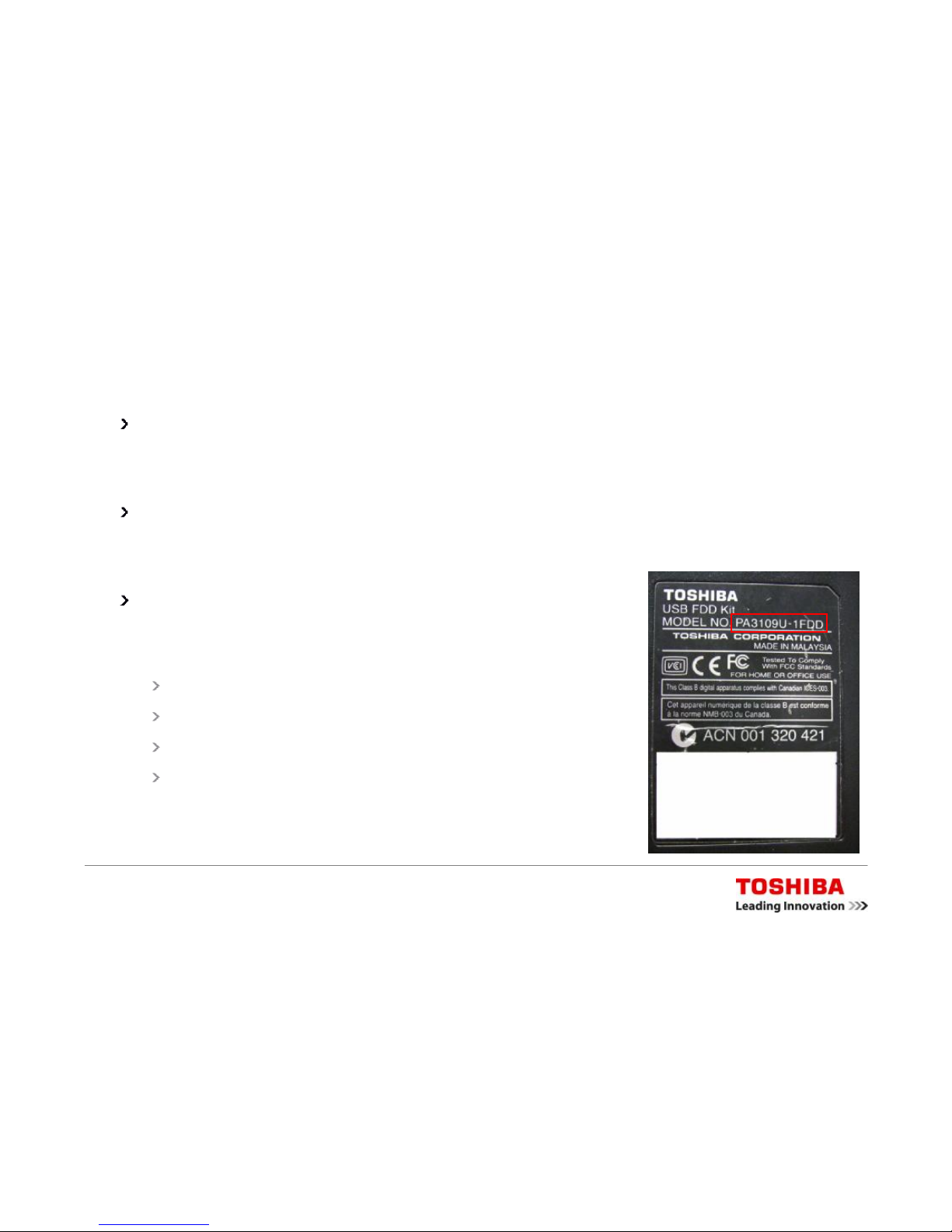
How to Install Windows XP on a Satellite L40 Non-OS Model -Page 4
Floppy Disk Drive Compatibility Issues
Unfortunately there are some floppy disk drive (FDD) brands being
sold at the moment that do not work properly during a Windows XP
setup.
Even though you work through all the steps in this guide correctly, the
installation will stop with a "no hard disk drive found" error when using
such a drive.
To avoid installation problems caused by such
FDD brands, we recommend using one of the
following Toshiba drives:
TOSHIBA USB FDD PA3043U-1FDD
TOSHIBA USB FDD PA3109U-1FDD
TOSHIBA USB FDD PA3109U-2FDD
TOSHIBA USB FDD PA3109U-3FDD
(this number can be found on the bottom label
of a Toshiba FDD)
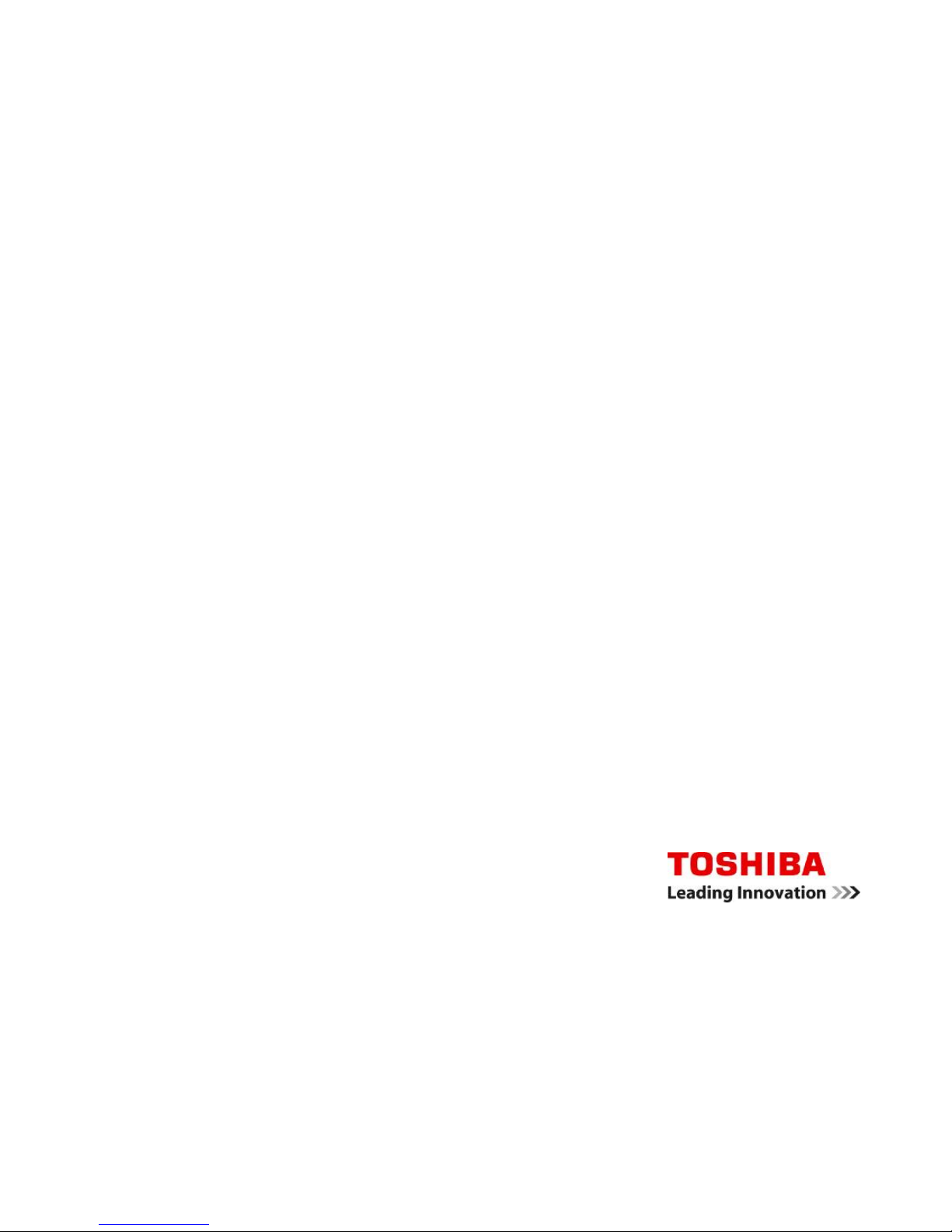
Copyright ©2007 Toshiba Corporation. All rights reserved.
Downloading the Toshiba Drivers
In order to download the drivers for your Satellite L40, you need
access to the internet –preferably on a computer running
Windows XP.
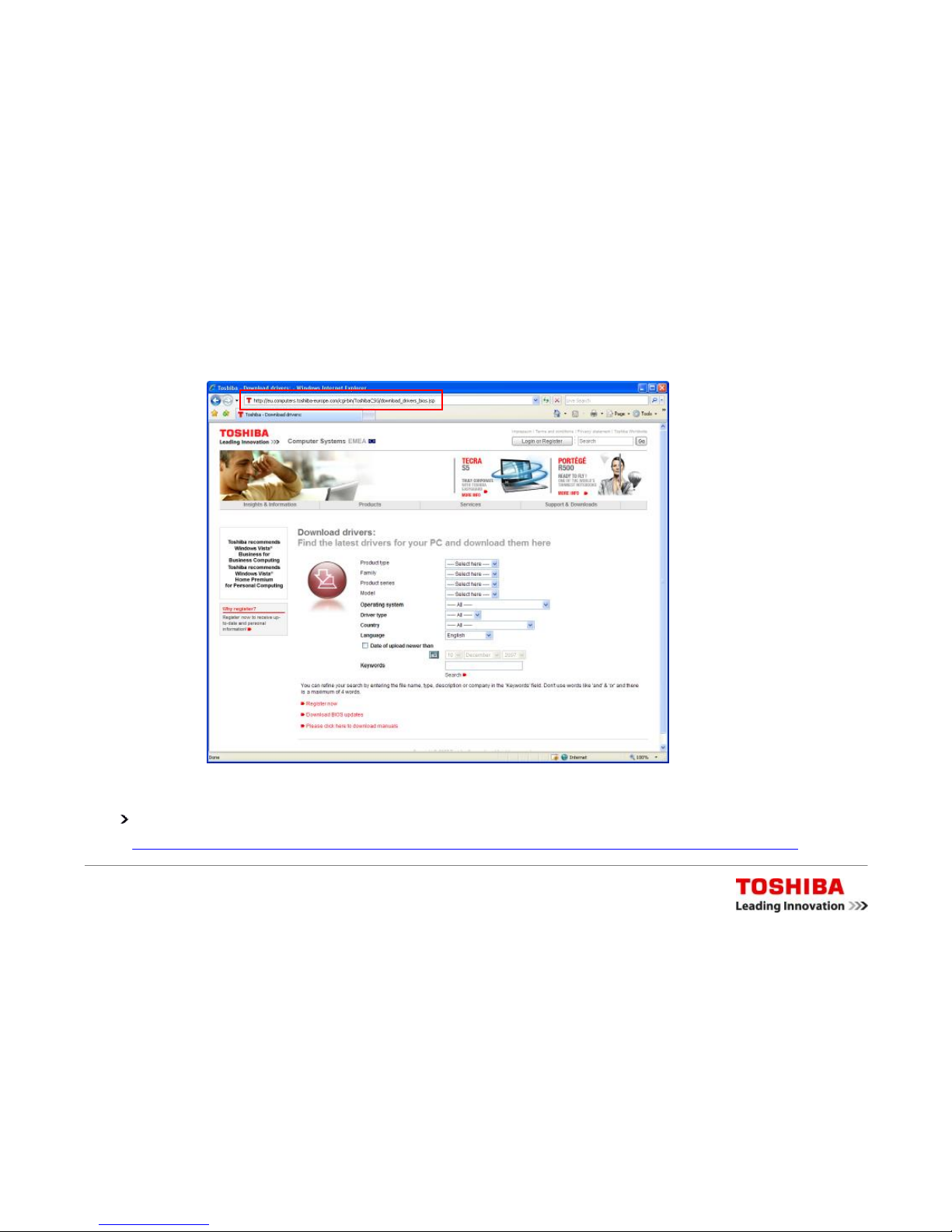
How to Install Windows XP on a Satellite L40 Non-OS Model -Page 6
Downloading the Drivers –1: Go to the Download Page
Go to the TOSHIBA EMEA driver download web page:
http://eu.computers.toshiba-europe.com/cgi-bin/ToshibaCSG/download_drivers_bios.jsp
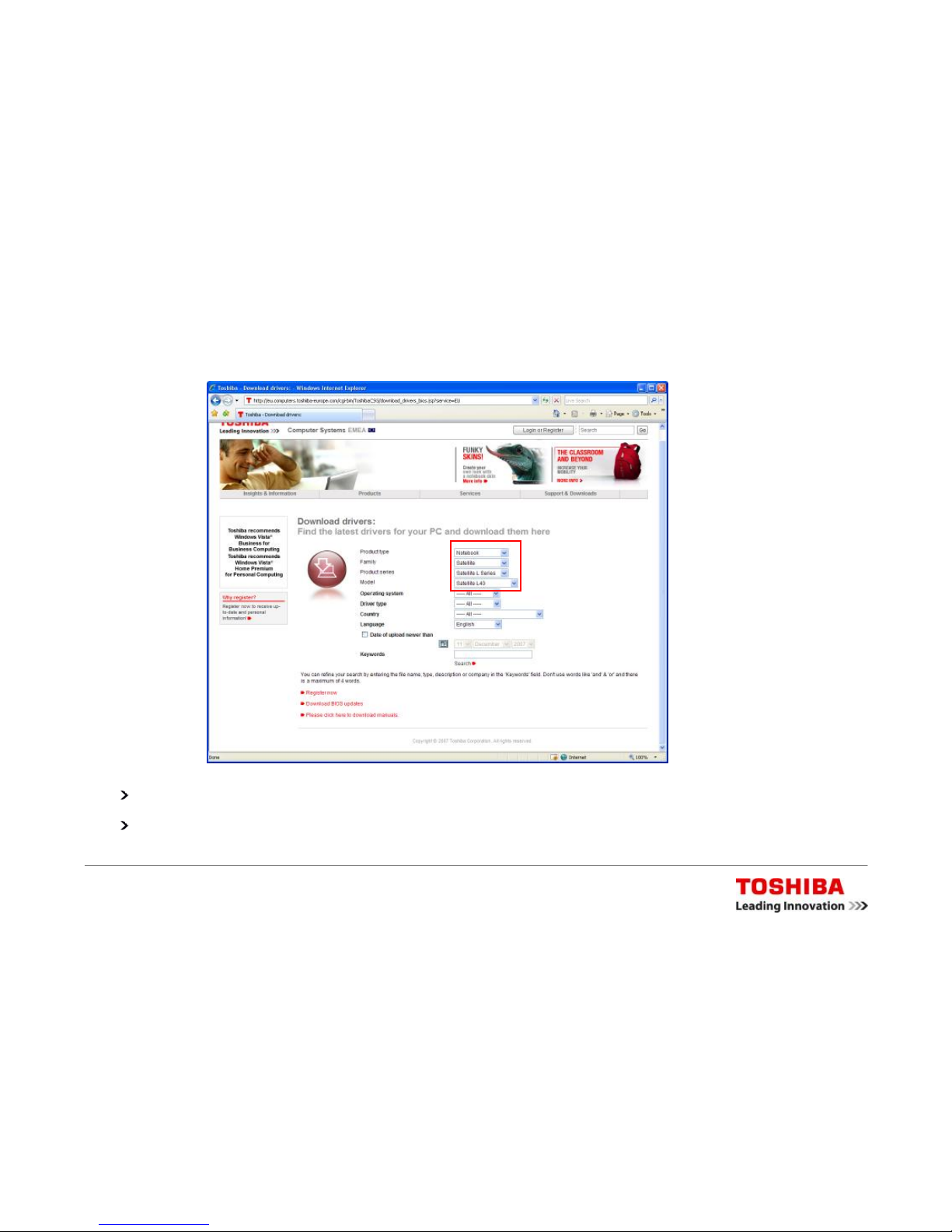
How to Install Windows XP on a Satellite L40 Non-OS Model -Page 7
Downloading the Drivers –2: Provide your Model Details
Select Product type, Family, Product series, and Model as shown above.
Note: Once the Model has been specified, the web page reloads.
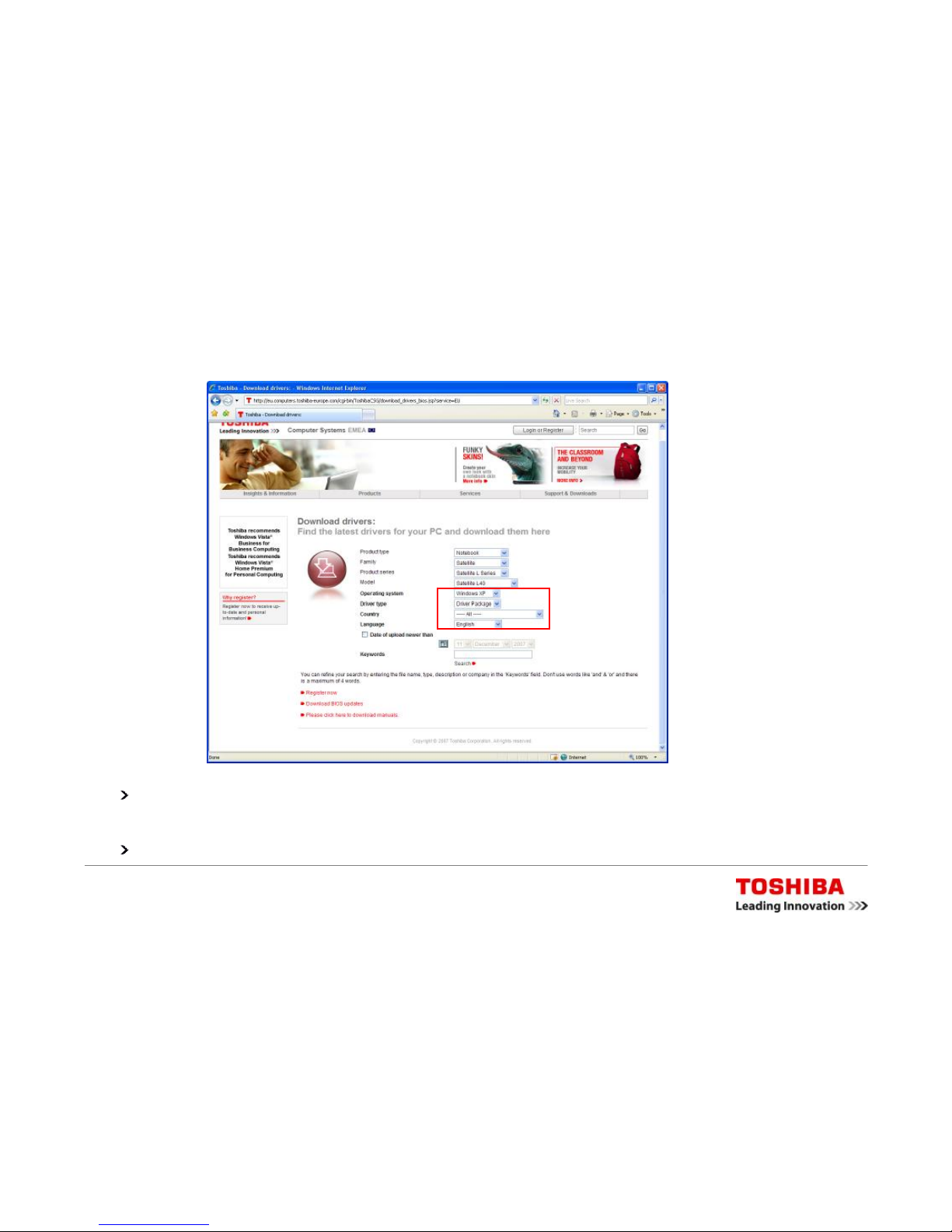
How to Install Windows XP on a Satellite L40 Non-OS Model -Page 8
Downloading the Drivers –3: Specify Driver Details
Select Operating system, Driver type, Country and Language as shown
above.
Then click Search to start the driver search.

How to Install Windows XP on a Satellite L40 Non-OS Model -Page 9
Downloading the Drivers –4: Search for Driver Package
Click the Driver Package to start the download.
