Toshiba Satellite Fusion 15 Quick Start Manual
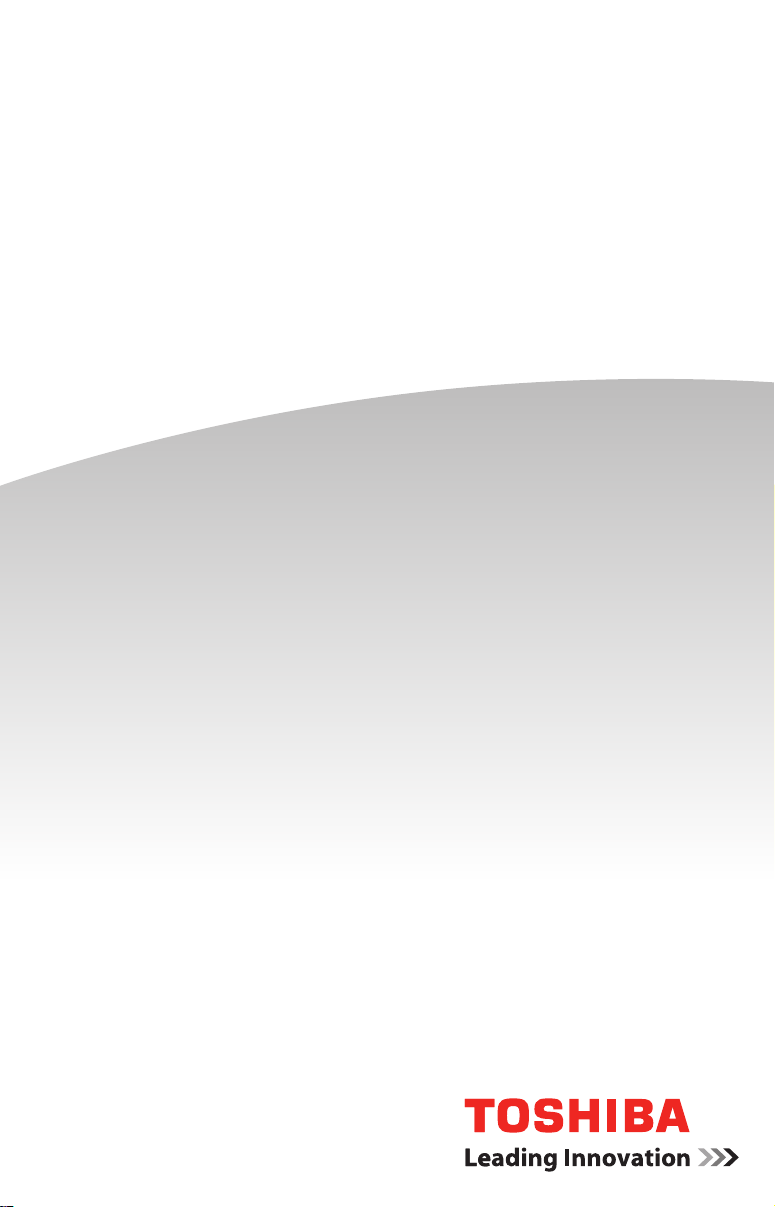
QUICK START
Satellite Fusion™ 15
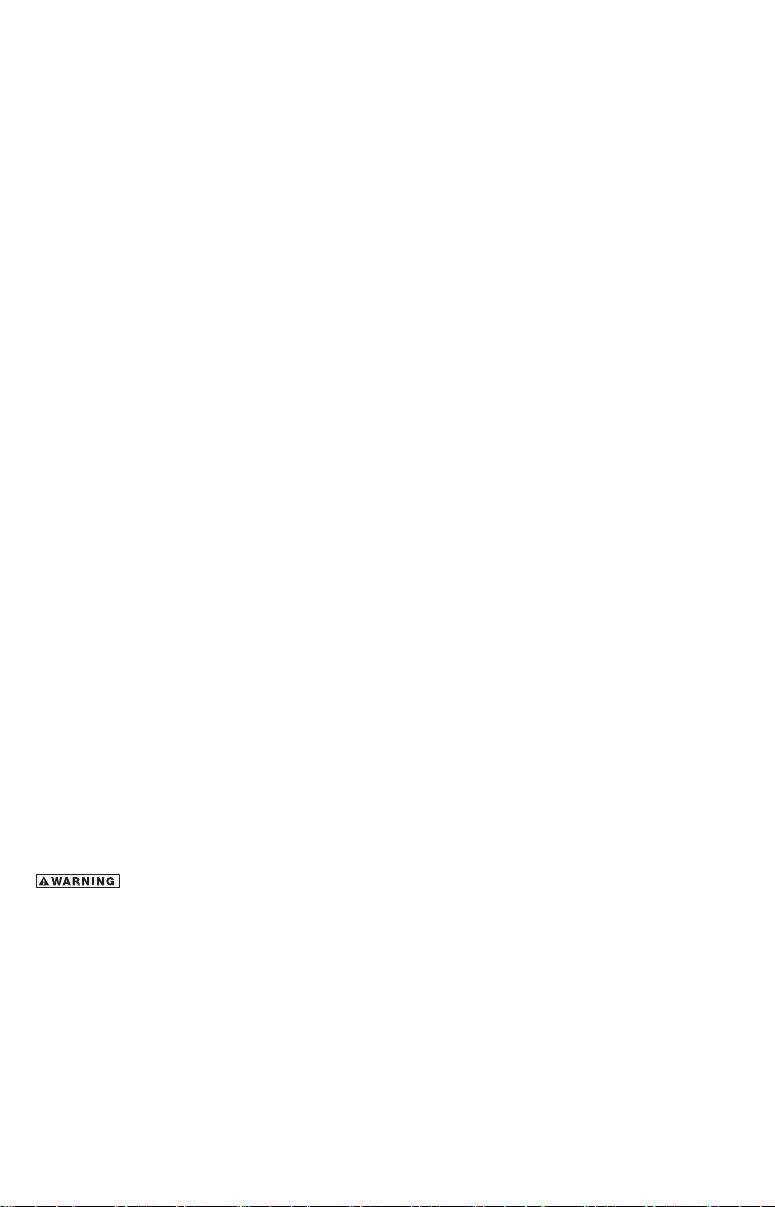
Check the components
Your computer comes with:
• AC adaptor and adaptor cord
• Power cord/cable
• Documentation, including this Quick Start document and a Standard Limited Warranty.
• Other components, depending upon model
Getting started
Please read the General Safety Instruction information on the other side of this
document.
Connect to a power source
Assemble the power cord/cable and AC adaptor and then connect it to your computer
and a live electrical outlet. You are now ready to start using your computer.
Connect to the Internet
Connect to a network to take full advantage of your computer’s features.
Backup your computer
It is strongly recommended that you create a back up of your computer before using
it for the rst time. This will enable you to return it to its out-of-box state, if necessary.
For complete instructions on how to create recovery media, see the “Creating recovery
media” section in the electronic User’s Guide.
Register your computer
Enhance your ownership experience by taking a few minutes to register your Toshiba
Product at register.toshiba.com. Completing Product registration allows Toshiba to
provide you with Product information updates, special oers and promotions. Failure
to complete Product registration will not diminish your rights under the Standard
Limited Warranty.
California Prop 65 Warning
This product contains chemicals, including lead, known to the State of
California to cause cancer and birth defects or other reproductive harm.
Wash hands after handling.
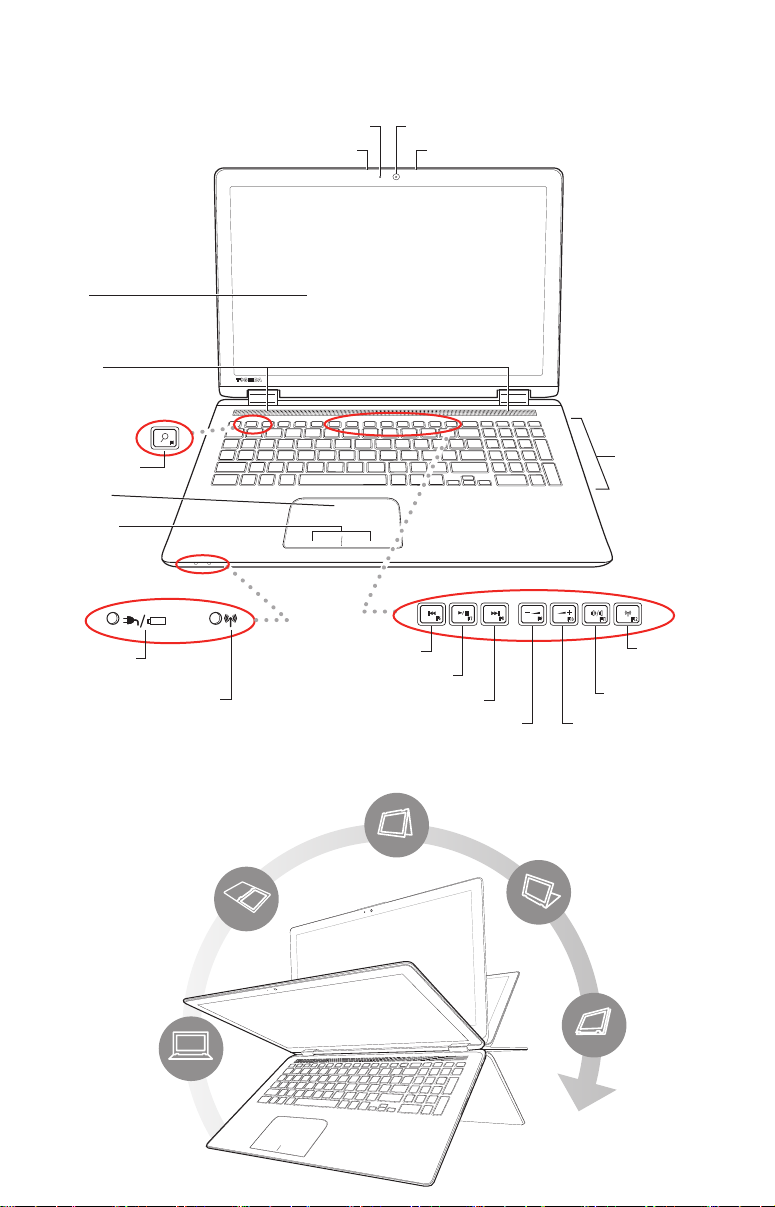
Quick Tour
Screen
Speakers
Laptop
Web Camera indicator*
Internal microphone*
Web Camera*
**
Internal microphone*
**
Search/Cortana***
Touch pad
Primary and
secondary
control
buttons
System indicator lights
AC power light/
Battery light
Wireless indicator light
* Available on certain models.
** Location may vary.
*** Search - Windows 8.1
Cortana - Windows 10
Tabletop
System control buttons
Previous
track button
Play/pause button
Next track button
Volume decrease button Volume increase button
360º Rotation
Presentation
Audience
Backlit keyboard*
(Toggle ON/OFF
with Fn+Z)
Wireless antenna
ON/OFF button
Mute button
Laptop
Tablet
