Page 1
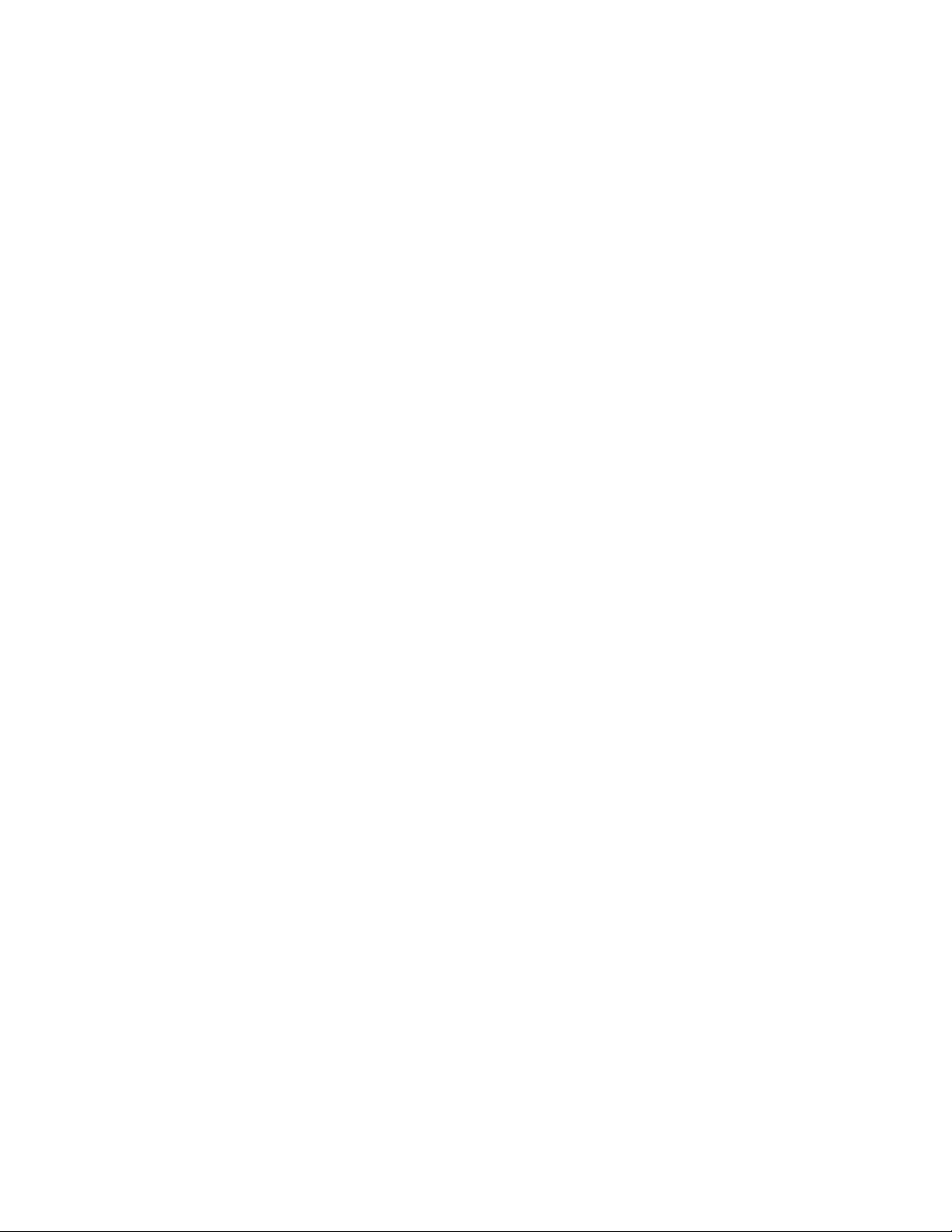
Toshiba Personal Computer
Satellite A70
Maintenance Manual
TOSHIBA CORPORATION
ii Satellite A70 Maintenance Manual
Page 2

Copyright
© 2004 by Toshiba Corporation. All rights reserved. Under the copyright laws, this manual
cannot be reproduced in any form without the prior written permission of Toshiba. No patent
liability is assumed with respect to the use of the information contained herein.
Toshiba Personal Computer Satellite SATELLITE A70 Maintenance Manual
First edition September 2004
Disclaimer
The information presented in this manual has been reviewed and validated for accuracy. The
included set of instructions and descriptions are accurate for the A70 Series at the time of this
manual's production. However, succeeding computers and manuals are subject to change
without notice. Therefore, Toshiba assumes no liability for damages incurred directly or
indirectly from errors, omissions, or discrepancies between any succeeding product and this
manual.
Trademarks
IBM is a registered trademark, and OS/2 and PS/2 are trademarks of IBM Corporation.
Microsoft, MS-DOS, Windows, DirectSound and DirectMusic are registered trademarks of
Microsoft Corporation.
Intel and Pentium are registered trademarks, and SpeedStep is a trademark of Intel Corporation.
Sound Blaster is a registered trademark of Creative Technology Ltd.
Centronics is a registered trademark of Centronics Data Computer Corporation.
Photo CD is a trademark of Eastman Kodak.
All other properties are trademarks or registered trademarks of their respective holders.
Page 3
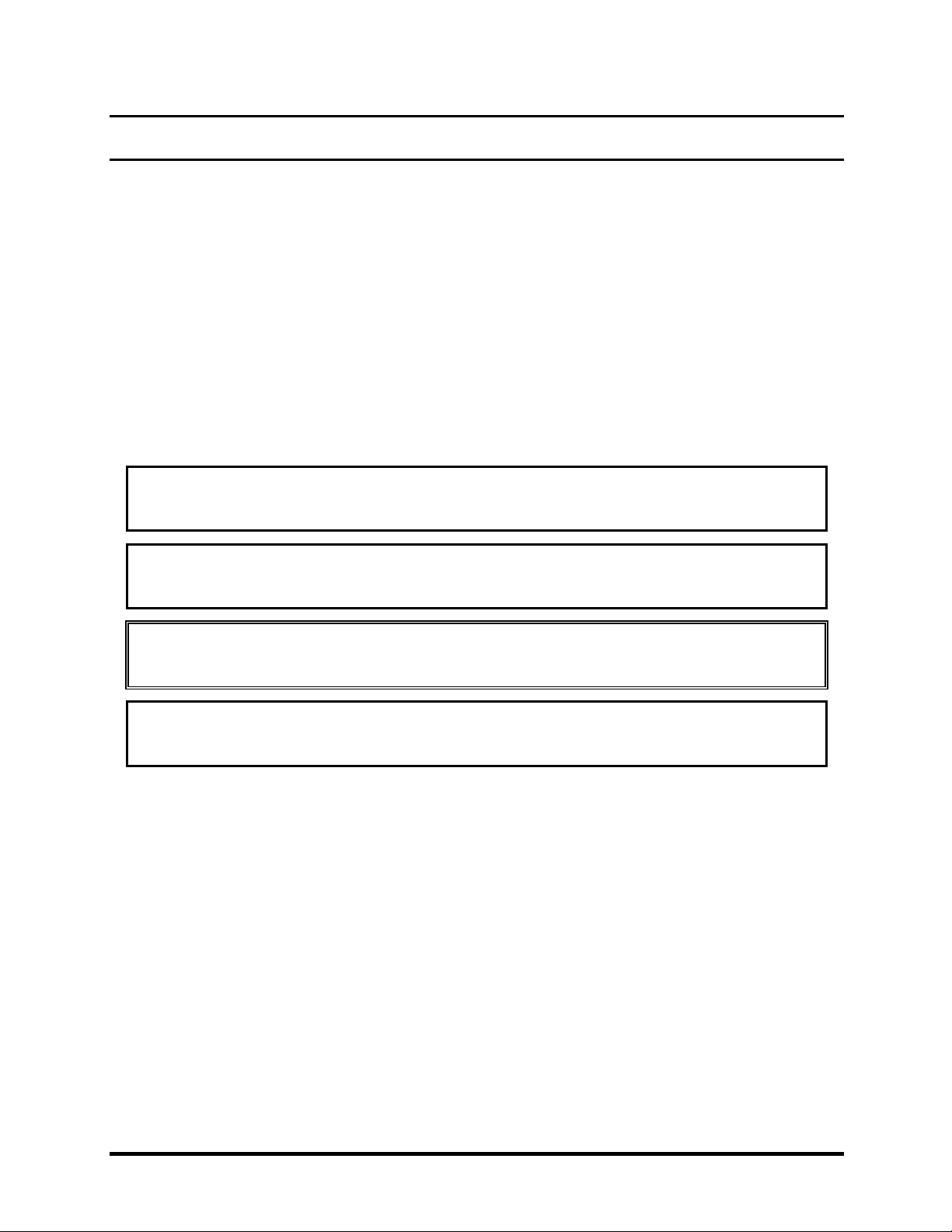
Preface
This maintenance manual describes how to perform hardware service maintenance for the
Toshiba Personal Computer Satellite SATELLITE A70/A75, referred to as the A70 Series in this
manual.
The procedures described in this manual are intended to help service technicians isolate faulty
Field Replaceable Units (FRUs) and replace them in the field.
SAFETY PRECAUTIONS
Four types of messages are used in this manual to bring important information to your attention.
Each of these messages will be italicized and identified as shown below.
DANGER: “Danger” indicates the existence of a hazard that could result in death or
serious bodily injury if the safety instruction is not observed.
WARNING: “Warning” indicates the existence of a hazard that could result in bodily
injury if the safety instruction is not observed.
CAUTION: “Caution” indicates the existence of a hazard that could result in property
damage if the safety instruction is not observed.
NOTE: “Note” contains general information that relates to your safe maintenance
service.
Improper repair of the computer may result in safety hazards. Toshiba requires service
technicians and authorized dealers or service providers to ensure the following safety precautions
are adhered to strictly.
Be sure to fasten screws securely with the right screwdriver. If a screw is not fully
fastened, it could come loose, creating a danger of a short circuit, which could cause
overheating, smoke or fire.
If you replace the battery pack or RTC battery, be sure to use only the same model battery
or an equivalent battery recommended by Toshiba. Installation of the wrong battery can
cause the battery to explode.
Satellite A70 Maintenance Manual iii
Page 4
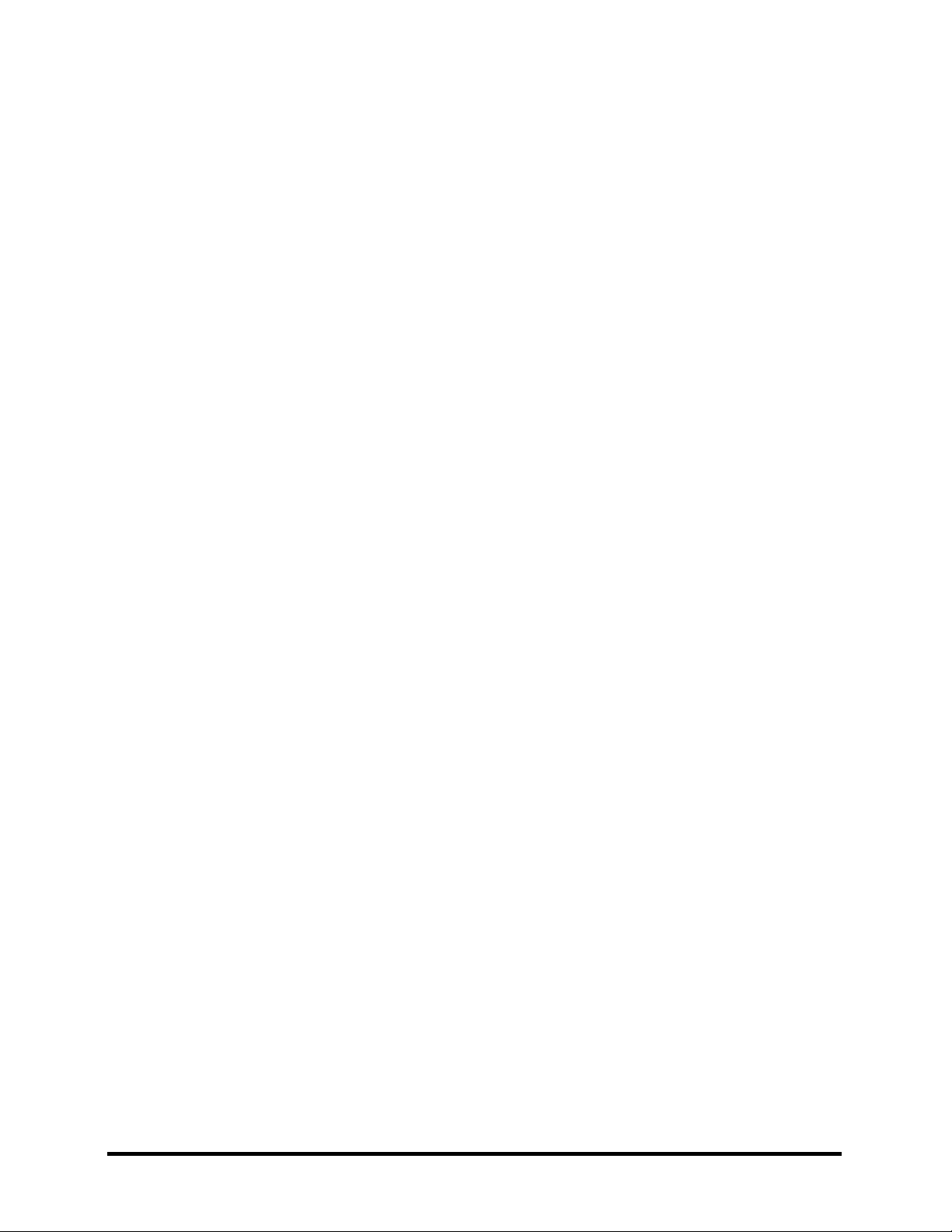
The manual is divided into the following parts:
Chapter 1 Hardware Overview describes the A70 Series system unit and each FRU.
Chapter 2 Troubleshooting Procedures explains how to diagnose and resolve FRU
problems.
Chapter 3 Test and Diagnostics describes how to perform test and diagnostic
operations for maintenance service.
Chapter 4 Replacement Procedures describes the removal and replacement of the
FRUs.
Appendices The appendices describe the following:
Handling the LCD module
Board layout
Pin assignments
Keyboard scan/character codes
Key layout
Screw torque list
Reliability
iv Satellite A70 Maintenance Manual
Page 5
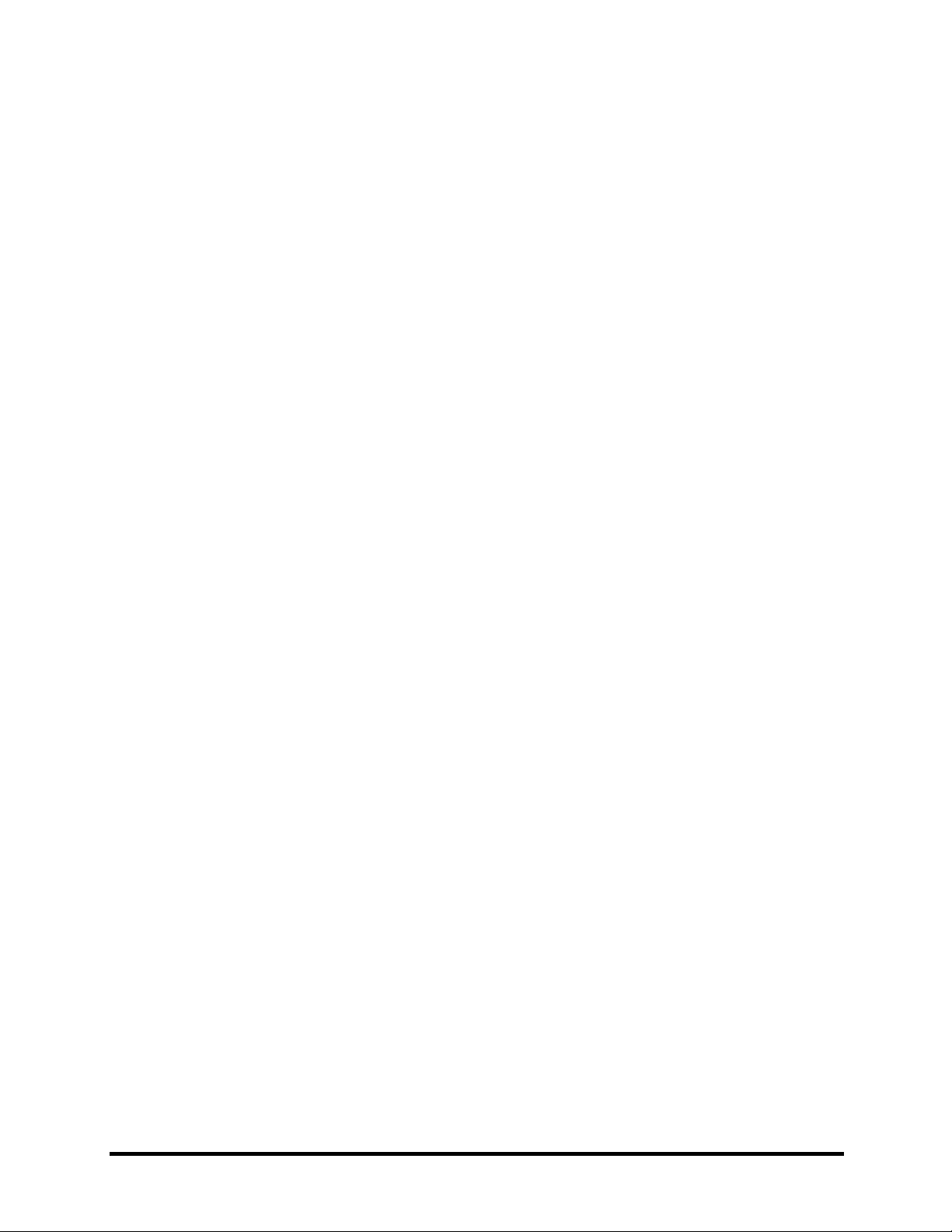
Conventions
This manual uses the following formats to describe, identify, and highlight terms and operating
procedures.
Acronyms
On the first appearance and whenever necessary for clarification acronyms are enclosed in
parentheses following their definition. For example:
Read Only Memory (ROM)
Keys
Keys are used in the text to describe many operations. The key top symbol as it appears on the
keyboard is printed in boldface type.
Key operation
Some operations require you to simultaneously use two or more keys. We identify such
operations by the key top symbols separated by a plus (+) sign. For example, Ctrl + Pause
(Break) means you must hold down Ctrl and at the same time press Pause (Break). If three
keys are used, hold down the first two and at the same time press the third.
User input
Text that you are instructed to type in is shown in the boldface type below:
DISKCOPY A: B:
The display
Text generated by the computer that appears on its display is presented in the type face below:
Format complete
System transferred
Satellite A70 Maintenance Manual v
Page 6
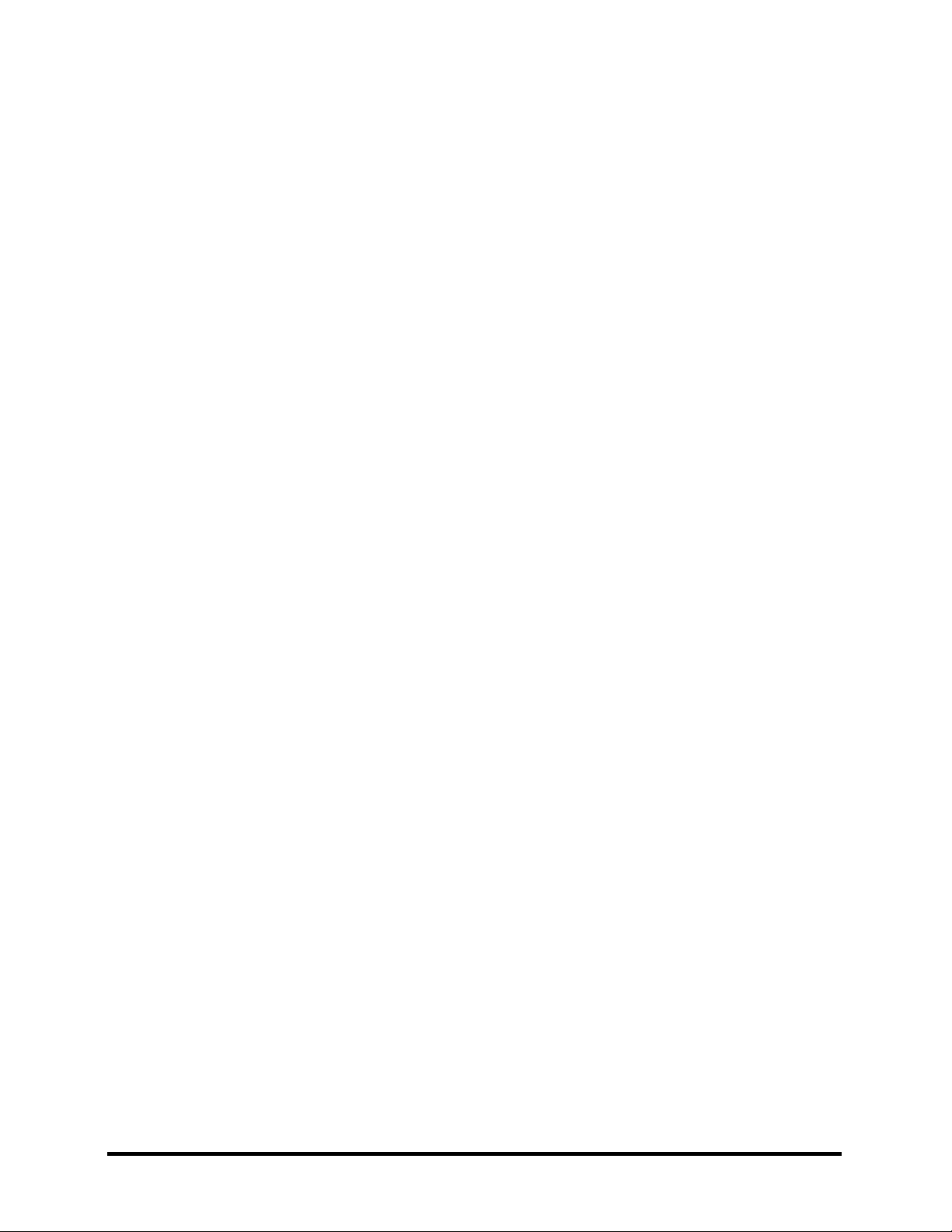
vi Satellite A70 Maintenance Manual
Page 7

Table of Contents
Chapter 1 Hardware Overview
1.1 Features............................................................................................................................ 1-1
1.2 System Unit...................................................................................................................... 1-5
1.3 2.5-inch Hard Disk Drive................................................................................................. 1-9
1.4 Removable Drives.......................................................................................................... 1-10
1.5 Power Supply ................................................................................................................. 1-16
1.6 Batteries ......................................................................................................................... 1-18
Chapter 2 Troubleshooting Procedures
2.1 Troubleshooting Introduction .......................................................................................... 2-1
2.2 Troubleshooting Flowchart.............................................................................................. 2-2
2.3 Power Supply Troubleshooting ....................................................................................... 2-7
2.4 Display Troubleshooting................................................................................................ 2-12
2.5 Keyboard Troubleshooting ............................................................................................ 2-15
2.6 External USB Devices Troubleshooting........................................................................ 2-17
2.7 TV-Out Failure Troubleshooting ................................................................................... 2-19
2.8 Printer Port Troubleshooting ......................................................................................... 2-21
2.9 TouchPad Troubleshooting............................................................................................ 2-23
2.10 Speaker Troubleshooting ............................................................................................... 2-25
2.11 Optical Drive Troubleshooting ...................................................................................... 2-27
2.12 Modem Troubleshooting................................................................................................ 2-30
2.13 PCMCIA Troubleshooting............................................................................................. 2-32
2.14 IEEE 1394 Troubleshooting .......................................................................................... 2-34
2.15 Wireless LAN Troubleshooting..................................................................................... 2-36
Satellite A70 Maintenance Manual vii
Page 8
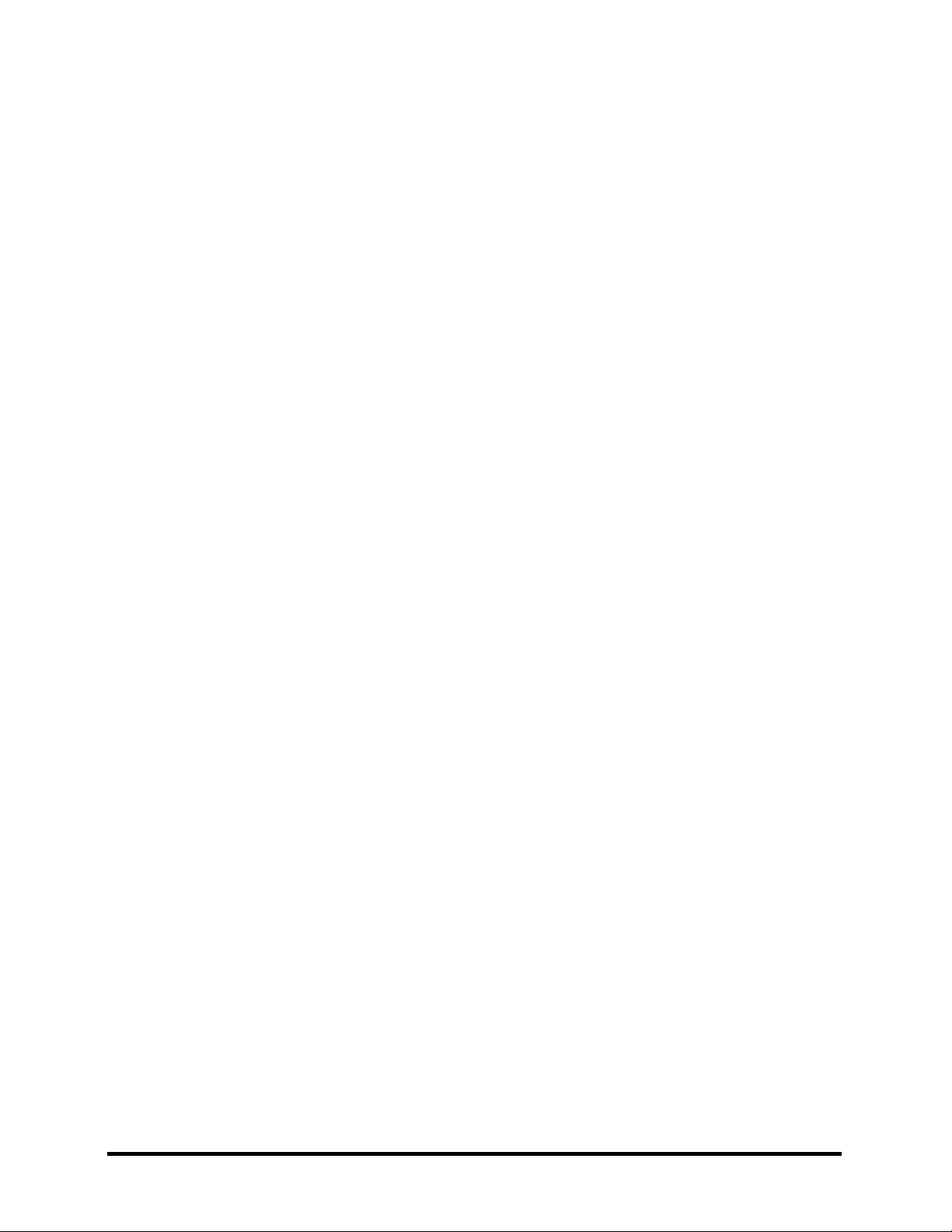
Chapter 3 Tests and Diagnostics
3.1 The Diagnostic Test .........................................................................................................3-1
3.2 Executing the Diagnostic Test..........................................................................................3-2
3.3 Config Check Test............................................................................................................3-6
3.4 DMI Check Test ...............................................................................................................3-7
3.5 PIO Loopback Test...........................................................................................................3-8
3.6 IEEE 1394 Test ................................................................................................................3-9
3.7 Speaker Audio Test ........................................................................................................3-10
3.8 Fan ON/OFF Test...........................................................................................................3-11
3.9 Main Battery Charge Test ..............................................................................................3-12
3.10 FDD Test ........................................................................................................................3-13
3.11 CD-ROM Test ................................................................................................................3-14
3.12 Keyboard Test ................................................................................................................3-15
3.13 Mouse (Pad) Test ...........................................................................................................3-17
3.14 LCD Pixels Mode Test...................................................................................................3-19
3.15 Lid Switch Test ..............................................................................................................3-20
3.16 HDD R/W Test...............................................................................................................3-21
3.17 LAN Test........................................................................................................................3-23
3.18 RTC Test ........................................................................................................................3-25
3.19 CD Control Button Test .................................................................................................3-26
viii Satellite A70 Maintenance Manual
Page 9
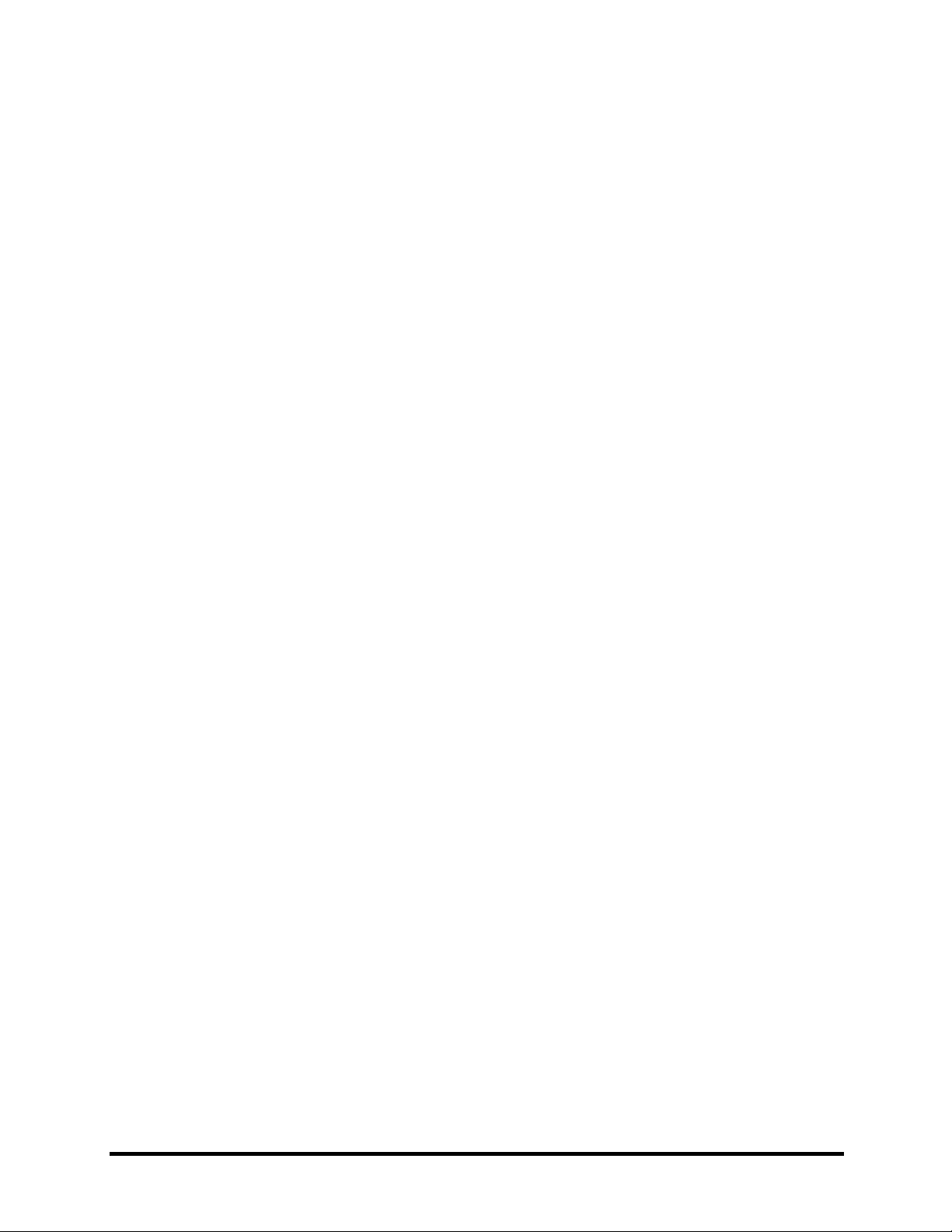
Chapter 4 Replacement Procedures
4.1 General............................................................................................................................. 4-1
4.2 Battery.............................................................................................................................. 4-7
4.3 PC Card............................................................................................................................ 4-9
4.4 HDD............................................................................................................................... 4-11
4.5 Optical Drive Module .................................................................................................... 4-13
4.6 Optical Drive.................................................................................................................. 4-15
4.7 Wireless LAN Unit ........................................................................................................ 4-17
4.8 Expansion Memory........................................................................................................ 4-20
4.9 Keyboard........................................................................................................................4-23
4.10 Modem ........................................................................................................................... 4-26
4.11 Display Assembly .......................................................................................................... 4-28
4.12 Touch Cover................................................................................................................... 4-31
4.13 Touch Pad ...................................................................................................................... 4-34
4.14 Speakers ......................................................................................................................... 4-36
4.15 System Board................................................................................................................. 4-37
4.16 Fan, Heat Sink, & CPU.................................................................................................. 4-39
4.17 Display Mask ................................................................................................................. 4-42
4.18 LCD Module .................................................................................................................. 4-44
4.19 FL Inverter Board .......................................................................................................... 4-47
Satellite A70 Maintenance Manual ix
Page 10

Appendices
Appendix A Handling the LCD Module..................................................................................A-1
Appendix B Board Layout ....................................................................................................... B-1
Appendix C Pin Assignments ..................................................................................................C-1
Appendix D Keyboard Scan/Character Codes......................................................................... D-1
Appendix E Key Layout .......................................................................................................... E-1
Appendix F Series Screw Torque List .................................................................................... F-1
Appendix G Reliability ............................................................................................................G-1
x Satellite A70 Maintenance Manual
Page 11
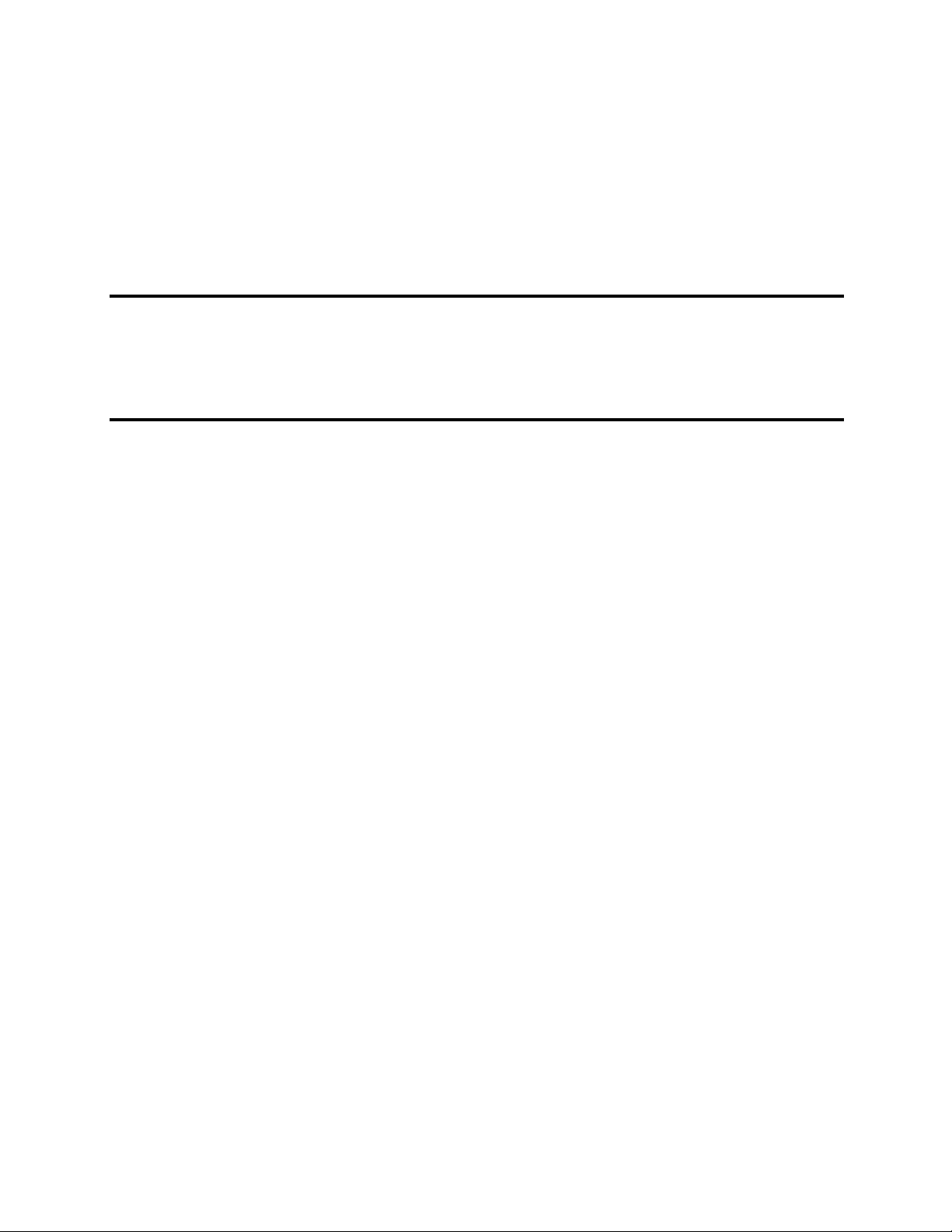
Chapter 1
Hardware Overview
1
Page 12
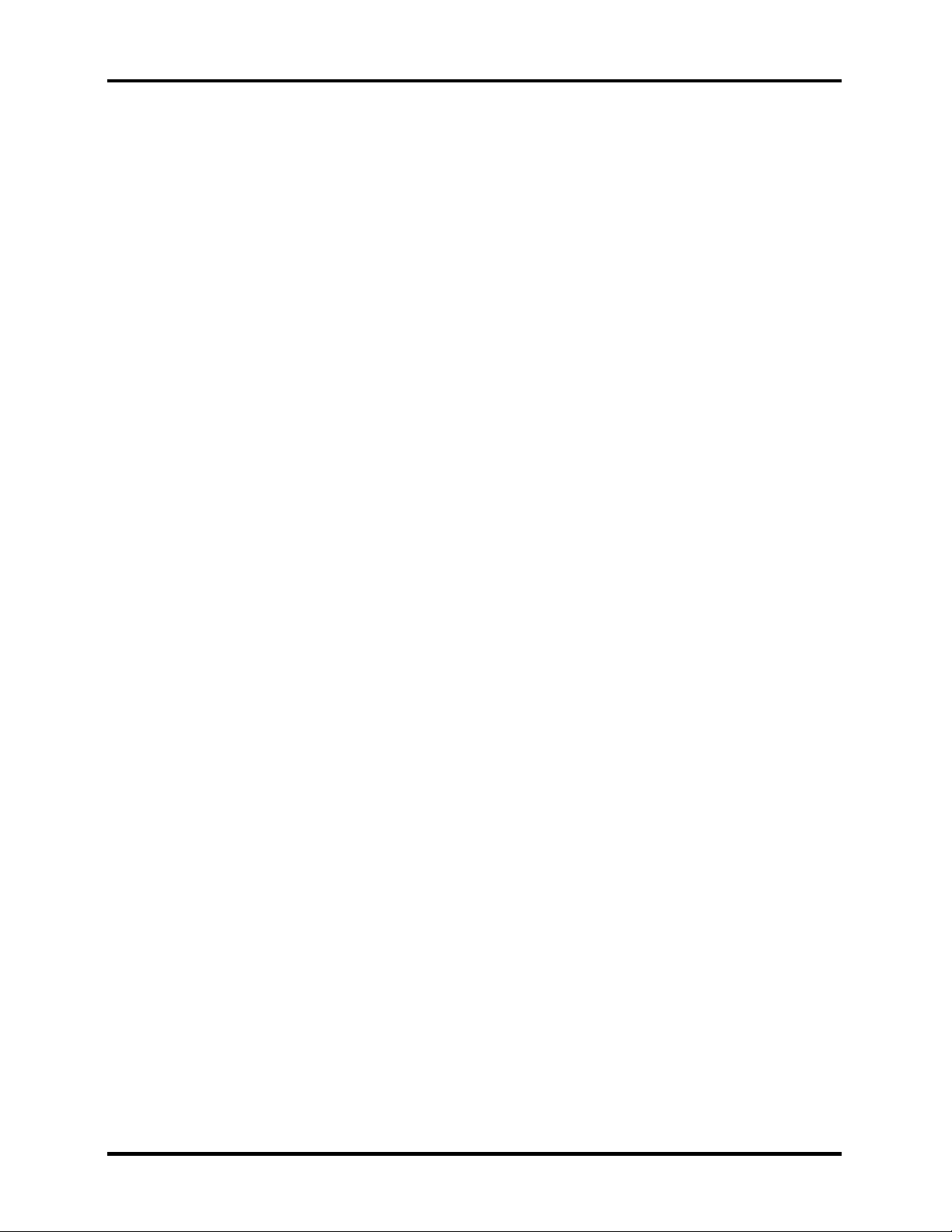
1 Hardware Overview
1-ii Satellite A70 Series Maintenance Manual
Page 13
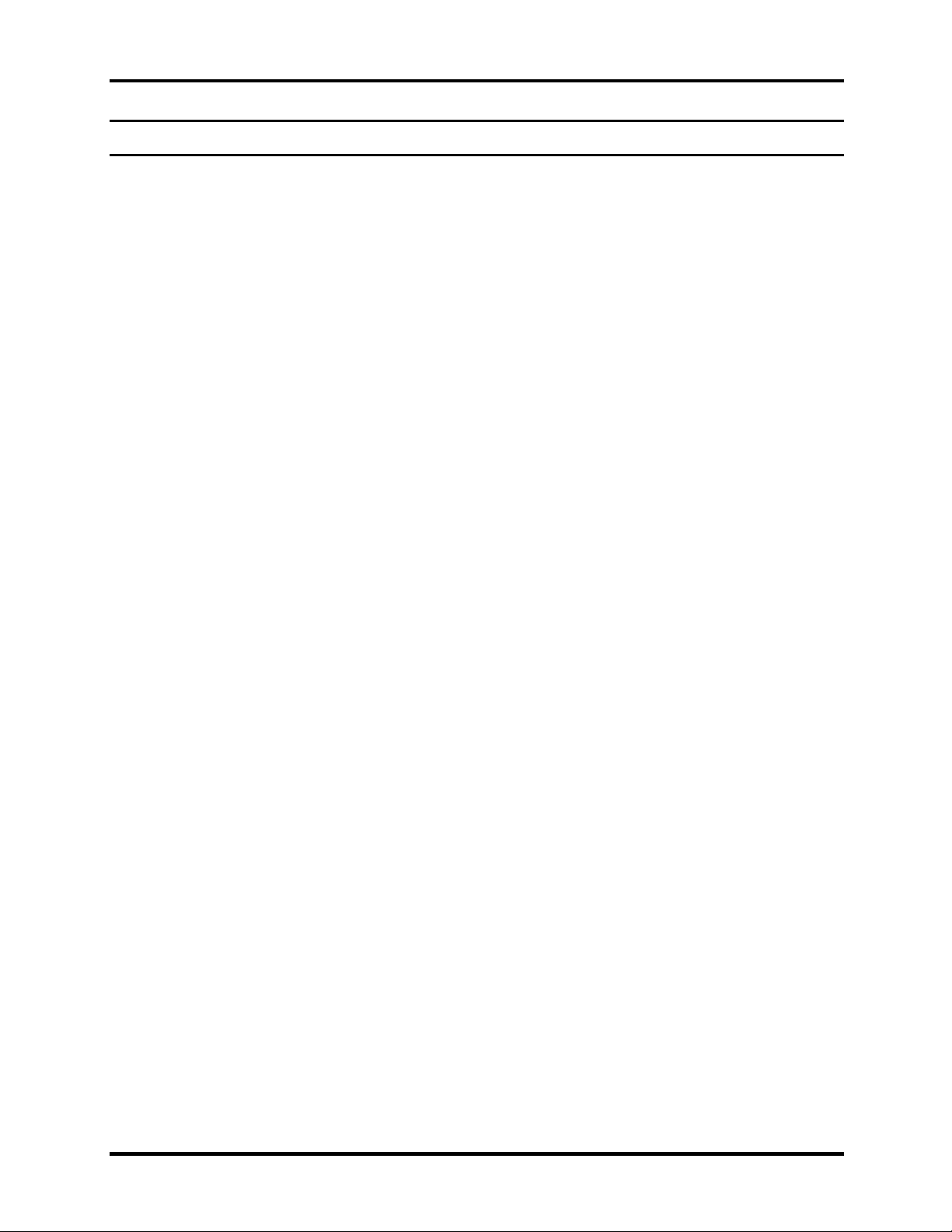
1 Hardware Overview
Chapter 1 Contents
1.1 Features...................................................................................................................... 1-1
1.2 System Unit................................................................................................................ 1-5
1.3 2.5-inch Hard Disk Drive........................................................................................... 1-9
1.4 Removable Drives.................................................................................................... 1-10
1.4.1 DVD-R/-RW Drive ................................................................................... 1-10
1.4.2 DVD-ROM Drive...................................................................................... 1-12
1.4.3 DVD+-R/DVD+-RW Drive ...................................................................... 1-14
1.4.4 DVD Super Multi Drive............................................................................ 1-15
1.5 Power Supply ........................................................................................................... 1-16
1.6 Batteries ................................................................................................................... 1-18
1.6.1 Main Battery.............................................................................................. 1-18
1.6.2 RTC battery ............................................................................................... 1-19
Satellite A70 Series Maintenance Manual 1-iii
Page 14

1 Hardware Overview
1-iv Satellite A70 Series Maintenance Manual
Page 15
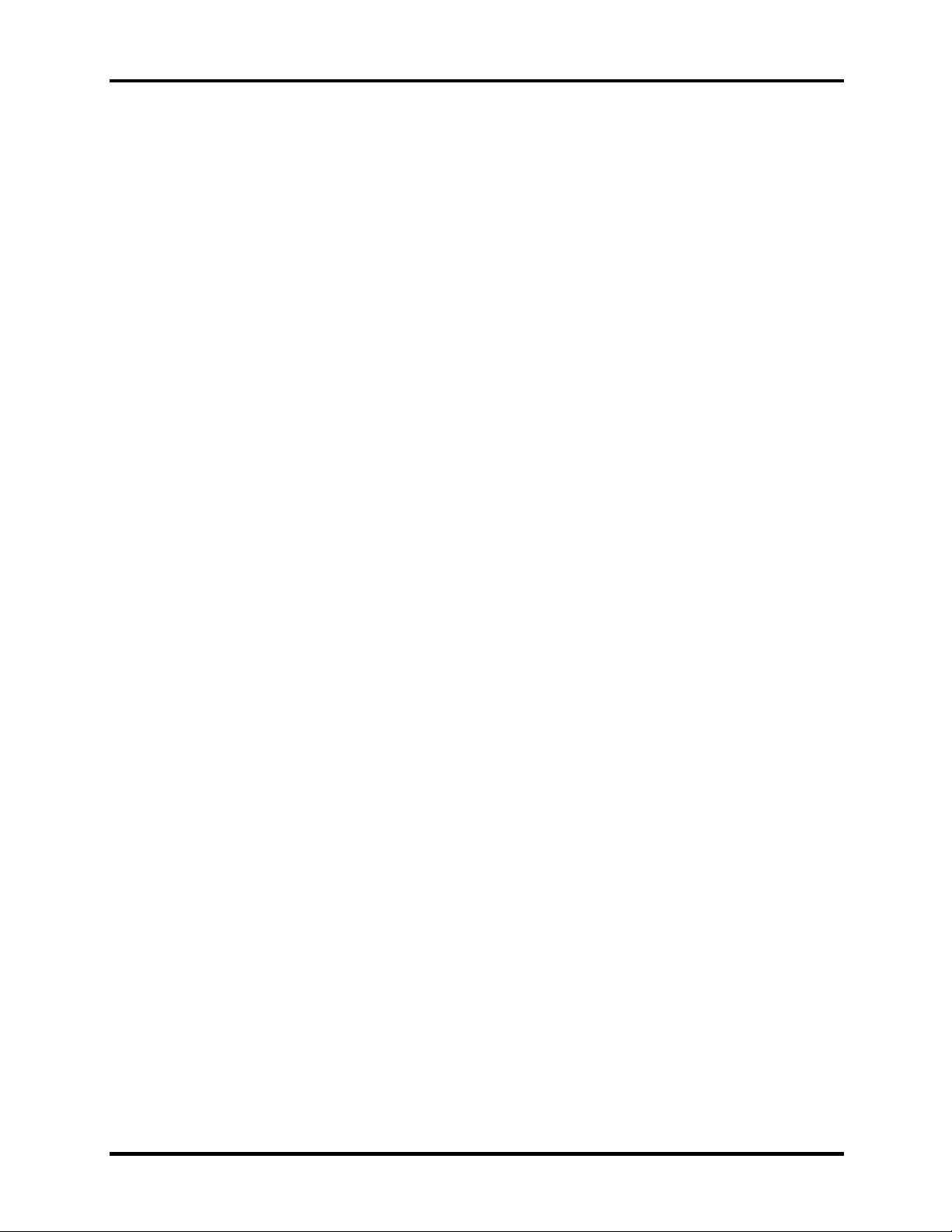
1.1 Features 1 Hardware Overview
1.1 Features
The Satellite A70 Series Personal Computer uses extensive Large Scale Integration (LSI), and
Complementary Metal-Oxide Semiconductor (CMOS) technology extensively to provide
compact size, minimum weight and high reliability. This computer incorporates the following
features and benefits:
CPU
• Intel
• Mobile Intel
• Mobile Intel
• Mobile Intel
• Micro FC-PGA package CPU
Chipset
• ATI Mobility Radeon
®
Celeron® Processor up to 2.8 GHz
®
Pentium® 4 Processor up to 3.06GHz
®
Pentium® 4 Processor up to 3.2GHz supporting HT Technology
®
Pentium® 4 Processor up to 538 or higher supporting HT Technology
TM
9000IGP
• ATI IXP150
• ENE KB910 for Keyboard Controller, Battery management Unit, and RTC.
• ENE CB1410 for Card Bus PCMCIA controller or CB714 for Card Bus PCMCIA
• ALC250 for AC97 CODEC.
• TI TSB43AB21A for IEEE 1394 controller.
• Realtek RTL8100CL on board LAN.
Memory
• On board memory with 256MB or 512 MB supporting.
• Maximum system memory up to 1.5GB (one 1GB SO-DIMM module and 512MB
• 128KB L2 Cache (Intel
• 512KB L2 Cache (Mobile Intel
• 1MB L2 Cache (Mobile Intel
• 16, 32, 64 or 128 MB of system memory is provided for video display
controller with Multiple Digital Media Card Slot
on board RAM).
®
Celeron® Processor up to 2.8GHz)
®
Pentium® 4 Processor up to 3.2GHz)
®
Pentium® 4 Processor up to 538 or higher)
Satellite A70 Series Maintenance Manual 1-1
Page 16
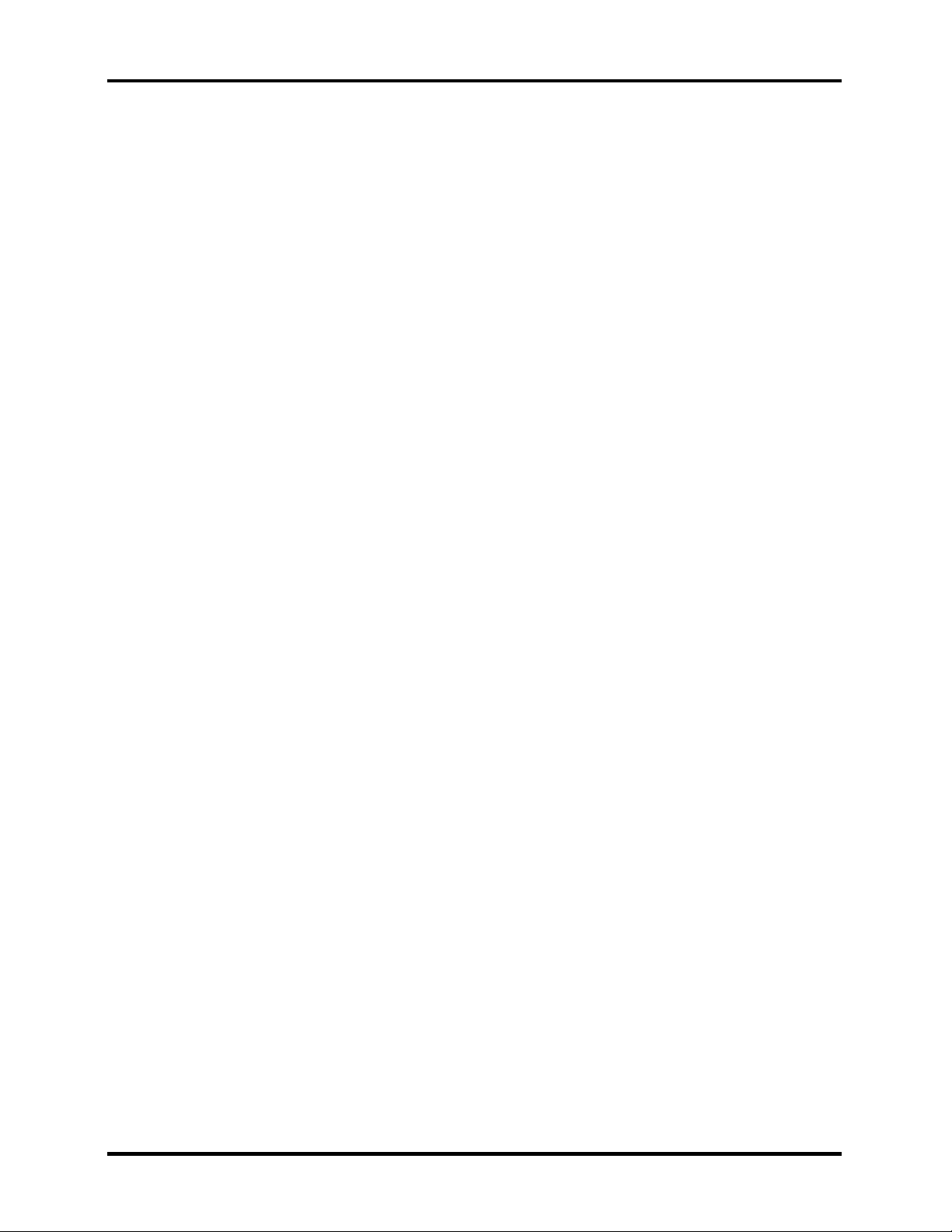
1 Hardware Overview 1.1 Features
BIOS
• 512KB Flash ROM for system BIOS.
• Suspend to RAM/Disk.
• Password protection (System).
• Various hot key for system control.
• Refreshable
• Complete ACPI 1.0b Function
Power
• 12-cell Li-Ion smart battery pack with 14.8V*6450mAh capacity or 8-cell Li-Ion
smart battery pack with 14.8V*4300mAh capacity (depending on the models)
• Approximately 12 hours or longer charging time to 100% battery capacity (system
on).
• Approximately 4 hours charge time to 100% battery capacity (system off)
• Approximately 2.6 days discharge time in standby mode for 12-cell battery and 1.7
days for 8-cell battery.
• Discharge time in shutdown mode is approximately 1 month.
HDD
• One 2.5", 9.5mm hard disk with capacity 30GB/40GB/60GB/80GB
• Bus Master IDE
• 9.5mm, 2.5”HDD Support
• Support Ultra 100 synchronous DMA
ODD Devices
One of the following:
• 5.25” 12.7mm height DVD-ROM drive
• 5.25” 12.7mm height CD-RW/DVD-ROM drive
• 5.25” 12.7mm height DVD-R/-RW drive
• 5.25” 12.7mm height DVD±R/±RW drive
• 5.25” 12.7mm height DVD Super Multi drive
Optional Devices
• PC2700 256MB/512MB/1GB SO-DIMM modules
• MINI PCI module(802.11g,802.11a+g wireless LAN module)
Keyboard
An easy-to-use 87-key keyboard provides a numeric keypad overlay for fast numeric data
entry or for cursor and page control. It supports software that uses a 101- or 102-key
enhanced keyboard. Includes one Windows® key and one Application key.
1-2 Satellite A70 Series Maintenance Manual
Page 17
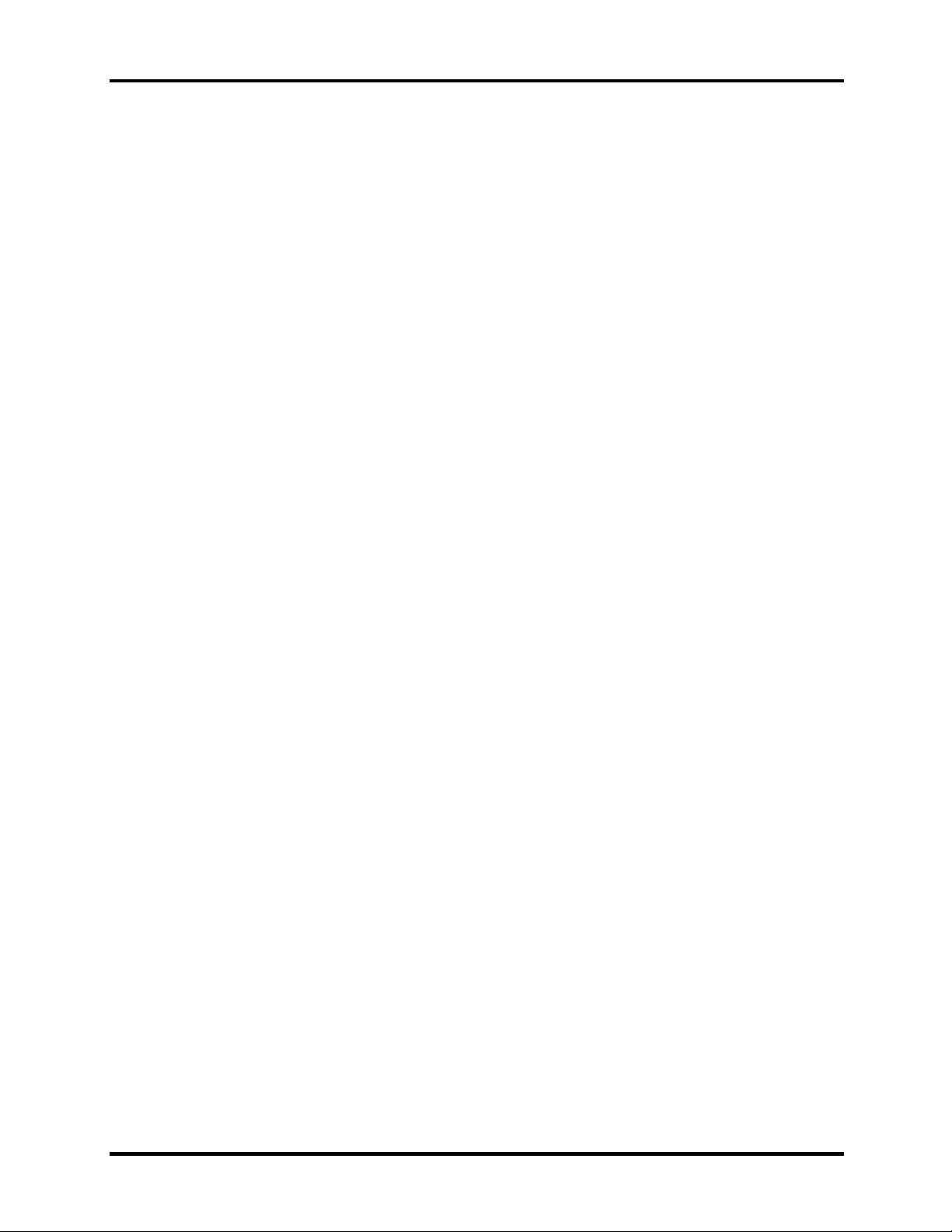
1.1 Features 1 Hardware Overview
TouchPad
This pointing control device, located in the center of the keyboard palm-rest, provides
convenient control of the cursor without requiring desk space for a mouse. The TouchPad
incorporates two mouse buttons.
Display
• 15.4-inch WXGA TFT screen, 1280×800 pixels, Response time 50ms (typ.);
For Normal LCD-Contrast ratio 300:1 (typ.); Brightness 168 Nit (typ.)
• 15.4-inch WXGA TFT screen, 1280×800 pixels, Response time 50ms (typ.);
For Hight brightness CSV-Contrast ratio 600:1 (typ.); Brigntness 220 Nit(typ.)
I/O Ports
• One 25 pins Parallel port, EPP/ECP Capability
• One 15 pins CRT port, Support DDC 2B
• One TV-out connector
• One MIC In port
• One headphone-out
• One 2pins AC Adapter Jack
• One type II PCMCIA Card Bus slots
• Three 4 pins USB ports
• One RJ11/RJ45 Port
• VR for volume control
• IrDA Port
• 1394 Port
• Multiple Digital Media Card Slot (SD/MMC/SM/MS/MS Pro/xD)
• One 10/100T Ethernet Port
PCMCIA Card Organization
• One type II card socket only
• SRAM, OTPROM, FLASH ROM
• Mask ROM memory card
• MODEM/LAN card
• Card bus card
• PC Card 8.0 Compliant, supports 3V and 5V cards
Multiple Digital Media Card
• Supports SD/MMC/SM/MS/MS Pro/xD card
• SD memory capacity support from 8MB to 512MB
• MMC memory capacity support from 8MB to 256MB
• SM memory capacity support from 4MB to 128MB
• MS memory capacity support from 8MB to 256MB
• MS Pro memory capacity support from 256MB to 1GB
• xD memory capacity support from 4MB to 512MB
Universal Serial Bus (USB)
Satellite A70 Series Maintenance Manual 1-3
Page 18
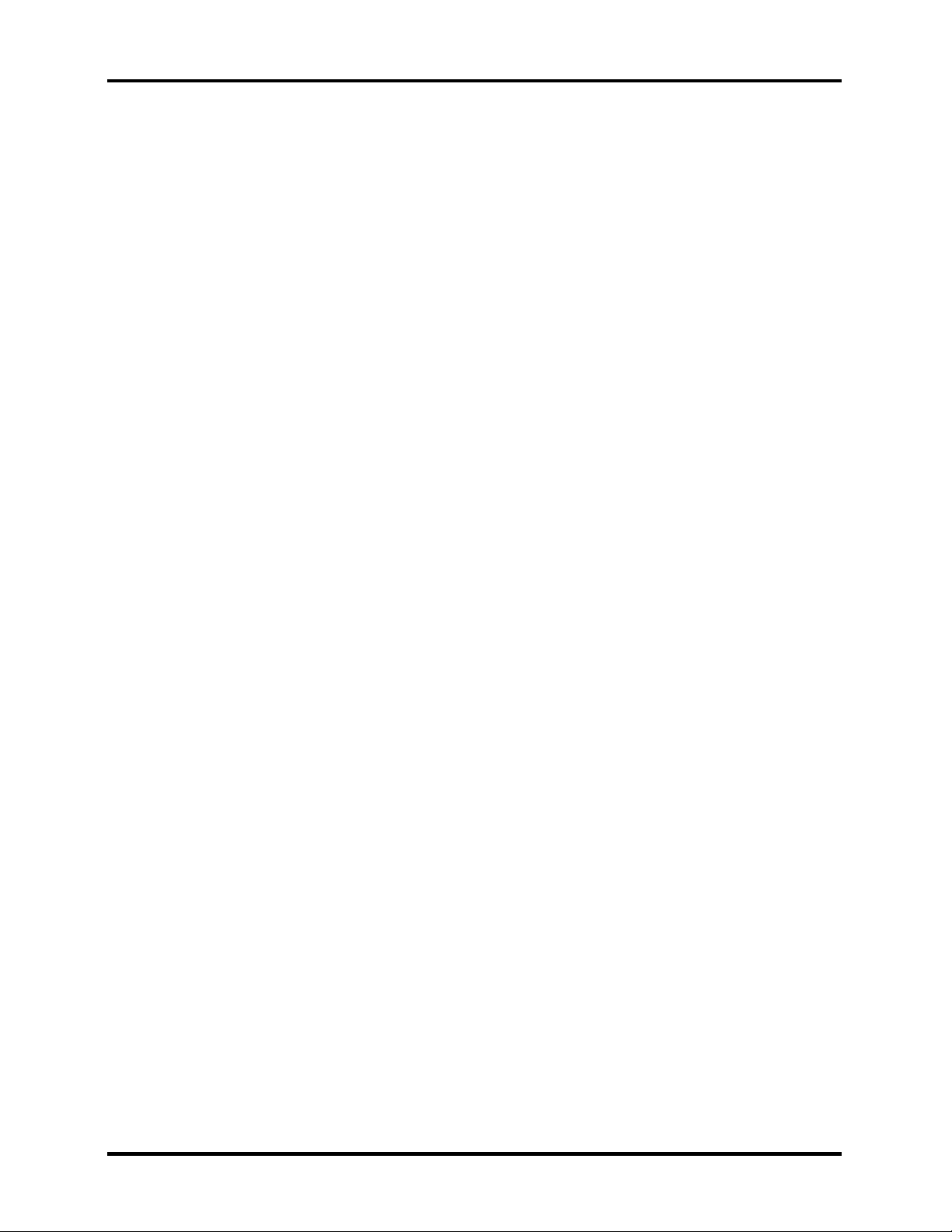
1 Hardware Overview 1.1 Features
The computer comes with three USB ports that comply with Universal Host Controller
Interface (UHCI). The USB enables daisy-chain connection of up to 127 USB-equipped
devices. It is designed for easy configuration by a Plug-and-Play operating system and
provides hot insertion/ejection capability.
Parallel port
A 25-pin parallel port enables connection of a printer or other parallel device. The port
supports Extended Capabilities Port (ECP) conforming to IEEE-1284 and is Enhanced
Parallel Port (IEEE 1284) compliant. It features ChiProtect circuitry for protection against
damage due to printer power-on.
External monitor port
A 15-pin CRT port supporting DDC 2B enables connection of an external monitor, which
is recognized automatically by Video Electronics Standards Association (VESA) Display
Data Channel (DDC) compatible functions.
Sound system
A Cirrus logic ALC250 for AC97 codec audio subsystem offers industry leading mixed
signal technology to enhance the computer’s multimedia capability. The sound system is
equipped with stereo speakers and jacks for headphone and external microphone.
TV-out port
This video-out mini-jack enables transfer of NTSC or PAL data (video and right/left
audio) to external devices such as a TV.
LAN port
The computer comes with an RJ-45 Local Area Network (LAN) port. The LAN port
provides connectivity for LAN.
Programmable button
When system is off, pressing this button will turn on CD Playback mode. Pressing this
button again will turn off CD Playback mode. When system is turned on, pressing this
button will launch the program which you defined with Programmable Button utility.(The
default setting is Windows Media Player)
1-4 Satellite A70 Series Maintenance Manual
Page 19
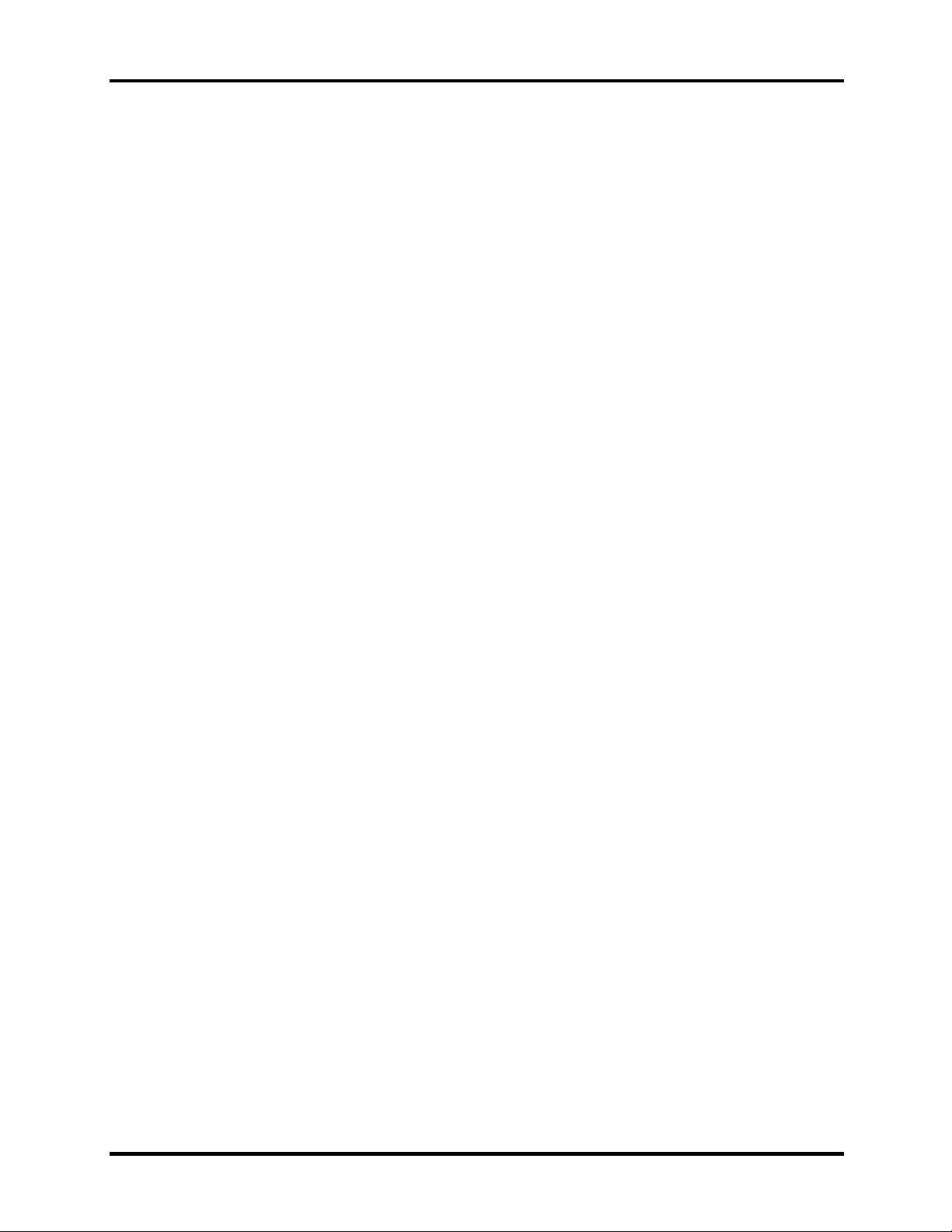
1.2 System Unit 1 Hardware Overview
1.2 System Unit
The system unit is composed of the following major components:
Processor
• Intel® Celeron® Processor up to 2.8 GHz
• Mobile Intel® Pentium® 4 Processor up to 3.06GHz
• Mobile Intel
• Mobile Intel® Pentium® 4 Processor up to 538 or higher supporting HT Technology
• Micro FC-PGA package CPU
System Logic
• ATI Mobility RADEON™ 9000IGP/216CLS3BGA21H
• Integrated DRAM controller
• Hub Interface to ATI IXP150/218S2EBNA43
• Power Management Functions
®
Pentium® 4 Processor up to 3.2GHz supporting HT Technology
Keyboard Controller
• KB910 is use as keyboard controller and battery management unit
Memory
• System DRAM
• One JEDEC standard 200-pins DDR SO-DIMM memory support +2.5V
PC2700 128/256/512MB/1024MB.
• System & KB Combine ROM BIOS
• 512KB Flash ROM
Video Subsystem (ATI Mobility RADEON™)
• UMA VGA Memory up to 128MB
• Display Core Frequency of 200/250/266/333MHZ
• 3D Graphics Engine
• Analog Display support
• Digital Video out port(DVOB and DVOC)support
• DVOB With 165-MHZ clot clock support for 12 bit interface.
• Dedicated 2FP(local flat panel) interface
• Single or dual channel LVDS panel support up to WXGA panel, resolution with
frequency range from 25MHZ to 112MHZ per channel.
SMsC LPC 47N217 Super I/O with LPC Interface
• PC99a, PC2001
• ACPI 2.0 Compliant
Satellite A70 Series Maintenance Manual 1-5
Page 20
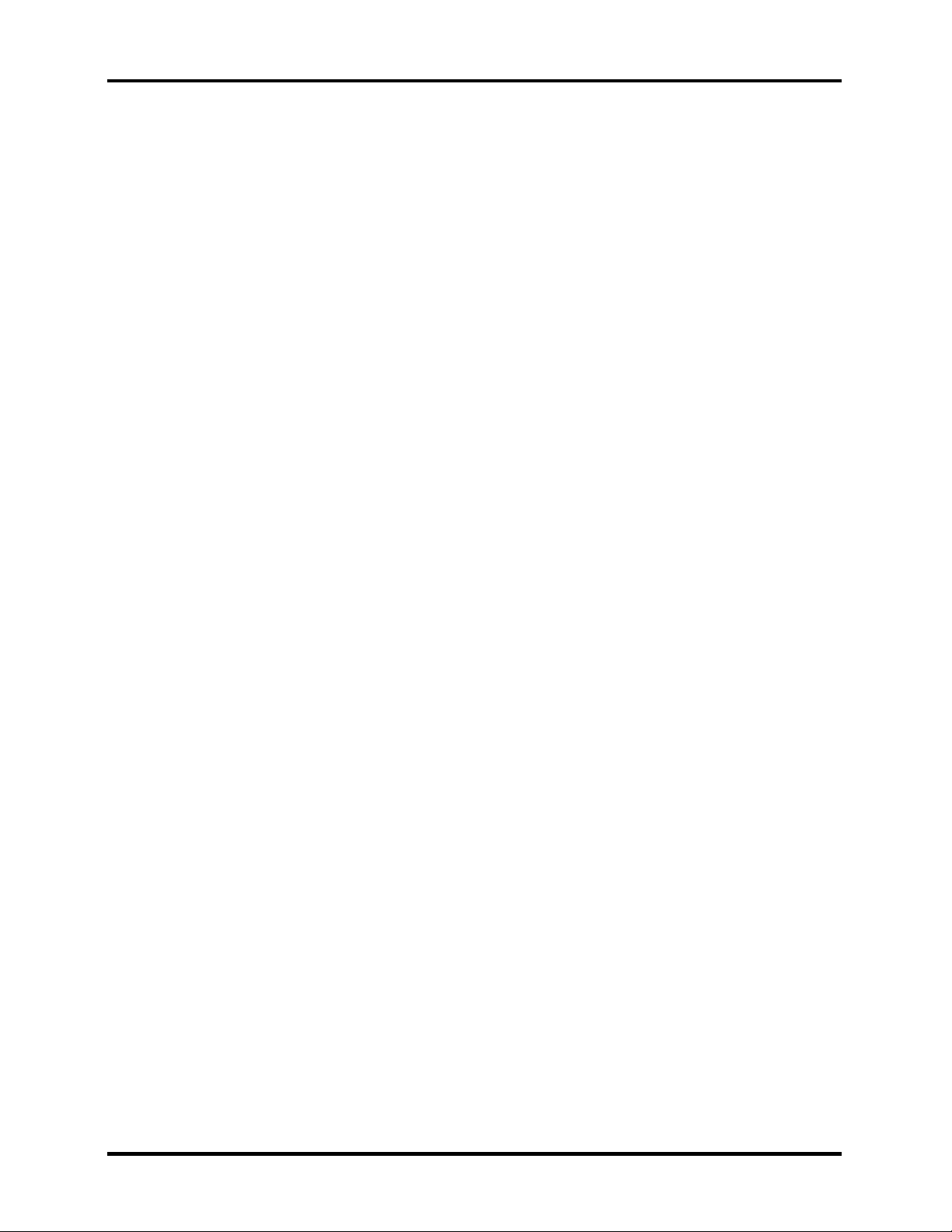
1 Hardware Overview 1.2 System Unit
• Serial Ports
• One Full Function Serial Port
• High Speed NS 16C550A Compatible UARTs with Send/Receive 16-Byte FIFO
• Supports 230k and 460k Baud
• Programmable Baud Rate Generator
• Modem Control Circuitry
• Infrared Communications Controller
• IrDA v1.2 (4Mbps), HPSIR, ASKIR, Consumer IR Support
• 1 IR Ports
• 96 Base I/O Address, 15 IRQ Options and 3 DMA Options
• Multi-Mode Parallel Port with ChiProtect
• Standard Mode IBM PC/XT , PC/AT, and PS/2 Compatible Bidirectional Parallel
Port
• Enhanced Parallel Port (EPP)
Compatible – EPP 1.7 and EPP 1.9 (IEEE 1284 Compliant)
• IEEE 1284 Compliant Enhanced Capabilities Port (ECP)
• ChiProtect Circuitry for Protection Against Damage Due to Printer Power-On
• 192 Base I/O Address, 15 IRQ and 3 DMA Options
• LPC Bus Host Interface
• Multiplexed Command, Address and Data Bus
• 8-Bit I/O Transfers
• 8-Bit DMA Transfers
• 16-Bit Address Qualifiation
• Serial IRQ Interface Compatible with Serialized Serial IRQ Interface Compatible
with Serialized IRQ Support for PCI Systems
• PCI CLKRUN# Support
• Power Management Event (IO_PME#) Interface Pin
Audio subsystem
• Realtek ALC250 for AC97 codec
− AC 97 2.2 Compatible.
− Industry Leading Mixed Signal Technology.
− 20-bit Stereo Digital-to-Analog Converters.
− 18-bit Stereo Analog-to- Digital Converters.
− Sample Rate Converters.
− Four Analog Line-level Stereo Inputs for LIN_IN, CD, VIDEO, and AUX.
− Two Analog Line-level Mono Inputs for Modem and Internal PC Beep.
− Dual Stereo Line-level Outputs for LINE_OUT and ALT_LINE _OUT.
− Dual Microphone Inputs.
− High Quality Differential CD Input.
1-6 Satellite A70 Series Maintenance Manual
Page 21
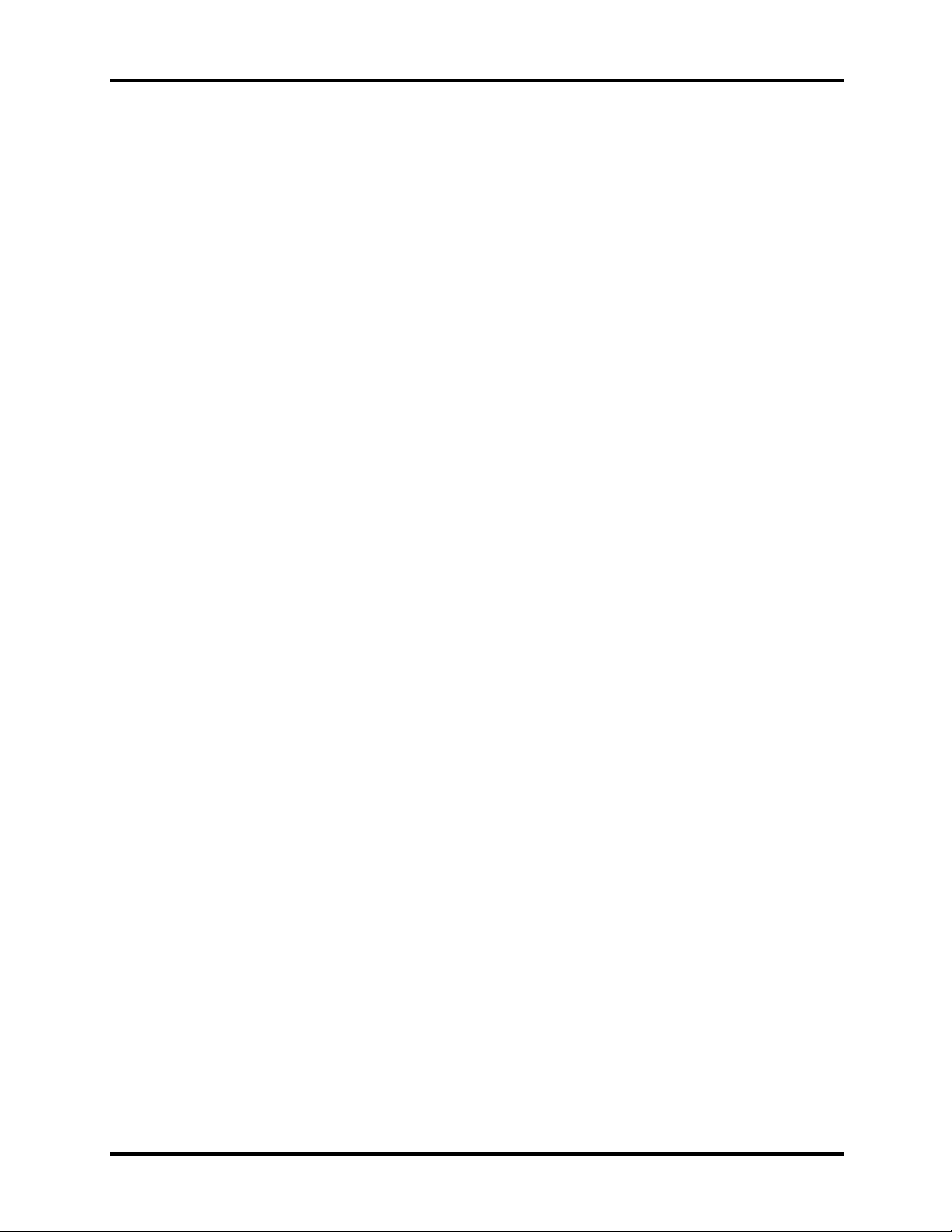
1.2 System Unit 1 Hardware Overview
− Extensive Power Management Support.
− Meets or Exceeds the Microsoft® PC 99 Audio & WLP2.0 audio
Requirements.
− S/PDIF Digital Audio Output.
− 3D Stereo Enhancement.
− Support double sampling rate (96KHz) of DVD audio playback.
ENE CB714 Card Bus Host Adapter
• 3.3V Operation with I/O 5V Tolerance
• LFBGA 169-ball Package
• Pinout Compatible with CB1410.
• PCI Interface
• Compliant with PCI Local Bus Specification Revision 2.3
• Compliant with PCI Bus Power Management Interface Specification Revision 1.1
• Compliant with PCI Mobile Design Guide Version 1.1
• Compliant with Advanced Configuration and Power Interface Specification
Revision 1.0
• CardBus Interface
• Compliant with PC Card Standard 8.0
• Support Standardized Zoomed Video Register Model
• Support SPKROUT CAUDIO and RIOUT#
• Secure Digital Interface
• Compliant with SD Host Controller Standard Specification Version 1.0
• Support SD Suspend/Resume Functionality
• Support DMA Mode to Minimize CPU Overhead
• Support High Speed with the SD Clock Frequency Up to 50Mhz
• Contain two 512-byte buffer to maximize the transfer speed
• Support Traffic LED Light
• Support Over Current Protection
• Secure Digital Interface
• Compliant with SD Host Controller Standard Specification Version 1.0
• Support SD Suspend/Resume Functionality
• Support DMA Mode to Minimize CPU Overhead
• Support High Speed with the SD Clock Frequency Up to 50Mhz
Satellite A70 Series Maintenance Manual 1-7
Page 22

1 Hardware Overview 1.2 System Unit
• – Contain two 512-byte buffer to maximize the transfer speed
• – Support Traffic LED Light
• – Support Over Current Protection
1-8 Satellite A70 Series Maintenance Manual
Page 23
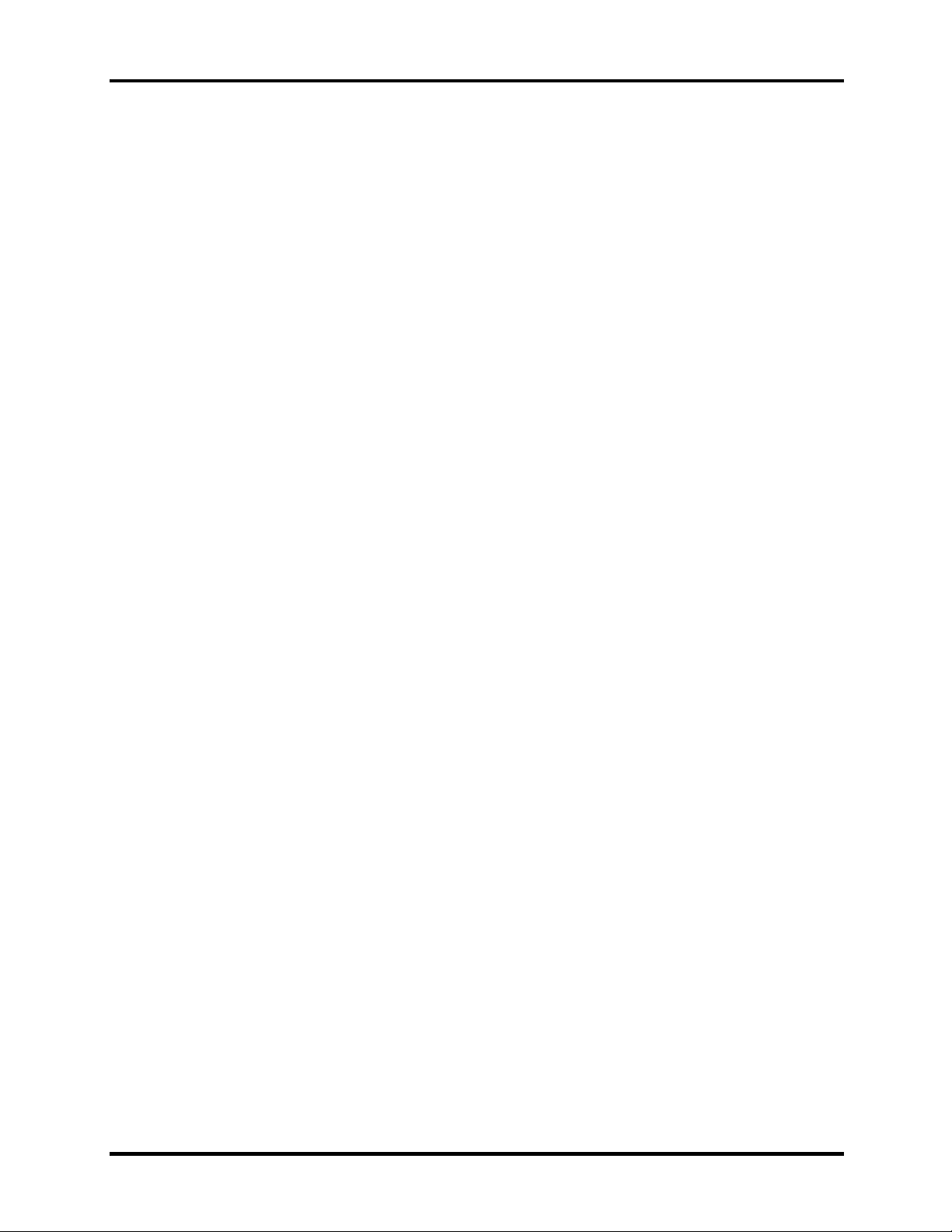
1.4 Removable Drives 1 Hardware Overview
1.3 2.5-inch Hard Disk Drive
The internal HDD is a random access non-volatile storage device. It has a non-removable 2.5inch magnetic disk and mini-Winchester type magnetic heads. The computer supports a 30 / 40 /
60 / 80GB HDD.
Satellite A70 Series Maintenance Manual 1-9
Page 24
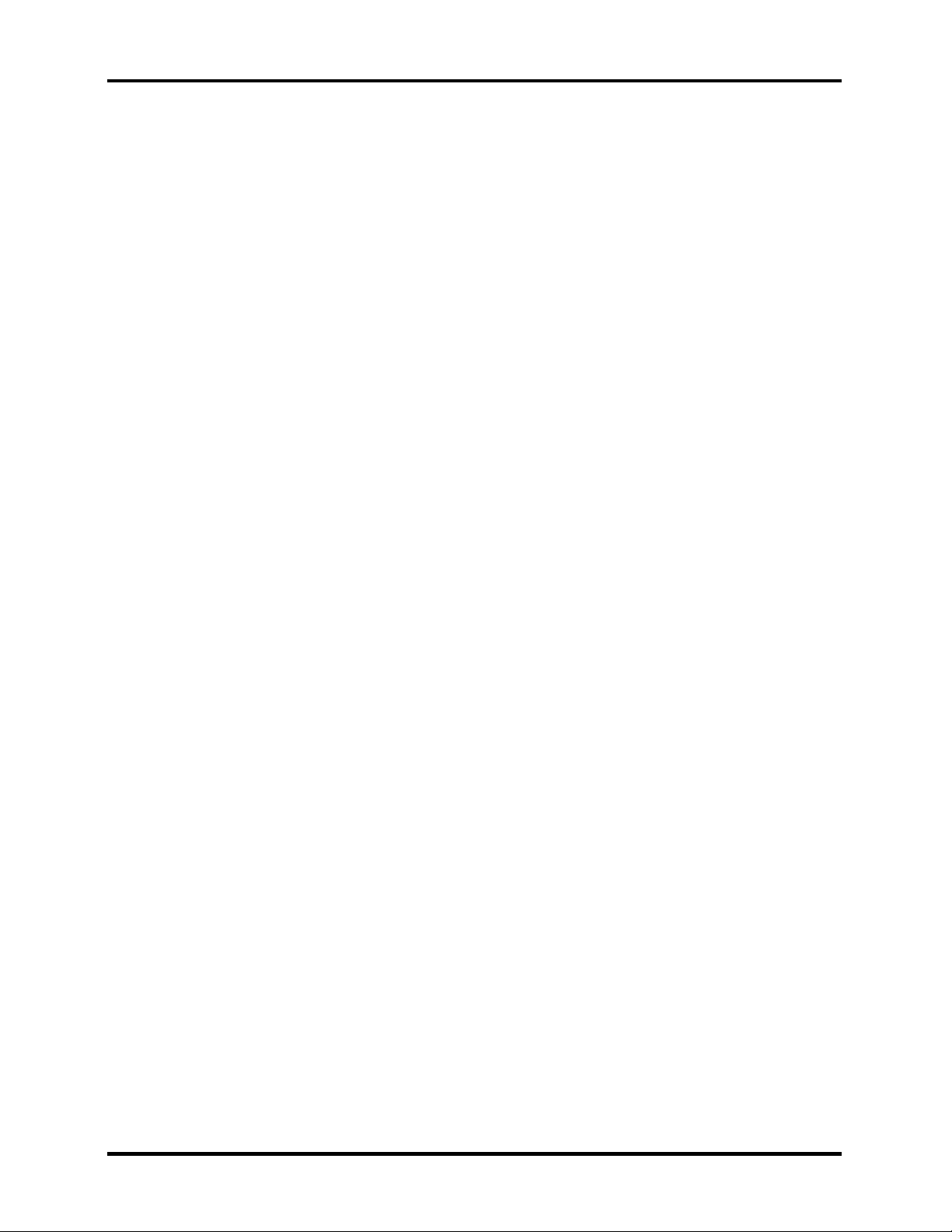
1 Hardware Overview 1.4 Removable Drives
1.4 Removable Drives
The module compartments can accommodate the following removable modules:
• DVD-R/-RW drive
• DVD-ROM drive
• CD-RW/DVD-ROM drive
• DVD+-R/+-RW drive
• DVD Super Multi ddrive
1.4.1 DVD-R/-RW Drive
The DVD-R/-RW drive (Toshiba SD-R6112) accommodates either 12cm (4.72-inch) or 8cm
(3.15-inch) CDs or DVDs.
Read speeds
DVD-ROM Maximum 8 times faster rotational speed
DVD-RAM Standard rotational speed
CD-ROM Maximum 24 times faster rotational speed
Write speeds
CD-R 4,16 times faster rotational speed
CD-RW 4 times faster rotational speed
High-Speed CD-RW 4,10 times faster rotational speed
DVD-R 1, 2 times rotational speed
DVD-RW disc 1 times rotational speed
Access Speed
Average Random Access Time DVD-ROM: 115 ms (3.3-8X)
CD-ROM: 105 ms (10.3-24X)
DVD-RAM: 170 ms (4.7GB 1X)
Average Random Seek Time DVD-ROM: 105 ms (3.3-8X)
CD-ROM: 100 ms (10.3-24X)
DVD-RAM: 120 ms (4.7GB 1X)
Average Full Stroke Access Time DVD-ROM: 195 ms (3.3-8X)
CD-ROM: 180 ms (10.3-24X)
DVD-RAM: 350 ms (4.7GB 1X)
Buffer capacity 2 Mbytes (Max)
1-10 Satellite A70 Series Maintenance Manual
Page 25

1.4 Removable Drives 1 Hardware Overview
Supported formats
Applicable
Write Formats:
Applicable
CD
DVD
CD
Write Disc:
DVD
Applicable
CD
Read Disc:
DVD
CD-R/RW
DVD-R
DVD-RW
CD-R/RW [CD-DA, CD+(E)G, CD-MIDI, CD-ROM, CD-ROM XA,
MIXED MODE CD, CD-I, CD-I Bridge (Photo-CD, Video-CD),
Multisession CD (Photo-CD, CD-EXTRA, Portfolio)]
DVD-RW
DVD-R
CD-DA, CD+(E)G, CD-MIDI, CD-TEXT, CD-ROM, CD-ROM XA, CD-I, CD-I
Bridge (Photo-CD, Video-CD) Multisession CD (Phto-CD, CD-EXTRA, CD-R,
CD-RW, Portfolio), CD-R, CD-RW
DVD-ROM [DVD-5, DVD-9, DVD-10, DVD-18]
DVD-R
DVD-RW
DVD-RAM
Satellite A70 Series Maintenance Manual 1-11
Page 26
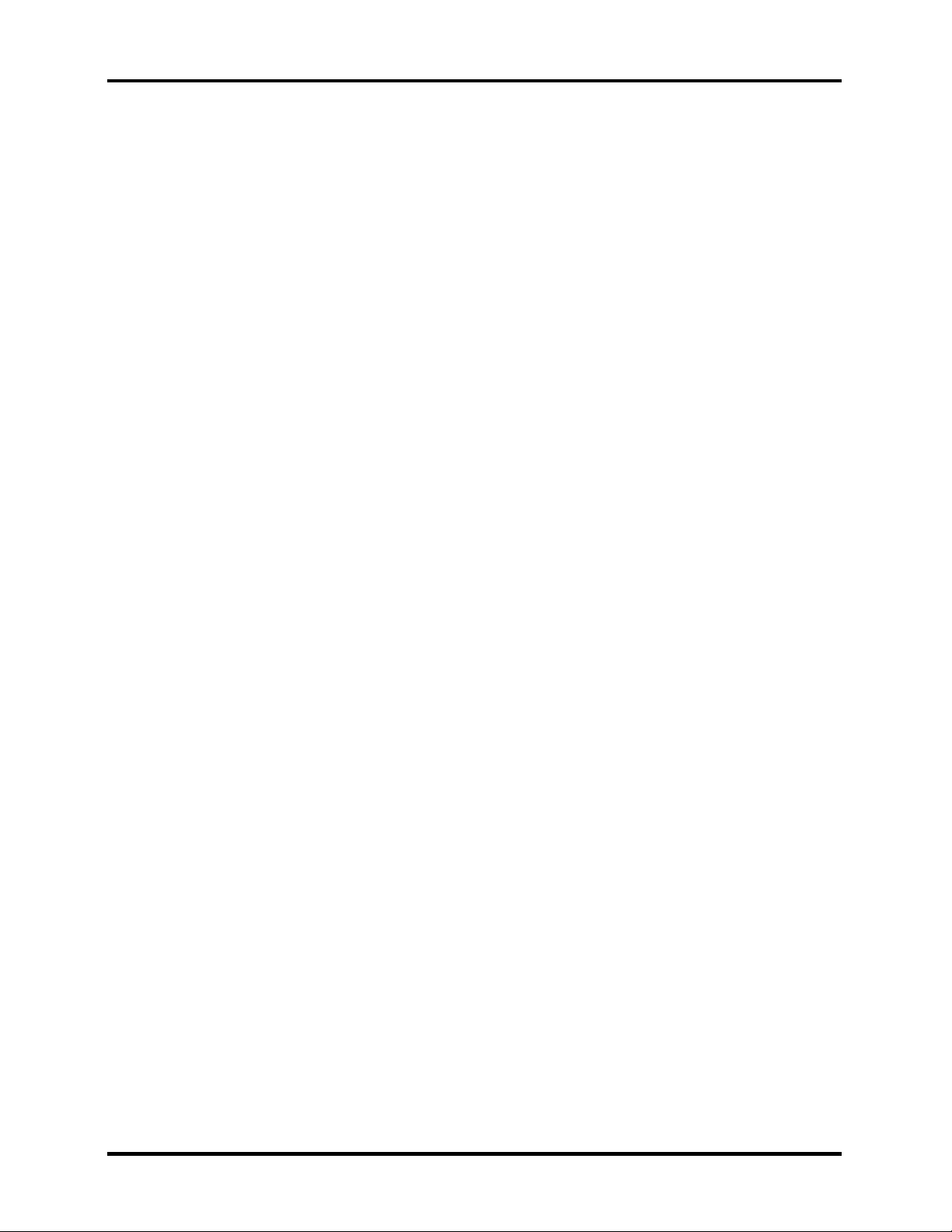
1 Hardware Overview 1.4 Removable Drives
1.4.2 DVD-ROM Drive
The DVD-ROM drive (Toshiba SD-C2612 or Matsushita SR-8177) accommodates either 12cm
(4.72-inch) or 8cm (3.15-inch) CDs or DVDs.
Transfer rates
Matsushita SR-8177: The DVD-ROM drive is able to read CD-ROM, CD-R data at 10.3X to
24X CAV mode speed and CD-RW data at 5.1X to 12X CAV mode speed.
The drive has a transfer rate of max. 3 600 kbyte/s for CD-ROM data, CDR and max. 1 800 kbyte/s for CD-RW data. The drive is able to read DVD
disc at CAV mode speed. The drive has a transfer rate of max. 11.08
Mbyte/s for DVD data.
Toshiba SD-C2612: Max.8X (DVD-ROM) / Max. 24X (CD-ROM)/2X (DVD-RAM
Ver.1.0)/1X (DVD-RAM Ver.2.1)
Max. 10,820 KByte/s (DVD-ROM)/Max. 3,600KByte/s (CD-ROM)
Sustained Transfer Rate
Buffer capacity
Matsushita SR-8177: 256 Kbytes (Max)
Toshiba SD-C2612 192 Kbytes (Max)
Supported formats
CD:
CD-Audio CD-ROM (mode 1 and mode 2) CD-ROM XA (mode 2, form 1 and form 2)
DVD:
CD-I Bridge CD-I (mode 2, form 1 and form 2) CD-TEXT
Video CD CD-RW Photo CD
CD-WO** Enhanced Music CD (CD Plus)** CD-I Ready**
CD+(E)G* CD-MIDI* CD-R*
DVD-5 DVD-9 DVD-10
DVD-18* DVD-RAM (2.6G/4.7G) DVD-R (3.95G/4.7G)
DVD-RW
* Toshiba SD-C2612 only
** Matsushita SR-8177only
1-12 Satellite A70 Series Maintenance Manual
Page 27
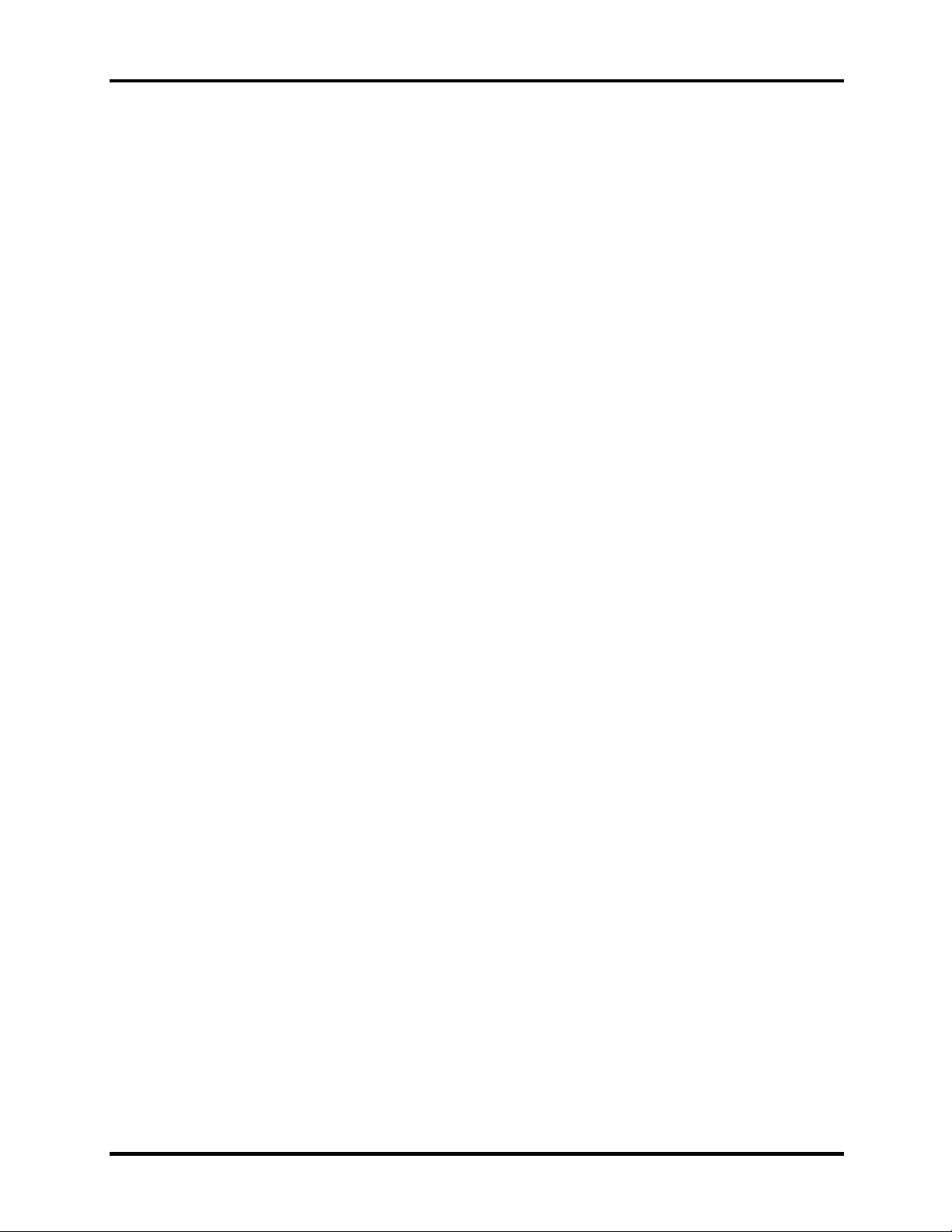
1.4 Removable Drives 1 Hardware Overview
CD-RW/DVD-ROM Drive
The CD-RW/DVD-ROM combo drive (Toshiba SD-R2412 or TEAC DW-224E-85) is capable of
driving either 12cm (4.72-inch) or 8cm (3.15-inch) DVDs and CDs without using an adaptor.
Read speeds
DVD-ROM Maximum 8 times faster rotational speed
DVD-RAM Standard rotational speed
CD-ROM Maximum 24 times faster rotational speed
Write speeds
CD-R 4,8,16,24 times faster rotational speed
CD-RW 4 times faster rotational speed
High-Speed CD-RW 4,10 times faster rotational speed
Access Speed
Average Random Access Time DVD: 100 ms typ (Toshiba SD-R2412)
110 ms typ (TEAC DW-224E-85)
CD: 90 ms typ (10.3-24X)
DVD-RAM: 170 ms*
Average Random Seek Time DVD: 85 ms typ*
CD: 80 ms typ (10.3-24X)*
DVD-RAM: 130 ms typ*
Average Full Stroke Access Time DVD: 170 ms typ*
CD: 160 ms typ (10.3-24X)*
DVD-RAM: 300 ms*
* Toshiba SD-R2412
Buffer capacity 2 Mbytes (Max)
Supported formats
Applicable
CD
Write Formats:
Applicable
CD
Write Disc:
Applicable
CD
Read Disc:
DVD
CD-R
CD-RW
CD-R
CD-RW [CD-DA, CD+(E)G, CD-MIDI, CD-TEXT, CD-ROM, CD-ROM XA,
MIXED MODE CD, CD-I, CD-I Bridge (Photo-CD, Video-CD),
Multisession CD (Photo-CD, CD-EXTRA, Portfolio)]
CD-DA, CD+(E)G, CD-MIDI, CD-TEXT, CD-ROM, CD-ROM XA, MIXED
MODE CD, CD-I, CD-I Bridge (Photo-CD, Video-CD), Multisession CD (PhotoCD, CD-EXTRA, Portfolio, CD-R, CD-RW), CD-R, CD-RW
DVD-ROM [DVD-5, DVD-9, DVD-10, DVD-18]
DVD-R
DVD-RW
DVD-RAM
Satellite A70 Series Maintenance Manual 1-13
Page 28
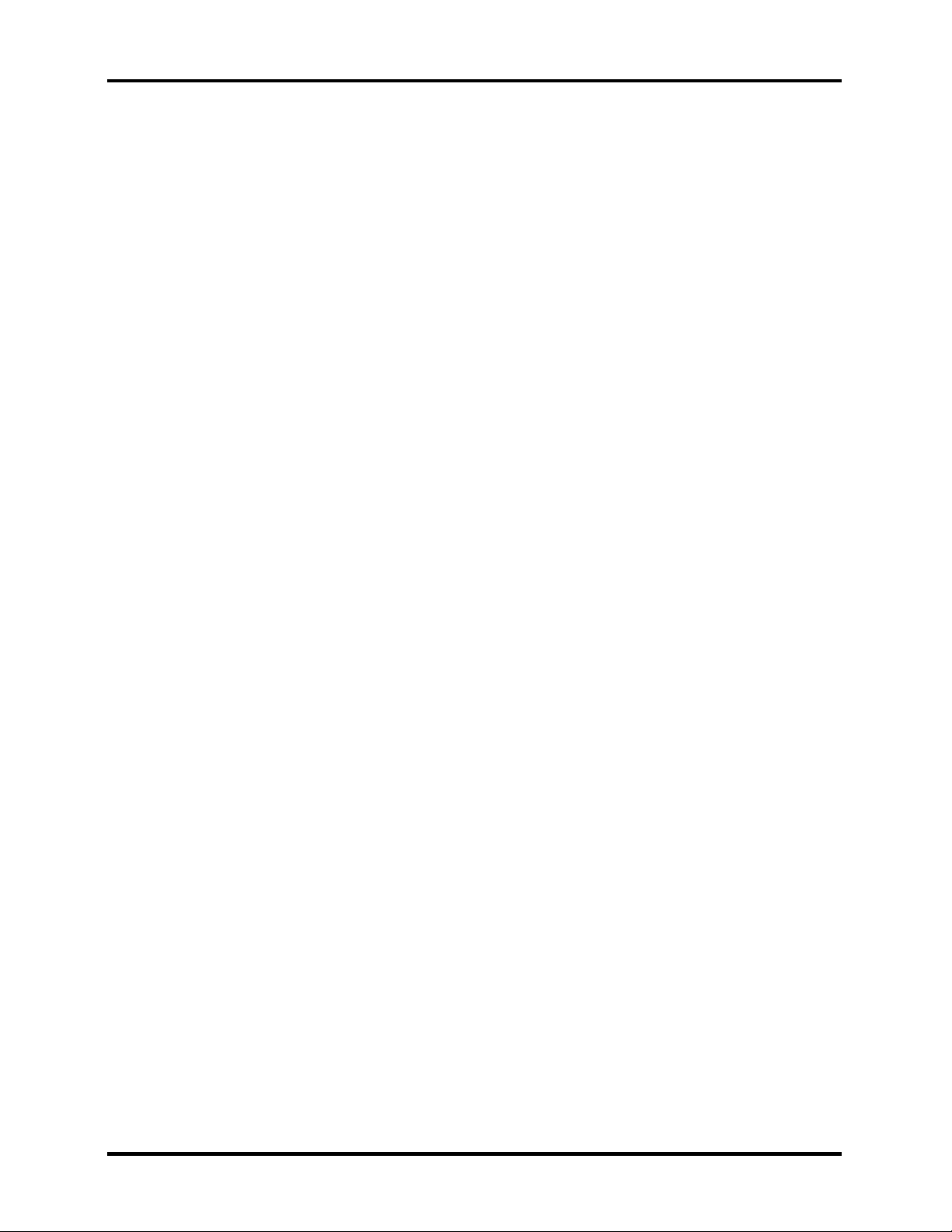
1 Hardware Overview 1.5 Power Supply
1.4.3 DVD+-R/DVD+-RW Drive
The CD-RW/DVD-ROM combo drive (Toshiba SD-R2412 or TEAC DW-224E-85) is capable of
driving either 12cm (4.72-inch) or 8cm (3.15-inch) DVDs and CDs without using an adaptor.
Read speeds
DVD-ROM Maximum 8 times faster rotational speed
DVD-RAM Standard rotational speed
CD-ROM Maximum 24 times faster rotational speed
Write speeds
CD-R 4,8,16,24 times faster rotational speed
CD-RW 4 times faster rotational speed
High-Speed CD-RW 4,10 times faster rotational speed
Access Speed
Average Random Access Time DVD: 100 ms typ (Toshiba SD-R2412)
110 ms typ (TEAC DW-224E-85)
CD: 90 ms typ (10.3-24X)
DVD-RAM: 170 ms*
Average Random Seek Time DVD: 85 ms typ*
CD: 80 ms typ (10.3-24X)*
DVD-RAM: 130 ms typ*
Average Full Stroke Access Time DVD: 170 ms typ*
CD: 160 ms typ (10.3-24X)*
DVD-RAM: 300 ms*
* Toshiba SD-R2412
Buffer capacity 2 Mbytes (Max)
Supported formats
Applicable
CD
Write Formats:
Applicable
CD
Write Disc:
Applicable
CD
Read Disc:
DVD
CD-R
CD-RW
CD-R
CD-RW [CD-DA, CD+(E)G, CD-MIDI, CD-TEXT, CD-ROM, CD-ROM XA,
MIXED MODE CD, CD-I, CD-I Bridge (Photo-CD, Video-CD),
Multisession CD (Photo-CD, CD-EXTRA, Portfolio)]
CD-DA, CD+(E)G, CD-MIDI, CD-TEXT, CD-ROM, CD-ROM XA, MIXED
MODE CD, CD-I, CD-I Bridge (Photo-CD, Video-CD), Multisession CD (PhotoCD, CD-EXTRA, Portfolio, CD-R, CD-RW), CD-R, CD-RW
DVD-ROM [DVD-5, DVD-9, DVD-10, DVD-18]
DVD-R
DVD-RW
DVD-RAM
1-14 Satellite A70 Series Maintenance Manual
Page 29

1.5 Power Supply 1 Hardware Overview
1.4.4 DVD Super Multi Drive
The CD-RW/DVD-ROM combo drive (Toshiba SD-R2412 or TEAC DW-224E-85) is capable of
driving either 12cm (4.72-inch) or 8cm (3.15-inch) DVDs and CDs without using an adaptor.
Read speeds
DVD-ROM Maximum 8 times faster rotational speed
DVD-RAM Standard rotational speed
CD-ROM Maximum 24 times faster rotational speed
Write speeds
CD-R 4,8,16,24 times faster rotational speed
CD-RW 4 times faster rotational speed
High-Speed CD-RW 4,10 times faster rotational speed
Access Speed
Average Random Access Time DVD: 100 ms typ (Toshiba SD-R2412)
110 ms typ (TEAC DW-224E-85)
CD: 90 ms typ (10.3-24X)
DVD-RAM: 170 ms*
Average Random Seek Time DVD: 85 ms typ*
CD: 80 ms typ (10.3-24X)*
DVD-RAM: 130 ms typ*
Average Full Stroke Access Time DVD: 170 ms typ*
CD: 160 ms typ (10.3-24X)*
DVD-RAM: 300 ms*
* Toshiba SD-R2412
Buffer capacity 2 Mbytes (Max)
Supported formats
Applicable
CD
Write Formats:
Applicable
CD
Write Disc:
Applicable
CD
Read Disc:
DVD
CD-R
CD-RW
CD-R
CD-RW [CD-DA, CD+(E)G, CD-MIDI, CD-TEXT, CD-ROM, CD-ROM XA,
MIXED MODE CD, CD-I, CD-I Bridge (Photo-CD, Video-CD),
Multisession CD (Photo-CD, CD-EXTRA, Portfolio)]
CD-DA, CD+(E)G, CD-MIDI, CD-TEXT, CD-ROM, CD-ROM XA, MIXED
MODE CD, CD-I, CD-I Bridge (Photo-CD, Video-CD), Multisession CD (PhotoCD, CD-EXTRA, Portfolio, CD-R, CD-RW), CD-R, CD-RW
DVD-ROM [DVD-5, DVD-9, DVD-10, DVD-18]
DVD-R
DVD-RW
DVD-RAM
Satellite A70 Series Maintenance Manual 1-15
Page 30

1 Hardware Overview 1.5 Power Supply
1.5 Power Supply
The power supply supplies seven different voltages to the system board and performs the
following functions:
1. A/D conversion
The EC uses 10-bit sampling for A/D conversion to determine the following values:
• AC adaptor current
• Battery and temperature
2. AC adaptor and battery check
The EC checks the following by A/D converted values:
• Battery installed
The EC checks the following by GPIO values:
• AC adaptor connected
3. Abnormal check
The EC determines whether the condition is abnormal, and if so, stores an error code into
the error register.
4. Input port management
The EC monitors the following input signal status:
• System power ON/OFF status
• Direct CD power ON/OFF status
5. Beep and LED control
Beep is caused by the low battery status.
The EC controls the following two kinds of LED
DC IN LED (one color: green)
• Green = indicates AC adaptor is connected
Battery LED (two colors: orange and green)
• Green solid = The battery is fully charged.
1-16 Satellite A70 Series Maintenance Manual
Page 31

1.5 Power Supply 1 Hardware Overview
• Orange = The computer is quick-charging the battery / The battery is low.
6. Power ON/OFF sequence
When power is turned on or off, the EC starts the power on or off sequence.
• SQ0-4 = power ON sequence
• SQ5-B = power OFF sequence
7. Battery charging control
The EC controls the following.
• The quick charging ON/OFF
• The detection of full charge
8. Detection of the low battery
The EC detects the low battery point by the gas gauge.
• LB10M = The system will be driven by the battery for 12 more minutes.
• LB0 = The battery won't be able to drive the system after 3 minutes.
• LB1 = The battery can drive the system only during the suspend process.
• LB2 = The battery cannot drive the system.
9. New battery installation
When a new battery is installed, the EC communicates with the E
read information of the newly installed battery.
10. Battery capacity calculation
The EC reads battery remaining and percentage capacity from the battery through SMBus.
2
PROM in the battery to
Satellite A70 Series Maintenance Manual 1-17
Page 32

1 Hardware Overview 1.6 Batteries
1.6 Batteries
The computer has two types of battery:
Main battery pack (18650 size)
RTC battery
The removable main battery pack is the computer’s main power source when the AC adaptor is
not attached.
The battery specifications are listed in the table below.
Battery name Material Output voltage Capacity
Main battery Lithium-Ion 14.8 V 6450mAH/
4300mAH
RTC battery Lithium 3.3 V 15 mAh
1.6.1 Main Battery
Battery charging is controlled by a power supply microprocessor that is mounted on the system
board. The power supply microprocessor controls whether the charge is on or off and detects a
full charge when the AC adaptor and battery are attached to the computer. The system charges
the battery using quick charge or trickle charge.
Quick Battery Charge
When the AC adaptor is attached, there are two types of quick charge: quick charge when
the system is powered off and normal charge when the system is powered on.
The times required for charges are listed in the table below.
Status Charging time
Normal charge (power on) 12 hours or longer
Quick charge (power off) About 4 hours
1-18 Satellite A70 Series Maintenance Manual
Page 33

1.6 Batteries 1 Hardware Overview
NOTES
1. The time required for normal charge is affected by the amount of power the system
is consuming. Use of the fluorescent lamp and frequent disk access diverts power
and lengthens the charge time.
2. Using quick charge, the power supply microprocessor automatically stops the
charge after eight hours regardless of the condition of the battery. Overcharging
could cause the battery to explode.
If any of the following occurs, the battery quick charge process stops.
1. The battery becomes fully charged.
2. The AC adaptor or battery is removed.
3. The battery or output voltage is abnormal.
4. The battery temperature is abnormal.
5. The battery SMBus communication fails.
6. The battery cell is bad.
Detection of full charge
A full charge is detected from the battery pack through SMBus when the battery is
charging.
1.6.2 RTC battery
The RTC battery provides power to keep the current date, time and other setup information in
memory while the computer is turned off. The table below lists the charging time and data
preservation period of the RTC battery. The RTC battery is charged by the adaptor or main
battery, while the computer is powered on.
Status Time
Charging Time (power on) About 48 hours
Data preservation period (full charge) 2 month
Satellite A70 Series Maintenance Manual 1-19
Page 34

1 Hardware Overview 1.6 Batteries
1-20 Satellite A70 Series Maintenance Manual
Page 35

Chapter 2
Troubleshooting Procedures
2
Page 36

2 Troubleshooting Procedures
2-ii Satellite A70 Series Maintenance Manual
Page 37

2 Troubleshooting Procedures
Chapter 2 Contents
2.1 Troubleshooting Introduction .................................................................................... 2-1
2.2 Troubleshooting Flowchart........................................................................................ 2-2
2.3 Power Supply Troubleshooting.................................................................................. 2-7
2.4 Display Troubleshooting............................................................................. ……….2-12
2.5 Keyboard Troubleshooting ...................................................................................... 2-15
2.6 External USB Devices Troubleshooting.................................................................. 2-17
2.7 TV-Out Failure Troubleshooting ............................................................................. 2-19
2.8 Printer Port Troubleshooting.................................................................................... 2-21
2.9 TouchPad Troubleshooting...................................................................................... 2-23
2.10 Speaker Troubleshooting ......................................................................................... 2-25
2.11 Optical Drive Troubleshooting ................................................................................ 2-27
2.12 Modem Troubleshooting.......................................................................................... 2-30
2.13 PCMCIA Troubleshooting....................................................................................... 2-32
2.14 IEEE 1394 Troubleshooting .................................................................................... 2-34
2.16 Wireless LAN Troubleshooting ............................................................................... 2-36
Satellite A70 Series Maintenance Manual 2-iii
Page 38

2 Troubleshooting Procedures
Figures
Figure 2-1 Troubleshooting flowchart (1/2) ....................................................................2-3
Figure 2-1 Troubleshooting flowchart (2/2) ....................................................................2-4
Figure 2-2 Power Supply Troubleshooting Process.........................................................2-7
Figure 2-3 Display troubleshooting process ..................................................................2-12
Figure 2-4 Keyboard troubleshooting process ...............................................................2-15
Figure 2-5 External USB device troubleshooting process .............................................2-17
Figure 2-6 TV-out troubleshooting process ...................................................................2-19
Figure 2-7 Printer port troubleshooting process.............................................................2-21
Figure 2-8 TouchPad troubleshooting process...............................................................2-23
Figure 2-9 Speaker troubleshooting process ..................................................................2-25
Figure 2-10 Optical drive troubleshooting process ..........................................................2-27
Figure 2-11 Modem troubleshooting process ..................................................................2-30
Figure 2-12 PCMCIA troubleshooting process................................................................2-32
Figure 2-13 IEEE 1394 troubleshooting process .............................................................2-34
Figure 2-14 Wireless LAN troubleshooting process........................................................2-36
Tables
Table 2-1 Battery LED ......................................................................................................2-8
Table 2-2 DC-IN LED .......................................................................................................2-9
2-iv Satellite A70 Series Maintenance Manual
Page 39

2.1 Troubleshooting Introduction 2 Troubleshooting Procedures
2.1 Troubleshooting Introduction
Chapter 2 describes how to determine if a Field Replaceable Unit (FRU) in the computer is
causing the computer to malfunction. The FRUs covered are:
1. Display 6. Printer (parallel) port 11. PCMCIA unit
2. USB Floppy Drive 7. TouchPad 12. IEEE 1394 port
3. Keyboard 8. Speaker 13. Wireless LAN system
4. USB ports 9. Optical drive
5. TV-out port 10. Modem
The Diagnostics Disk operations are described in Chapter 3. Detailed replacement procedures
are given in Chapter 4.
The following tools are necessary for implementing the troubleshooting procedures:
1. Diagnostics Disk (Repair and Sound Repair)
2. Phillips screwdriver (2 mm)
3. 6mm nut driver (for the helix screw nuts on the rear ports for CPU door)
4. 2DD or 2HD formatted work disk for floppy disk drive testing
5. Printer port loopback connector
6. Sycard (PCMCIA test card)
7. Cleaning kit for floppy disk drive troubleshooting
8. Cleaning kit for optical drive troubleshooting
9. Multimeter
10. External monitor
11. USB compatible keyboard
12. Multimedia sound system with line-in and line-out ports
13. Headphones
14. USB test module and USB cable
15. Music CD
Satellite A70 Series Maintenance Manual 2-1
Page 40

2 Troubleshooting Procedures 2.3 Power Supply Troubleshooting
2.2 Troubleshooting Flowchart
If you know the location of the malfunction, turn directly to the appropriate section of this
chapter. If the problem is unspecified, use the flowchart in Figure 2-1 as a guide for determining
which troubleshooting procedures to execute. Before performing any troubleshooting
procedures, verify the following:
Ask the user if a password is registered and, if it is, ask him or her to enter the password.
Verify with the customer that Toshiba Windows XP is installed on the hard disk. Operating
systems that were not preinstalled by Toshiba can cause the computer to malfunction.
Make sure all optional equipment is removed from the computer.
Make sure the floppy disk drive, if installed, is empty. If no FDD module is installed, you
should use an external FDD to run the diagnostics tests
2-2 Satellite A70 Series Maintenance Manual
Page 41

2.3 Power Supply Troubleshooting 2 Troubleshooting Procedures
START
Connect the AC adapter to the DC-IN socket
Perform the Power Supply
Is the D C-IN LED on?
Yes
Is the Battery L ED on?
Yes
No
No
Troubleshooting procedures in
section 2.3
Perform the Power Supply
Troubleshooting procedures in
section 2.3
Turn the Po wer sw itch on
Yes
Is the Power On LED on?
Yes
Is the "Toshiba" logo message display?
Yes
If the "passw ord" m essage displays, type
the passw ord, then press Enter.
Is Toshiba W indows being loaded?
Yes
No
No
No
Perform the Power Supply
Troubleshooting procedures in
section 2.3
Perform the Display
Troubleshooting procedures in
section 2.4
Perform diagnostics program.
Run CM 165.EXE and select the
HARD DISK item.
A
Figure 2-1 Troubleshooting flowchart (1/2)
Satellite A70 Series Maintenance Manual 2-3
Page 42

2 Troubleshooting Procedures 2.3 Power Supply Troubleshooting
A
Perform the Keyboard
Does typed characters appear correctly?
Yes
Insert the diagnostics disk into the FDD.
Then run the diagnostics test program.
Yes
No
Troubleshooting procedures
in section 2.6
Is the diagnostics test loaded?
Yes
Allow each test to perform
automatically
Is an error detected by any of the
diagnostics tests?
No
System is normal
No
Yes
Perform the FDD
Troubleshooting procedures
in section 2.5
After confirming which
diagnostics test has detected
an error, perform the
appropriate procedure as
outlined below.
End
Figure 2-1 Troubleshooting flowchart (2/2)
2-4 Satellite A70 Series Maintenance Manual
Page 43

2.3 Power Supply Troubleshooting 2 Troubleshooting Procedures
If the diagnostics program cannot detect an error, the problem may be intermittent. The test
program should be executed several times to isolate the problem. When a problem has been
located, perform the appropriate troubleshooting procedures as follows:
1. If an error is detected by the battery test, perform the Power Supply Troubleshooting
procedures in Section 2.3.
2. If an error is detected by the display test, perform the Display Troubleshooting procedures
in Section 2.4.
3. If an error is detected by the keyboard test, perform the Keyboard Troubleshooting
procedures in Section 2.5.
4. If an error is detected by the printer (parallel) port test, perform the Printer Port
Troubleshooting procedures in Section 2.8.
5. If an error is detected by the TouchPad test, perform the TouchPad Troubleshooting
procedures in Section 2.9.
6. If an error is detected by the audio test, perform the Speaker Troubleshooting procedures
in Section 2.10 and the Optical Drive Troubleshooting Procedures in Section 2.12.
7. If an error is detected by the modem test, perform the Modem Troubleshooting
Procedures in Section 2.12.
Satellite A70 Series Maintenance Manual 2-5
Page 44

2 Troubleshooting Procedures 2.3 Power Supply Troubleshooting
Other problems that are not covered by the diagnostics program may be discovered by a user.
1. If an error is detected when using an external USB device, perform the External USB
Devices Troubleshooting procedures in Section 2.6.
2. If an error is detected when using the TV-out connection, perform the TV-Out Failure
Troubleshooting procedures in Section 2.7.
3. If an error is detected when using the speakers, perform the Speaker Troubleshooting
procedures in Section 2.10.
4. If an error is detected when using the modem, perform the Modem Troubleshooting
procedures in Section 2.12.
5. If an error is detected when using the PCMCIA unit, perform the PCMCIA
Troubleshooting procedures in Section 2.13.
6. If an error is detected when using the IEEE1394 device, perform the IEEE1394 device
Troubleshooting procedures in Section 2.14.
7. If an error is detected when using the Wireless LAN, perform the Wireless LAN
Troubleshooting procedures in Section 2.15.
2-6 Satellite A70 Series Maintenance Manual
Page 45

2.3 Power Supply Troubleshooting 2 Troubleshooting Procedures
2.3 Power Supply Troubleshooting
START
Check Power Supply Status
(Procedure 1)
Are the DC-IN and
Battery LE Ds lit?
Yes
Check power supply
connections
(Procedure 3)
Can you turn the
computer on?
No
Are the internal pow er
connections secure?
No
Yes
No
Replace adaptor / battery
(Procedure 2)
Run diagnostic program
(Procedure 4)
Perform internal co nnection
check
(Procedure 5)
Yes
Replace system board
END
Figure 2-2 Power Supply Troubleshooting Process
Satellite A70 Series Maintenance Manual 2-7
Page 46

2 Troubleshooting Procedures 2.3 Power Supply Troubleshooting
The power supply controls many functions and components. To determine if the power supply is
functioning properly, start with Procedure 1 and continue with the other Procedures as instructed.
The flowchart in Figure 2-2 gives a summary of the process. The procedures described in this
section are:
Procedure 1: Power status check
Procedure 2: Adaptor / battery replacement
Procedure 3: Power supply connection check
Procedure 4: Diagnostic check
Procedure 5: Internal connection check
Procedure 1 Power Status Check
The following LEDs indicate the power supply status:
Battery LED
DC-IN LED
The power supply controller displays the power supply status through the Battery and the DC-IN
LEDs as listed in the tables below.
Table 2-1 Battery LED
Battery State LED colors Definition
Charging
Amber, solid on Battery charging with AC .
Green, solid on Battery fully charged by AC
Green color off Battery abnormal stop charging with AC
(Bad cell/ Overheated)
Discharging
Amber, blinking
(LED on for 1 second
Battery within low state: 12 minutes
remaining
every 4 seconds)
Amber, blinking
(LED on for 1 second
every 2 seconds)
Battery within critical low state: 3
minutes remaining. The system is
protected and cannot be re-powered on
without the AC power connected.
Amber color off Battery not in low or critical low state;
It’s in discharging state
2-8 Satellite A70 Series Maintenance Manual
Page 47

2.3 Power Supply Troubleshooting 2 Troubleshooting Procedures
Table 2-2 DC-IN LED
AC-IN LED Power supply status
Solid on AC power exists (LED is solid green).
Off No AC power exists.
To check the power supply status, install a battery pack and connect an AC adaptor to the DC-IN
port on the computer and to a power supply.
If the DC-IN LED or Battery LED is not lit, go to Procedure 2.
Procedure 2 Adaptor / battery replacement
A faulty adaptor may not supply power or may not charge the battery. Perform Check 1.
Check 1 Connect a new AC adaptor. If the problem is not resolved, go to Check 2.
Check 2 Insert a new battery. If the problem is still not resolved, go to Procedure 3.
Satellite A70 Series Maintenance Manual 2-9
Page 48

2 Troubleshooting Procedures 2.3 Power Supply Troubleshooting
Procedure 3 Power supply connection check
The power supply wiring diagram is shown below:
AC adaptor cord
AC power cord
AC
adaptor
Any of the connectors may be disconnected. Perform Check 1.
Check 1 Disconnect the AC power cord from wall outlet. Check the power cable for breaks. If
the power cord is damaged, connect a new AC power cord. If there is no damage, go
to Check 2.
Check 2 Make sure the AC adaptor cord and AC power cord are firmly plugged into the DC-
IN socket, AC adaptor inlet and wall outlet. If these cables are connected correctly,
go to Check 3.
Check 3 Make sure that the DC-IN input port socket is firmly secured to the system board of
the computer.
• If the DC-IN input socket is loose, go to Procedure 5.
• If it is not loose, go to Check 4.
Syst em
board
Battery
Check 4 Use a multi-meter to make sure that the AC adaptor output voltage is close to 19 V.
If the output is several percent lower than 19 V, go to Check 5. If the output is close
to 19 V, go to Check 6.
Check 5 Connect a new AC adaptor or AC power cord.
• If the DC-IN LED does not light, go to Procedure 4.
• If the battery LED does not light, go to Check 6.
Check 6 Make sure the battery pack is installed in the computer correctly. If the battery is
properly installed and the battery LED still does not light, go to Procedure 4.
2-10 Satellite A70 Series Maintenance Manual
Page 49

2.3 Power Supply Troubleshooting 2 Troubleshooting Procedures
Procedure 4 Diagnostic check
The power supply may not charge the battery pack. Perform the following procedures:
1. Reinstall the battery pack.
2. Attach the AC adaptor and turn on the power. If you cannot turn on the power, go to
Procedure 5.
3. Run the Diagnostic test following the procedures described in Chapter 3, Tests and
Diagnostics. If no problem is detected, the battery is functioning normally.
Procedure 5 Replacement check
The system board may be disconnected or damaged. Disassemble the computer following the
steps described in Chapter 4, Replacement Procedures. Check the connection between the AC
adaptor and the system board. After checking the connection, perform Check 1:
Check 1 Use a multi-meter to make sure that the fuses on the system board are not blown. If a
fuse is not blown, go to Check 2. If a fuse is blown, go to Check 3.
Check 2 Make sure that the battery cable is firmly connected to the system board. If it is
connected firmly, go to Check 3.
Check 3 The system board may be damaged. Replace it with a new one following the
instructions in Chapter 4.
Satellite A70 Series Maintenance Manual 2-11
Page 50

2 Troubleshooting Procedures 2.4 Display Troubleshooting
2.4 Display Troubleshooting
START
Yes
Perform external display check
(Pro cedure 1)
Does the external
display fu nctio n ok?
No
Perform diagnostic check
(Pro cedure 2)
Was a display
problem detected?
Yes
No
D isplay is no t
faulty. Co ntinu e
troubleshooting-
refer to F igure 2.1
Perform connector and
replacement check
(Pro cedure 3)
Replace system board
END
Figure 2-3 Display troubleshooting process
2-12 Satellite A70 Series Maintenance Manual
Page 51

2.4 Display Troubleshooting 2 Troubleshooting Procedures
This section describes how to determine if the computer’s display is functioning properly. The
process is outlined in Figure 2-3. Start with Procedure 1 and continue with the other procedures
as instructed.
Procedure 1: External display check
Procedure 2: Diagnostic check
Procedure 3: Connector and replacement check
Procedure 1 External display check
Connect an external display to the computer’s external monitor port, then boot the computer.
The computer automatically detects the external display.
If the external display works correctly, the internal LCD may be damaged. Go to Procedure 3.
If the external monitor appears to have the same problem as the internal monitor, the system
board may be damaged. Go to Procedure 2.
Procedure 2 Diagnostic check
The Display Test program is stored on the computer’s Diagnostics disk. This program checks the
display controller on the system board. Insert the Diagnostics disk in the computer’s floppy disk
drive, turn on the computer and run the test. Refer to Chapter 3, Tests and Diagnostics for
details.
If an error is detected, go to Procedure 3. If an error is not detected, the display is functioning
properly.
Satellite A70 Series Maintenance Manual 2-13
Page 52

2 Troubleshooting Procedures 2.4 Display Troubleshooting
Procedure 3 Connector and replacement check
The FL inverter board, LCD module, and system board are connected to the display circuits.
Any of these components may be damaged. Refer to Chapter 4, Replacement Procedures, for
instructions on how to disassemble the computer and then perform the following checks:
Check 1 Make sure the DDR RAM module is seated properly. Test display again. If the
problem still exits, replace the DDR RAM module. If the problem still exists,
perform Check 2.
Check 2 Replace the FL inverter board with a new one and test display again. If the problem
still exists, perform Check 3.
Check 3 Replace the LCD module with a new one and test display again. If the problem still
exists, perform Check 4.
Check 4 Replace the LCD/FL cable with a new one and test display again. If the problem still
exists, perform Check 5.
Check 5 Replace the CPU with another of the same specifications. If the problem still exists,
perform Check 6.
Check 6 The system board may be damaged. Replace it with a new one.
2-14 Satellite A70 Series Maintenance Manual
Page 53

2.5 Keyboard Troubleshooting 2 Troubleshooting Procedures
2.5 Keyboard Troubleshooting
START
No
Perform external keyboard check
(Pro cedure 1)
Does the external
keyboard function ok?
Yes
Perform diagnostic check
(Pro cedure 2)
W as a keyboard
problem detected?
Yes
No
Keyboard is not
faulty. Co ntinu e
troubleshooting-
refer to F igure 2.1
Perform connector and
replacement check
(Pro cedure 3)
Replace system board
END
Figure 2-4 Keyboard troubleshooting process
Satellite A70 Series Maintenance Manual 2-15
Page 54

2 Troubleshooting Procedures 2.5 Keyboard Troubleshooting
To determine if the computer’s keyboard is functioning properly, perform the following
procedures. Figure 2-5 outlines the process. Start with Procedure 1 and continue with the other
procedures as instructed.
Procedure 1: External keyboard check
Procedure 2: Diagnostic check
Procedure 3: Connector and replacement check
Procedure 1 External keyboard check
Connect a USB keyboard to one of the computer’s USB ports, then boot the computer. The
computer automatically detects the external keyboard.
If the external keyboard works correctly, the internal keyboard or its connections may be faulty.
Go to Procedure 2.
If the external keyboard appears to have the same problem as the internal keyboard, the system
board may be damaged. Replace it with a new one following the instructions in Chapter 4.
Procedure 2 Diagnostic check
Run the Diagnostic Program, which will automatically execute the Keyboard Test. Refer to
Chapter 3, Tests and Diagnostics for more information on how to run the program.
If an error is located, go to Procedure 3. If an error does not occur, the keyboard is functioning
properly.
Procedure 3 Connector and replacement check
The keyboard and/or system board may be disconnected or damaged. Disassemble the computer
following the steps described in Chapter 4, Replacement Procedures and perform the following
checks.
Check 1 Make sure the keyboard cable is firmly connected to the system board.
If the connection is loose, reconnect firmly and repeat Procedure 2. If there is still an
error, go to Check 2.
Check 2 The keyboard may be damaged. Replace it with a new one following the instructions
in Chapter 4.
If the problem still exists, perform Check 3.
Check 3 The system board may be damaged. Replace it with a new one following the
instructions in Chapter 4.
2-16 Satellite A70 Series Maintenance Manual
Page 55

2.6 External USB Devices Troubleshooting 2 Troubleshooting Procedures
2.6 External USB Devices Troubleshooting
START
Perform ex ternal dev ice and
connection check
(Pro cedure 1)
Check USB port
connection
Yes
D oes the device func tion
when connected to a
different USB port?
No
D oes an alternative U SB
de vice function correc tly?
No
Replace system board
(Pro cedure 2)
END
Yes
O rigina l USB
de vice is faulty
Figure 2-5 External USB device troubleshooting process
Satellite A70 Series Maintenance Manual 2-17
Page 56

2 Troubleshooting Procedures 2.6 External USB Devices Troubleshooting
To determine if the computer’s external USB devices are functioning properly, perform the
following procedures. Figure 2-6 outlines the process. Start with Procedure 1 and continue as
instructed.
Procedure 1: External device and connection check
Procedure 2: Replace system board
Procedure 1 External device and connection check
The USB device may be damaged or the connection may be faulty. Perform Check 1.
Check 1 Make sure USB device cable is firmly plugged into one of the USB sockets. If the
cable is connected correctly, go to Check 2.
Check 2 Plug the USB device into another USB socket (there are three in all). If the USB
device still does not work, go to Check 4.
If the device functions correctly when connected to another USB port, go to Check 3.
Check 3 Make sure that the USB socket is firmly secured to the system board of the computer.
If the malfunction remains, the system board may be damaged. Go to Procedure 2.
Check 4 Connect an alternative USB device to one of the computer’s USB ports, and then
boot the computer. The computer automatically detects the external device.
If the alternative USB device works correctly, the original device may be damaged
and should be replaced.
If the alternative USB device appears to have the same problem as the original
device, the system board may be damaged. Go to Procedure 2.
Procedure 2 Replace system board
If the error persists, the system board may be damaged. Replace it with a new one following the
instructions in Chapter 4.
2-18 Satellite A70 Series Maintenance Manual
Page 57

2.7 TV-Out Failure Troubleshooting 2 Troubleshooting Procedures
2.7 TV-Out Failure Troubleshooting
START
Perform TV connection check
(Pro cedure 1)
Does replacement TV cable
function properly?
No
Perform TV set check
(Pro cedure 2)
TV functioning ok?
Yes
Replace system board
No
No
Replace TV cable
Use different TV
set
END
Figure 2-6 TV-out troubleshooting process
Satellite A70 Series Maintenance Manual 2-19
Page 58

2 Troubleshooting Procedures 2.7 TV-Out Failure Troubleshooting
To determine if the computer’s TV-out port is functioning properly, perform the following
procedures. Figure 2-7 outlines the process. Start with Procedure 1 and continue as instructed.
Procedure 1: TV connection check
Procedure 2: TV set check
Procedure 1 TV connection check
The TV cable may be damaged or the connections may be loose. Perform Check 1:
Check 1 Make sure TV cable is firmly plugged into both the TV set and the TV-out port of the
computer. If the cable is connected correctly, go to Check 2.
Check 2 Make sure the TV-out port is firmly secured to the system board of the computer. If
the malfunction remains, go to Check 3.
Check 3 The TV cable may be damaged. Replace with a good cable. If the malfunction
remains, go to Procedure 2.
Procedure 2 TV set check
The TV set may be faulty. Perform Check 1:
Check 1 Try using the set for television reception. If it does not work, the set may be
damaged. If the set does work, perform Check 2.
Check 2 Try connecting a different television to the computer. If the replacement television
works, the original set may be damaged. If the replacement set does not work the
system board may be damaged. Replace it with a new one following the instructions
in Chapter 4.
2-20 Satellite A70 Series Maintenance Manual
Page 59

2.8 Printer Port Troubleshooting 2 Troubleshooting Procedures
2.8 Printer Port Troubleshooting
START
Perform diagnostic check
(Procedure 1)
Does the print
port function ok?
Yes
Perform print port loopback check
No
(Procedure 2)
Was a print port
problem detected?
Yes
Replace system board
(Procedure 3)
END
Print port is not
No
faulty continue
troubleshooting
refer to Figure 2.1
Figure 2-7 Printer port troubleshooting process
Satellite A70 Series Maintenance Manual 2-21
Page 60

2 Troubleshooting Procedures 2.8 Printer Port Troubleshooting
To determine if the computer’s printer (parallel) port is functioning properly, perform the
following procedures. Figure 2-8 outlines the process. Start with Procedure 1 and continue as
instructed.
Procedure 1: Diagnostic check
Procedure 2: Printer port loopback check
Procedure 3: Replace system board
Procedure 1 Diagnostic check
Attach the printer port loopback connector firmly to the printer port and run the Diagnostic
Program. See Chapter 3 for details. If the printer port test passes, there may be a problem with
the printer. Go to Procedure 2. If the printer port test fails, go to Procedure 3.
Procedure 2 Printer port loopback check
The printer may be faulty or not connected properly. Perform Check 1.
Check 1 Make sure printer cable is firmly plugged into both the printer and the printer port of
the computer. If the cable is connected correctly, go to Check 2.
Check 2 Make sure the printer port is firmly secured to the system board of the computer. If
the malfunction remains, go to Check 3.
Check 3 The printer cable may be damaged. Replace with a good cable. If the malfunction
remains, go to Check 4.
Check 4 The printer may be faulty. Replace it with a good printer or connect it to a different
computer.
If the replacement printer works or the original printer does not work on a different
computer, the printer should be replaced.
If the replacement printer does not work either, or the original printer functions
normally on a different computer, go to Procedure 3.
Procedure 3 Replace system board
The system board may be damaged. Replace it with a new one following the instructions in
Chapter 4.
2-22 Satellite A70 Series Maintenance Manual
Page 61

2.9 Touch Pad Troubleshooting 2 Troubleshooting Procedures
2.9 TouchPad Troubleshooting
START
TouchPad connection
check (Procedure 1)
TouchPad replacement
check (Procedure 2)
Replace system board
END
Figure 2-8 TouchPad troubleshooting process
Satellite A70 Series Maintenance Manual 2-23
Page 62

2 Troubleshooting Procedures 2.9 TouchPad Troubleshooting
To determine if the computer’s built-in TouchPad is functioning properly, perform the following
procedures. Figure 2-9 outlines the process. Start with Procedure 1 and continue as instructed.
Procedure 1: TouchPad connection check
Procedure 2: TouchPad replacement check
Procedure 1 TouchPad connection check
The TouchPad is connected via the TouchPad FPC to the system board. Make sure the TouchPad
FPC cable is firmly connected to the TouchPad and system board. Refer to Chapter 4,
Replacement Procedures, for instructions on how to disassemble the computer and then perform
the following checks.
If any of the connections are loose, reconnect firmly. If any of the connections is damaged, or
there is still an error, go to Procedure 2.
Procedure 2 TouchPad replacement check
The TouchPad unit or FPC may be defective or damaged. Replace each with a new one
following the steps in Chapter 4. If the FDD is still not functioning properly, replace the system
board with a new one following the steps in Chapter 4.
2-24 Satellite A70 Series Maintenance Manual
Page 63

2.10 Speaker Troubleshooting 2 Troubleshooting Procedures
2.10 Speaker Troubleshooting
START
Perform audio source test
(Procedure 1)
Speakers are not
Do all sources have
same problem?
Yes
Perform earphone test
(Procedure 2)
No
faulty. Continue
troubleshooting -
see Figure 2-1
No
Do earphones
function correctly?
Yes
Perform connection check
(Procedure 3)
Perform replacement
check
(Procedure 4)
Replace system board
END
Figure 2-9 Speaker troubleshooting process
Satellite A70 Series Maintenance Manual 2-25
Page 64

2 Troubleshooting Procedures 2.10 Speaker Troubleshooting
To determine if the computer’s built-in speakers are functioning properly, perform the following
procedures. Figure 2-10 outlines the process. First adjust the speaker volume to an appropriate
level. Start with Procedure 1 and continue as instructed.
Procedure 1: Audio source test
Procedure 2: Earphone test
Procedure 3: Connection check
Procedure 4: Replacement check
Procedure 1 Audio source test
Try different audio sources (e.g. an audio CD and digital music file) to determine whether the
fault is in the speaker system or not. If not all sources have sound problem, the problem is in the
source devices. If all have the same problem, continue with Procedure 2.
Procedure 2 Earphone test
Connect a set if earphones or external speakers. If these function correctly, go to Procedure 3. If
they do not function correctly, the system board may be defective or damaged. Replace it with a
new one.
Procedure 3 Connection check
Disassemble the computer following the steps described in Chapter 4, Replacement Procedures
and make sure the speaker cable is firmly connected to the audio board. If the stereo speakers are
still not functioning properly, go to Procedure 4.
Procedure 4 Replacement check
If the stereo speakers don't sound properly, the stereo speakers may be defective or damaged.
Replace them with new ones. If the stereo speakers still do not work properly, try replacing in
turn the audio board and system board.
2-26 Satellite A70 Series Maintenance Manual
Page 65

Chapter 3
Tests and Diagnostics
3
Page 66

3. Tests and Diagnostics
3-ii Satellite A70 Series Maintenance Manual
Page 67

Test and Diagnostic Operation
Contents
3.1 The Diagnostic Test .........................................................................................................3-1
3.2 Executing the Diagnostic Test ......................................................................................... 3-2
3.3 Config Check Test ...........................................................................................................3-6
3.4 DMI Check Test............................................................................................................... 3-7
3.5 PIO Loopback Test .......................................................................................................... 3-8
3.6 IEEE 1394 Test................................................................................................................ 3-9
3.7 Speaker Audio Test........................................................................................................ 3-10
3.8 Fan ON/OFF Test .......................................................................................................... 3-11
3.9 Main Battery Charge Test.............................................................................................. 3-12
3.10 FDD Test........................................................................................................................ 3-13
3.11 CD-ROM Test................................................................................................................ 3-14
3.12 Keyboard Test................................................................................................................ 3-15
3.13 Mouse (Pad) Test ........................................................................................................... 3-17
3.14 LCD Pixels Mode Test .................................................................................................. 3-19
3.15 Lid Switch Test .............................................................................................................. 3-20
3.16 HDD R/W Test .............................................................................................................. 3-21
3.17 LAN Test ....................................................................................................................... 3-23
3.18 RTC Test........................................................................................................................ 3-25
3.19 CD Control Button Test ................................................................................................. 3-26
Satellite A70 Series Maintenance Manual 3-iii
Page 68

3. Tests and Diagnostics
3-iv Satellite A70 Series Maintenance Manual
Page 69

3.1 The Diagnostic Test 3. Tests and Diagnostics
3.1 The Diagnostic Test
This chapter explains how to use the Test & Diagnostic program to test the functions of the
computer’s hardware modules. The Test & Diagnostic Program is stored on the T&D diskettes.
The program consists of a series of tests that run automatically when the Diagnostics Program
items are selected and executed.
NOTES: To start the diagnostics, follow these steps
1. Check all cables for loose connections.
2. Exit this program when you are at Main Menu.
The TEST & DIAGNOSTIC PROGRAM contains the following functional tests:
CONFIG CHECK TEST
DMI CHECK TEST
PIO LOOPBACK TEST
IEEE1394 TEST
SPEAKER AUDIO TEST
FAN ON/OFF TEST
MAIN BATTERY CHARGE TEST
FDD TEST
CD-ROM TEST
KEYBOARD TEST
MOUSE(PAD) TEST
LCD PIXELS MODE TEST
LID SWITCH TEST
HDD R/W TEST
LAN TEST
RTC TEST
You will need the following equipment to perform some of the Diagnostic test programs.
The diagnostics diskette (2 pcs)
A printer loopback connector (PIO Loopback Test)
A formatted working diskette for the floppy disk drive test (Floppy Disk Drive Test)
A data CD disc (CD-ROM Test)
A LAN loopback connector (LAN Test)
IEEE1394 Link Cable
The following sections explain how to execute the Test & Diagnostic Program and detail the
tests within the program.
Satellite A70 Series Maintenance Manual 3-1
Page 70

3. Tests and Diagnostics 3.2 Executing the Diagnostic Test
3.2 Executing the Diagnostic Test
Toshiba MS-DOS is required to run the DIAGNOSTICS PROGRAM. To start the
DIAGNOSTIC PROGRAM, follow these steps:
1. Insert the diagnostics diskette #1 in the floppy disk drive and turn on the computer. (The
diagnostics diskette contains the MS-DOS boot files.) And then follow the instructions to
swap with the diagnostics diskette #2 for T&D program installed in RAM driver.
NOTE: To execute the CD test, make sure the CD is installed in the CD/DVD-ROM
drive.
The T&D Program can run by single test item when you press corresponsive English
letter of test item, or run two or more test items what you like if you choose them by
“Arrow cursors” and “Space Bar” – the wonderful thing is you can setup test loop by
“Enter” button. And it also asks you if you like to copy test log file to diskette as
reference at the end of test(s).
The test list is as the following:
A. CONFIG CHECK TEST
B. DMI CHECK TEST
C. PIO LOOPBACK TEST
D. RTC TEST
E. LAN TEST
F. SPEAKER AUDIO TEST
G. FAN ON/OFF TEST
H. MAIN BATTERY CHARGE TEST
I. FDD TEST
J. CD-ROM TEST
K. KEYBOARD TEST
L. MOUSE (PAD) TEST
M. LCD PIXELS MODE TEST
N. LID SWITCH TEST
O. HDD R/W TEST
P. D1 STEPPING TEST
3-2 Satellite A70 Series Maintenance Manual
Page 71

3.2 Executing the Diagnostic Test 3. Tests and Diagnostics
The below display will show up at the beginning of T&D program
If the test result passes, the following display will show up:
Satellite A70 Series Maintenance Manual 3-3
Page 72

3. Tests and Diagnostics 3.2 Executing the Diagnostic Test
If an error is detected and a test fails, the following message displays:
Then press any key for next actions – the below display presented if copying test log file
onto diskette is necessary. This action will be executed when “Y” key pressed.
3-4 Satellite A70 Series Maintenance Manual
Page 73

3.2 Executing the Diagnostic Test 3. Tests and Diagnostics
It will skip this process if “N” key pressed.
And then it will check if it’s necessary to leave this program. Program will quit when “Y”
key pressed and it will go back main menu for next test if “N” key pressed.
NOTE: Press Pause to pause a test and Enter to resume.
Satellite A70 Series Maintenance Manual 3-5
Page 74

3. Tests and Diagnostics 3.3 Config Check Test
3.3 Config Check Test
The config check test checks unit configuration. It includes:
CPU type
System memory size
ODD type
HDD type & capacity
BIOS version
This test needs input unit Part Number by manual to make comparison with known SKU data.
NOTE: To execute this test, you must input unit Part Number as “Uppercase Character”.
Then it will show its configuration is correct (in green color) or failed (in red color).
The screen should display as below, indicating whether the test is passed or failed after
comparison.
3-6 Satellite A70 Series Maintenance Manual
Page 75

3.4 DMI Check Test 3. Tests and Diagnostics
3.4 DMI Check Test
This test will check if the computer’s Desktop Management Interface (DMI) is correct.
DMI includes:
Manufacturer
Production Name
Version
Serial Number
UUID
OEM String
It needs to input unit Part Number by manual, then show this unit DMI information and makes
comparison with SKU data.
NOTE: To execute this test, you must input unit Part Number as “Uppercase Character”.
The screen should display as below, indicating whether the test is passed or failed after
comparison.
Satellite A70 Series Maintenance Manual 3-7
Page 76

3. Tests and Diagnostics 3.5 PIO Loopback Test
3.5 PIO Loopback Test
The PIO loopback test will check below items through PIO loopback connector.
External Interrupt
External Loopback
- including Pattern test, Data Pin test, Control register test & Control pin/ Status
pin test.
NOTE: Remember to connect a PIO loopback connector to the computer's printer port
before test begins.
The screen should display as below, indicating whether the test is passed or failed when finished.
3-8 Satellite A70 Series Maintenance Manual
Page 77

3.6 IEEE 1394 Test 3. Tests and Diagnostics
3.6 IEEE 1394 Test
The IEEE 1394 port test checks transmission between the computer and a secondary device
along an IEEE 1394 line. An IEEE 1394 transmission line must be firmly connected between the
computer and the device before the test is started. The test requires:
1. An IEEE 1394-compatible device
2. An IEEE 1394 transmission line
To perform the test:
1. Copy the following files from the BTR20.RAR file on the diagnostics disk to a
bootable diskette
1394M.bat
TI.exe
TI1394.exe
2. Insert the disk, then boot the computer
3. Make sure the machines are firmly connected by the IEEE 1394 transmission line
4. Execute 1394M.bat on the computer
5. Select the IEEE 1394 transmission test for the test device
6. Start data transmission and complete check
Satellite A70 Series Maintenance Manual 3-9
Page 78

3. Tests and Diagnostics 3.7 Speaker Audio Test
3.7 Speaker Audio Test
The speaker audio test allows the user to aurally confirm the speaker functions. And check both
speakers if they are OK within 3 times “Beep” sound generated.
NOTE: Remember to tune up the volume as “Maximum” before this test starts.
The screen should display as below, indicating whether the test is passed or failed after the
question.
3-10 Satellite A70 Series Maintenance Manual
Page 79

3.8 Fan ON/OFF Test 3. Tests and Diagnostics
3.8 Fan ON/OFF Test
The fan test allows the user to test aurally whether the fan is working. And follow the below
procedures for this test:
The computer will let the fan be “ON” after any key pressed. Listen to check
whether the fan is working.
NOTE: Remember to approach fan outlet that is near right side of unit whether fan is
“ON”.
The computer will stop the fan working after any key pressed. Listen to check if
the fan is “OFF” – it means no rotating sound.
The screen should display as below, indicating whether the test is passed or failed after the
question.
Satellite A70 Series Maintenance Manual 3-11
Page 80

3. Tests and Diagnostics 3.9 Main Battery Change Test
3.9 Main Battery Charge Test
NOTE: The AC adaptor (120W/90W, 19V) should be connected to successfully run this test.
This test shows and measures the main battery:
Battery type (Ni-MH / Lion)
Manufacturer (Sony / Sanyo)
Remain charge capacity (0 ~ 100%)
Charge function (PASS/FAIL)
- “Battery Is Full” showed when “remain charge capacity” is 100%
The screen should display as below, indicating whether the test is passed or failed when finished.
3-12 Satellite A70 Series Maintenance Manual
Page 81

3.10 FDD Test 3. Tests and Diagnostics
3.10 FDD Test
NOTE: Before running the FDD test, prepare a formatted work diskette (1.44 MB).
Remove the diagnostics diskette and insert the work diskette into the FDD. The contents of
the floppy diskette maybe erased.
The Floppy Disk Test includes three subtests of the:
1. Sequential seek/verify function (Range: Track 0 ~ 79)
2. Funnel code seek/verify function (Range: Track 0 ~ 79)
3. Write/Read/Compare pattern function (Range: Track 75 ~ 79)
NOTE: The write-protected device of this formatted diskette should be “Disable”.
The subtests run automatically.
NOTE: Press “Esc” key can skip the current subtest.
The screen should display as below, indicating whether the subtests pass or fail when finished.
Satellite A70 Series Maintenance Manual 3-13
Page 82

3. Tests and Diagnostics 3.11 CD-ROM Test
3.11 CD-ROM Test
The CD-ROM test allows a user to aurally confirm the CD-ROM functions.
NOTE: A CD disc (including data file) must be inserted into the CD-ROM drive before this
test starts.
The CD-ROM test includes two subtests of the:
1. Random read/partial sequential read function
2. Sequential read function (for all surface)
Each item can be chosen by manual. When each test item finished, the CD-ROM tray will open.
Check whether the tray can open automatically.
NOTE: Press “Esc” key can skip the current subtest.
The screen should display as below, indicating whether the subtests pass or fail when finished.
3-14 Satellite A70 Series Maintenance Manual
Page 83

3.12 Keyboard Test 3. Tests and Diagnostics
3.12 Keyboard Test
The keyboard test checks the all keys function.
NOTE: The Num Lock and the Overlay mode must be off to execute the keyboard test.
Before keyboard test starts, the keyboard matrix code should be chosen as below display:
1. K (UK, for Europe)
2. S (US, for America)
3. J (JP, for Japan)
When you execute this test, the keyboard layout is drawn on the display. When any key is
pressed, the corresponding key on the screen changes to black as shown below.
It will indicate whether the subtest is passed or failed after the question.
NOTE: The “Fn” key cannot be tested in the keyboard test. To determine whether the “Fn”
key is working correctly, press “Fn+F6 ” or “Fn+F7 ” keys to check if LCD display
brightness change gradually.
Satellite A70 Series Maintenance Manual 3-15
Page 84

3. Tests and Diagnostics 3.12 Keyboard Test
Pressing a key also reveals that key’s scan codes in the upper right hand corner of the screen.
When the key is depressed, its make code is displayed. When the key is released, the break code
is shown.
3-16 Satellite A70 Series Maintenance Manual
Page 85

3.13 Mouse (Pad) Test 3. Tests and Diagnostics
3.13 Mouse (Pad) Test
The Mouse test allows the user to select and assign values to the following, using the Touch Pad
or “Tab” key to move between selections:
1. Mouse Speed (on a scale from slow to fast)
2. Acceleration (Off, Low, Medium, High)
3. Button Assignments (Left + Right / Right button, either Unassigned or Drag
Lock)
4. Swap Buttons (Left /Right)
NOTE: The Touch Pad test cannot be used to test an external USB mouse.
The Touch Pad button subtest allows users to test their Touch Pad buttons. If the buttons are
clicked, the cursors should appear in the corresponding box of the button figure that is displayed
on the screen as below.
Satellite A70 Series Maintenance Manual 3-17
Page 86

3. Tests and Diagnostics 3.13 Mouse (Pad) Test
After checking T/Pad buttons and cursor’s function, use “Tab” key or use T/Pad cursor to click
the “OK” column will end this test.
It will indicate whether the subtests pass or fail after three questions.
NOTE: The above figure has three compartments although the Touch Pad installed may
only have two buttons. In this case, the central compartment in the figure does not
correspond to any button.
3-18 Satellite A70 Series Maintenance Manual
Page 87

3.14 LCD Pixels Mode Test 3. Tests and Diagnostics
3.14 LCD Pixels Mode Test
This LCD pixels mode test checks whether video display is fine.
This test includes two modes of the test:
1. Text Mode
- including 40*25 (16 colors) and 80*25 (2/16colors).
2. VGA Mode
- including 320*200 (4/16/256 colors), 640*200 (2/16 colors), 640*350 (2/16 colors),
640*480 (2/16/256 colors), 800*600 (256 colors) and 1024*768 (256 colors).
The screen should display as below, indicating whether the test is passed or failed after the
question.
Satellite A70 Series Maintenance Manual 3-19
Page 88

3. Tests and Diagnostics 3.15 Lid Switch Test
3.15 Lid Switch Test
The lid switch test checks the lid function of the unit. When LCD cover closed, the lid should
enable to turn off the display.
NOTE: Remember to tune up the volume as “Maximum” before this test starts.
Follow below steps to run this test:
1. Close the LCD cover.
2. Heard 3 “Beep” sound happened during LCD closed.
3. Open the LCD.
Then it will indicate whether the test is passed or failed.
3-20 Satellite A70 Series Maintenance Manual
Page 89

3.16 HDD R/W Test 3. Tests and Diagnostics
3.16 HDD R/W Test
The HDD R/W test allows the user to test aurally HDD read/write function. For data security
concern, it is necessary to input password - “TOSHIBA” before HDD write test starts.
The HDD test includes three subtests of the:
1. Sequential read (all surface)
2. Sequential write (all surface)
3. Partial W/R + Random W/R
After the choice is made, HDD information will show as below:
Model name
Firmware revision
Serial number
CHR (Cylinder High Register) mode – including cylinders, heads, sectors and sizes.
LBA (Logical Block Addressing) mode – including sectors and sizes.
Support Ultra DMA Mode
Support PIO Mode
Satellite A70 Series Maintenance Manual 3-21
Page 90

3. Tests and Diagnostics 3.16 HDD R/W Test
NOTE: Press “Ctrl + Break” keys can terminate the current subtest.
The screen should display as previous picture, indicating whether the subtest is passed or failed
when finished.
NOTE: The AC adaptor should be connected to successfully run this test.
3-22 Satellite A70 Series Maintenance Manual
Page 91

3.17 LAN Test 3. Tests and Diagnostics
3.17 LAN Test
The LAN test checks the LAN full-duplex environment.
NOTE: LAN loopback needs to plug in before test begins.
And LAN information will show on the test screen:
IO Base – Port: 3000H
IRQ – AH, it’s “IRQ 10”.
Node – it is “MAC Address”.
Line Frame – 1514 Bytes.
Line Speed – 100Mbps or 10 Mbps.
Bus ID – it’s “4”.
The LAN test includes two subtests of the:
1. Speed100
- including Ethernet_802.2, Ethernet_II, Ethernet_SNAP and Ethernet_802.3. All
test items are in LSB mode.
2. Speed10
- including Ethernet_802.2 in LSB mode.
The subtests run automatically.
Satellite A70 Series Maintenance Manual 3-23
Page 92

3. Tests and Diagnostics 3.17 LAN Test
The screen should display as below, indicating whether the subtests pass or fail when finished.
3-24 Satellite A70 Series Maintenance Manual
Page 93

3.18 RTC Test 3. Tests and Diagnostics
3.18 RTC Test
Checks the computer’s RTC (Real Time Clock) and calendar functions by comparing the DOS
and CMOS values.
The test runs automatically.
The screen should display as below, indicating whether the test is passed or failed when finished.
Satellite A70 Series Maintenance Manual 3-25
Page 94

3. Tests and Diagnostics 3.19 CD Control Button Test
3.19 CD Control Button Test
The CD control button test allows the user to manually test each of the five CD control buttons.
The figure below will be displayed:
Press each of the buttons on the front panel in turn. A yellow bar will appear on the
relevant section of the figure if the button passes the test.
Press Esc to quit the test.
3-26 Satellite A70 Series Maintenance Manual
Page 95

Chapter 4
Replacement Procedures
4
Page 96

4 Replacement Procedures
4-ii Satellite P10 PSP13*/16* Series Maintenance Manual
Page 97

4 Replacement Procedures
Chapter 4 Contents
4.1 General............................................................................................................................. 4-1
4.2 Battery.............................................................................................................................. 4-7
4.3 PC Card............................................................................................................................ 4-9
4.4 HDD............................................................................................................................... 4-11
4.5 Optical Drive Module .................................................................................................... 4-13
4.6 Optical Drive.................................................................................................................. 4-15
4.7 Wireless LAN Unit ........................................................................................................ 4-17
4.8 Expansion Memory........................................................................................................ 4-20
4.9 Keyboard........................................................................................................................4-23
4.10 Modem ........................................................................................................................... 4-26
4.11 Display Assembly .......................................................................................................... 4-28
4.12 Touch Cover................................................................................................................... 4-31
4.13 Touch Pad ...................................................................................................................... 4-34
4.14 Speakers ......................................................................................................................... 4-36
4.15 System Board................................................................................................................. 4-37
4.16 Fan, Heat Sink, & CPU.................................................................................................. 4-39
4.17 Display Mask ................................................................................................................. 4-42
4.18 LCD Module .................................................................................................................. 4-44
4.19 FL Inverter Board .......................................................................................................... 4-47
Satellite P10 PSP13*/16* Series Maintenance Manual 4-iii
Page 98

4 Replacement Procedures
Figures
Figure 4-1 Removing the battery pack ...................................................................................4-7
Figure 4-2 Pressing the eject button .......................................................................................4-9
Figure 4-3 Installing the PC Card .........................................................................................4-10
Figure 4-4 HDD ....................................................................................................................4-11
Figure 4-5 Removing the HDD door ....................................................................................4-11
Figure 4-6 Removing the optical drive module ....................................................................4-13
Figure 4-7 Removing the optical drive bracket ....................................................................4-15
Figure 4-8 Removing the mini PCI bracket..........................................................................4-17
Figure 4-9 Removing the wireless LAN unit........................................................................4-18
Figure 4-10 Removing the expansion memory.......................................................................4-20
Figure 4-11 Removing the expansion memory cover.............................................................4-21
Figure 4-12 Installing the expansion memory ........................................................................4-22
Figure 4-13 Removing the strip cover ....................................................................................4-23
Figure 4-14 Removing the keyboard ......................................................................................4-24
Figure 4-15 Disconnecting the keyboard cable ......................................................................4-25
Figure 4-16 Removing the modem module ............................................................................4-26
Figure 4-17 Removing the LCD display cable .......................................................................4-29
Figure 4-18 Pulling the wireless LAN antenna wires.............................................................4-29
Figure 4-19 Removing the top cover-1...................................................................................4-31
Figure 4-20 Removing the top cover-2...................................................................................4-32
Figure 4-21 Removing the touch pad .....................................................................................4-34
Figure 4-22 Removing the speakers .......................................................................................4-36
Figure 4-23 Removing the system board-1.............................................................................4-37
Figure 4-24 Removing the system board-2.............................................................................4-37
Figure 4-25 Removing the fan module ...................................................................................4-39
Figure 4-26 Removing the heat sink.......................................................................................4-40
Figure 4-27 Removing the CPU .............................................................................................4-40
Figure 4-28 Removing the display mask ................................................................................4-42
Figure 4-29 Removing the LCD module-1.............................................................................4-44
Figure 4-30 Removing the LCD module-2.............................................................................4-45
Figure 4-31 Removing the FL inverter board .........................................................................4-47
4-iv Satellite P10 PSP13*/16* Series Maintenance Manual
Page 99

4 Replacement Procedures
4
4.1 General
This chapter explains how to disassemble the computer and replace Field Replaceable Units
(FRUs). It may not be necessary to remove all the FRUs in order to replace one. The chart below
is a guide to which FRUs need to be removed in order to remove others. Always start by
removing the battery pack, next, optional items such as the optional PC Card, then follow the
chart downward removing only those FRUs necessary to reach the one you think is causing the
computer to operate improperly. Refer to the example on the following page.
Battery pack
HDD Keyboard Wireless LAN
Expansion Memory
Module
ODD Modem Display Assembly
Top Cover Display Mask
LCD Module
System Board
Fan & Heat Sink
CPU
Direct Play
Button Board
Speakers Touch Pad
FL Inverter
Board
Satellite A70 Series Maintenance Manual 4-1
Page 100

4 Replacement Procedures
The example below shows FRUs to be removed before the Direct Play button board can be
removed and repaired or replaced. The Direct Play button board is overlapped by the top cover
which must be removed before the Direct Play button board can be reached. The removable
HDD, keyboard, wireless LAN, ODD, modem, and display assembly in turn overlap the top
cover. Always starts the disassembly process by removing the battery pack.
Battery pack
HDD Keyboard Wireless LAN
Expansion Memory
Module
System Board
Fan & Heat Sink
CPU
ODD Modem Display Assembly
Top Cover Display Mask
LCD Module
Direct Play
Button Board
Speakers Touch Pad
FL Inverter
Board
4-2 Satellite A70 Series Maintenance Manual
