Page 1

Toshiba Personal Computer
Satellite A40 Series
Maintenance Manual
TOSHIBA CORPORATION
File Number 960-458
Page 2
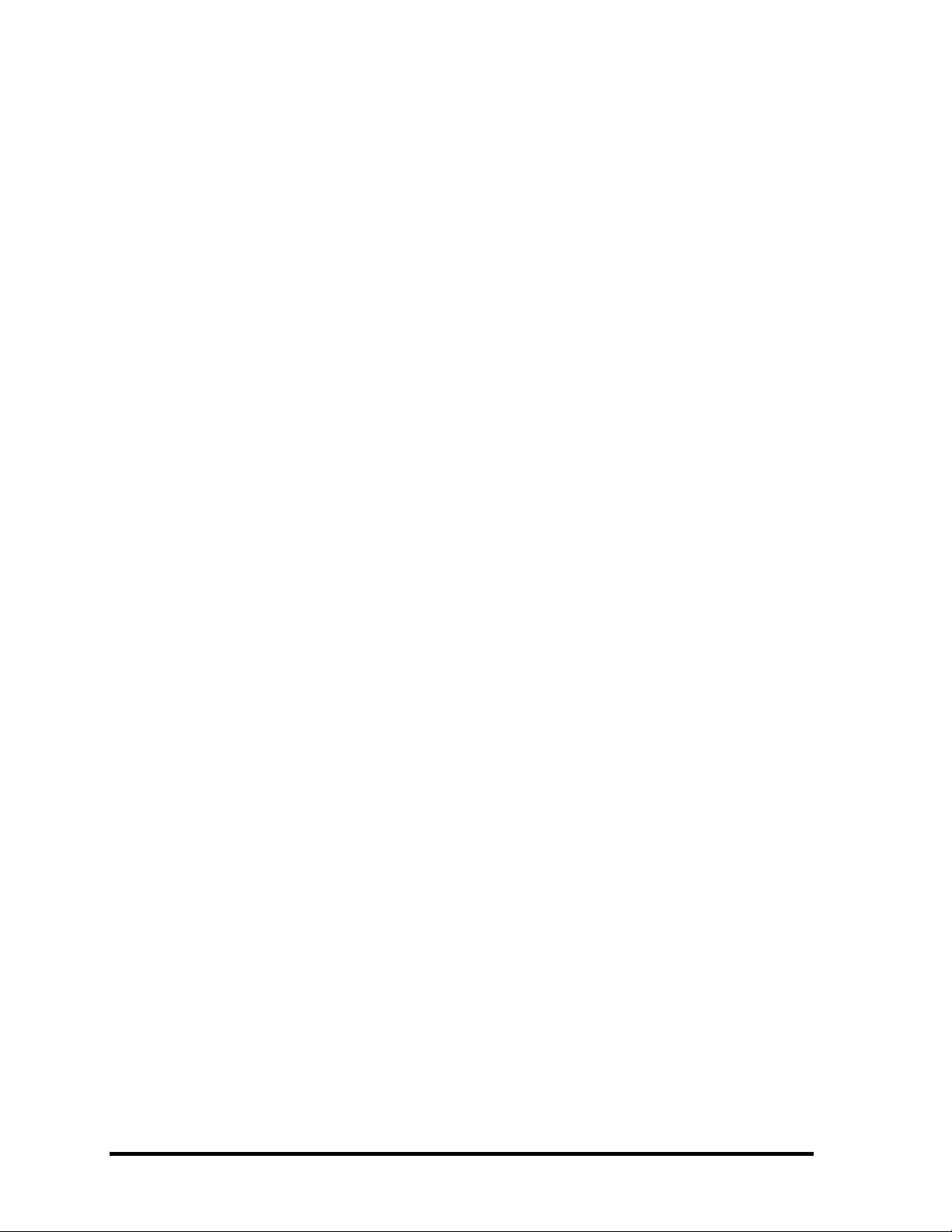
Copyright
© 2003 by Toshiba Corporation. All rights reserved. Under the copyright laws, this manual cannot
be reproduced in any form without the prior written permission of Toshiba. No patent liability is
assumed with respect to the use of the information contained herein.
Toshiba Personal Computer Satellite A40 Series Maintenance Manual
First edition December 2003
Disclaimer
The information presented in this manual has been reviewed and validated for accuracy. The
included set of instructions and descriptions are accurate for the Satellite A40 Series at the time of
this manual's production. However, succeeding computers and manuals are subject to change
without notice. Therefore, Toshiba assumes no liability for damages incurred directly or indirectly
from errors, omissions, or discrepancies between any succeeding product and this manual.
Trademarks
Intel, Intel SpeedStep, Pentium and Celeron are trademarks or registered trademarks of Intel
Corporation or its subsidiaries in the United States and other countries/regions.
Windows and Microsoft are registered trademarks of Microsoft Corporation.
Photo CD is a trademark of Eastman Kodak.
i Link is a trademark of Sony Corporation.
TruSurround XT, Trubass, Dialog Clarity, SRS and (•)symbol are trademarks of SRS Labs, Inc.
TruSurround XT technology is in corporated under license from SRS Labs, Inc.
Other trademarks and registered trademarks not listed above may be used in this manual.
ii Satellite A40 Maintenance Manual (960-458)
Page 3
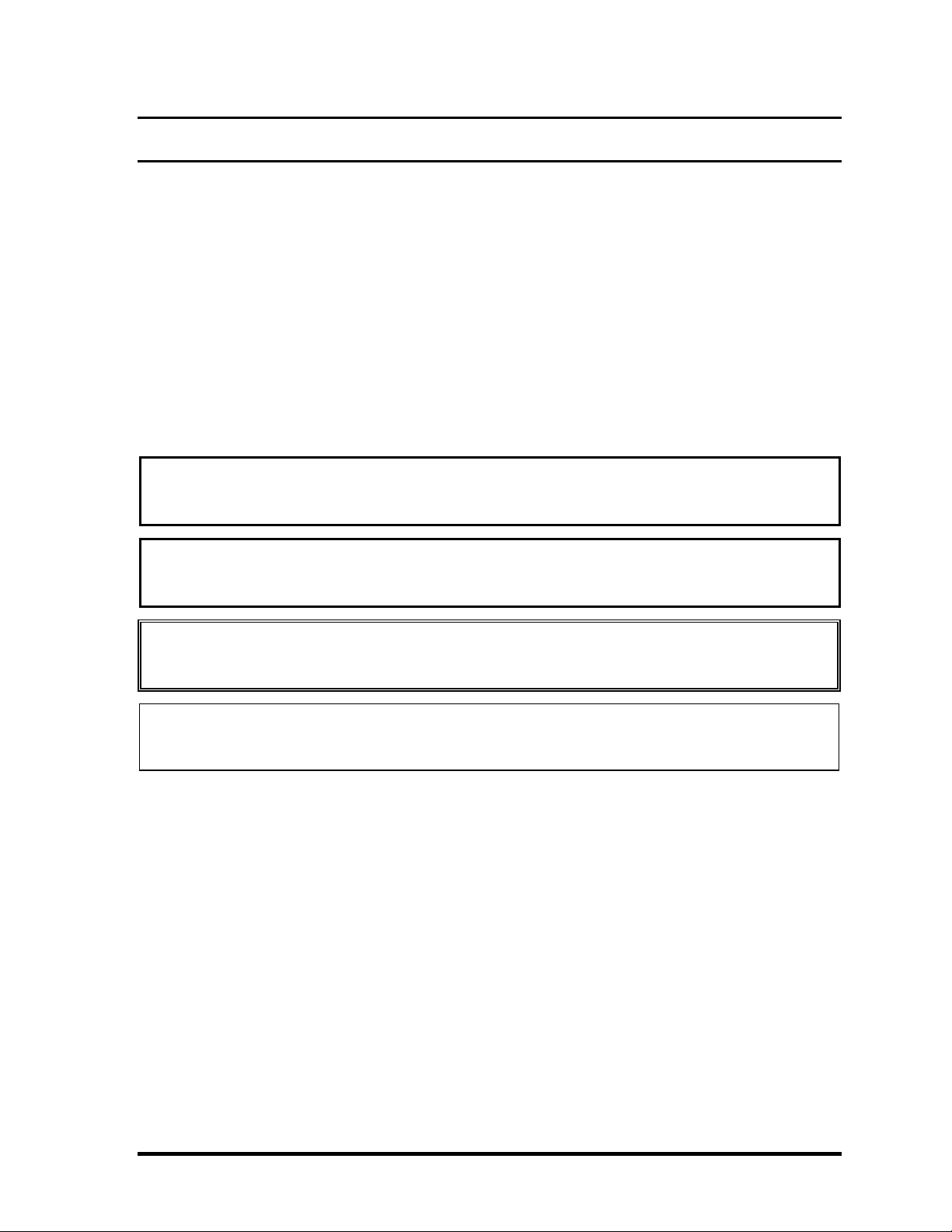
Preface
This maintenance manual describes how to perform hardware service maintenance for the Toshiba
Personal Computer Satellite A40 Series.
The procedures described in this manual are intended to help service technicians isolate faulty Field
Replaceable Units (FRUs) and replace them in the field.
SAFETY PRECAUTIONS
Four types of messages are used in this manual to bring important information to your attention.
Each of these messages will be italicized and identified as shown below.
DANGER: “Danger” indicates the existence of a hazard that could result in death or
serious bodily injury, if the safety instruction is not observed.
WARNING: “Warning” indicates the existence of a hazard that could result in bodily
injury, if the safety instruction is not observed.
CAUTION: “Caution” indicates the existence of a hazard that could result in property
damage, if the safety instruction is not observed.
NOTE: “Note” contains general information that relates to your safe maintenance
service.
Improper repair of the computer may result in safety hazards. Toshiba requires service technicians
and authorized dealers or service providers to ensure the following safety precautions are adhered
to strictly.
q Be sure to fasten screws securely with the right screwdriver. If a screw is not fully fastened,
it could come loose, creating a danger of a short circuit, which could cause overheating,
smoke or fire.
q If you replace the battery pack or RTC battery, be sure to use only the same model battery
or an equivalent battery recommended by Toshiba. Installation of the wrong battery can
cause the battery to explode.
Satellite A40 Maintenance Manual (960-458) iii
Page 4
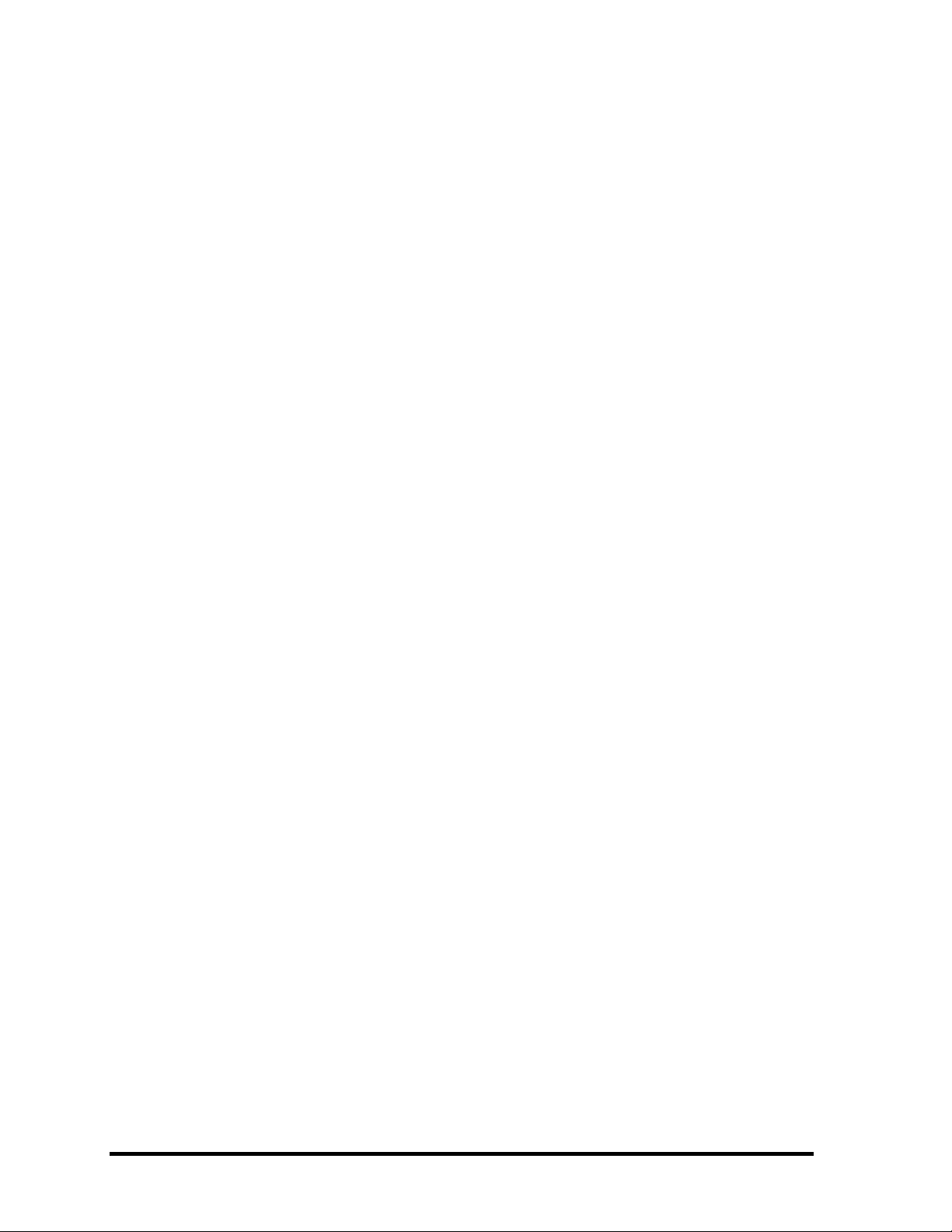
The manual is divided into the following parts:
Chapter 1 Hardware Overview describes the Satellite A40 system unit and each FRU.
Chapter 2 Troubleshooting Procedures explains how to diagnose and resolve FRU
problems.
Chapter 3 Test and Diagnostics describes how to perform test and diagnostic
operations for maintenance service.
Chapter 4 Replacement Procedures describes the removal and replacement of the
FRUs.
Appendices The appendices describe the following:
q Handling the LCD module
q Board layout
q Pin assignments
q Keyboard scan/character codes
q Key layout
q Wiring diagrams
q BIOS Rewrite Procedures
q Reliability
iv Satellite A40 Maintenance Manual (960-458)
Page 5
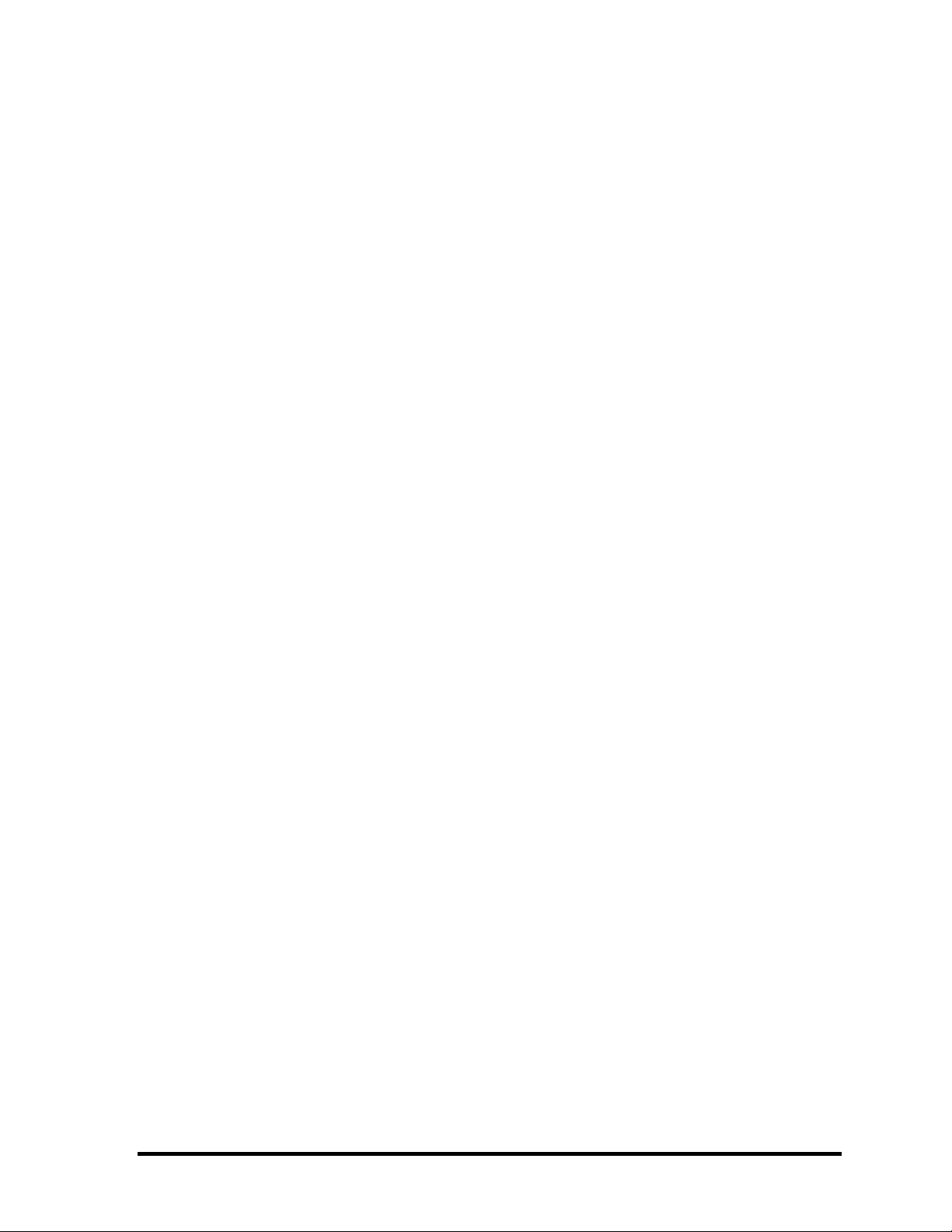
Conventions
This manual uses the following formats to describe, identify, and highlight terms and operating
procedures.
Acronyms
On the first appearance and whenever necessary for clarification acronyms are enclosed in
parentheses following their definition. For example:
Read Only Memory (ROM)
Keys
Keys are used in the text to describe many operations. The key top symbol as it appears on the
keyboard is printed in boldface type.
Key operation
Some operations require you to simultaneously use two or more keys. We identify such operations
by the key top symbols separated by a plus (+) sign. For example, Ctrl + Pause (Break) means
you must hold down Ctrl and at the same time press Pause (Break). If three keys are used, hold
down the first two and at the same time press the third.
User input
Text that you are instructed to type in is shown in the boldface type below:
DISKCOPY A: B:
The display
Text generated by the computer that appears on its display is presented in the typeface below:
Format complete
System transferred
Satellite A40 Maintenance Manual (960-458) v
Page 6
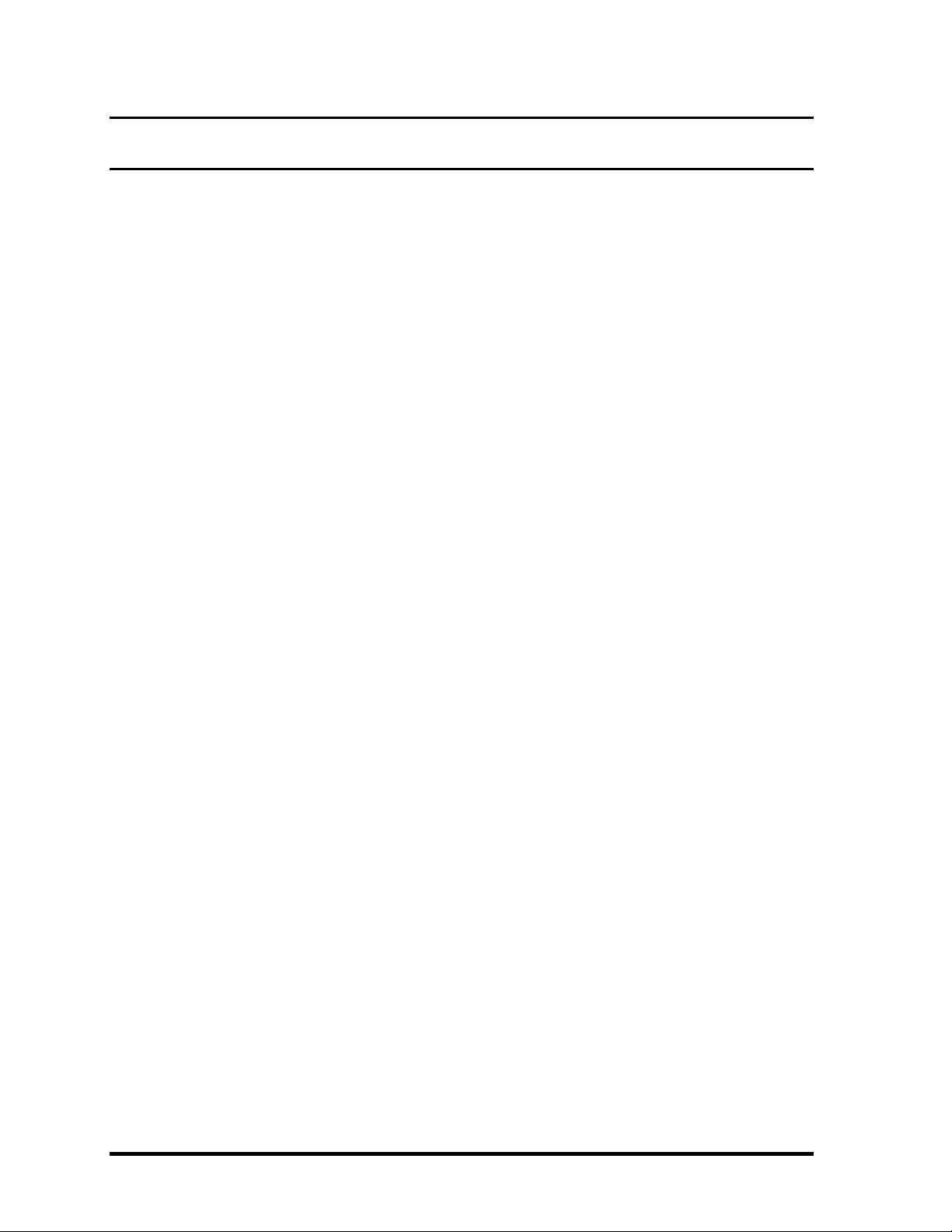
Table of Contents
Chapter 1 Hardware Overview
1.1 Features.......................................................................................................................1-1
1.2 System Unit Block Diagram..........................................................................................1-6
1.3 USB 3.5-inch Floppy Disk Drive................................................................................1-12
1.4 2.5-inch Hard Disk Drive ...........................................................................................1-13
1.5 DVD-ROM Drive......................................................................................................1-18
1.6 CD-RW/DVD-ROM Drive ......................................................................................1-20
1.7 DVD-R/-RW Drive ...................................................................................................1-23
1.8 DVD±RW (DVD Dual) Drive ...................................................................................1-25
1.9 DVD-Multi (CD-R/RW DVD-RAM/R/RW) Drive ....................................................1-27
1.10 Keyboard..................................................................................................................1-29
1.11 TFT Color Display.....................................................................................................1-30
1.12 Power Supply............................................................................................................1-32
1.13 Batteries ....................................................................................................................1-34
Chapter 2 Troubleshooting Procedures
2.1 Troubleshooting ...........................................................................................................2-1
2.2 Troubleshooting Flowchart...........................................................................................2-2
2.3 Power Supply Troubleshooting.....................................................................................2-6
2.4 System Board Troubleshooting...................................................................................2-18
2.5 FDD Troubleshooting.................................................................................................2-34
2.6 HDD Troubleshooting................................................................................................2-37
2.7 Keyboard Troubleshooting.........................................................................................2-42
2.8 Display Troubleshooting.............................................................................................2-44
2.9 Optical Drive Troubleshooting....................................................................................2-47
2.10 Modem Troubleshooting ............................................................................................2-49
2.11 LAN Troubleshooting ................................................................................................2-51
2.12 Wireless LAN Troubleshooting...................................................................................2-52
vi Satellite A40 Maintenance Manual (960-458)
Page 7
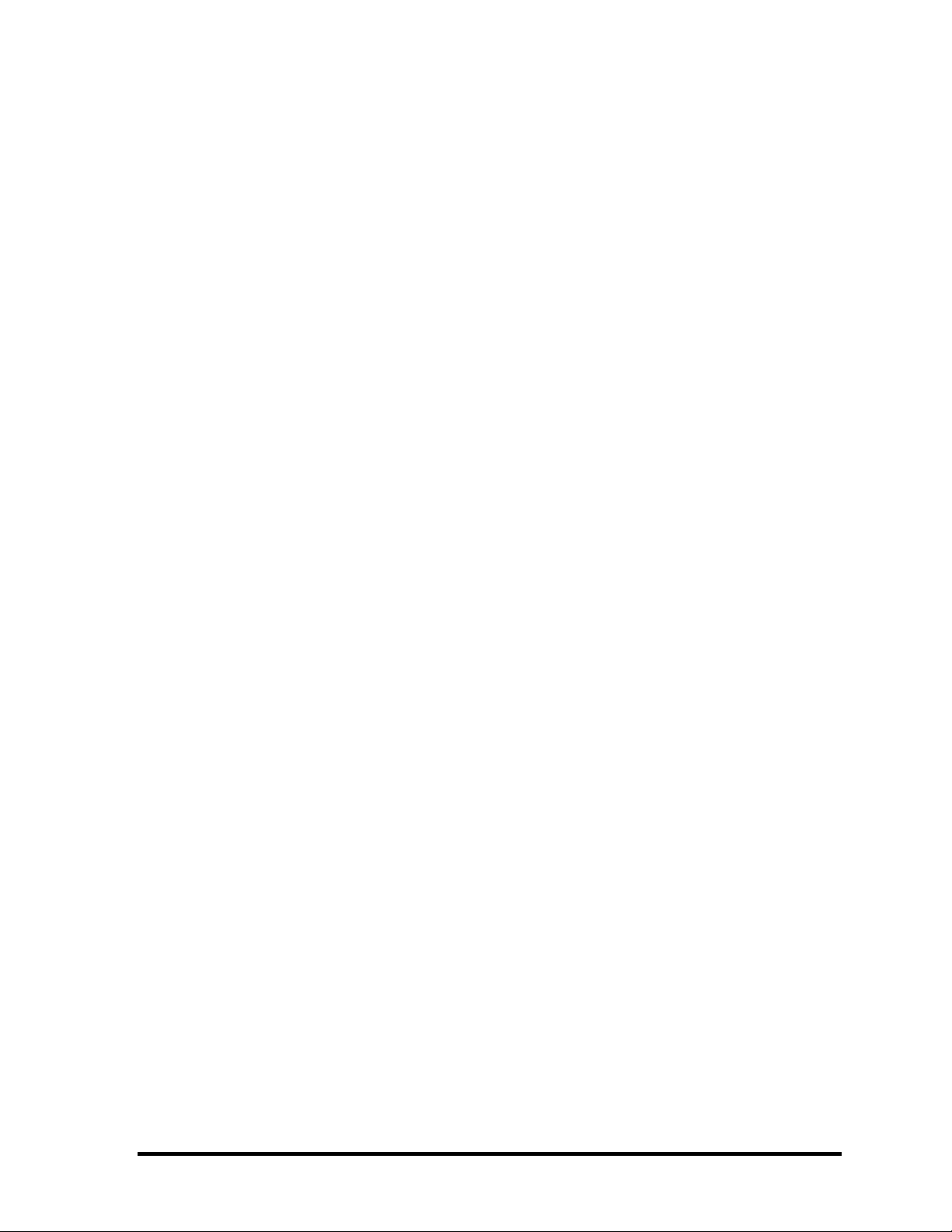
2.13 Sound Troubleshooting...............................................................................................2-56
2.14 SD Card Slot Troubleshooting....................................................................................2-59
Chapter 3 Tests and Diagnostics
3.1 The Diagnostic Test......................................................................................................3-1
3.2 Executing the Diagnostic Test .......................................................................................3-3
3.3 Subtest Names.............................................................................................................3-8
3.4 System Test...............................................................................................................3-10
3.5 Memory Test.............................................................................................................3-13
3.6 Keyboard Test...........................................................................................................3-14
3.7 Display Test...............................................................................................................3-17
3.8 Floppy Disk Test .......................................................................................................3-20
3.9 Printer Test................................................................................................................3-22
3.10 Hard Disk Test ..........................................................................................................3-24
3.11 Real Timer Test..........................................................................................................3-28
3.12 NDP Test..................................................................................................................3-30
3.13 Expansion Test...........................................................................................................3-31
3.14 CD-ROM/DVD-ROM Test ......................................................................................3-33
3.15 LAN Test..................................................................................................................3-34
3.16 Error Code and Error Status Names...........................................................................3-35
3.17 Hard Disk Test Detail Status ......................................................................................3-38
3.18 Head Cleaning ...........................................................................................................3-40
3.19 Log Utilities................................................................................................................3-41
3.20 Running Test..............................................................................................................3-43
3.21 Floppy Disk Drive Utilities..........................................................................................3-45
3.22 System Configuration.................................................................................................3-50
3.23 Setup.........................................................................................................................3-52
3.24 Repair initial config set................................................................................................3-68
3.25 Wireless LAN Test Program (Agere) .........................................................................3-69
3.26 Wireless LAN Test Program (Atheros 11b/g or 11a/g)...............................................3-73
3.27 Sound/LAN/Modem Test Program............................................................................3-76
Satellite A40 Maintenance Manual (960-458) vii
Page 8
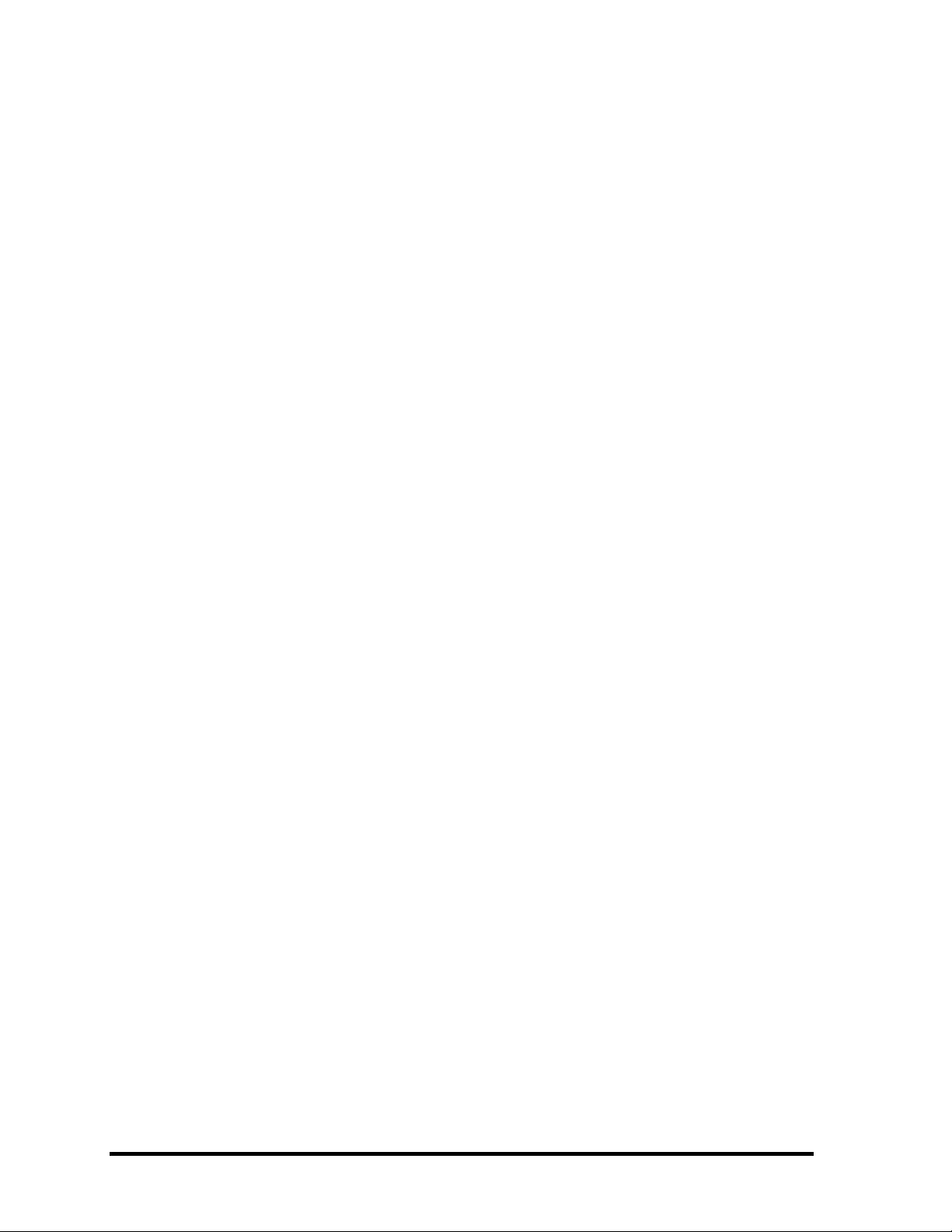
3.28 IEEE1394 Test Program............................................................................................3-80
3.29 Thermal Radiation Control Test ..................................................................................3-81
viii Satellite A40 Maintenance Manual (960-458)
Page 9
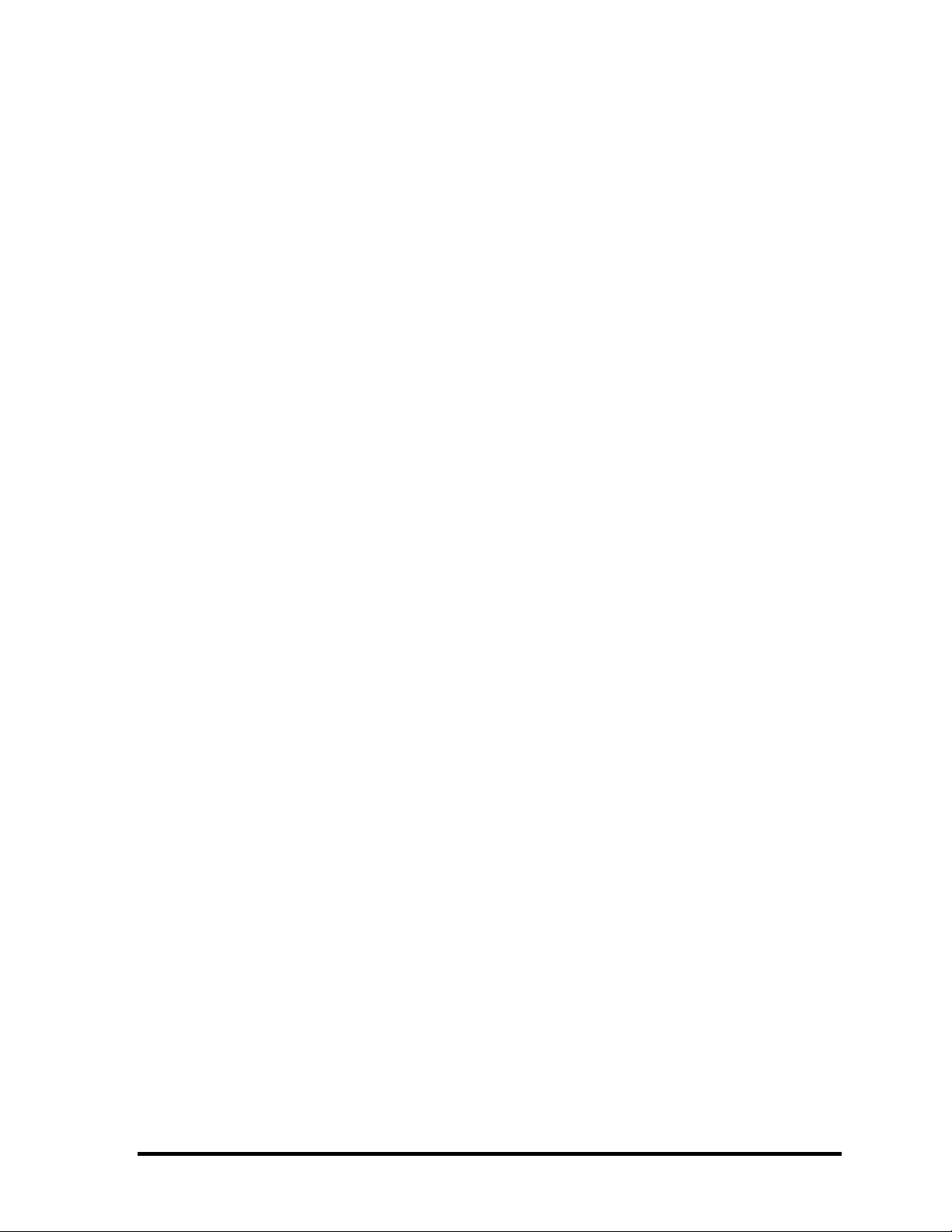
Chapter 4 Replacement Procedures
4.1 General........................................................................................................................4-1
4.2 Battery pack................................................................................................................4-8
4.3 PC card.....................................................................................................................4-10
4.4 SD card.....................................................................................................................4-12
4.5 HDD .........................................................................................................................4-13
4.6 Heat sink/CPU...........................................................................................................4-16
4.7 Optical drive ..............................................................................................................4-20
4.8 Keyboard..................................................................................................................4-23
4.9 Memory module.........................................................................................................4-26
4.10 Wireless LAN board/Modem Daughter Card.............................................................4-28
4.11 CD/DVD (Audio) play button....................................................................................4-33
4.12 Display assembly........................................................................................................4-34
4.13 Touch pad .................................................................................................................4-38
4.14 LED board ................................................................................................................4-40
4.15 RTC battery...............................................................................................................4-42
4.16 Sound board..............................................................................................................4-44
4.17 System board/Bat con cover ......................................................................................4-46
4.18 Fan............................................................................................................................4-49
4.19 Modem cable.............................................................................................................4-51
4.20 Wireless LAN cover..................................................................................................4-52
4.21 Battery lock assembly ................................................................................................4-53
4.22 Speaker.....................................................................................................................4-54
4.23 Display mask/LCD unit/FL inverter.............................................................................4-57
4.24 LCD cable/Sensor switch/Wireless LAN antenna .......................................................4-61
4.25 Hinge.........................................................................................................................4-65
4.26 Fluorescent Lamp ......................................................................................................4-69
Satellite A40 Maintenance Manual (960-458) ix
Page 10
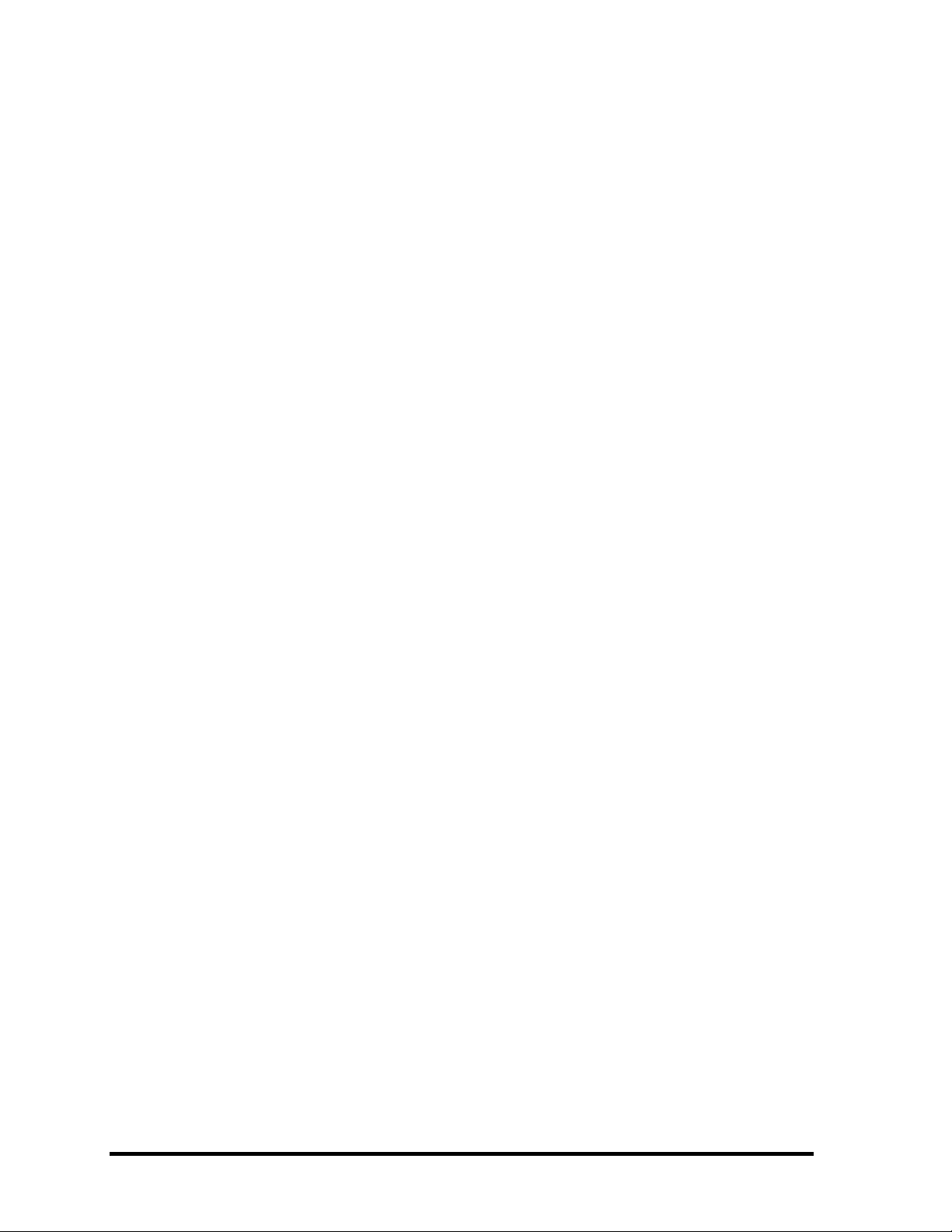
Appendices
Appendix A Handling the LCD Module .............................................................................. A-1
Appendix B Board Layout...................................................................................................B-1
Appendix C Pin Assignments.............................................................................................. C-1
Appendix D Keyboard Scan/Character Codes.................................................................... D-1
Appendix E Key Layout......................................................................................................E-1
Appendix F Wiring Diagrams ..............................................................................................F-1
Appendix G BIOS Rewrite Procedures............................................................................... G-1
Appendix H EC/KBC Rewrite Procedures ......................................................................... H-1
Appendix I Reliability..........................................................................................................I-1
x Satellite A40 Maintenance Manual (960-458)
Page 11
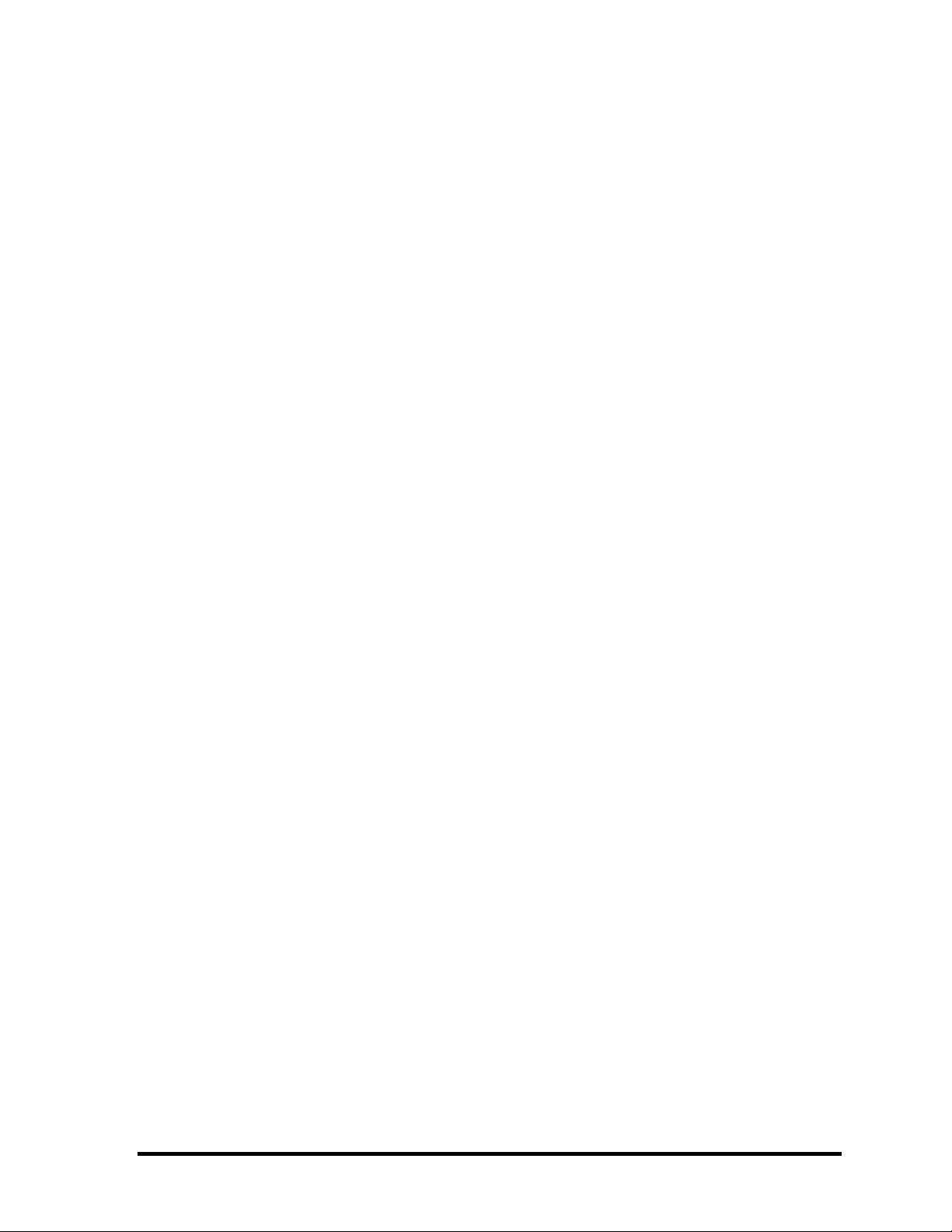
Satellite A40 Maintenance Manual (960-458) xi
Page 12
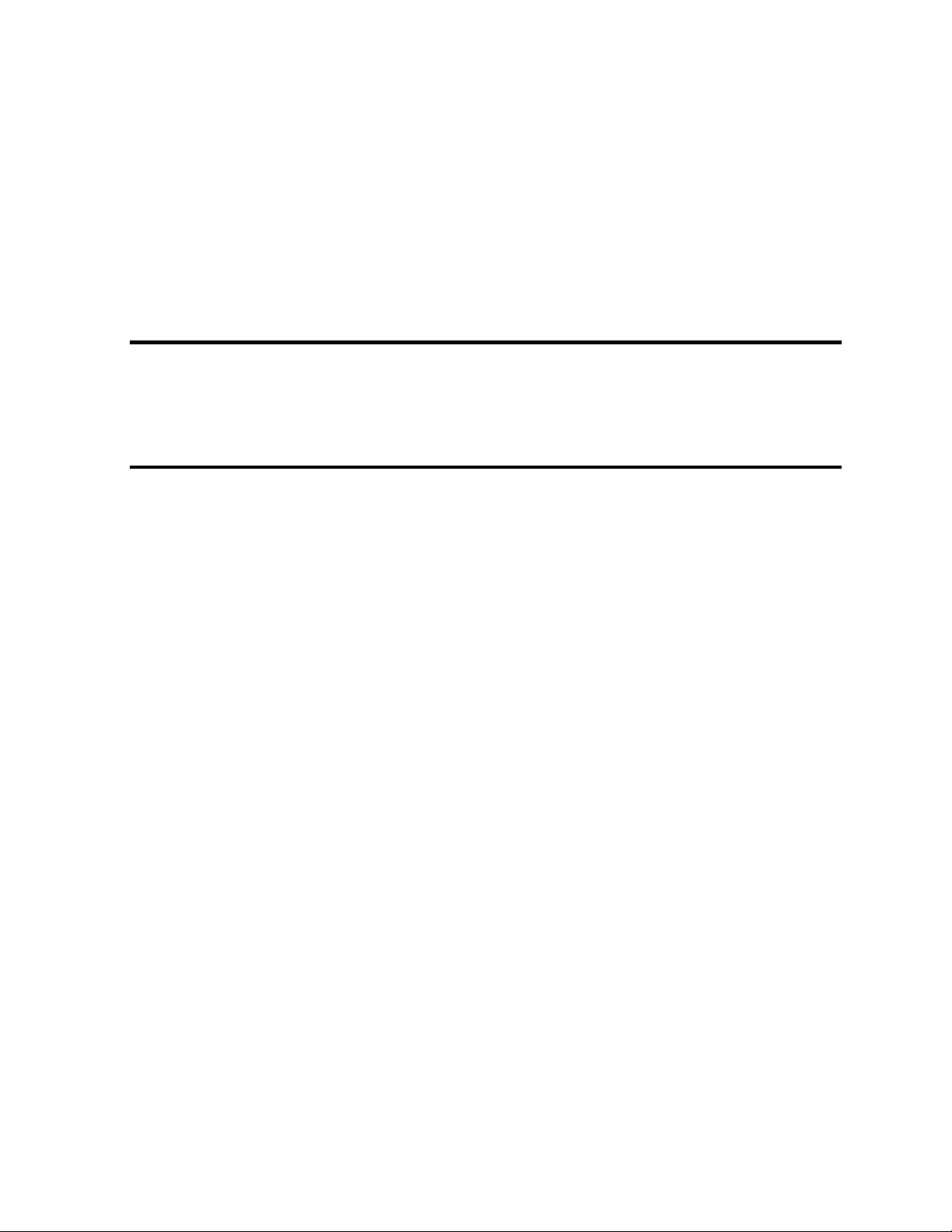
Chapter 1 Hardware Overview
Page 13
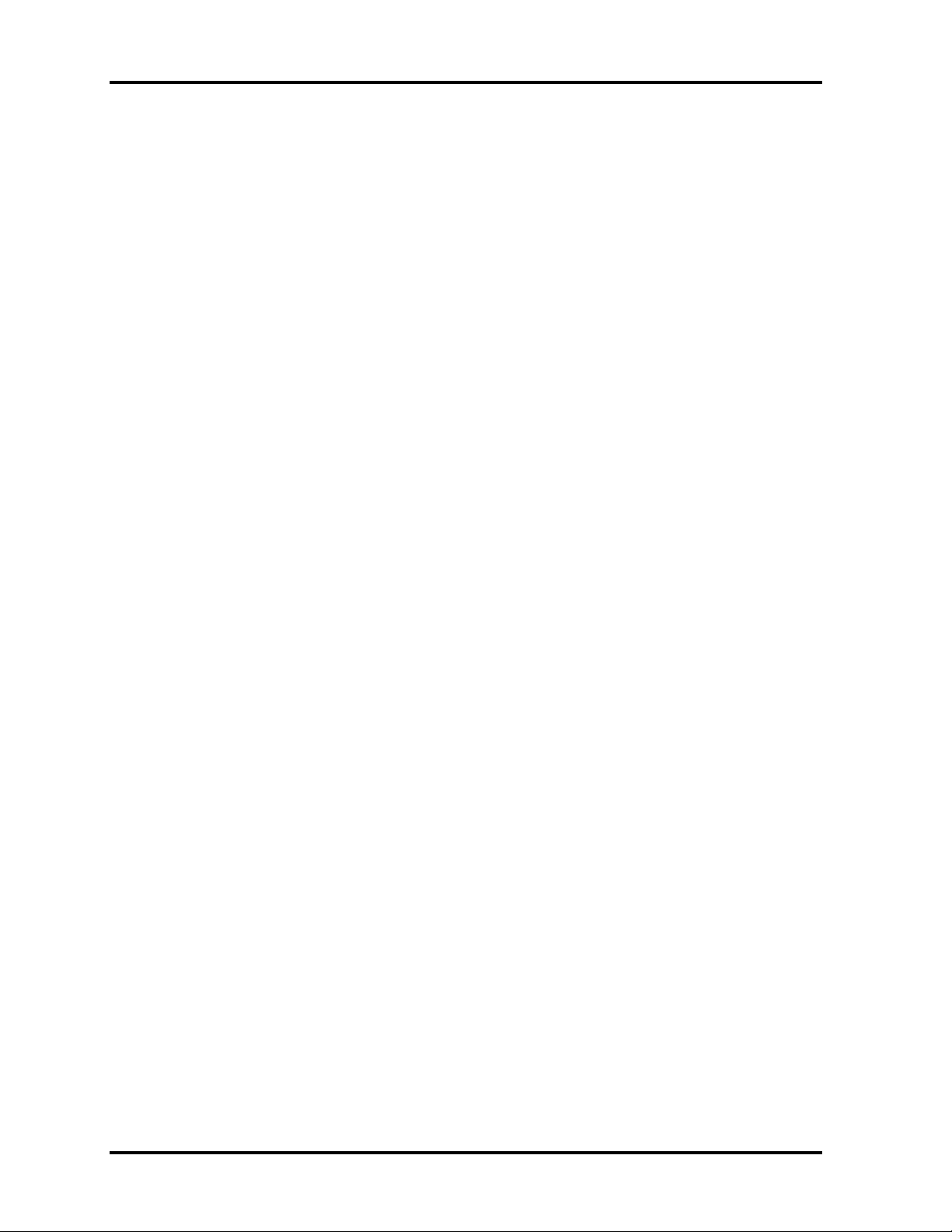
1 Hardware Overview
1-ii Satellite A40 Maintenance Manual (960-458)
Page 14
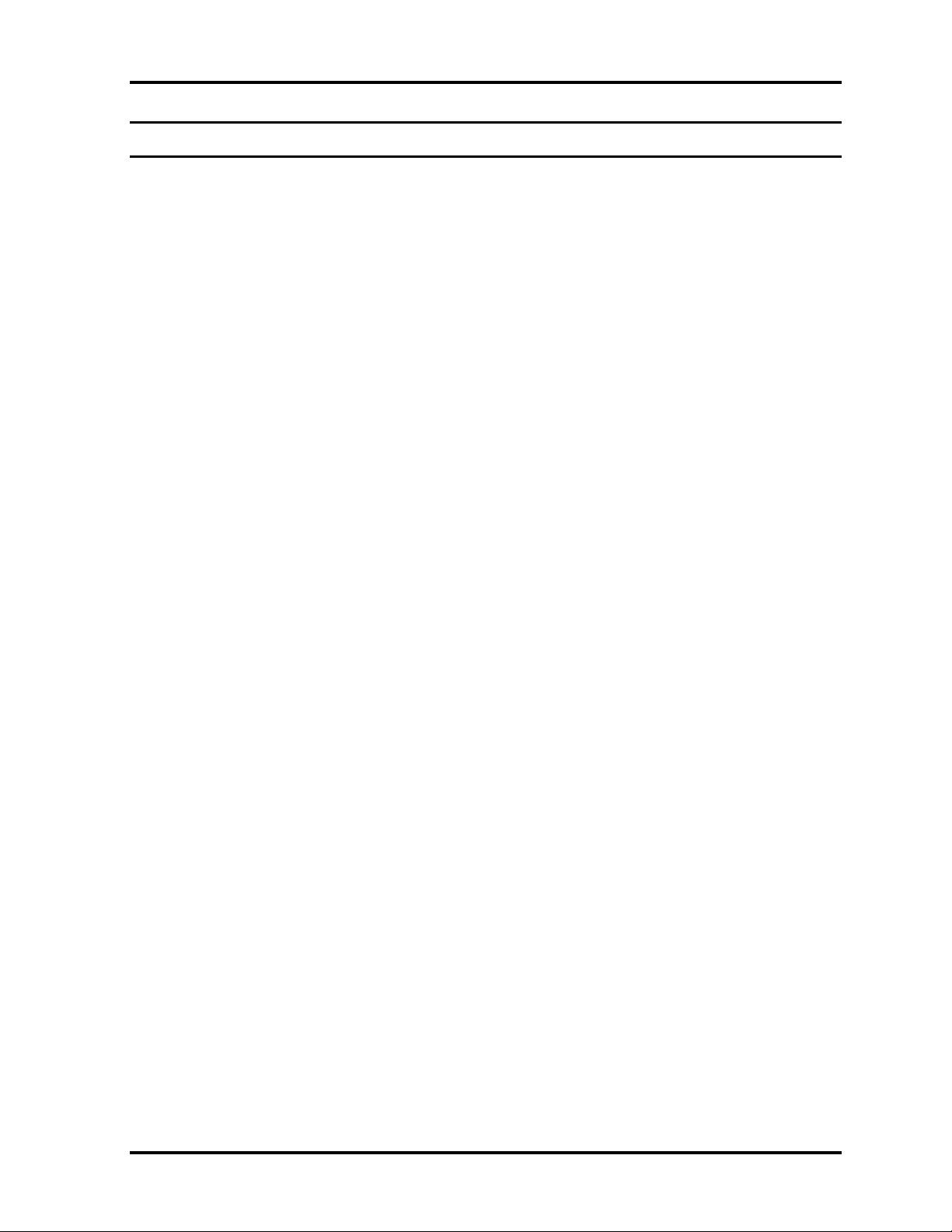
1 Hardware Overview
Chapter 1 Contents
1.1 Features ...................................................................................................................... 1-1
1.2 System Unit Block Diagram......................................................................................... 1-6
1.3 USB 3.5-inch Floppy Disk Drive ............................................................................... 1-12
1.4 2.5-inch Hard Disk Drive........................................................................................... 1-13
1.5 DVD-ROM Drive ..................................................................................................... 1-18
1.6 CD-RW/DVD-ROM Drive ...................................................................................... 1-20
1.7 DVD-R/-RW Drive ................................................................................................... 1-22
1.8 DVD±RW (DVD Dual) Drive ................................................................................... 1-25
1.9 DVD-Multi (CD-R/RW DVD-RAM/R/RW) Drive .................................................... 1-27
1.10 Keyboard.................................................................................................................. 1-29
1.11 TFT Color Display..................................................................................................... 1-30
1.11.1 LCD Module ....................................................................................... 1-30
1.11.2 FL Inverter Board................................................................................ 1-31
1.12 Power Supply............................................................................................................ 1-32
1.13 Batteries.................................................................................................................... 1-34
1.13.1 Main Battery........................................................................................ 1-34
1.13.2 Battery Charging Control...................................................................... 1-35
1.13.3 RTC battery......................................................................................... 1-36
Satellite A40 Maintenance Manual (960-458) 1-iii
Page 15
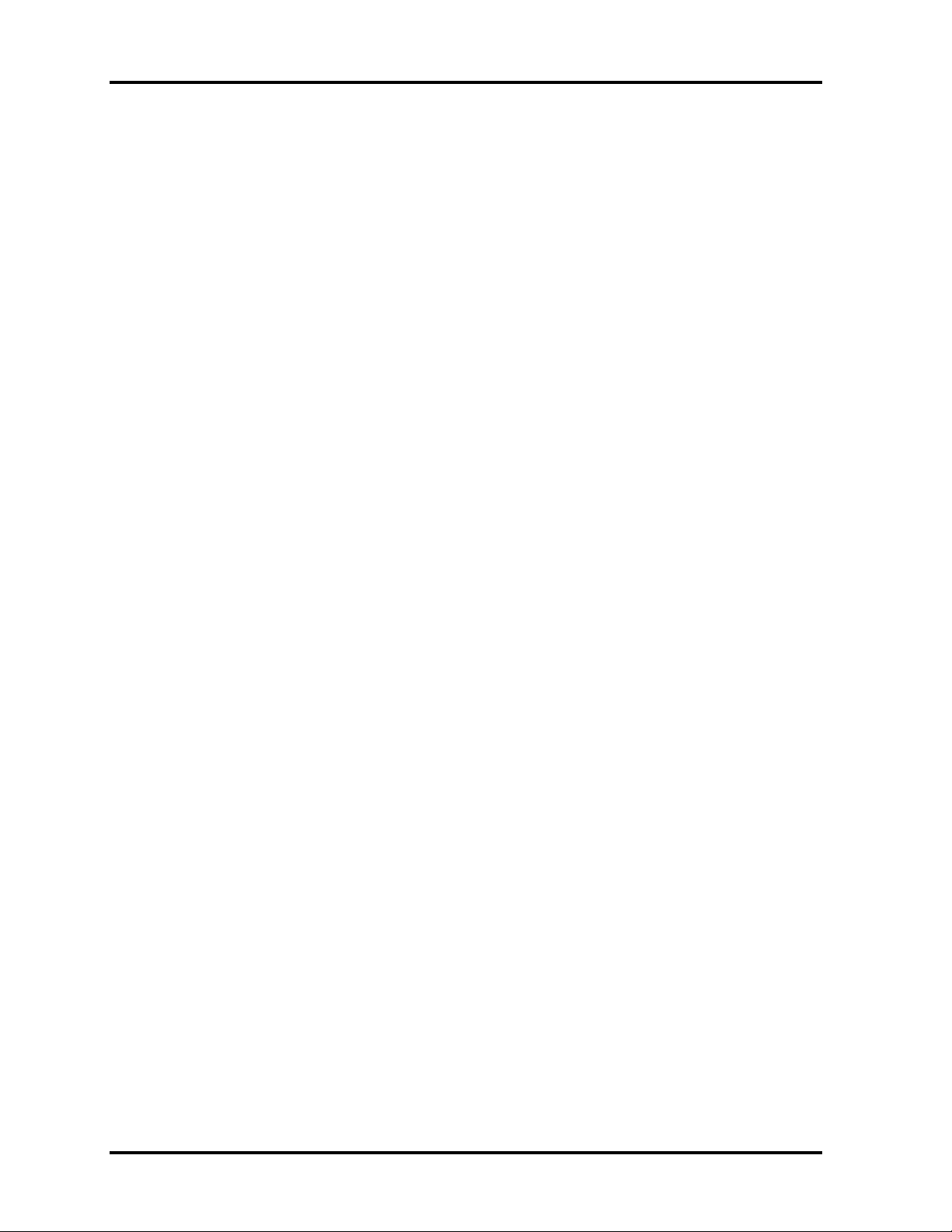
1 Hardware Overview
Figures
Figure 1-1 Front of the computer.......................................................................................1-5
Figure 1-2 System unit configuration..................................................................................1-5
Figure 1-3 System unit block diagram................................................................................1-6
Figure 1-4 3.5-inch FDD (USB External) ........................................................................1-12
Figure 1-5 2.5-inch HDD................................................................................................1-13
Figure 1-6 DVD-ROM drive ..........................................................................................1-18
Figure 1-7 CD-RW/DVD-ROM drive ............................................................................1-20
Figure 1-8 DVD-R/-RW drive ........................................................................................1-23
Figure 1-9 DVD±RW drive ............................................................................................1-25
Figure 1-10 DVD-Multi drive............................................................................................1-27
Figure 1-11 Keyboard......................................................................................................1-29
Figure 1-12 LCD module..................................................................................................1-30
Tables
Table 1-1 3.5-inch FDD specifications ...........................................................................1-12
Table 1-2 2.5-inch HDD dimensions ..............................................................................1-13
Table 1-3 2.5-inch HDD specifications...........................................................................1-15
Table 1-4 DVD-ROM drive specifications .....................................................................1-18
Table 1-5 CD-RW/DVD-ROM drive specifications .......................................................1-20
Table 1-6 DVD-R/-RW drive specifications ...................................................................1-23
Table 1-7 DVD±RW drive specifications .......................................................................1-26
Table 1-8 DVD-Multi drive specifications.......................................................................1-27
Table 1-9 LCD m odule specifications.............................................................................1-30
Table 1-10 FL inverter board specifications......................................................................1-31
Table 1-11 Power supply output rating.............................................................................1-33
Table 1-12 Battery specifications......................................................................................1-34
Table 1-13 Time required for quick charges......................................................................1-35
Table 1-14 RTC battery charging/data preservation time...................................................1-36
1-iv Satellite A40 Maintenance Manual (960-458)
Page 16
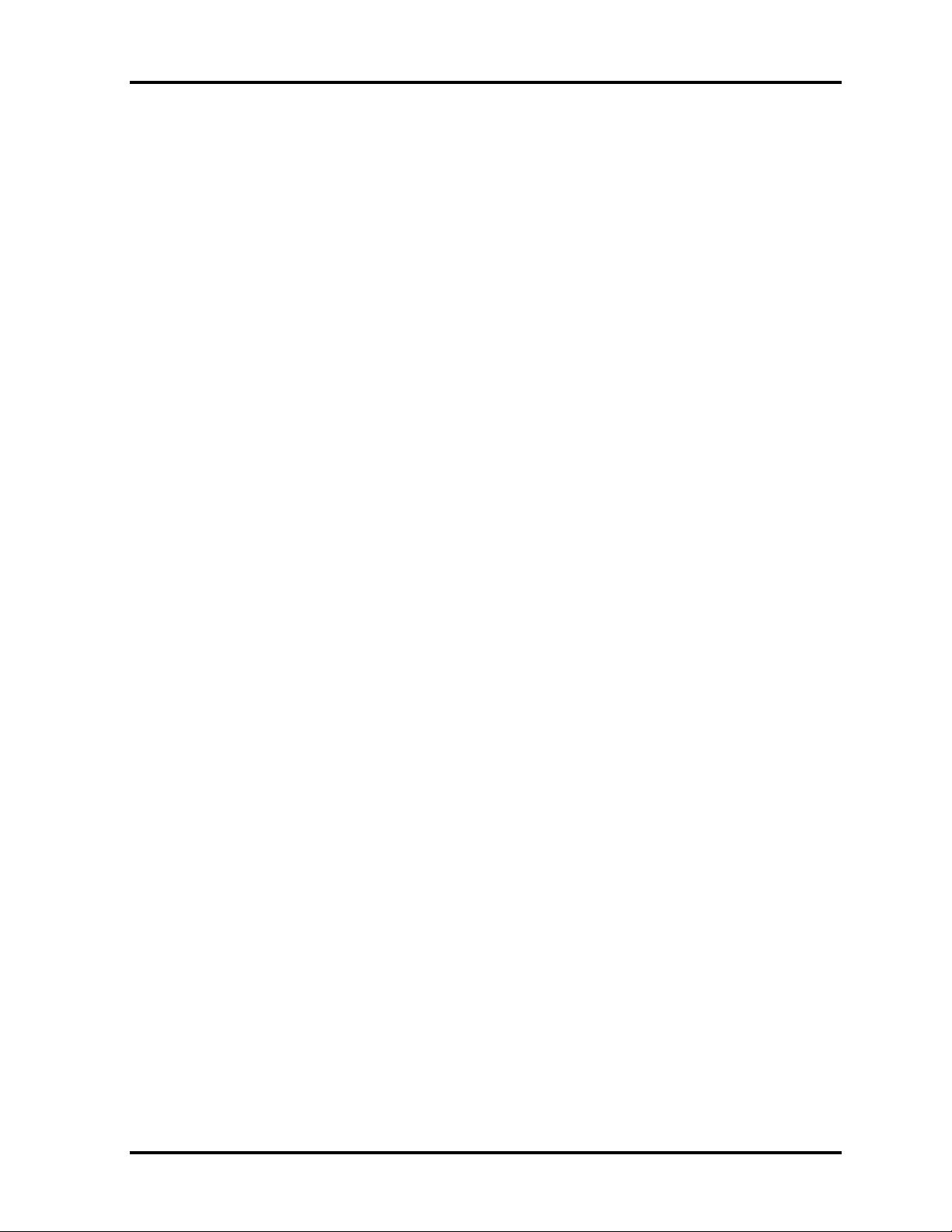
1 Hardware Overview
Satellite A40 Maintenance Manual (960-458) 1-v
Page 17
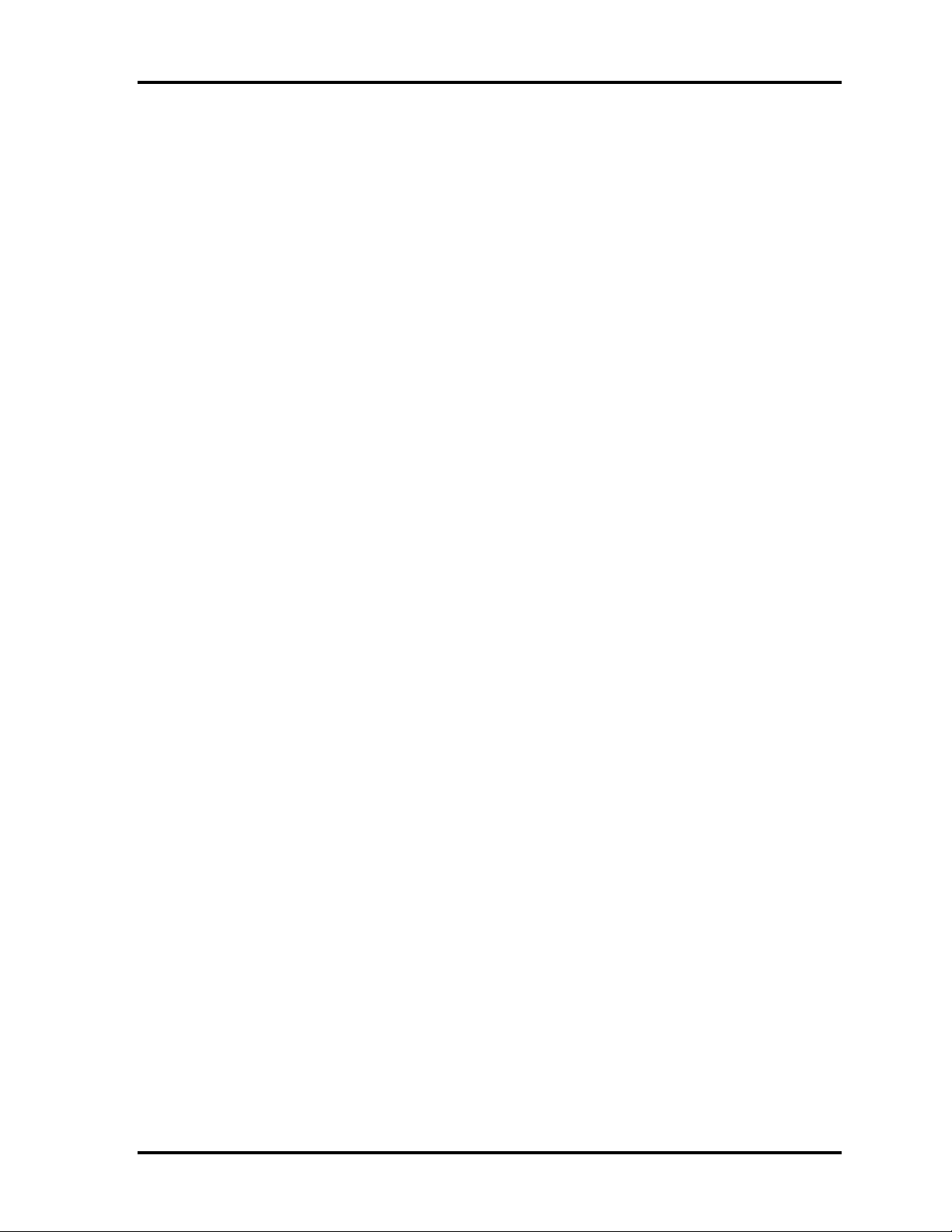
1.1 Features 1 Hardware Overview
1 Features
1.1 Features
The Toshiba Satellite A40 Personal Computer is a high performance all-in-one PC running a
Pentium 4 or Celeron processor.
q Microprocessor
Intel Mobile Pentium 4 Processor (Northwood)
A 2.40GHz, 2.66GHz, 2.80GHz, 3.06GHz or 3.20GHz Pentium 4 processor (Northwood)
with a 2.40GHz, 2.66GHz, 2.80GHz, 3.06GHz or 3.20GHz internal clock, 533MHz bus
and 1.525/1.20V core operation
Intel Mobile Pentium 4 Processor (Prescott)
A 2.66GHz, 2.80GHz, 3.06GHz, 3.20GHz or 3.46GHz Pentium 4 processor (Prescott)
with a 2.66GHz, 2.80GHz, 3.06GHz, 3.20GHz or 3.46GHz internal clock, 533MHz bus
and 1.35/1.15V core operation
Intel Mobile Celeron
A 2.40GHz, 2.50GHz, 2.60GHz, 2.70GHz or 2.80GHz Celeron processor with a 2.40GHz,
2.50GHz, 2.60GHz, 2.70GHz or 2.80GHz internal clock, 400MHz bus and 1.525V core
operation
q Chipset
The Satellite A40 is equipped with Intel Montara-GT, Intel ICH4-M and YEBISU-SS.
q Cache Memory
Intel Mobile Pentium 4 Processor (Northwood)
12KB primary cache (in CPU) and 512KB secondary cache (in CPU)
Intel Mobile Pentium 4 Processor (Prescott)
12KB primary cache (in CPU) and 1024KB secondary cache (in CPU)
Intel Mobile Celeron
12KB primary cache (in CPU) and 128KB secondary cache (in CPU)
q GPU
GPU is mounted in the Montara-GT. The internal VRAM is 64M UMA (max).
Satellite A40 Maintenance Manual (960-458) 1-1
Page 18

1 Hardware Overview 1.1 Features
q Memory
Two DDR SO-DIMM slots are available for installation of PC2700 compatible 256, 512MB
and 1GB memory modules. The memory is expandable up to 2GB.
q Built-in HDD
The computer has a 30GB, 40GB, 60GB or 80GB internal drive of 2.5 inch x 9.5mm height.
q USB FDD
An external two-mode 3.5-inch FDD, which connects with a USB port, supports 720KB and
1.44MB formats and enables booting from system FD.
q DVD-ROM Drive
This drive accommodates either 12 cm (4.72-inch) or 8 cm (3.15-inch) CD, CD-R/RW and
DVD. It is a high-performance drive that reads DVD at maximum 8-speed, and reads CD at
maximum 24-speed (3,600 KB per second).
q CD-RW/DVD-ROM Drive
This drive is a combination of DVD-ROM and CD-R/RW Drive. It is full-size and runs either
12cm (4.72-inch) or 8cm (3.15-inch) DVD/CDs without an adaptor. This drive reads CDROM at maximum 24-speed, reads DVD-ROM at maximum 8-speed.
q DVD-R/-RW Drive
A full-size DVD-R/-RW drive module lets you record data to rewritable CD/DVD as well as
run either 12 cm (4.72-inch ) or 8 cm (3.15-inch) CD/DVD without using an adaptor. It is a
high-performance drive that reads DVD at maximum 8-speed, writes DVD-R/-RW at 1-speed,
and reads CD at maximum 24-speed (3,600 KB per second).
q DVD±RW Drive
This full size DVD±RW drive module lets you record data to rewritable CD/DVDs as well as
run either 12 cm (4.72-inch ) or 8 cm (3.15-inch) CD/DVD without using an adaptor. It is a
high-performance drive that reads DVD at maximum 8-speed, writes DVD-R/-RW at 2-speed,
DVD+R/+RW at 2.4-speed and reads CD at maximum 24-speed (3,600 KB per second).
q DVD Multi Drive
This drive is a combination of CD-R/RW, DVD-R/-RW and DVD-RAM Drive. It is full-size
and runs either 12cm (4.72-inch) or 8cm (3.15-inch) DVD/CD without an adaptor. It is a highperformance drive that reads DVD at maximum 8-speed, writes DVD-R/-RW at 1-speed, and
reads CD at maximum 24-speed (3,600 KB per second).
1-2 Satellite A40 Maintenance Manual (960-458)
Page 19
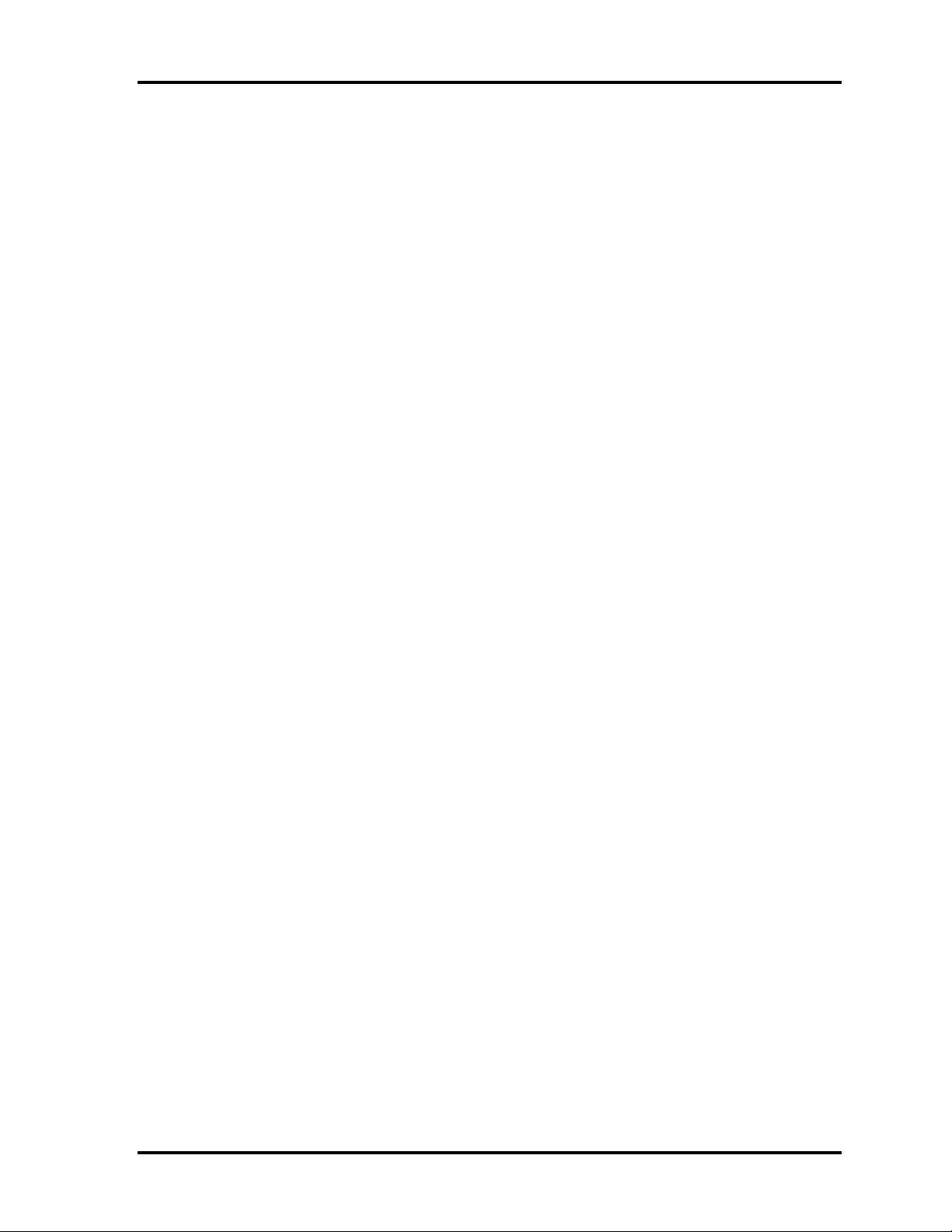
1.1 Features 1 Hardware Overview
q Display
The display comes in the following three types:
• 14.1-inch XGA TFT LCD (1024 × 768 pixels with 16M colors)
• 15.0-inch XGA TFT LCD (1024 × 768 pixels with 16M colors)
• 15.0-inch SXGA+ TFT LCD (1400 × 1050 pixels with 16M colors)
q Keyboard
An easy-to-use 85(US)-/86(UK)-key keyboard (101 Key emulation). A Windows key is
supported.
q Touch pad
A touch pad is installed as a pointing device.
q Batteries
A RTC battery is mounted inside the computer.
The main battery is a detachable lithium ion battery (8,400mAh: Li-Ion, 12cell).
q USB (Universal Serial Bus)
The computer has four USB ports, which support USB2.0.
q IEEE 1394 port
The computer comes with one IEEE 1394 port. It enables high-speed data transfer directly
from external devices such as digital video cameras.
q Parallel port
The parallel port enables connection of parallel printer or other parallel devices (ECP
compatible).
q External monitor port
The port enables connection of an external monitor, which is recognized automatically by Video
Electronics Standards Association (VESA) Display Data Channel (DDC) 2B compatible
functions.
q PC card slot
The PC card slot accepts one Type II (5mm thick) card. The slot is equipped with an ejector
and supports ToPIC-100 (3.3V/CardBus).
Satellite A40 Maintenance Manual (960-458) 1-3
Page 20
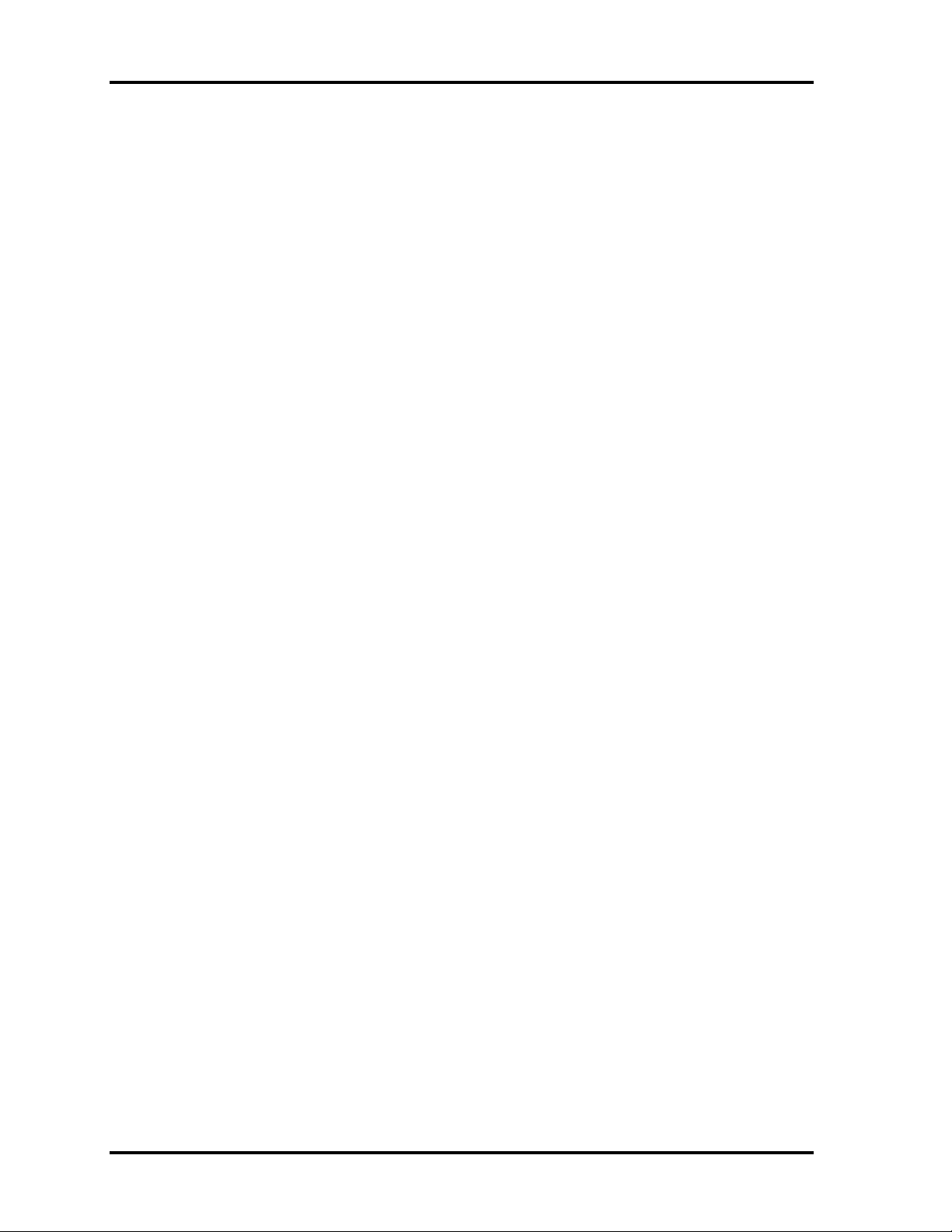
1 Hardware Overview 1.1 Features
q SD Card
The SD Card Slot can accommodate Secure Digital flash memory cards with various capacities.
SD cards let you easily transfer data from devices, such as digital cameras and Personal Digital
Assistants, which use SD Card flash-memory .
q Sound system
The sound system is equipped with the following features:
• AC 97 Link
• Sound CODEC: Analog Devices 1981B
• Stereo speakers
• Volume control knob
• Stereo Headphone jack
• External microphone jack
q Video-out jack (in some models, there is no Video-out jack)
The video jack enables to transfer NTSC or PAL data to external devices connected with SVideo cable.
θ LAN (Intel-made)/MODEM (Askey -made)
Connectors for LAN and Modem are separately mounted.
q Wireless LAN (Mini PCI slot)
The wireless LAN (802.11b, 802.11a/b/g, or 802.11b/g Combo) is equipped on the mini PCI
slot.
1-4 Satellite A40 Maintenance Manual (960-458)
Page 21
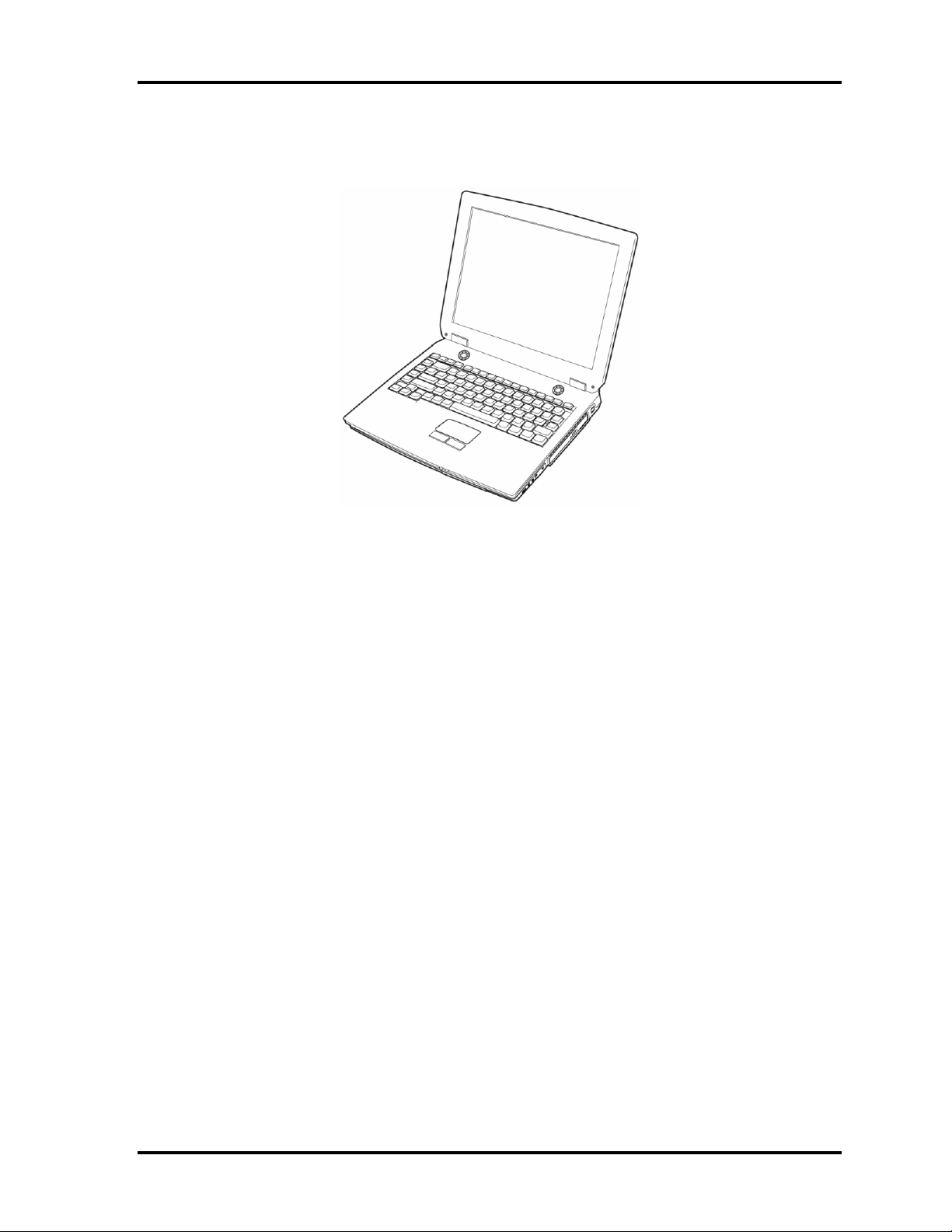
1.1 Features 1 Hardware Overview
The front of the computer is shown in figure 1-1 and the system unit configuration is shown in figure
1-2.
Figure 1-1 Front of the computer
Satellite A40 Maintenance Manual (960-458) 1-5
Page 22
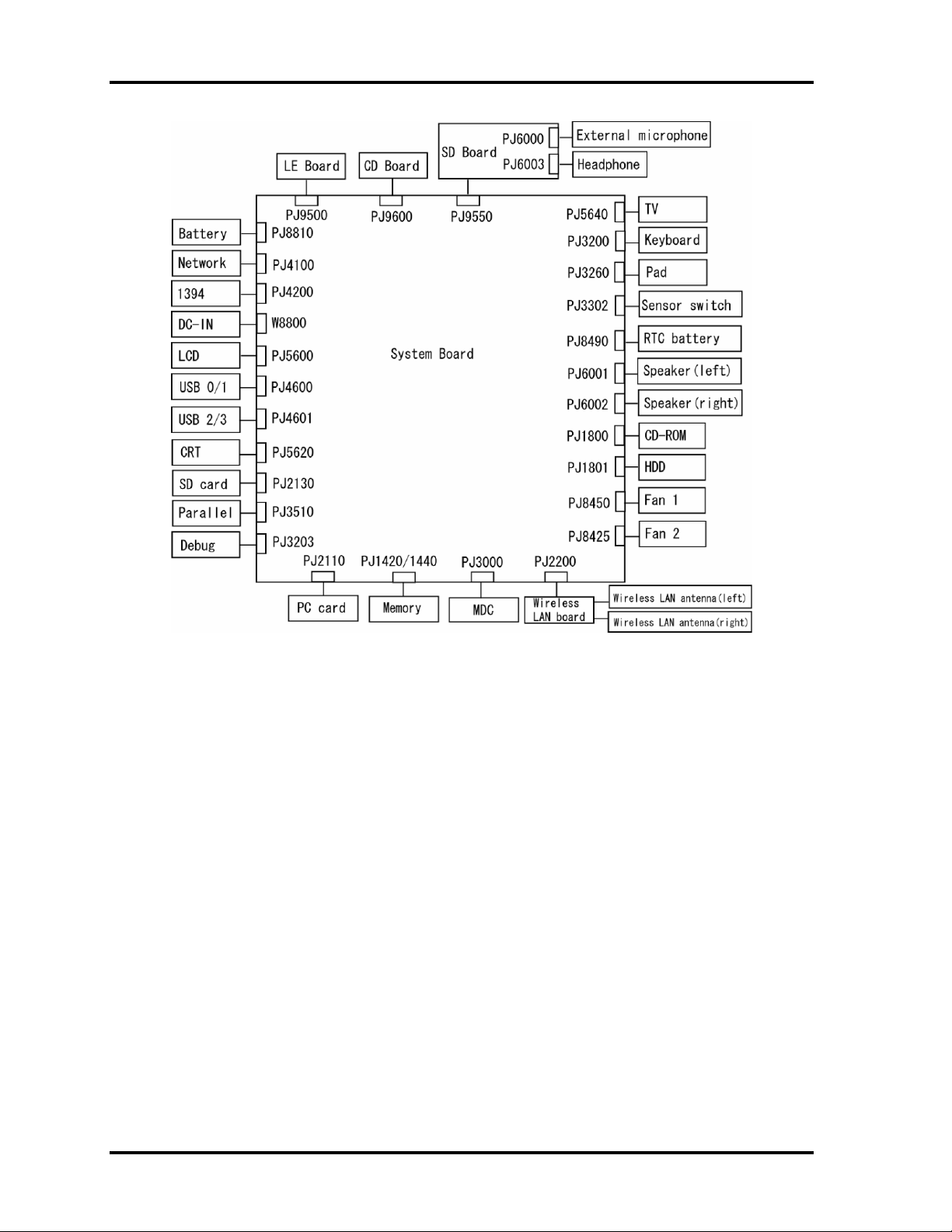
1 Hardware Overview 1.1 Features
Figure 1-2 System unit configuration
1-6 Satellite A40 Maintenance Manual (960-458)
Page 23
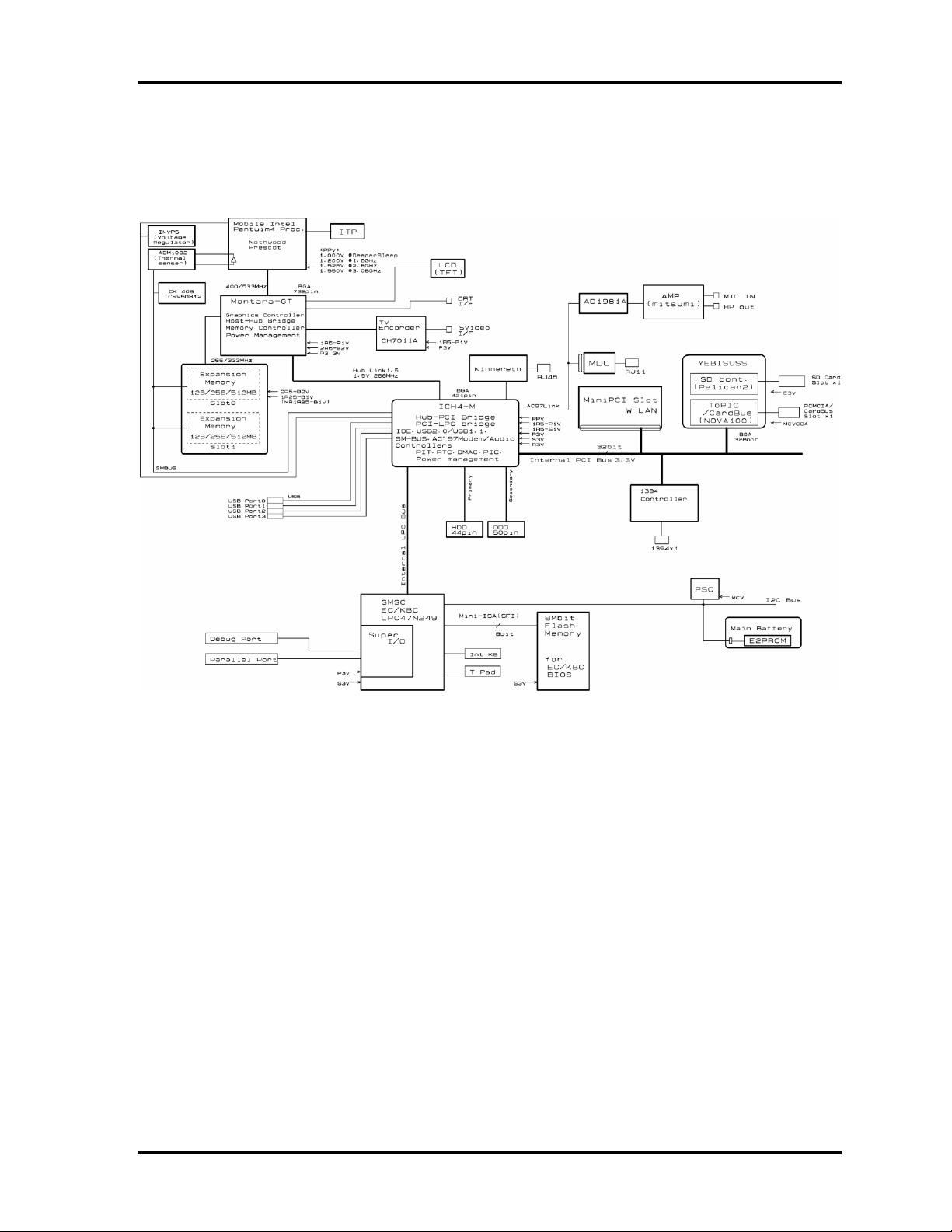
1.2 System Unit Block Diagram 1 Hardware Overview
1.2 System Unit Block Diagram
Figure 1-3 is a block diagram of the system unit.
Figure 1-3 System unit block diagram
Satellite A40 Maintenance Manual (960-458) 1-7
Page 24
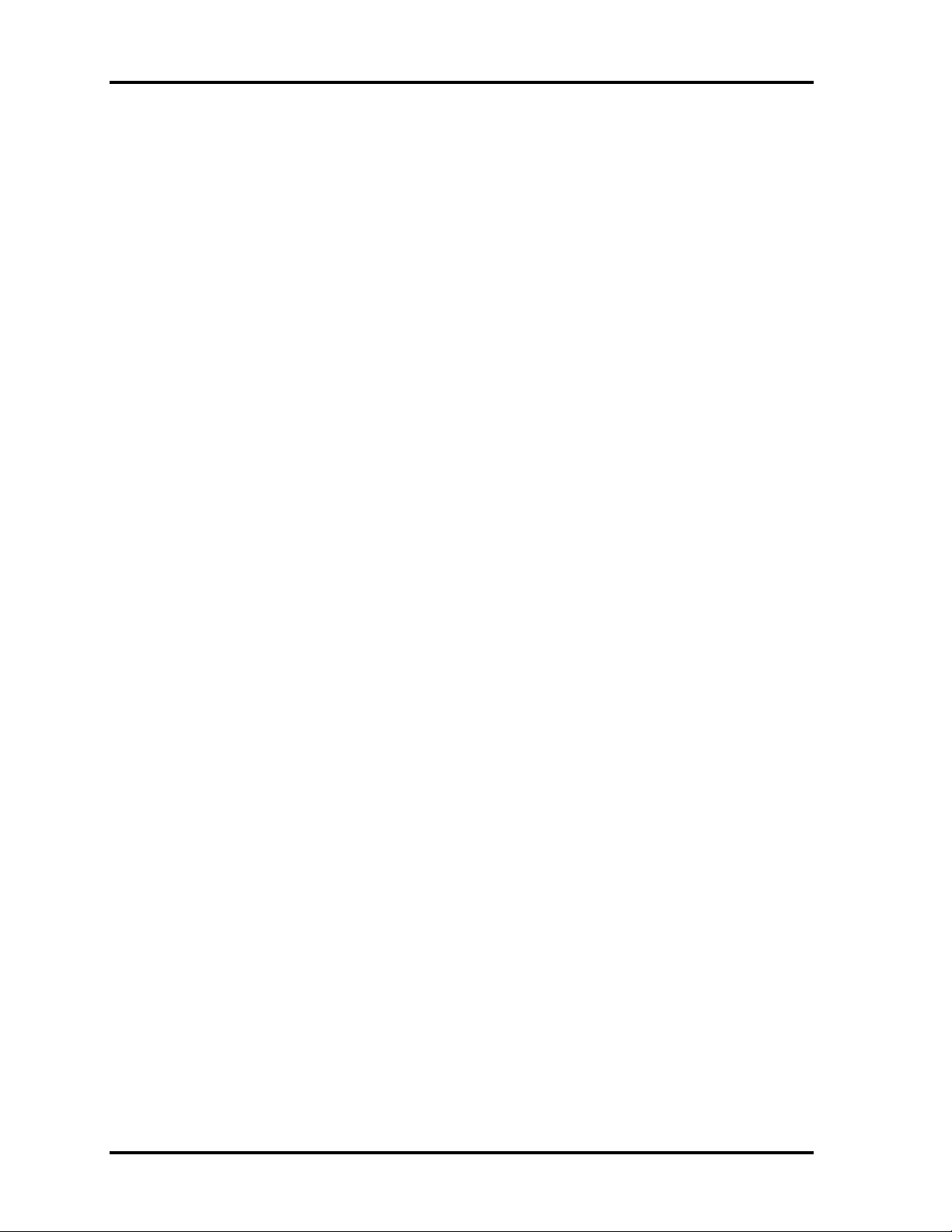
1 Hardware Overview 1.2 System Unit Block Diagram
The system unit is composed of the following major components:
q Processor
Intel Mobile Pentium 4 Processor (Northwood)
• 2.40/2.66/2.80/3.06/3.20GHz (Internal clock: 2.40/2.66/2.80/3.06/3.20GHz, Bus:
533MHz, Core voltage: 1.525/1.20V (Battery Optimized Mode at 1.20V), Built-in
NDP)
• Internal cache memory: 12KB (in CPU)
• Secondary cache memory: 512KB (in CPU)
Intel Mobile Pentium 4 Processor (Prescott)
• 2.66/2.80/3.06/3.20/3.46GHz (Internal clock: 2.66/2.80/3.06/3.20/3.46GHz, Bus:
533MHz, Core voltage: 1.35/1.15V (Battery Optimized Mode at 1.15V), Built-in
NDP)
• Internal cache memory: 12KB (in CPU)
• Secondary cache memory: 1024KB (in CPU)
Intel Mobile Celeron
• 2.40/2.50/2.60/2.70/2.80GHz (Internal clock: 2.40/2.50/2.60/2.70/2.80GHz, Bus:
400MHz, Core voltage: 1.525V, Built-in NDP)
• Internal cache memory: 12KB (in CPU)
• Secondary cache memory: 128KB (in CPU)
q Memory
Two memory slots are provided. Expansion up to 2GB is available.
• Supports DDR333
• Supports PC2700
– 256MB: 256Mbit (16M × 16bit) chips × 8
– 512MB: 512Mbit (32M × 8bit) chips × 16
– 512Mbit (32M × 16bit) chips × 8
– 1GB: 512Mbit (64M × 8 bit) chips × 16
• 200 pin, SO Dual In-line Memory Modules (SO-DIMM)
• 2.5 volt operation
1-8 Satellite A40 Maintenance Manual (960-458)
Page 25

1.2 System Unit Block Diagram 1 Hardware Overview
q Intel Montara-GT (North Bridge)
• One Intel 82852GME is used.
• Features:
– Mobile Intel Pentium 4 processor and Intel Celeron processor System Bus Support
– Supports Enhanced Intel SpeedStep technology
– DRAM Controller supporting DDR333/DDR266/DDR200, 2GB max
– Accelerated Graphics Port (AGP) Interface: Supports AGP 2.0 including 1×, 2×,
and 4×
– Up to 64MB of dynamic video memory allocation
– 732-pin Micro-FCBGA (37.5×37.5 mm)
q Intel ICH4-M (South Bridge)
• One Intel 82801DBM is used.
• This gate array has the following features:
– Hub Link Interface
– PCI Rev2.2 Interface (6 PCI REQ/GNT Pairs)
– Enhanced DMA Controller, Interrupt Controller and Timer Functions
– BusMaster IDE Controller (Ultra ATA 100/66/33)
– USB 1.1/2.0 Controller 6 Ports (EHCI: Enhanced Host Controller)
– I/O APIC
– SMBus2.0 Controller
– Firmware Hub (FWH) Interface (BIOS)
– Low Pin Count (LPC) Interface (EC/KBC, Super I/O)
– Serial Interrupt Controller
– ACPI Power Management Controller
– Deeper Sleep Support
– AC'97 2.3 Interface
– Internal RTC
– Internal LAN Controller (WfM2.0)
– Alert ON LAN (AOL)
– 421-ball (31×31mm) BGA Package
Satellite A40 Maintenance Manual (960-458) 1-9
Page 26
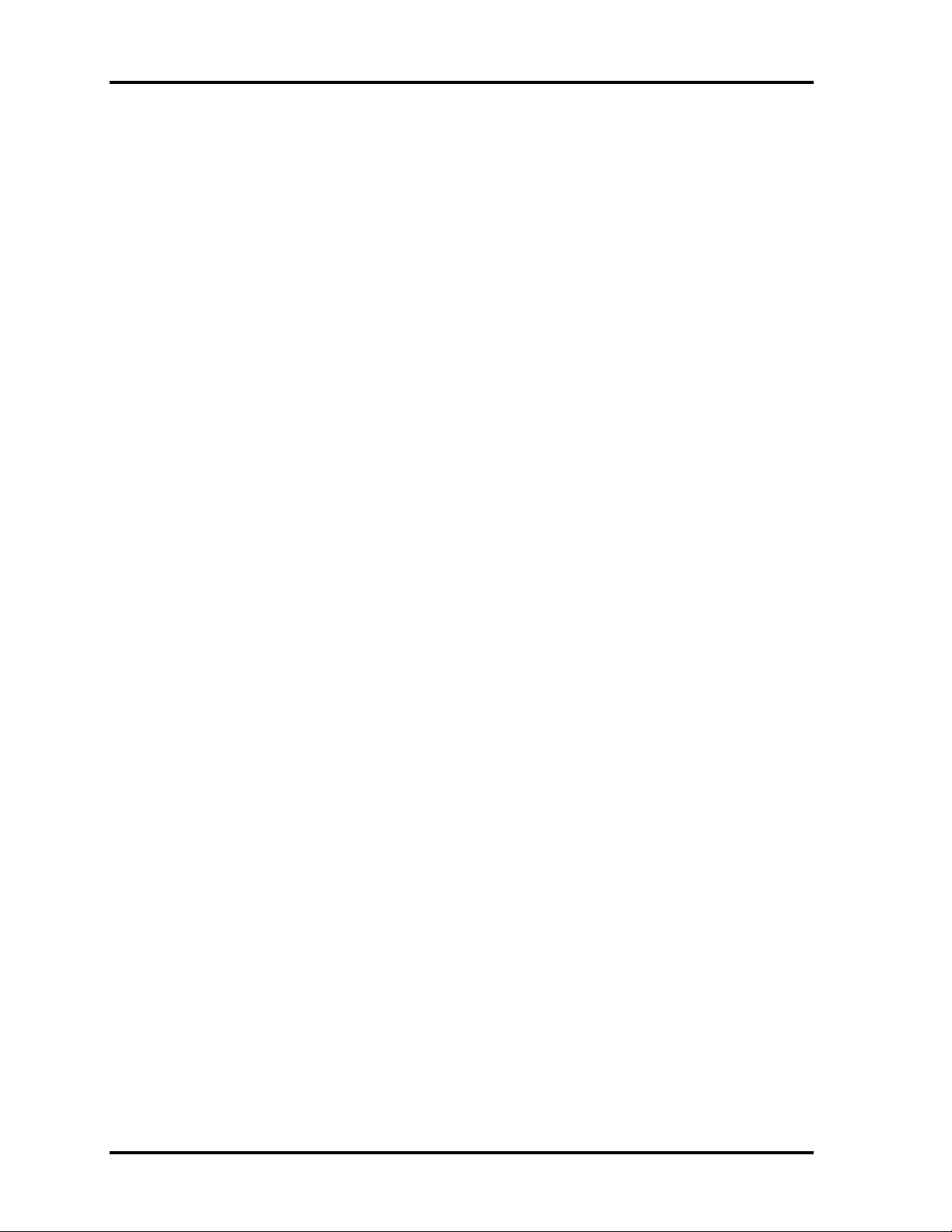
1 Hardware Overview 1.2 System Unit Block Diagram
q PC Card Controller Gate Array
• One YEBISU-SS gate array is used.
• This gate array has the following functions and components.
– PCI interface (PCI Revision2.2)
– CardBus/PC Card controller (Yenta2 Version2.2)
– SD memory card controller (SDHC Ver.1.2)
– SD IO card controller (Ver.1.0)
– SmartMedia controller (SMHC Ver.01/SMIL1.0)
– SIO (UART) controller (MS Debug Port Specification Ver.1.0)
– Docking station interface
– Q switch control, reset control
– External device interface
q BIOS ROM
• 8Mbit (Flash memory)
− 64KB used for logo
− 32KB used for setup and checksum
− 128KB used for system BIOS
− 64KB used for VGA-BIOS
− 64KB used for ACPI
− 8KB used for PnP
− 8KB used for password security
− 16KB used for booting
− 128KB are reserved
• 5.0V operation
• Access time : 120 ns or 90 ns
• Data transfer: 8-bit
1-10 Satellite A40 Maintenance Manual (960-458)
Page 27
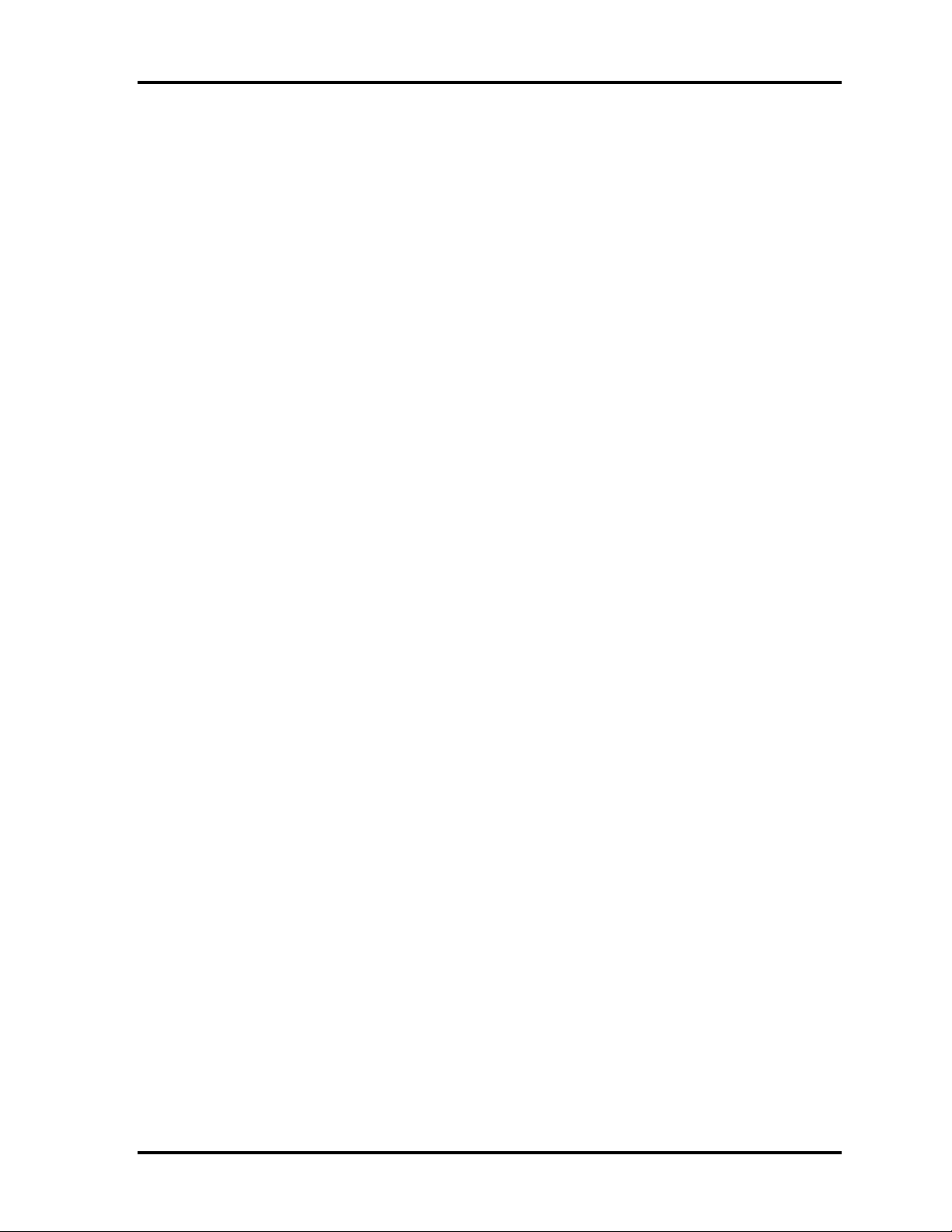
1.2 System Unit Block Diagram 1 Hardware Overview
q VGA Controller
Included in the North Bridge
q Sound Controller
AC 97’ Link (in the South Bridge) is used.
• Amplifier, internal stereo speakers, stereo headphone connector, external microphone
connector and volume control knob are mounted.
q EC/KBC (Embedded Controller/Keyboard Controller)
One SMSC LPC-47N259 micon chip functions as both EC and KBC.
• EC
This controller controls the following functions:
– Power supply sequence
– Thermal conditions
– LEDs
– Beep
– Device ON/OFF
– Fan speed
– Universal I/O port
– Docker Docking Sequence
– Battery capacity check
– Forced reset
– Flash rewriting
– EC interface
– I2C communication
– EC access
– Slim Select Bay Control
• KBC
This controller has the following functions:
– Scan controller to check status of keyboard matrix
– Interface controller between the keyboard scan controller and the system
– Control of switching and simultaneous operation of the accupoint/external PS/2
mouse and of the internal keyboard/external PS/2 keyboard
q PSC (Power Supply Controller)
• One Toshiba TMP87PM48U chip is used.
• This controller controls the power sources.
Satellite A40 Maintenance Manual (960-458) 1-11
Page 28
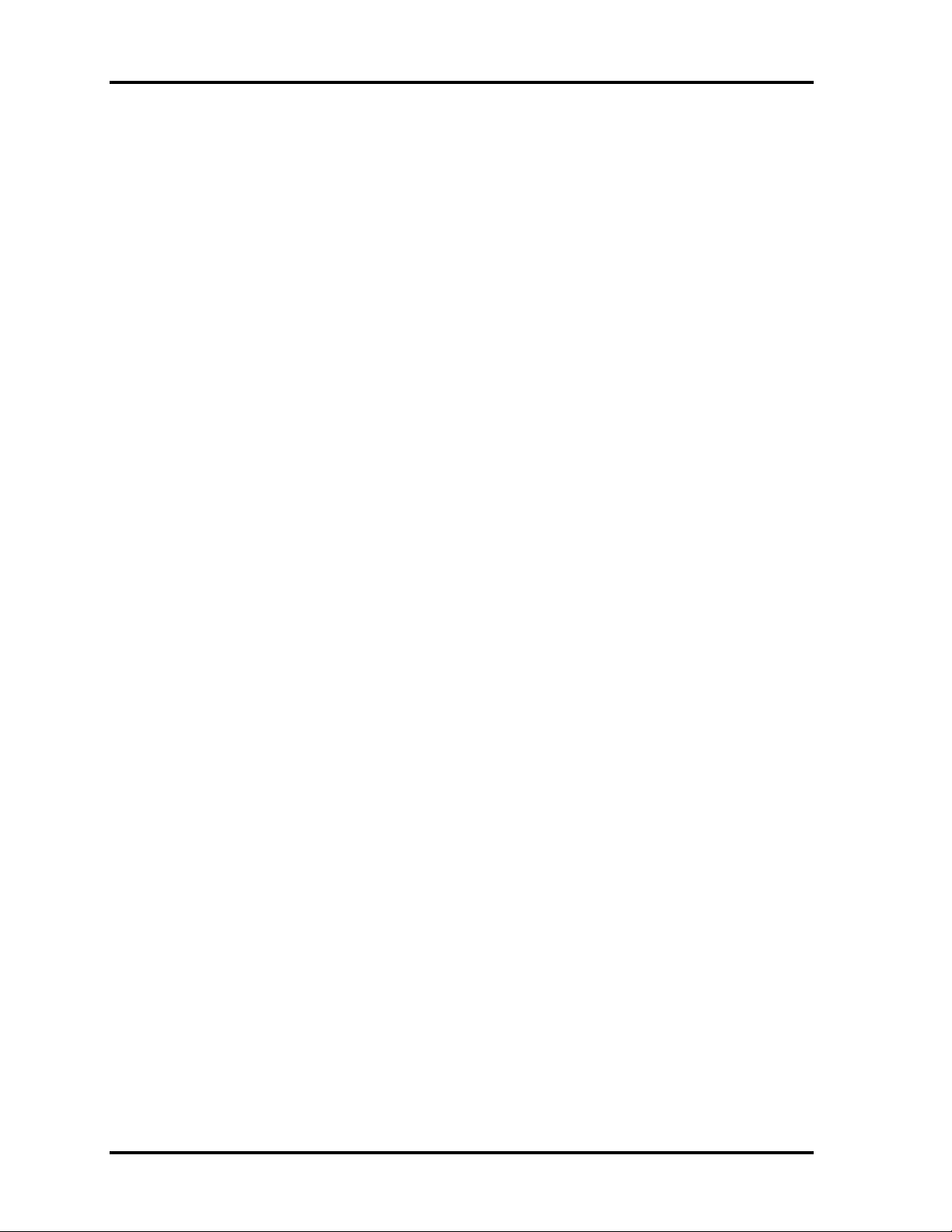
1 Hardware Overview 1.2 System Unit Block Diagram
q Clock Generator
• One ICS 950812 is used.
• This device generates the system clock.
q Modem Controller
• One built-in Askey-made 1456VQL4A(INT) modem card
• This controller has the following functions:
– Digital line protection support
– Ring wake up support
– AC97 interface
– Supports V.92 56k Modem/Fax.
q Internal LAN Controller
• One Kinnereth (ED82562) chip is used.
– Supports 100Base-TX and 10Base-T.
– Control s LAN.
q Wireless LAN
– Mini-PCI Type III 1slot
– Supports Kill SW.
– Supports Wireless LAN through PCMCIA.
– 802.11b: Agere-made
– 802.11a/b/g, 802.11b/g: Atheros-made
q Super I/O
• One SMSC LPC 47N259 chip is used.
– Floppy Disk Controller
– Serial Port Controller
q IEEE1394
• One TSB43AB22 is used.
q Sensor
• Thermal Sensor: One ADM1032AR chip is used.
• LCD Sensor: One NRS-701-1015T is used.
1-12 Satellite A40 Maintenance Manual (960-458)
Page 29
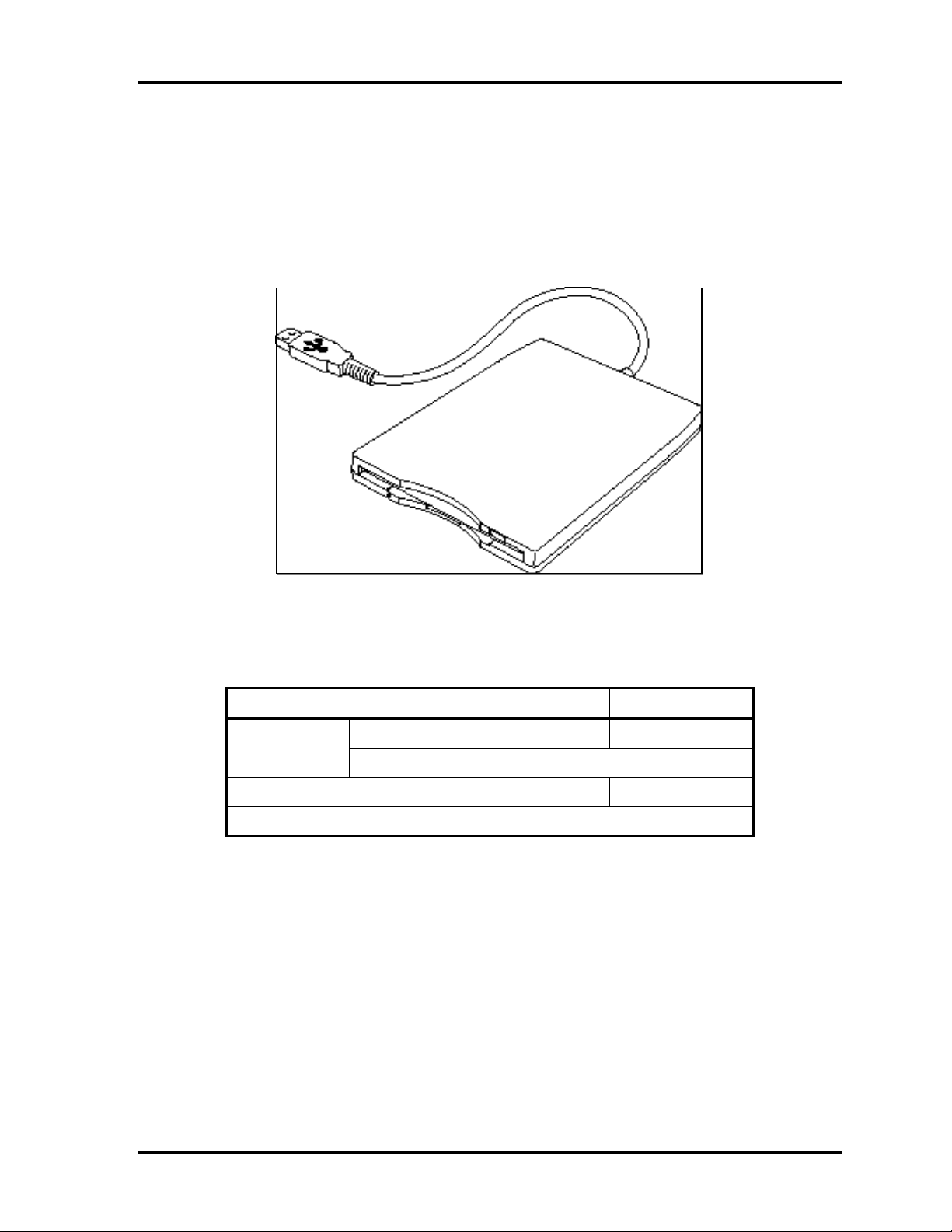
1.3 3.5-inch Floppy Disk Drive 1 Hardware Overview
1.3 USB 3.5-inch Floppy Disk Drive
The 3.5-inch USB FDD is a thin, high-performance reliable drive that supports 720KB and
1.44MB.
The FDD is shown in figure 1-4. The specifications for the FDD are listed in Table 1-1.
Figure 1-4 3.5-inch FDD (USB External)
Table 1-1 3.5-inch FDD specifications
Items 720KB mode 1.44MB mode
FDD part
rate
Disk rotation speed 300rpm 360rpm
Track density 5.3 track/mm (135TPI)
USB Full speed mode (12M bits/second)
250K bits/second
500K bits/second Data transfer
Satellite A40 Maintenance Manual (960-458) 1-13
Page 30
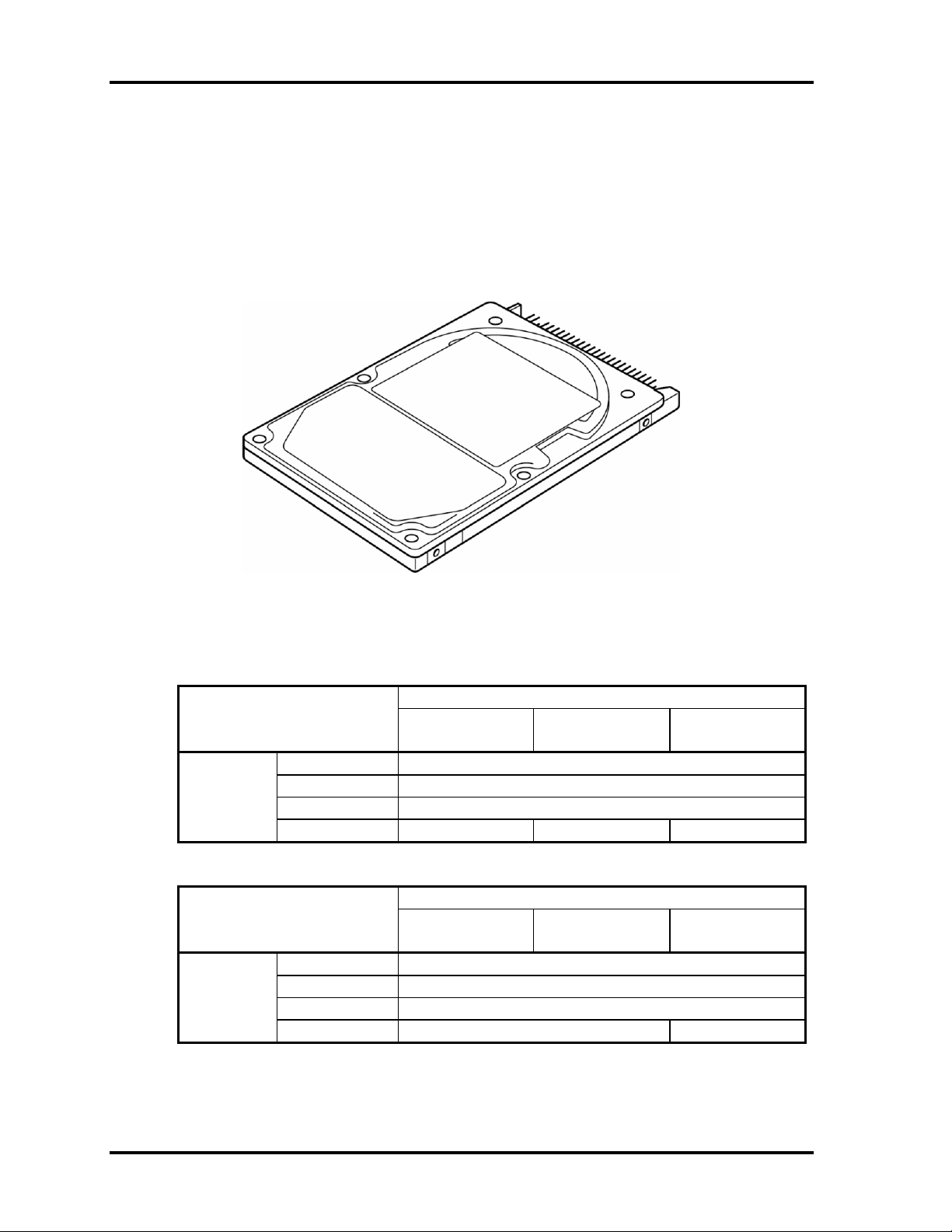
1 Hardware Overview 1.4 2.5-inch Hard Disk Drive
1.4 2.5-inch Hard Disk Drive
The removable HDD is a random access non-volatile storage device. It has a non-removable 2.5inch magnetic disk and mini-Winchester type magnetic heads.
The computer supports a 30GB, 40GB, 60GB and 80GB HDD.
The HDD is shown in figure 1-5. Specifications are listed in Table 1-2 and 1-3.
Figure 1-5 2.5-inch HDD
Table 1-2 2.5-inch HDD dimensions (1/2)
Parameter Specifications
Outline Width (mm) 69.85
dimensions Height (mm) 9.5
Depth (mm) 100
Weight (g) 99 max. 95 max. 99 max.
TOSHIBA
HDD2181B
TOSHIBA
HDD2190B
TOSHIBA
HDD2183B
Parameter Specifications
Outline Width (mm) 69.85
dimensions Height (mm) 9.5
Depth (mm) 100
Weight (g) 102 max. 99 max.
TOSHIBA
HDD2184B
TOSHIBA
HDD2194B
TOSHIBA
HDD2188B
1-14 Satellite A40 Maintenance Manual (960-458)
Page 31

1.4 2.5-inch Hard Disk Drive 1 Hardware Overview
Table 1-2 2.5-inch HDD dimensions (2/2)
Parameter Specifications
Outline Width (mm)
dimensions Height (mm) 9.5
Depth (mm) 100.2
Weight (g) 95 max. 99 max.
IBM
G8BC0000Z310
IBM
G8BC0000Z410
69.85
IBM
G8BC0000Z610
Parameter Specifications
Outline Width (mm)
dimensions Height (mm)
Depth (mm) 100.2 100.2
Weight (g) 102 max . 99 max.
IBM
G8BC00014610
69.85 69.85
9.5 9.5
IBM
G8BC0000Z810
Parameter Specifications
Outline Width (mm) 69.85
dimensions Height (mm) 9.5
Weight (g) 91 95
Depth (mm) 100
HITACHI
G8BC00017310
HITACHI
G8BC00017410
HITACHI
G8BC00017610
Parameter Specifications
Outline
dimensions Height (mm) 9.5
Width (mm) 70.1 (MAX)
Depth (mm) 100
Weight (g) 95 max
HITACHI
G8BC00013610
HITACHI
G8BC00017810
95 max 102 max.
G8BC00014810
69.85
HITACHI
100.2
Satellite A40 Maintenance Manual (960-458) 1-15
Page 32

1 Hardware Overview 1.4 2.5-inch Hard Disk Drive
Table 1-3 2.5-inch HDD specifications (1/3)
Specifications
Parameter
Storage size (formatted) 30GB 40GB 60GB
Speed (RPM) 4200
TOSHIBA
HDD2181B
TOSHIBA
HDD2190B
TOSHIBA
HDD2183B
Data transfer speed
(Mb/sec)
Interface transfer rate
(MB/s)
Track density (Ktpi) 78.9 88.1 78.9
Access Time
Average seek (sec)
Start time (sec) 4 typ.
154.3-298.0 175.0–341.7 154.3-298.0
100 max.
(Ultra DMA mode)
12
Specifications
Parameter
Storage size (formatted) 60GB 80GB
Speed (RPM) 5400 4200
Data transfer speed
(Mb/sec)
Interface transfer rate
(MB/s)
TOSHIBA
HDD2184B
202.9–373.3 258–394 175.0-341.78
TOSHIBA
HDD2194B
100 max.
(Ultra DMA mode)
TOSHIBA
HDD2188B
Track density (Ktpi) 78.9 88.8 88.1
Access Time
Average seek (sec)
Start time (sec) 4 typ.
12
1-16 Satellite A40 Maintenance Manual (960-458)
Page 33

1.4 2.5-inch Hard Disk Drive 1 Hardware Overview
Table 1-3 2.5-inch HDD specifications (2/3)
Specifications
Parameter
Storage size (formatted) 30GB 40GB 60GB
Speed (RPM) 4200
IBM
G8BC0000Z310
IBM
G8BC0000Z410
IBM
G8BC0000Z610
Data transfer speed
(Mb/sec)
Interface transfer rate
(MB/s)
Track density (Ktpi) 63
Access Time
Average seek (Read)
Average seek (Write)
Start time (sec) 5
(Ultra DMA mode)
-
100 max.
12 typ.
14 typ.
Specifications
Parameter
Storage size (formatted) 60GB 80GB
Speed (RPM) 5400 4200
Data transfer speed
(Mb/sec)
Interface transfer rate
(MB/s)
IBM
G8BC00014610
450 350
100 max.
(Ultra DMA mode)
IBM
G8BC0000Z810
Track density (Ktpi) 96 96
Access Time (ms)
Average seek (Read)
Average seek (Write)
Start time (sec)
12
14
3.5 5
12
14
Satellite A40 Maintenance Manual (960-458) 1-17
Page 34

1 Hardware Overview 1.4 2.5-inch Hard Disk Drive
Table 1-3 2.5-inch HDD specifications (3/3)
Specifications
Parameter
Storage size (formatted) 30GB 40GB 60GB
Speed (RPM) 4200
HITACHI
G8BC00017310
HITACHI
G8BC00017410
HITACHI
G8BC00017610
Data transfer speed
(Mb/sec)
Interface transfer rate
(MB/s)
Track density (Ktpi) 80
Access Time
Average seek (Read)
Average seek (Write)
Start time (sec)
183.2-347.2 187.2-351.2
100 max.
(Ultra DMA mode)
13 typ.
-
5 typ
(Power on)
Specifications
Parameter
Storage size (formatted) 60GB 80GB 80GB
Speed (RPM) 5400 4200 5400
Data transfer speed (Mb/s) 263.2-407.2 187.2-351.2 450 max
Interface transfer rate
(Mb/s)
HITACHI
G8BC00013610
HITACHI
G8BC00017810
100 max.
(Ultra DMA mode)
HITACHI
G8BC00014810
Track density (Ktpi) 85.5 80 96
Access Time (ms)
Average seek (Read)
Average seek (Write)
Start time (sec)
13 typ
-
5
(Power on)
12 typ
14 typ
3.5
(Power on)
1-18 Satellite A40 Maintenance Manual (960-458)
Page 35

1.5 DVD-ROM Drive 1 Hardware Overview
1.5 DVD-ROM Drive
The DVD-ROM drive accommodates either 12 cm (4.72-inch) or 8 cm (3.15-inch) CD, CDR/RW and DVD. It is a high-performance drive that reads DVD at maximum 8-speed, and reads
CD at maximum 24-speed (3,600 KB per second).
The DVD-ROM drive is shown in Figure 1-6. The specifications of the DVD-ROM drive are
described in Table 1-4.
Figure 1-6 DVD-ROM drive
Table 1-4 DVD-ROM drive specifications (1/2)
Specifications
Item
DVD-ROM CD-ROM DVD-RAM
Burst data transfer rate
(MB/s)
Average random access time (ms) 100 95 170
Average random seek time (ms) 95 90 120
Average random full strike access
time (ms)
Data buffer capacity (KB) 192
DVD
Supported
formats
CD
16.7 (PIO Mode 4)
16.7 (Multi-word DMA Mode 2)
33.3 (Ultra DMA Mode 2)
160 160 350
DVD-ROM (DVD-5, DVD-9, DVD-10, DVD-18)
DVD-R (read), DVD-RW (read), DVD-RAM (read, Version
2.1), DVD-RAM (read, Version 1.0)
CD-Audio, CD+(E)G, CD-MIDI, CD-TEXT, CD-ROM, CD-
ROM XA, CD-I, CD-I Bridge (Photo-CD, Video-CD),
Multisession CD (Photo-CD, CD-EXTRA, CD-R, CD-RW),
CD-R (read), CD-RW (read)
Toshiba G8CC0000R810
Satellite A40 Maintenance Manual (960-458) 1-19
Page 36

1 Hardware Overview 1.5 DVD-ROM Drive
Table 1-4 DVD-ROM drive specifications (2/2)
Specifications
Item
DVD-ROM CD-ROM DVD-RAM
Hitachi G8CC00015810
Burst data transfer rate
(MB/s)
Transfer rate (MB/s)
Average random access time (ms)
Data buffer capacity (KB) 256
DVD
Supported
formats
CD
33.3 (Ultra DMA Mode 2)
10.8 (Single/Dual
layer)
90 (Single)
130 (Dual)
DVD-ROM, DVD-RAM (2.6GB/4.7GB, read only),
DVD-R (3.95GB/4.7GB, read only),
DVD-RW (4.7GB, read only)
CD-ROM Mode 1/Mode 2, CD-ROM XA, CD-I Digital
Video, Photo-CD Multisession, CD-Audio disc, Mixed
mode CD-ROM, CD-EXTRA, CD-TEXT, CD-R (read only),
CD-RW (read only)
3.6
85
2.7 (2.6GB/4.7GB
Disc)
250
(4.7 GB Disc)
1-20 Satellite A40 Maintenance Manual (960-458)
Page 37

1.6 CD-RW/DVD -ROM Drive 1 Hardware Overview
1.6 CD-RW/DVD-ROM Drive
This drive is a combination of DVD-ROM and CD-R/RW Drive. It is full-size and runs either 12cm
(4.72-inch) or 8cm (3.15-inch) DVD/CDs without an adaptor. This drive reads CD-ROM at
maximum 24-speed, reads DVD-ROM at maximum 8-speed.
The CD-RW/DVD-ROM drive is shown in figure 1-7. Specifications are listed in Table 1-5.
Figure 1-7 CD-RW/DVD-ROM drive
Table 1-5 CD-RW/DVD-ROM drive specifications (1/3)
Item
For read
Transfer rate
Average access
time (ms)
Data buffer capacity 2MB
Supported
formats
(CD-ROM)
For read
(DVD-ROM)
CD-ROM 90
DVD-ROM 110
CD
DVD
CD-DA, CD-ROM Mode 1, CD-ROM XA Mode 2 (Form
1,Form 2), Multi-session Photo CD, CD-I, Video CD,
DVD-ROM, DVD-R,(General, Authoring), DVD-Video, DVDRW, DVD-RAM(4.7GB, 2.6GB)
Specifications
TEAC G8CC0001D810
1,545 to 3,600KB/sec.
4,469 to 10,816KB/sec.
Satellite A40 Maintenance Manual (960-458) 1-21
Page 38

1 Hardware Overview 1.6 CD-RW/DVD -ROM Drive
Table 1-5 CD-RW/DVD-ROM drive specifications (2/3)
Item
For read
Transfer rate
Average access
time (ms)
Data buffer capacity 2MB
Supported
formats
(CD-ROM)
For read
(DVD-ROM)
CD-ROM 110
DVD-ROM 120
CD-DA, CD-ROM Mode 1, CD-ROM XA , CD-Audio, Mixed
CD
DVD
Mode CD-ROM (Audio and Date combined) Photo CD
(Single and Multi-session), CD-I, Video CD, CD-Plus/CDExtra, CD-TEXT
DVD-ROM, DVD-R,(General, Authoring), DVD-RW, DVDRAM, DVD+R, DVD+RW
Specifications
HITACHI G8CC0001K810
3,600KB/sec. max
11.08Mbytes/s max
Item
Specifications
Panasonic G8CC0001C810
For read
Transfer rate
Average access
time (ms)
Data buffer capacity 2MB
Supported
formats
(CD-ROM)
For read
(DVD-ROM)
CD-ROM 130
DVD-ROM 180
CD
DVD
CD-DA, CD-ROM XA, CD-R, CD-Extra(CD+), CD-RW,
Photo CD, Video CD, CD-text
DVD-Video, DVD-ROM, DVD-R(3.9GB, 4.7GB), DVD-RW,
DVD-RAM(4.7GB)
MAX 24×CAV(MAX 3600KB/s)
MAX 8× CAV(MAX 10800KB/s)
1-22 Satellite A40 Maintenance Manual (960-458)
Page 39

1.6 CD-RW/DVD -ROM Drive 1 Hardware Overview
Table 1-5 CD-RW/DVD-ROM drive specifications (3/3)
Item
Burst data transfer rate
(MB/s)
Average random access time (ms) CD-ROM: 105, DVD-ROM: 120, DVD-RAM: 130 (Typ.)
Average random seek time (ms) CD-ROM: 105, DVD-ROM: 120, DVD-RAM: 130 (Typ.)
Average full stroke access time
(ms)
Data buffer capacity 2,048KB
Supported
formats
(for play)
CD
DVD
CD-ROM: 105, DVD-ROM: 120, DVD-RAM: 130 (Typ.)
CD-DA, CD+(E)G, CD-MIDI, CD-TEXT, CD-ROM, CD-ROM
XA, CD-I, CD-I Bridge (Photo-CD, Video-CD), Multisession
CD (Photo-CD, CD-EXTRA, CD-R, CD-RW, Portfolio), CDR, CD-RW
DVD-ROM (DVD-5, DVD-9, DVD-10, DVD-18), DVD-R
(Ver.1.0, Ver.2.1)
16.7 (Multi-word DMA Mode 2)
Specifications
Toshiba SDR2412OAA
16.7 (PIO Mode 4)
33.3 (Ultra DMA Mode 2)
Satellite A40 Maintenance Manual (960-458) 1-23
Page 40

1 Hardware Overview 1.7 DVD-R/-RW Drive
1.7 DVD-R/-RW Drive
A full-size DVD-R/-RW drive module lets you record data to rewritable CD/DVD as well as run
either 12 cm (4.72-inch ) or 8 cm (3.15-inch) CD/DVDs without using an adaptor. It is a highperformance drive that reads DVD at maximum 8-speed, writes DVD-R/-RW at 1-speed, and
reads CD at maximum 24-speed (3,600 KB per second).
The DVD-R/-RW drive is shown in figure 1-8. Specifications are listed in Table 1-6.
Figure 1-8 DVD-R/-RW drive
1-24 Satellite A40 Maintenance Manual (960-458)
Page 41

1.7 DVD-R/-RW Drive 1 Hardware Overview
Table 1-6 DVD-R/-RW drive specifications
Item
ATAPI Burst (MB/sec) 33.3 (Ultra DMA mode 2)
16.6 (PIO Mode 0 to 4, Multi word DMA mode
Average access time (ms)
DVD-ROM
CD-ROM
DVD-RAM
Data buffer (MB) 2
Speed (Read)
DVD-ROM
DVD-RAM
CD-ROM
Speed (Write)
CD-R
CD-RW
DVD-R
DVD-RW
Supported format (Read) CD:
Toshiba
SD-R6112
0 to 2)
115
105
170
8x
1x
24x
4x, 16x
4x,10x (High Speed)
1x, 2x
1x
CD-DA, CD+(E)G, CD-MIDI,
CD-TEXT, CD-ROM,
CD-ROM XA, CD-I,
CD-I Bridge (Photo-CD, Video-CD)
Multisession CD (Photo-CD,
CD-EXTRA, CD-R, CD-RW,
Portfolio),
CD-R, CD-RW
DVD :
DVD-ROM (DVD-5, DVD-9,
DVD-10, DVD-18)
DVD-R (Ver.1.0, Ver.2.1)
DVD-RW(Ver.1.0, Ver.1.1)
DVD-RAM(Ver.2.1)
Satellite A40 Maintenance Manual (960-458) 1-25
Page 42

1 Hardware Overview 1.8 DVD±RW (DVD Dual) Drive
1.8 DVD±RW (DVD Dual) Drive
This full size DVD±RW drive module lets you record data to rewritable CD/DVDs as well as run
either 12 cm (4.72-inch ) or 8 cm (3.15-inch) CD/DVD without using an adaptor. It is a highperformance drive that reads DVD at maximum 8-speed, writes DVD-R/-RW at 2-speed,
DVD+R/+RW at 2.4-speed and reads CD at maximum 24-speed (3,600 KB per second).
The DVD multi drive is shown in Figure 1-9. Specifications for the DVD multi drive are described
in table 1-7.
Figure 1-9 DVD±RW drive
1-26 Satellite A40 Maintenance Manual (960-458)
Page 43

1.8 DVD±RW (DVD Dual) Drive 1 Hardware Overview
Table 1-7 DVD±RW drive specifications
Item
ATAPI Burst (MB/sec) 33.3 (Ultra DMA mode 2)
16.6 (PIO Mode 4, Multi word DMA mode 2)
Average access time (ms)
DVD-ROM
CD-ROM
Data buffer (MB) 2
Speed (Read)
DVD-ROM
CD-ROM
Speed (Write)
CD-R
CD-RW
DVD-R
DVD-RW
DVD+R
DVD+RW
Supported format (Read) CD:
Photo CD (single and multiple session)
CD-ROM mode1
CD-ROM XA mode2 (form1, form2)
Video CD, CD-DA, CD-Extra
Mixed-CD, CD-Text,
CD-R, CD-RW,
Pioneer
G8CC0001L810
150
130
8x
24x
4x, 8x, 12x, 16x
4x,10x (High Speed)
1x, 2x (4x)
1x, (2x)
2.4x (4x)
2.4x (4x)
DVD :
DVD-ROM (DVD-5, DVD-9,
DVD-10, DVD-18)
DVD-R (Ver.1.0, Ver.2.0)
DVD-RW(Ver.1.0, Ver.1.1)
DVD+R, DVD+RW
Satellite A40 Maintenance Manual (960-458) 1-27
Page 44

1 Hardware Overview 1.9 DVD-Multi (CD-R/RW DVD-RAM/R/RW) Drive
1.9 DVD-Multi (CD-R/RW DVD-RAM/R/RW) Drive
This drive is a combination of CD-R/RW, DVD-R/-RW and DVD-RAM Drive. It is full-size and
runs either 12cm (4.72-inch) or 8cm (3.15-inch) DVD/CDs without an adaptor. It is a highperformance drive that reads DVD at maximum 8-speed, writes DVD-R/-RW at 1-speed, and
reads CD at maximum 24-speed (3,600 KB per second).
The DVD multi drive is shown in Figure 1-10. Specifications for the DVD multi drive are described
in table 1-8.
Figure 1-10 DVD-Multi drive
Table 1-8 DVD-Multi drive specifications (1/2)
Specifications
Item
DVD-ROM CD-ROM DVD-RAM
Burst data transfer rate
(MB/s)
Access time (ms)
1/3 Stroke Access (typ.)
Data buffer capac ity 2MB
DVD DVD-VIDEO, DVD-ROM,
Supported
formats
CD CD-DA, CD-ROM, CD-R/W, CD-R,
16.6 (PIO Mode 4, Multi-word DMA mode 2)
180 130 -
DVD-R (3.9GB, 4.7GB),
DVD-RW (Ver.1.1), DVD-RAM
CD-ROM XA (except ADPCM),
CD-I Ready, Photo CD (Multi
session), Video CD, CD-EXTRA
(CD+), CD-TEXT
Panasonic G8CC00019810
33.3 (Ultra DMA mode 2)
CD-R, CD-R/W
1-28 Satellite A40 Maintenance Manual (960-458)
Page 45

1.9 DVD-Multi (CD-R/RW DVD-RAM/R/RW) Drive 1 Hardware Overview
Table 1-8 DVD-Multi drive specifications (2/2)
Specifications
Item
DVD-ROM CD-ROM DVD-RAM
Burst data transfer rate
(MB/s)
Access time (ms)
1/3 Stroke Access (typ.)
Data buffer capacity 2MB
DVD DVD-VIDEO, DVD-ROM,
Supported
formats
CD CD-DA, CD-ROM Mode1,
16.7 (PIO Mode 4, Multi-word DMA mode 2)
130 110 -
DVD-R (General, Authoring),
DVD-RW, DVD-RAM(4.7GB, 2.6GB
/Read only)
CD-ROM XA Mode2 (Form1, Form2),
CD-I, Photo CD (Multi session),
Video CD, Enhanced CD, CD-TEXT
TEAC G8CC00013810
33.3 (Ultra DMA mode 2)
-
Satellite A40 Maintenance Manual (960-458) 1-29
Page 46

1 Hardware Overview 1.10 Keyboard
1.10 Keyboard
The keyboard mounts 85(US)/86(UK) keys that consist of character key and control key. The
keyboard is connected to membrane connector on the system board and controlled by the
keyboard controller.
Figure 1-11 is a view of the keyboard.
See Appendix E about a layout of the keyboard.
Figure 1-11 Keyboard
1-30 Satellite A40 Maintenance Manual (960-458)
Page 47

1.11 TFT Color Display 1 Hardware Overview
1.11 TFT Color Display
The TFT color display consists of 14.1-inch (XGA) or 15.0-inch (XGA, SXGA+) LCD module
and FL inverter board.
1.11.1 LCD Module
The LCD module used for the TFT color display uses a backlight as the light source and can display
a maximum of 262,144 colors with 1,024 x 768 or 1,400 x 1,050 resolution. North Bridge can
control both internal and external XGA- or SXGA+- support displays simultaneously.
Figure 1-12 shows a view of the LCD module and Table 1-9 lists the specifications.
Figure 1-12 LCD module
Table 1-9 LCD module specifications (14.1-inch XGA TFT) (1/3)
Item
G33C00014110 VF2093P01 VF2058P01 G33C00015110
Number of Dots 1,024(W) x 768(H)
Dot spacing (mm) 0.279(H) x 0.279(V)
Display range (mm) 285.696(H) x 214.272(V)
Specifications
Satellite A40 Maintenance Manual (960-458) 1-31
Page 48

1 Hardware Overview 1.11 TFT Color Display
Table 1-9 LCD module specifications (15.0-inch XGA TFT) (2/3)
Specifications
Item
Number of Dots 1,024(W) x 768(H)
Dot spacing (mm) 0.297(H) x 0.297(V)
Display range (mm) 304.128(H) x 228.096(V)
G33C0000M
110
G33C0000K
110
G33C0000L
110
G33C0000Q
110
G33C0000Q
310
Table 1-9 LCD module specifications (15.0-inch SXGA+ TFT) (3/3)
Item
G33C0000P110 G33C0000R110
Number of Dots 1,400(W) x 1,050(H)
Dot spacing (mm) 0.2175(H) x 0.2175(V)
Display range (mm) 304.5(H) x 228.375(V)
Specifications
1.11.2 FL Inverter Board
The FL inverter board supplies a high frequency current to illuminate the LCD module FL. Table 110 lists the FL inverter board specifications.
Table 1-10 FL inverter board specifications
Specifications Item
G71C00011121 G71C00011110
Voltage (V) DC 5 Input
Power (W) 7
Output
Voltage (V) 750
Current (mA) 6.00
Power (mA) 5W/7VA
1-32 Satellite A40 Maintenance Manual (960-458)
Page 49

1.12 Power Supply 1 Hardware Overview
1.12 Power Supply
The power supply supplies many different voltages to the system board and performs the following
functions:
1. Checks power input to determine:
• Whether the AC adaptor is connected to the computer.
• Whether the battery pack is installed and supplying power.
2. Checks power supply’s internal controls:
• Battery pack charging: start, stop and voltage supplied to the battery pack.
• Power supply system: Power supplied from a DC power source (AC adaptor).
• Faulty power supply: Executes forced shutdown if needed.
• Logic: Power supply to various circuits
• Charging current to PWM control IC for battery pack charging
3. Controls the following aspects of the logic system
• Power supply to gate arrays
• Power on/off
4. Indicates the following:
• DC IN (sets LED to orange or blue)
• Battery icon (sets LED to orange or blue)
• Faulty power supply by low battery
5. Interface for the following:
• BIOS via EC/KBC
• Function mode of power supply
6. Detects the following:
• Input voltage to logic system
• Input voltage, overvoltage and input/output to battery pack
• Battery pack’s internal temperature
• Input voltage to DC power supply (output from AC adaptor)
The power supply output rating is specified in Table 1-11.
Satellite A40 Maintenance Manual (960-458) 1-33
Page 50

1 Hardware Overview 1.12 Power Supply
Table 1-11 Power supply output rating
Name Voltage (V) Use
PPV
PGV 1.20 GPU (NV34M)
1R25-B1V 1.25 DDR-SDRAM Termination
MR1R25-B1V 1.25 DDR-SDRAM, GMCH
1R5-P1V 1.5 GMCH, ICH4-M, TV, LAN Power
1R5-S1V 1.5 ICH4-M
2R5-P2V 2.5 GPU (NV34M)
2R5-B2V 2.5 GMCH, DDR-SDRAM
P3V 3.3
E3V 3.3 YEBISUSS, PC Card Power, mini-PCI, MDC
S3V 3.3 ICH4-M, EC/KBC, Flash Memory, PSC
P5V 5
SND-P5V 5 MM1517A(Amp)
A4R7-P4V 4.7 AD1981B, Amp, Int/Ext Mic, Head Phone
1.308-0.844
CPU, GMCH/MCH, ICH4-M
Clock Generator, Thermal Sensor, GMCH, SDRAM(SPD),
TV, LCD, ICH4-M, LAN Power, KINNERETH, AD1981B,
Mini-PCI, EC/KBC, FIR
CRT, ICH4-M, FL inverter, LEDs, HDD, ODD, KB, PAD,
Parallel
E5V 5 PC Card Power, USB Power
M5V 5 ICH4-M, LM26CIM5, LED
MCV 5 PSC
R3V 2.0-3.5 ICH4-M(RTC)
1-34 Satellite A40 Maintenance Manual (960-458)
Page 51

1.13 Batteries 1 Hardware Overview
1.13 Batteries
The computer has two types of batteries as follows:
q Main battery pack
q RTC battery
The battery specifications are listed in Table 1-12.
Table 1-12 Battery specifications
Battery name Material Output
voltage
Main battery G71C00023510
Lithium-Ion (12 cell) 10.8 V 8,400mAh
G71C00023610
RTC battery P71035017110 Nickel-metal hydride 3.0 V 17mAh
Capacity
1.13.1 Main Battery
The removable main battery pack is the computer’s main power source when the AC adaptor is not
attached. The main battery maintains the state of the computer when the computer enters in resume
mode.
Satellite A40 Maintenance Manual (960-458) 1-35
Page 52

1 Hardware Overview 1.13 Batteries
1.13.2 Battery Charging Control
Battery charging is controlled by a power supply microprocessor. The microprocessor controls
whether the charge is on or off and detects a full charge when the AC adaptor and battery are
attached to the computer. The system charges the battery using quick charge.
Quick Battery Charge
When the AC adaptor is attached, there are two types of quick charge: quick charge 1 when the
system is powered off and quick charge 2 when the system is powered on.
Table 1-13 Time required for quick charges
Status Charging time
Quick charge 1 (Power off) About 3.5 hours
Quick charge 2 (Power on)
About 7.0 to 20.0 or longer
NOTE: The time required for quick charge 2 is affected by the amount of power the
system is consuming. Use of the fluorescent lamp and frequent disk access
diverts power and lengthens the charge time.
If any of the following occurs, the battery quick charge process stops.
1. The battery becomes fully charged.
2. The AC adaptor or battery is removed.
3. The battery or output voltage is abnormal.
q Detection of full charge
A full charge is detected only when the battery is charging at quick charge. A full charge is detected
under any of the following conditions:
1. The current in the battery charging circuit drops under the predetermined limit.
2. The charging time exceeds the fixed limit.
1-36 Satellite A40 Maintenance Manual (960-458)
Page 53

1.13 Batteries 1 Hardware Overview
1.13.3 RTC battery
The RTC battery provides power to keep the current date, time and other setup information in
memory while the computer is turned off. Table 1-14 lists the charging time and data preservation
period of the RTC battery.
Table 1-14 RTC battery charging/data preservation time
Status Time
Charging Time (power on) 8 hours
Data preservation period (full charge) 1 month
Satellite A40 Maintenance Manual (960-458) 1-37
Page 54

Chapter 2 Troubleshooting Procedures
Page 55

2 Troubleshooting Procedures
2-ii Satellite A40 Maintenance Manual (960-458)
Page 56

2 Troubleshooting Procedures
Chapter 2 Contents
2.1 Troubleshooting........................................................................................................... 2-1
2.2 Troubleshooting Flowchart........................................................................................... 2-2
2.3 Power Supply Troubleshooting..................................................................................... 2-6
Procedure 1 Icon Check................................................................................... 2-6
Procedure 2 Error Code Check ........................................................................ 2-8
Procedure 3 Connection Check....................................................................... 2-15
Procedure 4 Charge Check............................................................................. 2-16
Procedure 5 Replacement Check .................................................................... 2-17
2.4 System Board Troubleshooting................................................................................... 2-18
Procedure 1 Message Check .......................................................................... 2-19
Procedure 2 Printer Port LED Check.............................................................. 2-21
Procedure 3 Diagnostic Test Program Execution Check................................... 2-32
Procedure 4 Replacement Check .................................................................... 2-33
2.5 FDD Troubleshooting ................................................................................................ 2-34
Procedure 1 FDD Head Cleaning Check......................................................... 2-34
Procedure 2 Diagnostic Test Program Execution Check................................... 2-35
Procedure 3 Connector Check and Replacement Check.................................. 2-36
2.6 HDD Troubleshooting................................................................................................ 2-37
Procedure 1 Message Check .......................................................................... 2-37
Procedure 2 Partition Check ........................................................................... 2-38
Procedure 3 Format Check............................................................................. 2-39
Procedure 4 Diagnostic Test Program Execution Check................................... 2-40
Procedure 5 Connector Check and Replacement Check.................................. 2-41
2.7 Keyboard Troubleshooting......................................................................................... 2-42
Procedure 1 Diagnostic Test Program Execution Check................................... 2-42
Procedure 2 Connector and Replacement Check............................................. 2-43
Satellite A40 Maintenance Manual (960-458) 2-iii
Page 57

2 Troubleshooting Procedures
2.8 Display Troubleshooting.............................................................................................2-44
Procedure 1 External Monitor Check...............................................................2-44
Procedure 2 Diagnostic Test Program Execution Check...................................2-44
Procedure 3 Connector and Cable Check........................................................2-45
Procedure 4 Replacement Check.....................................................................2-46
2.9 Optical Drive Troubleshooting....................................................................................2-47
Procedure 1 Diagnostic Test Program Execution Check...................................2-47
Procedure 2 Connector Check and Replacement Check..................................2-48
2.10 Modem Troubleshooting ............................................................................................2-49
Procedure 1 Diagnostic Test Program Execution Check...................................2-49
Procedure 2 Connector Check and Replacement Check..................................2-50
2.11 LAN Troubleshooting ................................................................................................2-51
Procedure 1 Diagnostic Test Program Execution Check...................................2-51
Procedure 2 Connector Check and Replacement Check..................................2-51
2.12 Wireless LAN Troubleshooting ..................................................................................2-52
Procedure 1 Transmitting-Receiving Check......................................................2-52
Procedure 2 Antennas' Connection Check.......................................................2-53
Procedure 3 Antenna Check............................................................................2-54
Procedure 4 Replacement Check.....................................................................2-55
2.13 Sound Troubleshooting...............................................................................................2-56
Procedure 1 Diagnostic Test Program Execution Check...................................2-56
Procedure 2 Connector Check........................................................................2-57
Procedure 3 Replacement Check.....................................................................2-58
2.14 SD Card Slot Troubleshooting....................................................................................2-59
Procedure 1 Check on Windows.....................................................................2-59
Procedure 2 Connector/Replacement Check...................................................2-59
2-iv Satellite A40 Maintenance Manual (960-458)
Page 58

2 Troubleshooting Procedures
Figures
Figure 2-1 Troubleshooting flowchart................................................................................ 2-3
Figure 2-2 Printer port LED............................................................................................ 2-21
Figure 2-3 Printer port LED board.................................................................................. 2-21
Figure 2-4 Antenna test cable ......................................................................................... 2-54
Tables
Table 2-1 Battery i con..................................................................................................... 2-6
Table 2-2 DC IN icon..................................................................................................... 2-7
Table 2-3 Error code....................................................................................................... 2-9
Table 2-4 Diagnostics test result code ............................................................................ 2-16
Table 2-5 Printer port LED status .................................................................................. 2-23
Table 2-6 FDD error code and status............................................................................. 2-35
Table 2-7 Hard disk drive error code and status............................................................. 2-40
Satellite A40 Maintenance Manual (960-458) 2-v
Page 59

2 Troubleshooting Procedures
2-vi Satellite A40 Maintenance Manual (960-458)
Page 60

2.1 Troubleshooting 2 Troubleshooting Procedures
2
2.1 Troubleshooting
Chapter 2 describes how to determine if a Field Replaceable Unit (FRU) in the computer is
causing the computer to malfunction. The FRUs covered are:
1. Power supply 5. Keyboard 9. LAN
2. System Board 6. Display 10. Wireless LAN
3. Floppy Disk Drive 7. Optical Drive 11. Sound components
4. Hard Disk Drive 8. Modem 12. SD Card Slot
The Diagnostics Disk operations are described in Chapter 3. Detailed Replacement
Procedures are given in Chapter 4, Replacement Procedures.
The following tools are necessary for implementing the troubleshooting procedures:
1. Diagnostics Disk
2. Phillips screwdriver (2 mm)
3. LH-STIX screwdriver (in some models)
4. Toshiba MS-DOS system disk(s)
(You must install the following onto the disk: SYS.COM, FORMAT.COM,
FDISK.COM and FDISK.EXE)
5. Formatted work disk for floppy disk drive testing
6. Cleaning kit for floppy disk drive troubleshooting
7. Parallel port wraparound connector
8. PC card wraparound connector
9. Multimeter
10. External USB FDD
11. External USB keyboard and Mouse
12. Headphone
13. Microphone
14. USB test module and USB cable
15. TOSHIBA CD-ROM TEST DISK (ZA1217P01/P000204190)
16. CD-RW Media (RICOH-made x4 recommended)
17. DVD-ROM TSD-1 (TOSHIBA-EMI DVD Test Media)
18. Music CD
19. RJ11 connector checker
20. Speaker
21. Personal computer that can communicate by wireles s LAN for wireless LAN
troubleshooting
22. Antenna test cable
Satellite A40 Maintenance Manual (960-458) 2-1
Page 61

2 Troubleshooting Procedures 2.2 Troubleshooting Flowchart
2.2 Troubleshooting Flowchart
Use the flowchart in Figure 2-1 as a guide for determining which troubleshooting procedures
to execute. Before going through the flowchart steps, verify the following:
q Ask the user if a password is registered and, if it is, ask him or her to enter the
password. If the user has forgotten the system password, perform the following
procedure at the appropriate step in the flowchart in Figure 2-1:
q Verify with the customer that Toshiba Windows is installed on the hard disk. Non-
Windows operating systems can cause the computer to malfunction.
q Make sure all optional equipment is removed from the computer.
q Make sure the External USB floppy disk drive is empty.
2-2 Satellite A40 Maintenance Manual (960-458)
Page 62

2.2 Troubleshooting Flowchart 2 Troubleshooting Procedures
Figure 2-1 Troubleshooting flowchart (1/2)
Satellite A40 Maintenance Manual (960-458) 2-3
Page 63

2 Troubleshooting Procedures 2.2 Troubleshooting Flowchart
Figure 2-1 Troubleshooting flowchart (2/2)
2-4 Satellite A40 Maintenance Manual (960-458)
Page 64

2.2 Troubleshooting Flowchart 2 Troubleshooting Procedures
If the diagnostics program cannot detect an error, the problem may be intermittent. The
Running Test program should be executed several times to isolate the problem. Check the
Log Utilities function to confirm which diagnostic test detected an error, then perform the
appropriate troubleshooting procedures as follows:
1. If an error is detected on the system test, memory test, real timer test, perform the
System Board and Processor Module Troubleshooting Procedures in Section 2.4.
2. If an error is detected on the floppy disk test, perform the FDD Troubleshooting
Procedures in Section 2.5.
3. If an error is detected on the hard disk test, perform the HDD Troubleshooting
Procedures in Section 2.6.
4. If an error is detected on the keyboard test, perform the Keyboard Troubleshooting
Procedures in Section 2.7.
5. If an error is detected on the display test, perform the Display Troubleshooting
Procedures in Sect ion 2.8.
6. If an error is detected on the Optical Drive test, perform the Optical Drive
Troubleshooting Procedures in Section 2.9.
7. If an error is detected on the modem test, perform the Modem Troubleshooting
Procedures in Section 2.10.
8. If an error is detected on the LAN test, perform the LAN Troubleshooting Procedures
in Section 2.11.
9. If an error is detected on the Wireless LAN test, perform the Wireless LAN
Troubleshooting Procedures in Section 2.12.
10. If an error is detected on the sound test, perform the Sound Troubleshooting
Procedures in Section 2.13.
11. If an error is detected on the SD card test, perform the SD card slot Troubleshooting
Procedures in Section 2.14.
Satellite A40 Maintenance Manual (960-458) 2-5
Page 65

2 Troubleshooting Procedures 2.3 Power Supply Troubleshooting
2.3 Power Supply Troubleshooting
The power supply controls many functions and components. To determine if the power
supply is functioning properly, start with Procedure 1 and continue with the other Procedures
as instructed. The procedures described in this section are:
Procedure 1: Icon Check
Procedure 2: Error Code Check
Procedure 3: Connection Check
Procedure 4: Charge Check
Procedure 5: Replacement Check
Procedure 1 Icon Check
The following Icons indicate the power supply status:
q Battery icon
q DC IN icon
The power supply controller displays the power supply status through the Battery icon and
the DC IN icon as listed in the tables below. To check the power supply status, install a
battery pack and connect an AC adapter.
Table 2-1 Battery icon
Battery icon Power supply status
Lights orange Quick charge
Lights green Battery is fully charged and AC adapter is connected.
Blinks orange
(even intervals)
Flashes orange The power switch is pressed on when the battery level is low.*2
Doesn’t light Any condition other than those above
The battery level becomes low while operating the computer on battery
power.*1
*1 Low Battery Hibernation will be executed soon.
*2 Low Battery Hibernation has already been executed.
2-6 Satellite A40 Maintenance Manual (960-458)
Page 66

2.3 Power Supply Troubleshooting 2 Troubleshooting Procedures
Table 2-2 DC IN icon
DC IN icon Power supply status
Lights green DC power is being supplied from the AC adapter.
Blinks orange Power supply malfunction*3
Doesn’t light Any condition other than those above
*3 When the power supply controller detects a malfunction, the DC IN LED
blinks and an error code is displa yed.
If the icon blinks, execute the followings:
1. Remove the battery and AC adapter to cut power supply to the computer.
2. Reinstall the battery and AC adapter.
If the LED still blinks, perform the followings:
Check 1 If the DC IN icon blinks orange, go to Procedure 2.
Check 2 If the DC IN icon does not light blue, go to Procedure 3.
Check 3 If the battery icon does not light orange or blue, go to Procedure 4.
Satellite A40 Maintenance Manual (960-458) 2-7
Page 67

2 Troubleshooting Procedures 2.3 Power Supply Troubleshooting
Procedure 2 Error Code Check
If the power supply microprocessor detects a malfunction, the DC IN icon blinks orange. The
blink pattern indicates an error as shown below.
q Start Off for 2 seconds
q Error code (8 bit)
“1” On for one second
“0” On for a half second
Interval between data bits Off for a half second
The error code begins with the least significant digit.
Example: Error code = 12h (Error codes are given in hexadecimal format.)
2-8 Satellite A40 Maintenance Manual (960-458)
Page 68

2.3 Power Supply Troubleshooting 2 Troubleshooting Procedures
Check 1 Convert the DC IN icon blink pattern into the hexadecimal error code and
compare it to the tables below.
The error code begins with the least significant digit.
Error code
Table 2-3 Error code
Error code Where Error occurs
1*h DC Power (AC Adapter)
2*h 1st battery
3*h 2nd battery
4*h S3V output (3.3V)
5*h 1R5-C1V output (1.5V)
6*h 1R5-C1V output (1.5V)
7*h FAN12V-PXP output
8*h PPV output
9*h E5V output (5.0V)
A*h E3V output (3.3V)
B*h FAN12V-PXP output
C*h 1R25-B1V output (1.25V)
D*h 1R25-B1V output (1.25V)
E*h 2R5-B2V output (2.5V)
Satellite A40 Maintenance Manual (960-458) 2-9
Page 69

2 Troubleshooting Procedures 2.3 Power Supply Troubleshooting
Check 1 Compare the patterns in the hexa decimal error code to the tables below.
q DC IN
Error code Meaning
10h AC Adaptor output voltage is over 16.5 V.
11h Advanced Port Replicator output voltage is over 16.5 V.
12h Current from the DC power supply is over the limit (15.4 A).
13h Current from the DC power supply is over the limit (0.5 A), when there
is no load.
14h Current sensing IC is not normal, when there is no load.
q Main Battery
Error code Meaning
20h Over voltage has been detected.
21h Main battery charge current is over 15.4 A.
q 2nd Battery
q S3V output
22h Main battery discharge current is over 0.5 A, when there is no load.
23h Main battery charge current is over 4.3 A, when the AC adapter is not
directly connected.
24h Current sensing IC is not normal, when there is no load.
25h Main battery charge current is over 0.3 A.
Error code Meaning
30h Over voltage has been detected.
31h 2nd battery charge current is over 15.4 A.
32h 2nd battery discharge current is over 0.5 A, when there is no load.
33h 2nd battery charge current is over 4.3 A, when the AC adapter is not
directly connected.
34h Current sensing IC is not normal, when there is no load.
35h 2nd battery charge current is over 0.3 A.
Error code Meaning
40h S3V voltage is 3.14 V or under, when the computer is powered on/off.
45h S3V voltage is 3.14 V or under, when the computer is booting up.
2-10 Satellite A40 Maintenance Manual (960-458)
Page 70

2.3 Power Supply Troubleshooting 2 Troubleshooting Procedures
q 1R5-C1V output
Error code Meaning
50h 1R5-C1V voltage is over 1.80 V, when the computer is powered on/off.
51h 1R5-C1V voltage is 1.275V or under, when the computer is power ed
on.
52h 1R5-C1V voltage is 1.275V or under, when the computer is booting up.
53h 1R5-C1V voltage is 1.275V or under, when the computer is
suspended.
54h 1R5-C1V voltage is not normal, when the computer is shutdown.
55h 1R5-C1V voltage is 1.275V or under, when the computer is booting up.
q 1R5-C1V output
Error code Meaning
60h 1R5-C1V voltage is over 1.80 V, when the computer is powered on/off.
61h 1R5-C1V voltage is 1.275V or under, when the computer is powered
on.
62h 1R5-C1V voltage is 1.275V or under, when the computer is booting up.
63h 1R5-C1V voltage is 1.275V or under, when the computer is
suspended.
64h 1R5-C1V voltage is not normal, when the computer is shutdown.
65h 1R5-C1V voltage is 1.275V or under, when the computer is booting up.
q FAN12V-PXP output (CH0)
Error code Meaning
70h FAN12V-PXP voltage is over 16.8 V, when the computer is powered
on/off.
71h FAN12V-PXP voltage is 0.00 V or under, when the computer is
powered on.
72h FAN12V-PXP voltage is 0.00 V or under, when the computer is booting
up.
73h FAN12V-PXP voltage is 0.00 V or over, when the computer is powered
off.
Satellite A40 Maintenance Manual (960-458) 2-11
Page 71

2 Troubleshooting Procedures 2.3 Power Supply Troubleshooting
q PPV output
Error code Meaning
80h PPV voltage is over 1.92 V, when the computer is powered on/off.
81h PPV voltage is 0.64 V or under, when the computer is powered on.
82h PPV voltage is 0.64 V or under, when the computer is booting up.
83h PPV voltage is 0.64 V or over, when the computer is powered off.
84h PPV voltage is 0.64 V or under, when the computer is suspended.
q E5V output
Error code Meaning
90h E5V voltage is over 6.00V, when the computer is powered on/off.
91h E5V voltage is 4.50 V or under, when the computer is powered on.
92h E5V voltage is 4.50 V or under, when the computer is booting up.
93h E5V voltage is 4.50 V or over, when the computer is powered off.
94h E5V voltage is 4.50 V or under, when the computer is suspended.
q E3V output
Error code Meaning
A0h E3V voltage is over 3.96 V, when the computer is powered on/off.
A1h E3V voltage is 2.81 V or under, when the computer is powered on.
A2h E3V voltage is 2 .81 V or under, when the computer is booting up.
A3h E3V voltage is 2.81 V or over, when the computer is powered off.
A4h E3V voltage is 2.81 V or under when the computer is suspended.
q FAN12V-PXP output (CH1)
Error code Meaning
B0h FAN12V-PXP voltage is over 16.8 V, when the computer is powered
B1h FAN12V-PXP voltage is 0.00 V or under, when the computer is
on/off.
powered on.
B2h FAN12V-PXP voltage is 0.00 V or under, when the computer is booting
up.
B3h FAN12V-PXP voltage is 0.00 V or over, when the computer is powered
off.
2-12 Satellite A40 Maintenance Manual (960-458)
Page 72

2.3 Power Supply Troubleshooting 2 Troubleshooting Procedures
q 1R25-B1V output
Error code Meaning
C0h 1R25-B1V voltage is over 1.50 V, when the computer is powered
on/off.
C1h 1R25-B1V voltage is 1.063 V or under, when the computer is powered
on.
C2h 1R25-B1V voltage is 1.063 V or under, when the computer is booting
up.
C3h 1R25-B1V voltage is 1.063 V or over, when the computer is powered
off.
C4h 1R25-B1V voltage is 1.063 V or under when the computer is
suspended.
q 1R25-B1V output
Error code Meaning
q 2R5-B2V output
Error code Meaning
D0h 1R25-B1V voltage is over 1.50 V, when the computer is powered
on/off.
D1h 1R25-B1V voltage is 1.063 V or under, when the computer is powered
on.
D2h 1R25-B1V voltage is 1.063 V or under, when the computer is booting
up.
D3h 1R25-B1V voltage is 1.063 V or over, when the computer is powered
off.
D4h 1R25-B1V voltage is 1.063 V or under when the computer is
suspended.
E0h 2R5-B2V voltage is over 3.00 V, when the computer is powered on/off.
E1h 2R5-B2V voltage is 2.125 V or under, when the computer is powered
on.
E2h 2R5-B2V voltage is 2.125 V or under, when the computer is booting
up.
E3h 2R5-B2V voltage is 2.125 V or over, when the computer is powered
off.
E4h 2R5-B2V voltage is 2.125 V or under when the computer is
suspended.
Satellite A40 Maintenance Manual (960-458) 2-13
Page 73

2 Troubleshooting Procedures 2.3 Power Supply Troubleshooting
Check 2 In the case of error code 10h or 12h:
q Make sure the AC adaptor cord and AC power cord are firmly plugged into
the DC IN 15 V socket and wall outlet. If the cables are connected correctly,
go to the following step:
q Connect a new AC adaptor and/or AC power cord, if necessary. If the error
still exists, go to Procedure 5.
Check 3 In the case of error code 2Xh:
q Make sure the battery pack is correctly installed in the computer. If the battery
pack is correctly installed, go to the following step:
q Replace the battery pack with a new one. If the error still exists, go to
Procedure 5.
Check 4 For any other error, go to Procedure 5.
2-14 Satellite A40 Maintenance Manual (960-458)
Page 74

2.3 Power Supply Troubleshooting 2 Troubleshooting Procedures
Procedure 3 Connection Check
The power supply wiring diagram is shown below:
Any of the connectors may be disconnected. Perform Check 1.
Check 1 Disconnect the AC power cord from the wall outlet. Check the power cable for
breaks. If the power cord is damaged, replace it with a new one. If there is no
damage, go to Check 2.
Check 2 Make sure the AC cord is firmly connected to the AC wall outlet and to the AC
adaptor. If the cable is connected correctly, go to Check 3.
Check 3 Make sure the AC adaptor cord is firmly connected to the DC IN jack (W8800)
and the DC -IN jack is firmly secured to the system board.
• If the DC IN jack loose, go to Procedure 5.
• If it is not loose, go to Check 4.
Check 4 Use a multimeter to make sure the AC adaptor output voltage is close to 15 V. If
the output is several percent lower than 15 V, go to Check 5. If the output is close
to 15 V, go to Check 6.
Check 5 Connect a new AC adaptor or AC power cord.
• If the DC IN icon does not light, go to Procedure 5.
• If the battery icon does not light, go to Check 6.
Check 6 Make sure the battery pack is installed in the computer correctly. If the battery is
properly installed and the battery icon still does not light, go to Procedure 4.
Satellite A40 Maintenance Manual (960-458) 2-15
Page 75

2 Troubleshooting Procedures 2.3 Power Supply Troubleshooting
Procedure 4 Charge Check
The power supply may not charge the battery pack. Perform the following procedures:
1. Reinstall the battery pack.
2. Attach the AC adaptor and turn on the power. If you cannot turn on the power, go to
Procedure 5.
3. Run the Diagnostic test, go to System test and execute subtest 06 (Quick charge)
described in Chapter 3.
4. When charge is complete, the diagnostics test displays the result code. Check the
result code against the table below and perform any necessary check.
Table 2-4 Diagnostics test result code
Result code Contents Check items
0 The battery is charging normally. Normal
1 The battery is fully charged. Normal
2 The AC adaptor is not connected. Check 1
3 The AC adaptor’s output voltage is not normal. Check 1
4 The battery is not installed. Check 2
5 The battery’s output voltage is not normal. Check 3
6 The battery’s temperature is not normal. Check 4
7 A bad battery is installed. Check 2
8 Any other problems. Check 5
Check 1 Make sure the AC adaptor and AC power cord are firmly plugged into the DC IN
socket and the wall outlet. If these cables are connected correctly, replace the AC
adaptor (and/or AC power cord, if necessary).
Check 2 Make sure the battery is properly installed. If the battery is properly installed, go
to Check 3.
Check 3 The battery pack may be completely discharged. Wait a few minutes to charge the
battery pack. If the battery pack is still not charged, go to Check 4.
Check 4 The battery’s temperature is too hot or cold. Return the temperature to a normal
operating condition. If the battery pack still is not charged, go to Check 5.
Check 5 Replace the battery pack with a new one. If the battery pack still is not charged,
go to Procedure 5.
2-16 Satellite A40 Maintenance Manual (960-458)
Page 76

2.3 Power Supply Troubleshooting 2 Troubleshooting Procedures
Procedure 5 Replacement Check
The system board processor module may be disconnected or damaged. Disassemble the
computer following the steps described in Chapter 4, Replacement Procedures. Check the
connection between the AC adaptor and system board. After checking the connections,
perform the following Check 1:
Check 1 Replace the AC adaptor with a new one. If the AC adaptor still does not function
properly, perform Check 2.
Check 2 Replace the system board with a new one following the steps described in Chapter
4, Replacement Procedures.
Satellite A40 Maintenance Manual (960-458) 2-17
Page 77

2 Troubleshooting Procedures 2.4 System Board Troubleshooting
2.4 System Board Troubleshooting
This section describes how to determine if the system board is defective or not. Start with
Procedure 1 and continue with the other procedures as instructed. The procedures described
in this section are:
Procedure 1: Message Check
Procedure 2: Printer Port LED Check
Procedure 3: Diagnostic Test Program Execution Check
Procedure 4: Replacement Check
2-18 Satellite A40 Maintenance Manual (960-458)
Page 78

2.4 System Board Troubleshooting 2 Troubleshooting Procedures
Procedure 1 Message Check
When the power is turned on, the system performs the Initial Reliability Test (IRT) installed
in the BIOS ROM. The IRT tests each IC on the system board and initializes it.
q If an error message is shown on the display, perform Check 1.
q If there is no error message, go to Procedure 2.
q If MS-DOS is properly loaded, go to Procedure 4.
Check 1 If one of the following error messages is displayed on the screen, press the F1 key
as the message instructs. These errors occur when the system configuration
preserved in the RTC memory (CMOS type memory) is not the same as the actual
configuration or when the data is lost.
If you press the F1 key as the message instructs, the SETUP screen appears to set
the system configuration. If any other error message is displayed, perform Check
2.
(a)*** Bad HDD type ***
Check system. Then press [F1] key ......
(b)*** Bad configuration ***
Check system. Then press [F1] key ......
(c)*** Bad memory size ***
Check system. Then press [F1] key ......
(d)*** Bad time function ***
Check system. Then press [F1] key ......
(e)*** Bad check sum (CMOS) ***
Check system. Then press [F1] key ......
(f)*** Bad check sum (ROM) ***
Check system. Then press [F1] key ......
(g)RTC battery is low or CMOS checksum is inconsistent
Press [F1] key to set Date/Time
Check 2 If the following error message is displayed on the screen press any key as the
message instructs.
The following error message appears when data stored in RAM under the resume
function is lost because the battery has become discharged or the system board is
damaged. Go to Procedure 3.
WARNING: RESUME FAILURE.
PRESS ANY KEY TO CONTINUE.
If any other error message is displayed, perform Check 3.
Satellite A40 Maintenance Manual (960-458) 2-19
Page 79

2 Troubleshooting Procedures 2.4 System Board Troubleshooting
Check 3 The IRT checks the system board. When the IRT detects an error, the system
stops or an error message appears.
If one of the following error messages (1) through (17), (24) or (25) is displayed,
go to Procedure 4.
If error message (18) is displayed, go to the Keyboard Troubleshooting
Procedures in Section 2.7.
If error message (19), (20) or (21) is displayed, go to the HDD Troubleshooting
Procedures in Section 2.6.
If error message (22) or (23) is displayed, go to the 3.5” FDD Troubleshooting
Procedures in Section 2.5.
(1) PIT ERROR
(2) MEMORY REFRESH ERROR
(3) TIMER CH.2 OUT ERROR
(4) CMOS CHECKSUM ERROR
(5) CMOS BAD BATTERY ERROR
(6) FIRST 64KB MEMORY ERROR
(7) FIRST 64KB MEMORY PARITY ERROR
(8) VRAM ERROR
(9) SYSTEM MEMORY ERROR
(10) SYSTEM MEMORY PARITY ERROR
(11) EXTENDED MEMORY ERROR
(12) EXTENDED MEMORY PARITY ERROR
(13) DMA PAGE REGISTER ERROR
(14) DMAC #1 ERROR
(15) DMAC #2 ERROR
(16) PIC #1 ERROR
(17) PIC #2 ERROR
(18) KBC ERROR
(19) HDC ERROR
(20) HDD #0 ERROR
(21) HDD #1 ERROR
(22) NO FDD ERROR
(23) FDC ERROR
(24) TIMER INTERRUPT ERROR
(25) RTC UPDATE ERROR
2-20 Satellite A40 Maintenance Manual (960-458)
Page 80

2.4 System Board Troubleshooting 2 Troubleshooting Procedures
Not-
lighting (
OFF)
Procedure 2 Printer Port LED Check
The printer port LED displays the IRT status and test status by turning lights on and off as an
eight-digit binary value for boot mode. Figure 2-2 shows the printer port LED.
Figure 2-2 Printer port LED
Figure 2-3 shows the function of the printer port LED board.
Printer port LED status = 35 H
Lighting (ON)
(Binary notation)
(Hexadecimal notation)
Figure 2-3 Printer port LED board
Satellite A40 Maintenance Manual (960-458) 2-21
Page 81

2 Troubleshooting Procedures 2.4 System Board Troubleshooting
To use the printer port LED, follow the steps below:
1. Turn on the computer’s power and set it to boot mode.
2. Turn off the computer’s power.
3. Plug the printer port LED into the parallel port.
4. While hold ing down the space bar, turn on the computer’s power.
5. Read the LED status from left to right.
6. Convert the status from binary to hexadecimal notation.
7. If the final LED status is FFh (normal status), go to Procedure 4.
8. If the final LED status matches any of the test status values in Table 2-3, perform
Check 1.
NOTE: If an error condition is detected by the IRT test, the printer port LED displays the
status for the last test item which ended correctly. For example, when the printer
port LED displays 0Ch and halts, the IRT test has already completed the Vector
initialization. In this instance, the IRT indicates an error has been detected
during the NDP initialization.
2-22 Satellite A40 Maintenance Manual (960-458)
Page 82

2.4 System Board Troubleshooting 2 Troubleshooting Procedures
Table 2-5 Printer port LED status (1/8)
LED Status Test item Contents
Start Permission of A20 and Clear of software reset bit
Prohibition of APIC
Initialization of MCHM
Initialization of ICHM
Initialization of Super I/O
Initialization of debug port
Dummy read of 3rd Bus data
Setting of printer port
B0h Flash ROM check PIT CH0 initialization (for HOLD_ON)
BIOS rewrite factor flag initialization
CHECK SUM CHECK
Transition to protected mode
Boot block checksum (skip when returned to S3)
B1h KBC initialization
The program halts when checksum error
occurred.
Checksum other than boot block (skip when
returned to S3)
EC/KBC rewrite check
If “rewrite” is requested, go to “BIOS rewrite
process”.
Transition of process to System BIOS IRT when
returned to S3)
Key input
B2h BIOS rewrite request check BIOS rewrite request check if Checksum check
B3h BIOS rewrite (1)
B5h Saving of key scan code
Initialization of TASK_1ms_TSC setting screen
B6h BIOS rewrite FAN control
Sound initialization (for BEEP sound)
System speaker enable
Check of Tilde key ( key) and Tab key if a key
is pressed
error occurred on except Boot Block or rewrite is
required by user. “BIOS rewrite process”.
Transits to System BIOS IRT.
Initialization of ICHM. D31
DRAM configuration
Permission of cache (L1 cache only)
Memory clear
Transition to real mode and copy of BIOS to RAM
Satellite A40 Maintenance Manual (960-458) 2-23
Page 83

2 Troubleshooting Procedures 2.4 System Board Troubleshooting
Table 2-5 Printer port LED status (2/8)
LED Status Test item Contents
(B6h) (BIOS rewrite) Cancel of sound mute
Setting of volume to max.
Display of messages (EC/KBC
UPDATE/DAMAGED, BIOS UPDATE/DAMAGED)
Key input
Prohibition of USB
BEEP
Waiting for Key input
Reading of CHGBIOSA.EXE/CHGFIRMA.EXE
FDC RESET
Setting of parameters for 2HD (1.44MB)
Reading of first sector, If it is the data of 1.44MB
(2HD), the media type is definite.
Setting of parameters for 2DD (720KB)
Reading of EXE header of “CHGBIOSA.EXE ”
Execution of “CHGBIOSA.EXE ” and
(B3h) Prohibition of cache Initialization of special register
00h
Initialization of PIT channel 1 (Setting the refresh
Retrieval of “CHGBIOSA.EXE ” from the root
directory.
Calculates the directory start header and sector.
Reads one sec tor of the root directory.
Retrieval the entry of “CHGBIOSA.EXE ” and
“CHGFIRMA.EXE” from the sector read.
and “CHGFIRMA.EXE”, key input when error
occurred.
“CHGFIRMA.EXE”
Cache control for Hyper Threading
Prohibition of cache
Initialization of H/W (before DRAM recognition)
Initialization of MCHM
Initialization of ICH4M.D31.Func0
Initialization of ICH4M.D31.Func1
Initialization of USB.Func0,1,2,7
Initialization of ICH4M.D31.Func3
Initialization of ICH4M.D31.Func5
Initialization of FLUTE
interval “30µs”)
2-24 Satellite A40 Maintenance Manual (960-458)
Page 84

2.4 System Board Troubleshooting 2 Troubleshooting Procedures
Table 2-5 Printer port LED status (3/8)
LED Status Test item Contents
01h Memory check DRAM type and size check (at Cold boot)
If DRAM size is "0", the program halts
If the SM-RAM stack area test cannot be used as
stack, the program halts
02h CMOS check and initialization Cache configuration
Permission of cache (L1/L2 cache)
CMOS access test (at Cold boot only)
If any error occurred, the program halts
CMOS battery level check
CMOS checksum check
CMOS data initialization (1)
IRT status setting (Setting of “Boot status” and “IRT
busy flag ” and “0” to the remaining bits)
Storing of DRAM size
03h Resume branch check (at Cold
boot only)
If “resume status code” is not set, no resume
Resume error check
ICH Power Failure error Resume error 7AH
SM-RAM checksum check Resume error 73H
Memory configuration change check Resume
Checksum check of system BIOS RAM area
Checksum check of PnP RAM Resume error 77H
To resume process (RESUME_MAIN)
Resume error process
Returns the CPU clock to “Low”
Prohibition of all SMI
Clears resume status
Returns to ROM
In the case of CMOS error, no resume occurs.
occurs
error 73H
Resume error 79H
Satellite A40 Maintenance Manual (960-458) 2-25
Page 85

2 Troubleshooting Procedures 2.4 System Board Troubleshooting
Table 2-5 Printer port LED status (4/8)
LED Status Test item Contents
(03h) Forwards the area of C0000h to EFFFFh to PCI
(prohibition of DRAM)
Sets resume error request
Copying ROM/RAM of system BIOS (HLT when
error occurred)
04h SMRAM initialization SMRAM initialization
CPU supporting Hyper Threading check
Microcode update
WakeUp factor check
Initialization of APIC
Permission of SMI based on ASMI
05h Initialization of devices PIT test (at Cold boot only) and initialization
which need initialization Setting of test pattern to channel 0 of PIT#0
before PCI bus initialization Check whether the set test pattern can be read
CPU clock measurement
Permission of SMI except auto-off function
Battery discharge current control (1CmA)
CPU Initialization
Microcode update
Geyserville support check
Setting of CPU clock to “high"
Graphics Aperture Size setting
SMRAM base rewriting and CPU state map saving
for BIOS
Initialization of PIT channel 0 (Setting of timer
interruption interval to 55ms)
Initialization of PIT channel 2(Setting of the
sound generator frequency to 664Hz)
Test of PIT channel 1 (Check whether the refresh
signal works normally in 30 micro-s refresh interval.)
The system halts when the time is out.
Test of PIT channel 2 (Check whether the
speaker gat e works normally.)
AC adapter rated over current control
Dividing procedures for time measuring by IRT
Setting for clock generator
Check of parameter block A
2-26 Satellite A40 Maintenance Manual (960-458)
Page 86

2.4 System Board Troubleshooting 2 Troubleshooting Procedures
Table 2-5 Printer port LED status (5/8)
LED Status Test item Contents
06h Saving memory configuration to buffer
Reading of EC version
Update of flash ROM type
AC’97 control
Initialization of temperature control information
KBC initialization
VGA display off, Reset control
Sound initialization
PC multi-box status acquisition
HC initialization, USB Device recognition and
Control of built-in LAN permission/prohibition
PIC initialization
PIC test
Check if self test is executed or not (at Cold
Password Initialization
07h PCI bus initialization (connection of DS Bus)
Initialization of LAN information
WakeUp factor check
08h Task generation for waiting INIT_PCI
CMOS data initialization (2)
PnP initialization
Setting of setup items
Waiting for the completion of Multi-box status
H/W setting based on resource
Judging of destination (Japan or except Japan)
based on DMI data
CMOS default setting check (Default set if Bad
battery, Bad checksum (ROM, CMOS) is
detected)
ACPI table initialization (for execution of option
ROM)
Initialization of devices which need initialization
before PCI bus initialization
initialization
boot only) (space key and printer loop back
connector check)
completion
check
Satellite A40 Maintenance Manual (960-458) 2-27
Page 87

2 Troubleshooting Procedures 2.4 System Board Troubleshooting
Table 2-5 Printer port LED status (6/8)
LED Status Test item Contents
09h
PCI automatic configuration Making of work for automatic configuration
Acquisition of PCI IRQ
Configuration
Saving of VGA configuration result
0Ah
HDD initialization sequence start
FDD initialization (built-in support machine only)
Task generation for waiting
PnP resource making
completion
Serial interruption control (before use of interruption)
PnP H/W initialization
Task generation for waiting
PCI_CONFIGURATION
completion
Initialization of H/W needed
after PCI configuration
Task generation for waiting PnP resource making
completion
PC card slot initialization
SIO initialization (for models supporting SIO)
FIR initialization (for models supporting FIR)
Task generation for waiting PCI_CONFIGURATION
completion
Printer port setting (for models supporting printer
port)
Enabling power off
Output code generation
0Bh FIRST_64KB_CHECK Check of first 64KB memory
0Ch INIT_INT_VECTOR Initialization of vectors
0Dh INIT_NDP Initialization of NDP
0Eh
Timer initialization start
Initialization of buffers for power saving
EC initialization & Reading of battery information
Update of system BIOS (Update of model name and
0Fh INIT_DISPLAY Waiting for VGA chip initialization completion
VGA BIOS initialization
10h VGA POST
INIT_SYSTEM
(Initialization of system)
Storing of CMOS error status to
IRT_ERR_STS_BUF
EDID information for LCD)
2-28 Satellite A40 Maintenance Manual (960-458)
Page 88

2.4 System Board Troubleshooting 2 Troubleshooting Procedures
Table 2-5 Printer port LED status (7/8)
LED Status Test item Contents
12h DISP_LOGO
13h INIT_SYS_MEM Initialization of conventional memory (Boot)
14h EXE_MEM_CHECK Check of exception in the protected mode
15h INIT_SYS_MEM Initialization of conventional memory (Reboot)
17h CHK_DMA_PAGE Check of DMA Page Register (Boot)
18h CHECK_DMAC Check of DMAC (Boot)
19h INIT_DMAC Initialization of DMAC (Boot)
1Ah CHECK_PRT Check of printer port existence
1Bh CHECK_SIO Check of SIO
1Ch BOOT_PASSWORD Check of password
(In the case of “Reboot”) Waiting for HDD initialization completion
Check of key input during IRT (waiting fo r KBC
initialization completion)
ATA priority initialization
(In the case of “Boot ”) BM loading process
Initialization of BM
Check of key input during IRT (waiting for KBC
initialization completion)
Input of password
BM open
1Dh EX_IO_ROM_CHECK Check of option I/O ROM
1Eh PRE_BOOT_SETUP Saving of value in 40:00h (for SIO saving/restoring)
Setting of font address for resume password
Setting of repeat parameter for USB KB
Final check of key input during IRT
Storing of T_SHADOW_RAM_SIZE
Update of system resource before boot
Rewriting of memory map data of INT15h E820h
function
Waiting for AC-Link initialization completion
Satellite A40 Maintenance Manual (960-458) 2-29
Page 89

2 Troubleshooting Procedures 2.4 System Board Troubleshooting
Table 2-5 Printer port LED status (8/8)
LED Status Test item Contents
(1Ch) (PRE_BOOT_SETUP) Updating of table for DMI
Copy of ACPI table to top of expansion memory
Waiting for completion writing of PSC version to BIOS
Waiting for clock generator setting completion (The
Waiting for serial port initialization completion (for models
Waiting for Serial Port initialization completion
Cancel of NMI Mask
TIT check sum
Clearance of the IRT flag of Runtime side
Update of check sum of Runtime side
Hibernation branch
Initialization of Bluetooth
Check of existence of object maintenance cards
Prohibition of unused PC cards
HW initialization before Boot, Waiting for initialization
Notifies the DVI connection status to VGA BIOS
Setting of battery save mode
Setting of date
Waiting for Bluetooth initialization completion
system halts in LED = 1DH when an error is detected.)
supporting SIO)
completion
Update of DMI Wakeup factor, Update of SM-BIOS
PCI device configuration space close
Cache control
Update of parameter block A
Process for CPU (Make the CPU clock to be set by
Waiting of motor-off completion of disabled HDD
Final decision of USB FDD drive information
Post processing of PRE_BOOT_SETUP
20h Clearance of IRT status
Update of check sum of Runtime side
structure table
SETUP)
Clearance of PWRBTN_STS
Enabling POWER Button
2-30 Satellite A40 Maintenance Manual (960-458)
Page 90

2.4 System Board Troubleshooting 2 Troubleshooting Procedures
FFh End
Satellite A40 Maintenance Manual (960-458) 2-31
Page 91

2 Troubleshooting Procedures 2.4 System Board Troubleshooting
NOTE: The printer port LED outputs the status of an item in which an error is occurred.
If the printer port LED outputs “0Ch” and then halts, it indicates memory check
of first 64KB is completed and an error occurred during initialization of vector.
Check 1 If the following error codes are displayed, go to Procedure 5.
B0h, B1h, B2h, B5h, B6h, B3h, 00h, 01h, 02h, 03h, 04h, 05h, 06h, 07h, 08h, 09h,
0Bh, 0Ch, 0Dh, 0Eh, 0Fh, 10h, 11h, 12h, 13, 14h, 15h, 16h, 17h, 18h, 19h, 1Ah,
1Bh, 1Ch, 1Eh
Check 2 If error code 0Ah is displayed, go to the following Sections:
Section 2.5 3.5” FDD Troubleshooting
Section 2.6 2.5” HDD Troubleshooting
2-32 Satellite A40 Maintenance Manual (960-458)
Page 92

2.4 System Board Troubleshooting 2 Troubleshooting Procedures
Procedure 3 Diagnostic Test Program Execution Check
Execute the following tests from the Diagnostic Test Menu. Refer to Chapter 3, Tests and
Diagnostics, for more information on how to perform these tests.
1. System test
2. Memory test
3. Keyboard test
4. Display test
5. Floppy Disk test
6. Printer test
7. Hard Disk test
8. Real Timer test
9. NDP test
10. Expansion test
11. CD-ROM/DVD-ROM test
12. LAN
13. Wireless LAN test
14. Sound/LAN/Modem test
15. IEEE1394
If an error is detected during these tests, go to Procedure 4.
Satellite A40 Maintenance Manual (960-458) 2-33
Page 93

2 Troubleshooting Procedures 2.4 System Board Troubleshooting
Procedure 4 Replacement Check
The system board connectors may be disconnected. Disassemble the co mputer following the
steps described in Chapter 4, Replacement Procedures and perform Check 1.
Check 1 Visually check for the following:
a) Cracked or broken connector housing
b) Damaged connector pins
If connectors are in good condition, but there is still a problem, go to Check 2.
Check 2 The system board may be damaged. Replace the system board with a new one
following the steps described in Chapter 4, Replacement Procedures.
2-34 Satellite A40 Maintenance Manual (960-458)
Page 94

2.5 FDD Troubleshooting 2 Troubleshooting Procedures
2.5 FDD Troubleshooting
This section describes how to determine if the FDD is functioning properly. Perform the
steps below starting with Procedure 1 and continuing with the other procedures as required.
Procedure 1: FDD Head Cleaning Check
Procedure 2: Diagnostic Test Program Execution Check
Procedure 3: Connector Check and Replacement Check
Procedure 1 FDD Head Cleaning Check
FDD head cleaning operation details are given in Chapter 3, Tests and Diagnostics.
Insert the Diagnostics Disk in the computer’s floppy disk drive, turn on the computer and run
the test. Clean the FDD heads using the cleaning kit. If the FDD still does not function
properly after cleaning, go to Procedure 2.
If the test program cannot be executed, go to Procedure 3.
Satellite A40 Maintenance Manual (960-458) 2-35
Page 95

2 Troubleshooting Procedures 2.5 FDD Troubleshooting
Procedure 2 Diagnostic Test Program Execution Check
Insert the Diagnostics Disk in the FDD, turn on the computer and run the test. Refer to
Chapter 3, Tests and Diagnostics, for more information about the diagnostics test procedures.
Floppy disk drive test error codes and their status names are listed in Table 2-6. Make sure
the floppy disk is formatted correctly and that the write protect tab is disabled. If any other
errors occur while executing the FDD diagnostics test, go to Check 1.
Table 2-6 FDD error code and status
Code Status
01h Bad command
02h Address mark not found
03h Write protected
04h Record not found
06h Media removed
08h DMA overrun error
09h DMA boundary error
10h CRC error
20h FDC error
40h Seek error
60h No FDD
80h Time out error (Not ready)
EEh Write buffer error
Check 1 If the following message displays, release the write protect tab on the floppy disk.
If any other message appears, perform Check 2.
FDD-Write protected
Check 2 Make sure the floppy disk is formatted correctly. If it is, go to Procedure 3.
2-36 Satellite A40 Maintenance Manual (960-458)
Page 96

2.5 FDD Troubleshooting 2 Troubleshooting Procedures
Procedure 3 Connector Check and Replacement Check
The 3.5inch FDD is connected to the System Board via USB port.
Check 1 Make sure the USB cable is securely connected to the FDD. Also, make sure the
USB cable of the FDD is securely connected to the connector PJ4600 or PJ4601
on the system board.
If any of the connections are loose, reconnect firmly and repeat Procedure 2.
If any connector is damaged, replace it with a new one and repeat Procedure 2.
If there is still an error, go to Check 2.
Check 2 The FDD cable may be defective or damaged. Replace it with a new one. If the
FDD is still not functioning properly, perform Check 3.
Check 3 Replace the System board with a new one following the steps in Chapter 4,
Replacement Procedures.
Satellite A40 Maintenance Manual (960-458) 2-37
Page 97

2 Troubleshooting Procedures 2.6 HDD Troubleshooting
2.6 HDD Troubleshooting
This section describes how to determine if the HDD is functioning properly. Perform the
steps below starting with Procedure 1 and continuing with the other procedures as required.
Procedure 1: Message Check
Procedure 2: Partition Check
Procedure 3: Format Check
Procedure 4: Diagnostic Test Program Execution Check
Procedure 5: Connector Check and Replacement Check
CAUTION: The contents of the hard disk will be erased when you execute the HDD
troubleshooting procedures. Transfer the contents of the hard disk to floppy
disks or other storage media.
Procedure 1 Message Check
When the computer’s HDD does not function properly, some of the following error messages
may appear on the display. Start with Check 1 below and perform the other checks as
instructed.
Check 1 If any of the following messages appear, go to Procedure 5. If the following
messages do not appear, perform Check 2.
HDC ERROR (After 5 seconds this message will disappear.)
or
IDE #0 ERROR (After 5 seconds this message will disappear.)
or
IDE #1 ERROR (After 5 seconds this message will disappear.)
Check 2 If either of the following messages appears, go to Procedure 2. If the following
messages do not appear, perform Check 3.
Insert system disk in drive
Press any key when ready .....
or
Non-System disk or disk error
Replace and press any key
Check 3 Make sure the Hard Disk option is set to not used. If it is set to not used, choose
another setting and restart the computer. If the problem still exists, go to
Procedure 2.
2-38 Satellite A40 Maintenance Manual (960-458)
Page 98

2.6 HDD Troubleshooting 2 Troubleshooting Procedures
Procedure 2 Partition Check
Insert the Toshiba MS-DOS system disk and restart the computer with U key holding down.
Perform the following checks:
Check 1 Type C: and press Enter. If you cannot change to drive C, go to Check 2. If you
can change to drive C, go to Check 3.
Check 2 Type FDISK and press Enter. Choose Display Partition Information from the
FDISK menu. If drive C is listed, go to Check 3. If drive C is not listed, return to
the FDISK menu and choose the option to create a DOS partition on drive C.
Restart the computer from the Toshiba MS-DOS system disk. If the problem still
exists, go to Procedure 3.
Check 3 If drive C is listed as active in the FDISK menu, go to Check 4. If drive C is not
listed as active, return to the FDISK menu and choose the option to set the active
partition for drive C. Restart the computer and then go to Procedure 3.
Check 4 Remove the FD and restart the computer. If the problem still exists, go to
Procedure 3.
Satellite A40 Maintenance Manual (960-458) 2-39
Page 99

2 Troubleshooting Procedures 2.6 HDD Troubleshooting
Procedure 3 Format Check
The computer’s HDD is formatted using the low level format program and the MS-DOS
FORMAT program. To format the HDD, start with Check 1 below and perform the other
steps as required.
Check 1 Format the HDD and transfer system files using FORMAT C:/S/U. If the
following message appears on the display, the HDD is formatted.
Format complete
If an error message appears on the display, refer to the Toshiba MS-DOS Manual
for more information and perform Check 2.
Check 2 Using the Diagnostics Disk, format the HDD with a low level format option.
Refer to Chapter 3, Tests and Diagnostics for more information about the
diagnostic program.
If the following message appears on the display, the HDD low level format is
complete. Partition and format the HDD using the MS-DOS FORMAT command.
Format complete
If you cannot format the HDD using the Tests and Diagnostic program, go to
Procedure 4.
2-40 Satellite A40 Maintenance Manual (960-458)
Page 100

2.6 HDD Troubleshooting 2 Troubleshooting Procedures
Procedure 4 Diagnostic Test Program Execution Check
The HDD test program is stored in the Diagnostics Disk. Perform all of the HDD tests in the
Hard Disk Drive Test. Refer to Chapter 3, Tests and Diagnostics, for more information about
the HDD test program.
If an error is detected during the HDD test, an error code and status will be displayed.
Replace the HDD with a new one following the instructions in Chapter 4, Replacement
Procedures. The error codes and statuses are listed in Table 2-7. If an error code is not
generated and the problem still exists, go to Procedure 5.
Table 2-7 Hard disk drive error code and status
Code Status
01h Bad command
02h Address mark not found
04h Record not found
05h HDC not reset
07h Drive not initialized
08h HDC overrun (DRQ)
09h DMA boundary error
0Ah Bad sector error
0Bh Bad track error
10h ECC error
11h ECC recover enable
20h HDC error
40h Seek error
80h Time out error
AAh Drive not ready
BBh Undefined error
CCh Write fault
E0h Status error
EEh Access time out error
DAh No HDD
Satellite A40 Maintenance Manual (960-458) 2-41
