Page 1
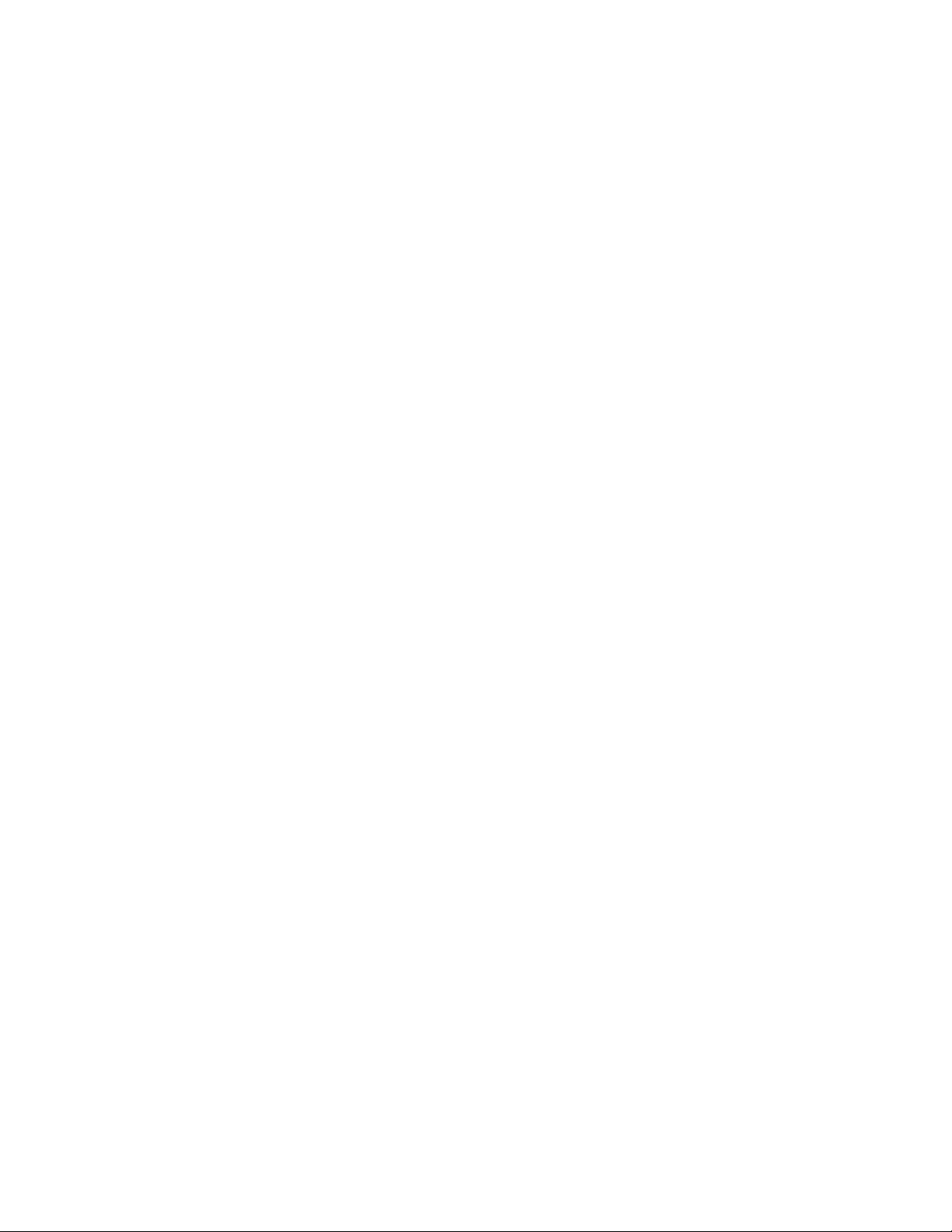
1
Toshiba Personal Computer
Satellite A10/TECRA A1/
Satellite Pro A10 (not released in U.S.)
Maintenance Manual
TOSHIBA CORPORATION
File Number 960-445
Page 2
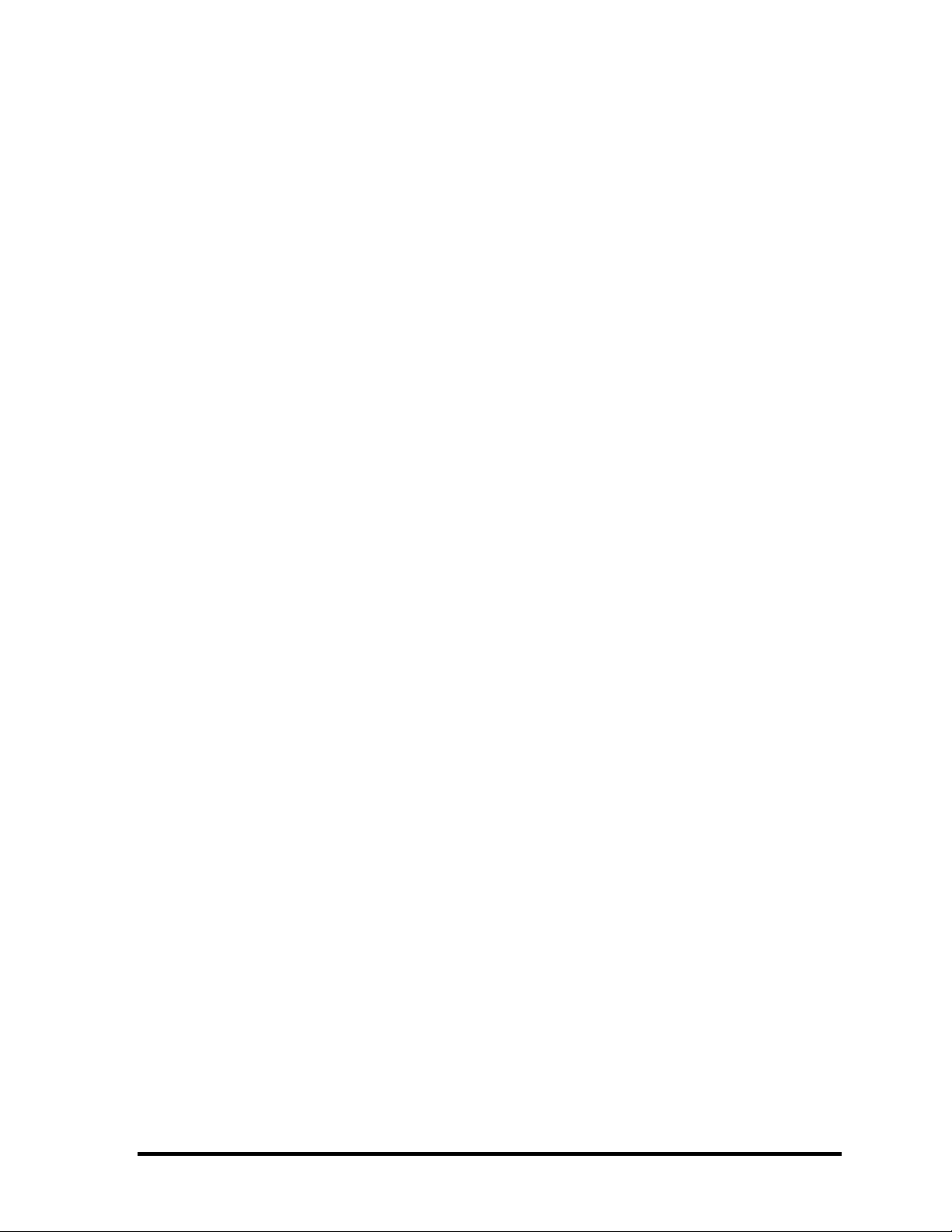
Copyright
© 2003 by Toshiba Corporation. All rights reserved. Under the copyright laws, this manual cannot be
reproduced in any form without the prior written permission of Toshiba. No patent liability is assumed with
respect to the use of the information contained herein.
Toshiba Satellite A10/TECRA A1/Satellite Pro A10 Maintenance Manual
First edition May 2003
Disclaimer
The information presented in this manual has been reviewed and validated for accuracy. The included set of
instructions and descriptions are accurate for the Satellite A10/TECRA A1/Satellite Pro A10 at the time of this
manual's production. However, succeeding computers and manuals are subject to change without notice.
Therefore, Toshiba assumes no liability for damages incurred directly or indirectly from errors, omissions, or
discrepancies between any succeeding product and this manual.
Trademarks
Intel, Intel Speed Step, Pentium and Celeron are trademarks or registered trademarks of Intel Corporation or its
subsidiaries in the United States and other countries/regions.
Windows and Microsoft are registered trademarks of Microsoft Corporation.
ii Satellite A10/TECRA A1/Satellite Pro A10 Maintenance Manual (960-445)
Page 3
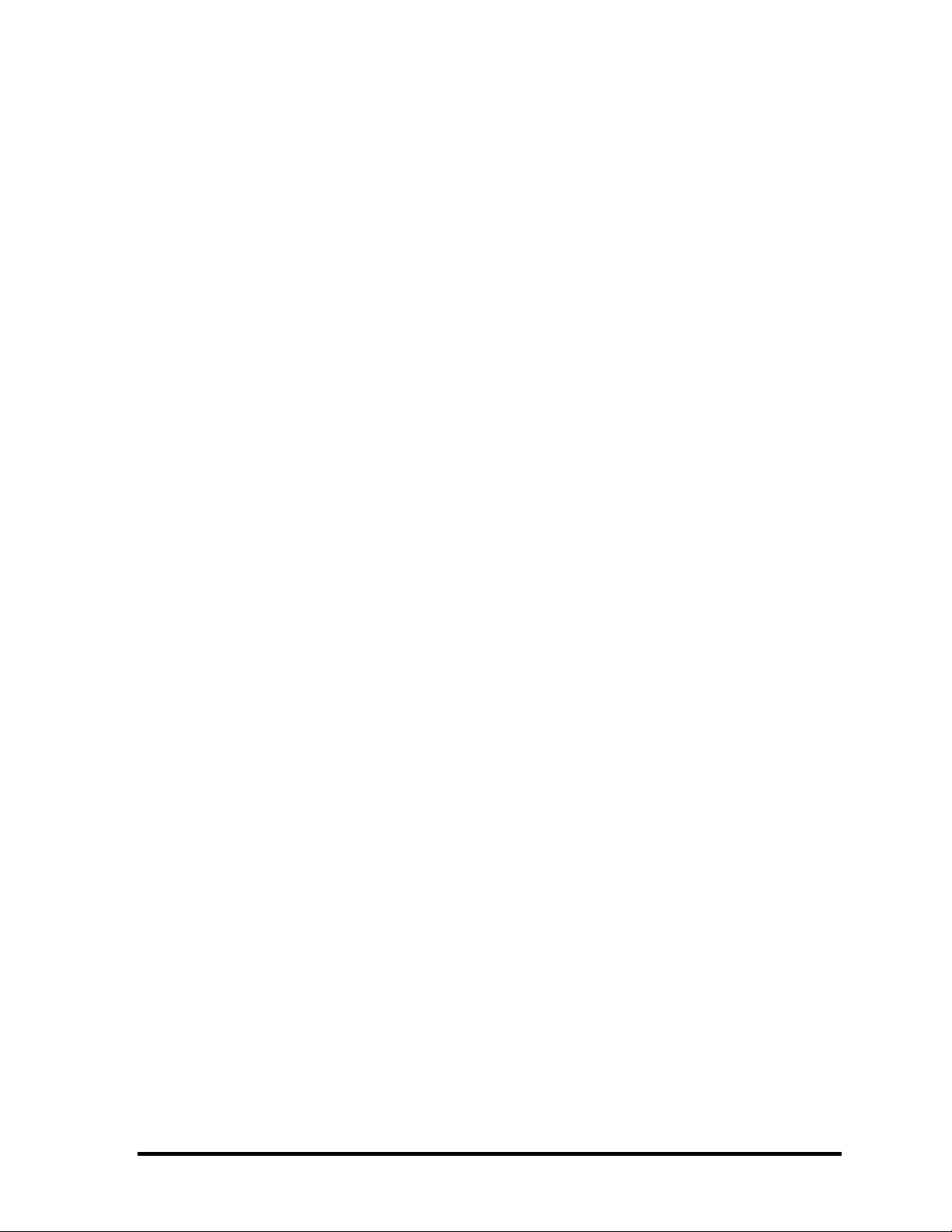
Photo CD is a trademark of Eastman Kodak
Satellite A10/TECRA A1/Satellite Pro A10 Maintenance Manual (960-445) iii
Page 4
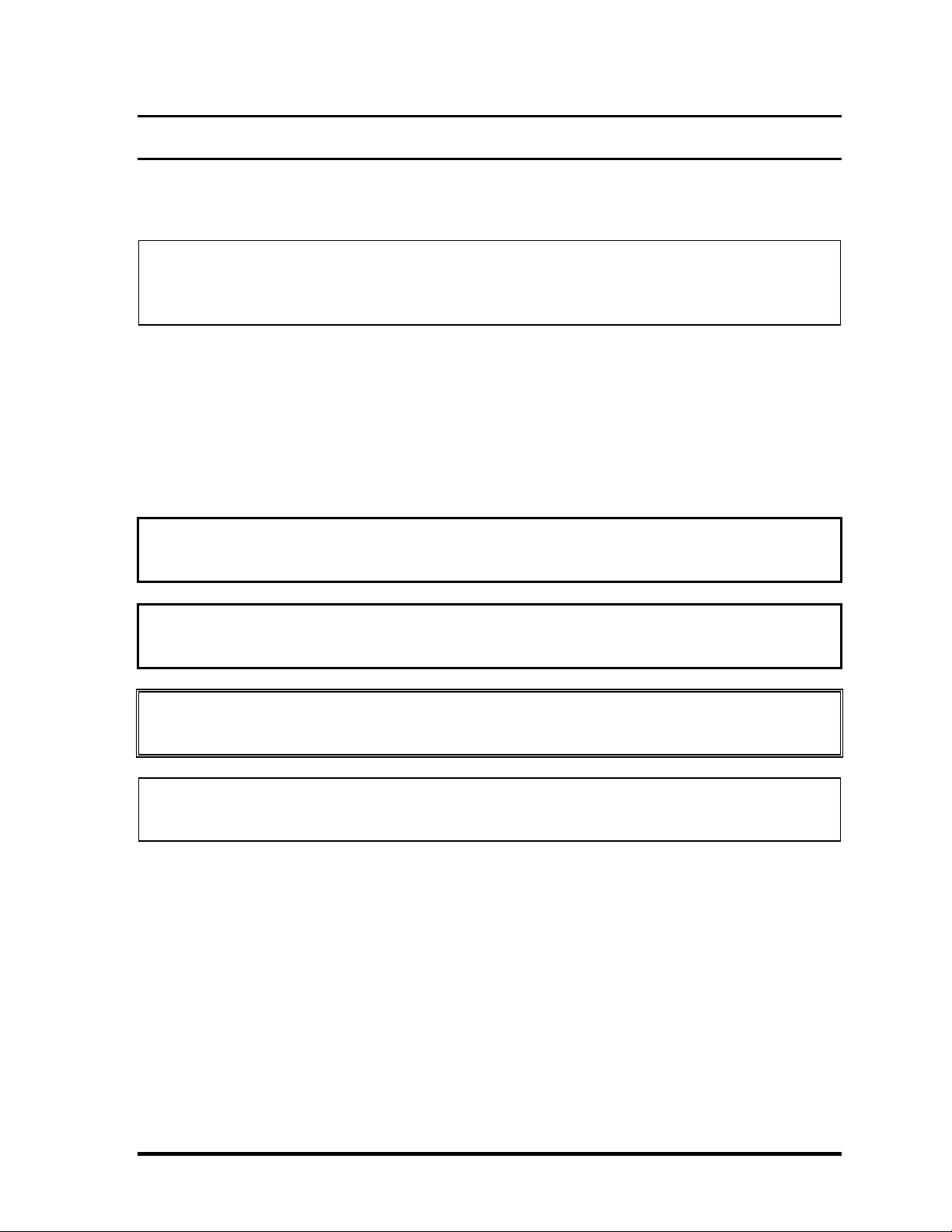
Preface
This maintenance manual describes how to perform hardware service maintenance for the
Toshiba Personal Computer Satellite A10/TECRA A1/Satellite Pro A10.
NOTE: This Satellite A10/TECRA A1/Satellite Pro A10 is a BTO-support personal
computer. Each model of Satellite A10/TECRA A1/Satellite Pro A10 has a different
configuration. For each model’s configuration, refer to the parts list dedicated to it.
The procedures described in this manual are intended to help service technicians isolate
faulty Field Replaceable Units (FRUs) and replace them in the field.
SAFETY PRECAUTIONS
Four types of messages are used in this manual to bring important information to your
attention. Each of these messages will be italicized and identified as shown below.
DANGER: “Danger” indicates the existence of a hazard that could result in death or
serious bodily injury, if the safety instruction is not observed.
WARNING: “Warning” indicates the existence of a hazard that could result in bodily
injury, if the safety instruction is not observed.
CAUTION: “Caution” indicates the existence of a hazard that could result in property
damage, if the safety instruction is not observed.
NOTE: “Note” contains general information that relates to your safe maintenance
service.
Improper repair of the computer may result in safety hazards. Toshiba requires service
technicians and authorized dealers or service providers to ensure the following safety
precautions are adhered to strictly.
Be sure to fasten screws securely with the right screwdriver. Be sure to use the PH
Point size “0” and “1” screwdrivers complying with the ISO/DIS 8764-1:1996. If a
screw is not fully fastened, it could come loose, creating a danger of a short circuit,
which could cause overheating, smoke or fire.
If you replace the battery pack or RTC battery, be sure to use only the same model
battery or an equivalent battery recommended by Toshiba. Installation of the wrong
battery can cause the battery to explode.
iv Satellite A10/TECRA A1/Satellite Pro A10 Maintenance Manual (960-445)
Page 5
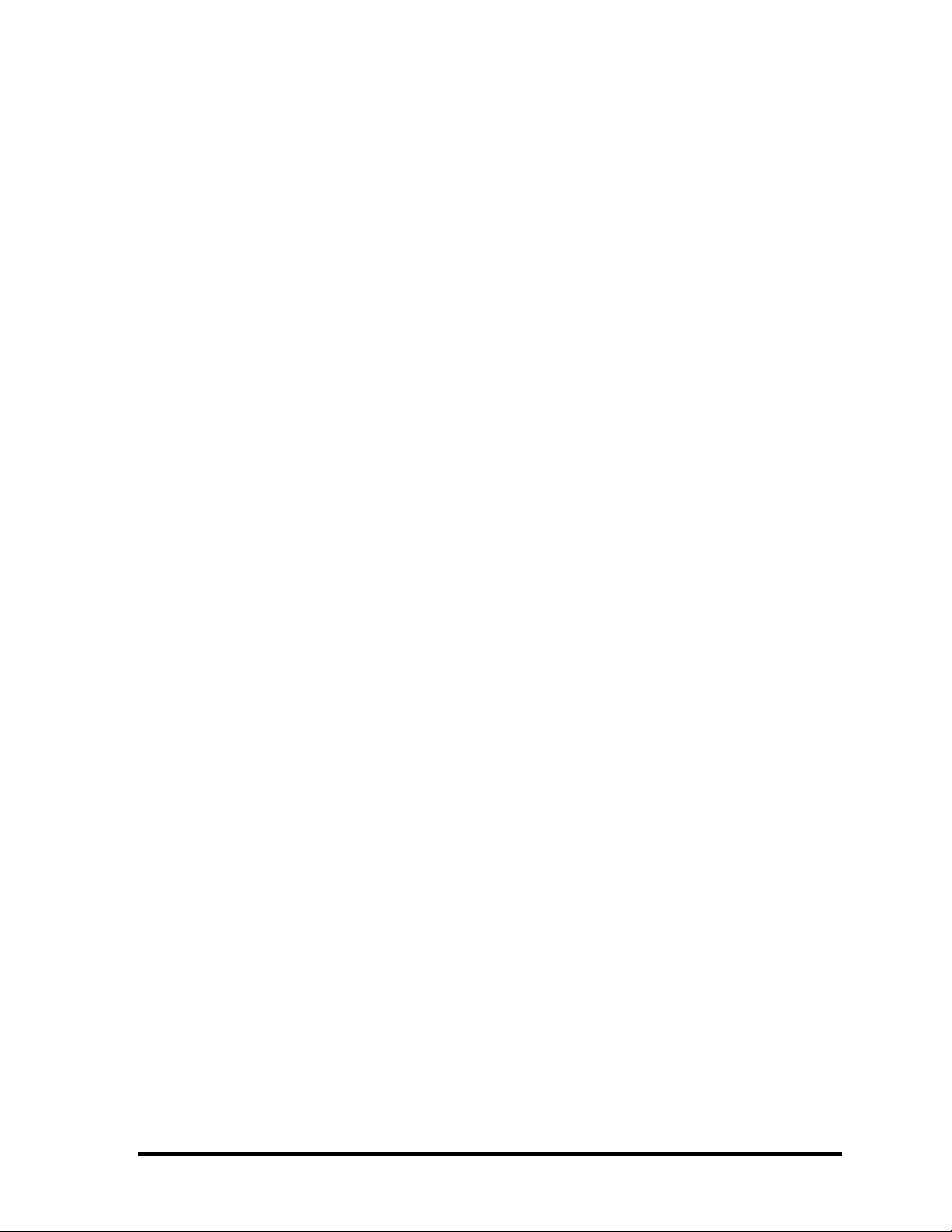
The manual is divided into the following parts:
Chapter 1 Hardware Overview describes the Satellite A10/TECRA A1/Satellite
Pro A10 system unit and each FRU.
Chapter 2 Troubleshooting Procedures explains how to diagnose and resolve
FRU problems.
Chapter 3 Test and Diagnostics describes how to perform test and diagnostic
operations for maintenance service.
Chapter 4 Replacement Procedures describes the removal and replacement of the
FRUs.
Appendices The appendices describe the following:
Handling the LCD module
Board layout
Pin assignment
Display codes
Key layout
Wiring diagrams
BIOS/KBC/EC Update
Reliability
Satellite A10/TECRA A1/Satellite Pro A10 Maintenance Manual (960-445) v
Page 6
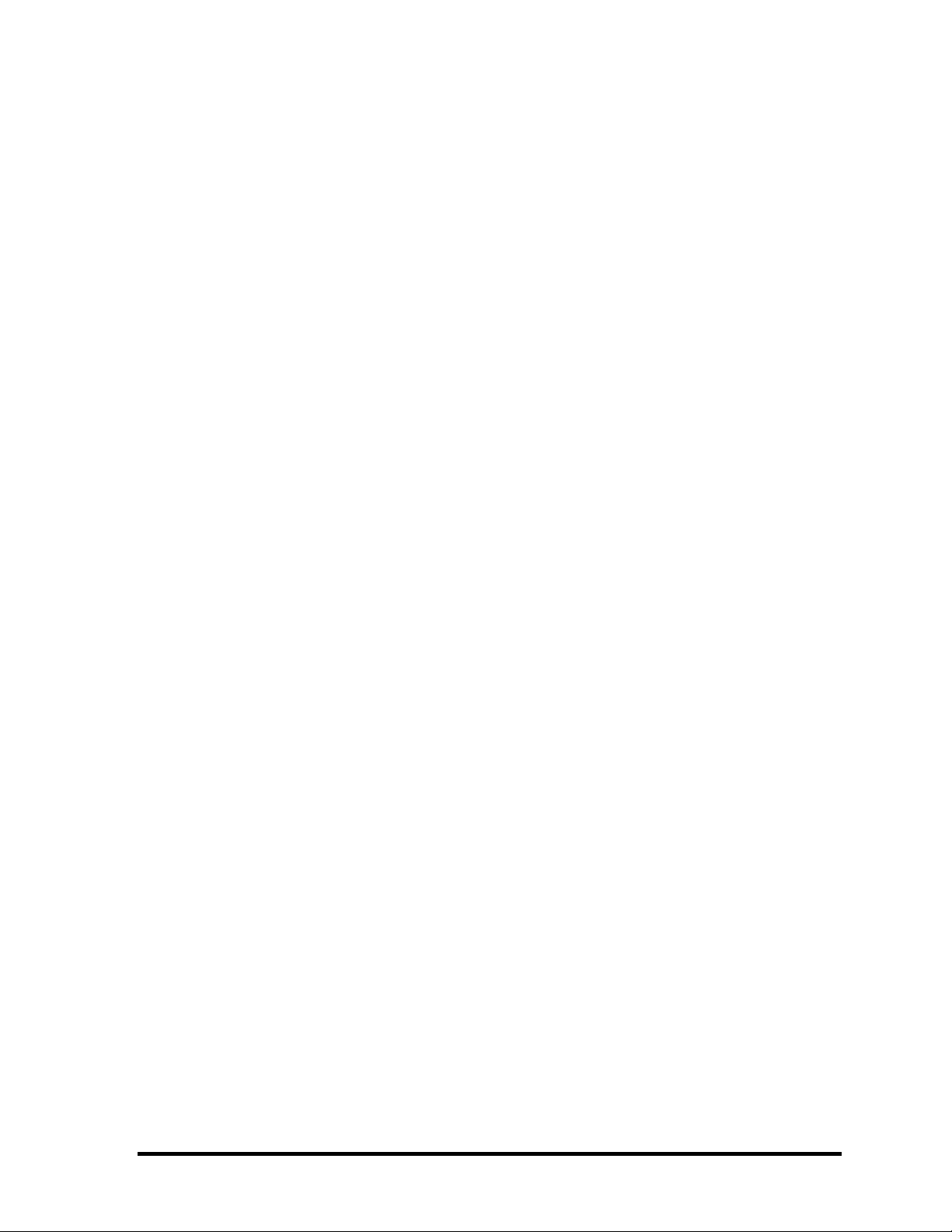
Conventions
This manual uses the following formats to describe, identify, and highlight terms and
operating procedures.
Acronyms
On the first appearance and whenever necessary for clarification acronyms are enclosed in
parentheses following their definition. For example:
Read Only Memory (ROM)
Keys
Keys are used in the text to describe many operations. The key top symbol as it appears on
the keyboard is printed in boldface type.
Key operation
Some operations require you to simultaneously use two or more keys. We identify such
operations by the key top symbols separated by a plus (+) sign. For example, Ctrl + Pause
(Break) means you must hold down Ctrl and at the same time press Pause (Break). If
three keys are used, hold down the first two and at the same time press the third.
User input
Text that you are instructed to type in is shown in the boldface type below:
DISKCOPY A: B:
The display
Text generated by the Satellite 1870 that appears on its display is presented in the type face
below:
Format complete
System transferred
vi Satellite A10/TECRA A1/Satellite Pro A10 Maintenance Manual (960-445)
Page 7
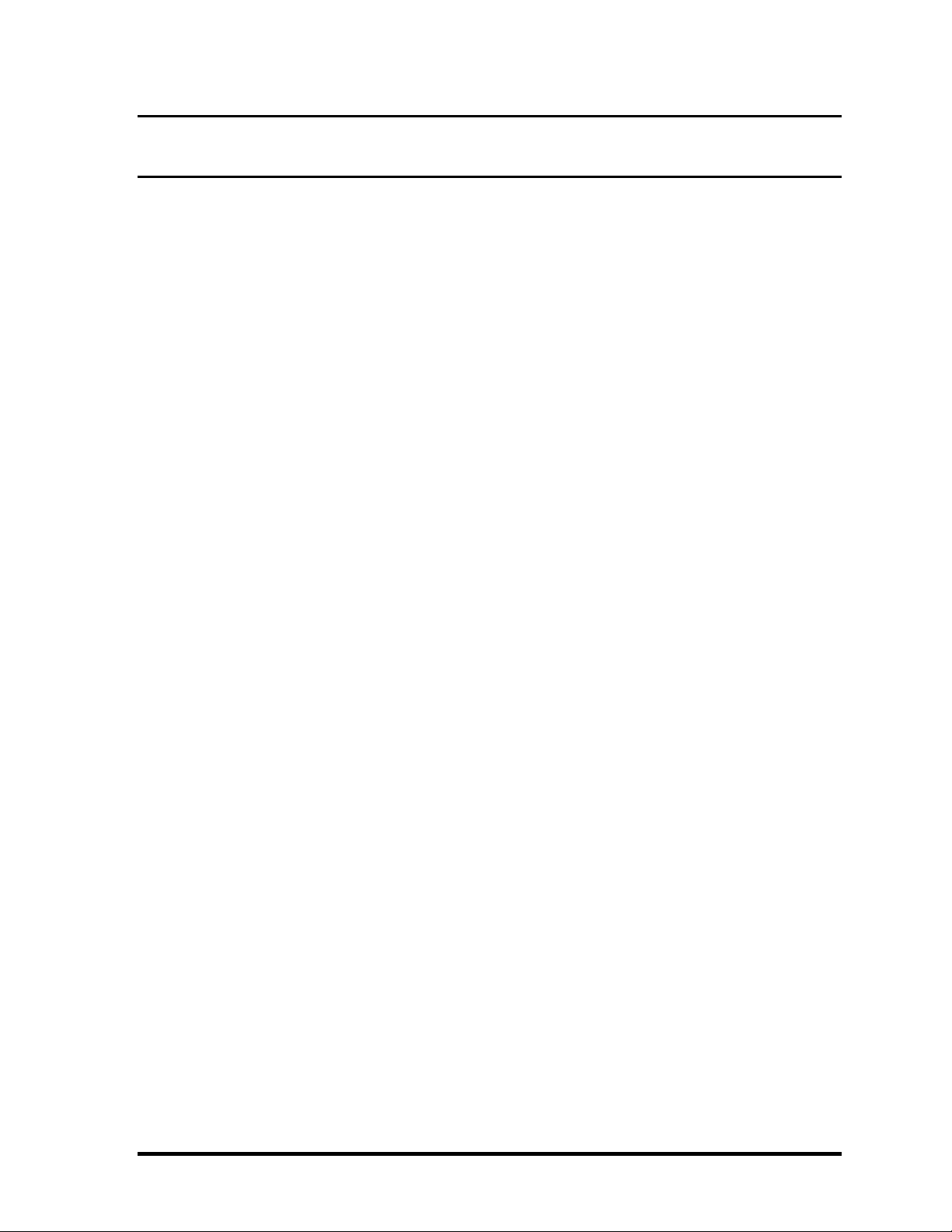
Table of Contents
Chapter 1 Hardware Overview
1.1 Features ...................................................................................................................... 1-1
1.2 System Block Diagram .............................................................................................. 1-5
1.3 3.5-inch Floppy Disk Drive .......................................................................................1-9
1.4 2.5-inch Hard Disk Drive......................................................................................... 1-10
1.5 CD-ROM.................................................................................................................. 1-13
1.6 DVD-ROM Drive .................................................................................................... 1-14
1.7 Combo Drive............................................................................................................ 1-16
1.8 Combo+2 Drive ....................................................................................................... 1-19
1.9 DVD Multi Drive..................................................................................................... 1-20
1.10 Keyboard.................................................................................................................. 1-21
1.11 TFT Color Display................................................................................................... 1-22
1.12 Power Supply ........................................................................................................... 1-25
1.13 Batteries ...................................................................................................................1-27
1.14 AC Adapter .............................................................................................................. 1-30
Chapter 2 Troubleshooting Procedures
2.1 Troubleshooting ......................................................................................................... 2-1
2.2 Troubleshooting Flowchart........................................................................................ 2-2
2.3 Power Supply Troubleshooting.................................................................................. 2-6
2.4 System Board Troubleshooting................................................................................ 2-16
2.5 3.5” FDD Troubleshooting ......................................................................................2-39
2.6 2.5” HDD Troubleshooting...................................................................................... 2-42
2.7 Keyboard Troubleshooting ......................................................................................2-47
2.8 Display Troubleshooting.......................................................................................... 2-48
2.9 Touch Pad Troubleshooting..................................................................................... 2-50
2.10 Optical drive Troubleshooting ................................................................................. 2-51
2.11 Modem Troubleshooting.......................................................................................... 2-52
Satellite A10/TECRA A1/Satellite Pro A10 Maintenance Manual (960-445) vii
Page 8
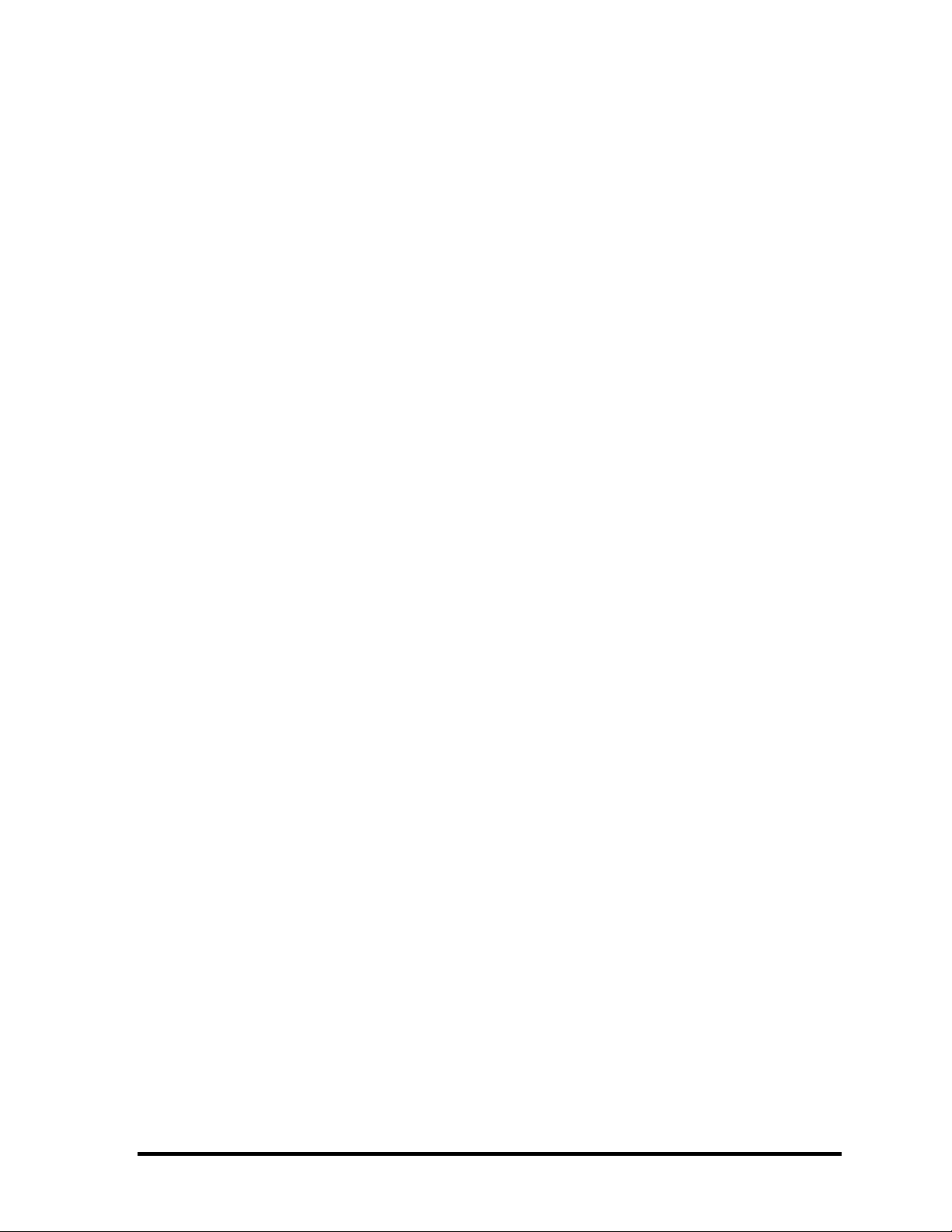
2.12 LAN Troubleshooting.............................................................................................. 2-53
2.13 Sound Troubleshooting............................................................................................ 2-54
2.14 Wireless LAN Troubleshooting............................................................................... 2-56
Chapter 3 Tests and Diagnostics
3.1 The Diagnostic Test ................................................................................................... 3-1
3.2 Executing the Diagnostic Test ................................................................................... 3-3
3.3 Subtest Names............................................................................................................ 3-7
3.4 System Test................................................................................................................3-9
3.5 Memory Test............................................................................................................ 3-12
3.6 Keyboard Test.......................................................................................................... 3-14
3.7 Display Test ............................................................................................................. 3-18
3.8 Floppy Disk Test...................................................................................................... 3-21
3.9 Printer Test............................................................................................................... 3-23
3.10 ASYNC Test ............................................................................................................ 3-25
3.11 Hard Disk Test ......................................................................................................... 3-28
3.12 Real Timer Test........................................................................................................ 3-31
3.13 NDP Test.................................................................................................................. 3-33
3.14 Expansion Test......................................................................................................... 3-34
3.15 CD-ROM/DVD-ROM Test ..................................................................................... 3-36
3.16 LAN Test ................................................................................................................. 3-37
3.17 Sound/LAN/Modem Test......................................................................................... 3-38
3.18 Wireless LAN Test(Agere)...................................................................................... 3-42
3.19 Wireless LAN Test(Atheros) ................................................................................... 3-47
3.20 Error Code and Error Status Names......................................................................... 3-50
3.21 Hard Disk Test Detail Status.................................................................................... 3-53
3.22 FDD Cleaning .......................................................................................................... 3-55
3.23 Log Utilities ............................................................................................................. 3-56
3.24 Running Test............................................................................................................ 3-58
3.25 Floppy Disk Drive Utilities...................................................................................... 3-60
3.26 System Configuration ..............................................................................................3-65
3.27 SETUP ..................................................................................................................... 3-67
viii Satellite A10/TECRA A1/Satellite Pro A10 Maintenance Manual (960-445)
Page 9
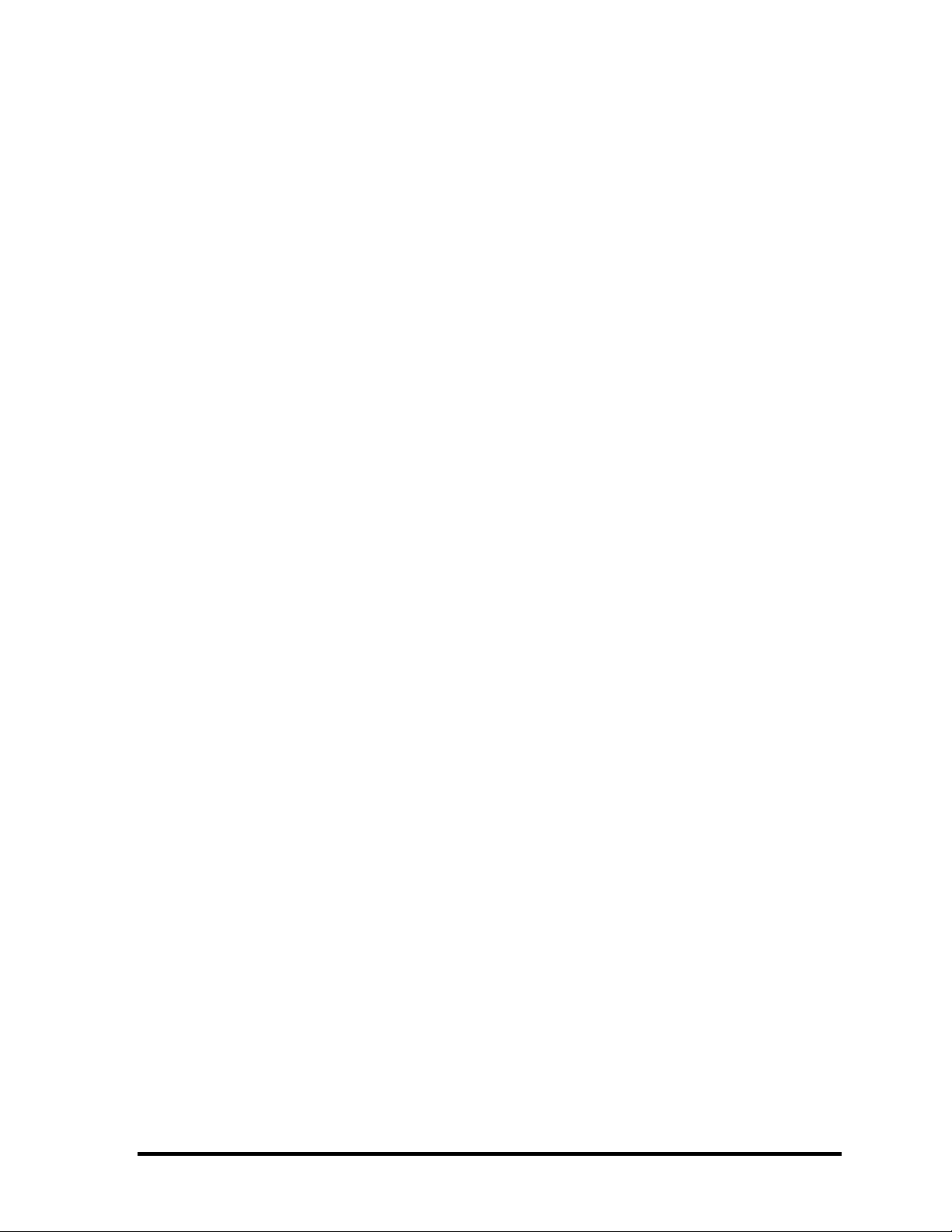
Chapter 4 Replacement Procedures
4.1 Overview....................................................................................................................4-1
4.2 Battery Pack/PC Card ............................................................................................... 4-8
4.3 Memory Module ...................................................................................................... 4-12
4.4 HDD......................................................................................................................... 4-14
4.5 MDC Modem ........................................................................................................... 4-18
4.6 Mini PCI Card.......................................................................................................... 4-20
4.7 Fan Module/Cooling Fin/CPU................................................................................. 4-22
4.8 Keyboard.................................................................................................................. 4-28
4.9 Optical Drive............................................................................................................ 4-32
4.10 Display Assembly .................................................................................................... 4-35
4.11 Touch Pad ................................................................................................................ 4-39
4.12 BAT CON Holder .................................................................................................... 4-41
4.13 System Board/DC-IN Jack/RTC Battery................................................................. 4-42
4.14 BAT LOCK ASSY/HDD UPPER ASSY................................................................ 4-46
4.15 Touch pad Switch ....................................................................................................4-49
4.16 LCD Unit/FL Inverter.............................................................................................. 4-50
4.17 Wireless LAN Antenna/Display Cover/Display Cable............................................ 4-54
4.18 Fluorescent Lamp..................................................................................................... 4-64
Satellite A10/TECRA A1/Satellite Pro A10 Maintenance Manual (960-445) ix
Page 10
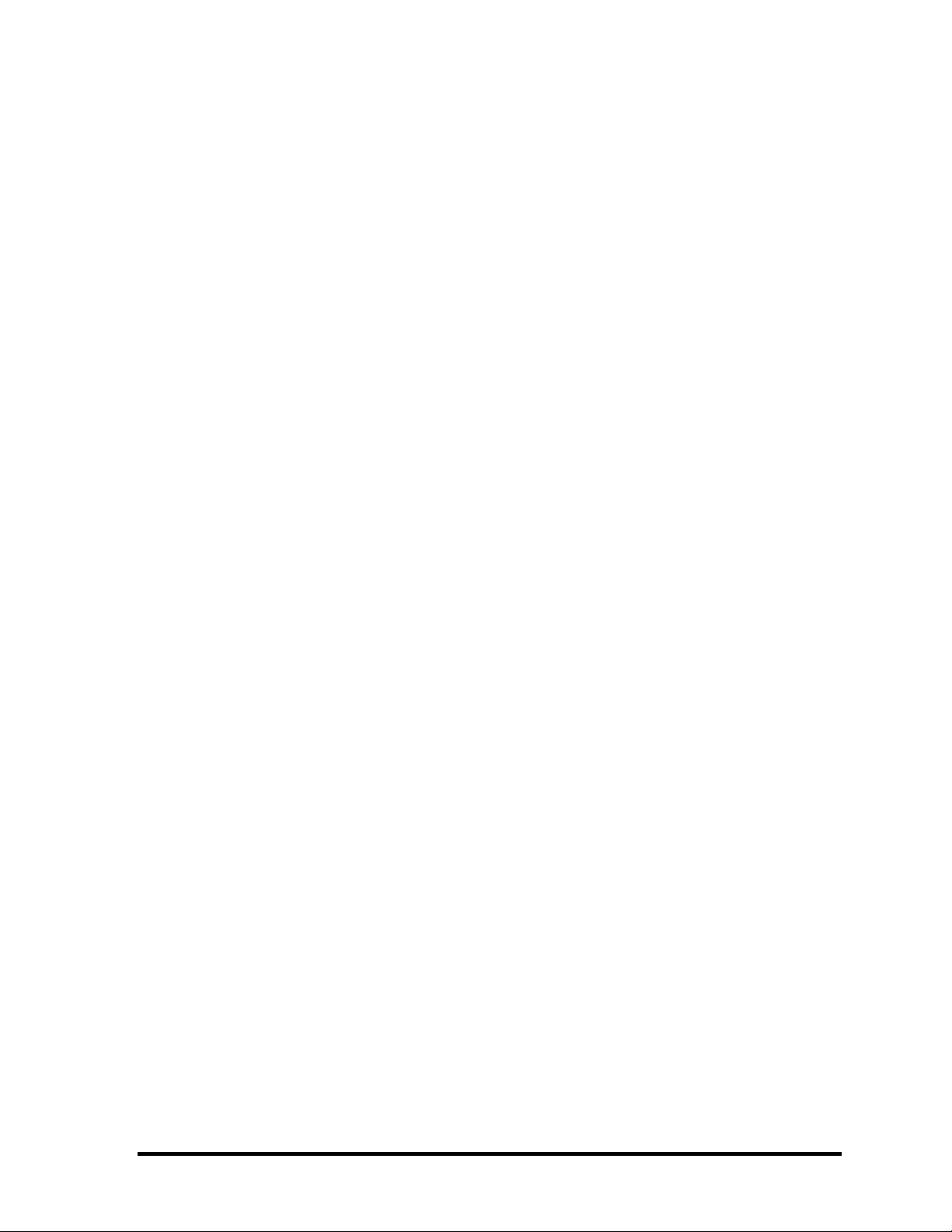
Appendices
Appendix A Handling the LCD Module ........................................................................ A-1
Appendix B Board Layout ............................................................................................. B-1
Appendix C Pin Assignment .......................................................................................... C-1
Appendix D Display Codes............................................................................................ D-1
Appendix E Key Layout..................................................................................................E-1
Appendix F Wiring Diagrams......................................................................................... F-1
Appendix G BIOS/KBC/EC Update .............................................................................. G-1
Appendix H Reliability................................................................................................... H-1
x Satellite A10/TECRA A1/Satellite Pro A10 Maintenance Manual (960-445)
Page 11
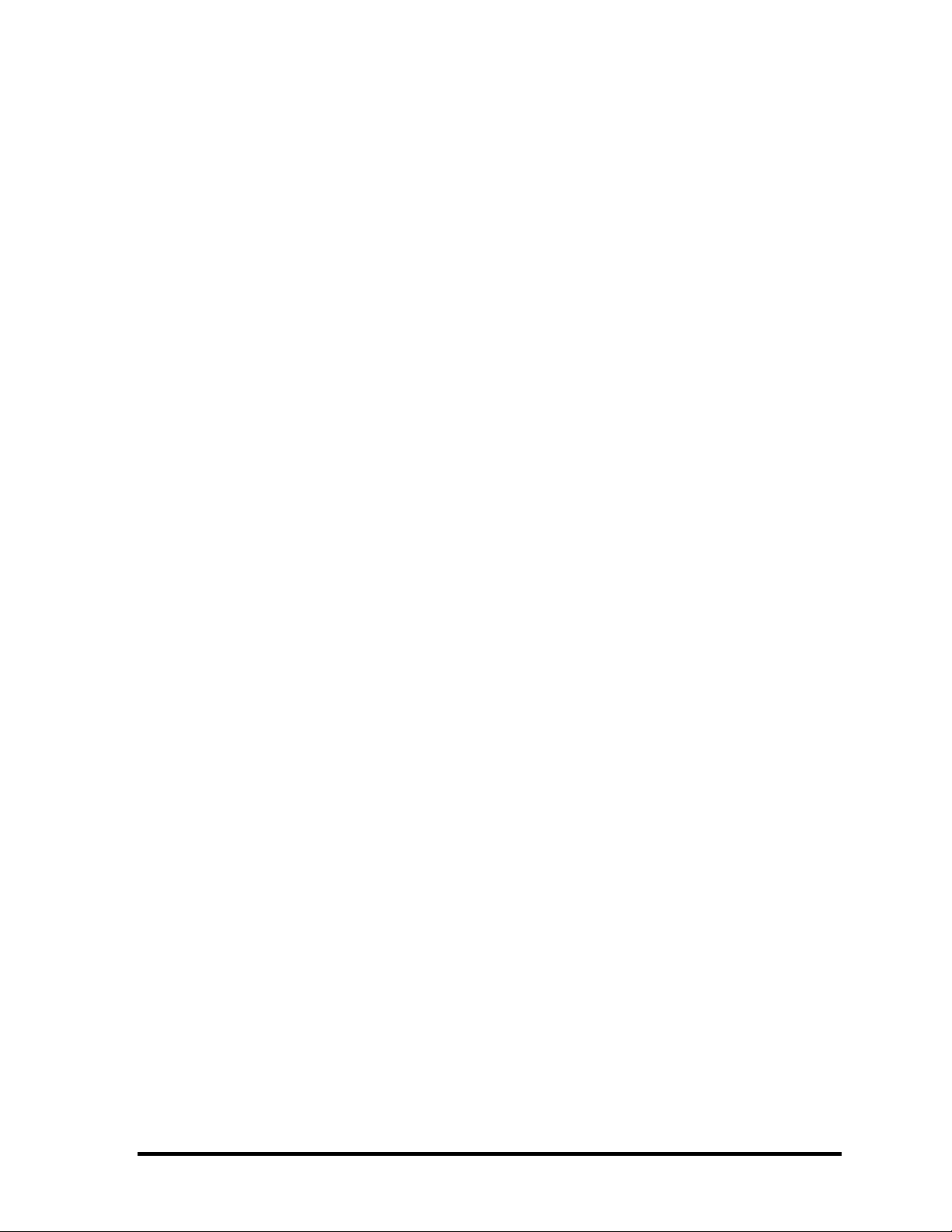
Satellite A10/TECRA A1/Satellite Pro A10 Maintenance Manual (960-445) xi
Page 12
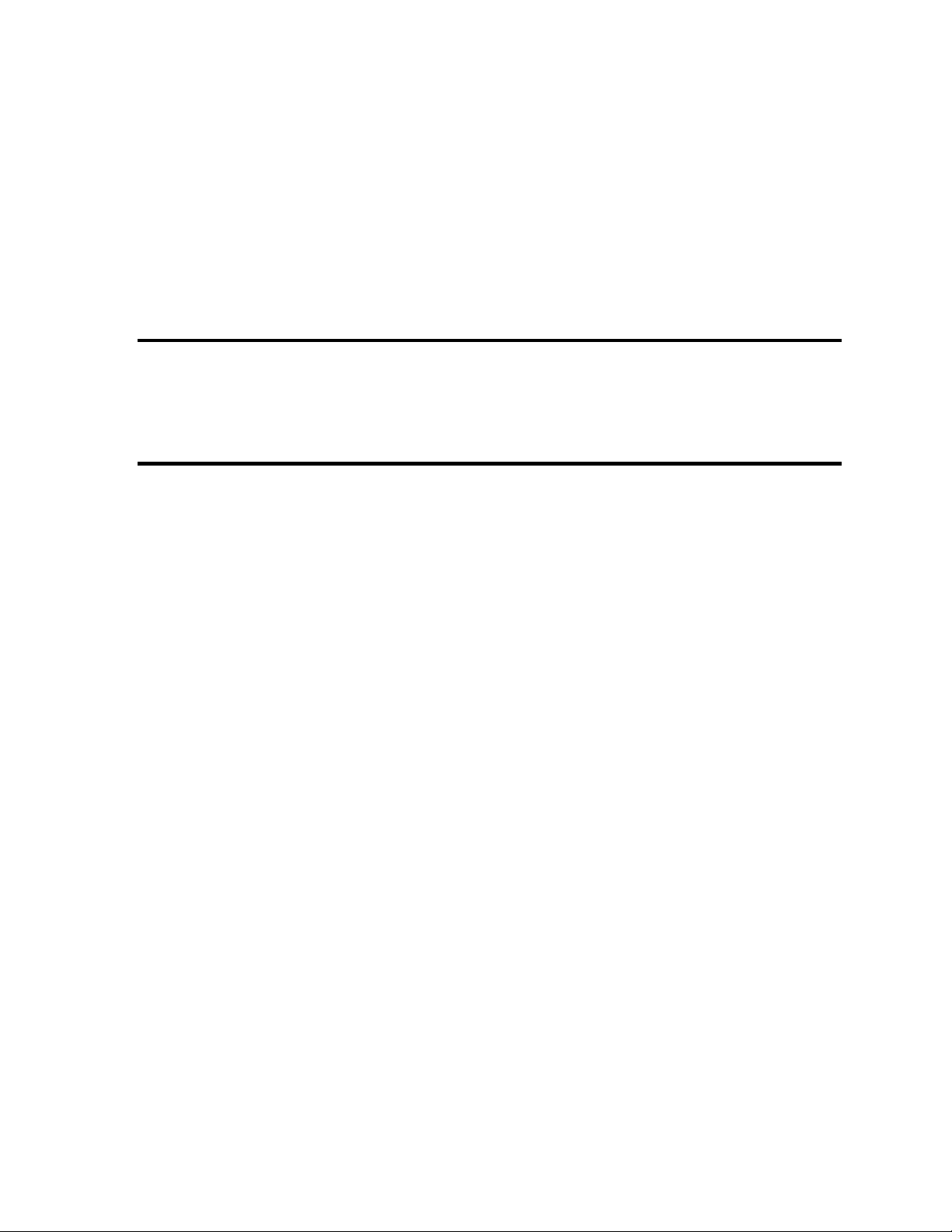
Chapter 1
Hardware Overview
Page 13
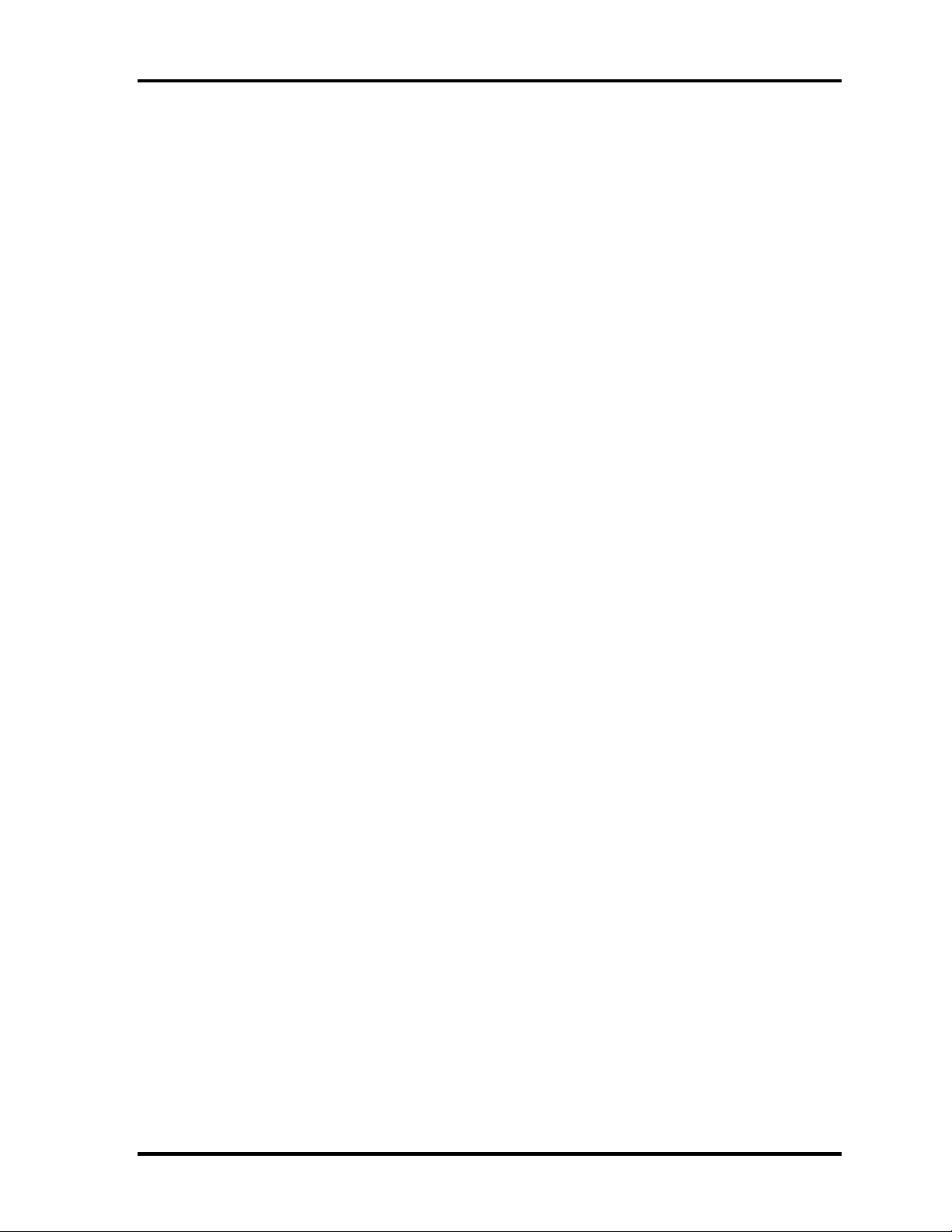
1 Hardware Overview
1 Hardware Overview
1-ii Satellite A10/TECRA A1/Satellite Pro A10 Maintenance Manual (960-445)
Page 14
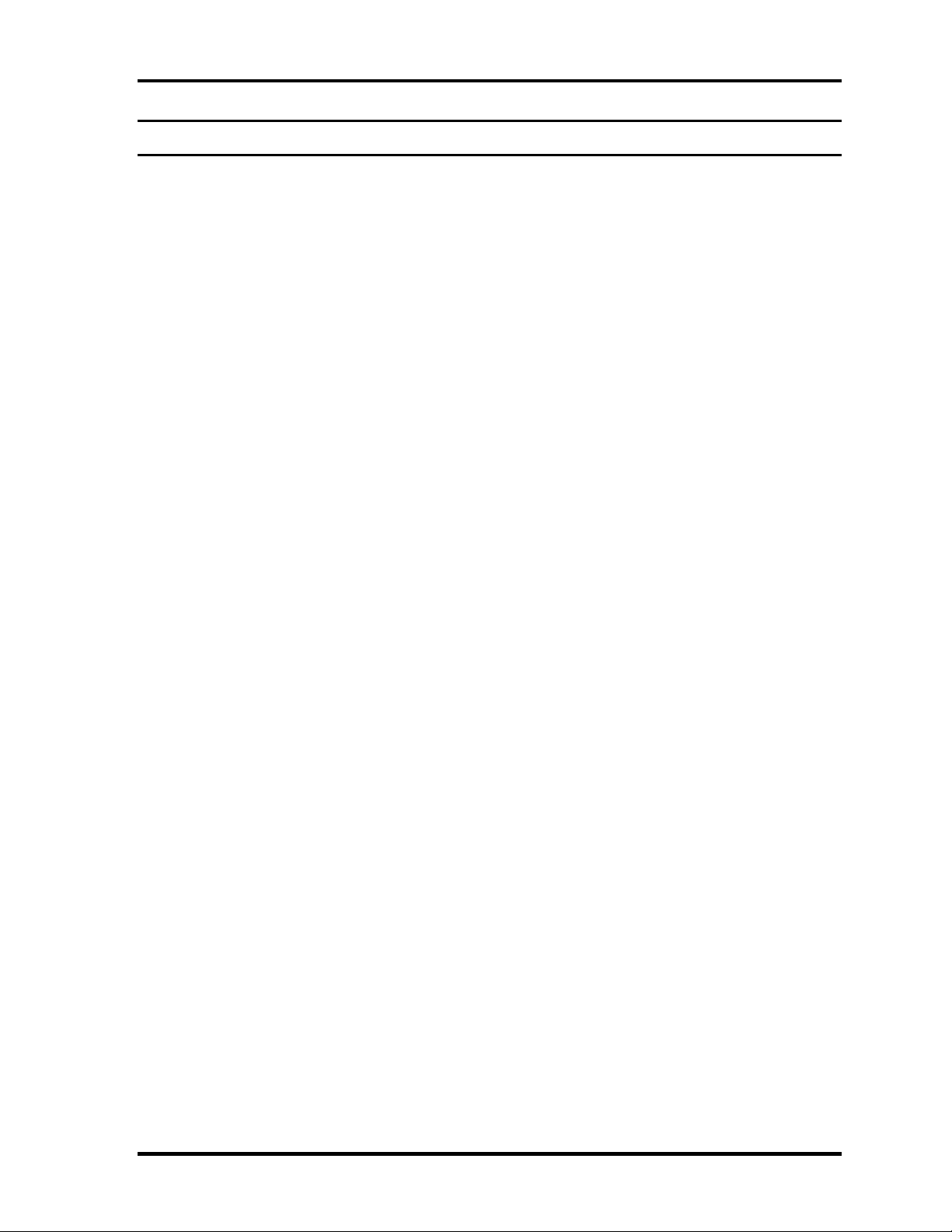
1 Hardware Overview
Chapter 1 Contents
1.1 Features...................................................................................................................... 1-1
1.2 System Block Diagram .............................................................................................. 1-5
1.3 3.5-inch Floppy Disk Drive ....................................................................................... 1-9
1.4 2.5-inch Hard Disk Drive......................................................................................... 1-10
1.5 CD-ROM.................................................................................................................. 1-13
1.6 DVD-ROM Drive ....................................................................................................1-14
1.7 Combo Drive............................................................................................................ 1-16
1.8 Combo+2 Drive ....................................................................................................... 1-19
1.9 DVD Multi Drive..................................................................................................... 1-20
1.10 Keyboard.................................................................................................................. 1-21
1.11 TFT Color Display................................................................................................... 1-22
1.11.1 LCD Module ....................................................................................... 1-22
1.11.2 FL Inverter Board................................................................................ 1-24
1.12 Power Supply........................................................................................................... 1-25
1.13 Batteries ................................................................................................................... 1-27
1.13.1 Main Battery........................................................................................ 1-27
1.13.2 Battery Charging Control .................................................................... 1-28
1.13.3 RTC Battery ........................................................................................ 1-29
1.14 AC Adapter .............................................................................................................. 1-30
Satellite A10/TECRA A1/Satellite Pro A10 Maintenance Manual (960-445) 1-iii
Page 15
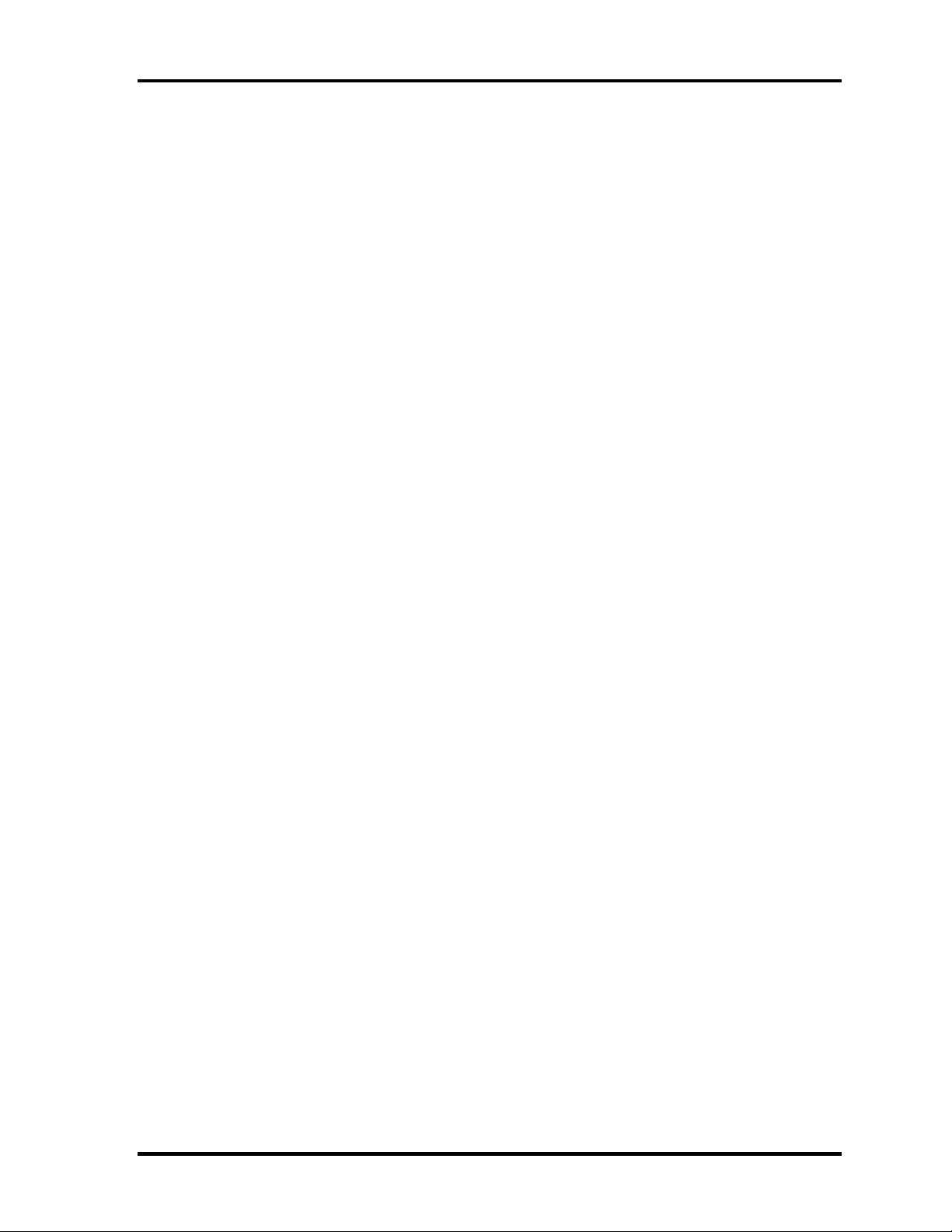
1 Hardware Overview
Figures
Figure 1-1 Front of the computer and the system units configuration ............................ 1-4
Figure 1-2 System block diagram.................................................................................... 1-5
Figure 1-3 3.5-inch USB FDD......................................................................................... 1-9
Figure 1-4 2.5-inch HDD............................................................................................... 1-10
Figure 1-5 CD-ROM Drive ........................................................................................... 1-13
Figure 1-6 DVD-ROM Drive ........................................................................................ 1-14
Figure 1-7 Combo Drive................................................................................................ 1-16
Figure 1-8 Combo+2 Drive ........................................................................................... 1-19
Figure 1-9 DVD Multi Drive ......................................................................................... 1-20
Figure 1-10 Keyboard...................................................................................................... 1-21
Figure 1-11 LCD module................................................................................................. 1-23
Tables
Table 1-1 Difference of each model............................................................................... 1-1
Table 1-2 3.5-inch USB FDD specifications.................................................................. 1-9
Table 1-3 2.5-inch HDD dimensions ........................................................................... 1-10
Table 1-4 2.5-inch HDD specification ......................................................................... 1-11
Table 1-5 CD-ROM Drive specifications .................................................................... 1-13
Table 1-6 DVD-ROM Drive dimensions ..................................................................... 1-15
Table 1-7 Combo Drive specifications......................................................................... 1-16
Table 1-8 Combo+2 Drive specifications .................................................................... 1-19
Table 1-9 DVD Multi Drive speciifcations.................................................................. 1-20
Table 1-10 LCD module specifications.......................................................................... 1-22
Table 1-11 FL inverter board specifications .................................................................. 1-23
Table 1-12 Power supply output rating .......................................................................... 1-26
Table 1-13 Battery specifications................................................................................... 1-27
Table 1-14 Time required for charges of main battery .................................................. 1-28
Table 1-15 Data preservation time ................................................................................. 1-28
Table 1-16 Time required for charges of RTC battery................................................... 1-29
Table 1-17 AC adapter specifications ............................................................................ 1-30
1-iv Satellite A10/TECRA A1/Satellite Pro A10 Maintenance Manual (960-445)
Page 16
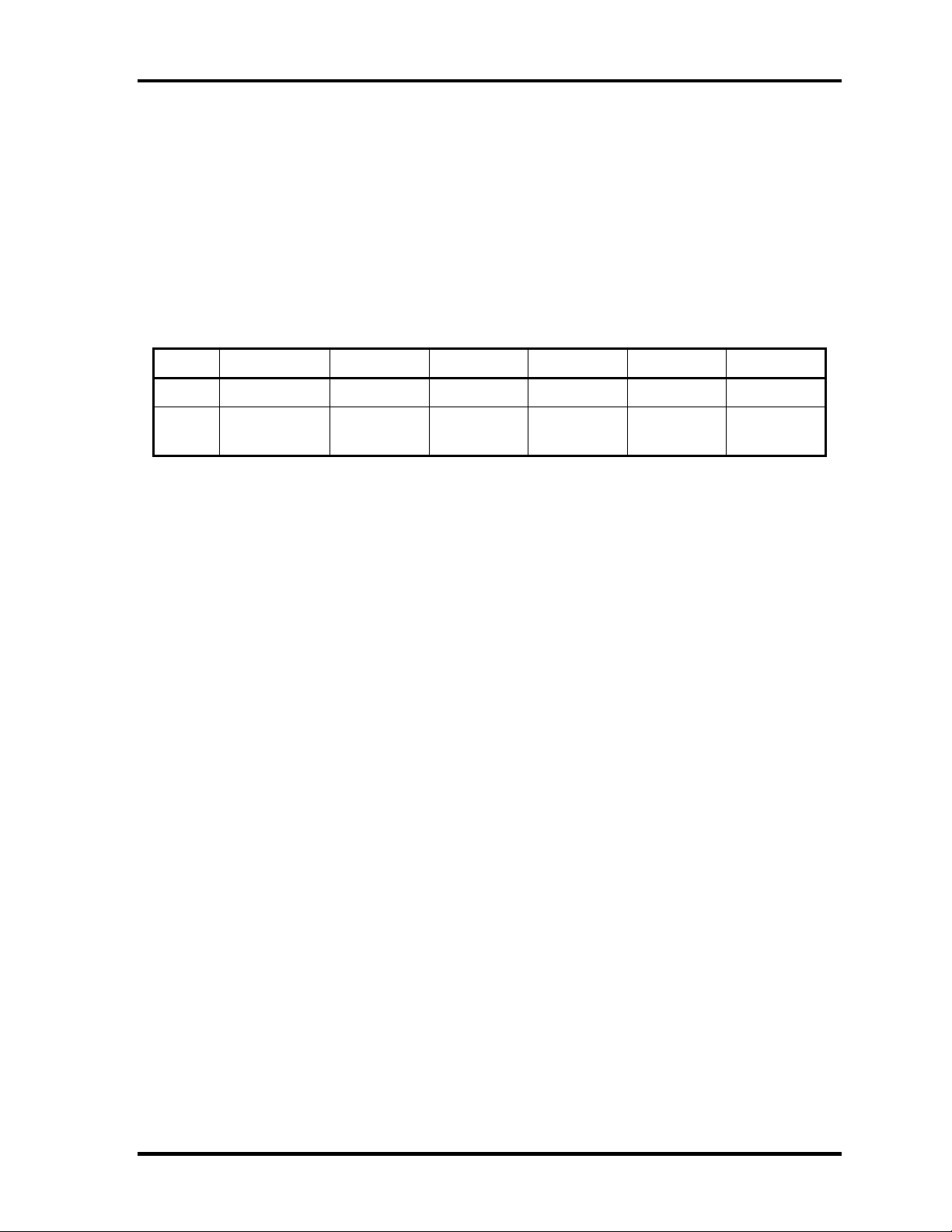
1.1 Features 1 Hardware Overview
1 Features
1.1 Features
The Satellite A10/TECRA A1/Satellite Pro A10 is a high performance all-in-one PC running
a Pentium 4 or Celeron processor.
There are five models of Satellite A10/TECRA A1/Satellite Pro A10 according to the
combination of CPU and LCD. Table 1-1 lists the difference of each model.
Table 1-1 Difference of each model
Model A Model B Model C Model D Model E Model F
CPU Pentium 4 Pentium 4 Pentium 4 Celeron Celeron Celeron
LCD
15inchTFT
(SXGA+)
The HDD, FDD, Optical devices and Wireless LAN support CTO.
Other features are listed below.
15-inchTFT
(XGA)
14-inchTFT
(XGA)
15-inchTFT
(SXGA+)
15-inchTFT
(XGA)
14-inchTFT
(XGA)
Microprocessor
Microprocessor used is different from each model.
Mobile Intel
®
Pentium®4-M model
A 1.80/1.90/2.00/2.20GHz Pentium 4 processor with a
1.80/1.90/2.00/2.20/1.20GHz internal clock, 400MHz bus and 1.30/1.20V core
operation
Mobile Intel Celeron model
A 1.80/2.00/2.20GHz Celeron processor with a 1.80/2.00/2.20GHz internal clock,
400MHz bus and 1.30V core operation
Cache memory
Mobile Intel
®
Pentium®4-M model
12KB primary cache (in CPU) and 512KB secondary cache (in CPU)
Mobile Intel Celeron model
12KB primary cache (in CPU) and 256KB secondary cache (in CPU)
Satellite A10/TECRA A1/Satellite Pro A10 Maintenance Manual (960-445) 1-1
Page 17
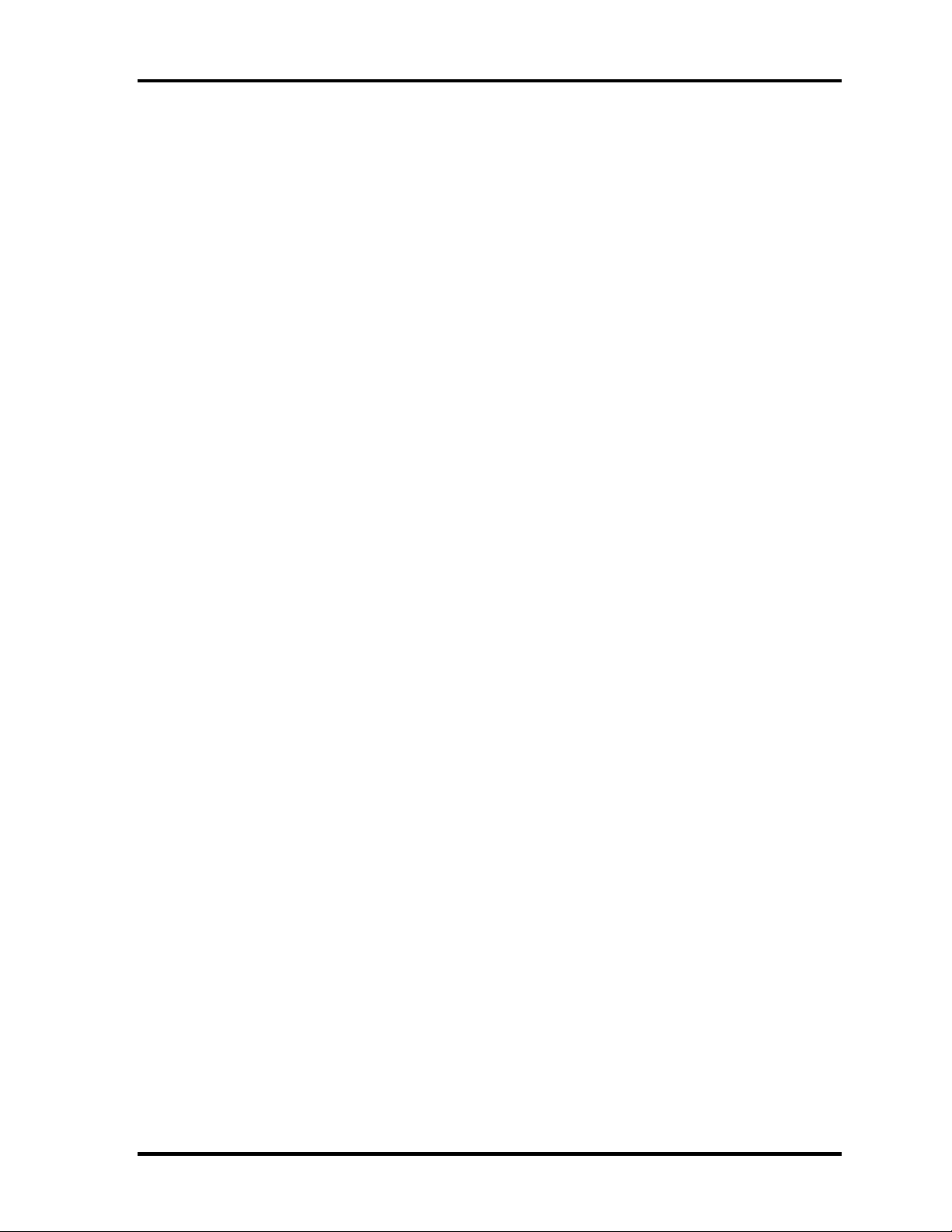
1 Hardware Overview 1.1 Features
Memory
Two DDR266 SO-DIMM slots. Memory modules can be installed to provide a
maximum of 1GB. Memory modules are available in 128MB, 256MB and 512MB
sizes.
VRAM
The computer has VGA imbedded in North Bridge and VRAM in 16-64MB.
HDD
Single 20GB, 30GB, 40GB, or 60GB internal drive. 2.5 inch x 9.5mm height.
USB FDD
The three-mode 3.5-inch USB FDD supports 720KB, 1.2MB and 1.44MB formats.
Display
LCD
Built-in 14.1- or 15.0-inch, XGA (1,024 x 768 dots), or 15-inch, SXGA+ (1,400 x
1,050 dots), 262,144 colors, amorphous silicon TFT color display.
CRT
Supported via an RGB connector.
TV-out
The S-Video terminal supports VIDEO-OUT.
Keyboard
An easy-to-use 85(US)-/86(UK)-key keyboard (101 Key emulation). Windows key is
supported.
The keyboard also supports touchpad as a pointing device.
Optical devices
A CD-ROM, DVD-ROM, Combo, Combo+2 or DVD Multi Drive is supported.
1-2 Satellite A10/TECRA A1/Satellite Pro A10 Maintenance Manual (960-445)
Page 18
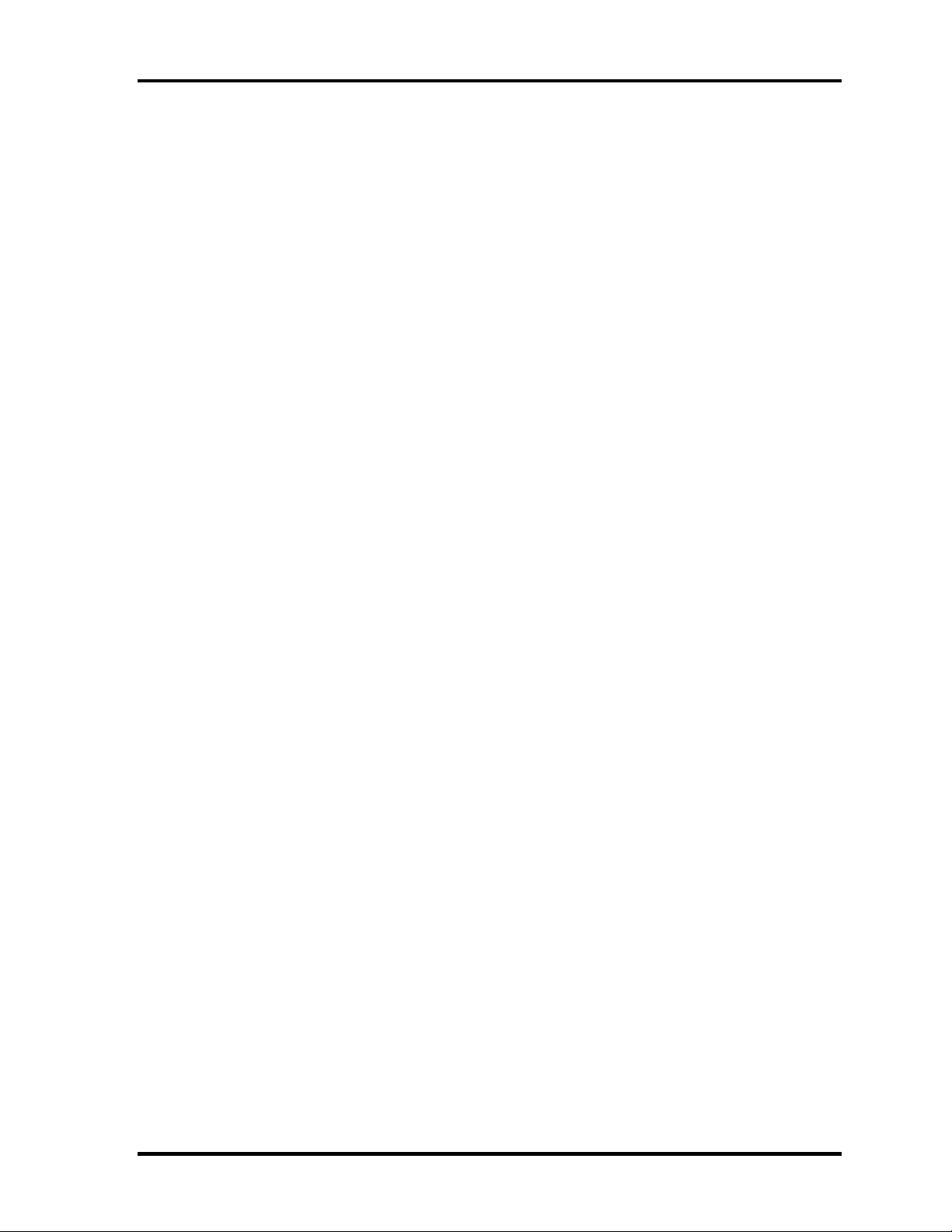
1.1 Features 1 Hardware Overview
Battery
The RTC battery is mounted inside the computer.
The main battery is a detachable lithium ion battery (3,600mAh: Li-Ion, 6cell or
4,400mAh: Li-Ion, 6cell).
USB (Universal Serial Bus)
The computer has two USB ports which support USB2.0.
PC card slot
The PC card slot accepts one Type II (5mm thick) card. The slot is equipped with an
ejector and supports ToPIC-100 (3.3V/CardBus).
Sound system
The computer has an external monaural microphone connector, stereo headphone
connector and internal stereo speakers.
Wireless LAN (Mini PCI slot)
The wireless LAN (802.11b or 802.11a/b Combo) is equipped on the mini PCI slot.
LAN/MODEM
Connectors for LAN and Modem are separately mounted.
Printer/PS2
Ports for Printer and PS2 are separately mounted.
Satellite A10/TECRA A1/Satellite Pro A10 Maintenance Manual (960-445) 1-3
Page 19
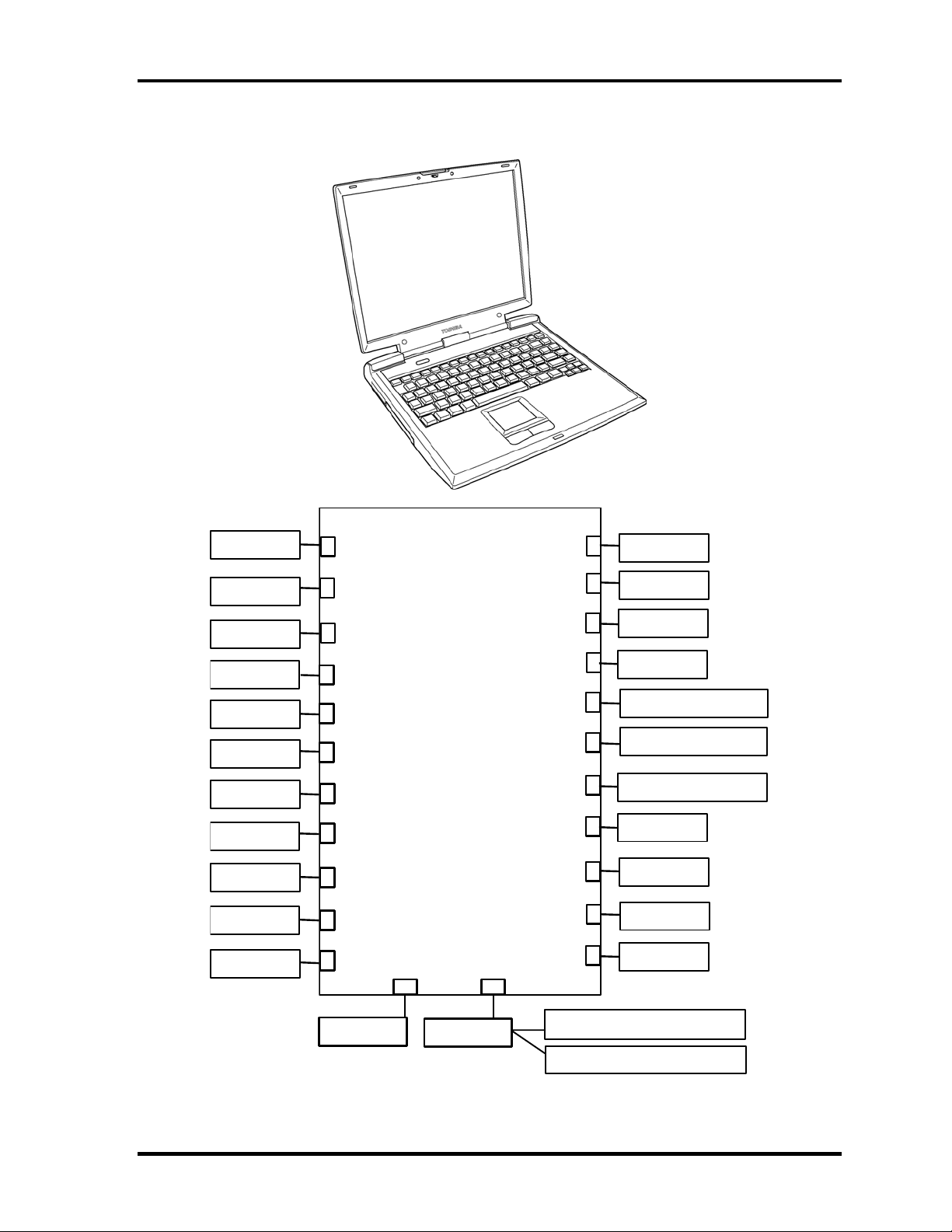
1 Hardware Overview 1.1 Features
Figure 1-1 shows the front of the computer and the system units configuration.
Memory 0
Memory 1
Optical drive
HDD
PC Card
MDC
Debug Port
Keyboard
To u c h P a d
Parallel
Network
PJ1420
PJ1440
PJ1800
PJ1801
PJ2001
PJ3000
PJ3203
PJ3200
PJ3201
PJ3202
PJ4100
PJ8800
PJ2200
PJ4600
PJ5600
PJ5620
PJ5640
PJ6002
PJ6000
PJ6001
PJ6004
PJ8810
PJ8790
PJ8770
USB
LCD
CRT
TV
External
Microphone
Speaker (Left)
Speaker (Right)
Headphone
1st Battery
RTC Battery
Fan
DC-IN
Mini PCI
Wireless LAN antenna (left)
Wireless LAN antenna (right)
Figure 1-1 Front of the computer and the system units configuration
1-4 Satellite A10/TECRA A1/Satellite Pro A10 Maintenance Manual (960-445)
Page 20
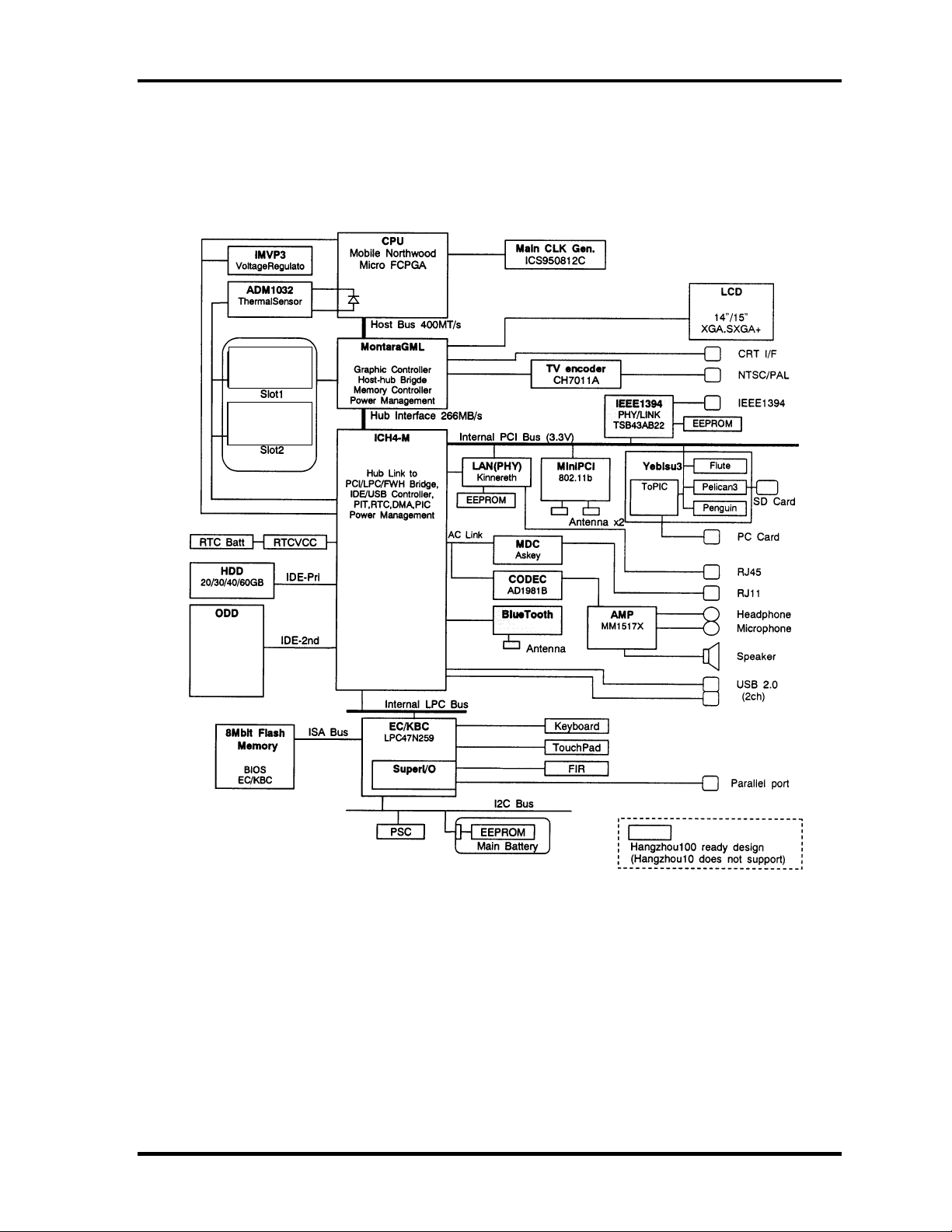
1.2 System Block Diagram 1 Hardware Overview
1.2 System Block Diagram
Figure 1-2 shows the system block diagram.
Exp.Memory
128/256/
Exp.Memory
128/256/
512MB
CD-ROM,
DVD-ROM,
Combo,
Combo+2,
DVD-Multi
Figure 1-2 System Block Diagram
Satellite A10/TECRA A1/Satellite Pro A10 Maintenance Manual (960-445) 1-5
Page 21
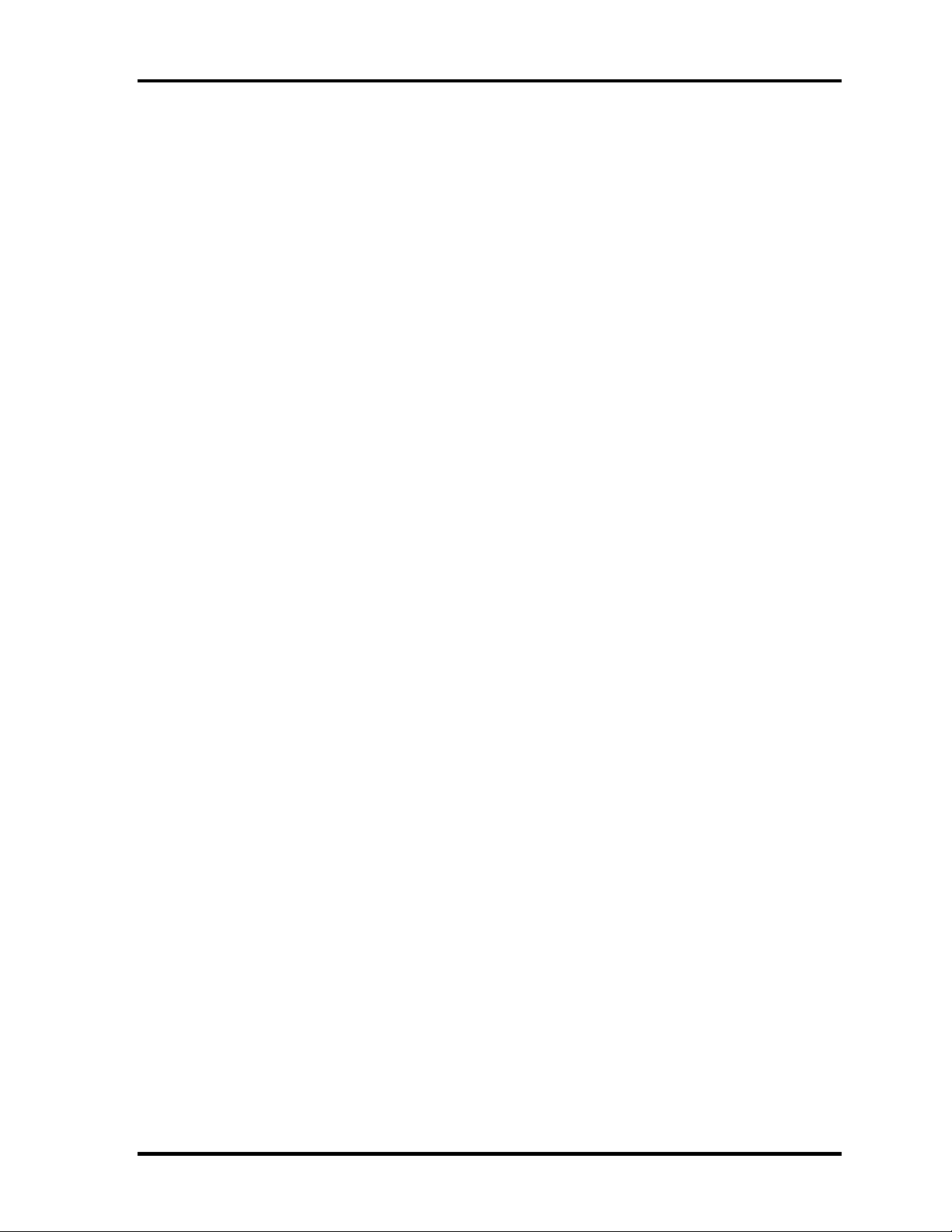
1 Hardware Overview 1.2 System Block Diagram
The PC contains the following components.
CPU
Intel® Mobile Pentium®4-M model
• 1.80/1.90/2.00/2.20GHz (Internal clock: 1.80/1.90/2.00/2.20GHz, Bus:
400MHz, Core voltage: 1.30/1.20V, Built-in NDP)
• Internal cache memory: 12KB (in CPU)
• Secondary cache memory: 512KB (in CPU)
Intel Mobile Celeron model
• 1.80/2.00/2.20GHz (Internal clock: 1.80/2.00/2.20GHz, Bus: 400MHz, Core
voltage: 1.30V, Built-in NDP)
• Internal cache memory: 12KB (in CPU)
• Secondary cache memory: 256KB (in CPU)
Memory
Two memory slots capable of accepting 128MB, 256MB or 512MB memory modules
for a maximum of 1GB.
• 200-pin DDR-SDRAM (PC2100)
• Pipeline configuration
• 3.3V operation
• Support PC133
BIOS ROM
• 8Mbit (Flash memory)
− 64KB used for logo
− 32KB used for setup and checksum
− 128KB used for system BIOS
− 64KB used for VGA-BIOS
− 64KB used for ACPI
− 8KB used for PnP
− 8KB used for password security
− 16KB used for booting
− 128KB are reserved
• 5.0V operation
• Access time : 120 ns or 90 ns
• Data transfer: 8-bit
1-6 Satellite A10/TECRA A1/Satellite Pro A10 Maintenance Manual (960-445)
Page 22
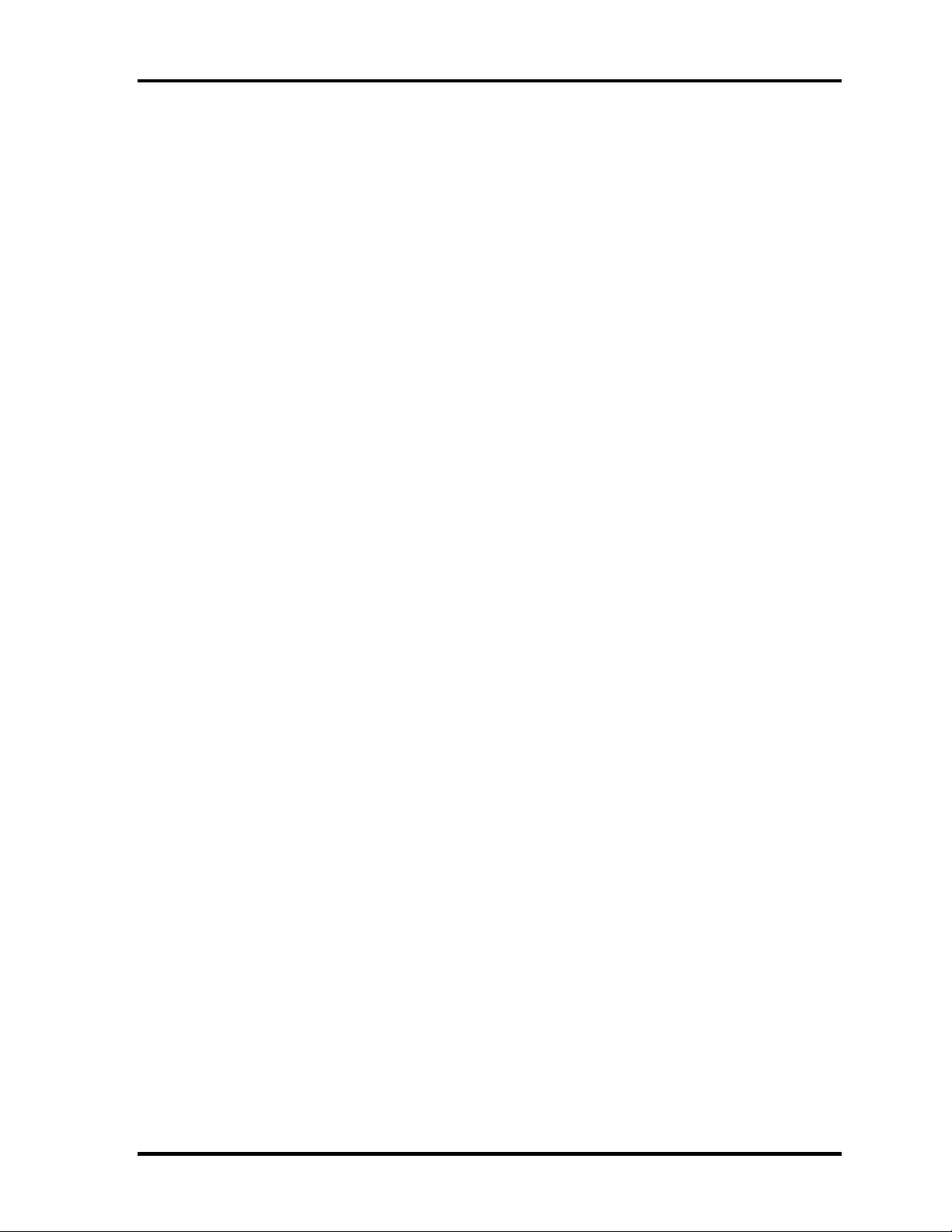
1.2 System Block Diagram 1 Hardware Overview
Chipset
This gate array has the following elements and functions.
• North Bridge (Intel Montara-GML)
− CPU interface and controller
− Host bus support
− System memory SDRAM controller
− Hub interface
− AGP interface
− Power management
− Graphic controller
• South Bridge (Intel ICH4-M)
− LAN controller
− IDE controller
− DMA controller
− USB interface
− SM Bus interface
− Interrupt controller
− Power management
− Firmware Hub interface
− Low Pin count (LPC) interface
− Real time clock
− AC’97 interface
− Audio controller
− Hub interface
PC card controller (YEBISUSS)
− PCI interface (PCI Revision 2.2)
− Deeper Sleep control interface
− Chipset interface
Intel serial interrupt
− Card Bus /PC card controller (Yenta Version 2.2: 1 slot)
Parallel power control (Toshiba style)
− SD memory card controller (SDHC Version 1.2)
− SD IO card controller (Version 1.1)
− Smart Card interface debug port
− Docking station interface
Q Switch control, reset control
− External device interface
FDD/IDE hot plug plug-and-play control
Satellite A10/TECRA A1/Satellite Pro A10 Maintenance Manual (960-445) 1-7
Page 23
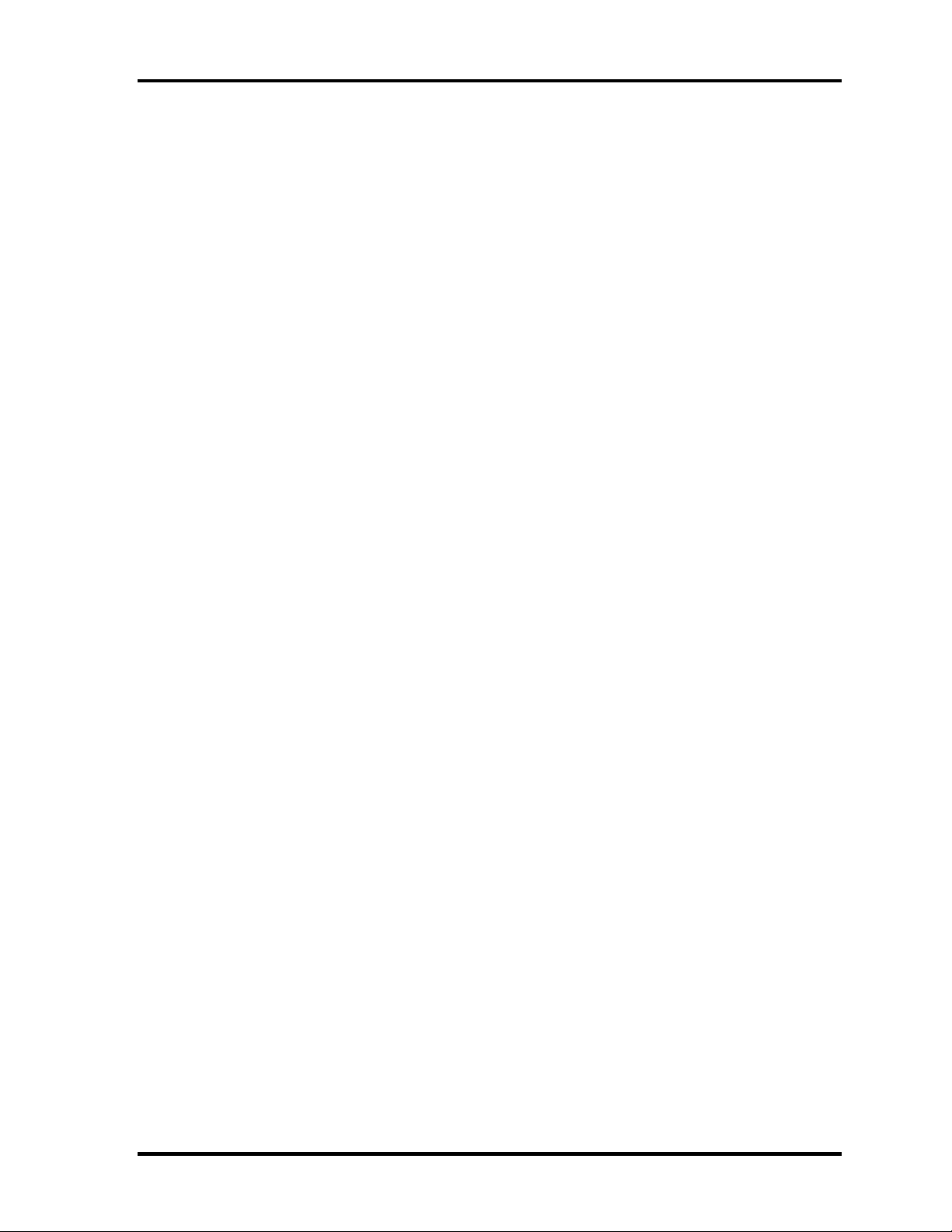
1 Hardware Overview 1.2 System Block Diagram
VGA controller
Imbedded in North Bridge
Super I/O (SMSC-made LPC-47N259)
• FDC (765B FDC)
• Parallel port control (PS/2 bi-directional compatible, EPP compatible,
IEEE1284 ECP)
Other main system chips
• EC/KBC (SMSC-made LPC microcontroller LPC47N259 x 1)
• PSC (Toshiba-made TMP87PM48U x 1)
• Thermal sensor (AnalogDevice-made ADM1032 x 1)
• Audio AMP (Mitsumi-made MM1517X x1)
• AC97-CODEC (AnalogDevice-made AD1981B x1)
Mini PCI (802.11b: made by Agere or Cisco, 802.11a/b Combo: made by Atheros x
1)
2.4 GHz DSSS wireless LAN card is equipped in the mini PCI card slot. Conformity
with IEEE 802.11b. Transfer speed is maximum of 11Mbit/sec. Supports 128bit WEP.
LAN (Intel-made Kinnereth (ED82562 x 1)
Controls LAN.
Supports 100Base-TX and 10Base-T.
MODEM (Askey-made 1456VQL4A (INT) x 1)
Supported by MDC.
Uses secondary AC97 line.
Data and FAX transmission is available.
Supports ITU-TV.90 and V.92.
The transfer speed of data receiving is 56kbps, of data sending is 33.6kbps and of
FAX is 14,400bps. Actual speed depends on the quality of the line used.
Connected to telephone line through RJ11 modem jack.
1-8 Satellite A10/TECRA A1/Satellite Pro A10 Maintenance Manual (960-445)
Page 24
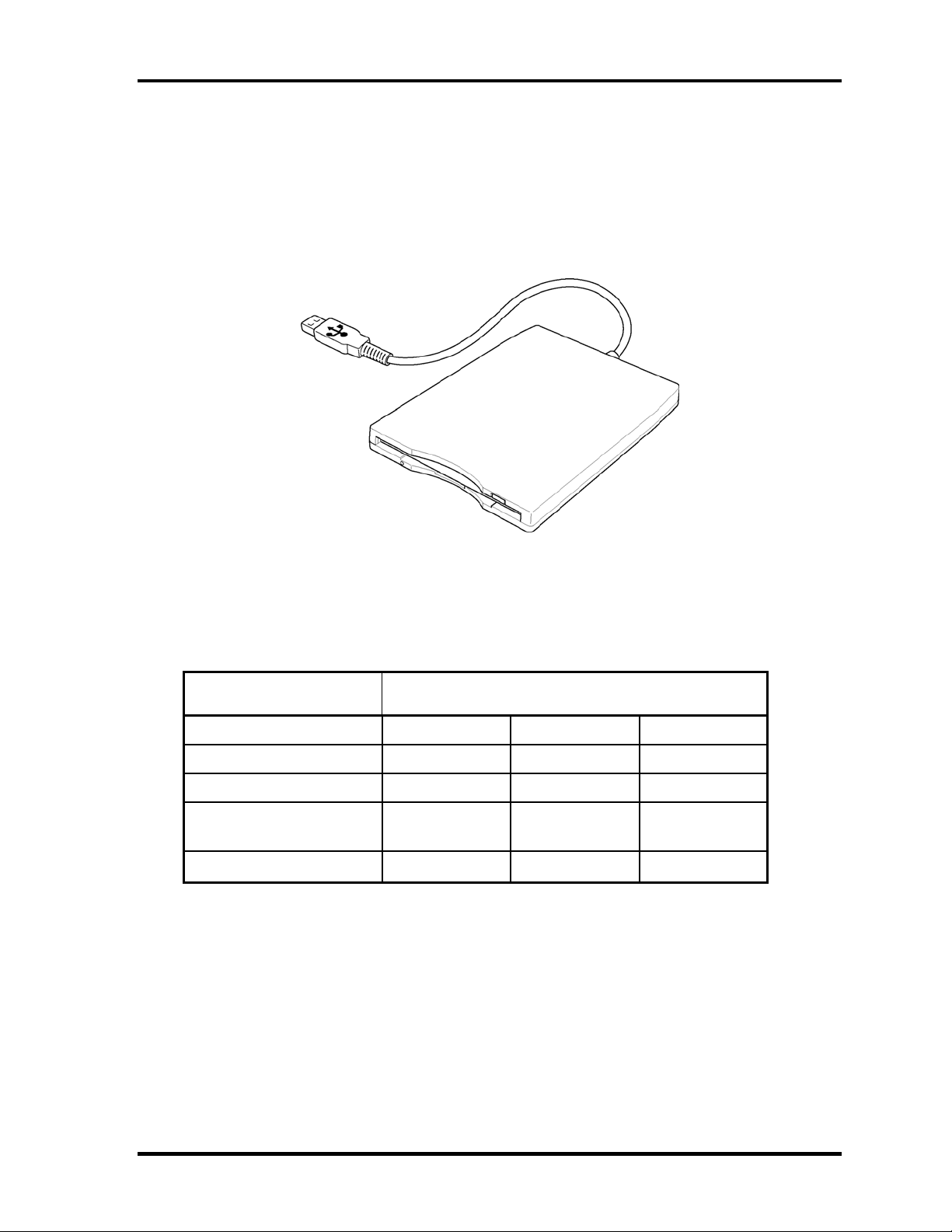
1.3 3.5-inch USB Floppy Disk Drive 1 Hardware Overview
1.3 3.5-inch USB Floppy Disk Drive
This compact, lightweight and high-reliability FDD can be used with 720KB, 1.2MB and
1.44MB floppy disks.
Figure 1-3 shows the 3.5-inch FDD. Table 1-2 lists the specifications.
Figure 1-3 3.5-inch USB FDD
Table 1-2 3.5-inch USB FDD specifications
Item Specifications
Disk used 2DD 2HD 2HD
Unformatted capacity 1.0MB 1.6MB 2.0MB
Formatted capacity 720KB 1.2MB 1.44MB
Data transfer speed
(Kb/s)
Rotation speed(rpm)
250 500 500
300 360 300
Satellite A10/TECRA A1/Satellite Pro A10 Maintenance Manual (960-445) 1-9
Page 25
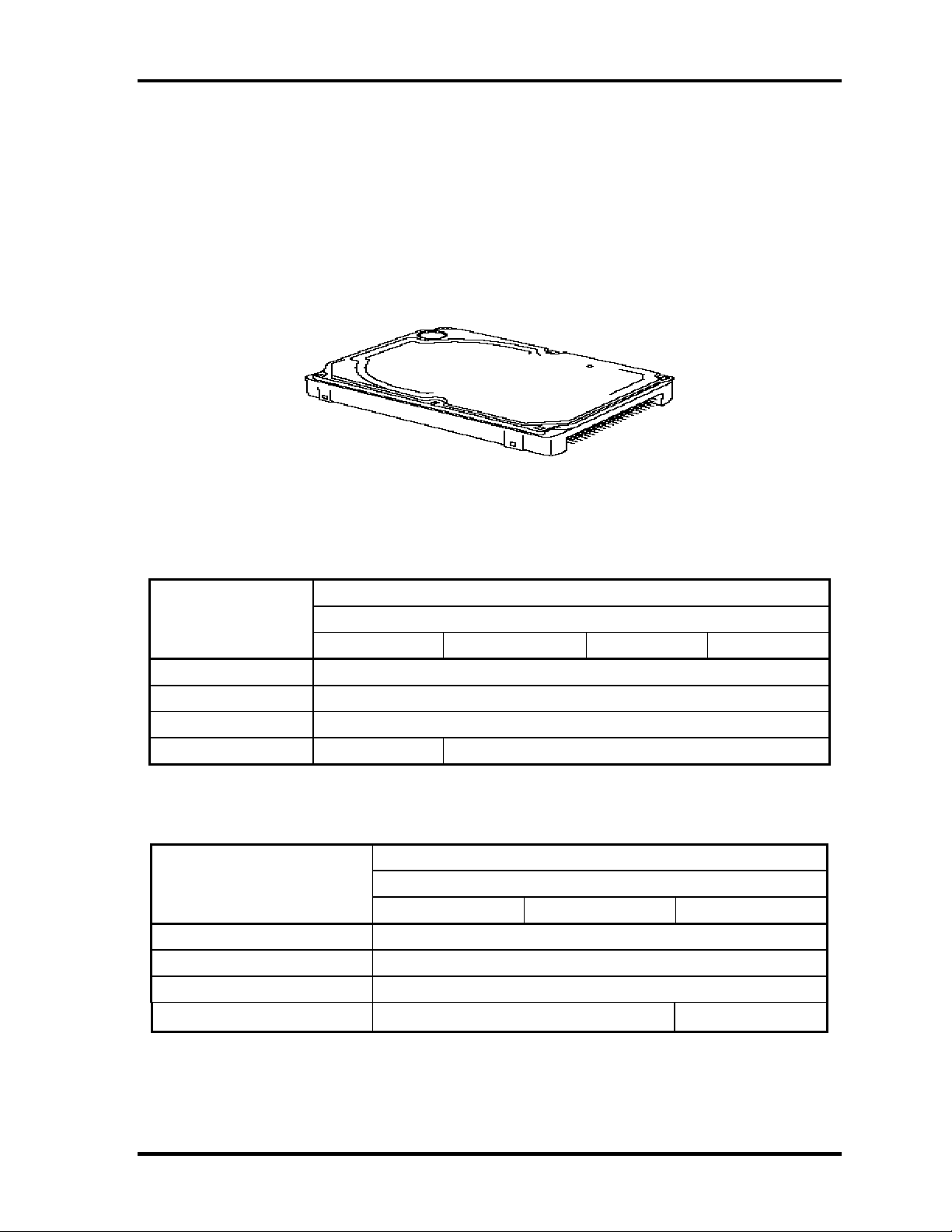
1 Hardware Overview 1.4 2.5-inch Hard Disk Drive
1.4 2.5-inch Hard Disk Drive
The computer has a compact, high-capacity HDD with a height of 9.5 mm. The HDD
contains a 2.5-inch magnetic disk and magnetic heads.
Figure 1-4 shows a view of the 2.5-inch HDD and Tables 1-3 and 1-4 list the dimensions and
specifications.
Figure 1-4 2.5-inch HDD
Table 1-3 2.5-inch HDD dimensions (1/3)
Item
HDD2187B HDD2181B HDD2182B HDD2183B
Width (mm) 69.85
Height (mm) 9.5
Depth (mm) 100.0
Weight (g) (MAX) 95 99
Standard
TOSHIBA
Table 1-3 2.5-inch HDD dimensions (2/3)
Standard
Item
G8BC0000Z310 G8BC0000Z410 G8BC0000Z610
Width (mm) 69.85
Height (mm) 9.5
Depth (mm) 100.2
Weight (g) (MAX)
95 99
IBM
1-10 Satellite A10/TECRA A1/Satellite Pro A10 Maintenance Manual (960-445)
Page 26
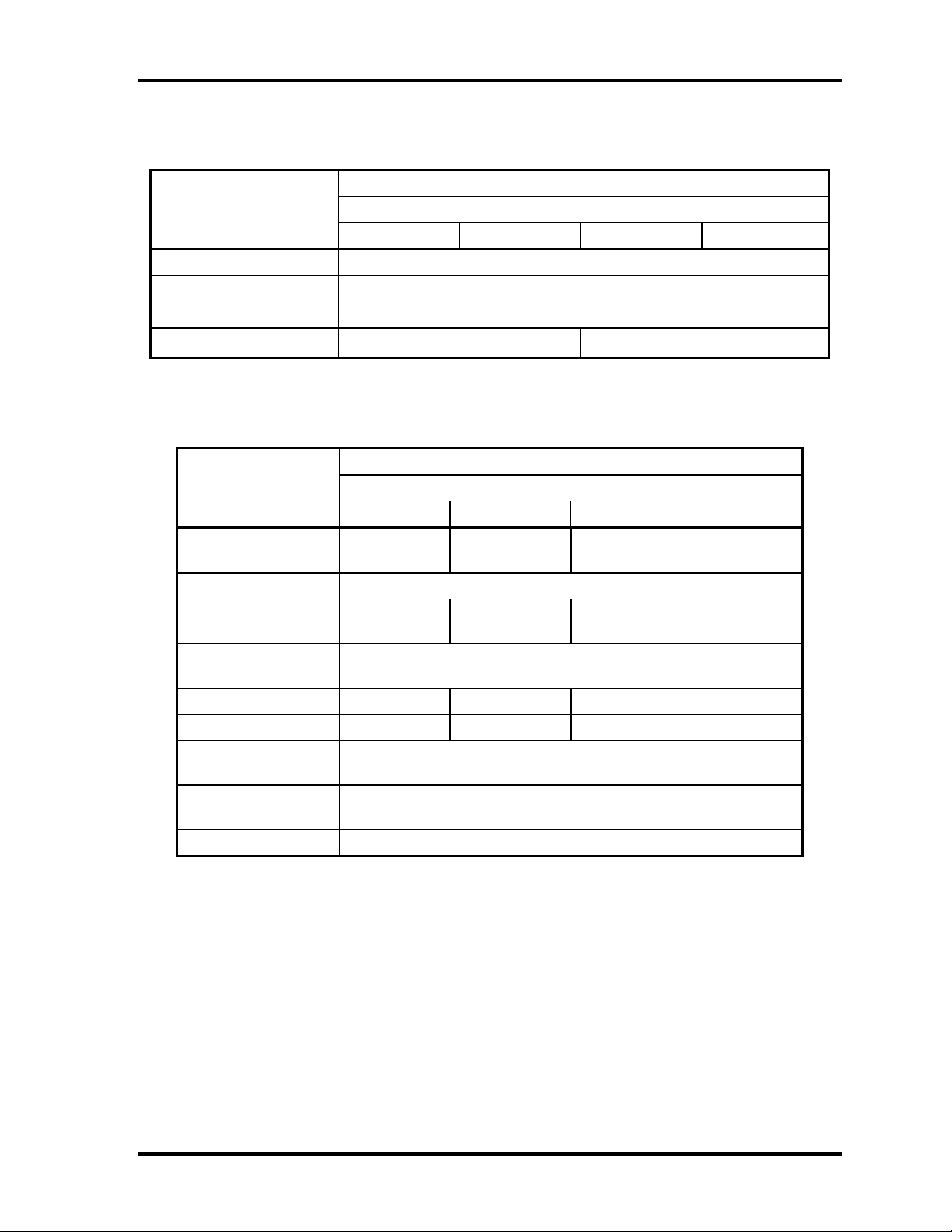
1.4 2.5-inch Hard Disk Drive 1 Hardware Overview
Table 1-3 2.5-inch HDD dimensions (3/3)
Standard
Item
G8BC0000F210 G8BC0000F310 G8BC0000F410 G8BC0000F610
HITACHI
Width (mm) 70
Height (mm) 9.5
Depth (mm) 100.0
Weight (g)
91 95
Table 1-4 2.5-inch HDD Specifications (1/3)
Item
Specifications
TOSHIBA
HDD2187B HDD2181B HDD2182B HDD2183B
Storage size
(formatted)
Rotation speed (RPM) 4,200
Data transfer rate
(Mb/s)
Interface transfer rate
(MB/s)
Storage density (Kbpi) 543 618 618
Track density (Ktpi) 72 78.9 78.9
Average random seek
time (read) (ms)
Average random seek
time (write) (ms)
Motor startup time (ms) 4
20GB 30GB 40GB 60GB
164.6-257.1 154.3-298.0 154.3-298.0
100
12
-
Satellite A10/TECRA A1/Satellite Pro A10 Maintenance Manual (960-445) 1-11
Page 27
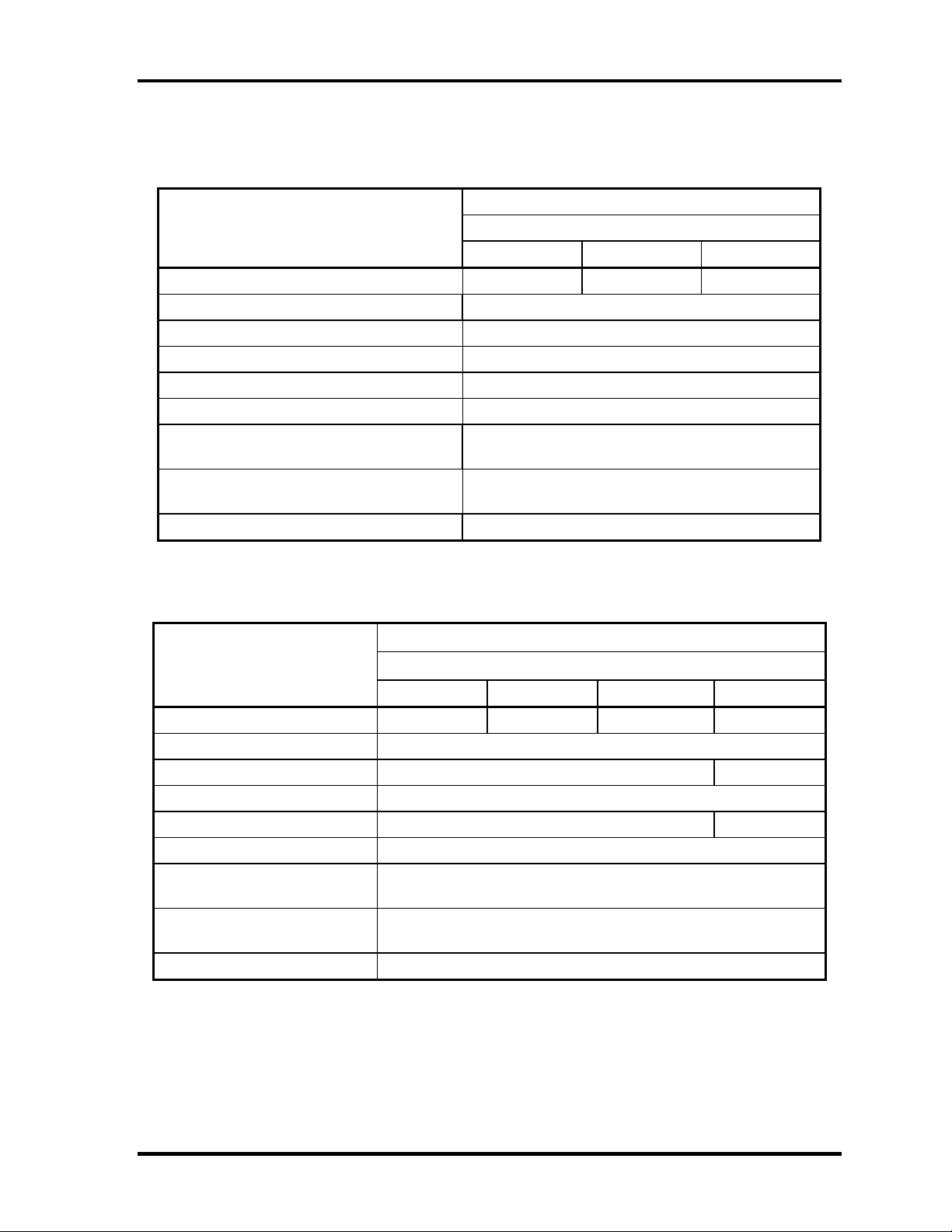
1 Hardware Overview 1.4 2.5-inch Hard Disk Drive
Table 1-4 2.5-inch HDD Specifications (2/3)
Item
Specifications
IBM
G8BC0000Z310 G8BC0000Z410 G8BC0000Z610
Storage size (formatted) 30GB 40GB 60GB
Rotation speed (RPM) 4,200
Data transfer rate (MB/s) -
Interface transfer rate (MB/s) 100
Storage density (Kbpi) -
Track density (Ktpi) 63
Average random seek time
(read) (ms)
Average random seek time
(write) (ms)
Motor startup time (ms) 5.0
12
14
Table 1-4 2.5-inch HDD Specifications (3/3)
Specifications
Item
HITACHI
G8BC0000F210 G8BC0000F310 G8BC0000F410 G8BC0000F610
Storage size (formatted) 20GB 30GB 40GB 60GB
Rotation speed (RPM) 4,200
Data transfer rate (MB/s) 19.4-37.1 22.1-42.8
Interface transfer rate (MB/s) 100 (MAX Ultra DMA mode)
Storage density (Kbpi) 644 (MAX) 716 (MAX)
Track density (Ktpi) 70.0
Average random seek time
(read) (ms)
Average random seek time
(write) (ms)
Motor startup time (ms) 5.0
13
-
1-12 Satellite A10/TECRA A1/Satellite Pro A10 Maintenance Manual (960-445)
Page 28
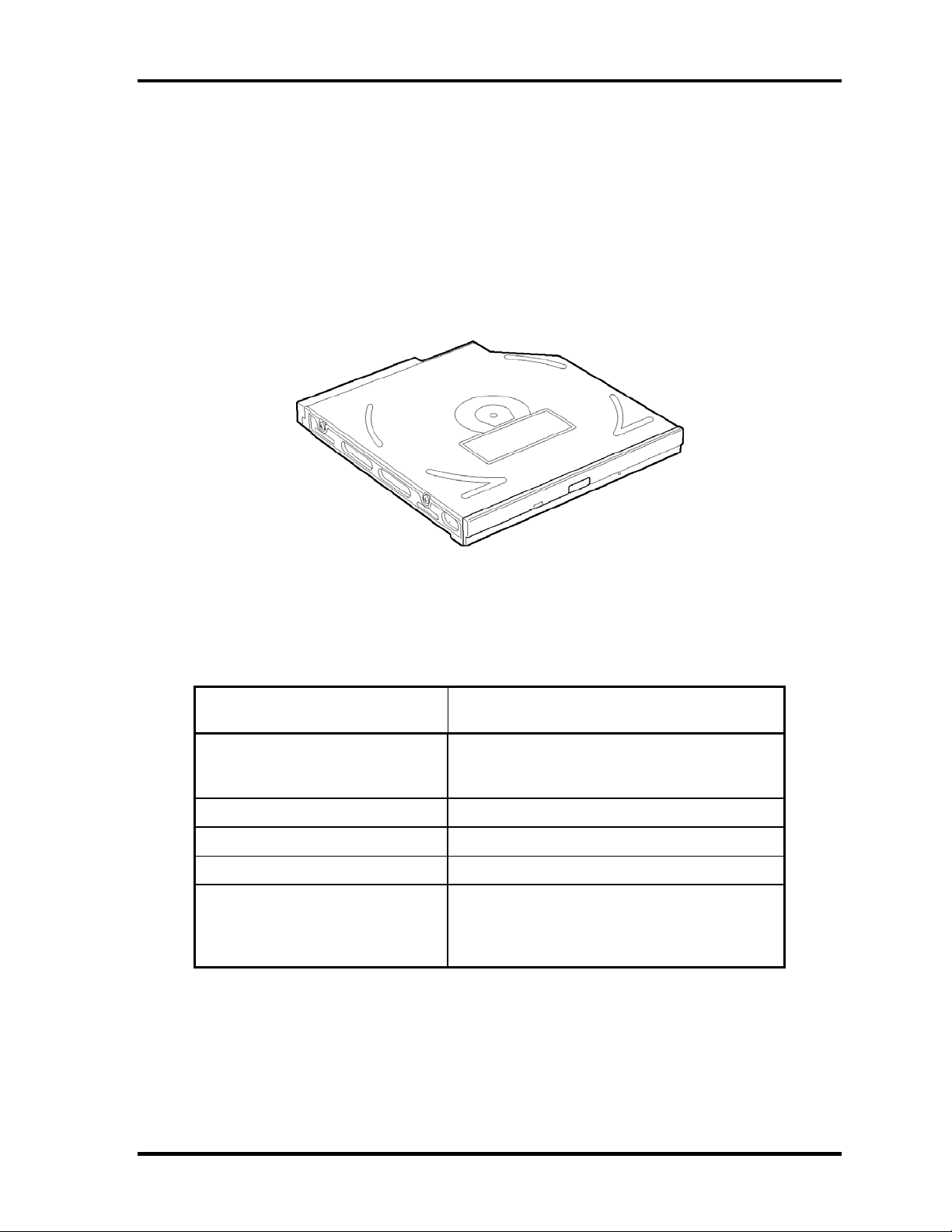
1.5 CD-ROM Drive 1 Hardware Overview
1.5 CD-ROM Drive
The CD-ROM drive accommodates either 12 cm (4.72-inch) or 8 cm (3.15-inch) CD. It is a
high-performance drive that reads at maximum 24-speed (3,600 KB per second).
The CD-ROM drive is shown in Figure 1-5. The specifications of the CD-ROM drive are
described in Table 1-5.
Figure 1-5 CD-ROM drive
Table 1-5 CD-ROM drive specifications
Item Specifications
TEAC G8CC00005810
Data transfer rate (MB/s) 16.7 (PIO Mode 0 to 4)
16.7 (Multiple word DMA Mode 0 to 2)
33.3 (Ultra DMA)
Average random access time 110 ms
Average full stroke access time 240 ms
Data buffer capacity 128 MB
Supported formats CD-DA, CD-ROM Mode 1, Mode 2,
CD-ROM XA Mode 2 (Forum 1, Forum 2)
Photo CD (single/multi-session),
Enhanced CD
Satellite A10/TECRA A1/Satellite Pro A10 Maintenance Manual (960-445) 1-13
Page 29
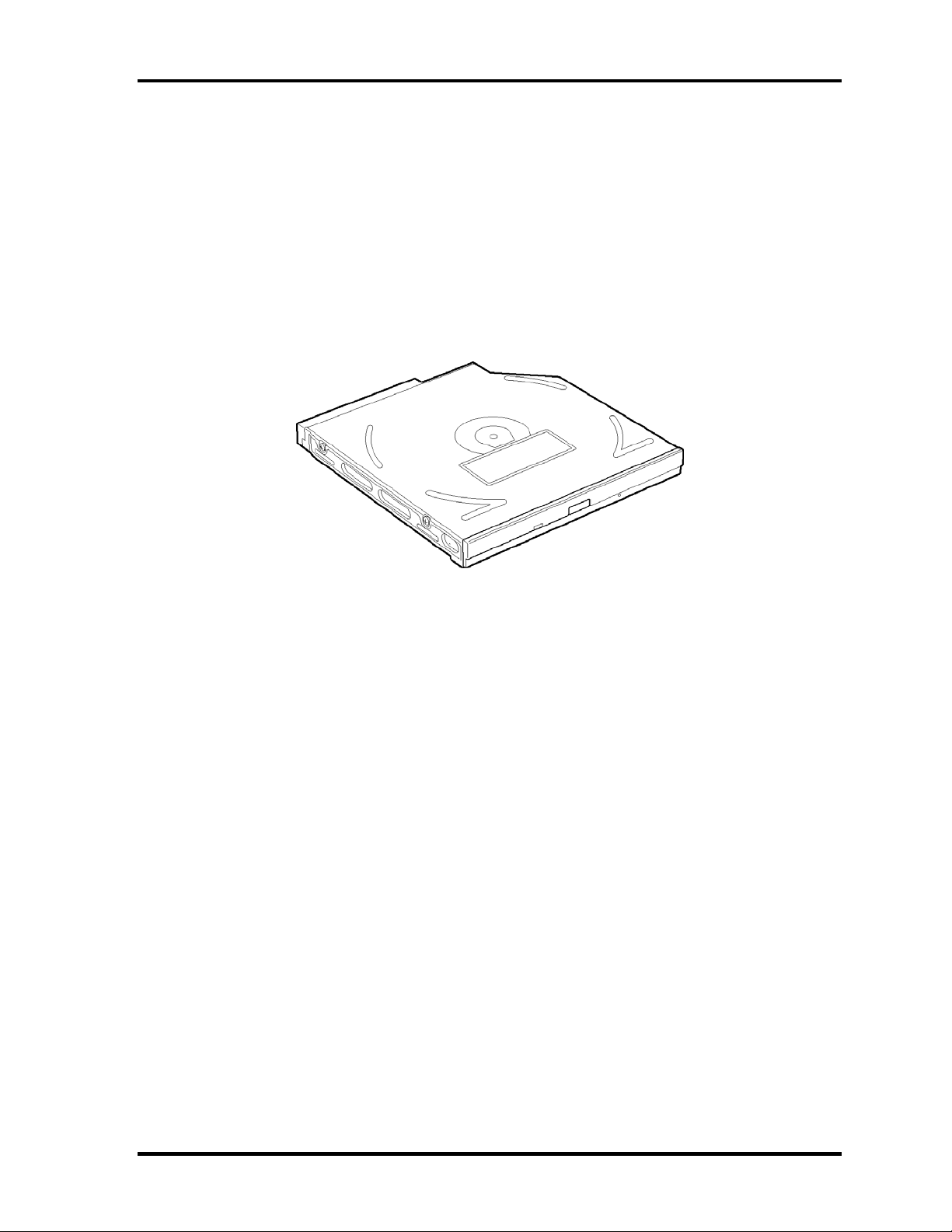
1 Hardware Overview 1.6 DVD-ROM Drive
1.6 DVD-ROM Drive
The DVD-ROM drive accommodates either 12 cm (4.72-inch) or 8 cm (3.15-inch) CD, CDR/RW and DVD. It is a high-performance drive that reads DVD at maximum 8-speed, and
reads CD at maximum 24-speed (3,600 KB per second).
The DVD-ROM drive is shown in Figure 1-6. The specifications of the DVD-ROM drive are
described in Table 1-6.
Figure 1-6 DVD-ROM drive
1-14 Satellite A10/TECRA A1/Satellite Pro A10 Maintenance Manual (960-445)
Page 30
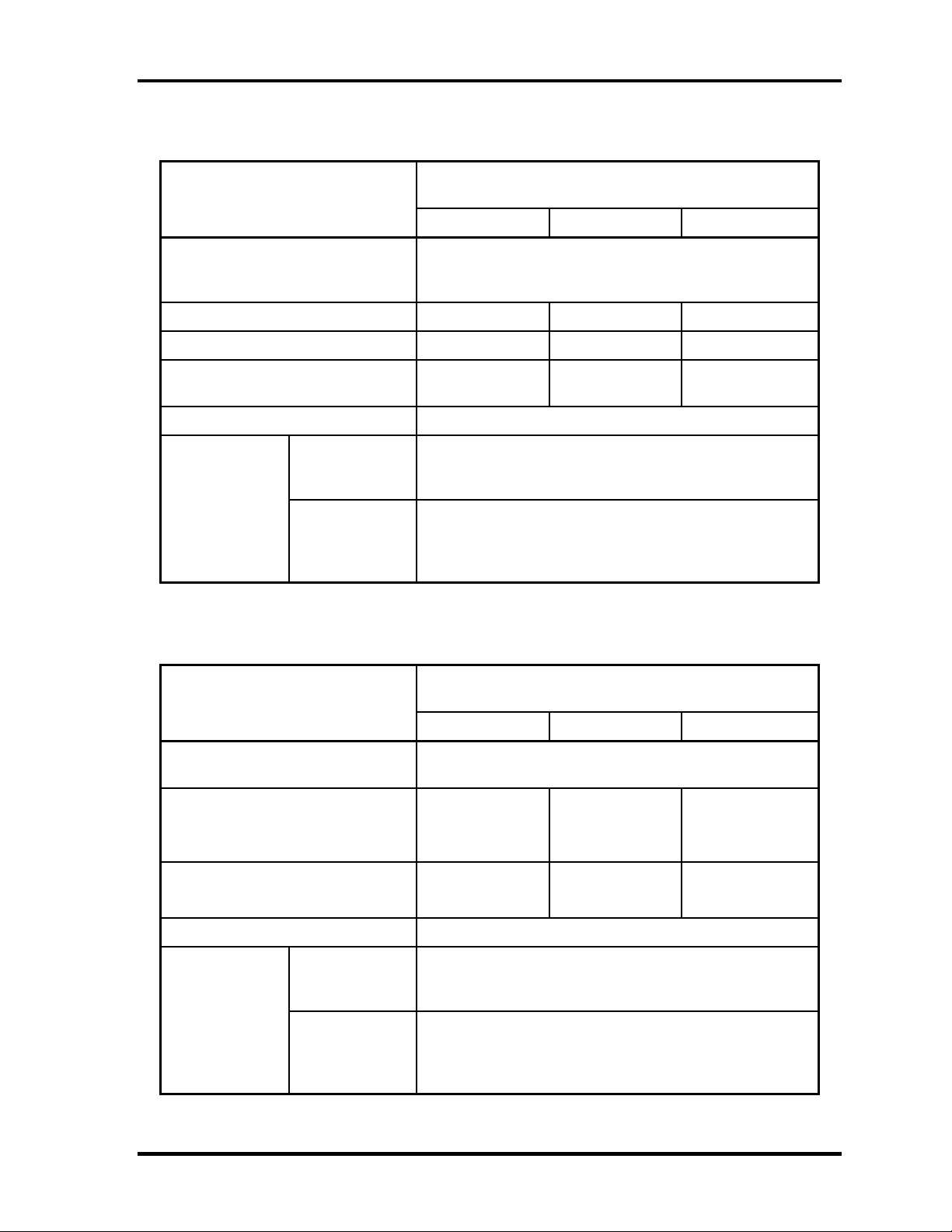
1.6 DVD-ROM Drive 1 Hardware Overview
Table 1-6 DVD-ROM drive dimensions (1/2)
Specifications
Item
DVD-ROM CD-ROM DVD-RAM
Toshiba G8CC0000R810
Burst data transfer rate
(MB/s)
Average random access time (ms) 100 95 170
Average random seek time (ms) 95 90 120
Average random full strike access
time (ms)
Data buffer capacity (KB) 192
DVD
Supported
formats
CD
16.7 (PIO Mode 4)
16.7 (Multi-word DMA Mode 2)
33.3 (Ultra DMA Mode 2)
160 160 350
DVD-ROM (DVD-5, DVD-9, DVD-10, DVD-18)
DVD-R (read), DVD-RW (read), DVD-RAM (read,
Version 2.1), DVD-RAM (read, Version 1.0)
CD-Audio, CD+(E)G, CD-MIDI, CD-TEXT, CD-ROM,
CD-ROM XA, CD-I, CD-I Bridge (Photo-CD, Video-CD),
Multisession CD (Photo-CD, CD-EXTRA, CD-R, CDRW), CD-R (read), CD-RW (read)
Table 1-6 DVD-ROM drive dimensions (2/2)
Specifications
Item
DVD-ROM CD-ROM DVD-RAM
Hitachi G8CC00015H10
Burst data transfer rate
(MB/s)
Transfer rate (MB/s)
Average random access time (ms)
Data buffer capacity (KB) 256
DVD
Supported
formats
CD
Satellite A10/TECRA A1/Satellite Pro A10 Maintenance Manual (960-445) 1-15
33.3 (Ultra DMA Mode 2)
10.8
(Single/Dual
layer)
90 (Single)
130 (Dual)
DVD-ROM, DVD-RAM (2.6GB/4.7GB, read only),
DVD-R (3.95GB/4.7GB, read only),
DVD-RW (4.7GB, read only)
CD-ROM Mode 1/Mode 2, CD-ROM XA, CD-I Digital
Video, Photo-CD Multisession, CD-Audio disc, Mixed
mode CD-ROM, CD-EXTRA, CD-TEXT, CD-R (read
only), CD-RW (read only)
3.6
85
2.7
(2.6GB/4.7GB
Disc)
250
(4.7 GB Disc)
Page 31

1 Hardware Overview 1.7 Combo Drive
1.7 Combo Drive
The Combo drive accommodates either 12 cm (4.72-inch) or 8 cm (3.15-inch) CD, CDR/RW and DVD. It is a high-performance drive that reads DVD at maximum 8-speed, and
reads CD at maximum 24-speed (3,600 KB per second).
The Combo drive is shown in Figure 1-7. The specifications of the Combo drive are
described in Table 1-7.
Figure 1-7 Combo drive
Table 1-7 Combo drive specifications (1/5)
Item
Burst data transfer rate
(MB/s)
Average random access time (ms) CD-ROM: 105, DVD-ROM: 120, DVD-RAM: 130 (Typ.)
Average random seek time (ms) CD-ROM: 105, DVD-ROM: 120, DVD-RAM: 130 (Typ.)
Average full stroke access time
(ms)
Data buffer capacity 2,048KB
Supported
formats
(for play)
CD
DVD
CD-ROM: 105, DVD-ROM: 120, DVD-RAM: 130 (Typ.)
CD-DA, CD+(E)G, CD-MIDI, CD-TEXT, CD-ROM, CDROM XA, CD-I, CD-I Bridge (Photo-CD, Video-CD),
Multisession CD (Photo-CD, CD-EXTRA, CD-R, CD-RW,
Portfolio), CD-R, CD-RW
DVD-ROM (DVD-5, DVD-9, DVD-10, DVD-18), DVD-R
(Ver.1.0, Ver.2.1)
16.7 (Multi-word DMA Mode 2)
Specifications
Toshiba SDR2412OAA
16.7 (PIO Mode 4)
33.3 (Ultra DMA Mode 2)
1-16 Satellite A10/TECRA A1/Satellite Pro A10 Maintenance Manual (960-445)
Page 32

1.7 Combo Drive 1 Hardware Overview
Table 1-7 Combo drive specifications (2/5)
Item
For read
Transfer rate
Average access
time (ms)
Data buffer capacity 2MB
formats
(CD-ROM)
For read
(DVD-ROM)
CD-ROM 90
DVD-ROM 110
CD-DA, CD-ROM Mode1, Mode2, CD-ROM XA Mode 2
CD
DVD
(Form 1, Form 2), Photo CD (single/multi-session),
Enhanced CD, CD-TEXT Supported
DVD-ROM, DVD-Video, DVD-R (General, Authoring)
DVD-RAM (4.7GB, 2.6GB)
Specifications
TEAC G8CC0000Q810
1,545 to 3,600 KB/sec.
4,469 to 10,816 KB/sec.
Table 1-7 Combo drive specifications (3/5)
Item
Specifications
Panasonic G8CC00010810
Transfer rate
time (ms)
Data buffer capacity 2MB
Supported
formats
For read
(CD-ROM)
For read
(DVD-ROM)
For write
(CD-R)
For write
(CD-RW)
CD-ROM 130 Average access
DVD-ROM 180
CD CD-DA, CD-ROM, CD-ROM XA, CD-R, CD-RW, Photo
CD, Video CD, CD-EXTRA (CD+), CD-TEXT
DVD DVD-Video, DVD-ROM, DVD-R (3.9GB, 4.7GB), DVD-
RW, DVD-RAM (4.7GB)
MAX 8x CAV (MAX 10,800KB/sec.)
MAX 24x CAV (MAX 3,600KB/sec.)
4x, 8x (CLV), MAX 16x, MAX 24x (ZCLV)
4x (CLV)
Satellite A10/TECRA A1/Satellite Pro A10 Maintenance Manual (960-445) 1-17
Page 33

1 Hardware Overview 1.7 Combo Drive
Table 1-7 Combo drive specifications (4/5)
Item
For read
Transfer rate
Average access
time (ms)
Data buffer capacity 2MB
Supported
formats
(CD-ROM)
For read
(DVD-ROM)
CD-ROM 90
DVD-ROM 110
CD
DVD
CD-DA, CD-ROM Mode 1, CD-ROM XA Mode 2 (Form
1,Form 2), Multi-session Photo CD, CD-I, Video CD,
DVD-ROM, DVD-R,(General, Authoring), DVD-Video,
DVD-RW, DVD-RAM(4.7GB, 2.6GB)
Specifications
TEAC G8CC0001D810
1,545 to 3,600KB/sec.
4,469 to 10,816KB/sec.
Table 1-7 Combo drive specifications (5/5)
Item
Specifications
Panasonic G8CC0001C810
For read
Transfer rate
Average access
time (ms)
Data buffer capacity 2MB
Supported
formats
(CD-ROM)
For read
(DVD-ROM)
CD-ROM 130
DVD-ROM 180
CD
DVD
CD-DA, CD-ROM XA, CD-R, CD-Extra(CD+), CD-RW,
Photo CD, Video CD, CD-text
DVD-Video, DVD-ROM, DVD-R(3.9GB, 4.7GB), DVDRW, DVD-RAM(4.7GB)
MAX 24×CAV(MAX 3600KB/s)
MAX 8× CAV(MAX 10800KB/s)
1-18 Satellite A10/TECRA A1/Satellite Pro A10 Maintenance Manual (960-445)
Page 34

1.8 Combo+2 drive 1 Hardware Overview
1.8 Combo+2 drive
The Combo+2 drive accommodates either 12 cm (4.72-inch) or 8 cm (3.15-inch) CD, CDR/RW and DVD. It is a high-performance drive that reads DVD at maximum 8-speed, writes
DVD-R/-RW at 1-speed, and reads CD at maximum 24-speed (3,600 KB per second).
The Combo+2 drive is shown in Figure 1-8. The specifications of the Combo+2 drive are
described in Table 1-8.
Figure 1-8 Combo+2 drive
Table 1-8 Combo+2 drive specifications
Specifications
Item
DVD-ROM CD-ROM DVD-RAM
33.3 (Ultra DMA)
Burst data transfer rate
(MB/s)
Average random access time (ms) 100 95 170
Average random seek time (ms) 95 90 120
Average full stroke access time
(ms)
Data buffer capacity 2MB
DVD (read) DVD-ROM (DVD-5/-9/-10/-18), DVD-R (Ver.1.0,
Supported
formats
CD (read) CD-DA, CD+(E)G, CD-MIDI, CD-TEXT, CD-ROM, CD-
16.7 (PIO mode 4)
16.7 (Multi word DMA Mode 2)
160 160 350
Ver.2.0), DVD-RW (Ver.1.0, Ver.1.1), DVD-RAM
Ver.2.1/1.0
ROM XA, CD-I, CD-I Bridge (Photo-CD, Video-CD),
Multisession CD (Photo-CD, CD-EXTRA, CD-R, CDRW, Portfolio), CD-R, CD-RW
Toshiba G8CC0000ZH10
Satellite A10/TECRA A1/Satellite Pro A10 Maintenance Manual (960-445) 1-19
Page 35

1 Hardware Overview 1.9 DVD Multi drive
1.9 DVD Multi drive
The DVD Multi drive accommodates either 12 cm (4.72-inch) or 8 cm (3.15-inch) CD, CDR/RW and DVD. It is a high-performance drive that reads DVD at maximum 8-speed, writes
DVD-R/-RW at 1-speed, and reads CD at maximum 24-speed (3,600 KB per second).
The DVD Multi drive is shown in Figure 1-9. The specifications of the DVD Multi drive are
described in Table 1-9.
Figure 1-9 DVD Multi drive
Table 1-9 DVD Multi drive specifications
Specifications
Item
DVD-ROM CD-ROM DVD-RAM
Burst data transfer rate
(MB/s)
Access time (ms)
1/3 Stroke Access (typ.)
Data buffer capacity 2MB
DVD DVD-VIDEO, DVD-ROM,
Supported
formats
CD CD-DA, CD-ROM, CD-R/W, CD-R,
16.6 (PIO Mode 4, Multi-word DMA mode 2)
180 130 -
DVD-R (3.9GB, 4.7GB),
DVD-RW (Ver.1.1), DVD-RAM
CD-ROM XA (except ADPCM),
CD-I Ready, Photo CD (Multi
session), Video CD, CD-EXTRA
(CD+), CD-TEXT
Panasonic G8CC00019810
33.3 (Ultra DMA mode 2)
CD-R, CD-RW
1-20 Satellite A10/TECRA A1/Satellite Pro A10 Maintenance Manual (960-445)
Page 36

1.10 Keyboard 1 Hardware Overview
1.10 Keyboard
An 85(US)-/86(UK)- key (101 emulation) keyboard is mounted on the system unit. The
keyboard is connected to membrane connector on the system board and controlled by the
keyboard controller.
Figure 1-10 shows a view of the keyboard.
See Appendix E for details of the keyboard layout.
Figure 1-10 Keyboard
Satellite A10/TECRA A1/Satellite Pro A10 Maintenance Manual (960-445) 1-21
Page 37

1 Hardware Overview 1.11 TFT Color Display
1.11 TFT Color Display
The TFT color display has a 14.1-inch (XGA) or 15.0-inch (XGA, SXGA+) LCD module
and the FL inverter board.
1.11.1 LCD Module
The LCD module used for the TFT color display uses a backlight as the light source and can
display a maximum of 262,144 colors with 1,024 x 768 or 1,400 x 1,050 resolution. North
Bridge can control both internal and external XGA- or SXGA+- support displays
simultaneously.
Figure 1-11 shows a view of the LCD module and Table 1-10 lists the specifications.
Figure 1-11 LCD module
1-22 Satellite A10/TECRA A1/Satellite Pro A10 Maintenance Manual (960-445)
Page 38

1.11 TFT Color Display 1 Hardware Overview
Table 1-10 LCD module specifications (14.1-inch XGA TFT) (1/3)
Specifications
Item
Number of Dots 1,024(W) x 768(H)
Dot spacing (mm) 0.279(H) x 0.279(V)
G33C00012210, G33C00013110, G33C00014110,
VF2093P01, VF2058P01, VF2048P01, VF2062P01
Display range (mm)
285.696(H) x 214.272(V)
Table 1-10 LCD module specifications (15.0-inch XGA TFT) (2/3)
Item
G33C0000L110 G33C0000G110 G33C0000M110 G33C0000Q110
Number of Dots 1,024(W) x 768(H)
Dot spacing (mm) 0.297(H) x 0.297(V)
Display range (mm) 304.128(H) x 228.096(V)
Specifications
Table 1-10 LCD module specifications (15.0-inch SXGA+ TFT) (3/3)
Item
G33C0000P110 G33C0000N110 G33C0000R110
Number of Dots 1,400(W) x 1,050(H)
Dot spacing (mm) 0.2175(H) x 0.2175(V)
Specifications
Display range (mm) 304.5(H) x 228.375(V)
Satellite A10/TECRA A1/Satellite Pro A10 Maintenance Manual (960-445) 1-23
Page 39

1 Hardware Overview 1.11 TFT Color Display
1.11.2 FL Inverter Board
The FL inverter board supplies a high frequency current to illuminate the LCD module FL.
Table 1-11 lists the FL inverter board specifications.
Table 1-11 FL inverter board specifications
Item Specifications
Input
Output
Voltage (V) DC5
Power (W) 7
Voltage (V) 750
Current (mA) 6.00
Power (W) 5W/7VA
1-24 Satellite A10/TECRA A1/Satellite Pro A10 Maintenance Manual (960-445)
Page 40

1.12 Power Supply 1 Hardware Overview
1.12 Power Supply
The power supply supplies 28 different voltages to the system board.
The power supply microcontroller has the following functions.
1. Judges if the DC power supply (AC adapter) is connected to the computer.
2. Detects DC output and circuit malfunctions.
3. Controls the battery icon, and DC IN icon.
4. Turns the battery charging system on and off and detects a fully charged battery.
5. Turns the power supply on and off.
6. Provides more accurate detection of a low battery.
7. Calculates the remaining battery capacity.
8. Controls the transmission of the status signal of the main battery.
Table 1-12 lists the power supply output specifications.
Satellite A10/TECRA A1/Satellite Pro A10 Maintenance Manual (960-445) 1-25
Page 41

1 Hardware Overview 1.12 Power Supply
Table 1-12 Power supply output rating
Name Voltage [V] Name/Use
PPV
1R5-C1V 1.5 Power 1.5V&1.2V
1R5-S1V 1.5 ICH4-M
LAN1R5-E1V 1.5 ICH4-M (LAN)
1R5-P1V 1.5 Montara-GML, ICH4-M
1R2-P1V 1.2 Montara-GML
1R2VID-P1V 1.2 CPU
2R5-B2V 2.5 Montara-GML, Memory
2R5-P2V 2.5 Montara-GML
1R25-B1V 1.25 Memory
MR1R25-B1V 1.25 Memory
E3V 3.3 YEBISU3S-GA, Mini-PCI, MDC
LAN-E3V 3.3 ICH4-M (LAN)
B3V 3.3 YEBISU3S-GA, Mini PCI, PC-Card
P3V 3.3 Montara-GML, ICH4-M
PNL-P3V 3.3 LCD
E5V 5.0 USB Power, RGB
B5V 5.0 PC-Card
P5V 5.0 TouchPad, HDD, ODD, FAN, LEDs
FL-P5V 5.0 FL-inverter
SND-P5V 5.0 Sound
A4R7-P4V 4.7 Sound
15-EBV 9.0-11.5 Pull-ups
M5V 5.0 LEDs, Battery
S3V 5.0 EC/KBC, ICH4-M
S5V 5.0 ICH4-M
MCV 5.0 PSC
R3V 2.0-3.5 ICH4-M (RTC)
1.30 -
1.00
CPU, Montara-GML, ICH4-M
1-26 Satellite A10/TECRA A1/Satellite Pro A10 Maintenance Manual (960-445)
Page 42

1.13 Batteries 1 Hardware Overview
1.13 Batteries
The PC has the following two batteries.
Main battery
Real time clock (RTC) battery
Table 1-13 lists the specifications for these two batteries.
Table 1-13 Battery specifications
Battery Name Battery
Main battery
Real time clock
(RTC) battery
G71C0002N210
G71C0002N110
G71C0002P210
G71C0002P110
P71035017110
Element
lithium ion 10.8V 3,600mAh
lithium ion 10.8V 4,400mAh
Nickel metal
hydride
Output
Voltage
3.0V 17mAh
Capacity
1.13.1 Main Battery
The main battery is the primary power supply for the computer when the AC adapter is not
connected. In resume (instant recovery) mode, the main battery maintains the current status
of the computer.
Satellite A10/TECRA A1/Satellite Pro A10 Maintenance Manual (960-445) 1-27
Page 43

1 Hardware Overview 1.13 Batteries
1.13.2 Battery Charging Control
Battery charging is controlled by a power supply microprocessor. The power supply
microprocessor controls power supply and detects a full charge when the AC adaptor and
battery are connected to the computer.
Battery Charge
When the AC adapter is connected, normal charging is used while the system is
turned on, and quick charge is used while the system is turned off or in suspend mode.
Table 1-14 shows the time required for charges of main battery.
Table 1-14 Time required for charges of main battery
Condition Charging Time
3,600mAh About 3.5 to 9 hours or longer Normal charge
4,400mAh About 4 to 12 hours or longer
Charge is stopped in the following cases.
1. The main battery is fully charged
2. The main battery is removed
3. Main battery or AC adapter voltage is abnormal
4. Charging current is abnormal
Data preservation time
When turning off the power in being charged fully, the preservation time is as
follows:
3,600mAh About 2.6 hours Quick charge
4,400mAh About 2.6 hours
Table 1-15 Data preservation time
Condition Preservation time
3,600mAh About 3 days Standby Mode
4,400mAh About 3.6 days
3,600mAh About 25 days Boot Mode
4,400mAh About 30 days
1-28 Satellite A10/TECRA A1/Satellite Pro A10 Maintenance Manual (960-445)
Page 44

1.13 Batteries 1 Hardware Overview
1.13.3 RTC Battery
The RTC battery provides the power supply to maintain the date, time, and other system
information in memory.
Table 1-15 lists the Time required for charges of RTC battery.
Table 1-16 Time required for charges of RTC battery
Condition Time
Power ON (Lights Power LED) 8 hours
Power OFF (Doesn’t light Power LED) Doesn’t charge
Satellite A10/TECRA A1/Satellite Pro A10 Maintenance Manual (960-445) 1-29
Page 45

1 Hardware Overview 1.14 AC Adapter
1.14 AC Adapter
The AC adapter is used to charge the battery.
Table 1-17 lists the AC adapter specifications.
Table 1-17 AC adapter specifications
Item Specifications
G71C00002T G71C00002S
Input voltage AC100V/240V 100V/240V
Input frequency 50Hz/60Hz 50Hz/60Hz
No load input power 0.5W or less 0.5W or less
Output voltage 15.0V 15.0V
Output current 5.0A 4.0A
1-30 Satellite A10/TECRA A1/Satellite Pro A10 Maintenance Manual (960-445)
Page 46

Chapter 2
Troubleshooting Procedures
Page 47

2 Troubleshooting Procedures
2
2-ii Satellite A10/TECRA A1/Satellite Pro A10 Maintenance Manual (960-445)
Page 48

2 Troubleshooting Procedures
Chapter 2 Contents
2.1 Troubleshooting ......................................................................................................... 2-1
2.2 Troubleshooting Flowchart........................................................................................ 2-2
2.3 Power Supply Troubleshooting.................................................................................. 2-6
Procedure 1 Power Status Check ............................................................... 2-6
Procedure 2 Error Code Check .................................................................. 2-8
Procedure 3 Connection Check................................................................ 2-14
Procedure 4 Charging Check ................................................................... 2-14
Procedure 5 Replacement Check ............................................................. 2-15
2.4 System Board Troubleshooting................................................................................ 2-16
Procedure 1 Message Check .................................................................... 2-17
Procedure 2 Printer Port LED Check on Boot Mode............................... 2-19
Procedure 3 Printer Port LED Check on Suspend/Resume Mode ........... 2-30
Procedure 4 Diagnostic Test Program Execution Check ......................... 2-38
Procedure 5 Replacement Check ............................................................. 2-38
2.5 3.5” FDD Troubleshooting ......................................................................................2-39
Procedure 1 FDD Head Cleaning Check ................................................. 2-39
Procedure 2 Diagnostic Test Program Execution Check ......................... 2-40
Procedure 3 Connector Check and Replacement Check.......................... 2-41
2.6 2.5” HDD Troubleshooting...................................................................................... 2-42
Procedure 1 Partition Check..................................................................... 2-42
Procedure 2 Message Check .................................................................... 2-43
Procedure 3 Format Check....................................................................... 2-44
Procedure 4 Diagnostic Test Program Execution Check ......................... 2-45
Procedure 5 Connector Check and Replacement Check.......................... 2-46
2.7 Keyboard Troubleshooting ......................................................................................2-47
Procedure 1 Diagnostic Test Program Execution Check ......................... 2-47
Procedure 2 Connector Check and Replacement Check.......................... 2-47
Satellite A10/TECRA A1/Satellite Pro A10 Maintenance Manual (960-445) 2-iii
Page 49

2 Troubleshooting Procedures
2.8 Display Troubleshooting.......................................................................................... 2-48
Procedure 1 Diagnostic Test Program Execution Check ......................... 2-48
Procedure 2 Connector and Cable Check................................................. 2-48
Procedure 3 Replacement Check ............................................................. 2-49
2.9 Touch Pad Troubleshooting..................................................................................... 2-50
Procedure 1 Diagnostic Test Program Execution Check ......................... 2-50
Procedure 2 Connector and Cable Check................................................. 2-50
Procedure 3 Replacement Check ............................................................. 2-50
2.10 Optical Drive Troubleshooting ................................................................................ 2-51
Procedure 1 Diagnostic Test Program Execution Check ......................... 2-51
Procedure 2 Connector Check and Replacement Check.......................... 2-51
2.11 Modem Troubleshooting.......................................................................................... 2-52
Procedure 1 Diagnostic Test Program Execution Check ......................... 2-52
Procedure 2 Connector Check and Replacement Check.......................... 2-52
2.12 LAN Troubleshooting.............................................................................................. 2-53
Procedure 1 Diagnostic Test Program Execution Check ......................... 2-53
Procedure 2 Connector Check and Replacement Check.......................... 2-53
2.13 Sound Troubleshooting............................................................................................ 2-54
Procedure 1 Diagnostic Test Program Execution Check ......................... 2-54
Procedure 2 Connector Check.................................................................. 2-54
Procedure 3 Replacement Check ............................................................. 2-55
2.14 Wireless LAN Troubleshooting............................................................................... 2-56
Procedure 1 Transmitting-Receiving Check ............................................ 2-56
Procedure 2 Antennas' Connection Check ............................................... 2-57
Procedure 3 Antenna Check..................................................................... 2-58
Procedure 4 Replacement Check ............................................................. 2-59
2-iv Satellite A10/TECRA A1/Satellite Pro A10 Maintenance Manual (960-445)
Page 50

2 Troubleshooting Procedures
Figures
Figure 2-1 Troubleshooting flowchart............................................................................. 2-3
Figure 2-2 Printer port LED .......................................................................................... 2-19
Figure 2-3 Printer port LED board ................................................................................ 2-19
Figure 2-4 Antenna Test cable....................................................................................... 2-58
Tables
Table 2-1 Battery icon.................................................................................................... 2-6
Table 2-2 DC IN icon..................................................................................................... 2-7
Table 2-3 Printer port LED boot mode status ............................................................. 2-21
Table 2-4 Printer port LED suspend mode error status................................................ 2-31
Table 2-5 Printer port LED resume mode error status ................................................ 2-34
Table 2-6 FDD error code and status ........................................................................... 2-40
Table 2-7 2.5” Hard disk drive error code and status................................................... 2-45
Satellite A10/TECRA A1/Satellite Pro A10 Maintenance Manual (960-445) 2-v
Page 51

2 Troubleshooting Procedures
2-vi Satellite A10/TECRA A1/Satellite Pro A10 Maintenance Manual (960-445)
Page 52

2.1 Troubleshooting 2 Troubleshooting Procedures
2
2.1 Troubleshooting
Chapter 2 describes how to determine which Field Replaceable Unit (FRU) in the computer is
causing the computer to malfunction. (The “FRU” means the replaceable unit in the field.)
The FRUs covered are:
1. Power supply 7. Touch pad
2. System Board 8. Optical Drive
3. 3.5” USB FDD 9. Modem
4. 2.5” HDD 10. LAN
5. Keyboard 11. Sound
6. Display 12. Wireless LAN
The Test Program operations are described in Chapter 3. Detailed replacement procedures are
given in Chapter 4.
The following tools are necessary for implementing the Diagnostics procedures:
1. Diagnostics Disk (Test program for maintenance)
2. Phillips screwdrivers
NOTE: Be sure to use the PH point size “0” screwdriver complying with the ISO/DIS
8764-1:1996.
3. Toshiba MS-DOS system FD
4. Work disk (for USB FDD testing)
5. Cleaning disk kit (for USB FDD head cleaning)
6. Printer port LED
7. Wraparound connector for PC card
8. Tester
9. External CRT
10. External USB FDD (for no internal-FDD model)
11. External USB keyboard
12. External USB mouse
13. External USB test module
14. External USB cable
15. PS2 mouse
16. Headphone
17. Microphone
18. Toshiba CD-ROM test disk (ZA1217P01/P000204190)
19. Toshiba-EMI DVD-ROM test disk TSD-1
20. Music CD
21. CD-RW media (recommended :RICOH, Mitsubishi Kagaku supporting 4x media)
22. DVD-ROM media (normal media on the market)
23. RJ-11 connector checker LED
24. LAN wraparound connector
25. Speaker with an input terminal for S/PDIF
26. Personal computer that can communicate by wireless LAN for wireless LAN
troubleshooting
27. Antenna test cable
Satellite A10/TECRA A1/Satellite Pro A10 Maintenance Manual (960-445) 2-1
Page 53

2 Troubleshooting Procedures 2.2 Troubleshooting Flowchart
2.2 Troubleshooting Flowchart
Use the flowchart in Figure 2-1 as a guide for determining which troubleshooting procedure is
executed. Before going through the flowchart steps, check the following:
Make sure that Toshiba Windows
®
2000/XP-HE/XP-PRO is installed on the hard disk.
Non-Toshiba operating systems can cause the computer malfunction.
Make sure all optional equipment is removed from the computer.
Make sure the external floppy disk drive is empty.
2-2 Satellite A10/TECRA A1/Satellite Pro A10 Maintenance Manual (960-445)
Page 54

2.2 Troubleshooting Flowchart 2 Troubleshooting Procedures
START
Connect the AC adapter to the DC IN socket.
Does the DC IN icon glow?
Ye s
Does the Battery icon glow?
Ye s
Turn the Power Switch on.
Does the DC IN icon flash when the
power is turned on?
No
Is an error message displayed?
No
No
Perform the Power Supply
Troubleshooting Procedures
in section 2.3.
Perform the Power Supply
No
Troubleshooting Procedures
in section 2.3.
Perform the Power Supply
Ye s
Troubleshooting Procedures
in section 2.3.
Ye s
Perform the System Board
Troubleshooting Procedures
in section 2.4.
Is the “TOSHIBA” logo
message displayed?
Ye s
If the “Password=” message displays,
type the password.
Is Toshiba Windows 2000/XP-HE/XP-
Pro being loaded?
Ye s
1
Figure 2-1 Troubleshooting flowchart (1/2)
Perform the Display
No
Troubleshooting Procedures
in section 2.8.
No
Perform the 2.5” Hard Disk Drive
Troubleshooting Procedures
in section 2.6.
Satellite A10/TECRA A1/Satellite Pro A10 Maintenance Manual (960-445) 2-3
Page 55

2 Troubleshooting Procedures 2.2 Troubleshooting Flowchart
A
1
Do typed characters
appear correctly?
Ye s
Insert the diagnostic disk into FDD
and run the diagnostics test program.
(The reboot of the PC is needed.)
Is the diagnostic test loaded?
Ye s
Perform each test of the diagnostic test.
Is an error
detected by any of the
diagnostic test?
No
Perform the
No
Troubleshooting Procedures
in section 2.7.
Perform the 3.5”Floppy Disk Drive
No
Troubleshooting Procedures
in section 2.5.
Ye s
fter conforming which diagnostic
test has detected an error, perform
the appropriate procedures as
outlined below.
Keyboard
System is normal.
END
Figure 2-1 Troubleshooting flowchart (2/2)
2-4 Satellite A10/TECRA A1/Satellite Pro A10 Maintenance Manual (960-445)
Page 56

2.2 Troubleshooting Flowchart 2 Troubleshooting Procedures
If the diagnostics program cannot detect an error, the problem may be intermittent. The Test
program should be executed several times to isolate the problem. Check the Log Utilities
function to confirm which diagnostic test detected an error(s), then perform the appropriate
troubleshooting procedures as follows:
1. If an error is detected on the system test, memory test, display test, CD-ROM/DVDROM test, printer test, Async test, expansion test, real timer test or
Sound/Modem/LAN test, perform the System Board Troubleshooting Procedures in
Section 2.4.
2. If an error is detected on the floppy disk test, perform the FDD Troubleshooting
Procedures in Section 2.5.
3. If an error is detected on the hard disk test, perform the HDD Troubleshooting
Procedures in Section 2.6.
4. If an error is detected on the keyboard test, perform the Keyboard Troubleshooting
Procedures in Section 2.7.
5. If an error is detected on the display test, perform the Display Troubleshooting
Procedures in Section 2.8.
Satellite A10/TECRA A1/Satellite Pro A10 Maintenance Manual (960-445) 2-5
Page 57

2 Troubleshooting Procedures 2.3 Power Supply Troubleshooting
2.3 Power Supply Troubleshooting
The power supply controller controls many functions and components. To determine if the
power supply is functioning properly, start with Procedure 1 and continue with the other
Procedures as instructed. The procedures described in this section are:
Procedure 1: Power Status Check
Procedure 2: Error Code Check
Procedure 3: Connection Check
Procedure 4: Charging Check
Procedure 5: Replacement Check
Procedure 1 Power Status Check
The following icons indicate the power supply status:
Battery icon
DC IN icon
The power supply controller displays the power supply status with the Battery icon and the
DC IN icon as listed in the tables below.
Table 2-1 Battery icon
Battery icon Power supply status
Lights orange Battery is charged and the external DC is input. It has no relation with
ON/OFF of the system power.
Lights green Battery is fully charged and the external DC is input. It has no relation
with ON/OFF of the system power.
Blinks orange
(even intervals)
Doesn’t light Any condition other than those above.
The battery level is low while the system power is ON.
2-6 Satellite A10/TECRA A1/Satellite Pro A10 Maintenance Manual (960-445)
Page 58

2.3 Power Supply Troubleshooting 2 Troubleshooting Procedures
Table 2-2 DC IN icon
DC IN icon Power supply status
Lights green DC power is being supplied from the AC adapter.
Blinks orange Power supply malfunction*1
Doesn’t light Any condition other than those above.
*1 When the power supply controller detects a malfunction, the DC IN icon blinks
orange. It shows an error code.
When the icon is blinking, perform the following procedure.
1. Remove the battery pack and the AC adapter.
2. Re-attach the battery pack and the AC adapter.
If the icon is still blinking after the operation above, check the followings:
Check 1 If the DC IN icon blinks orange, go to Procedure 2.
Check 2 If the DC IN icon does not light, go to Procedure 3.
Check 3 If the battery icon does not light orange or green, go to Procedure 4.
NOTE: Use the supplied AC adapter (G71C0002T210 or G71C0002S210).
Satellite A10/TECRA A1/Satellite Pro A10 Maintenance Manual (960-445) 2-7
Page 59

2 Troubleshooting Procedures 2.3 Power Supply Troubleshooting
Procedure 2 Error Code Check
If the power supply microprocessor detects a malfunction, the DC IN icon blinks orange. The
blink pattern indicates an error as shown below.
Start Off for 2 seconds
Error code (8 bit)
“1” ON for one second
“0” ON for half second
Interval between data bits Off for half second
The error code begins with the least significant digit.
Example: Error code 13h (Error codes are given in hexadecimal format.)
Read
On
Off
Start
1
D0 D1 D2
1
Order
0
01
D3
D4
00
D5
D6
0
D7
Check 1 Convert the DC IN icon blink pattern into the hexadecimal error code and
compare it to the tables below. Then go to Check 2.
DC power supply (AC adapter)
Error code Meaning
10h AC Adapter output voltage is over 16.5V.
11h Common Dock output voltage is over 16.5V.
12h Current from the DC power supply is over 6.60A.
13h Current from the DC power supply is over 0.5A when there is no load.
14h Abnormal current has been sensed.
2-8 Satellite A10/TECRA A1/Satellite Pro A10 Maintenance Manual (960-445)
Page 60

2.3 Power Supply Troubleshooting 2 Troubleshooting Procedures
Main Battery
Error code Meaning
21h Main battery charge current is over 6.60A.
22h Main battery discharge current is over 0.5A when there is no load.
23h Main battery charge current is over 3.9A when AC adapter is not
connected.
24h Abnormal current has been sensed.
25h Main battery charge current is over 0.3A.
Second Battery
Error code Meaning
31h Second battery charge current is over 6.60A.
32h Second battery discharge current is over 0.5A when there is no load.
33h Second battery charge current is over 3.9A. when AC adapter is not
connected.
34h Abnormal current has been sensed.
35h Second battery charge current is over 0.3A.
S3V output
Error code Meaning
40h S3V voltage is 3.14V or less when the computer is powered on/off.
45h S3V voltage is 3.14V or less when the computer is booting up.(CV
1R5-C1V output (P61)
Error code Meaning
50h 1R5-C1V voltage is over 1.80V when the computer is powered on/off.
51h 1R5-C1V voltage is 1.275V or less when the computer is powered on.
52h 1R5-C1V voltage is 1.275V or less when the computer is booting up.
53h 1R5-C1V voltage is 1.275V while the computer is suspended.
54h 1R5-C1V voltage is abnormal while the computer is shutdown. (CV
support)
support)
55h 1R5-C1V voltage is 1.275V or less when the computer is booting up.
(CV support)
Satellite A10/TECRA A1/Satellite Pro A10 Maintenance Manual (960-445) 2-9
Page 61

2 Troubleshooting Procedures 2.3 Power Supply Troubleshooting
1R5-C1V output (P62)
Error code Meaning
60h 1R5-C1V voltage is over 1.80V when the computer is powered on/off.
61h 1R5-C1V voltage is 1.275V or less when the computer is powered on.
62h 1R5-C1V voltage is 1.275V or less when the computer is booting up.
63h 1R5-C1V voltage is 1.275V or less while the computer is suspended.
64h 1R5-C1V voltage is abnormal while the computer is shutdown. (CV
support)
65h 1R5-C1V voltage is 1.275V or less when the computer is booting up.
(CV support)
PPV output
Error code Meaning
70h PPV voltage is over 1.56V when the computer is powered on/off.
71h PPV voltage is 0.68V or less when the computer is powered on.
72h PPV voltage is 0.68V or less when the computer is booting up.
73h PPV voltage is 0.68V or more when the computer is powered off.
1R2VID-P1V output
Error code Meaning
80h 1R2VID-P1V voltage is over 1.44 when the computer is powered
81h 1R2VID-P1V voltage is 1.02 or less when the computer is powered on.
82h 1R2VID-P1V voltage is 1.02 or less when the computer is booting up.
83h 1R2VID-P1V voltage is 1.02 or more when the computer is powered
84h 1R2VID-P1V voltage is 1.02 or less when the computer is suspended.
on/off.
off.
2-10 Satellite A10/TECRA A1/Satellite Pro A10 Maintenance Manual (960-445)
Page 62

2.3 Power Supply Troubleshooting 2 Troubleshooting Procedures
E5V output
Error code Meaning
90h E5V voltage is over 6.00V when the computer is powered on/off.
91h E5V voltage is 4.50V or less when the computer is powered on.
92h E5V voltage is 4.50V or less when the computer is booting up.
93h E5V voltage is 4.50V or more when the computer is powered off.
94h E5V voltage is 4.50V or less when the computer is suspended.
E3V output
Error code Meaning
A0h E3V voltage is over 3.96V when the computer is powered on/off.
A1h E3V voltage is 2.81V or less when the computer is powered on.
A2h E3V voltage is 2.81V or less when the computer is booting up.
PPV output
Error code Meaning
1R2-P1V output
Error code Meaning
A3h E3V voltage is 2.81V or more when the computer is powered off.
A4h E3V voltage is 2.81V or less when the computer is suspended.
B0h PPV voltage is over 1.56V when the computer is powered on/off.
B1h PPV voltage is 0.68V or less when the computer is powered on.
B2h PPV voltage is 0.68V or less when the computer is booting up.
B3h PPV voltage is 0.68V or more when the computer is powered off.
C0h 1R2-P1V voltage is over 1.44V when the computer is powered on/off.
C1h 1R2-P1V voltage is 1.02V or less when the computer is powered on.
C2h 1R2-P1V voltage is 1.02V or less when the computer is booting up.
C3h 1R2-P1V voltage is 1.02V or more when the computer is powered off.
C4h 1R2-P1V voltage is 1.02V or less when the computer is suspended.
Satellite A10/TECRA A1/Satellite Pro A10 Maintenance Manual (960-445) 2-11
Page 63

2 Troubleshooting Procedures 2.3 Power Supply Troubleshooting
1R25-B1V output
Error code Meaning
D0h 1R25-B1V voltage is over 1.50V when the computer is powered on/off.
D1h 1R25-B1V voltage is 1.063V or less when the computer is powered on.
D2h 1R25-B1V voltage is 1.063V or less when the computer is booting up.
D3h 1R25-B1V voltage is 1.063V or more when the computer is powered
off.
D4h 1R25-B1V voltage is 1.063V or less when the computer is suspended.
2R5-B2V output
Error code Meaning
C0h 2R5-B2V voltage is over 3.00V when the computer is powered on/off.
C1h 2R5-B2V voltage is 2.125V or less when the computer is powered on.
C2h 2R5-B2V voltage is 2.125V or less when the computer is booting up.
C3h 2R5-B2V voltage is 2.125V or more when the computer is powered off.
C4h 2R5-B2V voltage is 2.125V or less when the computer is suspended.
2-12 Satellite A10/TECRA A1/Satellite Pro A10 Maintenance Manual (960-445)
Page 64

2.3 Power Supply Troubleshooting 2 Troubleshooting Procedures
Check 2 In the case of error code 10h or 12h:
Make sure the AC adapter and AC power cord are firmly plugged into the DC
IN 15 V socket and wall outlet. If the cables are connected correctly, go to the
following step:
Connect a new AC adapter and AC power cord. If the error still exists, go to
Procedure 5.
Check 3 In the case of error code 21h:
Go to Procedure 3.
Check 4 For any other errors, go to Procedure 5.
Satellite A10/TECRA A1/Satellite Pro A10 Maintenance Manual (960-445) 2-13
Page 65

2 Troubleshooting Procedures 2.3 Power Supply Troubleshooting
Procedure 3 Connection Check
The wiring diagram related to the power supply is shown below:
System
Board
Battery pack
Power
Cord
AC
adapter
Any of the connectors may be disconnected. Perform Check 1.
Check 1 Make sure the AC adapter and the AC power cord are firmly plugged into the DC
IN 15 V socket and wall outlet. If these cables are connected correctly, go to Check
2.
Check 2 Replace the AC adapter and the AC power cord with new ones.
• If the DC IN icon does not light, go to Procedure 5.
• If the battery icon does not light, go to Check 3.
Check 3 Make sure the battery pack is installed in the computer correctly. If the battery is
properly installed and the battery icon still does not light, go to Procedure 4.
Procedure 4 Charging Check
Check if the power supply controller charges the battery pack properly. Perform the following
procedures:
Check 1 Make sure the AC adapter is firmly plugged into the DC IN socket.
Check 2 Make sure the battery pack is properly installed. If the battery is properly installed,
go to Check 3.
Check 3 The battery pack may be completely discharged. Wait a few minutes to charge the
battery pack while connecting the battery pack and the AC adapter. If the battery
pack is still not charged, go to Check 4.
Check 4 The battery’s temperature is too high or low. Return the temperature to normal
operating condition. If the battery pack is still not charged, go to Check 5.
Check 5 Replace the battery pack with a new one. If the battery pack is still not charged, go
to Procedure 5.
2-14 Satellite A10/TECRA A1/Satellite Pro A10 Maintenance Manual (960-445)
Page 66

2.3 Power Supply Troubleshooting 2 Troubleshooting Procedures
Procedure 5 Replacement Check
The power is supplied to the system board by the AC adapter. If either the AC adapter or the
system board was damaged, perform the following Checks.
To disassemble the computer, follow the steps described in Chapter 4, Replacement
Procedures.
Check 1 Replace the AC adapter with a new one. If the AC adapter is still not functioning
properly, perform Check 2.
Check 2 Replace the system board with a new one.
Satellite A10/TECRA A1/Satellite Pro A10 Maintenance Manual (960-445) 2-15
Page 67

2 Troubleshooting Procedures 2.4 System Board Troubleshooting
2.4 System Board Troubleshooting
This section describes how to determine if the system board is defective. Start with Procedure
1 and continue with the other procedures as instructed. The procedures described in this
section are:
Procedure 1: Message Check
Procedure 2: Printer Port LED Check on Boot Mode
Procedure 3: Printer Port LED Check on Suspend/Resume Mode
Procedure 4: Diagnostic Test Program Execution Check
Procedure 5: Replacement Check
2-16 Satellite A10/TECRA A1/Satellite Pro A10 Maintenance Manual (960-445)
Page 68

2.4 System Board Troubleshooting 2 Troubleshooting Procedures
Procedure 1 Message Check
When the power is turned on, the system performs the Initial Reliability Test (IRT) installed
in the BIOS ROM. The IRT tests each IC on the system board and initializes it.
If an error message is shown on the display, perform Check 1.
If there is no error message, go to Procedure 2.
If MS-DOS or Windows 2000/XP-HE/ XP-PRO is properly loaded, go to Procedure 4.
Check 1 If one of the following error messages is displayed on the screen, press the F1 key
as the message instructs. These errors occur when the system configuration
preserved in the RTC memory (CMOS type memory) is not the same as the actual
configuration or when the data is lost.
If you press the F1 key as the message instructs, the SETUP screen appears to set
the system configuration. If error message (b) appears often when the power is
turned on, replace the RTC battery. If any other error message is displayed,
perform Check 2.
(a) *** Bad HDD type ***
Check system. Then press [F1] key ......
(b) *** Bad RTC battery ***
Check system. Then press [F1] key ......
(c) *** Bad configuration ***
Check system. Then press [F1] key ......
(d) *** Bad memory size ***
Check system. Then press [F1] key ......
(e) *** Bad time function ***
Check system. Then press [F1] key ......
(f) *** Bad check sum (CMOS) ***
Check system. Then press [F1] key ......
(g) *** Bad check sum (ROM) ***
Check system. Then press [F1] key ......
Check 2 If the following error message is displayed on the screen, press any key as the
message instructs. If any other error message displays, perform Check 3.
The following error message appears when data stored in RAM under the resume
function is lost because the battery has become discharged or the system board is
damaged. Go to Procedure 3.
WARNING: RESUME FAILURE.
PRESS ANY KEY TO CONTINUE.
Satellite A10/TECRA A1/Satellite Pro A10 Maintenance Manual (960-445) 2-17
Page 69

2 Troubleshooting Procedures 2.4 System Board Troubleshooting
Check 3 The IRT checks the system board. When the IRT detects an error, the system stops
or an error message appears.
If one of the following error messages (1) through (17), (24) or (25) is displayed,
go to Procedure 5.
If error message (18) is displayed, go to the Keyboard Troubleshooting Procedures
in Section 2.7.
If error message (19), (20) or (21) is displayed, go to the 2.5” HDD
Troubleshooting Procedures in Section 2.6.
If error message (22) or (23) is displayed, go to the 3.5” FDD Troubleshooting
Procedures in Section 2.5.
(1) PIT ERROR
(2) MEMORY REFRESH ERROR
(3) TIMER CH.2 OUT ERROR
(4) CMOS CHECKSUM ERROR
(5) CMOS BAD BATTERY ERROR
(6) FIRST 64KB MEMORY ERROR
(7) FIRST 64KB MEMORY PARITY ERROR
(8) VRAM ERROR
(9) SYSTEM MEMORY ERROR
(10) SYSTEM MEMORY PARITY ERROR
(11) EXTENDED MEMORY ERROR
(12) EXTENDED MEMORY PARITY ERROR
(13) DMA PAGE REGISTER ERROR
(14) DMAC #1 ERROR
(15) DMAC #2 ERROR
(16) PIC #1 ERROR
(17) PIC #2 ERROR
(18) KBC ERROR
(19) HDC ERROR
(20) HDD #0 ERROR
(21) HDD #1 ERROR
(22) NO FDD ERROR
(23) FDC ERROR
(24) TIMER INTERRUPT ERROR
(25) RTC UPDATE ERROR
2-18 Satellite A10/TECRA A1/Satellite Pro A10 Maintenance Manual (960-445)
Page 70

2.4 System Board Troubleshooting 2 Troubleshooting Procedures
Procedure 2 Printer Port LED Check on Boot Mode
The printer port LED displays the IRT status and test status by turning lights on and off as an
eight-digit binary value for boot mode. Figure 2-2 shows the printer port LED.
Figure 2-2 Printer port LED
Figure 2-3 shows the function of the printer port LED board.
Lighting (ON)
Not-lighting (OFF)
(Binary notation)
(Hexadecimal notation)
Printer port LED status = 35 H
Figure 2-3 Printer port LED board
Satellite A10/TECRA A1/Satellite Pro A10 Maintenance Manual (960-445) 2-19
Page 71

2 Troubleshooting Procedures 2.4 System Board Troubleshooting
To use the printer port LED, follow the steps below:
System Board
Printer Port
LED
PJ3202
1. Turn on the computer’s power and set it to boot mode.
2. Turn off the computer’s power.
3. Plug the printer port LED into the parallel port.
4. While holding down the space bar, turn on the computer’s power.
5. Read the LED status from left to right.
6. Convert the status from binary to hexadecimal notation.
7. If the final LED status is FFh (normal status), go to Procedure 4.
8. If the final LED status matches any of the test status values in Table 2-3, perform
Check 1.
NOTE: If an error condition is detected by the IRT test, the printer port LED displays the
status for the last test item which ended correctly. For example, when the printer port LED
displays 0Ch and halts, the IRT test has already completed the Vector initialization. In this
instance, the IRT indicates an error has been detected during the NDP initialization.
2-20 Satellite A10/TECRA A1/Satellite Pro A10 Maintenance Manual (960-445)
Page 72

2.4 System Board Troubleshooting 2 Troubleshooting Procedures
Table 2-3 Printer port LED boot mode status (1/8)
LED Status Test item Contents
Start Clear of software reset bit
Prohibition of APIC
Initialization of MCHM
Initialization of ICHM
Initialization of Super I/O
Initialization of debug port
Dummy read of 3rd Bus data
B0h Flash ROM check PIT CH0 initialization (for HOLD_ON)
BIOS rewrite factor flag initialization
CHECK SUM CHECK
Transition to protected mode
Boot block checksum (skip when returned to S3)
The program halts when checksum error occurred.
Checksum other than boot block (skip when
returned to S3)
EC/KBC rewrite check B1h KBC initialization
If “rewrite” is requested, go to “BIOS rewrite
process”.
Transition of process to System BIOS IRT when
returned to S3)
Key input
B2h BIOS rewrite request check BIOS rewrite request check if Checksum check
B3h BIOS rewrite (1)
B5h Saving of key scan code
Setting of TASK_1ms_TSC
B6h BIOS rewrite FAN control
Sound initialization (for BEEP sound)
System speaker enable
Check of Tilde key ( key) and Tab key if a key
is pressed
error occurred on except Boot Block or rewrite is
required by user. “BIOS rewrite process”.
Transits to System BIOS IRT.
Initialization of ICHM. D31
DRAM configuration
Permission of cache (L1 cache only)
Memory clear
Transition to real mode and copy of BIOS to RAM
Satellite A10/TECRA A1/Satellite Pro A10 Maintenance Manual (960-445) 2-21
Page 73

2 Troubleshooting Procedures 2.4 System Board Troubleshooting
Table 2-3 Printer port LED boot mode status (2/8)
LED Status Test item Contents
(B6H) (BIOS rewrite) Cancel of sound mute
Setting of volume to max.
Display of messages (EC/KBC
UPDATE/DAMAGED, BIOS UPDATE/DAMAGED)
Key input
Prohibition of USB
BEEP
Waiting for Key input
Reading of CHGBIOSA.EXE/CHGFIRMA.EXE
FDC RESET
Setting of parameters for 2HD (1.44MB)
Reading of first sector, If it is the data of 1.44MB
(2HD), the media type is definite.
Setting of parameters for 2DD (720KB)
Reading of EXE header of “CHGBIOSA.EXE”
Execution of “CHGBIOSA.EXE” and
(B3h) (BIOS rewrite)
00h Initialization of PIT channel 1 Initialization of PIT channel 1 (Setting the refresh
Retrieval of “CHGBIOSA.EXE” from the root
directory.
Calculates the directory start header and sector.
Reads one sector of the root directory.
Retrieval the entry of “CHGBIOSA.EXE” and
“CHGFIRMA.EXE” from the sector read.
and “CHGFIRMA.EXE”, key input when error
occurred.
“CHGFIRMA.EXE”
Prohibition of cache
Initialization of H/W (before DRAM recognition)
Initialization of MCHM
Initialization of ICH4M.D31.Func0
Initialization of ICH4M.D31.Func1
Initialization of USB.Func0,1,2,7
Initialization of ICH4M.D31.Func3
Initialization of ICH4M.D31.Func5
Initialization of FLUTE
interval “30µs”)
2-22 Satellite A10/TECRA A1/Satellite Pro A10 Maintenance Manual (960-445)
Page 74

2.4 System Board Troubleshooting 2 Troubleshooting Procedures
Table 2-3 Printer port LED boot mode status (3/8)
LED Status Test item Contents
01h Memory check DRAM type and size check (at Cold boot)
If RAM size is "0", the program halts
02h CMOS check and initialization Permission of cache (L1/L2 cache)
CMOS access test (at Cold boot only)
CMOS checksum check
CMOS data initialization (1)
IRT status setting (Setting of “Boot status” and “IRT
Storing of DRAM size
In the case of CMOS error, no resume occurs.
03h Resume branch check If “resume status code” is not set, no resume
(at Cold boot only) Resume error check
S3 return error Resume error F17AH
SM-RAM checksum check Resume error F173H
Memory configuration change check
Checksum check of system BIOS RAM area
Checksum check of PnP RAM
To resume process (RESUME_MAIN)
Resume error process
Returns the CPU clock to “Low”
Prohibition of all SMI
Clears resume status
Returns to ROM
SM-RAM stack area test
If the SM-RAM cannot be used as stack, the
program halts
Cache configuration
If any error occurred, the program halts
CMOS battery level check
busy flag” and “0” to the remaining bits)
occurs
Resume error F173H
Resume error F179H
Checksum check of Expanded Memory
Resume error F176H
Resume error F177H
Satellite A10/TECRA A1/Satellite Pro A10 Maintenance Manual (960-445) 2-23
Page 75

2 Troubleshooting Procedures 2.4 System Board Troubleshooting
Table 2-3 Printer port LED boot mode status (4/8)
LED Status Test item Contents
(03h) Forwards the area of C0000h to EFFFFh to PCI
(prohibition of DRAM)
Sets resume error request
Copying ROM/RAM of system BIOS (HLT when
error occurred)
04h SMRAM initialization SMRAM initialization
WakeUp factor check
SMRAM base rewriting and CPU state map saving
for BIOS
Permission of SMI based on ASMI
05h Initialization of devices PIT test (at Cold boot only) and initialization
which need initialization Setting of test pattern to channel 0 of PIT#0
before PCI initialization Check whether the set test pattern can be read
Initialization of PIT channel 0 (Setting of timer
interruption interval to 55ms)
Initialization of PIT channel 2(Setting of the
sound generator frequency to 664Hz)
Test of PIT channel 2 (Check whether the
CPU clock measurement
Permission of SMI except auto-off function
Battery discharge current control (1CmA)
CPU Initialization
microcode update
Judgement of CPU type
Geyserville support check
Setting of CPU clock to “high"
Graphics Aperture Size setting
Test of PIT channel 1 (Check whether the refresh
signal works normally in 30 micro-s refresh interval.)
The system halts when the time is out.
speaker gate works normally.)
AC adapter rated over current control
Dividing procedures for time measuring by IRT
Setting for clock generator
Check of parameter block A
2-24 Satellite A10/TECRA A1/Satellite Pro A10 Maintenance Manual (960-445)
Page 76

2.4 System Board Troubleshooting 2 Troubleshooting Procedures
Table 2-3 Printer port LED boot mode status (5/8)
LED Status Test item Contents
06h
Initialization of temperature control information
KBC initialization
VGA display off, Reset control
Sound initialization
PC multi-box status acquisition
Control of built-in LAN permission/prohibition
PIC initialization
PIC test
Password Initialization
07h PCI bus initialization (connection of DS Bus)
Initialization of LAN information
WakeUp factor check
08h
CMOS data initialization (2)
PnP initialization
Setting of setup items
H/W setting based on PnP resource
Saving memory configuration to buffer
Reading of EC version
Update of flash ROM type
Judging of destination (Japan or except Japan)
based on DMI data
CMOS default setting check (Default set if Bad
battery, Bad checksum (ROM, CMOS) is
detected)
ACPI table initialization (for execution of option
ROM)
Initialization of devices which need initialization
before PCI bus initialization
AC’97 control
HC initialization, USB Device recognition and
initialization
Task generation for waiting INIT_PCI
completion
Waiting for the completion of Multi-box status
check
Satellite A10/TECRA A1/Satellite Pro A10 Maintenance Manual (960-445) 2-25
Page 77

2 Troubleshooting Procedures 2.4 System Board Troubleshooting
Table 2-3 Printer port LED boot mode status (6/8)
LED Status Test item Contents
09h
PCI automatic configuration Making of work for automatic configuration
Acquisition of PCI IRQ
PCI configuration
Saving of VGA configuration result
0Ah
Initialization of H/W needed
HDD initialization sequence start
Enabling power off
Task generation for waiting
PnP resource making
completion
Serial interruption control (before use of interruption)
PnP H/W initialization PC card slot initialization
SIO initialization (for models supporting SIO)
FIR initialization (for models supporting FIR)
Task generation for waiting
PCI_CONFIGURATION
completion
after PCI configuration
Task generation for waiting PnP resource making
completion
Task generation for waiting PCI_CONFIGURATION
completion
Printer port setting (for models supporting printer
port)
Output code generation
0Bh FIRST_64KB_CHECK Check of first 64KB memory
0Ch INIT_INT_VECTOR Initialization of vectors
0Dh INIT_NDP Initialization of NDP
0Eh INIT_SYSTEM
(Initialization of system)
Timer initialization start
Initialization of buffers for power saving
EC initialization & Reading of battery information
Update of system BIOS (Update of model name and
0Fh INIT_DISPLAY Waiting for VGA chip initialization completion
VGA BIOS initialization
10h DISP_LOGO Logo display
Storing of CMOS error status to
IRT_ERR_STS_BUF
EDID information for LCD)
2-26 Satellite A10/TECRA A1/Satellite Pro A10 Maintenance Manual (960-445)
Page 78

2.4 System Board Troubleshooting 2 Troubleshooting Procedures
Table 2-3 Printer port LED boot mode status (7/8)
LED Status Test item Contents
11h SYS_MEM_CHECK Check of conventional memory (Cold boot only)
12h EXT_MEM_CHECK Exception check in protected mode (Cold boot only)
13h (14h) INIT_SYS_MEM
(LED=14h if error occurred
during exception check in
protected mode)
15h CHK_DMA_PAGE Check of DMA Page Register (Cold boot only)
16h CHECK_DMAC Check of DMAC (Cold boot only)
17h INIT_DMAC Initialization of DMAC (Cold boot only)
18h CHECK_PRT Check of printer port existence (for models
19h CHECK_SIO Check of SIO (for models supporting SIO)
1Ah BOOT_PASSWORD Check of password
(In the case of “Reboot”) Waiting for HDD initialization completion
Check of key input during IRT (waiting for KBC
ATA priority initialization
(In the case of “Boot”) BM loading process (for models supporting
Initialization of BM (for models supporting
Initialization of conventional memory (Reboot only)
supporting PRIT)
initialization completion)
fingerprint certification function)
fingerprint certification function)
Check of key input during IRT (waiting for KBC
initialization completion)
Input of password
BM open (for models supporting fingerprint
certification function)
1Bh EX_IO_ROM_CHECK Check of option I/O ROM
1Ch PRE_BOOT_SETUP Saving of value in 40:00h (for SIO saving/restoring)
Setting of font address for resume password
Setting of repeat parameter for USB KB
Final check of key input during IRT
Storing of T_SHADOW_RAM_SIZE
Update of system resource before boot
Rewriting of memory map data of INT15h E820h
function
Waiting for AC-Link initialization completion
Satellite A10/TECRA A1/Satellite Pro A10 Maintenance Manual (960-445) 2-27
Page 79

2 Troubleshooting Procedures 2.4 System Board Troubleshooting
Table 2-3 Printer port LED boot mode status (8/8)
LED Status Test item Contents
(1Ch) (PRE_BOOT_SETUP) Updating of table for DMI
Copy of ACPI table to top of expansion memory
Waiting for completion writing of PSC version to BIOS
Waiting for clock generator setting completion (The
system halts in LED = 1DH when an error is detected.)
Waiting for serial port initialization completion (for models
supporting SIO)
Cancel of NMI Mask
TIT check sum
Clearance of the IRT flag of Runtime side
Update of check sum of Runtime side
Hibernation branch (for models supporting BIOS
Hibernation )
Initialization of Bluetooth (For models supporting
Bluetooth)
Check of existence of object maintenance cards
Prohibition of unused PC cards
Setting of WAKEUP status data for ACPI
HW initialization before Boot, Waiting for initialization
completion
Notifies the DVI connection status to VGA BIOS (for
models supporting DVI)
Setting of battery save mode
Setting of date
Waiting for Bluetooth initialization completion (for
models supporting Bluetooth)
Update of DMI Wakeup factor, Update of SM-BIOS
structure table
PCI device configuration space close
Cache control
Update of parameter block A
Process for CPU (Make the CPU clock to be set by
SETUP)
Waiting of motor-off completion of disabled HDD
Final decision of USB FDD drive information
Post processing of PRE_BOOT_SETUP
Clearance of PWRBTN_STS, Enabling POWER
FFh End Button
2-28 Satellite A10/TECRA A1/Satellite Pro A10 Maintenance Manual (960-445)
Page 80

2.4 System Board Troubleshooting 2 Troubleshooting Procedures
NOTE: The printer port LED outputs the status of an item in which an error is occurred.
If the printer port LED outputs “0Ch” and then halts, it indicates memory check of first
64KB is completed and an error occurred during initialization of vector.
Check 1 If the following error codes are displayed, go to Procedure 5.
B0h, B1h, B2h, B5h, B6h, B3h, 00h, 01h, 02h, 03h, 04h, 05h, 06h, 07h, 08h, 09h,
0Bh, 0Ch, 0Dh, 0Eh, 0Fh, 10h, 11h, 12h, 13, 14h, 15h, 16h, 17h, 18h, 19h, 1Ah,
1Bh, 1Ch, 1Eh
Check 2 If error code 0Ah is displayed, go to the following Sections:
Section 2.5 3.5” FDD Troubleshooting
Section 2.6 2.5” HDD Troubleshooting
Satellite A10/TECRA A1/Satellite Pro A10 Maintenance Manual (960-445) 2-29
Page 81

2 Troubleshooting Procedures 2.4 System Board Troubleshooting
Procedure 3 Printer Port LED Check on Suspend/Resume Mode
The printer port LED displays the IRT status and error status by turning lights on and off as an
eight-digit binary value after turning on of the power.
To use the printer port LED, follow the steps below:
1. Turn on the computer’s power and set it to the resume mode.
2. Turn off the computer’s power.
3. Plug the printer port LED into the parallel port (printer port).
4. Read the LED status from left to right as you face the computer.
5. Convert the status from binary to hexadecimal notation.
6. If the final LED status is FFh (normal status), go to Procedure 4.
7. If the final LED status matches any of the test status values in Table 2-4, perform
Procedure 5.
2-30 Satellite A10/TECRA A1/Satellite Pro A10 Maintenance Manual (960-445)
Page 82

2.4 System Board Troubleshooting 2 Troubleshooting Procedures
Table 2-4 Printer port LED suspend mode error status (1/3)
LED Status Test item Contents
Sets the parallel port to D0 state.
2Bh
2Ch
Forced execution of dividing (Permission of SMI for dividing)
Waiting for completion of dividing
2Dh
Clears resume/power-off status.
Release resources used for identification
of fingerprint.
Prohibition of THERMAL DUTY (to
prevent not generating of SMI).
When powering-off request from OS is
required, waiting for the completion of
dividing process because waiting in
SUSPEND of Runtime returns the
process to OS.
After prohibiting of all SMI, permits I/O
trap(EHCI) and external SMI.
Starts dividing to transmit periodically
extension command (every 25 seconds)
not to generate time-out of power-off.
When in recovery from hibernation, turn
off the power, without doing anything.
Storing and initializing of special
configuration register
(For model supporting the fingerprint
identification)
Prohibits clock control.
2Eh Powering-off during resuming Halts HC.
Prohibits forced-power-off by detection of
LB2.
Recognition of suspending for boot/
resume
Branch of resume mode (LED=2EH) or
boot mode(LED=33H)
If in password process, recovers display
information.
Starts sequence for storing display
system.
Satellite A10/TECRA A1/Satellite Pro A10 Maintenance Manual (960-445) 2-31
Page 83

2 Troubleshooting Procedures 2.4 System Board Troubleshooting
Table 2-4 Printer port LED suspend mode error status (2/3)
LED Status Test item Contents
2Fh Resume error check in suspend mode. Checks if in IRT.
Checks if external cards are connected (If PNP OS exists, does not check.)
Execution of driver for suspend
Clearing of data for Remote Lockout
Storing of FDD register (Models supporting built-in FDD)
Storing of USB register
Halt of HC.
Storing CPU register
Permission of system area, memory cache (to work at high-speed)
Suspending of HDD
Storing KBC,SCC and MOUSE
Storing of PCI device
Storing of PIT
Starts sequence for storing display system.
Storing of PIC
Storing of DMAC
Storing of system status command port
Storing of SIO
Storing of PCMCIA card
Storing of RTC
Calculation of check sum (conventional memory)
31h Hibernation if requested.
32h
33h Suspending for boot mood
Processing of VGA –off (boot)
Suspending of HDD (boot)
Transition to S5 of Bluetooth (boot) (For models supporting Bluetooth)
34h Suspending of boot/ resume for PnP
Suspending of boot /resume for password (Stores password information into Flash ROM.)
Marks in CMOS that suspending is
completed normally for resume function.
(to LED=34H)
(Stores PnP resource information into Flash
ROM.)
35h Waiting for completion of suspending for HDD password
2-32 Satellite A10/TECRA A1/Satellite Pro A10 Maintenance Manual (960-445)
Page 84

2.4 System Board Troubleshooting 2 Troubleshooting Procedures
Table 2-4 Printer port LED suspend mode error status (3/3)
LED Status Test item Contents
36h Prohibition of PCI arbiter
Setting of Wakeup event
Power-off of PC card
Re-setting backup current
Forced off of fan
Power LED control during suspending
Isolates built-in LAN.
Makes the power of sound off.
Makes the power of Dock off. (Models supporting Dock)
37h
Setting Speed Step to Low
38h Measure for USB over current
Checks whether off-process for resume is
needed
Model-unique processing just before
suspending
Waiting for completion of dividing for
suspending
Stops dividing of extension command for
power off.
Setting the corresponding-time of power
switch to 50ms
Setting the corresponding-time of panel
opening to 50ms
Serial interrupt control
Calculation of check sum of PnP RAM area (Not work in suspending for boot)
Acquires how to turn the power off.
Resets by EC. (when required)
Makes not to send Eject Power Off
Prohibition of all SMI
Initializing of special register in suspending
39h
Setting status of suspend completion
Prohibition of L1&L2 Power off (completion of BIOS))
command when turn the power off by the
date check of alarm power on.
Calculates the check sum of SMRAM and
stores it in SMRAM.
Calculates the checksum of system BIOS in
the IRT side.
(Checksum does not match during IRT)
Satellite A10/TECRA A1/Satellite Pro A10 Maintenance Manual (960-445) 2-33
Page 85

2 Troubleshooting Procedures 2.4 System Board Troubleshooting
Table 2-5 Printer port LED resume mode error status (1/4)
LED Status Test item Contents
00h Refer to IRT printer LED error status.
01h Refer to IRT printer LED error status.
02h Refer to IRT printer LED error status.
03h Refer to IRT printer LED error status.
Clears flag for SMI control.
Renewal of Resume counter
1F Checks the WakeUp factors.
Rewriting of SMRAM BASE
20h
initialization before initializing
PCI bus (1)
Measuring CPU clock
Permission of SMI other than auto-off function
Control of battery discharging current (1CmA)
Dividing for measuring of IRT time
Setting to clock generator
Check of parameter block A
Initializing of CP
Updating P6 micro-code
Check of supporting Geyserville
Sets the CPU clock to High.
Setting of Graphics Aperture Size
Recovery of PIC register
Initialization of devices necessary for AC'97 control
Initializing devices necessary for
Initializing of PIT
Initializing of PIT channel 0 (Sets the interval of
timer interruption to 55ms)
Initializing of PIT channel 2 (Sets the sound
generator frequency to 664Hz)
initialization before initializing Initializing of temperature control information
PCI bus (2) Initializing of KBC
Initializing of sound
Acquires the multi-box status.
Initializing of HC , recognizing of USB devices connection and initializing the USB devices
VGA display-off and Reset control, Starts VGA
recovery.
2-34 Satellite A10/TECRA A1/Satellite Pro A10 Maintenance Manual (960-445)
Page 86

2.4 System Board Troubleshooting 2 Troubleshooting Procedures
Table 2-5 Printer port LED resume mode error status (2/4)
LED Status Test item Contents
Control of permission/prohibition for built-in LAN
21h Initializing of PCI devices
22h Waiting for initializing of devices
Recovery of each device (1) Processing of RESUME for PnP
Tentative initialization of printer port
Serial interrupt control
Processing of RESUME for PCI
Check of the checksum of conventional
memory
Check of WakeUp factors after initializing
PCI bus
which have to be initialized before
setting HW by PnP resource
Resume error 74H
Waiting for completion of MultiBox status
check
Waiting for the completion of VGA powerdown control (because the VGA
configuration can not be seen)
Recovery of FDC
Checks slots that were in ON status during
suspending ( for fingerprint identification)
Recovery of PCMCIA card
Error when an ATA card is pulled out
Resume error 7BH
Executing of dividing process of device
detection of PC card
Initializing COM
Initializing FIR
Check of HDD pack connection Resume error 72H when HDD is mounted
Start of IDE device resume sequence
23h
Recovery of user alarm setting and
cancel of alarm power-on function
(only one time)
Initializing buffer for power saving
Initializing EC and start of reading
battery information
Recovery of each device (2) Setting items to be set up
Initializing DMAC
Initializing printer mode
Recovery of display system, but not
displayed
(only when internal VGA is enabled in
suspending)
24h Processing of password for RESUME
Satellite A10/TECRA A1/Satellite Pro A10 Maintenance Manual (960-445) 2-35
Page 87

2 Troubleshooting Procedures 2.4 System Board Troubleshooting
Table 2-5 Printer port LED resume mode error status (3/4)
LED status Test item Contents
25h Recovery of each device(3) Recovery of COM register
Recovery of DMAC register
PnP Resume processing 2
Turns the disabled HDD motor off.
26h
Recovery of USB register (not in ACPI mode)
Recovery of CPU register
Processing of SIO dummy-reading
Resetting NDP interruption
Wakeup check
Setting WAKEUP status data for ACPI
Setting battery saving mode
Waiting for completion of KBC initializing
Recovery of system, status, command and
port
Initializing HW just before booting or
waiting for the completion
(not in ACPI mode)
Notifies the device change status to the high
rank.
Notifies the DVI connection status to VGA BIOS
Setting date
Closing PCI device configuration area
Cache control
Renewal of parameter block A
Process related to CPU
Setting of CPU to SETUP designation
Waiting for motor-off of disabled HDD
Final decision of USB FDD information
Clears PWRBTN_STS.
Enables Power Button.
Waiting for the completion of Bluetooth
initializing (models supporting Bluetooth)
Renewal of Wakeup factor of DMI and SMBIOS structure table
After process of PRE_BOOT_SETUP
Measures against USB failure at high
temperature
2-36 Satellite A10/TECRA A1/Satellite Pro A10 Maintenance Manual (960-445)
Page 88

2.4 System Board Troubleshooting 2 Troubleshooting Procedures
Table 2-5 Printer port LED resume mode error status (4/4)
LED status Test item Contents
Recovery of PIT register
Recovery of PCI configuration register
Recovery of PIC MASK
Executing of driver for RESUME
27h Turns the power off if required during
Waiting for the completion of recovery of
VGA register
Waiting for the completion of recovery of
FDD
Hibernation.
(models supporting built-in FDD)
Checks if the power-off switch is
pressed or not during resume
(Suspends if pressed.)
processing/
Executes HOTKEY F1 when booting
in instant security
28h Clears key buffer (Not in ACPI mode)
29h Clears IRT status. (In ACPI mode)
2Ah (In ACPI mode)
Clears flag in Resume process
Acquires Wake Up Vector address.
Clears key buffer.
Renewal of date/time
ACPI mode on
Recovery of write-protected status
before.
FFh (In ACPI mode / not in ACPI mode)
Initializing printer port
Returning to the main process
Satellite A10/TECRA A1/Satellite Pro A10 Maintenance Manual (960-445) 2-37
Page 89

2 Troubleshooting Procedures 2.4 System Board Troubleshooting
Procedure 4 Diagnostic Test Program Execution Check
Execute the following tests from the Diagnostic Test Menu. These tests check the system
board. Refer to Chapter 3, Tests and Diagnostic, for more information on how to perform
these tests.
1. System test
2. Memory test
3. Keyboard test
4. Display test
5. Floppy Disk test
6. Printer test
7. Async test
8. Hard Disk test
9. Real Timer test
10. NDP test
11. Expansion test
12. CD-ROM/DVD-ROM test
13. Sound/ LAN / Modem test
14. Wireless LAN test
If an error is detected during these tests, go to Procedure 5.
Procedure 5 Replacement Check
The system board may be damaged. Disassemble the computer following the steps described
in Chapter 4, Replacement Procedures and replace the system board with a new one.
2-38 Satellite A10/TECRA A1/Satellite Pro A10 Maintenance Manual (960-445)
Page 90

2.5 3.5” FDD Troubleshooting 2 Troubleshooting Procedures
2
2.5 3.5” FDD Troubleshooting
This section describes how to determine if the 3.5” FDD is functioning properly. Perform the
steps below starting with Procedure 1 and continuing with the other procedures as required.
Procedure 1: FDD Head Cleaning Check
Procedure 2: Diagnostic Test Program Execution Check
Procedure 3: Connector Check and Replacement Check
Procedure 1 FDD Head Cleaning Check
FDD head cleaning is one option available in the Diagnostic Program.
Insert the Diagnostics Disk in the external floppy disk drive, turn on the computer and run the
test. And then clean the FDD heads using the cleaning kit. If the FDD still does not function
properly after cleaning, go to Procedure 2.
Detailed operation is given in Chapter 3, Tests and Diagnostics.
If the test program cannot be executed on the computer, go to Procedure 3.
Satellite A10/TECRA A1/Satellite Pro A10 Maintenance Manual (960-445) 2-39
Page 91

2 Troubleshooting Procedures 2.5 3.5” FDD Troubleshooting
Procedure 2 Diagnostic Test Program Execution Check
Insert the Diagnostics Disk in the USB FDD, turn on the computer and run the test. Refer to
Chapter 3, Tests and Diagnostics, for more information about the diagnostics test procedures.
Make sure the floppy disk is formatted correctly and that the write protect tab is disabled.
Floppy disk drive test error codes and their status names are listed in Table 2-6. If any other
errors occur while executing the FDD diagnostics test, go to Check 1.
Table 2-6 FDD error code and status
Code Status
01h Bad command
02h Address mark not found
03h Write protected
04h Record not found
06h Media replaced
08h DMA overrun error
09h DMA boundary error
10h CRC error
20h FDC error
40h Seek error
60h FDD not drive
80h Time out error (Not ready)
EEh Write buffer error
FFh Data compare error
Check 1 If the following message is displayed, disable the write protect tab on the floppy
disk by sliding the write protect tab to “write enable”. If any other message appears,
perform Check 2.
Write protected
Check 2 Make sure the floppy disk is formatted correctly. If it is, go to Procedure 3.
2-40 Satellite A10/TECRA A1/Satellite Pro A10 Maintenance Manual (960-445)
Page 92

2.5 3.5” FDD Troubleshooting 2 Troubleshooting Procedures
Procedure 3 Connector Check and Replacement Check
The USB connector may be disconnected from the system board. Check visually that the
connector is connected firmly.
Check 1 Make sure the following cable and connector are firmly connected to the system
board.
システム基板
System Board
USB FDD
PJ4600
If any of the connections are loose, reconnect firmly and repeat Procedure 2. If
there is still an error, go to Check 2.
Check 2 The USB FDD may be defective or damaged. Replace it with a new one. If the
FDD is still not functioning properly, perform Check 3.
Check 3 Replace the system board with a new one following the steps in Chapter 4,
Replacement Procedures.
Satellite A10/TECRA A1/Satellite Pro A10 Maintenance Manual (960-445) 2-41
Page 93

2 Troubleshooting Procedures 2.6 2.5” HDD Troubleshooting
2.6 2.5” HDD Troubleshooting
This section describes how to determine if the 2.5” HDD is functioning properly. Perform the
steps below starting with Procedure 1 and continuing with the other procedures as required.
Procedure 1: Partition Check
Procedure 2: Message Check
Procedure 3: Format Check
Procedure 4: Diagnostic Test Program Execution Check
Procedure 5: Connector Check and Replacement Check
CAUTION: The contents of the hard disk will be erased when the 2.5” HDD
troubleshooting procedures are executed. Transfer the contents of the hard disk to floppy
disks or other storage drive(s). For the backup, refer to the User’s Manual.
Procedure 1 Partition Check
Insert the Toshiba MS-DOS system disk and start the computer. Perform the following
checks:
Check 1 Type C: and press Enter. If you cannot change to drive C, go to Check 2. If you
can change to drive C, go to Procedure 2.
Check 2 Type FDISK and press Enter. Choose Display Partition Information from the
FDISK menu. If drive C is listed in the Display Partition Information, go to Check
3. If drive C is not listed, return to the FDISK menu and choose the option to
create a DOS partition or a logical DOS drive on drive C. If the problem still exists,
go to Procedure 2.
Check 3 If drive C is listed as active in the FDISK menu, go to Check 4. If drive C is not
listed as active, return to the FDISK menu and choose the option to set the active
partition for drive C. Then go to Procedure 2.
Check 4 Remove the system disk from the FDD and reboot the computer. If the problem
still exists, go to Procedure 2. Otherwise, the 2.5” HDD is operating normally.
2-42 Satellite A10/TECRA A1/Satellite Pro A10 Maintenance Manual (960-445)
Page 94

2.6 2.5” HDD Troubleshooting 2 Troubleshooting Procedures
Procedure 2 Message Check
When the power is turned on, the system performs the Initial Reliability Test (IRT) installed
in the BIOS ROM. When the test detects an error, an error message is displayed on the screen.
Make sure of no floppy disk in the FDD. Turn on the computer and check the message on the
screen. When an OS starts from the 2.5” HDD, go to Procedure 3. Otherwise, start with Check
1 below and perform the other checks as instructed.
Check 1 If any of the following messages appear, go to Procedure 3. If the following
messages do not appear, perform Check 2.
HDC ERROR
or
HDD #X ERROR (After 5 seconds this message will disappear.)
Check 2 If either of the following messages appears, go to Check 3. If the following
messages do not appear, perform Check 5.
Insert system disk in drive
Press any key when ready .....
or
Non-System disk or disk error
Replace and press any key when ready
Check 3 Check SETUP to see whether the Hard Disk option is set to Not used. If it is set to
Not used, choose another setting and return to Check 1. If it is not set to Not used,
go to Check 4.
Check 4 Using the SYS command of the MS-DOS, transfer the system to the 2.5” HDD. If
the system is not transferred, go to Procedure 3. Refer to the MS-DOS Manual for
detailed operation.
If the following message appears on the display, the system program has been
transferred to the HDD.
System Transferred
If an error message appears on the display, perform Check 5.
Check 5 The 2.5” HDD and the connector of the system board may be disconnected (Refer
to the steps described in Chapter 4, Replacement Procedures for disassembling.).
Insert the connectors firmly. If they are firmly connected, go to Procedure 3.
Satellite A10/TECRA A1/Satellite Pro A10 Maintenance Manual (960-445) 2-43
Page 95

2 Troubleshooting Procedures 2.6 2.5” HDD Troubleshooting
Procedure 3 Format Check
The computer’s HDD is formatted using the MS-DOS FORMAT program or the physical
format program of the test program. To format the HDD, start with Check 1 below and
perform the other steps as required.
Refer to the MS-DOS Manual for the operation of MS-DOS. For the format by the test
program, refer to the Chapter 3.
Check 1 Format an 2.5” HDD using MS-DOS FORMAT command. Type as FORMAT
C:/S/U.
If the 2.5” HDD can not be formatted, perform Check 2.
Check 2 Using the MS-DOS FDISK command, set the 2.5” HDD partition. If the partition
is not set, go to Check 3. If it is set, format the 2.5” HDD using MS-DOS
FORMAT command.
Check 3 Using the Diagnostic Disk, format the 2.5” HDD with a format option (physical
format). If the HDD is formatted, set the 2.5” HDD partition using MS-DOS
FDISK command.
If you cannot format the 2.5” HDD using the Tests and Diagnostic program, go to
Procedure 4.
2-44 Satellite A10/TECRA A1/Satellite Pro A10 Maintenance Manual (960-445)
Page 96

2.6 2.5” HDD Troubleshooting 2 Troubleshooting Procedures
Procedure 4 Diagnostic Test Program Execution Check
The HDD test program is stored in the Diagnostics Disk. Perform all of the HDD tests in the
Hard Disk Drive Test. Refer to Chapter 3, Tests and Diagnostics, for more information about
the HDD test program.
If an error is detected during the HDD test, an error code and status will be displayed. The
error codes and statuses are described in Table 2-7. If an error code is not displayed but the
problem still exists, go to Procedure 5.
Table 2-7 2.5” Hard disk drive error code and status
Code Status
01h Bad command
02h Address mark not found
04h Record not found
05h HDC not reset
07h Drive not initialized
08h HDC overrun error (DRQ)
09h DMA boundary error
0Ah Bad sector error
0Bh Bad track error
10h ECC error
11h ECC recover enable
20h HDC error
40h Seek error
80h Time out error
AAh Drive not ready
BBh Undefined error
CCh Write fault
E0h Status error
EEh Access time out error
DAh No HDD
FFh Data compare error
Satellite A10/TECRA A1/Satellite Pro A10 Maintenance Manual (960-445) 2-45
Page 97

2 Troubleshooting Procedures 2.6 2.5” HDD Troubleshooting
Procedure 5 Connector Check and Replacement Check
The HDD is connected to the connector of the system board. The connecting portion may be
disconnected. Disassemble the computer following the steps described in Chapter 4,
Replacement Procedures and perform the following checks to check the connecting portion:
Check 1 Make sure the following connectors are firmly connected to the system board.
System Board
HDD
PJ1801
If the connection is loose, reconnect firmly and repeat Procedure 1. If there is still
an error, go to Check 2.
Check 2 The 2.5” HDD may be damaged. Replace it with a new one following the
instructions in Chapter 4, Replacement Procedures and check the operation. If the
problem still exists, perform Check 3.
Check 3 The system board may be damaged. Replace it with a new one following the
instructions in Chapter 4, Replacement Procedures.
2-46 Satellite A10/TECRA A1/Satellite Pro A10 Maintenance Manual (960-445)
Page 98

2.7 Keyboard Troubleshooting 2 Troubleshooting Procedures
2.7 Keyboard Troubleshooting
To determine if the computer’s keyboard is functioning properly, perform the following
procedures. Start with Procedure 1 and continue with the other procedures as instructed.
Procedure 1: Diagnostic Test Program Execution Check
Procedure 2: Connector Check and Replacement Check
Procedure 1 Diagnostic Test Program Execution Check
Execute the Keyboard Test in the Diagnostic Program. Refer to Chapter 3, Tests and
Diagnostics for more information on how to perform the test program.
If an error occurs, go to Procedure 2. If an error does not occur, the keyboard is functioning
properly.
Procedure 2 Connector Check and Replacement Check
The keyboard or system board may be disconnected or damaged. Disassemble the computer
following the steps described in Chapter 4, Replacement Procedures and perform the
following checks:
Check 1 Make sure the keyboard cable is firmly connected to the system board.
System Board
Keyboard
PJ3200
If the connection is loose, reconnect firmly and repeat Procedure 1. If there is still
an error, go to Check 2.
Check 2 The keyboard may be damaged. Replace it with a new one following the
instructions in Chapter 4, Replacement Procedures. If the problem still exists,
perform Check 3.
Check 3 The system board may be damaged. Replace it with a new one following the
instructions in Chapter 4, Replacement Procedures.
Satellite A10/TECRA A1/Satellite Pro A10 Maintenance Manual (960-445) 2-47
Page 99

2 Troubleshooting Procedures 2.8 Display Troubleshooting
2.8 Display Troubleshooting
This section describes how to determine if the computer’s display is functioning properly.
Start with Procedure 1 and continue with the other procedures as instructed.
Procedure 1: Diagnostic Test Program Execution Check
Procedure 2: Connector and Cable Check
Procedure 3: Replacement Check
Procedure 1 Diagnostic Test Program Execution Check
The Display Test program is stored on the Diagnostics disk. Insert the Diagnostics disk in the
computer’s floppy disk drive, turn on the computer and run the test. Refer to Chapter 3, Tests
and Diagnostics for details.
This program checks the display controller on the system board. If an error is detected, go to
Procedure 3.
Procedure 2 Connector and Cable Check
The LCD module is connected to the system board through the LCD harness. The cable may
be disconnected from the board or damaged. Disassemble the computer following the steps
described in Chapter 4, Replacement Procedures. Check that the pin of the LCD I/F connector
is not bent or broken. If the connection is loose, reconnect firmly and repeat Procedure 2. If
there is still an error, go to Procedure 3.
System Board
LCD
PJ5600
2-48 Satellite A10/TECRA A1/Satellite Pro A10 Maintenance Manual (960-445)
Page 100

2.8 Display Troubleshooting 2 Troubleshooting Procedures
Procedure 3 Replacement Check
The display unit has an FL inverter board, Display module, System board, LCD harness and
Display ON/OFF switch. Any of the components may be damaged. Disassemble the computer
following the steps described in Chapter 4, Replacement Procedures、 then perform the
following checks:
If characters or graphics are not displayed on the internal display, perform Check 1.
If characters are displayed on the internal display but the display is not normal, perform Check
2.
If characters are displayed on the internal display but the display is dark (the back-light does
not light), perform Check 5.
Check 1 The display ON/OFF switch may be damaged. Remove the display ON/OFF
switch and repeat Procedure 4. If there is still an error, go to Check 2.
Check 2 The LCD harness may be damaged. Replace the damaged harness with a new one
and repeat Procedure 4. If there is still an error, go to Check 3.
Check 3 The display module may be damaged. Replace it with a new one and repeat
Procedure 4. If there is still an error, go to Check 4.
Check 4 The FL inverter board may be damaged. Replace it with a new one and repeat
Procedure 4. If there is still an error, go to Check 5.
Check 5 The FL tube may be damaged. Replace it with a new one and repeat Procedure 4.
If there is still an error, go to Check 6.
Check 6 The display controller of the system board may be damaged. Replace the system
board with a new one.
Satellite A10/TECRA A1/Satellite Pro A10 Maintenance Manual (960-445) 2-49
