Page 1
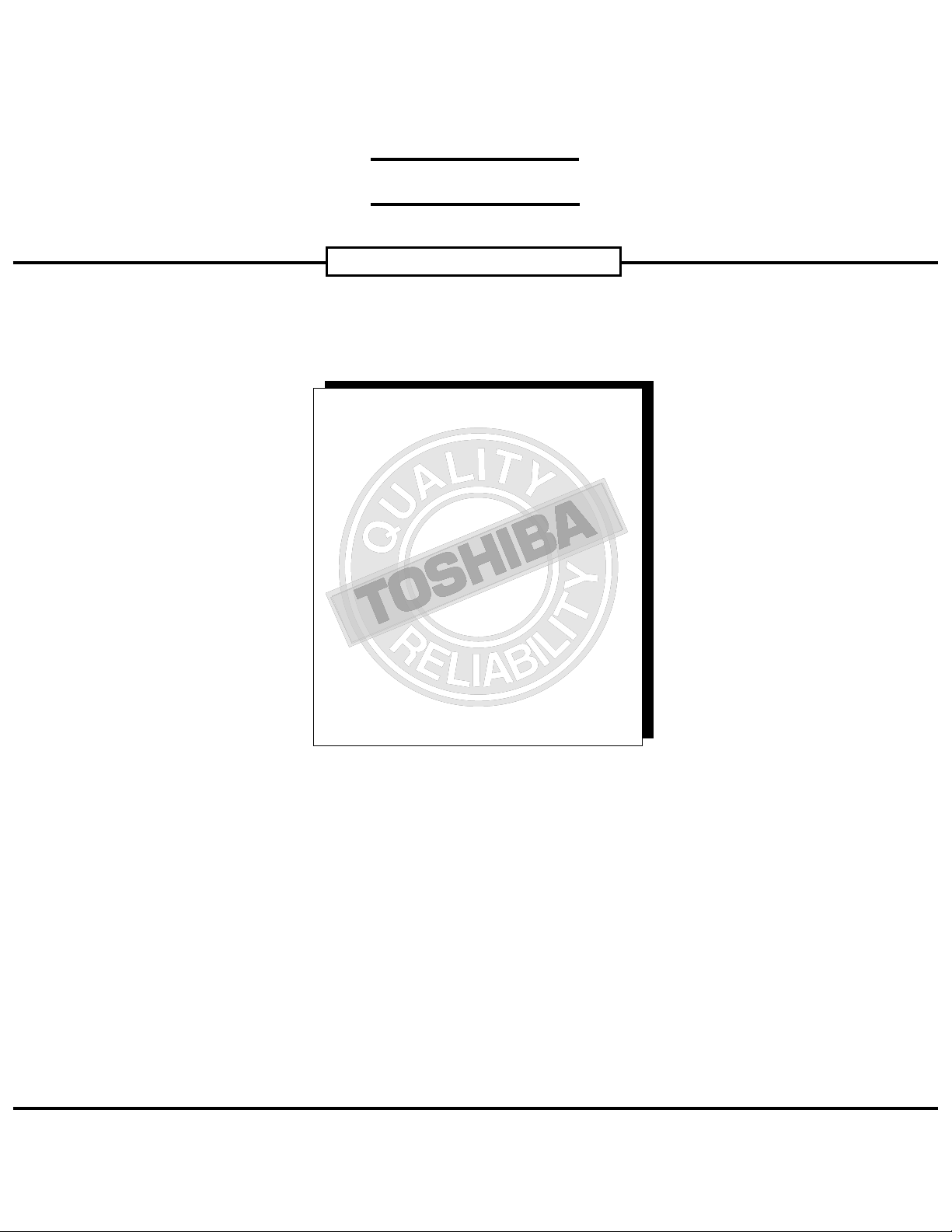
FIELD REPLACEABLE UNIT DOCUMENTATION
5000 Series
5000 Series
5000 Series
GENERAL INFORMATION
5000 Series
5000 Series
5000 Series
GENERAL INFORMATION
5000 Series
5000 Series
5000 Series
5000 Series
5000 Series
5000 Series
GENERAL INFORMATION
5000 Series
5000 Series
5000 Series
GENERAL INFORMATION
5000 Series
GENERAL INFORMATION
5000 Series
5000 Series
5000 Series
5000 Series
5000 Series
5000 Series
5000 Series
5000 Series
5000 Series
5000 Series
TM
Satellite
5000 Series
GENERAL INFORMATION
Tools Required for Proper
Disassembly and Reassembly:
Before attempting any of the following procedures,
make sure that the main battery and AC adaptor is
not connected to the unit and the environment in
which you are working on is protected from
Electro-Static Discharge(ESD).
1. Phillips Screwdriver (Size 1)
2. 5mm Flat head Screwdriver
3. Security Torx (Size 7)
4. Case Separator
5. ESD Wrist Strap
6. ESD mats
7. Tweezers
TOSHIBA
Tough Enough for Today’s World
Page 2
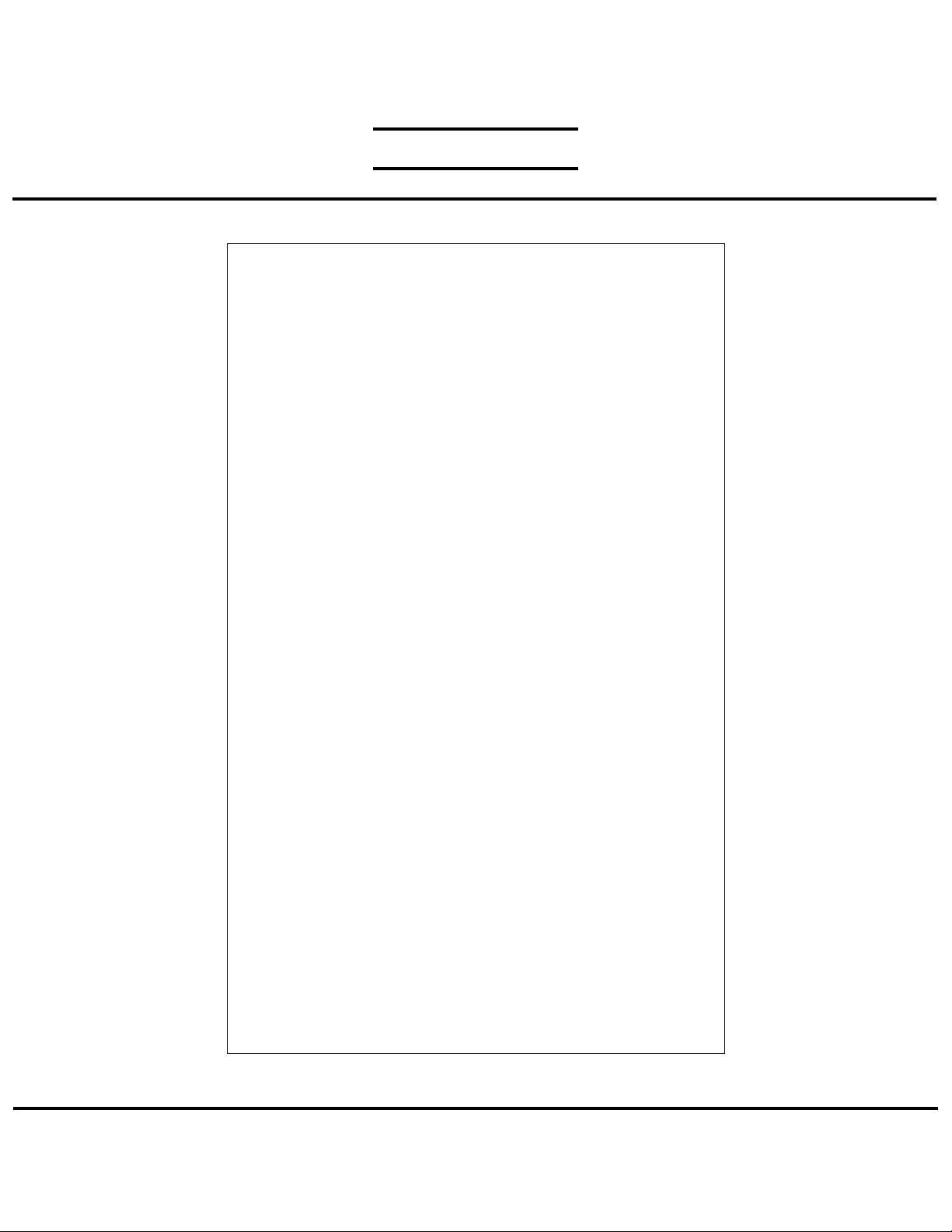
FIELD REPLACEABLE UNIT DOCUMENTATION
TM
Satellite
5000 Series
TABLE OF CONTENTS:
1. BATTERY PACK REMOVAL
2. OPTIONAL PC CARD REMOVAL
3. HDD REMOVAL
4. MEMORY MODULE REMOVAL
5. MINI PCI CARD REMOVAL
6. MODEM BOARD REMOVAL
7. KEYBOARD REMOVAL
8. TOP COVER REMOVAL
9. CD-R/W//DVD-ROM DRIVE REMOVAL
10. SPEAKER(WOOFER) REMOVAL
11. SOUND BOARD REMOVAL
12. BATTERY BOARD REMOVAL
13. RTC REMOVAL
14. SECURE DIGITAL(SD) BOARD REMOVAL
15. VIDEO BOARD REMOVAL
16. COOLING MODULE REMOVAL
17. CPU REMOVAL
18. SYSTEM BOARD REMOVAL
19. TOUCHPAD REMOVAL
20. INTERFACE BOARD REMOVAL
21. CD CONTROL/SUB LCD REMOVAL
22. SENSOR SWITCH REMOVAL
23. SPEAKERS REMOVAL
24. 15’’ DISPLAY MASK REMOVAL
25. FL INVERTER AND 15’’ LCD REMOVAL
TOSHIBA
Tough Enough for Today’s World
Page 3
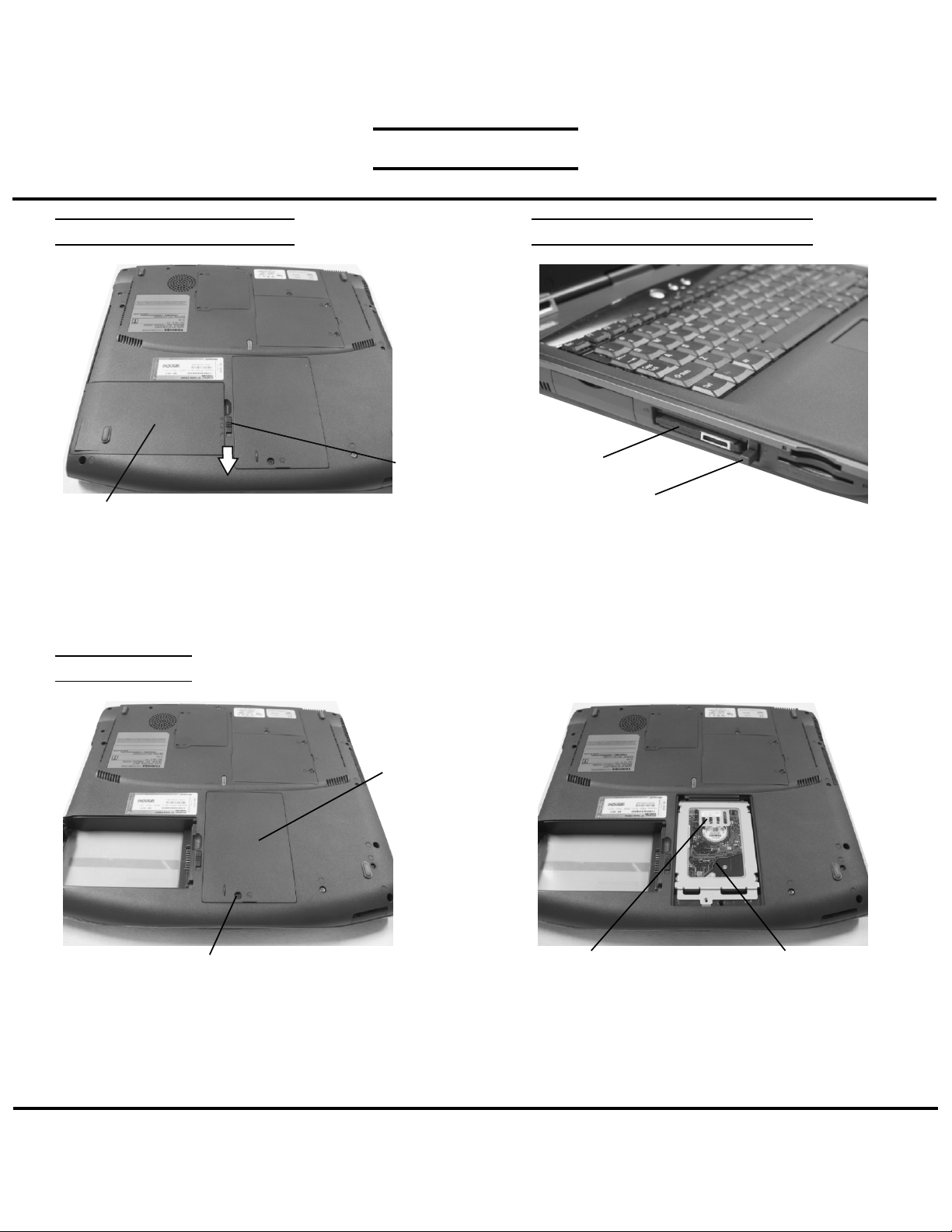
FIELD REPLACEABLE UNIT DOCUMENTATION
TM
Satellite
5000 Series
BATTERY PACK REMOVAL OPTIONAL PC CARD REMOVAL
Battery
release lever
Battery pack
1. Turn the computer upside down as shown.
2. Slide the battery release lever in the direction of the
arrow.
3. Lift out the battery pack.
4. Separate the battery pack from the battery cover.
HDD REMOVAL
HDD cover
PC Card
Eject button
1. Press the eject button of the PC Card you want to
remove.
2. Press the extended eject button to pop the PC card
out slightly.
3. Grasp the PC Card and pull it out
NOTE: Before removing any PCMCIA device, make
make it is “STOPPED” in the PC Card Manager.
M2.5x4 black flat head screw
1. Turn the computer upside down.
2. Remove one M2.5x4 black flat head screw securing
HDD slot cover and pull out the cover.
.
TOSHIBA
Tough Enough for Today’s World
HDD bracket handle
3. Grasp the HDD bracket handle and pull to
disconnect the HDD assembly.
4. Lift the HDD assembly out of the HDD bay.
HDD assy
Page 4
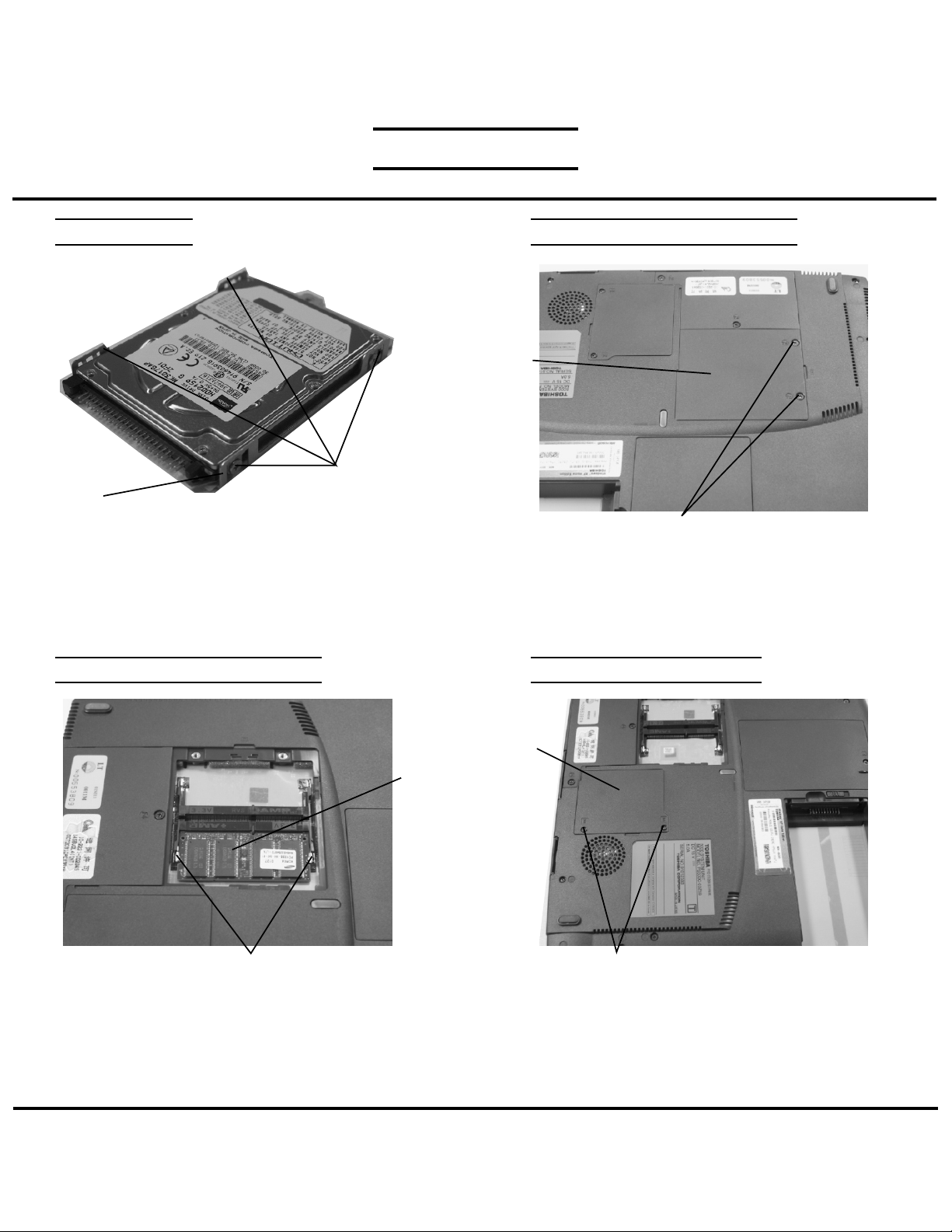
FIELD REPLACEABLE UNIT DOCUMENTATION
TM
Satellite
5000 Series
HDD REMOVAL
M3x4 Flat head screws
HDD bracket
5. Remove four M3x4 brass flat head screws securing the
HDD bracket to the drive.
MEMORY MODULE REMOVAL
MEMORY MODULE REMOVAL
Memory
cover
M2.5x4 black flat head screws
1. Turn the computer upside down.
2. Remove two M2.5x4 black flat head screws
securing the memory cover.
3. Lift out the cover.
MINI PCI CARD REMOVAL
Memory
module
Memory clips
4. Gently press out on the memory clips and pull the
memory module out of the connector on a 45 degree
angle.
TOSHIBA
Mini
PCI slot
cover
M2.5x4 black torx screws
1. Turn the computer upside down.
2. Remove two M2.5x4 black torx screws securing
the Mini PCI slot cover.
Tough Enough for Today’s World
Page 5

FIELD REPLACEABLE UNIT DOCUMENTATION
TM
Satellite
5000 Series
MINI PCI CARD REMOVAL
Mini PCI
card
PCI clips
3. Gently press out the Mini PCI slot clips and pull the
Mini PCI card out of the connector on a 30 degree
angle.
MODEM BOARD REMOVAL
MODEM BOARD REMOVAL
Modem slot cover
1. Remove two M2.5x4 black flat head screws securing
the modem slot cover.
2. Insert your finger nail or the case separator into the
notched side of the cover and lift up to release the
latch securing the modem slot cover.
KEYBOARD REMOVAL
M2.5x4 black flat head screws
Modem
M2x3 black screws
3. Disconnect the MJ harness from JP1 on the modem board
and PJ108 on the system board.
4. Remove two M2x3 black screws securing the
modem board.
5. Lift up the modem board to disconnect it from the
system board.
MJ Harness
Latch
Keyboard holder
1. Open the display panel.
2. Remove the keyboard holder at the top of the
keyboard.
TOSHIBA
Tough Enough for Today’s World
Page 6

FIELD REPLACEABLE UNIT DOCUMENTATION
TM
Satellite
5000 Series
KEYBOARD REMOVAL
M2.5x2.8 black flat head screws
3. Remove two M2.5x2.8 black flat head screws securing
the keyboard.
TOP COVER REMOVAL
M2.5x25 black screws
M2.5x4 black flat
head screw
M2.5x16
black screws
Keyboard
cable
M2.5x16
black
screws
PJ113
Keyboard
4. Lift out the keyboard and set it on the palm rest.
5. Disconnect the keyboard cable from PJ113 on the
system board and lift out the keyboard.
TOP COVER REMOVAL
M2x4
brass
screw
M2x3 Black
screws
M2.5x6 black flat head screws
1. Turn the computer upside down and remove the
following sixteen screws:
- 6 M2.5x16 black screws
- 2 M2.5x25 black screws
- 5 M2.5x6 black flat head screws
- 2 M2x3 black screws
- 1 M2.5x4 black flat head screw
TOSHIBA
Tough Enough for Today’s World
M2x6 brass screws
2. Turn the computer right side up and open the
LCD panel.
3. Remove one M2x4 brass screw securing the KB
plate and lift out the KB plate.
4. Remove two M2.5x16 black screws and two M2x6
brass screws securing the top cover.
KB plate assembly
Page 7

FIELD REPLACEABLE UNIT DOCUMENTATION
TM
Satellite
5000 Series
TOP COVER REMOVAL
Left/right
speaker
PJ120
PJ121
PJ203
PJ204
LCD/FL cable
1. Disconnect the power/internet/in-touch cover sensor
membrane switch from PJ103, the left and right speaker
cables from PJ120 and PJ121 on the system board.
3. Disconnect the LCD/FL cable from PJ203 and PJ204
on the video board.
4. Disconnect the interface cable and the CD control/
touch pad cable from PJ124 and PJ114 on the system
board.
CD control/touchpad cable
Membrane
switch
PJ103
Interface
cable
PJ124
PJ114
CD-R/W/DVD-ROM DRIVE REMOVAL
PJ106
1. Slide the CD-R/W/DVD-ROM drive to the right to
disconnect it from PJ106 on the system board.
CD-R/W/DV-ROM drive
CD-R/W//DVD-ROM DRIVE REMOVAL
CD-R/W/DVD-ROM connector
CD-R/W/DVD-ROM drive
M2x6 brass screws
CD-R/W/DVD-ROMside bracket
CD-R/W/DVD-ROM bracket
2. Remove one M2x3 black screw securing the side bracket
and lift out the bracket.
3. Remove two M2x6 brass screws securing the CD-R/W/
DVD-ROM connector and the bracket.
4. Remove the connector and the bracket.
M2x3 black screw
Speaker
(woofer)
SPEAKER(WOOFER) REMOVAL
woofer harness
1. Peel off the glass tape securing the woofer harness.
2. Disconnect the woofer harness from PJ1106 on the
sound board.
3. Lift out the speaker(woofer).
Glass tape
PJ1106
TOSHIBA
Tough Enough for Today’s World
Page 8

FIELD REPLACEABLE UNIT DOCUMENTATION
TM
Satellite
5000 Series
SOUND BOARD REMOVAL
M2.5x4 black
flat head
screws
Sound
board
Sound
cable
1. Remove two M2x4 black flat head screws securing the
sound board.
2. Lift out the sound board and disconnect the sound cable
(FMZFL1) from PJ1100 on the sound board.
RTC REMOVAL
BATTERY BOARD REMOVAL
Hex screw
M2x6
brass
screws
Battery harness
1. Remove one hex screw securing the battery board.
2. Remove two M2x6 brass screws securing the cpad
cover and lift out the cover.
3. Disconnect the two battery board harness from
PJ1000 and 10001 on the battery board.
4. Lift out the battery board assembly.
Plastic brace
SECURE DIGITAL(SD) BOARD REMOVAL
RTC
battery
PJ752 RTC battery cable
1. Remove the glass tape securing the battery harness
and RTC battery.
2. Disconnect the RTC battery cable from PJ752 on the
system board.
3. Lift the RTC battery out of the slot.
TOSHIBA
Tough Enough for Today’s World
SD board
SD support plate
1. Remove one M2x4 brass screw securing the
SD support plate and the sound FIR board.
2. Remove the SD support plate and lift up the back
side of the sound/FIR board to disconnect it from
PJ601 on the system board.
M2x4 brass screw
Page 9

FIELD REPLACEABLE UNIT DOCUMENTATION
TM
Satellite
5000 Series
VIDEO BOARD REMOVAL
Hex screw
HDD con
plate
Video board
1. Remove one hex screw securing the HDD con plate
and lift out the plate.
2. Disconnect the video board from system board.
CPU REMOVAL
COOLING MODULE REMOVAL
M2x8
brass
screws
Glass tape
Fan harness
1. Disconnect the fan harness from PJ770 on the system
board.
2. Remove three M2x8 brass screws and securing the
cooling module to the system board.
3. Peel off the glass tape securing the DC harness and
lift out the cooling module.
PJ770
Cooling module
SYSTEM BOARD REMOVAL
Silicone
grease
2
CPU
CPU lock
1
1. Slide the CPU lock in the direction of the arrow.
2. Insert a 5mm flat head screwdriver on the top side of
the CPU socket and push the socket in the direction of
the arrow and lift out the CPU.
NOTE: When installing the CPU, make sure that a silicone
grease is applied before attaching the heat sink.
Please refer to FSB-200112 for the complete
procedures on how to apply the silicone grease.
Sound
cable
PJ119
DC-IN
harness
PJ800
PJ820
Battery harness
1. Disconnect the DC-IN harness from PJ800 on the
system board and remove it.
2. Disconnect the sound cable from PJ119 on the
system board.
3. Disconnect the battery harness from PJ820 and
PJ821 on the system board.
PJ821
TOSHIBA
Tough Enough for Today’s World
Page 10

FIELD REPLACEABLE UNIT DOCUMENTATION
TM
Satellite
5000 Series
SYSTEM BOARD REMOVAL
M2.5x4 flat
head black
screw
M2x4 brass
screw
4. Remove one M2x4 brass screw and one M2.5x4
flat head black screw securing the system board.
5. Lift out the system board.
INTERFACE BOARD REMOVAL
TOUCHPAD REMOVAL
M2x4
brass
screws
Touchpad cable
1. Disconnect the touchpad cable from the touchpad
PCB.
2. Remove four M2x4 brass screws securing the
touchpad assembly.
3. Lift out the touchpad PCB.
CD CONTROL/SUB LCD REMOVAL
Touchpad
PCB
Interface
cable
Touchpad
cable
PJ15
1. Disconnect the touchpad cable from PJ15, the interface
cable from PJ10, the sub LCD cable from PJ13 and the
sub LCD power harness from PJ12.
2. Remove one M2x4 brass screw securing the interface
board.
3. Lift out the interface board.
PJ10
PJ13
PJ12
Sub LCD
power
harness
Sub LCD cableM2x4 brass screwInterface board
Button
holder
M2x4 brass screws
1. Remove three M2x4 brass screws securing the
button holder.
2. Lift out the button holder.
TOSHIBA
Tough Enough for Today’s World
Page 11

FIELD REPLACEABLE UNIT DOCUMENTATION
TM
Satellite
5000 Series
CD CONTROL/SUB LCD REMOVAL
M2x4 brass
screws
CD control/touchpad button assy
3. Remove two M2x4 brass screws securing the CD control/
touchpad button assembly.
4. Lift out the CD control/touchpad button assembly.
5. Lift out the sub LCD assembly.
SPEAKERS REMOVAL
Sub LCD assy
SENSOR SWITCH REMOVAL
Sensor
switch
assy
M2x4 brass screws
1. Remove four M2x4 brass screws securing the
sensor switch assembly.
2. Lift out the sensor switch assembly.
Mylar
tapes
Glass
tapes
M2x6 brass screws
1. Peel off the glass tapes and mylar tapes securing the
left and right speaker cables.
2. Remove two M2x6 brass screws securing the left and
right speakers.
Left and Right speakers
TOSHIBA
Left and Right speaker covers
3. Remove the left and right speaker covers and lift
out the speakers.
Tough Enough for Today’s World
Page 12

FIELD REPLACEABLE UNIT DOCUMENTATION
TM
Satellite
5000 Series
15” DISPLAY MASK REMOVAL
Latch
Display
mask
LCD
Mask seals
1. Remove two mask seals at the bottom corners of the
display assembly using a pair of fine-tipped tweezers.
2. Remove two M2.5x6 flat head brass screws securing
the display mask.
3. There are 22 latches securing the display mask.
Carefully insert your fingers between the mask and the
LCD panel and pry open the latches starting from the
bottom six latches, to the five latches on the right
and left sides, ending with the six toplatches.
FL INVERTER AND 15” LCD REMOVAL
Mask
seals
M2x5
brass
screws
LCD/FL cable
1. Remove one M2x5 silver screw securing the
FL inverter board.
2. Carefully lift up the FL inverter board and
disconnect the LCD/FL cable from CN1 and the
FL cable from CN2.
3. Remove four mask seals to expose four screws
securing the LCD module assembly.
4. Remove four M2X5 silver screws securing the
LCD module.
5. Carefully rotate out the top of the LCD module
enough to access the display cable
6. Peel off the tape securing the LCD/FL cable and
disconnect the cable.
M2x5 silver screw
LCD module
Mask
seals
M2x5
brass
screws
FL cable
FL inverter board
TOSHIBA
Tough Enough for Today’s World
