Toshiba Satellite 4030CDT, Satellite 4060CDT, Satellite 4080XCDT, Satellite 4085XCDT, Satellite 4000CDT Series User Manual
...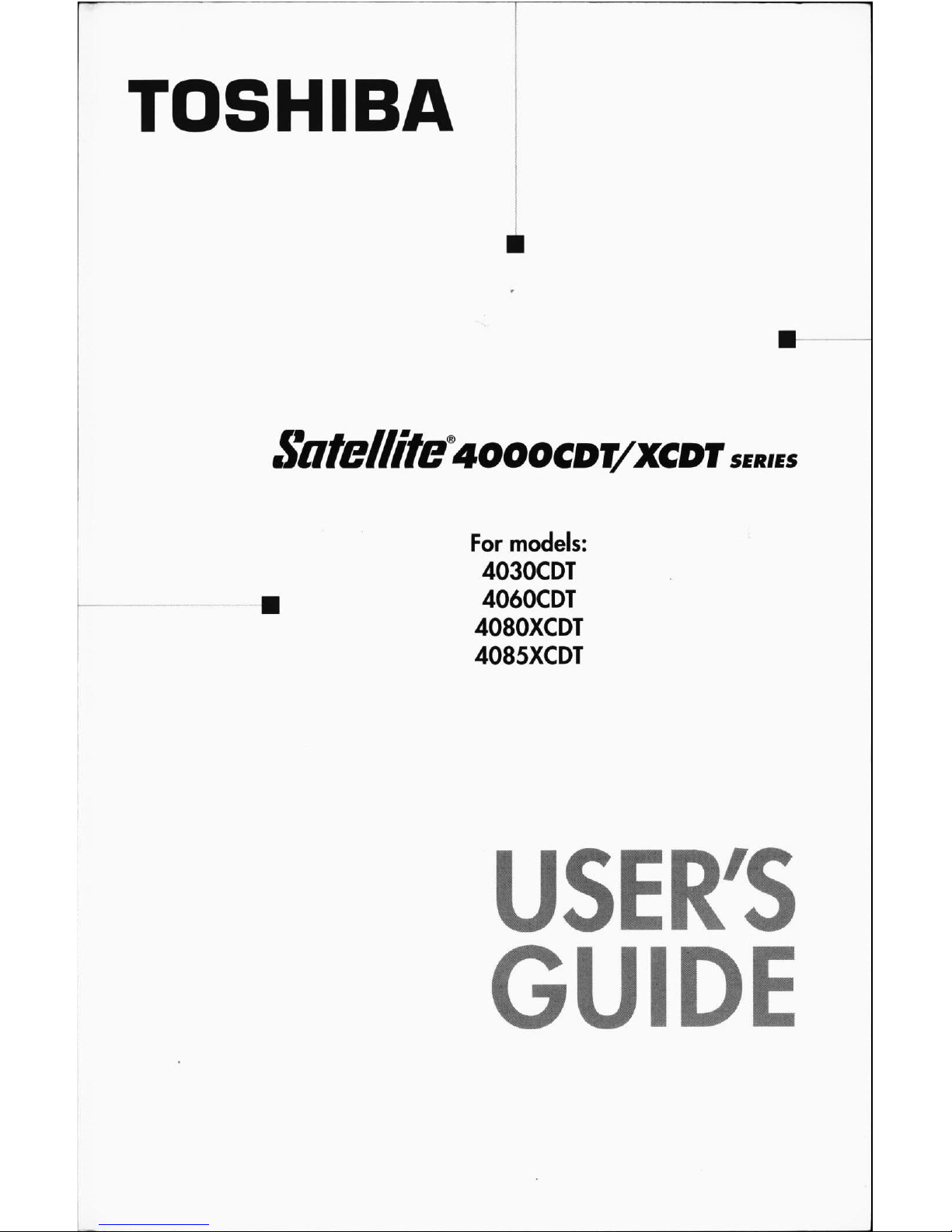
TOSHIBA
Satellite
4000CDT/XCDT
series
For
models:
4030CDT
4060CDT
4080XCDT
4085XCDT
GUIDE
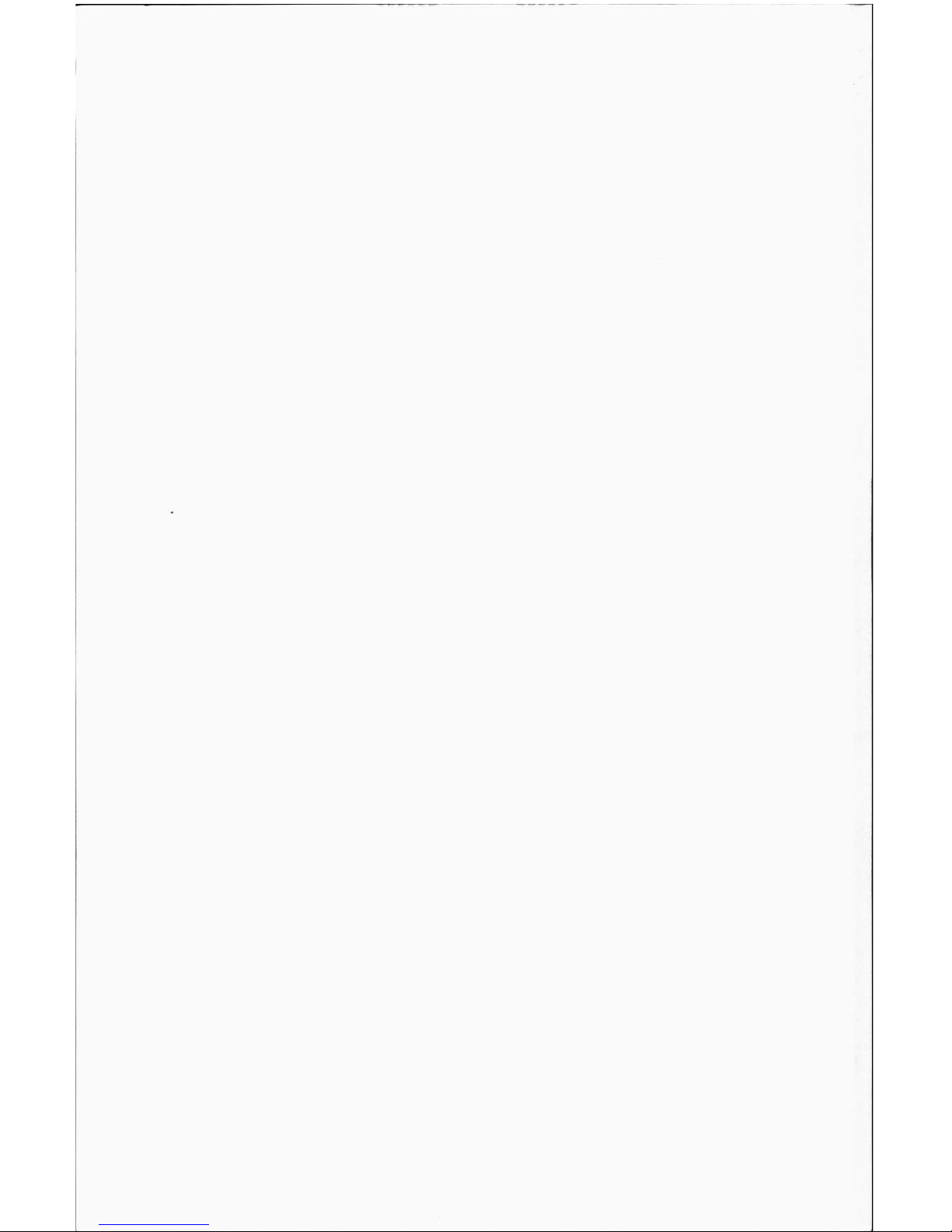
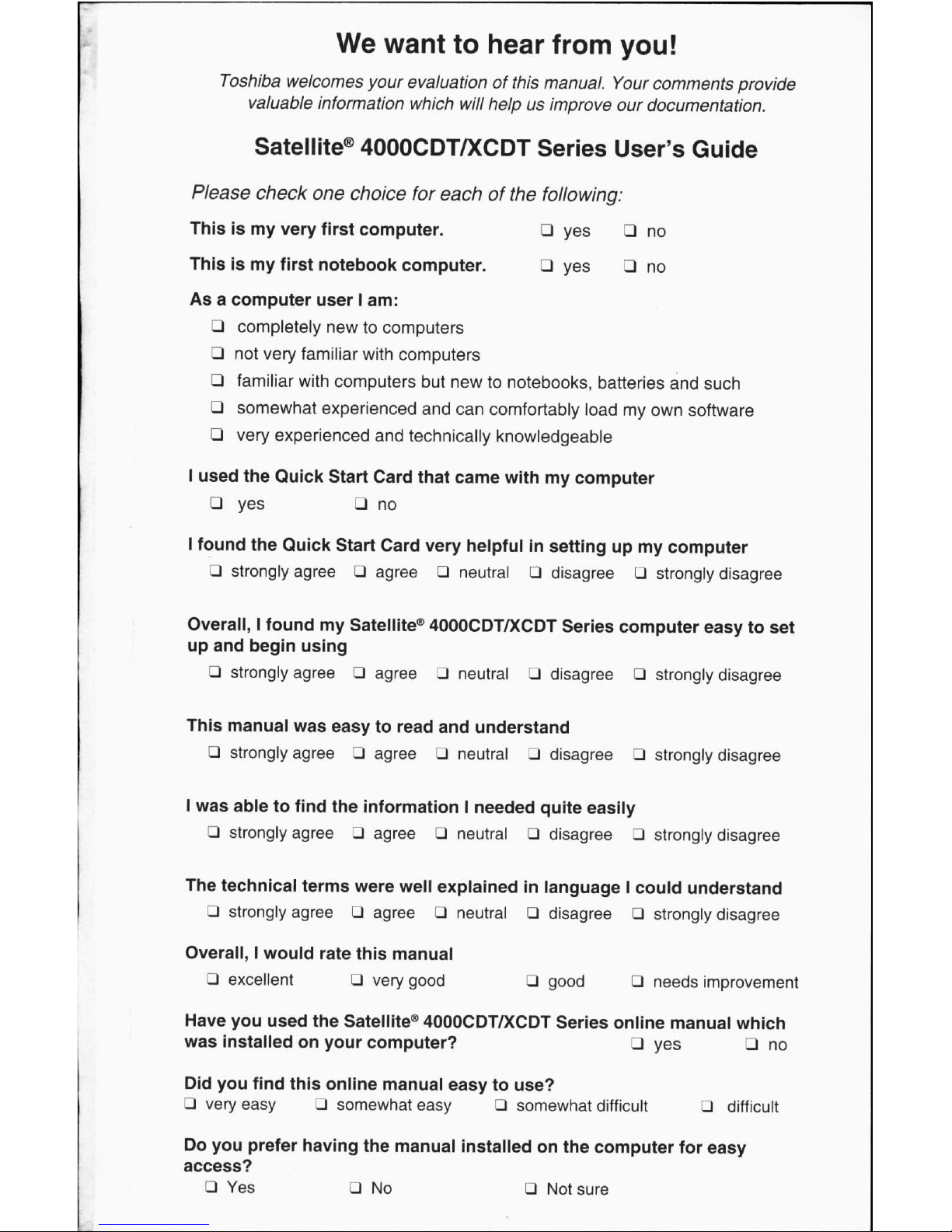
We
want
to
hear
from
you!
Toshiba
welcomes
your
evaluation of
this
manual.
Your
comments
provide
valuable
information
which
will
helpusimprove
our
documentation.
Satellite®
4000CDT7XCDT
Series
User's
Guide
Please
check
one
choice
for
each
of
the
following:
Thisismy
very
first
computer.
□
yes
□
no
Thisismy
first
notebook
computer.LJyes
_)
no
Asacomputer
userIam:
□
completely
newtocomputers
3
not
very
familiar
with
computers
□
familiar
with
computers
but
newtonotebooks,
batteries
and
such
□
somewhat
experienced
and
can
comfortably
loadmyown
software
□
very
experienced
and
technically
knowledgeable
I
used
the
Quick
Start
Card
that
came
withmycomputer
□
yes
□
no
I
found
the
Quick
Start
Card
very
helpfulinsettingupmy
computer
□
strongly
agree□agree□neutral□disagree□strongly
disagree
Overall,
I
foundmySatellite®
4000CDT/XCDT
Series
computer
easytoset
up and
begin
using
D
strongly
agree□agree3neutralZldisagree□strongly
disagree
This
manual
was
easytoread
and
understand
3
strongly
agreeLJagree3neutral3disagree3strongly
disagree
I
was
abletofind
the
information
I
needed
quite
easily
□
strongly
agree□agree3neutralPdisagree3strongly
disagree
The
technical
terms
were
well
explainedinlanguageIcould
understand
LJ
strongly
agreeLIagreePneutral3disagree□strongly
disagree
Overall,Iwould
rate
this
manual
_]
excellent
□
very
good
J
good
□
needs
improvement
Have
you
used
the
Satellite®
4000CDT/XCDT
Series online
manual
which
was
installedonyour
computer?
□
yes
_]
no
Did
you
find
this
online
manual
easytouse?
□
very
easy
LJ
somewhat
easy
3
somewhat
difficult□difficult
Do
you
prefer
having
the
manual
installedonthe
computer
for
easy
access?
LJ
Yes
□
No
LJ
Not
sure
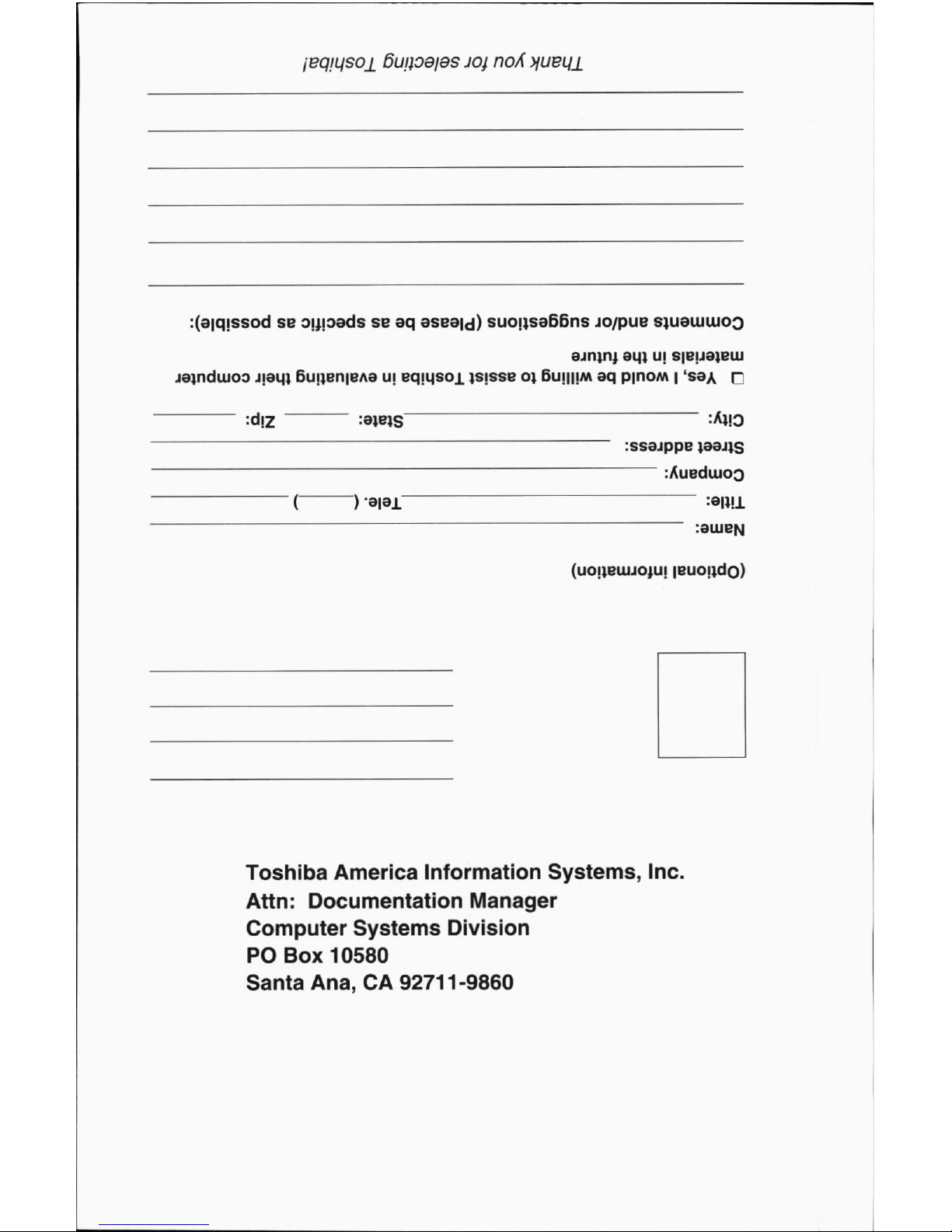
ieqiuso±
6uaoaias
joj
noA
>fueu±
:(3|qissodseo^pads
se aq
aseaid)
suoijsa66ns
jo/pue
s;ueiuuioo
ajnirti
au,} uj
s|bu3jblu
jajndujoo
Jjagi
6uijen|eA8u;eqigsoi
)s|sse01Bumijmaqp|noM|1sga
r
:ssejppe
jaajjs
~
:Auediuoo
Toshiba
America
Information
Systems,
Inc.
Attn:
Documentation
Manager
Computer
Systems
Division
PO
Box
10580
Santa
Ana,
CA
92711-9860
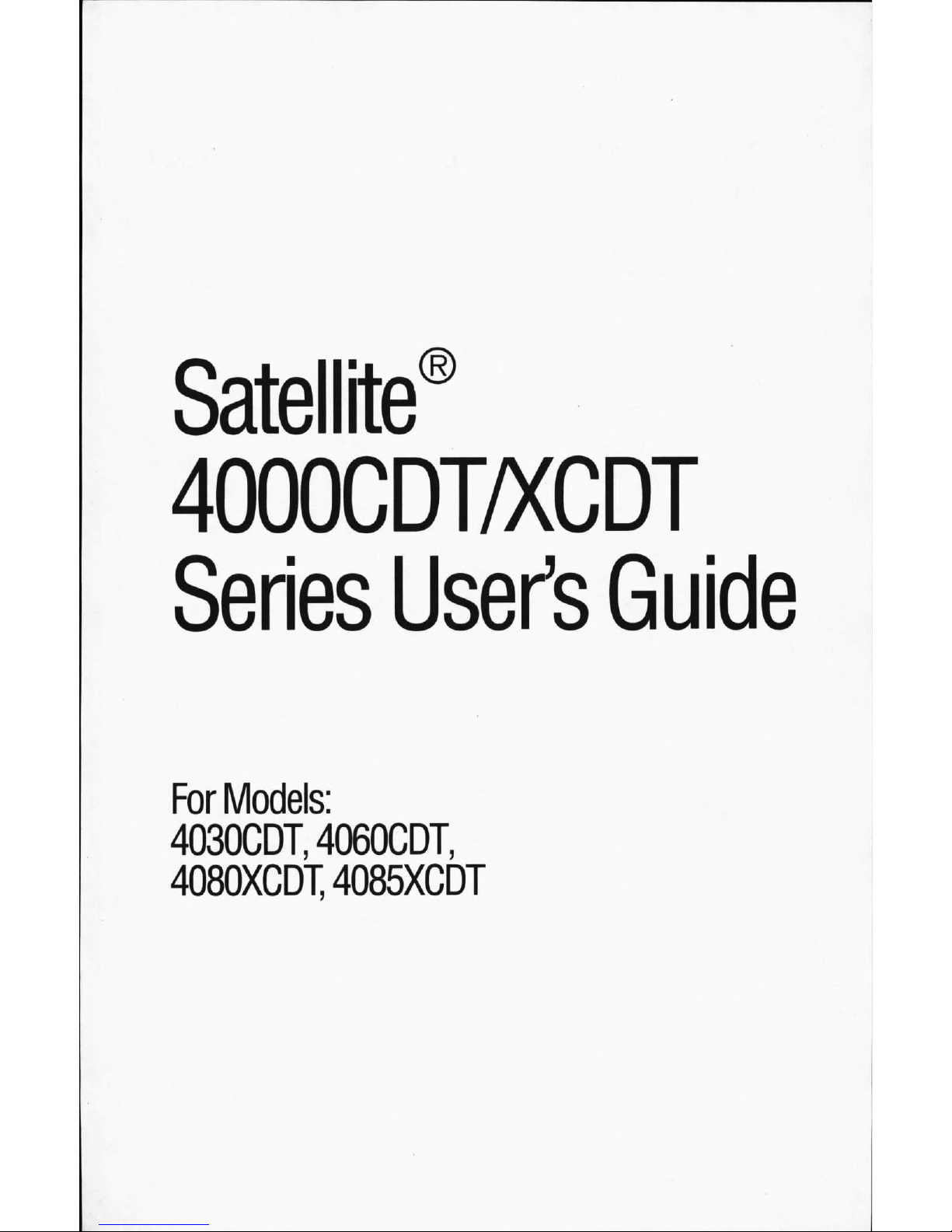
Satellite'
4000CDT/XCDT
Series
User's
Guide
For
Models:
4030CDT,
4060CDT,
4080XCDT,
4085XCDT
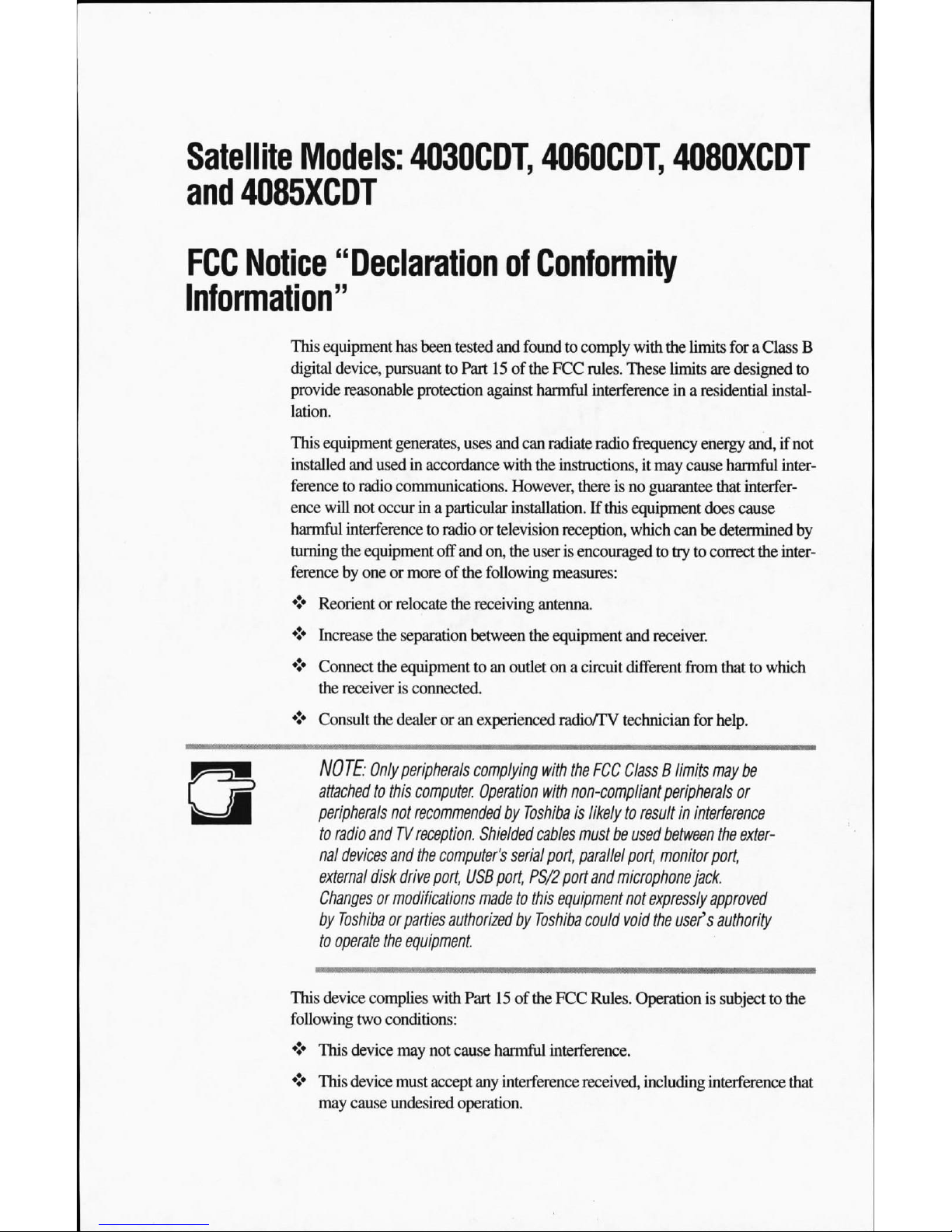
Satellite
Models:
4030CDT,
4060CDT,
4080XCDT
and
4085XCDT
FCC
Notice
"Declaration
of
Conformity
Information"
This
equipment
has
been
tested
and
foundtocomply
with
the
limits
foraClass
B
digital
device,
pursuanttoPart15of
the
FCC
rules.
These
limits
are
designed
to
provide
reasonable
protection
against
harmful
interference
inaresidential
instal
lation.
This
equipment
generates,
uses
and
can
radiate
radio
frequency
energy
and,ifnot
installed
and
usedinaccordance
with
the
instructions,
it
may
cause
harmful
inter
ferencetoradio
communications.
However,
thereisno
guarantee
that interfer
ence
will
not
occurina
particular
installation.
If
this
equipment
does
cause
harmful
interference
to
radioortelevision
reception,
which
can be
determined
by
turning
the
equipment
off
and
on, the
userisencouragedtotrytocorrect
the
inter
ferencebyoneormoreofthe
following
measures:
♦J*
Reorient or
relocate
the
receiving
antenna.
<• Increase
the
separation
between
the
equipment
and
receiver.
♦2*
Connect
the
equipment
toanoutletona
circuit
different
from
thattowhich
the receiver
is
connected.
♦•♦
Consult
the
dealeroran
experienced
radio/TV
technician
for
help.
NO
TE:
Only
peripherals
complying
with
the
FCC
Class
B
limits
may
be
attached
to
this
computer. Operation
with
non-compliant
peripherals
or
peripherals
not
recommended
by
Toshiba
is
likely
to
resultininterference
to
radio
andTVreception.
Shielded
cables
mustbeused
between
the
exter
nal
devices
and
the
computer's
serial
port,
parallel
port,
monitor
port,
external
disk
drive
port,
USB
port,
PS/2
port
and
microphone
jack.
Changesormodifications
madetothis
equipment
not
expressly
approved
by
Toshiba
or
parties
authorized
by
Toshiba
could
void
the
user's
authority
to
operate
the
equipment
This
device
complies
with
Part15of
the
FCC
Rules.
Operationissubjecttothe
following
two
conditions:
♦
This
device
may
not
cause
harmful
interference.
♦J*
This
device
must
accept
any
interference received,
including
interference
that
may
cause
undesired
operation.
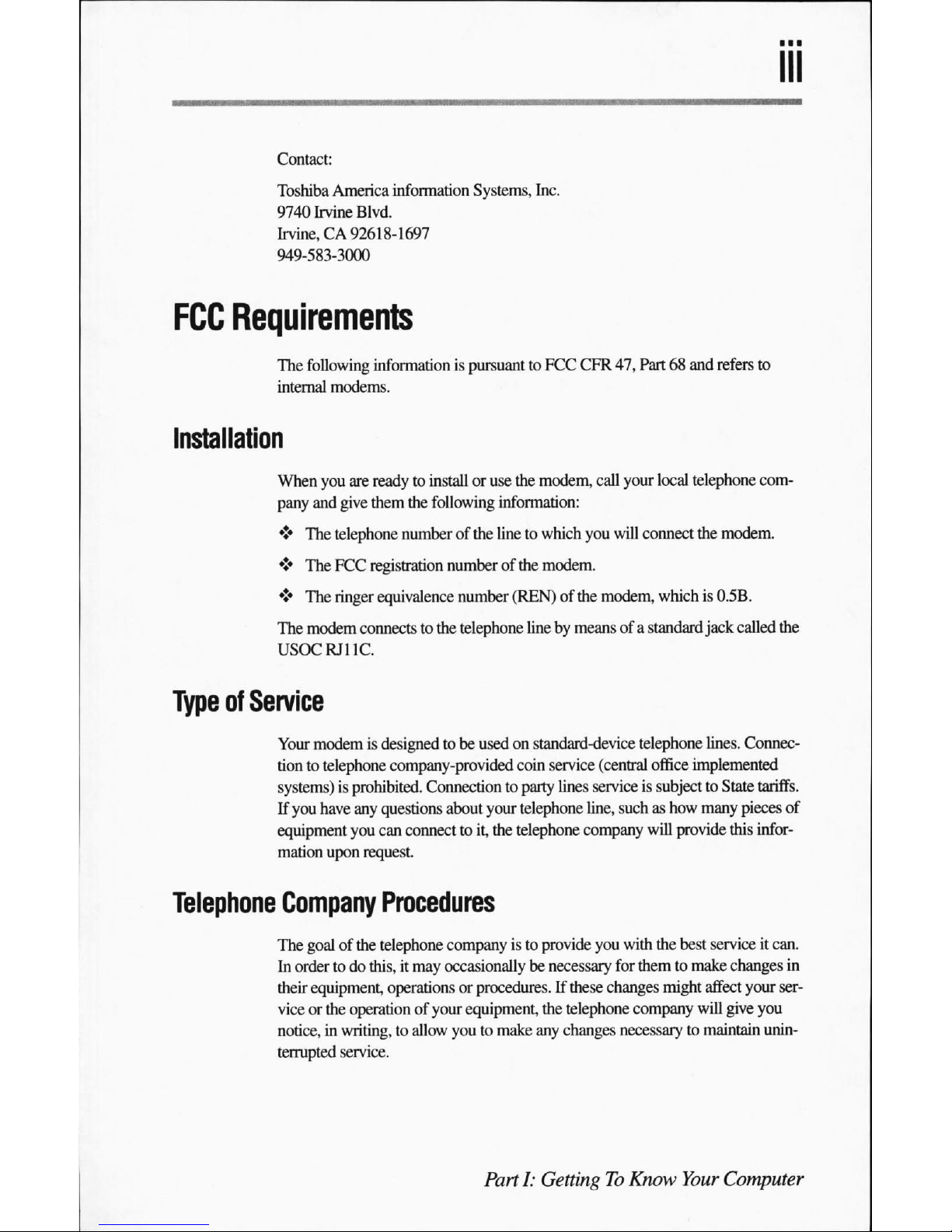
Contact:
Toshiba
America
information
Systems,
Inc.
9740
Irvine
Blvd.
Irvine,CA92618-1697
949-583-3000
FCC
Requirements
The
following
information
is
pursuanttoFCC
CFR
47,
Part68and
refers
to
internal
modems.
Installation
When
you
are
readytoinstalloruse
the
modem,
call
your
local
telephone
com
pany
and
give
them
the
following
information:
♦
The
telephone
numberofthe
linetowhich
you
will
connect
the
modem.
♦
The
FCC
registration
numberofthe
modem.
*t*
The
ringer
equivalence
number
(REN)ofthe
modem,
whichis0.5B.
The
modem
connectstothe
telephone
linebymeans
of a
standard
jack
called
the
USOC
RJ11C.
Type
of
Service
Your
modemisdesignedtobe
usedonstandard-device
telephone
lines.
Connec
tiontotelephone
company-provided
coin
service
(central
office
implemented
systems)
is
prohibited.
Connection
to
party
lines
serviceissubjecttoState
tariffs.
If
you
have
any
questions
about
your
telephone
line,
suchashow
many
pieces
of
equipment
you
can
connecttoit,
the
telephone
company
will
provide
this
infor
mation
upon
request.
Telephone
Company
Procedures
The
goalofthe
telephone
companyisto
provide
you
with
the
best
serviceitcan.
In
ordertodo
this,itmay
occasionally
be
necessary
for
themtomake
changes
in
their
equipment,
operations or
procedures.
If
these
changes
might
affect
your
ser
viceorthe
operation
of
your
equipment,
the
telephone
company
will
give
you
notice,inwriting,
to
allow
youtomake
any
changes
necessary
to
maintain
unin
terrupted
service.
PartI:GettingToKnow
Your
Computer
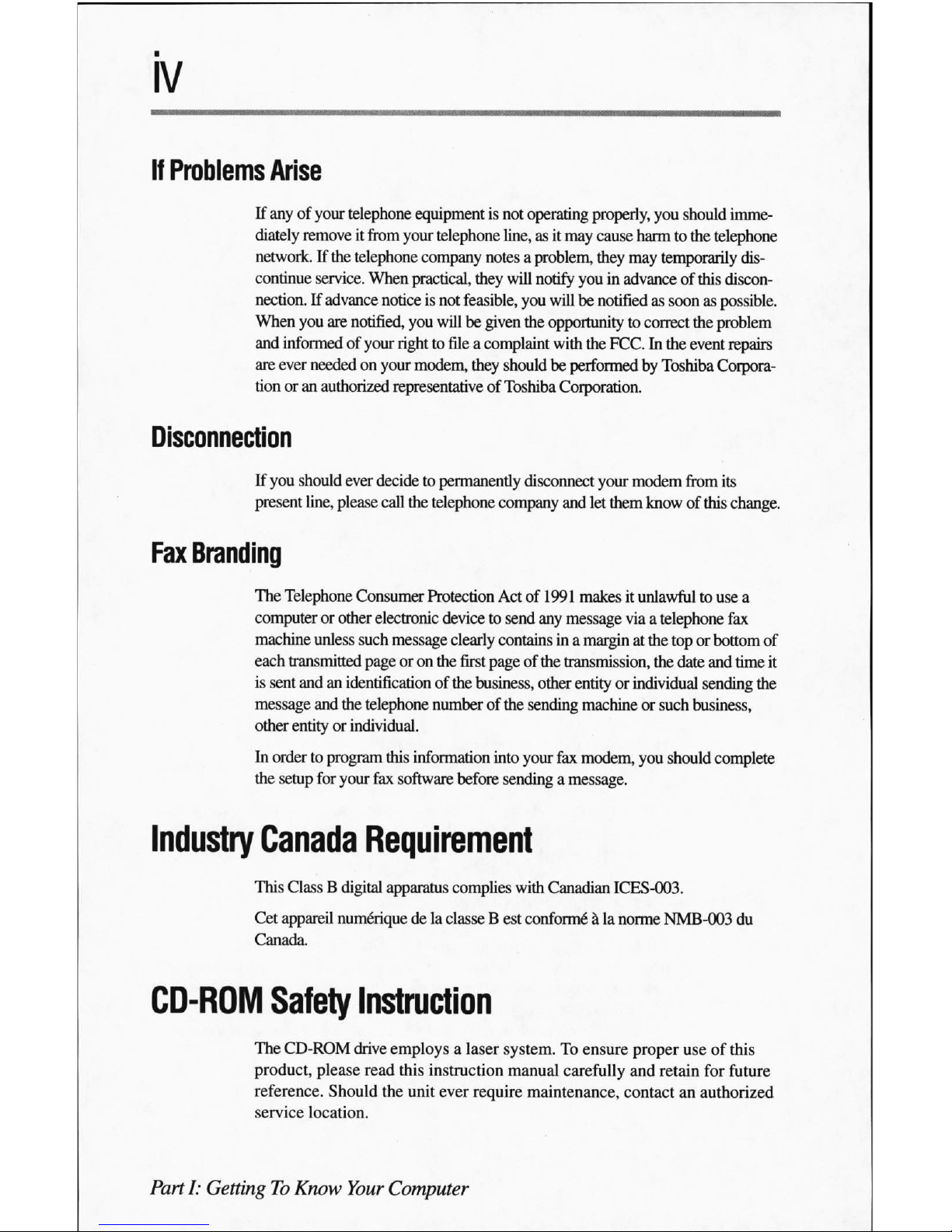
If
Problems
Arise
If
anyofyour
telephone
equipmentisnot
operating
properly,
you
should
imme
diately
removeitfrom
your
telephone
line,asit
may
cause
harmtothe
telephone
network.
If
the
telephone
company
notesaproblem,
they
may
temporarily
dis
continue
service.
When
practical,
they
will
notify
youinadvanceofthis
discon
nection.
If
advance
noticeisnot
feasible,
you
willbenotified
as
soonaspossible.
When
you
are
notified,
you
willbegiven
the
opportunity
to
correct the
problem
and
informedofyour
righttofileacomplaint
with
the
FCC.Inthe
event
repairs
are
ever
neededonyour
modem,
they
shouldbeperformedbyToshiba
Corpora
tionoran
authorized
representative
of
Toshiba
Corporation.
Disconnection
If
you
should
ever
decidetopermanently
disconnect
your
modem
from
its
present
line,
please
call
the
telephone
company
and
let
them
knowofthis
change.
Fax
Branding
The
Telephone
Consumer
Protection
Actof1991
makesitunlawfultouse a
computerorother
electronic
devicetosend
any
message
via
a telephone
fax
machine
unless
such
message
clearly
containsina
marginatthe
toporbottom
of
each
transmitted
pageoron
the
first
pageofthe
transmission,
the
date
and
time
it
is
sent
andanidentification
of
the business,
other
entityorindividual
sending
the
message
and
the
telephone
numberofthe
sending
machineorsuch
business,
other
entityorindividual.
In
ordertoprogram
this
information
into
your
fax
modem,
you
should
complete
the
setup
for
your
fax
software
before
sendingamessage.
Industry
Canada
Requirement
This
ClassBdigital
apparatus
complies
with
Canadian
ICES-003.
Cet
appareil
nume"rique
delaclasseBest
conforme"
alanorme
NMB-003
du
Canada.
CD-ROM
Safety
Instruction
The
CD-ROM
drive
employsalaser
system.Toensure
proper
use of
this
product,
please
read
this
instruction
manual
carefully
and
retain
for
future
reference.
Should
the
unit
ever
require
maintenance,
contactanauthorized
service
location.
PartI:GettingToKnow
Your
Computer
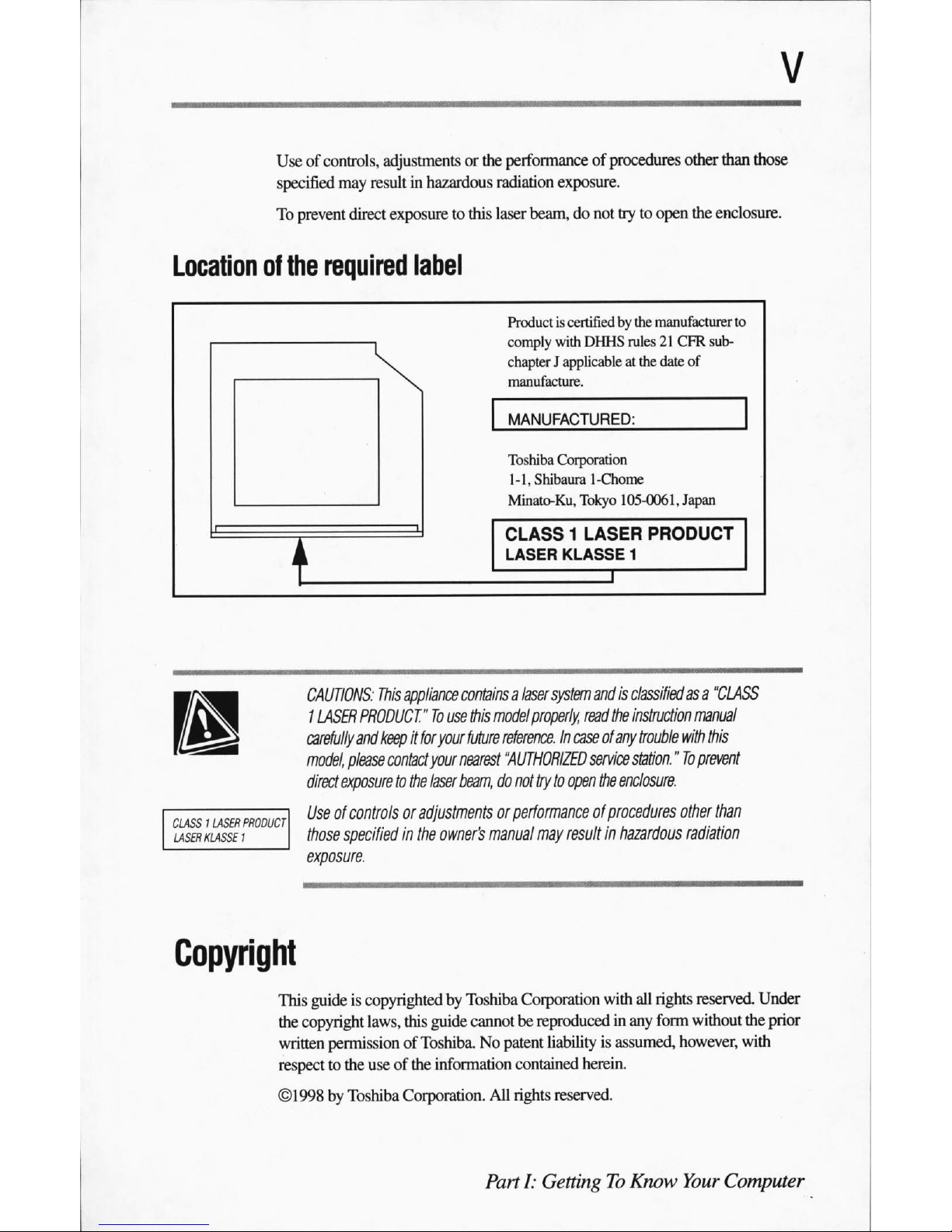
Useofcontrols,
adjustments
or
the
performance
of
procedures
other
than
those
specified
may
resultinhazardous
radiation
exposure.
To
prevent
direct
exposuretothis
laser
beam,donot
trytoopen
the
enclosure.
Location
of
the
required
label
Productiscertified
by
the
manufacturer
to
.
comply
with
DHHS
rules21CFR
sub-
N^
chapter
J appl
icableatthe
date
of
s.
manufacluit;.
j
i
t
MANUFACTURED:
Toshiba
Corporation
1-1,
Shibaura
1-Chome
Minato-Ku,
Tokyo
105-0061,
Japan
CLASS1LASER
PRODUCT
LASER
KLASSE
1
CLASS1LASER
PRODUCT]
LASER
KLASSE
1
CAUTIONS:
This
appliance
contains
a
laser
system
andisclassified
asa"CLASS
1
LASER
PRODUCT."
To
use
this
model
properly,
read
the
instruction
manual
carefully
and
keepitfor
your
future
reference.
In
caseofany
trouble
with
this
model, please
contact
your
nearest
"AUTHORIZED
service
station."
Toprevent
direct
exposure
to
the
laser
beam,donot
trytoopen
the
enclosure.
Useofcontrols
or
adjustments
or
performance
of
procedures
other
than
those
specified
in
the
owner's
manual
may
result
in
hazardous
radiation
exposure.
Copyright
This
guideiscopyrighted
by
Toshiba
Corporation
with
all
rights
reserved.
Under
the
copyright
laws,
this
guide
cannot be reproduced
in
any
form
without
the
prior
written
permission
of
Toshiba.Nopatent
liability
is
assumed,
however,
with
respecttothe
useofthe
information
contained
herein.
©1998byToshiba
Corporation.
All
rights
reserved.
PartI:GettingToKnow
Your
Computer

Export
Administration
Regulation
Notice
This
document
contains
technical
data
that
maybecontrolled
under
the
U.S.
Export
Administration
Regulations,
and
maybesubjecttothe
approvalofthe
U.S.
DepartmentofCommerce
priortoexport.
Any
export,
directly
or
indirectly,
in
contravention
of
the
U.S.
Export
Administration Regulations
is
prohibited.
The
information
contained
in
this
manual,
including
but not
limitedtoany
prod
uct
specifications,
is
subjecttochange
without
notice.
TOSHIBA
CORPORATION
AND
TOSHIBA
AMERICA
INFORMATION
SYSTEMS,
INC.
(TOSHIBA)
PROVIDES
NO
WARRANTY
WITH
REGARDTOTHIS
MANUALORANY
OTHER
INFORMATION CONTAINED
HEREIN
AND
HEREBY
EXPRESSLY
DISCLAIMS
ANY
IMPLIED
WARRANTIES
OF
MERCHANTABILITYORFITNESS
FOR
ANY
PARTICULAR
PURPOSE
WITH
REGARDTOANY
OF THE
FOREGOING.
TOSHIBA
ASSUMESNOLIABILITY
FOR
ANY
DAMAGES
INCURRED
DIRECTLYORINDIRECTLY
FROM
ANY
TECHNICAL
OR
TYPOGRAPHICAL
ERRORSOROMISSIONS
CONTAINED
HEREINORFOR
DISCREPANCIES
BETWEEN
THE
PRODUCT
AND
THE
MANUAL.INNO
EVENT
SHALL
TOSHIBABELIABLE
FOR
ANY
INCIDENTAL,
CONSEQUENTIAL,
SPECIAL,OREXEMPLARY
DAMAGES,
WHETHER
BASEDONTORT,
CONTRACT
OR
OTHERWISE,
ARISING
OUTOFORINCONNECTION
WITH
THIS
MANUAL OR
ANY
OTHER
INFORMATION
CONTAINED
HEREIN
OR
THE
USE
THEREOF.
Trademarks
Satellite
isaregistered
trademark,
and
Noteworthy,
AccuPoint,
and
Fn-esse
are
trademarks
of
Toshiba
America
Information
Systems,
Inc.
Celeronisa
trademark,
and
Intel,
Pentium
and
MMX
are
registered
trademarks
of
Intel
Corporation.
ESS
Audio
Driveisa
registered
trademark
of
ESS
Technologies,
Inc.
LapLinkisa
registered
trademark
of
Traveling Software,
Inc.
MS-DOS,
Microsoft,
Microsoft
Press,
and
Windows
are
registered
trademarks
of
Microsoft
Corporation.
PS/2isa
trademarkofInternational
Business
Machines
Corporation.
RingCentral
isatrademark
of
Ring Zero
Systems,
Inc.
PartI:GettingToKnow
Your
Computer
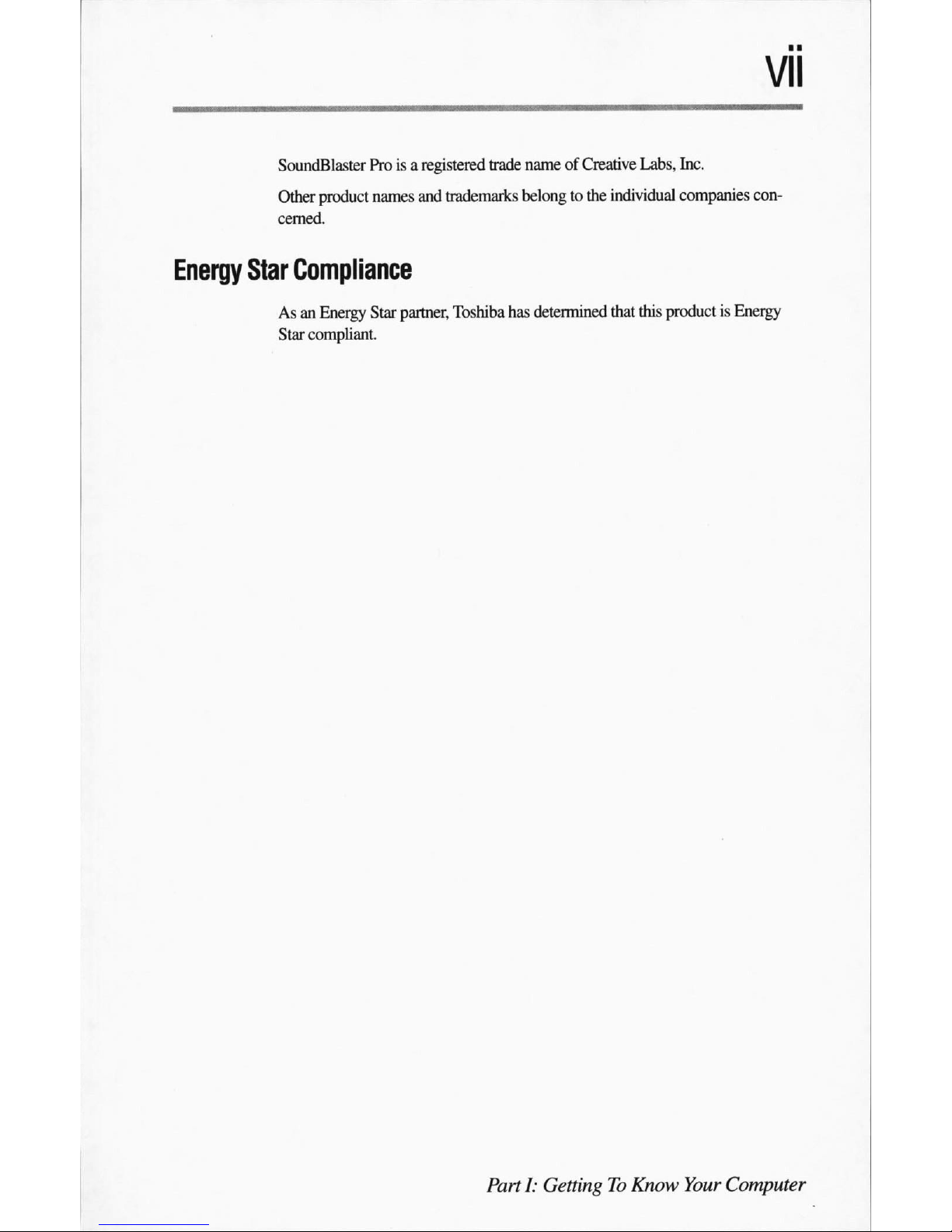
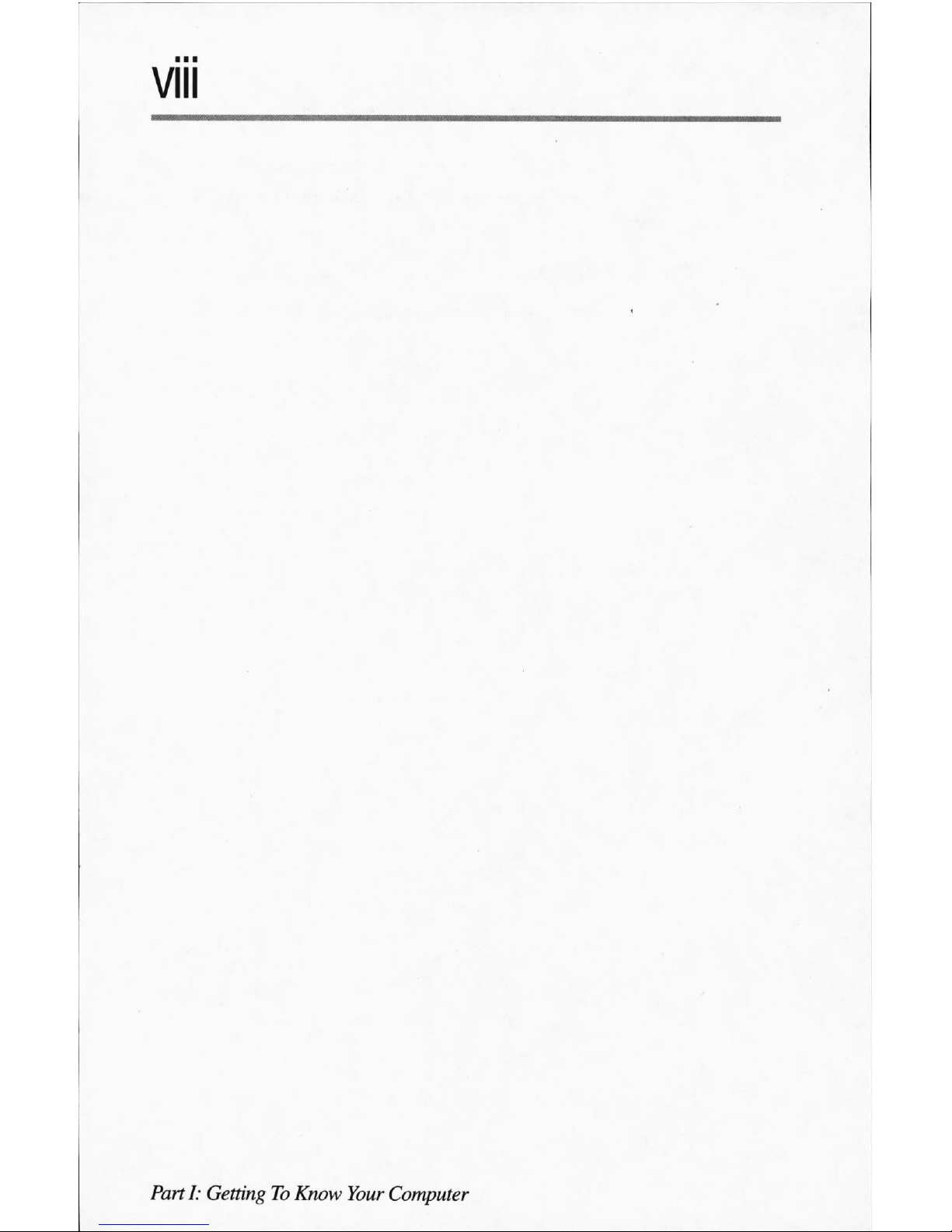
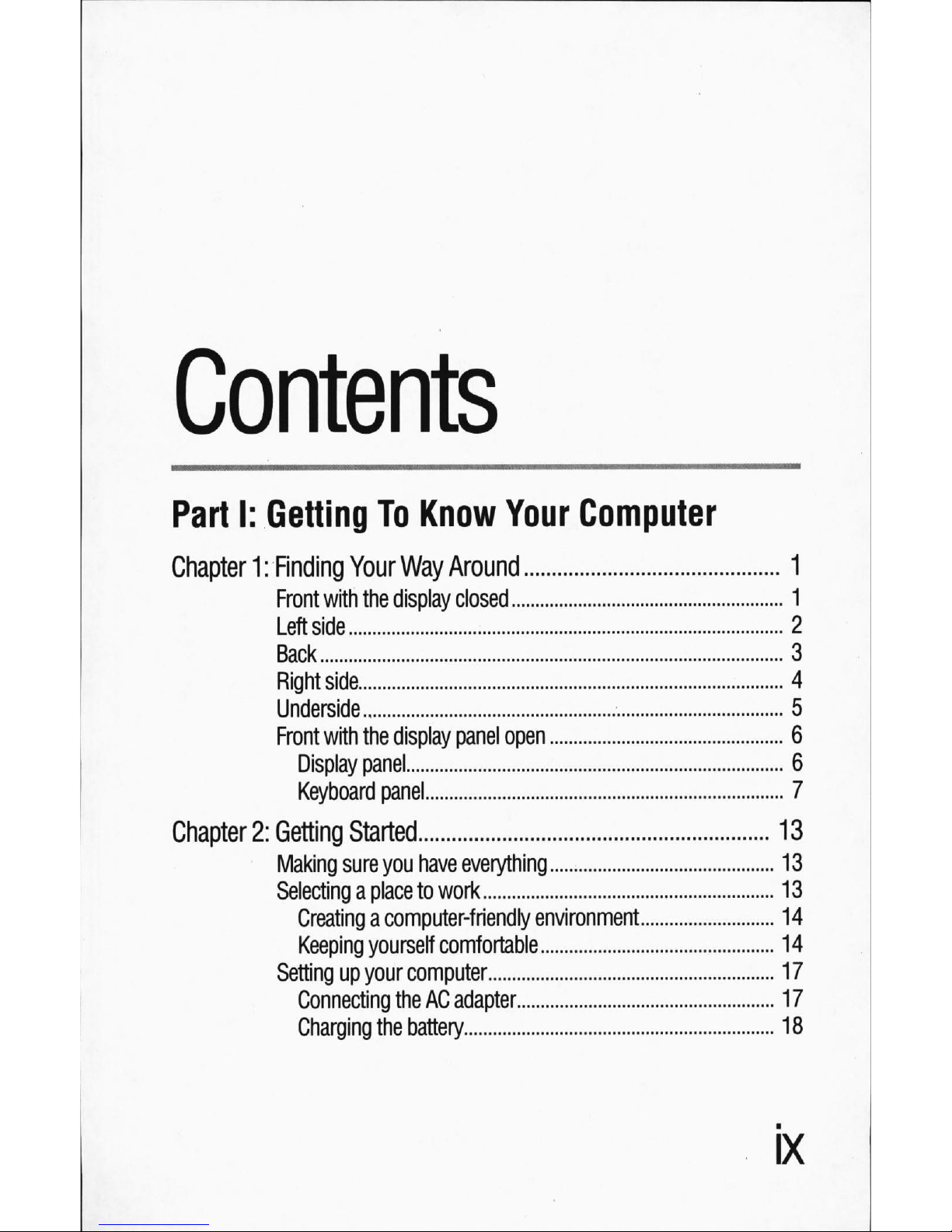
Contents
Part
I:
Getting
To
Know
Your
Computer
Chapter
1:
Finding
Your
Way
Around
Front
with
the
display
closed
Leftside
Back
Right
side
Underside
Front
with
the
display
panel
open
Display
panel
Keyboard
panel
Chapter
2:
Getting
Started
Making
sure
you
have
everything
Selecting
a
place
to
work
Creating
a
computer-friendly
environment
Keeping
yourself
comfortable
Setting
up
your
computer
Connecting
the
AC
adapter
Charging
the
battery
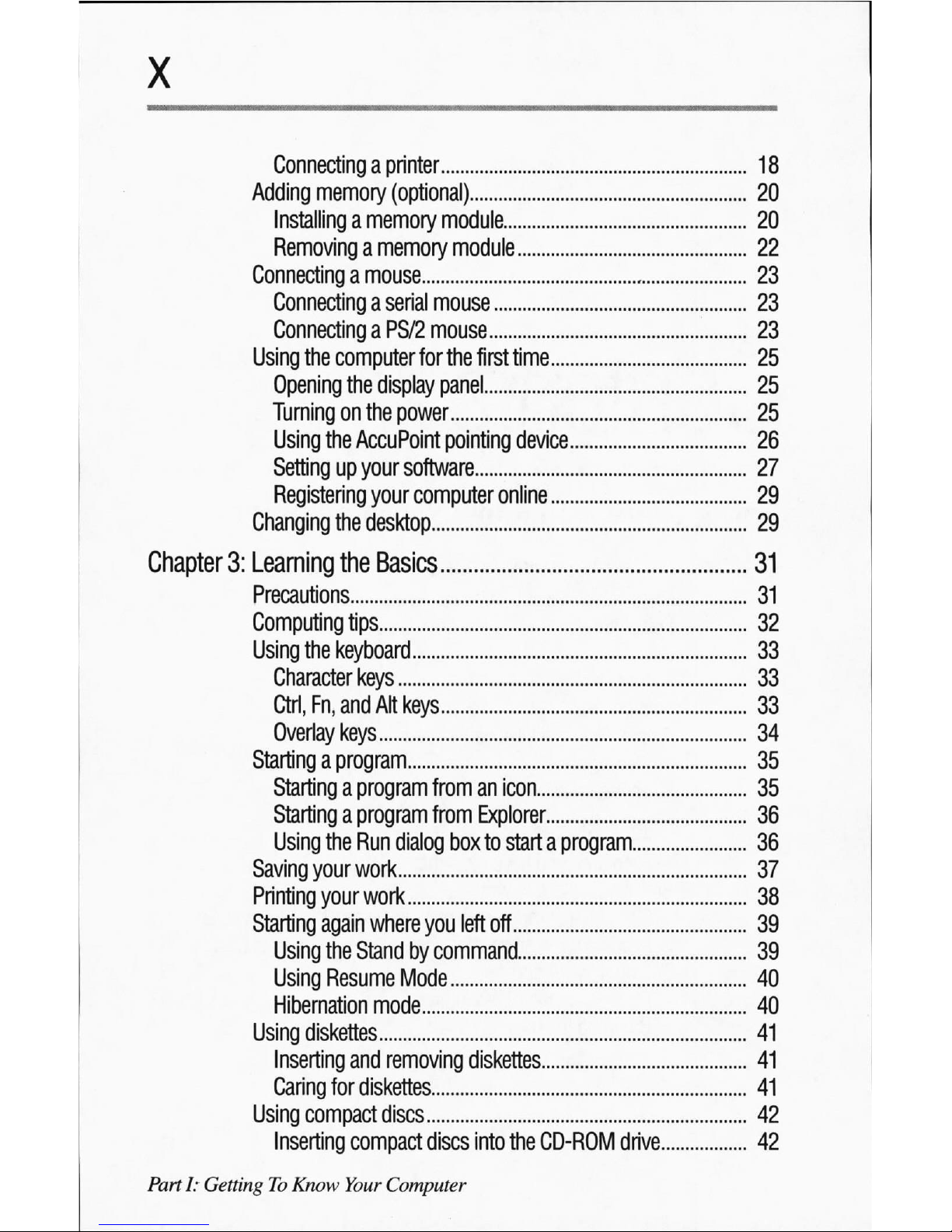
Connecting
a
printer
Adding
memory
(optional)
Installing
a
memory
module
Removing
a
memory
module
Connecting
a
mouse
Connecting
a
serial
mouse
Connecting
a
PS/2
mouse
Using
the
computer
for
the
first
time
Opening
the
display
panel
Turning
on
the
power
Using
the
AccuPoint
pointing
device
Setting
up
your
software
Registering
your
computer
online
Changing
the
desktop
Chapter
3:
Learning
the
Basics
Precautions
Computing
tips
Using
the
keyboard
Character
keys
Ctrl,
Fn,
and
Alt
keys
Overlay
keys
Starting
a
program
Starting
a
program from
an
icon
Starting
a
program from
Explorer
Using
the
Run
dialog
box
to
start
a
program
Saving
your
work
Printing
your
work
Starting
again
where
you
left
off
Using
the
Stand
by
command
Using
Resume
Mode
Hibernation
mode
Using
diskettes
Inserting
and
removing
diskettes
Caring
for
diskettes
Using
compact
discs
Inserting
compact
discs
into
the
CD-ROM
drive..
PartI:GettingToKnow
Your
Computer
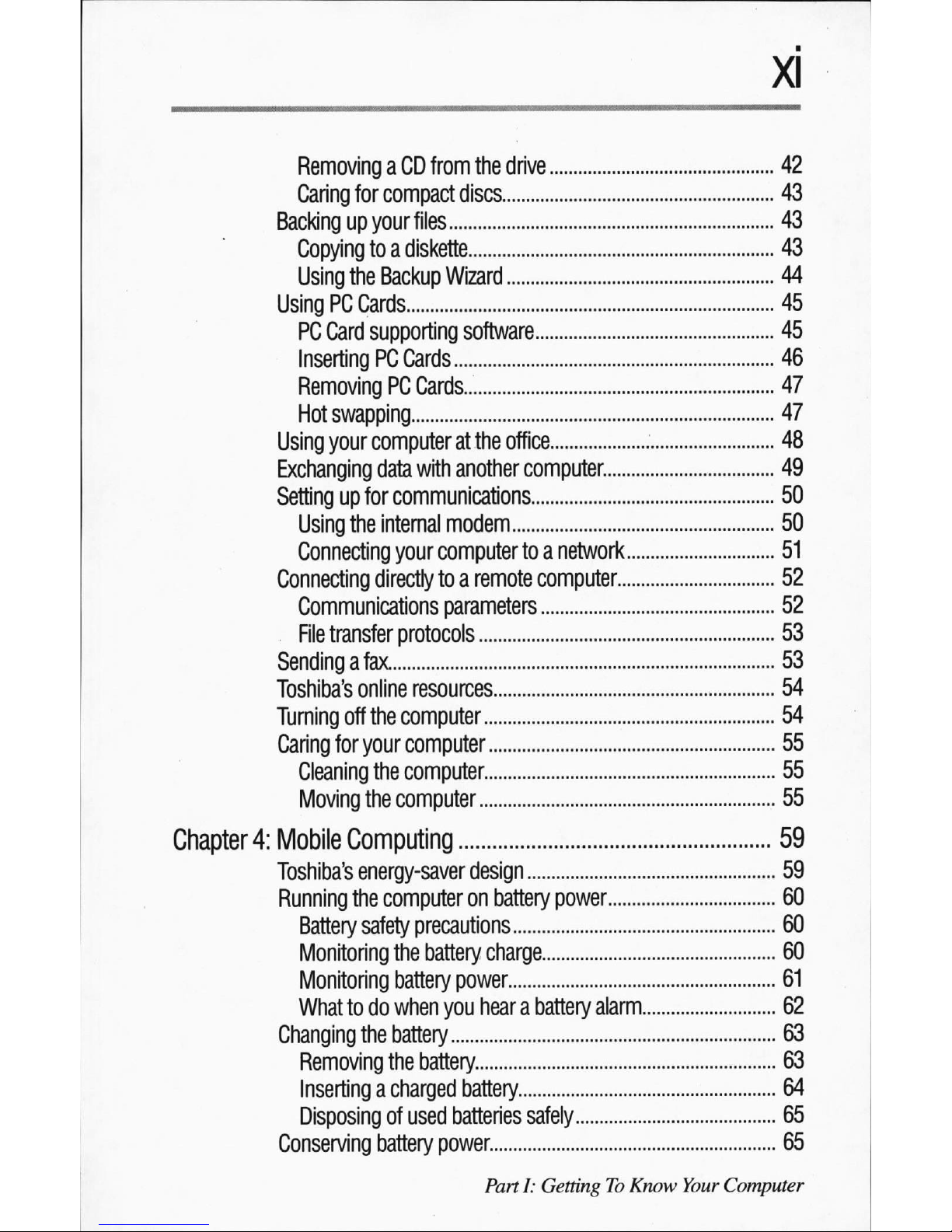
Removing
a
CD
from
the
drive
Caring
for
compact
discs
Backing
up
your
files
Copying
toadiskette
Using
the
Backup
Wizard
Using
PC
Cards
PC
Card
supporting
software
Inserting
PC
Cards
Removing
PC
Cards
Hot
swapping
Using
your
computer
at
the
office
Exchanging
data
with
another
computer.
Setting
up
for
communications
Using
the
internal
modem
Connecting
your
computer
toanetwork
Connecting
directly
toaremote
computer
Communications
parameters
File
transfer
protocols
Sending
afax
Toshiba's
online
resources
Turning
off
the
computer
Caring
for
your
computer
Cleaning
the
computer
Moving
the
computer
Chapter
4:
Mobile
Computing
Toshiba's
energy-saver
design
Running
the
computer on
battery
power
Battery
safety
precautions
Monitoring
the
battery
charge
Monitoring
battery
power
What
to
do
when
you
hearabattery
alarm.
Changing
the
battery
Removing
the
battery
Inserting
a charged
battery
Disposing
of
used
batteries
safely
Conserving
battery
power
PartI:GettingToKnow
Your
Computer
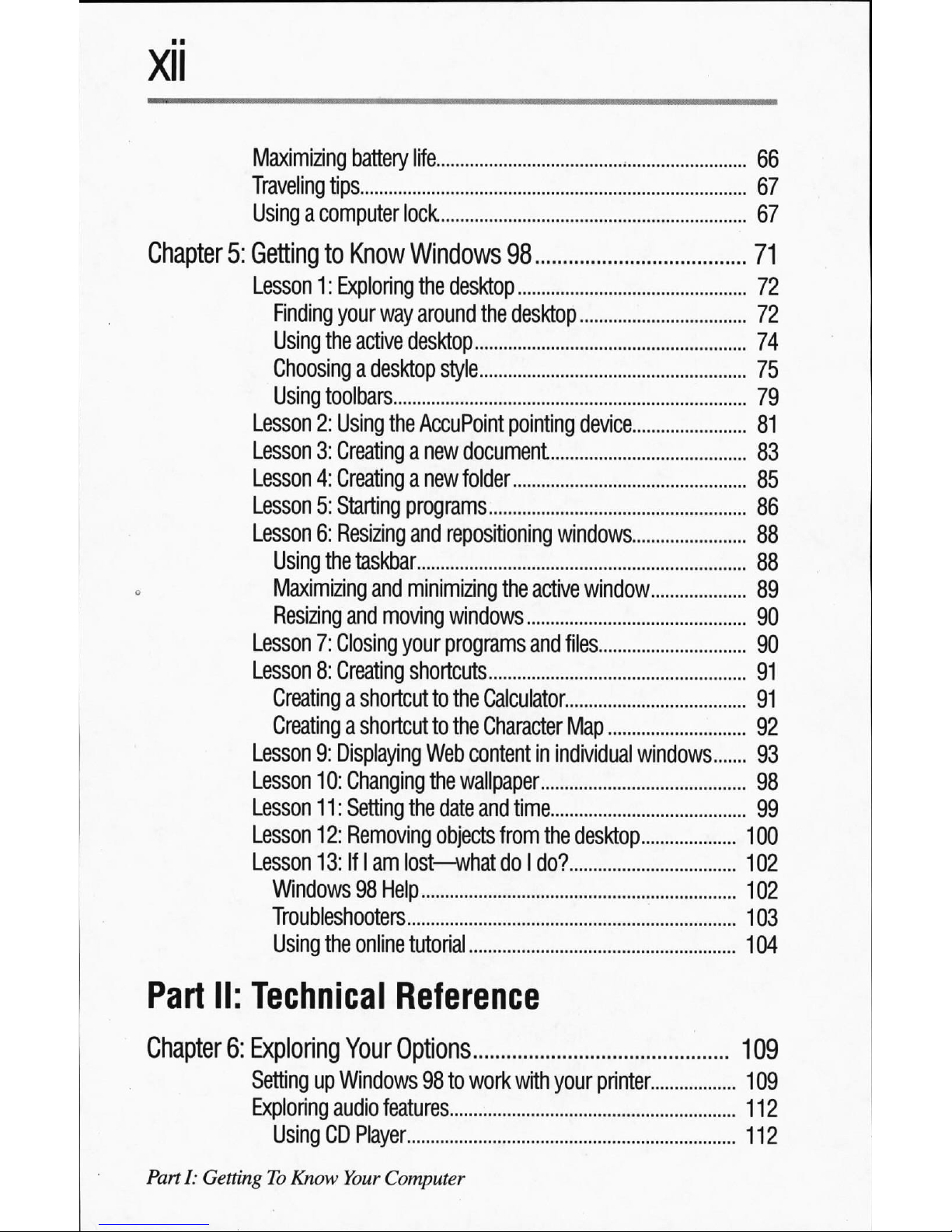
Maximizing
battery
life
Traveling
tips
Usingacomputer
lock
.
Chapter
5:
Getting
to
Know
Windows
98
71
Lesson
1:
Exploring the
desktop
72
Finding
your
way
around
the
desktop
7
Using
the
active
desktop
74
Choosing
a
desktop
style
75
Using
toolbars
79
Lesson
2:
Using
the
AccuPoint
pointing
device
81
Lesson
3:
Creating
a
new
document
83
Lesson
4:
Creating
a
new
folder
85
Lesson
5:
Starting
programs
86
Lesson
6:
Resizing
and
repositioning
windows
88
Using
the
taskbar
88
Maximizing
and
minimizing
the
active
window
89
Resizing
and
moving
windows
90
Lesson
7:
Closing
your
programs
and
files
90
Lesson
8:
Creating
shortcuts
91
Creating
a
shortcut
to
the
Calculator
91
Creating
a
shortcut
to
the
Character
Map
92
Lesson
9:
Displaying
Web
content
in
individual
windows
93
Lesson
10:
Changing
the
wallpaper
98
Lesson
11:
Setting
the
date
and
time
99
Lesson
12:
Removing
objects
from
the
desktop
100
Lesson
13:
IfIam
lost—what
doIdo?
102
Windows
98
Help
102
Troubleshooters
103
Using
the
online
tutorial
104
Part
II:
Technical
Reference
Chapter
6:
Exploring
Your
Options
109
Setting
up
Windows
98
to
work
with
your
printer
109
Exploring
audio
features.
112
Using
CD
Player
112
PartI:GettingToKnow
Your
Computer
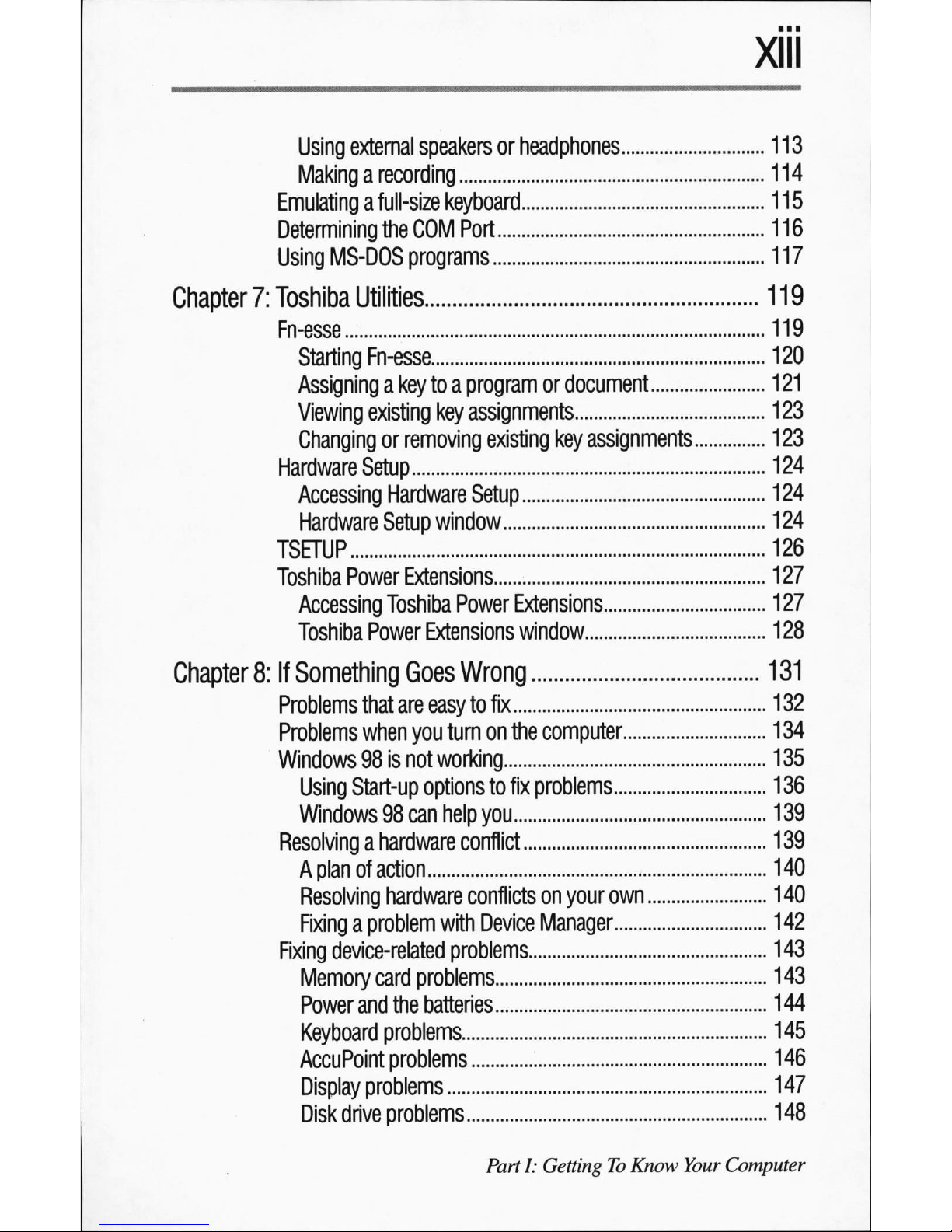
Using
external
speakers
or
headphones
Makingarecording
Emulating
a
full-size
keyboard
Determining
the
COM
Port
Using
MS-DOS
programs
Chapter
7:
Toshiba
Utilities
Fn-esse
Starting
Fn-esse
Assigning
a
key
toaprogram
or
document
Viewing
existing
key
assignments
Changing
or
removing
existing
key
assignments.
Hardware
Setup
Accessing
Hardware
Setup
Hardware
Setup
window
TSETUP
Toshiba
Power
Extensions
Accessing
Toshiba
Power
Extensions
Toshiba
Power
Extensions
window
Chapter
8:
If
Something
Goes
Wrong
Problems
that
are
easy
to
fix
Problems
when
you
turn
on
the
computer
Windows
98
is
not
working
Using
Start-up
options
to
fix
problems
Windows
98
can
help
you
Resolving
a
hardware
conflict
A
plan
of
action
Resolving
hardware
conflicts
on
your
own
Fixing
a
problem
with
Device
Manager
Fixing
device-related
problems.
Memory
card
problems
Power
and
the
batteries
Keyboard
problems
AccuPoint
problems
Display
problems
Disk
drive
problems
Parti:
GettingToKnow
Your
Computer
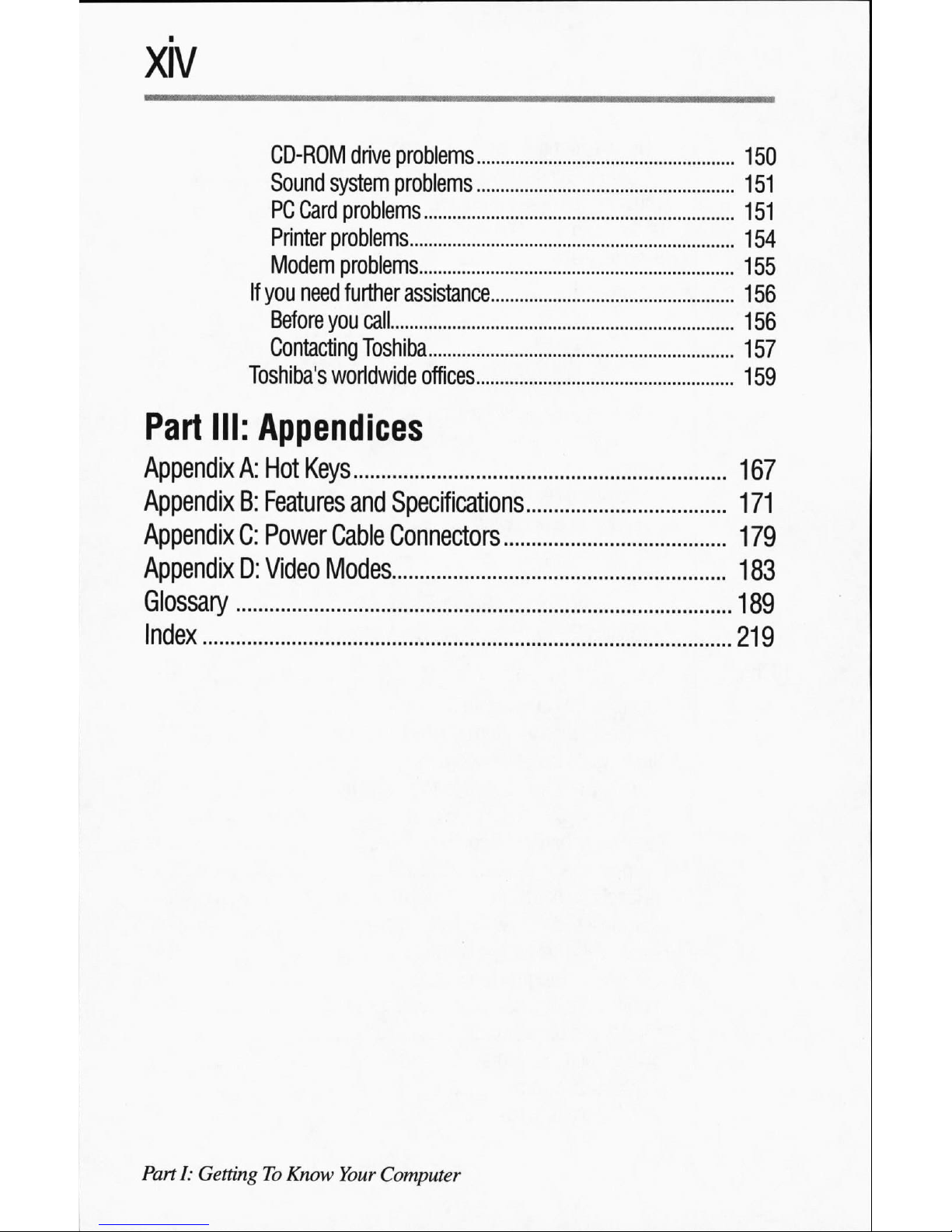
CD-ROM
drive
problems
Sound
system
problems
PC
Card
problems
Printer
problems
Modem
problems
If
you
need
further
assistance
Before
you
call
Contacting
Toshiba
Toshiba's
worldwide
offices.
Part
III:
Appendices
Appendix
A:
Hot
Keys
Appendix
B:
Features
and
Specifications.
Appendix
C:
Power
Cable
Connectors
Appendix
D:
Video
Modes
Glossary
Index
PartI:GettingToKnow
Your
Computer
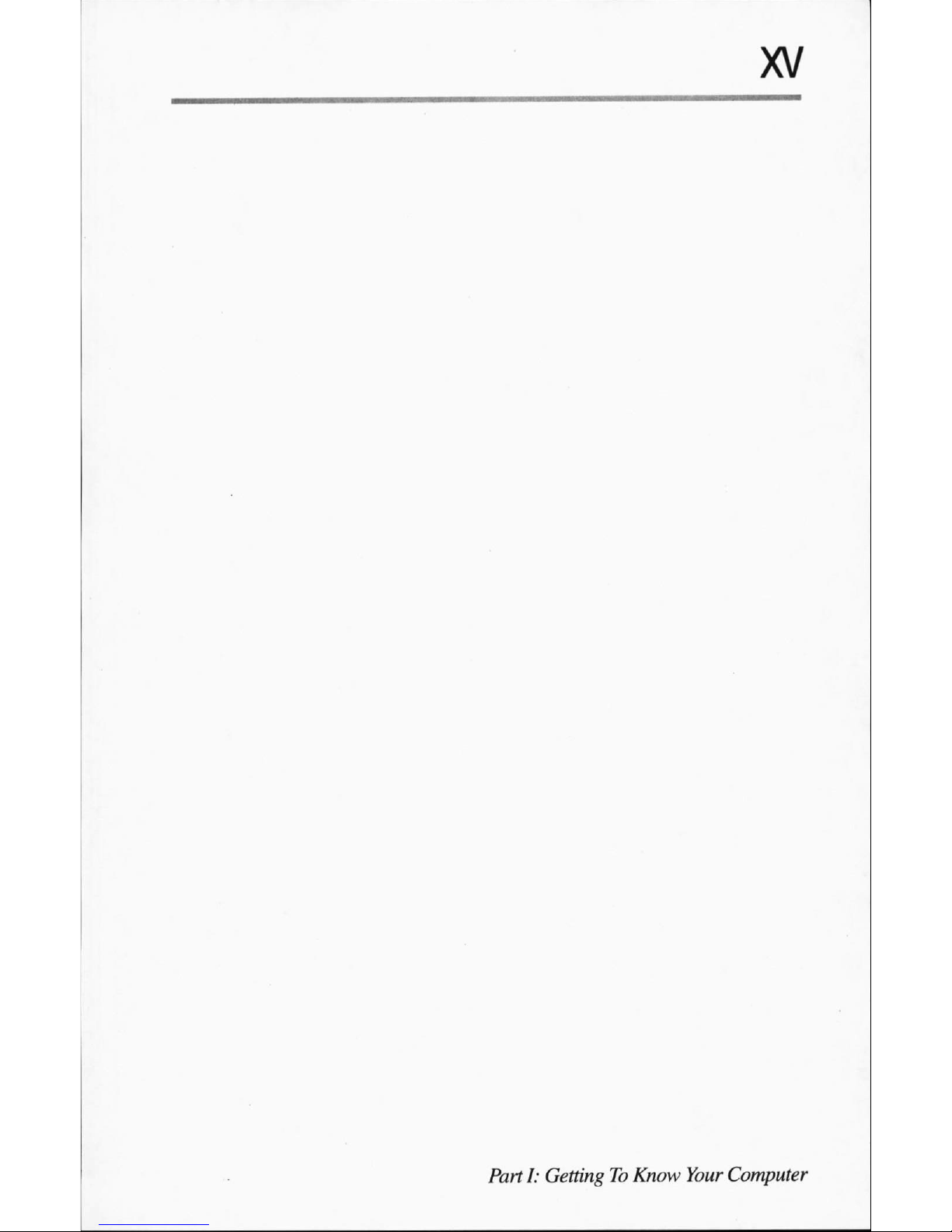
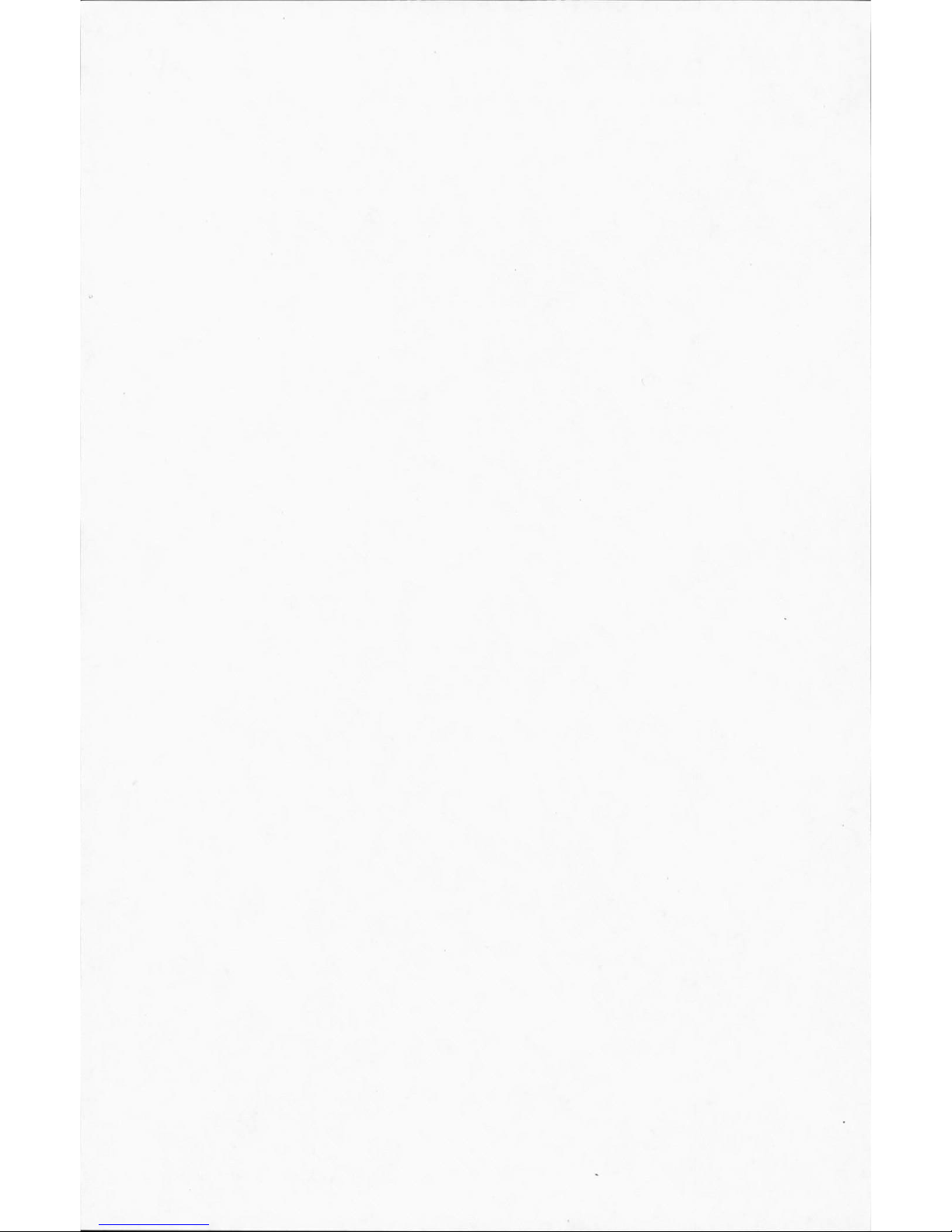
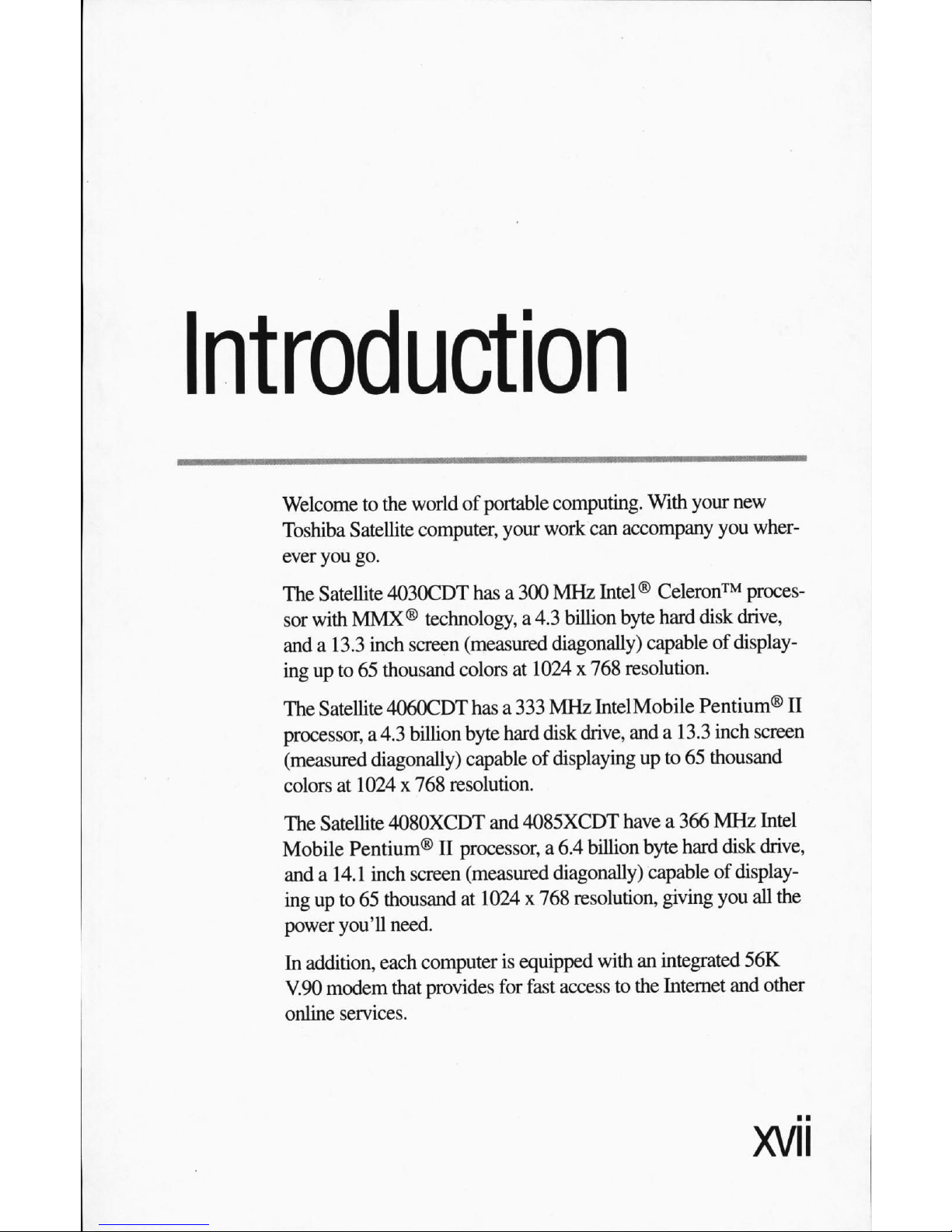
Introduction
Welcome
to
the
world
of
portable
computing.
With
your
new
Toshiba
Satellite
computer,
your
work
can
accompany
you
wher
ever
you
go.
The
Satellite
4030CDT
hasa300
MHz
Intel®
Celeron™
proces
sor
with
MMX®
technology,
a
4.3
billion
byte
hard
disk
drive,
anda13.3
inch
screen
(measured
diagonally)
capable
of
display
ing
up
to
65
thousand
colors
at
1024 x
768
resolution.
The
Satellite
4060CDT
hasa333
MHz
IntelMobile
Pentium®
II
processor,
a
4.3
billion
byte
hard
disk
drive,
anda13.3
inch
screen
(measured
diagonally)
capable
of
displaying
up
to
65
thousand
colors
at
1024 x
768
resolution.
The
Satellite
4080XCDT
and
4085XCDT
havea366
MHz
Intel
Mobile
Pentium®
II
processor,
a
6.4
billion
byte
hard
disk
drive,
anda14.1
inch
screen
(measured
diagonally)
capable
of
display
ing
up
to
65
thousand
at
1024 x
768
resolution,
giving
you
all
the
power
you'll
need.
In
addition,
each
computer
is
equipped
with
an
integrated
56K
V.90
modem
that
provides
for
fast
access
to
the
Internet
and
other
online
services.
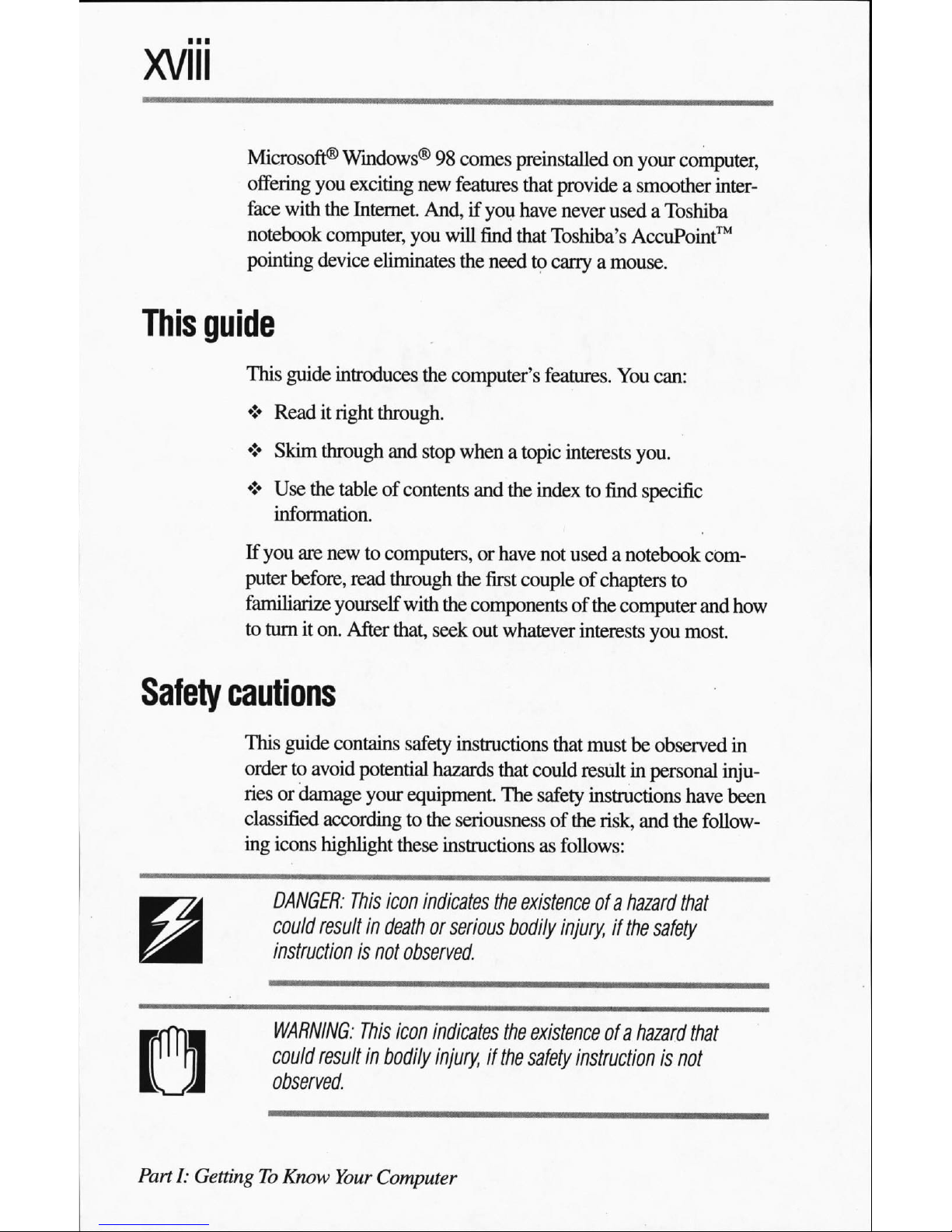
XVIII
Microsoft®
Windows®
98
comes
preinstalled
on
your
computer,
offering
you
exciting
new
features
that
provide
a
smoother
inter
face
with
the
Internet.
And,
if
you
have
never
usedaToshiba
notebook
computer,
you
will
find
that
Toshiba's
AccuPoint™
pointing
device
eliminates
the
need
to
carryamouse.
This
guide
This
guide
introduces
the
computer's
features.
You
can:
♦
Read
it
right
through.
♦
Skim
through
and
stop
whenatopic
interests
you.
♦
Use
the
table
of
contents
and
the
index
to
find
specific
information.
If
you
are
new
to
computers,
or
have
not
usedanotebook
com
puter
before,
read
through
the
first
couple
of
chapters
to
familiarize
yourself
with
the
components
of
the
computer
and
how
to
turn
it
on.
After
that,
seek
out
whatever
interests
you
most.
Safety
cautions
This guide
contains
safety
instructions
that
must
be
observed
in
order
to
avoid
potential
hazards
that
could
result in
personal
inju
ries
or
damage
your
equipment.
The
safety
instructions
have
been
classified
according
to
the
seriousness
of
the
risk,
and
the
follow
ing
icons
highlight
these
instructions
as follows:
DANGER:
This
icon
indicates
the
existence
ofahazard
that
couid
result
in
death
or
serious
bodily
injury,
if
the
safety
instruction
is
not
observed.
WARNING:
This
icon
indicates
the
existence
ofahazard
that
could
result
in
bodily
injury
if
the
safety
instruction
is
not
observed.
Parti:
Getting
To
Know
Your
Computer

CAUTION:
This
icon
indicates
the
existence
ofahazard
that
could
result
in
damage
to
equipment
or
property,
if
the
safety
instruction
is
not
observed.
NOTE:
This
icon
indicates
information
that
relates
to
the
safe
operation
of
the
equipment
or
related
items.
Other
icons
used
Additional
icons
highlight
other
helpful
or
educational
information:
TECHNICAL
NOTE:
This
icon
provides
technical
information
about
the
unit.
HINT:
This
icon
denotes
helpful
hints
and
tips.
DEFINITION:
This
icon
indicates
the
definition
of
a term
used
in
the
text.
Other
documentation
and
software
Your
Satellite
computer
comes
with:
♦
The
User's
Guide
contains
the
technical
information
about
how
the
computer
works.Your
computer
comes
with
an
elec
tronic
User's
Guide
preinstalled
with
an
icon
on
the
desktop.
If
the
electronic
User's
Guide
was
not
preinstalled
on
your
com
puter,
you
can
install
it
using
the
Configuration
Builder
CD
supplied
with
your
system.
PartI:GettingToKnow
Your
Computer
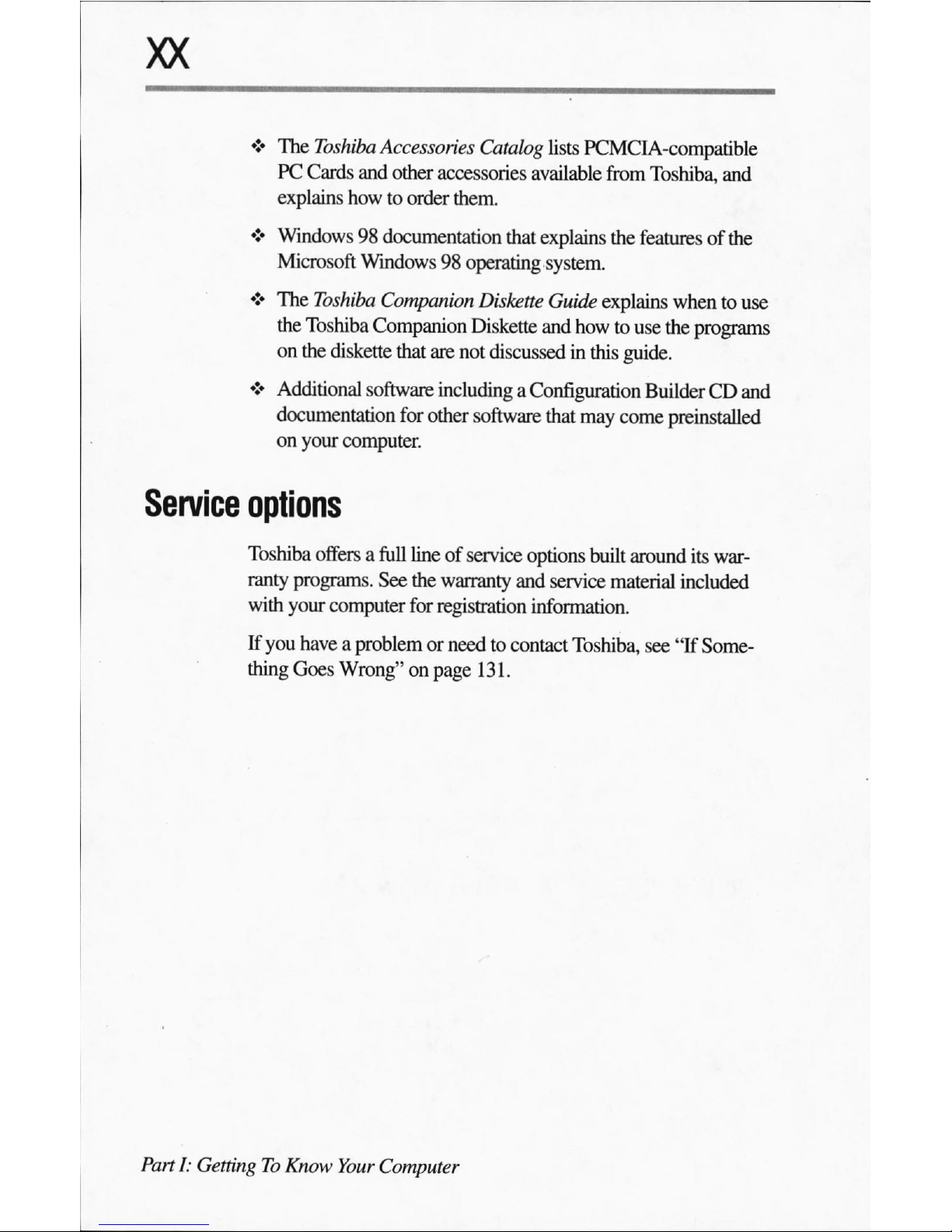
♦
The
Toshiba
Accessories
Catalog
lists
PCMCIA-compatible
PC
Cards
and
other
accessories
available
from
Toshiba,
and
explains
how
to
order
them.
♦
Windows
98
documentation
that
explains
the
features
of
the
Microsoft
Windows
98
operating
system.
♦
The
Toshiba
Companion
Diskette
Guide
explains
when
to
use
the
Toshiba
Companion
Diskette
and
how
to
use
the
programs
on
the
diskette
that
are
not discussed
in
this
guide.
♦
Additional
software
including
a
Configuration
Builder
CD
and
documentation
for
other
software
that
may
come
preinstalled
on
your
computer.
Service
options
Toshiba
offers
a
full
line
of
service
options
built
around
its
war
ranty
programs.
See
the
warranty
and
service
material
included
with
your
computer
for
registration
information.
If
you
haveaproblem
or
need
to
contact
Toshiba,
see
"If
Some
thing
Goes
Wrong"
on
page
131.
Part
I:
Getting
To
Know
Your
Computer
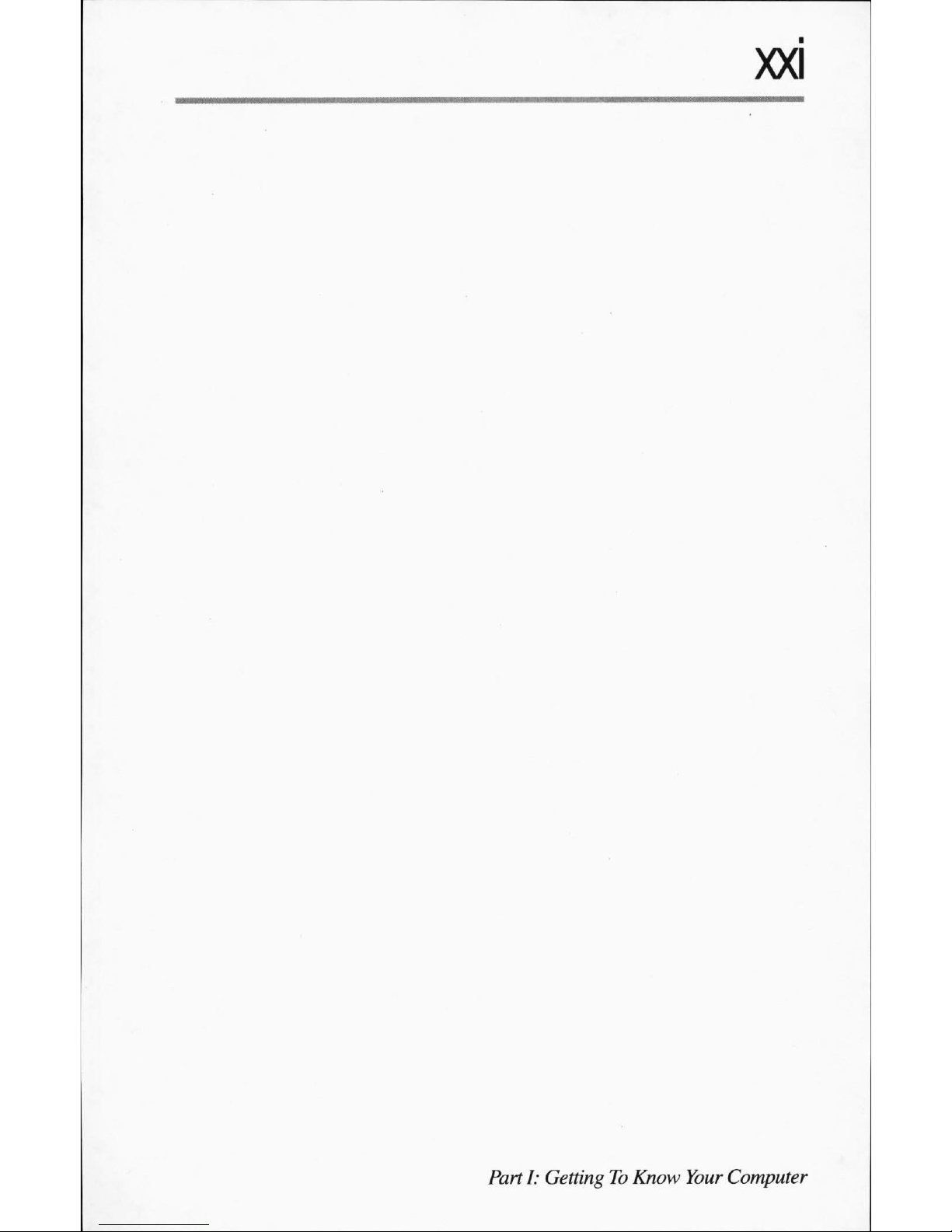
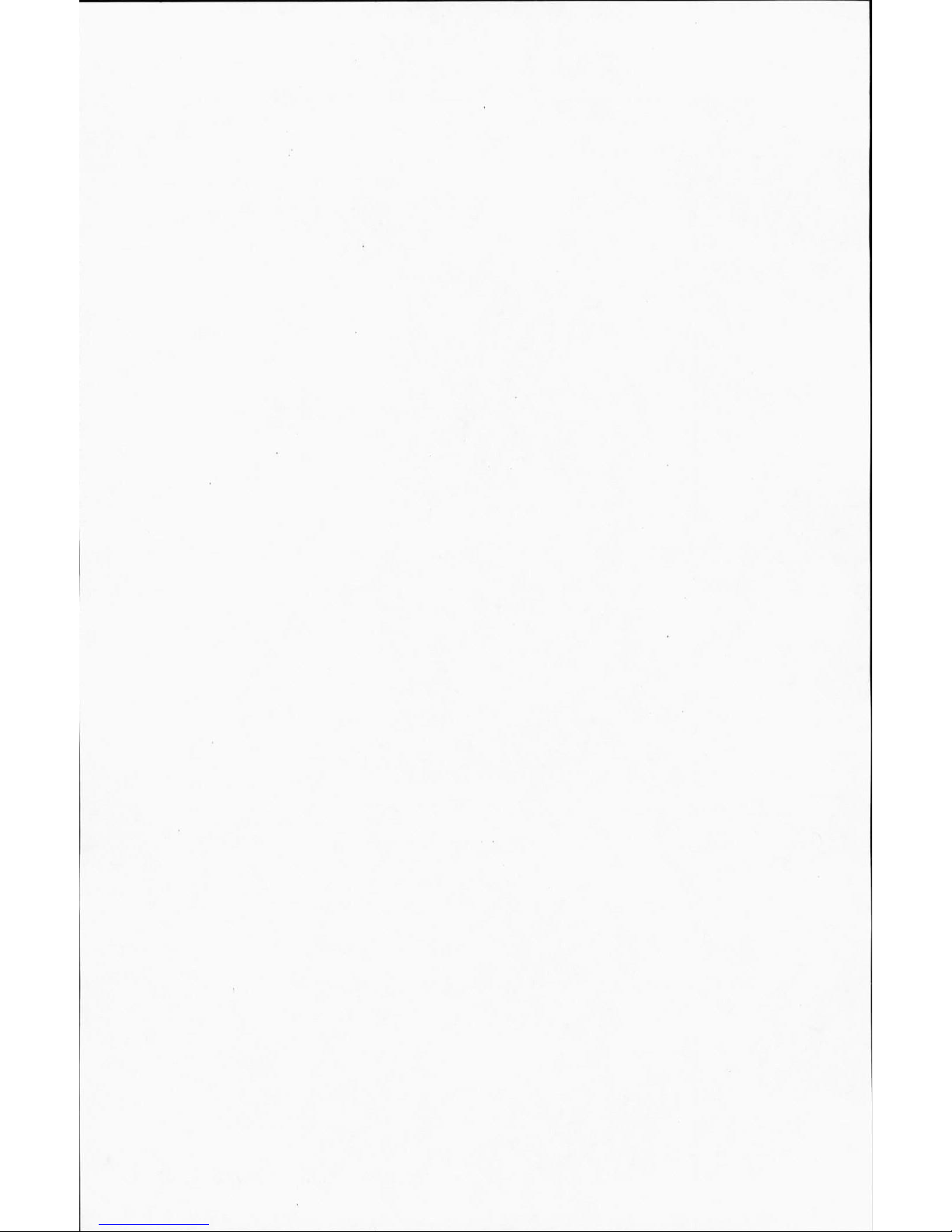
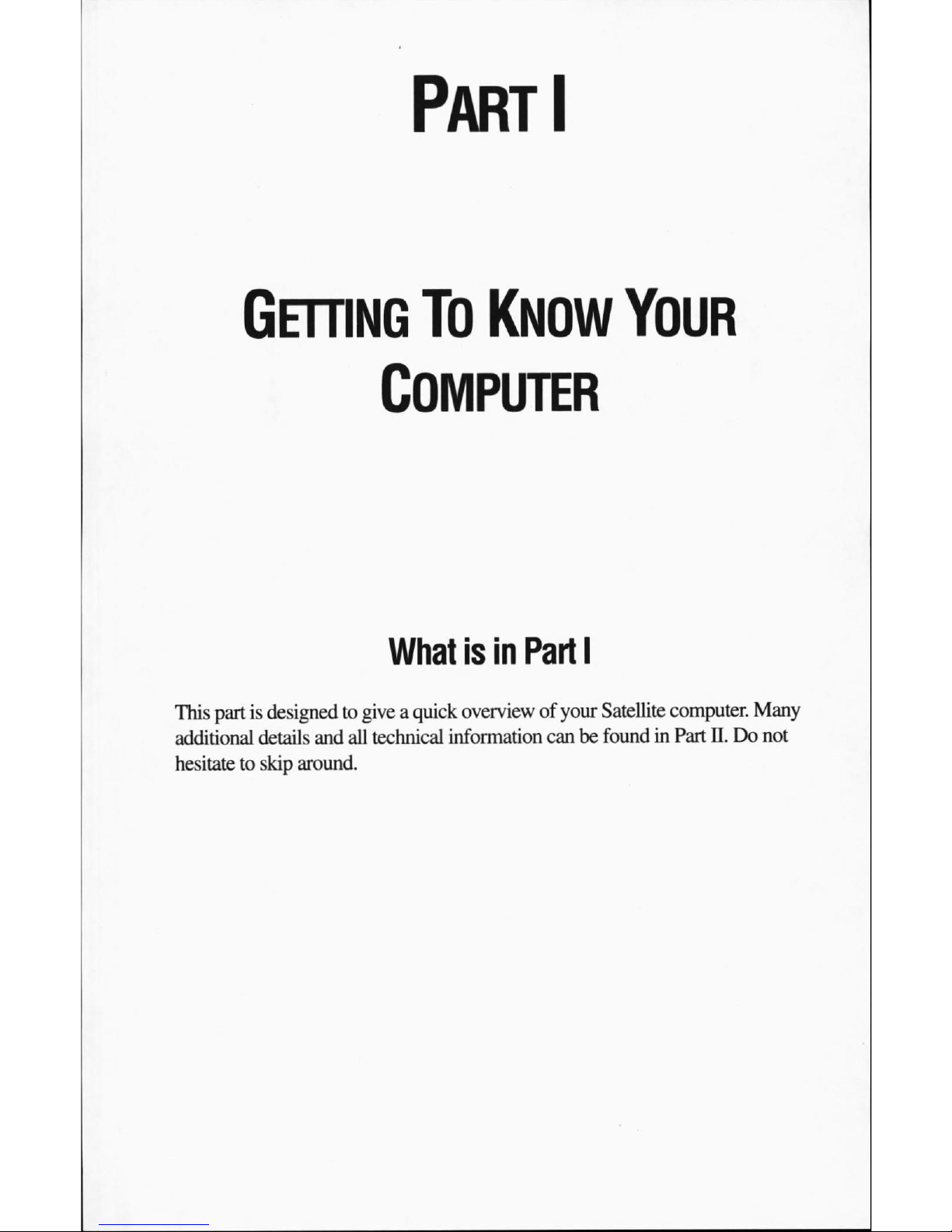
Part
I
Getting
To
Know
Your
Computer
What
is
in
Part
I
This
part
is
designed
to
giveaquick
overview
of
your
Satellite
computer.
Many
additional
details
and
all
technical
information
can
be
found
in
Part
II.
Do
not
hesitate
to
skip
around.
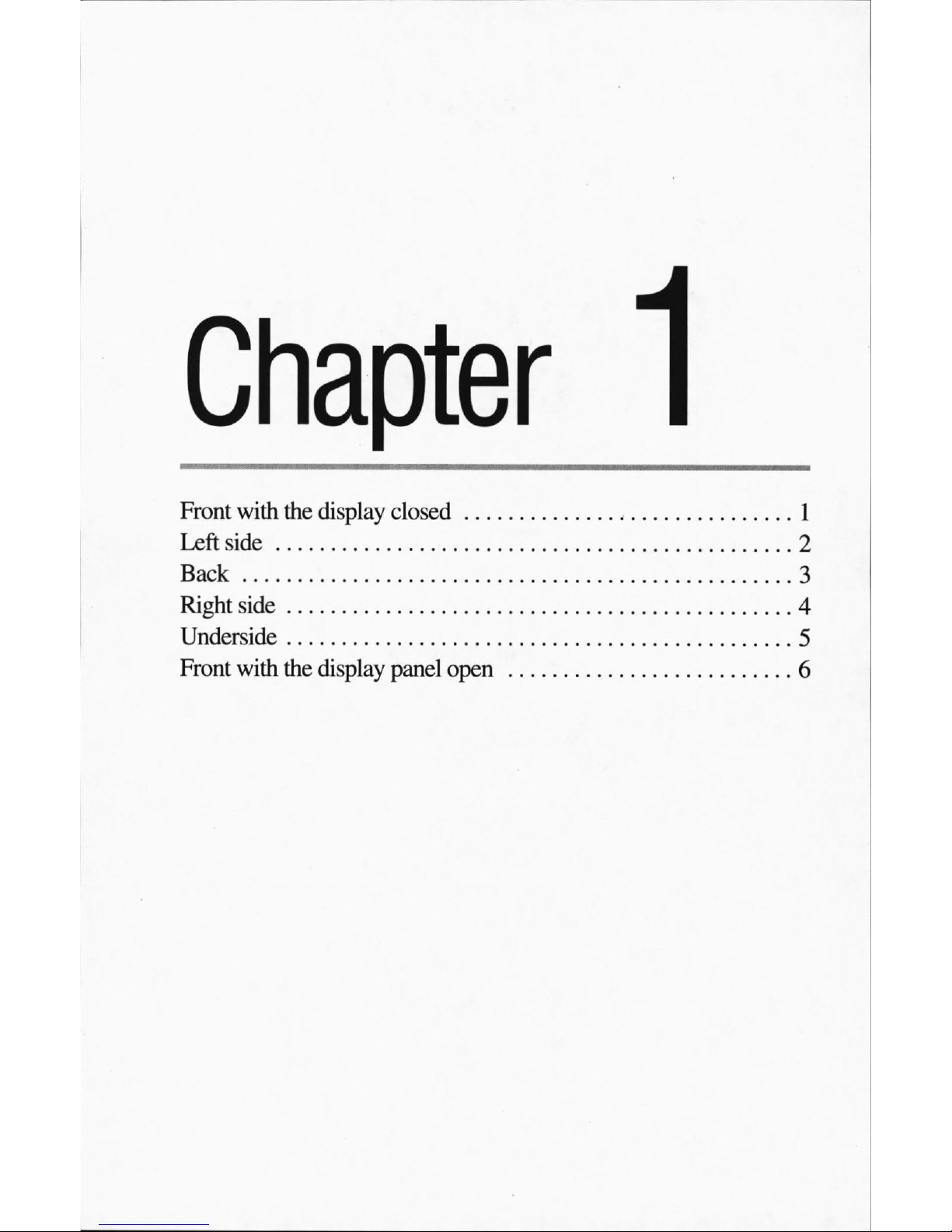
Front
with
the
display
closed
Left
side
Back
Right
side
Underside
Front
with
the
display
panel
open
1
2
3
4
5
6
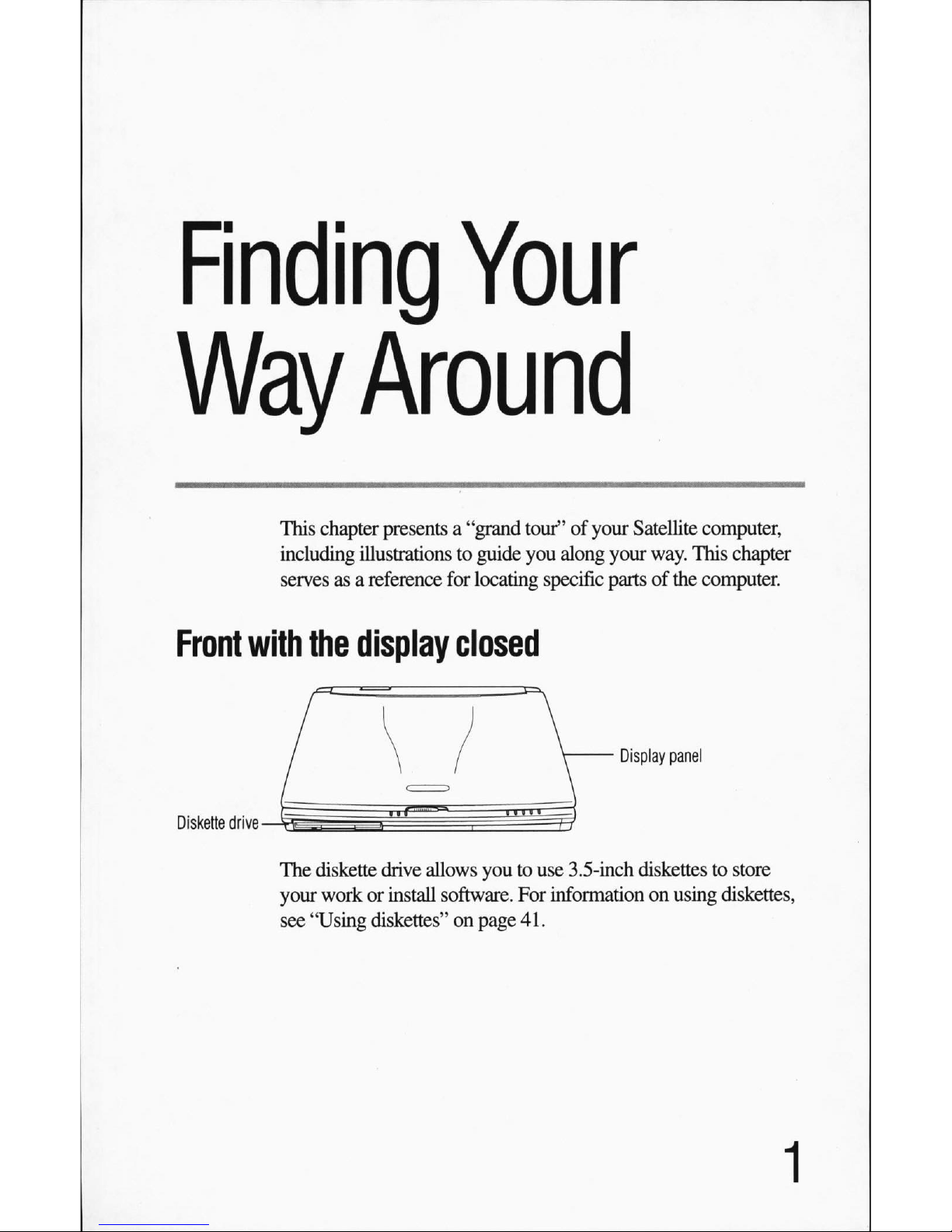
Finding
Your
Way
Around
This
chapter
presents
a
"grand
tour"ofyour
Satellite
computer,
including
illustrations
to
guide
you
along
your
way. This
chapter
servesasa
reference
for
locating
specific
partsofthe
computer.
Front
with
the
display
closed
Display
panel
Diskette
drive
The
diskette
drive
allows
youtouse
3.5-inch
diskettes to store
your
workorinstall
software.
For
information
on
using
diskettes,
see
"Using
diskettes"
on
page
41.
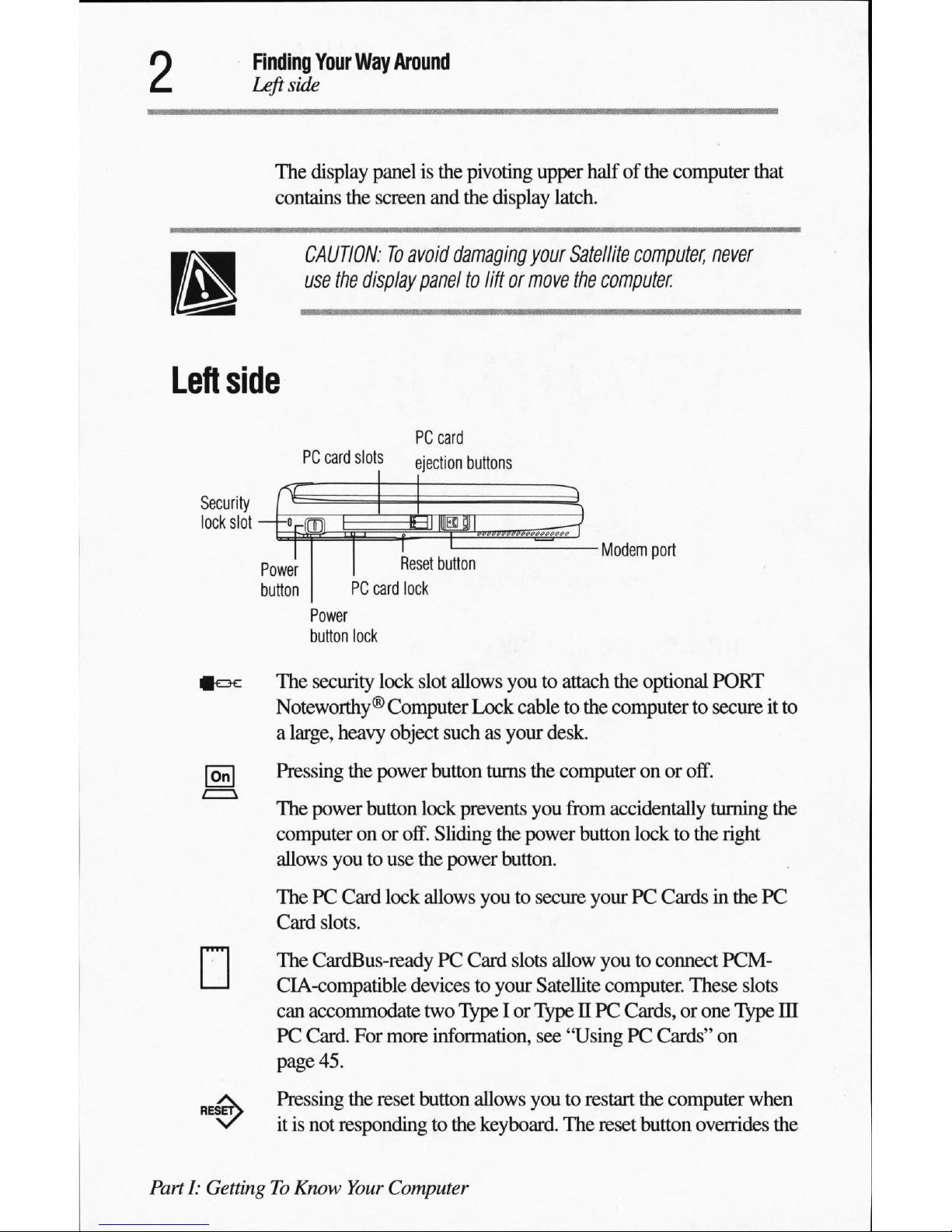
Finding
Your
Way
Around
Leftside
The
display
panelisthe
pivoting
upper
halfofthe
computer
that
contains
the
screen
and
the
display
latch.
CAUTION:
To
avoid
damaging
your
Satellite
computer,
never
use
the
display
panel
to
lift
or
move
the
computer
Left
side
PC
card
PC
card
slots
ejection
buttons
Security
lock
slot
Modem
port
power
Reset
button
buttonPCcard
lock
Power
button
lock
|oc
The
security
lock
slot
allows
youtoattach
the
optional
PORT
Noteworthy®
Computer
Lock
cable
to
the
computer
to
secure
it
to
a
large,
heavy
object
suchasyour
desk.
[ojn
Pressing
the
power
button
turns
the
computeronor
off.
*—v
The
power
button
lock
prevents
you
from
accidentally
turning
the
computeronor
off.
Sliding
the
power
button
locktothe
right
allows
youtouse
the
power
button.
ThePCCard
lock
allows
youtosecure
yourPCCardsinthe
PC
Card
slots.
:The
CardBus-ready
PC
Card
slots
allow
youtoconnect
PCM
CIA-compatible
devicestoyour
Satellite
computer.
These
slots
can
accommodate
two TypeIor
TypeIIPC
Cards,orone
Type
III
PC
Card.
For
more
information,
see
"UsingPCCards"
on
page
45.
>V
Pressing
the
reset
button allows
youtorestart
the
computer
when
v
itisnot
responding
to
the
keyboard.
The
reset
button
overrides
the
PartI:GettingToKnow
Your
Computer
