Page 1
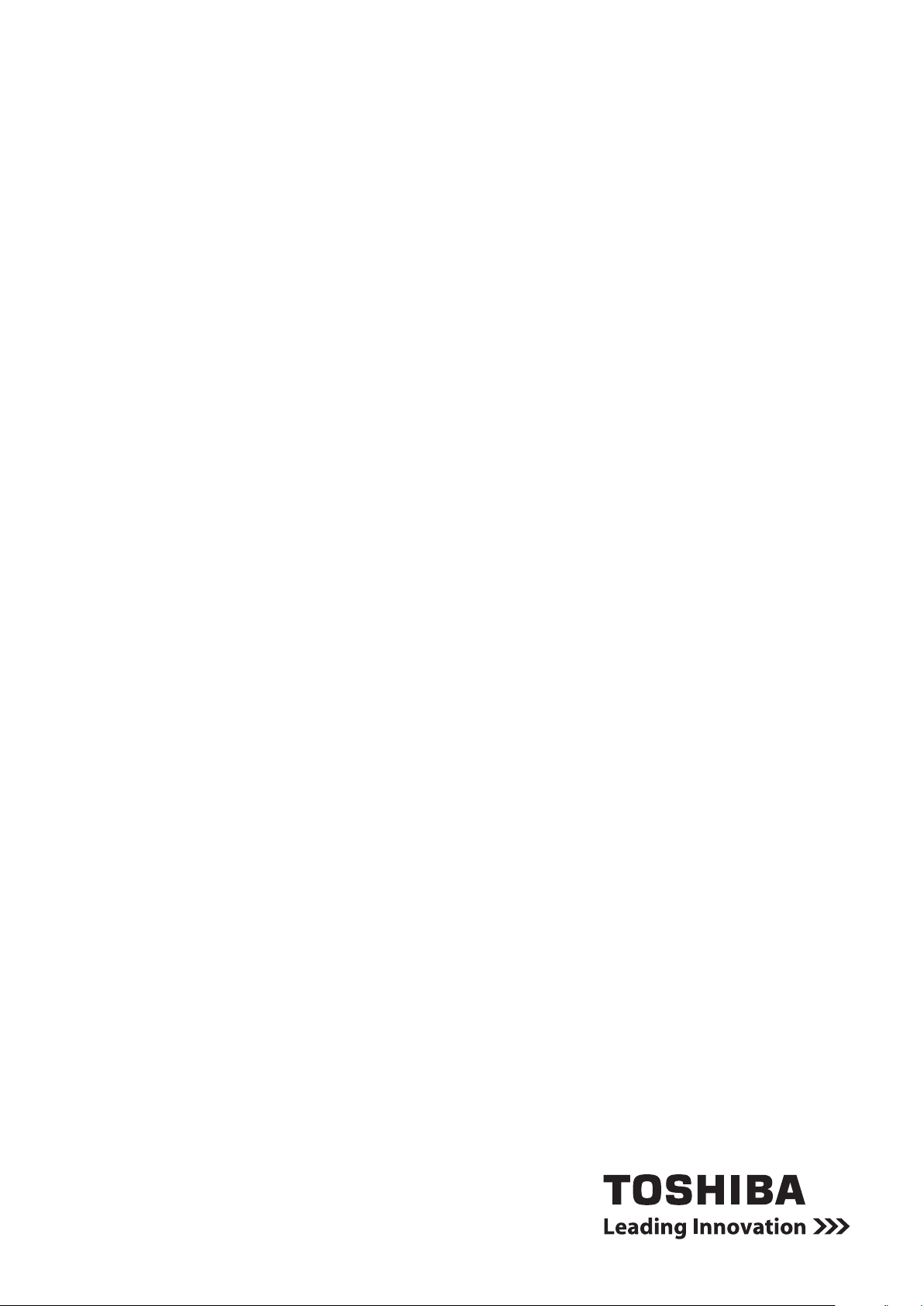
User’s Manual
CAMILEO S20
Page 2
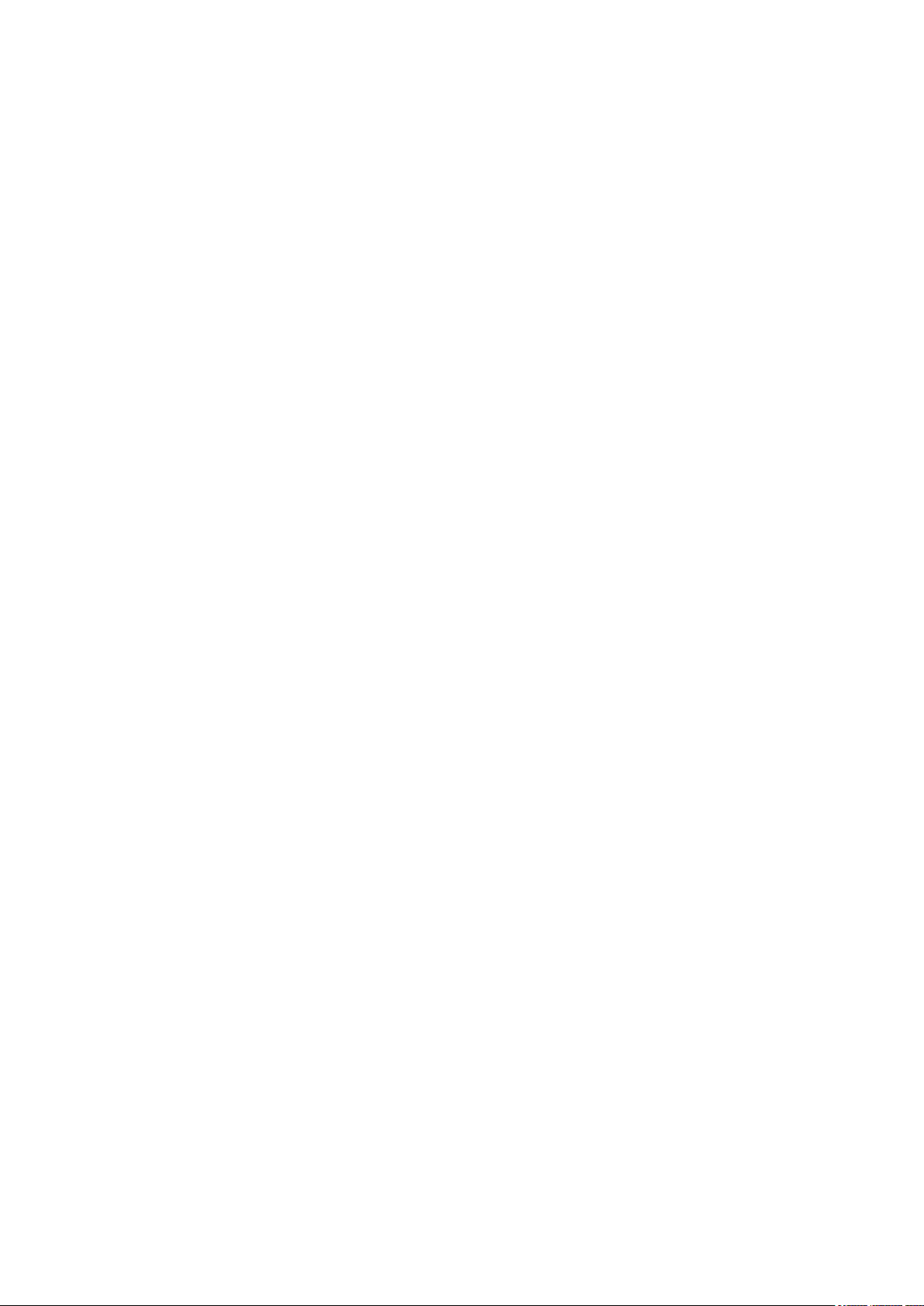
Introduction
Welcome and thank you for choosing a TOSHIBA product.
For your convenience, your TOSHIBA product is furnished with two
guides:
a) a Quick Start Guide, and
b) this comprehensive PDF User’s Manual.
Page 3
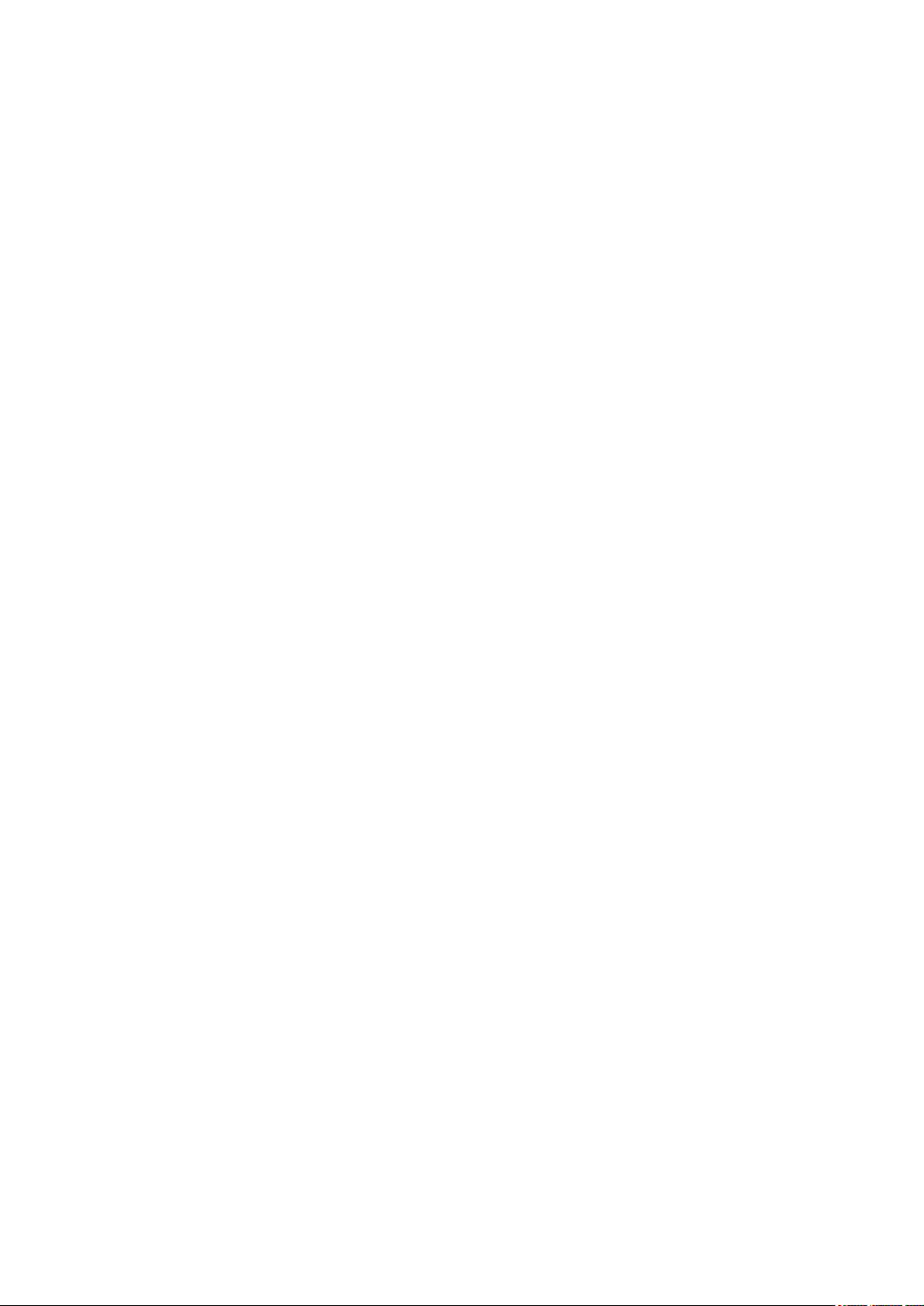
Contents
Section 1 Getting to Know Your Camcorder ........................................ 6
Overview ................................................................................ 6
Check the Components ........................................................ 6
Safety Instructions ................................................................ 7
System Requirements .......................................................... 7
Front View .............................................................................. 8
Rear View ............................................................................... 8
Side View ............................................................................... 9
Bottom View .......................................................................... 9
Section 2 Getting Started ..................................................................... 10
Loading the Battery ............................................................ 10
Inserting and Removing an SD Card (Optional) ............... 10
Turning the Camcorder On and Getting Started .............. 11
Turning the Camcorder Off ................................................ 11
Section 3 Record Mode ........................................................................ 12
Button Function .................................................................. 12
LCD Monitor Information .................................................... 13
Movie Recording ................................................................. 15
Using the Pre-Record Function ......................................... 15
Picture Recording ............................................................... 16
Taking Close up Pictures/Movies ...................................... 16
Using Digital Light or Light Function ................................ 16
Using Digital Zoom ............................................................. 16
Options for Record Menu ................................................... 17
Operations for Record Mode ............................................ 17
Movie Resolution ................................................................ 18
Picture Resolution .............................................................. 18
White Balance .................................................................... 19
Scene .................................................................................. 19
Movie Effect ......................................................................... 20
Picture Effect ....................................................................... 22
Page 4
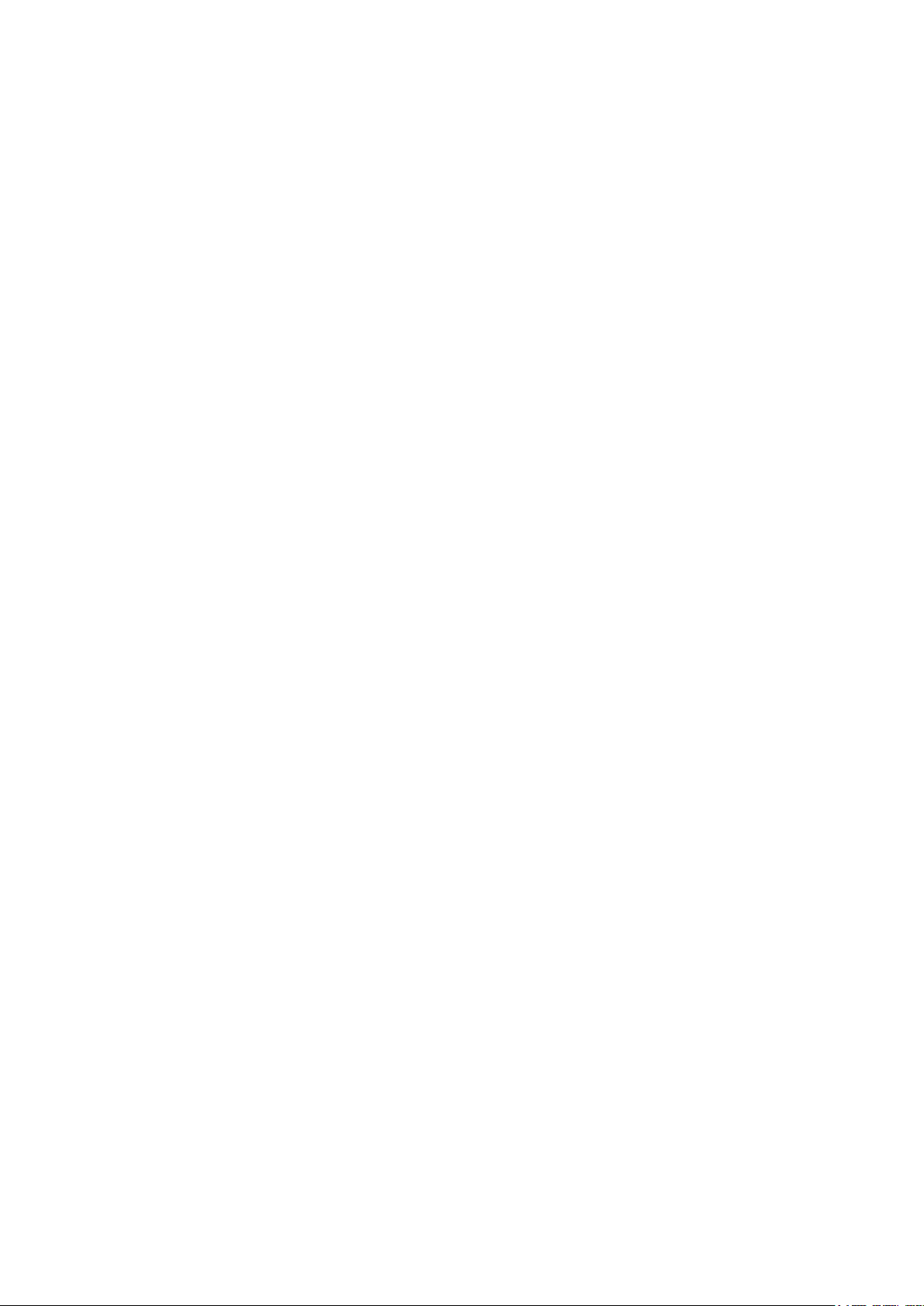
Contents
Section 4 Playback Mode..................................................................... 23
Button Function .................................................................. 23
LCD Monitor Information .................................................... 24
Operations for Playback Mode ......................................... 25
Movie Playback ................................................................... 26
Picture Playback ................................................................. 27
Section 5 Setting Your Camcorder .................................................... 28
Setting Menu ....................................................................... 28
Section 6 Viewing Pictures and Movies on TV .................................. 32
Connecting to a High-Denition 16:9(Wide) TV ............... 32
Connecting to a non-high-denition 4:3 TV ..................... 32
Section 7 Viewing Movie & Picture on PC .......................................... 33
Installing Bundled Software ............................................... 33
Transferring Pictures or Movies to a Computer ............... 33
Section 8 Burning the Recorded Clip into a DVD .............................. 34
Section 9 Uploading Video Files to YouTube ..................................... 37
Section 10 Video File Converter .......................................................... 42
Section 11 Specications .................................................................... 44
Section 12 Troubleshooting ................................................................ 45
Page 5
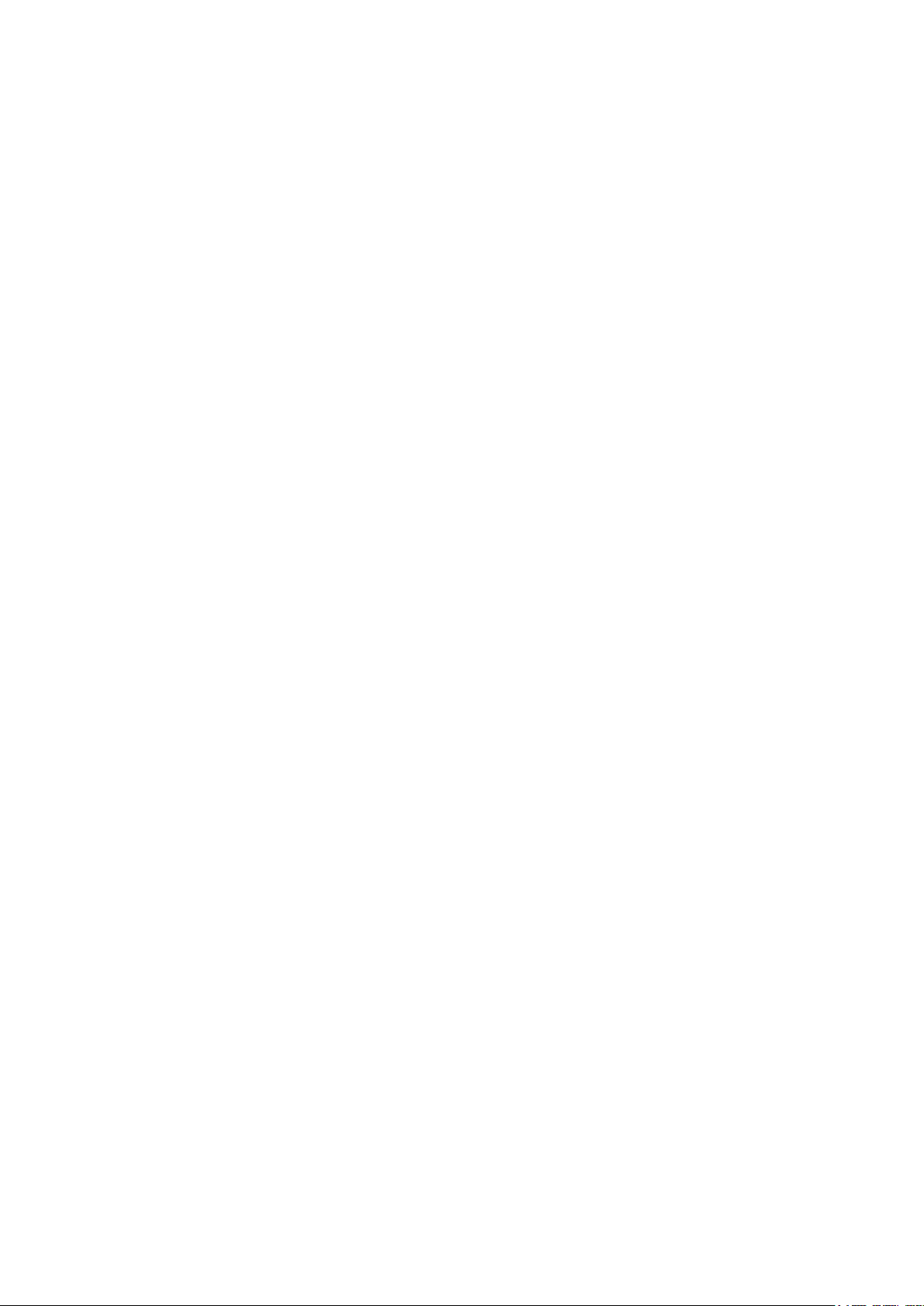
Contents
Section 13 Other Information .............................................................. 46
TOSHIBA Support ............................................................... 46
Operating Environment Conditions .................................. 46
Regulatory Information ...................................................... 46
Additional Information ........................................................ 48
About the battery pack ....................................................... 48
Page 6
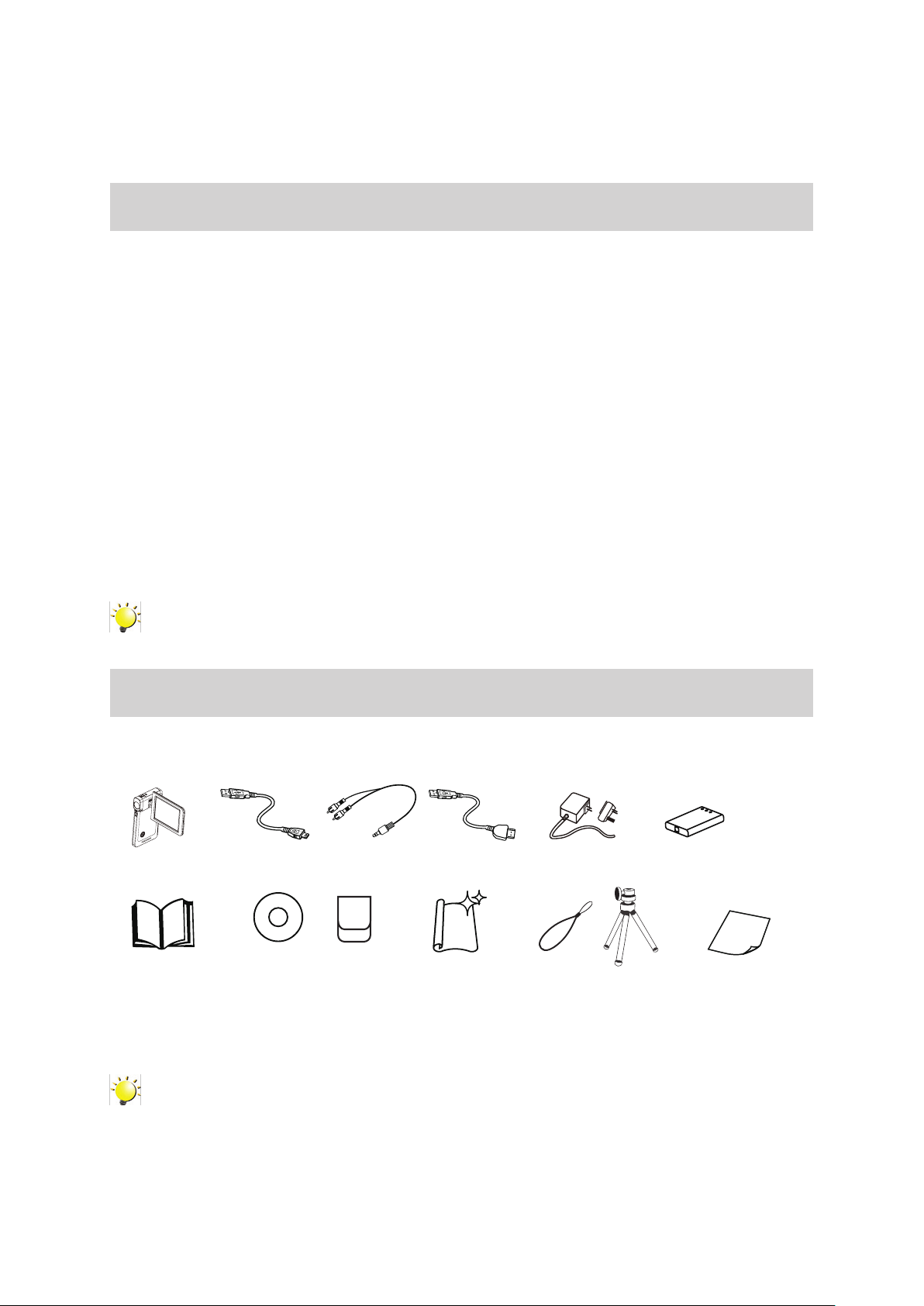
6
EN
Section 1
AC-Adaptor
USB Cable AV Cable
HDMI Cable
Camcorder
Lithium-ion
Rechargeable
Battery
CD-ROM
*
Getting to Know Your Camcorder
Overview
The camcorder with 5 Mega Pixel sensor can take H.264 movies. By way of using H.264 technology,
more videos can be taken within certain amount of memory. High quality images with up to 16 mega-
pixels can also be delivered smoothly. With a color LCD monitor, users can compose images and
examine them easily.
The camcorder also features movie recording at an HD resolution of 1920x1080. You can also connect
it to an HDTV via an HDMI cable, and easily playback the recorded high-denition videos on the wide
screen HDTV.
Moreover, the camcorder has an advanced uploading feature. With the exclusive built-in YouTube
Direct application, you can upload the videos captured by the camcorder to YouTube more effortlessly.
ISO sensitivity and color balance can either be adjusted automatically or changed manually. A 4x
digital zoom helps you to control over the movies and pictures you take.
The varied effect options, such as Time Lapse and Slow Motion, make recording more fun.
The built-in memory allows you to take pictures and to record movies without a memory card. The
memory card slot allows users to increase the storage capacity.
Note
Partial memory of the built-in memory is used for the camcorder’s Firmware code.
Check the Components
Unpack the package and make sure all standard accessories listed are included:
Camcorder
Quick Start Guide
USB Cable AV Cable HDMI Cable
CD-ROM
(Software &
User’s Manual)
Pouch
Cleaning Cloth
AC-Adaptor
Strap
Tripod
Lithium-ion
Rechargeable
Battery *
Warranty Leaet
*preinstalled in camcorder device
Note
Please remove the lens protect lm on lens before use.
Page 7
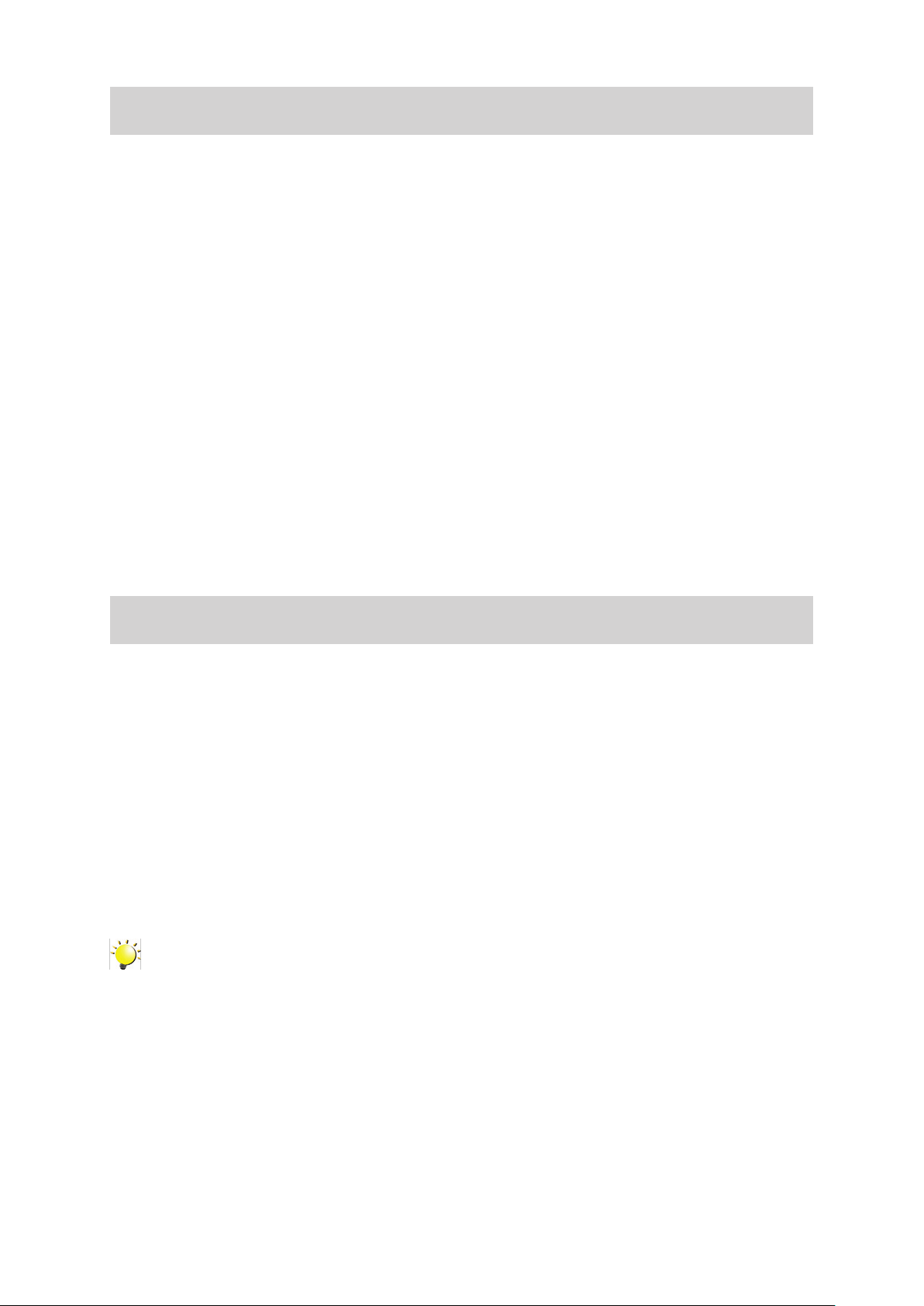
7
EN
Safety Instructions
Do not drop, puncture or disassemble the camcorder; otherwise the warranty will be voided.1.
Avoid all contact with water, and dry hands before using.2.
Do not expose the camcorder to high temperature or leave it in direct sunlight. Doing so may 3.
damage the camcorder.
Use the camcorder with care. Avoid pressing hard on the camcorder body.4.
For your own safety, avoid using the camcorder when there is a storm or lightning.5.
Do not use batteries of different specications. Doing so may lead to the potential for serious 6.
damage.
Remove the battery during long periods between usage, as a deteriorated battery may affect the 7.
functionality of the camcorder.
Remove the battery if it shows signs of leaking or distortion.8.
Use only the accessories supplied by the manufacturer.9.
Keep the camcorder out of the reach of infants.10.
Risk of explosion if battery is replaced by an incorrect type.11.
Dispose of used batteries according to the instructions.12.
System Requirements
Microsoft Windows XP/Vista/7•
Intel Pentium 4 2.4GHz or above•
512 MB RAM •
CD-ROM Drive•
1 GB free HDD space•
Available USB port•
16-bit Color Display•
Note
The LCD screen is manufactured using extremely high-precision technology. However, some
tiny black and/or bright dots (white, red, blue or green) may appear on the LCD screen. These
dots are a normal result of the manufacturing process, and do not affect the recording.
Page 8
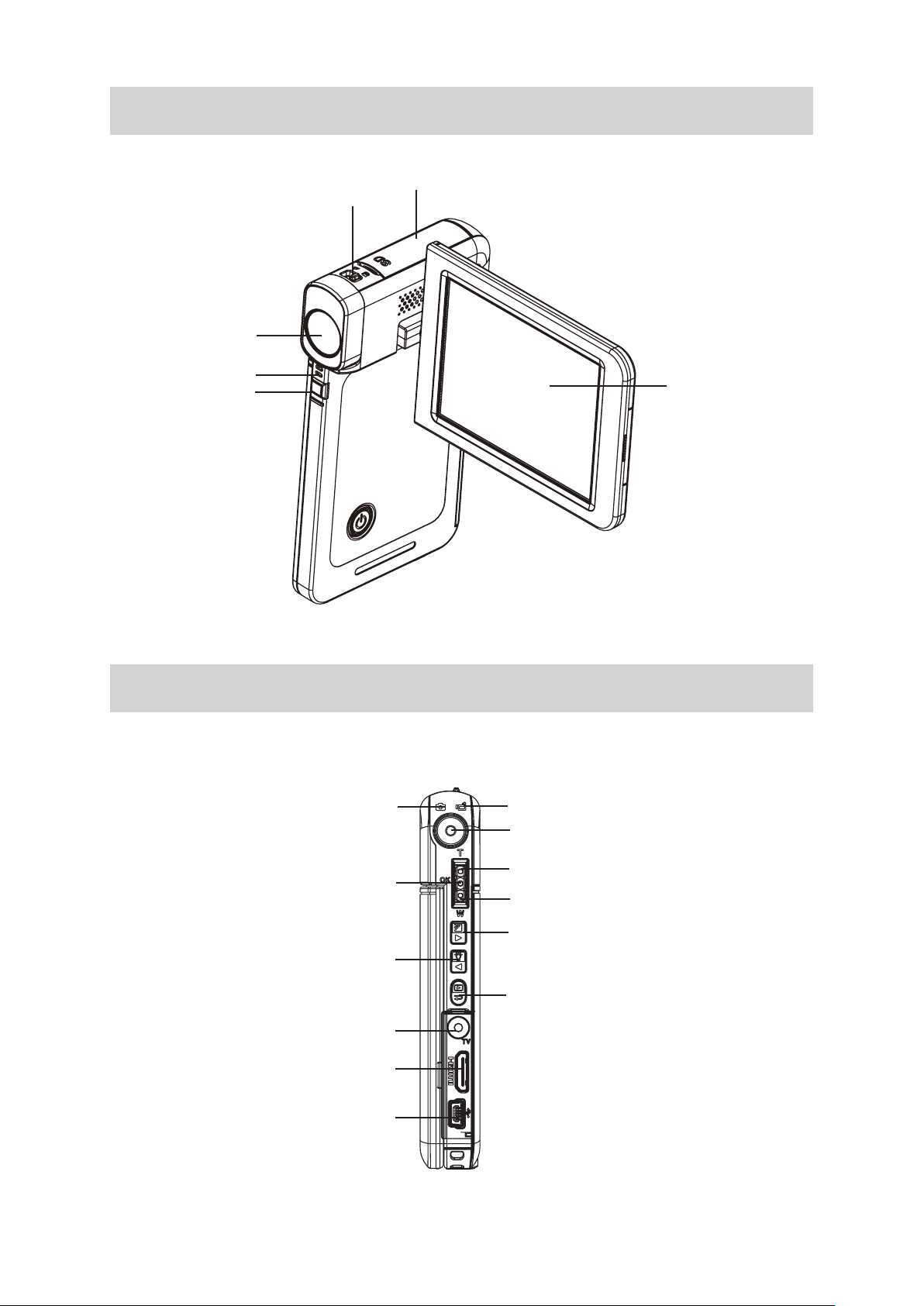
8
EN
Front View
Lens
Microphone
Light
SD card Cover
Macro Switch
LCD Panel
Rear View
Picture Mode LED Indicator
Movie Mode LED Indicator
Record Button
Tele Button (Up Button)
OK Button
Wide Button (Down Button)
Right Button
Left Button
Playback Button
TV Port
HDMI Port
Mini USB 2.0 Port
Page 9
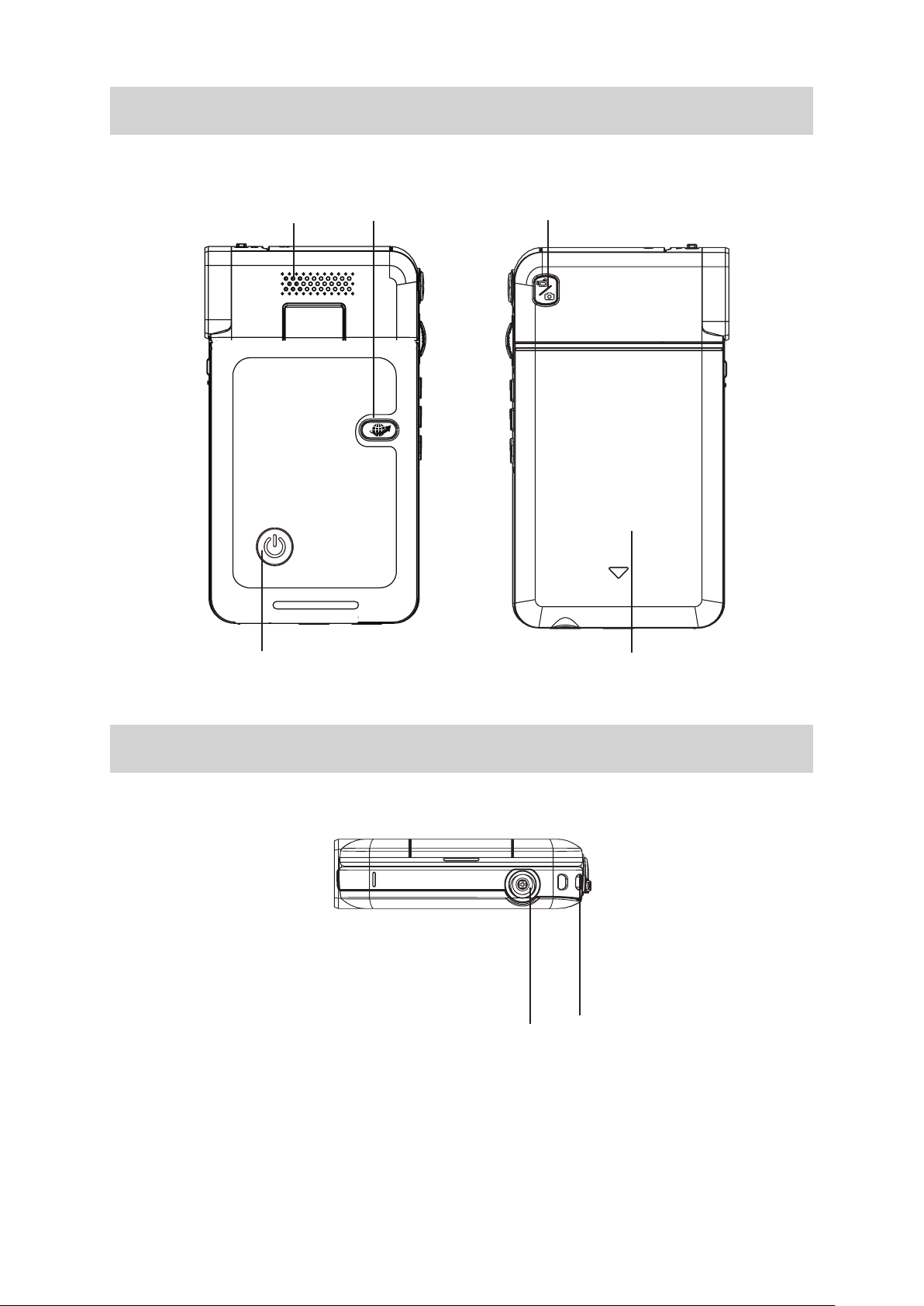
9
EN
Side View
Speaker
Pre-Record/YouTube
Direct Button
Mode Button
Power Button
Bottom View
Battery Cover
Strap Hook
Tripod Socket
Page 10
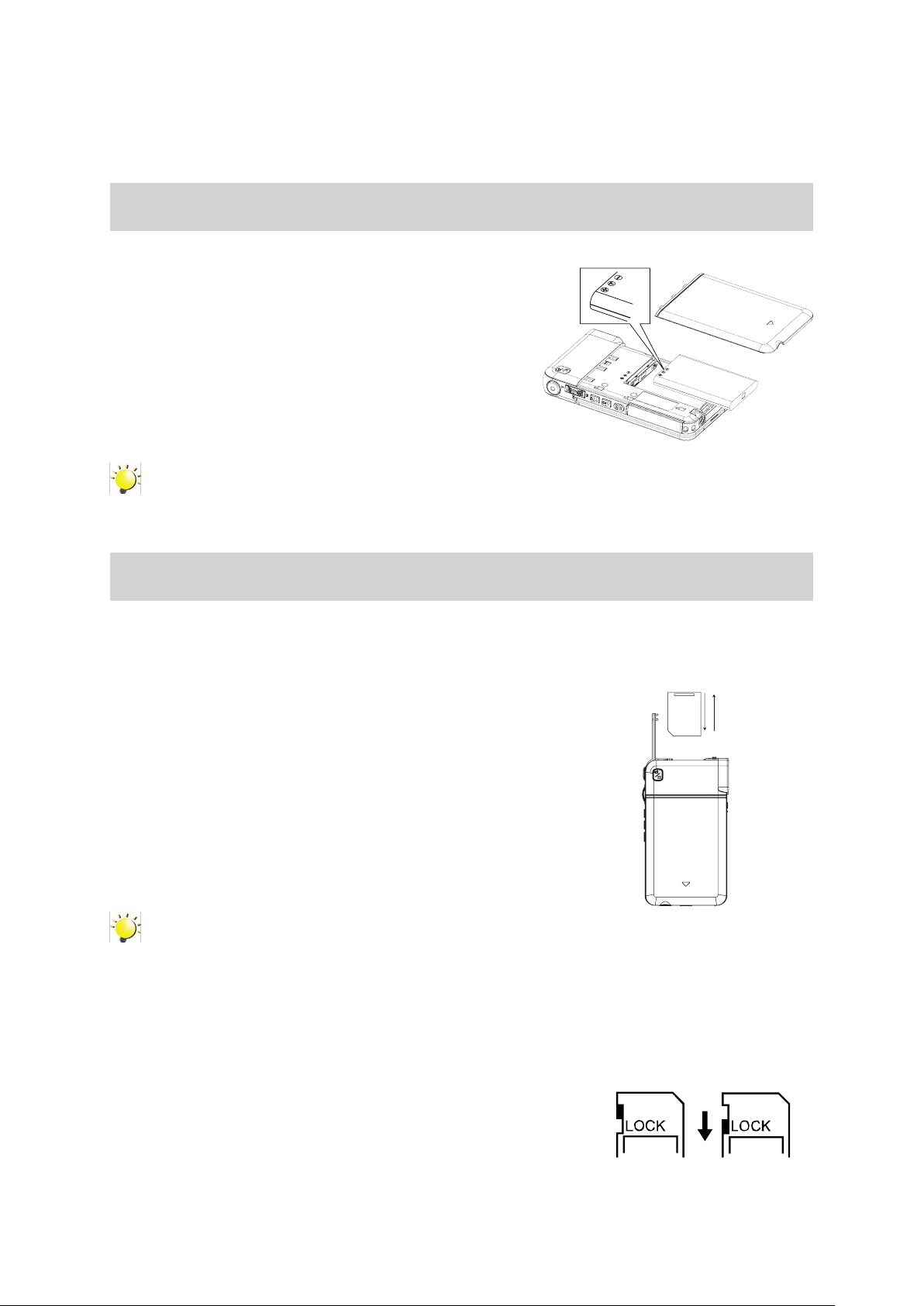
10
EN
Loading the Battery
Before using the camcorder, users must load the Lithium-
ion rechargeable battery come within the package.
Insert the battery according to the correct polarity 1.
marks (+ or -).
Close the battery cover rmly.2.
Note
Please remove the insulator on battery connection
before use.
Section 2
Getting Started
Inserting and Removing an SD Card (Optional)
The camcorder comes with an internal memory which allows you to store pictures and movies. You
can expand the memory capacity by using an optional SD/SDHC memory card.
Insert the memory card into the slot. Please refer to the 1.
gure on the right side.
To remove an installed SD card, press the card inwards 2.
to release it.
When the card pops out, gently remove it from its slot.3.
Recommended memory capacity: 1GB or above.4.
Note
When a memory card is tted, movies/pictures are saved on the card rather than on the built-•
in memory.
Protecting Data on an SD Card: SD Card is read-only when it is locked. No pictures or •
movies can be recorded when the SD card is locked. Make sure the lock is on the writeable
position before recording any media.
Writeable
position
Write-Protected
Position
Page 11
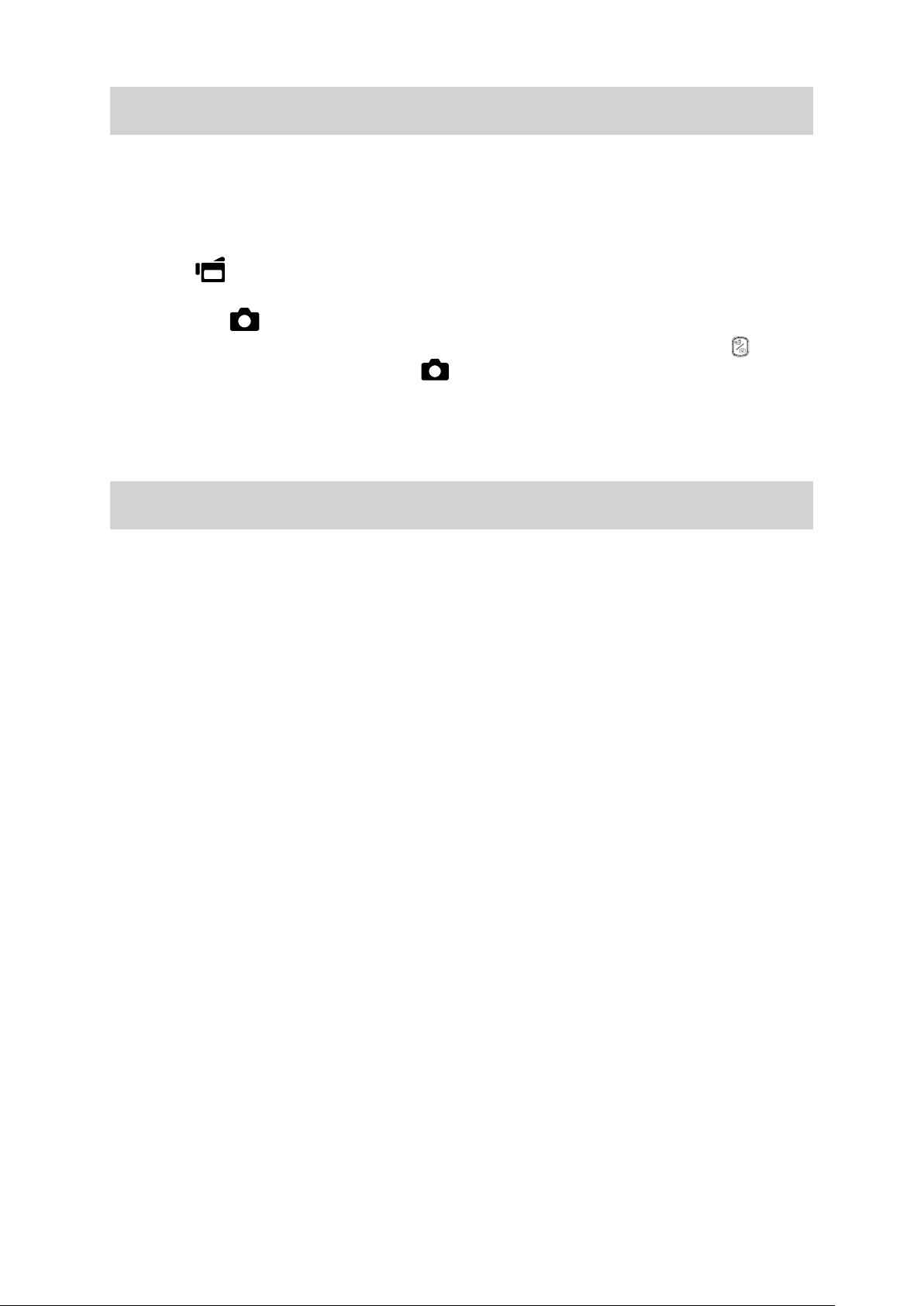
11
EN
Turning the Camcorder On and Getting Started
To turn on the camcorder: •
Flip out the LCD panel; the camcorder will turn on automatically.1.
Or press Power Button for one second to turn it on.2.
To record movies: Press • Mode Button to switch to the Movie Record mode. (The Movie Mode LED
Indicator will light up.) Press Record Button to record movies.
To take a picture: Press • Mode Button to switch to the Picture Record mode. (The Picture Mode
LED Indicator will light up.) Press Record Button to take pictures.
To take a picture during movie recording: When recording movies, press • Mode Button ( ) to
capture the image. The Dual record icon ( ) appears on the LCD monitor.
To view stored movies and pictures: Press Playback Button• to switch to the Playback mode. Press
Mode Button to switch between Movie Preview Screen and Picture Preview Screen.
Turning the Camcorder Off
To turn off the camcorder: You can either press the Power Button for one second, or you can place •
the LCD panel back to its original position.
Page 12
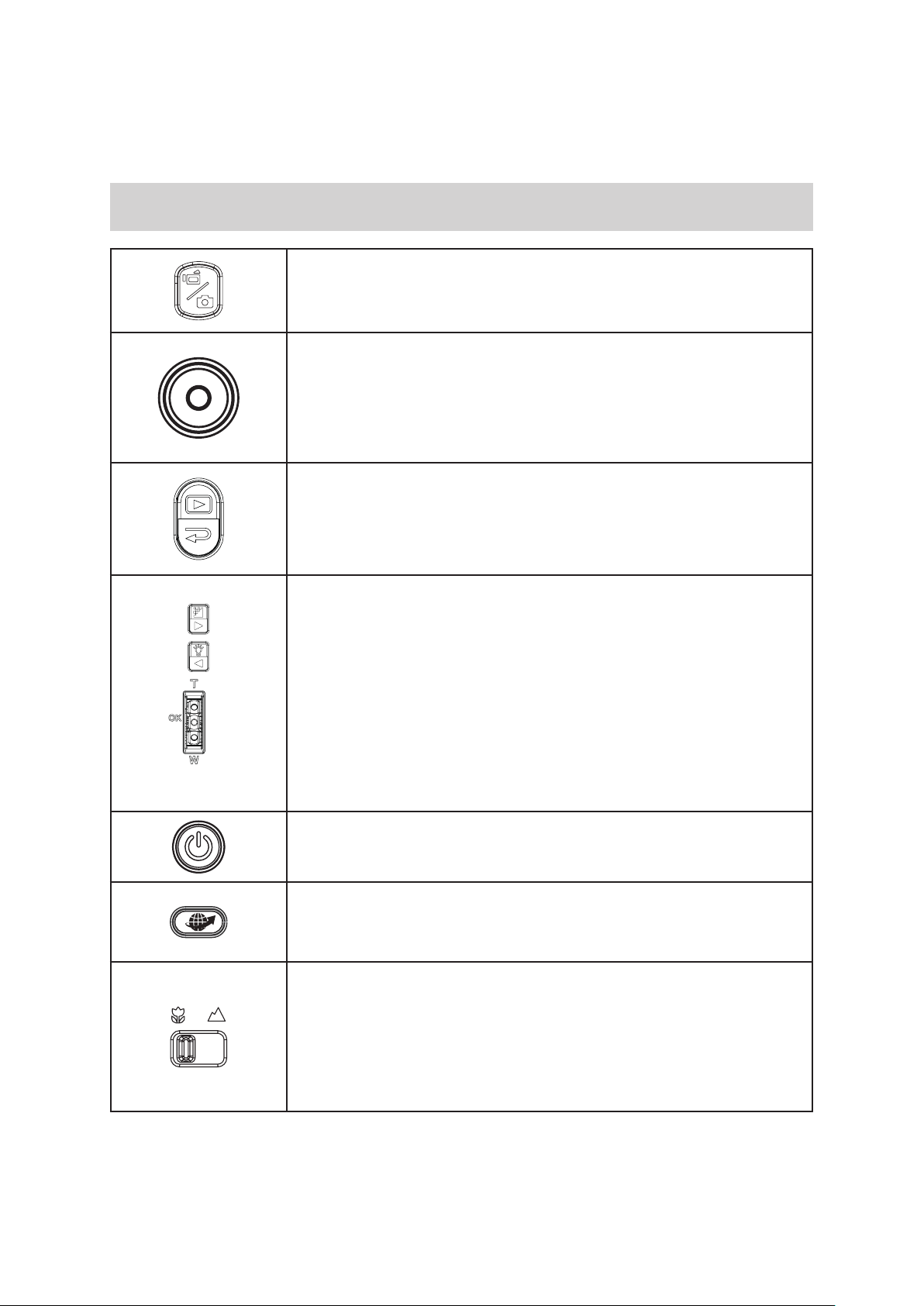
12
EN
Button Function
Section 3
Record Mode
Mode Button:
Switch between Movie Mode and Picture Mode.1.
When recording movies, press t2. o capture the image.
Record Burron:
In Movie Record Mode, press to take movies. To stop recording, press 1.
it again.
In Picture Record Mode, press to take pictures.2.
Playback Button:
Switch between Record / Playback Mode.1.
For quick review, press it after recording.2.
In Record menu, press to exit.3.
Direction Button:
Right Button: Resolution Switch (FHD (1080p30)/WVGA 60) (High
(16MP)/Std (5MP)). In Record menu, press to switch to the submenu.
Left Button: Digital Light ON/ Light ON/ Light OFF. In Record menu,
press to return to the main menu.
Tele Button (Up Button):Zoom In. Move between the option items.
Wide Button (Down Button): Zoom out. Move between the option
items.
OK Button: Menu On / Validate the setting.
Power Button: Press down for one second to turn on or turn off the
camcorder.
Pre-Record/YouTube Direct Button:
In Record Mode, press to activate the Pre-Record function and the
movies will be recorded 3 seconds before the Record Button is pressed.
Macro Switch: Switch between Macro Mode and Normal Mode.
Page 13
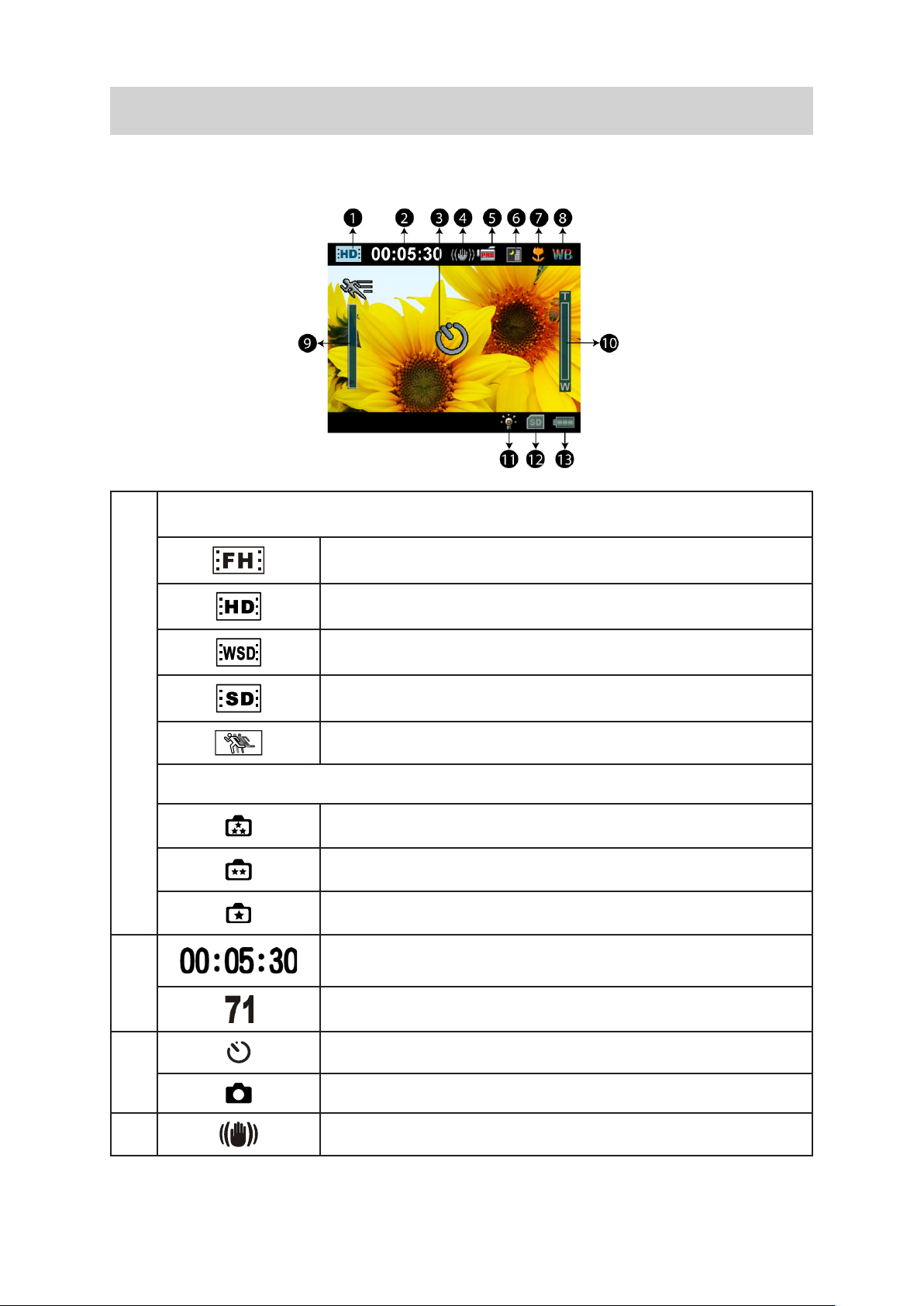
13
EN
LCD Monitor Information
The indicators shown below may display on LCD when movies and pictures are recorded:
Movie Resolution
FHD (1080p 30)
(1)
Picture Resolution
(2)
(3)
HD (720p 30)
WVGA60
VGA (4:3)
Slow Motion (Record movies at 320x240(QVGA) resolution.)
High (16MP)
Standard (5MP)
Low (3MP)
Recording time of the movie that can still be taken at current
resolution
Number of images that can still be taken at current resolution
Self-timer enabled
Dual Record
(4) Stabilization
Page 14
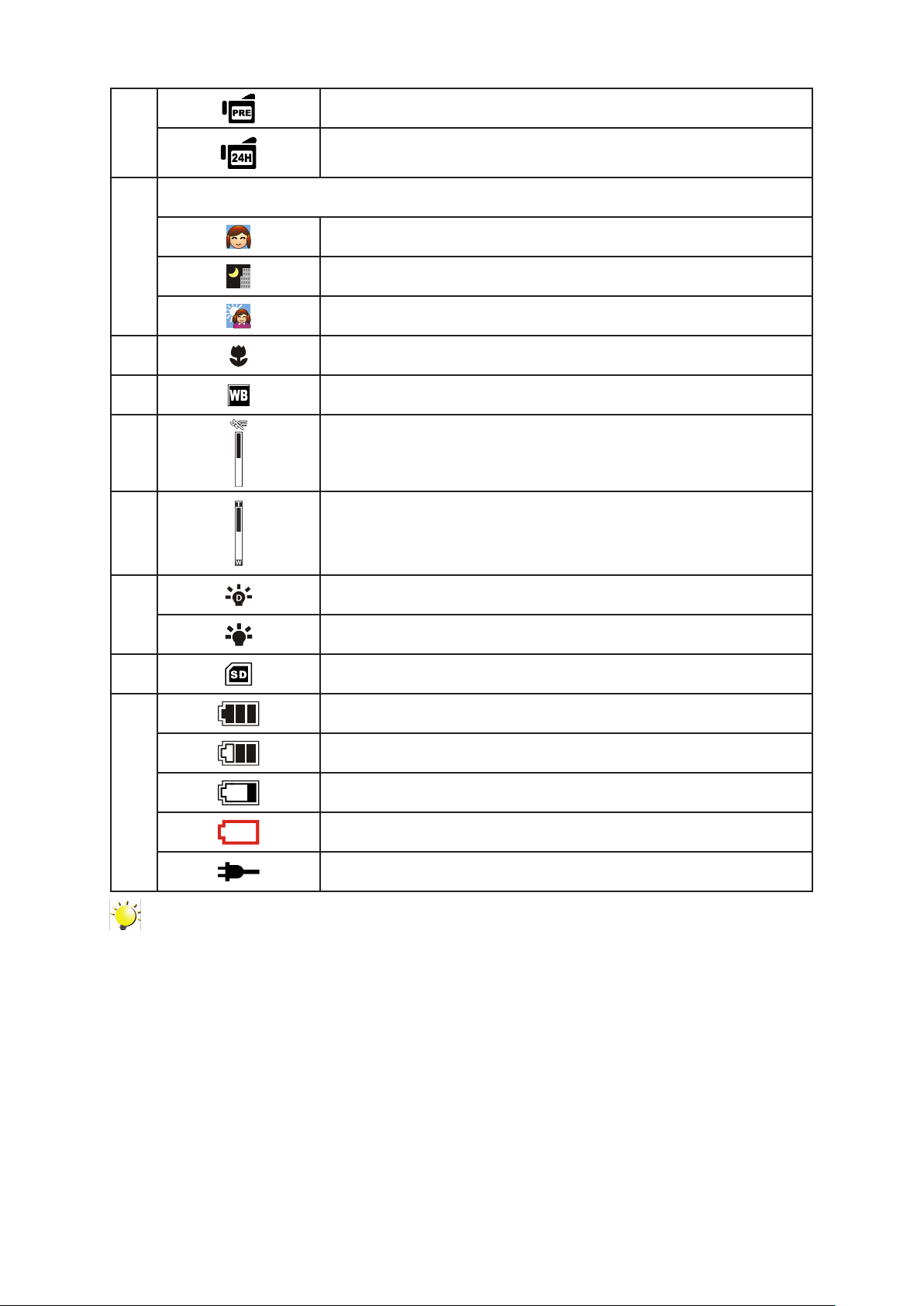
14
EN
Pre-Record Mode
(5)
Time Lapse
Scene
Skin
(6)
Night
Backlight
(7) Macro Position Focusing
(8) Manual White Balance
(9) Motion Detection
Zoom meter:
(10)
(11)
(12) SD Card Inserted
(13)
FHD (1080p 30): 1X (1X Digital zoom)
Other video resolution: 1X~4X (4X Digital zoom)
Digital Light On
Light On
Battery: full power
Battery: medium power
Battery: low power
Battery: empty power
DC power mode
Note
Scene: B/W / Classic / Negative effect can be previewed immediately without indicator on the
LCD.
Page 15
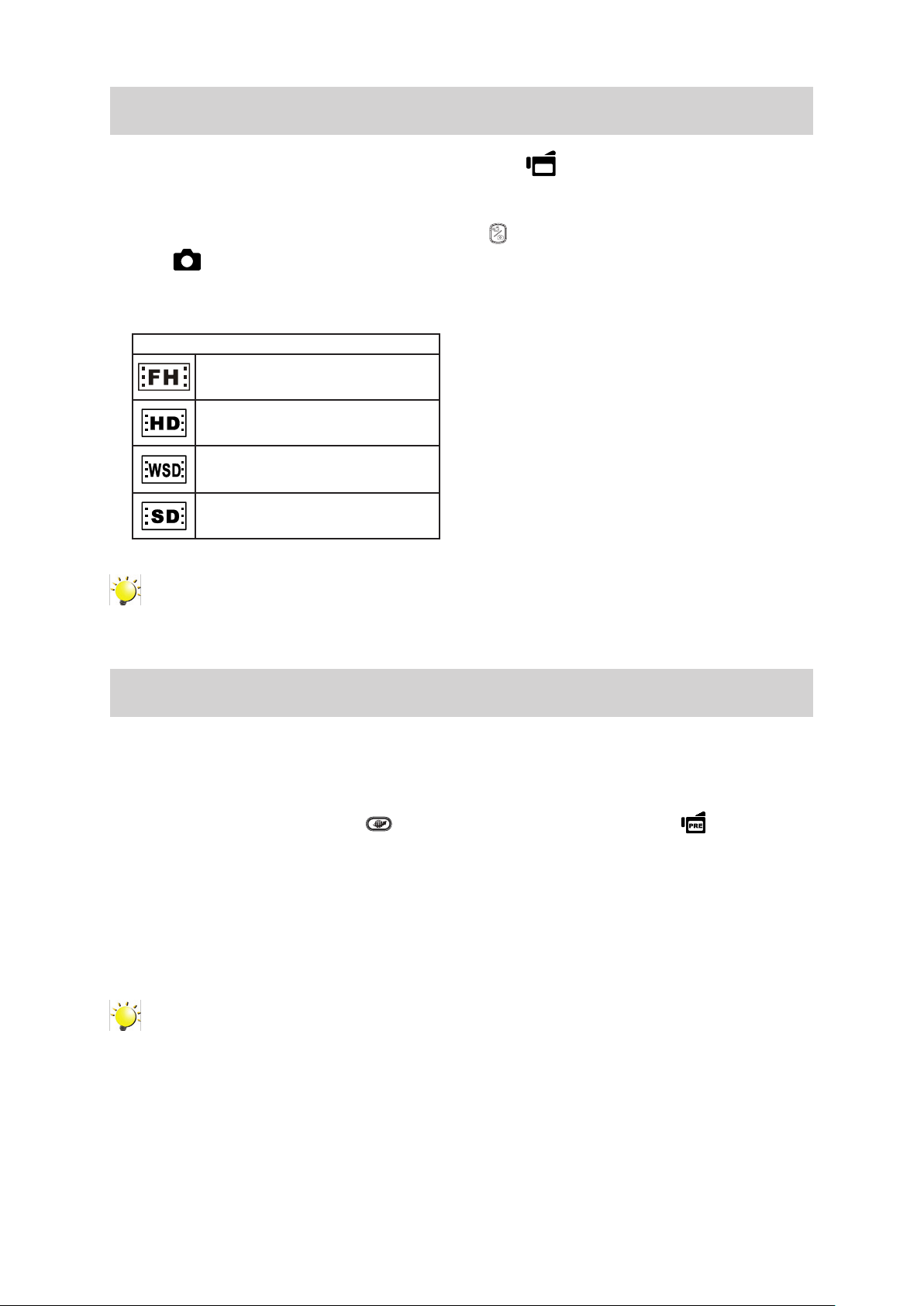
15
EN
Movie Recording
In Movie Record Mode (The • Movie Record LED Indicator lights up), press Record Button to
start recording. When a movie is being recorded, a time indicator will display on the LCD monitor.
To stop recording, press Record Button again.
Optional function: Dual record: press • Mode Button ( ) to capture the image. The Dual record
icon ( ) appears on the LCD monitor.
Press Playback Button to view the recorded movies.•
Four resolution settings are available: •
Video Quality
FHD (1080p 30)
HD (720p 30)
WVGA60
VGA (4:3)
Note
The image resolution captured during movies recording is the same as the • video resolution.
Using the Pre-Record Function
The Pre-record function ensures that you will not miss any critical recording opportunities, The •
movies are recorded 3 seconds before the Record Button is pressed.
To use the Pre-Record function:•
Press the Pre-Record Button (1. ) in Record Mode. The Pre-Record icon ( ) appears on
the LCD monitor.
Aim the camcorder at the subject and position it securely.2.
Press the Record Button to start recording. (The camcorder records 3 seconds before you 3.
actually press the Record Button.)
To use the function again, set it again.•
Note
Time Lapse function can not be used when the Pre-Record function is activated.•
Page 16

16
EN
Picture Recording
In Picture Record Mode (The • Picture Record LED Indicator lights up), press Record Button to
take pictures.
Press Playback Button to view the picture.•
Three resolution settings are available: •
Image Quality
High Quality: 16 Mega Pixels
Standard Quality: 5 Mega Pixels
Low Quality: 3 Mega Pixels
Taking Close up Pictures/Movies
Slide the macro switch to change the focus range for different distances of objects.•
To take close-up pictures:•
Slide the macro switch to Macro (1. ).
Press Record Button to start recording or to take picture.2.
In Macro Mode, the macro icon (• ) will appear on the LCD monitor.
Note
Remember to turn the macro switch back to Normal ( ) when you are not taking close-up
pictures.
Using Digital Light or Light Function
To use light function:•
Press Right Button, the Digital Light icon (1. ) will appear on the screen to extend dynamic
range for backlight and high contrast sense so that the objects will be brighter and clearer.
Press again, the Light icon (2. ) will appear on the screen. The light will be turned on and
keeps providing light.
Press Record Button to start recording or to take picture.3.
Press Right Button again to suspend the light.4.
Note
The light will be disabled automatically when battery power is low ( ).
Using Digital Zoom
The digital zoom magnies images when recording movies or taking pictures.•
To zoom in/out, press the Tele/Wide Button.1.
The digital zoom can be set from 1x (FHD 1080p 30)/ 1x to 4x (for other video resolution).2.
Page 17

17
EN
Options for Record Menu
Movie Record Mode Menu
Movie Resolution White Balance Scene Effect
FHD (1080p 30)•
HD (720p 30)•
WVGA 60•
VGA (4:3)•
Auto•
Daylight•
Fluorescent •
Tungsten•
Auto•
Skin•
Night•
Backlight•
B/W (Black/White)•
Classic•
Negative•
Stabilization•
Motion Detect. •
(Motion Detection)
Slow Motion •
Time Lapse•
Picture Record Mode Menu
Picture Resolution White Balance Scene Effect
High (16MP)•
Std (5MP)•
Low (3MP)•
Auto•
Daylight•
Fluorescent •
Tungsten•
Auto•
Skin•
Night•
Backlight•
B/W (Black/White)•
Classic•
Negative•
Self-Timer•
ISO•
Operations for Record Mode
Operation Screen
Press OK Button in Record Mode. The wheel menu 1.
will show on the screen.
Use Right/Left Buttons to move between the wheel 2.
menu options, which are Resolution, White Balance,
Scene, Effect,and Setting.
The option submenu will pop up while stopping on 3.
each option. Press Right Button to enter the submenu.
Use Up/Down Buttons to select the desired option, 4.
and then press OK Button to validate.
Or press Playback Button to exit to Reocrd Mode 5.
without any change.
Page 18

18
EN
Movie Resolution
Four resolution settings are available.
FHD (1080p 30): • Record movies at 1920x1080p 30 resolution.
HD (720p 30):• Record movies at 1280x720p 30 resolution.
WVGA60:• Record movies at 848x480p 60 resolution.
VGA (4:3):• Record movies at 640x480p 30 resolution.
Operation Display Screen
In Movie Record Mode, press OK Button to 1.
show the wheel menu.
Use Up/Down Buttons to select [Resolution]. 2.
The submenu of Resolution pops up.
Press Right Button to 3. enter the submenu.
Use Up/Down Buttons to select the desired 4.
option.
Press OK Button to validate the setting.5.
Picture Resolution
Three resolution settings are available.
High (16MP):• Shoot picture at 4608 x 3456, 16MP quality.
Std (5MP)• (Standard): Shoot picture at 2592 x 1944, 5MP quality.
Low (3MP):• Shoot picture at 2048 x 1536, 3MP quality.
Operation Display Screen
In Picture Record Mode, press OK Button to 1.
show the wheel menu.
Use Up/Down Buttons to select [Resolution]. 2.
The submenu of Resolution pops up.
Press Right Button to 3. enter the submenu.
Use Up/Down Buttons to select the desired 4.
option.
Press OK Button to validate the setting.5.
Page 19

19
EN
White Balance
The camcorder adjusts the color balance of images automatically. Three manual white balance
settings are available:
Auto: • The camcorder automatically adjusts white balance.
Daylight: • Under outdoor condition.
Fluorescent: • Under uorescent light condition.
Tungsten: • Under tungsten light condition.
Operation Display Screen
In Movie/Picture Record Mode, press OK Button 1.
to show the wheel menu.
Use Up/Down Buttons to select [White Balance]. 2.
The submenu of White Balance pops up.
Press Right Button to 3. enter the submenu.
Use Up/Down Buttons to select the desired 4.
option.
Press OK Button to validate the setting.5.
Scene
You can select the mode according to the scene condition.
Auto: • Shoot without any special effect on the image.
Skin: • Shoot with an effect that makes skin tones more natural.
Night• : Use Night Mode for night scenes or low light conditions.
Backlight:• You can take shots when the bright light is behind the subject.
B/W:• The image is converted to black-and-white.
Classic: • The image is converted to a sepia look.
Negative: • The image is converted as the negative of the normal.
Operation Display Screen
In Movie/Picture Record Mode, press OK Button 1.
to show the wheel menu.
Use Up/Down Buttons to select [Scene]. The 2.
submenu of Scene pops up.
Press Right Button to 3. enter the submenu.
Use Up/Down Buttons to select the desired 4.
option.
Press OK Button to validate the setting.5.
Note
To avoid blurry pictures, place the camcorder on a at, steady surface, or use a tripod when
taking shots in the Night Mode.
Page 20

20
EN
Movie Effect
Operation Display Screen
In Movie Record Mode, press OK Button to 1.
show the wheel menu.
Use Up/Down Buttons to select [Effect]. The 2.
submenu of Effect pops up.
Press Right Button to 3. enter the submenu.
Use Up/Down Buttons to select the desired 4.
option, and then press Right Button to enter its
option screen.
The Movie Effect submenu contains 4 5.
options-- Stabilization, Motion Detection, Slow
Motion, and Time Lapse --for you to adjust the
camcorder’s settings.
Stabilization
Record with an effect of reducing camcorder shake to result in more stable videos.
Operation Display Screen
In the Effect submenu, use Up/Down Button to 1.
select [Stabilization]. Then press Right Buttton
to enter its option screen.
Use Up/Down Buttons to select the desired 2.
option.
Press OK Button to validate the setting.3.
Note
Stabilization doesn’t apply on FHD (1080p 30) and WVGA 60.
Motion Detection
Record videos automatically when the camcorder detects a movement.
Operation Display Screen
In the Effect submenu, use Up/Down Button to 1.
select [Motion Detect]. Then press Right Buttton
to enter its option screen.
Use Up/Down Buttons to select the desired 2.
option.
Press OK Button to validate the setting.3.
Camcorder will start to record video 4.
automatically if it detects a movement. Stop
recording if it does not detect a movement.
Page 21

21
EN
Slow Motion
Record videos with slow motion effect. When the video is played, the playback time will be longer than
the actual recording time.
Operation Display Screen
In the Effect submenu, use Up/Down Button to 1.
select [Slow Motion]. Then press Right Buttton
to enter its option screen.
Use Up/Down Buttons to select the desired 2.
option.
Press OK Button to validate the setting.3.
Time Lapse
Record still images at specic intervals you can set and play them as one movie le.
Off: Disable Time Lapse.•
1 Sec.: Record one frame per second.•
3 Sec.: Record one frame every 3 seconds.•
5 Sec.: Record one frame every 5 seconds.•
Operation Display Screen
In the Effect submenu, use Up/Down Button to 1.
select [Time Lapse]. Then press Right Buttton to
enter its option screen.
Use Up/Down Buttons to select the desired 2.
option.
Press OK Button to validate the setting.3.
Note
Stabilization function can not be used when Time Lapse function is activated.•
Page 22

22
EN
Picture Effect
Operation Display Screen
In Picture Record Mode, press OK Button to 1.
show the wheel menu.
Use Up/Down Buttons to select [Effect]. The 2.
submenu of Effect pops up.
Press Right Button to enter the submenu.3.
Use Up/Down Buttons to select the desired 4.
option, and then press Right Button to enter its
option screen.
The Picture Effect submenu contains 2 options 5.
-- Self-Timer and ISO-- for you to adjust the
camcorder’s setting.
Self-Timer
The self-timer allows you to take pictures with a ten-second time delay. The self-timer light on the front
of the camcorder will also blink. The speed of blinking will increase just before the picture is taken.
Operation Display Screen
In the Effect submenu, use Up/Down Button to 1.
select [Self-Timer]. Then press Right Buttton to
enter its option screen.
Use Up/Down Buttons to select the desired 2.
option.
Press OK Button to validate the setting.3.
ISO
The camcorder adjusts the ISO sensitivity of its images automatically. Two manual ISO sensitivity
settings are available. (800/1600) The larger the number is, the higher the ISO sensitivity is set to.
Select a small number to shoot a smoother image. Select a large number to shoot an image in a dark
location or to shoot a subject moving at high speed.
Operation Display Screen
In the Effect submenu, use Up/Down Button to 1.
select [ISO]. Then press Right Buttton to enter
its option screen.
Use Up/Down Buttons to select the desired 2.
option.
Press OK Button to validate the setting.3.
Note
The image may become noisy when the ISO number is large.
Page 23

23
EN
Button Function
The Buttons have the following functions in Playback Mode.
Mode Button:
Switch between Movie Preview Screen and Picture 1.
Preview Screen.
Record Burron:
Press to view the movies/ picture.1.
In Movie Playback Mode, press to play and pause the 2.
recorded movies.
In Picture Playback Mode, press to start/stop the 3.
slideshow.
Playback Button:
Section 4
Playback Mode
Switch between Record /Playback Mode.1.
Return to the previous screen.2.
Direction Button:
Right Button: Go to the next movie/picture. Fast forward.
Left Button: Go to the previous movie/picture. Fast rewind.
Tele Button (Up Button): Volume increase. Zoom In.
Wide Button (Down Button): Volume decrease. Zoom out.
OK Button: Delete the current or all movies/pictures.
Validate the setting.
Pre-Record/YouTube Direct Button:
In Movie Playback Mode, press to select the current movie to
upload to YouTube.
Page 24

24
EN
LCD Monitor Information
0003/0005
0003/0005
0003/0005
0003/0005
Indicators on the LCD screen while in Playback Mode:
Playback Preview Screen
Movie Playback Mode Picture Playback Mode
Movie Resolution
(1)
Picture Resolution
FHD (1080 p30)
HD (720 p30)
WVGA60
VGA (4:3)
Slow Motion (320x240)
High
Standard
Low
Dual Record (The image resolution captured during movies recording
is the same as the video resolution.)
Current number/ Total number of picture/movie.
(2)
Movie playback time counter.
(3) Upload selected movies to YouTube
Page 25

25
EN
(4) Volume
(5) Indicate the screen is in movie playback mode:Play/Pause
(6) Press OK Button to go to the Delete option.
Press Record Button to start the slide show
(7)
Press Record Button to stop the slide show
(8) Magnication Indicator
Operations for Playback Mode
The Playback Mode is for viewing and managing movies and pictures on the built-in memory or on an
SD Card.
Operation Display Screen
Press Playback Button 1. ( ) to switch to the Playback
mode.
In the Playback preview screen, 2. press Mode Button ( )
to switch between the Movie mode and the Picture mode.
Press Left Button to go to the previous picture/movie. 3.
Press Right Button to go to the next picture/movie.
Press Record Button to view the movies/ picture.4.
Page 26

26
EN
Movie Playback
Operation Display Screen
When in Movie Playback mode, press Record 1.
Button to play/pause the movies.
While playing movie, press Right/Left Buttons to 2.
fast forward/rewind, then release the button to
stop.
Use Up/Down Buttons to adjust volume3. .
Note
When the LCD is idle for a few seconds, the playback function icons will disappear
automatically.
Delete Movies
Operation Display Screen
Use Right/Left Buttons to select the movies.1.
Press OK Button to go to the Delete option.2.
Move between [Yes], [All] and [No] by using 3.
Right/Left Buttons.
Before all movies are deleted, a conrmation 4.
screen will appear; choosing “Yes” will execute
the operation and “No” will cancel the operation
Press OK Button to validate the setting.5.
Note
If a memory card has been inserted, you can only delete those movies stored on the card. •
Movies on a written-protected memory card cannot be deleted.•
Page 27

27
EN
Picture Playback
Operation Display Screen
When in the Picture Playback mode, use Right/1.
Left Buttons to go to the next or previous picture.
While the picture is selected, press Tele Button 2.
to magnify. (The magnication Indicator appears
on the screen)
To navigate the magnied picture, press OK 3.
Button to enter navigation mode (The inner
Magnication Indicator turns red).
Use Direction Button to navigate the magnied 4.
picture. Press OK Button to exit navigation
mode.
Press Record Button to start/stop the slide show.5.
Note
When the LCD is idle for a few seconds, the slideshow function icons will disappear automatically.
Delete Picture
Operation Display Screen
Use Right/Left Buttons to select the picture.1.
Press OK Button to go to the Delete option.2.
Move between [Yes], [All] and [No] by using 3.
Right/Left Buttons.
Before all movies are deleted, a conrmation 4.
screen will appear; choosing “Yes” will execute
the operation and “No” will cancel the operation
Press OK Button or Record Button to validate 5.
the setting.
Note
If a memory card has been inserted, you can only delete those pictures stored on the card. •
Pictures on a written-protected memory card cannot be deleted.•
Page 28

28
EN
Setting Menu
Operation Display Screen
In Movie/Picture Record Mode, press OK Button 1.
to show the wheel menu.
Use Up/Down Buttons to select [Setting]. The 2.
submenu of Settng pops up.
Press Right Button to 3. enter the submenu.
Use Up/Down Buttons to select the desired 4.
option, and then press Right Button to enter its
option screen.
The Setting submenu contains 6 options for 5.
conguring your camcorder setup. They are
Sound (operation sound), TV, Language, Time
Setting, Format, and Default Setting.
Section 5
Setting Your Camcorder
Sound
Enable or disable the keypad tone and the operation sound.
Operation Display Screen
In the Setting submenu, use Up/Down Button 1.
to select [Sound]. Then press Right Buttton to
enter its option screen.
Use Up/Down Buttons to select the desired 2.
option.
Press OK Button to validate the setting.3.
Page 29

29
EN
TV
Ensure that the appropriate TV standard of your area is selected – either NTSC or PAL.
Wrong TV system setting may cause image ickers.
NTSC(60Hz) standard: • USA, Canada, Japan, South Korea and Taiwan, etc.
PAL(50Hz) standard: • UK, Europe, China, Australia, Singapore and Hong Kong, etc.
Operation Display Screen
In the Setting submenu, use Up/Down Button to 1.
select [TV]. Then press Right Buttton to enter its
option screen.
Use Up/Down Buttons to select the desired 2.
option.
Press OK Button to validate the setting.3.
Language
Use this option to select the language of the user interface.
Operation Display Screen
In the Setting submenu, use Up/Down Button to 1.
select [Language]. Then press Right Buttton to
enter its option screen.
Use Up/Down Buttons to select the desired 2.
option.
Press OK Button to validate the setting.3.
Page 30

30
EN
Time Setting
Operation Display Screen
In the Setting submenu, use Up/Down Button to 1.
select [Time Setting]. Then press Right Buttton
to enter time setting screen.
Move between Year, Month. Day, Hour and 2.
Minute by using Right/Left Buttons. Adjust the
numeric value by using Up/Down Buttons.
Press OK Button to validate the setting. Or press 3.
Playback Button to leave without any change.
Format
Yes: Format the built-in memory (When there is no SD card in the camcorder) / SD Card (When there
is an SD card in the camcorder).
No: Do not format the built-in memory (When there is no SD card in the camcorder) / SD Card (When
there is an SD card in the camcorder).
Operation Display Screen
In the Setting submenu, use Up/Down Button 1.
to select [Format]. Then press Right Buttton to
enter the conrmation screen.
Use Right/Left Buttons to choose Yes or No.2.
Choosing “Yes” will execute the operation, “No” 3.
will cancel the operation.
Press OK Button to validate the setting. Or press 4.
Playback Button to leave without any change.
Note
All the data will be erased if the SD card is formatted. Make sure all the data are copied to your
PC before formatting the SD card.
Page 31

31
EN
Default Setting
To restore the default factory setting, select this option.
Operation Display Screen
In the Setting submenu, use Up/Down Button 1.
to select [Default Setting]. Then press Right
Buttton to enter the conrmation screen.
Use Right/Left Buttons to choose Yes or No.2.
Choosing “Yes” will execute the operation, “No” 3.
will cancel the operation.
Press OK Button to validate the setting. Or press 4.
Playback Button to leave without any change.
The following table indicates the camcorder’s default settings
Setting Default Factory Setting
Resolution FHD (1080p 30) for Movie
Std (5MP) for Picture
Scene Auto
Stabilization Off
Motion Detection Off
Slow Motion Off
Time Lapse Off
White Balance Auto
ISO Auto
Self-Timer Off
Sound On
TV Depends on shipping area
Language Depends on shipping area
Volume Level 6
Page 32

32
EN
Viewing Pictures and Movies on TV
(16:9)
( 4 : 3 )
Connecting to a High-Denition 16:9(Wide) TV
Connect the HDMI cable to your camcorder’s HDMI Out port.1.
Connect the other end of the cable to a television.2.
Set the video input source of your TV to “HDMI”.3.
Section 6
The steps for viewing stored pictures and movie on a TV are exactly the same as for viewing them 4.
on the LCD monitor.
Note
The camcorder can not run movie recording and picture taking when it is connected to an
HDTV. The LCD Panel does not display when the camcorder is connected to an HDTV.
Connecting to a non-high-denition 4:3 TV
Connect one end of the AV cable to your camcorder’s AV out port.1.
Connect the other end of the cable to a television.2.
The steps for viewing stored pictures and movie on a TV are exactly the same as for viewing them 3.
on the LCD monitor.
Note
The LCD Panel does not display when the camcorder is connected to a TV.
Page 33

33
EN
Section 7
Viewing Movie & Picture on PC
Installing Bundled Software
The CD-ROM supplied with this camcorder contains 3 pieces of software.
ArcSoft MediaImpression • is a user-friendly application that helps you managing your media,
burning your video into DVD, and uploading your videos to YouTube easily.
ArcSoft MediaConverter• is a powerful application that converts multiple video formats into
compatible format with your camcorder.
Adobe Reader• is a popular program that you need to have installed to read the User’s Manual.
Many computer users will nd they already have this software installed on their computer.
To install the bundled software:
Insert the CD-ROM into your computer’s CD-ROM drive. The autorun screen appears.1.
Click “2. Install Application Software”. Follow the on-screen instructions to complete the installation.
Note
The detailed information can be found in online help of all the bundled software.•
Transferring Pictures or Movies to a Computer
You can transfer pictures or movies stored on your camcorder to a computer and send them in e-mails
to friends or post them on the websites.
To do this you should:
Connect the computer and camcorder with the supplied mini USB 2.0 cable. The LED will light up 1.
and blink.
After the LED stops blinking, movies and pictures can be found on your computer at “My Computer\2.
Removable Disk\DCIM\100MEDIA”.
Under this folder, you can view, delete, move, or copy any movie/picture you want.3.
Use the bundled ArcSoft application software to edit the movies or pictures.4.
Page 34

34
EN
Section 8
Burning the Recorded Clip into a DVD
The bundled software CD contains ArcSoft MediaImpression which can be used to burn movie clips
onto a DVD. You can share this DVD movie with your family or friends by using a regular DVD player.
To create a DVD:
Install ArcSoft MediaImpression (Refer to Section 7).1.
Click on Windows [Start] 2. g [(All) Programs] g [ArcSoft MediaImpression].
The ArcSoft MediaImpression main screen will appear on your desktop.3.
Click on [Videos].4.
Page 35

35
EN
The operation screen will appear:5.
Select the folder that contains the video les you want to burn.•
Select the les in the display area. •
Click on [Make Movie] at the bottom menu.•
Click on [Add Media] (6. ) to add the les into slide.
Click on [Save/Share].7.
Page 36

36
EN
Select [Burn] and click on [Next] to proceed.8.
Click on [Start] to start the VCD/DVD burning.9.
Note
Please insert a blank, writable VCD or DVD into the CD/DVD Writer before clicking on [Start].
Page 37

37
EN
Section 9
Uploading Video Files to YouTube
The built-in YouTube Direct application offers you an easy way to upload your video clips to YouTube
instantly. It helps you share them with your family and friends on the YouTube website. Also, the
bundled software, ArcSoft MediaImpression, can be used to upload your video clips to YouTube.
9.1 YouTube Direct
To upload video les marked with to YouTube:
Select the video clips 1. in Movie Playback Mode by pressing YouTube Direct Button .
Connect the camcorder to your computer by using the supplied USB cable.2.
Press YouTube Direct Button 3. on the camcorder to launch the YouTube Direct application
automatically.
(Before the computer launches YouTube Direct, you have to install the application included in the
CD rst.)
Page 38

38
EN
Upload video clips:4.
1. Press YouTube Direct Button on the camcorder again.
2. The videos clips marked with will be uploaded to the website automatically. (You may be
asked to ll in your account information before uploading or you can ll in the information rstly
by click on ).
3. Click on “CANCEL” to stop uploading.
To upload video les selected manually to YouTube:
Follow the step 2 and 3 on page 40.1.
On the thumbnail screen, click on the up/down icon to change the pages. Click on the video clips 2.
you want to upload.
Click on “UPLOAD” to start uploading.3.
Page 39

39
EN
To playback the video le:
Double click on the video clip on the thumbnail screen. 1.
Click on the Play/Pause icon 2. to play/pause. Click on the Return icon to return to the
thumbnail preview screen.
To setup your account information for YouTube:
Click on 1. to go to the setup screen.
Fill in your account information in the blanks. Then click on “Save”.2.
(If you do not have a account, please sign up on YouTube rst.)
Page 40

40
EN
9.2 ArcSoft MediaImpression
To upload video les to YouTube:
Install ArcSoft MediaImpression (Refer to Section 7).1.
Click on Windows [Start] 2. g [(All) Programs] g [ArcSoft MediaImpression].
The ArcSoft MediaImpression main screen will appear on your desktop.3.
Click on [Videos].4.
The operation screen will appear:5.
Select the folder that contains the video les you want to upload.•
Select the les in the display area. •
Click on [Upload to YouTube] at the bottom menu.•
Page 41

41
EN
Fill in your YouTube account information in the blanks, and then click on [Login]6.
Fill in the information of the video clips in the blanks, and then click on [Upload] 7.
Page 42

42
EN
Section 10
Video File Converter
The bundled software CD contains ArcSoft MediaConverter that features video le converter to
convert multiple video formats into compatible format with your camcorder. In this way, you can
convert various video les formats and playback your favorite movies on your camcorder.
To convert a video le:
Install ArcSoft MediaConverter (Refer to section 7).1.
Click on Windows [Start] 2. g [(All) Programs] g [ArcSoft MediaConverter].
The ArcSoft MediaConverter main screen will appear on your desktop.3.
Select [Prole 1].4.
Page 43

43
EN
Select the video le you want to convert. Then, click on [Open] to convert the le.5.
The converted les will be renamed “IMAG0001.avi”, “IMAG0002.avi”,and so on. 6.
Rename the converted le to “IMAGXXXX. avi” before transferring the converted le to your 7.
camcorder. (XXXX should be a four gures,e.g. 0001 to 9999) (Please note that the converted le
names can not be the same as the ones having existed in your camcorder, otherwise the video les
in your camcorder may be overwritten.)
Connect your camcorder to PC and copy the converted videos to “My Computer\Removable 8.
Disk\ DCIM\100MEDIA” in your camcorder.(Under the circumstances of within an SD card in the
camcorder and OS of the computer is Windows XP.)
After transferring the converted videos to the camcorder, 9. press Playback Button to enjoy your
favorite movies.
Note
“My Computer\Removable Disk” would be different based on OS recognition.
Page 44

44
EN
Section 11
Specications
Specication
Image sensor 5 Mega pixel CMOS sensor
Operation modes Movie record, Picture record
Zoom FHD (1080p30):1X (1X Digital zoom)
Other video resolution:1X~4X (4X Digital zoom)
Shutter Electronic
LCD monitor 3” / 7.6cm LCD
Storage media Built-in 128MB memory (partial memory is used for rmware code);
SD/SDHC card slot support (up to 32GB)
Image resolution High 4608 x 3456 (16M pixels)
Standard 2592x1944 (5M pixels)
Low 2048x1536 (3M pixels)
Movie resolution FHD (1080p 30) 1920X1080(30fps)
HD (720p 30) 1280X720(30fps)
WVGA60: 848X480(60fps)
VGA (4:3) 640X480(30fps)
White balance Auto/Manual (Daylight, Fluorescent, Tungsten)
ISO Auto/800/1600
Self-timer 10 seconds delay
Light Digital Light ON/ Light ON/ Light OFF.
File format Picture: JPG
Movie: AVI
Image play Single image/Slideshow
PC interface Mini USB 2.0 port
TV out NTSC/PAL selectable, HDMI
Battery Lithium-ion rechargeable battery
Dimension 59mm (W) x 106mm (H) x 17mm (D) (2.3 (W) * 4.13(H) * 0.66(D) inch)
Weight 115 g (without battery)
Page 45

45
EN
Section 12
Troubleshooting
Troubleshooting
If the LCD preview is not clear while shooting, how can the focus be adjusted?1.
Try to switch between Macro and Normal Mode.
The les on the memory card do not display smoothly when the LCD shows the “!” marking.2.
The “!” means the SD card is low speed or is having wrong content inside. The way to solve this
condition is to format SD card by the camcorder instead of a PC (Please refer to the detailed Format
instruction in Section 5).
Why do some of my indoor pictures look blurry and dark?3.
The camcorder extends picture exposure time under low light/ indoor condition. Keep the camcorder
(and the target subject) steady for several seconds when taking pictures. The shutter will sound when
pictures are being taken.
How do I charge battery?4.
You must use the supplied AC charger or the USB cable.
The camcorder must be turned OFF; blinking light conrms charging, and the light becomes constant
when the charging has been completed. Then, the light will turn itself off automatically after 5 minutes
(In AC charging Mode)..
Page 46

46
EN
Other Information
TOSHIBA Support
Need help?
For the latest driver updates, user’s manuals & FAQ’s please have a look at the
TOSHIBA options & services support page:
computers.toshiba.eu/options-support
Please see
computers.toshiba.eu/options-warranty
for the TOSHIBA hotline numbers.
Operating Environment Conditions
Operating temperature: 5 to 35° C
Section 13
Operating humidity: 20 to 80 %
(no condensation allowed)
Regulatory Information
CE compliance
This product is CE marked in accordance with the requirements of the applicable EU Directives.
Responsible for CE marking is Toshiba Europe GmbH, Hammfelddamm 8, 41460 Neuss, Germany. A
copy of the ofcial Declaration of Conformity can be obtained from following website:
http://epps.toshiba-teg.com.
Working Environment
The Electromagnetic Compliance (EMC) of this product has been veried typically for this product
category for a so called Residential, Commercial & Light Industry Environment. Any other working
environment has not been veried by Toshiba and the use of this product in these working
environments is maybe restricted or cannot be recommended. Possible consequences of the use of
this product in non veried working environments can be: Disturbances of other products or of this
product in the nearby surrounding area with temporarily malfunction or data loss/corruption as result.
Example of non veried working environments and related advices:
Industrial environment (e.g. where a 3-phase 380V mains is being used mainly): Danger of
disturbances of this product due to possible strong electromagnetic elds especially near to big
machinery or power units.
Page 47

47
EN
Medical environment: The compliance to the Medical Product Directive has not been veried by
Toshiba, therefore this product cannot be used as a medical product without further verication. The
use in usual ofce environments e.g. in hospitals should be no problem if there is no restriction by the
responsible administration.
Automotive environment: Please search the owner instructions of the related vehicle for advices
regarding the use of this product (category).
Aviation environment: Please follow the instructions of the ight personnel regarding restrictions of
use.
Additional environments not related to EMC
Outdoor use: As a typical home/ofce equipment this product has no special resistance against
ingress of moisture and is not strong shock proofed.
Explosive atmosphere: The use of this product in such special working environment (Ex) is not
allowed.
REACH
Following information is only valid for EU-member States:
REACH - Compliance Statement
The new European Union (EU) chemical regulation, REACH (Registration, Evaluation, Authorization
and Restriction of Chemicals), entered into force on 1 June 2007.
Toshiba will meet all REACH requirements and is committed to provide our customers with information
about the chemical substances in our products according to REACH regulation.
Please consult the following website www.toshiba-europe.com/computers/info/reach for information
about the presence in our articles of substances included on the candidate list according to article
59(1) of Regulation (EC) No 1907/2006 ("REACH") in a concentration above 0.1 % weight by weight.
Following information is only valid for EU-member states:
Disposal of products
The crossed out wheeled dust bin symbol indicates that products must be collected and disposed of
separately from household waste. Integrated batteries and accumulators can be
disposed of with the product. They will be separated at the recycling centres.
The black bar indicates that the product was placed on the market after August
13, 2005. By participating in separate collection of products and batteries, you
will help to assure the proper disposal of products and batteries and thus help to
prevent potential negative consequences for the environment and human health.
For more detailed information about the collection and recycling programmes available in your country,
please visit our website (http://eu.computers.toshiba-europe.com) or contact your local city ofce or
the shop where you purchased the product.
Page 48

Disposal of batteries and/or accumulators
The crossed out wheeled dust bin symbol indicates that batteries and/or
accumulators must be collected and disposed of separately from household
waste.
If the battery or accumulator contains more than the specied values of lead (Pb),
mercury (Hg), and/or cadmium (Cd) dened in the Battery Directive (2006/66/EC),
then the chemical symbols for lead (Pb), mercury (Hg) and/or cadmium (Cd) will appear below the
crossed out wheeled dust bin symbol.
By participating in separate collection of batteries, you will help to assure the proper disposal of
products and batteries and thus help to prevent potential negative consequences for the environment
and human health.
For more detailed information about the collection and recycling programmes available in your country,
please visit our website (http://eu.computers.toshiba-europe.com) or contact your local city ofce or
the shop where you purchased the product.
Additional Information
© 2009 TOSHIBA Europe GmbH. All rights reserved.
TOSHIBA reserves the right to make technical changes. TOSHIBA assumes no liability for damages
incurred directly or indirectly from errors, omissions or discrepancies between this product and the
documentation.
About the battery pack
Use only batteries recommended by TOSHIBA as replacements. The battery pack is lithium ion •
batteries, which can explode if not replaced, used, handled or disposed of properly. Dispose of the
battery as required by local ordinances or regulations.
Charge the battery pack only in an ambient temperature between 5 and 35 degrees Celsius. •
Otherwise, the electrolyte solution might leak, battery pack performance might deteriorate and the
battery life might be shortened.
Never install or remove the battery pack without rst turning off the power and disconnecting the •
AC adaptor.
Use only the product connected to an AC power source or optional TOSHIBA Battery charger to •
charge the battery pack. Never attempt to charge the battery pack with any other charger.
48
EN
Page 49

www.toshiba-multimedia.com
For more information, please visit:
0970A9380L-A01S
