Toshiba RN10 J02 User Manual

Illustrationsand
Screenshots
inThisManual
Noteson
CellPhoneUse
Contents
GettingReady
㪫㪪㪯㪇㪋
T001
BasicManual
read thi s manual to mast er
the cellular phone
Makingand
AnsweringCalls
GlobalFunction
CharacterInput
PhoneBook
PairFunction
Mail
Camera
EZweb
EZNewsFlash/
auoneGadget
EZNavi
TV(1Seg)
InCaseof
LossofYourT001
Troubleshooting
Index

English Simple Manual
English Simple Manual
Earpiece
Earpiece
Display
Display
Center key
Center key
Warp function key
Warp function key
Phone book key/
Phone book key/
Soft key 1
Soft key 1
Mail key
Mail key
Clear key/
Clear key/
Memo key
Memo key
Send key/Pair key
Send key/Pair key
Keypad,
Keypad,
key,
key,
key
key
(簡易英語版)
(簡易英語版)
Charge indicator/Incoming LED
Charge indicator/Incoming LED
Lux Sensor
Lux Sensor
Lock key
Lock key
Built-in antenna
Built-in antenna
Hand strap eyelet
Hand strap eyelet
Camera (lens)
Camera (lens)
EZapps key/
EZapps key/
Soft key 2
Soft key 2
EZ key
EZ key
Up key (side)/
Up key (side)/
Customize key
Customize key
Down key (side)/
Down key (side)/
Camera key
Camera key
Quick key
Quick key
Clear key (side)
Clear key (side)
Power key/End key
Power key/End key
Microphone
Microphone
Battery pack cover
Battery pack cover
Infrared port
Infrared port
FeliCa mark
FeliCa mark
Battery pack/
Battery pack/
Power terminal
Power terminal
Built-in antenna
Built-in antenna
Speaker
Speaker
Camera lamp
Camera lamp
Memory card slot
Memory card slot
External connection jack
External connection jack
au IC-Card
au IC-Card
PLY
簡易英語
Turning Power On and Off
● Turning Power On
Hold down F for at least a few seconds.
● Turning Power Off
Hold down F for at least a few seconds.
358
Switching the Screen to English
From the stand-by screen: Press c. ▶Press 3. ▶Press 5.
▶Press 2.
1
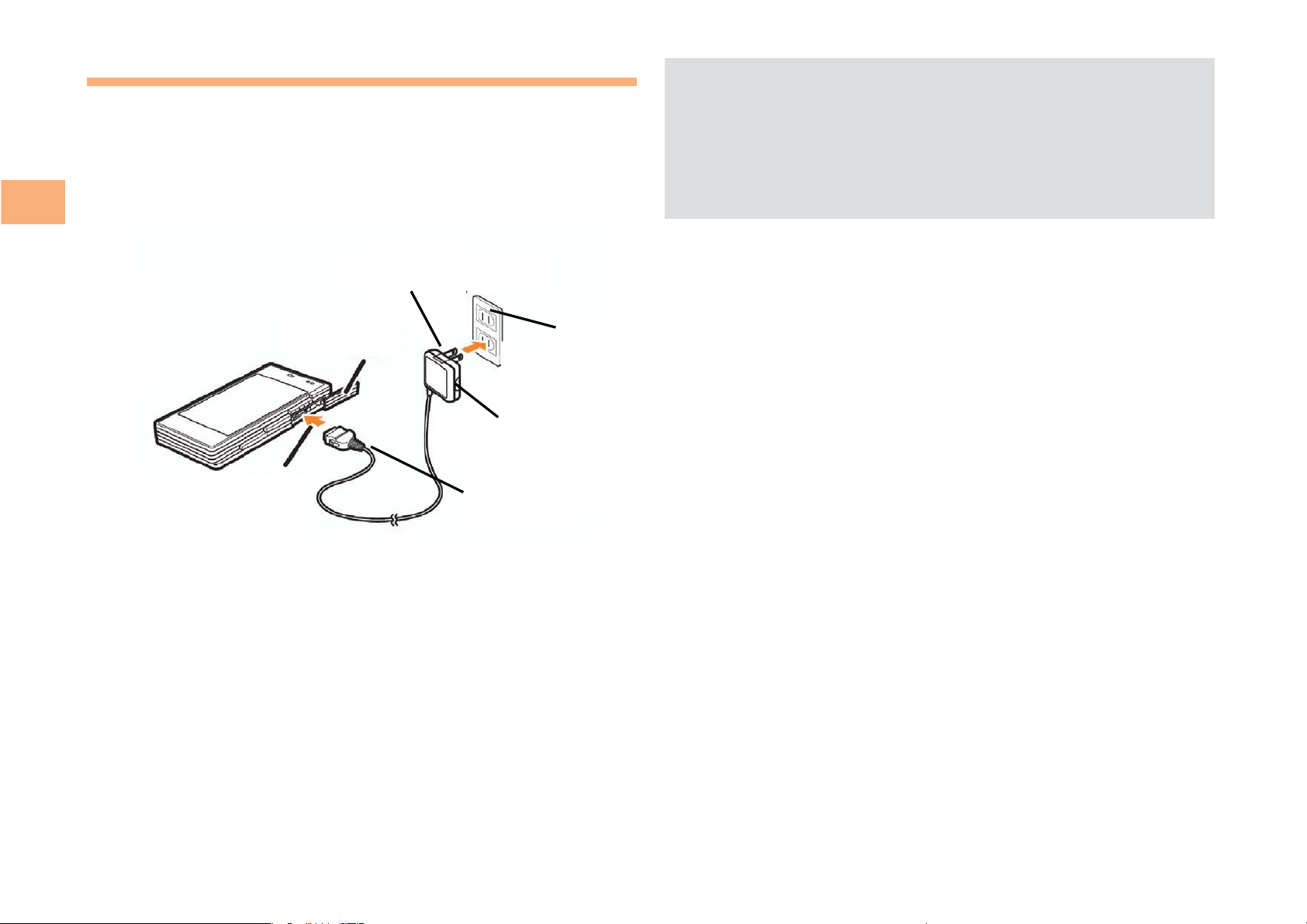
Charging the Battery Pack
j
Jack
g
The battery pack is not fully charged at the time of purchase.
Be sure to charge the battery pack before using the cell
phone for the first time.
An AC adapter is not included. Purchase a common AC
•
adapter 01/02 (sold separately).
Getting Ready
External
connection
External
External
connection jack
connection jack
ack
Charge indicator
Charge indicator
Powerplu
Connector
Connector
cover
Common
Common
AC adapter
AC adapter
01/02
01/02
100 V AC
100 V AC
power outlet
power outlet
100VAC
poweroutlet
CommonAC
adapter01/02
Power
Power
plug
Connector
plug
•
Be sure to close the cover of the external connection
jack when charging is finished.
•
Do not pull or twist the cover of the external
connection jack forcibly.
Be sure to use the common AC adapter 02 (sold
•
separately) when charging overseas.
8
Connect the common AC adapter 01/02 to the
➡
cell phone with the battery pack attached.
Open the cover of the external connection jack. Check
•
the shape of the connector of the common AC adapter
01/02, and plug it straight into the external connection
jack.
Unfold the power plug of the common AC
➡
adapter 01/02 and plug it into a 100 V AC power
outlet.
Confirm that the charge indicator lights.
➡
Charging: The charge indicator lights.
•
Charging finished: The charge indicator goes out.
•
2

Hiding/Redisplaying the
■
Alert Window
When the alert window is displayed on
the standby screen, you can temporarily
hide it by pressing K (Back) and then
display the Main menu by pressing [.
Getting Ready
To redisplay the hidden alert window,
press B when the standby screen is
displayed.
Turning On Power
Hold down S for at least one second.
You cannot receive or make calls if (out of range
•
indicator) is displayed.
Turning Off Power
■
When the standby screen is displayed, hold down S for
at least one second.
Alert windowAlert window
➡
Use G to select Set Language and then press
[ (選択 [Select]).
➡
Use G to select English and then press
[ (Set).
Initial Setup of E-mail and EZweb
To use e-mail and EZweb, you need to apply for an EZweb
subscription. If you did not apply for an EZweb subscription
at the time of purchase, contact an au shop or the au
Customer Service Center.
Also, before use, you need to configure initial settings. Your
e-mail address is assigned automatically in the initial setup.
When the standby screen is displayed, press L.
Press [ (OK).
➡
After a short while, your e-mail address is displayed.
➡
Press [ (OK).
The initial settings are complete.
Switching the Display Language
to English
You can switch the display language for function names
and other items to English.
When the standby screen is displayed, press [.
10
Use E to select
➡
press [ (選択 [Select]).
Use G to select
➡
then press [ (選択 [Select]).
機能
(Function) and then
画面表示
(Screen Display) and
You can also configure initial settings by pressing
•
jJ.
or
mM
Checking Your Phone Number
and E-mail Address
When the standby screen is displayed, press [
and then 0.
3

Making and Answering Calls
Making a Call
When the standby screen is displayed, use 0
to 9 to enter a phone number.
•
When calling to a fixed-line phone, you also need to enter
the area code.
Press Q.
➡
To end the call, press S.
•
After you enter a phone number, you can add 184 or
•
186 to the phone number as follows:
Press
➡
Use
➡
{[ (OK).
Use
➡
{[ (Add).
: When you do not want to inform the other party of
184
186: When you want to inform the other party of your
{[ (Call).
gG to select Add Special No. and then pr
gG to select 184 or 186 and then pr
your phone number
phone number.
.
ess
ess
Making an International Call
au International Call Service
■
Available without any additional application
Example: To call 212-123-△△△△ in the USA
Press 005345.
↑
International access code
Press 1.
➡
↑
Country code (USA)
➡
Press 212.
↑
Area code
➡
Press 123△△△△.
↑
Phone number
➡
Press Q.
Calling charges for this service are added to monthly
•
cell phone calling charges and billed together.
Check the country code at the au Customer Service
•
Center.
For charges, refer to au MOBILE PHONE SERVICE
•
GUIDE or au Customer Service Center.
Making and Answering Calls
15
4
