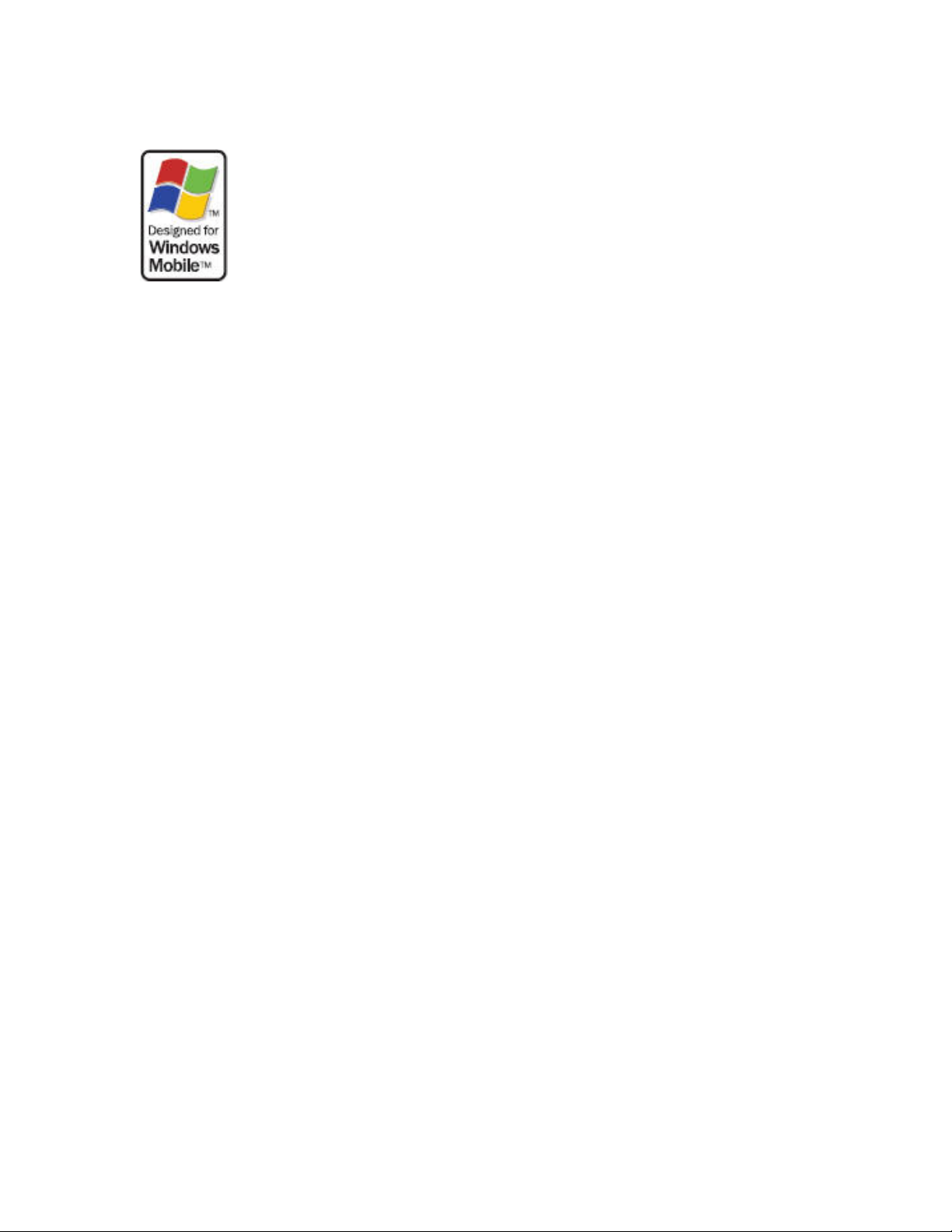
TOSHIBA
RG4-E01
User Manual Version 1.0
Copyright©2006 TOSHIBA CORPORATION, All rights reserved.
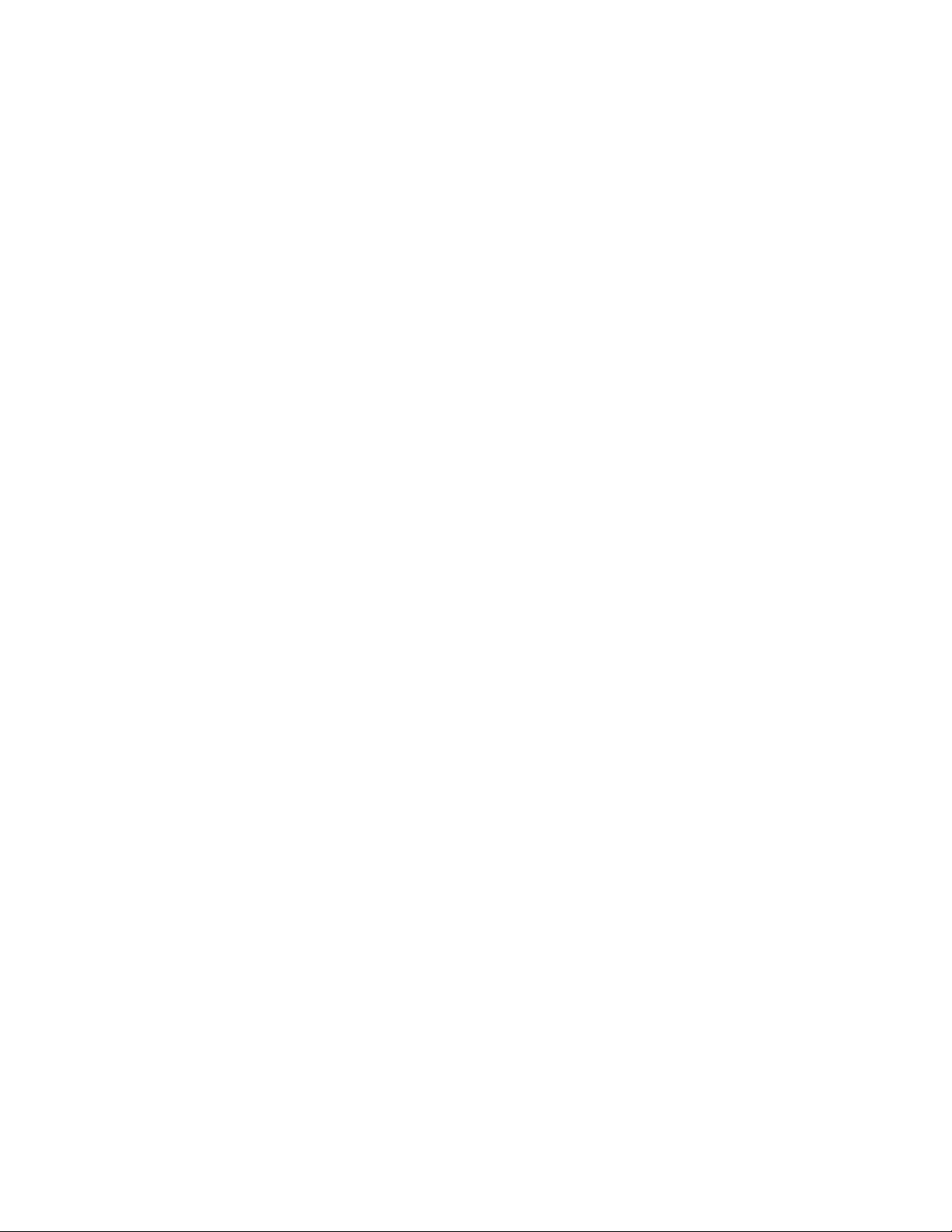
INTRODUCTION
Congratulations on choosing the TOSHIBA RG4-E01, which is
customized for Vodafone live!
We hope that you will be pleased with this new wireless phone incorporating 3G
technology, also known as UMTS. This phone provides advanced entertainment features
including video telephony, video messaging and high-speed access to Vodafone live!
The TOSHIBA RG4-E01 has a sophisticated design, high-quality 65,000 colour display
and 2 mega pixel camera. Furthermore, you can rotate the colour display to suit your
needs.
NETWORK SERVICES
To use the phone you must have service from a wireless service provider. Many of the
features in this device depend on features in the wireless network to function. These
Network Services may not be available on all networks or you may have to make specific
arrangements with your service provider before you can utilize Network Services. Your
service provider may need to give you additional instructions for their use and explain
what charges will apply. Some networks may have limitations that affect how you can use
Network Services. For instance, some networks may not support all language dependent
characters and services.
This wireless device is a 3GPP GSM Release 99 terminal supporting GPRS service, and
is designed to support also Release 97 GPRS networks. However, there may be some
compatibility issues when used in some Release 97 GPRS networks. For more
information, contact your service provider.
IMPORTANT SAFETY INFORMATION
• The device is not charged when you take it out of the box. The battery should be
charged for at least 8 hours before first use. Do not remove the battery while charging.
• Do not use batteries, which have not been specified by the manufacturer, as this may
cause leakage or rupture.
• Do not charge the battery with an unspecified AC Adapter, as this may cause damage to
both the device and the battery.
• When discarding the batteries, dispose of them in a proper manner, according to the
battery manufacturer’s instructions and your local laws.
• Power off the device and remove the battery before inserting SIM card. Make sure the
SIM card snaps correctly into the SIM socket.
• Do not open or tamper with the device cover, as it will void your warranty.
• Do not press hard on this product, as it may cause damage to the screen or the internal
components.
• Do not use the device at gas or refuelling stations, chemical plants, and places
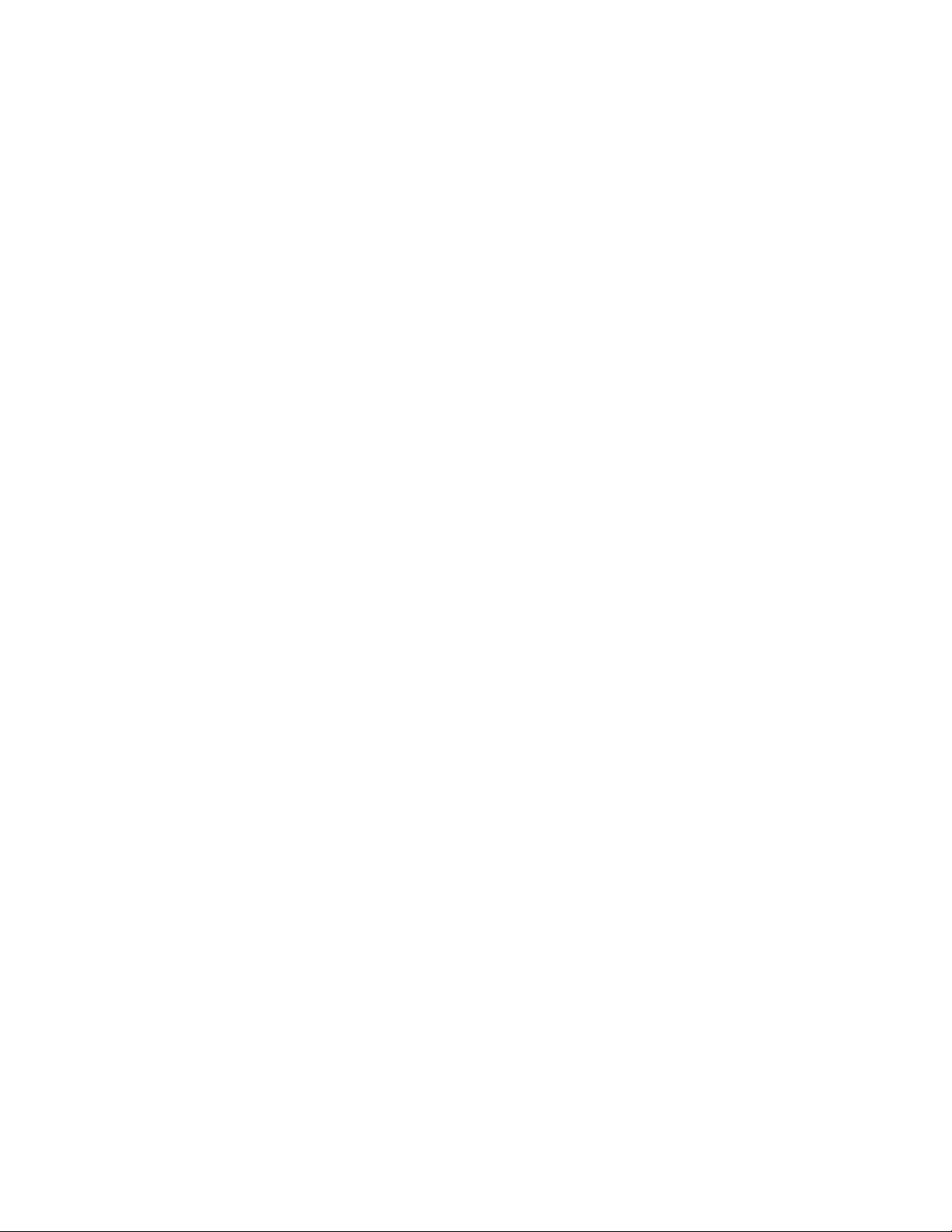
containing explosives or flammable materials.
• Do not strike, shake, or heat the device in a way which may cause battery leakage or
rupture and damage to the device.
• Do not scratch the screen with hard objects.
• Do not clean the screen with chemical detergents. Only use cloths, specifically designed
for cleaning liquid displays, to wipe the device screen.
• Do not expose the device to direct sunlight, or leave the device in a humid environment,
for extended periods of time, as this may cause damage to the device and battery.
• Do not immerse the device in water.
• The device may interfere with the navigation and/or communication systems on aircraft.
The use of the device on aircraft is prohibited by laws in most countries.
• Use hands-free devices, if you need to use the telephony services, while driving a
vehicle.
Care and Maintenance
If you maintain your phone in good condition, the quality of your phone usage as well as
the phone life span will be greatly enhanced.
If you follow the suggestions below, this will also help you to fulfill warranty obligations.
• Keep the phone and all the parts and accessories out of the reach of small children.
• Keep the phone dry as moisture of any kind can contain minerals that will corrode the
electronic circuits.
• Do not use or store the phone in dusty or dirty locations as the moving parts of the
phone can be damaged.
• Do not use or store the phone in hot areas. High temperature will shorten the life span of
the phone, damage the battery or warp/ melt the plastic used in the phone’s manufacture.
• Do not store the phone in cold areas. When there is a difference in temperature
between the room and the phone, condensation can form inside the phone, causing
damage to the electronic circuits.
• Do not open the phone unless absolutely necessary, for example, to install the battery
or SIM card. We recommend that you go to your dealer when problems arise with either
of these items and allow their experts to handle the phone instead.
• Do not mishandle or abuse the phone. Dropping it, knocking or shaking it can damage
the internal circuits.
• Do not use harsh chemicals, strong detergents, or cleaning solvents to clean the phone.
If you must clean it, then use a soft, clean, dry, lint-free cloth.
• Do not apply paint or other such substances to the phone. This could clog the phone’s
moving parts.
• If the phone or any of the accessories are not working as they should, please consult
your dealer who can provide you with the expert assistance that you require.
• Interference may affect your phone’s performance. This is perfectly normal and once
you move away from the source of the interference, the phone should operate as usual.
• Do not attempt to disassemble your product. Only Toshiba authorized personnel should
perform service.
FCC Notice
This device complies with Part 15 of the FCC rules. Operation is subject to the following
two conditions: (1) This device may not cause harmful interference, and (2) This device
must accept any interference received, including interference that may cause undesired
operation. Changes or modifications not expressly approved by the party responsible for
compliance could void the user's authority to operate the equipment.
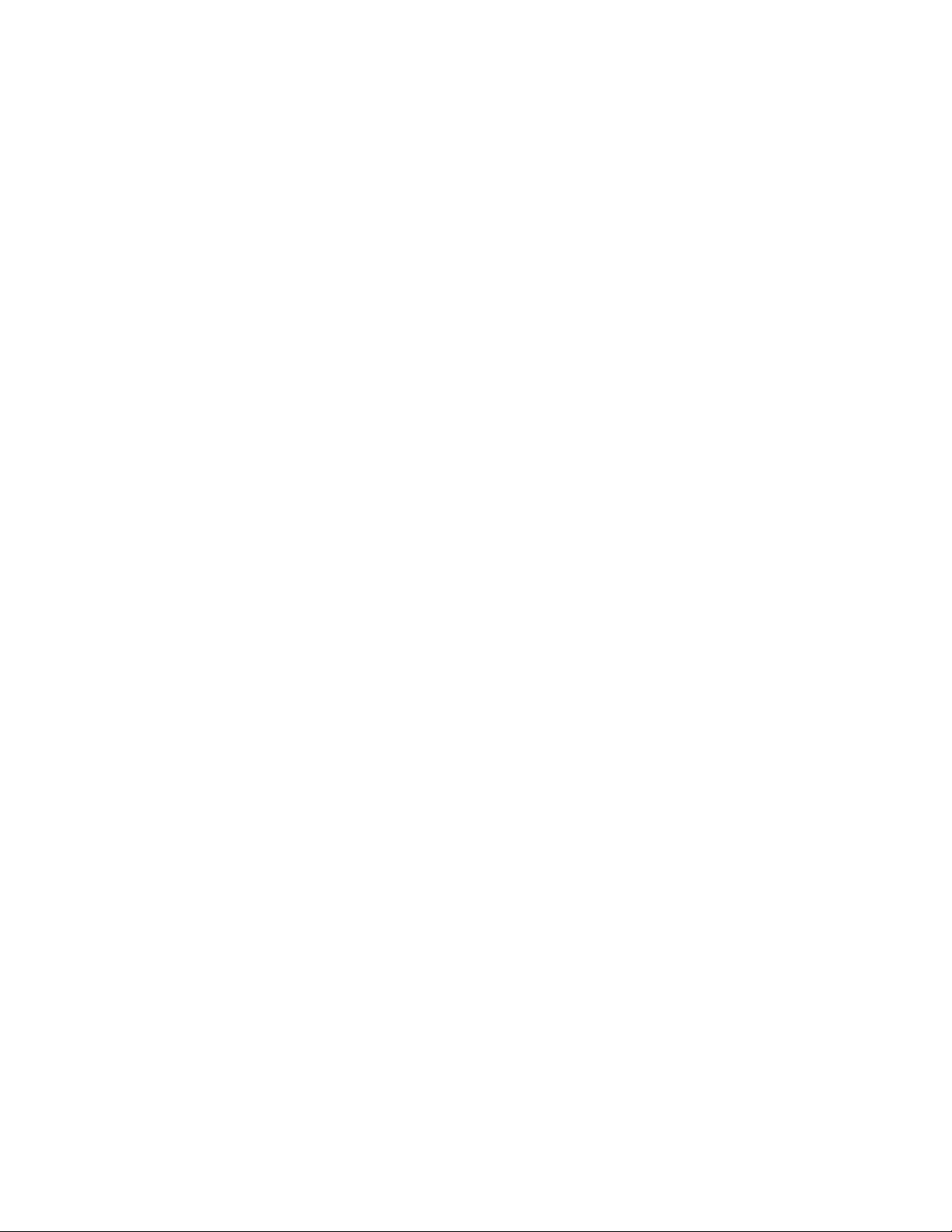
Information to User
This equipment has been tested and found to comply with the limits of a Class B digital
device, pursuant to Part 15 of the FCC Rules. These limits are designed to provide
reasonable protection against harmful interference in a residential installation. This
equipment generates, uses and can radiate radio frequency energy and, if not installed
and used in accordance with the instructions, may cause harmful interference to radio
communications.
However, there is no guarantee that interference will not occur in a particular installation;
if this equipment does cause harmful interference to radio or television reception, which
can be determined by turning the equipment off and on, the user is encouraged to try to
correct the interference by one or more of the following measures:
1. Reorient/relocate the receiving aerial.
2. Increase the separation between the equipment and receiver.
3. Connect the equipment into an outlet on a circuit different from that to which the
receiver is connected.
4. Consult the dealer or an experienced radio/TV technician for help.
Caution: Changes or modifications not expressly approved by the manufacturer
responsible for compliance could void the user's authority to operate the equipment.
INTERFERENCE WITH MEDICAL EQUIPMENT FUNCTIONS
This product may cause medical equipment to malfunction. The use of this device is
forbidden in most hospitals and medical clinics.
NONIONIZING RADIATION
This product should be operated in the suggested normal condition only to ensure the
radiative performance and safety of the interference. As with other mobile radio
transmitting equipment, users are advised that for satisfactory operation of the equipment
and for the safety of personnel, it is recommended that no part of the human body be
allowed to come too close to the antenna during operation of the equipment.
TRADEMARK INFORMATION
Microsoft, MS-DOS, Windows, Windows NT, Windows Server, Windows Mobile,
ActiveSync, Excel, Internet Explorer, MSN, Outlook, PowerPoint, and Word are either
registered trademarks or trademarks of Microsoft Corporation in the United States and/or
other countries.
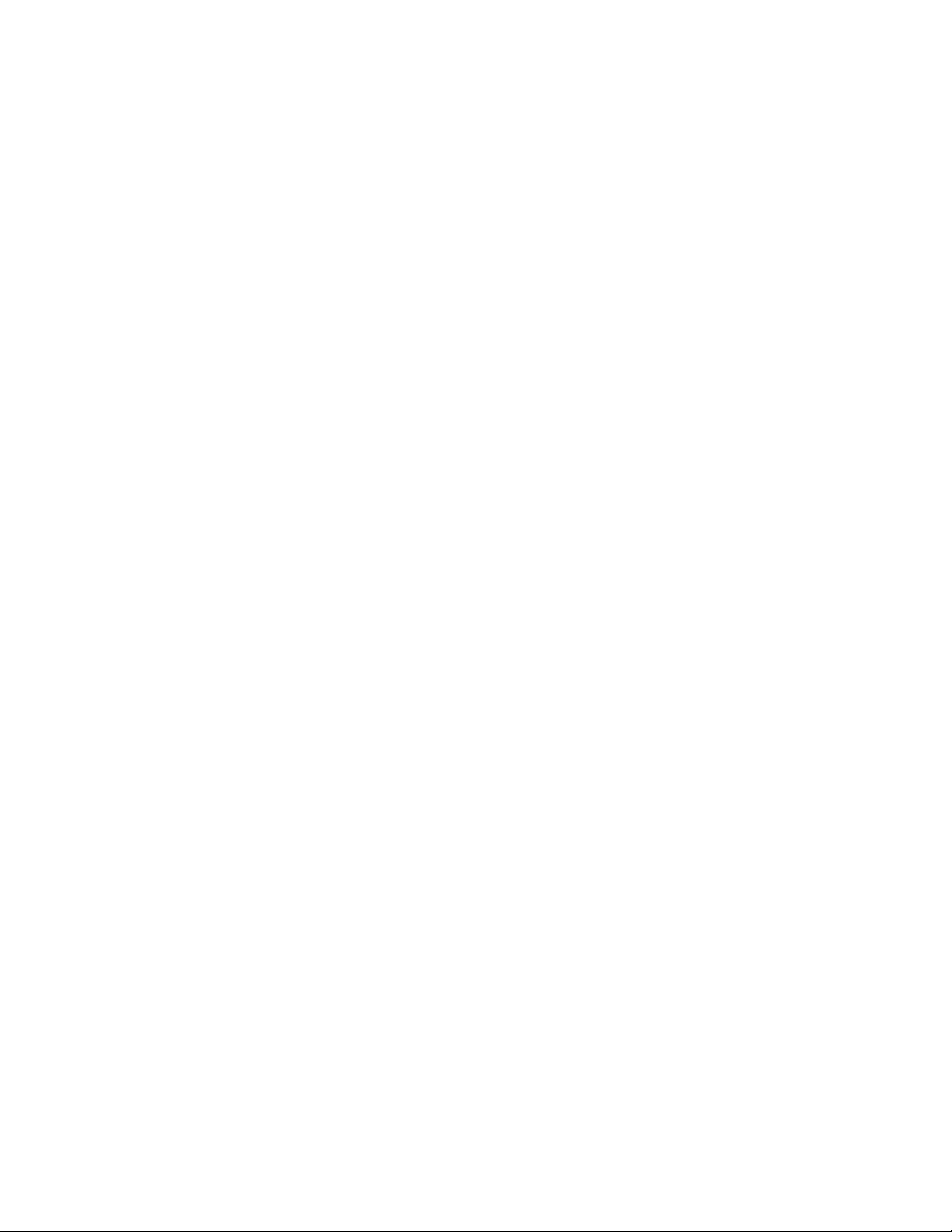
DANGER
•Do not disassemble, modify or repair the handset, battery pack, charger, Stereo
Earphone or BluetoothTM Stereo Headset
•Doing so may cause overheating, rupturing, fire, electric shock, injury or malfunction.
Modification of the handset is prohibited by Japanese Radio Law. For repair, contact your
nearest SoftBank Shop or SoftBank Customer Assistance (page 21-53).
•Do not dispose of the handset, battery pack, charger, Stereo Earphone or BluetoothTM
Stereo Headset in a fire or expose it to heat. If the handset or battery pack is exposed to
water, do not dry it artificially in heating equipment (microwave oven, etc.)
•Doing so may cause overheating, rupturing, fire or malfunction.
•Do not charge, use or leave the handset, battery pack, charger, Stereo Earphone or
BluetoothTM Stereo Headset in hot places such as near a fire or heater
•Doing so may cause overheating, rupturing, fire or malfunction.
•Do not expose the handset, charger, battery pack , Stereo Earphone or BluetoothTM
Stereo Headset to fluids such as water, perspiration or seawater
•Doing so may cause overheating, rupturing, fire, electric shock or malfunction. If the
handset is dropped accidentally in water or any other fluid, immediately turn off the
handset.
•Do not leave the handset, charger, battery pack, Stereo Earphone or BluetoothTM
Stereo Headset outdoors, in a bathroom or wherever water or any other fluid is used Do
not place the handset, charger or battery pack near cups, vases or other containers of
fluids
Exposure to water or other fluids may cause electric shock, overheating, rupturing or fire.
•Do not use excessive force when inserting the battery pack into the handset or
connecting the handset to the charger Do not connect any cords with reverse polarity
•Doing so may cause the battery pack to leak, rupture, overheat or catch fire, as well as
cause electric shock or malfunction.
•Do not touch the battery pack connectors (metal parts) with any metal objects (necklace,
hairpin, etc.)
•Doing so may cause the battery pack to overheat, rupture or catch fire, as well as the
metal object to overheat.
•Do not use a battery pack other than one supplied with or designated for the handset Do
not use the battery pack for any other handset
•Doing so may cause overheating, rupturing, fire or malfunction.
•Do not use a charger other than one supplied with or designated for the handset to
charge the battery pack Do not use the charger for any other handset
•Doing so may cause overheating, rupturing, fire or malfunction.
•Do not charge, overheat, disassemble or short the dry battery of BluetoothTM Stereo
Headset or put it into a fire.
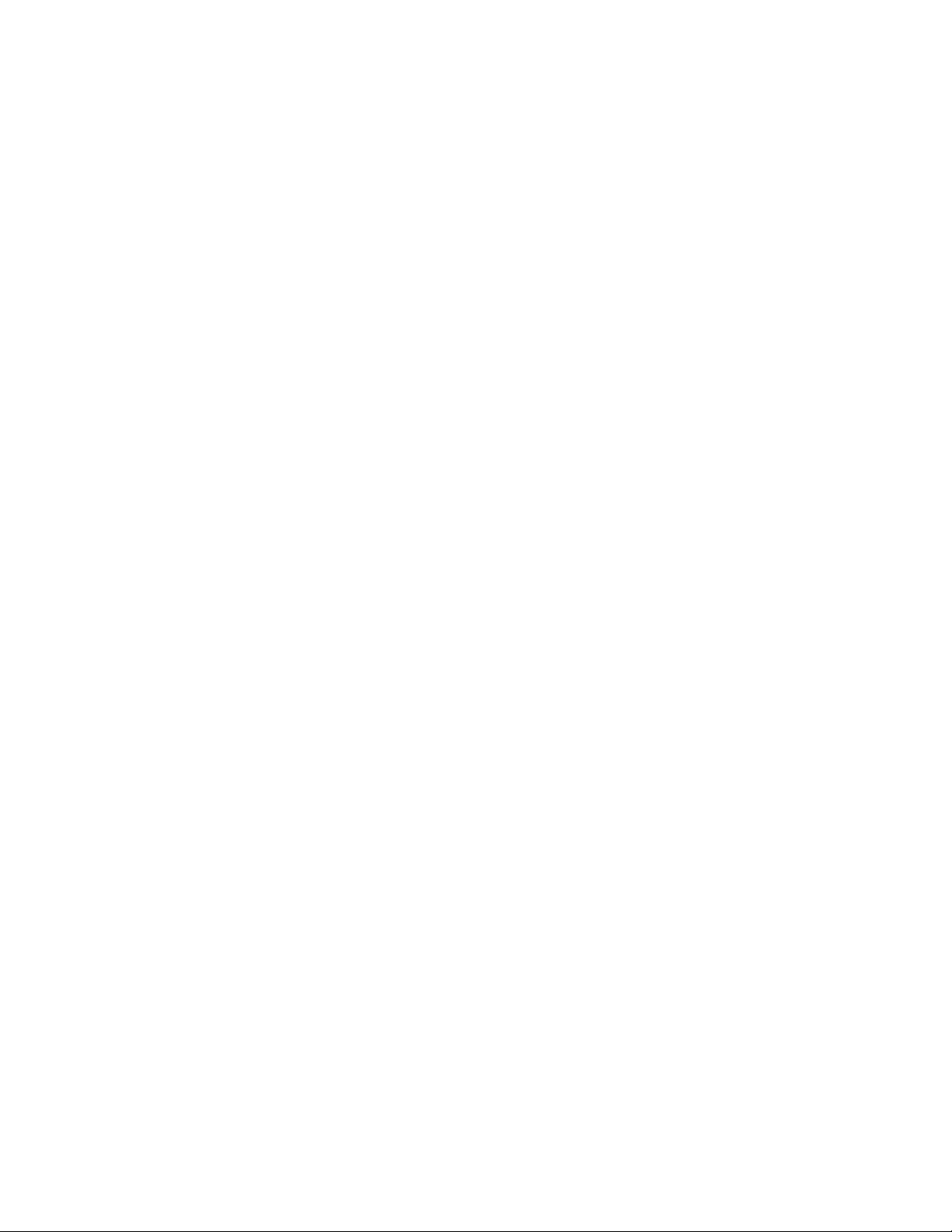
•Doing so may cause ignition, rupturing, malfunction or fire.
If electrolyte fluid leaking from the dry battery of BluetoothTM Stereo Headset comes into
contact with your skin or clothes, wash it immediately with clean water as this may hurt
your body. And if it gets into your eyes, do not rub them, and have them immediately
treated by an ophthalmologist after washing them with clean water. If the fluid sticks to
the equipment, wipe it out without touching it directly.
If the fluid is left as it is, your skin may get irritated or there may be fear of losing your
sight.
WARNING
•Do not charge the battery pack while it is wet or damp
•Doing so may cause overheating, rupturing, fire, electric shock or short circuit. If the
battery pack is exposed to fluids such as water, unplug the rapid charger immediately.
•Do not use the handset while driving Do not make or receive a call and do not use other
functions (messaging, game, camera, video, music, mobile light, etc.)
•Doing so may cause a traffic accident. Use of the handset while driving is prohibited by
law. Before using the handset, stop the vehicle in a safe area where parking is
permitted.
•Do not use the handset wherever there is the risk of a fire or explosion such as in a
petrol station
•Doing so may ignite the gases and start a fire or explosion. Turn off the handset and do
not charge it wherever gases may be present (petrol station, etc.).
•Do not swing the handset by its strap, a video output cable, the Stereo Earphone or
BluetoothTM Stereo Headset
•Doing so may cause an injury, accident or damage.
Turn off the handset while you are near any precision electronic equipment. Radio waves
may adversely affect the operation of electronic equipment. Examples of such equipment:
medical electronic equipment such as cardiac pacemakers and hearing aids or fire
alarms and automatic doors. If you use medical electronic equipment, consult with the
equipment manufacturer or distributor about the influence of radio waves.
Remove the power plug from the outlet if the rapid charger is not to be used for a long
period of time or before cleaning
Failing to do so may cause an electric shock, fire or malfunction.
Turn off the handset wherever its use is prohibited such as on an aircraft Cancel schedule
and alarm settings before turning handset power off
Use of the handset on an aircraft is prohibited by law.
Check your surroundings to confirm that it is safe to make/receive calls, send/receive
messages, take pictures or record videos
Failing to do so may cause you to trip over or cause a traffic accident.
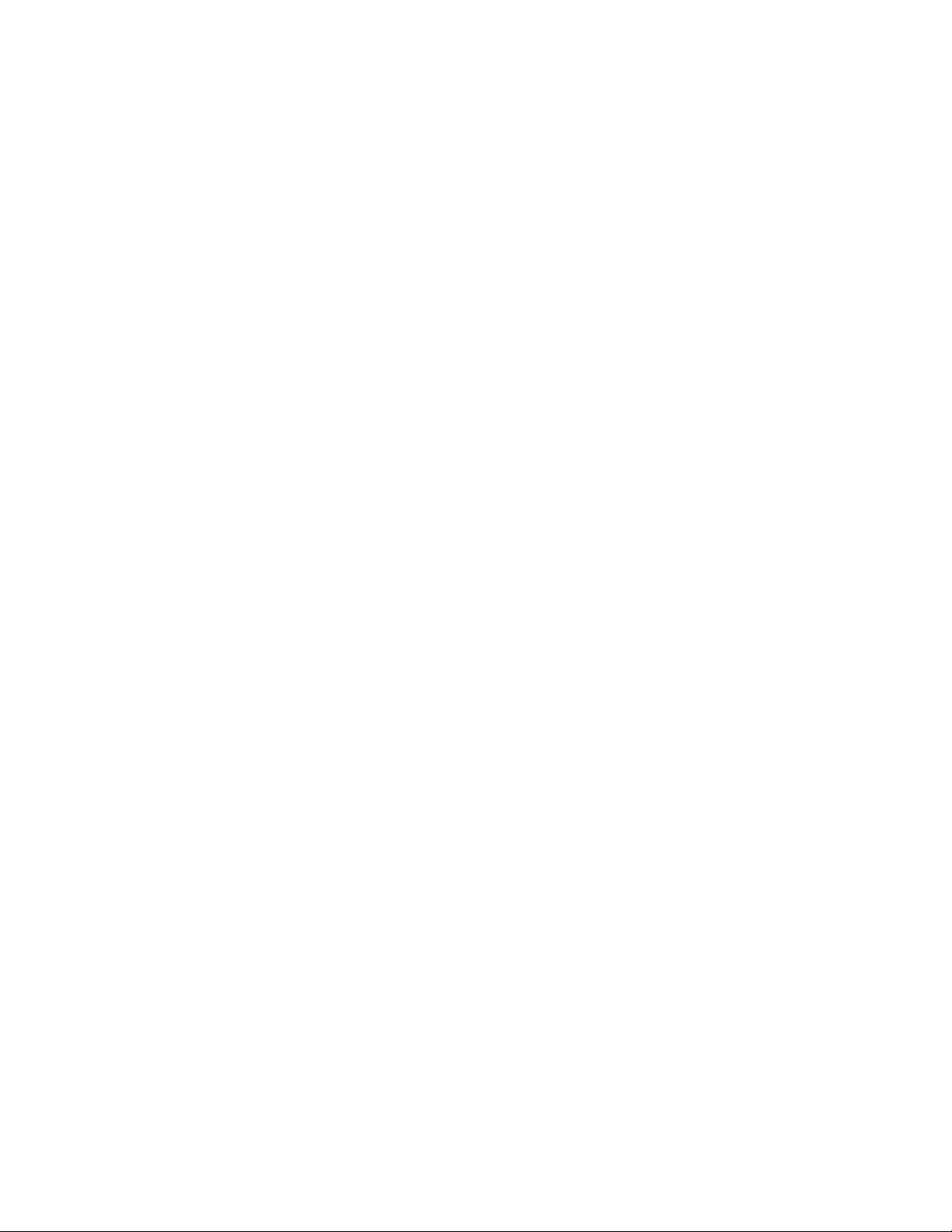
Do not use the handset with any power voltage other than the specified voltage
Doing so may cause a fire. The power voltages are 100 to 240 V AC for the rapid charger
and 12 or 24 V DC (for a negative ground car only) for an In-Car Charger.
Wipe away any dust on the plug of the rapid charger with a dry cloth after removing the
plug from the outlet
Dust on the plug or outlet may cause a fire.
Follow the instructions below when installing and wiring in-vehicle devices
・Make sure that devices do not interfere with driving and safety equipment such as
airbags
・Make sure that wires are not caught in seatbelt buckles, doors or other moving
parts
Any wire caught around a foot, brake pedal, accelerator pedal, etc. may interfere with
driving and cause a traffic accident. If any part of an in-vehicle device drops onto the floor,
it may startle you into abrupt braking or steering, leading to a traffic accident.
If electrolyte fluid leaking from the battery pack gets into your eyes, wash your eyes
immediately with clean water and have your eyes treated by an ophthalmologist
Failing to receive treatment for your eyes may result in eye injury.
When thunder is heard outside, stop using the handset immediately Turn off the handset
and do not touch it
Failing to do so may attract lightning and cause electric shock. When thunder is heard,
stop using the handset and move to a safe place such as inside a building.
If the battery pack fails to charge in the specified time, stop charging immediately failing
to do so may cause overheating, rupturing or fire.
When inserting the rapid charger plug into an AC household outlet, make sure that a
metal strap or any other metal object does not touch the plug
Failing to do so may cause electric shock, short circuit or fire.
If something unusual happens to the handset, battery pack or charger; for example, it
emits smoke or an unusual odour or is damaged, perform the following steps immediately
1. If the battery pack is charging, unplug the rapid charger from the AC household outlet
or unplug the In-Car Charger from the cigarette lighter socket.
2. Make sure that the handset is not hot, then turn it off and remove the battery pack.
Failing to do so and continuing use (charging) may cause the battery pack to overheat,
rupture or catch fire or the handset to overheat.
Do not drop the handset or battery pack or subject it to excessive shock
Doing so may cause overheating, rupturing, fire or malfunction.
Do not sit down with the handset in your trousers pocket
Excess weight may damage the display, battery pack or other parts resulting in
overheating, fire or injury.
If the handset is used near an implanted cardiac pacemaker, defibrillator or other
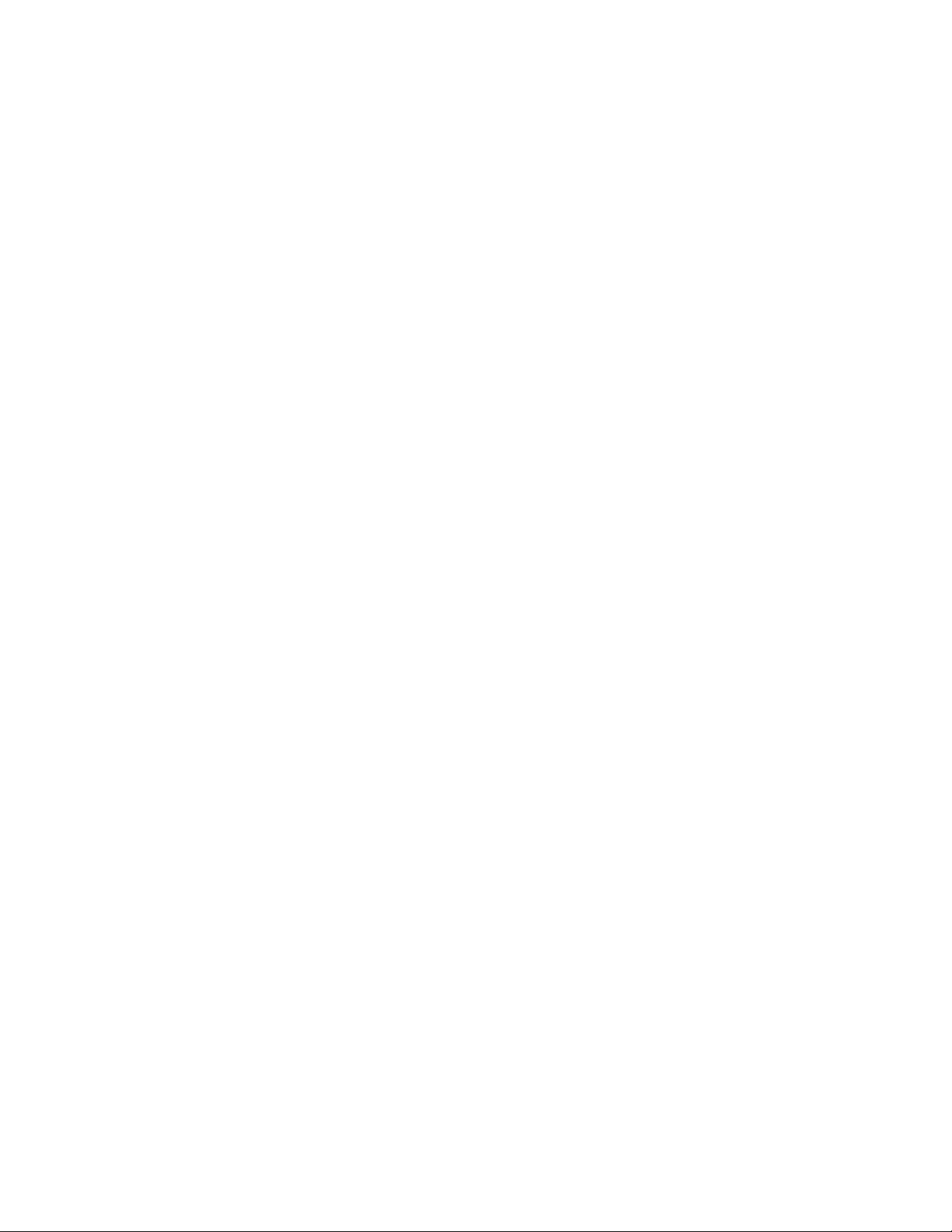
electronic medical equipment, radio waves may interfere with such a device or equipment
Observe the following guidelines
1. If you have an implanted cardiac pacemaker or defibrillator, carry and use the handset
at a distance of at least 22 centimetres away from the implanted device.
2. Turn off the handset in crowded places such as packed trains because a person with
an implanted cardiac pacemaker or defibrillator may be nearby. Radio waves can
interfere with the operation of a cardiac pacemaker or other medical device.
3. Follow the precautions below in medical institutions.
ٛ
・Do not bring the handset into an operating room, intensive care unit or coronary
care unit.
ٛ
・Turn off the handset in a hospital ward.
ٛ
・Turn off the handset in a lobby or other location close to medical equipment.
ٛ
・Observe the instructions of individual medical institutions and do not use the
handset in or bring it into prohibited areas.
ٛ
・Turn off the handset after cancelling any settings such as schedule and alarm
settings that turn on the handset automatically.
4. When using electronic medical devices other than an implanted cardiac pacemaker or
defibrillator outside of medical institutions (such as at home), consult with the individual
medical device manufacturer about the possible influence of radio waves.
The above information conforms to "The Guidelines on Use of Mobile Phones and
Other Devices to Prevent Electromagnetic Wave Interference with Electronic Medical
Equipment" (Electromagnetic Compatibility Conference Japan, April 1997), as well as
refers to "The Investigative Research Report on the Influence of Electromagnetic
Waves on Medical Equipment" (Association of Radio Industries and Businesses,
March 2001).
Do not use the rapid charger with any power supply other than a 100 to 240 V AC
household power supply
Doing so may result in a fire, as well as cause the charger to overheat, catch fire or
malfunction.
Do not insert the dry battery of BluetoothTM Stereo Headset with wrong polarity [(+) &
(-)].
Doing so may cause the malfunction of the equipment as well as cause the dry battery to
leak.
Do not use the dry battery of BluetoothTM Stereo Headset after the “Recommended
Use-by Date” displayed on the battery expired, or do not leave the used-up dry battery as
being inserted.
Doing so may cause the malfunction of the equipment as well as cause the dry battery to
leak.
Keep the dry battery of BluetoothTM Stereo Headset out of the reach of small children.
If it is mistakenly swallowed, consult a doctor as soon as possible because this may
cause suffocation or injury to stomach etc.
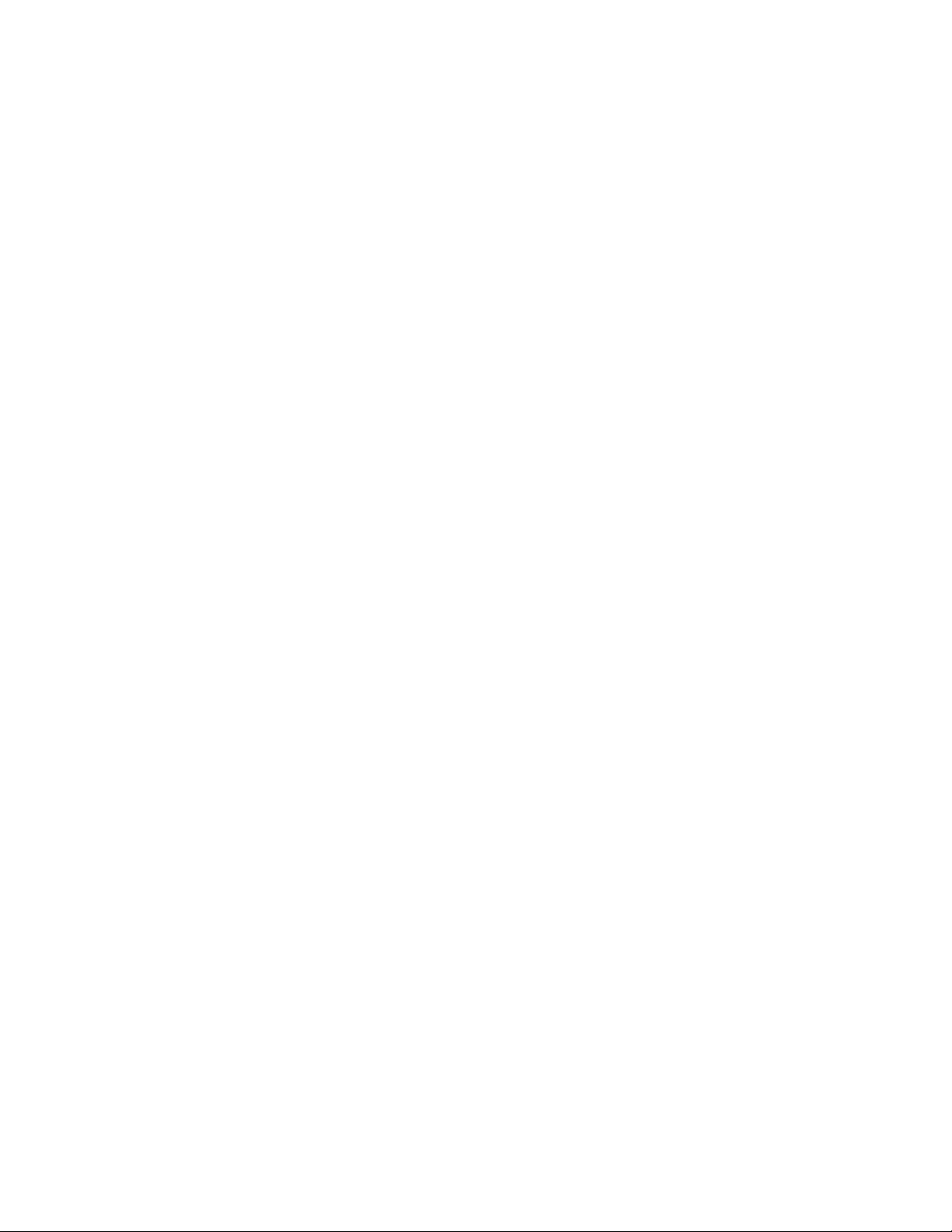
CAUTION
Do not use or leave the handset or battery pack in places where it will be exposed to
direct sunlight or in hot places such as inside a car in the sun
Doing so may cause overheating, fire or malfunction.
Keep the handset, battery pack and charger away from infants and small children
Failing to do so may result in the battery pack or memory card being accidentally
swallowed or cause an injury.
Make sure that the charger terminals (metal parts) do not come into contact with wires or
other metal objects
Failing to do so may cause overheating or burns.
Do not pull the cord when unplugging the rapid charger or In-Car Charger from an AC
household outlet or socket
Damage to the cord may cause electric shock, overheating or fire. Hold the plug when
unplugging the rapid charger or In-Car Charger.
Do not pull, bend with excessive force or twist the cords of the rapid charger and In-Car
Charger Do not damage or modify them Do not place objects on them Do not apply heat
and keep them away from heaters
Damage to a cord may cause electric shock, overheating or fire.
Do not plug or unplug the rapid charger with wet hands
Doing so may cause electric shock or malfunction.
Keep magnetic cards away from the handset and make sure that a magnetic card is not
trapped when closing the handset
Failing to do so may cause the magnetic data on a cash card, credit card, telephone card
or floppy disk to be lost.
Do not use the handset in a vehicle if it affects in-vehicle electronic devices
Use of the handset in some types of vehicles may, in some rare cases, affect in-vehicle
electronic devices and interfere with safe driving.
Do not place the handset on an unstable or unlevel surface
Doing so may result in the handset falling and causing injury or malfunction. Be
particularly careful when vibration is set.
Do not dispose of the used battery pack with ordinary garbage
Insulate the connectors with tape and then dispose of the used battery pack separately
from ordinary garbage or take it to your nearest SoftBank Shop. Be sure to observe local
regulations on the separate collection of used batteries, wherever applicable.
Do not touch the handset with sweaty hands or place it into a pocket of sweaty clothes
Sweat and humidity may erode the internal components of the handset and cause
overheating or malfunction.
Do not use the In-Car Charger when the car engine is not running
Doing so may result in a flat battery.
If the fuse for the In-Car Charger blows, replace it with a designated fuse
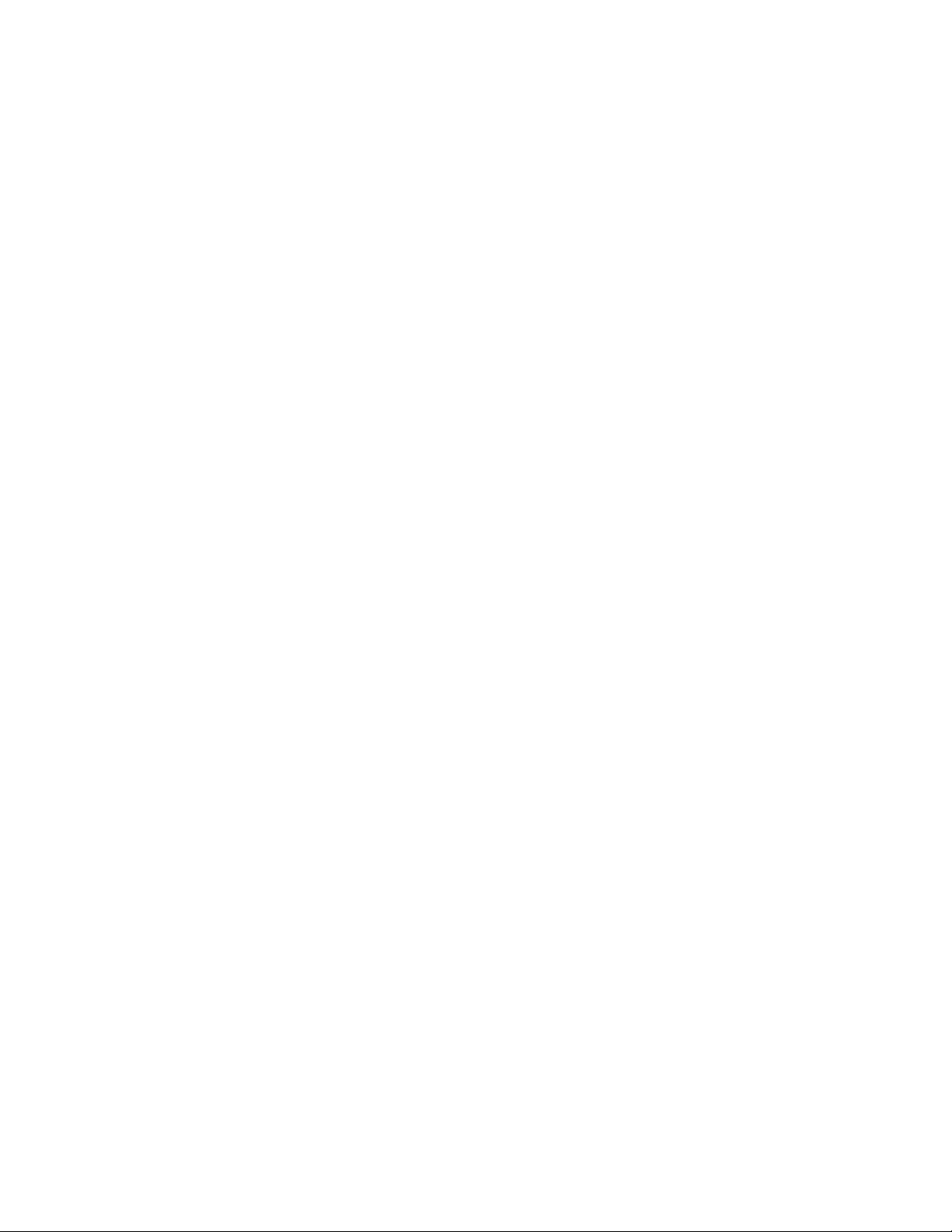
Replacing the fuse with other than a designated fuse may cause overheating and fire.For
details on replacing the fuse, refer to the instruction manual of the In-Car Charger.
If fluid leaking from the battery pack comes into contact with skin or clothing, wash it away
immediately with clean water
Failing to do so may cause skin irritation.
Do not use any other dry batteries than the AAA battery for BluetoothTM Stereo Headset.
Doing so may cause the malfunction of the equipment as well as cause the dry battery to
leak.
If your skin becomes irritated, immediately stop using the handset and consult with a
dermatologist
The following materials and surface treatments have been used for the handset. Some of
these materials may cause itching, irritation, eczema, etc. in some rare cases depending
on the individual's constitution and physical condition.
Before using the handset, make sure that no metal objects (such as pins) are stuck to the
earpiece
Failing to do so may result in a metal object causing an ear injury, etc.
If you have a weak heart, be careful with the call vibration and ringtone volume settings
Failing to do so may startle you and may be harmful to your heart.
Be careful not to trap your fingers or objects when closing the handset and not to trap
your fingers in the hinge when opening the handset
Failing to do so may cause injury or damage to the LCD display.
Do not use the mobile light and flashlight for purposes other than taking pictures,
recording videos or lighting
Doing so may dazzle the eyes and cause impaired vision or other injury.
Make sure things like paper, cloth and bedding are not placed on the handset during
charging using a USB connection, AC adapter, etc.
Failing to do so may cause overheating, fire, burns or malfunction.
Do not turn the volume up too high while using the Stereo Earphone or BluetoothTM
Stereo Headset Do not use Stereo Earphone or BluetoothTM Stereo Headset
continuously for long periods of time
Exposure to high sound levels may impair hearing and prolonged use may cause hearing
defect regardless of the volume level. Sound leakage may annoy other people and
surrounding sounds may not be heard clearly resulting in an accident.
Do not insert objects other than the memory card into the memory card slot
Doing so may cause overheating, electric shock or malfunction. Cover the slot with the
cap at times other than when you are inserting or removing the memory card.
Keep your face away from the memory card slot when inserting or removing the memory
card Keep the memory card out of the reach of small children
If the memory card is let go of suddenly, it may fly out and hit your face resulting in injury.
Do not subject the memory card to vibration or shock or remove it from the slot or turn off
the handset while data is being written to or read from the memory card
Doing so may cause data loss or malfunction.
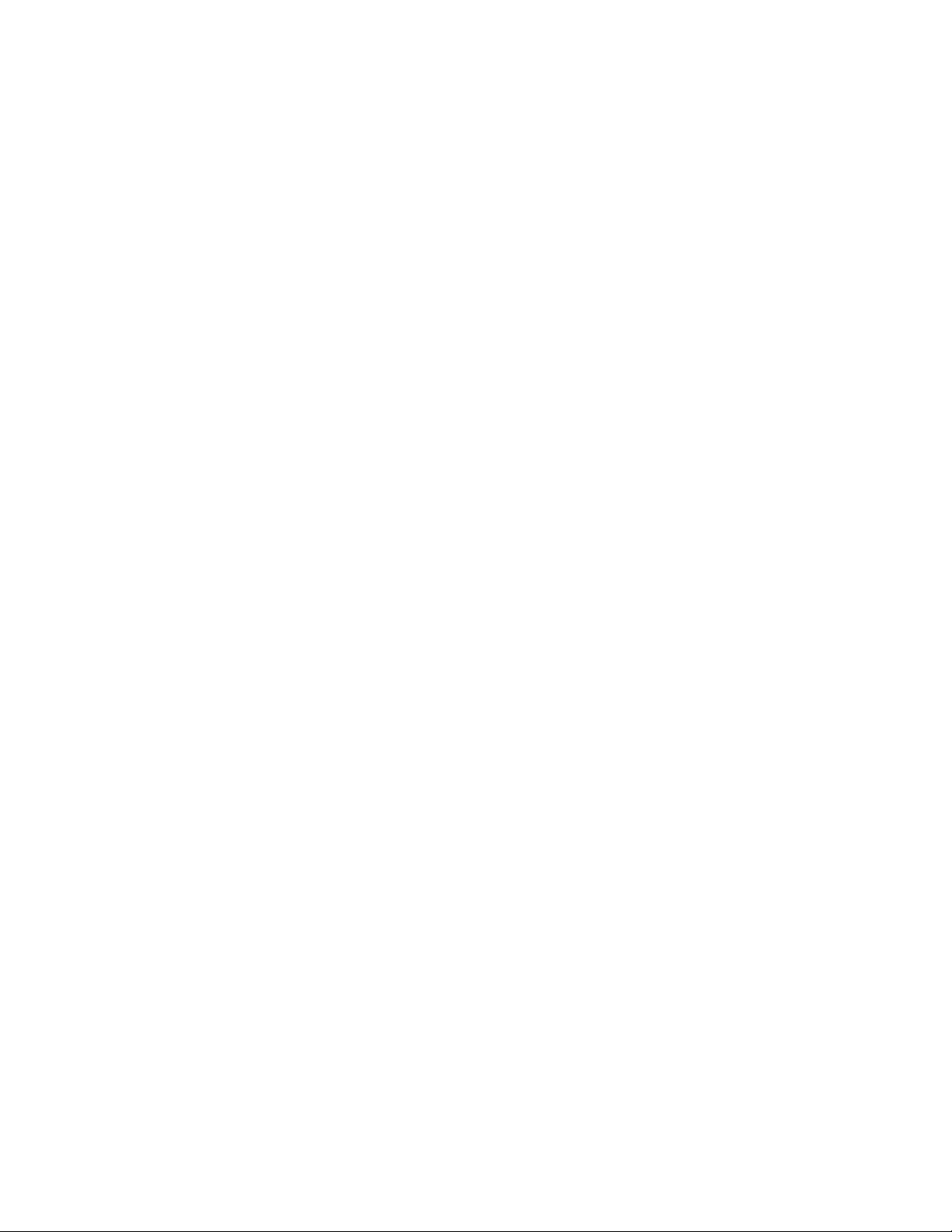
Use only the memory card supported by the handset
Failing to do so may cause data loss or malfunction.The handset supports memory cards
with a storage capacity of up to 2 GB (as of XXX, 2006).
Do not let children use cables such as a video output cable, the Stereo Earphone or
BluetoothTM Stereo Headset unsupervised and keep cables out of infant's reach
An injury may be caused if, for instance, the cable is wrapped around a neck.
Do not use the mobile light close to eyes
Doing so may cause eye damage. Be especially careful not to take pictures or record
videos with the mobile light too close to the eyes of infants.
Do not use excessive force when inserting or removing the USIM card
Doing so may cause malfunction. Be careful not to injure a hand or finger when
removing the card.
Use only a USIM card designated for the handset
Failing to do so may cause data loss or malfunction.
Do not remove the polyester film from the external display
Using the handset without the polyester film to protect against shattering of the reinforced
glass may result in an injury if the external display is damaged.
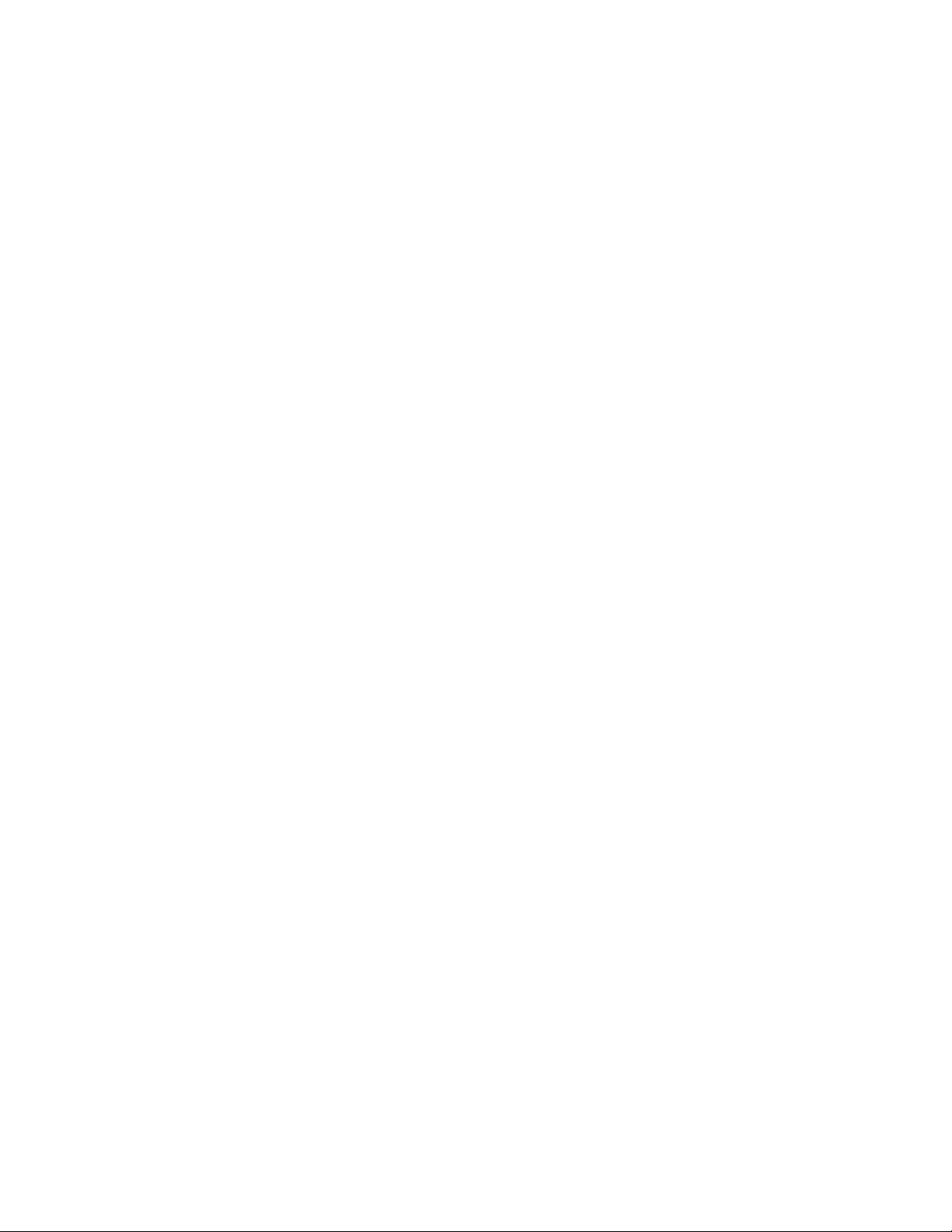
Content
TOSHIBA............................................................................................................................................... 1
RG4-E01 ..............................................................................................................................................1
User Manual Version 1.0....................................................................................................................1
INTRODUCTION.................................................................................................................................. 2
NETWORK SERVICES....................................................................................................................... 2
IMPORTANT SAFETY INFORMATION ............................................................................................2
INTERFERENCE WITH MEDICAL EQUIPMENT FUNCTIONS...................................................4
NONIONIZING RADIATION ............................................................................................................... 4
TRADEMARK INFORMATION........................................................................................................... 4
DANGER ...............................................................................................................................................5
WARNING ............................................................................................................................................. 6
CAUTION............................................................................................................................................... 9
Content ................................................................................................................................................ 12
Chapter 1 Knowing your device ....................................................................................................... 18
1.1 Getting Started ........................................................................................................................18
1.2 Status Indicators...................................................................................................................... 19
1.3 Entering Information............................................................................................................... 19
Input methods ..................................................................................................................... 19
Method indicators ...............................................................................................................20
Multi-press Mode ................................................................................................................ 20
T9 Mode............................................................................................................................... 20
Numeric method ................................................................................................................. 21
To enter numbers in text.................................................................................................... 21
More tips on text entry .......................................................................................................21
Chapter 2 Personalizing your phone ............................................................................................... 22
2.1 Home Screen........................................................................................................................... 22
To copy an image to your phone for use as a Home screen ....................................... 22
Changing the Home screen appearance ........................................................................22
An alternative method to set an image as the Home screen....................................... 23
2.2 Ring Tone................................................................................................................................ 23
Specifying the sound for an event.................................................................................... 24
To change the current profile ............................................................................................ 24
Customizing a Profile......................................................................................................... 24
2.3 Settings.................................................................................................................................... 25
To set the alarm ..................................................................................................................25
Entering owner information ............................................................................................... 25
Changing accessibility settings ........................................................................................26
Changing regional settings ...............................................................................................26
Changing power management settings ..........................................................................26
2.4 Security ................................................................................................................................... 26
Enabling your SIM PIN ...................................................................................................... 27
Disabling your SIM PIN .....................................................................................................27
Changing your SIM PIN..................................................................................................... 27
Enabling the Keypad lock.................................................................................................. 27
Unlocking the Keypad........................................................................................................ 28
Enabling the Device lock................................................................................................... 28
Disabling the Device lock ..................................................................................................28
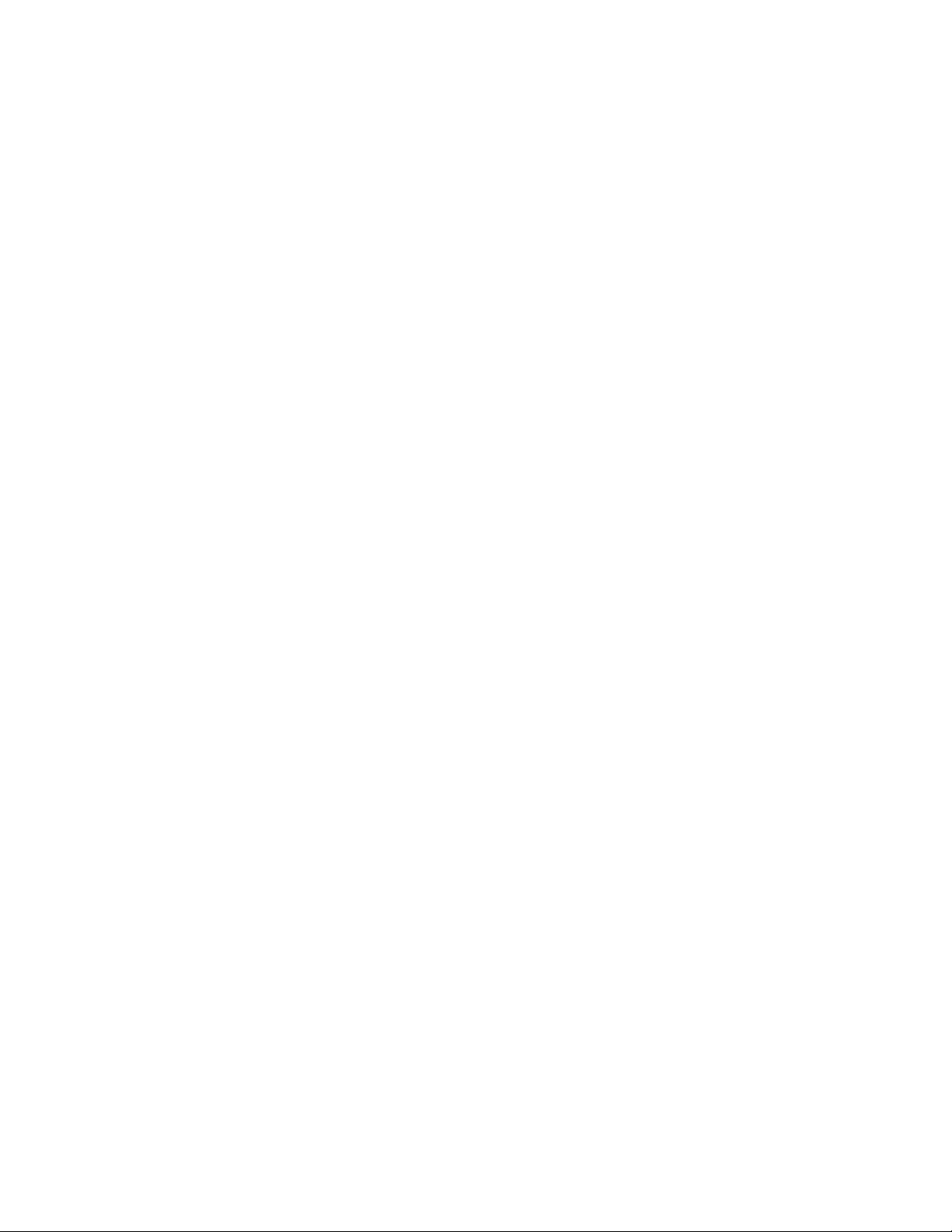
Chapter 3 Using your phone............................................................................................................. 28
3.1 Making a call........................................................................................................................... 28
Make a call by entering a phone number........................................................................ 28
Make a call by entering a contact name ......................................................................... 29
Make a call from an open contact.................................................................................... 29
Making a call from the contact list.................................................................................... 29
Making a call from Call History......................................................................................... 30
Making a call using a recently dialed phone number.................................................... 30
Making an emergency call ................................................................................................ 30
Dialing the last number called .......................................................................................... 30
Creating a speed dial ......................................................................................................... 30
Using a speed dial.............................................................................................................. 31
Viewing and editing a speed dial...................................................................................... 31
Deleting a speed dial .........................................................................................................31
3.2 Receiving a call....................................................................................................................... 31
Answering a call by pressing any key ............................................................................. 31
Answering or ignoring a call.............................................................................................. 31
3.3 In-Call Options........................................................................................................................ 32
Answering or postponing a second call ..........................................................................32
Making a second call while already in a call ..................................................................32
To join two or more calls together in a conference........................................................ 32
To put a call on speakerphone .........................................................................................33
3.4 Special Dialing requirements .................................................................................................. 33
Insert a manual pause in a dialing sequence................................................................. 33
Insert a three-second pause in a dialing sequence....................................................... 33
Insert an international country code ................................................................................34
3.5 Video Telephony .....................................................................................................................34
Making a video call............................................................................................................. 34
Answering a video call by pressing any key................................................................... 34
Answering or ignoring a video call ...................................................................................34
Chapter 4 Getting connected............................................................................................................ 34
4.1 Automatic setup of your data connections ..............................................................................35
4.2 Manual setup of your data connections................................................................................... 35
Introduction.......................................................................................................................... 35
Create a GPRS connection............................................................................................... 35
Create a dial-up connection.............................................................................................. 36
Create a proxy connection ................................................................................................36
Create a VPN connection.................................................................................................. 37
Connect to intranet URLs.................................................................................................. 38
Use a specific connection to connect to the chosen networks.................................... 38
4.3 Bluetooth................................................................................................................................. 39
Turn Bluetooth On and Off................................................................................................ 39
To create a Bluetooth partnership from your device to another device...................... 40
To make your device visible to other Bluetooth users................................................... 40
End a Bluetooth partnership ............................................................................................. 41
Make your device visible to other Bluetooth devices ....................................................41
Accept a Bluetooth partnership ........................................................................................41
Overview of Bluetooth virtual COM ports........................................................................ 41
Set up an incoming Bluetooth COM port ........................................................................ 42
Set up an outgoing Bluetooth COM port......................................................................... 42
4.4 Beams...................................................................................................................................... 42
To Beam an item................................................................................................................. 42
Receive beamed information............................................................................................ 43
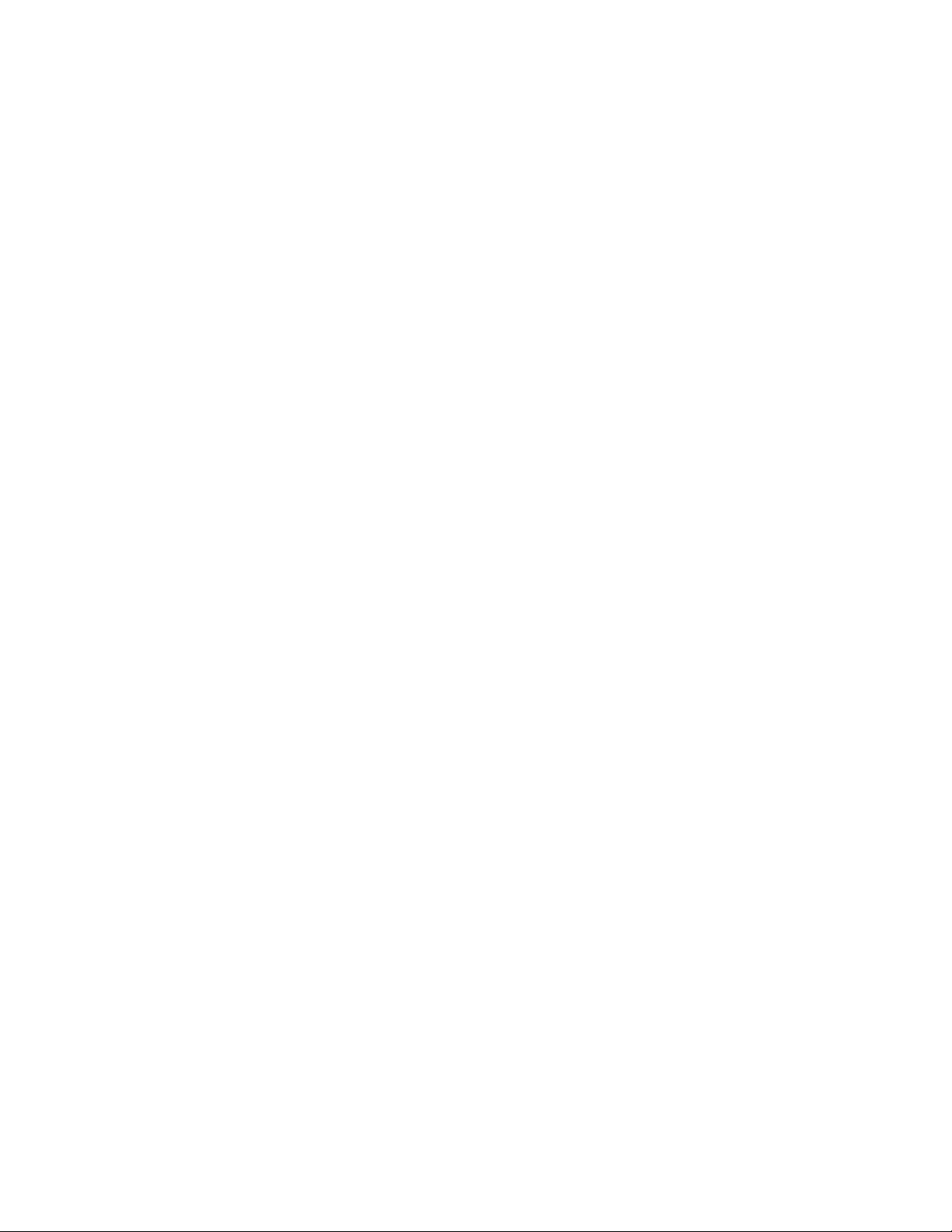
Configuring your device to receive beamed information .............................................. 43
To receive beamed information ........................................................................................43
Chapter 5 Messaging......................................................................................................................... 43
5.1 Text message ...........................................................................................................................44
Create a text message ...................................................................................................... 44
Insert predefined text into message ................................................................................44
Reply to a message ...........................................................................................................45
Forward a message ...........................................................................................................45
Delete a message ..............................................................................................................46
5.2 Email ....................................................................................................................................... 46
Set up an Internet email account automatically............................................................. 46
Set up an Internet email account manually .................................................................... 47
Now you’re ready to set up your account ....................................................................... 49
Caution................................................................................................................................. 49
Set up an Outlook e-mail account.................................................................................... 50
View the Inbox message list ............................................................................................. 51
Create an e-mail message................................................................................................ 51
Insert predefined text into message ................................................................................52
Create and add a signature to message......................................................................... 52
Reply to a message ...........................................................................................................52
Send and receive Internet e-mail messages.................................................................. 53
Download a complete e-mail message ...........................................................................53
Download an attachment................................................................................................... 54
View an attachment............................................................................................................ 54
Add a picture to an e-mail message................................................................................ 55
Digitally Sign a message................................................................................................... 55
Change between e-mail folders and accounts............................................................... 55
5.3 MMS .......................................................................................................................................55
Running the MMS program............................................................................................... 56
Creating and sending MMS .............................................................................................. 56
Add a recipient .................................................................................................................... 56
Adding a Picture or Video .................................................................................................56
Adding text to the message .............................................................................................. 57
Tem pl at e .............................................................................................................................. 57
Selecting a message background colour........................................................................ 57
Additional items ..................................................................................................................57
Receiving MMS messages ...............................................................................................57
Setting up the MMS account............................................................................................. 58
Setting up a data connection ............................................................................................58
Defining the server ............................................................................................................. 59
5.4 Pocket MSN ............................................................................................................................ 59
About MSN Hotmail............................................................................................................ 60
Pocket MSN overview........................................................................................................ 60
Getting started with MSN Messenger.............................................................................. 60
Sign in to Pocket MSN or Hotmail.................................................................................... 60
View your Hotmail Inbox.................................................................................................... 61
Write and send E-mail .......................................................................................................61
Reply to an E-mail Message............................................................................................. 61
Keep your Hotmail Inbox always up-to-date ..................................................................62
Delete an E-Mail Message................................................................................................ 62
Option and Settings............................................................................................................ 62
Set up an Account .............................................................................................................. 63
Add and Delete Contacts .................................................................................................. 63
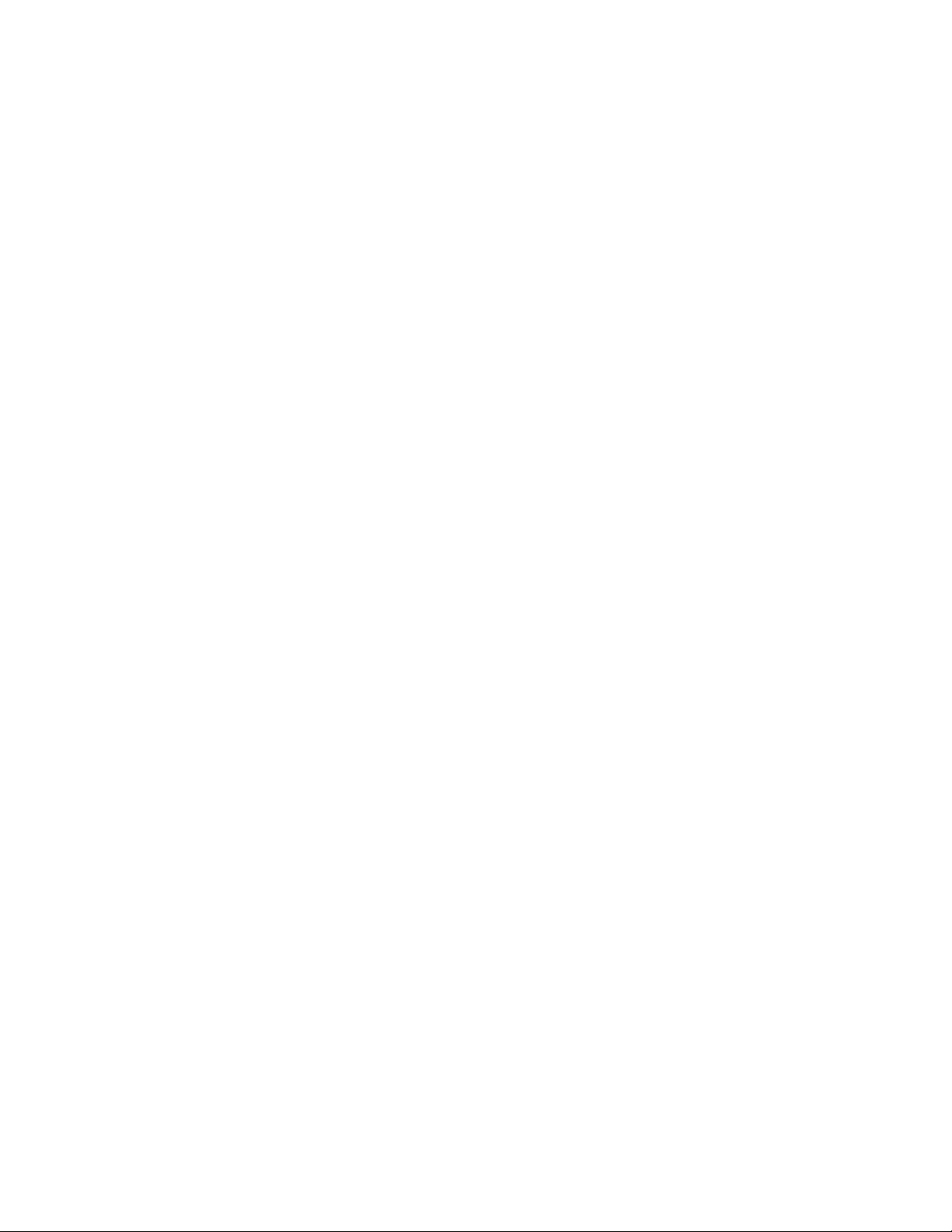
Manage Contacts ...............................................................................................................63
Change Your Display Name.............................................................................................. 63
Check your own Messenger Status................................................................................. 63
Subscribe to status updates for selected Contacts ....................................................... 64
Let Contacts know you are not available ........................................................................ 64
Read a Message ................................................................................................................64
Send a Message................................................................................................................. 64
Sign In and Out................................................................................................................... 65
Chapter 6 Synchronizing................................................................................................................... 65
6.1 About ActiveSync ................................................................................................................... 65
6.2 Install and set up ActiveSync.................................................................................................. 66
Change ActiveSync settings ............................................................................................. 71
Change settings for an information type .........................................................................71
Connect the phone............................................................................................................. 72
Connect to a PC using Bluetooth..................................................................................... 72
Mixed synchronization settings between Exchange Server and PC .......................... 73
Set up an Exchange Server connection.......................................................................... 74
Start and stop synchronization ......................................................................................... 75
Synchronizing your Media................................................................................................. 75
Chapter 7 Application & Multimedia.................................................................................................75
7.1 Contacts................................................................................................................................... 76
Create a new contact ......................................................................................................... 76
Create a SIM contact .........................................................................................................76
View and edit a contact information................................................................................. 76
Delete a contact.................................................................................................................. 77
Add a picture to a contact .................................................................................................77
Remove a picture from a contact ..................................................................................... 77
Assign a ring tone to a contact ......................................................................................... 78
Send contact information................................................................................................... 78
Assign a category to a contact ......................................................................................... 78
7.2 Calendar ..................................................................................................................................78
Schedule an appointment .................................................................................................79
Make an appointment recurring .......................................................................................79
Update an appointment ..................................................................................................... 79
Delete an appointment ...................................................................................................... 79
Change the display of the work week.............................................................................. 80
Change the reminder time................................................................................................. 80
View today’s agenda.......................................................................................................... 80
View your agenda for a specific date ..............................................................................81
View your schedule for the month.................................................................................... 81
7.3 Tasks........................................................................................................................................ 81
Create a task....................................................................................................................... 81
Delete a task ....................................................................................................................... 82
Mark a task as complete ................................................................................................... 82
Change a completed task to incomplete......................................................................... 82
Locate a task....................................................................................................................... 82
7.4 Camera and Video Recorder ...................................................................................................83
Capturing a photograph..................................................................................................... 83
To take a picture ................................................................................................................. 83
Capturing a video ...............................................................................................................84
Location for Storing Pictures and Videos........................................................................ 84
Precautions when using the Camera ..............................................................................84
7.5 Pictures and videos.................................................................................................................. 85
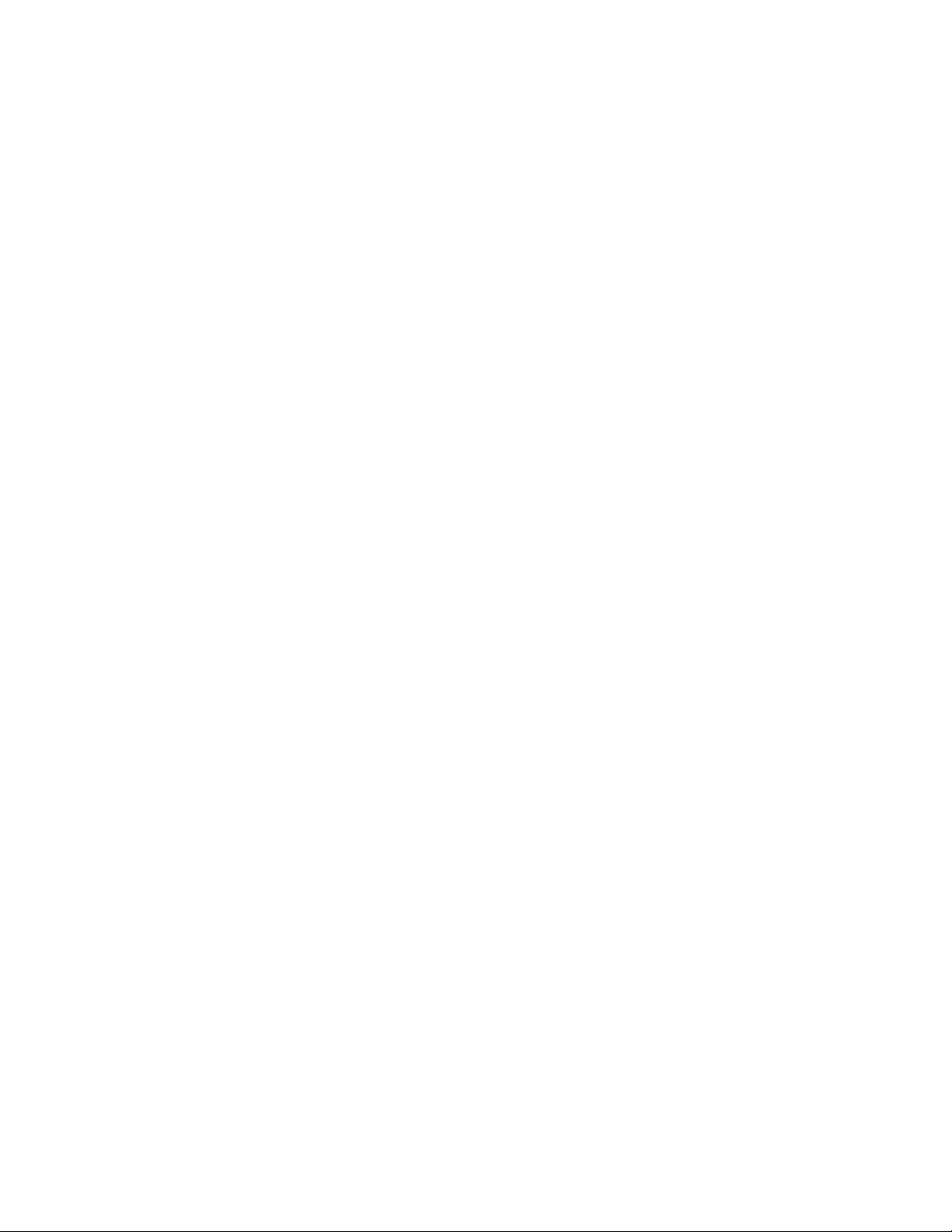
To use Pictures and Videos .............................................................................................. 85
Previewing pictures ............................................................................................................85
Functions in Pictures & Videos......................................................................................... 85
To open a picture................................................................................................................ 86
7.6 Windows Media Player ...........................................................................................................86
Overview of Windows Media Player Mobile ...................................................................86
This includes files with the extensions .asf, .wma, .wmv, and .mp3. The phone can
also play back H.263(.3gp) and .mp4 files. .................................................................... 86
Overview of the controls.................................................................................................... 87
Overview of screens and menus...................................................................................... 87
Overview of Now Playing screen commands................................................................. 88
Overview of Library screen commands........................................................................... 89
Overview of licenses and protected files ........................................................................89
Play items on your phone.................................................................................................. 90
Play an item on a network................................................................................................. 90
Copy files to your phone.................................................................................................... 91
To synchronize content to your phone automatically, do the following: ..................... 94
Change Player appearance ..............................................................................................97
Troubleshooting ..................................................................................................................98
7.7 Internet Explorer Mobile......................................................................................................... 98
Open Internet Explorer ...................................................................................................... 98
Go to a link ..........................................................................................................................98
Go to a Web page .............................................................................................................. 98
Change the size of text on Web pages ...........................................................................99
Go to a Web page in the History list................................................................................ 99
Show or hide pictures on Web pages.............................................................................. 99
View a favorite ..................................................................................................................100
Clear history, cookies, or temporary files...................................................................... 100
Send a link via email ........................................................................................................100
7.8 Using Java............................................................................................................................. 100
To start the Java program ...............................................................................................100
To install a Java application ............................................................................................ 101
Selecting the Jad or Jar................................................................................................... 101
To run a Java MIDlet........................................................................................................ 101
To Exit the JAVA application............................................................................................101
7.9 Wireless Manager.................................................................................................................. 102
To turn the telephony element on and off ..................................................................... 102
To disconnect the current active data connection ....................................................... 102
To turn Bluetooth On and Off.......................................................................................... 103
To make your device visible to other Bluetooth users................................................. 103
To enable and disable all wireless elements ................................................................ 103
7.10 TOSHIBA Sharing Application........................................................................................... 103
Preparation for using TOSHIBA Sharing Application ..................................................104
To start sharing ................................................................................................................. 104
7.11 TOSHIBA Zoom Application.............................................................................................. 106
7.12 TOSHIBA VoIP Application ...............................................................................................107
7.13 SIM Manager ......................................................................................................................109
7.14 Remote Lock....................................................................................................................... 110
Chapter 8 Maintaining your phone................................................................................................. 111
8.1 Maintaining your phone ........................................................................................................ 111
8.2 Restarting your device .......................................................................................................... 111
To restart the phone ......................................................................................................... 112
Hard Resetting your Device............................................................................................ 112
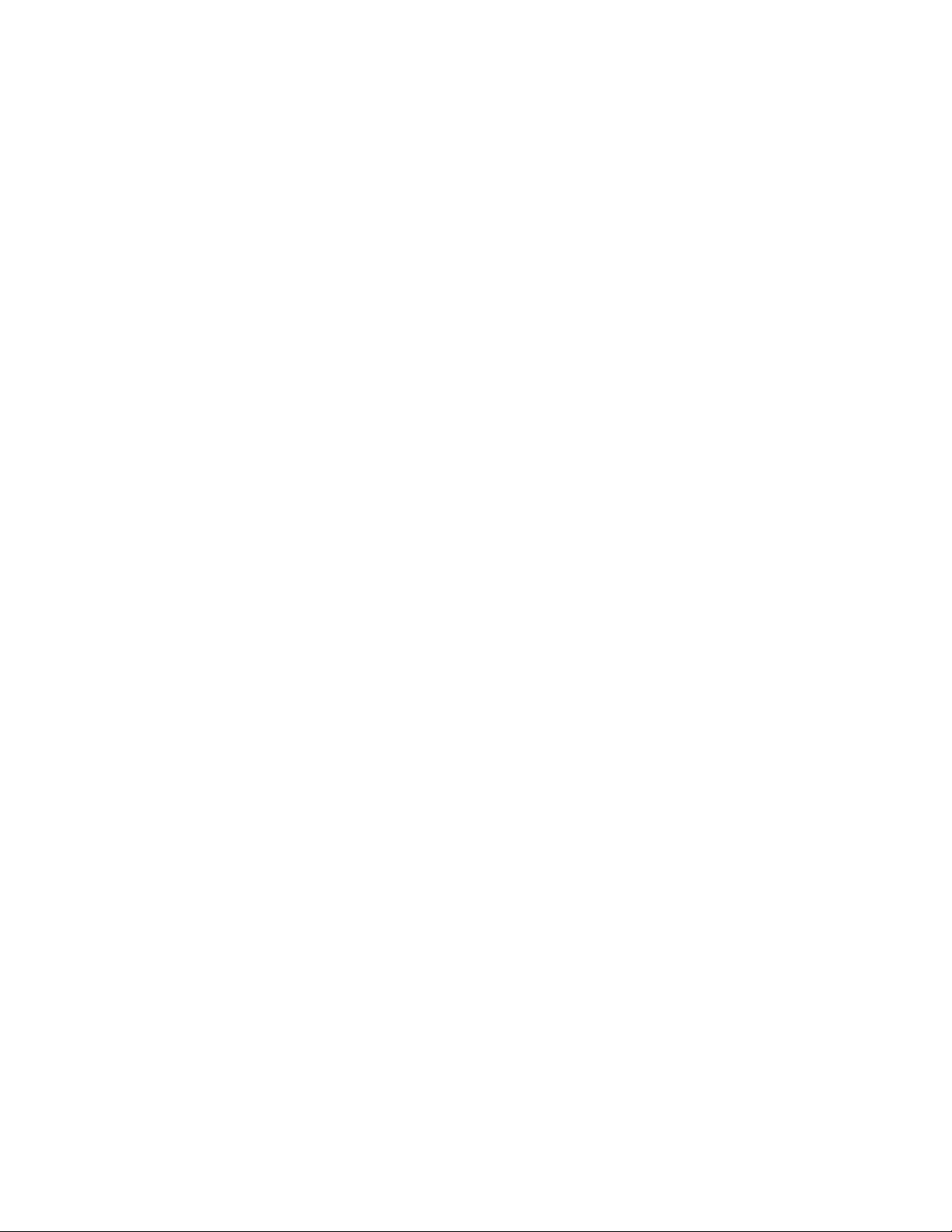
To hard reset your phone ................................................................................................ 112
Appendix Other Applications .......................................................................................................... 112
A.1 Battery Information.............................................................................................................. 112
Battery life estimates (approximations)......................................................................... 113
To check the battery power............................................................................................. 113
To optimize the power performance .............................................................................. 113
To manage a low battery ................................................................................................. 113
A.2 PC requirements to run ActiveSync 4.2 ............................................................................... 114
Supported Operating Systems ....................................................................................... 114
The following mobile device operating systems are supported by ActiveSync 4.2 114
A.3 Regulatory Notices............................................................................................................... 115
Agency identification numbers ....................................................................................... 115
European Union Notice ................................................................................................... 115
Compliance with these directives implies conformity to the following European
Norms:................................................................................................................................ 115
Important Health and Safety Information ...................................................................... 116
Heed service markings .................................................................................................... 119
Use product with approved equipment.......................................................................... 119
Cleaning............................................................................................................................. 120
WEEE Notice ....................................................................................................................120
RoHS Compliance............................................................................................................ 120
A.4 Screen Resolution................................................................................................................. 120
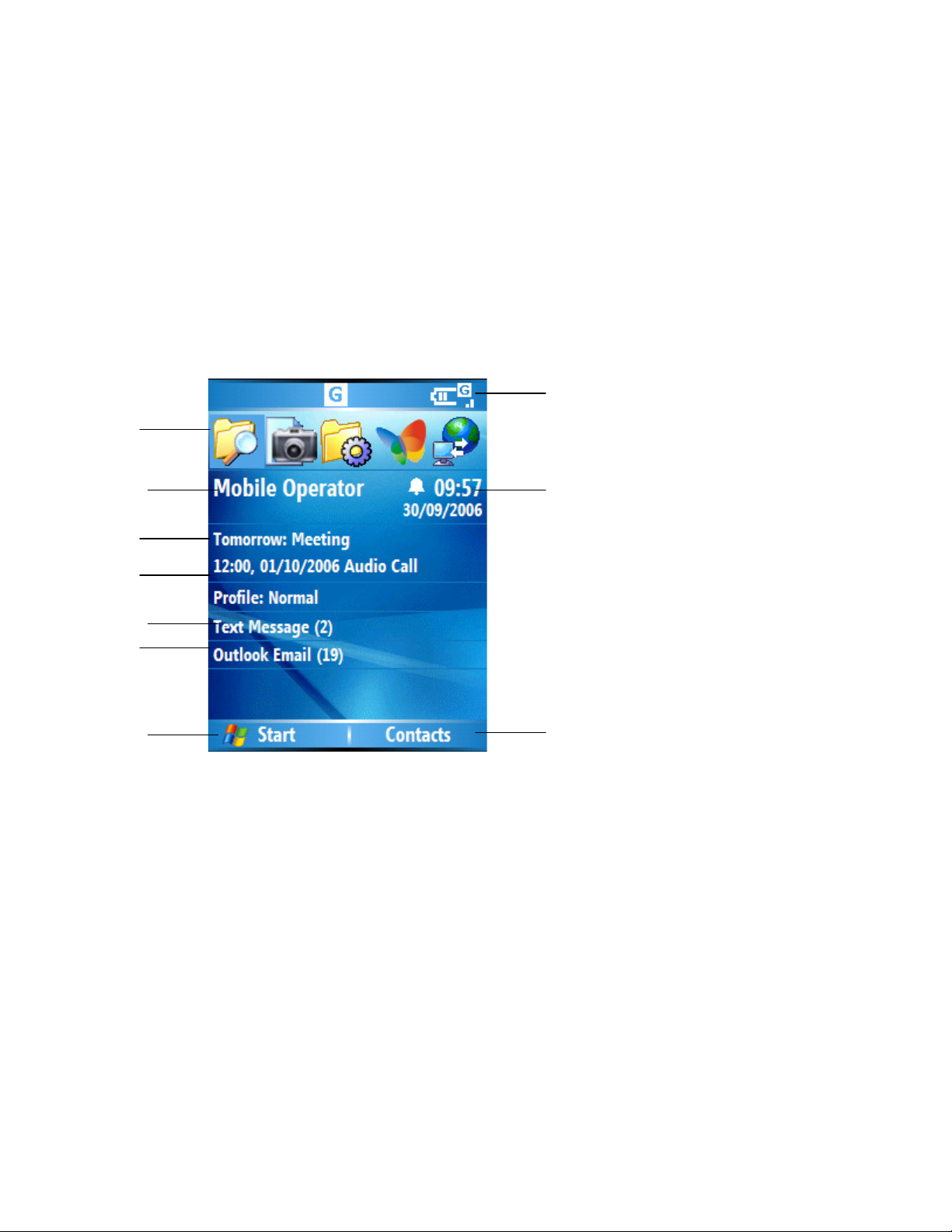
Chapter 1 Knowing your device
1.1 Getting Started
Important information such as current date, time, status indicators, appointments and
profile are displayed on the Home screen. You can open a program directly by selecting
its icon and pressing Enter (the key in the middle of the navigation pad). The Home
screen can be accessed from anywhere by pressing the Home key.
9
1
2
4
5
6
7
8
TBD
1. Recently-used programs are shown here. Click on an icon to run it again.
2. Your wireless service provider’s name
3. The Date and time
4. Click to access the details of missed calls
5. Display of appointments
6. The current profile
7. Click here to read new messages
8. Click to display all program icons
9. Display the status indicators – these are described in the next section
10. Click to open messages, Contacts or Call History. The function of this button
depends on what events have occurred on the device previously.
3
10
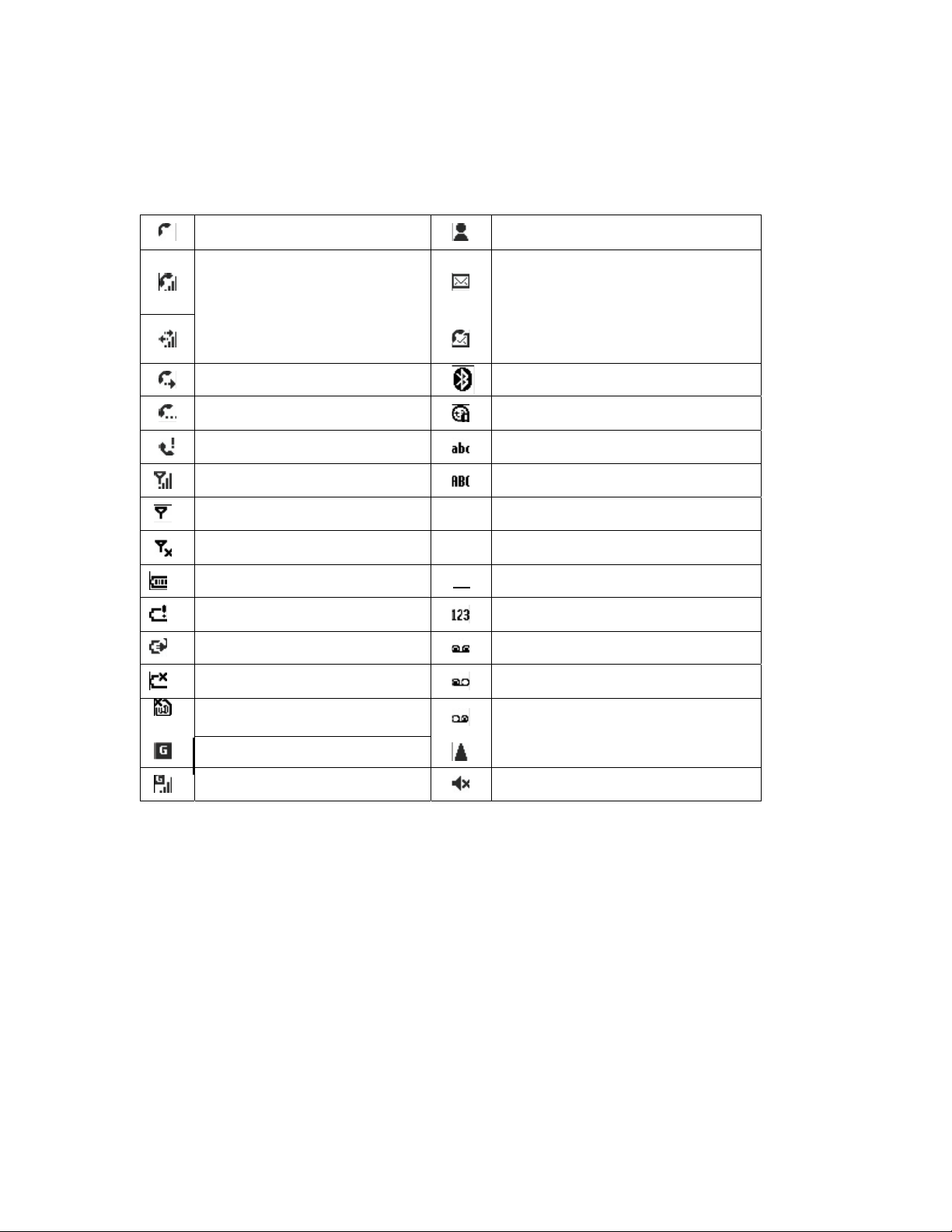
1.2 Status Indicators
You will find the below indicators on your screen.
Voice call
Voice call in progress
New instant message
New email or text message
Data call in progress
Calls forwarded
Call on hold
Missed call
Signal strength
Radio connected or no
signal
Radio off
Battery level T9 T9 text input mode, caps lock
Very low battery
Battery charging
No battery or battery fault
No SIM card installed
GPRS available
GPRS connected
New voice mail
Bluetooth is on and/or device
is visible
Sync error
Multi-press text input mode,
lowercase
Multi-press text input mode,
uppercase
T9 T9 text input mode, uppercase
t9
T9 text input mode, lowercase
Numeric input mode
Voice mail at both lines
Voice mail at line 1
Voice mail at line 2
Roaming
Ringer off
1.3 Entering Information
Input methods
The phone has three input methods for text editing: Multi-press, T9, and Numeric mode.
Multi-press and T9 are used for text, and Numeric mode is for numbers entry.
