Toshiba PT24AU-006003 User Manual
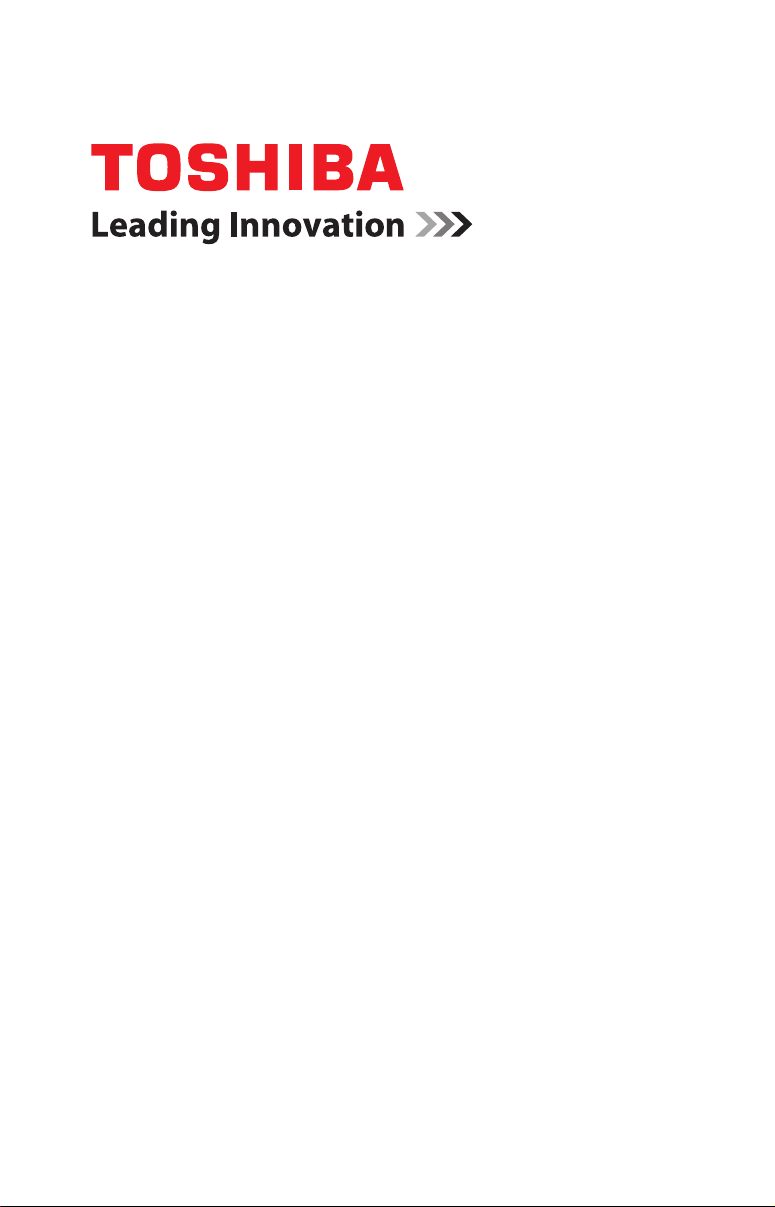
Portégé® Z30 - A
Series
User’s Guide
If you need assistance:
Technical support is available online at Toshiba’s Web site at
support.toshiba.com. At this Web site, you will find answers
for many commonly asked technical questions plus many
downloadable software drivers, BIOS updates, and other
downloads.
For more information, see “If Something Goes Wrong” on
page 121 in this guide.
GMAD00371011
10/13
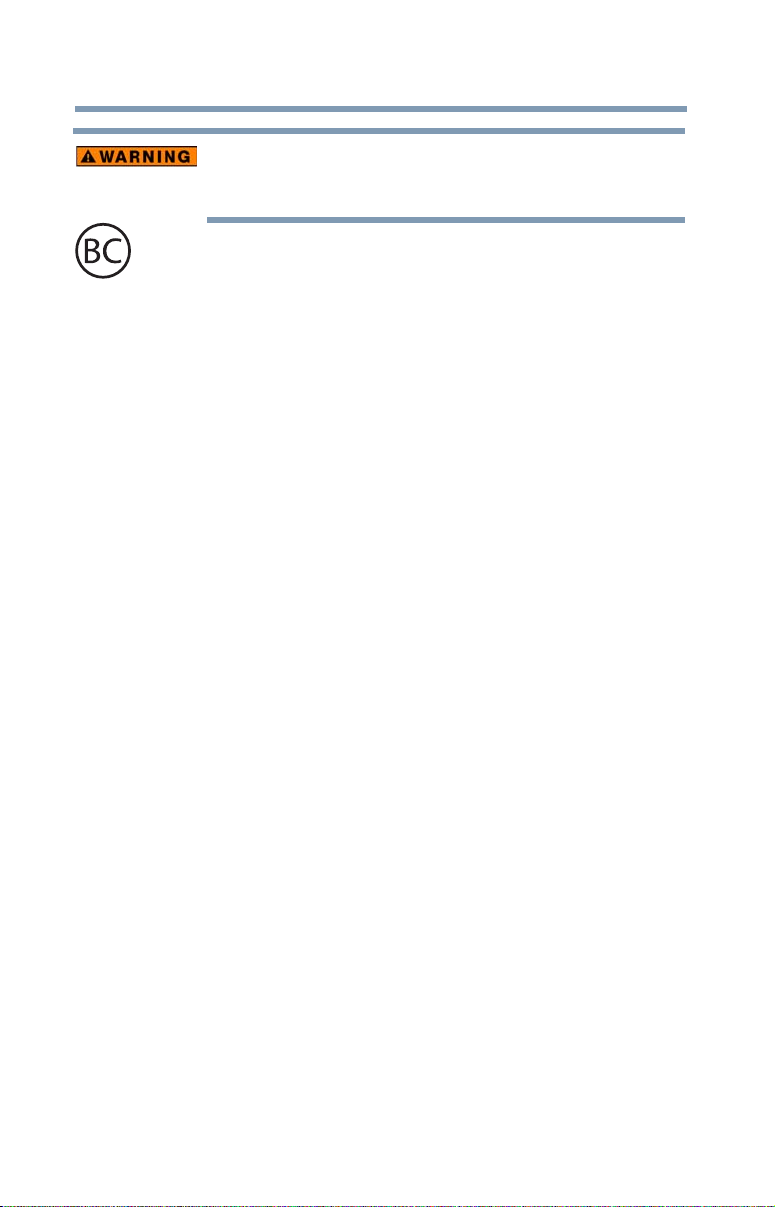
2
Handling the cord on this product will expose you to lead, a
chemical known to the State of California to cause birth defects
or other reproductive harm. Wash hands after handling.
For the state of California only.
Model: Portégé® Z30 - A Series
Recordable and/or ReWritable Drive(s)
and Associated Software Warranty
The computer system you purchased may include Recordable and/
or ReWritable optical disc drive(s) and associated software, among
the most advanced data storage technologies available. As with
any new technology, you must read and follow all set-up and usage
instructions in the applicable user guides and/or manuals enclosed
or provided electronically. If you fail to do so, this product may not
function properly and you may lose data or suffer other damage.
TOSHIBA AMERICA INFORMATION SYSTEMS, INC.
(“TOSHIBA”), ITS AFFILIATES AND SUPPLIERS DO NOT
WARRANT THAT OPERATION OF THE PRODUCT WILL BE
UNINTERRUPTED OR ERROR FREE. YOU AGREE THAT
TOSHIBA, ITS AFFILIATES AND SUPPLIERS SHALL HAVE NO
RESPONSIBILITY FOR DAMAGE TO OR LOSS OF ANY
BUSINESS, PROFITS, PROGRAMS, DATA, NETWORK
SYSTEMS OR REMOVABLE STORAGE MEDIA ARISING OUT
OF OR RESULTING FROM THE USE OF THE PRODUCT,
EVEN IF ADVISED OF THE POSSIBILITY THEREOF.
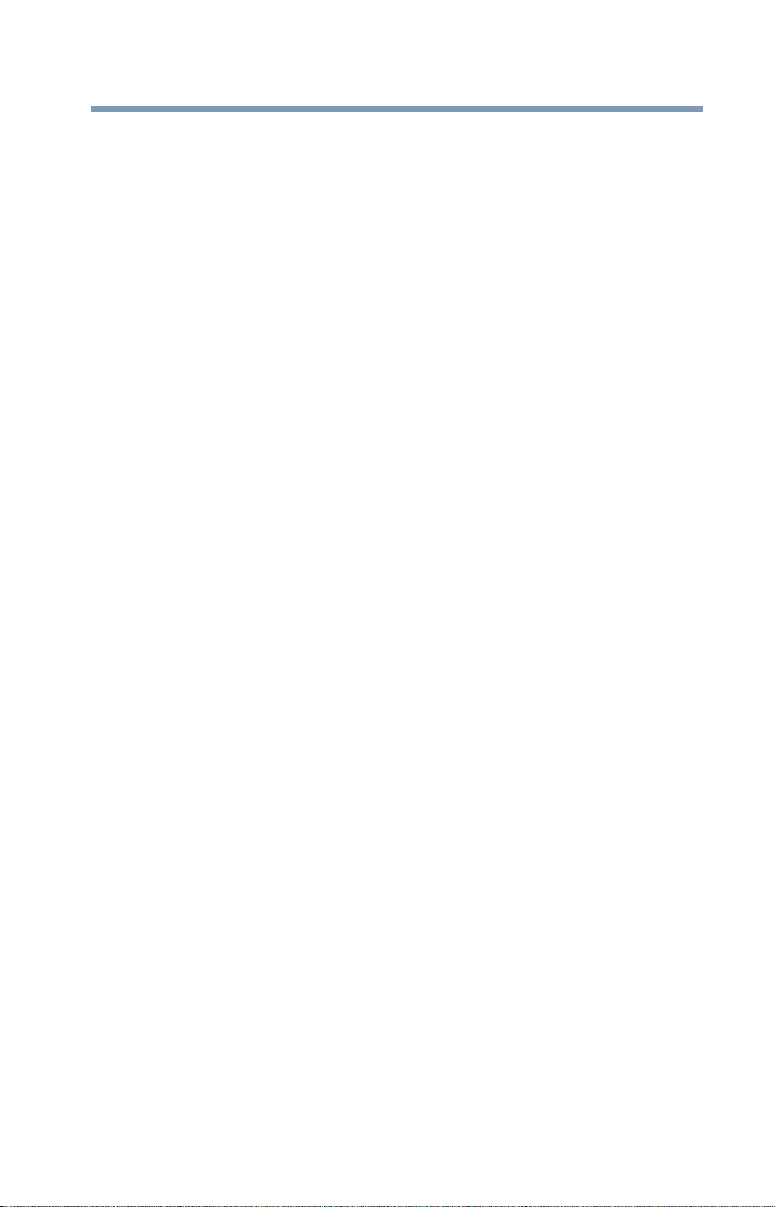
Protection of Stored Data
For your important data, please make periodic back-up copies of all
the data stored on the hard disk or other storage devices as a
precaution against possible failures, alteration, or loss of the data.
IF YOUR DATA IS ALTERED OR LOST DUE TO ANY TROUBLE,
FAILURE OR MALFUNCTION OF THE HARD DISK DRIVE OR
OTHER STORAGE DEVICES AND THE DATA CANNOT BE
RECOVERED, TOSHIBA SHALL NOT BE LIABLE FOR ANY
DAMAGE OR LOSS OF DATA, OR ANY OTHER DAMAGE
RESULTING THEREFROM. WHEN COPYING OR
TRANSFERRING YOUR DATA, PLEASE BE SURE TO
CONFIRM WHETHER THE DATA HAS BEEN SUCCESSFULLY
COPIED OR TRANSFERRED. TOSHIBA DISCLAIMS ANY
LIABILITY FOR THE FAILURE TO COPY OR TRANSFER THE
DATA CORRECTLY.
Critical Applications
The computer you have purchased is not designed for any “critical
applications.” “Critical applications” means life support systems,
medical applications, connections to implanted medical devices,
commercial transportation, nuclear facilities or systems or any other
applications where product failure could lead to injury to persons or
loss of life or catastrophic property damage.
TOSHIBA, ITS AFFILIATES AND SUPPLIERS DISCLAIM ANY
AND ALL LIABILITY ARISING OUT OF THE USE OF THE
COMPUTER PRODUCTS IN ANY CRITICAL APPLICATIONS.
IF YOU USE THE COMPUTER PRODUCTS IN A CRITICAL
APPLICATION, YOU, AND NOT TOSHIBA, ASSUME FULL
RESPONSIBILITY FOR SUCH USE.
3
ACCORDINGLY,
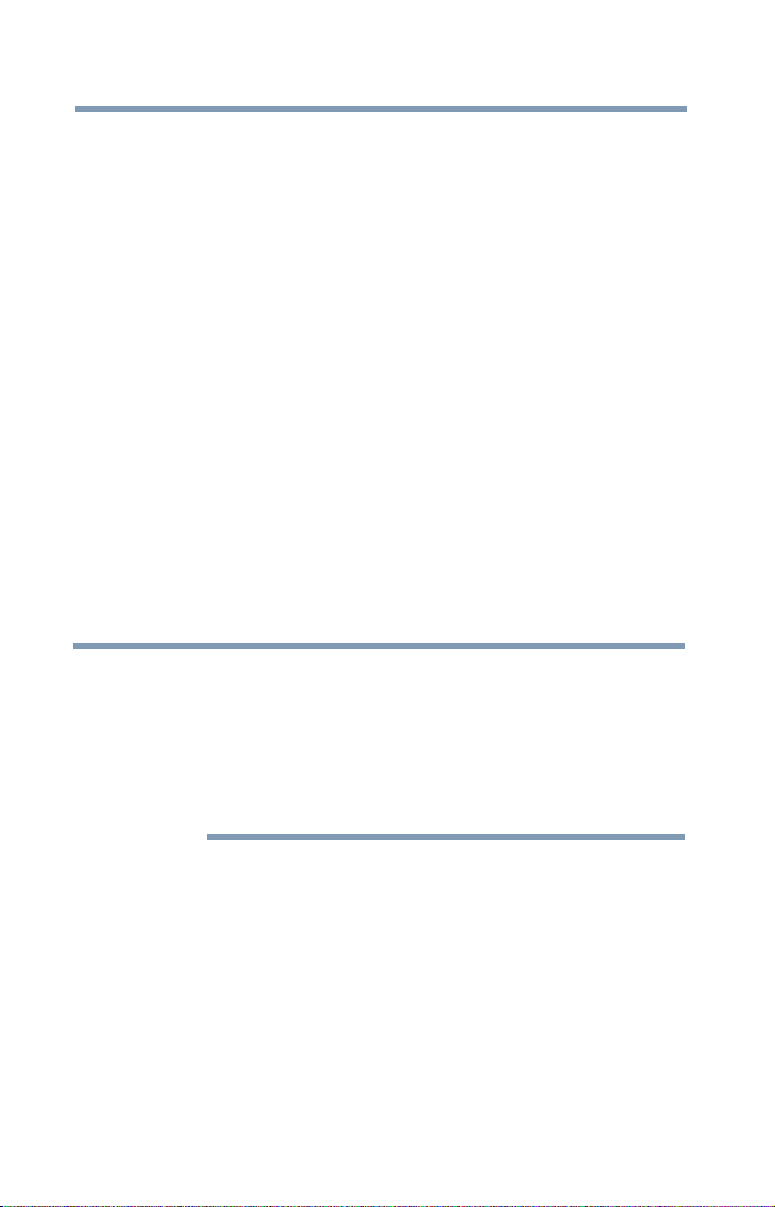
4
FCC Notice “Declaration of Conformity
Information”
This equipment has been tested and found to comply with the limits
for a Class B digital device, pursuant to Part 15 of the FCC rules.
These limits are designed to provide reasonable protection against
harmful interference in a residential installation.
This equipment generates, uses and can radiate radio frequency
energy and, if not installed and used in accordance with the
instructions, it may cause harmful interference to radio
communications. However, there is no guarantee that interference
will not occur in a particular installation. If this equipment does
cause harmful interference to radio or television reception, which
can be determined by turning the equipment off and on, the user is
encouraged to try to correct the interference by one or more of the
following measures:
❖ Reorient or relocate the receiving antenna.
❖ Increase the separation between the equipment and receiver.
❖ Connect the equipment to an outlet on a circuit different from
that to which the receiver is connected.
❖ Consult the dealer or an experienced radio/TV technician for
help.
NOTE
This device complies with Part 15 of the FCC Rules. Operation is
subject to the following two conditions:
Only Peripherals complying with the FCC Class B limits may
be attached to this equipment. Operation with noncompliant
peripherals or peripherals not recommended by Toshiba is
likely to result in interference to radio and TV reception.
Shielded cables must be used between the external devices
and the computer's ports. Changes or modifications made to
this equipment not expressly approved by Toshiba or parties
authorized by Toshiba could void the user's authority to
operate the equipment.
❖ This device may not cause harmful interference.
❖ This device must accept any interference received, including
interference that may cause undesired operation.
Contact Toshiba’s Support Web site at support.toshiba.com.
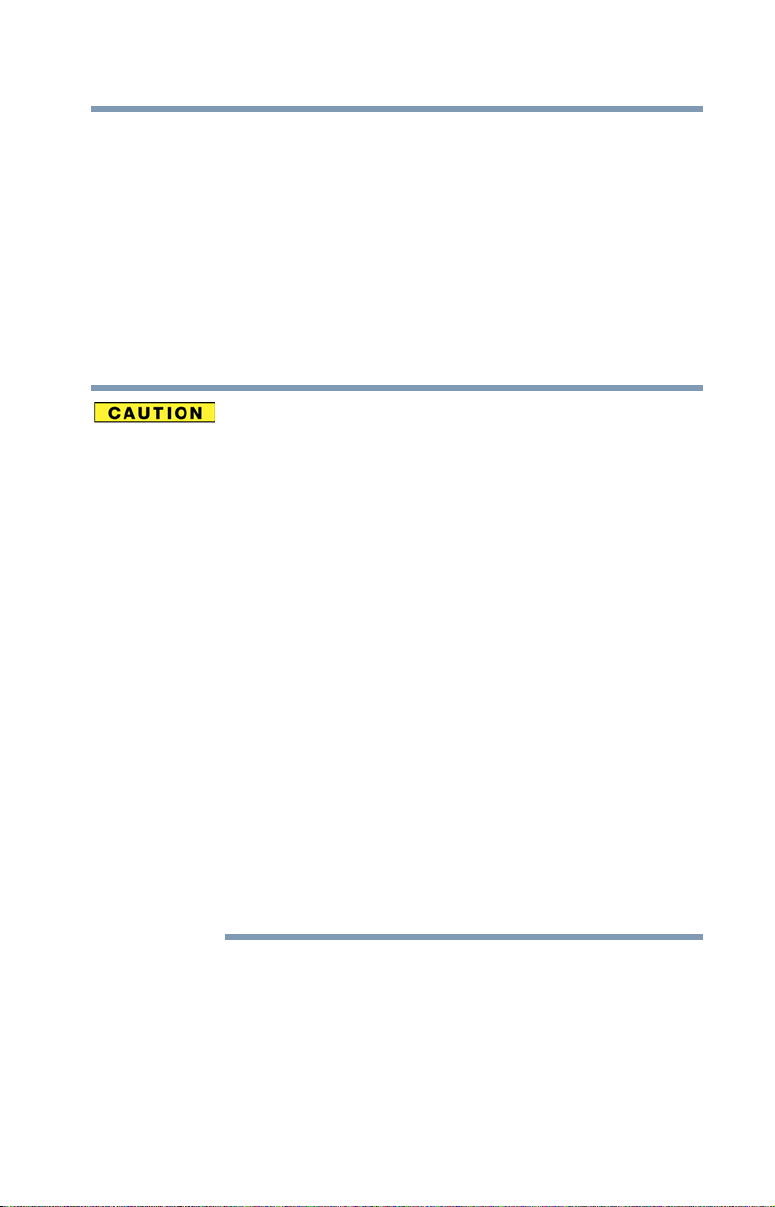
Bluetooth® Wireless Technology
Interoperability
Bluetooth
product with
Frequency Hopping Spread Spectrum (FHSS) radio technology, and
is compliant to:
❖
❖ Logo certification with
®
modules are designed to be interoperable with any
Bluetooth
Bluetooth
Bluetooth
defined by The
Specification as defined and approved by The
Special Interest Group.
wireless technology that is based on
Bluetooth
Bluetooth
wireless technology as
Special Interest Group.
5
Bluetooth
more (up to a total of seven) TOSHIBA portable devices.
Please contact TOSHIBA computer product support on Web
site http://www.toshiba-europe.com/computers/tnt/
bluetooth.htm in Europe or support.toshiba.com in the
United States for more information.
When you use a
LAN devices,
cause errors. If you detect certain interference while you use
a
Bluetooth
device to the area outside of the interference range of 2.4
GHz Wireless LAN devices (40 meters/43.74 yards or more)
or stop transmitting from your device. Please contact
TOSHIBA computer product support on Web site http://
www.toshiba-europe.com/computers/tnt/bluetooth.htm in
Europe or support.toshiba.com in the United States for more
information.
Bluetooth
same radio frequency range and may interfere with one
another. If you use
simultaneously, you may occasionally experience a less than
optimal network performance or even lose your network
connection. If you should experience any such problem,
immediately turn off either one of your
LAN. Please contact Toshiba computer product support on
Web site http://www.toshiba-europe.com/computers/tnt/
bluetooth.htm in Europe or support.toshiba.com in the
United States for more information.
modules enable wireless networks over two or
Bluetooth
Bluetooth
device, always change the frequency, move your
and Wireless LAN devices operate within the
module close to 2.4 GHz Wireless
transmissions might slow down or
Bluetooth
and Wireless LAN devices
Bluetooth
or Wireless
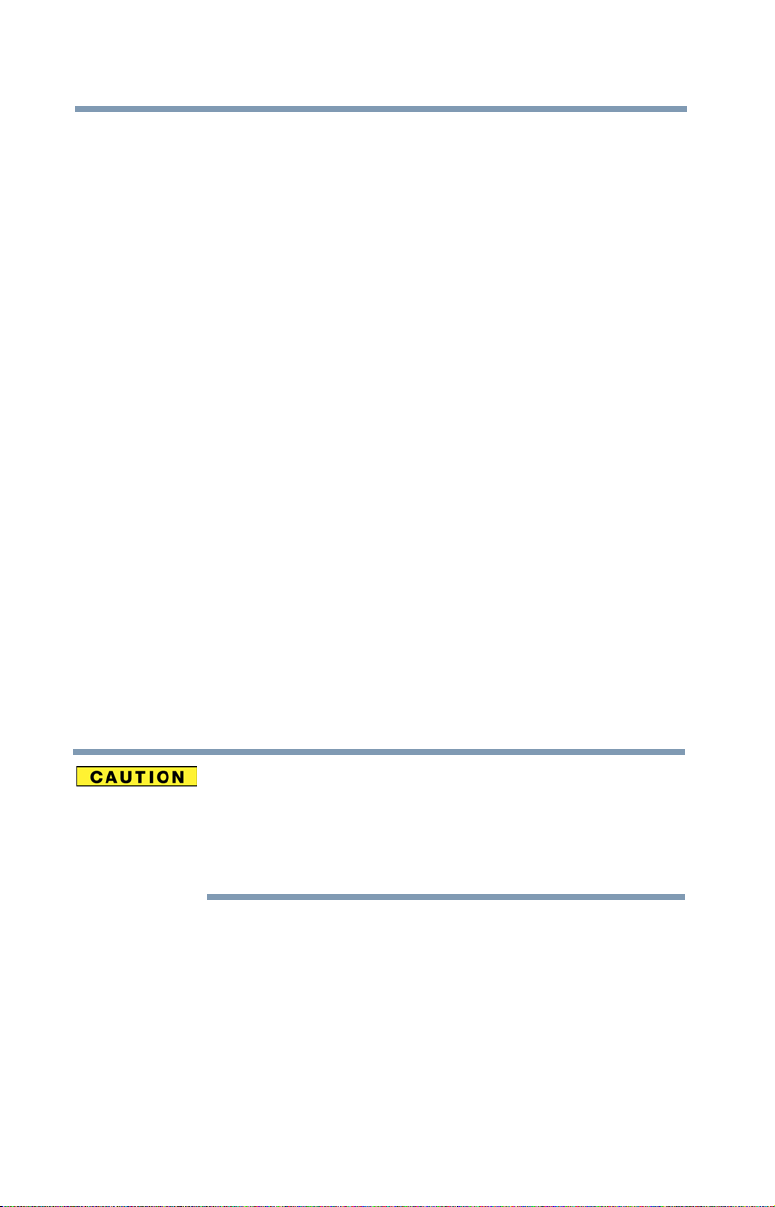
6
Bluetooth® Wireless Technology and Your
Health
The products with
devices, emit radio frequency electromagnetic energy. The level of
energy emitted by devices with
however is much less than the electromagnetic energy emitted by
wireless devices such as mobile phones.
Because products with
the guidelines found in radio frequency safety standards and
recommendations, TOSHIBA believes
is safe for use by consumers. These standards and
recommendations reflect the consensus of the scientific community
and result from deliberations of panels and committees of scientists
who continually review and interpret the extensive research literature.
In some situations or environments, the use of
technology may be restricted by the proprietor of the building or
responsible representatives of the organization. These situations may
for example include:
Bluetooth
❖ Using the equipment with
board airplanes, or
❖ In any other environment where the risk of interference to other
devices or services is perceived or identified as harmful.
If you are uncertain of the policy that applies on the use of wireless
devices in a specific organization or environment (e.g. airports), you
are encouraged to ask for authorization to use the device with
Bluetooth
wireless technology prior to turning on the equipment.
®
wireless technology, like other radio
Bluetooth
Bluetooth
wireless technology operate within
wireless technology
Bluetooth
wireless technology
Bluetooth
Bluetooth
wireless technology on
wireless
Exposure to Radio Frequency Radiation
The radiated output power of the
below the FCC radio frequency exposure limits.
Nevertheless, the
manner that the potential for human contact during normal
operation is minimized.
Bluetooth
Bluetooth
module shall be used in such a
module is far
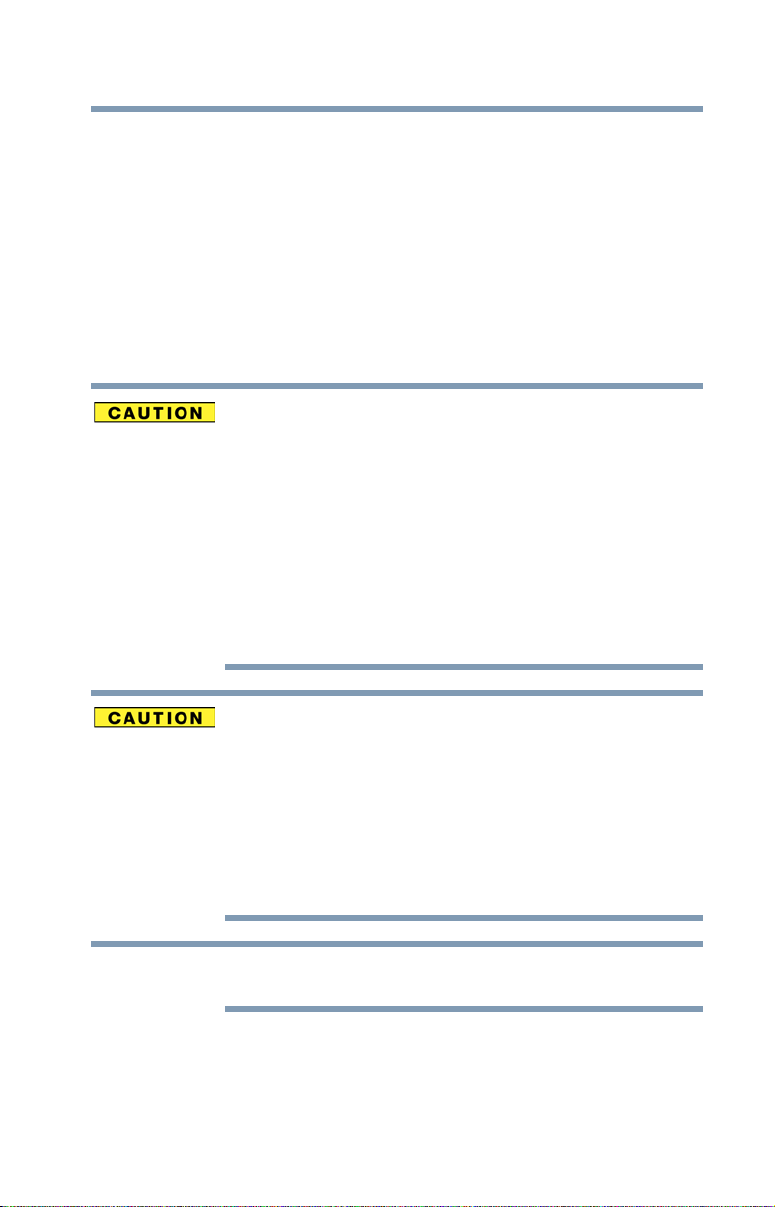
Wireless Interoperability
Wireless LAN products are designed to be interoperable with any
wireless LAN product that is based on Direct Sequence Spread
Spectrum (DSSS) radio technology, and is compliant to:
❖ The IEEE 802.11 Standard on Wireless LANs (Revision A/B/G),
as defined and approved by the Institute of Electrical and
Electronics Engineers.
❖ The Wireless Fidelity (Wi-Fi
Alliance. The “Wi-Fi CERTIFIED” logo is a certification mark of the
Wi-Fi Alliance.
®
) certification as defined by the Wi-Fi
7
NOTE
Bluetooth
same radio frequency range and may interfere with one
another. If you use
simultaneously, you may occasionally experience a less than
optimal network performance or even lose your network
connection.
If you should experience any such problem, immediately turn
off your
Please contact Toshiba computer product support on Web
site
http://www.toshiba-europe.com/computers/tnt/
bluetooth.htm in Europe or support.toshiba.com in the
United States for more information.
Radio Frequency Interference Requirements
This device is restricted to indoor use due to its operation in
the 5.15 GHz to 5.25 GHz frequency range. FCC requires
this product to be used indoors for frequency range 5.15
GHz to 5.25 GHz to reduce the potential for harmful
interference to co-channel Mobile Satellite systems.
Please note that high-power radars are allocated as primary
users of the 5.25 GHz to 5.35 GHz and 5.65 GHz to 5.85
GHz bands. These radar stations can cause interference with
and/or damage this device.
The above caution applies to products that operate with an
802.11a radio device.
®
and Wireless LAN devices operate within the
Bluetooth
Bluetooth
or Wireless LAN device.
and Wireless LAN devices
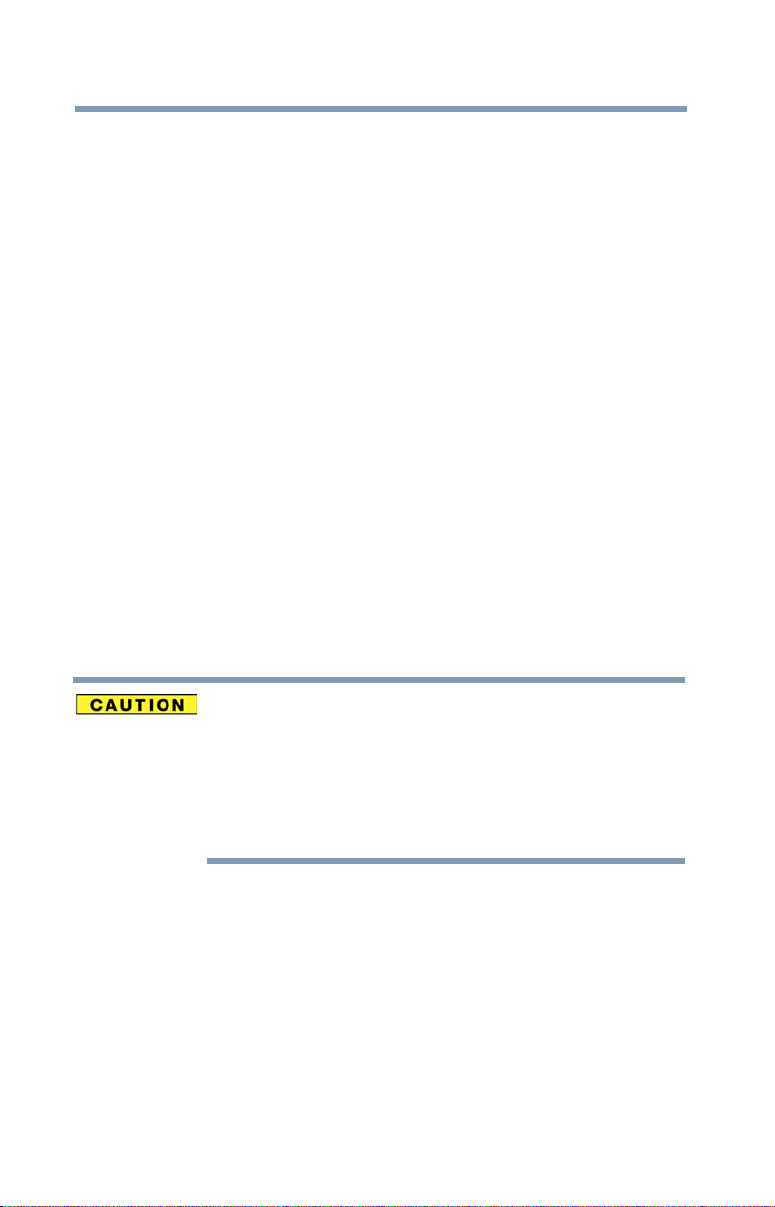
8
Wireless LAN and Your Health
Wireless LAN products, like other radio devices, emit radio frequency
electromagnetic energy. The level of energy emitted by Wireless LAN
devices however is far much less than the electromagnetic energy
emitted by wireless devices like for example mobile phones.
Because Wireless LAN products operate within the guidelines found
in radio frequency safety standards and recommendations, TOSHIBA
believes Wireless LAN is safe for use by consumers. These standards
and recommendations reflect the consensus of the scientific
community and result from deliberations of panels and committees
of scientists who continually review and interpret the extensive
research literature.
In some situations or environments, the use of Wireless LAN may be
restricted by the proprietor of the building or responsible
representatives of the organization. These situations may for example
include:
❖ Using the Wireless LAN equipment on board airplanes, or
❖ In any other environment where the risk of interference to other
devices or services is perceived or identified as harmful.
If you are uncertain of the policy that applies on the use of wireless
devices in a specific organization or environment (e.g. airports), you
are encouraged to ask for authorization to use the Wireless LAN
device prior to turning on the equipment.
Exposure to Radio Frequency Radiation
The radiated output power of the Wireless LAN is far below
the FCC radio frequency exposure limits. Nevertheless, the
Wireless LAN shall be used in such a manner that the
potential for human contact during normal operation is
minimized. The antenna(s) used for this transmitter must not
be co-located or operating in conjunction with any other
antenna or transmitter.
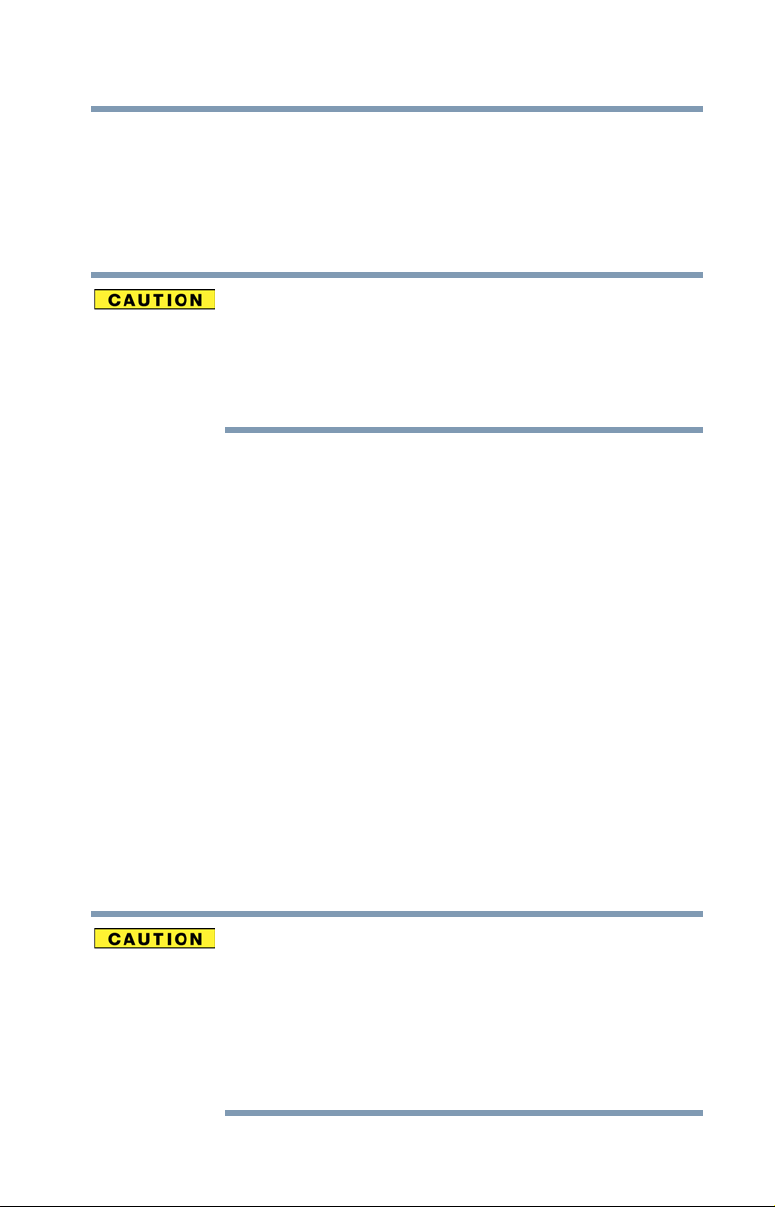
Canada – Industry Canada (IC)
This Class B digital apparatus complies with Canadian ICES-003.
Cet appareil numérique de la classe B est conformé à la norme
NMB-003 du Canada.
This device complies with RSS 210 of Industry Canada.
The installer of this radio equipment must ensure that the
antenna is located or pointed such that it does not emit RF
field in excess of Health Canada limits for the general
population; consult Safety Code 6, obtainable from Health
Canada’s Web site www.hc-sc.gc.ca/rpb. The RF device
shall not be co-located with any other transmitter that has
not been tested with this device.
Operation is subject to the following two conditions: (1) this device
may not cause interference, and (2) this device must accept any
interference, including interference that may cause undesired
operation of this device.
L’ utilisation de ce dispositif est soumis aux deux conditions
suivantes: (1) il ne doit pas produire de brouillage et (2) l’utilisateur du
dispositif doit être prêt à accepter tout brouillage radioélectrique
reçu, même s’il est susceptible de compromettre son
fonctionnement.
The term “IC” before the equipment certification number only
signifies that the Industry Canada technical specifications were met.
To prevent radio interference to the licensed service, this device is
intended to be operated indoors and away from windows to provide
maximum shielding. Equipment (or its transmit antenna) that is
installed outdoors is subject to licensing.
Pour empecher que cet appareil cause du brouillage au service
faisant l’objet d’une licence, il doit etre utilize a l’interieur et devrait
etre place loin des fenetres afin de Fournier un ecram de blindage
maximal. Si le matriel (ou son antenne d’emission) est installe a
l’exterieur, il doit faire l’objet d’une licence.
9
This device is restricted to indoor use due to its operation in
the 5.15 GHz to 5.25 GHz frequency range. Industry Canada
requires this product to be used indoors for frequency range
5.15 GHz to 5.25 GHz to reduce the potential for harmful
interference to co-channel Mobile Satellite systems.
Please note that high-power radars are allocated as primary
users of the 5.25 GHz to 5.35 GHz and 5.65 GHz to 5.85
GHz bands. These radar stations can cause interference with
and/or damage this device.
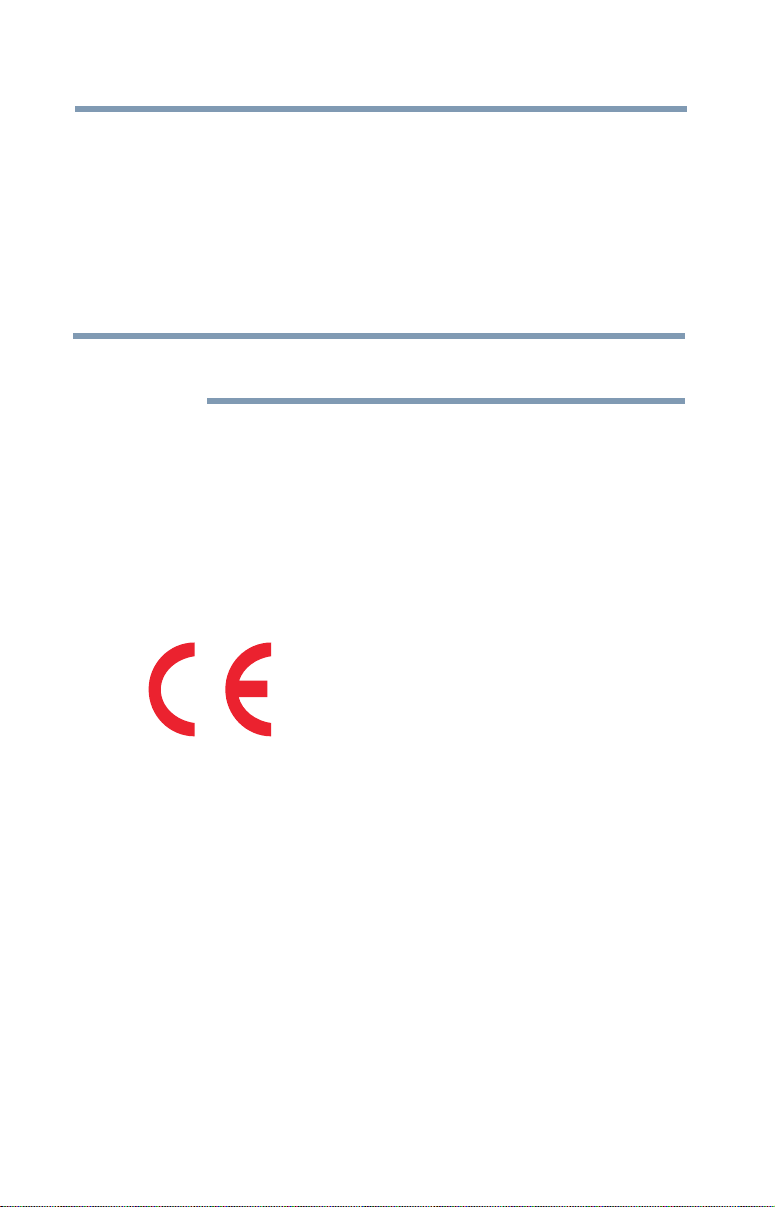
10
Les dispositifs fonctionnant dans la bande 5150-5250 MHz sont
réservés uniquement pour une utilisation à l’intérieur afin de réduire
les risques de brouillage préjudiciable aux systèmes de satellites
mobiles utilisant les mêmes canaux.
Veuillez noter que les utilisateurs de radars de haute puissance sont
désignés utilisateurs principaux (c.-à-d., qu’ils ont la priorité) pour les
bandes 5250-5350 MHz et 5650-5850 MHz et que ces radars
pourraient causer du brouillage et/ou des dommages aux dispositifs
LAN-EL.
NOTE
The above caution applies to products that operate with an
802.11a radio device.
Regulatory statements
This product complies with any mandatory product specification in
any country/region where the product is sold. In addition, the product
complies with the following:
EU Declaration of Conformity
TOSHIBA declares that this product conforms to the following
Standards:
Supplementary
Information:
This product is carrying the CE-Mark in accordance with the related
European Directives. The party responsible for CE-Marking is
TOSHIBA Europe GmbH, Hammfelddamm 8, 41460 Neuss,
Germany.
*The product complies with the
requirements of the Low Voltage
Directive 73/23/EEC, the EMC
Directive 89/336/EEC and/or the
R&TTE Directive 1999/5/EC.
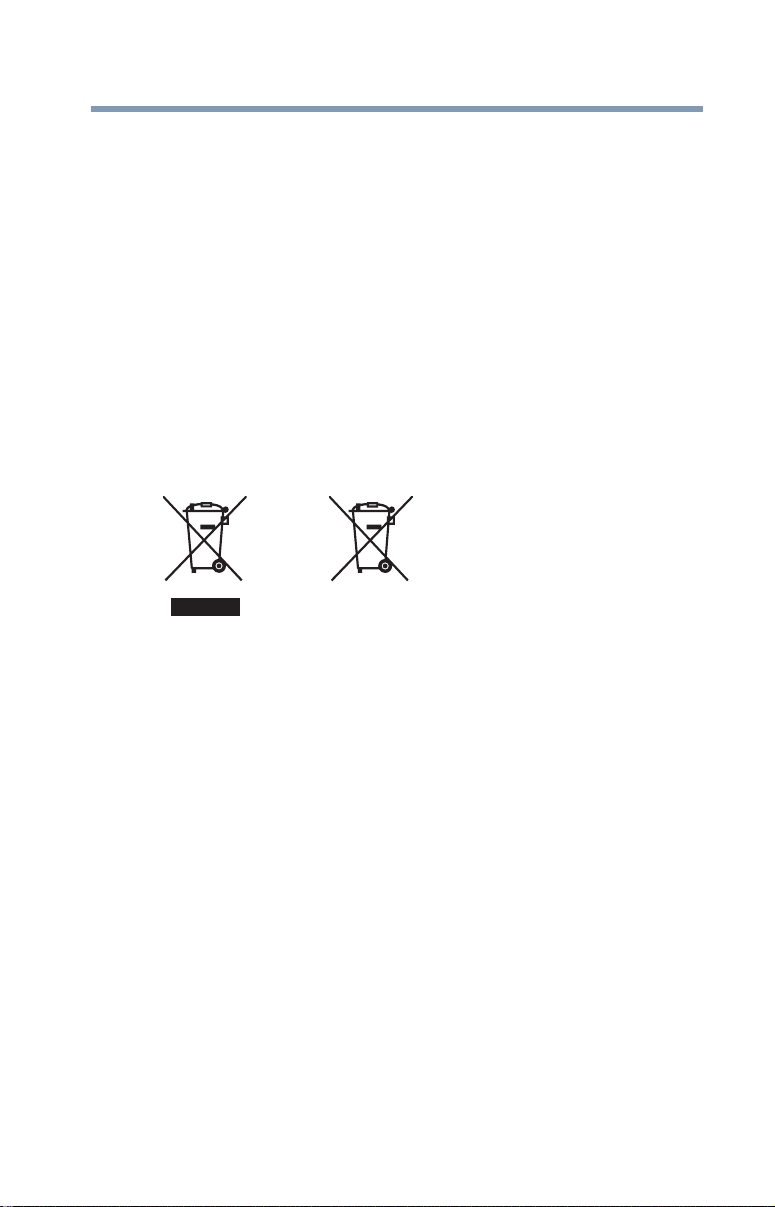
11
Pb, Hg, Cd
The European Union WEEE (Waste from
Electrical and Electronic Equipment)
Directive Information
The European Union WEEE (Waste from Electrical and Electronic
Equipment) Directive is intended to protect the quality of the
environment and human health through the responsible use of
natural resources and the adoption of waste management strategies
that focus on recycling and reuse. This Directive requires producers
of electrical and electronic products put on the market in European
Union (EU) member countries after August 2005 to mark such
products with a crossed-out wheeled bin with a black bar symbol. If
the product’s battery or accumulator contains more than the
specified values of lead (Pb), mercury (Hg), and/or cadmium (Cd)
defined in the Battery Directive (2006/66/EC), then the chemical
symbols for lead (Pb), mercury (Hg) and/or cadmium (Cd) will appear
below the crossed out wheeled bin symbol on the battery.
In the European Union, these symbols indicate that when the last end
user wishes to discard this product, it must be sent to appropriate
facilities for recovery and recycling. This Directive applies to EU
member countries only and does not apply to end users in other
countries such as the United States.
Although the initial emphasis is in Europe, Toshiba is already working
with design engineers, suppliers, and other partners to determine
appropriate worldwide product life cycle planning and end-of-life
strategies for our products. Please contact your local government for
applicable laws and regulations governing the disposal of this
product. For information on how to trade-in or recycle your product,
visit www.reuse.toshiba.com.
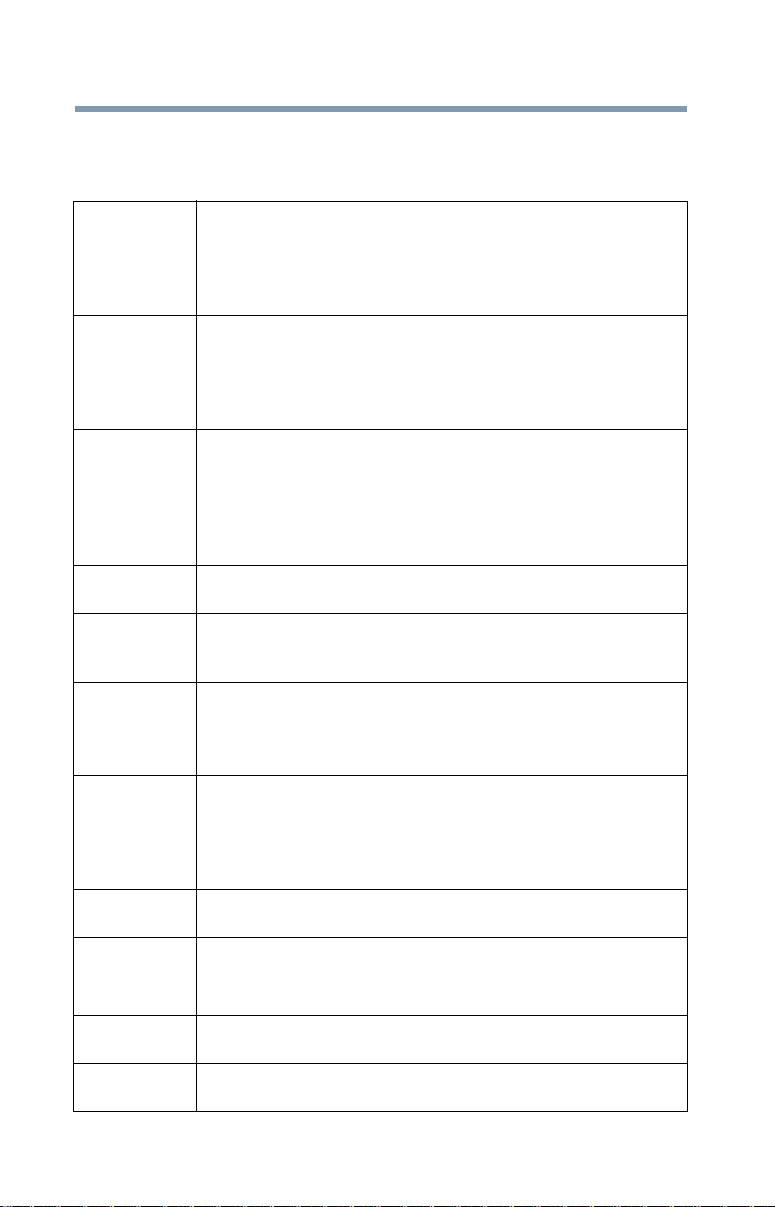
12
Europe - Restrictions for use of 2.4 GHz
Frequencies in European Community
Countries
België/
Belgique:
Deutschland: License required for outdoor installations. Check with reseller
France: Restricted frequency band: only channels 1 to 7 (2400 MHz
Italia: License required for indoor use. Use with outdoor installations
Nederland: License required for outdoor installations. Check with reseller
For private usage outside buildings across public grounds over
less than 300m no special registration with IBPT/BIPT is
required. Registration to IBPT/BIPT is required for private
usage outside buildings across public grounds over more than
300m. For registration and license please contact IBPT/BIPT.
Voor privé-gebruik buiten gebouw over publieke groud over
afstand kleiner dan 300m geen registratie bij BIPT/IBPT nodig;
voor gebruik over afstand groter dan 300m is wel registratie bij
BIPT/IBPT nodig. Voor registratie of licentie kunt u contact
opnemen met BIPT.
Dans le cas d’une utilisation privée, à l’extérieur d’un bâtiment,
au-dessus d’un espace public, aucun enregistrement n’est
nécessaire pour une distance de moins de 300m. Pour une
distance supérieure à 300m un enregistrement auprès de
l’IBPT est requise. Pour les enregistrements et licences,
veuillez contacter l’IBPT.
for procedure to follow.
Anmeldung im Outdoor-Bereich notwendig, aber nicht
genehmigungspflichtig. Bitte mit Händler die Vorgehensweise
abstimmen.
and 2454 MHz respectively) may be used outdoors in France.
Please contact A.R.T. (http://www.art-telecom.fr) for applicable
procedures to follow.
Bande de fréquence restreinte: seuls les canaux 1- 7 (2400 et
2454 MHz respectivement) doivent être utilisés endroits
extérieur en France. Vous pouvez contacter l’Autorité de
Régulation des Télécommunications (http://www.arttelecom.fr) pour la procédure à suivre.
not allowed.
È necessaria la concessione ministeriale anche per l’uso
interno.
Verificare con i rivenditori la procedura da seguire.
for procedure to follow.
Licentie verplicht voor gebruik met buitenantennes. Neem
contact op met verkoper voor juiste procedure.
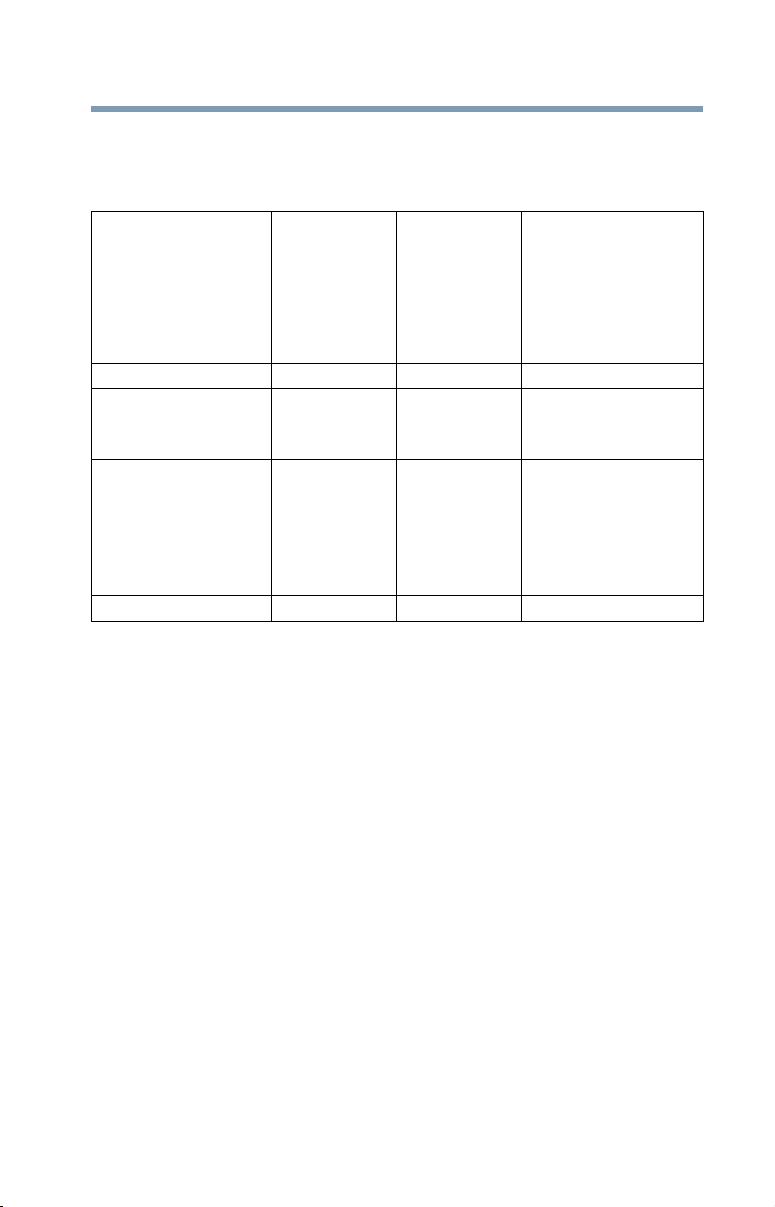
Europe - Restrictions for Use of 5 GHz
Frequencies in European Community
Countries
13
European Community
Countries
Austria O x x
Belgium, France,
Switzerland/
Liechtenstein
Denmark, Finland,
Germany, Greece,
Ireland, Italy,
Luxembourg,
Netherlands, Norway,
Portugal, Sweden, UK
Iceland, Spain O O O
O: allowed x: forbidden
5150-5250
MHz
Channels: 36,
40, 44, 48
Indoor Only
OOx
OOO
5250-5350
MHz
Channels: 52,
56, 60, 64
Indoor Only
❖ To remain in conformance with European spectrum usage laws
for Wireless LAN operation, the above 2.4 GHz and 5 GHz
channel limitations apply. The user should use the wireless
LAN utility to check the current channel of operation. If
operation is occurring outside of the allowable frequencies as
listed above, the user must cease operating the Wireless LAN
at that location and consult the local technical support staff
responsible for the wireless network.
❖ The 5 GHz Turbo mode feature is not allowed for operation in
any European Community country.
❖ This device must not be operated in ad-hoc mode using
channels in the 5 GHz bands in the European Community.
Ad-hoc mode provides a direct communication between two
client devices without a Wireless LAN Access Point.
❖ This device must be used with Access Points that have
employed and activated a radar detection feature required for
European Community operation in the 5 GHz bands. This
device will operate under the control of the Access Point in
order to avoid operating on a channel occupied by any radar
system in the area. The presence of nearby radar operation
may result in temporary interruption of operation of this device.
5470-5725 MHz
Channels: 100, 104,
108, 112, 116, 120,
124, 128, 132, 136,
140
Indoor/Outdoor
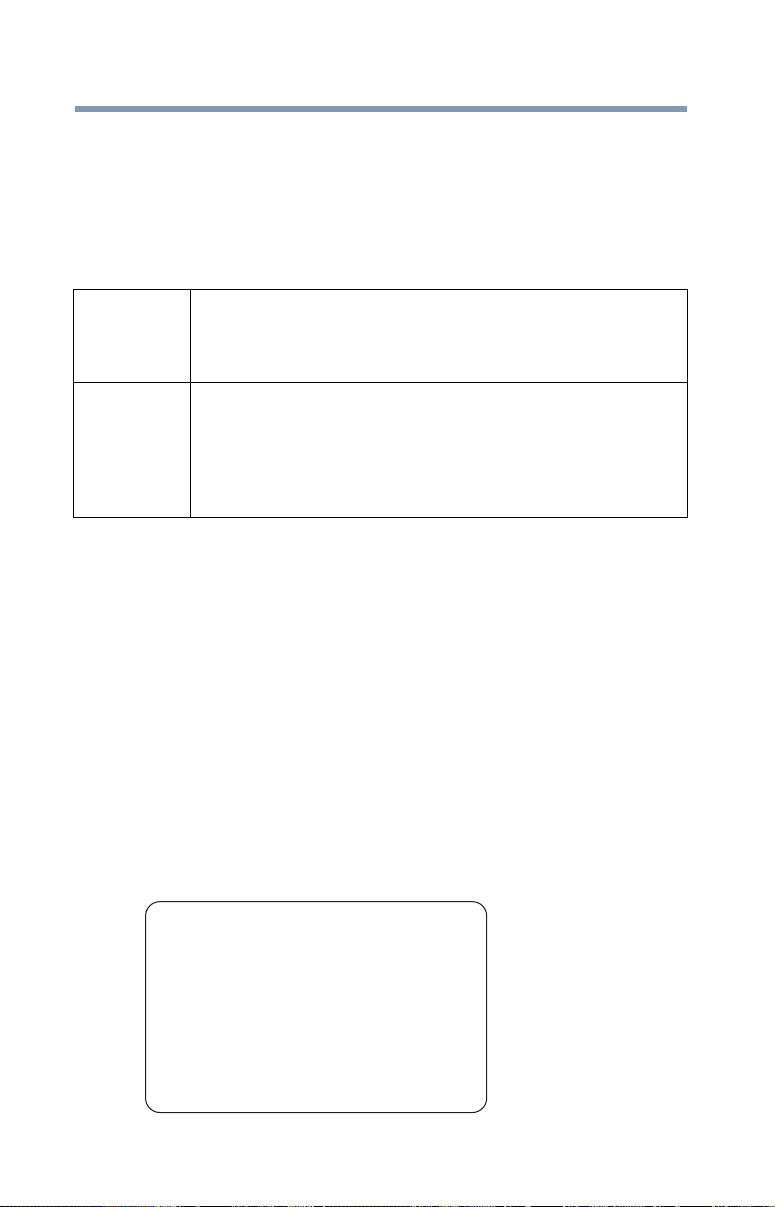
14
The Access Point’s radar detection feature will automatically
restart operation on a channel free of radar. You may consult
with the local technical support staff responsible for the
wireless network to ensure the Access Point device(s) are
properly configured for European Community operation.
Taiwan
Article 14 Unless approved, for any model accredited low power radio
frequency electric machinery, any company, trader or user shall
not change the frequency, increase the power or change the
features and functions of the original design.
Article 17 Any use of low power radio frequency electric machinery shall
not affect aviation safety and interfere with legal
communications. In the event interference is caused, the use of
such electric machinery shall be immediately discontinued.
Operation of such products can be resumed only when they are
modified and can no longer cause interference.
The legal communications mentioned in the above item refer to radio
communications operated in accordance with telecommunication
laws and regulations.
Low power radio frequency electric machinery shall resist against
interference from legal communications or from industrial, scientific
and medical radio emission electric machinery.
Using this Equipment in Japan
In Japan, the frequency bandwidth of 2,400 MHz to 2,483.5 MHz for
second generation low-power data communication systems such as
this equipment overlaps that of mobile object identification systems
(premises radio station and specified low-power radio station).
1. Sticker
Please put the following sticker on devices incorporating this
product.
The frequency bandwidth of this equipment may operate within the
same range as industrial devices, scientific devices, medical
devices, microwave ovens, licensed radio stations and non-licensed
specified low-power radio stations for mobile object identification
systems (RFID) used in factory product lines (Other Radio Stations).
1. Before using this equipment, ensure that it does not interfere with
any of the equipment listed above.
2. If this equipment causes RF interference to other radio stations,
promptly change the frequency being used, change the location
of use, or turn off the source of emissions.
3. Contact TOSHIBA Direct PC if you have problems with interference
caused by this product to Other Radio Stations.
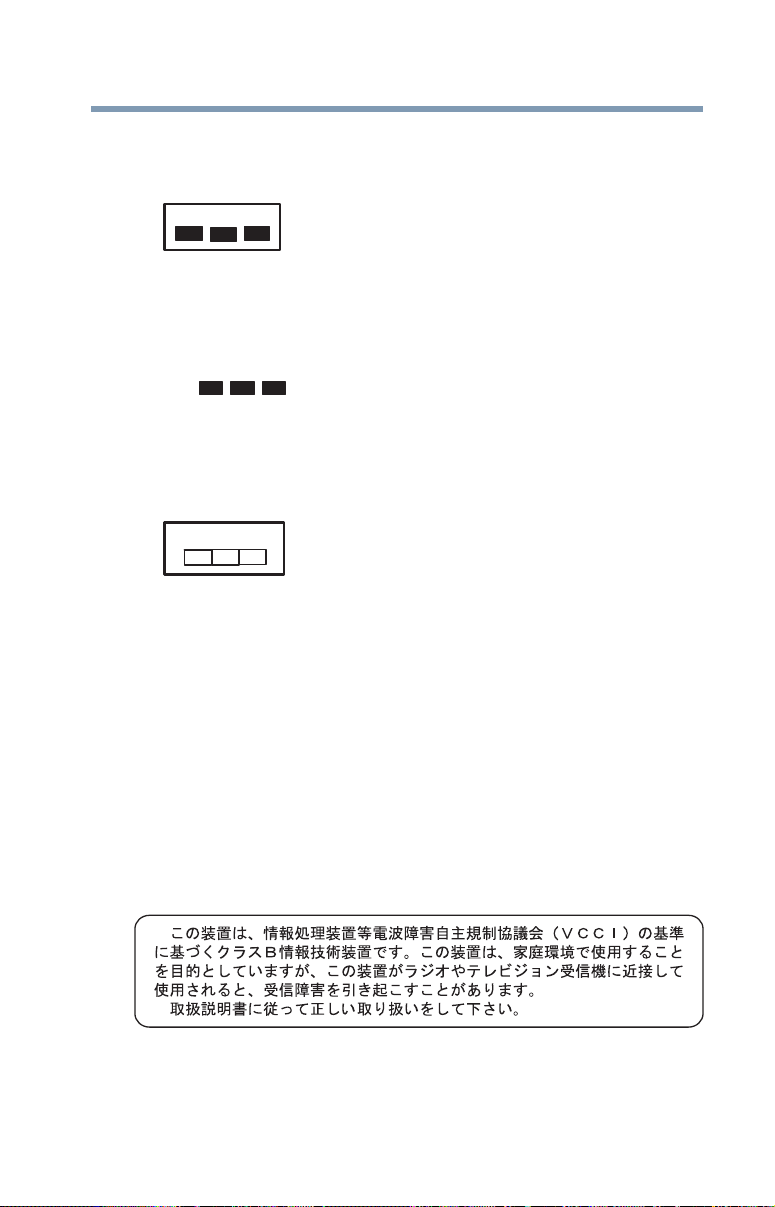
15
2.4DSOF4
(1) (2)
(3)
2.4FH1
(3)
2. Indication
The indication shown below appears on this equipment.
(4)
1 2.4: This equipment uses a frequency of 2.4 GHz.
2 DS: This equipment uses DS-SS modulation.
OF: This equipment uses OFDM modulation.
3 The interference range of this equipment is less than 40m.
4 This equipment uses a frequency bandwidth from
2,400 MHz to 2,483.5 MHz.
It is possible to avoid the band of mobile object identification
systems.
The indication shown below appears on this equipment.
(1) (2)
(4)
1 2.4: This equipment uses a frequency of 2.4 GHz.
2 FH: This equipment uses FH-SS modulation.
3 The interference range of this equipment is less than 10m.
4 This equipment uses a frequency bandwidth from 2,400 MHz to
2,483.5 MHz.
3. TOSHIBA Direct PC
Monday – Friday: 10:00 – 17:00
Toll Free Tel: 0120-15-1048
Direct Dial: 03-3457-4850
Fax: 03-3457-4868
VCCI Class B Information
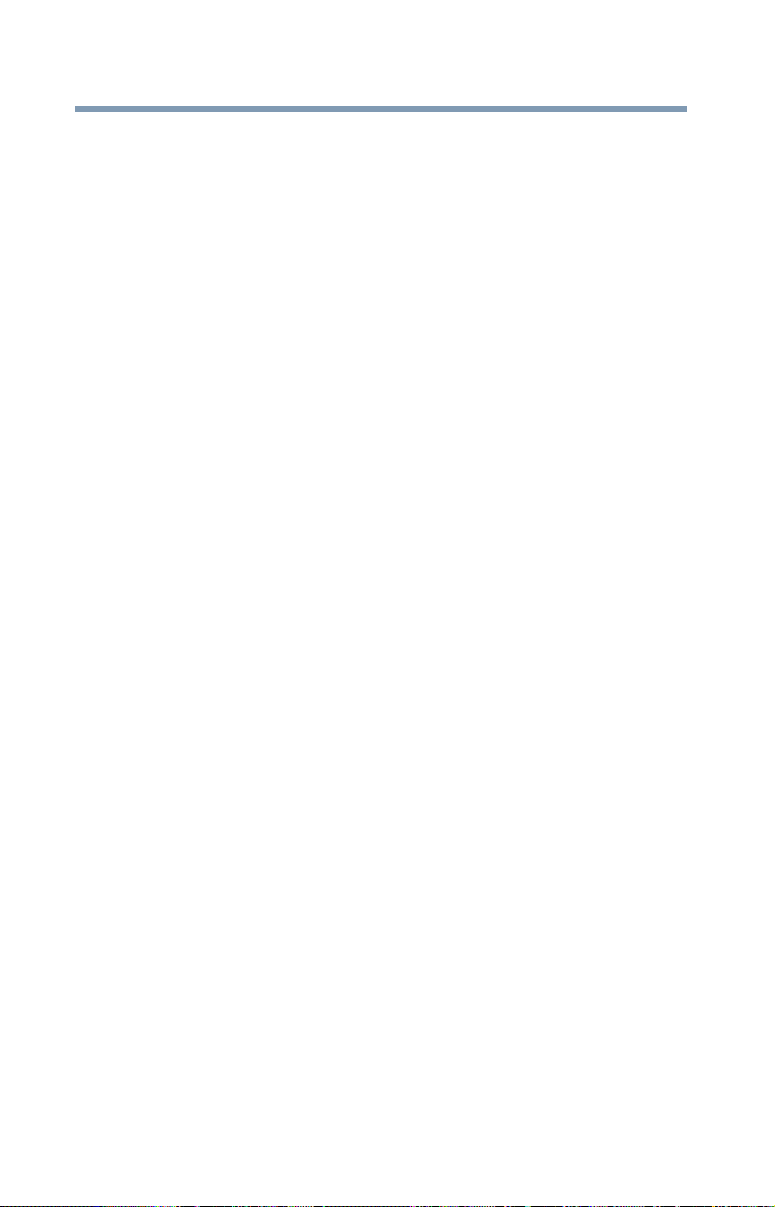
16
Device Authorization
This device obtains the Technical Regulation Conformity Certification
and the Technical Conditions Compliance Approval, and it belongs to
the device class of radio equipment of low-power data
communication system radio station stipulated in the Radio Law and
the Telecommunications Business Law of Japan.
Copyright
This guide is copyrighted by Toshiba America Information Systems,
Inc. with all rights reserved. Under the copyright laws, this guide
cannot be reproduced in any form without the prior written
permission of Toshiba. No patent liability is assumed, however, with
respect to the use of the information contained herein.
©2013 by Toshiba America Information Systems, Inc. All rights
reserved.
Export Administration Regulation
This document contains technical data that may be controlled under
the U.S. Export Administration Regulations, and may be subject to
the approval of the U.S. Department of Commerce prior to export.
Any export, directly or indirectly, in contravention of the U.S. Export
Administration Regulations is prohibited.
Notice
The information contained in this manual, including but not limited to
any product specifications, is subject to change without notice.
TOSHIBA CORPORATION AND TOSHIBA AMERICA
INFORMATION SYSTEMS, INC. (TOSHIBA) PROVIDES NO
WARRANTY WITH REGARD TO THIS MANUAL OR ANY OTHER
INFORMATION CONTAINED HEREIN AND HEREBY EXPRESSLY
DISCLAIMS ANY IMPLIED WARRANTIES OF MERCHANTABILITY
OR FITNESS FOR ANY PARTICULAR PURPOSE WITH REGARD
TO ANY OF THE FOREGOING. TOSHIBA ASSUMES NO LIABILITY
FOR ANY DAMAGES INCURRED DIRECTLY OR INDIRECTLY
FROM ANY TECHNICAL OR TYPOGRAPHICAL ERRORS OR
OMISSIONS CONTAINED HEREIN OR FOR DISCREPANCIES
BETWEEN THE PRODUCT AND THE MANUAL. IN NO EVENT
SHALL TOSHIBA BE LIABLE FOR ANY INCIDENTAL,
CONSEQUENTIAL, SPECIAL, OR EXEMPLARY DAMAGES,
WHETHER BASED ON TORT, CONTRACT OR OTHERWISE,
ARISING OUT OF OR IN CONNECTION WITH THIS MANUAL OR
ANY OTHER INFORMATION CONTAINED HEREIN OR THE USE
THEREOF.
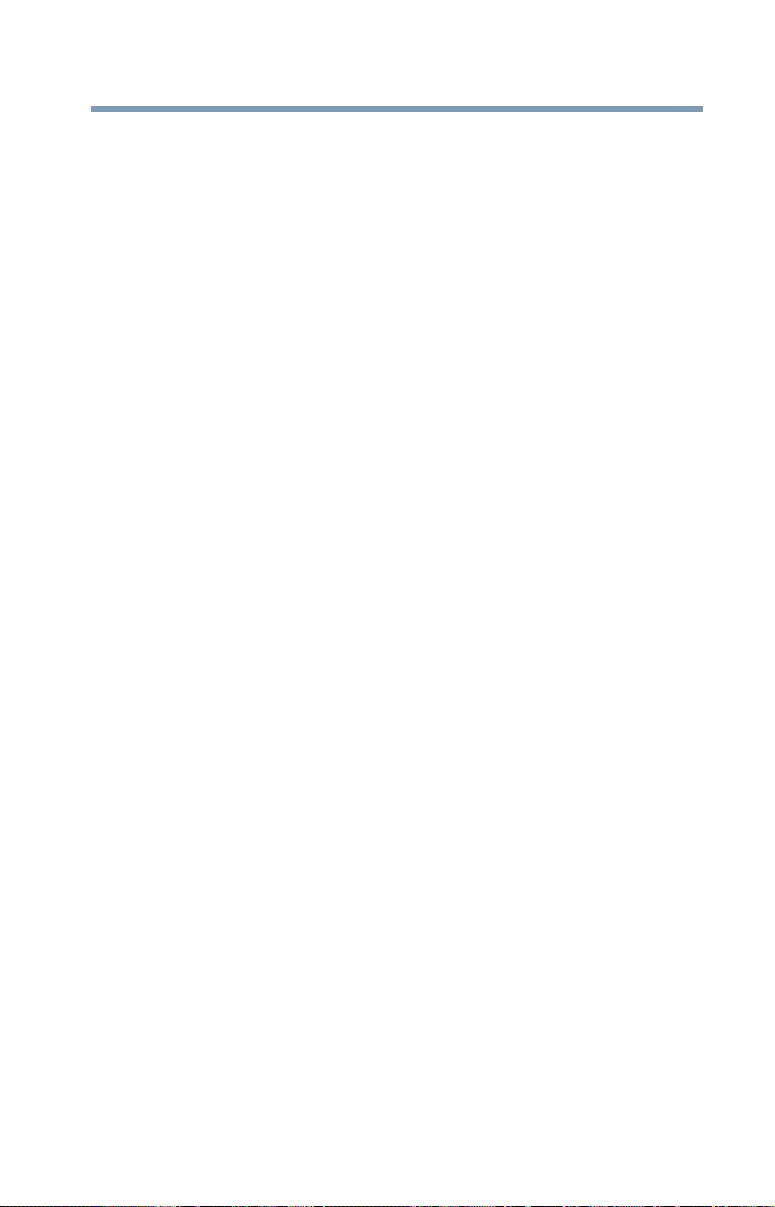
Trademarks
Portégé and eco Utility are either registered trademarks or
trademarks of Toshiba America Information Systems, Inc. and/or
Toshiba Corporation.
Adobe and Photoshop are either registered trademarks or
trademarks of Adobe Systems Incorporated in the United States
and/or other countries.
Bluetooth word mark and logos are owned by the Bluetooth SIG, Inc.
and any use of such marks by Toshiba is under license. Other
trademarks and trade names are those of their respective owners.
U.S. patents apply to this product. See http://patents.dts.com.
Manufactured under license from DTS Licensing Limited. DTS, the
Symbol, & DTS and the Symbol together are registered trademarks
and DTS Premium Voice Pro is a trademark of DTS, Inc. ©DTS, Inc.
All Rights Reserved.
The terms HDMI and HDMI High-Definition Multimedia Interface, and
the HDMI logo are trademarks or registered trademarks of HDMI
Licensing LLC in the United States and other countries.
Intel, Intel Core, Celeron, Centrino and Pentium are trademarks or
registered trademarks of Intel Corporation or its subsidiaries in the
United States and other countries.
Microsoft, Outlook, Windows, and Windows Media are either
registered trademarks or trademarks of Microsoft Corporation in the
United States and/or other countries.
MultiMediaCard and MMC are registered trademarks of
MultiMediaCard Association.
Secure Digital, SD, and microSD are trademarks or registered
trademarks of SD-3C, LLC in the United States, other countries or both.
Wi-Fi is a registered trademark of the Wi-Fi Alliance.
All other brand and product names are trademarks or registered
trademarks of their respective companies.
17
Licenses
This Product is licensed under the AVC, the VC-1 and the MPEG-4
Part 2 Visual patent portfolio licenses for the personal and noncommercial use of a consumer to (i) encode video in compliance with
the above standards (“Video Standards”) and/or (ii) decode AVC,
VC-1 and MPEG-4 Part 2 Visual that was encoded by a consumer
engaged in personal and non-commercial activity or was obtained
from a video provider licensed to provide such video. None of the
licenses extend to any other product regardless of whether such
product is included with this product in a single article. No license is
granted or shall be implied for any other use. Additional information
may be obtained from MPEG LA, LLC. See www.mpegla.com.
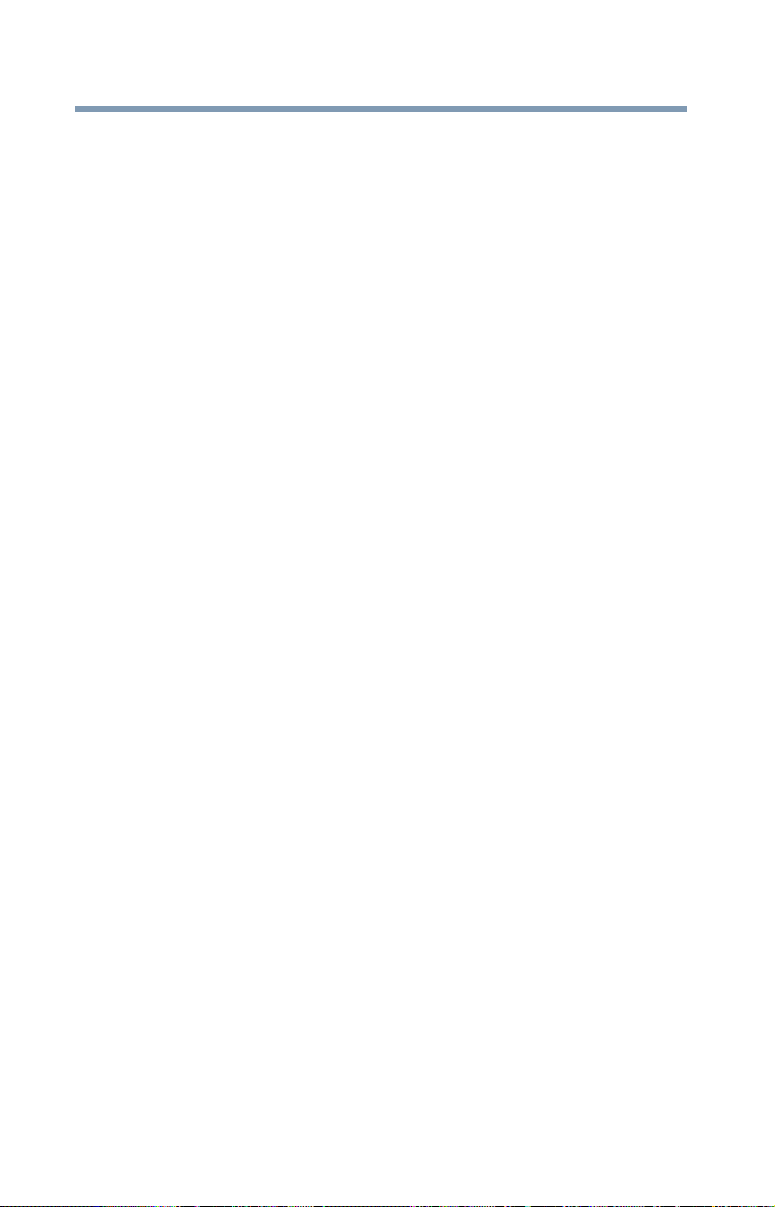
18
Computer Recycling Information
As part of a commitment to people and the future, Toshiba promotes
the efficient use of resources by working to achieve our zero-wasteto-landfill goal at all our production sites. In addition to our existing
waste reduction and recycling policies, Toshiba is strongly
committed to reducing electronic waste. In order to ensure efficient
use of resources and appropriate treatment of hazardous
substances, in accordance with recycling regulations in each state,
country, and territory, Toshiba wants to make it easy for customers to
recycle products at the end of the life cycle. To learn more about
Toshiba's sustainability commitment, visit us.toshiba.com/green.
Reuse, Donation, Recycling
Functional computers can be donated to a local charity or resold
easily through a Toshiba-branded program.
Non working Toshiba computers can be mailed-back for free
recycling.
For additional details, please visit us.toshiba.com/recycle.
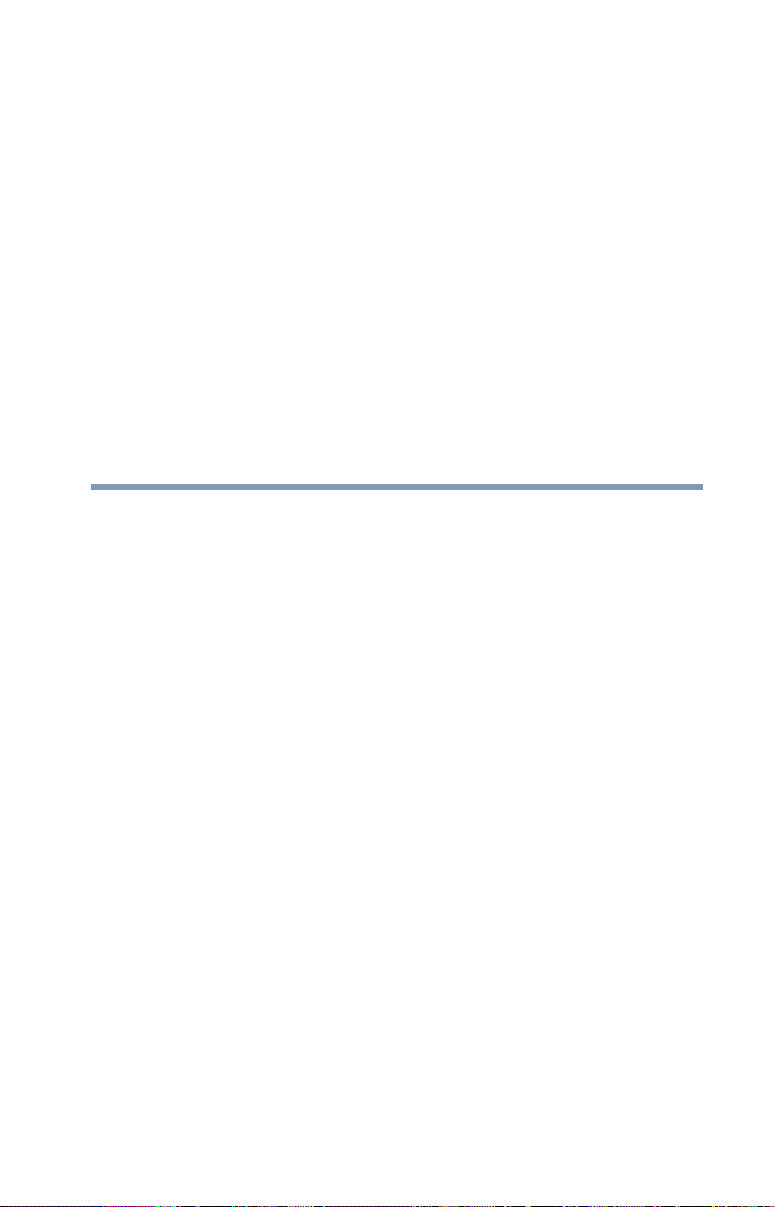
Contents
Chapter 1: Introduction...........................................25
This guide ............................................................ 27
Safety icons ......................................................... 28
Other icons used............................................ 28
Your computer’s features and
specifications ........................................... 29
Documentation .................................................... 29
Service options .................................................... 29
Chapter 2: Getting Started......................................30
Selecting a place to work .................................... 30
Setting up a work environment...................... 30
Keeping yourself comfortable........................ 31
Computer user comfort recommendations.... 31
Good Working Posture .................................. 31
Using the notebook with an external
keyboard, mouse or monitor.................... 32
Typing style.................................................... 33
Taking breaks and varying tasks ................... 34
Mobile computing tips ................................... 34
Transporting the notebook ............................ 34
19
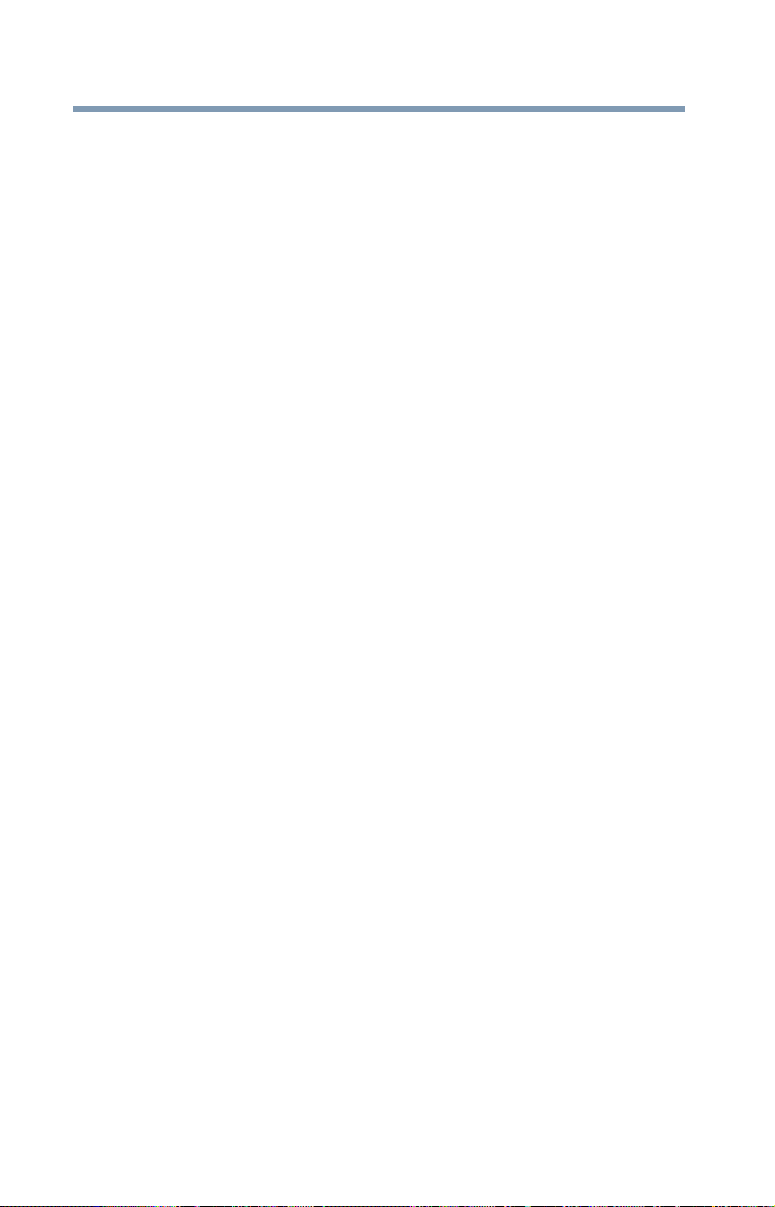
20
Contents
Seeking additional help.................................. 35
Check list ....................................................... 35
Precautions .................................................... 36
Important information on your computer’s
cooling fan................................................ 38
Setting up your computer.................................... 38
Connecting to a power source ............................ 39
Charging the main battery ................................... 41
Using the computer for the first time................... 42
Initial setup..................................................... 42
Setting up your software................................ 43
Registering your computer with Toshiba............. 43
To Shut down your computer .............................. 44
To Restart your computer.................................... 45
To place your computer in Sleep mode............... 45
Adding optional external devices......................... 46
Adding memory ................................................... 46
Recovering the Internal Storage Drive................. 47
Creating recovery media................................ 48
Restoring from recovery media...................... 50
Refresh your PC (with user’s data) ................ 52
Reset your PC................................................ 54
Installing drivers and applications.................. 57
Using the TOSHIBA Dual Pointing Device........... 58
Using the touch pad ............................................ 59
Adjusting touch pad settings ......................... 62
Disabling or enabling the touch pad.............. 62
Connecting an external device ...................... 62
Using external display devices ............................ 63
Selecting video cables................................... 63
Connecting an HDMI™-compatible
television or display device ...................... 63
Connecting an external monitor or
projector................................................... 64
Directing the display output when you
turn on the computer ............................... 64
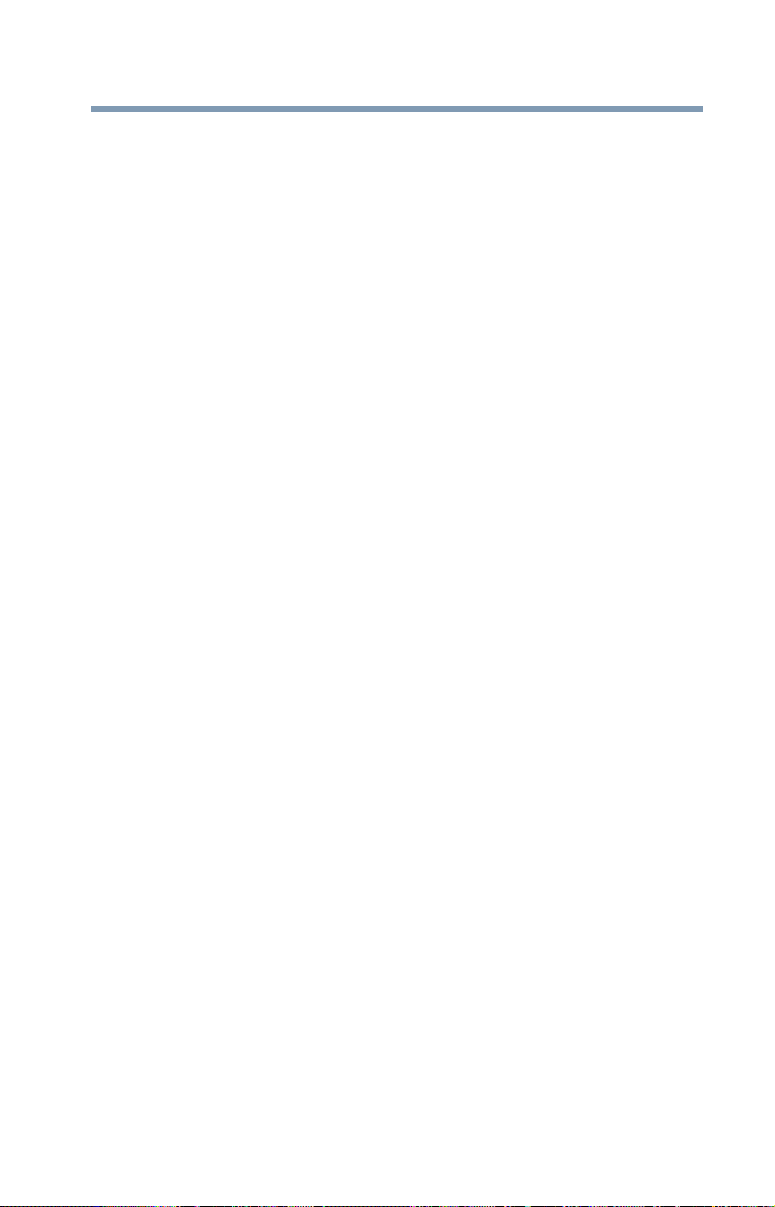
Contents
Adjusting the quality of the external
display...................................................... 65
Customizing your computer’s settings ................ 66
Caring for your computer..................................... 66
Cleaning the computer................................... 66
Moving the computer..................................... 67
21
Chapter 3: Learning the Basics ..............................68
Computing tips .................................................... 68
Using the keyboard.............................................. 69
Function keys................................................. 70
Special Windows
Overlay keys .................................................. 71
Backlit keyboard .................................................. 72
Touch screen ....................................................... 72
Touch screen navigation................................ 72
Mouse properties................................................. 73
Starting an app .................................................... 73
Starting an app from the Start screen ........... 73
Saving your work ................................................. 74
Backing up your work.......................................... 75
Toshiba’s online resources .................................. 75
®
keys ................................ 70
Chapter 4: Mobile Computing ................................76
Toshiba’s energy-saver design............................ 76
Running the computer on battery power............. 76
Battery Notice ................................................ 77
Power management....................................... 78
Charging batteries ............................................... 78
Charging the main battery ............................. 78
Charging the RTC battery .............................. 79
Monitoring battery power..................................... 80
Determining remaining battery power............ 81
What to do when the main battery runs
low............................................................ 82
Setting battery notifications ........................... 82
Conserving battery power ............................. 83
Power Plans ................................................... 84
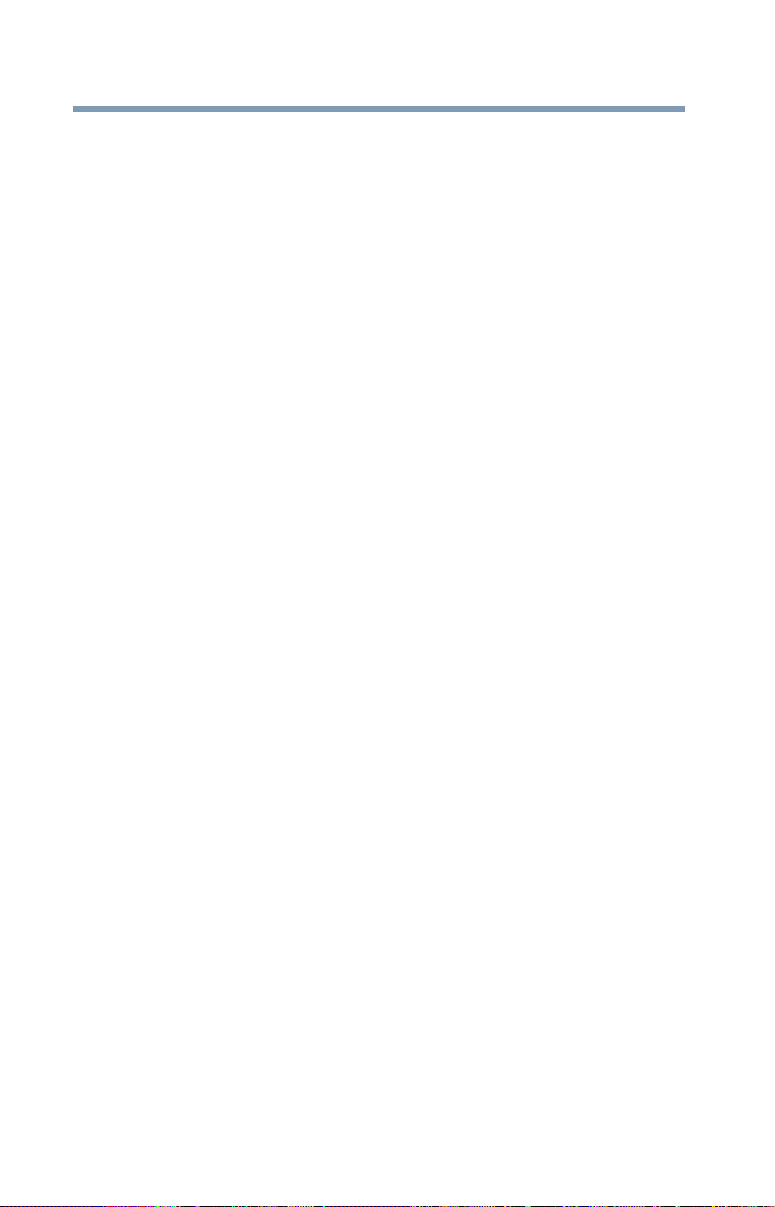
22
Contents
Using the eco power plan.................................... 85
Changing the main battery .................................. 86
Taking care of your battery.................................. 86
Safety precautions ......................................... 86
Maintaining your battery ................................ 87
Disposing of your computer ................................ 87
Traveling tips........................................................ 87
Chapter 5: Exploring Your Computer’s Features.... 89
Exploring the Start screen ................................... 89
Charms........................................................... 90
Tiles................................................................ 91
Exploring the desktop.......................................... 91
Finding your way around the desktop ........... 91
Windows
Setting up for communications............................ 94
Exploring audio features...................................... 95
Using the Web Camera........................................ 97
Using the Smart Card Reader.............................. 97
Using the Memory card reader............................ 98
Using the expansion port................................... 100
®
Store................................................... 93
Connecting your computer to a network ....... 95
Recording sounds.......................................... 95
Using external speakers or headphones ....... 96
Inserting memory media ................................ 98
Removing memory media.............................. 99
Chapter 6: Utilities................................................ 101
eco Utility® ........................................................ 102
Password Utility................................................. 103
Using a supervisor password ...................... 103
Using a user password ................................ 105
Deleting a user password ............................ 107
System Settings................................................. 108
Sleep Utilities ..................................................... 110
USB Sleep and Charge................................ 110
Enabling/Disabling USB Sleep and
Charge.................................................... 112
Power supply mode settings ....................... 112

Contents
23
Function Key...................................................... 114
Recovery Media Creator.................................... 115
Service Station................................................... 115
TOSHIBA Application Installer ........................... 116
Fingerprint Authentication Utility........................ 117
Fingerprint utility limitations ......................... 117
Using the Fingerprint Authentication
Utility ...................................................... 117
Fingerprint Logon......................................... 118
Care and maintenance of your fingerprint
reader..................................................... 118
Fingerprint reader limitations ....................... 120
Chapter 7: If Something Goes Wrong...................121
Problems that are easy to fix ............................. 121
Problems when you turn on the computer ........ 122
The Windows
working ........................................................ 124
Using Startup options to fix problems ......... 124
Internet problems......................................... 127
The Windows
help you.................................................. 128
Fixing a problem with Device Manager ............. 128
Checking device properties ......................... 128
Power and the batteries..................................... 129
Keyboard problems ........................................... 130
Display problems ............................................... 131
Disk or storage drive problems.......................... 133
Error-checking ............................................. 133
Sound system problems.................................... 134
Printer problems ................................................ 135
Wireless networking problems........................... 136
Develop good computing habits........................ 137
Data and system configuration backup in
the Windows
If you need further assistance............................ 143
Contacting Toshiba...................................... 144
Other Toshiba Internet Web sites ...................... 144
Toshiba’s worldwide offices .............................. 145
®
operating system is not
®
operating system can
®
operating system............ 138
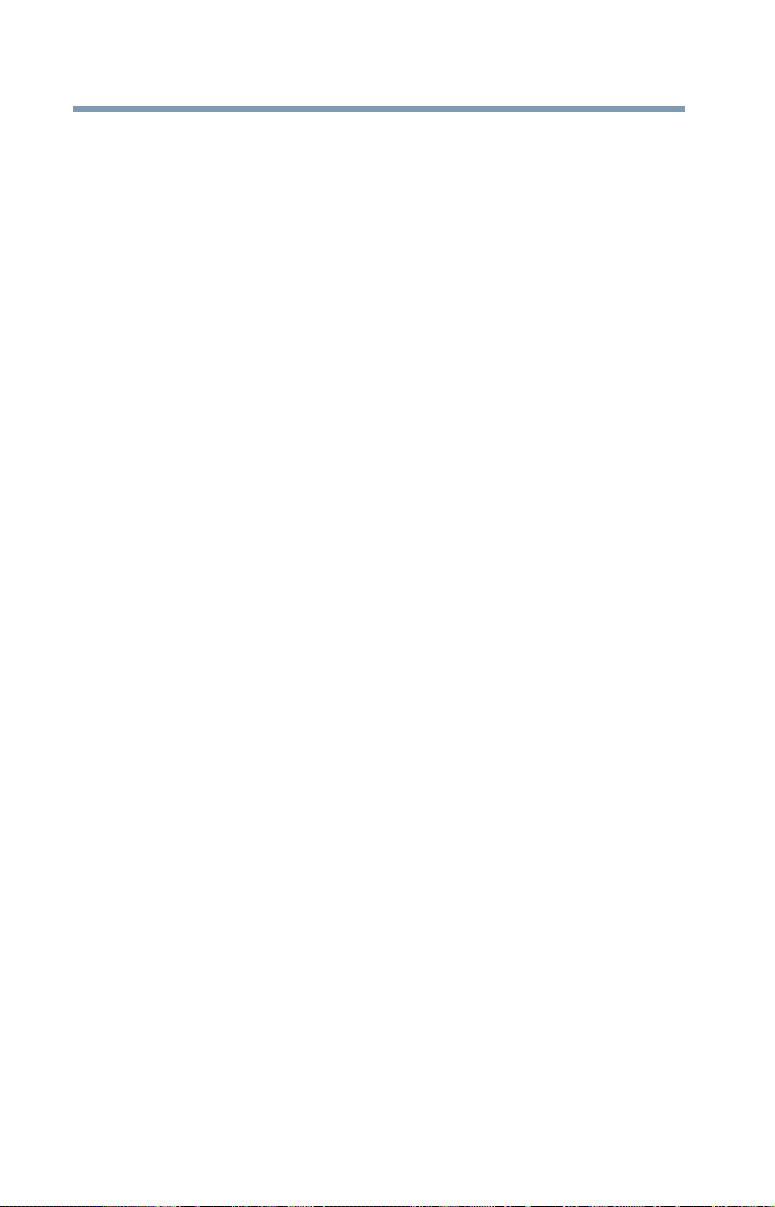
24
Contents
Appendix A: TOSHIBA Function Keys ................. 146
Functions ........................................................... 146
Lock (Instant security).................................. 147
Power plan ................................................... 147
Sleep mode.................................................. 147
Hibernation mode ........................................ 147
Output (Display switch) ............................... 148
Display brightness ....................................... 149
Disabling or enabling wireless devices ........ 149
Disabling or enabling the Dual Point............ 149
Disabling or enabling the cursor control
overlay.................................................... 150
Disabling or enabling the numeric overlay... 150
Disabling or enabling the scroll lock ............ 150
Volume Mute................................................ 150
Keyboard Function keys .............................. 151
Zoom (Display resolution) ............................ 151
Appendix B: Power Cord/Cable Connectors ....... 152
Glossary ......................................................... 153
Index .............................................................. 168
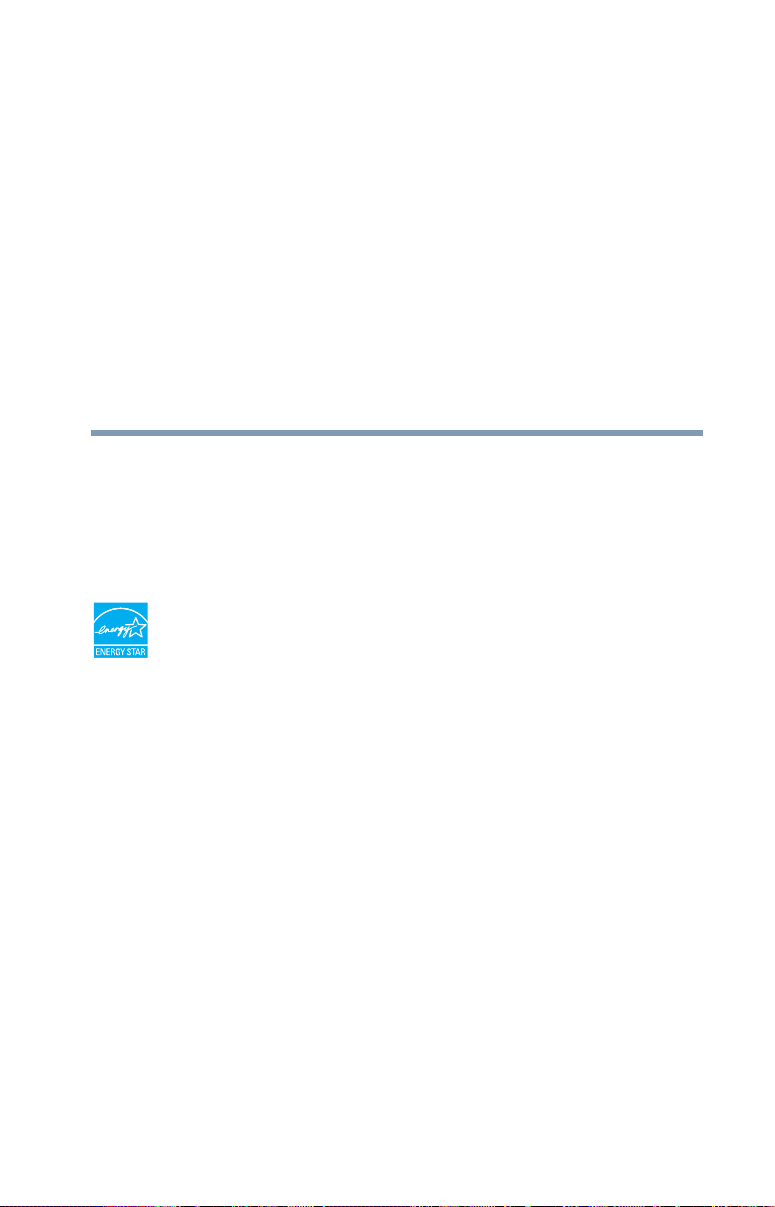
Introduction
Welcome to the world of powerful, portable, multimedia
computing. With your Toshiba computer, your work and
entertainment can accompany you wherever you go.
Your computer is ENERGY STAR
Toshiba is a partner in the Environmental Protection
Agency’s (EPA) ENERGY STAR
this computer to meet the latest ENERGY STAR
for energy efficiency. Your computer ships with the power
management options preset to a configuration that will
provide the most stable operating environment and optimum
system performance for both AC power and battery modes.
To conserve energy, your computer ships with default power
settings that will turn off the display or enter low-power
Sleep mode after a specific amount of inactivity. We
recommend that you leave this and other energy saving
features active, so that your computer will operate at its
maximum energy efficiency. You can wake the computer
from Sleep mode by pressing the power button. See the
“Mobile Computing” section of the Toshiba User’s Guide for
more information on using power management settings to
conserve computer energy.
®
qualified.
®
Program and has designed
®
guidelines
25
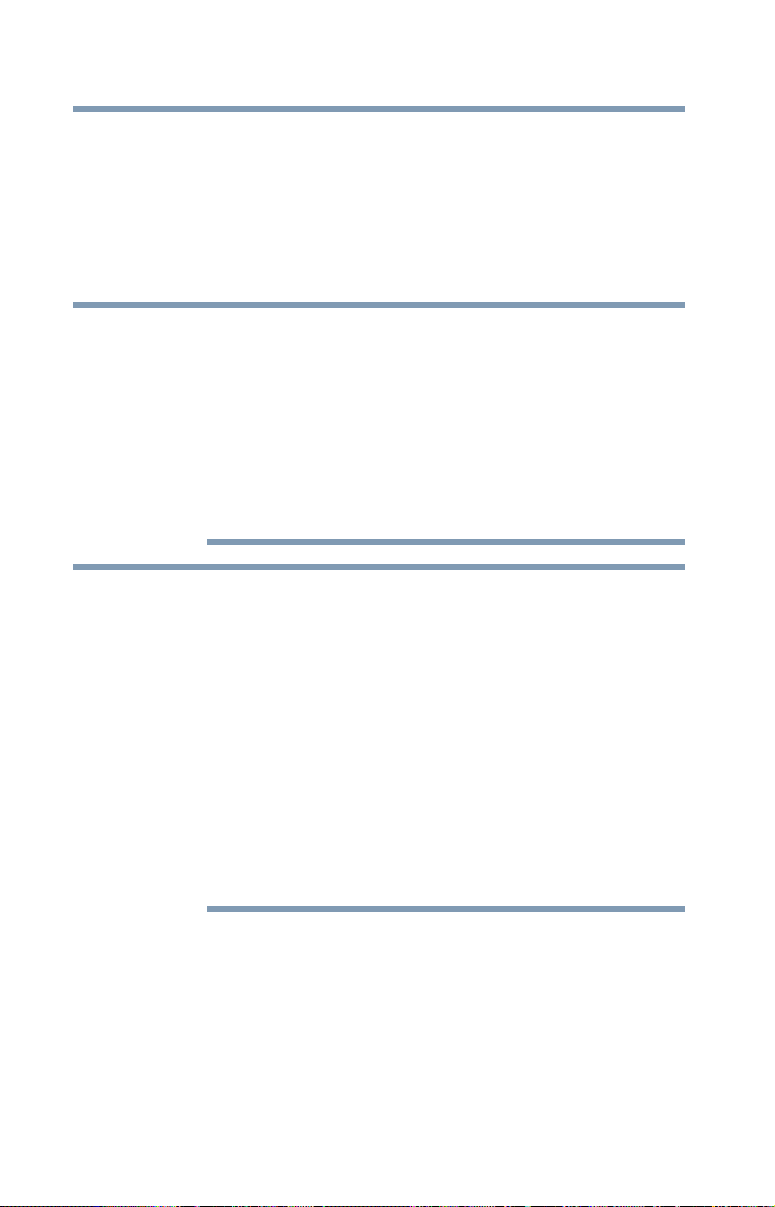
26
Introduction
When considering additions to your home office, purchase
products that have earned the ENERGY STAR
equipment needs, which can save you money, save energy,
and help protect the climate.
Visit http://www.energystar.gov or
http://www.energystar.gov/powermanagement for more
information regarding the ENERGY STAR
NOTE
NOTE
This computer is compatible with European Union
Directive 2002/95/EC, Restriction of the use of certain
Hazardous Substances in electrical and electronic
equipment (RoHS), which restricts use of lead, cadmium,
mercury, hexavalent chromium, PBB, and PBDE. Toshiba
requires its computer component suppliers to meet
RoHS requirements and verifies its suppliers’
commitment to meeting RoHS requirements by
conducting component sampling inspections during the
product design approval process.
Certain Microsoft® software product(s) included with this
computer may use technological measures for copy
protection. IN SUCH EVENT, YOU WILL NOT BE ABLE
TO USE THE PRODUCT IF YOU DO NOT FULLY
COMPLY WITH THE PRODUCT ACTIVATION
PROCEDURES. Product activation procedures and
Microsoft’s privacy policy will be detailed during initial
launch of the product, or upon certain reinstallations of
the software product(s) or reconfigurations of the
computer, and may be completed by Internet or
telephone (toll charges may apply).
Some software may differ from its retail version (if
available), and may not include user manuals or all
program functionality.
®
for all your
®
Program.
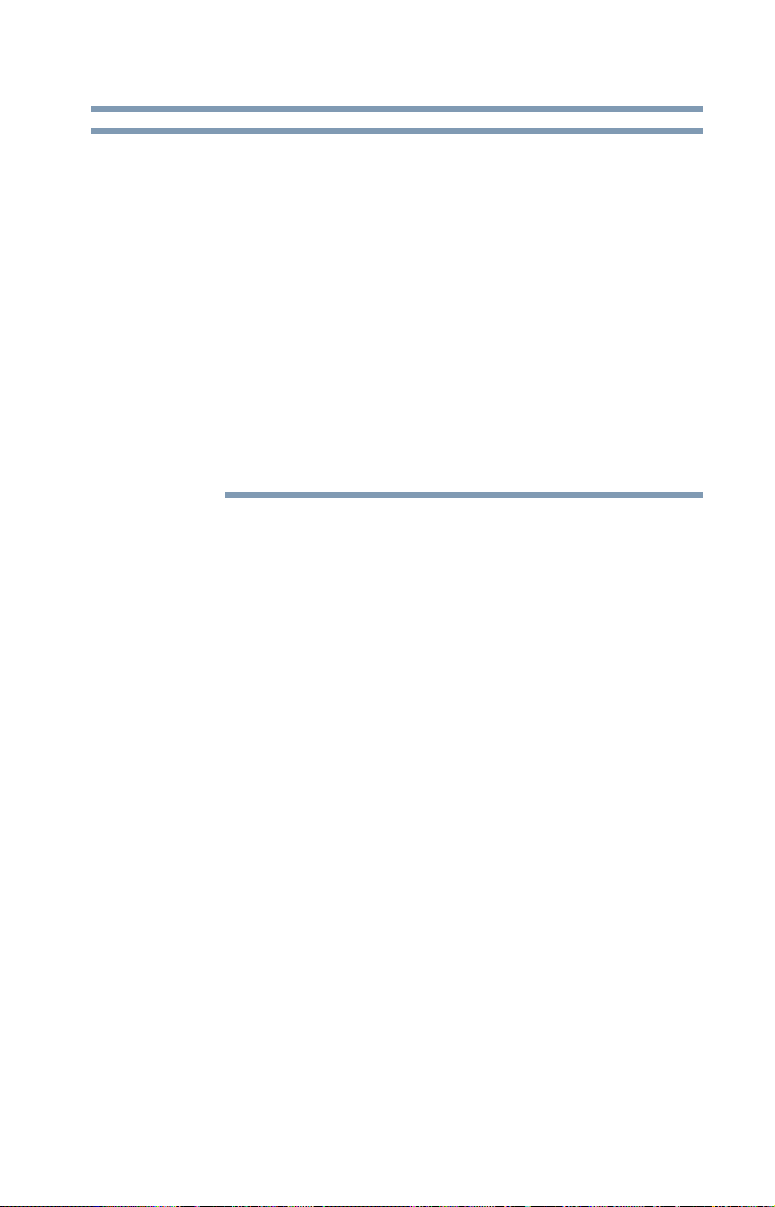
Introduction
This guide
27
NOTE
This guide
This guide introduces the computer's features as well
as some basic procedures needed to perform tasks in
Windows 8.1. You can:
❖ Read the entire guide from beginning to end.
❖ Skim through and stop when a topic interests you.
❖ Use the table of contents and the index to find specific
information.
The product specifications and configuration information
are designed for a product Series. Your particular model
may not have all the features and specifications listed or
illustrated. For more detailed information about the
features and specifications on your particular model,
please visit Toshiba’s Web site at support.toshiba.com.
While Toshiba has made every effort at the time of
publication to ensure the accuracy of the information
provided herein, product specifications, configurations,
prices, system/component/options availability are all
subject to change without notice. For the most
up-to-date product information about your computer, or
to stay current with the various computer software or
hardware options, visit Toshiba’s Web site at
support.toshiba.com.
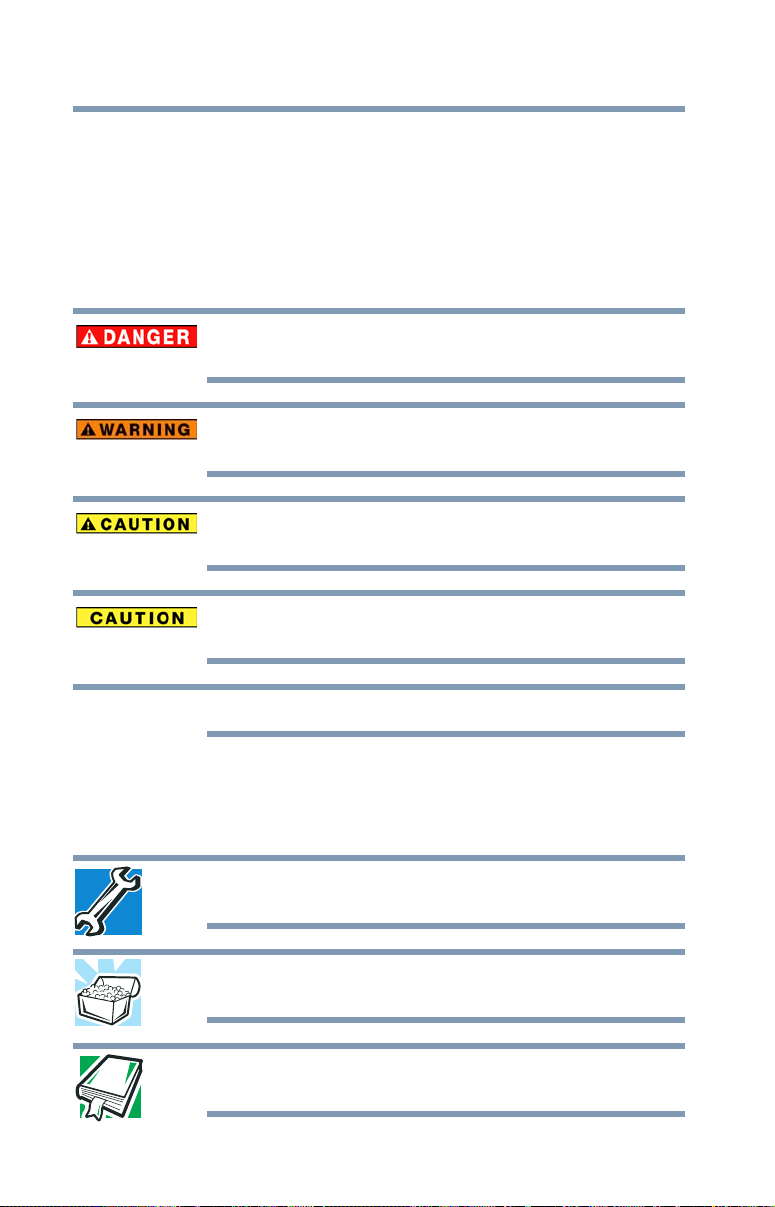
28
Introduction
Safety icons
Safety icons
This manual contains safety instructions that must be
observed to avoid potential hazards that could result in
personal injuries, damage to your equipment, or loss of data.
These safety cautions have been classified according to the
seriousness of the risk, and icons highlight these instructions
as follows:
Indicates an imminently hazardous situation which, if not
avoided, will result in death or serious injury.
Indicates a potentially hazardous situation which, if not
avoided, could result in death or serious injury.
Indicates a potentially hazardous situation which, if not
avoided, may result in minor or moderate injury.
Indicates a potentially hazardous situation which, if not
avoided, may result in property damage.
NOTE
Provides important information.
Other icons used
Additional icons highlight other helpful or educational
information:
TECHNICAL NOTE: This icon indicates technical
information about the computer.
HINT: This icon indicates helpful hints and tips.
DEFINITION: This icon indicates the definition of a term
used in the text.
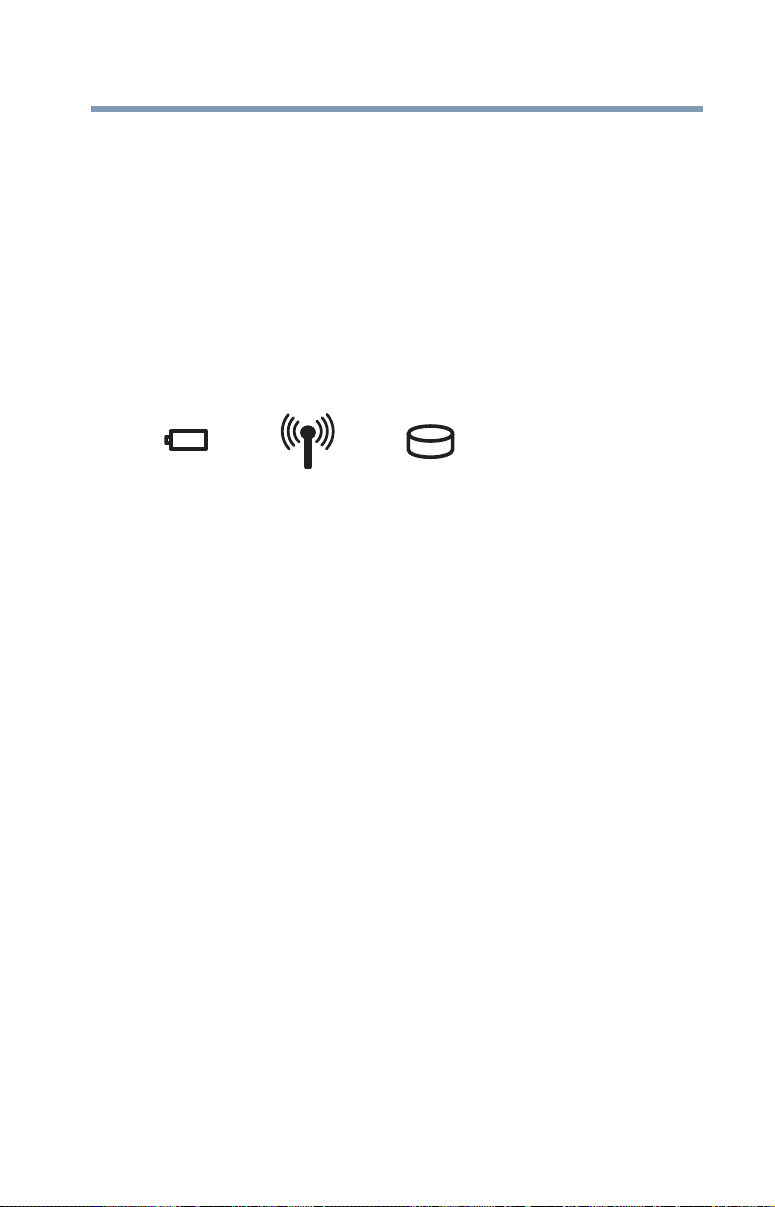
Introduction
Documentation
Your computer’s features and specifications
Certain computer chassis are designed to accommodate all
possible configurations for an entire product Series. Your
select model may not have all the features and specifications
corresponding to all of the icons or switches shown on the
computer chassis, unless you have selected all those
features.
This information applies to all the features and icons
described in this guide.
Below are examples of some of the many possible icons
used on your computer:
(Sample Illustration) System icons
Documentation
Your computer comes with the following documentation:
❖ An electronic version of the User’s Guide (this document)
❖ A Quick Start document
❖ It may also include other documentation
For accessory information, visit Toshiba’s Web site at
accessories.toshiba.com.
29
Service options
Toshiba offers a full line of service programs to complement
its standard limited warranty. Toshiba’s standard limited
warranty, extended warranty, and service upgrade terms and
conditions are available at warranty.toshiba.com.
To stay current on the most recent software and hardware
options for your computer, and for other product information,
be sure to regularly check the Toshiba Web site at
support.toshiba.com.
If you have a problem or need to contact Toshiba, see “If
Something Goes Wrong” on page 121.
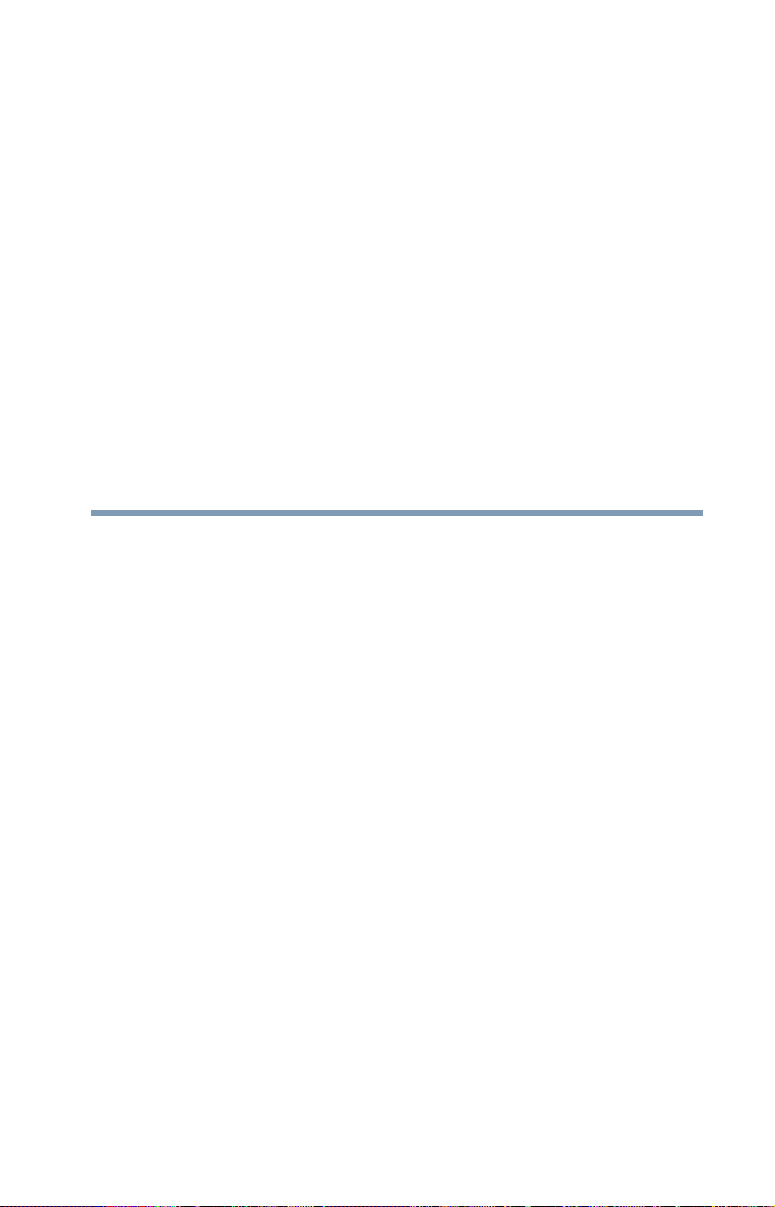
Chapter 1
Getting Started
This chapter provides tips for using your computer
effectively, summarizes how to connect components, and
explains what to do the first time you use your computer.
Please read the safety instruction information on the Quick
Start document (that shipped with your computer) carefully
and make sure you fully understand the instructions before
you attempt to use your computer in order to avoid potential
hazards that could cause bodily injury, property damage, or
damage the computer.
Selecting a place to work
Your computer is portable and designed to be used in a
variety of circumstances and locations.
Setting up a work environment
Place the computer on a hard flat surface that is large
enough for the computer and any other items you are using,
such as a printer. Leave enough space around the computer
and other equipment to provide adequate ventilation.
Otherwise, they may overheat.
To keep your computer in prime operating condition, protect
your work area from:
❖ Dust, moisture, and direct sunlight.
30
