Page 1
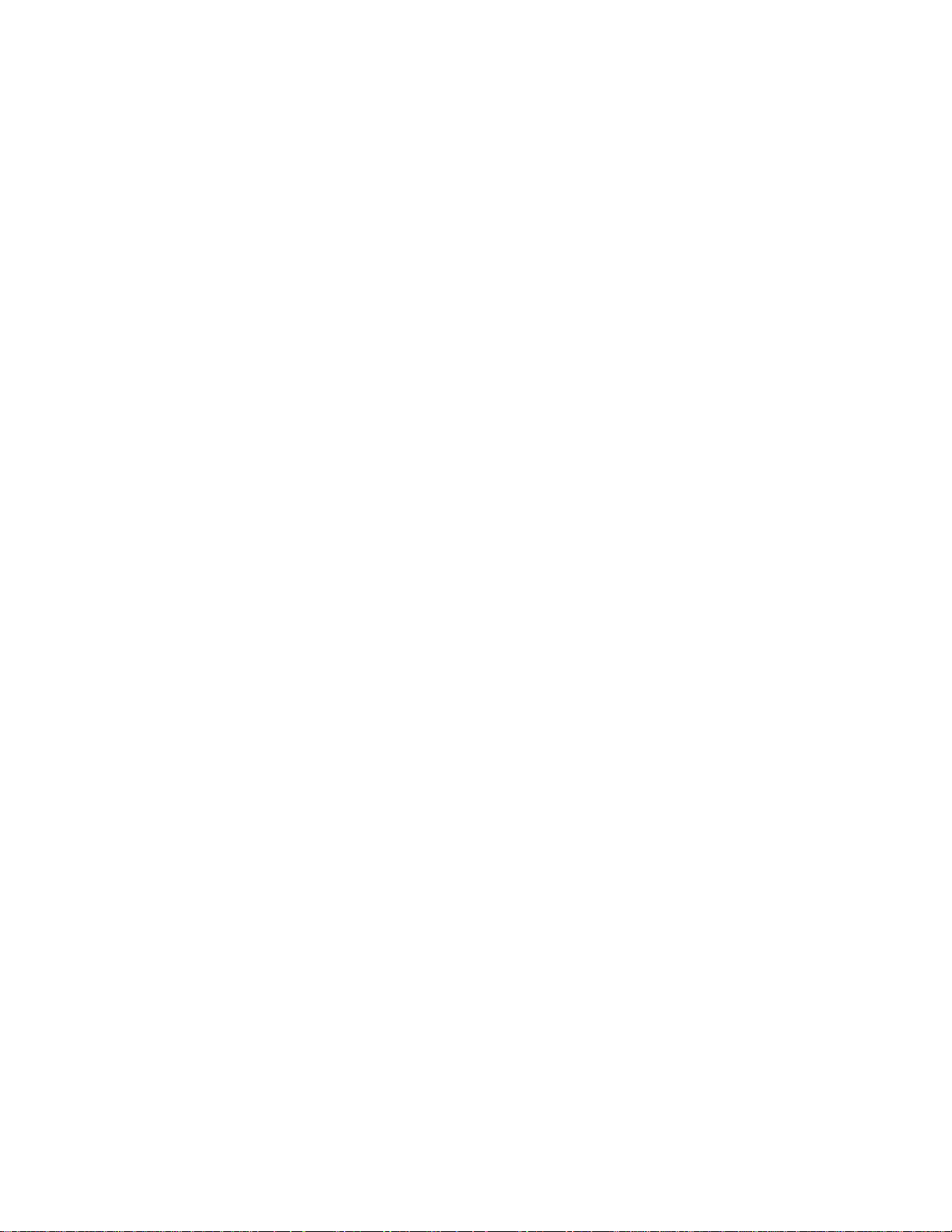
Toshiba Personal Computer
PORTEGE M100
Maintenance Manual
TOSHIBA CORPORATION
File Number 960-452
Page 2
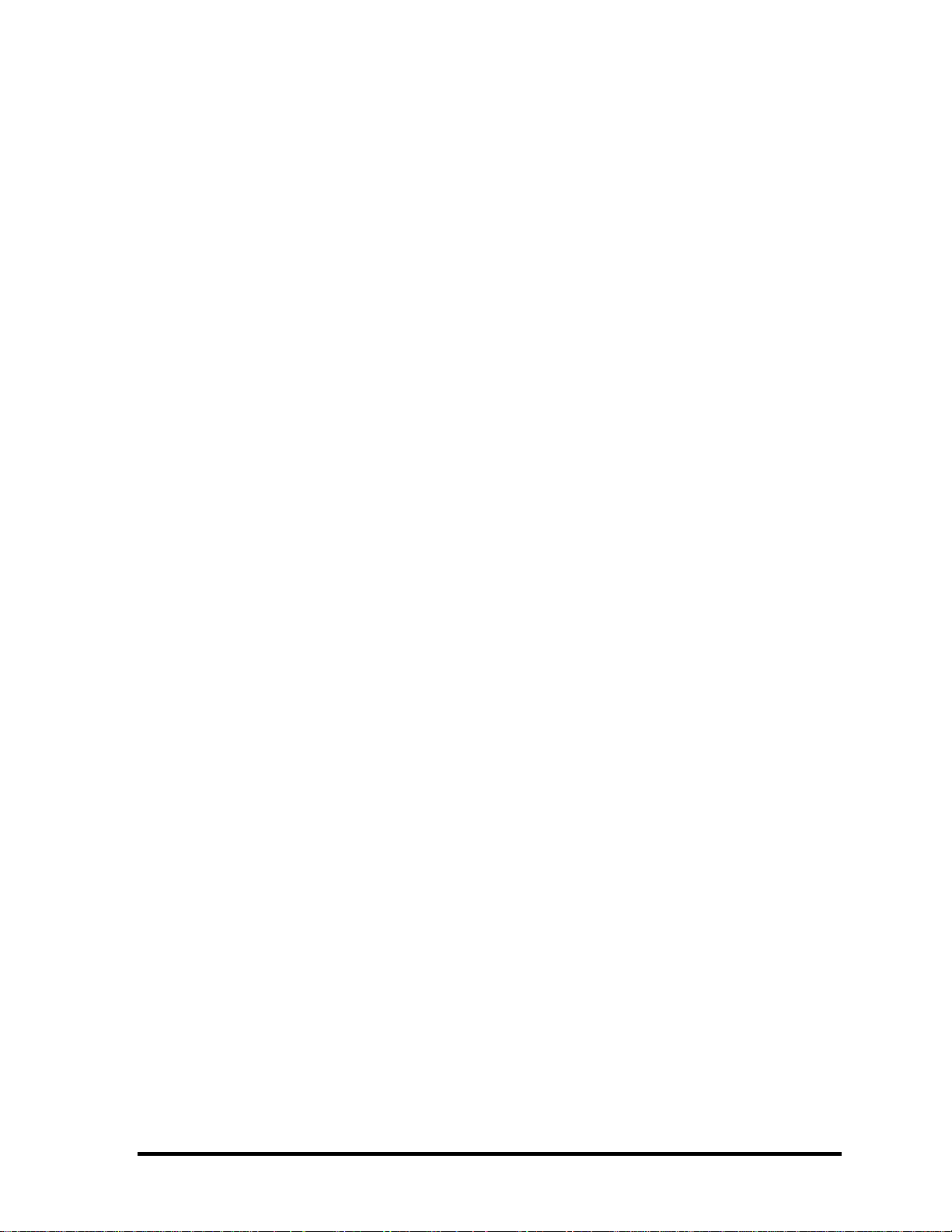
Copyright
© 2003 by Toshiba Corporation. All rights reserved. Under the copyright laws, this manual
cannot be reproduced in any form without the prior written permission of Toshiba. No patent
liability is assumed with respect to the use of the information contained herein.
Toshiba Personal Computer PORTEGE M100 Maintenance Manual
First edition July 2003
Disclaimer
The information presented in this manual has been reviewed and validated for accuracy. The
included set of instructions and descriptions are accurate for the PORTEGE M100 at the time
of this manual's production. However, succeeding computers and manuals are subject to
change without notice. Therefore, Toshiba assumes no liability for damages incurred directly
or indirectly from errors, omissions, or discrepancies between any succeeding product and
this manual.
Trademarks
IBM is a registered trademark, and OS/2 and PS/2 are trademarks of IBM Corporation.
Microsoft, MS-DOS, Windows, DirectSound and DirectMusic are registered trademarks of
Microsoft Corporation.
Intel and Pentium are registered trademarks, and SpeedStep is a trademark of Intel
Corporation.
Sound Blaster is a registered trademark of Creative Technology Ltd.
Centronics is a registered trademark of Centronics Data Computer Corporation.
Photo CD is a trademark of Eastman Kodak.
All other properties are trademarks or registered trademarks of their respective holders.
ii PORTEGE M100 Maintenance Manual (960-452)
Page 3
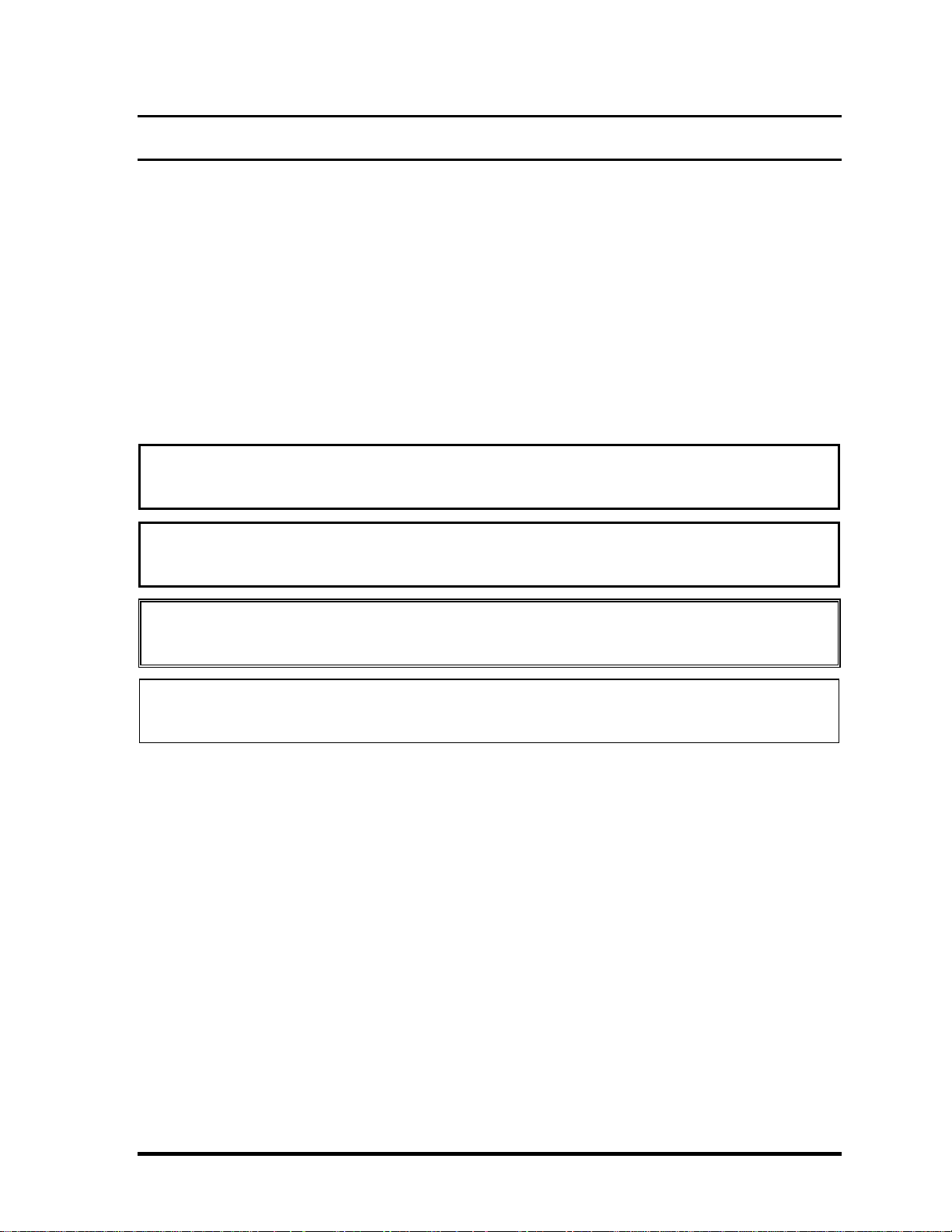
Preface
This maintenance manual describes how to perform hardware service maintenance for the
Toshiba Personal Computer PORTEGE M100, referred to as M100 in this manual.
The procedures described in this manual are intended to help service technicians isolate
faulty Field Replaceable Units (FRUs) and replace them in the field.
SAFETY PRECAUTIONS
Four types of messages are used in this manual to bring important information to your
attention. Each of these messages will be italicized and identified as shown below.
DANGER: “Danger” indicates the existence of a hazard that could result in death or
serious bodily injury, if the safety instruction is not observed.
WARNING: “Warning” indicates the existence of a hazard that could result in bodily
injury, if the safety instruction is not observed.
CAUTION: “Caution” indicates the existence of a hazard that could result in property
damage, if the safety instruction is not observed.
NOTE: “Note” contains general information that relates to your safe maintenance
service.
Improper repair of the computer may result in safety hazards. Toshiba requires service
technicians and authorized dealers or service providers to ensure the following safety
precautions are adhered to strictly.
Be sure to fasten screws securely with the right screwdriver. If a screw is not fully
fastened, it could come loose, creating a danger of a short circuit, which could cause
overheating, smoke or fire.
If you replace the battery pack or RTC battery, be sure to use only the same model
battery or an equivalent battery recommended by Toshiba. Installation of the wrong
battery can cause the battery to explode.
PORTEGE M100 Maintenance Manual (960-452) iii
Page 4
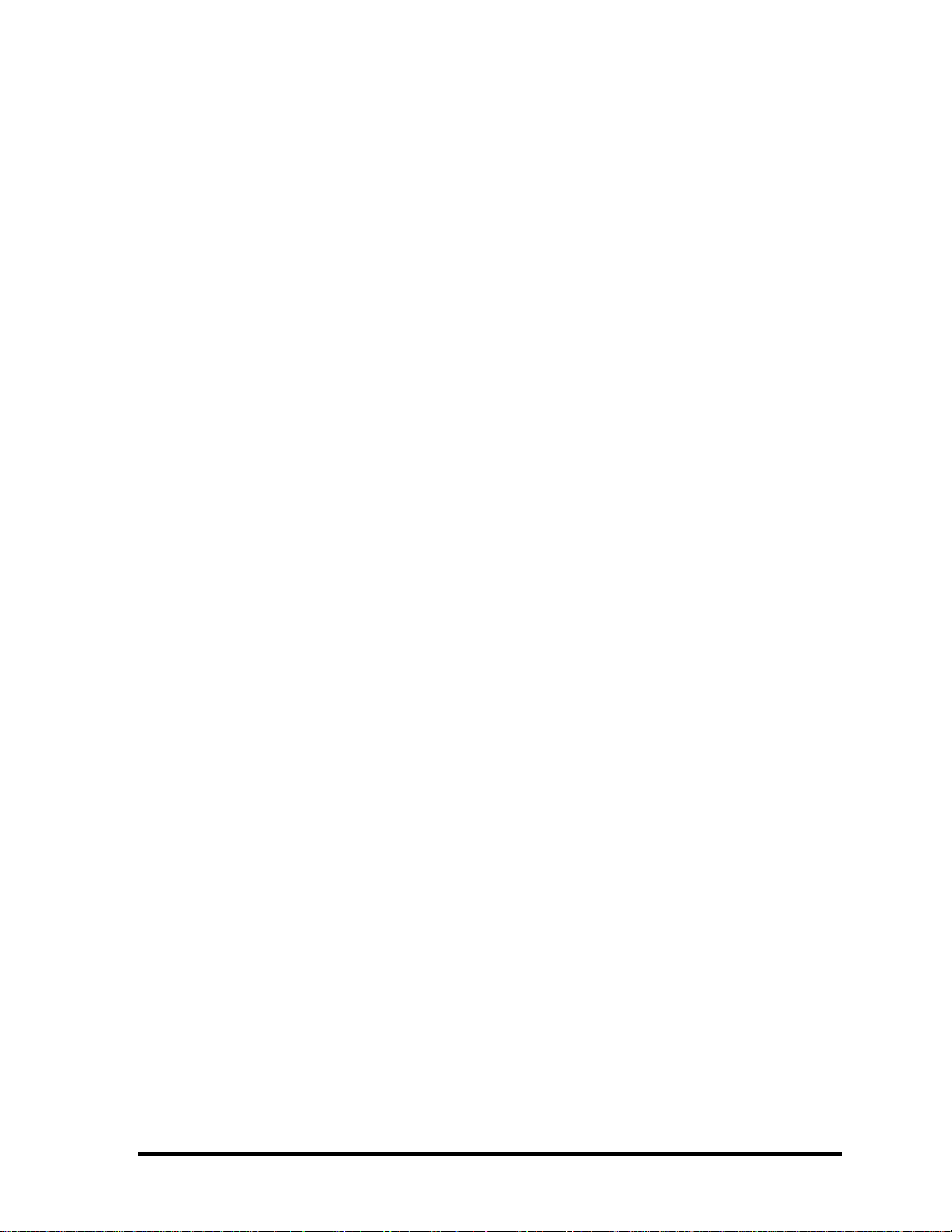
The manual is divided into the following parts:
Chapter 1 Hardware Overview describes the PORTEGE M100 system unit and
each FRU.
Chapter 2 Troubleshooting Procedures explains how to diagnose and resolve
FRU problems.
Chapter 3 Test and Diagnostics describes how to perform test and diagnostic
operations for maintenance service.
Chapter 4 Replacement Procedures describes the removal and replacement of the
FRUs.
Appendices The appendices describe the following:
Handling the LCD module
Board layout
Pin assignments
Keyboard scan/character codes
Key layout
Wiring diagrams
BIOS Rewrite Procedures
Reliability
iv PORTEGE M100 Maintenance Manual (960-452)
Page 5
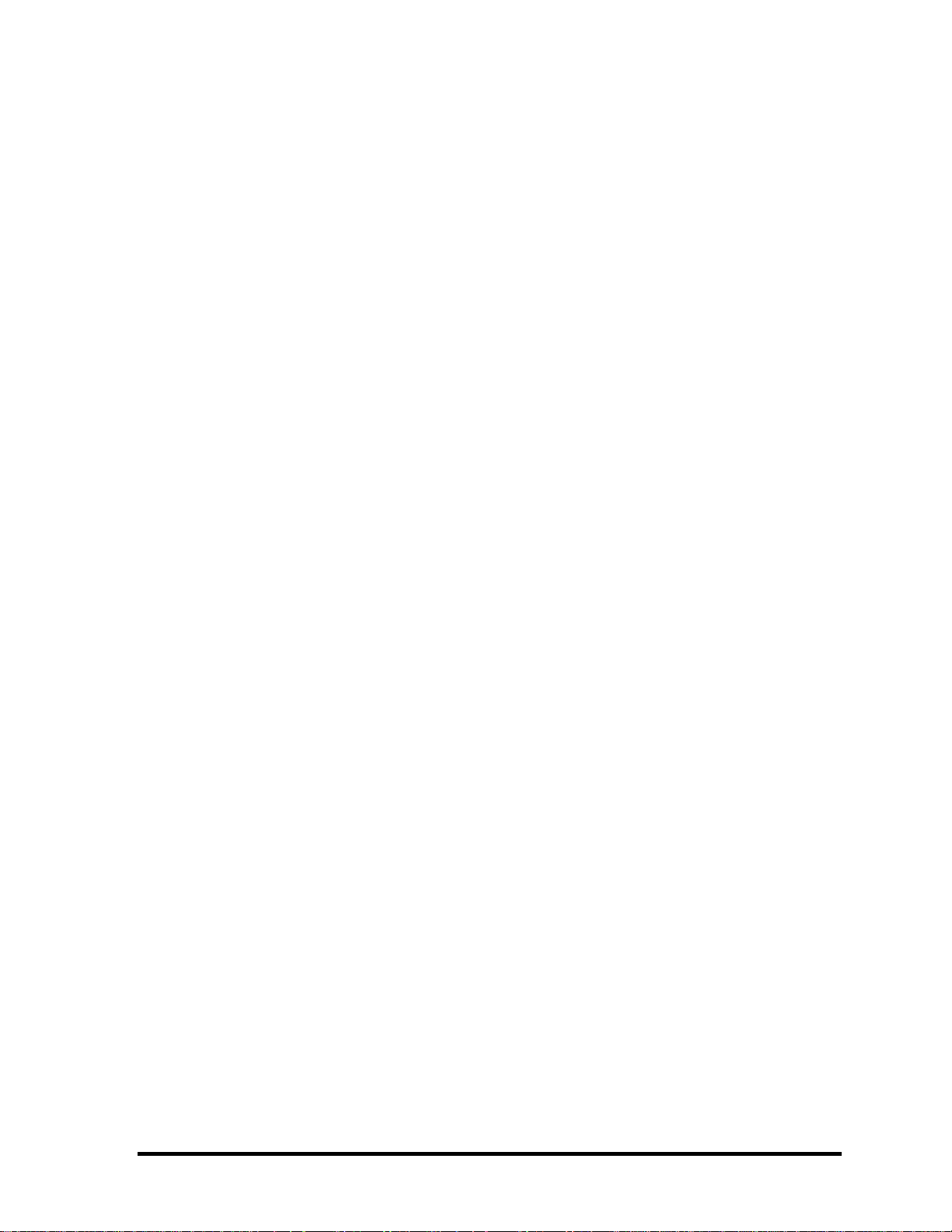
Conventions
This manual uses the following formats to describe, identify, and highlight terms and
operating procedures.
Acronyms
On the first appearance and whenever necessary for clarification acronyms are enclosed in
parentheses following their definition. For example:
Read Only Memory (ROM)
Keys
Keys are used in the text to describe many operations. The key top symbol as it appears on
the keyboard is printed in boldface type.
Key operation
Some operations require you to simultaneously use two or more keys. We identify such
operations by the key top symbols separated by a plus (+) sign. For example, Ctrl + Pause
(Break) means you must hold down Ctrl and at the same time press Pause (Break). If
three keys are used, hold down the first two and at the same time press the third.
User input
Text that you are instructed to type in is shown in the boldface type below:
DISKCOPY A: B:
The display
Text generated by the computer that appears on its display is presented in the type face
below:
Format complete
System transferred
PORTEGE M100 Maintenance Manual (960-452) v
Page 6
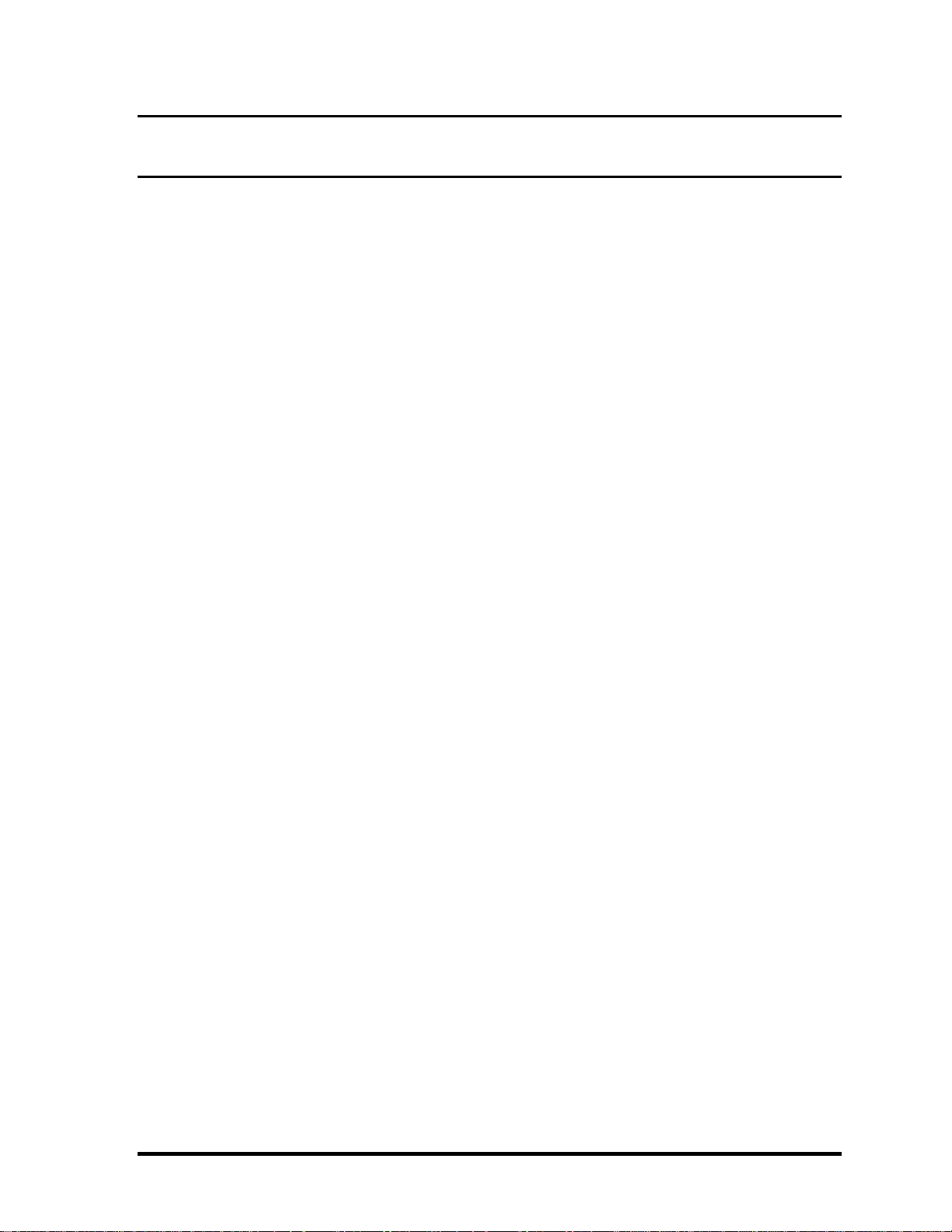
Table of Contents
Chapter 1 Hardware Overview
1.1 Features ......................................................................................................................1-1
1.2 System Unit Block Diagram ...................................................................................... 1-6
1.3 3.5-inch Floppy Disk Drive (USB External) ........................................................... 1-10
1.4 2.5-inch Hard Disk Drive......................................................................................... 1-11
1.5 DVD-ROM Drive .................................................................................................... 1-13
1.6 CD-RW/DVD-ROM Drive ...................................................................................... 1-14
1.7 Power Supply ........................................................................................................... 1-15
1.8 Batteries ................................................................................................................... 1-18
Chapter 2 Troubleshooting Procedures
2.1 Troubleshooting ......................................................................................................... 2-1
2.2 Troubleshooting Flowchart........................................................................................ 2-2
2.3 Power Supply Troubleshooting.................................................................................. 2-6
2.4 System Board Troubleshooting................................................................................ 2-17
2.5 FDD Troubleshooting .............................................................................................. 2-28
2.6 HDD Troubleshooting ............................................................................................. 2-31
2.7 Keyboard Troubleshooting ...................................................................................... 2-36
2.8 Display Troubleshooting.......................................................................................... 2-38
2.9 DVD-ROM Drive Troubleshooting......................................................................... 2-41
2.10 CD-RW/DVD-ROM Drive Troubleshooting ..........................................................2-43
2.11 Modem Troubleshooting.......................................................................................... 2-45
2.12 LAN Troubleshooting.............................................................................................. 2-47
2.13 Bluetooth Troubleshooting ...................................................................................... 2-48
2.14 Wireless LAN Troubleshooting............................................................................... 2-52
2.15 Sound Troubleshooting............................................................................................ 2-56
vi PORTEGE M100 Maintenance Manual (960-452)
Page 7
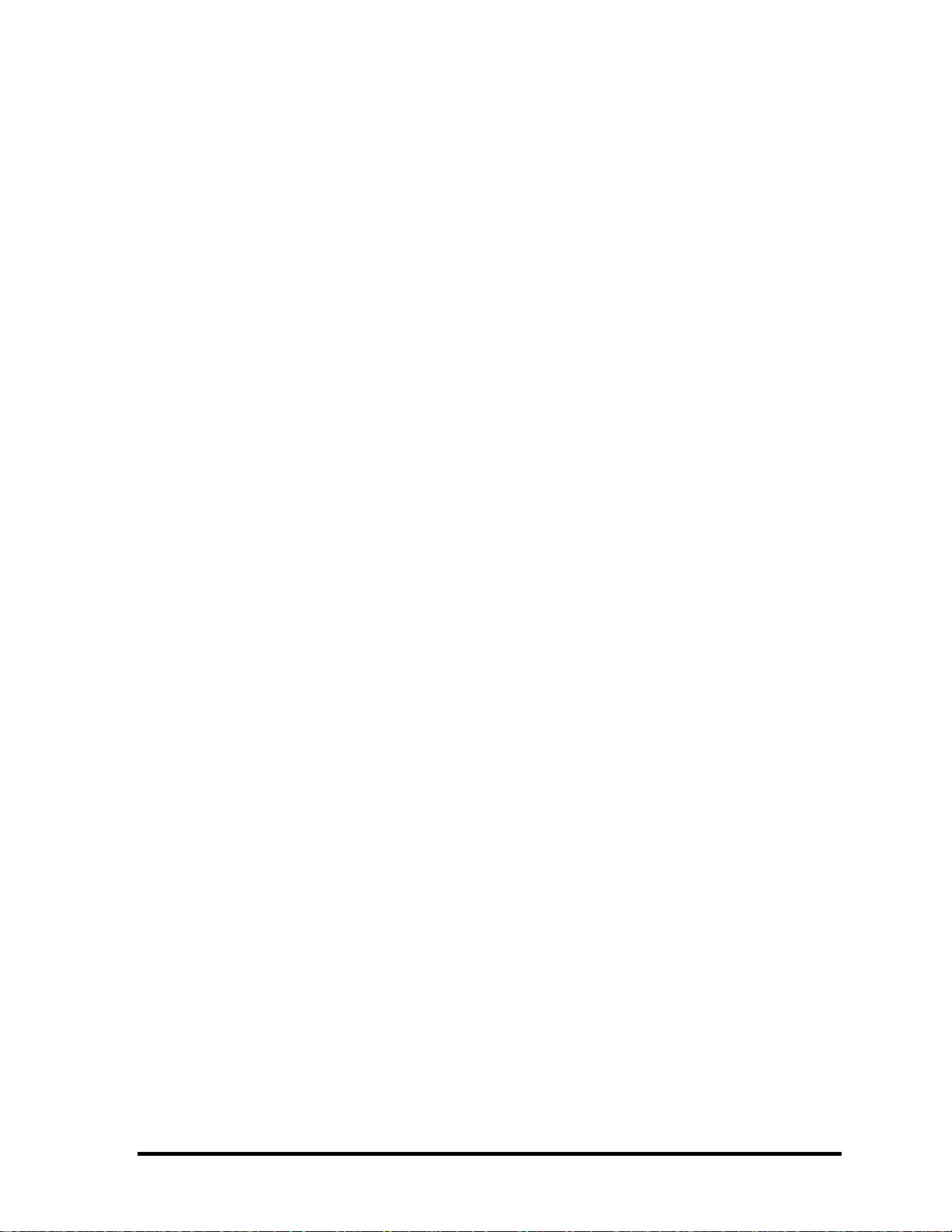
Chapter 3 Tests and Diagnostics
3.1 The Diagnostic Test ................................................................................................... 3-1
3.2 Executing the Diagnostic Test ................................................................................... 3-3
3.3 Subtest Names............................................................................................................ 3-7
3.4 System Test................................................................................................................ 3-9
3.5 Memory Test............................................................................................................ 3-12
3.6 Keyboard Test.......................................................................................................... 3-13
3.7 Display Test ............................................................................................................. 3-16
3.8 Floppy Disk Test...................................................................................................... 3-19
3.9 Printer Test............................................................................................................... 3-21
3.10 Async Test ............................................................................................................... 3-23
3.11 Hard Disk Test ......................................................................................................... 3-25
3.12 Real Timer Test........................................................................................................ 3-28
3.13 NDP Test.................................................................................................................. 3-30
3.14 Expansion Test......................................................................................................... 3-31
3.15 CD-ROM/DVD-ROM Test ..................................................................................... 3-32
3.16 Error Code and Error Status Names......................................................................... 3-33
3.17 Hard Disk Test Detail Status ................................................................................... 3-36
3.18 Head Cleaning.......................................................................................................... 3-38
3.19 Log Utilities ............................................................................................................. 3-39
3.20 Running Test............................................................................................................ 3-41
3.21 Floppy Disk Drive Utilities...................................................................................... 3-43
3.22 System Configuration .............................................................................................. 3-48
3.23 SETUP ..................................................................................................................... 3-50
3.24 Wireless LAN Test Program (Cisco)....................................................................... 3-70
3.25 Wireless LAN Test Program (Atheros) ................................................................... 3-73
3.26 Wireless LAN Test Program (Calexico).................................................................. 3-76
3.27 Sound/LAN/Modem Test Program.......................................................................... 3-77
3.28 Bluetooth Test Program........................................................................................... 3-81
3.29 IEEE1394 Test Program .......................................................................................... 3-91
PORTEGE M100 Maintenance Manual (960-452) vii
Page 8
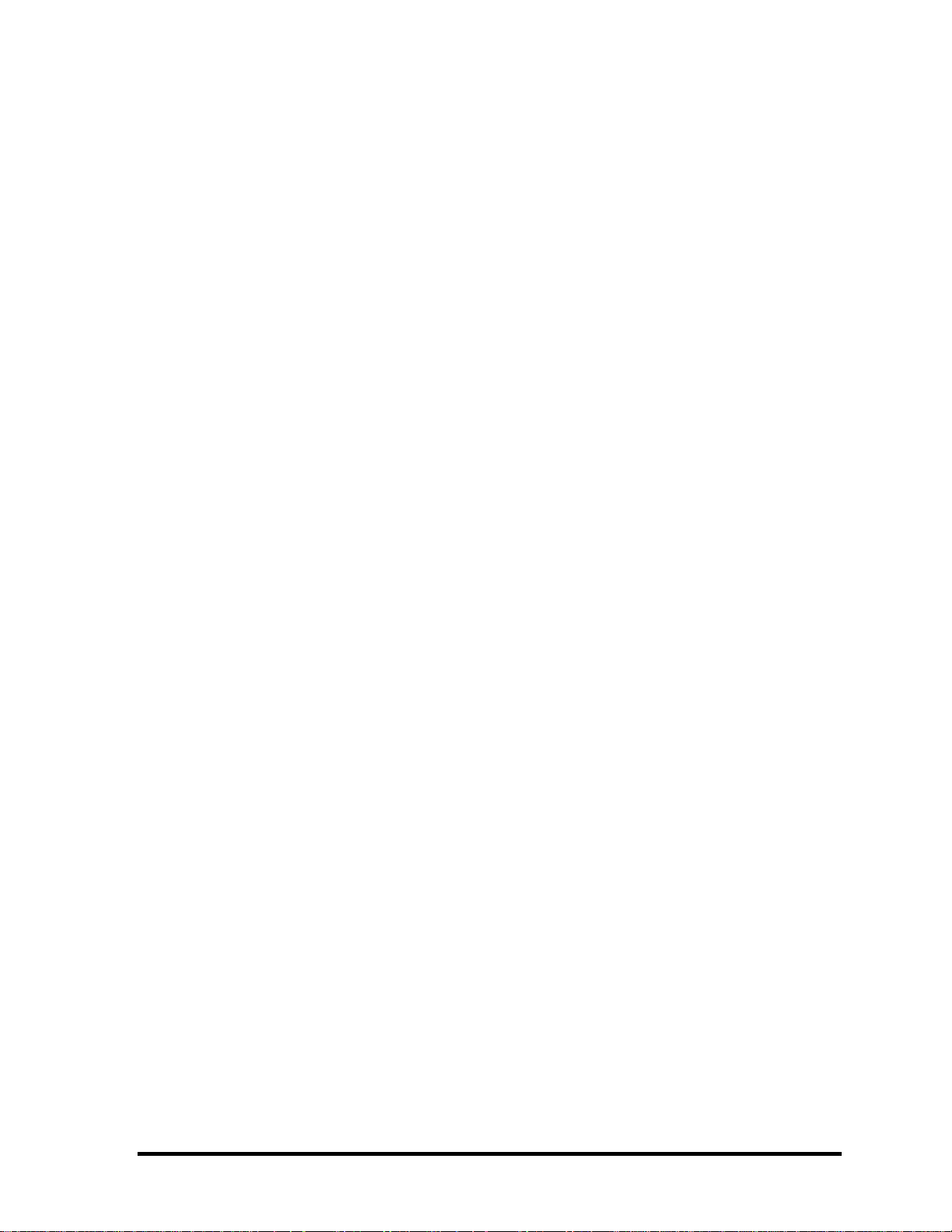
Chapter 4 Replacement Procedures
4.1 General....................................................................................................................... 4-1
4.2 HDD......................................................................................................................... 4-12
4.3 Slim Select Bay Options .......................................................................................... 4-16
4.4 Wireless LAN Card.................................................................................................. 4-18
4.5 RTC Battery ............................................................................................................. 4-23
4.6 Keyboard.................................................................................................................. 4-27
4.7 Memory Module ..................................................................................................... 4-31
4.8 Palm Rest and IPS Board......................................................................................... 4-33
4.9 Bluetooth Board ....................................................................................................... 4-38
4.10 Sound/FIR Board ..................................................................................................... 4-40
4.11 Modem Daughter Card ............................................................................................4-43
4.12 Wireless Communication Switch Board.................................................................. 4-45
4-13 Top Cover with Display Assembly.......................................................................... 4-47
4.14 Speakers ................................................................................................................... 4-52
4.15 System Board ........................................................................................................... 4-55
4.16 PC Card Slot ............................................................................................................4-59
4.17 I/O Board ................................................................................................................. 4-62
4.18 Display Mask ........................................................................................................... 4-65
4.19 FL Inverter Board ....................................................................................................4-68
4.20 LCD Module ............................................................................................................ 4-70
4.21 LCD/LED Cable ...................................................................................................... 4-73
4.22 Antenna Coaxial Cables........................................................................................... 4-77
4.23 TFT FL (Model 12.1 Toshiba)................................................................................. 4-82
viii PORTEGE M100 Maintenance Manual (960-452)
Page 9
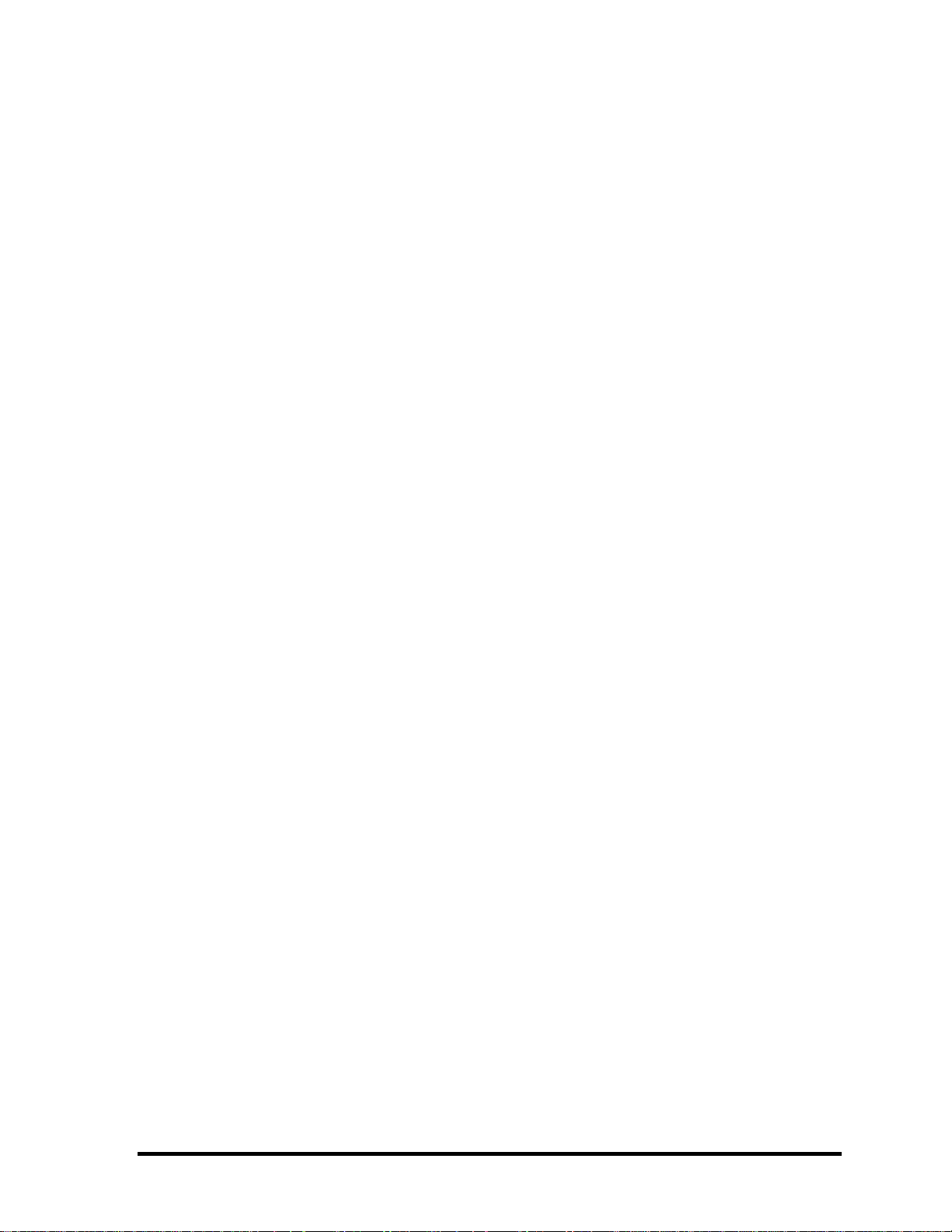
Appendices
Appendix A Handling the LCD Module ........................................................................... A-1
Appendix B Board Layout ................................................................................................ B-1
Appendix C Pin Assignments............................................................................................ C-1
Appendix D Keyboard Scan/Character Codes .................................................................. D-1
Appendix E Key Layout.....................................................................................................E-1
Appendix F Wiring Diagrams............................................................................................F-1
Appendix G BIOS Rewrite Procedures ............................................................................. G-1
Appendix H EC/KBC Rewrite Procedures........................................................................ H-1
Appendix I Reliability........................................................................................................I-1
PORTEGE M100 Maintenance Manual (960-452) ix
Page 10
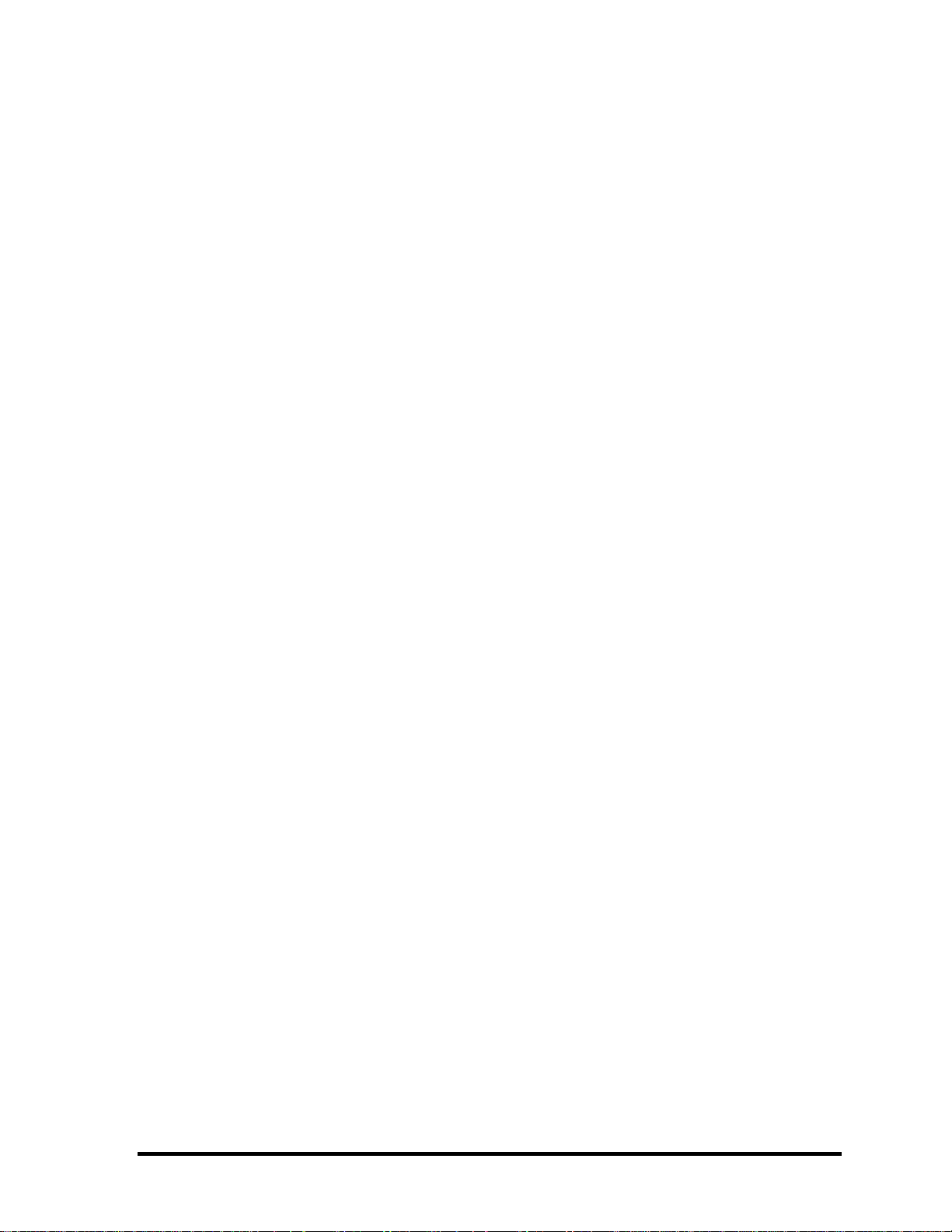
x PORTEGE M100 Maintenance Manual (960-452)
Page 11
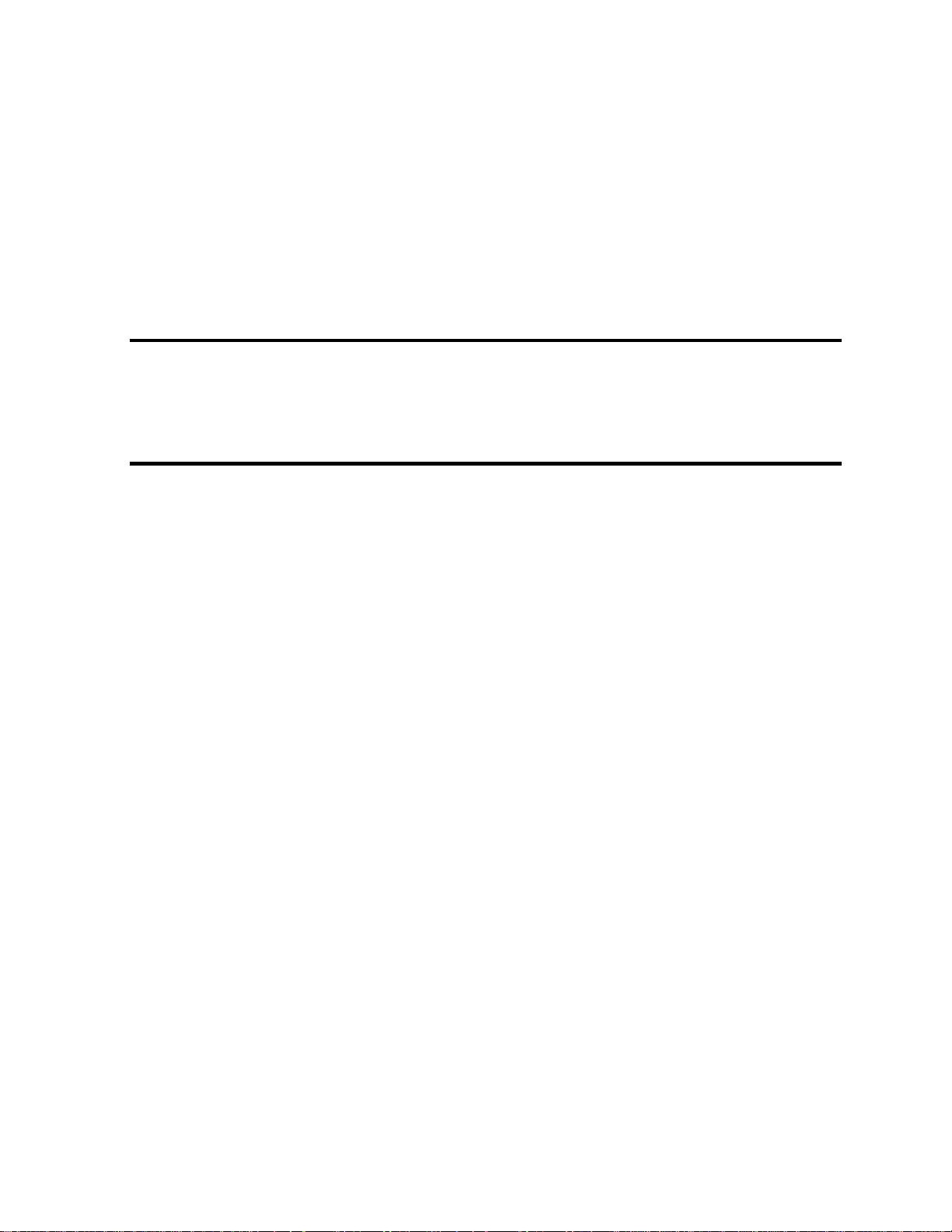
Chapter 1
Hardware Overview
Page 12
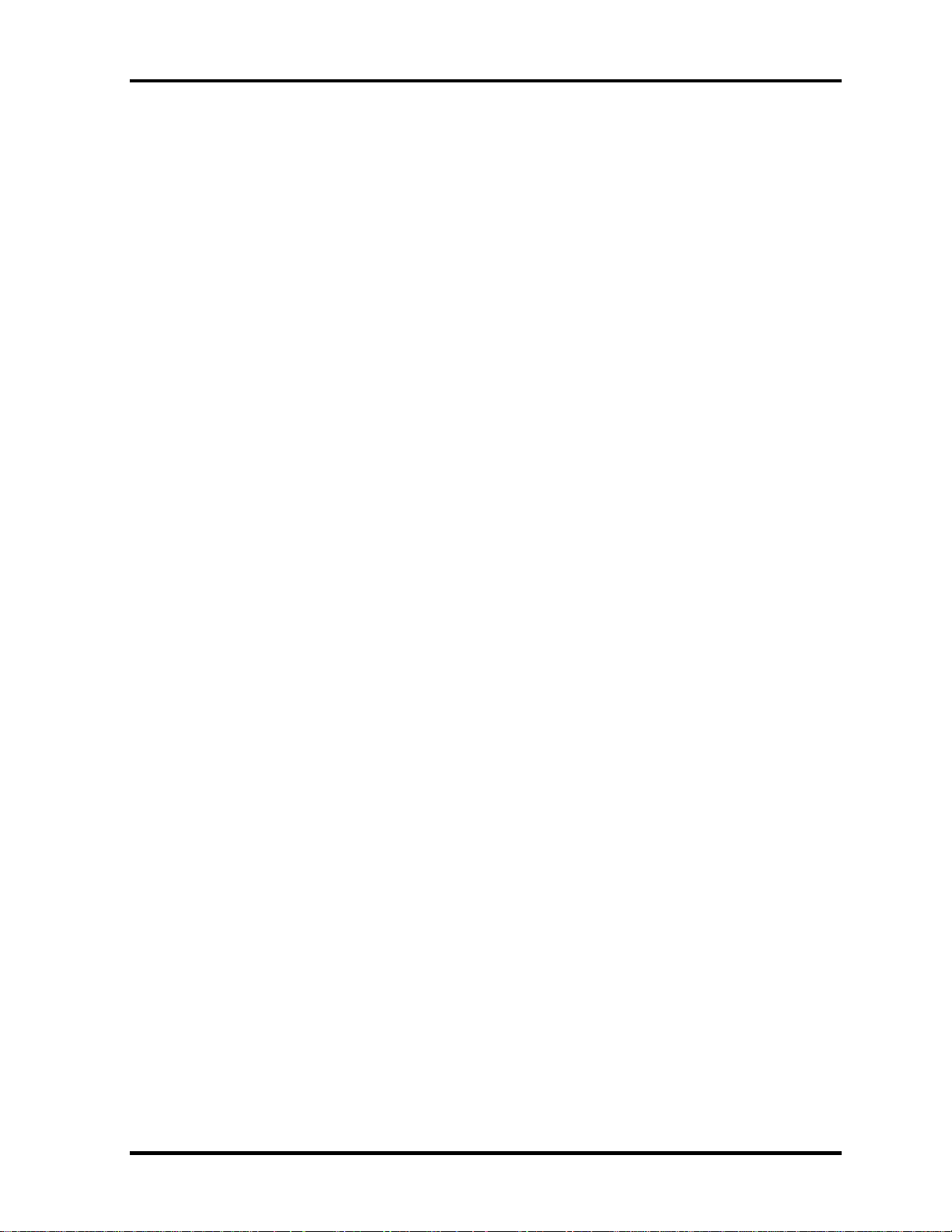
1 Hardware Overview
1-ii PORTEGE M100 Maintenance Manual (960-452)
Page 13
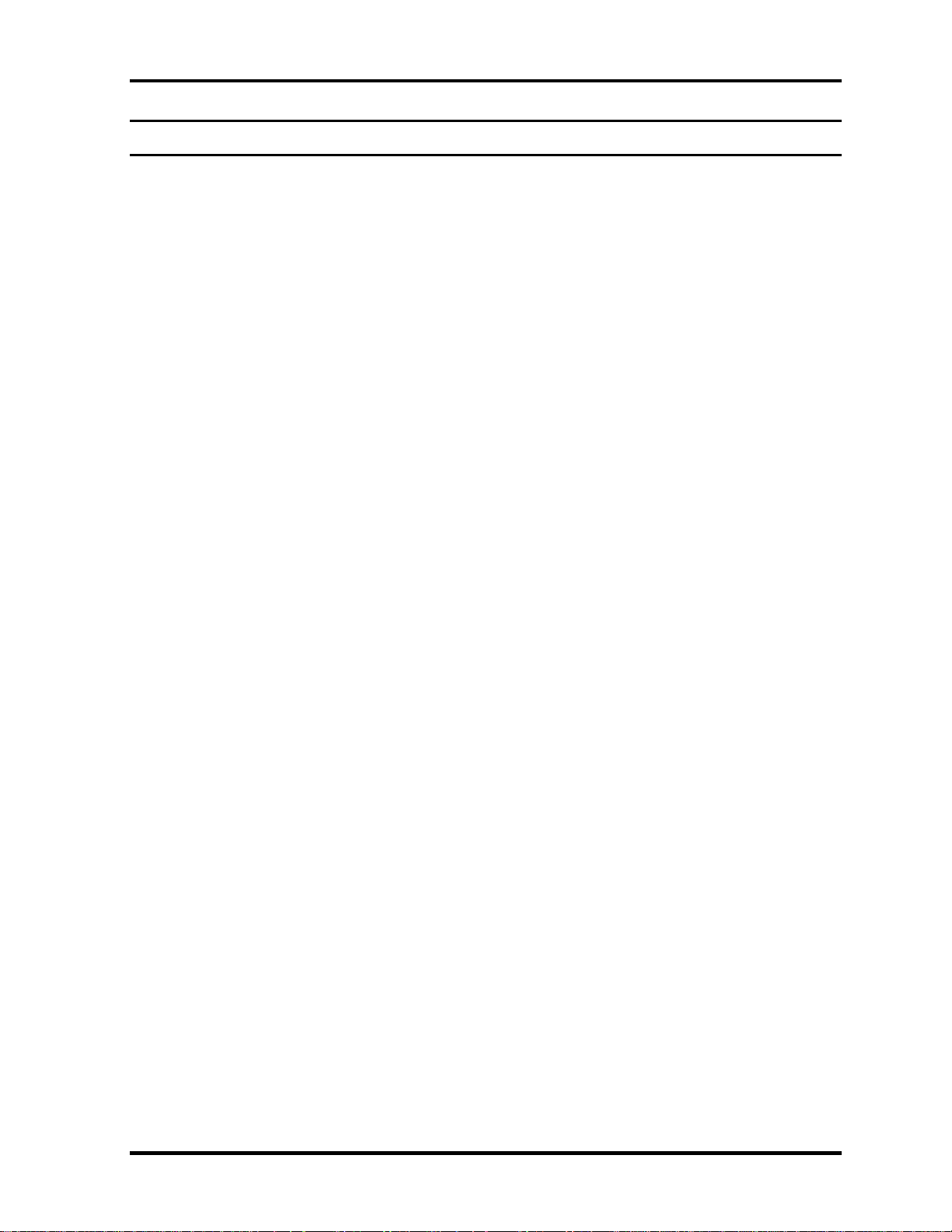
1 Hardware Overview
Chapter 1 Contents
1.1 Features.......................................................................................................................1-1
1.2 System Unit Block Diagram.......................................................................................1-6
1.3 3.5-inch Floppy Disk Drive (USB External)............................................................1-10
1.4 2.5-inch Hard Disk Drive .........................................................................................1-11
1.5 DVD-ROM Drive.....................................................................................................1-13
1.6 CD-RW/DVD-ROM Drive.......................................................................................1-14
1.7 Power Supply............................................................................................................1-15
1.8 Batteries....................................................................................................................1-18
1.8.1 Main Battery .......................................................................................1-18
1.8.2 Battery LED (Main Battery / 2
1.8.3 Battery Charging Control....................................................................1-19
nd
Battery) ..........................................1-18
1.8.4 RTC battery.........................................................................................1-20
PORTEGE M100 Maintenance Manual (960-452) 1-iii
Page 14
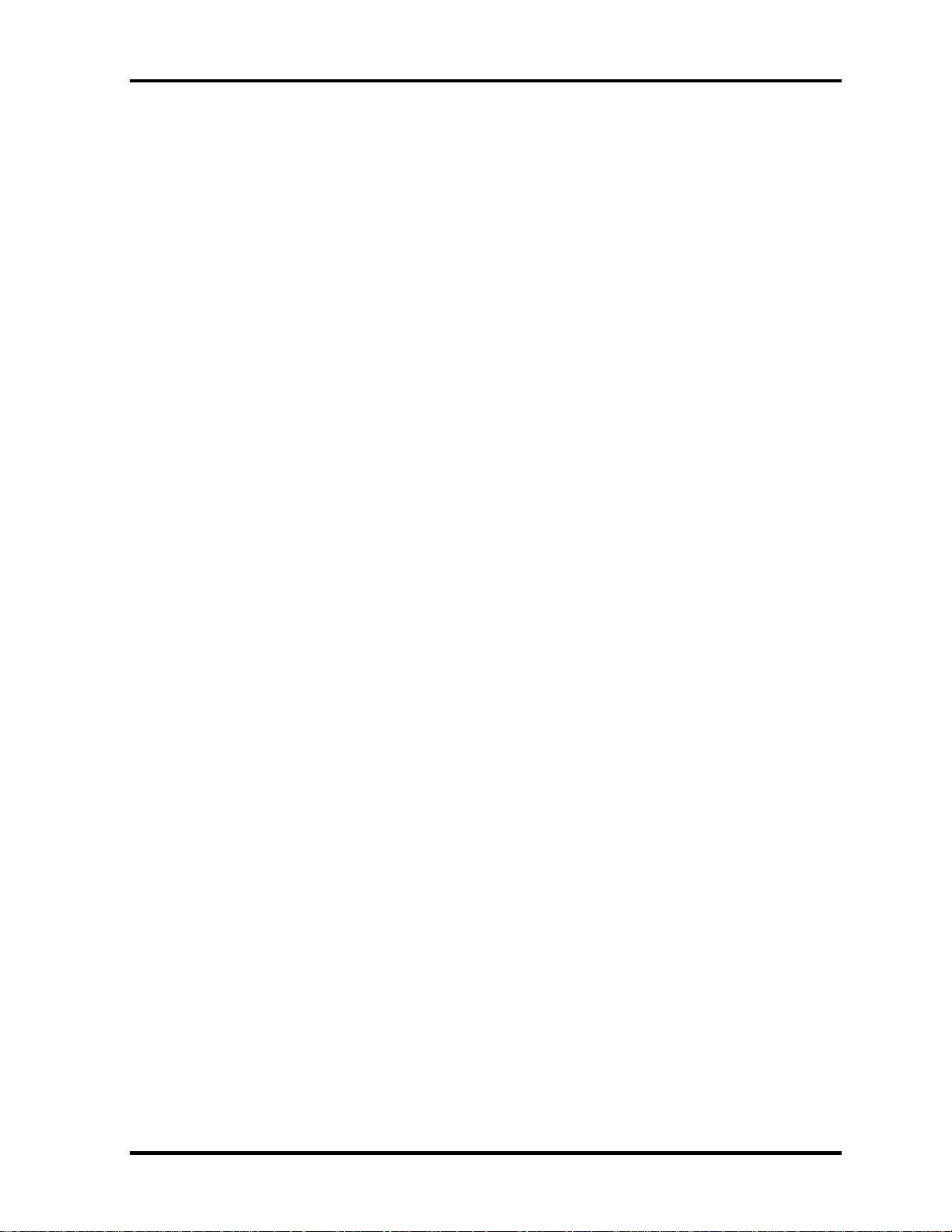
1 Hardware Overview
Figures
Figure 1-1 Front of the computer .....................................................................................1-5
Figure 1-2 System unit configuration...............................................................................1-5
Figure 1-3 System unit block diagram ............................................................................1-6
Figure 1-4 3.5-inch FDD ................................................................................................1-10
Figure 1-5 2.5-inch HDD ...............................................................................................1-11
Figure 1-6 DVD-ROM drive ..........................................................................................1-13
Figure 1-7 CD-RW/DVD-ROM drive ...........................................................................1-14
Tables
Table 1-1 3.5-inch FDD specifications .........................................................................1-10
Table 1-2 2.5-inch HDD dimensions ............................................................................1-11
Table 1-3 2.5-inch HDD specifications ........................................................................1-12
Table 1-4 DVD-ROM drive specifications ..................................................................1-13
Table 1-5 CD-RW/DVD-ROM drive specifications ....................................................1-14
Table 1-6 Power supply board output rating.................................................................1-16
Table 1-7 Battery specifications ...................................................................................1-18
Table 1-8 Time required for quick charges...................................................................1-19
Table 1-9 RTC battery charging/data preservation time...............................................1-20
1-iv PORTEGE M100 Maintenance Manual (960-452)
Page 15
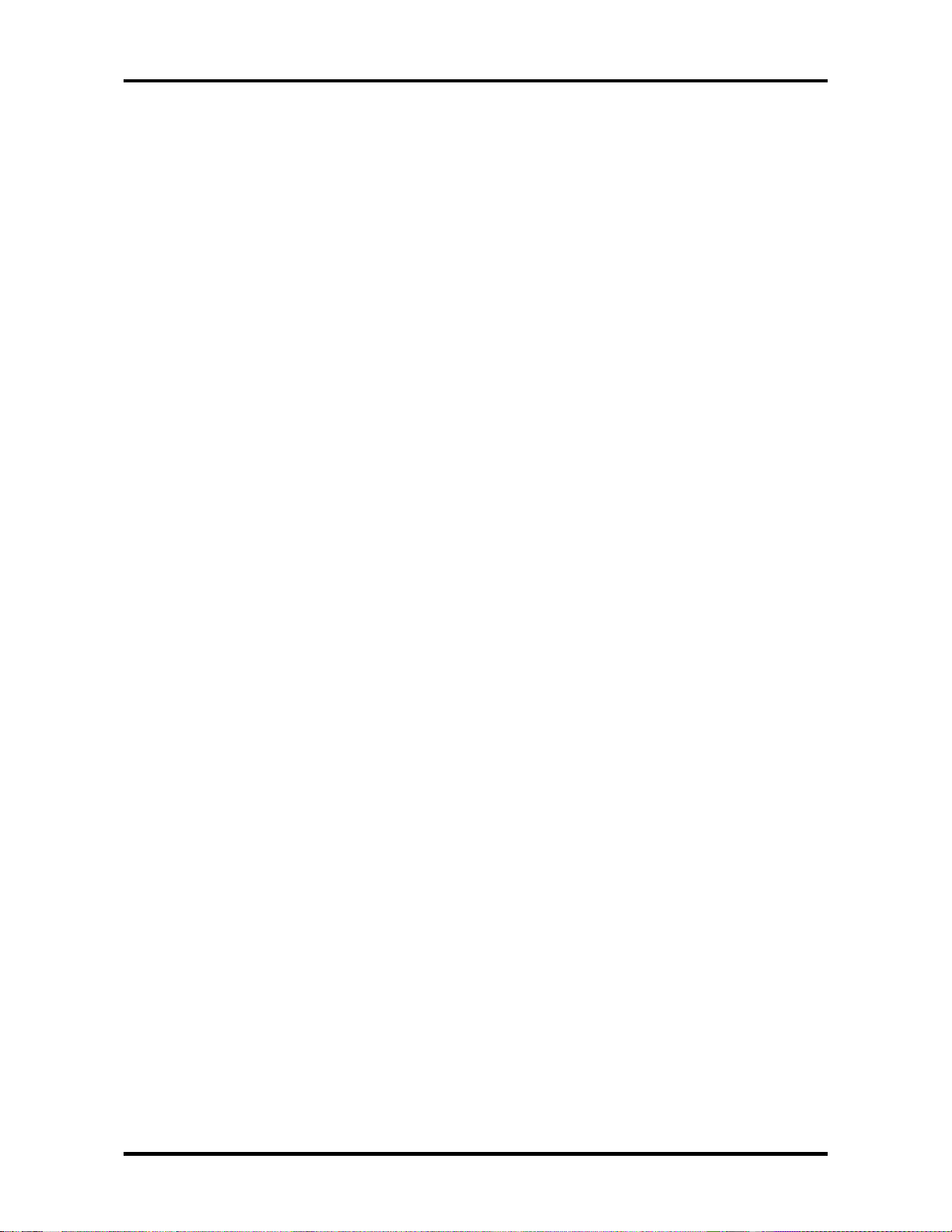
1.1 Features 1 Hardware Overview
1
1.1 Features
The Toshiba PORTEGE M100 Personal Computer uses extensive Large Scale Integration
(LSI), and Complementary Metal-Oxide Semiconductor (CMOS) technology extensively to
provide compact size, minimum weight, low power usage and high reliability. This computer
incorporates the following features and benefits: The product configuration is BTO/CTOcompatible so that a system can be designed to suit a specific purpose.
Processor
PORTEGE M100 computer is equipped with an Intel Pentium
Intel Pentium® M Processor
A 1.20GHz Intel Pentium® M Processor with a 1.20GHz internal clock, 400MHz
FSB and 1.180V/0.956V core operation
Cache Memory
64KB primary cache (in CPU) and 1MB secondary cache (in CPU)
Memory
Two DDR SO-DIMM slots are available for installation of PC2100 compatible 128,
256, 512MB and 1GB memory modules. The memory is expandable up to 2GB.
HDD
Single 40GB or 60GB internal drive. 2.5 inch x 9.5mm height.
FDD
An external three-mode 3.5-inch FDD, which connects with a USB port (option),
supports 720KB and 1.44MB formats and enables booting from system FD.(BTO)
®
M Processor.
DVD-ROM
A full-size and runs either 12cm (4.72-inch) or 8cm (3.15-inch) DVD/CDs without an
adapter. It plays DVDs at a maximum 8-speed and reads CDs at maximum 24-speed.
CD-RW/DVD-ROM Drive
This drive is a CD-R/RW and DVD drive. It is full-size and runs either 12cm (4.72inch) or 8cm (3.15-inch) DVD/CDs without an adapter. It plays DVDs at a maximum
8-speed, writes CD-R at maximum 24-speed, writes CD-RW at maximum 24-speed,
and reads CDs at maximum 24-speed.
PORTEGE M100 Maintenance Manual (960-452) 1-1
Page 16
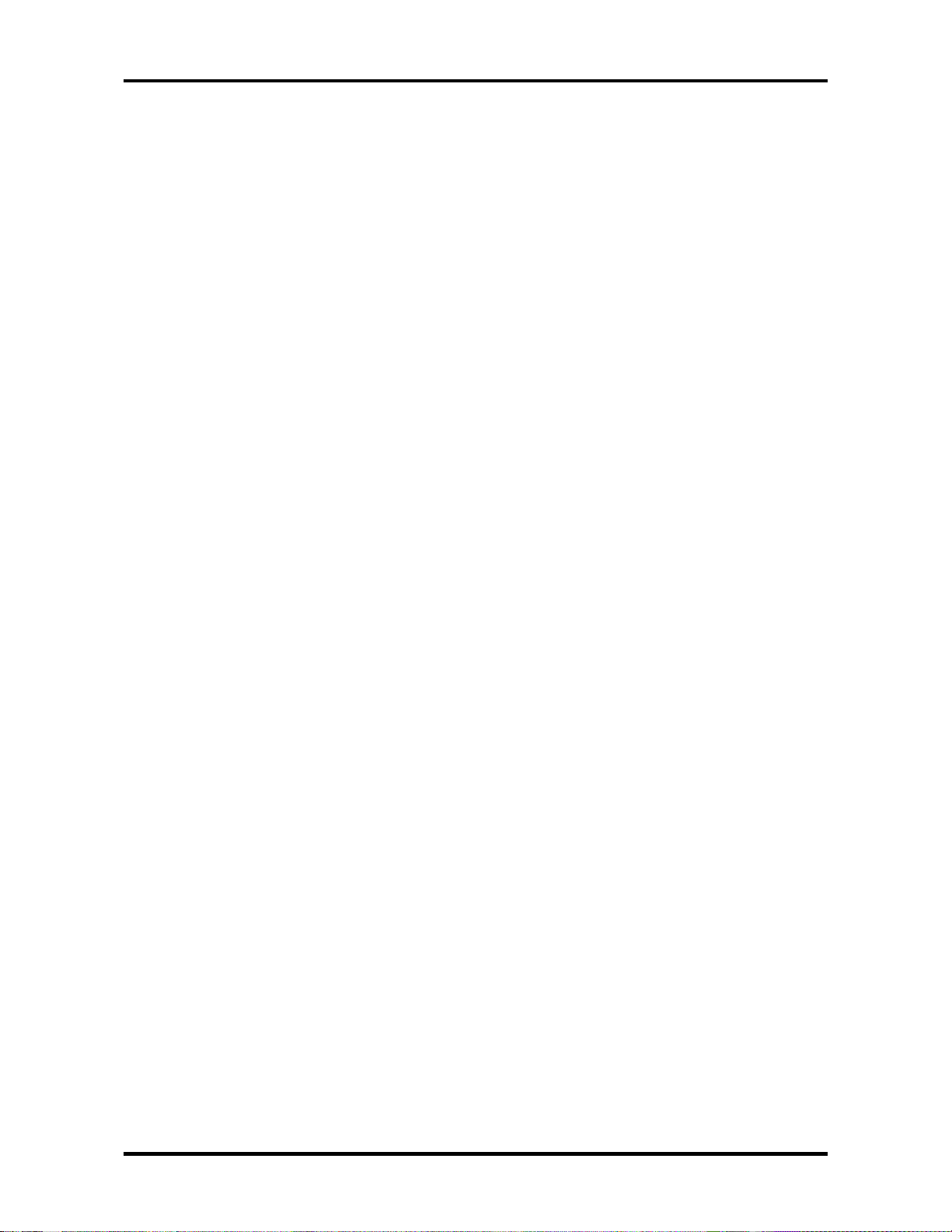
1 Hardware Overview 1.1 Features
Keyboard
An-easy-to-use 85/86-key keyboard provides a numeric keypad overlay for fast
numeric data entry or for cursor and page control. The keyboard also includes two
keys that have special functions in Microsoft Windows XP. It supports software that
uses a 101- or 102-key enhanced keyboard.
AccuPoint II
This pointer control stick, located in the center of the keyboard, provides convenient
control of the cursor without requiring desk space for a mouse. The computer also has
two mouse buttons and two scroll buttons on this side of the keyboard.
Display
The display comes in the following type:
• 12.1” XGA-TFT color display, resolution 1024(H)×768(V), 16M colors
A high-resolution external monitor connected to the computer can display up to
2048(H)×1536(V), at 16M colors.
Batteries
The computer has two batteries: a lithium-ion main battery pack and RTC battery
(that backs up the Real Time Clock and CMOS memory). The secondary Battery can
be used, which is attached in the slim select bay.
Slot for expansion memory
One SO-DIMM slots are available for expansion memory of 128, 256, 512MB and
1GB-memory modules. One module must be installed in slot A as standard memory.
Universal Serial Bus (USB)
The computer comes with two USB ports supporting USB 2.0. The USB enables
daisy-chain connection of up to 127 USB-equipped devices. It is designed for easy
configuration by a Plug-and-Play operating system and provides hot insertion/ejection
capability.
Infrared port
The infrared port is compatible with Fast InfraRed (FIR) standards enabling wireless
up to 4Mbps data transfer with Infrared Data Association (IrDA) 1.1 compatible
devices.
IEEE1394
Depending on the model, one port of IEEE1394 connector is mounted. I/O devices
(digital video camera, etc) supporting IEEE1394 can be connected.
1-2 PORTEGE M100 Maintenance Manual (960-452)
Page 17
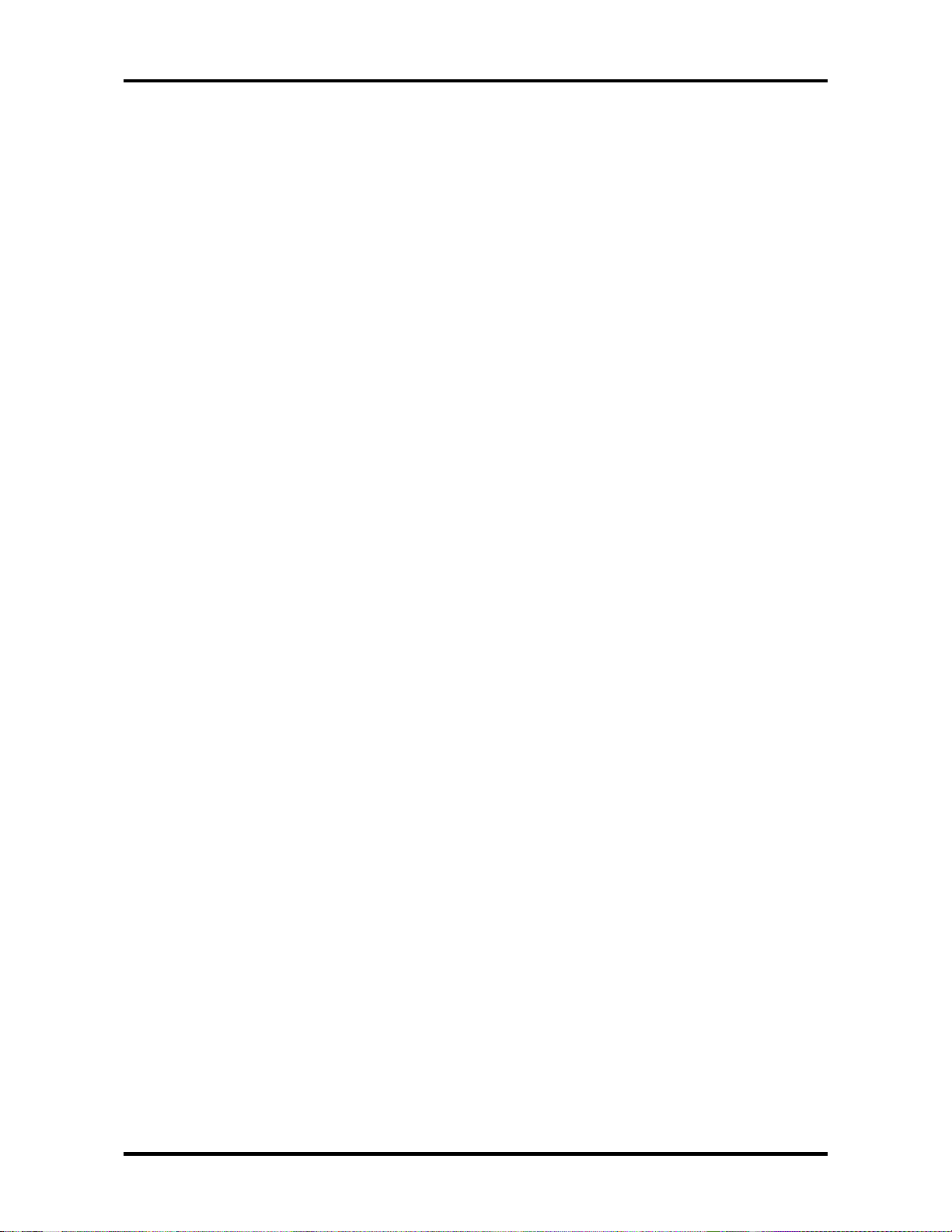
1.1 Features 1 Hardware Overview
Bluetooth
Bluetooth wireless technology eliminates the need for cables between electronic
devices such as computers and printers. Bluetooth provides fast, reliable, and secure
wireless communication in a small space.
Internal LAN
The computer is equipped with LAN circuits that support Ethernet LAN (10 megabits
per second, 10BASE-T) and Fast Ethernet LAN (100 mega bits per second, 100
BASE-TX). It also supports Wakeup on LAN (WOL) and Magic Packet.
Wireless LAN (mini PCI Card slot (1 slot, BTO))
In some models customer to order (BTO), a Mini PCI Card with wireless LAN
functions is available.
This function ca be switched on and off by a switch on the computer.
PC Card Slot
A PC Card Slot accommodates two 5mm cards (Type II) or one 10.5mm card (Type
III). The computer supports the PC Card Standard Release 2.01 cards and for
advanced cards, including PC Card 16's Multifunction cards and CardBus 32-bit
cards.
Slim Select Bay
The Slim Select Bay can accommodate the following modules: DVD-ROM drive,
CD-RW/DVD-ROM drive, optional secondary battery pack and optional Slim Select
Bay HDD Adaptor.
An optional battery pack can be installed in the Slim Select Bay to increase the
computer’s battery power and operating time.
An optional 2.5” HDD can be installed in the Slim Select Bay to increase the
computer’s data storage capacity. The capacity of the optional HDD is 40GB or
60GB.
SD Card Slot
The computer is equipped with a SD Card slot that can accommodate Secure Digital
flash memory cards with capacities of 8MB, 16MB, 32MB, 64MB, 256MB and
512MB. SD cards let the user easily transfer data from devices, such as digital
cameras and Personal Digital Assistants, that use SD Card flash-memory. The cards
have a high-level of security and copy protection features.
PORTEGE M100 Maintenance Manual (960-452) 1-3
Page 18
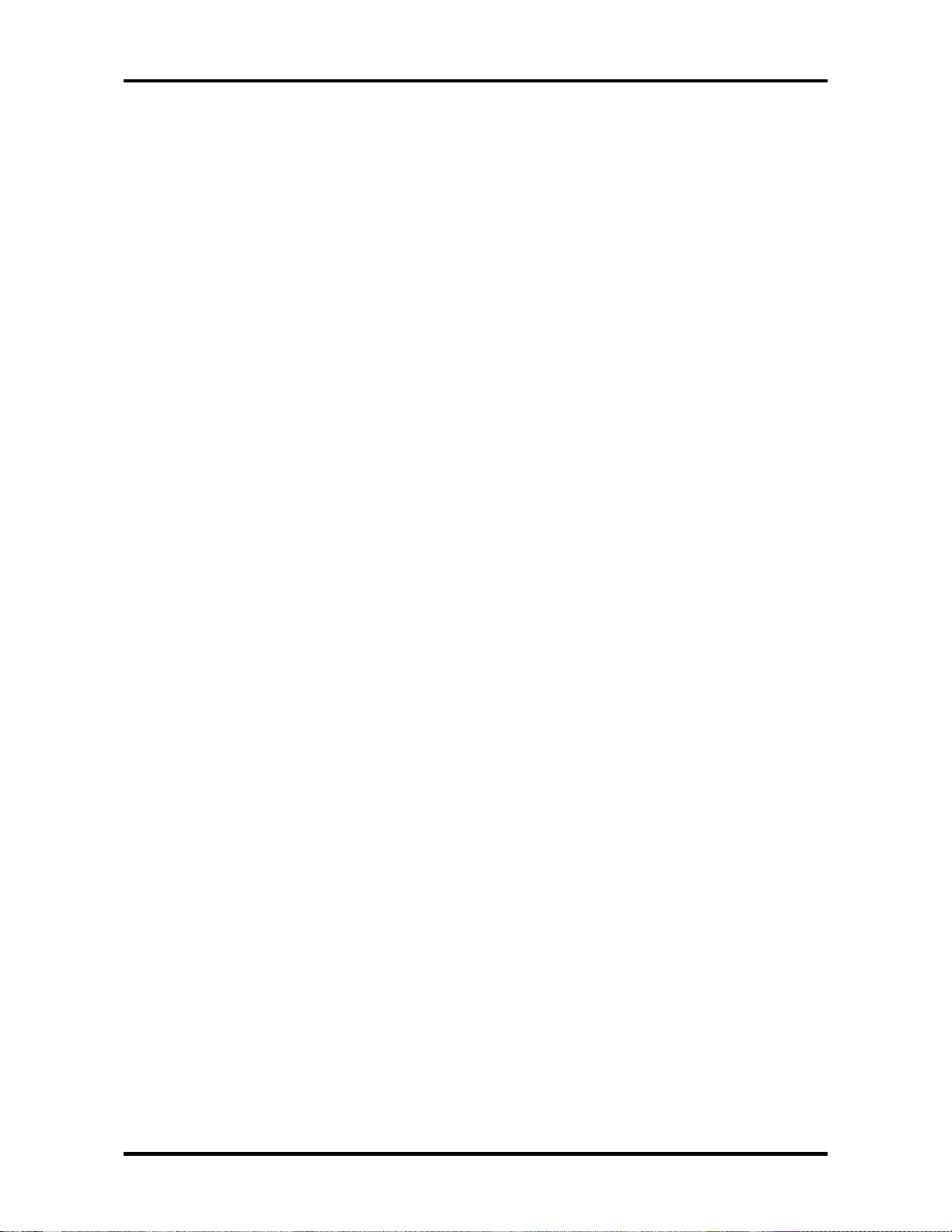
1 Hardware Overview 1.1 Features
Sound system
This computer includes sound controllers that support AC’97 I/F (AC-Link) Revision
2.2. The sound system is equipped with the following:
• Stereo speakers
• Built-in Microphone
• Volume control knob
• Headphone jack
• External microphone jack
Internal modem
The internal modem is equipped as a modem daughter card (MDC).
The internal modem provides capability for data and fax communication and supports
ITU-TV.90. For data reception it operates at 56,000bps and for data transmission it
operates at 33,600bps. For fax transmission it operates at 14,400bps. The speed of
data transfer and fax depends on analog telephone line conditions. It has an RJ11
modem jack for connecting to a telephone line.
Presentation button
This button changes the display by LCD to by LCD+CRT and vice versa.
TOSHIBA Console button
This button launches an application automatically. The default is TOSHIBA Console.
1-4 PORTEGE M100 Maintenance Manual (960-452)
Page 19
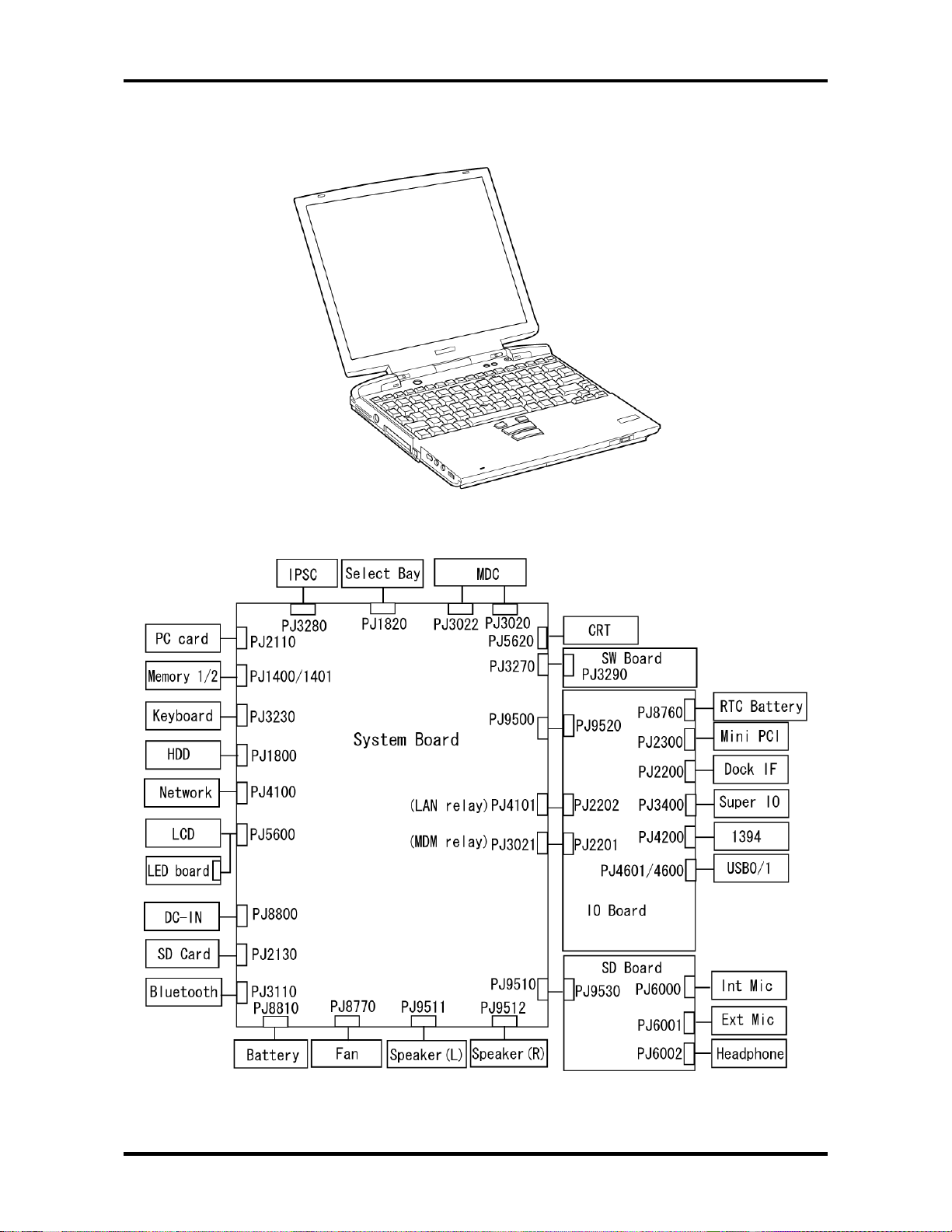
1.1 Features 1 Hardware Overview
The computer is shown in Figure 1-1. The system unit configuration is shown in Figure 1-2.
Figure 1-1 Front of the computer
Figure 1-2 System unit configuration
PORTEGE M100 Maintenance Manual (960-452) 1-5
Page 20
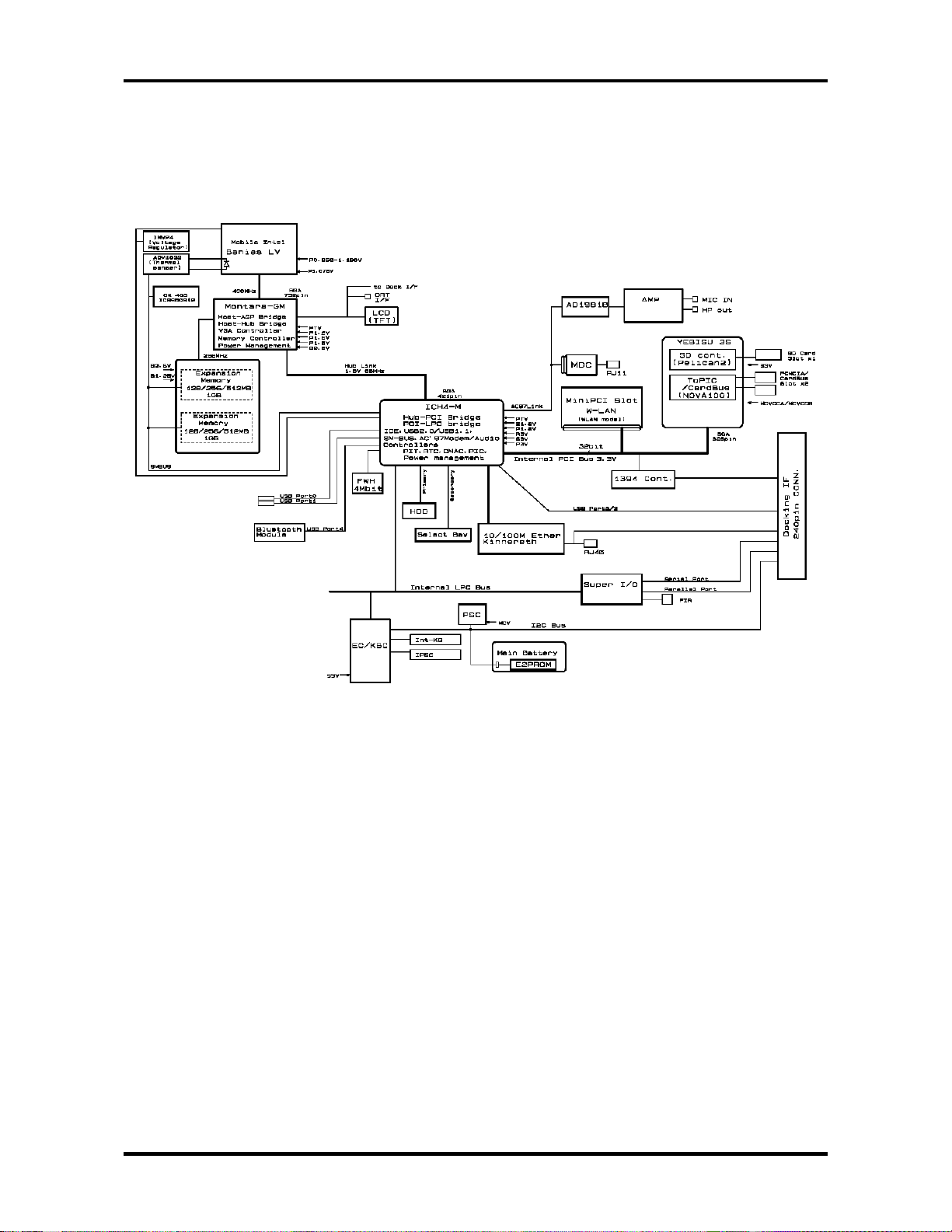
1 Hardware Overview 1.2 System Unit Block Diagram
1.2 System Unit Block Diagram
Figures 1-3 is block diagrams of the system unit.
Figure 1-3 System unit block diagram
1-6 PORTEGE M100 Maintenance Manual (960-452)
Page 21
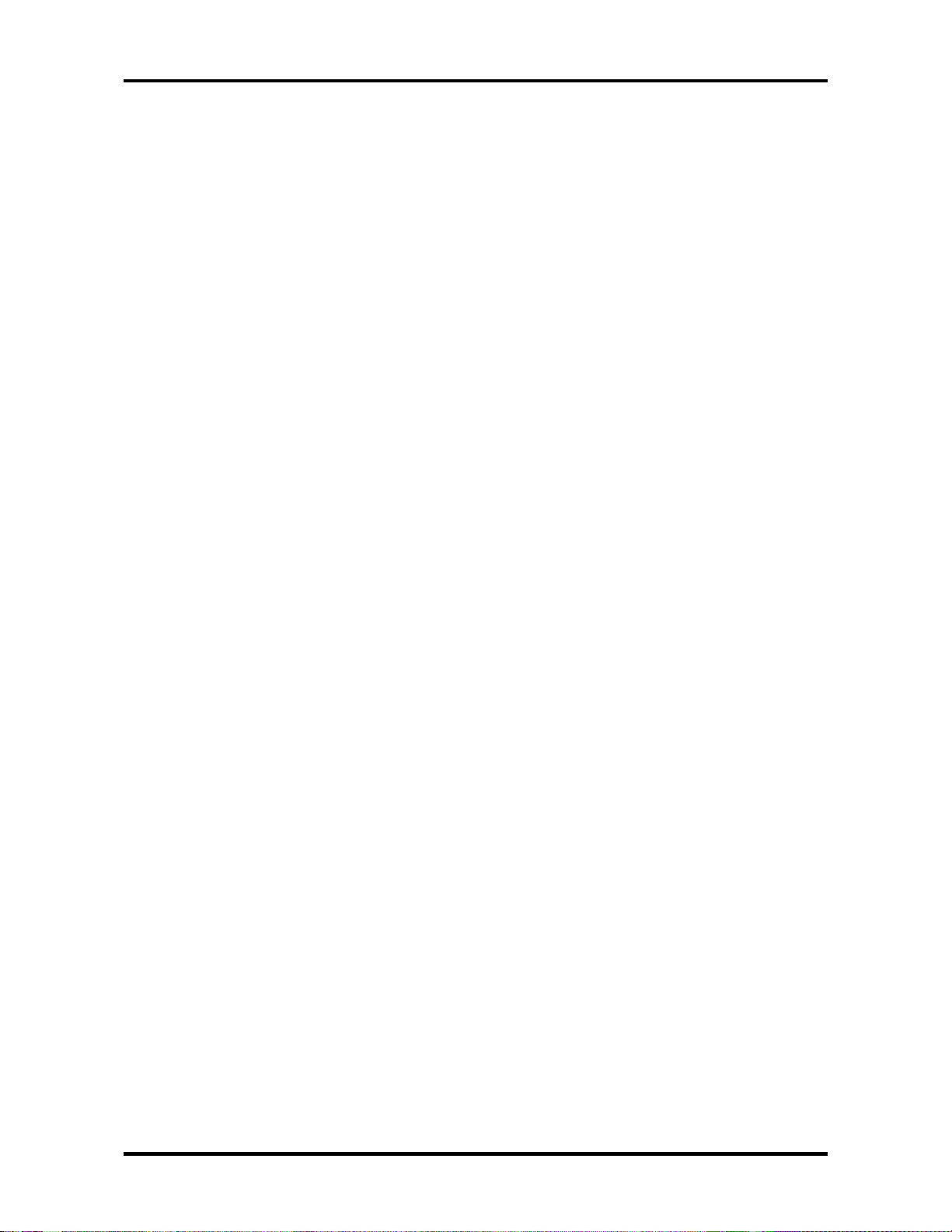
1.2 System Unit Block Diagram 1 Hardware Overview
The system unit is composed of the following major components:
Processor
• A 1.20GHz Intel Pentium® M Processor 1.2GHz
– Processor core speed:1.20GHz at 1.20V
– Integrated L1 cache memory: 64KB
– Integrated L2 cache memory: 1MB
– Integrated NDP
PCI Chip Set
• North Bridge: Intel MontaraGM
Features:
– Supports Banias Processor System Bus.
– DRAM Controller supporting DDR200/DDR266
– AGP Interface (AGP R2.0)
– Hub Link Interface
– Internal Graphics
– 732-ball 37.5×37.5mm FC-BGA Package
• South Bridge: Intel ICH4-M
Features:
– Hub Link Interface
– PCI Rev2.2 Interface (6 PCI REQ/CNT Paris)
– Bus master IDE Controller (Ultra ATA 100/66/33)
– USB 1.1/2.0 controller with6 ports
– I/O APIC (ACPI 1.0b compatible)
– SM Bus 2.0 controller
– FWH Interface (BIOS)
– LPC Interface (EC/KBC, Supper I/O)
– IRQ controller
– Serial Interrupt function
– Power Management function
– Supports Deeper Sleep (4).
– Suspend/Resume control
– AC’97 2.2 Interface
– Internal RTC
– 421-ball (31mm×31mm) BGA Package
PORTEGE M100 Maintenance Manual (960-452) 1-7
Page 22
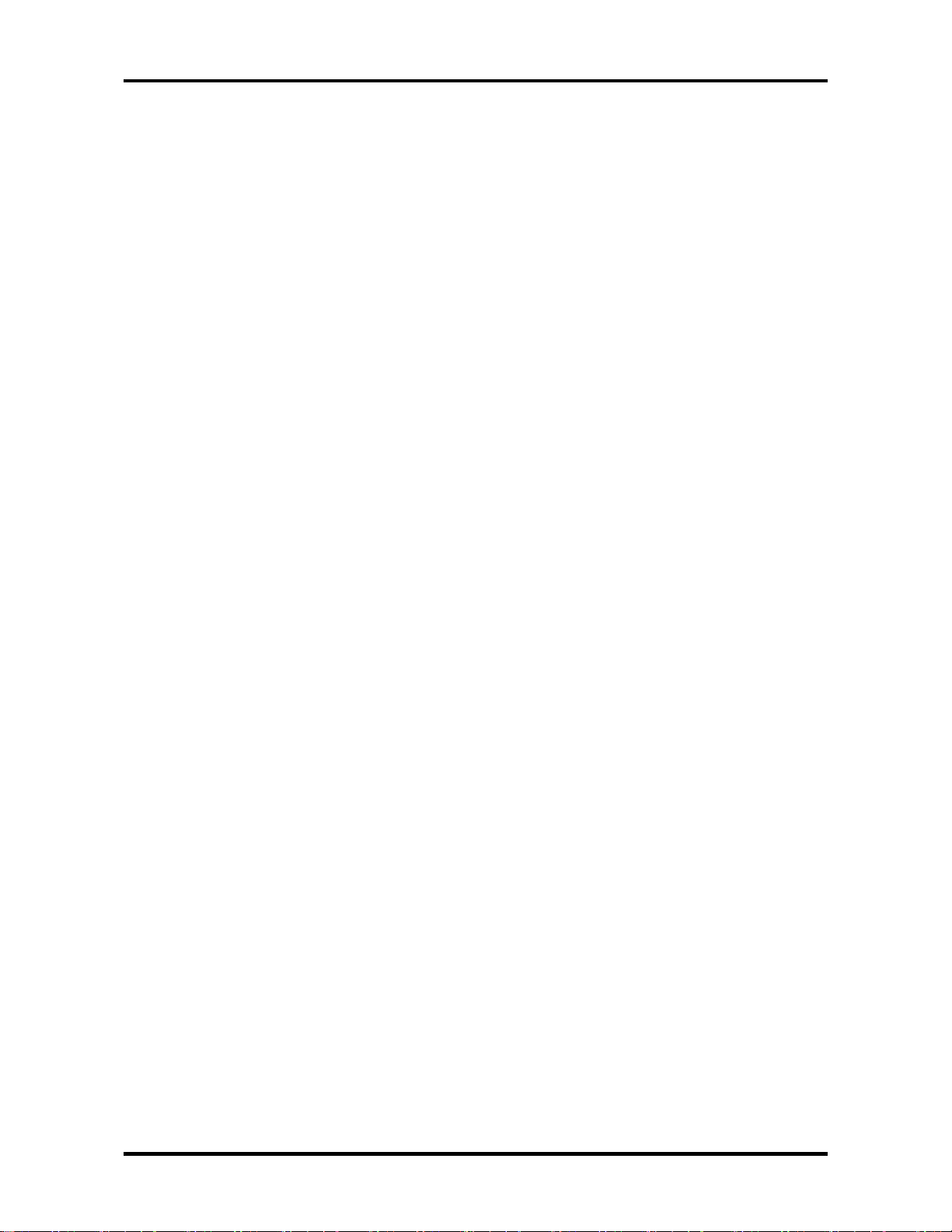
1 Hardware Overview 1.2 System Unit Block Diagram
PC Card Controller:
• YEBISU3S
Features:
– PCI Interface (PCI Rev. 2.2)
– CardBus Controller (Yenta2 Ver. 2.2)
– SD IO card controller (Ver. 1.0)
– SD card controller (SDHC Ver. 1.2)
– SIO controller
– Docking Station Interface
Q-SW control, Rest control
– External Device Interface
VGA Controller: inside in the North Bridge.
Memory
Two DDR SO-DIMM slots are available for 128,256,512MB and 1GB memory
modules, consisting of SDRAM chips.
• Supports CL2/2.5
• Supports PC2100
• 128/256/512 MB, 1GB selectable
– 128MB: 256Mbit (16M × 16bit) chips ×4
– 256MB: 256Mbit (16M × 16bit) chips ×8
– 512MB: 512Mbit (32M × 16bit) chips ×16
– 1GB: 512Mbit (64M × 8 bit) chips × 16
Super I/O
• One SMSC LPC47n227-MN-B is used.
IPSC
• TWM7000 (HOSIDEN made)
KBC/EC (Keyboard Controller/Embedded Controller)
• One M306K7F8LRP chip functions as both KBC and EC.
PSC (Power Supply Controller)
• One TMP87PM48U chip is used.
• This controller controls the power sources.
1-8 PORTEGE M100 Maintenance Manual (960-452)
Page 23
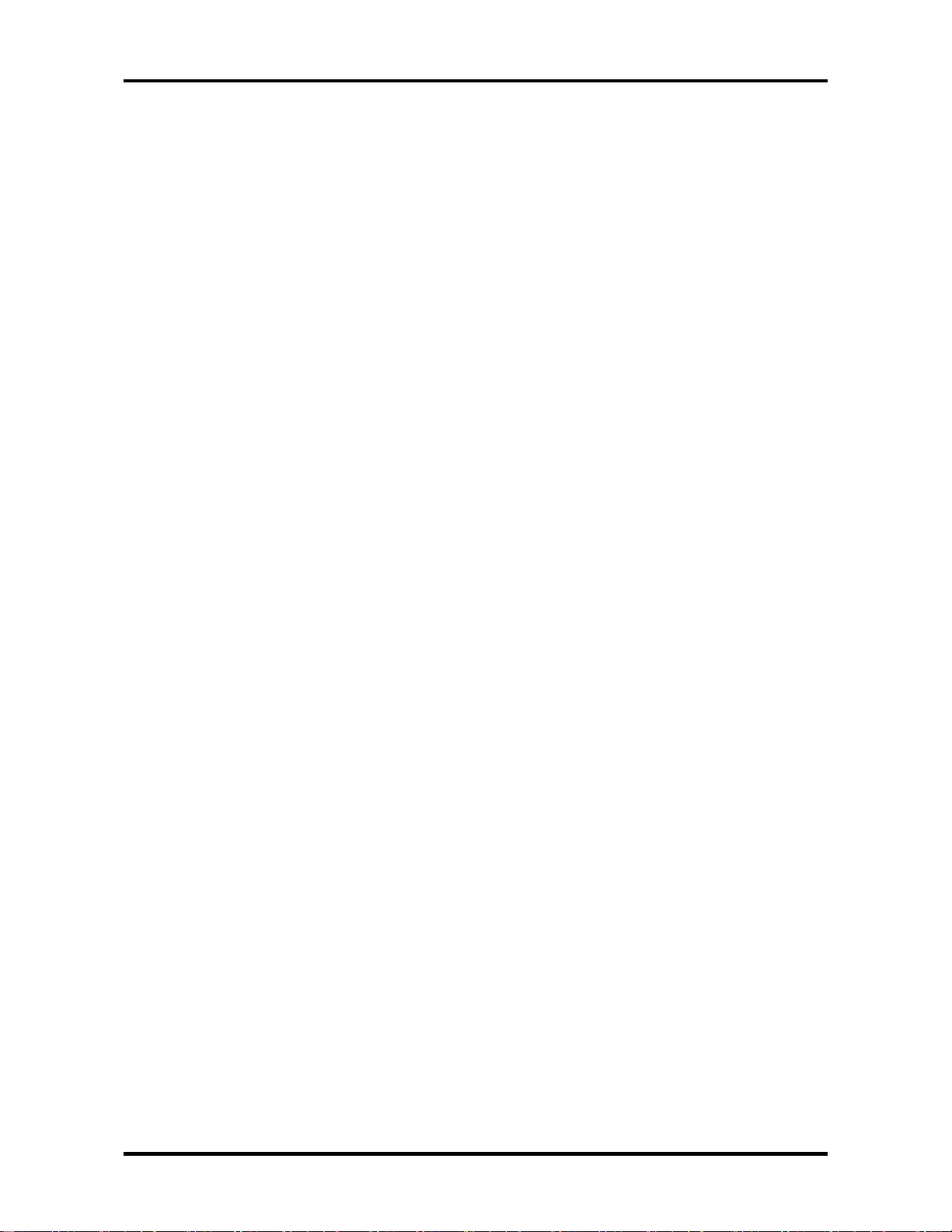
1.2 System Unit Block Diagram 1 Hardware Overview
Thermo Sensor
• One ADM1032 is used.
IEEE1394
• One TI made TSB43AB22PDT is used.
LAN
• One I82559 kinnereth-R (PCI) or I82551 chip is used.
• Supports 10/100Mbit Ethernet.
• Supports WOL.
Slim Select Bay
• This device supports the following components.
nd
– IDE Device: DVD-ROM, CD-RW/DVD-ROM, 2
nd
– 2
Battery
HDD
Sound CODEC
• One AD1981B chip is used.
• Internal Audio Controller in ICH4-M
Both chips are used as the CODEC chip.
Clock Generator
• One ICS950812 is used.
This device generates the system clock.
PORTEGE M100 Maintenance Manual (960-452) 1-9
Page 24
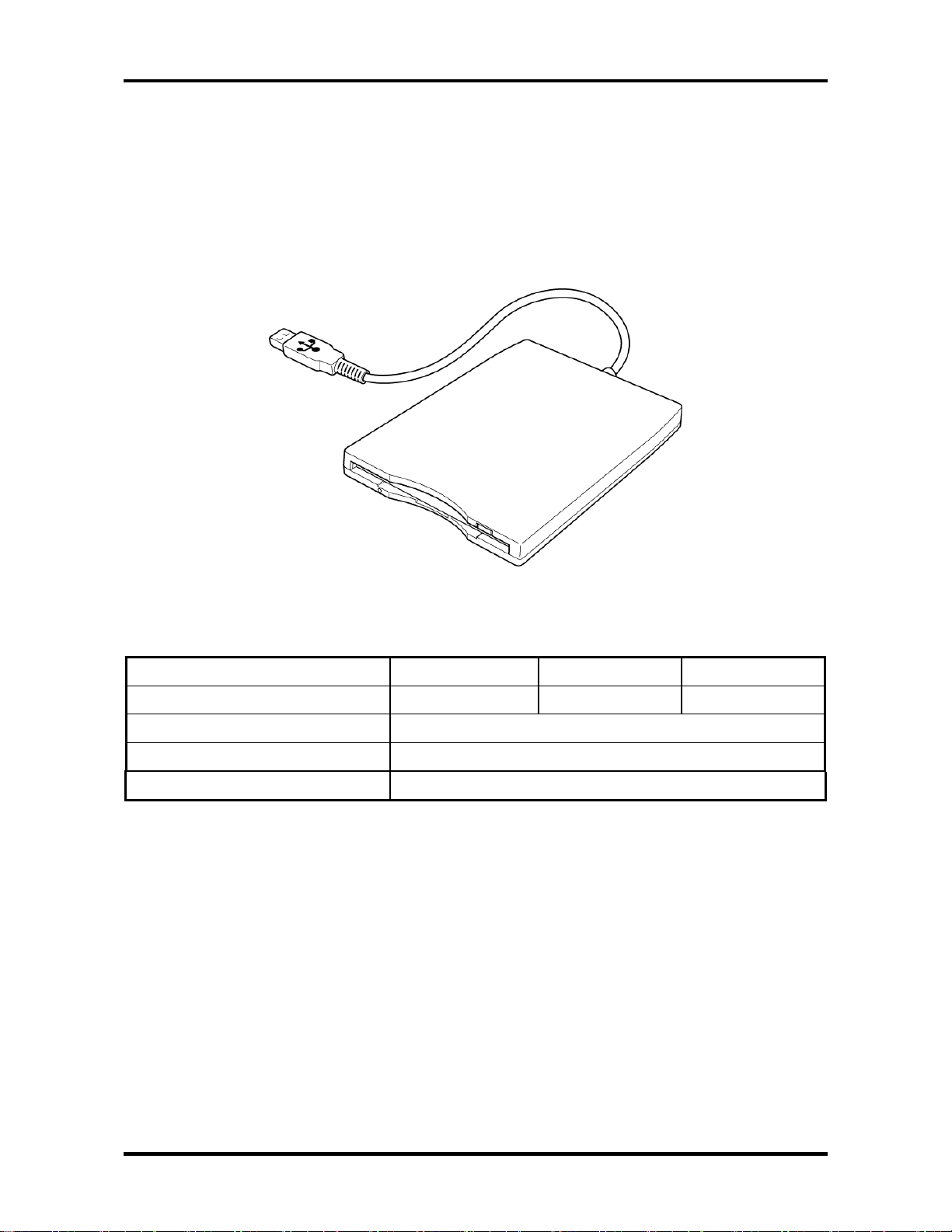
1 Hardware Overview 1.3 3.5-inch Floppy Disk Drive
1.3 3.5-inch Floppy Disk Drive (USB External)
The 3.5-inch FDD is a thin, high-performance reliable drive that supports 720KB (formatted)
2DD and 1.2 MB or 1.44MB (formatted) 2HD disks.
The FDD is shown in Figure 1-4. The specifications for the FDD are listed in Table 1-1.
Figure 1-4 3.5-inch FDD
Table 1-1 3.5-inch FDD specifications
Item 720KB mode 1.2MB mode 1.44MB mode
Storage capacity (KB) Formatted 720 (KB) 1,200 (KB) 1,440 (KB)
Number of heads 2
Number of cylinders 80
Recording method MFM (Modified Frequency Modulation)
1-10 PORTEGE M100 Maintenance Manual (960-452)
Page 25
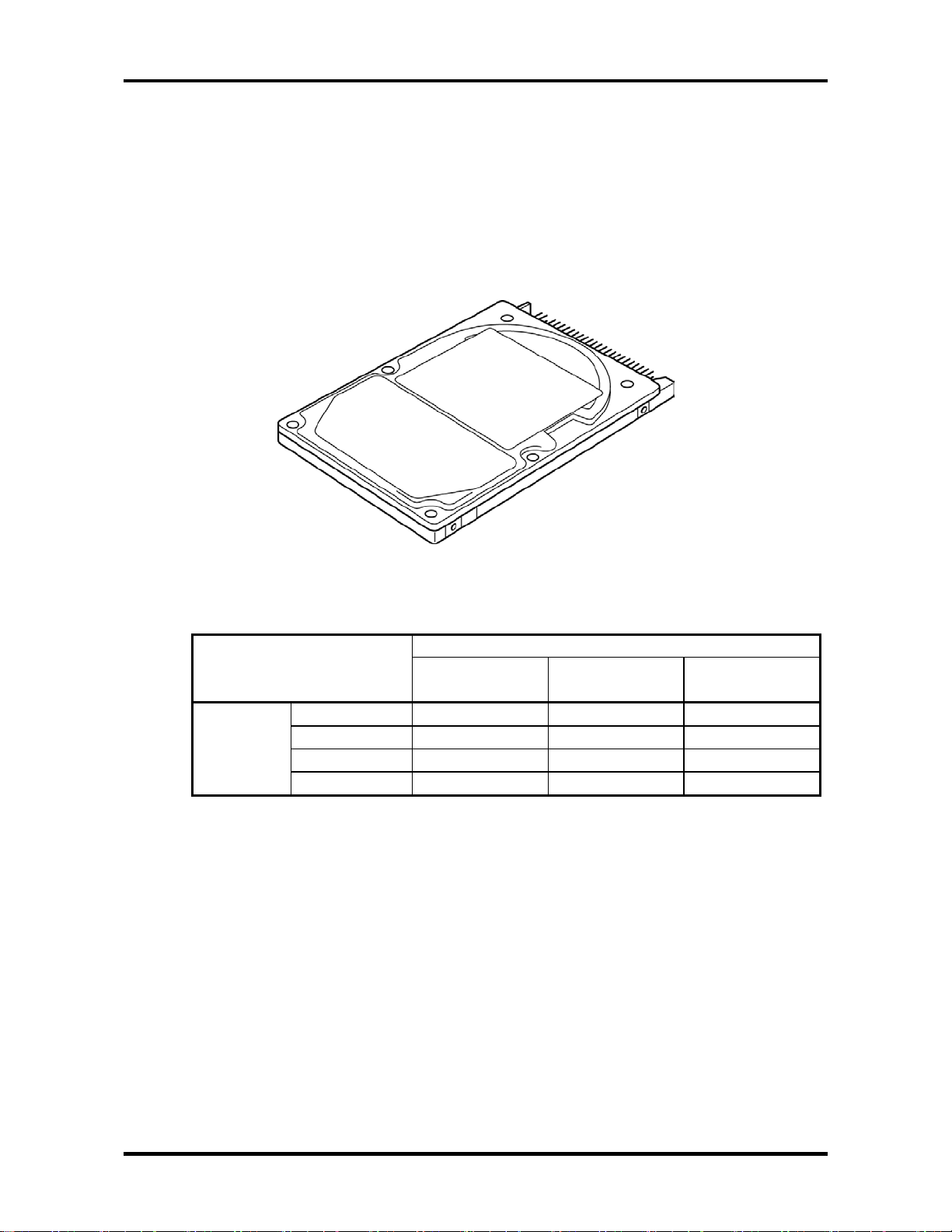
1.4 2.5-inch Hard Disk Drive 1 Hardware Overview
1.4 2.5-inch Hard Disk Drive
The removable HDD is a random-access, non-volatile storage device. It has a non-removable
2.5-inch magnetic disk and mini-Winchester type magnetic heads. The computer supports a
40GB and 60GB HDD.
The HDD is shown in Figure 1-5. Specifications are listed in Table 1-2 and 1-3.
Figure 1-5 2.5-inch HDD
Table 1-2 2.5-inch HDD dimensions
Parameter Standard value
Outline Width (mm)
dimensions Height (mm)
Depth (mm)
Weight (g)
TOSHIBA
HDD2171
69.85 69.85 70.1 max
9.5 9.5 9.5
100 100 100
102 max. 102 max. 95
TOSHIBA
HDD2184
HITACHI
G8BC00009110
PORTEGE M100 Maintenance Manual (960-452) 1-11
Page 26
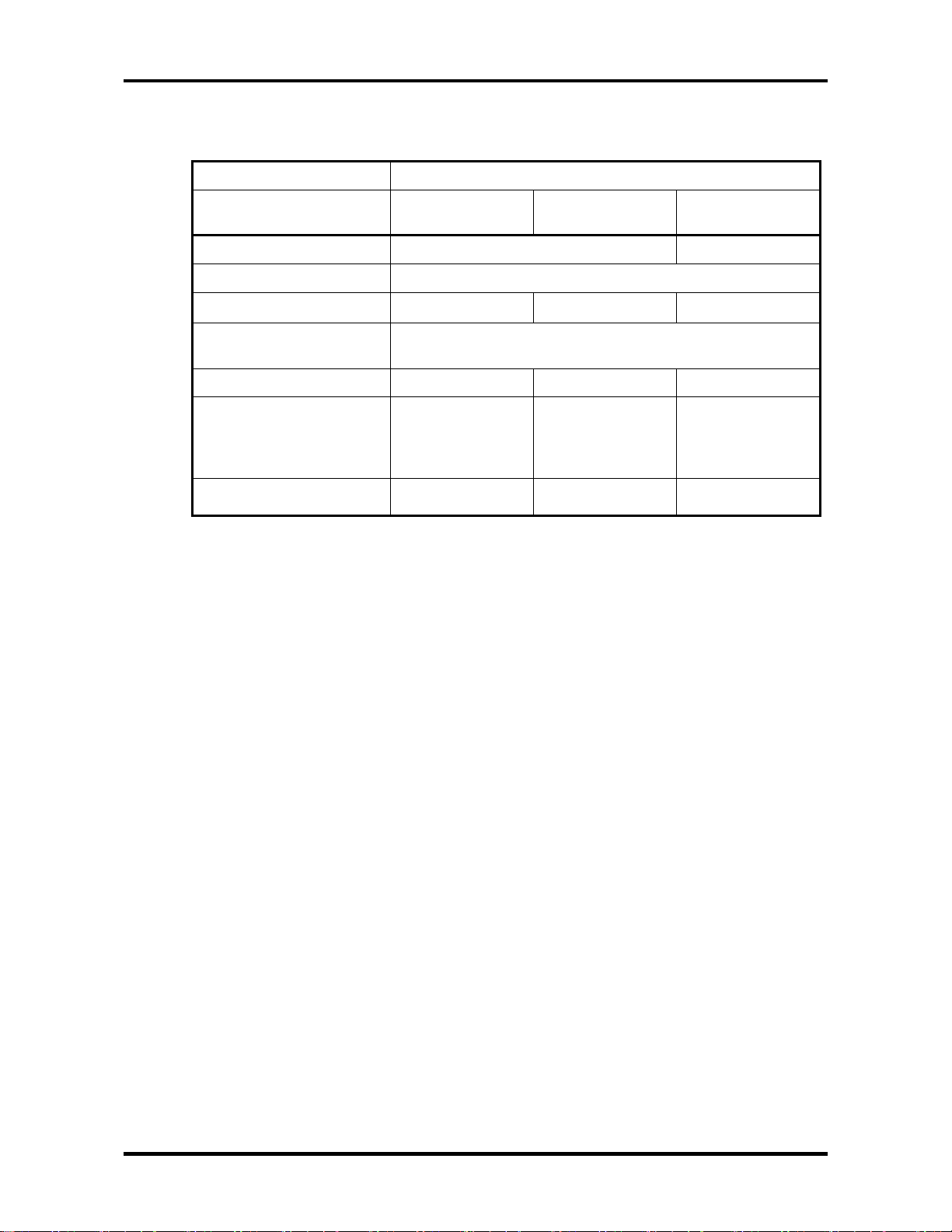
1 Hardware Overview 1.4 2.5-inch Hard Disk Drive
Table 1-3 2.5-inch HDD specifications
Specifications
Parameter
Storage size (formatted) 40GB 60GB
TOSHIBA
HDD2171
HITACHI
G8BC00009110
TOSHIBA
HDD2184
Speed (RPM)
Data transfer speed
Interface transfer rate
(MB/s)
Track density (Ktpi) 57.1
Access Time
Track to track
Average seek
Max seek
Start time (sec)
200.8~333.2 222.4~352.8 202.9~373.3
2
12
22
4 typ.
10 max.
5400±0.1%
100 max.
(Ultra DMA mode)
63.0
13
24
5 typ.
78.9
2
12
22
4 typ.
10 max.
1-12 PORTEGE M100 Maintenance Manual (960-452)
Page 27
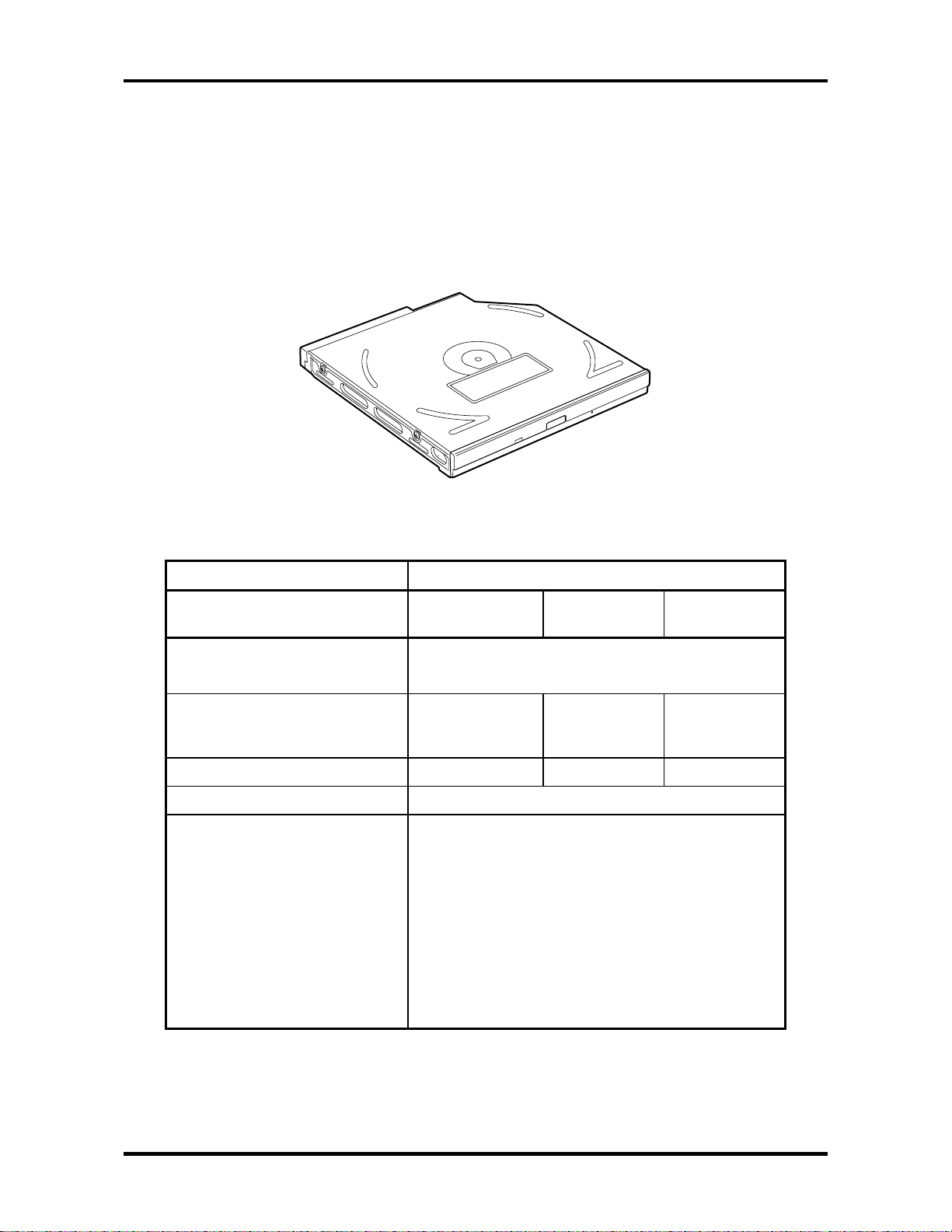
1.5 DVD-ROM Drive 1 Hardware Overview
1.5 DVD-ROM Drive
The DVD-ROM drive accommodates either 12 cm (4.72-inch) or 8 cm (3.15-inch) CDs. It is
a high-performance drive that reads at a maximum 24-speed (3,600 KB per second).
The DVD-ROM drive is shown in Figure 1-6. Specifications for the DVD-ROM drive are
described in table 1-4.
Figure 1-6 DVD-ROM drive
Table 1-4 DVD-ROM drive specifications
Toshiba SD-C2612
Item DVD-ROM
mode
ATAPI Burst (Mbytes/s) 33.3 (Ultra DMA mode 2)
16.7(PIO mode 4, Multi word DMA mode 2)
Access time (ms)
Average Random Access
Average Full Stroke Access
Rotation speed (rpm) 4,670 Max 5,100 Max 4800 Max
Data Buffer Capacity (Kbytes) 128
Supported Format DVD: DVD-ROM(DVD-5, DVD-9, DVD-10, DVD-18)
DVD-R (read,single border), DVD-RW,
DVD-RAM
CD : CD-DA,CD+(E)G,CD-MIDI,CD-TEXT,CD-
CD-ROM XA, CD-I, CD-I Bridge(Photo-CD,
Multisession CD (PhotoCD, CD-EXTRA,CD-R,
CD-RW),CD-R (read),CD-RW(read)
100
160
ROM,
Video-CD),
CD-ROM
mode
95
160
DVD-RAM
mode
170
350
PORTEGE M100 Maintenance Manual (960-452) 1-13
Page 28
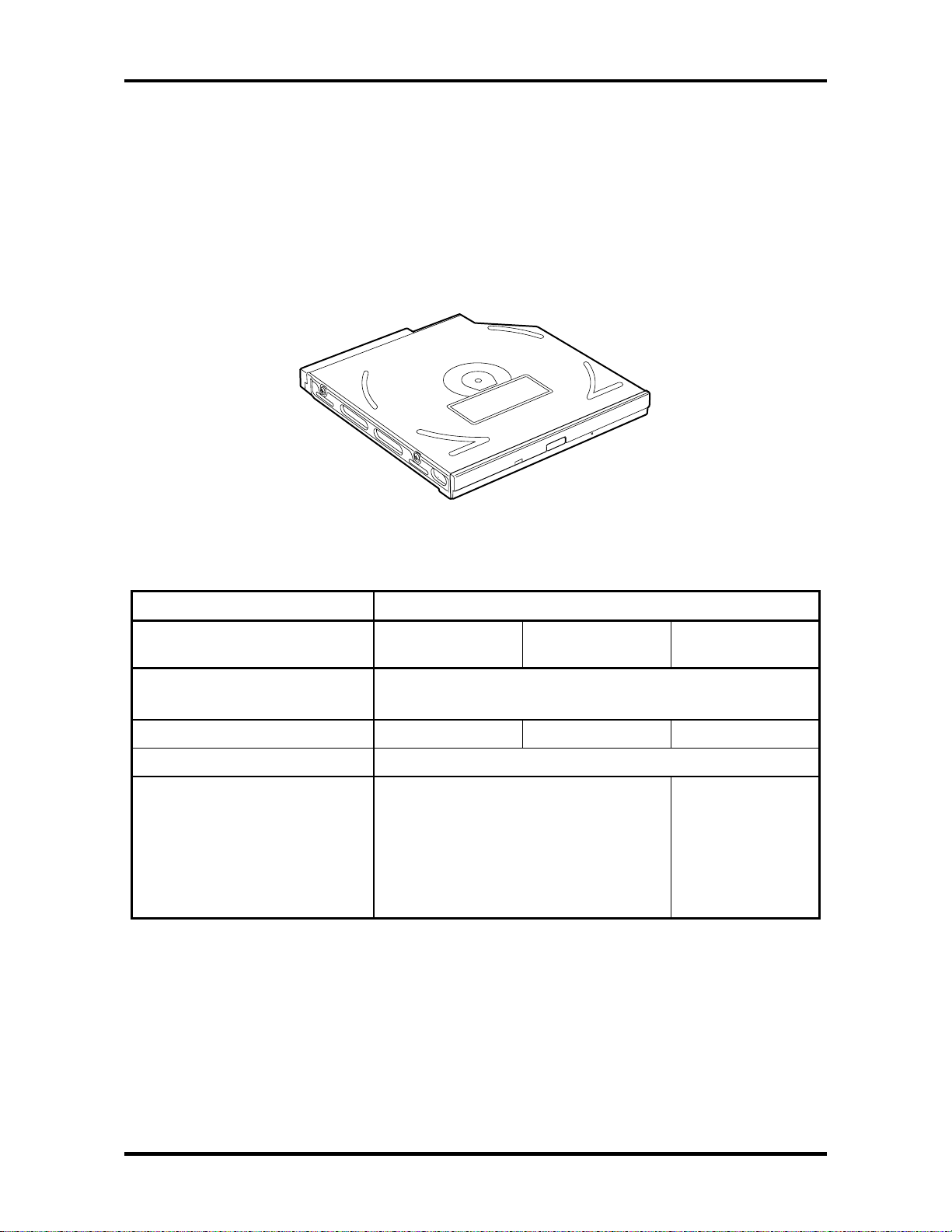
1 Hardware Overview 1.6 CD-RW/DVD-ROM Drive
1.6 CD-RW/DVD-ROM Drive
The CD-RW/DVD-ROM drive accommodates either 12cm (4.72-inch) or 8cm (3.15-inch)
CDs and CD-R/RWs or DVDs. It reads DVDs at a maximum 8-speed and CDs at a
maximum 24-speed.
The CD-RW/DVD-ROM drive is shown in Figure 1-7. Specifications for the CD-RW/DVDROM drive are listed in table 1-5.
Figure 1-7 CD-RW/DVD-ROM drive
Table 1-5 CD-RW/DVD-ROM drive specifications
TEAC DW-224E-A
Item DVD-ROM mode CD-ROM mode CD-R/CD-RW
ATAPI Burst (Mbytes/s) 33.3 (Ultra DMA mode 2)
16.6 (PIO Mode 0 to 4, Multi word DMA mode 0 to 2)
Average Access time (ms) 110 90
Data Buffer Capacity (Mbytes) 2
Supported Format CD:
CD-DA, CD-ROM, CD-R/W, CD-R, CDROM XA Mode 2, Photo CD,
Enhanced CD, CD-TEXT
DVD:
DVD-VIDEO, DVD-ROM, DVD-R
CD-R, CD-RW
(Write)
1-14 PORTEGE M100 Maintenance Manual (960-452)
Page 29
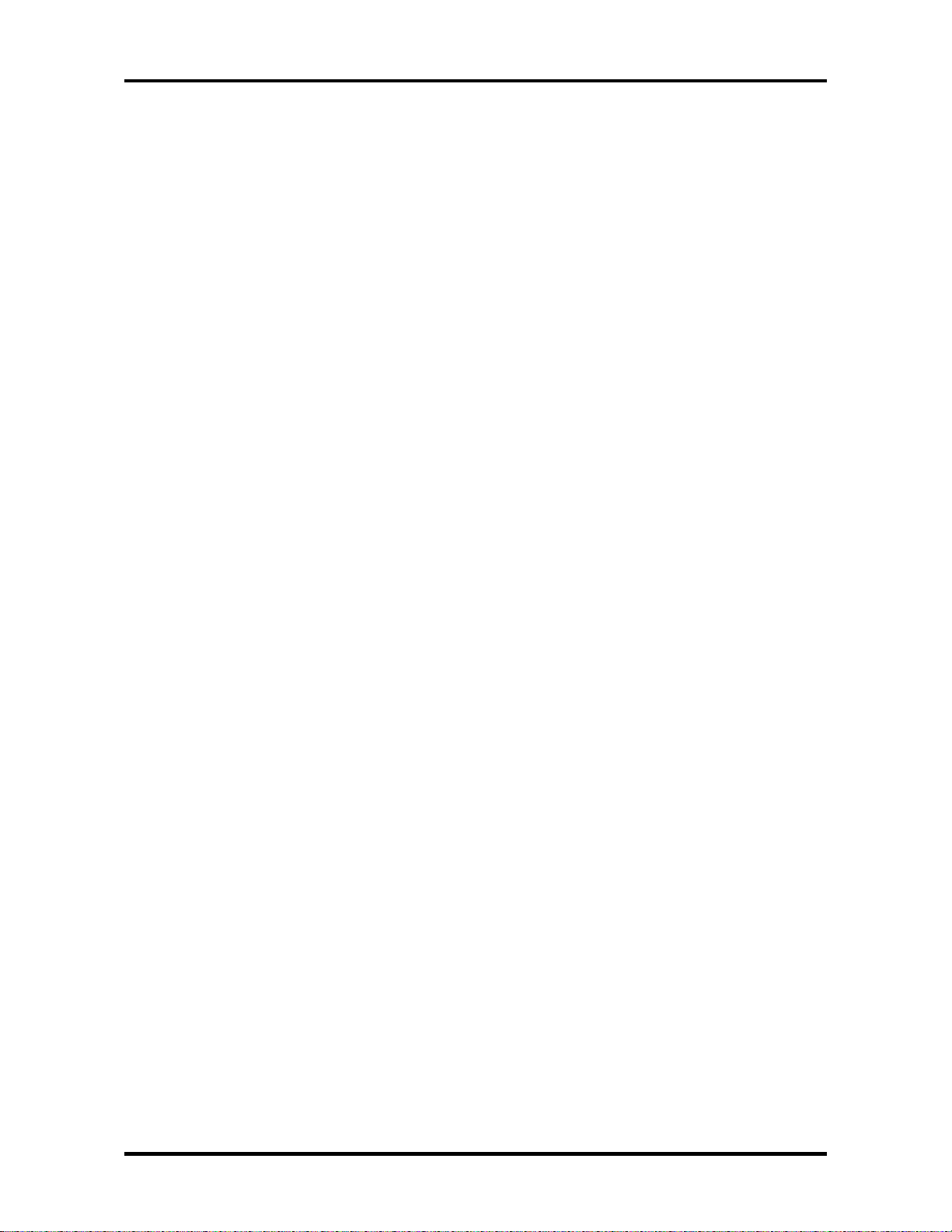
1.7 Power Supply 1 Hardware Overview
1.7 Power Supply
The power supply distributes 27 different voltages to the system board and performs the
following functions:
1. Input port management
• AC adaptor connection
• Battery pack installation
• The voltage of AC adaptor (both IN and OUT)
2. Power supply internal control
• Battery pack charging status (ON/OFF)
• Controls DC voltage output by the of AC Adaptor
• Regulates power supply to system components (load and logic circuits)
• Controls circuit breakers in event of a power supply malfunction
3. Management of power to logic circuits
• Controls power to the CPU
• Regulates power supplied to gate arrays
• Controls ON/OFF power
4. Status indicators
• DC IN LED
• Battery LED
5. External device interface
2
• Monitors I
C bus connections through EC/KBC on the system board.
• Transmits the power supply mode.
6. Monitors power output
• Power to systems components (load and logic circuits)
• Battery pack voltage, overvoltage and I/O current
• Battery pack internal temperature
• PWRGD from the CPU; 100 signal (power supply healthy)
PORTEGE M100 Maintenance Manual (960-452) 1-15
Page 30
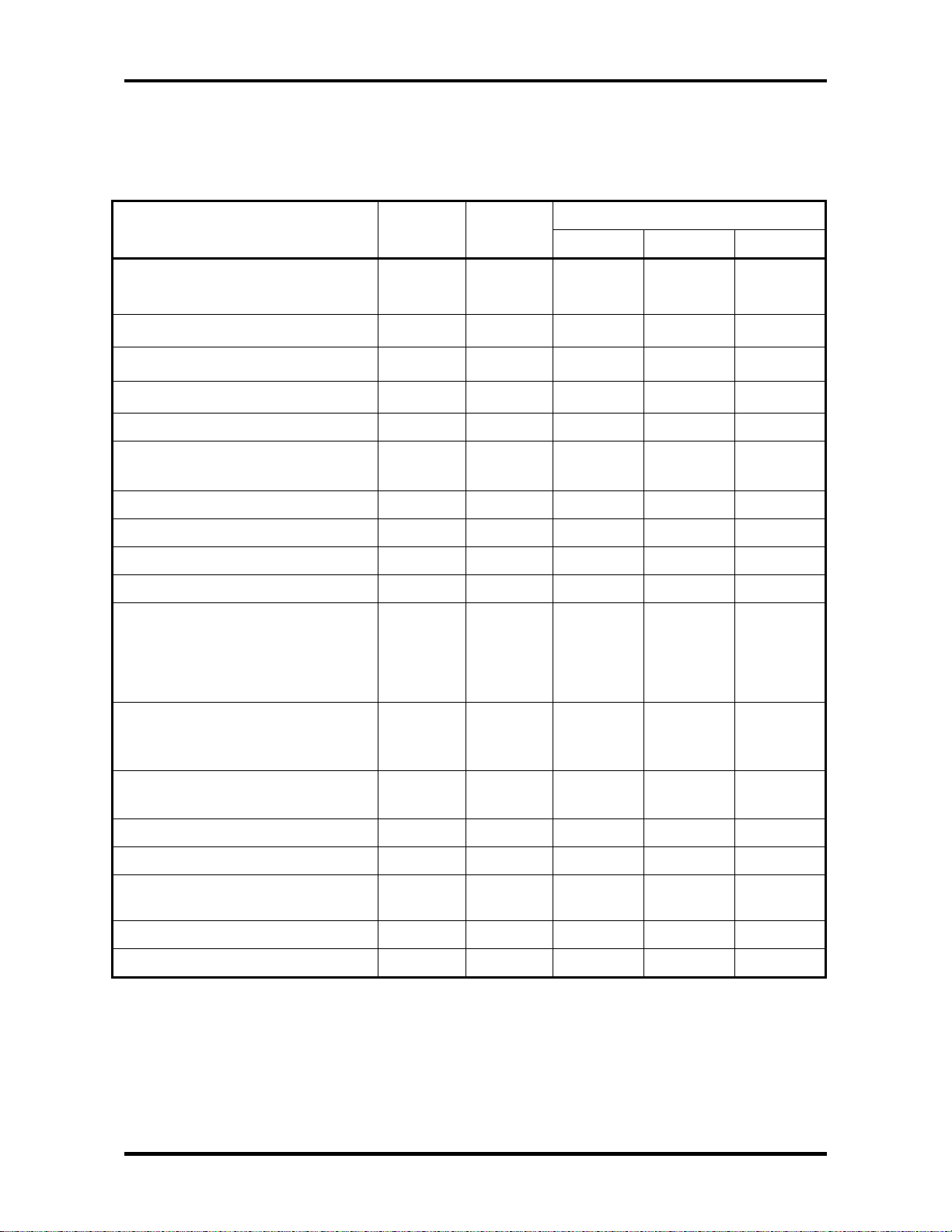
1 Hardware Overview 1.7 Power Supply
The power supply output rating is specified in Table 1-6.
Table 1-6 Power supply board output rating (1/2)
Use Name
CPU PPV
CPU, GMCH, ICH4-M PTV 1.075 NO NO NO
GMCH 1R2-P1V 1.20 NO NO NO
GMCH A1R2-P1V 1.20 NO NO NO
DDR-SDRAM Termination 1R25-P1V 1.25 NO NO NO
DDR-SDRAM, GMCH
TV, GMCH, ICH4-M 1R5-P1V 1.51 NO NO NO
ICH4-M, LAN Power 1R5-S1V 1.51 YES YES* NO
GMCH, DDR-SDRAM 2R5-B2V 2.5 YES NO NO
GMCH Q2R5-B2V 2.5 YES NO NO
Clock Generator, Thermal Sensor,
GMCH, SDRAM(SPD), TV, LCD,
ICH4-M, AD1981B, mini-PCI,
IEEE1394, SD Card Power,
Super I/O
MR1R25-
B1V
P3V 3.3 NO NO NO
Voltage
(V)
1.30-
1.00
1.25 YES NO NO
Power supplied Yes/No
Stand by Power off No battery
NO NO NO
YEBISU3S, PC Card Power,
mini-PCI,MDC(connected directly
to E3V)
ICH4-M, KINNERETH
(connected directly to E3V)
Bluetooth BT-P3V 3.3 NO NO NO
LAN Power E3V 3.3 YES YES* NO
ICH4-M, LAN Power
ICH4-M, PSC S3V 3.3 YES YES NO
ECKBC M3V 3.3 YES YES NO
1-16 PORTEGE M100 Maintenance Manual (960-452)
B3V 3.3 YES YES* NO
LAN-E3V 3.3 YES YES* NO
LAN1R5-
E1V
1.5 YES YES* NO
Page 31

1.7 Power Supply 1 Hardware Overview
Table 1-6 Power supply board output rating (2/2)
Use Name
CRT, ICH4-M, FL inverter, LEDs,
HDD, ODD, KB, PAD, Bluetooth
Power
MM1517A(Amp) SND-P5V 5 NO NO NO
AD1981B, Line IN, Amp, Head
Phone,
Ring Phone, (CAUDIO)
PC Card Power
(connected directly to E5V)
USB POWER E5V 5 YES YES* NO
ICH4-M, LEDs S5V 5 YES YES NO
MAX6501, ECKBC
(connected directly to S5V)
PSC MCV 5 YES YES NO
ICH4-M(RTC) R3V 2.0 - 3.5 YES YES YES
* …YES only for “Wake Up Enable”
P5V 5 NO NO NO
A4R7-P4V 4.7 NO NO NO
B5V 5 YES YES* NO
M5V 5 YES YES NO
Voltage
(V)
Power supplied Yes/No
Stand by Power off No battery
PORTEGE M100 Maintenance Manual (960-452) 1-17
Page 32

1 Hardware Overview 1.8 Batteries
1.8 Batteries
The computer has two types of batteries:
Main battery
RTC battery
nd
2
The battery specifications are listed in Table 1-7.
battery (Option)
Table 1-7 Battery specifications
Battery name Material Output voltage Capacity
Main battery Lithium-Ion 10.8 V 4,000mAh
2nd battery Lithium-Ion 10.8 V 3,600mAh
RTC battery Lithium-Ion 2.4 V 30mAh
1.8.1 Main Battery
The removable main battery pack is the computer’s main power source when the AC adaptor
is not attached.
1.8.2 Battery LED (Main Battery / 2
nd
Battery)
The battery LED displays the status of the battery pack with some colors and flashing. About
the status of Main battery, the LED displays it, which is equipped in the computer. About the
status of the 2nd battery, it is displayed in the LED, which is equipped in the Slim Select Bay.
• Orange Main battery is charging. (with AC Adaptor)
• Green Main battery is fully charged. (with AC Adaptor)
• Orange / Flashing Power ON (without AC Adaptor) and the charge
level of main battery is low.
• LED Off All others
1-18 PORTEGE M100 Maintenance Manual (960-452)
Page 33

1.8 Batteries 1 Hardware Overview
1.8.3 Battery Charging Control
Battery charging is controlled by a power supply microprocessor mounted on the system
board. The power supply microprocessor controls whether the charge is on or off and detects
a full charge when the AC adaptor and battery (both Main battery and 2nd battery) are
attached to the computer. The system charges the battery using quick charge or trickle charge.
Battery Charge
When the AC adaptor is attached, battery Charge starts.
The times required for quick charges are listed in Table 1-8.
Table 1-8 Time required for quick charges
Charging time Status
Main Battery 2
Power off 2.5 hours 2.5 hours
nd
Battery
Power on 4 to 12 hours or longer 4 to 12 hours or longer
NOTE: The time required for quick charge when power is on is affected by the amount of
power the system is consuming. Use of the fluorescent lamp and frequent disk
access consumes power and lengthens the charge time.
If any of the following occurs, the battery charge process stops.
1. The battery becomes fully charged.
2. The AC adaptor or battery is removed.
3. The AC adaptor or battery voltage is abnormal
4. The charging current is abnormal.
PORTEGE M100 Maintenance Manual (960-452) 1-19
Page 34

1 Hardware Overview 1.8 Batteries
Detection of full charge
A full charge is detected when the battery is charging at charge, and under any of the
following conditions:
1. The battery charging current drops under the predetermined limit.
2. The charging time exceeds the limit.
3. The battery’s temperature is over 60°C.
1.8.4 RTC battery
The RTC battery provides power to keep the current date, time and other setup information
in memory while the computer is turned off. Table 1-9 lists the charging time and data
preservation period of the RTC battery. The RTC battery is charged by the adapter or main
battery, while the computer is powered on.
Table 1-9 RTC battery charging/data preservation time
Status Time
Charging Time (power on) 8 hours
Data preservation period (full charge) 1 month
1-20 PORTEGE M100 Maintenance Manual (960-452)
Page 35

Chapter 2
Troubleshooting Procedures
Page 36

2 Troubleshooting Procedures
2-ii PORTEGE M100 Maintenance Manual (960-452)
Page 37

2 Troubleshooting Procedures
Chapter 2 Contents
2.1 Troubleshooting......................................................................................................... 2-1
2.2 Troubleshooting Flowchart ....................................................................................... 2-2
2.3 Power Supply Troubleshooting ................................................................................. 2-6
Procedure 1 Power LED Check ...................................................................... 2-6
Procedure 2 Error Code Check ....................................................................... 2-8
Procedure 3 Connection Check ..................................................................... 2-14
Procedure 4 Charge Check ............................................................................ 2-15
Procedure 5 Replacement Check................................................................... 2-16
2.4 System Board Troubleshooting ............................................................................... 2-17
Procedure 1 Message Check ......................................................................... 2-18
Procedure 2 Printer Port LED Check ............................................................ 2-20
Procedure 3 Diagnostic Test Program Execution Check .............................. 2-26
Procedure 4 Replacement Check................................................................... 2-27
2.5 FDD Troubleshooting.............................................................................................. 2-28
Procedure 1 FDD Head Cleaning Check....................................................... 2-28
Procedure 2 Diagnostic Test Program Execution Check .............................. 2-29
Procedure 3 Connector Check and Replacement Check ............................... 2-30
2.6 HDD Troubleshooting ............................................................................................. 2-31
Procedure 1 Message Check ......................................................................... 2-31
Procedure 2 Partition Check.......................................................................... 2-32
Procedure 3 Format Check ............................................................................ 2-33
Procedure 4 Diagnostic Test Program Execution Check .............................. 2-34
Procedure 5 Connector Check and Replacement Check ............................... 2-35
2.7 Keyboard Troubleshooting...................................................................................... 2-36
Procedure 1 Diagnostic Test Program Execution Check .............................. 2-36
Procedure 2 Connector and Replacement Check .......................................... 2-37
2.8 Display Troubleshooting ......................................................................................... 2-38
PORTEGE M100 Maintenance Manual (960-452) 2-iii
Page 38

2 Troubleshooting Procedures
Procedure 1 External Monitor Check............................................................ 2-38
Procedure 2 Diagnostic Test Program Execution Check .............................. 2-38
Procedure 3 Connector and Cable Check...................................................... 2-39
Procedure 4 Replacement Check................................................................... 2-40
2.9 DVD-ROM Drive Troubleshooting ........................................................................ 2-41
Procedure 1 Diagnostic Test Program Execution Check .............................. 2-41
Procedure 2 Connector Check and Replacement Check ............................... 2-42
2.10 CD-RW/DVD-ROM Drive Troubleshooting.......................................................... 2-43
Procedure 1 Diagnostic Test Program Execution Check .............................. 2-43
Procedure 2 Connector Check and Replacement Check ............................... 2-44
2.11 Modem Troubleshooting ......................................................................................... 2-45
Procedure 1 Diagnostic Test Program Execution Check .............................. 2-45
Procedure 2 Connector Check and Replacement Check ............................... 2-46
2.12 LAN Troubleshooting ............................................................................................. 2-47
Procedure 1 Diagnostic Test Program Execution Check .............................. 2-47
Procedure 2 Connector Check and Replacement Check ............................... 2-47
2.13 Bluetooth Troubleshooting...................................................................................... 2-48
Procedure 1 Transmitting-Receiving Check ................................................. 2-48
Procedure 2 Antennas' Connection Check .................................................... 2-49
Procedure 3 Antenna Check .......................................................................... 2-50
Procedure 4 Replacement Check................................................................... 2-51
2.14 Wireless LAN Troubleshooting .............................................................................. 2-52
Procedure 1 Transmitting-Receiving Check ................................................. 2-52
Procedure 2 Antennas' Connection Check .................................................... 2-53
Procedure 3 Antenna Check.......................................................................... 2-54
Procedure 4 Replacement Check................................................................... 2-55
2.15 Sound Troubleshooting ........................................................................................... 2-56
Procedure 1 Diagnostic Test Program Execution Check .............................. 2-56
Procedure 2 Connector Check....................................................................... 2-57
Procedure 3 Replacement Check................................................................... 2-58
2-iv PORTEGE M100 Maintenance Manual (960-452)
Page 39

2 Troubleshooting Procedures
Figures
Figure 2-1 Troubleshooting flowchart ............................................................................ 2-3
Figure 2-2 Printer port LED .......................................................................................... 2-20
Figure 2-3 Printer port LED board ................................................................................ 2-20
Figure 2-4 Antenna test cable ....................................................................................... 2-50
Figure 2-5 Antenna test cable ....................................................................................... 2-54
Tables
Table 2-1 Battery Icon ................................................................................................... 2-6
Table 2-2 DC IN LED.................................................................................................... 2-7
Table 2-3 Error code ...................................................................................................... 2-9
Table 2-4 Printer port LED boot mode status .............................................................. 2-21
Table 2-5 FDD error code and status ........................................................................... 2-29
Table 2-6 Hard disk drive error code and status .......................................................... 2-34
PORTEGE M100 Maintenance Manual (960-452) 2-v
Page 40

2 Troubleshooting Procedures
2-vi PORTEGE M100 Maintenance Manual (960-452)
Page 41

2.1 Troubleshooting 2 Troubleshooting Procedures
2
2.1 Troubleshooting
Chapter 2 describes how to determine if a Field Replaceable Unit (FRU) in the computer is
causing the computer to malfunction. The FRUs covered are:
1. System Board 5. Display 9. LAN
2. Floppy Disk Drive 6. DVD-ROM Drive 10. Bluetooth
3. Hard Disk Drive 7. CD-RW/DVD-ROM Drive 11. Wireless LAN
4. Keyboard 8. Modem 12. Sound components
The Diagnostics Disk operations are described in Chapter 3. Detailed Replacement
Procedures are given in Chapter 4, Replacement Procedures.
The following tools are necessary for implementing the troubleshooting procedures:
1. Diagnostics Disk
2. Phillips screwdriver (2 mm)
3. LH-STIX screwdriver
4. Toshiba MS-DOS system disk(s)
5. Formatted work disk for floppy disk drive testing
6. Cleaning kit for floppy disk drive troubleshooting
7. Serial port wraparound connector
8. Parallel port wraparound connector
9. PC card wraparound connector
10. Multimeter
11. External USB FDD
12. External USB keyboard and Mouse
13. Headphone
14. Microphone
15. USB test module and USB cable
16. TOSHIBA CD-ROM TEST DISK (ZA1217P01/P000204190)
17. CD-RW Media (RICOH-made x4 recommended)
18. DVD-ROM TSD-1 (TOSHIBA-EMI DVD Test Media)
19. Music CD
20. RJ11 connector checker
21. Speaker
22. Advanced Port Replicator
23. Personal computer that can communicate by wireless LAN for wireless LAN
troubleshooting
24. Personal computer that can communicate by Bluetooth for Bluetooth troubleshooting
25. Antenna test cable
PORTEGE M100 Maintenance Manual (960-452) 2-1
Page 42

2 Troubleshooting Procedures 2.2 Troubleshooting Flowchart
2.2 Troubleshooting Flowchart
Use the flowchart in Figure 2-1 as a guide for determining which troubleshooting procedures
to execute. Before going through the flowchart steps, verify the following:
Ask the user if a password is registered and, if it is, ask him or her to enter the
password. If the user has forgotten the system password, perform the following
procedure at the appropriate step in the flowchart in Figure 2-1:
Connect the printer port in the Advanced Port Replicator, hold down the “P” key and
turn the POWER switch on. The computer will override the password function by
erasing the current password.
Verify with the customer that Toshiba Windows is installed on the hard disk. Non-
Windows operating systems can cause the computer to malfunction.
Make sure all optional equipment is removed from the computer.
Make sure the External USB floppy disk drive is empty.
2-2 PORTEGE M100 Maintenance Manual (960-452)
Page 43

2.2 Troubleshooting Flowchart 2 Troubleshooting Procedures
Figure 2-1 Troubleshooting flowchart (1/2)
PORTEGE M100 Maintenance Manual (960-452) 2-3
Page 44

2 Troubleshooting Procedures 2.2 Troubleshooting Flowchart
Figure 2-1 Troubleshooting flowchart (2/2)
2-4 PORTEGE M100 Maintenance Manual (960-452)
Page 45

2.2 Troubleshooting Flowchart 2 Troubleshooting Procedures
If the diagnostics program cannot detect an error, the problem may be intermittent. The
Running Test program should be executed several times to isolate the problem. Check the
Log Utilities function to confirm which diagnostic test detected an error, then perform the
appropriate troubleshooting procedures as follows:
1. If an error is detected on the system test, memory test, real timer test, perform the
System Board and Processor Module Troubleshooting Procedures in Section 2.4.
2. If an error is detected on the floppy disk test, perform the FDD Troubleshooting
Procedures in Section 2.5.
3. If an error is detected on the hard disk test, perform the HDD Troubleshooting
Procedures in Section 2.6.
4. If an error is detected on the keyboard test, perform the Keyboard Troubleshooting
Procedures in Section 2.7.
5. If an error is detected on the display test, perform the Display Troubleshooting
Procedures in Section 2.8.
6. If an error is detected on the DVD-ROM test, perform the DVD-ROM Drive
Troubleshooting Procedures in Section 2.9.
7. If an error is detected on the CD-RW/DVD-ROM test, perform the CD-RW/DVDROM Drive Troubleshooting Procedures in Section 2.10.
8. If an error is detected on the modem test, perform the Modem Troubleshooting
Procedures in Section 2.11.
9. If an error is detected on the LAN test, perform the LAN Troubleshooting Procedures
in Section 2.12.
10. If an error is detected on the Bluetooth test, perform the Bluetooth Troubleshooting
Procedures in Section 2.13.
11. If an error is detected on the Wireless LAN test, perform the Wireless LAN
Troubleshooting Procedures in Section 2.14.
12. If an error is detected on the sound test, perform the Sound Troubleshooting
Procedures in Section 2.15.
PORTEGE M100 Maintenance Manual (960-452) 2-5
Page 46

2 Troubleshooting Procedures 2.3 Power Supply Troubleshooting
2.3 Power Supply Troubleshooting
The power supply controls many functions and components. To determine if the power
supply is functioning properly, start with Procedure 1 and continue with the other Procedures
as instructed. The procedures described in this section are:
Procedure 1: Power LED Check
Procedure 2: Error Code Check
Procedure 3: Connection Check
Procedure 4: Charge Check
Procedure 5: Replacement Check
Procedure 1 Power LED Check
The following Icons indicate the power supply status:
Battery icon
DC IN icon
The power supply controller displays the power supply status through the Battery icon and
the DC IN icon as listed in the tables below. To check the power supply status, install a
battery pack and connect an AC adapter.
Table 2-1 Battery Icon
Battery LED Power supply status
Lights orange Quick charge
Lights green Battery is fully charged and AC adapter is connected.
Blinks orange
(even intervals)
Flashes orange The power switch is pressed on when the battery level is low.*2
Doesn’t light Any condition other than those above
The battery level becomes low while operating the computer on battery
power.*1
*1 Low Battery Hibernation will be executed soon.
*2 Low Battery Hibernation has already been executed.
2-6 PORTEGE M100 Maintenance Manual (960-452)
Page 47

2.3 Power Supply Troubleshooting 2 Troubleshooting Procedures
Table 2-2 DC IN LED
DC IN LED Power supply status
Lights green DC power is being supplied from the AC adapter.
Blinks orange Power supply malfunction*3
Doesn’t light Any condition other than those above
*3 When the power supply controller detects a malfunction, the DC IN LED
blinks and an error code is displayed.
If the LED blinks, execute the followings:
1. Remove the battery and AC adapter to cut power supply to the computer.
2. Reinstall the battery and AC adapter.
If the LED still blinks, perform the followings:
Check 1 If the DC IN LED blinks orange, go to Procedure 2.
Check 2 If the DC IN LED does not light green, go to Procedure 3.
Check 3 If the battery LED does not light orange or green, go to Procedure 4.
PORTEGE M100 Maintenance Manual (960-452) 2-7
Page 48

2 Troubleshooting Procedures 2.3 Power Supply Troubleshooting
Procedure 2 Error Code Check
If the power supply microprocessor detects a malfunction, the DC IN LED blinks orange.
The blink pattern indicates an error as shown below.
Start Off for 2 seconds
Error code (8 bit)
“1” On for one second
“0” On for a half second
Interval between data bits Off for a half second
The error code begins with the least significant digit.
Example: Error code = 12h (Error codes are given in hexadecimal format.)
2-8 PORTEGE M100 Maintenance Manual (960-452)
Page 49

2.3 Power Supply Troubleshooting 2 Troubleshooting Procedures
Check 1 Convert the DC IN LED blink pattern into the hexadecimal error code and
compare it to the tables below.
The error code begins with the least significant digit.
Error code
Table 2-3 Error code
Error code Where Error occurs
1*h Adaptor
(AC Adaptor, DS)
2*h The 1st battery The 1st Battery is not connected.
3*h The 2nd Battery The 2nd Battery is not connected.
4*h S3V output Operating Power ON
5*h 1R5-C1V output
6*h 1R8-C1V output Error code begins with : 0x40
7*h PPV output Error code ends with : 0x4F
8*h PTV output
9*h E5V output
AC Adaptor is not connected.
Error code begins with : 0x10
Error code ends with : 0x1F
Error code begins with : 0x20
Error code ends with : 0x2F
Error code begins with : 0x30
Error code ends with : 0x3F
A*h E3V output
B*h 1R2-P1V output
C*h PTV output
D*h 1R25-P1V output
E*h 2R5-B2V output
PORTEGE M100 Maintenance Manual (960-452) 2-9
Page 50

2 Troubleshooting Procedures 2.3 Power Supply Troubleshooting
Check 1 Compare the patterns in the hexadecimal error code to the tables below.
DC IN
Error code Meaning
10h AC Adaptor output voltage is over 16.5 V.
11h Advanced Port Replicator output voltage is over 16.5 V.
12h Current from the DC power supply is over the limit (6.05 A).
13h Current from the DC power supply is over the limit (0.5 A), when there
is no load.
14h Current sensing IC is not normal, when there is no load.
Main Battery
Error code Meaning
21h Main battery charge current is over 6.05 A.
22h Main battery discharge current is over 0.5 A, when there is no load.
2nd Battery
S3V output
23h Main battery charge current is over 3.10 A, when the AC adapter is not
directly connected.
24h Current sensing IC is not normal, when there is no load.
25h Main battery charge current is over 0.3 A.
Error code Meaning
31h 2nd Battery charge current is over 6.05 A.
32h 2nd Battery discharge current is over 0.5 A, when there is no load.
33h 2nd Battery charge current is over 3.1 A, when the AC adapter is not
directly connected.
34h Current sensing IC is not normal, when there is no load.
35h 2nd Battery charge current is over 0.3 A.
Error code Meaning
40h S3V voltage is 3.14 V or under, when the computer is powered on/off.
2-10 PORTEGE M100 Maintenance Manual (960-452)
Page 51

2.3 Power Supply Troubleshooting 2 Troubleshooting Procedures
1R5-C1V output
Error code Meaning
50h 1R5-C1V voltage is over 1.80 V, when the computer is powered on/off.
51h 1R5-C1V voltage is 1.275V or under, when the computer is powered
on.
52h 1R5-C1V voltage is 1.275V or under, when the computer is booting up.
53h 1R5-C1V voltage is 1.275V or under, when the computer is
suspended.
1R8-C1V output
Error code Meaning
60h 1R8-C1V voltage is over 2.16 V, when the computer is powered on/off.
61h 1R8-C1V voltage is 1.53 V or under, when the computer is powered
on.
62h 1R8-C1V voltage is 1.53 V or under, when the computer is booting up.
PPV output
PTV output
63h 1R8-C1V voltage is 1.53 V or under, when the computer is suspended.
Error code Meaning
70h PPV voltage is over 1.80 V, when the computer is powered on/off.
71h PPV voltage is 0.56 V or under, when the computer is powered on.
72h PPV voltage is 0.56 V or under, when the computer is booting up.
73h PPV voltage is 0.56 V or over, when the computer is powered off.
Error code Meaning
80h PTV voltage is over 1.26 V, when the computer is powered on/off.
81h PTV voltage is 0.89 V or under, when the computer is powered on.
82h PTV voltage is 0.89 V or under, when the computer is booting up.
83h PTV voltage is 0.89 V or over, when the computer is powered off.
84h PTV voltage is 0.89 V or under, when the computer is suspended.
PORTEGE M100 Maintenance Manual (960-452) 2-11
Page 52

2 Troubleshooting Procedures 2.3 Power Supply Troubleshooting
E5V output
Error code Meaning
90h E5V voltage is over 6.00V, when the computer is powered on/off.
91h E5V voltage is 4.50 V or under, when the computer is powered on.
92h E5V voltage is 4.50 V or under, when the computer is booting up.
93h E5V voltage is 4.50 V or over, when the computer is powered off.
94h E5V voltage is 4.50 V or under, when the computer is suspended.
E3V output
Error code Meaning
A0h E3V voltage is over 3.96 V, when the computer is powered on/off.
A1h E3V voltage is 2.81 V or under, when the computer is powered on.
A2h E3V voltage is 2 .81 V or under, when the computer is booting up.
1R2-P1V output
Error code Meaning
PTV output
Error code Meaning
A3h E3V voltage is 2.81 V or over, when the computer is powered off.
A4h E3V voltage is 2.81 V or under when the computer is suspended.
B0h 1R2-P1V voltage is over 1.44 V, when the computer is powered on/off.
B1h 1R2-P1V voltage is 1.02 V or under, when the computer is powered
on.
B2h 1R2-P1V voltage is 1.02 V or under, when the computer is booting up.
B3h 1R2-P1V voltage is 1.02 V or over, when the computer is powered off.
C0h PTV voltage is over 1.26 V, when the computer is powered on/off.
C1h PTV voltage is 0.89 V or under, when the computer is powered on.
C2h PTV voltage is 0.89 V or under, when the computer is booting up.
C3h PTV voltage is 0.89 V or over, when the computer is powered off.
C4h PTV voltage is 0.89 V or under when the computer is suspended.
2-12 PORTEGE M100 Maintenance Manual (960-452)
Page 53

2.3 Power Supply Troubleshooting 2 Troubleshooting Procedures
1R25-P1V output
Error code Meaning
D0h 1R25-P1V voltage is over 1.50 V, when the computer is powered
on/off.
D1h 1R25-P1V voltage is 1.063 V or under, when the computer is powered
on.
D2h 1R25-P1V voltage 1.063 V or under, when the computer is booting up.
D3h 1R25-P1V voltage is 1.063 V or over, when the computer is powered
off.
D4h 1R25-P1V voltage is 1.063 V or under, when the computer is
suspended.
2R5-B2V output
Error code Meaning
E0h 2R5-B2V voltage is over 3.00 V, when the computer is powered on/off.
E1h 2R5-B2V voltage is 2.125 V or under, when the computer is powered
on.
E2h 2R5-B2V voltage is 2.125V or under, when the computer is booting up.
E3h 2R5-B2V voltage is 2.125 V or over, when the computer is powered
off.
E4h 2R5-B2V voltage is 2.125 V or under when the computer is
suspended.
Check 2 In the case of error code 10h or 12h:
Make sure the AC adaptor cord and AC power cord are firmly plugged into
the DC IN 15 V socket and wall outlet. If the cables are connected correctly,
go to the following step:
Connect a new AC adaptor and/or AC power cord, if necessary. If the error
still exists, go to Procedure 5.
Check 3 In the case of error code 2Xh:
Make sure the battery pack is correctly installed in the computer. If the battery
pack is correctly installed, go to the following step:
Replace the battery pack with a new one. If the error still exists, go to
Procedure 5.
Check 4 For any other error, go to Procedure 5.
PORTEGE M100 Maintenance Manual (960-452) 2-13
Page 54

2 Troubleshooting Procedures 2.3 Power Supply Troubleshooting
Procedure 3 Connection Check
The power supply wiring diagram is shown below:
Any of the connectors may be disconnected. Perform Check 1.
Check 1 Disconnect the AC power cord from the wall outlet. Check the power cable for
breaks. If the power cord is damaged, connect a new AC power cord. If there is no
damage, go to Check 2.
Check 2 Make sure the AC adaptor cord and AC power cord are firmly plugged into the
PJ8800 DC IN 15 V socket and AC adaptor inlet/wall outlet, respectively. If these
cables are connected correctly, go to Check 3.
Check 3 Make sure the DC IN input port where an AC adaptor’s DC output plug is
connected is firmly secured to the system board.
• If the DC IN input port is loose, go to Procedure 5.
• If it is not loose, go to Check 4.
Check 4 Use a multimeter to make sure the AC adaptor output voltage is close to 15 V. If
the output is several percent lower than 15 V, go to Check 5. If the output is close
to 15 V, go to Check 6.
Check 5 Connect a new AC adaptor or AC power cord.
• If the DC IN icon does not light, go to Procedure 5.
• If the battery icon does not light, go to Check 6.
Check 6 Make sure the battery pack is installed in the computer correctly. If the battery is
properly installed and the battery icon still does not light, go to Procedure 4.
2-14 PORTEGE M100 Maintenance Manual (960-452)
Page 55

2.3 Power Supply Troubleshooting 2 Troubleshooting Procedures
Procedure 4 Charge Check
The power supply may not charge the battery pack. Perform the following procedures:
1. Reinstall the battery pack.
2. Attach the AC adaptor and turn on the power. If you cannot turn on the power, go to
Procedure 5.
3. Run the Diagnostic test, go to System test and execute subtest 06 (Quick charge)
described in Chapter 3.
4. When charge is complete, the diagnostics test displays the result code. Check the
result code against the table below and perform any necessary check.
Result code Contents Check items
0 The battery is charging normally. Normal
1 The battery is fully charged. Normal
2 The AC adaptor is not connected. Check 1
3 The AC adaptor’s output voltage is not normal. Check 1
4 The battery is not installed. Check 2
5 The battery’s output voltage is not normal. Check 3
6 The battery’s temperature is not normal. Check 4
7 A bad battery is installed. Check 2
8 Any other problems. Check 5
Check 1 Make sure the AC adaptor and AC power cord are firmly plugged into the DC IN
socket and the wall outlet. If these cables are connected correctly, replace the AC
adaptor (and/or AC power cord, if necessary).
Check 2 Make sure the battery is properly installed. If the battery is properly installed, go
to Check 3.
Check 3 The battery pack may be completely discharged. Wait a few minutes to charge the
battery pack. If the battery pack is still not charged, go to Check 4.
Check 4 The battery’s temperature is too hot or cold. Return the temperature to a normal
operating condition. If the battery pack still is not charged, go to Check 5.
Check 5 Replace the battery pack with a new one. If the battery pack still is not charged,
go to Procedure 5.
PORTEGE M100 Maintenance Manual (960-452) 2-15
Page 56

2 Troubleshooting Procedures 2.3 Power Supply Troubleshooting
Procedure 5 Replacement Check
The system board processor module may be disconnected or damaged. Disassemble the
computer following the steps described in Chapter 4, Replacement Procedures. Check the
connection between the AC adaptor and system board. After checking the connections,
perform the following Check 1:
Check 1 Replace the AC adaptor with a new one. If the AC adaptor still does not function
properly, perform Check 2.
Check 2 Replace the system board with a new one following the steps described in Chapter
4, Replacement Procedures.
2-16 PORTEGE M100 Maintenance Manual (960-452)
Page 57

2.4 System Board Troubleshooting 2 Troubleshooting Procedures
2.4 System Board Troubleshooting
This section describes how to determine if the system board is defective or not. Start with
Procedure 1 and continue with the other procedures as instructed. The procedures described
in this section are:
Procedure 1: Message Check
Procedure 2: Printer Port LED Check
Procedure 3: Diagnostic Test Program Execution Check
Procedure 4: Replacement Check
PORTEGE M100 Maintenance Manual (960-452) 2-17
Page 58

2 Troubleshooting Procedures 2.4 System Board Troubleshooting
Procedure 1 Message Check
When the power is turned on, the system performs the Initial Reliability Test (IRT) installed
in the BIOS ROM. The IRT tests each IC on the system board and initializes it.
If an error message is shown on the display, perform Check 1.
If nothing is displayed, go to Procedure 2.
If an operating system is properly loaded, go to Procedure 3.
Check 1 If one of the following error messages displays on the screen, press the F1 key as
the message instructs. These errors occur, when the system configuration
preserved in the RTC memory (CMOS type memory) is not the same as the actual
configuration or when the data is lost.
If you press the F1 key as the message instructs, the SETUP screen appears to set
the system configuration. If any error message is displayed, perform Check 2.
(a)*** Bad time function ***
Check system. Then press [F1] key
(b)*** Bad check sum (ROM) ***
Check system. Then press [F1] key
(c)***RTC battery is low or CMOS checksum is inconsistent***
Check system. Then press [F1] key
2-18 PORTEGE M100 Maintenance Manual (960-452)
Page 59

2.4 System Board Troubleshooting 2 Troubleshooting Procedures
Check 2 The IRT checks the system board. When the IRT detects an error, the system
stops or an error message appears.
If one of the following error messages (1) through (17), (24) or (25) displays, go
to Procedure 5.
If error message (18) displays, go to the Keyboard Troubleshooting Procedures in
Section 2.7.
If error message (19) or (20) displays, go to the HDD Troubleshooting Procedures
in Section 2.6.
If error message (21) displays, go to the DVD-ROM Drive Troubleshooting
Procedures in Section 2.9 or the CD-RW/DVD-ROM Drive Troubleshooting
Procedures in Section 2.10
If error message (22) or (23) displays, go to the FDD Troubleshooting Procedures
in Section 2.5.
(1) PIT ERROR
(2) MEMORY REFRESH ERROR
(3) TIMER CH.2 OUT ERROR
(4) CMOS CHECKSUM ERROR
(5) CMOS BAD BATTERY ERROR
(6) FIRST 64KB MEMORY ERROR
(7) FIRST 64KB MEMORY PARITY ERROR
(8) VRAM ERROR
(9) SYSTEM MEMORY ERROR
(10) SYSTEM MEMORY PARITY ERROR
(11) EXTENDED MEMORY ERROR
(12) EXTENDED MEMORY PARITY ERROR
(13) DMA PAGE REGISTER ERROR
(14) DMAC #1 ERROR
(15) DMAC #2 ERROR
(16) PIC #1 ERROR
(17) PIC #2 ERROR
(18) KBC ERROR
(19) HDC ERROR
(20) IDE #0 ERROR
(21) IDE #1 ERROR
(22) NO FDD ERROR
(23) FDC ERROR
(24) TIMER INTERRUPT ERROR
(25) RTC UPDATE ERROR
PORTEGE M100 Maintenance Manual (960-452) 2-19
Page 60

2 Troubleshooting Procedures 2.4 System Board Troubleshooting
Procedure 2 Printer Port LED Check
The printer port LED displays the IRT (Initial Reliability Test) status and test status by
turning lights on and off as an eight-digit binary value for boot mode. Figure 2-2 shows the
printer port LED.
Figure 2-2 Printer port LED
Figure 2-3 shows the function of the printer port LED board.
Printer port LED status = 35H
Figure 2-3 Printer port LED board
Lighting (ON)
Not-lighting (OFF)
(Binary notation)
(Hexadecimal notation)
2-20 PORTEGE M100 Maintenance Manual (960-452)
Page 61

2.4 System Board Troubleshooting 2 Troubleshooting Procedures
To use the printer port LED, follow the steps below:
1. Plug the printer port LED into the parallel port of the Advanced Port Replicator.
2. Turn on the computer.
3. Read the LED status from left to right as you are facing the back of the computer.
4. Convert the status from binary to hexadecimal notation.
5. If the final LED status is FFh (normal status), go to Procedure 3.
6. If the final LED status matches any of the test status values in Table 2-3, perform
Check 1.
NOTE: If an error condition is detected by the IRT test, the printer port LED displays an
error code after the IRT test ends. For example, when the printer port LED
displays 13h and halts, It indicates that the system memory test has already
completed and an error has been detected during the expansion memory test.
Table 2-4 Printer port LED boot mode status (1/5)
LED Status Test item Message
FFh Start Register initialization for boot block
B0h Flash ROM check
B1h EC/KBC rewrite check KBC initialization
B2h BIOS rewrite BIOS rewrite request check
System BIOS rewrite transition to
IRT
BIOS rewrite process
B5h
PIT ch.0 initialization
BIOS rewrite flag initialization
Transition to protected mode
Boot block checksum
Checksum check except boot block
System BIOS rewrite transition to IRT
BIOS rewrite register initialization
PIT channel 1 initialization
PIT, DMAC,PIC initialization
Memory type check
Cache bus, L2 initialization, configuration
Enabling L1 cache
Memory clear
Protecting flash ROM area cache
PORTEGE M100 Maintenance Manual (960-452) 2-21
Page 62

2 Troubleshooting Procedures 2.4 System Board Troubleshooting
B6h BIOS signature check BIOS signature check
2-22 PORTEGE M100 Maintenance Manual (960-452)
Page 63

2.4 System Board Troubleshooting 2 Troubleshooting Procedures
Table 2-4 Printer port LED boot mode status (2/5)
LED Status Test item Message
B7h
00h IRT Check system
01h Memory check DRAM type and size check
SM-RAM stack area test SM-RAM stack area test
02h CMOS check and initialization
03h Resume branch
BIOS rewriting check
Key input check
Check sum error check
Signature error check
IRT Check system
Protecting cache
Special register, Intel chip set initialization
PIT ch.1 initialization
Enabling L1 cache
CMOS access test
CMOS battery level check
CMOS checksum
CMOS data initialization (1)
Set IRT status
DRAM size storing in CMOS
Resume branch check
SM-RAM checksum
04h SMRAM initialization
06h Advance processing before
initializing PCI bus
SMI control flag clear
System BIOS RAM area checksum
System BIOS ROM to RAM copy
SMRAM initialization
Wake Up check
SMRAM base rewrite and BIOS CPU state map store
Set SMI handler to runtime
Rewriting of SRAM base 05h Storage of CPU state map
Storage of CPU state map
Setting of device necessary before initializing of PCI bus
PORTEGE M100 Maintenance Manual (960-452) 2-23
Page 64

2 Troubleshooting Procedures 2.4 System Board Troubleshooting
Table 2-4 Printer port LED boot mode status (3/5)
LED Status Test item Message
07h
09h
SET UP
Read EC version
CMOS default setup check
ACPI table initialization
KBC initialization
PCI initialization
PIC test
Check if self test is required
Password initialization
Initializing LAN information 08h
Wake UP check
CMOS data initialization(2) CMOS data initialization
PnP initialization
Set SETUP item
Wait for VGA EC access process completion
Power-off switch check
EC wake up conditions clear
Set processing speed
Set panel power On / Off mode
H/W configuration from PnP resource
0Ah
0Ch First 64KB memory check First 64KB memory check
0Dh Interrupting vector initialization Interrupting vector initialization
0Eh NDP initialization NDP initialization
0Fh System initialization
10h Display initialization VGA BIOS initialization
Initializing PnP devices Automatic configuration of PnP devices
Initializing PCI devices
Error code generation
PCI device open and vender ID rewrite
PCI automatic configuration
Setting the power switch to “Enable” 0Bh
Error code generation
Store CMOS error information to SMRAM
Timer initialization
Read power supply system information
EC initialization
Get Battery information
Get LCD EDID information
2-24 PORTEGE M100 Maintenance Manual (960-452)
Page 65

2.4 System Board Troubleshooting 2 Troubleshooting Procedures
Table 2-4 Printer port LED boot mode status (4/5)
LED Status Test item Message
11h
12h
13h
14h
17h
18h
19h Printer check
1Bh
Display logo Display logo
System memory check Conventional memory check
System memory initialization Conventional memory initialization
Extension memory check Extension memory check
DMA page check DMA page check
DMAC check DMAC check
DMAC initialization DMAC initialization (Boot)
DMAC initialization DMAC initialization (Reboot)
Boot password
FDD initialization
HDD initialization
Printer check
SIO check 1Ah SIO check
Wait for SIO initialization process completion
Password check
Wait for KBC initialization process completion
Wait for FDD initialization process completion
Wait for HDD initialization process completion
IRT key input check
1Ch
ATA priority initialization
Password input
Wait for KBC / Mouse initialization completion
Extension I/O ROM check Extension I/O ROM check
PORTEGE M100 Maintenance Manual (960-452) 2-25
Page 66

2 Troubleshooting Procedures 2.4 System Board Troubleshooting
Table 2-4 Printer port LED boot mode status (5/5)
LED Status Test item Message
1Fh Pre boot SETUP
Store 40: 00h value (for SIQ save / restore)
Set font address for resume password
Set USB/KB repeat parameter
T shadow RAM size store
Extended memory store in CMOS
System source update
DMI table update
INT 15h E820h function memory map rewrite
DMI wake up update and SM-BIOS structure table
update
ACPI table update
MMI mask release
Wait for PSC version writing on BIOS
TIT checksum
Runtime IRT flag clear
FFh End
Runtime checksum update
Hibernation branch
CPU, HDD upgrade check
Set battery save mode
Set date
Close PCI device configuration area
Cache control
Wait for serial port initialization completion
Runtime checksum update
Set thermal duty
2-26 PORTEGE M100 Maintenance Manual (960-452)
Page 67

2.4 System Board Troubleshooting 2 Troubleshooting Procedures
Procedure 3 Diagnostic Test Program Execution Check
Execute the following tests from the Diagnostic Test Menu. Refer to Chapter 3, Tests and
Diagnostics, for more information on how to perform these tests.
1. System test
2. Memory test
3. Keyboard test
4. Display test
5. Floppy Disk test
6. Printer test
7. Async test
8. Hard Disk test
9. Real Timer test
10. NDP test
11. Expansion test
12. CD-ROM/DVD-ROM test
13. Wireless LAN test
14. Sound/LAN/Modem test
15. Bluetooth test
16. IEEE1394
If an error is detected during these tests, go to Procedure 4.
PORTEGE M100 Maintenance Manual (960-452) 2-27
Page 68

2 Troubleshooting Procedures 2.4 System Board Troubleshooting
Procedure 4 Replacement Check
The system board connectors may be disconnected. Disassemble the computer following the
steps described in Chapter 4, Replacement Procedures and perform Check 1.
Check 1 Visually check for the following:
a) Cracked or broken connector housing
b) Damaged connector pins
If connectors are in good condition, but there is still a problem, go to Check 2.
Check 2 The system board may be damaged. Replace the system board with a new one
following the steps described in Chapter 4, Replacement Procedures.
2-28 PORTEGE M100 Maintenance Manual (960-452)
Page 69

2.5 FDD Troubleshooting 2 Troubleshooting Procedures
2.5 FDD Troubleshooting
This section describes how to determine if the FDD is functioning properly. Perform the
steps below starting with Procedure 1 and continuing with the other procedures as required.
Procedure 1: FDD Head Cleaning Check
Procedure 2: Diagnostic Test Program Execution Check
Procedure 3: Connector Check and Replacement Check
Procedure 1 FDD Head Cleaning Check
FDD head cleaning operation details are given in Chapter 3, Tests and Diagnostics.
Insert the Diagnostics Disk in the computer’s floppy disk drive, turn on the computer and run
the test. Clean the FDD heads using the cleaning kit. If the FDD still does not function
properly after cleaning, go to Procedure 2.
If the test program cannot be executed, go to Procedure 3.
PORTEGE M100 Maintenance Manual (960-452) 2-29
Page 70

2 Troubleshooting Procedures 2.5 FDD Troubleshooting
Procedure 2 Diagnostic Test Program Execution Check
Insert the Diagnostics Disk in the FDD, turn on the computer and run the test. Refer to
Chapter 3, Tests and Diagnostics, for more information about the diagnostics test procedures.
Floppy disk drive test error codes and their status names are listed in Table 2-3. Make sure
the floppy disk is formatted correctly and that the write protect tab is disabled. If any other
errors occur while executing the FDD diagnostics test, go to Check 1.
Table 2-5 FDD error code and status
Code Status
01h Bad command
02h Address mark not found
03h Write protected
04h Record not found
06h Media removed on dual attach card
08h DMA overrun error
09h DMA boundary error
10h CRC error
20h FDC error
40h Seek error
60h No FDD
80h Time out error (Not ready)
EEh Write buffer error
FFh Data compare error
Check 1 If the following message displays, release the write protect tab on the floppy disk.
If any other message appears, perform Check 2.
FDD-Write protected
Check 2 Make sure the floppy disk is formatted correctly. If it is, go to Procedure 3.
2-30 PORTEGE M100 Maintenance Manual (960-452)
Page 71

2.5 FDD Troubleshooting 2 Troubleshooting Procedures
Procedure 3 Connector Check and Replacement Check
The 3.5inch FDD is connected to the System Board via USB port.
Check 1 Make sure the USB cable is securely connected to the FDD.
Also, check the cables between connector board, I/O board and system board.
• Whether cables are disconnected
• Whether connectors are squarely connected
• Whether connectors are firmly connected
• Whether connectors are defective
If any of the connections are loose, reconnect firmly and repeat Procedure 2.
If any connector is damaged, replace it with a new one and repeat Procedure 2.
If there is still an error, go to Check 2.
Check 2 The FDD cable may be defective or damaged. Replace it with a new one
following the steps in Chapter 4, Replacement Procedures. If the FDD is still not
functioning properly, perform Check 3.
Check 3 Replace the System board with a new one following the steps in Chapter 4,
Replacement Procedures.
PORTEGE M100 Maintenance Manual (960-452) 2-31
Page 72

2 Troubleshooting Procedures 2.6 HDD Troubleshooting
2.6 HDD Troubleshooting
This section describes how to determine if the HDD is functioning properly. Perform the
steps below starting with Procedure 1 and continuing with the other procedures as required.
Procedure 1: Message Check
Procedure 2: Partition Check
Procedure 3: Format Check
Procedure 4: Diagnostic Test Program Execution Check
Procedure 5: Connector Check and Replacement Check
CAUTION: The contents of the hard disk will be erased when you execute the HDD
troubleshooting procedures. Transfer the contents of the hard disk to floppy
disks or other storage media.
Procedure 1 Message Check
When the computer’s HDD does not function properly, some of the following error messages
may appear on the display. Start with Check 1 below and perform the other checks as
instructed.
Check 1 If either of the following messages appear, go to Procedure 5. If other messages
appear, perform Check 2.
HDC ERROR (After 5 seconds this message will disappear.)
or
IDE #0 ERROR (After 5 seconds this message will disappear.)
Check 2 If either of the following messages appears, go to Procedure 2. If the following
messages do not appear, perform Check 3.
Insert system disk in drive
Press any key when ready .....
or
Non-System disk or disk error
Replace and press any key
Check 3 See whether the Hard Disk option is set to “Not Used”. If it is set to “Not Used”,
choose another setting and restart the computer. If the problem still exists, go to
Procedure 2.
2-32 PORTEGE M100 Maintenance Manual (960-452)
Page 73

2.6 HDD Troubleshooting 2 Troubleshooting Procedures
Procedure 2 Partition Check
Insert the Toshiba MS-DOS system disk and restart the computer with U key holding down.
Perform the following checks:
Check 1 Type C: and press Enter. If you cannot change to drive C, go to Check 2. If you
can change to drive C, go to Check 3.
Check 2 Type FDISK and press Enter. Choose Display Partition Information from the
FDISK menu. If drive C is listed, go to Check 3. If drive C is not listed, return to
the FDISK menu and choose the option to create a DOS partition on drive C.
Restart the computer from the Toshiba MS-DOS system disk. If the problem still
exists, go to Procedure 3.
Check 3 If drive C is listed as active in the FDISK menu, go to Check 4. If drive C is not
listed as active, return to the FDISK menu and choose the option to set the active
partition for drive C. Restart the computer and then go to Procedure 3.
Check 4 Remove the FD and restart the computer. If the problem still exists, go to
Procedure 3.
PORTEGE M100 Maintenance Manual (960-452) 2-33
Page 74

2 Troubleshooting Procedures 2.6 HDD Troubleshooting
Procedure 3 Format Check
The computer’s HDD is formatted using the low level format program and the MS-DOS
FORMAT program. To format the HDD, start with Check 1 below and perform the other
steps as required.
Check 1 Format the HDD and transfer system files using FORMAT C:/S/U. If the
following message appears on the display, the HDD is formatted.
Format complete
If an error message appears on the display, refer to the Toshiba MS-DOS Manual
for more information and perform Check 2.
Check 2 Using the Diagnostics Disk, format the HDD with a low level format option.
Refer to Chapter 3, Tests and Diagnostics for more information about the
diagnostic program.
If the following message appears on the display, the HDD low level format is
complete. Partition and format the HDD using the MS-DOS FORMAT command.
Format complete
If you cannot format the HDD using the Tests and Diagnostic program, go to
Procedure 4.
2-34 PORTEGE M100 Maintenance Manual (960-452)
Page 75

2.6 HDD Troubleshooting 2 Troubleshooting Procedures
Procedure 4 Diagnostic Test Program Execution Check
The HDD test program is stored in the Diagnostics Disk. Perform all of the HDD tests in the
Hard Disk Drive Test. Refer to Chapter 3, Tests and Diagnostics, for more information about
the HDD test program.
If an error is detected during the HDD test, an error code and status will be displayed.
Replace the HDD with a new one following the instructions in Chapter 4, Replacement
Procedures. The error codes and statuses are listed in Table 2-5. If an error code is not
generated and the problem still exists, go to Procedure 5.
Table 2-6 Hard disk drive error code and status
Code Status
01h Bad command
02h Bad address mark
04h Record not found
05h HDC not reset
07h Drive not initialized
08h HDC overrun (DRQ)
09h DMA boundary error
0Ah Bad sector error
0Bh Bad track error
10h ECC error
11h ECC recover enable
20h HDC error
40h Seek error
80h Time out error
AAh Drive not ready
BBh Undefined error
CCh Write fault
E0h Status error
EEh Access time out error
DAh No HDD
PORTEGE M100 Maintenance Manual (960-452) 2-35
Page 76

2 Troubleshooting Procedures 2.6 HDD Troubleshooting
Procedure 5 Connector Check and Replacement Check
The HDD may be disconnected, or the HDD or the system board may be damaged.
Disassemble the computer following the steps described in Chapter 4, Replacement
Procedures and perform the following checks:
Check 1 Make sure the HDD is firmly connected to the system board.
If any of the connections are loose, reconnect firmly and repeat Procedure 1. If
there is still an error, go to Check 2.
Check 2 The HDD may be damaged. Replace it with a new one following the instructions
in Chapter 4, Replacement Procedures. If the problem still exists, perform Check
3.
Check 3 The system board may be damaged. Replace it with a new one following the
instructions in Chapter 4, Replacement Procedures.
2-36 PORTEGE M100 Maintenance Manual (960-452)
Page 77

2.7 Keyboard Troubleshooting 2 Troubleshooting Procedures
2.7 Keyboard Troubleshooting
To determine if the computer’s keyboard is functioning properly, perform the following
procedures. Start with Procedure 1 and continue with the other procedures as instructed.
Procedure 1: Diagnostic Test Program Execution Check
Procedure 2: Connector and Replacement Check
Procedure 1 Diagnostic Test Program Execution Check
Execute the Keyboard Test in the Diagnostic Program. Refer to Chapter 3, Tests and
Diagnostics, for more information on how to perform the test program.
If an error occurs, go to Procedure 2. If an error does not occur, the keyboard is functioning
properly.
PORTEGE M100 Maintenance Manual (960-452) 2-37
Page 78

2 Troubleshooting Procedures 2.7 Keyboard Troubleshooting
Procedure 2 Connector and Replacement Check
The keyboard, PAD I/F and PAD Switch may be disconnected or damaged. Disassemble the
computer following the steps described in Chapter 4, Replacement Procedures, and perform
the following checks:
1. If the keyboard malfunctions, start with Check 1.
2. If the PAD switch malfunctions, start with Check 3.
Check 1 Make sure the keyboard cable is securely connected to the system board.
If the connection is loose, reconnect firmly and repeat Procedure 1. If there is still
an error, go to Check 2.
Check 2 The keyboard or its cable may be damaged. Replace it with a new one following
the instructions in Chapter 4, Replacement Procedures. If the problem still exists,
perform Check 5.
Check 3 Make sure the PAD switch cable is firmly connected to the system board.
If the connection is loose, reconnect firmly and repeat Procedure 2. If there is still
an error, go to Check 4.
Check 4 The PAD switch board or PAD switch cable may be damaged. Replace it with a
new one following the instructions in Chapter 4, Replacement Procedures. If the
problem still exists, perform Check 5.
Check 5 The system board may be damaged. Replace it with a new one following the
instructions in Chapter 4, Replacement Procedures.
2-38 PORTEGE M100 Maintenance Manual (960-452)
Page 79

2.8 Display Troubleshooting 2 Troubleshooting Procedures
2.8 Display Troubleshooting
This section describes how to determine if the computer’s display is functioning properly.
Start with Procedure 1 and continue with the other procedures as instructed.
Procedure 1: External Monitor Check
Procedure 2: Diagnostic Test Program Execution Check
Procedure 3: Connector and Cable Check
Procedure 4: Replacement Check
Procedure 1 External Monitor Check
Connect an external monitor to the computer’s external monitor port, then boot the computer.
The computer automatically detects the external monitor.
If the external monitor works correctly, the internal LCD may be damaged. Go to Procedure
3.
If the external monitor appears to have the same problem as the internal monitor, the system
board may be damaged. Go to Procedure 2.
Procedure 2 Diagnostic Test Program Execution Check
The Display Test program is stored on the computer’s Diagnostics disk. This program checks
the display controller on the system board. Insert the Diagnostics disk in the computer’s
floppy disk drive, turn on the computer and run the test. Refer to Chapter 3, Tests and
Diagnostics for details. If an error is detected, go to Procedure 3.
PORTEGE M100 Maintenance Manual (960-452) 2-39
Page 80

2 Troubleshooting Procedures 2.8 Display Troubleshooting
Procedure 3 Connector and Cable Check
The LCD Module is connected to the system board by an LCD/FL cable. The FL inverter
board is also connected to the system board by an LCD/FL cable. The connectors may be
disconnected from the system board or may be damaged. Disassemble the computer
following the steps described in Chapter 4, Replacement Procedures.
If the connection is loose, reconnect firmly and restart the computer. If there is still an error,
go to Procedure 4.
2-40 PORTEGE M100 Maintenance Manual (960-452)
Page 81

2.8 Display Troubleshooting 2 Troubleshooting Procedures
Procedure 4 Replacement Check
The FL, FL inverter board, LCD module, and system board are connected to display circuits.
Any of these components may be damaged. Refer to Chapter 4, Replacement Procedures, for
instructions on how to disassemble the computer and then perform the following checks:
If the FL does not light, perform Check 1.
If characters or graphics are not displayed clearly, perform Check 4.
If some screen functions do not operate properly, perform Check 4.
If the FL remains lit when the display is closed, perform Check 5.
Check 1 Replace the FL with a new one following the instructions in Chapter 4,
Replacement Procedures and test the display again. If the problem still exists,
perform Check2.
Check 2 The LCD/FL cable or HV cable may be defective or damaged. Replace the
FL/LCD or HV cable with a new one following the instructions in Chapter 4,
Replacement Procedure and test the display again. If the problem still exists,
perform Check3.
Check 3 The FL inverter board may be defective or damaged. Replace the FL inverter
board with a new one following the instructions in Chapter 4, Replacement
Procedure and test the display again. If the problem still exists, perform Check4.
Check 4 The LCD module may be defective or damaged. Replace the LCD module with a
new one following the instructions in Chapter 4, Replacement Procedure and test
the display again. If the problem still exists, perform Check 5.
Check 5 The system board may be defective or damaged. Replace it with a new one
following the instructions in Chapter 4, Replacement Procedure.
PORTEGE M100 Maintenance Manual (960-452) 2-41
Page 82

2 Troubleshooting Procedures 2.9 CD-R/RW Drive Troubleshooting
2.9 DVD-ROM Drive Troubleshooting
This section describes how to if the DVD-ROM drive in the Slim Select Bay is functioning
properly. Perform the steps below starting with Procedure 1 and continue with the other
procedures as required.
Procedure 1: Diagnostic Test Program Execution Check
Procedure 2: Connector Check and Replacement Check
Procedure 1 Diagnostic Test Program Execution Check
The CD-ROM/DVD-ROM test program is stored in the Diagnostics Disk.
Then insert the Diagnostics Disk in the computer’s floppy disk drive, turn on the computer
and run the test. Refer to Chapter 3, Tests and Diagnostics, for more information about the
diagnostics test procedures.
If any errors occur while executing the CD-ROM/DVD-ROM test, go to Procedure 2.
2-42 PORTEGE M100 Maintenance Manual (960-452)
Page 83

2.9 CD-R/RW Drive Troubleshooting 2 Troubleshooting Procedures
Procedure 2 Connector Check and Replacement Check
The DVD-ROM drive is connected to the system board. The connectors may be disconnected
from the system board or may be damaged. Disassemble the computer following the steps
described in Chapter 4, Replacement Procedures, and perform the following checks:
Check 1 Make sure the DVD-ROM drive is firmly connected to the system board.
If the connection is loose, reconnect firmly and repeat Procedure 1. If there is still
an error, go to Check 2.
Check 2 The DVD-ROM drive may be defective or damaged. Replace the drive with a
new one. If there is still an error, go to Check 3.
Check 3 Replace the system board with a new one following the steps in Chapter 4,
Replacement Procedures.
PORTEGE M100 Maintenance Manual (960-452) 2-43
Page 84

2 Troubleshooting Procedures 2.10 CD-RW/DVD-ROM Drive Troubleshooting
2.10 CD-RW/DVD-ROM Drive Troubleshooting
This section describes how to determine if the CD-RW/DVD-ROM Drive in the Slim Select
Bay is functioning properly. Perform the steps below starting with Procedure 1 and continue
with the other procedures as required.
Procedure 1: Diagnostic Test Program Execution Check
Procedure 2: Connector Check and Replacement Check
Procedure 1 Diagnostic Test Program Execution Check
The CD-ROM/DVD-ROM test program is stored in the Diagnostics Disk.
For the test, prepare a test DVD-ROM and CD-RW Media (branch).
Then insert the Diagnostics Disk in the computer’s floppy disk drive, turn on the computer
and run the test. Refer to Chapter 3, Tests and Diagnostics, for more information about the
diagnostics test procedures.
If any errors occur while executing the CD-ROM/DVD-ROM test, go to Procedure 2.
2-44 PORTEGE M100 Maintenance Manual (960-452)
Page 85

2.10 CD-RW/DVD-ROM Drive Troubleshooting 2 Troubleshooting Procedures
Procedure 2 Connector Check and Replacement Check
The CD-RW/DVD-ROM Drive is connected to the system board. The connectors may be
disconnected from the system board or may be damaged. Disassemble the computer
following the steps described in Chapter 4, Replacement Procedures and perform the
following checks:
Check 1 Make sure the CD-RW/DVD-ROM Drive is firmly connected to the system
board.
If the connection is loose, reconnect firmly and repeat Procedure 1. If there is still
an error, go to Check 2.
Check 2 The CD-RW/DVD-ROM Drive may be defective or damaged. Replace the drive
with a new one. If there is still an error, go to Check 3.
Check 3 Replace the system board with a new one following the steps in Chapter 4,
Replacement Procedures.
PORTEGE M100 Maintenance Manual (960-452) 2-45
Page 86

2 Troubleshooting Procedures 2.11 Modem Troubleshooting
2.11 Modem Troubleshooting
This section describes how to determine if the computer's modem is functioning properly.
Perform the steps below starting with Procedure 1 and continuing with the other procedures
as required.
Procedure 1: Diagnostic Test Program Execution Check
Procedure 2: Connector Check and Replacement Check
Procedure 1 Diagnostic Test Program Execution Check
The Sound/LAN/Modem test program is stored in the Diagnostics Disk.
For the test, prepare a test Sound/LAN/Modem.
Then insert the Diagnostics Disk in the computer’s floppy disk drive, turn on the computer
and run the test. Refer to Chapter 3, Tests and Diagnostics, for more information about the
diagnostics test procedures.
If any errors occur while executing the Sound/LAN/Modem test, go to Procedure 2.
2-46 PORTEGE M100 Maintenance Manual (960-452)
Page 87

2.11 Modem Troubleshooting 2 Troubleshooting Procedures
Procedure 2 Connector Check and Replacement Check
The Modem is installed as a modem daughter card (MDC). If the modem malfunctions, there
may be a bad connection between the MDC and the System Board. Or the MDC, System
Board or their connectors might be damaged.
Disassemble the computer following the steps described in Chapter 4, Replacement
Procedures and perform the following checks:
Check 1 Make sure the MDC cable is firmly connected to PJ3022 on the System Board
and make sure the MDC is firmly connected to PJ3020 on the System Board.
If a connector is disconnected, connect it firmly and repeat Procedure 1. If the
Modem is still not functioning properly, perform Check 2.
Check 2 The MDC may be defective or damaged. Replace it with a new one following the
steps in Chapter 4, Replacement Procedures. If the Modem is still not functioning
properly, perform Check 3.
Check 3 The system board may be defective or damaged. Replace the System Board with a
new one following the steps in Chapter 4, Replacement Procedures.
PORTEGE M100 Maintenance Manual (960-452) 2-47
Page 88

2 Troubleshooting Procedures 2.12 LAN Troubleshooting
2.12 LAN Troubleshooting
This section describes how to determine if the computer's LAN is functioning properly.
Perform the steps below starting with Procedure 1 and continuing with the other procedures
as required.
Procedure 1: Diagnostic Test Program Execution Check
Procedure 2: Connector Check and Replacement Check
Procedure 1 Diagnostic Test Program Execution Check
The Sound/LAN/Modem test program is stored in the Diagnostics Disk.
For the test, prepare a test Sound/LAN/Modem.
Then insert the Diagnostics Disk in the computer’s floppy disk drive, turn on the computer
and run the test. Refer to Chapter 3, Tests and Diagnostics, for more information about the
diagnostics test procedures.
If any errors occur while executing the Sound/LAN/Modem test, go to Procedure 2.
Procedure 2 Connector Check and Replacement Check
A RJ45 jack with LAN cable is on the System Board. If the LAN malfunctions, the System
Board might be damaged.
Disassemble the computer following the steps described in Chapter 4, Replacement
Procedures.
2-48 PORTEGE M100 Maintenance Manual (960-452)
Page 89

2.13 Bluetooth Troubleshooting 2 Troubleshooting Procedures
2.13 Bluetooth Troubleshooting
This section describes how to determine if the computer's Bluetooth is functioning properly.
Perform the steps below starting with Procedure 1 and continuing with the other procedures
as required.
Procedure 1: Transmitting-Receiving Check
Procedure 2: Antennas' Connection Check
Procedure 3: Antenna Check
Procedure 4: Replacement Check
Procedure 1 Transmitting-Receiving Check
Make sure the wireless switch on the left side of the computer is turned ON. If it is not, slide
the switch toward the back of the computer to turn it on.
Check 1 Execute test program to check the BD_ADDR of the Bluetooth. Perform the test
following the instructions described in Chapter 3, Bluetooth Test Program.
If the computer passes the test, the function is correctly working. If the computer
does not pass the test, the Bluetooth board may be disconnected or damaged.
Make sure the connector on the Bluetooth board is firmly connected to PJ3110 on
the System board. And perform the test program again.
If the computer still does not pass the test, go to check 3.
Check 2 Execute test program to check the transmitting-receiving function of the
Bluetooth. You will need a second computer that can communicate by the
Bluetooth. Perform the test following the instructions described in Chapter 3,
Bluetooth Test Program.
If the computer passes the test, the function is correctly working.
If the computer does not pass the test, go to check 3.
Check 3 The Bluetooth board may be defective or damaged. Replace it with a new one.
And perform the test program again.
If the computer still does not pass the test, go to Procedure 2.
PORTEGE M100 Maintenance Manual (960-452) 2-49
Page 90

2 Troubleshooting Procedures 2.13 Bluetooth Troubleshooting
Procedure 2 Antennas' Connection Check
The Bluetooth function wiring diagram is shown below:
Any of the connections may be disconnected. Disassemble the computer following the steps
described in Chapter 4, Replacement Procedures, and perform the following checks:
Check 1 Make sure the Bluetooth board is firmly connected to PJ3110 on the system
board.
If the connector is disconnected, connect it firmly and perform Procedure 1. If the
Bluetooth board is still not functioning properly, perform Check 2.
Check 2 Make sure the Bluetooth antenna cable (brown) is firmly connected to the
Bluetooth board.
If the Bluetooth antenna cable is disconnected, connect it firmly and perform
Procedure 1. If the Bluetooth function is still not functioning properly, perform
Check 3.
Check 3 Make sure the connector PJ3290 on the Wireless communication switch board is
firmly connected to connector PJ3270 on the system board.
In any connections are disconnected, connect them firmly and perform Procedure
1. If the Bluetooth is still not functioning properly, go to Procedure 3.
2-50 PORTEGE M100 Maintenance Manual (960-452)
Page 91

2.13 Bluetooth Troubleshooting 2 Troubleshooting Procedures
Procedure 3 Antenna Check
Check 1 Use an antenna test cable to check the antennas' connection. Follow the steps
below:
1. Remove the Bluetooth slot cover and lift it off. Refer to Chapter 4,
Replacement Procedures, for detailed steps of disassembling.
2. Disconnect the Bluetooth antenna cable connected to the Bluetooth board.
3. Connect the end of the antenna test cable to the multimeter.
4. Connect the Bluetooth antenna cable to the antenna test cable. One clip is
connected to the end of the Bluetooth antenna cable. The other is connected to
the opposite side of the Bluetooth antenna cable.
5. Determine the resistance. The cable passes the test when the resistance is less
than 5Ω. If it is more than 5Ω, the Bluetooth antenna cable fails the test.
Figure 2-4 Antenna Test cable
NOTE: 1. The resistances determined with the steps above may not be stable with other
machines because of "cable loss," which varies according to the length of the
Ω
cable. The impedance of the antenna itself is about 0.5-0.8
.
2. The above steps cannot accurately determine the impedance of the antenna.
Use an LC meter for a precise measure of impedance.
If the Bluetooth antenna cable pass the test, connect it to the Bluetooth board and cover the
slot, then perform Procedure 1.
If the Bluetooth antenna cable does not pass the test, go to Procedure 4.
PORTEGE M100 Maintenance Manual (960-452) 2-51
Page 92

2 Troubleshooting Procedures 2.13 Bluetooth Troubleshooting
Procedure 4 Replacement Check
Check 1 The Bluetooth board may be defective or damaged. Replace the Bluetooth board
with a new one following the steps in Chapter 4, Replacement Procedures. If the
Bluetooth is still not functioning properly, perform Check 2.
Check 2 The system board may be defective or damaged. Replace the system board with a
new one following the steps in Chapter 4, Replacement Procedures.
2-52 PORTEGE M100 Maintenance Manual (960-452)
Page 93

2.14 Wireless LAN Troubleshooting 2 Troubleshooting Procedures
2.14 Wireless LAN Troubleshooting
This section describes how to determine if the computer's Wireless LAN is functioning
properly. Perform the steps below starting with Procedure 1 and continuing with the other
procedures as required.
Procedure 1: Transmitting-Receiving Check
Procedure 2: Antennas' Connection Check
Procedure 3: Antennas' Capability Check
Procedure 4: Replacement Check
Procedure 1 Transmitting-Receiving Check
Make sure the BT switch on the left side of the computer is turned ON. If it is not, slide the
switch toward the back of the computer to turn it on.
Check 1 Execute test program to check the transmitting-receiving function of the wireless
LAN. You will need a second computer that can communicate by the wireless
LAN. Perform the test following the instructions described in Section 3.24 to 26,
Wireless LAN Test Program.
If the computer passes the test, the function is correctly working.
If the computer does not pass the test, perform Procedure 2.
PORTEGE M100 Maintenance Manual (960-452) 2-53
Page 94

2 Troubleshooting Procedures 2.14 Wireless LAN Troubleshooting
Procedure 2 Antennas' Connection Check
The wireless LAN function wiring diagram is shown below:
Any of the connections may be disconnected. Disassemble the computer following the steps
described in Chapter 4, Replacement Procedures, and perform the following checks:
Check 1 Make sure the wireless LAN board is firmly connected to PJ2300 on the I/O
board.
If the connector is disconnected, connect it firmly and perform Procedure 1. If the
wireless LAN board is still not functioning properly, perform Check 2.
Check 2 Make sure the wireless LAN antenna cables (black and white) are firmly
connected to the Wireless LAN card.
If the wireless LAN antenna cables are disconnected, connect them firmly and
perform Procedure 1. If the wireless LAN function is still not functioning
properly, perform Check 3.
Check 3 Make sure the Wireless Communication Switch board is firmly connected to
connector PJ3270 on the system board, PJ3290 on Wireless communication
switch board. Refer to Chapter 4, Replacement Procedures, for detailed steps of
disassembling.
In any connections are disconnected, connect them firmly and perform Procedure
1. If the wireless LAN is still not functioning properly, go to Procedure 3.
2-54 PORTEGE M100 Maintenance Manual (960-452)
Page 95

2.14 Wireless LAN Troubleshooting 2 Troubleshooting Procedures
Procedure 3 Antenna Check
Check 1 Use an antenna test cable to check the antennas' connection. Follow the steps
below:
1. Remove the wireless LAN slot cover and lift it off. Refer to Chapter 4,
Replacement Procedures, for detailed steps of disassembling.
2. Disconnect the wireless LAN antenna cables connected to the wireless LAN
board.
3. Connect the end of the antenna test cable to the multimeter.
4. Connect the Main antenna cable to the antenna test cable. One clip is
connected to the end of the white antenna cable. The other is connected to the
opposite side of the antenna cable.
5. Determine the resistance. The cable passes the test when the resistance is less
than 5Ω. If it is more than 5Ω, the Bluetooth antenna cable fails the test.
6. Change the antenna cable. Perform from step 3 to check the black antenna
cable.
Figure 2-5 Antenna Test cable
NOTE: 1. The resistances determined with the steps above may not be stable with other
machines because of "cable loss," which varies according to the length of the
cable. The impedance of the antenna itself is about 0.5-0.8Ω.
2. The above steps cannot accurately determine the impedance of the antenna.
Use an LC meter for a precise measure of impedance.
If the wireless LAN antenna cables pass the test, connect them to the wireless LAN board
and cover the slot, then perform Procedure 1.
If the wireless LAN antenna cables do not pass the test, replace the wireless LAN antenna
cables with new ones following the steps in Chapter 4, Replacement Procedures. If the
wireless LAN is still not functioning properly, go to Procedure 4.
PORTEGE M100 Maintenance Manual (960-452) 2-55
Page 96

2 Troubleshooting Procedures 2.14 Wireless LAN Troubleshooting
Procedure 4 Replacement Check
The wireless LAN board, BT switch board, I/O board and system board are connected to the
circuits. Any of these components may be damaged. Refer to Chapter 4, Replacement
Procedures, for instructions on how to disassemble the computer and then perform the
following checks:
Check 1 Replace the wireless LAN board with a new one following the instructions in
Chapter 4, Replacement Procedures and test the display again. If the problem still
exists, perform Check2.
Check 2 The Wireless communication switch board may be defective or damaged. Replace
it with a new one following the steps in Chapter 4, Replacement Procedures. If
the problem still exists, perform Check3.
Check 3 Replace the I/O board with a new one following the instructions in Chapter 4,
Replacement Procedures and test the display again. If the problem still exists,
perform Check 4
Check 4 Replace the system board with a new one following the instructions in Chapter 4,
Replacement Procedures.
2-56 PORTEGE M100 Maintenance Manual (960-452)
Page 97

2.15 Sound Troubleshooting 2 Troubleshooting Procedures
2.15 Sound Troubleshooting
This section describes how to determine if the computer's sound functions are functioning
properly. Perform the steps below starting with Procedure 1 and continuing with the other
procedures as required.
Procedure 1: Diagnostic Test Program Execution Check
Procedure 2: Connector Check
Procedure 3: Replacement Check
Procedure 1 Diagnostic Test Program Execution Check
The Sound/LAN/Modem test program is stored on the computer’s diagnostic disk. Insert the
Diagnostics disk in the computer's floppy disk drive, turn on the computer and run the test.
Refer to Chapter 3, Tests and Diagnostics, for details.
If an error is detected, go to Procedure 2.
PORTEGE M100 Maintenance Manual (960-452) 2-57
Page 98

2 Troubleshooting Procedures 2.15 Sound Troubleshooting
Procedure 2 Connector Check
The sound function wiring diagram is shown below:
Any of the connections may be disconnected. Disassemble the computer following the steps
described in Chapter 4, Replacement Procedures and perform the following checks:
If the stereo speakers do not work correctly, perform Check 1.
If headphones do not work correctly, perform Check 2.
If sound recording does not work correctly, perform Check 3.
Check 1 If the stereo speakers do not work properly, the speaker cables may be
disconnected. Make sure the speaker cables are firmly connected to PJ9512,
PJ9511 on the system board. If the stereo speakers are still not functioning
properly, go to Procedure 3.
Check 2 If headphones do not work properly, the SD board may be disconnected or
damaged. Make sure connector PJ9530 on the SD board is firmly connected to
PJ9510 on the system board. If the sound function still does not work properly,
replace it with a new one. Go to Procedure 3.
Check 3 If the sound recording function does not work properly, the Internal microphone
cable or external Internal microphone cable may be disconnected. Make sure the
microphone cable is firmly connected to PJ6000, PJ6001 on the SD board. If
recording is still not functioning properly, go to Procedure 3.
2-58 PORTEGE M100 Maintenance Manual (960-452)
Page 99

2.15 Sound Troubleshooting 2 Troubleshooting Procedures
Procedure 3 Replacement Check
Check 1 If the stereo speakers do not sound properly, they may be defective or damaged.
Replace them with new ones. If the stereo speakers still do not work properly, go
to Check 5.
Check 2 If headphones don't sound properly, the headphone jack may be defective or
damaged. Replace the SD board with a new one. If the headphone still does not
work properly, go to Check 5.
Check 3 If the recording function does not work properly, the microphone cable may be
defective or damaged. Replace it a new one. If the recording function still does
not work properly, go to Check 4.
Check 4 The SD board may be defective or damaged. Replace it with a new one. If there is
still an error, go to Check 5.
Check 5 The system board may be defective or damaged. Replace the system board with a
new one following the instructions in Chapter 4, Replacement Procedures.
PORTEGE M100 Maintenance Manual (960-452) 2-59
Page 100

Chapter 3
Tests and Diagnostics
