Page 1
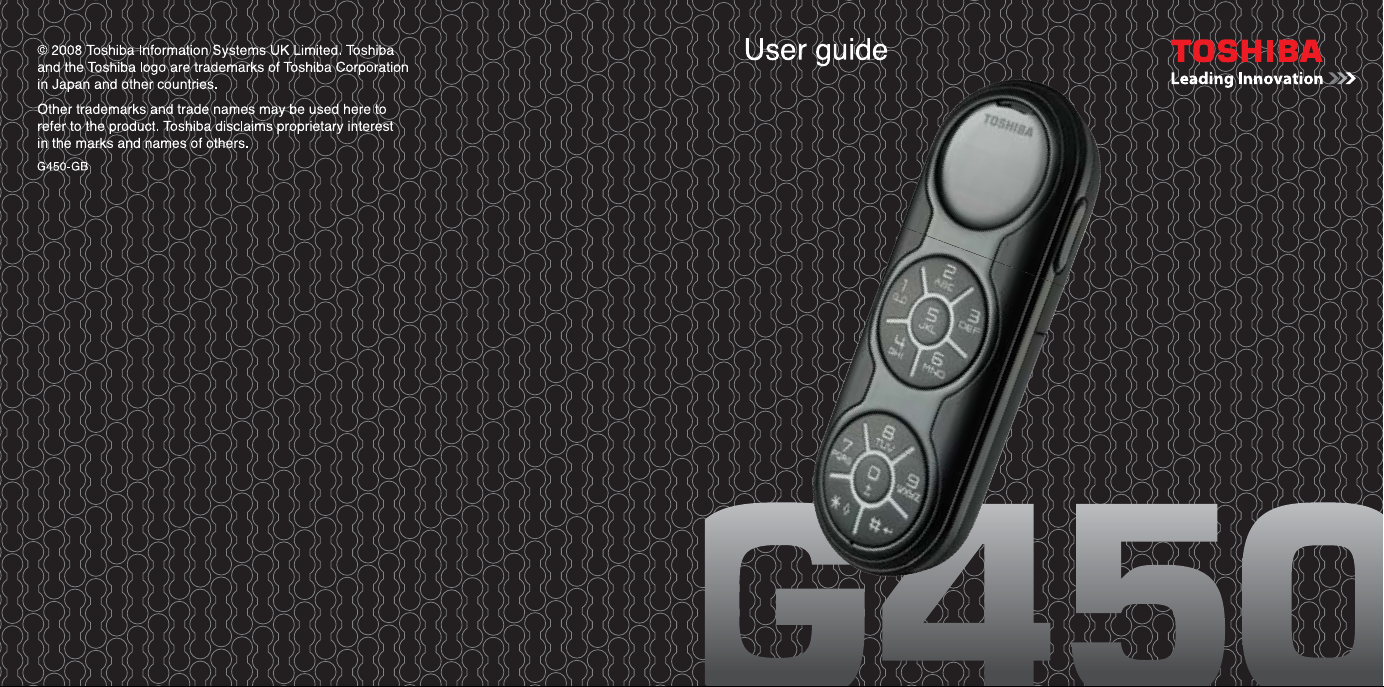
Page 2
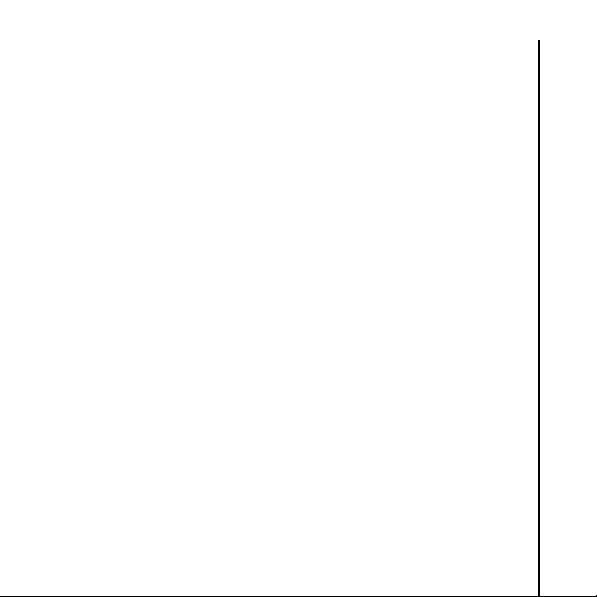
Contents
Preface 6
Toshiba Corporation 7
EU Warranty 12
Licenses 13
Declaration of conformity 15
Health and safety 17
General 17
Operating environment 19
Electronic devices 21
Battery safety 22
AC charger safety 24
Emergency calls 25
FCC notice 26
Information to user 27
FCC RF exposure information 28
European RF Exposure Information 30
Contents
1
Page 3
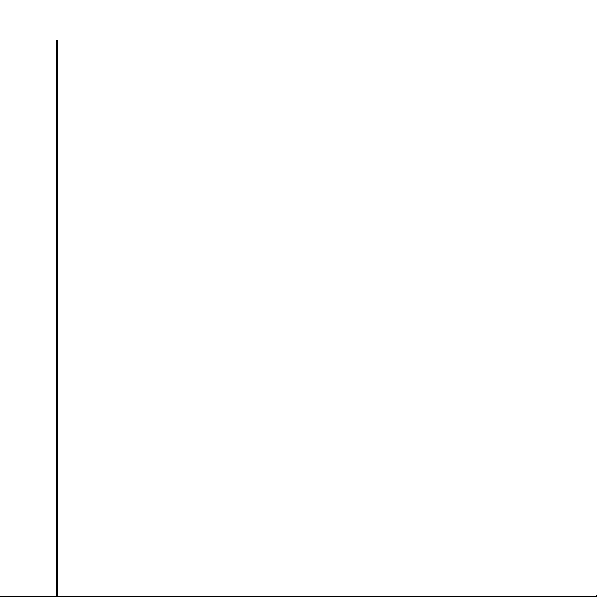
Contents
Care and maintenance 33
Contents
Getting started 37
Unpacking 37
Phone layout and functions 38
Display indicators 42
Installing the SIM card and battery 47
Charging the battery 53
Switching the power on and off 55
Call functions 56
Making a call 56
Speed dial 60
Receiving a call 64
In-call options 65
Call history 67
Phone book 71
2
Page 4
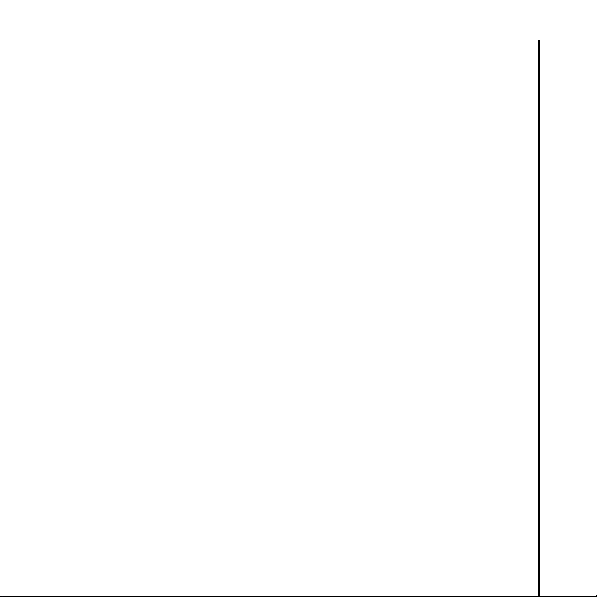
Contents
Messages 78
Text (SMS) messages 78
Voice mail 82
Message settings 83
Memory status 84
Text input 85
Input methods 85
Method indicators 85
T9 mode 87
Multi-press mode 88
Numeric mode 95
Other applications 96
Music 96
Alarm 101
Contents
3
Page 5
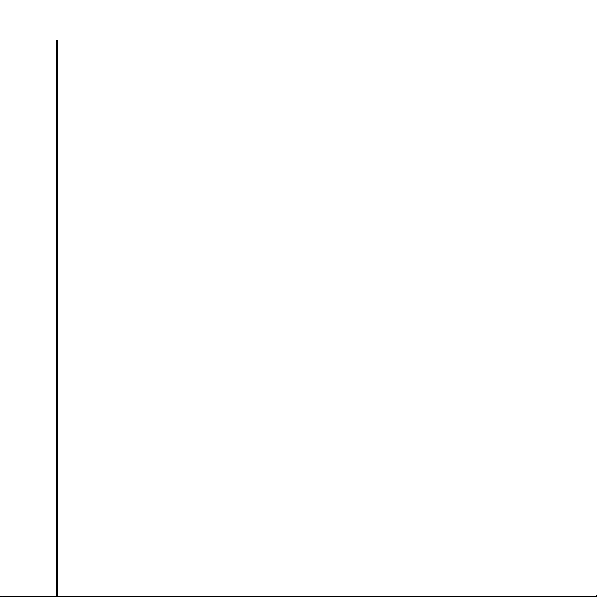
Contents
Settings 102
Time and date settings 102
Contents
Phone modes 104
Language 105
Backlight timer 106
Call settings 107
Security settings 115
Network settings 121
Reset settings 124
Clearing all settings 125
Formatting U-Disk 125
Connectivity 126
Connecting your Toshiba phone to a PC 126
Disconnecting from PC 128
Specifications 129
Troubleshooting 131
4
Page 6
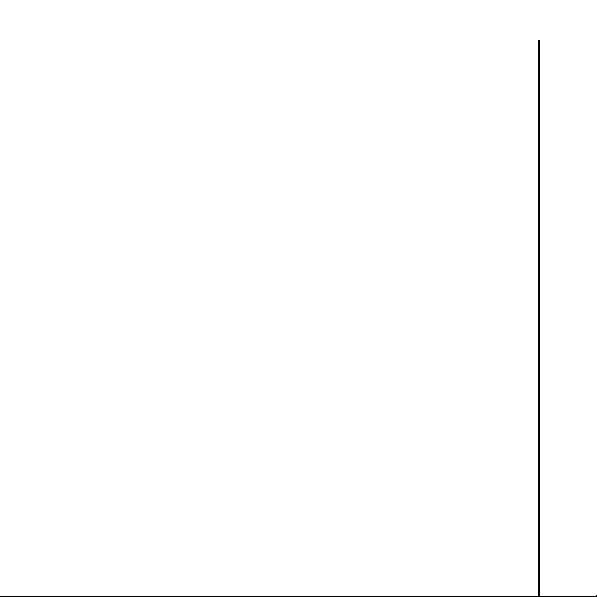
Contents
Purchase record 133
Menu tree 134
Index 136
Contents
5
Page 7
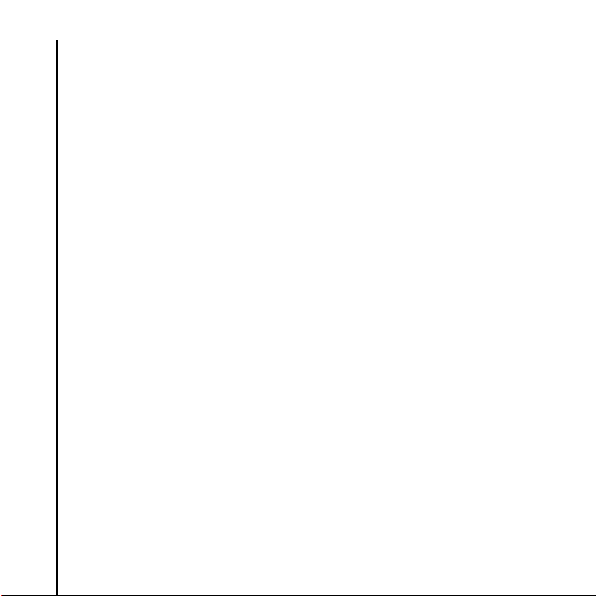
Preface
Preface
To use your Toshiba phone, you must have service from a wireless
service provider. Many of the features in your Toshiba phone
Preface
depend on features in the wireless network to function. These
network services may not be available on all networks, or you may
have to make specific arrangements with your service provider
before you can utilise network services. Your service provider may
need to give you additional instructions for their use and explain
what charges will apply. Some networks may have limitations that
affect how you can use network services. For instance, some
networks may not support all language-dependent characters and
services.
The availability of particular products may vary by region.
Due to the continual development of our products, Toshiba
reserves the right to modify this document at any time without prior
notice.
6
Page 8
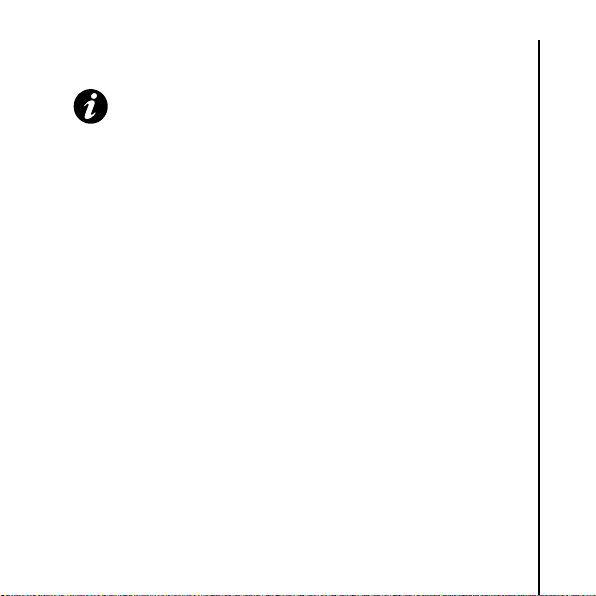
Toshiba Corporation
Toshiba Corporation
IMPORTANT: PLEASE READ THE FOLLOWING BEFORE
USING YOUR MOBILE PHONE AS ATTEMPTING TO USE
ANY SOFTWARE ON THE SUPPLIED PHONE
CONSTITUTES YOUR ACCEPTANCE OF THESE EULA
TERMS. IF YOU REJECT OR DO NOT AGREE WITH ALL
THE TERMS OF THIS EULA, PLEASE DO NOT ATTEMPT
TO ACCESS OR USE THE SUPPLIED SOFTWARE.
End User License Agreement
This End User License Agreement ("EULA") is a legal agreement
between you (as the user) and TOSHIBA CORPORATION
("Toshiba") with regard to the copyrighted software installed in a
Toshiba 3G mobile phone supplied to you (the "Phone").
Use or employment of any software installed in the Phone and
related documentations (the "Software") will constitute your
acceptance of these terms, unless separate terms are provided by
the Software supplier on the Phone, in which case certain
additional or different terms may apply. If you do not agree with the
terms of this EULA, do not use or employ the Software.
1. License Grant. Toshiba grants to you a personal, non-
transferable and non-exclusive right to use the Software as set
out in this EULA. Modifying, adapting, translating, renting,
copying, making available, transferring or assigning all or part
of the Software, or any rights granted hereunder, to any other
Toshiba Corporation
7
Page 9
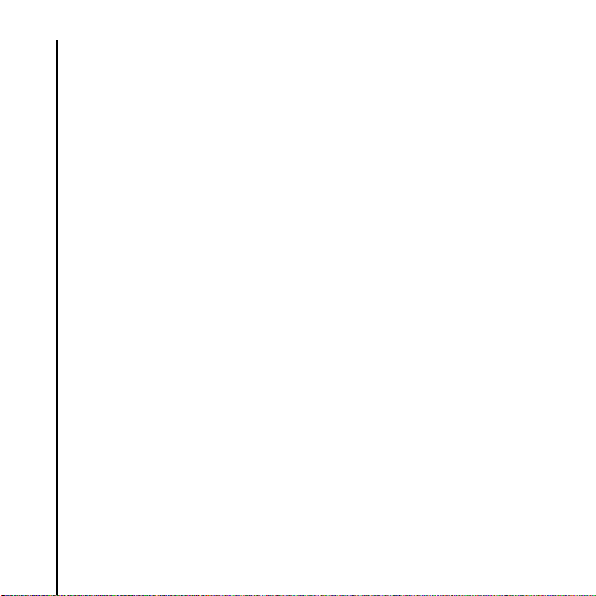
Toshiba Corporation
persons, and removing any proprietary notices, labels or marks
from the Software is strictly prohibited, except as expressly
permitted in this EULA. Furthermore, you hereby agree not to
create derivative works based on the Software.
2. Copyright. The Software is licensed, not sold. You
acknowledge that no title to the intellectual property in the
Software is or will be transferred to you. You further
acknowledge that title and full ownership rights to the Software
Toshiba Corporation
will remain the exclusive property of Toshiba, Toshiba's
affiliates, and/or their suppliers, and you will not acquire any
rights to the Software, except as expressly set out in this EULA.
You may keep a backup copy of the Software only so far as
necessary for its lawful use. All copies of the Software must
contain the same proprietary notices as contained in the
Software and are subject to the terms of this EULA. All rights not
expressly granted under this EULA are reserved to Toshiba,
Toshiba's affiliates and/or their suppliers.
3. Reverse Engineering. You agree that you will not attempt,
and if you are a business organisation, you will use your best
efforts to prevent your employees, workers and contractors
from attempting, to reverse engineer, decompile, modify,
translate or disassemble the Software in whole or in part except
8
to the extent that such actions cannot be excluded by
Page 10
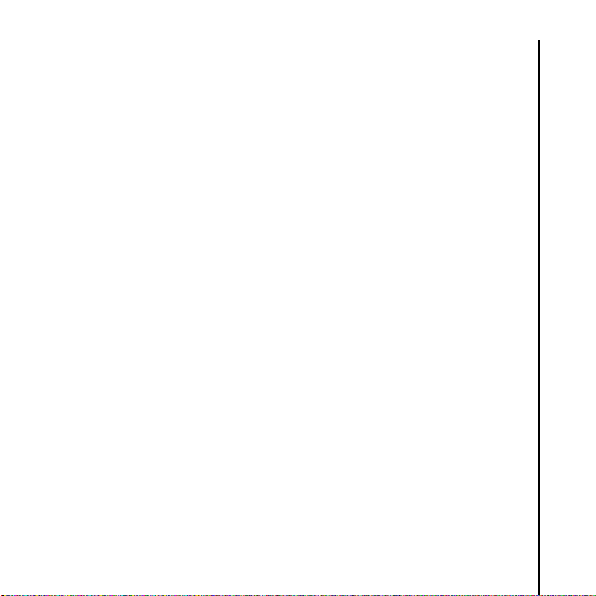
Toshiba Corporation
mandatory applicable law and only if those actions are taken in
accordance with such applicable law. Any failure to comply with
the above or any other terms and conditions contained herein
will result in the automatic termination of this license and the
reversion of the rights granted hereunder to Toshiba.
4. LIMITED WARRANTY. Only during the warranty period for the
Phone, Toshiba, Toshiba's affiliates, its suppliers or its
authorised service company will repair or replace, at Toshiba's
sole discretion, defective Software unless such defect results
from acts or incidences beyond the reasonable control of
Toshiba. EXCEPT AS PROVIDED IN THIS EULA:
(A) TOSHIBA, TOSHIBA'S AFFILIATES, AND THEIR
SUPPLIERS DISCLAIM ALL WARRANTIES, CONDITIONS
OR OTHER TERMS (WHETHER EXPRESS OR IMPLIED),
INCLUDING BUT NOT LIMITED TO WARRANTIES,
CONDITIONS AND TERMS OF SATISFACTORY QUALITY,
MERCHANTABILITY, FITNESS FOR A PARTICULAR
PURPOSE AND NON-INFRINGEMENT OF THIRD-PARTY
RIGHTS; AND (B) THE ENTIRE RISK AS TO THE QUALITY
AND PERFORMANCE OF THE SOFTWARE IS WITH YOU.
YOU ACCEPT THAT SOFTWARE MAY NOT MEET YOUR
REQUIREMENTS AND NO WARRANTY CAN BE GIVEN
THAT OPERATION OF THE SOFTWARE WILL BE
Toshiba Corporation
9
Page 11
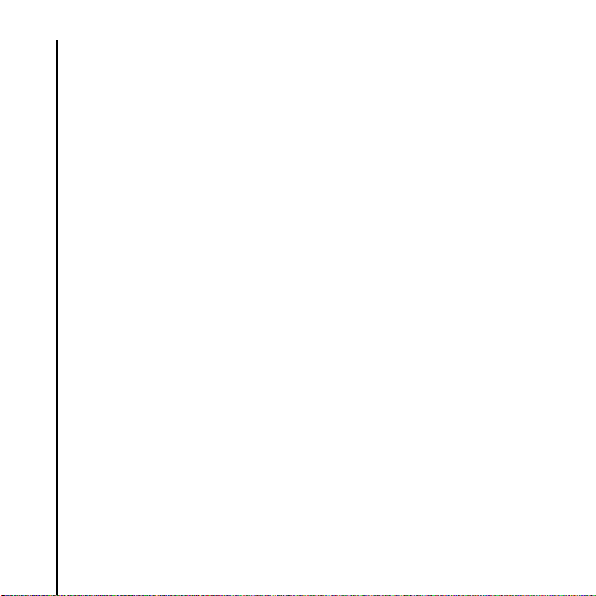
Toshiba Corporation
UNINTERRUPTED OR ERROR-FREE.
5. LIMITATION OF LIABILITY. TO THE FULLEST EXTENT
LEGALLY PERMITTED, IN NO EVENT SHALL TOSHIBA,
TOSHIBA'S AFFILIATES OR THEIR SUPPLIERS BE LIABLE
TO YOU FOR ANY DAMAGES FOR (A) LOST BUSINESS OR
REVENUE, BUSINESS INTERRUPTION, LOSS OF
BUSINESS DATA; OR (B) CONSEQUENTIAL, SPECIAL,
INCIDENTAL OR INDIRECT DAMAGES OF ANY KIND
Toshiba Corporation
(WHETHER UNDER CONTRACT, TORT OR OTHERWISE)
ARISING OUT OF: (I) THE USE OR INABILITY TO USE THE
SOFTWARE, EVEN IF TOSHIBA, TOSHIBA'S AFFILIATES
OR THEIR SUPPLIER HAS BEEN ADVISED OF THE
POSSIBILITY OF SUCH DAMAGES; OR (II) ANY CLAIM BY A
THIRD PARTY. SAVE AS SET OUT IN THIS SECTION,
TOSHIBA'S ENTIRE LIABILITY UNDER THIS EULA SHALL
NOT EXCEED THE PRICE PAID FOR THE SOFTWARE, IF
ANY. THE ABOVE DISCLAIMER AND LIMITATION DOES
NOT EXCLUDE OR LIMIT (A) LIABILITY FOR DEATH OR
PERSONAL INJURY CAUSED BY NEGLIGENCE; OR (B)
ANY MANDATORY LEGAL RIGHT OR LIABILITY TO THE
EXTENT THAT IT CANNOT BE LAWFULLY EXCLUDED OR
LIMITED UNDER APPLICABLE LAW. PLEASE MAKE AND
10
RETAIN A COPY OF ALL DATA YOU HAVE INSERTED INTO
Page 12
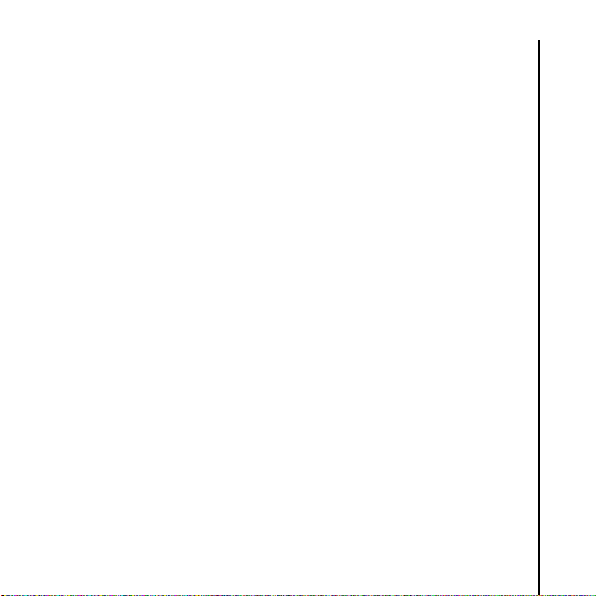
Toshiba Corporation
YOUR PRODUCT, FOR EXAMPLE NAMES, ADDRESSES,
PHONE NUMBERS, PICTURES, RINGTONES ETC, BEFORE
SUBMITTING YOUR PRODUCT FOR A WARRANTY
SERVICE, AS SUCH DATA MAY BE DELETED OR ERASED
AS PART OF THE REPAIR OR SERVICE PROCESS.
6. Laws. This EULA will be governed by the laws of England and
Wales. All disputes arising out of this EULA shall be subject to
the exclusive jurisdiction of the English Courts.
7. Export Laws. Any use, duplication or employment of the
Software involves products and/or technical data that may be
controlled under the export laws of applicable countries or
region, and may be subject to the approval of the applicable
governmental authorities prior to export. Any export, directly or
indirectly, in contravention of the export laws of applicable
countries or region is prohibited.
8. Third Party Beneficiary. You agree that certain suppliers of
the Software to Toshiba have a right as a third party beneficiary
to enforce the terms of this EULA against you as a user.
9. Transfers. The Software may be transferred only as installed
on the Phone to a lawful third party user, where that party
accepts the terms of this EULA, which will continue to apply.
Toshiba Corporation
11
Page 13
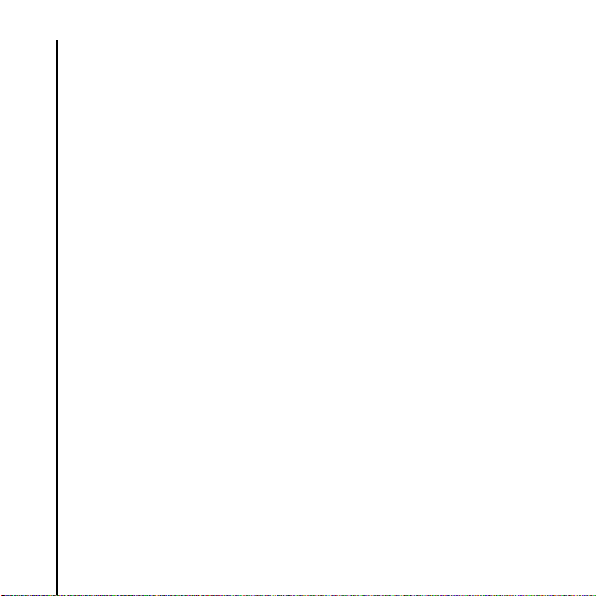
Toshiba Corporation
10. IF YOU ARE DEALING AS A CONSUMER IN THE UK AND
THE SOFTWARE QUALIFIES AS 'GOODS', YOUR
STATUTORY RIGHTS UNDER APPLICABLE LAW ARE NOT
AFFECTED.
EU Warranty
Your Toshiba phone, battery and AC charger contain no user
serviceable parts. For further information on service, please
Toshiba Corporation
contact your retailer or service provider.
12
Page 14
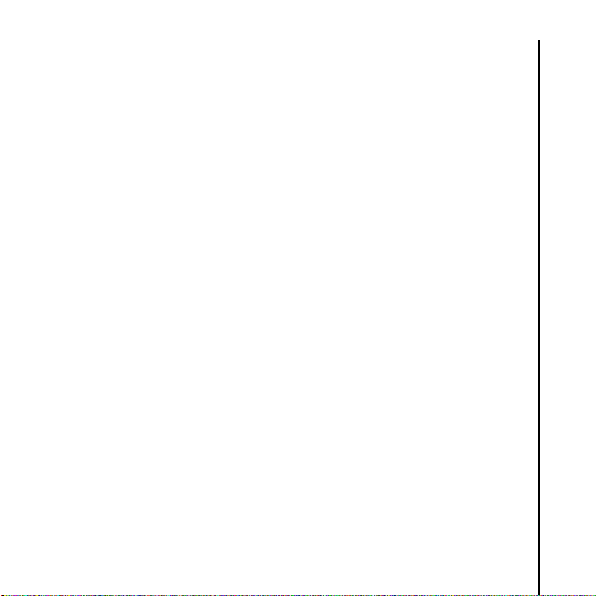
Licenses
Licenses
Licensed by QUALCOMM Incorporated under one or more of the
following United States Patents and/or their counterparts in other
nations:
4,901,307 5,504,773 5,109,390 5,535,239
5,267,262 5,600,754 5,416,797 5,778,338
5,490,165 5,101,501 5,511,073 5,267,261
5,568,483 5,414,796 5,659,569 5,056,109
5,506,865 5,228,054 5,544,196 5,337,338
5,657,420 5,710,784
T9 is a trademark or registered trademark of Nuance
Communications, Inc. or its affiliates in the United States and/or
other countries.
T9 Text Input is licensed under one or more of the following: U.S.
Pat. Nos. 5,187,480, 5,818,437, 5,945,928, 5,953,541, 6,011,554,
6,286,064, 6,307,548, 6,307,549, and 6,636,162, 6,646,573,
6,970,599; Australia Pat. Nos. 727539, 746674, 747901; Austria
Pat. Nos. AT225534, AT221222; Brazil P.I. No. 9609807-4;
Canada Pat. Nos. 1,331,057, 2,227,904, 2,278,549, 2,302,595;
Japan Pat. Nos. 3532780, 3492981; United Kingdom Pat. No.
2238414B; Hong Kong Standard Pat. No. HK1010924;
Republic of Singapore Pat. Nos. 51383, 66959, 71976; European
Licenses
13
Page 15
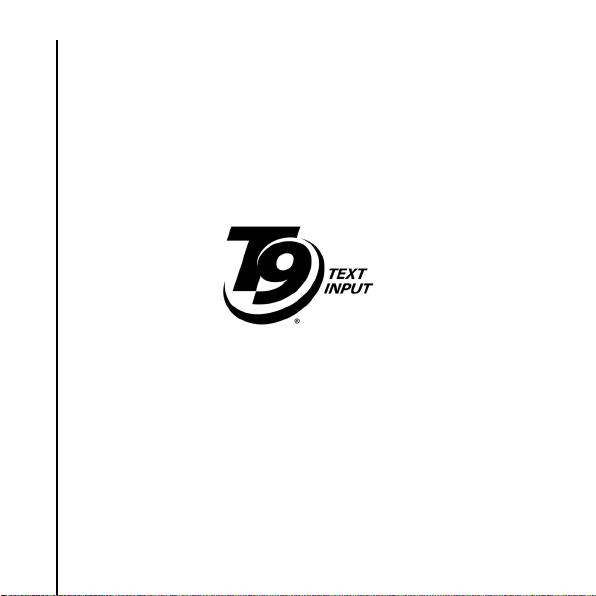
Licenses
Pat. Nos. 1 010 057 (98903671.0), 1 018 069 (98950708.2);
Republic of Korea Pat. Nos. KR201211B1, KR226206B1, 402252;
Licenses
People's Republic of China Pat. No. ZL96196739.0; Mexico Pat.
Nos. 208141, 216023, 218409; Russian Federation Pat. Nos.
2206118, 2214620, 2221268; and additional patents are pending
worldwide.
14
Page 16
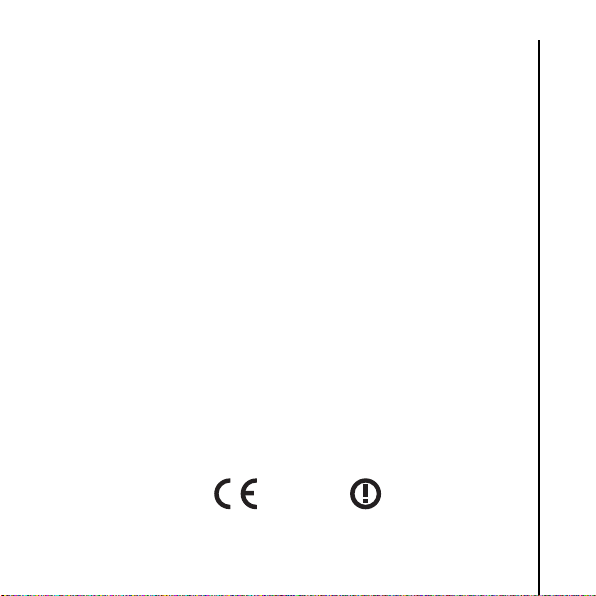
Declaration of conformity
Declaration of conformity
We, Toshiba Information Systems UK (Ltd), Mobile
Communications Division, of
Toshiba Court, Weybridge Business Park, Addlestone Road,
Weybridge, KT15 2UL declare under our sole responsibility that
this product (G450, Type (Model) Name SG4-E01) is in conformity
with the following standards and/or other normative documents:
EN 301 511, EN 301 908-1, EN 301 908-2, EN 50360,
EN 50361, EN 301 489-1, EN 301 489-7, EN 301-489-24 and
EN 60950
We hereby declare that all essential radio test suites, EMC & safety
requirements have been carried out and that the above named
product is in conformity to all the essential requirements of
Directive 1999/5/EC.
The conformity assessment procedure referred to in Article 10(5)
and detailed in Annex IV of Directive 1999/5/EC has been followed
with the involvement of the following Notified Body:
Cetecom ICT Services, Untertürkheimer Straße 6-10, 66117
Saarbrücken, Germany
0682
Declaration of conformity
15
Page 17
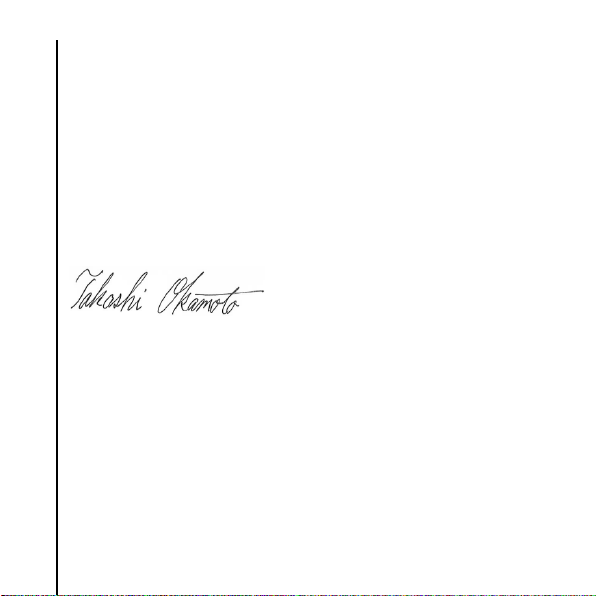
Declaration of conformity
The technical documentation relevant to the above equipment will
be held at:
Toshiba Information Systems UK (Ltd), Mobile
Communications Division
Delta House, The Crescent, Southwood Business Park,
Farnborough, Hampshire, GU14 0NL
25 January 2008
Declaration of conformity
Takashi Okamoto
Deputy Managing Director of TIU
General Manager Mobile Communications Division
16
Page 18
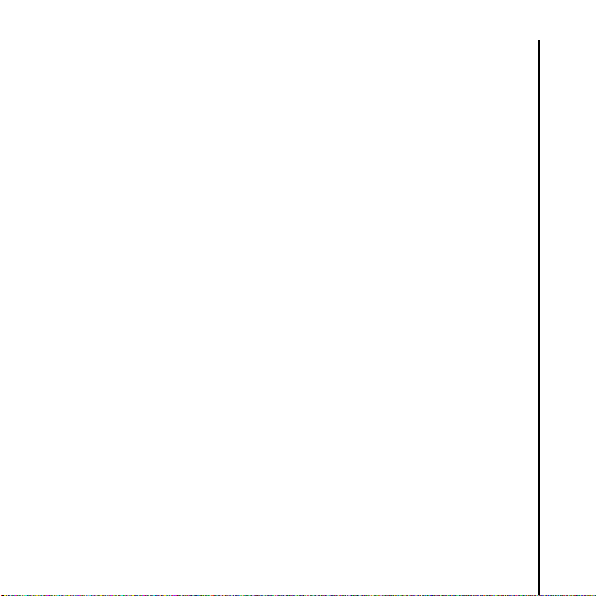
Health and safety
Health and safety
General
• Always use your Toshiba phone in the intended manner.
Incorrect usage may affect performance.
• Do not attempt to dismantle the phone or any of its accessories.
Only qualified service personnel should repair the phone and its
accessories.
• To avoid permanent damage to your Toshiba phone, use only
Toshiba approved batteries and accessories.
• The bundled battery and AC charger are only for use with your
Toshiba phone. Do not use this battery or AC charger with any
other device as this may cause permanent damage to the
device, battery or charger.
• The use of third party equipment (including batteries, cables and
accessories) not manufactured or authorised by Toshiba, may
invalidate the warranty of your phone and adversely affect the
operation of the phone.
• Before connecting your Toshiba phone to another device, read
the supporting documentation to confirm that the other device is
compatible.
• When your Toshiba phone is used for extended periods of time,
especially in high temperature conditions, the phone surface
could become hot. Please use caution when touching the phone
Health and safety
17
Page 19
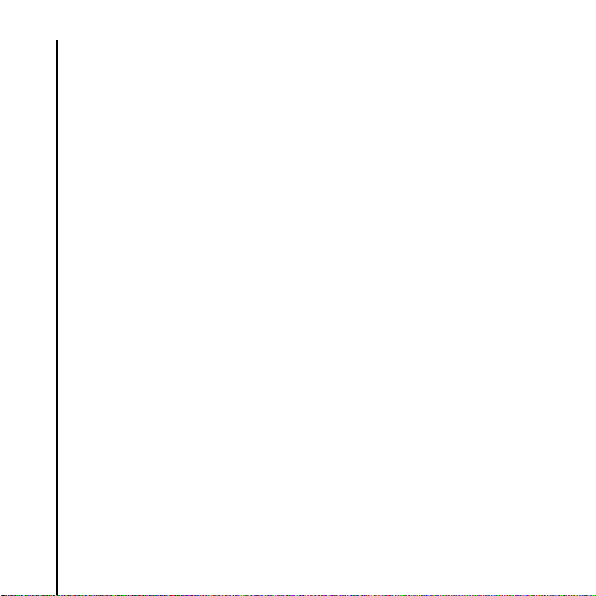
Health and safety
under such conditions.
• Hold the phone away from your ear when playing music and
when the ring tone is playing.
• When using ear buds or other headphones, be careful not to
listen at excessive volumes. Listening to very loud sound levels
may lead to hearing loss. Also, listening through the ear buds or
headphones for prolonged periods of time, even at normal
Health and safety
sound levels, may lead to hearing loss. You should consult your
doctor for more information on proper use of ear buds or
headphones.
• It is recommended that pregnant and young women take
precautions while in a call and keep the phone at a distance from
their lower abdomen. For this situation, use of a hands free kit is
recommended.
• Your phone contains metal that may cause skin irritation.
18
Page 20
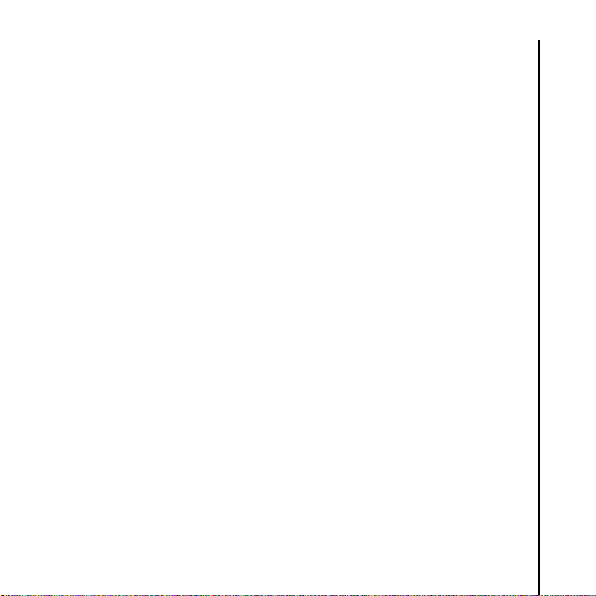
Health and safety
Operating environment
• Observe all local safety regulations regarding the use of mobile
phones while driving.
• Pull off the road and park before making or answering a call.
• Do not stop on the hard shoulder of a motorway to answer or
make a call, except in an emergency.
• If using an integrated handsfree device, make sure the phone is
securely placed in its holder.
• Only qualified personnel should install the device in a vehicle.
Faulty installation or service may be dangerous and may
invalidate any warranty. For more information, consult your
vehicle manufacturer or representative.
• Do not place objects, including either installed or portable
wireless equipment, in the area over the airbag or in the airbag
deployment area.
• Switch off your Toshiba phone when refuelling.
• Do not handle your Toshiba phone when operating machinery.
• Switch your Toshiba phone off if you are entering a hospital or
health care facilities. Medical equipment may be affected by
phone usage. Always follow building regulations governing
phone usage.
Health and safety
19
Page 21
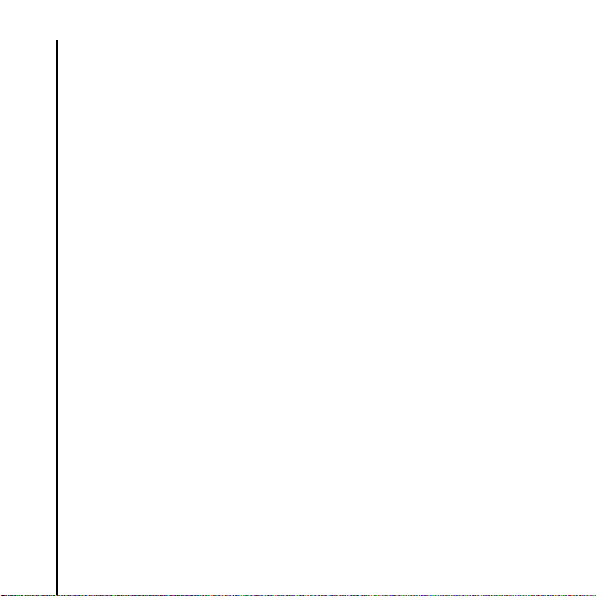
Health and safety
• Switch your Toshiba phone off when travelling on an aircraft.
The phone signal may interfere with the systems in the aircraft.
You are legally bound to comply with this recommendation.
• Switch your Toshiba phone off in any facility where posted
notices prohibit phone usage.
• Switch your Toshiba phone off when blasting is in progress and
observe all provided guidelines and regulations.
Health and safety
•Switch your Toshiba phone off in areas with potentially explosive
atmospheres. For example, fuel storage areas and spray paint
facilities.
• Keep your Toshiba phone away from fuel and chemicals.
•Switch your Toshiba phone off when outdoors during an
electrical storm.
20
Page 22
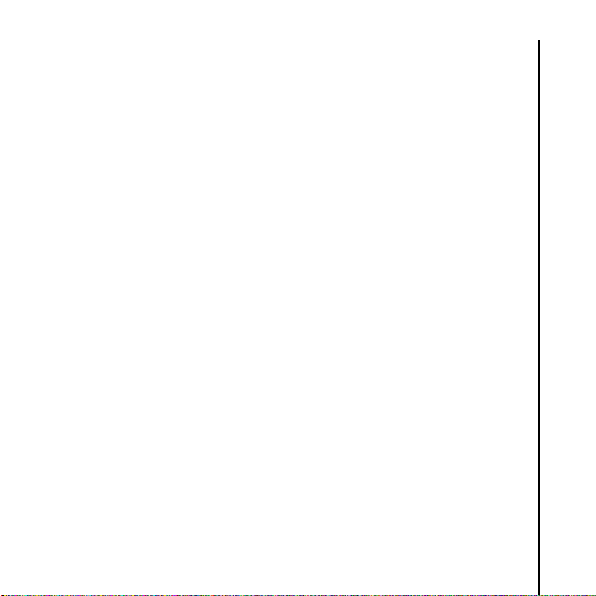
Health and safety
Electronic devices
• If you wear a pacemaker, or are in the company of someone who
does, you should be aware that there is a small risk of mobile
phone usage interfering with the operation of the pacemaker.
You should contact your doctor, or the manufacturer of the
pacemaker, for more information.
• Mobile phone usage may interfere with some hearing aids. If this
happens you should contact your service provider or doctor.
• Mobile phone usage may interfere with the functionality of
inadequately shielded medical devices. Consult a physician or
the manufacturer of the device to ensure safe procedures are
used.
• Mobile phone usage may interfere with the functionality of any
inadequately shielded electronic system in a motor vehicle.
Examples include airbags and fuel injection. You should contact
the manufacturer of the vehicle to ensure that the electronic
system is properly shielded.
• Do not place your Toshiba phone alongside computer disks,
credit cards, travel cards and other magnetic media. Information
contained on disks or cards may be affected by the phone.
Health and safety
21
Page 23
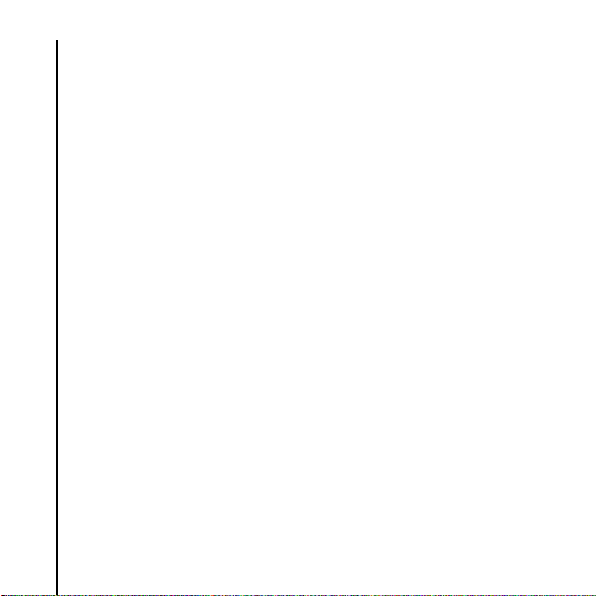
Health and safety
Battery safety
Your Toshiba phone is powered by a rechargeable battery. The full
performance of a new battery is achieved only after two or three
complete charge and discharge cycles. The battery can be
charged and discharged hundreds of times but it will eventually
wear out. When the talk and standby times are noticeably shorter
Health and safety
than normal, it is recommended that you buy a new battery.
• A new battery, or one that has not been used for a long time,
could have reduced capacity during initial use.
• The battery can only be charged in temperatures between
+5 °C (+41 °F) and +35°C (+95 °F).
• Only use batteries approved by Toshiba, and only recharge the
battery with the recommended charger supplied by Toshiba.
• Stop using the battery if you detect any abnormalities, such as
odour, discolouration or heat during use, charging or storage.
•Do not use your Toshiba phone with a damaged battery.
• When the charger is not in use, disconnect it from the power
source.
• Do not leave the battery connected to the charger and power
source for longer than necessary as overcharging will shorten
the lifespan of the battery.
22
Page 24
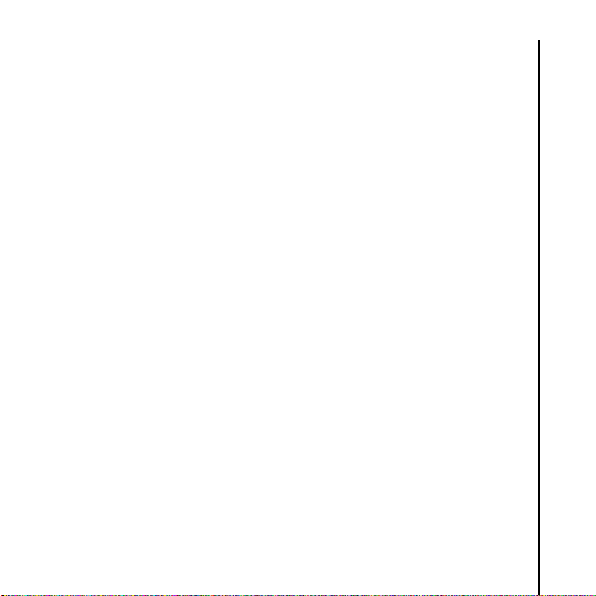
Health and safety
• Do not short-circuit the battery. Accidental short-circuiting can
occur when a metallic object causes a direct connection
between the + and - terminals of the battery.
• Do not leave the battery in areas of extreme cold or heat as this
will affect the performance of the battery. Areas of extreme cold
include a refrigerator, and areas of extreme heat include a car
exposed to direct sunlight.
• In the unlikely event of a battery leak, take care to keep the
battery discharge away from your eyes and skin. If the leakage
does come into contact with eyes or skin, flush thoroughly with
clean water and consult a doctor.
• Do not dispose of the battery in a fire.
• Do not dispose of the battery in an ordinary bin. The battery
contains toxic chemicals and must be disposed of appropria tely.
Contact your local authorities for more information.
Health and safety
23
Page 25
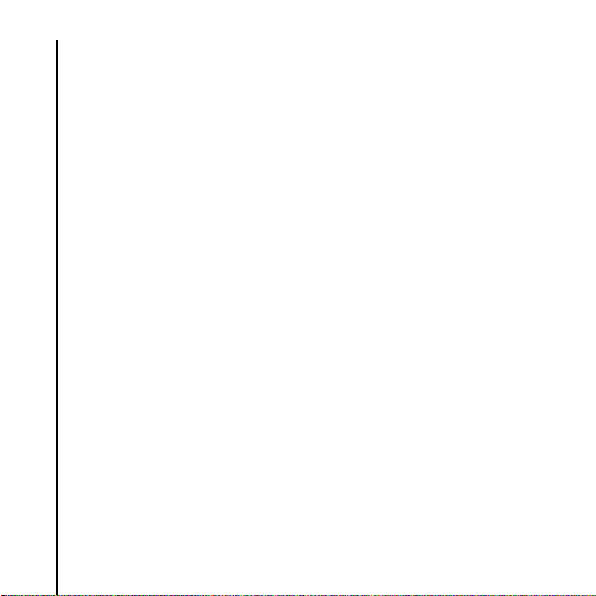
Health and safety
AC charger safety
• Do not use a damaged or worn AC charger. The use of a
damaged or worn AC charger could result in electric shock,
burns or fire. Contact an authorised Toshiba service provider
immediately to obtain suitable replacements.
• Do not bend or twist the cable of the AC charger.
Health and safety
• Do not pull on the cable of the AC charger in order to remove the
plug from a socket.
• Grasp the plug directly when unplugging the AC charger to avoid
causing any damage to the cable.
• Do not place heavy objects on the AC charger.
24
Page 26
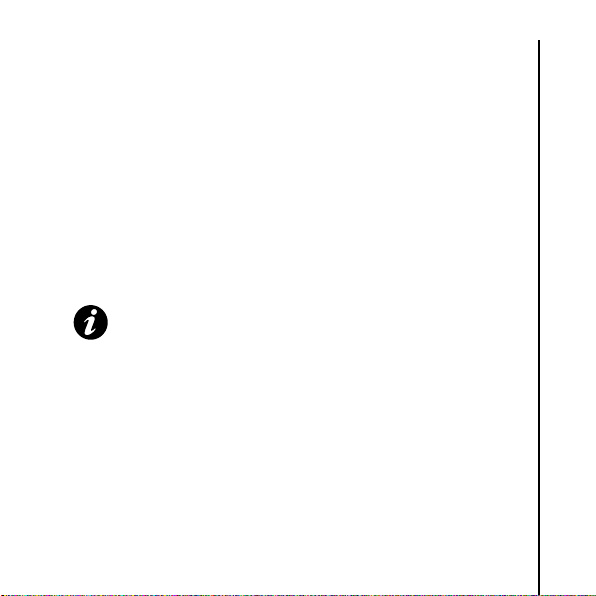
Health and safety
Emergency calls
When making emergency calls from your Toshiba phone, ensure
that the phone is switched on and in service.
Calls cannot be made to emergency services while data
communication is being performed within a GSM area. If the
Network mode is set to WCDMA only or GSM only, calls cannot
be made to emergency services if the selected network is
unavailable. Also, calls may not be able to be made to emergency
services depending on the network services of some service
providers.
IMPORTANT: You can still make calls to emergency
services when the SIM card is not inserted, the SIM card is
locked, the phone is locked, or Call barring is set.
There is no guarantee that a connection can be established in all
countries and areas because operation of your phone differs
depending on the wireless network, wireless signal and your
setting status. Do not rely solely on your mobile phone when you
need to make emergency calls.
Health and safety
25
Page 27
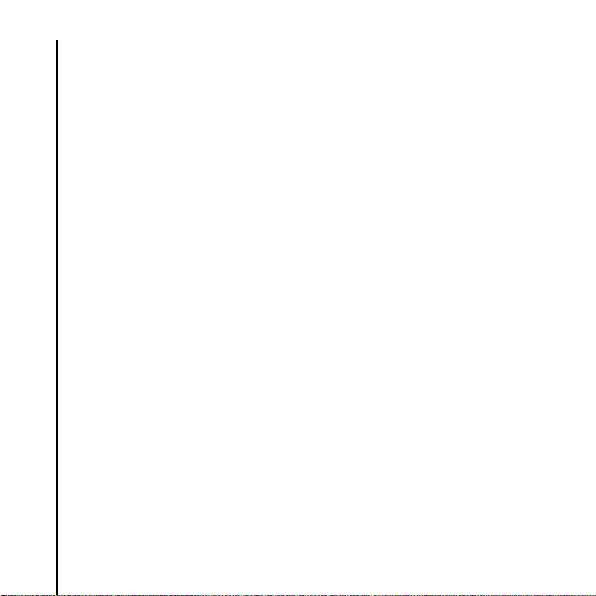
Health and safety
FCC notice
This device complies with Part 15 of the FCC rules. Operation is
subject to the following two conditions: (1) This device may not
cause harmful interference, and (2) This device must accept any
interference received, including interference that may cause
undesired operation.
Health and safety
Changes or modifications not expressly approved by the party
responsible for compliance could void the user’s authority to
operate the equipment.
26
Page 28
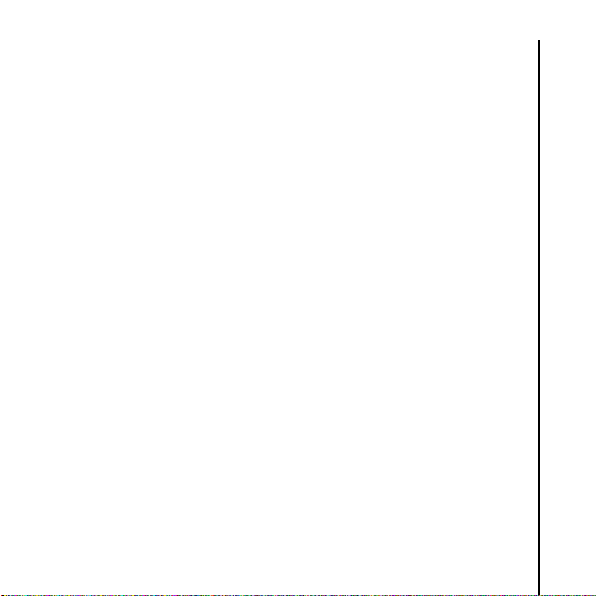
Health and safety
Information to user
This equipment has been tested and found to comply with the
limits of a Class B digital device, pursuant to Part 15 of the FCC
Rules. These limits are designed to provide reasonable protection
against harmful interference in a residential installation. This
equipment generates, uses and can radiate radio frequency
energy and, if not installed and used in accordance with the
instructions, may cause harmful interference to radio
communications. However, there is no guarantee that interference
will not occur in a particular installation; if this equipment does
cause harmful interference to radio or television reception, which
can be determined by turning the equipment off and on, the user is
encouraged to try to correct the interference by one or more of the
following measures:
1. Reorient/relocate the receiving aerial.
2. Increase the separation between the equipment and receiver.
3. Connect the equipment into an outlet on a circuit different from
the outlet the receiver is currently connected.
4. Consult the dealer or an experienced radio/TV technician for
help.
Health and safety
27
Page 29
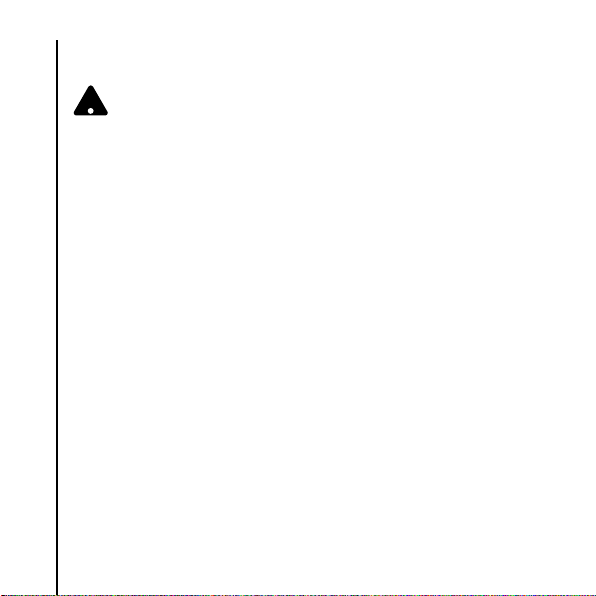
Health and safety
WARNING: Changes or modifications not expressly
!
approved by the manufacturer responsible for compliance
could void the user’s authority to operate the equipment.
FCC RF exposure information
Your Toshiba phone is a radio transmitter and receiver. It is
Health and safety
designed and manufactured not to exceed the emission limits for
exposure to radio frequency (RF) energy set by the Federal
Communications Commission of the U.S. Government.
The guidelines are based on standards that were developed by
independent scientific organisations through periodic and
thorough evaluation of scientific studies. The standards include a
substantial safety margin designed to assure the safety of all
persons, regardless of age and health.
The exposure standard for wireless handsets employs a unit of
measurement known as the Specific Absorption Rate, or SAR. The
SAR limit set by the FCC is 1.6W/kg. The tests are performed in
positions and locations (e.g., at the ear and worn on the body) as
required by the FCC for each model. The SAR value for this model
handset when tested for use at the ear is 0.657W/kg and when
worn on the body, as described in this user guide, is 1.06W/kg.
28
Page 30
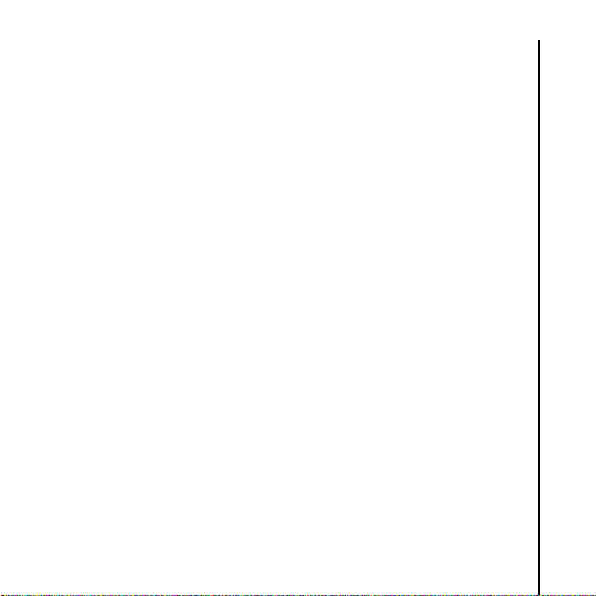
Health and safety
Body-worn operation
This phone was tested for typical body-worn operations with the
back of the phone kept at a distance of 1.5cm from the body. To
maintain compliance with FCC RF exposure requirements, use
accessories that maintain a 1.5cm separation distance between
your body and the back of the phone. The use of belt clips, holsters
and similar accessories should not contain metallic components.
The use of accessories that do not satisfy these requirements may
not comply with FCC RF exposure requirements, and should be
avoided.
The FCC has granted an Equipment Authorization for this model
handset with all reported SAR levels evaluated as in compliance
with the FCC RF emission guidelines. SAR information on this
model handset is on file with the FCC and can be found under the
Display Grant section of http://www.fcc.gov/oet/fccid after
searching on FCC ID SP2-SG4-E01.
Additional information on Specific Absorption Rates (SAR) can be
found on the Cellular Telecommunications & Internet Association
(CTIA) website at http://www.phonefacts.net.
Health and safety
29
Page 31

Health and safety
European RF Exposure Information
Your Toshiba phone is a radio transmitter and receiver. It is
designed not to exceed the limits for exposure to radio waves
recommended by international guidelines. These guidelines were
developed by the independent scientific organisation ICNIRP and
include safety margins designed to assure the protection of all
Health and safety
persons, regardless of age and health.
The guidelines use a unit of measurement known as the Specific
Absorption Rate, or SAR. The SAR limit for mobile devices is
2W/kg and the SAR value for this device when tested at the ear
was 1.71W/kg*. As mobile devices offer a range of functions, they
can be used in other positions, such as on the body as described
in this user guide**. In this case, the tested SAR value is 1.28W/kg.
As SAR is measured utilising the device’s highest transmitting
power, the actual SAR of this device while operating is typically
below that indicated above. This is due to automatic changes to
the power level of the device to ensure it only uses the minimum
level required to reach the network.
The World Health Organization has stated that present scientific
information does not indicate the need for any special precautions
for the use of mobile devices. They state that if you want to reduce
your exposure then you can do so by limiting the length of calls or
30
Page 32

Health and safety
using a ‘hands-free’ device to keep the mobile phone away from
the head and body. Additional Information can be found on the
website of the World Health Organization (http://www.who.int/
emf).
* The tests are carried out in accordance with international
guidelines for testing.
** Please see the <FCC RF Exposure Information> section about
body worn operations.
Health and safety
31
Page 33

Health and safety
The following Information is only for European Union Member
States:
Health and safety
The use of the above symbol indicates that this product may not be
treated as household waste. By ensuring this product is disposed
of correctly, you will help prevent potential negative consequences
for the environment and human health, which could otherwise be
caused by inappropriate waste handling of this product. For more
detailed information about recycling of this product, please contact
your local city office, your household waste disposal service or the
shop where you purchased the product.
Please recycle the cardboard packaging supplied with this phone.
32
Page 34

Care and maintenance
Care and maintenance
General care and maintenance
You can greatly enhance the life span of your Toshiba phone, and
the parts and accessories, by following the suggestions below.
TIP: Maintaining your Toshiba phone, and the parts and
accessories, in a good condition will help you fulfil the
warranty obligations.
• Keep your Toshiba phone, and all the parts and accessories, out
of the reach of small children and pets.
• Do not allow your Toshiba phone, battery or accessories to
come into contact with liquids or moisture. Moisture of any kind
can contain minerals that will corrode the electronic circuits. The
manufacturer's warranty may become invalid if the phone or
battery get wet due to misuse.
• Do not use or store your Toshiba phone in dusty or dirty
locations as the moving parts of the phone can be damaged.
• Do not use or store your Toshiba phone in hot areas. High
temperatures will shorten the life span of the phone, damage the
battery, and warp/melt internal circuits.
• Do not keep your Toshiba phone in, or near, heat sources such
as a radiator or microwave oven - this can cause the battery
inside the phone to overheat and explode.
Care and maintenance
33
Page 35

Care and maintenance
• Do not store your Toshiba phone in cold areas. A big difference
between room temperature and the temperature in the phone
can cause condensation to form inside the phone, damaging the
electronic circuits.
• Do not open your Toshiba phone unless absolutely necessary.
• Do not mishandle or abuse your Toshiba phone. Dropping the
phone, or knocking or shaking it, can damage the internal
circuits.
• When your Toshiba phone is set to vibrate, the vibration may
cause the phone to move. Take care not to place the phone near
Care and maintenance
a heat source or the edge of a high surface.
• Only use a soft, clean, dry, anti-static cloth to clean your Toshiba
phone. Do not use chemicals, detergents, or abrasive
substances.
• Do not remove the battery while the phone is switched on.
• Do not leave the battery empty or disconnected for a long time,
as this may cause data to be reset.
• Do not apply paint or other such substances to your Toshiba
phone.
• Do not use excessive volume levels when using headphones.
• Interference may affect the performance of your Toshiba phone.
This is normal and the phone should operate as usual once you
34
Page 36

Care and maintenance
move away from the source of the interference.
• If your Toshiba phone, or any of the accessories, are not working
as they should, please consult your dealer, who can provide you
with the expert assistance you require.
• Do not attempt to disassemble your Toshiba phone. Only
Toshiba authorised personnel should service the phone.
Restarting your Toshiba phone
If you have any problems, such as the phone freezing, press and
hold the Power/Cancel key.
IMPORTANT: If you restart your Toshiba phone, data that
you have not saved will be lost.
If, after you have restarted your Toshiba phone, there is still a
problem:
1. Remove the battery (refer to Getting started section for
instructions).
2. Re-insert the battery and switch your Toshiba phone on (refer
to Getting started section for instructions).
Care and maintenance
35
Page 37

Care and maintenance
Resetting your Toshiba phone
If, after you have restarted your Toshiba phone, there is still a
problem, you can reset your phone.
To reset your Toshiba phone, refer to Reset settings in Settings.
We recommend that you save any unsaved data before resetting
your Toshiba phone.
IMPORTANT: If you reset your Toshiba phone, there is a
possibility that any unsaved data will be lost.
Care and maintenance
Reinitialising your Toshiba phone
To reinitialise your Toshiba phone, refer to Clearing all settings
in Settings.
We recommend that you back up all of your data before
reinitialising your Toshiba phone.
IMPORTANT: It is recommended that you frequently back
up the data on your Toshiba phone.
36
Page 38

Getting started
Getting started
Unpacking
Please ensure that the contents of your sales pack include:
• Your Toshiba phone
•AC charger
• Battery pack
•USB cable
•Earphones
•User guide
• CD (PC Application)
Getting started
37
Page 39

Getting started
3
1
2
4
6
5
Phone layout and functions
Getting started
Editing mode:
1 - Displays symbols for selection.
2 to 0 - inputs corresponding numbers and letters.
4. *-key
38
1. LED
Flashing: Missed call or new SMS
received.
Blue: Phone is being used as a modem.
Green: Phone is being used as a UDisk.
2. Display
3. Number/letter keys
Idle mode, short press: Inputs
corresponding number.
Idle mode, long press:
1 - dials voice mail.
2 to 9 - dials the corresponding speed
dial number.
0 - inputs + character.
Menu mode: selects the corresponding
menu option.
Page 40

Getting started
Idle mode, short press: Inputs * character.
Idle mode, long press: Locks keypad.
Editing mode, short press: Changes the text input mode. See
Text input section for details.
Editing mode, long press: changes the text input sub-mode.
See Text input section for details.
5. #-key
Idle mode, short press: Inputs # character.
Idle mode, long press: Inputs dialling pause character (P). See
Inserting a pause in a dialling sequence in Call functions
section for details.
Editing mode, short press: Displays symbols for selection.
Editing mode, long press: Moves the cursor to the next line or
new line.
6. Microphone
Getting started
39
Page 41

Getting started
9
10
7
8
Getting started
Menu mode: Goes to previous screen.
Editing mode: Clears text.
10. Send/OK key
Idle mode, short press: Goes to main menu.
40
Idle mode, long press: Goes to list of dialled calls.
7. Up key
Idle mode, short press: Goes to list of
all contacts.
Idle mode, long press: Toggle
between Normal and Meeting phone
modes.
Menu mode: Scrolls up.
Editing mode: Moves cursor left.
8. Down key
Idle mode, short press: Goes to SMS
creation screen.
Idle mode, long press: Goes to
music player screen.
Menu mode: Scrolls down.
Editing mode: Moves cursor right.
9. Power/Cancel key
Press and hold to power phone on/
off.
Page 42

Getting started
12
11
13
Menu mode: Selects menu item or confirms option.
Editing mode: Confirms text input or displayed available
options.
11. Loudspeaker
12. Battery cover
13. Cable, phone charging and
headset connector
Getting started
41
Page 43

Getting started
352
4
61
7
8
9
Display indicators
Idle screen
Getting started
Text editor screen
42
Page 44

Getting started
Slot Type Icon Description
1 Signal strength GSM (2G) signal strength
GPRS signal strength
WCDMA (3G) signal strength
EDGE signal strength
HSDPA signal strength
Getting started
43
Page 45

Getting started
Slot Type Icon Description
Getting started
2 SMS status New SMS received
3 Connector status Headset connected
4 Roaming status Roaming from home network
5 Phone mode Normal mode
6 Battery status Battery charge level
44
No signal
No SIM card installed
SMS full
USB cable connected
Meeting mode
Outdoor mode
Driving mode
Low battery
Charging (very low battery)
Page 46

Getting started
Slot Type Icon Description
7 Alarm status Alarm set
8Lock status Keys locked
9 Text input mode
(only when in
editing mode)
See Text input
section for
details)
T9 English, initial letter upper
case, subsequent letters
lower case
T9 English, upper case
T9 English, lower case
T9 French, initial letter upper
case, subsequent letters
lower case
T9 French, upper case
T9 French, lower case
T9 German, initial letter upper
case, subsequent letters
lower case
T9 German, upper case
T9 German, lower case
T9 Italian, initial letter upper
case, subsequent letters
lower case
T9 Italian, upper case
Getting started
45
Page 47

Getting started
Slot Type Icon Description
Getting started
46
T9 Italian, lower case
T9 Spanish, initial letter upper
case, subsequent letters
lower case
T9 Spanish, upper case
T9 Spanish, lower case
T9 Polish, initial letter upper
case, subsequent letters
lower case
T9 Polish, upper case
T9 Polish, lower case
Multi-press, initial letter upper
case, subsequent letters
lower case
Multi-press, upper case
Multi-press, lower case
Numeric mode
Page 48

Getting started
Installing the SIM card and battery
WARNING: There is a danger of explosion if the battery is
!
incorrectly replaced. To reduce risk of fire or burns, do not
disassemble, crush, puncture, short external contacts,
expose to temperature above 60°C (140°F), or dispose of
battery in fire or water. Replace only with specified batteries
according to the local regulations.
IMPORTANT: The SIM card is easily damaged by
scratching and bending, so take care when handling it.
IMPORTANT: Keep SIM card away from static, dust and
water.
Getting started
47
Page 49

Getting started
1. With the back of the phone facing up, press down on the back
cover. Slide the cover as shown in the diagram below and
remove it from the phone.
Getting started
48
Page 50

Getting started
2. If the battery is installed, press at the base of the battery and lift
it out of the battery compartment, as shown in the diagram
below.
Getting started
49
Page 51

Getting started
3. With the gold connectors facing downwards, align the bevelled
corner of the SIM card with the bevelled corner in the SIM card
holder. Push down lightly and slide the SIM card into place.
Getting started
50
Page 52

Getting started
4. Insert the battery into the battery compartment with the gold
connectors facing away from the cable and phone charging
connector. The battery is shaped so that it can only be inserted
this way. Gently push on the bottom of the battery (nonconnector end) to insert it completely.
Getting started
51
Page 53

Getting started
5. Gently slide the back cover upward into place.
Getting started
52
Page 54

Getting started
Charging the battery
You need to fully charge the battery before you can switch your
Toshiba phone on for the first time.
The battery will only achieve optimum performance after two or
three complete charges.
You can charge your battery in the following two ways:
• Either plug the AC charger into an AC outlet and connect it to
the charger connector on your Toshiba phone. When the
battery is fully charged, unplug the AC charger from the AC
outlet and disconnect it from the phone charger connector by
gripping it tightly and pulling gently,
or
•connect your Toshiba phone to a PC with the USB cable.
Low battery indicator
When the battery charge level is running low, a warning tone
sounds, and the charging prompt and low battery icon will be
displayed. If the battery charge level runs too low for normal
operation, your Toshiba phone will automatically switch off.
Getting started
53
Page 55

n
Getting started
Battery information
Battery performance depends on many factors, such as your
service provider's network configuration, signal strength, the
temperature of the environment in which you operate your Toshiba
phone, the features and/or settings you select and use, items
Getting started
attached to your phone's connecting ports, and your voice, data,
and other program usage patterns.
NOTE: It is recommended that you save the data in your
phone memory to a PC. The manufacturer is not responsible
for data lost or altered due to battery discharge.
TIP: For information on optimising the power performance
of your Toshiba phone, refer to Backlight timer in the
Settings section.
Managing a low battery
When the low battery warning is displayed, do the following:
1. Save your current data.
2. Charge the battery as soon as possible.
3. Turn your Toshiba phone off.
54
Page 56

n
Getting started
Switching the power on and off
To switch your Toshiba phone on:
1. Press and hold down the Power/Cancel key.
2. If a PIN or security code is requested, enter the code.
NOTE: The PIN code activates the services in your Toshiba
phone and should be provided in the documentation
supplied by your service provider.
To switch your Toshiba phone off, press and hold down the
Power/Cancel key.
Getting started
55
Page 57

Call functions
Call functions
Making a call
You can make calls from the idle screen, Phone book, Call
history, or via Speed dial.
Before making a call, ensure that your Toshiba phone is switched
Call functions
on, that there is a valid SIM card installed, and that the signal is
sufficiently strong.
Making a call from the idle screen
To make a call from the idle screen:
1. Enter the phone number using the keypad.
2. Press the Send/OK key, then select 1.Call.
Making an emergency call
You can make calls to emergency service numbers under almost
any circumstances, even if you have locked your Toshiba phone or
if you have not enabled your SIM.
To make an emergency call when the SIM PIN input prompt is
displayed:
1. Enter the emergency phone number using the keypad.
2. Press the Send/OK key.
56
Page 58

Call functions
To make an emergency call when the security code input prompt
is displayed:
1. Enter the emergency phone number using the keypad.
2. Press the Send/OK key.
To make an emergency call when the keys are locked:
1. Press the Send/OK key.
2. Enter the emergency phone number using the keypad.
3. Press the Send/OK key.
Making a call from an open contact
To make a call from an open contact:
1. Select the contact.
2. Press the Send/OK key, then select 1.Call.
Call functions
57
Page 59

Call functions
Making a call from Phone book
To make a call from the Phone book:
1. From the idle screen, press the Send/OK key, then select
1.Phone book.
Call functions
2. Select 1.All contacts.
3. Scroll to the required contact, and press the Send/OK key.
4. Select 1.Call.
TIP: If you have a long list of contacts, you can find the
contact you want using the Find function. To do this:
1. Press the Send/OK key, then select 1.Phone book >
3.Find.
2. Select 1.Find by name or 2.Find by number as
required.
3. Enter the first few characters of the contact's name or
number. The phone searches through the contact list
and displays the contact.
To call the contact, press the Send/OK key, then select
1.Call.
58
Page 60

Call functions
Making a call from Call history
To make a call from the Call history:
1. From the idle screen, press the Send/OK key, then select
4.Call history.
2. Select 1.Missed calls, 2.Received calls or 3.Dialled calls.
3. Scroll to the relevant name or phone number.
4. Press the Send/OK key, then select 1.Call.
Making a call to a recently dialled phone number
To make a call to a recently dialled number:
1. From the idle screen, long press the Send/OK key.
2. Scroll to the relevant name or phone number.
3. Press the Send/OK key, then select 1.Call.
Dialling the last number called
To dial the last number called:
1. From the idle screen, long press the Send/OK key.
2. Press the Send/OK key twice.
Call functions
59
Page 61

Call functions
n
Speed dial
Creating a speed dial
You can create a speed dial for a phone number that is stored in
your Phone book.
Call functions
To create a speed dial:
1. From the idle screen, press the Send/OK key, then select
2. Select 5.Calls.
3. Select 5.Speed dial.
4. Select the speed dial number.
5. Either select 1.New number to add a new number to the
60
5.Settings.
speed dial. Enter the number then press the Send/OK key
or
select 2.Phone book to add a contact to the speed dial. Scroll
to the required entry then press the Send/OK key.
NOTE: The digit 0 is reserved to bring up the + symbol in
international dial strings when you press and hold 0. The
digit 1 is reserved for calling your voice mail as a speed dial
option.
Page 62

Call functions
Voice mail speed dial
The voice mail speed dial is normally preconfigured. If it is not
preconfigured, you can save your voice mail number manually.
To save your voice mail number to speed dial:
1. From the idle screen, press the Send/OK key, then select
2.Messages.
2. Select 7.Voice mail.
3. Press the Send/OK key.
4. Select 2.Edit.
5. Enter your voice mail number, then press the Send/OK key.
Contact your service provider to find out your voice mail number.
Using a speed dial
From the idle screen, press and hold the speed dial number that
you want to call. Your Toshiba phone dials the phone number.
Editing a speed dial
1. From the idle screen, press the Send/OK key, then select
5.Settings.
2. Select 5.Calls.
3. Select 5.Speed dial.
Call functions
61
Page 63

Call functions
n
4. Select the speed dial number to edit.
5. Either select 1.New number to add a new number to the
Call functions
Inserting an international country code
To make an international call, you must include a country code at
the beginning of the dialling sequence.
To enter the country code, press and hold the 0 key until a + sign
is displayed, and then enter the rest of the phone number.
62
speed dial. Enter the number then press the Send/OK key
or
select 2.Phone book to add a contact to the speed dial. Scroll
to the required entry then press the Send/OK key.
NOTE: You can insert a + sign when saving a contact's
phone number or dial it directly from the keypad.
Page 64

Call functions
Inserting a pause in a dialling sequence
Your Toshiba phone allows direct dialling of an extension number
or voice mail using a dialling sequence. To do this, you need to
insert a pause symbol ‘P’ between the phone number and
extension number. Your phone will suspend dialling of the
extension number until a response is received from the other party.
To call an extension number directly:
1. From the idle screen, input the telephone exchange number.
2. Press and hold the #-key to input the P symbol.
3. Input the extension number.
4. Press the Send/OK key, then select 1.Call. Your Toshiba
phone will automatically dial the extension number when
connected with the telephone exchange.
Call functions
63
Page 65

Call functions
n
Receiving a call
Answering or rejecting a call
• To answer an incoming call, press the Send/OK key.
Call functions
• To reject an incoming call, press the Power/Cancel key.
Answering a call by pressing any key
The Send/OK key is the default key to answer an incoming call. To
override this and use any button to answer instead, do the
following:
1. From the idle screen, press the Send/OK key, then select
64
NOTE: If you choose to reject a call, the caller will be
connected to your voice mail, provided that you are
subscribed to this service.
TIP: When you have the earphones connected to your
Toshiba phone, you can do the following:
• Answer an incoming call by pressing the earphone
button.
• Reject an incoming call by long pressing the earphone
button.
5.Settings.
Page 66

Call functions
n
2. Select 5.Calls.
3. Select 4.Any key answer.
4. Select On.
In-call options
Adjusting the volume
To adjust the volume while in a call, press the Up key to increase
the volume and the Down key to decrease the volume.
Placing a call on speakerphone
1. While in a call, press the Send/OK key, then select
1.Speakerphone On. The speakerphone is activated.
2. To switch the speakerphone off, press the Send/OK key, then
select 1.Speakerphone Off.
NOTE: The speakerphone will not be automatically enabled
in your next call, even if you left the function switched on in
the previous call.
Call functions
65
Page 67

Call functions
n
Muting a call
1. While in a call, press the Send/OK key, then select 4.Mute.
2. To unmute the microphone, press the Send/OK key, then
Call functions
66
The microphone is muted.
select 4.Unmute.
NOTE: The microphone will not be automatically muted in
your next call, even if you left the microphone muted in the
previous call.
Page 68

Call functions
Call history
Call history displays calls you have missed, received and dialled
recently.
Viewing Call history
To view the Call history:
1. From the idle screen, press the Send/OK key, then select
4.Call history.
2. Select 1.Missed calls, 2.Received calls or 3.Dialled calls.
TIP: You can also access the list of dialled calls from the idle
screen by long pressing the Send/OK key.
3. To view details for an entry, scroll to the required entry in the
list, then press the Send/OK key.
4. Select 6.View detail.
Deleting an entry from Call history
To delete an entry from the Call history:
1. From the idle screen, press the Send/OK key, then select
4.Call history.
2. Select 1.Missed calls, 2.Received calls or 3.Dialled calls
as required.
Call functions
67
Page 69

Call functions
3. Scroll to the required entry in the list, then press the Send/OK
key.
4. Select 4.Delete.
5. Press the Send/OK key to confirm the deletion.
Call functions
Deleting all entries from Call history
To delete all entries from the Call history:
1. From the idle screen, press the Send/OK key, then select
4.Call history.
2. Select 1.Missed calls, 2.Received calls or 3.Dialled calls
as required.
3. Select 5.Delete all.
4. Press the Send/OK key to confirm the deletion.
Creating a contact from Call history
For details of how to create a contact from the Call history, see
Creating a new contact in the Phone book section.
68
Page 70

Call functions
Viewing call duration
To view the call duration:
1. From the idle screen, press the Send/OK key, then select
4.Call history.
2. Select 4.Call duration.
3. Scroll to view the call duration for the last call, received calls
and dialled calls.
Clearing call duration
To clear the call duration:
1. From the idle screen, press the Send/OK key, then select
4.Call history.
2. Select 4.Call duration.
3. Scroll to Clear all, then press the Send/OK key.
4. Press the Send/OK key to confirm the deletion.
Viewing packet data counter
To view the packet data counter:
1. From the idle screen, press the Send/OK key, then select
4.Call history.
2. Select 5.Packet data counter.
Call functions
69
Page 71

Call functions
3. Scroll to view the packet data counters for sent and received
data.
Clearing packet data counter
Call functions
To clear the packet data counter:
1. From the idle screen, press the Send/OK key, then select
4.Call history.
2. Select 5.Packet data counter.
3. Scroll to Clear all, then press the Send/OK key.
4. Press the Send/OK key to confirm the deletion.
70
Page 72

Phone book
Phone book
The phone book contains contacts saved on your Toshiba phone
and SIM card.
Viewing contacts
To view contacts:
1. From the idle screen, press the Send/OK key, then select
1.Phone book.
2. Select 1.All contacts.
TIP: To automatically scroll to contacts beginning with a
particular letter, type that letter using the corresponding
numeric key. For example, to automatically scroll to
contacts beginning with the letter B, press the 2 key twice.
To automatically scroll to contacts beginning with a symbol
character, press the 0 key.
To automatically scroll to contacts beginning with a number,
press the 1 key.
TIP: You can also access the list of all contacts from the idle
screen by pressing the Up key.
Phone book
71
Page 73

Phone book
Creating a new contact
To create a new contact:
1. From the idle screen, press the Send/OK key, then select
1.Phone book.
Phone book
2. Select 2.New contact.
3. Enter the name of the new contact, then press the Send/OK
key.
4. Enter the phone number of the new contact, then press the
Send/OK key.
TIP: If someone who isn't in your phone book calls you, you
can create a contact for that person from the Call history.
To do this:
1. Scroll to the call in the Call history.
2. Press the Send/OK key.
3. Select 3.Save.
4. Select 1.New contact.
5. Enter the name of the new contact, then press the Send/
OK key.
72
Page 74

Phone book
TIP: If someone who isn't in your phone book sends you a
text message, you can create a contact for that person from
the message. To do this:
1. From the open message, press the Send/OK key.
2. Select 4.Save number.
3. Select 1.New contact.
4. Enter the name of the new contact, then press the Send/
OK key.
Finding a contact
To find a contact:
1. From the idle screen, press the Send/OK key, then select
1.Phone book.
2. Select 3.Find.
3. Select 1.Find by name or 2.Find by number as required.
4. Enter letter(s) or number(s) that are part of the contact’s name
or number respectively.
5. Press the Send/OK key. Matching contacts will be listed.
Phone book
73
Page 75

Phone book
Editing a contact
To edit a contact:
1. From the idle screen, press the Send/OK key, then select
1.Phone book.
Phone book
2. Select 1.All contacts.
3. Scroll to the required contact, then press the Send/OK key.
4. Select 4.Edit.
5. Edit the name of the contact as required, then press the Send/
OK key.
6. Enter the phone number of the contact as required, then press
the Send/OK key.
TIP: You can also access the list of all contacts from the idle
screen by pressing the Up key.
74
Page 76

Phone book
Copying contacts
You can copy contact information from your Toshiba phone to your
SIM card, or from your SIM card to your Toshiba phone.
To copy a contact:
1. From the idle screen, press the Send/OK key, then select
1.Phone book.
2. Select 1.All contacts.
3. Scroll to the required contact, then press the Send/OK key.
4. Select 5.Copy.
5. Press the Send/OK key to confirm the copying.
To copy all contacts:
1. From the idle screen, press the Send/OK key, then select
1.Phone book.
2. Select 5.Copy all.
3. Select 1.From phone to SIM to copy all contacts stored on
the phone to the SIM card. Select 2.From SIM to phone to
copy all contacts stored on the SIM card to the phone.
4. Press the Send/OK key to confirm the copying.
Phone book
75
Page 77

Phone book
Deleting contacts
To delete a contact:
1. From the idle screen, press the Send/OK key, then select
1.Phone book.
Phone book
2. Select 1.All contacts.
3. Scroll to the required contact, then press the Send/OK key.
4. Select 6.Delete.
5. Press the Send/OK key to confirm the deletion.
To delete all contacts:
1. From the idle screen, press the Send/OK key, then select
1.Phone book.
2. Select 6.Delete all.
3. Select 1.Phone contacts to delete all contacts stored on the
phone. Select 2.SIM contacts to delete all contacts stored on
the SIM card.
4. Press the Send/OK key to confirm the deletion.
76
Page 78

n
Phone book
Selecting storage type
You can set the storage to Phone or SIM.
If you select Phone, all new contacts will automatically be stored
on the phone.
If you select SIM, all new contacts will automatically be stored on
your SIM card.
NOTE: If you move your SIM card to another phone, your
SIM contacts are moved as well.
To select the storage type:
1. From the idle screen, press the Send/OK key, then select
1.Phone book.
2. Select 4.Storage type.
3. Select Phone or SIM.
Checking the memory status of the phone book
To check the memory status of the phone book:
1. From the idle screen, press the Send/OK key, then select
1.Phone book.
2. Select 7.Memory status. The number of free and used
contact slots for the phone and the SIM card will be displayed.
Phone book
77
Page 79

Messages
Messages
Text (SMS) messages
Viewing your Inbox
Messages
The Inbox displays your received messages.
To view your Inbox:
1. From the idle screen, press the Send/OK key, then select
2.Messages.
2. Select 2.Inbox.
Sending a text (SMS) message
Text messaging, or the Short Message Service (SMS), allows you
to exchange text messages with other phones. For details on text
messages, contact your service provider.
To create and send a text message:
1. From the idle screen, press the Send/OK key, then select
2.Messages.
2. Select 1.New SMS.
3. Enter your message.
4. Press the Send/OK key.
5. Either select 1.Phone book to select a recipient from the
phone book
78
or
Page 80

Messages
select 2.Enter number to enter a new phone number for the
recipient.
6. Press the Send/OK key. The text message is sent.
TIP: You can also access the text message creation screen
from the idle screen by pressing the Down key.
Saving a message as a draft
To save a message as a draft:
1. From the idle screen, press the Send/OK key, then select
2.Messages.
2. Select 1.New SMS.
3. Enter your message.
4. Press the Send/OK key.
5. Select 3.Save to save the message to the Drafts folder.
Replying to a message
To reply to a message:
1. From an open message, press the Send/OK key.
2. Select 1.Reply.
3. Enter your message.
4. Press the Send/OK key.
Messages
79
Page 81

Messages
5. Select 1.Send. The text message is sent.
Forwarding a message
Messages
To forward a message:
1. From an open message, press the Send/OK key.
2. Select 3.Forward.
3. If required, edit the message.
4. Press the Send/OK key.
5. Either select 1.Phone book to select a recipient from the
phone book
or
select 2.Enter number to enter a new phone number for the
recipient.
6. Press the Send/OK key. The text message is sent.
Deleting a message
To delete a message:
1. From an open message, press the Send/OK key.
2. Select 2.Delete.
3. Press the Send/OK key to confirm the deletion.
80
Page 82

Messages
Deleting all messages in a folder
To delete all messages in a folder:
1. From the idle screen, press the Send/OK key, then select
2.Messages.
2. Select 6.Delete all.
3. Select the folder from which to delete all messages.
4. Press the Send/OK key to confirm the deletion.
Messages
81
Page 83

Messages
Voice mail
The voice mail service enables you to forward incoming calls to the
voice mail centre provided by your service provider. The calling
Messages
party can leave a message in your voice mail mailbox, and you will
receive a notification message.
Calling your voice mail
To call your voice mail:
Either, from the idle screen, long press the 1 key
or
1. From the idle screen, press the Send/OK key, then select
2.Messages.
2. Select 7.Voice mail.
3. Press the Send/OK key.
4. Select 1.Call.
For information on setting up your voice mail, see Voice mail
speed dial in Call functions.
82
Page 84

Messages
Message settings
You can customise the settings of your message account.
To customise the message settings:
1. From the idle screen, press the Send/OK key, then select
2.Messages.
2. Select 8.Settings.
3. Select and customise the following options as required:
• 1.Service centre - The number of your text message service
centre. This is provided by your service provider.
• 2.Expiry period - The message validity term. This is the
length of time that the message will be saved at the text
message service centre prior to deletion. The maximum time
will be set by your service provider.
• 3.Status report - To activate or deactivate the report function.
When activated, the network will notify you of the message
sending status.
• 4.Storage type - To save text messages to the phone or the
SIM card.
Messages
83
Page 85

Messages
Memory status
To check the memory status of your phone and SIM card:
Messages
1. From the idle screen, press the Send/OK key, then select
2.Messages.
2. Select 9.Memory status. The free memory and total memory
of the phone and SIM card will be displayed.
84
Page 86

Text input
Text input
Input methods
Your Toshiba phone has three text input methods:
•T9
•Multi-press
•Numeric
T9 and multi-press modes are used for text, and numeric mode is
used for number entry.
You can change input method by pressing the *-key.
Method indicators
When you move the cursor into a field that requires you to enter
text or numbers, it will auto-select an appropriate input method.
One of the following text input methods will be displayed at the top
of the screen:
• - T9 input mode, English, initial letter upper case,
subsequent letters lower case.
• - T9 input mode, English, upper case.
• - T9 input mode, English, lower case.
• - T9 input mode, French, initial letter upper case,
subsequent letters lower case.
• - T9 input mode, French, upper case.
Text input
85
Page 87

Text input
• - T9 input mode, French, lower case.
• - T9 input mode, German, initial letter upper case,
subsequent letters lower case.
Text input
• - T9 input mode, German, upper case.
• - T9 input mode, German, lower case.
• - T9 input mode, Italian, initial letter upper case,
subsequent letters lower case.
• - T9 input mode, Italian, upper case.
• - T9 input mode, Italian, lower case.
• - T9 input mode, Spanish, initial letter upper case,
subsequent letters lower case.
• - T9 input mode, Spanish, upper case.
• - T9 input mode, Spanish, lower case.
• - T9 input mode, Polish, initial letter upper case,
subsequent letters lower case.
• - T9 input mode, Polish, upper case.
• - T9 input mode, Polish, lower case.
• - T9 input mode, Russian, initial letter upper case,
subsequent letters lower case.
• - Multi-press mode, initial letter is upper case and
subsequent letters are lower case.
• - Multi-press text mode, upper case.
86
Page 88

n
n
Text input
• - Multi-press text mode, lower case.
• - Numeric mode.
Text input
T9 mode
The allows you to enter words with only one keystroke per letter.
Every key has more than one letter assigned to it. For example,
pressing the 3 key can enter the letters D, E or F. T9 mode
compares your preceding keystrokes with an internal dictionary to
formulate the most likely word. As a result, entering text in T9 mode
requires far fewer keystrokes, and can be much quicker, than the
conventional multi-press mode.
NOTE: When using T9 mode, other words are displayed
below the cursor. These are words that could be created
using that sequence. Scroll through the list and select the
appropriate word by pressing the Send/OK key.
NOTE: T9 is available in the current phone language and
English.
87
Page 89

Text input
Multi-press mode
Your keypad has numbers 0 through 9 , plus the * and # keys. Each
Text input
number key also represents three or four letters. In multi-press
mode, enter a letter by repeatedly pressing the key that represents
the letter you want until that letter is displayed.
EXAMPLE: To enter the letter c, press the 2 key three times
quickly.
To select another character from the same key that you have just
been using, you need to pause before starting to type again.
TIP: When using multi-press mode, the first letter of a
sentence is automatically capitalised.
More tips on text entry
• To switch between initial upper case, all upper case and all
lower case sub-modes, press and hold the *-key.
• To delete a single character, press the Power/Cancel key
briefly. To delete all the characters in the message area, press
and hold the Power/Cancel key.
• To enter a space in T9 mode or multi-press mode, press the
88
0 key.
Page 90

Text input
• To display miscellaneous characters including symbols, press
the 1 key or the #-key. You can then scroll to the required
character and press the Send/OK key to enter it.
Keypad-character mapping
English
Key Upper case Lower case
1 . , - ? ! ‘ @ : ; / 1 . , - ? ! ‘ @ : ; / 1
2A B C 2 a b c 2
3D E F 3 d e f 3
4 G H I 4 g h i 4
5J K L 5 j k l 5
6M N O 6 m n o 6
7P Q R S 7 p q r s 7
8T U V 8 t u v 8
9 W X Y Z 9 w x y z 9
0Space Space
# , . ? ! : Space “ ‘ @ % & _ * #
+ - × ÷ = $ < > / \ ( ) [ ] { }
, . ? ! : Space “ ‘ @ % & _ * #
+ - × ÷ = $ < > / \ ( ) [ ] { }
Text input
89
Page 91

Text input
French
Key Upper case Lower case
Text input
1 . , - ? ! ‘ @ : ; 1 . , - ? ! ‘ @ : ; 1
2 A B C Ç À Â Á Ä 2 a b c ç à â á ä 2
3 D E F É È Ê Ë 3 d e f é è ê ë 3
4 G H I Î Ï Í 4 g h i î ï í 4
5J K L 5 j k l 5
6 M N O Ô Ó Ö Ñ 6 m n o ô ó ö ñ 6
7P Q R S 7 p q r s ß
8 T U V Ù Û Ú Ü 8 t u v ù û ú ü 8
9 W X Y Z 9 w x y z 9
0Space Space
# , . ? ! : Space “ ‘ @ % & _ * #
+ - × ÷ = $ < > / \ ( ) [ ] { }
1
Only available in multi-press mode.
90
1
7
, . ? ! : Space “ ‘ @ % & _ * #
+ - × ÷ = $ < > / \ ( ) [ ] { }
Page 92

Text input
German
Key Upper case Lower case
1 . , - ? ! ‘ @ : ; * 1 . , - ? ! ‘ @ : ; * 1
2 A B C Ä Á À 2 a b c ä á à 2
3 DEFÉÈ3 d e f é è 3
4 G H I 4 g h i 4
5J K L 5 j k l 5
6 M N O Ö 6 m n o ö 6
7P Q R S 7 p q r s ß 7
8 T U V Ü 8 t u v ü 8
9 W X Y Z 9 w x y z 9
0Space Space
# , . ? ! : Space “ ‘ @ % & _ * #
+ - × ÷ = $ < > / \ ( ) [ ] { }
, . ? ! : Space “ ‘ @ % & _ * #
+ - × ÷ = $ < > / \ ( ) [ ] { }
Text input
91
Page 93

Text input
Italian
Key Upper case Lower case
Text input
1 . , - ? ! ` @ : ; + 1 . , - ? ! ` @ : ; + 1
2A B C À 2 a b c à 2
3 D E F È É 3 d e f è é 3
4 G H I Ì 4 g h i ì 4
5J K L 5 j k l 5
6M N O Ò 6 m n o ò 6
7P Q R S 7 p q r s 7
8 T U V Ù 8 t u v ù 8
9 W X Y Z 9 w x y z 9
0Space Space
# , . ? ! : Space “ ‘ @ % & _ * #
+ - × ÷ = $ < > / \ ( ) [ ] { }
92
, . ? ! : Space “ ‘ @ % & _ * #
+ - × ÷ = $ < > / \ ( ) [ ] { }
Page 94

Text input
Spanish
Key Upper case Lower case
1 . , - ¿ ? ¡ ! @ : ; ‘ + 1 . , - ¿ ? ¡ ! @ : ; ‘ + 1
2A B C Á Ã
3 D E F É 3 d e f é 3
4 G H I Í 4 g h i í 4
5J K L 5 j k l 5
6 M N O Ó Ñ 6 m n o ó ñ 6
7P Q R S 7 p q r s 7
8 T U V Ú Ü 8 t u v ú ü 8
9 W X Y Z 9 w x y z 9
0Space Space
# , . ? ! : Space “ ‘ @ % & _ * #
+ - × ÷ = $ < > / \ ( ) [ ] { }
1
Only available in multi-press mode.
1 Ç1
2a b c á ã
1 ç1
, . ? ! : Space “ ‘ @ % & _ * #
+ - × ÷ = $ < > / \ ( ) [ ] { }
Text input
2
93
Page 95

Text input
Polish
Key Upper case Lower case
Text input
94
1 . , - ? ! ‘ @ : ; 1 . , - ? ! ‘ @ : ; 1
2A B C Ą Ć Ä
3D E F Ę Ď
4G H I Í
5J K L Ł Ĺ
6M N O Ń Ó Ö
7P Q R S Ś Ř
8T U V Ü
9W X Y Z Ź Ż Ý
0Space Space
# , . ? ! : Space “ ‘ @ % & _ * #
+ - × ÷ = $ < > / \ ( ) [ ] { }
1
Only available in multi-press mode.
1 Á1 Č1
1 É1 Ě1
1
4g h i í
1 Ľ1
1 Ť1 Ú1 Ů1
2a b c ą ć ä1 á1 č1 2
3d e f ę ď1 é1 ê1 3
5j k l ł ĺ1 ľ1 5
1 Ň1 Ô1
1 Ŕ1 Š1
6m n o ń ó ö1 ň1 ô1 6
7p q r s ś ß1 ř1 ŕ1 š1 7
8t u v ü
1 Ž1
9 w x y z ź ż ý1 ž1 9
1
4
1 ť1 ú1 ů1
8
, . ? ! : Space “ ‘ @ % & _ * #
+ - × ÷ = $ < > / \ ( ) [ ] { }
Page 96

Text input
Numeric mode
Using numeric mode, you press a key to enter the corresponding
number into a field. Typically the input mode changes to numeric
mode for the entry of telephone numbers.
To enter numbers in text
1. Press the *-key until the numeric mode indicator is displayed.
2. Enter numbers with the keypad.
3. Press the *-key again to change to another input mode if
required.
Text input
95
Page 97

Other applications
Other applications
Music
Playing music
To play music:
1. From the idle screen, press the Send/OK key, then select
3.Music.
2. Either select 1.Play. The music player screen is displayed.
Other applications
or
select 2.View list. Scroll to the required file, press the Send/
OK key, then select 1.Play. The music player screen is
displayed.
TIP: You can also access the music player screen from the
idle screen by long pressing the Down key.
3. To play music in the background, press the Power/Cancel
key to exit the music player screen. You will need to return to
the music player screen to stop the music playing.
96
Page 98

Other applications
1
4
5 62 3
Overview of music player screen and controls
No. Icon Description
1 Plays a file.
Pauses a file.
2 Stops playing a file.
3 Skips to the previous file.
4 Skips to the next file.
5 Toggles playing mode between:
Loop single file
Loop all files
Random
6 Displays information about the current file
Press the Up key or Down key to scroll through the control icons,
then press the Send/OK key to select the icon.
Other applications
97
Page 99

Other applications
To adjust the volume, long press the Up key to increase the
volume and the Down key to decrease the volume.
Viewing list of music files
To view the list of music files on the phone:
1. From the idle screen, press the Send/OK key, then select
3.Music.
Other applications
2. Select 2.View list. The list of music files is displayed.
Viewing properties of music files
To view the properties of a music file (when not playing the file):
1. From the idle screen, press the Send/OK key, then select
3.Music.
2. Select 2.View list.
3. Scroll to the required file, then press the Send/OK key.
4. Select 3.Properties.
98
Page 100

Other applications
Deleting a music file
To delete a music file:
1. From the idle screen, press the Send/OK key, then select
3.Music.
2. Select 2.View list.
3. Scroll to the required file, then press the Send/OK key.
4. Select 2.Delete.
5. Press the Send/OK key to confirm the deletion.
Deleting all music files
To delete all messages in a folder:
1. From the idle screen, press the Send/OK key, then select
3.Music.
2. Select 4.Delete all.
3. Press the Send/OK key to confirm the deletion.
Checking the memory status of the music player
To check the memory status of the music player:
1. From the idle screen, press the Send/OK key, then select
3.Music.
2. Select 3.Memory status. The total capacity, free capacity and
Other applications
99
