Page 1

1
Toshiba Personal Computer
PORTEGE A100
Maintenance Manual
TOSHIBA CORPORATION
File Number 960-460
Page 2
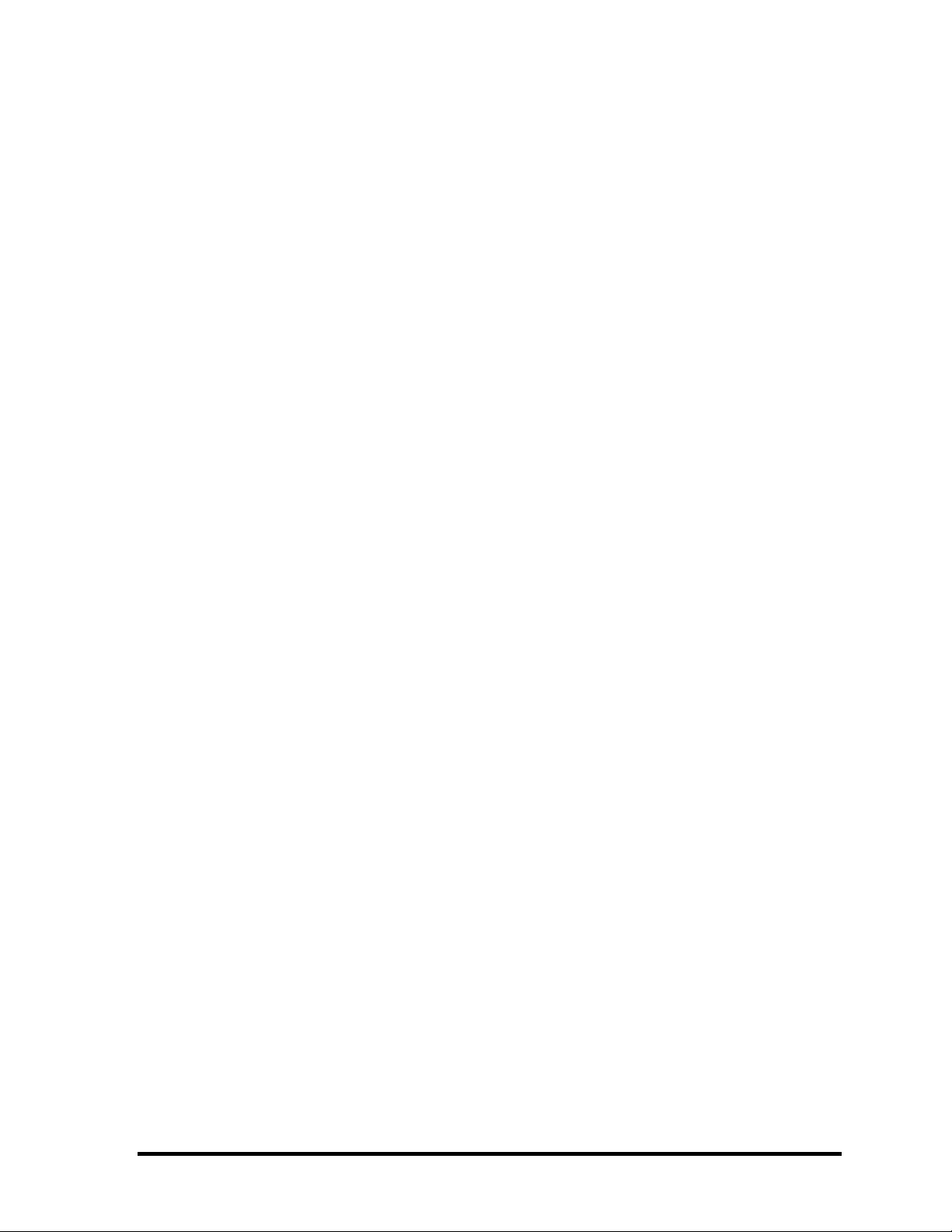
Copyright
© 2003 by Toshiba Corporation. All rights reserved. Under the copyright laws, this manual cannot be
reproduced in any form without the prior written permission of Toshiba. No patent liability is assumed, with
respect to the use of the information contained herein.
Toshiba PORTEGE A100 Maintenance Manual
First edition October 2003
Disclaimer
This manual has been validated and reviewed for accuracy. The instructions and descriptions it contains are
accurate for the Toshiba PORTEGE A100 Maintenance Manual at the time of this manual's production.
However, succeeding computers and manuals are subject to change without notice. Toshiba assumes no liability
for damages incurred directly or indirectly from errors, omissions or discrepancies between the computer and
the manual.
Trademarks
Intel and Pentium are registered trademarks and Speed Step is a trademark of Intel Corporation.
Windows and Microsoft are registered trademarks of Microsoft Corporation.
Photo CD is a trademark of Eastman Kodak.
Other trademarks and registered trademarks not listed above may be used in this manual.
Bluetooth is a trademark owned by its proprietor and used by Toshiba under license.
ii PORTEGE A100 Maintenance Manual (960-460)
Page 3
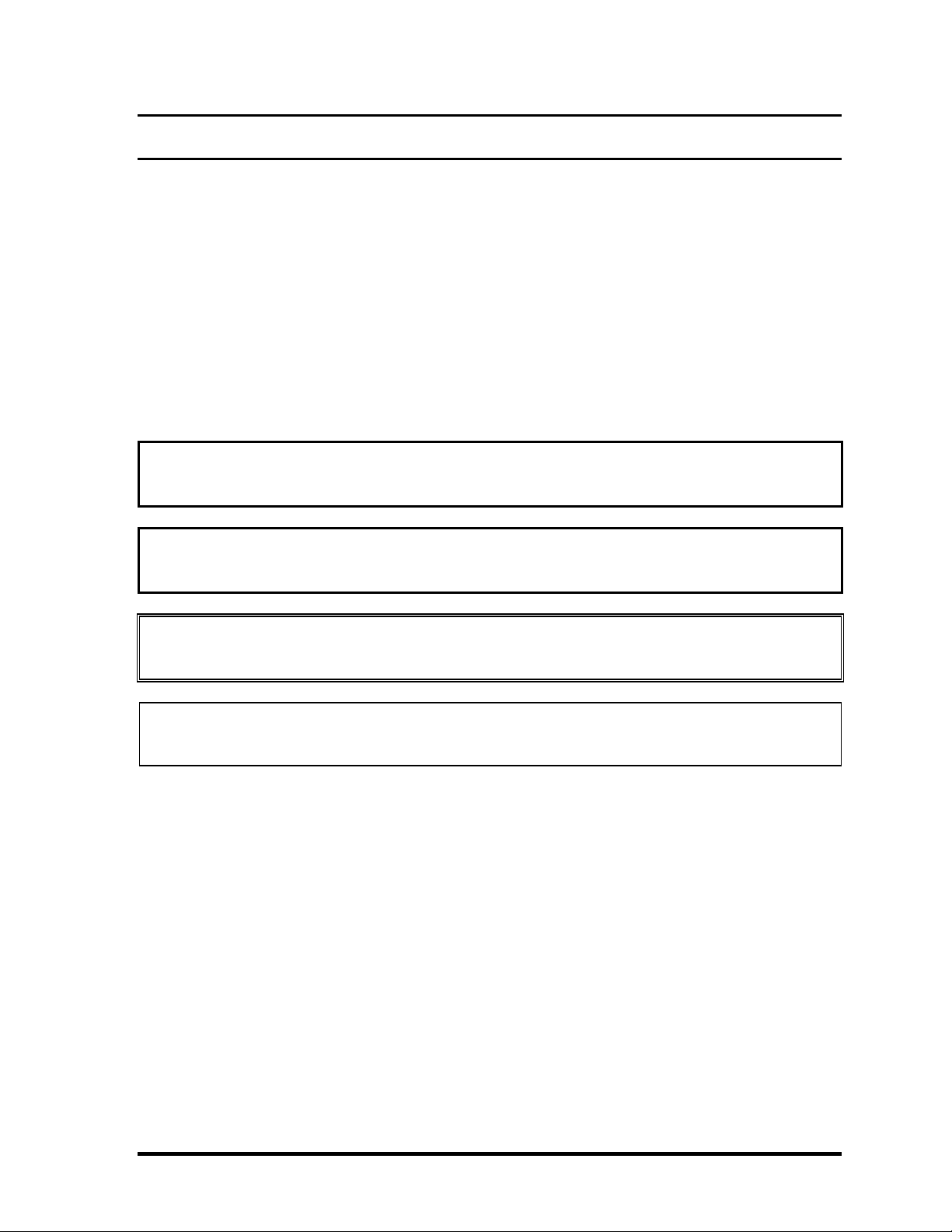
Preface
This maintenance manual describes how to perform hardware service maintenance for the
Toshiba Personal Computer PORTEGE A100.
The procedures described in this manual are intended to help service technicians isolate
faulty Field Replaceable Units (FRUs) and replace them in the field.
SAFETY PRECAUTIONS
Four types of messages are used in this manual to bring important information to your
attention. Each of these messages will be italicized and identified as shown below.
Danger: “Danger” indicates the existence of a hazard that could result in death or
serious bodily injury, if the safety instruction is not observed.
Warning: “Warning” indicates the existence of a hazard that could result in bodily injury,
if the safety instruction is not observed.
Caution: “Caution” indicates the existence of a hazard that could result in property
damage, if the safety instruction is not observed.
Note: “Note” contains general information that relates to your safe maintenance
service.
Improper repair of the computer may result in safety hazards. Toshiba requires service
technicians and authorized dealers or service providers to ensure the following safety
precautions are adhered to strictly.
q Be sure to fasten screws securely with the right screwdriver. Be sure to use the PH
Point size “0” and “1” screwdrivers complying with the ISO/DIS 8764-1:1996. If a
screw is not fully fastened, it could come loose, creating a danger of a short circuit,
which could cause overheating, smoke or fire.
q If you replace the battery pack or RTC battery, be sure to use only the same model
battery or an equivalent battery recommended by Toshiba. Installation of the wrong
battery can cause the battery to explode.
PORTEGE A100 Maintenance Manual (960-460) iii
Page 4
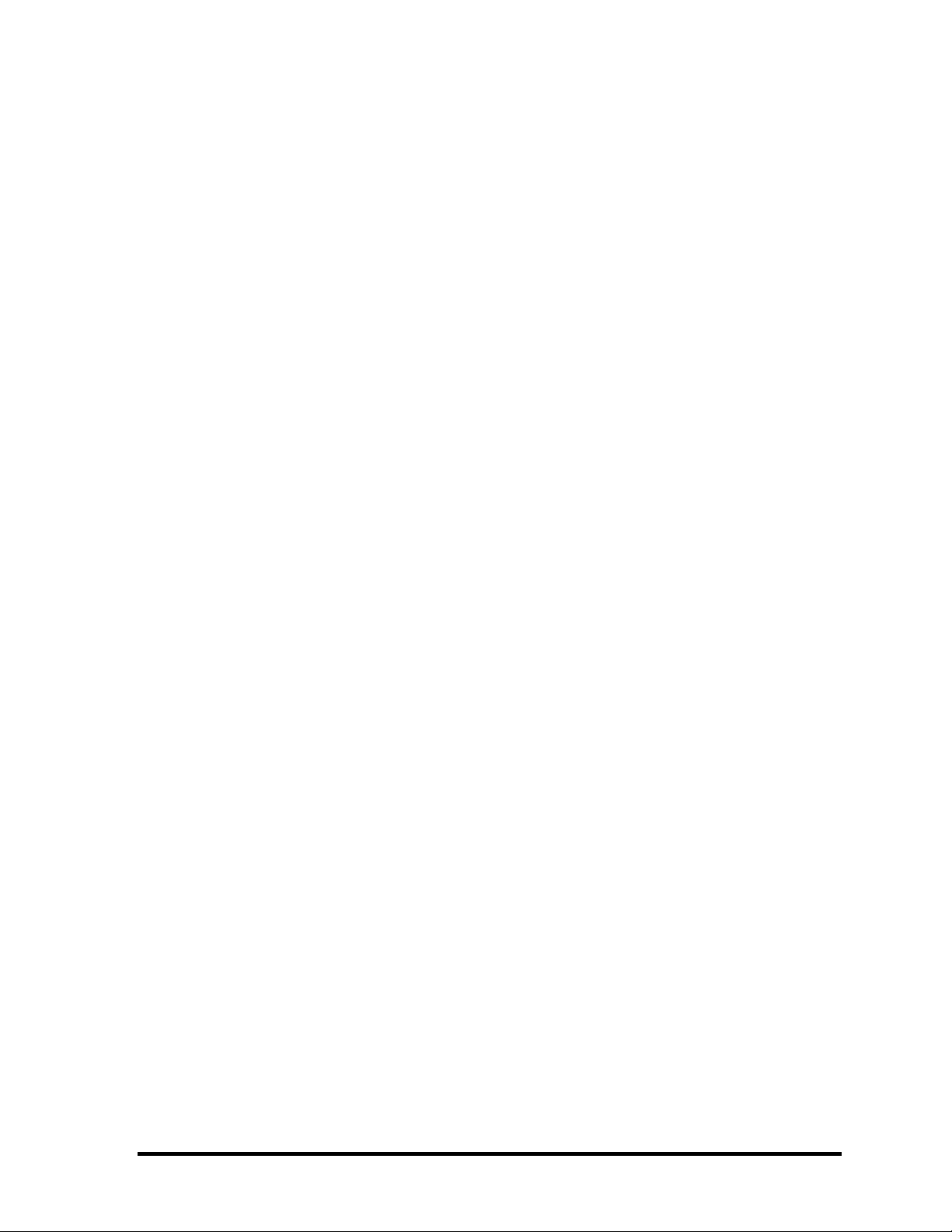
The manual is divided into the following parts:
Chapter 1 Hardware Overview describes the PORTEGE A100 system unit and
each FRU.
Chapter 2 Troubleshooting Procedures explains how to diagnose and resolve
FRU problems.
Chapter 3 Test and Diagnostics describes how to perform test and diagnostic
operations for maintenance service.
Chapter 4 Replacement Procedures describes the removal and replacement of the
FRUs.
Appendices The appendices describe the following:
q Handling the LCD module
q Board layout
q Pin assignment
q Display codes
q Key layout
q BIOS/KBC/EC Update
q Reliability
q Key FD
iv PORTEGE A100 Maintenance Manual (960-460)
Page 5
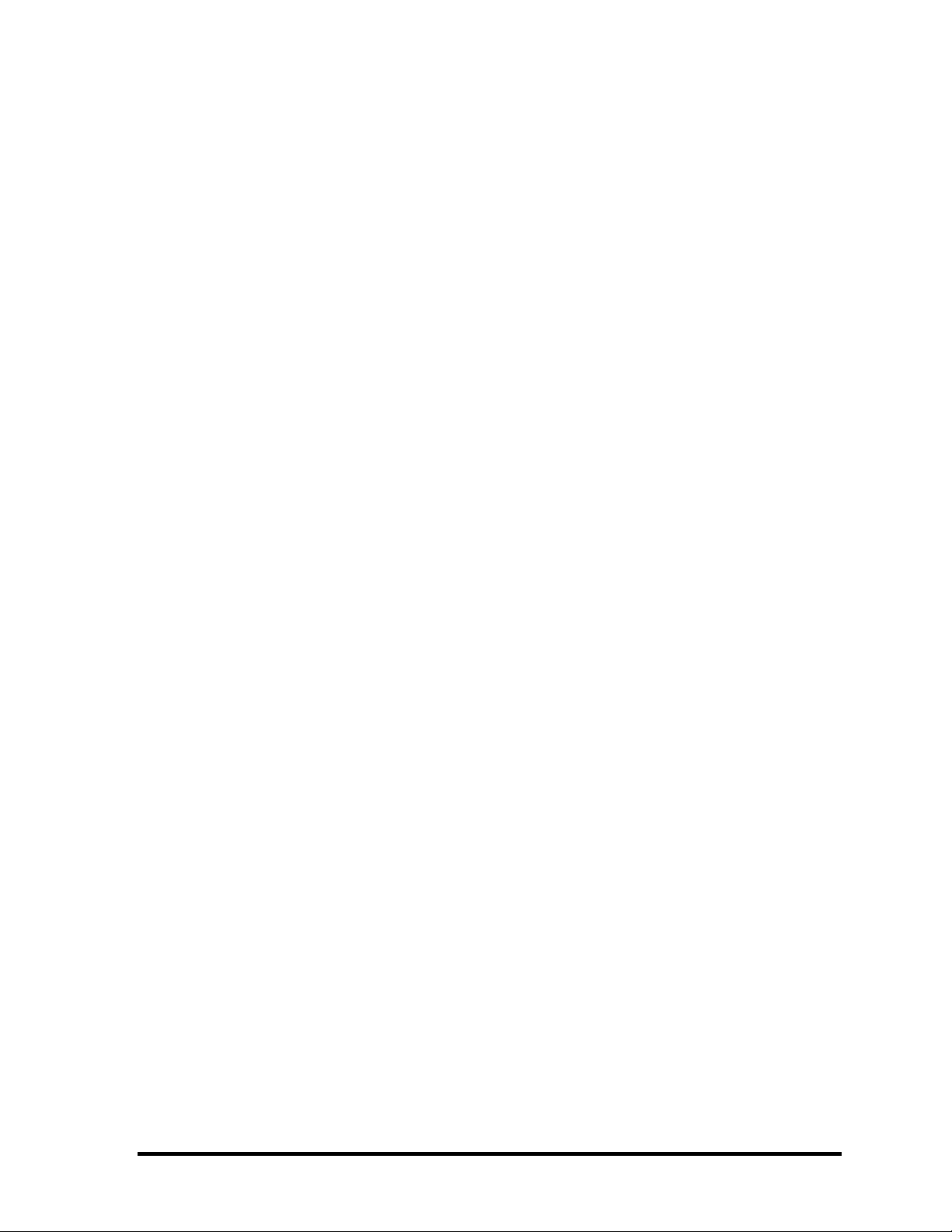
Conventions
This manual uses the following formats to describe, identify, and highlight terms and
operating procedures.
Acronyms
On the first appearance and whenever necessary for clarification acronyms are enclosed in
parentheses following their definition. For example:
Read Only Memory (ROM)
Keys
Keys are used in the text to describe many operations. The key top symbol as it appears on
the keyboard is printed in boldface type.
Key operation
Some operations require you to simultaneously use two or more keys. We identify such
operations by the key top symbols separated by a plus (+) sign. For example, Ctrl + Pause
(Break) means you must hold down Ctrl and at the same time press Pause (Break). If
three keys are used, hold down the first two and at the same time press the third.
User input
Text that you are instructed to type in is shown in the boldface type below:
DISKCOPY A: B:
The display
Text generated by the PORTEGE A100 that appears on its display is presented in the type
face below:
Format complete
System transferred
PORTEGE A100 Maintenance Manual (960-460) v
Page 6

Table of Contents
Chapter 1 Hardware Overview
1.1 Features ......................................................................................................................1-1
1.2 2.5-inch Hard Disk Drive .........................................................................................1-10
1.3 Keyboard..................................................................................................................1-12
1.4 CD-RW/DVD-ROM Drive......................................................................................1-13
1.5 CD-ROM Drive........................................................................................................1-14
1.6 DVD-Multi Drive.....................................................................................................1-15
1.7 TFT Color Display...................................................................................................1-16
1.8 Power Supply...........................................................................................................1-18
1.9 Batteries ...................................................................................................................1-20
1.10 AC Adapter..............................................................................................................1-22
Chapter 2 Troubleshooting Procedures
2.1 Troubleshooting .........................................................................................................2-1
2.2 Troubleshooting Flowchart........................................................................................2-2
2.3 Power Supply Troubleshooting..................................................................................2-6
2.4 System Board Troubleshooting................................................................................2-16
2.5 USB 3.5” FDD Troubleshooting..............................................................................2-29
2.6 2.5” HDD Troubleshooting ......................................................................................2-32
2.7 Keyboard Troubleshooting ......................................................................................2-37
2.8 Display Troubleshooting ..........................................................................................2-38
2.9 Optical Drive Troubleshooting ................................................................................2-40
2.10 Touch Pad Troubleshooting.....................................................................................2-41
2.11 Modem Troubleshooting ..........................................................................................2-42
2.12 LAN Troubleshooting..............................................................................................2-43
2.13 Sound Troubleshooting............................................................................................2-44
2.14 SD Card Slot Troubleshooting .................................................................................2-46
vi PORTEGE A100 Maintenance Manual (960-460)
Page 7
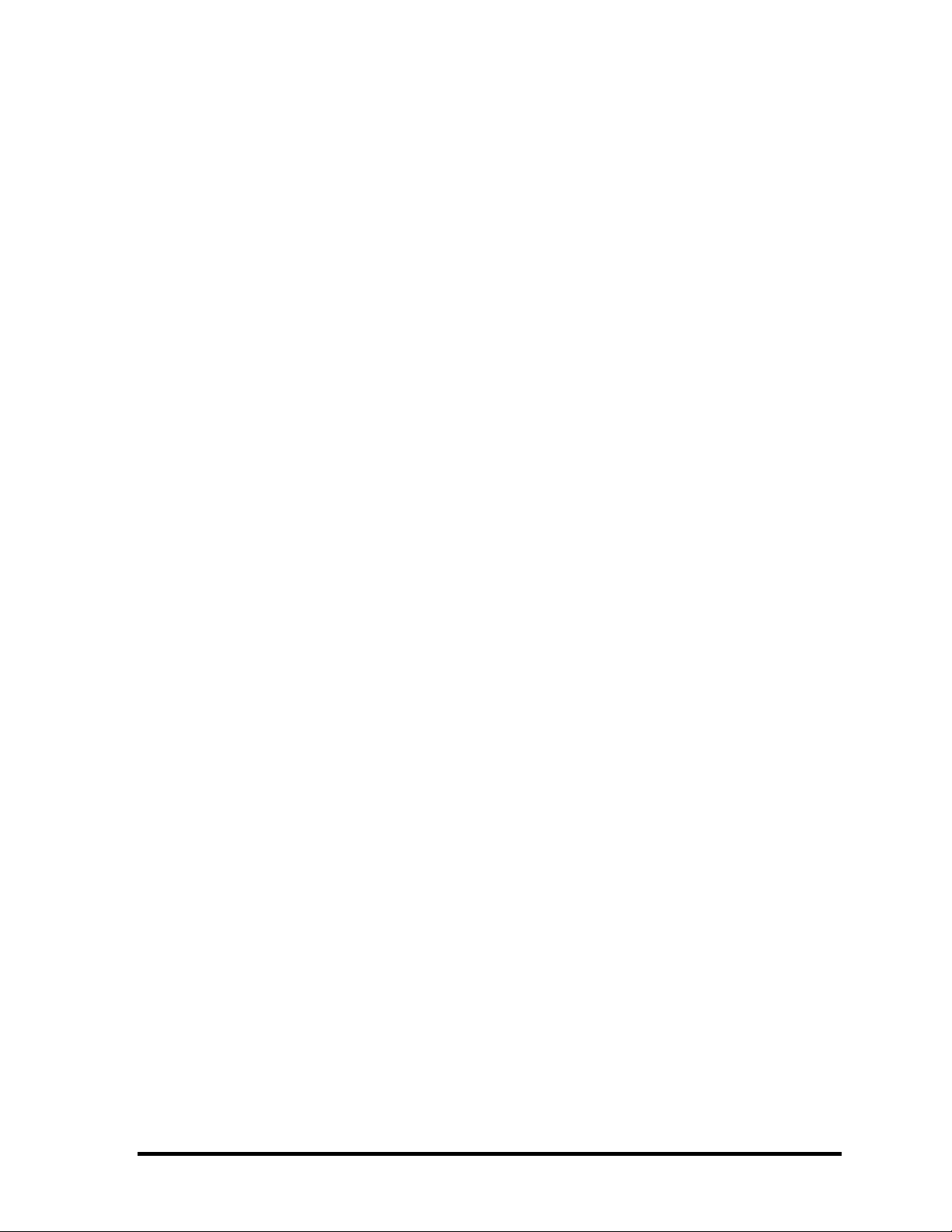
2.15 Wireless LAN Troubleshooting...............................................................................2-47
2.16 Bluetooth Troubleshooting ......................................................................................2-51
Chapter 3 Tests and Diagnostics
3.1 The Diagnostic Test...................................................................................................3-1
3.2 Executing the Diagnostic Test ...................................................................................3-3
3.3 Subtest .......................................................................................................................3-7
3.4 System Test ................................................................................................................3-9
3.5 Memory Test ............................................................................................................3-12
3.6 Keyboard Test ..........................................................................................................3-14
3.7 Display Test .............................................................................................................3-18
3.8 USB Floppy Disk Test .............................................................................................3-21
3.9 Hard Disk Test.........................................................................................................3-23
3.10 Real Timer Test ........................................................................................................3-26
3.11 NDP Test..................................................................................................................3-28
3.12 Expansion Test.........................................................................................................3-29
3.13 CD-ROM/DVD-ROM Test .....................................................................................3-31
3.14 Wireless LAN (Calexico) Test.................................................................................3-32
3.15 Wireless LAN (Atheros 11b/g or 11a/b/g) Test.......................................................3-33
3.16 Bluetooth Test .........................................................................................................3-36
3.17 Sound/LAN/Modem Test.........................................................................................3-45
3.18 IEEEE 1394 Test ......................................................................................................3-47
3.19 Error Status Code.....................................................................................................3-48
3.20 HDC Status ..............................................................................................................3-50
3.21 FDD Cleaning ..........................................................................................................3-52
3.22 Log Utilities .............................................................................................................3-53
3.23 Running Test ............................................................................................................3-55
3.24 Floppy Disk Drive Utilities......................................................................................3-57
3.25 System Configuration..............................................................................................3-63
3.26 SETUP .....................................................................................................................3-65
PORTEGE A100 Maintenance Manual (960-460) vii
Page 8
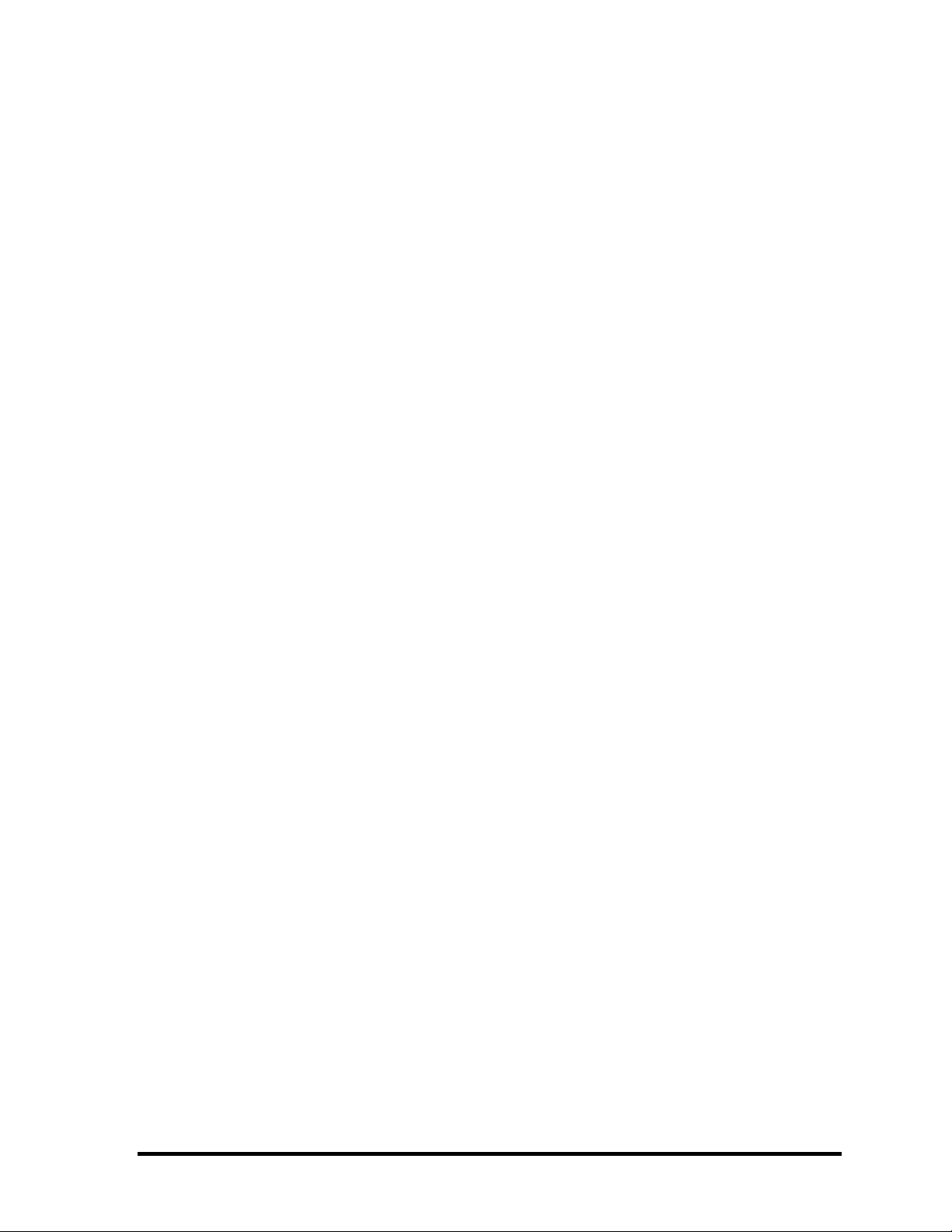
Chapter 4 Replacement Procedures
4.1 Overview....................................................................................................................4-1
4.2 Battery pack ...............................................................................................................4-8
4.3 PC card.....................................................................................................................4-10
4.4 SD memory card ......................................................................................................4-11
4.5 Connector panel.......................................................................................................4-12
4.6 Keyboard holder/Keyboard ......................................................................................4-13
4.7 Optical drive.............................................................................................................4-16
4.8 Palm rest/Touch pad.................................................................................................4-17
4.9 Memory module .......................................................................................................4-21
4.10 HDD .........................................................................................................................4-23
4.11 Wireless LAN module .............................................................................................4-25
4.12 MDC module............................................................................................................4-26
4.13 RTC battery..............................................................................................................4-27
4.14 Internal Microphone/Cover Latch............................................................................4-28
4.15 Bluetooth module .....................................................................................................4-30
4.16 Cover Assembly .......................................................................................................4-31
4.17 LED board................................................................................................................4-34
4.18 System Board ...........................................................................................................4-35
4.19 2nd Battery Board/Heat sink/CPU............................................................................4-37
4.20 CPU fan....................................................................................................................4-41
4.21 Speaker.....................................................................................................................4-42
4.22 LCD unit / FL Inverter .............................................................................................4-44
4.23 LCD cable / Wireless LAN antenna / Bluetooth antenna ........................................4-48
4.24 Hinge assembly........................................................................................................4-53
4.25 Fluorescent Lamp.....................................................................................................4-55
Appendices
Appendix A Handling the LCD Module ........................................................................ A-1
Appendix B Board Layout...............................................................................................B-1
Appendix C Pin Assignment .......................................................................................... C-1
Appendix D Keyboard Scan/Character Codes ............................................................... D-1
viii PORTEGE A100 Maintenance Manual (960-460)
Page 9
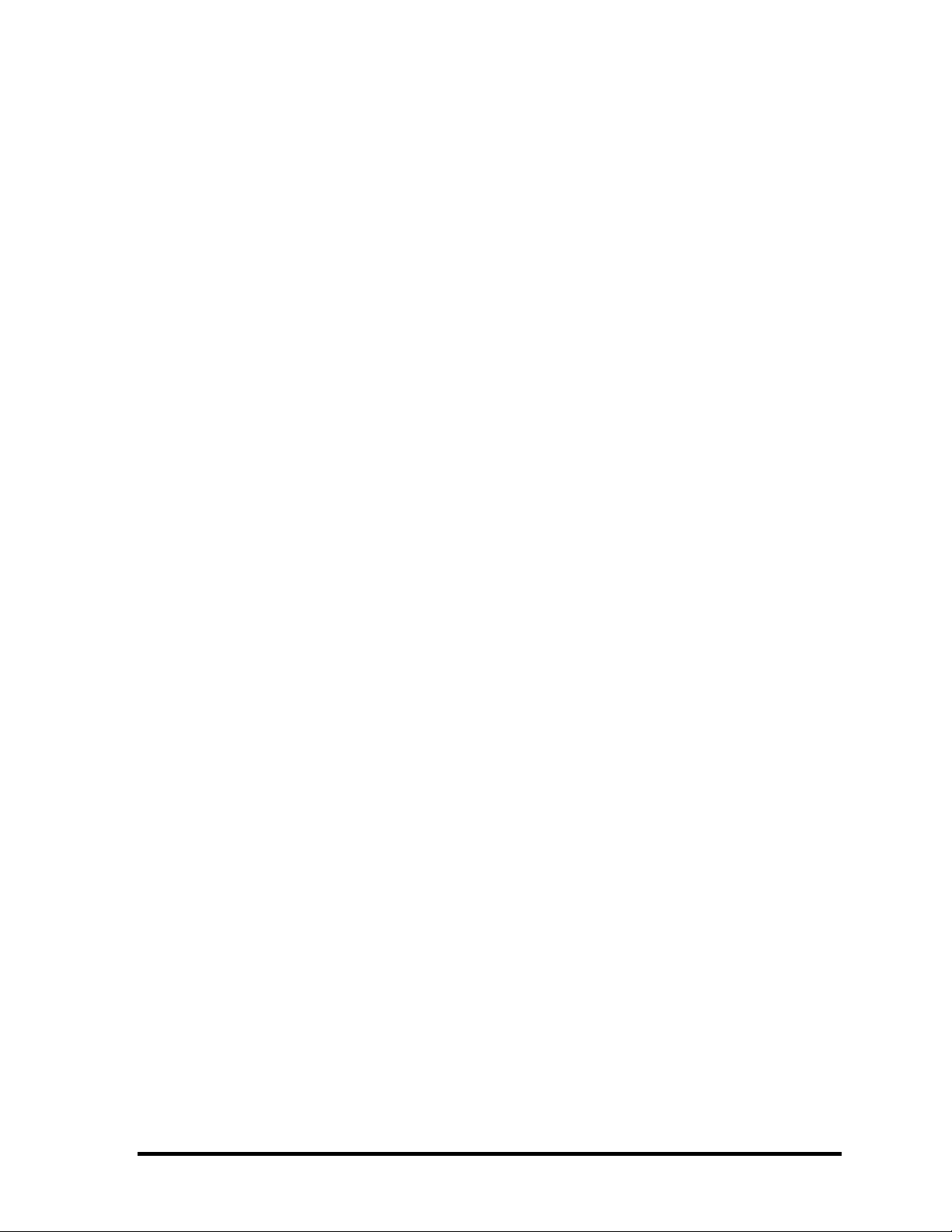
Appendix E Key Layout..................................................................................................E-1
Appendix F BIOS/KBC/EC Update ...............................................................................F-1
Appendix G Reliability................................................................................................... G-1
Appendix H Key FD....................................................................................................... H-1
PORTEGE A100 Maintenance Manual (960-460) ix
Page 10
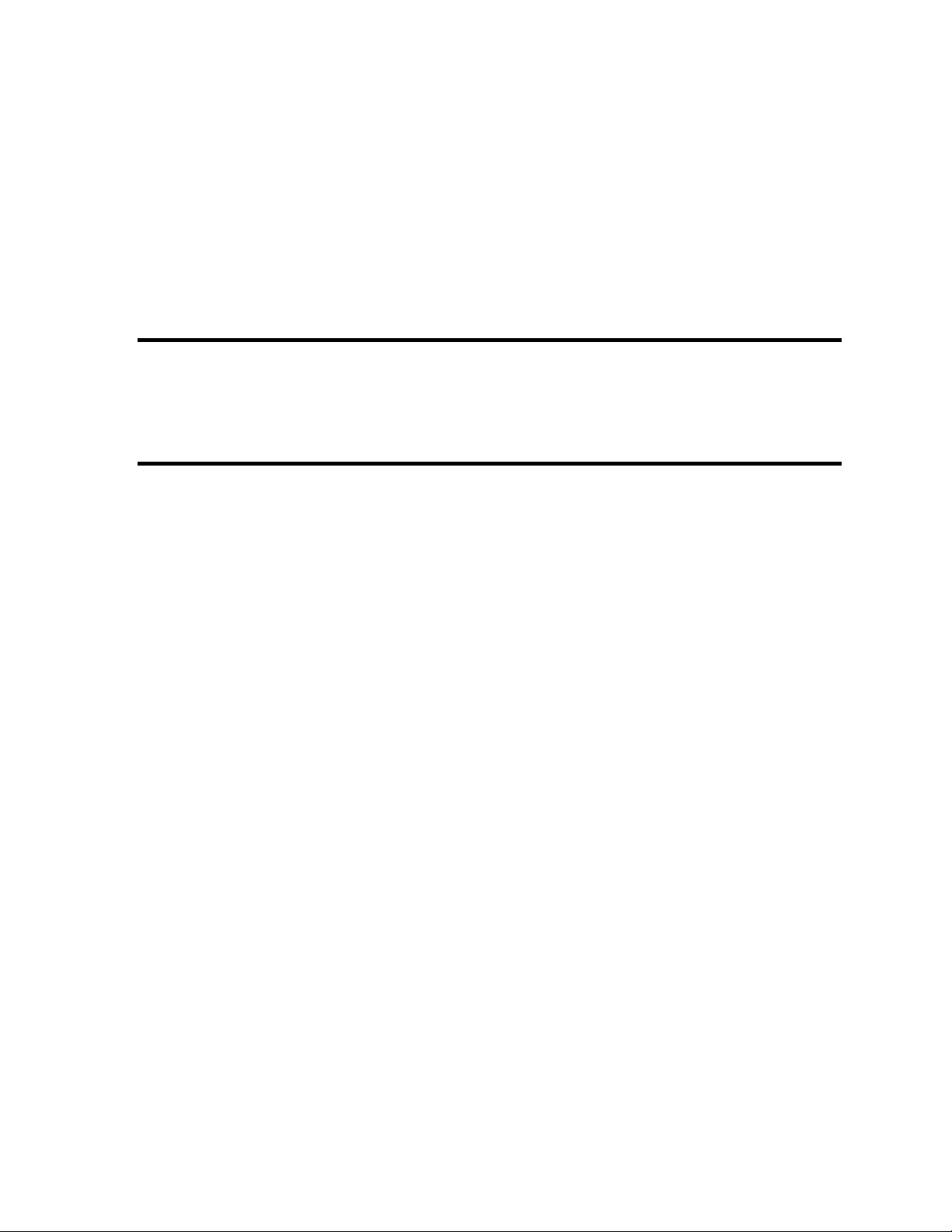
Chapter 1 Hardware Overview
Page 11

1 Hardware Overview
1 Hardware Overview
1-ii PORTEGE A100 Maintenance Manual (960-460)
Page 12

1 Hardware Overview
Chapter 1 Contents
1.1 Features ......................................................................................................................1-1
1.2 2.5-inch Hard Disk Drive .........................................................................................1-10
1.3 Keyboard..................................................................................................................1-12
1.4 CD-RW/DVD-ROM Drive......................................................................................1-13
1.5 CD-ROM Drive........................................................................................................1-14
1.6 DVD-Multi Drive.....................................................................................................1-15
1.7 TFT Color Display...................................................................................................1-16
1.7.1 LCD Module.......................................................................................1-16
1.7.2 FL Inverter Board ...............................................................................1-17
1.8 Power Supply...........................................................................................................1-18
1.9 Batteries ...................................................................................................................1-20
1.9.1 Main Battery.......................................................................................1-20
1.9.2 Battery Charging Control...................................................................1-20
1.9.3 RTC battery........................................................................................1-21
1.10 AC Adapter..............................................................................................................1-22
PORTEGE A100 Maintenance Manual (960-460) 1-iii
Page 13
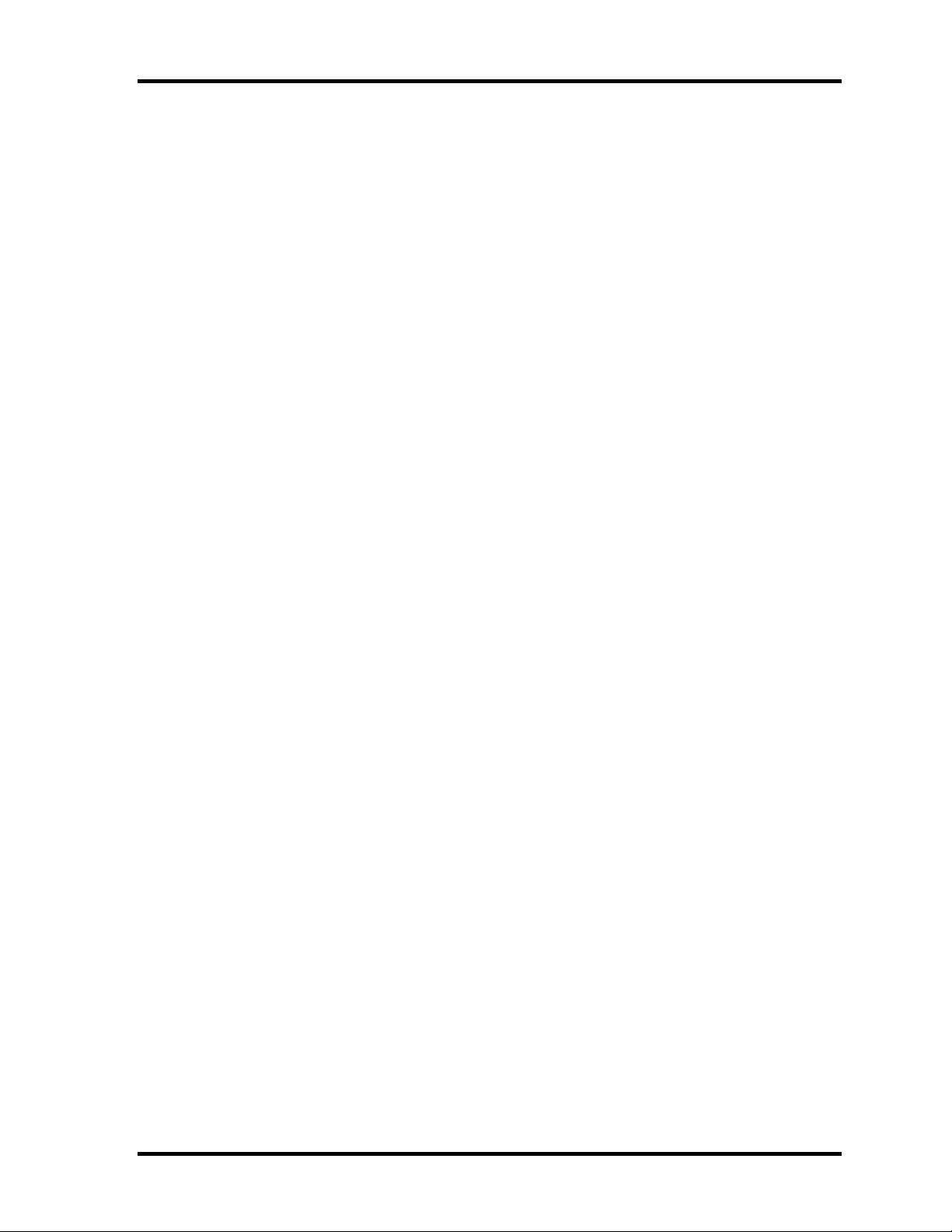
1 Hardware Overview
Figures
Figure 1-1 Front of the computer.....................................................................................1-5
Figure 1-2 System units configuration............................................................................1-5
Figure 1-3 System Block Diagram..................................................................................1-6
Figure 1-4 2.5-inch HDD...............................................................................................1-10
Figure 1-5 Keyboard......................................................................................................1-12
Tables
Table 1-1 2.5-inch HDD dimensions ...........................................................................1-10
Table 1-2 2.5-inch HDD Specifications .......................................................................1-11
Table 1-3 CD-RW/DVD-ROM drive dimensions........................................................1-13
Table 1-4 CD-RW/DVD-ROM drive specifications ....................................................1-13
Table 1-5 CD-ROM drive dimensions .........................................................................1-14
Table 1-6 CD-ROM drive specifications .....................................................................1-14
Table 1-7 DVD-ROM drive specifications ..................................................................1-15
Table 1-8 LCD m odule specifications (TMD-maid 12.1 TFT)....................................1-16
Table 1-9 LCD m odule specifications (LG Phillip-maid 12.1 TFT) ...........................1-16
Table 1-10 FL inverter board specifications ..................................................................1-17
Table 1-11 Power supply output specifications .............................................................1-18
Table 1-12 Battery specifications ...................................................................................1-20
Table 1-13 Time required for charges of main battery...................................................1-21
Table 1-14 RTC battery charging and data preservation time .......................................1-21
Table 1-15 AC adapter specifications ............................................................................1-22
1-iv PORTEGE A100 Maintenance Manual (960-460)
Page 14

1.1 Features 1 Hardware Overview
1 Features
1.1 Features
The PORTEGE A100 is an ultra thin and lightweight PC realizing cable-less environment on
a table by wireless function with a Mobile Intel Pentium M processor realizing high
performance.
θ Microprocessor
Mobile Intel Pentium Processor-M
A 1.40GHz Mobile Intel Pentium M with a 1.40GHz internal clock, 400MHz bus and
1.484V core operation.
θ Cache memory
The Mobile Intel Pentium M processor has 32KB primary cache and 1MB secondary
cache (in CPU).
θ Memory
Two memory slots are equipped.
Memory module can be installed up to 1GB (1,024MB). Memory modules of 256MB
and 512MB sizes are available.
θ VRAM
16MB VRAM UMA.
The VRAM can be extended by DVMT (Dynamic Video Memory Technology).
θ HDD
Built-in 2.5-inch x 9.5mm height, 40GB or 60GB HDD
θ USB FDD (Optional)
An external two-mode 3.5-inch FDD, which connects with a USB port, supports
720KB and 1.44MB formats and enables booting from system FD.
θ Display
LCD and CRT can be displayed at the same time.
LCD
Built-in 12.1 inch, 262,144 colors, XGA (1,024×768 dots), thin type low
temperature poly-silicon TFT color display. A Video controller is included in North
Bridge chip.
PORTEGE A100 Maintenance Manual (960-460) 1-1
Page 15
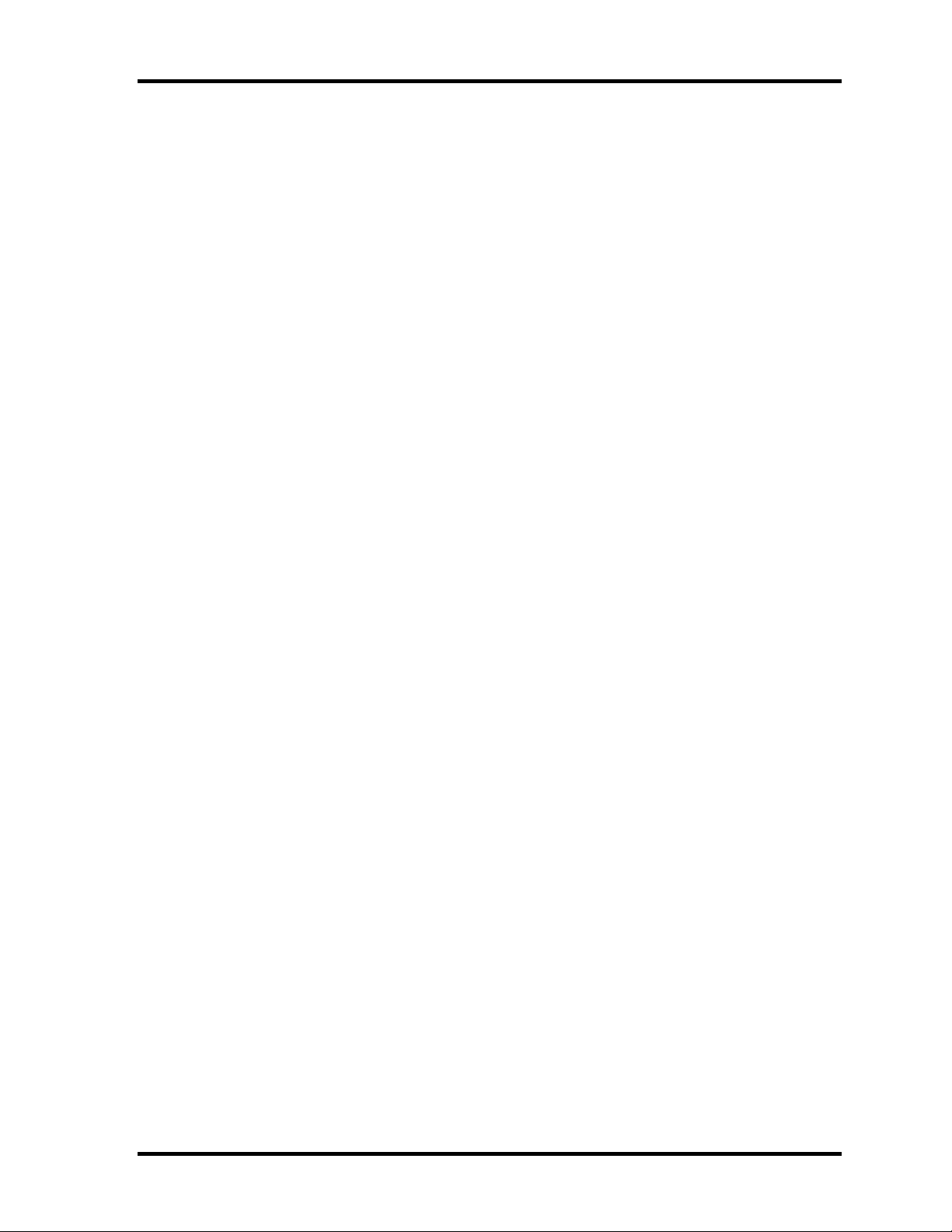
1 Hardware Overview 1.1 Features
CRT
Supported via a RGB connector.
TV-out (depending on the model).
Has a TV output terminal.
θ Optical device (BTO)
Built-in a CD-RW/DVD-ROM drive, CD-ROM drive or DVD-multi drive.
θ Keyboard
An-easy-to-use 85-key keyboard provides a numeric keypad overlay for fast numeric
data entry or for cursor and page control. The keyboard also includes two keys that
have special functions in Microsoft Windows XP. It supports software that uses a
101- or 102-key enhanced keyboard.
θ Touch pad
Touch pad is installed as a pointing device.
θ Battery
The RTC battery is mounted inside the computer.
The main battery is a detachable lithium ion main battery (10.8V-4000mAh) and the
RTC battery is a lithium ion battery (2.4V-17mAh).
θ Slot for expansion memory
One SO-DIMM slots are available for expansion memory of 256 or 512MB memory
modules. One module must be installed in slot A as standard memory.
θ USB (Universal Serial Bus )
The computer comes with four USB ports that comply with the USB 2.0 standard.
The USB 2.0 enables daisy-chain connection of up to 127 USB-equipped devices and
480Mbps serial data transfer. It is designed for easy configuration by a Plug-and-Play
operating system and provides hot insertion/ejection capability.
θ PC card slot
A Type II PC card is acceptable. Supports ToPIC -100 (3.3V/CardBus).
1-2 PORTEGE A100 Maintenance Manual (960-460)
Page 16
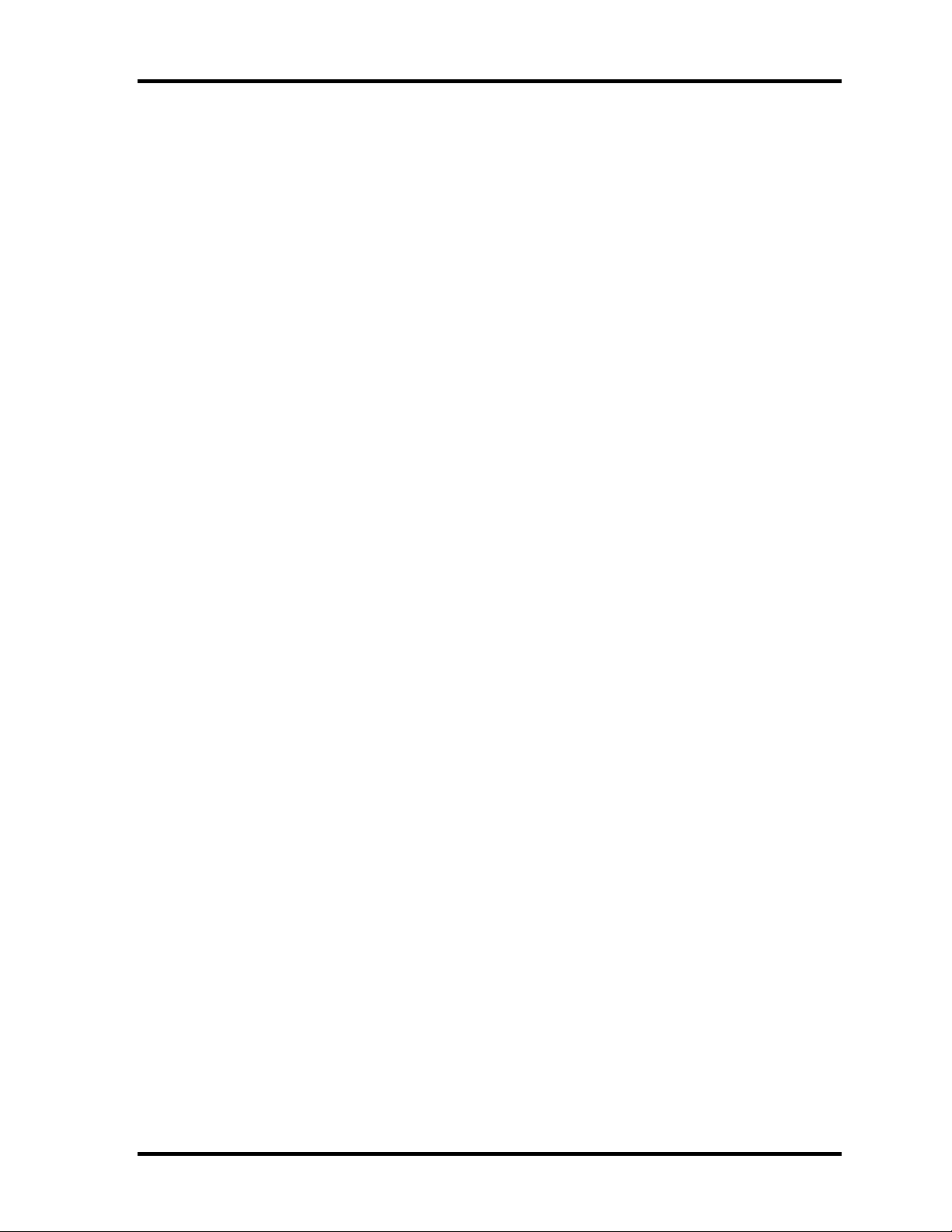
1.1 Features 1 Hardware Overview
θ SD card slot
The computer is equipped with a SD Card slot that can accommodate Secure Digital
flash memory cards with capacities of 8MB, 16MB, 32MB, 64MB, 256MB and
512MB. SD cards let the user easily transfer data from devices, such as digital
cameras and Personal Digital Assistants, that use SD Card flash-memory. The cards
have a high-level of security and copy protection features.
θ Sound system
This computer includes sound controllers that support AC ’97 I/F (AC-Link) Revision
2.2. The sound system is equipped with the following:
• Stereo Speaker
• Built-in Microphone
• Volume control knob
• Headphone jack
• External microphone jack
θ One touch button
An Internet button, mail button and cyber support button are installed.
θ Built-in Modem
The computer contains a MDC, enabling data and fax communication. It supports
ITU-TV.90. The transfer rates are 56 Kbps for data reception, 33.6 Kbps fo r data
transmission, and 14,400 bps for fax transmission. However, the actual speed depends
on the line quality. The RJ11 modem jack is used to accommodate a telephone line.
θ Internal LAN
The computer is equipped with LAN circuits that support Ethernet LAN (10 megabits
per second, 10BASE-T) and Fast Ethernet LAN (100 mega bits per second, 100
BASE-TX). It also supports Wakeup on LAN (WOL) and Magic Packet.
θ Wireless LAN (mini PCI Card slot (1 slot, BTO))
The wireless LAN supports 802.11b (11ch/13ch), 802.11a/b or 802.11 b/g.
This function ca be switched on and off by a switch on the computer.
θ IEEE1394
One port of IEEE1394 connector is mounted. I/O devices (digital video camera, etc)
supporting IEEE1394 can be connected.
PORTEGE A100 Maintenance Manual (960-460) 1-3
Page 17

1 Hardware Overview 1.1 Features
θ Bluetooth (BTO)
Depending on the model, the computer is equipped with a dedicated Bluetooth
module. This enables a communication to devices that support Bluetooth Version 1.1.
It can be switched on or off with a switch on the computer.
1-4 PORTEGE A100 Maintenance Manual (960-460)
Page 18

1.1 Features 1 Hardware Overview
Figure 1-1 shows the front of the computer and Figure 1-2 shows the system units
configuration.
Figure 1-1 Front of the computer
Figure 1-2 System units configuration
PORTEGE A100 Maintenance Manual (960-460) 1-5
Page 19
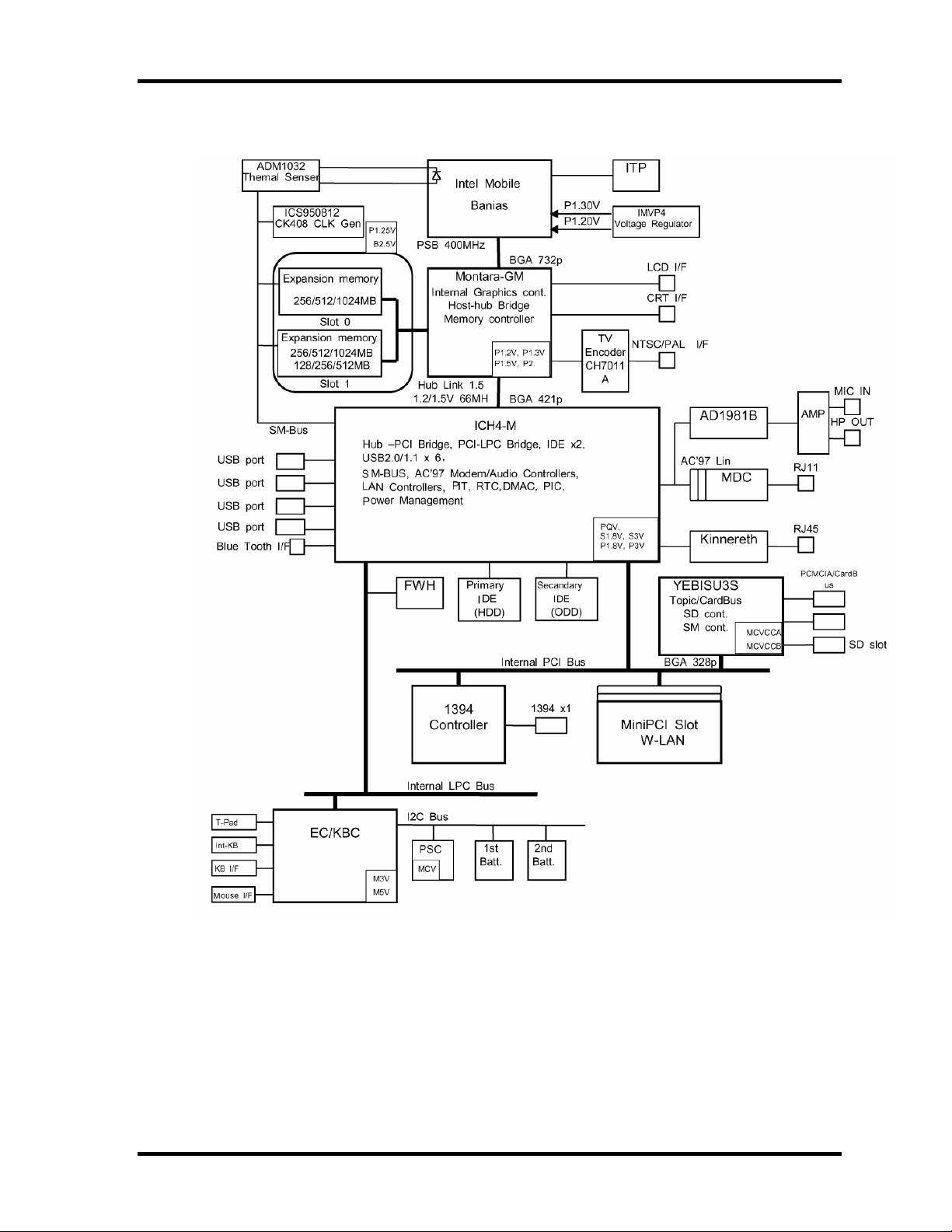
1 Hardware Overview 1.1 Features
Figure 1-3 shows the system block diagram.
Figure 1-3 System Block Diagram
1-6 PORTEGE A100 Maintenance Manual (960-460)
Page 20

1.1 Features 1 Hardware Overview
The PC contains the following components.
θ CPU
Mobile Intel Pentium M Processor-M
• A 1.40GHz Pentium M processor with a 1.40GHz internal clock, 400MHz bus
and 1.484V core operation voltage
• Internal cache memory: 32KB
• Secondary cache memory: 1MB
Internal cache memory: 32KB
• Integrated NDP
θ Memory
Two memory slots (DDR266). Memory modules in 256MB and 512MB can be
installed to a maximum of 1GB (1,024MB).
• 3.3V operation
• 140-pin exclusive memory board
• Access time 6ns
• Memory Supporting PC-2100
θ BIOS ROM (FWH)
• 8Mbit (512K×16-bit chip)
− 32KB used for logo and icon
− 64KB used for setup and checksum
− 128KB used for system BIOS
− 64KB used for VGA-BIOS
− 32KB used for ACPI
− 64kB used for Sound logo
− 16KB used for Parameter block
− 16KB used for MBI
− 32KB used for Option logo
− 448KB reserved
PORTEGE A100 Maintenance Manual (960-460) 1-7
Page 21
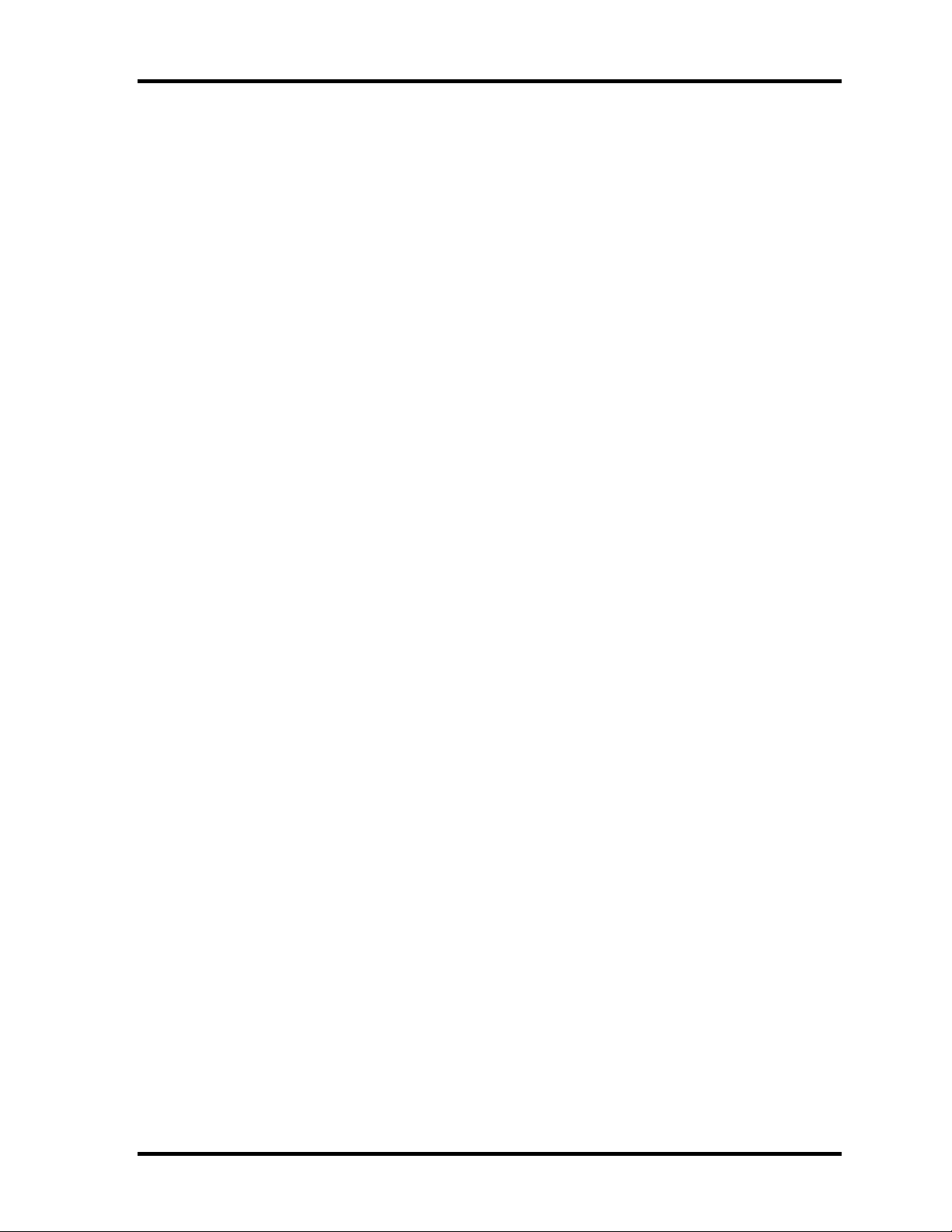
1 Hardware Overview 1.1 Features
θ PCI chipset
This gate array incorporates the following elements and functions
• North Bridge (Intel Montara GM)
− CPU interface and control
− DRAM control
− AGP master slave interface (Complies with AGP V2.0)
− PCI interface (Complies with PCI Rev 2.2)
− Built-in graphic (Trident XP)
− 555-ball 35x35mm BGA package
• South Bridge (Intel ICH4 -M)
− PCI 3.3V/5V tolerance interface
− Steerable PCI interrupts for PCI device P lug-and-Play
− Enhanced DMA controller
− Interrupt controller
− Counter/timers
− Distributed DMA supported
− PC/PCI DMA supported
− Serial IRQ supported
− Low Pin Count (LPC) host controller
− Plug -and-Play supported
− Built-in KB controller
− ACPI supporting features
− Built-in PCI IDE controller
− USB interface
− SMBus interface
− Super I/O interface
− Audio system
− SW modem interface
− 352-ball (27mm x 27mm) BGA package
θ VGA controller
Included in North Bridge.
1-8 PORTEGE A100 Maintenance Manual (960-460)
Page 22

1.1 Features 1 Hardware Overview
θ PC card controller (YEBISU3S)
• PCI interface (PCI Revision2)
• Chipset interface
• Intel serial interrupt
• CardBus/PC Card controller (Yenta Version2.2) :2 slots
• Parallel power supply control (Toshiba style) and serial power supply control
(Texas Instruments style)
• SD memory card controller (SDHC Ver.1.2)
• SDIO card controller (Ver.1.0)
• SmartMedia controller (SMHC Ver.01/SMIL 1.0)
• SmartCard interface
• SIO controller
• Docking station interface
Q switch control, reset control
• External device interface
FDD/IDE hot plugging and removal control
θ Modem controller
Supported by MDC. Using the secondary AC97 Line.
θ LAN controller (Intel–made ED82562 (Kinnereth ))
Controls LAN and supports 100Base-TX and 10Base-T.
θ Other main system chips
• EC/KBC (Hitachi-made HD64F2169BVTE10 x 1)
• PSC (Toshiba made TMP87PM48U x 1)
• CPU temperature sensor (AND-made ADM1032 AR-REEL7 x 1)
• Temperature switch (Maxim-made MAX6501UKP)
• Clock Generator (ICS-made ICS950812)
• TV Encoder (CH7011A)
• SOUND CODEC (AND-made AD1981B)
• 1394 Controller (TI-made TSB43AB22PDT)
• E2PROM (BR93LC46F-Q (used for LAN MAC address))
PORTEGE A100 Maintenance Manual (960-460) 1-9
Page 23

1 Hardware Overview 1.2 2.5-inch Hard Disk Drive
1.2 2.5-inch Hard Disk Drive
A compact, high-capacity HDD with a height of 9.5mm. Contains a 2.5-inch magnetic disk
and magnetic heads.
Figure 1-4 shows a view of the 2.5-inch HDD and Tables 1-1 and 1-2 list the specifications.
Figure 1-4 2.5-inch HDD
Table 1-1 2.5-inch HDD dimensions
Standard value
Parameter
Outline Width (mm) 69.85 69.85 70.1 max.
dimensions Height (mm) 9.5 9.5 9.5
Depth (mm) 100.0 100 100
Weight (g) 99 max. 95 max. 95
Parameter
Outline Width (mm) 69.85 70.1 max.
dimensions Height (mm) 9.5 9.5
Depth (mm) 100.0 100.0
Weight (g) 99 max 95
TOSHIBA
HDD2182B
TOSHIBA
HDD2183B
TOSHIBA
HDD2190B
Standard value
HITACHI
GBC0000F410
HITACHI
G8BC0000F610
1-10 PORTEGE A100 Maintenance Manual (960-460)
Page 24
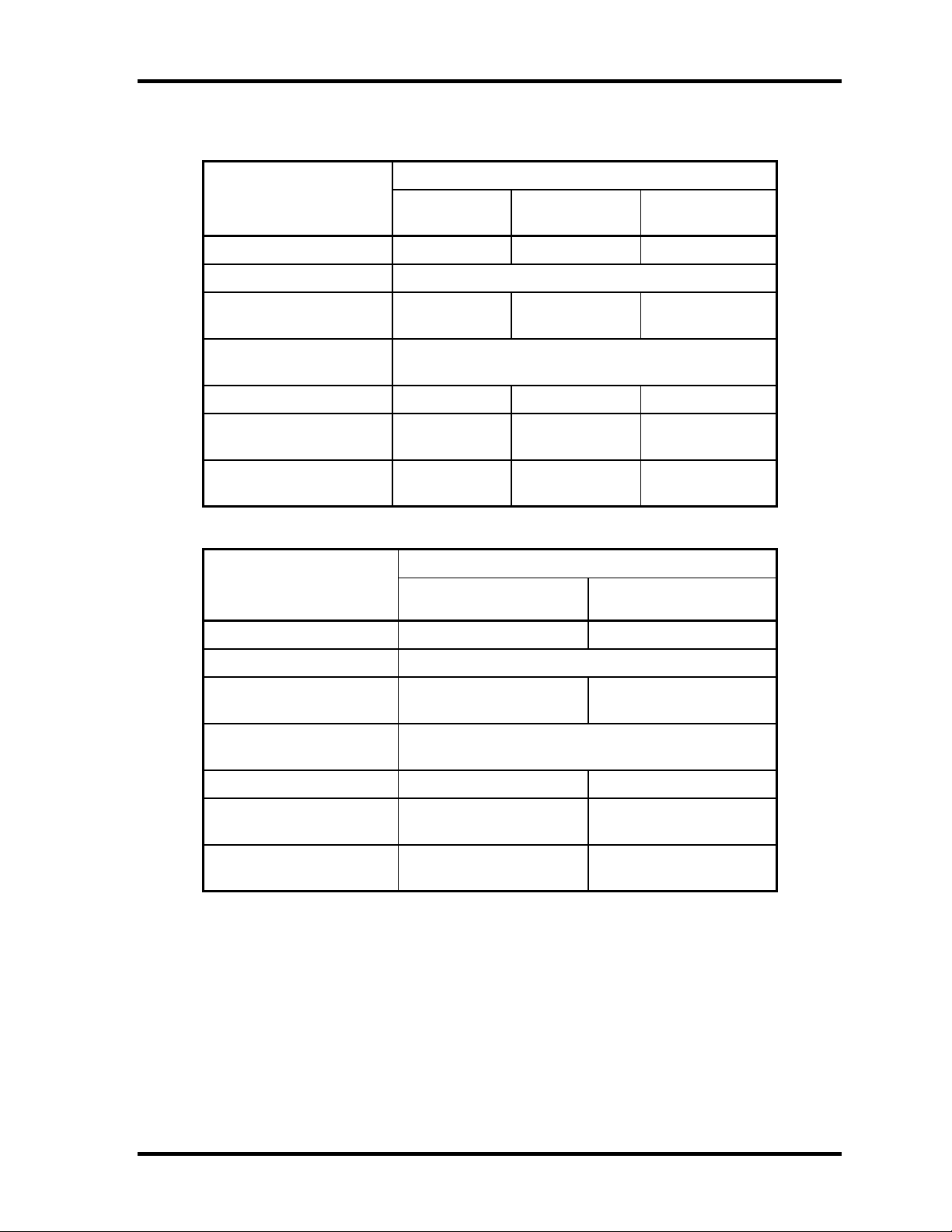
1.2 2.5-inch Hard Disk Drive 1 Hardware Overview
Table 1-2 2.5-inch HDD Specifications
Specification
Parameter
Storage size (formatted) 40GB 40GB 40GB
Speed (RPM) 4,200
TOSHIBA
HDD2182B
TOSHIBA
HDD2190B
HITACHI
GBC0000F410
Data transfer speed 154.3-298.0
(Mb/s)
Interface transfer rate
(MB/s)
Track density (Ktpi) 78.9 88.1 70.0
Average seek time
(Read) (ms)
Start time (sec)
12 - 13 typ.
4 typ. 4 typ.
175.0-341.7
(Mbits/s)
100 max.
(Ultra DMA mode)
19.4-37.1
(MB/s)
3 typ
(Stand by)
Specification
Parameter
Storage size (formatted) 60GB 60GB
Speed (RPM) 4,200
Data transfer speed 154.3-298.0 (Mb/s) 22.1-42.8
Interface transfer rate
(MB/s)
TOSHIBA
HDD2183B
100
(Ultra DMA mode)
HITACHI
G8BC0000F610
(MB/s)
Track density (Ktpi) 78.9 70.0
Average seek time
(Read) (ms)
Start time (sec)
PORTEGE A100 Maintenance Manual (960-460) 1-11
12 13 typ.
4
3
(Stand by)
Page 25

1 Hardware Overview 1.3 Keyboard
1.3 Keyboard
The keyboard is mounted 85 keys that consist of character key and control key, and in
conformity with JIS. The keyboard is connected to membrane connector on the system board
and controlled by the keyboard controller on the system board.
Figure1-5 is a view of the keyboard.
See Appendix E about a layout of the keyboard.
Figure 1-5 Keyboard
1-12 PORTEGE A100 Maintenance Manual (960-460)
Page 26

1.4 CD-RW/DVD-ROM Drive 1 Hardware Overview
1.4 CD-RW/DVD-ROM Drive
This drive corresponds CD/CD-ROM (12cm and 8cm), CD-R, CD-RW, DVD-ROM, DVDR and DVD-RW drive and supports format of CD-DA, CD-ROM, Photo CD, CD-I, Video
CD, Enhanced CD, CD-TEXT, DVD-ROM, DVD-R and DVD-Video.
Table 1-3 CD-RW/DVD-ROM drive dimensions
Parameter Standard value
Outline Width (mm) 128(Excluding projections)
dimensions Height (mm) 12.7(Excluding projections)
Depth (mm) 129(Excluding projections)
Table 1-4 CD-RW/DVD-ROM drive specifications
Item Specifications
Speed (MAX)
CD ROM data (Read) 24x CAV
CD R data (Write) 24x max. (ZCLV )
CD-RW data (Write) 4x (CLV)
DVD-ROM data (Read) 8x max. CAV
Date transfer speed
CD-ROM mode 1 Max. 3,600KB/s
DVD-ROM Max. 10,816KB/s
PIO MODE 4 (Mode 0 ~ Mode 4) 16.6MB/s max.
Multiword DMA transfer (mode 2) 16.6MB/s max.
Ultra DMA 33.3MB/s max.
PORTEGE A100 Maintenance Manual (960-460) 1-13
Page 27
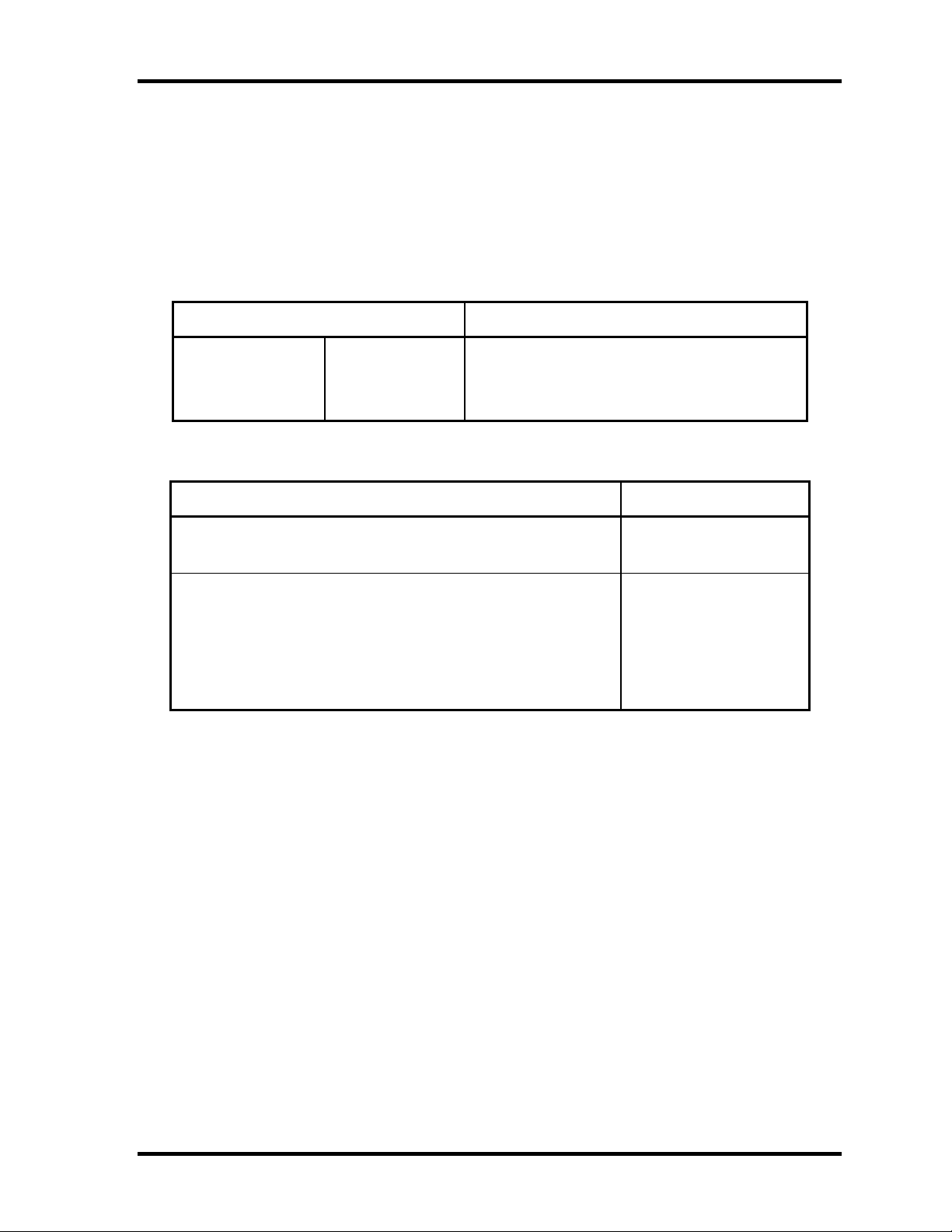
1 Hardware Overview 1.5 CD-ROM Drive
1.5 CD-ROM Drive
This drive corresponds to CD/CD-ROM (12cm and 8cm) disk and supports format of CDDA, CD-ROM, Photo CD and Enhanced CD. This drive reads CD-ROM at maximum 24speed.
Table 1-5 CD-ROM drive dimensions
Parameter
Outline Width (mm) 128(Excluding a front bezel)
dimensions Height (mm) 12.7(Excluding a front bezel)
Depth (mm) 129.4(Excluding an eject button)
Standard value
Table 1-6 CD-ROM drive specifications
Item Specifications
Speed (MAX)
CD ROM data (Read) 24x (5,136rpm)
Date transfer speed
CD-ROM mode 1 1,545~3,600KB/s
PIO MODE 4 (Mode 0 ~ Mode 4) 16.7MB/s max.
Multiword DMA transfer (mode 0~mode 2) 16.7MB/s max.
Ultra DMA 33.3MB/s max.
1-14 PORTEGE A100 Maintenance Manual (960-460)
Page 28
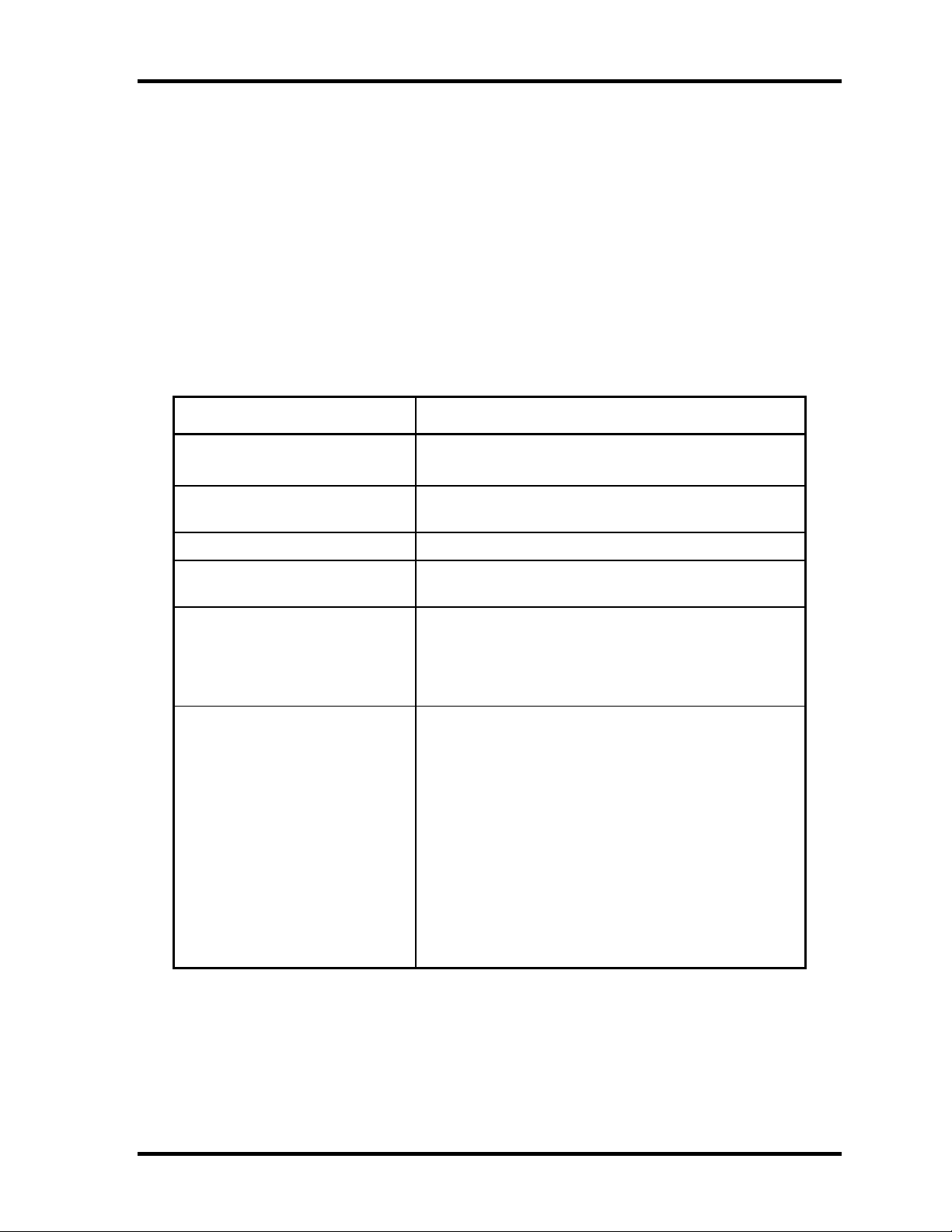
1.6 DVD-Multi (CD-R/RW+DVD-RAM/R/RW) Drive 1 Hardware Overview
1.6 DVD- Multi (CD-R/RW+DVD-RAM/R/RW) Drive
This drive is a combination of CD-R/RW, DVD-R/RW and DVD-RAM Drive. It is full-size
and runs either 12cm (4.72-inch) or 8cm (3.15-inch) DVD/CDs without an adaptor. This
drive reads CD-ROM at maximum 24-speed, reads DVD-ROM at maximum 8-speed writes
CD-R at maximum 16-speed, writes CD-RW at maximum 4-speed, writes DVD-R at
maximum 2-speed, writes DVD-RW at maximum 1-speed,and writes DVD-RAM at
maximum 2-speed.
The specifications for the DVD multi drive are described in table 1-7.
Table 1-7 DVD-ROM drive specifications
Item Specifications
ATAPI Burst (MB/sec) 33.3 (Ultra DMA mode 2)
16.6 (PIO Mode 0 to 4, Multi word DMA mode 0 to 2)
Average access time (ms) CD-ROM 150
DVD-ROM 180
Data buffer (MB) 2
Speed (Read)r CD-ROM 24x CAV
DVD-ROM 8x CAV
Speed (Write) CD-R 16x max. (ZCLV)
CD-RW 4x (CLV)
DVD-R 1x, 2x
DVD-RW 1x (CLV)
DVD-RAM 2x (ZCLV)
Supported Format CD: CD-DA
CD-ROM, CD-ROMXA
CD-R/W
CD-R
CD-I Ready
Photo-CD
Video CD
Cd-Extra(CD+)
CD-TEXT
DVD :DVD-ROM
DVD-R (3.9GB, 4.7GB)
DVD-Video
DVD-RW (Ver. 1.1)
DVD-RAM(4.7G, 2.6G, 9,4GB))
PORTEGE A100 Maintenance Manual (960-460) 1-15
Page 29
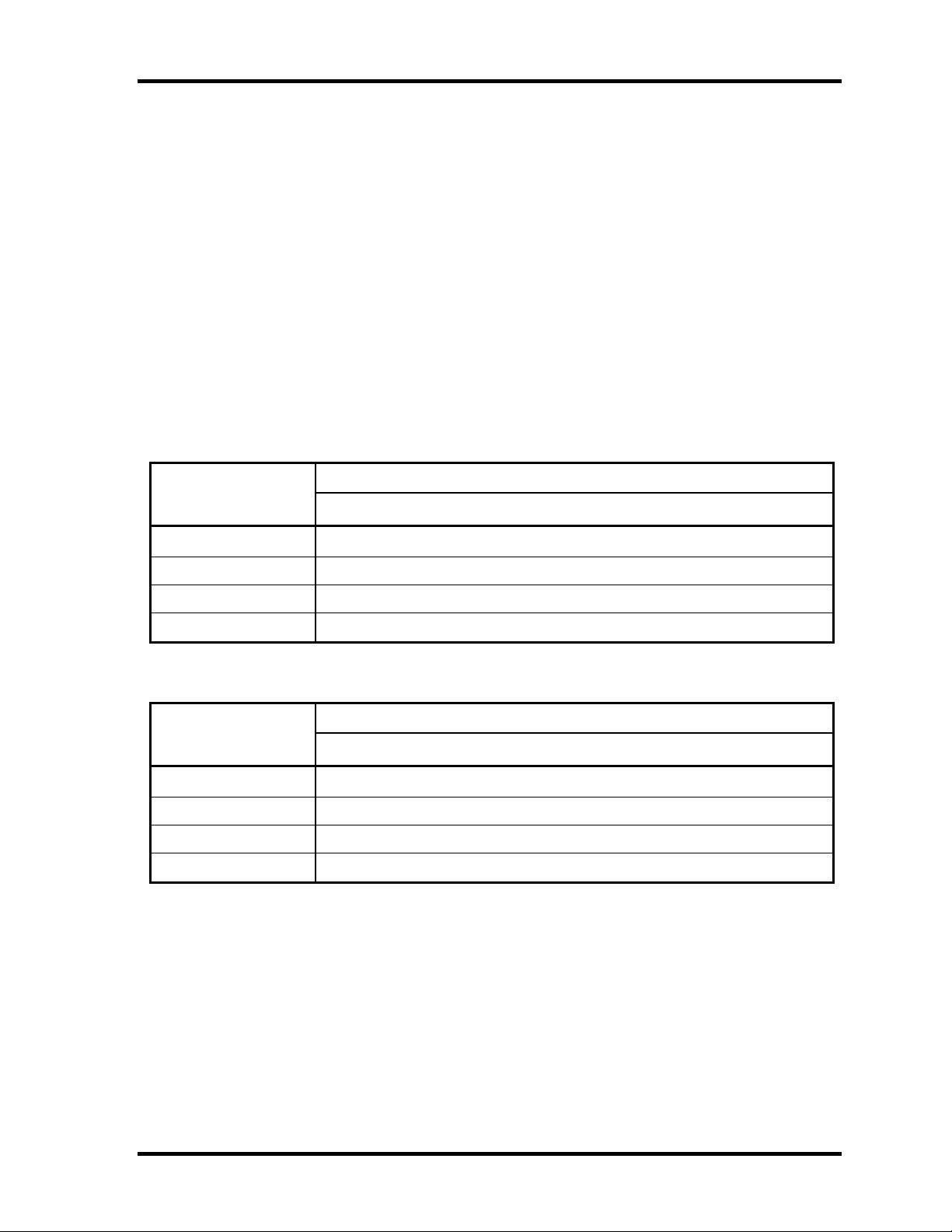
1 Hardware Overview 1.7 TFT Color Display
1.7 TFT Color Display
The TFT color display consists of a LCD module and FL inverter board.
1.7.1 LCD Module
The LCD module used for the TFT color display uses a backlight as the light source and can
display images and characters of 262,144 colors with 1024×768 resolution. The video
controller is incorporated into the North Bridge (M1644T) chip and can control both internal
and external XGA-support displays simultaneously.
Table 1-8 and 1-9 show lists of the specifications.
Table 1-8 LCD module specifications (TMD-maid 12.1 TFT)
Item
Number of Dots
Dot spacing (mm) 0.24(H) x 0.24(V)
Display range (mm) 245.76(H) x 184.32(V)
Outline dimensions 261.0(w) x 199.0(H) x 5.0Max(D)
Specifications
G33C0000J110
1024×768
Table 1-9 LCD module specifications (LG Phillp-maid 12.1 TFT)
Item
Number of Dots
Dot spacing (mm) 0.24(H) x 0.24(V)
Display range (mm) 245.76(H) x 184.32(V)
Outline dimensions 261.0(w) x 198.0(H) x 5.0Max(D)
Specifications
G33C0000H110
1024×768
1-16 PORTEGE A100 Maintenance Manual (960-460)
Page 30
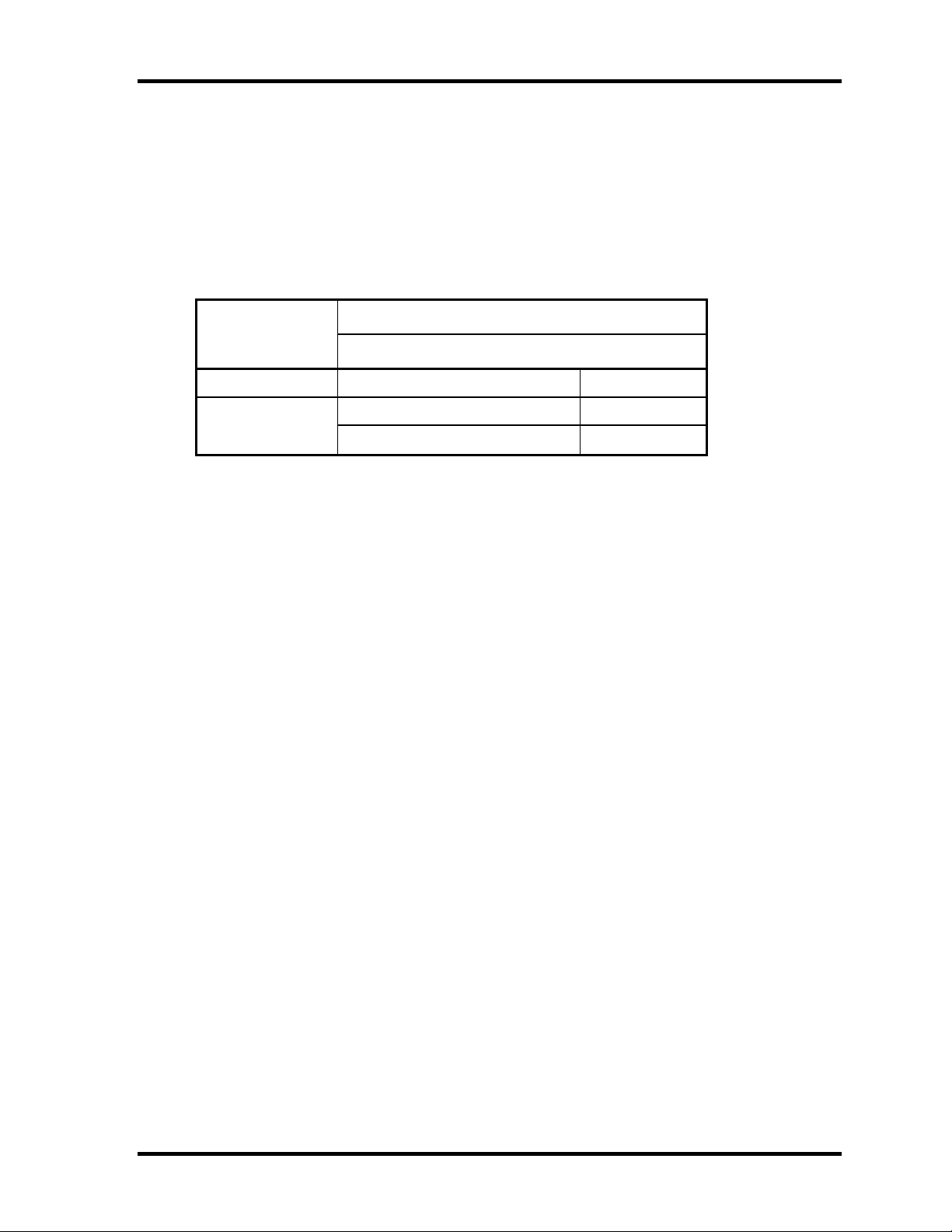
1.7 TFT Color Display 1 Hardware Overview
1.7.2 FL Inverter Board
The FL inverter board supplies a high frequency current to illuminate the LCD module FL.
Table 1-10 lists the FL inverter board specifications.
Table 1-10 FL inverter board specifications
Specifications
Item
G71C00011211
Input Voltage (V) DC 5
Voltage MAX (V) 750(MAX) Output
Current MAX (mA) 6.0(MAX)
PORTEGE A100 Maintenance Manual (960-460) 1-17
Page 31

1 Hardware Overview 1.8 Power Supply
1.8 Power Supply
The power supply supplies 12 different voltages to t he system board.
The power supply micro controller has the following functions.
1. Judges that the DC power supply ( AC adapter) is connected to the computer.
2. Detects DC output and circuit malfunctions.
3. Controls the battery icon, and DC IN icon.
4. Turns the battery charging system on and off and detects a fully charged battery.
5. Turns the power supply on and off.
6. Provides more accurate detection of a low battery.
7. Calculates the remaining battery capacity.
8. Controls the transmission of the status signal of the main battery.
Table 1-11 lists the power supply output specifications.
Table 1-11 Power supply output specifications(1/2)
Name Voltage [V] Use
PPV 0.748 - 1.468 CPU
1R2-P1V 1.2 GMCH-M
PTV 1.05 CPU,GMCH,ICH4-M
2R5-B2V 2.5 GMCH-M, DDR MEM
1R25-P1V
LAN-E3V 3.3 ICH4-M,82562ET
B3V 3.3 PC Card Cont (YEBISU3S),PC Card
P3V 3.3
E5V 5 USB Port
B5V 5 PC Card
P5V 5
1.25 GMCH,DDR MEM
CPU Temperature Sensor (ADM1032), Clock Generator (CK408),
ICH4-M, TV Encoder, LCD, 1394, FWH, Mini PCI,
Sound Codec (AD1981), SD Card, Modem
Touch PAD, FL Inverter, ODD, KB LED, Other LEDs, HDD,
Mini PCI, Bluetooth, Cooling Fan
SND-P5V 5 AD1981, Sound Amplifier
15-EBV 10 - 15 Pull-up
1R8-C1V 1.8 1R5-C1V Power Circuit
1R8-P1V 1.8 CPU, GMCH, ICH4 -M
1-18 PORTEGE A100 Maintenance Manual (960-460)
Page 32

1.8 Power Supply 1 Hardware Overview
Table 1-11 Power supply output specifications(2/2)
Name Voltage [V] Use
1R5-C1V 1.5 1R5-S1V Power circuit
1R5-S1V 1.5 ICH4-M
LAN1R5-E1V 1.5 ICH4-M, 82562ET
1R5-P1V 1.5 GMCH-M, ICH4 -M
MCV 5 PSC
M5V 5 PS LEDs, Battery E2PROM
S5V 5 Pull-up
M3V 3.3 EC/KBC
S3V 3.3 ICH4-M
R3V 2.8-3.3 ICH4-M (RTC)
PORTEGE A100 Maintenance Manual (960-460) 1-19
Page 33

1 Hardware Overview 1.9 Batteries
1.9 Batteries
The PC has the following two batteries.
θ Main battery
θ Real time clock (RTC) battery
Table 1-12 lists the specifications for these two batteries.
Table 1-12 Battery specifications
Battery Name Battery Element Output Voltage Capacity
Main battery G71C0000K410 Lithium ion 10.8 V 4,000 mAh
Real time clock (RTC)
battery
GDM710000012 Lithium ion 3 V 17 mAh
1.9.1 Main Battery
The main battery is the primary power supply for the computer when the AC adapter is not
connected. In resume (instant recovery) mode, the main battery maintains the current status
of the computer.
1.9.2 Battery Charging Control
Battery charging is controlled by a power supply microprocessor. The power supply
microprocessor controls power supply and detects a full char ge when the AC adapter and
battery are connected to the computer. The system charges the battery using quick charge or
trickle charge.
1-20 PORTEGE A100 Maintenance Manual (960-460)
Page 34

1.9 Batteries 1 Hardware Overview
θ Quick Battery Charge
When the AC adapter is connected, normal charging is used while the system is
turned on and quick charge is used while the system is turned off or in suspend mode.
Table 1-13 shows the time required for charging battery.
Table 1-13 Time required for charges of battery
Main battery Charging Time Second battery Charging Time
Normal charge About 3~12 ho urs About 2.5~9 hours
Quick charge About 2.5 hours About 2.5 hours
Quick battery charge is stopped in the following cases.
1. The main battery is fully charged.
2. The main battery is removed.
3. Main battery or AC adapter voltage is abnormal.
4. Charging current is abnormal.
θ Trickle charge
When the main battery is fully charged and the AC adapter is plugged in, the power
supply microcontroller automatically switches from quick charge to trickle charge.
1.9.3 RTC Battery
The RTC battery provides the power supply to maintain the date, time, and other system
information in memory. Table 1-14 lists the battery charging time and data preservation
times.
Table 1-14 RTC battery charging time and data preservation time
Item Time
Charging
time
AC adapter or main battery in use
(Power ON)
8 hours
Data preservation time (when fully charged) About 30 days
Data preservation time (when stand by) About 4 days
PORTEGE A100 Maintenance Manual (960-460) 1-21
Page 35

1 Hardware Overview 1.10 AC Adapter
1.10 AC Adapter
The AC adapter is also used to charge the battery.
Table 1-15 lists the AC adapter specifications.
Table 1-15 AC adapter specifications
Parameter
Input voltage AC 90 to 264V
Input frequency 50Hz/60Hz
Input current Less than 71W or 183VA
Output voltage DC 15V
Output current 4.0A
Specification
G71C0002S310
1-22 PORTEGE A100 Maintenance Manual (960-460)
Page 36

Chapter 2 Troubleshooting Procedures
Page 37

2 Troubleshooting Procedures
2
2-ii PORTEGE A100 Maintenance Manual (960-460)
Page 38

2 Troubleshooting Procedures
Chapter 2 Contents
2.1 Troubleshooting .........................................................................................................2-1
2.2 Troubleshooting Flowchart........................................................................................2-2
2.3 Power Supply Troubleshooting..................................................................................2-6
Procedure 1 Power Supply Icon Check......................................................2-7
Procedure 2 Error Code Check...................................................................2-9
Procedure 3 Connection Check................................................................2-14
Procedure 4 Quick Charge Check ............................................................2-14
Procedure 5 Replacement Check..............................................................2-15
2.4 System Board Troubleshooting................................................................................2-16
Procedure 1 Message Check ....................................................................2-17
Procedure 2 Debug Port (D port) Check on Boot Mode..........................2-19
Procedure 3 Diagnostic Test Program Execution Check .........................2-28
Procedure 4 Replacement Check..............................................................2-28
2.5 USB 3.5” FDD Troubleshooting..............................................................................2-29
Procedure 1 FDD Head Cleaning Check ..................................................2-29
Procedure 2 Diagnostic Test Program Execution Check .........................2-30
Procedure 3 Connector Check and Replacement Check..........................2-31
2.6 2.5” HDD Troubleshooting ......................................................................................2-32
Procedure 1 Partition Check.....................................................................2-32
Procedure 2 Message Check ....................................................................2-33
Procedure 3 Format Check.......................................................................2-34
Procedure 4 Diagnostic Test Program Execution Check .........................2-35
Procedure 5 Connector Check and Replacement Check..........................2-36
2.7 Keyboard Troubles hooting ......................................................................................2-37
Procedure 1 Diagnostic Test Program Execution Check .........................2-37
Procedure 2 Connector Check and Replacement Check..........................2-37
PORTEGE A100 Maintenance Manual (960-460) 2-iii
Page 39

2 Troubleshooting Procedures
2.8 Display Troubleshooting ..........................................................................................2-38
Procedure 1 Diagnostic Test Program Execution Check .........................2-38
Procedure 2 Connector and Cable Check.................................................2-38
Procedure 3 Replacement Check..............................................................2-39
2.9 Optical drive Troubleshooting .................................................................................2-40
Procedure 1 Diagnostic Test Program Execution Check .........................2-40
Procedure 2 Connector Check and Replacement Check..........................2-40
2.10 Touch Pad Troubleshooting.....................................................................................2-41
Procedure 1 Diagnostic Test Program Execution Check .........................2-41
Procedure 2 Connector Check and Replacement C heck..........................2-41
Procedure 3 Replacement Check..............................................................2-41
2.11 Modem Troubleshooting ..........................................................................................2-42
Procedure 1 Diagnostic Test Program Execution Check .........................2-42
Procedure 2 Connector Check and Replacement C heck..........................2-42
2.12 LAN Troubleshooting..............................................................................................2-43
Procedure 1 Diagnostic Test Program Execution Check .........................2-43
Procedure 2 Connector Check and Replacement C heck..........................2-43
2.13 Sound Troubleshooting............................................................................................2-44
Procedure 1 Diagnostic Test Program Execution Check .........................2-44
Procedure 2 Connector Check..................................................................2-44
Procedure 3 Replacement Check..............................................................2-45
2.14 SD Card Slot Troubleshooting .................................................................................2-46
Procedure 1 Check on Windows XP ........................................................2-46
Procedure 2 Connector/ Replacement Check ...........................................2-46
2.15 Wireless LAN Troubleshooting...............................................................................2-47
Procedure 1 Trancemitting-Receiving Check ..........................................2-47
Procedure 2 Antennas’ Connection Check ..............................................2-48
Procedure 3 Antenna Check.....................................................................2-49
Procedure 4 Replacement Check..............................................................2-50
2.16 Bluetooth Troubleshooting ......................................................................................2-51
Procedure 1 Trancemitting-Receiving Check ..........................................2-51
Procedure 2 Antennas’ Connection Check ..............................................2-52
2-iv PORTEGE A100 Maintenance Manual (960-460)
Page 40

2 Troubleshooting Procedures
Procedure 3 Antenna Check.....................................................................2-53
Procedure 4 Replacement Check..............................................................2-53
Figures
Figure 2-1 Troubleshooting flowchart.............................................................................2-3
Figure 2-2 A set of tool for debug port test ...................................................................2-19
Figure 2-3 Antenna Test jig...........................................................................................2-49
Figure 2-4 Antenna Test jig...........................................................................................2-53
Tables
Table 2-1 Battery icon....................................................................................................2-7
Table 2-2 DC IN icon.....................................................................................................2-7
Table 2-3 D port status .................................................................................................2-20
Table 2-4 FDD error code and status ...........................................................................2-30
Table 2-5 2.5” HDD error code and status...................................................................2-35
PORTEGE A100 Maintenance Manual (960-460) 2-v
Page 41

2 Troubleshooting Procedures
2-vi PORTEGE A100 Maintenance Manual (960-460)
Page 42

2.1 Troubleshooting 2 Troubleshooting Procedures
2
2.1 Troubleshooting
Chapter 2 describes how to determine which Field Replaceable Unit (FRU) in the computer is
causing the computer to malfunction. (The “FRU” means the replaceable unit in the field.)
The FRUs covered are:
1. Power supply 9. Modem
2. System Board 10. LAN
3. 3.5" USB FDD 11. Sound
4. 2.5" HDD 12. SC card slot
5. Keyboard 13. Wireless LAN
6. Display 14. Bluetooth
7. Optical Drive
8. Touch pad
The Detailed replacement procedures are given in Chapter 4. Test Program operations are
described in Chapter 3.
The following tools are necessary for implementing the Diagnostics procedures:
1. Diagnostics Disk (Test program for maintenance)
2. Phillips screwdrivers
Note: Be sure to use the PH point size “0” screwdriver complying with the ISO/DIS 8764-
1:1996. Use, however, the PH point size “1” screwdriver for screws fixing the
expansion memory slot cover and the keyboard.
3. Toshiba MS-DOS system FD
4. Work disk (for FDD testing)
5. Cleaning disk kit (for FDD head cleaning)
6. A set of tools for debug port test (test cable, test board, RS -232C cross cable, display,
D port FD)
7. PC with a serial port (for displaying debug port test result)
8. Wraparound connector for PC card
9. Tester
10. External CRT
11. External USB Keyboard
12. External USB mouse
13. Headphone
14. Microphone
15. TOSHJIBA CD-ROM test disk (ZA1217P01/P000204190)
16. Toshiba-EMI DVD-ROM TEST DISK TSD-1
17. Music CD
18. CD-RW media (Recommended media: RICHO, MITHUBISHI x 4 type)
19. DVD-ROM (in the market)
20. RJ-11 connector checker LED (Recommended media:
21. LAN wraparound connector
PORTEGE A100 Maintenance Manual (960-460) 2-1
Page 43

2 Troubleshooting Procedures 2.2 Troubleshooting Flowchart
2.2 Troubleshooting Flowchart
Use the flowchart in Figure 2-1 as a guide for determining which FRU malfunctions. Before
going through the flowchart steps, check the following:
q Make sure that Toshiba Windows® XP is installed on the hard disk. Non-Toshiba
operating systems can cause the computer malfunction.
q Make sure all optional equipment is removed from the computer.
q Make sure the USB FDD is empty.
2-2 PORTEGE A100 Maintenance Manual (960-460)
Page 44

2.2 Troubleshooting Flowchart 2 Troubleshooting Procedures
“
”
dynabook
Has Toshiba Windows XP
been booted?
Figure 2-1 Troubleshooting flowchart (1/2)
PORTEGE A100 Maintenance Manual (960-460) 2-3
Page 45

2 Troubleshooting Procedures 2.2 Troubleshooting Flowchart
2.10
Figure 2-1 Troubleshooting flowchart (2/2)
2-4 PORTEGE A100 Maintenance Manual (960-460)
Page 46

2.2 Troubleshooting Flowchart 2 Troubleshooting Procedures
If the diagnostics program cannot detect an error, the problem may be intermittent. The Test
program should be executed several times to isolate the problem. Check the Log Utilities
function to confirm which diagnostic test detec ted an error(s), then perform the appropriate
troubleshooting procedures as follows:
1. If an error is detected on the System test, Memory test, ASYNC test, Real timer test,
NDP test or expansion test, perform the System Board Troubleshooting Procedures in
Section 2.4.
2. If an error is detected on the Floppy Disk test, perform the USB FDD Troubleshooting
Procedures in Section 2.5.
3. If an error is detected on the Hard disk test, perform the HDD Troubleshooting
Procedures in Section 2.6.
4. If an error is detected on the Keyboard test, perform the Keyboard Troubleshooting
Procedures in Section 2.7.
5. If an error is detected on the Display test, perform the Display Troubleshooting
Procedures in Section 2.8.
6. If an error is detected on the Optical drive test, perform the Optical drive
Troubleshooting Procedures in Section 2.9.
7. If an error is detected on the Touch pad test, perform the Touch pad Troubleshooting
Procedures in Section 2.10.
8. If an error is detected on the Modem test, perform the Modem Troubleshooting
Procedures in Section 2.11.
9. If an error is detected on the LAN test, perform the LAN Troubleshooting Procedures
in Section 2.12.
10. If an error is detected on the Sound test, perform the Sound Troubleshooting
Procedures in Section 2.13.
11. If an error is detected on the SD Card Slot test, perform the SD card Slot
Troubleshooting Procedures in Section 2.14.
12. If an error is detected on the Wireless LAN test, perform the Wireless LAN
Troubleshooting Procedures in Section 2.15.
13. If an error is detected on the Bluetooth test, perform the Bluetooth Troubleshooting
Procedures in Section 2.16.
PORTEGE A100 Maintenance Manual (960-460) 2-5
Page 47

2 Troubleshooting Procedures 2.3 Power Supply Troubleshooting
2.3 Power Supply Troubleshooting
The power supply controller controls many functions and components. To determine if the
power supply is functioning properly, start with Procedure 1 and continue with the other
Procedures as instructed. The procedures described in this section are:
Procedure 1: Power Supply Icon Check
Procedure 2: Error Code Check
Procedure 3: Connection Check
Procedure 4: Quick Charge Check
Procedure 5: Replacement Check
2-6 PORTEGE A100 Maintenance Manual (960-460)
Page 48

2.3 Power Supply Troubleshooting 2 Troubleshooting Procedures
Procedure 1 Power Supply Icon Check
The following two icons indicate the power supply status:
q Battery icon
q DC IN icon
The power supply controller uses the power supply status with the Battery icon and the DC IN
icon as listed in the tables below.
Table 2-1 Battery icon
Battery icon Power supply status
Lights orange Battery is charged and the external DC is input. It has no relation with
ON/OFF of the system power.
Lights green Battery is fully charged and the external DC is input. It has no relation
with ON/OFF of the system power.
Blinks orange
(even intervals)
Flashes orange The battery level is low and the power switch is pressed on in the
Doesn’t light Any condition other than those above.
The battery level is low while the system power is ON.
battery driving.
Table 2-2 DC IN icon
DC IN icon Power supply status
Lights green DC power is being supplied from the AC adapter.
Blinks orange Power supply malfunction
Doesn’t light Any condition other than those above.
* 3
*3 When the power supply controller detects a malfunction, the DC IN icon blinks
orange. It shows an error code.
PORTEGE A100 Maintenance Manual (960-460) 2-7
Page 49

2 Troubleshooting Procedures 2.3 Power Supply Troubleshooting
When icons are blinking, perform the following procedure.
1. Remove the battery pack and the AC adapter and cut off the power supply to the
computer by force.
2. Re-attach the battery pack and the AC adapter.
If icons are still blinking after the operation above, check the followings:
Check 1 If the DC IN icon blinks orange, go to Procedure 2.
Check 2 If the DC IN icon does not light, go to Procedure 3.
Check 3 If the battery icon does not light orange or green, go to Procedure 4.
Caution: Use a recommended AC adapter (G71C0001V410).
2-8 PORTEGE A100 Maintenance Manual (960-460)
Page 50

2.3 Power Supply Troubleshooting 2 Troubleshooting Procedures
Procedure 2 Error Code Check
If the power supply microprocessor detects a malfunction, the DC IN icon blinks orange. The
blink pattern indicates an error as shown below.
q Start Off for 2 seconds
q Error code (8 bit)
“1” On for one second
“0” On for half second
Interval between data bits On for half second
The error code begins with LSB (Least Significant bit)
Example: Error code 11h (Error codes are given in hexadecimal format.)
Read
On
1
0
0
0
1 0
0 0
Off
Start
D0
D1 D2
Order
D3
D4
D5
D6
Check 1 Convert the DC IN icon blink pattern into the hexadecimal error code and
compare it to the tables below. Then go to Check 2.
q DC power supply (AC adapter)
Error code Meaning
10h AC Adapter output voltage is over 16.5V.
11h Commondock output voltage is over 16.5V.
12h Current from the DC power supply is over 6.05A.
13h Current from the DC power supply is over 0.5A when there is no load.
14h Abnormal current has been sensed 0[A].
D7
PORTEGE A100 Maintenance Manual (960-460) 2-9
Page 51

2 Troubleshooting Procedures 2.3 Power Supply Troubleshooting
q Main Battery
Error code Meaning
20h Overvoltage is detected.
21h Main battery charge current is over 6.05A.
22h Main battery discharge current is over 0. 5A when there is no load.
23h Main battery charge current is over 3.1A when AC adapter is not
connected.
24h Abnormal current has been sensed 0[A].
25h Main battery charge current is over 0.3A.
q Second Battery
Error code Meaning
30h Overvoltage is detected.
q S3V output
31h Second battery charge current is over 6.05A.
32h Second battery discharge current is over 0. 5A when there is no load.
33h Second battery charge current is over 3.1A when AC adapter is not
connected.
34h Abnormal current has been sensed 0[A].
35h Second battery charge current is over 0.3A.
Error code Meaning
40h S3V voltage is 3.14V or less when the computer is powered on/off.
45h S3V voltage is 3.14V or less when the computer is booting up.
(CV support)
2-10 PORTEGE A100 Maintenance Manual (960-460)
Page 52

2.3 Power Supply Troubleshooting 2 Troubleshooting Procedures
q 1R5-C1 output
Error code Meaning
50h 1R5-C1 voltage is over 1.8V when the computer is powered on/off.
51h 1R5-C1 voltage is 1.275V or less when the computer is powered on.
52h 1R5-C1 voltage is 1.275V or less when the computer is booting up.
53h 1R5-C1 voltage is 1.275V or less while the computer is suspended.
54h 1R5-C1 voltage is abnormal during shutdown. (CV support)
55h 1R5-C1 voltage is 1.275V or less when the computer is booting up.
(CV support)
q 1R8-C1 output
Error code Meaning
60h 1R8-C1 voltage is over 2.16V when the computer is powered on/off.
q PPV output
Error code Meaning
q PTV output (CH0)
Error code Meaning
61h 1R8-C1 voltage is 1.53V or less when the computer is powered on.
62h 1R8-C1 voltage is 1.53V or less when the computer is booting up.
63h 1R8-C1 voltage is 1.53V or less while the computer is suspended.
64h 1R8-C1 voltage is abnormal during shutdown. (CV support)
65h 1R8-C1 voltage is 1.53V or less at power -on. (CV support)
70h PPV voltage is over 1.80V when the computer is powered on/off.
71h PPV voltage is 0.56V or less when the computer is powered on.
72h PPV voltage is 0.56V or less when the computer is booting up.
73h PPV voltage is 0.56V or more when the computer is powered off.
80h PTV voltage is over 1.26V when the computer is powered on/off.
81h PTV voltage is 0.89V or less when the computer is powered on.
82h PTV voltage is 0.89V or less when the computer is booting up.
83h PTV voltage is 0.89V or more when the computer is powered off.
84h PTV voltage is 0.89V or less when the computer is suspended.
PORTEGE A100 Maintenance Manual (960-460) 2-11
Page 53

2 Troubleshooting Procedures 2.3 Power Supply Troubleshooting
q E5V output (CH0)
Error code Meaning
90h E5V voltage is over 6.00V when the computer is powered on/off.
91h E5V voltage is 4.50V or less when the computer is powered on.
92h E5V voltage is 4.50V or less when the computer is booting up.
93h E5V voltage is 4.50V or more wh en the computer is powered off.
94h E5V voltage is 4.50V or less while the computer is suspended.
q E3V output (CH0)
Error code Meaning
A0h E3V voltage is over 3.96V when the computer is powered on/off.
A1h E3V voltage is 2.81V or less when the computer is powered on.
A2h E3V voltage is 2.81V or less when the computer is booting up.
A3h E3V voltage is over 2.81V when the computer is powered off.
A4h E3V voltage is 2.81V or less while the computer is suspended.
q 1R2-P1V output (CH1)
Error code Meaning
B0h 1R2-P1V voltage is over 1.44V when the computer is powered on/off.
B1h 1R2-P1V voltage is 1.02V or less when the computer is powered on.
B2h 1R2-P1V voltage is 1.02V or less when the computer is booting up.
B3h 1R2-P1V voltage is 1.02V or more when the computer is powered off.
B4h 1R2-P1V voltage is 1.02V or less while the computer is suspended.
q PTV output (CH1)
Error code Meaning
C0h PTV voltage is over 1.26V when the computer is powered on/off.
C1h PTV voltage is 0.89V or less when the computer is powered on.
C2h PTV voltage is 0.89V or less when the computer is booting up.
C3h PTV voltage is 0.89V or more when the computer is powered off.
C4h PTV voltage is 0.89V or less while the computer is suspended.
2-12 PORTEGE A100 Maintenance Manual (960-460)
Page 54

2.3 Power Supply Troubleshooting 2 Troubleshooting Procedures
q 1R25-P1V output (CH1)
Error code Meaning
D0h 1R25-P1V voltage is over 1.50V when the computer is powered on/off.
D1h 1R25-P1V voltage is 1.063V or less when the computer is powered on.
D2h 1R25-P1V voltage is 1.063V or less when the computer is booting up.
D3h 1R25-P1V voltage is 1.063V or more when the computer is powered
off.
D4h 1R25-P1V voltage is 1.063V or less while the computer is suspended.
Check 2 In the case of error code 10h or 12h:
q Make sure the AC adapter and AC power cord are firmly plugged into the DC
IN 15 V socket and wall outlet. If the cables are connected correctly, go to the
following step:
q Connect a new AC adapter and AC power cord. If the error still exists, go to
Procedure 5.
Check 3 In the case of error code 21 h:
q Go to Procedure 3.
Check 4 For any other errors, go to Procedure 5.
PORTEGE A100 Maintenance Manual (960-460) 2-13
Page 55

2 Troubleshooting Procedures 2.3 Power Supply Troubleshooting
Procedure 3 Connection Check
The wiring diagram related to the power supply is shown below:
Any of the connectors may be disconnected. Perform starting from Check 1.
Check 1 Make sure the AC adapter and the AC power cord are firmly plugged into the DC
IN 15 V socket and wall outlet. If these cables are connected correctly, go to Check
2.
Check 2 Replace the AC adapter and the AC power cord with new ones.
• If the DC IN icon does not light, go to Procedure 5.
• If the battery icon does not light, go to Check 3.
Check 3 Make sure the battery pack is installed in the computer correctly. If the battery is
properly installed and the battery icon still does not light, go to Procedure 4.
Procedure 4 Quick Charge Check
Check if t he power supply controller charges the battery pack properly. Perform the following
procedures:
Check 1 Make sure the AC adapter is firmly plugged into the DC IN socket.
Check 2 Make sure the battery pack is properly installed. If the battery is properly installed,
go to Check 3.
Check 3 The battery pack may be completely discharged. Wait a few minutes to charge the
battery pack while connecting the battery pack and the AC adapter. If the battery
pack is still not charged, go to Check 4.
Check 4 The battery’s temperature is too high or low. Return the temperature to normal
operating condition. If the battery pack is still not charged, go to Check 5.
Check 5 Replace the battery pack with a new one. If the battery pack is still not charged, go
to Procedure 5.
2-14 PORTEGE A100 Maintenance Manual (960-460)
Page 56

2.3 Power Supply Troubleshooting 2 Troubleshooting Procedures
Procedure 5 Replacement Check
The power is supplied to the system board by the AC adapter. If either the AC adapter or the
system board was damaged, perform the following Checks.
To disassemble the computer, follow the steps described in Chapter 4.
Check 1 Replace the AC adapter with a new one. If the AC adapter is still not functioning
properly, perform Check 2.
Check 2 Replace the system board with a new one.
PORTEGE A100 Maintenance Manual (960-460) 2-15
Page 57

2 Troubleshooting Procedures 2.4 System Board Troubleshooting
2.4 System Board Troubleshooting
This section describes how to determine if the system board is defective. Start with Procedure
1 and continue with the other procedures as instructed. The procedures described in this
section are:
Procedure 1: Message Check
Procedure 2: Debug port (D port) Check on Boot Mode
Procedure 3: Diagnostic Test Program Execution Check
Procedure 4: Replacement Check
2-16 PORTEGE A100 Maintenance Manual (960-460)
Page 58

2.4 System Board Troubleshooting 2 Troubleshooting Procedures
Procedure 1 Message Check
When the power is turned on, the system performs the Initial Reliability Test (IRT) installed
in the BIOS ROM. The IRT tests each IC on the system board and initializes it.
q If an error message is shown on the display, perform Check 1.
q If there is no error message, go to Procedure 2.
q If MS-DOS or Windows XP is properly loaded, go to Procedure 4.
Check 1 If one of the following error messages is displayed on the screen, press the F1 key
as the message instructs. These errors occur when the system configuration
preserved in the RTC memory (CMOS type memory) is not the same as the actual
configuration or when the data is lost.
If you press the F1 key as the message instructs, the SETUP screen appears to set
the system configuration. If any other error message is displayed, perform Check 2.
(a)*** Bad HDD type ***
Check system. Then press [F1] key ......
(b)*** Bad configuration ***
Check system. Then press [F1] key ......
(c)*** Bad memory size ***
Check system. Then press [F1] key ......
(d)*** Bad time function ***
Check system. Then press [F1] key ......
(e)*** Bad check sum (CMOS) ***
Check system. Then press [F1] key ......
(f)*** Bad check sum (ROM) ***
Check system. Then press [F1] key ......
(g)RTC battery is low or CMOS checksum is inconsistent
Press [F1] key to set Date/Time
Check 2 If the following error message is displayed on the screen press any key as the
message instructs.
The following error message appears when data stored in RAM under the resume
function is lost because the battery has become discharged or the system board is
damaged. Go to Procedure 3.
WARNING: RESUME FAILURE.
PRESS ANY KEY TO CONTINUE.
If any other error message is displayed, perform Check 3.
PORTEGE A100 Maintenance Manual (960-460) 2-17
Page 59

2 Troubleshooting Procedures 2.4 System Board Troubleshooting
Check 3 The IRT checks the s ystem board. When the IRT detects an error, the system stops
or an error message appears.
If one of the following error messages (1) through (17), (24) or (25) is displayed,
go to Procedure 5.
If error message (18) is displayed, go to the Keyboard Troubleshooting Procedures
in Section 2.7.
If error message (19), (20) or (21) is displayed, go to the 2.5” HDD
Troubleshooting Procedures in Section 2.6.
If error message (22) or (23) is displayed, go to the 3.5” USB FDD
Troubleshooting Procedures in Section 2.5.
(1) PIT ERROR
(2) MEMORY REFRESH ERROR
(3) TIMER CH.2 OUT ERROR
(4) CMOS CHECKSUM ERROR
(5) CMOS BAD BATTERY ERROR
(6) FIRST 64KB MEMORY ERROR
(7) FIRST 64KB MEMORY PARITY ERROR
(8) VRAM ERROR
(9) SYSTEM MEMORY ERROR
(10) SYSTEM MEMORY PARITY ERROR
(11) EXTENDED MEMORY ERROR
(12) EXTENDED MEMORY PARITY ERROR
(13) DMA PAGE REGISTER ERROR
(14) DMAC #1 ERROR
(15) DMAC #2 ERROR
(16) PIC #1 ERROR
(17) PIC #2 ERROR
(18) KBC ERROR
(19) HDC ERROR
(20) HDD #0 ERROR
(21) HDD #1 ERROR
(22) NO FDD ERROR
(23) FDC ERROR
(24) TIMER INTERRUPT ERROR
(25) RTC UPDATE ERROR
2-18 PORTEGE A100 Maintenance Manual (960-460)
Page 60

2.4 System Board Troubleshooting 2 Troubleshooting Procedures
Procedure 2 Debug Port (D port) Check on Boot Mode
Check the D port status by a debug port test. The tool for debug port test is shown below.
Figure 2-2 A set of tool for debug port test
The test procedures are follows:
1. Connect the debug test cable to the connector PJ325 of the syste m board. For
disassembling to connect the test cable, refer to Chapter 4.
2. Connect the debug port test cable and RS -232C cross-cable to the test board.
3. Connect the RS -232C cross-cable to the PC that displays the results.
PJ2000
4. Boot the computer in MS-DOS mode.
5. Execute GETDPORT.COM in the text menu in CPU REAL mode. (Insert the FD for
starting D port into FDD and input “FD starting drive:>dport”.)
The D port status is displayed in the following form:
6. When the D port status is FFFFh (normal status), go to Procedure 3.
7. When the D port status falls into any status in Table 2-3, execute Check 1.
PORTEGE A100 Maintenance Manual (960-460) 2-19
Page 61

2 Troubleshooting Procedures 2.4 System Board Troubleshooting
Table 2-3 D port status (1/7)
D port status
F000h Start
Inspection items Details
Clearing a software reset bit
Enabling address line A20
Initializing Ali
Initializing Intel North Bridge
Setting LPC port
Disabling AC’97 Modem/Audio
Corresponding KBC Serial IRQ
Setting of enabling PM timer
Dummy-reading 3rd Bus date
Initializing debug port
Initializing the CH0 of a PIT
Initializing flags determining whether BIOS is rewritten
CHECK SUM CHECK
Switching to protected mode
Examining the checksum of BootBlock (skips when S3
returns), HLT at checksum error
Examining the checksum of other data in a flash memory
(skips when S3 returns)
F001h Checking if EC/KBC
firmware is to be rewritten
F002h Checking whether BIOS
rewrite is requested
F003h
Checking if EC/KBC firmware is to be rewritten
When is to be rewritten, goes to Rewriting BIOS routine.
When S3 returns, moves the process to the System BIOS
IRT side.
Initializing a KBC
Enabling KB
Checking if BIOS is to be rewritten
When rewriting by checksum error other than of BootBlock
or a user is requested, goes to BIOS rewriting process.
Changing the process to the System BIOS IRT side
Initializing specific for the system
Selecting USB controller clock
Initializing HW specific for model
Initializing PIT channel 1 ( Refresh interval→30µs)
Initializing PIT, DMAC, PIC
Enabling L1 Cache
Clearing memory
Moving to real mode and copying BIOS to RAM
2-20 PORTEGE A100 Maintenance Manual (960-460)
Page 62

2.4 System Board Troubleshooting 2 Troubleshooting Procedures
Table 2-3 D port status (2/7)
D port status Inspection items Details
Saving scan code F005h
Setting TASK_1ms_TSC
F006h
Controlling fan
Initializing sound items (for BEEP)
Enabling system speaker
Releasing mute
Making the volume max.
Key input
Disabling USB once
Beeping
Waiting for key -input
Reading CHGBIOSA.EXE/CHGFIRMA.EXE
Resetting FDC
Setting parameters for 2HD(1.44MB) and transporting
rate
Setting parameters for 2DD(720KB) and transporting
rate
Searching CHGBIOSA.EXE in the root directory
Calculat ing the start head and sector in the directory
Read one sector
Searching the entry “CHGBIOSA.EXE” /
“CHGFIRMA.EXE”
Reading the EXE header of and “CHGBIOSA.EXE” /
“CHGFIRMA.EXE” and execute them
When an error detected, goes to Key input.
Disabling cache (F003H)
Initializing H/W( before recognizing DRAM)
Initializing chipset
Initializing FLUTE
F100H
F101H Checking the type and size
of DRAM
Testing of SM -RAM stack
area
Initializing PIT channel 1( Refresh interval→30µs)
Checking the type and size of DRAM (in Cold Boot)
When DRAM size = 0, HLT.
Testing of SM -RAM stack area
When it can not be used for a stack , HLT.
PORTEGE A100 Maintenance Manual (960-460) 2-21
Page 63

2 Troubleshooting Procedures 2.4 System Board Troubleshooting
Table 2-3 D port status (3/7)
D port status Inspection items Details
F102h Checking and initializing
CMOS
F103h Checking of resume error Branch of resuming( only in Cold Boot)
Configuring cache memory
Enabling L1/L2 cache memory
Testing CMOS for access (only in Cold Boot)
When a error is det ected, HLT.
Checking the voltage of a CMOS backup battery
Examining the checksum of CMOS
Initializing data in CMOS (1)
Setting up IRT status
Storing the size of DRAM
When a CMOS error is detected, it does not branch.
When a resume status code is not set, it does not
branch.
Checking of resume error
S3 return error
Resume error F17AH
Check sum check of SM -RAM Resume error F173H
Checking change of memory configuration
Resume error F173H
Check sum check of RAM area of System
BIOS Resume error F179H
Check sum check of PnP RAM Resume error F177H
Goes to resuming process.
Resuming error process
Returning the CPU clock to Low
Disabling all SMI
Clearing resuming status
Returning to ROM
Assigning the area, C000h to EFFFh, to PCI (Disabling
DRAM)
Setting a request for a resuming error
Copying system BIOS from ROM to RAM
F104h Checking the factor of
WakeUp
Initializing SMRAM
Checking the factor of WakeUp
Changing SMRAM base and storing CPU state map for
BIOS
Enabling SMI only by ASMI
2-22 PORTEGE A100 Maintenance Manual (960-460)
Page 64

2.4 System Board Troubleshooting 2 Troubleshooting Procedures
Table 2-3 D port status (4/7)
D port status
F105h Initializing and testing( only in Cold Boot) a PIT
Inspection items Details
Setting a test pattern to the channel 0 of a PIT#0
Checking whether the test pattern can be read.
Initializing PIT channel 0 (Timer interrupt interval
→ 55ms)
Initializing PIT channel 2 ( Frequency for sound
generator →664Hz)
Testing the channel 1 of a PIT( checking whether the
refresh signal is generated correctly in refreshing cycle
of 30 µs)
When a time -out, HLT.
Testing the channel 2 of a PIT (checking whether the
speaker gate operate correctly)
Measuring CPU clock
Enabling SMI other than of auto-off function
Controlling battery discharging current (1CmA)
Control of over current than rated current of AC adapter
Processing of dividing for measuring time of IRT
Initializing CPU
Updating micro-code
Checking of supporting Geyserville
Set the CPU clock to High
Setting Graphics Aperture Size
F106h Checking the default
settings of CMOS
Storing the memory configuration
Reading EC version
Updating the type of flash ROM
Judging the country of destination
Checking the default settings of CMOS
Bad Battery, Bad CheckSum→default setting
Initializing ACPI table
Setting devices before initializing PCI bus
AC’97 control
Initializing information of thermal control
Initializing a KBC
Turning VGA display off and controlling reset
Initializing sound function
Getting the computer multiple box status
Initializing HC and recognizing/initializing USB device
connection
PORTEGE A100 Maintenance Manual (960-460) 2-23
Page 65

2 Troubleshooting Procedures 2.4 System Board Troubleshooting
Table 2-3 D port status (5/7)
D port status Inspection items Details
F106h
F107h
F108h
F109h Running a task waiting for the completion of generating PnP
F10Ah
Initializing a PCI
Testing a PIC
Checking whether to execute self-test (only in cold boot)
(checking the space key and a printer wraparound
connector )
Initializing password
Initializing PCI bus
Initializing information of LAN
Checking the factor of WakeUp
Running a task waiting for the end of INIT_PCI
Initializing the data in CMOS
Initializing PnP
Setting up the setup parameters
Waiting for the end of multiple box states check
Setting up the hardware parameters based on resources
resource
Serial interrupt control
Initializing PnP-related H/W
Initializing PC Card Slots
PCI auto configuration
Creating a work area for auto configuration
Getting PCI IRQ
Storing the results of VGA configuration
Running a task waiting for completion of PCI_CONFIGURATION
Initializing H/W required after PCI configuration
Starting an HDD initialization sequence
Enabling power off
Generating output codes
2-24 PORTEGE A100 Maintenance Manual (960-460)
Page 66

2.4 System Board Troubleshooting 2 Troubleshooting Procedures
Table 2-3 D port status (6/7)
D port status Inspection items Details
F10Bh Checking the first 64KB of
memory
F10Ch Initializing interrupt vectors
F10Dh Initializing a NDP
F10Eh Setting up system
Updating system BIOS (model name, and EDID of the LCD)
F10Fh INIT_DISPLAY (Waiting for the completion of VGA
F110h DISP_LOGO (Displaying a logo on the screen
F111h Checking system memory SYS_MEM_CHECK (Checking system memory)
F112h Checking an expansion
memory
F113h INIT_SYS_MEM (Initializing conventional memory)
F114h Error in check of EXT_MEM_CHECK
F115h Checking DMA pages CHK_DMA_ PAGE (Checking DMA pages)
F116h Checking a DMAC CHECK_DMAC (Checking a DMAC)
Checking the first 64KB of memory
Storing CMOS error information in SMRAM
Initializing timer
Initializing a buffer for power saving
Initializing an EC, and reading battery information
initializing ,Initializing VGA BIOS)
EXT_MEM_CHECK (Checking an exceptional in a protect
mode)
F117h INIT_DMAC (Initializing DMA C)
F118h Checking password BOOT_PASSWORD (Checking password)
Waiting for the end of the HDD initialization
Checking key -in pressed during the IRT
Prioritizing ATA
Loading BM
Initializing BM
Checking key -in pressed during the IRT
Entering password
Canceling BM
PORTEGE A100 Maintenance Manual (960-460) 2-25
Page 67

2 Troubleshooting Procedures 2.4 System Board Troubleshooting
Table 2-3 D port status (7/7)
D port status Inspection items Details
F11Bh Checking optional I/O ROM EX_IO_ROM_CHECK (Checking optional I/O ROM )
F11Ch Final setting up prior to boot -
up
PRE_BOOT SETUP
Storing the value of 40:00h (for saving/restoring SIO)
Setting up the address of font data for resuming
password
Setting up the parameters for character repeat on a USB
keyboard
Getting keys finally pressed during the IRT
Storing shadow RAM size
Updating system resources information prior to boot -up
Renewing memory mapping data for INT15h E820h
function
Updating a table for DMI
Waiting for the completion of initializing AC-Link
Copying an ACPI table to the top of an expansion
memory
Waiting for the end of writing PSC version on BIOS
Waiting for the end of setting clock generator
When an error is detected, halts in F11DH.
Waiting for the end of serial port initialization
Canceling NMI mask
Examining the checksum of TIT
Clearing IRT running flag for runtime
Update checksum for runtime
Branching to hibernation
Initializing Bluetooth
Checking for targeted maintenance card
Disabling a PC Card that is not being used
Setting WAKEUP status data for ACPI
Initializing HW right before booting and waiting for the
completion
Reporting the DVI connection conditions to VGA
BIOS
Setting up battery safe mode
Setting up date
Waiting for the end of Bluetooth initialization
Updating DMI Wakeup factor and SM -BIOS structure
table
Waiting for the end of AC-Link initialization
Cache control
Updating parameter block A
Setting up the clock speed of the CPU to the appointed
value by the Setup
Waiting for the motor off of a disabled HDD
Concluding FDD information
Clearing power button status
Enabling the power button
Countermeasure against chipset failure
2-26 PORTEGE A100 Maintenance Manual (960-460)
Page 68

2.4 System Board Troubleshooting 2 Troubleshooting Procedures
Check 1 If the D port status error code F11Ah is displayed, go to the 3.5” USB FDD
Troubleshooting Procedures in Section 2.5 or the 2.5” HDD Troubleshooting
Procedures in Section 2.6.
Check 2 If any other D port status error code is displayed, perform Procedure 3.
D port error statuses are following:
Error code Contents
F160h Timer CH2 error
F161h PIT error
F162h PIC #1 error
F163h PIC #2 error
F11Eh Clock generator setting error
PORTEGE A100 Maintenance Manual (960-460) 2-27
Page 69

2 Troubleshooting Procedures 2.4 System Board Troubleshooting
Procedure 3 Diagnostic Test Program Execution Check
Execute the following tests from the Diagnostic Test Menu. These tests check the system
board and I/O unit. Refer to Chapter 3, Tests and Diagnostic, for more information on how to
perform these tests.
1. System test
2. Memory test
3. Keyboard test
4. Display test
5. USB Floppy Disk test
6. Hard Disk test
7. Real Timer test
8. NDP test
9. Expansion test
10. CD-ROM/DVD-ROM
11. Wireless LAN test
12. Sound/LAN/Modem test
13. IEEE 1394
14. Bluetooth test
If an error is detected during these tests, go to Procedure 4.
Procedure 4 Replacement Check
I/O units or the system board may be damaged. Replace the I/O units or disassemble the
computer following the steps described in Chapter 4 and replace the system board with a new
one.
2-28 PORTEGE A100 Maintenance Manual (960-460)
Page 70

2.5 USB 3.5” FDD Troubleshooting 2 Troubleshooting Procedures
2
2.5 USB 3.5” FDD Troubleshooting
This section describes how to determine if the USB 3.5” FDD is functioning properly.
Perform the steps below starting with Procedure 1 and continuing with the other procedures as
required.
Procedure 1: FDD Head Cleaning Check
Procedure 2: Diagnostic Test Program Execution Check
Procedure 3: Connector Check and Replacement Check
Procedure 1 FDD Head Cleaning Check
FDD head cleaning is one option available in the Diagnostic Program.
Insert the Diagnostics Disk in the floppy disk drive of the computer, turn on the computer and
run the test. And then clean the FDD heads using the cleaning kit. If the FDD still does not
function properly after cleaning, go to Procedure 2.
Detailed operation is given in Chapter 3, Tests and Diagnostics.
If the test program cannot be executed on the computer, go to Procedure 3.
PORTEGE A100 Maintenance Manual (960-460) 2-29
Page 71

2 Troubleshooting Procedures 2.5 USB 3.5” FDD Troubleshooting
Procedure 2 Diagnostic Test Program Execution Check
Insert the Diagnostics Disk in the FDD of the computer, turn on the computer and run the test.
Refer to Chapter 3, Tests and Diagnostics, for more information about the diagnostics test
procedures.
Make sure the floppy disk is formatted correctly and that the write protect tab is disabled.
Floppy disk drive test error codes and their status names are listed in Table 2-4. If any other
errors occur while executing the FDD diagnostics test, go to Check 1.
Table 2-4 FDD error code and status
Code Status
01h Bad command
02h Address mark not found
03h Write protected
04h Record not found
06h Media replaced
08h DMA overrun error
09h DMA boundary error
10h CRC error
20h FDC error
40h Seek error
60h FDD not drive
80h Time out error (Not ready)
EEh Write buffer error
FFh Data compare error
Check 1 If the following message is displayed, disable the write protect tab on the floppy
disk by sliding the write protect tab to “write enable”. If any other message appears,
perform Check 2.
Write protected
Check 2 Make sure the floppy disk is formatted correctly. If it is, go to Procedure 3.
2-30 PORTEGE A100 Maintenance Manual (960-460)
Page 72

2.5 USB 3.5” FDD Troubleshooting 2 Troubleshooting Procedures
USB FDD
System board
Procedure 3 Connector Check and Replacement Check
The USB FDD connector may be disconnected from the system board. Check visually that the
connector is connected firmly.
Check 1 Make sure the USB FDD cable is firmly connected to the PJ4700 or PJ4701 of the
system board.
PJ4700 or PJ4701
If any of the connections are loose, reconnect firmly and repeat Procedure 2. If
there is still an error, go to Check 2.
Check 2 The USB FDD may be defective or damaged. Replace it with a new one. If the
FDD is still not functioning properly, perform Check 3.
Check 3 Replace the system board with a new one following the steps in Chapter 4,
Replacement Procedures.
PORTEGE A100 Maintenance Manual (960-460) 2-31
Page 73

2 Troubleshooting Procedures 2.6 2.5” HDD Troubleshooting
2.6 2.5” HDD Troubleshooting
This section describes how to determine if the 2.5” HDD is functioning properly. Perform the
steps below starting with Procedure 1 and continuing with the other procedures as required.
Procedure 1: Partition Check
Procedure 2: Message Check
Procedure 3: Format Check
Procedure 4: Diagnostic Test Program Execution Check
Procedure 5: Connector Check and Replacement Check
Caution: The contents of the 2.5” hard disk will be erased when the 2.5” HDD
troubleshooting procedures are executed. Transfer the contents of the hard disk
to floppy disks or other storage drive(s). For the backup, refer to the User’s
Manual.
Procedure 1 Partition Check
Insert the Toshiba MS-DOS system disk and start the computer. Perform the following
checks:
Check 1 Type C: and press Enter. If you cannot change to drive C, go to Check 2. If you
can change to drive C, go to Procedure 2.
Check 2 Type FDISK and press Enter. Choose Display Partition Information from the
FDISK menu. If drive C is listed in the Display Partition Information, go to Check
3. If drive C is not listed, return to the FDISK menu and choose the option to
create a DOS partition or a logical DOS drive on drive C. If the problem still exists,
go to Procedure 2.
Check 3 If drive C is listed as active in the FDISK menu, go to Check 4. If drive C is not
listed as active, return to the FDISK menu and choose the option to set the active
partition for drive C. Then go to Procedure 2.
Check 4 Remove the system disk from the FDD and reboot the computer. If the problem
still exists, go to Procedure 2. Otherwise, the HDD is operating normally.
2-32 PORTEGE A100 Maintenance Manual (960-460)
Page 74

2.6 2.5” HDD Troubleshooting 2 Troubleshooting Procedures
Procedure 2 Message Check
When the power is turned on, the system performs the Initial Reliability Test (IRT) installed
in the BIOS ROM. When the test detects an error, an error message is displayed on the screen.
Make sure of no floppy disk in the FDD. Turn on the computer and check the message on the
screen. When an OS starts from the 2.5” HDD, go to Procedure 3. Otherwise, start with Check
1 below and perform the other checks as instructed.
Check 1 If any of the following messages appear, go to Procedure 3. If the following
messages do not appear, perform Che ck 2.
HDC ERROR
or
HDD #X ERROR (After 5 seconds this message will disappear.)
Check 2 If either of the following messages appears, go to Check 3. If the following
messages do not appear, perform Check 5.
Insert system disk in drive
Press any key when ready .....
or
Non-System disk or disk error
Replace and press any key when ready
Check 3 Check SETUP to see whether the Hard Disk option is set to Not used. If it is set to
Not used, choose another setting and return to Check 1. If it is not set to Not used,
go to Check 4.
Check 4 Using the SYS command of the MS-DOS, transfer the system to the 2.5" HDD. If
the system is not transferred, go to Procedure 3. Refer to the MS-DOS Manual for
detailed operation.
If the following message appears on the display, the system program has been
transferred to the HDD.
System Transferred
If an error message appears on the display, perform Check 5.
Check 5 The 2.5" HDD and the connector of the system board may be disconnected (Refer
to the steps described in Chapter 4, Replacement Procedures for disassembling.).
Insert the connectors firmly. If they are firmly connected, go to Procedure 3.
PORTEGE A100 Maintenance Manual (960-460) 2-33
Page 75

2 Troubleshooting Procedures 2.6 2.5” HDD Troubleshooting
Procedure 3 Format Check
The computer’s 2.5" HDD is formatted using the MS-DOS FORMAT program or the physical
format program of the test program. To format the 2.5" HDD, start with Check 1 below and
perform the other steps as required.
Refer to the MS-DOS Manual for the operation of MS-DOS. For the format by the test
program, refer to the Chapter 3.
Check 1 Format the 2.5" HDD using MS-DOS FORMAT command. Type as FORMAT
C:/S/U.
If the 2.5" HDD can not be formatted, perform Check 2.
Check 2 Using the MS-DOS FDISK command, set the 2.5" HDD partition. If the partition
is not set, go to Check 3. If it is set, format the 2.5" HDD using MS-DOS
FORMAT command.
Check 3 Using the Diagnostic Disk, format the 2.5" HDD with a format option (physical
format). If the 2.5" HDD is formatted, set the 2.5" HDD partition using MS-DOS
FDISK command.
If you cannot format the 2.5" HDD using the Tests and Diagnostic program, go to
Procedure 4.
2-34 PORTEGE A100 Maintenance Manual (960-460)
Page 76

2.6 2.5” HDD Troubleshooting 2 Troubleshooting Procedures
Procedure 4 Diagnostic Test Program Execution Check
The HDD test program is stored in the Diagnostics Disk. Perform all of the HDD tests in the
Hard Disk Drive Test. Refer to Chapter 3, Tests and Diagnostics, for more information about
the HDD test program.
If an error is detected during the HDD test, an error code and status will be displayed. The
error codes and statuses are described in Table 2-5. If an error code is not displayed but the
problem still exists, go to Procedure 5.
Table 2-5 2.5” HDD error code and status
Code Status
01h Bad command
02h Address mark not found
04h Record not found
05h HDC not reset
07h Drive not initialized
08h HDC overrun error (DRQ)
09h DMA boundary error
0Ah Bad sector error
0Bh Bad track error
10h ECC error
11h ECC recover enable
20h HDC error
40h Seek error
80h Time out error
AAh Drive not ready
BBh Undefined error
CCh Write fault
E0h Status error
EEh Access time out error
DAh No HDD
PORTEGE A100 Maintenance Manual (960-460) 2-35
Page 77

2 Troubleshooting Procedures 2.6 2.5” HDD Troubleshooting
Procedure 5 Connector Check an d Replacement Check
The HDD is connected to the connector PJ1800 of the system board. The connecting portion
may be disconnected. Disassemble the computer following the steps described in Chapter 4,
Replacement Procedures and perform the following checks to check the connecting portion:
Check 1 Make sure the HDD is firmly connected to the system board.
System Board
HDD
PJ1800
If connection is loose, reconnect firmly and repeat Procedure 4. If there is still an
error, go to Check 2.
Check 2 The 2.5" HDD may be damaged. Replace it with a new one and check the
operation. If the problem still exists, perform Check 3.
Check 3 The system board may be damaged. Replace it with a new one following the
instructions in Chapter 4, Replacement Procedures.
2-36 PORTEGE A100 Maintenance Manual (960-460)
Page 78

2.7 Keyboard Troubleshooting 2 Troubleshooting Procedures
2.7 Keyboard Troubleshooting
To determine if the computer’s keyboard is functioning properly, perform the following
procedures. Start with Procedure 1 and continue with the other procedures as instructed.
Procedure 1: Diagnostic Test Program Execution Check
Procedure 2: Connector Check and Replacement Check
Procedure 1 Diagnostic Test Program Execution Check
Execute the Keyboard Test in the Diagnostic Program. Refer to Chapter 3, Tests and
Diagnostics for more information on how to perform the test program.
If an error occurs, go to Procedure 2. If an error does not occur, the keyboard is functioning
properly.
Procedure 2 Connector Check and Replacement Check
The keyboard or system board may be disconnected or damaged. Disassemble the computer
following the steps described in Chapter 4, Replacement Procedures and perform the
following checks:
Check 1 Make sure the keyboard cable is firmly connected to the system board.
System
Keyboard
board
PJ3200
If the connection is loose, reconnect firmly and repeat Procedure 1. If there is still
an error, go to Check 2.
Check 2 The keyboard may be damaged. Replace it with a new one following the
instructions in Chapter 4, Replacement Procedures. If the problem still exists,
perform Check 3.
Check 3 The system board may be damaged. Replace it with a new one following the
instructions in Chapter 4, Replacement Procedures.
PORTEGE A100 Maintenance Manual (960-460) 2-37
Page 79

2 Troubleshooting Procedures 2.8 Display Troubleshooting
2.8 Display Troubleshooting
This section describes how to determine if the computer’s display is functioning properly.
Start with Procedure 1 and continue with the other procedures as instructed.
Procedure 1: Diagnostic Test Program Execution Check
Procedure 2: Connector and Cable Check
Procedure 3: Replacement Check
Procedure 1 Diagnostic Test Program Execution Check
The Display Test program is stored on the Diagnostics disk. Insert the Diagnostics disk in the
computer’s floppy disk drive, turn on the computer and run the test. Refer to Chapter 3, Tests
and Diagnostics for details.
This program checks the display controller on the system board. If an error is detected, go to
Procedure 3.
Procedure 2 Connector and Cable Check
The LCD Module is connected to the system board by an LCD/FL cable. The FL inverter
board is also connected to the system board by an LCD/FL cable. The connectors may be
disconnected from the system board or may be damaged. Dis assemble the computer following
the steps described in Chapter 4, Replacement Procedures.
If the connection is loose, reconnect firmly and restart the computer. If there is still an error,
go to Procedure 3.
2-38 PORTEGE A100 Maintenance Manual (960-460)
Page 80

2.8 Display Troubleshooting 2 Troubleshooting Procedures
Procedure 3 Replacement Check
The display unit has a FL inverter board, Display module, System board, LCD harness and
Display ON/OFF sensor. Any of the components may be damaged. Disassemble the computer
following the steps described in Chapter 4, Replacement Procedures, then perform the
following checks:
(1) If characters or graphics are not displayed on the internal display, perform Check 1.
(2) If characters are displayed on the internal display but the display is not normal, perform
Check 2.
(3) If characters are displayed on the internal display but t he display is dark (the back-light
does not light), perform Check 5.
Check 1 Open and close the display cover to check the display ON/OFF sensor. If it does
not work, the display ON/OFF sensor may be damaged. Remove the display
ON/OFF sensor and repeat Procedure 4. If there is still an error, go to Check 2.
Check 2 The LCD harness may be damaged. Replace the damaged harness with a new one
and repeat Procedure 4. If there is still an error, go to Check 3.
Check 3 The display module may be damaged. Replace it with a new one and repeat
Procedure 4. If there is still an error, go to Check 4.
Check 4 The FL inverter board may be damaged. Replace it with a new one and repeat
Procedure 4. If there is still an error, go to Check 5.
Check 5 The FL may be damaged. Rep lace it with a new one and repeat Procedure 4. If
there is still an error, go to Check 6.
Check 6 The display controller of the system board may be damaged. Replace the system
board with a new one.
PORTEGE A100 Maintenance Manual (960-460) 2-39
Page 81

2 Troubleshooting Procedures 2.9 Optical drive Troubleshooting
2.9 Optical drive Troubleshooting
To check if the optical drive is defective or malfunctioning, follow the troubleshooting
procedures below as instructed.
Procedure 1: Diagnostic Test Program Execution Check
Procedure 2: Connector Check and Replacement Check
Procedure 1 Diagnostic Test Program Execution Check
Execute the CD-ROM/DVD-ROM Test in the Diagnostic Program. Refer to Chapter 3, Tests
and Diagnostics for more information on how to perform the test program.
Prepare the tools before the test. (Refer to tools for implementing the Diagnostics procedures
on page 2-1.)
If any error is detected by the test, go to Procedure 2.
Procedure 2 Connector Check and Replacement Check
The optical drive is connected to the system board by the connector. The connector may be
disconnected from the system board or faulty. Disassemble the computer following the steps
described in Chapter 4 and perform the following checks:
Check 1 Make sure the following connector has been firmly connected to the optical drive
and the system board.
System board
Optical drive
PJ1801
If the connection is loose, reconnect it firmly and return to Procedure 2. If there is
still an error, perform Check 2.
Check 2 The optical drive may be faulty. Replace the optical drive with a new one
following the steps in Chapter 4. If the optical drive is still not functioning
properly, perform Check 3.
Check 3 The system board may be faulty. Replace it with new one following the
instructions in Chapter 4.
2-40 PORTEGE A100 Maintenance Manual (960-460)
Page 82

2.10 Touch Pad Troubleshooting 2 Troubleshooting Procedures
2.10 Touch Pad Troubleshooting
To determine whether the Touch Pad is faulty or not, perform the following procedures:
Procedure 1: Diagnostic Test Program Execution Check
Procedure 2: Connector Check and Replacement Check
Procedure 3: Replacement Check
Procedure 1 Diagnostic Test Program Execution Check
Execute the keyboard test program, or maintenance test program, because the pointing device
test program is a component of the keyboard test program. For the operating procedure, see
Chapter 3.
If any error is detected, perform Procedure 2. The pointing device is operating normally if no
error is detected.
Procedure 2 Connector Check and Replacement Check
The touch pad is connected to the system board with a flexible cable. This cable may have
come off the connector or the connector may have come off the system board. Disassemble
the computer and check the cable connections. See Chapter 4 for the disassembly procedure.
If the connector has come off, connect firmly and make sure the operation. If there is still an
error, go to Procedure 3.
System Board
Touch Pad
PJ3201
Procedure 3 Replacement Check
The touch pad may be damaged. Replace the touch pad.
PORTEGE A100 Maintenance Manual (960-460) 2-41
Page 83

2 Troubleshooting Procedures 2.11 Modem Troubleshooting
2.11 Modem Troubleshooting
To check if the modem is defective or malfunctioning, follow the troubleshooting procedures
below as instructed.
Procedure 1: Diagnostic Test Program Execution Check
Procedure 2: Connector Check and Replacement Check
Procedure 1 Diagnostic Test Program Execution Check
Execute the Modem test program available as part of the maintenance test program. This
program checks the modem. See Chapter 3 for information on how to perform the test.
If any error is detected by the test, go to Procedure 2.
Procedure 2 Connector Check and Replacement Check
The Modem jack is connected to the MDC board and MDC board is connected to the system
board. If the modem malfunctions, the se connections may be bad or the MDC or system board
might be faulty.
Disassemble the computer following the steps described in Chapter 4 and perform the
following checks:
Check 1 Make sure the MDC is firmly connected to the PJ3000 on System board.
System Board
MDC PJ3000
If any connector is disconnected, connect it firmly and return to Procedure 1. If
there is still an error, perform Check 2.
Check 2 The MDC harness may be faulty. Replace it with a new one. If the modem is not
still working properly, perform Check 3.
Check 3 The MDC may be faulty. Replace it with a new one following the steps in Chapter
4. If the modem is not still working properly, perform Check 4.
Check 4 The system board may be faulty. Replace it with a new one following the
instructions in Chapter 4.
2-42 PORTEGE A100 Maintenance Manual (960-460)
Page 84

2.12 LAN Troubleshooting 2 Troubleshooting Procedures
PJ4100
2.12 LAN Troubleshooting
To check if the computer’s LAN is defective or malfunctioning, follow the troubleshooting
procedures below as instructed.
Procedure 1: Diagnostic Test Program Execution Check
Procedure 2: Connector Check and Replacement Check
Procedure 1 Diagnostic Test Program Execution Check
To check the LAN function, e xecute the LAN test program subtest 03 (LAN loop-back test).
See Chapter 3 for information on how to perform the test.
If any error is detected by the test, go to Procedure 2.
Procedure 2 Connector Check and Replacement Check
The LAN function is installed on the system board. The modem jack is connected to the
system board by the cable. If the LAN malfunctions, the connection between the modem and
the system board is bad or the system board might be faulty.
Disassemble the computer following the steps described in Chapter 4 and perform the
following checks:
Check 1 Check if the LAN jack cable is connected firmly to the connector PJ4100 of the
system board.
LAN jack
System Board
If the LAN jack is loose or disconnected, connect it firmly and return to Procedure 1.
If there is still an error, perform Check 2.
Check 2 The modem jack may be defective. Replace the modem jack with a new one. If
there is still an error, perform Check 3.
Check 3 The system board may be faulty. Replace the System board following the steps
described in Chapter 4.
PORTEGE A100 Maintenance Manual (960-460) 2-43
Page 85

2 Troubleshooting Procedures 2.13 Sound Troubleshooting
Speaker
Ext. microphone
System
2.13 Sound Troubleshooting
To check if the sound function is defective or malfunctioning, follow the troubleshooting
procedures below as instructed.
Procedure 1: Diagnostic Test Program Execution Check
Procedure 2: Connector Check
Procedure 3: Replacement Check
Procedure 1 Diagnostic Test Program Execution Check
Execute the Sound test program available as part of the maintenance test program. See
Chapter 3 for information on how to perform the test.
If any error is detected by the test, go to Procedure 2
Procedure 2 Connector Check
The speaker, external microphone, internal microphone and headphone are connected to the
connector board shown in the following figure.
board
PJ6001
PJ6002
PJ6003
PJ6004
These connectors may have come off. Disassemble the computer and check the connections.
Execute Check 1 if the speaker or the internal microphone is not working properly.
Go to Check 2 if the external microphone and the headphone is not working properly.
Check 1 If the speaker or internal microphone is not working properly, each cable may be
disconnected. Make sure the speaker cable is connected to the PJ6001 or the
internal microphone cable to the PJ 6003 on the system board. If there is still an
error, perform Procedure 3.
Check 2 If the external microphone or the headphone is not working properly, each cable
may be disconnected. Make sure the external microphone cable is connected the
PJ6002 or the headphone to the PJ 6004 on the system board. If there is still an error,
perform Procedure 3.
2-44 PORTEGE A100 Maintenance Manual (960-460)
Page 86

2.13 Sound Troubleshooting 2 Troubleshooting Procedures
Procedure 3 Replacement Check
Check 1 If the speaker or internal microphone is not working properly, it may be faulty.
Replace it with a new one following the step in Chapter 4. If they are still not
working properly, go to Check 3.
Check 2 If the external microphone or the headphone is not working properly, the system
board may be faulty. Replace it with a new one following the step in Chapter 4.
PORTEGE A100 Maintenance Manual (960-460) 2-45
Page 87

2 Troubleshooting Procedures 2.14 SD Card Slot Troubleshooting
2.14 SD Card Slot Troubleshooting
To check if the SD card/Smart Media slot is good or no good, follow the troubleshooting
procedures below as instructed.
Procedure 1: Check on Windows XP
Procedure 2: Connector/Replacement Check
Procedure 1 Check on Windows XP
Insert the SD card into the slot. Check if the installed Windows recognizes automatically the
SD card and the data in the SD card can be read.
If the card is not recognized or data are not read, go to Procedure 2.
Procedure 2 Connector/Replacement Check
The SD card is connected to the connector PJ2101 of the connector board.
System board
SD card
PJ2101
Check 1 The SD card and the system board may be disconnected. Make sure the SD card is
firmly inserted to the PJ2101 of the system board. If the SD card is still not
functioning properly, perform Check 2.
Check 2 The SD card may be faulty. Replace it with a new one following the step in
Chapter 4. If the problem continues, perform Check 3.
Check 3 The system board may be faulty. Replace it with a new one following the step in
Chapter 4.
2-46 PORTEGE A100 Maintenance Manual (960-460)
Page 88

2.15 Wireless LAN Troubleshooting 2 Troubleshooting Procedures
2.15 Wireless LAN Troubleshooting
To check if the Wireless LAN is good or no good, follow the troubleshooting procedures
below as instructed.
Procedure 1: Transmitting-Receiving Check
Procedure 2: Antenna Connection Check
Procedure 3: Antenna Capability Check
Procedure 4: Replacement Check
Procedure 1 Transmitting-Receiving Check
Make sure the wireless communication switch on the computer is turned ON. If it is not, turn
ON.
Check 1 Execute test program for the wireless LAN function to check the transmitting-
receiving function of the wireless LAN. You will need a second computer that can
communicate by the wireless LAN .
If the computer passes the test, the function is correctly working.
If the computer does not pass the test, perform Procedure 2.
PORTEGE A100 Maintenance Manual (960-460) 2-47
Page 89

2 Troubleshooting Procedures 2.15 Wireless LAN Troubleshooting
Procedure 2 Antenna Connection Check
The wireless LAN function wiring diagram is shown below:
PJ2102
Any of the connections may be disconnected. Disassemble the computer following the steps
described in Chapter 4, perform the following checks:
Check 1 The wireless LAN board and the system board may be disconnected. Make sure
the wireless LAN board is firmly connected to the PJ2101 of the system board.
If the connector is disconnected, connect firmly and return to Procedure 1. If there
is still an error, go to Check 2.
Check 2 Make sure the wireless LAN antennas (black and white) are firmly connected to
the Wireless board. If the antennas are disconnected, connect firmly then return to
Procedure 1. If there is still an error, perform Procedure 3.
2-48 PORTEGE A100 Maintenance Manual (960-460)
Page 90

2.15 Wireless LAN Troubleshooting 2 Troubleshooting Procedures
Procedure 3 Antenna Capability Check
Use an antenna test cable to check the antennas' connection. Follow the steps below.
Any of the connections may be disconnected. Disassemble the computer following the steps
described in Chapter 4, perform the following checks:
1. Disassemble the computer and d isconnect the wireless LAN antennas (white
and black) from the wireless LAN board. Refer to Chapter 4, Replacement
Procedures, for detailed steps of disassembling.
2. Connect the tester set up for impedance measurement to the antenna jig.
Measure the white antenna ’s resistance.
3. Determine the resistance. The antenna passes the test when the resistance is
less than 5Ω. If it is more than 5Ω, the antenna is faulty.
4. Measure the black antenna ’s resistance. Check if there is faulty.
Figure 2-3 Antenna Test jig
Measurement
Pass/fail Comment
Value
Less than 5Ω
More than 5Ω
Pass Include cable loss
Fail The digital tester shows 0L ,etc. if there is a broken wire.
Note: 1. The resistances determined with the steps above may not be stable according to
the length of the antenna. The impedance of the antenna itself is about 0.5 to 0.8
ohm.
2. The above steps cannot accurately determine the impedance of the antenna. Use
an LC meter for a precise measure of impedance.
If each wireless antenna passes the above test, return the Wireless LAN module back, then
perform Procedure 1.
If the wireless LAN has still an error, go to Procedure 4.
PORTEGE A100 Maintenance Manual (960-460) 2-49
Page 91

2 Troubleshooting Procedures 2.15 Wireless LAN Troubleshooting
Procedure 4 Replacement Check
Check if t he wireless LAN board, the connector board and the system board are connected
properly. Any of these components may be damaged. Disassemble the computer following the
steps described in Chapter 4 and replace the board with a new one .
Check 1 The wireless LAN board may be defective or damaged. Disassemble the computer
following the steps described in Chapter 4 and replace the board with a new one . If
there is still an error go to Check 2.
Check 2 The connector board may be defective or damaged. Disassemble the computer
following the steps described in Chapter 4 and replace the board with a new one . If
there is still an error go to Check 3.
Check 3 The system board may be defective or damaged. Disassemble the computer
following the steps described in Chapter 4 and replace the board with a new one .
2-50 PORTEGE A100 Maintenance Manual (960-460)
Page 92

2.16 Bluetooth Troubleshooting 2 Troubleshooting Procedures
2.16 Bluetooth Troubleshooting
This section describes how to determine if the computer's Bluetooth is functioning properly.
Perform the steps below starting with Procedure 1 and continuing with the other procedures as
required.
Procedure 1: Transmitting-Receiving Check
Procedure 2: Antennas' Connection Check
Procedure 3: Antenna Check
Procedure 4: Replacement Check
Procedure 1 Transmitting-Receiving Check
Make sure the wireless switch on the left side of the computer is turned ON. If it is not, slide
the switch toward the back of the computer to turn it on.
Check 1 Execute test program IMCSPC73.EXE to check the BD_ADDR of the Bluetooth.
Perform the test following the instructions described in Chapter 3, Bluetooth Test
Program (IMCSPC73.EXE).
If the computer passes the test, the function is correctly working. If the computer
does not pass the test, the Bluetooth board may be disconnected or damaged.
Make sure the connector on the Bluetooth board is firmly connected to PJ3002 on
the system board. Moreover, perform the test program IMCSPC73.EXE again.
If the computer still does not pass the test, go to check 2.
Check 2 Execute test program IMCSPC53.EXE to check the transmitting-receiving
function of the Bluetooth. You will need a second computer that can communicate
by the Bluetooth. Perform the test following the instructions described in Chapter 3,
Bluetooth Test Program (IMCSPC53.EXE).
If the computer passes the test, the function is correctly working.
If the computer does not pass the test, go to check 3.
Check 3 The Bluetooth board may be defective or damaged. Replace it with a new one.
Then perform the test program again.
If the computer still does not pass the test, go to Procedure 2.
PORTEGE A100 Maintenance Manual (960-460) 2-51
Page 93

2 Troubleshooting Procedures 2.16 Bluetooth Troubleshooting
Procedure 2 Antennas' Connection Check
The Bluetooth function wiring diagram is shown below:
PJ3002
Any of the connections may be disconnected. Disassemble the computer following the steps
described in Chapter 4, Replacement Procedures, and perform the following checks:
Check 1 Make sure the wireless communication switch is “On”.
If the switch is “Off”, turn it “On”. If the Bluetooth module is still not functioning
properly, perform Check 2.
Check 2 Make sure the Bluetooth module is firmly connected to PJ3002 on the system
board.
If the connector is disconnected, conne ct it firmly and perform Procedure 1. If the
Bluetooth module is still not functioning properly, perform Check 3.
Check 3 Make sure the Bluetooth antenna cable (brown) is firmly connected to the
Bluetooth module.
If the Bluetooth antenna cable is disconnected, connect it firmly and perform
Procedure 1. If the Bluetooth function is still not functioning properly, go to
Procedure 3.
2-52 PORTEGE A100 Maintenance Manual (960-460)
Page 94

2.16 Bluetooth Troubleshooting 2 Troubleshooting Procedures
Procedure 3 Antenna Check
Check 1 Use an antenna test cable to check the antennas' connection. Follow the steps
below:
1. Disassemble the computer and d isconnect the Bluetooth antenna cable
connected to the Bluetooth module. Refer to Chapter 4, Replacement
Procedures, for detailed steps of disassembling.
2. Connect the end of the antenna test cable to the multimeter.
3. Connect the Bluetooth antenna cable to the antenna test cable. One clip is
connected to the end of the Bluetooth antenna cable. The other is connected to
the opposite side of the Bluetooth antenna cable.
4. Determine the resistance. The cable passes the test when the resistance is less
than 5Ω. If it is more than 5Ω, the Bluetooth antenna cable fails the test.
Figure 2-4 Antenna Test jig
Note: 1. The resistances determined with the steps above may not be stable according to
the length of the antenna. The impedance of the antenna itself is about 0.5 to 0.8
ohm.
2. The above steps cannot accurately determine the impedance of the antenna. Use
a LC meter for a precise measure of impedance.
If the Bluetooth antenna cable pass the test, connect it to the Bluetooth module
and cover the slot, then perform Procedure 1.
If the Bluetooth antenna cable does not pass the test, go to Procedure 4.
Procedure 4 Replacement Check
Check 1 The Bluetooth module may be defective or damaged. Replace the Bluetooth
module with a new one following the steps in Chapter 4, Replacement Procedures.
If the Bluetooth is still not functioning properly, perform Check 2.
Check 2 The system board may be defective or damaged. Rep lace the system board with a
new one following the steps in Chapter 4, Replacement Procedures.
PORTEGE A100 Maintenance Manual (960-460) 2-53
Page 95

2 Troubleshooting Procedures 2.16 Bluetooth Troubleshooting
2-54 PORTEGE A100 Maintenance Manual (960-460)
Page 96

Chapter 3 Tests and Diagnostics
Page 97

3 Tests and Diagnostics
3
3-ii PORTEGE A100 Maintenance Manual (960-460)
Page 98

3 Tests and Diagnostics
Chapter 3 Contents
3.1 The Diagnostic Test...................................................................................................3-1
3.2 Executing the Diagnostic Test ...................................................................................3-3
3.3 Subtest........................................................................................................................3-7
3.4 System Test ................................................................................................................3-9
3.5 Memory Test ............................................................................................................3-12
3.6 Keyboard Test ..........................................................................................................3-14
3.7 Display Test .............................................................................................................3-18
3.8 USB Floppy Disk Test .............................................................................................3-21
3.9 Hard Disk Test.........................................................................................................3-23
3.10 Real Timer Test ........................................................................................................3-26
3.11 NDP Test..................................................................................................................3-28
3.12 Expansion Test.........................................................................................................3-29
3.13 CD-ROM/DVD-ROM Test .....................................................................................3-31
3.14 Wireless LAN (Calexico) Test.................................................................................3-32
3.15 Wireless LAN (Atheros 11b/g or 11a/b/g) Test.......................................................3-33
3.16 Bluetooth Test .........................................................................................................3-36
3.17 Sound/LAN/Modem Test.........................................................................................3-45
3.18 IEEE 1394 Test ........................................................................................................3-47
3.19 Error Status Code.....................................................................................................3-48
3.20 HDC Status ..............................................................................................................3-50
3.21 FDD Cleaning ..........................................................................................................3-52
3.21.1 Function Description..........................................................................3-52
3.21.2 Operations...........................................................................................3-52
3.22 Log Utilities .............................................................................................................3-53
3.22.1 Function Description..........................................................................3-53
3.22.2 Operations...........................................................................................3-54
PORTEGE A100 Maintenance Manual (960-460) 3-iii
Page 99

3 Tests and Diagnostics
3.23 Running Test ............................................................................................................3-55
3.23.1 Function Description..........................................................................3-55
3.23.2 Operations...........................................................................................3-55
3.24 Floppy Disk Drive Utilities......................................................................................3-57
3.24.1 Function Description..........................................................................3-57
3.24.2 Operations...........................................................................................3-58
3.25 System Configuration..............................................................................................3-63
3.25.1 Function Description..........................................................................3-63
3.25.2 Operations...........................................................................................3-64
3.26 SETUP .....................................................................................................................3-65
3.26.1 Function Description..........................................................................3-65
3.26.2 Accessing the SETUP Program..........................................................3-67
Tables
Table 3-1 Subtest names ......................................................................................................3-7
Table 3-2 Error code for Bluetooth test (BD_ADDR) .......................................................3-39
Table 3-3 Error code for Bluetooth test (BD_ADDR of the DUT)) ..................................3-43
Table 3-4 Error status codes names....................................................................................3-48
Table 3-5 Hard disk controller status register contents......................................................3-50
Table 3-6 Error register contents........................................................................................3-51
Table 3-7 Lamp pattern of power button............................................................................3-76
3-iv PORTEGE A100 Maintenance Manual (960-460)
Page 100

3.1 The Diagnostic Test 3 Tests and Diagnostics
3 Tests and Diagnostics
3.1 The Diagnostic Test
This chapter explains how to use the Diagnostic Test program to test the functions of the computer’s
hardware modules. They are grouped into the Service Program Modules and the Test Program
Modules. The Diagnostic Test consists of 10 programs. Wireless LAN test, Sound/LAN/modem
test, Bluetooth test and IEEE1394 test are also supported.
Note: To start the diagnostics, follow these steps:
1. Check all cables for loose connections.
2. Exit any application and close Windows.
The DIAGNOSTIC MENU consists of the following 7 test programs.
q DIAGNOSTIC TEST
q HEAD CLEANING
q LOG UTILITIES
q RUNNING TEST
q FDD UTILITIES
q SYSTEM CONFIGURATION
q SETUP
The DIAGNOSTIC TEST MENU contains the following 10 functional tests:
q SYSTEM TEST
q MEMORY TEST
q KEYBOARD TEST
q DISPLAY TEST
q FLOPPY DISK TEST
q HARD DISK TEST
q REAL TIMER TEST
q NDP TEST
q EXPANSION TEST
q CD-ROM/DVD-ROM
Other test programs are as follows.
q WIRELESS LAN TEST
q SOUND/LAN/MODEM TEST
q IEEE1394 TEST
q BLUETOOTH TEST
PORTEGE A100 Maintenance Manual (960-460) 3-1
