Toshiba portege 4000 Service Manual
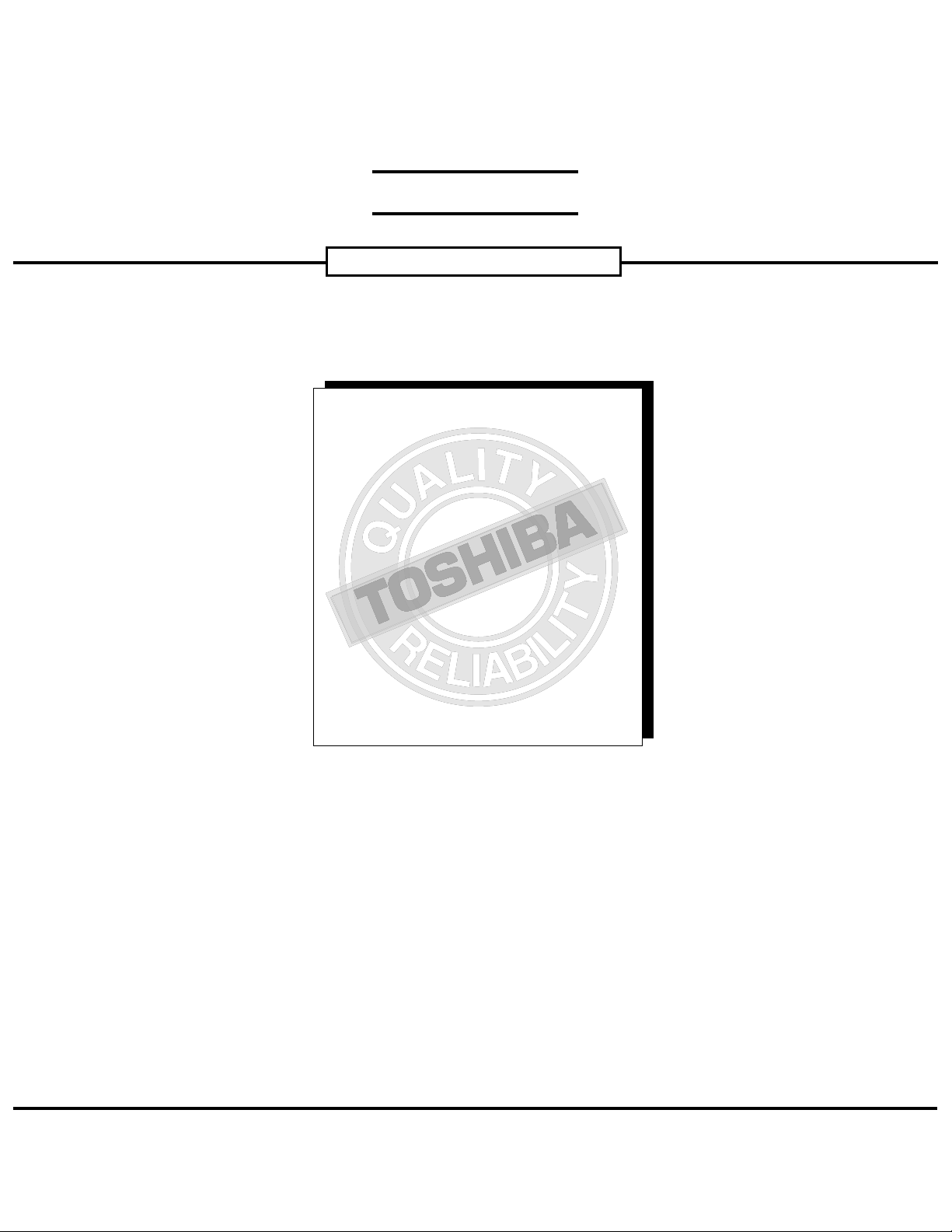
FIELD REPLACEABLE UNIT DOCUMENTATION
4000 Series
4000 Series
4000 Series
GENERAL INFORMATION
4000 Series
4000 Series
4000 Series
GENERAL INFORMATION
4000 Series
4000 Series
4000 Series
4000 Series
4000 Series
4000 Series
GENERAL INFORMATION
4000 Series
4000 Series
4000 Series
GENERAL INFORMATION
4000 Series
GENERAL INFORMATION
4000 Series
4000 Series
4000 Series
4000 Series
4000 Series
4000 Series
4000 Series
4000 Series
4000 Series
4000 Series
TM
Portege
4000 Series
GENERAL INFORMATION
Tools Required for Proper
Disassembly and Reassembly:
Before attempting any of the following procedures,
make sure that the main battery and AC adaptor is
not connected to the unit and the environment in
which you are working on is protected from
Electro-Static Discharge(ESD).
1. Phillips Screwdriver (Size 0&1)
2. Flat head Screwdriver
3. Security Torx (Size 7)
4. Case Separator
5. ESD Wrist Strap
6. ESD mats
7. Tweezers
TOSHIBA
Tough Enough for Today’s World.
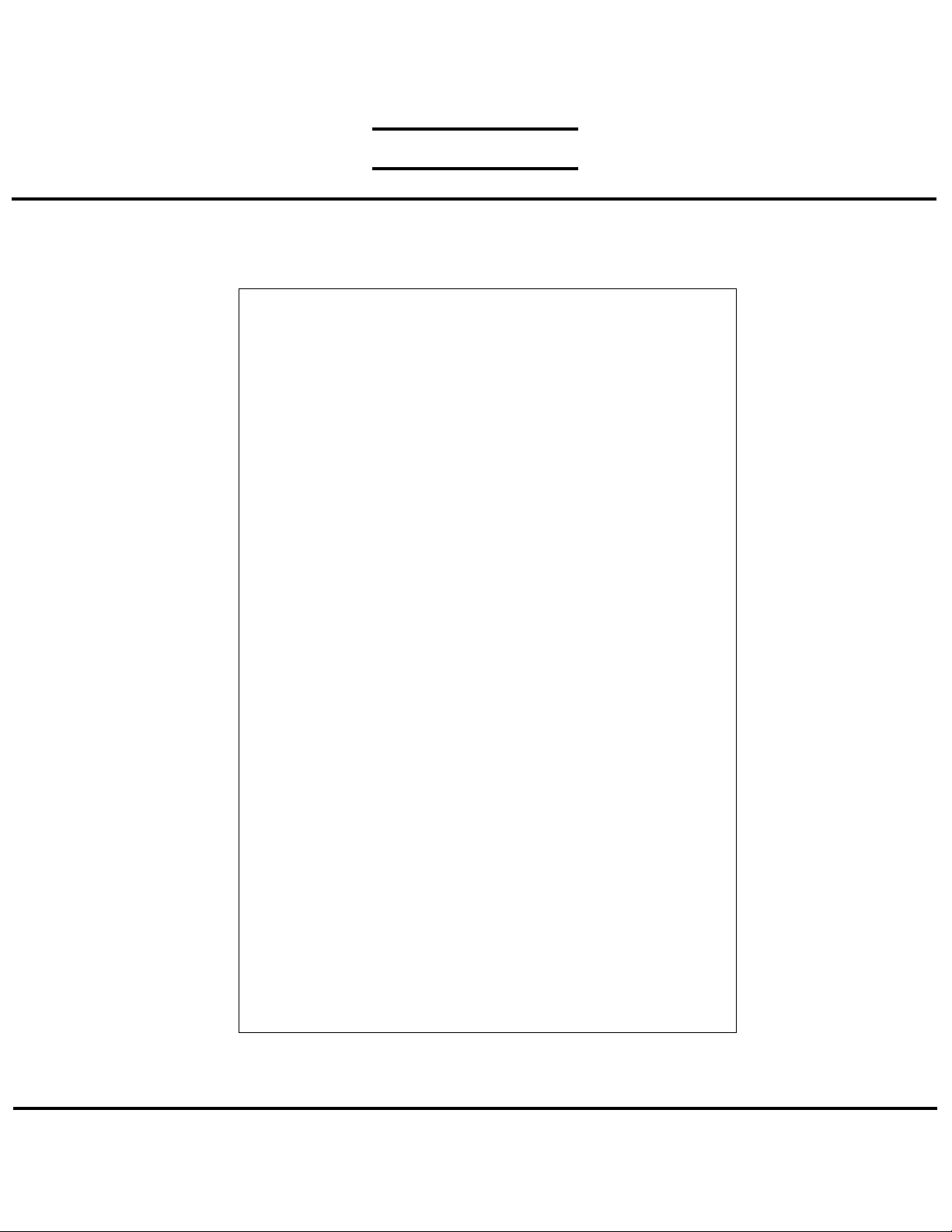
FIELD REPLACEABLE UNIT DOCUMENTATION
TM
Portege
4000 Series
TABLE OF CONTENTS:
1. BATTERY PACK REMOVAL
2. OPTIONAL PC CARD REMOVAL
3. SELECT BAY REMOVAL
4. CD-R/W/DVD-ROM DRIVE DISASSEMBLY
5. WIRELESS LAN CARD REMOVAL
6. BLUETOOTH CARD REMOVAL
7. HDD REMOVAL
8. KEYBOARD REMOVAL
9. MEMORY MODULE REMOVAL
10 MEMBRANE SWITCH REMOVAL
11. LCD ASSEMBLY REMOVAL
12. AUDIO/INFRA RED BOARD REMOVAL
13. MODEM BOARD REMOVAL
14. RTC BATTERY REMOVAL
15. WIRELESS SWITCH BOARD REMOVAL
16. TOP PCB REMOVAL
17. BOTTOM PCB REMOVAL
18. SPEAKERS REMOVAL
19. 12” DISPLAY MASK REMOVAL
20. FL INVERTER AND 12’’ LCD REMOVAL
TOSHIBA
Tough Enough for Today’s World.
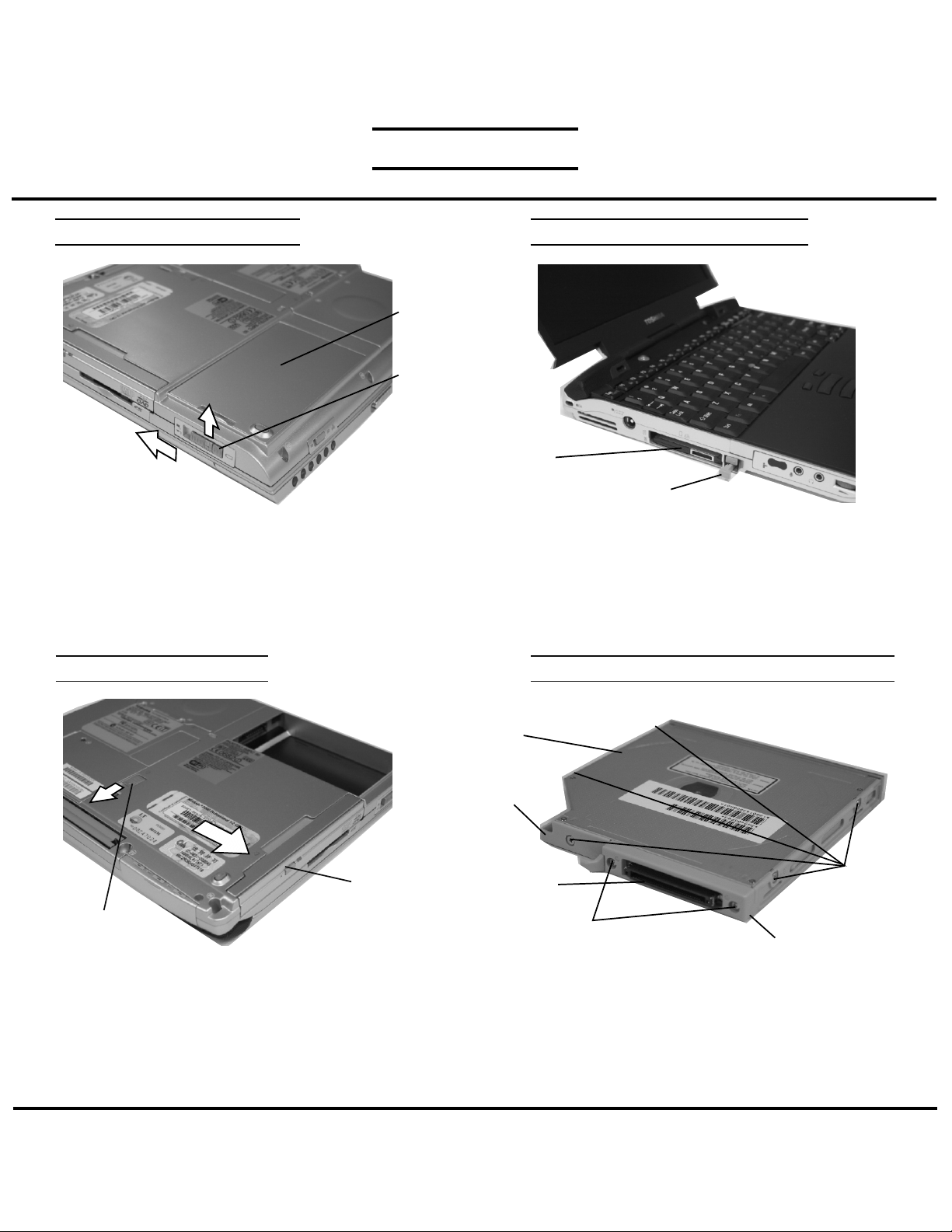
FIELD REPLACEABLE UNIT DOCUMENTATION
TM
Portege
4000 Series
BATTERY PACK REMOVAL
Battery
Pack
Release
lever
1. Turn the computer upside down as shown.
2. Slide the battery release lever in the direction of the
arrow.
3. Lift out the battery.
SELECT BAY REMOVAL
OPTIONAL PC CARD REMOVAL
PC card
Eject button
1. Press the eject button of the PC Card you want to
remove.
2. Press the eject button to pop the PC Card out.
3. Grasp the PC card and remove it.
NOTE: Before removing any PCCard device, make sure
it is “STOPPED” in the PC Card manager.
CD-R/W/DVD-ROM DRIVE DISASSEMBLY
Select bay
device
Release lever
1. Turn the computer upside down.
2. Slide the release lever in the direction of the arrow.
3. Pull out the select bay device in the direction of the
arrow.
TOSHIBA
CD-R/W/DVD-ROM
drive
Base cover
Connector
M2x8 silver
screws
1. Remove five M2x3 silver screws securing the
base cover and lift off the base cover.
2. Remove two M2x8 silver screws securing the
connector cover.
3. Remove the connector and the connector cover
from the CD-R/W/DVD-ROM drive.
M2x3 silver
screws
Connector cover
Tough Enough for Today’s World.
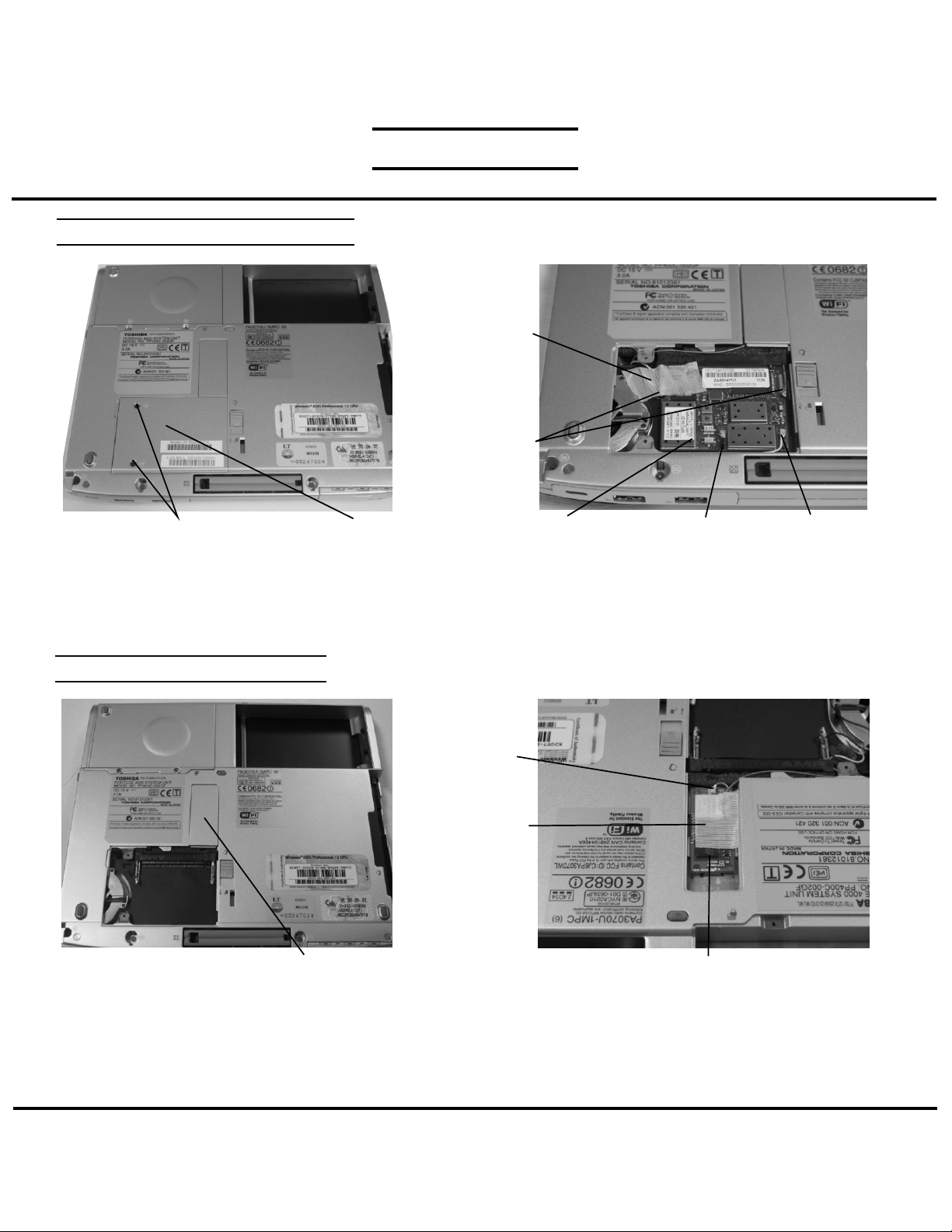
FIELD REPLACEABLE UNIT DOCUMENTATION
TM
Portege
4000 Series
WIRELESS LAN CARD REMOVAL
Glass
tape
Mini-PCI
connector
clips
M2.5x4 security torx screws
1. Remove two M2x4 security torx screws securing
the mini PCI cover and lift out the cover.
BLUETOOTH CARD REMOVAL
Bluetooth cover
1. Lift out the bluetooth cover. 2. Peel off the glass tape securing the coaxial cable.
Mini PCI cover
Wireless LAN card
2. Using a pull out jig, disconnect the black and white
coax from the wireless LAN card.
3. Peel off the glass tape securing the coax cables.
4. Spread the Mini-PCI connector clips and pull the
Wireless LAN card out of the connector about
45 degree angle.
Coaxial
cable
Glass
tape
3. Disconnect the coaxial cable on the bluetooth card.
4. Disconnect the bluetooth card from the system
board.
Black coax cable
Bluetooth card
White coax cable
TOSHIBA
Tough Enough for Today’s World.
