Page 1
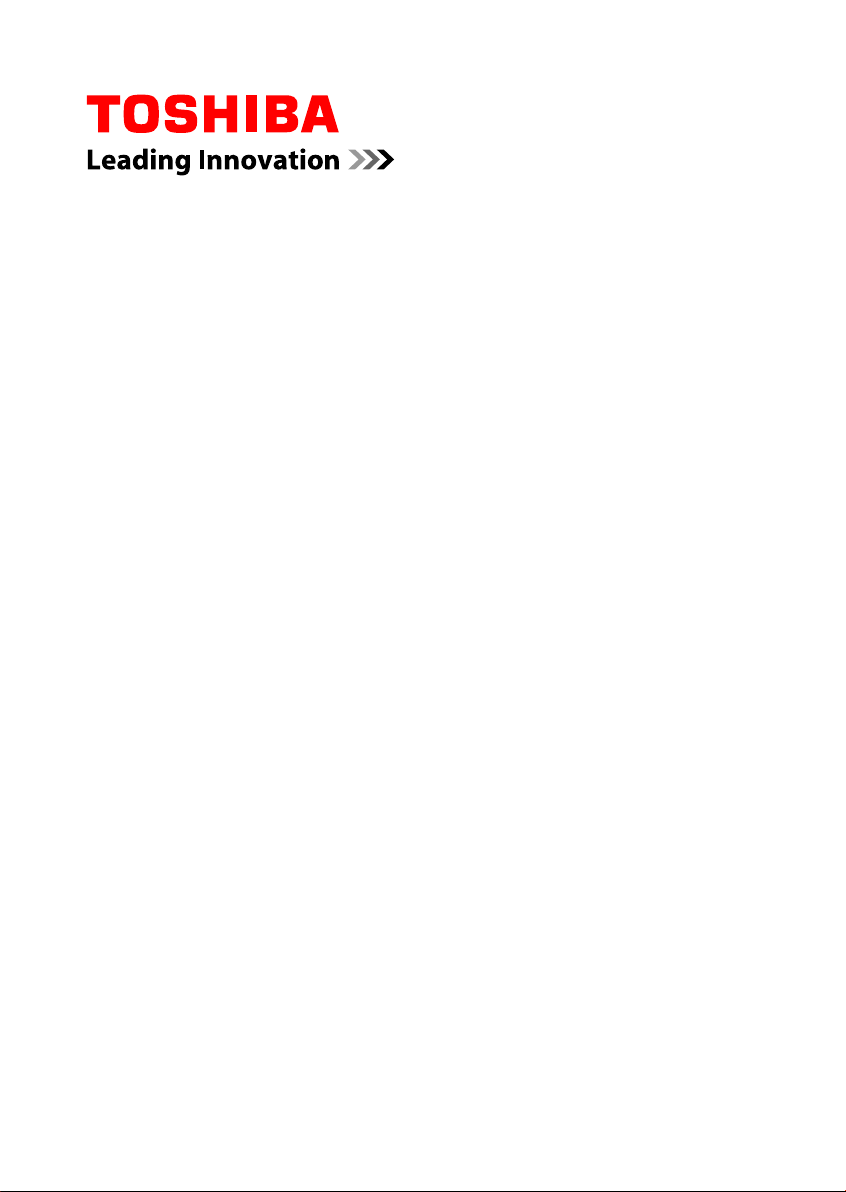
User's Manual
Satellite P770/P775 Series
Page 2
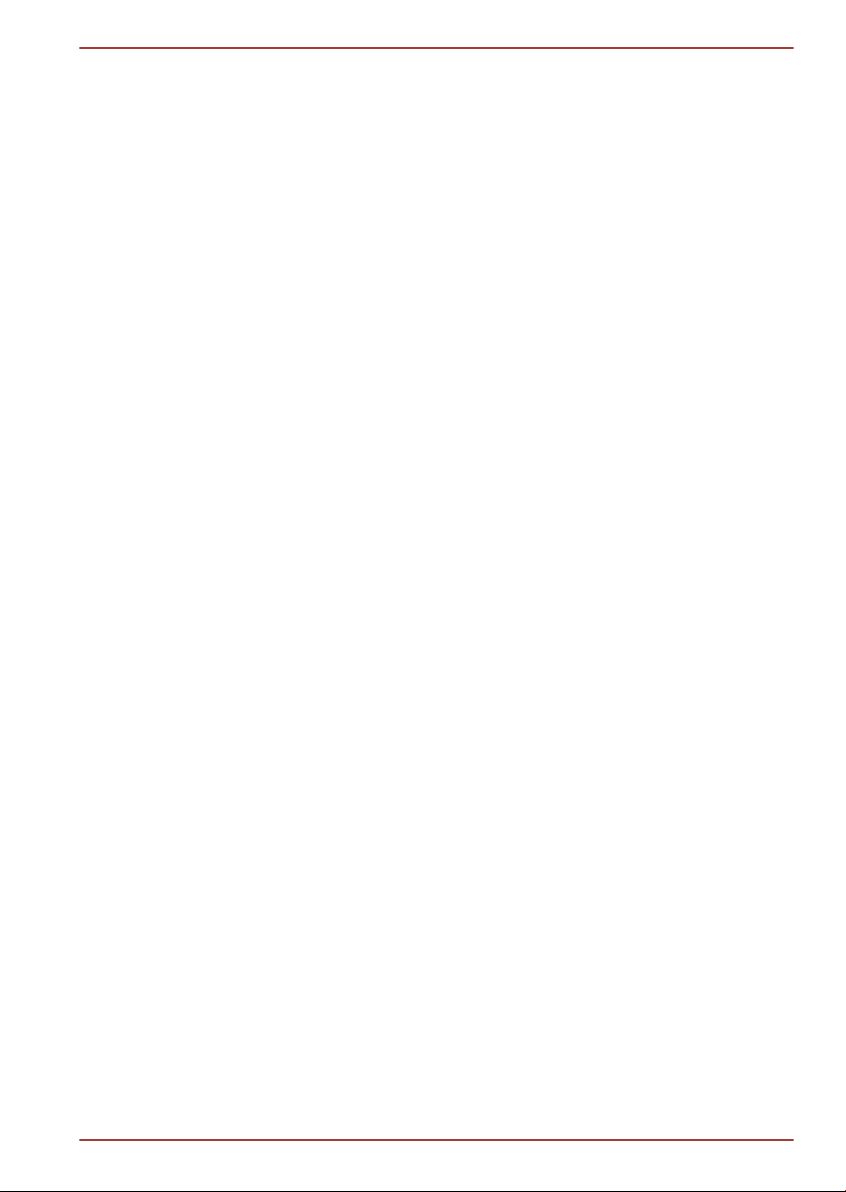
Table of Contents
Preface
General Precautions
Chapter 1
Getting Started
Equipment checklist ............................................................................. 1-1
Getting Started ....................................................................................... 1-2
Satellite P770/P775 Series
Chapter 2
Chapter 3
The Grand Tour
Front with the display closed ............................................................... 2-1
Left side .................................................................................................. 2-3
Right side ............................................................................................... 2-5
Back ........................................................................................................ 2-6
Underside ............................................................................................... 2-6
Front with the display open .................................................................. 2-8
Remote Controller ............................................................................... 2-13
3D vision glass .................................................................................... 2-18
Internal Hardware Components ......................................................... 2-19
Operating Basics
Using the Touch Pad ............................................................................. 3-1
The Keyboard ......................................................................................... 3-2
NVIDIA® 3D VISION™ ........................................................................... 3-5
Optical disc drives ................................................................................ 3-7
TOSHIBA VIDEO PLAYER ................................................................... 3-18
Using WinDVD BD for TOSHIBA ........................................................ 3-21
Wireless communications .................................................................. 3-24
LAN ....................................................................................................... 3-28
Optional devices .................................................................................. 3-29
Memory media slot .............................................................................. 3-30
Memory media ..................................................................................... 3-30
Media care ............................................................................................ 3-31
Inserting a memory media .................................................................. 3-32
Removing a memory media ................................................................ 3-33
Additional memory module ................................................................ 3-34
TV Tuner ............................................................................................... 3-38
External monitor .................................................................................. 3-40
HDMI ..................................................................................................... 3-41
Security lock ........................................................................................ 3-45
User's Manual ii
Page 3
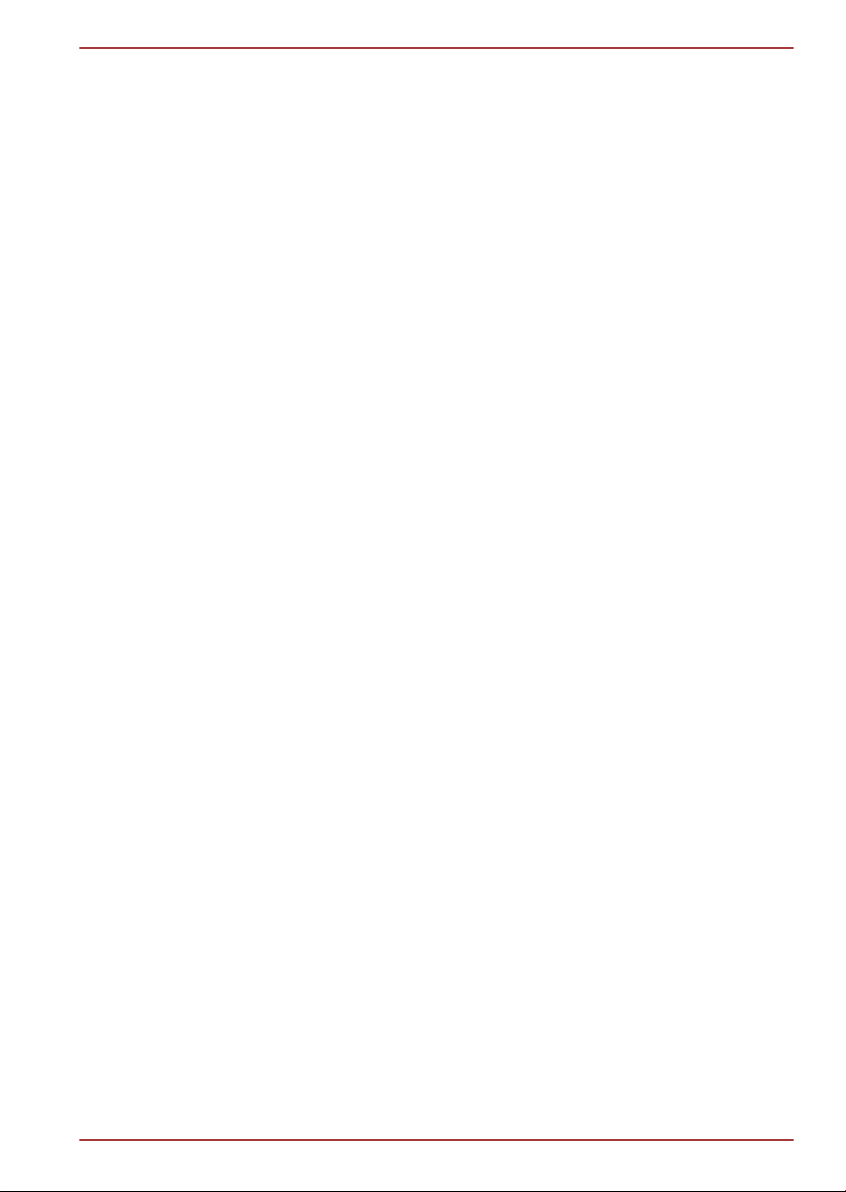
Satellite P770/P775 Series
Optional TOSHIBA Accessories ........................................................ 3-46
Sound System ...................................................................................... 3-46
Video mode .......................................................................................... 3-48
Computer Handling ............................................................................. 3-48
Heat dispersal ...................................................................................... 3-50
Chapter 4
Chapter 5
Chapter 6
Utilities & Advanced Usage
Utilities and Applications ...................................................................... 4-1
Special features ..................................................................................... 4-6
Using the TOSHIBA Sleep Utility ......................................................... 4-8
Using the TOSHIBA Face Recognition .............................................. 4-11
TOSHIBA Password Utility ................................................................. 4-14
HW Setup .............................................................................................. 4-15
TOSHIBA PC Health Monitor .............................................................. 4-20
Using the Hard Disk Drive (HDD) Protection .................................... 4-22
TOSHIBA HDD Protection Properties ................................................ 4-22
TOSHIBA Button Support ................................................................... 4-24
System Recovery Options .................................................................. 4-25
Restoring the pre-installed Software ................................................. 4-26
Power and Power-Up Modes
Power conditions ................................................................................... 5-1
Monitoring of power condition ............................................................. 5-2
Battery .................................................................................................... 5-3
Power-up modes .................................................................................... 5-9
Panel power on/off ................................................................................ 5-9
System automatic Sleep/Hibernation ................................................ 5-10
Troubleshooting
Problem solving process ...................................................................... 6-1
Hardware and system checklist ........................................................... 6-4
TOSHIBA support ................................................................................ 6-16
Appendix A
Appendix B
Appendix C
Appendix D
Specifications
AC Power Cord and Connectors
Legal Footnotes
Information for Wireless Devices
Index
User's Manual iii
Page 4
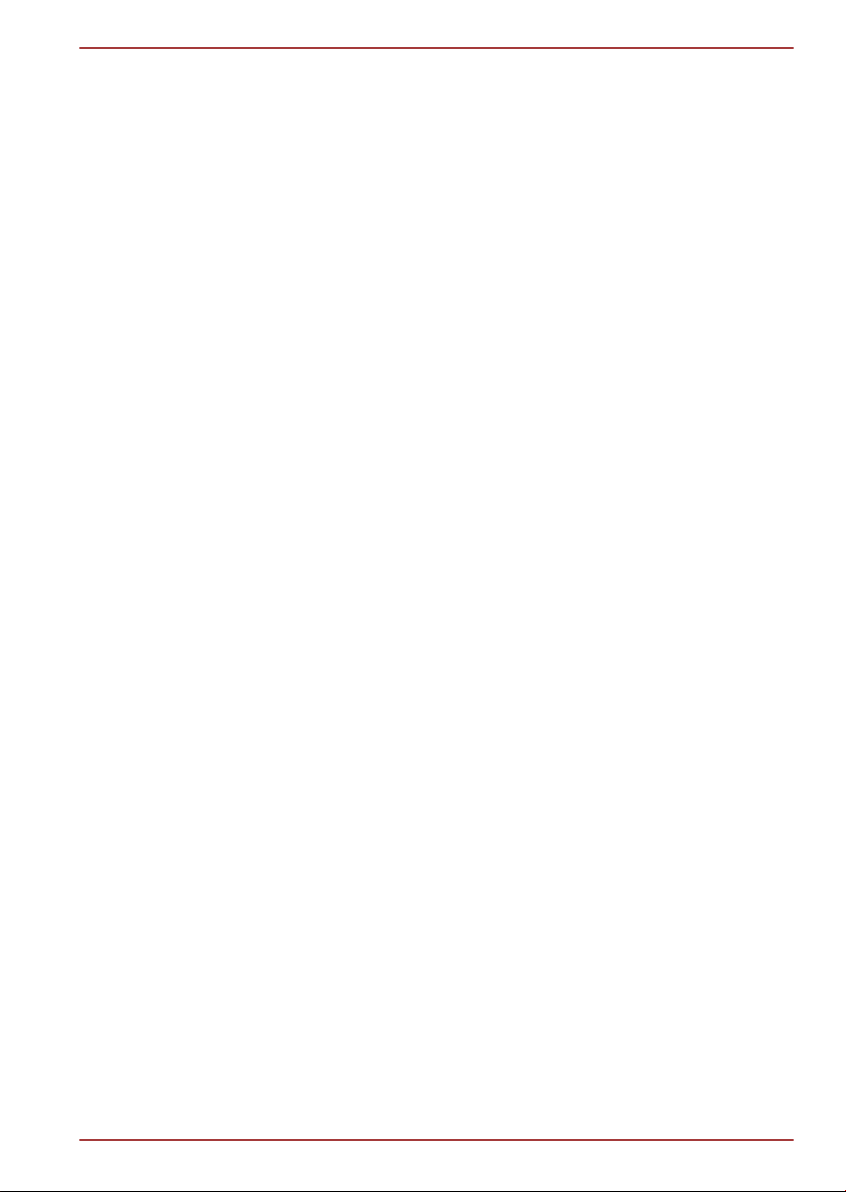
Satellite P770/P775 Series
Copyright
© 2011 by TOSHIBA Corporation. All rights reserved. Under the copyright
laws, this manual cannot be reproduced in any form without the prior
written permission of TOSHIBA. No patent liability is assumed, with respect
to the use of the information contained herein.
First edition March 2011
Copyright authority for music, movies, computer programs, databases and
other intellectual property covered by copyright laws belongs to the author
or to the copyright owner. Copyrighted material can be reproduced only for
personal use or use within the home. Any other use beyond that stipulated
above (including conversion to digital format, alteration, transfer of copied
material and distribution on a network) without the permission of the
copyright owner is a violation of copyright or author's rights and is subject
to civil damages or criminal action. Please comply with copyright laws in
making any reproduction from this manual.
Disclaimer
This manual has been validated and reviewed for accuracy. The
instructions and descriptions it contains are accurate for your computer at
the time of this manual’s production. However, succeeding computers and
manuals are subject to change without notice. TOSHIBA assumes no
liability for damages incurred directly or indirectly from errors, omissions or
discrepancies between the computer and the manual.
Trademarks
Intel, Intel SpeedStep, Intel Core and Centrino are trademarks or registered
trademarks of Intel Corporation.
Windows, Microsoft and Windows logo are registered trademarks of
Microsoft Corporation.
Bluetooth is a trademark owned by its proprietor and used by TOSHIBA
under license.
HDMI, the HDMI logo and High-Definition Multimedia Interface are
trademarks or registered trademarks of HDMI Licensing LLC.
Manufactured under license from Dolby Laboratories. Dolby and the
double-D symbol are trademarks of Dolby Laboratories.
WinDVD is a trademark of the Corel Corporations. DVD MovieFactory is a
trademark of the Corel Corporations.
Labelflash is a trademark of YAMAHA CORPORATION.
Photo CD is a trademark of Eastman Kodak Company.
ConfigFree is a trademark of TOSHIBA Corporation.
TouchPad is a trademark of Synaptics, Inc.
Wi-Fi is a registered trademark of the Wi-Fi Alliance.
User's Manual iv
Page 5
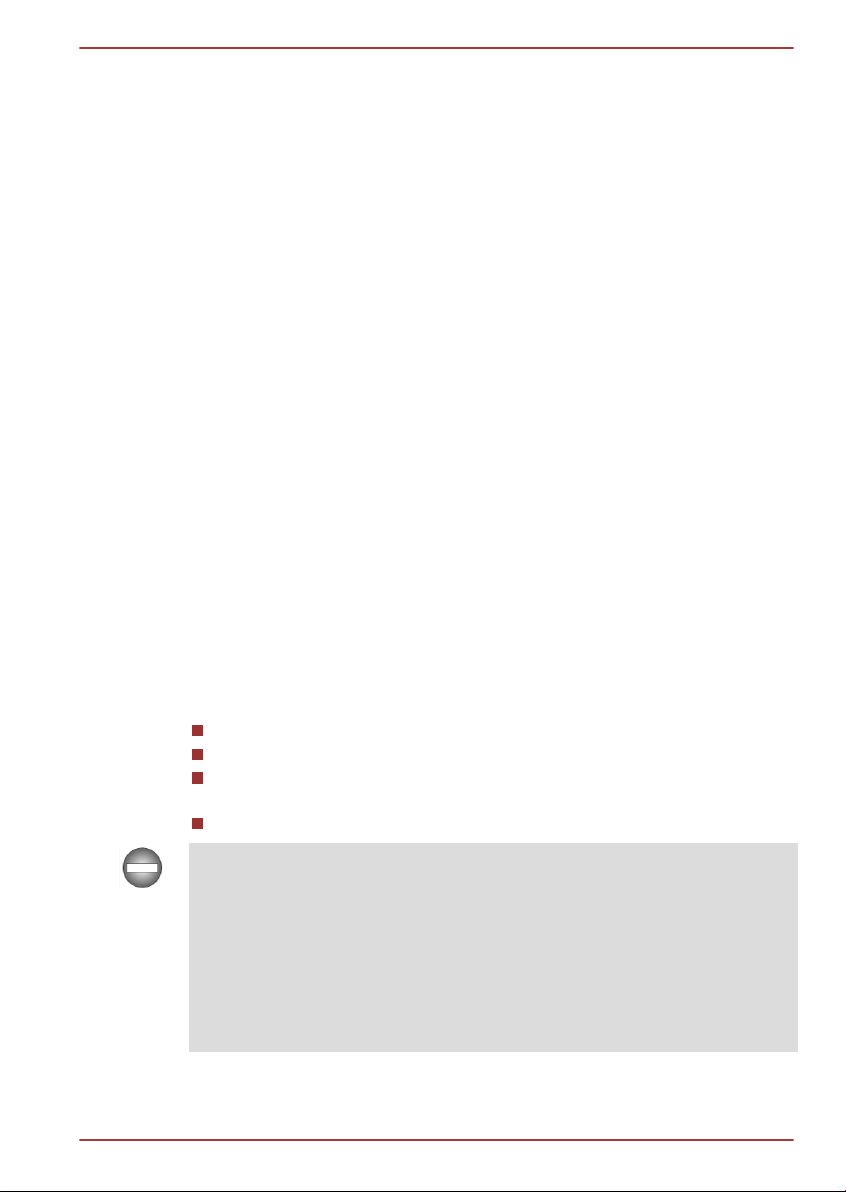
Satellite P770/P775 Series
Secure Digital and SD are trademarks of SD Card Association.
Memory Stick, Memory Stick Duo, Memory Stick PRO, Memory Stick PRO
Duo and Memory Stick Micro are trademarks or registered trademarks of
Sony Corporation.
MultiMediaCard and MMC are trademarks of MultiMediaCard Association.
xD-Picture Card is a trademark of FUJIFILM Corporation.
Blu-ray Disc™, Blu-ray™, Blu-ray 3D™, BD-Live™, BONUSVIEW™,
BDXL™ and the logos are trademarks of the Blu-ray Disc Association.
Atheros is a registered trademark of Atheros Communication, Inc.
Realtek is a registered trademark of Realtek Semiconductor Corporation.
Broadcom is registered trademark of Broadcom Corporation.
Other trademarks and registered trademarks not listed above may be used
in this manual.
FCC information
FCC notice "Declaration of Conformity Information"
This equipment has been tested and found to comply with the limits for a
Class B digital device, pursuant to part 15 of the FCC rules. These limits
are designed to provide reasonable protection against harmful interference
in a residential installation. This equipment generates, uses and can
radiate radio frequency energy and, if not installed and used in accordance
with the instructions, may cause harmful interference to radio
communications. However, there is no guarantee that interference will not
occur in a particular installation. If this equipment does cause harmful
interference to radio or television reception, which can be determined by
turning the equipment off and on, the user is encouraged to try to correct
the interference by one or more of the following measures:
Reorient or relocate the receiving antenna.
Increase the separation between the equipment and receiver.
Connect the equipment into an outlet on a circuit different from that to
which the receiver is connected.
Consult the dealer or an experienced radio/TV technician for help.
Only peripherals complying with the FCC class B limits may be attached to
this equipment. Operation with non-compliant peripherals or peripherals not
recommended by TOSHIBA is likely to result in interference to radio and
TV reception. Shielded cables must be used between the external devices
and the computer’s External RGB monitor port, Universal Serial Bus (USB
2.0 and 3.0) ports, HDMI port and microphone jack. Changes or
modifications made to this equipment, not expressly approved by
TOSHIBA or parties authorized by TOSHIBA could void the user’s authority
to operate the equipment.
FCC conditions
User's Manual v
Page 6
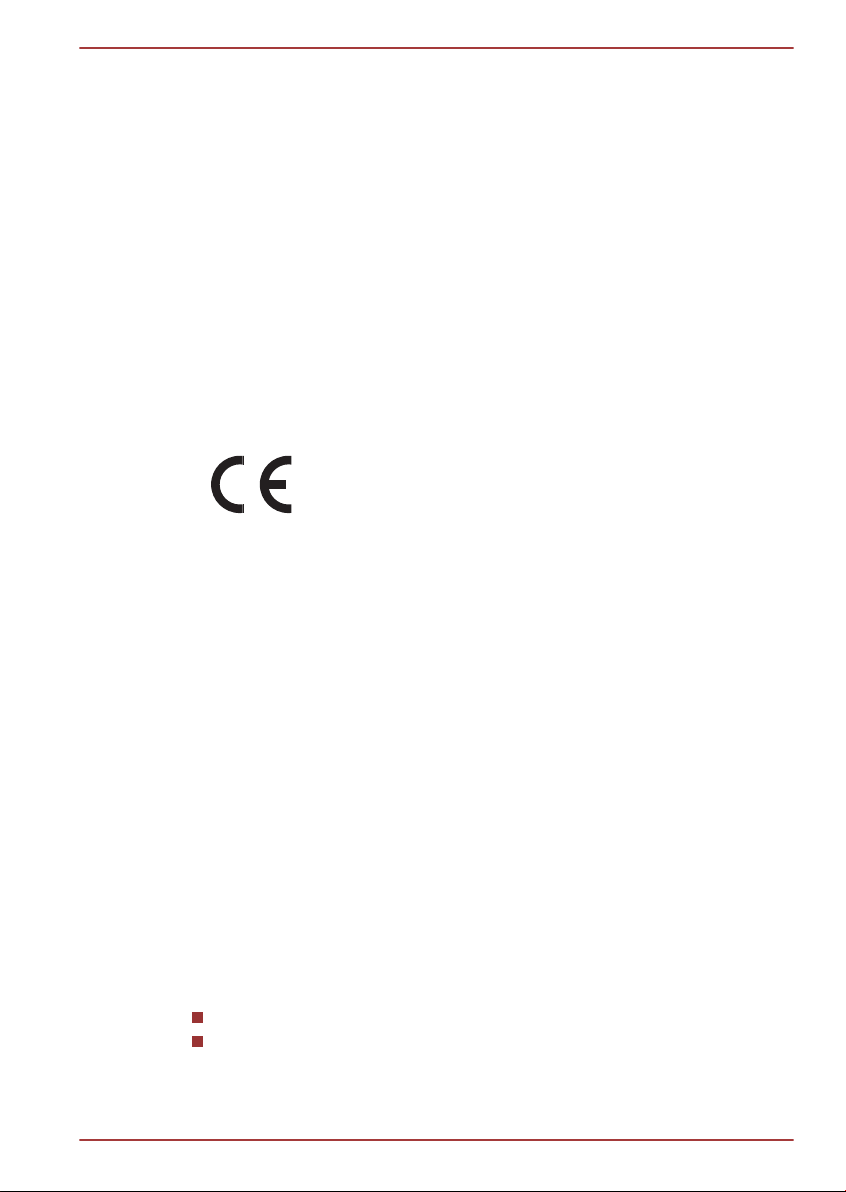
Satellite P770/P775 Series
This device complies with part 15 of the FCC Rules. Operation is subject to
the following two conditions:
1. This device may not cause harmful interference.
2. This device must accept any interference received, including
interference that may cause undesired operation.
Contact
Address: TOSHIBA America Information Systems, Inc.
9740 Irvine Boulevard
Irvine, California 92618-1697
Telephone: (949) 583-3000
EU Declaration of Conformity
This product is carrying the CE-Mark in accordance with
the related European Directives. Responsible for CEMarking is TOSHIBA Europe GmbH, Hammfelddamm 8,
41460 Neuss, Germany. The complete and official EU
Declaration of Conformity can be found on TOSHIBA’s
web site http://epps.toshiba-teg.com on the Internet.
CE compliance
This product is labelled with the CE Mark in accordance with the related
European Directives, notably Electromagnetic Compatibility Directive
2004/108/EC for the notebook and the electronic accessories including the
supplied power adapter, the Radio Equipment and Telecommunications
Terminal Equipment Directive 1999/5/EC in case of implemented
telecommunication accessories and the Low Voltage Directive 2006/95/EC
for the supplied power adapter. Furthermore the product complies with the
Ecodesign Directive 2009/125/EC (ErP) and its related implementing
measures.
This product and the original options are designed to observe the related
EMC (Electromagnetic Compatibility) and safety standards. However,
TOSHIBA cannot guarantee that this product still observes these EMC
standards if options or cables not produced by TOSHIBA are connected or
implemented. In this case the persons who have connected/implemented
those options/cables have to provide assurance that the system (PC plus
options/cables) still fulfils the required standards. To avoid general EMC
problems, the following guidance should be noted:
Only CE marked options should be connected/implemented
Only best shielded cables should be connected
Working environment
User's Manual vi
Page 7
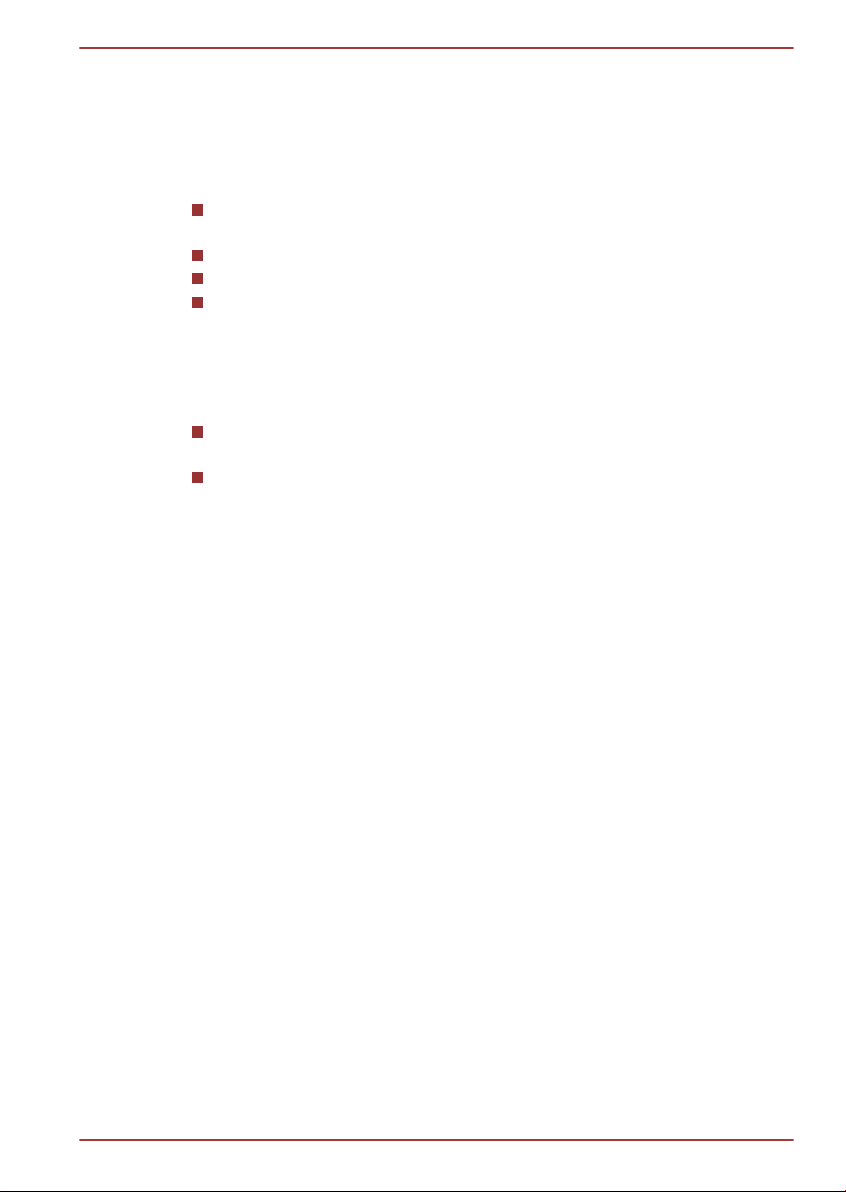
この装置は、クラスB情報技術装置です。この装置は、家庭環境で使
用することを目的としていますが、この装置がラジオやテレビジョン
受信機に近接して使用されると、受信障害を引き起こすことがあります。
取扱説明書に従って正しい取り扱いをしてください。
VCCI-B
Satellite P770/P775 Series
This product was designed to fulfil the EMC (Electromagnetic Compatibility)
requirements to be observed for so-called “Residential, commercial and
light industry environments”. TOSHIBA do not approve the use of this
product in working environments other than the above mentioned
“Residential, commercial and light industry environments”.
For example, the following environments are not approved:
Industrial Environments (e.g. environments where a mains voltage of
380 V three-phase is used)
Medical Environments
Automotive Environments
Aircraft Environments
Any consequences resulting from the use of this product in working
environments that are not approved are not the responsibility of TOSHIBA.
The consequences of the use of this product in non-approved working
environments may be:
Interference with other devices or machines in the near surrounding
area.
Malfunction of, or data loss from, this product caused by disturbances
generated by other devices or machines in the near surrounding area.
Therefore TOSHIBA strongly recommend that the electromagnetic
compatibility of this product should be suitably tested in all non-approved
working environments before use. In the case of automobiles or aircraft,
the manufacturer or airline respectively should be asked for permission
before use of this product.
Furthermore, for general safety reasons, the use of this product in
environments with explosive atmospheres is not permitted.
VCCI Class B Information
Video Standard Notice
THIS PRODUCT IS LICENSED UNDER THE AVC, THE VC-1 AND
MPEG-4 VISUAL PATENT PORTFOLIO LICENSE FOR THE PERSONAL
AND NON-COMMERCIAL USE OF A CONSUMER FOR (I) ENCODING
VIDEO IN COMPLIANCE WITH THE ABOVE STANDARDS ("VIDEO")
AND/OR (II) DECODING AVC, VC-1 AND MPEG-4 VIDEO THAT WAS
ENCODED BY A CONSUMER ENGAGED IN A PERSONAL AND
NONCOMMERCIAL ACTIVITY AND/OR WAS OBTAINED FROM A
User's Manual vii
VIDEO PROVIDER LICENSED BY MPEG LA TO PROVIDE SUCH
Page 8
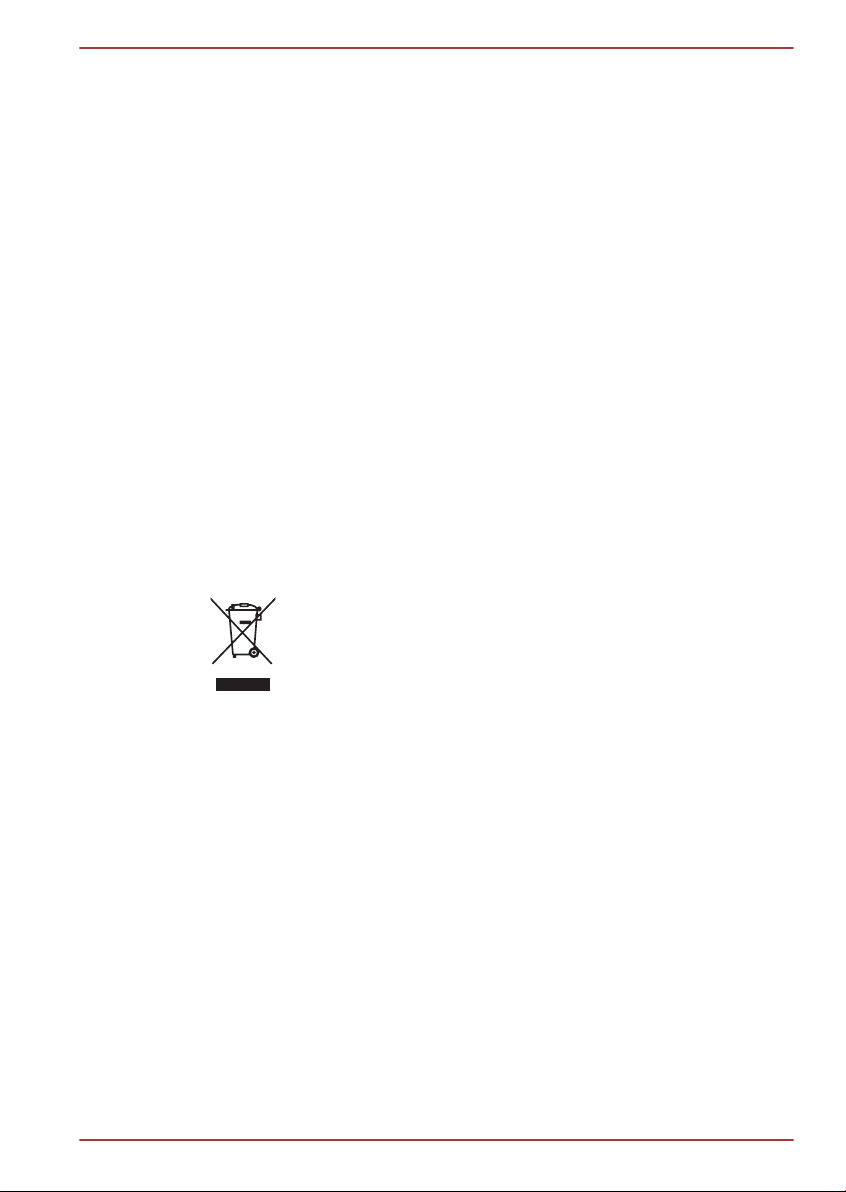
Satellite P770/P775 Series
VIDEO. NO LICENSE IS GRANTED OR SHALL BE IMPLIED FOR ANY
OTHER USE. ADDITIONAL INFORMATION INCLUDING THAT
RELATING TO PROMOTIONAL, INTERNAL AND COMMERCIAL USES
AND LICENSING MAY BE OBTAINED FROM MPEG LA, L.L.C. SEE
HTTP://WWW.MPEGLA.COM.
Canadian regulatory information (Canada only)
This digital apparatus does not exceed the Class B limits for radio noise
emissions from digital apparatus as set out in the Radio Interference
Regulation of the Canadian Department of Communications.
Note that Canadian Department of Communications (DOC) regulations
provide, that changes or modifications not expressly approved by
TOSHIBA Corporation could void your authority to operate this equipment.
This Class B digital apparatus meets all requirements of the Canadian
Interference-Causng Equipment Regulations.
Cet appareil numérique de la class B respecte toutes les exgences du
Règlement sur le matériel brouileur du Canada.
Following information is only valid for EU-member
States:
Disposal of products
The crossed out wheeled dust bin symbol indicates that
products must be collected and disposed of separately
from household waste. Integrated batteries and
accumulators can be disposed of with the product. They
will be separated at the recycling centres.
The black bar indicates that the product was placed on the
market after August 13, 2005.
By participating in separate collection of products and
batteries, you will help to assure the proper disposal of
products and batteries and thus help to prevent potential
negative consequences for the environment and human
health.
For more detailed information about the collection and
recycling programmes available in your country, please
visit our website (http://eu.computers.toshiba-europe.com)
or contact your local city office or the shop where you
purchased the product.
Disposal of batteries and/or accumulators
User's Manual viii
Page 9
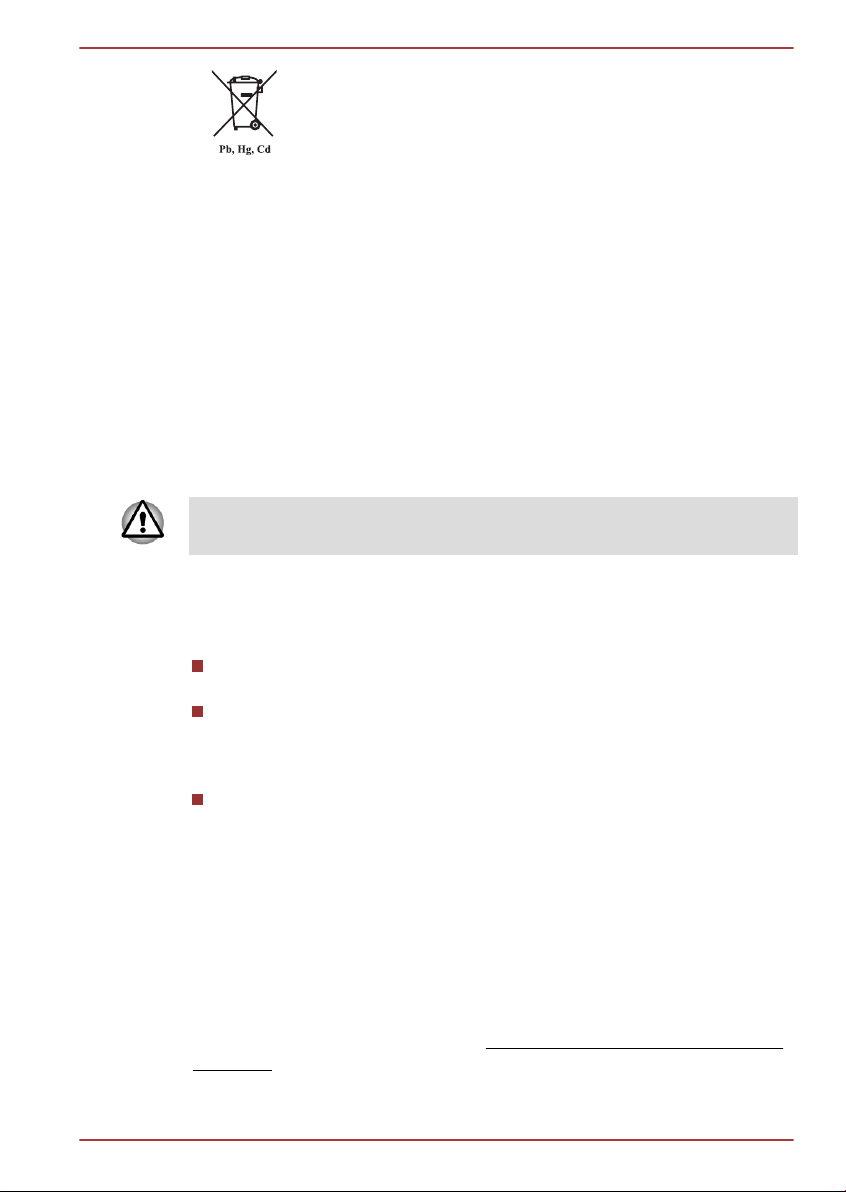
Satellite P770/P775 Series
The crossed out wheeled dust bin symbol indicates that
batteries and/or accumulators must be collected and
disposed of separately from household waste.
If the battery or accumulator contains more than the
specified values of lead (Pb), mercury (Hg), and/or
cadmium (Cd) defined in the Battery Directive (2006/66/
EC), then the chemical symbols for lead (Pb), mercury
(Hg) and/or cadmium (Cd) will appear below the crossed
out wheeled dust bin symbol.
By participating in separate collection of batteries, you will
help to assure the proper disposal of products and
batteries and thus help to prevent potential negative
consequences for the environment and human health.
For more detailed information about the collection and
recycling programmes available in your country, please
visit our website (http://eu.computers.toshiba-europe.com)
or contact your local city office or the shop where you
purchased the product.
These symbols may not stick depending on the country and region where
you purchased.
Disposing of the computer and the computer's
batteries
Discard this computer in accordance with applicable laws and
regulations. For further information, contact your local government.
This computer contains rechargeable batteries. After repeated use,
the batteries will finally lose their ability to hold a charge and you will
need to replace them. Under certain applicable laws and regulation, it
may be illegal to dispose of old batteries by placing them in the trash.
Please be kind to our shared environment. Check with your local
government authority for details regarding where to recycle old
batteries or how to dispose of them properly.
REACH - Compliance Statement
The new European Union (EU) chemical regulation, REACH (Registration,
Evaluation, Authorization and Restriction of Chemicals), entered into force
on 1 June 2007. TOSHIBA will meet all REACH requirements and is
committed to provide our customers with information about the chemical
substances in our products according to REACH regulation.
Please consult the following website
info/reach for information about the presence in our articles of substances
included on the candidate list according to article 59(1) of Regulation (EC)
No 1907/2006 („REACH“) in a concentration above 0.1 % weight by weight.
User's Manual ix
www.toshiba-europe.com/computers/
Page 10
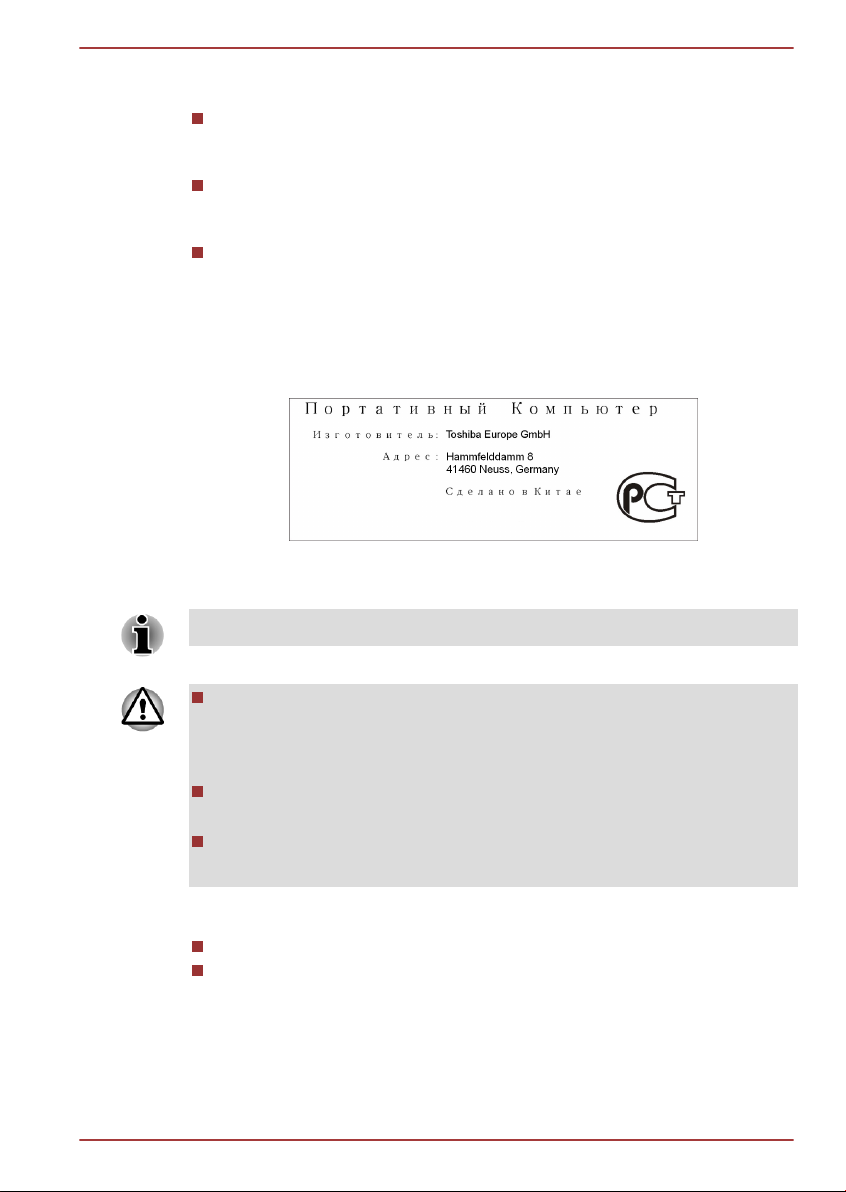
Satellite P770/P775 Series
Following information is only for Turkey:
Compliant with EEE Regulations: TOSHIBA meets all requirements of
Turkish regulation 26891 “Restriction of the use of certain hazardous
substances in electrical and electronic equipment”.
The number of possible pixel failures of your display is defined
according to ISO 13406-2 standards. If the number of pixel failures is
less than this standard, they will not be counted as defect or failure.
Battery is a consumption product, since the battery time depends on
the usage of your computer. If the battery can not be charged at all,
then it is a defect or failure. The changes in battery time is not a defect
or failure.
GOST
Optical disc drive safety instructions
Be sure to check the precautions at the end of this section.
The drive model employs a laser system. To ensure proper use of this
product, please read this instruction manual carefully and retain for
future reference. Should the unit ever require maintenance, contact an
authorized service location.
Use of controls, adjustments or the performance of procedures other
than those specified may result in hazardous radiation exposure.
To prevent direct exposure to the laser beam, do not try to open the
enclosure.
1. Panasonic System Networks
Blu-ray™ Combo drive UJ141
Blu-ray™ Writer drive UJ240
User's Manual x
Page 11
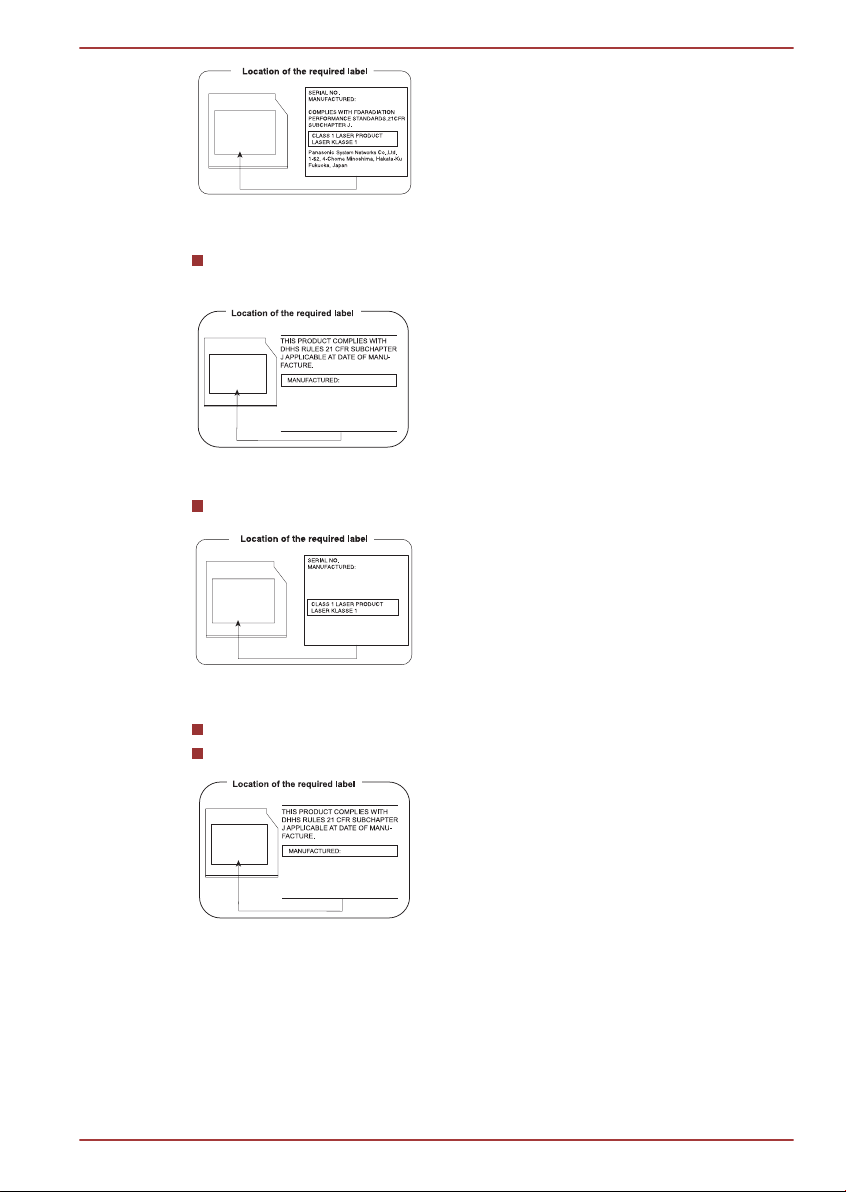
TOSHIBA SAMSUNG STORAGE
TECHNOLOGY KOREA
CORPORATION 416, MEATAN-3
DONG, YEONGTONG-GU, SUWON
CITY, GYEONGGI, 443-742, KOREA
Complies with 21 CFR, Chapter 1,
Subchapter J.
Sony Optiarc Inc.
1-11-1 Osaki Shinagawa-ku, Tokyo,
141-0032, Japan
Hitachi-LG Data Storage, Inc.
22-23,KAIGAN 3-CHOME,
MINATO-KU,TOKYO,108-0022
JAPAN
Satellite P770/P775 Series
2. TOSHIBA SAMSUNG STORAGE TECHNOLOGY
DVD SuperMulti with Double Layer TS-L633F/TS-L633W with
Labelflash™
3. SONY Optiarc, Inc.
DVD Super Multi AD-7710H/AD-7713H with Labelflash™
4. Hitachi-LG Data Storage, Inc.
Blu-ray™ Combo drive CT31F
Blu-ray™ Writer drive BT11F
User's Manual xi
Page 12
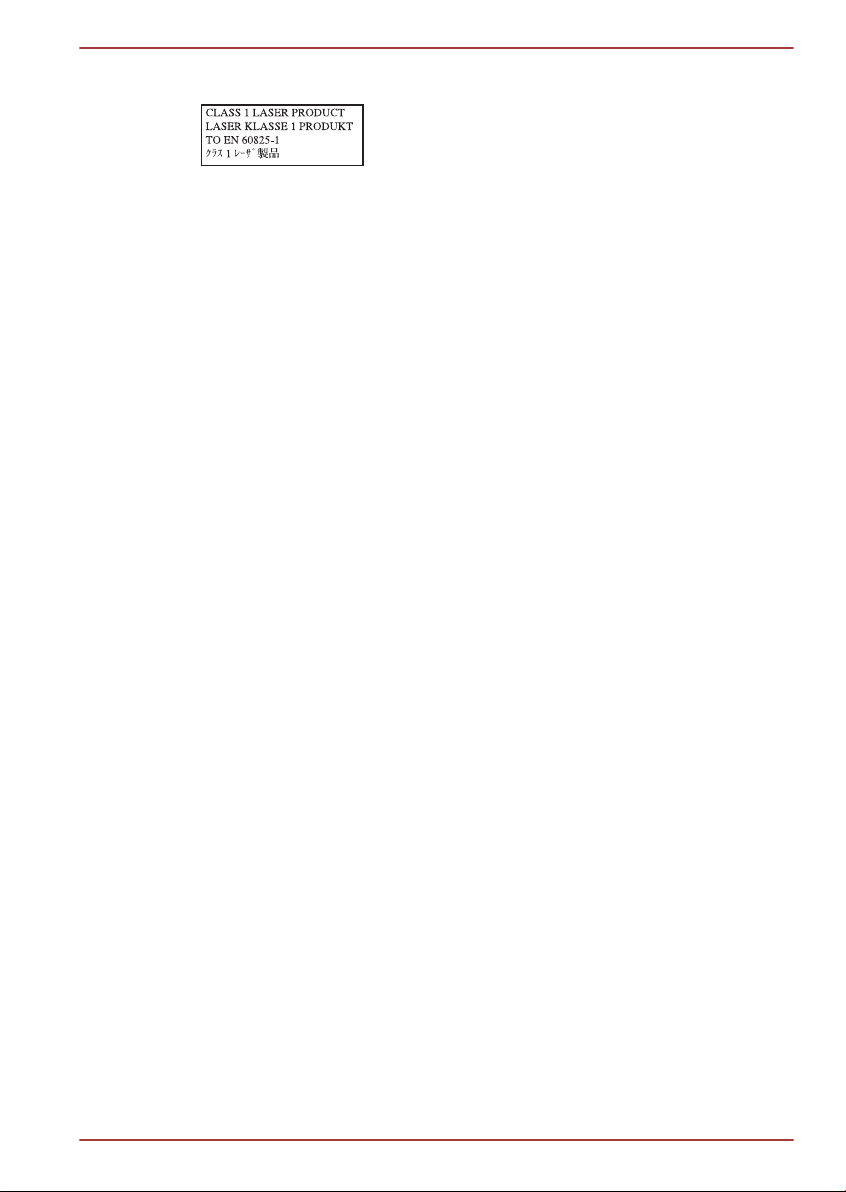
Precautions
Satellite P770/P775 Series
CAUTION: This appliance contains
a laser system and is classified as a
“CLASS 1 LASER PRODUCT.” To
use this model properly, read the
instruction manual carefully and
keep this manual for your future
reference. In case of any trouble
with this model, please contact your
nearest “AUTHORIZED service
station.” To prevent direct exposure
to the laser beam, do not try to open
the enclosure.
User's Manual xii
Page 13
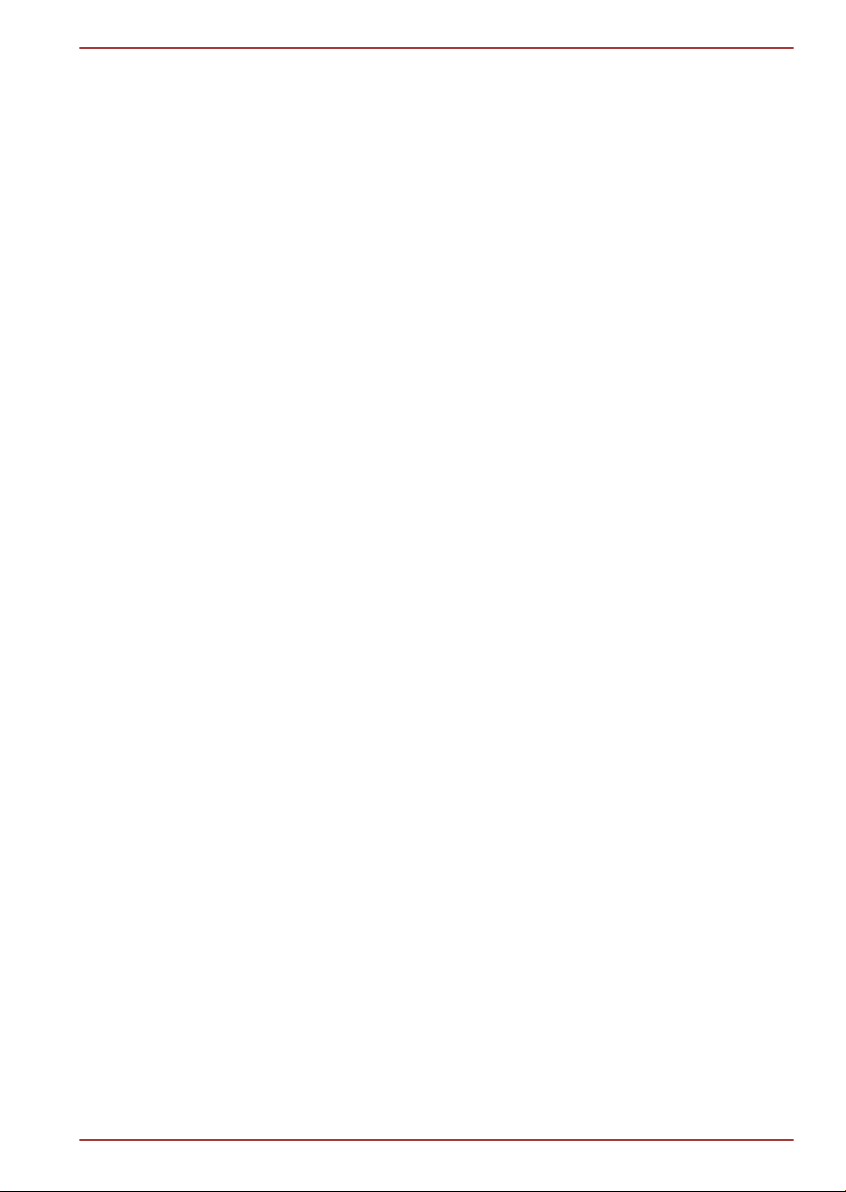
Preface
Congratulations on your purchase of this computer. This powerful notebook
computer provides excellent expansion capability, includes multimedia
functionality, and is designed to provide years of reliable, high-performance
computing.
This manual tells how to set up and begin using your computer. It also
provides detailed information on configuring your computer, basic
operations and care, using optional devices and troubleshooting.
Conventions
This manual uses the following formats to describe, identify, and highlight
terms and operating procedures.
Abbreviations
On first appearance, and whenever necessary for clarity, abbreviations are
enclosed in parentheses following their definition. For example: Read Only
Memory (ROM). Acronyms are also defined in the Glossary.
Icons
Icons identify ports, dials, and other parts of your computer. The indicator
panel also uses icons to identify the components it is providing information
on.
Satellite P770/P775 Series
Keys
The keyboard keys are used in the text to describe many computer
operations. A distinctive typeface identifies the key top symbols as they
appear on the keyboard. For example, ENTER identifies the ENTER key.
Key operation
Some operations require you to simultaneously use two or more keys. We
identify such operations by the key top symbols separated by a plus sign
(+). For example, CTRL + C means you must hold down CTRL and at the
same time press C. If three keys are used, hold down the first two and at
the same time press the third.
ABC When procedures require an action such as
clicking an icon or entering text, the icon's name or
the text you are to type in is represented in the
typeface you see to the left.
User's Manual xiii
Page 14
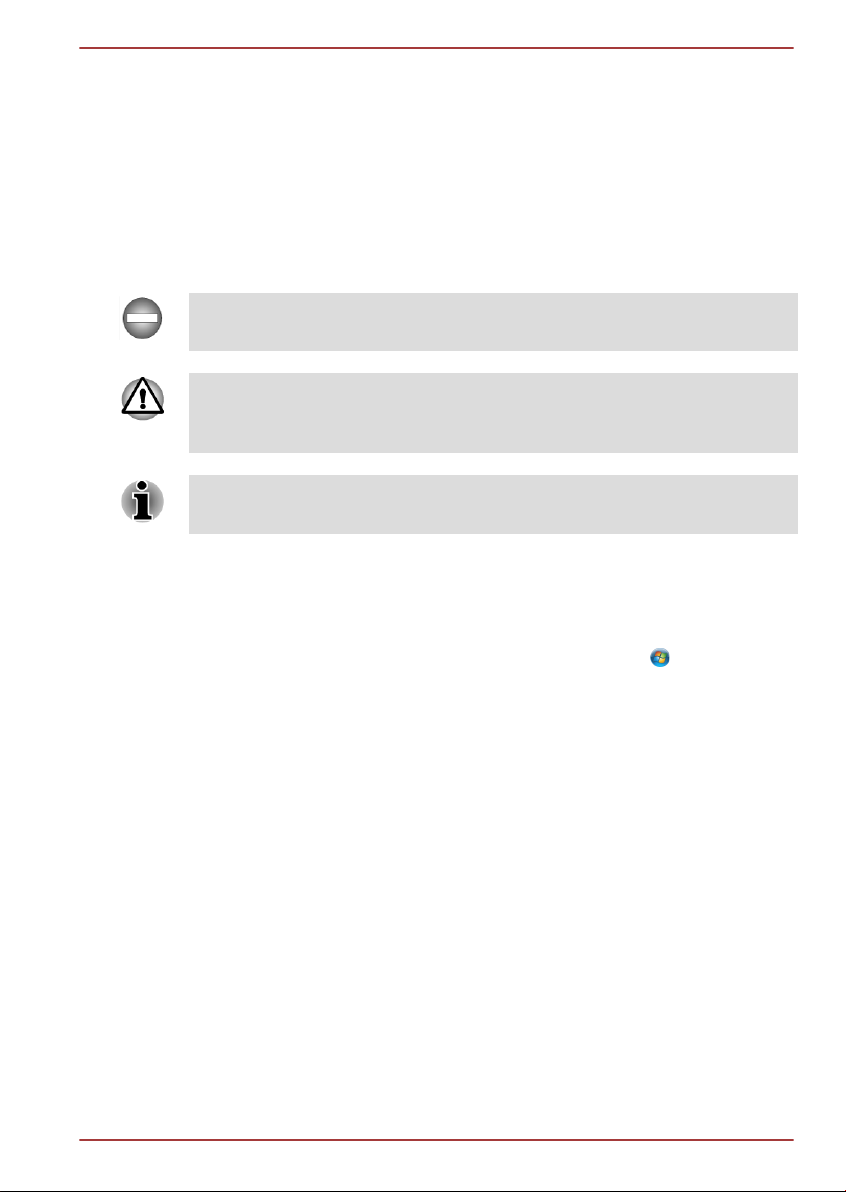
Display
Satellite P770/P775 Series
ABC
Names of windows or icons or text generated by
the computer that appear on its display screen are
presented in the type face you see to the left.
Messages
Messages are used in this manual to bring important information to your
attention. Each type of message is identified as shown below.
Indicates a potentially hazardous situation, which could result in death or
serious injury, if you do not follow instructions.
Pay attention! A caution informs you that improper use of equipment or
failure to follow instructions may cause data loss or damage your
equipment.
Please read. A note is a hint or advice that helps you make best use of
your equipment.
Terminology
This term is defined in this document as follows:
Start
HDD or Hard disk
drive
The word "Start" refers to the " " button in
Windows 7.
Some models are equipped with a "Solid State
Drive (SSD)" instead of a hard disk drive.In this
manual, the word "HDD" or "Hard disk drive"
also refers to the SSD unless otherwise stated.
User's Manual xiv
Page 15
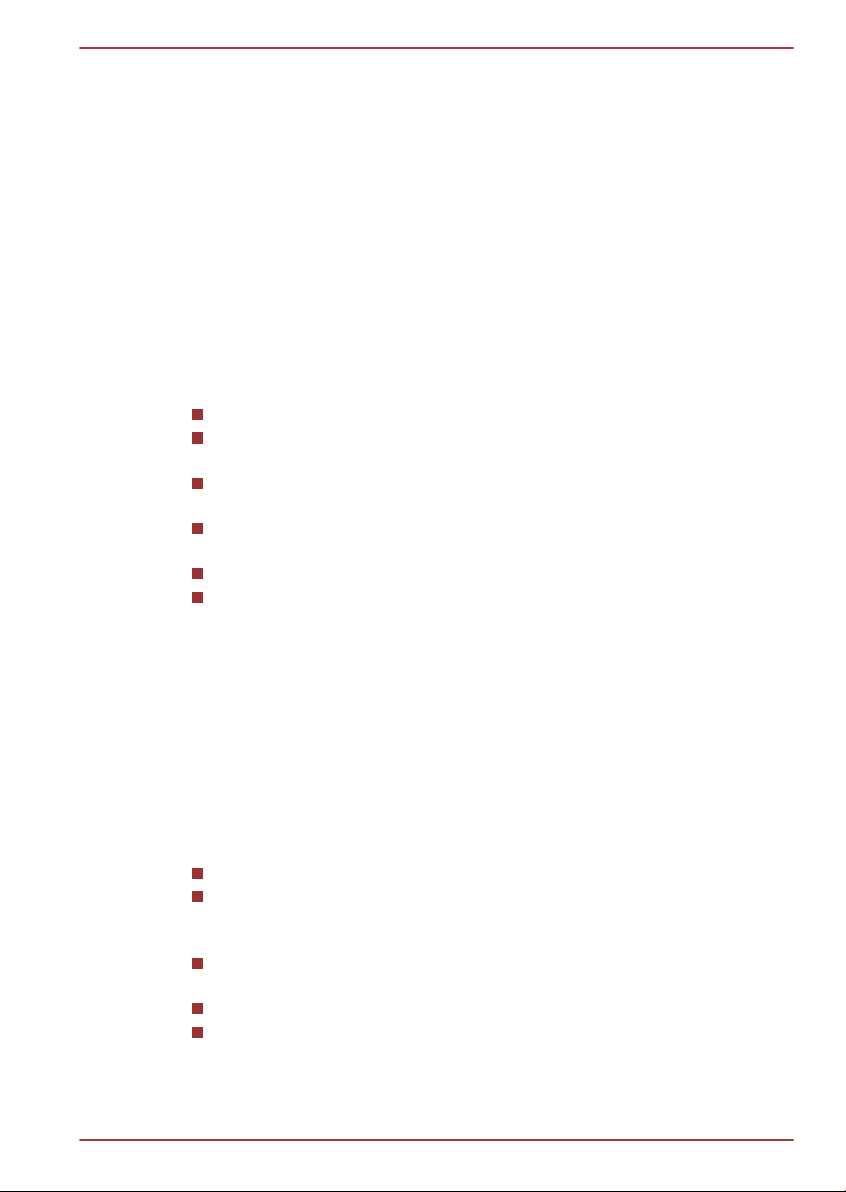
General Precautions
TOSHIBA computers are designed to optimize safety, minimize strain and
withstand the rigors of portability. However, certain precautions should be
observed to further reduce the risk of personal injury or damage to the
computer.
Be certain to read the general precautions below and to note the cautions
included in the text of the manual.
Provide adequate ventilation
Always make sure your computer and AC adaptor have adequate
ventilation and are protected from overheating when the power is turned on
or when an AC adaptor is connected to a power outlet (even if your
computer is in Sleep Mode). In this condition, observe the following:
Never cover your computer or AC adaptor with any object.
Never place your computer or AC adaptor near a heat source, such as
an electric blanket or heater.
Never cover or block the air vents including those located at the base
of the computer.
Always operate your computer on a hard flat surface. Using your
computer on a carpet or other soft material can block the vents.
Always provide sufficient space around the computer.
Overheating your computer or AC adaptor could cause system failure,
computer or AC adaptor damage or a fire, possibly resulting in serious
injury.
Satellite P770/P775 Series
Creating a computer-friendly environment
Place the computer on a flat surface that is large enough for the computer
and any other items you are using, such as a printer.
Leave enough space around the computer and other equipment to provide
adequate ventilation. Otherwise, they may overheat.
To keep your computer in prime operating condition, protect your work area
from:
Dust, moisture, and direct sunlight.
Equipment that generates a strong electromagnetic field, such as
stereo speakers (other than speakers that are connected to the
computer) or speakerphones.
Rapid changes in temperature or humidity and sources of temperature
change such as air conditioner vents or heaters.
Extreme heat, cold, or humidity.
Liquids and corrosive chemicals.
User's Manual xv
Page 16
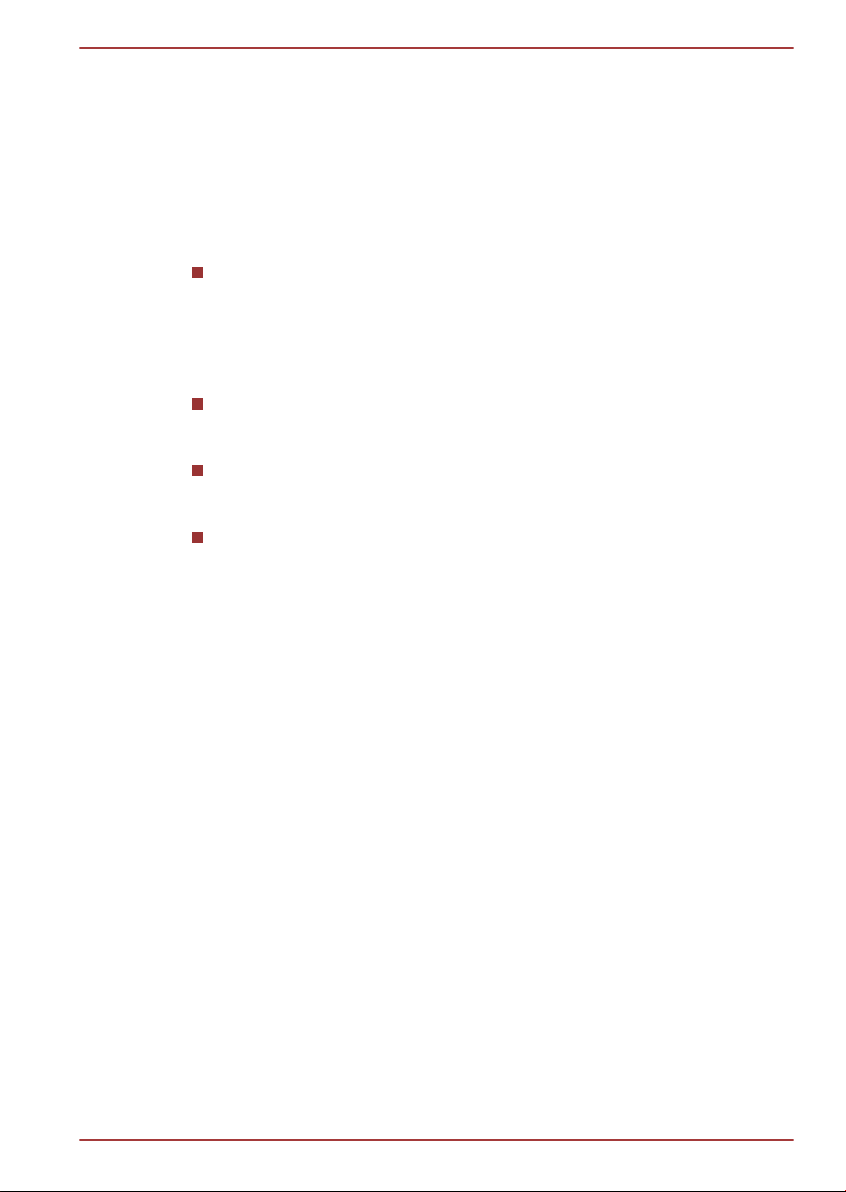
Stress injury
Carefully read the Instruction Manual for Safety and Comfort. It contains
information on the prevention of stress injuries to your hands and wrists
that can be caused by extensive keyboard use. It also includes information
on work space design, posture and lighting that can help reduce physical
stress.
Heat injury
Avoid prolonged physical contact with the computer. If the computer is
used for long periods, its surface can become very warm. While the
temperature will not feel hot to the touch, if you maintain physical
contact with the computer for a long time, for example if you rest the
computer on your lap or if you keep your hands on the palm rest, your
skin might suffer a low-heat injury.
If the computer has been used for a long time, avoid direct contact
with the metal plate supporting the various interface ports as this can
become hot.
The surface of the AC adaptor can become hot when in use but this
condition does not indicate a malfunction. If you need to transport the
AC adaptor, you should disconnect it and let it cool before moving it.
Do not lay the AC adaptor on a material that is sensitive to heat as the
material could become damaged.
Pressure or impact damage
Do not apply heavy pressure to the computer or subject it to any form of
strong impact as this can damage the computer's components or otherwise
cause it to malfunction.
Satellite P770/P775 Series
Mobile phones
Please be aware that the use of mobile phones can interfere with the audio
system. The operation of the computer will not be impaired in any way, but
it is recommended that a minimum distance of 30cm is maintained between
the computer and a mobile phone that is in use.
Protective Earthing
Equipment connected to the protective earthing of the building installation
through the mains connection or through other equipment with a
connection to protective earthing and to a cable distribution system using
coaxial cable, may in some circumstances create a fire hazard. Connection
to a cable distribution system has therefore to be provided through a device
providing electrical isolation below a certain frequency range (galvanic
isolator, see EN 60728-11).
User's Manual xvi
Page 17
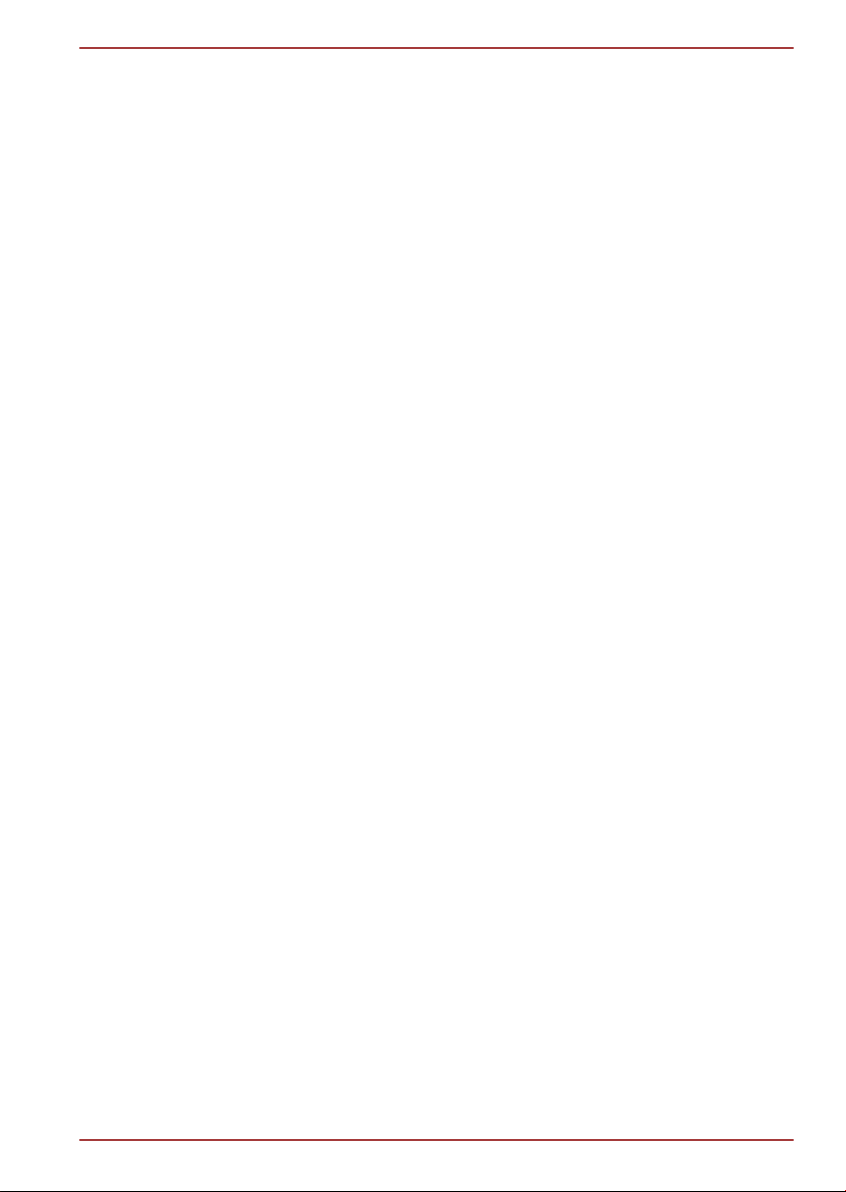
Satellite P770/P775 Series
Instruction Manual for Safety and Comfort
All important information on the safe and proper use of this computer is
described in the enclosed Instruction Manual for Safety and Comfort. Be
sure to read it before using the computer.
User's Manual xvii
Page 18
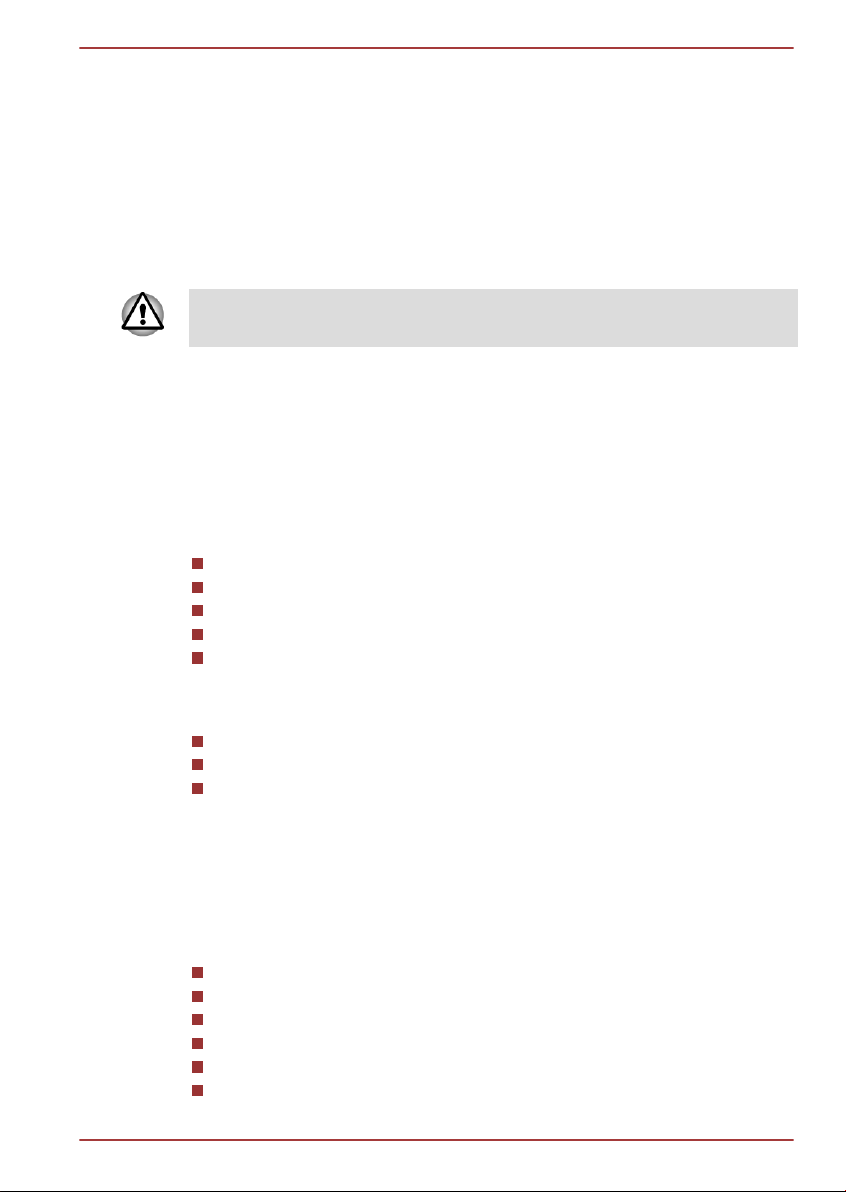
Getting Started
This chapter provides an equipment checklist, and basic information to
start using your computer.
Some of the features described in this manual may not function properly if
you use an operating system that was not pre-installed by TOSHIBA.
Equipment checklist
Carefully unpack your computer, taking care to save the box and
packaging materials for future use.
Hardware
Check to make sure you have all the following items:
TOSHIBA Portable Personal Computer
AC adaptor and power cord (2-pin plug or 3-pin plug)
Battery pack
Remote controller (Is included with some models)
NVIDIA® 3D VISION™ set (Is included with some models)
Satellite P770/P775 Series
Chapter 1
Documentation
Quickstart
Warranty Information
Instruction Manual for Safety and Comfort
If any of the items are missing or damaged, contact your dealer
immediately.
Software
The following Windows® operating system and utility software are preinstalled.
Windows 7
TOSHIBA Recovery Media Creator
TOSHIBA Assist
TOSHIBA ConfigFree™
TOSHIBA Flash Cards
TOSHIBA Disc Creator
User's Manual 1-1
Page 19
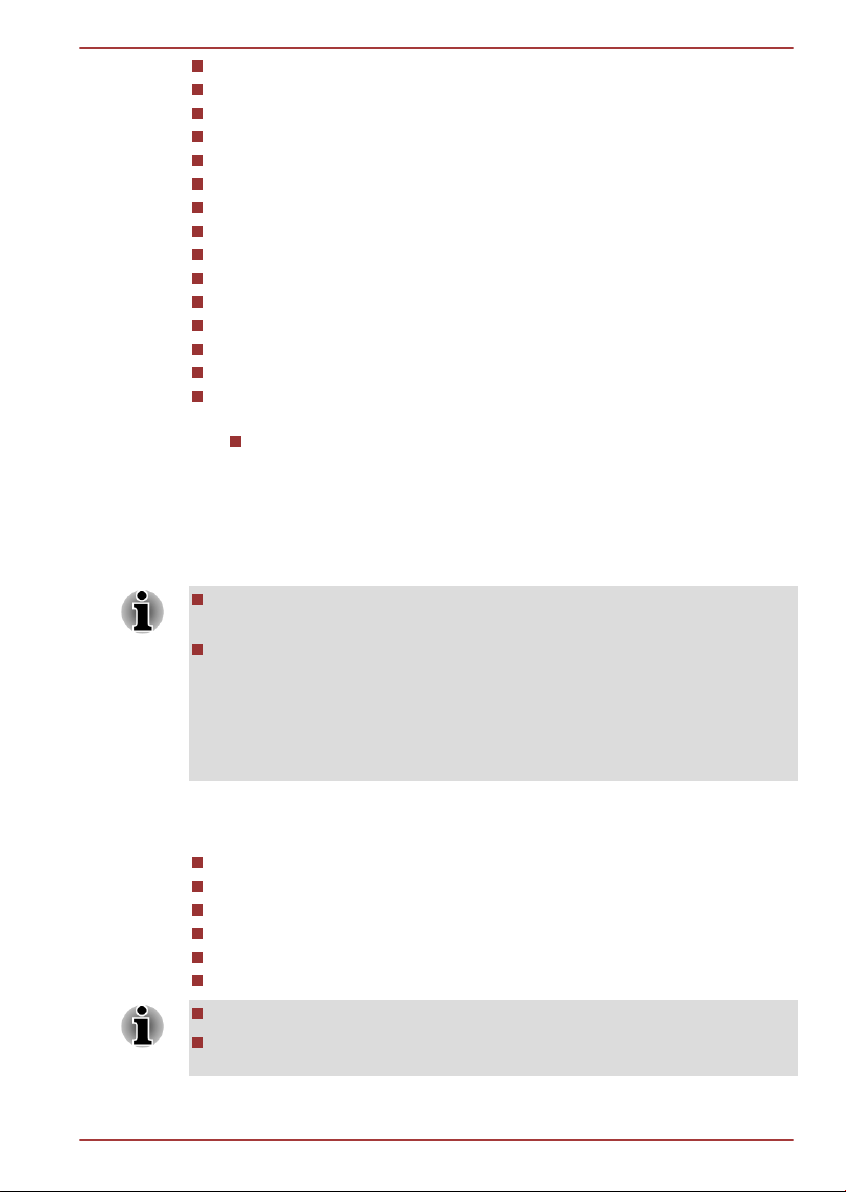
TOSHIBA VIDEO PLAYER
TOSHIBA Resolution+ Plug-in For Windows Media Player
WinDVD BD for TOSHIBA (Is preinstalled in some models)
Corel Digital Studio for TOSHIBA (Is preinstalled in some models)
TOSHIBA eco Utility
TOSHIBA Bulletin Board
TOSHIBA ReelTime
TOSHIBA HW Setup Utility
TOSHIBA Value Added Package
TOSHIBA Web Camera Application
TOSHIBA Face Recognition
TOSHIBA HDD Protection
TOSHIBA Service Station
TOSHIBA PC Health Monitor
TOSHIBA Sleep Utility
Online manual
TOSHIBA Portable Personal Computer User's Manual (This
manual)
* You may not have all the softwares listed above depending on the model
you purchased.
Getting Started
All users should be sure to read the section Starting up for the first
time.
Be sure to read the enclosed Instruction Manual for Safety and
Comfort for information on the safe and proper use of this computer. It
is intended to help you be more comfortable and productive while
using a notebook computer. By following the recommendations in it
you may reduce your chance of developing a painful or disabling injury
to your hand, arms, shoulders or neck.
Satellite P770/P775 Series
This section provides basic information to start using your computer. It
covers the following topics:
Connecting the AC adaptor
Opening the display
Turning on the power
Starting up for the first time
Turning off the power
Restarting the computer
Use a virus-check program and make sure it is updated regularly.
Never format storage media without checking its content - formatting
destroys all stored data.
User's Manual 1-2
Page 20
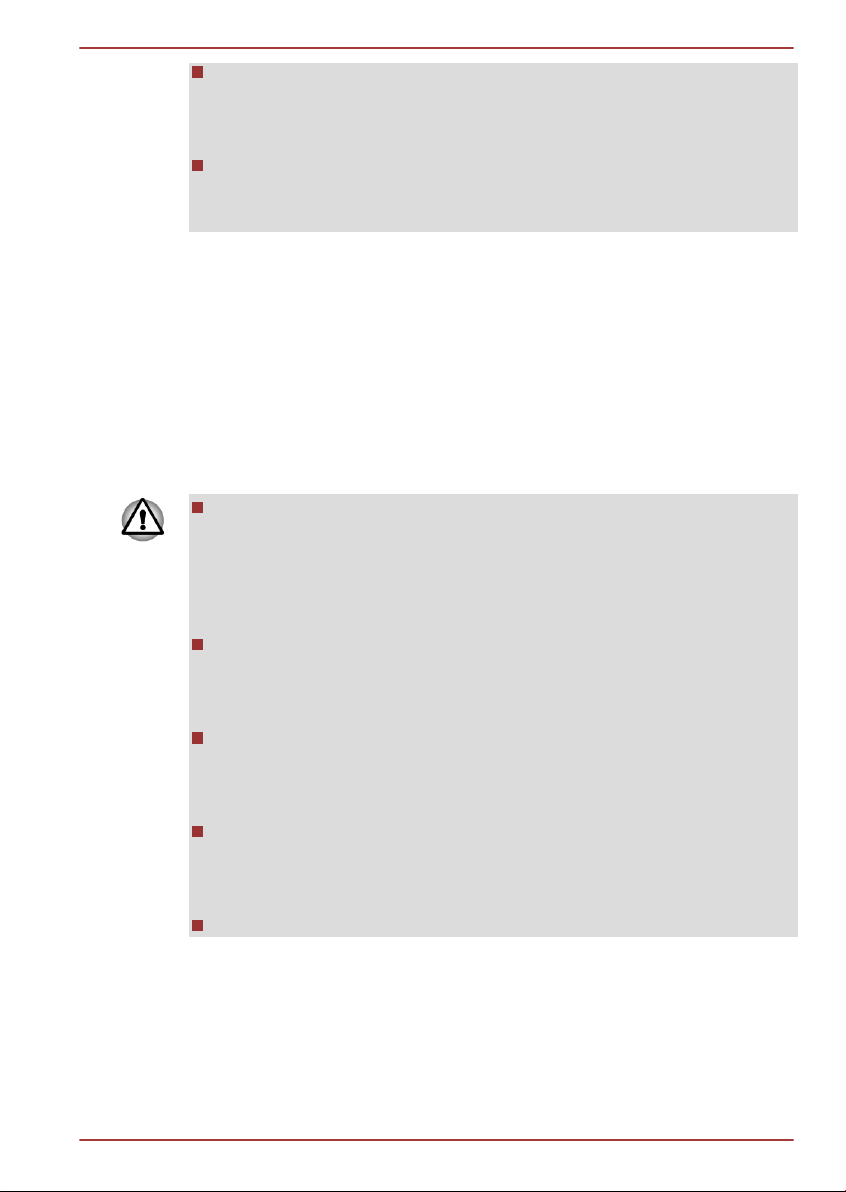
Satellite P770/P775 Series
It is a good idea to periodically back up the internal hard disk drive or
other main storage device to external media. General storage media is
not durable or stable over long periods of time and under certain
conditions may result in data loss.
Before you install a device or application, save any data in memory to
the hard disk drive or other storage media. Failure to do so may result
in the loss of data.
Connecting the AC adaptor
Attach the AC adaptor when you need to charge the battery or you want to
operate from AC power. It is also the fastest way to get started, because
the battery pack will need to be charged before you can operate from
battery power.
The AC adaptor can automatically adjust to any voltage ranging from 100
to 240 volts and to a frequency of either 50 or 60 hertz, enabling you to use
this computer in almost all country/region. The adaptor converts AC power
to DC power and reduces the voltage supplied to this computer.
Always use the TOSHIBA AC adaptor that was included with your
computer, or use AC adaptors specified by TOSHIBA to avoid any risk
of fire or other damage to the computer. Use of an incompatible AC
adaptor could cause fire or damage to the computer possibly resulting
in serious injury. TOSHIBA assumes no liability for any damage
caused by use of an incompatible adaptor.
Never plug the AC adaptor into a power source that does not
correspond to both the voltage and the frequency specified on the
regulatory label of the unit. Failure to do so could result in a fire or
electric shock, possibly resulting in serious injury.
Always use or purchase power cables that comply with the legal
voltage and frequency specifications and requirements in the country
of use. Failure to do so could result in a fire or electric shock, possibly
resulting in serious injury.
The supplied power cord conforms to safety rules and regulations in
the region the product is bought and should not be used outside this
region. For use in other regions, please buy power cords that conform
to safety rules and regulations in the particular region.
Do not use a 3-pin to 2-pin conversion plug.
User's Manual 1-3
Page 21
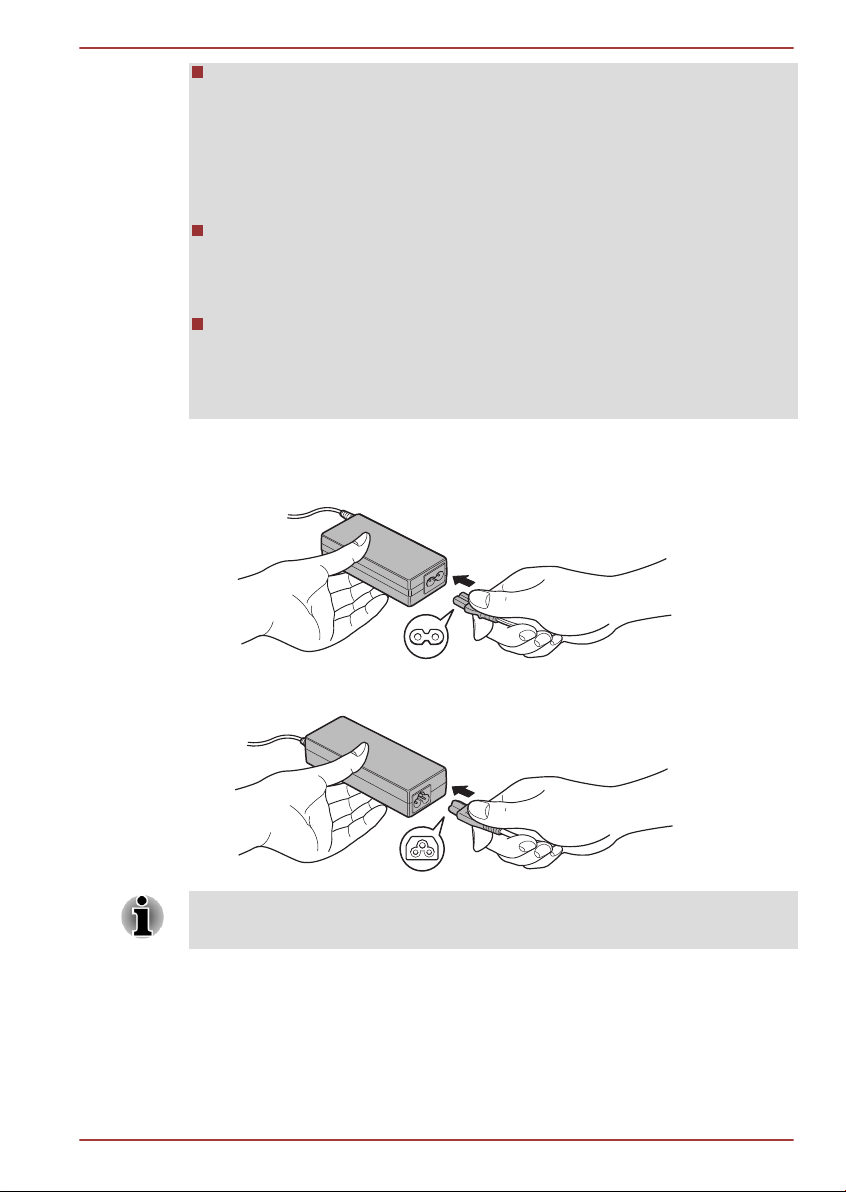
Satellite P770/P775 Series
When you connect the AC adaptor to the computer, always follow the
steps in the exact order as described in the User’s Manual.
Connecting the power cable to a live electrical outlet should be the last
step otherwise the adaptor DC output plug could hold an electrical
charge and cause an electrical shock or minor bodily injury when
touched. As a general safety precaution, avoid touching any metal
parts.
Never place your computer or AC adaptor on a wooden surface,
furniture, or any other surface that could be marred by exposure to
heat since the computer base and AC adaptor's surface increase in
temperature during normal use.
Always place your computer or AC adaptor on a flat and hard surface
that is resistant to heat damage.
Refer to the enclosed Instruction Manual for Safety and Comfort for
detailed precautions and handling instructions.
1. Connect the power cord to the AC adaptor.
Figure 1-1 Connecting the power cord to the AC adaptor (2-pin plug)
Figure 1-2 Connecting the power cord to the AC adaptor (3-pin plug)
Either a 2-pin or 3-pin adaptor/cord will be included with the computer
depending on the model.
User's Manual 1-4
Page 22
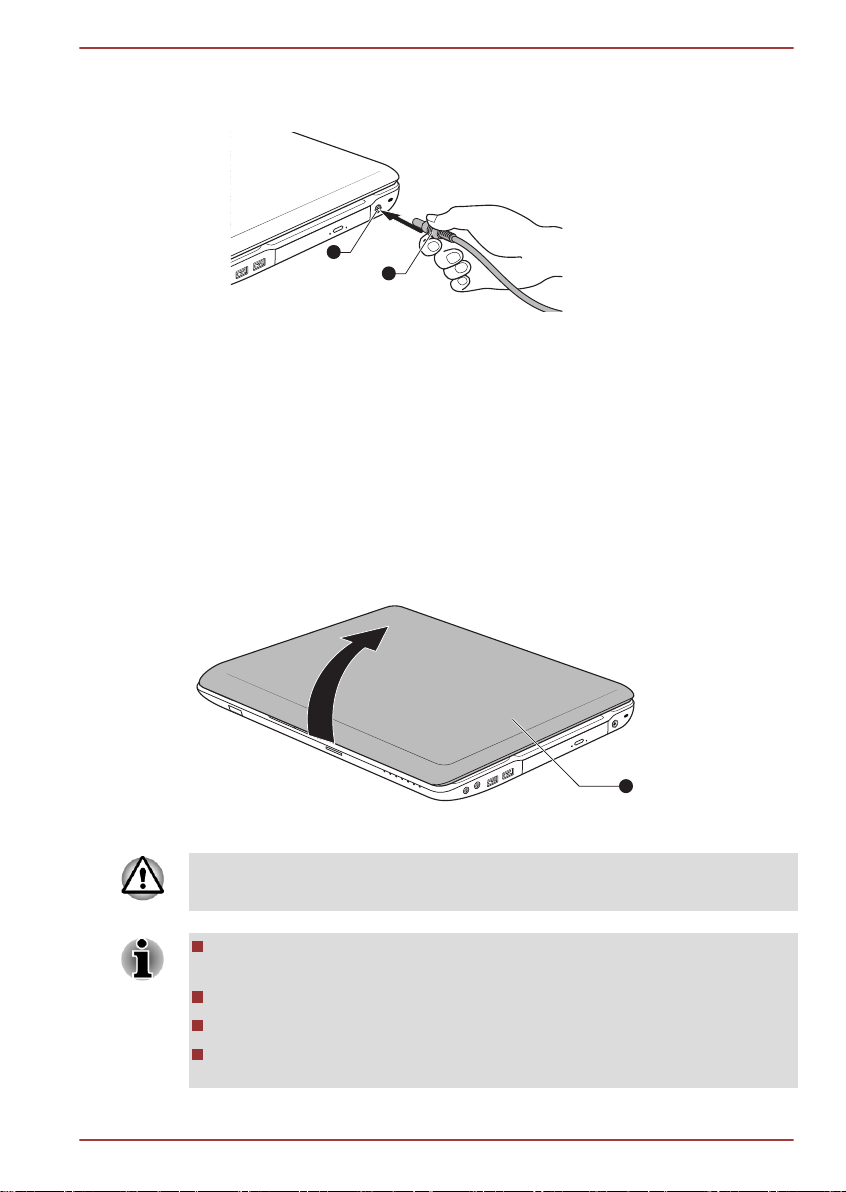
1
2
1
Satellite P770/P775 Series
2. Connect the AC adaptor’s DC output plug to the DC IN 19V jack on
the right of the computer.
Figure 1-3 Connecting the DC output plug to the computer
1. DC IN 19V jack 2. DC output plug
3. Plug the power cord into a live wall outlet - the Battery and DC IN
indicators on the front of the computer should glow.
Opening the display
The display panel can be opened to a wide range of angles for optimal
viewing.
While holding down the palm rest with one hand so that the main body of
the computer is not raised, slowly lift the display panel - this will allow the
angle of the display panel to be adjusted to provide optimum clarity.
Figure 1-4 Opening the display panel
1. Display panel
Use reasonable care when opening and closing the display panel. Opening
it vigorously or slamming it shut could damage the computer.
Be careful not to open the display panel too far as this could put stress
on the display panel’s hinges and cause damage.
Do not press or push on the display panel.
Do not lift the computer by the display panel.
Do not close the display panel with pens or any other objects left in
between the display panel and the keyboard.
User's Manual 1-5
Page 23
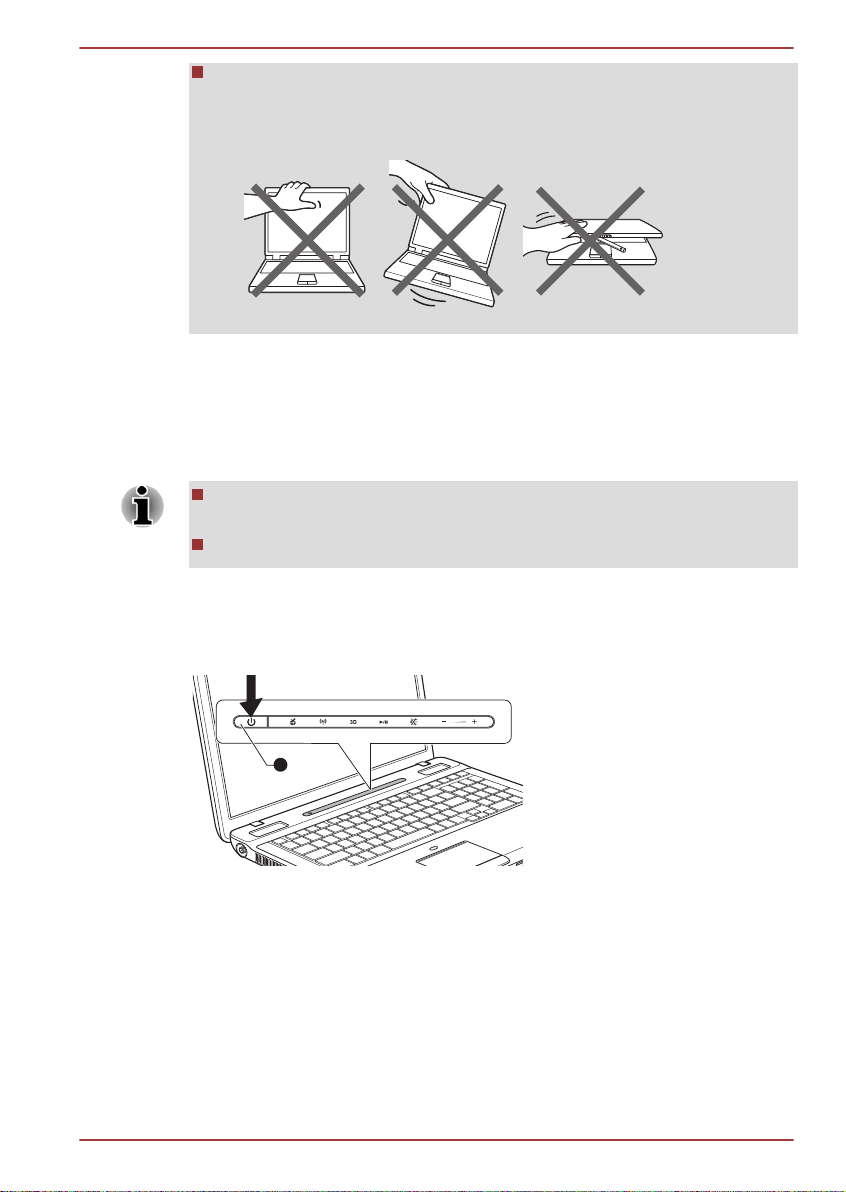
1
Satellite P770/P775 Series
When opening or closing the display panel, place one hand on the
palm rest to hold the computer in place and use the other hand to
slowly open or close the display panel (Do not use excessive force
when opening or closing the display panel).
Turning on the power
This section describes how to turn on the power - the Power indicator will
then indicate the status. Please refer to the Monitoring of power condition
section in Chapter 5, Power and Power-Up Modes for more information.
After you turn on the power for the first time, do not turn it off until you
have set up the operating system.
Volume cannot be adjusted during Windows Setup.
1. Open the display panel.
2. Press and hold the computer's power button for two or three seconds.
Figure 1-6 Turning on the power
1. Power button
Product appearance depends on the model you purchased.
Starting up for the first time
The Windows 7 Startup Screen will be the first screen displayed when you
turn on the power. Follow the on-screen instructions on each screen in
order to properly install the operating system.
User's Manual 1-6
Page 24
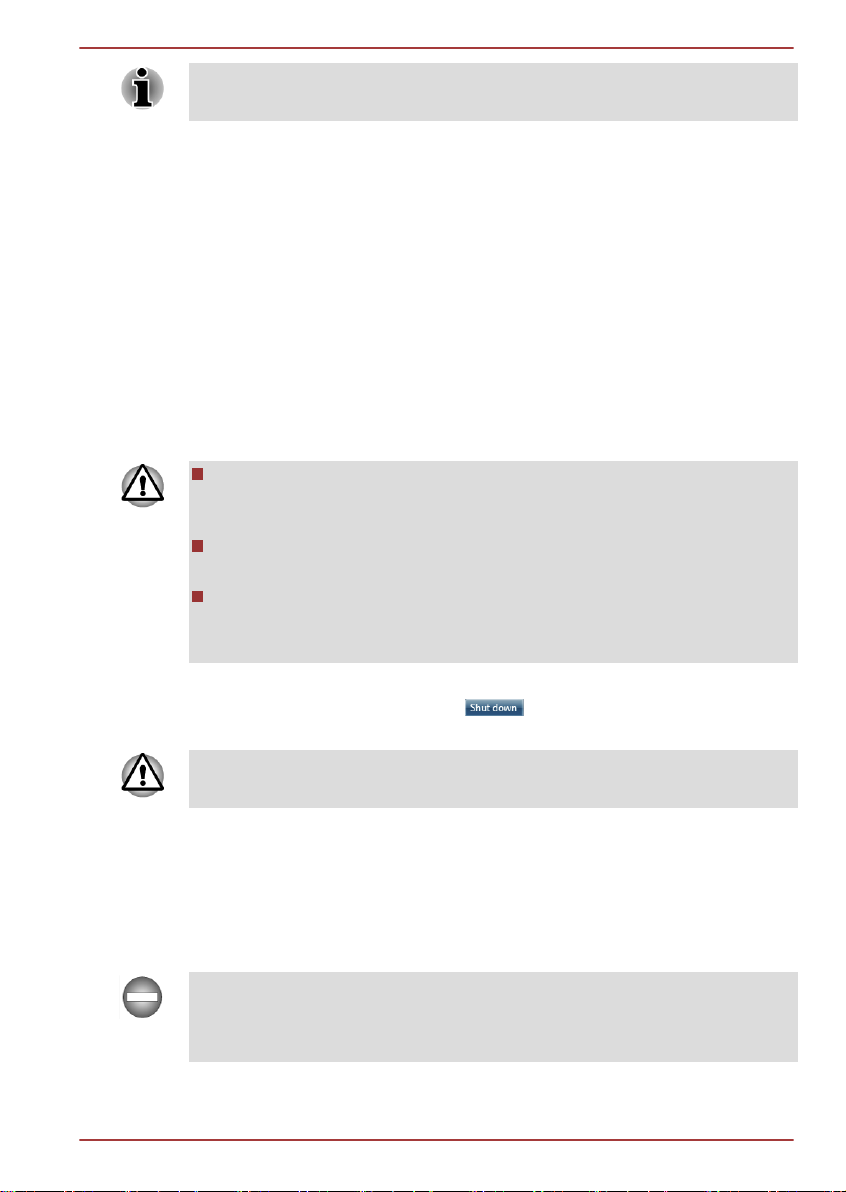
Satellite P770/P775 Series
When it is displayed, be sure to read the Software License Terms
carefully.
Turning off the power
The power can be turned off in one of three modes, either Shut Down
Mode, Hibernation Mode or Sleep Mode.
Shut Down Mode
When you turn off the power in Shut Down Mode no data will be saved and
the computer will boot to the operating system's main screen the next time
it is turned on.
1. If you have entered data, either save it to the hard disk drive or to
other storage media.
2. Make sure all disk/disc activity has stopped before removing the disc
or floppy diskette.
Make sure the Hard Disk Drive/Optical Disc Drive indicator is off. If
you turn off the power while a disk (disc) is being accessed, you may
lose data or damage the disk.
Never turn off the power while an application is running. Doing so
could cause loss of data.
Never turn off the power, disconnect an external storage device or
remove storage media during data read/write. Doing so can cause
data loss.
3. Click Start.
4.
Click the Shut down button (
5. Turn off any peripheral devices connected to your computer.
Do not turn the computer or peripheral devices back on immediately - wait
a short period to avoid any potential damage.
).
Sleep Mode
If you have to interrupt your work, you are able to turn off the power without
exiting from your software by placing the computer into Sleep Mode. In this
mode data is maintained in the computer's main memory so that when you
turn on the power again, you can continue working right where you left off.
When you have to turn off your computer aboard an aircraft or in places
where electronic devices are regulated or controlled, always completely
shut down the computer. This includes turning off any wireless
communication functionalities, and cancelling settings that reactivate the
User's Manual 1-7
Page 25
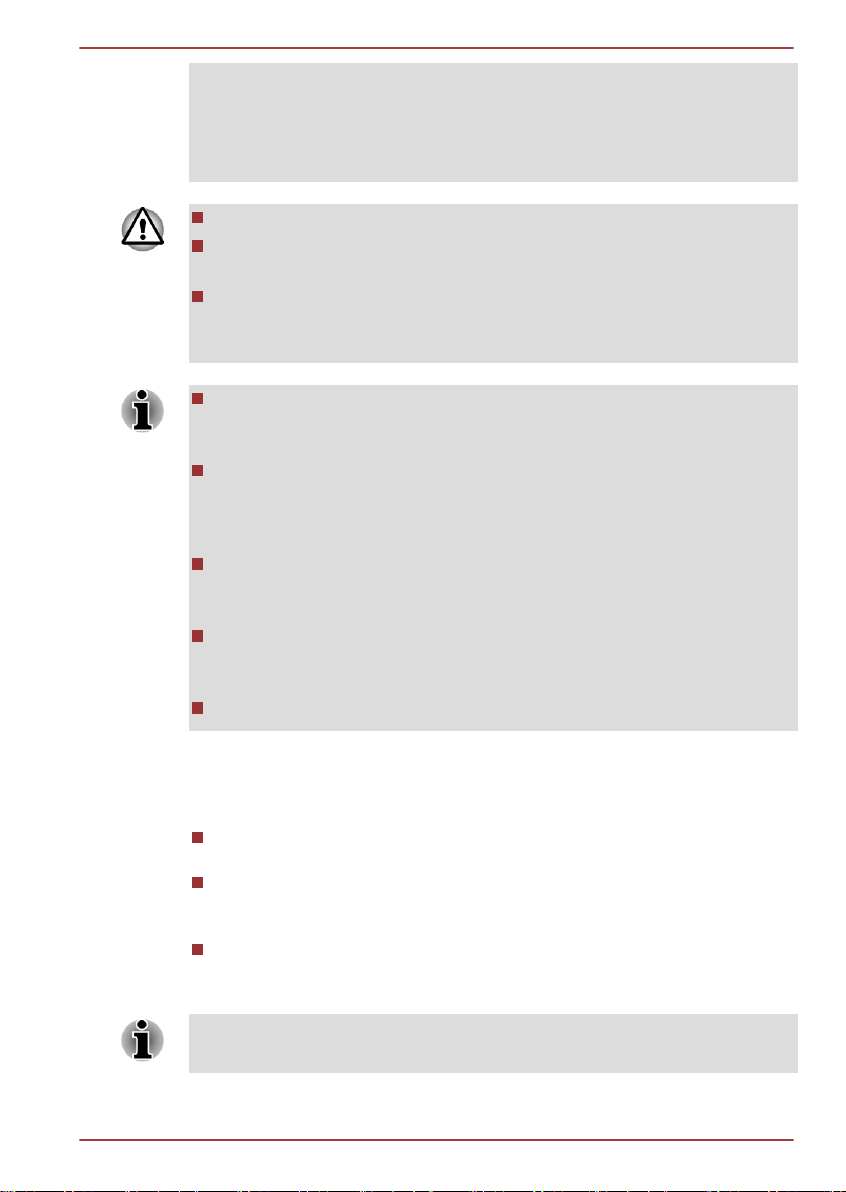
Satellite P770/P775 Series
computer automatically, such as a timer recording function. Failure to
completely shut down the computer in this way could allow the operating
system to reactivate and run pre-programmed tasks or preserve unsaved
data, which could interfere with aviation or other systems, possibly causing
serious injury.
Before entering Sleep Mode, be sure to save your data.
Do not install or remove a memory module while the computer is in
Sleep Mode. The computer or the memory module could be damaged.
Do not remove the battery pack while the computer is in Sleep Mode
(unless the computer is connected to an AC power source). Data in
memory could be lost.
When the AC adaptor is connected, the computer will go into Sleep
Mode according to the settings in the Power Options (to access it,
Start -> Control Panel -> System and Security -> Power Options).
To restore the operation of the computer from Sleep Mode, press and
hold the power button or any key on the keyboard for a short amount
of time. Please note that keyboard keys can only be used if the Wakeup on Keyboard option is enabled within the HW Setup utility.
If the computer enters Sleep Mode while a network application is
active, the application might not be restored when the computer is
next turned on and the system returns from Sleep Mode.
To prevent the computer from automatically entering Sleep Mode,
disable Sleep Mode within the Power Options (to access it, Start ->
Control Panel -> System and Security -> Power Options).
To use the Hybrid Sleep function, configure it in the Power Options.
Benefits of Sleep Mode
The Sleep Mode feature provides the following benefits:
Restores the previous working environment more rapidly than does
the Hibernation Mode feature.
Saves power by shutting down the system when the computer
receives no input or hardware access for the time period set by the
System Sleep Mode feature.
Allows the use of the panel power off feature.
Executing Sleep Mode
You can also enable Sleep Mode by pressing FN + F3 - please refer to the
Hot key functions section in Chapter 3, Operating Basics, for further details.
You can enter Sleep Mode in one of three ways:
User's Manual 1-8
Page 26
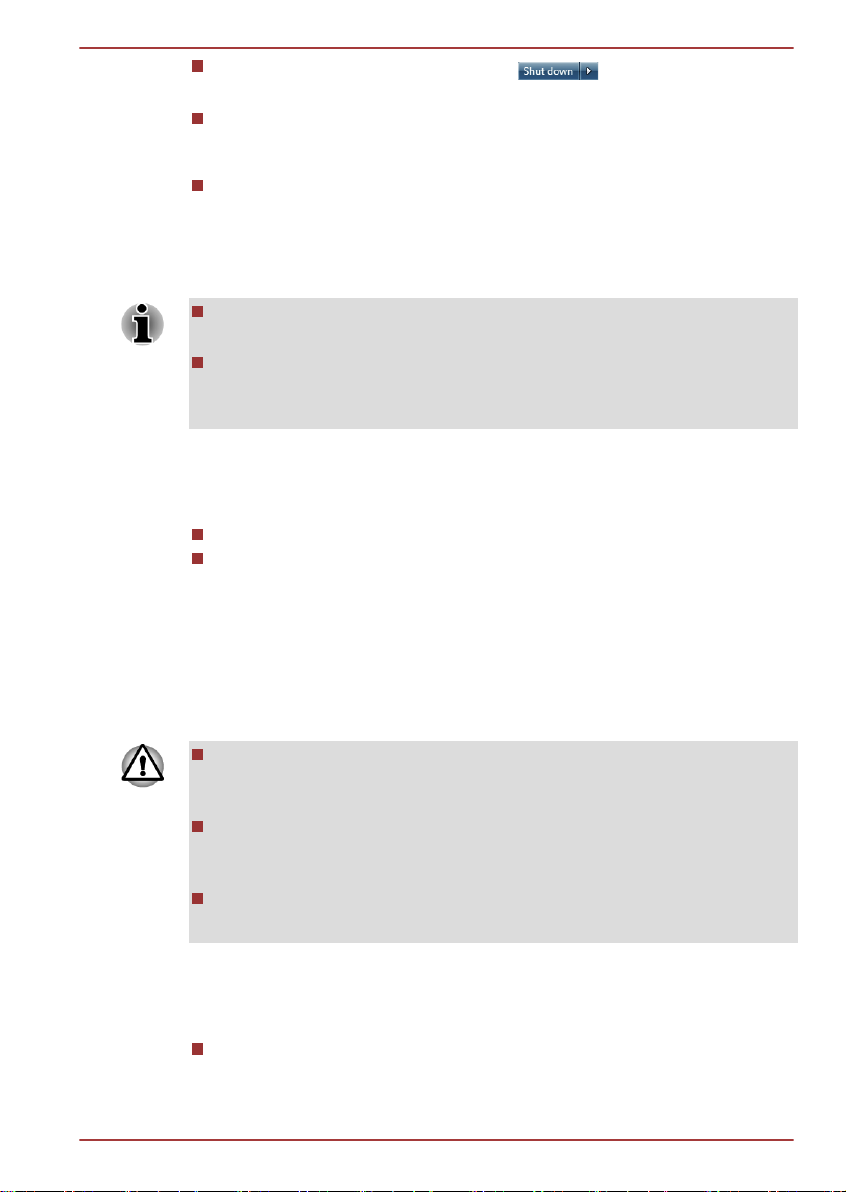
Satellite P770/P775 Series
Click Start, point to the arrow icon ( ) and then select Sleep
from the menu.
Close the display panel. Please note that this feature must be enabled
within the Power Options (to access it, click Start -> Control Panel ->
System and Security -> Power Options).
Press the power button. Please note that this feature must be enabled
within the Power Options (to access it, click Start -> Control Panel ->
System and Security -> Power Options).
When you turn the power back on, you can continue where you left when
you shut down the computer.
When the computer is in Sleep Mode, the power indicator will blink
amber.
If you are operating the computer on battery power, you can lengthen
the overall operating time by turning it off into Hibernation Mode Sleep Mode will consume more power while the computer is off.
Sleep Mode limitations
Sleep Mode will not function under the following conditions:
Power is turned back on immediately after shutting down.
Memory circuits are exposed to static electricity or electrical noise.
Hibernation Mode
The Hibernation Mode feature saves the contents of memory to the hard
disk drive when the computer is turned off so that, the next time it is turned
on, the previous state is restored. Please note that the Hibernation Mode
feature does not save the status of any peripheral devices connected to the
computer.
Save your data. While entering Hibernation Mode, the computer saves
the contents of memory to the hard disk drive. However, for safety
sake, it is best to save your data manually.
Data will be lost if you remove the battery or disconnect the AC
adaptor before the save is completed. Wait for the Hard Disk Drive/
Optical Disc Drive indicator to go out.
Do not install or remove a memory module while the computer is in
Hibernation Mode. Data will be lost.
Benefits of Hibernation Mode
The Hibernation Mode feature provides the following benefits:
Saves data to the hard disk drive when the computer automatically
shuts down because of a low battery condition.
User's Manual 1-9
Page 27
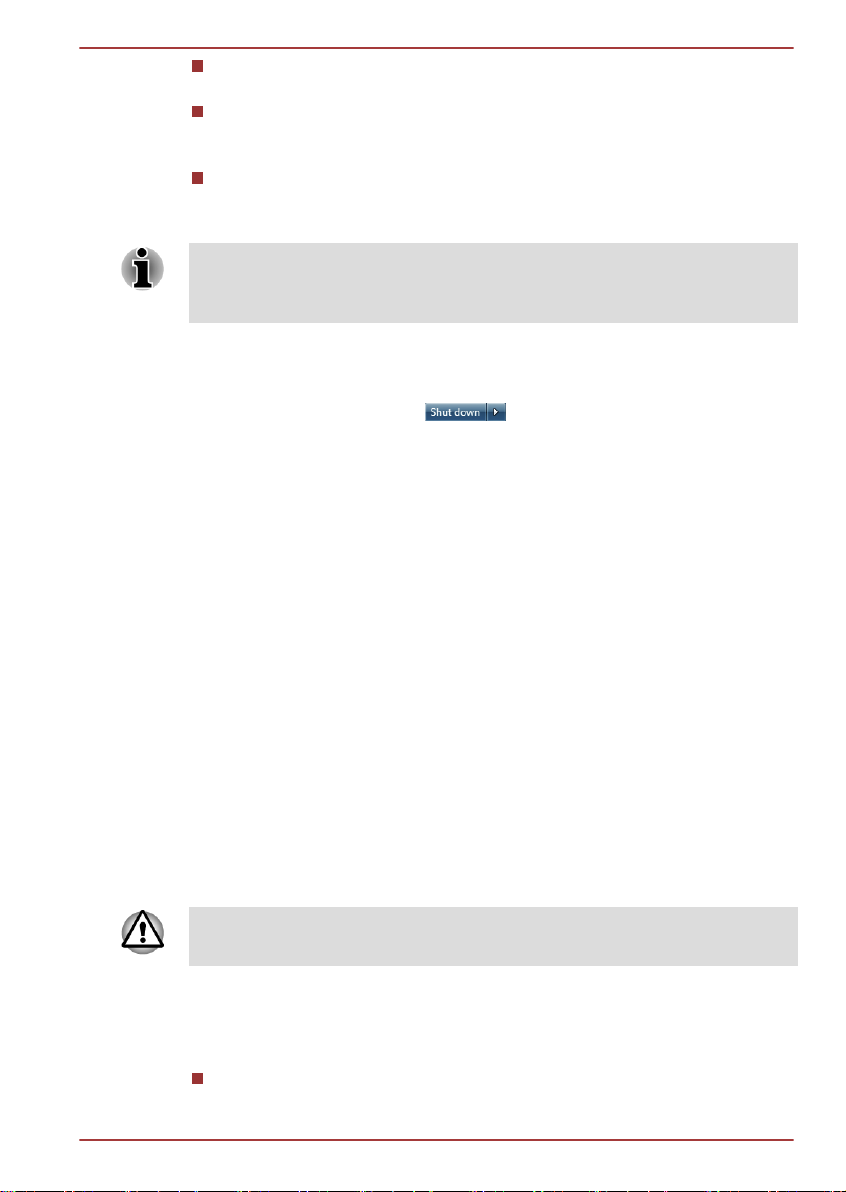
Satellite P770/P775 Series
You can return to your previous working environment immediately
when you turn on the computer.
Saves power by shutting down the system when the computer
receives no input or hardware access for the time period set by the
System Hibernate feature.
Allows the use of the panel power off feature.
Starting Hibernation Mode
You can also enable Hibernation Mode by pressing FN + F4 - please refer
to the Hot key functions section in Chapter 3, Operating Basics, for further
details.
To enter Hibernation Mode, follow the steps below.
1. Click Start.
2.
Point to the arrow icon ( ) and then select Hibernate from
the menu.
Automatic Hibernation Mode
The computer can be configured to enter Hibernation Mode automatically
when you press the power button or close the lid. In order to define these
settings, you can follow the steps as described below:
1. Click Start and click the Control Panel.
2. Click System and Security and click Power Options.
3. Click Choose what the power buttons do or Choose what closing
the lid does.
4. Enable the desired Hibernation Mode settings for When I press the
power button and When I close the lid.
5. Click the Save changes button.
Data save in Hibernation Mode
When you turn off the power in Hibernation Mode, the computer will take a
moment to save the current data in memory to the hard disk drive. During
this time, the Hard Disk Drive/Optical Disc Drive indicator will glow.
After you turn off the computer, and the content of memory has been saved
to the hard disk drive, turn off the power to any peripheral devices.
Do not turn the computer or devices back on immediately. Wait a moment
to let all capacitors fully discharge.
Restarting the computer
Certain conditions require that you reset the computer, for example if:
You change certain computer settings.
User's Manual 1-10
Page 28
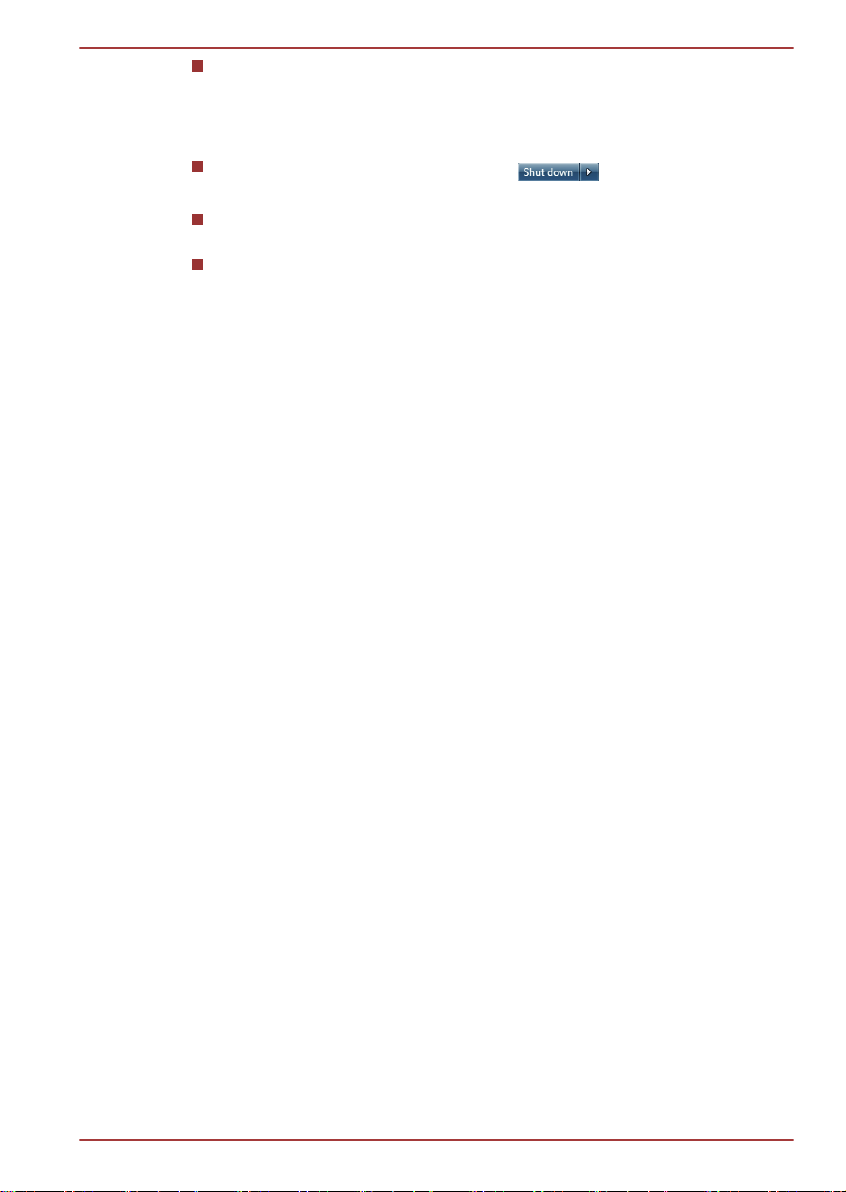
Satellite P770/P775 Series
An error occurs and the computer does not respond to your keyboard
commands.
If you need to restart the computer, there are three ways this can be
achieved:
Click Start, point to the arrow icon ( ) and then select
Restart from the menu.
Press CTRL, ALT and DEL simultaneously (once) to display the menu
window, then select Restart from the Shut down options.
Press the power button and hold it down for five seconds. Once the
computer has turned itself off, wait between ten and fifteen seconds
before turning the power on again by pressing the power button.
User's Manual 1-11
Page 29
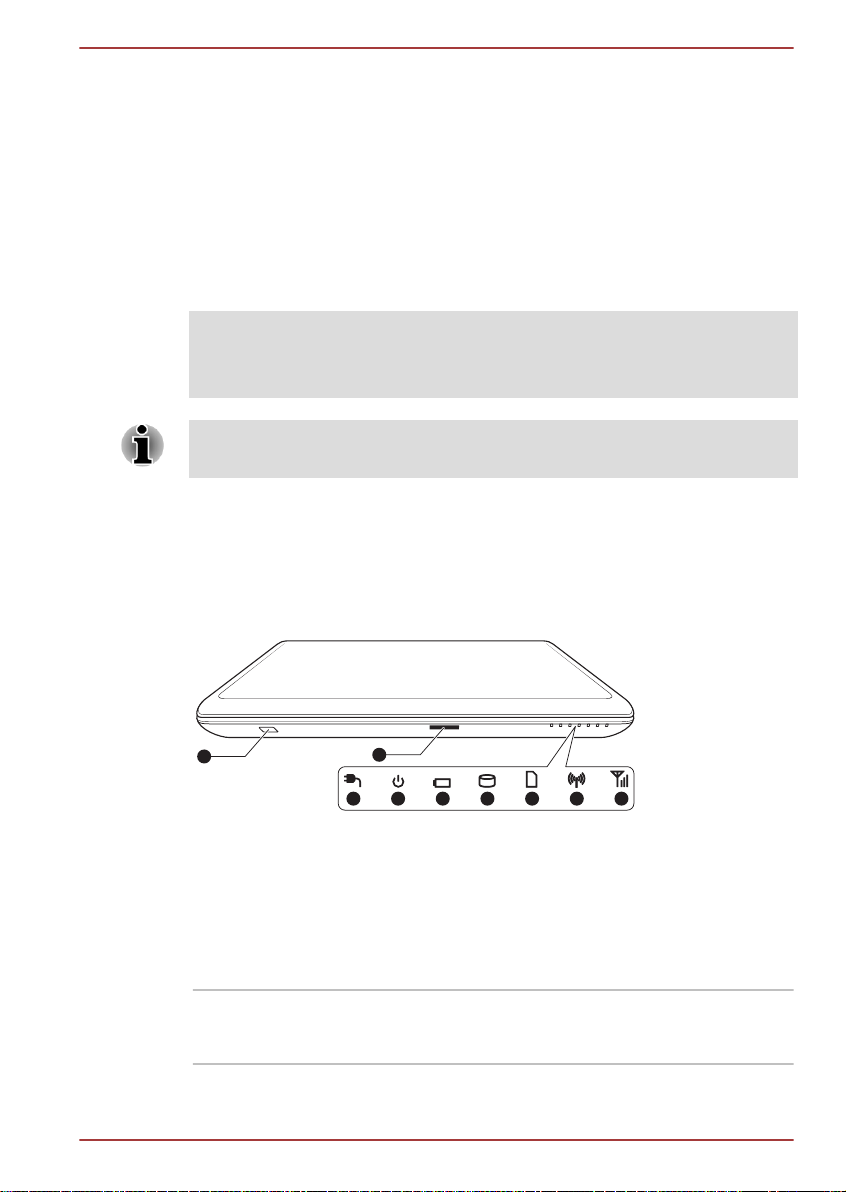
The Grand Tour
3 4 5 6 7 8 9
1
2
This chapter identifies the various components of the computer - it is
recommended that you become familiar with each before you operate the
computer.
Legal Footnote (Non-applicable Icons)
For more information regarding Non-applicable Icons, please refer to the
Legal Footnotes section in Appendix C.
Please handle your computer carefully to avoid scratching or damaging the
surface.
Front with the display closed
The following figure shows the computer’s front with its display panel in the
closed position.
Figure 2-1 Front of the computer with display panel closed
Satellite P770/P775 Series
Chapter 2
1. Infrared receiver window*
2. Memory media slot 7. Memory media slot indicator
3. DC IN indicator 8. Wireless communication indicator
4. Power indicator 9. Wireless WAN/WiMAX indicator
5. Battery indicator
* Provided with some models.
Product appearance depends on the model you purchased.
Infrared receiver window
User's Manual 2-1
6. Hard Disk Drive/Optical Disc Drive indicator
This is a sensor window that receives signals
from the remote controller which is provided with
your computer.
Page 30
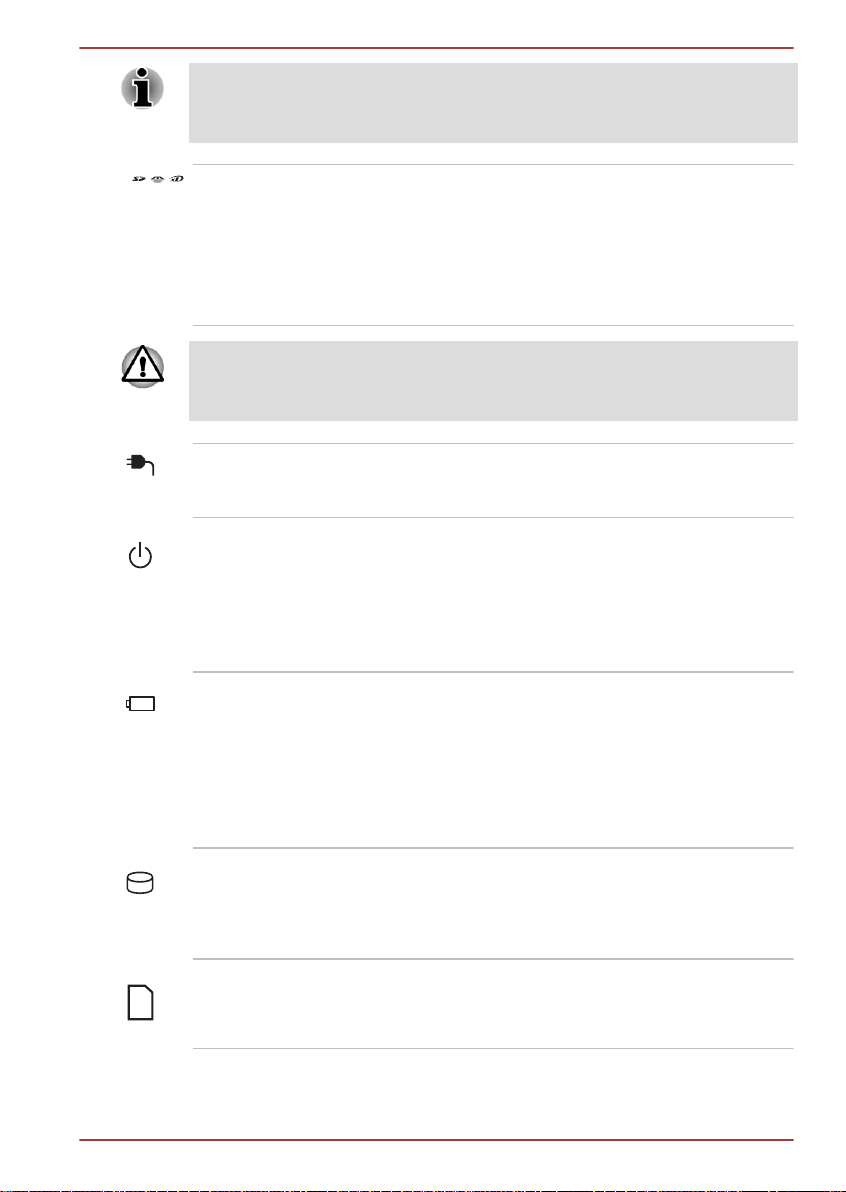
Satellite P770/P775 Series
Models which do not include a remote controller are not equipped with an
infrared receiver so the computer cannot be operated with a remote
controller.
Memory media slot This slot lets you insert an SD™/SDHC™/
SDXC™ memory card, miniSD™/microSD™
Card, Memory Stick™ (Duo™/PRO™/PRO
Duo™/Micro™), xD-Picture Card™ and
MultiMediaCard™. Refer to the Optional devices
section in Chapter 3, Operating Basics for more
information.
Keep foreign metal objects, such as screws, staples and paper clips, out of
the Memory media slot. Foreign metal objects can create a short circuit,
which can cause damage and fire, possibly resulting in serious injury.
DC IN indicator The DC IN indicator normally glows white when
power is being correctly supplied from the AC
power adaptor.
Power indicator The Power indicator normally glows white when
the computer is turned on. However, if you turn
the computer off into Sleep Mode, this indicator
will flash amber - approximately two seconds on,
two seconds off - both while the system is
shutting down and while it remains turned off.
Battery indicator The Battery indicator shows the condition of the
battery's charge - white indicates the battery is
fully charged, amber indicates the battery is
charging, and flashing amber indicates a low
battery condition. Please refer to Chapter 5,
Power and Power-Up Modes for more
information on this feature.
Hard Disk Drive/Optical Disc Drive indicator
The Hard Disk Drive/Optical Disc Drive
indicator blinks white whenever the computer is
accessing the built-in hard disk drive or optical
disc drive.
Memory media slot indicator
The Memory media slot indicator blinks white
when the computer is accessing the Memory
media slot.
User's Manual 2-2
Page 31

6543 71 2
Satellite P770/P775 Series
Left side
Wireless communication indicator
The Wireless communication indicator glows
amber when the Wireless functions are turned
on.
Some models are equipped with Wireless
functions.
Wireless WAN/WiMAX
indicator
The Wireless WAN/WiMAX indicator glows blue
when the Wireless WAN/WiMAX functions are
turned on.
In some models, the indicator will glow and blink
in order to indicate the connection status of the
Wireless WAN/WiMAX function.
Some models are equipped with a Wireless
WAN/WiMAX function.
The following figure shows the computer’s left side.
Figure 2-2 The left side of the computer
1. TV Tuner jack* 5. HDMI out port
2. Cooling vents 6. Universal Serial Bus (USB 3.0) port
3. External RGB monitor port 7. Universal Serial Bus (USB 2.0) port
4. LAN jack
* Provided with some models.
Product appearance depends on the model you purchased.
TV Tuner jack Connect the coaxial cable to this port to watch
TV programs on your computer or record
them.The dimensions and shape of the TV Tuner
jack vary for different regions.Some models are
equipped with a TV tuner.
Cooling vents The cooling vents help the processor to avoid
overheating.
Do not block the cooling vents. Keep foreign metal objects, such as
screws, staples and paper clips, out of the cooling vents. Foreign metal
objects can create a short circuit, which can cause damage and fire,
possibly resulting in serious injury.
User's Manual 2-3
Page 32

Satellite P770/P775 Series
External RGB monitor
port
This port provides 15-pin, analog VGA port.
Please refer to Appendix A for information on
external RGB monitor port pin assignment.
This port allows you to connect an external RGB
monitor to the computer.
LAN jack This jack lets you connect to a LAN. The adaptor
has built-in support for Ethernet LAN (10
megabits per second, 10BASE-T), Fast Ethernet
LAN (100 megabits per second, 100BASE-TX) or
Gigabit Ethernet LAN (1000 megabits per
second, 1000BASE-T). Refer to chapter 3,
Operating Basics, for details.
Do not connect any cable other than a LAN cable to the LAN jack. It
could cause damage or malfunction.
Do not connect the LAN cable to a power supply. It could cause
damage or malfunction.
HDMI out port HDMI out port can connect with Type A
connector HDMI cable.
Universal Serial Bus
(USB 3.0) port
One Universal Serial Bus port, which complies to
the USB 3.0 standard, is provided on the left side
of the computer.
The USB 3.0 port is compliant with USB 3.0
standard and backward compatible with USB 2.0
devices.
The port with the icon has Sleep and Charge
function.
Universal Serial Bus
(USB 2.0) port
One Universal Serial Bus port, which complies to
the USB 2.0 standard, is provided on the left side
of the computer.
Please note that it is not possible to confirm the operation of all functions of
all USB devices that are available. In view of this it may be noted that some
functions associated with a specific device might not operate properly.
Keep foreign metal objects, such as screws, staples and paper clips, out of
the USB port. Foreign metal objects can create a short circuit, which can
cause damage and fire, possibly resulting in serious injury.
User's Manual 2-4
Page 33

Right side
1 2 3 6
54
The following figure shows the computer’s right side.
1. Headphone jack 4. Optical disc drive
2. Microphone jack 5. DC IN 19V jack
3. Universal Serial Bus (USB 2.0) port 6. Security lock slot
Headphone jack A 3.5 mm mini headphone jack enables
Microphone jack A 3.5 mm mini microphone jack enables
The integrated sound system provides support for the computer's internal
speakers and microphone, as well as allowing an external microphone and
headphones to be connected via the appropriate jacks.
Satellite P770/P775 Series
Figure 2-3 The right side of the computer
connection of stereo headphones.
connection of a three-conductor mini jack for
stereo microphone input.
The jack with the icon has Sleep and Music
function.
Universal Serial Bus
(USB 2.0) port
Two Universal Serial Bus ports, which comply to
the USB 2.0 standard, are provided on the right
side of the computer.
Please note that it is not possible to confirm the operation of all functions of
all USB devices that are available. In view of this it may be noted that some
functions associated with a specific device might not operate properly.
Keep foreign metal objects, such as screws, staples and paper clips, out of
the USB port. Foreign metal objects can create a short circuit, which can
cause damage and fire, possibly resulting in serious injury.
Optical disc drive The computer may be configured with a DVD
Super Multi, Blu-ray™ Combo drive or Blu-ray™
Writer drive.
2.6GB and 5.2GB DVD-RAM media cannot be read from or written to.
User's Manual 2-5
Page 34

Back
1
Satellite P770/P775 Series
DC IN 19V jack The AC adaptor connects to this jack in order to
power the computer and charge its internal
batteries. Please note that you should only use
the model of AC adaptor supplied with the
computer at the time of purchase - using the
wrong AC adaptor can cause damage to the
computer.
Security lock slot A security cable can be attached to this slot and
then connected to a desk or other large object in
order to deter theft of the computer.
The following figure shows the computer’s back.
Figure 2-4 The back of the computer
1. Battery pack
Battery pack The rechargeable lithium-ion battery pack
provides power to the computer when the AC
adaptor is not connected. For more detailed
information on the use and operation of the
battery pack please refer to Chapter 5, Power
and Power-Up Modes.
Legal Footnote (Battery Life)
For more information regarding Battery Life, please refer to the Legal
Footnotes section in Appendix C.
Underside
The following figure shows the underside of the computer. You should
ensure that the display is closed before the computer is turned over to
avoid causing any damage.
User's Manual 2-6
Page 35

1 2
3
4
Satellite P770/P775 Series
Figure 2-5 The underside of the computer
1. Battery lock 3. Memory module slot
2. Battery release latch 4. Cooling vents
Battery lock Slide the battery lock to release the battery pack
ready for removal.
Battery release latch Slide and hold this latch into its "Unlock" position
in order to release the battery pack for removal.
For more detailed information on removing the
battery pack please refer to Chapter 5, Power
and Power-Up Modes.
Memory module slot The memory module slot allows for the
installation, replacement and removal of
additional memory module.
1 GB, 2 GB or 4 GB memory modules can be
installed in the computer's two memory slots for a
maximum of 8 GB system memory. The actual
amount of useable system memory will be less
than the installed memory modules.
Refer to the Additional memory module section in
Chapter 3, Operating Basics.
Cooling vents The cooling vents help the processor to avoid
overheating.
Do not block the cooling vents. Keep foreign metal objects, such as
screws, staples and paper clips, out of the cooling vents. Foreign metal
objects can create a short circuit, which can cause damage and fire,
possibly resulting in serious injury.
Carefully clean the dust on the cooling vents’ surface using a soft cloth.
User's Manual 2-7
Page 36

Front with the display open
9
10
12
11
13
8
1
7
6
8
9
5
2 3
4
14
This section shows the computer with the display panel open. In order to
open the display, lift the display panel up and position it at a comfortable
viewing angle for you.
Figure 2-6 The front of the computer with the display panel open
Satellite P770/P775 Series
User's Manual 2-8
Page 37

9
10
12
11
13
8
1
7
6
8
9
5
4 3
2
2
4
5
1
14
Satellite P770/P775 Series
Figure 2-7 The front of the computer with the display panel open
1. Wireless LAN antennas and Wireless
9. Stereo speakers
WAN antennas (not shown)*
2. Microphone* 10. Keyboard
3. Web Camera LED* 11. Touch Pad ON/OFF button
4. Web Camera* 12. Touch Pad
5. Display screen 13. Touch Pad control buttons
6. Function buttons 14. LCD Sensor switch (not shown)
7. Power button 15. 3D Vision IR emitter*
8. Display hinge
* Provided with some models.
Product appearance depends on the model you purchased.
Wireless LAN antennas
Some computers in this series are equipped with
the Wireless LAN antennas.
Legal Footnote (Wireless LAN)
For more information regarding Wireless LAN, please refer to the Legal
Footnotes section in Appendix C.
Wireless WAN/WiMAX
antennas
Some computers in this series are equipped with
the Wireless WAN/WiMAX antennas.
Microphone One or two built-in microphone(s) allow you to
import and record sounds for your application -
Web Camera LED The Web Camera LED glows when the Web
User's Manual 2-9
please refer to the Sound System section in
Chapter 3, Operating Basics for more
information.
Camera is operating.
Page 38

Satellite P770/P775 Series
Web Camera Web Camera is a device that allows you to
record video or take photographs with your
computer. You can use it for video chatting or
video conferences using a communication tool
such as Windows Live Messenger. TOSHIBA
Web Camera Application will help you to add
various video effects to your video or photograph.
Enables the transmission of video and use of
video chat via the internet using specialized
applications.
Some models are equipped with two web
cameras. They can be used to capture photos
and record videos in 3D mode.
Please refer to the Web Camera Application
Online Help for details.
Do not point the web camera directly at the sun.
Do not touch or press strongly on the web camera lens. Doing so may
reduce image quality. Use an eyeglass cleaner (cleaner cloth) or other
soft cloth to clean the lens if it becomes dirty.
When recording in dimly lit environments, select "Night Mode" which
allows for brighter images with less noise.
Display screen 43.9cm (17.3”) LCD screen, 16 million colors,
configured with the following resolutions:
FHD, 1920 horizontal x 1080 vertical pixels
HD+, 1600 horizontal x 900 vertical pixels
Please be aware that, when the computer is
operating on the AC adaptor, the image
displayed on the internal screen will be
somewhat brighter than when it operates on
battery power. This difference in brightness
levels is intended to save power when operating
on batteries.
Legal Footnote (LCD)
For more information regarding LCD, please refer to the Legal Footnotes
section in Appendix C.
Function buttons Seven buttons are available for use.
These buttons allow you to manage Audio/Video,
run applications and access utilities.
User's Manual 2-10
Page 39

Satellite P770/P775 Series
Power button Press this button to turn the computer's power on
and off.
Display hinges The display hinges allow the display panel to be
positioned at a variety of easy-to-view angles.
Stereo speakers The speakers emit sound generated by your
software as well as audio alarms, such as low
battery condition, generated by the system.
Keyboard The internal keyboard provides the dedicated
numeric keys, dedicated cursor control keys,
and Keys. Refer to the The Keyboard section
in Chapter 3, Operating Basics, for details.
Touch Pad ON/OFF
button
Press this button to enable or disable the Touch
Pad function.
Touch Pad The Touch Pad located in the palm rest is used
to control the movement of the on-screen pointer.
For more information, please refer to the Using
the Touch Pad in Chapter 3, Operating Basics.
Touch Pad control
buttons
The control buttons located below the Touch Pad
allow you to select menu items or manipulate text
and graphics as designated by the on-screen
pointer.
LCD Sensor switch This switch senses when the display panel is
either closed or opened and activates the Panel
Power Off/On feature as appropriate. For
example, when you close the display panel the
computer enters Hibernation Mode and shuts
itself down and then, when you next open the
display, the computer will automatically start up
and return you to the application you were
previously working on.
You can specify within the Power Options. To
access it, click Start -> Control Panel ->
System and Security -> Power Options.
Do not put any magnetic objects close to this switch as they may cause the
computer to automatically enter Hibernation Mode and shut down even if
the Panel Power Off feature is disabled.
3D Vision IR emitter IR emitter sends signal to wireless glasses.
Some models are equipped with a 3D Vision IR
emitter.
User's Manual 2-11
Page 40

Satellite P770/P775 Series
Function buttons
Seven buttons are available for use:
eco, Wireless On/Off, Programmable button (or 3D, depending on the
model you purchased), CD/DVD Play/Pause, Mute, Volume-, Volume+.
Only touch the buttons with your fingers. Do not press the buttons too
strongly, or use a ballpoint pen or any other pointed object to touch the
buttons. Doing so may damage the buttons.
Figure 2-8 Function buttons (models without 3D function)
Figure 2-9 Function buttons (models with 3D function)
eco button Touching this button to launch the TOSHBIA eco
Utility. This button changes "On" and "Off" of eco
Mode. When eco Mode is On, the icon turns
green. When eco Mode is Off, the icon turns
gray.
Wireless On/Off button
Touching this button to turn the Wireless
communication functions on and off.
Programmable button Some models are provided with Programmable
button.
Touching this button to launch Bulletin Board.
When Bulletin Board is lauched, this button
allows you to display Bulletin Board on top, or
switch between available Boards.
3D button Some models are provided with 3D button.
Touching this button to enable or disable 3D
vision.
This button also allows you to enable or disable
2Dto3D conversion function when TOSHIBA
VIDEO PLAYER is running.
Before using 3D button, 3D Vision setup should
be finished. Please refer to NVIDIA® 3D
VISION™ section in Chapter 3, Operating Basics
for more information on 3D vision.
User's Manual 2-12
Page 41

Satellite P770/P775 Series
CD/DVD Play/Pause
button
Inserted disc type Corresponding player application
Blu-ray Disc™ WinDVD BD for TOSHIBA
DVD TOSHIBA VIDEO PLAYER
CD Windows Media Player
Mute button Touching this button turns the sound on and off.
Volume - Touching this button to decrease the volume.
Volume + Touching this button to increase the volume.
Remote Controller
A remote controller, which is provided with some models, enables you to
perform some functions of your computer from a distant location.
You can use your remote controller with Media Center to play CDs, DVDs
and videos, to view pictures and to watch and record television programs.
The remote controller helps you navigate through Media Center just as a
cable TV remote control navigates cable TV options or controls the
playback of a movie in a VCR or DVD player.
Using the remote controller, you can:
Navigate and control all Media Center windows.
Control the video or live TV display.
Place the computer in and out of Sleep Mode.
Refer to the Using the Remote Controller section in this chapter for
information on how to use the remote controller as well as how to install
and remove its batteries.
Touching this button to launch the corresponding
player application according to the type of disc
inserted. Please refer to the table below.
This button also allows you to play/pause
chapters or tracks once the player application is
launched.
User's Manual 2-13
Page 42

Figure 2-10 Remote controller
5
4
2
3
9
8
12
14
17
16
19
25
22
6
7
1
10
11
13
15
18
20
21
23
24
Satellite P770/P775 Series
1. Power 8. Red Button 14. Channel/Page
20. Pause
Control
2. Start 9. Green Button 15. Arrows and OK 21.Stop
3. Teletext 10.Yellow Button 16. Mute 22. Volume Control
4. Recorded TV 11. Blue Button 17. Replay 23. Play
5. Guide 12. Back 18. Skip 24. FWD (Fast
Forward)
6. Live TV 13. More
19. Record 25. REW (Rewind)
Information
7. DVD Menu
Power Starts or terminates the operating system. This
button functions like the Power button of your
computer. By default, the Sleep Mode is
equivalent to the Power Off state of your
computer. To change the setting, click Start ->
Start Opens Media Center to the main window.
Teletext Starts or terminates the Teletext mode.This
Recorded TV Allows you to start recording of TV programs.
User's Manual 2-14
Control Panel -> System and Security ->
Power Options. The following four options are
available: Do nothing, Sleep, Hibernate and Shut
down.
button is not provided with some models.
The Recorded TV feature of Media Center will be
activated.
Page 43

Satellite P770/P775 Series
Guide Opens the Television Program Guide to display
available TV channels and programs to watch
and record.
Live TV A shortcut to the full screen view. It also takes
you to the current point in a live TV program after
pausing live TV.
DVD Menu Opens the main menu on a DVD movie, if
available.
Red, Green, Yellow
and Blue buttons
It jumps to a registration link.These buttons are
not provided with some models.
Back Displays the previous window.
More Info This button has the same function as the
secondary (right) mouse button. Use it to display
more executable options.
Channel/Page up (+)
and down (-)
Changes the TV channel or moves a page up
and down, depending on the available options.
Arrows and OK Arrows: Moves the cursor to navigate within
Media Center windows.OK: Selects the desired
action or window option. It acts like the ENTER
Key.
Mute Turns your computer sound on/off.
Replay Moves media backward (seven seconds for
videos and live TV, one music track or one DVD
chapter at a time).
Skip Moves media forward (30 seconds for videos and
live TV, one music track or one DVD chapter).
Record Records the selected television program and
stores it on your hand disk drive.
Pause Pauses an audio or video track, and live or
recorded TV programs.
Stop Stops the media currently playing.
User's Manual 2-15
Page 44

15˚
15˚
5m
30˚
30˚
Satellite P770/P775 Series
Volume Control Increases or decreases the volume while
watching TV, viewing DVD's or replaying CD's.
Play Plays the selected media.
FWD (Fast Forward) Moves the media (video, DVD, music, and so on)
forwards.
REW (Rewind) Moves the media (video, DVD, music, and so on)
backwards.
Using the Remote Controller
Some computers include a remote control unit, which allows you to control
some of your computer’s functions from a distant location.
The remote controller is designed specifically for this computer.
Some application programs may not support remote control functions.
Operational range of the Remote Controller
Point the Remote controller at your computer and press a button. The
operational angle and distance are described below.
Distance Within 5 m from the infrared receiver window.
Angle Within a 30 degree horizontal and 15 degree
vertical range of the infrared receiver window.
Figure 2-11 Operational range of the remote controller
* The appearance of the provided Remote Controller may vary depending
on the model you purchased.
Even if the remote controller is within the effective range as described
above, it may malfunction or not work correctly in the following cases.
User's Manual 2-16
Page 45

Satellite P770/P775 Series
When an obstacle stands between the infrared receiver window of
your computer and the Remote Controller.
When direct sunlight or strong fluorescent light strikes the infrared
receiver window.
When the infrared receiver window or the infrared emission part of the
Remote Controller is dirty.
When other computers which use an infrared remote controller are
used near to your computer.
When a low battery condition is present.
Installing/Removing batteries
Be sure to install the provided batteries before using the remote controller.
Store the battery for the remote control beyond the reach of children.If a
child swallows a battery, this might result in choking. If it happens, contact
a doctor immediately.
Observe the following precautions when using the battery of the Remote
Controller.
Do not use batteries other than those specified.
Ensure that you insert the batteries with their polarities correctly
aligned (+ or -).
Do not recharge, heat, disassemble or short the battery, or put it into a
fire or flame.
Do not use a battery whose "recommended expiration date" has been
reached, or which is completely discharged.
Do not use different types of batteries or old and new batteries at the
same time.
Do not carry the battery together with metal necklaces, hairpins or
other metal accessories.
When storing or disposing of used batteries, make sure to put some
insulation tape on their terminals (+ and -) to avoid short-circuits.
If these precautions are not followed, heating, fluid leakage or explosion
may occur. This may cause burns or personal injury. If battery fluid gets on
your skin or clothes, wash immediately with clean water. If battery fluid gets
in your eyes, rinse your eyes with clean water immediately and see a
doctor. Do not touch the battery fluid on instruments or devices with bare
hands. Wipe off with a cloth or paper towel.
When the battery shipped with the Remote Controller is discharged,
replace it with commercially available CR2032 battery. Other types of
battery should not be used.
User's Manual 2-17
Page 46

Installing and replacing the battery
RC6
ir
Made in China
MCE IR Remote Control
Model: G83C000BF116
1x 3V CR2032 Lithium battery
1
2
3
5
4
1. Open the battery cover on the back side of the remote controller.
2. Slide the battery out of battery case.
3. Insert the new battery in place. Be sure to place the batteries with
correct polarities. Push it forward to fit into the battery case.
4. Close the battery cover securely.
3D vision glass
Some models are provided with a 3D vision glass.
Please refer to NVIDIA® 3D VISION™ section in Chapter 3, Operating
Basics for more information on 3D vision.
Satellite P770/P775 Series
Figure 2-12 Installing/Replacing the battery
Figure 2-13 3D vision glass
1. IR receiver 4. USB connection
2. ON button 5. Nose piece
3. Indicator light
User's Manual 2-18
IR receiver Do not block this side of your glasses. It must be
in-line-of-sight with the IR emitter.
Page 47

Satellite P770/P775 Series
ON button Press to turn glasses on. They will turn off
automatically after 10 minutes of inactivity.
Indicator light The indicator light shows for 30 sec. after
switching glasses on.
Green: Up to 40 hours of battery life.
Red: Flashing red indicates two hours or
less battery life.
No light: Battery charge is exhausted.
USB connection Connect the provided USB cable to charge
glasses (light flashes amber when charging.
Solid amber when fully charged).
Nose piece Replace with one of three sizes for a comfortable
fit.
3D Vision glasses are designed to fit over most standard glasses.
The 3D Vision glasses are not prescription eyewear, sunglasses, nor a
protective goggle. Do not use the glasses for any general eyewear
purposes (e.g., driving, reading, protection from sunlight or ultraviolet light,
etc.) as such use may result in injury.
Internal Hardware Components
This section describes the internal hardware components of your computer.
The actual specifications may vary depending on the model you
purchased.
CPU The processor type varies depending on model.
To check which type of processor is included in
your model, open the TOSHIBA PC Diagnostic
Tool Utility by clicking Start -> All Programs ->
TOSHIBA -> Utilities -> PC Diagnostic Tool.
Legal Footnote (CPU)
For more information regarding CPU, please refer to the Legal Footnotes
section in Appendix C.
User's Manual 2-19
Page 48

Satellite P770/P775 Series
Hard Disk Drive or
Solid State Drive
The size of the hard disk drive varies depending
on the model.
To check which type of HDD/SSD is included in
your model, open the TOSHIBA PC Diagnostic
Tool Utility by clicking Start -> All Programs ->
TOSHIBA -> Utilities -> PC Diagnostic Tool.
Two HDD computer models are available, a
model with a single hard disk drive and a model
with two hard disk drives.
Please note that part of the hard disk's overall
capacity is reserved as administration space.
In this manual, the word "HDD" or "Hard disk drive" also refers to the
SSD unless otherwise stated.
SSD is a large-capacity storage media which uses Solid-State
Memory in place of a magnetic disk of the hard disk.
Under certain unusual conditions of prolonged non-use and/or exposure to
high temperatures, the SSD may be vulnerable to data retention errors.
Legal Footnote (Hard Disk Drive (HDD) Capacity)
For more information regarding Hard Disk Drive (HDD) Capacity, please
refer to the Legal Footnotes section in Appendix C.
RTC battery The internal RTC battery backs up the Real Time
Clock (RTC) and calendar.
Video RAM The memory in a computer's graphics adaptor,
used to store the image displayed on a bitmap
display.
The amount of Video RAM available is
dependent on the computer's system memory.
Start -> Control Panel -> Appearance and
Personalization -> Display -> Adjust
resolution.
The amount of Video RAM can be verified by
clicking the Advanced settings button in the
Screen Resolution window.
Legal Footnote (Memory (Main System))
For more information regarding Memory (Main System), please refer to the
Legal Footnotes section in Appendix C.
User's Manual 2-20
Page 49

Satellite P770/P775 Series
Display controller The display controller interprets software
commands into hardware commands that turn
particular parts on the screen on or off.
The display controller also controls the video
mode and uses industry standard rules to govern
the screen resolution and the maximum number
of colors that can be displayed at any one time.
Therefore, software written for a given video
mode will run on any computer that supports that
mode.
Due to the display panel's increased resolution, lines may appear broken in
when displaying images in full-screen text mode.
Graphics controller The graphics controller maximizes display
performance.
Legal Footnote (Graphics Processing Unit ("GPU"))
For more information regarding Graphics Processing Unit ("GPU"), please
refer to the Legal Footnotes section in Appendix C.
Intel® Display Power Saving Technology
Intel GPU model may include the Display Power Saving Technology
feature that can save the computer's power consumption by optimizing
picture contrast on the internal LCD.
This feature can be used if the computer is:
running under battery mode
using the internal LCD display only
The Display Power Saving Technology feature is enabled at factory default.
If you want to disable the feature, you can disable it.
The Display Power Saving Technology feature can be disabled in the Intel
Graphics and Media Control Panel.
You can access this control panel in one of the following ways:
Click Start -> Control Panel. Select Large icons or Small icons in
View by, and then click Intel(R) Graphics and Media.
Right-click on the desktop and click Graphics Properties....
In this control panel:
1. Click Power.
2. Select On battery from the drop-down menu in Power Source.
3. Clear the Display Power Saving Technology check box.
4. Click OK.
User's Manual 2-21
®
Page 50

Satellite P770/P775 Series
If you want to enable this feature, under the conditions mentioned above,
select the Display Power Saving Technology check box.
Graphics Control
Some NVIDIA graphics models may include NVIDIA® Optimus™
technology feature.
NVIDIA® Optimus™ technology intelligently optimizes notebook
performance by seamlessly switching between a discrete NVIDIA GPU for
great graphics performance and an Intel integrated graphics chip for
sustained battery life. Switching is automatic and does not require the user
to reboot the computer.
In the Manage 3D Settings menu of NVIDIA Control Panel, you can change
the global 3D settings and create overrides for specific programs. The
overrides will be used automatically each time the specified programs are
launched.
Please use the default setting for NVIDIA Optimus technology.
If the program does not run normally after the setting has been
changed, please restore the program to the default setting.
If the program does not run normally, please restore the Preferred
graphics processor to the default setting.
When you use some video playback programs to play video files, the
preferred graphics processor in "Program Settings" tab can not be
changed to the graphics other than "Integrated Graphics".
To access the Program Settings, click "NVIDIA Control Panel" ->
"Manage 3D settings" -> "Program Settings".
To launch the NVIDIA Control Panel, Click Start -> Control Panel. Select
Large icons or Small icons in View by, and then click NVIDIA Control
Panel.
For more information about the NVIDIA Control Panal system, please refer
to the NVIDIA Control Panel Help. To access it, click Help from the main
menu and then select NVIDIA Control Panel Help.
On Optimus models, two kinds of Display Drivers are installed: "Intel® HD
Graphics Driver" and "NVIDIA Graphics Driver XXX.XX".
Do not uninstall the display driver from "Uninstall Program" in the Control
Panel.
If you have to uninstall the display driver, please follow the steps below:
1. Uninstall “NVIDIA Graphics Driver XXX.XX”.
1. Then uninstall "Intel® HD Graphics Driver".
User's Manual 2-22
Page 51

Operating Basics
1
3
2
This chapter describes the basic operations of your computer, highlights
the precautions that should be taken when using it.
Using the Touch Pad
To use the Touch Pad, simply touch and move your fingertip across it in
the direction you want the on-screen pointer to go.
Figure 3-1 Touch Pad and Touch Pad control buttons
Satellite P770/P775 Series
Chapter 3
1. Touch Pad ON/OFF button 3. Touch Pad control buttons
2. Touch Pad
Press Touch Pad ON/OFF button could enable or disable the Touch Pad
function.
The two buttons below the Touch Pad are used like the buttons on a
standard mouse - press the left button to select a menu item or to
manipulate text or graphics designated by the pointer, and press the right
button to display a menu or other function depending on the software you
are using.
You can also tap the Touch Pad to perform functions similar to those of the
left button on a standard mouse.
Click: Tap once
Double-click: Tap twice
Drag and drop: Tap to select the item(s) you want to move, leave your
finger on the Touch Pad after the second tap and then move the item(s) to
their new destination.
User's Manual 3-1
Page 52

Touch pad gesture
1
2
Please refer to the touch pad settings in mouse properties.
The Keyboard
The computer’s keyboard layouts are compatible with a 104/105-key
enhanced keyboard - by pressing some keys in combination, all of the
104/105-key enhanced keyboard functions can be performed on the
computer.
The number of keys available on your keyboard will depend on which
country/region your computer is configured for, with keyboards being
available for numerous languages.
In use there are five different types of keys, specifically typewriter keys,
function keys, soft keys, Hot keys and Windows special keys.
Never remove the key caps on your keyboard. Doing so could cause
damage to the parts under the key caps.
Keyboard indicators
The following figures show the positions of the CAPS LOCK indicator and
the NUM LOCK indicator which show the following conditions:
When the CAPS LOCK indicator glows, the keyboard will produce
capitals when any letter is typed.
When the NUM LOCK indicator glows, the ten key allows you to enter
numbers.
Satellite P770/P775 Series
Figure 3-2 Keypad indicators
1. CAPS LOCK indicator
2. NUM LOCK indicator
CAPS LOCK This indicator glows green when letter keys are
locked into their uppercase format.
NUM LOCK When the NUM LOCK indicator glows, you can
use the number keys on the keyboard for number
User's Manual 3-2
entry.
Page 53

Satellite P770/P775 Series
Function keys: F1 … F9
The function keys (not to be confused with the special FN key) are the nine
keys at the top of your keyboard - these keys function differently from other
keys.
F1 through F9 are called function keys because they execute programmed
functions when pressed and, when used in combination with the FN key,
those keys marked with icons also execute specific functions on the
computer.
Soft keys: FN key combinations
The FN (function) is used in combination with other keys to form soft keys.
Soft keys are key combinations that enable, disable or configure specific
features.
Please note that some software may disable or interfere with soft-key
operations, and that the soft-key settings are not restored when the
computer returns from Sleep Mode.
Hot key functions
Hot key functions let you enable or disable certain features of the
computer. The Hot key functions can be performed using either the Hot
Key Cards or by pressing the associated Hot keys.
Hot Key Cards
The Hot Key Cards are normally hidden from view. The Cards appear
when you press the FN key.
To use the Hot Key Cards:
1. Press and hold the FN key. The TOSHIBA Cards appear along the top
of the screen.
2. Select the desired option.
The selected Card is displayed full-size with its available options
below it. All other Cards are again hidden from view.
3. Click the desired option.
To use a Hot Key Card using a hot key:
1. Press and hold the FN key.
2. Press the hot key associated with the desired function. The associated
hot key card appears at the top of the screen with its available options
below it.
3. To cycle through the displayed options, hold down FN and press the
hot key repeatedly. Release the FN key when the desired option is
selected.
User's Manual 3-3
Page 54

Satellite P770/P775 Series
For more information, please refer to the TOSHIBA Flash Cards Help file.
To access this help, click Start -> All Programs -> TOSHIBA -> Utilities -
> Flash Cards - Help.
Hot keys
This section describes the associated functions of the hot keys.
Mute
Pressing FN + ESC turns the volume on and off.
Lock
Pressing FN + F1 enters ''Lock computer mode''. To restore your
desktop, you need to log on again.
Power Plan
Pressing FN + F2 changes the power settings.
Sleep
Pressing FN + F3 switches the system to Sleep Mode.
Hibernate
Pressing FN + F4 switches the system to Hibernation Mode.
Output
Pressing FN + F5 changes the active display device.
To use a simultaneous mode, you must set the resolution of the internal
display panel to match the resolution of the external display device.
Brightness Down
Pressing FN + F6 decreases the computer's display panel brightness
in individual steps.
Brightness Up
Pressing FN + F7 increases the computer's display panel brightness in
individual steps.
Wireless
Pressing FN + F8 switches the active wireless devices.
If no wireless communication device is installed, no dialog box will appear.
Touch Pad
Pressing FN + F9 enables or disables the Touch Pad.
Zoom (Display resolution)
Pressing FN + Space changes the display resolution.
ODD
Pressing FN + TAB ejects the disc tray.
Reduce
Pressing FN + 1 reduces the icon size on the desktop or the font sizes
within one of the supported application windows.
Enlarge
Pressing FN + 2 enlarges the icon size on the desktop or the font
sizes within one of the supported application windows.
User's Manual 3-4
Page 55

Satellite P770/P775 Series
Volume down
Pressing FN + 3 decreases the volume in increment.
Volume up
Pressing FN + 4 increases the volume in increment.
Zoom
Pressing FN + Space changes the display resolution.
Keyboard illumination (supported with some models)
Pressing FN + Z turns the illumination of the keyboard on and off.
FN Sticky key
You can use the TOSHIBA Accessibility Utility to make the FN key sticky,
that is, you can press it once, release it, and then press an "F Number"
key. To start the TOSHIBA Accessibility utility, click Start -> All Programs
-> TOSHIBA -> Utilities -> Accessibility.
Windows special keys
The keyboard provides two keys that have special functions in Windows,
the Windows Start Button key activates the Start menu while the
application key has the same function as the secondary (right) mouse
button.
This key activates the Windows Start menu.
This key has the same function as the secondary (right) mouse button.
Generating ASCII characters
Not all ASCII characters can be generated using normal keyboard
operation, but you are able to generate these characters using their
specific ASCII codes.
1. Hold down ALT with the overlay on or ALT + FN with overlay off.
2. Using the overlay keys, type the ASCII code of the character you
require.
3. Release ALT or ALT + FN - the ASCII character will appear on the
display screen.
NVIDIA® 3D VISION™
NVIDIA® 3D Vision™, which is provided with some models, enables 3D
Vision feature on your computer.
Some individuals may experience health-related complications when
exposed to certain 3D images. Parents should monitor and/or supervise
their children’s use of 3D Vision™. If you or your child should experience
any problem, immediately stop using 3D Vision™ and consult a physician.
User's Manual 3-5
Page 56

Satellite P770/P775 Series
Carefully read the "Health and Safety Information" that is shown during 3D
Vision setup and take the "Vision Test" in the setup wizard before you or
your child use 3D Vision™. If you see excessive flicker in your peripheral
vision, change the refresh rate of your display.
Detail usage of the 3D Vision, please refer to "3D Vision™ QUICK START
GUIDE" in 3D Vision set.
3D Vision can work with internal LCD or external 3D devices connected via
an HDMI output only. When you connect external display that doesn't
support 3D, please disable 3D Vision.
Setup 3D Vision
Before starting 3D Vision Setup, Network settings should be done to see
some information at Web site.
Follow the steps as detailed below to setup 3D Vision and don’t execute
other operation while running 3D Vision Setup.
1. Launch the 3D Vision Setup by clicking Start -> All Programs ->
NVIDIA Corporation -> 3D Vision -> Enable 3D Vision. The Setup
Wizard takes you through setting up your display, and configuring the
glasses.
2. Select Next to begin the Setup Wizard. The Wizard is very intuitive
and easy to follow.
3. Turn on your glasses.
4. Test your hardware setup.
This screen is used to verify that your hardware is properly configured
to view stereoscopic 3D effects and that your glasses and emitter are
functioning properly. Follow the directions on the screen.
5. Do you notice flicker in your peripheral vision when looking
through the glasses lens?
If you are seeing excessive flicker in your peripheral vision, this screen
allows you to change the refresh rate of your display. When you select
Yes, the refresh rate option is displayed. So please select suitable
refresh rate on your environment. When you select No, 120Hz is
selected.
User's Manual 3-6
Page 57

Satellite P770/P775 Series
6. Verify your ability to view stereoscopic 3D content.
Now that we know your hardware can interpret stereoscopic 3D
content, we need to make sure you can. Inability to see the Medical
Test image in stereoscopic 3D may be due to:
- Adjustments needed for improved stereoscopic 3D viewing. Select
Back and verify that you can see stereoscopic 3D on the test your
hardware setup screen.
- Visual problems. Refer to the "Health and Safety Information".
Consult a physician if you suspect a physical problem seeing
stereoscopic 3D.
After reading "Health and Safety Information", check I have read and
understand the "Health and Safety Information". (You can return to 3D
Vision setup screen by selecting "GeForce 3D Vision Setup Wizard"
on Taskbar).
If you fail the medical test and can not see the test image, NVIDIA
recommends that you do not use 3D Vision. Please consult your eye doctor
for any possible vision anomaly. 3D Vision should not be enabled.
7. Setup complete.
Congratulations! You are now ready to see in stereoscopic 3D! For
detailed information on the NVIDIA Control Panel, refer to the 3D
Vision User Guide available from http://www.nvidia.com/object/3dvision-main.html. After finishing the Setup, a slideshow of 3D game
images will start as default. Press Esc key to finish the slideshow.
Optical disc drives
The computer may be installed with a DVD Super Multi drive, Blu-ray™
Combo drive or Blu-ray™ Writer drive. When the computer is accessing an
optical disc, an indicator on the drive glows.
Formats
The drives support the following formats.
DVD Super Multi drive
The drive supports the following formats: CD-ROM, DVD-ROM, DVDVideo, CD-DA, CD-Text, Photo CD™ (single/multi-session), CD-ROM
Mode 1/Mode 2, CD-ROM XA Mode 2 (Form1, Form2), Enhanced CD (CDEXTRA), Addressing Method 2, DVD-R, DVD-RW, DVD+R, DVD+RW,
DVD-RAM, DVD-R DL (Format1), DVD+R DL.
Blu-ray™ Combo drive
In addition to the above formats, Blu-ray™ Combo drive supports BD-ROM
and BD DL.
User's Manual 3-7
Page 58

2
1
Satellite P770/P775 Series
Blu-ray™ Writer drive
In addition to the above formats, Blu-ray™ Writer drive supports BD-R, BDR DL, BD-RE and BD-RE DL.
Some types and formats of DVD-R DL and DVD+R DL discs may be
unreadable.
Using optical disc drives
The full-size drive provides high-performance execution of disc based
programs. You can run either 12 cm (4.72") or 8 cm (3.15") discs without
an adaptor.
Use the DVD playback application to view DVD-Video discs.
For precautions on writing to discs, refer to the Writing CD/DVD/Blu-ray™
discs section .
To load discs, follow the steps as detailed below:
1. When the computer’s power is on, press the eject button to open the
disc tray slightly.
2. Grasp the disc tray gently and pull until it is fully opened.
Figure 3-5 Pressing the eject button and pulling the disc tray open
1. Eject button 2. Disc tray
User's Manual 3-8
Page 59

1
Satellite P770/P775 Series
3. Lay the disc, label side up, in the disc tray.
Figure 3-6 Inserting a disc
1. Laser lens
When the disc tray is fully opened, the edge of the computer will cover
slightly over the disc tray. Therefore, you will need to turn the disc at an
angle when you place it in the disc tray. After seating the disc, however,
make sure it lies flat.
Do not touch the laser lens or any portion of its surrounding casing as
this could cause misalignment.
Prevent foreign objects from entering the drive. Check the surface of
the disc tray, especially the area behind the front edge of the disc tray,
to make sure there are no such objects before closing the drive.
4. Press gently at the center of the disc until you feel it click into place.
The disc should lie below the top of the spindle, flush with the spindle
base.
5. Push the center of the disc tray to close it. Press gently until it locks
into place.
If the disc is not seated properly when the disc tray is closed, the disc might
be damaged. Also, the disc tray might not open fully when you press the
eject button.
Removing discs
To remove the disc, follow the steps as detailed below:
Do not press the eject button while the computer is accessing the media
drive. Wait for the optical disc drive indicator to go out before you open the
disc tray. Also, if the disc is spinning when you open the disc tray, wait for it
to stop before you remove it.
User's Manual 3-9
Page 60

1
Φ1.0mm
Satellite P770/P775 Series
1. To pop the disc tray partially open, press the eject button. Gently pull
the disc tray out until it is fully opened.
When the disc tray pops open slightly, wait a moment to make sure the
disc has stopped spinning before pulling the disc tray fully open.
2. The disc extends slightly over the sides of the disc tray so you can
grasp it. Gently lift out the disc.
3. Push the center of the disc tray to close it. Press gently until it locks
into place.
How to remove disc when the disc tray will not open
Pressing the eject button will not open the disc tray when the computer
power is off. If the power is off, you can open the disc tray by inserting a
slender object (about 15 mm) such as a straightened paper clip into the
eject hole near the eject button.
Figure 3-7 Manual release with the eject hole
1. Eject hole
Turn off the power before you use the eject hole. If the disc is spinning
when you open the disc tray, the disc could fly off the spindle and cause
injury.
Writable discs
This section describes the types of writable discs. Check the specifications
of your drive to see the types of discs it can write. Use TOSHIBA Disc
Creator and Corel Digital Studio to write compact discs.
CDs
CD-R discs can be written only once. The recorded data cannot be
erased or changed.
CD-RW discs including multi speed CD-RW discs, high-speed CD-RW
discs and ultra-speed CD-RW discs can be recorded more than once.
DVDs
DVD-R, DVD+R, DVD-R DL and DVD+R DL discs can be written only
once. The recorded data cannot be erased or changed.
User's Manual 3-10
Page 61

Satellite P770/P775 Series
DVD-RW, DVD+RW and DVD-RAM discs can be recorded more than
once.
Blu-ray™ discs
BD-R, BD-R DL discs can be written only once. The recorded data
cannot be erased or changed.
BD-RE, BD-RE DL discs can be recorded more than once.
Writing CD/DVD/Blu-ray™ discs
The TOSHIBA Disc Creator and Corel Digital Studio are provided as writing
software with this computer.
Corel Digital Studio can be used to write files in video format. TOSHIBA
Disc Creator can be used to write data.
You can use the DVD Super Multi drive or Blu-ray™ Combo drive to write
data to either CD-R, CD-RW, DVD-R, DVD-R DL, DVD-RW, DVD+R, DVD
+R DL, DVD+RW or DVD-RAM discs.
You can use the Blu-ray™ Writer drive to write data to either CD-R, CDRW, DVD-R, DVD-R DL, DVD-RW, DVD+R, DVD+R DL, DVD+RW, DVDRAM, BD-R, BD-R DL, BD-RE or BD-RE DL discs.
When writing information to media using an optical drive, you should
always ensure that you connect the AC adaptor to a live power socket. It is
possible that, if data is written while powered by the battery pack, the write
process may sometimes fail due to low battery power - in these instances
data loss may occur.
Important message
Before you write or rewrite to any of the media supported by the DVD
Super Multi Drive or Blu-ray™ Combo/Blu-ray™ Writer drive, please read
and follow all of the setup and operating instructions in this section. If you
fail to do so, you may find that the DVD Super Multi drive or Blu-ray™
Combo/Blu-ray™ Writer drive may not function properly, and you may fail
to write or rewrite information successfully - this may cause you to either
lose data or incur other damage to the drive or media.
Disclaimer
TOSHIBA does not bear responsibility for the following:
Damage to any disc that may be caused by writing or rewriting with
this product.
Any change or loss of the recorded contents of media that may be
caused by writing or rewriting with this product, or for any business
profit loss or business interruption that may be caused by the change
or loss of the recorded contents.
User's Manual 3-11
Page 62

Satellite P770/P775 Series
Damage that may be caused by using third party equipment or
software.
Given the technological limitations of current optical disc writing drives, you
may experience unexpected writing or rewriting errors due to disc quality or
problems with hardware devices. In view of this, it is good practice to make
two or more copies of important data, in case of any undesired change or
loss of the recorded contents.
Before writing or rewriting
Based on TOSHIBA's limited compatibility testing, we suggest the
following manufacturers of disc media, however, it must be noted that
disc quality can affect write or rewrite success rates. Please also be
aware that in no event does TOSHIBA guarantee the operation,
quality or performance of any disc.
CD-R:
TAIYO YUDEN CO., Ltd.
MITSUBISHI KAGAKU MEDIA CO., LTD.
CD-RW: (Multi-Speed, High-Speed and Ultra-Speed)
MITSUBISHI KAGAKU MEDIA CO., LTD.
DVD-R:
DVD Specifications for Recordable Disc for General Version 2.0
TAIYO YUDEN Co.,Ltd. (for 8x and 16x speed media)
MITSUBISHI KAGAKU MEDIA CO., LTD. (for 8x and 16x speed media)
Hitachi Maxell, Ltd. (for 8x and 16x speed media)
DVD-R DL:
MITSUBISHI KAGAKU MEDIA CO., LTD. (for 4x and 8x speed media)
DVD-R for Labelflash:
FUJIFILM CORPORATION (for 16x speed media)
DVD+R:
MITSUBISHI KAGAKU MEDIA CO., LTD. (for 8x and 16x speed media)
TAIYO YUDEN CO., Ltd. (for 8x and 16x speed media)
DVD+R DL:
MITSUBISHI KAGAKU MEDIA CO., LTD. (for 8x speed media)
DVD+R for Labelflash:
FUJIFILM CORPORATION (for 16x speed media)
User's Manual 3-12
Page 63

Satellite P770/P775 Series
DVD-RW:
DVD Specifications for Recordable Disc for Version 1.1 or version
1.2
Victor Company of Japan, Ltd. (JVC) (for 2x, 4x and 6x speed media)
MITSUBISHI KAGAKU MEDIA CO., LTD. (for 2x, 4x and 6x speed
media)
DVD+RW:
MITSUBISHI KAGAKU MEDIA CO., LTD. (for 4x and 8x speed media)
DVD-RAM: (DVD Super Multi drive only)
DVD Specifications for DVD-RAM Disc for Version 2.0, Version 2.1 or
Version 2.2
Panasonic Corporation (for 3x and 5x speed media)
Hitachi Maxell, Ltd. (for 3x and 5x speed media)
BD-R:
Panasonic Corporation
BD-R DL:
Panasonic Corporation
BD-RE:
Panasonic Corporation
BD-RE DL:
Panasonic Corporation
Some types and formats of DVD-R DL and DVD+R DL discs may be
unreadable.
DISC created in DVD-R DL format4 (Layer Jump Recording) cannot
be read.
When writing or rewriting
Please observe the following points while you write or rewrite data to a
media:
Always copy data from the hard disk drive to the optical media - do not
use the cut-and-paste function as the original data will be lost if there
is a write error.
User's Manual 3-13
Page 64

Satellite P770/P775 Series
Do not perform any of the following actions:
Change users in the Operating Systems.
Operate the computer for any other function, including such tasks
as using a mouse or Touch Pad, or closing/opening the display
panel.
Start a communication application.
Apply impact or vibration to the computer.
Install, remove or connect external devices, including such items
as a memory media card, USB device, external monitor or an
optical digital device.
Use the audio/video control button to reproduce music or voice.
Open the optical disc drive.
Do not use shut down, log off, Sleep Mode or Hibernation Mode
functions while writing or rewriting.
Make sure that the write/rewrite operation is completed before going
into either Sleep Mode or Hibernation Mode (You can remove an
optical media on the optical disc drive after writing is completed).
If the media is of poor quality, or is dirty or damaged, writing or
rewriting errors may occur.
Set the computer on a level surface and avoid places subject to
vibration such as airplanes, trains or cars. In addition, do not use the
computer on an unstable surface such as a stand.
Keep mobile phones and other wireless communication devices away
from the computer.
TOSHIBA Disc Creator
Please be aware of the following limitations when you use the TOSHIBA
Disc Creator:
DVD Video cannot be created using TOSHIBA Disc Creator.
DVD Audio cannot be created using TOSHIBA Disc Creator.
You cannot use TOSHIBA Disc Creator's "Audio CD" function to
record music to DVD-R, DVD-R DL, DVD-RW, DVD+R, DVD+R DL or
DVD+RW media.
Do not use the "Disc Backup" function of TOSHIBA Disc Creator in
order to copy DVD Video or DVD-ROM material that has copyright
protection.
DVD-RAM discs cannot be backed up using the "Disc Backup"
function of TOSHIBA Disc Creator.
You cannot back up CD-ROM, CD-R or CD-RW media to DVD-R,
DVD-R DL or DVD-RW media using the "Disc Backup" function of
TOSHIBA Disc Creator.
You cannot back up CD-ROM, CD-R or CD-RW media to DVD+R,
DVD+R DL or DVD+RW media using the "Disc Backup" function of
TOSHIBA Disc Creator.
User's Manual 3-14
Page 65

Satellite P770/P775 Series
You cannot back up DVD-ROM, DVD Video, DVD-R, DVD-R DL,
DVD-RW, DVD+R, DVD+R DL or DVD+RW to CD-R or CD-RW media
using the "Disc Backup" function of TOSHIBA Disc Creator.
TOSHIBA Disc Creator cannot record in packet format.
You might not be able to use the "Disc Backup" function of TOSHIBA
Disc Creator to back up a DVD-R, DVD-R DL, DVD-RW, DVD+R,
DVD+R DL or DVD+RW disc that was made with other software on a
different optical media recorder.
If you add data to a DVD-R, DVD-R DL, DVD+R or DVD+R DL disc
that you have already recorded to, you might not be able to read the
added data under some circumstances. For example, it cannot be
read under 16-bit operating systems, such as Windows 98SE and
Windows Me, while in Windows NT4 you will need Service Pack 6 or
later, and in Windows 2000, you will need Service Pack 2. In addition
to this, some DVD-ROM and DVD-ROM / CD-R/RW drives cannot
read this added data regardless of the operating system.
TOSHIBA Disc Creator does not support recording to DVD-RAM discs
- to achieve this you should use Windows Explorer or another similar
utility.
When you back up a DVD disc, be sure that the source drive supports
recording to DVD-R, DVD-R DL, DVD-RW, DVD+R, DVD+R DL or
DVD+RW media - if this is not the case then the source disc might not
be backed up correctly.
When you back up a DVD-R, DVD-R DL, DVD-RW, DVD+R, DVD+R
DL or DVD+RW disc, be sure to use the same type of disc.
You cannot partially delete any data written to a CD-RW, DVD-RW or
DVD+RW disc.
Data Verification
To verify that data has been written or rewritten correctly to a data CD/DVD
you should follow the steps below before you begin the write/rewrite
process:
1. Click Start -> All Programs -> TOSHIBA -> CD&DVD Applications -
> Disc Creator to access the TOSHIBA Disc creator utility.
2. Display the setting dialog box by one of the following two steps:
Click the Recording settings button ( ) for writing on the main
toolbar in the Data CD/DVD mode.
Select Settings for Each Mode -> Data CD/DVD in the Settings
menu.
3. Mark the Verify Written Data check box.
4. Select File Open or Full Compare mode.
5. Click the OK button.
How to learn more about TOSHIBA Disc Creator
Please refer to the Help files for additional TOSHIBA Disc Creator
information.
User's Manual 3-15
Page 66

Satellite P770/P775 Series
Using Corel Digital Studio for TOSHIBA
This feature is supported with some models.
How to make a Labelflash DVD
Simplified steps for making a Labelflash DVD:
1. Insert a Labelflash disc in optical disc drive.
Set PRINTING SIDE for underside.
2. Click Start -> All Programs -> Corel Digital Studio for TOSHIBA ->
Corel Digital Studio for TOSHIBA -> Create.
3. Click Create Disc Label.
How to make a DVD-Video or a Blu-ray Disc™ Movie
Simplified steps for making a DVD-Video or a Blu-ray Disc™ movie from
adding video source:
1. Click Start -> All Programs -> Corel Digital Studio for TOSHIBA ->
Corel Digital Studio for TOSHIBA to launch Corel Digital Studio.
2. Insert a DVD-R, DVD+R, DVD-RW, DVD+RW, BD-R or BD-RE disc in
optical disc drive.
3. Find a source video and drag it onto Media Tray.
4. Click Burn -> Video Disc.
5. Select DVD or Blu-ray in Select disc.
6. Select DVD-Video or BDMV in Project format.
7. Input project name and select a style.
8. Click the Go to menu editing button.
9. Click the Burn button.
How to learn more about Corel Digital Studio
Please refer to the Help and Manual files for additional Corel Digital Studio
information.
Opening the Corel Digital Studio Manual
Press F1 key when Corel Digital Studio is launched.
Important information for use
Note the following limitations when you write Video DVD or Blu-ray Disc™
movie, file convert or playback files.
Editing digital video
Log in with Administrator rights to use Corel Digital Studio.
Make sure that your computer is running on AC power when using
Corel Digital Studio.
User's Manual 3-16
Page 67

Satellite P770/P775 Series
Operate the computer at Full Power. Do not use power-saving
features.
While you are editing DVD, you can display preview. However, if
another application is running. The preview might not display properly.
Corel Digital Studio cannot edit or play copy protected content.
Do not enter Sleep or Hibernation Mode while using Corel Digital
Studio.
Do not operate Corel Digital Studio immediately after turning on the
computer. Please wait until all Disc Drive activity has stopped.
CD recorder, DVD-Audio, Video CD functions are not supported in this
version.
Do not run software like a screen saver because it can put a heavy
load on the CPU.
Do not support mp3 decode and encode.
DVD-VR format is not support in this version.
Before recording the video to DVD or Blu-ray Disc™
When you record DVD disc or Blu-ray Disc™, please use only discs
recommended by the Drive manufacturer.
Do not set the working drive to a slow device like a USB1.1 hard disk
drive or it will fail to write DVD or Blu-ray Disc™.
Do not perform any of the following actions:
Operate the computer for any other function, including using a mouse
or Touch Pad, or closing/opening the display panel.
Bump or cause vibration to the computer.
Use the Mode control button and Audio/Video control button to
reproduce music or voice.
Open the DVD/Blu-ray™ drive.
Install, remove or connect external devices, including the following:
memory media card, USB device, external display, optical digital
devices.
Please verify your disc after recording important data.
Not support to output VCD and SVCD format.
Force eject disc.
About recorded DVDs and Blu-ray™ discs
Some DVD-ROM drives for personal computers or other DVD players
may not be able to read DVD-R/+R/-RW/+RW/-RAM discs.
When playing your recorded DVD on your computer, please use the
TOSHIBA VIDEO PLAYER software application.
When playing your recorded Blu-ray Disc™ on your computer, please
use the WinDVD BD for TOSHIBA software application.
If you use an over-used rewritable disc, the full formatting might be
locked. Please use a brand new disc.
User's Manual 3-17
Page 68

TOSHIBA VIDEO PLAYER
Please be aware of the following limitations when you use the TOSHIBA
VIDEO PLAYER:
Notes on use
This software can only be used on Windows 7.
TOSHIBA VIDEO PLAYER software is supported for playback of
DVD-Video and DVD-VR.
Frame dropping, audio skipping or out of sync audio and video may
occur during playback of some DVD-Video titles.
Close all other applications when using the TOSHIBA VIDEO
PLAYER. Do not open any other applications or carry out any other
operations during video playback. Playback may stop or not function
properly in some situations.
Unfinalized DVDs created on home DVD recorders may not be
playable on the computer.
Use DVD-Video discs with a region code which is either "the same as
the factory default setting" (if applicable) or "ALL".
Do not playback video while watching or recording television programs
using other applications. Doing so may cause DVD-Video playback or
television program recording errors. In addition, if prescheduled
recording starts during DVD-Video playback it may cause DVD-Video
playback or television program recording errors. Please view DVDVideo during times when there is no recording prescheduled.
The resume function cannot be used with some discs on the
TOSHIBA VIDEO PLAYER.
It is recommended the AC adaptor be connected when playing video.
Power saving features may interfere with smooth playback. When
playing DVD-Video using battery power, set the Power Options to
"Balance".
The screen saver is disabled during video playback using the
TOSHIBA VIDEO PLAYER. The computer will not automatically go
into Hibernation, Sleep, or shut-down mode.
Do not configure the Display automatic power off function to run while
the TOSHIBA VIDEO PLAYER is running.
Do not switch to Hibernation or Sleep Mode when running the
TOSHIBA VIDEO PLAYER.
Do not lock the computer using the Windows logo ( ) + L keys or
the FN + F1 keys when running the TOSHIBA VIDEO PLAYER.
The TOSHIBA VIDEO PLAYER does not have a parental control
function.
In order to protect copyrights, the Windows Print Screen function is
disabled when TOSHIBA VIDEO PLAYER is running.
Satellite P770/P775 Series
User's Manual 3-18
Page 69

(Print Screen functions are disabled even when running other
applications besides TOSHIBA VIDEO PLAYER and when TOSHIBA
VIDEO PLAYER is minimized.) Please close the TOSHIBA VIDEO
PLAYER to use the Print Screen function.
Carry out the installation/uninstallation of the TOSHIBA VIDEO
PLAYER under a user account with administrator rights.
Do not change Windows Users while TOSHIBA VIDEO PLAYER is
running.
For some DVD-Video discs, using the control window to change the
audio track will also change the subtitle track.
If you see the screen blinking while playing DVD with subtitle on at
Media Player, please use TOSHIBA VIDEO PLAYER or Media Center
to play DVD.
Display Devices & Audio
TOSHIBA VIDEO PLAYER will only run when "Colors" is set to "True
Color (32 bit)". Click Start -> Control Panel -> Appearance and
Personalization -> Display -> Adjust resolution, click "Advanced
settings", select "Monitor" tab, set "colors" to "True color (32 bit)".
If the DVD-Video image is not displayed on an external display or
television, stop the TOSHIBA VIDEO PLAYER, and change the
screen resolution. To change the screen resolution, click Start ->
Control Panel -> Appearance and Personalization -> Display ->
Adjust resolution. However, video cannot be output to some external
displays and televisions due to output or playback conditions.
When viewing DVD-Video on an external display or TV, change the
display device before playing. DVD-Video cannot be displayed
simultaneously (in clone mode) on both the computer's display panel
and an external display.
Do not change the screen resolution while running the TOSHIBA
VIDEO PLAYER.
Do not change the display device while running the TOSHIBA VIDEO
PLAYER.
Satellite P770/P775 Series
3D playback feature
TOSHIBA VIDEO PLAYER has 3D playback function, which can playback
3D video content, and 2D home video content (DVD or video file) in 3D
using real-time 2Dto3D conversion.
Effect of 3D can be shown on an internal display (3D Vision model
only), or external 3D devices connected via an HDMI out put.
The 2Dto3D conversion function uses TOSHIBA's original algorithm to
apply a 3D effect to your own 2D videos. However, note that this
function does not provide the same video content as a video originally
provided in 3D, and does not create a new video in the 3D format but
only plays 2D videos in a 3D like mode.
User's Manual 3-19
Page 70

Satellite P770/P775 Series
The 2Dto3D conversion function is meant for the enjoyment of your
own 2D home video and other 2D contents you created, in 3D
according to your personal preferences.
The “TOSHIBA VIDEO PLAYER” is set by default in the 2D format. By
pressing the 2Dto3D conversion function button, you decide to
activate the 2Dto3D conversion function and therefore decide to watch
your 2D content in 3D. The “TOSHIBA VIDEO PLAYER” will not run
the 2Dto3D conversion function automatically. Please see the
warnings in this section as regard to potential copyright infringement
and confirm you have any necessary authorization.
The “TOSHIBA VIDEO PLAYER” is intended for playing DVD-Video,
DVD-VR and video files and for viewing 2D home video content in 3D.
The 3D playback of any video content not created by the user may
require the permission of third parties, where such content is protected
by copyright. The protection of intellectual property rights is essential
for Toshiba. In this respect, Toshiba underlines that the Player should
not be used in a manner infringing such rights. It is your responsibility
to ensure that you do not infringe any applicable intellectual property
laws when you decide to use the Player and, more specifically, the
2Dto3D conversion function of the “TOSHIBA VIDEO PLAYER”.
Some functions are not functionable during 3D playback. In such
cases, any corresponding buttons will be disabled.
You may experience some time lag if you perform any of the following
operations when the “Video Display Window” is at full-screen size.
Bring up windows such as [Right-Click Menu], [Settings Window],
[Title/Chapter Search], [File Select] or [Error Message].
Operate on Windows
Operate on other applications
Please make sure AC adapter is used when playing with the enabled
3D playback feature.
3D playback occurs only in full-screen size. When you enable 3D
playback, the “Video Display Window” automatically enlarges to
fullscreen size.
In order for 3D playback to work on external display/TV, you need a
3D enabled display/TV that has an HDCP complaint HDMI port.
The 3D effect differs among individuals.
Viewing 3D playback may cause discomfort. In this case, please stop
viewing and consult your doctor.
Please consider if it is suitable or a need for time limit before allowing
your child to watch a 3D content.
Depending on the lighting condition of your room, you may experience
some flickerings when you have the 3D glasses on.
Upconvert and 3D Playback functions cannot be used at the same
time. Switching to 3D playback while upconvert is running will cause
the upconvert function to switch off automatically.
Depending on the video content, it might not be able to playback in
3D.
User's Manual 3-20
Page 71

Satellite P770/P775 Series
Only Side-by-Side and Interleave 3D video formats are supported for
playback of 3D video content.
Starting TOSHIBA VIDEO PLAYER
Use the following procedure to start TOSHIBA VIDEO PLAYER.
1.
Insert an DVD-Video in the optical disc drive while Windows® 7 is
running.
When an DVD-Video disc is set in the DVD drive (for models with DVD
drive), if the application selection screen appears, select Play DVD
movie (using TOSHIBA VIDEO PLAYER) to launch the TOSHIBA
VIDEO PLAYER.
2. Select Start -> All Programs -> TOSHIBA VIDEO PLAYER ->
TOSHIBA VIDEO PLAYER to start TOSHIBA VIDEO PLAYER.
Operating TOSHIBA VIDEO PLAYER
Notes on Using TOSHIBA VIDEO PLAYER.
Screen display and available features may vary amongst DVD-Videos
and scenes.
If the menu is opened in the Display Area using the Control window's
Top Menu or Menu buttons, touch pad and mouse menu operations
may not be able to be used.
Open TOSHIBA VIDEO PLAYER HELP
TOSHIBA VIDEO PLAYER features and instructions are also explained in
detail in "TOSHIBA VIDEO PLAYER HELP". Use the following procedure
to open "TOSHIBA VIDEO PLAYER HELP".
Click the "Help" button ( ) in the Display Area.
Using WinDVD BD for TOSHIBA
Please be aware of the following limitations when you use WinDVD BD for
TOSHIBA:
Notes on use
“WinDVD BD for TOSHIBA” is for Blu-ray Disc™ playback only. DVD
playback is not supported. Please use “TOSHIBA VIDEO PLAYER” for
DVD playback.
Playback of high bit rate content may cause frame dropping, audio
skipping or decrease in computer performance.
Close all other applications before playing back Blu-ray Disc™. Do not
open any other applications or carry out any other operations during
Blu-ray Disc™ playback.
Do not switch to Hibernation or Sleep Mode when running the
“WinDVD BD for TOSHIBA”.
User's Manual 3-21
Page 72

Satellite P770/P775 Series
Because Blu-ray Disc™ playback operates according to programs
built into the content, operation methods, operation screens, sound
effects, icons and other features may vary from disc to disc. For more
information on these items refer to instructions included with content
or contact the content manufacturers directly.
Make sure to connect the computer's AC adapter when playing a Bluray Disc™.
“WinDVD BD for TOSHIBA” supports AACS (Advanced Access
Control System) copy protection technology. Renewal of the AACS
key integrated into this product is required for uninterrupted enjoyment
of Blu-ray Disc™. An Internet connection is required for renewal.
AACS key renewal is provided free of charge for 5 years after the
purchase of this product, however renewal beyond 5 years is subject
to conditions specified by the software provider, Corel Corporation.
Do not playback Blu-ray Disc™ while recording television programs
using “Windows Media Center” “My TV” or other applications. Doing
so may cause Blu-ray Disc™ playback or television program recording
errors. In addition, if pre-scheduled recording starts during Blu-ray
Disc™ Video playback it may cause Blu-ray Disc™ Video playback or
television program recording errors. Please view Blu-ray Disc™ Video
during times when there is no recording prescheduled.
While playing a BD-J title, keyboard shortcut is ineffective.
Resume play function cannot be used with some discs on “WinDVD
BD for TOSHIBA”.
The interactive function on Blu-ray™ discs may not work depending
on the contents or network situation.
Blu-ray™ drives and their associated media are manufactured
according to the specifications of three marketing regions. Region
codes can be set from WinDVD BD ([Region] tab in [Setup] dialogue).
When you purchase Blu-ray™ Video, make sure it matches your drive,
otherwise it will not play properly.
To playback video on an external display or TV using “WinDVD BD for
TOSHIBA”, use output devices like external displays or TV that have
HDCP supported HDMI port. The video cannot be displayed on an
external display or TV connected to the RGB connector.
The Blu-ray Disc™ movie can be played only on internal LCD displays
or external devices connected via an HDMI output. In Clone mode
(Dual View), WinDVD plays on a display which set to as the Primary
display and shows black screen on the other displays.
This product does not play HD DVD discs. Blu-ray™ discs with
highdefinition content are required for HD viewing.
3D playback feature
(Only some models)
WinDVD BD for TOSHIBA supports the playback of Blu-ray 3D™ discs on
external 3D display/TV using HDMI 1.4.
User's Manual 3-22
Page 73

Before playback Blu-ray 3D™ discs, configure the 3D Playback.
1. Click Tools.
2. Select 3D Playback.
3. Check Prefer to play in 3D mode to enable 3D playback.
4. Specify display device information.
Monitor Type:
Choose the correct monitor type in the drop-down menu.
To play on external 3D enabled display/TV with HDMI, set the "HDMI
1.4 Video Output".
Display size:
Move the slider to adjust the size (in inches) of your computer.
Notes on playing Blu-ray 3D™
On NVIDIA Graphics models, Blu-ray 3D™ playback works only in full
screen size. When you play the Blu-ray 3D™, WinDVD automatically
resizes to full screen. When you switch WinDVD to window mode or
minimize it, playback will be stopped. If there’s any pop-up message,
WinDVD will be back to window mode.
WinDVD will use all available graphic hardware resources to display
3D video. On NVIDIA Graphics models, operations such as Setup,
Help, some function buttons and remote control functions will be
temporarily disabled.
WinDVD BD for TOSHIBA does not support 2Dto3D conversion
function. Please use “TOSHIBA VIDEO PLAYER” for 3D playback of
DVD or 3D video file.
The 3D effect differs among individuals.
Depending on the lighting condition of your room, you may experience
some flickerings when you have the 3D glasses on.
Viewing 3D playback may cause discomfort. In this case, please stop
viewing and consult your doctor.
Please consider if it is suitable or a need for time limit before allowing
your child to watch a 3D content.
The 3D effect can be shown on external 3D enabled display/TV that
supports HDMI 1.4.
To play the Blu-ray 3D™ on external 3D enabled display/TV, please
change the display mode to HDMI only (Projector only), and use the
3D glasses that come with your external 3D enabled display/TV.
When play the Blu-ray 3D™ on external display that does not support
3D function, clear “Prefer to play in 3D mode” check box in 3D
Playback properties of WinDVD BD for TOSHIBA.
Satellite P770/P775 Series
Starting WinDVD BD for TOSHIBA
Use the following procedure to start “WinDVD BD for TOSHIBA”.
User's Manual 3-23
Page 74

1. When a Blu-ray Disc™ is set in the Blue-ray™ drive, WinDVD BD for
TOSHIBA starts automatically.
2. Select Start -> All Programs -> Corel -> Corel WinDVD BD to start
"WinDVD BD for TOSHIBA".
Operating WinDVD BD for TOSHIBA
Notes on Using “WinDVD BD for TOSHIBA”.
1. Screen display and available features may vary amongst Blu-ray™
Videos and scenes.
2. If the menu is opened in the Display Area using the Control window's
Top Menu or Menu buttons, Touch Pad and mouse menu operations
may not be able to be used.
Open WinDVD BD for TOSHIBA HELP
WinDVD BD for TOSHIBA features and instructions are also explained in
detail in “WinDVD Help”. Use the following procedure to open “WinDVD
Help”.
Click the “Corel Guide” button ( ) in the Display Area.
Wireless communications
The computer’s wireless communication function supports some wireless
communication devices.
Only some models are equipped with both Wireless LAN and Bluetooth
functions.
Do not use the Wireless LAN (Wi-Fi) or Bluetooth functionalities near a
microwave oven or in areas subject to radio interference or magnetic
fields. Interference from a microwave oven or other source can disrupt
Wi-Fi or Bluetooth operation.
Turn all wireless functionalities off when near a person who may have
a cardiac pacemaker implant or other medical electric device. Radio
waves may affect pacemaker or medical device operation, possibly
resulting in serious injury. Follow the instruction of your medical device
when using any wireless functionality.
Always turn off wireless functionality if the computer is near automatic
control equipment or appliances such as automatic doors or fire
detectors. Radio waves can cause malfunction of such equipment,
possibly resulting in serious injury.
It may not be possible to make a network connection to a specified
network name using the ad hoc network function. If this occurs, the
new network(*) will have to be configured for all computers connected
to the same network in order to re-enable network connections.
* Please be sure to use new network name.
Satellite P770/P775 Series
User's Manual 3-24
Page 75

Satellite P770/P775 Series
Wireless LAN
The Wireless LAN is compatible with other LAN systems based on Direct
Sequence Spread Spectrum / Orthogonal Frequency Division Multiplexing
radio technology that complies with the IEEE802.11 Wireless LAN
standard.
Frequency Channel Selection of 5GHz for IEEE 802.11a or/and
IEEE802.11n
Frequency Channel Selection of 2.4GHz for IEEE 802.11b/g or/and
IEEE802.11n
Roaming over multiple channels
Card power management
Wired Equivalent Privacy (WEP) data encryption based on an 128-bit
encryption algorithm
Wi-Fi Protected Access™ (WPA™)
The transmission speed over the wireless LAN, and the distance over
which the wireless LAN can reach, may vary depending on surrounding
electromagnetic environment, obstacles, access point design and
configuration, client design and software/hardware configurations. The
transmission rate described is the theoretical maximum speed as specified
under the appropriate standard - the actual transmission speed will be
lower than the theoretical maximum speed.
Setting
1. Please make sure that the Wireless Communication function is on.
2. Click Start -> Control Panel -> Network and Internet -> Network
and Sharing Center.
3. Click Set up a new connection or network.
4. Follow the wizard. You will need the name of the wireless network
together with security settings. Consult the documentation
accompanied with your router or ask your wireless network
administrator for the settings.
Security
TOSHIBA strongly recommend that you enable encryption
functionality, otherwise your computer will be open to illegal access by
an outsider using a wireless connection. If this occurs, the outsider
may illegally access your system, eavesdrop, or cause the loss or
destruction of stored data.
TOSHIBA is not liable for the loss of data due to eavesdropping or
illegal access through the wireless LAN and the damage thereof.
Card Specifications
Form Factor PCI Express Mini Card
User's Manual 3-25
Page 76

Satellite P770/P775 Series
Compatibility IEEE 802.11 Standard for Wireless LANs
Wi-Fi (Wireless Fidelity) certified by the WiFi Alliance. The "Wi-Fi CERTIFIED" logo is a
certification mark of the Wi-Fi Alliance.
Network Operating
System
Media Access Protocol
Microsoft Windows Networking
CSMA/CA (Collision Avoidance) with
Acknowledgment (ACK)
Radio Characteristics
Radio Characteristics of Wireless LAN module may vary according to:
Country/region where the product was purchased
Type of product
Wireless communication is often subject to local radio regulations.
Although Wireless LAN wireless networking products have been designed
for operation in the license-free 2.4GHz and 5GHz band, local radio
regulations may impose a number of limitations to the use of wireless
communication equipment.
Radio Frequency Band 5GHz (5150-5850 MHz) (Revision a
and n)
Band 2.4GHz (2400-2483.5 MHz) (Revision
b/g and n)
The range of the wireless signal is related to the transmit rate of the
wireless communication. Communications at lower transmit range may
travel larger distances.
The range of your wireless devices can be affected when the
antennas are placed near metal surfaces and solid high-density
materials.
Range is also impacted due to "obstacles" in the signal path of the
radio that may either absorb or reflect the radio signal.
Bluetooth wireless technology
Some computers in this series have Bluetooth wireless communication
function which eliminates the need for cables between electronic devices
such as computers, printers and mobile phones. When it is enabled,
Bluetooth provides the wireless personal area network environment which
is safe and trustworthy, that is quick and easy.
You cannot use the computer's built-in Bluetooth functions and an external
Bluetooth adaptor simultaneously. For reference, Bluetooth wireless
technology has the following features:
User's Manual 3-26
Page 77

Satellite P770/P775 Series
Worldwide operation
The Bluetooth radio transmitter and receiver operate in the 2.4GHz band,
which is license-free and compatible with radio systems in most countries
in the world.
Radio links
You can easily establish links between two or more devices, with these
links being maintained even if the devices are not within a line-of-sight of
each other.
Security
Two advanced security mechanisms ensure a high level of security:
Authentication prevents access to critical data and makes it impossible
to falsify the origin of a message.
Encryption prevents eavesdropping and maintains link privacy.
Bluetooth Stack for Windows by TOSHIBA
Please note that this software is specifically designed for the following
operating systems:
Windows 7
Information regarding the use of this software with these operating systems
is listed below, with further details being contained with the electronic help
files supplied with the software.
This Bluetooth Stack is based on the Bluetooth Version 1.1/1.2/2.0+EDR/
2.1+EDR/3.0/3.0+HS specification, depending on the model you
purchased. However, TOSHIBA cannot confirm the compatibility between
any computing products and/or other electronic devices that use Bluetooth,
other than TOSHIBA notebook computers.
Release Notes related to the Bluetooth Stack for Windows
by TOSHIBA
1. Fax application software: Please be aware that there is some fax
application software that you cannot use on this Bluetooth Stack.
2. Multi-user considerations: The use of Bluetooth is not supported in a
multi-user environment. This means that, when you use Bluetooth,
other users that are logged into the same computer will not be able to
use this type of functionality.
Product Support:
The latest information regarding operating system support, language
support or available upgrades can be found on our web site http://
www.toshiba-europe.com/computers/tnt/bluetooth.htm in Europe or
www.pcsupport.toshiba.com in the United States.
User's Manual 3-27
Page 78

LAN
The computer has built-in support for Ethernet LAN (10 megabits per
second, 10BASE-T), Fast Ethernet LAN (100 megabits per second,
100BASE-TX) or Gigabit Ethernet LAN (1000 megabits per second,
1000BASE-T).
This section describes how to connect/disconnect to a LAN.
Do not install or remove a memory module while Wake-up on LAN is
enabled.
LAN cable types
The computer must be configured properly before connecting to a LAN.
Logging onto a LAN using the computer’s default settings could cause a
malfunction in LAN operation. Check with your LAN administrator regarding
set-up procedures.
Satellite P770/P775 Series
The Wake-up on LAN function consumes power even when the
system is off. Leave the AC adaptor connected while using this
feature.
The Link speed (10/100/1000 megabits per second) changes
automatically depending on the network conditions (connected device,
cable or noise and so on).
If you are using Gigabit Ethernet LAN (1000 megabits per second,
1000BASE-T), be sure to connect with a CAT5e cable or higher. You
cannot use a CAT3 or CAT5 cable.
If you are using Fast Ethernet LAN (100 megabits per second, 100BASETX), be sure to connect with a CAT5 cable or higher. You cannot use a
CAT3 cable.
If you are using Ethernet LAN (10 megabits per second, 10BASE-T), you
can connect with a CAT3 or higher cable.
Connecting the LAN cable
To connect the LAN cable, follow the steps as detailed below:
Connect the AC adaptor before connecting the LAN cable. The AC
adaptor must remain connected during LAN use. If you disconnect the
AC Adaptor while the computer is accessing a LAN, the system may
hang up.
Do not connect any other cable to the LAN jack except the LAN cable.
Otherwise, malfunctions or damage may occur.
User's Manual 3-28
Page 79

Do not connect any power supplying device to the LAN cable that is
1
2
connected to the LAN jack. Otherwise, malfunctions or damage may
occur.
1. Turn off the power to all external devices connected to the computer.
2. Plug one end of the cable into the LAN jack. Press gently until you
hear the latch click into place.
1. LAN jack 2. LAN cable
3. Plug the other end of the cable into a LAN hub connector or router.
Check with your LAN administrator and hardware or software vendor
before using or configuring a network connection.
Optional devices
Optional devices can expand the computer's capabilities and its versatility.
This section describes the connection or installation of the following
devices:
Satellite P770/P775 Series
Figure 3-8 Connecting the LAN cable
Cards/memory
Memory media slot
Secure Digital™ (SD) Card (SD memory card, SDHC memory
card , SDXC memory card, miniSD Card, microSD Card)
Memory Stick (Memory Stick, Memory Stick PRO, Memory Stick
Duo, Memory Stick PRO Duo, Memory Stick Micro)
MultiMediaCard
xD picture card
Additional memory module
Peripheral devices
External monitor
Other
Security lock
Optional TOSHIBA accessories
User's Manual 3-29
Page 80

Memory media slot
The computer is equipped with a Memory media slot that can
accommodate some kinds of memory media with various memory
capacities so that you can easily transfer data from devices, such as digital
cameras and Personal Digital Assistants.
Keep foreign objects out of the Memory media slot. Never allow metal
objects, such as screws, staples and paper clips, to enter the Memory
media slot. Foreign metal objects can create a short circuit, which can
cause computer damage and fire, possibly resulting in serious injury.
This Memory media slot supports the following memory media.
Secure Digital (SD) Card (SD memory card, SDHC memory card,
SDXC memory card, miniSD Card, microSD Card)
Memory Stick (Memory Stick, Memory Stick PRO, Memory Stick
Duo, Memory Stick PRO Duo, Memory Stick Micro)
xD picture card
MultiMediaCard (MMC™)
Please note that an adaptor is required to use miniSD/microSD Card/
Memory Stick Duo/Memory Stick PRO Duo/Memory Stick Micro.
Please note that not all memory media have been tested and verified
to work correctly. Therefore, it is not possible to guarantee that all
memory media will operate properly.
The slot does not support Magic Gate functions.
Satellite P770/P775 Series
Figure 3-9 Examples of memory media
Secure Digital (SD)
Card
Memory Stick xD picture card
microSD card adaptor
and microSD card
MultiMediaCard (MMC)
Memory media
This section provides the important safety precautions in order to handle
your memory media.
User's Manual 3-30
Page 81

Satellite P770/P775 Series
Points to note about the memory media card
SD/SDHC/SDXC memory cards comply with SDMI (Secure Digital Music
Initiative), which is a technology adopted to prevent unlawful copy or
playback of digital music. For this reason, you cannot copy or playback
protected material on another computer or other device, and you may not
reproduce any copyrighted material except for your personal enjoyment.
Below is a simple explanation for distinguishing SD memory cards from
SDHC memory cards.
SD, SDHC and SDXC memory cards appear the same externally.
However, the logo on memory cards is different, so pay careful
attention to the logo when purchasing.
The SD memory card logo is ( ).
The SDHC memory card logo is ( ).
The SDXC memory card logo is (TM).
The maximum capacity of SD memory cards is 2GB. The maximum
capacity of SDHC memory cards is 32GB. The maximum capacity of
SDXC memory cards is 64GB.
Card Type Capacities
SD 8MB, 16MB, 32MB, 64MB, 128MB, 256MB,
512MB, 1GB, 2GB
SDHC 4GB, 8GB, 16GB, 32GB
SDXC 64GB
Memory media format
New media cards are formatted according to specific standards. If you wish
to reformat a media card, be sure to do so with a device that uses media
cards.
Formatting an memory media card
Memory media cards are sold already formatted in conformity to specific
standards. If you reformat an memory card, be sure to reformat it with a
device such as digital camera or digital audio player that uses the memory
cards, not with the format command provided within Windows.
Should you need to format all areas of the memory card, including the
protected area, you will need to obtain an appropriate application that
applies the copy protection system.
Media care
Observe the following precautions when handling the card.
User's Manual 3-31
Page 82

Satellite P770/P775 Series
Card care
Do not twist or bend cards.
Do not expose cards to liquids or store in humid areas or lay media
close to containers of liquid.
Do not touch the metal part of a card or expose it to liquids or let it get
dirty.
After using card, return it to its case.
The card is designed so that it can be inserted only one way. Do not
try to force the card into the slot.
Do not leave a card partially inserted in the slot. Press the card until
you hear it click into place.
Memory card care
Set the write-protect switch to the lock position, if you do not want to
record data.
Memory cards have a limited lifespan, so it is important to backup
important data.
Do not write to a card if the battery power is low. Low power could
affect writing accuracy.
Do not remove a card while read/write is in progress.
For more details on using memory cards, see manuals accompanying the
cards.
About the write-protect
The memory media cards have a function for protect.
SD Card (SD memory card, SDHC memory card and SDXC memory
card)
Memory Stick (Memory Stick, Memory Stick PRO, Memory Stick Duo,
Memory Stick PRO Duo and Memory Stick Micro)
Set the write-protect switch to the lock position, if you do not want to record
data.
Inserting a memory media
The following instructions apply to all types of supported media devices. To
insert a memory media, follow the steps as detailed below:
1. Turn the memory media so that the contacts (metal areas) are face
down.
2. Insert the memory media into the Memory media slot on the front of
the computer.
3. Press the memory media gently to ensure a firm connection is made.
User's Manual 3-32
Page 83

Figure 3-10 Inserting a memory media
1
2
1. Memory media slot 2. Memory media
Make sure memory media is oriented properly before you insert it. If
you insert the media in wrong direction, you may not be able to
remove it.
When inserting memory media, do not touch the metal contacts. You
could expose the storage area to static electricity, which can destroy
data.
Do not turn the computer off or switch to Sleep Mode or Hibernation
Mode while files are being copied - doing so may cause data to be
lost.
Removing a memory media
The following instructions apply to all types of supported media devices. To
remove a memory media, follow the steps as detailed below:
1. Open the Safely Remove Hardware and Eject Media icon on the
Windows Taskbar.
2. Point to memory media and click the left Touch Pad control button.
3. Press the memory media to partially extend it out of the computer.
4. Grasp the media and remove it.
Make sure the Memory media slot indicator is out before you remove
the memory media or turn off the computer’s power. If you remove the
memory media or turn off the power while the computer is accessing
the memory media, you may lose data or damage the media.
Do not remove the memory media while the computer is in Sleep or
Hibernation Mode. The computer could become unstable or data in
the memory media could be lost.
Do not remove only the Memory Stick Duo/Memory Stick PRO Duo/
Memory Stick Micro/miniSD/microSD Card while leaving the adaptor in
the Memory media slot.
Satellite P770/P775 Series
User's Manual 3-33
Page 84

Additional memory module
You can install additional memory into the computer in order to increase
the amount of system memory that is available. This section describes how
to install and remove optional memory modules.
You should place a mat beneath the computer in order to prevent the
computer's lid from becoming scratched or damaged when you are
installing/replacing the memory module. In this instance you should
avoid mats that are made of materials that hold or generate static
electricity.
When installing or removing a memory module, you must ensure that
you do not touch any other internal areas of the computer.
Insert the two memory modules into Slot A and Slot B respectively.
The computer will operate in dual channel mode.You can access the
inserted memory modules efficiently in dual channel.
Use only memory modules approved by TOSHIBA.
Do not try to install or remove a memory module under the following
conditions.
a. The computer is turned on.
b. The computer was shut down in either Sleep or Hibernation Mode.
c. Wake-up on LAN is enabled.
d. The wireless communication function is on.
e. Sleep and Charge function is enabled.
Be careful not to let screws or other foreign matter fall into the
computer. It could cause malfunction or electric shock.
Additional memory module is a precision electronic component that
may be fatally damaged by static electricity. Since the human body
can carry static electricity, it is important that you discharge yourself
before touching or installing any additional memory modules. To
discharge your body’s static electricity, simply touch any metal close to
you with bare hands.
Satellite P770/P775 Series
Use a point size 0 Phillips screwdriver to remove and fasten the screws the use of an incorrect screwdriver can damage the screw heads.
Installing a memory module
To install a memory module, follow the steps as detailed below:
1. Shut down the computer - make sure the Power indicator is off (refer
to the Turning off the power section in Chapter 1, Getting Started if
required).
User's Manual 3-34
Page 85

2
1
Satellite P770/P775 Series
2. Remove the AC adaptor and all cables and peripherals connected to
the computer.
3. Close the display panel.
4. Turn the computer upside down and remove the battery pack (refer to
Replacing the battery pack section in Chapter 5, Power and Power-Up
Modes, if required).
5. Loosen the screw(s) securing the memory module cover in place please note that the screw(s) are attached to the cover in order to
prevent them from being lost.
Use a point size 0 Phillips screwdriver.
6. Slide your fingernail or a thin object under the cover and lift it off.
Figure 3-11 Removing the memory module cover
1. Memory module cover 2. Screw
User's Manual 3-35
Page 86

2
3
1
Satellite P770/P775 Series
7. Align the notch of the memory module with that of the memory slot
and gently insert the module into the slot at about a 30 degree angle
before holding it down until the latches on either side snap into place.
Figure 3-12 Seating the memory module
1. Notch 3. Slot A
2. Slot B
Never allow metal objects, such as screws, staples and paper clips, to
enter the computer. Foreign metal objects can create a short circuit,
which can cause computer damage and fire, possibly resulting in
serious injury.
Do not touch the connectors on the memory module or on the
computer. Debris on the connectors may cause memory access
problems.
Align the grooves along the edges of the memory module with the
locking tabs on the connector and insert the module into the connector
firmly - if you find it difficult to install the memory module, gently prise
the locking tabs outwards using the tip of your finger.
Please also ensure that you hold the memory module along its left and
right hand edges - the edges with the grooves in.
User's Manual 3-36
Page 87

2
1
Satellite P770/P775 Series
8. Seat the memory module cover in place and secure it with the
screw(s).
Take care to ensure that the memory module cover is firmly closed.
Figure 3-13 Seating the memory module cover
1. Memory module cover 2. Screw
9. Install the battery pack - refer to Replacing the battery pack section in
Chapter 5, Power and Power-Up Modes, if required.
10. Turn your computer over.
11. Turn the computer on and make sure the added memory is recognized
- to confirmed it, Start -> Control Panel -> System and Security ->
System icon.
Removing a memory module
To remove the memory module, follow the steps as detailed below:
1. Shut down the computer - make sure the Power indicator is off (refer
to the Turning off the power section in Chapter 1, Getting Started if
required).
2. Remove the AC adaptor and all cables and peripherals connected to
the computer.
3. Close the display panel.
4. Turn the computer upside down and remove the battery pack.
5. Loosen the screw(s) securing the memory module cover in place please note that the screws are attached to the cover in order to
prevent them from being lost.
6. Slide your fingernail or a thin object under the cover and lift it off.
7. Push the latches away from the module in order to release it - a spring
User's Manual 3-37
will force one end of the module up at an angle.
Page 88

1
Satellite P770/P775 Series
8. Grasp the module by its edges and remove it from the computer.
If you use the computer for a long time, the memory modules and the
circuits locating close to the memory modules will become hot. In this
case, let them cool to room temperature before you replace them. Or
you will get burnt if you touch any of them.
Do not touch the connectors on the memory module or on the
computer. Debris on the connectors may cause memory access
problems.
Figure 3-14 Removing the memory module
1. Latches
9. Seat the memory module cover in place and secure it with the
screw(s).
Take care to ensure that the memory module cover is firmly closed.
10. Install the battery pack.
11. Turn your computer over.
TV Tuner
Use the My TV feature of Windows Media Center to watch TV programs or
record them.The dimensions and shape of the TV Tuner jack vary for
different regions.Some models are equipped with a TV tuner.
When the Media Center is going to be used, be sure that the computer is
hooked up to an AC adaptor, and please use the AC power. If this is used
under battery power, you are in danger of experiencing recording failures,
sound fades, or frames being dropped from videos due to power-saving
feature or battery depletion.
Some computer models are equipped with a tuner capable of
receiving digital broadcasts. These tuners can receive DVB-T digital
User's Manual 3-38
broadcasts. Digital broadcasts cannot be received in regions where
DVB-T digital broadcasts are not available.
Page 89

Satellite P770/P775 Series
Simultaneous reception and recording cannot be used when an
external video device is connected and the above settings are made.
Simultaneous reception and recording cannot be used when the settop box is connected and the above settings are made.
According to the government regulations, it is not permitted to bring
PAL/SECAM TV tuners into Korea.
Using the TV Tuner
Antenna
The quality of sounds and pictures greatly depends on the radio
propagation conditions.
When you use your computer in areas where the radio waves are
weak, which results in poor radio receiving conditions, contact the
dealer you purchased it from, or use a commercially available antenna
booster. Please refer to the manual provided with the booster for
details.
Connecting the Cable
This section describes how to connect the coaxial cable to your computer.
Connecting the coaxial cable
When lightning occurs, do not touch the antenna line. This may cause an
electric shock.
If you have to operate your computer during a thunderstorm and are
connecting the TV tuner to an outside antenna, you should operate your
computer using AC power mode. The AC adaptor offers some protection
against (but does not entirely prevent) possible electric shock caused by
lightning. For complete protection, do not operate your computer during a
thunderstorm.
1. Save data, shutdown Windows and turn off the power.
2. Connect the coaxial cable to the TV Tuner jack of your computer.
User's Manual 3-39
Page 90

Figure 3-15 Connecting the coaxial cable
1
2
1
2
1. TV Tuner jack 2. Coaxial cable
When you have been using a descrambler to receive the programs on
cable TV or satellite broadcasting, connect the set-top box and splitter to
the coaxial cable.
External monitor
An external analog monitor can be connected to the External RGB monitor
port on the computer. To connect a monitor, follow the steps as detailed
below:
Connecting the monitor cable
Satellite P770/P775 Series
1. Connect the monitor cable to the External RGB monitor port.
Figure 3-16 Connecting the monitor cable to the External RGB monitor port
1. External RGB monitor port
2. Monitor cable
There are no fastening screws for an external monitor cable on this
computer's External RGB monitor port. However, external monitor cables
which have connectors with fastening screws can still be used.
2. Turn the external monitor's power on.
When you turn on the power, the computer will automatically recognize the
monitor and determine whether it is a color or monochrome device. In the
event that you find that there are issues getting an image displayed on the
correct monitor, you should consider using the FN + F5 hot key to change
User's Manual 3-40
Page 91

HDMI
1
2
Satellite P770/P775 Series
the display settings (if you then disconnect the external monitor before you
turn the computer's power off, be sure to press FN + F5 hot key again to
switch to the internal display).
Please refer to the The Keyboard section for further details on using hot
keys to change the display setting.
Do not disconnect the external monitor while in Sleep or Hibernation Mode.
Turn off the computer before disconnecting the external monitor.
When displaying desktop at external analog monitor, desktop is sometimes
displayed on the center of the monitor with black bars around desktop (with
small size).
At that time, please read the manual of the monitor and set the display
mode which is supporting at the monitor. Then it will be displayed with
suitable size with correct aspect ratio.
Some models are equipped with an HDMI out port.
An HDMI monitor can be connected to the HDMI out port on the computer.
To connect monitor, follow the steps as detailed below:
As the port operation of all HDMI (High-Definition Multimedia Interface)
monitors have not been confirmed, some HDMI monitors may not function
properly.
Connecting the HDMI out port
1. Plug one end of the HDMI cable into the HDMI out port of the HDMI
device.
2. Plug the other end of the HDMI cable into the HDMI out port on your
computer.
Figure 3-17 Connecting the HDMI out port
1. HDMI out port
User's Manual 3-41
2. HDMI cable
Page 92

Satellite P770/P775 Series
Please connect or disconnect an HDMI device to or from the computer
under the following conditions:
The computer is turned on.
The computer is completely turned off.
Do not do so when the computer is in Sleep Mode or Hibernation Mode.
When you connect a television or external monitor to the HDMI port,
the display output device is set to HDMI.
When you unplug the HDMI cable and re-plug it, please wait at least 5
seconds before you re-plug the HDMI cable again.
When you change the display output device by hot key like FN + F5,
the playback device may not switch automatically. In this case, in
order to set the playback device to the same device as the display
output device, please adjust the playback device manually by the
following steps:
a. Click Start -> Control Panel -> Hardware and Sound -> Sound.
b. In the Playback tab, select the playback device which you want to
switch to.
c. To use the internal speakers on your computer, select Speakers.
To use the television or the external monitor that you have connected
to the computer, select a different playback device.
d. Click the Set Default button.
e. Click OK to close the Sound dialog.
Settings for display video on HDMI
To view video on the HDMI device, be sure to configure the following
settings otherwise you may find that nothing is displayed.
Be sure to use the FN + F5 HotKey to select the display device before
starting to play video. Do not change the display device while playing
video.
Do not change the display device under the following conditions.
While data is being read or written.
While communication is being carried out.
Select HD Format
To select the display mode, follow the steps as detailed below:
1. Click Start and click Control Panel.
2. Click Appearance and Personalization.
User's Manual 3-42
Page 93

Satellite P770/P775 Series
3. Click Display.
4. Click Change display settings.
5. Click Advanced settings.
6. Click List All Modes.
7. Select the one of the below selection at List All Modes.
Display mode at List All Modes HD Format
1920 by 1080, True Color (32bit), 60Hz 1080p
1920 by 1080, True Color (32bit), 30Hz (Interlaced) 1080i
1280 by 720, True Color (32bit), 60Hz 720p
720 by 576, True Color (32bit), 50Hz 576p
720 by 480, True Color (32bit), 60Hz 480p
The above display mode is a typical HDMI display mode. The selectable
display modes will vary for different HDMI monitors.
NVIDIA® 3DTV Play
Only some models are supported with NVDIA® 3DTV Play function.
When a television is connected to HDMI port and the television is
supporting 3D feature, the NVDIA® 3DTV Play feature may be enabled
through the following procedure.
Before setting up the NVDIA® 3DTV Play feature, please ensure the
Internet setup is completed in order to receive notifications via the Internet.
Follow the steps as detailed below to setup 3D Vision and don’t execute
other operation while running 3D Vision Setup.
*As not all 3D televisions’ port operations have been fully tested yet,
NVDIA® 3DTV Play feature may not be functional on some 3D television
models.
1. Connect to a television which supports 3D.
2. Then a message "What would you like to do with your 3D TV" may
pop up on the screen (this will be displayed only first time when you
connected 3D TV).
3. Press FN + F5 and set display device to HDMI device only.
4. Select "Set up 3DTV Play" at "What would you like to do with your 3D
TV" (Click Start -> All Programs -> NVIDIA Corporation -> 3D
Vision -> Enable 3D Vision when the message "What would you like
to do with your 3D TV" does not appear).
5. "Setup NVDIA 3D TV Play" screen will appear (When the "Set up
NVIDIA 3D Vision" screen displays, 3D TV Play feature is not
supported on your television. Click "Exit" and finish setup).
User's Manual 3-43
Page 94

Satellite P770/P775 Series
6. Click the Next button.
7. "Turn on your glasses" screen will appear. Turn on your glasses of 3D
TV and click the Next button.
8. When the "Test your hardware setup" screen appears, put on your
glasses, close your eyes alternately and select the image you see.
9. Click the Next button (When "Hardware test failed" screen appears,
your television does not support HDMI 1.4 3D Video feature. Click
"Exit" and finish setup).
10. When "Verify your ability to view stereoscopic 3D Content" screen
appears, put on your glasses and select the image you see.
11. Click Health and Safety Information, and Internet Explorer will be
launched and displays "Health and Safety Information". Please read it
carefully.
12. Select "GeForce 3D Vision Setup Wizard" from the task bar after
reading the information.
13. Select the "I have read and understand the ’Health and Safety
Information’" check box.
14. Click the Next button.
15. Click the Finish button.
16. Then Sample 3D image displays. If you want to finish it, please press
ESC key.
NVIDIA 3D TV Play feature is only supported at two resolutions:
1920x1080 24Hz and 1280x720 60Hz.
When you want to play game with 3D mode, please set the resolution and
refresh rates at the game side.
To use the 2Dto3D conversion feature of TOSHIBA Video Player, the
following operation is required before playing DVD by TOSHIBA Video
Player.
1. Click Start -> Control Panel -> Hardware and Sound -> NVIDIA
Control Panel.
2. Click Change resolution from Select a Task....
3. Choose below resolution from "Resolution": HD 3D: 720p, 1280 x 720
4. Click the Apply button.
You are now ready to watch 3D video on your 3D TV.
Do not choose this 3D resolution setting when you watch 2D DVD/Bluray™ video.
REGZA Link (PC Control)
Some models are supported with the REGZA Link (PC Control).
HDMI out port can connect with Type A connector HDMI cable.
One HDMI cable can send and receive video, audio and control signals.
HDMI-CEC (Consumer Electronics Control) is a standard in the CE
Industry which allows devices to work together over an HDMI cable.
User's Manual 3-44
Page 95

By connecting a TV which supports HDMI Control to this port, the remote
1
control for the connected TV can be used to operate some of the computer
functions.
Using REGZA Link (PC Control)
Toshiba notebooks with REGZA Link (PC Control) include a Toshiba utility
dedicated to take advantage of its capabilities which can allow you to:
Use the TV remote control to output the computer screen onto the TV
screen.
Use the TV remote control to launch, operate and close applications
on your computer.
Turn on the TV when the HDMI output is selected using the FN + F5
key.
Switch the video output (HDMI or LCD) when executing certain
desktop icons.
Enable/Disable the REGZA Link (PC Control) function on the
computer.
Security lock
A security locks enable you to anchor your computer a desk or other heavy
object in order to help prevent unauthorized removal or theft. The computer
has a security lock slot on its right side into which you can attach one end
of the security cable, while the other end attaches to a desk or similar
object. The methods used for attaching security cables differ from product
to product. Please refer to the instructions for the product you are using for
more information.
Satellite P770/P775 Series
Connecting the security lock
In order to connect a security cable to the computer, follow the steps as
detailed below:
1. Turn the computer so its right side faces you.
2. Align the security cable with the lock slot and secure it in place.
Figure 3-18 Security lock
1. Security lock slot
User's Manual 3-45
Page 96

Optional TOSHIBA Accessories
You are able to add a number of options and accessories in order to make
your computer even more powerful and convenient to use. For reference,
the following list details some of the items that are available from your
reseller or TOSHIBA dealer:
Memory Kit A 1 GB, 2 GB or 4GB memory module
(DDR3-1333) can easily be installed in the
computer.
The available option memory depends on
TOSHIBA authorization.
Universal AC Adaptor If you frequently use your computer at more than
one site, it may be convenient to purchase an
additional AC adaptor to be kept at each site in
order to remove the need to always carry the
adaptor with you.
Battery Pack An additional battery pack can be purchased for
use as either a spare or replacement. Please
refer to Chapter 5, Power and Power-Up Modes
for further information.
Sound System
This section describes some of the audio control functions.
Satellite P770/P775 Series
Volume Mixer
The Volume Mixer utility lets you control the audio volume for playback of
devices and applications under Windows.
To launch the Volume Mixer utility, right click on the speaker icon on
the Taskbar, and select Open Volume Mixer from the sub menu.
To adjust the volume level of speakers or headphones, move the
Speakers slider.
To adjust the volume level of an application that you are using, move
the slider for the corresponding application.
Microphone Level
Follow the steps below to change the microphone recording level.
1. Right click on the speaker icon on the Taskbar, and select Recording
devices from the sub menu.
2. Select Microphone, and click Properties.
3. On the Levels tab move the Microphone slider to increase or
decrease the microphone volume level.
If you feel the microphone volume level is inadequate, move the
Microphone Boost slider to a higher level.
User's Manual 3-46
Page 97

Satellite P770/P775 Series
Audio Enhancements
In order to apply the sound effects for your current speaker, follow the
steps below.
1. Right click on the speaker icon on the Taskbar, and select Playback
devices from the sub menu.
2. Select Speakers, and click Properties.
3. On the Enhancements tab select the sound effects you would like,
and click Apply.
Dolby Advanced Audio
Dolby Advanced Audio provides a stunning listening experience from any
pair of speakers or headphones. Adding a new level of realism to movies,
music, and games, this is the quality audio customers have been missing
from your computers.
Dolby Advanced Audio includes:
High-Frequency Enhancer: Analyzes and restores high frequencies
lost during encoding. Works on any speaker for a higher level of audio
than was previously possible.
Audio Optimization: Corrects common audio problems caused by
laptop limitations for a better entertainment experience.
Natural Bass: Extends the bass response of any speakers by up to an
octave.
Dolby Headphone: Enables personal surround sound using any set of
headphones.
To access Dolby Advanced Audio function, follow the steps as detailed
below:
1. Right-click on the speaker icon on the Taskbar, and select Playback
devices from the sub menu.
2. Select Speakers, and click Properties.
3. Click the Dolby tab.
Realtek HD Audio Manager
You can confirm and change the audio configuration using the Realtek HD
Audio Manager. To launch the Realtek HD Audio Manager, click Start ->
Control Panel, select Large icons from View by, then click Realtek HD
Audio Manager.
When you first launch the Realtek HD Audio Manager, you will see two
device tabs. Speakers is the default output device. Microphone is the
default input device. To change the default device, click the Set Default
Device button under the chosen device tab.
User's Manual 3-47
Page 98

Information
Click the Information button to view hardware information, software
information, and language setting.
Power Management
The audio controller in your computer can be turned off when the audio
function is not used. To adjust the configuration of audio power
management, click the Power Management button
When audio power management is enabled, the circle button at the
upper left of the Power Management is blue and convex.
When audio power management is disabled, the button is black and
concave.
Speaker Configuration
Click the Auto Test button to confirm the internal speakers or the
headphone sound is coming from the right direction.
Default Format
You can change the sample rate and bit depth of sound.
Video mode
Video mode settings are configured via the Screen Resolution dialog.
To open the Screen Resolution dialog, click Start -> Control Panel ->
Appearance and Personalization -> Display -> Change display
settings.
If you are running some applications (for example a 3D application or video
playback and so on), you may see some disturbance, flickering or frame
dropping on your screen.
If that occurs, adjust the resolution of display, lowering it until the screen is
displayed properly.
Disabling Windows AeroTM may also help correct this issue.
Satellite P770/P775 Series
.
Computer Handling
This section explains computer handling and maintenance.
Cleaning the computer
To help ensure long, trouble-free operation, keep the computer free of dust
and dirt, and use care with all liquids around it.
User's Manual 3-48
Page 99

Satellite P770/P775 Series
Be careful not to spill liquids into the computer. If the computer does
get wet, turn the power off immediately and let the computer dry
completely - in these circumstance you should get the computer
inspected by an authorized service provider in order to assess the
scope of any damage.
Clean the plastics of the computer using a slightly water dampened
cloth.
You can clean the display screen by spraying a small amount of glass
cleaner onto a soft, clean cloth and then wiping the screen gently with
the cloth.
Never spray cleaner directly onto the computer or let liquid run into any part
of it. Never use harsh or caustic chemical products to clean the computer.
Moving the computer
While the computer is designed for flexible day-to-day usage you should
exercise a few simple precautions when moving it in order to help ensure
trouble-free operation.
Before moving the computer, it is recommended that you change the
setting associated with the Hard Disk Drive Protection feature. Please
refer to the section, Heat dispersal, in this chapter for further
information.
Make sure all disk/disc activity has ended before moving the computer
- check that the HDD and other indicators on the front of the computer
are off.
Turn off (shut down) the computer.
Disconnect the AC adaptor and all peripherals before moving the
computer.
Close the display panel.
Do not pick up the computer by its display panel.
Before carrying your computer, shut it down, disconnect the AC
adaptor and allow it to cool down - a failure to follow this instruction
may result in minor heat injury.
Be careful not to subject the computer to impact or shock - a failure to
follow this instruction could result in damage to computer, computer
failure or loss of data.
Never transport your computer with any cards installed - this may
cause damage to either the computer and/or the card resulting in
product failure.
Always use a suitable carry case when transporting the computer.
When carrying your computer, be sure to hold it securely so that it
does not fall or hit anything.
Do not carry your computer by holding any of its protruding elements.
User's Manual 3-49
Page 100

Heat dispersal
To protect against overheating, the processor is equipped with an internal
temperature sensor which activates a cooling fan or lowers the processing
speed if the computer's internal temperature rises to a certain level. You
are able to select whether to control this temperature by either turning on
the fan first, then if necessary lowering the processor speed, or by lowering
the processor speed first, then if necessary turning on the fan. Both of
these functions are controlled through the Power Options.
When the processor's temperature falls within normal range, the fan will be
turned off and the processor operation returned to its standard speed.
If the processor's temperature reaches an unacceptably high level with
either setting, the computer automatically shuts down to prevent any
damage. In this instance all unsaved data in memory will be lost.
Satellite P770/P775 Series
User's Manual 3-50
