Page 1
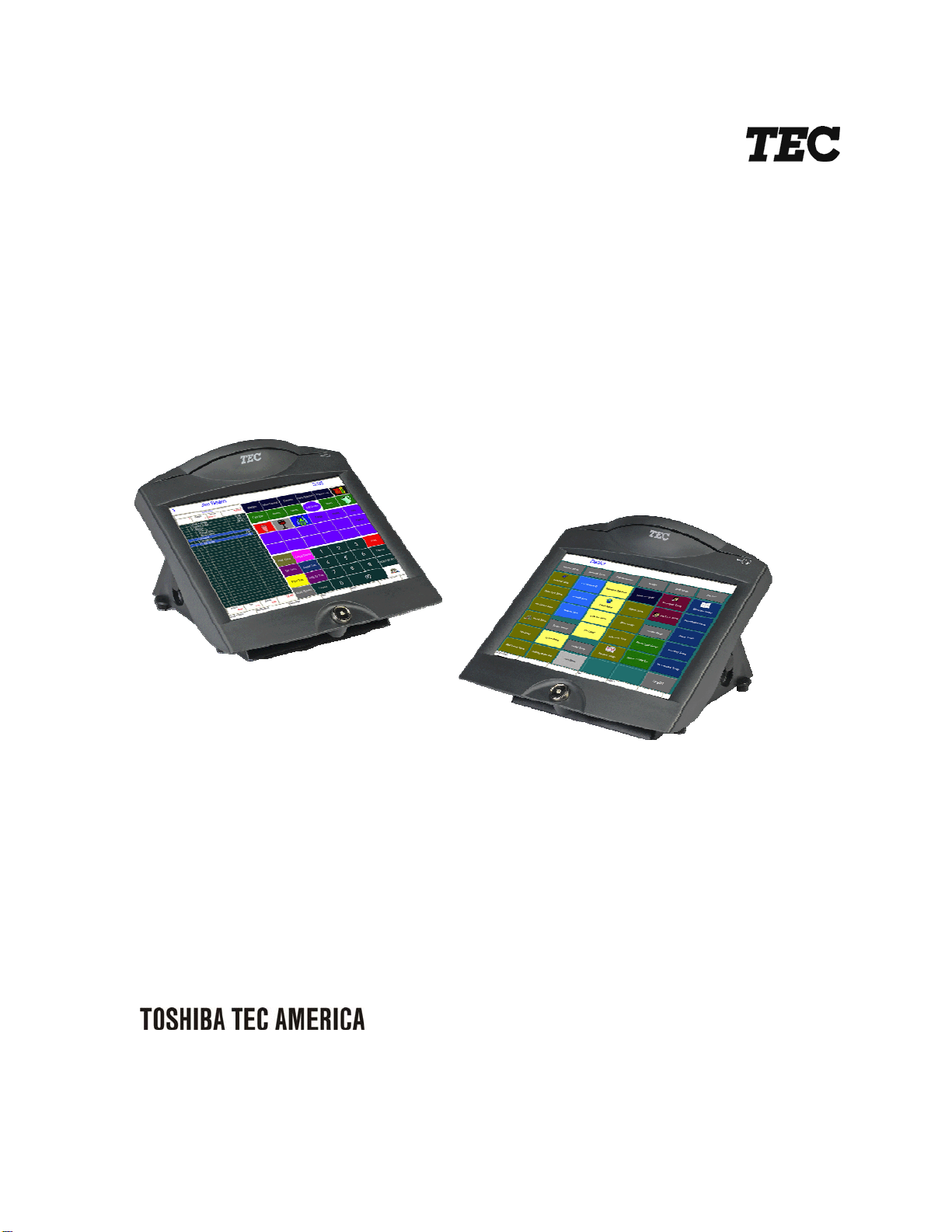
FS-3700 R4
Owners Manual
Page 2
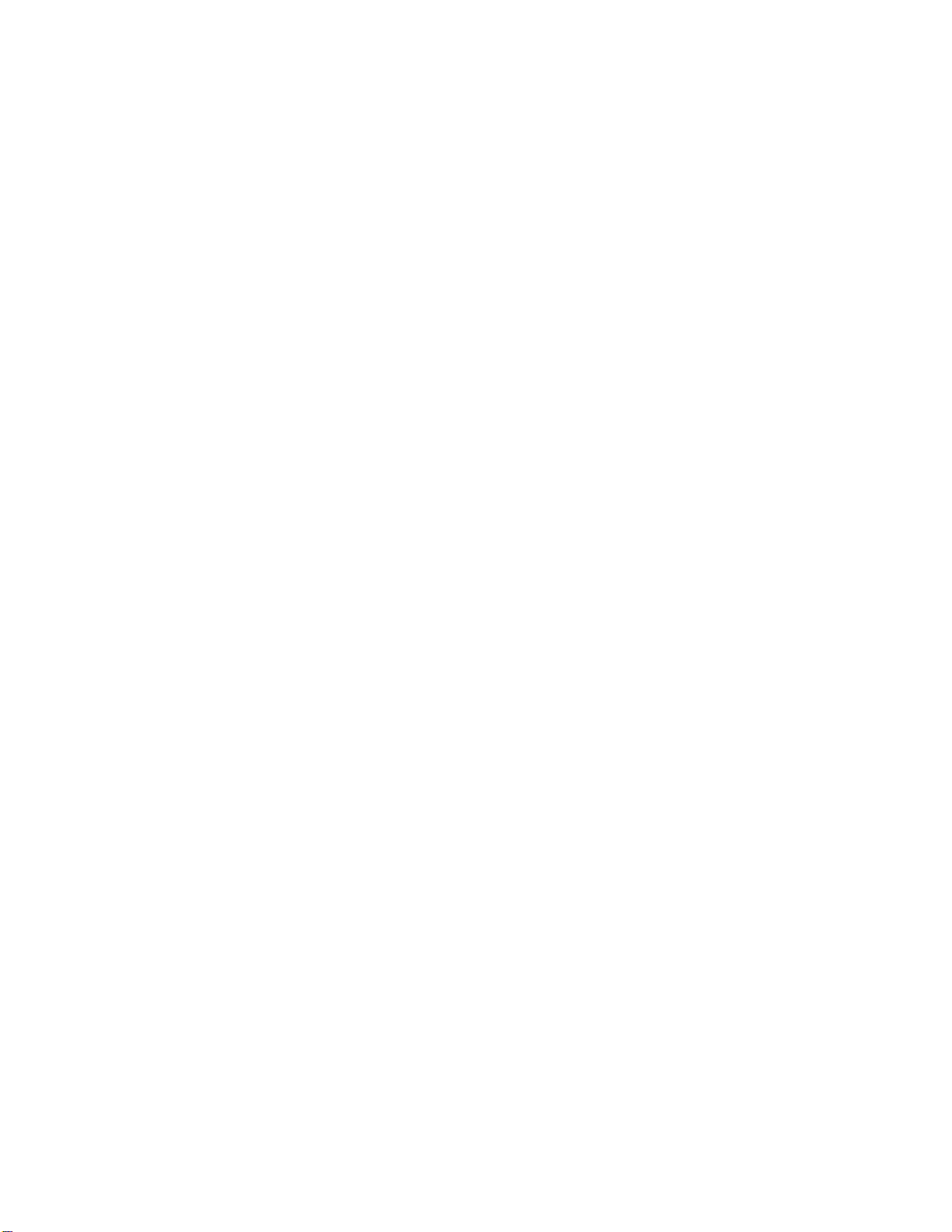
Page 3
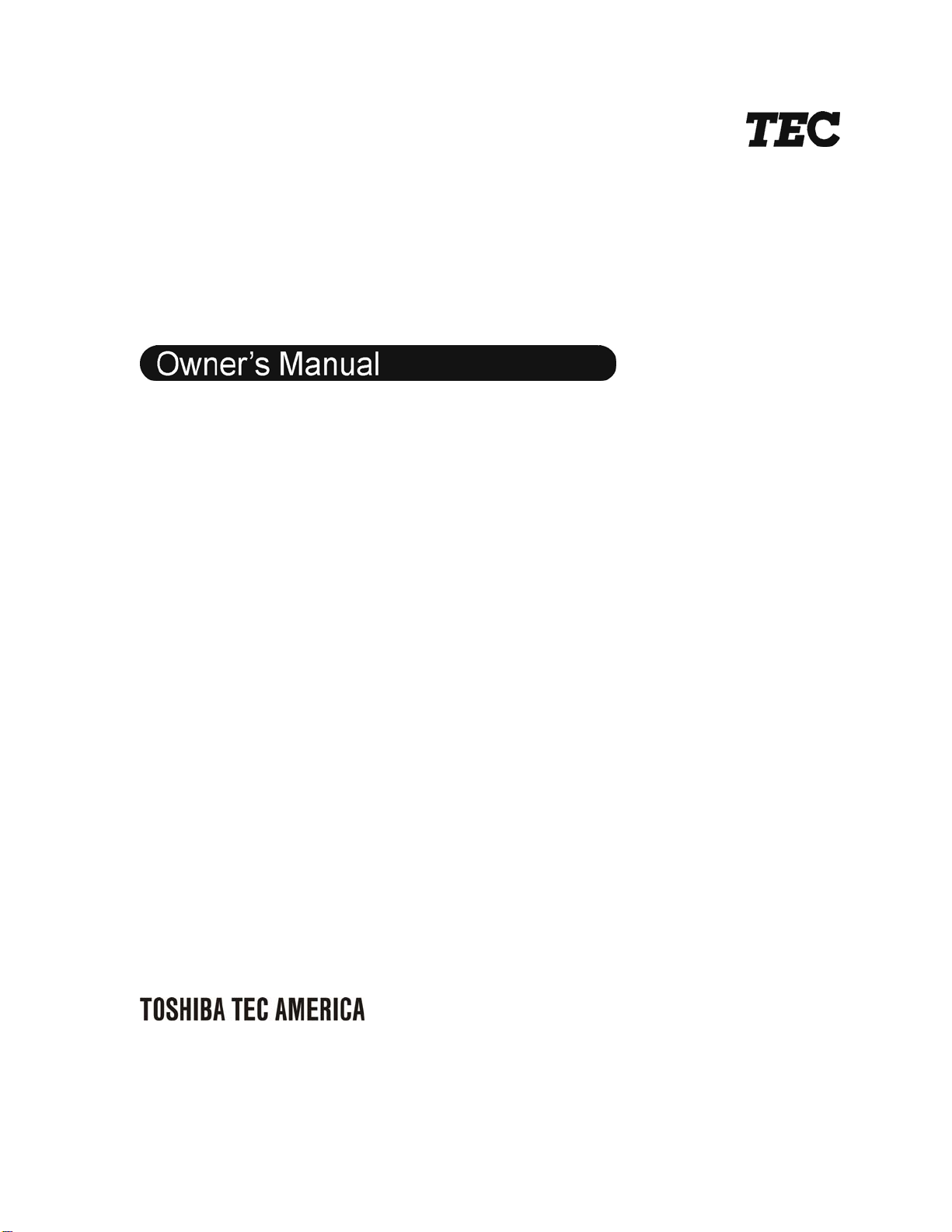
TEC Electronic Cash Register
FS-3700 R4 Series
Original: September, 2005
Document No. OM-3700
(Revised: March, 2009)
Page 4
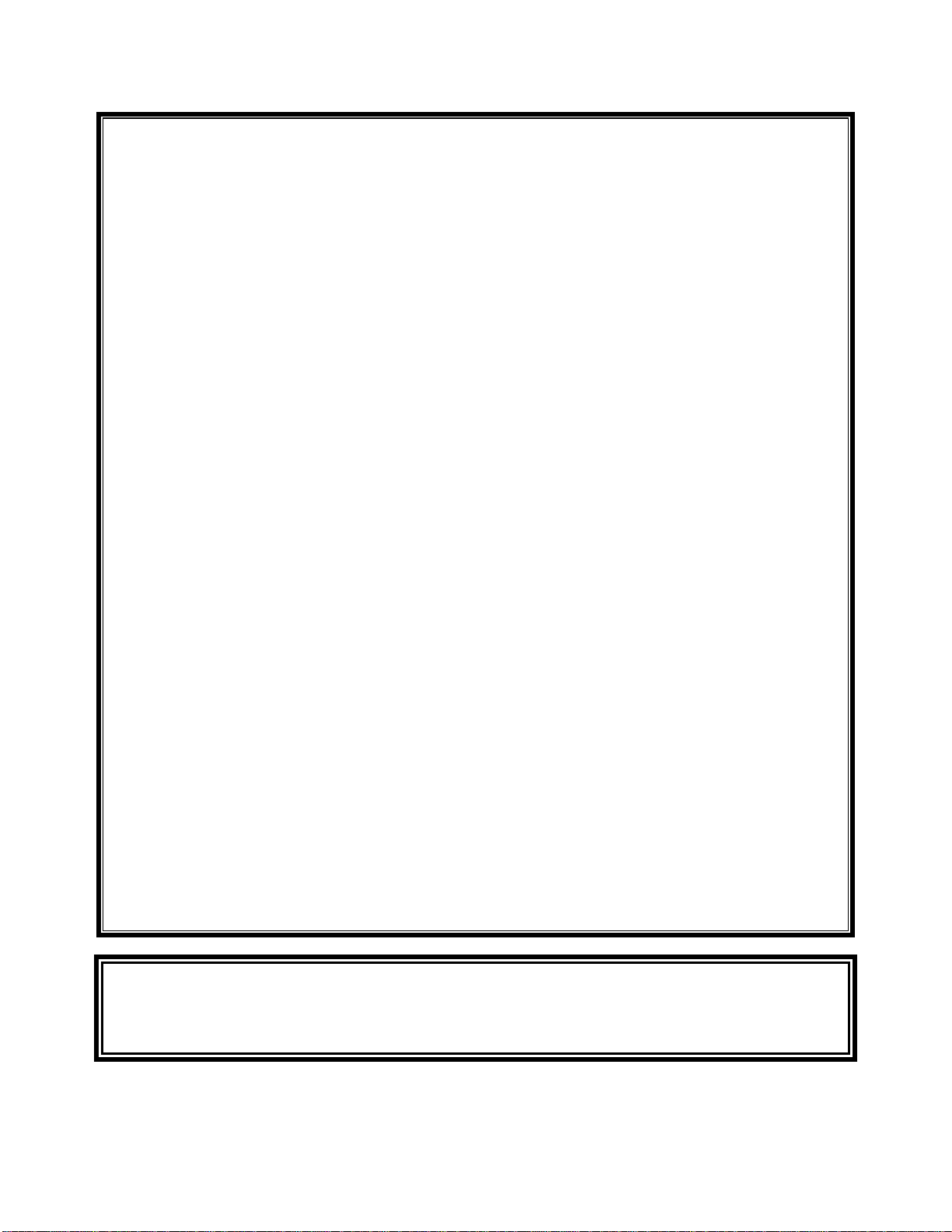
FS-3700
One Year Limited Warranty
Toshiba TEC America Retail Information Systems, Inc. warrants this product to be free from defects in materials and
workmanship for a period of one (1) year from the date of original purchase from an authorized Toshiba TEC
America Retail Information Systems, Inc. dealer. This warranty is limited to the original purchaser, and to Toshiba TEC America
Retail Information Systems, Inc. products that are sold and used within the continental United States and Hawaii. A
copy of a valid dated sales receipt must be submitted with the product for warranty service.
This limited warranty applies only to Toshiba TEC America Retail Information Systems, Inc. products which do not function
properly under normal use, within the manufacturer’s specifications. It does not apply to products that, in
the sole opinion of Toshiba TEC America Retail Information Systems, Inc., have been damaged as a result of accident,
misuse, neglect, or improper packing or shipping. This warranty is void if the Toshiba TEC America Retail Information
Systems, Inc. label or logo, or the rating label or serial number have been removed or defaced, or the product
has been modified or serviced by other than Toshiba TEC America Retail Information Systems, Inc. or an authorized Toshiba
TEC America Retail Information Systems, Inc. Service Center.
During the one (1) year warranty period, Toshiba TEC America Retail Information Systems, Inc. will repair or replace, at its
option, any defective product with no charge for parts or labor.
Toshiba TEC America Retail Information Systems, Inc. liability hereunder shall be limited to repair or replacement of the
defective part or parts and such correction shall constitute a fulfillment of its warranty hereunder.
Toshiba TEC America Retail Information Systems, Inc. makes no warranties, express or implied, including merchantability or
fitness for a particular purpose, except as expressly stated herein.
Under no circumstances shall Toshiba TEC America Retail Information Systems, Inc. be liable to the purchaser or any user
for any damages, including incidental or consequential damages, expenses, lost profits, lost savings, or
other damages arising out of the use of or the inability to use this product.
To obtain warranty service, contact your Toshiba TEC America Retail Information Systems, Inc. dealer. You may also write
or phone:
Toshiba TEC America Retail Information Systems, Inc.
4401-A Bankers Circle
Atlanta, GA 30360
Phone No.: (404) 449-3040 Fax: (404) 453-0909
If the problem cannot be remedied by telephone, Toshiba TEC America Retail Information Systems, Inc. will determine how
service will be provided. Do not ship the equipment to Toshiba TEC America Retail Information Systems, Inc. without a
return authorization number. The purchaser must prepay any shipping costs and insurance, and assume
the risk of loss during shipping.
Toshiba TEC America Retail Information Systems, Inc. provides this publication as is without warranty of any kind, either expressed or
implied. This publication could include technical inaccuracies or typographical errors. Changes are periodically made to the
information herein; these changes will be incorporated in new editions of the publication. Toshiba TEC America Retail Information Systems,
Inc. may make improvements and/or changes in the product(s) and/or program(s) described in this publication at any time.
Page 5
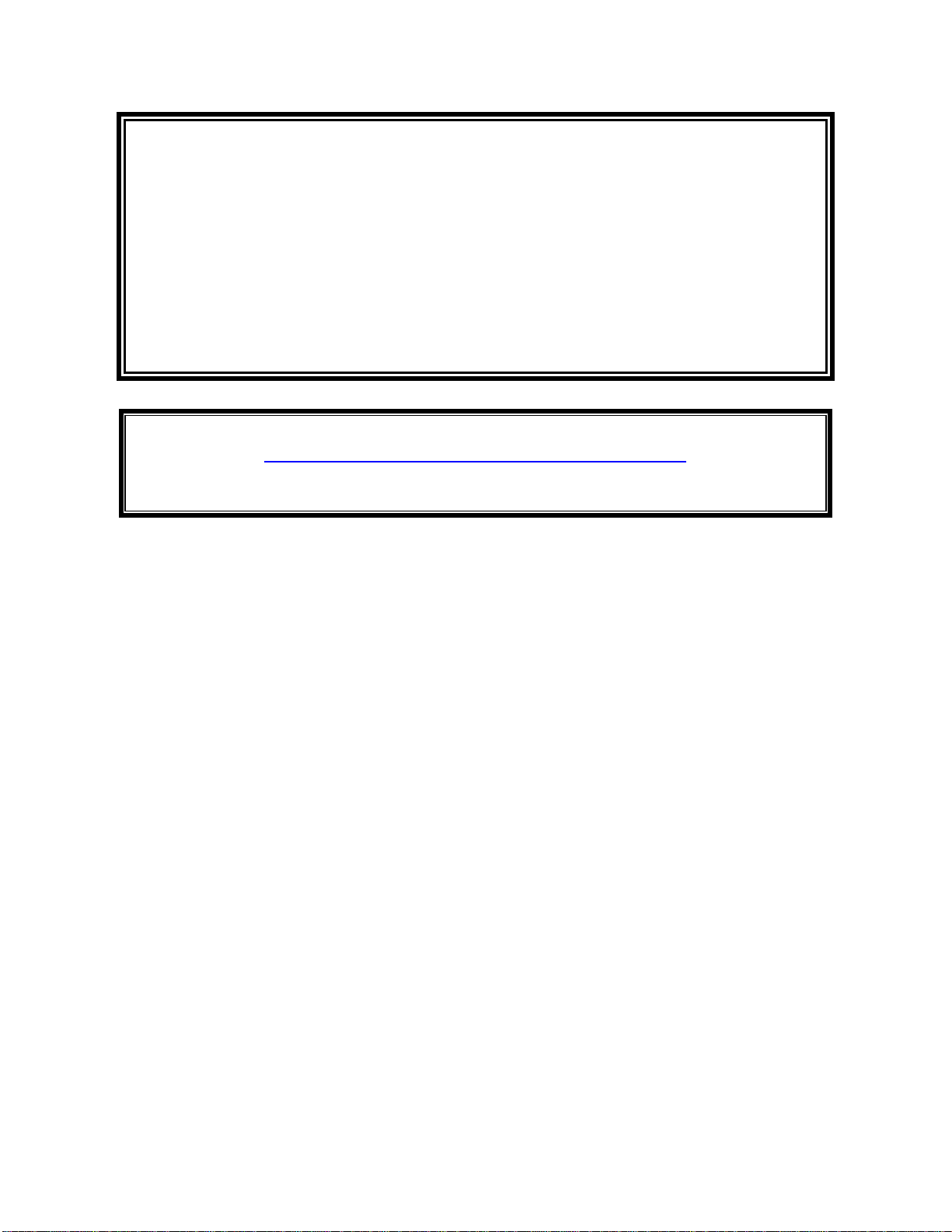
FCC Notice
This equipment has been tested and has been found to comply with the limits for a Class A digital device, pursuant to Part
15 of the FCC rules. These limits are designed to provide reasonable protection against harmful interference when the
equipment is operated in a commercial environment. This equipment generates, uses, and can radiate radio frequency
energy and, if not installed and used in accordance with the instruction manual, may cause harmful interference to radio
communications. Operation of this equipment in a residential area is likely to cause harmful interference in which case the
user will be required to correct the interference at the user’s own expense.
Changes or modifications not expressly approved by manufacturer for compliance could void the user’s authority to operate
the equipment.
This Class A digital apparatus complies with Canadian ICES-003
Cet appareil numérique de la classe A est conforme à la norme NMB-003 du Canada .
Perchlorate Material – special handling may apply. See
http:\\WWW.dtsc.ca.gov/hazardouswaster/percholorate/
** Note, this is applicable to California, U.S.A. only. **
Page 6
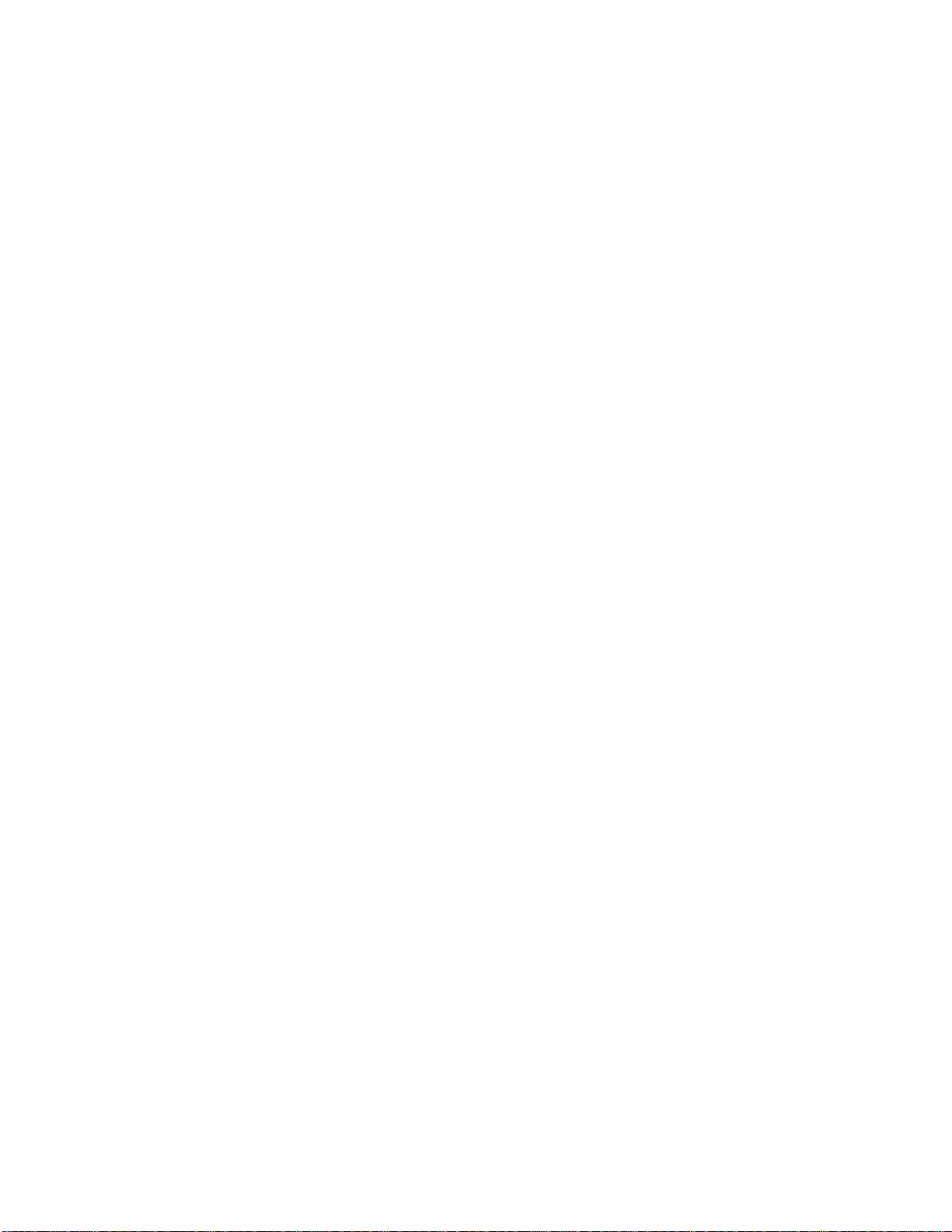
Page 7
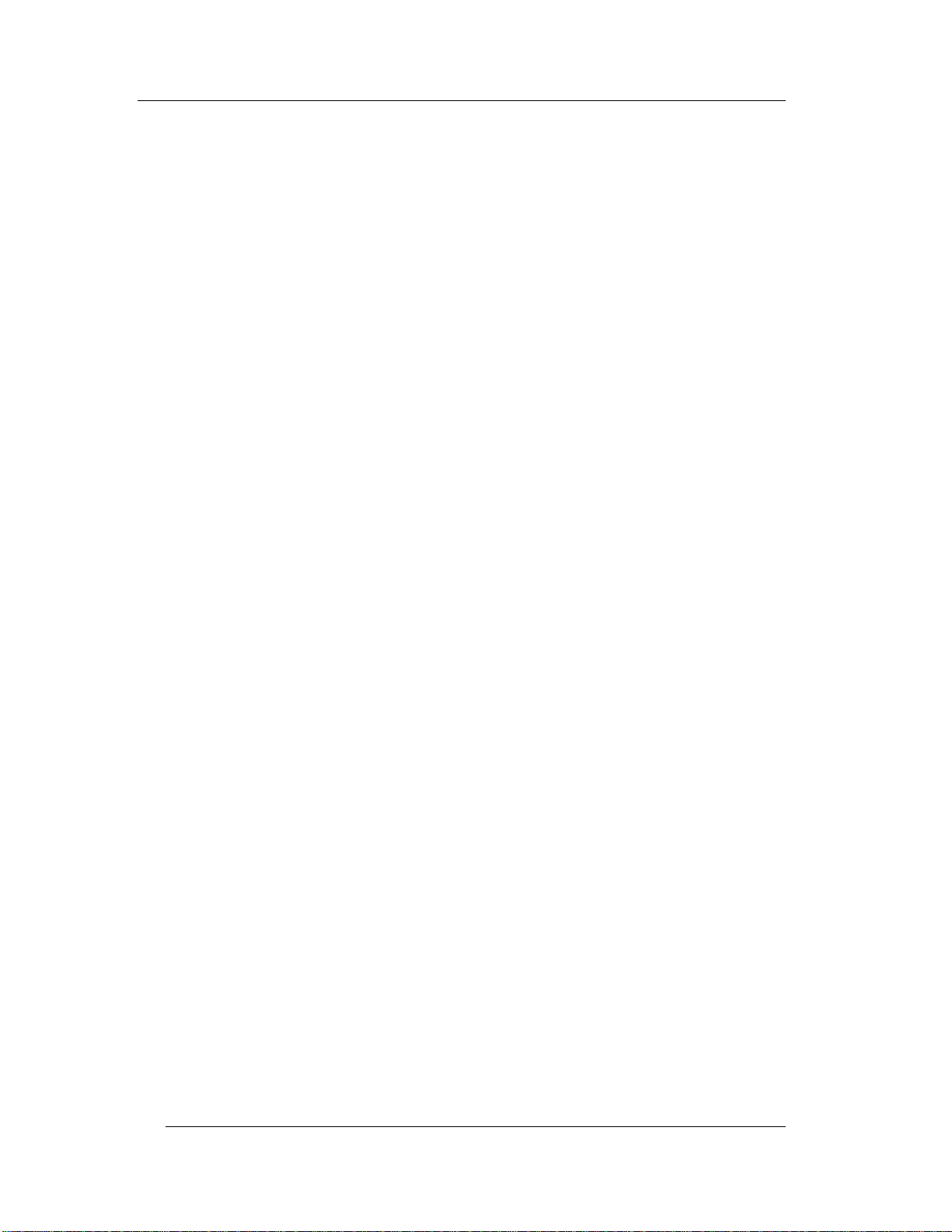
Table of Contents
FS-3700 R4 Overview 1-1
1.1 Introduction..................................................................................1-3
1.2 Processing Payment Transactions..Error! Bookmark not defined.
1.3 Sample Screens..........................................................................1-4
1.4 POS Key Functions - Summary................................................... 1-7
Access the System 2-1
2.1 Manager Overrides...................................................................... 2-3
2.2 Clocking In/Out............................................................................ 2-4
2.2.1 Clock In.......................................................................2-4
2.2.2 Clock Out .................................................................... 2-4
2.2.3 Break Out.................................................................... 2-5
2.2.4 Schedule Enforcement................................................2-5
2.3 Login/Logout................................................................................2-6
2.3.1 Login ........................................................................... 2-7
2.3.2 User Assigned Operator Keys..................................... 2-7
2.3.3 One Touch Login......................................................... 2-7
2.3.4 Logout.........................................................................2-7
Guest Check Functions 3-1
3.1 New Guest Checks...................................................................... 3-3
3.1.1 Guest Check Numbers................................................3-3
3.1.2 Start a New Check......................................................3-3
3.1.3 Check Flow ................................................................. 3-3
3.2 New Check Prompts.................................................................... 3-4
3.2.1 Table Number ............................................................. 3-4
3.2.2 Guest Count................................................................ 3-5
3.2.3 Select Customer.......................................................... 3-6
3.2.4 Order Type.................................................................. 3-6
3.2.5 Order Number.............................................................3-6
3.2.6 Override Meal Period..................................................3-8
3.2.7 Add Guest Information................................................3-9
Page 8
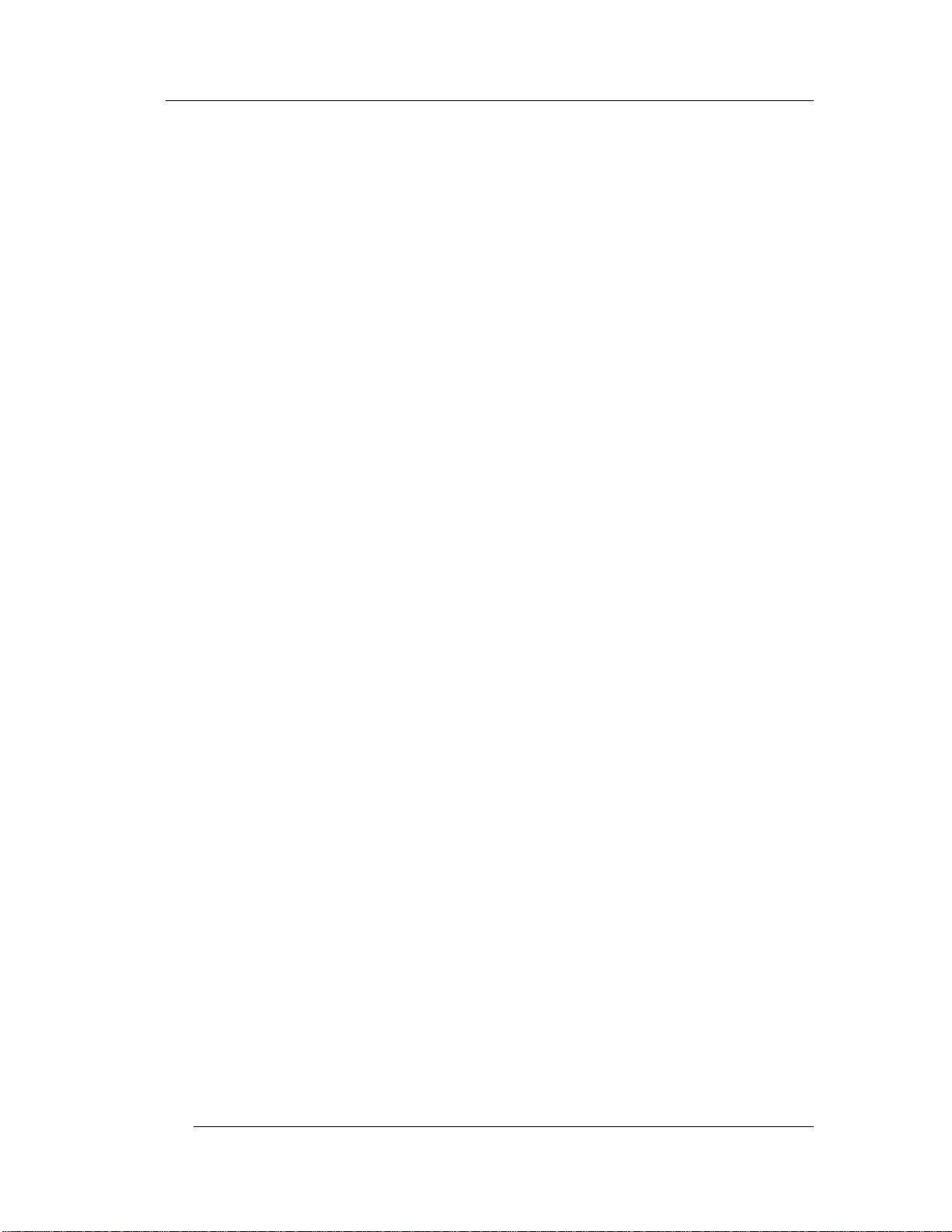
3.3 Entering Menu Items..................................................................3-10
3.3.1 Preset Menu Item......................................................3-10
3.3.2 More than One Preset Item.......................................3-10
3.3.3 Menu by PLU #..........................................................3-10
3.3.4 Open Priced Menu Item ............................................3-11
3.3.5 Scalable Menu Item...................................................3-11
3.3.6 Enter Modifiers with Forced Display.......................... 3-12
3.3.7 Enter Modifiers with Special Instructions...................3-12
3.3.8 Enter Modifiers with Spell-It Instructions...................3-13
3.3.9 Enter Items by Seat Numbers...................................3-13
3.3.10 Enter by Menu Item Size........................................... 3-15
3.4 Check Corrections before Sending............................................3-16
3.4.1 Remove Items from Checks...................................... 3-16
3.4.2 Add a Modifier...........................................................3-17
3.4.3 Delete a Modifier.......................................................3-17
3.4.4 Replace a Modifier ....................................................3-18
3.4.5 End Service Round ...................................................3-19
3.5 Recall a Check...........................................................................3-20
3.5.1 By Check Number.....................................................3-20
3.5.2 By Table Number ......................................................3-21
3.5.3 Recall by Order Type ................................................3-21
3.5.4 Recall Table with Separate Checks ..........................3-22
3.5.5 Recall with a Bar Code Scanner ...............................3-22
3.5.6 Recall with Dual Drive Thru ....................................... 3-22
3.6 Split a Check..............................................................................3-23
3.6.1 Split by Item ..............................................................3-23
3.6.2 Split by Seat Number ................................................3-24
3.6.3 Split by Amount.........................................................3-25
3.7 Transfer a Guest Check.............................................................3-26
3.7.1 Transfer to a Server ..................................................3-26
3.7.2 Transfer from a Server..............................................3-27
3.7.3 Transfer all Checks ...................................................3-27
3.8 Combine Checks .......................................................................3-28
3.8.1 Combine Stored Checks ...........................................3-28
3.8.2 Add New Check to Stored Check.............................. 3-28
3.8.3 Add to Stored Check by Order Type.........................3-29
3.8.4 Add New Check to Stored Check with Table # .........3-29
3.8.5 Combine Stored Checks to One Table......................3-30
Page 9
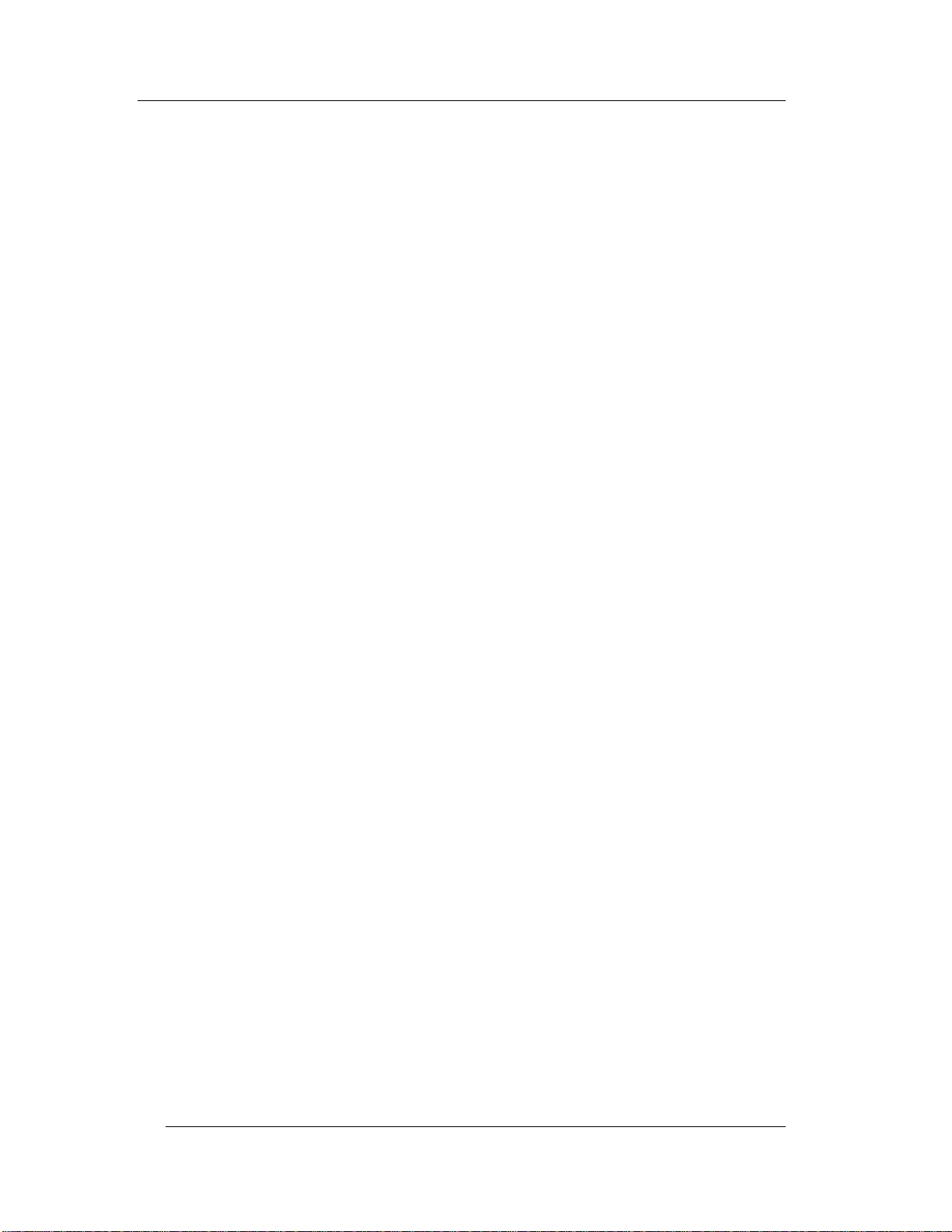
3.9 Check Adjustments.................................................................... 3-31
3.9.1 Void Items on Stored Checks.................................... 3-31
3.9.2 Add a Discount or Surcharge.................................... 3-32
3.9.3 Exempt Tax from a Check......................................... 3-35
3.9.4 Add a Tip...................................................................3-36
3.10 Tender the Check......................................................................3-38
3.10.1 Tender a Check with Preset Key............................... 3-39
3.10.2 Tender with Tip Entry................................................ 3-39
3.10.3 Over Tender to Tip....................................................3-39
3.10.4 Split Tender...............................................................3-39
3.10.5 Partial Tender............................................................ 3-40
3.10.6 Tender to House Charge........................................... 3-40
3.10.7 Tender with [MEDIA NLU]......................................... 3-41
3.10.8 Over Tender to Tip with [MEDIA NLU]......................3-41
3.10.9 Split Tender with [MEDIA NLU)................................. 3-41
3.11 Enter a Refund Check...............................................................3-42
3.12 Review a Closed Check ............................................................3-42
Functions Outside of a Sale 4-1
4.1 Finished Product Waste .............................................................. 4-3
4.2 Loan and Pickup..........................................................................4-4
4.2.1 Loan............................................................................4-4
4.2.2 Pickup ......................................................................... 4-5
4.3 Paid In / Paid Out ........................................................................ 4-6
4.3.1 Paid Out......................................................................4-6
4.3.2 Paid In......................................................................... 4-6
4.4 Price Changes.............................................................................4-7
4.5 Tip Payout ................................................................................... 4-8
4.6 Timekeeping................................................................................ 4-9
4.6.1 Edit Timecards............................................................4-9
4.6.2 Edit Payroll Totals.....................................................4-11
4.7 Labor Schedule ......................................................................... 4-12
Reports 5-1
5.1 Reports Overview........................................................................5-3
Page 10
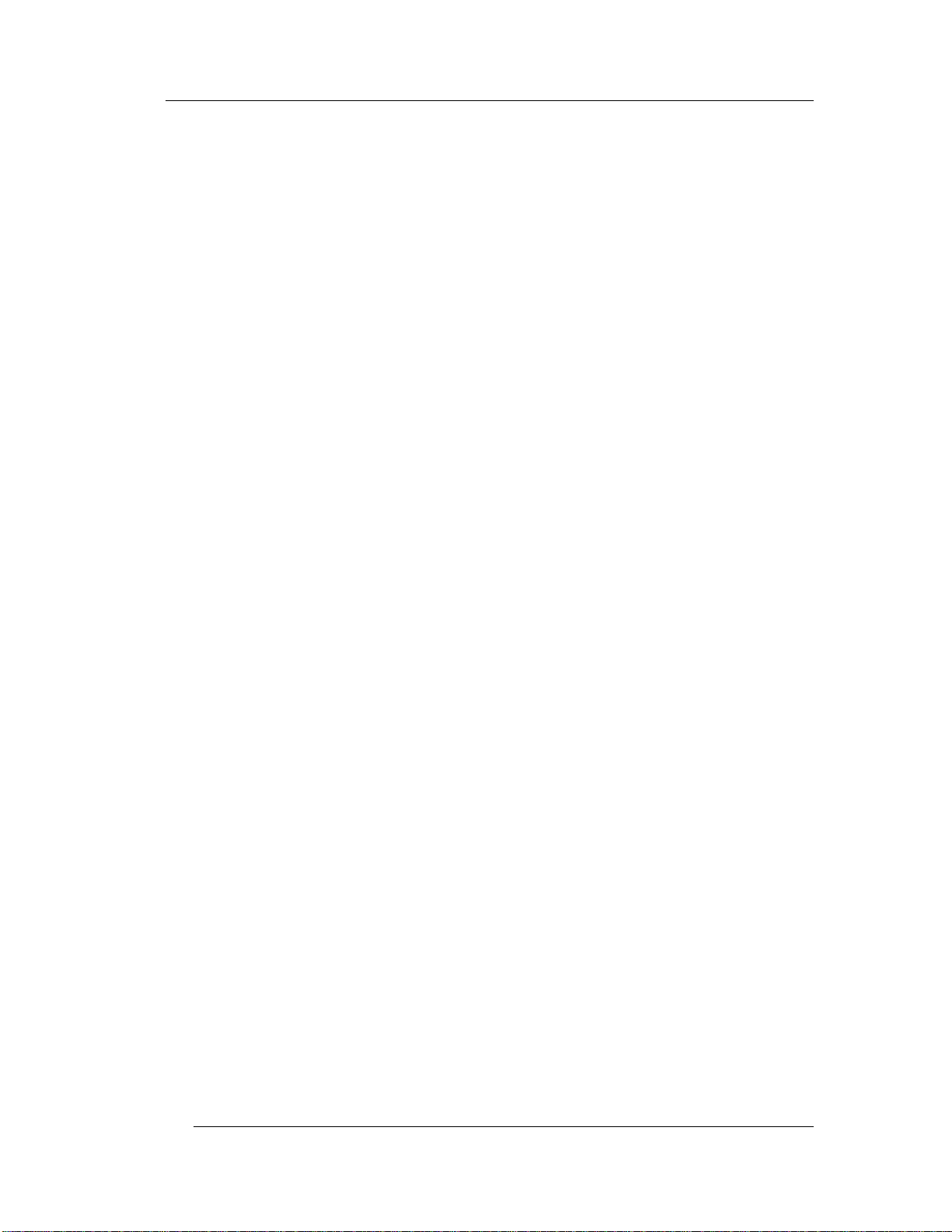
5.1.1 Report Class Descriptions........................................... 5-4
5.1.2 List of Reports.............................................................5-6
5.1.3 Report Balancing Notes ..............................................5-8
5.1.4 Print or View Reports ..................................................5-8
5.1.5 Report Sample Formats..............................................5-9
5.2 Open Check Report................................................................... 5-10
5.3 Closed Check Report.................................................................5-11
5.4 Hour Productivity Report............................................................5-12
5.5 Half Hour Productivity Report....................................................5-13
5.6 Quarter Hour Productivity Report .............................................. 5-14
5.7 Sales Mix Report .......................................................................5-15
5.8 Department Sales...................................................................... 5-17
5.9 Major Groups – Menu Item Sales.............................................. 5-19
5.10 System Voids Report................................................................. 5-21
5.11 Refund Report ...........................................................................5-22
5.12 Financial Report.........................................................................5-23
5.13 Customer Summary Report....................................................... 5-28
5.14 Media Report.............................................................................5-29
5.15 Loan/Pickup Report...................................................................5-30
5.16 Sales Tax Report....................................................................... 5-31
5.17 Charge Account Balance Report...............................................5-32
5.18 Discount Recipient Report......................................................... 5-33
5.19 X Report.....................................................................................5-34
5.20 Z Report.....................................................................................5-34
5.20.1 Programming Options for Z Reports .........................5-35
Page 11
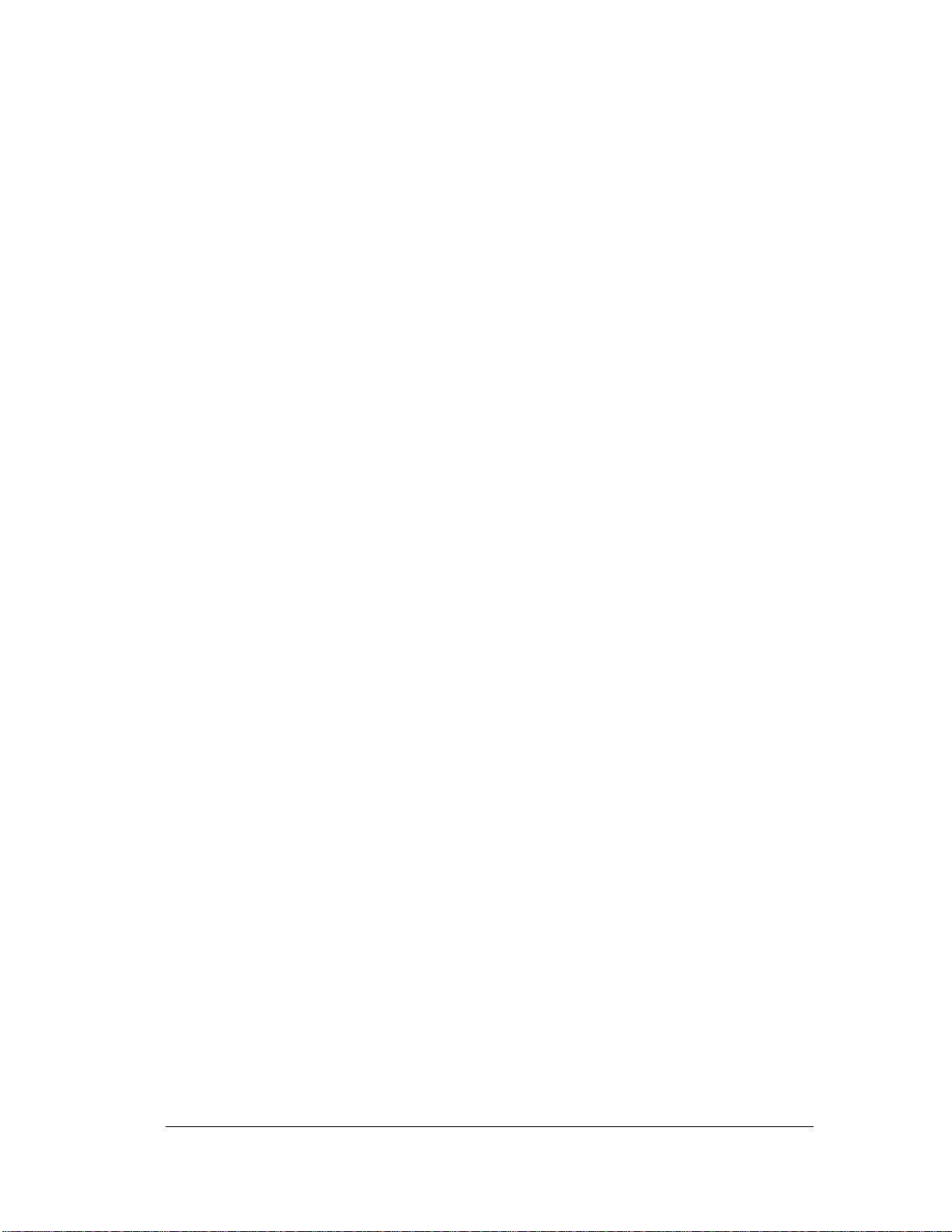
Chapter
1
FS-3700 R4
Overview
Page 12
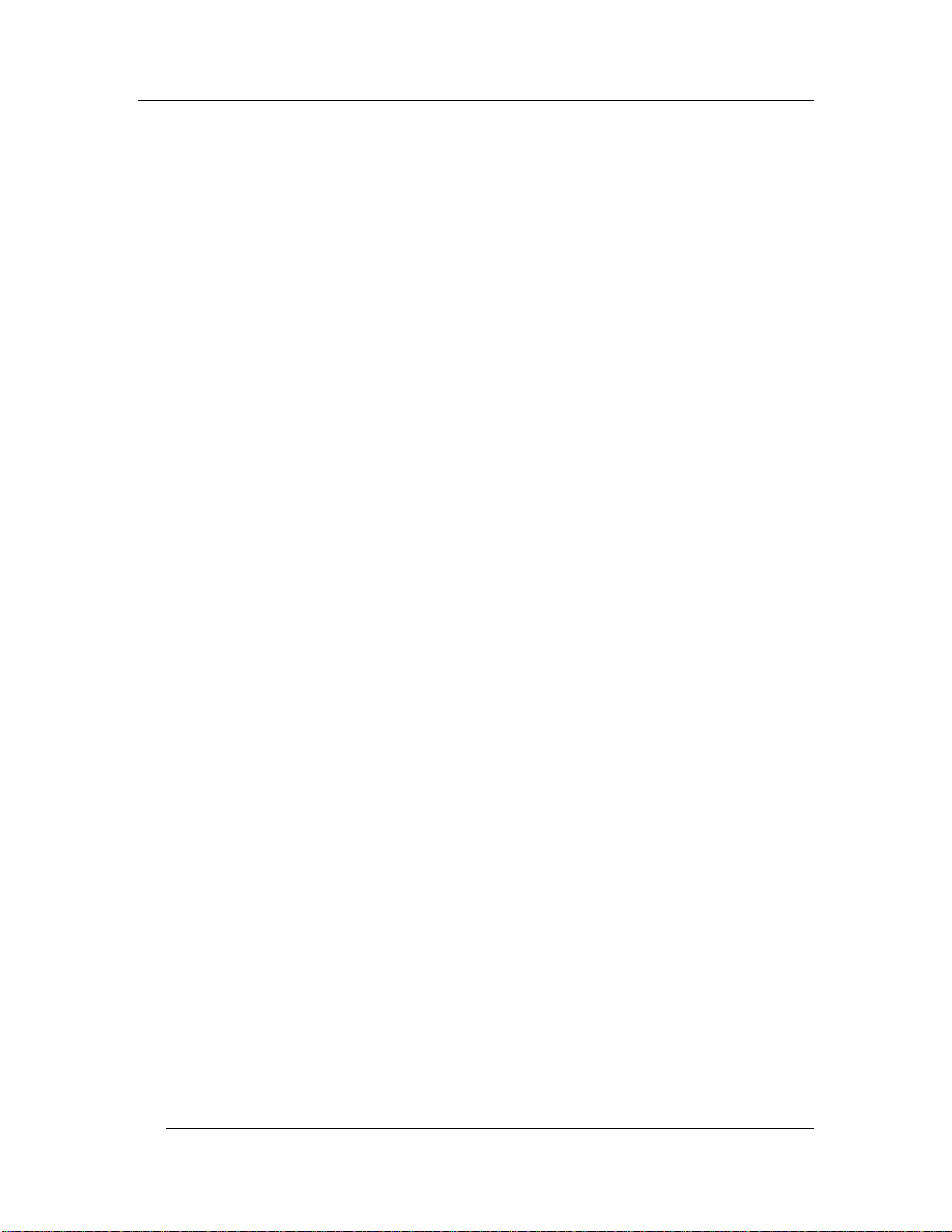
Introduction Chapter 1 - FS-3700 R4 Overview
1-2 FS-3700 R4 Owner’s Manual
Page 13
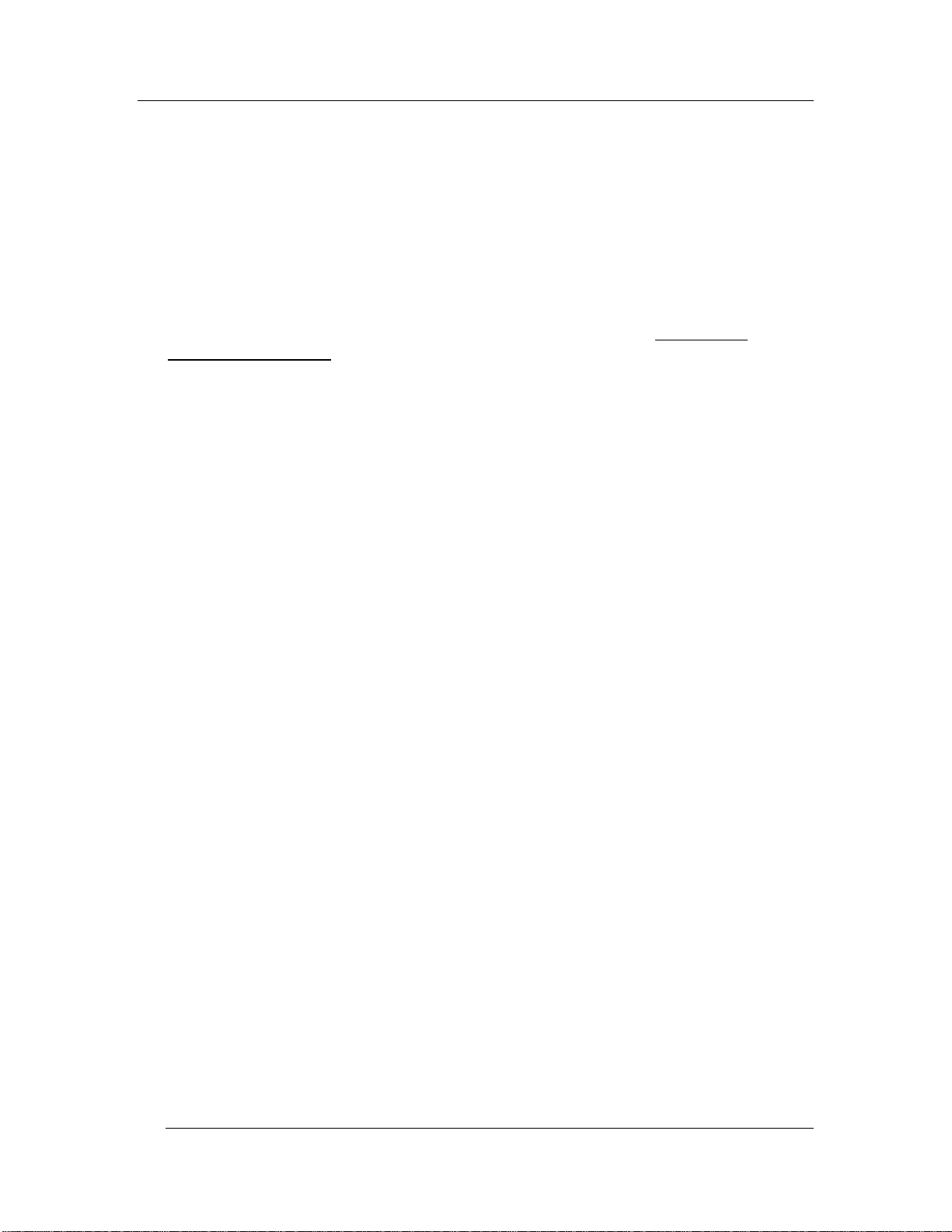
Chapter 1 - FS-3700 R4 Overview Introduction
1.1 Introduction
The FS-3700 R4 is a touch screen POS system for use in the hospitality industry.
The FS-3700 R4 can be used in a system of up to 32 Terminals operating off a
network. A Backoffice PC running the Windows XP Professional operating system
can be integrated in a system to run software for additional maintenance and
reporting.
This manual describes guest check processing and adjustments. Details of
programming and configuring the FS-3700 R4 system are in the FS-3700 R4
Programming Manual
.
The FS-3700 R4 system offers a wide array of features that make it easily adaptable
to all types of food service applications – including fine dine table service, dual drivethru quick service, full-service bars, cafeterias, delis and school lunchrooms.
The FS-3700 R4 system can be easily tailored for individual restaurant menus,
personnel and operating procedures. Menus and prices can be changed to
accommodate daily changes in meal period prices.
The FS-3700 R4 touch terminal offers custom programming for any application
through its unique system of soft-programmed POS touch screens.
A list summarizing POS Key Functions follows in this chapter. Detailed
explanations of the more common functions are included in subsequent chapters
of this manual.
FS-3700 R4 Owner’s Manual 1-3
Page 14
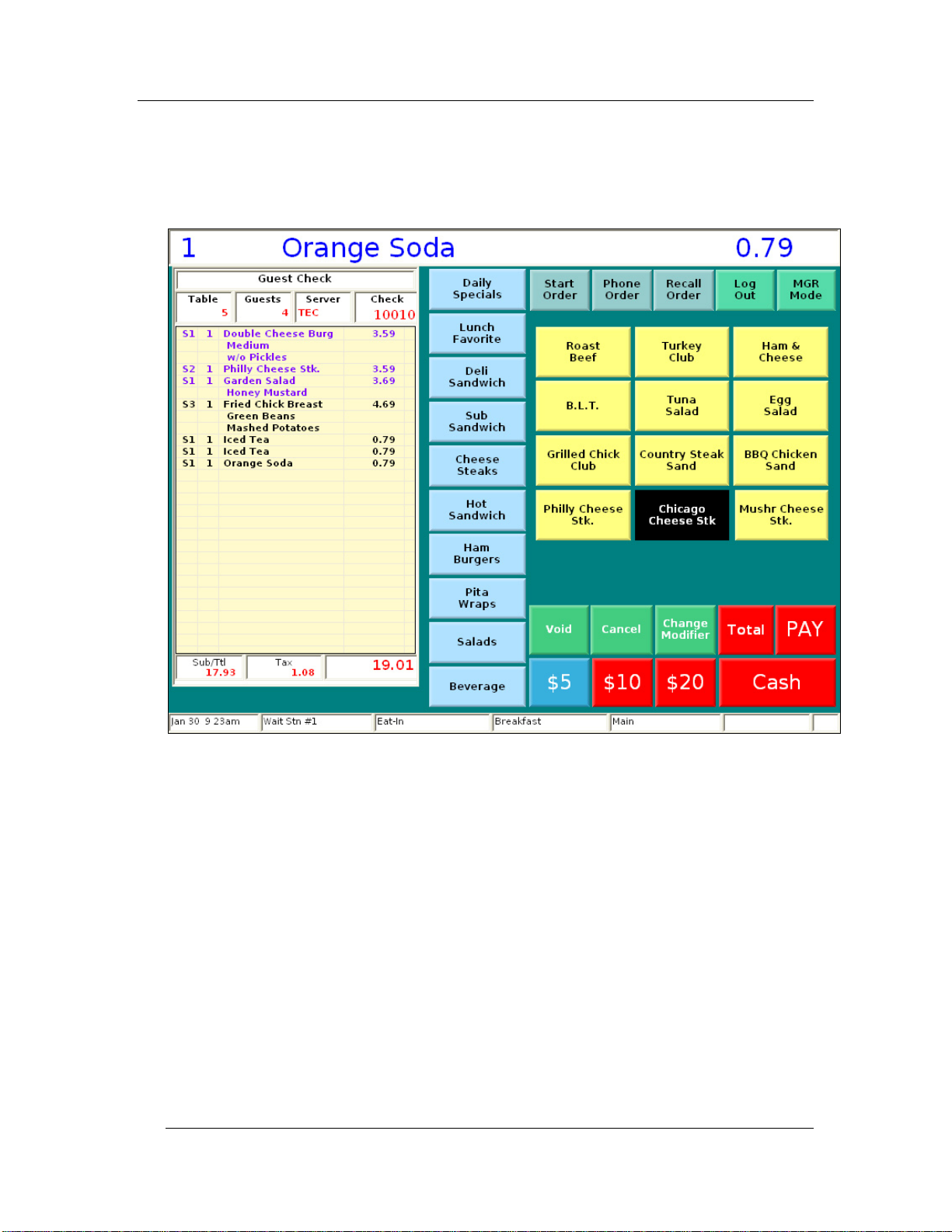
Sample Screens Chapter 1 - FS-3700 R4 Overview
1.2 Sample Screens
Sample Order Entry Screen
1-4 FS-3700 R4 Owner’s Manual
Page 15
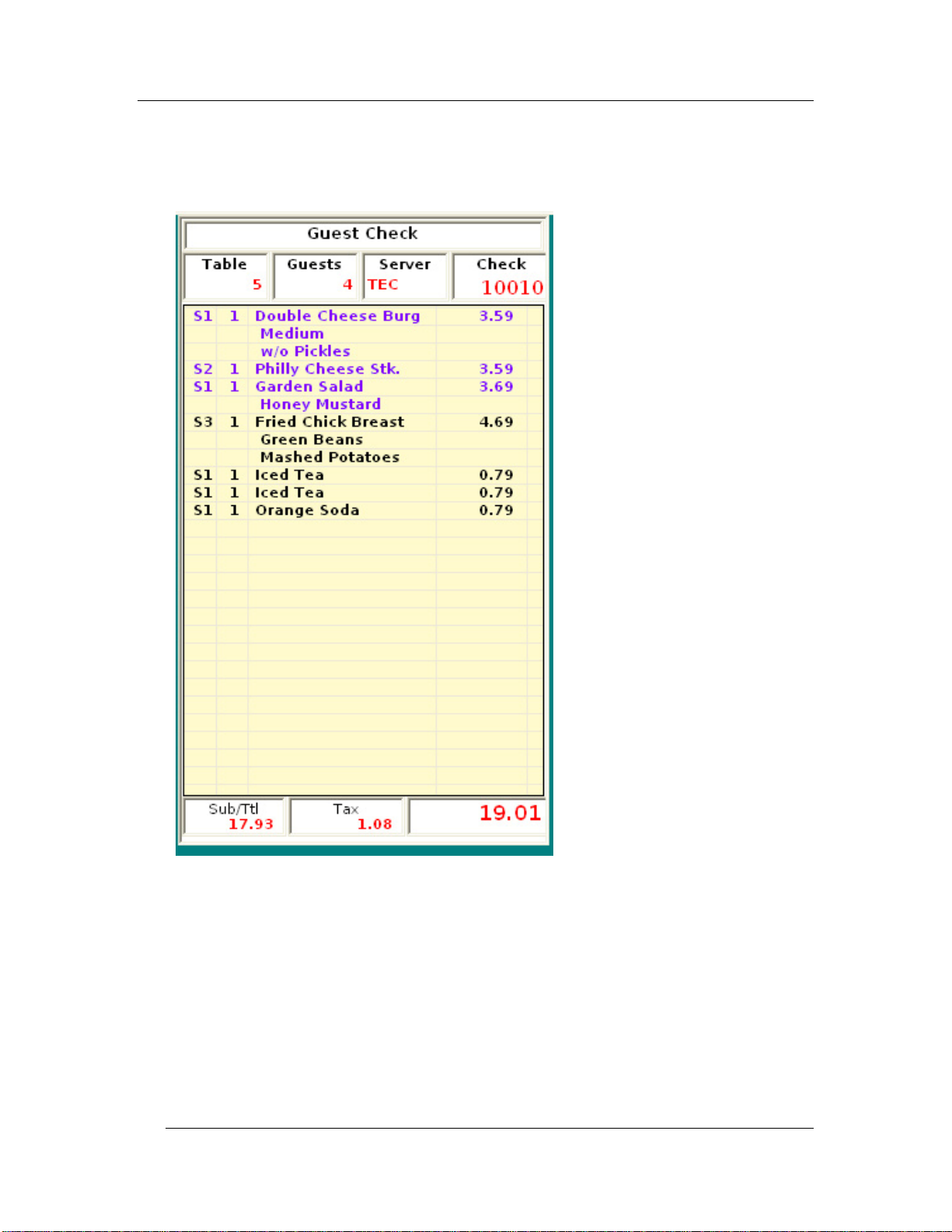
Chapter 1 - FS-3700 R4 Overview Sample Screens
Sample Check Window
Check header text, fonts and
value fonts are programmable.
Check Detail:
Assign different colors for new
items and stored items.
Change column widths if
wanted.
Change background and grid
colors.
Change the height of the
window.
Descriptor text, font and value
fonts are programmable.
FS-3700 R4 Owner’s Manual 1-5
Page 16
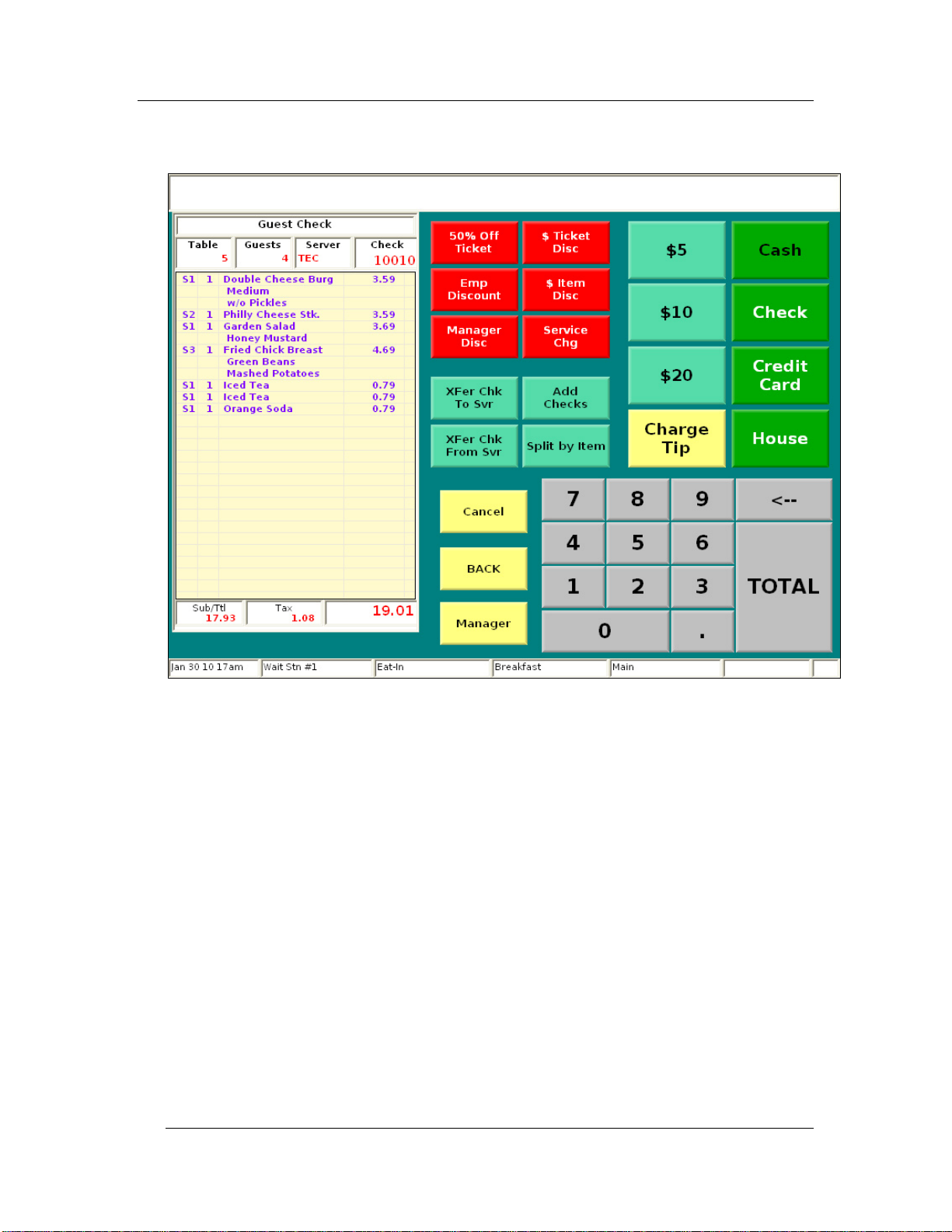
Sample Screens Chapter 1 - FS-3700 R4 Overview
Sample Pay Screen
1-6 FS-3700 R4 Owner’s Manual
Page 17
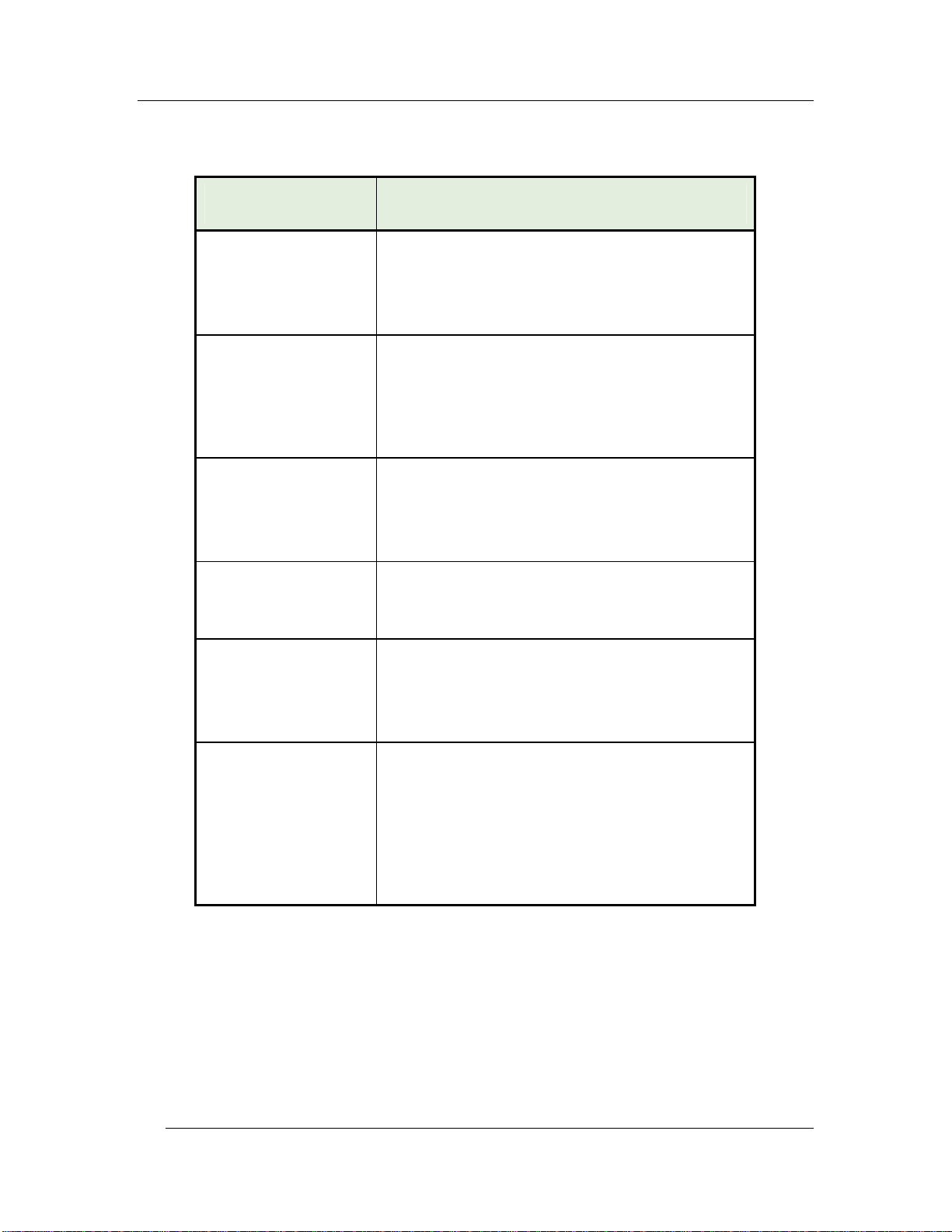
Chapter 1 - FS-3700 R4 Overview POS Key Functions - Summary
1.3 POS Key Functions - Summary
Key Function POS Function Description
Add to Check
Add to Check
Order Type #1 - #8
Add to Table
Banner
Bar Code
This function is used to add the current check
to a stored check.
This key function allows the current check to
be new (in the first service round).
These eight function keys are used to add
the current check to a stored check of a
specified Order Type.
These key functions allow the current check
to be new (in the first service round).
Used to add the current check to a stored
check that has a table number assigned.
This function allows the current check to be
new (in the first service round).
This key type has no function when placed
on a screen but is used as a title to describe
a group of other keys.
This key type is used to enter a numeric bar
code for a product.
It can be used when a product fails to scan
properly.
Break Out
FS-3700 R4 Owner’s Manual 1-7
Records a clock-out for the employee but
does not prompt for tips or require that
checks be closed.
Minimum time allowed for a break is set in
System Setup, Labor, #2 Minimum Break
Time. If an employee clocks in earlier,
manager approval may be required
Page 18
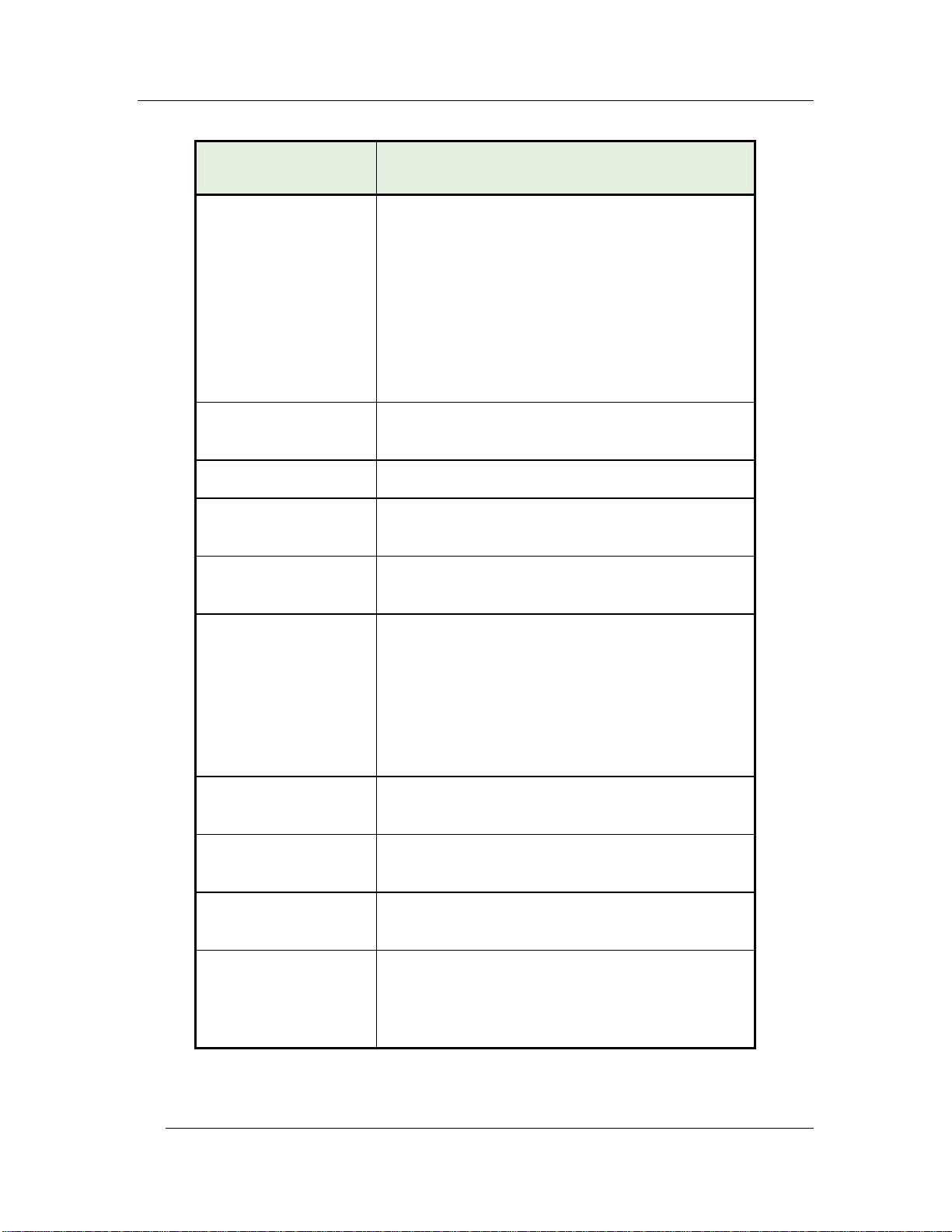
POS Key Functions - Summary Chapter 1 - FS-3700 R4 Overview
Key Function POS Function Description
Cancel
Cash Adjust
Refund
Cash Adjust Void
Cash Advance
Cash Tip
Change Modifier
Cancels the current round for a transaction.
When a transaction is cancelled, any
changes done during the round will be
reversed.
Any new Menu Items that have been added
to the check in this service round will be
removed and any items that have been
voided from the check in this round will be
added back.
N/A
N/A
Used to process a cash advance from a
credit card.
Adds a tip to the check that is recorded in the
Cash Tips field of the employee’s report.
This function is used to change modifiers of a
Menu Item in the current round without
having to void and reenter the Item.
When the item is selected on the check, the
forced display screen from which it was
ordered displays so a different choice can be
made.
Change Prices
This key is used to change a Menu Item’s
price.
Change Seat
This key type is used to move an item or
items on a check to a different seat.
Charge Tip
Adds a tip to the check that is recorded in the
Charge Tips field of the employee’s report.
Clear Input
This key type functions as a backspace key;
it is used to clear input of a numeric entry.
Example: To clear an incorrect menu item
quantity before pressing the menu item key.
1-8 FS-3700 R4 Owner’s Manual
Page 19
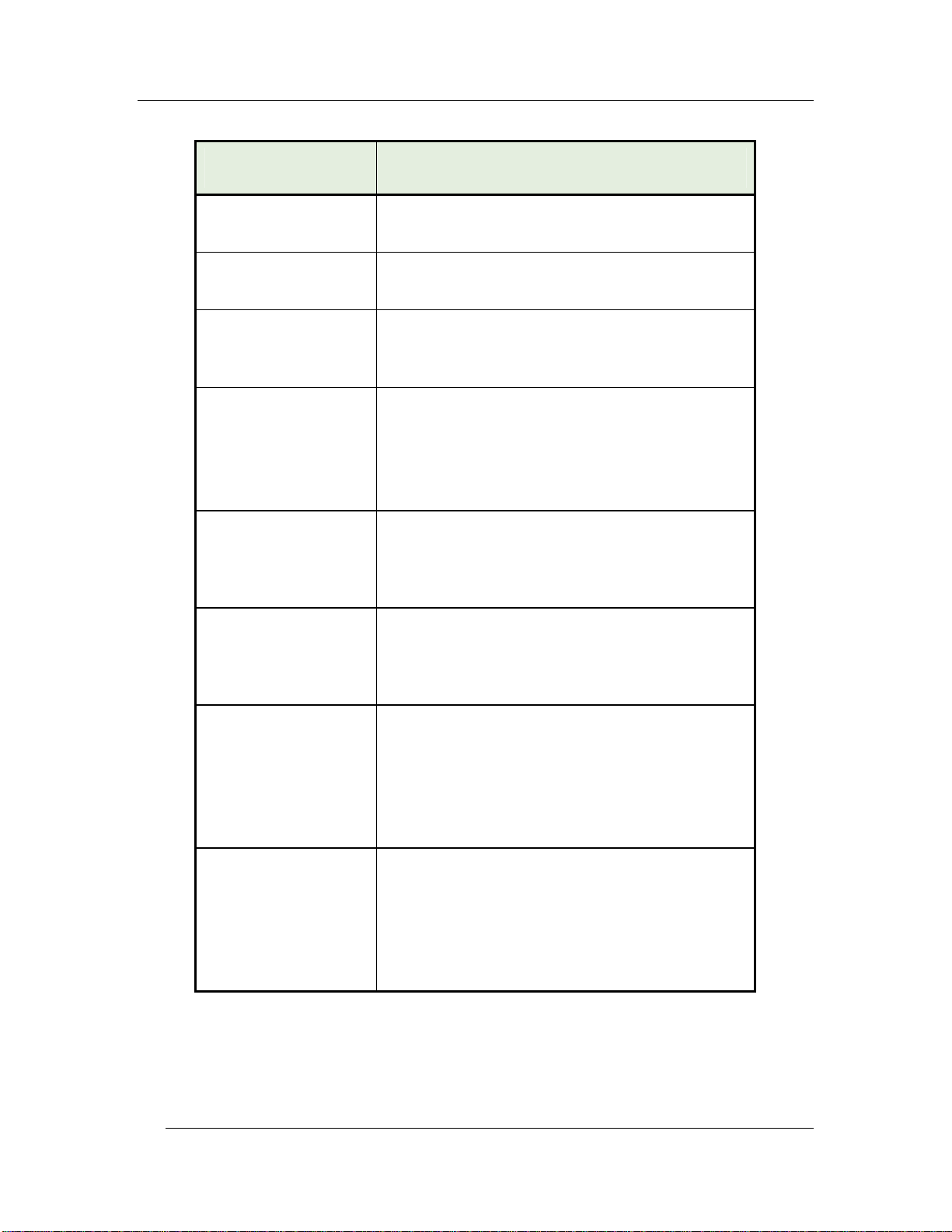
Chapter 1 - FS-3700 R4 Overview POS Key Functions - Summary
Key Function POS Function Description
Clock In
Clock Out
Close Batch
Combine Checks
Credit Adjust Tip
Credit Authorize
Clocks employees into the system for time
and attendance recording.
Clocks employees out of the system for time
and attendance recording.
Used to settle a batch of credit card
authorizations. (This function depends on
the credit auth system and processor used.)
Used to combine two or more stored checks
to the current check.
Both the current check and the added check
must have already been stored (from a
previous service round).
This function enables changing the tip
amount on a closed with a credit card. (This
function depends on the credit auth system
and processor used.)
Used to get a pre-authorization of a credit
card for a two-part transaction. (This function
depends on the credit auth system and
processor used.)
Credit Finalize
This key can be used to pay out a check with
a credit card authorization for a two-part
transaction. (This function depends on the
credit auth system and processor used.)
A tip can be applied according to the Post to
Tip option located in the Media Record.
Credit Finalize Tip
This key can be used to pay out a check with
a credit card authorization for a two-part
transaction. (This function depends on the
credit auth system and processor used.)
Use this function to manually enter a Tip
amount during the Credit Finalize phase.
FS-3700 R4 Owner’s Manual 1-9
Page 20
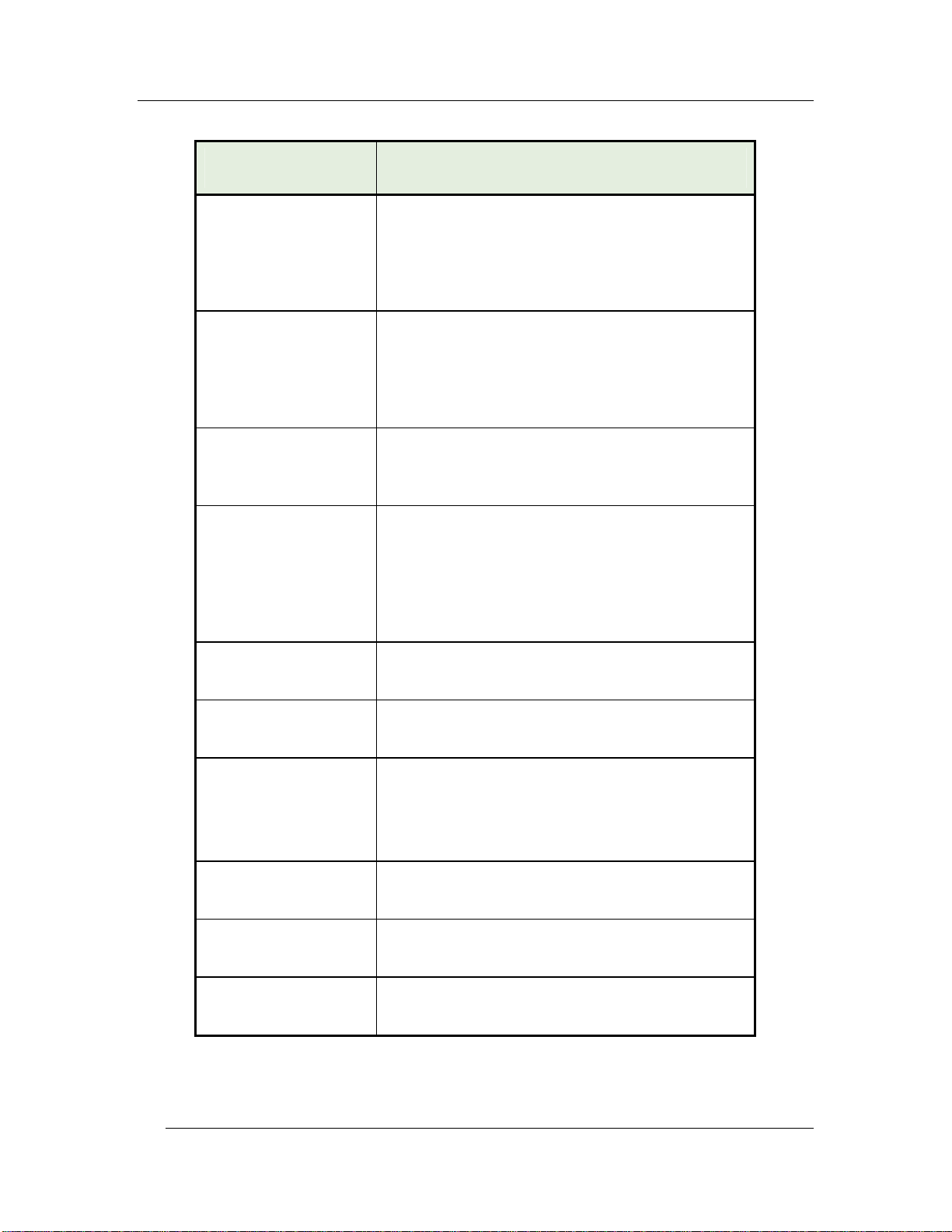
POS Key Functions - Summary Chapter 1 - FS-3700 R4 Overview
Key Function POS Function Description
Credit Sale
Credit Voice Auth
Customer Info
Discount NLU
(Number Look Up)
Discounts
This function is used for a single-pass credit
card transaction. An authorization is received
and the check is paid out in one pass. (This
function depends on the credit auth system
and processor used.)
This key is used to manually enter an
authorization code to a check that was
received from telephoning the processor.
(This function depends on the credit auth
system and processor used.)
This function will cause the system to prompt
the FS-3700 R4 user to input Customer
Information for the current Guest Check.
Used to enter a discount on a check when
the specific discount is not preset on a
screen. Press [DISCOUNT NLU] and select
the discount. If the discount does not have
an amount or a percentage pre-programmed,
a prompt will display to enter the amount.
This key type is used to add a discount or
surcharge to the check.
Downline to OCB
This key is used to send the Menu Item table
to an order confirmation board.
Driver Management
This key is used to assign delivery checks to
drivers and manage driver activity.
Refer to FS-3700 R4 Delivery Module
Owner’s Guide for more detailed information.
Edit Labor
Opens the Labor Schedule table for editing.
Schdules
Edit Payroll Tot
Allows adjustments to employee’s tips and
gross sales.
Edit Timecards
This function is used to change employee
punch times.
1-10 FS-3700 R4 Owner’s Manual
Page 21
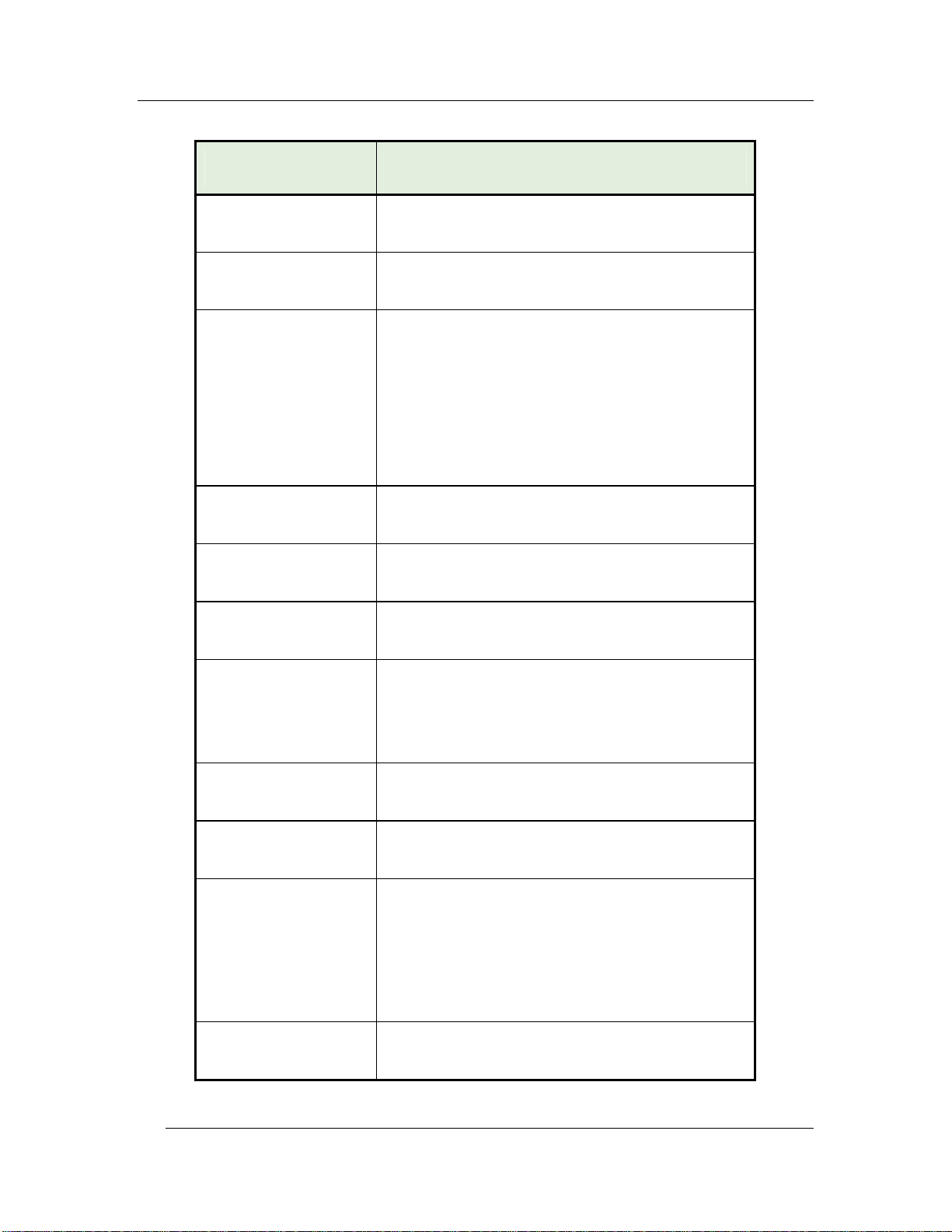
Chapter 1 - FS-3700 R4 Overview POS Key Functions - Summary
Key Function POS Function Description
Employee Deposits
Enable Auto Grat
Enter Limited QTY
Exempt Auto Grat
Exit
Export
Used to enter deposit-type media totals for a
specific employee.
Used to turn on the Auto Grat Gst setting of
the Order Type for the current check only.
Used to enter how many of a Menu Item is
available for sell. The number displays on
the Item’s button and “counts down” when
the item is ordered. When the number
reaches zero, the key is disabled so none
can be ordered. This function can be used on
Menu Items with the Limited QTY flag set to
YES.
Used to turn off the Auto Grat Gst setting of
the Order Type for the current check only.
Use this function to exit the FS-3700 R4
application.
This key assigns a specific report to a key for
exporting.
Finished Prod
Waste
#1 - #8
Fire Order
Foreign Currency
Function NLU
(Number Look Up)
Gift Card Balance
This key type is used at the beginning of a
transaction to identify it as a waste ticket.
All items entered in the transaction will
update the waste totals.
Used with [HOLD] to send Menu Items to the
kitchen printer(s).
This key type is used to calculate the amount
due on the check in a foreign currency.
Can be used to access functions that are not
preset on a touch screen. Index the # for the
function then press [FUNCTION NLU].
See the FS-3700 R4 Programming Manual
for a list of operations that can be done with
this key and codes used with each one.
Used with 3
rd
party gift card interfaces to
inquire on the balance of a gift card.
FS-3700 R4 Owner’s Manual 1-11
Page 22
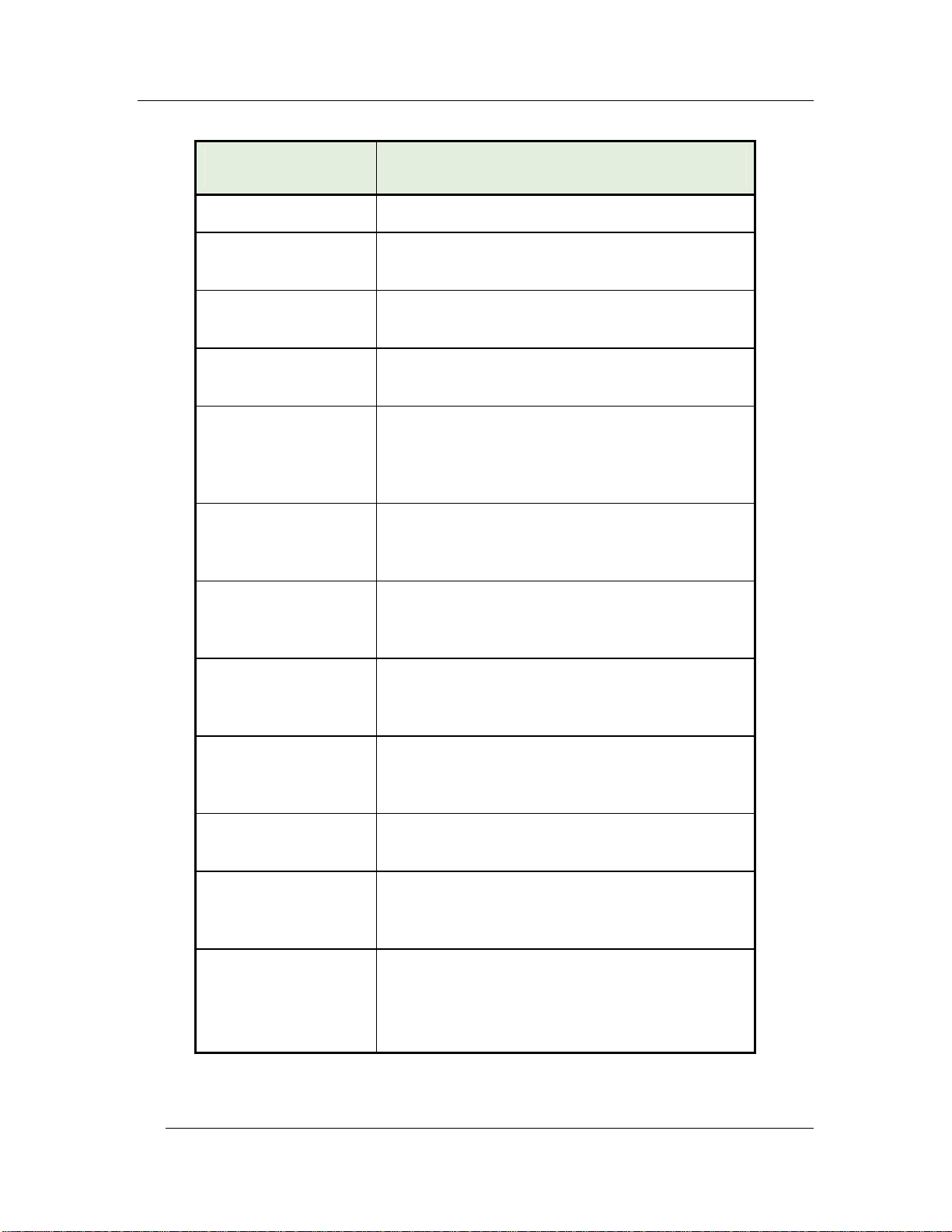
POS Key Functions - Summary Chapter 1 - FS-3700 R4 Overview
Key Function POS Function Description
Gift Card Cash Out
Gift Card Reload
Group RKP Order
Guests
Hold Order
Inventory Ending
Z1
Inventory Ending
Z2
Allows cash change from a Gift Card.
Used with 3
rd
party gift card interfaces to add
to the balance of a gift card.
Use this function to group a series of Guest
Checks into a single remote print.
This key type is used to enter or change the
number of guests on a check.
Used to enter Menu Items but not send them
to the kitchen in the current round. The items
can be sent when the check is recalled using
[FIRE ORDER].
This function is used to enter ending counts
of Daily Inventory items before the Daily
System Z report is ran.
This function is used to enter ending counts
of Period 2 Inventory items before the WeekTo-Date System Z report is ran.
Inventory Ending
Z3
Inventory Receiving
Inventory Returns
Inventory Waste
Labor Rest Setup
This function is used to enter ending counts
of Period 3 Inventory items before the
Period-To-Date System Z report is ran.
Used to record invoicing quantities and
values of raw products received from
vendors.
Used to enter invoicing quantities and values
of raw products returned to vendors.
Used to enter Inventory waste of raw
products, before they are prepared into a
Menu Item.
This key is used to setup labor restrictions for
the labor schedule.
Refer to FS-3700 R4 Labor Schedule
Owner’s Guide for more detailed information.
1-12 FS-3700 R4 Owner’s Manual
Page 23
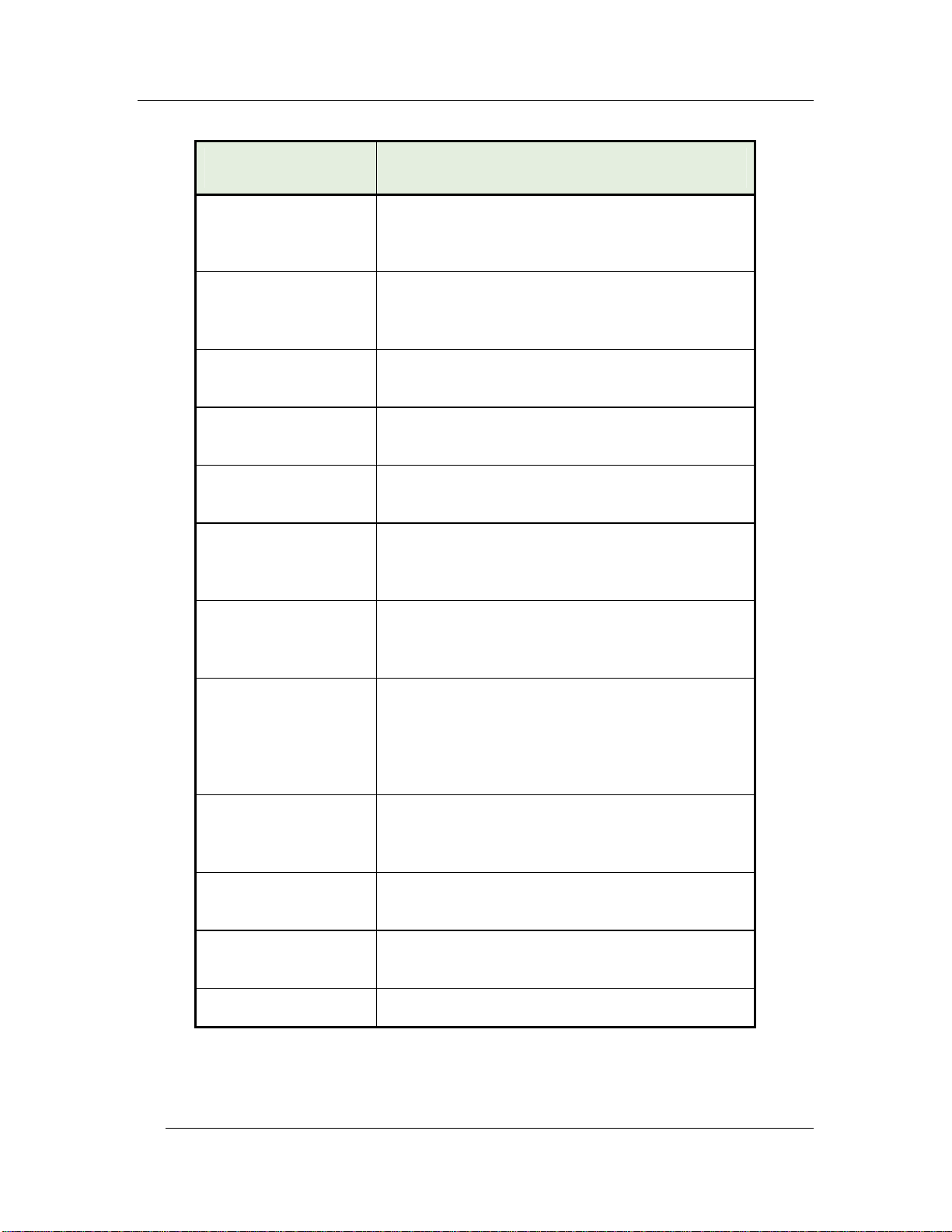
Chapter 1 - FS-3700 R4 Overview POS Key Functions - Summary
Key Function POS Function Description
Last Item Void
Loan
Login
Logout
Macro
Meal Period
Media
Voids the last item entered on a check. The
item being voided must be a new item in the
service round.
This key type is used to track when funds are
removed from the cash drawer and given to
an employee as a bank amount.
This key type is used to sign an employee
into the system for POS operations.
This key is used to log the current employee
out of a station.
Used to run a macro which was previously
recorded using the Macro Setup table.
This key is used to override the current Meal
Period assigned to a station for one order
only.
This key assigns a specific pay type to a
button. Media keys are used to tender guest
checks.
Media NLU
(Number Look Up)
Used to select a media type to tender a
check when the specific media is not preset
on a touch screen. Press [MEDIA NLU]
then select the pay type from the displayed
list.
Menu Item
This key is used to preset menu items on a
touch screen. Press the key to enter the item
to a check.
Menu Item Size
Entered before a menu item on a guest
check to set the item’s size level.
No Sale
Used to open the cash drawer outside of a
sale transaction.
Numeric
FS-3700 R4 Owner’s Manual 1-13
Used to enter a numeric value from 0 to 9.
Page 24
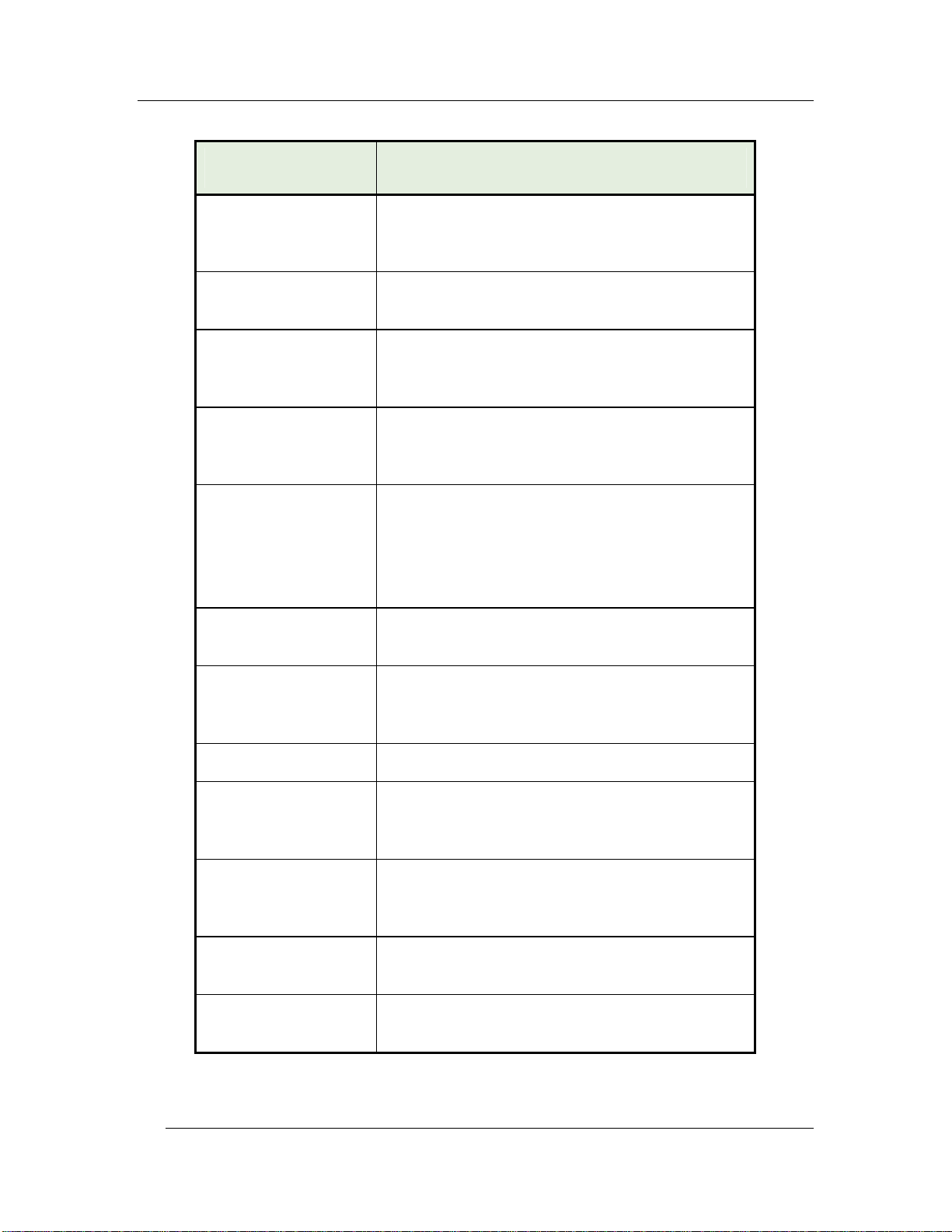
POS Key Functions - Summary Chapter 1 - FS-3700 R4 Overview
Key Function POS Function Description
Operator Login
Order Type
Paid In
Paid Outs
#1 - #5
Pay On Acct
Pickup
This key assigns a specific employee to a
login key. To login, the employee simple
presses the button.
Used to override the Order Type setting of
the employee’s Job Code for one order only.
This key type is used to add cash to the
drawer from sources of income other than a
sale.
These five function keys are used to remove
cash from the drawer for purposes other than
to give change for a sale.
This key posts a payment to a house
account.
From within a check, press
[PAY ON ACCT]. Select the account. Pay
out the check.
This key is used to track when funds from a
server are removed from a drawer.
PLU
Previous Screen
Print Check
Print Journal
Print Voucher
Print/Reset Journal
Used to add a Menu Item to a check by
entering the PLU # rather than pressing a
preset key.
Returns the display to the previous screen.
This key type is used to print a copy of the
guest check to the guest check printer, and
ends the current service round.
This function is used to print the terminal
electronic journal. It will print on any
programmed report printer.
Reprints the Credit Card Voucher used with a
credit card charge.
This function is used to print and reset (clear)
the terminal’s electronic journal.
1-14 FS-3700 R4 Owner’s Manual
Page 25
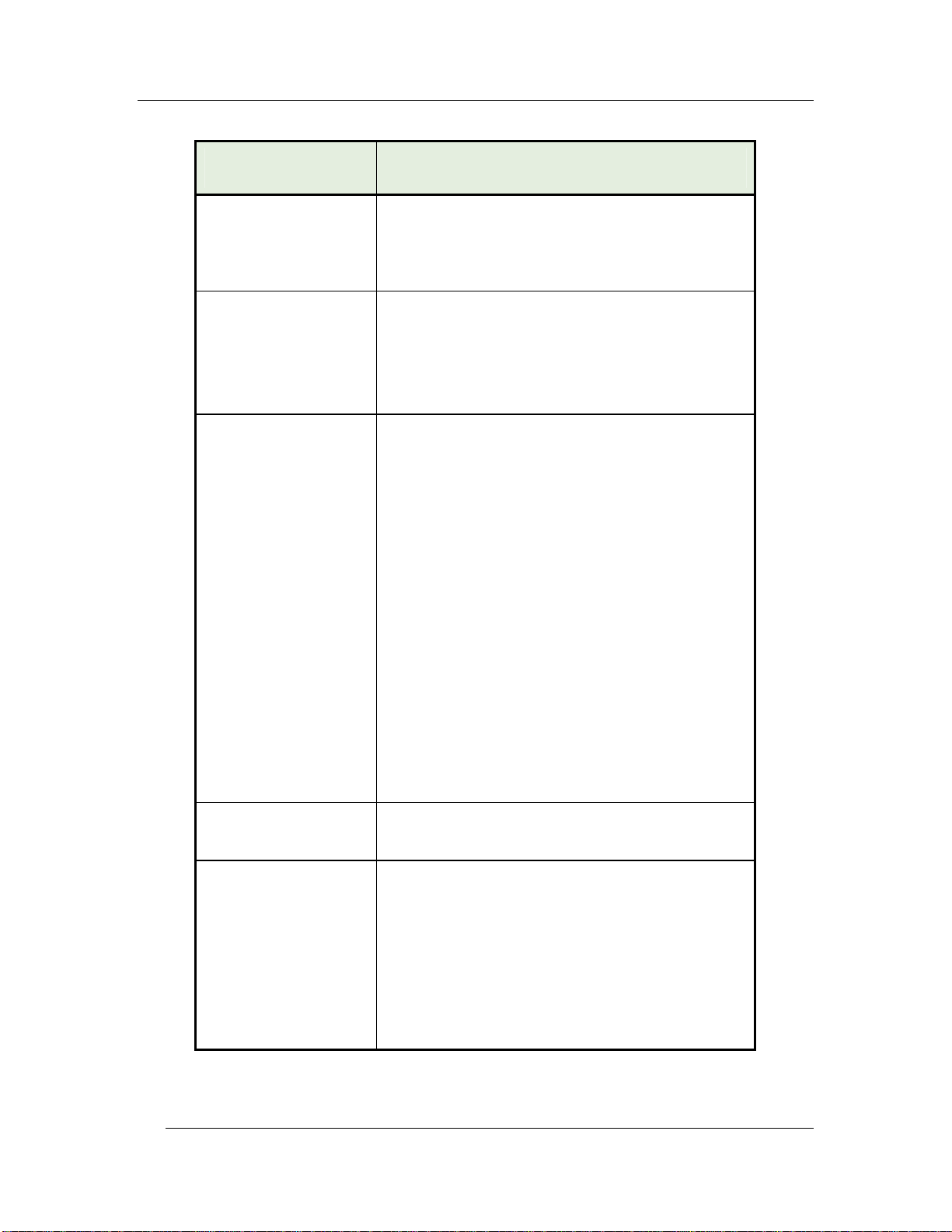
Chapter 1 - FS-3700 R4 Overview POS Key Functions - Summary
Key Function POS Function Description
Program Mode1
Program Mode2
Recall Check
This key is used to access the Manager
Mode area of the system. Manager Mode
contains the tables into which the store’s
database is entered.
This key displays a menu of functions that
are flagged to display on this screen. The
flag is set in the Function Setup table.
The Program Mode2 screen provides for a
customized Manager Function menu.
This key is used to recall checks being
tracked by the check number.
Example:
Login
Press [RECALL CHECK]
A list of this employee’s open checks
displays.
Touch the button of the check wanted.
This key can be used to recall closed checks
by indexing the check number followed by
Recall Check.
When recalling a check at the terminal that
created it a short Check Number can be used.
Example:
Index 10009 and press [RECALL CHECK]
Or short Check Number
Index 9 and press [RECALL CHECK]
Recall Check
Order Type #1- #8
Recall Table
These eight function keys are used to recall
checks of only the specified Order Type.
This key is used to recall checks being
tracked by the table number.
Example:
Login
Press [Recall Table]
A list of this employee’s open tables
displays.
Touch the button of the table wanted.
FS-3700 R4 Owner’s Manual 1-15
Page 26
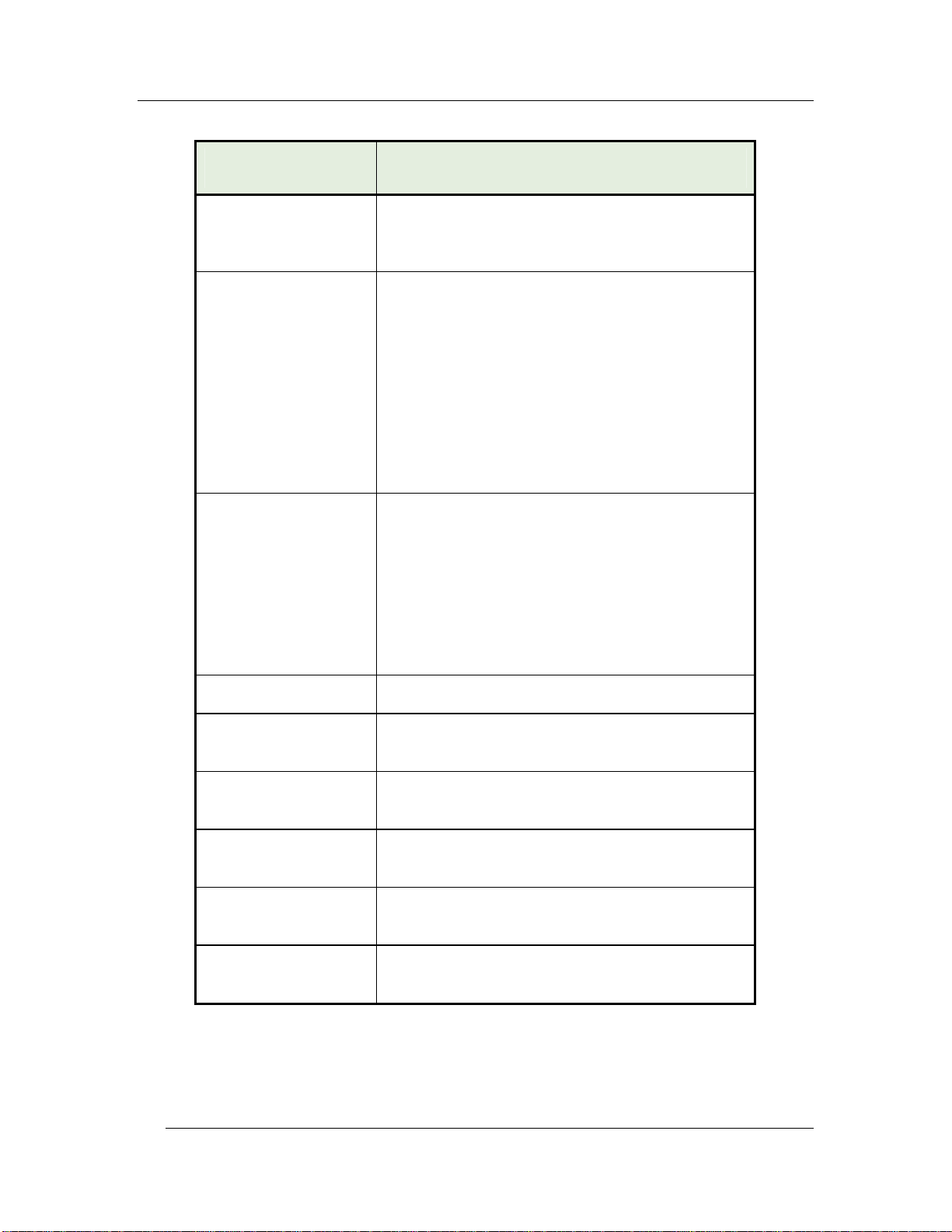
POS Key Functions - Summary Chapter 1 - FS-3700 R4 Overview
Key Function POS Function Description
Refund
Reorder AYCE Item
Reorder Item
This key type is used to create a negative
check. All items entered on the check will be
part of the refund.
This key is used to enter subsequent orders
of an all-you-can-eat menu item on to the
check. In the Menu Table, the AYCE item
has a flag for a 2
nd
item (with zero price) to
use for reordering.
Procedure
Recall the check
Press [Reorder AYCA]
Press the button of the item to be
reordered.
This key type is used to add another of an
item or items that have already been entered
on the check. Example, to order another
round of drinks.
Procedure:
Recall the check.
Touch items to be reordered.
Press [Reorder]
Report Launcher
Reports
This key accesses the Reports Menu.
This key type is used to preset a specific
report to the button.
Reset Journal
This function is used to reset the terminal’s
electronic journal.
Review Check
This key type is used to display checks that
have been closed out.
Review Table
This key type is used to display tables that
have been closed out.
Screen Select
This key is used to move the display to
another screen.
1-16 FS-3700 R4 Owner’s Manual
Page 27
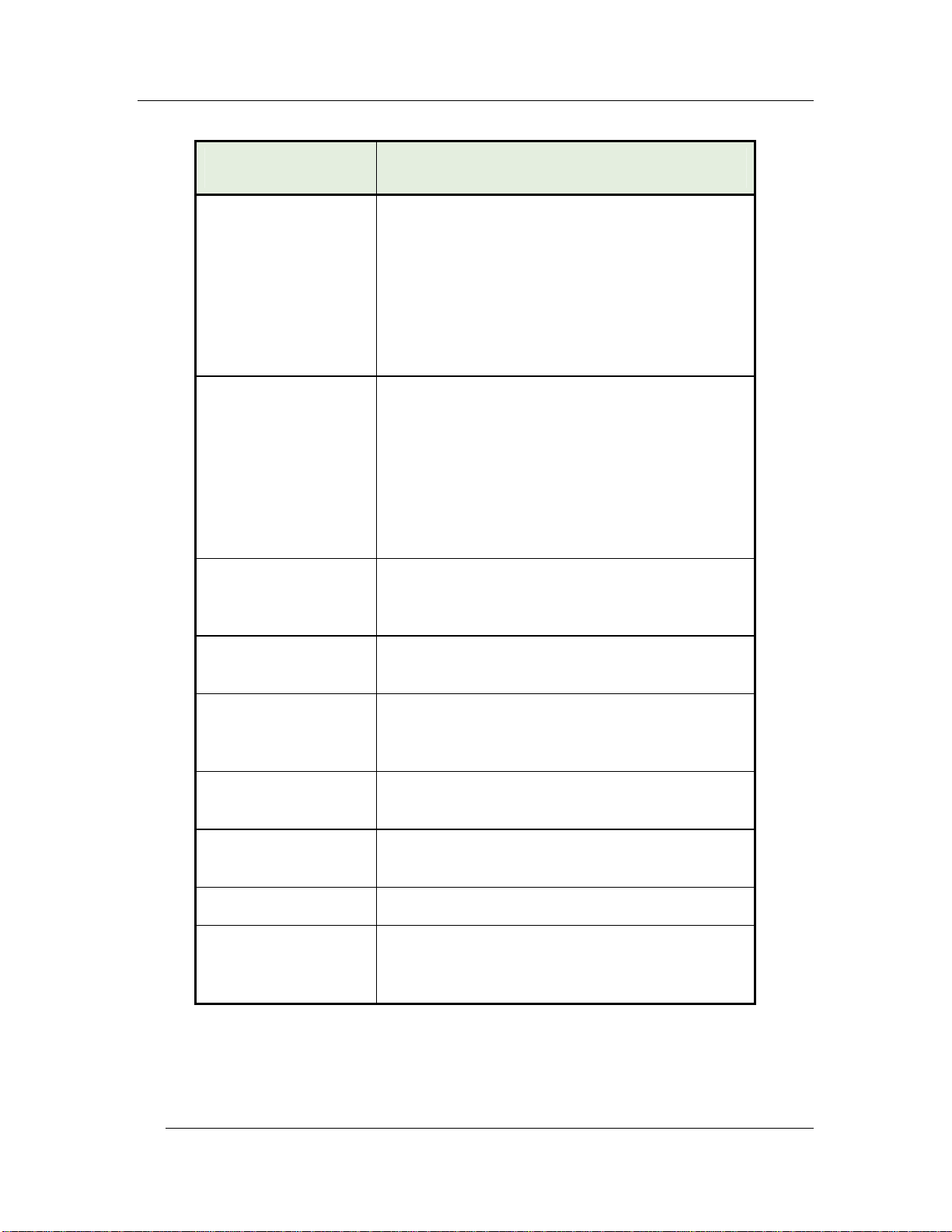
Chapter 1 - FS-3700 R4 Overview POS Key Functions - Summary
Key Function POS Function Description
+Seat
-Seat
Seat Selector
Sell Media
Used to increment the current seat number.
When a new transaction is started, or a
check is recalled, the default seat number
is 1.
Any Menu Items entered will be linked to
the current seat number selected.
This key type is only used if the Use Seat #'s
flag is set in the System Setup table.
Used to decrement the current seat number.
When a new transaction is started, or a
check is recalled, the default seat number
is 1.
Any Menu Items entered will be linked to
the current seat number selected.
This key type is only used if the Use Seat #'s
flag is set in the System Setup table.
This key is used to preset seat numbers for
use when entering items on checks by seat
numbers.
This key type is used to sell a form of media,
usually gift certificates, at the point of sale.
Split by Amount
Used to split a single check into multiple
checks by entering dollar amounts for each
check.
Split by Item
Used to split a single check into multiple
checks by tagging items to be split.
Split by Seat
Used to split a single check into multiple
checks by choosing a seat number.
Split Item
Start Order
Used to split a single item up to 9 ways.
The key is used to start a new check. It is
required when the Auto Start Order flag in
the Job Code table is set to NO.
FS-3700 R4 Owner’s Manual 1-17
Page 28
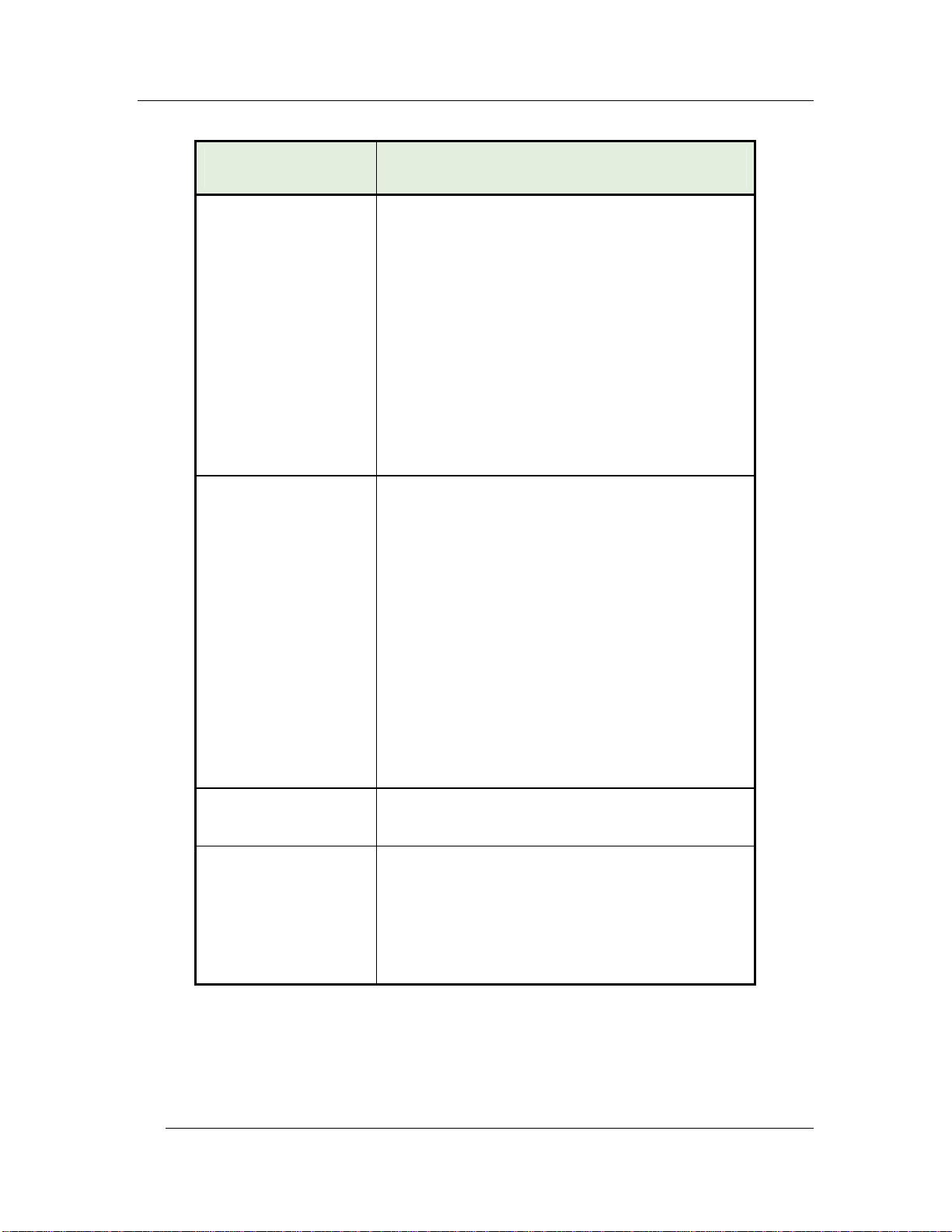
POS Key Functions - Summary Chapter 1 - FS-3700 R4 Overview
Key Function POS Function Description
Stay Down
Subtotal
Used to set or change the default Menu Item
size level and/or Meal Period.
Press [STAY DOWN] and the
[MENU ITEM SIZE #
The selection becomes size level for the
reminder of the current check
Press [STAY DOWN] and the
[MEAL PERIOD #]
Screen prompts to broadcast the selection to
other stations. The selection becomes the
default Menu Size or Meal Period for new
checks until a System Z report is taken or
another selection is made or power is cycled.
Used prior to paying out a check to
consolidate like items on the screen.
Items will consolidate on kitchen printers if
System Setup option Consolidate Ticket is
set.
Can be set as a requirement prior to paying
out a check with Order Type option Req
Subtotal.
If using Promos, when the Order Type option
Check Promos is set, the Subtotal key will
scan the check for promo menu items.
If using Enable Auto Grat or Exempt Auto
Grat, the Subtotal key will reset the gratuity
amount and display the new check total.
System Deposits
Used to enter deposit-type media totals for
the total system.
Table
This key is used to assign a table number to
a check, or to change a table number of a
check.
To use [TABLE], the Require Table # flag
in the Order Type Setup must be set for
the current Order Type.
1-18 FS-3700 R4 Owner’s Manual
Page 29
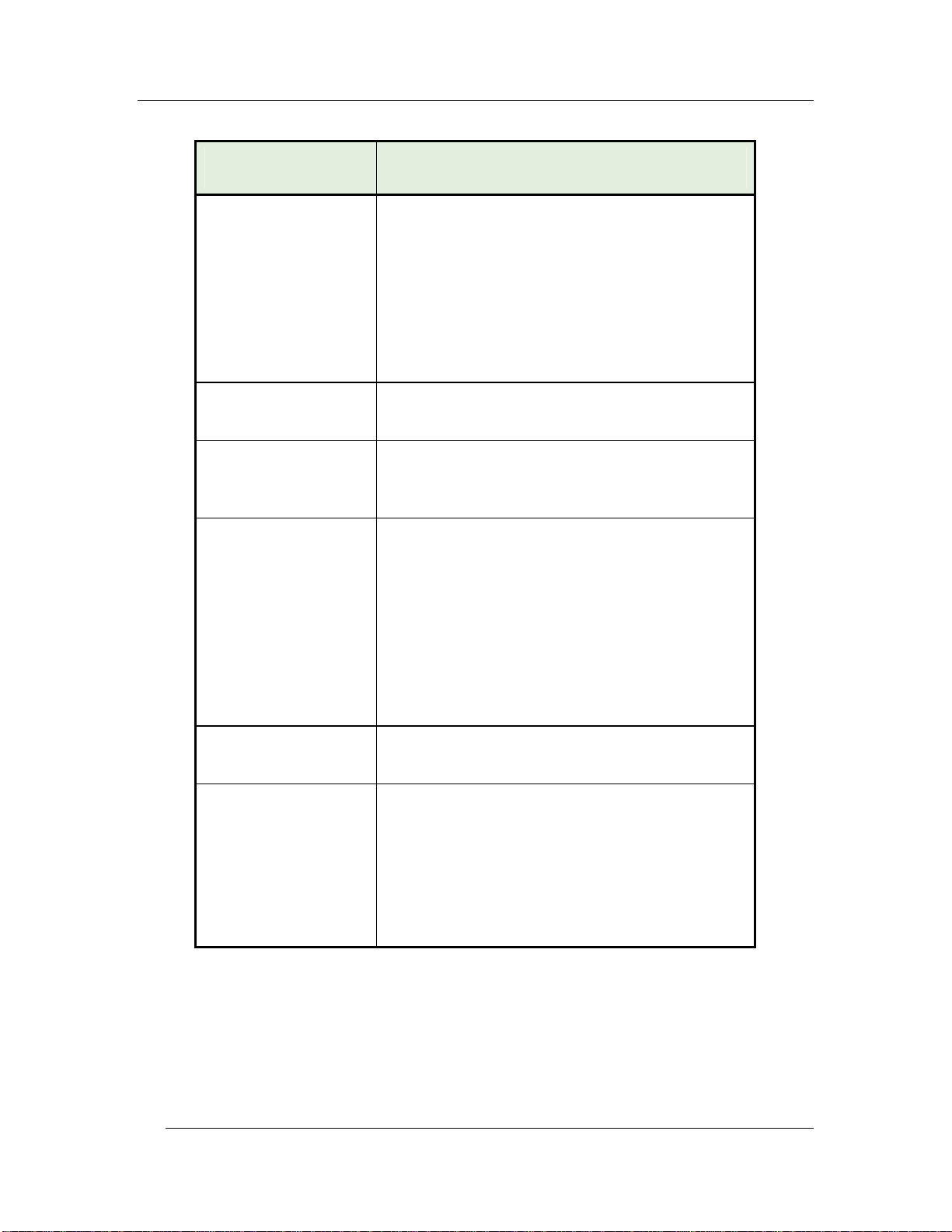
Chapter 1 - FS-3700 R4 Overview POS Key Functions - Summary
Key Function POS Function Description
Table Selector
Tare Override
Tax Exempt
Tax Exempt
#1 - #8
This key is used to preset table numbers for
use when tracking checks by tables.
A numeric table number is assigned to each
key. Pressing the key assigns that table
number to the check.
Pressing and holding an occupied table will
cause an information box with Check Details
to display.
This key is used to enter a tare table for a
menu item.
This key type is used to remove all sales tax
from the check. All taxable totals are moved
to non-taxable totals.
These eight function keys are used to
remove sales tax applied to the specified Tax
Table.
Each Menu Item Department is linked to one
of the eight Tax Tables. When a specific Tax
Table is exempt, only the sales tax for items
in that Tax Table is removed.
The taxable totals for the Tax Table are
moved to non-taxable totals.
Terminal Deposits
Used to enter deposit-type media totals for a
specific terminal.
Tip Payout
This key is used to transfer tips from one
Employee report as a TIPS PAID OUT to
another Employee report as a TIPS PAID IN.
Index the amount of the Tips being paid out
and press [TIP PAYOUT]. At the prompt,
index the Employee ID of the employee
receiving the payout.
FS-3700 R4 Owner’s Manual 1-19
Page 30
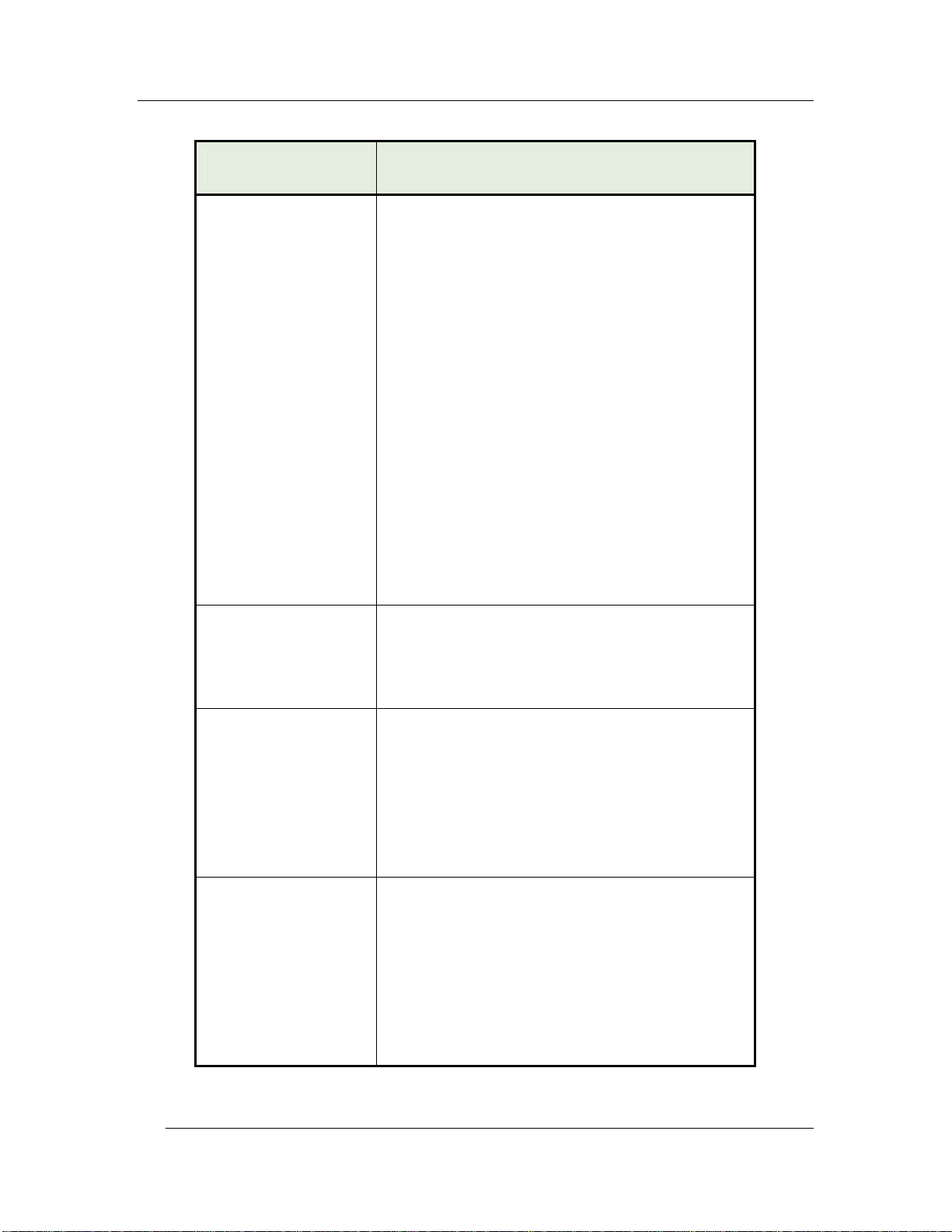
POS Key Functions - Summary Chapter 1 - FS-3700 R4 Overview
Key Function POS Function Description
Total
Trnsfer All Checks
This key is used for several purposes:
End a service round, storing the check and
leaving it unpaid.
This is called "Service Totaling" the check.
The Order Type must have option Store
Open Check set to allow unpaid checks to
be stored in the system.
Finalize an input field, like an Enter key on
a keyboard.
For example, enter a number for an
amount, and then press the [TOTAL] key
to indicate completion of the entry.
Accept allowable modifiers for a Menu
Item.
An allowable modifier is one that has the
required quantity set to zero.
When all modifiers from the Department
screen are entered, press [TOTAL] to
indicate the entry is complete.
Used to transfer ALL checks from one
employee to another.
This key is used by the server who is taking
over the checks.
Trnsfer Chk From
Svr
This key type is used to transfer a check from
one employee to another.
This key type is used by the server who is
taking over the check.
When an employee is giving a check to
another server, use the
[XFER CHK TO SVR] key type.
Trnsfer Chk To Svr
This key type is used to transfer a check to
one employee from another.
This key type is used when the server who
created the check is giving the check to
another server.
When an employee is taking the check from
another server, use the
[XFER CHK FROM SVR] key type.
1-20 FS-3700 R4 Owner’s Manual
Page 31

Chapter 1 - FS-3700 R4 Overview POS Key Functions - Summary
Key Function POS Function Description
Void
Void All Items
This key type has several purposes.
Void items from a check.
Any items that were added in the current
service round may be removed using this
key type without any reporting.
Items from a prior service round that are
voided will be recorded in the Void file.
Backspace key to erase numeric entries.
For example, when signing into the
system, if an incorrect ID number is
entered, press the VOID key one time for
each incorrect digit entered.
Backup key when modifiers are being
entered for a Menu Item, pressing the VOID
key after a modifier entry will remove it and
backup to select another choice.
After all modifiers for an item have been
entered, use the [CHANGE MODIFIER]
key to replace a modifier.
Using this key removes all items from a
check.
The Check will be tendered to $0.00 Cash if
not in the first round of service.
FS-3700 R4 Owner’s Manual 1-21
Page 32

Page 33

Chapter
2
Access
the System
Page 34

Manager Overrides Chapter 2 - Access the System
2-2 FS-3700 R4 Owner’s Manual
Page 35

Chapter 2 - Access the System Manager Overrides
2.1 Manager Overrides
The FS-3700 R4 system has an extensive security system
Security levels can be assigned to almost every key type in the system in
Function Setup.
Access to different function levels are determined by the Security levels assigned
to each Job Code.
If an employee attempts using a function for which he has an insufficient security
setting, a prompt displays:
Enter approval ID
A keypad will also display for entering the employee ID of an employee who
is allowed to access the function.
To proceed, index a Manager’s employee I.D. and press ENTER.
FS-3700 R4 Owner’s Manual 2-3
Page 36

Clocking In/Out Chapter 2 - Access the System
2.2 Clocking In/Out
The FS-3700 R4 has an optional timekeeping function that tracks attendance
records. The Timekeeping system is used only for the purpose of tracking
attendance; it does not provide access to POS operations.
2.2.1 Clock In
Notes
The options for using the Timekeeping system are determined by employee in
Employee Setup.
Required Clock-In – If YES, the employee cannot log in to the system
without first clocking in.
Clock-In Only – If YES, the Employee cannot log in to the system at all.
This option is commonly used for kitchen employees who do not enter guest
checks.
Procedure
1. Index employee I.D. #.
2. Press [CLOCK IN].
If more than one Job Code is assigned to the employee, options will display
for choice.
Touch the button of the Job Code wanted.
3. The receipt printer prints the employee’s name, Job Code clocked in, the time
and date.
2.2.2 Clock Out
Notes
Employees will be required to Declare Tips when clocking out if their Job Code
has TIPPED set to YES.
A minimum declared tip entry can be required by setting option MIN TIP in the
System Setup table to the minimum wanted.
Procedure
1. Index employee I.D. #.
2-4 FS-3700 R4 Owner’s Manual
Page 37

Chapter 2 - Access the System Clocking In/Out
2. Press [CLOCK OUT].
If prompted, index amount of cash tips, press ENTER.
If prompted NOT ENOUGH TIPS, index manager I.D. # and press ENTER.
3. The receipt printer prints a clock out report with the employee’s name, Job
Code, time/date and the total hours worked both for this shift and this week.
2.2.3 Break Out
Notes
[BREAK OUT] records an unpaid break for the employee.
It does not prompt for tips or require that checks be closed.
The minimum time before the employee may clock back in can be set in System
Setup\Labor, #2 Minimum Break Time. If an employee attempts to clock in before
the set time a manager approval may be required.
Procedure
1. Index employee I.D. #.
2. Press [BREAK OUT].
3. When the break is over, index the employee I.D. # and then press
[CLOCK IN].
2.2.4 Schedule Enforcement
Notes:
Schedule enforcement will prompt an employee clocking in or out if they are too
early or too late.
Requires a manager override to clock in or out in this condition.
Clock in and out times are set in this week’s labor schedule.
Refer to the FS-3700 R4 Labor Schedule Owner’s Guide for more detailed
information.
FS-3700 R4 Owner’s Manual 2-5
Page 38

Login/Logout Chapter 2 - Access the System
2.3 Login/Logout
Logging into the system allows access, as the employee’s security level permits, to
guest check handling and Manager Functions.
NOTES
The System option, Concurrent Login, determines if an employee can be logged
into more than one station at a time.
Only one employee can be logged into a station at one time, and that employee’s
security level determines what functions are accessible.
Automatic log out:
The POS AUTO LOGOUT function in Job Codes\Main can be set to
automatically log the employee out and return to the Job Code’s default
screen after a check service round is completed.
The PGM AUTOLOGOUT function in Job Codes\Main will automatically log
the employee out from Manager Mode if a station is not active after a set
amount of minutes.
If the employee is required to Clock In (for time and attendance tracking), the Job
Code entered during the clock in will also be used for the Log In.
An employee’s shift begins when a login is done, and continues until an
Employee Z report is ran for the employee.
A Job Code can be set to require a bank loan function when an employee logs in
with the REQ INIT LOAN flag. A prompt will display for entry of the Loan
amount.
A password can be assigned to an employee in the Employee Setup Table that
must be used each time the employee logs in.
2-6 FS-3700 R4 Owner’s Manual
Page 39

Chapter 2 - Access the System Login/Logout
2.3.1 Login
Procedure
1. Index employee I.D. #.
2. Press [LOGIN].
3. If prompted, index the employee’s password and press ENTER.
4. If prompted, select the Job Code for this shift.
5. If the Job Code requires a Bank Loan, a prompt will automatically display for
the loan amount.
Index the amount of the loan and press ENTER.
Press YES to confirm the amount.
2.3.2 User Assigned Operator Keys
Operator Keys can be assigned to each required employee on the Login screen
set for the terminal.
To log in, employees press the button assigned with their employee I.D.
2.3.3 One Touch Login
With this feature, the system generates the operator keys for each applicable
employee.
To set up this feature:
Employee Setup\Flags - Set the ONE TCH LOGIN option to YES.
Terminal Setup\Flags - Set the ONE TCH LOGIN option to YES for each
terminal using this feature.
The default screen for the station will display buttons for each employee who has
a current open shift.
To log in, employees press the button generated for their employee I.D.
2.3.4 Logout
NOTE: This procedure is not necessary if the Job Code is set for Auto Logout, or if
another employee logs into the workstation.
To log out, index [0] and press [LOGOUT].
FS-3700 R4 Owner’s Manual 2-7
Page 40

Login/Logout Chapter 2 - Access the System
NOTES
2-8 FS-3700 R4 Owner’s Manual
Page 41

Chapter
3
Guest Check
Functions
Page 42

New Guest Checks Chapter 3 - Guest Check Functions
3-2 FS-3700 R4 Owner’s Manual
Page 43

Chapter 3 - Guest Check Functions New Guest Checks
3.1 New Guest Checks
3.1.1 Guest Check Numbers
Guest checks are assigned a check number by the system.
Check numbers are 5 digits and begin with the terminal number from which it is
entered.
Checks from: Begin with :
Terminal 1 10001
Terminal 2 20001
. . . And so forth.
3.1.2 Start a New Check
Guest checks are started one of two ways depending on the setting in Job
Codes\Main - Auto Start Order.
Auto Start Order = NO
New checks are started using [START ORDER].
Auto Start Order = YES
A new check is automatically started when the employee logins.
3.1.3 Check Flow
1. Start a new check, either by pressing [START ORDER] or logging in.
2. Reply to prompts if used. Prompts can include:
Table Number
Number of Guest
Customer Information
Order/Tent Number
Select Customer
3. Enter Menu Items and correct any mistakes.
4. End the Service Round
A service round begins when a check is created or recalled.
The service round is completed when the check clears the screen by the
server pressing [TOTAL] or [PRINT CHECK], or when the check is
tendered with a [MEDIA] key.
If a media is used to partially tender a check, the service round will
end using [TOTAL].
FS-3700 R4 Owner’s Manual 3-3
Page 44

New Check Prompts Chapter 3 - Guest Check Functions
3.2 New Check Prompts
All checks are tracked by a system-assigned check number. In addition, other check
information can be required and attached to the check. These options are table
number, number of guests, order/tent number, and select customer.
3.2.1 Table Number
A table number can be required for the Order Type by the REQ TABLE flag in the
Order Type Setup. The Order Type of the check is determined by the Job Code
of the Employee logged in.
This setting requires a Table number entry before the check is sent.
A Table number is not required if immediately paying out the check.
An additional setting, PROMPT TABLE in Station Setup, can require a
Table number entry before a menu item is entered.
With this option set, the table number entry is required if immediately
paying out the check.
A table number cannot be assigned to a check unless REQ TABLE is yes.
When a table number is assigned to a check, it can be recalled by table number
as well as the check number.
Table Select Preset Key
Table numbers can be assigned to checks with a [TABLE SELECT] key.
Table numbers are pre-assigned to the key and are usually arranged on a
screen to represent the layout of the restaurant.
Order type set to require and prompt for Table #
1. Start the check.
2. Screen prompts for the table #.
Index the table # and press ENTER on the keypad.
Order Type set to require Table #
1. Start the check.
2. Index the table number and press [TABLE].
OR
3.
Enter items.
4. Send the check.
5. Screen prompts for the table #
3-4 FS-3700 R4 Owner’s Manual
Page 45

Chapter 3 - Guest Check Functions New Check Prompts
Index the table # and press ENTER on the keypad.
3.2.2 Guest Count
A guest count can be required for the Order Type by the REQ GUEST CNT flag
Order Type Setup. The Order Type is determined by the Job Code of the
Employee logged in.
This setting requires a guest count entry before the check is sent.
An additional setting, PROMPT # GUEST in Order Type Setup, can require
a guest count entry before a menu item is entered.
The Order Type can be set to enter a default number of guest with Order Type
Setup\Options2 DEFAULT GUESTS flag set, so the server does not have to
make an entry.
The [GUEST COUNT] key does not apply if the Terminal Setup\Main option
CUST CNT METHOD is set for tracking by Meal Count rather than Guest Count.
Order Type set to require and prompt for number of guest
1. Start the check.
Screen prompts for guest count.
2. Index the number of guest and press ENTER on the keypad.
Order Type set to require number of guest
With [GUEST]
1. Start the check.
2. Index the number of guest and press [GUEST]
OR
1. Press [GUEST]
Screen prompts for guest count.
2. Index the number of guest and press ENTER on the keypad.
Without [GUEST]
1. Enter items.
2. Press [PRINT] or [TOTAL] to send the check.
3. Screen prompts for the guest count.
FS-3700 R4 Owner’s Manual 3-5
Page 46

New Check Prompts Chapter 3 - Guest Check Functions
Index the number of guests and press ENTER on the keypad.
3.2.3 Select Customer
Select customer can be required for the Order Type by the PROMPT SEL CUST
flag in Order Type Setup.
This setting requires that a customer must be selected from the database or
that a new customer must be inputted.
Refer to the FS-3700 R4 Delivery Module Owner’s Guide for more details on the
Select Customer prompt.
3.2.4 Order Type
All checks must be assigned to an Order Type. Most Job Codes will be assigned
a default Order Type. Or, the employee can be prompted to enter the Order
Type for each guest check.
An Order Type can be required as an entry for a particular workstation.
The DEFAULT ORDER TYPE in Job Code Setup for the employee’s Job
Code must be set to NONE.
An entry for the Order Type must be completed before a menu item can be
entered on the check.
Procedure
1. Before entering a menu item, press an [ORDER TYPE] key for this check.
Pressing an [ORDER TYPE] key will also override a default Order Type
assigned to the Job Code for one order only.
3.2.5 Order Number
Order numbers are also known as TENT numbers. They can be used when pre-
numbered order cards are given to guests to place on the table so food can be
delivered to the correct table.
An Order Number can be required for checks by setting the Order Type
Setup\Options 1 USER ENTRD ORD# flag.
3-6 FS-3700 R4 Owner’s Manual
Page 47

Chapter 3 - Guest Check Functions New Check Prompts
When an Order Number is required for a check, a prompt will automatically
display when the service round is completed.
Procedure
1. Enter menu items on to the check.
2. End the service round by pressing [TOTAL], [PRINT CHECK] or a [MEDIA]
key.
3. A window displays prompting:
Enter order number
4. Index the order number on the keypad and press ENTER.
5. The service round is completed.
FS-3700 R4 Owner’s Manual 3-7
Page 48

New Check Prompts Chapter 3 - Guest Check Functions
3.2.6 Override Meal Period
Meal Periods are set up by time for each day of the week in the Meal Period Setup
table. The current setting can be overridden for the current check only or for all
checks until the System Z report is done. The change can affect one terminal or all
terminals.
For One Check Only
1. Press a [MEAL PERIOD #] key which has been set for the Meal Period
wanted for this check.
The override setting reverts back to the preset Meal Period after the check
is sent.
For All Checks Today
1. Press [STAY DOWN].
2. Press the [MEAL PERIOD #] key wanted.
3. Screen prompts:
Broadcast changes?
4. Press YES for the change to be effective at all stations in the system.
Press NO for the change to affect this station only.
The override setting will be effective until the Meal Period is changed again,
or until the next System Z report is done or the power is cycled.
3-8 FS-3700 R4 Owner’s Manual
Page 49

Chapter 3 - Guest Check Functions New Check Prompts
3.2.7 Add Guest Information
An 18 character field can be added to a check using the Order Type Setup\Main
PRMPT CUST INFO flag.
The information entered is saved with the check. It prints on the remote kitchen
slip and the guest receipt.
When the check is recalled using [RECALL CHECK], the information entered
displays on the check’s button instead of the check number.
Procedure
1. Press an [ORDER TYPE] key which has PRMPT CUST INFO flag turned on.
2. Keyboard displays. Enter up to 18-characters of Guest Information for this
check.
3. Press ENTER.
4. Enter menu items.
FS-3700 R4 Owner’s Manual 3-9
Page 50

Entering Menu Items Chapter 3 - Guest Check Functions
3.3 Entering Menu Items
Menu items can be entered after any new-check prompts have been satisfied.
Screens may be organized by Menu Department, with a “main” order entry screen
containing screen select buttons that display each menu item within that Department.
An example would be a screen with buttons for Soup/Salads, Apps, Entrees,
Desserts, and Beverages.
3.3.1 Preset Menu Item
1. Press the [MENU ITEM] key for the item wanted.
2. If prompted, index a Manager Code and press ENTER.
3. The menu item is added to the check.
3.3.2 More than One Preset Item
1. Index the quantity of the item wanted, using a numeric keypad.
2. Press the [MENU ITEM] key for the item.
If the quantity entered exceeds the HALO setting for the item from Menu
Items\Main, a message displays:
Amount too large
3.3.3 Menu by PLU #
1. Index the PLU # of the item wanted, using a numeric keypad.
2. Press [PLU].
3-10 FS-3700 R4 Owner’s Manual
Page 51

Chapter 3 - Guest Check Functions Entering Menu Items
3.3.4 Open Priced Menu Item
An open priced Menu Item is one that has the option in Menu Item Setup\Options 1
OPEN PRICE set. If the flag PREFIX PRICE is set to YES, the price is entered prior
to entering the item.
With PREFIX PRICE to Yes
1. Index the price for this item.
2. Press the [MENU ITEM] key for the Open Priced Menu Item.
With PREFIX PRICE to No
1. Press the [MENU ITEM] key for the Open Priced Menu Item.
2. Screen prompts:
Enter sales price
3. Index the price for this item and press ENTER.
3.3.5 Scalable Menu Item
Use the SCALEABLE flag in Menu Item Setup\Options 1, to set an item as requiring
a weight entry.
Procedure
1. Press the preset [MENU ITEM].
2. If a scale is connected to the FS-3700 R4, the weight will be entered from the
scale.
3. If a scale is not connected, prompt will display:
Enter weight
4. Index the number of pounds of the item using the keypad which automatically
displays.
5. Press ENTER.
FS-3700 R4 Owner’s Manual 3-11
Page 52

Entering Menu Items Chapter 3 - Guest Check Functions
3.3.6 Enter Modifiers with Forced Display
A modifier can only be entered on a check following a Menu Item. The number of
items that may be entered from a modifier screen is set in Menu Item Setup.
Procedure
1. Press the [MENU ITEM] key for the item wanted.
It is added to the check.
2. A list of modifiers displays. Press a key to choose a modifier. The modifier
screen will clear according to its setting in the Menu Item’s programming.
If this Forced Display allows one selection, the screen will clear after one
choice is made.
If this Forced Display allows more than one selection, the screen will clear
after that number of choices is made.
If there is no limit to the number of selections from the Forced Display, a
[TOTAL] key should be on the screen to indicate all wanted choices have
been made.
3. When all choices are made from the Forced Display(s), the screen returns to
the one from which the Menu Item was entered.
3.3.7 Enter Modifiers with Special Instructions
If a Menu Item’s Department has the USAGE field set to Special Instructions, the
item can be used as a modifier but preset on the screen rather than be included on a
Forced Display.
Procedure
1. Enter the primary [MENU ITEM].
2. Press the preset special instruction [MENU ITEM].
Special Instruction items cannot be entered on a check before a primary
Menu Item is entered.
3-12 FS-3700 R4 Owner’s Manual
Page 53

Chapter 3 - Guest Check Functions Entering Menu Items
3.3.8 Enter Modifiers with Spell-It Instructions
Spell-It Instructions are added to the check by entering a Menu Item with SPELL-IT
INSTR set to YES.
Procedure
1. Enter the Menu Item.
A keyboard displays.
2. Type the message for the kitchen, up to 18 alphanumeric characters.
The entry is added to the check as an item.
3. Press ENTER.
The entry will print on remote printers and display when the check is
recalled.
3.3.9 Enter Items by Seat Numbers
Seat numbers enable items on the check to be sorted and printed on the remote
printers by table position. Seat Sub-Totals can be selected to print on Presentation
Checks. Entering checks by seat numbers is also very helpful when splitting the
check into separate checks for payment.
To use Seat numbers for sorting on remote printers, the following options should
be set:
The option in System Setup\Check Options 1, USE SEAT # must be YES.
The option in System Setup\Check Options 1, CHK SORT ORDER should
be set to the Seat option.
With +SEAT and –SEAT
Procedure
1. When using seat numbers, the system assigns the current seat number to 1.
The next menu item entered will be assigned to the current seat number.
Use the [+ SEAT] to change the seat number from 1 if necessary.
2. Enter the menu item(s) for this seat number.
3. Use the [+ SEAT] and [- SEAT] keys to change the seat number as
needed for the next menu item(s).
4. Enter the menu items(s) for this seat number.
5. Continue until all items are entered on the check.
FS-3700 R4 Owner’s Manual 3-13
Page 54

Entering Menu Items Chapter 3 - Guest Check Functions
With Seat Select
[SEAT SELECT] presets seat numbers on the screen. Each preset key is
programmed with a specific seat number.
Procedure
1. Press [SEAT SELECT #].
2. Enter menu item(s).
3. Continue until all items are entered.
Change Seat Number
Procedure
1. Enter items, assigning seat numbers as each is entered, or enter all items with
the default seat number of 1.
2. Touch the line of a Menu Item.
3. Press [CHANGE SEAT].
4. A screen displays prompting for the seat number.
5. Index the new seat number for the item and press ENTER.
6. Continue until all items wanted are reassigned to the correct seat number.
7. Continue with the order.
3-14 FS-3700 R4 Owner’s Manual
Page 55

Chapter 3 - Guest Check Functions Entering Menu Items
3.3.10 Enter by Menu Item Size
Menu Item Size Levels are used for ordering Menu Items, such as soft drinks, which
come in different sizes.
Two ways to enter a different size menu item:
Press the [MENU ITEM SIZE #] key prior to the first modifier item in
order to change its size level. Example:
[MENU ITEM SIZE 2] then [F.FRIES].
Press a preset menu item of a certain size.
When ordering priced modifiers through Forced Displays, an option in the Menu
Item Setup\Sizing, Stay Down Size can be set so the size level remains the same
until all modifiers from the Forced Display are entered.
Sample Procedure
1. Press a menu item, for example: [BURGER].
2. A Forced Display gives choice of [MED FRIES] (size 2 in this example)
or [LGR FRIES] (size 3).
Enter MED FRIES
The STAYDOWN SIZE is set to YES in the Menu Item Setup Table.
3. The next Forced Display shows choice of soft drinks and
[MENU ITEM SIZE #] keys for each price size.
Select a soft drink. The size will default to Menu Item Size 2.
Or, to order a Size 3 soft drink, press the [MENU ITEM SIZE #] key, and
then select the soft drink wanted.
FS-3700 R4 Owner’s Manual 3-15
Page 56

Check Corrections before Sending Chapter 3 - Guest Check Functions
3.4 Check Corrections before Sending
3.4.1 Remove Items from Checks
Remove Last Item
1. Enter menu items.
2. Press [LAST ITEM VOID].
3. The menu item is removed from the check.
Remove One or More Items
There are two items in the Function Setup table that controls the security level for
the [VOID] key.
Function #95 – Void Current Round
Function #96 – Void Prior Round
1. Enter menu items on a new check or recall a check from a previous round.
2. Touch the item(s) to be removed from the check. The item(s) touched
becomes highlighted.
If an item is highlighted by mistake, touch it again.
3. Press [VOID].
4. If prompted, index a Manager Code and press ENTER on the keypad.
Remove All Items before Sending
After a menu item has been sent to remote printers, the [VOID ALL ITEMS] key
can only be used according to the security level set in the Function Setup table.
Procedure
1. Enter menu items.
2. Press [VOID ALL ITEMS].
The entire check is voided.
3-16 FS-3700 R4 Owner’s Manual
Page 57

Chapter 3 - Guest Check Functions Check Corrections before Sending
3.4.2 Add a Modifier
This procedure adds an item whose Department is set to Special Instructions.
Special Instructions are modifiers that can be entered but are not on the Item’s
Forced Display.
1. Enter menu items with modifiers.
2. Press [CHANGE MODIFIER].
The screen display shows the guest check with command keys: EDIT,
INSTR and DELETE.
3. Touch the modifier wanted to change.
4. Press INSTR.
Buttons display for each Department set as a Special Instruction.
5. Touch the button for the Department wanted.
Items in that Department display.
6. Touch a modifier. It is added to the check after the modifier selected in #3.
The display returns to previous screen.
7. When done, press BACK to return to the check.
3.4.3 Delete a Modifier
NOTE: A required modifier cannot be deleted.
1. Enter menu items with modifiers.
2. Press [CHANGE MODIFIER].
3. Touch the modifier wanted to remove from the check.
4. Press DELETE.
5. When done, press BACK to return to the check.
FS-3700 R4 Owner’s Manual 3-17
Page 58

Check Corrections before Sending Chapter 3 - Guest Check Functions
3.4.4 Replace a Modifier
1. Enter menu items with modifiers.
2. Press [CHANGE MODIFIER].
3. Touch the modifier wanted to replace.
4. Press EDIT.
The forced display from which the modifier was entered displays.
5. Select the correct modifier.
6. When done, press BACK to return to the check.
3-18 FS-3700 R4 Owner’s Manual
Page 59

Chapter 3 - Guest Check Functions Check Corrections before Sending
3.4.5 End Service Round
Ending the service round sends menu items to kitchen printers (if they have not
already been printed) and clears the check from the screen.
If the flag at Order Type Setup\Main, STORE OPEN CHECK is NO, the service
round can only be finalized by tendering the check with a [MEDIA] key.
Procedure
1. Enter all items for this service round.
2. Complete any required prompts (i.e. Table #, # Guest, Order #).
3. End the service round by pressing one of the following key types.
[TOTAL]
Sends menu items entered this round to remote printers.
Clears the check from the screen.
Prints the guest receipt if Order Type Setup\Options 1, PRINT
GUEST CHECK is YES.
Check remains open.
[PRINT CHECK]
Sends menu items entered this round to remote printers.
Clears the check from the screen.
Prints the guest receipt.
Check remains open.
[MEDIA]
Sends menu items entered this round to remote printers.
Clears the check from the screen.
Prints the guest receipt if Order Type Setup\Options 1, PRINT
CLOSED CHECK is YES.
Closes the check.
FS-3700 R4 Owner’s Manual 3-19
Page 60

Recall a Check Cha pter 3 - Guest Check F un c tions
3.5 Recall a Check
The RECALL OTHER CHECK field in Job Code Setup\Options can be set to
allow employees such as cashiers to recall checks entered by other employees.
Recall Mode Terminal
Terminal Setup\Flags, Recall at Login = YES
This should be used only when the server is responsible for recalling and
tendering checks started by other servers.
Example: The server is the cashier for a dual drive-thru.
NOTE: Checks can only be opened at one workstation at a time.
3.5.1 By Check Number
Checks with Order Types requiring a table number can also be recalled by check
number.
Using the Number Pad
1. Using the number pad, index the check number.
2. Press [RECALL CHECK].
Using List of Open Checks
1. Press [RECALL CHECK].
2. A list of all open checks accessible by this server displays.
3. Press the key of the check wanted to recall.
3-20 FS-3700 R4 Owner’s Manual
Page 61

Chapter 3 - Guest Check Functions Recall a Ch eck
3.5.2 By Table Number
Using the Number Pad
1. Using the number pad, index the table number.
2. Press [RECALL TABLE].
Using List of Open Checks
1. Press [RECALL TABLE].
2. A list of all open checks accessible by this server displays.
3. Press the key of the table wanted to recall.
If the table has separate checks a list of each check will display. Press the
key of the separate check wanted.
Using a Table Selector Key
1. Press a [TABLE SELECTOR] key that has an open check.
2. If the table only has one check, it will appear on screen; otherwise, a list of
open checks assigned to the table will appear.
3. Continuously pressing a [TABLE SELECTOR] key, for a few seconds, that has
an open check will cause the quick check review to open, listing:
Check number,
Job code and employee name,
Start order time,
Check open time in minutes,
Number of guests, and
Check total.
3.5.3 Recall by Order Type
1. Press [RECALL ORDER TYPE #] of the Order Type wanted.
2. A list of all open checks accessible by this server displays.
3. Touch the button of the check wanted.
FS-3700 R4 Owner’s Manual 3-21
Page 62

Recall a Check Cha pter 3 - Guest Check F un c tions
3.5.4 Recall Table with Separate Checks
1. Use either the number pad or the list of checks to recall the table.
2. List of separate check numbers display.
3. Touch the button of the check wanted.
3.5.5 Recall with a Bar Code Scanner
If the workstation is connected to a bar code scanner and bar codes are being
printed on the guest checks, scan the guest check.
3.5.6 Recall with Dual Drive Thru
A Dual-Drive Thru application uses two options:
The Terminal Setup\Main, Monitor Term field enables a terminal’s orders of a
certain Order Type to be recalled at either another specific station, or at all
terminals.
The [RECALL OT#] key type which is used to recall checks of a specific order
type.
Example
MONITOR TERM is set for Terminal #2.
1. Order is entered at Terminal #1.
2. Cashier at Terminal #2 presses [RECALL OT] key programmed for an Order
Type named DRIVE THRU.
3. Orders display on Terminal #2 in the order they were entered.
3-22 FS-3700 R4 Owner’s Manual
Page 63

Chapter 3 - Guest Check Functions Split a Check
3.6 Split a Check
Only items that have been sent can be split to separate checks.
3.6.1 Split by Item
Procedure
1. Recall the check.
2. Press [SPLIT BY ITEM].
3. Screen prompts:
Enter number of checks
4. Index the number of new checks to create from this check and press ENTER.
A screen displays with a check window for the number of new checks
entered.
Use the scroll bar if necessary to view all check windows.
5. Touch a menu item to highlight it.
Highlighting a primary Menu Item automatically highlights its modifiers.
6. Touch the window of the check where the item is to be moved.
7. Continue until all items are on the correct separate checks.
8. Press OK.
9. A button for each new check displays. Touch a button to view the contents.
10. To print one check, touch the check’s button and press PRINT.
To print all checks, press PRINT ALL.
11. Press DONE to exit the split check screen.
12. End the service round by pressing [MEDIA], [PRINT CHECK] or [TOTAL].
FS-3700 R4 Owner’s Manual 3-23
Page 64

Split a Check Chapter 3 - Guest Check Functions
3.6.2 Split by Seat Number
To split checks into separate checks using [SEAT NUMBER] requires the option
System Setup\Check Options 1, Use Seat Number to be set YES.
Procedure
1. Recall the check.
If seat numbers were not entered prior to sending the check (i.e. all items
are assigned to seat #1), items can be reassigned using the
[CHANGE SEAT] key (see procedure on page 3-14).
2. Press [SPLIT BY SEAT]. Screen prompts:
Enter number of checks
3. Index the number of new checks to create from this check and press ENTER.
A screen displays with a check window for the number of new checks
entered.
Use the scroll bar if necessary to view all check windows.
4. Touch a menu item to highlight it. All items tagged to that seat number is
highlighted.
Highlighting a primary Menu Item automatically highlights its modifiers.
5. Touch the window of the check where the item(s) is to be moved.
6. Continue until all items are on the correct separate check.
7. Press OK.
8. A button for each new check displays. Touch a button to view the contents.
9. To print one check, touch the check’s button and press PRINT.
To print all checks, press PRINT ALL.
10. Press DONE to exit the split check screen.
11. End the service round by pressing [MEDIA], [PRINT CHECK] or [TOTAL].
3-24 FS-3700 R4 Owner’s Manual
Page 65

Chapter 3 - Guest Check Functions Split a Check
3.6.3 Split by Amount
Procedure
1. Recall the check.
2. Press [SPLIT BY AMOUNT]. Screen prompts:
Enter number of checks
3. Index the total number of checks to create from this check and press ENTER.
4. Prompt displays:
Enter amount – Check 1
5. Index the amount for the first check and press ENTER.
6. Continue entering the amount for each check as prompted.
When there is one check remaining, the system puts the balance on it (the
last check).
7. The system displays buttons for each resulting check.
The first (original) check contains all the menu items, tax and gratuity and
shows the total amount that was transferred.
Each new check contains an item “Bal Transfer” and the amount transferred
to it from the original check.
8. To print one check, touch the check’s button and press PRINT.
To print all checks, press PRINT ALL.
9. Press DONE to exit the split check screen.
10. End the service round by pressing [MEDIA], [PRINT CHECK] or [TOTAL]
FS-3700 R4 Owner’s Manual 3-25
Page 66

Transfer a Guest Check Chapter 3 - Guest Check Functions
3.7 Transfer a Guest Check
3.7.1 Transfer to a Server
This procedure is done by the server who created the check.
Procedure
1. Recall the check. Should be done by the server responsible for the check or a
manager.
2. Press [TRNSFR CHK TO SVR].
3. Screen displays a list of employees. Touch the employee name of the server
who the check is being transferred TO.
4. If the default Order Type for the new server requires a table number and the
check does not have one assigned, screen prompts:
Enter table number
5. Index the table number on the keypad and press ENTER.
6. If the default Order Type for the new server requires a # of guest entry and the
check does not have one assigned, screen prompts:
Enter guest count
7. Index the number of guests and press ENTER.
8. Press the [TOTAL] key to end the procedure. Check is transferred.
3-26 FS-3700 R4 Owner’s Manual
Page 67

Chapter 3 - Guest Check Functions Transfer a Guest Check
3.7.2 Transfer from a Server
This procedure is used by the new server, who takes the check from the
server/bartender who created it.
Procedure
1. Press [TRNSFR CHK FROM SVR].
2. Screen prompts:
Enter check number
3. Index the check number being picked up and press ENTER.
4. If the default Order Type for the new server requires a table number and the
check does not have one assigned, screen prompts:
Enter table number
5. Index the table number on the keypad and press ENTER.
6. If the default Order Type for the server picking up the check requires a number
of guest entry and the check does not have one assigned, screen prompts:
Enter guest count
7. Index the number of guests and press ENTER.
8. Press the [TOTAL] key the end the procedure. Check is transferred.
3.7.3 Transfer all Checks
This procedure is used by the server who takes all open checks from the
server/bartender who created them.
Procedure
1. The server picking up the checks should be logged in to the terminal.
2. Press [TRNSFR ALL CHKS].
3. Screen displays a list of employees. Touch the employee name of the server to
whom the checks are currently assigned.
4. All checks from the originating server are transferred.
FS-3700 R4 Owner’s Manual 3-27
Page 68

Combine Checks Chapter 3 - Guest Check Functions
3.8 Combine Checks
3.8.1 Combine Stored Checks
This procedure combines two or more checks that have already been stored into one
check.
1. Recall the first check.
2. Press [COMBINE CHECK].
3. Screen displays check numbers for this server’s checks.
4. Press the button of the check number to add to the current check.
Items from the check number entered are added to the first check.
5. End the service round by pressing [TOTAL], [MEDIA] or [PRINT CHECK].
3.8.2 Add New Check to Stored Check
This procedure is used to add the current check to a stored check. The current
check must be a new check (in the first service round).
1. Enter items for a new check.
2. Press [ADD TO CHECK].
3. Screen displays check numbers for this server’s checks.
4. Press the button of the check number that the current check will be combined
with.
Items from the current check are added to the check number entered. That
check now displays on the screen.
5. Repeat steps 2 – 5 as needed to combine more checks.
6. End the service round by pressing [TOTAL], [MEDIA] or [PRINT CHECK].
3-28 FS-3700 R4 Owner’s Manual
Page 69

Chapter 3 - Guest Check Functions Combine Checks
3.8.3 Add to Stored Check by Order Type
This procedure is identical to using [ADD TO CHECK] except it restricts the choices
to the server’s open checks of a certain Order Type. The current check must be new
(in the first service round).
1. Enter items for a new check.
2. Press [ADD TO CHK OT#].
3. Screen displays check numbers for this server’s checks.
4. Press the button of the check number that the current check will be combined
with.
Items from the current check are added to the check number entered. That
check now displays on the screen.
5. Repeat steps 2 – 5 as needed to combine more checks.
6. End the service round by pressing [TOTAL], [MEDIA] or [PRINT CHECK].
3.8.4 Add New Check to Stored Check with Table #
This procedure is identical to using [ADD TO CHECK] except it is used on checks
with assigned table numbers. The current check must be new (in the first service
round).
1. Enter items for a new check.
2. Press [ADD TO TABLE].
3. Screen displays table numbers for this server’s checks.
4. Press the button of the table number that the current check will be combined
with.
If there are separate checks for the table, the screen will display a list of the
checks. Touch the check wanted.
Items from the current check are added to the check of the table number
entered. That check now displays on the screen.
5. Repeat steps 2 – 5 as needed to combine more checks.
6. End the service round by pressing [TOTAL], [MEDIA] or [PRINT CHECK].
FS-3700 R4 Owner’s Manual 3-29
Page 70

Combine Checks Chapter 3 - Guest Check Functions
3.8.5 Combine Stored Checks to One Table
This procedure is identical to using [ADD TO TABLE] except it depends on how the
option in System Setup\Check Options 1, ONE CHK PER TBL is set.
YES will add items from both checks to the resulting check.
NO will add a separate check to the table number.
ONE CHK PER TBL set to NO
1. Enter items for a new check or recall a stored check.
2. Index the table number of the check to which the current check will be
combined.
3. Press [TABLE #].
For a recalled check, the screen prompts:
Change Table?
Press YES.
4. Press [TOTAL] to clear the screen.
5. When the table is recalled, it contains two separate checks.
ONE CHK PER TBL set to YES
1. Enter items for a new check, or recall a stored check.
2. Index the table number of the check to which the current check will be
combined.
3. Press [TABLE #].
For a recalled check, the screen prompts:
Change Table?
Press YES.
4. Screen prompts:
Combine Checks?
5. Items from the current check are added to the check number entered. That
check now displays on the screen.
3-30 FS-3700 R4 Owner’s Manual
Page 71

Chapter 3 - Guest Check Functions Check Adjustments
3.9 Check Adjustments
3.9.1 Void Items on Stored Checks
Remove Single Items
The same procedure is used to void items before or after sending. After a menu item
has been sent/stored and the check recalled, the [VOID] key can only be used
according to the security level set in the Function Setup table for Void, Void Current
Round, and Void Prior Round.
1. Recall the check.
2. Touch the item(s) to be removed from the check.
Highlighting a primary Menu Item automatically highlights its modifiers.
3. Press [VOID].
4. If prompted, index a manager approval I.D. and press ENTER.
5. The item(s) is removed from the check.
Remove All Items
The same procedure is used to void all items before or after sending. After a check
has been sent/stored and the check recalled, the [VOID ALL ITEMS] key can only
be used according to the security level set in the Function Setup table.
1. Recall the check.
2. Press [VOID ALL ITEMS].
3. If prompted, index a manager approval I.D. and press ENTER.
4. The entire check is voided.
FS-3700 R4 Owner’s Manual 3-31
Page 72

Check Adjustments Chapter 3 - Guest Check Functions
3.9.2 Add a Discount or Surcharge
Notes
Dollar or Percent
Discounts can be programmed to adjust the check by either a dollar amount
or a percentage amount using the PERCENT option in Discount
Setup\Main.
Discount Tax Status
For a discount to apply to a menu item, the discount must be set to the
same tax status as the menu item.
A menu item’s tax status is set by its Department and the Order Type under
which the check is entered.
Discount or Surcharge
A discount can be programmed as a surcharge with the SVC CHARGE
option, so the amount is added to the check rather than subtracted.
Item or Subtotal
A discount is set as an Item or Subtotal discount with the ITEM DISC option
in Discount Setup\Main.
An Item Discount applies only to the selected item entered on the check.
The item can be a specific Menu Item or any item of a specific Department.
A Subtotal or ticket Discount applies to all items on the check that are
discountable. Items discountable are those set to the same Tax status as
the discount.
Reset Totals Flag on Subtotal Discounts
Keep in mind that any discount will only apply to Menu Items set to the
same tax status as the discount.
The RESET TOTALS flag in Discount Setup\Options determines the
amount of each item that is available for discounting after a discount has
already been applied to the item.
YES – after a discount has been applied to items, further discounting
of those items is not allowed.
NO – after a discount has been applied, additional discounts can be
entered and applied to the same items.
3-32 FS-3700 R4 Owner’s Manual
Page 73

Chapter 3 - Guest Check Functions Check Adjustments
Automatic Discount
A discount can also be linked to a Media type so it is automatically entered
on a check when the check is tendered. This is set using Media
Setup\Main, Discount Link.
Enter a Discount
A discount can be entered on a check using a preset [DISCOUNT] key.
A discount can also be entered by indexing the Discount I.D. number then
pressing the [DISCOUNT NLU] key.
Item Discount
An item discount is one programmed to one item or one Department. It is entered on
a check immediately following the item.
1. Touch the item on the check.
2. Press the [DISCOUNT] key wanted or press [DISCOUNT NLU] then touch the
discount wanted.
3. If prompted, index a manager I.D. and press ENTER.
4. If prompted, index the amount for the discount and press ENTER.
5. Continue entering items to the check.
Subtotal Discount
A subtotal discount is one programmed to adjust all discountable items on the check.
1. Enter item(s) to the check.
2. Press the [DISCOUNT] key wanted or press [DISCOUNT NLU] then touch the
discount wanted.
3. If prompted, index a manager I.D. and press ENTER.
4. If prompted, index the amount for the discount and press ENTER.
5. End the service round by pressing [TOTAL], [MEDIA] or [PRINT CHECK].
FS-3700 R4 Owner’s Manual 3-33
Page 74

Check Adjustments Chapter 3 - Guest Check Functions
Discount for Recipient
This procedure is commonly used for Employee Meal discounts.
The RECIPIENT field in the Discount table is used to prompt the server for an
I.D. number, and the CHK RECIP ID field is used to check the Employee Setup
table for a valid I.D. number.
Procedure
1. Enter item(s) to the check.
2. Press the [DISCOUNT] key programmed for Recipient, or press
[DISCOUNT NLU] then touch the discount wanted.
3. If prompted, index a manager I.D. and press ENTER.
4. If prompted, index the amount for the discount and press ENTER.
5. Screen prompts:
Enter recipient ID
6. Index the I.D. number of the employee receiving the discount.
7. End the service round by pressing [TOTAL], [MEDIA] or [PRINT CHECK].
The employee’s name, the discount name and the discounted amount is
listed on the Discount Recipient Report.
3-34 FS-3700 R4 Owner’s Manual
Page 75

Chapter 3 - Guest Check Functions Check Adjustments
3.9.3 Exempt Tax from a Check
Additional menu items cannot be added to a check after using a tax exempt key.
Procedure
1. Enter item(s) or recall the check.
2. To exempt tax:
Press [TAX EXEMPT] to remove all tax from the check.
Press a [TAX EXEMPT #] to remove a specific tax rate
(1 through 8) from the check.
3. End the service round by pressing [TOTAL], [MEDIA] or [PRINT CHECK].
FS-3700 R4 Owner’s Manual 3-35
Page 76

Check Adjustments Chapter 3 - Guest Check Functions
3.9.4 Add a Tip
A tip can also be entered when the check is tendered by defaulting an over tender
entry to the tip amount. This is set in Media Setup, POST TO TIP. It can be applied
to either charge or cash checks.
Auto Gratuity
This feature automatically enters a gratuity as items are put on the check.
The Auto Gratuity feature is set using the AUTO GRAT GSTS field in the
Order Type Setup\Options 2. When the number of guests is at least the
number entered there, the system automatically adds a gratuity to the
check.
The Order Type Setup table should have options set to Require Guest
Count, Prompt Guest Count, and the Default Guests should be zero.
The amount of gratuity automatically entered is set in System
Setup\Gratuity, Tip%.
Procedure
1. Start a check.
2. Screen prompts:
Enter Guests
3. Index the number of guest and press ENTER.
The number of guests must be equal to or greater than the entry in the
AUTO GRAT GSTS field.
4. Enters item(s) to the check.
Note that a gratuity entry is added as menu items are ordered.
5. End the service round by pressing [MEDIA], [PRINT CHECK] or [TOTAL].
3-36 FS-3700 R4 Owner’s Manual
Page 77

Chapter 3 - Guest Check Functions Check Adjustments
Add Cash or Charge Tip
The default tip percentage is set in the TIP field of System Setup\Gratuity.
Procedure
1. Enter item(s) or recall the check.
2. Press the [CASH TIP] or [CHARGE TIP] key.
3. Screen prompts:
Enter tip
Note that the default tip amount for the check is already entered in the
prompt screen.
4. Press ENTER to accept the default amount or index a new amount then press
ENTER.
5. End the service round by pressing [TOTAL], [MEDIA] or [PRINT CHECK].
Remove Tip Amount
Procedure
1. Enter item(s) or recall the check.
2. Press [CASH TIP] or [CHARGE TIP].
3. Index [0].
4. Press ENTER.
5. End the service round by pressing [TOTAL], [MEDIA] or [PRINT CHECK].
FS-3700 R4 Owner’s Manual 3-37
Page 78

Tender the Check Chapter 3 - Guest Check Functions
3.10 Tender the Check
An Amount Tendered can be entered prior to pressing a preset [MEDIA] key.
If an amount tendered is not entered prior to pressing a preset [MEDIA] key,
operations are determined by the settings of Media Setup\Options, SPEED
TENDER and PAY IN FULL.
Speed
Tender
YES YES Amount of transaction.
YES NO The default DENOMINATION setting.
NO YES Screen prompts:
Pay In Full [MEDIA] Key Tenders for:
Enter Amount?
Index the tender amount and press ENTER,
OR
Press ENTER to tender for the transaction
amount.
NO NO Screen prompts:
Enter Amount?
Index tender amount and press ENTER.
If Promos\Combos are being used, the [SUBTOTAL] key can be required before
a media key is pressed. This will scan the check to see if items entered satisfy a
programmed Promo.
Promos can be programmed to:
Sell a group of items at a set price.
Sell a certain item at a reduced price
Apply a discount to a group of items
Apply a discount to a specific item
3-38 FS-3700 R4 Owner’s Manual
Page 79

Chapter 3 - Guest Check Functions Tender the Check
3.10.1 Tender a Check with Preset Key
1. Enter item(s) or recall the check.
2. Index the amount tendered.
3. Press the [MEDIA] key for the media type used.
Press ENTER if needed for the media type.
Change due displays on the screen.
3.10.2 Tender with Tip Entry
1. Enter item(s) or recall the check.
2. Index the amount of the tip received and press [CASH TIP] or
[CHARGE TIP].
3. Press the [MEDIA] key.
3.10.3 Over Tender to Tip
This option uses POST TO TIP field in Media Setup\Change.
1. Enter item(s) or recall the check.
2. Index the total amount received, including the amount of the tip.
3. Press the [MEDIA] key.
The amount over tendered is automatically posted as the cash or charge tip.
3.10.4 Split Tender
1. Enter item(s) or recall the check.
2. Index the amount for the first media type, press the [MEDIA] key wanted.
The new amount due displays.
3. Index the amount for the next media type and press the [MEDIA] key for that
type.
The new amount due displays.
4. Continue until the check is paid.
FS-3700 R4 Owner’s Manual 3-39
Page 80

Tender the Check Chapter 3 - Guest Check Functions
3.10.5 Partial Tender
This feature enables tendering part of the check but keeps the check open. Two
options are used:
The PAY IN FULL flag in Media Setup\Options must be set to NO.
Procedure
1. Enter item(s) or recall the check.
2. Index the amount tendered for the partial payment, press the [MEDIA] key.
The check remains on the screen.
3. Press [PRINT CHECK] or [TOTAL] to end the service round.
3.10.6 Tender to House Charge
House/Charge accounts are entered in the Charge Account Setup Table. The media
used should have the CHARGE ACCT field set in Media Setup\Options.
Procedure
1. Enter item(s) or recall the check.
2. Press the [MEDIA] key programmed for the charge account.
3. Screen prompts:
Enter amount
4. Index the amount to be posted to the charge account and press ENTER.
5. A window displays listing all house accounts.
Scroll thru the list and touch the account wanted.
Press OK.
The account number, media type and amount are posted to the Charge
Account Balance Report.
3-40 FS-3700 R4 Owner’s Manual
Page 81

Chapter 3 - Guest Check Functions Tender the Check
3.10.7 Tender with [MEDIA NLU]
See the chart on page 3-38 for how the SPEED TENDER and PAY IN FULL
options work since the amount tendered cannot be entered prior to selecting the
pay type with the [MEDIA NLU] key.
Procedure
1. Enter item(s) or recall the check.
2. Press [MEDIA NLU].
3. Touch the media type wanted.
If SPEED TENDER is NO, screen prompts:
Enter amount:
4. Index the amount and press ENTER.
3.10.8 Over Tender to Tip with [MEDIA NLU]
Set SPEED TENDER and PAY IN FULL in Media Setup\Options to NO.
POST TO TIP in Media Setup\Change should be set to Cash Tips or Charge
Tips.
Procedure
1. Enter item(s) or recall the check.
2. Press [MEDIA NLU].
3. Screen prompts:
Enter amount:
4. Index the total amount received, including the amount of the tip.
5. Press ENTER.
3.10.9 Split Tender with [MEDIA NLU)
Set SPEED TENDER in Media Setup\Options to NO.
1. Enter item(s) or recall the check.
2. Press [MEDIA NLU].
3. Screen prompts:
Enter amount:
FS-3700 R4 Owner’s Manual 3-41
Page 82

Enter a Refund Check Chapter 3 - Guest Check Functions
4. Index the amount received in this media including the amount of the tip.
5. Press ENTER.
6. Repeat until the check is paid out.
3.11 Enter a Refund Check
This function creates a “negative” check. Items entered are subtracted from reports.
This function can also be used to refund individual items from a check.
Procedure
1. Login the server who rang the original items.
2. Press [REFUND].
A Refund check is started. All values will be negative.
3. If prompted, index a manager I.D. number and press ENTER.
4. Enter items to be refunded.
5. Press the [MEDIA] key from which to subtract the item’s totals.
3.12 Review a Closed Check
This function is used to display and/or print checks that have been tendered.
Procedure
1. Press [REVIEW CHECK] or [REVIEW TABLE].
2. The last check to which the employee has access displays.
3. Press MORE to scroll through the closed checks.
4. To print a check press PRINT.
5. To exit, press BACK.
3-42 FS-3700 R4 Owner’s Manual
Page 83

Chapter
4
Functions
Outside of a Sale
Page 84

Finished Product Waste Chapter 4 - Functions Outside of a Sale
4-2 FS-3700 R4 Owner’s Manual
Page 85

Chapter 4 - Functions Outside of a Sale Finished Product Waste
4.1 Finished Product Waste
This is an inventory function. Items entered in this transaction type will update the
waste totals.
This procedure is used when an item is entered on a check and prepared, but
then voided from the check. It is used so the raw products of the menu items can
be subtracted from inventory totals.
Procedure
1. Press [FINISHED PROD WAS] (#1 through #8).
2. Enter items that were prepared for serving to customers but then were wasted.
3. Press cash [MEDIA] to close the check.
FS-3700 R4 Owner’s Manual 4-3
Page 86

Loan and Pickup Chapter 4 - Functions Outside of a Sale
4.2 Loan and Pickup
A Loan adds an amount to the Employee and to the Terminal’s Media Report.
The ALLOW BANK LOAN field in Job Code Setup\Options allows the employee
to receive a Bank Loan.
The function can be set to prompt automatically when the employee logs
into the system with the REQUIRE LOAN option in the Job Code
Setup\Options.
The PRINT LPU CHIT option in System Setup\Options 2 can be set so a receipt
is printed with each Loan or Pickup.
4.2.1 Loan
Procedure
1. Press [LOAN].
2. If prompted, index a manager I.D. number and press ENTER.
NOTE: The Loan will be posted to the employee logged on to the
workstation, not the approving manager.
3. Screen prompts:
Enter amount
4. Index the amount of the Loan on the keypad which displays and press ENTER.
5. Screen displays the amount entered for verification and prompts to choose YES
or NO.
6. To accept the amount, press YES.
7. If set to print, a receipt prints on the receipt printer.
4-4 FS-3700 R4 Owner’s Manual
Page 87

Chapter 4 - Functions Outside of a Sale Loan and Pickup
4.2.2 Pickup
A Pickup subtracts an amount from the Employee and from the Terminal’s Media
Report.
The PRINT LPU CHIT option in System Setup\Options 2 can be set so a receipt
is printed with each Loan or Pickup.
The PRMPT P/U INFO option in System Setup\Options 2 can be set to prompt
for a 20-character line of information.
Procedure
1. Press [PICKUP].
2. If prompted, index a manager I.D. number and press ENTER.
NOTE: The Pickup will be posted to the employee logged on to the
workstation, not the approving manager.
3. Screen prompts:
Enter amount
4. Index the amount of the Pickup on the keypad which displays and press
ENTER.
5. Screen displays the amount entered for verification and prompts to choose YES
or NO.
6. To accept the amount, press YES.
7. If PROMPT PICKUP INFO option is set, the screen prompts for an
alphanumeric description of the Pickup.
8. If set to print, a receipt prints on the receipt printer.
FS-3700 R4 Owner’s Manual 4-5
Page 88

Price Changes Chapter 4 - Functions Outside of a Sale
4.3 Paid In / Paid Out
4.3.1 Paid Out
Up to five Paid Out keys can be used to record cash taken out of the drawer outside
of a sale.
Procedure
1. Index [PAID OUT #].
2. Screen prompts:
Enter amount
3. Index amount of the cash being taken out of the drawer and press ENTER.
4. Screen displays amount entered and prompts YES or NO to confirm the
amount.
5. Press YES to confirm the amount.
6. Receipt prints on the report printer.
4.3.2 Paid In
The Paid In key is used to record cash put into the drawer outside of a sale.
Procedure
1. Press [PAID IN].
2. Screen prompts:
Enter amount
3. Index amount of cash being put into the drawer and press ENTER.
4. Screen displays amount entered and prompts YES or NO to confirm.
5. Press YES to confirm the amount.
6. Receipt prints on the report printer.
4-6 FS-3700 R4 Owner’s Manual
Page 89

Chapter 4 - Functions Outside of a Sale Price Changes
4.4 Price Changes
This function changes the price of a Menu Item.
Procedure
1. Press [CHANGE PRICES].
2. The Prices page of the Menu Item Setup Table displays.
3. Select the menu items wanted. Options for finding a menu item are:
JUMP
Index the menu item I.D. number and press ENTER.
SELECT
List of Departments display. Press ID to list the department in ID
order or DESCRIPTION to list the departments in alphabetical order.
Select a Department to display its menu items.
Search – this option can be used to further define the display.
Touch the name of the Menu Item wanted.
4. Index the number of the Meal Period price to change.
If USE PRICE LEVELS on Menu Item Setup\Activate Prices is set to no,
only the first line will be selectable.
To change that option, touch the Activate Prices button.
5. Index the new price and press ENTER.
6. Press BACK to exit.
FS-3700 R4 Owner’s Manual 4-7
Page 90

Timekeeping Chapter 4 - Functions Outside of a Sale
4.5 Tip Payout
Procedure
1. Press [TIP PAYOUT].
2. If prompted, index a manager I.D. number and press ENTER.
3. Screen prompts:
Select Employee
4. Index the I.D. number of the employee receiving the tip.
5. Screen prompts:
Enter Amount
6. Index the amount of the tip payout and press ENTER.
7. Receipt prints on the receipt printer.
8. The amount is recorded in the Tip Payout field of the employee’s Financial
Report.
4-8 FS-3700 R4 Owner’s Manual
Page 91

Chapter 4 - Functions Outside of a Sale Timekeeping
4.6 Timekeeping
After a change is made to a record, a slip prints with the Employee’s name, the Job
Code changes and a signature line. The item that was changed will display with an
asterisk and the end of the information.
4.6.1 Edit Timecards
1. Press [EDIT TIMECARDS]
A list of employees displays on the left side of the screen.
2. Select the employee.
The employee’s current shifts display on the right side of the screen.
3. Touch the shift to be changed.
4. From the menu bar at the top of the screen, select the change type:
New
Delete
Job Codes
Clock In
Clock Out
Add a Shift
This option is not valid when there is an open shift.
1. Select NEW.
A list of the employee’s assigned Job Codes Display.
2. Touch the correct Job Code for the shift.
3. A shift is added for the selected Job Code with the current time and date for the
Clock In field.
Delete a Shift
1. Press DELETE.
2. The entry in the Deleted Column is changed from NO to YES.
FS-3700 R4 Owner’s Manual 4-9
Page 92

Timekeeping Chapter 4 - Functions Outside of a Sale
Change a Job Code
1. Press JOB CODE.
A list of the employee’s assigned Job Codes Display.
2. Touch the correct Job Code for the shift.
Change a Clock In Date/Time
1. Press CLOCK IN.
2. A prompt for the date displays.
Enter the new date, or press ENTER to use the default date displayed.
3. A prompt for the time displays.
Enter the time for the Clock In using military time.
Change a Clock Out Date/Time
1. Press CLOCK OUT.
2. A prompt for the date displays.
Enter the new date, or press ENTER to use the default date displayed.
3. A prompt for the time displays.
Enter the time for the Clock Out using military time.
4-10 FS-3700 R4 Owner’s Manual
Page 93

Chapter 4 - Functions Outside of a Sale Timekeeping
4.6.2 Edit Payroll Totals
This function is used to change an Employee’s Cash Tips, Charge Tips and Gross
Receipts.
1. Press [EDIT PAYROLL TOTALS].
A list of employees displays on the left side of the screen.
2. Select the employee.
3. Select the Period to be changed, Daily, Weekly or Period.
4. Index the number for the Function to change. Options are:
Function Daily Weekly Period
Reg Hours
Reg Pay
OT Hours
OT Pay
Cash Tips
Charge Tips
5. Enter the new data and press ENTER.
FS-3700 R4 Owner’s Manual 4-11
Page 94

Labor Schedule Chapter 4 - Functions Outside of a Sale
4.7 Labor Schedule
Refer to the FS-3700 R4 Labor Schedule Owner’s Guide for detailed instructions on
setting up and maintaining a Labor Schedule.
4-12 FS-3700 R4 Owner’s Manual
Page 95
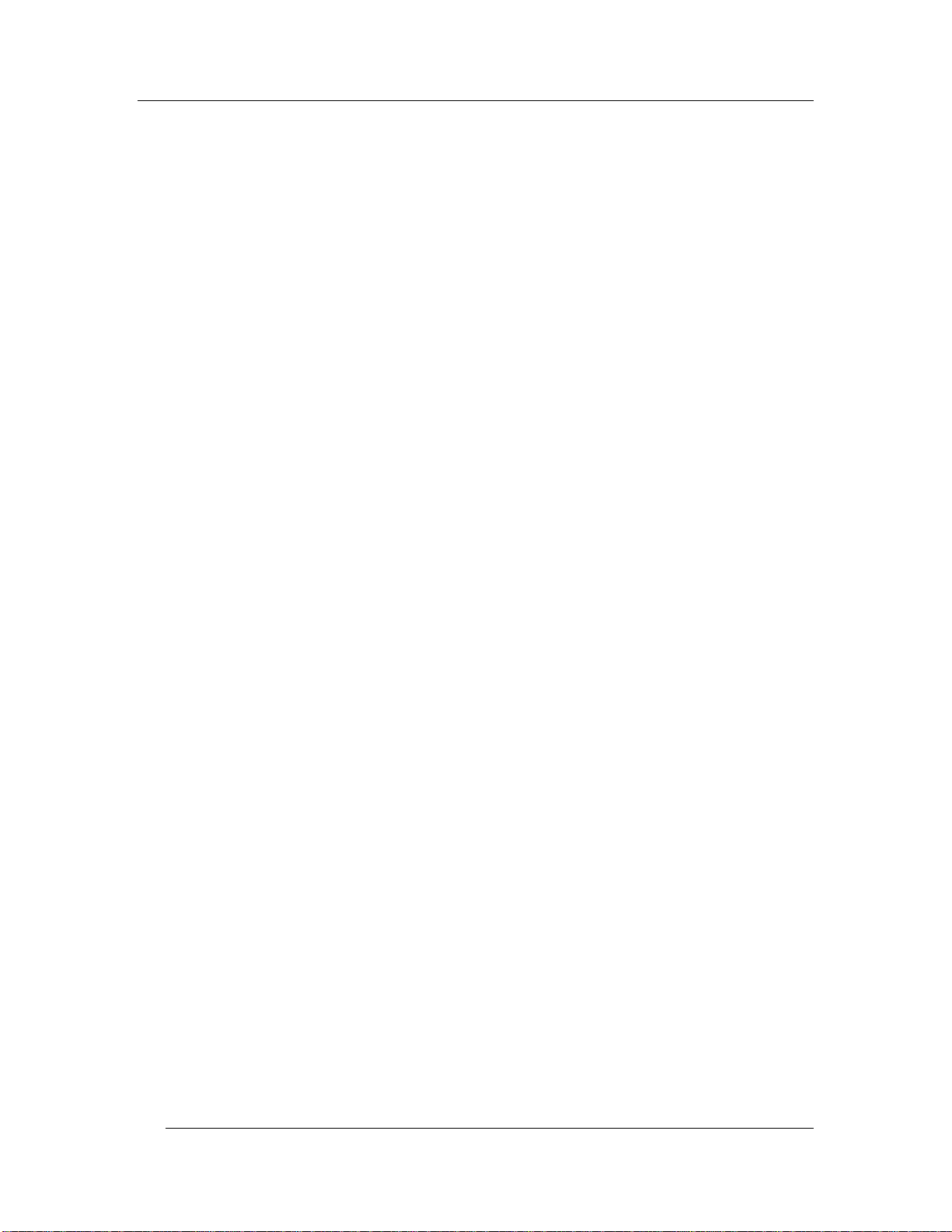
Chapter 4 - Functions Outside of a Sale Labor Schedule
FS-3700 R4 Owner’s Manual 4-13
Page 96

Page 97

Chapter
5
Reports
Page 98

Reports Overview Chapter 5 - Reports
5-2 FS-3700 R4 Owner’s Manual
Page 99

Chapter 5 - Reports Reports Overview
5.1 Reports Overview
The Reports menu is accessed by pressing the [Report Launcher] key.
Menu Option Function
Report Class
Period 1, 2 or 3
Filter
Shift
View
Selects a type of report. See the next page for
Report Class descriptions.
Select a specific period for System Sales
reports.
Selects a specific value for Revenue Center
Sales, Terminal Sales and Employee Sales
reports.
Selects a specific shift report for Revenue
Center Sales, Terminal Sales and Employee
Sales reports.
Check VIEW to display the report on the
screen. It can then be printed if wanted.
If VIEW is not checked, the report will print
without displaying on the screen.
FS-3700 R4 Owner’s Manual 5-3
Page 100

Reports Overview Chapter 5 - Reports
5.1.1 Report Class Descriptions
Report Class Description
System Sales
Revenue Center
Sales
Terminal Sales
Employee Sales
Reports in this group include totals from the entire system.
Weekly and Period-to-Date totals are also available for the
Sales Mix, Department, Major Groups, Media, Financial and
Sales Tax reports.
Inventory reports are available if Inventory is being used.
They are explained in the FS-3700 R4 Inventory Module
Operations Guide.
Reports from this group include totals from all stations
included in a Revenue Center.
Daily Reports only.
Revenue Centers are assigned in the Terminal Setup table.
If a Revenue Center Z report is done, it will reset all
Terminals set to the Revenue Center for the next shift, but
will not print individual Terminal reports. The previous shift
totals will still be included in the System Report.
This report group is totals of each individual POS Terminal in
the system.
Daily reports only.
Reports from this group provide a detailed look at the sales
activities of each employee of the system.
Daily reports only.
System Labor
Employee Labor
Listing Summary
Listing Detail
5-4 FS-3700 R4 Owner’s Manual
This report group shows details of employee timecard activity.
These reports are explained in a separate document, FS-3700
R4 Labor Module Operations Guide.
This report group shows details of individual employee
schedule information. These reports are explained in a
separate document, FS-3700 R4 Labor Schedule Owner’s
Guide.
Shows the number and name of the Department, Discounts,
Employee, Inventory, Inventory Category, Major Groups,
Media, Menu Item ad Meal Period Setup Tables.
Shows the options settings for each record in the Department,
Discount, Employee, Media and Meal Period Setup report.
