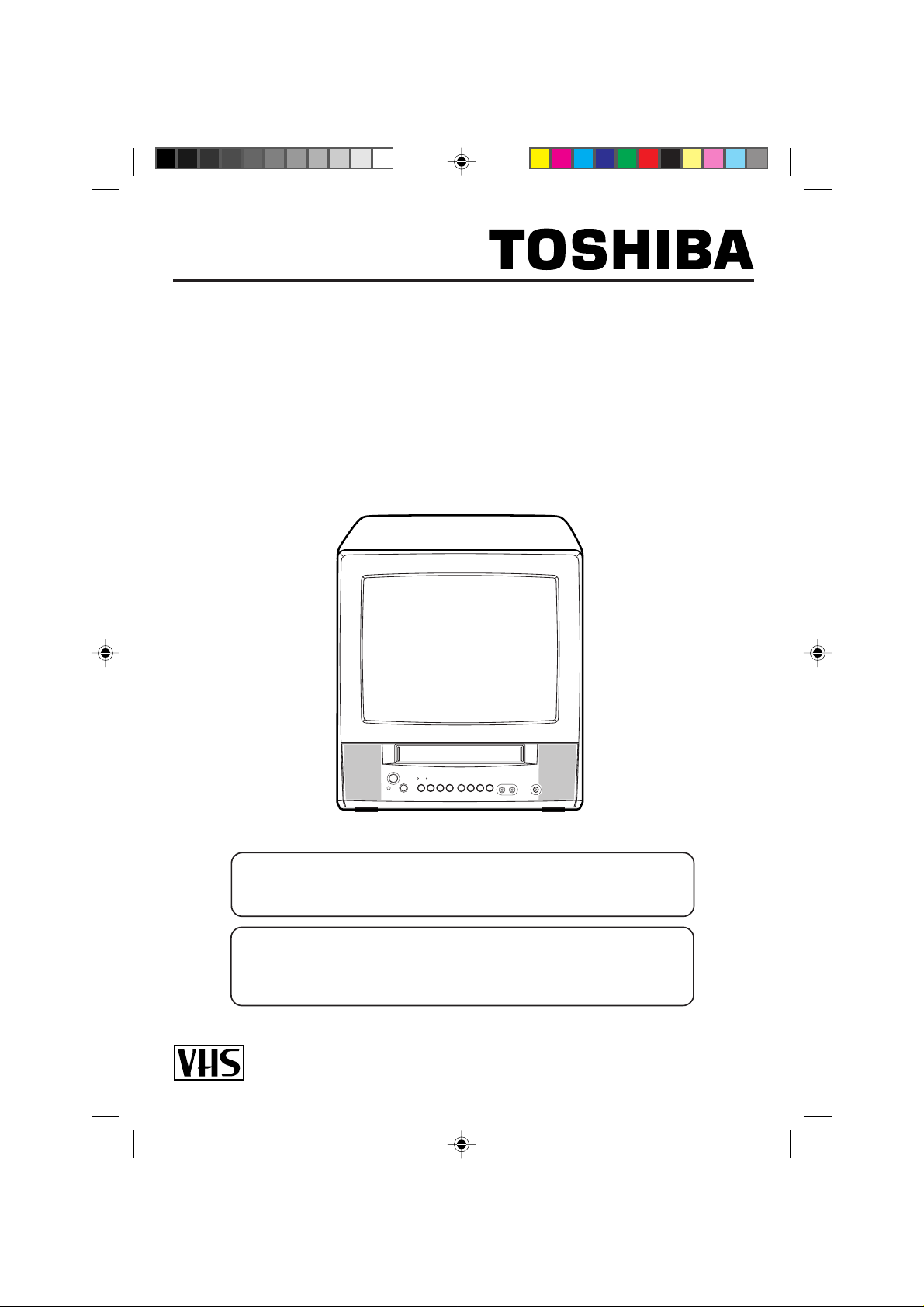
OWNER’S MANUAL
TELEVISION/VCR COMBINATION
MV13P3
If you purchase a universal remote control from your local retailer, please
contact the remote manufacturer for the required programming code.
When shipped from the factory, the TV/CABLE selection is set to the “CABLE”
(Cable Television) position.
If not using Cable TV, set this selection to the “TV” position.
Before operating the unit, please read this manual thoroughly.
5L80301C COV-IN 20/4/04, 16:251
ATTENTION
TV/CABLE MODE SELECTION
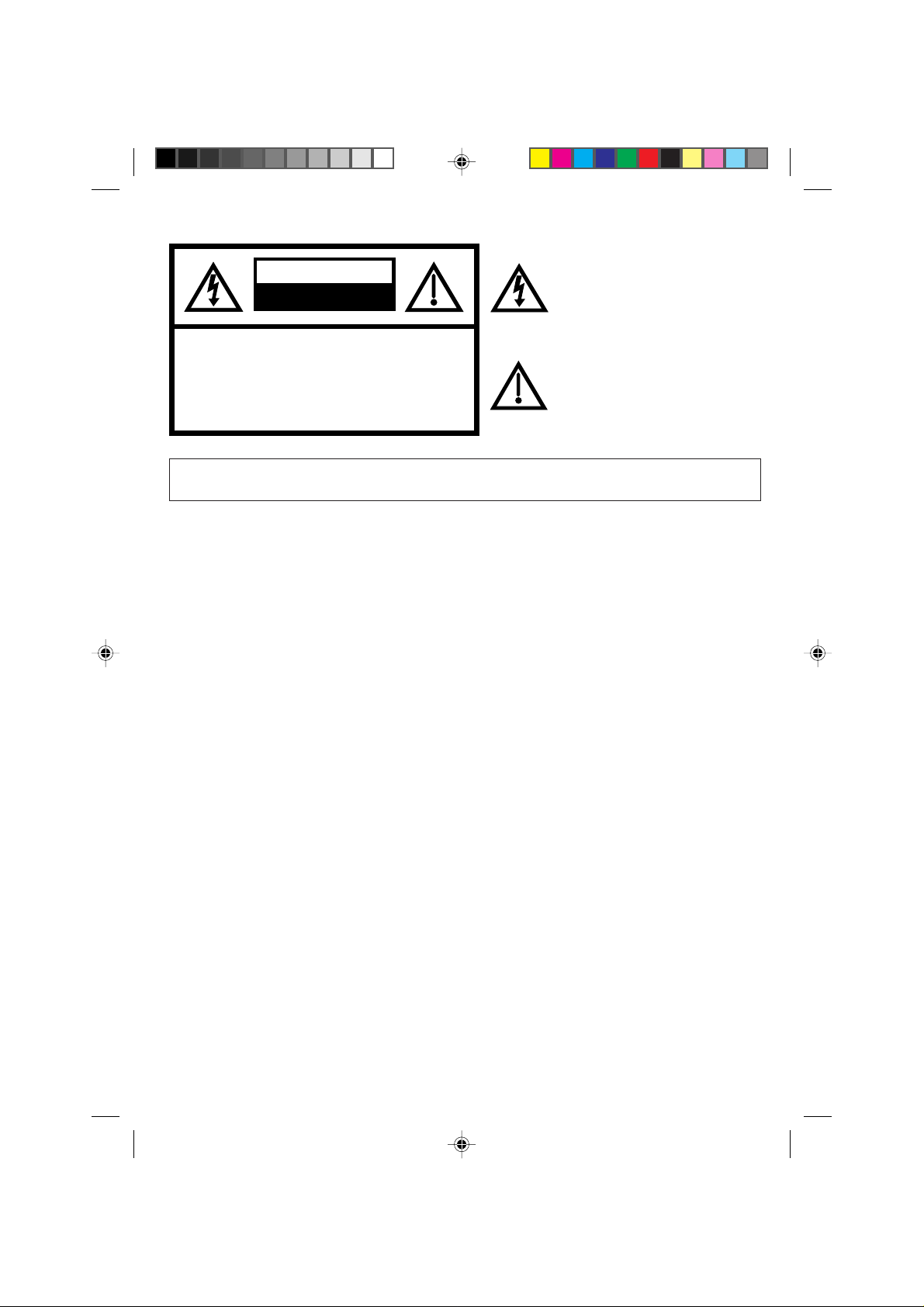
CAUTION:
CAUTION
RISK OF ELECTRIC SHOCK
DO NOT OPEN
TO REDUCE THE RISK OF ELECTRIC
SHOCK, DO NOT REMOVE COVER
(OR BACK). NO USER-SERVICEABLE
PARTS INSIDE. REFER SERVICING TO
QUALIFIED SERVICE PERSONNEL.
The lightning flash with arrowhead
symbol, within an equilateral triangle is
intended to alert the user to the presence
of uninsulated dangerous voltage within
the product's enclosure that may be of
sufficient magnitude to constitute a risk of
electric shock.
The exclamation point within an equilateral
triangle is intended to alert the user to
the presence of important operating and
maintenance (servicing) instructions in
the literature accompanying the appliance.
WARNING: TO PREVENT FIRE OR SHOCK HAZARD, DO NOT EXPOSE THIS APPLIANCE TO RAIN OR
MOISTURE.
WARNING: This equipment has been tested and found to comply with the limits for a Class B digital device,
CAUTION: Changes or modifications not expressly approved by the party responsible for compliance with the
COPYRIGHT: It is permissible to record television programs, films, video tapes and other material only in the event
WARNING: Unauthorized recording of copyrighted television programs, films, video cassettes and other materials
pursuant to Part 15 of the FCC (Federal Communications Commission) Rules. These limits are
designed to provide reasonable protection against harmful interference in a residential installation.
This equipment generates, uses and can radiate radio frequency energy and, if not installed and
used in accordance with the instructions, may cause harmful interference to radio communications.
However, there is no guarantee that interference will not occur in a particular installation. If this
equipment does cause harmful interference to radio or television reception, which can be determined
by turning the equipment off and on, the user is encouraged to try to correct the interference by one
or more of the following measures:
- Reorient or relocate the receiving antenna.
- Increase the distance between the equipment and receiver.
- Connect the equipment into an outlet on a circuit different from that to which the receiver is connected.
- Consult the dealer or an experienced radio/TV technician for help.
FCC (Federal Communications Commission) Rules could void the user's authority to operate this
equipment.
that third party copyrights and other rights are not violated.
may infringe the rights of copyright owners and be contrary to copyright laws.
5L80301C COV-IN 20/4/04, 16:252
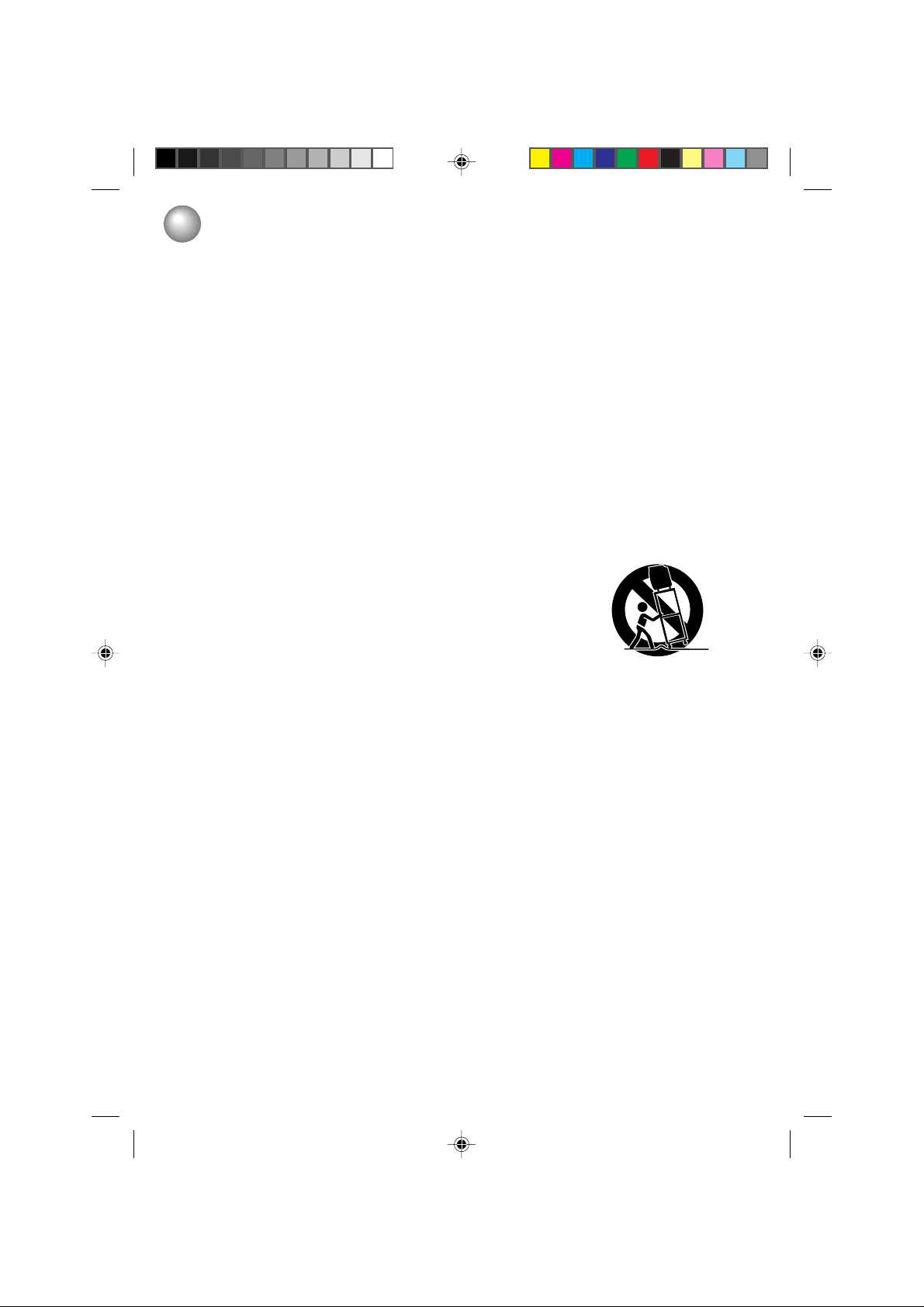
IMPORTANT SAFEGUARDS
1. READ INSTRUCTIONS
All the safety and operating instructions should be read before the unit is operated.
2. RETAIN INSTRUCTIONS
The safety and operating instructions should be retained for future reference.
3. HEED WARNINGS
All warnings on the unit and in the operating instructions should be adhered to.
4. FOLLOW INSTRUCTIONS
All operating and use instructions should be followed.
5. CLEANING
Unplug this unit from the wall outlet before cleaning. Do not use liquid cleaners or aerosol cleaners.
Use a damp cloth for cleaning the exterior cabinet only.
6. ATTACHMENTS
The manufacturer of this unit does not make any recommendations for attachments, as they may cause hazards.
7. WA TER AND MOISTURE
Do not use this unit near water. For example, near a bathtub, washbowl, kitchen sink, laundry tub, in a wet
basement, or near a swimming pool.
8. ACCESSORIES
Do not place this unit on an unstable cart, stand, tripod, bracket, or table.
The unit may fall, causing serious injury, and serious damage to the unit.
8A. An appliance and cart combination should be moved with care. Quick stops,
excessive force, and uneven surfaces may cause the appliance and cart
combination to overturn.
9. VENTILATION
Slots and openings in the cabinet back or bottom are provided for ventilation, and to ensure reliable operation of
the unit, and to protect it from overheating. These openings must not be blocked or covered. The openings
should never be blocked by placing the unit on a bed, sofa, rug, or other similar surface. This unit should never
be placed near or over a radiator or heat source. This unit should not be placed in a built-in installation such as
a bookcase or rack unless proper ventilation is provided or the manufacturer’s instructions have been adhered to.
10. POWER SOURCE
This unit should be operated only from the type of power source indicated on the rating plate. If you are not sure
of the type of power supply to your home, consult your appliance dealer or local power company. For units
intended to operate from battery power, or other sources, refer to the respective pages on this Owner’s Manual
for their operating instructions.
11. GROUNDING OR POLARIZATION
This unit is equipped with a polarized alternating-current line plug (a plug having one blade wider than the other).
This plug will fit into the power outlet only one way. This is a safety feature. If you are unable to insert the plug
fully into the outlet, try reversing the plug. If the plug should still fail to fit, contact your electrician to replace your
obsolete outlet. Instead of the polarized alternating-current line plug, your unit may be equipped with a 3-wire
grounding-type plug (a plug having a third (grounding) pin). This plug will only fit into a grounding-type power
outlet. This too, is a safety feature. If you are unable to insert the plug into the outlet, contact your electrician to
replace your obsolete outlet.
Do not defeat the safety purpose of the grounding-type plug.
PORTABLE CART WARNING
(symbol provided by RETAC)
S3126A
5L80301C P01-09 20/4/04, 16:251
1
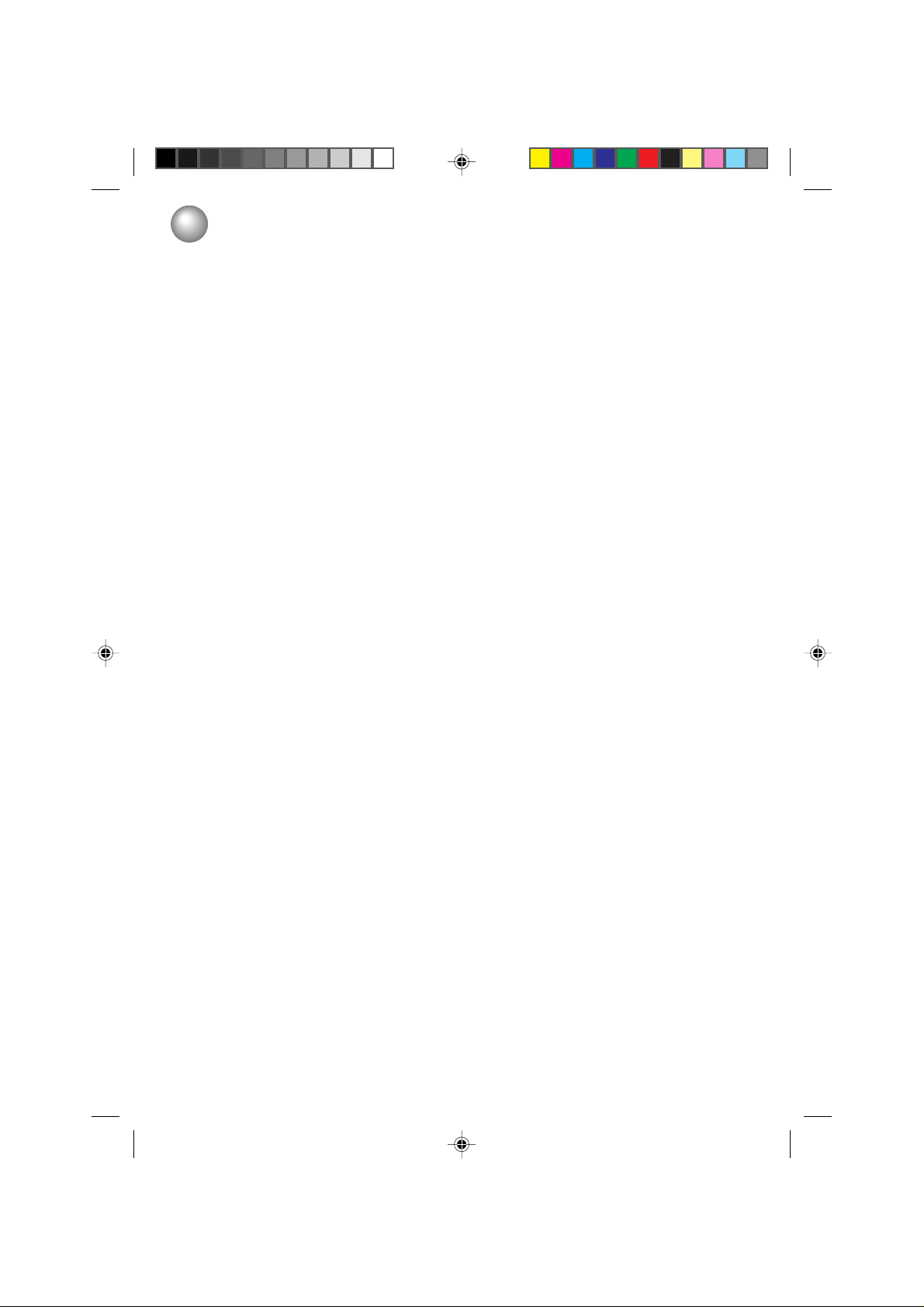
IMPORTANT SAFEGUARDS (CONTINUED)
12. POWER-CORD PROTECTION
Power-supply cords should be routed so that they are not likely to be walked on or pinched by items placed
upon or against them, paying particular attention to cords at plugs, convenience receptacles, and the point
where they exit from the appliance.
13. LIGHTNING
To protect your unit from a lightning storm, or when it is left unattended and unused for long periods of time,
unplug it from the wall outlet and disconnect the antenna or cable system. This will prevent damage to the unit
due to lightning and power line surges.
14. POWER LINES
An outside antenna system should not be located in the vicinity of overhead power lines, other electric light or
power circuits, or where it can fall onto or against such power lines or circuits. When installing an outside
antenna system, extreme care should be taken to keep from touching such power lines or circuits, as contact
with them might be fatal.
15. OVERLOADING
Do not overload wall outlets and extension cords, as this can result in a risk of fire or electric shock.
16. OBJECT AND LIQUID ENTRY
Do not push objects through any openings in this unit, as they may touch dangerous voltage points or short out
parts that could result in fire or electric shock. Never spill or spray any type of liquid into the unit.
17. OUTDOOR ANTENNA GROUNDING
If an outside antenna or cable system is connected to the unit, be sure the antenna or cable system is grounded
to provide some protection against voltage surges and built-up static charges, Section 810 of the National
Electrical Code (NEC), ANSI/NFPA 70, provides information with respect to proper grounding of the mast and
supporting structure, grounding of the lead-in wire to an antenna discharge unit, size of grounding conductors,
location of antenna discharge unit, connection to grounding electrodes, and requirements for the grounding
electrode.
18. SERVICING
Do not attempt to service this unit yourself as opening or removing covers may expose you to dangerous voltage
or other hazards. Refer all servicing to qualified service personnel.
For example:
a. When the power-supply cord or plug is damaged.
b. If liquid has been spilled, or objects have fallen into the unit.
c. If the unit has been exposed to rain or water.
d. If the unit does not operate normally by following the operating instructions. Adjust only those controls that are
covered by the operating instructions, as an improper adjustment of other controls may result in damage and
will often require extensive work by a qualified technician to restore the unit to its normal operation.
e. If the unit has been dropped or the cabinet has been damaged.
f . When the unit exhibits a distinct change in performance, this indicates a need for service.
19. REPLACEMENT PARTS
When replacement parts are required, be sure the service technician uses replacement parts specified by the
manufacturer or those that have the same characteristics as the original part.
Unauthorized substitutions may result in fire, electric shock or other hazards.
2
5L80301C P01-09 20/4/04, 16:252
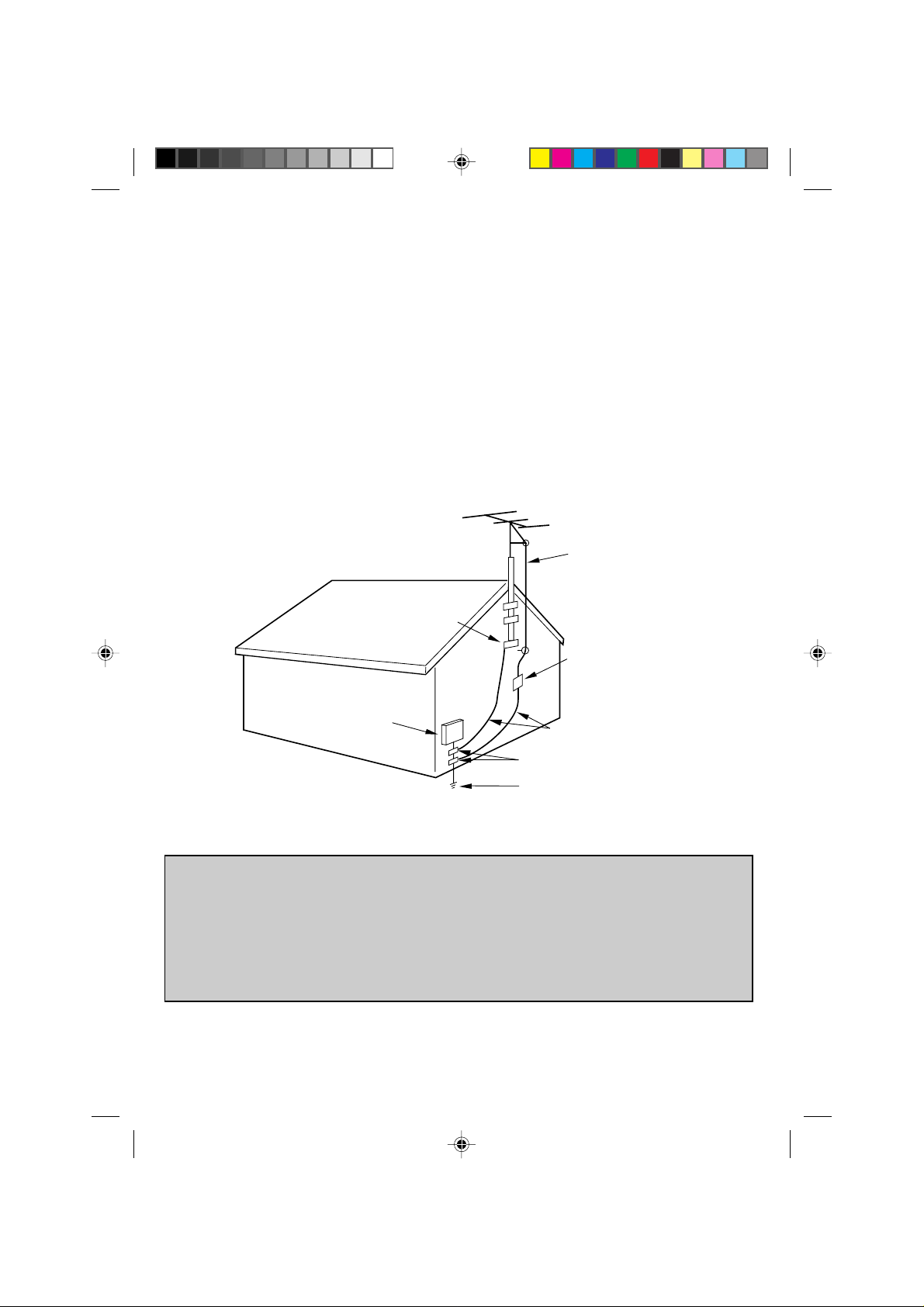
20. SAFETY CHECK
Upon completion of any service or repairs to this unit, ask the service technician to perform safety checks to
determine that the unit is in proper operating condition.
21. HEAT
The product should be situated away from heat sources such as radiators, heat registers, stoves, or other
products (including amplifiers) that produce heat.
22. NOTE TO CABLE TV SYSTEM INSTALLER
This reminder is provided to call the Cable TV system installer’s attention to Article 820-40 of the NEC that
provides guidelines for proper grounding and, in particular, specifies that the cable ground shall be connected to
the grounding system of the building, as close to the point of cable entry as practical.
EXAMPLE OF ANTENNA GROUNDING AS PER THE
ELECTRIC SERVICE
NEC-NATIONAL ELECTRICAL CODE
S2898A
NATIONAL ELECTRICAL CODE
GROUND CLAMP
EQUIPMENT
ANTENNA LEAD IN WIRE
ANTENNA DISCHARGE UNIT
(NEC SECTION 810-20)
GROUNDING CONDUCTORS
(NEC SECTION 810-21)
GROUND CLAMPS
POWER SERVICE GROUNDING
ELECTRODE SYSTEM
(NEC ART 250, PART H)
IMPORT ANT RECYCLING INFORMATION
This product uses both Cathode Ray T ube (CRT) and other components
that contain lead. In your community there might be regulations that
require you to dispose these materials properly under environmental
considerations. Please contact your local authorities, or the Electronic
Industries Alliance (http://www.eiae.org) for disposal or recycling
information.
5L80301C P01-09 20/4/04, 16:253
3
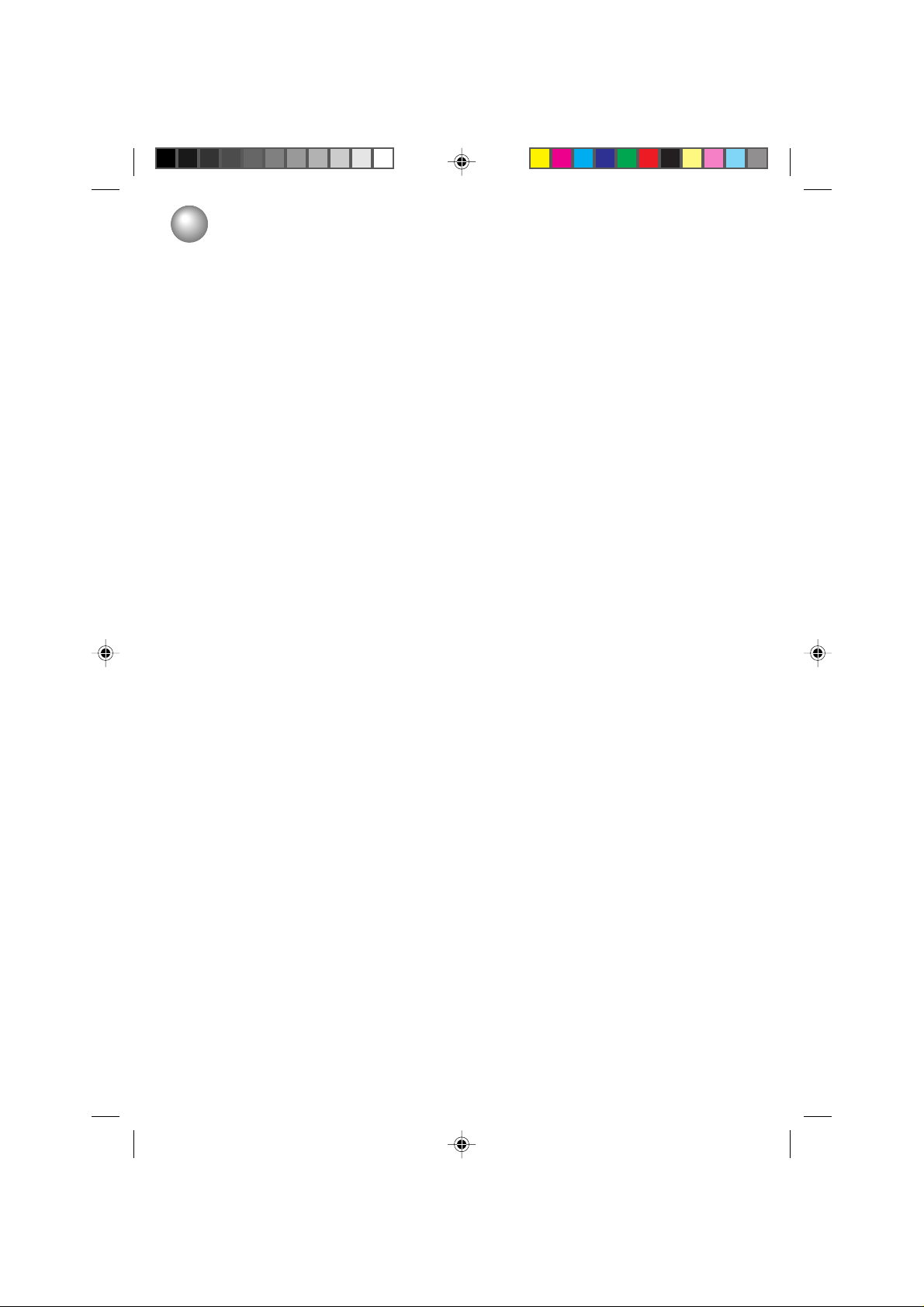
FEATURES
Color TV With Video Cassette Recorder - Unique space saving design combines a color TV and a video cassette
recorder.
High Quality Picture Technology - This TV/VCR equipped “HQ” incorporates VHS High Quality technology. A built-in detail
enhancer is used to boost the recorded signal and provide picture quality during playback. It is compatible with other VHS
video cassette recorders.
181 Channel Tuner - Receives standard VHF and UHF broadcast channels and up to 113 cable channels. The actual
number of channels received depends upon channel reception in your area or your cable system.
Closed Caption Decoder With Full Text Mode - Displays text captions or full screen text on the screen for hearing
impaired viewers.
8-Programs/1-Month Programmable Timer With Everyday/Every Week Capability - The built-in timer allows automatic
absentee recording of up to 8 TV programs within 1 month. It is also possible to record a program which is broadcast at the
same time everyday or every week.
Starting Setup - It leads you the Language selection, TV/CABLE selection, Auto channel memory and Auto clock setting
automatically.
Automatic Clock Set - Once your TV/VCR is plugged into the AC outlet, it automatically sets the correct date and time.
On-Screen TV Display And VCR Programming - When you select a channel or make other changes, the TV will show an
indicator on the screen for a few seconds. Timer recording can be programmed and confirmed on the screen.
Picture Adjustments Using The Remote Control - The On-Screen display allows remote control adjustment of BRIGHT-
NESS, CONTRAST, COLOR, TINT and SHARPNESS.
Picture Preference - You can select four picture modes (Sports, Standard, Movie and Memory).
Automatic Playback/Rewind-Stop-Eject - When loading a cassette tape without the erase prevention tab, this TV/ VCR
will automatically play back the cassette tape at the correct speed. When a tape reaches its end during play-back, recording
(except during OTR and Timer Record) and fast forward, it will automatically stop, rewind, stop and eject the tape.
Programmable ON/OFF Timer - Allows you to automatically turn on or off the TV/VCR at a set time.
Programmable TV Sleep Timer - Operable from the remote control, the TV can be programmed up to 120 minutes to turn
off automatically.
Automatic Repeat Play System - When Auto Repeat option is turned on, the TV/VCR will automatically play back the
same cassette tape repeatedly.
One-touch Timer Recording (OTR) - Simply by pressing the REC buttons, the TV/VCR can be programmed for up to 6
hours of recording with an immediate start.
Front Audio/Video Input Jacks - Input jacks for other video device or playback purpose.
Skip Search - When the SKIP SEARCH button on the remote control is pressed during playback, the TV/VCR will auto-
matically search forward in 30 second increments to a maximum of 3 minutes with each press of the SKIP SEARCH button,
and then return to normal playback.
Index Search - Enables you to locate the beginning of any recording made on the VCR.
2 Speed Picture Search - 3 or 5 times normal speed in SP mode (9X or 15X in SLP).
2 Speed Record Playback - Records and plays two tape speeds (SP, SLP).
Real Time Tape Counter With Zero Return - The counter displays the real tape time and the zero return can be used to
return the tape to a preselected position (00:00:00) while the counter can be used to locate programs.
Digital Auto Tracking - Automatically adjusts tracking during playback for the best possible picture.
On-Screen 3 Language Display - You can select one of 3 languages, English, Spanish or French for on-screen programming.
V-Chip - The V-Chip function can read the rating of a TV program or movie content if the program is encoded with this
information. V-Chip will allow you to set a restriction level.
TV Monitor - When the TV MONITOR button on the remote control is pressed during playback, the TV channel selected on
the TV/VCR can be viewed.
4
5L80301C P01-09 20/4/04, 16:254
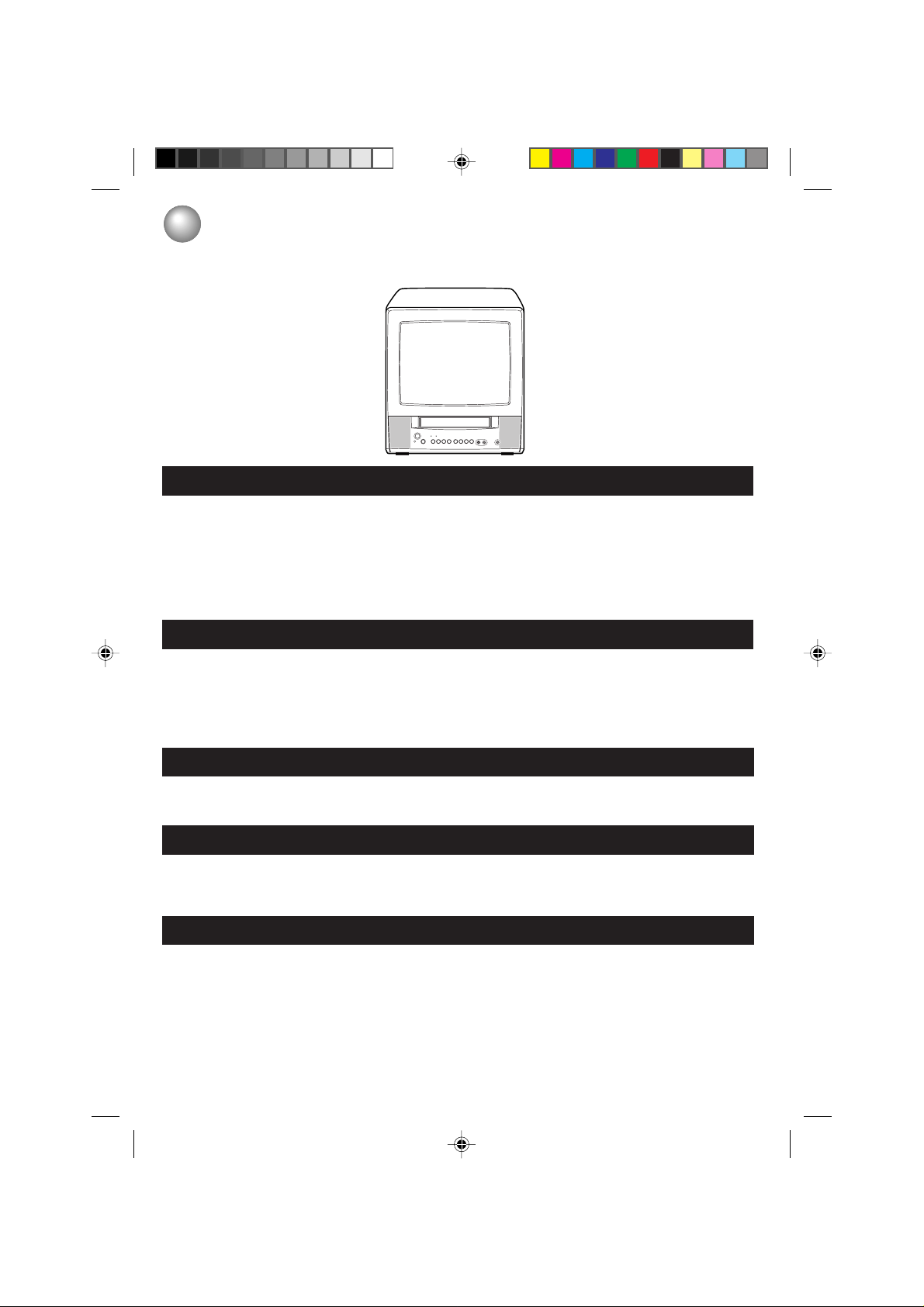
TABLE OF CONTENTS
Please read the descriptions and operating procedures contained in this Owner’s Manual prior to operating
your new TV/VCR.
PREPARATION
SAFETY PRECAUTIONS ....................................................................................................................................... 6
LOCATION OF CONTROLS................................................................................................................................... 8
REMOTE CONTROL .............................................................................................................................................. 9
ANTENNA CONNECTIONS...................................................................................................................................11
CABLE TV CONNECTIONS ................................................................................................................................. 12
STARTING SETUP ............................................................................................................................................... 13
SETTING THE LANGUAGE ................................................................................................................................. 14
AUTO CLOCK SETTING ...................................................................................................................................... 15
MANUAL CLOCK SETTING ................................................................................................................................. 17
TV OPERATION
TV OPERATION.................................................................................................................................................... 18
TO MEMORIZE CHANNELS ................................................................................................................................ 22
SETTING THE V-CHIP ......................................................................................................................................... 25
TO SET THE ON TIMER....................................................................................................................................... 29
TO SET THE OFF TIMER..................................................................................................................................... 30
PICTURE CONTROL ADJUSTMENTS ................................................................................................................ 31
ADJUSTING THE PICTURE PREFERENCE ....................................................................................................... 32
PLAYBACK
LOADING AND UNLOADING A VIDEO CASSETTE ............................................................................................ 33
PLAYBACK ........................................................................................................................................................... 35
SPECIAL PLAYBACK ........................................................................................................................................... 37
RECORDING
RECORDING A TV PROGRAM ............................................................................................................................ 39
ONE-TOUCH TIMER RECORDING (OTR) .......................................................................................................... 41
TIMER RECORDING ............................................................................................................................................ 42
OTHER FUNCTIONS FOR THE TIMER RECORDING........................................................................................ 44
ADDITIONAL INFORMATION
USING THE REAL TIME TAPE COUNTER.......................................................................................................... 45
USING ZERO RETURN........................................................................................................................................ 46
VIDEO INDEX SEARCH SYSTEM/TO MONITOR A TV PROGRAM ................................................................... 47
DUPLICATING A VIDEO TAPE............................................................................................................................. 48
RECEPTION DISTURBANCES ............................................................................................................................ 49
PROBLEM AND TROUBLESHOOTING GUIDE................................................................................................... 50
VIDEO HEAD CLEANING..................................................................................................................................... 52
SPECIFICATIONS ................................................................................................................................................ 52
LIMITED WARRANTY .......................................................................................................................................... 53
5L80301C P01-09 20/4/04, 16:255
5
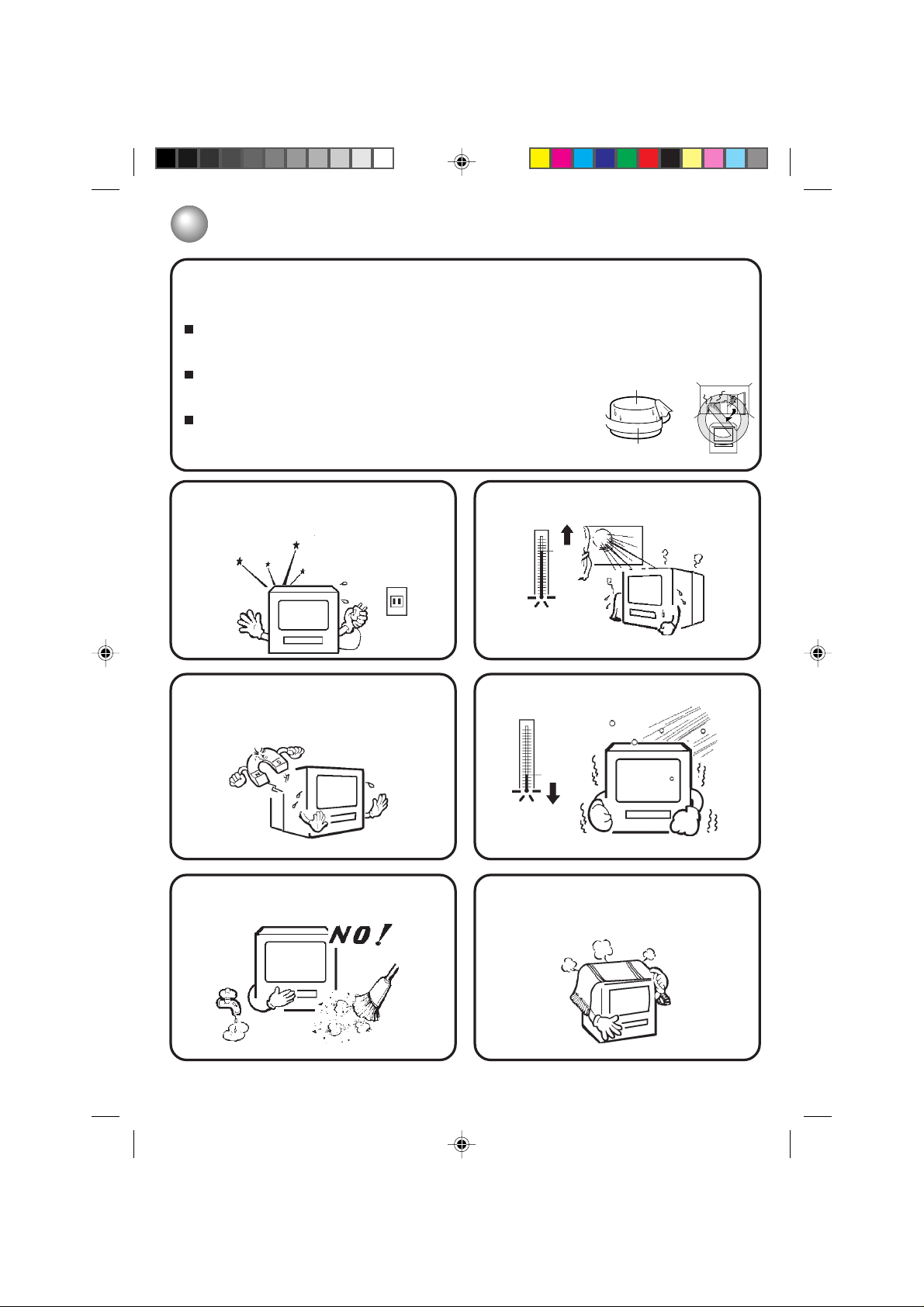
SAFETY PRECAUTIONS
MOISTURE CONDENSATION
DO NOT OPERATE ANY FUNCTIONS ON THIS UNIT FOR AT LEAST THREE HOURS WHEN MOISTURE IN
THE AIR CONDENSES ON IT. LET THE UNIT STAND WITH POWER ON (SEE BELOW).
WHAT IS MOISTURE CONDENSATION?
When a cold liquid is poured into a glass, for example, water vapor in the air will condense on the surface of
the glass. This is called moisture condensation.
MOISTURE WILL CONDENSE ON THE UNIT IN THE FOLLOWING CASES;
• When you move the unit from a cold to a warm place.
• After heating a cold room or under extremely humid conditions.
WHEN YOU EXPERIENCE THE ABOVE CONDITIONS,
Plug the power cord into an AC outlet, press the POWER button to turn on
and leave the unit at room temperature until moisture condensation disappears.
Depending on the surrounding conditions, this may take about three hours.
Head Drum
Video Tape
If you cause a static discharge when touching the
unit, and the unit fails to function, simply unplug the
unit from the wall outlet, wait a few minutes and
plug it back in. The unit should return to normal
operation.
Do not place the unit on or near appliances which may
cause electromagnetic interference (e.g. speakers,
etc). Doing so may cause erratic operation of the unit
including picture and/or sound distortion or noise.
Avoid extreme moisture and dust.
Avoid extreme heat.
104˚F
(40˚C)
Avoid extreme cold.
(5˚C)
41˚F
The ventilation holes prevent overheating. Do not
block or cover these holes. Especially avoid
covering the holes with soft materials such as cloth
or paper.
6
5L80301C P01-09 20/4/04, 16:256

Do not insert fingers or any other objects into the
cassette loading slot. Do not spray cleaner or wax
directly on the unit or use forced air to remove dust.
Avoid places subject to strong vibration. Use in
a horizontal (flat) position only.
Keep the unit away from flower vases, sinks, etc.
If liquids should be spilled into the unit, serious
damage will result. If you spill any liquids into the
unit, unplug the AC power cord immediately and
consult qualified service personnel before attempting to use it again.
When you leave your home for a long time, unplug
the AC power cord.
When you finish operating the unit, always unload
the cassette and turn off the power.
To protect the unit from a lightning storm, unplug the
AC power cord from the wall outlet and disconnect
the antenna.
POWER SOURCE
TO USE AC POWER
Use the AC polarized line cord provided for operation on AC. Insert
the AC cord plug into a standard 120V 60Hz polarized AC outlet.
NOTES:
• Never connect the AC line cord plug to anything other than the
specified voltage (120V 60Hz). Use the attached power cord only.
• If the polarized AC cord does not fit into a nonpolarized AC outlet,
do not attempt to file or cut the blade. It is the user's responsibility
to have an electrician replace the obsolete outlet.
• If you cause a static discharge when touching the unit, and the
unit fails to function, simply unplug the unit from the AC outlet, wait
a few minutes, and plug it back in. The unit should return to
normal operation.
• If the AC cord plug is plugged in for the first time, wait for about 5
seconds before pressing the POWER button.
Wider Hole
and Blade
Polarized AC Cord Plug
(One blade is wider than the other)
AC Outlet
7
5L80301C P01-09 20/4/04, 16:257
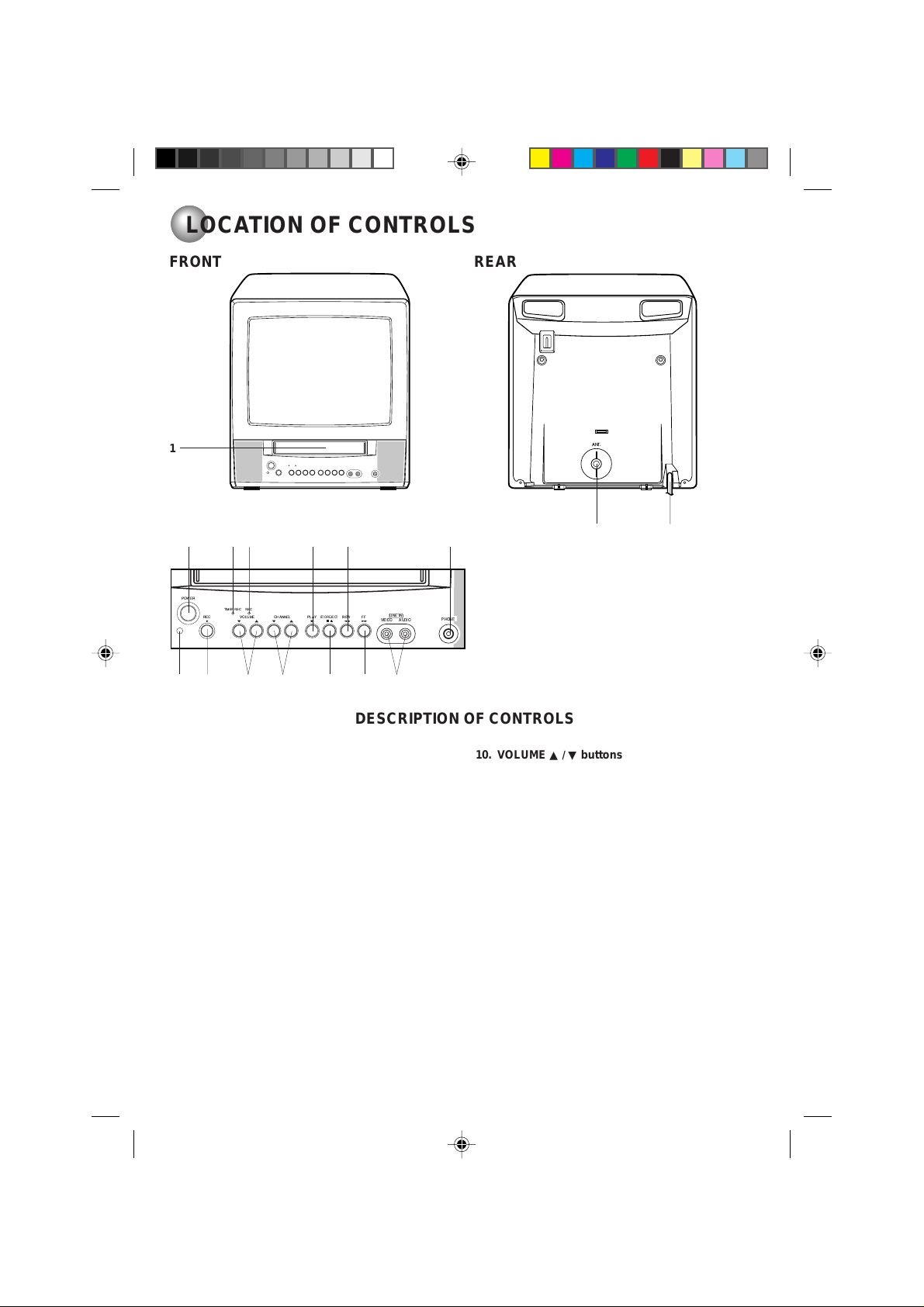
LOCATION OF CONTROLS
FRONT
1
POWER
8 9
31145
RECTIMERREC
VOLUMEREC
CHANNEL PLAY REW FF
10
STOP/EJECT
12 13614
LINEIN
VIDEO AUDIO
PHONE
72
REAR
ANT.
15
16
WAIT
DESCRIPTION OF CONTROLS
FRONT:
1. Cassette loading slot - To insert or remove a video
tape.
2. POWER button - Press to turn the TV/VCR on or off.
3. TIMER REC indicator - Lights when the unit is in
the Timer Record Mode.
4. REC indicator - Lights up when the TV/VCR is
recording.
5. PLAY button - Press to play a prerecorded tape.
6. REW (Rewind) button - In the Stop mode, this
button rapidly winds the tape backwards. In the Play
mode, this button activates reverse search.
7. PHONE jack - Plug monaural headphones or an
earphone with an 1/8” miniplug into this jack for
private listening.
8. Remote sensor - Signals from the Remote Control
are received here.
9. REC button - Press once to start normal recording.
Additional presses activate One-touch Timer
Recording.
8
5L80301C P01-09 20/4/04, 16:258
10. VOLUME
▲ / ▼ buttons - Press to raise or lower
the volume of the sound.
11. CHANNEL
▲ / ▼ buttons - Press to select a
channel for viewing or recording.
12. STOP/EJECT button - Press once to stop the tape
in any mode. Press again to eject the tape.
13. FF (Fast Forward) button - In the Stop mode, this
button rapidly winds the tape forward. In the Play
mode, this button activates forward search.
14. AUDIO/VIDEO IN jacks - Audio and video signal
cables from an external source can be connected
here.
REAR:
15. UHF/VHF antenna jack - Connect the 75 ohm
coaxial cable from the antenna or Cable TV service
to this jack.
16. AC power cord - Connect to a 120V, 60Hz outlet.

INPUT
SELECT
SKIP
SEARCH
COUNTER
RESET
CHANNEL
RETURN
DIGITAL
TRACKING
PAUSE
/STILL
TV MONITOR
SLEEP
ZERO
RETURN
TIMER
REC
CANCEL
MUTE
ENTER
TRACKING
INDEX
EJECT
MENU
SPEEDPROGRAM
CALL
CLOSED
CAPTION
REC
REMOTE CONTROL
CLOSED
INPUT
CAPTION
1
2
3
4
SELECT
SKIP
SEARCH
TV MONITOR
COUNTER
RESET
CHANNEL
CALL
SPEEDPROGRAM
TIMER
REC
SLEEP
RETURN
ZERO
CANCEL
RETURN
REC
MUTE
8
9
10
11
12
16
17
18
22
23
24
25
13
MENU
ENTER
5
DIGITAL
6
7
TRACKING
INDEX
EJECT
TRACKING
PAUSE
/STILL
14
15
19
20
21
26
27
28
29
DESCRIPTION OF CONTROLS
1. CLOSED CAPTION button - Switches between Caption, Text
and TV modes for Closed-Captioned programs.
2. Direct channel selection buttons (0–9) - Allows direct
access to any channel.
3. CALL button - Displays the present time/day of the week,
channel, counter, speed selection (and VCR mode if VCR
is operating) on the TV screen.
4. PROGRAM button - Press to confirm the programmed
timer recording and ON/OFF timer.
5. MENU button - Press to display the On-Screen menu
function.
6. DIGITAL TRACKING button - Allows automatic adjustment of tracking to minimize picture noise during playback.
7. EJECT button - Press to eject the tape.
8. POWER button - Press to turn the TV/VCR on. Press
again to turn the TV/VCR off.
9. TV MONITOR button - Used to temporarily view a TV
channel selected on the VCR while in the playback mode.
10. SLEEP button - Sets the TV to turn off automatically after
up to 120 minutes.
11. CANCEL button - Used to clear the selected program or
the input data.
12. MUTE button - Press to turn off the sound. Press again to
turn the sound back on.
13. CHANNEL + / – and ▲ / ▼ (cursor) buttons
CHANNEL + / – : Press the + button to change to a higher
numbered channel set into memory. Press the – button to
change to a lower numbered channel set into memory.
▲ / ▼ (cursor) : Selects an item in the menu.
14. PAUSE/STILL button - During recording, this button
temporarily stops the tape. During playback, it stops the
tape and displays a still image on the TV screen.
15. FF (Fast Forward) button - In the Stop mode, this
button rapidly winds the tape forward. In the Play mode, this
button activates forward search.
16. INPUT SELECT button - Switches the program for viewing
between the TV/VCR and external input sources.
17. SPEED button - Sets the tape speed for recording.
18. REC and TIMER REC buttons
REC : Press both buttons at the same time once to start
normal recording. Additional presses activate One-touch
Timer Recording.
TIMER REC : Used to set the TV/VCR to start recording at
a preset time.
19. VOLUME + / – and B / A (cursor) buttons
VOLUME + / – : Press the + button to increase, or the –
button to decrease the volume level.
B / A (cursor) : Select an item or adjust the setting in the
menu.
20. INDEX + / – buttons - Search for the INDEX mark of a
tape.
21. REW (Rewind) button - In the Stop mode, this button
rapidly winds the tape backwards. In the Play mode, this
button activates reverse search.
22. SKIP SEARCH button - Press in the playback mode to
search forward in 30 second increments to a maximum of
3 minutes.
23. COUNTER RESET button - Used to reset the counter to
00:00:00.
24. CHANNEL RETURN button - Switches between the present
channel and the last channel selected.
25. ZERO RETURN button - Use to stop the tape when the
counter reaches 00:00:00.
26. ENTER button - Press to enter or select information for
on-screen operations.
27. TRACKING + / – buttons - During playback, they are used
to adjust tracking manually.
28. PLAY button - Press to play a prerecorded tape.
29. STOP button - Press once to stop the tape.
9
5L80301C P01-09 20/4/04, 16:259

REMOTE CONTROL (CONTINUED)
BA TTERY INST ALLA TION
Slide the battery compartment cover in the direction
1
of the arrow.
BA TTERY PRECAUTIONS
The precautions below should be followed when using batteries in this device:
1. Use only the size and type of batteries specified.
2. Be sure to follow the correct polarity when installing the batteries as indicated in the battery compartment.
Reversed batteries may cause damage to the device.
3. Do not mix different types of batteries together (e.g. Alkaline and Carbon-zinc) or old batteries with fresh ones.
4. If the device is not to be used for a long period of time, remove the batteries to prevent damage or injury
from possible battery leakage.
5. Do not try to recharge batteries not intended to be recharged; they can overheat and rupture (Follow battery
manufacturer’s directions).
Install two “AAA” batteries,
paying attention to the
2
polarity diagram in the
battery compartment.
Replace the compartment
cover.
3
EFFECTIVE DIST ANCE OF THE REMOTE CONTROL
15 FEET
NOTES:•When there is an obstacle between the TV/VCR and the remote control, the remote control may not
operate.
When direct sunlight, an incandescent lamp, fluorescent lamp or any other strong light shines on the
•
Remote sensor of the TV/VCR, the remote operation may be unstable.
When using the remote control, press the button at intervals of about 1 second to ensure the correct
•
mode of operation.
10
5L80301C P10-19 20/4/04, 16:2510

ANTENNA CONNECTIONS
If you are using an indoor or outdoor antenna, follow the instructions below that correspond to your antenna
system. If you are using a cable TV service (CABLE), see page 12 for Cable TV connections.
Combination VHF/UHF antenna (Single 75 ohm cable or 300 ohm twin-lead wire)
Connect the 75 ohm cable from the combination VHF/
UHF antenna to the antenna jack.
If your combination VHF/UHF antenna has a 300 ohm
twin-lead wire, the use of the 300-75 ohm matching
ANT.
ANT.
transformer may be necessary.
75 ohm
coaxial
cable
Antenna
jack
300-75 ohm
matching
transformer
Antenna
jack
Combination VHF/UHF antenna (Separate VHF and UHF 300 ohm twin-lead wires)
Connect the UHF 300 ohm twin-lead wire to the
combiner (not supplied). Connect the VHF 300 ohm
twin-lead wire to the 300-75 ohm matching transformer. Attach the transformer to the combiner, then
attach the combiner to the antenna jack.
ANT.
Antenna
jack
Combiner
UHF 300 ohm
300-75 ohm
matching
transformer
VHF 300 ohm
Separate VHF/UHF antennas (75 ohm VHF cable and 300 ohm UHF twin-lead wires)
Connect the VHF 75 ohm cable and UHF 300 ohm
twin-lead wire to the combiner (not supplied). Attach
the combiner to the antenna jack.
ANT.
Antenna
jack
Combiner
UHF 300 ohm
5L80301C P10-19 20/4/04, 16:2511
VHF 75 ohm
11
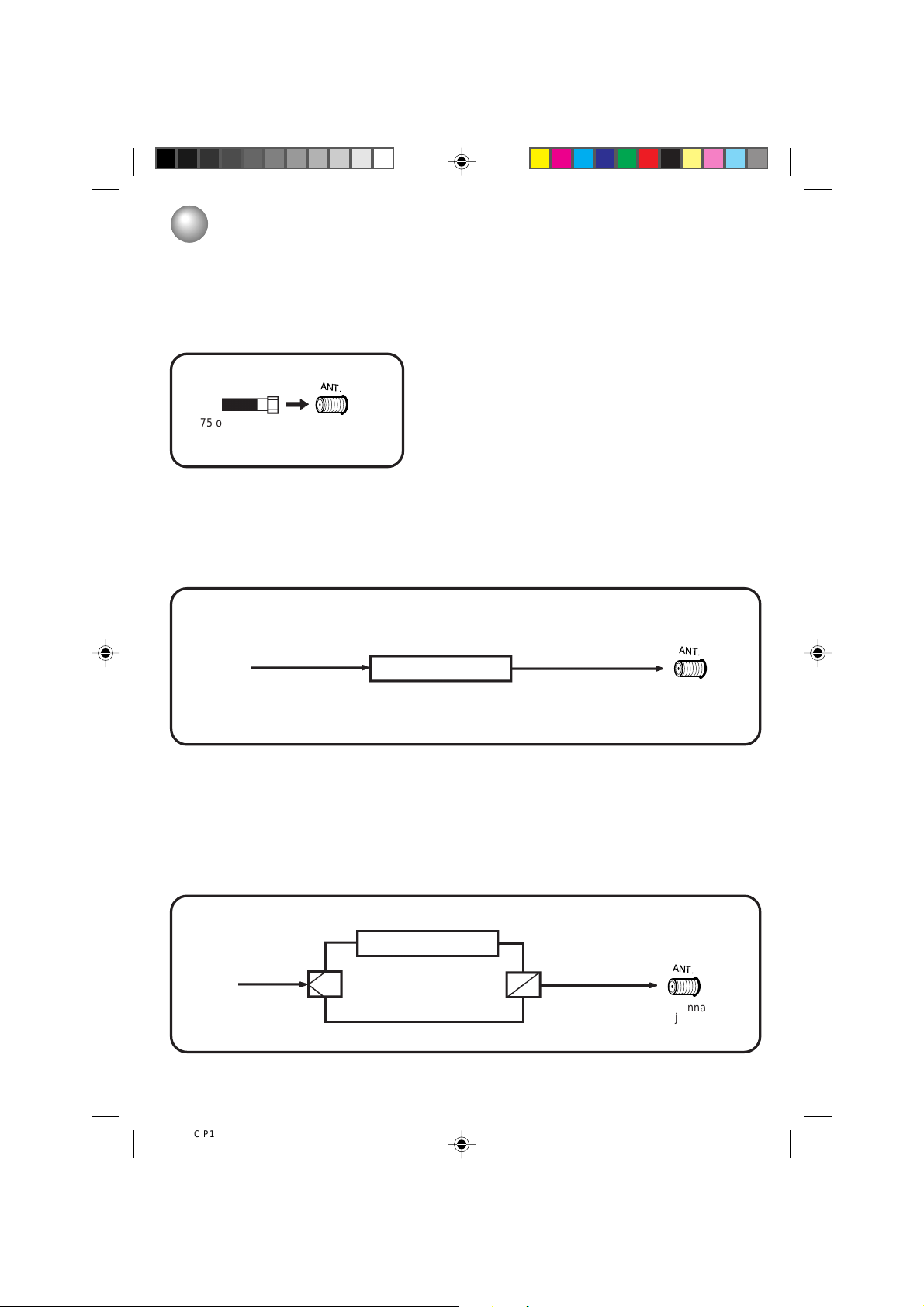
CABLE TV CONNECTIONS
This TV/VCR has an extended tuning range and can tune most cable channels without using a Cable TV
converter box. Some cable companies offer “premium pay channels” in which the signal is scrambled.
Descrambling these signals for normal viewing requires the use of a descrambler device which is generally provided by the cable company.
FOR SUBSCRIBERS TO BASIC CABLE TV SERVICE
For basic cable service not requiring a converter/descrambler box,
connect the Cable TV 75 ohm coaxial cable directly to the antenna
on the back of the TV/VCR.
ANT.
jack
75 ohm
coaxial cable
Antenna
jack
FOR SUBSCRIBERS TO SCRAMBLED CABLE TV SERVICE
If you subscribe to a cable TV service which requires the use of a converter/descrambler box, connect the incoming
75 ohm coaxial cable to the converter/descrambler box. Using another 75 ohm coaxial cable, connect the output jack
of the converter/descrambler box to the antenna jack on the TV/VCR. Follow the connections shown below. Set the
TV/VCR to the output channel of the converter/descrambler box (usually channel 3 or 4) and use the converter/
descrambler box to select channels.
Incoming
75 ohm
Cable TV cable
Converter/
descrambler
75 ohm cable to
TV/VCR
ANT.
Antenna
jack
FOR SUBSCRIBERS TO UNSCRAMBLED BASIC CABLE TV SERVICE WITH
SCRAMBLED PREMIUM CHANNELS
If you subscribe to a cable TV service in which basic channels are unscrambled and premium channels require the
use of a converter/descrambler box, you may wish to use a signal splitter and an A/B switch box (available from the
cable company or an electronics supply store). Follow the connections shown below. With the switch in the “B”
position, you can directly tune any nonscrambled channels on your TV/VCR. With the switch in the “A” position, tune
your TV/VCR to the output of the converter/descrambler box (usually channel 3 or 4) and use the converter/
descrambler box to tune scrambled channels.
Incoming
75 ohm
Cable TV cable
Splitter
12
5L80301C P10-19 20/4/04, 16:2612
Converter/
descrambler
A/B Switch
A
B
75 ohm cable
to TV/VCR
ANT.
Antenna
jack
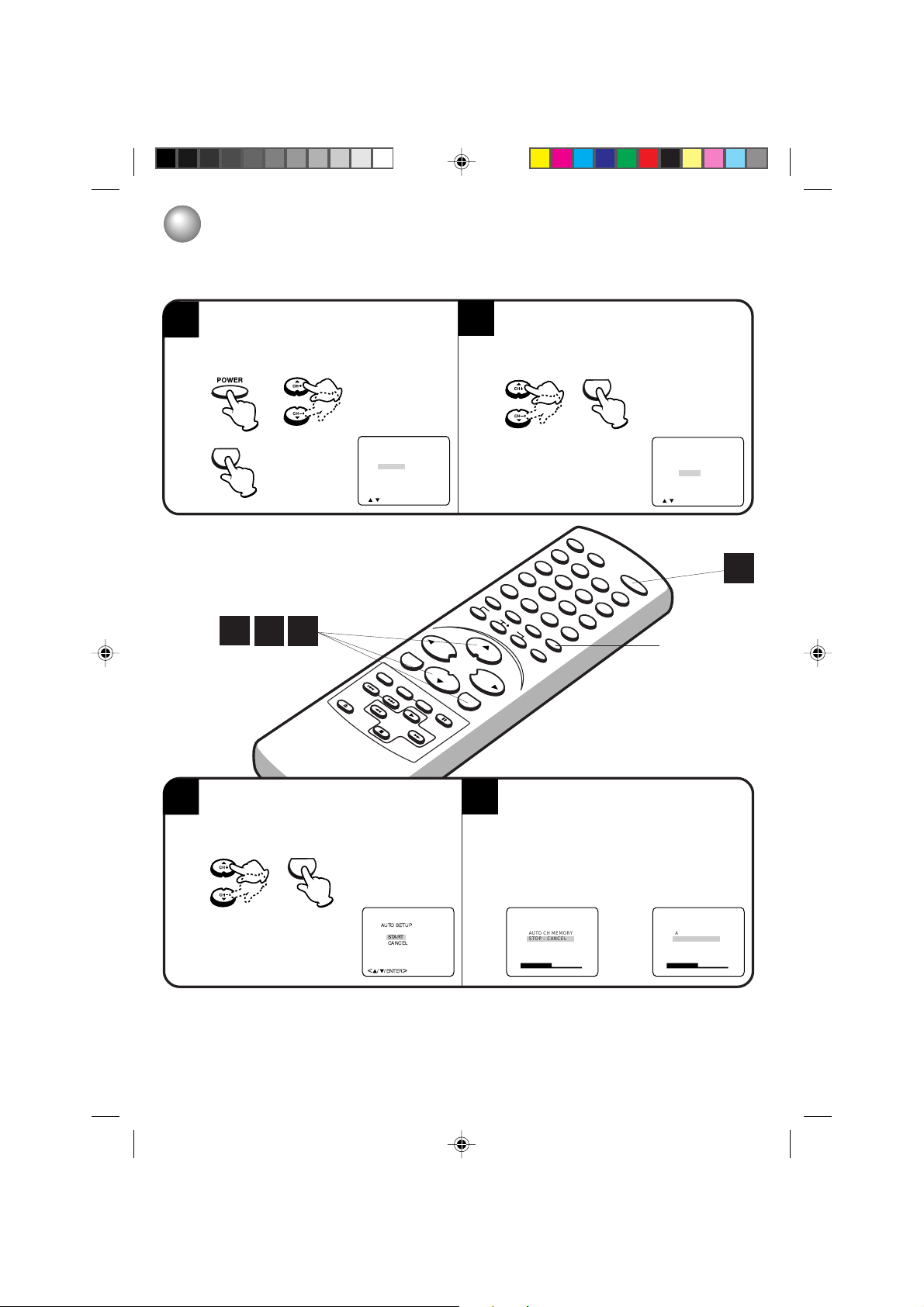
STARTING SETUP
CHANNEL PLAN
TV
CABLE
//
ENTER
><
AUTO CLOCK
STOP : CANCEL
The STARTING SETUP function makes installing your TV/VCR easily. It leads you the Language selection,
TV/CABLE selection, auto channel memory and auto clock setting automatically.
IMPORTANT: Make sure that the antenna or cable TV system connection is made!
Press POWER.
The starting setup function begins and the
1
Language setup menu appears on the screen.
Press ▲ or ▼ to select your desired language,
then press ENTER.
ENTER
1
2
3
EJECT
LANGUAGE/IDIOMA/LANGUE
ENGLISH
ESPAÑOL
FRANCAIS
><
ENTER
//
MENU ENTER
DIGITAL
TRACKING
–
INDEX
TRACKING
–
+
REW
PLAY
STOP
Press ▲ or ▼ to select “TV” or “CABLE”,
then press ENTER.
2
ENTER
CLOSED
CAPTION
INPUT
SELECT
COUNTER
RESET
321
TV MONITOR
SEARCH
POWER
SKIP
CANCEL
CALL
PROGRAM
TIMER
REC
VOL–
CH+
CH–
VOL+
+
PAUSE
/STILL
FF
REC
SPEED
0
ZERO
RETURN
879
654
CHANNEL
RETURN
SLEEP
CANCEL
MUTE
1
Press ▲ or ▼ to select “START”, then press
ENTER.
3
If you select “CANCEL” and press ENTER, the
STARTING SETUP stops and changes to the TV
screen.
ENTER
AUTO SETUP
START
CANCEL
ENTER
//
><
Now the “AUTO CH MEMORY” starts.
After it completed the “AUTO CLOCK” starts
4
automatically. After the starting setup is completed, the TV channel appears on the screen.
AUTO CH MEMORY
STOP : CANCEL
A
NOTES: • The starting setup function will work only when you press the POWER button for the first time.
• The auto clock function uses the EDS (Extended Data Service) information carried on the channel signal.
If the antenna signal is weak or there are no channels with EDS informations, the auto clock function may
not set the time. In this case you must set the clock manually (see page 17).
• In “AUTO CLOCK” setting, it may take more than 10 minutes to read the EDS signal for one channel,
which has only “Time of day” or “Local time zone”.
5L80301C P10-19 20/4/04, 16:2613
13

SETTING THE LANGUAGE
LANGUAGE/
IDIOMA/LANGUE
PICTURE
PICTURE PREFERENCE
///
MENU
This TV/VCR can display the on screen language in English, Spanish or French.
Select the language you prefer first, then proceed with the other menu options.
1
Press MENU.
B or A to select option.
Press
MENU
1 4
LANGUAGE/
IDIOMA/LANGUE
PICTURE
PICTURE PREFERENCE
////
EJECT
–
TRACKING
INDEX
REW
STOP
MENU
DIGITAL
+
32
VOL–
MENU ENTER
CH–
TRACKING
–
+
PLAY
PAUSE
/STILL
FF
Press ▲ or ▼ to select “LANGUAGE”, then
.
press
REC
CALL
SPEED
A
0
ZERO
RETURN
MUTE
CLOSED
CAPTION
INPUT
SELECT
CHANNEL
RETURN
CANCEL
SLEEP
321
654
TV MONITOR
COUNTER
RESET
879
SEARCH
POWER
SKIP
2
CH+
VOL+
PROGRAM
TIMER
REC
1
3
2
Press ▲ or ▼ to select the desired language:
English (ENGLISH), Spanish (ESPAÑOL) or
3
French (FRANCAIS), then press ENTER.
ENTER
14
5L80301C P10-19 20/4/04, 16:2614
LANGUAGE/IDIOMA/LANGUE
ENGLISH
ESPAÑOL
FRANCAIS
ENTER/MENU
//
Press MENU repeatedly until the MENU screen
is cleared.
4
MENU

AUTO CLOCK SETTING
The auto clock function will automatically set the built-in clock (Month, Day, Year and Time) when the TV/VCR is
connected to an antenna or cable TV system and it is turned off. As the TV/VCR searches for a receivable station
in your area and it receives a broadcast signal for auto clock, the auto clock needs several minutes to set itself.
AUTO CLOCK SETTING
1. Connect the antenna or cable TV system.
• If you use a cable box, turn it on.
2. Plug the AC power cord to the AC outlet.
3. Make sure the TV/VCR is turned off.
• If you press POWER, the auto clock set is not effective.
4. Wait at least three minutes and press POWER.
5. Press CALL to check the clock on the screen.
6. If the clock is not set, check the antenna condition. The auto clock may not function properly if the reception
condition is not good.
AUTO CLOCK ADJUSTMENT
The auto clock adjustment will be performed at 12:00 PM everyday if you turn off the TV/VCR.
• If you use a cable box and you want auto clock adjustment to be performed, the cable box must be left on.
• The auto clock adjustment is not effective when there is a difference of more than 5 minutes exists between
the built-in clock time and the actual time.
TO SET AUTO CLOCK TO OFF
When shipped from factory the AUTO CLOCK option is set to “ON”.
But if you do not want Auto Clock set (Adjustment):
1. Turn on the TV/VCR.
2. Press MENU.
B or A to select option.
3. Press
4. Press ▲ or ▼ to select “AUTO CLOCK”.
B or A to select “OFF”.
5. Press
6. Press MENU repeatedly until the menu screen is cleared.
• When the “AUTO CLOCK” is set to “OFF”, the auto clock adjustment does not function.
• Set the clock manually (see page 17).
TO SET STANDARD TIME
In the rare event that you live within broadcast range of two stations in two different time zones, the TV/VCR may
recognize the wrong station for the auto clock set.
To correct the situation:
1. Press MENU.
B or A to select option.
2. Press
3. Press ▲ or ▼ to select “STANDARD TIME”, then press
4. Press ▲/▼/
5. Press MENU repeatedly until the menu screen is cleared.
NOTE: To be able to select the standard time, the clock must first be set by “AUTO CLOCK” once.
5L80301C P10-19 20/4/04, 16:2615
B/A to select your time zone, then press ENTER.
ATLANTIC : GMT – 4 hours (GMT: Greenwich Mean Time)
EASTERN : GMT – 5 hours
CENTRAL : GMT – 6 hours
MOUNTAIN : GMT – 7 hours
PACIFIC : GMT – 8 hours
ALASKA : GMT – 9 hours
HAWAII : GMT – 10 hours
AUTO : AUTO SET
A.
15

AUTO CLOCK SETTING
DA YLIGHT SA VING TIME SETTING
You can set the daylight saving time automatically or manually.
Press MENU. Press B or A to select option.
1
MENU
2
(CONTINUED)
Press ▲ or ▼ to select “DAYLIGHT SAVING
TIME”, then press
.
A
CLOCK SET
1 3
EJECT
ON/OFF TIMER
AUTO CLOCK
STANDARD TIME
DAYLIGHT
SAVING TIME
MENU
////
DIGITAL
TRACKING
–
INDEX
REW
STOP
1
VOL–
MENU ENTER
TRACKING
–
+
+
PLAY
FF
2
ON
CLOSED
CAPTION
INPUT
SELECT
CALL
PROGRAM
TIMER
REC
CH+
CH–
VOL+
REC
SPEED
0
ZERO
RETURN
MUTE
879
RETURN
CHANNEL
CANCEL
SLEEP
321
SEARCH
654
TV MONITOR
COUNTER
RESET
2
PAUSE
/STILL
3
Press the ▲ or ▼ to select one of the options, then press ENTER. Press MENU repeatedly until the
menu screen is cleared.
3
for manual setting
ENTER
MENU
DAYLIGHT SAVING TIME
ON
OFF
AUTO
ENTER/MENU
//
When you want to set the daylight saving time manually,
on the first Sunday in April you set to “ON”, and on the last
Sunday in October you set to “OFF”.
ON:
(forward one hour)
for manual setting
OFF:
(back one hour)
for automatic setting
AUTO:
(read EDS in the signal)
CLOCK SET
ON/OFF TIMER
AUTO CLOCK
STANDARD TIME
DAYLIGHT
SAVING TIME
MENU
///
POWER
SKIP
ON
3
NOTES: • When shipped from factory, “DAYLIGHT SAVING TIME” is set to “AUTO”.
• When the clock is not set, daylight saving time setting is not available.
• When there is no daylight saving time in your area, always select “OFF” in step 3.
16
5L80301C P10-19 20/4/04, 16:2616

MANUAL CLOCK SETTING
8 : 30 AM SAT
CLOCK SET
ON/OFF TIMER
AUTO CLOCK
STANDARD TIME
DAYLIGHT
SAVING TIME
///
MENU
ON
You must set the date and time manually for timer recordings, ON/OFF timer and daylight saving time if
the auto clock process did not set them correctly.
EXAMPLE: Setting the clock to “8:30 AM”, 27th (SAT) March, 2004.
Press ▲ or ▼ to select “CLOCK SET”, then
.
press
REC
CALL
SPEED
0
ZERO
RETURN
A
CLOSED
CAPTION
INPUT
SELECT
CHANNEL
CANCEL
SLEEP
321
654
COUNTER
RESET
879
RETURN
MUTE
2
SEARCH
TV MONITOR
3
POWER
SKIP
2
CH+
VOL+
PROGRAM
TIMER
REC
1
Press MENU.
Press
B or A
MENU
to select
1
option.
1
EJECT
CLOCK SET
ON/OFF TIMER
AUTO CLOCK
STANDARD TIME
DAYLIGHT
SAVING TIME
MENU
////
432
DIGITAL
TRACKING
–
INDEX
+
REW
STOP
ON
VOL–
MENU ENTER
CH–
TRACKING
–
+
PLAY
PAUSE
/STILL
FF
4
Press B or A to set the
month, then press ▼.
3
CLOCK SET
MONTH
DAY
YEAR
TIME
////
3
1(MON)
2004
12:00AM
ENTER/MENU
Set the day, year and time
as in step 3, then press
4
ENTER.
ENTER
CLOCK SET
MONTH
DAY
YEAR
TIME
////
3
27(SAT)
2004
8:30AM
ENTER/MENU
After setting the clock, date and time
starts functioning automatically.
NOTES: •After a power failure or disconnection of the power plug, the time display will be lost. In this case, set the
present time again if the auto clock did not set correctly.
•To move cursor backward, press ▲.
17
5L80301C P10-19 20/4/04, 16:2617

TV OPERATION
To turn on the TV/VCR,
press POWER.
1
EJECT
–
TRACKING
INDEX
REW
STOP
DIGITAL
+
Adjust the volume level by
pressing VOL + or –.
2
The volume level will be
indicated on the screen by green
bars. As the volume level increases,
so do the number of bars. If the
volume decreases, the number of
green bars also decreases.
VOL –
VOL +
4
CALL
PROGRAM
0
SPEED
TIMER
REC
REC
VOL–
MENU ENTER
TRACKING
–
+
PLAY
FF
CH+
CH–
VOL+
PAUSE
/STILL
VOLUME 22
CLOSED
CAPTION
879
654
CHANNEL
RETURN
ZERO
RETURN
SLEEP
CANCEL
MUTE
COUNTER
RESET
SELECT
321
INPUT
TV MONITOR
Set the TV/CABLE selection
to the appropriate position
3
(see page 22).
TV - VHF/UHF Channels
CABLE - Cable TV Channels
VHF/UHF/CABLE CHANNELS
TV
VHF
2-13
UHF
14-69
SEARCH
POWER
SKIP
1
2
CABLE
VHF
2-13
STD/HRC/IRC
14-36
(A) (W)
37-59
(AA) (WW)
60-85
(AAA) (ZZZ)
86-94
(86) (94)
95-99
(A-5) (A-1)
100-125
(100) (125)
01
(5A)
Press Direct channel selection (0–9) to select the channel.
TV mode direct channel selection
4
When the TV/CABLE option is in the TV position, all channels can be instantly selected by using two buttons
(for example, to select channel 2, press “0”, then “2”. If you press only “2”, channel selection will be delayed for a few
seconds). For channels 10 and above, press the 2 digits in order.
CABLE mode direct channel selection
When the TV/CABLE option is in the CABLE position, channels can be selected as follows:
0 1 2
TO SELECT CABLE CHANNELS:
1-9 Press “0” twice, then 1-9 as needed. Example, to select channel 2, press “002”.
10-12 Press “0”, then the remaining 2 digits. Example, to select channel 12, press “012”.
13-99 Press the 2 digits in order. Example, to select channel 36, press “36”.
100-125 Press the 3 digits in order. Example, to select channel 120, press “120”.
NOTE FOR CHANNELS 1-12:
If only 1 or 2 buttons are pressed, the corresponding channel will be selected in 2 seconds.
NOTES: • If a channel with no broadcast is selected, the sound will automatically be muted.
•If a station being viewed stops broadcasting, the TV will automatically shut itself off after 15 minutes.
18
5L80301C P10-19 20/4/04, 16:2618
CH 012

CHANNEL + / – MUTE
MUTE
Press and release CH + or –. The channel automatically stops at the next channel set into memory.
For proper operation, before selecting channels, they
should be set into the memory. See pages 23 and 24
“To memorize channels”.
CH 012
Press MUTE to switch off the sound. The TV/VCR’s
sound will be silenced and “MUTE” will briefly appear on
the screen. The sound can be switched back on by pressing this button again or one of the VOL + or – .
MUTE
EJECT
VOL + / –
MENU ENTER
DIGITAL
TRACKING
–
INDEX
TRACKING
–
+
REW
+
PLAY
STOP
FF
CALL
VOL–
CH–
PAUSE
/STILL
CH+
VOL+
PROGRAM
TIMER
REC
CALL
REC
SPEED
0
CLOSED
CAPTION
879
654
CHANNEL
RETURN
ZERO
RETURN
SLEEP
CANCEL
MUTE
MUTE
CH + / –
SELECT
COUNTER
RESET
321
INPUT
TV MONITOR
SEARCH
POWER
SKIP
CALL
Press CALL. The clock, date, channel number, real time tape counter, tape speed and VCR operation will be
indicated.
Press CALL again to disappear the call display.
Current time
CALL
8:47AM THU
00:04:38
CH 012
SP
Real time tape counter
VCR operation
Channel
Auto repeat
Tape In
Tape speed
VCR operation
: Play
: Rewind
: Fast-forward
: Eject
: Recording
: Recording Pause
: Stop
0
0
: Zero return (Rewind)
: Zero return (Fast-forward)
NOTE: To listen through the headphone, insert a headphone (not supplied) with a 1/8” mini plug into PHONE jack
on the front. The sound from the TV speaker is muted.
19
5L80301C P10-19 20/4/04, 16:2619

TV OPERATION (CONTINUED)
CH 012
SLEEP
To set the TV/VCR to turn off after a preset amount of time, press SLEEP on the remote control.
The clock will count down 10 minutes for each press SLEEP (120, 110, ...10, 0). After the sleep time is programmed,
the display will appear briefly every ten minutes to remind you that the sleep timer is operating. To confirm the
sleep timer setting, press SLEEP and the remaining time will be displayed for a few seconds. To cancel the sleep
timer, press SLEEP repeatedly until the display turns to 0.
SLEEP
REC
CALL
SPEED
0
ZERO
RETURN
MUTE
120
CLOSED
CAPTION
INPUT
SELECT
CHANNEL
RETURN
CANCEL
SLEEP
321
654
TV MONITOR
COUNTER
RESET
879
SEARCH
POWER
SKIP
SLEEP
CLOSED CAPTION
CHANNEL RETURN
EJECT
SLEEP
–
TRACKING
INDEX
REW
STOP
DIGITAL
+
VOL–
MENU ENTER
CH–
TRACKING
–
+
PLAY
PAUSE
/STILL
FF
CH+
VOL+
PROGRAM
TIMER
REC
CLOSED CAPTION
Press CLOSED CAPTION to switch between normal
TV and the two closed caption modes (captions and
full screen text). Closed captioning will display text on
the screen for hearing impaired viewers.
CLOSED
CAPTION
CAPTION CH 1
NOTES: • If using an indoor antenna or if TV reception is very poor, the closed caption decoder text may not appear.
20
In this case, adjust the antenna for better reception or use an outdoor antenna.
• When activating the closed captioned decoder, there will be a short delay before the closed captioned text
appears on the screen.
• Closed captioned TV programs can be recorded and played back on a VCR with the closed captioned text intact.
The closed captioning text will disappear during cue, rewind and pause modes or if the VCR tracking is not
adjusted properly.
• Closed captioned text is only displayed in locations where it is available.
• If the call display is on, the closed captioning text will not appear.
CHANNEL RETURN
CHANNEL RETURN allows you to go back to the last
channel selected by pressing CHANNEL RETURN.
Press this button again to return to the last channel
you were watching.
CHANNEL
RETURN
5L80301C P20-33 20/4/04, 16:2620

WHAT IS CLOSED CAPTIONING?
This television has the capability to decode and display
closed captioned television programs. Closed
captioning will display text on the screen for hearing
impaired viewers or it will translate and display text in
another language.
CLOSED CAPTIONING WITH A VCR
Closed captioned programs can be recorded and played
back on a VCR with the closed captioned text intact.
The closed captioned text will disappear during cue
(fast forward search), review (eewind search) and
pause modes or if the VCR tracking is not adjusted
properly.
TO VIEW CLOSED CAPTIONS
Press CLOSED CAPTION on the remote control to
switch between normal TV and the two closed caption
modes (captions and full screen text).
Captions: This closed caption mode will display text
on the screen in English or another language (depending on the setting of the closed captions CH. 1 or 2).
Generally, closed captions in English are transmitted
on captions channel 1 and closed captions in other
languages are transmitted on captions channel 2.
Text: The text closed caption mode will usually fill the
screen with a programming schedule or other information.
After selecting a closed caption mode, it will stay in effect
until it is changed, even if the channel is changed.
If the captions signal is lost due to a commercial or a
break in the signal, the captions will reappear when the
signal is received again.
If the channels are changed, the captions will be delayed
approximately 10 seconds.
The captions will appear in places on the screen where
they will least interfere with the picture, usually on the
bottom of the screen. News programs will usually show
three-line closed captions which scroll onto the screen.
Most other shows provide two or three lined captions
placed near the character who is speaking so the viewer
can follow the dialogue.
Words in italics or underlined describe titles, words in
foreign languages or words requiring emphasis. Words
that are sung usually appear enclosed by musical notes.
For television programs broadcasting with closed captions, look in your TV guide for the closed captions
symbol (CC).
• When selecting closed captions, the captioning will be delayed approximately 10 seconds.
• If no caption signal is received, no captions will appear, but the television will remain in the caption mode.
• Misspellings or unusual characters may occasionally appear during closed captioning. This is normal with
closed captioning, especially with live programs. This is because during live programs, captions are also
entered live. These transmissions do not allow time for editing.
• When captions are being displayed, on-screen displays, such as volume and mute may not be seen or may
interfere with closed captions.
• Some cable systems and copy protection systems may interfere with the closed captioned signal.
• If using an indoor antenna or if TV reception is very poor, the closed caption decoder may not appear or
may appear with strange characters or misspelled words. In this case, adjust the antenna for better reception
or use an outdoor antenna.
5L80301C P20-33 20/4/04, 16:2621
21

TO MEMORIZE CHANNELS
TV/CABLE
AUTO CH MEMORY
ADD/ DELETE
////
MENU
CABLE
This TV/VCR is equipped with a channel memory feature which allows channels to skip up or down to the
next channel set into memory, skipping over unwanted channels. Before selecting channels, they must be
programmed into the TV/VCR’s memory . In addition to normal VHF and UHF channels, this TV/VCR can
receive up to 113 Cable TV channels. To use this TV/VCR with an antenna, set the TV/CABLE selection to the
TV position. When shipped from the factory, this selection is in the CABLE position.
TV/CABLE SELECTION
B or A to select option.
Press MENU.
1
MENU
Cable TV chart
The chart below is typical of many cable system channel allocations.
Number on this TV: 14 15 16 17 18 19 20 21 22
Corresponding Cable TV channel: A B C D E F G H I
23 24 25 26 27 28 29 30 31 32 33 34 35 36 37 38 39 40
J K L M N O P Q R S T U V W AA BB CC DD
41 42 43 44 45 46 47 48 49 50 51 52 53 54 55 56 57 58
EE FF GG HH II JJ KK LL MM NN OO PP QQ RR SS TT UU VV
59 60 61 62 63 64 65 66 67 68 69 70 71 72 73 74 75 76
WW AAA BBB CCC DDD EEE FFF GGG HHH III JJJ KKK LLL MMM NNN OOO PPP QQQ
77 78 79 80 81 82 83 84 85 86 87 88 89 90 91 92 93 94
RRR SSS TTT UUU VVVWWW XXX YYY ZZZ 86 87 88 89 90 91 92 93 94
95 96 97 98 99 100 101 102 103 104 105 106 107 108 109 110 111 112
A-5 A-4 A-3 A-2 A-1 100 101 102 103 104 105 106 107 108 109 110 111 112
113 114 115 116 117 118 119 120 121 122 123 124 125 01
113 114 115 116 117 118 119 120 121 122 123 124 125 5A
Press
2
Press ▲ or ▼ to select
“TV/CABLE”.
3
TV/CABLE
AUTO CH MEMORY
ADD/ DELETE
////
CABLE
MENU
22
5L80301C P20-33 20/4/04, 16:2622
Press
B or A to select “TV”
or “CABLE”. The arrow
4 5
indicates the selected
position.
TV - VHF/UHF channels
CABLE - Cable TV channels
Press MENU repeatedly until
the menu screen is cleared.
MENU

AUTOMATIC MEMORY TUNING
TV/CABLE
AUTO CH MEMORY
ADD/ DELETE
///
MENU
CABLE
Press MENU.
1
Press
B or A to select option.
MENU
Press ▲ or ▼ to select “AUTO CH MEMORY”,
2
then press
A.
1 4
EJECT
The TV/VCR will begin memorizing all the
channels available in your area. Channel
3
numbers will remain red until auto memorizing
is complete.
TV/CABLE
AUTO CH MEMORY
ADD/ DELETE
MENU
///
/
21
DIGITAL
TRACKING
–
INDEX
REW
STOP
CABLE
VOL–
MENU ENTER
TRACKING
–
+
+
PLAY
FF
CLOSED
CAPTION
INPUT
SELECT
COUNTER
RESET
2
321
TV MONITOR
SEARCH
POWER
SKIP
CALL
PROGRAM
TIMER
REC
CH+
CH–
VOL+
PAUSE
/STILL
REC
SPEED
0
ZERO
RETURN
MUTE
879
654
CHANNEL
RETURN
SLEEP
CANCEL
Press MENU repeatedly until the menu screen
is cleared.
4
MENU
AUTO CH001
23
5L80301C P20-33 20/4/04, 16:2723

TV/CABLE
AUTO CH MEMORY
ADD/ DELETE
///
MENU
CABLE
TO MEMORIZE CHANNELS
TO ADD/DELETE CHANNELS
Press MENU.
1
MENU
Press B or A to select
option.
2
(CONTINUED)
Press ▲ or ▼ to select
“ADD/DELETE”, then press
3
.
A
1 6
Select the desired channel
to be memorized or deleted
4
using ▲ or ▼, Direct
channel selection (0–9).
4
4
3
VOL–
MENU ENTER
DIGITAL
TRACKING
–
INDEX
EJECT
REW
STOP
5
channel indication will be red. If you
select “ADD”, the channel indication
changes from red to green and the
channel will be memorized. If you select
a memorized channel, the channel
indication will be green. If you select
“DELETE”, the channel indication
changes from green to red and the
channel will be deleted from the
memory.
CH–
TRACKING
–
+
+
PLAY
PAUSE
/STILL
FF
Press B or A to select “ADD”
or “DELETE”. If you select an
unmemorized channel, the
TV/CABLE
AUTO CH MEMORY
ADD/ DELETE
MENU
////
PROGRAM
TIMER
REC
CH+
VOL+
REC
CALL
SPEED
CABLE
0
ZERO
RETURN
MUTE
CLOSED
CAPTION
INPUT
SELECT
CHANNEL
RETURN
CANCEL
SLEEP
321
654
TV MONITOR
COUNTER
RESET
879
Press MENU repeatedly
until the menu screen is
6
cleared.
SEARCH
POWER
SKIP
32
5
MENU
24
5L80301C P20-33 20/4/04, 16:2724
ADD
0-9
/////
CH 001
MENU

////
MENU
V-CHIP SET
NEW
PASSWORD :ÐÐÐÐ
SETTING THE V-CHIP
An age limitation can be set to forbid children to watch programs according to “TV RATING” and “MOVIE
RATING” level set. To use the V-Chip function, you must register a password.
TO REGISTER PASSWORD
1
Press MENU.
1
MENU
EJECT
2
–
TRACKING
INDEX
REW
STOP
DIGITAL
+
VOL–
MENU ENTER
CH–
TRACKING
–
+
PLAY
PAUSE
/STILL
FF
Press B or A to select option.
2
CLOSED
CAPTION
CALL
CH+
VOL+
PROGRAM
TIMER
REC
REC
SPEED
0
ZERO
RETURN
MUTE
879
654
CHANNEL
RETURN
SLEEP
CANCEL
SELECT
COUNTER
RESET
321
INPUT
TV MONITOR
3
SEARCH
POWER
SKIP
54
Press ▲ or ▼ to select
“PASSWORD”.
3
Enter the password (4 digits)
using Direct channel
4
selection (0–9), then press
Enter the same password
again for safety, then press
5
ENTER.
ENTER.
V-CHIP SET
NEW
PASSWORD :ÐÐÐÐ
0
-9/ENTER/CANCEL/MENU
1 2 3 4
ENTER
V-CHIP SET
NEW
PASSWORD :
0
-9/ENTER/CANCEL/MENU
" " appears instead of the number.
1 2 3 4
ENTER
V-CHIP SET
CONFIRM
PASSWORD :
0
-9/ENTER/CANCEL/MENU
V-CHIP SET menu appears.
If you forget the password, you cannot set the V-Chip. To avoid forgetting the password, write it down and
keep in a safe place.
5L80301C P20-33 20/4/04, 16:2725
25

SETTING THE V-CHIP (CONTINUED)
V-CHIPSET
TV RATING
MOVIE RATING
TV-Y7
OFF
////
ENTER/MENU
TV-Y7
OFF
////
ENTER/MENU
V-CHIPSET
TV RATING
MOVIE RATING
TO SET THE V-CHIP
In the V-CHIP menu, press ▲ or ▼ to select “V-
1
CHIP SET”, then press A.
3
2
1
EJECT
V-CHIP
V-CHIP SET
CHANGE PASSWORD
MENU
///
CALL
DIGITAL
TRACKING
–
INDEX
+
REW
STOP
OFF
VOL–
MENU ENTER
CH–
TRACKING
–
+
PLAY
PAUSE
/STILL
FF
Press ▲ or ▼ to select “TV RATING”, then
2
CH+
VOL+
PROGRAM
TIMER
REC
B or A to display the desired setting.
press
CLOSED
CAPTION
INPUT
SELECT
REC
CALL
SPEED
0
ZERO
RETURN
MUTE
879
CHANNEL
RETURN
CANCEL
SLEEP
321
SKIP
SEARCH
654
TV MONITOR
COUNTER
RESET
2
1
POWER
OFF : TV RATING is not set
TV-Y : All children
TV-Y7: 7 years old and above
TV-G : General Audience
TV-PG: Parental guidance
TV-14 : 14 years old and above
TV-MA: 17 years old and above
• When you select TV- Y7, TV-PG, TV-14 or TV-MA, press
CALL to explain the rating. Press
desired rating you want. Press
▲ or ▼ to select the
B or A to select the set-
ting “ON” or “OFF”.
The V-Chip function is activated only on programs and tapes that have the rating signal.
NOTE:
26
5L80301C P20-33 20/4/04, 16:2726
Press ▲ or ▼ to select “MOVIE RATING”.
3

4
B or A to select desired rating, then press MENU to return to V-CHIP menu screen.
Press
OFF : MOVIE RATING is not set
MENU
G:All ages
PG : Parental guidance
PG-13 : Parental guidance
less than 13 years old
R:Under 17 years old
Parental guidance suggested
CLOSED
CAPTION
CALL
879
ZERO
MUTE
CHANNEL
RETURN
CANCEL
SLEEP
654
COUNTER
RESET
REC
SPEED
0
RETURN
4
7
EJECT
5
V - CHIP SET
TV RATING
MOVIE RATING
////
DIGITAL
TRACKING
–
INDEX
REW
STOP
+
TV - Y7
PG-13
ENTER/MENU
VOL–
MENU ENTER
CH–
TRACKING
–
+
PLAY
PAUSE
/STILL
FF
NC-17 : 17 years old and above
X:Adult only
PROGRAM
TIMER
REC
CH+
VOL+
ENTER
SELECT
321
INPUT
TV MONITOR
SEARCH
POWER
SKIP
64
Press ▲ or ▼ to select
“V-CHIP”.
5
V-CHIP
V-CHIP SET
CHANGE PASSWORD
MENU
////
Press
or A to display
B
“ON”.
6
OFF
V-CHIP
V-CHIP SET
CHANGE PASSWORD
////
ON
MENU
Press MENU repeatedly
until the menu screen is
7
cleared.
MENU
To use the TV after the TV is protected.
When the program applied to the V-Chip setting is received, enter the password, then press ENTER.
When the password is entered correctly the protection will be temporarily overridden.
5L80301C P20-33 20/4/04, 16:2727
27

V-CHIP
V-CHIPSET
CHANGE PASSWORD
///
MENU
ON
SETTING THE V-CHIP (CONTINUED)
////
MENU
V-CHIP SET
PASSWORD :ÐÐÐÐ
0
-9/ENTER/CANCEL/MENU
V-CHIPSET
PASSWORD :ÐÐÐÐ
TO CHANGE PASSWORD
1. Press MENU.
2. Press B
3. Press
or A to select option.
▲ or ▼ to select “PASSWORD”.
4. Enter the password using Direct channel selection (0–9),
then press ENTER.
5. Press
▲ or ▼ to select “CHANGE PASSWORD”, then press A.
6. Enter the new password using Direct channel selection (0–9),
then press ENTER.
V-CHIPSET
PASSWORD :
0-9/ENTER/CANCEL/MENU
CHANGE PASSWORD
NEW
PASSWORD :ÐÐÐÐ
0-9/ENTER/CANCEL/MENU
7. Enter the same password again to confirm, then press ENTER.
CHANGE PASSWORD
CONFIRM
PASSWORD :ÐÐÐÐ
0
-9/ENTER/CANCEL/MENU
8. Press MENU repeatedly until the menu screen is cleared.
28
5L80301C P20-33 20/4/04, 16:2728

TO SET THE ON TIMER
SET
CANCEL
ON TIMER
7 : 00AM
CH 012
MON-FRI
OFF TIMER
12 : 00AM
////
ENTER / MENU
ON TIMER
12 : 00AM
CH 001
SUN-SAT
OFF TIMER
12 : 00AM
///
MENU
CANCEL
CANCEL
This feature allows you to have the TV/VCR automatically turn “ON” at a predetermined time. If you program the ON
TIMER once, the TV/VCR will turn on on the programmed day (daily/weekly) at the same time to the same channel.
EXAMPLE: Turning on the TV to channel 12 at 7:00 AM, MONDAY-FRIDAY.
Press ▲ or ▼ to select
“ON TIMER”, then press
3
A.
1
MENU
Press MENU.
B or A to select
Press
option.
Press ▲ or ▼ to select
“ON/OFF TIMER”, then
2
press
A.
Press B or A to set the
desired hour, then press
4
1 6
CLOCK SET
ON/OFF TIMER
AUTO CLOCK
STANDARD TIME
DAYLIGHT
SAVING TIME
MENU
////
▼.
CLOCK SET
VOL–
ON/OFF TIMER
AUTO CLOCK
STANDARD TIME
DAYLIGHT
SAVING TIME
MENU
///
PROGRAM
TIMER
REC
CH+
CH–
VOL+
PAUSE
/STILL
ON
–
TRACKING
INDEX
REW
STOP
DIGITAL
+
65
MENU ENTER
TRACKING
–
+
PLAY
FF
4321
EJECT
Set the desired minute,
channel and daily or weekly
5
timer date as in step 4.
CALL
REC
SPEED
ON
0
ZERO
RETURN
MUTE
CLOSED
CAPTION
INPUT
SELECT
CHANNEL
CANCEL
SLEEP
321
654
TV MONITOR
COUNTER
RESET
879
RETURN
6
Press B or A to select
“SET”, then press ENTER.
6
Press MENU repeatedly until
the menu screen is cleared.
SEARCH
POWER
SKIP
32
ENTER
54
ON TIMER
CH 001
SUN-SAT
OFF TIMER
12 : 00AM
////
7 : 00AM
ENTER / MENU
CANCEL
CANCEL
ON TIMER
CH 012
MON-FRI
OFF TIMER
12 : 00AM
////
7 : 00AM
ENTER / MENU
CANCEL
CANCEL
MENU
NOTES: • The TV/VCR will automatically turn off approximately 1 hour later after the ON TIMER turns on. To continue
watching the TV, press any button to cancel the one hour automatic shut off.
• To cancel ON TIMER, follow above steps 1~5, then press
until the menu screen is cleared
.
or
to select “CANCEL”. Press MENU repeatedly
B
A
• After setting the ON TIMER, the selected cursor on to “OFF TIMER”. If you wish to set the OFF TIMER, press
then follow the steps 4~6 on page 30.
• If you want to correct the digits while setting, press ▲ or ▼ until the item you want to correct,
then press
5L80301C P20-33 20/4/04, 16:2729
or
to correct the desired setting.
B
A
A
29

TO SET THE OFF TIMER
ON TIMER
12 : 00AM
CH 001
SUN-SAT
OFF TIMER
11: 30PM
////
ENTER / MENU
CANCEL
SET
This feature allows you to have the TV/VCR turn “OFF” automatically at a predetermined time. If you program the
OFF TIMER once, the TV/VCR will automatically turn off at the same time everyday.
EXAMPLE: Turning off the TV at 11:30 PM.
▲ or ▼ to select
Press
“
OFF TIMER”, then press
3
A.
1
MENU
Press MENU.
B or A to select
Press
option.
Press ▲ or ▼ to select
“ON/OFF TIMER”, then
2
press
A.
1 2
1 6
Press B or A to set the desired hour, then press
4
CLOCK SET
ON/OFF TIMER
AUTO CLOCK
STANDARD TIME
DAYLIGHT
SAVING TIME
MENU
////
▼.
ON
EJECT
CLOCK SET
ON/OFF TIMER
AUTO CLOCK
STANDARD TIME
DAYLIGHT
63
54
VOL–
MENU ENTER
DIGITAL
–
TRACKING
INDEX
REW
STOP
CH–
TRACKING
–
+
+
PLAY
PAUSE
/STILL
FF
Press B or A to set the desired
minute, then press
///
CH+
VOL+
SAVING TIME
MENU
PROGRAM
TIMER
REC
▼.
REC
CALL
SPEED
ON
0
ZERO
RETURN
MUTE
CLOSED
CAPTION
INPUT
SELECT
CHANNEL
RETURN
CANCEL
SLEEP
321
654
TV MONITOR
COUNTER
RESET
879
Press B or A to select
“SET”, then press MENU
65
repeatedly until the menu
screen is cleared.
SEARCH
ON TIMER
12 : 00AM
CH 001
CANCEL
SUN-SAT
OFF TIMER
12 : 00AM
CANCEL
MENU
///
POWER
SKIP
32
MENU
54
ON TIMER
12 : 00AM
CH 001
SUN-SAT
OFF TIMER
11: 00PM
////
ENTER / MENU
CANCEL
CANCEL
ON TIMER
12 : 00AM
CH 001
SUN-SAT
OFF TIMER
11: 30PM
////
ENTER / MENU
CANCEL
CANCEL
NOTES:• If a station being viewed stops broadcasting, the TV will automatically shut itself off after 15 minutes.
• To cancel OFF TIMER, follow above steps 1~5, then press
Press MENU
repeatedly until the menu screen is cleared.
or A to select “CANCEL”.
B
• To confirm the ON/OFF TIMER:
Press PROGRAM twice to indicate the programs on the screen.
30
5L80301C P20-33 20/4/04, 16:2830

PICTURE CONTROL ADJUSTMENTS
LANGUAGE/
IDIOMA/LANGUE
PICTURE
PICTURE PREFERENCE
///
MENU
You can adjust the picture quality to your personal preferences, including the contrast, brightness, color,
tint, and sharpness. The qualities you choose will be stored automatically in your TV’s memory so you
can recall them at any time.
1
Press MENU.
B or A to select option.
Press
MENU
1
4
2
LANGUAGE/
PICTURE
PICTURE PREFERENCE
///
3
EJECT
IDIOMA/LANGUE
MENU
/
DIGITAL
TRACKING
–
INDEX
+
REW
STOP
VOL–
MENU ENTER
CH–
TRACKING
–
+
PLAY
PAUSE
/STILL
FF
Press ▲ or ▼ to select “PICTURE”, then
A.
press
2
CLOSED
CAPTION
INPUT
SELECT
CH+
VOL+
PROGRAM
TIMER
REC
CALL
REC
SPEED
0
ZERO
RETURN
MUTE
879
RETURN
CHANNEL
CANCEL
SLEEP
321
SEARCH
654
TV MONITOR
COUNTER
RESET
1
POWER
SKIP
CANCEL
2
3
Press ▲ or ▼ until the item you want to adjust
is highlighted, then press
3
B or A to adjust the
Press MENU repeatedly until the menu screen
4
is cleared.
level.
0
BRIGHTNESS
+32
CONTRAST
0
COLOR
0
TINT
0
SHARPNESS
////
CANCEL / MENU
MENU
Selection Pressing
BRIGHTNESS darker lighter
CONTRAST lower higher
COLOR paler deeper
TINT reddish greenish
SHARPNESS softer sharper
NOTE: To reset the picture adjustments to the factory settings, press CANCEL in the PICTURE menu. All settings
reset to the factory settings.
5L80301C P20-33 20/4/04, 16:2831
31

ADJUSTING THE PICTURE PREFERENCE
LANGUAGE/
IDIOMA/LANGUE
PICTURE
PICTURE PREFERENCE
///
MENU
You can select four picture modes—Sports, Standard, Movie, and Memory—as described in the following
table:
1
Press MENU.
B or A to select option.
Press
MENU
1 4
LANGUAGE/
PICTURE
PICTURE PREFERENCE
233
EJECT
IDIOMA/LANGUE
//
//
DIGITAL
TRACKING
–
INDEX
REW
STOP
MENU
VOL–
MENU ENTER
TRACKING
–
+
+
PLAY
FF
Press ▲ or ▼ to select “PICTURE
2
PREFERENCE”, then press
CLOSED
CAPTION
INPUT
SELECT
CALL
PROGRAM
TIMER
REC
CH+
CH–
VOL+
PAUSE
/STILL
REC
SPEED
0
ZERO
RETURN
MUTE
879
RETURN
CHANNEL
CANCEL
SLEEP
321
654
TV MONITOR
COUNTER
RESET
SEARCH
POWER
SKIP
A.
1 2
Press ▲ or ▼ to select the desired picture
mode, then press ENTER.
3
ENTER
Mode Picture Quality
STANDARD Standard picture quality (factory-set)
SPORTS Bright and dynamic picture (factory-set)
MOVIE Movie-like picture setting (factory-set)
MEMORY Your personal preferences (set by you; see
“Picture control adjustments” on previous page)
32
5L80301C P20-33 20/4/04, 16:2832
PICTURE PREFERENCE
STANDARD
SPORTS
MOVIE
MEMORY
ENTER / MENU
//
Press MENU repeatedly until the menu
screen is cleared.
4
MENU

LOADING AND UNLOADING A VIDEO CASSETTE
Use only video cassette tapes marked
LOADING
Push the center of the tape until it is automatically retracted into the TV/VCR.
AUTOMATIC POWER ON AND PLAY
When loading a cassette tape without the erase prevention tab intact, the TV/VCR will turn on automatically
and playback will start immediately.
Insert the cassette with its labeled side facing you.
An inverted video cassette cannot be inserted.
.
2
UNLOADING
To unload a video cassette, press EJECT on
the remote control, or press STOP/EJECT on
1
the TV/VCR twice. The first press will stop the
tape in any mode. The second press will eject the
tape.
EJECT
AUTOMATIC EJECT
If the TV/VCR automatically rewinds the tape to the
beginning (AUTO REWIND FEATURE), the tape will
be ejected automatically (See NOTE on page 40).
NOTES:
5L80301C P20-33 20/4/04, 16:2833
• Always eject the tape when not in use.
• The cassette tape can be ejected even if the POWER is “OFF”.
STOP/EJECT
OR
1
Pull the cassette out.
2
33

LOADING AND UNLOADING A VIDEO CASSETTE (CONTINUED)
TO PREVENT ACCIDENTAL ERASURE
After recording, break off the erase prevention tab if
you do not wish to record over the tape.
Screwdriver
TO RECORD AGAIN
Cover the hole with adhesive tape.
Be careful the tape does not extend past the edges of
the video cassette housing.
Adhesive tapeErase prevention tab
TAPE SPEED AND MAXIMUM PLAYBACK/RECORDING TIME
VIDEO CASSETTE TAPE
TAPE SPEED
SP (Standard Play)
SLP (Super Long Play)
T-160
2-2/3 hours
8 hours
T-120
2 hours
6 hours
T-90
1-1/2 hours
4-1/2 hours
T-60
1 hour
3 hours
T-30
30 minutes
1-1/2 hours
34
5L80301C P34-43 20/4/04, 16:2834

PLAYBACK
STOP
To play a prerecorded tape.
TO START PLAYBACK
To turn on the TV/VCR, press POWER.
1
STOP
3
EJECT
–
TRACKING
INDEX
REW
STOP
DIGITAL
+
VOL–
MENU ENTER
CH–
TRACKING
–
+
PLAY
PAUSE
/STILL
FF
Load a prerecorded tape. (When loading a
cassette tape without the erase prevention tab,
2
playback will start automatically.)
CLOSED
CAPTION
INPUT
SELECT
COUNTER
RESET
321
TV MONITOR
SEARCH
POWER
SKIP
CH+
VOL+
PROGRAM
TIMER
REC
CALL
REC
SPEED
0
ZERO
RETURN
MUTE
879
654
CHANNEL
RETURN
SLEEP
CANCEL
1
TO STOP PLAYBACK
Press PLAY to begin playback.
3
” will appear on the screen.
“
PLAY
NOTE: This TV/VCR selects the playback tape speed SP or SLP automatically.
5L80301C P34-43 20/4/04, 16:2835
Press STOP once. The tape will stop, but remain fully
loaded and ready to play. “
screen.
” will appear on the
35

DIGITAL TRACK
PLAYBACK (CONTINUED)
FF
TO REWIND OR FORWARD THE TAPE RAPIDLY
Press REW (Rewind) in the stop mode.
” will appear on the screen.
“
REW
Press FF (Fast Forward) in the stop mode.
“ ” will appear on the screen.
FORWARD/REVERSE PICTURE SEARCH
If you want to see the tape during REW or FF mode, press and hold REW or FF. The backward or forward visual
search picture will be seen on the screen. Release to return to the REW or FF mode.
CLOSED
CAPTION
INPUT
SELECT
DIGITAL
TRACKING CONTROLS
EJECT
REW
–
TRACKING
INDEX
REW
STOP
DIGITAL
+
VOL–
MENU ENTER
CH–
TRACKING
–
+
PLAY
PAUSE
/STILL
FF
CH+
VOL+
PROGRAM
TIMER
REC
REC
CALL
SPEED
0
ZERO
RETURN
MUTE
879
654
CHANNEL
RETURN
SLEEP
CANCEL
FF
321
COUNTER
RESET
TV MONITOR
SEARCH
POWER
SKIP
When a tape is played, the digital auto tracking system automatically adjusts the tracking to obtain the best possible
picture. If noise bars appear during playback, adjust the tracking manually as follows:
Press TRACKING + or – to obtain the best possible picture.
•
“MANUAL TRACK” will appear for 4 seconds on the screen. To resume automatic tracking, press DIGITAL
TRACKING. “DIGITAL TRACK” will appear for 4 seconds on the screen.
TRACKING
MANUAL TRACK
Ð
+
DIGITAL
TRACKING
36
5L80301C P34-43 20/4/04, 16:2836

SPECIAL PLAYBACK
TO VISUALLY SEARCH FOR DESIRED POINTS
When either FF or REW is pressed in the PLAYBACK mode, the speed search picture will appear. When pressed
twice, the search picture will increase speed. Speed search time depends upon the speed used (SP or SLP) during
recording. See chart below.
T o rewind or fast forward a tape, press ST OP , and then press REW or FF.
T o visually search backward, press REW once or twice
in the PLAYBACK mode.
To visually search forward, press FF once or twice in
the PLAYBACK mode.
REW
FF
Press PLAY to resume normal viewing speed. Press PLAY to resume normal viewing speed.
SPEED SEARCH TIMES
TAPE SPEED
SP (Standard Play)
SLP (Super Long
Play)
PICTURE SEARCH SPEED
PRESS
ONCE
3 X
9 X
REW
STOP
TO WATCH STILL PICTURE
Press PAUSE/STILL in the PLAYBACK mode.
PRESS
TWICE
5 X
15 X
SKIP SEARCH
CALL
PROGRAM
0
SPEED
TIMER
REC
REC
VOL–
CH+
CH–
VOL+
PAUSE
/STILL
EJECT
–
TRACKING
INDEX
REW
STOP
DIGITAL
+
MENU ENTER
TRACKING
–
+
PLAY
FF
Press SKIP SEARCH in the PLAYBACK mode. The TV/VCR will
search forward through approximately 30 seconds of the tape (e.g.
CLOSED
CAPTION
879
654
CHANNEL
RETURN
ZERO
RETURN
SLEEP
CANCEL
MUTE
FF
INPUT
SELECT
321
TV MONITOR
COUNTER
RESET
SKIP SEARCH
PAUSE/STILL
unwanted commercial time) for each press of SKIP SEARCH (maxi-
PAUSE
/STILL
mum six presses) and then resume normal playback.
For example: 1 press: 30 seconds of tape
2 press: 60 seconds of tape
3 press: 90 seconds of tape
SKIP
SEARCH
SEARCH
POWER
SKIP
Press PLA Y or PAUSE/STILL to
resume normal playback.
NOTES: •Best results during speed search and still playback can be obtained with video cassettes recorded in the
“SLP” mode.
•The audio output is muted during speed search and still.
•A few noise bars will appear on the TV screen during speed search and still.
•T o prevent damage to the tape, still and speed search mode is automatically changed to the playback mode
after 5 minutes.
37
5L80301C P34-43 20/4/04, 16:2837

SPECIAL PLAYBACK
TIMER REC SET
AUTO REPEAT
////
MENU
OFF
TO WATCH A TAPE REPEATEDLY
Press MENU.
or A to select option.
Press
1
B
MENU
2
Press ▲ or ▼
(CONTINUED)
to select “AUTO REPEAT”.
3
1 4
Press
or A to select “ON”.
B
EJECT
TIMER REC SET
AUTO REPEAT
MENU
////
DIGITAL
TRACKING
–
INDEX
REW
STOP
2
VOL–
MENU ENTER
TRACKING
–
+
+
PLAY
FF
OFF
CLOSED
CAPTION
INPUT
SELECT
CALL
PROGRAM
TIMER
REC
CH+
CH–
VOL+
PAUSE
/STILL
REC
SPEED
0
ZERO
RETURN
MUTE
879
654
CHANNEL
RETURN
SLEEP
CANCEL
321
COUNTER
RESET
1
TV MONITOR
SEARCH
POWER
SKIP
3
Press MENU repeatedly until menu screen is
cleared.
4
If you press PLA Y, the tape will play over and
over until the repeat mode is canceled.
MENU
TIMER REC SET
AUTO REPEAT
MENU
////
NOTE: To cancel auto repeat function, follow above steps 1 and 2, then press
Press MENU to return to the TV.
ON
or A to select “OFF”.
B
The auto repeat function is canceled automatically when the unit is switched off or the tape is ejected.
38
5L80301C P34-43 20/4/04, 16:2838

RECORDING A TV PROGRAM
RECORDING AND VIEWING THE SAME TV PROGRAM
To turn on the TV/VCR, press POWER.
1
POWER
STOP
3
EJECT
–
TRACKING
INDEX
REW
STOP
DIGITAL
+
VOL–
MENU ENTER
CH–
TRACKING
–
+
PLAY
PAUSE
/STILL
FF
Load a cassette tape with the erase prevention
tab intact.
2
CLOSED
CAPTION
INPUT
SELECT
COUNTER
RESET
321
TV MONITOR
SEARCH
POWER
SKIP
CH+
VOL+
PROGRAM
TIMER
REC
CALL
REC
SPEED
0
ZERO
RETURN
MUTE
879
654
CHANNEL
RETURN
SLEEP
CANCEL
1
Press SPEED to select the desired tape speed
SP or SLP. The counter and SP or SLP will ap-
3
pear on the screen about 4 seconds.
SPEED
NOTES:
• If power is switched off during recording, the TV set goes off and the VCR continues to record.
Press STOP to halt the recording and turn off the VCR.
• The TV/VCR Channel cannot be changed during recording.
5L80301C P34-43 20/4/04, 16:2939
00:00:00 SP
Set the TV/CABLE selection to the appropriate
position (see page 22).
4
TV - VHF/UHF channels
CABLE - Cable TV channels
39

CH 012
INDEX
CH 012
RECORDING A TV PROGRAM (CONTINUED)
Press Direct channel selection (0–9) or CH +
or – to select the channel to be recorded (Exam-
5
ple: Channel 12).
0 1 2
OR
EJECT
STOP
6
–
TRACKING
INDEX
REW
STOP
CH +
CH –
DIGITAL
CH 012
5
VOL–
MENU ENTER
TRACKING
–
+
+
PLAY
FF
Press both REC at the same time.
“ ● ” and the channel number will appear on the
6
screen and the REC indicator will light.
REC
REC
CLOSED
CAPTION
INPUT
SELECT
CALL
PROGRAM
TIMER
REC
CH+
CH–
VOL+
REC
SPEED
0
ZERO
RETURN
MUTE
879
654
CHANNEL
RETURN
SLEEP
CANCEL
321
COUNTER
RESET
TV MONITOR
SEARCH
POWER
SKIP
5
PAUSE
/STILL
PAUSE/STILL
Press STOP to stop recording.
“ ■ ” will appear on the screen.
STOP
or
NOTES: • AUTO REWIND FEATURE
This TV/VCR will automatically rewind the video cassette when the tape has ended (except during OTR and
timer recording). It will also eject the video cassette.
• If the erase prevention tab is removed, the tape will eject when both REC are pressed for recording.
40
5L80301C P34-43 20/4/04, 16:2940
TO STOP RECORDING TEMPORARILYTO STOP RECORDING
Press PAUSE/STILL to avoid recording unwanted material.
” and the channel number will appear on the screen and the REC
“
indicator will blink on and off. Press PAUSE/STILL or both REC to
continue the recording.
PAUSE
/STILL
NOTE:
The pause mode will be changed to the stop mode after five minutes to
prevent damage to the tape.
REC

ONE-TOUCH TIMER RECORDING (OTR)
00:00:00 SP
The One-touch Timer Recording feature provides a simple and convenient way to make a timed recording.
EXAMPLE: One-touch Timer Recording for 30 minutes.
Press POWER to turn on the
TV/VCR.
1
POWER
Load a video cassette
with the erase prevention
2
tab intact.
Press SPEED to select the
desired tape speed (SP or
3
SLP). “SP” or “SLP” will
appear on the screen.
SPEED
STOP
Set the TV/CABLE selec-
tion to the appropriate
4
position (see page 22).
TV - VHF/UHF channels
CABLE- Cable TV channels
5
6
VOL–
MENU ENTER
DIGITAL
TRACKING
–
INDEX
TRACKING
–
EJECT
+
REW
+
PLAY
STOP
FF
Press Direct channel
selection (0–9) or CH + or –
5
to select the channel to be
recorded (Example: Channel 12).
0 1 2
OR
CH +
CH –
CH+
CH–
VOL+
PAUSE
/STILL
PROGRAM
TIMER
REC
CALL
REC
SPEED
0
CH 012
RETURN
ZERO
MUTE
CLOSED
CAPTION
INPUT
SELECT
POWER
321
SKIP
879
CHANNEL
RETURN
SLEEP
CANCEL
SEARCH
654
TV MONITOR
COUNTER
RESET
3
5
Press both REC at the same
time to begin recording.
6
Press the buttons again to
stop recording after 30 minutes.
Each additional press of both REC
will increase recording time as
shown below, up to a maximum of 6
hours. “OTR” will appear on the
screen.
REC
INDEX
1
OTR 0 : 30
CH 012
NOTES: • Press both REC at the same time to increase the time needed for recording (see the chart below).
Press
Recording time
once
NORMAL REC
twice
0:30
3 times
1:00
4 times
1:30
5 times
2:00
6 times
3:00
7 times
4:00
8 times
5:00
9 times
6:00
•T o cancel OTR, press STOP.
• The TV/VCR channel cannot be changed during recording.
5L80301C P34-43 20/4/04, 16:2941
10 times
NORMAL REC
41

TIMER REC SET
AUTO REPEAT
///
MENU
ON
TIMER RECORDING
Timer recording can be programmed on-screen with the remote control. The built-in timer allows automatic
unattended recording of up to 8 programs within 1 month.
EXAMPLE: Program a timer recording for 23rd day, channel 007 (CABLE), 7:00 - 9:30 PM (Tape speed : SLP).
Load a video cassette with the erase prevention tab intact. The TV/VCR will automatically turn on.
•
Set the TV/CABLE selection to the appropriate position (see page 22).
•
1
Press MENU.
or
Press
B
MENU
A to select option.
Press ▲ or ▼ to select “TIMER REC SET”,
2
then press
.
A
1
Press the ▲ or ▼ to select the program
position, then press ENTER.
3
ENTER
1
TIMER REC SET
AUTO REPEAT
////
2 4
EJECT
– – – – –
– – – – –
– – – – –
– – – – –
– – – – –
– – – – –
– – – – –
– – – – –
MENU
DIGITAL
TRACKING
–
INDEX
+
REW
STOP
– : – – – : – – – – – –
– : – – – : – – – – – –
– : – – – : – – – – – –
– : – – – : – – – – – –
– : – – – : – – – – – –
– : – – – : – – – – – –
– : – – – : – – – – – –
– : – – – : – – – – – –
ENTER/MENU
//
ON
VOL–
MENU ENTER
CH–
TRACKING
–
+
PLAY
PAUSE
/STILL
FF
4
CH+
VOL+
PROGRAM
TIMER
REC
CLOSED
CAPTION
INPUT
SELECT
321
COUNTER
RESET
TV MONITOR
SEARCH
POWER
SKIP
REC
CALL
SPEED
0
ZERO
RETURN
MUTE
879
654
CHANNEL
RETURN
SLEEP
CANCEL
233
or A to select the date, then press ▼.
Press
B
TIMER REC SET
DATE 2 3(THU)
START 8:3 0AM
END Ð Ð:Ð Ð
CH 012
SPEED
MENU
////
4
SP
NOTES: •If programming is performed without a tape in the TV/VCR, or with a tape without an erase prevention
tab, the timer recording is not possible. If a tape without an erase prevention tab is in the TV/VCR the
tape will be ejected.
•To record from the external equipment press
jacks on the front) appears when setting the channel in step 5.
or A repeatedly until “L” (LINE : from AUDIO/VIDEO IN
B
42
5L80301C P34-43 20/4/04, 16:2942

Set the start time, end time, channel and tape
23 TH
РРРРР
РРРРР
РРРРР
РРРРР
РРРРР
РРРРР
РРРРР
7:00PM 9:30PM007
Ð:ÐÐ Ð:ÐÐ ÐÐÐ Ð
Ð:ÐÐ Ð:ÐÐ ÐÐÐ Ð
Ð:ÐÐ Ð:ÐÐ ÐÐÐ Ð
Ð:ÐÐ Ð:ÐÐ ÐÐÐ Ð
Ð:ÐÐ Ð:ÐÐ ÐÐÐ Ð
Ð:ÐÐ Ð:ÐÐ ÐÐÐ Ð
Ð:ÐÐ Ð:ÐÐ ÐÐÐ Ð
//
ENTER/CANCEL/MENU
SLP
TIMER
REC
speed as in step 4.
5
6
Press ENTER.
ENTER
To set the timer for another program repeat
7
steps 3 to 6 to set the second program.
3
EJECT
TIMER REC SET
////
5
5
DATE 2
START
END
CH
SPEED
ENTER/MENU
8
DIGITAL
TRACKING
–
INDEX
+
REW
STOP
3(THU)
7:0 0PM
9:3 0PM
0 0
7
S L
P
VOL–
MENU ENTER
CH–
TRACKING
–
+
PLAY
PAUSE
/STILL
FF
CLOSED
CAPTION
INPUT
SELECT
COUNTER
RESET
321
TV MONITOR
SEARCH
POWER
SKIP
CH+
VOL+
PROGRAM
TIMER
REC
CALL
REC
SPEED
0
ZERO
RETURN
MUTE
879
654
CHANNEL
RETURN
SLEEP
CANCEL
6
Press both TIMER REC at the same time. The
8
TIMER REC indicator will light.
When the programed time is reached, the recording is automatically started.
TIMER REC
6
To cancel timer recording, press both the buttons again
and TIMER REC indicator will go off.
NOTES: • The VCR section cannot be used while the TIMER REC indicator is lit. If you want to use the VCR operation,
press both TIMER REC at the same time to deactivate the timer.
• After a power failure or disconnection of the power plug, all programed recording setting and time display will be lost
upon resumption of power. In this case, reset the clock (see pages 15~17) and reprogram any timer recordings.
43
5L80301C P34-43 20/4/04, 16:2943

PROGRAM
OTHER FUNCTIONS FOR THE TIMER RECORDING
ON TIMER
12 : 00AM
CH 001
SUN-SAT
OFF TIMER
12 : 00AM
///
MENU
CANCEL
CANCEL
TO SET DAILY/WEEKLY TIMER
When setting the date in the step 4 on page 42, press
B repeatedly.
The setting changes as follows:
Example
The current day (Friday) SUN-SAT (Sunday to Saturday)
One month later
minus one day MON-FRI (Monday to Friday)
WKL-FRI WKL-THU (Weekly Thursday)
(Weekly Friday)
MON-SAT (Monday to Saturday)
PROGRAM
▲ / ▼
DIGITAL
TRACKING
–
INDEX
TRACKING
–
EJECT
+
REW
STOP
TO CONFIRM THE SETTINGS
Press PROGRAM once. The TV screen displays the
timer program list.
Press PROGRAM again. The TV screen displays
the ON/OFF timer setting.
Press PROGRAM 3 times. The screen returns to the
normal screen.
VOL–
MENU ENTER
CH–
+
PLAY
PAUSE
/STILL
FF
CH+
VOL+
PROGRAM
TIMER
REC
REC
CALL
SPEED
0
ZERO
RETURN
MUTE
(once)
23 TH
7:00PM 9:30PM007
РРРРР
Ð:ÐÐ Ð:ÐÐ ÐÐÐ Ð
РРРРР
Ð:ÐÐ Ð:ÐÐ ÐÐÐ Ð
РРРРР
Ð:ÐÐ Ð:ÐÐ ÐÐÐ Ð
РРРРР
Ð:ÐÐ Ð:ÐÐ ÐÐÐ Ð
РРРРР
Ð:ÐÐ Ð:ÐÐ ÐÐÐ Ð
Ð:ÐÐ Ð:ÐÐ ÐÐÐ Ð
РРРРР
Ð:ÐÐ Ð:ÐÐ ÐÐÐ Ð
РРРРР
ENTER/CANCEL/MENU
//
CLOSED
CAPTION
INPUT
SELECT
CHANNEL
RETURN
CANCEL
SLEEP
321
654
TV MONITOR
COUNTER
RESET
879
SLP
SEARCH
(twice)
POWER
SKIP
CANCEL
A
TO CANCEL A PROGRAM
Select option in the menu.
Press ▲ or ▼ to select “TIMER REC SET”, then
. Press ▲ or ▼ to select the unnecessary
press
A
program, and press CANCEL to cancel the program.
CANCEL
– – – – –
– – – – –
– – – – –
– – – – –
– – – – –
– – – – –
– – – – –
– – – – –
//
NOTES:
The everyday/every week recording can be made continuously until the recording is canceled or the tape
•
reaches the end.
During timer recording, the automatic rewinding mechanism does not function.
•
You can correct or cancel the programmed setting in program confirm mode.
•
44
5L80301C P44-BACK 20/4/04, 16:2944
– : – – – : – – – – – –
– : – – – : – – – – – –
– : – – – : – – – – – –
– : – – – : – – – – – –
– : – – – : – – – – – –
– : – – – : – – – – – –
– : – – – : – – – – – –
– : – – – : – – – – – –
ENTER/MENU
IF THE PROGRAM OVERLAPS ANOTHER
NOTE:
Do not overlap programs as portions of the
conflicting programs will be lost. The first
recording time has priority over the next
recording time as shown in the diagram.
Program 1
Program 2
Program 3
Recording
Control Settings
8 : 00
Prog.1
9 : 00
Deleted Parts
Non Recorded Portion Parts
Prog.2 Prog.3
10 : 00
11 : 00

USING THE REAL TIME TAPE COUNTER
The on-screen real time tape counter shows the tape running time in hours, minutes and seconds.
You can easily determine how long the tape has been running or how much time is left on the tape.
TO VIEW THE COUNTER DISPLAY
Press CALL.
1
Press COUNTER RESET to set the counter to
“00:00:00”.
2
CALL
8:40AM THU
00:30:50
41
3
MENU ENTER
DIGITAL
TRACKING
–
INDEX
TRACKING
–
EJECT
Begin playback or recording, the counter will
display the elapsed time.
+
REW
+
PLAY
STOP
FF
CH 012
VOL–
COUNTER
RESET
8:40AM THU
SP
CLOSED
CAPTION
INPUT
SELECT
COUNTER
RESET
321
TV MONITOR
SEARCH
POWER
SKIP
CALL
PROGRAM
TIMER
REC
CH+
CH–
VOL+
PAUSE
/STILL
REC
SPEED
0
ZERO
RETURN
MUTE
879
654
CHANNEL
RETURN
SLEEP
CANCEL
CH 012
00:00:00 SP
2
When you wish to make the counter disappear,
press CALL again.
43
PLAY
REC
CALL
OR
NOTES:•If you rewind the tape from “00:00:00”, a minus sign (“–”) will be displayed in front of the time.
5L80301C P44-BACK 20/4/04, 16:2945
When you load a tape, the counter will reset to “00:00:00”.
•
The counter does not function on nonrecorded (blank) sections of the tape. When you rewind, fast forward
•
or play tapes through blank sections, the counter stops.
45

USING ZERO RETURN
9:00AM THU
00:00:00 SP
CH 012
COUNTER
RESET
The zero return function provides a convenient method of rapidly returning to the starting point of recording
or playback. The starting point can be indexed for any location on the tape by pressing COUNTER RESET
and ZERO RETURN.
1
Press CALL.
CALL
3
EJECT
8:40AM THU
DIGITAL
TRACKING
–
INDEX
+
REW
STOP
CH 012
00:30:50
SP
1
VOL–
MENU ENTER
CH–
TRACKING
–
+
PLAY
PAUSE
/STILL
FF
Before playback or recording, press
COUNTER RESET to set the counter to
2
“00:00:00”.
CLOSED
CAPTION
INPUT
SELECT
CH+
VOL+
PROGRAM
TIMER
REC
REC
CALL
SPEED
0
ZERO
RETURN
MUTE
879
CHANNEL
RETURN
CANCEL
SLEEP
321
654
TV MONITOR
COUNTER
RESET
4
SEARCH
8:40AM THU
POWER
SKIP
CH 012
00:00:00 SP
2
5
Begin playback or recording.
3
PLAY
OR
46
5L80301C P44-BACK 20/4/04, 16:2946
REC
4
Press STOP.
STOP
9:00AM THU
CH 012
00:20:00 SP
Press ZERO RETURN.
The tape will rewind and
5
automatically stop at the
“00:00:00” position.
ZERO
RETURN

VIDEO INDEX SEARCH SYSTEM/TO MONITOR A TV PROGRAM
+3
Video index search system
This function enables you to locate the beginning of any recording made on the VCR.
Recording an INDEX mark
The index search function automatically records an
INDEX mark on the tape whenever a recording is
initiated.
INDEX
Index search
Press INDEX + or – during stop or play mode.
For succeeding programs: Press INDEX +.
For preceding programs: Press INDEX –.
(Additional press increases the INDEX No. up to 9.)
When the INDEX + or – is pressed, the unit starts
searching the INDEX No. selected and finds the
portion, then playback starts automatically.
To stop the index search, press STOP.
CH007
INDEX
INDEX + / –
VOL–
–
TRACKING
INDEX
REW
STOP
DIGITAL
+
MENU ENTER
TRACKING
–
+
PLAY
FF
STOP
EJECT
TO MONITOR A TV PROGRAM
Press TV MONITOR while in the playback mode. The video
tape will continue to play while the picture switches to the TV
channel selected on the TV/VCR. Press the button to return to
the playback picture.
TV MONITOR
TV MONITOR
SEARCH
SKIP
or is displayed
INDEX No. (up to 9)
POWER
TV MONITOR
CLOSED
CAPTION
INPUT
SELECT
CALL
PROGRAM
TIMER
REC
CH+
CH–
VOL+
PAUSE
/STILL
REC
SPEED
0
ZERO
RETURN
MUTE
879
RETURN
CHANNEL
CANCEL
SLEEP
321
654
COUNTER
RESET
NOTES:
When you record an INDEX mark at the very beginning of the tape, the mark may not be found.
•
During INDEX search, the tape may stop and begin to play at a slightly different location.
•
INDEX may not function properly with old or worn out video tapes.
•
INDEX marks may not be found if it is extremely close to the point where the search began.
•
In recording, if you stop recording temporarily, the INDEX mark is not recorded on the tape.
•
47
5L80301C P44-BACK 20/4/04, 16:2947

DUPLICATING A VIDEO TAPE
LINE
INPUT
SELECT
If you connect the TV/VCR to another VCR or Camcorder, you can duplicate a previously recorded tape. Make
all connections before turning on the power.
Insert a blank cassette with the erase prevention tab intact into the TV/VCR.
1
Insert a previously recorded cassette into the
playback VCR or Camcorder.
CONNECTION TO ANOTHER VCR
Recording TV/VCR
Playback VCR
To VIDEO
OUT
To AUDIO
OUT
Audio/Video cable (not supplied)
To Video In
To Audio In
Press INPUT SELECT to select AUDIO/
VIDEO input position. “LINE” will appear on
2
the screen.
CONNECTION TO CAMCORDER
For duplicating a previously recorded tape from a camcorder,
follow the camcorder manufacturer’s instructions. A typical
camcorder dubbing hookup is shown below.
Playback Camcorder
To AV jack
Audio/Video cable (not supplied)
Recording TV/VCR
To Video/Audio In
Press both REC at the same
time on the remote control of
3
the TV/VCR.
REC
NOTES:
It is recommended that the tape speed be set to the SP mode on the TV/VCR for best result.
•
Unauthorized recording of copyrighted television programs, films, video cassettes and other materials
•
may infringe the rights of copyright owners and be contrary to copyright laws.
48
5L80301C P44-BACK 20/4/04, 16:2948
Press PLA Y on the playback
VCR or Camcorder.
4
PLAY
Press ST OP after duplicating
a video tape.
5
STOP

RECEPTION DISTURBANCES
Most types of television interference can be remedied by adjusting the height and position of the VHF/UHF
antenna. Outdoor antennas are recommended for best results. The most common types of television interference are shown below. If one of these symptoms appear when the TV/VCR is connected to a Cable TV system,
the disturbance may be caused by the local Cable TV company broadcast.
IGNITION
Black spots or horizontal streaks may appear, the picture may flutter or
drift. Usually caused by interference from automobile ignition systems,
neon lamps or AC powered tools and appliances such as drills or hair
dryers.
GHOSTS
Ghosts are caused by the television signal following two paths. One is the
direct path and the other is reflected by tall buildings, hills or other large
objects. Changing the direction or position of the antenna may improve the
reception.
SNOW
If the TV/VCR is located far from the TV station, in a fringe reception
area where the signal is weak, small dots may appear in the picture.
If the signal is extremely weak, the installation of a larger external
antenna may be necessary.
RADIO FREQUENCY INTERFERENCE (RFI)
Caused by two-way radios, this type of interference produces moving
ripples or diagonal streaks in the picture. Some cases may cause a loss of
contrast in the picture. Changing the direction and position of the antenna
or installing an RFI filter may improve the picture.
PICTURE SIZE VARIATION
A slight picture size variation is normal when you adjust the CONTRAST or
BRIGHTNESS settings.
CARE AND MAINTENANCE
To prevent fire or shock hazard, disconnect the TV/VCR from the AC power sources before cleaning.
The finish on the cabinet may be cleaned with mild soap and a soft, damp cloth and cared for as other furniture. Use
caution when cleaning or wiping the plastic parts.
49
5L80301C P44-BACK 20/4/04, 16:2949

PROBLEM AND TROUBLESHOOTING GUIDE
Check the following chart before requesting service.
SYMPTOM CAUSE POSSIBLE SOLUTION PAGE
POWER
No power.
Although the power is on,
the TV/VCR does not
operate.
TV BROADCAST RECEPTION
Poor or no picture.
Poor or no color.
Picture wobbles or drifts.
No CABLE reception.
No reception above
channel 13.
Poor or no sound.
The AC power cord is not connected.
Cassette is not inserted.
TIMER REC buttons are depressed.
TV station experiencing problems.
Picture control is not adjusted.
Possible local interference.
Antenna (CABLE) connector is not
connected or possible local
interference.
TV station experiencing problems.
Picture control is not adjusted.
Possible local interference.
Antenna (CABLE) connector is not
connected or possible local
interference.
TV station experiencing problems.
Antenna (CABLE) connector is not
connected or possible local
interference.
Cable TV channel is scrambled.
CABLE connector is not connected.
TV/CABLE selection is set to “TV”.
Cable TV service interrupted.
TV/CABLE selection is not set to the
appropriate position.
UHF antenna is not connected.
TV station experiencing problems.
Antenna (CABLE) connector is not
connected or possible local
interference.
Possible local interference.
MUTE button is depressed.
Connect the AC power cord to the
AC outlet.
Insert a video cassette.
Press the TIMER REC buttons.
Try another channel.
Check picture control adjustments.
Check for source of reception
disturbance.
Check CABLE connection or VHF/
UHF antenna, reposition or rotate
antenna.
Try another channel.
Check picture control adjustments.
Check for source of reception
disturbance.
Check CABLE connection or VHF/
UHF antenna, reposition or rotate
antenna.
Try another channel.
Check CABLE connection or VHF/
UHF antenna, reposition or rotate
antenna.
Try another channel.
Check all CABLE connections.
Set the TV/CABLE selection to
“CABLE”.
Contact your Cable TV company.
Make sure TV/CABLE selection is
in the appropriate position.
Check UHF antenna.
Try another channel.
Check CABLE connection or VHF/
UHF antenna, reposition or rotate
antenna.
Check for source of reception
disturbance.
Check that MUTE button has not
been pressed.
7
33
43
18
31, 32
49
11, 12
18
31, 32
49
11, 12
18
11, 12
18
12
22
12
22
11
18
11, 12
49
19
50
5L80301C P44-BACK 20/4/04, 16:2950

SYMPTOM CAUSE POSSIBLE SOLUTION PAGE
TV shuts off.
Closed caption is not
activated.
RECORDING
TV recording does not work.
Timer recording does not
work.
PLAYBACK
Noise bars appear on the
screen.
REMOTE CONTROL
Remote control does not
operate.
TV station stopped broadcasting.
Sleep timer is set.
OFF timer is set.
TV station experiencing problems or
program tuned is not closed captions.
TV signal is weak.
The CLOSED CAPTION button is not
depressed.
The video cassette's erase prevention
tab is broken off.
The time is not set correctly.
The recording start/end time is not
set correctly.
The TIMER REC buttons has not
been pressed (The TIMER REC
indicator is not lit).
Tape is old or worn.
Tracking adjustment is beyond range
of automatic tracking circuit.
Video heads are dirty.
The remote control is not aimed at
the sensor.
Distance is too far or too much light in
the room.
There is an obstacle in the path of
the beam.
The batteries are weak.
The batteries are not inserted
correctly.
Tune new channel.
Set Sleep Timer to “0”.
Set OFF TIMER to “CANCEL”.
Try another channel.
Check CABLE connection of VHF/
UHF antenna, reposition or rotate
antenna.
Press the CLOSED CAPTION button
to turn on the closed caption.
Place a piece of vinyl tape over the
hole.
Reset the present time.
Reset the start/end time.
Press the TIMER REC buttons
(The TIMER REC indicator is lit).
Replace the tape.
Adjust tracking manually using the
TRACKING + or – button on the
remote control.
Clean the video heads.
Aim the remote control at the
remote sensor.
Operate within 15 feet or reduce the
light of the room.
Clear the path of the beam.
Replace the batteries.
Insert correctly.
18
20
30
18, 19
11, 12
20, 21
34
17
42, 43
43
—
36
52
10
10
10
10
10
5L80301C P44-BACK 20/4/04, 16:2951
51

VIDEO HEAD CLEANING
VIDEO HEAD CLOGGING
The video heads are the means by which the TV/VCR reads the picture from
the tape during playback. In the unlikely event that the heads become dirty
enough to be clogged, no picture will be played back. This can easily be determined if, during playback of a known good tape, there is good sound, but no
picture (picture is extremely snowy). If this is the case, use a high quality head
cleaning system or have them cleaned professionally.
VIDEO HEAD CLEANING
Video head cleaning is needed when the playback picture becomes unclear. This signifies that the heads are getting
dirty and can occur when playing poor quality or damaged tapes. If the heads require cleaning, use a equivalent high
quality chemical non-abrasive (wet) head cleaning tape or have them cleaned professionally. If playing a head
cleaning tape in the VCR once does not improve the picture, play it several times before requesting service.
DO NOT ATTEMPT TO CLEAN THE VIDEO HEADS OR SERVICE THE UNIT BY REMOVING THE TOP COVER.
NOTES:
Video heads may eventually wear out and should be replaced when they fail to produce clear pictures.
•
To help prevent video head clogging, use only good quality VHS tapes. Discard worn out tapes.
•
SPECIFICATIONS
TELEVISION
Picture tube: Type 13 (335.4 mm diagonal)
Tuner type: Quartz PLL frequency synthesized
Receiving channels: VHF 2-13
Antenna input: VHF/UHF In 75 ohms coaxial
Speaker: 1-1/2 x 2-11/16 inches (38 x 69 mm), 8 ohm
Audio output power: 1.5W
VCR
Video system: VHS, 2 rotary heads helical scanning system
Video signal: NTSC color
Cassette tape: VHS
Audio track: 1 track
Tape speed: SP: 33.35 mm/sec.
F.FWD/REW time: F.FWD: Approx. 4 minutes 50 seconds (T-120 cassette) at 25˚C (77˚F)
Speed search: SP 3 & 5 x normal speed
GENERAL
Power source: AC 120V 60Hz
Power consumption: 65 Watts
Dimensions: Width: 14-1/4 inches (362 mm)
Weight: 24.3 Ibs. (11 kg)
Terminals: Video In:(RCA) 1 Vp-p/75 ohm
Storage temperature: –20°C to 60°C (–4°F to 140°F
Operating temperature: 5°C to 40°C (41°F to 104°F)
Remote control: Infrared, direct access, 2 x AAA batteries
Accessories: 300-75 ohm matching transformer
Specifications are subject to change without notice.
Tape Speed shown is approximate.
UHF 14-69
Cable TV 14-36 (A)-(W)
SLP: 11.12 mm/sec.
REW: Approx. 2 minutes 30 seconds (T-120 cassette) at 25˚C (77˚F)
SLP 9 & 15 x normal speed
Height: 15-1/16 inches (382 mm)
Depth: 14-3/8 inches (365 mm)
Audio In:(RCA) –8 dBm/50k ohm
Remote control
Batteries (2 x AAA)
37-59 (AA)-(WW)
60-85 (AAA)-(ZZZ)
86-94 (86)-(94)
95-99 (A-5)-(A-1)
100-125 (100)-(125)
01 (5A)
)
Good picture
Snowy picture
52
5L80301C P44-BACK 20/4/04, 16:2952

LIMITED WARRANTY TOSHIBA COMBINATION TELEVISION
AND VIDEO CASSETTE RECORDER
Toshiba America Consumer Products, L.L.C. (“TACP”) makes the following limited warranties. These limited warranties extend to the original consumer purchaser or any person receiving this set as a gift from the original consumer
purchaser and to no other purchaser or transferee.
Limited Ninety (90) Day Warranty
TACP warrants this product and its parts against defects in materials or workmanship for a period of ninety (90) days
after the date of original retail purchase. During this period, TACP will repair a defective product or part, without
charge to you. You must deliver the entire set to an Authorized TACP Service Station. You pay for all transportation
and insurance charges for the set to and from the Service Station.
Limited One (1) Year Warranty
TACP further warrants the parts in this product against defects in materials or workmanship for a period of one year
after the date of original retail purchase. During this period TACP will replace a defective part without charge to you,
except that if a defective part is replaced after ninety (90) days from the date of original retail purchase you pay labor
charges involved in the replacement. You must also deliver the entire product to a TACP Authorized Service Station.
You are responsible for all transportation for the set to and from the Service Station.
Limited Two (2) Year Warranty of Picture Tube
TACP further warrants the picture tube in this product against defects in materials or workmanship for a period of two
(2) years after the date of original retail purchase. During this period, TACP will replace a defective picture tube
without charge to you except that if a defective picture tube is replaced after ninety (90) days from the date of the
original retail purchase, you pay labor charges involved in the replacement. You are responsible for all charges
involved in the replacement. You are responsible for all transportation and insurance charges for the set to and from
the Service Station.
Rental Units
The warranty for rental units begins with the first rental or thirty (30) days from the date of shipment to the rental firm,
whichever comes first.
Commercial Units
Products sold and used for commercial use have a limited ninety (90) day warranty for all parts, labor and picture tube.
Owner's Manual and Demographic Card
You should read this owner's manual thoroughly before operating this product. You should complete and mail the
enclosed Demographic card within ten days after you, or the person who has given you this product as a gift,
purchased this product. This is one way to enable TACP to provide you with better customer service and improved
products. Failure to return the Demographic card will not affect your rights under this warranty.
Your Responsibility
The above warranties are subject to the following conditions:
( 1 ) You must retain your bill of sale or provide other proof of purchase.
( 2 ) All warranty servicing of this product must be made by an Authorized TACP Service Station.
( 3 ) These warranties are effective only if the product is purchased and operated in the U.S.A. or Puerto Rico.
( 4 ) Labor service charges for set installation, set up, adjustment of customer controls and installation or repair of
antenna systems are not covered by this warranty. Reception problems caused by inadequate antenna systems are your responsibility.
( 5 ) Warranties extend only to defects in materials or workmanship as limited above and do not extend to any
product or parts which have been lost or discarded by you or to damage to products or parts caused by misuse,
accident, damage caused by Acts of God, such as lightning or fluctuations in electric power, improper installation, improper maintenance or use in violation of instructions furnished by us; or to units which have been
altered or modified without authorization of TACP.
53
5L80301C P44-BACK 20/4/04, 16:3053

How to Obtain Warranty Service
If after following all of the operating instructions in this manual and checking the section “Problems and
troubleshooting” and you still find that service is needed;
( 1 ) Call the TACP toll free number 1-800-631-3811 after you find a defective product or part to find
the nearest Toshiba Authorized Service Station.
( 2 ) Please present your bill of sale or other proof to the Authorized Service Station.
“TACP Authorized Service Station personnel will come to your home when warranty service is
required. Depending on the type of repair required, the service will either be performed in your
home or the set will be taken to the T ACP Authorized Service Station for repair and returned to your
home at no cost to you”.
In the Continental United States contact:
Toll Free
1-800-631-3811
All warranties implied by state law, including the implied warranties of merchantability and fitness for a particular
purpose, are expressly limited to the duration of the limited warranties set forth above. With the exception of any
warranties implied by state law as hereby limited, the foregoing warranty is exclusive and in lieu of all other warranties, guarantees, agreements and similar obligations of manufacturer or seller with respect to the repair or replacement of any parts. In no event shall TACP be liable for consequential or incidental damages.
No person, agent, distributor, dealer or company is authorized to change, modify or extend the terms of these
warranties in any manner whatsoever. The time within which action must be commenced to enforce any obligation of T ACP arising under this warranty or under any statute, or law of the United States or any state thereof, is
here by limited to 90 days from the date you discover or should have discovered, the defect. This limitation does
not apply to implied warranties arising under state law.
This warranty gives you specific legal rights and you may also have other rights which may vary from state to
state. Some states do not allow limitation on how long an implied warranty lasts, when an action may be
brought, or the exclusion or limitation of incidental or consequential damages, so the above provisions may not
apply to you.
ATTENTION CANADIAN CONSUMERS:
Canadian consumers are requested to complete the special Canadian “Warranty Registration
Form” enclosed, and forward this completed form with a copy of bill of sale to TOSHIBA OF
CANADA to “Register and Validate” their warranty.
Products purchased in the U.S.A. and used in Canada are not covered by these warranties.
Products purchased in Canada and used in the U.S.A. are not covered by these warranties.
Rev. 09-01-98
04/04
U
5L80301C P44-BACK 20/4/04, 16:3054
PRINTED IN THAILAND
