Toshiba MP7630 User Manual
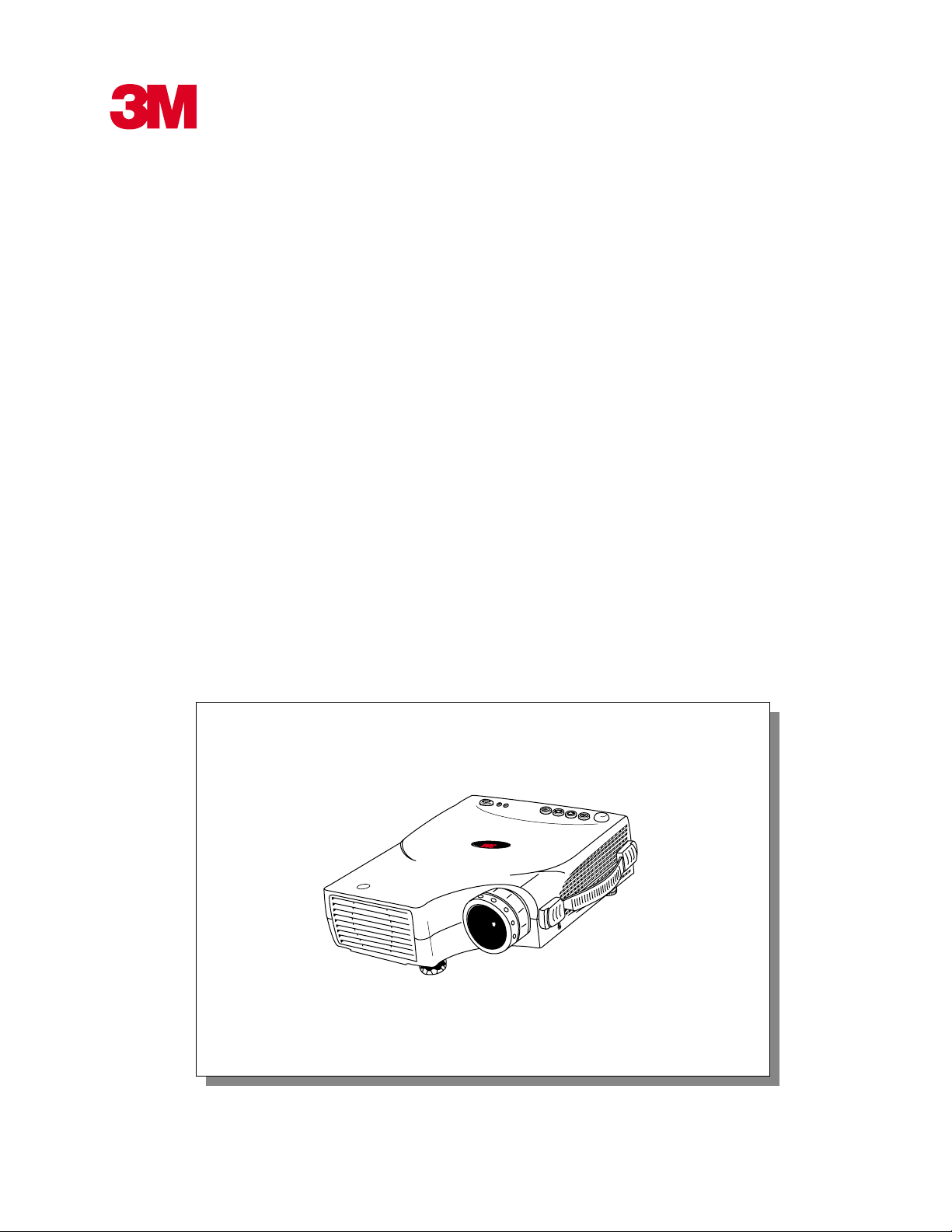
MP7630 Multimedia Projector
Operator’s Guide
MP7630 Projecteur multimédia Guide de l’opérateur
MP7630 Multimedia-Projektor Benutzerhandbuch
Proyector de Multimedia MP7630 Manual del Usuario
MP7630 Proiettore Multimediale Manuale dell’operatore
MP7630 Bruksanvisning för multimediaprojektor
MP7630 Multimedia Projector Gebruiksaanwijzing
© 3M IPC 2000
MP7630
T
C
U
D
O
R
P
S
T
N
E
M
U
R
T
S
N
I
S
P
A
X
E
T
L
A
D
3M™ Multimedia Projector MP7630
Lock
1
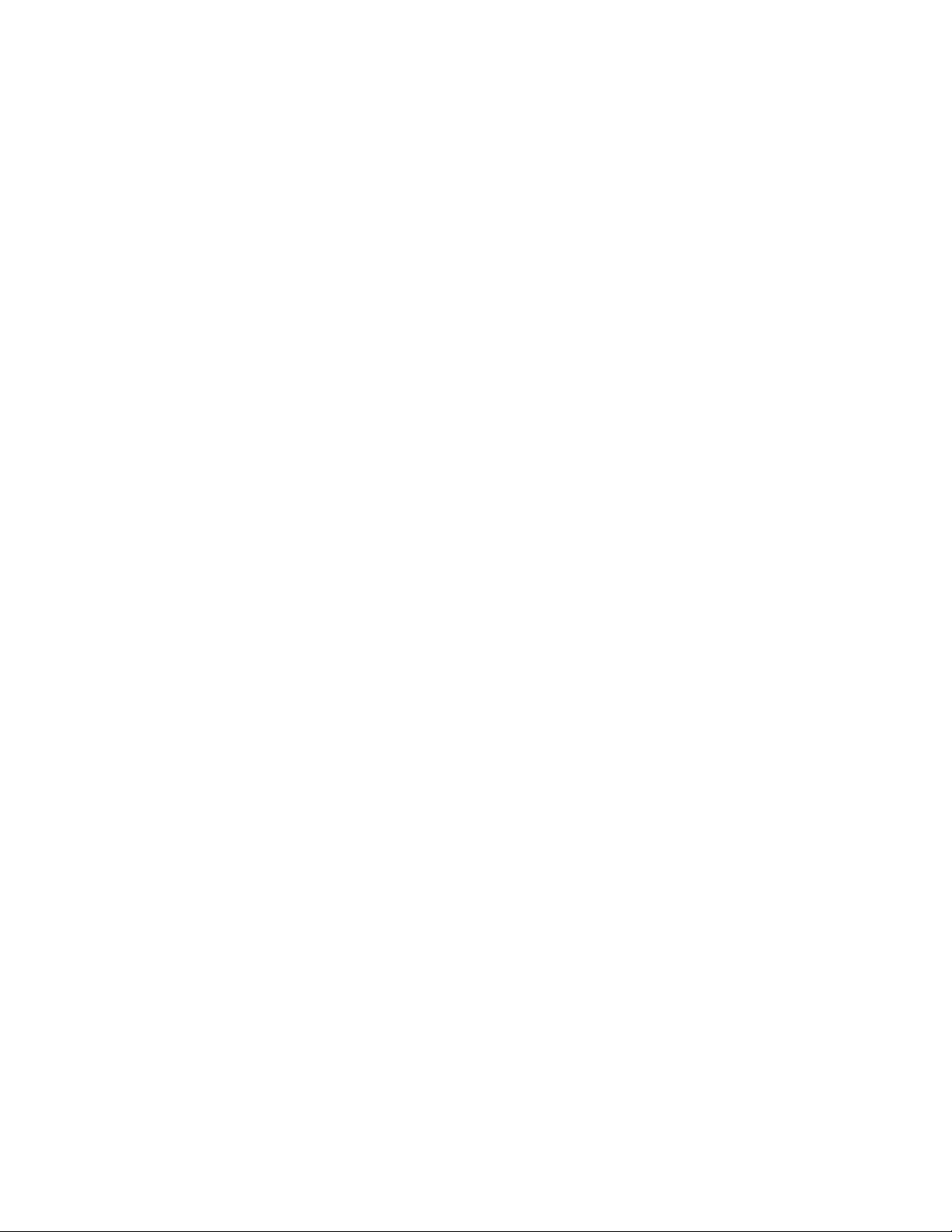
2
3M™ Multimedia Projector MP7630
© 3M IPC 2000
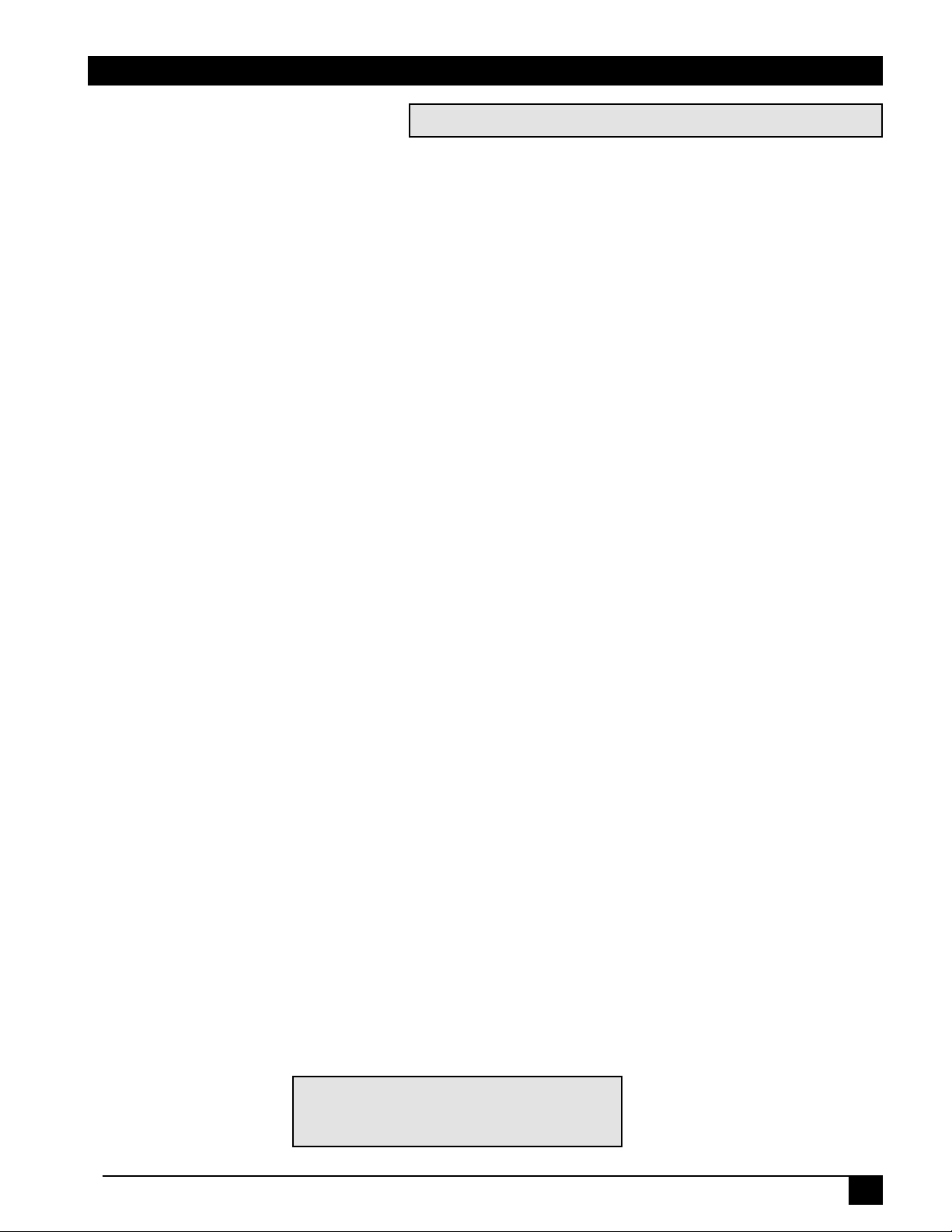
Table of Contents
Introduction
Safeguards.................................................................................... 4
Thank You for Choosing 3M .......................................................... 6
Warranty........................................................................................6
Shipping Box Contents.................................................................. 7
Optional Accessories ....................................................................7
Part Identification .......................................................................... 8
Machine Characteristics................................................................9
Remote Control Identification...................................................... 10
Remote Control Features............................................................ 11
System Setup
Screen Chart ............................................................................... 13
Digital Keystone Correction.........................................................13
Connecting to Various Equipment............................................... 14
System Set-Up ............................................................................15
Please click on any section to jump to that section
Operation
Start-up ....................................................................................... 16
Menu System .............................................................................. 17
Shutdown .................................................................................... 22
Optional Video Module ................................................................ 23
Attaching the Optional Audio/Visual Module...............................24
Optional Video Module Menus .................................................... 25
Maintenance
Lamp Usage ................................................................................29
Lamp Replacement ..................................................................... 30
Resetting Lamp Hours ................................................................ 31
Troubleshooting
Common Problems & Solutions ..................................................32
Status Light Messages................................................................ 33
Service Information
Accessories.................................................................................34
Ordering Parts or Getting Information.........................................34
Appendix...................................................................................... 35
The Appendix is in English only.
Please click here to read it.
© 3M IPC 2000
3M™ Multimedia Projector MP7630
3
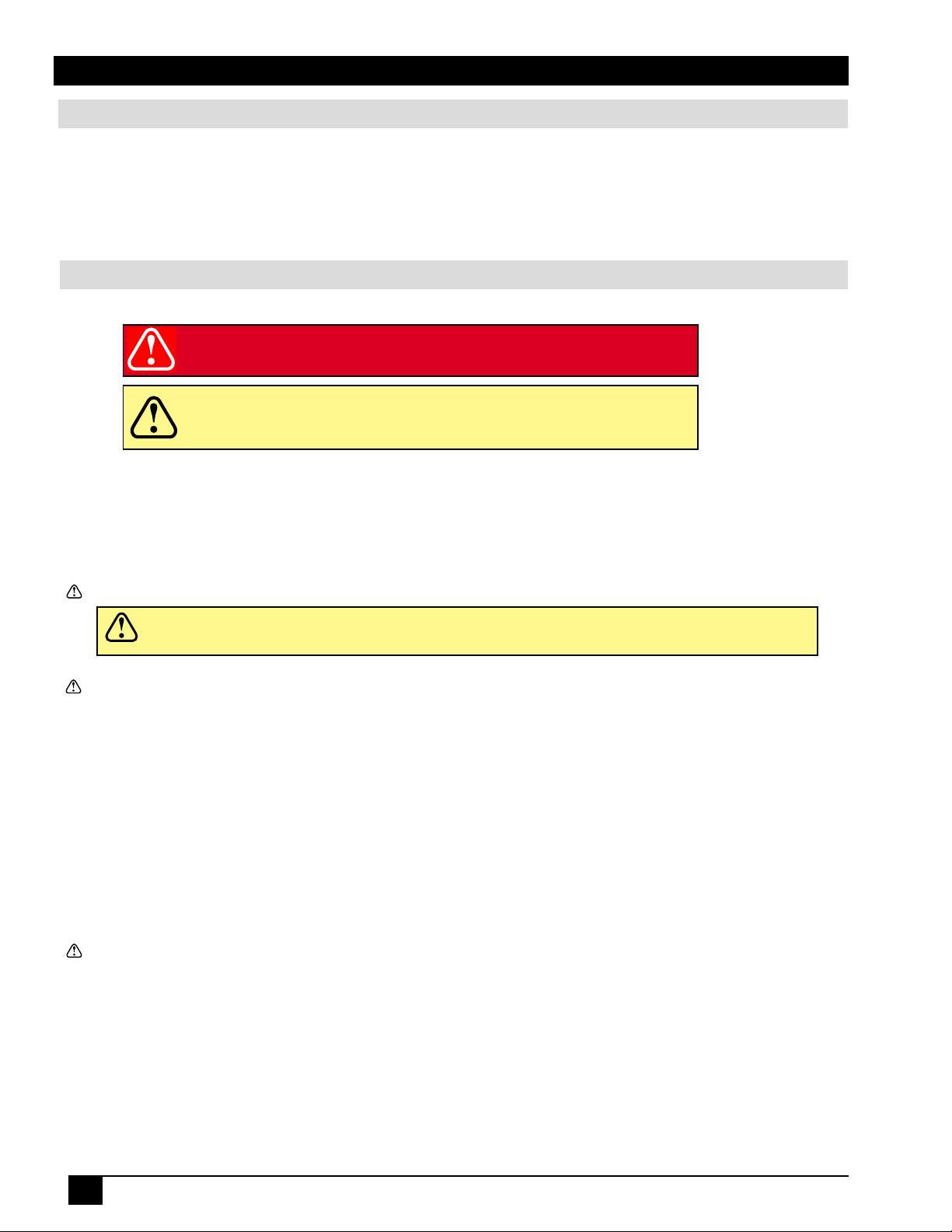
Introduction
Intended Use
Before operating the machine, please read the entire manual thoroughly. The 3M Multimedia Projector MP7630 was
designed, built, and tested for use indoors, using 3M lamps, 3M ceiling mount hardware, and nominal local voltages.
The use of other replacement lamps, outdoor operation, operation in environments containing heavy cigarette smoke or
different voltages has not been tested and could damage the projector or peripheral equipment and/or create a potentially
unsafe operating condition.
Important Safeguards
1. Read and understand all instructions before using. Pay particular attention to areas where these symbols are shown:
WARNING
Caution
✓
Note - Used to emphasize important conditions or details.
2. Close supervision is necessary when any appliance is used by or near children. Do not leave appliance unattended
while in use.
3. Never look directly into the projector lens when the lamp is on. The high pressure mercury lamp produces a strong
light that could damage your eyesight.
4. Care must be taken, as burns can occur from touching hot parts.
Caution
6. Position the cord so that it will not be tripped over, pulled or placed in contact with hot surfaces.
7. If an extension cord is necessary, a cord with a current rating at least equal to that of the appliance should be used.
Cords rated for less amperage than the appliance may overheat.
8. Always unplug appliance from electrical outlet before cleaning and servicing and when not in use. Grasp plug and
pull to disconnect.
5. Do not operate appliance with a damaged cord or if the appliance has been
Indicates a potentially hazardous situation which,
if not avoided, could result in death or serious injury.
Indicates a potentially hazardous situation which, if not
avoided, could result in minor or moderate injury. It may
also be used to alert against unsafe practices.
dropped or damaged, until it has been examined by a qualified service technician.
9. To reduce the risk of electric shock, do not immerse this appliance in water or other liquids.
10. To reduce the risk of electric shock, do not disassemble this appliance. Take it to a qualified technician when service
or repair work is required. Incorrect reassembly can cause electric shock when the appliance is subsequently used.
11. Connect this appliance to a grounded outlet.
12. Do not expose this projector to direct sunlight or use it outside.
13. Keep all ventilation openings free of any obstructions.
14. Always open the lens shutter or remove the lens cap when the projector lamp is on.
15. Do not look directly into light beam of laser pointer. The pointer produces a strong light which could damage your
eyesight.
16. The projection lamp contains mercury. Always dispose of it in a proper manner according to local
regulations.
17. To prevent lamp from bursting, do not continue to use the same lamp after changing the mounting position of the
projector (desktop to ceiling mount or ceiling mount to desktop mount).
18. Always operate machine on a flat, sturdy surface.
4
3M™ Multimedia Projector MP7630
© 3M IPC 2000
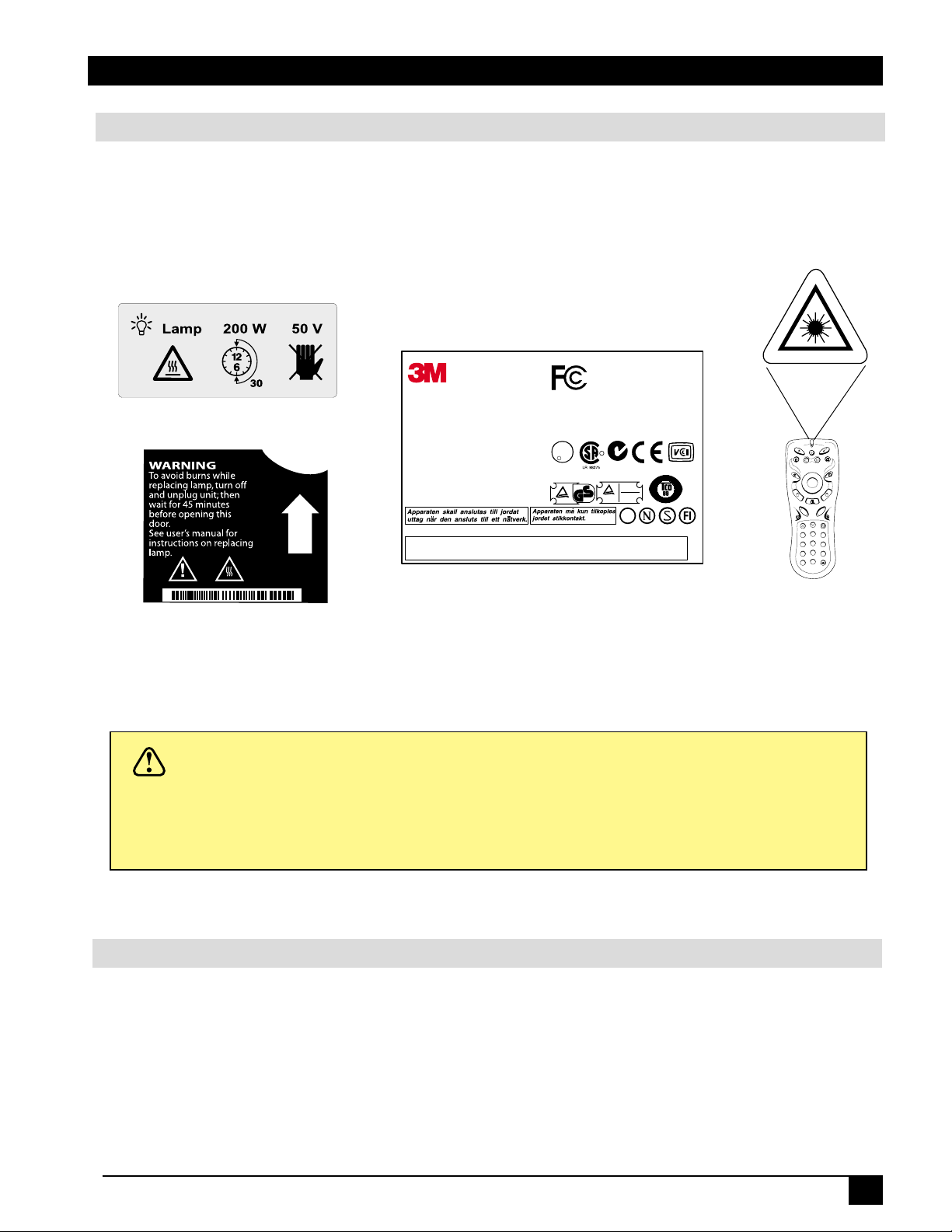
Introduction
Product Safety Labels
The following safety labels are used on or within the MP7630 projector to alert you to items or areas requiring
your attention.
Tested To Comply
With FCC Standards
Model No.: FP850
Rating:
~100-240V, 50-60Hz, 2A
9170A02007
Serial No.:
YWWXXXXXHD8312 H
Mfg. Date:
August 1999
Made in Taiwan R.O.C.
BAR CODE 39 (9170A02007YWWXXXXXHD8312)
FOR HOME OR OFFICE USE
This device complies with part 15 of the FCC Rules.
Operation is subject to the following two conditions:
(1) this device may not cause harmful interference, and
(2) this device must accept any interference received,
including interference that may cause undesired operation.
U
L
R
XXX
LISTED 2G25
UL 1950
E144096
..
TUV Rheinland
N214
..
TUV Rheinland
geprufte
Sicherheit
Gruppe
ERGONOMIE
GEPRUFT
ERGONOMICS
APPROVED
Laser
Standby/On
Source
Menu
Exit
Freeze
Blank
..
L-Click
Drag
+
M
a
g
n
i
f
y
-
n
r
u
t
e
R
Ch Down
Ch Up
1
4
7
+
/
-
Add/Erase Scan
k
c
i
l
C
-
R
e m
lu
Vo
+
M
u
t
e
Reverse
2
3
5
6
8
9
0
Caution
In some countries, the line voltage is NOT stable. This projector is designed to operate safely within a
bandwidth of 110 to 230 volts ± 10 volts, but could fail if power drops or surges of ±10 volts occur. In
these high-risk areas, it is recommended to install a power stabilizer unit.
Save These Instructions
The information contained in this manual will help you operate and maintain your 3M™ MP7630 Multimedia
Projector.
© 3M IPC 2000
3M™ Multimedia Projector MP7630
5
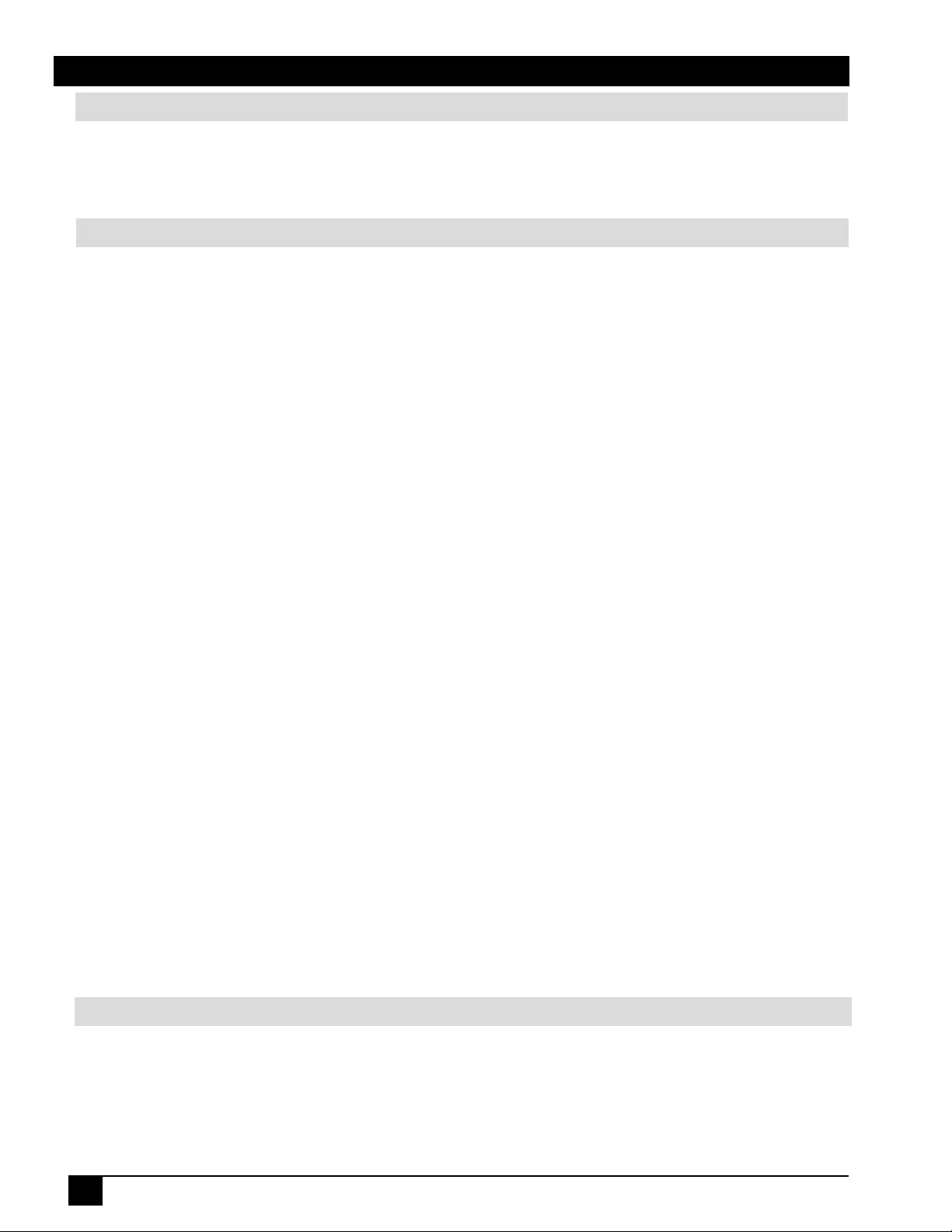
Introduction
Thank You for Choosing 3M
Thank you for choosing 3M multimedia projection equipment. This product has been produced in accordance
with 3M’s highest quality and safety standards to ensure smooth and troublefree use in the years to come.
For optimum performance, please follow the operating instructions carefully. We hope you will enjoy using this high
performance product in your meetings, presentations, and training sessions.
Warranty
Limited Warranty
3M warrants this product against any defects in material and workmanship, under normal usage and storage, for a period
of two years from date of purchase. Exclusion to Warranty: The lamps are considered a consumable item and are
warrantied for 90 days or 180 hours, whichever occurs first. Proof of purchase date will be required with any warranty
claim. In the event this product is found to be defective within the warranty period, 3M’s only obligation and your
exclusive remedy shall be replacement of any defective parts (labor included). To obtain warr anty service, immediately
notify the dealer from which you purchased the product of any defects. In the USA call 1-800-328-1371 for warranty or
repair service.
Limitation Of Liability
THE FOREGOING WARRANTY IS MADE IN LIEU OF ALL OTHER WARRANTIES, EXPRESSED OR IMPLIED,
AND 3M SPECIFICALLY DISCLAIMS ANY IMPLIED WARRANTY OF MERCHANTIBILITY AND FITNESS. 3M
SHALL NOT BE LIABLE FOR ANY DAMAGES, DIRECT, CONSEQUENTIAL, OR INCIDENTAL, ARISING OUT
OF THE USE OR INABILITY TO USE THIS PRODUCT.
Important: The above warranty shall be void if the customer fails to operate product in accordance with 3M’s written
instructions. This warranty gives you specific legal rights, and you may have other rights which vary from state to state.
FCC STATEMENT - CLASS A: This equipment generates, uses and can radiate radio frequency energy, and if not
installed and used in accordance with the instruction manual, may cause interference to radio communications. It has
been tested and found to comply with the limits for a Class “A” computing device pursuant to Subpart B of Part 15 of the
FCC Rules, which are designed to provide reasonable protection against such interference when operated in a commercial environment. Operation of this equipment in a residential area is likely to cause interference, in which case the user
at his/her own expense will be required to take whatever measures may be required to correct the interference.
FCC STATEMENT - CLASS B: This equipment generates, uses and can radiate radio frequency energy and, if not
installed and used in accordance with the instructions, may cause harmful interference to radio communications. However, there is no guarantee that interference will not occur in a particular installation. If this equipment does cause
harmful interference to radio or television reception, which can by determined by turning the equipment off and on, the
user is encouraged to try to correct the interference by one or more of the following measures:
— Reorient or relocate the receiving antenna.
— Increase the separation between the equipment and receiver.
— Connect the equipment into an outlet on a circuit different from that to which the receiver is connected.
— Consult the dealer or an experienced radio/TV technician for help.
EEC STATEMENT: This machine was tested against the 89/336/EEC (European Economic Community) for EMC
(Electro Magnetic Compatibility) and fulfills these requirements.
Video Signal Cables: Double shielded coaxial cables (FCC shield cable) must be used, and the outer shield must be
connected to the ground. If normal coaxial cables are used, the cable must be enclosed in metal pipes or in a similar way
to reduce the interference noise radiation.
Video Inputs: The input signal amplitude must not exceed the specified level.
Patents, Trademarks & Copyrights
IBM is a registered trademark of International Business Machines Corporation. Apple Macintosh and Apple
Powerbook are registered trademarks of Apple Computer, Inc. Microsoft and Windows 95 and Windows 98 are
registered trademarks, and Windows and Windows for Workgroups are trademarks of the Microsoft Corporation.
Toshiba is a registered trademark of Toshiba Corporation. All other products are trademarks or registered trademarks
of their respective companies.
6
3M™ Multimedia Projector MP7630
© 3M IPC 2000
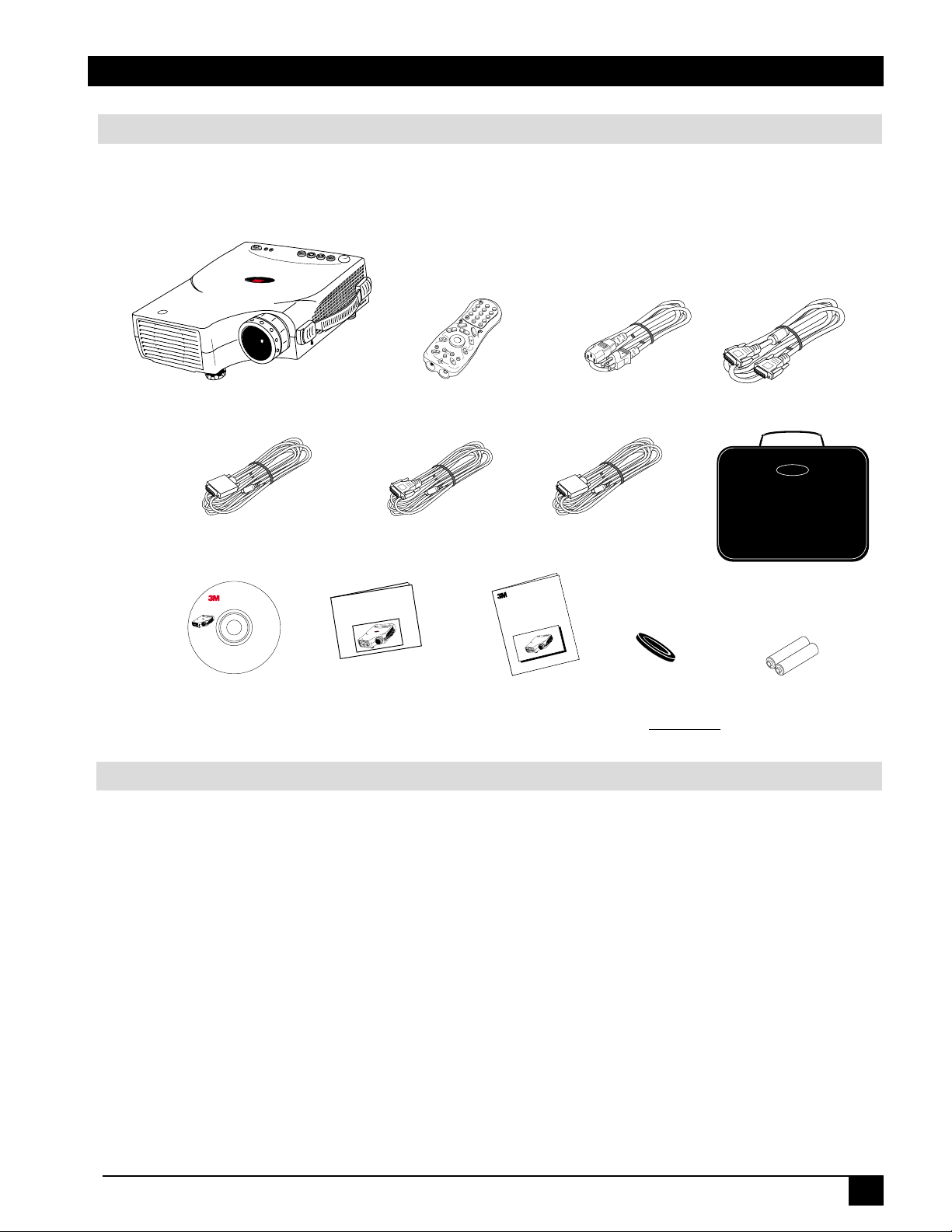
L
o
c
k
M
P
7
6
3
0
D
L
P
A
T
E
X
A
S
I
N
S
T
R
U
M
E
N
T
S
P
R
O
D
U
C
T
Introduction
L
oc
k
D
L
P
A
T
E
X
A
S
I
N
S
T
R
U
M
E
N
T
S
P
R
O
D
U
C
T
M
P7630
Product Safety G
uide
Shipping Box Contents
The 3M™ MP7630 Multimedia Projector is shipped with the necessary cables required for standard VCR, PC, Macintosh
or laptop computer connections. Carefully unpack and verify that you have all of the items shown below. If any of these
items are missing, please contact your place of purchase.
0
3
76
P
M
n
a
c
S
0
9
e
s
a
r
E
-
T
C
U
D
O
R
P
S
T
N
E
M
U
R
T
S
N
I
S
A
X
E
T
A
DLP
MP7630 Multimedia
Adapter Cable
MP7630/7730
Operator’s Guide
0
3
6
7
P
M
T
C
U
D
O
R
P
S
T
N
E
M
U
R
T
S
N
I
S
A
X
E
P
T
L
A
D
k
c
o
L
Acrobat® Reader copyright
© 1987-1996 Adobe Systems
Incorporated. All rights
reserved. Adobe and Acrobat
are trademarks of Adobe
Systems Incorporated which may
be registered in certain jurisdictions.
Visual Systems Division
3M Austin Center
A145-5N-01
6801 River Place Blvd.
Austin, TX 78726-9000
Projector
PS/2
© 3M IPC May 2000
Rev. B
78-6970-9035-1
k
n
a
l
k
c
o
L
B
r
e
s
a
L
e
c
r
u
o
S
n
O
/
y
b
Remote Control
Transmitter
Serial
Adapter Cable
r
to
jec
ro
P
3
M
ia
ed
ltim
u
M
0
3
6
7
P
tart
S
ick
u
Q
/
/
d
d
A
6
8
+
7
5
3
e
s
r
e
v
4
e
2
R
n
w
o
D
1
h
C
p
Mute
U
h
C
+
V
o
n
l
u
r
m
e
u
-
t
e
R
y
f
i
n
R
C
l
i
c
g
k
a
g
a
r
M
D
+
k
lic
C
L
e
z
e
e
r
F
u
n
e
M
d
n
a
t
S
Power Cord VGA
US, UK, Europe Cable
ADB Mouse
Adapter Cable
Leather
Carrying
Case
™
Operator’s Guide
(CD-ROM)
Quick Start
Guide
Product Safety
Guide
Lens Cover Batteries
Not Shown:
Communication Adapter Cable
Optional Accessories
Gender Change SVGA MAC Monitor Adaptor .......... (1)
Video Module (RCA with tuner)................................. (1)
Video Module (SCART without tuner) ....................... (1)
✓
Note: For more information on the Optional
Video Module and its functions, please
see the Optional Video Module section
of this manual.
✓
Note: Save the shipping box and packing materials in the event the MP7630 should require
shipping to a 3M Service Center for repair.
© 3M IPC 2000
3M™ Multimedia Projector MP7630
7

Introduction
Part Identification
12
1
2
3
4
P7630
M
T
C
U
D
O
R
P
S
T
N
E
M
U
R
T
S
N
I
S
A
X
E
T
A
DLP
5
Lock
6
9
8
1011
Standby/On
Menu
Freeze
L
-
C
l
ic
k
R
13
Ch Up
1
4
7
+
Add/Erase Scan
7
14
Laser
Source
Exit
Blank
R-Click
Drag
+
M
-
e
a
g
m
n
lu
i
f
o
y
-
+ V
M
ute
n
r
tu
e
Ch Down
Reverse
2
3
5
6
8
9
0
/
-
1. Standby/On Button 8. Projection Lens
2. External Control Pad (see next page) 9. Height Adjustment Feet
3. Remote Control Sensor 10. AC Power Cord Input
4. Carrying Handle 11. Serial Port Terminal Connection
5. Image Tilt Control 12. Mouse Control Port (Serial • PS/2 • ADB)
6. Kensington Lock 13. Remote Control Transmitter
7. Lamp Access Door (underneath unit) 14. Video Module Connection
8
3M™ Multimedia Projector MP7630
© 3M IPC 2000
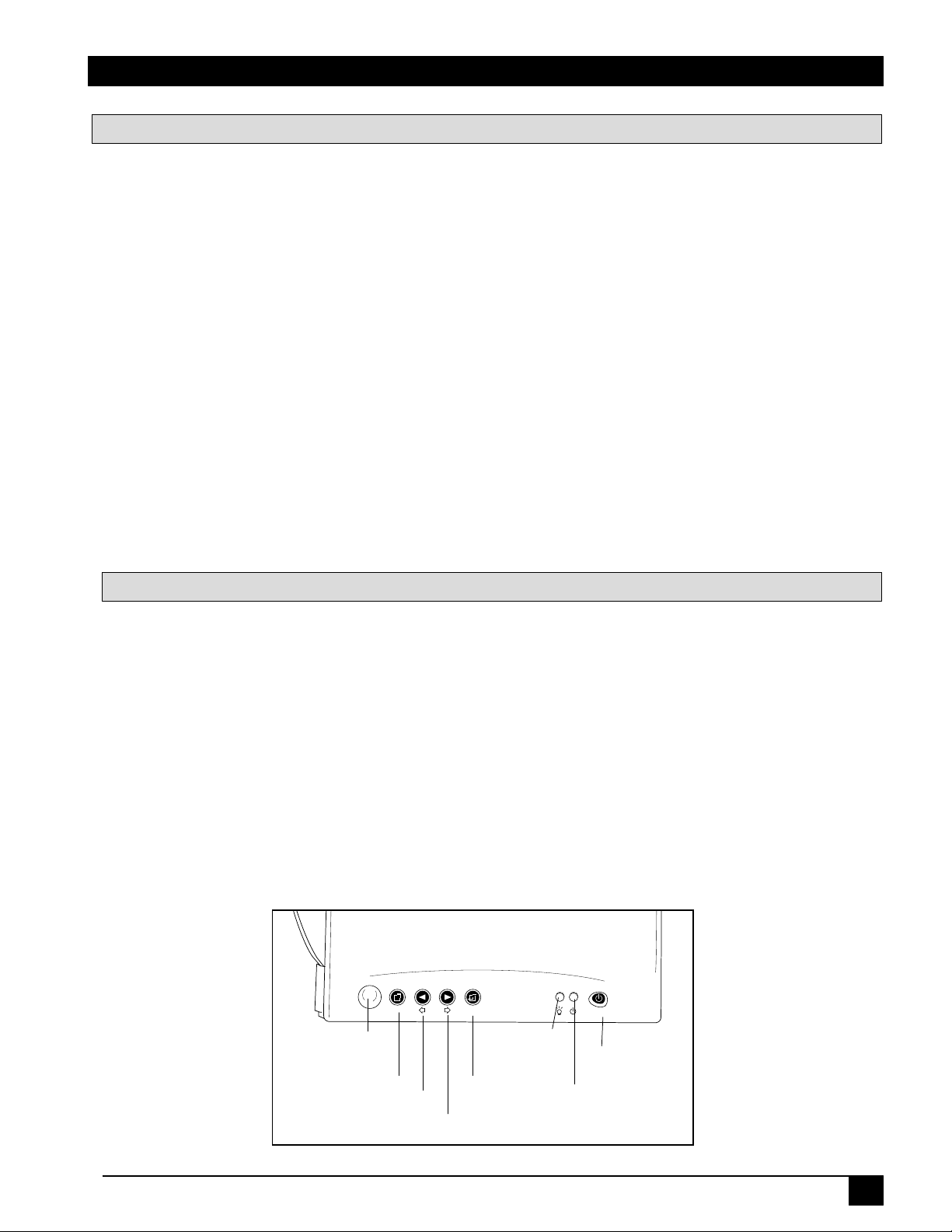
Introduction
Machine Characteristics
The MP7630 Multimedia Projector integrates ultra-high bright lamp and TI™ DLP™ technology into a single unit.
The MP7630 Multimedia Projector offers the following features:
• Small and portable unit • Full function remote control
• Easy to set up and use • Digital keystone correction
• SVGA resolution and component video compatible • IR remote control sensor on top
• Horizontal and vertical image inverting • On screen menus in seven languages
• Horizontal and vertical image position control • Color balance control for data/video
• Ultra-high brightness projection lamp • RS-232 control capability
• Ability to display 16.7 million colors • Optional ceiling mount kit
The MP7630 Multimedia Projector offers the following optional features:
• Attachable video module • Cable television (CATV) tuner
✓
Note: The brightness of your machine will vary depending on the ambient room conditions and contrast/
brightness settings.
External Control Pad Buttons
The External Control Pad is located on top of the projector, near the back end.
The Infrared Remote Receiver allows the projector to accept signals from the remote control. For best
results, be sure to aim the control toward this sensor, without any obstructions between the two, and at a
distance no greater than 4 meters (13 feet).
The Menu button will display the menu system onscreen. Press Menu again to access the sub-menus. The
Left and Right buttons help you navigate among choices and settings in the menus and sub-menus.
Press the Exit button to go back to the Main Menu. Press Exit again to leave the menu system.
The Lamp Status Indicator will blink or light up when the lamp needs service, cooling or replacement. See
page 29 for more detailed information.
When the projector is turned on, the Standby/On Indicator will blink during warm-up and lamp ignition,
then stay green to indicate the projector is ready for use.
Press the Standby/On Button to turn the projector on or off.
MENU
Infrared
Remote
Receiver
Menu
Left
Right
EXIT
Exit
Lamp
Status
Indicator
Standby/On
Indicator
STANDBY/ON
Standby/On
Button
© 3M IPC 2000
3M™ Multimedia Projector MP7630
9
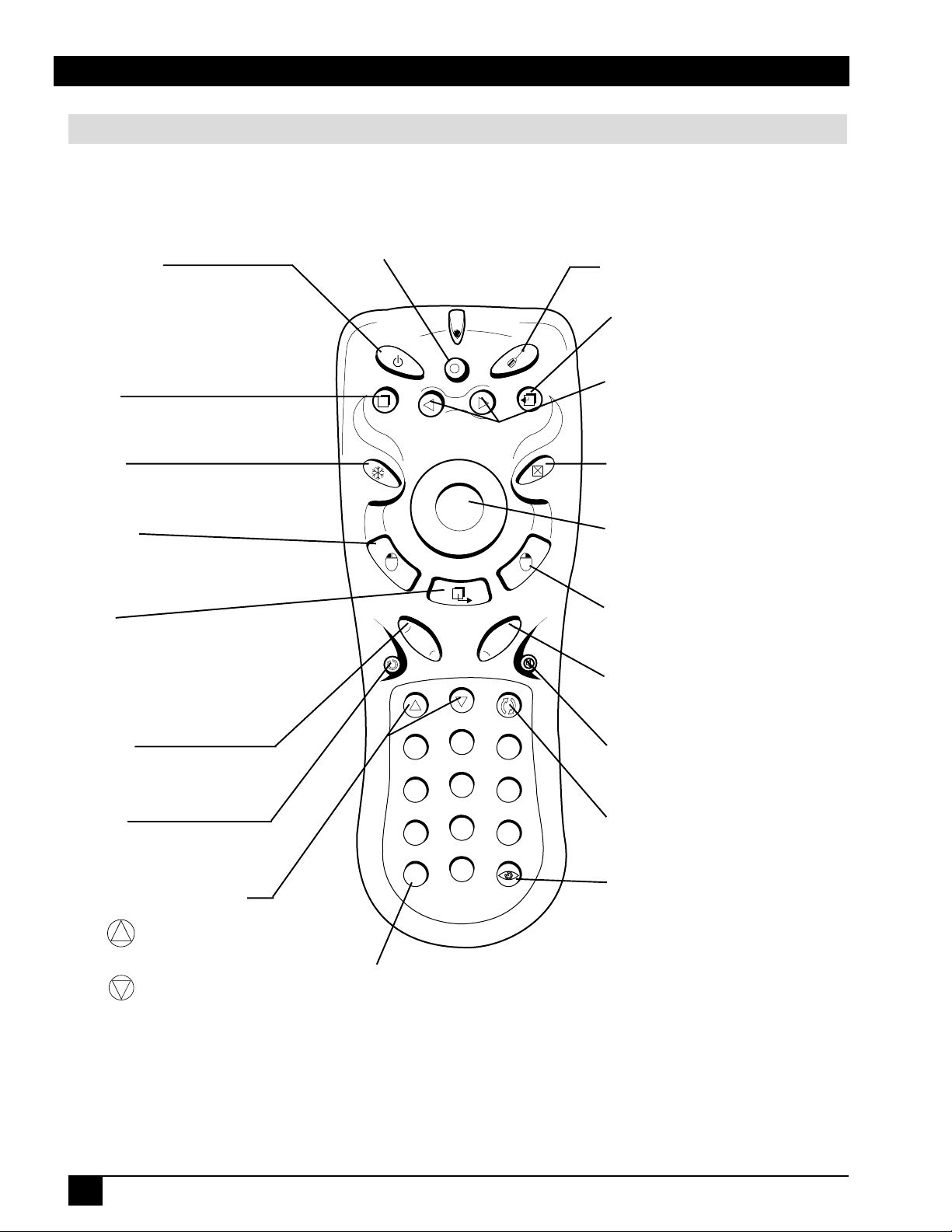
Introduction
Remote Control Identification
Standby/On
Press STANDBY/ON button to begin
projection mode (lamp on). To turn lamp
off, press STANDBY/ON, then select YES
on Shutdown screen. Select NO to
continue running.
Source
Press button to change input source.
Standby/On
Source
Laser
Laser
Press button to turn on the Laser Pointer
Exit
Press button to exit menu screens.
Menu
Press to display the menu screen.
Freeze
Press button to turn the freeze
image function ON/OFF.
L-Click
Press for left mouse button function,
Mouse Mode. Press for select function,
Menu Mode.
Drag
In mouse mode, press button to hold,
reposition and drop an object on the
screen. To MAGNIFY an area, press
MAGNIFY button then press the DRAG
button and change the magnifying
position by moving the Disk Pad.
Magnify
Press (+) to increase or (-) to decrease
the size of the displayed image.
Return
Press button to return to last menu or
command.
Channel Up and Down*
Press button to increase the
channel number.
Press button to decrease the
channel number.
Menu
Freeze
L-Click
+ Magnify -
Return
Ch Up
1
4
7
+
/
-
Add/Erase Scan
Drag
+ Volume -
Ch Down
2
5
8
0
Exit
Blank
R-Click
Mute
Reverse
3
6
9
Add/Erase*
Add favorite channels/Erase channels
which were previously added.
Menu Selection Arrows
Press buttons to change between the four
menus.
Blank
Press button to turn the screen
blanking function ON/OFF.
Disk Pad
Operate for normal mouse functions,
Mouse Mode, to select function, Menu
Mode.
R-Click
Press for right mouse button function,
Mouse Mode.
Volume
Press (+) to increase or (-) to decrease
speaker volume.
Mute
Press button to turn the mute function
(speaker sound) ON/OFF.
Reverse*
Press to go back to previous channel.
Scan*
Scans channels which have good
reception.
*✓ Note: These features are for use only with the optional video module.
10
3M™ Multimedia Projector MP7630
© 3M IPC 2000

Volume
-13-
Introduction
Remote Control Features
The remote control sensor is located near the back of the projector. The distance between the sensor
and the remote control unit must be shorter than 4 meters (13 feet).
Freeze
The image will be frozen when the FREEZE button is pressed. A “Pause” icon appears at the lower
right of the screen for three seconds during the freeze function. A “Play” icon appears at the lower
right of the screen for three seconds when the freeze function is released. To release the freeze
function, press the FREEZE button or SOURCE button (when the input source is switched over
during display).
Freez e button
“Pause” icon
“Play” icon
Mute
Pressing the MUTE button will mute the sound. A text box saying “Mute” appears at the lower right
of the screen. Press MUTE button again or VOLUME +/- button to release the function.
Mute button
Volume
Press the VOLUME + or - buttons to adjust the loudness. The volume slide bar will disappear three
seconds after the last adjustment is made.
+ Volume -
Volume button
Magnify
By pressing MAGNIFY +, the center of the picture can be magnified, doubling in size. When the
button is pressed again, the picture is further magnified, up to four times the original size. By pressing MAGNIFY -, the size of the image is reduced to half its size. When the button is pressed again,
the picture is further reduced until it is restored to the original size. To return to the normal display
mode, press the RETURN button. (This function can be used in combination with the FREEZE
function.)
+ Magnify -
Magnify button Magnify icon
© 3M IPC 2000
3M™ Multimedia Projector MP7630
11
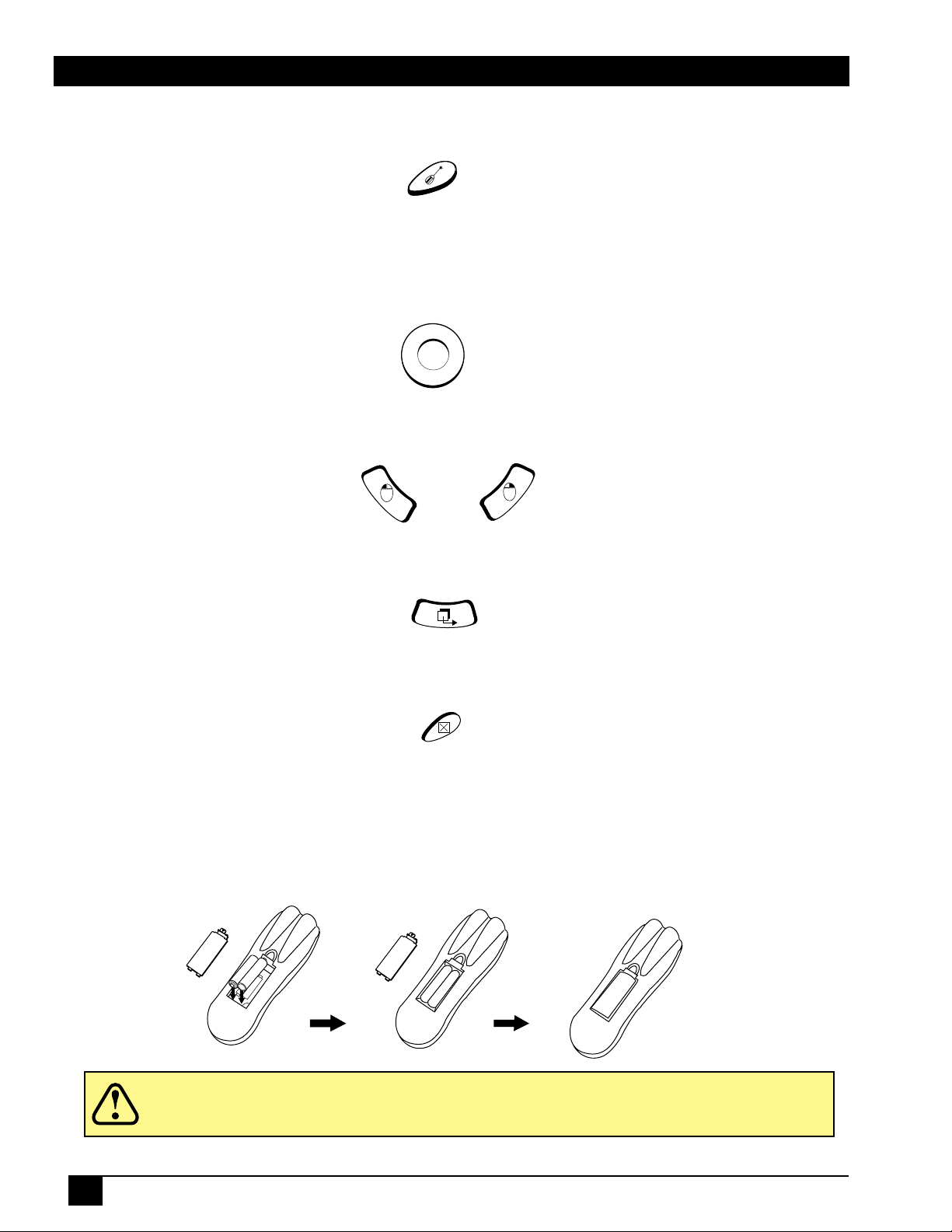
Introduction
Laser
Press this button to generate the laser beam that functions as a red pointer on the screen.
Laser button
Disk Pad
If the PS/2 (ADB) mouse cable is connected with the PC Notebook or Mac PowerBook mouse port,
the Disk Pad can take over the Notebook or PowerBook mouse function. When the MAGNIFY
function is activated, use the Disk Pad to move around the display areas.
Note: The mouse function is not available when the MAGNIFY function is turned on.
R-Click, L-Click
Disk Pad button
These two keys are used when the mouse function is activated after the PS/2 port is connected. They
act as the right (R) and left (L) buttons of a computer mouse.
L-Click button R-Click button
Drag
This button toggles between ON and OFF for the drag function of the remote mouse.
Drag button
Blank
Press this button to activate or release the BLANK function. BLANK makes the screen go blank.
Blank button
Installing or Replacing Batteries
• Push and slide the battery compartment lid in the direction shown.
• Install two AA batteries as indicated by the diagram inside the compartment.
• Position the lid over the compartment and snap back into place.
12
Caution
• Avoid excessive heat and humidity.
• Do not mix old and new batteries or different types of batteries.
3M™ Multimedia Projector MP7630
© 3M IPC 2000
