Page 1
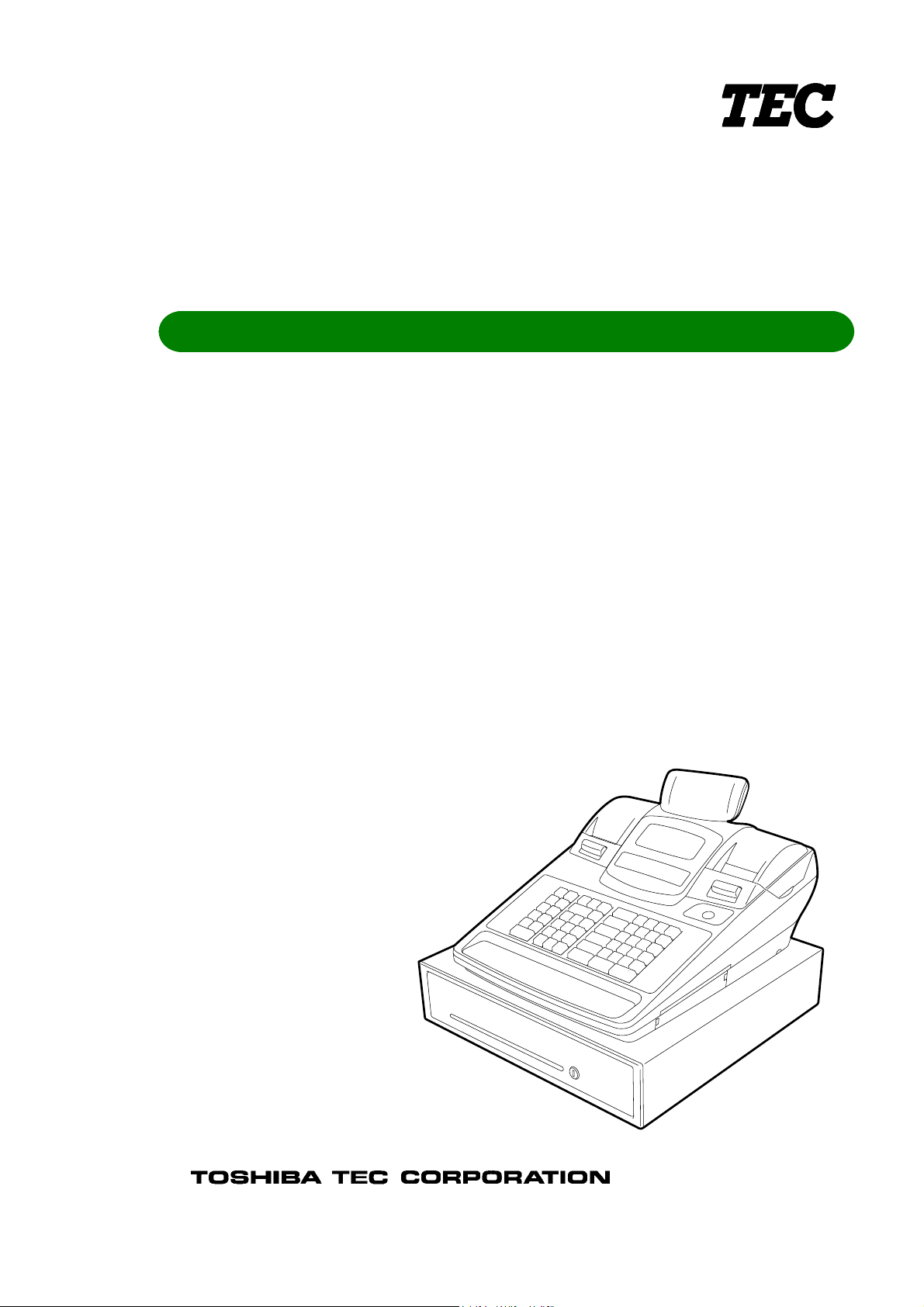
TEC Electronic Cash Register
Owner's Manual
MA-600-1 SERIES
Page 2

FCC Notice
This equipment has been tested and found to comply with the limits for a Class B digital device,
pursuant to Part 15 of the FCC Rules. These limits are designed to provide reasonable protect ion
against harmful inter ference in a residential installation.
This equipment generates, uses, and can radiate radio frequency energ y and, if not installed and
used in accordance with the instructions, may cause harmful inter ference to radio communications.
However, there is no guarantee that interference will not occur in a particular installation. If this
equipment does cause harmful inter ference to radio or television reception, which can be determined
by turning the equipment off and on, the user is encouraged to tr y to cor r ect the interference by one
or more of the following measur es:
- Reorient or relocate the receiving ant enna.
- Increase the separation between the equipment and r eceiver.
- Connect the equipment into an outlet on a circuit different from that to which the receiver is
connected.
Changes or modifications not expressly approved by manufacturer for compliance could void the
user’s authority to operate the equipment.
This Class B digital apparatus complies with Canadian ICES-003.
Cet appareil numérique de la classe B est conf or m e à la norme NMB-003 du Canada.
Caution:
The socket-outlet shall be installed near t he equipment and shall be easily accessible.
Attention:
Le socle de prise de courant doit être installé à proximité du matériel et doit être aisément accessible.
CAUTION!
1. This manual may not be copied in whole or in part without prior written permission of TO SHIBA
TEC.
2. The contents of this manual may be changed without not if ication.
3. Please refer to your local Authorized Service representative with r egard to any queries you may
have in this manual.
Copyright © 2006
by TOSHIBA TEC CORPORATION
All Rights Reserved
570 Ohito, Izunokuni-shi, Shizuoka-ken, JAPAN
Page 3

Safety Summary EO1-11155
W
Safety Summary
Personal safety in handling or maintaining the equipment is extremely important. Warnings and Cautions
necessary for safe handling are included in this manual. All warnings and cautions contained in this manual
should be read and understood before handling or maintaining the equipment.
Do not attempt to effect repairs or modifications to this equipment. If a fault occurs that cannot be rectified
using the procedures described in this manual, turn off the power, unplug the machine, then contact your
authorized TOSHIBA TEC representative for assistance.
Meanings of Each Symbol
This symbol indicates warning items (including cautions).
Specific warning contents are drawn inside the
(The symbol on the left indicates a general caution.)
This symbol indicates prohibited actions (prohibited items).
Specific prohibited contents are drawn inside or near the
(The symbol on the left indicates “no disassembling”.)
This symbol indicates actions which must be performed.
Specific instructions are drawn inside or near the ● symbol.
(The symbol on the left indicates “disconnect the power cord plug from the outlet”.)
symbol.
symbol.
ARNING
Prohibited
Prohibited
Prohibited
Do not plug in or unplug the
power cord plug with wet
hands as this may cause
electric shock.
If the machines share the same
outlet with any other electrical
appliances that co nsume large
amounts of power, the voltage
will fluctuate widely each time
these appliances operate. Be
sure to provide an exclusive
outlet for the machine as this
may cause fire or electric
shock.
Do not insert or drop metal,
flammable or other foreign
objects into the machines
through the ventilation slits, as
this may cause fire or electric
shock.
machines are improperly handled contrary to this indication.
Any other than the
specified AC voltage i s
prohibited.
Prohibited
Prohibited
Do not use voltages other than the
voltage (AC) specified on the
rating plate, as this may cause fire
or electric shock.
Do not place metal object s or
water-filled containers such as
flower vases, flower pots or mugs,
etc. on top of the machines. If
metal objects or spilled liquid enter
the machines, this may cause fire
or electric shock.
Do not scratch, damage or modify
the power cords. Also, do not
place heavy objects on, pull on, or
excessively bend the cords, as this
may cause fire or electric shock.
This indicates that there is the risk of death or serious injury if the
Disconnect
the plug.
If the machines are dropped or
their cabinets damaged, first
turn off the power switches and
disconnect the power cord
plugs from the outlet, and then
contact your authorized
TOSHIBA TEC representative
for assistance. Continued use
of the machine in that condition
may cause fire or electric
shock.
Disconnect
the plug.
Continued use of the machines in
an abnormal condition such as
when the machines are producing
smoke or strange smells may cause
fire or electric shock. In these
cases, immediately turn off the
power switches and disconnect the
power cord plugs from the outlet.
Then, contact your au thorized
TOSHIBA TEC representative for
assistance.
(i)
Page 4
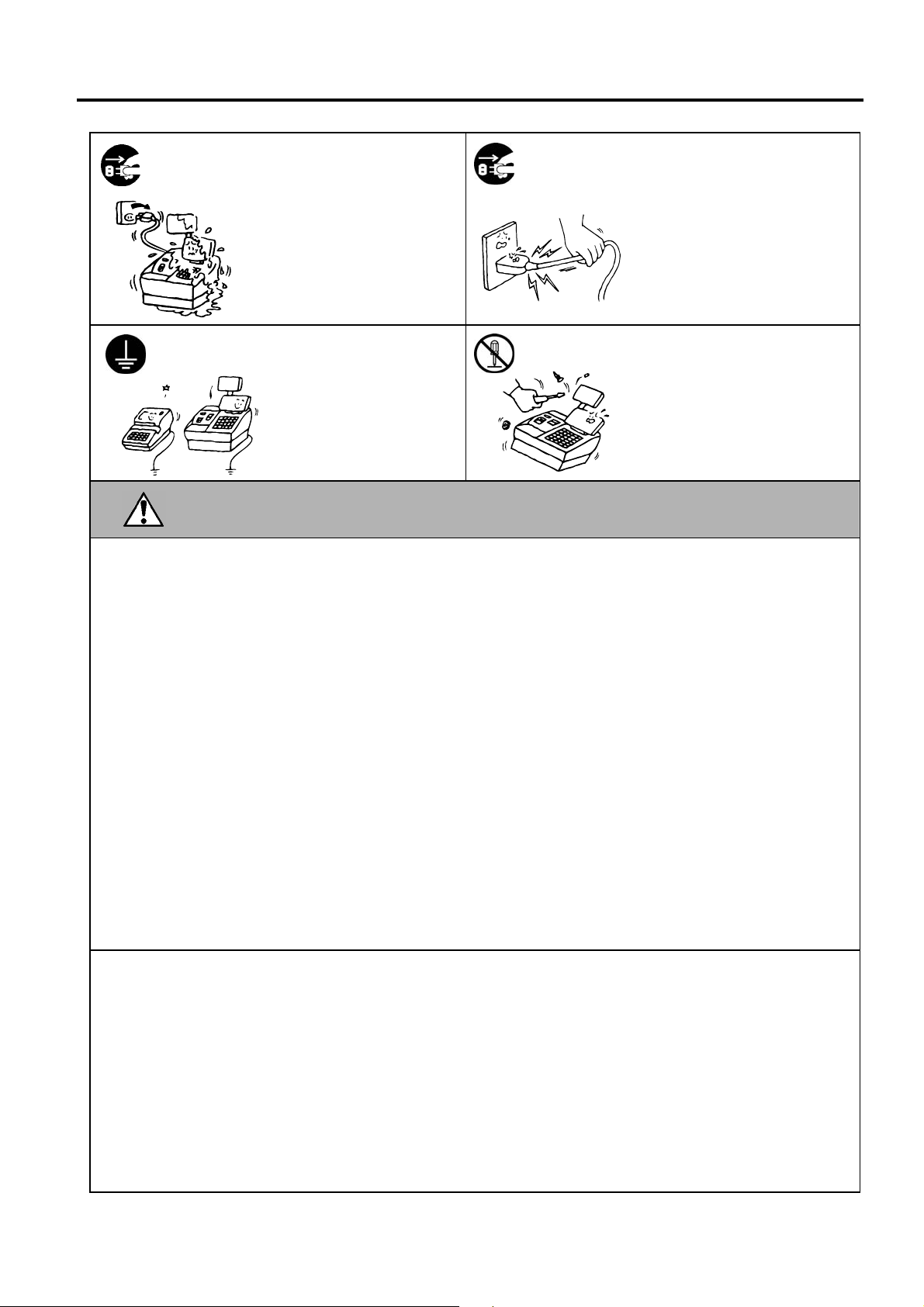
Safety Summary EO1-11155
Disconnect
the plug.
Connect a
grounding wire.
CAUTION
If foreign objects (metal
fragments, water, liquids) enter
the machines, first turn off the
power switches and disconnect
the power cord plugs from the
outlet, and then contact your
authorized TOSHIBA TEC
representative for assistance.
Continued use of the machine in
that condition may cause fire or
electric shock.
Ensure that the equipment is
properly grounded. Extension
cables should also be grounded.
Fire or electric shock could
occur on improperly grounded
equipment.
Disconnect
the plug.
No
disassembling.
This indicates that there is the risk of personal Injury or damage to objects if
the machines are improperly handled contrary to this indication.
When unplugging the power cords,
be sure to hold and pull on the plug
portion. Pulling on the cord portion
may cut or expose the internal wires
and cause fire or electric shock.
Do not remove covers, repair or
modify the machine by yourself.
You may be injured by high
voltage, very hot parts or sharp
edges inside the machine.
Unauthorized modification is
prohibited.
Precautions
The following precautions will help to ensure that this machine will continue to function correctly.
● Try to avoid locations that have the following adverse conditions:
* Temperatures out of the specification * Direct sunlight * High humidity
* Shared power source * Excessive vibration * Dust/Gas
● Do not subject the machine to sudden shocks.
● Do not press the keys too hard. Keys will operate correctly if they are touched lightly.
● Clean the cover and keyboard, etc. by wiping with a dry cloth or a cloth soaked with detergent and
wrung out thoroughly. Never use thinner or other volatile solvent for cleaning.
● At the end of the day, turn the power OFF, then clean and inspect the exterior of the machine.
● Try to avoid using this equipment on the same power supply as high voltage equipment or equipment
likely to cause mains interference.
● USE ONLY TOSHIBA TEC SPECIFIED consumables.
● DO NOT STORE the consumables where they might be exposed to direct sunlight, high temperatures, high
humidity, dust, or gas.
● When moving the machine, take hold of the drawer and lift the machine.
● Do not place heavy objects on top of the machines, as these items may become unbalanced and fall
causing injury.
● Do not block the ventilation slits of the machines, as this will cause heat to build up inside the
machines and may cause fire.
● Do not lean against the machine. It may fall on you and could cause injury.
● Place the machine on a stable and level surface.
Request Regarding Maintenance
● Utilize our maintenance services.
After purchasing the machine, contact your authorized TOSHIBA TEC representative for assistance
once a year to have the inside of the machine cleaned. Otherwise, dust will build up inside the
machines and may cause a fire or a malfunction. Cleaning is particularly effective before humid rainy
seasons.
● Our preventive maintenance service performs the periodic checks and other work required to maintain
the quality and performance of the machines, preventing accidents beforehand.
For details, please consult your authorized TOSHIBA TEC representative for assistance.
● Using insecticides and other chemicals
Do not expose the machines to insecticides or other volatile solvents. This will cause the cabinet or
other parts to deteriorate or cause the paint to peel.
(ii)
Page 5
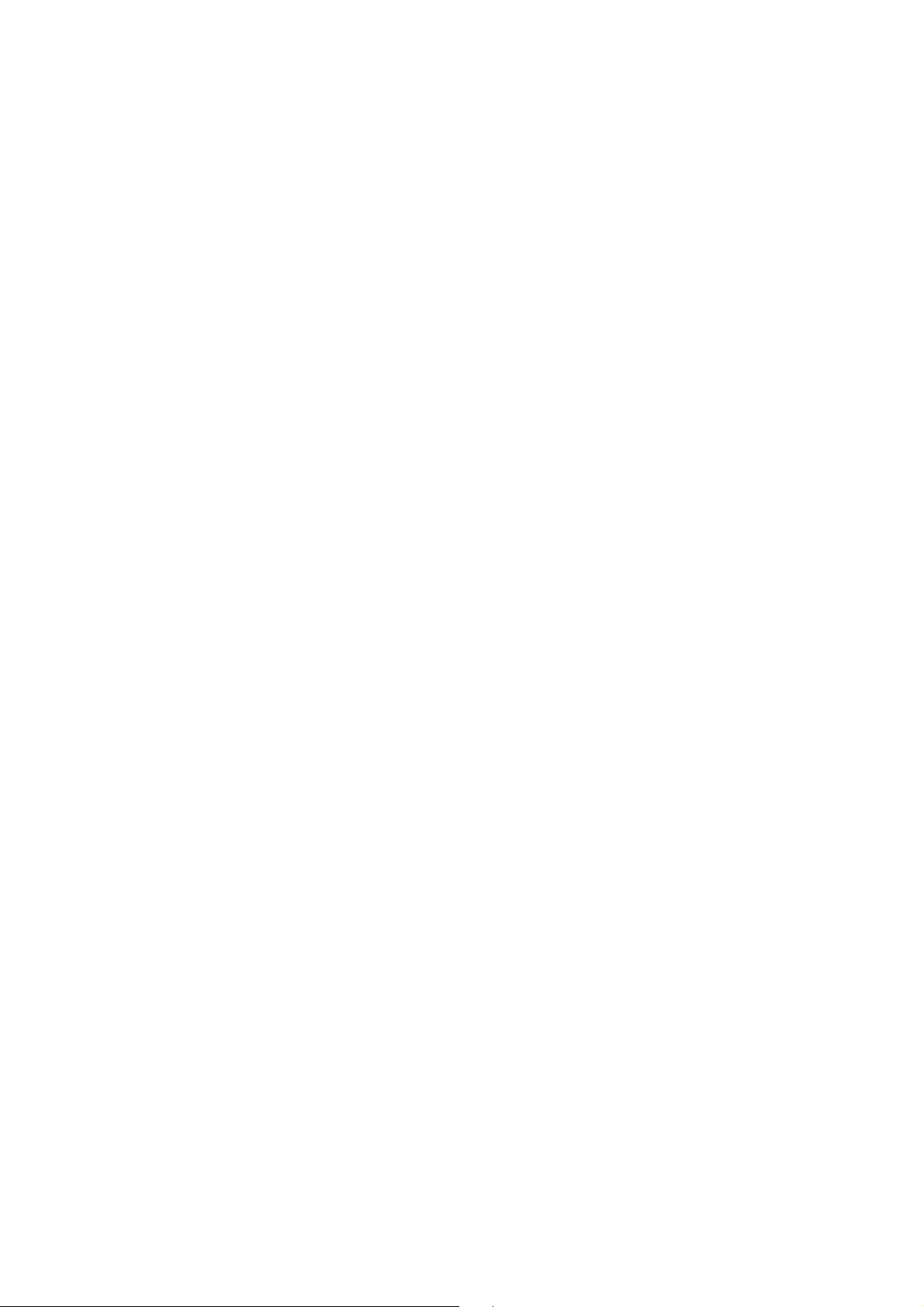
OPERATOR’S GUIDE
Page 6
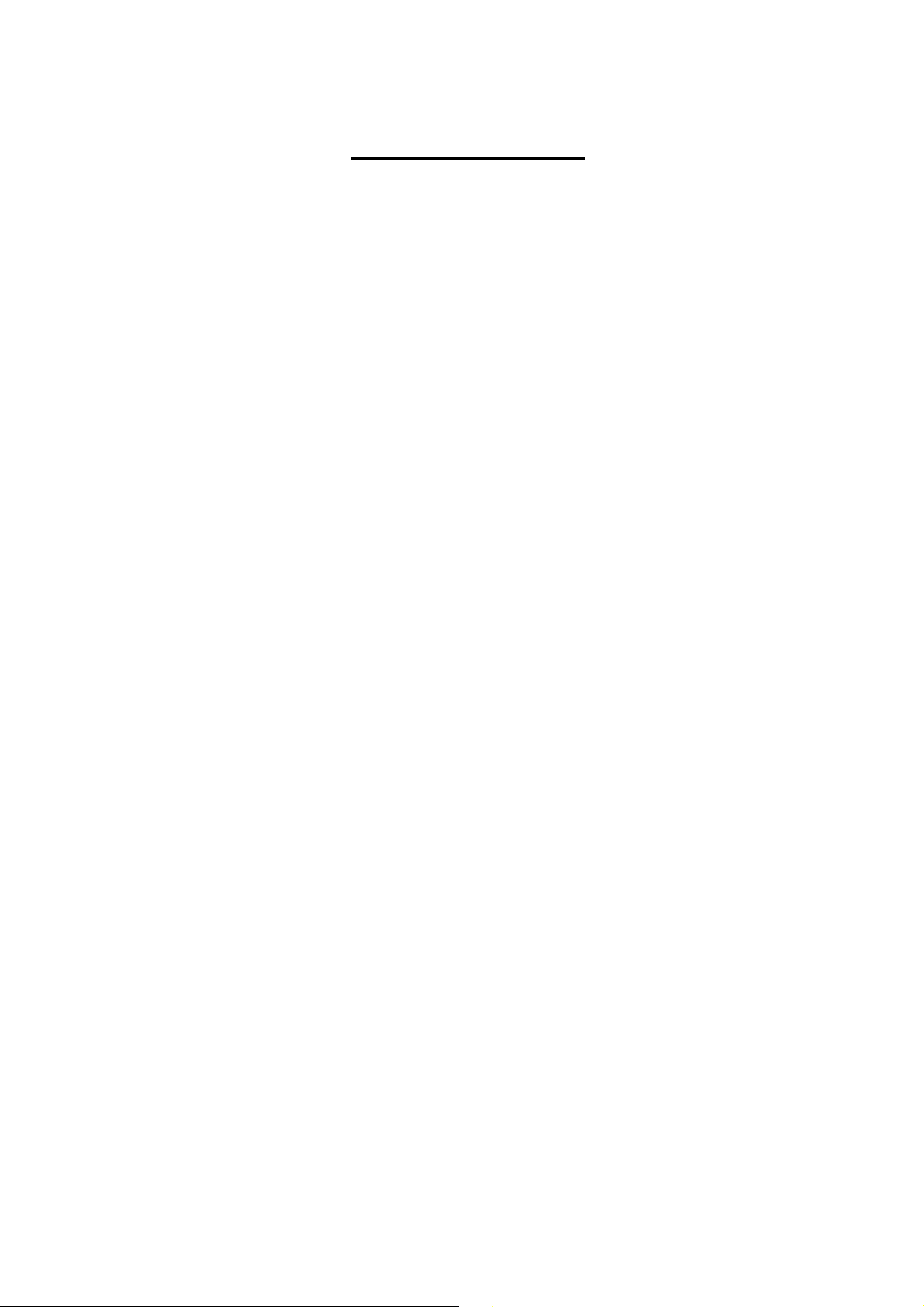
EO1-11155
MA-600-1 SERIES
TABLE OF CONTENTS
Page
1. TO OUR CUSTOMERS-------------------------------------------------------------------------------- 1- 1
2. ACCESSORIES------------------------------------------------------------------------------------------1- 1
3. APPEARANCE AND NOMENCLATURE--------------------------------------------------------- 3- 1
4. MODE LOCK AND MODE SELECTOR KEYS -------------------------------------------------4- 1
4.1 Mode Lock------------------------------------------------------------------------------------------------4- 1
4.2 Mode Selector Keys------------------------------------------------------------------------------------4- 1
5. DISPLAY--------------------------------------------------------------------------------------------------- 5- 1
5.1 LCD Display----------------------------------------------------------------------------------------------5- 2
5.2 10-digit 7-segment Numeric Display----------------------------------------------------------------5- 4
5.3 Message Description (Status Lamps)--------------------------------------------------------------5- 4
6. OUTLINE OF PREPARATION PROCEDURE BEFORE OPERATING THE ECR----6- 1
6.1 Installing/Replacing the Receipt/Journal Roll-----------------------------------------------------6- 2
7. KEYBOARD LAYOUT --------------------------------------------------------------------------------- 7- 1
8. FUNCTIONS OF EACH KEY------------------------------------------------------------------------- 8- 1
9. CASHIER SIGNING OR CASHIER KEY OPERATIONS-------------------------------------9- 1
9.1 Cashier Code Entry-------------------------------------------------------------------------------------9- 1
9.2 Cashier Key Method ([CLK] Keys) -----------------------------------------------------------------9- 5
9.3 Training Mode Start and End-------------------------------------------------------------------------9- 6
10. DAILY OPERATION FLOW ------------------------------------------------------------------------ 10- 1
11. REGISTERING PROCEDURE AND PRINT FORMAT-------------------------------------- 11- 1
11.1 No-Sale-------------------------------------------------------------------------------------------------- 11- 2
11.2 Receipt-Issue/Non-Issue Selection--------------------------------------------------------------- 11- 3
11.3 Receipt Post-Issue------------------------------------------------------------------------------------11- 4
11.4 Department Entry -------------------------------------------------------------------------------------11- 5
11.5 PLU Entry----------------------------------------------------------------------------------------------- 11- 6
11.6 Quantity Extension (Multiplication) for DEPTs/PLUs-----------------------------------------11- 7
11.7 Repeat Entry ------------------------------------------------------------------------------------------- 11- 9
11.8 Single-Item Department or Single-Item PLU Entry------------------------------------------- 11-11
11.9 HASH Department Entry, HASH PLU Entry--------------------------------------------------- 11-11
11.10 Split Package Pricing ------------------------------------------------------------------------------- 11-12
11.11 Item Correct------------------------------------------------------------------------------------------- 11-14
11.12 Void ----------------------------------------------------------------------------------------------------- 11-15
11.13 All Void ------------------------------------------------------------------------------------------------- 11-15
11.14 Returned Merchandise ----------------------------------------------------------------------------- 11-16
11.15 Subtotal (S a le Total Pre-ta xed) Read----------------------------------------------------------- 11-16
Page 7

EO1-11155
MA-600-1 SERIES
Page
11.16 Finalizing a Sale-------------------------------------------------------------------------------------- 11-17
11.17 Multi-Tendering--------------------------------------------------------------------------------------- 11- 18
11.18 Split Tendering --------------------------------------------------------------------------------------- 11-18
11.19 Sale Paid in Foreign Currencies------------------------------------------------------------------ 11-19
11.20 Food Stampable Total Read, Food Stamp Tendering -------------------------------------- 11-20
11.21 Tax Calculation and Print -------------------------------------------------------------------------- 11-20
11.22 Taxa ble Total (S ale Total With Tax es) Read-------------------------------------------------- 11-21
11.23 Tax Exemption---------------------------------------------------------------------------------------- 11-21
11.24 Tax Status or Food Stamp Status Modification----------------------------------------------- 11-21
11.25 Manual Tax Entry ------------------------------------------------------------------------------------ 11-21
11.26 Received-on-Account------------------------------------------------------------------------------- 11-22
11.27 Paid-out ------------------------------------------------------------------------------------------------ 11-22
11.28 Dollar Discount --------------------------------------------------------------------------------------- 11-23
11.29 Percent Discount, Percent Charge -------------------------------------------------------------- 11-23
11.30 Store Coupon ----------------------------------------------------------------------------------------- 11-24
11.31 Vendor Coupon--------------------------------------------------------------------------------------- 11-24
11.32 Listing Capacity Open ------------------------------------------------------------------------------ 11-25
11.33 Non-Add Number Print ----------------------------------------------------------------------------- 11-25
11.34 Check Cashing (No-sale cashing of a non-cash media)------------------------------------ 11-26
11.35 No-Sale Exchange from Foreign Currency to Domestic Currency----------------------- 11-26
11.36 No-Sale Exchange from Domestic Currency to Foreign Currency----------------------- 11-27
11.37 PLU Price Shift Entry ([PRICE SHIFT 1] to [PRICE SHIFT 3] Keys)-------------------- 11-27
11.38 PLU Price Shift Entry ([1st PRICE], [2nd PRICE], [3rd PRICE] Keys) ------------------ 11-28
11.39 Charge Posting: Previous Balance Manual Entry Type------------------------------------- 11-29
11.40 Consignment Print----------------------------------------------------------------------------------- 11-31
11.41 Validation Print --------------------------------------------------------------------------------------- 11-31
11.42 Sale Finalization by Electronic Fund Transfer (EFT) ---------------------------------------- 11-32
11.43 Remote Slip Printer (hardware option) Operation-------------------------------------------- 11-46
11.44 When a Power Failure Occurs…----------------------------------------------------------------- 11-47
12. JOURNAL AND RECEIPT PAPER-END DETECTOR-------------------------------------- 12- 1
13. PRINTE R HEAD OPEN DETECTOR ------------------------------------------------------------ 13 - 1
14. REMOTE SLIP PRINTER MOTOR LOCK DETECTOR ------------------------------------ 13- 1
15. GENERAL MAINTENANCE------------------------------------------------------------------------ 15- 1
15.1 Cleaning the Covers---------------------------------------------------------------------------------- 15- 1
15.2 Removing Jammed Paper -------------------------------------------------------------------------- 15- 1
15.3 When “VOLTAGE ERROR” is displayed...------------------------------------------------------15- 1
15.4 Removing the Drawer-------------------------------------------------------------------------------- 15- 1
15.5 Media Slot ---------------------------------------------------------------------------------------------- 15- 2
15.6 Drawer Key---------------------------------------------------------------------------------------------15- 2
16. SPECIFICATIONS ------------------------------------------------------------------------------------ 16- 1
Page 8
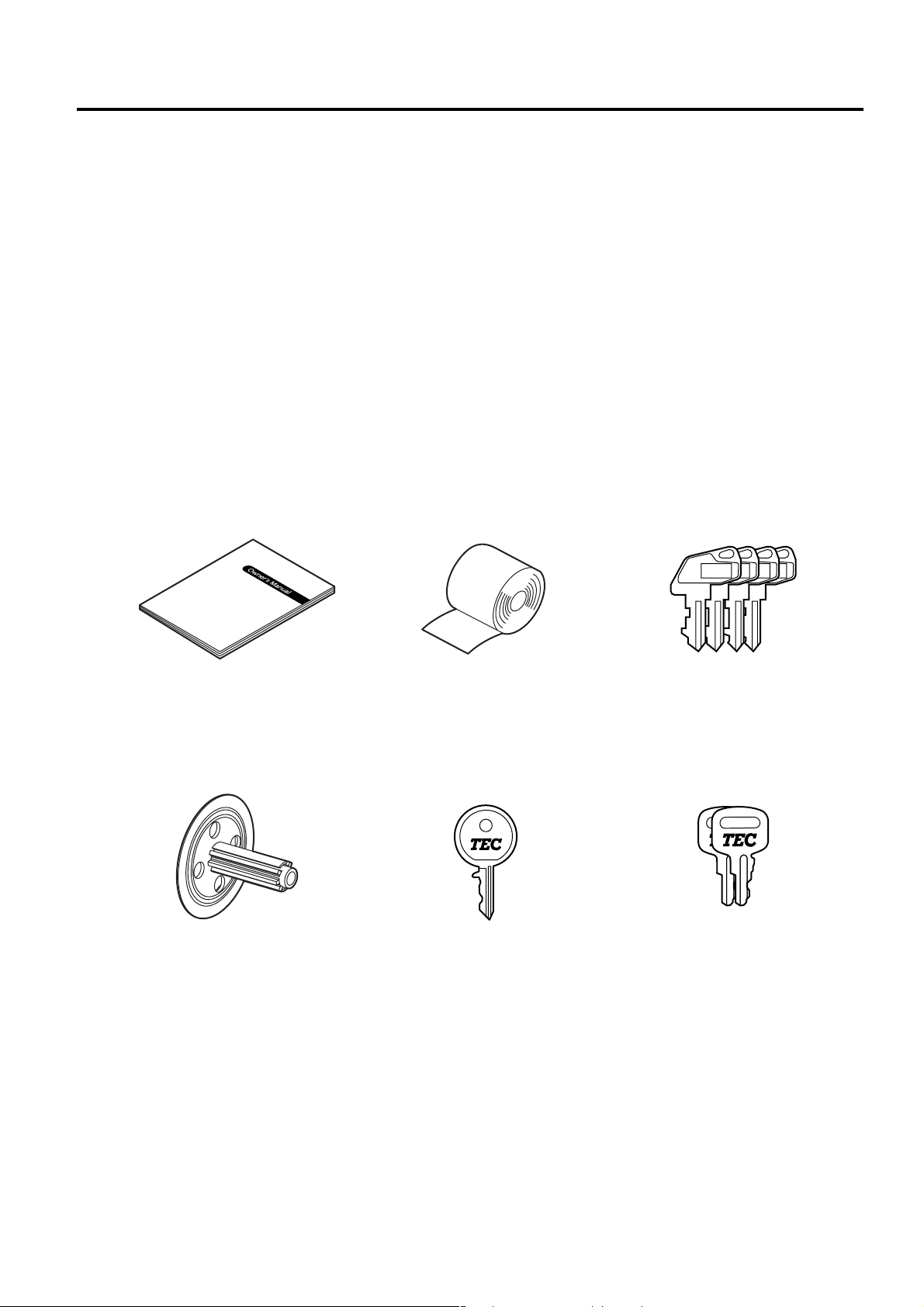
1. TO OUR CUSTOMERS EO1-11155
1. TO OUR CUSTOMERS
1. TO OUR CUSTOMERS
Thank you for choosing the TEC electronic cash register MA-600 series. This instruction manual provides a
description of the functions and handling of this ECR and should be read carefully to ensure optimum
performance. Since every consideration has been given to safety and reliability, there is no danger of damaging
the machine by incorrect operation.
Please refer to this manual whenever you have any questi ons concerning the machine. This machine has been
manufactured under strict quality control and should give you full satisfaction. However, if the machine is
damaged during transport or there are any unclear points in this manual, please contact your local TOSHIBA
TEC representative.
• The specifications described in this manual may be modified by TOSHIBA TEC, if necessary.
• Be sure to keep this manual for future reference.
2. ACCESSORIES
Confirm that all the following accessories are contained in the carton. If any accessories are missing or damaged,
contact your nearest TOSHIBA TEC service representative.
MA
MGRREG
S
Owner’s Manual (1 copy) Paper Roll (2 pcs.) Mode Selector Keys
(REG, MGR, MA, S key: 2 pcs. each)
Journal Take-up Reel (1 pc.) Drawer Key (2 pcs.) Journal Printer Cover Key (2 pcs.)
1- 1
Page 9

3. AP P EAR AN CE AN D NO MEN C L AT URE EO1-11155
Drawer
Interface Connectors
3. APPEARANCE AND NOMENCLATURE
3. APPEARANCE AND NOMENCLATURE
Receipt Outlet
Release Button
Keyboard
Operator Display
Receipt Cover
Customer Display
Journal Cover
Journal Window
Release Button
Mode Lock
Power Cord
Connector Cover
Brightness Control
Receipt Cover and Journal Cover
The Receipt Cover is provided for the receipt paper holder and the receipt printer.
The Journal Cover with a lock is provided for the journal paper holder and the journal printer.
Receipt Outlet or Journal Window
The receipt for the finalized sale is issued from the Receipt Outlet.
The operator sees which items have already been entered through the Journal Window.
Mode Lock
Type of register operation is selected by the Mode Lock. (See Section 4.)
Operator Display and Customer Display
The entered contents and the status of the ECR are confirmed on these displays. (See Section 5.)
Keyboard
Sale items are entered through the Keyboard. (See Section 8.)
Interface Connectors (USB Connector, Expansion PLU Keyboard Connector, RS-232C Connector)
The USB Connector allows a connection of a PC. (for maintenance)
The Expansion PLU Keyboard Connector allows a connection of an Expansion PLU Keyboard (PK-2-BM-R).
The RS-232C Connector allows a connection of a Remote Slip Printer.
Brightness Control
To make the LCD display brighter, turn the Brightness Control clockwise. To make it darker, turn the control
counterclockwise.
3- 1
Page 10
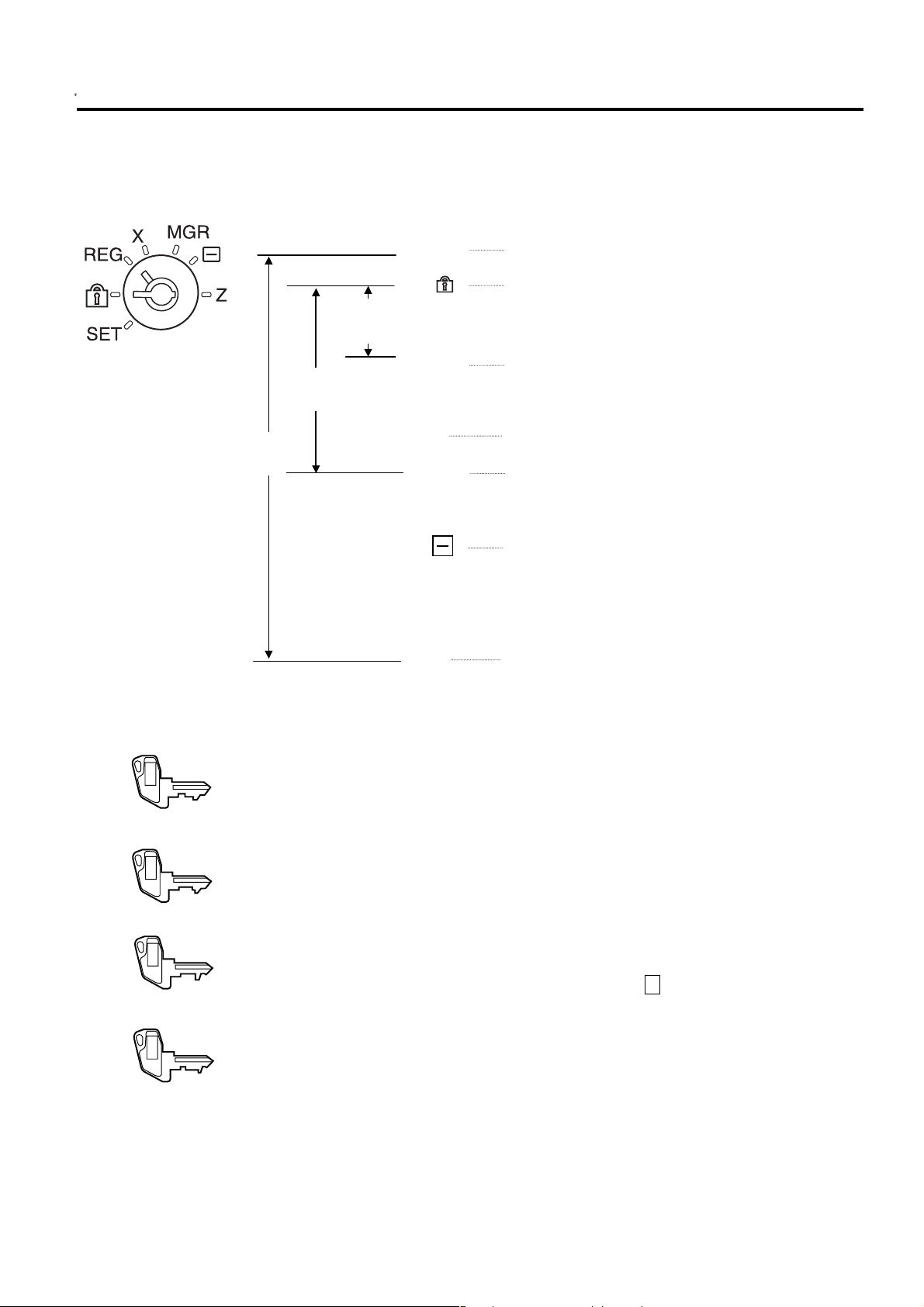
4. MODE LOCK AND MODE SELECTOR KEYS EO1-11155
(POSITION)
(FUNCTION)
REG
4.1 Mode Lock
4. MODE LOCK AND MODE SELECTOR KEYS
4.1 Mode Lock
MGR
Key
MA
Key
Key
SET In this position, the ECR will allow programming
operations.
(LOCK position) The register operations are
locked when the Mode Lock is in this mode.
REG Normal cash register operations are carried out in
this mode. However, the operations requiring a
Manager Intervention cannot be performed in this
mode.
X The sale totals in memory can be read and the
programmed data can be verified in this mode.
MGR This position allows to register all normal cash
register operations to be carried out in the “REG”
mode and the operations requiring a Manager
Intervention.
This is the “Negative Mode” which automatically
processes all the entries in the reverse way, i.e.
positive items into negative, and the negative into
positive. It is usually used to return or cancel all
the items once purchased in a sale in the “REG”
or “MGR” mode.
Z All the resettable totals and their respective
counters in memory will be read and reset in this
mode.
4.2 Mode Selector Keys
REG Key: The REG k ey is used by the cashier or clerk who operates the ECR.
MGR Key: The MGR key is used by the st ore manager. This key ca n access the
MA Key: The MA key is used by the owner who will dai ly supervise the collec tio n
S Key: The S key is used by the service person from TOSHIBA TEC
The keys may be inserted or pulled out at the “LOCK” or “REG” position.
In the OPERATOR’S GUIDE, functions and operations will be described within the range of the Mode Lock
positions of LOCK and REG using the REG key. Since operations requiring other positions and keys are
controlled by the store manager, they are described in the MANAGER’S GUIDE.
REG
MGR
MA
S
This key can access the positions of LOCK and REG of the Mode Lock.
positions of LOCK, REG, X, and MGR.
of money and the printou t of transactions recorded by th e ECR. This
key is also used when programming the ECR. This key can access the
positions of SET, LOCK, REG, X, MGR, - and Z.
representative to access any position. To prevent programmed data
and sales data from being changed or cleared by mistak e, do not use
this key without instructions of our TOSHIBA TEC representative.
4- 1
Page 11

5. DISPLAY EO1-11155
5. DISPLAY
5. DISPLAY
The operator display is located at the top of the ECR just above the keyboard.
OPERATOR DISPLAY (Front Display)
LCD display
10-digit 7-segment
Numeric display
The customer display can be moved horizontally, and thus is fully adjustable according to the position of the
customer.
DPT X
()
(
)
PC
CUSTOMER DISPLAY (Rear Display)
TL ST
TL ST
5- 1
Page 12

5. DISPLAY EO1-11155
5.1 LCD Display
5.1 LCD Display
The LCD display adop ts 192 x 64 dot LCD displ ay tubes and displa ys departm ent nam e, PLU nam e, item count,
transaction name, err or message, and so on. Num bers of digits and lines to be r equired vary depen ding on the
status of the mode lock.
Status of the Mode Lock Description
REG, MGR, - modes
X, Z modes
SET mode
• Digit Range for Various Sales Items (“REG”, “MGR”, “ - ”)
PLU Code
(4 digits Item Count (11 digits in the upper line)
in the upper line)
16 15 14 13 12 11 10 9 8 7 6 5 4 3 2 1
Department name, PLU name, item count, tra nsaction name, etc. are displayed
with up to 16 one-byte or 8 two-byte characters per line in two lines.
Read/Reset menus and titl es are displ ayed with up to 24 one-b yte or 12 two-b yte
characters per line in four lines.
Programming m enu and programmed data are displayed with up to 24 one-b yte
or 12 two-byte characters per line in four lines.
Transaction Name (12 digits in the lower line)
Department/PLU Name (16 digits in the lower line)
• Error Messages (in any mode except “LOCK”)
When an error occ urs, an error m essage (pr ogramm able) is displa yed with a n err or buzzer generat ed (a lon g
tone).
16 15 14 13 12 11 10 9 8 7 6 5 4 3 2 1
Error Message (16 digits x 2 lines)
Read the error mes s age, d epres s the [C] key to cancel the er r or s tat us a nd t on e , op er ate th e s eq uence again
after removing the cause of the error.
The following table shows the cause of the error.
If the error status cannot be cancelled or an error message not listed in the table on the next page is displayed,
please contact your nearest TOSHIBA TEC representative.
5- 2
Page 13
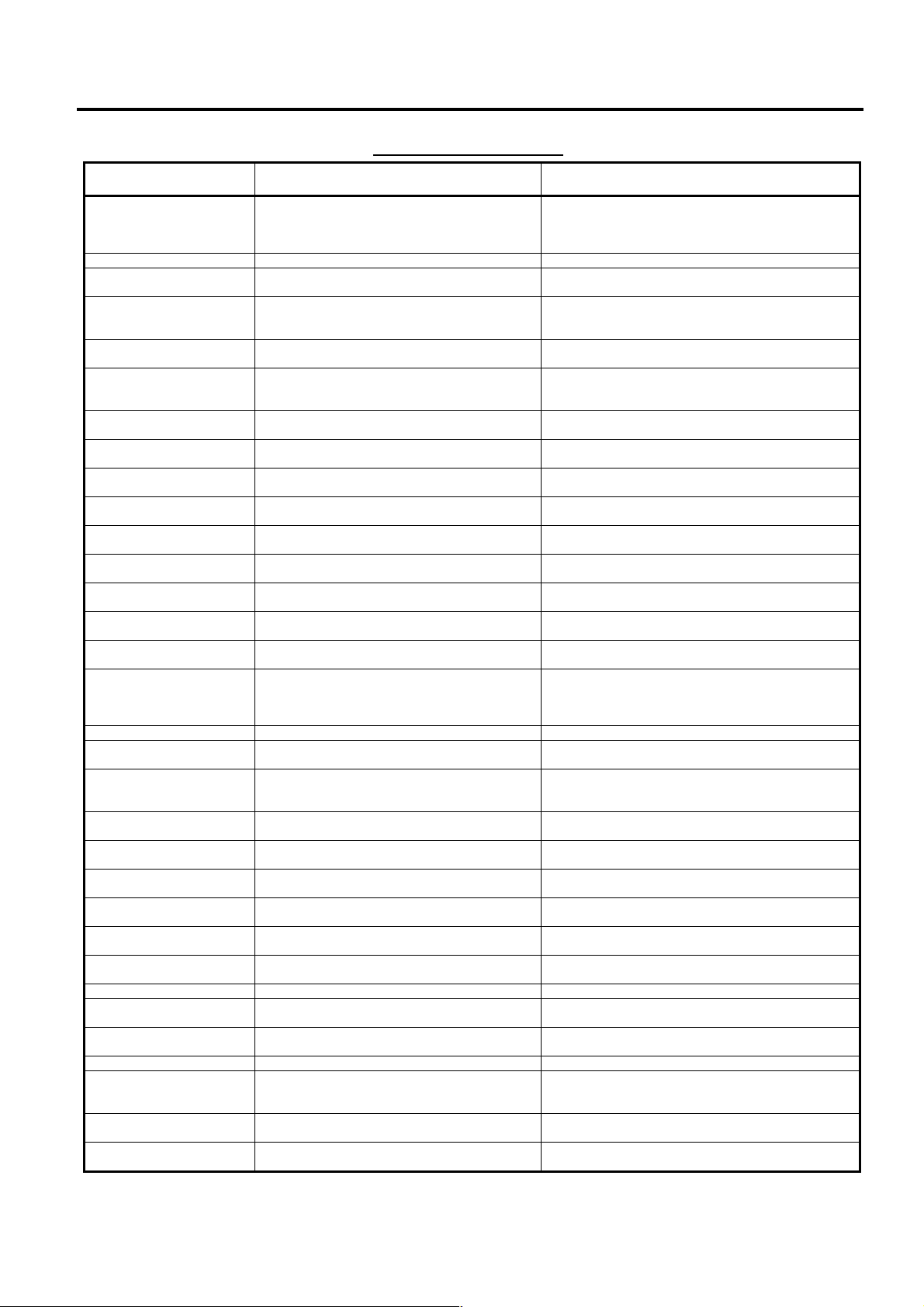
5. DISPLAY EO1-11155
5.1 LCD Display
ERROR MESSAGE TABLE
Error Message
(Standard Setting)
CASHING PROHIBIT Check cashing prohibition error The depressed key has been programm ed with the
CLOSE DRAWER The drawer must be closed before the operat i on. Fully close the drawer.
CODE ERROR A specified code has not been programmed at
COMP QUANTITY Quantity is not entered at a PLU ent ry even
COMPULSORY CODE No c ode has been entered where it is
COMPULSORY SLIP No slip is set when the rem ote slip print
CONDITION ERROR Condition error Take a reset report (Z report) prior to performing the
CONSIGNMENT
COMPULSORY
COVER OPEN
← RECEIPT
FIN R/A PROHIBIT Finalizing a Received-on-account entry is
FS TL ONLY Food stamp only error Contact your nearest TOS HIBA TEC representative if
FS TL PROHIBIT Sale finalization by the food st amp is prohibited. Contact your nearest TOSHIBA TE C representative if
HEAD OPEN
JOURNAL →
HEAD TEMP ERROR The print head has overheated. Turn off the ECR and contact your nearest TOSHIBA
MANAGER REQUIRED The operation requires a Manager Intervention. Call your manager to perform the operation in MGR
MDR COMP When the money dec laration feature has been
MISC ERROR Other errors
MODE-CH PROHIBIT Mode change is done while any operation is
NEGATIVE NUMBER Negative balance error when the credit balance
NO PRICE INPUT The open-price department/PLU entry without
NO RESPONS No response was sent from the EFT terminal,
OPERATION ERROR Key sequence or operation procedure error Depress the [C] key, then retry t o perform the
OV_TEND PROHIBIT The depressed key has been programmed with
PAPER END
JOURNAL →
PAPER END
← RECEIPT
PC COMM ERROR File receiving error (when a PC is connected). Retry to perform PC communication.
PIN ERROR Entry of the PIN No. in t he EFT transaction
PRICE INPUT
PROHIBIT ERROR
PROGRAM ERROR Programming error Contact your nearest TOSHIBA TE C representative.
RECEIPT REQUIRED Prior to the issuance of st ore receipt, a
RESPONS NG Response from the EFT t erminal was not sent
RETURN PROHIBIT Return entry with the [EBT CASH] or [EBT F/S]
the PLU entry.
when the quantity entry compulsi on status has
been selected.
compulsory.
compulsion for the previ ous balance entry has
been selected by the program opti on.
Consignment compul sion error Perform a consignment print operation.
Receipt cover open error Fully close the receipt cover, then depress the [C] key.
attempted even when it is prohibited.
Journal paper retainer open error Fully close the journal paper ratainer, then depress the
selected, the iss uanc e of the daily financial
report or prohibited reports is attempted prior to
performing the money decl aration operation.
performed.
is allowed by the program option.
the price entry is attempted.
causing a timeout error on t he ECR.
the status of over-tendering prohi bi tion.
The journal printer runs out of the paper. Replace the journal rol l with a new one, then depress
The receipt printer runs out of the paper. Replace the receipt roll with a new one, then depress
caused an error.
A price entry is attempted at the preset-price
department/PLU entry.
subsequent transaction was att empted in an
EFT transaction.
correctly.
key is prohibited by the program opt ion setting.
Cause of the Error Canceling the Error
status of no-purchase cashing prohibition. Contact
your nearest TOSHIBA TEC representat i ve if
necessary.
Input the PLU code that has been programmed.
Input a quantity.
Input a specified code.
Set a slip paper on the remot e slip printer.
programming operation.
Finalize the Received-on-account entry by anot her
media key that has been programmed with permission.
necessary.
necessary.
[C] key.
TEC representative.
mode.
Call your manager to perform a money declaration
operation.
Return the Mode Lock to a proper position.
The program option setting is required. Contact your
nearest TOSHIBA TEC representat i ve if necessary.
Or perform the operation in MGR mode.
Input a price, then perform t he regi stration operation.
Check the status of the EFT terminal, then retry to
perform the operation.
operation correctly.
Perform a registrati on operat ion so as not to result in
over-tendered amount.
the [C] key.
the [C] key.
Depress the [C] key, then retry t o perform the
operation correctly.
Depress the [OPEN] ([PR OPEN]) key, then input a
price.
Issue an EFT store receipt , then perform a subsequent
transaction.
Retry to perform the EFT trans ac tion operation.
Contact your nearest TOSHIBA TE C representative if
necessary.
5- 3
Page 14
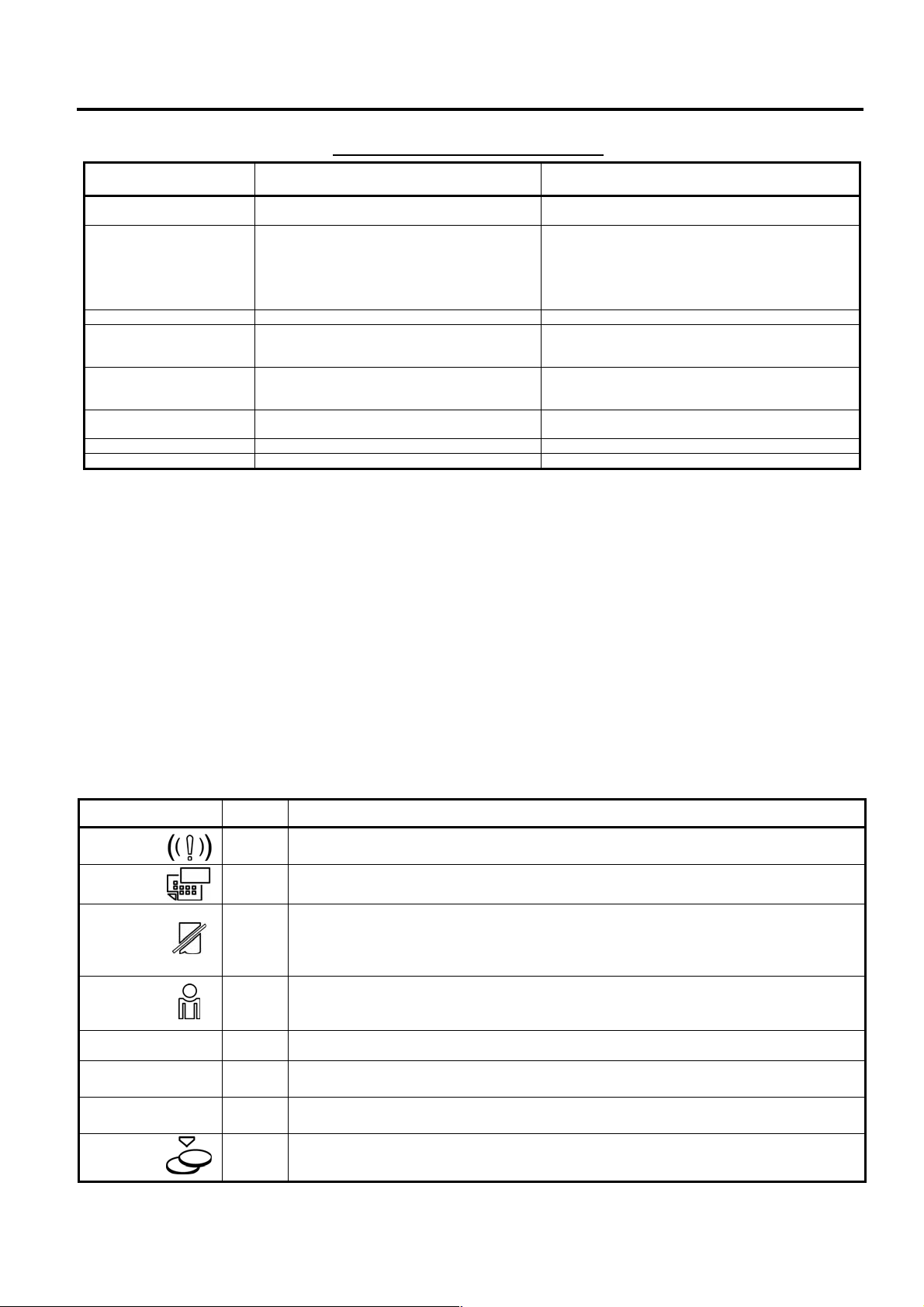
5. DISPLAY EO1-11155
5.2 10-digit 7-segment Numeric Display
ERROR MESSAGE TABLE (continued)
Error Message
(Standard Setting)
SH_TEND PROHIBIT The depres s ed key has been programmed with
the status of short-t enderi ng prohi bi tion.
SLIP OFF LINE Remote slip printer is off line status.
(The remote slip printer is off or the printer cable
is disconnected.)
SLIP PAPER OUT No slip paper is set. Set a slip paper on the remote slip printer.
TENDER ONLY Tender only error The depressed key has been programmed with the
TOTAL ONLY Total only error The depressed key has been programm ed with t he
TXBL TL COMP [TXBL TL] k e y ent ry compulsion error Depress the [TXBL TL] key prior to the sale
VALIDATION CMP The operation requires a val i dat i on print.
VOLTAGE ERROR Printer voltage error Contact your nearest TOSHIBA TEC representative.
Cause of the Error Canceling the Error
Perform a registrati on operat ion so as not to result in
short-tendered amount.
When this error message is displayed, the [ITEM
CORR] key depression will let a confirmation m essage
displayed. By following the confirmation message, t he
[ITEM CORR] key depression will let the printer
disconnected, meanwhile the [C] k ey depres s i on will
let the printer remain connected.
tender-only status. Contact your nearest TOSHIBA
TEC representative if necess ary.
total-only status. Cont act your nearest TOSHIBA TEC
representative if necess ary.
finalization operation.
It is recommended to prepare a copy of the above table, and place it near the ECR.
5.2 10-digit 7-segment Numeric Display
(1) Numeric Display
Amount (8 digits) Displays the numeric data such as amount and quantity. When the obtained total or
subtotal amount is 10-digit value, the X and DPT digits are also used for the amount
display. When no entries are under way and the Mode Lock is in the REG position, the
current time is displayed.
DPT (2 digits) Displays a Department Code of a department item just entered. The department name is
also displayed in the LCD display. It remains lit when the entry of the same department
item is repeated.
X (1 digit) Displays the repeat count of the same Department or PLU item. The count is indicated
from the second entry on, and only the lowest digit of the repeat count will be displayed
even when the count exceeds nine (such as “0” for 10, “1” for 11, etc.)
5.3 Message Description (Status Lamps)
Status Lamp Color
ALM
SLIP
Green
R OFF
SIGN ON
PC
TL
ST
Green
Green
Green
Green
CG
Red
Red
Red
Illuminates with the alarm buzzer generated to indicate that the last operation or
numeric entry was an error. To clear the error status, depress the [C] key.
Blinks when the program option “slip print compulsory” has been selected. This
lamp does not illuminate even when a slip is set to the slip printer.
Illuminates when the Receipt-OFF mode is declared by the [LOG/RECEIPT] (or
[RECEIPT]) key. In this condition, no receipts will be issued for a sale to be
entered. It extinguishes by depressing the [LOG/RECEIPT] (or [RECEIPT]) key
again for Receipt-ON mode.
Illuminates only when the Cashier Code Entry method is selected. It illuminates
when a cashier has signed ON. It extinguishes when the cashier has signed
OFF, and the message “LOG” is displayed in the LCD display instead.
Illuminates during data communication between the ECR and a PC.
Illuminates on a finalizing operation with the total amount displayed when the sale
is finalized without any amount tendered.
Illuminates when the [ST] key is depressed, indicating that the displayed amount
is subtotal.
When an amount tendering operation is performed, it illuminates with the change
due displayed.
Description
5- 4
Page 15

6. OUTLINE OF PREPARATION PROCEDURE BEFORE OPERATING THE ECR EO1-11155
S
Z
X
R
S
Z
X
R
6. OUTLINE OF PREPARATION PROCEDURE BEFORE OPERATING THE ECR
6. OUTLINE OF PREPARATION PROCEDURE BEFORE
OPERATING THE ECR
This chapter shows the outline of set-up procedure of the ECR before actually starting the register operation.
WARNING!
1. Be sure to connect the power plug into a rated wall outlet. Failure to do this may cause fire or
electric shock.
2. Do not connect or disconnect the power plug with wet hands as t his m ay cause electric shock.
S
MA
REG
MGR
EG
ET
MGR
EG
ET
1. Remove the ECR from the car ton. And take out all
the parts and accessories.
2. Plac e the ECR on a stable and level surf ace, then
remove the tapes and seals for holding parts or
protecting surface of the ECR.
3. Connect the power plug into a wall outlet. Make
sure that the outlet voltage matches that of the
power required for the ECR.
4. Insert the REG key into the mode lock.
5. T urn the mode lock to the REG position and power
on the ECR.
6. Install the receipt and journal rolls. (Refer to the
following section “Installing/Replacing the
Receipt/Journal Roll”.)
6- 1
Page 16
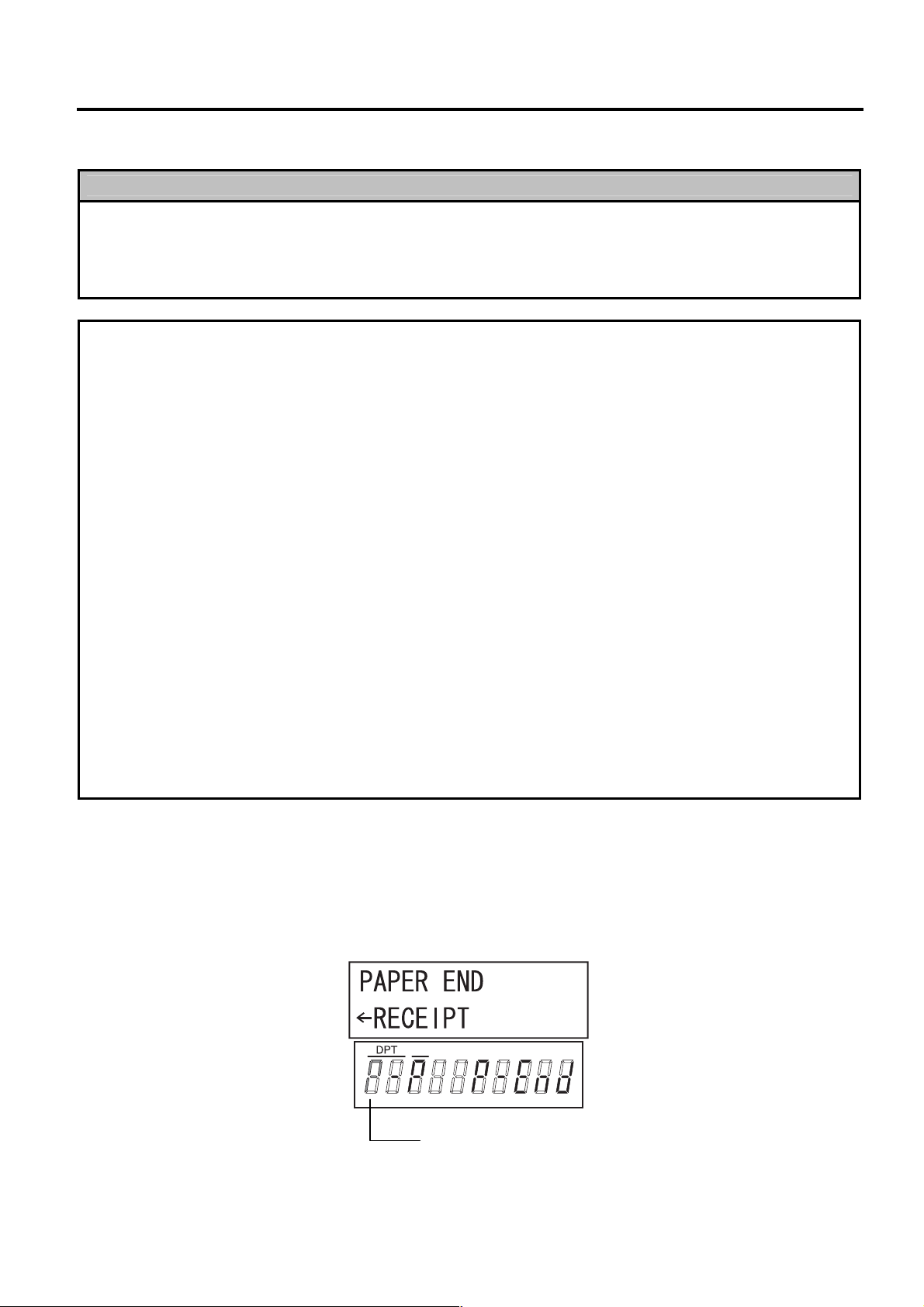
6. OUTLINE OF PREPARATION PROCEDURE BEFORE OPERATING THE ECR EO1-11155
6.1 Installing/Replac i ng the Receipt/Journal Roll
6.1 Installing/Replacing the Receipt/Journal Roll
WARNING!
1. Never touch the print head and around it just after printing. You may get burned as the print
head becomes very hot during printing.
2. Carefully close the r eceipt cover so as not to catch your fingers. You may get injured.
3. Do not touch the cut ter portion as you may get injured.
CAUTION!
1. Be sur e to use the paper which meets the specifications below. Failure to do this may cause a
paper jam and a printer failure.
Media--------------------------------------- Thermal roll paper
Width --------------------------------------- 58 +0/-1 mm
Thickness---------------------------------- 0.06 mm to 0.08 mm
Outside dimension----------------------- 80 mm or less
Recommended thermal paper ------ -- Only paper rolled onto a c ore is acceptable , however, the paper en d
should not be pasted to the core
Standard paper: TF60KS-E (Nippon Paper Industries)
PD150R (Oji Paper Co., Ltd)
High-sensitive paper: TF50KS-E4 (Nippon Paper Industries)
Medium-term preserving paper: TP60KS-F1 (Nippon Paper Industries)
P220VBB-1 (MITSUBISHI PAPER MILLS LIMITED)
PD170R (Oji Paper Co., Ltd)
Long-term preserving paper: TP50KJ-R (Nippon Paper Industries)
PD160R-N (Oji Paper Co., Ltd)
AFP-235 (MITSUBISHI PAPER MILLS LIMITED)
HA220AA (MITSUBISHI PAPER MILLS LIMITED)
PD152R (Oji Paper Co., Ltd)
2. Do not pull the receipt being issued during a print operation. When taking an issued receipt, be
sure to confirm that the cutter operation stops. Failure to do this may cause a paper jam or a
printer failure.
3. Be sure to attach the receipt cover before issuing the receipt. Failure to do this may cause a
printer failure.
Turn the mode lock to the REG p osition using the Mode Sel ector Key to perf orm the paper ro ll insta llation in this
section.
When the receipt roll is installed for the first time or when t he receipt paper ends, the follo wing error status is
indicated both on the LCD displ ay and on the 1 0-digit 7- segm ent Num eric displa y. In t his c ase , ins tall or rep lace
the receipt roll by following the procedure on the next page. (See Installing/Replacing the Receipt Roll.)
.
X
P blinks on the leftmost digit of the 10-digit 7-segment
Numeric display.
6- 2
Page 17
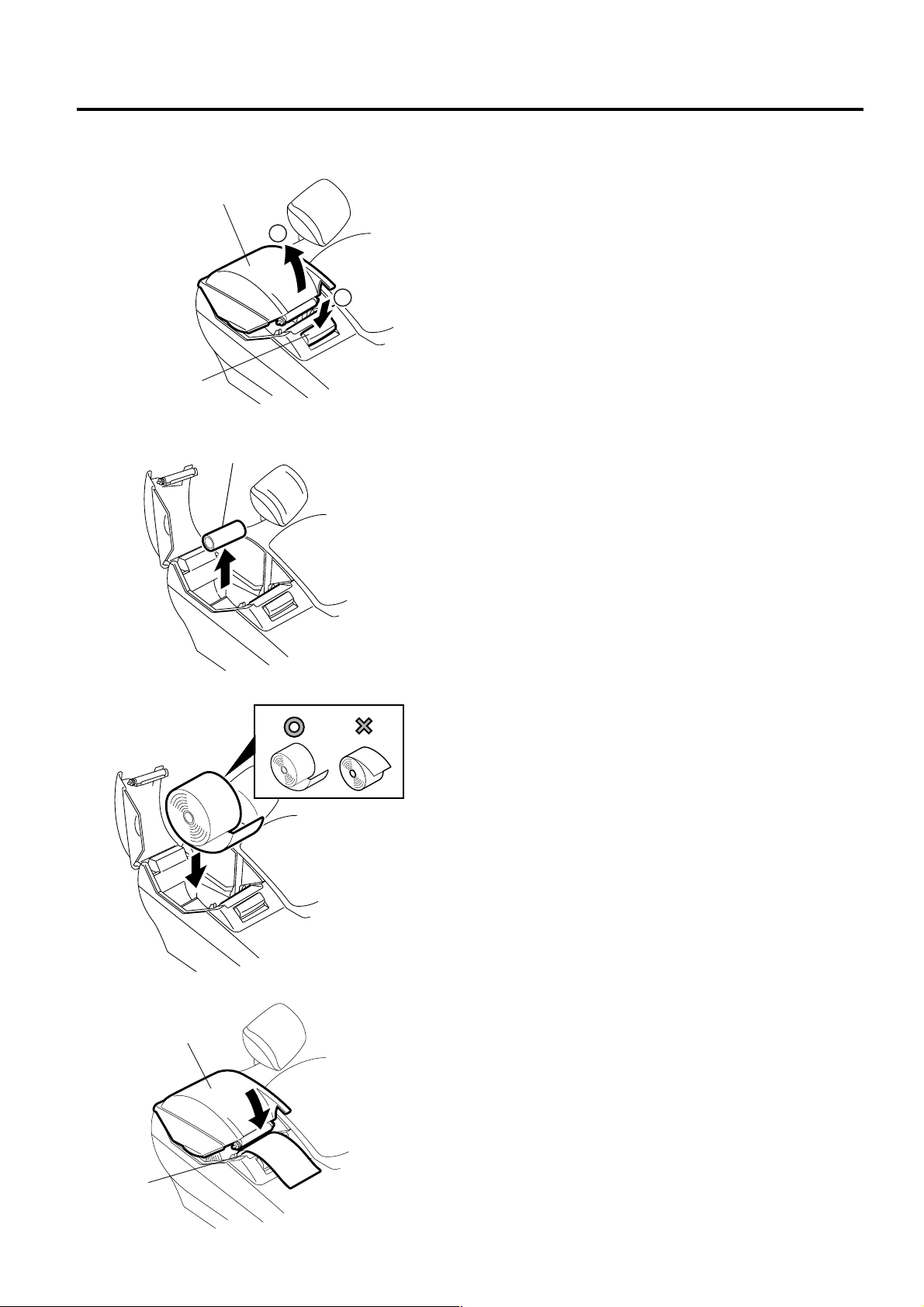
6. OUTLINE OF PREPARATION PROCEDURE BEFORE OPERATING THE ECR EO1-11155
6.1 Installing/Replac i ng the Receipt/Journal Roll
Installing/Replacing the Receipt Roll
Receipt Cover
2
1
Release Button
Paper Core
Receipt Cover
Receipt Outlet
1. Push the release button and open the receipt cover.
2. Remove the rem aini ng pa per roll or paper c ore fr om
the receipt paper holder. ( When loading the r eceipt
paper roll for the first time, go to Step 3.)
3. Load the rece ipt paper roll so that the beginni ng of
the paper faces down.
4. Pul l the beginning of the receipt paper out f rom the
receipt outlet. Slo wly close the receipt cover while
holding the paper.
6- 3
Page 18
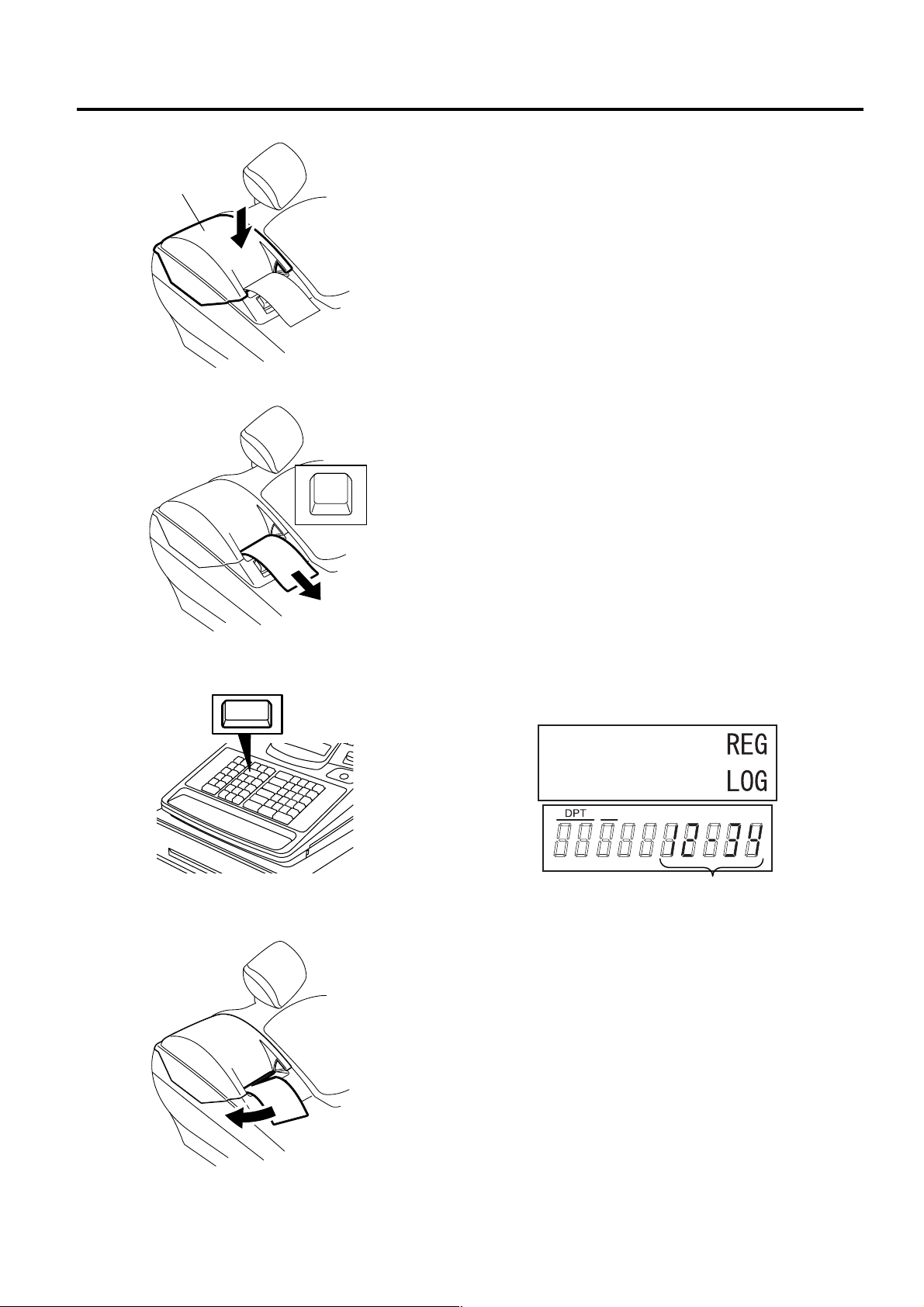
6. OUTLINE OF PREPARATION PROCEDURE BEFORE OPERATING THE ECR EO1-11155
Receipt Cover
6.1 Installing/Replac i ng the Receipt/Journal Roll
5. Fully close the receipt cover until it clicks.
6. Press and hold the [RF] key for a few seconds and
make sure that the rec eipt paper is f ed correctly. If
it is not fed correctly, start from Step 1 again.
RF
7. Press the [C] key to cancel the error status.
C
Then the status shown in the figure is displayed.
X
Current time is dis pl ayed here.
8. Manually cut the receipt paper which was fed.
6- 4
Page 19

6. OUTLINE OF PREPARATION PROCEDURE BEFORE OPERATING THE ECR EO1-11155
6.1 Installing/Replac i ng the Receipt/Journal Roll
When the journal rol l is installed for the first tim e or when the journal paper ends, the fol lowing error status is
indicated both on the LCD displ ay and on the 1 0-digit 7- segm ent Num eric displa y. In t his c ase , ins tall or rep lace
the journal roll by following the procedure below. (See Installing/Replacing the Journal Roll.)
X
P blinks on the third leftmost digit of the 10-digit 7-
segment Numeric display.
Installing/Replacing the Journal Roll
Take-up Reel
Journal Cover
Journal Paper
Journal Paper Retainer
2
1
Release Button
1. To remove the journal cover, insert the printer
cover key to the journal cover lock, and then turn it
90° clockwise.
2. When installing the journal roll for the first time, go
to Step 3.
When replacing the journal roll, remove the take-
up reel from the holder, then pull the paper out of
the reel.
CAUTION: Never try to pull out the remaining
paper end by hand. It may cause a
paper jam. The remaining paper
should be fully taken up by pressing
the [JF] key.
3. Push the release button to raise the journa l paper
retainer.
6- 5
Page 20
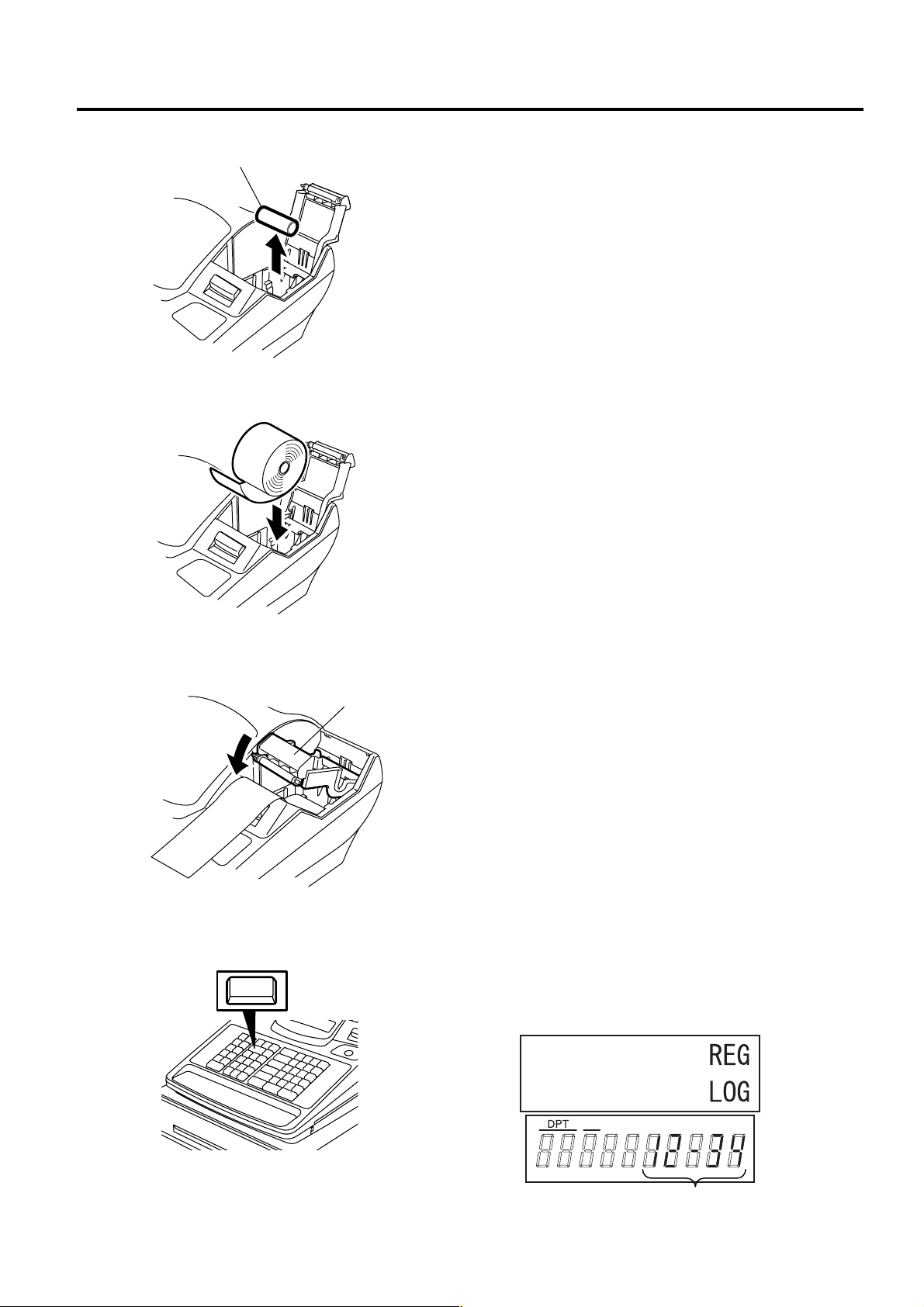
6. OUTLINE OF PREPARATION PROCEDURE BEFORE OPERATING THE ECR EO1-11155
6.1 Installing/Replac i ng the Receipt/Journal Roll
Paper Core
C
Journal Paper Retainer
4. When installing the journ al roll f or the firs t tim e, go
to Step 5.
When replacing the journal roll, remove the paper
core from the journal paper holder.
5. Load the journa l ro ll as indi cated with th e figure on
the left. Then, pull the en d of the journal roll until
about 8 inches (about 20 c m) of paper comes out
of the journal outlet.
6. Slowly close the journal paper retainer until it
clicks.
7. Press the [C] key to cancel the error status.
Then the status shown in the figure is
displayed.
X
Current time is dis pl ayed here.
6- 6
Page 21
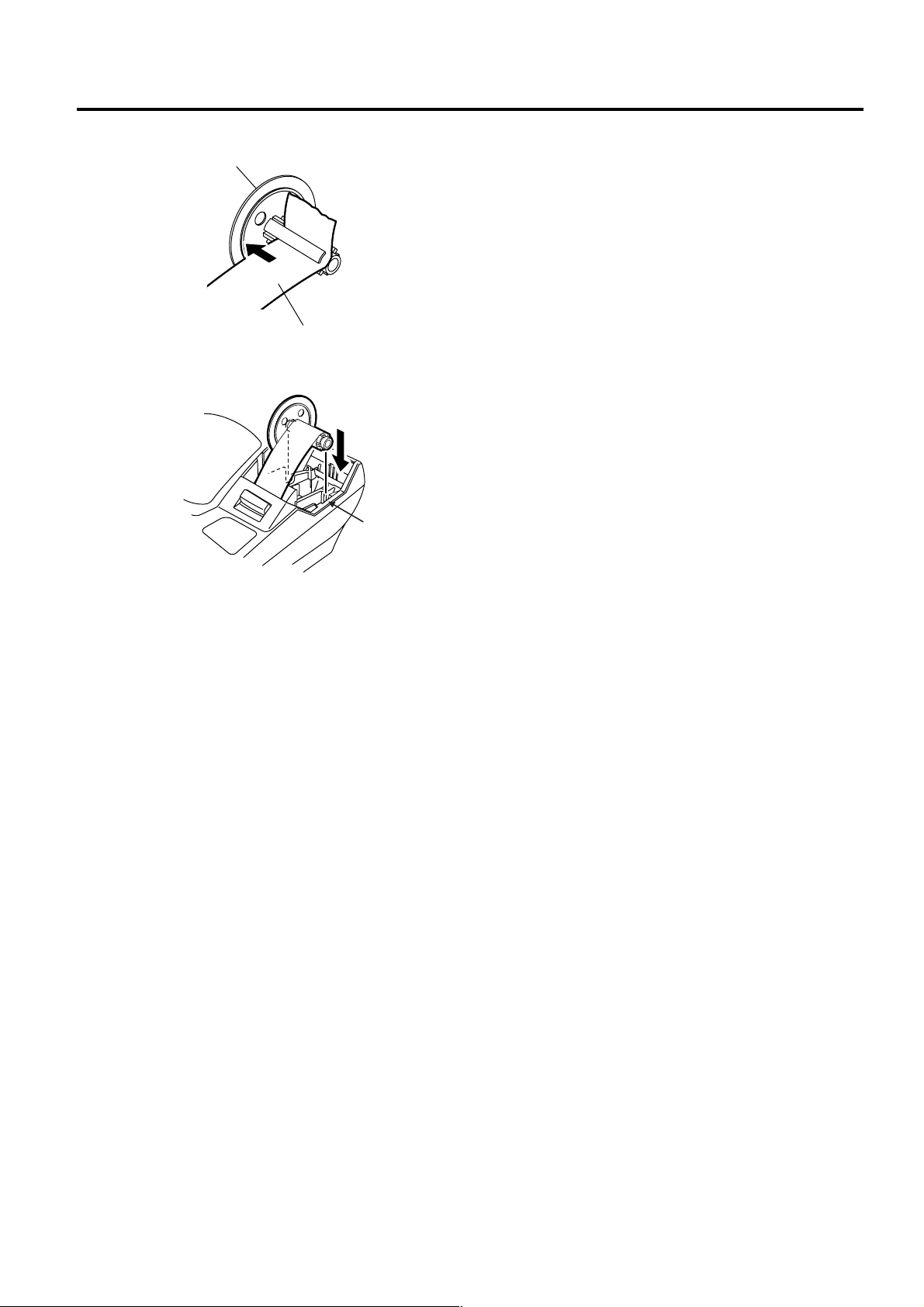
6. OUTLINE OF PREPARATION PROCEDURE BEFORE OPERATING THE ECR EO1-11155
6.1 Installing/Replac i ng the Receipt/Journal Roll
Take-up Reel
8. Insert the pa per end into t h e s l it of th e t a k e- up reel
and wind it around the reel twice or three times.
Journal Paper
9. Set the take-up reel into the reel holder. Then
press the [JF] key and m ake sure that the j ournal
paper is taken up correctly. If it is not taken up
correctly, the take-up ree l may not be set into the
reel holder correctl y. In this case, retry to set the
take-up reel into the reel holder.
Reel Holder
10. Attach the printer cover.
6- 7
Page 22
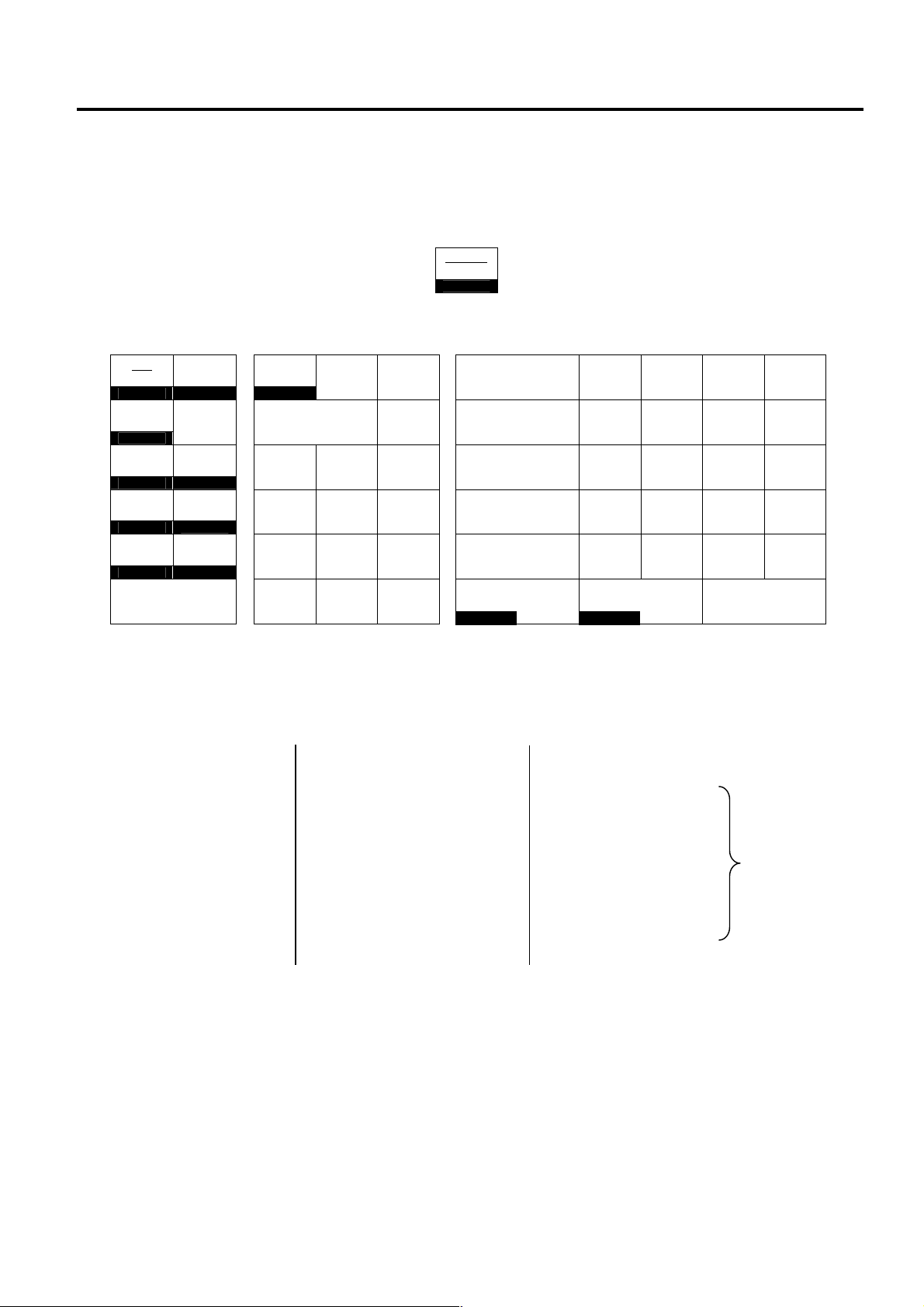
7. KEYBOARD LAYOUT EO1-11155
1 6 11
7 12
3 8 13
4 9 14
5 10 15
End ?
7. KEYBOARD LAYOUT
7. KEYBOARD LAYOUT
The following are typical keyboard layouts for the MA-600-US series. Since this series is designed to be capable
of programming most of the keys to be placed in the desired place on the keyboard, these are merely examples.
The keyboard of your ECR should have its own layout according to the store’s requirements.
NOTE: For keys assigned two fu nctions such as key, the function on the bo ttom is activated when
performing a read/reset or programming operation.
-- Ordinary Type Keyboard (US Standard) --
LOG
RECEIPT
↑
RTN
MDSE
↓
FS/M
←
OPEN
→
# AMT
Enter A/a
NS VOID
Del
ALL
VOID
ITEM
CORR
Rtn
@/FOR
Dbl
PLU
History
C TX/M
7 8 9
4 5 6
1 2 3
RF JF
0 00
.
Other keys not placed in the keyboard above:
Additional Department Keys (16 to 40)
[000] (Triple-zero Key) PLU Preset-code Keys [TAX]
[%+] [LOG] [PRICE SHIFT 1] to [PRICE SHIFT 3]
[CREDIT 1] and [CREDIT 2] [DP#] [DEBIT]
[PR OPEN] [RECEIPT] [EBT CASH]
[LC OPEN] [CLK 1] to [CLK 8] [EBT F/S]
[CONSIGNMENT] [1st PRICE] [MANUAL CARD#]
[TX2/M] to [TX4/M] [2nd PRICE] [OFFLINE AUTH]
[PB+] [3rd PRICE] [STORE RECEIPT]
[PB-] [CASH 1] to [CASH 3] [POST AUTH]
[TRF] [MISC TEND] [VOUCHER AUTH]
[RPT] [VALIDATE] [BALANCE INQUIRY]
[CUR 1] to [CUR 5] [TXBL TL]
LOG
RECEIPT
↑
ST
PO
2
R/A
VND
CPN
STR
CPN
FS TL
TEND
AT/TL
RECEIPT
ISSUE
DOLL
DISC
Chg
CHECK
TEND
%-
EX
Keys for the
Electronic Fund
Transfer
specification
7- 1
Page 23
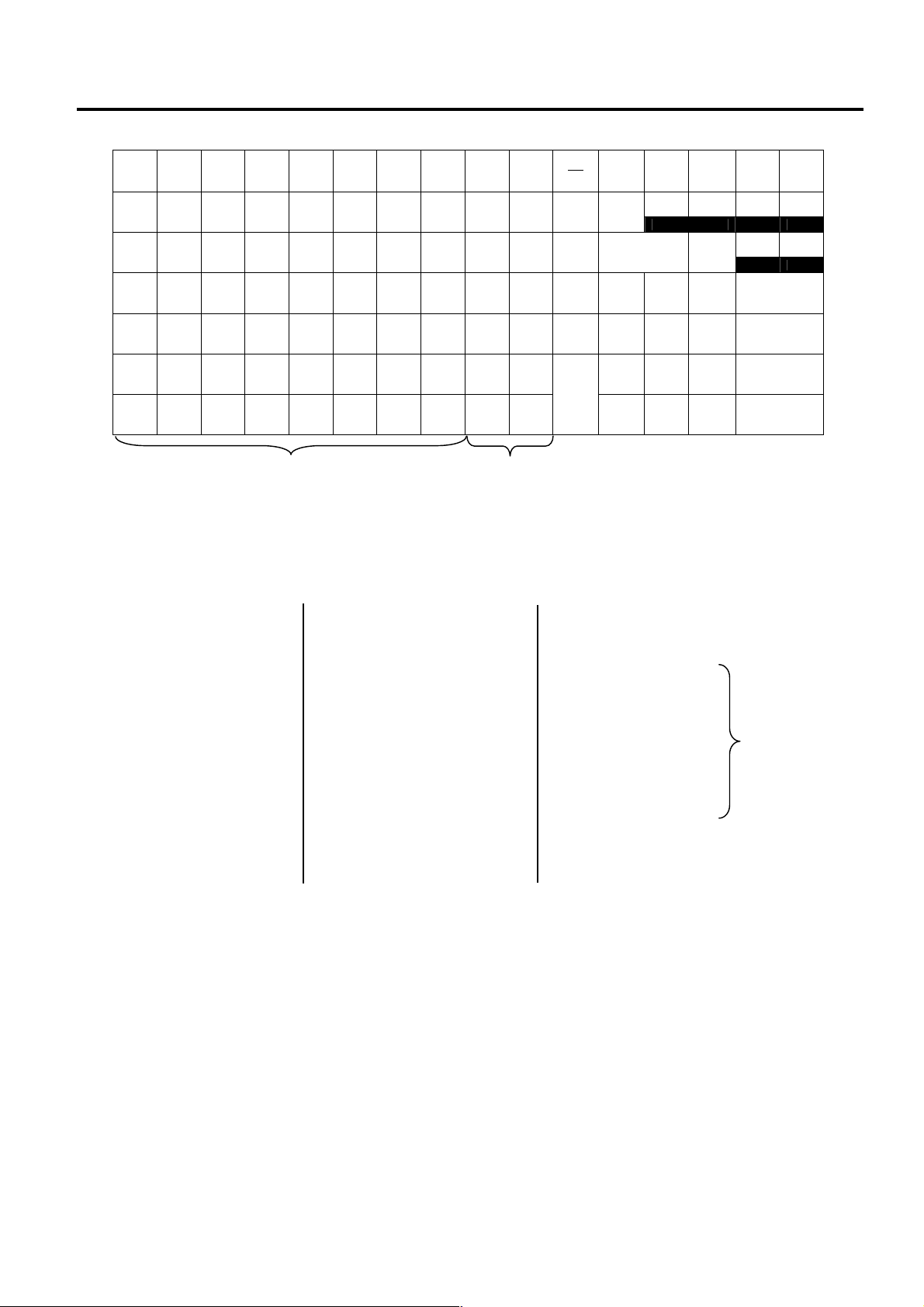
7. KEYBOARD LAYOUT EO1-11155
8 15 22 29 36 43 50 1 8
9 16 23 30 37 44 51 2 9
10 17 24 31 38 45 52 3 10
11 18 25 32 39 46 53 4 11
12 19 26 33 40 47 54 5 12
13 20 27 34 41 48 55 6 13
14 21 28 35 42 49 56 7 14
7. KEYBOARD LAYOUT
-- Flat Type Keyboard (US Standard) --
LOG
VOID
1
2
3
RECEIPT
RECEIPT
TX/M
ISSUE
%- C
ITEM
CORR
ALL
VOID
RTN
EX
MDSE
↑ ↓ ← →
@/FOR
RF JF
R/A PO
Chg NS
Rtn Enter
4
5
6
7
# 7 8 9 $5.00
AMT 4 5 6 $10.00
1 2 3 ST
PLU
0 00
.
AT/TL
PLU Preset-code keys Department
keys
Other keys not placed in the keyboard above:
Additional Department Keys (15 to 40)
[PR OPEN] [PB-] [TXBL TL]
[LC OPEN] [TRF] [TAX]
[FS/M] [RPT] [PRICE SHIFT 1] to [PRICE SHIFT 3]
[VND CPN] [CUR 1] to [CUR 5] [DEBIT]
[STR CPN] PLU Preset-code Keys [EBT CASH]
[FS TL TEND] [LOG] [EBT F/S]
[DOLL DISC] [DP#] [MANUAL CARD#]
[CHECK TEND] [RECEIPT] [OFFLINE AUTH]
[000] (Triple-zero Key) [CLK 1] to [CLK 8] [STORE RECEIPT]
[%+] [1st PRICE] [POST AUTH]
Keys for the
Electronic Fund
Transfer
specification
[CREDIT 1] and [CREDIT 2] [2nd PRICE] [VOUCHER AUTH]
[OPEN] [3rd PRICE] [BALANCE INQUIRY]
[CONSIGNMENT] [CASH 1] to [CASH 3]
[TX2/M] to [TX4/M] [MISC TEND]
[PB+] [VALIDATE]
7- 2
Page 24

8. FUNCTIONS OF EACH KEY EO1-11155
1
0 00 •
#
8. FUNCTIONS OF EACH KEY
8. FUNCTIONS OF EACH KEY
This section bri efly des cribes functions of ea ch ke y for your quick refer ence purp oses. See the refer ence pages
in Section 11. REGISTERING PROCEDURE AND PRINT FORMAT for detail operation sequences.
TABLE OF KEY FUNCTIONS
Key Functions
LOG Key
LOG
Used in case of Cashier Code Entry Method, to declare start or end
of normal operation by cashier. For details, refer to Section 9.1.
Receipt Key
Used to change the receipt-ON/OFF mode.
Log/Receipt Key
This is a dual-function key that has both [LOG] and [RECEIPT]
functions.
Receipt Post-Issue Key
Used to issue the receipt of a sale when the sale has already
finalized in the Receipt-OFF mode.
RECEIPT
LOG
RECEIPT
RECEIPT
ISSUE
Receipt Feed Key
RF
Used to advance the receipt roll and operated by holding it down
until the paper has advanced to the required position.
Journal Feed Key
JF
Used to advance the journal roll in the same fashion as the [RF]
key is used to receipt roll.
Numeric Keys
7 8 9
4 5 6
1 2 3
to
Department No. Key
DP#
40
Used to enter numeric values. Depressing the [00] key once is the
same as depressing the [0] key twice consecutively. Depressing
the [000] key once is the same as depressing the [0] key three
times consecutively. The [ . ] key is used to designate the decimal
point of a percentage rate or a quantity.
Department Keys
Used to enter each item, serving for classifying merchandise by
department.
Used to access a department by designating the department code,
instead of depressing the specific Department key. With this key
installed, a maximum of 40 departments may be controlled.
PLU (Price Look Up) Key
PLU
C
Used to enter a PLU that is linked to a department.
Clear Key
Used to clear numeric entries or a declaration key entry.
Non-add Number Print Key
Used to print a non-add number (such as Customer No., Credit
Card No., etc.) on the receipt and journal for future reference.
No-sale Key
NS
Used to open the cash drawer without relating a sale.
Reference
page
9-1
11-3
See pages for
[LOG] and
[RECEIPT]
11-4
-----
-----
-----
11-5
See pages for
[DEPT]
11-6
-----
11-25
11-2
8- 1
Page 25
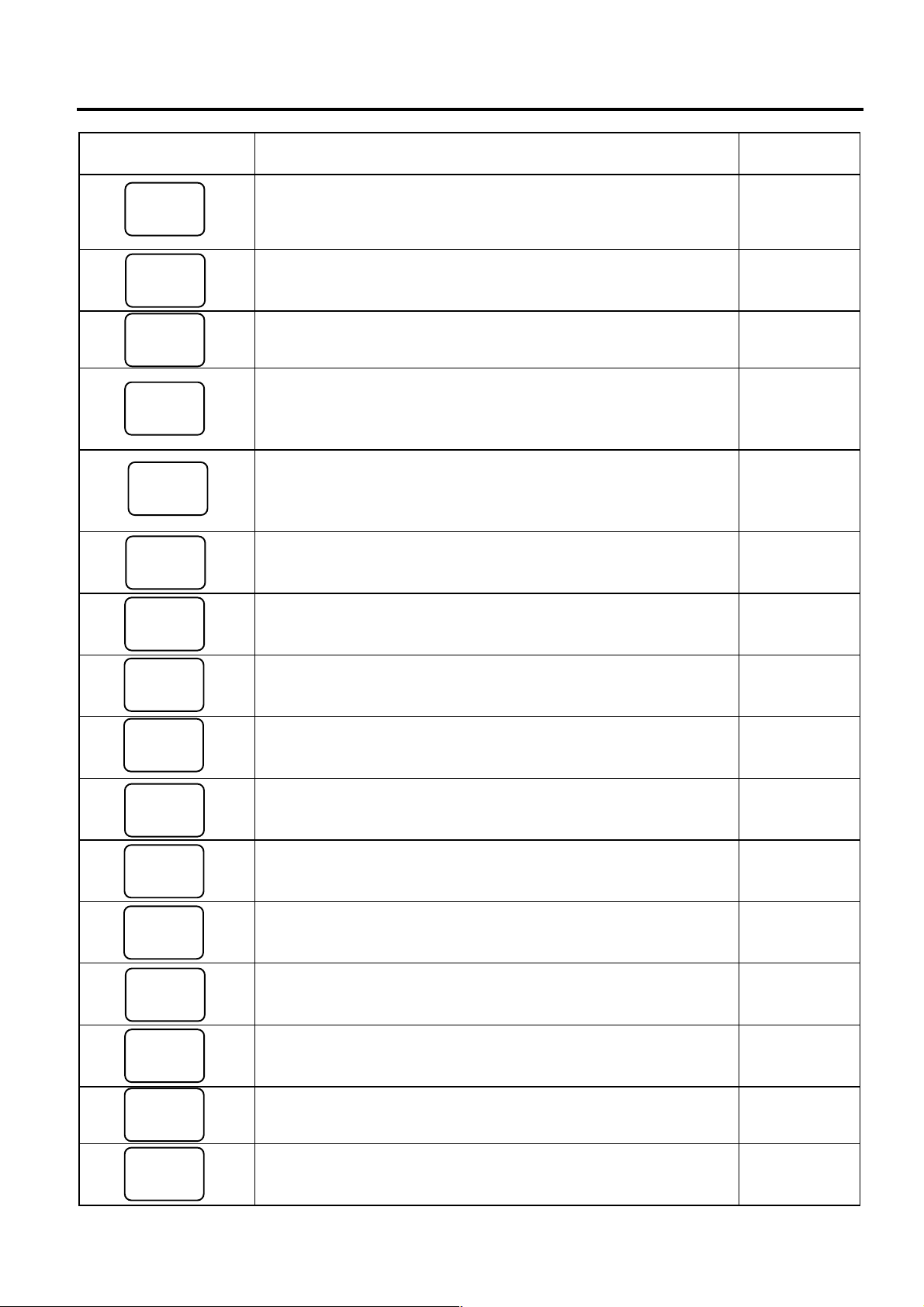
8. FUNCTIONS OF EACH KEY EO1-11155
8. FUNCTIONS OF EACH KEY
Key Functions
Amount Key
AMT
Preset Open Key
PR
OPEN
LC
OPEN
Used to enter a manual amount of PLU item. And also used to
enter an amount or price for an open department when the
department is accessed by the [DP#] key.
Used to release a preset-price department or PLU items for a
manual price entry.
Listing Capacity Open Key
Used to release the high or low amount limit preprogrammed on
each department or PLU.
Preset and Listing Capacity Open Key
OPEN
This is a dual-function key that has both [PR OPEN] and [LC
OPEN] functions.
At-For (Quantity Extension) Key
@/FOR
Vendor Coupon Key
Store Coupon Key
Returned Merchandise Key
Dollar Discount Key
Percent Charge Key
VND
CPN
STR
CPN
RTN
MDSE
DOLL
DISC
%+
Percent Discount Key
%−
Item Correct Key
ITEM
CORR
Used to multiply a department or PLU item entry by a quantity. Also
used to auto-calculate and enter a split-package price or triple
multiplication.
Used to enter the amount of vendor coupons received from the
customer.
Used to subtract a store coupon amount redeemed through a
department.
Used to refund money to a customer who has returned items
already purchased.
Used to subtract an amount from the sale such as a discount during
a sale.
Used to add a percent rate to a sale.
Used to subtract a percent rate from a sale.
Used to remove the last item from the bill, printing a line through the
item on the receipt and journal.
Void Key
VOID
All Void Key
ALL
VOID
Used to delete an item entered previously (before the last item) in
the current transaction.
Used to cancel all the items entered in the current sale.
Received-on-Account Key
R/A
Used to enter payments received on account, i.e. not relating to a
sale.
Paid-Out Key
PO
Used to record am ounts paid out of the cash dra wer not relatin g to
a sale.
Reference
page
11-5 to 11-10,
11-12
11-5 to 11-10
11-25
See pages for
[PR OPEN]
and
[LC OPEN].
11-7
11-24
11-24
11-16
11-23
11-23
11-23
11-14, 11-15
11-15
11-15
11-22
11-22
8- 2
Page 26
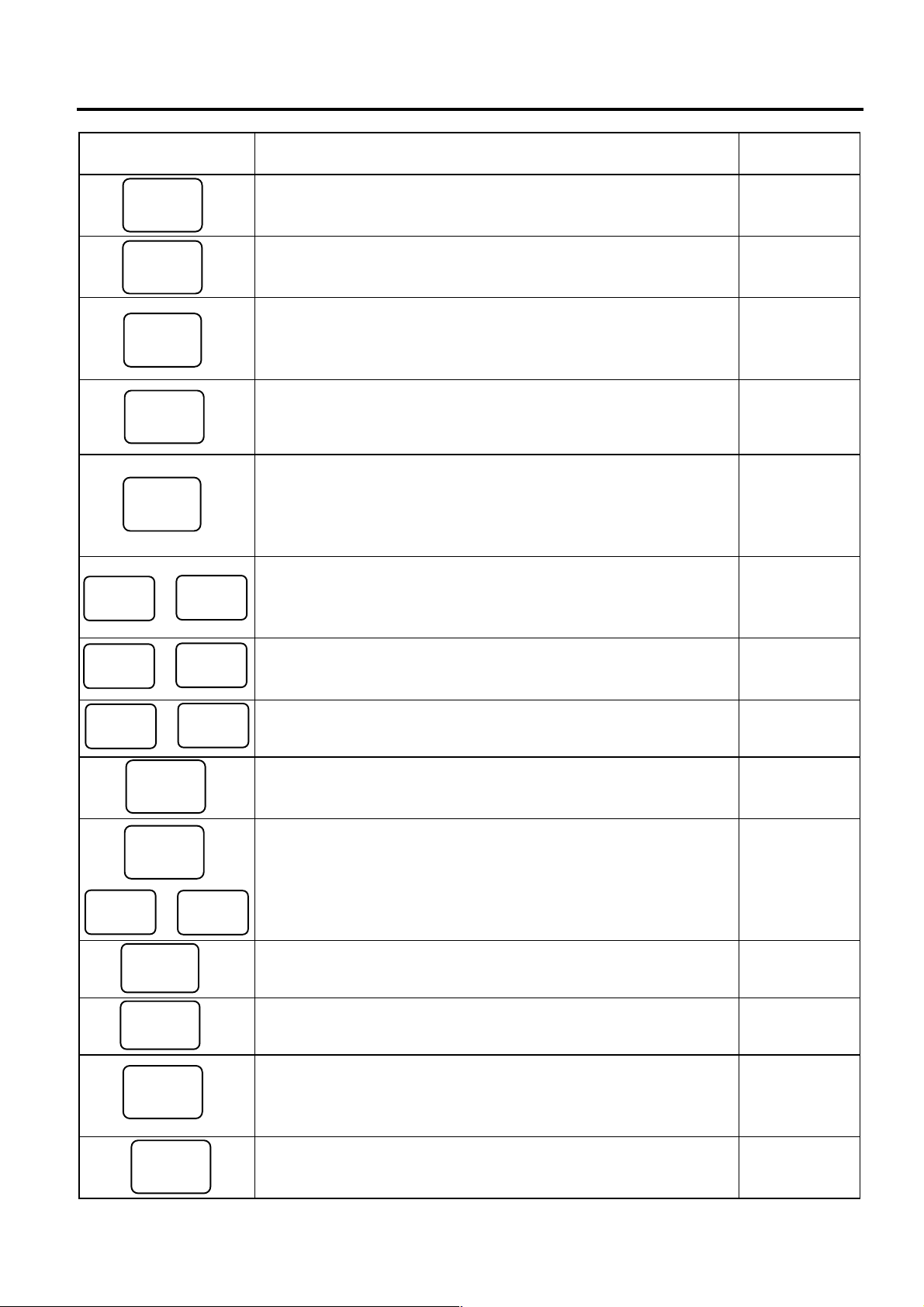
8. FUNCTIONS OF EACH KEY EO1-11155
TEND
CREDIT
1
CREDIT
2
CHECK
FS TL
8. FUNCTIONS OF EACH KEY
Key Functions
Subtotal Key
ST
Cash Amount Tendered/Cash Total Key
AT/TL
TEND
Used to obtain subtotal of the current transaction.
Used to record all cash paid transactions, and will be able to finalize
a sale operation.
Check Key
This is one of non-cash media keys, and used to cash a check
when the ECR is outside a sale, or to finalize the transaction as a
check payment.
Charge Key
Chg
Miscellaneous Media Key
MISC
,
CASH 1
PB+
Transfer Key
TX1/M
Food Stamp Total/Tender Key
to
or
TRF
TX/M
to
TEND
CASH 3
PB-
TX4/M
This is another non-cash media key, and usually programmed as
“Charge Sale Total” key. This key can also be used for payments in
credit cards, if the [CARD No.] key is installed.
This is one of additional non-cash media keys that may be installed
besides [CHK TEND] and [Chg]. This key has the same functions
and programmabilities as the [CHK TEND] key, and usually used
as Tender-only key.
Credit 1 & Credit 2 Keys
These are additional non-cash media keys that may be installed
besides those already described, according to the requirements of
each store.
Cash Payment 1 to 3 Keys
Used for cash-tendering operation with the respective preset
amount.
Previous Balance Keys
Used to enter a previous balance in a charge posting operation.
Used to transfer the entire balance in a charge posting operation
with no payment.
Tax Modifier Key(s)
Used to reverse the taxable/non-taxable status on departments,
PLUs, or other tax-status programmable keys. Also used in Tax
or:
Exempt operations.
This key is used to read the food stampable portion amount of a
sale and to tender an amount in food stamp.
Tax Exempt Key
EX
Food Stamp Modifier key
FS/M
Repeat Key
RPT
Used to declare the exemption of the taxes from the sale.
Used to reverse the Food Stampable/Non-stampable status of a
Department, PLU, and other function keys programmable with foodstampable status.
Used to repeat a department or PLU item entry.
Reference
page
11-16
11-17
11-17, 11-18
11-17
11-17
11-17
11-17
11-29
11-29
11-21
11-20
11-21
11-21
11-9
8- 3
Page 27
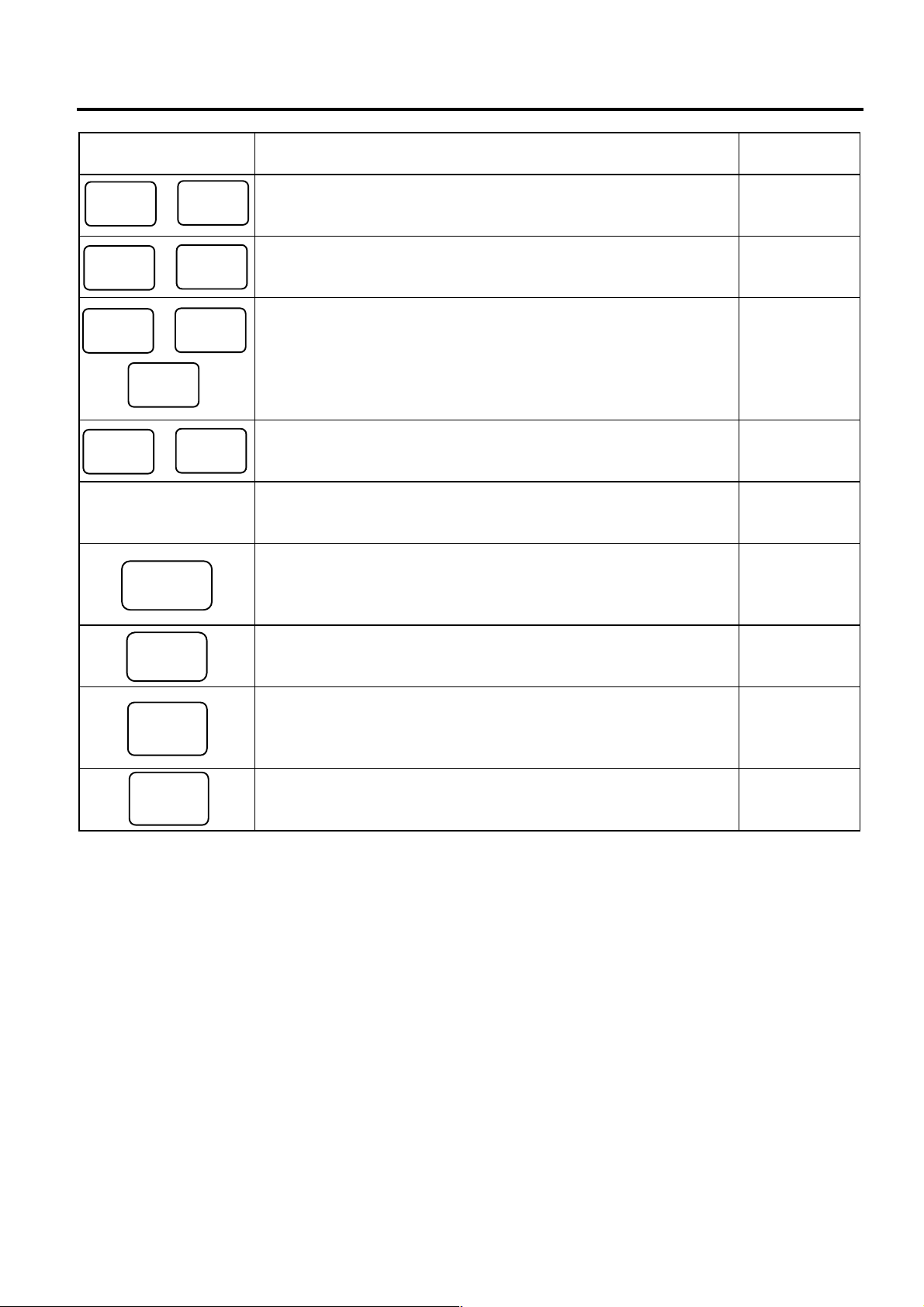
8. FUNCTIONS OF EACH KEY EO1-11155
3rd
1st
PRICE
2nd
PRICE
CUR
1
CUR
5
PRICE
SHIFT 1
PRICE
SHIFT 3
8. FUNCTIONS OF EACH KEY
Key Functions
to
CLK 1
PRICE
PLU Preset-code
Keys
Consignment Key
CONSIGN
MENT
Validation Key
Manual Tax Key
Taxable Total Key
NOTE: To perform the operations regarding the Electronic Fund Transfer (EFT), the hardware devise to
CLK 8
to
,
to
VALI
DATE
TAX
TXBL
TL
connect the EFT termina l and the software setu p to realize the EFT f unction are require d. For details,
ask your TOSHIBA TEC representative.
Foreign Currency Keys
Used in tendering or exchange with foreign currencies.
Cashier 1 to Cashier 8 Keys
Used to declare start or end of normal operation by cashier (instead
of using [LOG/RECEIPT] (or [LOG]) key).
PLU Price Shift Key
Used to shift the PLU price.
Price Shift 1 to 3 Keys
Used in PLU price shift operation.
Each of these keys is programmed with a PLU Code. That is,
depressing one of those keys is equal to entering a PLU Code then
depressing the [PLU] key.
Immediately after performing the Department/PLU entry or finalizing
a sale, this key is used for issuing a receipt only for the entry or sale
finalization just performed.
Used to print an item on a validation slip after finalizing a sale.
Validation print operation is performed on the slip printer.
Used to enter an irregular tax amount that cannot be calculated on
the basis of the programmed tax table, and to add it to the sale
total.
Used to obtain the taxable total (the sale total includi ng taxes due)
of the current transaction.
Reference
page
11-26, 11-27
9-1
11-28
11-27
See pages for
[PLU]
11-31
11-31
11-21
11-21
8- 4
Page 28

9. CASHIER SIGNING OR CASHIER KEY OPERATIONS EO1-11155
9.1 Cashier Code Entry
9. CASHIER SIGNING OR CASHIER KEY OPERATIONS
9.1 Cashier Code Entry
Each cashier will sign-ON or sign-OFF through the [LOG/RECEIPT] (or [LOG]) key.
OPERATION: Mode Lock: REG (or, MGR or “ - “ with Manager Intervention)
([LOG/RECEIPT] = [LOG])
(1) For Single-drawer Machines
Sign-ON [LOG/RECEIPT] A Sign-ON receipt is issued, and sales
entries are now possible.
2-digit cashier code
(01 to 08)
2-digit cashier’s own secret code
(01 to 99) (NOTE 1)
Sign-OFF 0 [LOG/RECEIPT] A Sign-OFF receipt is issued, and no
sales entries will be accepted.
Sign-ON..........to be operated to start the job.
Sign-OFF........to be operated to end the job.
NOTES: 1. As cashier’s own secret code, the code used for Sign-ON just after the issuance of cashier reset
report is programmed. The secret code will be cleared when the cashier reset report is output.
2. At the sign-ON or sign-OFF time, only the journal print is performed and none of the receipt is issued
by the programming option setting.
3 The secret code and the cashier code should be entered in two-digit numeric values. (i.e. Enter “01”
for the code 1.)
(2) Mode Changes with Signing Operations
When Signed-ON:
The Mode Lock position change is allowed within “LOCK”, “REG”, “MGR”, and “ - ”. Changing to any other
position will be an error.
When Signed-OFF:
The Mode Lock may be turned to any position. Therefore, it is best for the cashier (or all the cashiers on a
Multi-drawer Machine) to sign-OFF before the Mode Lock is turned to the “LOCK”, “X”, “Z”, or “SET” position.
NOTE: A program option provides a selection not to print nor issue SIGN ON/SIGN OFF receipt on any signing
operation.
9.2 Cashier Key Method ([CLK] Keys)
When the [LOG/RECEIPT] (or [LOG]) key is not installed, [CLK] keys ([CLK 1] to [CLK 8]; max. 8 keys) may be
provided on the ECR keyboard.
Sale entries will be possible only when one of the [CLK] keys is depressed (in “REG”, “MGR”, or “ - ” mode).
When the same [CLK] key is again depressed, the cashier is in Sign-OFF status.
A program option provides a selection to display or not display the cashier code (1 to 8) of the cashier being
Sign-ON condition at the “DPT” digit on the 7-segment numeric display of the Operator Display.
9- 1
Page 29
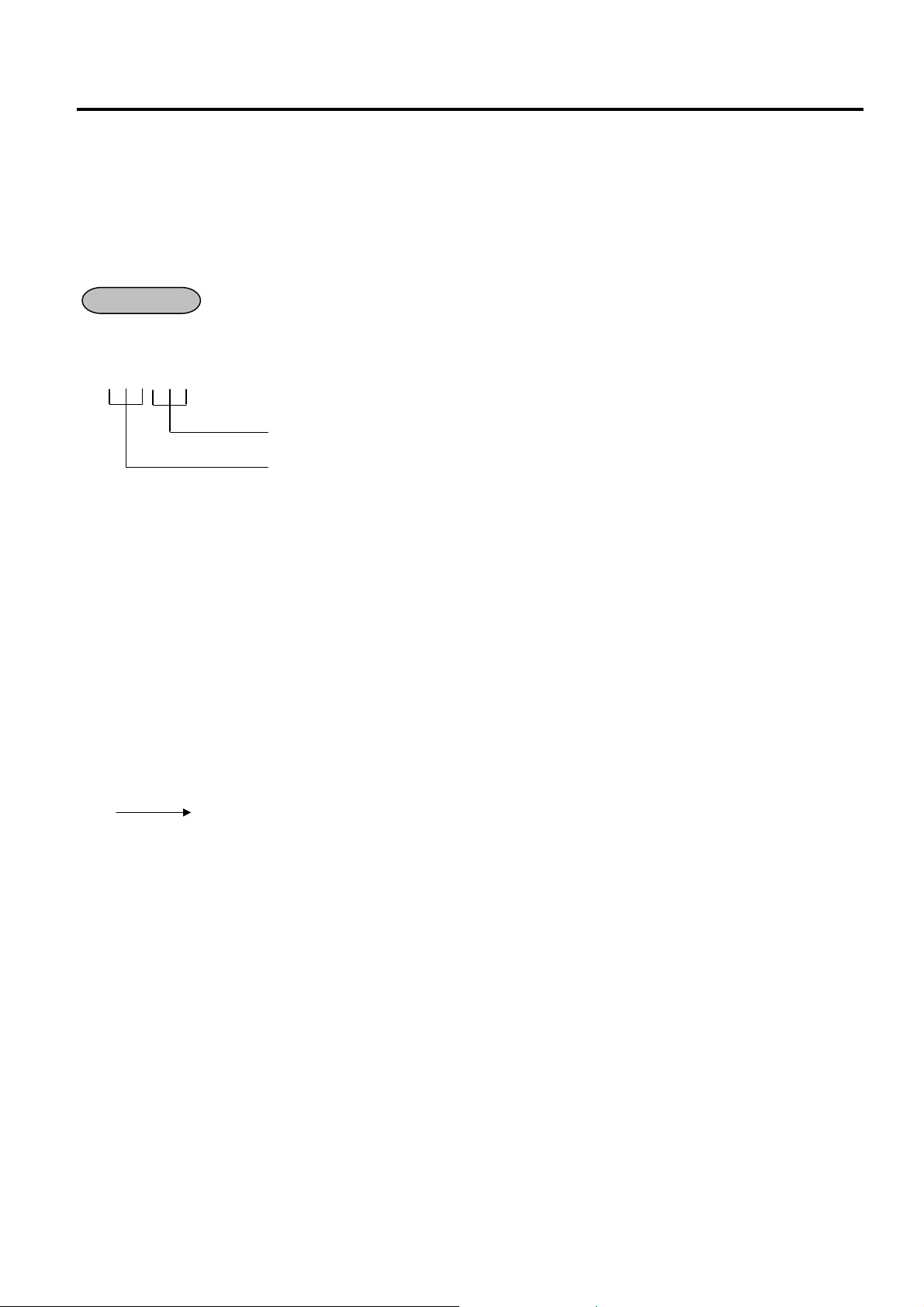
9. CASHIER SIGNING OR CASHIER KEY OPERATIONS EO1-11155
9.3 Training Mode Start and End
9.3 Training Mode Start and End
When you have newl y employed cashiers, you may provide some tim e for them to train the ir skills of operating
the ECR. You ar e to star t and en d the T rain ing M ode. O nce enteri ng the Tr ainin g Mode, a c ashier m ay oper ate
just as ordinary sal e entry operations in “ REG” and “MGR” modes except Sign-ON/O FF entry and check track
operation. The data in the Training Mode are processed into the training cashier memory but not affect any
actual sales data in business.
CONDITION
Outside a sale, and in Cashier Signed-OFF condition for CASHIER CODE ENTRY Method
OPERATION FOR TRAINING MODES START
Cashier Code Entry Method
[LOG/RECEIPT] (or [LOG]) .................................... A training-ON receipt is issued.
2-digit cashier code with Training status (01 to 08)
2-digit cashier’s secret code (01 to 99)
Cashier Key Method
Depress the [CLK] key programmed with Training status .... A training-ON receipt is not issued.
ENTRIES IN TRAINING MODE
Registering operations are allowed by the trainees:
All sale or transaction entry operations are possible in the Training Mode,
except: 1) The drawer will not open.
2) The Consecutive No. on the receipt will not be incremented.
3) Print occurs on receipt but not journal.
4) The Remote Slip Printer prints a slip.
5) When performing a validation print, spaces are printed. (i.e. Printing operation is performed but
nothing is printed.)
OPERATION FOR TRAI NING MODE END
Code Entry Method
0 [LOG/RECEIPT] (or [LOG]) .................................... A training-OFF receipt is issued.
Cashier Key Method
Change from the current Cashier Key to another Cashier Key.
Now the ECR is i n a Signed-OFF condition. You m ay turn the Mod e Lock to any pos ition for its cor responding
operations. To start sale entries, a Cashier Key to ON status or a cashier’s Sign-ON status is again necessary.
9- 2
Page 30
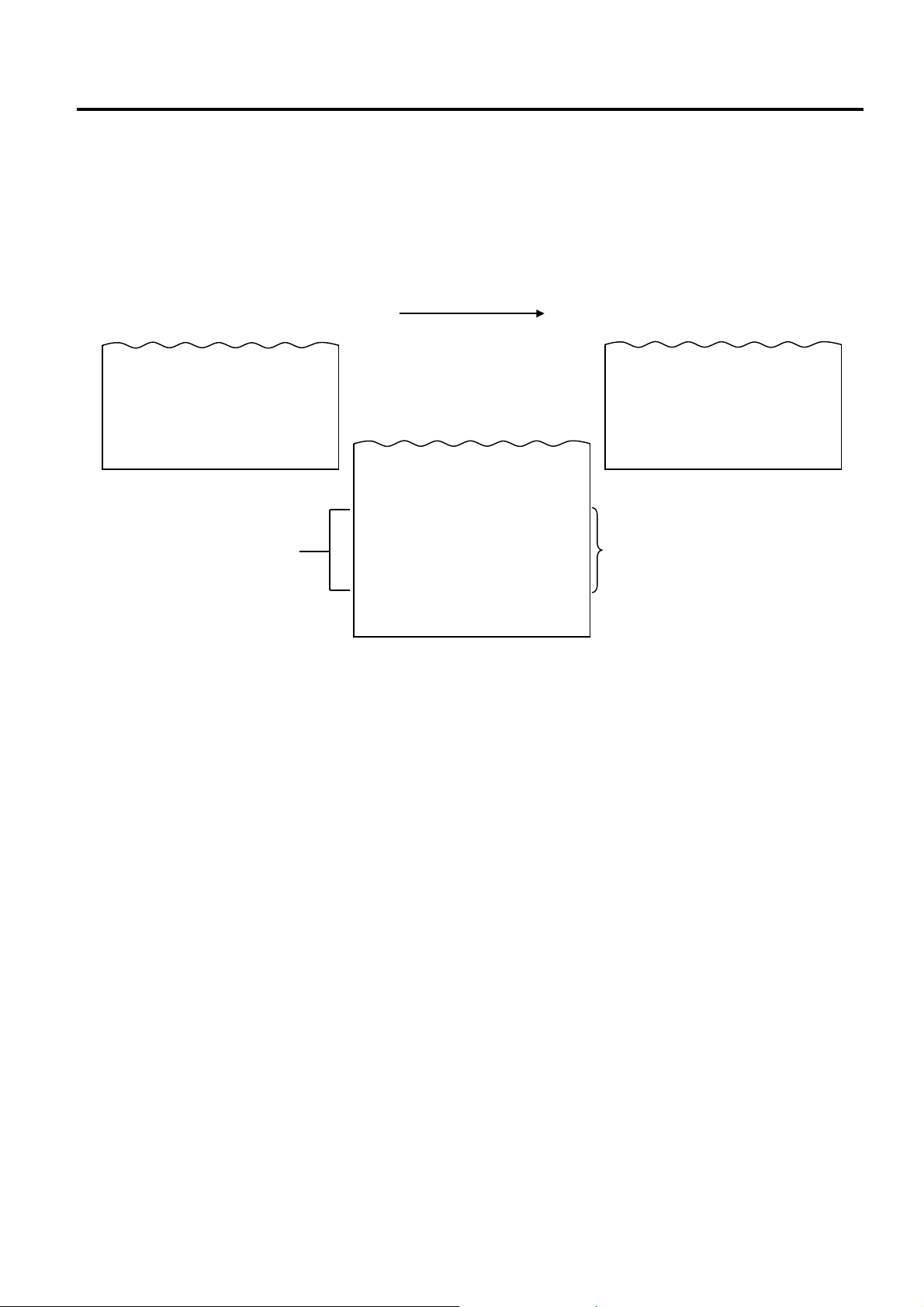
9. CASHIER SIGNING OR CASHIER KEY OPERATIONS EO1-11155
9.3 Training Mode Start and End
NOTES:
1. In the training mode, a cashier who has been programmed with training status in the cashier code and name
programming is allowed to perform the operation.
2. The secret code and the training cashier code should be entered in two-digit numeric values. (i.e. Enter “01”
for the code 1.)
-- Training Mode Receipt Format --
Training Start (Training Sign-ON) Receipt Training End (Training Sign-OFF) Receipt
10-20-2006 FRI #3001
∗∗
TRAINING
∗∗
ON
BROWN 0109 11:06TM
∗∗
∗∗
Training Mode Header
Receipt issued in Training Mode
10-20-2006 FRI #3001
∗∗
TRAINING
Tomato $1.00
VEGETABLE $2.30
CASH $
ITEM 2
∗∗
TRAINING
BROWN 0109 11:07TM
∗∗
2.30
∗∗
10-20-2006 FRI #3001
∗∗
TRAINING
∗∗
OFF
BROWN 0109 11:07TM
Entry Contents
∗∗
∗∗
9- 3
Page 31

10. DAILY OPERATION FLOW EO1-11155
10. DAILY OPERATION FLOW
10. DAILY OPERATION FLOW
The following shows a typical daily operation flow on the ECR.
Before Opening the Store ...
• Ensure that the ECR is firmly plugged in the wall
outlet.
• Check if enough portion of paper roll is left.
• Check the time, date, and print condition.
Check the time, date, and print by issuing a No-
sale Receipt. ...
Setting the time or date ...
During Business Hours ...
After Closing the Store ...
Opening the store
• Transaction entries on the ECR
• Taking Read (X) Reports periodically.
Closing the store
• Take Daily Reset (Z) Reports.
• Tear off the print portion of Journal Paper
(optional).
• Leave the drawer open, and turn the Mode Lock to
the LOCK position. Ho wever , even in this pos iti on,
the power is being supplied.
• Take all the cash and other contents from the
drawer to the office with the torn Journal and
printed Reset Reports.
10- 1
Page 32

11. REGISTERING PROCEDURE AND PRINT FORMAT EO1-11155
11. REGISTERING PROCEDURE AND PRINT FORMAT
11. REGISTERING PROCEDURE AND PRINT FORMAT
WARNING!
When opening the cash drawer, be careful not to let the drawer hit any person.
Before starting sale entries, read through the following instructions:
TRAINING MODE is available:
If you are a beginner in operating this ECR, ask the store manager for practicing in the TRAINING MODE.
(See Section 9.3)
During your operations, the following may occur:
• Errors ...
(This error message is displayed at the time of operation error.)
A tone continuously sounds and an error message appear in the LCD display of the Operator Display.
The keys on the keyboard are locked. In this case, read the Error Message (refer to the ERROR MESSAGE
TABLE, Section 5.1), and depress the [C] key to cancel the error status. Then remove the cause of the error
and perform the operation again.
• Manager Intervention is required ...
(This error message is displayed when a Manager Intervention is
required.)
When the Error Message “MANAGER REQUIRED” (standard setting; programmable) is displayed, it means
that the last key or operation requires a Manager Intervention. Depress the [C] key to cancel the error status,
and call the manager for intervention.
When the manager comes to intervene with an appropriate key, you may perform the operation again. If you
are informed which keys and operations will require Manager Intervention, you can call the manager in advance
before the error occurs.
• Other errors requiring Manager Intervention ...
When an error occurs and you cannot think of the cause or the same error occurs again, call your manager.
11- 1
Page 33

11. REGISTERING PROCEDURE AND PRINT FORMAT EO1-11155
Day-of-Week
11.1 No-Sale
CONDI TION SETTING TO START SALE ENTRIES
Mode Lock: Insert the REG key and set it to the REG position.
Cashier Sign-ON or Cashier Key to ON status:
If the [LOG/RECEIPT] (or [LOG]) key is installed, you must sign-ON. (See Section 9.1.)
If Cashier Keys are installed, you must set your cashier key to the ON status. (See Section 9.2.)
Now you are ready for sale entries.
On the following pages are patterns of entering operations, and receipt or journal print format samples due to the
operations. In the operation sequence patterns, “|
|” indicates an input through the numeric keys, “[ ]”
indicates a depression of the function key, and “---” indicates other registering and/or finalizing operations.
Please note that these are merely sample operations. Especially, the receipt or journal print indications merely
show the standard print format. The actual print format and contents may vary on your machine in accordance
with the differences in specifications, program selections, etc.
11.1 No-Sale
The no-sale transaction is used to open the cash drawer without relating to any sales, such as for giving change,
testing the receipt/journal print condition, etc.
(Must be operated outside a sale)
OPERATION
[NS] ...................... The drawer opens and a No-sale receipt is issued.
-- Receipt Print Format --
Max.4 lines of Store Name/Message
Max.3 lines of Commercial Message
Date (Day-Month-Year order in this sample)
Name of the Cashier who is operating
the ECR.
NOTE: The print format samples in this manual are not copies of actual receipts printed on an ECR but are
merely indications of print formats. In those format samples, the bold-face characters indicate
Double-sized Characters on actual receipts issued by the ECR. Also note that each two-byte
character on actual receipts will be printed at the position one-byte space rightward more than in the
print format samples in this manual.
TEC STORE
1343 PEACH DRIVE
PHONE: 87-6437
Open 8:00am to 7:00pm
Closed: every Wednesday
10-20-2006 FRI #3001
**NO SALE **
JONES 0111 11:26TM
Register No.
No-sale Receipt Header
Consecutive No.
Current Time
11- 2
Page 34

11. REGISTERING PROCEDURE AND PRINT FORMAT EO1-11155
11.2 Receipt-Issue/Non-I ssue Selection
11.2 Receipt-Issue/Non-Issue Selection
Receipts are issued or not issued according to the “R OFF” lamp illuminated/extinguished status on the Operator
Display panel.
“R OFF” (Receipt OFF) Lamp Status Change Operations
Mode Lock may be in any position
[LOG/RECEIPT]
Extinguished [LOG/RECEIPT] Illuminated
Receipt ON Status Receipt OFF Status
NOTES:
1. The “R OFF” lamp status at the starting of a transaction entry decides whether a receipt will be issued for the
transaction or not. Switching the Receipt ON/OFF status during a transaction will not be effective.
2. If a transaction entered with the “R OFF” lamp illuminated and finalized but a receipt is required, the
[RECEIPT ISSUE] (Post-issue Receipt) key can be operated to issue a receipt.
3. Simply depress the [LOG/RECEIPT] key without a numeric entry. If the key is depressed with a prior numeric
entry in REG mode, it may turn out to be a Sign ON or Sign OFF operation (in case of Cashier Code Entry
Method).
4. Receipt-issue or non-issue cannot be selected after a non-add number print.
5. Even when the ECR is in the Receipt-OFF mode, a receipt after taking a reset report is issued.
([LOG/RECEIPT] = [RECEIPT]).
11- 3
Page 35

11. REGISTERING PROCEDURE AND PRINT FORMAT EO1-11155
issue
the Ordinary Receipt is
11.3 Receipt Post-Issue
11.3 Receipt Post-Issue
After finalizing a sale, the [RECEIPT ISSUE] key depression leads to an issuance of an itemized receipt for
previous entry. Post-issue receipt is issued only once.
(Must be operated outside a sale)
OPERATION
(A sale is finalized.) [RECEIPT ISSUE]
Programmable options:
• Post-issue receipt is available only when the sale has been finalized with Receipt-OFF mode.
• Available regardless of Receipt-ON/OFF mode (in this case two receipts may be obtained for one sale.)
• Post-issue receipt is itemized receipt for a sale of maximum 30 lines. Exceeding 30 lines, the post-issue
receipt is total-only receipt.
• Post-issue receipt is always total-only receipt regardless of the number of lines of a sale.
NOTES:
1. The post-issue receipt content will not be printed on the Remote Slip Printer.
2. The post-issue receipt is not available for Paid-Out transactions.
3. The post-issue receipt operation is available for the Charge Posting transaction (sale with previous balance).
However, when the Charge Posting transaction is finalized by the [PO] key, the post-issue receipt operation
cannot be performed.
4. The post-issue receipt operation after the received-on-account transaction is possible by the program option,
however, the itemized type post-issue receipt operation is not possible.
5. The validation print operation is not possible after performing the post-issue receipt operation.
-- Post-issue Receipt --
-- Ordinary Receipt -- Itemized Type Total-only Type
10-20-2006 FRI #3001
VEGETABLE $8.60
2x 1.00@
Tomato $2.00
SUBTL $10.60
TOTAL $
CATEND $11.00
CHANGE $0.40
ITEM 3
JONES 0316 17:58TM
10.60
10-20-2006 FRI #3001
**COPY **
VEGETABLE $8.60
2x 1.00@
Tomato $2.00
SUBTL $10.60
TOTAL $
CATEND $11.00
CHANGE $0.40
ITEM 3
JONES 0316 17:58TM
10.60
10-20-2006 FRI #3001
TOTAL $
JONES 0316 17:58TM
This line is printed only when a postreceipt is issued after
issued, or the second and s ubsequent postissue receipts are is sued.
10.60
11- 4
Page 36

11. REGISTERING PROCEDURE AND PRINT FORMAT EO1-11155
11.4 Department Entry
11.4 Department Entry
Each department is pre-programmed as the “PRESET” type (with a price programmed) or “OPEN” type (with no
price programmed). Perform an operation depending on the type selected.
OPERATION
Open Department Type -- Receipt Print Format --
• |Price
• |Open-Dept Code
Example:
100 [DEPT 1] [AT/TL]
Preset Department Type -- Receipt Print Format --
• [Preset DEPT]
• |Dept Code
Example:
[DEPT 9] [AT/TL]
Preset-price Open through Preset Department Type -- Receipt Print Format --
• [OPEN] (or [PR OPEN]) |Price
• [OPEN] (or [PR OPEN]) |Dept Code
Example:
[OPEN] 100 [DEPT 9] [AT/TL]
NOTES:
1. A maximum of 7-digit price can be programmed.
2. For the preset-price open through preset department type, depressing the [OPEN] (or [PR OPEN]) key then
| [Open DEPT]
| [DP#] |Price| [AMT]
Department Department Name Department Type Preset Price
DEPT 1 DP01 Open ---
| [DP#]
Department Department Name Department Type Preset Price
DEPT 9 DP09 Preset $1.50
| [Preset DEPT]
| [DP#] |Price| [AMT]
Department Department Name Department Type Preset Price
DEPT 9 DP09 Preset $1.50
the [Preset DEPT] key without entering its price may cause an error.
10-20-2006 FRI #3001
DP
CASH $
ITEM 1
JONES 0110 10:30TM
10-20-2006 FRI #3001
DP
CASH $
ITEM 1
JONES 0111 10:32TM
10-20-2006 FRI #3001
DP
CASH $
ITEM 1
JONES 0112 10:35TM
TEC STORE
1343 PEACH DRIVE
PHONE: 87-6437
Open 8:00am to 7:00pm
Closed: every Wednesday
01 $1.00
1.00
09 $1.50
1.50
09 $1.00
1.00
11- 5
Page 37

11. REGISTERING PROCEDURE AND PRINT FORMAT EO1-11155
11.5 PLU Entry
11.5 PLU Entry
Each PLU is preprogrammed as the “PRESET” type (with a price preset) or “OPEN” type (with no price preset).
Perform operation depending on the type selected.
OPERATION
Open PLU Type -- Receipt Print Format --
• |Open-PLU Code
• |Price
| [PLU Preset-Code Key] of Preset-PLU
Example:
PLU Code PLU Name PLU Type Preset Price
50 Tomato Open ---
50 [PLU] 100 [AMT] [AT/TL]
Preset PLU Type -- Receipt Print Format --
• |Preset-PLU Code
• [PLU Preset-Code Key] of Preset-PLU
Example:
PLU Code PLU Name PLU Type Preset Price
30 Drink Small-B Preset $1.50
30 [PLU] [AT/TL]
Preset-price Open Entry through Preset PLU Type -- Receipt Print Format --
• [OPEN] (or [PR OPEN]) |Preset-PLU Code
• [OPEN] (or [PR OPEN]) |Price
Example:
PLU Code PLU Name PLU Type Preset Price
30 Drink Small-B Preset $1.50
[OPEN] 30 [PLU] 120 [AMT] [AT/TL]
NOTES:
1. A maximum of 4-digit PLU code can be entered. (1 to 9999)
2. A maximum of 7-digit price can be programmed.
3. When the linked department is negative, a negative PLU entry is performed.
| [PLU] |Price| [AMT]
| [PLU]
| [PLU Preset-Code Key]
| [PLU] |Price| [AMT]
10-20-2006 FRI #3001
Tomato $1.00
CASH $
ITEM 1
JONES 0113 10:37TM
10-20-2006 FRI #3001
Drink Small-B $1.50
CASH $
ITEM 1
JONES 0114 10:39TM
10-20-2006 FRI #3001
Drink Small-B $1.20
CASH $
ITEM 1
JONES 0115 10:40TM
TEC STORE
1343 PEACH DRIVE
PHONE: 87-6437
Open 8:00am to 7:00pm
Closed: every Wednesday
1.00
1.50
1.20
11- 6
Page 38

11. REGISTERING PROCEDURE AND PRINT FORMAT EO1-11155
11.6 Quantity Extension (Multiplication ) for DEPTS/PLUs
11.6 Quantity Extension (Multiplication ) for DEPTS/PLUs
(1) Department Multiplication
OPERATION
Open Department Type -- Receipt Print Format --
• |Quantity
• |Quantity
Example:
Department Dept. Name Dept. Type Pres et Price Quantity
5 [@/FOR] 300 [DEPT 3] [AT/TL]
Preset Department Type -- Receipt Print Format --
• |Quantity
• |Quantity
Example:
Department Dept. Name Dept. Type Pres et Price Quantity
6 [@/FOR] [DEPT 4] [AT/TL]
Preset-price Open Type
• |Quantity
• |Quantity
Example: -- Receipt Print Format --
Department Dept. Name Dept. Type Pres et Price Quantity
4 [@/FOR] [OPEN] 120 [DEPT 4] [AT/TL]
| [@/FOR] |Price| [Open DEPT]
| [@/FOR] |Open-Dept Code| [DP#] |Price| [AMT]
DEPT 3 DP03 Open --- 5
| [@/FOR] [Preset DEPT]
| [@/FOR] |Preset-Dept Code| [DP#]
DEPT 4 DP04 Preset $1.50 6
| [@/FOR] [OPEN] (or [PR OPEN]) |Price| [Preset DEPT]
| [@/FOR] [OPEN] (or [PR OPEN]) |Preset-Dept Code| [DP#] |Price| [AMT]
DEPT 4 DP04 Preset $1.50 4
10-20-2006 FRI #3001
5x 3.00@
DP
CASH $
ITEM 5
JONES 0116 10:42TM
10-20-2006 FRI #3001
6x 1.50@
DP
CASH $
ITEM 6
JONES 0117 10:45TM
10-20-2006 FRI #3001
4x 1.20@
DP
CASH $
ITEM 4
JONES 0118 10:47TM
TEC STORE
1343 PEACH DRIVE
PHONE: 87-6437
Open 8:00am to 7:00pm
Closed: every Wednesday
03 $15.00
15.00
04 $9.00
9.00
04 $4.80
4.80
11- 7
Page 39

11. REGISTERING PROCEDURE AND PRINT FORMAT EO1-11155
11.6 Quantity Extension (Multiplication ) for DEPTS/PLUs
(2) PLU Multiplication
OPERATION
Open PLU Type -- Receipt Print Format --
• |Open-PLU Code
• |Quantity
| [@/FOR] |Price| [PLU Preset-Code Key] of Open-PLU
Example:
PLU Code
100 PLU100 Open --- 5
| [PLU] |Quantity| [@/FOR] |Price| [AMT]
PLU Name PLU Type Preset Pri ce Quantity
10-20-2006 FRI #3001
5x 1.20@
PLU0100 $6.00
CASH $
ITEM 5
JONES 0119 10:51TM
6.00
100 [PLU] 5 [@/FOR] 120 [AMT] [AT/TL]
Preset PLU Type -- Receipt Print Format --
• |Quantity
• |Quantity
Example:
PLU Code
10 [@/FOR] 200 [PLU] [AT/TL]
| [@/FOR] |Preset-PLU Code| [PLU]
| [@/FOR] [PLU Preset-Code Key] of Preset-PLU
PLU Name PLU Type Preset Pri ce Quantity
200 PLU200 Preset $1.00 10
10-20-2006 FRI #3001
10x 1.00@
PLU0200 $10.00
CASH $
ITEM 10
JONES 0120 10:53TM
10.00
Preset-price Open Type
• [OPEN] (or [PR OPEN]) |Preset-PLU Code
• |Quantity
| [@/FOR] [OPEN] (or [PR OPEN]) |Price| [PLU Preset-Code Key] of Preset-PLU
| [PLU] |Quantity| [@/FOR] |Price| [AMT]
Example: -- Receipt Print Format --
PLU Code
200 PLU200 Preset $1.00 10
[OPEN] 200 [PLU] 10 [@/FOR] 120 [AMT] [AT/TL]
PLU Name PLU Type Preset Pri ce Quantity
10-20-2006 FRI #3001
10x 1.20@
PLU0200 $12.00
CASH $
ITEM 10
JONES 0121 10:55TM
12.00
NOTES:
1. Quantity ................. Max. 3 integral + 3 decimal digits (0.001 to 999.999: Use the [ . ] key for entering decimal
digits.)
Price (Unit Price) ... Max. 6 digits
Product .................. Must not exceed 8 digits.
2. When the Quantity is 1-digit integer (1 to 9) followed by a Code-preset Department/PLU key with a price
preset, the [@/FOR] key is omissible.
3. The product obtained by multiplication cannot be repeated.
4. The decimal portion of the Quantity entry itself is processed down to the two digits below the decimal point.
The fraction rounding in this case is fixed to ROUND OFF.
5. You can select the rounding process of the fractions of the product (result of multiplication) by a program
option: ROUND OFF (initial setting), ROUND UP, or ROUND DOWN.
6. The Quantity Extension operation is not possible when the quantity is 0.
11- 8
Page 40

11. REGISTERING PROCEDURE AND PRINT FORMAT EO1-11155
11.7 Repeat Entry
11.7 Repeat Entry
To repeat the same item of the last entry, simply depress the last key of the department or PLU entry sequence
or depress the [RPT] key.
(1) Department Repeat
OPERATION
Open Department Type -- Receipt Print Format --
• |Price
• |Open-Dept Code
Example:
100 [DEPT 1] [DEPT 1] [DEPT 1] [AT/TL]
or
100 [DEPT 1] [RPT] [RPT] [AT/TL]
Preset Department Type -- Receipt Print Format --
• [Preset DEPT] [Same DEPT] (or [RPT] )
• |Preset-Dept Code
Example:
[DEPT 9] [DEPT 9] [DEPT 9] [AT/TL]
or
[DEPT 9] [RPT] [RPT] [AT/TL]
Preset-price Open Repeat -- Receipt Print Format --
• [OPEN] (or [PR OPEN]) |Price
• [OPEN] (or [PR OPEN]) |Preset-Dept Code
Example:
[OPEN] 120 [DEPT 9] [RPT] [RPT] [AT/TL]
| [Open DEPT] [Same DEPT] (or [RPT])
| [DP#] |Price| [AMT] [AMT] (or [RPT])
Department Department Name Department Type Preset Price
DEPT 1 DP01 Open ---
| [DP#] [DP#] (or [RPT])
Department Department Name Department Type Preset Price
DEPT 9 DP09 Preset $1.50
| [Preset DEPT] [RPT]
| [DP#] |Price| [AMT] [RPT]
Department Department Name Department Type Preset Price
DEPT 9 DP09 Preset $1.50
10-20-2006 FRI #3001
DP
DP
DP
CASH $
ITEM 3
JONES 0122 10:57TM
10-20-2006 FRI #3001
DP
DP
DP
CASH $
ITEM 3
JONES 0123 10:59TM
10-20-2006 FRI #3001
DP
DP
DP
CASH $
ITEM 3
JONES 0124 11:01TM
TEC STORE
1343 PEACH DRIVE
PHONE: 87-6437
Open 8:00am to 7:00pm
Closed: every Wednesday
01 $1.00
01 $1.00
01 $1.00
3.00
09 $1.50
09 $1.50
09 $1.50
4.50
09 $1.20
09 $1.20
09 $1.20
3.60
11- 9
Page 41

11. REGISTERING PROCEDURE AND PRINT FORMAT EO1-11155
11.7 Repeat Entry
(2) PLU Repeat
OPERATION
Open PLU Type -- Receipt Print Format --
• |Open-PLU Code
• |Price
| [PLU Preset-Code Key] [Same key] (or [RPT])
Example:
PLU Code PLU Name PLU Type Preset Price
50 Tomato Open ---
50 [PLU] 100 [AMT] [AMT] [AMT] [AT/TL]
or
50 [PLU] 100 [AMT] [RPT] [RPT] [AT/TL]
| [PLU] |Price| [AMT] [AMT] (or [RPT])
10-20-2006 FRI #3001
Tomato $1.00
Tomato $1.00
Tomato $1.00
CASH $
ITEM 3
JONES 0125 11:03TM
TEC STORE
1343 PEACH DRIVE
PHONE: 87-6437
Open 8:00am to 7:00pm
Closed: every Wednesday
3.00
Preset PLU Type -- Receipt Print Format --
• |Preset-PLU Code
• [PLU Preset-Code Key] [Same key] (or [RPT])
Example:
PLU Code PLU Name PLU Type Preset Price
30 Drink Small-B Preset $1.50
| [PLU] [Same key] (or [RPT])
10-20-2006 FRI #3001
Drink Small-B $1.50
Drink Small-B $1.50
Drink Small-B $1.50
CASH $
ITEM 3
JONES 0126 11:05TM
4.50
30 [PLU] [PLU] [PLU] [AT/TL]
or
30 [PLU] [RPT] [RPT] [AT/TL]
Preset-price Open Repeat -- Receipt Print Format --
• [OPEN] (or [PR OPEN]) |Preset-PLU Code
• [OPEN] (or [PR OPEN]) |Price
| [PLU Preset-Code Key] [RPT]
Example:
PLU Code PLU Name PLU Type Preset Price
30 Drink Small-B Preset $1.50
| [PLU] |Price| [AMT] [RPT]
10-20-2006 FRI #3001
Drink Small-B $1.00
Drink Small-B $1.00
Drink Small-B $1.00
CASH $
ITEM 3
JONES 0127 11:07TM
3.00
[OPEN] 30 [PLU] 100 [AMT] [RPT] [RPT] [AT/TL]
NOTES:
1. If the first item of those repeated is modified with the [LC OPEN] or [TX/M] key, the modified status will be
effective through the last item of the repeated.
2. Please note that the Preset-price Open Repeat using a [Preset DEPT] key or a [PLU Preset-Code Key] can
be repeated by the [RPT] key only.
3. A negative Department or negative PLU item cannot be repeated.
4. The Repeat entry is not possible after performing the Non-add Number Print ([#] key operation).
5. The Repeat entry is not possible after depressing the [RTN MDSE], [STR CPN], or [VOID] key.
11-10
Page 42

11. REGISTERING PROCEDURE AND PRINT FORMAT EO1-11155
11.8 Single-Item Depart ment or Single-Item P LU Entry
11.8 Single-Item Department or Single-Item PLU Entry
If a department (or PLU) is programmed with Single-item status, the department (or PLU) entry sequence will
immediately finalize the sale as cash sale when operated outside a sale.
OPERATION
Same as DEPARTMENT ENTRY
PLU ENTRY
QUANTITY EXTENSION
Example:
Department Dept. Name Dept. Type Preset Price
DEPT 15 DP15 Preset $2.10 Single Item
Status
[DEPT 15]
NOTES:
1. If operated inside a sale, it functions just as an ordinary itemized department or PLU.
2. For the validation print after the Single-Item Department (or PLU) entry, the name and the amount of the
department (or PLU) are printed.
-- Single-item Receipt Print Format --
10-20-2006 FRI #3001
DP
CASH $
ITEM 1
JONES 0165 12:30TM
TEC STORE
1343 PEACH DRIVE
PHONE: 87-6437
Open 8:00am to 7:00pm
Closed: every Wednesday
15 $2.10
2.10
11.9 HASH Department Entry, HASH PLU Entry
This operation is used to enter items which do not directly become sales for the store, such as lottery, postage,
gift wrapping fee, size adjustment fee, utility (payment of electricity and gas), and donation.
OPERATION
Same as DEPARTMENT ENTRY sequence using the Department Key which is programmed as a HASH
department. When a PLU is used for this purpose, the PLU must be programmed to link to a department with
HASH status.
11-11
Page 43

11. REGISTERING PROCEDURE AND PRINT FORMAT EO1-11155
11.10 Split Package Pricing
11.10 Split Package Pricing (“Q’ty” = Quantity ... in the patterns listed below)
This operation is used for entering individual item of whole package.
For example, one individual item of whole package ($1.00/3 pcs.) can be entered by this operation.
This operation can be performed for PLUs of which whole package quantity is preset.
OPERATION
(1) Department
Open Department
• |Purchased Q’ty
|Whole Package Price
|Open-Dept Code
Preset Department
• |Purchased Q’ty
|Preset-Dept Code
(2) PLU
Open PLU
• |Purchased Q’ty
|Whole Package Price
Preset PLU
• |Purchased Q’ty
[PLU Preset-code Key] of Split-Price Type
Example: When two oranges priced at $1 per three pieces are bought (PLU code 150 as shown below), the
PLU Code
150 Orange Preset $1.00 3
2 [@/FOR] 150 [PLU]
| [@/FOR] |Whole Package Q’ty| [@/FOR]
| [Open Dept]
| [DP#] |Whole Package Price| [AMT]
| [@/FOR] |Whole Package Q’ty| [@/FOR] [Preset Dept]
| [DP#]
| [@/FOR] |Split-Price Type PLU Code| [PLU] |Whole Package Price| [AMT]
| [PLU Preset-code Key] of Split-Price Type
| [@/FOR] |Split-Price Type PLU Code| [PLU]
fraction of the split package pricing operation is rounded in the Round Up Product method.
PLU Name PLU Type Whole Package Price Whole Pack age Qt y
Purchased Quantity
Item Name
Whole Pack age Quant i ty
Whole Package Price
2@ 3/1.00
Orange $0.67T
Purchased Amount
11-12
Page 44

11. REGISTERING PROCEDURE AND PRINT FORMAT EO1-11155
11.10 Split Package Pricing
NOTES:
1. Purchased Quantity ....................... max.3 digits integral only
Whole Package Quantity ............... max.3 digits integral only
Whole Package Price .................... max.6 digits
2. One of two fraction rounding methods can be selected for the Split Package Pricing calculations ---
Round Up PRODUCT (initial setting) or Round Up UNIT PRICE.
When two items priced at $1 per three are bought as shown in the example on the previous page;
1) In case of Round Up UNIT PRICE
1 ÷ 3 = 0.33333…..→ 0.34
0.34 × 2 = 0.68
2) In case of Round Up PRODUCT
(100 ÷ 3) × 2 = 0.66666…..→ 0.67
This optional method is applied for the quantity less than whole package quantity.
Accordingly, when five oranges are bought, the three out of five are priced at $1 (equal to the whole package
price) and the price of the remaining two is calculated according to the optional method.
If the Round Up UNIT PRICE method is used, the price will be $1.68.
If the Round Up PRODUCT method is used, the price will be $1.67.
11-13
Page 45

11. REGISTERING PROCEDURE AND PRINT FORMAT EO1-11155
11.11 Item Correct
11.11 Item Correct
The Item Correct operation is used for deleting an item which was just entered.
OPERATION
DEPARTMENT ENTRY
PLU ENTRY
REPEAT ENTRY
QUANTITY EXTENSION
RETURNED MERCHANDISE
AMOUNT DISCOUNT [ITEM CORR]
PERCENT CHARGE/DISCOUNT
STORE COUPON
VENDOR COUPON
Previous Balance Entry
RECEIVED-ON-ACCOUNT Item
PAID-OUT Item
Example: When the [DEPT4] key instead of the [DEPT3] key is incorrectly depressed in the following
transaction, the Item Correct operation is performed for deleting the entry of the [DEPT4] key.
Department Department Name Purchased Qty
DEPT 1 DP01 3 $1.20
DEPT 3 DP03 1 $2.00
3 [@/FOR] 120 [DEPT1]
200 [DEPT4]
[ITEM CORR]
NOTES:
1. When [ITEM CORR] is depressed after a Repeat entry, only the last item of those repeated will be deleted.
2. When [ITEM CORR] is depressed after a Quantity Extension entry, the entire product (result of multiplication)
will be deleted.
3. When the Item Correct operation is performed, “CORR ↑“ is printed on the journal, but the deleted item is not
printed on the receipt.
4. The Validation Print operation is possible after the Item Correct operation.
5. The Item Correct operation is not possible after the Validation Print operation.
Price
-- Journal Print Format --
DP
04 $2.00
CORR ↑
11-14
Page 46

11. REGISTERING PROCEDURE AND PRINT FORMAT EO1-11155
Void Entry
11.12 Void
11.12 Void
The Void operation is used to delete an item already entered before the last item within the current sale.
Such items cannot be deleted by the [ITEM CORR] key any longer.
OPERATION
- - - [VOID] DEPARTMENT ENTRY - - PLU ENTRY
QUANTITY EXTENSION
SPLIT PACKAGE PRICING
Percent Discount/Charge on a Department or PLU Item
(NOTE 2)
Example: After DEPT4 is entered in the following transaction, the Void operation is performed for canceling the
entry of DEPT3.
Department Department Name Purchased Qty
DEPT 1 DP01 3 $1.20
DEPT 3 DP03 1 $2.00
DEPT 4 DP04 1 $1.50
3 [@/FOR] 120 [DEPT 1]
200 [DEPT 3]
150 [DEPT 4]
[VOID]
200 [DEPT 3]
NOTES:
1. An amount exceeding the sale total cannot be entered unless the “Credit Balance” option is selected.
2. When an item previously entered with a percent discount or percent charge is cancelled, the item can be
voided with the percent discount/charge by attaching the [VOID] key to the same entry procedure as previous
entry.
Price
voids
-- Receipt Print Format --
3x 1.20@
DP
01 $3.60
DP
03 $2.00
DP
04 $1.50
VOID
DP
03 -2.00
11.13 All Void
When the current transaction being entered is found to be canceled before finalizing it, All Void can be operated
to delete all the items entered in the transaction.
OPERATION
[ITEM CORR] to execute ALL VOID
Sale Item Entries [ALL VOID]
[C] to cancel ALL VOID
NOTES:
1. All Void is possible if the current transaction contains 20 items or less.
2. All Void is also possible to delete a charge posting sale of PB Entry.
3. The All Void cannot be operated after an [EX] or [FS TL TEND] key entry
or during a Received-on-Account or Paid-Out transaction.
11-15
-- Receipt Print Format --
10-20-2006 FRI #3001
DP
DP
SUBTL $4.30
**ALL VD **
JONES 0209 15:41TM
TEC STORE
1343 PEACH DRIVE
PHONE: 87-6437
Open 8:00am to 7:00pm
Closed: every Wednesday
01 $3.00
02 $1.30
Page 47

11. REGISTERING PROCEDURE AND PRINT FORMAT EO1-11155
11.14 Returned Merchandise
11.14 Returned Merchandise
The Returned Merchandise operation is used for returning an item which was once purchased.
OPERATION
[RTN MDSE] DEPARTMENT ENTRY - - PLU ENTRY
QUANTITY EXTENSION
SINGLE-ITEM DEPARTMENT/PLU ENTRY
Percent Discount/Charge on a Department
or PLU Item (NOTE 3)
Example:
Item to be returned
DEPT 1 DP02 $1.45
DEPT 3 DP03 $1.00
Name Price
[RTN MDSE]
145 [DEPT 1]
[RTN MDSE]
100 [DEPT 3]
[AT/TL]
NOTES:
1. This operation cannot be performed for Negative Departments/PLUs.
2. The Repeat entry is not possible in this operation.
3. When an item once purchased with a percent discount or percent charge is returned, the item can be returned
with the percent discount/charge by attaching the [RTN MDSE] key to the same entry procedure as purchase.
-- Receipt Print Format --
10-20-2006 FRI #3001
RTN
DP
01 -1.45
RTN
DP
03 -1.00
CASH -
ITEM -2
JONES 0211 15:45TM
2.45
11.15 Subtotal (Sale Total Pre-taxed) Read
OPERATION
- - - [ST] - - -
The sale total (pre-taxed) of the items so far entered is
displayed (and printed if so program med), but the sale is
not finalized. Additional i tem entries are allowed, if any.
-- Receipt Print Format --
SUBTL $6.00
11-16
Page 48

11. REGISTERING PROCEDURE AND PRINT FORMAT EO1-11155
11.16 Finalizing a Sale
11.16 Finalizing a Sale
11.16.1 Cash Tender
A tendered amount entry is performed here.
OPERATION
Sale Item Entries ([ST]) |Tendered Amount
Finalize with tendering
and change calculation
[AT/TL]
finalize without tendering
[CASH 1] to [CASH 3] (Cash payment 1 to 3)
NOTE: Depression of the [CASH 1] to [CASH 3] keys on which a cash amount has not been preset causes an
error.
11.16.2 Media Tender
A sale finalization operation with each media key is performed here.
OPERATION
Sale Item Entries ([ST]) [CHECK TEND]
[MISC TEND]
|Tendered Amount
|Quantity
max. 3 digits max. 8 digits
NOTES:
1. ECR works in two different ways according to a tendered amount.
1) Tendered amount is equal to sale total or more.
The CG lamp illuminates and the change due is displayed. Also, the drawer opens and a receipt is issued.
Sale total, tendered amount, change due, (and tax) are printed.
2) Tendered amount is less than sale total. (short tendering)
The ST lamp illuminates and the balance due is displayed.
Sale total, tendered amount, (and tax) are printed, however, the sale total and tax are printed at the first time
of tendering only.
2. The above operation causes an error when the declaration key or the point key is depressed.
3. The above operation causes an error when a non-cash media key has been programmed with Total-only
status. Also a negative balance sale causes an error.
4. When the [ST] key entry compulsion has been set, the above operation should be performed after the [ST]
key.
5. When the media keys are programmed with the validation-compulsory status, the drawer opens after the
Validation Print operation.
(Cash Total) (Cash Tender)
SUBTL $8.48
CASH $
8.48
finalize without tendering [Chg]
finalize with tendering and ([CREDIT 1],
change calculation [CREDIT 2])
| [@/FOR] |Tendered Amount|
-- Receipt Print Format --
| [AT/TL]
| Other media keys
SUBTL $8.48
TOTAL $
CATEND $10.00
CHANGE $1.52
8.48
11-17
Page 49

11. REGISTERING PROCEDURE AND PRINT FORMAT EO1-11155
[AT/TL]
11.17 Multi-Tendering
11.17 Multi-Tendering
Short-tendering repeated multiple times by the same media (allowed only when the media key is programmed to
allow short-tendering).
OPERATION
Example (1)
- - - ([ST]) (|Quantity
(|Quantity
Repeat if not yet finalized.
Change due, as the result of the 2nd amount tendered
Example (2)
- - - ([ST]) [CASH 1] (or [CASH 2], [CASH 3])
[CASH 1] (or [CASH 2], [CASH 3])
| [@/FOR]) |1st Amount Tendered| [MEDIA]
| [@/FOR]) |2nd Amount Tendered| [MEDIA]
-- Receipt Print Format --
Multi-tendering by
key
SUBTL $8.48
TOTAL $
CATEND $5.00
CATEND $5.00
CHANGE $1.52
8.48
11.18 Split Tendering
Short-tendering repeated multiple times by the different media keys (allowed only when the media keys are
programmed to allow short-tendering).
OPERATION
Example (1)
- - - ([ST]) (|Quantity
|Cash Amount Tendered
|Cash Amount Tendered
Example (2)
- - - ([ST]) |Cash Amount Tendered
NOTES:
1. In both MULTI-TENDERING and SPLIT TENDERING operations, the
sale is finalized and a receipt is issued on reaching the sale total amount.
2. When the [ST] key entry compulsion has been set, the above operation
should be performed after the [ST] key.
3. Multi-Tendering and Split Tendering operations are possible during a
Received-on Account entry.
4. Multiplication of tendered amount entry using the media key is possible, however, that using the [AT/TL] (or
[CASH 1] to [CASH 3]) key is not possible.
5. Depression of the [CASH 1] to [CASH 3] keys on which a cash amount has not been preset causes an error.
6. When the media keys are programmed with the validation-compulsory status, the drawer opens after the
Validation Print operation.
| [@/FOR]) |Check Amount Tendered| [CHECK TEND]
| [AT/TL] ... Check & Cash
| [AT/TL] [Chg] ... Check, Cash, & Charge
| [AT/TL] [Chg] ... Cash & Charge
-- Receipt Print Format --
SUBTL $8.48
TOTAL $
CHECK $5.00
CASH $3.48
8.48
11-18
Page 50

11. REGISTERING PROCEDURE AND PRINT FORMAT EO1-11155
11.19 Sale Paid in Foreign Currencies
11.19 Sale Paid in Foreign Currencies
OPERATION
- - - [ST] [CUR1] Amount Tendered in ([CUR1])
Foreign Currency
Mandatory for a
sale paid in foreign
currencies.
Displays the
equivalent value in
Foreign Currency 1.
[AT/TL]
Other media keys ma y be used if paid in that media.
(The media key must be programmed to allow
tendering in this case.)
NOTES:
1. The [CUR 2] to [CUR 5] keys operate the same as [CUR 1], except that each of these keys has its own
exchange rate programmed corresponding to each foreign currency.
2. The fraction process method at the exchange is fixed to Round OFF.
3. The foreign currency keys cannot be used to finalize Received-on-Account payments, Paid-out items, or
charge posting (sale with previous balance).
4. When a tendering by a foreign currency occurs during a short-tendered condition, the [ST] key will not be
mandatory.
5. When the [AT/TL] key or other media key has been programmed as “Total-only” key, the entry of amount
tendered in foreign currency causes an error.
6. When an amount limit has been programmed, the foreign currency amount converted into a domestic
currency is checked.
7. To exchange the domestic currency amount to the foreign currency one, multiply the amount by the
exchange rate.
8. The sale finalization using the [FS TL TEND] key is not possible.
-- Receipt Print Format --
Sale is finalized by medi a total.
(The media key must be programmed to allow totalling in t hi s case.)
Displays the amount
converted into
domestic currenc y
amount.
SUBTL $8.48
TOTAL $
CUR1 9.50∗
1.0914∗
CATEND $9.31
CHANGE $0.83
Optional Print
Display the entered
foreign currency
amount.
Amount Tendered in CUR1
CUR1 Exchange Rate
8.48
11-19
Page 51

11. REGISTERING PROCEDURE AND PRINT FORMAT EO1-11155
Entire Sale Total
Food Stampable Total
Food Stamp Tendered Amount
Change in Cash
Change in Food Stamp
11.20 Food Stampable Total Read, Food S t amp Tendering
11.20 Food Stampable Total Read, Food Stamp Tendering
OPERATION
- - - [FS TL TEND] |Food Stamp Tendered Amount
Displays the Food
Stampable Total
Tendering in Food Stamp
(This must be operated first of all the
payments in finalizing t he sale if food
stamps are part of t he payment.)
... When the Food Stamp tendered amount is less than the sale total, the sale is not finalized with the balance
still due displayed. Then it can be finalized with cash or other media total or tendering operations.
NOTES: 1. Food Stamp feature is unavailable for the area where inclusive tax feature is used.
2. Any of the following features can be selected by the program option.
1) Normal
The amount including the food stampable tax can be paid by Food Stamp.
2) Illinois
Only the amount paid by Food Stamp is exempted from the food stampable tax.
3) New Jersey
All food stampable tax is exempted regardless of the amount of Food Stamp.
3. Change in unit of $ is paid by Food Stamp, and ¢ is paid by cash.
| [FS TL TEND] - - -
TOTAL $
FS/TL $12.72
F-STMP $15.00
CHANGE $0.28
FS CHG $2.00
12.72
11.21 Tax Calculation and Pri nt
Your ECR has been programmed with proper tax tables (tax breaks and/or tax rates).
Each department or PLU has been programmed with proper tax status, i.e. taxable or non-taxable status of each
Tax (of maximum 4 taxes of Tax 1 to Tax 4).
On finalizing a sale, the taxes due are automatically calculated and printed on the receipt, and thus added to the
sale.
Whether all taxes (Tax 1 to Tax 4) are consolidated into one line print or individually printed in separate lines is a
program option.
-- Receipt Print Format --
Example of
Consolidated
Print Line
SUBTL $15.00
TAX $0.85
CASH $
15.85
Example of
Separate Print
Lines
SUBTL $15.00
TAX1 $0.60
TAX2 $0.25
CASH $
15.85
11-20
Page 52

11. REGISTERING PROCEDURE AND PRINT FORMAT EO1-11155
The sale total including taxes due of the items so far entered
11.22 Taxable Total (Sale Total Wi t h Taxes) Read
11.22 Taxable Total (Sale Total With Taxes) Read
OPERATION
-- Receipt Print Format --
- - - [TXBL TL] - - -
is displayed (and printed if s o programmed), but the sale is
not finalized. Additional i tem entries are allowed, if any.
TXBL TL $22.13
11.23 Tax Exemption
OPERATION
Selective Tax Exemption
Examples) [TX1/M] [EX] Sale Finalization ... to exempt from Tax 1 only
[TX1/M] [TX2/M] [EX] Sale Finalization ... to exempt from Tax 1 & Tax 2
[TX1/M] [TX2/M] [TX3/M] [EX] Sale Finalization ... to exempt from Tax 1, Tax 2, & Tax 3
All Tax Exemption
[EX] Sale Finalization
[TX1/M] [TX2/M] [TX3/M] [TX4/M] [EX] Sale Finalization
NOTES:
1. On depressing [EX], the sale total including the tax(es) not to be exempted is displayed and pre-taxed amount
of the sale portion subject to the tax exemption is printed.
2. After the Tax Exemption operation, only the Sale Finalization is possible.
3. The Tax Exemption operation is not possible for inclusive taxes.
4. Whether Canada tax is subject to the tax exemption is judged even after the [EX] key operation.
to exempt from all taxes
-- Receipt Print Format --
Pre-taxed amount of the sale portion subject to Tax1
Pre-taxed amount of the sale portion subject to Tax2
TAX1EX $1.50
TAX2EX $6.00
11.24 Tax Status or Food Stamp Status Modification
Depress [TX/M] (or [TX1/M], [TX2/M], [TX3/M], [T X4/M]) prior to or any time during the entry sequence of the
required Department, PLU, or any other tax-status-programmable item ([DOLL DISC], [%-], [%+], [STR CPN],
[VND CPN]). The taxable status is reversed to non-taxable, and vice versa.
The [FS/M] key operates the same to reverse from the Food Stampable status to non-stampable, and vice versa,
of the required item.
11.25 Manual Tax Entry (where irregular tax amount addition is applied)
OPERATION
- - - |Irregular Tax Amount to be Added
-- Receipt Print Format --
| [TAX] - - -
TAX5 $0.50
11-21
Page 53

11. REGISTERING PROCEDURE AND PRINT FORMAT EO1-11155
11.26 Received-on-Account
11.26 Received-on-Account
A received-on-account transaction is used to identify money which is in the drawer but not relating to a sale.
OPERATION
|Amount of Payment
Max. 7 digits (if paid in cash)
(|Quantity| [@/FOR])
Repeatable if multiple amounts are received in one
receipt sequence.
|Check Amount Tendered
(if paid in Check)
[Chg] (if processed into charge account)
Other Media Finalization
NOTES:
1. The media keys used for this operation must be programmed to allow
received-on-account entries.
2. MULTI-TENDERING and SPLIT-TENDERING (already described) are
also applied to the finalization of received-on-account payments.
3. The All Void operation is not possible during a Received-on-Account
transaction.
4. When the media keys to be used for sale finalization are programmed
with the validation-compulsory status, the drawer opens after the
Validation Print operation.
| [R/A] ([ST]) |Cash Amount Tendered| [AT/TL]
| [CHECK TEND]
This portion is the same as SALE FINALIZATION BY
MEDIA KEYS already described.
-- Receipt Print Format --
R/A $5.00
R/A $3.00
SUBTL $8.00
CASH $
JONES 0301 17:46TM
8.00
11.27 Paid-Out
A paid-out transaction is used when money is removed from the drawer without totaling to a sale.
OPERATION
(Must be operated outside a sale)
|Amount to be paid out
Repeatable if multiple amounts to be paid out are
recorded in one receipt sequence.
NOTES:
1. Only [AT/TL] can finalize paid-out amounts (i.e. must always be paid
out in cash).
2. The All Void operation is not possible during a Paid-Out transaction.
3. Post-issue receipt is not available after the Paid-Out operation.
4. The validation print operation is possible after the [PO] or [AT/TL] key
operation.
| [PO] ([ST]) [AT/TL]
-- Receipt Print Format --
PO $4.50
PO $3.20
SUBTL $7.70
TOTAL $
JONES 0302 17:46TM
7.70
11-22
Page 54

11. REGISTERING PROCEDURE AND PRINT FORMAT EO1-11155
11.28 Dollar Discount
11.28 Dollar Discount
OPERATION
- - - Dept or PLU item entry
(for discount from an individual item)
|Amount
- - - [ST]
(for discount from the sale total)
-- Receipt Print Format --
(for discount from an individual item) (for discount from the sale total)
DP
01 $1.00
DISC -0.05
SUBTL $21.00
DISC -1.00
NOTES:
1. This operation can be performed both inside a sale and outside a sale. (The “credit balance” option is
ignored.) The dollar discount amount exceeding the subtotal amount can be entered.
For the department or PLU programmed with taxable or food stampable status, the amount exceeding each
subtotal amount can also be entered.
When the taxable or food stampable amount is negative, the Dollar Discount operation is performed on it.
2. When the discount amount limit has been programmed, the Dollar Discount operation on the discount amount
exceeding the limit is not possible in REG mode. As the discount amount limit is not effective in MGR and -
modes, the Dollar Discount operation on a maximum of 7-digit discount amount is possible.
3. After performing a dollar discount operation, neither the Dollar Discount operation nor the Percent
Charge/Discount operation is possible.
| [DOLL DISC] - - -
11.29 Percent Discount, Percent Charge
OPERATION
Dept or PLU entry [%-] (or [%+])..................for the preset rate
Positive Previous Balance entry (credit balance)
[ST] |Rate
-- Receipt Print Format --
DP
03 $3.40
% 5% -0.17
NOTES:
1. Rate ............................................... 0.001 to 99.999 (%).
2. When no rate is preset, the value of rate should be entered.
3. When the Dept or PLU item entry is modified with [RTN MDSE] or [VOID], the following % entry will also be
modified with [RTN MDSE] or [VOID].
4. A % entry will cause an error if operated after a Negative Department/PLU or [TXBL TL].
5. Even when the rate is preset, an inputted numeric value will be activated as a rate. (Entry of the numeric
value 0 causes an error.)
6. A % entry after obtaining a subtotal is usually allowed only once. However, it can be programmed to allow
multiple times. (Ask your TOSHIBA TEC representative.)
| [%-] (or [%+])........for the manual rate
SUBTL $6.00
% 10% -0.60
11-23
Page 55

11. REGISTERING PROCEDURE AND PRINT FORMAT EO1-11155
11.30 Store Coupon
7. You can select the rounding process of the fractions of the product (result of % calculation) from ROUND OFF
(initial setting), ROUND UP, and ROUND DOWN. (Ask your TOSHIBA TEC representative.)
8. If the subtotal amount is zero or negative after the [ST] key, a % entry causes an error.
For the department or PLU programmed with taxable or food stampable status, if the subtotal amount is
negative, a % entry causes an error.
11.30 Store Coupon
OPERATION
[STR CPN] Follow DEPARTMENT ENTRY
QUANTITY EXTENSION for DEPTs
NOTES:
1. The [STR CPN] key operation is possible anytime before depressing
the department key.
2. The Store Coupon operation is possible during a sale, however, the
operation resulting in a negative subtotal is not possible. By the
program option setting, the operation outside a sale and that resulting in
a negative subtotal will be possible.
3. The amount should be between the high amount limit and the low amount limit which are preprogrammed on
the department. When the [LC OPEN] key is depressed, the high amount limit and the low amount limit for
the department will be extended with two higher digits and one lower digit.
4. The Store Coupon operation is not possible for PLUs.
5. The Store Coupon operation is not possible for negative departments.
6. The Store Coupon operation causes an error when the [RTN MDSE] or [VOID] key is depressed.
7. The Quantity Extension operation using an integer is possible. That using a quantity with a decimal point is
prohibited.
8. The Percent Charge/Discount and the Amount Discount operation are not possible for the Store Coupon
operation sequence.
-- Receipt Print Format --
S.CPN
DP
01 -0.50
11.31 Vendor Coupon
OPERATION
- - - ([ST]) |Coupon Amount
NOTES:
1. The declaration key operation is possible anytime before depressing the
[VND CPN] key.
2. When the amount limit for the [VND CPN] key is preset, the coupon
amount exceeding the limit cannot be entered in REG mode. As the
amount limit is not effective in MGR and - modes, the Vendor Coupon
operation for a maximum of 7-digit amount is possible. These settings
cannot be cancelled by the [LC OPEN] key.
3. The Quantity Extension operation is not possible.
4. The vendor coupon operation can be performed both inside a sale and outside a sale. (The “credit balance”
option is ignored.) The vendor coupon amount exceeding the subtotal amount can be entered.
For the department or PLU programmed with taxable or food stampable status, the amount exceeding each
subtotal amount can also be entered.
When the taxable or food stampable amount is negative, the Vendor Coupon operation is performed on it.
| [VND CPN] - - -
-- Receipt Print Format --
SUBTL $8.00
V.CPN -4.00
11-24
Page 56

11. REGISTERING PROCEDURE AND PRINT FORMAT EO1-11155
11.32 Listing Capacity Open
11.32 Listing Capacity Open
For Departments and PLUs
Depress [OPEN] (or [LC OPEN]) prior to or any time during an entry of an open-department, open-PLU, or
preset-open department or PLU sequence (including REPEAT and QUANTITY EXTENSION entries). Please
note that the [OPEN] (or [LC OPEN]) key must be pressed, at latest, before the final key of the entry sequence.
The High Amount Limit for the department or PLU will be extended with two higher digits, and the Low Amount
Limit will be extended with one lower digit. For entering an amount still exceeding these limits, you must call for a
Manager Intervention.
For Media Tender Amounts
Depress [OPEN] (or [LC OPEN]) before or after the amount but Media Key. The High Amount Limit for the
media tendering will be extended with one higher digit. In need of still exceeding this limit, you must call for a
Manager Intervention.
For Amounts through [DOLL DISC], [VND CPN], [STR CPN]
To exceed their limits, you must always call for a Manager Intervention. The [OPEN] (or [LC OPEN]) key will not
be effective. As for the [STR CPN] key only, the amount is limited by both High Amount Limit of the department
through which the store coupon amount is entered and the amount limit for [STR CPN]. That is, when an amount
cannot be entered using [OPEN] (or [LC OPEN]), you must call for a Manager Intervention.
11.33 Non-Add Number Print
Non-add numbers can be entered and printed for future references, to indicate codes or numbers of customers,
media Checks, credit cards, etc. The entered numbers do not affect any sale total data.
OPERATION
(allowed any time during a sale or transaction)
( - - - ) |Number
Max.18 digits.
NOTES:
1. When “012300” [#] is entered, “#12300” will be printed.
2. The Item Correct operation is not possible in the Non-add No. Print sequence.
3. No-sale exchange after the [#] key entry is prohibited by the program option setting.
4. The Non-add No. Print operation is possible only once in a sale transaction by the program option setting.
5. The Repeat, Dollar Discount, Percent Charge/Discount, and Receipt Post-Issue operations are not possible
after performing the Non-add No. Print operation.
6. The symbol # and the entered code are indicated on the leftmost digits of the LCD display. (When a 16-digitor-more code is entered, the lower 15 digits are displayed.)
| [#] - - -
Non-add No. Print
-- Receipt Print Format --
#1234
PO $6.50
PO $7.50
TOTAL $
14.00
11-25
Page 57

11. REGISTERING PROCEDURE AND PRINT FORMAT EO1-11155
11.34 Check Cashing (No-sale cashing of a non-cash media)
11.34 Check Cashing (No-sale cashing of a non-cash media)
This operation is performed when a check is changed with cash.
(Must be operated outside a sale)
OPERATION
|Check Amount to be Cashed
Max. 8 digits
Example) To encash the check for $10.00.
1000 [CHECK TEND]
NOTES:
1. Other non-cash media keys may be used for this
purpose if programmed to allow no-purchase
cashing.
2. Post-issue receipt is not available after the Check Cashing operation.
3. The food stamp cannot be changed with cash.
4. The validation print operation after the check cashing operation is possible.
5. When the media keys are programmed with the validation-compulsory status, the drawer opens after the
Validation Print operation.
6. Sale finalization by the EFT is possible only when the [DEBIT] or [EBT CASH] key has been programmed
with the status “EFT media” in the EFT key status setting. If not, ordinary sale finalization is performed.
| [CHECK TEND] ... The drawer opens to enable the exchange.
-- Receipt Print Format --
10-20-2006 FRI #3001
Check Amount Cashed
CHECK $
JONES 0291 17:31TM
10,00
11.35 No-Sale Exchange from Foreign Currency to Domestic Currency
OPERATION
(Must be operated outside a sale)
[CUR 1] |Amount of Foreign Currency 1 to be exchanged
... The drawer opens to enable exchange. The domestic currency amount equivalent to the entered foreign
currency amount is displayed.
NOTES:
1. The [CUR 2] to [CUR 5] keys operate the same.
2. The fraction process method is fixed to Round OFF.
3. On the validation after performing the No-Sale Exchange from Foreign Currency to Domestic Currency, the
exchanged amount is printed.
-- Receipt Print Format --
Domestic Currency amount equivalent to the CUR2
Amount of CUR1 to be exchanged
Exchange Rate (optional print)
| [NS]
CUR1 10.00
1.0914∗
CHANGE $9.16
11-26
Page 58

11. REGISTERING PROCEDURE AND PRINT FORMAT EO1-11155
Domestic Currency amount to be exchanged
Exchange Rate of CUR3 (optional print)
CUR1 amount equivalent to the domestic currency amount
11.36 No-Sale Exchange from Domestic Currency to Foreign Currency
11.36 No-Sale Exchange from Domestic Currency to Foreign Currency
OPERATION
(Must be operated outside a sale)
|Amount of Domestic Currency to be exchanged
... The drawer opens to enable exchange. The foreign currency amount equivalent to the entered domestic
currency amount is displayed.
NOTES:
1. The [CUR 2] to [CUR 5] keys operate the same.
2. This operation (exchange from domestic to foreign currencies) may be prohibited by a program option.
3. The fraction process method is fixed to Round Off.
4. On the validation after performing the No-Sale Exchange from Domestic Currency to Foreign Currency, the
exchanged amount is printed.
-- Receipt Print Format --
| [CUR 1] [NS]
CATEND $1.00
1.445∗
CUR1 1.45
11.37 PLU Price Shift Entry ([PRICE SHIFT 1] to [PRICE SHIFT 3] Keys)
Depressing the [PRICE SHIFT] key designates a PLU item, adding the printed number (1 to 3) to an entered PLU
code.
OPERATION
[PRICE SHIFT 1] PLU Entry (To enter a PLU item of the entered code plus 1)
[PRICE SHIFT 2] PLU Entry (To enter a PLU item of the entered code plus 2)
[PRICE SHIFT 3] PLU Entry (To enter a PLU item of the entered code plus 3)
Example) When the PLU Code 200 is designated after the [PRICE SHIFT 2] is depressed, this sales
transaction will result in the sales item entry of the PLU Code 202.
NOTES:
1. Depressing the [C] key immediately after the [PRICE SHIFT] key results in the cancellation of the PLU Price
Shift Entry.
2. The [PRICE SHIFT] key can be depressed any number of times before the PLU entry. The last depressed
[PRICE SHIFT] key becomes effective.
3. The Repeat entry after depressing the [PRICE SHIFT] key is not possible.
11-27
Page 59

11. REGISTERING PROCEDURE AND PRINT FORMAT EO1-11155
11.38 PLU Price Shift Entry ([1st PRICE], [2nd PRICE], [3rd PRI CE] Keys)
11.38 PLU Price Shift Entry ([1st PRICE], [2nd PRICE], [3rd PRICE] Keys)
Up to three different unit prices can be programmed for each PLU and you can select either of the following two
features.
The price shift function is used when switching the PLU price by time period.
Example) Regular price is programmed on the 1st price, bargain price is on the 2nd price, and discount price is
on the 3rd price.
1st price 2nd price 1st price 3rd price
Regular price Bargain price Regular price Discount price
From opening time to 13:00
11.38.1 Price Shift Entry “Keeping the shifted Price Level” Feature
OPERATION
• (1st price) [2nd PRICE] (2nd price)
• (2nd price) [3rd PRICE] (3rd price)
• (3rd price) [2nd PRICE] (2nd price)
NOTES:
1. The price mode can be shifted by the price shift key depression, however, it remains unchanged by the mode
change.
2. During a price shift declaration, neither receipt print nor journal print is performed.
3. Current price level can be displayed by the program option.
4. The price shift function can be selected between “Keeping the shifted price level” and “Effective only for one
PLU entry” by the program option.
11.38.2 Price Shift Entry “Effective only for One PLU Entry” Feature
OPERATION
• [2nd PRICE] [PLU]
(2nd price)
• [3rd PRICE] [PLU]
(3rd price)
• [PLU] [2nd PRICE] [PLU] [PLU] (Repeat)
(1st price) (2nd price)(2nd pri ce)
• [PLU] [3rd PRICE] [PLU] [PLU] (Repeat)
(1st price) (3rd pric e)(3rd pri ce)
• [PLU] [2nd PRICE] [3rd PRICE] [PLU]
(1st price) (3rd price)
NOTES:
1. Price shift operation is active for the next PLU entry only (except for the Repeat entry). After the PLU entry,
the price mode automatically returns to the 1st price mode.
2. Price shift declaration can be cleared by the [C] key. Also other registrations excepting the PLU entry clear
this condition.
3. For Repeat entry after the price shift declaration, the shifted price is repeated.
4. For Price Shift operation after the [VOID] or [RTN MDSE] key depression, the shifted price is active.
5. During a price shift declaration, neither receipt print nor journal print is performed.
From 13:00 to 15:00 From 15:00 to 19:00 From 19:00 to closing time
11-28
Page 60

11. REGISTERING PROCEDURE AND PRINT FORMAT EO1-11155
An excessive amount m ay be entered,
11.39 Charge Posting: Previous Balance Manual Entry Type
11.39 Charge Posting: Previous Balance Manual Entry Type
OPERATION
(1) To initiate charge posting for a new customer
0 [PB+] (or [PB-]) Follow the line marked with “*” in Operation 2 below.
zero
(2) Charge posting with a previous balance first entered (pre-select) with or without PAYMENT
|Previous Balance
[PB-] (for debit balance) entries, if any.
([ST]) [Chg]
Displays the sale total
excluding the previous
balance.
[TRF] ......... to transfer all the balance as a new balance (i.e. no payment for this occasion).
|Amount Paid for this occasion
(Same as media key operations for RECEIVED-ON
-ACCOUNT payment finalization already described.)
Repeatable if necessary.
(The amount to be paid, partially or
entirely, for this oc casion.
in which case a debit balance will
result.)
[PO] ........... when the balance is negative (debit balance) and must be paid back to the customer in
(3) Charge posting with a previous balance entered during a sale (post-select)
A previous balance (including a zero balance for a new customer) may be entered not only before sale items
but also after or between them if the [Chg] key has not been depressed. Multiple previous balance entries
are possible within a sale (for the purpose to sum up multiple accounts into one, etc.).
(4) Percent rate addition to a previous balance
|Previous Balance
NOTES: 1. The [%-] key operates the same for percent discounting.
2. The previous balance entered through [PB-] (debit balance) will not allow %+ or %- operation.
3. When the last key is programmed with the validation-compulsory status, the drawer opens after the
| [PB+] (for credit balance) * Sale item
Finalizes the current sale,
displays the entire sale t otal
including the previous balance.
The prior [Chg] key may be omitted in this case.
| [R/A] Media Key operations
cash now.
| [PB+] (|Rate|) [%+] - - -
Validation Print operation.
11-29
Page 61

11. REGISTERING PROCEDURE AND PRINT FORMAT EO1-11155
0 0 1 3
0.
2. 6. 6. 0
5 4 2 2 0
0 0 3 3
6.
6. 0. 2
2 2 7 3
3 3 7
11.39 Charge Posting: Previous Balance Manual Entry Type
Charge Posting Operation Sample (Previous Balance Manual Entry Type)
OPERATION CONTENTS KEY OPERATION DISPLAY (Lower Row)
To open a new customer account:
Sale Items:
$3.50 Dept.1
$2.40 Dept.3
Finalize this sale.
To transfer all the balance without
payment.
The above customer comes to the
store for payment.
All his balance is read.
He will pay all the balance today.
He tenders $7.00 in cash.
The balance of the customer is now
0 [PB+]
350 [DEPT 1]
240 [DEPT 3]
([Chg])
[TRF]
(See Receipt 1 below.)
623 [PB+]
(previous balance)
[Chg]
623 [R/A]
700 [AT/TL]
(See Receipt 2 below.)
zero.
Give the change to the customer in
cash.
-- Receipt Print Format --
Receipt 1 Receipt 2
10-20-2006 FRI #3001
PB+
DP
DP
Chg $
NEW BAL $
ITEM 2
JONES 0338 18:26TM
TEC STORE
1343 PEACH DRIVE
PHONE: 87-6437
Open 8:00am to 7:00pm
Closed: every Wednesday
$0.00
01 $3.50
03 $2.40
5.90
5.90
New Balance is
transferred as PB.
3.
6.
10-20-2006 FRI #3001
PB+
Chg $
R/A $5.90
CATEND $10.00
CHANGE $4.10
NEW BAL $
ITEM 0
JONES 0339 18:27TM
TEC STORE
1343 PEACH DRIVE
PHONE: 87-6437
Open 8:00am to 7:00pm
Closed: every Wednesday
$5.90
5.90
0.00
11-30
Page 62

11. REGISTERING PROCEDURE AND PRINT FORMAT EO1-11155
11.40 Consignment Print
11.40 Consignment Print
Immediately after performing the Department/PLU entry or finalizing a sale, the [CONSIGNMENT] key
depression leads to an issuance of a receipt only for the entry or sale finalization just performed.
OPERATION
Department (or PLU) entry
[CONSIGNMENT]
[AT/TL] (or other Media key)
NOTES:
1. The following options are selectable.
(1) Print/Non-print option selection
• Date
• Consecutive No.
• Cashier name
• Messages on the header/footer portion of the receipt (logo, store message, commercial message)
(2) Frequency of this operation either Multiple times or Single time
2. This operation causes an error after the Non-add Number Print or No-sale transaction.
3. Each key can be programmed with consignment compulsion status by the program option setting.
4. While previously registered contents are printed in process of registration, this operation is not possible.
5. This operation is possible after the sale finalization or Short-tendering operation.
-- Receipt Print Format --
**CONSIGNMENT **
03 $2.00
DP
JONES 0340 18:30TM
11.41 Validation Print
After performing a sale finalization, insert a validation slip into the validation slot which is provided on the remote
slip printer then depress the [VALIDATE] key, resulting in that the sale amount and the trailer are printed in two
lines.
OPERATION
[VALIDATE]
NOTES:
1. When this operation is performed by a training cashier, the message “TRAINING” is surely printed on the
validation slip.
2. The validation slip should be set to the remote slip printer beforehand.
3. When the validation compulsory status after the issuance of the long receipt is activated, the Validation Print
is performed then the drawer opens.
4. The subtotal amount is printed on the validation after performing the All Void operation.
5. The tendered amount is printed on the validation after tendering food stamps.
6. When the taxable total display by the [ST] key depression has been programmed, not the taxable total
amount but the subtotal amount is printed.
7. While the entered data is printed by the slip printer, if you want to perform a validation print, press the
RELEASE key of the slip printer to replace the slip with the validation slip, then depress the [VALIDATE] key.
8. Characters of character codes 1007, 12 06, 12 07, 121 1, 1 500 thr o ugh 15 03, 15 0 6 thr o ugh 15 14 s uch as Ë,
→, ←, kg, lb, and No are not printed on the validation slip.
11-31
Page 63

11. REGISTERING PROCEDURE AND PRINT FORMAT EO1-11155
(Max. 7 digits; Omissibl e if all
[C]
11.42 Sale Finalization by Electroni c Fund Transfer (EFT)
11.42 Sale Finalization by Electronic Fund Transfer (EFT)
Sale transaction by the various cards such as credit card is executed via the EFT terminal.
(1) CREDIT Authorization
OPERATION
Key Operation LCD Display
Sale Entry
([TXBL TL])
(Tendered Amount)
[CREDIT]
SWIPE CARD
([C])
Card Slide
PROCESSING
(in case of no response from EFT) NO RESPONS
or
(in case of decline) DECLINE
Response from the EFT terminal APPROVED
ECR prints a Customer Receipt
[STORE RECEIPT]
ECR prints a Store Receipt
NOTES:
1. At tendering in Foreign Currency, the EFT media cannot be used.
2. Receipt post-Issue operation after finalizing a sale by the EFT is unavailable.
3. Training Cashiers are unacceptable to the EFT terminal.
4. When “PROCESSING” is displayed, none of the operations on the ECR are possible.
5. EFT entry is also available to the partial payment to the received on account and charge posting
transactions.
6. For the EFT function, do not perform any registration in Receipt OFF mode.
7. Store receipt must be issued to perform next transaction or read/reset jobs.
8. Validation print operation after finalizing a sale transaction by the EFT is not possible.
the amount is paid, however
depending on the program
option)
Pressing the
point will restore the ECR to
the condition being ready for
the [CREDIT] key entry
key at this
11-32
Page 64

11. REGISTERING PROCEDURE AND PRINT FORMAT EO1-11155
[C]
11.42 Sale Finalization by Electroni c Fund Transfer (EFT)
(2) DEBIT Authorization
OPERATION
Key Operation LCD Display
Sale Entry
([TXBL TL])
(Tendered Amount)
(Max. 7 digits; Omissibl e i f al l
the amount is paid, however
depending on the program
option)
[DEBIT]
SWIPE CARD
([C])
Pressing the
point will restore the ECR to
the condition being ready for
the [DEBIT] key entry
key at this
Card Slide
(in case of no response from EFT) NO RESPONS
Response from the EFT terminal ENTER PIN#
Input the Pin No. from the Pin Pad
Then depress the [ENTER] key
PROCESSING
ECR wait condition
(in case of no response from EFT) NO RESPONS
or
(in case of decline) DECLINE
Response from the EFT terminal APPROVED
ECR prints a Customer Receipt
[STORE RECEIPT]
ECR prints a Store Receipt
11-33
Page 65

11. REGISTERING PROCEDURE AND PRINT FORMAT EO1-11155
NO
TE 3
11.42 Sale Finalization by Electroni c Fund Transfer (EFT)
NOTES:
1. At tendering in Foreign Currency, the EFT media cannot be used.
2. Receipt post-Issue operation after finalizing a sale by the EFT is unavailable.
3. Training Cashiers are unacceptable to the EFT terminal.
4. When “PROCESSING” is displayed, none of the operations on the ECR are possible.
5. EFT entry is also available to the partial payment to the received on account and charge posting
transactions.
6. Validation Print operation after finalizing a sale transaction by the EFT is not possible.
7. Finalization of the [DEBIT] key operation in - mode causes an error.
(3) CREDIT/DEBIT Refund
OPERATION
[RTN MDSE] to be continued to the top of “CREDIT/DEBIT Authorization” sequence
NOTES:
1. Receipt post-Issue operation after finalizing a sale by the EFT is unavailable.
2. Training Cashiers are unacceptable to the EFT terminal.
3. Key operation on the ECR is unavailable during the inquiry to the host.
4. Validation Print operation after finalizing a sale transaction by the EFT is not possible.
5. During the Refund operation, finalizing operation by several EFT media keys should not be performed.
(4) Manual Card Number Entry
When the EFT term inal cannot r ead inform ation contain ed in a car d, the EFT approval entr y will be ex ecuted
by manually entering the card No. and the expiration date on the ECR.
• EFT Media Key Entry
Sales Item Entry [TXBL TL] [MANUAL CARD#] (|Tendered Amount
Max. 7 digits
NOTE 1
|)
[EFT Media Key] |Card No.
NOTE 2
Max. 25 digits
| [#] |Expiration Date| [#] |Security Code| [#]
Max 4 digits; MM/YY
(Omissible)
Max 4 digits; (Omissible)
NOTE 4
NOTES:
1. Entry of tendering amount is omissible if a customer pays all the amount.
2. EFT Media Key: [CREDIT] (except for the [DEBIT] key)
3. For the Card No. entry, entering 0 at the beginning of the card No. is valid.
Example) When “00123” is entered, “00123” will be printed.
4. Enforced security code entry can be set by the program option.
11-34
Page 66

11. REGISTERING PROCEDURE AND PRINT FORMAT EO1-11155
11.42 Sale Finalization by Electroni c Fund Transfer (EFT)
(5) Off Line Authorization
When the EFT system is in trouble and down, the EFT can be finalized on the ECR. To obtain the
authorization code of the EFT approva l, you tell the custom er’s card data an d the amount of purc hase to the
EFT authorization company on the telephone.
OPERATION
Sales Item Entry [TXBL TL] [OFFLINE AUTH] (|Tendered Amount
or
[FS TL TEND]
Max. 7 digits
NOTE 1
|)
[EFT Media Key] (|Authorization Code
NOTE 2
Max. 11 characters
(Omissible)
|) [#]
NOTES:
1. Entry of tendering amount is omissible if a customer pays all the amount.
2. EFT Media Key: [CREDIT], [DEBIT], [EBT CASH], [EBT F/S], [CHECK TEND]
3. Befor e performing th is operation , each EFT Med ia Key shoul d be programme d with the stat uses both “w ith
EFT process” and “off line authorization is available”. Failure to do this may cause an error.
4. None of store receipt is issued by the Off Line Authorization operation.
5. In Off Line Authorization operation, the Manual Card No. entry is unavailable.
6. The OFF Line Authorization operation is not possible by cashiers with training status.
7. Values 0 to 9 and A to Z should be used to enter the Authorization Code.
Keyboard layout for the Authorization Code entry
The keyboard layout is changed by the [EFT Media Key] depression as shown below.
Accordingly, values 0 to 9 and A to Z can be entered for the Authorization Code.
-- Ordinary Keyboard Type --
# 1 2 3
C
7 8 9
4 5 6
A F K P U
B G L Q V
C H M R W
D I N S X
E J O T Y
0
Z
11-35
Page 67

11. REGISTERING PROCEDURE AND PRINT FORMAT EO1-11155
11.42 Sale Finalization by Electroni c Fund Transfer (EFT)
-- Flat Keyboard Type --
C
# 7 8 9
Q W E R T Y U I O P 4 5 6
A S D F G H J K L 1 2 3
Z X C V B N M
0
(6) Store Receipt
This operation is used for manually issuing the store receipt.
OPERATION
[STORE RECEIPT]
NOTES:
1. Journal print is not performed.
2. In case of the tendering operation (mu lti- or split-), the [STORE RECEIPT] key can be depressed at the
same number of times as its operation. (Allowed up to 4 times)
3. None of store receipt is issued by the Off Line Authorization operation.
4. The [STORE RECEIPT] key should be pro grammed with the st atus “Issuance o f store receipt is available. ”
in the EFT key status setting. Failure to do this may cause an error.
5. When the host responds decline, the Store Receipt operation causes an error.
11-36
Page 68

11. REGISTERING PROCEDURE AND PRINT FORMAT EO1-11155
[C]
key at this point will
11.42 Sale Finalization by Electroni c Fund Transfer (EFT)
(7) Cashing Authorization
Cashing operation with a Debit card or EBT cash card is performed here.
OPERATION
• Without Card Number Entry
Key Operation LCD Display
Amount to be cashed
(Max. 7 digits)
[DEBIT] (or [EBT CASH])
SWIPE CARD
([C])
Pressing the
restore the ECR to the condit i on
being ready for the [DEBIT] (or
[EBT CASH]) key entry.
Card Slide
(in case of no response from EFT) NO RESPONS
Response from the EFT terminal ENTER PIN#
Input the Pin No. from the Pin Pad
Then depress the [ENTER] key
PROCESSING
ECR wait condition
(in case of no response from EFT) NO RESPONS
or
(in case of decline) DECLINE
Response from the EFT terminal APPROVED
ECR prints a Customer Receipt
[STORE RECEIPT]
ECR prints a Store Receipt
11-37
Page 69

11. REGISTERING PROCEDURE AND PRINT FORMAT EO1-11155
11.42 Sale Finalization by Electroni c Fund Transfer (EFT)
• Manual Entry (only for [EBT CASH] key)
[MANUAL CARD#] (|Tendered Amount
Max. 7 digits
|) [EBT CASH]
|Card No.
8 to19 digits
| [#] (|Expiration Date|) [#]
Max 4 digits: MM/YY
NOTES:
1. Before performing this operation, the [DEBIT] (or [EBT CASH]) key should be programmed with the status
“no-purchase cashing is allowed”. Also each EFT Media Key should be programmed with the status “with
EFT process”. Failure to do this may cause an error.
2. For the EFT function, do not perform any registration in Receipt OFF mode.
3. Receipt post-Issue operation after the Cash-only Debit is unavailable.
4. Key operation on the ECR is unavailable during the inquiry to the host.
5. Training Cashiers are unacceptable to the EFT terminal.
6. Store receipt must be issued to perform next transaction or read/reset jobs.
7. EFT Cashing Authorization operation with the [CREDIT], [CHECK TEND], or [EBT F/S] key is not possible.
(This operation in REG or MGR mode works as a no-sale cashing of a non-cash media.)
11-38
Page 70

11. REGISTERING PROCEDURE AND PRINT FORMAT EO1-11155
(Max. 7 digits; Omissibl e
[C]
ore
the ECR to the condition being ready for the
11.42 Sale Finalization by Electroni c Fund Transfer (EFT)
(8) EBT CASH, EBT F/S Purchase
Purchase with an EBT cash card or EBT food stamp card is performed here.
OPERATION
• Without Card Number Entry
Key Operation LCD Display
Sale Entry
This operation is possible when the
[EBT F/S] key is programmed with the
status “food stamp payment”.
([TXBL TL]) [FS TL TEND]
(Tendered Amount) |Tendered Amount
if all the amount is pai d,
however depending on
the program option.)
Max. 7 digits
(Must be entered)
|
[EBT CASH] [EBT F/S]
SWIPE CARD
Card Slide
([C])
Pressing the
[EBT CASH] (or [EBT F/S]) key entry.
key at this point will rest
(in case of no response from EFT) NO RESPONS
Response from the EFT terminal ENTER PIN#
Input the Pin No. from the Pin Pad
then depress the [ENTER] key.
PROCESSING
(in case of no response from EFT) NO RESPONS
or
(in case of decline) DECLINE
Response from the EFT terminal APPROVED
ECR prints a Customer Receipt
[STORE RECEIPT]
ECR prints a Store Receipt
11-39
Page 71

11. REGISTERING PROCEDURE AND PRINT FORMAT EO1-11155
11.42 Sale Finalization by Electroni c Fund Transfer (EFT)
• Manual Entry
(when the [EBT CASH] or [EBT F/S] key has been programmed with the status “taxable total payment”.)
Sales Entry ([TXBL TL]) [MANUAL CARD#] (|Sale Amount
([EBT F/S])
Max. 7 digits
(Omissible)
|) [EBT CASH]
|Card No.
8 to 19 digits
| [#] (|Expiration Date|) [#]
Max. 4 digits; MM/YY
(Omissible)
• Manual Entry
(when the [EBT F/S] key has been programmed with the status “food stamp payment”.)
Sales Entry ([FS TL TEND]) [MANUAL CARD#] |Sale Amount
Max. 7 digits
(Must be entered)
| [EBT F/S]
|Card No.
8 to 19 digits
| [#] (|Expiration Date|) [#]
Max. 4 digits; MM/YY
(Omissible)
NOTES:
1. Receipt post-Issue operation after finalizing a sale by the EFT is unavailable.
2. Key operation on the ECR is unavailable during the inquiry to the host.
3. Contents of the customer receipt are printed on the journal, but those of the store receipt are not.
4. Up to 4 times of Multi-tendering operation or Split-tendering operation is possible when finalizing a sale
transaction by the EFT, however, the 5 times of the operation causes an error. At this time, the sale
finalization operation is possible only when using the [AT/TL] key or the media keys with the status “without
EFT process”.
5. Sale finalization by the EFT is possible only when the media key has been programmed with the status “EFT
media” in the EFT key status setting. If not, ordinary sale finalization is performed.
6. Training cashiers are unacceptable to the EFT terminal. (Ordinary finalization operation can be performed.)
7. Issuance of the store receipt is selectable by the EFT key status setting.
8. When tendering in foreign currency, the EFT media keys are not accepted.
9. For the EFT function, do not perform any registration in Receipt OFF mode.
10. Multiplication operation for each media with the EFT media keys is not possible.
11. Store receipt must be issued to perform next transaction or read/reset jobs.
12. Validation Print operation after finalizing a sale transaction by the EFT is not possible.
13. Negative balance sale causes an error.
11-40
Page 72

11. REGISTERING PROCEDURE AND PRINT FORMAT EO1-11155
[C]
key at this point will
restore the ECR to the condition being
key
entry.
11.42 Sale Finalization by Electroni c Fund Transfer (EFT)
(9) Check Authorization
Sale finalization by a check via the EFT terminal is performed.
OPERATION
• Without Card Number Entry
Key Operation LCD Display
Sale Entry
([TXBL TL])
(Tendered Amount)
(Max. 7 digits; Omissibl e i f al l
the amount is paid, however
depending on the program
option)
[CHECK TEND] SLIDE CHECK
Check Slide
Pressing the
([C])
ready for the [CHECK TEND]
PROCESSING
(in case of no response from EFT) NO RESPONS
or
(in case of decline) DECLINE
Response from the EFT terminal APPROVED
ECR prints a Customer Receipt
11-41
Page 73

11. REGISTERING PROCEDURE AND PRINT FORMAT EO1-11155
[C]
will restore the
(Max. 7 digits; Omissibl e i f al l the
11.42 Sale Finalization by Electroni c Fund Transfer (EFT)
• Manual Entry
Key Operation LCD Display
Sale Entry
([TXBL TL])
[MANUAL CARD#] MANUAL CD
(Tendered Amount)
amount is paid, however
depending on the program
option)
[CHECK TEND] ENT ACCT NUMBER
Max. 20 digits
|Account No.
|
[#] ROUTING NO
Max. 20 digits
|Routing No.
Pressing the
key at this point
ECR to the
[#] CHECK NO
condition being
ready for the
[CHECK TEND]
key entry.
|Check No.
[C]
|
Max. 10 digits
|
[#] STATE CODE
2 digits
|State Code
|
[#] PROCESSING
(in case of no response from EFT) NO RESPONS
or
(in case of decline) DECLINE
Response from the EFT terminal APPROVED
ECR prints a Customer Receipt
11-42
Page 74

11. REGISTERING PROCEDURE AND PRINT FORMAT EO1-11155
11.42 Sale Finalization by Electronic Fund Transfer (EFT)
NOTES:
1. It is possible to cancel this operation prior to the inquiry to the host (i.e. before the message “PROCESSING”
is displayed).
2. Customer receipt is printed, but store receipt is not.
3. Training cashiers are unacceptable to the EFT terminal. (Ordinary finalization operation can be performed.)
When they depress the [MANUAL CARD#] key at the manual entry, it results in an error.
4. As the finalization of the [CHECK TEND] key, only the Check Authorization is possible. (Return operation is
not possible.)
When negative balance sale is given in REG or MGR mode, the finalization of the [CHECK TEND] key
causes an error. Also, this operation causes an error in - mode.
5. This operation is possible only when “check authorization” has been selected for the [CHECK TEND] key
function in the program option setting.
11-43
Page 75

11. REGISTERING PROCEDURE AND PRINT FORMAT EO1-11155
[C]
will restore the
(Max. 7 digits; Omissibl e i f al l the
11.42 Sale Finalization by Electroni c Fund Transfer (EFT)
(10) Driver’s License Authorization
Sale finalization by a driver’s license via the EFT terminal is performed.
OPERATION
Key Operation LCD Display
Sale Entry
([TXBL TL])
(Tendered Amount)
amount is paid, however
depending on the program
option)
[CHECK TEND] LICENSE NUMBER
Max. 20 digits
|License No.
|
(alphanumeric character)
[#] STATE CODE
Pressing the
key at this point
ECR to the
|State Code
condition being
ready for the
[CHECK TEND]
key entry.
[C]
|
2 digits
[#] BIRTHDATE
|Date of Birth
|
4 digits (MMYY) or 6 digits (MMDDYY)
[#] PROCESSING
(in case of no response from EFT) NO RESPONS
or
(in case of decline) DECLINE
Response from the EFT terminal APPROVED
ECR prints a Customer Receipt
11-44
Page 76

11. REGISTERING PROCEDURE AND PRINT FORMAT EO1-11155
11.42 Sale Finalization by Electronic Fund Transfer (EFT)
NOTES:
1. It is possible to cancel this operation prior to the inquiry to the host (i.e. before the message “PROCESSING”
is displayed).
2. Customer receipt is printed, but store receipt is not.
3. Training cashiers are unacceptable to the EFT terminal. (Ordinary finalization operation can be performed.)
4. As the finalization of the [CHECK TEND] key, only the Check Authorization is possible. (Return operation is
not possible.)
When negative balance sale is given in REG or MGR mode, the finalization of the [CHECK TEND] key
causes an error. Also, this operation causes an error in - mode.
5. Date of birth can be entered with 3 digits (MYY) or 5 digits (MDDYY) also.
Example: Entry of January 2000 … 100 [#]
Entry of January 15, 2000 … 11500 [#]
6. This operation is possible only when “driver’s license authorization” has been selected for the [CHECK
TEND] key function in the program option setting.
11-45
Page 77

11. REGISTERING PROCEDURE AND PRINT FORMAT EO1-11155
11.43 Remote Slip Print er (hardware option) Operation
11.43 Remote Slip Printer (hardware option) Operation
(1) The EPSON Remote Slip Printer TM-U295 may be connected to the ECR as an optional device.
(2) The remote slip printer will operate printing if a slip is properly inserted.
(3) At a registration operation (in REG, MGR, or - mode)
• The remote slip printer will automatically activate printing when the slip has properly been set to the printer
table.
• Remote slip print compulsion for any Previous Balance entry can be selected by the program option.
• When the slip is full during a registration operation, the message “SLIP PAPER OUT” is indicated in the
LCD display and the registration operation is prohibited until another slip is properly set. Data stored in the
slip printer is printed on the slip. Subsequently the [C] key depression extinguishes the message and the
remaining data is printed.
(4) At a Read/Reset operation (in X or Z mode)
• The remote slip printer will automatically activate printing when the slip has properly been set to the printer
table.
• When the slip is full during a registration operation, the message “SLIP PAPER OUT” is indicated in the
LCD display. Data stored in the slip printer is printed on another slip which is properly set. Subsequently
the [C] key depression extinguishes the message and the remaining data is printed.
(5) The gap of the slip inlet is usually opened, and the slip may be inserted or withdrawn freely outside a
receipt/journal print sequence.
When a slip is properly set to the remote slip printer and the ECR is operated, the gap will be closed and
printing will be performed. When the sale is finalized and the receipt is issued, the gap of the remote slip
printer will be opened to allow the slip withdrawal. (The gap keeps closed during sale item entries.)
(6) The RELEASE key on the remote slip printer may be used for opening the closed gap. When pressing this
key during a print operation, the remote slip printer pauses printing and the gap is opened.
(7) Printing on the slip will be performed in the same format of receipt.
(8) If the remote slip printer turns OFF or the cable is disconnected, it may cause a “SLIP OFF LINE” error.
During the error, a connection confirmation message is indicated by the [ITEM CORR] key depression. At
this time, the [ITEM CORR] key depression again will let the slip printer disconnected. The [C] key
depression will remain the slip printer connected.
Slip Paper
EPSON Remote Slip Printer TM-U295
11-46
Page 78

11. REGISTERING PROCEDURE AND PRINT FORMAT EO1-11155
11.44 When a Power Failure Occurs...
11.44 When a Power Failure Occurs...
If a power failure occurs, all sales data stored in the memory are automatically protected by the battery installed
in the ECR. The battery is rechargeable and it is recharged when the AC power returns. As the power returns,
the ECR revives to continue the work and displays the last item entered before the power failure. However,
please note the following phenomena to occur on the ECR when the power is regained:
1. The printer will work to print the entered data without failure after the power recovery, if any data was being
printed. However, one extra line may be fed on the power recovery depending on the power-recovery timing.
2. The following are the display indications on the power recovery:
ECR CONDITION at the time of Power Failure DISPLAY INDICATION on the Power Recovery
No key-in has been operated. Displays zero. Operations may go on. OUTSIDE A
SALE
DURING A
SALE
In case a power failure occurred during printing, after the power recovery, the power failure symbol “**” is printed
in one line.
Example:
-- Journal Print Format --
Numeric or Declaration keys have
been entered but not motorized keys.
No Numeric or Declaration keys have
been entered.
Numeric or Declaration keys have
been entered.
DP
09 $2.00
DP
09 $1.00
********************************
DP
11 $0.50
SUBTL $2.50
CASH $
MISC $3.00
CHANGE $0.50
ITEM 2
JONES 0357 18:55TM
2.50
Regains the display content that was obtained just
before the power failure. The operations may be
continued.
Regains the display content that was obtained just
before the power failure. The operations may be
continued.
11-47
Page 79

12. JOURNAL AND RECEIPT PAPER-END DETECTOR EO1-11155
12. JOURNAL AND RECEIP T PAPER-END DETECTOR
12. JOURNAL AND RECEIPT PAPER-END DETECTOR
(1) This detects when either the journal or receipt paper is coming near the end. It is provided in order to prompt
the operator to replace the old paper roll with a new one.
(2) When the paper roll is out (or the paper has not been set properly), no key operation will be accepted and the
front display will indicate “PAPER END”.
(3) When a new paper roll is set, only the [C] key is allowed to operate. The error message “PAPER END” will be
cleared by the [C] key depression and normal key-in operations will be accepted. If any printing was
suspended, it will continue printing.
(4) If this detector senses a paper-end condition during printing, the printing will stop after the current line printing
is completed.
(5) If the [C] key is depressed in the paper-end condition, it will be ignored. The [C] key depression will be
effective to clear the error message only after the new paper roll is set.
(For further details, refer to Chapter 6.)
Receipt paper end Journal paper end
X
X
P blinks on the leftmost digit of the
10-digit 7-segment Numeric display.
P blinks on the third leftmost digit of the
10-digit 7-segment Numeric display.
12- 1
Page 80

13. PRINTER HEAD OPEN DETECTOR EO1-11155
13. PRINTER HEAD OPEN DETECTOR
13. PRINTER HEAD OPEN DETECTOR
(1) This detects the printer head open condition.
(2) When such a condition is detected, the front display indicates “COVER OPEN” (on the receipt printer side) or
“HEAD OPEN” (on the journal printer side) and none of the keys (including [RF] and [JF]) will be accepted.
(3) Close the receipt cover or journal paper retainer.
(4) The error message “COVER OPEN” (on the receipt printer side) or “HEAD OPEN” (on the journal printer side)
will be cleared by the [C] key depression and normal key-in operations will be accepted.
Receipt cover open Journal paper retainer open
X
P blinks on the leftmost digit of the
10-digit 7-segment Numeric display.
X
P blinks on the third leftmost digit of the
10-digit 7-segment Numeric display.
14. REMOTE SLIP PRINTER MOTOR LOCK DETECTOR
(1) This detects the remote slip printer motor lock condition caused by some trouble.
(2) When such a condition is detected, the front display indicates “SLIP OFF LINE” and none of the keys
(including [RF] and [JF]) will be accepted.
(3) To regain the normal condition, turn the powers of the ECR and the remote slip printer to OFF, remove the
cause of the motor lock, and then turn the powers to ON again.
* If the cause cannot be found in the remote slip printer and only the ECR may be required to work temporarily
without the remote slip printer, remove the remote printer cable from the ECR, and turn the power of the ECR
to ON.
13- 1
Page 81

15. GENERAL MAINTENANCE EO1-11155
15.1 Cleaning the Covers
15. GENERAL MAINTENANCE
WARNING!
1. DO NOT POUR WATER directly ont o t h e ECR, as this may cause electric shock or fire.
2. The Journal Take-up Motor becomes very hot while printing. To avoid getting burned, never
touch the Journal Take-up Motor.
3. Never touch the print head and around it just af t er printing. You may get burned as the print
head becomes very hot during printing.
4. Carefully close the receipt cover so as not to cat ch your fingers. You may get injured.
5. Do not touch the cutter portion as you may get injured.
CAUTION!
Never use an organic solvent like thinners or benzene for cleaning. Using such solvents may
discolor the cover.
15.1 Cleaning the Covers
Wipe the covers with a soft dry cloth slightly moistened with mild detergent. After using detergent for cleaning, be
sure to wipe it off with a slightly moistened cloth.
15.2 Removing Jammed Paper
1) Turn the power OFF and disconnect the power plug from the wall inlet.
2) Open the receipt cover or the journal cover.
3) Remove the jammed paper. DO NOT USE any sharp implement or tool as these will damage the printer.
4) Re-load the receipt roll. (Refer to Section 6.1 Installing/Replacing the Receipt/Journal Roll.)
15.3 When “VOLTAGE ERROR” is displayed...
When “VOLTAGE ERROR” is displayed, a hardware error including printer error could occur. In this case,
immediately disconnect the power plug from the wall inlet the contact your nearest TOSHIBA TEC representative.
15.4 Removing the Drawer
Open the drawer, then take the Money Case out.
15- 1
Page 82

15. GENERAL MAINTENANCE EO1-11155
15.5 Media Slot
15.5 Media Slot
The Media Slot provided at the front of the drawer is used to put non-cash media such as check in the drawer
without opening it. The non-cash media put from this slot are kept under the Money Case, therefore you can
keep them in secret.
Media Slot Money Case
Non-cash media are kept here.
15.6 Drawer Key
Insert the Drawer Release Key into the Drawer Release
Lock, then turn the key clockwise. The drawer will now
open. The Drawer Release Key can be taken out by
returning it to the original position.
15- 2
Page 83

16. SPECIFICATIONS EO1-11155
16. SPECIFICATIONS
16. SPECIFICATIONS
ECR specifications
Item Description
Size 460 mm (width) x 437 mm (depth) x 299 mm (height)
(height including rubber feet)
Height when the customer display is fully raised: 359 mm
Weight Approximately 14.2 Kg
Power required AC 117 V ±10 %; 60 Hz ±10 %
(varies depending on the destination)
Power consumption Standby: 8.2 W (0.12 A), Operating: 45 W (0.5 A)
Ambient temperature 0 °C to 40 °C, 10% to 90% relative humidity
Printer
Operator
display
Customer display 7-digit 7-segment display is adopted.
Keyboard Number of keys Ordinary type keyboard: Max. 66 keys
Drawer 460 mm (width) x 400 mm (depth) x 115 mm (height)
Print method Direct thermal print method
Print speed Max. 60 mm/sec.
Printable digits 32 one-byte characters per line
Receipt cutting method Manual cutting method
LCD display 192 x 64 dot LCD display tubes are adopted.
SET, X, Z, BLIND mode: Up to 24 one-byte characters in four lines
REG, MGR, - mode: Up to 16 one-byte characters in two lines
Numeric display 10-digit 7-segment display is adopted.
Color: Amount portion (Green)
DPT and X portions (Yellow)
Status lamps (Red or Green)
Color: Amount portion (Green)
Status lamps (Red or Green)
Flat type keyboard: Max. 106 keys
(height including rubber feet)
16- 1
Page 84

16. SPECIFICATIONS EO1-11155
16. SPECIFICATIONS
Paper roll specifications (receipt and journal rolls)
Item Description
Media Thermal roll paper
Width 58 +0/-1 mm
Thickness 0.06 mm to 0.08 mm
Outside dimension 80 mm or less
Recommended thermal paper Only paper rolled onto a core is acceptable, however, the paper end
should not be pasted to the core.
Standard paper:
TF60KS-E (Nippon Paper Industries)
PD150R (Oji Paper Co., Ltd)
High-sensitive paper:
TF50KS-E4 (Nippon Paper Industries)
Medium-term preserving paper:
TP60KS-F1 (Nippon Paper Industries)
P220VBB-1 (MITSUBISHI PAPER MILLS LIMITED)
PD170R (Oji Paper Co., Ltd)
Long-term preserving paper:
TP50KJ-R (Nippon Paper Industries)
PD152R (Oji Paper Co., Ltd)
PD160R-N (Oji Paper Co., Ltd)
AFP-235 (MITSUBISHI PAPER MILLS LIMITED)
HA220AA (MITSUBISHI PAPER MILLS LIMITED)
16- 2
Page 85

MANAGER’S GUIDE
Page 86

EO1-11155
MA-600-1 SERIES
TABLE OF CONTENTS
Page
1. OPERATIONS IN “MGR” MODE------------------------------------------------------------------ 1- 1
1.1 Items Programmed to Req uire Manager Interventions ----------------------------------------1- 1
1.2 Other Operations Required Manager Interventions---------------------------------------------1- 3
1.3 Post Authorization Operation-------------------------------------------------------------------------1- 3
1.4 EBT F/S Electronic Voucher Purchase ------------------------------------------------------------1- 5
1.5 EBT CASH, EBT F/S Balance Inquiry--------------------------------------------------------------1- 7
2. OPERATIONS IN “ - ” MODE---------------------------------------------------------------------- 2- 1
2.1 Ordinary Operatio ns In “ - ” Mode-------------------------------------------------------------------2- 1
2.2 Electronic Fund Transfer (EFT) Operation In “ - ” Mode---------------------------------------2- 2
2.3 Prohibitive Operations In “ - ” Mode----------------------------------------------------------------2- 4
3. READ (X) AND RESET (Z) REPORTS----------------------------------------------------------- 3- 1
3.1 Enabling Read (X) or Reset (Z) Mode -------------------------------------------------------------3- 2
3.2 General Notes On Report Ta kin gs------------------------------------------------------------------3- 5
4. PROGRAMMING OPERATIONS ------------------------------------------------------------------ 4- 1
4.1 Instructions for Programming ------------------------------------------------------------------------4- 2
4.2 Character Entries ---------------------------------------------------------------------------------------4- 7
4.3 Time Setting or Adjustment--------------------------------------------------------------------------4-12
4.4 Date Setting or Adjustment --------------------------------------------------------------------------4-13
4.5 Store Name Message Programming--------------------------------------------------------------4-15
4.6 Commercial Message Programming--------------------------------------------------------------4-19
4.7 Footer Message Programming ---------------------------------------------------------------------4-20
4.8 Cashier Name and Status Programming---------------------------------------------------------4-21
4.9 Department Table Programming-------------------------------------------------------------------4-24
4.10 Department Name Programming-------------------------------------------------------------------4-32
4.11 Department Group Name Programming----------------------------------------------------------4-33
4.12 PLU Table Programming-----------------------------------------------------------------------------4-34
4.13 PLU Name Programming----------------------------------------------------------------------------4-44
4.14 Department Preset Price Setting or Changing--------------------------------------------------4-45
4.15 PLU Preset Price Setting or Changing------------------------------------------------------------4-46
4.16 Tax Table Programming------------------------------------------------------------------------------4-48
4.17 %+ and %- Preset Rate Setting --------------------------------------------------------------------4-58
4.18 Foreign Currency Exchange Rate Setting -------------------------------------------------------4-59
5. VERIFICATION OF PROGRAMMED DATA---------------------------------------------------- 5- 1
Page 87

1. OPERATIONS IN “MGR” MODE EO1-11155
1.1 Items Programmed to Require Manager Interventions
1. OPERATIONS IN “MGR” MODE
This chapter describes operations to be performed in the “MGR” position of the
Mode Lock, which the manager can access using the MGR or MA key.
1.1 Items Programmed to Require Manager Interventions
During daily sale entr y oper ations, th e cas hier m a y call f or Mana ger Inter vent ions. The f ollowin g is t he oper ation
flow of a Manager Intervention.
1) During operations, the cashier comes across an item that requires a Manager Intervention. The cashier,
already inform ed of it, may imm ediately call for a Man ager Interventi on. Or the cashier, without knowing of it,
attempts the operation but an error occurs. He/She clears the error by the [C] key, and then calls for a
Manager Intervention.
2) The manager goes to the cashier counter with the MGR or MA key.
3) The cashier explains what kind of operation is attem pted, and removes the REG k ey from the Mode Lock at
the “REG” position.
4) The manager inserts the MGR or MA key and turns it to the “MGR” position.
5) The cashier operates the required item.
6) The manager returns the MGR or MA key to the “REG” position and pulls it out.
7) The cashier sets the REG key to the “REG” position again and continues registering operations.
1- 1
Page 88

1. OPERATIONS IN “MGR” MODE EO1-11155
store.
1.1 Items Programmed to Require Manager Interventions
The following is the tabl e of the keys and operations that ar e progr am mable with Manager Int erve nti on. Fi ll i n the
table by marking in th e “Not Requir ed” or “Req uired” colum n of each it em, ref erring to the docum ents, etc. li sted
in the table.
KEYS/OPERATIONS AND MANAGER INTERVENTION STATUS TABLE
Key
[DOLL DISC]
[VND CPN]
Manager Intervention
Not required Required
Reference
As for changing the key status, ask your
TOSHIBA TEC representative.
[STR CPN]
[%] ([% I] , [% II])
[RTN MDSE]
[VOID]
[PO]
[EX]
[NS]
[ALL VOID]
[1st PRICE]
[2nd PRICE]
[3rd PRICE]
Credit Balance
(NOTE 1 below)
Negative-balance Sale
These are program options for each
Ask your TOSHIBA TEC representative for
information and these status changes.
Finalization by Media Keys
(except [AT/TL])
(NOTE 2)
Negative Department or
negative PLU Entries
(NOTE 3)
NOTES:
1. The “Credit Balance” means that amount entries through [DOLL DISC], [VOID], [VND CPN], [STR CPN] will
result in over-subtraction of the subtotal amount at the time of the entry through any of those keys. If the
status “Not required” is selected, over-subtraction using these keys will be allowed in the “REG” mode. The
[RTN MDSE] key, negative departments, and negative PLUs are not subject to this “Credit Balance” status
selection.
2. The “Negative-balance Sale” may be caused by:
1. Credit Balance if “Not required” is selected as the above Credit Balance status.
2. Amounts entered through the [RTN MDSE] key.
3. Amounts entered through negative departments or negative PLUs.
4. Other negative amounts.
3. The “Negative Departments or PLUs” are the Departments/PLUs programmed as negative status, but not
normal Departments/PLUs through which Store Coupon or Returned Merchandise amounts are entered.
1- 2
Page 89

1. OPERATIONS IN “MGR” MODE EO1-11155
1.2 Other Operations Required Manager Interventions
1.2 Other Operations Required Manager Interventions
Listing Capacity or Amount Limit Release
Amount Limits ma y be programmed on Departments/PLUs, Tender Medias, [DOLL DISC], [VND CPN], [STR
CPN]. These limits are pr ogrammed to check an exc essively high or low am ount entry by cashier’s mis take at
the earliest stage. Guide your cashiers as in the following procedure:
(1) During sale entries by the cashier, an error occurs with Error Message “OPERATION ERROR”
(programmable) is displayed.
(2) The cashier clears the error by the [C] key. The cashier confirms the amount and operates the item again.
(3) If the same error occurs again, the cashier attempts to enter the amount using the [OPEN] or [LC OPEN] key.
(4) If the oper at io n r esults i n a n er ror aga in, t he Amount Limit cannot be solv ed by the [OPEN] or [LC OPEN] key.
(5) The cashier calls for Manager Intervention.
The procedure thereafter is the same as Steps 2) to 7) for the Items Programmed to Require Manager
Interventions (Section 1.1).
In need of information of Amount Limits, ask your TOSHIBA TEC representative.
1.3 Post Authorization Operation
This operation is used for finalizing the EFT sale transaction which was authorized on the off-line ECR.
Any time outside a sale, In a Signed-ON condition
CONDITION
OPERATION
Mode Lock: MGR
• Without Card Number Entry
[POST AUTH] Card Slide |Sale Amount
NOTE 1 (Omissible)
ECR wait condition
Max. 7 digits Max. 11 characters
EFT terminal responds [STORE RECEIPT] Store Receipt Print
“APPROVAL”.
• With Card Number Entry
[MANUAL CARD#] [POST AUTH] |Card No.
Max. 25 digits Max. 4 digits ; MM/YY
(Omissible)
|Sale Amount
| [#] (|Authorization Code|) [#] [STORE RECEIPT]
Max. 7 digits Max. 11 characters
(Omissible)
Store Receipt Print
| [#] |Authorization Code| [#]
| [#] (|Expiration Date|) [#]
1- 3
Page 90

1. OPERATIONS IN “MGR” MODE EO1-11155
1.3 Post Authorization Operati on
NOTES:
1. Pressing the [C] key at this point will restore the ECR to condition being ready for the [POST AUTH] key
entry.
2. Training cashiers are unacceptable to the EFT terminal.
3. Values 0 to 9 and A to Z should be used to enter the Authorization Code.
Keyboard layout for the Authorization Code entry
-- Ordinary Keyboard Type --
# 1 2 3
C
7 8 9
4 5 6
A F K P U
B G L Q V
C H M R W
D I N S X
E J O T Y
0
Z
-- Flat Keyboard Type --
C
# 7 8 9
Q W E R T Y U I O P 4 5 6
A S D F G H J K L 1 2 3
Z X C V B N M
4. None of customer receipt is issued by the Post Authorization operation.
0
1- 4
Page 91

1. OPERATIONS IN “MGR” MODE EO1-11155
[C]
will restore the
1.4 EBT F/S Electroni c Voucher Purchase
1.4 EBT F/S Electronic Voucher Purchase
In this operation, a s al e e nt ry with EBT card is p er f orm ed o n t he of f-line ECR when the n et work is down, then the
sale transaction is authorized after the network recovery. (This operation is used for the EBT food stamp.)
Any time outside a sale, In a Signed-ON condition
CONDITION
OPERATION
Mode Lock: MGR
• Without Card Number Entry
Key Operation LCD Display
[VOUCHER AUTH] SWIPE CARD
Card Slide
Response from the EFT terminal ENT AMOUNT
Max. 7 digits
|Tendered Amount
Pressing the
key at this point
[#] ENT AUT CD
ECR to the
condition being
ready for the
(|Authorization Code
[VOUCHER
AUTH] key entry.
[C]
[#] ENT VOUCHER#
(|Voucher No.
[#] PROCESSING
(in case of no response from EFT) NO RESPONS
or
(in case of decline) DECLINE
Response from the EFT terminal APPROVED
[STORE RECEIPT]
ECR prints a Store Receipt
|
|)
Max. 11 characters
(alphanumeric characters);
omissible
Max. 10 digits;
|)
omissible
1- 5
Page 92

1. OPERATIONS IN “MGR” MODE EO1-11155
1.4 EBT F/S Electronic Voucher Purchase
• With Card Number Entry
[MANUAL CARD#] [VOUCHER AUTH] |Card No.
8 to19 digits Max. 4 digits; MM/YY
(Omissible)
| [#] (|Expiration Date|) [#]
|Sale Amount
(alphanumeric characters)
Max. 7 digits Max. 11 characters Max. 10 digits
| [#] |Authorization Code| [#] |Voucher No.| [#]
NOTES:
1. It is possible to cancel this operation prior to the inquiry to the host (i.e. before the message “PROCESSING”
is displayed).
2. Training cashiers are unacceptable to the EFT terminal.
3. Values 0 to 9 and A to Z should be used to enter the Authorization Code.
Please use the keyboard layout for the authorization code entry.
(See Section 1.3 Post Authorization Operation, Manager’s Guide.)
4. None of customer receipt is issued by the EBT F/S Electronic Voucher Purchase operation.
5. The Validation Print operation is not possible after performing the EBT F/S Electronic Voucher Purchase
operation.
1- 6
Page 93

1. OPERATIONS IN “MGR” MODE EO1-11155
1.5 EBT CASH, EBT F/ S Balance Inquiry
1.5 EBT CASH, EBT F/S Balance Inquiry
This operation is used for inquiring the balance to the host.
CONDITION
Any time outside a sale, In a Signed-ON condition
OPERATION
Mode Lock: MGR
• Without Card Number Entry
Key Operation LCD Display
[BALANCE INQUIRY] BALANCE INQUIRY
[EBT CASH] or [EBT F/S] SWIPE CARD
Card Slide
(in case of no response from EFT) NO RESPONS
Response from the EFT terminal ENTER PIN#
Input the Pin No. from the Pin Pad
Then depress the [ENTER] key
PROCESSING
(in case of no response from EFT) NO RESPONS
or
(in case of decline) DECLINE
Response from the EFT terminal APPROVED
ECR prints a Customer Receipt
• With Card Number Entry
[BALANCE INQUIRY] [MANUAL CARD#] [EBT CASH]
or
[EBT F/S]
|Card No.
(omissible)
8 to19 digits Max. 4 digits; MM/YY
NOTES:
1. It is possible to cancel this operation prior to the inquiry to the host (i.e. before the message “PROCESSING”
is displayed).
2. Training cashiers are unacceptable to the EFT terminal.
3. None of store receipt is issued by the EBT CASH, EBT F/S Balance Inquiry operation.
4. The Validation Print operation is not possible after performing the EBT CASH, EBT F/S Balance Inquiry
operation.
| [#] (|Expiration Date|) [#]
1- 7
Page 94

2. OPERATIONS IN “ - ” MODE EO1-11155
sale after the cashier had f i nal i zed
this example ) is printed at t he t op
2.1 Ordinary Operation in “ – “ Mode
2. OPERATIONS IN “ - ” MODE
Instead of using the [RTN MDSE] or [VOID] key in the “REG” or “MGR” mode for
deleting individual items, the “ - ” mode automatically processes positive items into
negative and negative into positive.
To operate, turn the Mode Lock to the “ - ” position using the MA key, and enter the
items, one by one, just as in the “REG” mode, as reading the sale receipt (issued at
the time of the purchase) or tracing the returned items as if in the “REG” mode.
A positive balance resulted in the “ - ” mode indicates the amount to be paid back to the customer.
The “ - ” mode operation may occur from time to time during day, on the cashier’s request, just as in the case of
ordinary Manager Interventions, when a customer comes to the cashier counter to return or cancel all the items
that were once purchased and finalized (in which case the All Void operation is no longer effective).
2.1 Ordinary Operations In “ - ” Mode
OPERATION AND RECEIPT SAMPLE
RECEIPT ISSUED IN “REG” or “MGR” MODE RECEIPT ISSUED IN “ - ” MODE
10-20-2006 FRI #3001
VEGETABLE $2.50
DP
% 5% -0.13
CASH $
ITEM 2
JONES 0375 08:47TM
TEC STORE
1343 PEACH DRIVE
PHONE: 87-6437
Open 8:00am to 7:00pm
Closed: every Wednesday
02 $2.50
4.87
These two receipts contain the
same sale item s and media
finalization. The operations are
also the same except the Mode
Lock position.
The cashier merely follows the
purchase receipt (on the left) and
enters the same items in the
position, finalizing with the s ame
media in case a cust omer has
returned or canceled the entire
that sale.
The - mode header ( * REG- * in
and the bottom of the sal e
contents in the - mode receipt.
-
NOTE: In the “ – “ mode the Listing Capacities and the status requiring Manager Intervention will all be
released, i.e., the same handling as in “MGR” mode.
10-20-2006 FRI #3001
∗∗
VEGETABLE $2.50
DP
% 5% -0.13
CASH $
ITEM 2
∗∗
JONES 0376 08:49TM
TEC STORE
1343 PEACH DRIVE
PHONE: 87-6437
Open 8:00am to 7:00pm
Closed: every Wednesday
REG-
02 $2.50
REG-
4.87
∗∗
∗∗
2- 1
Page 95

2. OPERATIONS IN “ - ” MODE EO1-11155
2.2 Electronic Fund Transfer (E FT) Operation in “ – “ Mode
2.2 Electronic Fund Transfer (EFT) Operation In “ - “ Mode
(1) Void Credit Sale
This operation is performed for canceling credit sale transactions.
OPERATION
Sales Item Entry ([TXBL TL]) (|Tendered Amount
Max. 7 digits
(|Authorization Code
Max. 11 characters
|) [#] (|Reference No.|) [#] EFT terminal responds “APPROVAL”
Max. 16 digits
Customer Receipt Print [STORE RECEIPT] Store Receipt Print
(2) Void Credit Refund
This operation is performed for canceling credit refund transactions.
OPERATION
[RTN MDSE] to be continued to the top of “Void Credit Sale” sequence
NOTES:
1. Receipt post-Issue operation after finalizing a sale by the EFT is unavailable.
2. Key operation on the ECR is unavailable during the inquiry to the host.
3. Values 0 to 9 and A to Z should be used to enter the Authorization Code.
Please use the keyboard layout for the authorization code entry.
(See Section 1.3 Post Authorization Operation, Manager’s Guide.)
4. In the Receipt-OFF mode, payment by the EFT media cannot be made.
5. The Validat io n Pr int o per at i on is n ot p os sibl e aft er perf or min g th e V oid Cr ed it S al e or the Void Credit Refund
operation.
(3) Cashing Debit Refund
This operation is performed for canceling debit cashing transactions.
OPERATION
| Amount to be cashed
Pin Pad. Then depress the
Max. 7 digits
| [DEBIT] Card Slide Input the Pin No. from the
[ENTER] key.
EFT terminal responds “APPROVAL”. Customer Receipt Print
[STORE RECEIPT] Store Receipt Print
NOTES:
1. Before performing this operation, the [DEBIT] key should be programmed with the status “no-purchase
cashing is allowed”. Also each EFT Media Key should be programmed with the status “with EFT process”.
Failure to do this may cause an error.
2. For the EFT function, do not perform any registration in Receipt OFF mode.
3. Receipt post-Issue operation after the Cashing Debit Refund is unavailable.
4. Key operation on the ECR is unavailable during the inquiry to the host.
5. Training Cashiers are unacceptable to the EFT terminal.
6. Store receipt must be issued to perform next transaction or read/reset jobs.
7. The Validation Print operation is not possible.
8. EFT cashing operation with the [CREDIT], [CHECK TEND], and [EBT F/S] keys is not possible.
|) [CREDIT] Card Slide
2- 2
Page 96

2. OPERATIONS IN “ - ” MODE EO1-11155
[EBT F/S]
[C]
key at this point will restore
the ECR to the condition being ready for the
2.2 Electronic Fund Transfer (E FT) Operation in “ – “ Mode
(4) EBT F/S Return
This operation is performed for canceling EBT F/S transaction.
OPERATION
Key Operation LCD Display
Sale Entry
This operation is possible when the
key is programmed with t he status “food stamp
payment”.
[FS TL TEND]
|Tendered Amount
|
Max. 7 digits
(Must be entered)
[EBT F/S]
SWIPE CARD
Card Slide
([C])
Pressing the
[EBT F/S] key entry.
(in case of no response from EFT) NO RESPONS
Response from the EFT terminal ENTER PIN#
Input the Pin No. from the Pin Pad
then depress the [ENTER] key.
PROCESSING
(in case of no response from EFT) NO RESPONS
or
(in case of decline) DECLINE
Response from the EFT terminal APPROVED
ECR prints a Customer Receipt
[STORE RECEIPT]
ECR prints a Store Receipt
2- 3
Page 97

2. OPERATIONS IN “ - ” MODE EO1-11155
2.3 Prohibitive Operations in “ – “ Mode
• Manual Entry
(when the [EBT F/S] key has been programmed with the status “food stamp payment”.)
Sales Entry ([FS TL TEND]) [MANUAL CARD#] |Sale Amount
Max. 7 digits
| [EBT F/S]
|Card No.
8 to 19 digits
| [#] (|Expiration Date|) [#]
Max. 4 digits; MM/YY
(Omissible)
NOTES:
1. Receipt post-Issue operation after finalizing a sale by the EFT is unavailable.
2. Key operation on the ECR is unavailable during the inquiry to the host.
3. Contents of the customer receipt are printed on the journal, but those of the store receipt are not.
4. Sale finalization by the EFT is possible only when the media key has been programmed with the status “EFT
media” in the EFT key status setting. If not, ordinary sale finalization is performed.
5. Training cashiers are unacceptable to the EFT terminal. (Ordinary finalization operation can be performed.)
6. Issuance of the store receipt is selectable by the EFT key status setting.
7. When tendering in foreign currency, the EFT media keys are not accepted.
8. For the EFT function, do not perform any registration in Receipt OFF mode.
9. Store receipt must be issued to perform next transaction or read/reset jobs.
10. Validation Print operation at the EBT F/S Return operation is prohibited.
2.3 Prohibitive Operations In “ - ” Mode
• NO-SALE ([NS])
• NO-SALE CASHING OF CHEQUE OR OTHER NON-CASH MEDIAS
• NO-SALE EXCHANGE from Foreign Currency to Domestic Currency, or vice versa
• TRAINING MODE START/END
• RECEIPT POST-ISSUE ([RECEIPT ISSUE])
• CONSIGNMENT PRINT [CONSIGNMENT]
• VALIDATION PRINT [VALIDATE]
2- 4
Page 98

3. READ (X) AND RESET (Z) REPORTS EO1-11155
3. READ (X) AND RESET (Z) REPORTS
3. READ (X) AND RESET (Z) REPORTS
WARNING!
When opening the cash drawer, be careful not to let the drawer hit any person.
This chapter describes how to issue X and Z reports and how to read issued receipts.
The X report is issued in X mode and the Z report is in Z mode.
By turning the Mode Lock to the X or Z position, the menu below is displayed, respectively.
In X mode
In Z mode
• X Report
By taking an X repor t, sales data in a store is co nsolidated accor ding to depart ment, PLU, hour ly range, and
cashier, and cash i n drawe r is c onfirm ed. Eve n if the X repor t is iss ued, the d ata such as sale tot al, cus tom er
count, and item count are protected so that this report can be issued many times a day.
• Z Report
The Z report is issued at th e time of c losing the sale of the day after closing th e store. By issui ng a Z report,
the data stored in the ECR s uch as s ale total, cust om er count, item c ount of the d ay are delet ed, but t he y are
stored in the GT memory.
The X and Z reports have exactly the same print content if both are available, except that:
1. The X reports allow to r ead the sa les data but not c lear m emories, whi le the Z re ports allo w to read the sale s
data and at the same time all the resettable memories will be cleared when the reports have been issued.
2. The symbol “X...” is printed on t he top l ine of a Da ily Read Report, “Z...” on a D aily Reset R eport, “ GTX...” on
a GT Read Report, and “GTZ...” on a GT Reset Report, as initial settings.
3. A reset count is printed on the bottom of a Z report only.
GT Reports
The print form and items of a GT report are the s ame as those of its c orr esponding daily re port, ex c ept th e report
header portion. Please also note tha t some item s provided in t he daily report ar e not provide d in its GT reports.
The counters and t otals in a GT report are records accumulated f or a certain period (week , month, etc.) while
those counters an d totals in the dai ly repor t are us ually rec ords f or a da y. The a ccum ulated recor d data in eac h
GT report will be renewed when its GTZ report has been taken.
Header Example
Z_DP_ALL
All Department Read Report (Daily) All Department GT Read Report
GTZ_DP_ALL
3- 1
Page 99

3. READ (X) AND RESET (Z) REPORTS EO1-11155
3.1 Enabling Read (X) or Reset (Z) Mode
3.1 Enabling Read (X) or Reset (Z) Mode
The issuance of the read ( X) report or reset (Z) report is selec ted from the corresponding menu item which is
displayed on the LCD display with the [↑] or [↓] key.
For issuing a read (X ) repor t, turn the Mod e Lock to the X positio n with the MGR or MA key. For issuing a reset
(Z) report, turn the Mode Lock to the Z position with the MGR key.
On the MA-600 series, t he keyboard layout is automaticall y changed in three t ypes according to op eration to be
performed (ordinar y registratio n, read/res et, program m ing). The f ollowing sho ws ke yboard layouts a nd func tions
of keys required for read/reset operation when the Mode Lock is turned to X or Z position.
Keyboard layout for read/reset
Mode Lock Position: X for read, Z for reset
• Ordinary Type Keyboard
↑
↓
←
→
Enter
Rtn
@/FOR
RF JF
C
7 8 9
4 5 6
1 2 3
0 00
.
• Flat Type Keyboard
ST End
C
RF JF
↑ ↓ ← →
@/FOR
5 8 9
Rtn
Enter
4 5 6
1 2 3 ST
PLU
0 00
.
End
Functions of keys required for read/reset
Key Function
[ ↑ ] This key is used for moving the cursor upward.
[ ↓ ] This key is used for moving the cursor downward.
[ ← ] This key is used for moving the cursor leftward.
[ → ] This key is used for moving the cursor rightward.
[Enter] This key is used for selecting a desired item after moving the cursor.
[Rtn] This key is used for returning the display to the previous screen.
3- 2
Page 100

3. READ (X) AND RESET (Z) REPORTS EO1-11155
3.1 Enabling Read (X) or Reset (Z) Mode
Read/Reset Menu Table
Report Name X Z GTX GTZ
ALL DEPARTMENT + FINANCIAL READ/RESET O O O O
FINANCIAL READ/RES ET O O O O
ALL DEPARTMENT READ/RESET O O O O
DEPARTMENT GROSS PROFIT READ O O
HOURLY RANGE READ/RESET O O
ALL MEDIA SALESTOTAL AND CASH-IN-DRAWER READ O
ALL CASHIER REASD/RESET O O O O
INDIVIDUAL CASHIER READ/RESET O O O O
ALL SALES PERSON READ/RESET O O
ALL PLU READ/RESET O O
ZONE PLU READ/RESET O O
MONEY DECLARATION O O
EFT MEDIA LOG O
EFT BATCH O O
• Read menu
• Reset menu
3- 3
