Page 1
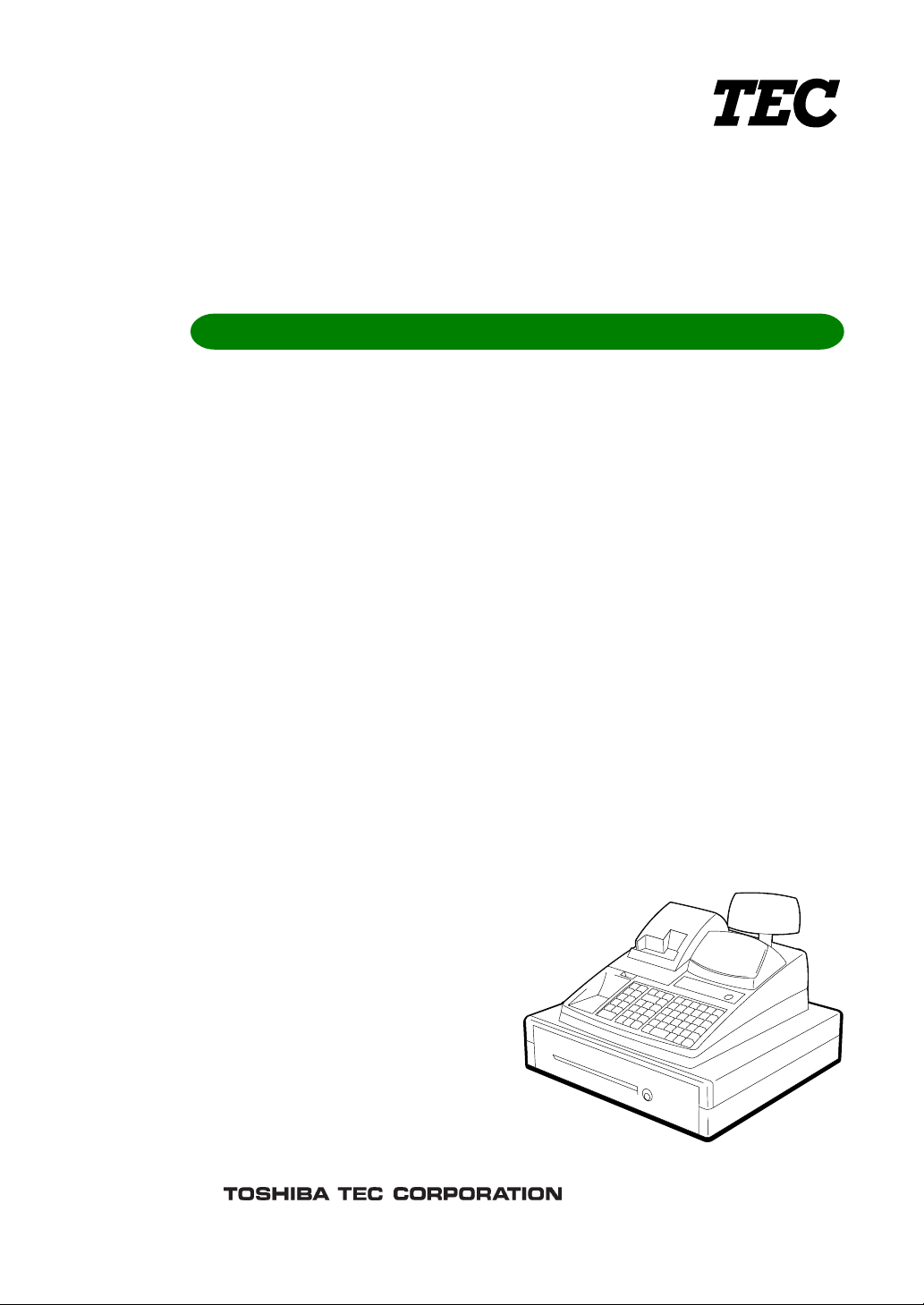
TEC Electronic Cash Register
Table of Contents
MA-516-100 SERIES
Owner’s Manual
Page 2
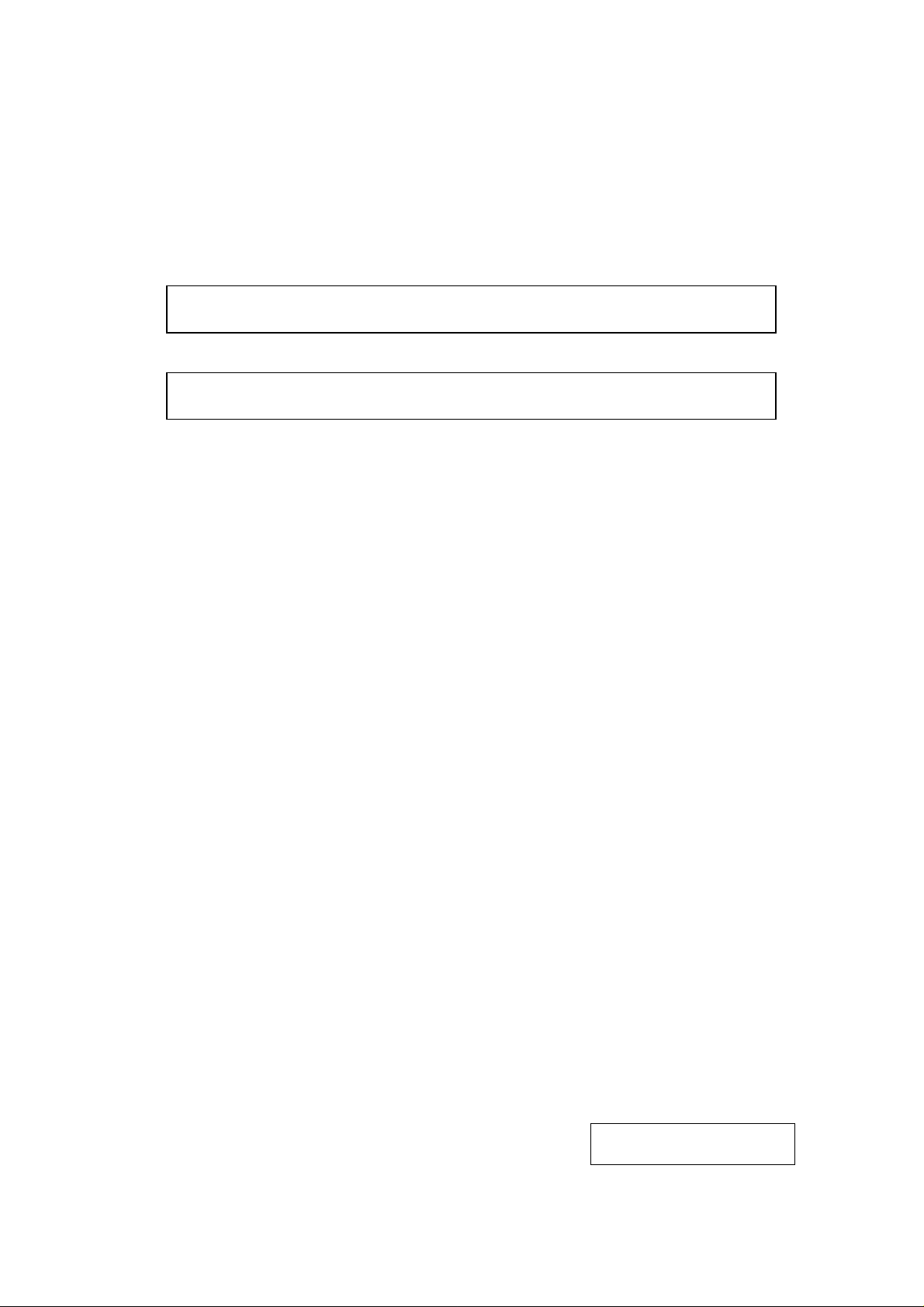
The socket-outlet shall be installed near the equipment and shall be easily accessible.
Le socle de prise de courant doit être installé à proximité du matériel et doit être
aisément accessible.
Copyright © 1999
by TOSHIBA TEC CORPORATION
All Rights Reserved
570 Ohito, Ohito-cho, Tagata-gun, Shizuoka-ken, JAPAN
Page 3
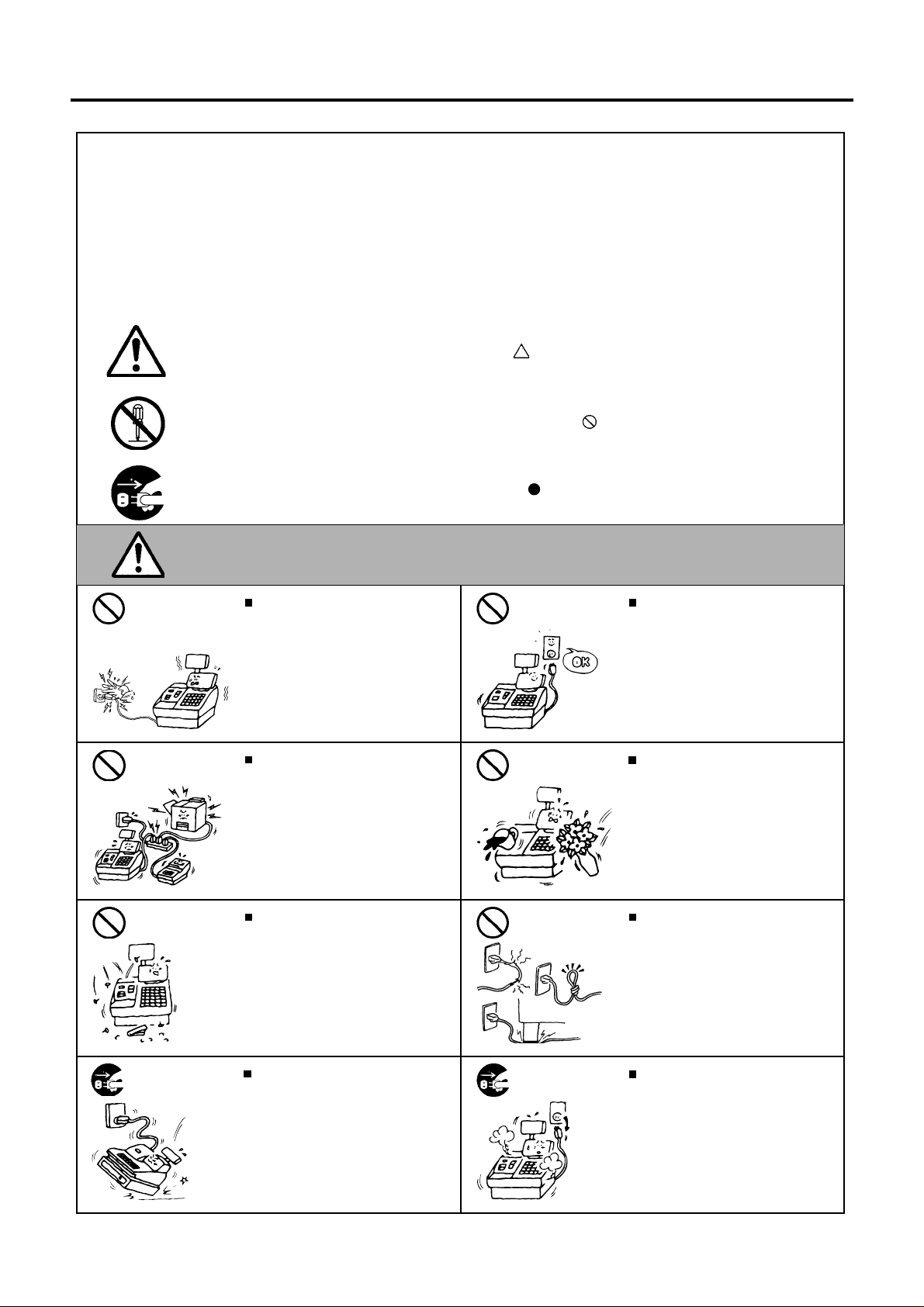
Safety Summary
Safety Summary
Personal safety in handling or maintaining the equipment is extremely important. Warnings and Cautions
necessary for safe handling are included in this manual. All warnings and cautions contained in this
manual should be read and understood before handling or maintaining the equipment.
Do not attempt to effect repairs or modifications to this equipment. If a fault occurs that cannot be rectified
using the procedures described in this manual, turn off the power, unplug the machine, then contact your
authorized TOSHIBA TEC representative for assistance.
Meanings of Each Symbol
This symbol indicates warning items (including cautions).
Specific warning contents are drawn inside the symbol.
(The symbol on the left indicates a general caution.)
This symbol indicates prohibited actions (prohibited items).
Specific prohibited contents are drawn inside or near the symbol.
(The symbol on the left indicates “no disassembling”.)
This symbol indicates actions which must be performed.
Specific instructions are drawn inside or near the symbol.
(The symbol on the left indicates “disconnect the power cord plug from the outlet”.)
EO1-11099
This indicates that there is the risk of death or serious injury if the
WARNING
Prohibited
Prohibited
Prohibited Prohibited
Do not plug in or unplug the power
cord plug with wet hands as this may
cause electric shock.
If the machines share the same
outlet with any other electrical
appliances which consume large
amounts of power, the voltage will
fluctuate widely each time these
appliances operate. Be sure to
provide an exclusive outlet for the
machine as this may cause the
machines to malfunction.
Do not insert or drop metal,
flammable or other foreign objects into
the machines through the ventilation
slits, as this may cause fire or electric
shock.
machines are improperly handled contrary to this indication.
Any other than the
specified AC voltage
is prohibited.
Prohibited
Do not use voltages other than the
voltage (AC) specified on the rating
plate, as this may cause fire or
electric shock.
Do not place metal objects or
water-filled containers such as flower
vases, flower pots or mugs, etc. on
top of the machines. If metal objects
or spilled liquid enter the machines,
this may cause fire or electric
shock.
Do not scratch, damage or modify
the power cords. Also, do not place
heavy objects on, pull on, or excessively bend the cords, as this may
cause fire or electric shock.
Disconnect
the plug.
If the machines are dropped or their
cabinets damaged, first turn off the
power switches and disconnect the
power cord plugs from the outlet, and
then contact your authorized
TOSHIBA TEC representative for
assistance. Continued use of the
machine in that condition may cause
fire or electric shock.
(i)
Disconnect
the plug.
Continued use of the machines in an
abnormal condition such as when the
machines are producing smoke or
strange smells may cause fire or elec-
tric shock. In these cases, immediately turn off the power switches and
disconnect the power cord plugs from
the outlet. Then, contact your authorized TOSHIBA TEC representative for
assistance.
Page 4
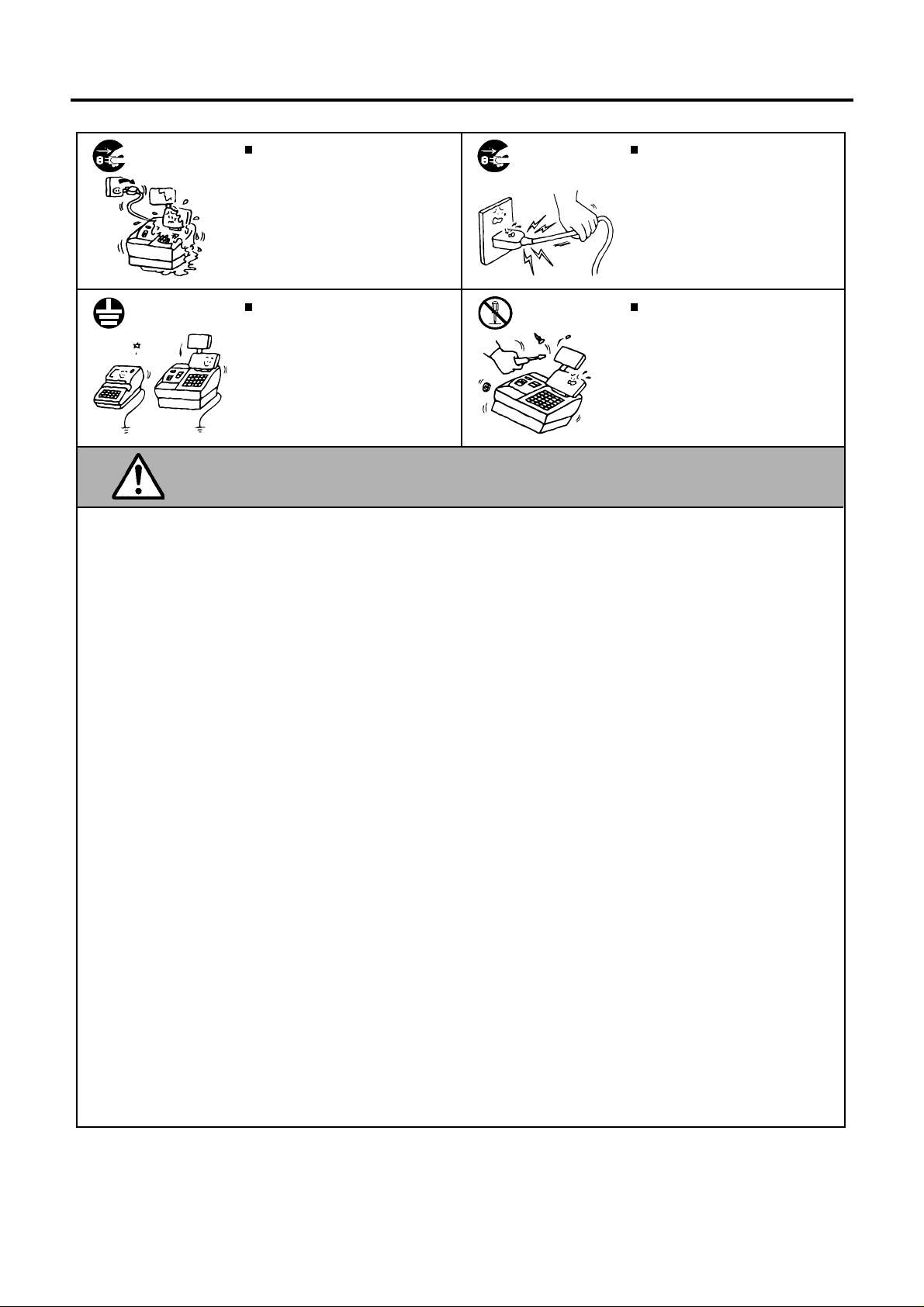
Safety Summary
EO1-11099
Disconnect
the plug.
Connect a
grounding
wire.
If foreign objects (metal fragments,
water, liquids) enter the machines,
first turn off the power switches and
disconnect the power cord plugs from
the outlet, and then contact your
authorized TOSHIBA TEC representative for assistance. Continued
use of the machine in that condition
may cause fire or electric shock.
Ensure that the equipment is
properly grounded. Extension cables
should also be grounded. Fire or
electric shock can occur on improperly grounded equipment.
Disconnect
the plug.
No
disassembling.
When unplugging the power
cords, be sure to hold and pull on
the plug portion. Pulling on the cord
portion may cut or expose the internal wires and cause fire or electric
shock.
Do not remove covers, repair or
modify the machine by yourself. You
may be injured by high voltage, very
hot parts or sharp edges inside the
machine.
Unauthorized modification is prohibited.
This indicates that there is the risk of personal Injury or damage to
CAUTION
objects if the machines are improperly handled contrary to this indication.
Precaution
The following precautions will help to ensure that this machine will continue to function correctly.
• Try to avoid locations that have the following adverse conditions:
* Temperatures out of the specification * Direct sunlight * High humidity
* Shared power socket * Excessive vibration * Dust/Gas
• Do not subject the machine to sudden shocks.
• Do not press the keys too hard. Keys will operate correctly if they are touched lightly.
• Clean the cover and keyboard, etc. by wiping with a dry cloth or a cloth soaked with detergent and wrung out
thoroughly. Never use thinner or other volatile solvent for cleaning.
• At the end of the day, turn the power OFF, then clean and inspect the exterior of the machine.
• Try to avoid using this equipment on the same power supply as high voltage equipment or equipment likely to
cause mains interference.
• USE ONLY TOSHIBA TEC SPECIFIED consumables.
• DO NOT STORE the consumables where they might be exposed to direct sunlight, high temperatures, high
humidity, dust, or gas.
• When moving the machine, take hold of the drawer and lift the machine.
• Do not place heavy objects on top of the machines, as these items may become unbalanced and fall causing
injury.
• Do not block the ventilation slits of the machines, as this will cause heat to build up inside the machines and
may cause fire.
• Do not lean against the machine. It may fall on you and could cause injury.
Request Regarding Maintenance
• Utilize our maintenance services.
After purchasing the machines, contact your authorized TOSHIBA TEC representative for assistance once per year or
so to have the inside of the machines cleaned. Otherwise, dust will build up inside the machines and may cause fire or
malfunction. Cleaning is particularly effective before humid rainy seasons.
• Our maintenance service performs the periodic checks and other work required to maintain the quality and
performance of the machines, preventing accidents beforehand.
For details, please consult your authorized TOSHIBA TEC representative for assistance.
• Using insecticides and other chemicals
Do not expose the machines to insecticides or other volatile solvents, as this will deteriorate the cabinet or other parts
or cause the paint to peel.
(ii)
Page 5
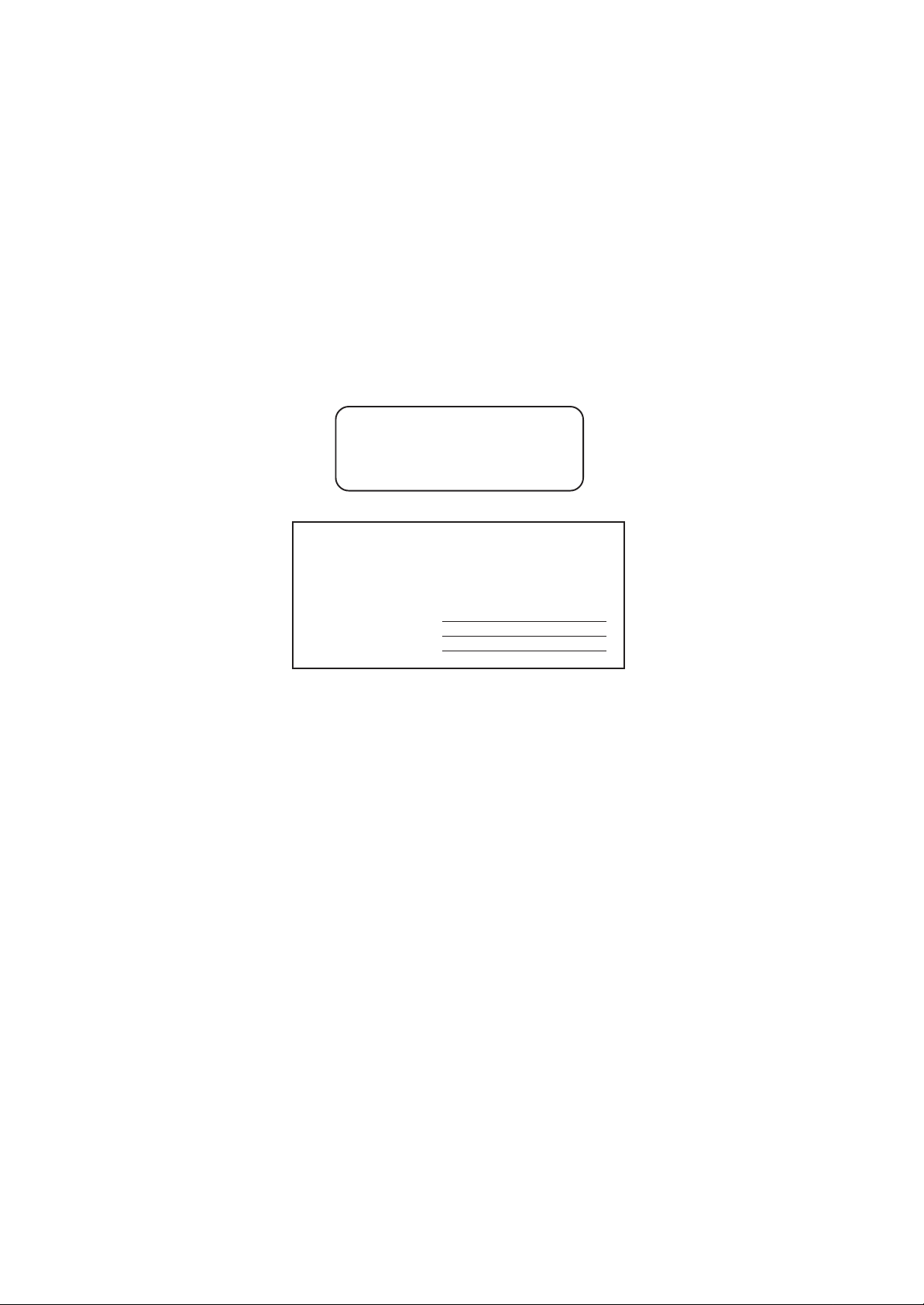
MA-516-100 SERIES
EO1-11116
1. Introduction
Thank you for choosing the TEC electronic cash register MA-516-100 series. This instruction manual provides a
description of the functions and handling of this register and should be read carefully to ensure optimum performance.
Since every consideration has been given to safety and reliability, there is no danger of damaging the machine by incorrect
operation.
Please refer to this manual whenever you have any questions concerning the machine. This machine has been
manufactured under strict quality control and should give you full satisfaction.
For supplies, service or assistance call:
Please have the following information available when
you call:
Product Name: TEC Electronic Cash Register
Model: MA-516-100
Serial Number:
Place Purchased:
Date of Purchase:
If for any reason this product is to be returned to the store where purchased, it must be packed in the original carton.
• The specifications described in this manual may be modified by TOSHIBA TEC, if necessary.
• Be sure to keep this manual for future reference.
- 1 -
Page 6

2. Unpacking
(1) (2) (3) (5) (6) (7) (8) (9)(4)
MA-516-100 SERIES
EO1-11116
[1] Control Key (REG Key, MGR Key, MA Key, S Key;
2 pcs. respectively)
[2] Drawer Key (2 pcs.)
[3] Printer Cover Key (2 pcs.)
[4] Paper Roll 45mm x Ø50mm (2 pcs.)
[5] Stamp Ink (1 pc.)
[6] Ribbon Cassette (1 pc.)
[7] Journal Take-up Reel (1 pc.)
[8] Owner’s Manual (1 pc.)
[9] Warranty Registration (1 pc.)
- 2 -
Page 7
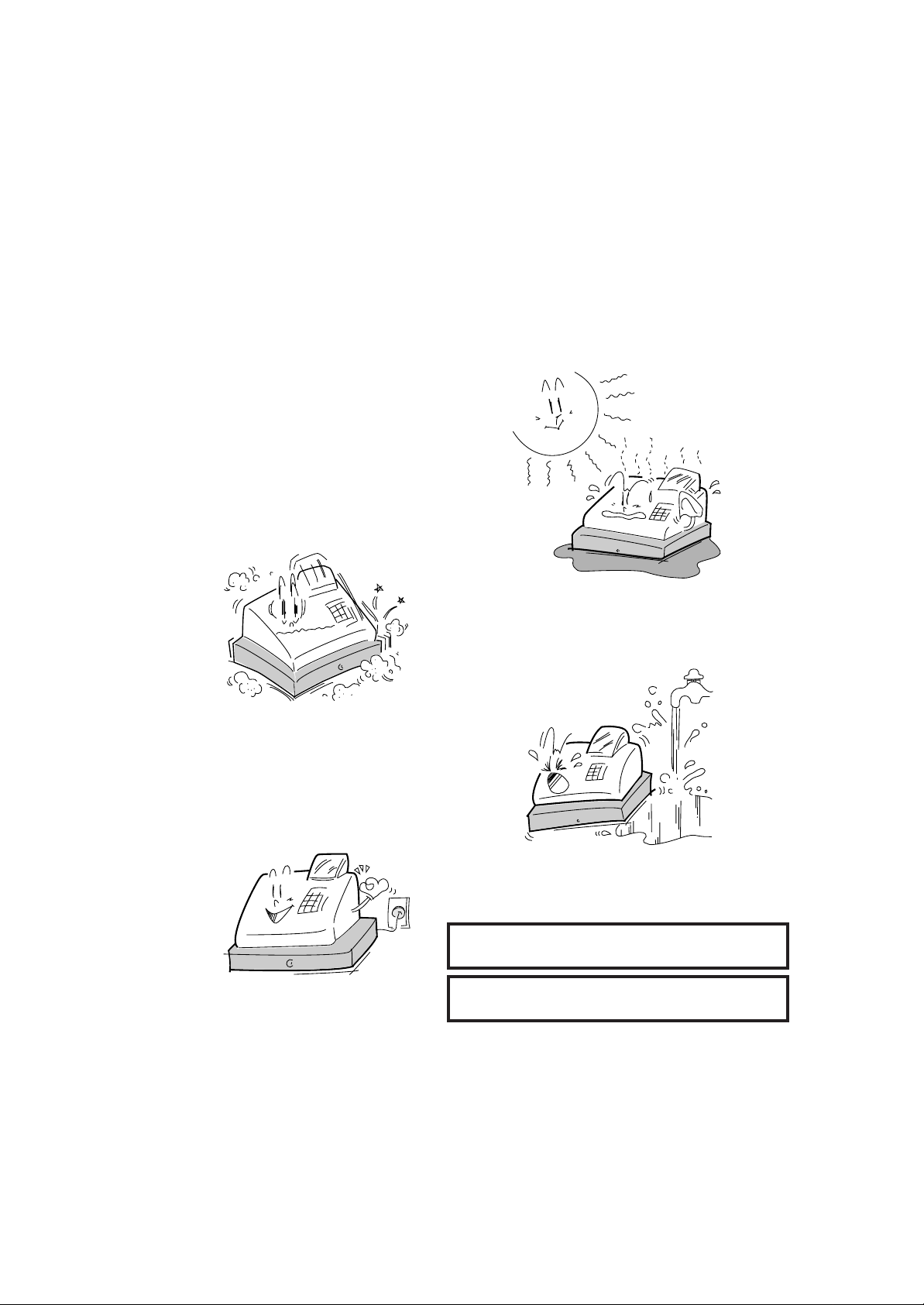
3. Precautions
The ECR is a precision machine. Please handle it carefully considering the following guidelines.
Remarks on the Location
Do not place it where unusual temperature changes are
expected or where it will be subjected to direct sunlight.
MA-516-100 SERIES
EO1-11116
Place it on a flat and level surface with little dust, humidity,
vibration, etc.
Keep it away from water sources.
Be certain that the power voltage in your area matches that
required for the machine. (The rated voltage is 117V AC.)
The socket-outlet shall be installed near the equipment
and shall be easily accessible.
Le socle de prise de courant doit être installé à proximité
du matériel et doit être aisément accessible.
- 3 -
Page 8
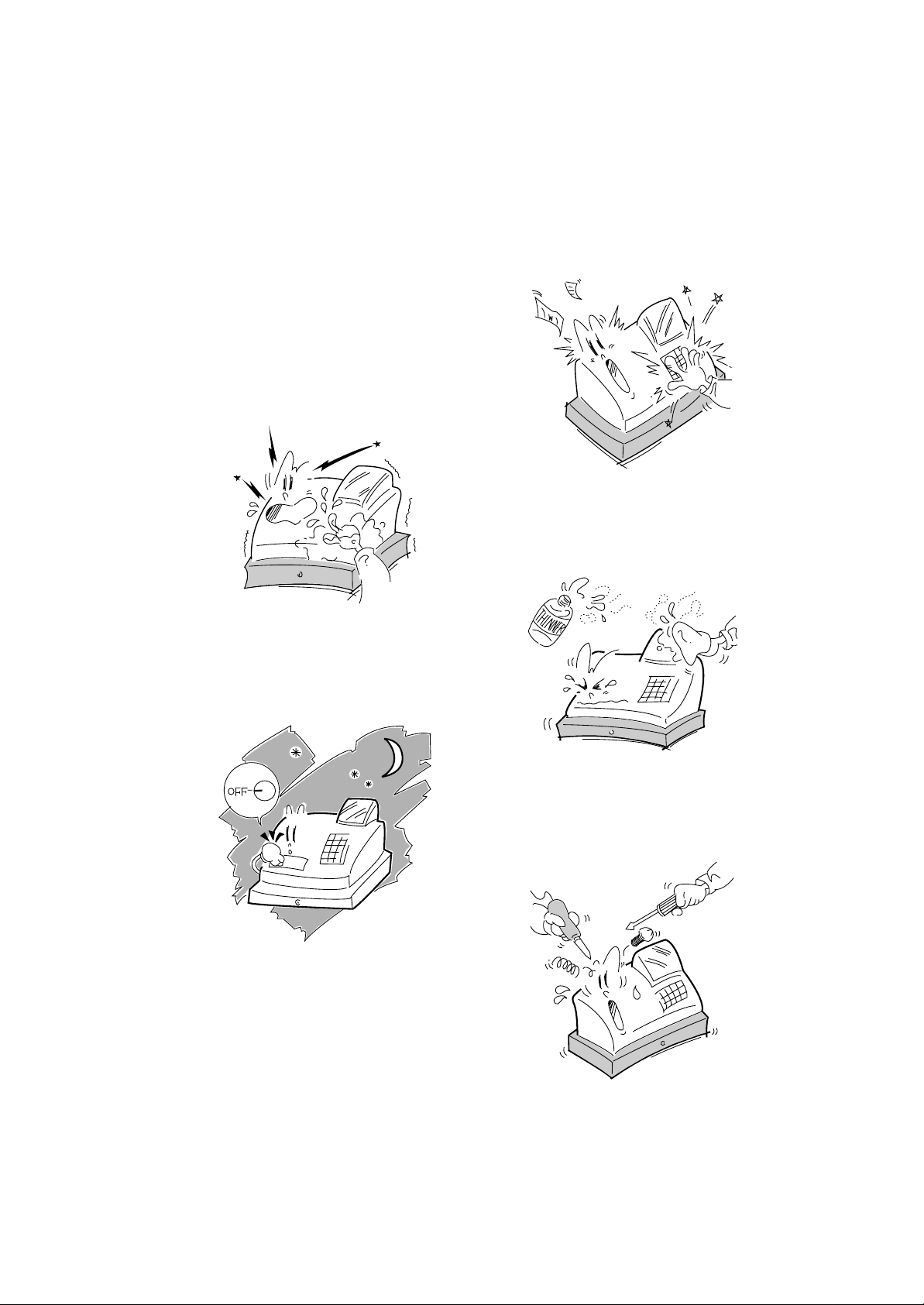
Remarks on Operating the ECR
The keys on the keyboard function with a light touch. Avoid
pressing the keys too hard.
Do not handle the machine with wet hands, since this may
cause electrical malfunctions and corrosion of parts.
MA-516-100 SERIES
EO1-11116
Do not apply thinner, benzine, or other volatile materials to
the cabinet or other plastic parts. Such liquids will cause
discoloration or deterioration. If dirty, wipe off with a piece of
cloth soaked in a neutral detergent and wrung out thoroughly.
Turn the Control Lock to OFF position when all operations are
completed after business hours.
Never try to repair the ECR. Call dealer for information of your
local TEC representative.
- 4 -
Page 9
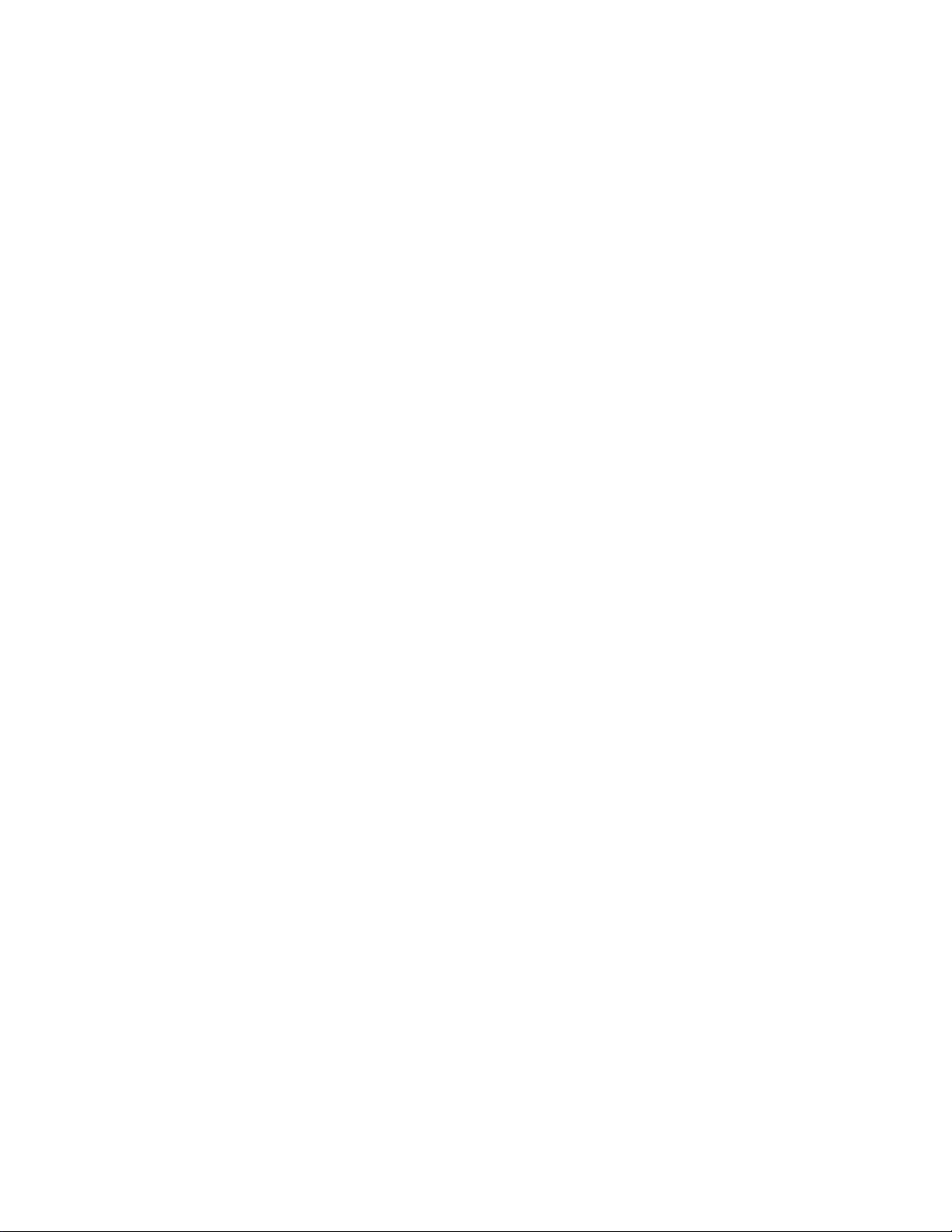
EO1-11116
MA-516 OWNER’S MANUAL
TABLE OF CONTENTS
Page
1. Introduction..........................................................................................................1
2. Unpacking ............................................................................................................1
3. Precautions ..........................................................................................................3
Remarks on the Location...................................................................................................3
Remarks on Operating the ECR........................................................................................4
5. Outline of Preparation Procedure Before Operating the ECR........................9
6. Appear a nc e and Nome ncl at ure ......................................................................... 11
7. Control Lock and Control Keys .........................................................................12
Control Keys.......................................................................................................................12
Control Lock .......................................................................................................................12
8. Display..................................................................................................................13
Numeric Display .................................................................................................................14
Message Descriptors (Status Lamps)...............................................................................14
9. Keyboard ..............................................................................................................15
10. Installing the Receipt/Journal Roll ....................................................................16
Installing the Receipt Roll..................................................................................................16
Installing the Journal Roll..................................................................................................18
11. Installing the Ribbon Cassette...........................................................................19
12. Setting the Time and Date .................................................................................. 20
Setting the Time.................................................................................................................. 20
Setting the Date.................................................................................................................. 21
Displaying the Time............................................................................................................ 22
Printing the Time and Date................................................................................................ 22
13. Tax Table Setting................................................................................................. 22
- 5 -
Page 10
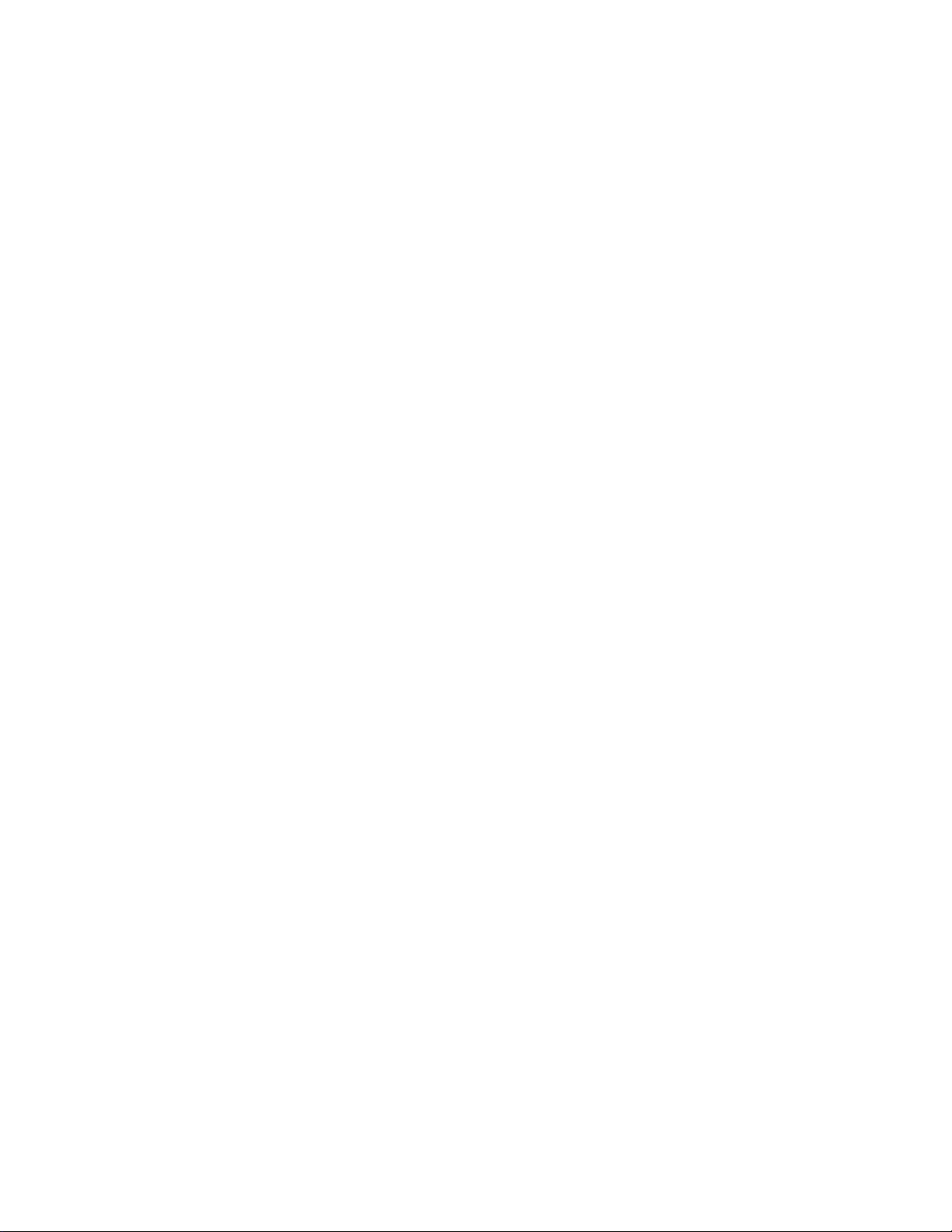
EO1-11116
MA-516 OWNER’S MANUAL
Setting the U.S. Tax Table (Also applicable to PST in Canada)...................................... 22
Setting the GST Rate (applicable to Canada only).......................................................... 27
Setting the Non-taxable Limit Amount
(applicable to only certain areas in Canada).................................................................... 28
Tax Calculation Test........................................................................................................... 29
14.Register No. Setting............................................................................................ 29
15.Optional Key Setting........................................................................................... 30
List of Keys......................................................................................................................... 30
Key Installation Setting...................................................................................................... 32
Blank Keyboard Sketch (for your planning aid)............................................................... 32
16.Daily Operation Flow........................................................................................... 35
Before Opening the Store.................................................................................................. 35
During Business Hours...................................................................................................... 35
After Closing the Store...................................................................................................... 35
17.Cashier Identifying Operation............................................................................ 36
(1) Signing Method............................................................................................................. 36
(2) Cashier Push Key Method............................................................................................ 37
18. Setting Preparation of Each Key,
And Transaction Entries..................................................................................... 38
Receipt-issue/Non-issue Selection................................................................................... 38
Clearing Errors, or Clearing Wrong Declaration Key or Wrong
Numeric Entries.................................................................................................................. 39
Department Keys................................................................................................................ 40
PLU (Price-Look-UP).......................................................................................................... 51
Preset Price Open............................................................................................................... 59
Listing Capacity Open........................................................................................................ 60
Percent Charge, Percent Discount.................................................................................... 61
Dollar Discount................................................................................................................... 63
Vendor Coupon................................................................................................................... 64
Store Coupon...................................................................................................................... 65
Tax Modification................................................................................................................. 66
Food Stamp Modification................................................................................................... 67
- 6 -
Page 11
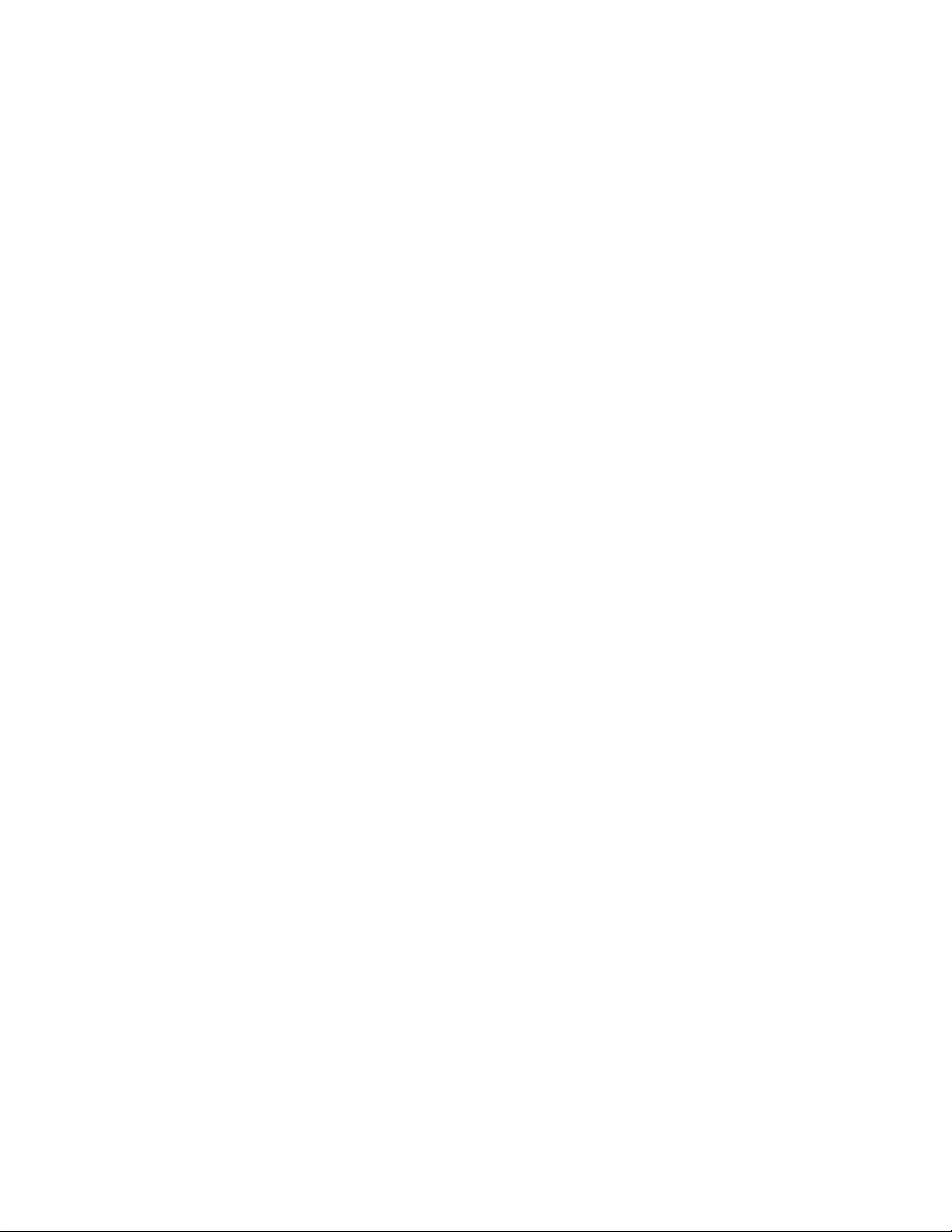
EO1-11116
MA-516 OWNER’S MANUAL
Item Correction (Last Line Voiding).................................................................................. 68
Returned Merchandise....................................................................................................... 68
Void (Designated Line Voiding)......................................................................................... 70
All Void (Transaction Cancel)............................................................................................ 71
Non-add Number Print....................................................................................................... 72
Subtotal Read & Print......................................................................................................... 73
Taxable Total Read............................................................................................................. 74
Manual Tax Entry................................................................................................................ 74
Food Stamp Tender............................................................................................................ 75
Cash Total, Cash Tender................................................................................................... 77
Non-cash Media Total, Non-cash Media Tend er.............................................................. 80
Multi-tender, Split Tender.................................................................................................. 82
Tax Exemption.................................................................................................................... 84
Check Cashing.................................................................................................................... 85
No-sale................................................................................................................................ 86
Received-on Account Payment......................................................................................... 87
Paid Out............................................................................................................................... 88
Sale Paid in Foreign Currencies........................................................................................ 88
Post-issue Receipt............................................................................................................. 92
Validation Print................................................................................................................... 93
Print/Non-print Options on Sale Receipts........................................................................ 95
19.Operations in “MGR” Mode................................................................................ 96
Items programmed to require Manager Intervention....................................................... 96
Listing Capacity Release................................................................................................... 97
20.Operations in “ - “ Mode................................................................................... 98
21.Read and Reset Reports..................................................................................... 99
Programming Operations Relating to Repo rts................................................................ 99
Taking Read and Reset-Reports....................................................................................... 101
Report Sample Format....................................................................................................... 107
22.System Option Setting........................................................................................ 117
Programming Procedure.................................................................................................... 117
Address: 1......................................................................................................................... 119
Address: 2......................................................................................................................... 120
- 7 -
Page 12

EO1-11116
MA-516 OWNER’S MANUAL
Address: 3......................................................................................................................... 122
Address: 4......................................................................................................................... 123
Address: 5......................................................................................................................... 124
Address: 6......................................................................................................................... 124
Address: 7......................................................................................................................... 125
Address: 8......................................................................................................................... 126
Address: 9......................................................................................................................... 127
Address: 10....................................................................................................................... 128
Address: 11....................................................................................................................... 129
Address: 12....................................................................................................................... 130
Address: 13....................................................................................................................... 131
Address: 14....................................................................................................................... 132
Address: 15....................................................................................................................... 133
Address: 16....................................................................................................................... 134
23.Program Data Verification................................................................................. 136
Operating Procedure........................................................................................................ 136
24.Paper Roll Replacement and Other Maintenance........................................... 141
Replacing the Receipt Roll.............................................................................................. 141
Replacing the Journal Roll.............................................................................................. 142
Replacing the Ribbon Cassette....................................................................................... 143
Replenishing Ink to the Store Name Stamp................................................................... 145
Manual Drawer Release and Lock................................................................................... 147
Removing the Drawer....................................................................................................... 147
Changing the Layout of the Mone y Case....................................................................... 148
Media Slot......................................................................................................................... 149
25.In Case of the Power Failure............................................................................. 149
26.Troubleshooting................................................................................................. 150
27.Status Clear and Memory Clear Operations.................................................... 155
Status Clear....................................................................................................................... 155
Sales Memory Clear.......................................................................................................... 156
All Memory Clear.............................................................................................................. 157
28.Specifications..................................................................................................... 158
STAMP ORDER................................................................................................................. 159
- 8 -
Page 13
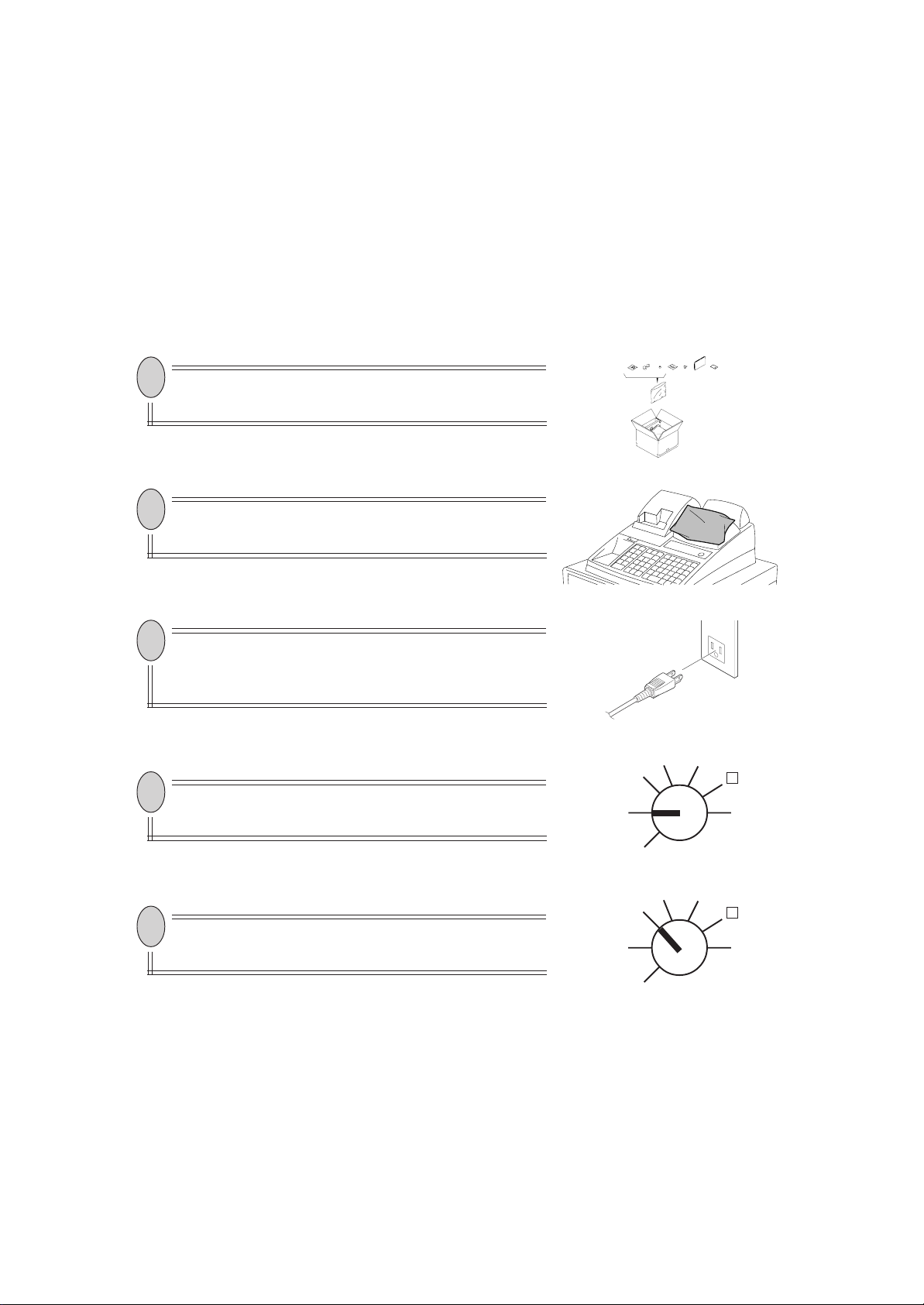
MA-516-100 SERIES
(1) (2) (3) (5) (6) (7) (8) (9)(4)
5. Outline of Preparation Procedure Before
Operating the ECR
This chapter shows the outline of set-up procedure of the ECR before actually starting the ECR operation.
1
Remove the cash register from the carton, referring to Chapter “2.
Unpacking” on page 2. And take out all the parts and accessories.
2
Remove the tapes and seals for holding parts or protecting the
register surfaces.
EO1-11116
3
Plug the power cord of the register into a wall outlet. Make sure that
the outlet voltage matches that of the power required for the
register.
4
Insert the MA key into the Control Lock.
5
Turn the Control Lock to the REG position.
MGR
X
REG
-
OFF Z
SET
MGR
X
REG
-
OFF
SET
Z
- 9 -
Page 14
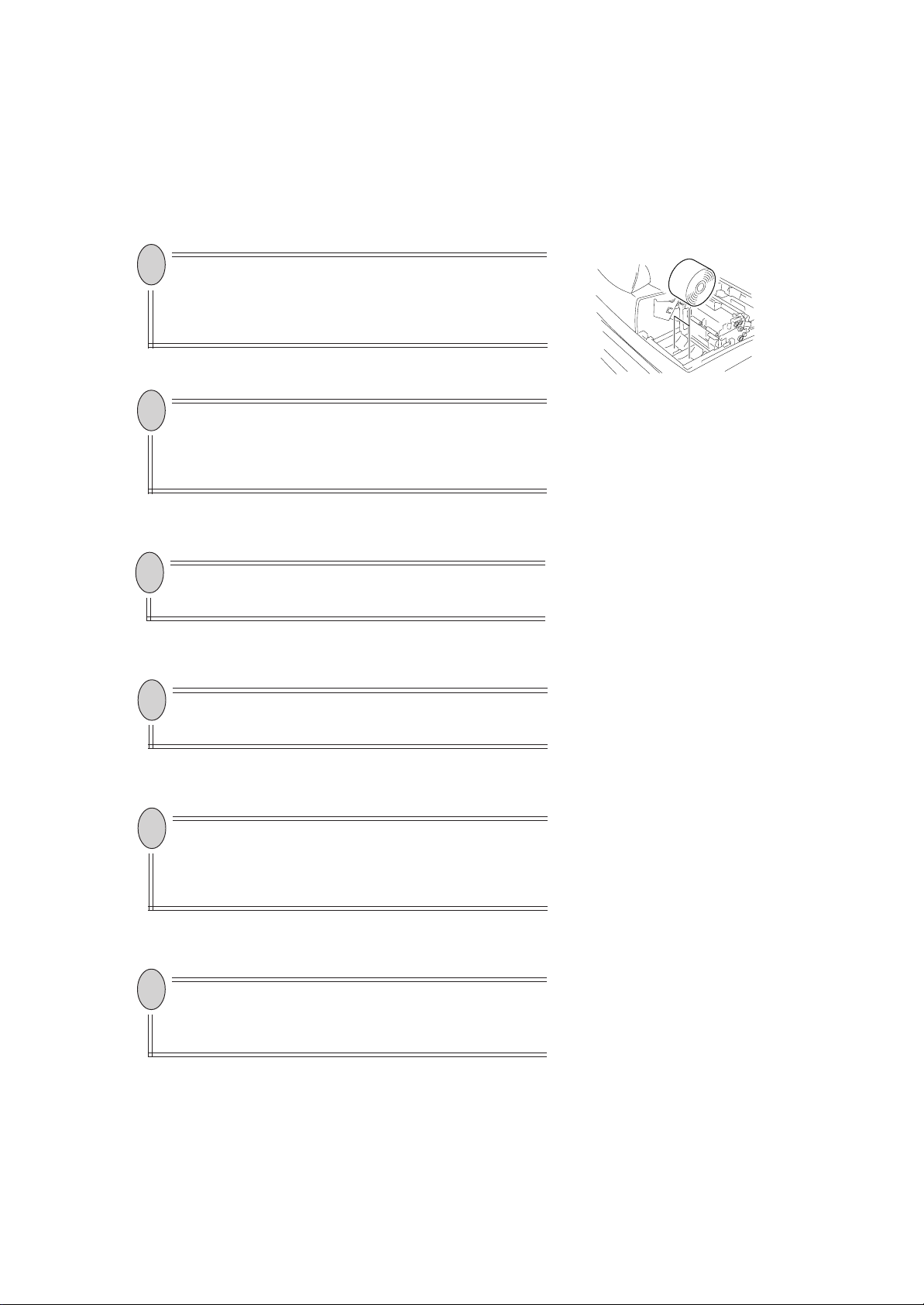
6
Install the Receipt and Journal rolls
Installing the Receipt/Journal Roll”)
Cassette
sette”)
7
If any optional keys are installed or relocated on the keyboard, the
optional key setting programming must be performed first before
any other programming. Refer to Chapter
Setting.”
8
Set the time and date correctly,
the Time and Date”
(referring to Chapter “11. Installing the Ribbon Cas-
.
.
(referring to Chapter “10.
. Also, install the Ribbon
“15. Optional Key
referring to Chapter “12. Setting
MA-516-100 SERIES
EO1-11116
9
Set the tax tables,
Setting”
10
When multiple registers are used in one store, or to distinguish this
register from others used by other stores in the same chain, set the
Register Number,
ting”
11
Perform programming of the register, such as Departments and
PLUs, according to the requirement of the market and your store
(refer to Chapter 18 and thereafter)
.
.
referring to the Chapter “13. Tax Table
referring to Chapter “14. Register No. Set-
.
- 10 -
Page 15
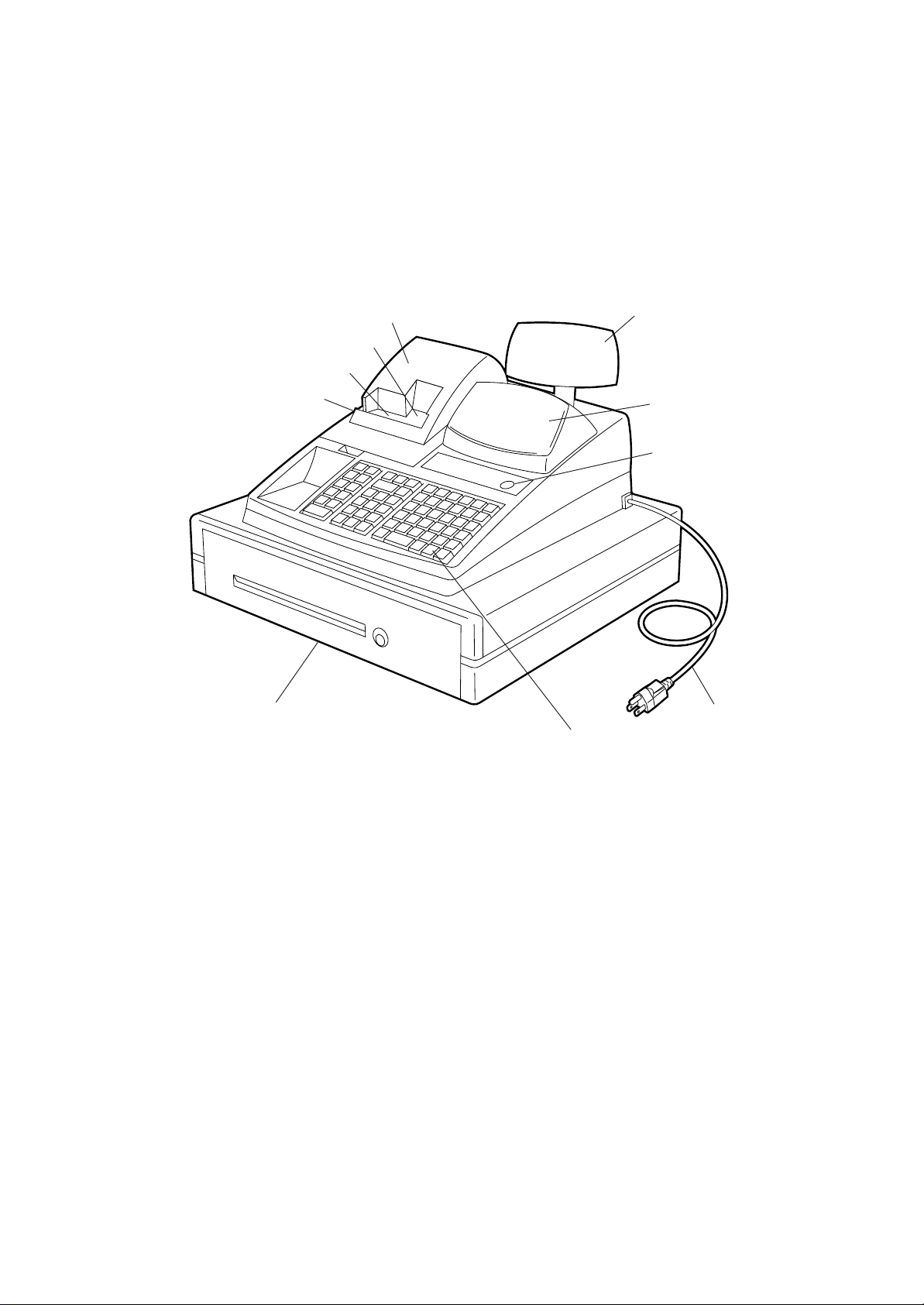
6. Appearance and Nomenclature
MA-516-100 SERIES
EO1-11116
Validation Slot
Drawer
Printer Cover
Journal Window
Receipt Outlet
Customer’s Display
Operator’s Display
Control Lock
Power Cord
Keyboard
Operator’s Display
Used by the operator to confirm the entry contents and
the status of the register. (page 13)
Customer’s Display
Provided for the customer to see the amount entered
for each item and sale total. (page 13)
Receipt Outlet
The receipt for the finalized sale is issued.
Printer Cover
The cover for the Receipt/Journal printer.
Journal Window
The operator can see which items have already been
entered through this window.
Validation Slot
Used to print the required item on the validation slip.
(page 93)
Control Lock
It selects the type of register operations. (page 12)
Keyboard
Used to enter sale items. (page 15)
Drawer
Cash and other media are kept here. It automatically
opens on finalizing a sale.
- 11 -
Page 16
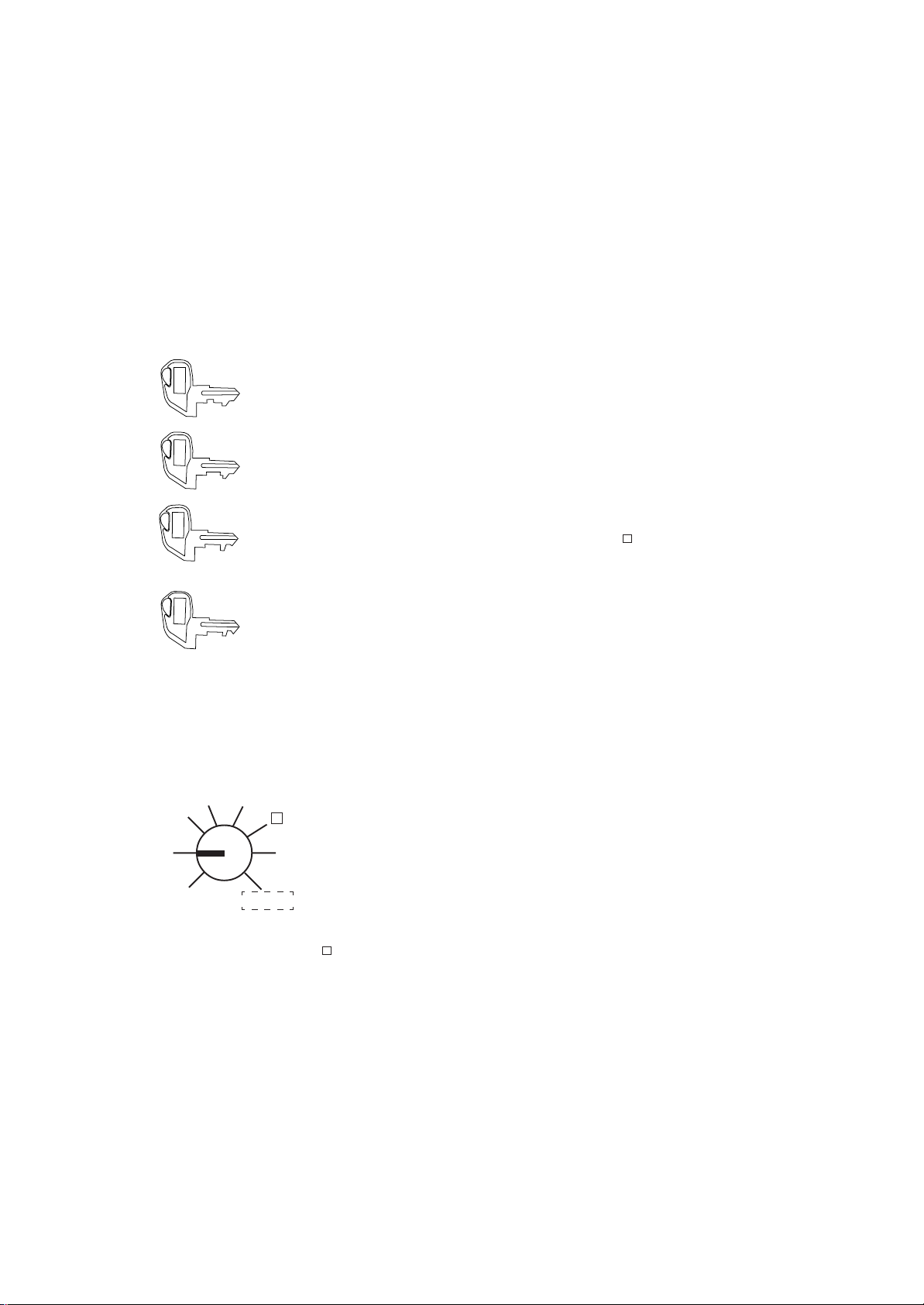
7. Control Lock and Control Keys
REG
MA
Control Keys
There are four types of Control Keys: the REG key, the MGR key, the MA key, and the S key.
MA-516-100 SERIES
EO1-11116
REG key: The REG key is used by the cashier or clerk who operates ordinary transaction entries. This
MGR key: The MGR key is used by the store manager. This key can access the positions of OFF,
MGR
MA key: The MA key is used by the owner who will daily supervise the collection of money and
S key: The S key is used by the owner. This key can access any position including BLIND of the
S
key can access the positions of OFF and REG of the Control Lock.
REG, X, and MGR.
printout of transactions recorded by the register. This key is also used by programmer. This
key can access the positions of SET, OFF, REG, X, MGR, - , and Z.
Control Lock. However, to prevent programmed data and sales data from being changed
by mistake, use the REG, MGR, or MA keys for transaction entries or report taking
purposes.
Control Lock
The Control Lock has eight effective positions for different modes of operation, which are accessed by the appropriate
Control Keys.
(position) (function)
MGR
X
REG
-
OFF Z
SET
BLIND
* not actually
printed.
SET ....... The register allows programming operations.
OFF ....... Nothing appears on the display in this position. However, the power is being
supplied to the register.
REG....... Ordinary transaction entries are carried out in this mode. Displays the
current time while no entries are under way.
X ............ The sale totals in memory can be read (X reports) and the programmed data
can be verified in this position.
MGR ...... This position allows to enter operations requiring Manager Intervention as
well as all ordinary transaction entries to be carried out in the “REG” mode.
- ............ This is the “Negative Mode” position, which makes entered data processed
reversely to the REG or MGR mode. It is used to cancel or adjust sales data
already finalized.
Z ............ All the resettable totals and their respective counters in memory will be read
and reset in this position (Z reports)
BLIND ... The register allows special programming operations and memory clear
operations.
- 12 -
Page 17
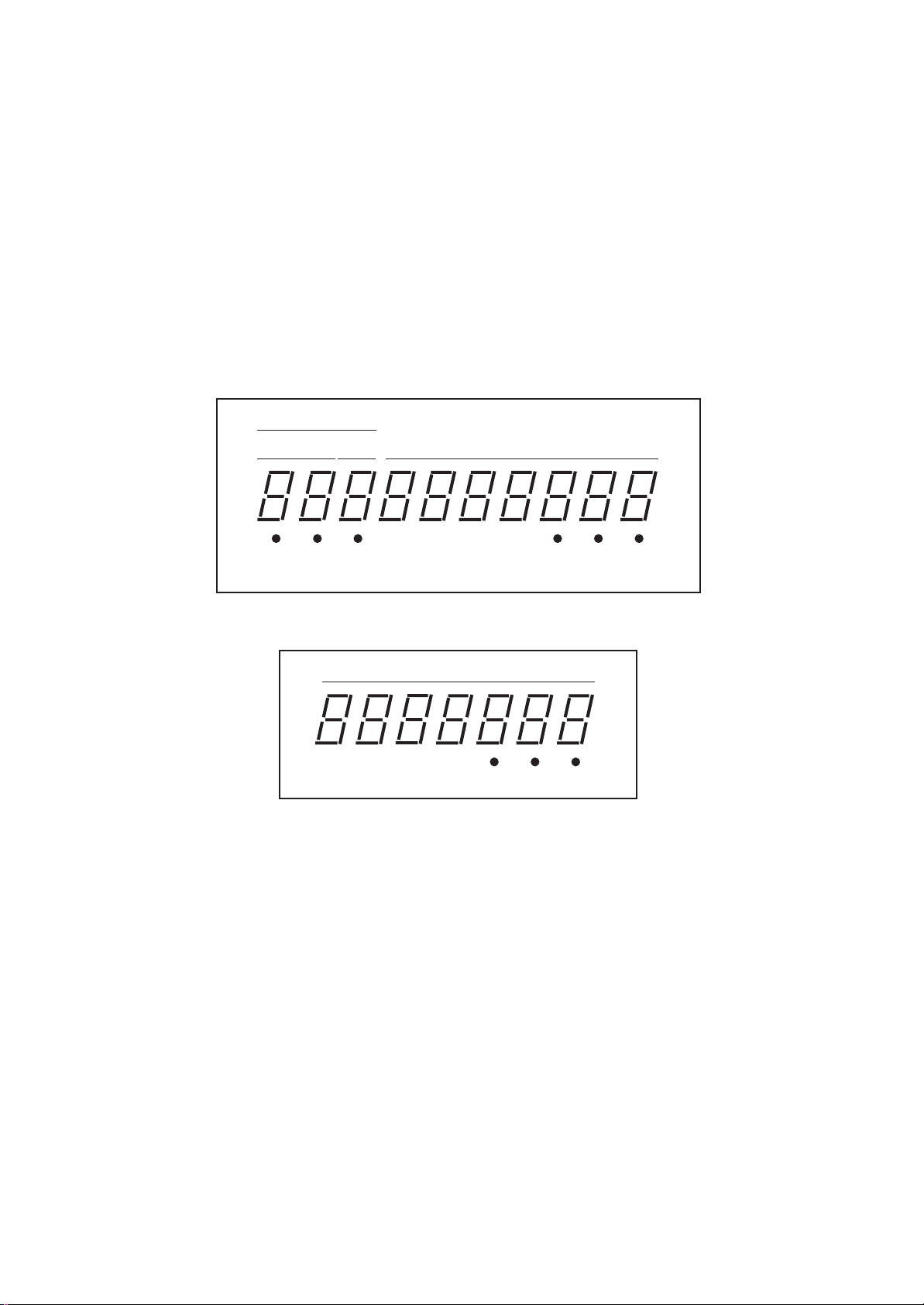
MA-516-100 SERIES
EO1-11116
8. Display
The Operator’s Display (front display) is located at the top of the register just above the keyboard. The Customer’s Display
may be used only as a rear display if left in the retracted position or it can be positioned for viewing at other angles by
pulling it upward and turning it to the desired position. The display has two types of display portions — numeric display
and message descriptors (status lamps).
Operator’s Display
PLU
DPT
SIGN ALM R TL ST CG
ON OFF
RPT
Customer’s Display
AMOUNT
AMOUNT
AMOUNT
TL ST CG
- 13 -
Page 18
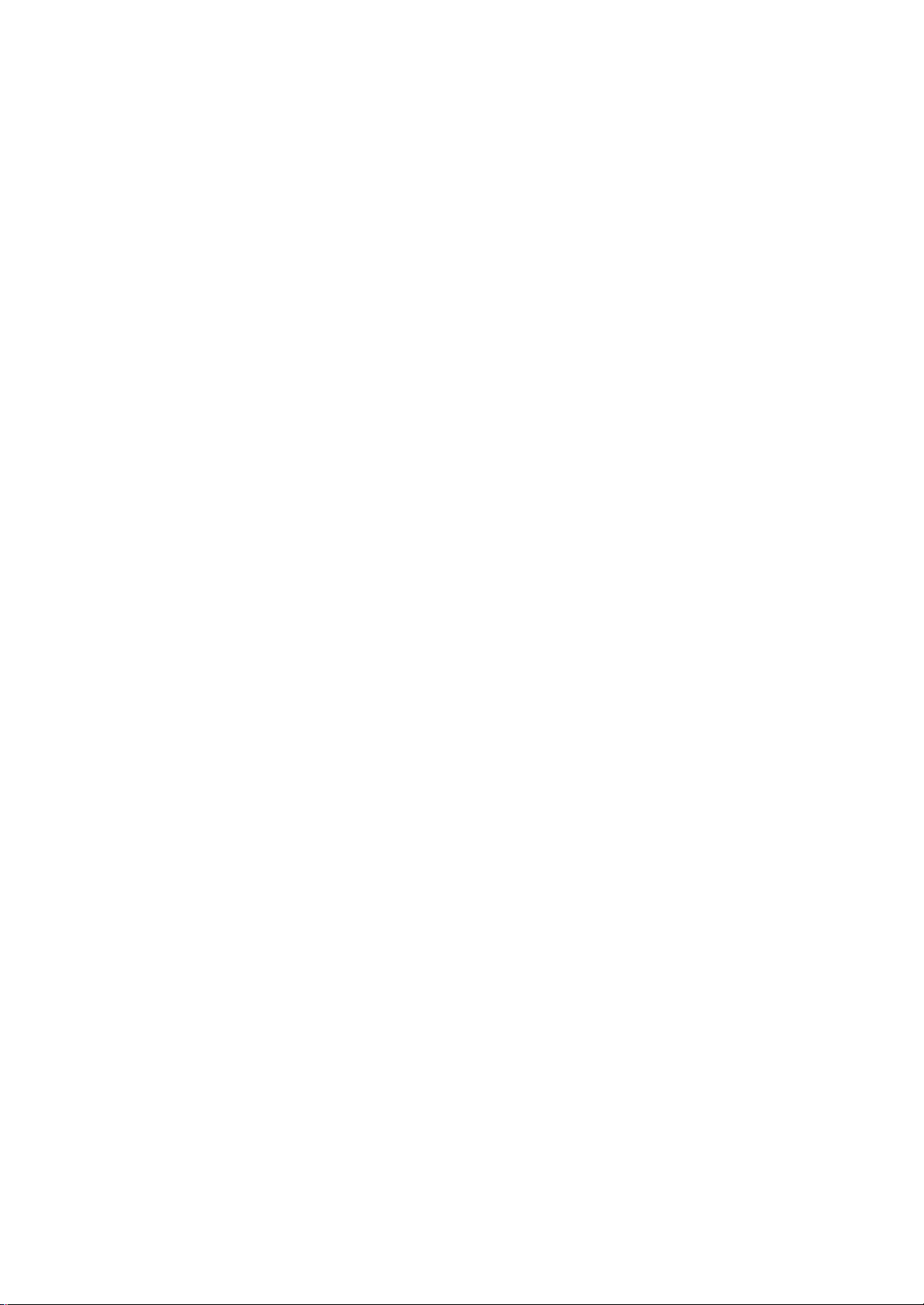
Numeric Display
AMOUNT (8 digits for total display, 7 digits for entries):
Displays the numeric data, such as amount, quantity, etc. When the obtained total or subtotal amount
is 8-digit, the RPT digit is also used for the amount display. When no entries are under way and the
Control Lock is in the REG position, the current time is displayed.
MA-516-100 SERIES
EO1-11116
DPT (2 digits): Displays the code which represents each Department key.
RPT (1 digit): Displays the repeat count of the same item. The count is indicated from the second entry on, and only
PLU (3 digits of the DPT and RPT are used for this purpose):
It stays lit when repeating the same department entry.
the last digit will be displayed even if the count exceeds nine.
Displays the PLU code when any PLU is entered. It goes out when repeating the same PLU entry,
then only the RPT digit will be displayed for the repeat entry count.
Message Descriptors (Status Lamps)
SIGN ON: Illuminates when a cashier has signed ON when the Cashier Signing Method is selected. (It never
ALM: Illuminates with the alarm buzzer to indicate that the last operation or numeric entry was an error.
R OFF: Illuminates when the Receipt-OFF mode is declared by the [LOG/RECEIPT] key. In this condition,
TL: Illuminates with the total amount displayed when a sale is finalized without any amount tendered.
ST: Illuminates with the subtotal amount displayed when the [ST] or [TXBL TL] key is depressed.
CG: When an amount tendering operation has been performed, this lamp illuminates with the amount of
illuminates for the Cashier Push Key Method.)
To clear the error condition, depress the [C] key.
no receipts will be issued for a sale to be entered. To extinguish this lamp (i.e., to change into ReceiptON mode for issuing receipts), simply depress the [LOG/RECEIPT] key again.
change due displayed.
- 14 -
Page 19
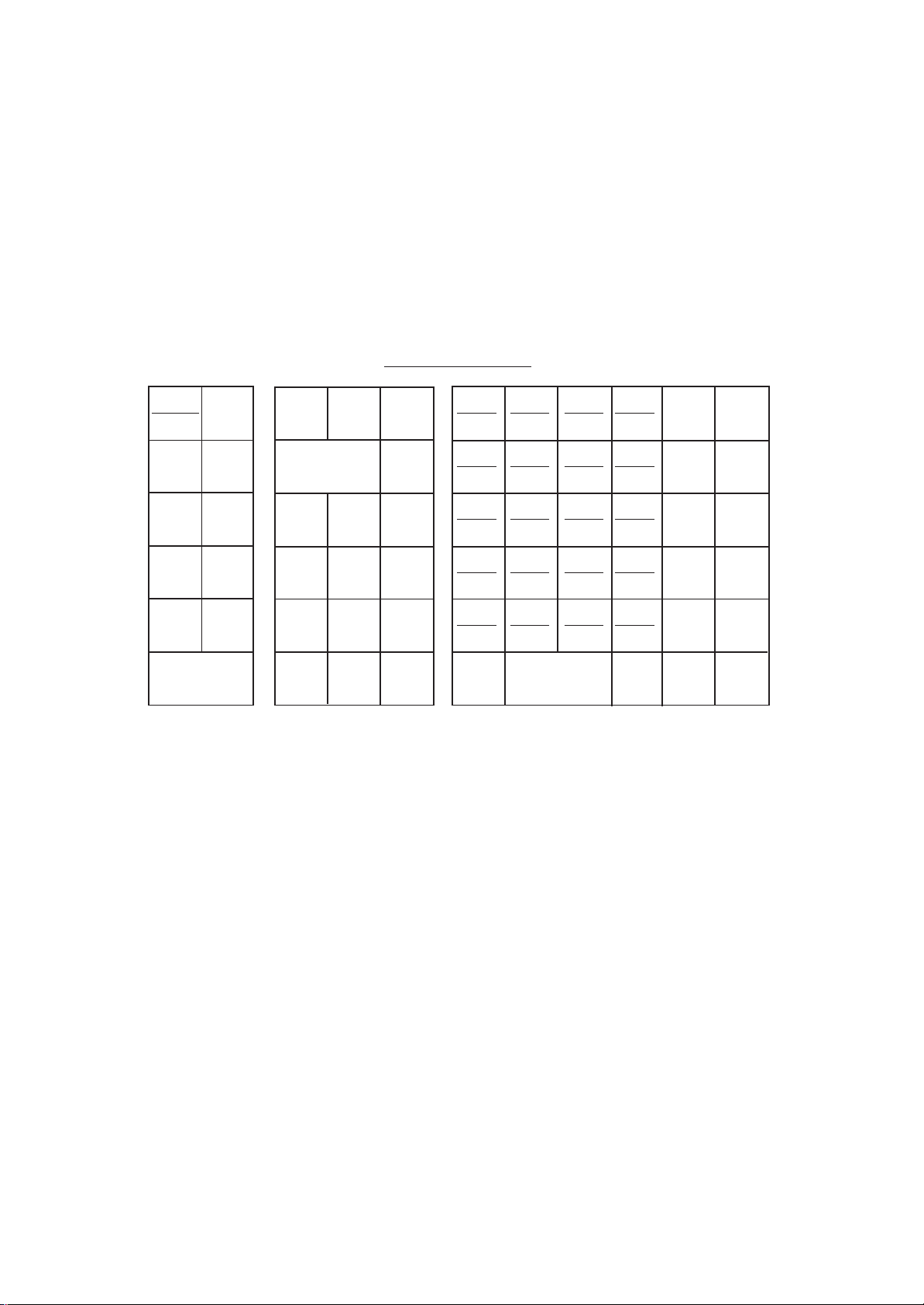
MA-516-100 SERIES
EO1-11116
9. Keyboard
The following is the standard keyboard layout, which was initially set at the factory. This register is designed to be capable
of programming most of the keys at desired locations or adding some optional keys in place of the current keys. If you
are in need of changing the locations or adding keys, see Chapter “15. Optional Key Setting”.
Standard Keyboard Layout
LOG
RECEIPT
#/NS
FS/M
PR
OPEN
LC
OPEN
PLU
RTN
MDSE
VOID
ITEM
CORR
@/FOR
AMT
VALI
DATE
RF
C
JF
TX/M
789
456
123
0
00
•
ST
21
22
23
24
25
26
1
27
2
28
3
29
4
30
10
5
AT/TL
31
6
11
32
7
12
33
8
13
34
9
14
35
15
36
16
37
17
38
18
39
19
40
20
CHK
TEND
DPT
SHIFT
R/A
V.CPN
S.CPN
FSTL
TEND
Chg
RECEIPT
ISSUE
PO
DOLL
DISC
%–
EX
MISC
- 15 -
Page 20
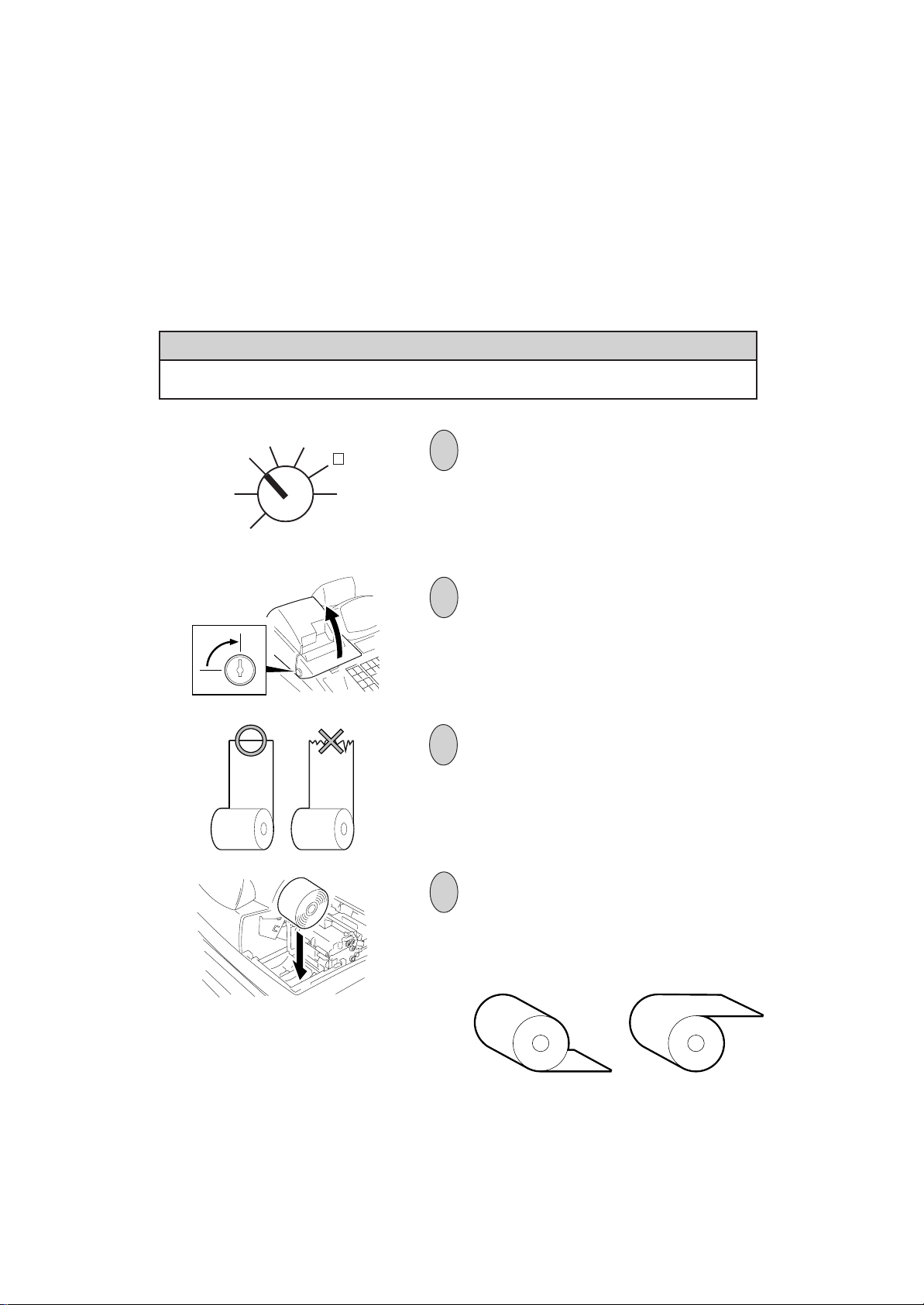
10. Installing the Receipt/Journal Roll
Installing the Receipt Roll
WARNING!
Care must be taken not to injure yourself with the paper cutter.
MGR
REG
OFF
SET
X
Z
1
Turn the Control Lock to the REG position using a
Control Key.
2
MA-516-100 SERIES
EO1-11116
To remove the Printer Cover, insert the Printer Cover
Key to the Printer Cover Lock, and then turn it 90°
clockwise.
3
Cut the paper end to make it sharp.
4
Place the paper roll in the outer side holder of the two roll
holders.
Correct Incorrect
- 16 -
Page 21
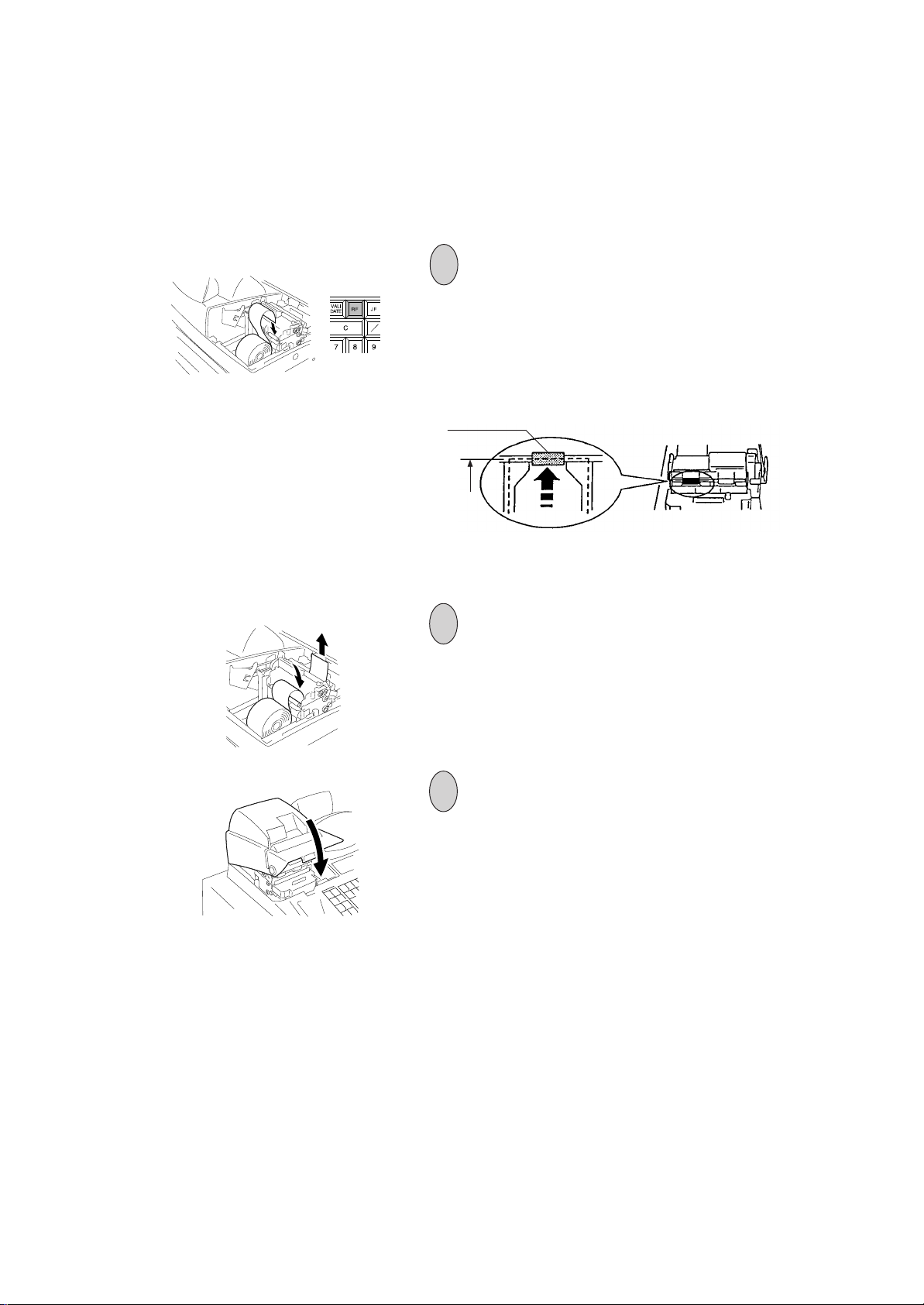
TX
M
Roller (Black)
Paper End
MA-516-100 SERIES
EO1-11116
5
Insert the paper end into the receipt inlet behind the
printer. Then, feed the paper by hand into the inside of
the printer while pressing the [RF] key provided at the
central upper side of the keyboard until the paper end
comes in contact with the roller (black) as shown below.
If the paper is not fed smoothly, cut the paper end again
to make it sharp, then re-set the paper roll.
<Front View>
6
Press the [RF] key until about 4 inches (about 10 cm) of
paper comes out of the printer.
7
Attach the Printer Cover, and cut the excess paper with
the attached cutter.
After closing the Printer Cover, depress the [#/NS] key
to check print condition.
- 17 -
Page 22
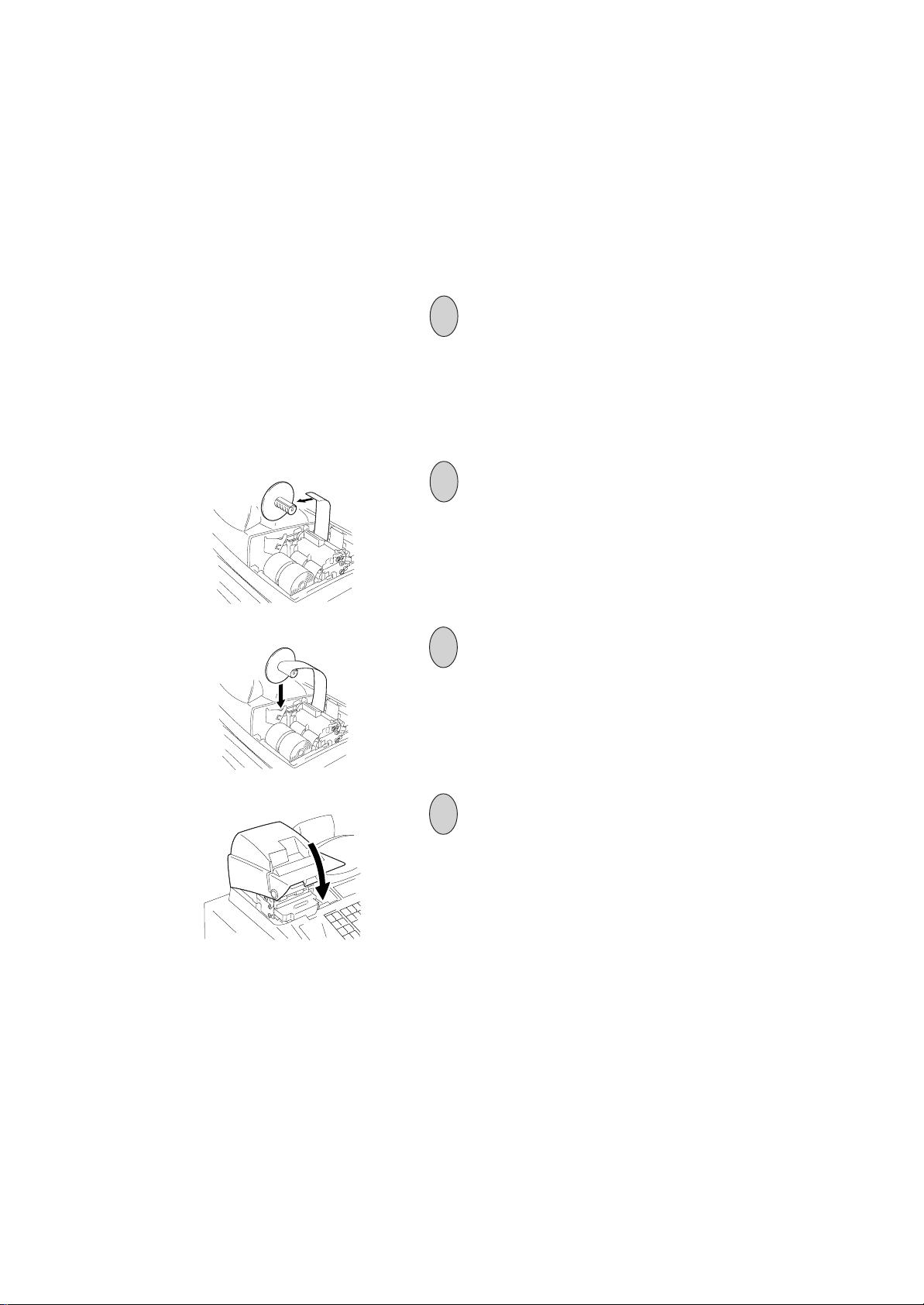
Installing the Journal Roll
MA-516-100 SERIES
EO1-11116
1
Follow Steps 1 to 7 for “Installing the Receipt Roll” on the
preceding page, except that the paper roll should be
placed inner side of the two holders and the [JF] key
should be used for the journal roll.
2
Insert the paper end into the slit on the Take-up Reel and
wind it around the reel two or three times.
3
Set the Journal Take-up Reel into the Reel Holder.
4
Attach the Printer Cover.
- 18 -
Page 23
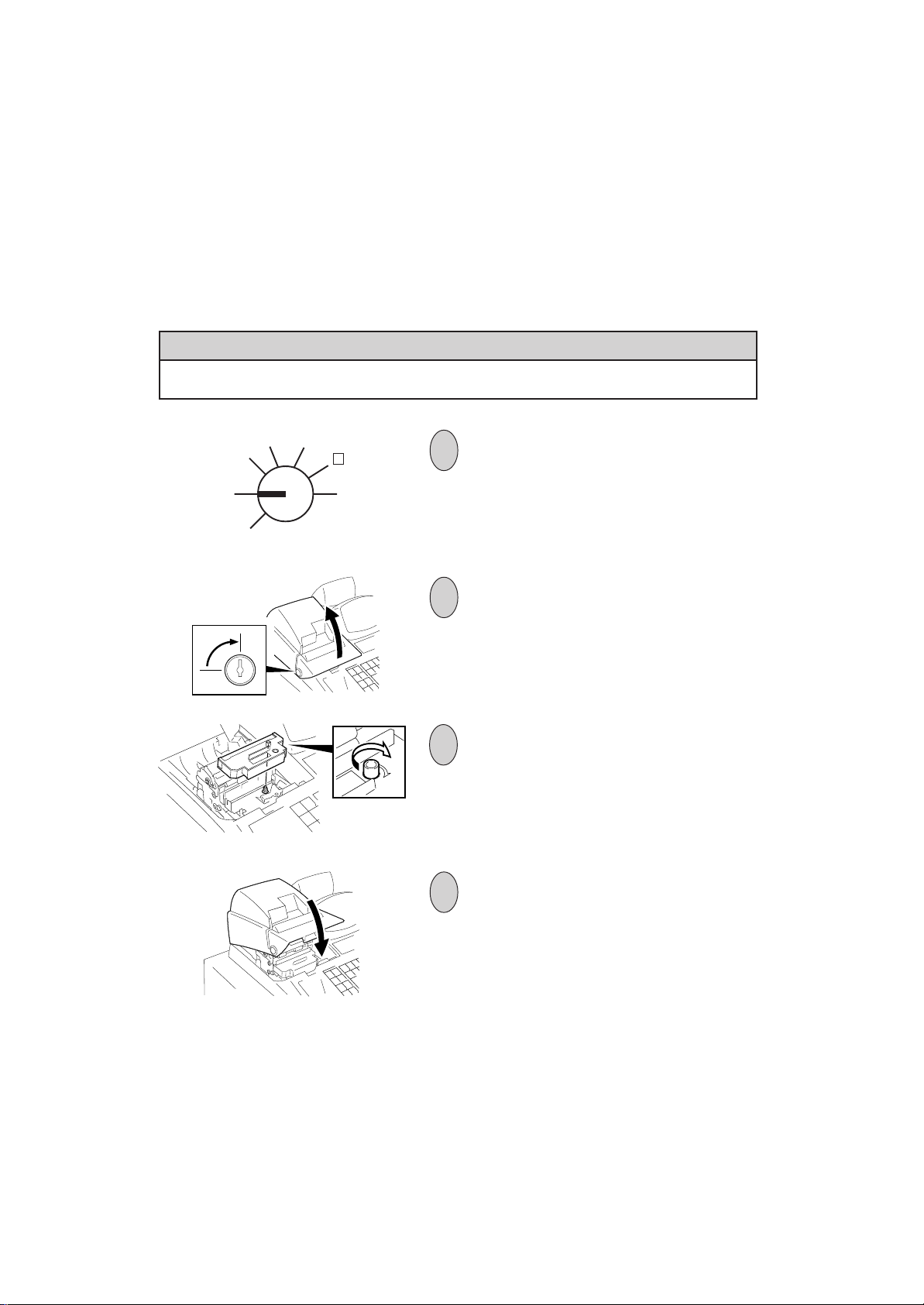
11. Installing the Ribbon Cassette
WARNING!
Care must be taken not to injure yourself with the paper cutter.
MGR
REG
OFF
SET
X
Z
1
Turn the Control Lock to the OFF position.
2
MA-516-100 SERIES
EO1-11116
To remove the Printer Cover, insert the Printer Cover
Key to the Printer Cover Lock, and turn it 90° clockwise.
3
Install the Ribbon Cassette as shown in the figure. After
installing the Ribbon Cassette, turn the knob of the
Ribbon Cassette in the direction of the arrow mark
several times to remove the slack on the ribbon.
4
Attach the Printer Cover.
- 19 -
Page 24
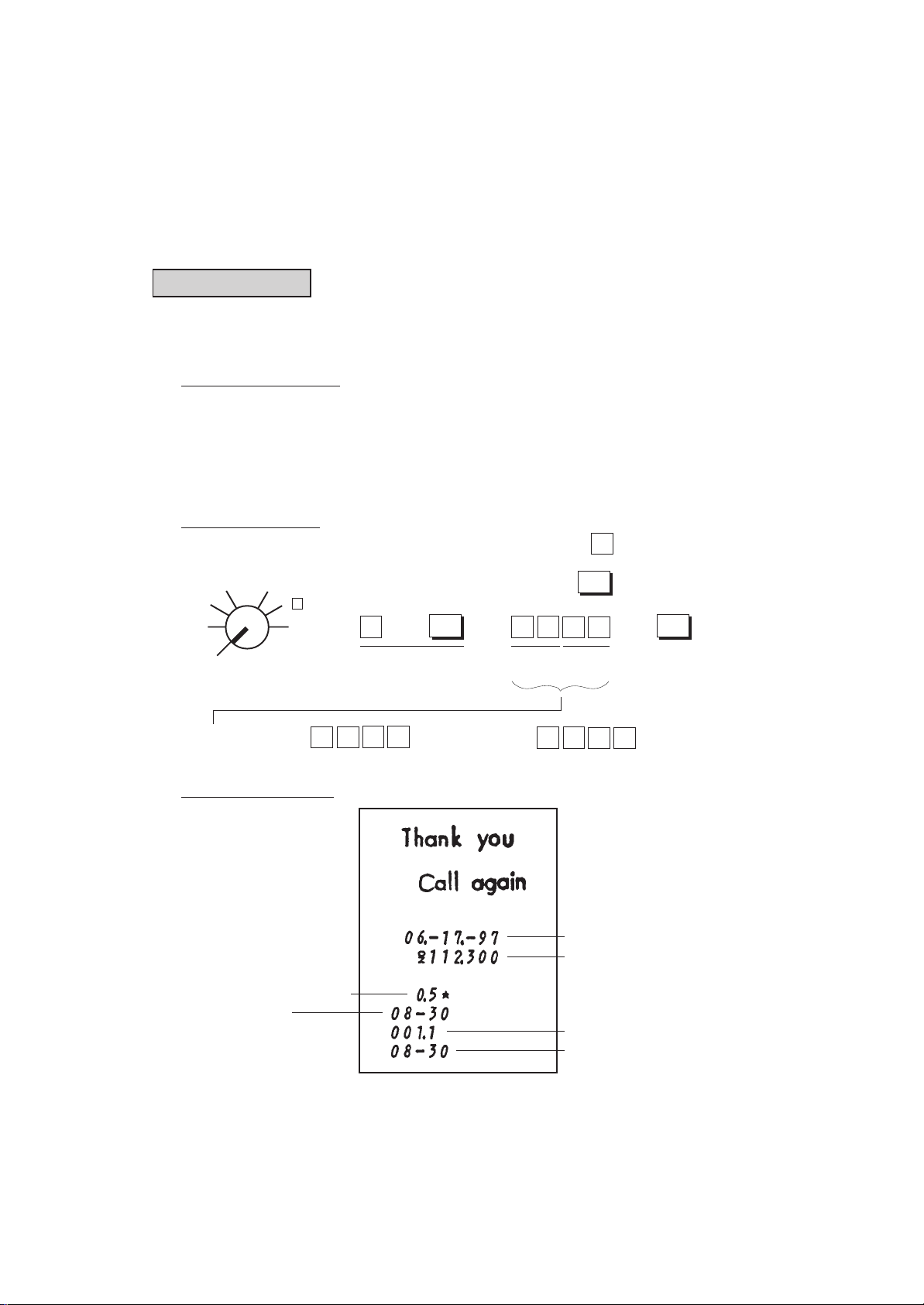
MA-516-100 SERIES
EO1-11116
12. Setting the Time and Date
Setting the Time
The register has a clock function. Once the time is set, the time is kept even when the power is turned off. The 24hour system (the military time) is used for time setting, display, and printing. Time setting is allowed any time outside
a sale.
Condition for Setting: Must be signed off in the Cashier Signing Method. (In another method, a
Cashier Key may or may not be set to ON.)
page 36.
NOTE on “Condition”:
This is necessary for all program changes.
Setting Procedure:
Use the MA Key to turn the ..... Numeric Key
Control Lock to “SET”.
X
MGR
REG
OFF
SET
-
Z
5
→
Declaration of Program
No. 5 for Time Setting
→
@/FOR
→
Hour Minute
(00 to 23) (00 to 59)
Refer to Chapter 17 on
..... Function Key
AT/TL
→
.....
Issues a
receipt.
Examples) 1:05 a.m.: 1:32 p.m.:
100
5
Receipt Print Format
Program No. for Time Setting
Time now set
(8:30 a.m. in this example)
- 20 -
31
Date
Register No.
Receipt Consecutive No.
Current Time
2
3
Page 25
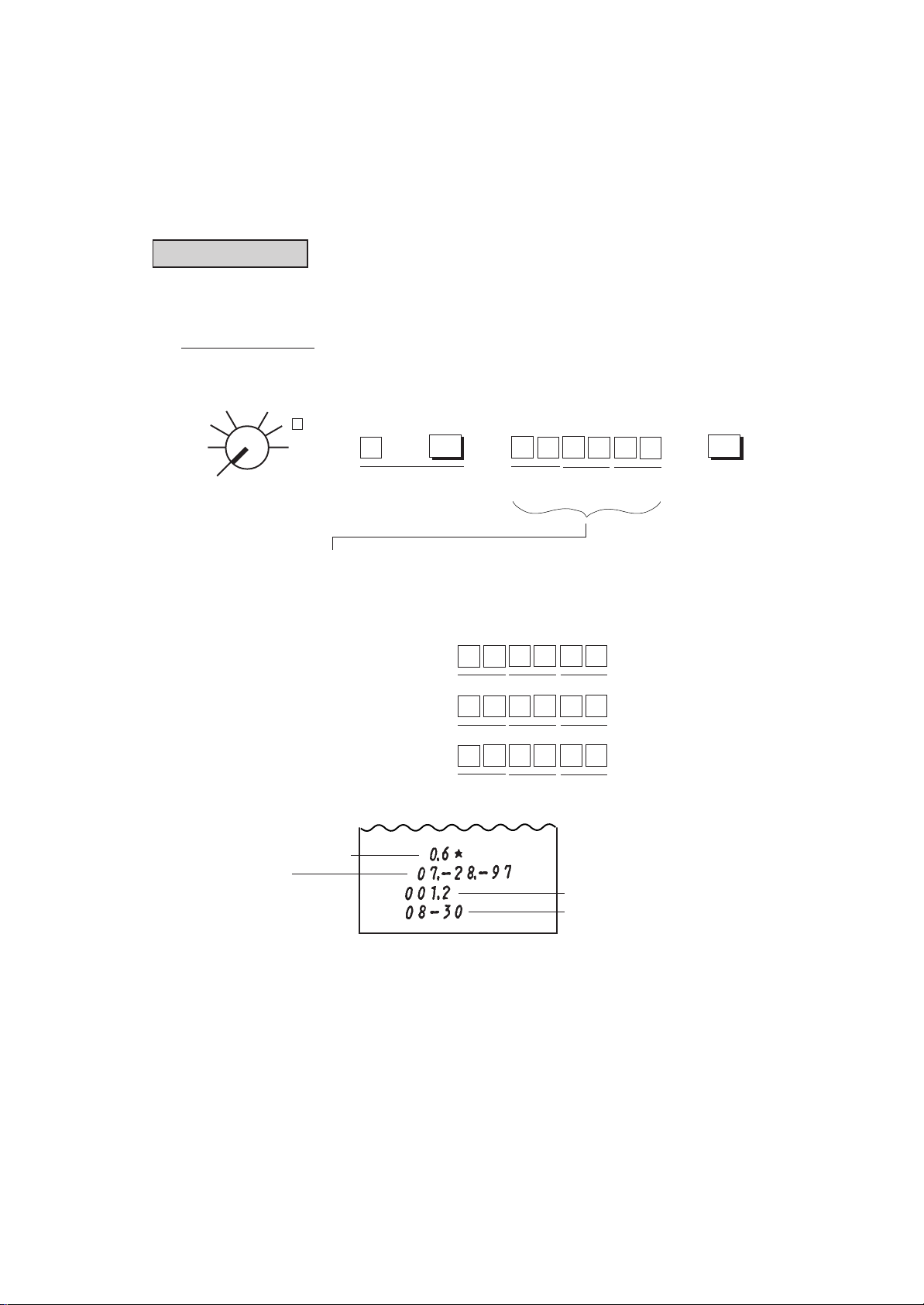
MA-516-100 SERIES
EO1-11116
Setting the Date
The register has a calendar function. Once the date and time are correctly set, the day automatically advances at
midnight even when the power is turned off. The extra day of a leap year is also computed automatically.
Setting Procedure
Use the MA Key to turn the
Control Lock to “SET”.
X
MGR
REG
OFF
SET
-
Z
6
→
Declaration of Program
No. 6 for Date Setting
→
@/FOR
→ →
Month Day Year
(01 to 12) (01 to 31) (97, 98, etc.)
AT/TL
.....
Issues a
receipt.
NOTE: The date set/print order is Month-Day-Year. If you want to change the order
Program No. for Date Setting
Date now set
(Jul. 28, 1997, in this example)
into Day-Month-Year or Year-Month-Day, select appropriate status of Bits 7
and 8 in Address 16 in Chapter “22. System Option Setting” on page 134.
Examples) To set July 28, 1997:
8
Month-Day-Year
order
Day-Month-Year
order
Year-Month-Day
order
8
2
7
0
Month Day Year
0
8
2
Day Month Year
0
79
Year Month Day
9 7
7
9 7
7
2
Receipt Consecutive No.
Current Time
- 21 -
Page 26

MA-516-100 SERIES
EO1-11116
Displaying the Time
The current time is displayed in the “AMOUNT” area when the Control Lock is turned to REG from any other position.
When the Control Lock position is changed or any entry operation starts, the displayed time disappears.
Time Display Format:
(Example: 1:45 p.m.)
Printing the Time and Date
The current time is printed on every receipt, as the bottom line
page)
. The time can be programmed to non-print, if necessary, by a System Option selection
System Option Setting”, Address 1 - Bit 1 on page 119)
The date is printed on every receipt, as the top line below the Store Name Stamp print (refer to the Receipt Print
Format on the page before the preceding). The quickest way to verify the date print with the Control Lock in REG
position is to issue a receipt of any transaction (for example a No-sale receipt).
(refer to the Receipt Print Format on the preceding
(refer to Chapter “22.
.
13. Tax Table Setting
For details about the actual tax table, contact to the location where the register was purchased.
Setting the U.S. Tax Tables (also applicable to PST in Canada)
There are three ways to set state and local tax tables. Select one that suits the tax table required to be set.
Condition for Setting: After Daily Financial Reset
NOTE on “Condition”:
Unless the register satisfies this condition, the programming operations will not be allowed.
“After ... Reset” means that the designated reset report must be taken before entering the programming
(setting) operation. An error will result if the operation is attempted without taking the report.
However, it does not necessarily mean “immediately after ...” When the designated reset report has already
been taken and then some operations are performed in the “X”, “Z”, or “SET” mode, the condition “After ...
Reset” is still satisfied and the programming operation is still allowed.
On the contrary , when the designated reset report has been taken but then some sales data relating to that
report’s output data are entered in the “REG” “MGR” or “ - ” mode, the programming operation will no longer
be allowed and the same reset report must be taken again.
Thus the condition “After ... Reset” indicates that all the sales data relating to the report data must be zero
(except non-resettable memory data). Because of this “Condition” requirement, the report data will be
protected from any inconsistencies of sales data entered in the period from a resetting of the report to another
resetting of the same report next time. When no condition is specified to a programming (setting) operation,
it means that the operation is allowed any time outside a sale but the cashier must be signed off if the Cashier
Signing Method is selected (See Chapter 17 on page 36)
.
- 22 -
Page 27
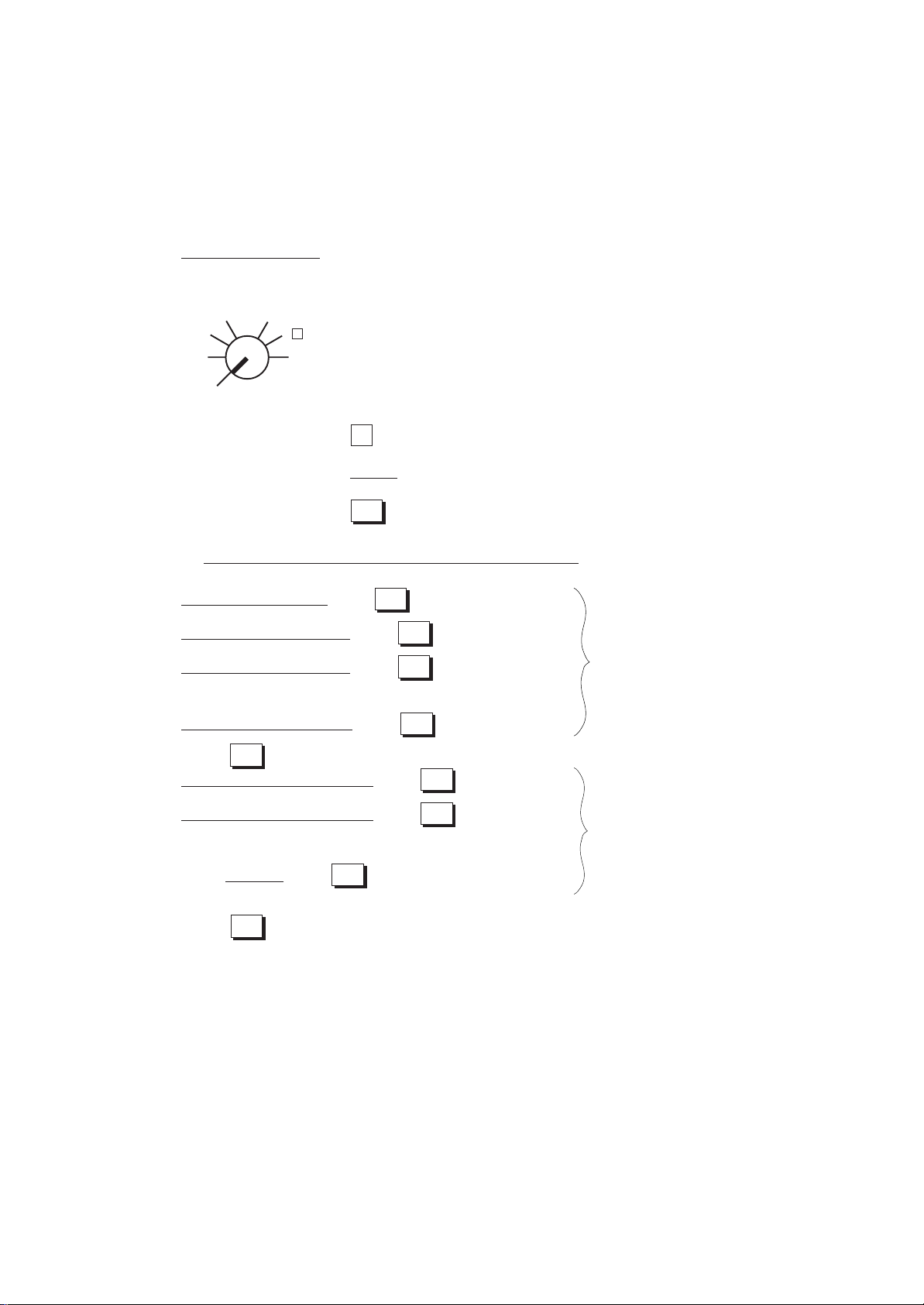
Setting Procedure:
Use the MA Key to turn the
Control Lock to “SET”.
X
MGR
REG
OFF
-
Z
Go to 1), 2), or 3) below.
→
MA-516-100 SERIES
EO1-11116
SET
Indications of types of keys below:
..... Individual Numeric Key
| | ..... Data to be entered through Numeric Keys
..... Function Key
1) Tax 1; Full Breaks (Non-cyclic Breaks + Cyclic Breaks)
|max. amount non-taxable| →
|max. amount for 1¢ tax levied| →
|max. amount for 2¢ tax levied| → Tax Breaks
.....
Repeat up to the “A” Break.
|max. amount for N¢ tax levied| → .....
ST
(to indicate the “A” Break entry)
|max. amount for N + 1¢ tax levied| →
|max. amount for N + 2¢ tax levied| → Cyclic
.....
Repeat up to the “B” Break.
|“B” Break| →
TX1/M
TX1/M
(“B” Break - “A” Break
= a multiple of $1.00)
TX1/M
TX1/M
TX1/M
Non-cyclic
“A” Break
TX1/M
TX1/M
Tax Breaks
AT/TL
(to complete this tax table setting)
NOTE: Each amount (break) entry may be a maximum of 4-digit value (9999¢).
- 23 -
Page 28
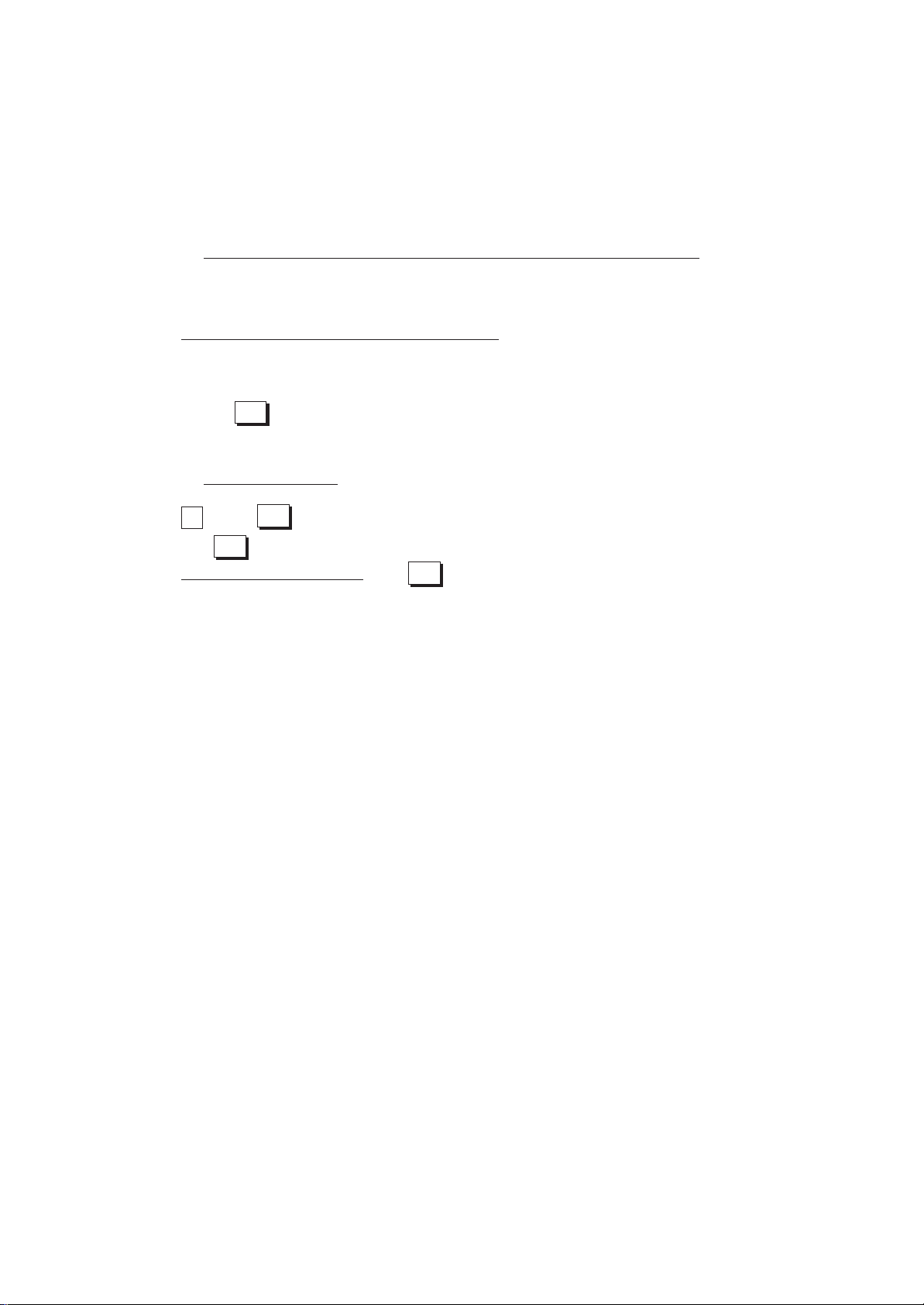
MA-516-100 SERIES
EO1-11116
2) Tax 1; “A” Break and % Rate Combination (Non-cyclic Breaks + % Rate)
First, set all the non-cyclic breaks up to the “A” Break entry and the [ST] key depression shown in the above case
of “1) Tax 1 Full Breaks”.
↓
|Tax Rate applied when exceeding the “A” Break amount|
(Max. 6 digits up to 99.9999%. Use the [ . ] key for a decimal value. Examples: To set 5%, enter 5. To set 5.26%,
enter 5 → [ . ] → 2 → 6. The fraction of the amount resulting from this % rate calculation will be rounded off.)
↓
AT/TL
(to complete this tax table setting)
3) Tax 1; % Rate Only
→
ST
TX1/M
(to indicate that no breaks are entered)
AT/TL
using the [TX2/M] key instead of [TX1/M].
To install the [TX2/M] key on the keyboard, refer to Chapter “15. Optional Key Setting” on
page 30.
2. If two tax tables are to be set, the Tax 1 table must be set first. The Tax 1 table setting will
automatically reset the old Tax 1 and Tax 2 tables. The Tax 2 table can be set only when the
Tax 1 table has been set (i.e., the Tax 2 table alone cannot be set without setting the Tax
1 table).
3. No second depression of the [ST] key is allowed within one tax table setting. A maximum
of 64 breaks may be entered for Tax 1 and Tax 2 tables altogether.
0
|Tax Rate applied to any amount| →
(The description for the Tax Rate in the above case 2) is also applied to this case.)
NOTES 1. For Tax 2 table setting in a multi-tax area, follow the same procedure in 1) , 2), or 3) above,
- 24 -
Page 29
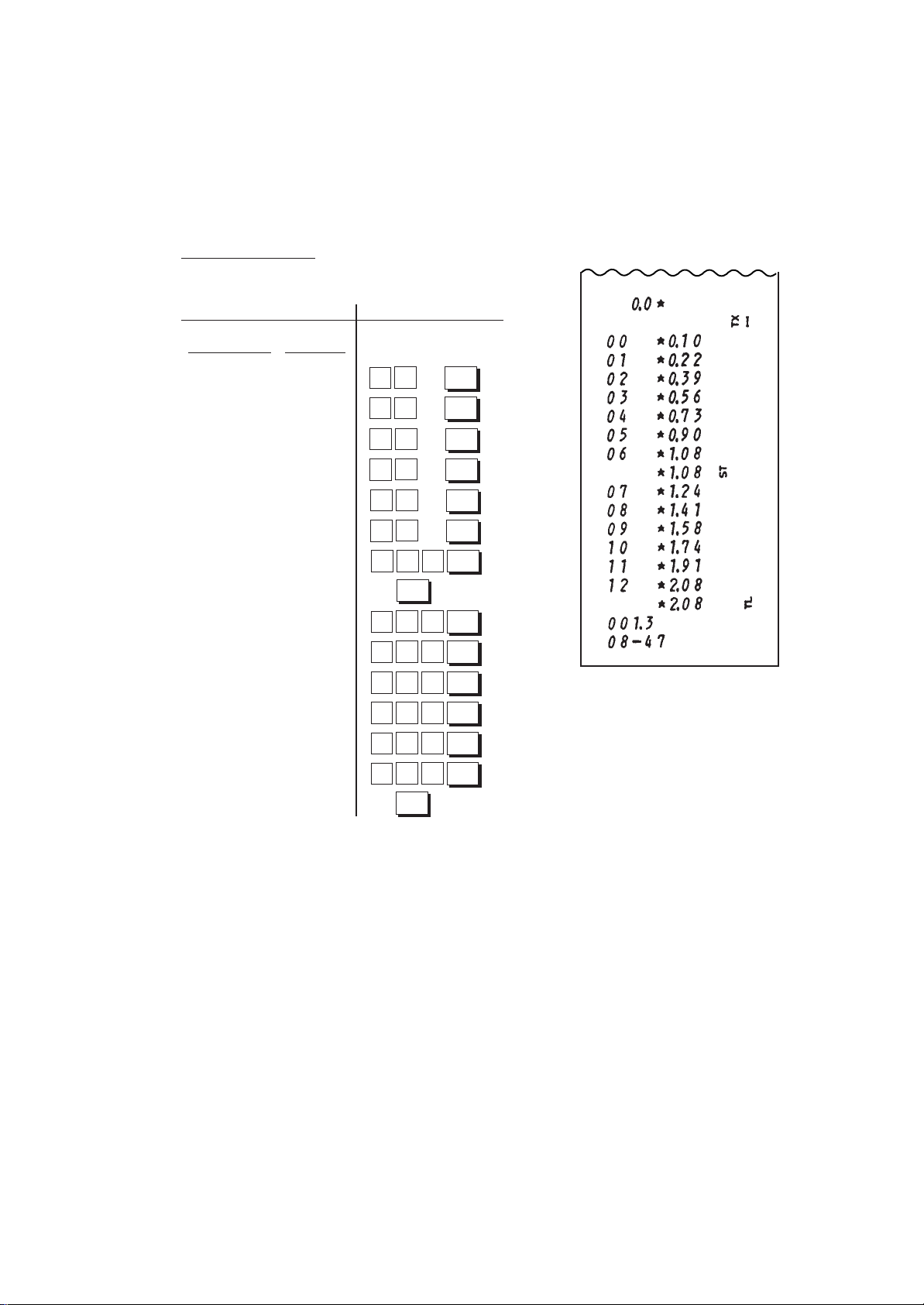
Setting Examples:
Example 1) Tax 1; Full Breaks
Tax Table Key Operation
Amount Range Tax Levied
MA-516-100 SERIES
EO1-11116
Control Lock: SET
$0.00 to $0.10 0¢
$0.11 to $0.22 1¢
$0.23 to $0.39 2¢
$0.40 to $0.56 3¢
$0.57 to $0.73 4¢
$0.74 to $0.90 5¢
$0.91 to $1.08 6¢
... “A” Break
$1.09 to $1.24 7¢
$1.25 to $1.41 8¢
$1.42 to $1.58 9¢
$1.59 to $1.74 10¢
$1.75 to $1.91 11¢
$1.92 to $2.08 12¢
... “B” Break
1
2
3
5
7 3
9
1
1
1
1
1
1 9
2
0
2
9
6
0
0
ST
2
4
5
7
0
AT/TL
TX1/M
TX1/M
TX1/M
TX1/M
TX1/M
TX1/M
TX1/M
8
TX1/M
4
TX1/M
1
TX1/M
8
TX1/M
4
TX1/M
1
TX1/M
8
- 25 -
Page 30
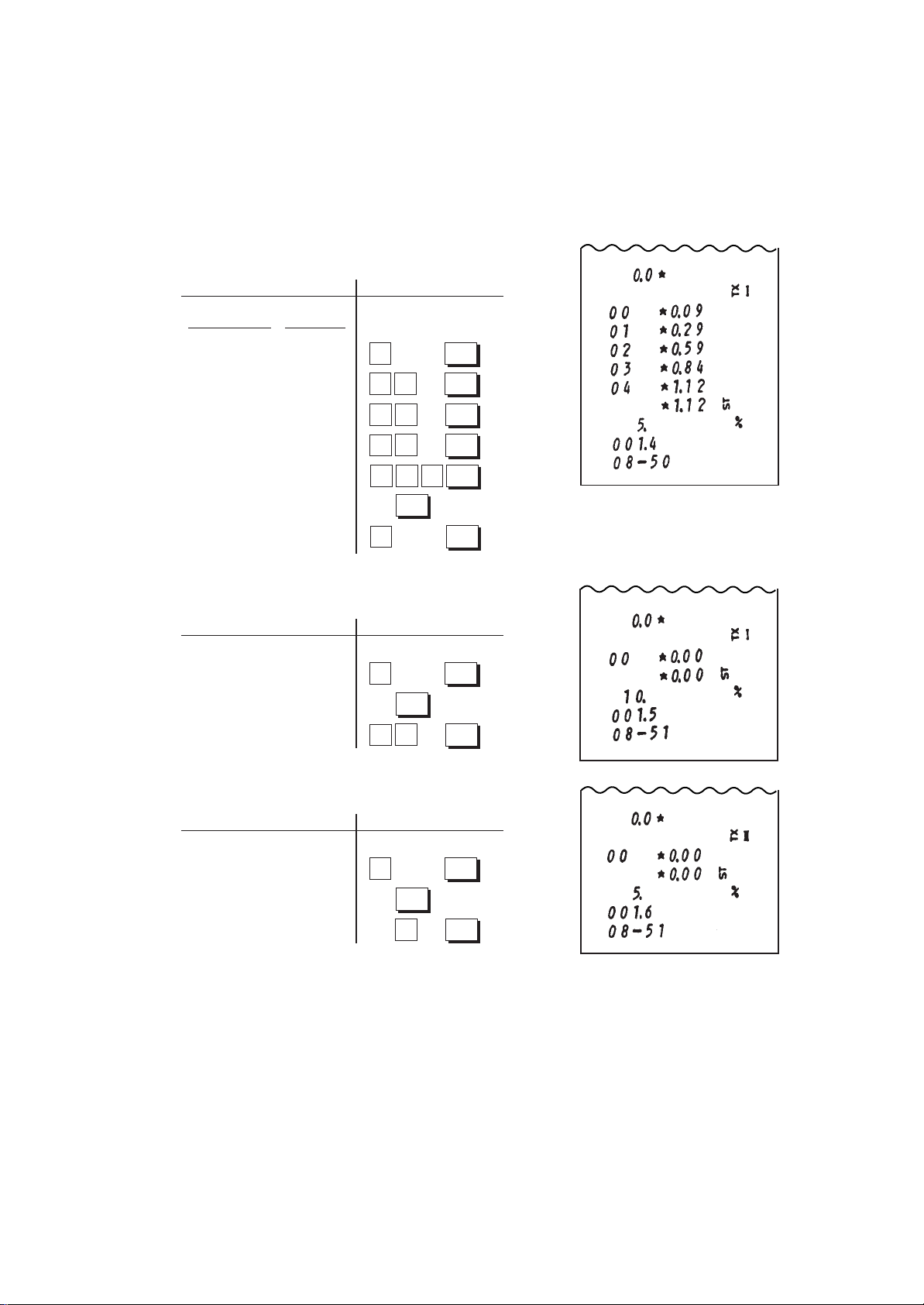
Example 2) Tax 1; “A” Break and % Rate Combination
Tax Table Key Operation
Control Lock: SET
Amount Range Tax Levied
MA-516-100 SERIES
EO1-11116
$0.00 to $0.09 0¢
$0.10 to $0.29 1¢
$0.30 to $0.59 2¢
$0.60 to $0.84 3¢
$0.85 to $1.12 4¢
... “A” Break
5% is applied to any amount
exceeding the “A” Break.
Example 3) Tax 1; % Rate Only
Tax Table Key Operation
10% is applied to any amount.
Example 4) Tax 2; % Rate Only
9
2
5
8
1
5
Control Lock: SET
0
1
TX1/M
TX1/M
9
TX1/M
9
TX1/M
4
TX1/M
TX1/M
2
1
ST
AT/TL
TX1/M
ST
0
AT/TL
Tax Table Key Operation
5% is applied to any amount.
Control Lock: SET
0
TX2/M
ST
5
AT/TL
- 26 -
Page 31

MA-516-100 SERIES
EO1-11116
Setting the GST Rate (applicable to Canada only)
Please note the following before operating the GST rate setting. The following preparations are required:
1) Select the “GST Active” status in Chapter “22. System Option Setting”, Address 14 -Bit 1 on page 132
(some other options can also be selected relating to GST in the same Address).
2) If the [GST/M] (GST Modifier) key must be changed to any other location on the keyboard, refer to Chapter
“15. Optional Key Setting” on page 30. On the Standard Keyboard (see page 15) at shipping from the
factory, the [FS/M] (Food Stamp Modifier) Key is installed. This key will be changed automatically into the
[GST/M] key by the operation described in 1) above.
Condition for Setting: After Daily Financial Reset
(refer to “NOTE on Condition” on page 22.)
Setting Procedure:
Use the MA Key to turn the
Control Lock to “SET”. This portion is required only
X
MGR
REG
OFF
-
Z
→
when any decimal portion is
contained in the rate.
.
→
GST/M
SET
Examples)
7%
12%
8.55%
To reset the
rate once set:
GST Rate 0 to 99.99(%)
7
2
1
.
8
0
5
5
GST Rate 7% is set.
- 27 -
Page 32

Setting the Non-taxable Limit Amount
(applicable to only certain areas in Canada)
This non-taxable amount limit must be set only in certain areas in Canada.
Condition for Setting: After Daily Financial Reset
(refer to “NOTE on Condition” on page 22.)
Setting Procedure:
Use the MA Key to turn the
Control Lock to “SET”.
X
MGR
REG
OFF
SET
-
Z
→
2
1
Declaration of Program No. 12
for Non-taxable Limit Amount
Setting
→
@/FOR
→
Non-taxable Limit
Amount (max. 4 digits;
1 to 9999¢, or enter 0¢
to reset the limit)
MA-516-100 SERIES
→
EO1-11116
AT/TL
Example) $20.00
NOTES 1 . When the sum of the sale portion subject to Tax (PST) 1 and the sale portion subject to Tax
(PST) 2 exceeds the Non-taxable Limit Amount programmed here, all the amount subject
to either of the two taxes are all taxed. When the sum is less than the programmed limit, Tax
1 is tax-exempted and only Tax 2 is calculated on the sale portion subject to Tax 2.
2. When the sum of the sale portion subject to Tax (PST) 1 and the sale portion subject to Tax
(PST) 2 is negative, the portion subject to Tax 1 will not be taxed.
3. When the sale portion subject to Tax 1 is tax-exempted, the taxable amount is not stored in
Tax 1 memory.
4. An error results when the [GST/M] key is depressed in sale entries on the ECR with Nontaxable Limit Amount programmed.
5. This setting must not be operated when Food Stamps are handled in transactions.
0
2
0
0
- 28 -
Page 33

MA-516-100 SERIES
Tax Calculation Test
Tax calculation can be tested by the following procedure. This operation will not affect any sales data.
Operating Procedure:
Use the MA Key to turn the
Control Lock to “X”.
X
MGR
REG
OFF
SET
-
Z
→
→ |Amount| →
Enter any amount
through Numeric
Keys. The entered
amount is displayed.
.....
TX1/M
( or )
.....
The tax amount (total of all
the taxes due) is displayed
in the AMOUNT portion.
(The Non-taxable Limit
Amount setting is disregarded from this display.)
TXBL
TL
EO1-11116
14. Register No. Setting
When multiple registers are used in one store, or to distinguish this register from others used by other stores in the same
chain, set the Register Number in the following procedure.
Condition for Setting: Any time outside a sale. Must be signed off in the Cashier
Signing Method. (In other methods, a Cashier Key may or
Setting Procedure:
Use the MA Key to turn the
Control Lock to “SET”.
X
MGR
REG
OFF
SET
Example)
No. 112300:
-
Z
112 0
may not be set to ON.)
→ →
Register Number
max. 6 digits; 0 to 999999
3
Register No. before this setting
Register No. now set
0
Refer to Chapter 17 on page 36.
#/NS
( or )
#
- 29 -
Page 34

MA-516-100 SERIES
NOTES 1. The Decimal Point cannot be entered in the Register Number.
2. Preceding zeros, if any, will not be printed. For example, if “001234” is entered, “No. 1234”
will be printed.
3. The Register Number set here will be printed on the second line below the Store Name
Stamp print (just below the Date print line) on every receipt to be issued.
Store Name Stamp print space
Date
Register No.
EO1-11116
15. Optional Key Setting
This chapter introduces optional keys (keys not installed on the current Standard Keyboard) that can be programmed.
Please note, however, that adding an optional key means to sacrifice another key already installed. If you plan to install
any of the Optional Keys or change locations of any of the current keys, this operation must be performed first before any
other programming or setting operation
(refer to NOTE 9 at the end of this chapter).
List of Keys
The following is the list of the all the keys that can be programmed on the keyboard. Numeric Keys 0 to 9 are fixed
as to their locations, therefore, not included in the list. The “Key Code” assigned to each key in the list is used in the
setting procedure on the page after the next. For detail functions and operations of each key, refer to Chapters 17
to 19. For a brief information of the Optional Keys, refer to NOTE 8 at the end of this chapter.
.............Keys that must be installed as minimum requirement
.............Keys that are already installed on the Standard Keyboard
.............Optional Keys
Key Code Key Name
0
*1
1 to 20 Department Keys 1 to 20
61 RF (Receipt Feed)
62 JF (Journal Feed)
63 00 (Double-zero)
65 • (Decimal Point)
66 VND CPN (Vendor Coupon)
67 STR CPN (Store Coupon)
Code to deactivate the key.
Key Code Key Name
69 DOLL DISC (Dollar Discount)
70 %+ (Percent Charge)
71 %- (Percent Discount)
72 RTN MDSE
73 ITEM CORR (Item Correct)
74 VOID (Void)
75 ALL VOID (All Void)
76 AT/TL (Cash Tender/Total)
- 30 -
(Returned Merchandise)
Page 35

MA-516-100 SERIES
EO1-11116
Key Code Key Name
77 CHK TEND (Check Tender)
78 Chg (Charge Total)
79 MISC TEND
80 CPN (Media Coupon Tender)
82 ST (Subtotal)
83 R/A (Received-on-Account)
84 PO (Paid Out)
*2
*2
*2
85 NS (No-sale)
86 PR OPEN (Preset Price Open)
87 LC OPEN (Listing Capacity Open)
88 OPEN (PR & LC Open)
89 VALI DATE (Validation)
90 # (Non-add Number Print)
91 #/NS (Non-add Number/No-sale)
92 PLU (Price-Look-Up)
93 @/FOR (At/For; Multiplication)
94 RECEIPT ISSUE (Post-receipt)
95 C (Clear)
*1. At least one Department Key is required to be installed. On the standard keyboard layout
initially set at the factory, each of the department keys is designed to control two departments
as printed on a key sticker, using the [DPT SHIFT] key.
*2. The [#/NS] key has both [#] and [NS] functions. Therefore, when [#/NS] is installed, neither
[#] nor [NS] are necessary.
*3. Whether the key assigned with Key Code 115 will be [FS/M] or [GST/M] is decided by
Chapter 22. System Option Setting, Address 14 - Bit 1 selection on page 132.
*4. When the Signing Method is selected for cashier identification ( refer to Chapter 17 on page
36), this key must be installed. In other cashier identifying methods, this key merely functions
as receipt issue/non-issue key.
(Miscellaneous Tender)
Key Code Key Name
97 TX/M or TX1/M (Tax 1 Modifier)
98 TX2/M (Tax 2 Modifier)
99 TXBL TL (Taxable Total)
100 TAX (Manual Tax)
101 EX (Tax Exempt)
107 DPT SHIFT (Department Shift)
108 AMT (Amount)
115 FS/M (Food Stamp Modifier)
GST/M (GST Modifier)
117 CASH1 (Cash Payment 1)
118 CASH2 (Cash Payment 2)
119 CASH3 (Cash Payment 3)
120 FSTL TEND (Food Stamp Tender)
121 CUR1 (Foreign Currency 1)
122 CUR2 (Foreign Currency 2)
123 CUR3 (Foreign Currency 3)
124 CUR4 (Foreign Currency 4)
127 LOG/RECEIPT (Log/Receipt)
for CANADA
for US
*1
*3
*4
- 31 -
Page 36

Key Installation Setting
Condition for Setting: After all Daily and Periodical Resets
(refer to “NOTE on Condition” on page 22.)
Setting Procedure:
Use the S Key to turn the Control
Lock to the “BLIND” position.
X
MGR
REG
OFF
SET
(The BLIND position is the
unmarked step next to “Z”.)
-
Z
→
(BLIND)
Only to read the Key Code currently set on the key.
6
7
To declare Key Installation
Setting.
→
AT/TL
←
→
MA-516-100 SERIES
Repeat for all the keys to be
newly installed, for location
changes, or for reading Key
Codes already set.
EO1-11116
→
Key Code (max. 3
digits; see the List
of Keys on the
preceding pages.)
Blank Keyboard Sketch (for your planning aid)
Fill in:
Key Name→
Key Code →
(Refer to the
“List of Keys”
on the preceding pages)
For the Standard Keyboard
Layout, refer to
Chapter “9.
Keyboard” on
page 15.
( )
( )
( )
( )
( )
( )
( )
( )
( )
( )
( )
( )
( )
789
456
123
( )
( )
........
→
Displays the
entered Key
Code in the
AMOUNT
portion, as it
is entered.
( )
( )
( )
( )
( )
Depress the key to
be set with the Key
Code.
Displays the Key
Code set or read, in
the AMOUNT portion.
( )
( )
( )
( )
( )
→
( )( )
( )( )
( )( )
( )( )
AT/TL
Depress the [AT/TL]
key to complete the
Key Installation Setting operation.
( )( )( )
( )
( )
( )
( )
( )
( )
( )
( )
( )
( )
0
( )( )
AT/TL( )
( )
( )
( )
- 32 -
Page 37

MA-516-100 SERIES
EO1-11116
NOTES 1. If Key Installation Setting is operated for the first time, all the keys are already set as in the
Standard keyboard Layout. Therefore, set only the keys that are to be changed as to their
locations or newly installed.
2. If a wrong code has been entered and the key has also been depressed (i.e., a wrong code has
been set on a key), enter the correct code and depress the key. The code entered last will be
effective.
3. If “0” is entered as Key Code, the key will be dead and its memory will also be closed. If “0” is
entered to the [DPT SHIFT] key (Key Code 107), each memory of the Department Nos. 21 to
40 will be closed.
4. Each of the keys programmed in this operation will have its memory (if any) opened automatically. Installing the [DPT SHIFT] key makes each memory of the Department Nos. 21 to 40 open
automatically.
5. The [C] key, if once set with Key Code 95, may be used to clear an error, but it cannot be used
immediately after a Key Code entry (for the purpose of clearing the wrong Key Code error). If any
Key Code is entered and then the [C] key is depressed, that Key Code will be set on the key that
was once the [C] key.
6. On depressing the final [AT/TL] key, “0.00” is displayed in the AMOUNT portion, indicating that
the setting operation is completed. No printing occurs.
7. Use the Blank Keyboard Layout on the preceding page, if necessary, for your own keyboard plan
before starting the setting procedure.
8. Brief Information on Optional Keys:
[%+] (%+ Key) --- Key Code 70
It is used to add a percent rate to an individual sale entry item or the entire sale.
[ALL VOID] (All Void Key) ... Key Code 75
It is used to cancel the contents in the current sale all at once.
[CPN] (Media Coupon Tender Key) ... Key Code 80
It is another non-cash media key to finalize a sale.
[NS] (No-sale Key) ... Key Code 85, [#] (Non-add Number Print Key) ... Key Code 90
These keys are not necessary if the [#/NS] key is installed. If the [#/NS] is not installed, those
keys should be separately installed for Non-add Number printing and No-sale entries
respectively.
[OPEN] (Preset & Listing Capacity Open Key) ... Key Code 88
This is a dual-function key that has both [LC OPEN] and [PR OPEN] functions. By
depressing this key once, both of those functions will be effective.
[TX2/M] (Tax 2 Modifier Key) ... Key Code 98
It is used to reverse the tax 2 status.
[TXBL TL] (Taxable Total Key) ... Key Code 99
It simply reads the Taxable Total (sale total amount + taxes due) during a sale. Since the [ST]
can have the same function, it is usually not necessary. However, when the [ST] is
programmed to be used to obtain the sale total amount without taxes, [TXBL TL] is
necessary.
- 33 -
Page 38

MA-516-100 SERIES
[TAX] (Manual Tax Key) ... Key Code 100
It is used to enter an irregular tax amount that cannot be calculated on the basis of the
programmed tax tables, and to add it to the sale total. For installing this key, please note the
following in entering Key Code 100:
EO1-11116
Right: The last key is correctly set with Key Code 100 ([TAX])
Wrong: The 00 key is newly set with Key Code 1, which is
[GST/M] (GST Modifier Key)... Key Code 115 (common Key Code with [FS/M])
[CASH1] to [CASH3] (Cash Tender Keys 1 to 3) ... Key Codes 117 to 119
[CUR1] to [CUR4] (Foreign Currency Keys 1 to 4) ... Key Codes 121 to 124
9. If any of the following keys are newly installed or its location is changed, its relevant programming
operations are further required (even if once programmed, re-programming is necessary
because the program data has been cleared):
1
It is necessary in the GST-applicable area in Canada. It reverses the GST taxable/nontaxable status of items. Whether the key with Key Code 115 is used as [FS/M] or [GST/M]
is determined by System Option, Address 14 - Bit 1 status (refer to page 132).
They are used for cash-tendering operations.
They are used to finalize a sale with foreign currencies.
Each Department Key ............ Department Status, LC (if required), Preset Price (if re-
[PLU] ........................................ PLU Table
[TX1/M], [TX2/M], [GST/M]...... Respective Tax Tables or Rates (Tax 1, Tax 2, GST)
[%+], [%–] ................................Respective Foreign Currency Exchange Rates
[CASH1] to [CASH3] ............... Respective Cash Tendering Amounts
[CUR1] to [CUR4] ....................Respective Foreign Currency Exchange Rates
0
1 00
0
→
→
Key
Key
Department 1 Key. The last key is not set with any Key
Code.
quired) of the Department
- 34 -
Page 39

16. Daily Operation Flow
The following shows a typical daily operation flow on the register.
Before Opening the Store ...
MA-516-100 SERIES
EO1-11116
Reference
Chapter
During Business Hours ...
After Closing the Store ...
• Ensure that the register is firmly plugged in
the wall outlet.
• Check if enough portions of Receipt and Journal
rolls are left.
• Check the time, date, and print condition.
Check the time, date, and print by issu-
ing a No-sale Receipt. ...
Setting the time or date ...
Opening the store
• Transaction entries on the register
• Taking Read (X) Reports periodically.
Closing the store
5
10
18
12
18 to 20
21
• Taking Daily Reset (Z) Reports
• Tear off the print portion of Journal Paper (optional).
• Leave the drawer open, and turn the Mode Lock
to “OFF”.
• Take all the cash and other contents from the
drawer to the office with the torn Journal and
printed Reset Reports.
- 35 -
21
24
24
Page 40

MA-516-100 SERIES
EO1-11116
17. Cashier Identifying Operation
The MA-516 adopts one of the following cashier-identifying methods.
(1) Signing Method, using the [LOG/RECEIPT] key.
(2) Cashier Push Key Method, using Cashier Keys (stay-down keys)
Method (1) is the standard feature. To change the cashier-identifying method from (1) to (2), appropriate System Option
selections are necessary as well as hardware option.
Chapter 22.)
(Refer to System Option, Address 15 - Bit 5 on page 133 in
(1) Signing Method (LOG/RECEIPT Key)
A cashier needs to “sign ON” for starting transaction entries on the register and identifying the operator. The signedON condition is held until a “sign OFF” is operated. A cashier can sign ON only when the register is in the signedOFF condition. A maximum of 8 cashiers can be identified in this signing method.
LOG
RECEIPT
Sign ON (operable in signed-OFF condition)
Use the REG Key to
turn the Control Lock to
the REG (or MGR or - )
position.
REG
OFF
SET
X
MGR
-
Z
The code being entered
is not displayed.
→
→
Cashier Code assigned to each cashier by the store
(1 digit; 1 to 8)
Secret Code generated by the cashier
(2 digits; any number from 01 to 99)
See NOTE 1 below.
The “SIGN ON” lamp illuminates, and a Sign
ON receipt is issued
LOG
RECEIPT
......... Transaction entries are now
(see the next page)
.....
possible (see the following
pages).
.
Sign OFF (operable in signed-ON condition)
Same Control Lock position as
the Sign ON
position in a signed-ON condition will cause an error.)
(changing the
→
0
→
The “SIGN ON” lamp is extinguished, and a Sign
OFF receipt is issued
LOG
RECEIPT
(see the next page)
......... No operations in REG, MGR or
.....
- mode will be allowed until a
Sign ON is again operated by
a cashier.
.
NOTES 1. The two-digit Secret Code portion, once entered for a cashier’s Sign ON, is set in the memory
of the register. The Secret Code of the same cashier is checked every time his/her Sign ON
is operated until the Daily Cashier Reset Report is taken at the end of the day. Then the
Secret Code is reset and a new Secret Code entry will be allowed . When the Secret Code
is within the range of 01 to 09, it is omissible to enter the preceding zero.
- 36 -
Page 41

2. If the [LOG/RECEIPT] key is simply depressed without a prior numeric entry or with only any
Declaration Key (such as [RTN MDSE]), the Receipt ON/OFF function is activated (refer to
“Receipt-issue/Non-issue Selection” in the next Chapter) but not Sign ON/OFF.
3. If the Cashier Identitying Function “NOTHING” (SET status) is selected (refer to Chapter “22.
System Option Setting,” Address 2 - Bit 8 on page 120), an error will result on a Sign On
or Sign OFF attempt.
Sign ON Receipt Format Sign OFF Receipt Format
Cashier Code (1 to 8)
The signed-ON Cash-
ier Code is printed on
every sale receipt.
(The Secret Code
portion is never
printed.)
(2) Cashier Push Key Method
This method is applied when four push stay-down keys are installed as cashier keys.
MA-516-100 SERIES
EO1-11116
Sign OFF Code
(always 0)
1 2 3 4 Each key (1 to 4) is assigned to each cashier. The register will not
operate in the REG, MGR, or - mode unless of these keys is pushed
held down.
NOTES 1. When this method is adopted, the signing function (“LOG” function) of the [LOG/RECEIPT] key
is deactivated. Accordingly, the key is only used as Receipt ON/OFF switch.
2. No receipts are issued on turning ON or OFF a Cashier Key. However, the Cashier Code (1 to
4) is printed near the bottom of every receipt to be issued.
- 37 -
Page 42

MA-516-100 SERIES
EO1-11116
18. Setting Preparation of Each Key, and Transaction
Entries
This chapter describes individual key operations on transaction entries, and setting requirements for the key if necessary.
WARNING!
When opening the cash drawer, be careful not to let the drawer hit any person.
Receipt-issue/Non-issue Selection (LOG/RECEIPT Key)
Receipts are issued or not issued according to the “R OFF” lamp illuminated/extinguished status on the Operator’s
Display panel.
LOG
RECEIPT
“R OFF” (Receipts OFF) Lamp Status Change Operations
Control Lock may be in any position except OFF.
LOG
RECEIPT
→
←
LOG
Extinguished Illuminated
.....
Receipt ON Status Receipt OFF Status
NOTES 1. The Control Lock may be in any position (except OFF position) for changing the Receipt ON/
OFF status in the signed-ON or signed-OFF condition.
2. The “R OFF” lamp status at the starting of a transaction entry decides whether a receipt will
be issued for the transaction or not. Switching the Receipt ON/OFF status during a
transaction will not be effective.
3. If a transaction entered with the “R OFF” lamp illuminated and finalized but a receipt is
required, the [RECEIPT ISSUE] (Post-issue Receipt) key can be operated to issue a receipt
(see “Post-issue Receipt” on page 92).
4. Simply depress the [LOG/RECEIPT] key without a numeric entry. If the key is depressed
with a prior numeric entry in “REG”, “MGR”, or “ - ” mode, it may turn out to be a Sign ON
or Sign OFF operation when the Singing Method is selected for cashier identification (refer
to the preceding chapter). However, if any Declaration Key (such as [RTN MDSE]) is already
pressed and then the [LOG/RECEIPT] key is pressed, the Declaration Key entry is not
canceled by the Receipt ON/OFF status change.
RECEIPT
.....
- 38 -
Page 43

MA-516-100 SERIES
EO1-11116
Clearing Errors, or Clearing Wrong Declaration
Key or Wrong Numeric Entries
When in sale entries an error has occurred with an alarm buzzer (beeps for about 2 seconds only), a wrong Declaration
Key (such as [RTN MDSE], [TX/M], [GST/M], etc.) has been depressed, or a wrong numeric data has been entered;
depress the [C] key.
1) Error has occurred (the alarm
buzzer is generated and the
“ALM” lamp illuminates), and
the keyboard is locked.
2) Declaration Key has been depressed.
Example)
3) Numeric Keys are entered.
Example)
4) Declaration Key (s) + Numeric
Keys
Example)
5) Numeric Keys + Non-motorized
Key (key that does not trigger
printing)
RTN
MDSE
5
RTN
MDSE
0
0
07
→
→→
C
→
C
C
(Clear Key)
The error condition is cleared (the
buzzer tone stops and the “ALM” lamp
is extinguished). Find the cause of the
error, and do the operation again. Refer to “Possible Cause of Error” attached where an error may occur in
each operation sequence on the following procedure.
The entered data are all cleared at once.
Example)
6) Combination of 2) to 5)
7) Combination of 6) + 1)
NOTE: When data is already entered and printed (through a Department Key, etc.), it cannot be cleared by the [C]
key any longer. In need of deleting such data, see the following:
Item Correction (Last Line Voiding) page 68
Void (Designated Line Voiding) page 70
All Void (Transaction Cancel) page 71
Operations in “ - ” Mode Chapter 20 (page 98)
X
21
→→
ITEM
CORR
ALL
VOID
VOID
C
The entered data are all cleared at once,
and the error condition is cleared also.
Refer to 1) for finding the cause of error.
- 39 -
Page 44

MA-516-100 SERIES
EO1-11116
Department Keys to , to control Dept. Nos. 21 to 40
Dept. 21
Dept. 21
Dept. 40
Dept. 20
DPT
SHIFT
Programming Department Keys
These are department keys through which sales items are registered. To designate the Department Nos. 21 to 40,
pressing the [DPT SHIFT] key before the Department Keys 1 to 20 is necessary.
Programming Department Status:
To use Department Keys, first program how each Department Key is to be used, in accordance with merchandise
categories, taxation, operativity of the key, etc.
Condition: After Daily Financial Reset and Periodical Financial Reset (and All PLU Reset
if the positive/negative status is to be set)
(refer to “NOTE on Condition” on page 22)
- 40 -
Page 45

Programming Procedure:
Use the MA Key to turn the
Control Lock to “SET”.
X
MGR
REG
OFF
SET
Depress the required key(s) to obtain the appropriate status for the department:
-
Z
3
→
Declaration of Program No.
3 for Department Status
programming
→
As for items marked with “NOTE”, refer to the corresponding
NOTE No. below and on the next page for further description.
@/FOR
MA-516-100 SERIES
Repeat for programming
other Department Keys
EO1-11116
←
→
→
→
→
→
→
→
→
→
→
RTN
MDSE
TX1/M
TX2/M
GST/M
FS/M
1
2
4
5
0
To set Negative status
NOTES 4, 5
To set Tax 1 taxable status
NOTES 1, 3
To set Tax 2 taxable status
NOTES 1, 3
To set GST taxable status
NOTE 1, 4
To set Food-stampable status
NOTE 4
To set Single-item Key status
To set Itemized Key status
To set Other Income Key status
To set Single-item
+ Other Income Key status
To regain the initial statuses, i.e., Positive, Nontaxable, Non-GST, Non-food-stampable and Itemized statuses); It may be useful when you are
confused with various status selections for department.
The status is
reversed by
pressing the
same key
again.
NOTE 2
Key Type
status
NOTE 6
Depress the
→
[DPT SHIFT]
key to set the
Department Nos.
21 to 40.
NOTE 7
DPT
()
SHIFT
→
Depress the
Department Key
to obtain the
selected statuses.
Dept.
NOTE 3
→
To complete this
AT/TL
operation and issue
a program receipt
NOTES 1. The tax tables of “Tax 1”, “Tax 2”, and “GST” should be programmed in Chapter “13. Tax
Table Setting” on page 22. Those tax tables will become effective in “REG”, “MGR” or
“ - ” mode for adding the taxes to sale items entered through a Department Keys only when
the Department Key is programmed with taxable status for the required tax in this operation.
2. Every time each of the [RTN MDSE], [TX1/M], [TX2/M], [GST/M] and [FS/M] keys in this
operation is pressed, the preset status is reversed. For example, if a Department Key is
already set with “Tax 1 Taxable” status and the [TX1/M] key is pressed during the setting
sequence of that Department Key, it is now set with “Tax 1 Non-taxable” status. If [TX1/M]
is again pressed, “Tax 1 Taxable” status is again obtained.
- 41 -
Page 46

MA-516-100 SERIES
EO1-11116
3. The tax (PST) status obtained (as the result of [TX1/M] and/or [TX2/M] depressions) can be
verified by reading the numeric value displayed in the rightmost digit of the AMOUNT portion
when the individual Department Key is pressed. Similarly, the Key Type status is displayed
in the 2nd digit (next to the rightmost digit).
Display:
Displays the Department No.:
01 to 40
DPT I AMOUNT I
0.
“0” fixed
Displays 0, 1, 4, or 5 to
indicate the Key Type
status.
0: Itemized
1: Single-item
4: Other Income
5: Single-item & Other
Income (1 + 4)
Displays 0, 1, 2, or 3 to
indicate the obtained
Tax (PST) status.
0: Non-taxable
1: Tax 1 Taxable
2: Tax 2 Taxable
3: Both Tax 1 &
Tax 2 Taxable
(These status codes are also printed on the program receipt issued when the final [AT/TL]
key is pressed; refer to the Receipt Format on next page.)
4. The Negative/Positive status, GST status and Food Stamp status can only be verified on the
program receipt (refer to next page) but not in the display. If a wrong status has been set,
correct it by performing the programming operation again.
5. If a Department Key is set with Negative status, an amount entered through that key is
subtracted from the sale total. It may be used for item entries of coupons, returned bottles,
etc.
6. Key Type Description
Itemized Key: When a sale item amount is entered through this key, the sale is not
finalized until a media key (such as [AT/TL]) is operated. Other
items can be entered within one sale receipt sequence.
Single-item Key: A sale item entry through this key will automatically finalize the sale
as cash outside a sale (i.e. when no other items have been entered
within one receipt sequence). However, it will function just as an
Itemized Key if operated inside a sale.
Other Income Key: It is used to enter items which do not directly become sales for the
store, such as lottery, postage, gift wrapping fee, size adjustment
fee, utility (payment of electricity and gas), and donation.
7. To set the Department Keys 21 to 40 (No. printed on the upper side of a Department Key
Sticker), press the [DPT SHIFT] key before pressing a [DEPT] key.
ex.) To set the Department Key 21, press [DPT SHIFT], then [DEPT 1].
- 42 -
Page 47

Department Status Program Receipt Format:
Key Operation
Control Lock: SET
@/FOR
3
TX2/M
TX1/M
1
1
RTN
MDSE
1
2
4
TX2/MTX1/M FS/M
Dept.2
Dept.3
Dept.7
TX1/M
Dept.8
Dept.4
RTN
Dept.9
MDSE
Dept.5
Dept.6
AT/TL
Dept.1
MA-516-100 SERIES
EO1-11116
Key Type Status
0: Itemized
1: Single-item
4: Other Income
5: Single-item & Other Income
GST (for CANADA) or Food Stamp
Status (for US)
FS: GST Taxable or Food
Stampable
Blank:
GST Non-taxable or
Non-food-stampable
Positive/Negative Status
Blank: Positive
–: Negative
Tax Status (PST)
0: Non-taxable
1: Tax 1 Taxable
2: Tax 2 Taxable
3: Both Tax 1 & Tax 2 Tax-
able
Programming Department LCs (Listing Capacities):
The LC setting is used to check an amount limit error. By setting the LC an amount entry (due perhaps to a mistake
by the operator) will be prevented at the earliest stage (i.e. an error will result on entering an excessive amount through
the department key).
Condition: After Daily Financial Reset
(refer to “NOTE on Condition” on page 22)
- 43 -
Page 48

Programming Procedure:
Use the MA Key to turn the
Control Lock to “SET”.
X
MGR
REG
OFF
SET
-
Z
→
As for items marked with “NOTE”, refer to the corresponding
NOTE No. below for further description.
→
@/FOR
8
Declaration of Program No.
8 for Department LC programming
MA-516-100 SERIES
EO1-11116
→
NOTES 1. If the individual LC of a department is set, it prevails over the common LC for all departments.
Department LC Program Receipt Format:
Key Operation
Control Lock: SET
@/FOR
8
Repeat for setting LCs of other departments.
To designate the Department Nos. 21 to 40.
→→
2-digit LC code for each
department
Example) ............. indicates $39.99 ............... Allows to enter equal to or smaller
NOTES 1, 2
2. To reset a LC once set, enter “0” in place of the 2-digit LC code. Then a maximum of 7-digit
amount can be entered in sale entries.
4
3
SHIFT
4 digits
Value of the top digit
DPT
()
Dept. AT/TL
→
Common 2-digit LC code
for all departments
than $39.99 in sale entries.
→
→
Listing Capacity Code
Top digit value
Number of maximum digits
→→
NOTES 1, 2
Dept.1
37
Dept.2
49
Dept.3
75
Dept.4
0
AT/TL
68
for each department
Common LC for all departments
- 44 -
Page 49

MA-516-100 SERIES
EO1-11116
Setting Department Preset Prices:
If a fixed price is always entered through a Department Key in sale entries, a preset price can be set on the
Department Key. Please note that once set with a preset price, the Department Key will not accept any other price
(open price) unless the [PR OPEN] or [OPEN] key is operated or until the Department Key is again programmed
to be an open department.
Condition: Any time outside a sale. Must be signed off in Cashier Signing
Method.
Programming Procedure:
Use the MA Key to turn the
Control Lock to “SET”.
X
MGR
REG
OFF
SET
-
Z
To set Open Department (to allow manual
amount entries)
→
Preset Price
(max. 6 digits; 0 to 999999; resulting in $0.00 to $9999.99)
NOTES 1, 2
NOTES 1, 2
To designate the De-
→
partment Nos. 21 to 40.
DPT
()
SHIFT
→
NOTES 1, 2, 3
AT/TLDept.
→→
→
Repeat for other Department Keys, if necessary.
NOTES 1. All the Department Keys are open departments (no preset price set) as initial status.
2. If a Department Key is pressed with no Preset Price entry, the Key is set as an open-price
Department Key.
3. If “0” is entered as Preset Price, the Department Key is set with Preset Price of $0.00.
Department Preset Price Setting Receipt Format:
Key Operation
Control Lock: SET
Preset Price $1.00 for Dept. 4
Dept.4
1
4
3
2
1
6
6
66
00
Preset Price $1,234.56 for Dept. 8
Dept.8
65
Dept.8
Dept.8
6
6
AT/TL
→→
Preset Price released for Dept. 8
New Preset Price $6,666.66 for Dept. 8
(The last setting is effective.)
- 45 -
Page 50

Sale Item Entries Using Department Keys
Various types of department entries are shown below.
X
Use the REG Key to turn to
the Control Lock to “REG” position.
REG
OFF
SET
MGR
Entry of One Item:
MA-516-100 SERIES
EO1-11116
-
Z
Cashier Sign ON is necessary or a
Cashier Key must be set to ON.
(Refer to Chapter 17 on page 36.)
Open-price Department
→
.......
Price of the item
(max. 7 digits: or limited by the Department
LC)
If an error occurs here:
Possible cause of error:
• The price entered exceeds the LC.
→ See the Listing Capacity Open Entry.
• The Department Key is a preset-price key.
→ Use an open-price Department Key, or
see the “Preset-price Department” entry
procedure below.
• Entries through that Department requires
Manager Intervention.
→ Ask the manager to turn the Control
Lock to MGR position.
(Refer to Chapter 19 on page 96.)
→
→
Dept.
Depress the appropriate Department
Key for open price
Preset-price Department
DPT
()
SHIFT
To enter sale item of
the Department Nos.
21 to 40.
.....
→
Dept.
Depress the appropriate Department Key
for preset price
Depress the [DPT SHIFT] key at either position to enter a sale item
of the Department Nos. 21 to 40.
Receipt Print Format
Entered Price
Department No.
Status Symbol
TM: Tax 1 or Tax 2 (PST) Taxable
FM: GST Taxable, or Food Stampable
TMFM: Tax (PST) Taxable and GST
Taxable or Food Stampable
Blank:
Not applicable to any of the above
status.
Receipt Print Format
If an error occurs here:
Possible cause of error:
• The Department Key is an open-price key.
→ Use a preset-price Department Key, or
see the ”Open-price Department” entry
above.
• Entries through that Department requires
Manager Intervention.
→ Ask the manager to turn the Control
Lock to MGR position. (Refer to Chapter 19 on page 96.)
- 46 -
Department No.
Entered Price (preset)
Status Symbol
See the description for the Receipt Print
Format above.
Page 51

MA-516-100 SERIES
EO1-11116
Department Repeat Entry:
Depress again the Department Key used for the department item entry just entered. The item entry is repeated
as many times as the Department Key is depressed. (A negative Department entry cannot be repeated.)
Open-price Department Repeat
.......
Price
→
Dept.
→
Dept.
Depress the same
Department Key
Preset-price Department Repeat
Dept.
NOTE Sale items of the Department Nos. 21 to 40 shifted by the [DPT SHIFT] key cannot be repeated.
→
Dept.
Depress the same
Department Key
Other Income Department:
Other Income Department Key is used to enter items which do not directly become sales for the store, such as
lottery, postage, gift wrapping fee, size adjustment fee, utility (payment of electricity and gas), and donation. Only
the difference from ordinary Department Keys is that the amounts entered through this key are processed
separately from the ordinary sales total
The operation procedure is the same as ordinary (itemized) Department Keys.
(refer to Chapter “21. Read and Reset Reports” on page 99)
.
Example) If Dept. 6 is programmed with no preset price and status of “Other Income”, “Itemized”, “Non-
.......
Price
taxable”:
→
Dept.6
Depress the Other
Income Department Key
- 47 -
Page 52

MA-516-100 SERIES
EO1-11116
Department Quantity Extension (Multiplication):
When more than three or four items are to be entered with the same Department and price, the Quantity Extension
(multiplication) is quicker than the Repeat Entry.
If an error occurs here:
Possible cause of error:
• Exceeding the digit limit
.....
Quantity;
max. 6 digits
0.001 to 999.999
3 digits for integer (max.)
Examples) 123:
@/FOR
NOTE 1
•
3 digits for decimal (max.)
Required only for any
decimal portion entry.
Open-price Department
→
→
.......
Unit Price;
max. 6 digits
Preset-price Department
DPT
()
→
1
SHIFT
To enter sale item of
the Department Nos.
21 to 40.
3
2
.....
→
→
Depress the [DPT SHIFT] key at either position to
enter a sale item of the Department Nos. 21 to 40.
Dept.
If an error occurs here:
Dept.
If an error occurs here:
Product must not
()
exceed 7 digits.
Possible cause of error:
• Exceeding the LC of the Department
→ Check the Unit Price.
→ See Listing Capacity Open.
• Product exceeding 7 digits.
→ Check the Quantity and Unit Price.
• Department requiring Manager Intervention.
→ Ask the manager to turn the Control Lock to
MGR.
Product must not
()
exceed 7 digits.
Possible cause of error:
• Product exceeding 7 digits.
→ Check the Quantity.
• Department requiring Manager Intervention.
→ Ask the manager to turn the Control Lock to
MGR.
23.4:
0.234: ( )
NOTES 1. When the Quantity is a 1-digit integer (1 to 9) and a Preset-price Department Key is to follow,
2. The product obtained by Quantity Extension cannot be repeated.
3. The decimal portion of the Quantity entry is processed down to the 2 digits below the decimal
4. You can select the rounding process of the fractions of the product (result of multiplication)
2
0 3 4
the [@/FOR] key is omissible.
point. The fraction rounding at this time is fixed to ROUND OFF.
-- ROUND OFF (initial setting), ROUND UP, or ROUND DOWN. (Refer to Chapter “22.
System Option Setting” Address 2 - Bits 1 and 2 on page 120.)
.3
4
2
.
- 48 -
Page 53

MA-516-100 SERIES
Receipt Print Format for Department Quantity Extension
Quantity
Unit Price
Department No.
Product
Department SPP (Split-Package-Pricing):
This operation is used when a customer purchases only part but not all of the items in a package (example: only
two tomatoes in a priced package of three tomatoes).
Open-price Department
Purchased Q’ty
max. 3 digits
(integer only)
(Q’ty = Quantity)
@/FOR
If an error occurs here:
Possible cause of error:
→
Whole Package
Q’ty max. 3 digits
(integer only)
• Q’ty Error
→ Decimal Point is not allowed
in either Q’ty.
→ Check the Q’ty digits.
@/FOR
→
→
Preset-price Department
→
.....
Whole Package
Price max. 6
digits
DPT
()
SHIFT
To enter sale item of
the Department Nos.
21 to 40.
.....
→
→
Dept.
If an error occurs here:
Possible cause of error:
Exceeding the LC of the Department
→ Check the Whole Package Price.
→ See Listing Capacity Open.
Product exceeding 7 digits.
→ Check the Q’ties and Whole
Package Price.
Dept.
The preset price is
regarded as the
Whole Package Price
If an error occurs here:
Possible cause of error:
Product exceeding 7 digits.
→ Check the Q’ties.
EO1-11116
Depress the [DPT
SHIFT] key at either
position to enter a
sale item of the Department Nos. 21 to
40.
NOTES 1. The product (final result amount) obtained by SPP (Split-Package-Pricing) cannot be
repeated.
2. The product must not exceed 7 digits.
3. The rounding process of the fractions of the product is ROUND UP PRODUCT as initial
status. It can be changed to ROUND UP ITEM PRICE (refer to Chapter 22, System Option
Setting, Address 2 - Bit 5 on page 120.)
- 49 -
Page 54

MA-516-100 SERIES
EO1-11116
Receipt Print Format for Department SPP
Whole Package Quantity Whole Package Price
Example)
Purchased Quantity = 2
Whole Package Quantity = 3
Whole Package Price = $1.00
Purchased
Quantity
Entered through Dept. 1
(open-price, Taxable and Food-stampable department)
@/FOR
2
@/FOR
3
1
Dept.1
00
Department No.
Product (result amount)
Single-item Department Entry:
If a Department Key is programmed with Single-item status, an entry through the key immediately finalizes the sale
as cash and issues a receipt without operating a media key.
Such keys are operated in the same way as ordinary (itemized) Department Keys already described, except that
Repeat Entry is not possible using Single-item Department Keys.
NOTES 1. A sale item entry through this key will automatically finalize the sale as cash outside a sale (i.e.
when no other items have been entered within one receipt sequence). However, it will function
just as an Itemized Key if operated inside a sale.
2. Quantity Extension and SPP are also possible using Single-item Department Keys.
Receipt Print Format for Single-item Department Entries
Example 1) -- Entry outside a sale --
When no sale is under way, an item of $10.00 is
entered through Dept. 7 which is a Single-item and
Non-taxable department.
The sale is automatically finalized as cash and a
receipt is issued.
Dept.7
1
0
00
Receipt Consecutive No.
Current Time Cashier Code
Automatically
finalized as
cash sale
(Cash Total)
Example 2) -- Entry inside a sale --
An item of $5.00 is first entered through Dept. 1
which is an Itemized department.
Then an item of $10.00 is entered through Dept. 7
which is a Single-item and Non-taxable department.
The sale is not finalized until a media key is operated.
Dept.1
5
00
.....
1
0
Dept.7
00
- 50 -
Page 55

MA-516-100 SERIES
EO1-11116
PLU (Price-Look-Up) (PLU Key)
A “PLU” is an individual merchandise item programmed with its own item code (PLU Code), its link department (and
mostly with a Preset Price). By programming PLUs, you can enter an individual item by entering its PLU Code (which
should be written on the price tag of the item), instead of entering the price through a Department Key. By taking PLUs
Reports, you can analyze the sales data of each individual item. A maximum of 600 PLUS can be programmed.
PLU
Programming PLUs
Programming PLU Table:
Condition:
Programming Procedure:
Use the MA Key to turn the
Control Lock to “SET”.
X
REG
OFF
SET
For non-SPP Type
→
Whole Package Quantity
for SPP
Type (max. 2
digits; 0 to
99)
To change settings of a PLU: When the required PLU sales total
memory is zero (i.e. when no sales are made or after a PLU Reset
Report is taken to reset the sales data of the PLU into zero)
To add new PLUs: Any time outside a sale. Must be signed off
in Cashier Signing Method. (refer to “NOTE
on Condition” on page 22)
MGR
-
Z
→
→
→
@/FOR
4
Declaration of Program
No. 4 for PLU Table
programming
→
PLU Code max.
3 digits; 1 to 999
PLU
↑
ST
NOTE 5
→
→
.....
Preset Price max.
6 digits; 0 to
999999¢
AMT
To set Openprice PLU
→
NOTE 2
DPT
()
SHIFT
Depress the
[DPT SHIFT]
key to designate
the Department
Nos. 21 to 40.
→
→
NOTE 1
Dept.
Depress the
key of the
Department to
which the
setting PLU is
linked.
→→
NOTES 3, 4
Repeat for
programming other
PLUs. (max.
600 PLUs)
AT/TL
NOTES 1. When sequentially programming the PLUs, the code specification can be omitted. When it
is omitted at the very first PLU, PLU Code “1” is automatically assigned.
2. An Open-price PLU always requires a price entry through Numeric Keys in sale entries, and
may be used for an item that frequently changes its price.
- 51 -
Page 56

3. The Department Key must not be an Other Income Department. If an Other Income
Department Key is depressed, no error occurs here but will occur on entering the PLU in sale
entries.
4. The Statuses (Positive/Negative Status, Tax (PST) 1 & 2 Status, GST or Food Stamp Status,
and Key Type Status except Other Income) of each PLU is decided by the statuses of the
Department to which the PLU is linked.
5. SPP = Split-Package-Pricing; refer to PLU SPP in Sale Item Entries of PLUs on the
following pages. The “Preset Price” to follow will be the Whole Package Price for a SPP-type
PLU.
PLU Table Program Receipt Format:
Key Operation
Control Lock: SET
@/FOR
4
Whole
PLU Code Quantity Price Dept.
Package Preset Link
MA-516-100 SERIES
EO1-11116
PLU Code
Link Department No.
PLU
5
1
()
9
9
0
3
0
4
0
5
0
5
()
0
5
()
AT/TL
PLU
0
PLU
11
PLU
9
PLU
0
PLU
0
PLU
0
PLU
1
PLU
2
ST
3
1
0
2
1
1
ST
Dept.4
0
0
1
Dept.2
0
0
2
Dept.1
3
01
3
0
00
Dept.3
0
0
Dept.5
0
5
Dept.9
0
0
AMT
Dept.3
Dept.1
00
AMT
Dept.2
Preset Price
Blank for
Preset Price
indicates that
it is an Openprice PLU.
Whole Package Quantity
for SPP-type
PLU
Whole Package Price
Total number
of PLUs set
in memory
- 52 -
Page 57

MA-516-100 SERIES
EO1-11116
Deleting Individual PLUs:
When any of the PLUs once programmed are not handled any more in the store, they can be deleted.
Condition: When the required PLU sales total memory is zero (i.e. when no
sales are made or after a PLU Reset Report is taken to reset the
sales data of the PLU into zero)
(refer to “NOTE on Condition” on page 22)
Deleting Procedure:
X
MGR
REG
OFF
SET
Repeat for other PLUs to be deleted, if any.
-
Z
4
→
Declaration same as PLU
Programming on the page
before the preceding.
→
@/FOR
ITEM
↓
CORR
→
NOTES 1. Deletions are possible PLU by PLU.
PLU Deletion Receipt Format:
Key Operation
Control Lock: SET
@/FOR
4
ITEM
CORR
AT/TL
→
PLU Code of the
PLU to be deleted
2. If all the PLUs must be deleted (i.e., the PLU system itself is not necessary), close the [PLU]
Key. (Refer to Chapter 15 on page 30.)
PLU Code
of PLU to
be deleted
PLU
0
1
PLU
→
AT/TL
PLU Code deleted
Deletion Symbol Line
Total number of PLUs remaining
set in memory
- 53 -
Page 58

MA-516-100 SERIES
EO1-11116
Changing PLU Preset Prices or Whole Package Quantity:
When only changing preset prices and/or whole package quantities of PLUs as part of daily requirements, this
operation is quicker than operating “Programming PLU Table”.
Condition: Any time outside a sale. Must be signed off in the Cashier Signing
Method.
Programming Procedure:
Use the MA Key to turn the
Control Lock to “SET”.
X
MGR
REG
OFF
SET
For non-SPP PLUs or for no change
of Whole Package Quantity
-
Z
→
Repeat for other PLUs, if necessary.
→
PLU Code max.
3 digits; 1 to 999
→
PLU
NOTE 1
NOTE 3
←
→
New Whole Package Quantity max.
2 digits; 0 to 99
NOTES 1. The PLU Codes must exist in the PLU table file already programmed.
PLU Price Change Setting Receipt Format:
Key Operation
Control Lock: SET
PLU Code New Preset Price
PLU
1
1
AT/TL
ST
NOTE 4
2. If “0” is entered as the New Preset Price, price of $0.00 is set. Neither price setting nor Whole
Package Quantity changing are possible for Open-price PLUs in this operation.
3. For sequentially accessing PLU Codes, the code specification can be omitted.
4. The entry of “New Whole Package Quantity” is possible only for SPP-type PLUs (those
already set with Whole Package Quantity). When the Whole Package Quantity is changed
here, the New Preset Price (i.e., New Whole Package Price) must also be set here.
2
1
3
.....
New Preset Price
max. 6 digits;
0 To 999999¢
NOTE 2
#/NS
54
#/NS
→→
( or )
#
AT/TL
PLU Code
Link Department No.
New Preset Price
- 54 -
Page 59

Sale Item Entries of PLUs
Various types of PLU entries are shown below.
Use the REG Key to turn the
Control Lock to “REG”.
Entry of One PLU Item:
Preset-price PLU
PLU
PLU Code
max. 3 digits;
1 to 999
If an error occurs here:
Possible cause of error:
• Undefined PLU Code has been entered.
→ Enter a code of those PLUs pro-
grammed.
Open-price PLU
.......
Price max. 6 digits
PLU Code
max. 3 digits;
1 to 999
PLU
→
REG
OFF
SET
X
AMT
MGR
-
Z
Status Symbol (same with Dept. Items)
TM: Tax 1 or Tax 2 (PST) Taxable
FM: GST Taxable or Food-stampable
TMFM: Tax (PST) Taxable and GST Taxable
Blank:
If an error occurs here:
Possible cause of error:
• Exceeding the price digit limit.
→ Check the price.
• The PLU Code entered is a Preset-price
PLU.
→ In that case the PLU item is already
Cashier Sign ON is necessary or a
Cashier Key must be set to ON.
(Refer to Chapter 17 on page 36.)
PLU Code
or Food-stampable
Not applicable to any of the above status.
entered and printed on the [PLU] key
depression. Check if the PLU Code and
the price are correct.
MA-516-100 SERIES
EO1-11116
Price Entered
(When the price is within 3
digits, it is printed on the
PLU Code line.)
- 55 -
Page 60

MA-516-100 SERIES
EO1-11116
PLU Repeat Entry:
Depress again the last key of the sequence for “Entry of One PLU Item” on the preceding page. The item entry
is repeated as many times as the last key. is depressed. (A negative PLU entry cannot be repeated.)
Preset-price PLU
→
PLU
to repeat
PLU
PLU Code
Open-price PLU
PLU Code
PLU AMT
→
.......
Price to repeat
→
AMT
PLU Quantity Extension (Multiplication):
When more than three or four items are to be entered with the same PLU item, the Quantity Extension
(multiplication) is quicker than the Repeat Entry.
Preset-price PLU
.....
Quantity;
max. 6 digits
0.001 to 999.999
3 digits for integer (max.)
Required only for any
decimal portion entry.
Example) 123:
23.4:
@/FOR
•
3 digits for decimal (max.)
1
2
→
PLU Code
max. 3 digits;
1 to 999
3
2
.
3
4
PLU
If an error occurs here:
Possible cause of error:
• Exceeding the digit limit
If an error occurs here:
Possible cause of error:
• Product exceeding 7 digits.
→ Check the Quantity.
If an error occurs here:
Possible cause of error:
• Exceeding the LC of the link Department
→ Check the Unit Price.
→ See Listing Capacity Open.
• Product exceeding 7 digits.
→ Check the Quantity and Unit Price.
0.234: ( )
Open-price PLU
PLU
PLU Code
max. 3 digits;
1 to 999
→
2.
.......
Quantity; max. 6
digits 0.001 to
999.999
0 3 4
@/FOR
- 56 -
→
.......
Unit Price
max. 6 digits
AMT
Page 61

MA-516-100 SERIES
EO1-11116
NOTES 1. The product obtained by Quantity Extension cannot be repeated.
2. The decimal portion of the Quantity entry is processed down to the 2 digits below the decimal
point. The fraction rounding at this time is fixed to ROUND OFF.
3. You can select the rounding process of the fractions of the product (result of multiplication)
-- ROUND OFF (initial setting), ROUND UP, or ROUND DOWN. (Refer to Chapter “22.
System Option Setting” Address 2 - Bits 1 and 2 on page 120.)
Receipt Print Format for PLU Quantity Extension
PLU Code
Quantity
Unit Price
Product
PLU SPP (Split-Package-Pricing):
This operation is used when a customer purchases only part but not all of the items in a PLU package (example;
only two tomatoes in a priced package of three tomatoes).
described.)
(Also, refer to “Department SPP” on page 49 already
Purchased Q’ty
max. 3 digits
(integer only)
(Q’ty = Quantity)
@/FOR
Open-price PLU of SPP Type
→
PLU Code max.
3 digits; 1 to 999
If an error occurs here:
PLU
Possible cause of error:
• Product exceeding 7 digits.
→ Check the Purchased Q’ty.
• The Purchased Q’ty contains decimal portion.
→ Check the Purchased Q’ty.
• The PLU is not a SPP-type PLU.
→ Check the PLU Code.
Preset-price PLU of SPP Type
→
PLU Code max.
3 digits; 1 to 999
PLU
- 57 -
→
(The preset price is
regarded as the Whole
Package Price.)
.....
Whole Package
Price max. 6
digits
AMT
Page 62

Receipt Print Format for PLU SPP
MA-516-100 SERIES
EO1-11116
Whole Package Quantity
PLU Code
Whole Package Price
Purchased Quantity
Product
NOTES 1. The product (final result amount) obtained by SPP cannot be repeated.
2. The product must not exceed 7 digits.
3. The rounding process of the fractions of the product is ROUND UP PRODUCT as initial
status. It can be changed to ROUND UP ITEM PRICE (refer to Chapter 22, System Option
Address 2 - Bit 5 on page 120.)
4. PLU SPP is possible only using the PLUs of SPP Type (i.e. programmed with Whole
Package Quantity).
Single-item PLU Entry:
If a Department Key is programmed with Single-item status, an entry through a PLU which links to the Department
immediately finalizes the sale as cash and issues a receipt without operating a media key (just as the operation
using a Single-item Department Key).
Such PLUs are operated in the same way as ordinary (itemized) PLUs already described, except that Repeat
Entry is not possible using Single-item PLUs.
NOTES 1. An item entry through such a PLU will automatically finalize the sale as cash outside a sale
(i.e. when no other items have been entered within one receipt sequence). However, it will
function just as an Itemized PLU if operated inside a sale.
2. Quantity Extension and SPP are also possible using Single-item PLUs.
Receipt Print Format for Single-item PLU Entries
Example 1) -- Entry outside a sale --
When no sale is under way, a PLU item (PLU
Code 101, Preset Price $3.40, Iinking to a
Single-item and Non-taxable department) is
entered. The sale is automatically finalized as
cash and a receipt is issued.
1
0
1
PLU
- 58 -
Page 63

Example 2) -- Entry inside a sale --
An item of $5.00 is first entered through Dept. 1
which is an Itemized department.
Then an item of PLU Code 101
Example 1)
The sale is not finalized until a media key is
operated.
on the preceding page is entered.
5
1
(defined as in
0
0
1
0
MA-516-100 SERIES
EO1-11116
.....
Dept.1
PLU
OPEN
PR
OPEN
Open-price Departments (actually operating a Preset-price Department
instead) already described:
Entry of One Department Item
Other Income Department
Department Quantity Extension
Department SPP
Single-item Department Entry
Preset Price Open (Preset Open Key) (Open Key)
When an open price must be entered through a Preset-price Department, use the [PR OPEN] (or [OPEN]) key to
release the preset-price status temporarily. Then a price different from the preset-price can be entered for that entry
only, in the way as operating an Open-price Department.
NOTE 1 NOTES 1, 3
Depress or prior to or any time during the entry sequence of the following operations for
NOTES 1. The [PR OPEN] (or [OPEN]) key must be pressed, at the latest, before the final key of the
PR
OPEN
required Department entry sequence.
2. A price entry by Preset Price Open cannot be repeated. Even if the Preset-price Department Key
that has just been used in a Preset Price Open entry sequence is again depressed, the preset
price of the key will be entered but not the open price.
3. The [OPEN] key is a dual-function key. By depressing it once, it functions as both [LC OPEN]
and [PR OPEN]. For the LC Open function, see the next page.
4. The Preset Price Open entry is not possible for any PLUs.
OPEN
NOTE 2
Example 1) Entry of One Department Item sequence:
Preset-price Dept.
.......
Price
→
Depress or at any of these positions.
PR
OPEN
Dept.
Final Key of the
sequence
→
OPEN
- 59 -
Page 64

Example 2) Department Quantity Extension sequence:
Preset-price Dept.
→
.......
Quantity
@/FOR
→
→
→
.......
Unit Price
Dept.
Final Key of the
sequence
→
MA-516-100 SERIES
EO1-11116
Depress or at any of these positions.
Please note that the entry sequence is the same as that of Open-price Departments, except that the [PR OPEN]
(or [OPEN]) key is additionally depressed and a Preset-price Department Key is operated instead of an Openprice Department.
PR
OPEN
Listing Capacity Open (Listing Capacity Open Key) (Open Key)
As for setting LCs, see “Programming Department LCs” in the “Department Keys” section on page 43.
When an item entry price exceeds the LC in sale entries, an error will result. To enter a price larger than the limit defined
by the LC, use the [LC OPEN] or [OPEN] key.
Depress prior to or any time during the entry sequence of the following operations for Open-price
LC
OPEN
Entry of One Department Item
Department Repeat Entry
Other Income Department
Department Quantity Extension
Department SPP
Single-item Department Entry
Entry of One PLU Item
PLU Repeat Entry
PLU Quantity Extension
Single-item PLU Entry
OPEN
LC
OPEN
Departments and PLUs already described:
(NOTE)
(NOTE)
NOTE: When [OPEN] key is used instead of [LC OPEN],
Repeat Entry is not possible (because the [PR
OPEN] key function also becomes effective).
OPEN
Please note that the [LC OPEN] or [OPEN] key must be pressed, at the latest, before the final key of the required
Department or PLU entry sequence. The LC for the Department or PLU will be extended with two higher digits for
that entry only. (If a price of further high digits must be entered, call for Manager Intervention.
on page 96.)
Example 1) Department Quantity Extension sequence:
.......
Quantity
→
Depress or at any of these positions.
LC
OPEN
@/FOR
→
→
→
OPEN
.......
Unit Price
Dept.
Final Key of the
sequence
→
Refer to Chapter 19
- 60 -
Page 65

Example 2) PLU Quantity Extension sequence:
MA-516-100 SERIES
EO1-11116
→
.......
Quantity
@/FOR
→
→
%+
PLU
PLU Code
→
Depress or at any of these positions.
LC
OPEN
→
→
OPEN
Percent Charge, Percent Discount (% + Key) (% - Key)
These keys are used to add or subtract a percent rate to or from an individual sale entry item or the entire sale. Each
of the keys can function with a rate manually entered or a preset rate. To activate the preset rate entry, rate setting
is necessary.
→
.......
Unit Price
AMT
→
%-
Final Key of the
sequence
Setting Preset Rate for % Keys
Condition: Any time outside a sale and signed off.
Programming Procedure:
Use the MA Key to turn the
Control Lock to “SET”.
X
MGR
REG
OFF
SET
for % + rate
-
Z
for % - rate
→
→
This portion is required only when any
decimal portion is contained in the rate.
•
•
→
→
%+
%-
% rate 0 to 99.999
Examples)
7%:
7
12%:
8.55%:
12.345%:
To reset the rate When “0” is set, the % key will always require a
once set: manual rate entry to be operated in sale entries.
2
1
8 5
5.
21
.
0
3
4
5
- 61 -
Page 66

MA-516-100 SERIES
EO1-11116
% + 10% is set.
% Key Operations in Sale Entries
Use the REG Key to turn the
Control Lock to “REG”.
%+
Operation Patterns ( )
Percent Charge on a Department or PLU Item:
Department or (for the Preset Rate)
PLU Item Entry
→
%+
→
max. 2 dig.
REG
OFF
SET
%-
•
()
max. 3 dig.
% - 5% is set.
X
MGR
-
Z
operates the same except that the calculated amount
will subtract from instead of adding to the sale amount.
%+
(The Percent Discount operation
requires the MGR position if so
programmed by System Option.)
(for the Manual Rate)
Percent Charge on Sale Total:
Sale Item Entries (for the Preset Rate)ST
→
Manual Rate
→
→
max. 2 dig.
- 62 -
%-
•
()
max. 3 dig.
Manual Rate
%+
(for the Manual
Rate)
Page 67

MA-516-100 SERIES
EO1-11116
NOTES 1. When a rate is manually entered through a % key preset with a rate, the manual rate prevails.
2. A % entry will cause an error if operated after an Other Income Department or Negative
Department entry.
3. A % entry after obtaining a Subtotal is usually allowed only once. However. it can be
programmed to allow multiple times. (Refer to Chapter “22. System Option Setting”,
Address 16 - Bit 2 on page 134.)
4. You can select the rounding process of the fractions of the product (result of multiplication)
-- ROUND OFF (initial setting), ROUND UP, or ROUND DOWN. (Refer to Chapter “22.
System Option Setting”, Address 2 - Bits 1 and 2 on page 120.)
5. The Percent Discount operation can be programmed to require the MGR position of the
Control Lock. (Refer to “22. System Option Setting”, Address 5 - Bit 3 on page 124.)
6. Each of the % keys has its own Tax (PST) Status, GST Status, and Food Stamp Status
programmed. Refer to “Tax Modification” (page 66) and “Food Stamp Modification”
(page 67) for reversing the status.
Example of % Discount on Item Example of % Charge on Sale Total
Dept. 1 $6.00
5% on $6.00
= $0.30 is
discounted
Dollar Discount (Dollar Discount Key)
DOLL
DISC
Subtotal $15.00
obtained.
10% on $15.00
= $1.50 is
added
Dollar Discount is used to subtract an amount from the sale total.
X
.....
MGR
-
Z
DOLL
DISC
(The Dollar Discount operation
requires the MGR position if so
programmed by System Option.)
Use the REG Key to turn the
Control Lock to “REG”.
Sale Item Entries
()
ST
REG
OFF
SET
→→
Amount to be discounted
(max. 7 digits)
NOTES 1. For entering a Dollar Discount that will cause the sale total into negative (credit balance), refer
to Chapter “22. System Option Setting” Address 2 - Bit 3 on page 120:
If status “Credit Balance Prohibited” (initial status) is selected:
Over-subtraction of the sale total by Dollar Discount causes an error.
If status “Credit Balance Allowed” is selected:
Over-subtraction of the sale total by Dollar Discount is possible.
- 63 -
Page 68

MA-516-100 SERIES
2. Refer to “Tax Modification” (page 66) and “Food Stamp Modification” (page 67) for reversing
the Tax or Food Stamp status of the [DOLL DISC] key.
An amount of $0.50 is entered as
Dollar Discount
EO1-11116
Vendor Coupon (Vendor Coupon Key)
This is a motorized key to enter the amount of vendor coupons received from the customer. The amount entered
through this key will be negative and subtract from the sale total.
Use the REG Key to turn the
Control Lock to “REG”.
Sale Item Entries
NOTES 1. For entering a Vendor Coupon amount that will cause the sale total into negative (Credit
→
Balance), refer to Chapter “22. System Option Setting” Address 2 - Bit 3 on page 120:
2. Refer to “Tax Modification” (page 66) and “Food Stamp Modification” (page 67) for reversing
the Tax or Food Stamp status of the [VND CPN] key.
VND
CPN
X
MGR
REG
OFF
SET
ST
()
If status “Credit Balance Prohibited” (initial status) is selected:
If status “Credit Balance Allowed” is selected:
→
Over-subtraction of the sale total by Vendor Coupon causes an error.
Over-subtraction of the sale total by Vendor Coupon is possible.
.....
Vendor Coupon Amount
-
Z
VND
CPN
- 64 -
An amount of $1.00 is entered as Vendor Coupon.
“∗” is the symbol of Vendor Coupon.
Page 69

MA-516-100 SERIES
EO1-11116
Store Coupon (Store Coupon Key)
This is a declaration key to subtract a store coupon amount redeemed through a department. Store coupon operations
will net the department through which they are redeemed. To operate, depress the [STR CPN] key before the coupon
amount then operate the appropriate department (but not any PLU).
Depress prior to or any time during the entry sequence of the following operations for Open-price or
NOTES 1. The [STR CPN] key must be pressed, at the latest, before the final key of the required
STR
CPN
STR
CPN
Preset-price Departments already described:
Entry of One Department Item
Department Quantity Extension
Single-item Department Entry
Department entry sequence.
2. The store coupon amount must be entered inside a sale and must not exceed the sale total
unless the “Credit Balance Allowed” option is selected. (Refer to Chapter 22: System
Option Setting, Address 2 - Bit 3 on page 120.)
3. Quantity extension (multiplication) is permitted with this key, but no decimal quantity will be
accepted.
4. None of PLUs, Negative Departments, Other Income Departments, Void, Returned Mer-
chandise entries are possible along with the [STR CPN] key within one item.
5. The Store Coupon amount will subtract the Department Amount but will not affect the
Department Item Count in the report memory.
6. Refer to “Tax Modification” (page 66) and “Food Stamp Modification” (page 67) for
reversing the Tax or Food Stamp status of the [STR CPN] key.
NOTE 3
NOTE 2
Example 1) Entry of One Department Item sequence (using an Open-price Department):
.......
Coupon Amount
→
Depress at any of these positions.
Example 2) Department Quantity Extension sequence (using an Open-price Department):
.......
Quantity
(integer only)
→
Depress at any of these positions.
STR
CPN
STR
CPN
Dept.
Final Key of the
sequence
→
@/FOR
→
→
→
.......
Unit Amount of
Coupon
Dept.
Final Key of the
sequence
→
- 65 -
Page 70

Example of Store Coupon Entry
MA-516-100 SERIES
Store Coupon $1 .00 is entered through Dept. 1.
“SP” is the symbol of Store Coupon.
EO1-11116
Tax Modification Tax (PST) 1 Modifier Key
Each of these keys is used to reverse the tax status of a required Department or PLU item to be entered in a sale.
It is also used to reverse the tax status of [%+], [%-], [DOLL DISC], [VND CPN], and [STR CPN] keys. The Modifier
Keys are effective only for one entry.
• Depress the required Modifier Key(s) prior to or any time during (before the final key at the latest) the entry
sequence of the following operations for Departments and PLUs already described. More than one Modifier Keys
can be depressed for the same item entry:
Entry of One Department Item
Department Repeat Entry
Other Income Department
Department Quantity Extension
Department SPP
Single-item Department Entry
Entry of One PLU Item
PLU Repeat Entry
PLU Quantity Extension
PLU SPP
Single-item PLU Entry
TX1/M
TX2/M
GST/M
Tax (PST) 2 Modifier Key
GST Modifier Key
The tax status of the Department
ming Department Keys” on page 40)
• Taxable → Non-taxable
• Non-taxable → Taxable
(refer to “Program-
is reversed:
Example) Reversing Tax (PST) 1 status of a Department item Department Quantity Extension sequence:
.......
Quantity
→
Depress at any of these positions for reversing the Tax (PST) 1 status of the department (final key)
TX1/M
@/FOR
→
→
→
.......
Unit Price
Dept.
Final Key of the
sequence
→
- 66 -
Page 71

MA-516-100 SERIES
• Depress the required Modifier Key(s) prior to or any time during (before the final key at the latest) the entry
sequence of the following operations for Departments and PLUs already described. More than one Modifier Keys
can be depressed for the same item entry:
Percent Charge
Percent Discount
Dollar Discount
Vendor Coupon
Store Coupon
Example) Reversing Tax (PST) 1 status of Dollar Discount entry:
The tax status of each key
Option Setting, Addresses 3 & 4 and supplementary
descriptions on pages 122 and 123)
• Taxable → Non-taxable
• Non-taxable → Taxable
(refer to Chapter 22: System
EO1-11116
is reversed:
DOLL
DISC
Final Key of the
sequence
→
→
.....
Amount to be
discounted
Sale Item Entries
Depress at any of these positions for reversing the Tax (PST) 1 status of the [DOLL DISC] key.
TX1/M
Food Stamp Modification (Food Stamp Modifier Key)
This key is used to reverse the Food Stamp status (Food-stampable or Non-stampable) of a required Department
or PLU item to be entered in a sale. It is also used to reverse the Food Stamp status of [%+], [%-], [DOLL DISC],
[VND CPN], and [STR CPN] keys.
The [FS/M] key operates the same as Tax Modifier Keys on the preceding page.
NOTES 1. As for the Food Stamp status of each Department, refer to “Programming Department Status”
on page 40. The Food Stamp status of each PLU is determined by the status of the link
Department.
2. As for the Food Stamp status of each of [% +], [% -], [DOLL DISC], [VND CPN], and [STR CPN]
keys, refer to Chapter 22: System Option Setting, Addresses 3 & 4 and supplementary
descriptions on pages 122 and 123.
ST
()
→→
→
FS/M
- 67 -
Page 72

MA-516-100 SERIES
EO1-11116
Item Correction (Last Line Voiding) (Item Correct Key)
ITEM
CORR
The last line item (any of the following items that has just been entered within the current transaction) can be deleted
by the [ITEM CORR] key.
Entry of One Department Item
Department Repeat Entry
(NOTE 1)
Other Income Department
Department Quantity Extension
Department SPP
(NOTE 2)
(NOTE 2)
→
ITEM
CORR
Entry of One PLU Item
PLU Repeat Entry
PLU Quantity Extensio
PLU SPP
(NOTE 2)
(NOTE 1)
(NOTE 2)
Dept. 1 $6.00 is entered but item-corrected.
Percent Charge, Percent Discount
Dollar Discount
Vendor Coupon
Store Coupon
“ - - - - - - VD” indicates an Item Correction.
Received-on-Account (Item only)
Paid Out (Item only)
Manual Tax
NOTES 1. When the [ITEM CORR] key is depressed after repeated items, only the last item of the repeated
is deleted, decrementing the “RPT” count in the display.
2. When the [ITEM CORR] key is depressed after a Quantity Extension or SPP, the entire product
(result of the calculation) is deleted.
3. Void, Returned Merchandise items cannot be deleted by the [ITEM CORR] key. Neither can any
media amount be item-corrected even if it is short-tendered.
4. When the [C] key is used to clear any numeric data, the item-correct function is still active for the
preceding item. However, if the [C] key is used to clear an error, the preceding item can no longer
be item-corrected.
Returned Merchandise (Returned Merchandise Key)
RTN
MDSE
A Department or PLU item once purchased (i.e. the sale is already finalized) then returned by a customer can be
entered as a Returned Merchandise item. If the [VOID] key is not installed on your register, this function may also
used as Void entry
(refer to Void entries on the page after the next)
.
- 68 -
Page 73

MA-516-100 SERIES
• Depress the [RTN MDSE] key prior to or any time (before the final key at the latest) during a required Department
or PLU item entry sequence. (The only difference is a depression of the [RTN MDSE] key):
Entry of One Department Item
Other Income Department
Department Quantity Extension
Department SPP
Single-item Department Entry
Entry of One PLU Item
PLU Quantity Extension
PLU SPP
Single-item PLU Entry
(Repeat entry is not possible using the [RTN MDSE] key.)
EO1-11116
“RT” ... Symbol of
Returned Merchandise
Example) Items once entered through an Open-price Department in a Quantity Extension sequence at purchase
• When an item once purchased with a Percent Charge or Percent Discount is returned, the item can be returned
Example) Dept. 1, $6.00 with 5% discount, purchased and returned.
6
NOTES 1. The Returned Merchandise entries are possible outside as well as inside a sale.
are now returned
.......
Quantity
→
Depress at any of these positions for declaring Returned Merchandise.
with the Percent Charge/Discount by attaching the [RTN MDSE] key to the same entry procedure as purchase:
At purchase At return
Dept.1
00
%-
5
@/FOR
→
RTN
MDSE
2. Over-subtraction of the sale is allowed for Returned Merchandise entries.
3. Neither Negative Department nor Negative PLU items can be entered as Returned Merchandise.
4. A Returned Merchandise cannot be item-corrected.
5. The Returned Merchandise operation requires the MGR position of the Control Lock if so
programmed by System Option. (Refer to Chapter “22. System Option Setting”, Address 5-
Bit 1 on page 124.)
→
→
.......
Unit Price
The process of the amount resulted from % calculation is reversed at Return.
Dept.
Final Key of the
sequence
→
RTN
MDSE
6
Dept.1
00
%-
5
- 69 -
Page 74

MA-516-100 SERIES
EO1-11116
Void (Designated Line Voiding) (Void Key)
A Department or PLU item entered before the last item but canceled in the current sale (which can no longer be deleted
by [ITEM CORR]) is entered as a Void item using the [VOID] key. If this key is not installed on your register, the [RTN
MDSE] key may be used for voiding purposes
MDSE] are installed, [VOID] should be used to cancel (delete) an item already entered within the current transaction
while [RTN MDSE] should be used to record an item that was purchased in a past sale and is now returned.
• Depress the [VOID] key prior to or any time (before the final key at the latest) during a required Department or
PLU item entry sequence. (The only difference is a depression of the [VOID] key):
Entry of One Department Item
Other Income Department
Department Quantity Extension
Department SPP
Single-item Department Entry
Entry of One PLU Item
PLU Quantity Extension
PLU SPP
Single-item PLU Entry
(Repeat entry is not possible using the [VOID] key.)
Example) Items once entered through an Open-price Department in a Quantity Extension sequence at purchase
.......
Quantity
→
are now voided:
@/FOR
→
→
.......
Unit Price
→
VOID
(refer to the page before the preceding)
Dept.
Final Key of the
sequence
→
. If both [VOID] and [RTN
“VD” ... Symbol of Void
item
Depress at any of these positions for declaring Void.
• When an item previously entered with a Percent Charge or Percent Discount is canceled, the item can be voided
with the Percent Charge/Discount by attaching the [VOID] key to the same entry procedure as the previous entry:
Example) Dept. 1, $6.00 with 5% discount entered then voided in a sale:
At Entry At Void
6
00
5
Dept.1
%-
VOID
VOID
6
The process of the amount resulted from % calculation is reversed at Void.
Dept.1
00
%-
5
- 70 -
Page 75

MA-516-100 SERIES
EO1-11116
NOTES 1. The Void entries are usually possible only inside a sale. However, when the option “Credit
Balance Allowed” is selected, they are allowed outside a sale as well and over-subtraction of the
sale is also allowed. (Refer to Chapter “22. System Option Setting”, Address 2 - Bit 3 on page
120.)
2. Neither Negative Department nor Negative PLU items can be entered as Void items.
3. A Void entry cannot be item-corrected.
ITEM
CORR
ALL
VOID
(Executes the Transaction Cancel, clears the displayed
data, and an All Void receipt is issued.)
Items already
entered in this sale.
All Void (Transaction Cancel) (All Void Key)
When some items have already been entered in the current sale and the customer cancels the entire contents of the
sale, the [ALL VOID] key is used.
Sale Item
Entries
→
ALL
VOID
Declares a
Transaction Cancel.
(Clears the Transaction Cancel
declaration to continue the sale.)
→
→
C
Prints the subtotal (sale total before
taxed) when Transaction Cancel is
executed.
(NOTE 1)
All Void (Transaction
Cancel) Symbol Line.
NOTES 1. The sale is canceled, therefore, no payment should occur. However, subtotal amount printed on
the All Void receipt is processed into the “All Void” total of the report memory.
2. The All Void operation is no longer acceptable when any media key (such as [AT/TL]) is entered
including short-tendering.
3. If Tax Exempt (using the [EX] key) is entered, the sale can no longer be all-voided.
4. The All Void function is not effective for Received-on-Account or Paid Out transactions.
5. When more than 20 items have been entered in the current sale, the All Void function is no longer
effective.
- 71 -
Page 76

MA-516-100 SERIES
EO1-11116
Non-add Number Print (Non-add Number Print/No-sale Key)
When any code number is to be recorded for future reference, such as a Check No., Customer No., Credit Card No.,
House Charge Account No., etc., a Non-add Number Print function is used.
X
MGR
REG
OFF
SET
Example)
NOTES 1. A Non-add Number can be entered at the starting of a sale or any time during a sale if it is not
2. The entered number will not affect any sales data. It is merely a print for reference.
3. The preceding zeros, if any, will not be printed. For example, if “012300” is entered, “12300” is
4. Usually, Non-add Number entries are prohibited at the starting of a No-sale transaction (i.e, Non-
5. The [#] key is operated only for the Non-add Number Print function in REG, MGR, or - mode.
-
Z
234567
1
finalized. It is operable any number of times within a sale. However, when operated at the
starting, a transaction entry must follow.
printed.
add Numbers cannot be printed on a No-sale receipt). However, a No-sale entry can be
programmed to be allowed after a Non-add Number entry (refer to Chapter “22. System Option
Setting”, Address 15 - Bit 1 on page 133.)
The [#/NS] key operates and functions the same as [#] in this case. When this key is simply
depressed without a prior numeric entry in REG or MGR mode, it functions as the [NS] (No-sale)
key. (Refer to the section of No-sale on page 86.)
#/NS
#
(Non-add Number Print Key)
Code Number; max. 8 digits
(Decimal Point is not allowed.)
#/NS
→
( or )
#
NOTE 5
- 72 -
Page 77

MA-516-100 SERIES
EO1-11116
Subtotal Read & Print (Subtotal Key)
When the sale total of the current sale is to be read by the customer’s request or the operator’s requirement, the [ST]
key is used.
X
MGR
REG
OFF
SET
-
Z
Sale Item
Entries
ST
→
........ The sale total of the items so far entered is
ST
displayed in the AMOUNT portion with the “ST”
lamp illuminated. At the same time, the sale
total is printed. The sale is not finalized yet.
Subtotal Amount
(pre-taxed amount)
Symbol for Subtotal
NOTES 1. When the [ST] key is depressed, the sale total is displayed and printed. However, you can select
not to print (display only) by a system option. (Refer to Chapter “22. System Option Setting”
- Address 1 - Bit 3 on page 119.) Even if this non-print option is selected, the subtotal amount
is automatically printed when a Percent Charge/Discount or Dollar Discount entry follows a
subtotal entry.
2. The displayed subtotal amount includes the taxes due (Tax 1, Tax 2, & GST) while the printed
subtotal amount is the pre-taxed amount (amount not including taxes due). As for the displayed
amount, you can select to display the pre-taxed amount by a system option. (Refer to Chapter
“22. System Option Setting” - Address 15 - Bit 4 on page 133.) This option is recommended
only when both [ST] and [TXBL TL] (Taxable Total) keys are installed. In that case [ST] displays
pre-taxed amount while [TXBL TL] displays post-taxed amount (amount including taxes due).
3. If the option “Taxable Total Compulsory” is selected with the function of subtotal display including
taxes due (refer to NOTE 2 above), the [ST] key must always be depressed before operating
media keys for finalizing a sale. (Refer to Chapter “22. System Option Setting”, Address 2 -
Bit 4 on page 120.)
4. When the [ST] key is depressed more than once consecutively, the subtotal amount is only
displayed but no print occurs from the second time one. If the [C] key is operated to clear a
numeric entry or error, etc. after a subtotal is once obtained, the subtotal amount is again
displayed.
5. As for a Percent Entry after obtaining a subtotal, refer to the NOTE 3 attached to the “% Key
Operations in Sale Entries” on page 62.
- 73 -
Page 78

MA-516-100 SERIES
EO1-11116
Taxable Total Read (Taxable Total Key)
TXBL
TL
This is an Optional Key, used only to display the Taxable Total (sale total including taxes) during a sale. The key is
usually not necessary since the [ST] key contains this function. If it is installed, however, it is recommended to program
the [ST] key to display the pre-taxed amount (for distinguishing it from the [TXBL TL] key function).
Refer to NOTE
2 attached to the section of “Subtotal Read & Print” on the preceding page.
X
MGR
REG
OFF
SET
-
Z
Sale Item
Entries
→
TXBL
........ The sale total of the items so far entered is
TL
displayed in the AMOUNT portion with the “ST”
lamp illuminated. The sale total amount displayed includes taxes due (Tax 1, Tax 2, &
GST). No print occurs. The sale is not finalized
yet.
NOTES 1. If the option “Taxable Total Compulsory” is selected, the [TXBL TL] key must always be
depressed before operating media keys for finalizing a sale. (Refer to Chapter “22. System
Option Setting”, Address 2 - Bit 4 on page 120.)
2. If the [C] key is operated to clear a numeric entry or error, etc. after a Taxable Total is once
obtained, the Taxable Total amount is again displayed.
Manual Tax Entry (Manual Tax Key)
TAX
This is an Optional Key, used to enter an irregular tax amount that cannot be calculated on the basis of the
programmed tax tables, and to add it to the sale total.
X
MGR
REG
OFF
SET
-
Z
Sale Item
Entries
→
.......
Tax Amount required
(max. 7 digits)
........ The entered tax amount is
TAX
printed and added to the sale.
NOTES 1. The amount entered through the [TAX] is not included in the tax amount automatically calculated
at sale finalization. The Manual Tax amount is separately added and is processed into the
Manual Tax total (separately from PST Tax 1, Tax 2, and GST) in the report memory.
2. A Manual Tax amount entered can be item-corrected, but cannot be deleted [VOID] or [RTN
MDSE].
Print Format of Manual Tax Entry
A Manual Tax of $0.12 is entered. The “TX”
symbol during a sale indicates Manual Tax.
(The same symbol indicates auto-calculated
tax when printed at sale finalization.)
- 74 -
Page 79

MA-516-100 SERIES
EO1-11116
Food Stamp Tender (Food Stampable Total Read/Tender Key)
When a customer wants to pay for his/her sale in food stamps, this key is used to read the food-stampable total and
to tender an amount in food stamps. If the sale is to be paid for in combination of food stamps and other media (cash,
check, etc.), Food Stamp Tender must be operated first then operate other media total/tender operations referring
to the following pages.
X
MGR
REG
OFF
SET
→
Amount of Food
Stamps actually tendered (max. 8 digits)
-
Z
.......
NOTE 2
FSTL
TEND
All the items are
entered for the
customer.
Displays (and prints) the Food-stampable Total
amount, with the “TL” lamp illuminated.
FSTL
TEND
FSTL
→
TEND
.....
When the sale is not finalized
(i.e., short-tendered):
→
→
When the sale is finalized
(i.e., equal-or over-tendered):
NOTES 1, 5
The balance due (shortage amount) is
displayed. Operate other media total/tender operations.
NOTE 3
The sale is finalized, a receipt is issued,
and the change amount is displayed.
NOTE 4
NOTES 1. The displayed Food-stampable Total is the limit amount to be paid in food stamps. Accurately,
however, the actual limit may become this displayed total + 99¢ due to the combination of
changes due refunded in cash.
2. The Amount of Food Stamps actually tendered may exceed the Food-stampable Total previously displayed. In that case, the exceeding amount (besides refunded as change in cash of max.
99¢) will be refunded in food stamps. Also refer to NOTE 4.
3. Refer to the Cash Total, Cash Tender, Non-cash Media Total, Non-cash Media Tender,
Multi-tender, and Split Tender sections on the following pages.
4. The “CG” lamp is illuminated. The change portion by the unit of $1.00 will be returned in food
stamps (1 to 99, indicating dollars, displayed in the “DPT” portion. The change portion less than
$1.00 will be returned in cash (displayed in the “AMOUNT” portion).
5. The “Food-stampable Total” is the total of Department and PLU items that are programmed to
be “Food-stampable” and are entered in the current sale. As for programming of Food Stamp
status, refer to Programming Department Status on page 40. As for reversing the Food Stamp
status of individual items at the moment of their entries, refer to “Food Stamp Modification”
on page 67.
6. There are four types of food stamp handlings (GENERAL, ILLINOIS, TEXAS, and NEW JERSEY
types) regarding the tax payment for the food-stampable items, and the right type should be
selected for your area. (Refer to Chapter “22. System Option Setting”, Address 16 - Bits 4
& 5” on page 134. Also refer to the Print Format Samples on the next page.)
- 75 -
Page 80

Food Stamp Tender Print Format Samples
MA-516-100 SERIES
EO1-11116
GENERAL Type ILLINOIS Type
TEXAS Type NEW JERSEY Type
The customer may pay up
to the food-stampable
amount plus its taxes due
in food stamps.
Food-stampable Item
Food-stampable Total
(including tax on Foodstampable Total)
Food Stamp Tendered
Change in Cash
Change in Food Stamps
The customer may pay up
to the food-stampable
amount in food stamps,
but any taxes due must be
paid in cash.
Food-stampable Item
Food-stampable Total
(excluding tax on Foodstampable Total)
Food Stamp Tendered
Cash Total
The customer may pay up
to the food-stampable
amount in food stamps,
and the amount actually
paid in food stamps is taxexempted.
Food-stampable Item
Food-stampable Total
(excluding tax on Foodstampable Total)
Food Stamp Tendered
Cash Total
The customer may pay up
to the food-stampable
amount in food stamps,
and the food-stampable
amount is tax-exempted
regardIess of the actual
amount paid in food
stamps.
Food-stampable Item
Non-stampable Item
Food-stampable Total
(including tax on Foodstampable Total)
Food Stamp Tendered
Cash Total
- 76 -
Page 81

MA-516-100 SERIES
EO1-11116
Cash Total, Cash Tender (Cash Amount Tender/Total Key)
When sale items have all been entered and the customer will pay in cash, this key finalizes the sale and issues a
receipt.
When the customer will pay in other media (non-cash media), refer to the next section “Non-cash Media
Total, Non-cash Media Tender”
X
MGR
REG
OFF
SET
To finalize without tendering (Total function):
-
Z
.
All the items are
entered for the
customer.
→
Displays the sale total amount (including taxes) with the “TL” lamp illuminated.
The sale is finalized, the drawer opens, and a receipt is issued, printing the “TX” (tax amount) and “CATL”
(cash total amount including tax) on separate lines.
AT/TL
→
ST
( or )
AT/TL
Tax amount (added to the sale)
Cash Total (Sale total including tax)
TXBL
TL
To finalize with a cash amount tendered (Tender Function):
→
Tendered Amount; max. 8 digits
→
When the amount tendered is equal to or larger than the sale total:
Displays the amount of change due with the “CG” lamp illuminated.
The sale is finalized, the drawer opens, and a receipt is issued, printing the “TX” (tax amount), “TL” (sale total
including tax), “CA” (cash amount tendered), and “CG” (change due).
AT/TL
CASH
Tax amount (added to the sale)
Sale Total including tax
Cash Amount tendered
Change due
([CASH1] to [CASH3])
page
NOTE 7
on the next
- 77 -
Page 82

When the amount tendered is smaller than the sale total:
Displays the balance due (shortage), with the “ST” lamp illuminated.
Prints “TX”, “TL”, and “CA”(short-tendered cash amount).
The sale is not finalized.
(Refer to the section “Multi-tender, Split Tender”.)
Tax amount (added to the sale)
Sale Total including tax
Cash Amount tendered (short-tender)
MA-516-100 SERIES
EO1-11116
NOTES 1. The [AT/TL] key functions as Total Key if simply pressed, or as Tender Key if pressed with a prior
amount entry. However, it can be programmed to be used as Tender Key only (refer to Chapter
“22. System. Option Setting”, Address 6- Bit 1 on page 124.)
2. When the sale total is zero or negative, only the Total Key function is effective regardless of the
key option selection described in NOTE 1 above.
3. When the option “Taxable Total Compulsory” (refer to Chapter “22. System Option Setting”,
Address 2- Bit 4 on page 120) is selected, the sale is finalized only after reading the sale total
(by [ST] or [TXBL TL])
4. When the option “Short-tendering Prohibited” is selected (refer to Chapter “22. System Option
Setting”, Address 11- Bit 1 on page 129), short-tendering is not possible.
5. The [AT/TL] key is also used to finalize a Received-on-Account or Paid Out transaction. (Refer
to the respective sections.)
6. When a sale is partially paid in food stamps, Food Stamp Tender must be operated first. (Refer
to the preceding section.)
7. The [CASH 1] to [CASH 3] keys (Key Codes 117 to 119; refer to Chapter “15. Optional Key
Setting” on page 30) can perform cash tendering operations in sales entries with the respective
preset tendering amounts. On how to set those amounts to the [CASH 1] to [CASH 3] keys, refer
to the description on the next page.
- 78 -
Page 83

MA-516-100 SERIES
EO1-11116
Setting Cash Tender Key Preset Amount:
Condition: Any time outside a sale. Must be signed off in Cashier Signing
Method.
Setting Procedure:
Use the MA Key to turn the
Control Lock to “SET”.
X
MGR
REG
OFF
SET
Repeat for another key.
→
-
Z
1
→
→
3
Declaration of Program No. 13
for Cash Payment Key Preset
Amount Setting
NOTE 1
→
@/FOR
→
NOTES 1. For sequentially accessing Key Codes, the code specification can be omitted.
Cash Tender Key Preset Amount Setting Receipt Format:
Key Operation
Control Lock: SET
Key Code
1: CASH 1
2: CASH 2
3: CASH 3
→
01
2
0
ST
2. To reset the tendering amount once set, enter “0” as the tendering amount. The use of Cash
Tender key with tendering amount reset in sales entries results in an error.
3
1
0
0
@/FOR
ST
#/NS
#/NS
AT/TL
1
0
0
.....
Tendering Amount
(max. 6 digits;
1 to 999999;
resulting in $0.01
to $9999.99)
NOTE 2
#/NS
→→
( or )
#
→
AT/TL
Tendering Amount of
$ 10.00 is set for
[CASH 1].
Tendering Amount of
$ 20.00 is set for
[CASH 2].
- 79 -
Page 84

MA-516-100 SERIES
EO1-11116
Non-cash Media Total, Non-cash Media Tender (Check Tender Key)
These keys are non-cash media keys to be used for finalizing a sale as
alternative media. The keys operate the same as [AT/TL] key.
section “Cash Total, Cash Tender” on page 77.)
(Refer to the
CHK
TND
Chg
CPN
MISC
(Charge Total Key)
(Media-Coupon
Tender Key)
(Misc. Tender Key)
Finalizing a Sale as Check:
Use the [CHK TND] key instead of [AT/TL] for finalizing a sale paid for in check.
Tax amount (added to the sale)
Sale Total including tax
Check Amount tendered
Change due (returned in cash)
NOTES 1. The [CHK TND] key functions as Tender Key only. However, it can be programmed to have
both Tender and Total functions (refer to Chapter “22. System Option Setting Address 7
- Bit 1 on page 125.)
2. When the key is programmed as Tender-only key, attempting to finalize a negative-balance
sale will cause an error.
3. When the option “Taxable Total Compulsory” (refer to Chapter “22. System Option
Setting”, Address 2 - Bit 4 on page 120) is selected, the sale is finalized only after reading
the sale total (by [ST] or [TXBL TL]).
4. When the option “Short-tendering Prohibited” is selected (refer to Chapter “22. System
Option Setting”, Address 11 - Bit 1 on page 129), short-tendering is not possible.
5. When the option “Over-tendering Prohibited” is selected (refer to Chapter “22. System
Option Setting”, Address 7 - Bit 4 on page 125), over-tendering is not possible.
6. The [CHK TND] key is also used to finalize a Received-on-Account. Refer to the respective
sections.
- 80 -
Page 85

MA-516-100 SERIES
EO1-11116
Finalizing a Sale as Charge:
Use the [Chg] key instead of [AT/TL] for finalizing a sale to be processed as Charge account. The key may be
used to finalize in non-cash media other than Check, Media-Coupon, and Misc., such as house charge, credit
card, etc. (whatever media the store defines to be acceptable).
Tax amount (added to the sale)
Charge Total (sale total including tax)
NOTES 1. The [Chg] key functions as Total Key only. However, it can be programmed to have both
Tender and Total functions (refer to Chapter “22. System Option Setting”, Address 8 Bit
1 on page 126).
2. When the option “Taxable Total Compulsory” (refer to Chapter “22 System Option Setting
Address 2 - Bit 4 on page 120) is selected the sale is finalized only after reading the sale
total (by [ST] or [TXBL TL]).
3. When the option “Short-tendering Prohibited” is selected (refer to Chapter “22. System
Option Setting”, Address 11 - Bit 1 on page 129), short-tendering is not possible.
4. When programmed as Tender-and-Total Key and the option “Over-tendering Prohibited” is
selected (refer to Chapter “22. System Option Setting”, Address 8- Bit 4 on page 126),
over-tendering is not possible.
Finalizing a Sale as Media-Coupon:
Use the [CPN] key instead of [AT/TL] for finalizing a sale to be processed as Media-Coupon sale.
Tax amount (added to the sale)
Sale Total including tax
Media-Coupon amount tendered
Change due (returned in cash)
NOTES Refer to NOTES 1 to 6 attached to the “Finalizing a Sale as Check” on the preceding page.
However, the initial set statuses are different from the [CHK TND] key. Therefore, refer to Chapter
“22. System Option Setting”, Address 10 on page 128 also.
- 81 -
Page 86

MA-516-100 SERIES
EO1-11116
Finalizing a Sale as Misc. (Miscellaneous Media):
Use the [MISC] key instead of [AT/TL] for finalizing a sale to be processed as Misc. sale. The “Misc.” media may
be any non-cash media other than described above (whatever media the store defines to be acceptable).
Tax amount (added to the sale)
Sale Total including tax
Misc. Media amount tendered
Change due (returned in cash)
NOTES Refer to NOTES 1 to 6 attached to the “Finalizing a Sale as Check” on the page before the
Multi-tender, Split Tender (media keys)
Multi-tender
REG
OFF
SET
→
→
preceding. However, the initial set statuses are different from the [CHK TND] key. Therefore,
refer to Chapter “22. System Option Setting”, Address 9 on page 127 also.
AT/TL Chg
CHK
TND
(Short-tender repeated by the same media)
X
MGR
-
Example) All the items are
Z
Short-tendered Amount; max. 8 digits
()
Equal- or Over-tendered Amount; max. 8 digits
entered for the
customer.
AT/TL
CASH
([CASH1] to [CASH3])
→
AT/TL
CPN
MISC
CASH
ST
( or )
→
(cash tender keys)
:
TXBL
TL
→
([CASH1] to [CASH3])
- 82 -
CASH
Page 87

MA-516-100 SERIES
Tax amount (added to the sale)
Sale Total (sale total including tax)
1st Cash-tendered (short)
2nd Cash-tendered (over)
Change due
EO1-11116
Split Tender
X
REG
OFF
SET
(Short-tender repeated by the different media)
MGR
-
Example) All the items are
Z
→
Short-tendered Amount; max. 8 digits
→
()
Equal- or Over-tendered Amount; max. 8 digits
→
entered for the
customer.
CHK
TND
AT/TL
CASH
([CASH1] to [CASH3])
→
:
ST
( or )
Tax amount (added to the sale)
Sale Total (sale total including tax)
1st media (Check) tendered (short)
2nd media (Cash) total
TXBL
TL
NOTES 1. In both Multi-tender and Split-tender operations, the sale is finalized and a receipt is issued
on reaching the sale total amount.
2. Only the media keys programmed to have “Tender” function and to allow “Short-tendering”
can be operated with a short-tendered amount entry in the above operation sequences.
3. If a media key is depressed without an amount tender entry and is programmed to function
as Total key, the sale is then finalized on that stage processing the balance at that moment
into that media.
- 83 -
Page 88

MA-516-100 SERIES
EO1-11116
Tax Exemption (Tax Exempt Key)
When an entire sale must be exempted from designated or all taxes (Tax/PST 1, Tax/PST 2, GST), the [EX] key is
used near the end of the sale finalization. (To exempt an individual item from designated taxes, only Tax Modifier Keys
are used in entering the item.
X
MGR
REG
OFF
SET
To exempt the sale from designated taxes:
→ →
→ →
→ →
→ →
→ →
→ →
EX
Refer to the section “Tax Modification” on page 66.
-
All the items are
entered for the
Z
customer.
TX1/M
TX2/M
GST/M
TX1/M
TX1/M
TX2/M
→
(Exemption from Tax/PST 1 only)
EX
(Exemption from Tax/PST 2 only)
EX
EX
(Exemption from GST only)
TX2/M
GST/M EX
GST/M EX
ST
( or )
EX
(Exemption from Tax/PST 1 & Tax/PST 2)
(Exemption from Tax/PST 1 & GST)
(Exemption from Tax/PST 2 & GST)
TXBL
TL
)
To exempt the sale from all taxes:
→
or
→
EX
TX1/M
TX2/M
GST/M
The sale portion (pre-taxed amount) subject to the tax exemption (Tax/PST 1 in this example).
At the same time, the display shows the Sale Total due
(including non-exempted taxes and excluding exempted taxes).
EX
Sale portion (pre-taxed) exempted from GST
Sale portion (pre-taxed) exempted from Tax/PST 1
Sale portion (pre-taxed) exempted from Tax/PST 2
At the same time, the display shows the Sale Total due
(excluding all taxes).
- 84 -
Page 89

NOTES 1. The Tax Exempt entry cannot be item-corrected.
2. After depressing the [EX] key, the sale must only be finalized (for payment through media
keys).
3. If the “Non-taxable Amount Limit” is set for certain areas in Canada, using the [GST/M] key
will cause an error and GST Exemption is not allowed. The “Non-taxable Amount Limit”
judgment function is still active even after tax exemption of PST1 or PST2.
MA-516-100 SERIES
EO1-11116
Check Cashing (Check Tender)
Check cashing (cashing non-cash media) requested by a customer is entered through a non-cash media key. It is
operable only outside a sale (i.e. when no sale is underway on the register).
X
MGR
REG
OFF
SET
Example) To enter $10.00:
CHK
TND
Chg
Operable outside a sale only
To cash a check:
-
Z
CPN MISC
Check amount to be cashed;
max. 7 digits
(or )
To cash other non-cash media:
Non-cash media amount to be cashed;
max. 7 digits
(Other Non-cash Media Keys)
→
1
0
1
0
0
00
0
→
→
→
CHK
TND
Chg
CPN
MISC
NOTE 2
NOTE 3
NOTE 3
NOTE 3
NOTES 1. When the media key is depressed, the drawer opens to enable exchanging the check (or
other non-cash media) into cash.
2. The [CHK TND] key is programmed to allow cashing as initial status. It can be programmed
to prohibit it. (Refer to Chapter “22. System Option Setting , Address 7 - Bit 3 on page 125.)
3. The non-cash media keys other than [CHK TND] are programmed to prohibit cashing as
initial status. Each of them can be programmed to allow it. (Refer to Chapter “22. System
Option Setting”, Bit 3 of Address 8, 9, or 10 on pages 126, 127 and 128.)
4. The cashing operation will not increment the No-sale Counter of the report memory.
- 85 -
Page 90

MA-516-100 SERIES
EO1-11116
No-sale (Non-add Number Print/No-sale Key) (No-sale Key)
The No-sale transaction is used to open the drawer without relating to a sale, for such purposes of giving changes
(to break a large-amount bill), checking the receipt/journal print condition, date or time accuracy, etc. This operation
must be performed outside a sale only.
REG
OFF
SET
NOTES 1. The drawer opens, and a No-sale receipt is issued.
#/NS
Operable outside a sale only
X
MGR
-
Z
2. Usually, Non-add Number entries are prohibited at the starting of a No-sale transaction (i.e., Nonadd Numbers cannot be printed on a No-sale receipt) However, a No-sale entry can be
programmed to be allowable after a Non-add Number entry (refer to Chapter “22. System
Option Setting”, Address 15 -Bit 1 on page 133.)
3. The [#/NS] key operates and functions the same in this case. When this key is depressed with
a prior number entry, it functions as the Non-add Number Print key. (Refer to the section of Non-
add Number Print on page 72.)
→
#/NS
( or )
→
No-sale Transaction Symbol
NS
NS
- 86 -
Page 91

MA-516-100 SERIES
EO1-11116
Received-on-Account Payment (Received-on-Account Key)
A received-on-account transaction is used to identify money which is in the drawer but not due to business. For
example, a customer pays for a sale finalized as a charge on a past day, or the cashier records the change reserve
in the drawer loaned from the store office. This operation must be performed outside a sale only.
Operable outside a sale only
X
REG
OFF
SET
MGR
-
Z
NOTE 1
→
Repeat, if multiple amounts are received in this transaction.
→
Payment Amount max. 7 digits
()
→
Total Amount tendered in cash;
→
Total Amount tendered in check;
→
Total Amount tendered in media-coupon;
→
Total Amount tendered in misc. media;
R/A
max. 8 digits
max. 8 digits
max. 8 digits
max. 8 digits
R/A
AT/TL
CHK
TND
CPN
MISC
NOTE 2
NOTE 2
Individual Amounts
Total Amount received in cash
NOTES 1. For finalizing the transaction, the [Chg] key cannot be used. For further operation using the
media keys, refer to the sections “Cash Total, Cash Tender” on page 77 and “Non-cash Media
Total, Non-cash Media Tender” on page 80. Also refer to the section “Multi-tender, Split
Tender” on page 82.)
2. Finalizing by [CPN] or [MISC] key can be prohibited. (Refer to Chapter “22. System Option
Setting”, Bit 5 in Address 10 or 9.)
3. The R/A Counter in the report memory increments on each [R/A] key a depression.
- 87 -
Page 92

MA-516-100 SERIES
EO1-11116
Paid Out (Paid Out Key)
A paid-out transaction is used when an amount of money is removed from the drawer without relating to a sale, for
the purpose of paying to wholesalers, etc. This operation must be performed outside a sale only.
X
REG
OFF
SET
NOTES 1. For finalizing the transaction, only the [AT/TL] key can be used (i.e., only cash can be paid out)
PO
Operable outside a sale only
MGR
-
Z
→
without entering a prior amount.
2. The PO Counter in the report memory increments on each [PO] key depression.
3. The Paid Out transaction can be programmed to require the MGR position of the Control Lock.
(Refer to the chapter “22. System Option Setting”, Address 5 - Bit 2 on page 124.) If so
programmed, an error will occur on depressing the [PO] key. In that case, ask the store manager
to turn the Control Lock to the MGR position for the operation.
Repeat, if multiple amounts are paid out in this transaction.
→
Paid-out Amount max. 7 digits
PO
→
Individual paid-out amounts
Total Amount paid out
NOTE 1
AT/TL
Sale Paid in Foreign Currencies
Foreign currencies may be tendered for payment of a sale. A maximum of four Foreign Currency Keys are available.
One currency should be assigned for each key.
CUR1 CUR2 CUR3 CUR4
(Foreign Currency Keys)
Programming Foreign Currency Keys
Before operating the keys, the following programming operations are necessary.
- 88 -
Page 93

MA-516-100 SERIES
EO1-11116
Setting Foreign Currency Exchange Rate:
Set the exchange rate of the currency. Change the rate daily, if necessary.
Condition: Any time outside a sale. Must be signed off in the Cashier Signing
Method.
Programming Procedure:
X
Use the MA Key to turn the
Control Lock to the “SET” position.
REG
OFF
SET
MGR
-
Z
.
Exchange Rate; max. 10 digits, 0.000001 to 9999.999999
NOTE 1, 2
.
.
.
NOTES 1. Obtain the rate by calculating in the subsidiary currency unit values for both the domestic and
the foreign currency. (In case of calculating the rate from the domestic to a foreign currency
with the same zero-suppress form, such as from U.S. $ to French Franc, it will be no problem.
However, in case of exchanging from a domestic currency such as U.S. $ to a foreign
currency such as Japanese yen, this rule must be obeyed; otherwise a wrong rate will result.)
2. Calculate the required foreign currency value equivalent to the domestic currency value
“1”. Then the obtained value is the Exchange Rate value to be entered in the setting operation
above.
Example) Domestic Currency is US$:
1¢ = XXXX . XXXXXX centimes (French Franc)
= XXXX . XXXXXX pfennigs (Deutsche Mark)
= XXXX . XXXXXX yen (Japanese Yen)
etc.
Enter this value as the foreign currency exchange rate.
3. If “0” is set as the exchange rate, that key cannot be used in sale entries.
→
→
→
→
CUR1
CUR2
CUR3
CUR4
- 89 -
Page 94

MA-516-100 SERIES
EO1-11116
Example) 0.7143 for Currency 1:
.07143
CUR1
→
Currency 1 Symbol
Integer Portion of the rate
Decimal Portion of the rate
(not printed when no decimal
value is set)
Setting Foreign Currency Amount Division Position (Display Form):
Select the appropriate amount division position for each foreign currency -- “0.00” (initial status) such as US$ or
“0” such as Japanese yen. The currency tender amount is displayed in the selected form.
Refer to Chapter “22. System Option Setting” on page 130:
Address 12 - Bit 5 for Foreign Currency 1 ([CUR1])
Address 12 - Bit 6 for Foreign Currency 2 ([CUR2])
Address 12 - Bit 7 for Foreign Currency 3 ([CUR3])
Address 12 - Bit 8 for Foreign Currency 4 ([CUR4])
Entering Sale Paid in a Foreign Currency 1
X
Use the REG Key to All the items are
turn the Control Lock entered for the
to the “REG” position. customer.
→ → →
CUR1
NOTE 2 NOTE 2
Displays the sale total in
the foreign currency.
REG
OFF
SET
Can be cleared by the [C] key.
...............
MGR
-
Z
.....
Foreign Currency
1 Amount tendered;
max. 8 digits
.....
Displays the amount
as it is entered.
CUR1
Displays the domestic
currency value equivalent
to the tendered foreign
currency.
- 90 -
...............
ST
→
AT/TL
(or other tenderallow media keys)
NOTE 5
.....
The sale is finalized
if over-tendered, or
not finalized if shorttendered.
Displays the sale total in
the domestic currency
NOTE 1
( or )
TXBL
NOTES 3, 4
.....
TL
Page 95

NOTES 1. The [ST] (or [TXBL TL]) key is not required after a short-tender entry.
2. The [CUR2], [CUR3], and [CUR4] keys operate the same fashion as [CUR1] key for tendering
Foreign Currencies 2, 3, and 4 respectively.
3. When over-tendered:
The sale is finalized, the drawer opens, and the change due is displayed in the domestic
currency which is to be returned to the customer.
When short-tendered:
The sale is not finalized. Any other media tendering may follow (refer to the section “Multi-
tender, Split Tender” on page 82).
4. The tendered amount is processed into the following in the report memory:
• Domestic media (of the key operated -- Cash, Check, Charge, Media-Coupon, Misc.)
total
• Foreign Currency (of the key operated -- CUR1, CUR2, CUR3, CUR4) in the foreign
currency value.
• The amount is not processed into the corresponding media-in-drawer total.
5. The final media key must be programmed to allow tendering.
6. A negative-balance sale cannot be finalized with a Foreign Currency key.
7. The Foreign Currency keys cannot be used to finalize Received-on-Account payment entries.
Example)
Key Operation and Display
MA-516-100 SERIES
EO1-11116
1
ST
(Displays: 1.15, the sale total
in domestic currency)
Dept.1
00
TXBL
( or )
TL
CUR1
(Displays: equivalent value
in the Foreign Currency 1 to
the sale total.)
.....
Amount tendered in
CUR1
CUR1
(Displays the
domestic currency
value equivalent to
the tendered foreign
currency.)
AT/TL
The sale is finalized,
and the change due is
displayed in the
domestic currency.
The amount tendered is not printed in the foreign currency value (but domestic value only). Neither is the exchange
rate printed.
- 91 -
Page 96

MA-516-100 SERIES
EO1-11116
Post-issue Receipt (Post-issue Receipt Key)
Programmable option
• Post-issue receipt is available only when the sale has been finalized with Receipt-OFF mode. (“R OFF” lamp
illuminated)
• Available regardless of Receipt-ON/OFF mode (in this case two receipts may be obtained for one sale.)
X
REG
OFF
SET
(Refer to Chapter “22. System Option Setting”, Address 15 - Bit 6 on page 133.)
MGR
-
Z
RECCEIPT
ISSUE
:
A sale is finalized. ........A post-issue receipt is issued for the
→
RECCEIPT
ISSUE
sale just finalized.
NOTES 1. When a sale has contents of 20 print lines or less, the post-issue receipt will be an itemized
receipt, just as the ordinary receipt.
2. When a sale has contents of more than 20 print lines, the post-issue receipt will be a total-only
receipt.
3. The Post-issue Receipt function is not effective for Received-on-Account, Paid Out, No-sale, or
All Void transaction.
4. If a Non-add Number print is entered at the top of a sale, the number will not be printed on the
post-issue receipt.
5. The Consecutive No. printed on the Post-issue Receipt is the same as the Consecutive No. that
was to be printed on the normal receipt if it had been issued (i.e., it matches the Consecutive No.
printed for the sale on the Journal.)
Normal Receipt Post-issue Receipt Post-issue Receipt
(for a sale containing 20 (for a sale containing
print lines or less) more than 20 print lines)
- 92 -
Page 97

MA-516-100 SERIES
EO1-11116
Validation Print (Validation Key)
To perform a validation print of a sale item or a media entry, insert a validation slip to the Validation Slot and depress
this key. The sale item or media data just entered is printed on the slip. Withdraw the slip to go on any other operation.
X
MGR
REG
OFF
SET
NOTES 1. On this register, depressing the [VALI-
w Sale Total Print, or Tendered Amount Print (Bit 2)
DATE] key will execute printing regardless of presence/absence of a slip. Before depressing the key; be certain to
insert a slip to the Validation Slot. (If no
slip is inserted. the validation print will
occur over the last printed line on the
receipt.)
2. After validation print, be certain to remove the slip from the Validation Slot.
3. The number of validation print operations are processed into the Validation
counter in the report memory.
4. The following options are selective in relation to validation print (Refer to Chapter “22. System
Option Setting”. Also refer to the print format on the next page.):
1) Non-print Selection Address 12 on page 130
2) Number of times for validation print of the same item Address 12 - Bit 1 on page 130
3) Validation Print Content after each non-cash media tender Addresses 7 to 10 on pages
VALI
DATE
-
A required sale Insert a slip to the
item or media is Validation Slot.
Z
entered. (See the sketch below.)
Consecutive No. Non-print (Bit 2) ... Initial Status: Print
Cashier ID Non-print (Bit 3) ... Initial Status: Print
Single-validation (only once allowed) (initial status), or Multi-validation (any
number of times allowed)
125 to 128
Initial Status for each Media:
(In case of a short-tender, the tendered amount is always printed regardless of
the status selection above.)
→
[CHK TND] ... Tendered Amount Print
[Chg] ... Sale Total Print
[MISC] ... Tendered Amount Print
[CPN] ... Tendered Amount Print
→
VALI
DATE
- 93 -
Page 98

Validation Print Examples
-- Receipt Print -- -- Validation Print -(Initial Status: Cashier ID Non-print)
Receipt Date Department Amount
Consecutive No. (Month-Day) No.
(lowest 3 digit)
-- Option Print Format --
(Option Status 1: Consecutive No. Non-print)
MA-516-100 SERIES
EO1-11116
NOTE
1)
Sale Total or Media
Tendered Amount
NOTE
2)
Cashier ID Date
(Month-Day)
(Option Status 2: Cashier ID Non-print &
Date
(Month-Day-Year)
Consecutive No. Non-print) NOTE
3)
NOTE: It is not possible to print both Consecutive No. and Cashier ID on a validation slip. Only one of the following
is selective relating to Cashier ID and Consecutive No. (Refer to page 130):
1) Cashier ID Non-print & Consecutive No. Print (Initial Status)
System Option Address 12, Bit 2 RESET & Bit 3 RESET (or SET)
2) Consecutive No. Non-print & Cashier ID Print (Option Status 1)
System Option Address 12, Bit 2 SET & Bit 3 RESET
3) Cashier ID Non-print & Consecutive No. Non-print (Option Status 2)
System Option Address 12, Bit 2 SET & Bit 3 SET
- 94 -
Page 99

Print/Non-print Options on Sale Receipts
The following are items that can be programmed to be printed or not on sale receipts.
To change the print/non-print status,
status of each item, further refer to the Address No. and Bit No. in the chapter.
Tax Lines
Address 14 - Bit 4
Initial Status:
GST Print
Address 14 - Bit 5
Initial Status:
Separate Lines for Tax/PST
and GST
Optional Status:
Consolidated Amount Print
for TAX/PST and GST on one
line
refer to Chapter “22. System Option Setting”. For changing the print/non-print
Manual Subtotal:
Address 1 - Bit 3
Initial Status:
Number of Purchased Items:
Address 1 - Bit 2
Initial Status:
MA-516-100 SERIES
EO1-11116
Print
Non-print
Address 13 - Bit 3
Initial Status:
Consolidated Tax (PST)
Amount Print on one line
Optional Status:
Separate Lines for Individual
Taxes (PST) (“Separate” status must be selected for Address 14 - Bit 5 in this case.)
Receipt Consecutive No.:
Address 15 - Bit 2
Initial Status:
Print
Time:
Address 1 - Bit 1
Initial Status:
Print
- 95 -
Page 100

MA-516-100 SERIES
EO1-11116
19. Operations in “MGR” Mode
This chapter describes operations to be performed in the “MGR” position of the Control Lock, which the Store Manager
can access using the MGR or MA key.
WARNING!
When opening the cash drawer, be careful not to let the drawer hit any person.
Items programmed to require Manager Intervention
During daily sale entry operations, the cashier may call for Manager Intervention. The following is the operation flow
of Manager Intervention.
1) During operations, the cashier comes across an item that requires Manager Intervention. The cashier,
already informed of it, may immediately call for Manager Intervention. Or the cashier, without knowing of it,
attempts the operation, and an error results, clears the error by the [C] key, and then calls for Manager
Intervention.
2) The Store Manager goes to the cashier counter with the MGR or MA key.
3) The cashier explains what kind of operation is to be entered and removes the REG key from the Control Lock
at the “REG” position.
4) The Store Manager insert the MGR or MA key and turns it to the “MGR” position.
5) The cashier operates the required item.
6) The Store Manager returns the MGR or MA key to the “REG” position and pulls it out.
7) The cashier returns the REG key to the “REG” key position and continues sale entry operations.
The following are the tables of the keys and operations that are programmable with Manager Intervention. Fill in the
tables by marking in the “Not required” or “Required” column of each item, referring to the System Option Setting
Addresses (Chapter 22). Or only to read the set status of each Address and Bit, refer to Chapter 23. Program Data
Verification on page 136.
Keys and Manager Intervention Status
MGR Position Reference
KEY
[RTN MDSE]
[PO]
[DOLL DISC] and [%-]
Not required
Required
(See Chapter
“22. System Option Setting”.)
Address 5 - Bit 1
Address 5 - Bit 2
Address 5 - Bit 3
Page
124
124
124
- 96 -
