Page 1

Owners Manual
TEC ELECTRONIC CASH REGISTER
MA-290-100 SERtES
TOKYO ELECTRIC C0..LTD
Page 2
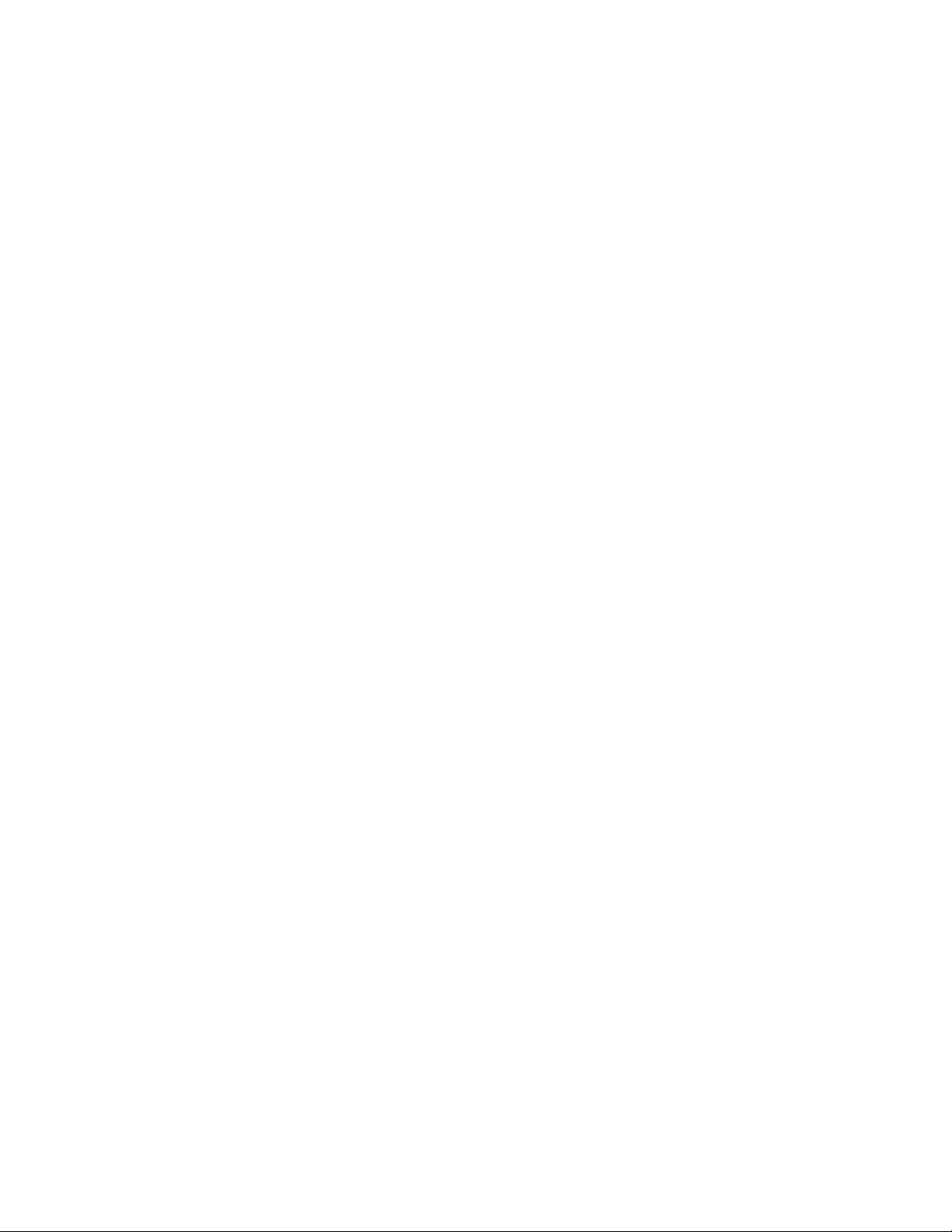
WARNING
This equipment generates, uses, and can radiate radio frequency energy and if
not installed and used in accordance with the instructions manual, may cause
interference to radio communications. It has been tested and found to comply
with the limits for a Class A computing device pursuant to Subpart J of Part 15
of FCC Rules, which are designed to provide reasonable protection against
such interference when operated in a commercial environment. Operation of
this equipment in a residential area is likely to cause interference in which cause
the user at his own expense will required to take whatever measures may be re
quired to correct the interference.
Page 3

TABLE OF CONTENTS
page
TO OUR CUSTOMERS ............................................... 1
PRECAUTIONS
APPEARANCE AND NOMEMNCLATURE
CONTROL LOCKS AND MODE SELECTOR KEYS .............................. 2
DISPLAY ....................................................... ^
KEYBOARD LAYOUT ................................................ 5
FUNCTION OF EACH KEY
OTHER OPTIONAL KEYS .......................................... 21
REGISTERING PROCEDURE FOR SALES
— REGISTERING RECEIPT SAMPLES —
...................................................
.....................................
............................................
.................................
................................
1
J
6
26
38
— VALIDATION PRINT SAMPLES — ................................... 46
READ(X) AND RESET(Z} REPORTS .................................... 47
— REPORT PRINT SAMPLES —
PAPER ROLL REPLACEMENT AND OTHER MAINTENANCE OPERATIONS
RECEIPT AND JOURNAL PAPER END DETECTION
WHEN A POWER FAILURE OCCURS ................................... 78
HARDWARE OPTIONS AVAILABLE
SPECIFICATIONS
...............................................
......................................
............
..........................
.....................................
51
74
78
7B
7?
Page 4
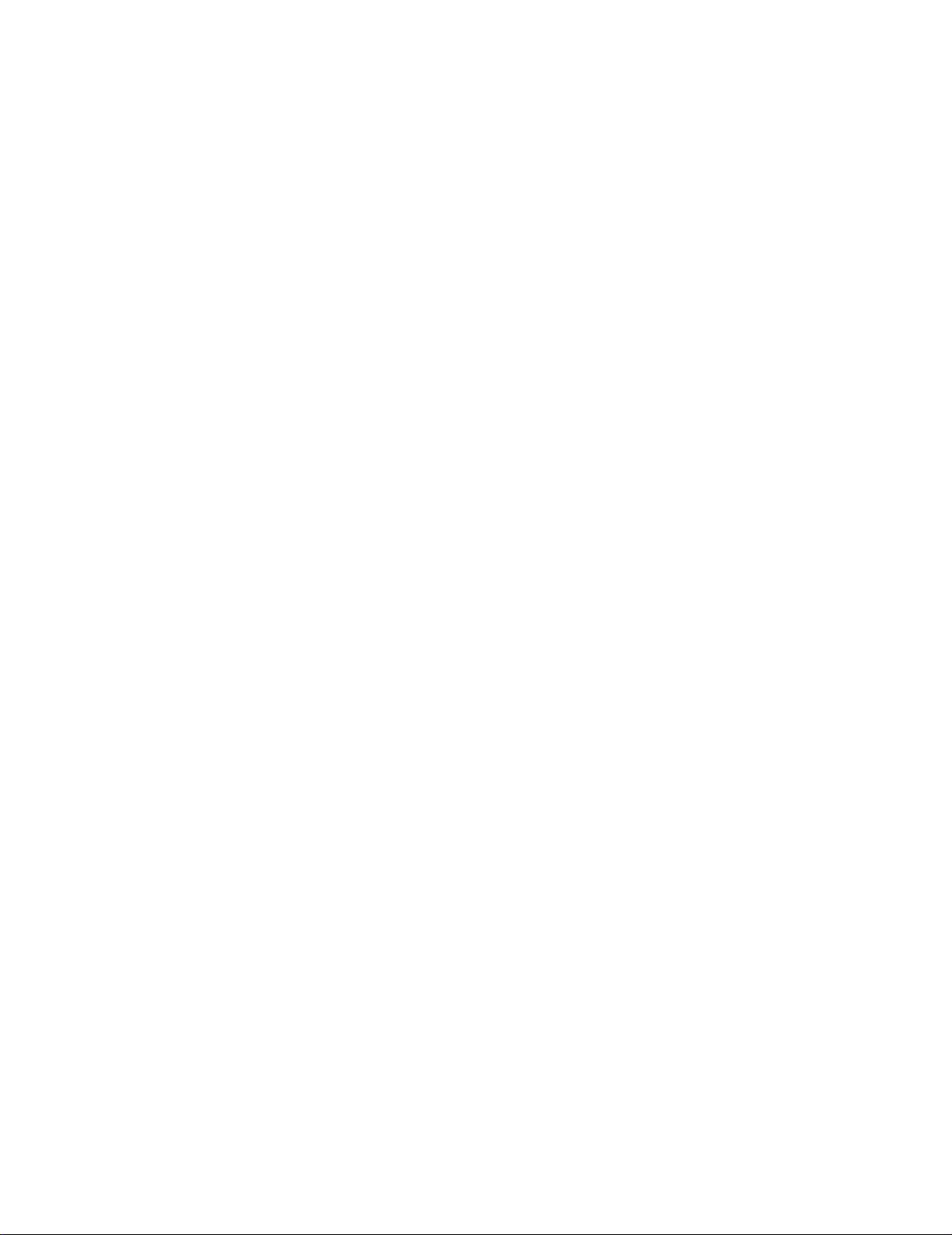
Page 5
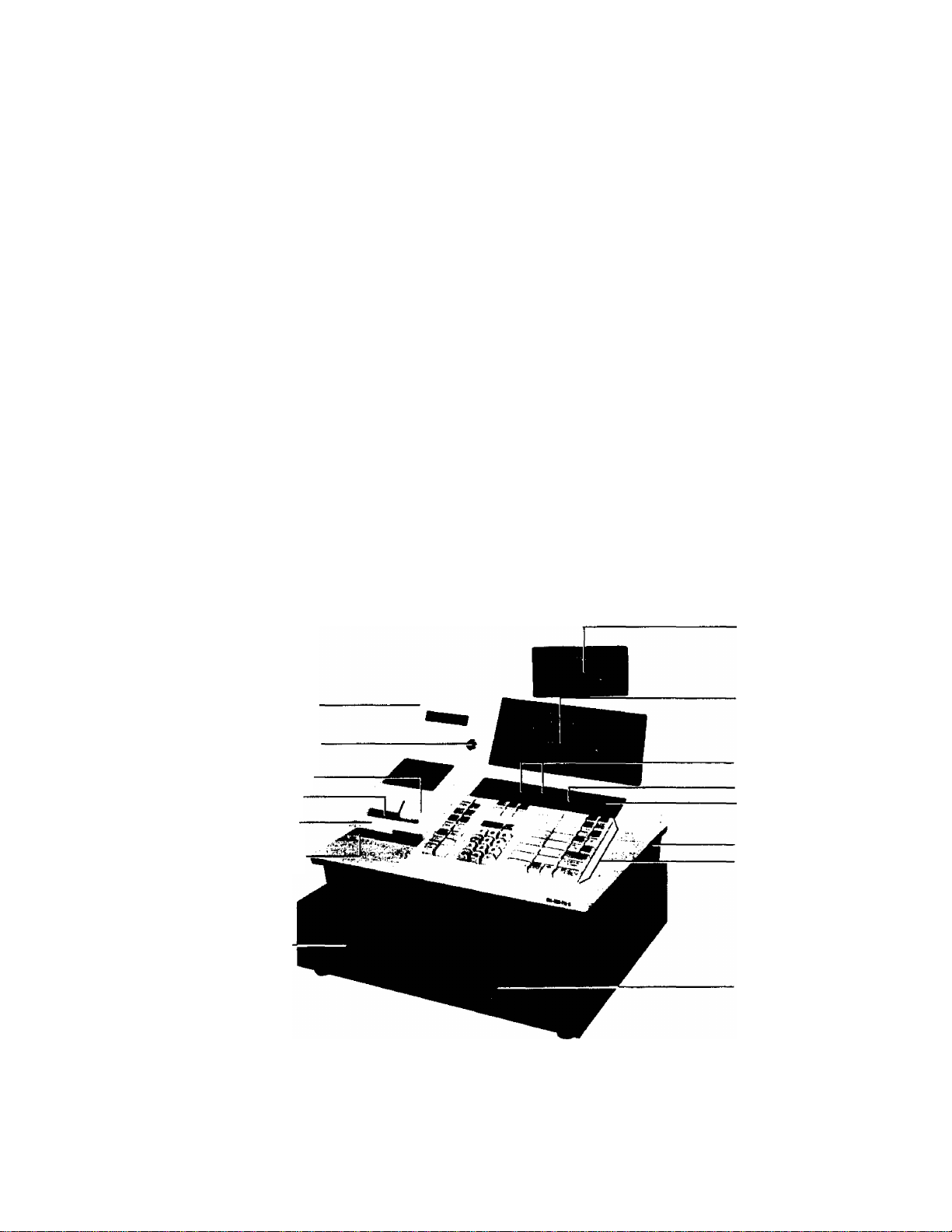
TO OUR CUSTOMERS
Thank you for choosing a TEC electronic cash register MA-290-100 series. This
instruction manual provides a description of the functions and handling of
this register and should be read carefully to obtain maximum performance.
Since every consideration has been given to safety, there is no danger of
damaging the machine by incorrect operation.
Please refer to this manual whenever you have any doubts concerning the
machine. This machine has been manufactured under strict quality control and
should give you full satisfaction. However, if the machine is damaged during
transit, or there are any unclear points in this manual, please contact your
local TEC representative.
n The specifications described in this manual may be modified by TEC, if
necessary,
[] Be sure to keep this manual for future reference.
PRECAUTIONS
1. The keys on the keyboard work with a light touch. Avoid pressing the keys
too hard.
2. Avoid handling the machine with wet hands.
3. Do not apply thinner or other volatile oils to the cabinet or other plastic
parts. If dirty, wipe off with a piece of cloth soaked in neutral
detergent and squeezed tightly.
APPEARANCE AND NOMENCLATURE
Paper Cover
Paper Cover Lock
Journal Window
Receipt Outlet
Ribbon Cover
Validation Slip
Inlet
Cash Drawer
Rear Remote
Display
Front Display
Clerk Locks
GT Lock
Mode Lock
Power Switch
Keyboard
Drawer Release
Lock
[] Power Switch
The power switch is provided at the righthand side of the
cabinet. The AC power is turned on when the switch is
pushed to ON, and turned off when the switch is pushed to
OFF.
Page 6
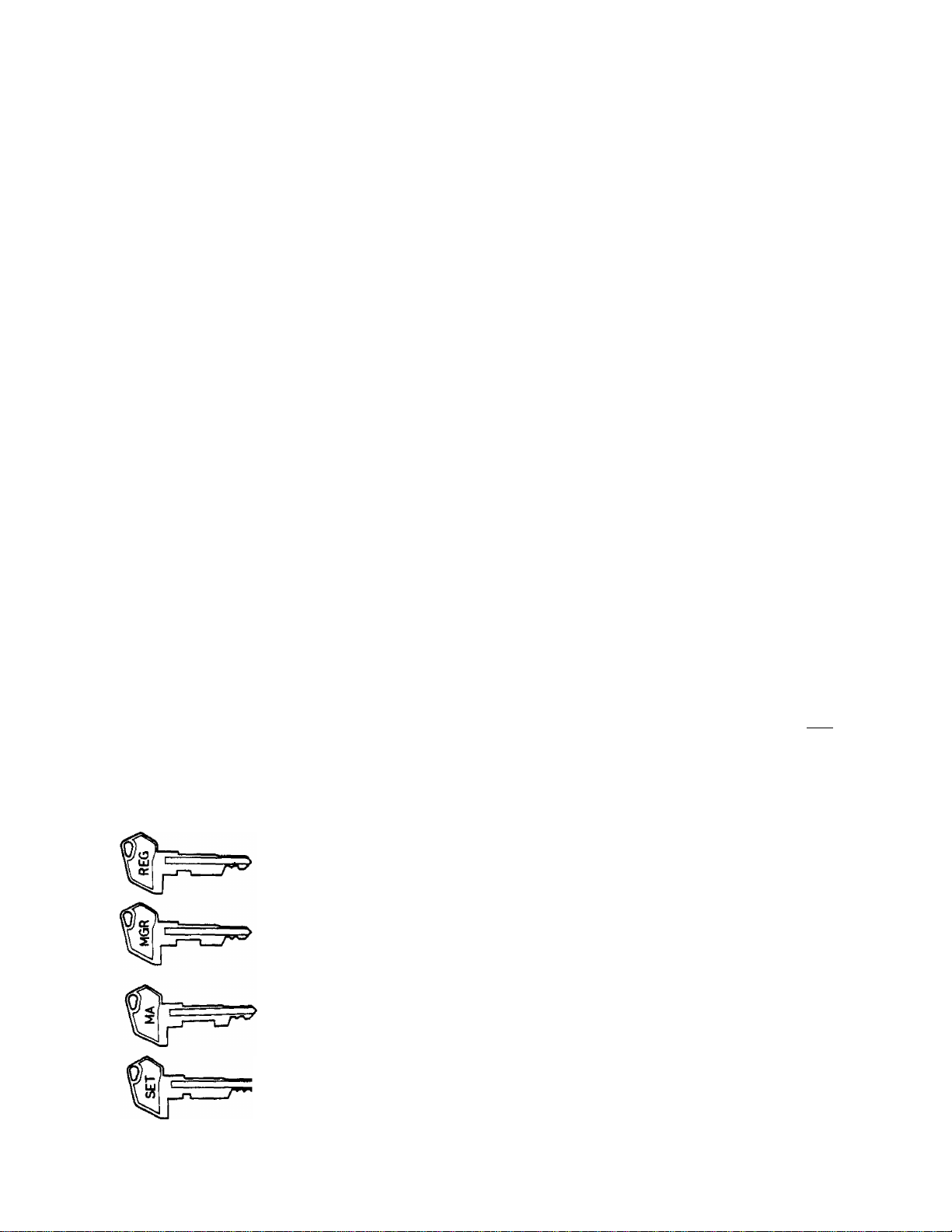
CONTROL LOCKS AND MODE SELECTOR KEYS
MODE LOCK
LOCK-teVz
SET
X MGR
(POSITION)
LOCK ,.
REG
MGR
□
(FUNCTION)
The register operations are locked
when the Mode Lock is set to this
position, except the [RF] and [JF] key
functions. Displays the current time.
Normal cash register operations are
carried out in this mode. However,
the operations using the keys that have
been programmed to require the "MGR”
position cannot be operated in this
mode.
The sale totals can be read and the
programmed data can be verified in
this position.
This position allows to register all
normal cash register operations to be
carried out in the REG mode and the
operations using the keys that have
been programmed to require the MGR
position.
This key is the "Negative Mode", which
automatically processes all the
entries in the reverse way, i.e.,
positive items into negative, and the
negative into positive.
REG Key
MGR Key
MA Key
. SET Key
All the resettable totals and their
repective counters will be read and
reset in this position.
SET
The REG Key is used by the clerk who operates the
register. This key can access the positions of LOCK
and REG.
The MGR Key is used by the store manager or a person
authorized by the manager. This key can access the
positions of LOCK, REG, X, and MGR.
The MA Key is used by the store manager who will daily
supervise the collection of money and the printout of
transactions recorded by the register. This key can
access the positions of LOCK, REG, X, MGR, Q, and Z.
The SET Key is used by the programmer
access the positions of LOCK and SET.
In this position, the register will
allow programming operations.
This key can
Page 7
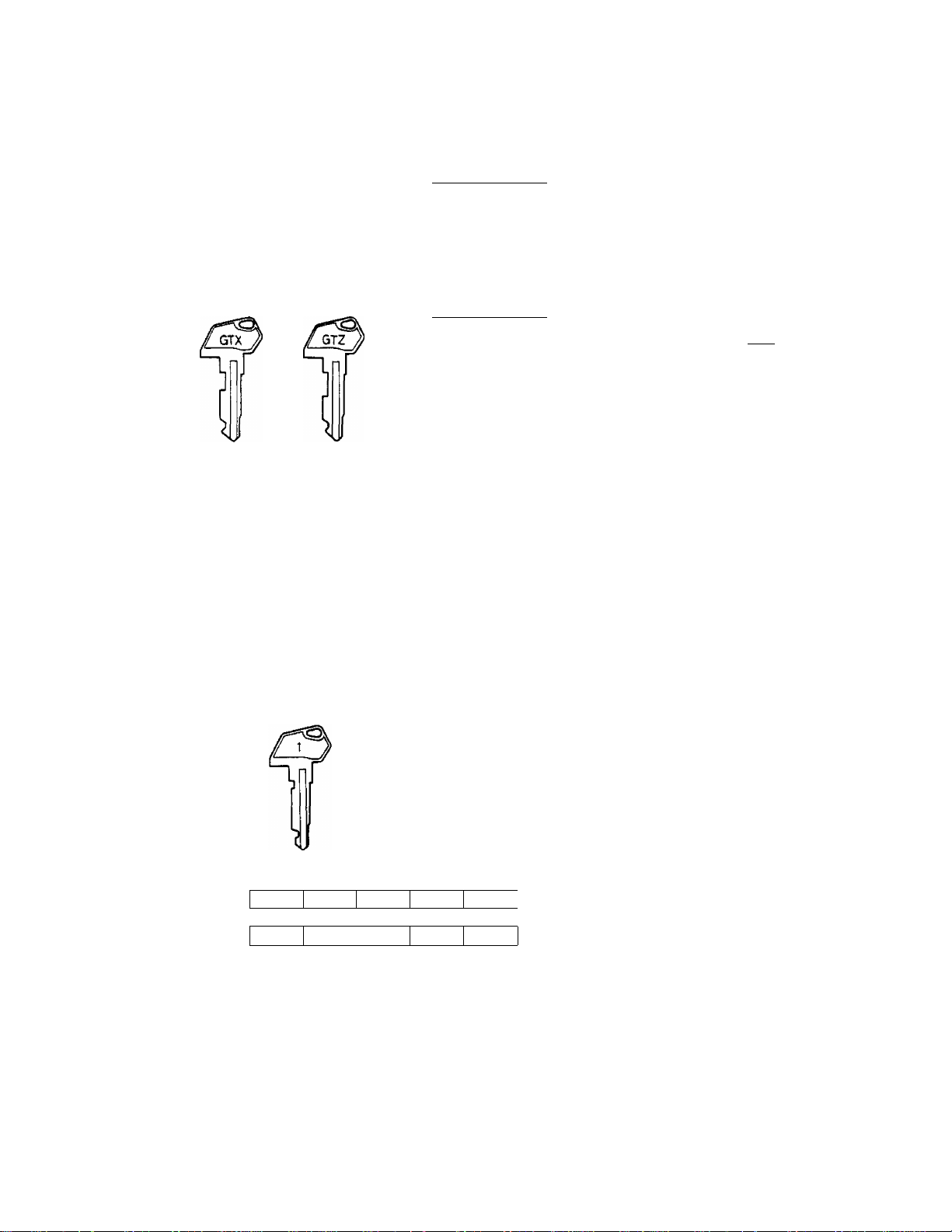
GT LOCK
This lock is provided to read or reset the accumulated
sales totals not on the daily but on weekly or monthly
basis.
(^6TZ
CLERK LOCKS
Lock-and-Key Type (Standard)
1
2 3.4
GTX Position:
This position allows to read the
accumulated totals.
The GTX Key as well as GTZ Key can access
this position.
GTZ Position:
This position allows to read and reset the
accumulated totals.
The GTZ Key only can access this position.
NOTE: When the GT Lock is turned to either the
GTX or GTZ position, the Mode Lock position
will be disregarded.
These locks are used to identify which
clerk is operating the register.
Clerk Keys (CLl, CL2, CL3, CL4)
Each clerk should keep his/her clerk key. The
register will not operate in the "REG", "MGR", or
" Q *' unless one of these keys is inserted and
set to the corresponding position on the Clerk Locks.
Each of the keys may be inserted and pulled out in the
neutral position marked with the (point).
Push-key Type (Alternative Option, for ten clerks)
1
2
6 7 8
3
4
9
5
10
This type may be installed in place of
the Clerk Locks above, as an
alternative option. In that case, ten
clerk keys will be installed. Each
clerk is assigned to his/her own clerk
key (1 through 10). The register will
not operate unless one of these keys
is pushed to stay down, just as the
Lock-and-Key Type Clerk Keys.
Page 8
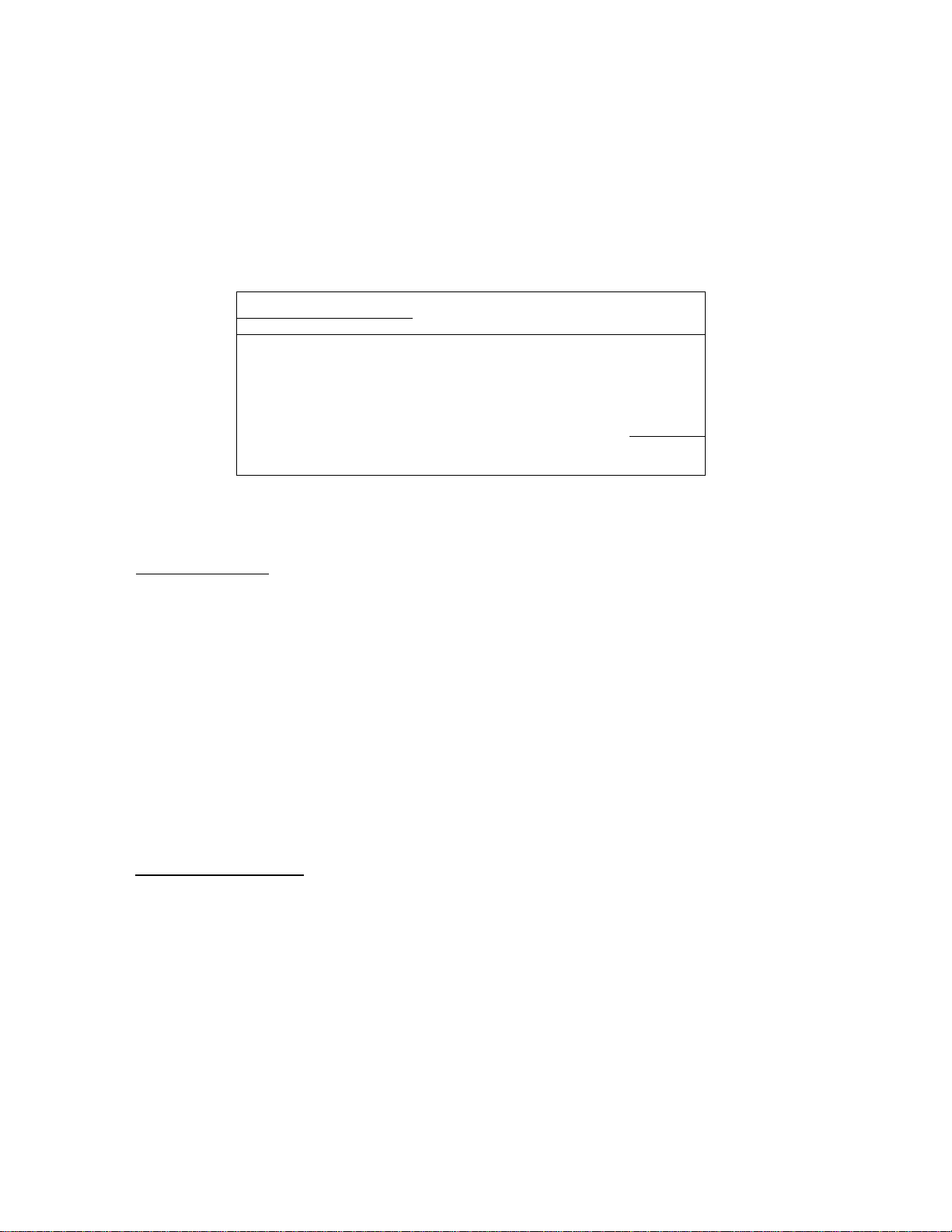
DISPLAY
The Operator's Display (front display) is located at the top of the register
just above the keyboard. The Customer's Display may be used as Rear Display,
or used as Remote Display if it is popped up and turned to the required
direction. The display has two types of display -- numeric display and
message descriptors.
FRONT DISPLAY
PLU
' OPT
0 1
f f
Numeric Display
AMOUNT (8 digits) Displays the numeric data, such as amount, quantity, etc.
DPT (2 digits)
RPT (1 digit)
RPT
/
/
i?
f
f
f
REG (-)
ALM
SLP
Displays the code which represents each Department Key.
It stays lit when repeating the same department entry.
Displays the repeat count of the same department or PLU
item. The count is indicated from the second entry on,
and only the first digit will be displayed even if the
count exceeds nine.
AMOUNT
34 5 6
f f T T
FS TXBL ST TL
REAR/REMOTE DISPLAY
n
f
cs
1
8
f
SHORT
TRF
PLU (4 digits, shares common digits with DPT, RPT digits, and the leftmost
AMOUNT digit.)
Displays the PLU code when ay PLU is entered. It goes
out when repeating the same PLU entry.
Message Descriptors (Trisiark Lasq>s)
Leftmost Trimark Lamp
Lights up when an item is entered through the scale connected to
the register.
It also lights up or flickers if the register is connected to an
in-line cable (Register-to-Register System), which will be
described in detail in a separate manual.
SLP
Lights up when a slip has properly been inserted and set to allow
validation print.
It flickers to require a slip insertion when validation
compulsion has been programmed on the transaction key just
operated.
- 4 -
Page 9

ALM
Lights up with the alarm tone to indicate that the last operation
or numeric entry has resulted in an error. To clear the error
condition, depress the [C] key.
REG
C - )
FS
TXBL
ST
TL
CG
Lights up when sale items have been registered.
Lights up when a negative amount such as Returned Merchandise and
Dollar Discount, has been entered.
It also lights up when the [ST] key or one of the total keys has
been depressed and the displayed amount is negative.
Lights up when a Department or PLU item of the Food-Stampable
status is entered.
It also lights up with the "ST” lamp lit when the [FSTL/TL] key
is depressed.
Lights up when a Department or PLU item of a taxable status is
entered.
It also lights up with the "ST" lamp lit when the [TXBL TL] key
is depressed to read the taxable total (subtotal + taxes).
Lights up when the subtotal amount (without taxes) is displayed
after the [ST] key has been depressed.
Lights up on a finalizing operation with the total amount (with
taxes) displayed when finalized without any amount tendered.
When an amount tendering operation has been performed, this lamp
lights up with the change due displayed.
SHORT
TRF
Lights up when the amount tendered is less than the sale total
with the shortage amount displayed.
Lights up also when all the sale balance is transferred to the
new sale balanace for post charging.
KEYBOARD LAYOUT
The figure on the next page shows a typical keyboard layout for the MA-290-100
series. Since this series is designed to be capable of programming most of
the keys to be placed in the desired place on the keyboard, this is merely an
example. Please ask your TEC representative if any other alternative or
additional keys must be installed, referring to the description of the
"FUNCTION OF EACH KEY" and "OTHER OPTIONAL KEYS" in this manual.
The three vacant keys in the figure will be determined by the customer's
requirements to be used as additional function keys (or not to be used if no
other functions are necessary).
Of all the keys, the numeric keys and the [RECEIPT ON/OFF] switch are fixed as
to their locations.
- 5 -
Page 10
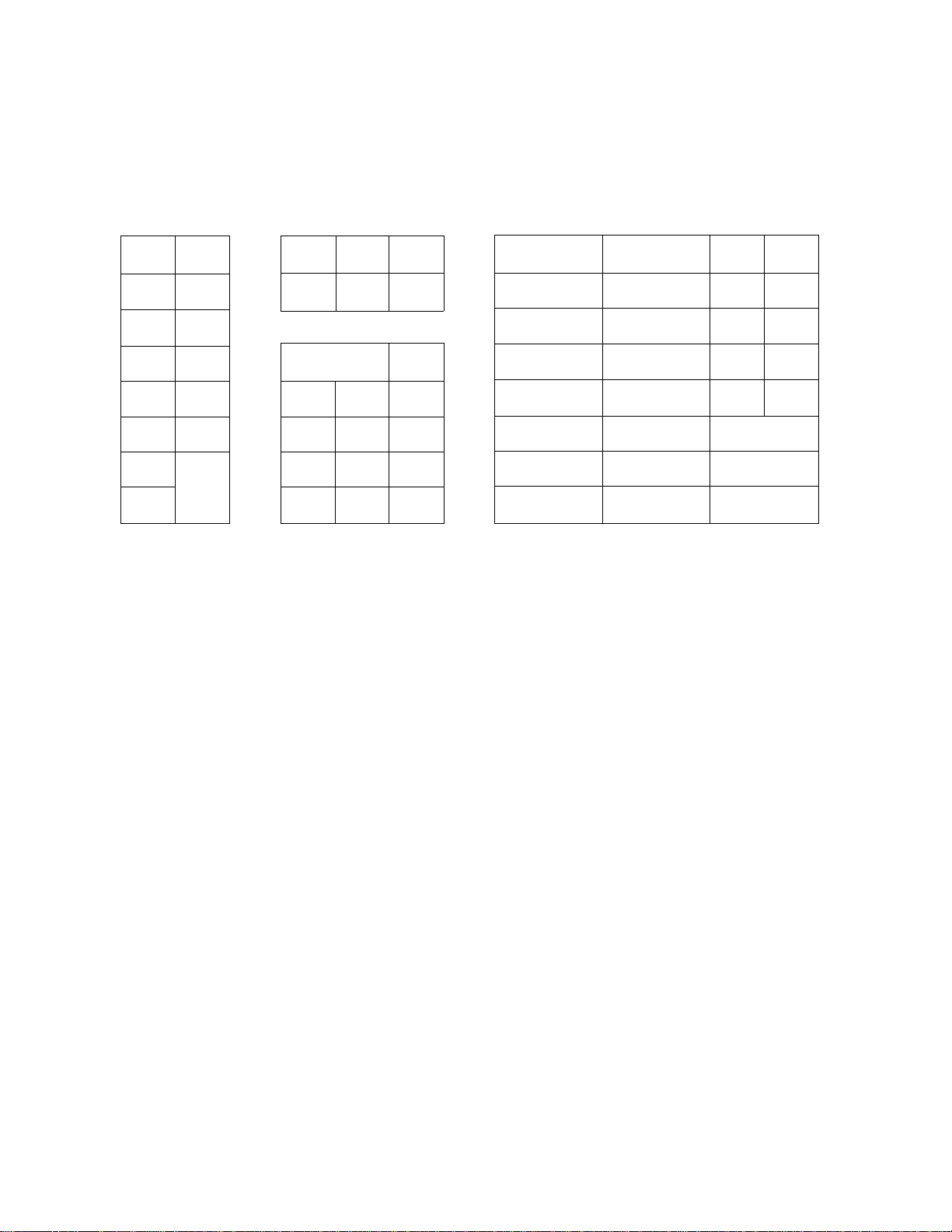
QN
0
OFF
RECEIPT
RF
NS STOCK
SI/M
OPEN
OPEN
SI/TL
BTL
RTN
%+
%- AMT
PR
LC
RTN
MDSE
(3/F0R
PLU
JF
MA-290-100 TYPICAL KEYBOARD LAYOUT
8
5
2
00
ITEM
CORK
TX/M
9
6
3
•
VALI
DATE
7
4
1
0
VOID
C
1 9
2 10
3 11
4 12
5 13
6 14
7
CT TXBL
8
15
TL
CARD
NO
DOLL
DISC
PB+
TRF
R/A PO
Chg
CHECK
TEND
AT/TL
VND
CPN
EX
PB-
#
FUNCTION OF EACH KEY
ON
6
OFF
RECEIPT
RF
JF
RECEIPT ON/OFF SWITCH [RECEIPT ON/OFF]
This switch has two positions available -- 'OFF' position and 'ON*
position. When in the 'OFF' position, no receipt is issued from the
register and sales are printed on the journal roll only. When the
switch is turned to the 'ON' position, sales are printed on both
receipt roll and journal roll, then a receipt is issued which is
automatically cut off and given to the customer.
RECEIPT FEED KEY [RF]
This key is used to advance the receipt roll. It is operated by
depressing the key and holding it in that position until the paper has
advanced to the required position. This key is effective even when
the [RECEIPT ON/OFF] switch is in the 'OFF' position. It can be
programmed to prohibit receipt feeding during a sale.
JOURNAL FEED KEY [JF]
This key is used to advance the journal roll in the same fashion as
the [RF] key. These two keys are useful if the cashier, due perhaps
to an interruption whilst ringing up a sale, is unsure which items
have already been entered. By using the feed key the cashier can see
which figures have actually been printed.
- 6 -
Page 11
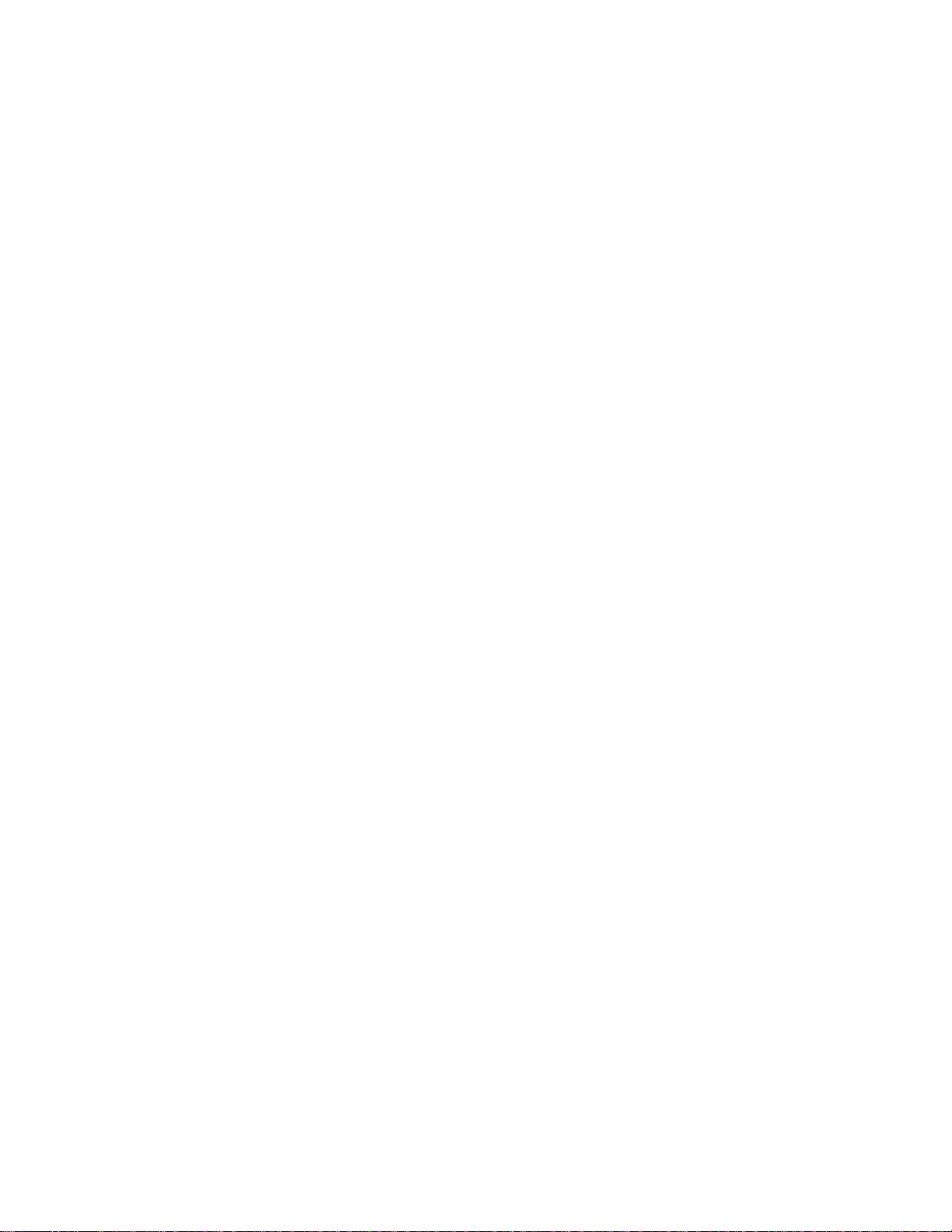
The [RF] and [JF] keys can not be operated simultaneously.
NS
STOCK
SI/M
NO-SALE KEY [NS]
This key is used to open the cash drawer while the machine is outside
a sale, for the purpose of cash exchange, printer testing, etc. To
operate, depress this key once. A non-add number may usually be
entered prior to a no-sale operation. However, it can be programmed
to be prohibited in a no-sale operation.
STOCK KEY [STOCK]
This key is used to issue PLU stock reports in the "X" mode, and to
load PLU stocks and set PLU stock status in the "SET" mode.
This key can not be operated in any other position of the Mode Lock.
SELECTIVE ITEMIZATION MODIFIER KEY [SI/M]
This key is used to reverse the S.I. (selective itemization) status
programmed on each Department or PLU.
To operate, depress the [Sl/M] key prior to entering a department or
PLU item. The item is then reversed from S.I. to non-S.I. status, or
from non-S.I. to S.I status.
SI/TL
As to the S.I. function and application, refer to the [SI/TL] key
description below.
SELECTIVE ITEMIZER TOTAL KEY [SI/TL]
This key is used to display and print the selective itemizer content.
MOTE: Selective Itemizer Function and Application
The "Selective Itemizer" is a temporary total memory
for each sale which is active separately from the Main
Itemizer (i.e. sale total memory). If certain Department or
PLU items are programmed with the S.I. (selective
itemization) status, the Selective Itemizer will function to
add up amounts of the S.I.-status items in registering a
sale, while the Main Itemizer will function to add up all
the items in the sale. Thus, near the sale finalization,
the cashier may read the SI content. The applications of
this function may vary from store to store. For example,
many stores use it for counting the service stamps to be
issued to the customers according to the sale amount of
service-stampable items.
To operate, depress the [Sl/TL] key without a numeric key entry during
a sale. At this time, the content of the selective itemizer is
automatically cleared.
The [ITEM CORK] key does not function to delete the [SI/TL] key entry.
- 7 -
Page 12
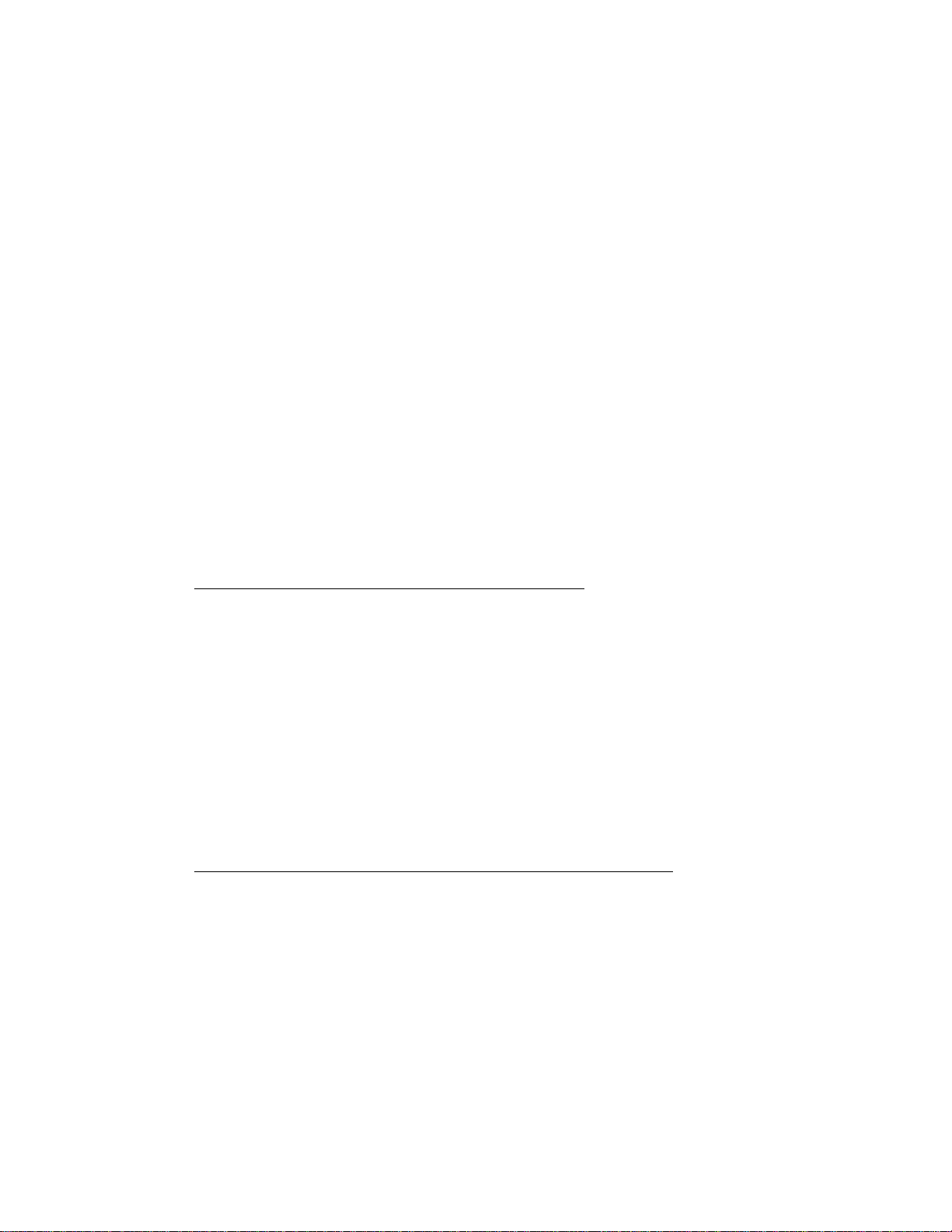
If the "SI/TL Compulsory** option is selected, no finalizing operation
will be allowed until the [SI/TL] key is depressed to clear the SI
content.
If the "SI/TL Non-print" option is selected, the content of the SI is
displayed and printed on the journal but not on the receipt.
If a preset % rate has been programmed on this key, the depression of
[Sl/TL] automatically calculates the amount based on the preset rate,
which is displayed (and printed). Also whether or not this calculated
amount affects (add to or subtract from) the sale total is a
programmable option. (For example, if "Non-affect" status is
selected, the amount calculated and displayed may indicate the number
of service stamps to be issued to the customer in some stores; or if
"Subtract from the sale" status is selected, the amount indicate the
discount rate for special discount sale items in other stores.) If no
preset % rate has been programmed, the calculation is based on the
rate of 100%. No manual rate entry using the [SI/TL] key will be
possible.
BTL
RTN
BOTTLE RETURN KEY [BTL RTN]
This is a credit key to enter a bottle return amount. This key can be
programmed as either a motorized-inside-sale key or
non-motorized-department-linked key.
WHEN PROGRAMMED AS MOTORIZED-INSIDE-SALE KEY
To operate, enter the bottle return amount and then depress the
[BTL RTN] key during a sale. The [BTL RTN] functions like a
department key.
The amount entered through the [BTL RTN] key must not exceed the
subtotal amount unless the "Credit Balance" option is selected.
The amount entered through the [BTL RTN] key will also be limited by
its own amount limit setting. To release this limit in
registrations, the Mode Lock must be turned to the "MGR" position.
The [LC OPEN] key will not be effective in this case.
Quantity extension (multiplication) is possible using the [X] key.
WHEN PROGRAMMED AS NON-MOTORIZED-DEPARTMENT-LINKED KEY
To operate, depress [BTL RTN] either before or after the bottle
return amount entry, and then depress the appropriate department
key. The amount entry is omitted if a preset department key is
used in this case.
The amount entered with [BTL RTN] will subtract the department total
memory but not affect the deparment counter memory.
The bottle return amount must not exceed the sale total unless the
"Credit Balance" option is selected.
The bottle return amount cannot be entered into PLUs.
- 8 -
Page 13
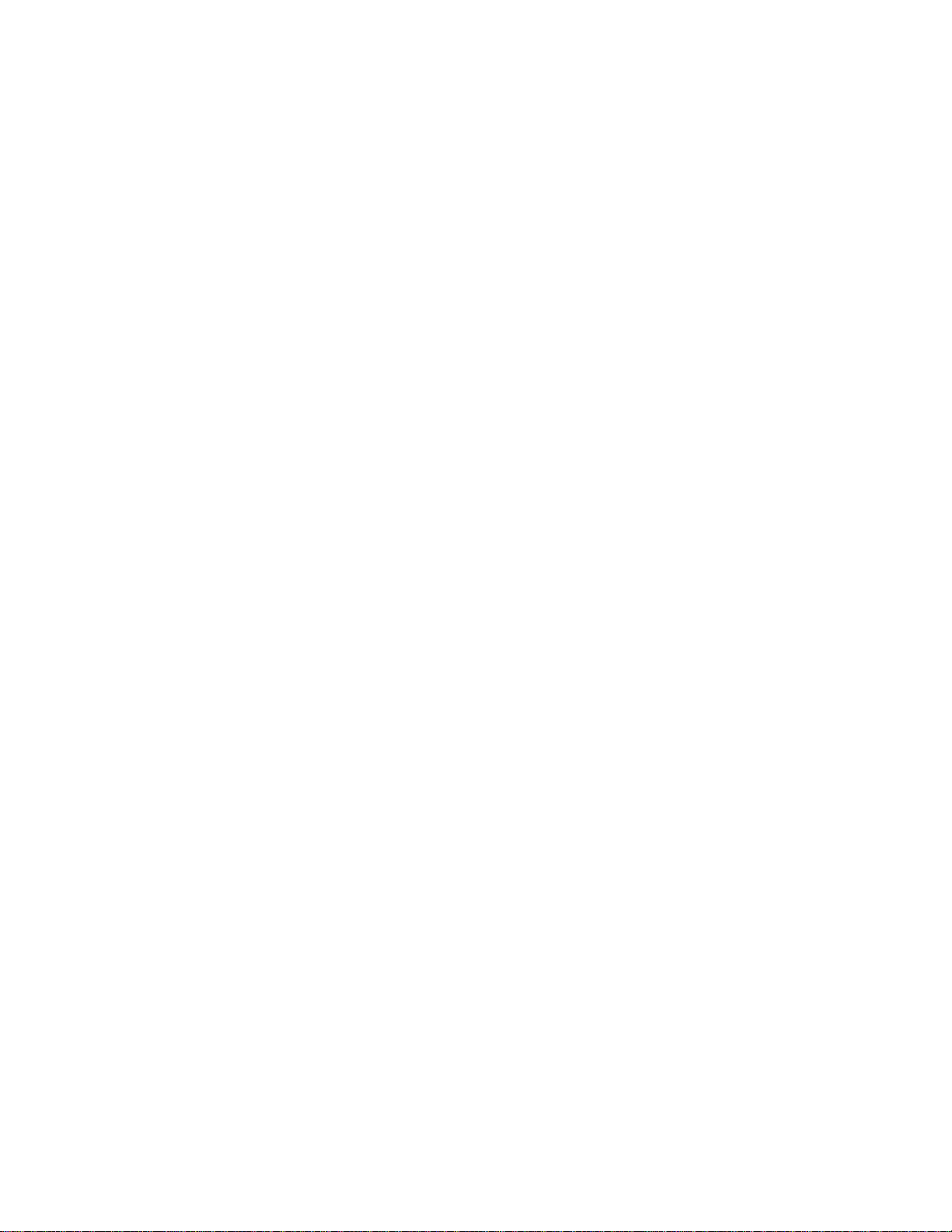
The bottle return amount is limited by the HALC of the department
through which the amount is entered.
Quantity extension (multiplication) is possible by depressing the
[BTL RTN] key during a normal department multiplication sequence.
None of the [RTN MDSE], [VOID], and [STR CPN] keys will function
with the [BTL RTN] key in one-item operation sequence.
The tax and SI statuses of the bottle return amount will be ruled by
the department through which the amount is entered.
The [BTL RTN] key may be programmed to require the "MGR" position of
the Mode Lock.
RTN
MDSE
%+
RETURNED MERCHANDISE KEY [RTN MDSE]
This key is used to refund money to a customer who has returned goods
to the store.
To operate, depress the [RTN MDSE] key during a normal Department or
PLU entry sequence (quantity extension is also possible). The amount
is automatically printed and deducted from the bill.
This key may be programmed to require the "MGR" post ion of the Mode
Lock.
PERCENT CHARGE KEY [%+]
This key is used to add a percentage rate to a sale. If the preset
percent rate is to be added, depress the [%+] key without a prior
numeric entry. If a rate different from the preset one is to be
added, enter the desired rate on the numeric keyboard and then depress
the [%+] key. The manual rate will take priority.
To operate, depress the [%+] key either immediately after a
department, PLU, or positive Previous Balance item if only that item
requires the percentage addition, or after the [ST] key if required on
the total bill. The percent rate and the amount are printed and will
be added to the sale total.
%-
The percent rate may be within the range from 0.001 to 99.999%. The
fraction resulted from the percentage calculation is usually
programmed to be rounded of f. However, it can be programmed to be
rounded up or discarded.
Usually, a % key operation after a subtotal is once obtained is
allowed any number of times. However, it may be programmed to
prohibit it more than once.
PERCENT DISCOUNT KEY [%- ]
This key operates in the same fashion as the [%+] key except that
operation will subtract from instead of adding to a sale. A preset
rate independent from that of the [%+] key may be programmed.
- 9 -
Page 14

PR
OPEN
PRESET OPEN KEY [PR OPEN]
This key is used to modify Che status of preset department keys. When
the [PR OPEN] key is depressed prior to depressing a preset department
key (either before or after the numeric entry), the preset department
key is reversed to an open department key and allows amount entry
through the numeric keyboard for that item only.
If a preset department is entered with a price through the numeric
keyboard using the [PR OPEN] key, repeating the same department key
will not repeat the first manually-entered amount but the original
preset price will be entered instead. The [RPT] (Repeat) key makes it
possible to repeat even the manually-entered price of a preset
department key,
The [PR OPEN] key can not be used for a PLU item entry.
LC
OPEN
PLU
LISTING CAPACITY OPEN KEY [LC OPEN]
This key is used to release the listing capacity on each Department or
media key. To operate, depress the [LC OPEN] key before depressing the
department key or media key (either before or after the price or
amount entry).
By depressing the [LC OPEN] key, the HALC (High Amount Lisiting
Capacity) will be released to allow a numeric entry with two further
digits, and the LALC (Low Amount Listing Capacity) will be one digit
less than the programmed value, as to the department keys. As for the
media keys, the HALC will be extended to allow one further digits.
The [LC OPEN] key will not function to release the amount limit
setting on each of the [DOLL DISC], [VND CPN], and
[BTL RTN](motorized-inside-sale type).
In order to allow an amount entry beyond the values defined with the
use of the [LC OPEN] key, the Mode Lock must be turned to the "MGR”
position of the Mode Lock, which position also allows a free amount
entry through [DOLL DISC], [VND CPN], and [BTL RTN).
PLD (Price-Look-Up) KEY [PLU]
This key is used to enter a PLU that is linked to a department. Each
PLU can be programmed to be a preset PLU (to allow the preset price
only) or an open PLU (to allow a price entry through the numeric keys
each time).
TO ENTER THROUGH PRESET PLU:
IpLU Code
number of
1 to 4 digits
(1 to 9999)
I
-► [PLU]
The preset price will automatically be
read and entered.
To repeat the same PLU price, depress the
[PLU] key only, after the above operation.
10 -
Page 15
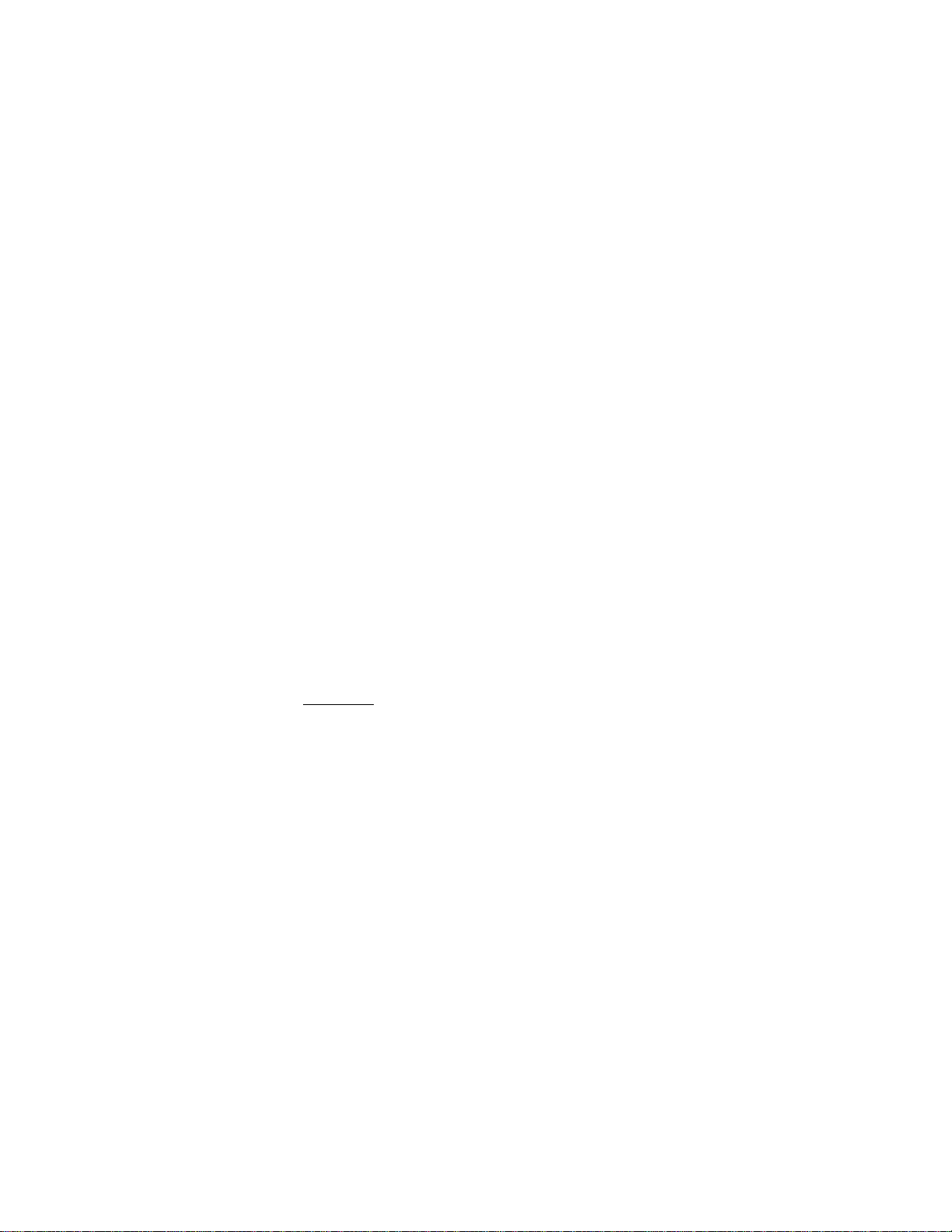
TO ENTER THROUGH OPEN FLU:
PLU Code! ♦ [PLU] -► | PRICE j -► [AMT]
number of
1 to 4 digits
(1 to 9999)
As for quantity extension involving PLUs, refer to the "REGISTERING
PROCEDURE FOR SALES" section.
Each PLU is programmed with a 4-digit PLU Code, a 2-digit linked
Department Code, 6-digit Preset Price or Open Price Status, SI, Tax,
Food Stamp, Scale, and Stock statuses.
... The price indexed through the
numeric keys will be entered.
To repeat the same PLU price,
depress the [AMT] key only, after
the above operation.
AMT
@/FOR
AMOUNT KEY [AMT]
This key is used to enter an amount or price for an open PLU. Refer to
the description for the [PLU] key above.
AT-FOR (QUANTITY EXTENSION AND SPLIT-PACKAGE PRICING) KEY [@/FOR]
This key is used to multiply a department or PLU item entry by a
quantity (Multiplication Function). This key is also used to
auto-calculate and enter a split-package price (for example, the
customer wants only two of five tomatoes in one package).(Split Price
Function).
The basic order of multiplication is:
I
QUANTITY
As for details of multiplication and split pricing for various cases,
refer to the "REGISTERING PROCEDURE FOR SALES" section.
In multiplications, the QUANTITY can be of maximum of 3 integral
digits and 3 decimal digits. The price can be of maximum 6 digits.
The product must not exceed 8 digits for department entries, or 7
digits for PLU, negative department, or dept-linked Bottle Return
entries.
I
[@/FOR] > [UNIT PRICE]
VALI
DATE
Usually, the fraction below the least effective digit will be rounded
off. However, it may be programmed to be rounded up or discarded by a
programmable option.
VALIDATION KEY [VALIDATE]
This key is used to over-print a validation slip.
To operate, after registering an item or finalizing a sale, insert a
slip into the validation slot and depress the [VALIDATE] key. The
item and the amount will be printed in one line on the slip. Print or
non-print of the date and/or consecutive No. is a programmable option.
Page 16
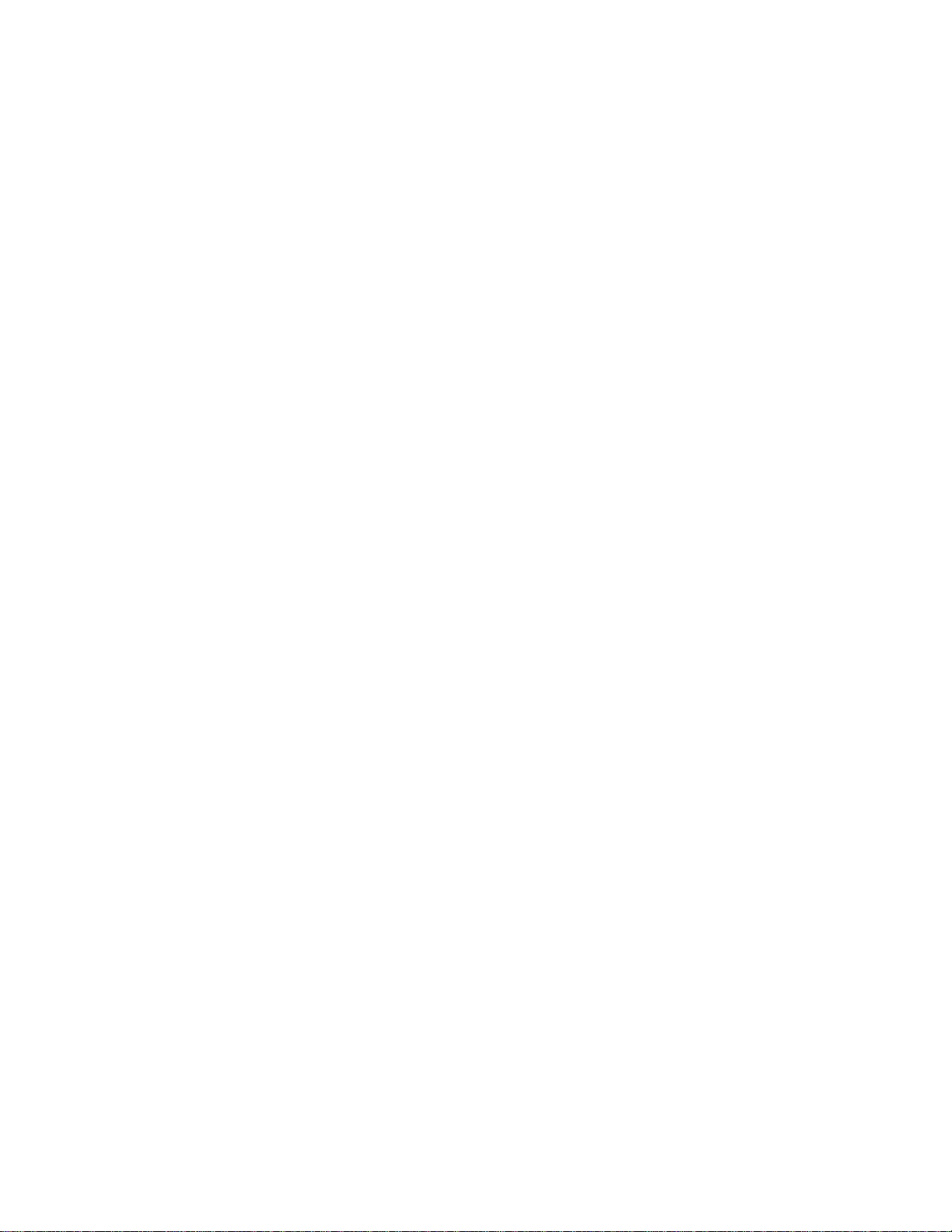
Programmable selections are also provided as to single- or multi
validation, validation compulsion on certain transaction keys, etc«
If the "SLP" lamp flickers, it means that validation compulsion is
programmed for the last item entered. In this case, insert a slip
into the validation slot and depress the [VALIDATE] key; no other
operations are allowed until the compulsory validation is executed.
If validation compulsion is programmed on any media key to finalize a
sale, the drawer will not open on finalizing the sale, but will open
on printing the validation slip by the [VALIDATE] key depression.
ITEM
CORR
VOID
ITEM CORRECT KEY [ITEM CORR]
This key is used to remove the last line item from the bill, printing
a line through that item on the receipt and journal.
To operate, simply depress the [ITEM CORR] key immediately after the
wrong item is entered and printed.
The item- correct function is effective even when a numeric entry and
a [C] key depression are inserted between the line item to be
corrected and the [ITEM CORR] key depression.
The [ITEM CORR] key will function to correct any last item entered
through a Department, PLU, [%+], [^-], [DOLL DISC], [TAX](Manual Tax),
[PB+], [PB-], [VND CPN], [STR CPN], [BTL RTN], [RTN MDSE] keys, or
Received-on-Account, or Paid-Out items.
However, the (ITEM CORR] key will not function to correct any lines
already entered before the last line item (refer to the [VOID] key
description for such a purpose), or even the last line item entered
through media keys, [ST], [#], [VOID], [EX], [SI/TL], or [ITEM CORR]
itself.
VOID KEY [VOID]
The [VOID] key is used to void an item entered previously (before the
last line item) within a sale, in which case the [ITEM CORR] key will
not function.
To operate, depress the [VOID] key before or during a normal
department or PLU entry sequence.
The [VOID] key may function to void a previous item through a positive
department or a positive PLU, or a combination or "poisitive
department/PLU plus [%+]/[%-]" entry, but not any other kind of items.
Unless the "Credit Balance" option is selected, voiding to result the
sale total negative will go into an error.
This key may be programmed to require the "MGR" position of the Mode
Lock.
- 12 -
Page 17
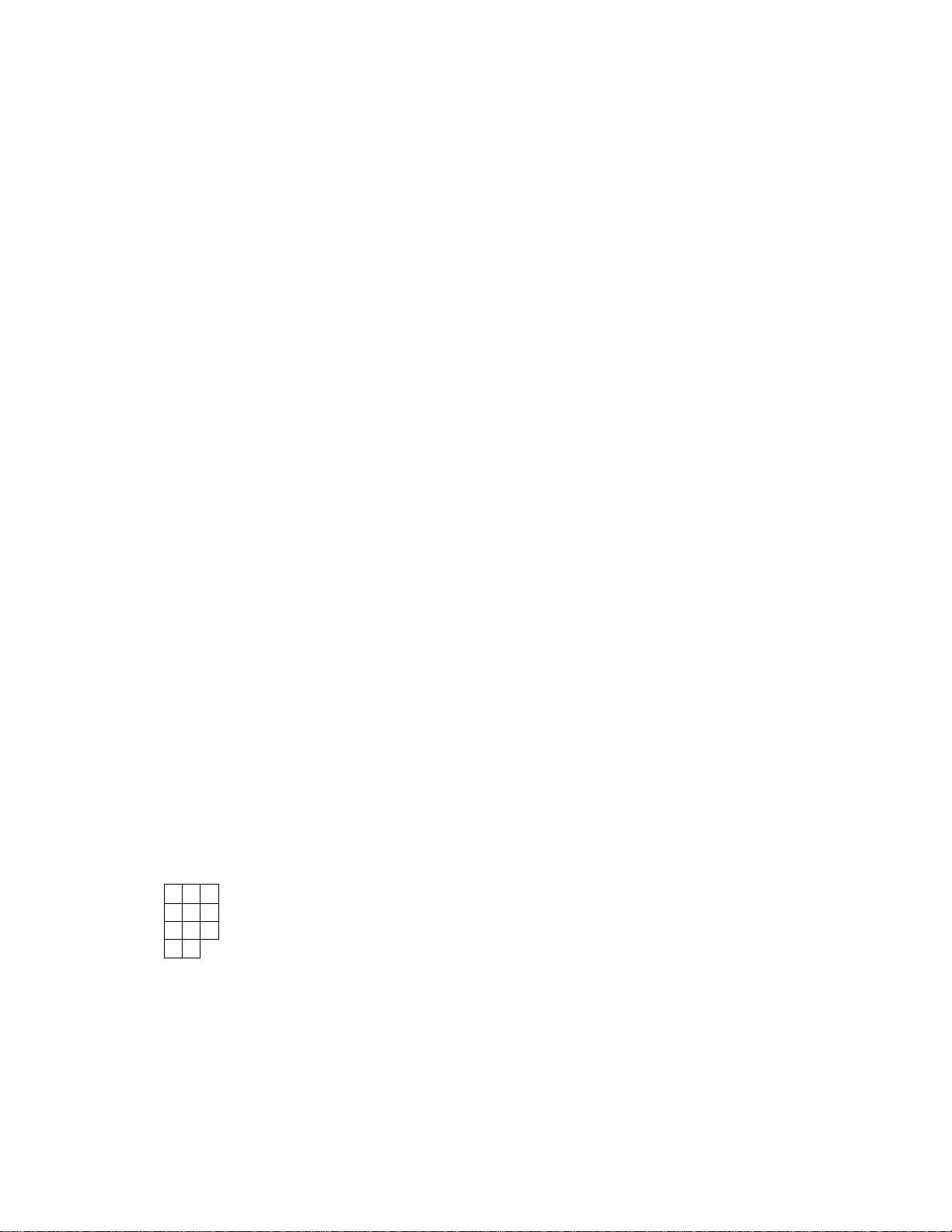
CLEAR KEY [C]
This key is used to correct a numeric entry error or a declaration key
(such as [RTN mdse], [TX/M]) entry error prior to depressing a
motorized key (such as [DEPT], media keys), or to correct any error
condition and cancel the alarm tone.
If the [C] key is depressed after a subtotal is once obtained, the
subtotal amount is again displayed. Similarly, after a taxable total
is once obtained by [TXBL TL] , a [C] key depression will regain the
display indication to the taxable total (subtotal + taxes).
TX/M
TXl/M
TXl/M
(for Single-tax Area)
TX2/M
TX2/M
Each of these keys is used to reverse the tax status (taxable/non-
taxable status) on departments or other tax-status-programmable keys
for one entry only. For multi-tax areas, a maximum of three keys
should be provided -- [TXl/M], [TX2/M], and [TX3/M] -- in place of the
[TX/M] key for single-tax areas. The three tax modifier keys will
function independently each from the others, with its own tax table
pre-programmed for taxable items,
The tax modifier key(s) will be effective to reverse the tax status
programmed on departments, PLUs, [DOLL DISC], [%+], [5i-], [VND CPN] ,
tSTR CPN], and [BTL RTN] keys.
To operate, depress the required tax modifier key(s) prior to
depressing any of these function keys above listed, i.e., either
before or after the amount entry. Please note that in multi-tax areas
each tax modifier key corresponds its own tax table status. For
example, [TXl/M] corresponds to Tax 1 status (e.g. National Tax),
[TX2/M] to Tax 2 status (e.g. State Tax), etc.
(for Dual-tax Area)
TX3/M
(for Triple-tax Area)
TAX MODIFIER KEYS [TX/M]
[TXl/M]
[TX2/M]
[TX3/M]
7 8 9
4
5
1 2
od
0
The tax modifier keys are also used, along with the [EX] key, to
exempt required tax(es) from the sale. Refer to the [EX] key
description placed later in this section.
HDHERIC KEYS
6
These keys are used to enter numeric values such as amount, quantity,
3
or code number.
Depressing the [00] key once is the same as depressing the [0] key
twice consecutively.
The maximum indexing listing capacity is 8 digits, the maximum
registering listing capacity is 7 digits, but please note that some
amount entries thorugh certain function keys are limited by the
pre-programmed amount limits.
13 -
Page 18
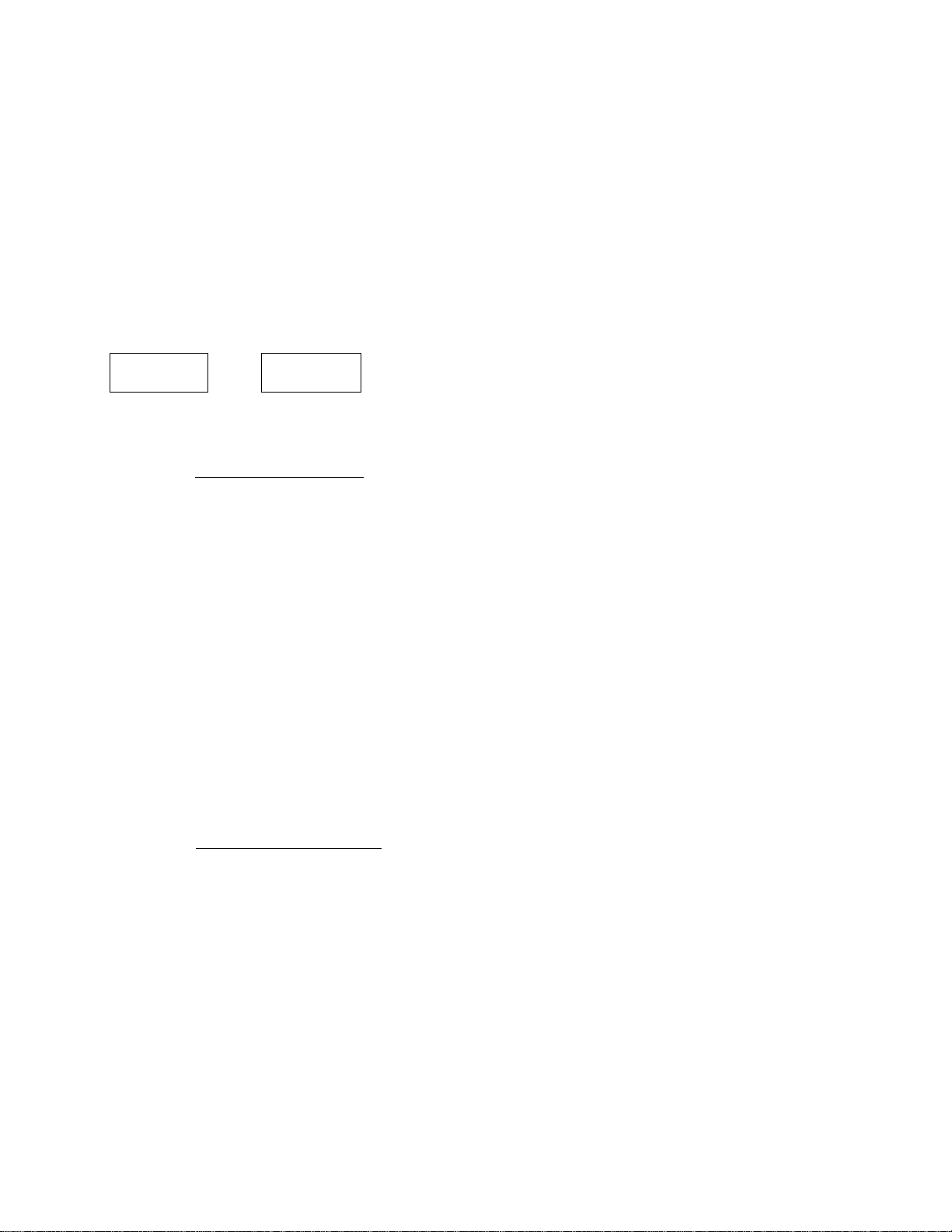
0ECZMAL POINT KEY [.]
This key is used, as part of numeric keys, to designate the position
of the decimal point when entering a percent rate (through [%+J or
[%-]) or a quantity (through [@/FOR]). For example, to enter 0.5%,
index 0->[.]-*5, or [.1+5. A maximum of three digits may be entered
below the decimal point (except in tax rate programming in the "SET"
mode).
When entering a price or amount such as $0,25, just index 2-^5. In
this case, depression of the [.} key is not necessary and will cause
an error.
DEPARTMENT KEYS [DEPT]
1
These are department keys through which sales items are registered.
Each of these keys may be programmed as either 'OPEN' or 'PRESET' key.
OPEN DEPARTMENT KEY
A department key which has no preset price programmed is an 'OPEN'
key and must have a price entered into it manually each time. The
price is rung up on the numeric keyboard and the appropriate
department key is depressed. The price is then displayed and
printed on the receipt and journal rolls.
15
When the same department key is depressed more than once
consecutively after a price entry, the price entry is repeated as
many times as the department key is depressed.
To enter a price extended by multiplication, enter the quantity
first, depress the [@/F0R] key, enter the price, and then depress
the appropriate department key. A multilplcation entry may not be
repeated by depressing the department key again.
For split-pricing, enter the purchased quantity, depress [(?/FOR],
enter the whole package quantity next, depress [@/F0R] again, enter
the whole package price, and then depress the department key.
PRESET DEPARTMENT KEY
A preset key is a key which has already a price programmed in it.
It is therefore unnecessary to enter the price of an item; simply
depress the key to register the sale of one item.
To repeat the same preset item, depress the department key as many
times as required.
To multiply a preset department price by a quantity, enter the
quantity first, depress [@/F0R] ([@/FOR] may be omitted if the
preceding quantity is a one-digit value), and then depress the
preset department key.
For split-pricing, enter the purchased quantity first, depress
[@/F0R], enter the whole package quantity next, depress [@/F0R]
again, and then depress the preset department key.
- 14 -
Page 19
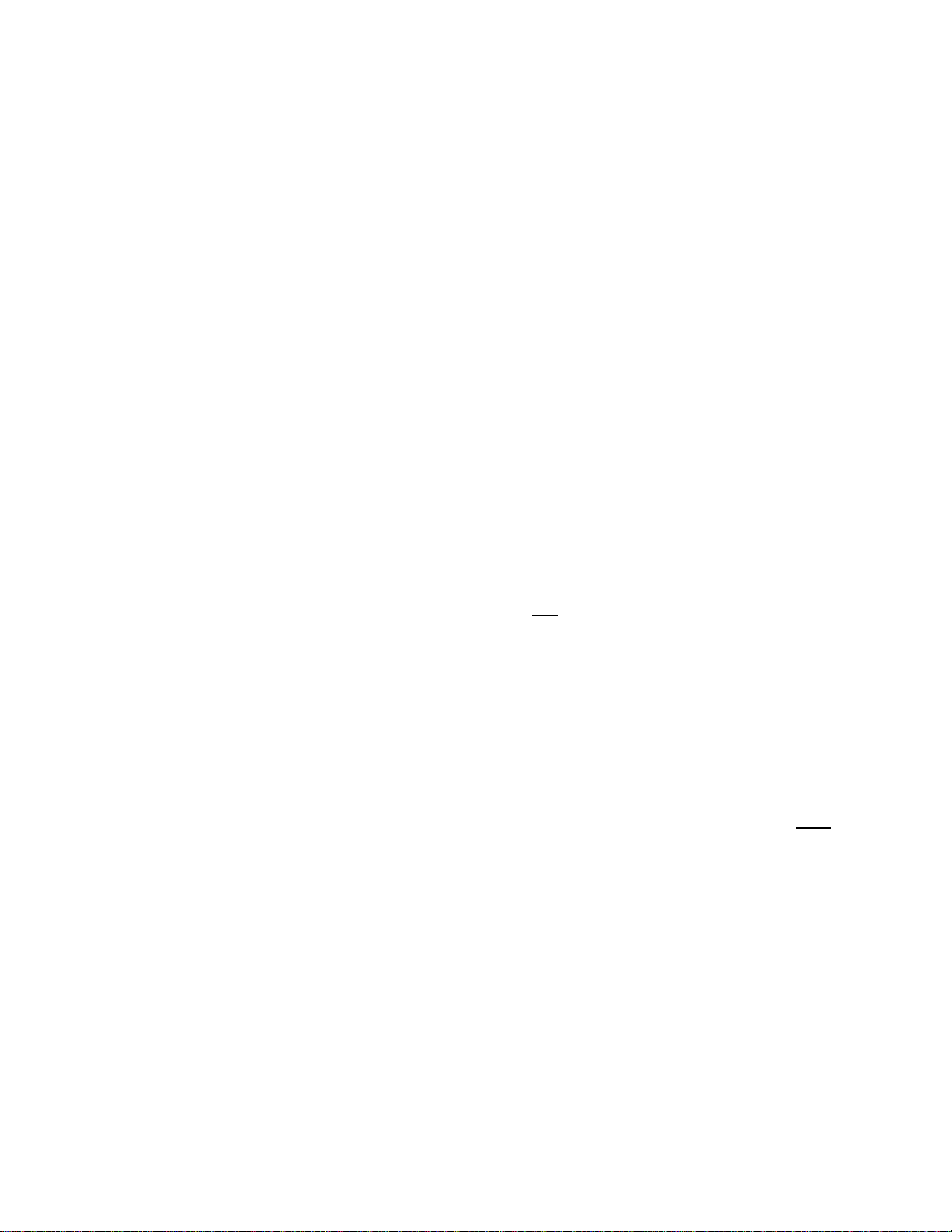
If a price different from the preset one must be entered through
numeric keys into a preset department, depress the [PR OPEN] key
either before or after the price entry.
Each department is also programmed with either positive or negative
use, a HALC (High Amount Listing Capacity), LALC (Low Amount Listing
Capacity), tax and SI (Selective Itemization) status.
A department item with [RTN MDSE], [PR OPEN], or [SHIFT] key, or a
negative department item can not be repeated.
A department key can also be programmed to be used as a "Single-item
Department" key. If so programmed, the department entry routine above
mentioned will immediately finalize the sale as cash without
depressing any of the media keys, when operated outside a sale. The
Single-item Department key will function, however, just as an ordinary
itemized department key if used inside a sale.
As for additional Department Keys or Shifted Departments, refer to the
"OTHER OPTIONAL KEYS" section.
ST
TXBL
TL
SUBTOTAL KEY [ST]
This key is used to obtain the subtotal amount (sale total without
taxes) during a sale. When this key is depressed after all the items
have been rung up, the subtotal of the sale is printed and displayed.
If the [ST] key is depressed more than once consecutively, the first
depression only will print and display the subtotal; further
depressions will only display but not print the subtotal amount.
A programmable option provides the selection not to print but only
display the subtotal even on the first depression of the [ST] key.
In charge posting, a depression of the
amount without previous balance.
TAXABLE TOTAL KEY [TXBL TL]
This key is used to display the contents of the sale total plus any
taxes due. The amount will display only but not print.
In order to allow add-on operation following the use of this key, the
taxes are not added into any totals until actual finalization is
initiated.
ST] key displays the subtotal
Mandatory depression of this key prior to finalizing a sale is a
programmable option.
If the "TOTAL VALIDATION" option is selected, depressing the
[VALIDATE] key after a [TXBL TL] key depression prints the sale total
on the validation slip, and therefore, only a finalizing operation
then is allowed.
In charge posting, depressing the [TXBL TL] key displays the amount
including taxes but excluding the previous balance.
- 15 -
Page 20
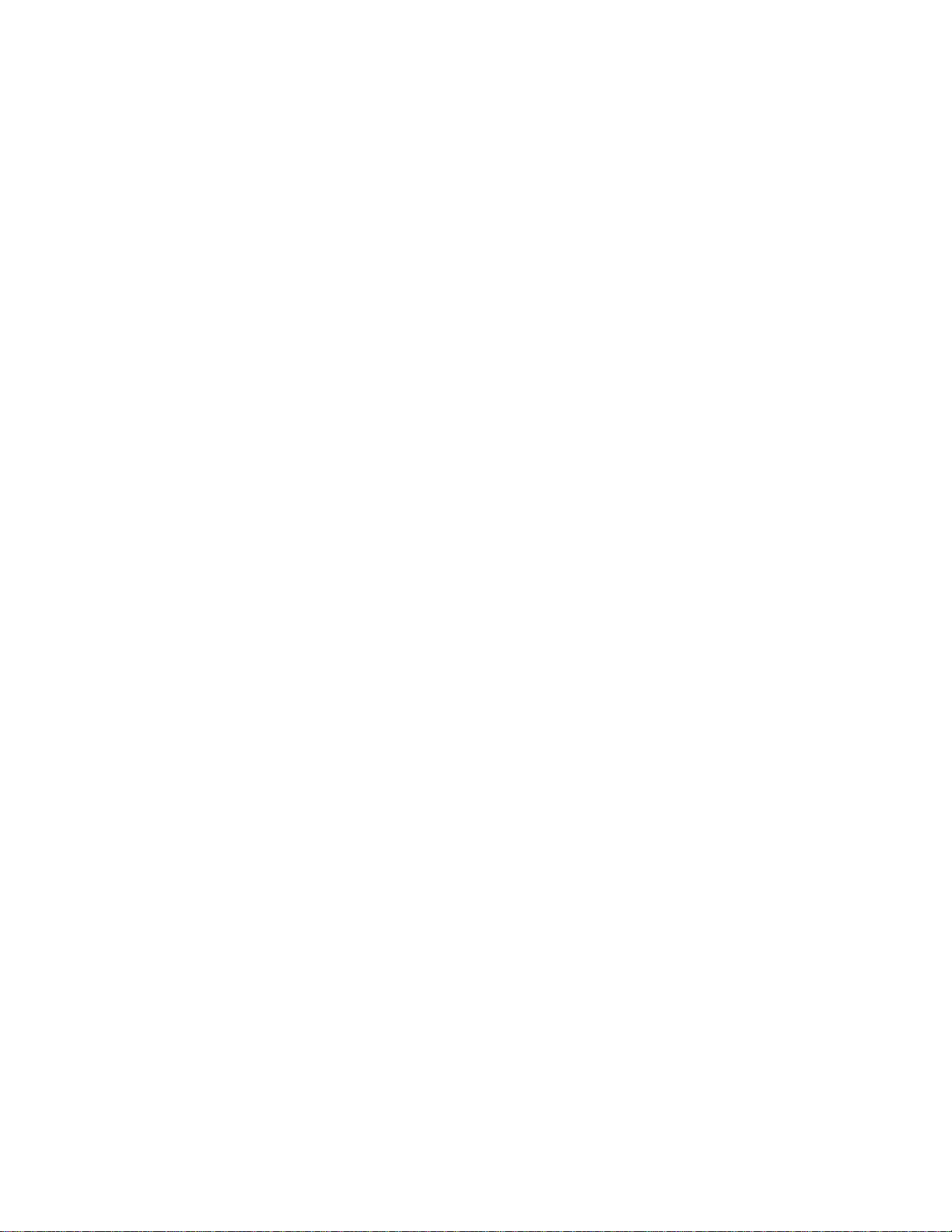
CARD
NO
CARD NO. KEY [CARD NO]
This key is used to enter the code number (1 to 12) which classifies
the credit sales, followed by the sale finalization with the [Chg]
key.
To operate, enter the Card Code number (1 to 12), and depress [CARD
NO] (at this time the Card Code is not printed). Then depress the
[Chg] key to finalize the sale. The sale total will be processed into
the Charge-in-drawer and the Individual Credit-in-drawer total
memories respectively.
A wrong Card Code entry up to the [CARD NO] key but before the [Chg]
key depression can be corrected by the [C] key. But it is not
possible to correct a Card Code entry and print after the [Chg] key
depression.
If the "Card No. Compulsory" option is selected, the [Chg] key
operation will not be accepted without a Card Code entry.
Multi-tendering is allowed with multiple Card Nos (if [Chg] is
progranuned to allow tendering), by repeating to enter each Card No.
before [CARD NO] and its amount tendered before [Chg].
If the [Chg] key is programmed to allow finalizing Received-on-Account
payment items, the Card Code entry operation described above is
allowed even to finalize Received-on-Account payments or to finalize
payment entries for a sale with previous balance.
VND
CPN
DOLL
DISC
If a validation print is performed for a [Chg]-finalized sale with a
Card No., the Card No. will not be printed on the validation slip.
VENDOR COUPON KEY [VND CPN]
This is a motorized credit key to subtract vendor coupon amount from
the sale.
To operate, enter the coupon amount and depress the [VND CPN] key.
This operation can only be performed inside a sale. The coupon amount
to be entered must not exceed the sale total unless the "Credit
Balance" option is selected.
This key can be programmed with Amount Limit (max. 4-digit value), tax
status, validation compulsion, and manager intervention.
To override the programmed amount limit, the "MGR" position of the
Mode Lock is required, but the [LC OPEN] key will not be effective.
Quantity extension using the [VND CPN] key is not possible.
DOLLAR DISCOUNT KEY [DOLL DISC]
This key is used to subtract an amount from the sale such as a
discount during a sale. An amount exceeding the sale total can not be
entered unless the "Credit Balance" option is selected.
- 16 -
Page 21

To operate, enter the discount amount on the numeric keyboard, and
then depress the [DOLL DISC] key. It may be operated after a
[ST] key depression or any time during a sale before finalizing the
sale.
This key may be programmed with Amount Limit (max. 4-digit value), tax
status, validation compulsion, and manager intervention.
To override the programmed Amount Limit, the "MGR" position of the
Mode Lock is required, but the [LC OPEN] key will not be effective.
Quantity extension is not possible using the [DOLL DISC] key.
EX
TAX EXEMPT KEY [EX]
This key is used to declare the exemption of the taxes from the sale,
displaying the sale total excluding the exempted-tax, printing the
tax-exempted amount. Only a finalizing operation is possible after a
[EX] key depression.
The [ITEM CORR] key can not function to delete a [EX] key entry.
When multiple tax modifier keys are installed, partial tax exemption
as well as all tax exemption may be performed in the following ways:
[TXI/M] [ex] ............................. to exempt TAX 1 only
[TX2/M] -► [EX] ............................ to exempt TAX 2 only
[TX3/M] [ex] ............................. to exempt TAX 3 only
[TXl/M] [TX2/M] ♦ [EX]
[TX2/M] [TX3/M] [EX]
[TXl/M] [TX3/M] ♦ [EX]
To exempt all the taxes, simply depress [EX] (or depress all the
tax modifier keys first, and then depress [EX]).
The [EX] key may be programmed to require the "MGR" position of the
Mode Lock.
..................
...................
..................
to exempt TAX 1 and TAX 2
to exempt TAX 2 and TAX 3
to exempt TAX 1 and TAX 3
PB+
PB-
These keys are used to enter a previous balance in a charge posting
operation. If a previous balance is entered, then the operation
becomes a charge posting operation, and the [Chg] key must used at the
end of the operation. (See the "REGISTER PROCEDURE FOR SALES" section
as to detail operations to follow the [Chg] key in charg posting.)
A previous balance may be entered anywhere and any number of times
during a sale. The [PB+] key is used to post a debit balance and the
[PB-] key is used to post a credit balance. To initiate a charge
posting operation where no previous balance exists, then enter "0"
(zero) as a past balance, followed by [PB+] or [PB-].
If the [TXBL TL] is depressed during a charge posting, the displayed
amount does not include the previous balance. When the [Chg 1 key is
depress to end the charge posting, the displayed and printed amount
includes the previous balance. However, a programmable option may be
PREVIODS BALANCE KEYS [PB+] [PB-]
- 17 -
Page 22
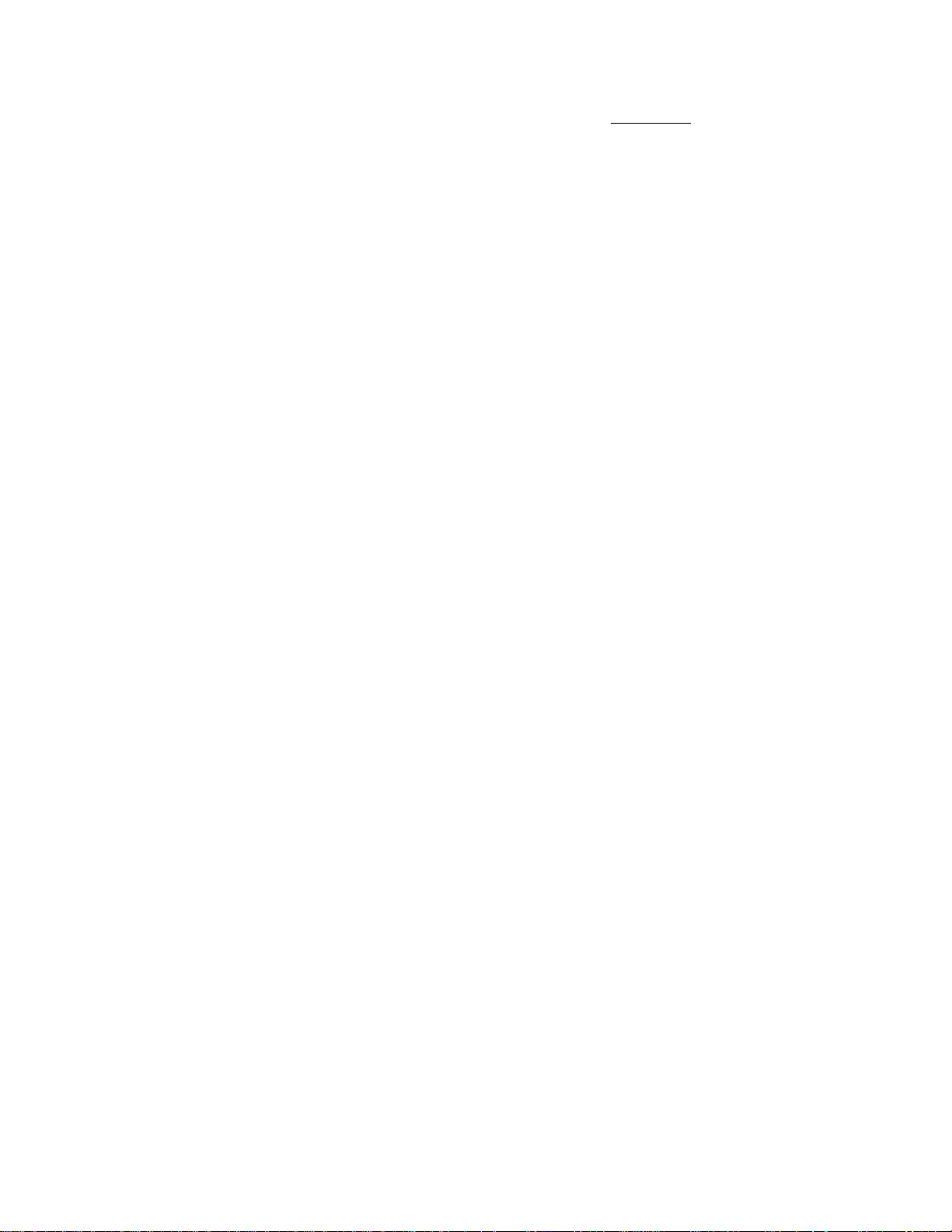
selected to display and print the amount excluding the previous
balance on the [Chg] key depression.
The [%+] or [%-] key may be operated immediately after a previous
balance through the [PB+] key but not [PB-].
TRF
R/A
TRANSFER KEY [TRF]
When a charge posting is entered with the tChg] key, this key is used to
transfer the entire balance with no payment.
To operate, depress the [TRF] key after the [Chg] key. All the
balance is transferred, the transferred amount is printed as the new
balance, and a receipt is issued. In this operation the [Chg] key may
be omitted.
NON-ADD NUMBER PRINT KEY [#]
This key is used to print a non-add number (such as Check No,,
Customer No., etc.) on the receipt and journal for future reference.
To operate, enter a maximum of 8-digit number and then depress the [i^]
key. The number is then printed. This operation may be performed any
time between sales items, before or after all the sale items if the
sale has not been finalized yet. Usually, non-add numbers may be
entered any number of times within a sale. However, it is
programmable to prohibit more than one non-add number entry within a
sale.
RECEIVED ON ACCOUNT KEY [R/A]
A received-on-account transaction is used to identify money which is
in the drawer but not business. The amount entered is thus included
in the In-drawer Totals but not in the sales totals.
PO
To operate, enter an amount of payment and then depress the [R/A] key.
Repeat this operation if multiple payments are entered at a time. The
payments entered are finalized by the [AT/TL] key if paid in cash.
Other media keys may also finalize payments received on account if so
programmed. The above operation can only be performed when the
register is outside a sale.
The [R/A] key is also used to declare the payment amount near the end
of a charge posting operation. After depressing the [Chg] key to
obtain the sale total, enter the amount portion to be paid in this
sale and then depress the [R/A] key, followed by the media tendering
or totalling operation. The media keys that can be used in this case
are those programmed to allow payments received on account, which is
just described above.
The [R/A] key is also used as the Loan Start Declaration key.
PAID OUT KEY [PO]
A paid-out transaction is used when an amount of money is removed from
the cash drawer without relating to a sale. When the [PO] key is
- 18 -
Page 23
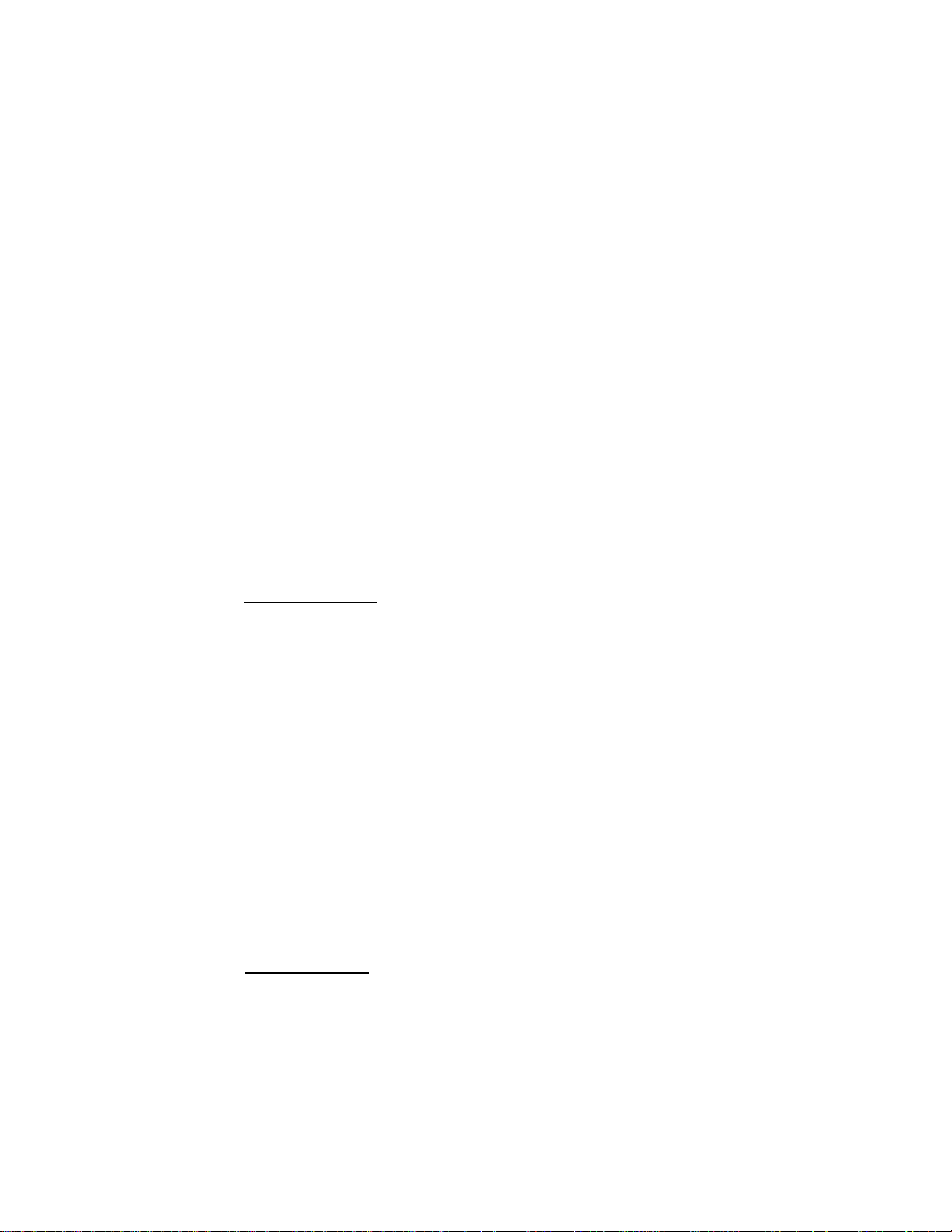
used, the amount entered is subtracted from the Cash-in-drawer Total
but not sales totals.
To operate, enter an amount to be taken from the cash drawer and
depress the [PO] key whilst the register is in an out-of-sale
condition. This operation may be repeated if multiple paid-out items
are registered in one transaction. The paid-out amounts are finalized
by the [AT/TL] key only (i.e., must always paid out in cash).
In a charge posting operation, this key is depressed to pay back all
the balance to the customer, after once finalizing the account with
the [Chg] key.
The [PO] key is also used as Pick Up Start Declaration Key when the
Mode Lock is set to the "MGR" position.
The [PO] key may be programmed to require the "MGR" position of the
Mode Lock.
AT/TL
CASH AMOUNT TENDER / TOTAL KEY [AT/TL]
This key is used to record all cash paid on transactions, and will be
able to finalize a sale operation. Usually this key is programmed to
function as both "Tender" and "Total" key. However, the key may be
programmed to operate with enforced tendering or as a cash total key.
TENDER FUNCTION
After the [ST] or [TXBL TL] key is depressed, enter the amount
tendered by the customer in payment of the sale, and then depress
the [AT/TL] key. The change is automatically computed, displayed,
and printed.
If the amount tendered is smaller than the sale total, it prints the
amount tendered on the receipt with the balance still due displayed,
but the drawer is not yet opened. In this case, ask the customer
for additional payment in cash and repeat the same amount-tendering
operation, or use another media key if the balance due is processed
as a sale in that media.
NOTE: If [AT/TL] is programmed to function as "Tender" key only and
the sale total is "0" or negative, no amount tendered can be
entered. In this case, [AT/TL] will function just as the
"Total" key, so just depress [AT/TL] to obtain the total and
finalize the sale. The balance in negative idicates that the
amount must be paid back to the customer in cash.
TOTAL FUNCTION
To obtain the total and finalize a cash sale, depress the [AT/TL]
key only. The sale is finalized with the total printed and
displayed, and the drawer opens.
If the "[TXBL TL] Compulsory" option is selected, a [TXBL TL] key
depression is always required before finalizing any sale.
- 19 -
Page 24
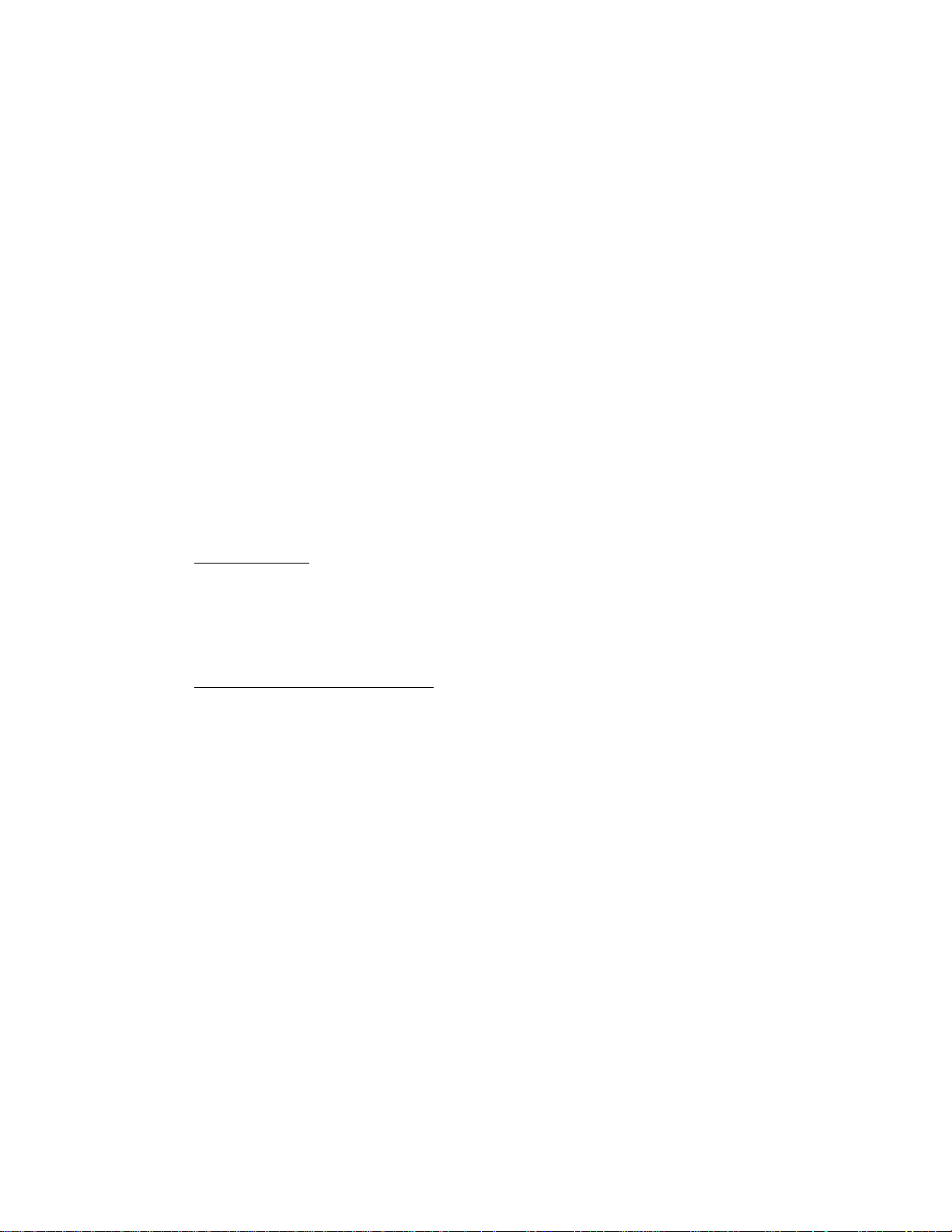
If the "Total Validation" option is selected, validation after a
(TXBL TL] key depression will print the sale total (including taxes)
and thereafter only sale finalizing operation will be allowed.
The [AT/TL] key is also used to finalize received-on-account payments
or paid-out amounts.
The [AT/TL] key can be programmed with the HALC (High Amount Listing
Capacity) of the amount tendered. If it is set, the amount tendered
must not exceed the programmed value; otherwise, it will result in an
error. If the [LC OPEN] key is used prior to the [AT/TL] key
depression, the HALC will be extended by one additional digit. If an
amount still larger must be entered, the Mode Lock must be turned to
the "MGR" position.
The [AT/TL] key can also be programmed to prohibit short-tendering
operation.
CHECK
TEND
CHECK TENDER KEY [CHECK]
This key is one of non-cash media keys, and used to cash a check when
Che register is outside a sale, or to finalize the transaction as a
check payment.
CHECK CASHING
When the register is outside a sale, enter the check amount and
depress the [CHECK] key. A receipt is issued and the drawer is
opened to enable exchange. However, this cashing function may be
prohibited if so programmed.
FINALIZING AS CHECK PAYMENT
On finalizing a sale, refer to the [AT/TL] key description. The
[CHECK] key is ususally programmed to function as "Tender" key only.
However, it may be programmed to function as "Total" key only or as
both "Tender" and "Total" keys, just as [AT/TL].
The [CHECK] key is also used to finalize received-on-account payments
when paid in check. However, this function may be programmed to be
prohibited.
Over-tendering and/or short-tendering using this key may be also
programmed to be prohibited (in case this key functions as "Tender"
key).
Chg
CHARGE TOTAL KEY [Chg]
This key is usually programmed as "Charge Sale Total" Key. However,
it may be programmed to be the key for other non-cash media such as
payments in credit cards. Thus this key is used as an alternative
method of payments for media other than cash and check. To operate,
depress the [Chg] key, instead of [AT/TL], to obtain the total and
finalize the sale.
This key has exactly the same functions and programmabilities as the
[CHECK] key except that the [Chg] key is usually programmed as a
"Total" key but not a "Tender" key.
- 20 -
Page 25
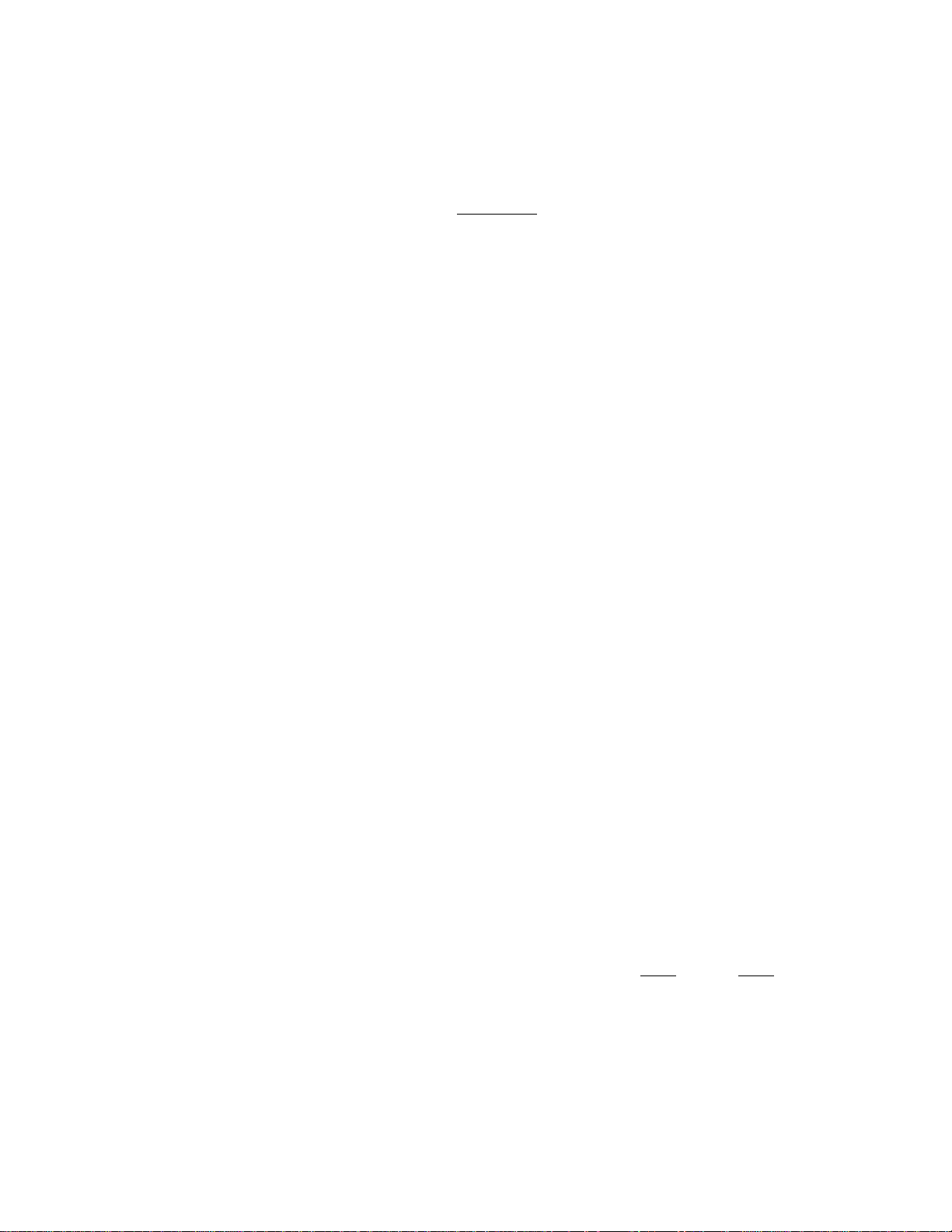
This key may also finalize received-on-account payments if not
prohibited in the system option.
This key may also finalize the current sale of charge posting. In
this case, the amount displayed by the [Chg] key is the sale total
including the previous balance. However, it is programmable to
display the sale total excluding the previous balance by the [Chg] key
depression in that case.
OTHER OPTIONAL KEYS
The following keys are not shown in the TYPICAL KEYBOARD LAYOUT on page 6.
However, any of them may be installed if the customer requires. But please
note that some of the present keys may have to be dispensed with or additional
memories may have to be installed to gain additional functions. Please
contact your TEC representative if any of the following keys is necessary.
Additional Department Keys
A maximum of 60 department keys including the present department keys
may be installed.
SHIFT
Additional [X+] or [Z-] Keys
DEPARTMENT SHIFT KEY [SHIFT]
This key functions similarly to the "Shift Key" on a ordinary
typewriter keyboard. Two different departments will be programmed on
one Department Key, and shifting is possible from one department to
the other by depressing the [SHIFT] key. For example, Department 1
can be used as Department 31 if the [SHIFT] key is depressed prior to
[DEPT 1] key.
In this case, the number of all the department keys on the keyboard
must be 30 or less. Thus the keyboard can spare space for other
functions keys despite the number of departments.
The [SHIFT] key is effective to shift a department for only one entry;
therefore, the shifted department can only be repeated by depressing
the [RPT] key but not by depressing the same department key.
A maximum of two % keys including the present % keys may be installed
on the keyboard. That is, if one [%+] key and one [%-] key are
already installed, no other % keys can be added. However, the present
two % keys can be programmed to be used as both %+ or both %- keys.
Mise
TEND
MISCELLANEOUS MEDIA TENDER KEY [MISC]
This is one of additional media keys that may be installed besides the
present media keys. This key may be used to finalize a sale paid in
media other than cash and check. This key has the same functions and
programmabilities as the [CHECK] key, and usually used as a "Tender"
key.
Page 26

CPN
COUPON TENDER KEY [CPN]
This is one of additional media keys that may be installed besides the
present keys. This key is used to finalize a sale paid in coupons.
Different from the [VND CPN] or [STR CPN] keys, this key will be used
as a media keys (while the other coupon keys are used as credit
(subtracting) keys during a sale).
This key has the same functions and programmabilites as the [CHECK]
key, and usually used as a "Tender" key.
FSTL
TEND
FOOD STAMP TOTAL READ / TENDER KEY [FSTL TEND]
This is a multi-purpose function key associated with the food stamp
tendered operation.
FOOD STAMPABLE TOTAL READ
The first depression of this without a prior amount entry displays
the food-stampable total, which indicates the maximum amount the
customer may pay in food stamp,
FOOD STAMP TENDERING
Next, the food stamp amount tendered by the customer is entered and
then the [FSTL TEND] key is depressed. If the food stamp amount
tendered is equal to or larger than the food-stampable total and if
there is no non-food-stampable amount is included in the sale
(accurately, a maximum non-food-stampable amount of 99c may be
included), the sale is finalized and a receipt is issued. If any
non-food-stampable amount is included or the tendered food stamp
amount is short of the food-stampable total, the balance due is
displayed, expecting for another tendering or totalling operation in
other medias.
The change by the unit of $1.00 will be returned in food stamp, but
the change portion less than $1.00 will be returned in cash.
There are three types of food stamp handlings regarding the tax
payment system for the food stampable items, and the register has been
programmed with the right type for each area:
1) GENERAL TYPE
The customer may pay up to the food-stampable amount plus the
taxes due in food stamp. (The FOOD STAMPABLE TOTAL read in
the display already includes the taxes due in this type.)
2) ILLINOIS TYPE
The customer pay up to the food-stampable amount in food
stamp, and the amount actually paid in food stamp is
tax-exempted. (The FOOD STAMPABLE TOTAL read in the display
does not include the taxes due in this type.)
- 22 -
Page 27

3) TEXAS TYPE
The customer may pay up to the food-stampable amount in food
stamp, but any taxes due must be paid in cash. (The FOOD
STAMPABLE TOTAL read in the display does not include Che taxes
due in this type.)
FS/M
IC/VD
FOOD STAMP MODIFIER KEY [FS/M]
This key has the same function as the TAX MODIFIER KEYS except chat
this key reverses the food stampable/non-stampable status of a
Department, PLU, [%+]> [^-1» [DOLL DISC], or [BTL RTN] (inside-sale
type) items.
ITEM CORRECT / VOID KEY [IC/VD]
This is a dual-function key that has both [ITEM CORR] and [VOID] key
functions.
If depressed without a prior numeic entry after an item-correctable
entry, it functions as the [ITEM CORR] key.
If depressed with a prior nuemric value (PLU Code, price, amount, or
quantity), it functions as the [VOID] key. In this case, it is
recommended to always enter a numeric value before this key
depression; otherwise, it will result in item-correct operation if the
last line item is item-correctable.
Print Sample
ex.) [DEPT 1] -► 1^1 [DEPT 2] -► [IC/VD]
DPOl 1.00
I ! I I .
Preset Price Open Functions
Dept. $2.00 Dept. as [ITEM CORR]
($1.00) (Deletes Dept 2
item, the last
I ) I line item.)
I” 1 X Dept. 1
[DEPT 1] - 1^1 [DEPT 2] - [jj [IC/VD] [DEPT 1]
BPQ2
-----
-
1
2»0O
000
Quantity
”1" for
multipli
cation
Functions
as [VOID]
TRIPLE-ZERO KEY [000]
This key may be installed as part of numeric keys. Depressing [000]
once is the same as depressing [0] key three times consecutively or
the same as depressing [0] and then [00] consecutively.
DPOl 1.00^
DP02
1 X
DPOl 1,00
2.00
1.000
- 23 -
Page 28

SIR
CPN
STORE COUPON KEY [STR CPN]
This is a non-Tflotorized credit key to subtract a store coupon amount
redeemed through a department. Store coupon operations will net the
department through which they are redeemed.
To operate, depress the [STR CPN] key either before or after the
coupon amount entry, then depress the appropriate department key.
The [STR CPN] key does not have its own listing capacity programmed,
and thus it is ruled by each department's HALC (High Amount Listing
Capacity). The tax status of the [STR CPN] key is also ruled by the
department status.
The store coupon amount must be entered inside a sale and must not
exceed the sale total unless the "Credit Balance" option is selected.
The amount entered with the [STR CPN] key will subtract the Department
Total memory, but does not affect the Department Item Counter memory.
Quantity extension will be permitted with this key, but no decimal
quantity will be accepted,. No PLU, Void, Returned Merchandise, or
Bottle Return (Depatment-net Type) entries are possible with the
[STR CPN] key.
The [STR CPN] key may be programmed to require the "MGR" position of
the Mode Lock.
OPEN
#/NS
TAX
LC-AND-PRESET OPEN KEY [OPEN]
This is a dual-function key that has both [LC OPEN] and [PR OPEN] key
functions.
NON-ADD NUMBER PRINT / KO-SALE KEY [#/NS]
This is a dual-function key that has both [#] and [NS] key functions.
If depressed with a prior number entry in the "REG", "MGR", or " Q"
mode, it will function as the [^M key.
If depressed without a prior numeric entry in the "REG" or "MGR" mode,
it will function as the [NS] key.
In the "X" or "SET" mode, it will always function as the [#] key
regardless of a prior numeric value entry.
MANUAL TAX KEY [TAX]
This key is used to enter an irregular tax amount that cannot be
calculated on the basis of the programmed tax table, and to add it to
the sale total.
To operate, enter the desired amount of tax and then depress the [TAX]
key. The amount entered is then printed. This tax amount is
Page 29

processed into the TAX 4 memory. Therefore, the tax amount
automatically calculated and printed at finalizing the sale (TAX 1 to
TAX 3) does not include a manual-entered tax, while the entire sale
total printed on the receipt last line includes the manual-tax also.
This key is also used, if depressed without an amount entry within a
sale, to display the total of only non-taxable items so far entered.
Usually, this non-taxable total is only displayed but not printed.
However, it may be programmed to print also.
RPT
SCALE
TARE
REPEAT KEY [RPTj
This key is used to repeat a department or PLU entry. This key
enables repeat entries not only for normal department or PLU items but
also items modified with [PR OPEN], [SHIFT], etc.
SCALE KEY [SCALE]
This key is used for various scaled items. To enable to register
weight data from the scale into a Department or PLU, the Department
must be programmed to "Allow Scale Entry" or the PLU must be
programmed to be of Scale Type.
To operate, place the item on the scale platter, depress [SCALE],
followed by a normal Department or PLU sequence. (The [SCALE] key may
be omitted when a PLU sequence follows.)
Refer to the "REGISTERING PROCEDURE FOR SALES" section for vaious
scale operations.
TARE KEY [TARE]
This key is used to enter the tare weight data prior to a scaled item
entry, thus to subtract the tare from the gross weight and obtain the
net weight.
RECEIPT
ISSUE
When the required tare weight is programmed as Tare Table No. (1 to
9), enter the Tare Table No., and then depress [TARE]. If the tare is
not a programmed weight, depress [PR OPEN] first, enter the tare
weight, and then depress [TARE].
Refer to the "REGISTERING PROCEDURE FOR SALES'
section for details
in combination of scaled item entries.
RECEIPT POST-ISSUE KEY [RECEIPT ISSUE]
This key is used to issue the receipt of a sale when the sale has
already been fianalized with the [RECEIPT ON/OFF] switch positioned to
OFF. However, the post-receipt can be issued even when the
[RECEIPT ON/OFF] switch is positioned to ON if so programmed in the
system option.
To operate, depress the [RECEIPT ISSUE] key without a numeric entry.
The receipt for the last sale (printed with the sale total but not
detail items) is issued. This key will not function if another sale
has already been under way.
- 25 -
Page 30

REGISTERING PROCEDURE FOR SALES
The following are patterns for actual registering operations. In the
following examples, ”1
"[ ]" indicates a depression of the transactionkey, and "
other registering and/or finalizing operations.
One of the Clerk Keys must be set to the ON position to start operations. The
Mode Lock should usually be set to the "REG" position. However, if the "MGR
Requirement" status is programmed on the transaction key or its operation
sequence, the cashier must ask the store manager to turn the Mode Lock to the
"MGR" position.
MO-SALE (Allowed only outside a sale)
[NS] (or [#/NS])
DEPARTMENT ENTRY
I
PRICE
[PRESET DEPT] 4- ---
I
[OPEN] ---
_____
|” indicates an input through the numeric keys,
-------
” indicates
[PR OPEN] [price
NOTES: 1. To enter a price to override the listing capacity, the
[LC OPEN] (or [OPEN]) key may be depressed either before or
after the price entry but before the department key depression.
In this case, a price two-digit larger than the HALC or 1-digit
smaller than the LALC may be entered for one entry only.
2. Tax Modifier Keys may be used to reverse the tax status:
ex.) (¡price]) [TX/M] [DEPT]
PLU ENTRY
¡Preset PLU Code| [PLU] ♦ ---
I
[PRESET DEPT] -»■ ---
(I PRICE I) [TX2/M] [DEPT]
( I
price!) [TXI/M][TX2/M]
.. to reverse taxable/non-taxable
status of the department in a
single-tax area.
. . . to reverse Tax2 taxable/non-
taxable status of the
department in a dual- or
triple-tax area.
'DEPT] ... to reverse both Taxi
and Tax2 taxable/non-taxable status in a
dual- or triple-tax
area.
[Open PLU Code
NOTES: 1. The [PR OPEN] key cannot be used for PLU entries.
2. Tax Modifier Keys may also be used for PLU entries. Refer to
NOTE 2 for DEPARTMENT ENTRY above,
3. The "IPLU Code 1[PLU]" sequence may be replaced by a simple
depression of the corresponding key on the PLU KEYBOARD (option)
if connected to the ECR. But the " | PRICE | [AMT]" must be entered
on the ECR keyboard.
I
[PLU] |PRICE] [AMT] ---
Page 31

REPEAT ENTRY
¡PRICE I[OPEN dept;
(Repeat depressing the same key as many times as the
desired count.)
[PRESET DEPT] -* [PRESET DEPT] [PRESET DEPT] ...
¡Preset PLU Code] [PLU] [PLU] + [PLU] ... ♦ ---
¡Open PLU Code! [PLU] * jPRICEj [AMT] * [AMT] + [AMT] ... ♦
NOTES: 1. Repeat entry is not possible by the above patterns when the
[PR OPEN], [VOID], [RTN MDSE], [BTL RTN] , [STR CPN], or [SHIFT]
key has been operated together.
2. The [LC OPEN], Tax Modifier Keys, [Sl/M], [FS/M] keys are
effective on repeat operation by the above patterns.
[PRESET DEPT] * [RPT] ♦ [RPT] ... •#•---
|pRICE1[OPEN DEPT] [RPT] > [RPT] ... ♦ ---
[PR OPEN] * I PRICE I [PRESET DEPT] ♦ [RPT] [RPT] ... -»■
[SHIFT] [PRESET DEPT] ♦ [RPT] ♦ [RPT] ... ^
[SHIFT] -*■ ¡price! [OPEN DEPT] + [RPT] ♦ [RPT] ... ♦---
;opEN DEPT] ♦ [OPEN dept;
These repeat
patterns are
only possible
by [RPT] Key.
¡Preset PLU Code! [PLU] + [RPT] ♦ [RPT] ...
¡Open PLU Code![PLU] ¡PRICE![AMT] + [RPT] ♦ [RPT] ...
QUANTITY EXTENSION (MULTIPLICATION)
! QUANTITY! [@/FOR] [PRESET DEPT] + ---
^—(May be omitted if the QUANTITY is 1-digit.)
[PR OPEN] [quantity! [0/FOR] ! PRICE | [OPEN DEPT] -►----
!QUANTITY! ♦ [0/FOR] * jPRICE!(OPEN DEPT] ♦ ---
[quantity! ■* [0/FOR] -* [Preset PLU Code! [PLU] ♦ ---
¡Open PLU Code![PLU] + ¡QUANTITY! [0/FOR] ♦ ¡PRICE![AMT] ♦
NOTES: 1. QUANTITY .
PRICE
PRODUCT ..
(If a PLU is programmed with the "stock control" status, the
QUANTITY must always be entered in an integral value.)
2. Tax Modifier Keys, [LC OPEN], [SI/M], [FS/M] keys are effective
if depressed before the last key of each sequence.
. max. 3-digit integral and 3-digit decimal.
---
. max. 6 digits
. must not exceed 8 digits for positive Depts, or
7 digits for PLUS or negative Dept items.
- 27 -
Page 32

SPLIT PACKAGE PRICING
I
PURCHASED Q'TY I[g/FOR] WHOLE PACKAGE Q'TY I[g/FOR]*[PRSET DEPT]
IPRUCHASED Q * TY1 f g / FOR ] ■>
1 PURCHASED O'TYIfg/FORl*|Split-Price Type PLU Code!(PLUj
(Preset PLU)
I
Split-Price Type PLU Code|[PLU] *| PURCHASED Q'TyI[g/FOR]
(Open PLU)
NOTES: 1. The "PURCHASED Q'TY" and "WHOLE PACKAGE Q'TY" must be of
integral value (max. 3 digits); no decimal value is allowed.
2. Usually, the fraction of the result is rounded up in
split-pricing operation. However, it is programmable to round
up the fraction of each item price (item price = WHOLE PACKAGE
PRICE ♦ WHOLE PACKAGE Q'TY).
3. Only the "Split-Price Type” PLUs allow split pricing
operations, but not the other ordinary type of PLUs.
RETURNED MERCHANDISE
Follow the operation sequences of DEPARTMENT ENTRY, PLU ENTRY (page 26),
QUANTITY EXTENSION (page 27), and SPLIT PACKAGE PRICING (this page); and
depress [RTN MDSE] anywhere during the sequence (not necessarily at the
starting) but it must be depressed before the last key of each sequence.
I
WHOLE PACKAGE Q' T Y 1 [g/FOR]“
^IWHOLE PACKAGE PRICE|[OPEN DEPT]*
]
WHOLE PACKAGE PRICE [AMT]
BOTTLE RETURN (motorized-inside-sale type)
- - - * I
BOTTLE RETURN AMOUNT] [BTL RTN] + ---
BOTTLE RETURN (non-BOtorized-departiDent-linked type)
[BTL RTN] + [PRESET DEPT] * ---
[BTL RTN] -►
DOLLAR DISCOUNT
- - - * I
DISCOUNT amount! [DOLL DISC] * ---
PERCENT DISCOUNT
(1) To discount from the subtotal:
--
* [ST] * [%-]
--
♦ [ST] ♦
I
BOTTLE RETURN AMOUNT 1
--
... to discount by the preset %- rate
I
RATE I[%-] * ... to discount by a manual rate
* [OPEN DEPT]
(Quantity Extension is
possible.)
(Quantity Extension
is possible.)
Page 33

(2) To discount from an individual department or PLU item:
( [price 1) [DEPT] -► [%“] ♦ ... to discount by the preset %- rate
( I PRICE I ) [DEPT] -► I RATE 1 [ % - ] ♦ — to discount by a manual rate
NOTES; 1, The rate may be entered within the range from 0.001 to
99.999C%). If the rate contains the decimal point, use the [.]
key.
2. The above department entry sequences may be replaced by PLU
entry sequences.
3. Percent discount/charge can also be operated on a positive
Previous Balance entry.
PERCENT CHARGE
This operates the same as the PERCENT DISCOUNT OPERATIONS above, except
that the [%+] key is used instead of the [%-] key.
STORE COUPON
Follow the operation sequences,of DEPATMENT ENTRY (page 26) and QUANTITY
EXTENSION of Departments (page 27), and depress [STR CPN] anywhere during
the sequence (not necessarily at the starting) but it must be depressed
before the last key of each sequence.
The [STR CPN] key will not function with a PLU entry sequence.
VENDOR COUPON
--- + I COUPON amount! [VND CPN] ♦ ---
(Quantity Extension is not possible.)
ITEM CORRECT (Last Line Voiding)
Depress [ITEM CORR] after each sequence listed below.
DEPARTMENT ENTRY (page 26)
PLU ENTRY (page 26)
REPEAT ENTRY (page 27)
QUANTITY EXTENSION (page 27)
SPLIT PACKAGE PRICING (page 28)
RETURNED MERCHANDISE (page 28)
BOTTLE RETURN of both types (page 28)
DOLLAR DISCOUNT (page 28)
PERCENT DISCOUNT/CHARGE (pages 28 6o 29)
RECEIVED ON ACCOUNT: |AM0UNT|[R/A]
PAID OUT: [AMOUNTI[PO]
MANUAL TAX: AMOUNT![TAX]
PREVIOUS BALANCE: AMOUNT][PB+](or[PB-])
STORE COUPON (page 29) ----------------VENDOR COUPON (page 29)
------
---
--------
-----
------
[ITEM CORR] ^ ---
-----
-----------------
----------------
~ 29 -
Page 34

NOTES: 1. When [ITEM CORR] is depressed after a REPEAT ENTRY sequence,
only the last item of the repeated will be deleted.
2. When [ITEM CORR] is depressed after a QUANTITY EXTENSION or
SPLIT PACKAGE PRICING sequence, the entire product resulted
from the calculation will be deleted.
3. The [IC/VD] key will function the same as the [ITEM CORR] key
in all of these patterns.
VOID (Designated Line Voiding)
Follow the operation sequences of DEPARTMENT ENTRY (page 26), PLU ENTRY
(page 26), and QUANTITY EXTENSION (page 27); and depress [VOID] anywhere
during the sequence (not necessarily at the starting) but it must be
depressed before the last key of each sequence.
Designated Line Voiding is possible for a Department or PLU item plus %+
or %- item sequences, if [VOID] is depressed at least before the [DEPT]
key (for Department Entry), [PLU] (for Preset PLU Entry), or [AMT] (for
Open PLU Entry).
NOTE: The [IC/VD] key will function the same as the [VOID] key except
that:
1) [VOID] may be depressed before or after a numeric entry, if
before the motorized key (key to cause the line item print),
however,
2) [IC/VD] can only be depressed after a numeric entry. If
depressed at the top without a prior numeric entry, it may
item-correct the last item just entered. In voiding a preset
department entry, for example, the quantity must be entered
first (if an ordinary entry, the quantity will be "1”), next
depress [iC/VD], and then [PRESET DEPT] key.
EXAMPLES OF DESIGNATED LINE VOIDING USING [IC/VD]
IjJ * [IC/VD] ♦ [PRESET DEPT] + ---
^ Quantity ”1" of multiplication
¡PRICE TO BE VOIDED 1 [IC/VD] [OPEN DEPT] ♦ ---
¡Preset PLU Code! ♦ [IC/VD] + [PLU] ---
I Open PLU Code! [IC/VD] [PLU] ¡PRICE TO BE VOIDED 1 [AMT] + ---
NON-ADD NDMBER PRINT
¡NUMBER¡ [y^] (or[#/NS])
^ (Check No., Customer No., etc.: max. 8 digits)
TAX STATUS MODIFICATION
Depress required Tax Modifier Keys(s) ([TX/M], [TXl/M] to [TX3/M]) before
or after the amount entry but before the required tax-status programmed
key or item of the following:
Departments, PLUs, [%+], [%-], [DOLL DISC], [BTR RTN], [VND CPN],
[STR CPN].
- 3a -
Page 35

SELECTIVE ITEMIZED (Si) STATUS MODIFICATION
Depress [SI/M] before or after the amount entry but before the last key
of the entry sequence of the required Department or PLU.
FOOD STAMP (FS) STATUS MODIFICATION
Depress [FS/M] before or after the amount entry but before the last key
of the entry sequence of the required Department, PLU, [%+]»
[DOLL DISC], or [BTL RTN]Craotorized-inside-sale type).
SCALE ENTRY, TARE ENTRY
AUTO SCALE WITHOUT TARE
[SCALE] [unit price([OPEN DEPT] ♦ ---
[SCALE] ♦ [PRESET DEPT] ♦ ---
([SCALE]) [Preset PLU Code j [PLU]
^nay be omitted for Scale PLU entry.
([SCALE]) [open PLU Code][FLU] > jUNIT PRICE][AMT]
AUTO SCALE WITH TARE
Tare Table No.|[TARE
(1 to 9)
[PR OPEN]¡Tare Weight Manual Entry![TARE] ♦ To be continued to
(unit: 1/100 LB or g) the sequences marked with
MANUAL SCALE ENTRY (May be programmed to be prohibited)
¡Net Weight Manual Entry![SCALE] To be continued to the sequences
(upit: 1/100 LB or g) marked with above.
VOID OR RETURN MANUAL SCALE ENTRY (May be programmed to prohibit any
VOID]
;rtn mdse
-To be continued to the sequnce for "MANUAL SCALE ENTRY"
above. (The Net Weight must be entered manually in
this case.)
[unit PRICE
[PRESET DEPT]
' [Preset PLU Code] [PLU]
► ¡Open PLU Codel[PLU] ♦ [UNIT PRICEI[AMT]» ■
manual scale entry except VOID or
RETURN, or including VOID and RETURN.)
I
[OPEN DEPT] ♦ ---
----
---
above.
NOTES: 1. PLUS operated here must be programmed as "Scale Type"; no other
PLUS may be used for scale entries.
2. In the Negative Mode (i.e., in the position of the Mode
Lock, any scale items must be recorded with a manual net weight
entry. Therefore, follow the "MANUAL SCALE ENTRY" and "VOID OR
RETURN MANUAL SCALE ENTRY" described above. The
manual-scale-prohibited status will be disredarded in the
Negative Mode.
- 31 -
Page 36

SUBTOTAL READ (Sale Total Without Taxes)
--
♦ [ST] ♦
-----
... The sale total so far is displayed (and printed if
so programmed), but the sale is not finalized.
TAXABLE TOTAL READ (Sale Total plus Taxes)
--- ■ > [TXBL TL]
... The sale total including taxes is displayed but
not printed. The sale is not finalized.
Mandatory depression of [TXBL TL] before
finalizing a sale is a programmable option.
MAHOAL TAX ENTRY
--- I TAX AMOUNT TO BE ADDED | [TAX] + ---
NON-TAXABLE ITEM TOTAL READ
--
♦ [tax] ♦
---
... The total amount of the non-taxable item(s) so far
entered within the sale is displayed, It is
usually not printed, but programmable to print
also.
TAX EXEMPTION
[TXl/M] -> [EX]
[TX2/M] [EX]
[TX3/M] ^ [EX]
[TXl/M][TX2/M]
[TX2/M][TX3/M]
[TXl/M][TXl/M]
--
-*■ [EX] ... to exempt all the taxes (or all the Tax Modifier Keys may
. to exempt Taxi only
. to exempt Tax2 only
. to exempt Tax3 only
[ex] ... to exempt Taxi and Tax2
[EX] ... to exempt Tax2 and Tax3
[EX] ... to exempt Taxi and Tax3
be depressed before [EX].)
Displays the post-tax-exemption sale total while prints
the tax-exempted
amount.
SELECTIVE ITEMIZER (SX) READ
--
[SI/TL] -5-
----
... The SI total is diplayed (and printed if so
programmed) on the receipt.
NOTES: I, If % rate is preset on the [SI/TL] key, the amount calculated
on the rate is automatically is displayed (and printed).
Whether the calculated amount adds to or subtracts from the
sale total is another programmable option.
2. If the "SI/TL Compulsory" option is selected, the [Sl/TL] key
is always required before finalizing a sale.
3. The content of the selective itemizer is cleared at the moment
of the depression of the [SI/TL] key, getting ready for the
selective itemization of the next sale.
- JZ -
Page 37

FOOD STAMPABLE TOTAL READ, FOOD STAMP TENDERING
--
[FSTL TEND] •*’ I Food Stamp Tendered Amount I [FSTL TEND]
------
Displays the
food-stampable
total.
SALE FINALIZATION BY MEDIA KEYS
--- ^ ([TXBL TL])
NOTE: Whether each Media Key is depressed with a prior tendered amount
entry or not is determined by the option for the Media Key. If the
sale total is "0" or negative any Media Key must be depressed
without a tendered amount entry even if the key is programmed as a
"Tender" key. Each of non-cash media keys may be programmed to
prohibit Negative Sale Finalization, Over-tendering, and/or
Short-tendering.
SALE FINALIZATION BY CLASSIFIED CREDIT (CARD HO. CREDIT SALE)
--
([TXBL TL])
I
Card Code No. | [CARD NO]
finalize without tendering
L :
Tendered Amount
1 to 12
(Classification Code)
Tendering in Food Stamp
(This roust be operated first of all
the payments in finalzing the sale,
if food stamps are part of the payment.)
[CASH]
[CHECK]
[Chg]
[MISC]
[CPN]
All Payment
Partial Payment
■I Chg]
J
r
(Correctable by [C] Key)
Repeatable if "Partial Payment" (i.e. Short-tendering)
is repeated with a different Card No. In this case,
The [chg] key must be programmed to allow "Tendering"
and "Short-tendering".
NOTES: 1. If the "Card No. Compulsory" option is selected, the [Chg] key
must always be operated with a prior Card No. entry sequence.
2. The above sequence from " | Card Code No. |" to "[Chg]" may be
used to finalize received-on-account payments if the [Chg] key
is programmed to allow received-on-account entries.
- 33 -
Page 38

MOLTI-TENDERING ... Short-tendering repeated multiple times by the same media
(allowed only when the media key is programmed to allow
ex.)
short*tendering.)
([TXBL TL]) ♦
NOTE: The [CHECK] key may be replaced by the [AT/TL] or other media keys
if it is programmed to allow short-tendering.
SPLIT-TENDERING ... Short-tendering repeated multiple times by different media
ex. 1)
--- ^ ([TXBL TLl)
ex. 2)
--- ([TXBL TL]) -►
I
AMOUNT TENDERED| [CHECK]
AMOUNT TENDERED| [CHECK]
C
AMOUNT TENDERED 1 [CHECK]
keys (allowed only when the media keys are programmed to
allow short-tendering).
CHECK AMOUNT TENDERED 1 [CHECK]
-*([CASH AMOUNT TENDERED 1) [AT/TL] .
-( [Card Code No. | [CARD NO]) [Chg]
-I CASH AMOUNT TENDERED I[AT/TL] ♦ [Chg]
I
CASH AMOUNT TENDERED | [AT/TL] -»• [Chg]
□
n
□
Check & Cash
. Check & Charge
... Check, Cash, & Charge
. . . Cash & Charge
ex.3)
--- ^ ([TXBL TL]) ^ [FSTL TEND] |FOOD STAMP AMOUNT TENDERED|[FSTL TEND]
■(I CASH AMOUNT TENDERED 1) [AT/TL] ... Food Stamp & Cash
■[CHECK AMOUNT TENDERED|[CHECK] ... Food Stamp & Check
"[Chg] ... Food Stamp & Charge
There are many more combinations of medias.
NOTES: 1. In both MULTI-TENDERING and SPLIT-TENDERING operations, the
sale is finalized, a receipt is issued, and the drawer opens on
reaching the sale total amount.
2. If a media key is depressed without an amount tender entry (if
the key functions as the "Total" key), the sale is then
finalized on that stage processing all the balance due into
that media.
CHECK CASHING (Must be operated outside a sale. May be programmed to be
prohibited.)
[CHECK AMOUNT TO BE CASHED
(Other non-cash media keys may be used for this purpose if programmed to
allow no-purchase cashing.)
I
[CHECK] ... The drawer opens to enable
the exchange.
- 34 -
Page 39

RECEIVED ON ACCOUNT (Must be operated outside a sale.)
¡AMOUNT OF PAYMENTI[R/A] -
1
Repeatable if multi amounts
are received in one tran
saction.
NOTES: 1. The media keys used for this operation must be programmed to
allow received-on-account entries.
2. MULTI-TENDERING, SPLIT-TENDERING (page 33), and SALE
FINALIZATION BY CLASSIFIED CREDIT (page 33) are applicable to
the finalization of received-on-account payments.
PAID OUT (Must be operated outside a sale.)
¡AMOUNT TO BE PAID OUTjfPO] [AT/TL]
T
Repeatable if multi amounts
are to be paid out are recorded
in one transaction.
LOAN (Must be operated outside a sale. Allowed on a 4-Clerk Key machine.)
_____
H¡CASH AMOUNT TENDERED 1)tAT/TL)
(if paid in cash)
■ ¡CHECK AMOUNT TENDERED][CHECK]
(if paid in check)
■ [Chg] (if paid in charge media)
Other Media Finalization
NOTE: The [AT/TL] key is the
I
only media key that can
finalize paid-out amounts.
(That is, only cash may be
paid out.)
[R/A] —¡CASH AMOUNT TO BE LOANED) [AT/TL] ^ ([ST]) —► [AT/TL]
tL
FOOD STAMP AMOUNT TO
BE LOANED
Repeatable by alternating the amount and/or media.
NOTES: 1. Neither [ITEM CORK] nor [VOID] can void any items in a loan
operation.
2. No function to check the cash-in-drawer balance going into
negative (by excessive Paid-Out or Pick-Up entries) is not
provided. A negative cash-in-drawer balance, however, can be
read in reports.
PICK UP (Must be operated outside a sale. Allowed on a 4-Clerk Key machine.)
The Mode Lock must be positioned to "MGR".
[PO] --^ ¡CASH AMOUNT PICKED UP | [AT/TL] -► ([ST]) -[AT/TL]
Repeatable by alternating the amount and/or media.
NOTES: 1. Pick-up amounts may be recorded through [AT/TL](cash amount),
[VND CPN](vendor coupon amount), [FSTL TEND](food stamp
amount), and other media keys whose Media-in-Totals are
programmed to be printed in In-drawer Report.
FSTL TEND]
(NOTE 1 below)
- 35 -
Page 40

2. An amount must be entered before each media key.
3. Neither [ITEM CORR] nor [VOID] can void any items in a pick-up
4. On the depression of the [PO] key, the drawer opens. Pick-ups
VALIDATION PRINT
operation.
may be carried out with the drawer kept open, even if the
’’Drawer-close Compulsory" option is selected.
After entering the
required item through
a transaction key or
media key.
Validation
Slot
NOTES: 1. No other operations can follow
Validation
Slip
Insert a validation
slip into the vali
VALIDATE'
dation slot. Make
sure that the "SLP"
lamp is steadily lit.
until the validation slip once
printed is withdrawn,
2. If the "SLP" lamp flickers during
registrations, it indicates that
the last item just registered has
been programmed to require
validation print. In this case,
no other operations can follow
until a validation print is
executed,
3, The following are the selections
programmable relating to
validation:
(1) PRINT FORMAT:
a) Date Print/Non-print
b) Consecutive No. Print/Non-
print
(2) MULTI- or SINGLE-VALIDATION
(Number of times of validation
print allowed for the same
item.)
(3) VALIDATION COMPULSORY status
on the following keys:
[AT/TL], [CHECK], [Chg],
[MISC], [CPN], [FSTL TEND],
[RTN MDSE], [PO], [R/A],
[ITEM CORR], [VOID], New
Balance in Charge Posting,
[DOLL DISC], [%-], Negative
Departments/PLUs, [BTL RTN],
[VND CPN], [STR CPN].
RECEIPT POST-ISSUE (Allowed only outside a sale.)
[RECEIPT issue;
A receipt with the total amount of the last-finalized
sale is issued. A programmable option provides a
selection not to issue the post-receipt if the last
sale has been finalized with the [RECEIPT ON/OFF]
switch positioned to ’ON’.
36
Page 41

PREVIODS BALANCE, CHARGE POSTING
1. TO INITIATE CHARGE POSTING WHERE NO PREVIOUS BALANCE EXISTS:
L0j-[PB+]( or[PB-]) —To be continued to the below.
2. CHARGE POSTING WITH A PREVIOUS BALANCE FIRST ENTERED (PRE-SELECT):
Previous Balance
!*• ^ ^Additional registrations,
if any newly purchased.
[TRFj ... to transfer all the balance as a new balance
(i.e., no payment on this stage)
AMOUNT TO
BE PAID
(for a payment,
partially or
entirely)
Repeatable
NOTES: 1. The operation is finalized on a media key when the
[R/A]
indexed amount total reaches the amount declared
through the [R/A] key. The media keys used for payment
must be programmed to allow received-on-account
entries.
2. MULTI-TENDERING, SPLIT-TENDERING (on page 33), and SALE
FINALIZATION BY CLASSIFIED CREDIT (on page 33) are
applicable to the payment operation,
3, When the [TRF] key is to be operated to transfer all
the balance without payment, the prior [Chg] key may be
omitted.
PB+] (for Debit Balance)
n
PB-j (for Credit Balance
) —► ((TXBL TL])
Displays the sale
total including
taxes without
Previous Balance.
(I AMOUNT I) [AT/TL] ... if all paid in cash
I
AMOUNT
Other medias may be operated (NOTE 1 below).
I
[CHECK] ... if all paid in check
[Chg]
Displays the entire
sale total including
Previous Balance and
taxes (or excluding
Previous Balance by
a programmable option)
* [PO] ... when the balance is negative and must be paid back to
the customer in cash.
3. CHARGE POSTING WITH A PREVIOUS BALANCE ENTRY DURING SALE (POST-SELECT)i
A previous balance may be entered not only before other sales items
but also after or between them if the [ Chg] key has not been
depressed. Multiple previous balance entries are possible within a
sale. Even PB+ and PB- may be entered within a sale.
4. PERCENT CHARGE/DISCOUNT ON A PREVIOUS BALANCE: (on Positive PB only)
¡Previous Balance
1
[PB+] ( jMANUAL RATE}) [%+](or[%-])
- 'i 7 _
above.
Page 42

ENTRY IN THE "Q" (NEGATIVE) MODE (Mode Lock: )
When several items are returned by the same customer at a time, turn the
Mode Lock to the ” |_ij ” position using the MA key which is kept by the
store manager. Then enter each item just as in the normal registering
operation made in the "REG" mode. The position of the Mode Lock
processes the entered items exactly in the reverse way, i.e., positive
items into negative, and negative into positive.
The positive total balance resulted in the mode indicats the amount
to be refunded to the customer.
The Negative Mode operations may be programmed to be prohibited.
REGISTERING RECEIPT SAMPLES
LOAN PICK UP
Thank you
Call again
12-10-85
gl 2 3.45 6
*1 5.0 0 5S
*1000 £S
Id ^25.00 S
0L50i\
oa-2 5.\\
** 1
Store Name/Message
Stamp
-Date: Dec,10, 1985
- Register No. 123456
- Loan Header
Cash Loaned
Food Stamp Loaned
Total Amount Loaned
Thank you
12-10-85
Id -8000 2
OLJlg
0 8.-2 5.
ID
Receipt Consecutive No.
Current Time
Call again
1123456
-5000 52
-10.00
-2000 ii:2
-Pick-Up Header
Cash Picked Up
Check Picked Up
Food Stamp Picked Up
Total Amount Picked Up
- 38 -
Page 43

Check Cashing
NO'Sale
Thank you
Call again
12-10-8$
gl25.4$6
Id *1$.0 0 5 d
oapog
07.-54.
Received on Account, Non-add Humber
Check Amount Cashed
Thank you
Call again
12-10-8$
gl2 5.4$6
Id * ^
0a87i
0 7.- 5 0.
Paid Out, Item Correction
No-sale Symbol
Thank you
Call again
12-10-8$
gl25.'I$6
#1$
*$.0 0 I
*1000 i
id * 1 5.0 0 5
0 0.8 8 i
0 7.-5 2.
rNon-add #15
■^(e.g. Customer ID)
$5.00 received
$10.00 received
Total Amount Received
Thank you
Call again
12-10-8$
........
nu i
0 7.-5 5.
- 39 -
gl25.'t$6
*2a00 £
*ift&0- £
*2 0.0 0 &
id *2 dO 0 h
$20.00 paid out
$10.00 paid out, but
item-corrected
Subtotal
Total Amount Paid Out
Page 44

Department, Repeat, Quantity Extension,
Cash Total
Symbols:
T/M = Taxable
F/M = Food Stampable
SI = Selective
Thank you
Call again
(If both F/M & SI are
on one item, SI is
not printed.)
Itemized Thank you
PLU, Repeat, Quantity Extension, Split Pricing
Call again
12-10-85
1125.456
01* *123
0 2 * * 2.5 0
0 2 * * 2.5 0 FE
5. X 12 3 @
01* *6.15 iE
*124 i
*1 3.6 2
Id 8. * * * i
OllQi"^
Ci-0 3.
Item Correct, Void
---------
DPI $1.23
DP2 S2.50
DP2 repeated
-| 5 X $1.23@
= $6.15 inot DPI
Tax due
Finalized as Cash
-Total Item Count
—
purchased in this
sale
12-10-85
1 1 2 3.4 5 6
0 9 0.1 1 *115 FE
3. X 17 5 g
0 7 0,2 i »5.25 5»
5. * 17 0 1
2. X
04a2l *0.68 E
*a64 i
*7.7 2 5i:i
Id 6. * * * S
Ollli
0 8.-0 4.
Returned Merchandise
PLU No.901 $1.15
-| 3 X $1.75@
= $5.25 into PLU N0.702
Out of 5 items ($1.70),
2 purchased = $0,68
into PLU No.402
Thank you
Call again
12-10-85
gl 2 3.4 5 6
01* *150 is
0 ?*-“--*cB’&-SE
05* * 3.00 E
01* *150 i§
*3.00 Sf!
1U 1 ***S
01161
0 8.-0 9.
DP2, item-corrected
-The first line (DPI)
is deleted by this
voiding.
Thank you
Call again
0 7 0.2 ? *175 El
Id -2. ***s
0U3g
0 8.-0 5.
- 40 -
12-10-85
gl 2 3.4 5 6
02* * 2.50 ^1
-04 5 i
-4.68
DP2 $2.50 returned
PLU 702 $1.75 returned
Tax to be returned
Total Amount to be
returned in cash
Page 45

Percent Discount, Percent Charge
Vendor Coupon
Thank you
Call again
12-10-85
ii 2 5.4 5 6
0 4 * * 3.4 0 5E
2 0. % -
-068
14* *3.20
*5.92
10.' « +
*059
*06 6 i
*7.17 Sfi
1 u 2. * * * E
0Ll5i
0 0-0 9.
—1 20% Discount from
the above item
~j 10% Charge on the
—* above subtotal
Thank you
Call again
12-10-85
1123456
15* *2.10 Em
14* *5.2C Em
12* *L4C
*6.70 £
1 *5.00 g
*06 7 i
* 2.5 7 5 fi
Id 5. * * * E
0Il7i
0 8.-10.
Selective Itemizer Read
Vendor Coupon $5*00
("1" indicates Vendor
Coupon itself.)
Dollar Discount
Thank you
Call again
12 -1 0- 85
gl 23 45 6
14 * *3 20 i s
15 * *2 .1 0 fS
lO Ol g *2 20 i f
id 5 . * * * E Id 4 . * * * E
01 14 1
P8 .- 08 .
-0 50
*0 .7 5 i
*7 .7 5 5
-Dollar Disc. $0.50
Thank you
Call again
12 -1 0- 85
il 2 5 .4 5 6
01 * *2 .5 0 Ec
02 * *5 .1 0 Ei
0 9
* *
3. 0 0 E £
1C * *1 80 E E
*0 5 6 S
*L 04 i
*1 14 4 Si ^
0L 28 g
0 8.-2 2.
-Selective Itemized Amount
{Print/Non-print Selective)
(% Rate Programmable)
(Net/Non-net to Sale
Total Selective)
- 41 -
Page 46

Bottle Return
Tax Exemption
Thank you
Thank you
Call again
12 -1 0- 85
il 25 .4 56
10 02 5
0 6*
d
id
0L 18 g
0 8 . - 1 L
Manual Tax
X 0 . 1 0
2 * * * ^
* 1 7 5
* 4 . 5 0
*
0.6 0
* 0 . 1 8
* 5 . 8 5
£ £
X
K
<C J
u I-
6 bottles X
$0,500 returned
Call again
1 2 - 1 0 - 8 5
il 2 3 .4 5 6
01 * *13 0
02 * *50 0
07 * * 3. 40
08 * * 24 0
^ 1
LU i
Id 4 ** *E
014 4g
0 8- 4 3.
Check Tender, Change due
*6 .3 0
*12.10
BE
BE
r
tL
Tax 1 Exempted, Amount
(C -I
u t-
subject to Tax Exemption
Thank you
Call again
12 -1 0- 85
gl23.'l56
05 *
06 *
Id
8- 2 7.
*1 20
*Z 50
*0 .1 0
* 5. 6 0
Z ** *
in
X
1-
u i-
c
c;
c
c
Manual Tax $0.10
Thank you
Call again
12 -1 0- 85
15 *
14 *
0 8 0.2 i
u 5. * * * ^
1"
0L 20 g
0 8. -1 5.
- 42 -
il 25 .4 56
*
2.10
*5 .2 0
*5 .0 0
*0 .5 5
*1 0. 85
*1 0. 85
*
0.00
E w
K 03
Z w
P 0)
X
Tax due
h
Sale Total
h
34
Check Tendered
u
a
u
Change due
Page 47

Credit Card
Food Staap and Cash
Thank you
Call again
12 -1 0- 85
gl 2 3 .4 5 6
15 *
14 *
0 8 0. 2 ^
0 5* *
Id 5 .
Split Tender
*1 0. 8 5
.- 15 .
*2 .1 0
*5 .2 0
*5 .0 0
*0 55
* *
*
z W
K CT}
r !-•
P to
X
h
£
Card No.5 Sale
Thank you
Call again
12 -1 0- 85
il 2 5 ,4 5 6
*
13 *
14 *
08 02 1
Id 3 .
0119i
08 .- 12
lulti Credit Card Tender
2.10
*3 .2 0
*5 .0 0
*0 .5 3
*1 0. 8 3
*5 .0 0
*5 .0 0
*5 .8 5
* * * w
E H
P CO
r M
P CO
c
£
X
I-
_i
Sale Total
I-
(0 J
Food-stampable Total
IL H
Food Stamp Tendered
co
tL
< J
Cash-paid Portion
U 1-
Thank you
Call
12 -1 0- .8 5
15 * *2 .1 0
0 8 0. 2 i *5 .0 0
Id 5 . * * *
0i .2 4 i
08 .- 12
ag ai n
il 2 3 .4 5 6
14 * *5 .2 0 iS
*0 55 i
* 10 .8 5 d
*5 .0 0 S
*5 .0 0 5
*2 .8 5
£
£
Sale Total
Check-paid Portion
Cash-paid Portion
Charge Portion
Thank you
Call
12 -1 0- 85
14 * *5 .2 0
0 8 0. 2 ^ *5 ,0 0
0 8
Id 5 . * * * p
01 23 i
08 -l d
- 43 -
ag ai n
il 2 3 .4 5 6
13 * *2 .1 0 is
*a 55 i
*1 0: 83
04 ** * 5. 00 5
**
*5 .8 5 5 d
1
Sale Total
!i
Card No.4-paid Portion
Card No.8-paid Portion
Page 48

Previous Balance, Charge Posting
Debit Balance Sample
Thank you
Call again
12 -
10 -8 5
d
1 2 5. 4 5 6
z
m
0.
15 *
14 *
Id 2.
0I 57 i
0 8. - 5 5.
*a oo
*2 .1 0 is
*5 20
*0 .5 5 i
*5 .8 3 S d
*5 .8 3 t
*** i
i ¿ AH J 0
z
CHARGE POSTING
INITIATION
{for a new customer)
Previous Balance "0"
Sale Items
-All Balance Transfer
Credit Balance Sample
Thank you
Call again
12 -1 0- 85
11 2 5. 4 5 6
*a oo
03 *
1 u
0L 40 i
08 .- 57 .
* L 6 0
* 0.16
*1 76
*5 .0 0
*5 .0 0
-5 .2 4
L ** *E
I ^
K IL
X
I-
X J
U I-
« -I
U K
u.
h
CHARGE POSTING
INITIATION
(for a new customer)
■Previous Balance "0"
— Sale Item
5
c
_|$5.00 paid in cash
Negative Balance
Transfer
m
Q.
0 8 0. 1 3
02 *
Id Z
01 58 i
08 .- 54
z i 4 H ? 0
ro
Q.
Id 0 .
0L 59 i
0 8. - 5 5,
*5 .8 5
*2 .0 0
*2 00 i E
*0 20 i
*1 00 5
*5 .0 0 I
*5 .0 0
*0 0 0 S
*5 .0
3 i '
** *E
*5 .0 3
* 5. 0 3 5
*5 .0 3 I .
*5 ,0 3 Sd
*0 .0 0
* * *
Previous Balance
1
_|Sale Items
Sale Total
—.Partial Payment
—'$5.00 in check
£
New Balance
■Previous Balance
Sale Total
d
_|A11 Paid in cash
■
t
E
g 1 ^H ? 0
Id 0,
01 41 1
0 8. - 3 8.
-5 .2 4
-5 .2 4
*5 .2 4
*
0.00
- Previous Balance
1 j
U t-
o
jThe balance is
u
negative; therefore,
paid back to the
customer in cash.
/,4 -
Page 49

Receipt Issued in REG or MGR mode
ex.) A customer who
once purchased items
listed in the left
receipt comes up to
Thank you
Call again
12 -1 0- 85
il 25 .4 56
05*
5.
02
*
1002?
Id 7.
01 54 1
08 .- 50
*1 50
X 2. 10
*1 05 0
*1 75
-0 20
*1 5 6
*1 47 1
** * I
return all the items.
The clerk asks the
store manager to
turn the Mode Lock
to the Q position,
and registeres all
the items, one by
one, following the
customer's receipt.
The contents of the
two receipts are
(- u.
same except that the
iE £
Negative Mode Header
(** RTN) is printed
X
on the right one.
K
The total amount
< _(
o t-
in the right-side
receipt must be
returned to the
customer.
Negative Mode (1^|) £ntry
Receipt Issued in [-J mode
Thank you
Call again
12 -1 0- 85
¿1 2 3 .4 5 6
* *
X ZI O
*1 0. 50
*1 47 1
7,
*1 50
*1 75
-
0.20
*1 56
*** E
03 *
5.
02
*
10 02 1
1 ■'
u
01 55 i
C8 .- 51
— Negative Node Header
£ £
H u.
E£
X
h
< -J
u H
Normal Receipt
Thank you
Call again
12 -1 0- 85
¿1 2 3 .4 5 6
05 * *1 50
14 *
0 7 0. 1 ?
Id 5 .
01 55 g
0 8. -2 9 .
*5 ,2 0
*1 50
* a6 2
* 6. 8 2
E
E n
* * * E
£
X
(-
c *
O
H
Post-issue Receipt
Post-issue Receipt (issued with [RECEIPT ISSUE] Key}
Thank you
Call again
12 -1 0- 85
il 2 5 .4 5 6
Id
01 55 g
0 8. - 2 9.
* d 8 2
Only the sale total
amount is printed on
a Post-issue Receipt,
- 4S -
Page 50

VALIDATION PRINT SAMPLES
RECEIPT
VALIDATION TIMING
VALIDATION PRINT
Date Receipt Syntbol/ID
{Month-Day) Consecutive of
Amount
Transaction
ID
46 -
Page 51

READ(X) AND RESET(Z) REPORTS
The following table shows the key operation to take each report. The "X" and
"Z" reports have exactly the same print content if both are available, except
that:
1. The ”X" reports allow to read the sales data but not clear memories,
while the "Z" reports allow to read the sales data and at the same
time all the resettable memories will be cleared when the reports have
been issued.
2. The symbol "X" is printed on the top line of an "X" report, while "Z"
is printed on a "Z" report, to indicate the type of report.
3. A reset count is printed on the bottom of a "Z" report only.
TABLE OF OPERATIONS FOR X AND Z REPORTS
REPORT NAME
CASH-IN-DRAWER READ
MEDIA SALES AND IN-DRAWER TOTAL
READ
INDIVIDUAL TRANSACTION READ:
. Taxable Total, Tax Total
. Percent Charge
. Percent Discount
, Vendor Coupon
. Store Coupon
. Dollar Discount
. Bottle Return
. Received on Account
. Paid Out
. Item Correct and Void
. Returned Merchandise and
Negative Mode
. Selective Itemizer
. Tax Exemption
. PB, Transfer
. Card No. Credit Sale
CLERK READ AND RESET
. Individua.1 Clerk Read
. Individual Clerk Reset
(The Reset Reprot is
available on the 4-clerk
key machine only.)
DEPARTMENT READ AND RESET
. Individual Department Read
MODE
LOCK
X
X
[#](or [#/NS]) (Drawer opens.)
9 [AT/TL] (Drawer opens.)
KEY OPERATION
X
[TXBL TL]
[%+l
[%-]
[VND CPN]
[STR CPN]
[DOLL DISC]
[BTL RTN]
[R/A]
[PO]
[ITEM CORR] or [VOID] or [IC/VD]
[RTN MDSE]
[SI/TLl
[EX]
[TRF]
[CARD NO]
—I Set the required Clerk Key to
X
-“ON, 1 [AT/TL].
Z
(Drawer opens.;
X Depress the required Dept Keys,
one by one, [ST] may be used to
obtain subtotal, [AT/TL] to end.
SAMPLE
PAGE
51
51
52
52
52
52
52
53
53
53
53
54
54
54
54
55
55
^ A
D 0
57
. All Department Read
(Available with any option)
. All Department Reset
(Available only with "All
Dept Report Separated from
Auto Report" option)
-
X
11 [AT/TL]
Z
-- To be continued --
4/
58
Page 52

TABLE OF OPERATIONS FOR X AND Z REPORTS -- Continued --
REPORT NAME
Department Gross Profit Read
Department Group Read
PLU READ AND RESET
. Zone PLU Read
, Zone PLU Reset
Sorted PLU Read
Sorted PLU Reset
_______
MODE
LOCK
KEY OPERATION
12 [AT/TL]
13 [AT/TL]
Start
PLU [@/F0R] PLU
Code
PLU Sort Code
End
[PLU]
Code
[PLUl
I
Enter a 4-digit number
composed of at least one
decimal point ([.] key) and
any numerics.
ex.) When inputs j . ( . j . j 2 1 :
Outputs PLUs of PLU Nos
0001, 0012, 0022 ...
... 9992
When^inputs UlJLLLLJ*
Outputs PLUs of PLU Nos:
1100, 1101, 1102 ...
... 1199
When inputs 111 1
I 11.
I:
SAMPLE
PAGE
59
60
61
61
Individual PLU Read
All PLU Read
All PLU Reset
Individual PLU Stock Read
(Available- only for PLUs of
Stock Status)
Zone PLU Stock Read
All PLU Stock Read
Outputs PLUs of PLU Nos:
1110, 1111, 1112 ...
... 1119
!pLU Code I[PLU] ([ST]) [AT/TL]
Repeatable
H [PLU]
1PLU Code 1[STOCK] [AT/TL]
---------
' I
To end
t I
Repeatable
Start
PLU [(3/FOR]
Code
(Only the PLUs of Stock Status
in the zone will be read out.)
[STOCK]
(Of all the PLUS, only the PLUs
of Stock Status will be read.)
End
PLU
Code
[STOCK]
62
62
63
63
63
-- To be continued
- 4Й -
Page 53

TABLE OF OPERATIONS FOR X AND Z REPORTS -- Continued --
REPORT NAME
DEPARTMENT AND PLU ABC ANALYSIS
READ
. Best Selling Departments
in Quantity
. Best Selling PLUs
in Quantity
. Best Selling Departments
in Amount
• Best Selling PLUs
in Amount
. Worst Selling Departments
in Quantity
. Worst Selling PLUs
in Quantity
. Worst Selling Departments
in Amount
KEY OPERATION
1 [#] }Ending Rank No.
ex.) If "A" is
entered, the
best 4 Depts
will be read.
1 [#] I Ending Rank No.
2 [#] 1 Ending Rank No.
2 [#] I Ending Rank No.
3 [#] I Ending Rank No.
3 [#] I Ending Rank No.
4 [#] I Ending Rank No.
[AT/TL]
PLU
[AT/TL]
[PLU]
[AT/TL]
[PLU]
[AT/TL]
SAMPLE
PAGE
64
64
65
65
66
66
67
. Worst Selling PLUs
in Amount
Non-active PLUs
HOURLY READ AND RESET
, Hourly Read
. Hourly Reset
_____
AUTO READ AND RESET
(DEPT + FINANCIAL + CLERK
+ DEPT GROSS PROFIT)
^ IEnding Rank No.
[PLU]
NOTES 1) Depts or PLUs with
sales data of "0” or
negative value will not
be outputted.
2) If the "Ending Rank No."
before [AT/TL] or [PLU],
all the Depts or PLUs
(except those described
in NOTE 1)) will be
outputted.
3 [#] [PLU]
_________
] 10 [AT/TL]
NOTES 1) If "All Dept Report
Separated from Auto
Report" option is
selected, the DEPT data
will only be available
by DEPARTMENT READ AND
RESET operations. See
page 48. )
2) Whether the DEPT GROSS
PROFIT data is printed
here is another program
mable option.
67
63
68
-- To be continued
- 49 -
Page 54

TABLE OF OPERATIONS FOR X AND Z REPORTS -- Continued --
REPORT NAME
. Auto Read
. Auto Reset
(Accumulated Sales Data to be reset on a weekly or
monthly basis but not daily.)
DEPARTMENT GT READ AND RESET
. All Department GT Read
. All Department GT Reset
. Department Gross Profit
GT Read
. Department Group GT Read
AUTO GT READ AND RESET
. Auto GT Read
. Auto GT Reset
MODE
LOCK
X
z
J
[AT/TL] (Drawer opens.
KEY OPERATION
Programmable not to
open the drawer.)
GT REPORTS (GT Lock: GTX or GTZ)
Mode Lock: any position
The key operation for each report
GT
is the same as its corresponding
daily report described above.
LOCK
GTX
J
GTZ
GTX
GTX
GTX
GTZ
11 [AT/TL]
12 [AT/TL]
13 [AT/TLl
J
[AT/TL] (Drawer opens.
Programmable not to
open the drawer.)
SAMPLE
PAGE
69
73
73
73
73
NOTES 1, No clerk key is necessary to issue reports except CLERK ElEAD AND
RESET reports.
2. Refer to the report print samples on the following pages.
3. As for PROGRAMMED DATA VERIFICATION operations, which are also
available in the ”X" mode, see the "VERIFICATION OF PROGRAMMED DATA"
near the end of the PROGRAMMING MANUAL separately issued.
4. Reset reports will be printed on the receipt roll and issued
regardless of the [RECEIPT ON/OFF] position.
5. The [ITEM CORK] (or -[IC/VD]) key may be depressed halfway during
printing a report in order to abort the receipt issuance.
- 50 -
Page 55

REPORT PRINT SAMPLES
CASH-IN-DRAUER READ
Mode Lock: X, depress [#](or[#/NS]).
Total Customer Count
A11 Media Sales Total
Cash-in-drawer Total
MEDIA SALES AND IN-DRAWER TOTAL READ
Mode Lock: X, enter 9, depress [AT/Tl].
Report Header
Total Customer Count
All Media Sales Total
Cash Customer Count
Cash Sale Total
Check Customer Count
Check Sale Total
Charge Customer Count
Charge Sale Total
Food Stamp Cus, Count
Food Stamp Sale Total
Previous Balance Cus.Count
Previous Balance Total
Cash-in-drawer Total
Check-in-drawer Count
" Total
Food Stamp-in-dr. Count
" Total
Food Stamp Change
(Some media-in-drawer
items may not be
printed by option.)
- 51 -
Page 56

INDIVIDUAL TRANSACTION READ (Mode lock: X)
Taxable Total, Tax Total ([TXBL TLj) Percent Charge {[%+])
Thank you
Call again
12 -1 0- 85
gl 2 3 .4 5 6
X
1 *2 19 ,1 8 ih i
1 * 2 5. 6 8 i
4 *0 .1 0 i
Od
01 .5 4 i
0 9. -2 8 .
Vendor Coupon ([VND CPN])
(Store Coupon: [STR CPN])
Tax 1 Taxable Total
Tax 1 Tax Total
Tax 4 (Manual Tax)
Total
Thank you
Call again
12 -1 0- 85
gl 23 45 6
X
5.
%\
*L 50
Od
01 .5 5 i
0 9. -2 9 .
Percent Discount ([5i-])
Percent Charge Count
" *' Total
Thank you
Call again
12 -1 0- 85
il 25 .4 56
X
1 2. i
1 *1 0. 00 i
Od
0I 57 i
0 9. - 2 9.
Vendor Coupon Count
" “ Total
(In case of Store
Coupon Read, "2" is
printed instead of
”1" on the leftmost
digit,)
- 52 -
Thank you
Call again
12 -1 0- 85
11 25 .4 56
* a o o
2
.
*1 56
Od
0156^
0 9. -2 9 .
%~ Count
" Total
%~ Count
%- Total
(on Subtotal)
(on Item)
Page 57

Dollar Discount ([DOLL DISC])
Bottle Return ([BTL RTN])
Thank you
C al l ag a in
1 2- 10 - 85
g l 2 5. 4 5 6 il 2 5. 4 5 6
X
2 ,
* 10 0
O d
0 L5 8 S
0 9 .- 2 9 .
Received on Account ([R/A])
Doll Disc. Count
-
" " Total
Thank you
C al l ag a in
1 2- 10 - 85
5 1 2,
£ * 12 0
O d
0 L5 9 §
0 9 .- 2 9 .
Paid Out ([PO])
X
Bottle Return Count
" " Total
Thank you
Call again
12 -1 0- 85
Thank you
Call again
12 -1 0- 85
gl 2i 45 6
X
2. 1
*1 5. 0 0 1
Od
RA Count
" Total
O d
(l UO g 0l 61 g
0 9.-2 9.
- 53 -
0 9.- 3 0.
il 2 5 .4 5 6
X
1 £
*2 00 0 £
Paid-out Count
" Total
Page 58

It« Correct and Void ([ITEM CORR], or [VOID], Returned Herchandise and Negative Mode ([RTN MDSE])
or [IC/VD])
Thank you
Call again
12 -1 0- 85
il 2 3 ,4 5 6
*4 .0 0
2
2
5
5
0 u
0L 62 i
f! 9.-5 0.
*5 .0 0
*10.00
2.
2.
1.
Thank you
Call again
12 -1 0- 85
il 2 5 .4 5 6
o
>
o
o
r
r
Count .Item Corn
Voidl
it
Total
Void2
Count
M
Total
Count
Voids
(1
Total
on DP+
Void on.
Item Corr
on Others
2 I
2 *1 4. 91
0L65g
0 9. - 5 0.
X
5. E
*5 .4 11 70
Rtn Mdse Item Count
" Total
Negative Mode Count
" " Total
Selective Itaizer ([SI/TL])
Thank you
Coll again
12 -1 0- 85
il 23 45 6
X
2. S
*1 11 S
Od
0L 64 g
09 .- 5L
5.1. Read Count
5.1. -processed
Amount Total
Tax Exeaption {[EX])
Thank you
Call again
12 -1 0- 85
il 2 5 .4 5 6
X
iS 2 . 8
1 *1 2. 60
Id
0I 67 S
0 9.-4 8.
Tax-exempted Cus. Count
Sale Amount subject to
Taxi Exemption
- 54 -
Page 59

Previous Balance, Transfer ([TRF])
Card No. Credit Sale ([CARD NO.])
Transfer Balance *
Transfer Positive *
Transfer Negative *
Transfer Daily Posi
Transfer Daily Nega
PB Total Cus. Count
PB Total
PB Payment Received
PB Paid Back
NOTE: Items marked with are accumulated
and therefore non-resettable.
Card No.4 Sale Count
" Sale Total
Card No.5
Card No.7
Card No.8
Card No. Credit Sale
Total Count
Total Amount
- ‘i s
Page 60

CLERIC READ AMD RESET ,Mode Lock:
Mode Lock;
{X for Read)
Clerk ID
Gross Sale Item Count
Gross Sale Total
Net Sale Item Count _
Net Sale Total ¡(Net Sale Without Tax) -- Print/Non-print Selective
X for READ ,
Z for RESET'
Set the required
Clerk Key to ON,
Enter 1, depress [AT/TL]
Net Sale Item Count _
Net Sale Total —^
Total Customer Count
All Media Sales Total
Cash-in-drawer Total
Check-in-drawer Total
Food Stamp-in-drawer Total
Vendor Coupon Total
NEG 1 (= %~ on Item + Negative Dept Total + VDl + V02 + OP-net-BTL.RTN
—I + STR CPN + RTN MDSE + Neg.Mode + Returned Tax)
'— NEG 2 [+ %- on ST + DOLL DISC + Inside-sale-BTL-RTN + VD3)
Received on Account Total
Padi Out Total
Loan Total
Pick Up Total
Net Sale Item Count per Customer
Net Sale Amount (without tax) per Customer
No-sale Counter
---
Reset Report Counter (not print on a X report)
|Net Sale With Tax) -- Print/Non-print Selective
- 56 -
Page 61

0EPAR7HEHT READ AND RESET
Individual Department Read (Mode Lock: X, depress the required Dept. Key(s), depress [ST] to
obtain the subtotal, depress [AT/TL] end.)
Sample Operation
Mode Lock to X.
Dept. 1 Customer Count
Item Count
Sale Amount
Dept. 2
Item Count Subtotal (Depts 1, 2, & 3)
Sale /^ountSubtotal ( " )
[DEPT 1]
[DEPT 2]
[DEPT 3]
[ST]
[DEPT 5]
Item Count Total of all the Depts fAT/Ti 1
Sale Amount Total read in this report^
- 57 -
[ST]
Page 62

All Departnent Read (or Reset]
Read Report Sample
Mode Lock; X for READ.
Mode lock: Z for RESET
M, Enter 11, depress [AT/TL]
- 58 -
Page 63

Depart»ent Gross Profit Read
Thank you
Call again
12 -1 0- 85
il 25 .4 56
Mode Lock: X» enter 12, depress [AT/TL]
08 * 2L
*1 5. 0 7
14 * 2 0 .
15 * 15 .
0 7 * 2 5.
0
2* 12.
01 * 10.
0 6 * 2 5.
10 * 17 .
0 5* 1 5
09 * U
05 * 2a
04 * 14
12 * 19 ,
X L2
*1 4. 72
*d 50
*5 .5 2
»5.6 7
*2 ,9 5
*2 .5 9
*L 95
*L 64
*L 51
*1 4 4
*1 .2 1
*0 55
%
%
%
%
%
%
e'
%
%
%
oj
t,
/0
Dept. 8
Dept.14
Gross Profit Rate 21 %
Gross Profit Amount
(The print order is
automatical]y determined
by the Gross Profit Amount.
Od
01 .7 4 g
0 9. - 5 2.
17.8 7
*5 aS 8
%
Average Gross Profit Rate, of all the Depts preset with Gross Profit Rate
Total Gross Profit Amount
- 59 -
Page 64

Oepartnent Group Read
Thank you
Call again
1 2 - 1 0 - 8 5
X L5
0 1
02
05
04
0
0L75g
09 .- 54
4 0. E
*7 9. 60
24 16
3 7 . E
*1 11 60
5 5. 8 7
10 . E
*1 9. 90
6. 04
4 5. E
*1 18 .4 0
3 5. 9 3
i l 2 H 5 6
%
%
%
i
Mode Lock: X, enter 13, depress [AT/TL]
Department Group 1
Department Group 2
Item Count
Sale ^ount Sale Amount of this group
a e ortion (- /Amount of.all groups
- 60 -
Page 65

PLU READ AND RESET
Zone PLU Read Mode Lock:
Thank you
Call again
12 -1 0- 85
i 12 5 .4 5 ^
0 8 0.1 ¿
050.2^
Od
0I 76 Í
0 9. - 5 5.
1. £
*
2.00
17. I
* 6 5. 0 0
18. E
*6 7. 00
X, Enter the
starting PLU
Code, depress
[@/FOR], enter the
ending PLU Code,
depress [PLU].
Sample Operation
800 [O/FOR]
899 [PLU]
PLU 801 Item Count
Sale Amount
PLU 802
Total Item Count
Total Sale Amount
of this zone.
Sorted PLU Read
Thank you
04 I1 1S
07ai?
o s a i i
) -
09 tt l?
10 0.1 g
Mode Lock;
Call again
12 -10 -8 5
Í1 2H 5 6
L E
*
0 .2 8
5. E
*7 .5 0
L E
*
2.00
2. E
*2 .5 0
2. E
*4.40
X, Enter a 4-digit
data composed of
decimal points and
numerics to sort
required PLU Codes,
depress [PLU].
(refer to page 48)
Sample Operation
|.|.Mll[PLU]
PLU 401
PLU 701
PLU 801
PLU 901
PLU 1001
NOTES; 1. PLUS with no sales-data recorded
will be skipped from printout.
2. "Zone PLU Reset" is also available
by using the "Z" position of the
Mode Lock with the same key
operation.
IL E F Í
Total
*l d4 8
Od
01 .7 7 Í
0 9. -5 5 .
["Sorted PLU Reset is also available by
using the "Z" position of the Mode Lock
instead of "X".}
- 61 -
Page 66

Individual PLII Read
Mode Lock; X, enter the required PLU Code,
depress [PLU]. [ST]
for subtotal,
[AT/TL] to end.
Sample Operation
All PLU Read or Reset
Reset Sample
Mode Lock: X for Read ,
Mode Lock: Z for Reset'
depress [PLU].
Thank you
Call again
12 -1 0- 85
§ 1 2 5. 4 5 6
07a2i
*7 .0 0
0 4 0. 1 g
*0 .2 8
*7 .2 8
09ai?
*2 .5 0
*9 .5 8
0 u
0L 78 i
0 9. - 5 6.
4.
I
5.
2
. B
7.
B
E
B
B
702 [PLU]
401 [PLU]
[ST]
901 [PLU]
[AT/TL]
Thank you
Call again
12 -1 0- 85
§ 1 2 5. 4 5 6
Z
04ai2
*0 28
04 02 ?
*L 70
0 7 01 ?
*7 .5 0
0 7 02 ?
*7 ,0 0
0 8 0 1
0 8 02
0 9 0 1 ?
10 0.1
1 0 02
?
*
2 . 0 0
17 . E
?
* 6 5. 0 0
*2 .3 0
?
*4 40
?
*5 .5 0
L B
5. B
5. E
4 E
L E
2. E
2. E
2. E
- Oi -
5 9. E
* 9 5. 6 8
Id OO Ol Z
0 2. 0 5 i
10 -2 3.
Page 67

Individual PLU Stock Read
All PLU Stock Read
Mode; X, enter the required PLU Code,
__________
Thank you
depress fSTOCKl. [AT/TL] to end.
Sample Operation
901 [STOCK]
702 [STOCK]
[AT/TL],
Call again
12 -1 0- 85
Í1 25 .4 5Ó
0 9 0. 1 ? 0 7 0. 2 ?
OLBOg
0 9. - 5 8.
1. 2 9 8 49 6
PLU 901 Stock Q'tyPLU 702 Stock Q’tj^
remaining
Mode Lock: X, depress [STOCK].
Thank
you
Call again
12 -1 0
0 7 0. 1 ?
0 7 0. 2 ?
0 9 0. 1 ?
Od
0L 82 g
it t- oa
-8 5
gl 25 .4 56
X
79 5
49 6
12 98
Zone PLU Stock Read
Mode Lock: X, enter the starting PLU Code,
depress [0/FOR], enter the ending
PLU Code, depress
[STOCK].
Sample Opration
Thank you
Call again
700 [0/FOR]
799 [STOCK]
12 -1 0- 85
gl 2 5 .4 5 6
X
0 7 0. 1 ? 79 5
0 7 0. 2 ? 49 6
Od
Ol Sl g
0 9. - 5 9.
Non-active PLU Read
Mode Lock: X, enter 5, depress [#](or[#/NS]),
depress [PLU].
Thank you
Call again
12 -1 0- 85
Í1 25 .4 5Ó
X
04 a3 ?
PLU 402 is non-active,
Od
0L 94 g
i a -16.
.3 -
Page 68

DEPARTMENT AND PLU ABC ANALYSIS READ
(Mode Lock; X)
Best Selling Depts In Quantity
1 [#] ¡Ending Rank No.| [AT/TL]
Thank you
Call again
12 -1 0- 85
gl 2 5 .4 5 6
ff l. X
14 * 2 5 S
*7 5 6 0
2 25 4 *
08 * 20 E
*7 L80
21 .7 9 *
13 * 20 I
*4 2 .0 0
1 27 5
01 * 19. E
*2 9 .3 6
8. 91
8 2 E
*2 16 76
6 5. 7 8
Od
01 8 3 g
10-10
t
%
%
Sample Operation
1 [#] 4 [AT/TL]
No.l Dept.
No,2 Oept.
No,3 Oept.
No.4 Oept.
Best Selling PLUs in Quantity
1 [*] ¡Ending Rank No,j [PLU]
Thank you
Call again
12 -1 0- 85
gl2n56
^
X
17. I
*6 5. 00
5.
E
*1 .7 0
5. E
*7 .5 0
4 E
*7 .0 0
U E
*8 1. 2 0
n
0 8 0.2
0 4 0. 2 ?
0 7 0. 1 ?
07 02 ?
Od
0L84g
ia-11.
Sample Operation
1 [#] 4 [PLU]
No.l PLU
No.2 PLU
N0.3 PLU
No.4 PLU
- 64 -
Page 69

Best Selling Depts in Aaount
2 [#] [Ending Rank No.| [AT/TL]
Best Selling PLUs In Amount
2 [#] [Ending Rank No.| [PLU]
Thank you
Call again
12 -1 0- 85
il 2 5 .4 5 6
n.
X
14 * 2 5. I
*7 5 6 0
22 .3 4
0 8
*
13 * 2 0. E
0 2 * 9 . E
Od
0L 85 g
10.-1L
2 0
*7 18 0
21 .7 9
*4 2. 00
12 .7 5
*3 0. 60
9. 29
7 2. E
*2 18 .0 0 Fi
66 .1 6
. £
%
%
%
%
Sample Operation
2 [#] 4 [AT/TL]
Thank you
Call again
12 -1 0- 85
il 25 45 6
tf2.
0 8 0. 2 i
0 7 0. 1 i
0 7 0. 2 ^
10 0 .1 i
0 u
01 .8 6 g
10.-12.
X
17 . E
* 6 5. 0 0
*7 .5 0
*7 .0 0
*4 .4 0
2 8. E
*8 5 9 0
Sample Operation
2 [#] 4 [PLU]
5. E
4. E
2. E
- 65 -
Page 70

Worst Selling Depts In Quantity
Worst Selling PLUs In Quantity
3 [#] [Ending Rank No.| [AT/TL]
Thank you
Call again
12 -1 0- 85
§1 25 .4 56
#3.
X
12 * 2. i
*2 .8 0
0 5 * 3. g
3. 5 4
0 5 * 3.
£
2. 19
0 6 * 3.
£
5. 4 5
9, 8 0
0 u
0L 87 i
10 .- 1Z
0. 8 5
*1 0. 99
*7 .2 0
*1 L3 0
11 . g
* 3 2. 2 9
%
%
%
%
Sample Operation
3 [#] 4 [AT/TL]
3 [#] [Ending Rank No.I [PLU]
Thank you
Call again
12 -1 0- 85
§ 1 2 5. 4 5 6
/1 5. X
0 4 0. 1 i 1.
osau L g
0 9 0. 1 i 2. g
10 0 .1 ? 2. E
Od
01 .8 8 §
10 .- 12 .
E
*1 28
*2 .0 0
*2 .5 0
*4 .4 0
d E
*8 .9 8 pi
Sample Operation
3 [#] 4 [PLU]
- 6b -
Page 71

Worst Selling Oepts In Aaount
Worst Selling PLUS In Aiiount
4 [#] [Ending Rank No.1 [AT/TL]
Sample Operation
4 [#] 4 [AT/TL]
Thank you
Call again
12 -1 0- 85
§1 23 .4 36
И X
12 * 2. g
*Z 80
0. 8 5
0 5 * 3.
2. 19
09 * 4 E
2. 5 5 S.
0 4 * 9.
2. 6 3
8.21
%
£
*7 .2 0
^
*a 40
£
*8 ,6 5
%
18 . £
* 2 7. 0 5
4 [#] [Ending Rank No.j [PLU]
Thank you
Call again
12 -1 0- 85
il 2 3 .4 5 6
n
X
0 4 0. 1 i L
0 4Q .2 i 5. £
0 8 0. 1 ^ 1. £
0 9 0. 1 i 2.
0
d
riPOi
10 .- 13 .
£
*a 28
*L 70
*2 .0 0
£
*2 .3 0
Я
£
*6 .2 8
Samp1e Operation
4 [#] 4 [PLU]
0 1 . 8 9 1
ia *1 3.
- 67 -
Page 72

HOURLY READ AND RESET
Reset Report Sample
Mode Lock: X for READ
Mode Lock: Z for RESET
0:00 to 8:00 =
Customer Count
Item Count
Sale Amount (including Tax for US spec.; excluding Tax for CANADA
8:00 to 16:00 :
} Enter 10, depress [AT/TL]
spec.)
16:00 to 23:00 (No sales-data recorded in this case)
23:00 to 24:00 ( " }
---
Reset Report Count (not print on a Read Report)
- 68 -
Page 73

AUTO READ AND RESET
Mode Lock: X
Mode Lock: Z
{X for Read Report)
Non-resettable Grand Total (Non-print option)
Net GT (Non-print option)
Gross Sale Item Count
" *' Amount
Percent Charge Count
” " Amount
) Depress [AT/TL]
Net Sale Item Count ~i ^ ^ ^
Tax 1 Amount (Tax 2 and/or Tax 3 will also be printed on a multi-tax
Tax 4 (Manual Tax) Amount ECR.)
Net Sale Item Count-i ^ ^ >
„ „ „ ^ with Tax (Non-print option)
" " Amount \ y V I
Percent Discount Count —i
" " Amount-
Vendor Coupon Count
" " Amount
Dollar Discount Count
" " Amount
Bottle Return Count —t
” " Amount —'
Total Customer Count
All Media Total
Cash Customer Count
Cash Sales Total
Check Customer Count
Check Sales Total
Charge Customer Count
Charge Sales Total
Food Stamp Customer Count
Food Stammp Sales Total
Received on Account Count
........... .Total
Paid Out Count
" " Total
^ without Tax (Non-print option)
on Subtotal
Inside-sale Type
— To be continued --
- 69 -
Page 74

— Continued --
*1 77 .1 7
d
*6 7. 16
6.
*2 8. 00
*0.0 0
z
*4 .0 0
2
2
3
3
Z
*3 .0 0
1.
*i aoo
z
*1 36 « -
*
0.0 0
5.
*5 .4 11 .7 0
-
0.8 6
5.
-3 .4 1Z 56 p i
2
2
*1 4. 91 i
*l d6 1
*1 6. 61 1 ^
*0 .0 0
2 *16 .6 1
2 *0 .0 0
a
CL
CD
CD
a
(S
0.
(S
1
8.
%
* 2 8. 4 0 pi
*1 5. 05 1
*3 .2 4 £
*2 19 .1 8 ip ^
*1 .1 1 Si
X
tu
1
*
*
Z g
*1 2. 60
2. 6 9 g
*6 .7 5
3. S
2 7.
< o
U H
Y
U
y D
U H
m
u.
m □
IL H
m (5
u. u
□
□
>
n
>
Si -
1. 1
^
^
Z Si
Cash-in-drawer Total
Check-in-drawer Count
" Total
Food Stamp-in-drawer Count
" Total
Food Stamp Change Total
Void 1 ([ITEM CORR] on positive Depts.) Count
o
>
Void 2 ([VOID] on positive Depts,) Count
o
Void 3 ([ITEM CORR] on others) Count
Percent Discount Count —
*' " Amount —
Negative Dept Item Count ,r, ^ ^ i. i i -r ^
" " Total
Returned Merchandise Item Count
" " Total
Returned Tax Total
Audaction (Sale Total of zero or negative) Customer Count
Negative Mode Entry Count
...........
Transfer Balance Accumulated
Transfer Positive Accumulated
Transfer Negative Accumulated
Transfer Positive (Daily)
Transfer Negative (Daily)
Previous Balance Customer Count
Previous Balance Total
Previous Balance Payment Received Total
Previous Balance Paid Back to Customers
Taxable Total 1 (2 and/or 3 will be printed if multi-tax)
Selective Itemizer Read Count
Selective Itemizer Process Amount
Tax Exemption Customer Count
Sale Amount subject to Taxi Exemption
Net Sale Item Count per Customer
Net Sale Amount (without Tax) per Customer
No-sale Count (optional print)
Validation Counter (optional print)
" Total
" Total
" Total
on Line Items
-(Store Coupon; optional print)
^ , ’—(Bottle Return; Dept-link Type)
" Total
Total
Non-resettable
-- To be continued --
- 70 -
Page 75

-- Continued --
04 *
05 *
07 *
08 *
01 *
02 *
05 *
L
*5 .0 0
I
*1 0. 8 5
I
*5 .0 9
1.
*5 .8 5
4
* 2 47 5
11 . §
19 .
*2 9. 56
8. 91
9.
0
*5 0 .6 0
9. 29
5^
E
§
E
Credit Card No.4 Count
u
1
o
u
I
u
I
I
%
%
" " " Sale Total
Credit Card No,5
Credit Card No.7
Credit Card No.8
Total Credit Card Count
Total Credit Card Sale Amount (This is included in the Charge Sales
DEPARTMENT DATA (Refer to DEPARTMENT READ AND RESET.)
Total)
15 *
14 *
15 *
01
02
05
04
a8 5
2 0.
2 0.
*4 2. 00
12 .7 5
2 5.
2 5.
*7 3. 60
22 .5 4
*a oo
40 .
*7 9. 60
24 16
57 .
*1 11 60
55 .8 7
10 .
*1 9. 90
d0 4
4 5.
*1 18 .4 0
5 5. 9 5
%
g
E
%
(£ ?
C
1
%
a
g
a
E
E
DEPARTMENT GROUP DATA (Refer to Department Group Read)
%
E
%
E
%
E
%
— Continued —
Page 76

-- Continued --
Id**
o o a i z
2d**
0 0 0. 1 Z
5 d * *
0 0 0. 0 Z
4 d* *
OO O. OZ
CLERK DATA (Refer to CLERK READ AND RESET)
— Individual Clerk Reset Report Count
NOTE: Since Clerk Resets are separately taken prior to this
Auto Reset Report, clerks' sales data have already been
reset; therefore, no data are outputted on this report.
08 *
14 *
n*
07 *
02
01
0 6
10
05 *
09 *
05 *
04 *
12
*
*
*
*
*
2
L
*1 5. 07
2 0
.
*1 4. 72
15 .
*6 .5 0
2 5.
*5 .5 2
12.
*5 .6 7
10.
*2 .9 5
2 5.
*2 .5 9
17.
*1 .9 5
15.
*1 .6 4
18.
*1 .5 1
2 0
.
*1 .4 4
14
*L21
19.
*0 .5 5
DEPARTMENT GROSS PROFIT DATA (Refer to Dept. Gross Profit Read.)
17 .8 7
*5 8 .8 8
ld 0 0 0. 1 Z
0 2. 0 5 ^
lQ-24
%
Reset Report Count (not print on Read Report)
- 72 -
Page 77

GT REPORTS (The print form and Items are the same as its corresponding daily report» except the
following report header portion. Please also note that some items in daily reports are
not provided in GT reports.}
All Departottnt GT Read (or Reset) Itept, Gross Profit GT Read
Thank you
Call again
12-10-8$
812 5,4 5 6
* * X
GT Lock: GTX for READ .
GT Lock: GT2 for RESET^
enter 11, depress [AT/TL]
1.1
Thank you
Call again
12-10-85
81 2 5. 4 5 6
* * X 12
GT Lock: GTX
enter 12, depress [AT/TL]
Dept. Group GT Read
Thank you
Call again
12-10-85
8125456
**X 15
GT Lock; GTX,
enter 13, depress [AT/TL]
Auto GT Read Auto GT Reset
Thank you
Call again
12-10-85
Thank you
Call again
12-10-85
8125456
**X
GT Lock; GTX, depress [AT/TL]
GT Lock: GTZ, depress [AT/TL]
A* Z
- 73 -
Page 78

PAPER ROLL REPLACEMENT AND OTHER MAINTENANCE OPERATIONS
Journal
Winding
Reel
Fig. 1
Fig. 2
Fig. 4
INSTALLING THE RECEIPT PAPER
1. Turn the Mode Lock to the "REG"
position with the power on.
2. Remove the Paper Cover by pulling it
upward, and remove the Journal
Winding Reel (Fig. l).
3. Hold a new paper roll in the
direction as shown in Fig. 2 so that
the paper end will be fed from the
bottom.
4. Fold the paper end firmly as shown in
Fig. 3 to ease the insertion.
5. Place the paper roll in the
outer-side holder of the two roll
holders (Fig. 4).
6. Insert the paper end into the Receipt
Inlet, feed the paper in while
pressing down the Free Lever (or feed
the paper in while pressing the [RF]
key). (Fig. 5)
7. When all the folded portion comes
out, tear off the unnecessary part
with an approprate end length
remaining (approx. 5cm or 2 inches).
(Fig. 6)
8. Go on to INSTALLING THE JOURNAL PAPER
steps if necessary, or go on to Step
8 below if not.
9. Attach the Paper Cover. Meanwhile,
the paper end must be seen outside
the cover.
0. Press the [C] key to clear the
paper-end condition, and depress the
[NS] key and cut the issued receipt
to check if the paper has properly
been set.
Receipt
Inlet
Free Lever
Fig. 5
Fig. 7
Fig. 6
Approx. 5cm
REMOVING THE RECEIPT PAPER
1. Remove the Paper Cover by pulling it
upward (Fig. 1).
2. Press the Free Lever down and pull
the old paper core puward to remove
the remaining paper end (Fig. 7).
Page 79

Fig. 8
Fig. 9
INSTALLING THE JOURNAL PAPER
1. Turn the Mode Lock to the "REG"
position with the power on.
2. Remove the Paper Cover by pulling it
upward, and remove the Journal
Winding Reel. (Fig. 1 on the previous
page)
3. Follow Steps 3 and 4 of INSTALLING
THE RECEIPT PAPER on the previous
page.
4. Place the paper roll in the
inner-side roll holder of the two
holders. (Fig. 8)
5. Insert the paper end into the Journal
Inlet, feed the paper in while
pressing down the Free Lever (or feed
the paper in while pressing the [JF]
key). (Fig. 9)
6. When the paper comes out for a enough
length, wind the paper end on the
Journal Winding Reel two or three
times, and set the Journal Winding
Reel to the Reel Holder. (Fig. 10)
7. Attach the Paper Cover.
8. Press the [C] key before starting
operation.
Fig. 10
Fig. 11
REMOVING THE JOURNAL PAPER
1. Remove the Receipt Cover by pulling
it upward (Fig.l on the previous
page).
2. Press the [JF] key to wind up enough
portion of the journal paper, and
then tear off the paper, holding the
Journal Winding Reel.
3. The wound-up portion of the paper can
easily be removed from the Reel by
pulling it side way (Fig. 11).
4. If enough paper remains on the roll,
follow Steps 6 through 8 above; if
paper is running out, follow Steps 1
through 8 above.
- 75 -
Page 80

REPLACIHG THE INK ROLL
Cover
When the receipt and journal print is
too light, replace the ink roll in the
following manner.
1. Turn the Power Switch to OFF.
2. Remove the cover located on the
lefthand side of the cabinet, by
lifting it up, as shown in Fig. 1.
3. Press down the lever, and withdraw
the Ink Roll (Fig. 2).
4. Insert a new Ink Roll into the hole,
push it all the way in, and push up
the lever (Fig. 3).
5. Attach the cover, by inserting the
top edge first and pressing the
bottom part next. (Fig.4)
NOTE: The Ink Roll is a consumable
product. Please order it to your
TEC representative when necessary.
REPLENISHING THE STORE NAME STAMP WITH
INK
Fig. 4
When the store name stamp is printed too
lightly, replenish the ink in the
following manner.
1. Turn the Power Switch to OFF.
2. To remove the cover, follow Step 2
above.
3. Withdraw the store name stamp with
the protruding part pinched with your
fingers. (Fig.5)
4. Apply ink on the pad on the rear side
of the Store Name Stamp. The amount
of the refilling should be adjusted
according to the density of the
printed message, but the limit of 2
cc should not be exceeded. (The ink
bottle supplied contains 5 cc of
ink.) (Fig. 6)
5. Follow Step 5 above to attach the
cover, after setting the stamp to the
original position.
Store Name Starno
- 76 -
Fig. 6
Page 81

Drawer Release Key
Fig. 1
HANDAL DRAWER RELEASE AND LOCK
Releasing the Drawer
The drawer opens automatically when a
registration is made. In the event of a
power failure or other troubles, the
drawer can be opened in the following
manner.
1) Insert the Drawer Release Key into
the drawer release lock and turn the
key 45 degrees clockwise. The drawer
will now open. (Fig. 1)
2) The Drawer Release Key can be taken
out by returning it to the original
position.
3) When the drawer is closed, it is
automatically locked and will not
open without the Drawer Release Key.
Refinoving the Drawer
1) To remove the drawer, lift it up by
the stoppers attached on both sides
and pull it out. (Fig. 2)
2) When installing the drawer, fit its
rollers onto the rails of the
register and push it all the way in.
(Fig. 2) The coin case can be
removed from the drawer, by lifting
it up at the front.
Drawer Stopper
Drawer
Fig. 2
CDC (Cash Drawer Cover) LOCK (Fig. 3)
Locking
Push the Cash Drawer Cover to the
drawer-end plate so that the arrowed
parts of the cover go under and the
rest parts go over the plate.
Press the cover lightly, insert the
key into the key-hole on the cover,
and turn clockwise. Now the cover is
locked.
Opening
Release the lock by the key, and li
up the cover tip.
- 77 -
ft
Page 82

RECEIPT AND JOURNAL PAPER END DETECTION
When the Receipt or Journal roll comes to the end, the detector autoamtically
functions to inform the paper-end condition, by flickering the amount portion
display (it also flickers when either paper roll is not set properly). In
this condition, no other keys except [RF] and [JF] will be accepted.
In this case, replace the paper roll referring to the descriptions on pages 74
and 75. When the paper setting is completed, depress the [c] key on the
keyboard. Now operations will be accepted. If a printout has been stopped
halfway, it will also be continued. The [C] key will not be accepted before
setting the paper.
WHEN A POWER FAILURE OCCURS ...
When the power is restored from a power failure, the register will display the
last item entered before the power failure if the item was entered through a
motorized key (such as [DEPT], media keys, etc,). In this case, continue the
registering operation. However, if the register displays "FAIL" when the
power is restored, it indicates that the last item entry was not completed
(i.e., only numeric keys or a declaration key such as [RTN MDSE] were operated
but no any motorized key). In this case, first depress the [C] key to clear
the "FAIL" condition, and then do the registering operation again from the
numeric or declaration key entry. In the event of a power failure, please be
sure to check the receipt before it is handed to the customer.
HARDWARE OPTIONS AVAILABLE
The following hardware devices are available as options.
FLU KEYBOARD
It has 130 keys, each of which corresponds to a PLU code. By simply
depressing a key, the "|PLU Code|-»[PLU]" entry sequence is made. Thus
it simplifies PLU operations and saves time. The PLU Keyboard will be
connected to the ECR with a one-meter cable and may be placed on the
check-out counter table near the ECR.
REMOTE SLIP PRINTER
By connecting it, required transactions will be recorded on the remote
slip as well as on the receipt and the journal rolls.
^ 73 -
Page 83

SPECIFICATIONS
Size
......................... 460min(width) x 413tnm(depth) x 376mni(height)
Weight
Power Required
Power Consumed
Ambinet Temperature
............................
....................
....................
...............
20kg
AC 117V + 10 % (Varies depending on the
destination.)
0.5A at 117V
O^C to 40^C, 10% to 90% RH
'9 -
Page 84

