Page 1

Owners Manual
TEC ELECTRONIC CASH REGISTER
MA-230-100 SERIES
TOKYO ELECTRIC CO ITO
Page 2
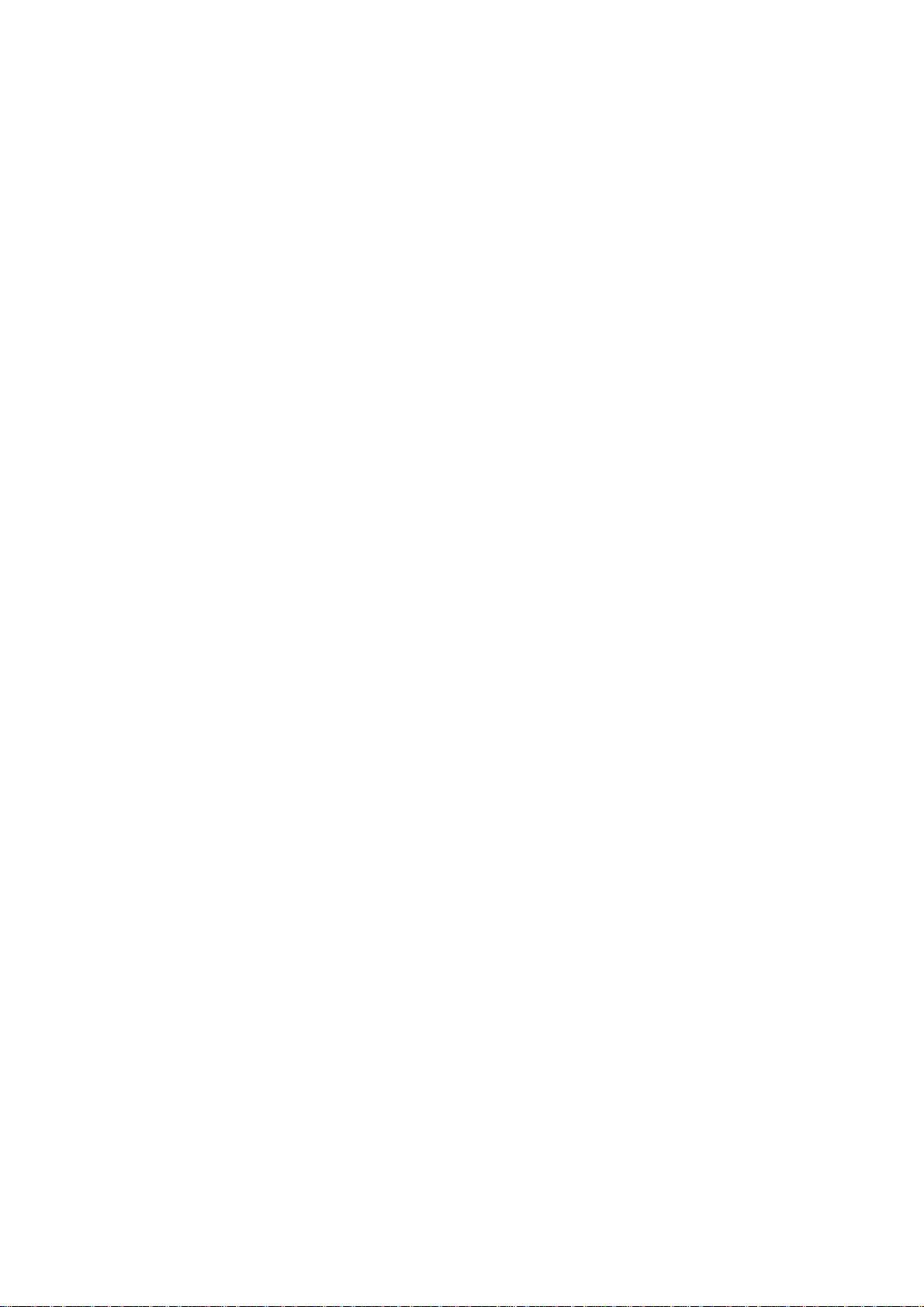
WARNING
This equipment generates, uses, and can radiate radio frequency energy and if
not installed and used in accordance with the instructions manual, may cause
interference to radio communications. It has been tested and found to comply
with the limits for a Class A computing device pursuant to Subpart J of Part 15
of FCC Rules, which are designed to provide reasonable protection against
such interference when operated in a commercial environment. Operation of
this equipment in a residential area is likely to cause interference in which cause
the user at his own expense will required to take whatever measures may be re
quired to correct the interference.
Page 3
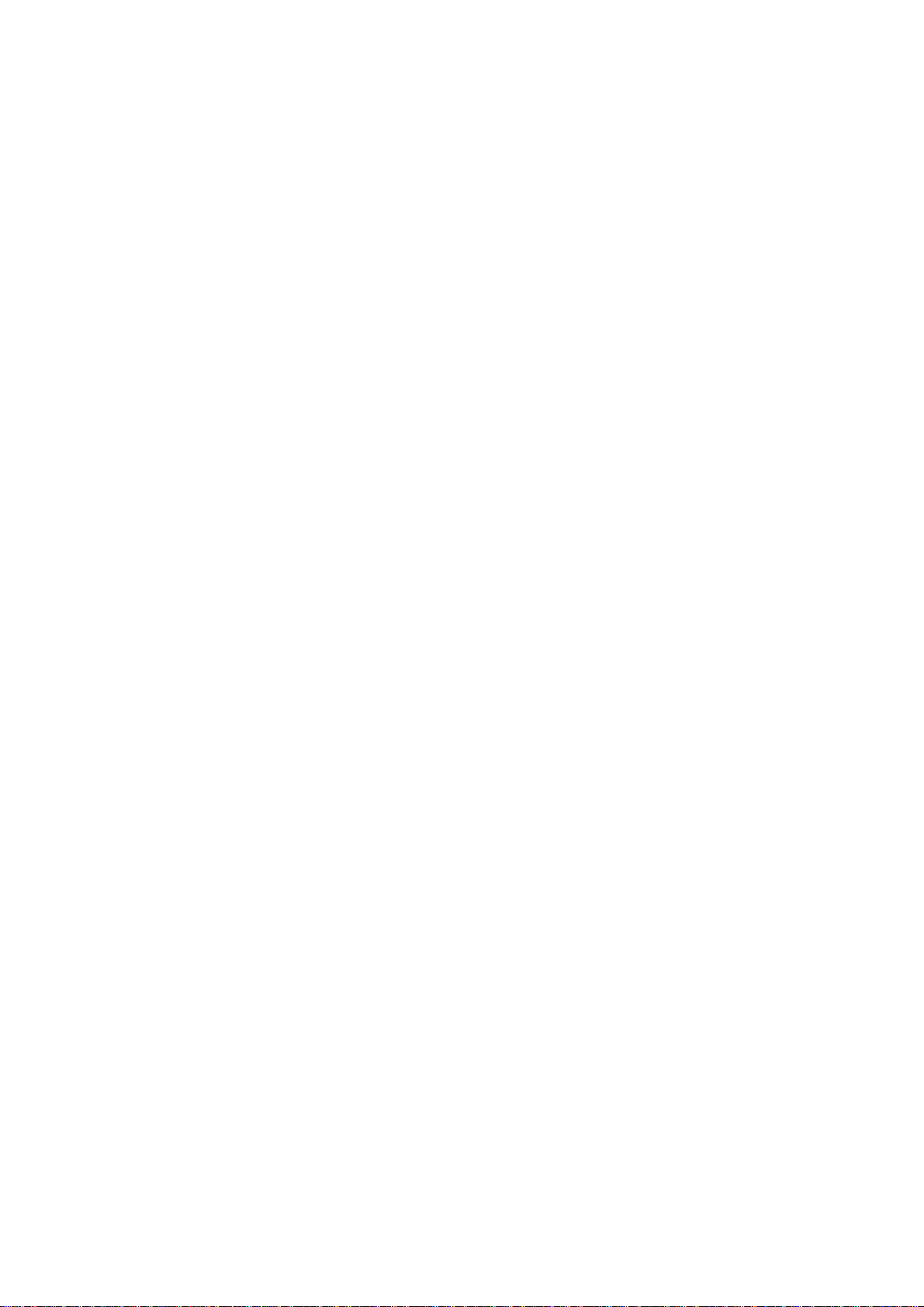
TABLE OF CONTENTS
page
JO OUR CUSTOMERS ................................................................................................................... i
PRECAUTIONS............................................................................................................................. i
APPEARANCE AND NOMENCLATURE............................................................................................. 1
CONTROL LOCSK AND MODE SELECTOR KEYS ............................................................................ 2
DISPLAY ....................................................................................................................................... 4
KEYBOARD LAYOUT .................................................................................................................... 5
FUNCTION OF EACH KEY............................................................................................................... 6
REGISTERING PROCEDURE FOR SALES
............................................................................... 18
— REGISTERING RECEIPT SAMPLES — .................................................................................... 27
— VALIDATION PRINT SAMPLES — ........................................................................................... JJ
READ(X) AND RESET(Z) REPORTS ............................................................................................... J4
— REPORT PRINT SAMPLES — ................................................................................................. 36
PAPER ROLL REPLACEMENT AND OTHER MAINTENANCE OPERATIONS........................................ 46
PAPER END DETECTION............................................................................................................. 50
WHEN A POWER FAILURE OCCURS............................................................................................. 50
HARDWARE OPTIONS AVAILABLE.............................................................................................. 50
SPECIFICATIONS....................................................................................................................... 50
Page 4
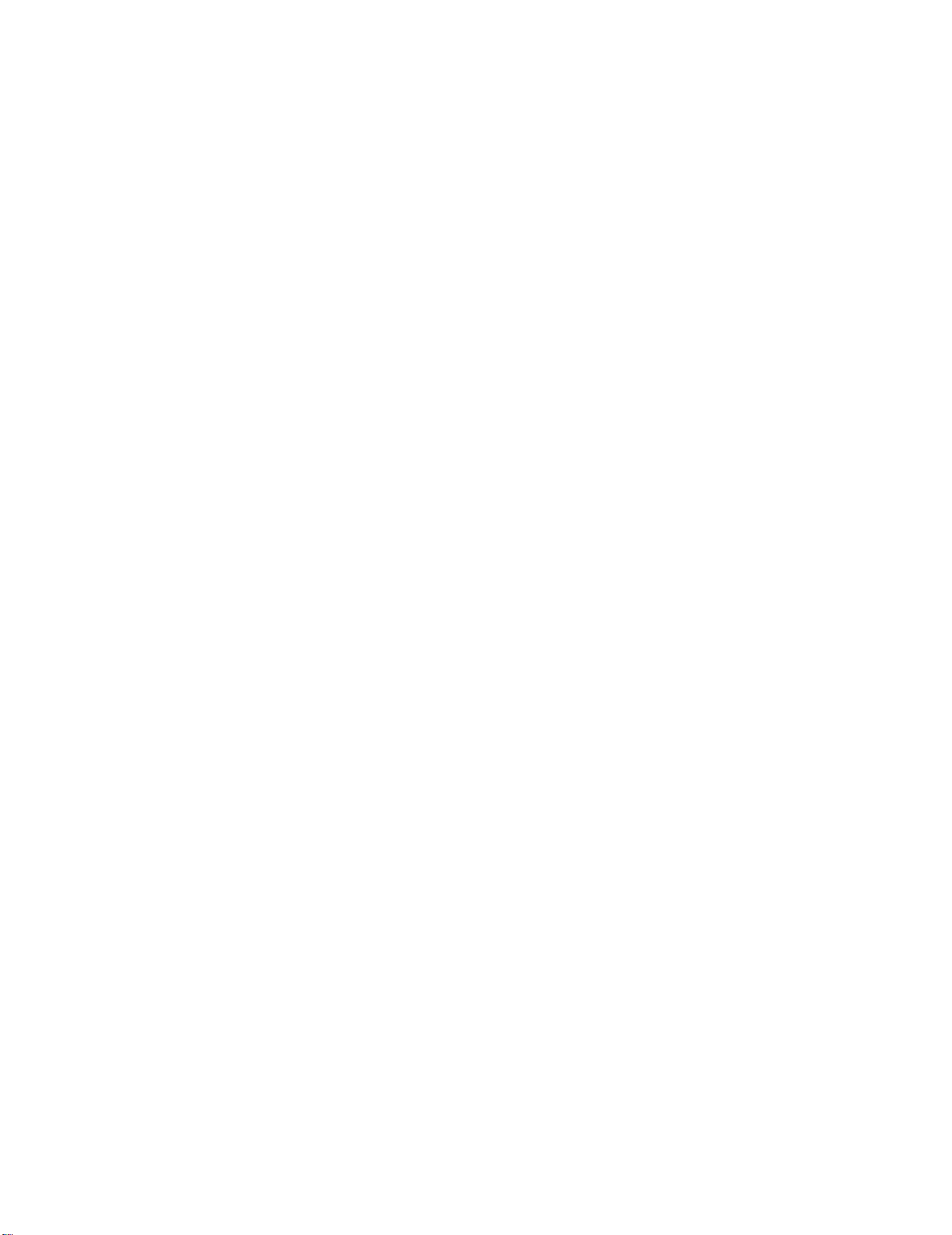
Page 5
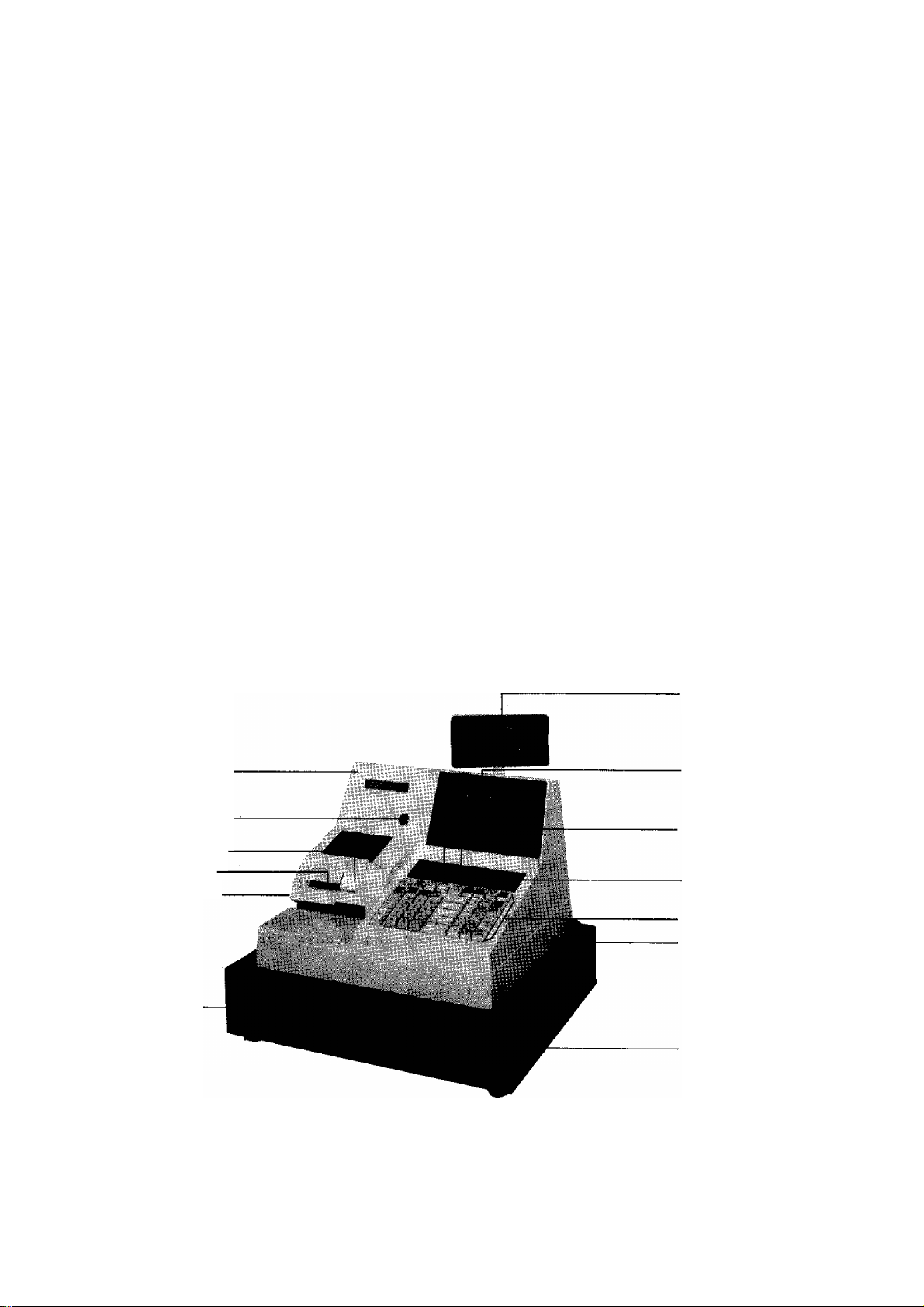
TO OUR CUSTOMERS
Thank you for choosing a TEC electronic cash register MA-230-100 series. This
instruction manual provides a description of the functions and handling of
this register and should be read carefully to obtain maximum performance.
Since every consideration has been given to safety, there is no danger of
damaging the machine by incorrect operation.
Please refer to this manual whenever you have any doubts concerning the
machine. This machine has been manufactured under strict quality control and
should give you full satisfaction. However, if the machine is damaged during
transit, or there are any unclear points in this manual, please contact your
local TEC representative.
D The specifications described in this manual may be modified by TEC, if
necessary.
Q Be sure to keep this manual for future reference.
PRECAUTIONS
1. The keys on the keyboard work with a light touch. Avoid pressing the keys
too hard.
2. Avoid handling the machine with wet hands.
3. Do not apply thinner or other volatile oils to the cabinet or other plastic
parts. If dirty, wipe off with a piece of cloth soaked in neutral
detergent and squeezed tightly.
APPEARANCE AND NOMENCLATURE
Paper Cover
Paper Cover Lock
Journal Window
Receipt Outlet
Validation Slot
^^3Sh Drawer
Rear/R emote
Display
Front Display
Clerk Locks
Mode Lock
Keyboard
Power Switch
Drawer Release
Lock
n Power Switch The power switch is provided at the righthand side of
the cabinet. The AC power is turned on when the switchis pushed to ON, and turned off when the switch is
purshed to OFF.
Page 6
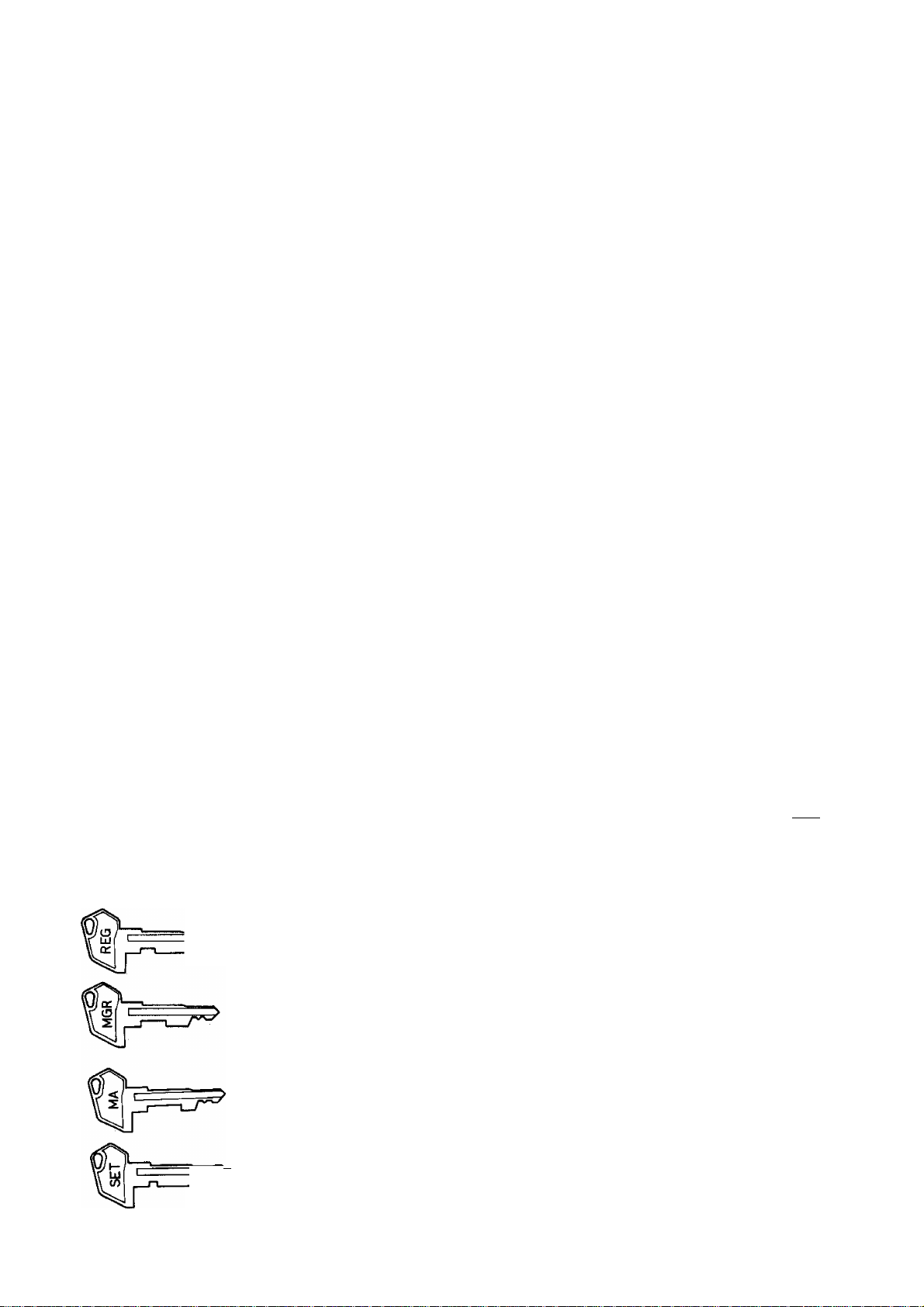
CONTROL LOCKS AND MODE SELECTOR KEYS
MODE LOCK
LOCK-fe Vz
SET
(POSITION)
LOCK ... Displays the current time. The register
operations are locked when the Mode Lock
is set to this position. Paper feeding
(using [RF] or [JF] key) will not be
allowed, either.
REG ,,,, Normal cash register operations are
carried out in this mode, requiring one
of the Clerk Keys to be set to ON. The
operations programmed to require the
"MGR" position cannot be performed in
this mode.
X
MGR
The sale totals can be read and the
programmed data can be verified in this
position.
This position allows to register all
normal cash register operations to be
carried out in the "REG" mode and the
operations programmed to require the
"MGR" position. A Clerk Key is also
required.
(FUNCTION)
[I]
SET
REG Key The REG Key is used by the cashier who operates the
register. This key can access the positions of LOCK
and REG.
MGR Key The MGR Key is used by the store manager or a pr
authorized by the manager. This key can access
positions of LOCK, REG, X, and MGR.
MA Key The MA Key is used by the store manager who will daily
supervise the collection of money and the printout of
transactions recorded by the register. This key can
access the positions of LOCK, REG, X, MGR, CZl > and Z.
This is the "Negative Mode", which
automatically processes all the entries
in the reverse way, i.e., positive items
into negative, and the negative items
into positive. A Clerk Key is also
required.
All resettable totals and their
respective counters will be read and
reset in this position.
In this position, the register will allow
programming operations.
^ SET Key The SET Key is used by the programmer,
access the positions of LOCK and SET.
This key can
Page 7

CLERK LOCKS (standard type)
T »2 3*4
Clerk Keys (CLl, CL2, CL3, CL4)
Each clerk should keep his/her clerk key. The register
will not operate in the REG, MGR, or Q mode unless one
of these keys is inserted and set to the corresponding
position on the Clerk Locks, Each of the keys may be
inserted and pulled out in the neutral position marked
with (point) in the above figure.
These locks are used to identify which
clerk is operating the register.
PUSH-STYLE CLERK KEYS (optional type)
1 2 3 4 5 6
These keys are the alternative option
with the "CLERK LOCKS" and "Clerk
Keys" described above.
The register will not operate unless
one of these keys (1, 2, 3 .....6) is
pushed down. Pushing the same key
again or pushing down another key will
make the first key come up to regain
to the OFF position.
Page 8

DISPLAY
The operator's display (front display) is located at the top of the register
just above the keyboard. The customer's display is loacated on the other side
of the operator's display; it is in a pop-up style, and is used as rear
display in the fixed status or as remote display if it is stretched up and
turned to the desired direction.
{Operator's Display)
(Customer’s Display)
HUMERIC DISPLAY
AMOUNT (8 digits):
FRONT DISPLAY
Displays the numeric data, such as amount, quantity,
etc.
DPT (2 digits):
Displays the code which represents each Department
Key. It stays lit when repeating the same department
entry.
RPT (1 digit): Displays the repeat count of a Department item.
PLU (3 digits; commonly used with the DPT and RPT digits):
Displays the PLU code when any PLU is entered. It
stays lit when repeating the same PLU entry.
MESSAGE DESCRIPTORS (TRIMARK LAMPS)
T
SLP;
Lights up when a slip has been properly inserted into the validation
slot to allow validation. It flickers to require a slip insertion
when validation compulsion is programmed on the transaction key just
operated.
T
ALMl
Lights up with the alarm buzzer to indicate that the last operation
or numeric entry has resulted in an error. To clear the error
condition, depress the [C] key.
T
REG;
(-)i
Lights up when sale items has been entered.
T
Lights up when the [RTN MDSE], [DOLL DISC], [%-], or [ITEM CORR] key
has been operated.
It also lights up when the [ST] or one of the total keys has been
depressed and the displayed amount is negative.
It lights up also when an amount is entered in the "GD" mode.
Page 9
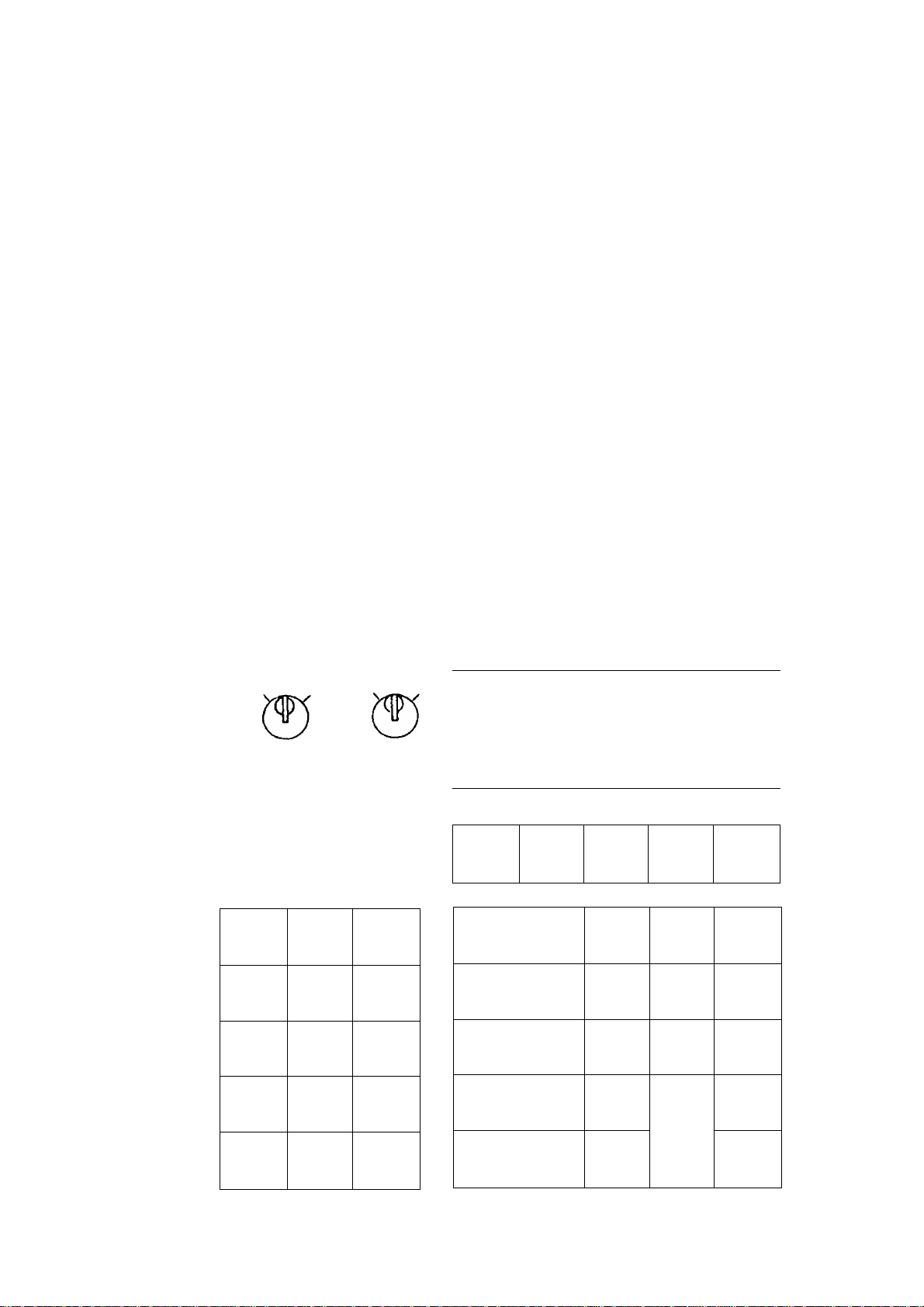
TXBL: Lights up when a taxable department or PLU is entered.
It also lights up with the 'ST' Lamp when the [TXBL TL] key is
depressed.
T
ST:
Lights up when the sub-total amount is displayed after the [ST] key
has been depressed.
▼
TL:
T
CG:
SHORT: Lights up when the amount tendered is less than the sale total with
Lights up on a finalizing operation with the total amount displayed
when a sale is finalized without any amount tendered.
When an amount tendering operation has been performed, this lamp
lights up with the change due displayed.
the shortage amount displayed.
KEYBOARD LAYOUT
The following is a typical keyboard layout for the MA-230-100 series. Since
this series is designed to be capable of programming most of the keys in the
most desired location on the keyboard, this is merely an example. Please
contact your TEC representative if any other alternative or additional keys
must be installed, referring to the description of the "FUNCTION OF EACH KEY".
ON
8
OFF
#/NS
RTN
MDSE
(3/F0R
AMT
PLU
VALI
DATE
c
7
A
1
0
2 3
RF
ITEM
CORR
8
5
2
00
JF
TX/M
9
6
3
-
LC
OPEN
%-
u
O—
DOLL
DISC
1
2
3
4
5
10
6
7
8
9
R/A
PB+
ST
TXBL
TL
AT/TL
PO
PB-
TRF
Mise
Ohg
CHK
TND
Page 10
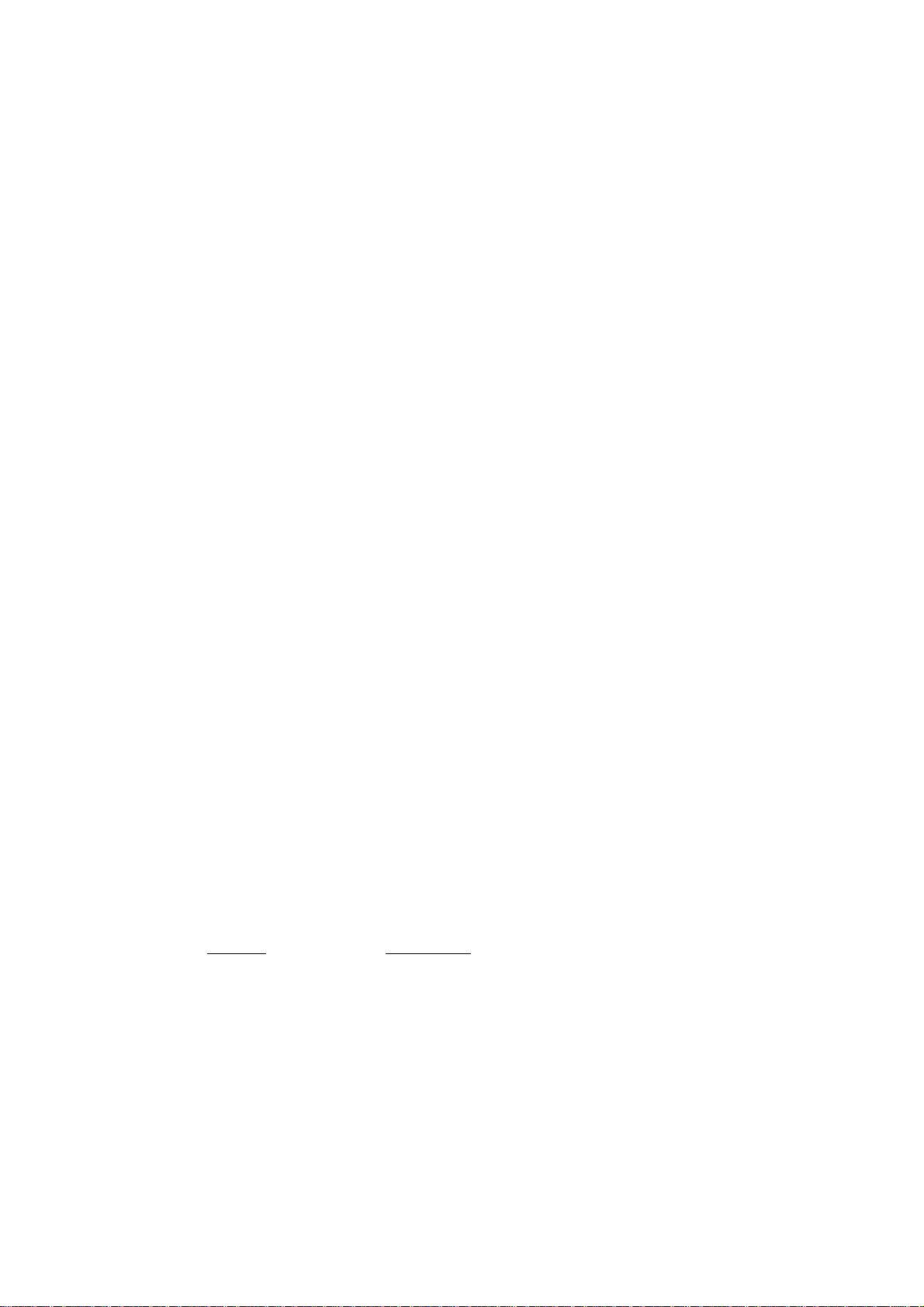
FUNCTION OF EACH KEY
ON
U
OFF
NS
RTN
MDSE
RECEIPT ON/OFF SWITCH [RECEIPT ON/OFF]
This switch has two positions available, 'OFF' and 'ON' positions.
When in the 'OFF', no receipt is issued from the register and sales
are printed on the audit roll only. When the switch is slided to the
'ON' position, sales are printed on both receipt roll and journal
roll, then a receipt is issued which is automatically cut off and then
given to the customer.
NO-SALE KEY
[NS]
This key is used to open the cash drawer whilst the machine is outside
a sale (for such purposes as giving changes and checking the receipt
and journal print condition).
Usually, a non-add number may be entered prior to a no-sale operation.
However, it can be programmed to prohibit a non-add number entry when
a no-sale is operated.
RETURNED MERCHANDISE KEY ... [RTN MDSE]
This key is used for refunding money to a customer who has returned
purchased items to the store.
0/FOR
To operate, depress [RTN MDSE] before or during an item entry sequence
using [DEPARTMENT] or [PLU] key. The amount is automatically printed
and deducted from the bill.
The [RTN MDSE] key may be programmed to require validtion print and/or
manager intervention.
QUANTITY EXTENSION / SPLIT-PACKAGE PRICING KEY ... [@/FOR]
This key is used to multiply a department or PLU item entry by a
quantity. This key is also used for split-package pricing of a
department or PLU item.
The basic order of multiplication is:
[quantity I [0/FOR] ♦ [unit PRICE |
As for details of multiplication and split pricing for various cases,
refer to the "REGISTERING PROCEDURE FOR SALES" later described.
The quantity can be a maximum of 3 integral digits and 3 decimal
digits. The unit price can be a maximum of 6 digits. The product
must not exceed 8 digits. When a decimal portion is required for the
quantity, use the [.] key.
Usually, the fraction below the least significant digit will be
rounded off. However, it may be programmed to be discarded or rounded
up by the system option.
Page 11

P L U
PLU (Price-Look-Up) KEY ...
This key is used to enter a PLU item that is linked to a department.
To enter the price thorugh a PLU;
[preset PLU Code] [PLU] ... The preset price will automatically be
[PL U]
read and entered. To repeat the same
PLU, depress the [PLU] key again, after
the above operation,
I Open PLU Code I [PLU] |Amount| [AMT] ... To repeat the same PLU
with the same amount,
depress the [AMT] key
again after the above
operation.
As for quantity extension and split-package pricing involving PLUs.,
refer to the "REGISTERING PROCEDURE FOR SALES".
Each PLU is programmed with a 3-digit PLU code (1 to 999), a 2-digit
linked department code, and a maximum of 6-digit preset price. Each
PLU's tax status is ruled by the linked department status.
ITEM
CORE
VALI
DATE
ITEM CORRECT KEY ... [ITEM CORR]
This key is used to delete the last item within a transaction.
Depressing this key once will remove the last line item from the bill,
printing a line through that item on the receipt and journal.
The item-correct function is effective even when a numeric entry and a
[C] key depression have been performed between the item-to-be-
corrected and the [ITEM CORR] key depression. However, if any other
key-in operation including an error comes inbetween, the item correct
will not function any more.
The [ITEM CORR] may function to correct any last item entered through
a department, PLU, [%+], [%-], [DOLL DISC], [TAX](Manual Tax), [PB+],
[PB-], [R/A], or [PO] key. But a department or PLU item entered with
[RTN MDSE] key, a media key entry (including short-tendering),
sub-total read line, partial payment entry for charge posting, [EX],
or non-add # print cannot be item-corrected.
VALIDATION KEY ... [VALIDATE]
This key is used to print a validation slip.
To operate, after registering the required item, insert a slip into
the validation slot and depress the [VALIDATE] key. The item and the
amount will be printed on the slip.
The system option provides program selections as to single- or multi
validation, validation compulsion on ceratin transaction keys, and
print/non-print of date and/or consecutive No.
Page 12
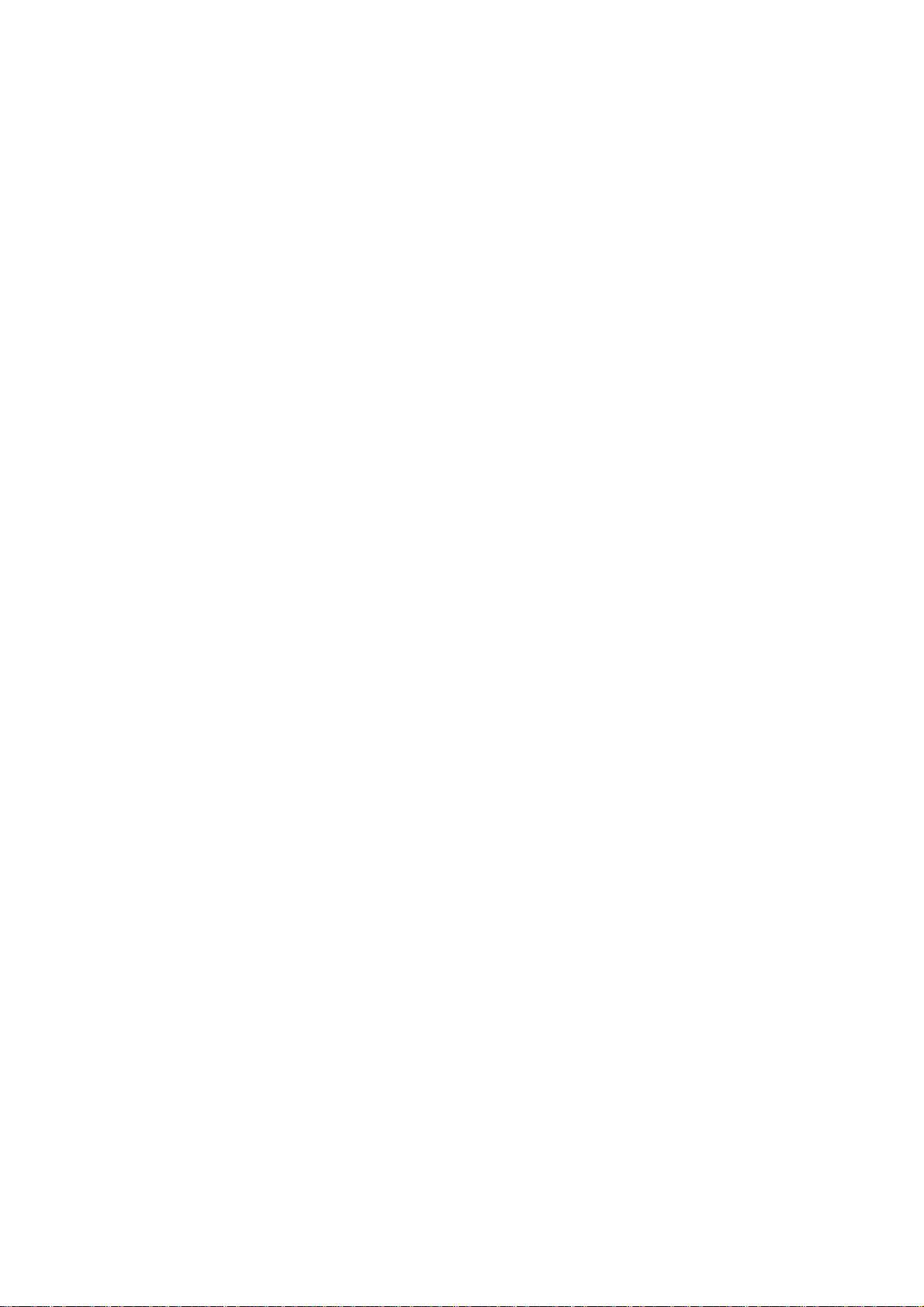
RF
RECEIPT FEED KEY
[RF]
This key is used to advance the receipt roll. It is operated by
depressing the key and holding it in that position until the paper has
advance to the required position.
The receipt roll can be advanced even when the [RECEIPT ON/OFF] switch
is in the OFF position. Receipt feeding even during a sale is
allowed.
JF
TX/M
JOURNAL FEED KEY
[JF]
This key is used to advance the journal roll in the same fashion as
the RF key. This key is useful if the cashier, due perhaps to an
interruption whilst ringing up a sale, is unsure which items have
already been entered. By using this key, the cashier can see which
figures have actually been printed.
The RF and JF keys can not be operated simultaneously.
CLEAR KEY
C]
This key is used to correct a numeric entry error or a declaration key
(such as [RTN MDSE]) entry error if prior to depressing any other
function key, or to correct any error condition and cancel the alarm
buzzer.
If the [C] key is depressed after a subtotal is obtained, the subtotal
is then displayed.
(for single-tax area) ... [TX/M]
TXl/M
TXl/M
TX2/M
TX2/M TX3/M
TAX MODIFIER KEYS
(for dual-tax area) ... [TXI/M], [TX2/M]
(for triple-tax area) ... [TXl/M], [TX2/M], [TX3/m]
Each of these keys is used to reverse the taxable/non-taxable status
on departments, PLUs, or other tax-programmable keys for one entry
only, Each of these key will function independently with its own tax
table pre-programmed for taxable items from the others.
The tax modifier key(s) will be effective to reverse the tax status
programmed on Departments, PLUs, [DOLL DISC], [%+], and [%-] keys.
To operate, depress the required tax modifier key prior to depressing
any of these function keys above listed, i.e., either before or after
the amount entry.
Page 13
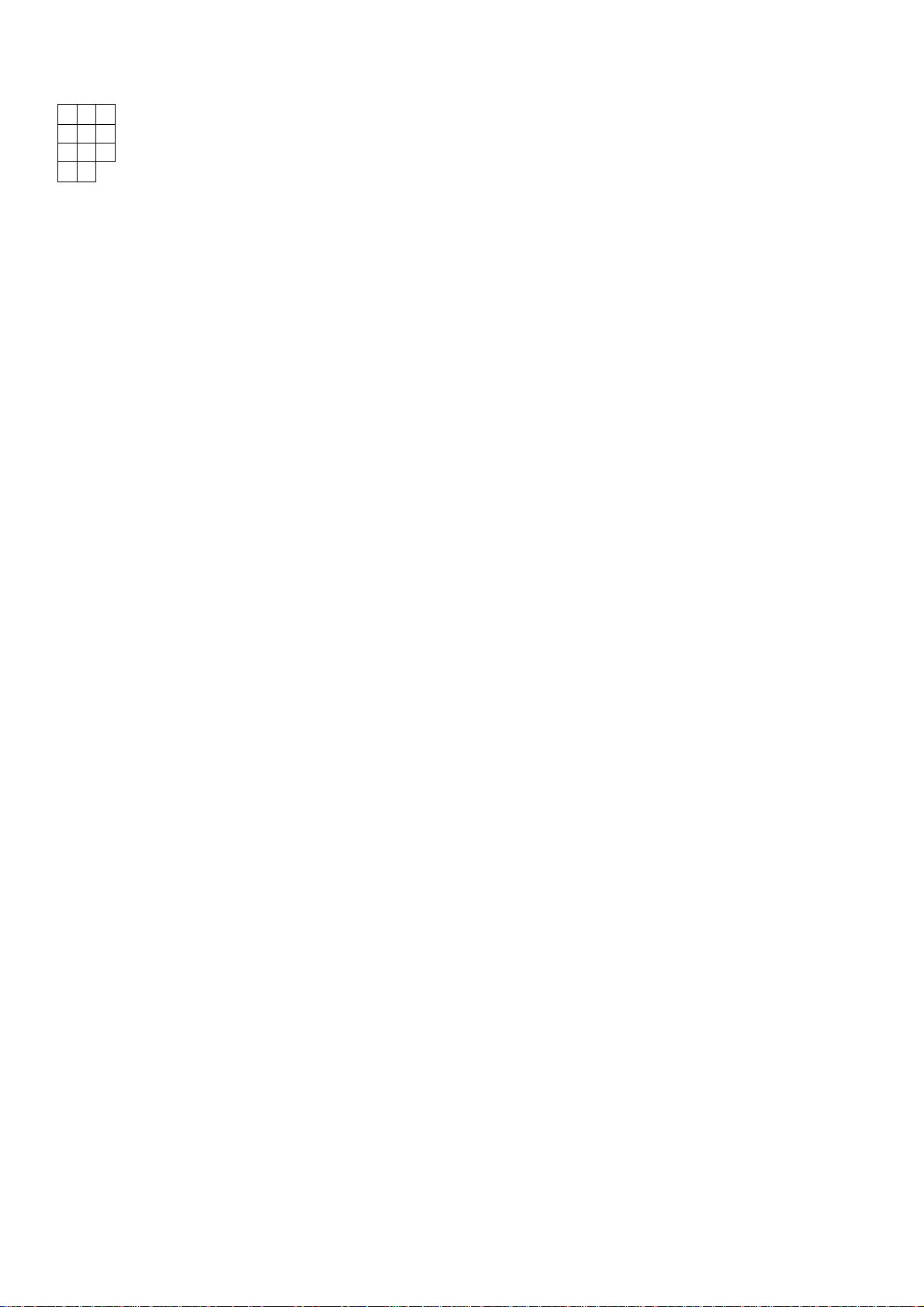
7 8
4 5
1 2 3
0 00
NUMERIC KEYS
9
6
These are used to enter numeric values such as amount, quantity, or
code number.
Depressing the [00] key once is the same as depressing the [0] key
twice consecutively.
The maximum listing capacity is 8 digits for inputting a numeric value
only, and 7 digits for registration except that a non-add # may be
entered in maximum 8 digits.
AMT
PR
OPEN
DECIMAL POINT KEY
[.]
This key is used, as part of the numeric keys, to designate the
position of the decimal point when entering a percent rate or a
quantity with a decimal portion. For example, to enter 0.5%, index
0-*-[. ] >5, or [. ] ♦5,
When entering a price or amount such as $0.25, just index 2+5. In
this case, depression of the [.] key is not necessary an will cause an
error.
AMOUNT KEY ... [AMT]
This key is used to enter an amount or price for an open PLU,
to the description for the ”[PLU]" key on page 7.
PRESET OPEN KEY ... [PR OPEN]
This key is used to modify the status of preset department keys. When
the [PR OPEN] is depressed prior to depressing a preset department key
(either before or after the numeric entry), the preset department key
is reversed to non-preset and allows amount entry through the numeric
keyboard.
Refer
LC
OPEN
If a perset department is entered with a price through the numeric
keyboard using the [PR OPEN] key in the above mentioned manner, no
repeat operation for the same price entry is then possible for that
department key.
The [PR OPEN] key can not be used with the [PLU] key.
LISTING CAPACITY OPEN KEY ... [LC OPEN]
This key is used to release the listing capacity on each Department.
To operate, depress the [LC OPEN] key before depressing the department
key (either before or after the numeric entry).
By depressing the [LC OPEN] key, the HALC (High Amount Listing
Capacity) will be released to allow a numeric entry with two further
digits,
In order to allow a numeric entry exceeding the values defined above,
the Mode Lock must be turned to the "MGR" position by the store
manager.
Page 14

Repeat operation will be possible on any department key even when the
[LC open] key is depressed before the department entry.
NON-ADD NUMBER PRINT KEY ...[#]
This key is used to print a non-add number (such as Customer No.,
Check No., Credit Card No., etc.) on the receipt and journal for
future reference.
To operate, enter a maximum of 8-digit number and then depress this
key. The number is then printed. This operation may be performed any
time between items, before or after all the sale items as long as the
sale is not yet finalized.
Usually, non-add numbers may be entered any number of times within a
sale. However, it is programmable to prohibit more than one non-add
number entry within a sale.
fDOÜL
DISC
DOLLAR DISCOUNT KEY
[DOLL DISC]
This key is used to subtract an amount from the sale total such as a
discount during a sale. This key cannot normally be used outside a
sale. An amount exceeding the sale total cannot normally be entered.
However, when the ’’Credit Balance" option has been selected, this key
can be used inside or outside the sale and over-subtraction of the
sale is allowed.
To operate, enter the discount amount on the numeric keyboard, and
then depress [DOLL DISC] key.
The tax raofifier keys may be used prior to the [DOLL DISC] key
depression if the taxable or non-taxable status of the discount amount
is to be reversed.
to
DEPARTMENT KEYS
10
. [DEPT]
These are department keys through which sales items are registered.
These keys may be programmed as either 'OPEN' or 'PRESET' keys.
OPEN DEPARTMENT KEY
A department key which has no preset price programmed is an 'OPEN'
key and must have a price entered into it manually each time. The
price is rung up on the numeric keyboard and the appropriate
department key is depressed. The price is then displayed and
printed on the receipt and journal rolls.
When the same department key is depressed more than once after a
price entry, the price entry is repeated as many times as the
department key is depressed.
Page 15
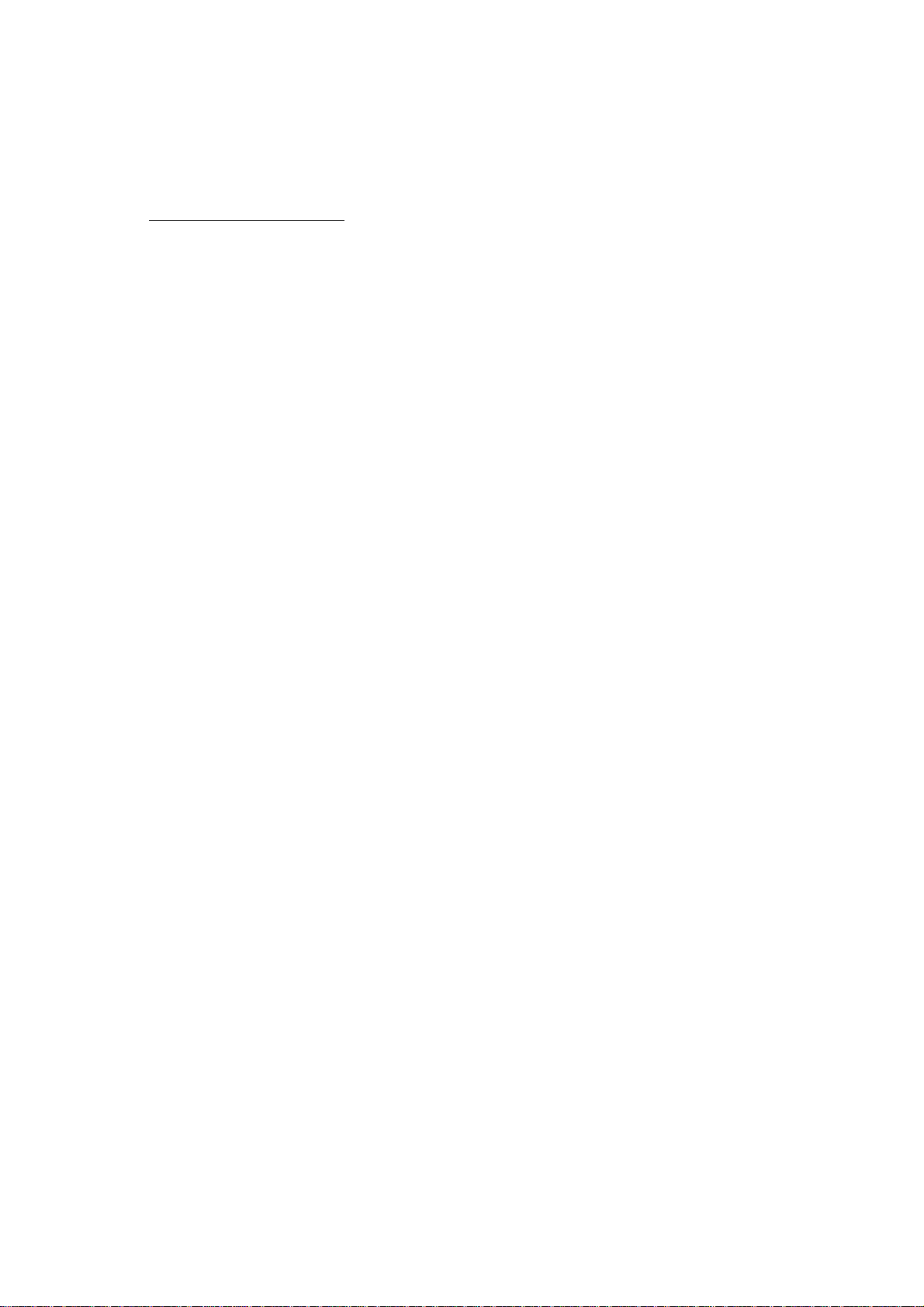
To enter a price extended by multiplication, enter the quantity
first, depress the [@/FOR] key, enter the unit price, and then
depress the appropriate department key. A multiplication entry will
not be repeated by depressing the same department key again.
PRESET DEPARTMENT KEY
A preset key is a key which has already price programmed in it. It
is therefore unnecessary to enter the price of an item; simply
depress the key to register the sale of one item.
To multiply a preset department price by a quantity, enter the
quantity first, depress the [@/FOR] key, and then depress the preset
department key. The [0/FOR] key in this sequence may be omitted
when the quantity is of a one-digit value (1 to 9).
If a price different from the preset one must be entered, depress
the [PR OPEN] key either before or after the required price entry on
the numeric keyboard, prior to the department key depression.
Each department key can be programmed with positive or negative
status, tax status, and HALC (High Amount Listing Capacity).
When a department is programmed as a negative department, a price
entry can not be repeated by depressing the department key again.
Neither can a price entry be repeated when the [RTN MDSE] or [PR OPEN]
key has been depressed prior to any department key depression.
%+
The department keys may be programmed to be used as "Signle-item"
keys. See the description of "Single-item Department Keys" on page
17,
PERCENT CHARGE KEY ... [%+]
This key is used to add a percent rate to a sale. If the preset rate
is to be added, depress the [%+] key without a prior numeric entry.
If a rate different from the preset one is required, enter the desired
rate on the numeric keyboard and then depress the [%+] key. The
manual rate will take priority.
To operate, depress the [%+] key either immediately after a department
entry if only that item requires the percent addition, or after the
[ST] key has been depressed if required on the total bill. The
percent rate and the amount are printed and added to the sales total.
The percent rate may be within the range from 0.001 to 99.9999(%).
The fraction resulted from the percentage calculation is usually
programmed to be rounded off. However, it can be programmed to be
rounded up or discarded.
Usually, the [%+] key operations may be performed as many times as
required after obtaining the sub-total. However, it can be programmed
to prohibit more than once, by the system option.
The [%+] key may be operated on a PB+ (positive previous balance)
entry, in addition to a department or PLU item entry.
The [%+] key is programmed with either taxable or non-taxable status.
The [TX/M] key may be used to reverse this programmed tax status.
Page 16
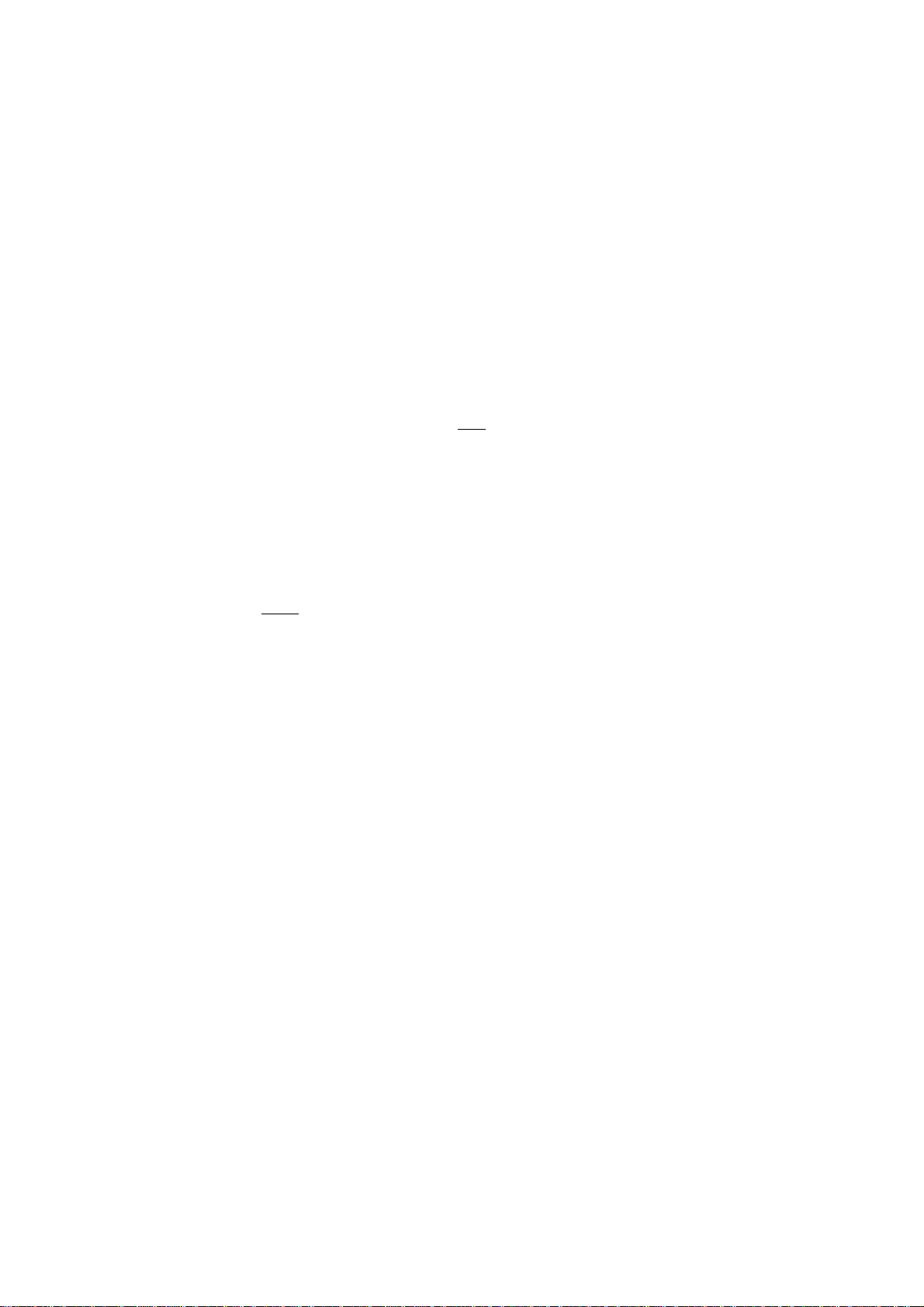
%-
PERCENT DISCOUNT KEY
[%-]
This key operates in the same fashion as the [%+] except that
operation will subtract from instead of adding to a sale.
ST
TXBL
TL
SUBTOTAL KEY [ST]
This key is used to obtain the subtotal amount without tax during a
sale. When this key is depressed after all the items have been rung
up, the subtotal of the sale is printed and displayed.
If the [ST] key is depressed more than once concecutively, the first
depression only will print and display the sub-total; further
depressions will only display but not print the subtotal amount.
The system option provides the selection not to print but only display
the subtotal amount even on the first depression of the [ST] key.
TAXABLE TOTAL KEY ... [TXBL TL]
This key is used to obtain the contents of the main itemizer (i.e.
subtotal) plus any taxes due. The amount will display only but not
print.
When this key is depressed during a sale with a previous balance
entry, it will display the sale total without the previous balance.
In order to allow add-on operation to follow the use of this key, the
taxes are not added into any totals until an actual finalization is
initiated.
R/A
Mandatory depression of this key prior to finalizing is a programmable
option.
RECEIVED ON ACCOUNT KEY [R/A]
A received-on-account transaction is used to identify money which is
in the drawer but not business. The amount entered is thus included
in the "Cash(or other media)-in-drawer" total but not in the sales
totals.
To operate, enter an amount of payment and then depress the [R/A] key.
Repeat this operation if multiple payments are entered at a time.
The payments thus entered may be finalized by the [AT/TL] (for cash
payments). Other media keys may also function to finalize payments
received on account if not prohibited in the system option. The above
operation can only be performed when the register is outside a sale.
Page 17
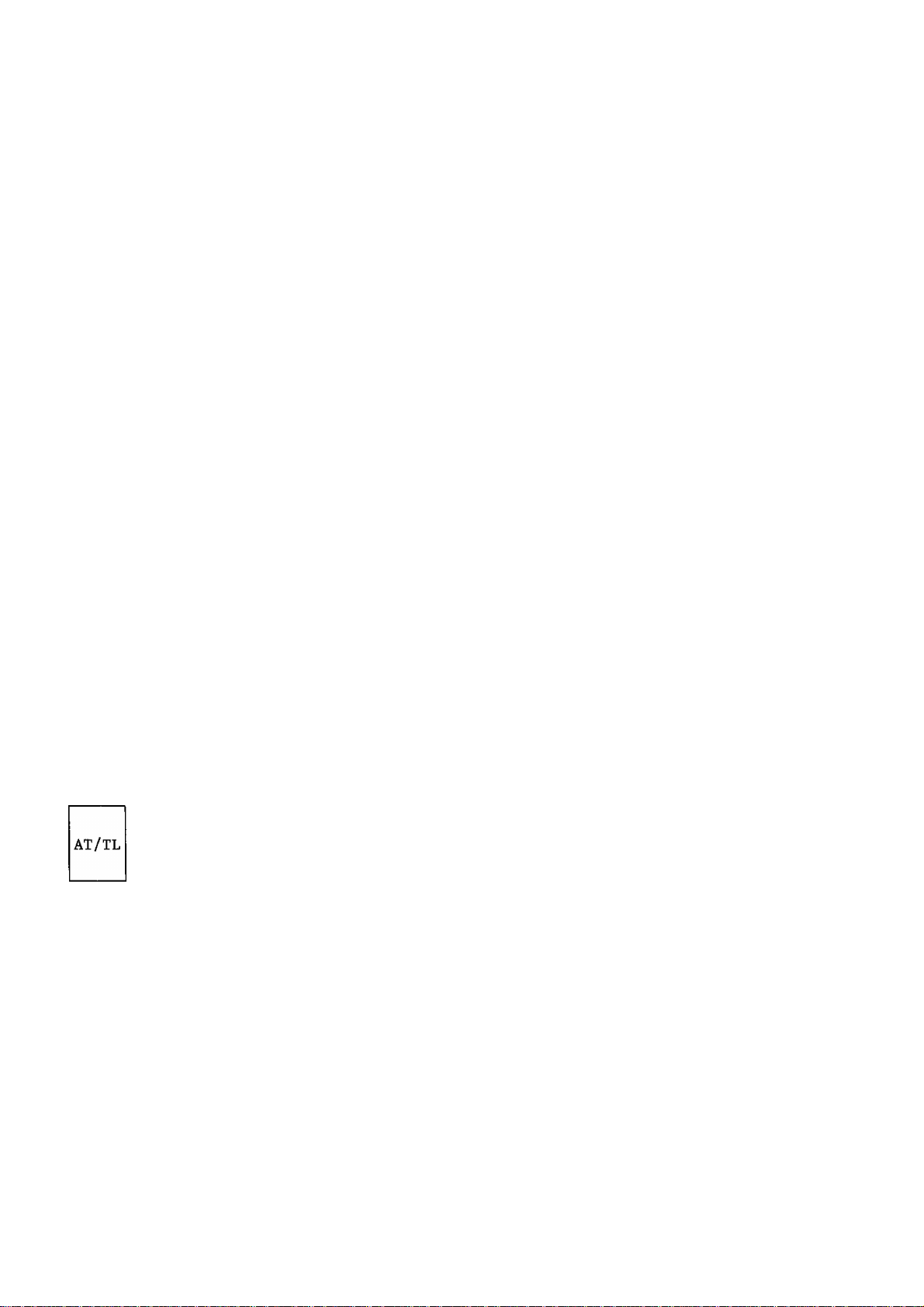
The [R/A] key is also used to declare the payment amount near the end
of a charge posting operation. After depressing the [Chg] key to
obtain the sale total, enter the amount portion to be paid in this
sale and then depress the [R/A] key, followed by the media tendering
or totalling operation. Refer to detail description in the
"REGISTERING PROCEDURE FOR SALES" as to this operation.
The [R/A] key will not function when the Mode Lock is in the "CZi*'
position. Validation Compulsion may be programmed on this key.
PO
PAID OUT KEY
[PO]
A paid-out transaction is used when an amount of money is removed from
the cash drawer without relating to a sale. When the [PO] key is
used, the amount entered is subtracted from the "Cash-in-drawer" total
but does not affect the sales totals.
To operate, enter an amount taken from the cash drawer and depress the
[PO] key while the register is in an out-of-sale condition. This
operation may be repeated if multiple paid-out items are registered at
a time. The paid-out amounts recorded are finalized by the [AT/TL] key
only.
The [ITEM CORR] key is effective to delete a payment entry just
recorded with a depression of the [PO] key, if before finalized by the
[AT/TL] key.
In charge posting operation, this key is depressed to pay back all the
balance to the customer, after once finalizing the account with the
[Chg] key.
This key will not function when the Mode Lock is in the "GH"
position. Manager Intervention and/or Validation Compulsion may be
programmed on this key.
CASH AMOUNT TENDERED / TOTAL KEY
[AT/TL]
This key is used to record all cash-paid transactions, and will be
able to finalize a sale operation. Usually, the key is programmed to
function as both amount tender and cash total key. However, the key
may be programmed to operate with enforced tendering only or as a cash
total key only.
TENDER FUNCTION
After the [TXBL TL] key has been depressed, enter the amount
tendered by the customer in payment of the sale, and then depress
the [AT/TL] key. The change is automatically computed, displayed
and printed.
If the amount tendered is smaller than the sale total, it prints the
amount tendered on the receipt with the balance still due displayed,
but the drawer is not yet opened. In this case, ask the customer
for additional payment in cash and repeat the same tendering
operation, or use another media key if the balance due is processed
as a sale in that media.
Page 18

TOTAL KEY FUNCTION
To obtain the total and finalize a cash sale, depress the [AT/TL]
key only. The sale is finalized with the total printed and
displayed, and the drawer opens.
NOTES: 1. If the [AT/TL] key has been programmed to function as
"TENDER" key only and the sale total is "0" or negative,
no amount tendered can be entered. In this case, the
[AT/TL] key will function as the "TOTAL" key, so just
depress the [AT/TL] key to obtain the toal and finalize
the sale.
2. If the "[TXBL TL] Compulsory" option has been selected in
the system option, the [TXBLE TL] key depression for
obtaining the sale total is required before finalizing any
sale.
The [AT/TL] key is also used to finalize received-on-account payments
or paid-out amounts.
GHK
TND
CHECK TENDER KEY
[CHK]
This is one of non-cash media keys, and used to cash a check when the
register is outside a sale, or to finalize the transaction as a check
payment.
CHECK CASHING
When the register is outside a sale, enter the check amount and
depress the [CHK] key. A receipt is issued and the drawer is opened
to enable exchange. However, this cashing function may be
prohibited if so programmed in the system option.
FINALZING AS CHECK PAYMENT
On finalizing a sale, enter the amount of the check given by the
customer and depress the [CHK] key. If the amount received is
larger than the sale total, the receipt is issued with the change
due printed and displayed. Then the change is given to the customer
in cash. If the amount received is smaller than the sale total, the
shortage is displayed, and the customer may pay the additional
amount in cash (or other medias) to finalize the sale by depressing
the [AT/TL] (or other media) key.
The [CHK] key is also used to finalize received-on-account payments
when paid in check. However, this function may be prohibited in the
system option.
Over-tendering and/or short-tendering using this key may be prohibited
in the system option.
Page 19

Chg
CHARGE TOTAL KEY
[Chg]
This key is usually programmed as "Charge Sale Total" Key. However,
it may be programmed to be the key for other non-cash media such as
payments in credit cards. Thus this key is used as an alternative
method of payments for media other than cash and check. To operate,
depress the [Chg] key, instead of [AT/TL], to obtain the total and
finalize the sale.
This key has exactly the same functions and programmabilities as the
[CHK] key except that the [Chg] key is usually programmed as a "TOTAL"
key but not a "TENDER" key.
This key may also finalize received-on-account payments if not
prohibited in the system option.
The [Chg] key is also used to finalize the current sale of charge
posting. In this case, the amount displayed by the [Chg] key is the
sale total including the previous balance.
OPEN
REC EIP T
ISSUE
#/NS
LC-AHD-PRESET OPEN KEY
[OPEN]
This key is a dual-function key that has both [LC OPEN] (page 9 ) and
[PR OPEN] (page 9) key functions.
RECEIPT POST-ISSUE KEY ... [RECEIPT ISSUE]
This key is used to issue the receipt of a sale when the sale has
already been finalized with the [RECEIPT ON/OFF] switch positioned to
OFF. However, the post-receipt can be issued even when the [RECEIPT
ON/OFF] switch is positioned to ON if so programmed in the system
option.
To operate, depress the [RECEIPT ISSUE] key without a numeric entry.
The receipt for the last sale is then issued, with the sale total only
printed. This key will not function if another sale has already been
under way.
NON-ADD NUMBER PRINT / NO-SALE KEY
This is a dual-function key that has both [#] (page 10) and [NS] (page
6) key functions. If depressed with a prior number entry, it will
function as the Non-add Number Print key.
If depressed without a prior numeric entry when the register is
outside a sale, it will function as No-sale key.
The [#/NS] key always functions as [#] key in the X or SET mode.
Page 20

TAX
MANUAL TAX KEY
[TAX]
This key is used to enter an irregular tax amount that cannot be
calculated on the basis of the programmed tax table, and to add it to
the sale total.
To operate, enter the desired amount of tax, and then depress the
[TAX] key. The tax amount entered is then printed. This tax amount
is processed into the TAX 2 memory. Therefore, the tax amount
automatically calculated and printed at finalizing the sale (TAX 1)
does not include a manual-entered tax, while the entire sale total
printed on the receipt last line includes the manual-entered tax also.
This key is also used, if depressed without an amount entry within a
sale, to display the total of only non-taxable items so far entered.
Usually, this non-taxable total is only displayed but not printed.
However, it may be programmed to print also.
EX
TAX EXEMPT KEY ... [EX]
This key is used to declare the exemption of the taxes from the sale,
displaying the sale total balance due after subtracting the exempted
tax amount and printing the sale amount subject to the tax exemption.
Only a finalizing operation is possible after a [EX] key depression.
The [ITEM CORK] key will not function to delete a [EX] key entry.
If multiple tax modifier keys are installed, tax exemption operates in
the following ways:
[TXI/M] [ex]
.......................
to exempt TAX 1 only
[TX2/M] -» [ex] ..................... to exempt TAX 2 only
[TX3/M] ^ [ex]
.......................
to exempt TAX 3 only
[TXl/M] ♦ [TX2/M] -► [EX] ............. to exempt TAX 1 and TAX 2
[TX2/M] [TX3/M] -► [EX] ............. to exempt TAX 2 and TAX 3
[TXl/M] [TX3/M] ■*’ [EX]
........
to exempt TAX 1 and TAX 3
[ex] only ............................................................................I ^ ^ --
[TXl/M] -► [TX2/M] [TX3/M] [EX] ..1 exempt all taxes
If only one tax modifier key ([TX/M]) is installed, operate the [EX]
key alone for the tax exemption.
PB+ PB-
Ï
These keys are used to enter a previous balance in a charge posting
operation. If a pervious balance is entered, then the operation
becomes a charge posting operation, and the [Chg] key must be used at
the end of the operation. (See the "REGISTERING PROCEDURE FOR SALES"
as to detail operations to follow the [Chg] key in charge posting.)
A previous balance may be entered anywhere and any number of times
during a sale. The [PB+] key is used to post a debit balance and the
[PB-] key is used to post a credit balance. To initiate a charge
posting operation where no previous balance exists, then enter "0"
(zero) as a past balance, followed by [PB+] or [PB-] key.
PREVIOUS BALANCE KEYS
[PB+], [PB-]
Page 21

If the [%+] or [%-] key is used immediately after a previous balance
entry through the [PB+] key, the percent rate is added to or
subtracted from the previous balance. But a use of a % key after the
[PB-] key will result in an error.
TRF
TRANSFER KEY
When a charge posting operation is ended with the [Chg] key, this key
is used to transfer the entire balance with no payment.
To operate, depress the [TRF] key after the [Chg] key. All the
balance is transferred, the transferred amount is printed as the new
balance, and a receipt is issued. ([Chg] may be omitted in this case.)
Additional Department Keys
A maximum of 15 department keys including the present department keys
may be installed.
Single-item Department Keys
Some or all of the depatment keys may be programmed to be ’’Single-item
Department Keys". A Single-item Department Key is used to quicken a
single cash sale item entry process instead of depressing a department
key and [AT/TL] key. On depressing a Signle-item Department Key, the
sale is immediately finalized and a receipt is issued.
[TRF]
Additional Media Key (
The [MISC] key may be added as a non-cash media key. By adding this
key, any other non-cash media sales than check and charge may be
finalized with this key. The functions and programmabilities for this
key are the same as the [CHK] key.
Additional % Key
A maximum of two % keys including the present % keys may be installed
on the keyboard. That is, if one [%+] key and one [%-] key are
already installed, no other % keys can be added. However, the two %
keys can be programmed to be used as both %+ or both %- keys.
Mis e
) MISCELLANEOUS MEDIA KEY [Mi se]
Page 22

REGISTERING PROCEDURE FOR SALES
The following are patterns for actual registering operations. In the
following examples, "[__|" indicates an input through the numeric keys,
"[ ]" indicates a depression of the transaction key, and "
other registering and/or finalizing operations.
One of the Clerk Keys must be set to the ON position to start operations.
NO-SALE (Mode Lock: REG) (Allowed only outside a sale)
[NS] (or [#/NS])
DEPARTMENT ENTRY (Mode Lock: REG; or MGR for negative departments if so
I PRICE I [OPEN] -► ---
[PRESET DEPT] -> ---
[PR OPEN] I price] [PRESET DEPT] ♦
NOTES 1. To enter a price to override the listing capacity, the [LC OPEN]
(or [OPEN]) key may be depressed either before or after the price
entry but before the department key depression. In this case, a
price two digits larger than the preset listing capacity may be
entered for that entry only,
------
" indicates
programmed)
2, Tax Modifier Keys may be used to reverse the tax status:
ex.) (I PRICE I) [TX/M] [DEPT]
([price]) [TX2/M] [DEPT]
(I PRICE I) [TXl/M] [TX2/M] [DEPT] ... to reverset both Taxi
, taxable status in a
I dual- or triple-tax
etc, area.
PLU ENTRY (Mode Lock: REG)
[Preset PLU Code] [PLU] ---
[Open PLU Code! [PLU] j PRICE | [AMT] ---
NOTES 1. The [PR OPEN] key can not be used for PLU entries.
2. Tax Modifier Keys may also be used for PLU entries. Refer to
NOTE 2 for the above DEPARTMENT ENTRY.
to reverse taxable/non-taxable
status of the department in a
single-tax area
. to reverse Tax2 taxable/non-
taxable status of the depart-i-
ment in a dual- or triple-tax
area,
and Tax2 taxable/non-
Page 23

REPEAT ENTRY (Mode Lock: REG)
I PRICE I [OPEN DEPT] [OPEN DEPT] [OPEN DEPT] ...
(Repeat depressing the same key as many times as the
desired count.)
[Preset PLU Code! [PLU] -> [PLU] [PLU] ...
[Open PLU Code I [PLU] | PRICE | [AMT] -> [AMT] -► [AMT] ...
NOTES 1. Repeat entry is not possible when the [RTN MDSE] has been
depressed prior to the [DEPT], [PLU], or [AMT] key.
2. The [LC OPEN] key or Tax Modifier Keys are effective on repeat
operation by the above patterns.
QUANTITY EXTENSION (Multiplication) (Mode Lock: REG)
I QUANTITY I -> [X] -» [PRESET DEPT] + ---
^—(May be omitted if the QUANTITY is 1-digit.)
[PR OPEN] + I QUANTITY I ♦ [X] + [PRICE[ [PRESET DEPT] + ---
I QUANTITY i [X] I PRICE | -*• [OPEN DEPT] -» ---
[ QUANTITY I [X] [Preset PLU Code! [PLU] ---
[Open PLU Code! [PLU] ♦ [QUANTITY! [X] j PRICE j [AMT] ---
NOTES 1. The [@/FOR] key functions the same as the [X] key in the above
operation patterns.
2. The QUANTITY may be a maximum of 3 integral digits and 3 decimal
digits, (Use the [,] key if the quantity contains a decimal
portion.) The PRICE may be a maximum of 6 digits. The product
must not exceed 8 digits for positive departments or 7 digits
for negative departments and PLUs.
SPLIT PACKAGE PRICING (Mode Lock: REG)
[PURCHASED Q’ty![g/FOR]^|WHOLE PACKAGE Q'TY|[@/FOR]-»[PRESET DEPT]^ ---
[purchased Q'ty![g/for]-»[whole package q'ty[[g/FOR]—*
L-»| WHOLE PACKAGE PRICE [[OPEN DEPT]-» ---
[purchased q'ty][@/F0R]>[Split-Price Type PLU Code|[PLU]-» ---
(Preset PLU)
[Split-Price Type PLU Code[[PLU]->[ PURCHASED Q'TY[[g/FOR]--
(Open PLU)
L»[whole package price! [amt]-» ---
Page 24

NOTES 1. The "PURCHASED Q'TY" and "WHOLE PACKAGE Q'TY" must be of
integral value (max. 3 digits); no decimal value is allowed.
2. Usually, the fraction of the result is rounded up in
split-pricing operation. However, it is programmable to round
up the fraction of each item price (item price = WHOLE PACKAGE
PRICE ♦ WHOLE PACKAGE Q'TY).
3. Only the "Split-Price Type" PLUs allow split pricing operations,
but not the other ordinary type of PLUs.
RETURNED MERCHANDISE (Mode Lock: REG; or MGR if so programmed)
Follow the operation sequences of DEPARTMENT ENTRY, PLU ENTRY (page 18),
QUANTITY EXTENSION, and SPLIT PACKAGE PRICING (previous page), and
depress [RTN MDSE] anywhere during the sequence (not necessarily at the
starting) but it must be depressed before the last key of each sequence.
DOLLAR DISCOUNT (Mode Lock: REG; or MGR if so programmed)
--
-> [discount amount! [DOLL DISC] ^
NOTES 1. Unless the "Credit Balance" option has been selected, no
----
discount amount exceeding the sale total will be allowed,
2. Unless the "Credit Balance" option has been selected, no amount
discount operation outside a sale will be allowed.
3. Tax Modifier Keys are effective to reverse the preset
taxable/non-taxable status of the [DOLL DISC] key.
PERCENT DISCOUNT (Mode Lock: REG; or MGR if so programmed)
(1) To discount from the sub-total:
--
[ST] ■> [%-] ^ ... to discount by the preset %- rate
--
•> [ST] ^ I RATE I [ % - ] + ... to discount by a manual rate
(2) To discount from an individual department or PLU item:
(I PRICE I) ♦ [DEPT] + [%-] --... to discount by the preset %- rate
(I PRICE I) ♦ [DEPT] I RATE|[%-] + ... to discount by a manual
rate
NOTES 1, The rate may be entered within the range from 0.001 to 99.999(%).
If the rate contains the decimal point, use the [.] key.
2. The above department entry sequence may be replaced by a PLU
entry sequence,
3. Tax Modifier Keys are effective to reverse the preset
taxable/non-taxable status of the [%-] key,
4. Percent discount/charge can also be operated on a positive
previous balance entry.
PERCENT CHARGE (Mode Lock: REG)
This operates the same as the PERCENT DISCOUNT operations above, except
that the [%+] key is used instead of the [%-] key.
Page 25

ITEM COBKECT (Mode Lock: REG)
Depress [ITEM CORR] after each sequence listed below.
DEPARTMENT ENTRY (page
PLU ENTRY (page 18)
REPEAT ENTRY (page 19)
18)
-----------
-------QUANTITY EXTENSION (page 19) —
SPLIT PACKAGE PRICING (page 19)
DOLLAR DISCOUNT
--------------PERCENT DISCOUNT (page 20)
PERCENT CHARGE (page 20)
RECEIVED ON ACCOUNT: |AMOUNT|[R/A]
PAID OUT: I AMOUNT I[PO]
MANUAL TAX: AMOUNT| [TAX]
PREVIOUS BALANCE: |AMOUNT|[PB+](or [PB-])
NOTES 1. When [ITEM CORR] is depressed after a REAT ENTRY sequence, only
the last item of the repeated will be deleted,
2. When [ITEM CORR] is deppressed after a QUANTITY EXTENSION or SPLIT
PACKAGE PRICING sequence, the entire product resulted from the
calculation will be deleted.
NON-ADD NUMBER PRINT (Mode Lock: REG)
[Reference No, or Code No.| [#](or [#/NS]) -f
max. 8 digits
[ITEM CORR] +
--
--
^—(Check No., Customer No., Credit Card No., etc.)
CHECK CASHING (Mode Lock: REG) (Allowed only outside a sale)
[Amount of check to be cashed[ [CHK]
... The drawer opens and a receipt is issued. Receive the
check and pay the amount in cash to the customer.
NOTES 1. Check cashing may be programmed to be prohibitive in the system
option.
2. The [Chg] and/or [MISC] key may also be operated for the media
cashing if so programmed in the system option.
SUBTOTAL (Mode Lock: REG)
--
♦ [ST] ♦ --- ... The sale total so far is displayed and printed, but
the sale is not finalized.
NOTES 1. Non-print of the subtotal amount (but only display) on a [ST]
key depression may be programmed.
2. The subtotal amount will only be displayed but not printed from
the second consecutive depression of the [ST] key.
3. If the [C] key is depressed to clear an error or a numeric entry
after once obtaining a subtotal, the subtotal amount will again
be displayed.
Page 26

TAXABLE TOTAL READ (Mode Lock: REG)
--
-r [TXBL TL]
-----
... The sale total including taxes is displayed but
not printed. The sale is not finalized.
In charge posting operation, the amount
displayed by a [TXBL TL] key depression does
not include the previous balance.
NOTES 1. If the [C] key is depressed after the [TXBL TL] key has once
been depressed, the sale total including taxes is then
displayed.
2. Mandatory depression of this key is: a (programmable option.
MANUAL TAX ENTRY (Mode Lock: REG)
--
-♦ I TAX AMOUNT TO BE ADDED | [TAX]
NON-TAXABLE ITEM TOTAL READ (Mode Lock: REG)
--
■¥ [TAX] + - ... The total of the non-taxable item(s) so far entered
-----
within the sale is displayed. It is usually not
printed, but programmable to print if required.
TAX EXEMPTION (Mode Lock: REG; or MGR if so programmed)
--
[TXl/M] [EX] ... to exempt Taxi only
--
[TX2/M] 4- [EX] ... to exempt Tax2 only
--
+ [TX3/M] -> [EX] ... to exempt Tax3 only
--
■> [TXl/M] [TX2/M] [ex] ... to exempt Taxi and Tax2
--
[TXl/M] [TX3/M] [EX] ... to exempt Taxi and Tax3
--
[TX2/M] [TX3/M] ^ [ex] ... to exempt Tax2 and Tax3
--
[EX] ... to exempt all the taxes (All the Tax Modifier Keys may be
• depressed before [EX],)
Displays the sale total balance due after subtracting the exempted tax
amount and prints the sale amount subject to the tax exemption.
CASH TOTAL (Mode Lock: REG)
.»([TXBL TL]) [AT/TL] .
.. The drawer opens, the sale total is displayed
and printed, and a receipt is issued.
CASH TENDERING (Mode Lock: REG)
^([TXBL TL]) > I CASH AMOUNT TENDERED| [AT/TL] .
-----
.. The drawer opens, the
change due is
displayed, and a
receipt is issued with
the amount tendered and
the change due printed.
Page 27

CHECK TENDERING (Mode Lock: REG)
--- +([TXBL TL]) -> [check amount TENDERED| [CHK]
CHARGE TOTAL (Mode Lock: REG)
--- -»([TXBL TL]) 4 [Chg]
MDTLI-TENDERING (Mode Lock: REG) -- Short-tendering repeated multiple times by
the same media (allowed only when the
media key is programmed to allow
short-tendering).
--- -► ([TXBL TL]) ^ [amount TENDERED | [ CHK ]
-
AMOUNT TENDERED|[CHK]
-»[amount tendered! [CHK]
NOTE: The [CHK] key may be replaced by the [AT/TL] or [Chg] key if it is
programmed to allow short-tendering.
SPLIT-TENDERING (Mode Lock: REG) -- Short-tendering repeated mutliple times by
differnt medias (allowed only when the
media keys are programmed to allow
short-tendering).
___ ^ ([TXBL TL]) -► [check amount TENDERED[ [CHK] -
■»([cash amount TENDERED[) [AT/TL] ... Check & Cash
-»[Chg]
............................
Check & Charge
^[CASH AMOUNT TENDEREDj [AT/TL] ♦ [Chg]
... Check, Cash, & Charge
--- ([TXBL TL]) ^ [cash AMOUNT TENDERED[ [AT/TL] - [Chg]
... Cash & Charge
NOTES 1. In both MULTI-TENDERING and SPLIT-TENDERING operations, the sale
is finalized, a receipt is issued, and the drawer opens on
reaching the sale total amount.
2. If a media key is depressed without an amount tender entry (if
the key functions as the "TOTAL" key), the sale is then
finalized on that stage processing all the balance into that
media.
Page 28

RECEIVED ON ACCOUNT (Mode Lock: REG) (Allowed only outside a sale)
AMOUNT OF PAYMENT I [R/A]
t
Repeat if multiple amounts
are received at a time.
NOTE: Each of the [CHK], [Chg], and [MISC] keys may not be used for
finalizing R/A entries if prohibited in the system option.
MULT-TENDERING and SPLIT-TENDERING are applicable to the
finalization of received-on-account payments.
PAID OUT (Mode Lock: REG; or MGR if so programmed) (Allowed only outside a
[amount to be paid out! [PO] -► [AT/TL]
t
.......
Repeat if multiple amounts key that can finalize
to be paid out are recorded paid-out amounts,
a t a t ime.
VALIDATION PRINT (Mode Lock: REG or MGR)
• ,
I NOTE: The [AT/TL] is the only media
___
___
-» ( I CASH AMOUNT TENDERED| ) [AT/TL]
(if paid in cash)
—»[check AMOUNT TENDERED I [CHK]
(if paid in check)
—»[Chg] (if paid in charge media)
-»([MISC, MEDIA tendered!) [MISC]
I
sale)
After entering the
required item through
a transaction key or
a media key.
Validation
Slot
Insert a validation
slip into the vali
dation slot. Make
sure that the "SLP"
Lamp is steadily lit.
NOTES 1. No other operations can follow until
Validation
Slip
[VALIDATE]
the validation slip once printed is
withdrawn.
2. If the "SLP" Lamp flickers during
operations, it indicates that the last
item registered has been programmed to
require validation print. In this
case, no other operations can follow
until a validation print is executed,
3. The following are the selections
programmable relating to validation:
(1) PRINT FORMAT:
a) Date Print/Non-print
b) Consecutive No. Print/Non-print
(2) MULTI-VALIDATION or SINGLE
VALIDATION (Number of times of
validation print allowed for the
same item)
(3) VALIDATION COMPULSORY status on the
following keys:
[AT/TL], [CHK], [Chg], [MISC],
[RTNMDSE], [PO], [R/A], [%-],
[ITEM CORR], [TRF], [DOLL DISC],
Negative [DEPT]
Page 29

PWEVIODS BALANCE, CHARGE POSTING (Mode Lock: REG)
1. TO INITIATE CHARGE POSTING WHERE NO PREVIOUS BALANCE EXISTS:
loJ*(PB+]( or [PB-]) —> To be continued to the below.
2. CHARGE POSTING WITH A PREVIOUS BALANCE FIRST ENTERED (PRE-SELECT)
Previous Balance
¡^(Additional registrations,) ^
[PB+](for Debit Balance)
c
[PB-](for Credit Balance)
1t any. II
Displays the
sale total
including taxes
without Previous
Balance.
[TRF] ... to transfer all the balance as a new balance
(i.e., no payment)
AMOUNT TO
A
BE PAID
(for a payment,
partially
entirely)
Repeatable
[R/A] 1
or
(I AMOUNT I) -► [AT/TL] .. if all paid in cash
I AMOUNT [ [CHK] ... if all paid in check
[AMOUNT PORTION PAID IN CHECK| [CHK]
L
(¡AMOUNT PORTION PAID IN CASHj) [AT/TL]
Displays the
entire sale
total including
Previous Balance
and taxes.
-
1
... if payment is split into check and
cash
([MISC] may also be used.)
NOTES 1. The operation is finalized on a media key when the
indexed amount total reaches the amount declared through
the [R/A] key. The media keys used for payment must be
programmed to allow "R/A Finalization".
2. If the amount entered prior to a media key (that must
function as "Tender" key) is larger than the amount
declared through the [R/A] key, then it is finalized
with the change computation.
3. When the [TRF] key is to be operated to transfer all the
balance, the prior [Chg] key may be omitted.
[PO] ... when the balance is negative and must be paid back to
the customer in cash.
3. PERCENT CHARGE/DISCOUNT ON A PREVIOUS BALANCE: (on Positve PB only)
¡PREVIOUS BALANCE I [PB+] ♦ (¡MANUAL RATE[) [%+](or[%-])
continued
to * above.
Page 30

4. CHAR GE P OS TI NG WI TH A P REV IO US B ALA N CE E NTR Y DUR I NG S ALE ( POS T- S EL ECT ) :
A previous balance may be entered not only before other sales items
but also after or between them if the [Chg] key has not been
depressed. Mutliple previous balance entries are possible within a
sale. Even PB+ and PB- may be entered within a sale.
ENTRY IN THE " Q" (NEGATIVE) MODE (Mode Lock: [2])
When several items are returned at a time, turn the Mode Lock to the □
position using the MA key which is kept by the store manager. Then enter
each item just as in the normal registering operation made in the "REG"
mode. The □ position of the Mode Lock processes the entered items
exactly in the reverse way, i.e,, positive items into negative, and
negative into positive.
The positive total balance resulted in the □ mode indicates the amount
to be refunded to the customer.
RECEIPT POST-ISSUE (Mode Lock: REG) (Allowed only outside a sale)
[RECEIPT ISSUE] .
A receipt with the total amount of the last-finalized
sale is issued. The system option provides the
selection not to issue the post-receipt if the last
sale has been finalized with the [RECEIPT ON/OFF]
switch postitioned to 'ON'.
Page 31

R E GI ST ERI N G REC EI P T S AMPL ES
No-sa1e
Thank you
Call again
12-10-85
gl 2 3.4 5 6
Id ------oajsg^^
U-0 9.\^
Store Name/Message
Stamp
-Date: Oct.10, 1985
"Register No.
"Mo-sale Symbol
—
'Receipt Consecutive Mo.
Current Date
Clerk ID
Check Cashing
Thank you
Call again
12-10-85
gl23.456
Id *15.0 0
0 0.4 2g
U-17.
Check Amount Cashed
Received on Account Paid Out
Thank you Thank you
Call again
12-10-85
gl23456
..........
Id * 5.0 0 5 f!
00.59i
U-IO
*5090- i
*5.00 1
Payment Amount $50.00j
which is item-corrected
Payment Amount $5.00
Payment Total
received
Call again
12-10-85
0 0.4 0 g
14,-15.
1 1 2 5,4 5 6
*5.0 0 £
*2.00 ?
Id *7.0 0 d
Paid-out Amount $5.00
Paid-out Amount $2.00
Paid-out Total
Page 32

Single-Item Department
Department, Repeat, Quantity Extension
Thank you
Call again
12-10-85
il 2 5,4 5 6
09*
Id 1. * * * i
*1,20
*
1 . 2 0
0 0.6 7 i
15.-0 6.
PLU, Quantity Extension, Split Package Pricing
Dept.9 $1.20
immediately
U h
finalized as cash
Thank you
Call again
12-10-85
1 1 2 3.4 5 6
01* *1.2 0 E
02 * *2 . 1 0 S
02* *210 E
5, X 1.6 0 ®
03* *8.00E
*1.3 4 E
*1474 5d
Id 8. ***E
0 041g
U-ld
Dept.l: $1.20
Dept.2: $2.10
Repeated
5 X $1,600
= $8.00 into Dept.3
Tax due
Finalized as Cash Sale
Clerk ID / Purchased
Item Count
Thank you
Call again
12-10-85
il 2 3.4 5 6
2012 *240 ^
3 X LOO @
5012 *300 E
d* 100 8
2 X
3012 *03 2 s
*057
*d29
Id 6, * * * E
0 0.4 3 g
14.-18.
P
X
P
< J
U h
PLU 201: $2.40
3 X $1,000 = $3.00
into PLU 501
Out of 6 items in
a package of PLU 301,
2 item purchased.
Returned Merchandise
Thank you
Call again
12-10-85
§123456
01
*
2012
lu -2,
00.49g
14.-27.
*250 El
*240 El
-049 E
-5.39 5E
Dept.l $2.50 returned
PLU 201 $2.40 returned
Tax returned
Cash Total to be
refunded
Page 33

Dollar Discount
Percent Discount
Thank you
Call again
12-10-85
i'1 2 5,4 5 6
04*
202 S
1
0a44g
H-20
Ite« Correction
2
*100
*185
-0.5 0
*024
*2.5 9
A * * ^
.
Dollar Disc,: $0.50
^ c*
U h
Thank you
Call again
12-10-85
gl25456
0 4*
2 0 2 2
Id 2
0O45g
14 . -2 1
2 0
2 0
*10 0
.
-
0 .2 0
*185
*2.6 5
.
-053
*029
*241
* * *
i
1-
X
IOC J
O h
20% Discount from
Dept.4 item above
20% Discount from
the Subtotal above
Thank you
Call again
12-10-85
gl 2 5.4 5 6
01*
---------
01* * 5.50 J
2022 *185
Id 2
0O46i
14-21
*S&ft-i
*0.7 4
*8.0 9
***|
U H
Dept.l $5.00,
item-corrected
PLU 201 $2.40,
item-corrected
I
X
h
r*
Tax Exemption
Thank you
Call again
12-10-85
gl25456
0 4*
07*
SI
Id 2.
0 0.5 0 g
14.-3 0.
*2.5 0,.
*100
*100
*3.5 0
* ★ * ^
< J
u (-
Tax '1 Exemption,
Amount "1.00" is the
sale amount subject
to this tax exemption.
Page 34

Manual Tax
Non-add Number, Charge Total
Thank you
Call again
12-10-85
0 5 * *L2 0
06* *230
Id 1
* * *
01321
0 8.-2 7.
Check Tender
il25456
*110 i
* 3,6 0 u h
£
Manual Tax $0.10
Thank you
Call again
12-10-85
gl 2 3.4 5 6
4 X 2.5
07* *10,00
#444
* 10.0 0 5 H
Id
4 * * *
0 0.6 0 i
14-5 3.
Split-tendering
0 «
£
Non-add No.444
Finalized as Charge
Sale
Thank you
Call again
12-10-85
gl23.456
04* *100
0 7
* *
Id 2. * * * I
0 0.5 5 i
14.-52,
2.5 0
* 0. 1 0 i
* 3.6 0
*5,00 ?
*1.40
Thank you
Call again
12-10-85
i’ 1 2 5,4 5 6
0 4*
07*
04*
I
Sale Total
Check Tendered
Change due
07*
0059^
14.-5 4,
* 10 0
*2.5 0
*10 0
*250
*
0.2 0
*7.2 0
*5.0 0
*20 0
*
2.20
4 ***l
Sale Total
Check-paid Portion
Cash-paid Portion
Charge-paid Portion
Page 35

Previous Balance, Charge Posting
Debit Balance Sample
Credit Balance Sample
Page 36

Normal Receipt
Post-Issue Receipt
Post-issue Receipt (issued with [RECEIPT ISSUE] Key)
Only the sale total
amount is printed on
a Post-issue Receipt.
Receipt Issued in REG or MGR mode
ex.) A customer who
once purchased items
listed in the left
receipt comes up to
Thank you
Call again
12-
10-85
d
1 2 3.4 5 6
z
03*
5.
02*
0025
Id 7.
013 4i
c8.-3a
*130 S
X 210 e
*1050 i
*175 ?
-020
*136 i
*1471
* * * S
return all the items.
The clerk asks the
store manager to
turn the Mode Lock
to the [2] position,
and registeres all
the items, one by
one, following the
customer's receipt.
The contents of the
two receipts are
same except that the
Negative Mode Header
{** RTN) is printed
on the right one.
The total amount
in the right-side
receipt must be
returned to the
customer.
Negative Kode (|j;:|) £ntry
Thank you
Call
12-
03* *130 f
5. X 210 C
02* *1050 i
0 02 5
Id 7.
0135g
08,-31
again
10-85
d
z 1 2 3.4 5 6
** i
*175 iE
-020
*136 i
*U71 Sd
*** 1
— Negative Mode Header
Page 37

VALIDATION PRIKT SAMPLES
RECEIPT
VALIDATION TIMING
VALIDATION PRINT
Date Receipt Symbol/ID
(Month-Day) Consecutive of
Transaction
Amount ID
Page 38

READ(X) AND RESET(Z) REPORTS
The following table shows the key operation to take each report. The "X" and
"Z" reports have exactly the same content print if both are available, except
that:
1. The "X" reports allow to read the sales data but not clear memories,
while the "Z" reports allow to read the sales data and at the same
time all the resettable memories will be cleared when the reports have
been issued,
2. The symbol "X" is printed on the top line of an "X" report, while "Z"
is printed on a "Z" report, to indicate the type of report.
3. A reset count is printed on the bottom of a "Z" report only.
TABLE OF OPERATIONS FOR X AND Z REPORTS
REPORT NAME
MEDIA-IN-DRAWER READ
(If a media is programmed not to
print its "In-drawer Total" on
reports, that media-in-drawer
total will not be printed in
this report.)
PLU READ AND RESET
ZONE PLU READ
ZONE PLU RESET
ALL PLU READ
ALL PLU RESET
INDIVIDUAL DEPARTMENT READ
(All Department Read/Reset is
contained in the AUTO READ/RESET
reports.)_______________________
DEPARTMENT GROSS PROFIT READ
HOURLY READ AND RESET
HOURLY READ
HOURLY RESET
CLERK READ AND RESET
__________________
KEY OPERATION
Mode Lock: X * [#] (or [#/NS])
Mode Lock: X
Mode Lock: Z
Mode Lock: Z
Mode Lock: X, depress the required Dept
Keys, one by one. [ST] may be used to
obtain subtota, [AT/TL] to end.
Mode Lock: X ->■ 12 [AT/TL]
Mode Lock: Z
>1 Start PLU Code|->[X]--j
L»|End PLU Code I-»[PLU]
Ik [PLU]
> 10 [AT/TL]
INDIVIDUAL CLERK READ
INDIVIDUAL CLERK RESET
(All Clerk Read/Reset is
contained in the AUTO READ/
RESET reports.)
Mode Lock: Z
NOTE: INDIVIDUAL CLERK READ/RESET
reports are available only when
the "4-Clerk Key-locks" status
______
-- To be continued --
is selected in the system option,
Set the required Clerk
3
Key to ON ■> 1 [AT/TL]
Page 39

TABLE OF OPERATIONS FOR X AND Z REPORTS -- Continued --
REPORT NAME
KEY OPERATION
AUTO READ AND RESET
(DEPARTMENT + FINANCIAL + CLERK
+ DEPT GROSS PROFIT)
—^ ~
Print/Non-print Selective
AUTO READ
AUTO RESET
Mode Lock: X ^
Mode Lock: Z —'
GT READ AND RESET (Accumulated Data)
* AUTO GT READ
* AUTO GT RESET
DEPARTMENT GROSS PROFIT GT READ
M^d: z >
Mode Lock: X -► 22 [AT/TL]
NOTES 1. The drawer will open on the depression of the final key of the
KEY OPERATION for the reports marked with in the above table.
2. No Clerk Key is necessary to issue reports except CLERK READ AND
RESET.
3. Refer to the report samples on the following pages. As for the
program data reading, which is available in the "X" mode, see the
"VERIFICATION OF PROGRAMMED DATA" in the PROGRAMMING MANUAL.
Page 40

MEOIA-IN-DRAWER READ
REPORT PRINT SAMPLES
Mode Lock: X, depress [#](or[#/NS])
Cash-in-drawer Total
Check-in-drawer Total (Print/Non-print Option)
Charge-in-drawer Total (Print/Non-print Option)
Misc,-in-drawer Total {Print/Non-print Option)
ZONE PLU READ or RESET Mode Lock: X for READ
Mode Lock: Z for RESET
Sample Operation
Mode Lock: X, 201 [X] 299 [PLU]
Thank you
Call again
12-10-85
il 2 5.4 5 6
X
2 0 1?
* 1 6. 8 0
2 0, 2 ?
* 2 2. 5 5
Od
0 0.2 0 i
U- 0 3.
7 . 1
3 , 1
* 5 .5 5
1 0 . g
"Z" is printed for RESET report
PLU 201 Item Count
Sale Amount
PLU 201 Item Count
Sale Amount
Total Item Count of all the PLUs
j
Total Sale Amount " "
h
] Enter the starting PLU Code, [X],
enter the ending PLU Code, [PLU].
Page 41

ALL PLU READ or RESET
Reset Report Sample
Thank you
Call again
12-10-85
gl25.456
Z
2 01? 7. I
*16,80
2 0.2? 5. I
*5.5 5
3 0,1? 15. g
*2.40
5 0 .2 ? 6 E
*3.30
5 0,2? 3, g
*8 7.4 0
54 g
*115.45
Od OOOlZ
O21Í
0
16-0 5.
Mode Lock: X for READ
Mode Lock: Z for RESET
PLU 201 Item Count
Sale Amount
PLU 202
ToTal Item Count
Total Amount
Reset Counter (not print on READ report)
] of all the PLUS
] depress [PLU],
Page 42

INDIVIDUAL DEPARTMENT READ
Thank you
Call again
12-10-85
gl 2 5.4 5 6
Mode Lock: X, Depress the required Department Key(s),
{depress [ST] to obtain subtotal),
depress [AT/TL] to end.
Sample Operation
Mode Lock: X
01* 4 i
7. g
*2d40
0 2 * 5. 8
15. I
*5190
27 E
* 8 0,3 0 fe
0 5
*
2
. §
2 7 g
*14.8 4
04* 7 8
14 g
*14.00
05* 1 8
7. g
*10 02 0
4 3. g &
* 1 2 9.0 4 fe
65 g fi
*2 0 9.3 4 fi
Od
0O22g
U-0 3.
Dept.l Customer Count
Item Count
Sale Amount
Dept.2
Subtotal (Dept.l + Dept,2)
Dept.3
Dept.4
Dept.5
JSubtotal (Dept.3+Dept.4+Dept.5)
Jiotal Data of all the Depts.
read in this report
[DEPT 1]
[DEPT 2]
[ST]
[DEPT 3]
[DEPT 4]
[DEPT 5]
[ST]
[AT/TL]
Page 43

DEPARTMENT GROSS PROFIT READ Mode Lock: X, enter 12, depress [AT/TL]
Thank you
Call
01*
02*
05*
0 4*
05*
06*
07*
08*
0 9 *
fld
00251
ld-0 5.
again
12- 10-85
d
1 2 5.4 5 6
X 12
15.
*5.96
18,
*9.7 0
2 2.
*5.26
17.
*Z58
10.
*10.0 2
16i
*144
19.
*Z37
1 %
^1.20
9.
*2.2 6
*56i5 9 d
%
%
%
%
%
%
%
%
Dept.l Gross Profit Preset Rate 15%
Gross Profit Amount
Dept.2
Gross Profit Amount Total of All Depts.
Page 44

HOURLY READ or RESET
Reset Report Sample
Thank you
Call again
12-10 -8 5
gl2i45 6
ZLO
A * A
0 8
.- 0 0,
7 5. i
*2 7 5 .0 6
u - o a
*11.4
2 5.-0
OdOO
0 0,2 4
ld-0
0.
0,2 Z
d
z
4
). S
5. i
5. g
Mode Lock: X for,-READ
Mode Lock: Z for RESET
8:00 to 16:00 Sales Data:
Customer Count
Item Count
Sale Total
15:00 to 23:00 Sales Data:
CustomerrCount
Item Count
Sale Total
23:00 to 24:00 (No sales-data recorded in this hourly range)
Reset Report Counter (Not print on READ report)
] enter 10, depress [AT/TL]
Page 45

INDIVIDUAL CLERK READ or RESET
Mode Lock: X for READ
Mode Lock: Z for RESET
] enter 1, depress [AT/TL]
Clerk 1 Reset Report Sample
Meanwhile, the required Clerk's Key must be set to ON,
Clerk ID
Gross Sale Item Count
" Amount
Net Sale Item Count
" Amount ^ Net Sale Without Tax (Print/Non-print Option)
Net Sale Item Count
" Amount
] Net Sale With Tax (Print/Non-print Option)
Total Customer Count
All Media Total
Cash-in-drawer Total
Gheck-in-drawer Total
^ \ /Negative, /
^Merchandise“^ ^ Mocie Tax
Returned,
,Returned
Negative Data 1 (NEG 1) = (%- on Items) + (Negative Depts) + VDl*
Negative Data 2 (NEG 2) = on Subtotals) + + VD2**
Do 11 siK'
Paid Out Total
Tax Total
Reset Report Count (Not print on READ report)
NOTES: * VDl = Item Correction on Positive Dept Items
** VD2 = Item Correction on other items
Page 46

AUTO READ or RESET
Mode Lock: X for READ
Mode Lock: Z for RESET
Grand Total (Non-resettable)
Gross Sale Item Count
" Amount
3 depress [AT/TL]
Dept.l Customer Count
Item Count
Sale Amount
Sale Portion (%)
Dept.2
Department Report
To be continued --
^ Department Report
Page 47
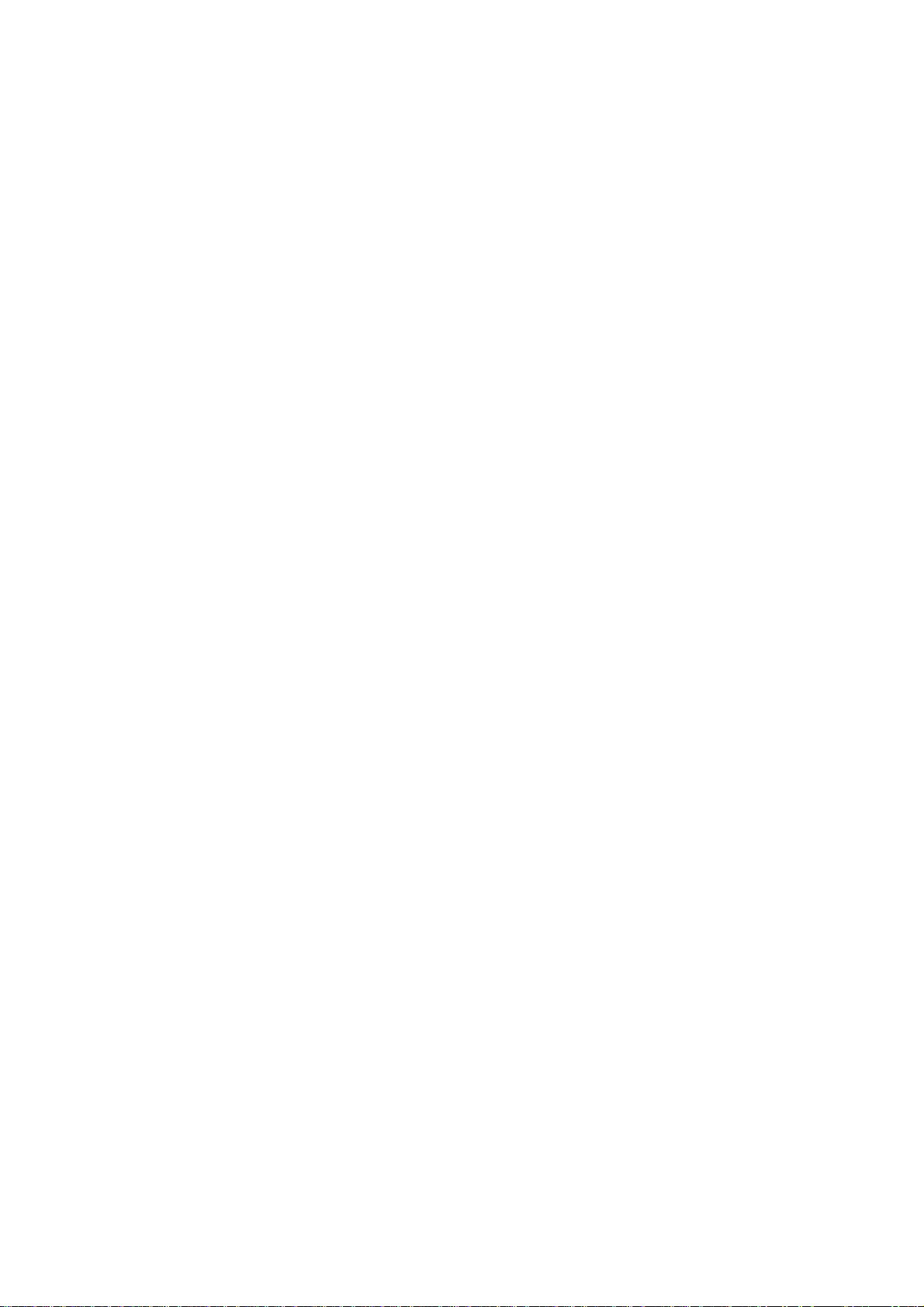
-- Continued --
8 0
.
^2 6 6.8 4
*
19.20
8 0
.
* 2 8
6.54
*
4.00
6
2
.
.
*2 2 4.4 4
4
.
*
212.9 6
1.
*
7.20
1.
*
5.78
0
.
*
0.0 0
2
.
*
25.00
2
,
*
14.50
*21dl6
1
.
*
10.0 0
1
.
*
5.78
5
.
*
8.16
2
.
*
7.50
2
.
-
4,20
2
.
*
8.0 5
0
.
*
0.00
*
0.0 0
*
0. 0 0
*
0.00
*
0.00
*
0.00
0
.
*
0.00
*
0.00
*
0.00
15
■ 5 h
I ^
I u
y _J
U h
I
u
I ~1
(J l-
z
W -3
£ h
«
£
S
or
O
a
o
a
< a
O H
y D
U H
I
u
I o
U H
o
>
o
>
D
>
Q
a j
h h
a
h
a
h
a
IL
I-
—(%+ Count and Amount, If [%+] Key is installed)
Net Sale Item Count-., . ^ ,
Amount
Tax 1 Total
Net Sale Item Count
" Amount
Dollar Discount Count
" Amount
Total Customer Count
All Media Sales Total
Cash Customer Count
Cash Sales Total
Check Customer Count
Check Sales Total
Charge Customer Total
Charge Sales Total
Mi sc. Customer Total
Misc. Sales Total
Received-on-Account Count
" Amount
Paid-Out Count
" Amount
Cash-in-drawer Amount
Check-in-drawer Count
" Amount
Charge-in-drawer Count
" Amount
VDl (Item Correct on Positive Dept Items) Count
" " Amount
VD2 (Item Correct on other items) Count
" " Amount
^________________________________________
Negative Depts Item Count Total
" " Amount Total
Returned Merchandise Item Count
" " Amount
Negative Mode Count
" " Amount
Accumulated Transfer Balance “
" Transfer Positive
" Transfer Negative —
Daily Transfer Positive
Dialy Transfer Negative
Previous Balance Customer Count
Previous Balance Total
Previous Balance Payment Received
Previous Balance Paid Back to Customers
[Net Sale Without Tax; Non-print
option]
[Net Sale With Tax; Non-print option]
Amount if [Si-] Key is
installed)
(Non-print Option)
(Non-print Option)
“(Mise.-in-drawer; Non-print Option)
-{%- [on Dept, or PLU Items]
Count Si Amount if [%-] Key
is installed)
Non-resettable
Financial Report
[on Subtotal) Count &
-- To be continued --
Page 48

Continued --
1 *19 7.0 0
X
UJ
1
2
5
2
1
2
Id
*
'k'k
I
9.0 0
*
0.00
*
0.00
2
. ?
i
0
.
*
0.00
0
.
*
0.00
0
.
*
0.00
0
.
*
0.00
*
0.00
*
0.00
-
5.54
*
62.10
*
14.50
*
19.70
X J
1-1
§
E m
C
0
to
0
E m
R Z
to
z
E w
K z
w
z
i ^
i Q
O H
X O
u H
Q.
X
h
Taxable Total 1
-
Tax 1 Exemtion Customer Count
Sale Amount Subject to Tax 1 Exemption
" 2
" 3
No-sale Count
Validation Count
Clerk Report {Refer to CLERK READ or RESET
J
H
-
-
0
] Prints only when multi-tax
on page 41,
*
15
18
2 2
17
10
01
*
0 2
05
*
04
*
05
*
*
06
07
08
*
*
*
16
19
*
09
*
*
2d0 0 0.1
o a 2 6 i
U-04
.
*
5.96
.
*
9.70
.
*
5.26
.
*
2.58
.
10,02
.
*
1.44
.
*
2.57
8
.
1.2 0
9
.
*
2.26
56.59
Z
%
%
%
%
%
%
%
%
Department Gross Profit Report
(Refer to DEPARTMENT GROSS PROFIT READ on
Print' or Non-print of this portion in the
AUTO READ/RESET REPORT is a programmable option,
%
-J
h
Reset Report Counter (Not print on READ report)
1
page 39.)
Page 49

AUTO GT READ or RESET
DEPARTMENT GROSS PROFIT GT READ
Mode Lock: X for READ
Mode Lock: Z for RESET
The data of these reports are data of corresponding dally reports accumulated since the last
AUTO GT RESET'report taking. Except the Report Headers shown below and except that some total
item memories are not provided in these GT reports, the print items and forms are same with
their corresponding daily read/reset reports.
] enter 20,
depress [AT/TL]
Thank you
Call again
12-10 -8 5
gl25, 45 6
Mode Lock: X, enter 22, depress [AT/TL]
Thank you
Call again
12-10 -8 5
112 5 .4 5 6
** Z2 0
**X 2 2
Page 50

PAPER ROLL REPLACEMENT AND OTHER MAINTENANCE OPERATIONS
Journal
Winding
Reel
Fig. 1
Fig. 2
Fig. 4
INSTALLING THE RECEIPT PAPER
1. Turn the Mode Lock to the "REG"
position with the power on.
2. Remove the Paper Cover by pulling it
upward, and remove the Journal
Winding Reel (Fig. 1).
3. Hold a new paper roll in the
direction as shown in Fig. 2 so that
the paper end will be fed from the
bottom.
4. Fold the paper end firmly as shown in
Fig. 3 to ease the insertion.
5. Place the paper roll in the
outer-side holder of the two roll
holders (Fig. 4).
6. Insert the paper end into the Receipt
Inlet, feed the paper in while
pressing down the Free Lever (or feed
the paper in while pressing the [RF]
key). (Fig. 5)
7. When all the folded portion comes
out, tear off the unnecessary part
with an appropriate end length
remaining (approx. 5cm or 2 inches).
(Fig. 6)
8. Go on to INSTALLING THE JOURNAL PAPER
steps if necessary, or go on to Step
9 below if not.
9. Attach the Paper Cover. Meanwhile,
the paper end must be seen outside
the cover.
10. Press the [C] key to clear the
paper-end condition, and depress the
[NS] key and cut the issued receipt
to check if the paper has properly
been set.
Receipt
Inlet
Free Lever
Fig. 5
Fig. 6
Approx. 5cm
REMOVING THE RECEIPT PAPER
1. Remove the Paper Cover by pulling it
upward (Fig. 1).
2. Press the Free Lever down and pull
the old paper core puward to remove
the remaining paper end (Fig. 7).
Page 51

INSTALLING THE JOURNAL PAPER
1. Turn the Mode Lock to the "REG"
position with the power on.
2. Remove the Paper Cover by pulling it
upward, and remove the Journal
Winding Reel. (Fig. 1 on the previous
page)
3. Follow Steps 3 and 4
Fig. 8 THE RECEIPT PAPER on
of INSTALLING
the previous
page.
4. Place the paper roll in the
inner-side roll holder of the two
holders. (Fig. 8)
5. Insert the paper end into the Journal
Inlet, feed the paper in while
pressing down the Free Lever (or feed
Fig. 9 the paper in while pressing the [JF]
key). (Fig. 9)
6. When the paper comes out for an enough
length, wind the paper end on the
Journal Winding Reel two or three
times, and set the Journal Winding
Reel to the Reel Holder. (Fig. 10)
7. Attach the Paper Cover.
8. Press the [C] key before starting
operation.
Fig. 10
REMOVING THE JOURNAL PAPER
1. Remove the Receipt Cover by pulling
it upward (Fig.l on the previous
page).
3. Press the [JF] key to wind up enough
portion of the journal paper, and
then tear off the paper, holding the
Journal Winding Reel.
2. The wound-up portion of the paper can
easily be removed from the Reel by
pulling it side way (Fig. 11).
4. If enough paper remains on the roll,
follow Steps 6 through 8 above; if
paper is running out, follow Steps 1
through 8 above.
Page 52

Cover
BEPLACIN6 THE INK ROLL
When the receipt and journal print is
too light, replace the ink roll in the
following manner.
1. Turn the Power Switch to OFF,
2. Remove the cover located on the
lefthand side of the cabinet, by
lifting it up, as shown in Fig, 1.
3. Press down the lever, and withdraw
the Ink Roll. (Fig. 2)
4. Insert a new Ink Roll into the hole,
push it all the way in, and push up
the lever. (Fig. 3)
5. Attach the cover, by inserting the
top edge first and pressing the
bottom part next. (Fig.4)
NOTE: The Ink Roll is a consumable
product, Please order it to your
TEC representative when necessary.
Fig. 4
odZZI)
REPLENISHING THE STORE NAME STAMP WITH
INK
When the store name stamp is printed too
lightly, replenish the ink in the
following manner.
1. Turn the Power Switch to OFF.
2. To remove the cover, follow Step 2
above.
3. Withdraw the store name stamp with
the protruding part pinched with your
fingers. (Fig.5)
4. Apply ink on the pad on the rear side
of the Store Name Stamp. The amount
of the refilling should be adjusted
according to the density of the
printed message, but the limit of 2
cc should not be exceeded. (The ink
bottle supplied contains 5 cc of
ink.) (Fig. 6)
5. Follow Step 5 above to attach the
cover, after setting the stamp to the
original position.
Store Name Starno
Fig. 6
Page 53

MANUAL DRAWER RELEASE AND LOCK
Releasing the Drawer
The drawer opens automatically when a
registration is made. In the event of a
power failure or other troubles, the
drawer can be opened in the following
manner.
1) Insert the Drawer Release Key into
the drawer release lock and turn the
key 45 degrees clockwise. The drawer
will now open. (Fig. 1)
2) The Drawer Release Key can be taken
out by returning it to the original
position.
3) When the drawer is closed, it is
)
automatically locked and will not
open without the Drawer Release Key.
Removing the Drawer
Drawer Stopper
Drawer
1) To remove the drawer, lift it up by
the stoppers attached on both sides
and pull it out. (Fig. 2)
2) When installing the drawer, fit its
rollers onto the rails of the
register and push it all the way in.
(Fig. 2) The coin case can be
removed from the drawer, by lifting
it up at the front.
Fig. 2
CDC (Cash Drawer Cover) LOCK (Fig. 3)
Locking
Push the Cash Drawer Cover to the
drawer-end plate so that the arrowed
parts of the cover go under and the
rest parts go over the plate.
Press the cover lightly, insert the
key into the key-hole on the cover,
and turn clockwise. Now the cover is
locked.
Opening
Release the lock by the key, and lift
up the cover tip.
Page 54

PAPER END DETECTION
When the receipt or journal paper ends, the displayed data will flicker to
inform the cashier of the paper-end condition, when no key operations will be
accepted. In this condition, immediately replace the paper roll with a new
one. After setting the new roll properly, depress the [C] key to release the
paper-end condition. The [RF] and [JF] keys are operative even in the
paper-end condition.
WHEN A POWER FAILURE OCCURS ...
If a power failure occurs, all sales data stored in the memory are
automatically protected by the battery installed in the ECR. The battery is
rechargeable and it is recharged when the AC power returns. As the power
returns, the register revives to continue the work. However, on the recovery
of a power failure, please check the receipt before it is handed to the
customer.
HARDWARE OPTIONS AVAILABLE
The following hardware devices are available as options.
FLU KEYBOARD
It has 130 keys, each of which corresponds to a FLU code. By simply
depressing a key, the "|FLU Code| ■»[FLU]" entry sequence is made. Thus
this simplifies FLU operations and saves time. The FLU Keyboard will
be connected to the ECR with a Im straight cable and may be placed on
the cashier counter table near the ECR.
REMOTE SLIP PRINTER
By connecting it, required transactions will be recorded on the remote
slip as well as on the receipt and the journal rolls.
SPECIFICATIONS
size
Weight
..............................
............................
460mm(width)x400mm(depth)x369mm(height)
(with SP drawer)
39 7mm(width)x423mm(depth)x366inm( height)
(with MIDI drawer)
18.5 kg (with SF drawer)
17 kg (with MIDI drawer)
Power Required
Power Consumed
Ambinet Temperature
....................
....................
...............
AC 117V + 10% (Varies depending on the
destination.)
8W non-operating, 31W operating
O^C to 40^C, 10% to 90% RH
Page 55

)
Page 56

PRINTED IN JAPAN
E1 01308 8602800©
