Page 1

TEC Electronic Cash Register
M A-227-100
Owner’s Manual
TOKYO ELECTRIC CO.. LTD.
Page 2

----------------------------------------------------------- WARNING
This equipment generates, uses, and can radiate radio frequency energy and if not installed
and used in accordance with the instruction manual, may cause interference to radio
communications. It has been tested and found to comply with the limits for a Class A
computing device pursuant to Subpart J of Part 15 of FCC Rules, which are designed to
provide reasonable protection against such interference when operated in a commercial
environment. Operation of this equipment in a residential area is likely to cause interference
in which case the user at his own expense will be required to take whatever measures may
be required to correct the interference.
------------------------
------------------------------------------
WARNING
‘‘THIS DIGITAL APPARATUS DOES NOT EXCEED THE CLASS A LIMITS FOR RADIO
NOISE EMISSIONS FROM DIGITAL APPARATUS SET OUT IN THE RADIO INTERFER
ENCE REGULATIONS OF THE CANADIAN DEPARTMENT OF COMMUNICATIONS."
“LE PRÉSENT APPAREIL NUMÉRIQUE N’EMET PAS DE BRUITS RADIOÉLECTRIQUES
DÉPASSANT LES LIMITES APPLICABLES AUX APPAREILS NUMÉRIQUES DE LA
CLASSE A PRESCRITES DANS LE RÉGLEMENT SUR LE BROUILLAGE RADIOÉLEC
TRIQUE ÉDICTÉ PAR LE MINISTÈRE DES COMMUNICATIONS DU CANADA."
Copyright © 1989
by Tokyo Electric Co., Ltd.
All Rights Reserved
1.14-10 Uchikanda, Chiyoda-ku, Tokyo,
Page 3

EOl-11004
TABLE OF CONTENTS
PSQO
1. TO OUR CUSTOMERS .......................................................................................................................................................................... 1
2. PRECAUTIONS....................................................................................................................................................................................... 1
3. APPEARANCE AND NOMENCLATURE ................................................................................................................................................. 2
4. MODE LOCK AND CLERK LOCKS ........................................................................................................................................................ 3
5. DISPLAY.................................................................................................................................................................................................. 5
6. KEYBOARD LAYOUT ............................................................................................................................................................................. 7
7. FUNCTION OF EACH KEY ..................................................................................................................................................................... 8
8. REGISTERING PROCEDURE AND RECEIPT SAMPLES ................................................................................................................... 22
9. READ (X) AND RESET (Z) REPORTS..................................................................................................................................................... 57
10. PROGRAMMING OPERATIONS .......................................................................................................................................................... 70
11. VERIFICATION OF PROGRAMMED DATA............................................................................................................................................ 79
12. PAPER ROLL REPLACEMENT AND OTHER MAINTENANCE OPERATIONS ...................................................................................... 84
13. SPECIFICATIONS
..............................
................................................................................................................................................... 88
Page 4
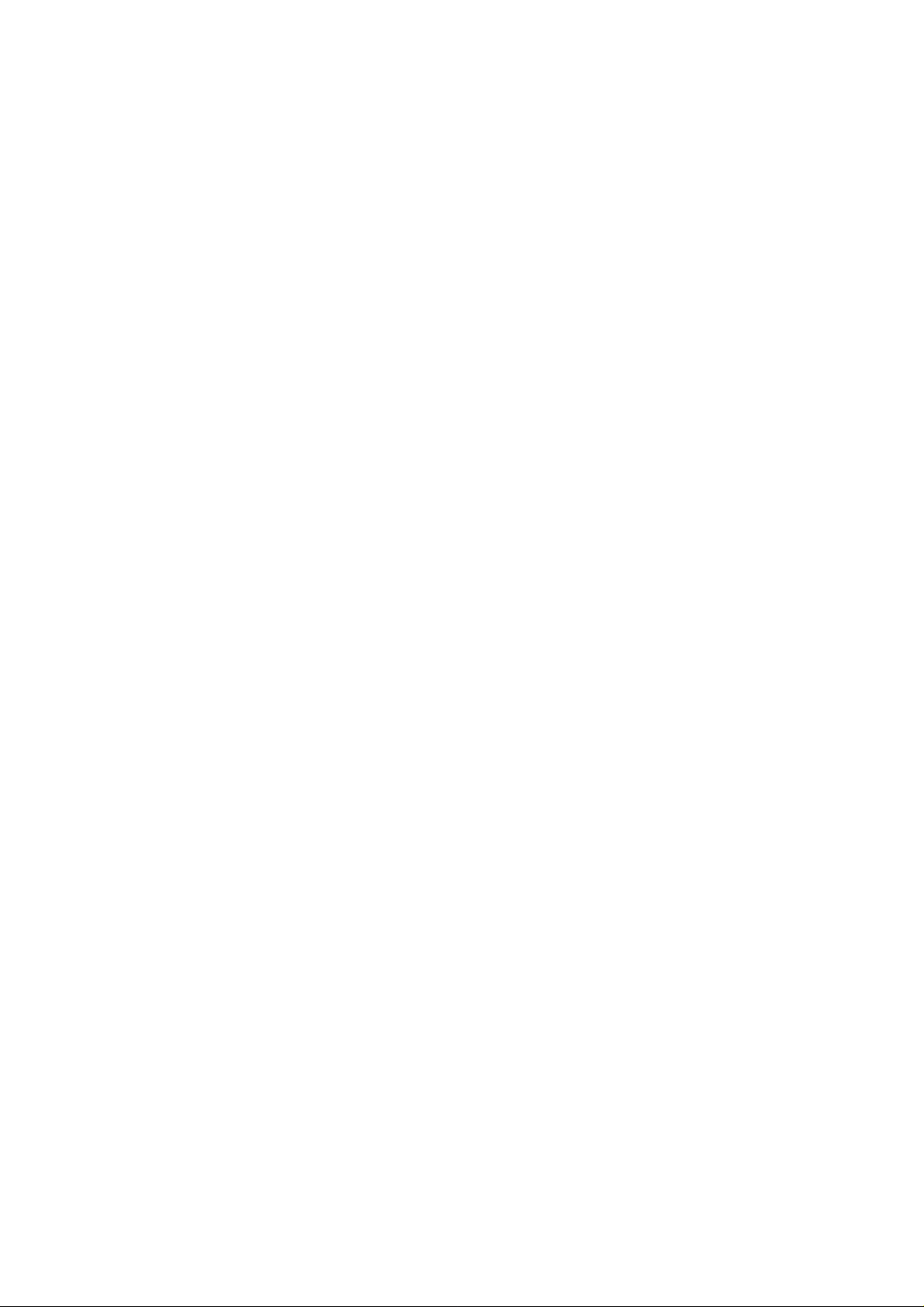
1. TO OUR CUSTOMERS
Thank you for choosing the TEC electronic cash register MA-227 series. This instruction manual
provides a description of the functions and handling of this register and should be read carefully to
ensure optimum performance. Since every consideration has been given to safety and reliability,
there is no danger of damaging the machine by incorrect operation.
Please refer to this manual whenever you have any questions concerning the machine. This
machine has been manufactured under strict quality control and should give you full satisfaction.
However, if the machine is damaged during transit, or there are any unclear points in this manual,
please contact your local TEC representative.
• The specifications described in this manual may be modified by TEC, if necessary.
• Be sure to keep this manual for future reference.
2. PRECAUTIONS
EOI-11004
The ECR is a precision machine. Please handle it carefully considering the following guidelines.
REMARKS ON THE LOCATION
• Place it where no unusual temperature changes are expected.
• Place it on a flat and level surface with little dust, humidity, vibration, etc.
• Keep it away from water sources.
• Do not use it in direct sunlight for a tong time.
• Ensure proper ventilation so that the machine is not exposed to excessive heat.
• Be certain to connect a grounding wire to prevent the generation of static electricity and
noise troubles. Never share the same power outlet with many other electric appliances.
REMARKS ON OPERATING THE ECR
• The keys on the keyboard function with a light touch. Avoid pressing the keys too hard.
• Do not handle the machine with wet hands, since this may cause electrical malfunctions and
corrosion of parts.
• Do not apply thinner, benzine, or other volatile materials to the cabinet or other plastic parts.
Such liquids will cause discoloration or deterioration of the cover. If dirty, wipe off with a
piece of cloth soaked in a neutral detergent and wrung out thoroughly.
• Ask your TEC representative to provide periodical maintenance to ensure the optimum
performance of the machine.
• As for other operations, follow the instructions in this manual.
-1 -
Page 5
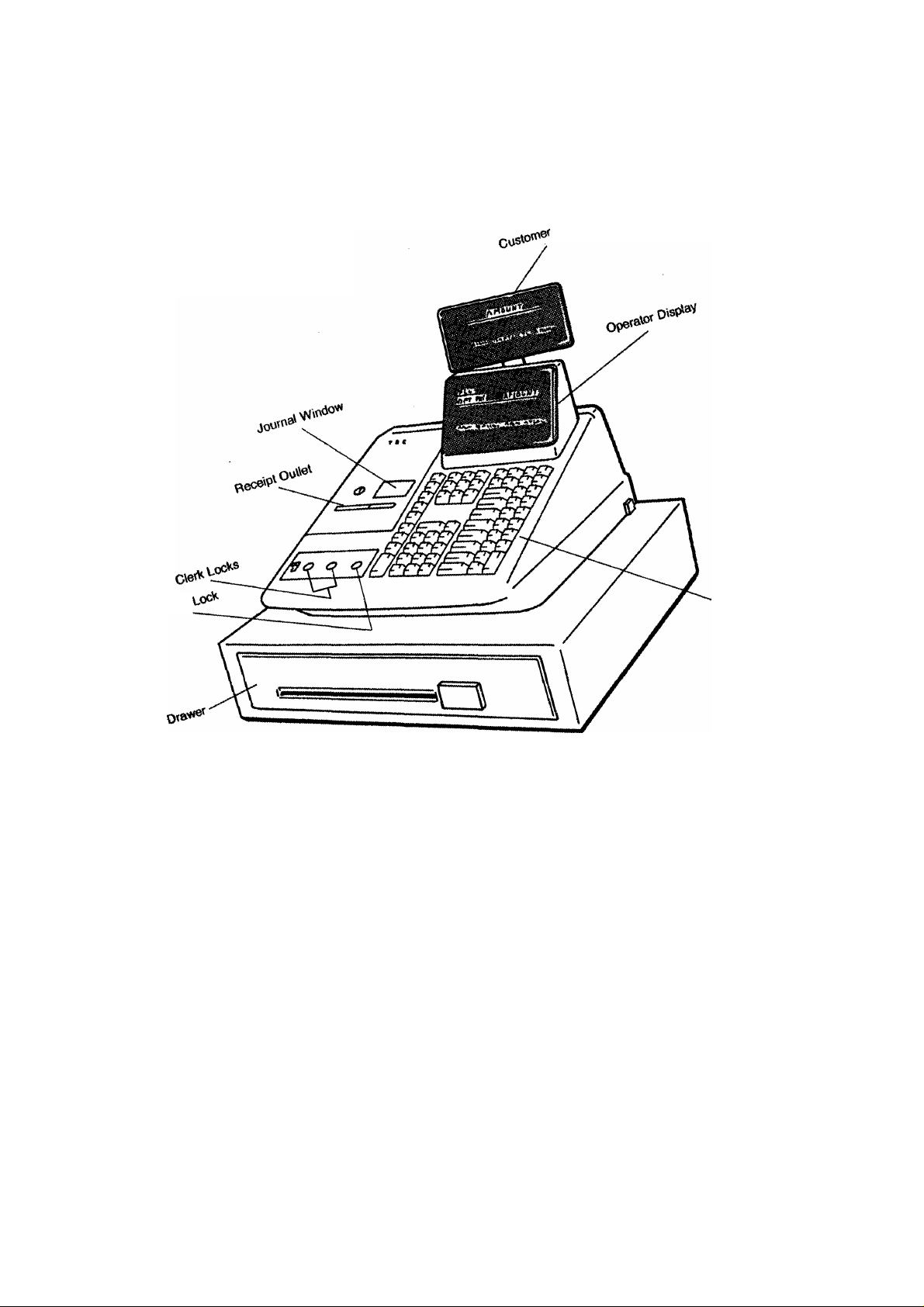
3.
ллоо^
ÍVJÍ*
1\О0
0»spV»V
VAO^
ltd
-2
Page 6
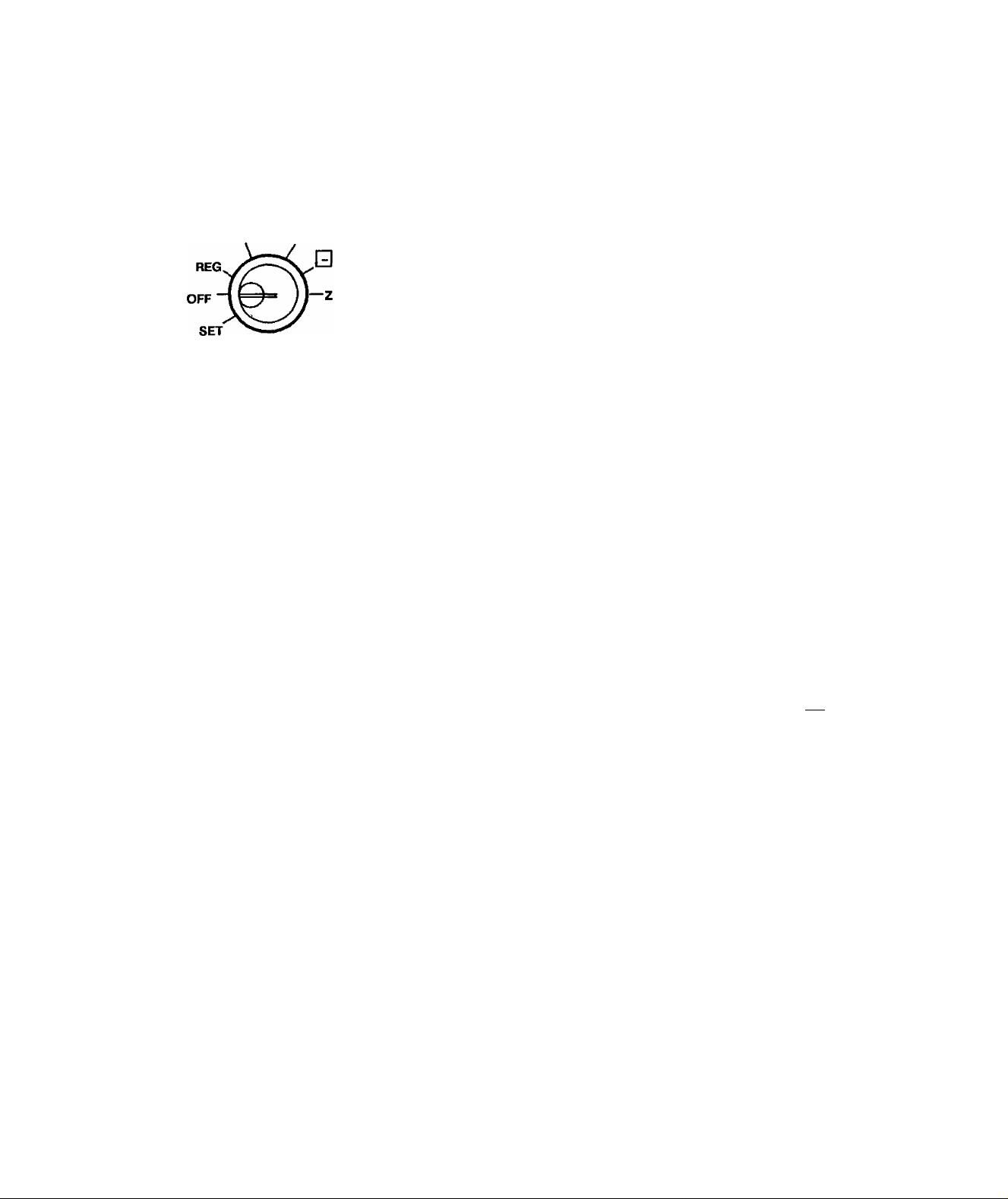
4. MODE LOCK AND CLERK LOCKS
E01-11004
4-1 MODE LOCK
X MGR
A n n
MA
Key
SET
MGR
Key
(POSITION)
Key
REG
Key
Jl
SET
OFF
REG
MGR
CZI
(FUNCTION)
In this position, the register will allow
programming operations.
The register operations are locked when the
Mode Lock is in this position.
Normal cash register operations are carried
out in this mode. However the operations
requiring a Manager Intervention cannot be
performed in this mode.
The sale totals in memory can be read and
the programmed data can be verified in this
position.
This position allows to register all normal
cash register operations to be carried out in
the “REG”mode and the operations
requiring a Manager Intervention.
This is the “Negative Mode”, which auto
matically processes all the entries in the
reverse way, i.e. positive items into negative,
and the negative into positive, it is usually
used to return or cancel all the items once
purchased in a sale in the “REG” or “MGR”
mode.
All the resettable totals and their respective
counters in memory will be read and reset in
this position.
REG Key: The REG Key is used by the cashier or clerk who operates the
register. This key can access the positions of OFF and REG.
MGR Key: The MGR Key is used by the store manager or a person
authorized by the manager. This key can access the positions of
OFF, REG. X, and MGR.
MA Key: The MA Key is used by the store manager who will daily supervise
the collection of money and the printout of transactions recorded
by the register. This key can access the positions of OFF, REG,
X, MGR, GD . and Z.
SET Key:
The SET Key is used by the programmer. This key can access
the positions of OFF and SET.
The keys may be inserted or pulled out at the “OFF” or “REG” position.
-3-
Page 7
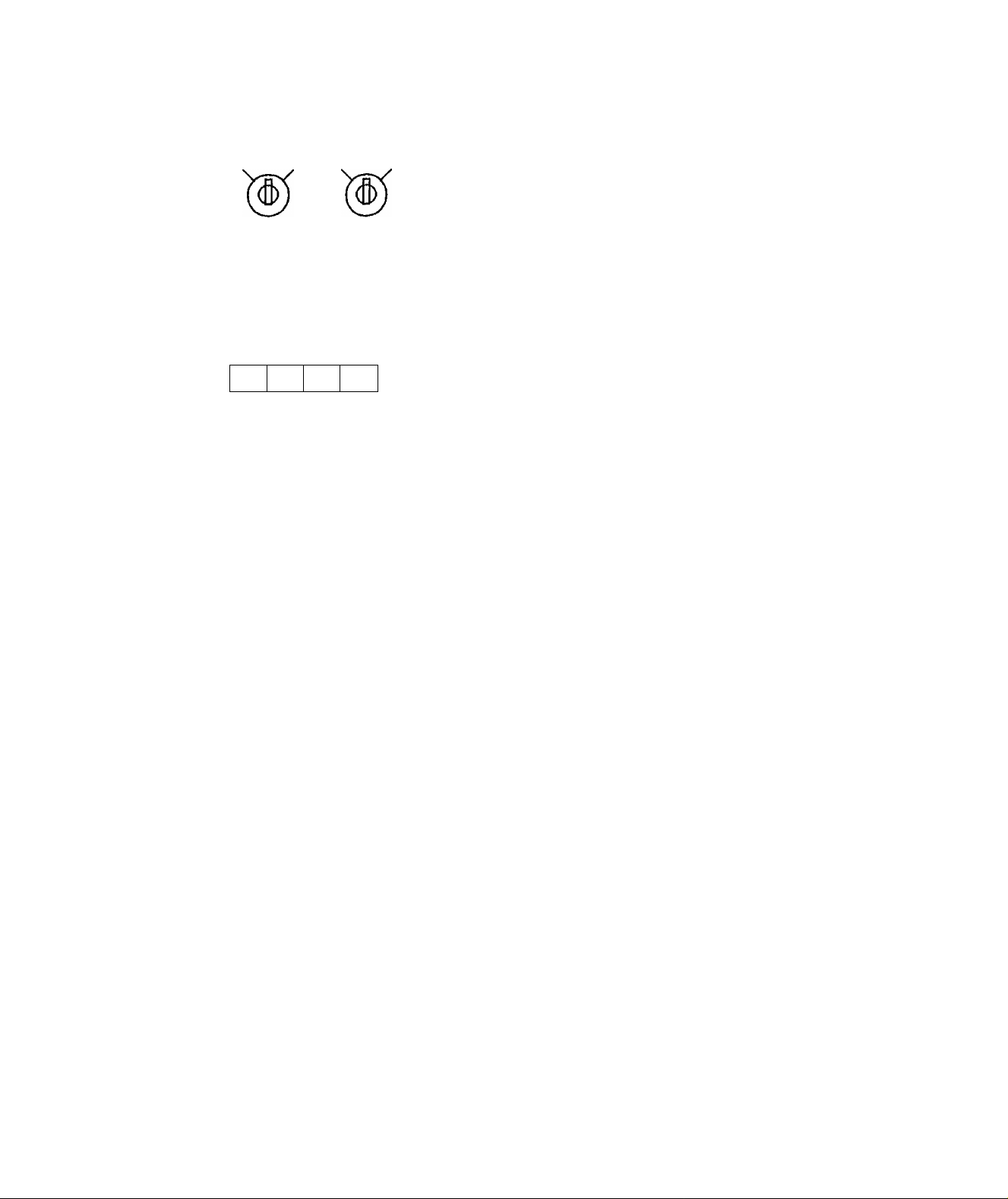
4-2 CLERK LOCKS
EOl-11004
Key-lock Type (Standard)
1.2 3.4
Push-key Type (Alternative Option)
2 3 4
1
These locks are used to identify which clerk is operating
the register.
Clerk Keys (1, 2, 3, 4)
Each clerk should keep his/her clerk key. The register
will not operate unless one of these keys is inserted and
set to the correct position in the Clerk Locks. Each of
the keys may be inserted and pulled out in the neutral
position marked with the dot.
This type may be installed in place of the standard key
lock type mentioned above, as an alternative option.
Each clerk is assigned his/her own clerk key (1 to 4).
The register will not operate unless one of these keys is
pushed down.
-4-
Page 8
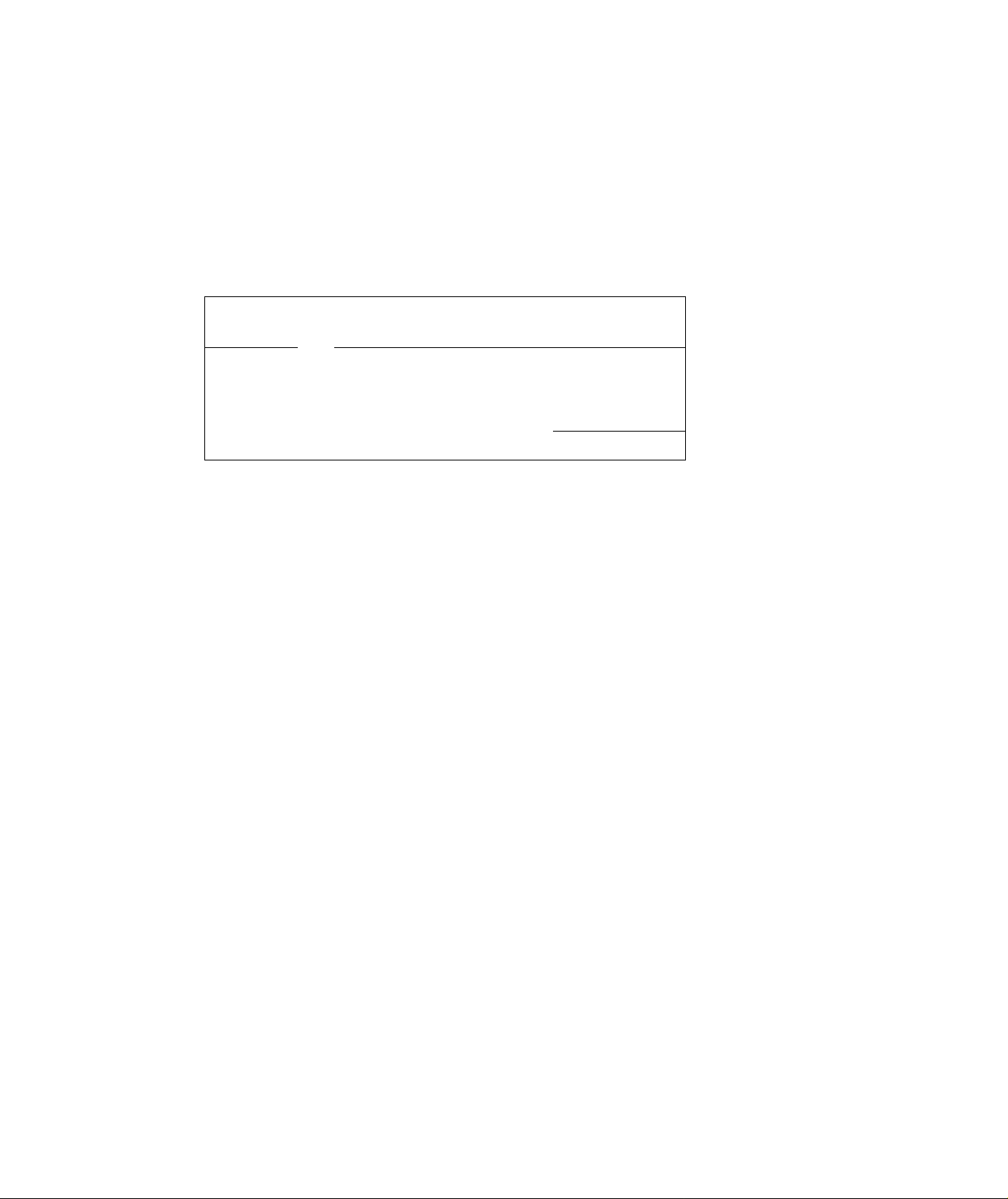
5. DISPLAY
The Operator's Display (front display) is located at the top of the register just above the keyboard.
The Customer's Display may be used as Rear Display if it is keep in the receptacle or used as
Remote Display if it is stretched up and turned to the required direction. The display has two types
of display - - numeric display and message descriptors.
PLU
DPT RPT
t / 1
/_/ /
V V
SLP
V
ALM
EOl-11004
OPERATOR’S DISPLAY
.
/
/
L.
V
V
REG
(-)
- —
_/
V
FS
AMOUNT
1
1
/
V
■DtBL
CUSTOMER’S DISPLAY
!_/
V V
V
V
ST
TL
^ TRF
/ f t__t
/ /_/
SHORT
NUMERIC DISPLAY
AMOUNT (8 digits)
DPT (2 digits) :
RPT (1 digit):
PLU (3 digits; the DPT and RPT digits are commonly used for this purpose.):
Displays the numeric data, such as amount, quantity, etc.
Displays the code which represents each Department key. It stays lit
when repeating the same department entry.
Displays the repeat count of the same item. The count is indicated
from the second entry on, and only the last digit will be displayed even
if the count exceeds nine.
Displays the PLU code when any PLU is entered. It goes out when
repeating the same PLU entry.
- 5 -
Page 9
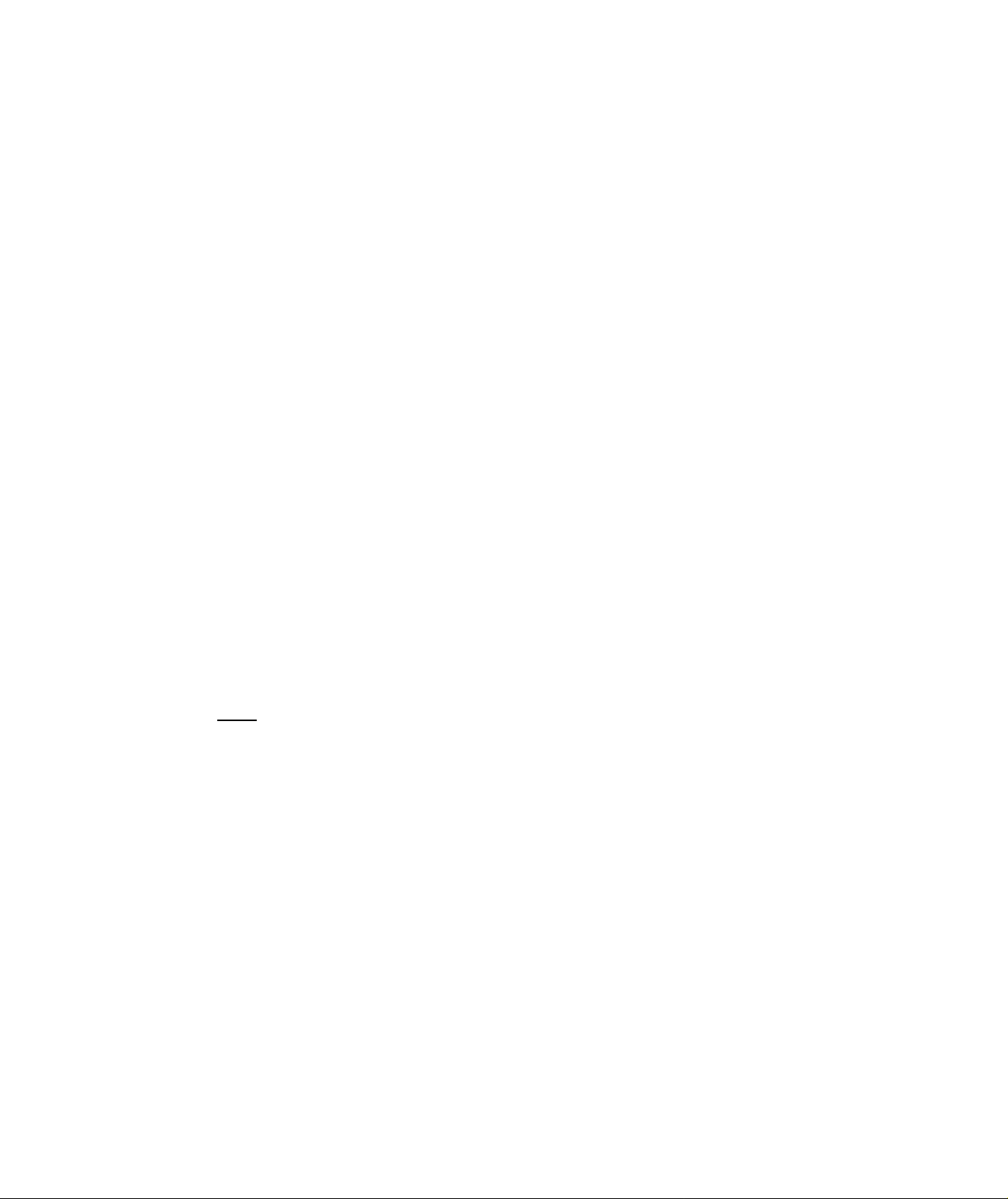
MESSAGE DESCRIPTORS (TRIANGULAR INDICATORS)
SLP : Lights up when a slip has properly been inserted to allow validation.
It flickers to require a validation when validation compulsory status has been
programmed on the last operation.
ALM : Lights up with the alarm buzzer to indicate that the last operation or numeric entry
was an error. To clear the error condition, depress the [C] key.
REG : Lights up when a sale item has been entered.
(-); Lights up when the [RTN MDSE], [DOLL DISC], [% - ], or (ITEM CORR] key
has been operated. It also lights up when the [ST], [TXBL TL], or one of the
total keys has been depressed and the displayed amount is negative.
It lights up also when an amount is entered in the “ GH ” mode.
FS : Lights up when a department or PLU item with a Food Stampable Status is
entered.
TXBL : Lights up when a taxable item has been entered. It also lights up when the [TXBL
TL] key is depressed, indicating that the amount displayed is the sale total plus tax
due (in which case the “ST" lamp also lights up). This “taxable total display”
function is also applied when the [ST] key is depressed if the option “Taxable
Total Display on [ST] Key Depression” is selected.
EOl-11004
ST : Lights up when the subtotal amount is displayed after the [ST] key has been
depressed.
TL : Lights up on a finalizing operation with the total amount displayed when a sale is
finalized without any amount tendered.
CG : When an amount tendering operation has been performed, this lamp lights up with
the change due displayed.
SHORT : Lights up when the amount tendered is less than the sale total with the shortage
TRF amount displayed.
Lights up also when all the sale balance are transferred to the new sale balance for
post charging.
-6-
Page 10
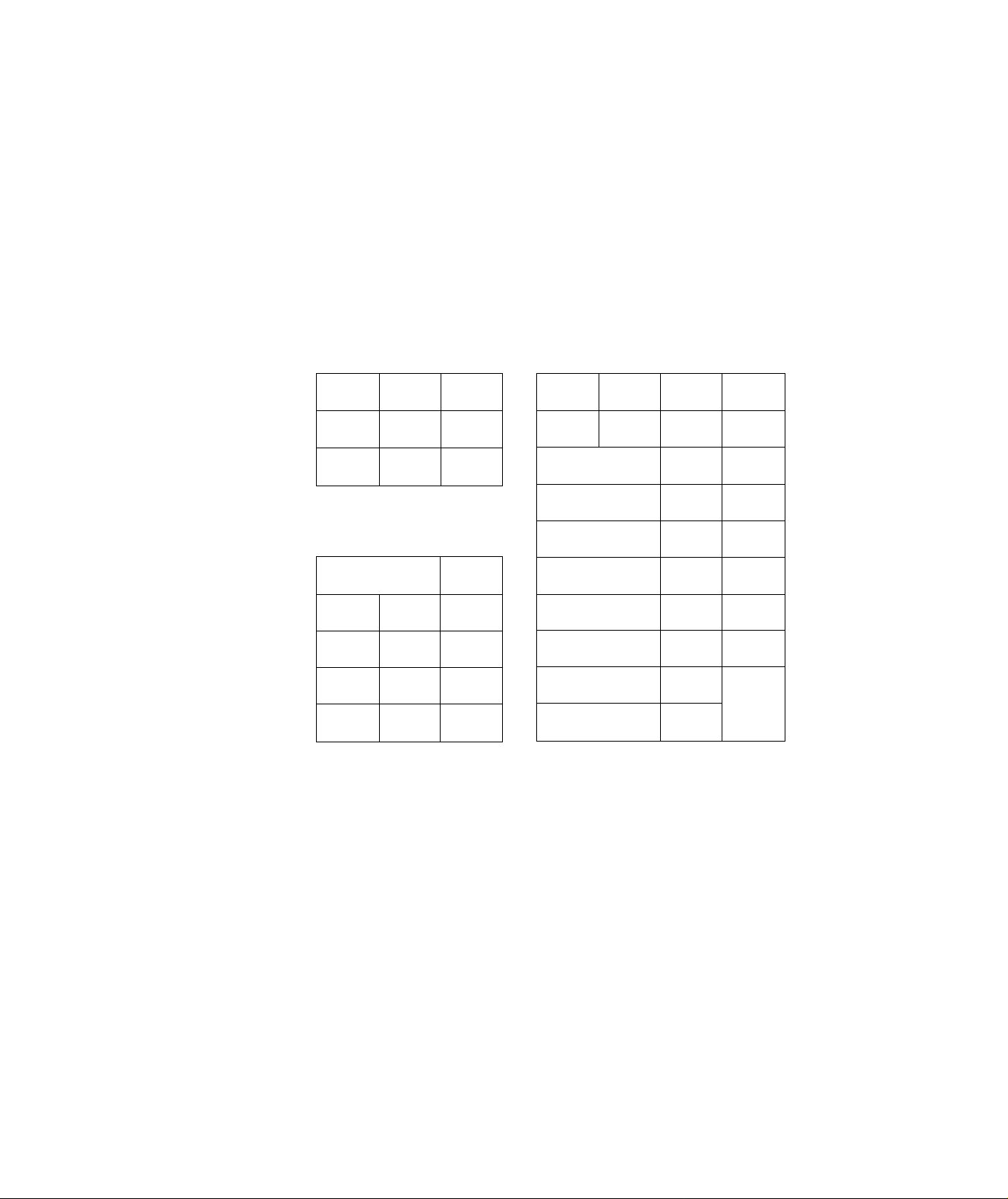
6. KEYBOARD LAYOUT
The following are typical keyboard layout for the MA-227 series. Since this series is designed to be
capable of programming most of the keys to be placed in the desired place on the keyboard, this Is
merely an example. The keyboard of your register should have its own layout according to the
store’s requirements.
— Standard Keyboard Layout —
EOI-11004
Department Keys
NS
RECEIPT
ISSUE
VALI
DATE
VOID
FS/M
RF
DOLL
DISC
TX1/M
EX
PR
OPEN
LC
OPEN
RTN
MDSE
AMT
C
7
4 5
8
1 2
PLU
0
00
Other keys not placed in the keyboard above :
JF
ITEM
CORR
TX2/M
@/FOR
9
6
3
•
% +
%- PO
R/A
1
PB +
Chg
2
3 11
4 12
5
6 14
7
ST
8
10
13
15
9
PB-
TRF
CUR
CPN
MISC
FSTL
TEND
CHECK
TEND
TXBL
TL
AT/TL
Additional Department Keys (16 to 40)
[OPEN]
[#/CID]
[TX3/M]
[#/NS]
[TAX]
[CUR 2] to [CUR 4]
- 7 -
Page 11
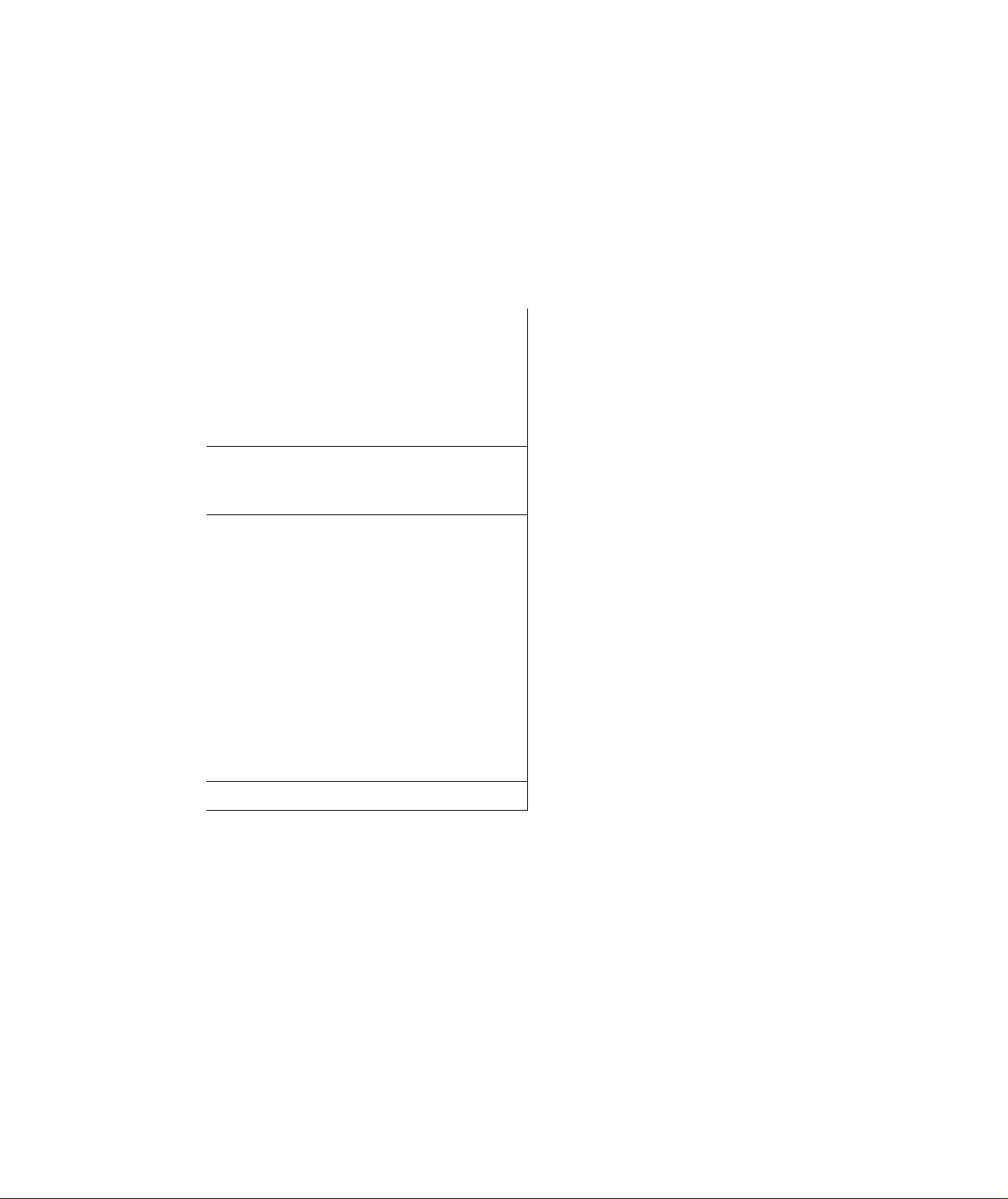
7. FUNCTION OF EACH KEY
On the following pages are brief descriptions of the function of each key. Actual operating procedures
and print samples are introduced in the next chapter.
TABLE OF CONTENTS
EOl-11004
Page
[RECEIPT ON/OFF]
[RECEIPT ISSUE]
[RF] .........................................................
[JF]
..........................................................
NUMERIC KEYS
[.]
............................................................
[NS]
........................................................
DEPARTMENT KEYS
[PLU]
......................................................
[C]
..........................................................
[#], [#/ClD] ...............................................
1#/NS] .....................................................
[AMT] ......................................................
[PR OPEN] ..............................................
[LC OPEN] ..............................................
[OPEN]
...................................................
[@/FOR]
[RTN MDSE]
[DOLL DISC] ...........................................
[% + ] ......................................................
[%-] ...................................................
..................................................
.................................
....................................
.....................................
..............................
...........................................
............
............
............
............
............
............
............
............
............
............
............
............
............
............
............
............
............
............
............
............
............
9
9
9
9
10
10
10
10
11
12
12
12
12
13
13
13
13
14
14
14
14
[ITEM CORR]
[VOID] ........................................................................... 15
[R/A] .............................................................................. 15
[PO] ............................................................................... 16
[ST] ............................................................................... 16
[TXBLTL] ....................................................................... 16
[AT/TL] .......................................................................... 16
[CHECK TEND] ............................................................. 17
[Chg]
[MISC] ......................................................................... 18
[CPN] ............................................................................ 18
[FSTLTEND]................................................................... 18
[VALIDATE] .................................................................. 19
[PB + ], [PB-]
[TRF] ............................................................................. 19
[TX1/M] [TX2/M] [TX3/M]
[FS/M]............................................................................ 20
[EX] ............................................................................... 20
[CUR1] to [CUR4] ......................................................... 21
[TAX] ............................................................................ 21
................................................................
............................................................................
...........................................................
...............................................
15
18
19
20
-8-
Page 12
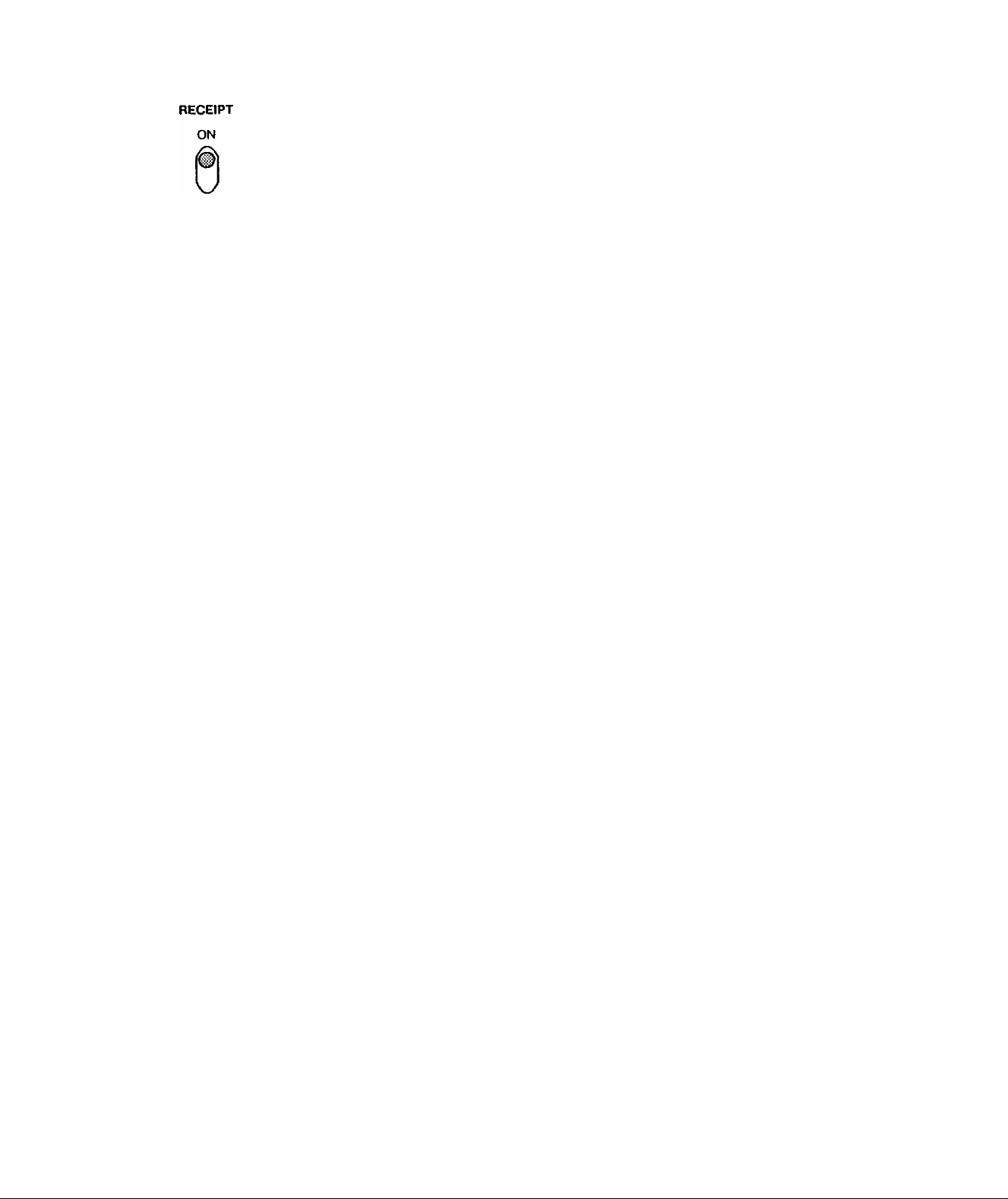
OFF
EOl-11004
RECEIPT ON/OFF SWITCH ([RECEIPT ON/OFF])
This switch two positions available; the ‘OFF’ position and ‘ON’ position.
When in the ‘OFF’ position, no receipt is issued from the register and sales are
printed on the journal roll only. When the switch is set to the ‘ON’ position,
sales are printed on both receipt roll and journal roll, then a receipt is issued
which is given to the customer.
RECEIPT
ISSUE
RECEIPT POST-ISSUE KEY ([RECEIPT ISSUE])
This key is used to issue the receipt of a sale when the sale has already been
finalized with the [RECEIPT ON/OFF] switch positioned to OFF.
However, the post-receipt can be issued even when the [RECEIPT ON/OFF]
switch is positioned to ON if so programmed in system option.
This key will not function if another sale is already under way.
The post-receipt may be an itemized receipt (i.e. all sale items and the total are
printed, just as for an ordinary receipt) or a total-only receipt according to a
program option selection.
POST-RECEIPT PRINT FORMAT:
Option: Itemized Receipt —
Option: Total-only Receipt
r— Itemized Print
Total-only Print
Total Print
when the sale contains
not more than 20 items.
when the sale contains
more than 20 items.
regardless of the number
of items in the sale.
RF
JF
RECEIPT FEED KEY ([RF])
This key is used to advance the receipt roll. It is operated by depressing the
key and holding it in that position until the paper has advanced to the required
position. This key is effective even when the [RECEIPT ON/OFF] switch is in
the ‘OFF’ position.
JOURNAL FEED KEY ([JF])
This key is used to advance the journal roll in the same fashion as the [RF]
key. These keys are useful if the operator, due perhaps to an interruption
while ringing up a sale, is unsure which items have already been entered. By
using the feed key the operator can see which figures have actually been
printed.
The [RF] and [JF] keys cannot be operated simultaneously.
-9-
Page 13
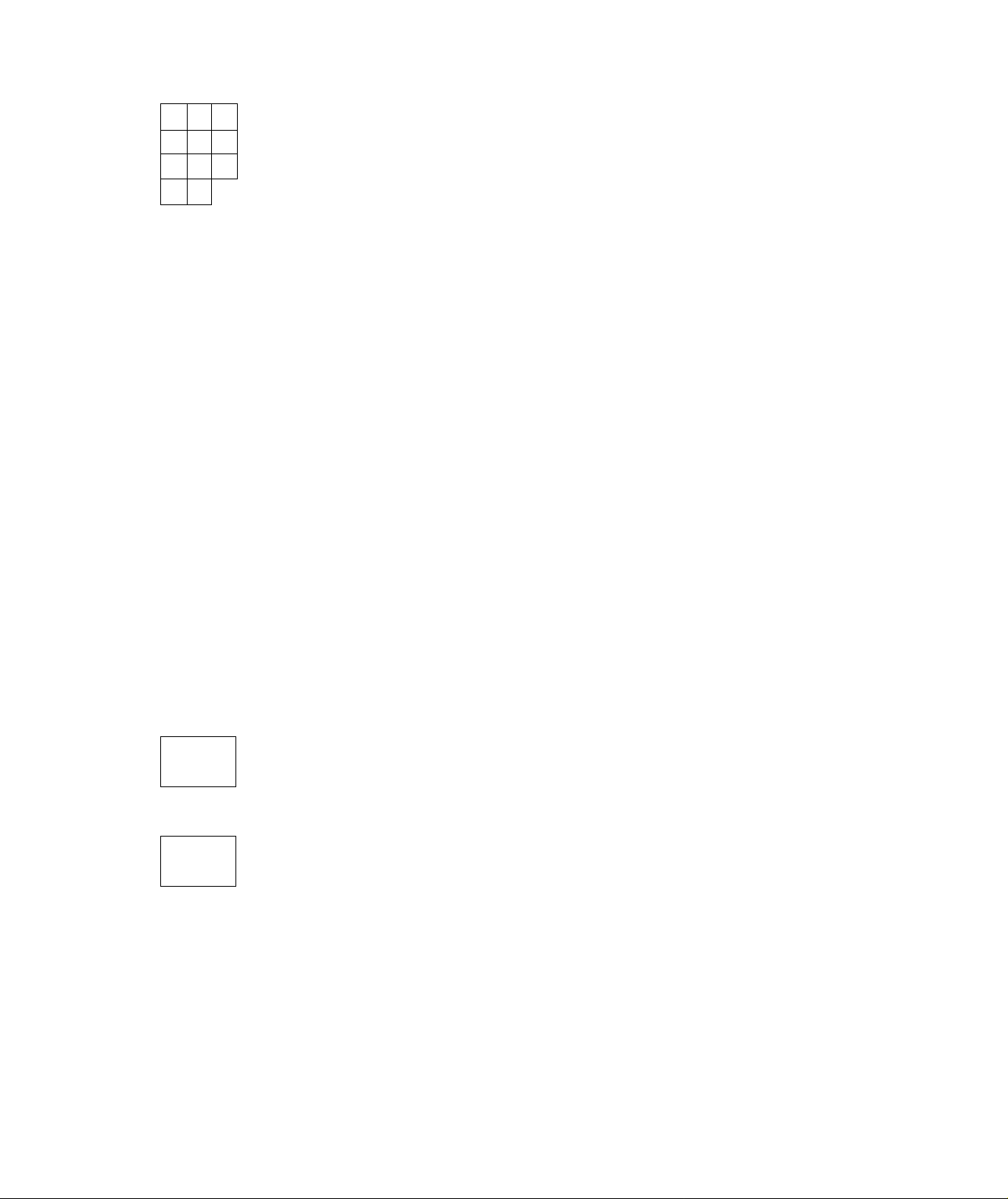
E01-11004
7
8 9
4
5 6
2
1
3
00
0
NUMERIC KEYS (
These keys are used to enter numeric values such as amount, quantity, or
code number.
The maximum numeric entry digits vary according to each item or
operation.Depressing the [00] key once is the same as depressing the [0] key
twice consecutively.
I)
DECIMAL POINT KEY ([. ])
This key used, as part of numeric keys, to designate the decimal point position
when entering a percent rate (through [% + ] or [%- ]) or a quantity (through
[@/FOR]). For example, to enter 0.5%, index 0 -► [. ] -► 5, or [. ] -► 5.
A maximum of three digits may be entered below the decimal point.
When entering a price or amount such as $0.25 just index 2 -► 5. In this
case, depression of the [. ] key is not necessary and will cause an error.
NS
NO SALE KEY ([NS])
L
____
40,
This key is used to open the cash drawer while the machine is outside a sale.
To operate, depress this key once. This function is usually used to break a
big bill, or to check the receipt and journal print condition.
A non-add number may usually not be entered prior to a no-sale operation
within one receipt sequence. However, it can be programmed to allow a no
sale operation after a non-add number entry.
DEPARTMENT KEYS ([DEPT])
1
These are department keys through which sales items are registered. A
maximum of 40 keys may be installed. Each of these keys may be
programmed as either an ‘OPEN’ or ‘PRESET key.
(1) OPEN DEPARTMENT KEY ([Open DEPT])
A department key which has no preset price programmed is an ‘OPEN’
key and it is necessary to enter a price manually each time. The price
is rung up on the numeric keyboard and the appropriate department key
is depressed. The price is then displayed and printed on the receipt
and journal roll.
When the same department key is depressed more than once
consecutively after a price entry, the price entry is repeated as many
times as the department key is depressed.
- 10 -
Page 14

(2) PRESET DEPARTMENT KEY ([Preset DEPT])
A preset key is a key which already has a price programmed in it. tt is
therefore unnecessary to enter the price of an item; simply depress the
key to register the sale of one item.
If a price different from the preset one must be entered through numeric
keys into a preset department, depress the [PR OPEN] or [OPEN] key
before the price entry, followed by the department key.
Single-item Departments
If a department is programmed as Single-item, the department entry sequence
will immediately finalize the sale as cash sale without operating any of the
media keys when operated outside a sale (i.e. when no other items have been
entered within one receipt sequence). The Single-item Department will
function, however, just as an ordinary itemized department if operated inside a
sale.
E01-11004
PLU
PLU (Price-Look-Up) KEY ([PLU])
A “PLU" is an individual merchandise item programmed with its own item code
(PLU Code) and its link department. Each PLU can be programmed to a
“Preset PLU” (to auto-enter the preset price) or an “Open PLU” (to enforce a
price entry through the numeric keys each time)
To enter a Preset PLU:
1 PLU Code I -► [PLU]
Max. 3 digits (1 to 999)
To enter an Open PLU:
I PLU Code !-> [PLU]
The price indexed through the numeric keys will be
entered. To repeat the same PLU price, depress the
[AMT] key only, after the above operation.
The preset price will automatically be read and
entered.
To repeat the same PLU price, depress the
[PLU] key only, after the above operation.
I Price I -► [AMT]
-11 -
Page 15

#/CID
E01-11004
CLEAR KEY ([C])
This key is used to clear a numeric entry or a declaration key (such as [RTN
MDSE] ) entry if prior to depressing a motorized key (a key to execute printing
of the entry, such as [DEPT] or media keys), or to correct any error condition
and cancel the alarm.
If the [C] key is depressed after a subtotal is once obtained, the subtotal
amount is again displayed. If the sale total plus taxes is once obtained by the
[TXBL TL] key or the [ST] key with the “Taxable Total Display” option,
depressing the [C] key there will display the sale total plus taxes.
NON-ADD NUMBER PRINT ([#]),
NON-ADD NUMBER PRINT/ CASH IN DRAWER KEY
([#/CID])
This key is used to print a non-add number (such as Check No., Credit Card
No., etc.) on the receipt and journal for future reference.
#/NS
AMT
To operate, enter a maximum 8-digit number (the preceding zeros will not
be printed If any entered), and then depress [#]. The number is then
printed. This operation may be performed any time between sale items,
before or after all the sale items if the sale has not been finalized yet. The
numbers thus printed will not affect the sale total.
NON-ADD NUMBER PRINT/ NO-SALE KEY ([#/NS])
This is a dual-function key that has both [#] and [NS] key functions. If
depressed with a prior numeric entry, it will function as the Non-add Number
Print Key.
If depress without a prior numeric entry when the register is outside a sale, it
will function as No-sale key.
AMOUNT KEY ([AMT])
This key is used to enter an amount or price for an open PLU. Refer to the
description of the [PLU] key (page 11).
-12 -
Page 16
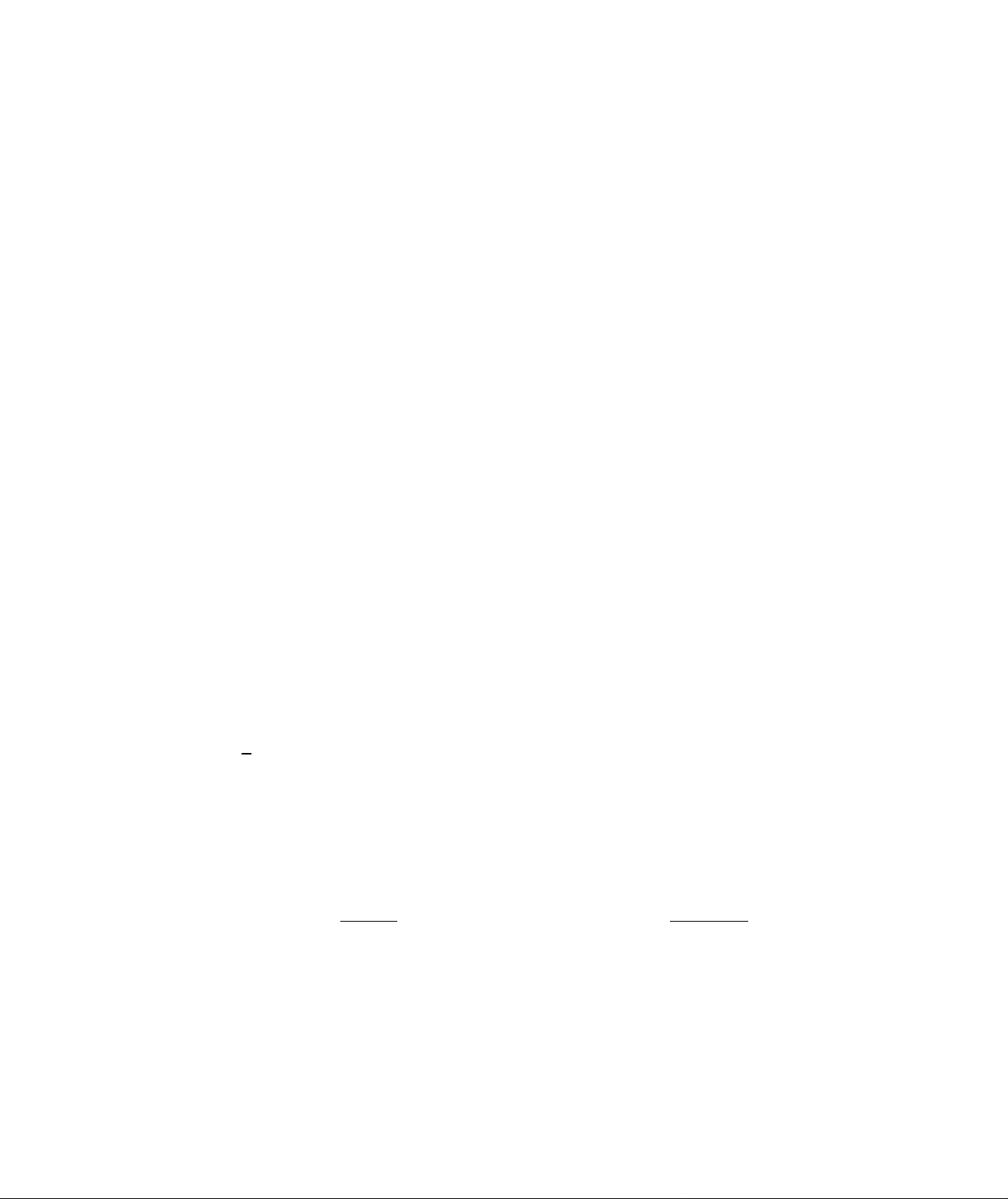
EOI-11004
PR
OPEN
LC
OPEN
PRESET OPEN KEY ([PR OPEN])
This key is used to modify the status of a preset department. When the [PR
OPEN} key is depressed prior to operating a preset department, the preset
department is reversed to an open department and this allows an amount entry
through the numeric keys for that item only.
This key cannot be used to reverse a preset PLU to an open PLU.
LISTING CAPACITY OPEN KEY ([LC OPEN])
This key is used to release the listing capacity preprogrammed on each
department (or on each open PLU linked to the department accordingly). To
operate, depress [LC OPEN] before operating the department (or the PLU).
By depressing the [LC OPEN] key, the HALC (High Amount Listing Capacity)
of the department or PLU will be released to allow a numeric entry with two
more digits.
In order to allow an amount entry exceeding the value defined above, a
Manager Intervention is necessary.
OPEN
@/for AT-FOR (QUANTITY EXTENSION AND SPLIT-PACKAGE
PR-AND-LC OPEN KEY ([OPEN])
This is a dual-function key that has both [LC OPEN] and [PR OPEN]
functions. By depressing this key once, both of these functions are available.
I
PRICING) KEY ([©/FOR])
This key is used to multiply a department or PLU item entry by a quantity
(Multiplication Function). This key is aiso used to auto-calculate and enter a
split-package price (in such a case as a customer wants only two of five
tomatoes in one package; Split Price Function).
The basic order of multiplication is:
QUANTITY
As for details of multiplication and split pricing for various cases, refer to the
next chapter.
> [@/FOR] UNIT PRICE I
-13 -
Page 17
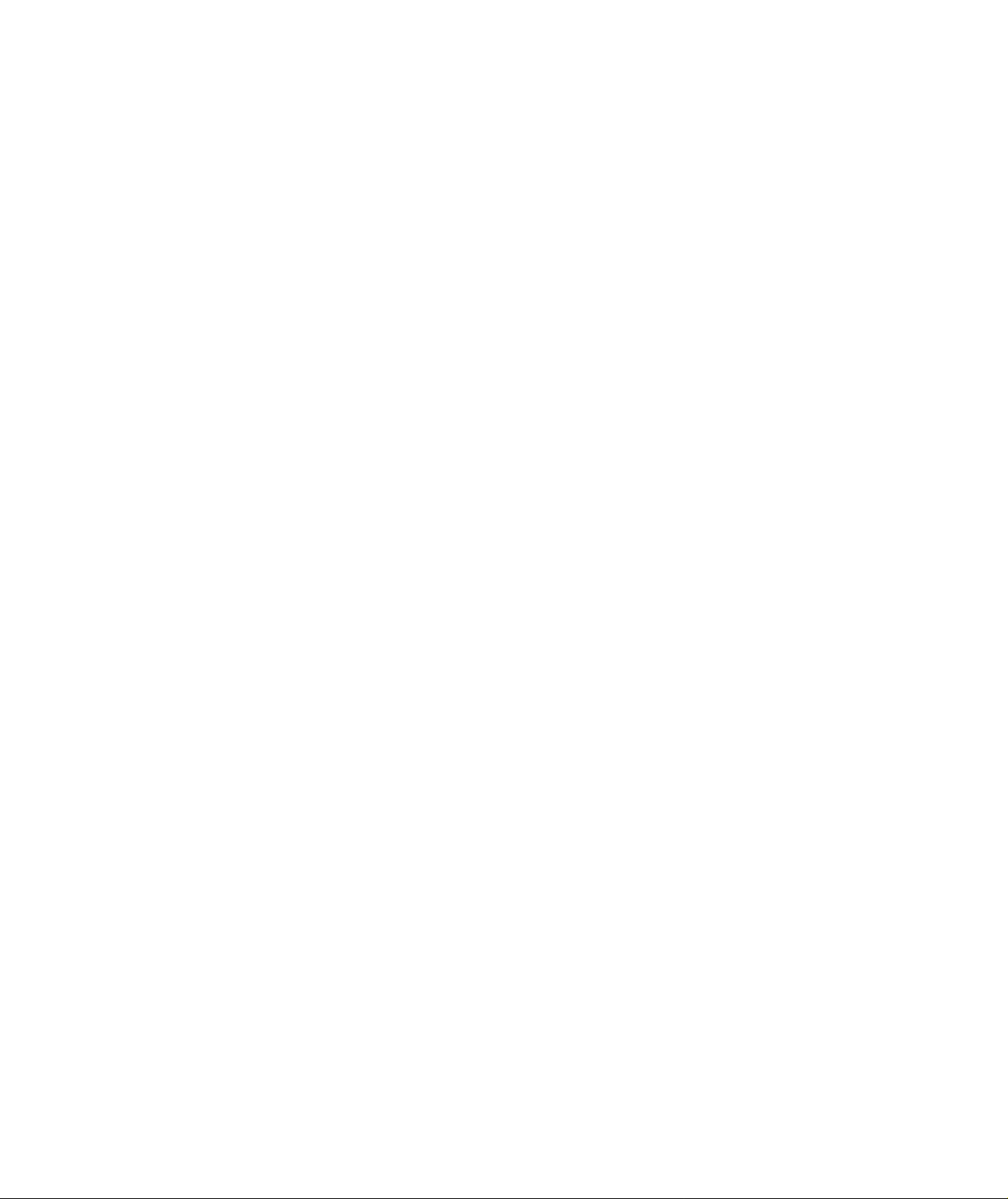
EOl-11004
RTN
MDSE
DOLL
DISC
RETURNED MERCHANDISE KEY ([RTN MDSE])
This key is used to refund money to a customer who has returned items
already purchased.
To operate, depress this key before ringing up the amount to be refunded, and
then operate the appropriate department (the department operation sequence
may be replaced by a PLU entry sequence). The amount is automatically
printed and deducted from the bill.
The [RTN MDSE] key can usually be used outside as well as inside a sale.
DOLLAR DISCOUNT KEY ([DOLL DISC])
This key is used to subtract an amount from the sale such as a discount during
a sate. An amount exceeding the sale total cannot be entered unless the
“Credit Balance" option is selected.
To operate, enter the discount amount and then depress the [DOLL DISC]
key. It may be operated after a [ST] key depression (Discount from Sale) or
after Individual Department or PLU item entry (Discount from Department).
% +
%-
PERCENT CHARGE KEY ([% + ])
This key is used to add a percent rate to a sale. If the preset percent rate is
to be added, depress the [% + ] key without a prior numeric entry. If a rate
different from the preset one is to be added, enter the desired rate on the
numeric keyboard and then depress the [% + ] key. The manual rate will then
be added.
Use the [% + ] key after a department, PLU, or positive Previous Balance if
only that item requires the percent addition, or after the [ST] key if required on
the total bill. The percentage rate and the amount are printed and will be
added to the sale total.
The percent rate may be within the range from 0.001 to 99.999%.
Usually a % key operation after a subtotal is once obtained is allowed only
once. However, it may be programmed to allow more.
PERCENT DISCOUNT KEY ([%-])
This key operates in the same fashion as the [% ] key except that operation
will subtract from instead of adding to a sale.
14
Page 18
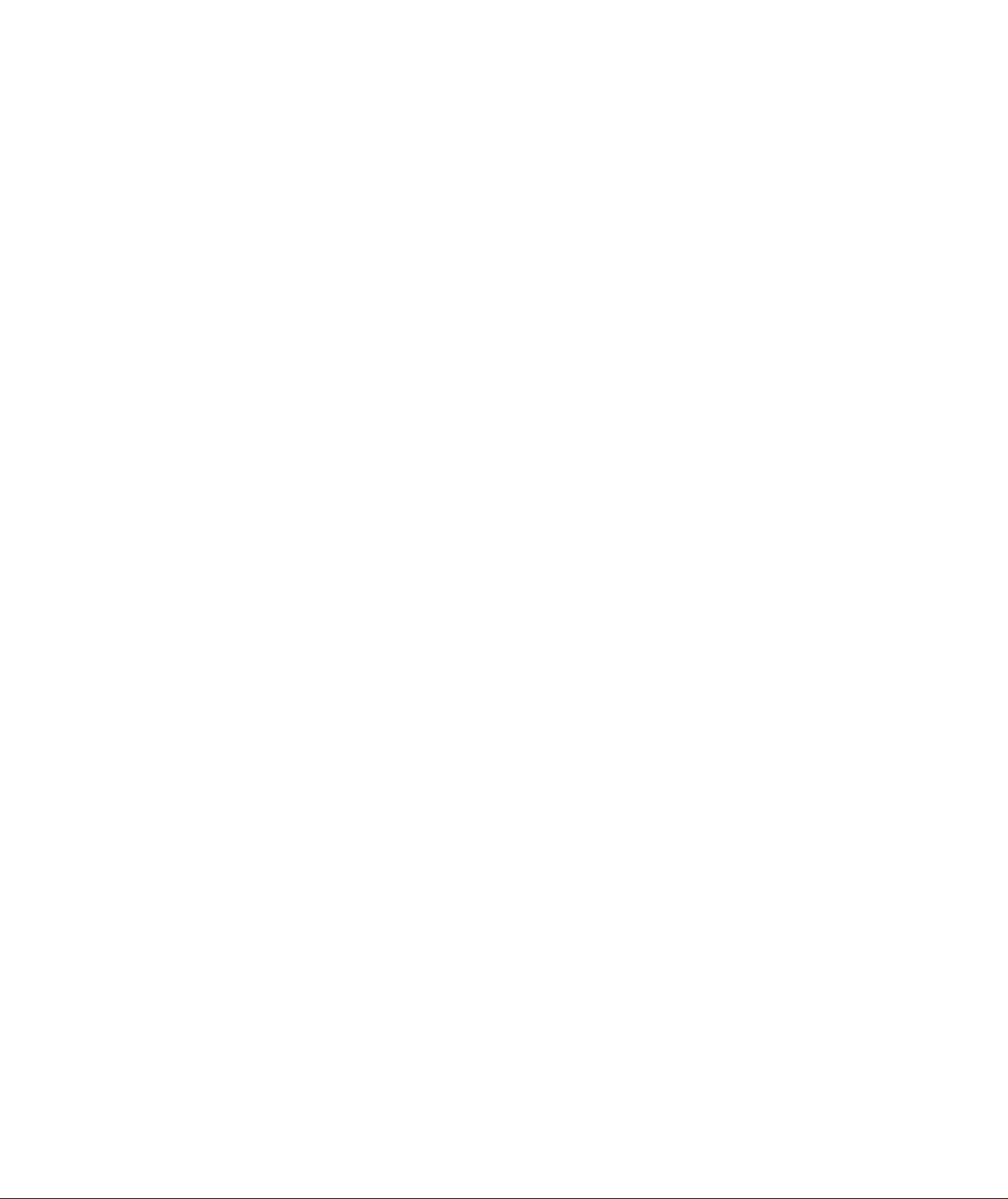
EOl-11004
ITEM
CORR
VOID
ITEM CORRECT KEY ([ITEM CORR])
This key is used to remove the last item from a bill, printing a tine through the
item on the receipt and journal.
To operate, simply depress the [ITEM CORR] key immediately after the wrong
item is entered and printed.
The item-correct function is effective even when a [C] key depression to clear
a numeric entry is inserted between the line to be corrected and the [ITEM
CORR] key depression. But when the [C] key is operated to cancel an error,
the item-correct is no longer
The [ITEM CORR] key will function to correct to any last item entered through
a Department, PLU, [% + ], [%-], [DOLL DISC], [R/A], [PO], or [TAX]
(Manual Tax Entry), [PB + J, or [PB-].
effective to delete the last item.
VOID KEY ([VOID])
The [VOID] key is used to delete an item entered previously (before the last
line item) within a sale, in which case the [ITEM CORR] key will not function.
To operate, depress the [VOID] key before a normal department or PLU entry
sequence.
R/A
The [VOID] key will function to delete a previous item through a department or
a PLU, or a combination of department PLU plus % +/%- entry, but not any
other kind of items.
The [VOID] key cannot be used along with [RTN MDSE] key. But quantity
extension (multiplication) and split package pricing possible with the [VOID]
key.
To delete a purchased item a sale already finalize, the [RTN MSDE] key wilt
be used instead of the [VOID] key. Thus the [VOID] key must be operated
Inside sale, and the amount entered through [VOID] must no exceed the sale
total. However, when the option "Over- subtraction using [VOID] Allowed” is
selected, over-subtraction of the sale is allowed and accordingly [VOID] may
be used outside a sale as well.
RECEIVED-ON-ACCOUNT KEY ([R/A])
A received-on-account transaction is used to identify money which is in the
drawer but not due to business. The amount entered is thus included in the
In-drawer Total memories but not in the sales total memories.
To operate, enter an amount of payment and then depress the [R/A] key.
Repeat this operation if multiple payments are recorded within one receipt.
The payments entered are finalized by the [AT/TL] key if paid in cash. Other
media keys also finalize such payments if so programmed. The above
operation sequence can only be performed when the register is outside a sale.
The [R/A] key is also used to declare the payment amount near the end of a
charge positing operation.
-15 -
Page 19

EOl-11004
ST
PO
PAID-OUT KEY ([PO])
A paid-out transaction is used when an amount of money is removed from the
cash drawer without relating to a sale, for the purpose of paying wholesalers,
etc. When the [PO] key is used, the amount entered is subtracted from the
Cash-in-drawer Total memory but not sales totals.
To operate, enter an amount to be taken from the cash drawer and depress
the [PO] key whilst the register is in an out-of-sale condition. This operation
may be repeated if multiple paid-out items are registered in one transaction.
The paid-out amounts are finalized by the [AT/TL] key only (i.e., must always
be paid out in cash).
In a charge posting operation, this key is depressed to pay back all the balance
to the customer, after once finalizing the account with the [Chg] key.
SUBTOTAL KEY ([ST])
This key is used to obtain the subtotal amount (sale total pre-taxed) during a
sale. When this key is depressed after all the items have been rung up, the
subtotal of the sale is printed and displayed.
If the [ST] key is depressed more than once consecutively, the first depression
only will print and display the subtotal; further depressions will only display but
not print the subtotal amount.
TXBL
TL
at/tl cash amount TENDERED / CASH TOTAL KEY ([AT/TL])
_____
TAXABLE TOTAL KEY ([TXBL TL])
This key is used to display the contents of the sale total plus any taxes due.
The amount wilt only display but not print.
In order to allow add-on operations following the use of this key, the taxes are
not added into any total memories until actual finalization is initiated.
Mandatory depression of this key prior to finalizing a sale is a program option.
In charge posting, depress the [TXBL TL] key displays the amount including
tax, but excluding the previous balance.
J Cash Media Key
This key is used to record all cash paid on transactions, and will be able to
finalize a sale operation. Usually this key is programmed to function as both
“Tender” and “Total” key. However, the key may be programmed to operate
only with enforced tendering or only as a cash total key.
TENDER FUNCTION
After the [ST] key is depressed, enter the amount tendered by the customer
in payment of the sale, and then depress the [AT/TL] key. The change is
automatically computed, displayed, and printed.
-16-
Page 20
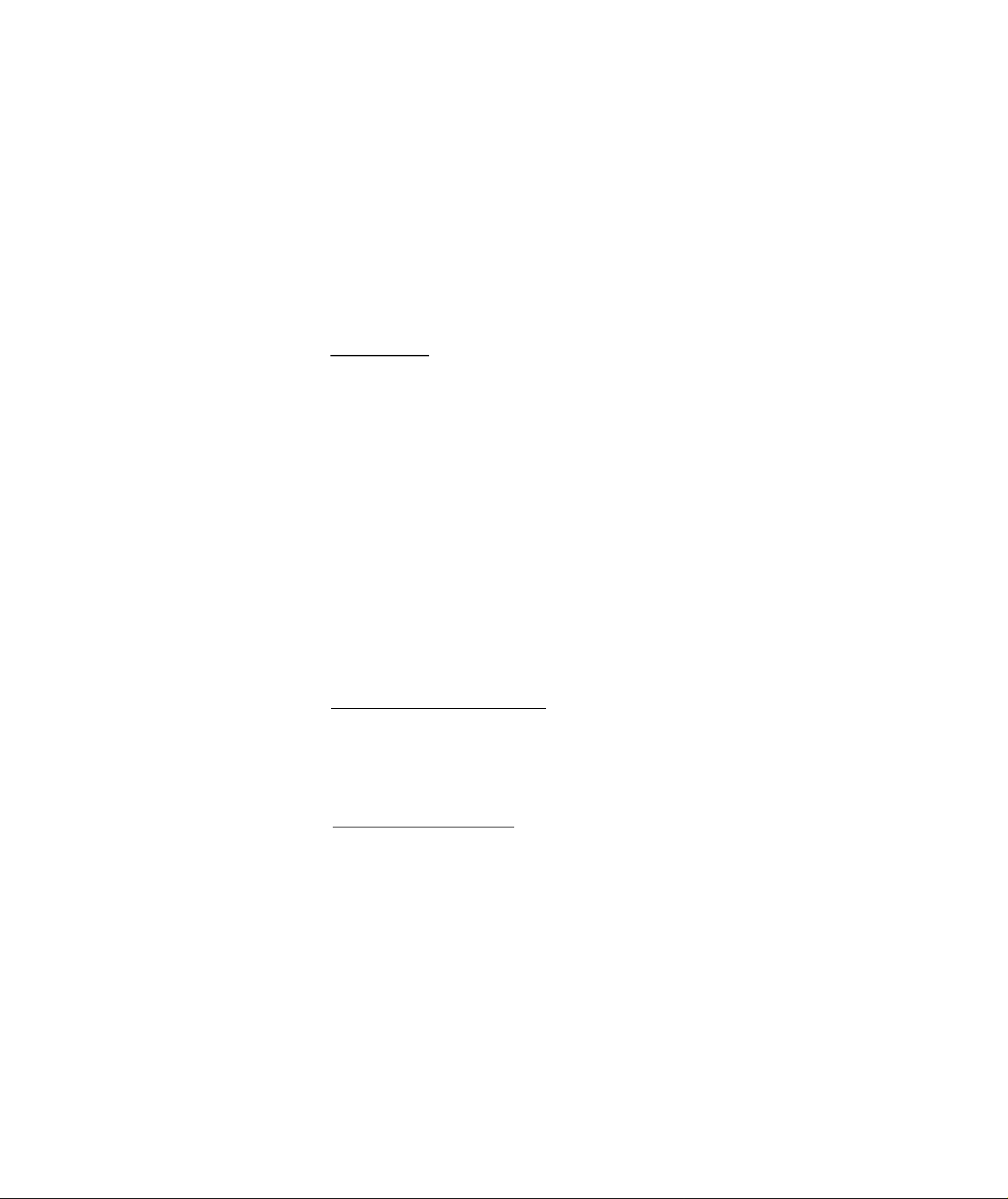
If the amount tendered is smaller than the sale total, it prints the amount
tendered on the receipt with the balance due displayed, but the drawer is
not yet opened. In this case, ask the customer for additional payment in
cash and repeat the same amount-tendering operation, or use another
media key if the balance due is processed as a sate in that media.
NOTE: Even if [AT/TLJ is programmed to function as Tender-only key and
the sale total is zero or negative, no amount tendered can he
entered. In this case, [AT/TLJ will function just as the Total key,
so just depress [ATITL] to obtain the total and finalize the sale.
The balance in negative indicates that the amount must be paid
back to the customer in cash.
TOTAL FUNCTION
To obtain the total and finalize a cash sale, depress the [AT/TL] key only.
The sale is finalized with the total printed and displayed, and the drawer
opens.
If the “[TXBL TL] Compulsory” option is selected, a [TXBL TL] key
depression is always required before finalizing a sale. (The (TXBL TL] key
is replaced by the [ST] key if the [ST] key is programmed with “[TXBL
TL]” key functions.)
E01-11004
CHECK
TEND
The [AT/TL] key is also used to finalize Received-on-Account payments or
Paid-Out amounts.
CHECK TENDER KEY ([CHECK TEND])
This is one of the non-cash media keys, and is used to cash a check when the
register is outside a sale, or to finalize the transaction as a check payment.
CHECK CASHING WITH NO PURCHASE
When the register is outside a sale, enter the check amount and depress the
[CHECK TEND] key. A receipt is issued and the drawer is opened to
enable exchange. However, this cashing function may be prohibited by a
program selection.
FINALIZING AS CHECK PAYMENT
For finalizing a sale with [CHECK TEND], refer to the [AT/TL] key
description. The [CHECK TEND] key is usually programmed to function
as a Tender-only key. However, it may be programmed to function as a
Total-only key or as both Tender and Total key, just as [AT/TLJ.
The [CHECK TEND] key is also used to finalize Received-on-Account
payments when paid in check, if programmed to allow it.
When the key is programmed to allow tendering, over-tendering and/or short
tendering using this key may also be programmed to be prohibited.
-17-
Page 21
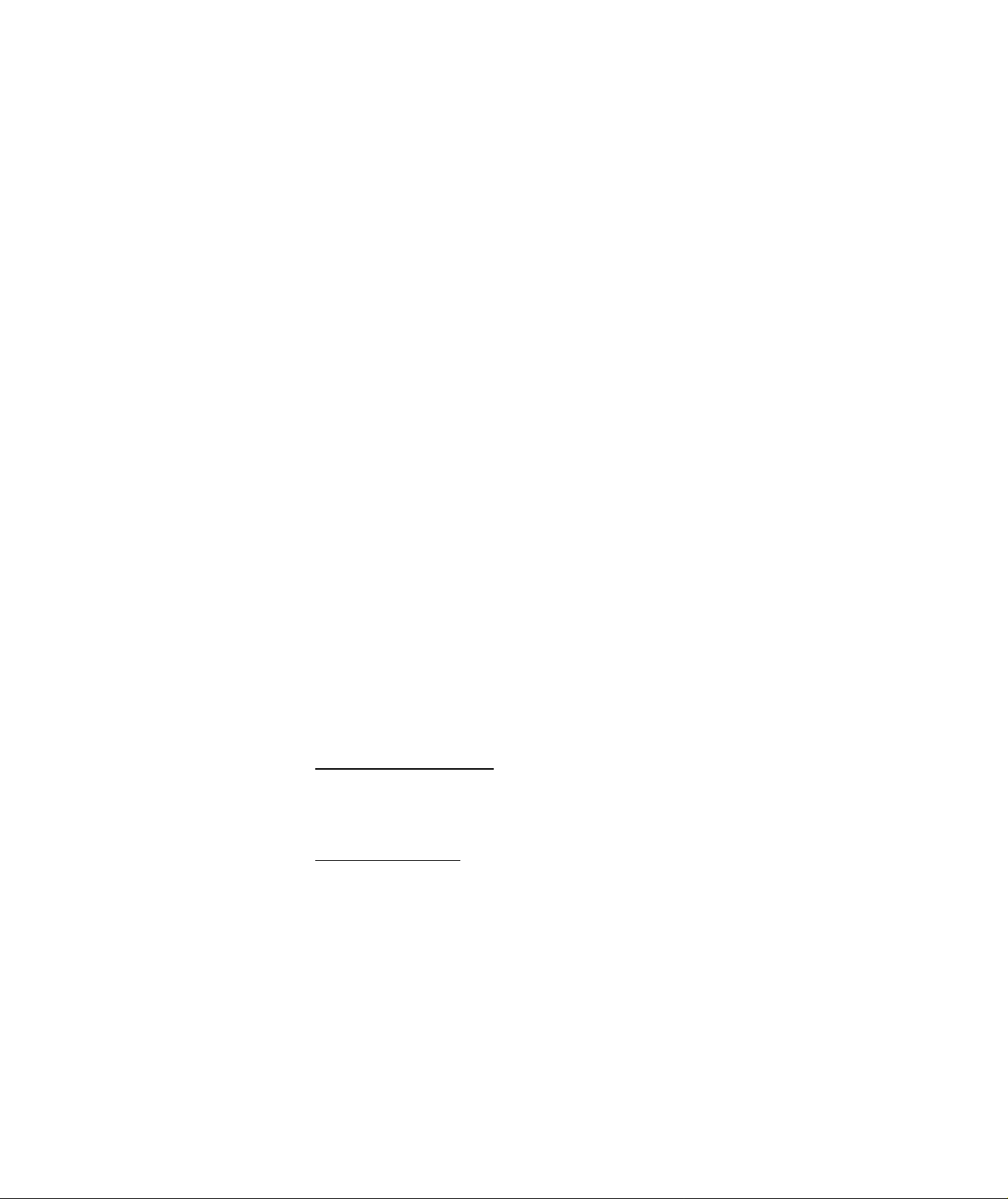
E01-11004
Chg
Mise
CPN
CHARGE KEY ([Chg])
This is another non-cash media key, and is usually programmed as a ** Charge
Sale Total” key. However, It may be programmed to be a key for other media
such as payments by credit card. To operate as a general charge sate
finalizing key, depress [Chg], instead of [AT/TL], to obtain the total and
finalize the sale.
This key has exactly the same functions and programmabilities as the [CHECK
TEND] key except that [Chg] is usually programmed as Total-only key but not
Tender key.
MISCELLANEOUS MEDIA KEY ([MISC])
This is one of the additional non-cash media keys that may be installed besides
[CHECK TEND] and [Chg]. This key has the same functions and
programmabilities as the [CHECK TEND] key, and is usually used as the
Tender-only key.
MEDIA-COUPON KEY ([CPN])
FSTL
TEND
This key is used to finalize a sale paid in coupons. This key has the same
functions and programmabilities as the [CHECK TEND] key and is usually
used as the Tender only key.
FOOD STAMP TOTAL READ / TENDER KEY ([FSTL TEND])
This is a multi-purpose function key associated with the food stamp tendering
operation.
FOOD STAMPABLE TOTAL READ
The first depression of this key without a prior amount entry during a sale
displays the food-stampable total, which indicates the maximum amount the
customer may pay in food stamp.
FOOD STAMP TENDERING
Next, the food stamp amount tendered by the customer is entered and
then the [FSTL TEND] key is depressed. If the food stamp amount
tendered is equal to or larger than the food-stampable total and if there is
no non-food-stampable amount included in the sale (accurately, a
maximum non-foood-stampable amunt of 99c may be included), the sale is
finalized and a receipt is issued. If any non-food-stampable amount is
included or the tendered food stamp amount is short of the food-stampable
total, the balance due is displayed, expecting for another tendering or
totaling operation in other medias.
The change by the unit $1.00 will be returned in food stamp (displayed in
the “DPT” portion), but the change portion less than $1.00 will be returned
in cash (displayed in the “AMOUNT” portion).
-18-
Page 22

EOI-11004
There are three types of food stamp handling regarding the tax payment
system for the food stampable items, and the register has been programmed
with the right type for each area:
(1) GENERAL TYPE
The customer may pay up to the food-stampable amount plus its taxes
due in food stamps. (The FOOD STAMPABLE TOTAL read in the
display already includes the taxes due in this type.)
ILLINOIS TYPE
(2)
The customer may pay up to the food-stampable amount in food
stamps, and the amount actually paid in food stamp is tax-exempted.
(The FOOD STAMPABLE TOTAL read In the display does not include
its taxes due in this type.)
TEXAS TYPE
(3)
The customer may pay up to the food-stampable amount in food
stamps, but any taxes due must be paid in cash. (The FOOD
STAMPABLE TOTAL read in the display does not include its taxes due
in this type.)
NEW JERSEY TYPE
(4)
The customer may pay up to the food-stampable amount in food
stamps, and its taxes due are ail exempted regardless of the actual
amount paid in food stamps. (The FOOD STAMPABLE TOTAL read
in the display does not include its taxes due in this type.)
VALI
DATE
PB +
.___________
PB-
VALIDATION KEY ([VALIDATE])
This key is used to over-print a validation slip.
To operate, after registering a required item or finalizing a required sale, insert
the slip into the validation slot and depress the [VALIDATE] key. The item
and the amount will be printed in one line on the slip. Print or non-print of the
consecutive No. or clerk No. is program option.
Program selection are also provided for single- or multi-validation (number of
times validation allowed for the same item), validation compulsion on certain
transaction keys.
PREVIOUS BALANCE KEYS ([PB + ], [PB-])
These keys are used to enter a previous balance in a charge posting operation.
If a previous balance is entered, then the operation becomes a charge posting,
and the [Chg] key will be used at the end of the operation.
A previous balance may be entered anywhere and any number of times during
a sale. The [PB + ] key is used to post a debit balance and the [PB-] key is
used to post a credit balance. To initiate a charge positing operation where no
previous balance exists, then enter zero as a past balance, followed by [PB + ]
or [PB-].
19 -
Page 23
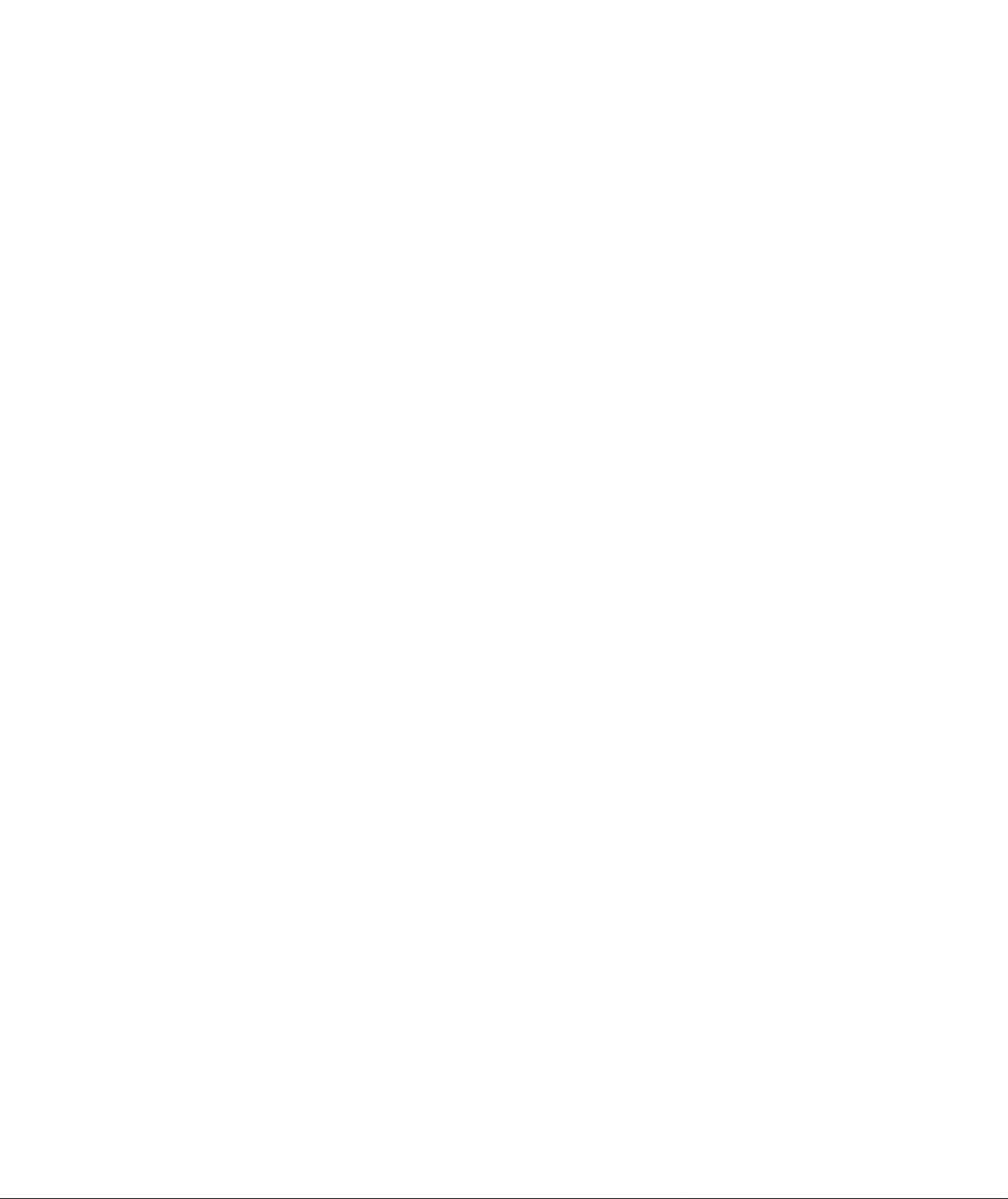
E01 *11004
If the [ST] or [TXBL TL] key is depressed during a charge posting operation,
the displayed amount does not include the previous balance. When the [Chg]
key is depressed to end a charge posting sale, the displayed and printed
amount includes the previous balance.
The [%*>'] or [%-] key may be operated after a previous balance entered
through [PB + ] but not [PB-J.
TRF
TX1/M
TX2/M
TX3/M
FS/M
TRANSFER KEY ([TRF])
When a charge posting is ended with the [Chg], this key is used to transfer
the entire balance with no payment.
To operate, depress the [TRF] key after the [Chg] key. All the balance is
transferred, the transferred amount is printed as the new balance, and a receipt
is issued. In this operation, the [Chg] key may be omitted.
TAX MODIFIER KEYS ([TX1/M], [TX2/M], [TX3/M])
These keys are used to reverse the Tax status (taxable/non*taxable status) on
departments, PLUs, or other tax-status-programmable keys ([DOLL DISC],
[% + ], and [%- ]) for one entry only.
To operate, depress the required tax modifier keys prior to depressing any of
those function keys listed above.
The tax modifier keys are also used, along with the [EX] key, to exempt
required tax(es) from the sale. Refer to the [EX] key description for this
purpose.
FOOD STAMP MODIFIER KEY ([FS/M])
EX
This key is used to reverse the food stampable/non-stampable status of a
Department, PLU, [% + ],[%- ], [DOLL DISC] items for one entry only.
To operate, depress [FS/M] prior to the numeric entry (if any) and one of the
keys listed above.
TAX EXEMPT KEY ([EX])
This key is used to declare the exemption of the taxes from the sale,
displaying the sale total excluding the exempted tax(es), printing the pre-taxed
amount of the sale portion subject to the tax exemption. Only a finalizing
operation is possible after the [EX] key is operated.
When dual tax modifier keys are installed, partial tax exemption as well as total
tax exemption may be performed in the following ways:
- 20 -
Page 24
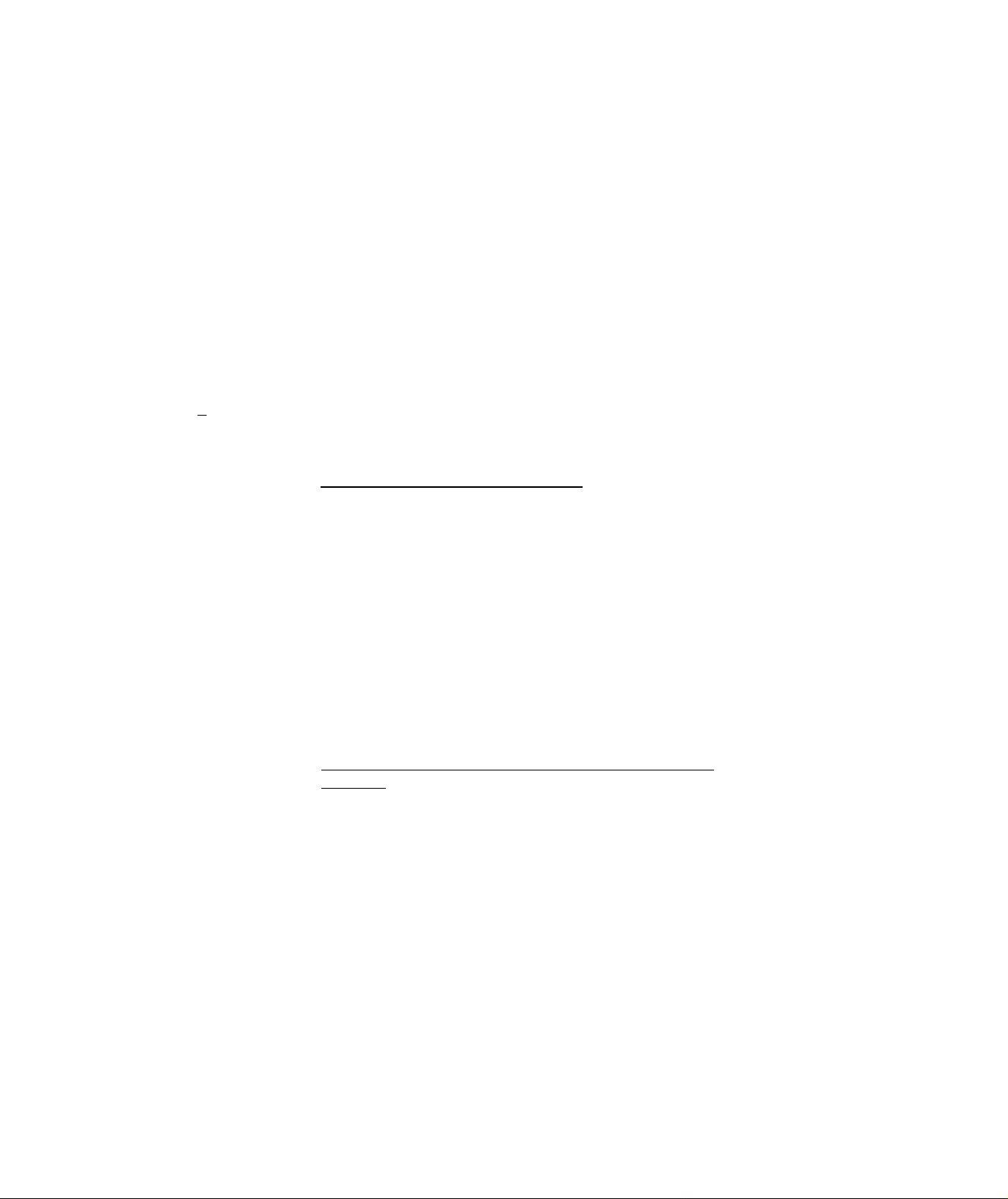
EOl-11004
CUR
CUR
[TX1/M]
[TX2/M]
¡TX3/M]
[TX1/M]
[TX2/M]
[TX1/M]
To exempt all the taxes, simply depress [EX] (or depress all the tax
modifier keys first, then depress [EX]).
[EX] ..
[EX] ..
[EX] ..
[TX2/M]
[TX3/M]
[TX3/WI]
[EX]
[EX]
[EX]
to exempt TAX 1 only
to exempt TAX 2 only
to exempt TAX 3 only
to exempt TAX 1 and TAX 2
to exempt TAX 2 and TAX 3
to exempt TAX 1 and TAX 3
FOREIGN CURRENCY KEYS ([CUR]; [CUR 1] to [CUR 4])
1
to
4
These keys are used in tendering with foreign currencies. Each of these
corresponds to a foreign currency and is programmed with a preset exchange
rate.
PAYMENT OF A SALE IN A FOREIGN CURRENCY
For finalizing the sale, depress the [TXBL TL] key. (The [TXBL TL] key is
always mandatory for this operation.) The total (including taxes) is displayed
in the domestic currency value. Next, depress the [CUR] key corresponding
to the required foreign currency, and the sale total is displayed in that currency
value exchanged from the domestic currency value. Then an amount
tendered in that foreign currency may be entered (displaying the amount m the
foreign currency) and the same [CUR] key will be depressed (now displaying
the domestic currency amount exchanged from the entered foreign currency
amount). Finally, depress the media key according to the media paid (usually
[AT/TL] for cash payment). The change due is displayed and printed in the
domestic currency value. If the tendered amount is short, the balance due is
displayed in the domestic currency value, and then multi-tendering with the
same [CUR] key.
TAX
NO-SALE EXCHANGE FROM A FOREIGN CURRENCY TO THE DOMESTIC
CURRENCY
When the register is outside a sale, depress the [CUR] key. The display zero
format will be that of the designated currency. Next, enter the foreign
currency amount and then depress the [NS] key. The domestic currency
amount equivalent to the entered foreign currency amount is displayed and
printed, the drawer opens, and a receipt is issued.
MANUAL TAX KEY ([TAX])
This key is used to enter an irregular tax amount that cannot be calculated on
the basis of the programmed tax table, and to add it to the sale total.
To operate, enter the desired amount of tax and then depress the [TAX] key.
The amount entered is tiien printed. This tax amount is processed into the
TAX 4 memory.
-21 -
Page 25
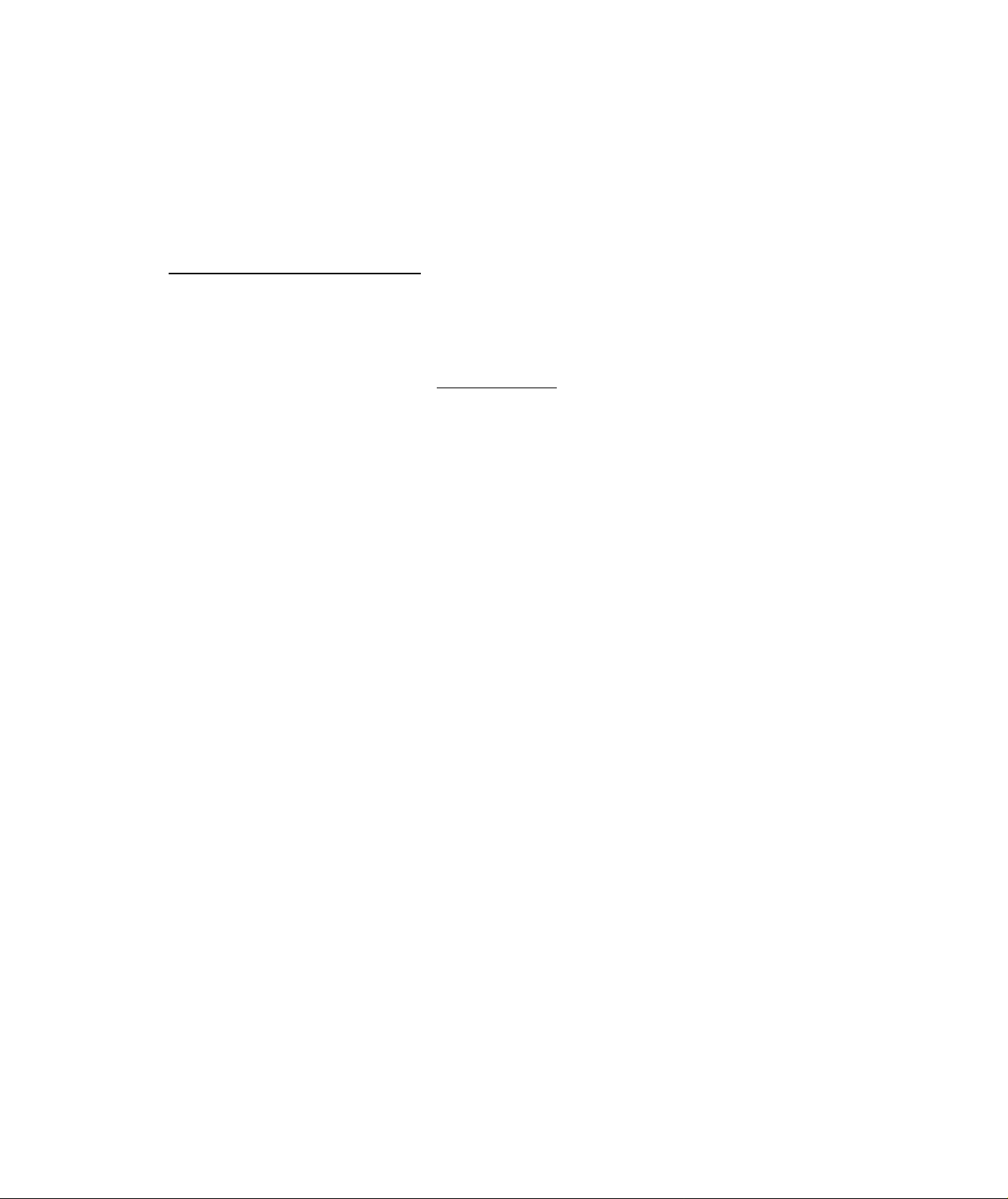
8. REGISTERING PROCEDURE AND RECEIPT SAMPLES
The following pages are registering operation patterns and actual operation samples. In the patterns,
“ I
_________
transaction key, and ** — ” indicates other registering and /or finalizing operations. In referring to the
sample operations, please note that the programmed data on some keys or items (such as
Department keys) may be different from those programmed for your store.
CONDITION SETTING TO START REGISTERING
Mode Lock : Insert the “REG” key and set it to the “REG” position.
Clerk Lock : You must set your clerk key to the ON status.
1 " indicates an input through the numeric keys, “[ ]” indicates a depression of the
TABLE OF CONTENTS
NO-SALE.......................................................................................................................................................................... 23
RECEIVED-ON-ACCOUNT ............................................................................................................................................. 24
PAID-OUT ....................................................................................................................................................................... 25
DEPARTMENT ENTRY..................................................................................................................................................... 26
PLU ENTRY...................................................................................................................................................................... 28
REPEAT ENTRY .............................................................................................................................................................. 29
QUANTITY EXTENSION (MULTIPLICATION) .................................................................................................................. 30
SPLIT PACKAGE PRICING ............................................................................................................................................. 32
RETURNED MERCHANDISE .......................................................................................................................................... 33
PERCENT DISCOUNT ..................................................................................................................................................... 34
DOLLAR DISCOUNT ....................................................................................................................................................... 35
ITEM CORRECT .............................................................................................................................................................. 37
VOID ................................................................................................................................................................................ 36
NON-ADD NUMBER PRINT ............................................................................................................................................ 38
LISTING CAPACITY OPEN .............................................................................................................................................. 38
TAX STATUS/FOOD STAMP STATUS MODIFICATION ................................................................................................... 38
MANUAL TAX ENTRY ..................................................................................................................................................... 39
SUBTOTAL READ ........................................................................................................................................................... 39
TAXABLE TOTAL READ .................................................................................................................................................. 40
TAX EXEMPT ................................................................................................................................................................... 41
FOOD STAMPABLE TOTAL READ, FOOD STAMP TENDERING
SALES FINALIZATION BY MEDIA KEYS ......................................................................................................................... 43
MULTI-TENDER .............................................................................................................................................................. 44
SPLIT-TENDER ................................................................................................................................................................ 45
CHECK CASHING .......................................................................................................................................................... 47
SALE PAID IN FOREIGN CURRENCIES.......................................................................................................................... 48
NO-SALE EXCHANGE FROM A FOREIGN CURRENCY
TO THE DOMESTIC CURRENCY .................................................................................................................................... 49
PREVIOUS BALANCE, CHARGE POSTING ................................................................................................................... 50
RECEIPT POST-ISSUE..................................................................................................................................................... 52
VALIDATION PRINT ........................................................................................................................................................ 53
OTHER INCOME ENTRY ................................................................................................................................................ 54
...................................................................................
E01-11004
Page
42
REMOTE SLIP PRINTER OPERATION............................................................................................................................. 55
ENTRY IN “ m ” MODE .................................................................................................................................................... 55
WHEN A POWER FAILURE OCCURS - ........................................................................................................................... 56
-22-
Page 26
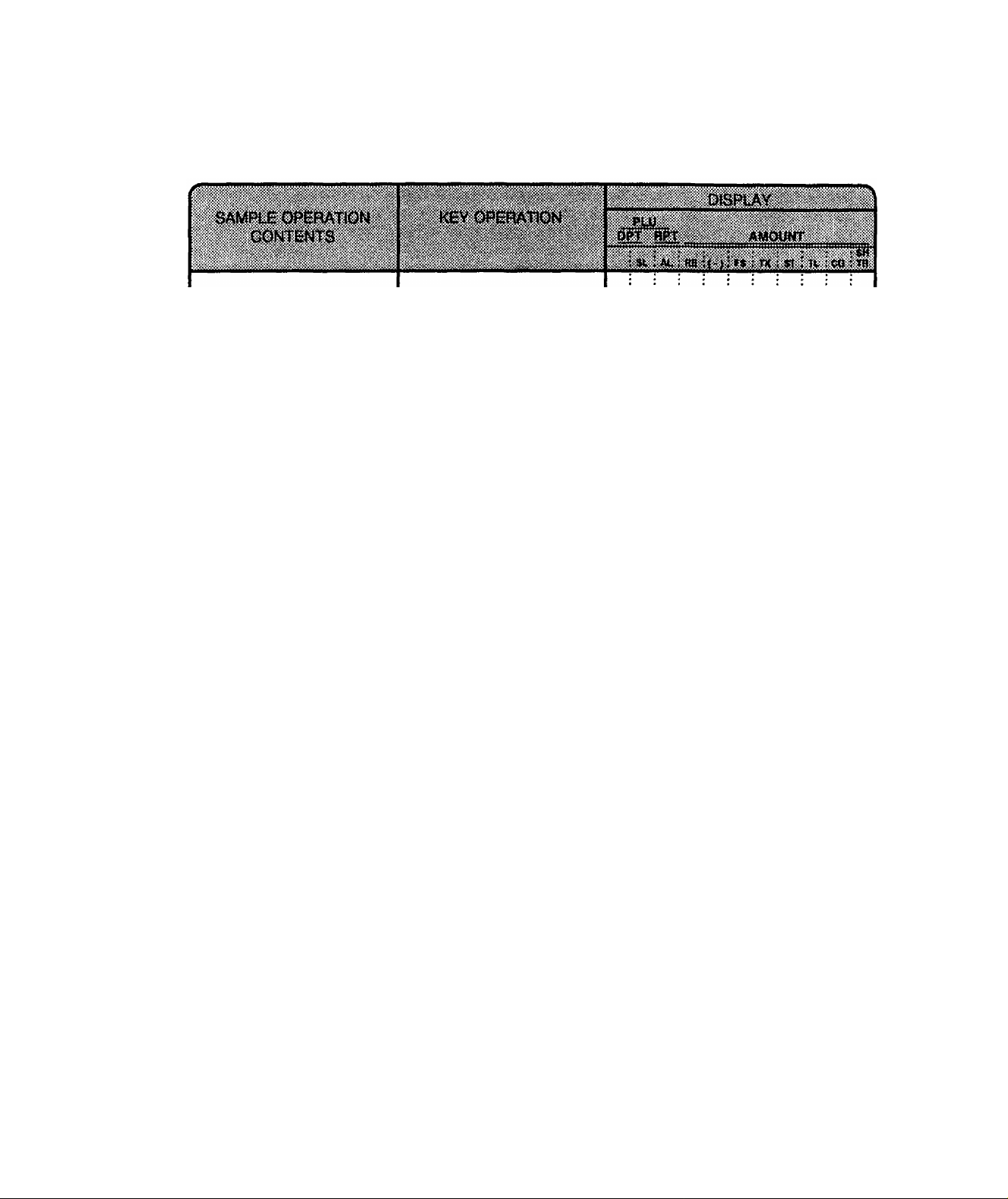
NO-SALE (must be operateci outside a sale)
[NSl
EOI‘11004
You want to test the
printer condition before
starting operations for the
day.
Or a customer requests to
break a bill.
[NS]
The drawer opens.
Thank you
Call again
05-11-89
i30ai
0 : 0
Date
Register No.
Clerk 10
Id-OOlO
12-00
-23-
No-sale Symbol
Receipt Consecutive No.
Time Print
Page 27

RECEIVED-ON-ACCOUNT (must be operated outside a sale)
E01-11004
Amount of Payment Received I [R/A]
[AT/TL]
t
Repeatable if multiple amounts are
received in one receipt sequence.
NOTE : The media keys used for this operation must be programmed to attow rece/ved-on-
account entries.
A customer comes and
settles his account for a
sale made on a different
day (finalized as a charge
sate), not relating today’s
sale business. The
Customer’s Account No.
is 15.
• Paid Amount $10.00
15
m
1000
[R/A]
250
I Check Amount Tendered | [CHECK TEND]
Other Media Finalization
1
0.
0. 1 5
0. 0 0
0. 0 0
5 0
2.
5
• Paid Amount $2.50
The customer tenders the
exact a amount in cash.
Receive $12.50 and put it
in the drawer.
IR/A]
[AT/TL]
Thank you
Call again
05-1L-89
Id-OOll
12-01
S30ai
*i ao o
*250
*1 25 0
2. 5 0
2
5 0
T
s
U
-24-
Page 28
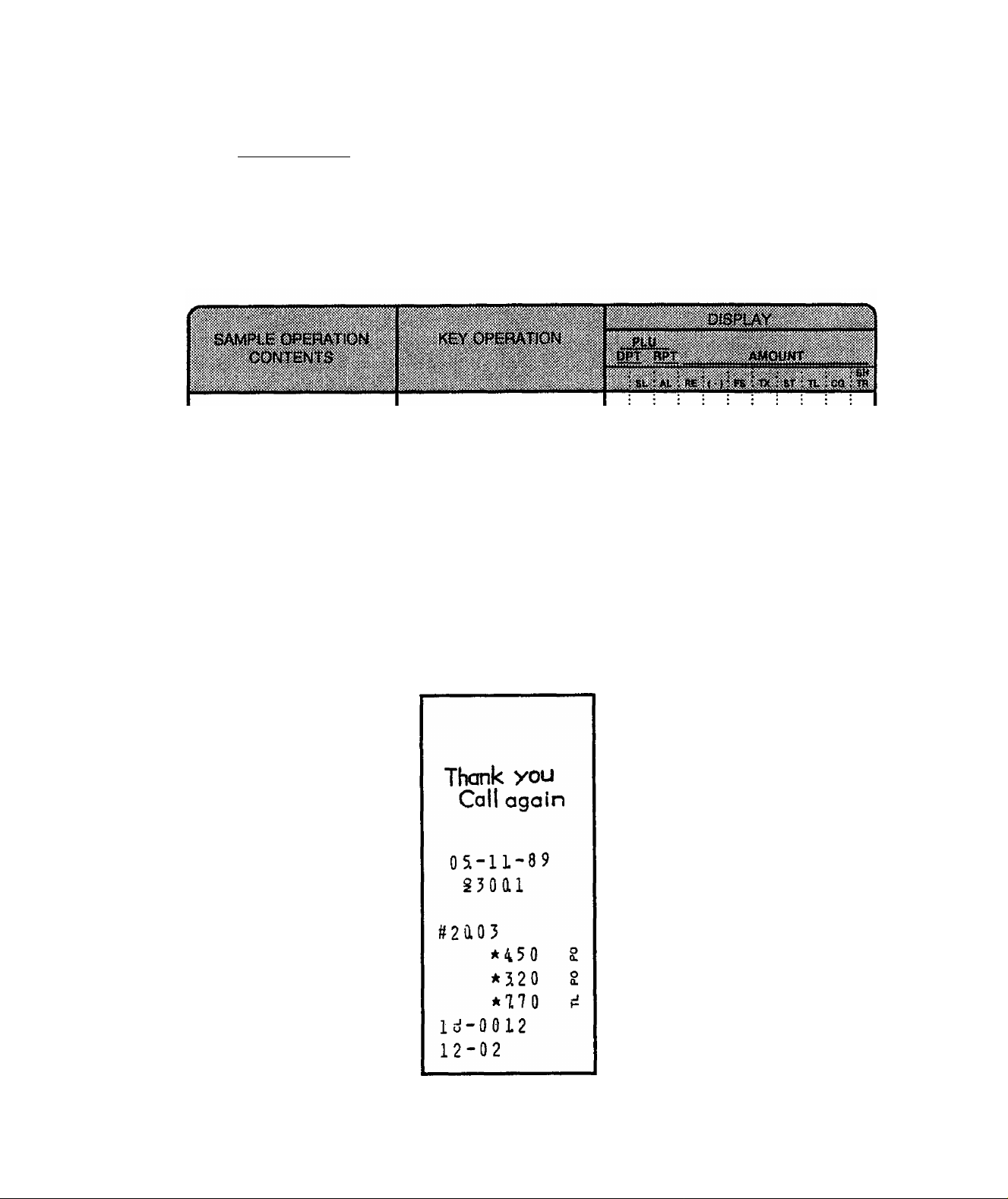
PAID-OUT (must be operated outside a sale)
EOl-11004
I Amount to be paid out | [PO]
-► [AT/TL]
Repeatable if multiple amounts to be paid out are recorded in
one receipt sequence.
NOTE : Only [AT/TLJ can finalize paid-out amounts, (i.e. must always be paid out in cash.)
You must pay for
merchandise the store
has purchased.
You assign Code No.
2003 to this wholesaler for
future reference.
• $4.50
• $3.20
2003
m
450
[PO]
320
0. i 0
0.1 0
A \ 5
4 i 5
3:2
3
3
0
0
0
Pay the total amount
$7.70 to the wholesaler
out of the drawer.
[PO]
[AT/TL]
3. : 2
7 i 7
Ti
0
0
-25-
Page 29
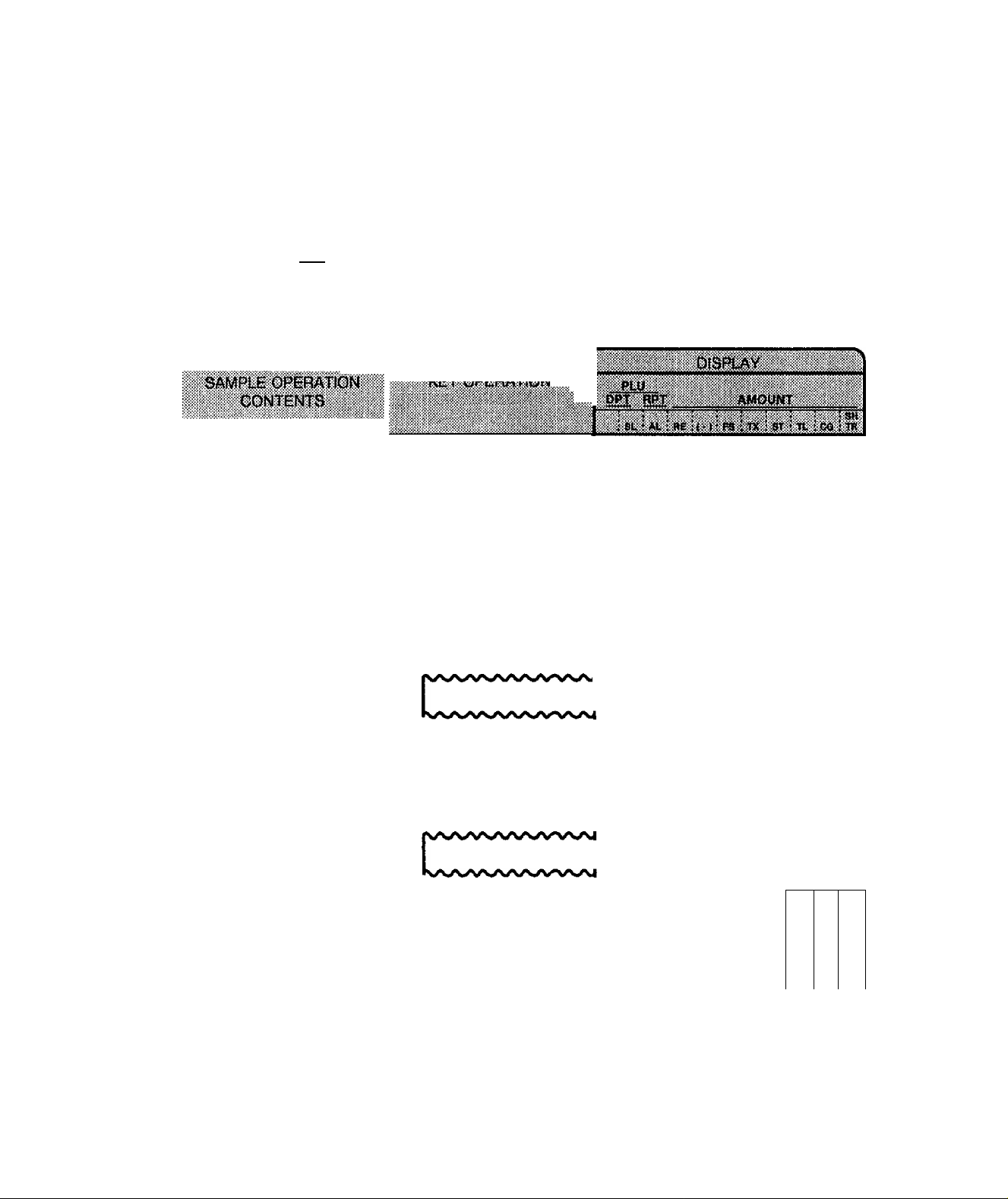
DEPARTMENT ENTRY
EOl-11004
Open Department (Itemized Dept)
{- ) 1 Price I [Open DEPT] H
Preset Department (itemized Dept)
(... -► ) [Preset DEPT] —
(— “► ) I Price I [Preset DEPT] -
t t
L or —J------------[PR OPEN]
Open Dept (Itemized)
A Dept.1 item of $1.23
(Dept.1 is programmed as
an Open, itemized dept)
(The sale is not finalized
until a media key is
operated.)
123
[DEPT1]
Single-item Department
Operates the same as Itemized
Departments, except that the sale is
finalized as cash in case a Single-item
Department is entered when operated
outside a sale.
(or [OPEN])
01 *L23 ^
Preset Dept (Itemized)
A Dept.2 item which is
preset with a price of
$2.50.
(The sale is not finalized
until a media key is ope
rated.)
A Dept.2 item of $1.50,
(which is preset with price
of $2.50.)
Single-item Dept-
- outside a sale --
A Dept.8 item of $1.40
(Dept.8 is programmed as
an Open, Single-item
dept)
(The sale is immediately
finalized as cash.)
[DEPT 2] 2 i
0 2 * 2.5 0 Í
[PR OPEN]
150
[DEPT 2] 2 i
02 *150 f
140
[DEPT 8]
B;
▼
T
i 1, 4
i 1.
:T
0
4
8
-26-
Page 30

Thank you
Call again
05-11-89
i3oai
08 *140 E
*a o8 e
*148
ld-0018
12-12
cC -)
U h-
E01-11004
27-
Page 31

PLU ENTRY
E01-11004
Preset PLU (Itemized PLU)
(“‘ ) I PLU Code I [PLU] -► —
Open PLU (Itemized PLU)
(— -► ) I PLU Code I [PLU] | Price | [AMT]
Preset PLU (Itemized)
An item of PLU No.11
(preset price $3.00)
(The sale is not finalized
until a media key is
operated.)
11
[PLU]
aui*3ioo f
k/4^\y\^.y4/4/4y4/'V4/\.
Single-item PLU
A PLU linked to a Single
item Department will
automatically function as a
Single-item PLU, and
immediately finalizes the
sale as cash on an entry
when operated outside a
sale.
1 : 1
0 i 0
Open PLU (Itemized)
To enter $2.00 through
PLU No. 500 (openPLU).
500
[PLU]
200 5 0
[AMT] 5
5
50й^*2.00 i
0 0 i i
0: :
0
; ! lo.
: i :2
i : :5. 0:0
0 :0
0; 0
0 i 0
LJ
-28 -
Page 32

REPEAT ENTRY
E01'11004
(1) Department Repeat
’ Open Dept
—► ) I Price I [Open DEPT] [same DEPT]
' Preset Dept
(... —► ) [Preset DEPTJ—► [same DEPT] —► —
(2) PLU Repeat
■, Open PLU
(™ -► ) I PLU Code I [PLU] | Price ] [AMT]
• Preset PLU
(— -► ) I PLU Code I fPLU1-> [PLU] -►
Depress the last key
of the sequence as
many times as the
desired count.
[AMT]
-29-
Page 33

QUANTITY EXTENSION (MULTIPLICATION)
(1) Department Multiplication
• Preset Dept
—► ) I Quantity I [@/FOR] [Preset DEPT]
may be omitted if the Quantity is one digit
• Open Dept
(— “► ) I Quantity I [@/FOR] | Price | [Open DEPT]
■ Preset Price Open
(— ”► ) I Quantity I [@/FOR] | Price | [Preset DEPT]
t t t
_______________
(2) PLU Multiplication
• Preset PLU
(-" “► ) I Quantity 1 [@/FOR] | PLU Code | [PLU] -► ™
i
[PR OPEN] or [OPEN]
anywhere of these timings
E01-11004
• Open PLU
(- -► ) I Quantity I l@/FOR] | PLU Code | [PLU] | Prisfi | [AMT]
'
-----------------------------
_______________________
To enter the following
items:
5 items of PLU No. 11
(preset PLU), preset
price $1.00.
T"
^
5
[@/FOR]
11
[PLU]
6 items of PLU No.500
(open PLU), unit price
$2,00.
6
[@/FOR]
500
0
6
0
5
1
1
0
0
0
6
0
6
0
0
[PLU]
200
[AMT]
-30-
0
0
0
0
0
0
Page 34

eoi-11004
-31 -
Page 35

SPLIT PACKAGE PRICING
Department
(1)
■ Preset Dept
—► ) I Purchased Q*tv \ [©/FOR] | Whole Package Q’tv | [©/FOR]
• Open Dept
) I Purchased Q’tv I [©/FOR] I Whole Package Q*tv I [©/FOR]
EOl-11004
[Preset DEPT]
I Whole Package Price
(2) PLU
■ Preset PLU
(— ”► ) I Purchased Q’tv | [©/FOR] | Split-Price Type PLU Code |
• Open PLU
(— “► ) I Split-Price Type PLU Code | [PLU] | Purchased Q’tv | [©/FOR]
n;
I Whole Package P-rice [AMT]
NOTES : 1. Purchased Quantity
Whole Package Quantity ........................... max. 3 digits integral only
Whole Package Price................................. max. 6 digits
2. Usually the fraction of the result is rounded up in split price operations.
However, it is programmable to round up the fraction of each item price,
(item price ~ Whole Package Price -r Whole Package Q’ty)
3. Only the Split-Price Type PLUs (i.e. with Whole Package Quantity
programmed) allow split package pricing operations using PLUs.
..................................
max. 3 digits integral only
[Open DEPT]
[PLU]
To enter
3 items out of 5 items
in a pac ka ge of
Dept.2 [preset dept.)
3
[©/FOR]
5
[©rt=OR]
[DEPT 2]
5i* 250 e
3 X
02 *L50 S
0. i 0 I 3
0. j 0 I 3
0. : 0 : 5
0. : 0 ; 5
1 i 5 : 0
-32-
Page 36

RETURNED MERCHANDISE or DESIGNATED LINE VOID
[RTN MDSE] -►! DEPARTMENT ENTRY
PLU ENTRY
QUANTITY EXTENSION
SPLIT PACKAGE PRICING
Return Entry Outside a
Sale
A customer comes up
to return a $5.00 item
of Dept.1. No other
sate items at this time.
The sale total is now
negative, therefore the
total amount displayed
must be paid back to
the customer in cash.
[RTN MDSE]
500
[DEPT 1]
[at;tl]
oiii i : i I I isioio
E01'11004
; 0. i 0 : 0
:5 : 0 i 0
5. : 5 : 5
Ti
J
Thank you
Call again
05- 11-8 9
S30ai
01 *500
-055
-555
Id-OOlO
12-32
H tE
P
-33-
Page 37

PERCENT DISCOUNT
(PERCENT CHARGE operates the same with [% +] instead of [%-])
EOM1004
(-
f-
Percent Discount from a
Department Item
A Dept.1 item of $2.00
is entered.
5% is discounted from the
above item.
) Department or PLU item entry —
(for discount from an individual item)
) Positive previous balance
entry (debit balance)
)[ST1 --------------------------------
(for discount from the sale total)
200
(DEPT 1]
{%'] (if 5% is preset)
iV/S/\yS/\yVAyV/V'N/V/V
01 * 2 .0 0 f
5 %-
-aio
[%-] -► —
(discount with the preset rate)
1 Rate I (%-] —► --(discount with a manual rate;
rate 0.001 to 99.999 (%))
2. 0 0
2.
0.
0 0
1
0
Percent Discount from a
Sale Total
10% is subtracted from
entire sale total.
Sale items have been
entered
1ST]
10 (Manual % Rate)
I%-1
*500
la %-
-a50
-34-
T T T
T
T ▼
5.
8 0
1
0.
0. 5 0
0
Page 38

DOLLAR DISCOUNT
(„. —► ) I Amount to be discounted | [DOLL DISC] (An amount exceeding the
E01-11004
subtotal cannot be entered
through the [DOLL DISC]
key unless the option
‘‘Credit Balance Allowed**
is selected.)
During a sale an amount
of $0.50 is discounted
from the sale.
Sale items have been
entered.
50
[DOLL DISC]
-a50
-35-
Page 39

VOID
EOl-11004
[VOID]
DEPARTMENT ENTRY
PLU ENTRY
QUANTITY E)aENSION
NOTE : The amount entered with the [VOID] key must not exceed the safe total
amount unless the option “Over-subtraction using [VOID] Allowed“ is
selected.
You enter the following
items during a sale :
• Dept. 1 $1.00
• Dept. 2 $1.50
Then you find that the first
item (Dept 1) was wrong
and must be deleted.
100
[DEPT 1]
[PR OPEN]
150
[DEPT 2]
[VOID]
100
[DEPT 1]
1. ;0
1. io
0. jo 0
lj5 0
1. j5 0
0. jo 0
vjo
1 io
0
0
0
0
01
02
noo
*150
01 *100
-36-
Page 40

ITEM CORRECT (Last Line Voiding)
DEPARTMENT ENTRY (except Single-item Dept)
PLU ENTRY (except Single-item PLU)
REPEAT ENTRY
QUANTITY EXTENSION (except Single-item Dept)
PERCENT DISCOUNT
DOLLAR DISCOUNT
RECEIVED-ON-ACCOUNT
PAID-OUT
MANUAL TAX
SPLIT PACKAGE PRICING
PREVIOUS BALANCE, CHARGE POSTING
NOTES : 1} When [ITEM CORN] is operated after a REPEAT ENTRY, only the last item
of the repeated entries is deleted.
2) When [ITEM CORR} is operated after a QUANTITY EXTENSION, the entire
product (the result of multiplication} is deleted.
EOI‘11004
IITEM CORRJ-P- —
The very last item in
the sale will be deleted
from the sale total.
. . . .
A Dept.2 item (preset
price $2.50) is entered.
but you immediately
notice that the entry is
wrong.
5 X Dept.1 item of unit
price $1.30 is entered, but
you immediately notice
that the entry is wrong.
'
‘
....."...........
.........
............
'
[DEPT 21
[ITEM CORR]
5
[©/FOR]
130
[DEPT 1]
[ITEM CORR]
2 i : : i
ÌTÌ :
2 i 0 : : !
ìyìt: \r\
1 ; 0
: 2. : 5 : 0
ìt|
1 2. j 5 :0
0 i 5
0 : 5
3 i 0
5 j 0
5 i 0
^ -
.. ...
S X
L30 @
LJ
-37-
Page 41

NON-ADD NUMBER PRINT
(™ ”► ) I Number to be printed as reference | [#]
max. 8 digits; 1 to 99999999
Operation Samples in : RECEIVED-ON-ACCOUNT
LISTING CAPACITY OPEN
Depress [LC OPEN] (or [OPEN]) prior to or any time during an entry of a department or a
PLU sequence (including REPEAT and QUANTITY EXTENSION entries). Please note that
the [LC OPEN] or [OPEN] key must be pressed, at latest, before the final key of the entry
sequence. The HALC (High Amount Listing Capacity) for the department or PLU will be
extended with two higher digits. For entering an amount still exceeding these limits, you
must call for a Manager Intervention.
EOl‘11004
PAID-OUT
CHARGE SALE TOTAL
TAX STATUS MODIFICATION, FOOD STAMP STATUS
MODIFICATION
Depress [TX/M] (and/or [TX1/M], [TX2/M], [TX3/M] in the same way as [LC OPEN] is
operated, prior to or any time during the entry sequence of the requir^ Department, PLU,
or any other tax-status-programmable item ([DOLL DISC], [%-], [% + }). The taxable
status is reversed to non-taxable, and vice versa. The [FS/M] key operates the same to
reverse from the Food Stampable status to non-stampable, and vice versa, of the required
item.
-38-
Page 42

MANUAL TAX ENTRY (where irregular tax amount addition is applied)
) I Irregular Tax Amount to be added | [TAX]
Sale items have been
entered.
You enter a manual tax
amount of $0,50 to be
added.
50
ITAXJ
*a50 P
E01-11004
: 0. : 5 : 0
io ; 5 i 0
SUBTOTAL (Sale Total Without Taxes) READ
[ST]
Sale items have been
entered.
You want to know the
subtotal here.
The sale total of the items so far entered is displayed and
printed.
[ST]
*5.50
6 M i 1
-39-
Page 43

TAXABLE TOTAL (Sale Total With Taxes) READ
EOl-11004
ITXBL TL]
Sale items have been
entered.
You want to know the
current sale total including
taxes.
The sale total including tax due of the items so far entered
is displayed, but not printed.
ITXBL TL]
40
Page 44

TAX EXEMPT
EOl-11004
[TX1/M] [EX]
[TX2/M] [EX]
[TX3/M] [EX]
[TX1/M] [TX2/MJ [EX] Sales Finalization (to exempt Tax 1 and Tax 2)
[TX2/M] [TX3/M] [EX] Sales Finalization (to exempt Tax 2 and Tax 3)
[TX1/M] [TX3/M] [EX] ”► Sales Finalization (to exempt Tax 1 and Tax 3)
[EX] Sales Finalization
[TX1/M] [TX2/M] [TX3/M] [EX] “► Sates Finalization
Sales Finalization (to exempt Tax 1 only)
Sales Finalization (to exempt Tax 2 only)
Sales Finalization (to exempt Tax 3 only)
1
NOTB: On depressing [EXJ, the sale total excluding the exempted-tax(es) is
displayed, and the pre-taxed amount of the sale portion subject to the tax
exemption is printed.
(to exempt all taxes)
Sale items have been
entered.
You want to know the sale
total including tax.
You must exempt tax from
this sale for some reason
Finalized as cash sale.
[TXBL TL]
[EX]
[AT/TL]
-41 -
Page 45
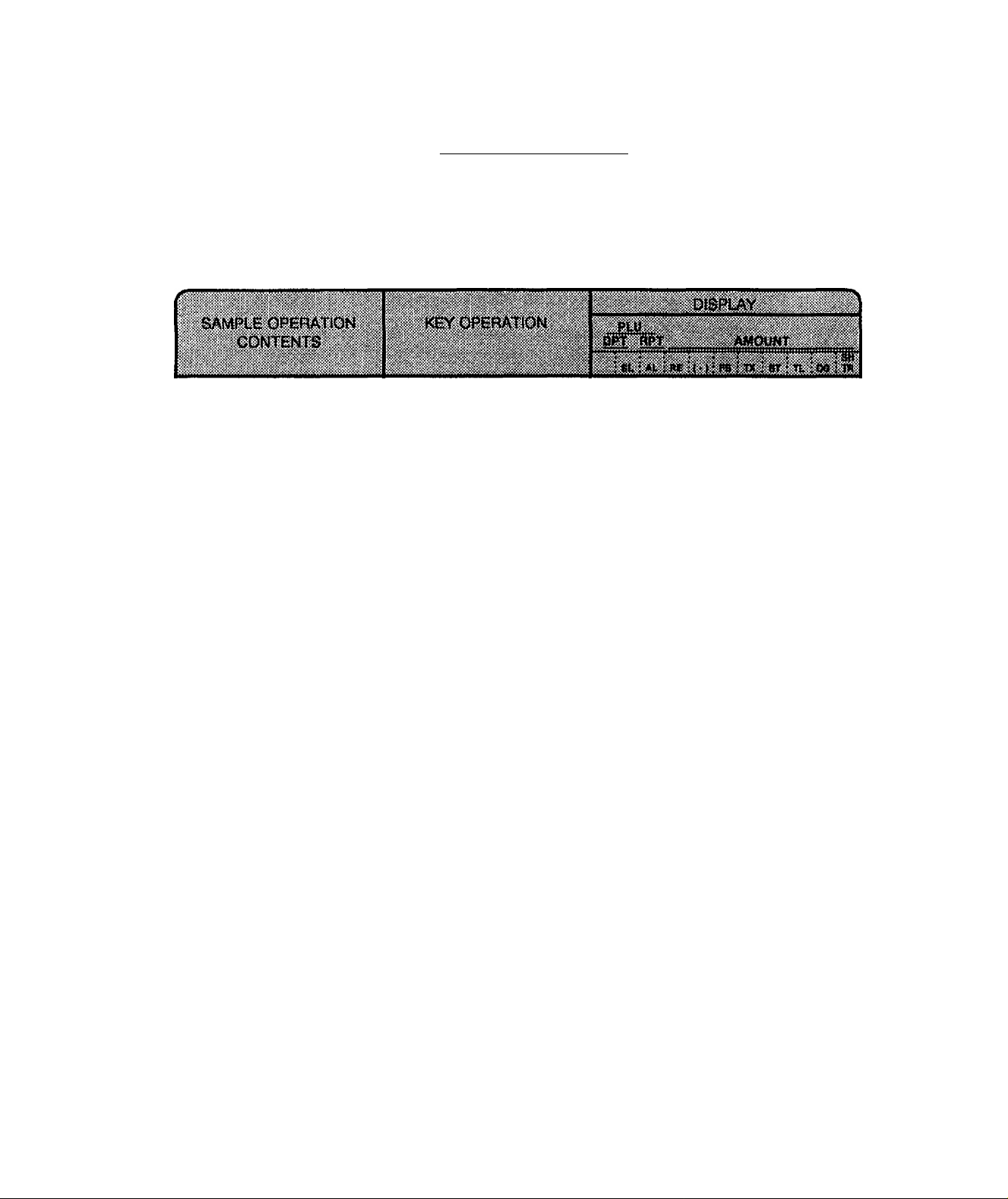
FOOD STAMPABLE TOTAL READ, FOOD STAMP TENDERING
EOI *11004
► IFSTL TEND]
Display the Food
Stampable total.
Sale items have been
entered.
Food Stampable total is
read.
Tenders $10.00 in food
stamps.
The sale is not finalized
with the balance still due
is displayed.
I Food Stamp Tendered Amount I [FSTL TEND]
Tendering in Food Stamp (This must
be operated first of all the payments
in finalizing the sale if food stamps
are part of the payment.
IFSTL TEND]
1000
[FSTL TEND]
0
T
*1 20 0
* 1 2.0 0 S Fi
*iaoo £
-42-
Page 46

SALE FINALIZATION BY MEDIA KEYS
EOl-11004
([STl or [TXBL TL])
finalize without tendering ^ ^
► I Tendered Amount 1
NOTES : 1. Whether each Media Key is depressed with a prior tendered amount entry
or not is determined by the key status selections programmed for each
media key.
2. If the sate total is zero or negative, any media key must be depressed
without a tender amount entry even if the key is programmed as **Tender”
key.
Cash Tender
Sale items have been
entered.
The customer wants to
know the sale total.
[TXBL TL]
[AT/TL]
> [CHECK TEND]
-► [Chg]
^ [MISC]
> [CPN]
:e : 1
▼ i
The customer tenders
$10,00 cash.
The change of $3.77 is
displayed. Pay it back to
the customer in cash.
Charge Sales Total
Sale items have been
entered.
The customer wants to
use his credit account.
You enter his Customer
Account No. 1001 as
reference,
V______________________
*tt 61
*ia oo
* J 8 9
lci-0050
15-20
1000
[AT/TL]
1ST]
1001 [#]
[Chg]
eC
u
o
u
1 io, io
13. is
: T
i6 :i
▼: ' i
1 j 0. i 0
!6. ji
It i
-43-
Page 47

MULTI-TENDER (Short-tender repeated by the same media)
([ST] or [TXBL TL]) —► I Amount Tendered | [MEDIA]
I Amount Tendered | [MEDIA] -|
^ f I Amount Tendered |) fMEDIAl
NOTE: In MULTI-TENDER operation, the sale is finalized and the drawer opens on
reaching the sale total amount.
■-..? V J/V:V-
Sale items have been
entered.
EOI-11004
The customer first tenders
$5. 00 ca sh , w hic h is
short. (The balance still
due is displayed)
The cu sto m er th e n
tenders another $5.00 in
cash.
The sale is new over
tendered, finalized, and
change computed. Give
the ch an ge to the
customer in cash.
500
[AT/TL]
500
[AT/TL]
5:0
0, Ì5
5 jo
4 j4
: T
-44-
Page 48

SPLIT-TENDER (Short-tender repeated by different media)
Example 1)
([ST] or [TXBL TL])
Example 2)
([ST] or [TXBL TL])
r ............................................'■
I Check Amount Tendered | [CHECK TEND] ”i
"► I Check Amount Tendered | [AT/TL] Check & Cash
[Chg] Check & Charge
I Cash Amount Tendered | [AT/TL] [Chg]
I Cash Amount Tendered | [AT/TL] [Chg]
ПРЕЙАТЮМ
E01-11004
Check, Cash, & Charge
Cash & Charge
.
........................................................................
Check & Cash
Sale items have been
entered.
The customer first tenders
a $10.00 check. (The
balance due is displayed.)
The balance is paid in
cash, tendering $5.00.
Give the change in cash
to the customer.
Cash & Charge
Sale items have been
entered.
The customer first tenders
$10.00, which is short.
(The balance due is
displayed.)
The customer ask s to
make the rest balance as
his charge account.
V
__________
_ _
____________
1000
[CHECK TEND]
500
[AT^L]
1000
[AT/TL]
[Chg]
;1 :0 :0
i3. :2
T
Ì5 io
▼
И :8
1 :o. io
13:2
;з 12
: ▼ i
-45-
Page 49

rk^/ V^ A^/ V/ 4/ V>/ 4/ 4í
*12 0 í
*13 ,20 fi
*1й 00 ö
*51 00 5
*18 0 S
1 d - 0 0 3. 7
13- 27
EOI-11004
*12 0 í
*П2 0 ¡: í
*UO O 5
*32 0 5 fí
ld- 0038
13- 28
-46-
Page 50

EOl-11004
CHECK CASHING
(No-sale cashing of non-cash media; allowed
outside a sale only.)
( Check Amount to be Cashed | [CHECK TEND]
.......................
The drawer opens to enable the
exchange.
NOTE ; Other non-cash media keys may be used for this purpose if programmed to allow
no-purchase cashing.
A customer asks the store
to cas h a che ck o f
amount $10.00 without
relating to a sale.
The dra we r o p en s.
Receive the check and
give $10.00 cash out of
the draw e r t o t he
customer.
1000
[CHECK TEND]
-47-
Page 51

SALE PAID IN FOREIGN CURRENCIES
EOl-11004
- -► [TXBL TL] “► [CUR]
Mandatory for
a sate paid in
foreign
currencies.
Displays the equivalent
value in Foreign Currency.
Amount Tendered in
Foreign Currency
[CUR] -► [ATfTL]
Displays the do
mestic currency
value equivalent
to the tendered
foreign currency.
NOTES: 1. When a tendering by a foreign currency occurs during a short tendered
condition, the [TXBL TL] key will not be mandatory.
2. The sale is fmalized if over^tendered, with change due displayed in the
domestic currency.
If shorHendered, the balance due is displayed in the domestic currency
value.
3. A sale of negative balance cannot be finalized using any of the foreign
currency keys.
Other media keys
may be used if paid
in that media. {The
media key must be
programmed to
allow tendering in
this case.)
Sale i tem s ha ve bee n
entered.
Obtain subtotal.
The customer wants to
pay in Foreign Currency.
(Reading the displayed
amount in CUR, you tell
the amount to the cus
tomer.)
The customer tenders an
amount of F50.00 in CUR.
Since paid in cash, use
[AT/TLJ.
The sale is over-tendered
and finalized. Give the
change (displayed in the
domestic currency value)
to the customer in the
domestic currency.
[TXBL TL]
[CUR]
(The CUR value equip
ment to the above sub
total amount is dis
played.)
5000
[CU R ] (The amount
tendered is displayed in
the domestic currency.)
[AT/TL]
*as3
*a33
*9.31
*19 8
1 d - 0 0 9. 8
13- 57
8. 3
4. 7 6
0. 0 0
9. 3
0.
9 8
T
3
1
-48-
Page 52

NO-SALE EXCHANGE FROM A FOREIGN CURRENCY TO THE DOMESTIC CURRENCY (Allowed outside a sale only)
[CUR] 1 Amount of foreign currency to be exchanged i [NS]
Display the zerosuppress form of
CUR.
EOl-11004
:
i
The customer asks the
sto re to e xc ha ng e h is
fore ig n c urr en cy of
amount FI 00.00 into the
domestic currency, with
no purchase.
The drawer opens.
Rec e ive th e fo re ign
currency, and give the
amount of $18.61 in the
domestic currency out of
the drawer.
[CUR]
10000
[NS]
__________________^
.......... ^
: -atTX : ST - TV :CQ 'TB
0.: 0 ; 0
1 i 0 :0.: 0 i 0
h ii
Thank you
Call again
0 5. -11 - 8 9
ijoai
*
i* *ia6i
ld-0045
13-36
-49-
Page 53

PREVIOUS BALANCE, CHARGE POSTING
(1) To initiate charge posting for a new customer
I 0 I [PB + ] (or [PB - ]) -> Forrow the line marked with ” in operation 2 below.
(2) Charge posting with a previous balance first entered (pre-select) with or without
PAYMENT
EOl-11004
I Previous Balance I
Sale item
entries, if any.
> [TRF]
Amount Paid for
this occasion
Repeatable if necessary.
> [P O ]
when the balance is negative (credit balance) and must be paid back to
the customer in cash now.
[PB + l
rPB - 1
-► ([TXB L TL ])
(for debit balance)
[PB - ] (for credit balance)
-----------
► [Chg]
r
Display the sale
total excluding
the previous
balance
to transfer all the balance as a new balance
(i.e. no payment for this occasion.)
[R/A] Media key operation.
Finalizes the current sale,
displays the entire sale
total including the
previous balance.
(3) Charge posting with a previous balance entered during a sale (post-select)
A previous balance may be entered not only before sale items but also after or
between them if the [Chg] key has not been depressed. Multiple previous balance
entries are possible within a sale (for the purpose to sum up multiple accounts into
one, etc.)
(4) Percent rate addition to a previous balance
’ Previous Balance I [PB + ]
------------
► (I Rate 1 ) [% + ]
NOTE :1) The [% •] key operates the same for percent discounting.
2) The previous balance entered through fPB - J (credit balance) will not allow
% + or %- operation.
-50-
Page 54

EOl-11004
A customer has come.
This cus to m er has a
previous balance of $4.00.
Three items of PLU No.
11
All his balance is read.
He will pay $8.00 in cash.
Then the balance was
carried forward to the next
time.
The custo m er com e s
again. Then he said he
would pay alt the previous
balance.
He pays the exact amount
in cash.
The bal an ce o f the
customer is zero.
400 [PB + ]
3[®^OR] 11 [[PLU]
[Chg]
800 [R/A]
[AT/TL]
599 [PB + ]
[Chg]
599 [R/A]
[AT/TL]
oiiiii i : i : igioio
1 : 3. : 9 i 9
T
▼
»i : 5, i 9 I 9
▼
▼
i 8 J 0 i 0
;8 i 0 : 0
: 5. i 9 : 9
: 5. i 9 i 9
5
9 :9
▼
Thank you
Call again
05.-11-89
i3oai
* 4 0 0 ®
3 X
300
01l 5:*2 0 0 5
*a99
*13 9
9 5 f!
* 8.0 0 S
*aoo 5fi
*599
ld-0056
13-28
@
^
Thank you
Call again
03- 11-8 9
i3oai
*5,99
*599 gpi
*599 S
*5.9 9
*a00 ii:
ld-0055
13-31
-51 -
£
Page 55

RECEIPT POST-ISSUE (Allowed outside a sale)
A sale is finalized ~ —► [RECEIPT ISSUE]
NOTE : The post-issue receipt is not available for Received-on-Account, Paid-Out, or
Charge posting transactions.
Post-issued Receipt
Ordinary Receipt
(issued on sale finalization)
Itemized Type
EOl-11004
Total-only Type
Thank you
Call again
89. -05- 11
§3oai
01 *200 i
5.
-aio
01Lo!*300 ^
^a55 i
* 5.4 5 S
i d - o o a 3
13-57
Thank you
Call again
89. -05- 11
i3oai
01 *200 f
5. %-
-aio
011 i*JO 0 f
*05 5 i
*5.4 5 5 pi
ld- 0005
13-57
-52-
Page 56

VALIDATION PRINT
EOI-11004
After entering the required
item through a transaction
key or a media key.
Insert a validation slip into the
validation slot. Make sure that
the “SLP" trimark is steadily lit.
> [VALI DATEI
NOTES : 1, No other operations can fo//oiv until the
validation slip once printed is withdrawn.
2. The following are programmable
selections relating to validation :
(1) PRINT FORMAT
a) Consecuf/Ve No. Print/Non-Phnt
b) Oerk ID PrintfNon-Print
(2) MULTI’ or SINGLE’VALIDATION
(Number of times of validation print
allowed for the same item.)
(3) VALIDATION COMPULSORY status
on fransaci/on keys.
(4) When the sale-finalizing media key is
programmed with Validation
Compulsory status, the drawer will
open after the compulsory validation
print.
RECEIPT SAMPLE
VALIDATION PRINT
-53-
Page 57

OTHER INCOME ENTRY
Used to enter items which do not directly become sales for the store, such as lottery, postage,
gift wrapping fee, size adjustment fee, utility (payment of electricity and gas), and donation.
EOl-11004
Thank you
Call again
05- 1L-8 9
i30 ai
*5a oo
03
11
Id-
*2.0 0
*aoo
* 5 ?. 0 0
0 0 2 2
02
3
- 54 -
Page 58

REMOTE SLIP PRINTER (hardware option) OPERATION
The TEC Remote Slip Printer RS-2 may be connected to the MA-227 series as an optional
device.
1. The remote slip printer will automatically activate printing when the power switch of the
remote slip printer turns on and the slip has properly been set to the printer table.
2. The print/non-print status of each item is selected by setting the corresponding DIP Switch
of the remote slip printer to ON/OFF.
ENTRY IN THE « CO ” (NEGATIVE) Mode (Mode Lock : Q )
When several items are returned at a time, turn the Mode Lock to the CZ] position using MA
key which is kept by the store manager. Then enter each item just in the normal registering
operation made in the “REG” mode. The Q position of the Mode Lock process the
entered items exactly in the reverse way, i.e., positive items into negative, and negative into
positive.
E01-11004
OPERATION AND RECEIPT SAMPLE
RECEIPT ISSUED IN “REG" or “MGR" MODE
Thank you
Call agai
n
89.-051-11
i3oai
£
01 *200
1-
51
-aio
£
01L¿*300
*0.55
*545
hX
H
U K
id-ooao
14-n
These two receipt contain the
same sale items and media
finalization. The operations
are also the same except the
Mode Lock position.
The cashier merely follows the
purchase receipt (on the left)
arid enters the same items in
the CD position, finalizing with
the same media, in case a
customer has returned or
canceled the entire sale after
the cashier had finalized that
sale.
The CD mode header (" RT)
is printed at the top of №e sale
contents in the CD nrade
receipt.
RECEIPT ISSUED IN “ CD ” MODE
Thank you
Call again
89.-0S-11
i3oai
* *
01 * 2 0 0
5
1-
n
£
%-
-aio
011^*300
X
*a55
1-
*545
1 d - 0 0 0.9
14-17
-55-
Page 59

WHEN A POWER FAILURE OCCURS
If a power failure occurs, the sales memory is protected by the back-up battery; registration
and printing will normally be performed on regaining the power.
EOl-11004
ECR CONDITION at the time of
POWER FAILURE
No key-in has been
operated.
OUTSIDE
AS AL E
DURING
AS AL E
in the event of a power failure, it is suggested to check the receipt print content before the
receipt is handed to the customer.
Numeric or Declaration
keys have been entered
but no motorized keys.
No Numeric or
Declaration keys have
been entered.
Numeric or Declaration
key s have been entered.
DISPLAY INDICATION on the POWER RECOVERY
“0” display.
Same as above.
Regains the display content that was obtained just
before the power failure.
Same as above.
-56-
Page 60

9. READ (X) AND RESET (Z) REPORTS
The following table shows available reports and the the key operations to issue those reports. The
contents of the X and Z reports are the same if both are available, except that:
1) Symbol X for X (read) reports, and Z for Z (reset) reports are printed as the header.
2) A reset count is printed near the end of a Z report (but not on X reports).
3) All the resettable counters and totals will be reset on a Z report issuance, while they will not
be reset on an X report issuance. Therefore, X reports may be taken at any time and any
number of times during the day or at the end of the day.
TABLE OF X AND Z REPORTS
E01-11004
REPORTNA«
* DAILY READ AND RESET
DAILY READ
DAILY RESET (DEPARTMENT +
FINANCIAL + CLERK + GROSS PROFIT)
PLU READ AND RESET
ALL PLU READ
ALL PLU RESET
ZONE PLU READ
ZONE PLU RESET
* CLERK READ AND RESET
INDIVIDUAL CLERK READ
INDIVIDUAL CLERK RESET
HOURLY RANGE READ AND RESET
MODE
WCK
X
H [ATATLl
Z
X
D [PLU]
z
X
31
z
X —j set the required Clerk
z J Key to ON -> 1 (AT/TL]
.
59
63
64
HOURLY READ
HOURLY RESET
DEPARTMENT READ AND RESET
ALL DEPARTMENT READ
ALL DEPARTMENT RESET
DEPARTMENT GROSS PROFIT READ
-57-
X
z
X
z
X
J 10 [AT/TL]
^ 11 [ATfTL]
12 [AT/TL]
65
66
67
Page 61

EOl-11004
■
MODE
LOPK
REPORT NAME
* MEDIA-IN-DRAWER READ X
* GT READ AND RESET iACCUMULATED
DAILY)
GT READ
GT RESET
DEPARTMENT GT READ AND RESET
ALL DEPARTMENT GT READ
ALL DEPARTMENT GT RESET
DEPARTMENT GROSS PROFIT GT READ
KEVOPERAT!£»3
KEY QPERATOT
................
[#] (or [#/CIDl, t#/NS])
X
J 20 [ATn'L]
z
X
^ 21 [AT/TL]
z
X 22 lAT/TLI
68
69
69
69
NOTES : 1. The drawer will open on the depression of the final key of the KEY OPERATION
for the reports marked with “ * ” in the table.
2. No clerk key is necessary to issue reports excepi CLERK READ AND RESET.
3. Refer to the report samples on the following pages. As for the program data
reading which is also available in the “ X ” mode, see the 'VERIFICATION OF
PROGRAMMED DATA”.
-58-
Page 62

DAILY READ or RESET REPORT
Mode Lock : X for read
Z for reset,
{AT/TLJ.
Thank you
Call again
05-11-89
§
^зoal
EOl-11004
Report Header ("X" (or read "Z" for reset)
Grand Total
Department 1 Customer Count
Department 2
* 3 7 2.5 1
111
*17251
1 2a
4a
*15183
4aS9
2
a
12
*2421
Gross Sale Item Count
n
Gross Sale Amount
s
D
U
item Count
Total
%
D
U
Sales Ratio
Item Count
Total
Group Sales Ratio
Page 63

Percent Charge Count
Percent Charge Amount
TAX 1 Amount
TAX 2 Amount
TAX 3 Amount
Manual TAX Amount
Net Sale with Tax Item Count
Net Sale with Tax Amount
Percent Discount on Subtotal count
Percent Discount on Subtotal Amount
Dc^tar Discount Count
Dollar Discount Total
EOl-11004
Check Sdes Customer Count
Check Sales Amount
Misc Sales Customer Count
Mtsc Sales Amount
Food Stamp Sales Customer Count
Food Stamp Sales Amount
Paid-out Count
Paid-out Amount
Check Sales Count
Check-in-drawer Amount
-60-
Coupon Sales Count
Coupon-in-drawer Amount
Page 64

[VOID] Count
[VOID] Amount
Item Correct (on other items) Count
Item Correct (on other items) Amount
Percent Discount on Line Items Count
Percent Discount on Line Items Total
Negative Mode
Negative Mode ( ) Count
Negative Mode ( CZ] ) Tot^ Amount
EOl-11004
Daily Transier Positive
Daily Transfer Negative
Taxable 1 Total
Taxable 2 Total
Taxable 3 Total
Tax Exempt Customer Count
Tax 1 Exempt Total
Tax 2 Exempt Total
Tax 3 Exempt Total
Page 65

Foreign Currency 1
Foreign Count
In-drawer Total
EOl-11004
Negative Data 1
Negative Data 2
Paid Out Total
Tax Total
Department 1 Gross Profit Rate
Department 1 Gross Profit Amount
Department 3 Gross Profit Rate
Department 3 Gross Profit Amount
Gross Profit Amount Total of All Depts.
- 62 -
Page 66

EOI-11004
ALL PLU READ or RESET REPORT
Mode Lock:
X for read,
Z for reset, [PLU]
PLU Code
Item Count
Amount
ZONE PLU READ or RESET REPORT
Mode Lock:
X for read,
Z for reset.
Thank you
Call again
Zone-start
PLU
IPLUI
le/poR]
05,-lL-89
i30ai
Zone-Start PLU Code
L
*a25
OUi
“i
-a29
oils!
4a
*i2aoo
Zone-end PLU Code
Zone-end
PLU
Total Count
Tola) Amount
4 0.
* 11 9.9 6
0 0 7.1
14t02
-63-
Page 67

INDIVIDUAL CLERK READ or RESET REPORT
EOl-11004
Mode Lock :
Set the required clerk Key to
ON.
1 [AT/TL]
X for read,
Z for reset
Clerk No.
Gross Sale Item Count
Gross Sate Total
Net Sale Item Count
Net Sale Amount
Thank you
Call again
05-U-89
i3oai
X
Id**
IIL
*37251
91
8
CO
19
*33193
45 3
*37393
* 1 2 2.7 7
*2aoo
p!
h
< a
U H
^ o
U H
*200
*530
* 2 5.0 0
0. □
O M
U» H
1
*4a58
-
2
*a50
*7.70
*256 0
o
0.
X
1 d - 0 0 7.2
U-17
Total Customer Count
All Media Total
Cash-in-drawer Total
Check-in-drawer Total
Misc-in-drawr Total
Coupon-in-drawer Total
Food Stamp-in-drawer Total
Negative Data 1
Negative Data 2
Paid Out Total
Tax Total
-64-
Page 68

HOURLY READ or RESET REPORT
EOl-11004
Mode Lock
X for read
Z for reset,
10 [AT/TL].
Up to 8:00
No sales data is recorded.
12:00 to 15:00
Customer Count
Sales Amount
19:00 to 24:00
No sales data is recorded.
Thank you
Call again
05-11-89
sjoai
ZIO
* A
08-
00
3L
A
2 4 9.
00
12
-
88
U
05
*82.
00
15-
00
19-
a
OOL
J _
0 0 7.
Id
56
n-
8:00 to 12:00
Customer Count
Sales Amount
15:00 to 19:00
No sales data is recorded.
- 65-
Page 69

ALL DEPARTMENT READ AND RESET (When selected by the system option)
Mode Lock : X for read
Z for reset,
11 [AT/TL].
Thank you
Call again
05-11-89
i30ai
Xll
01 2a 3
4a
*15183
4889 %
Depotment Customer Count
Item Count
Total Amount
Sales Ratio
02 8 3
12
*2 42 1
78 0 %
0 3 4 3
5
*2 80 5
9.0 3 %
EOI-11004
Page 70

DEPARTMENT GROSS PROFIT READ
Mode Lock: X,
12 [ATyTL].
EOl-11004
Thank you
Coll again
05-11-89
ijoai
X12
01 la %
*1518
03 20 *
*561
669 «
*2079 f
ld-0073
11-15
Department Gross Profit Rate
Department Gross Prorit Amount
Gross Profit Amount Total of All Depts.
-67-
Page 71

MEDIA-IN-DRAWER READ REPORT
Mode Lock :X
1#] (or[#/CID], [#/NS])
* 12 2.7 7
Misc Sales Count
Misc-in-drawer Amount
Coupon Sales Count
Coupon-in-drawer Amount
Foreign Currency 1
Count
Total
Thank you
Call again
05-11-89
i3oai
X
45 3 FÍ
*37393
(C a
U H
2
*2aoo dS
L
*200
2
*530
5
*2300
i *
5
*117200
2*
a
*aoo
ld- 0 0 7.6
13-28
u
s
ss
Q.
u
Q. o
U H
p
Ui
tf) o
U. H
All Media Sales Total Customer Count
FÍ
All Media Sales Total Amount
Cash-in-drawer Total
Check Sales Count
Check-jn>drawer Amount
Foreign Currency 1
In-drawer Count
In-drawer Total
Food Stamp Sales Count
Food Stamp-in-drawer Amount
Q
H
a
H
EOl-11004
-68-
Page 72

GT READ or RESET REPORT
Mode Lock : X for read,
Z for reset,
20 [АТЯи]
Thank you
Call again
05-1L-89
inai
X20
*5 7 25 1 15
IIL 8
*37251 8
01 20 3
4 0
*15183
4089 %
02 0 3
EO1-11004
As for other GT reports, refer to the
TABLE OF X AND Z REPORTS.
In GT reports, the contents and print
formats are the same as their
corresponding daily reports, except
that report header is changing.
GT Reset Report Count (Print on RESET report)
Page 73

10. PROGRAMMING OPERATIONS
This chapter is provided for the store programmer or the store manager who may have to change the
programmed data of the MA-227 series ECR on a daily, weekly, or monthly basis. Usually , all the
basic program data required for your store should be set before delivering the product by your local
TEC representative. However, to change or add program data, please refer to this chapter.
TABLE OF PROGRAMMING CONTENTS
PLU TABLE PROGRAMMING OR CHANGING .............................................................................. 71
TIME SETTING OR ADJUSTMENT ................................................................................................ 73
DATE SETTING OR ADJUSTMENT ............................................................................................... 73
DEPARTMENT PRESET PRICE SETTING OR CHANGING .......................................................... 74
EOM1004
PLU PRESET PRICE SETTING OR CHANGING ............................................................................ 75
% + AND %- PRESET RATE SETTING ........................................................................................... 76
FOREIGN CURRENCY EXCHANGE RATE SETTING
................................. .................................
77
- 70 -
Page 74

PLU TABLE PROGRAMMING OR CHANGING
EOl-11004
To program new PLUs :
To change any programmed contents of
PLUS (except the following case):
To change programmed contents of PLUs ~i
with sales data not zero. J Reset.
Mode Lock: SET
4 I@/FOR] I PLU Code I [PLU]
1 to 999
I Preset Price t [DEPT] [AT/TL]
► [AMT]
for open PLUs
Repeat for another PLU. (max. 500 PLUs)
max. 6 dig.
------------
] Any ti
(t Q‘tv in the Package I )
0 to 99 Split Type PLU
time outside a sale.
linked
Dept.
NOTES : 1) * \ PLU Code I [PLUy entry may be skipped if the PLU Code is sequential from
that of the PLU just set
If this PLU code entry is skipped at very first PLU, the PLU code will
automatically programmed as PLU No. 1.
2) The Positive/Negative sfafus, Single-itemfItemized status, and Taxable/Nontaxable status are determined by those of the department to which each PLU is
linked.
3) An error results at entry time if the linked department is an other income
department
- 71 -
Page 75

ex.) To program the following PLUs :
PLU Code Qtv in Package Preset Price Linked DP
PLUS 3 $1.00 4
PLU 10
PLU 11
PLU 20
Mode Lock to SET, enter 4, depress [@/FORJ.
7
$2.00 2
$3.00
Open
E01-11004
1
5
Thank you
Call again
Enter 5, depress {PLU].
Enter 100, depress {DEPT 4].
Enter 10, depress {PLUJ.
Enter 200, depress {DEPT 2].
(Enter 11, depress {PLU]. )
Enter 300, depress [DEPT 1].
Enter 20, depress [PLU].
Depress [AMT], then [DEPT 5].
Depress [AT/TL] to end this program.
PLU TABLE DELETION
oa-oa
iO
#-a4
005oi04
0iao!02
7.1k
OlLiOL
02as!03
4)04
00-06
#-a4
02ai
- 0 0
*L00 @
* 2.0 0 @
*300 @
ooa9
After PLU Reset
or anytime for PLUs with Sales Data “0*
COPCTATtON) Mode Lock : SET
4 [@/FOR] > [ITEM CORR]
Repeat for other PLUs to be deleted.
ex.) To delete PLU No. 20 once set in the above
programming operation :
Mode Lock to SET, enter 4, depress [@/FOR]
Depress [ITEM CORR], enter 20, depress [PLU].
Depress [AT/TL] to end this program.
- 72 -
003
001 0
00-07
I PLU Code I [PLU] [AT/TL]
Page 76

TIME SETTING OR ADJUSTMENT
Any time outside a sale
Mode Lock : SET
5 i@/FORJ
^ LU L
I
Hour
0to23
J
---------
► [AT/TL]
— Minute 00 to 59
E01-11004
Thank you
Call again
NOTES : 1) “If an hour value of more than 23 or a minute
value of more than 59 is entered, no errors
will result. However, in this case, set the
time again with correct values.
2) The date will not be changed by setting or
adjusting the time.
ex.) To set the time to “10:58” (10:58 a.m.)
Mode Lock to SET, enter 5, depress [@/FOR]
Enter 1 0 5 8, depress [AT/TL],
DATE SETTING OR ADJUSTMENT
Any time outside a sale
Mode Lock : SET
6 [©/FOR]
■ LU LU LU —^ [AT^Li
I I I
Month Day Year
1-12 01-31 89, 90, etc.
I I I
Year Month Day
89,90, etc.01-12 01-31
Day Month Year
oa-oa-oo
so
#-й5
iO-58
0011
10-58
(if YEAR-MONTH-DAY option is selected)
I I
ex.) To set the date to “May 11 1988":
Mode Lock to SET, enter 6, depress [©/FOR]
Enter (0) 5 1 1 8 9, depress [AT/TL],
NOTE : The extra day of a leap year is also counted in the
circuit.
- 73 -
Thank you
again
Call
oa
- 0
й-00
so
#-йб
00
1-89
12
05-1
10-58
Page 77

DEPARTMENT PRESET PRICE SETTING OR CHANGING
Any time outside a sale.
Mode Lock : SET
EOl-11004
I Preset Unit Price I[DEPTl ---------------------------—
max. 6 digits
(0 to 999999; resulting in $0.00 to $9999.99)
Repeatable for other departments.
> [ATH'L]
NOTE ; When the “Preset Unit Price“ is skipped and only the [DEPTJ key is depressed in
the above operation sequence, the department will be an open-price department
(i.e, and amount entry is always required before the [DEPT] key.)
ex.) To set Preset Unit Price $2.50 to Dept. 2, and $1.40 to Dept, 3:
Mode Lock to SET,
Enter 250, depress [DEPT 2].
Enter 140, depress [DEPT 3].
[AT/TL] to end.
ex.) To reset the Preset Unit Price ($1.40) of Dept. 3 that was once set (i.e. to change
it into an open-price department):
Mode Lock to SET,
Simply depress [DEPT 3].
[AT/TL] to end.
Thank you
Call again
05-11-89
ijoai
Tl
#-ao
0 2 * 2.5 0
0 3 * L 4 0 I
0017
11-08
#-ao
03
0018
11-10
I
- 74-
Page 78

PLU PRESET PRICE SETTING OR CHANGING
Any time outside a sale.
Mode Lock : SET
EOl-11004
”> 1 PLU Code 1 [PLUl , ^ 1 New Preset Price 1 [#1
max. 6 digits ;
* 0 to 999999
(result : $0.00 to $9999.99)
Repeatable for another PLU.
(* Repeatable from here if the PLU Code is sequential.)
NOTES : 1) Entering 0 (zero) as New Preset Price will preset the price of $0.00.
2) In this operation, changes of the linked department or programming
additional PLUs are not possible.
ex.) To change the preset price of PLU No. 5 (previously
programmed with $1.00 as the preset price) to the new
price of $0.75 :
Mode Lock to SET,
Enter 5, depress iPLU].
Enter 75, depress [#].
Depress [AT/TL] to end this program.
PACKAGE Q’TY CHANGING
When changing the Package q’ty, enter the package q’ty
and press the [ST] key. This change is possible only in
SPLIT PUCE PLU.
I PLU Code I [PLU]
I Package o’tv I [ST] —
1
-► [AT/TLJ
Thank you
Call again
OS-U-89
o
z
^зoal
#-ao
0 0 5ia!04
3.*
*a?5
0010
10-59
i JL ‘ W /
i3oai
t Preset Price I [#] -t~> [ATTTL]
Repeatable for another PLU.
NOTE ; The Package Q’ty is the OPEN PLU cannof be
Changed.
ex.) To change the package Q’ty of PLU No. 5 form 3 to 2.
Mode Lock to SET,
Enter 5, depress [PLU].
Enter 2, depress [ST].
Enter 75, depress [#].
Depress [AT/TL] to end this program.
-75-
#-ao
005^04
?.*
*a75
OOLl
10-59
Page 79

% + AND %- PRESET RATE SETTING
A preset rate may be set on each of the [% + ] and [%-] key, one independent rate for each
key . Once a rate is preset, the % key only will be depressed without a prior rate entry to
activate the preset rate. If a rate is entered prior to the depression of the key. the entered
rate (manual rate) will be activated instead.
Any time outside a sale
• Preset % Rate I [% + ] (For Percent Charge
I Preset Rate)
(0.001 to 99.999(%) ; use the [. ] key if a
decimal portion is contained.)
E01-11004
I Preset % Rate i [%-]
ex.) To set 10% on [% + ] Key :
Mode Lock to SET, enter 10, depress [% + ].
ex.) To set 5% on [%-] Key :
Mode Lock to SET. enter 5, depress [%-].
To reset the rate once set:
Mode Lock : SET,
Enter 0. depress the required % key.
(Then the % key will always require a
manual rate entry in sales entries.)
(For Percent Discount
Preset Rate)
- 76 -
Page 80

FOREIGN CURRENCY EXCHANGE RATE SETTING
In this program, the rate of each foreign currencies (corresponding to the [CUR 1] to [CUR 4]
keys) will be set. By setting a rate on each Foreign Currency Key, reading the sale total and
tendering in the foreign currency value will be possible for sale finalization.
Any time outside a sale.
Mode Lock : SET
I Exchange Rate for Foreign Currency 1 I —► [CUR 1]
0.000001 to 9999.999999
(Use the [. ] key if decimal portion is
contained in the rate.)
EOl-11004
I Exchange Rate for Foreign Currency 4 I
As for how to calculate the Exchange Rate, see the description below.
-----------------
► [CUR 4]
Foreign Currency Exchange Rate Calculation
1. The rate must be calculated in the subsidiary currency unit values for both the domestic
and the foreign currencies. (In case of calculating the rate from the domestic to a
foreign currency with the same zero-suppress form, such as from U.S. $ to French
Franc, it will be no problem even if it is calculated in the main currency of $ and Franc.
However, in case of exchanging from a domestic currency such as $ or Franc to
Japanese yen or Italian Lira, or vice versa, this rule must be obeyed; otherwise a wrong
rate will result.)
2. Calculate the required foreign currency value equivalent to the domestic currency value
“1”. Then the obtained value is the Exchange Rate value to be entered in the setting
operation stated above.
If the domestic currency is US $ :
10
- xxxx.xxxxxx centimes (French Franc)
= xxxx.xxxxxx phennings (Deutsche mark)
~ xxxx.xxxxxx yen (Japanese yen)
etc.
i-n—'
-----------
- 77 -
Enter this value as the foreign currency rate.
Page 81

ex.) To set foreign currency rate:
EOl-11004
Domestic Currency
Assigning [CUR 1] ........................... French Franc
Conditions given for Domestic Currency and Foreign Currency
(The rates here are merely examples, and may be different from
the actual rates currently in effect.)
KEY OPERATION for setting the rates above.
Mode Lock to SET.
.........................
(DOMESTIC)
U.S. dollar
$1.00
1 cent = 5.3729
5 [. ] 3729 [CUR 1 ] (for French Franc)
US $
(CU 1)
French
Franc
= Fr 5.3729
centimes
Resetting a Foreign Currency Rate Once Set:
Enter “0” in place of the Exchange Rate for the
Foreign Currency in the setting operation. Then the
rate for that foreign currency will be reset. The
Foreign Currency Key of the rate thus reset cannot be
used in sales entries.
- 78 -
Page 82

11. VERIFICATION OF PROGRAMMED DATA
The programmed data entered in the previous “SET” mode operations may be read for the
verification purpose.
Any time outside a sale.
Mode Lock : X
Follow the operation for each reading below:
E01-11004
(READ CONTENTS) (KEY OPERATION)
DEPARTMENT PRESET PRICE READ .. 1 [STl
DEPARTMENT STATUS AND LC READ . 2 1ST]
PLU TABLE READ
OTHER PROGRAM DATA READ
USER SYSTEM OPTION READ....................... 5 [ST]
DEPARTMENT GROSS
PROFIT RATE READ
TAX CALCULATION TEST
..........................................
....................
......................................
.............................
---------------------
___________
3 [ST]
4 [ST]
6 [ST]
I Entry anv amount I [TXBL TL]
(or [TX1/M]) ........................... 83
-------------
________
________
(SAMPLE PAGE)
..........
80
80
81
81
82
82
-79-
Page 83

EOl-11004
Department Code
Preset Price
(Blank: Open Dept)
DEPARTMENT PRESET PRICE READ
(Mode Lock : X, 1 [ST])
Thank you
Call again
05-1L-89
i30ai
^ X
01
%
0 2 * 2.5 0 S
03 i
04
05
06
07
08
09
s
i
@
s
10
11
12
0 0 56
11-28
DEPARTMENT STATUS AND LC READ
(Mode Lock : X, 2 [ST])
Thank you
Call again
05-11-89
i3oai
01 0 3. 7 3
01
Depeulment Code
Single Item and/or
0№er Income Status
1: Single Item
4: Other Income
5: Single Item &
Other Income
02 Od 94
ai
03 0456
ai
04 0200
02
05 0100
02
06 00 00£
03
07 1000
04
08 1100
09 00 00 -
10 10 00 -
11 4000
12 5000
0 0 37
11-28
*-Tax Status
0; Non-taxatrfe
1: Taxable 1
2: TaxaMe 2
3: Taxable 1 & 2
4: Taxable 3
5: Taxable 1 & 3
6: Taxable 2 & 3
7: Taxable 1 & 2 & 3
Food Stamp Symbol
Negative Status Symbol
-80-
Page 84

E01 *11004
PLU TABLE READ
(Mode Lock : X, 3 [ST])
OTHER PROGRAM DATA READ
(Mode Lock : X, 4 [ST])
-81 -
Page 85

EOl-11004
Ask your TEC
representative for
information of the
User System
Option selections
for your store, if
necessary.
USER SYSTEM OPTION READ
(Mode Lock : X, 5 [ST])
Thank you
Call again
05-1L-89
§30ai
X
01
2
02
0
03
0
04
0
05
0
06
234
07
167
08
23
09
235
10
0
11
0
12
0
13
0
0 0 41
11-37
DEPARTMENT GROSS PROFIT
RATE READ
(Mode Lock : X, 6 [ST])
- 82 -
Page 86

TAX CALCULATION TEST (Mode Lock : X)
E01-11004
Enter any amount t
The entered amount is
displayed.
-► Depress [TXBL TL] {or [TX1/M])
The tax amount is
displayed.
-83-
Page 87

12. PAPER ROLL REPLACEMENT AND OTHER
MAINTENANCE OPERATIONS
INSTALLING THE RECEIPT PAPER
1. Turn the Mode Lock to the “REG” position.
2. Remove the Paper Cover, and remove the
Journal Winding Reel. (Fig. 1)
3. Hold a new paper in the direction as shown in
Fig. 2 so that the paper end will be fed from the
bottom.
4. Fold the paper end firmly as shown in Fig. 3 to
ease the insertion.
5. Place the paper roll in the outer-side holder of
Fig. 2
the two roll holders. (Fig. 4)
6. Insert the paper end into the Receipt Inlet, feed
the paper in while pressing down the [RF] key.
(Fig. 5)
EOl-11004
Fig. 3
Fig. 4
7. When all the folded portion comes out, tear off
the unnecessary part with attached cutting edge.
(Fig. 6)
8. Go on to INSTALLING THE JOURNAL PAPER
steps if necessary, or go on to Step 9 below if
not.
9. Attach the Paper Cover.
10. Depress the [NS] key to issue a receipt to check
if the paper has properly been set.
Fig. 5
- 84-
Page 88

Fig. 7
Fig. 8
E01-11004
REMOVING THE RECEIPT PAPER
1. Remove the Paper Cover.
Press the Free Lever down and pull the old
paper core upward to remove the remaining
paper end. (Fig. 7)
INSTALLING THE JOURNAL PAPER
1. Turn the Mode Lock to the “REG” position.
2. Remove the Paper Cover by pulling it upward,
and remove the Journal Winding Reel. (Fig. 1)
3. Follow Steps 3 and 4 of INSTALLING THE
RECEIPT PAPER on the previous page.
4. Place the paper roll in the inner-side roll holder of
the two holders. (Fig. 8)
5. Insert the paper end into the Journal Inlet, feed
the paper in while pressing down the [JF] key.
(Fig. 9)
Fig. 9
Fig. 10
Fig. 11
6. When the paper comes out for a enough length,
open the folded end. (Fig. 10)
7. Wind the paper end on the Journal Winding Reel
two or three times as shown in Fig. 11.
8. Set the Journal Winding Reel to the Reel Holder.
(Fig. 12)
9. Attach the paper cover.
REMOVING THE JOURNAL PAPER
1. Remove the Paper Cover.
2. Press the [JF| key to wind up enough portion of
the journal paper, and then tear off the paper,
holding the Journal Winding Reel.
3. The wound-up portion of the paper can easily be
removed from the Reel by pulling it side way.
(Fig. 13)
4. If enough paper remains on the roll, follow Steps
6 through 9 above; if paper is running out, follow
Steps 1 through 9 above.
Fig. 12
Fig. 13
-85-
Page 89

Fig. 1
EOI-11004
REPLACING THE INK ROLL
When the receipt and journal print becomes too light
to read, replace the Ink Roll in the following manner.
1.
Turn the Mode Lock to the “OFF” position.
Remove the Paper Cover, (Fig. 1)
2.
Fig. 2
Fig. 3
Fig. 4
Hold the Ink Roll Knob and pull it upward.
3.
Ink Roll will be removed. (Fig, 2)
Insert a new Ink Roll into the space between the
4.
Ink Roll Holder and the Frame. (Fig. 3)
When replacement is completed, attach the
5.
Paper Cover (Fig. 4) and turn the Mode Lock to
the “REG” position.
The Ink Roll is a consumable product and a
genuine part supplied by TEC. Ask your TEC
representative for an additional order. (Fig. 5)
The
REPLENISHING INK TO THE STORE MESSAGE
STAMP
When the store message is printed too lightly,
replenish ink in the following manner.
1. Turn the Mode Lock to the “OFF" position.
2. Open the Paper Cover. (Fig. 1)
3. Hold the both sides of the stamp unit with your
fingers and remove it by pulling it upward. (Fig.
6)
4. Apply ink to the replenishment pad at the back of
the stamp unit. The amount of refilling should
be adjusted according to the density of the
printed message. (The supplied ink bottle
contains 5cc of ink.) (Fig. 7)
Ink Roll
Fig. 5
5. When replenishing of ink is completed, attach the
Paper Cover (Fig. 4) and turn the Mode Lock to
the “REG” position.
Fig. 6
Ink Botilo
Fig. 7
-86-
Page 90

EOl-11004
MANUAL DRAWER RELEASING
The drawer opens automatically when a registration is
performed. In the event of a power failure or other
troubles, the drawer can be opened manually in the
following mariner.
1. Insert the Drawer Release Key into the Drawer
Release Lock and turn the key clockwise. The
drawer will now open. (Fig. 1)
2. The Drawer Release Key can be taken out by
returning it to the original position.
3. When the drawer is closed, it is automatically
locked and will not open without the Drawer
Release Key or normal registering operation.
REMOVING THE DRAWER
1. Puli the drawer out, and when it stops by the
stopper, lift the drawer up and pull it again (Fig.
2). When it stops again by the roller fixed in the
drawer case, lift it and pull it again (Fig. 3).
2. When returning to drawer, follow the reverse
procedure to removing.
CDC (Cash Drawer Cover) LOCK
Locking (Fig. 4)
1, Push the Cash Drawer Cover to the drawer-
end.
2. Press the cover lightly, insert the key into the
key-hole on the cover, and turn it to lock.
Opening
Release the lock by the key, and lift the front end
of the cover.
- 87 -
Page 91

13. SPECIFICATIONS
Size..................................................................................... 460mm (width) x 400mm (depth) x 333mm
Weight................................................................................. 16kg
EOl-11004
(height) (including rubber feet)
(or 416mm (height) when Customer’s Display
is popped up)
Power Required
Power Consumed
Size of Receipt and Journal
Ambient Temperature .......................................................... O^C to 40®C
Relative Humidity
..................................................................
...............................................................
...........
................................................................
...................................... 38mm (width) x 70mm (diameter)
AC 100V, 110V, 117V, 220V, 240V; 50/60Hz
0.33A (117V)
10% to 90%
- 88 -
Page 92

Page 93

Page 94

ток VO со.. LTO.
PRINTED IN JAPAN
E01-11004 8908150]
