Page 1

TEC Electronic Cash Register
MA-216-100 seríes
Owner’s Manual
TOKYO ELECTRIC CO., LTD.
Page 2
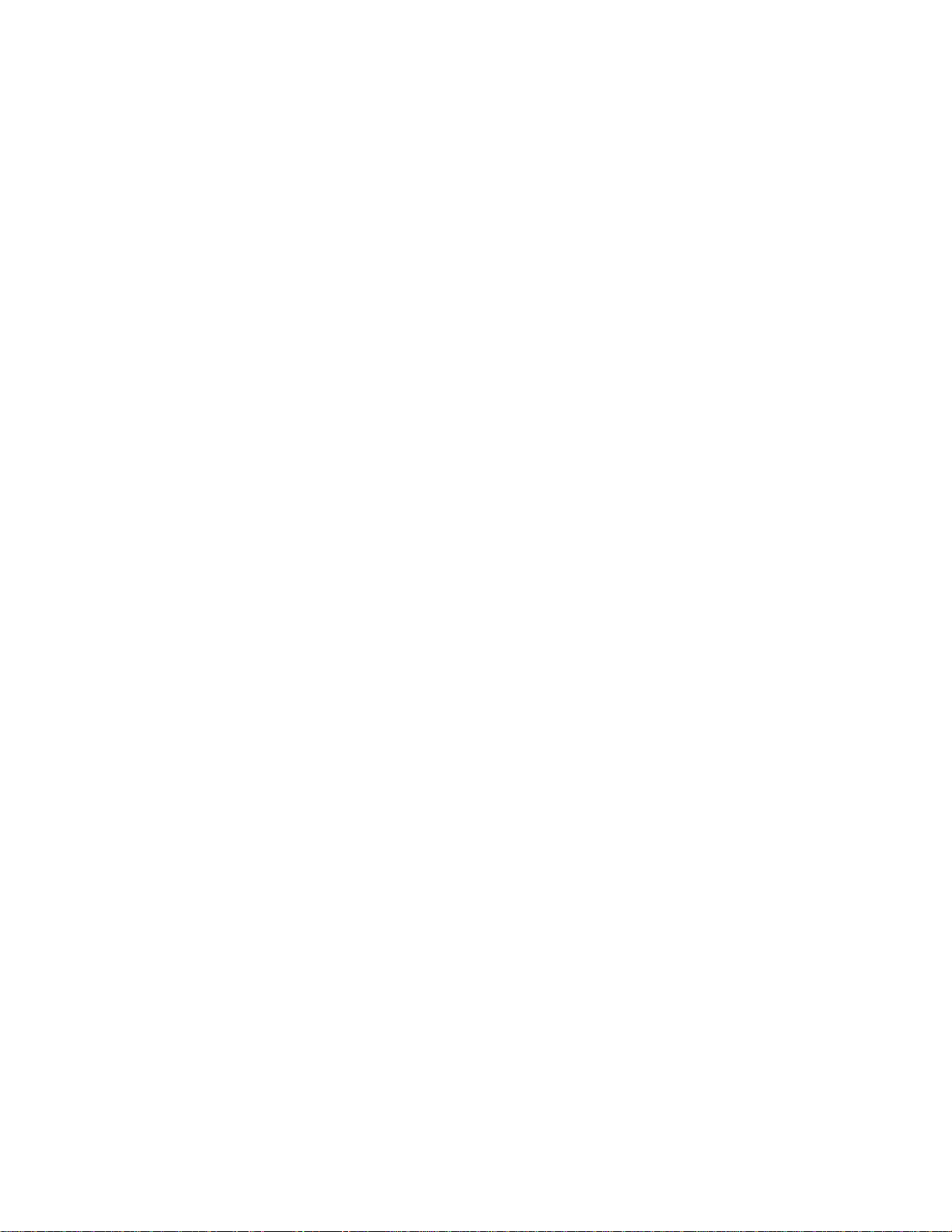
------------------------------------------------------- WARNING ------------------------------------------------------------
This equipment generates, uses, and can radiate radio frequency energy and if not installed
and used In accordance with the instruction manual, may cause interference to radio
communications. It has been tested and found to comply with the limits for a Class A
computing device pursuant to Subpart J of Part 15 of FCC Rules, which are designed to
provide reasonable protection against such interference when operated in a commercial
environment. Operation of this equipment in a residential area is likely to cause interference
in which case the user at his own expense will be required to take whatever measures may
be required to correct the interference.
WARNING
“THIS DIGITAL APPARATUS DOES NOT EXCEED THE CLASS A LIMITS FOR RADIO
NOISE EMISSIONS FROM DIGITAL APPARATUS SET OUT IN THE RADIO INTERFER
ENCE REGULATIONS OF THE CANADIAN DEPARTMENT OF COMMUNICATIONS.”
“LE PRÉSENT APPAREIL NUMÉRIQUE N'EMET PAS DE BRUITS RADIOÉLECTRIQUES
DÉPASSANT LES LIMITES APPLICABLES AUX APPAREILS NUMÉRIQUES DE LA
CLASSE A PRESCRITES DANS LE RÉGLEMENT SUR LE BROUILLAGE RADIOÉLEC
TRIQUE ÉDICTÉ PAR LE MINISTÈRE DES COMMUNICATIONS DU CANADA.”
Copyright © 1989
by Tokyo Electric Co,. Ltd.
All Rights Reserved
1-14-10 Uchikanda, Chtyoda-ku, Tokyo, JAPAN
Page 3
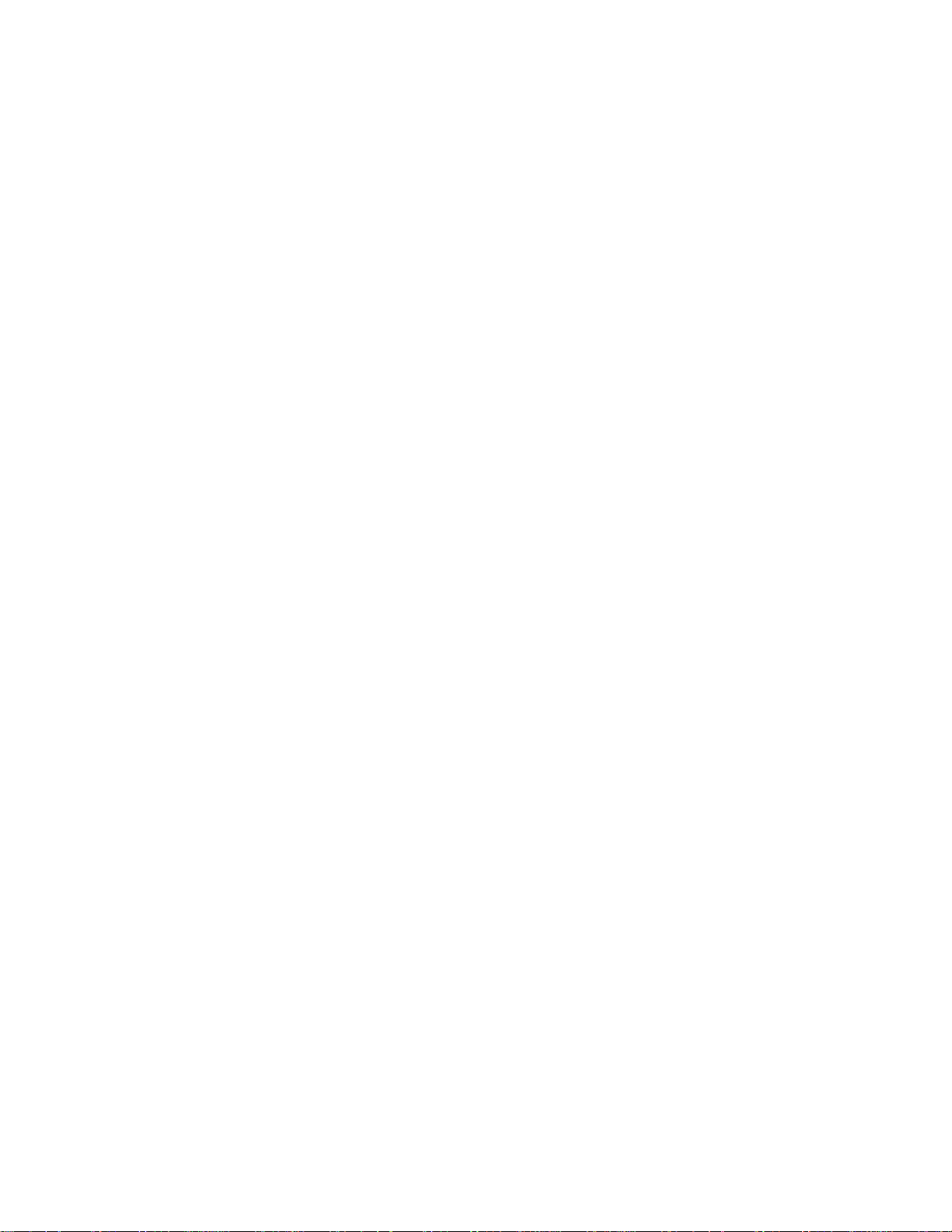
E01-11003
TABLE OF CONTENTS
Page
1. TO OUR CUSTOMERS .......................................................................................................................... 1
2. PRECAUTIONS....................................................................................................................................... 1
3. APPEARANCE AND NOMENCLATURE .............................................................................................. 2
4. MODE LOCK AND CLERK LOCKS ...................................................................................................... 3
5. DISPLAY.................................................................................................................................................. 5
6. KEYBOARD LAYOUT ......................................................................................................................... 7
7. FUNCTION OF EACH KEY .................................................................................................................... 8
8. REGISTERING PROCEDURE AND RECEIPT SAMPLES ................................................................. 20
9. READ (X) AND RESET (Z) REPORTS............................................................................................... 50
10. PROGRAMMING OPERATIONS ......................................................................................................... 59
11. VERIFICATION OF PROGRAMMED DATA
1Z PAPER ROLL REPLACEMENT AND OTHER MAINTENANCE OPERATIONS ................................. 74
13. SPECIFICATIONS ................................................................................................................................. 78
........................................................................................
69
Page 4

1. TO OUR CUSTOMERS
Thank you for choosing the TEC electronic cash register MA-216 series. This instruction manual
provides a description of the functions and handling of this register and should be read carefully to
ensure optimum performance. Since every consideration has been given to safety and reliability,
there is no danger of damaging the machine by incorrect operation.
Please refer to this manual whenever you have any questions concerning the machine. This ma
chine has been manufactured under strict quality control and should give you full satisfaction. How
ever. if the machine is damaged during transit, or there are any unclear points in this manual, please
contact your local TEC representative.
• The specifications described in this manual may be modified by TEC, if necessary.
• Be sure to keep this manual for future reference.
2. PRECAUTIONS
EOI-11003
The ECR is a precision machine. Please handle it carefully considering the following guidelines.
REMARKS ON THE LOCATION
• Place it where no unusual temperature changes are expected.
• Place it on a flat and level surface with little dust, humidity, vibration, etc.
• Keep it away from water sources.
• Do not use it in direct sunlight for a long time.
• Ensure proper ventilation so that the machine is not exposed to excessive heat.
• Be certain to connect a grounding wire to prevent the generation of static electricity and
noise troubles. Never share the same power outlet with many other electric appliances.
REMARKS ON OPERATING THE ECR
• The keys on the keyboard function with a light touch. Avoid pressing the keys too hard.
• Do not handle the machine with wet hands, since this may cause electrical malfunctions and
corrosion of parts.
• Do not apply thinner, benzine, or other volatile materials to the cabinet or other plastic parts.
Such liquids will cause discoloration or deterioration of the cover. If dirty, wipe off with a
piece of cloth soaked in a neutral detergent and wrung out thoroughly.
• Ask your TEC representative to provide periodical maintenance to ensure the optimum per
formance of the machine.
• As for other operations, follow the instructions in this manual.
-1 -
Page 5
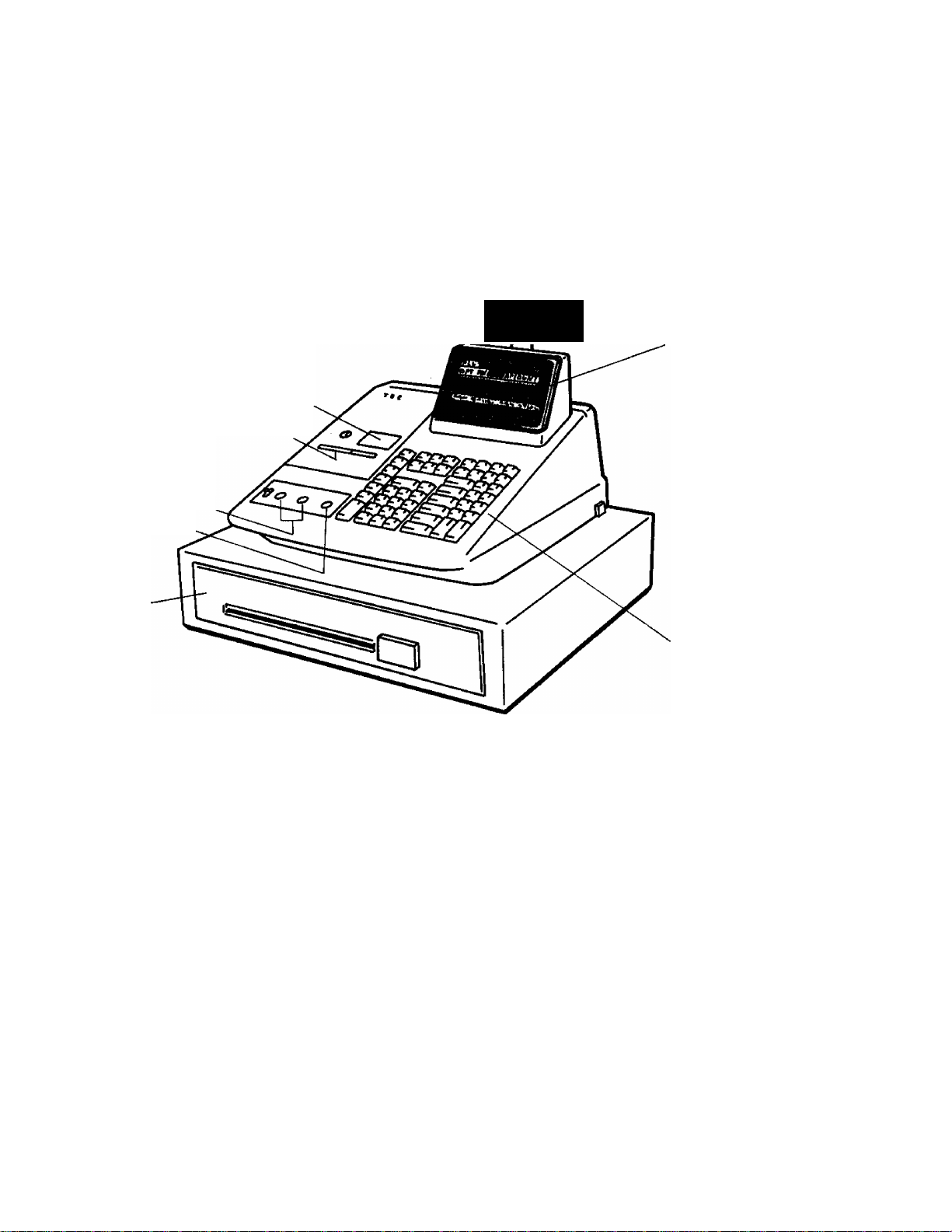
3. APPEARANCE AND NOMENCLATURE
Customer Display
.
...........
Journal Window
Receipt Outlet
Clerk Locks
Mode Lock
E01-11003
Operator Display
Drawer
Keyboard
. 2 -
Page 6
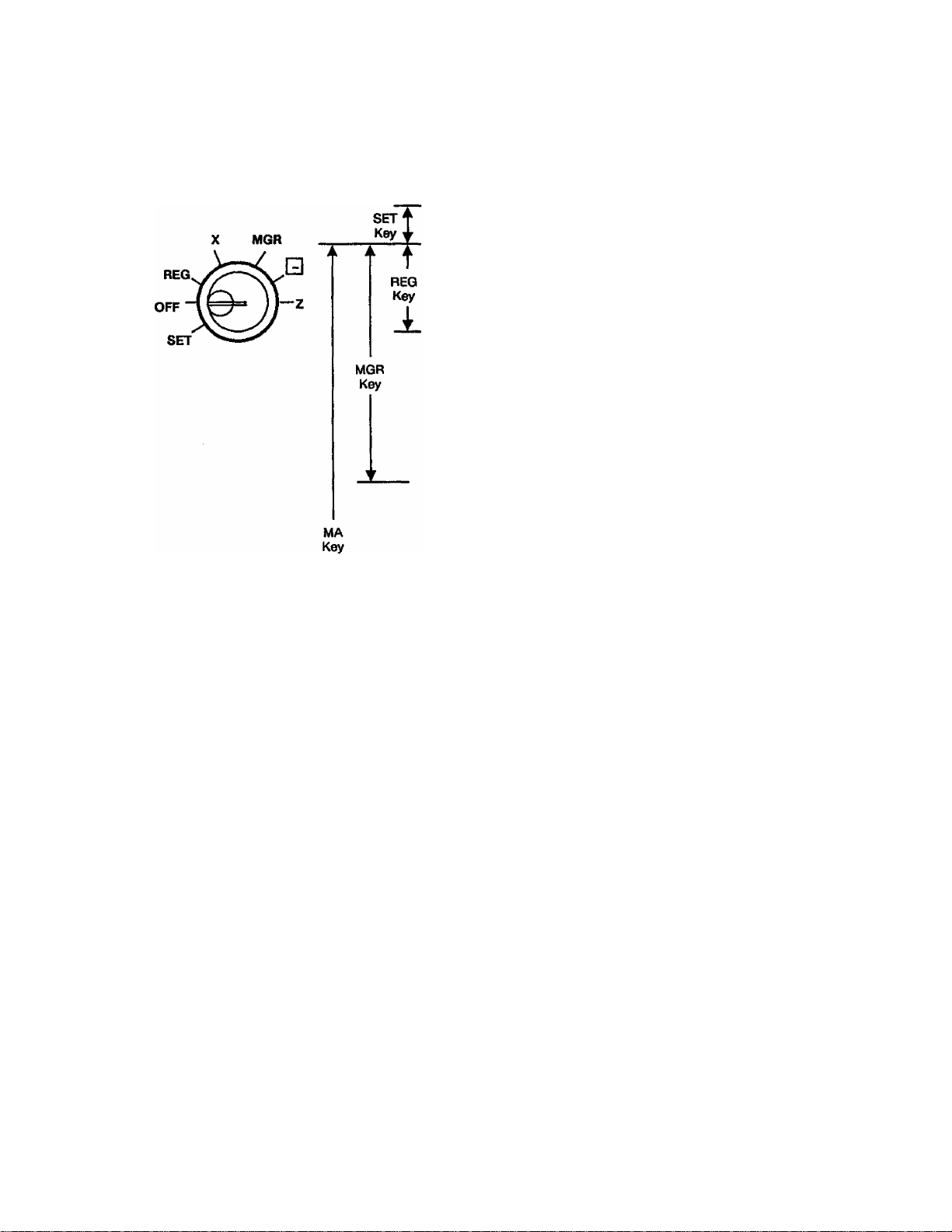
4. MODE LOCK AND CLERK LOCKS
E01-11003
4-1 MODE LOCK
(POSITION)
SET
OFF
REG
MGR
Q
(FUNCTION)
In this position, the register will allow
programming operations.
The register operations are locked when the
Mode Lock is in this position.
Normal cash register operations are carried
out in this mode. However the operations
requiring a Manager Intervention cannot be
performed in this mode.
The sale totals in memory can be read and
the programmed data can be verified in this
position.
This position allows to register all normal
cash register operations to be carried out in
the “REG”mode and the operations
requiring a Manager Intervention.
This is the “Negative Mode”, which auto
matically processes all the entries in the
reverse way, i.e. positive items into negative,
and the negative into positive. It is usually
used to return or cancel ail the items once
purchased in a sale in the “REG" or “MGR”
mode.
z ..
REG Key:
MGR Key:
MA Key:
SET Key:
The keys may be inserted or pulled out at the “OFF" or “REG” position.
The REG Key is used by the cashier or clerk who operates the
register. This key can access the positions of OFF and REG.
The MGR Key is used by the store manager or a person
authorized by the manager. This key can access the positions of
OFF, REG, X, and MGR.
The MA Key is used by the store manager who will daily supervise
the collection of money and the printout of transactions recorded
by the register. This key can access the positions of OFF, REG,
X, MGR, CZl , and Z.
The SET Key is used by the programmer,
the positions of OFF and SET.
All the resettable totals and their respective
counters in memory will be read and reset in
this position.
This key can access
-3-
Page 7
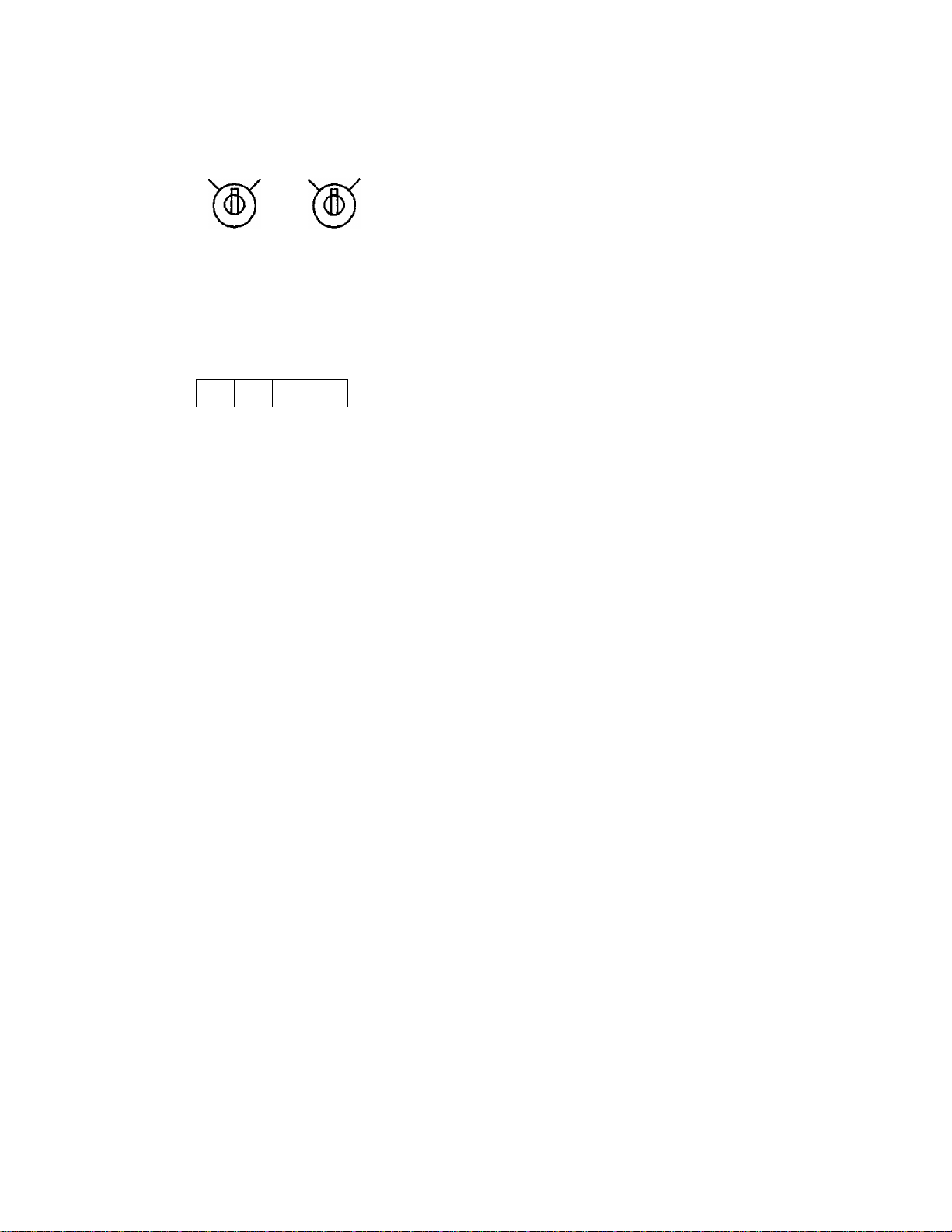
4-2 CLERK LOCKS
EOl-11003
Key>lock Type (Standard)
1.2 3.4
Push-key Type (Alternative Option)
2
1
4
3
These locks are used to identify which clerk is operating
the register.
Clerk Keys (1, 2, 3, 4)
Each clerk should keep his/her clerk key. The register
will not operate unless one of these keys is inserted and
set to the correct position in the Clerk Locks. Each of
the keys rnay be inserted and pulled out in the neutral
position marked with the dot.
This type may be installed in place of the standard key
lock type mentioned above, as an alternative option.
Each clerk is assigned his/her own clerk key (1 to 4).
The register will not operate unless one of these keys is
pushed down.
- 4 -
Page 8
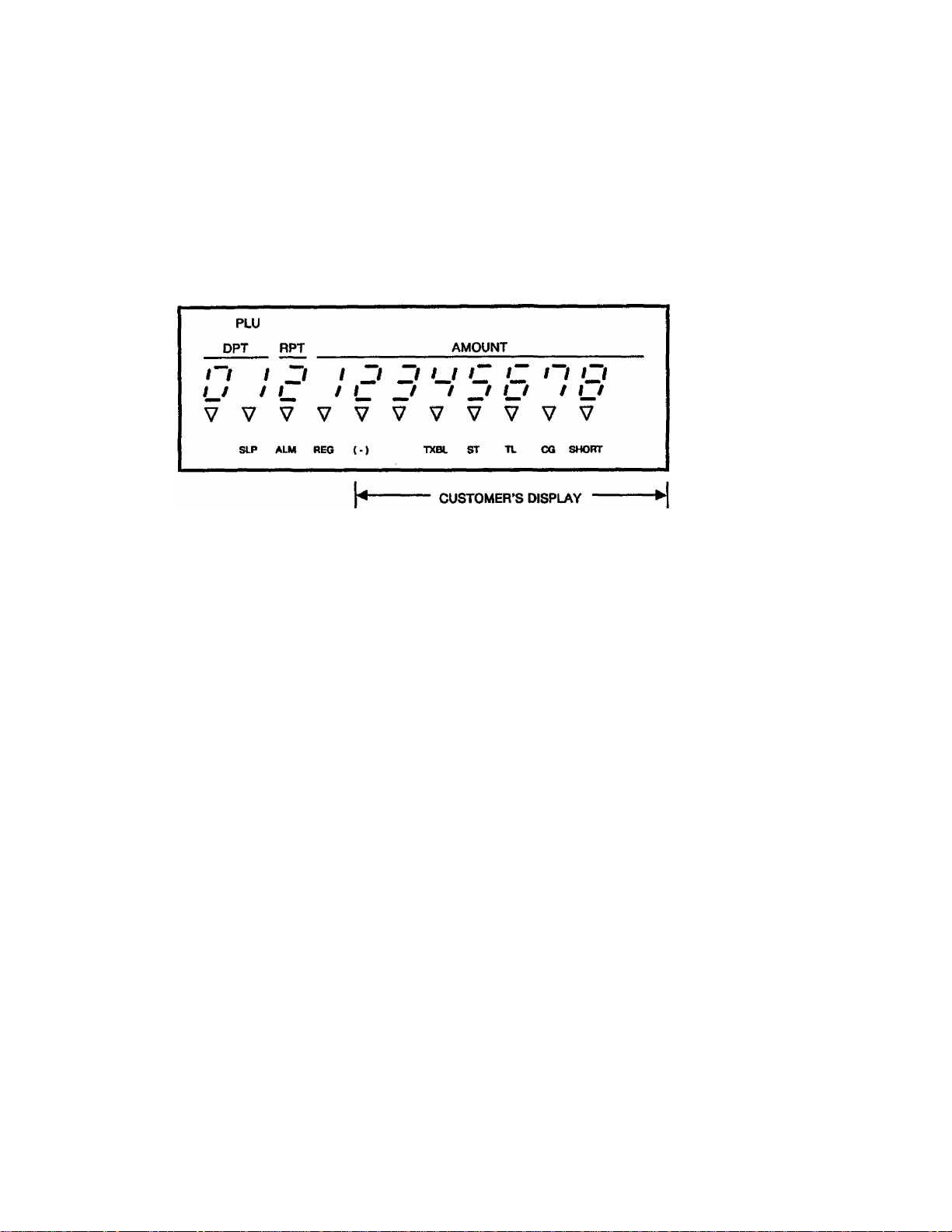
5. DISPLAY
The Operator's Display (front display) Is located at the top of the register just above the keyboard.
The Customer’s Display may be used as Rear Display if it is keep in the receptacle or used as
Remote Display if it is stretched up and turned to the required direction. The display has two types
of display • - numeric display and message descriptors.
E01 *11003
OPERATOR’S DISPLAY
NUMERIC DISPLAY
AMOUNT (8 digits)
DPT (2 digits):
RPT (1 digit):
PLU (3 digits; Uie DPT and RPT digits are commonly used for this purpose,):
Displays the numeric data, such as amount, quantity, etc.
Displays the code which represents each Department key. It stays lit
when repeating the same department entry.
Displays the repeat count of the same item. The count is indicated
from the second entry on, and only the last digit will be displayed even
if the count exceeds nine.
Displays the PLU code when any PLU is entered. It goes out when
repeating the same PLU entry.
-5-
Page 9

MESSAGE DESCRIPTORS (TRIANGULAR INDICATORS)
SLP : Lights up when a slip has properly been inserted to allow validation.
ALM : Lights up with the alarm buzzer to indicate that the last operation or numeric entry
was an error. To clear the error condition, depress the [C] key.
REG : Lights up when a sale item has been entered.
(-): Lights up when the [RTN MDSE], [DOLL DISC], [% - ], or [ITEM CORR] key
has been operated. It also lights up when the [ST], [TXBL TL], or one of the
total keys has been depressed and the displayed amount is negative.
It lights up also when an amount is entered in the “ GH ” mode.
TXBL : Lights up when a taxable item has been entered. It also lights up when the [TXBL
TL] key is depressed, indicating that the amount displayed is the sale total plus tax
due (in which case the “ST" lamp also lights up). This “taxable total display”
function is also applied when the [ST] key is depressed if the option "Taxable
Total Display on[ST] Key Depression" is selected.
ST: Lights up when the subtotal amount is displayed after the [ST] key has been
depressed.
EOl-11003
TL: Lights up on a finalizing operation with the total amount displayed when a sale is
finalized without any amount tendered.
CG : When an amount tendering operation has been performed, this lamp lights up with
the change due displayed.
SHORT: Lights up when the amount tendered is less than the sale total with the shortage
amount displayed.
-6-
Page 10
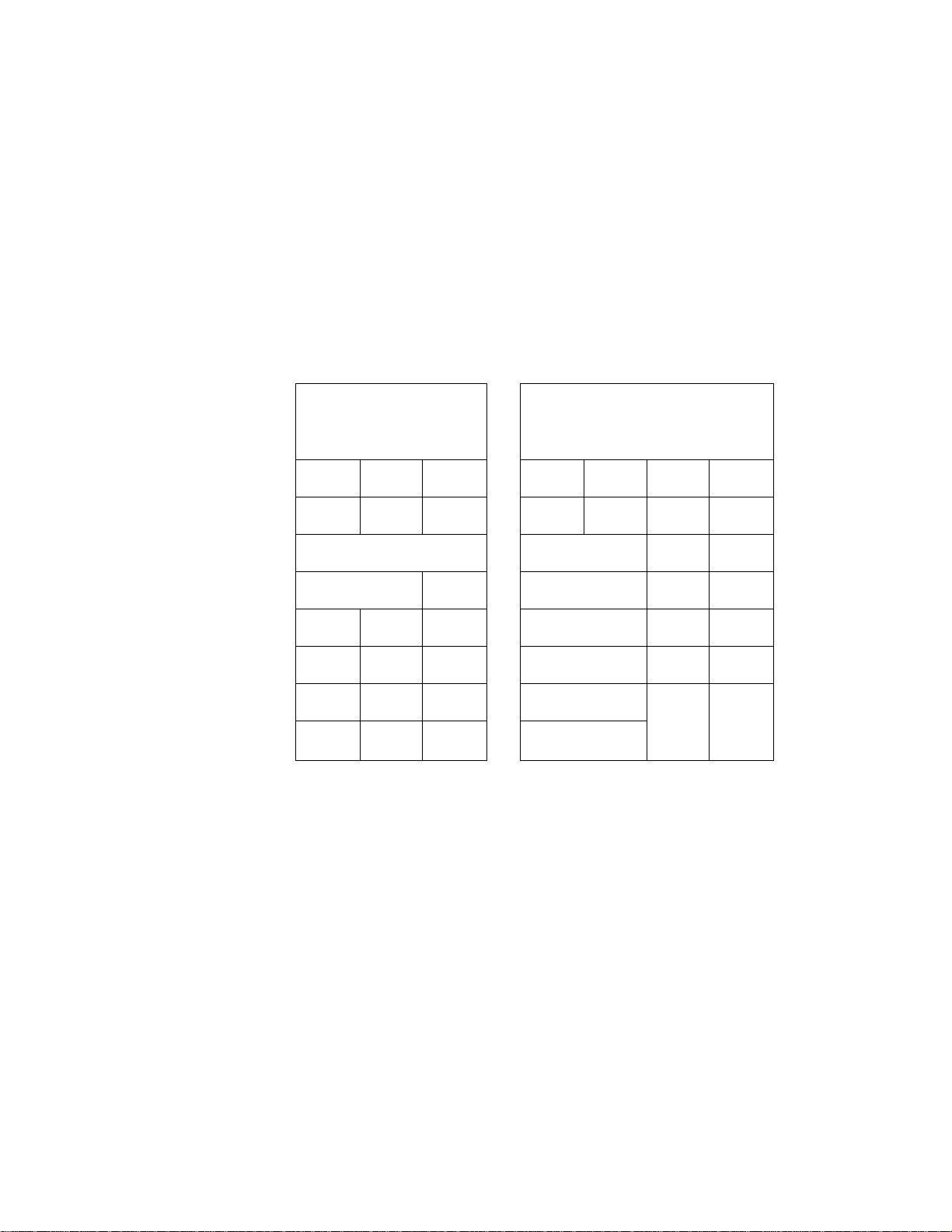
6. KEYBOARD LAYOUT
The following are typical keyboard layout for the MA-216 series. Since this series is designed to be
capable of programming most of the keys to be placed in the desired place on the keyboard, this is
merely an example. The keyboard of your register should have its own layout according to the
store’s requirements.
-- Standard Keyboard Layout ™
EOI-11003
Department Keys
NS
PR
OPEN
LC
OPEN
TX1/M
TX2/M
AMT
PLU
Other keys not placed in the keyboard above :
Additional Department Keys (11 to 30)
[OPEN]
[TXBL TLl
[#/CIDl
VALI
DATE
RTN
MDSE
7
4
1
0
RF
DOLL
DISC
C
8
5
2 3
00
JF
ITEM
CORR
©/FOR
g
6
•
[#/NS]
[TAX]
[CUR 2J to [CUR 4]
RECEIPT
ISSUE
R/A
#
PO
1 7
2 8
3 9
4
5
6
10
%-
CUR
CPN
MISO
Chg
CHECK
TEND
% +
EX
ST ATH-L
-7 -
Page 11
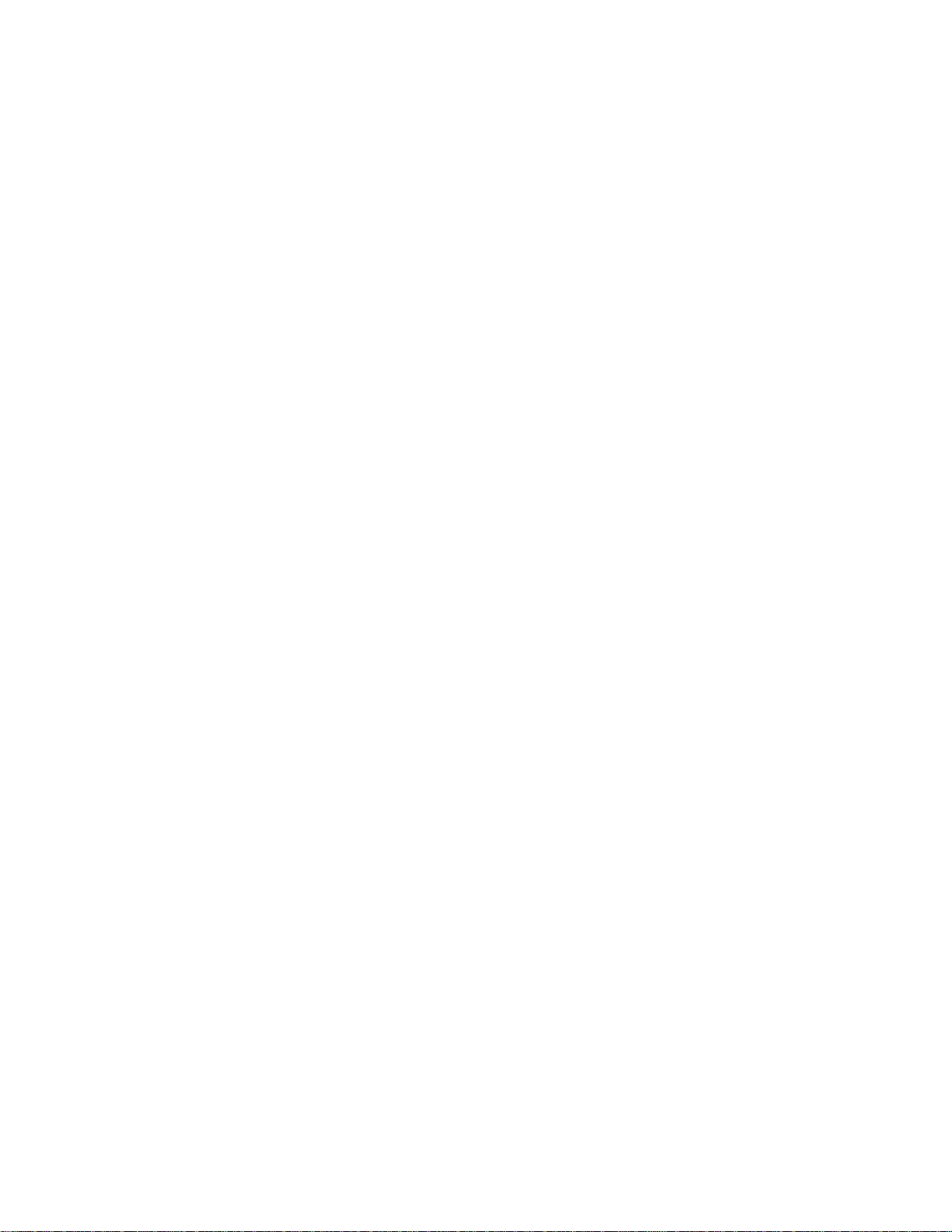
7. FUNCTION OF EACH KEY
On the following pages are brief descriptions of the function of each key. Actual operating procedures
and print samples are introduced in the next chapter.
TABLE OF CONTENTS
E01-11003
раде
[RECEIPT ON/OFF]
[RECEIPT ISSUE]
[RF]
....................................................................
[JF]...................................................................... 9
NUMERIC KEYS
[-1 ............................................................... 10
[NS] .................................................................... 10
DEPARTMENT KEYS .......................................... 10
[PLU]
.................................................................
[C] ...................................................................... 12
[#], I#/CID] ........................................................... 12
[#/NS] ................................................................. 12
[AMT] ................................................................. 12
[PR OPEN]
[LC OPEN] .......................................................... 13
[OPEN] ............................................................... 13
[@/FOR] ............................................................. 13
[RTN MDSE]
.........................................................
.............................................
................................................
.................................................
.......................................................
9
9
9
10
11
13
14
Page
[DOLL DISC] ...................................................... 14
[% + ] ................................................................. 14
[%- ]
..................................................................
[ITEM CORR] ..................................................... 15
[R/A] .................................................................. 16
[PO]
..................................................................
[ST] ................................................................... 15
[TXBLTL] ........................................................... 16
[ATЯLJ .............................................................. 16
[CHECK TEND] .................................................. 17
[Chg] ................................................................. 17
[MISC] ............................................................... 17
[CPN] ................................................................ 17
[VALIDATE] ....................................................... 18
[TXl/M] [TX2/M] 18
[EX] ................................................................... 18
[CUR] ................................................................ 19
[TAX]
................................................................
14
15
19
-8-
Page 12
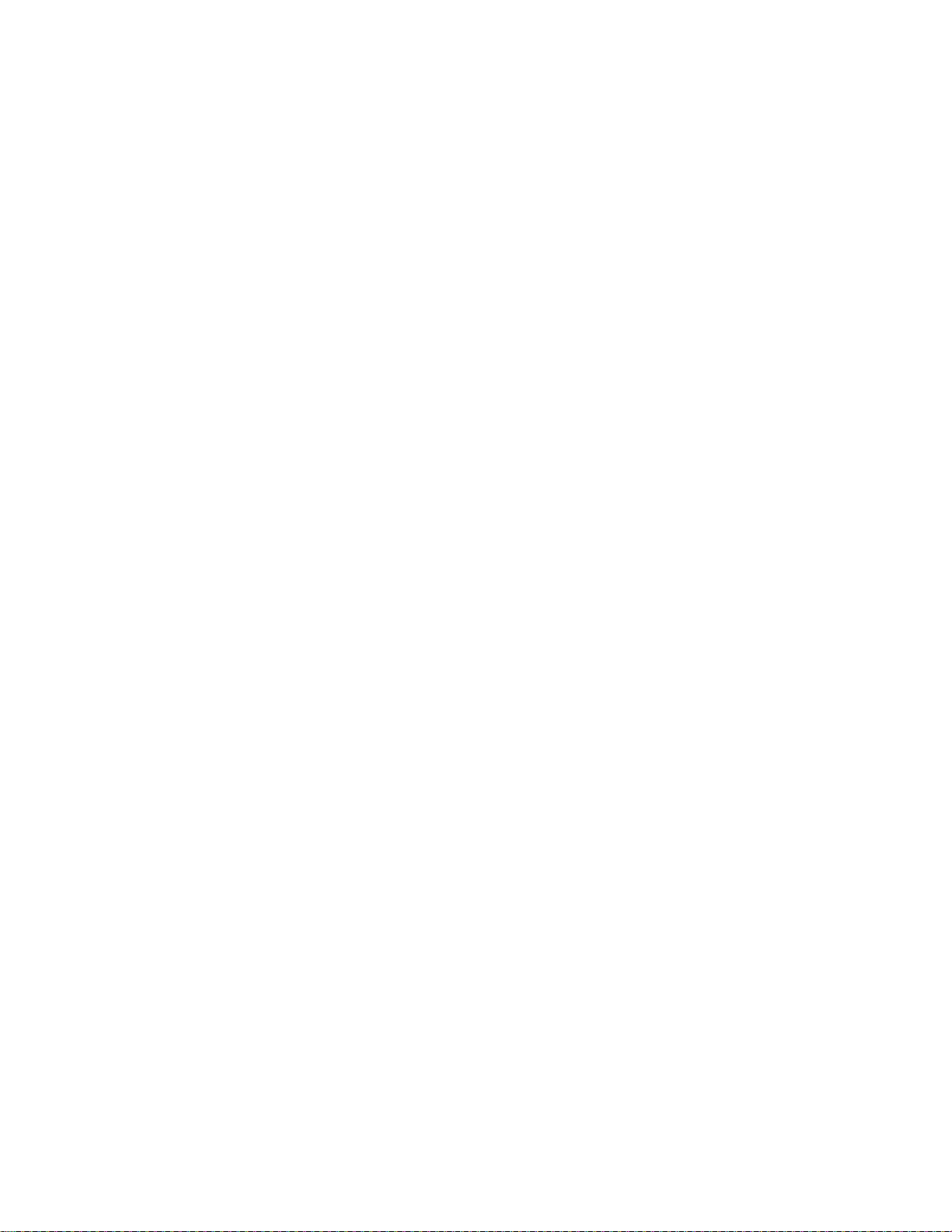
E01-11003
RECEIPT
ON
OFF
RECEIPT
ISSUE
RECEIPT ON/OFF SWITCH ([RECEIPT ON/OFF])
This switch two positions available; the *OFF* position and *ON* position.
When in the 'OFF* position, no receipt is issued from the register and sales are
printed on the journal roll only. When the switch is set to the *ON’ position,
sales are printed on both receipt roll and Journal roll, then a receipt is issued
which is given to the customer.
RECEIPT POST-ISSUE KEY ([RECEIPT ISSUE])
This key is used to issue the receipt of a sale when the sale has already been
finalized with the [RECEIPT ON/OFF] switch positioned to OFF.
This key will not function if another sale is already under way.
The post-receipt may be an itemized receipt (i.e. all sale items and the total are
printed, just as for an ordinary receipt) or a total-only receipt according to a
program option selection.
POST-RECEIPT PRINT FORMAT:
Option: Itemized Receipt —
Option: Total-only Receipt
[— Itemized Print
Total-only Print
Total Print
when the sale contains
not more than 20 items.
when the sale contains
more than 20 items.
regardless of the number
of items in the sale.
RF
JF
RECEIPT FEED KEY ([RF])
This key is used to advance the receipt roll. It is operated by depressing the
key and holding it in that position until the paper has advanced to the required
position. This key is effective even when the [RECEIPT ON/OFF] switch is in
the ‘OFF’ position.
JOURNAL FEED KEY ([JF])
This key is used to advance the journal roll in the same fashion as the [RF]
key. These keys are useful if the operator, due perhaps to an interruption
while ringing up a sale, is unsure which items have already been entered. By
using the feed key the operator can see which figures have actually been
printed.
The [RF] and [JF] keys cannot be operated simultaneously.
-9 -
Page 13
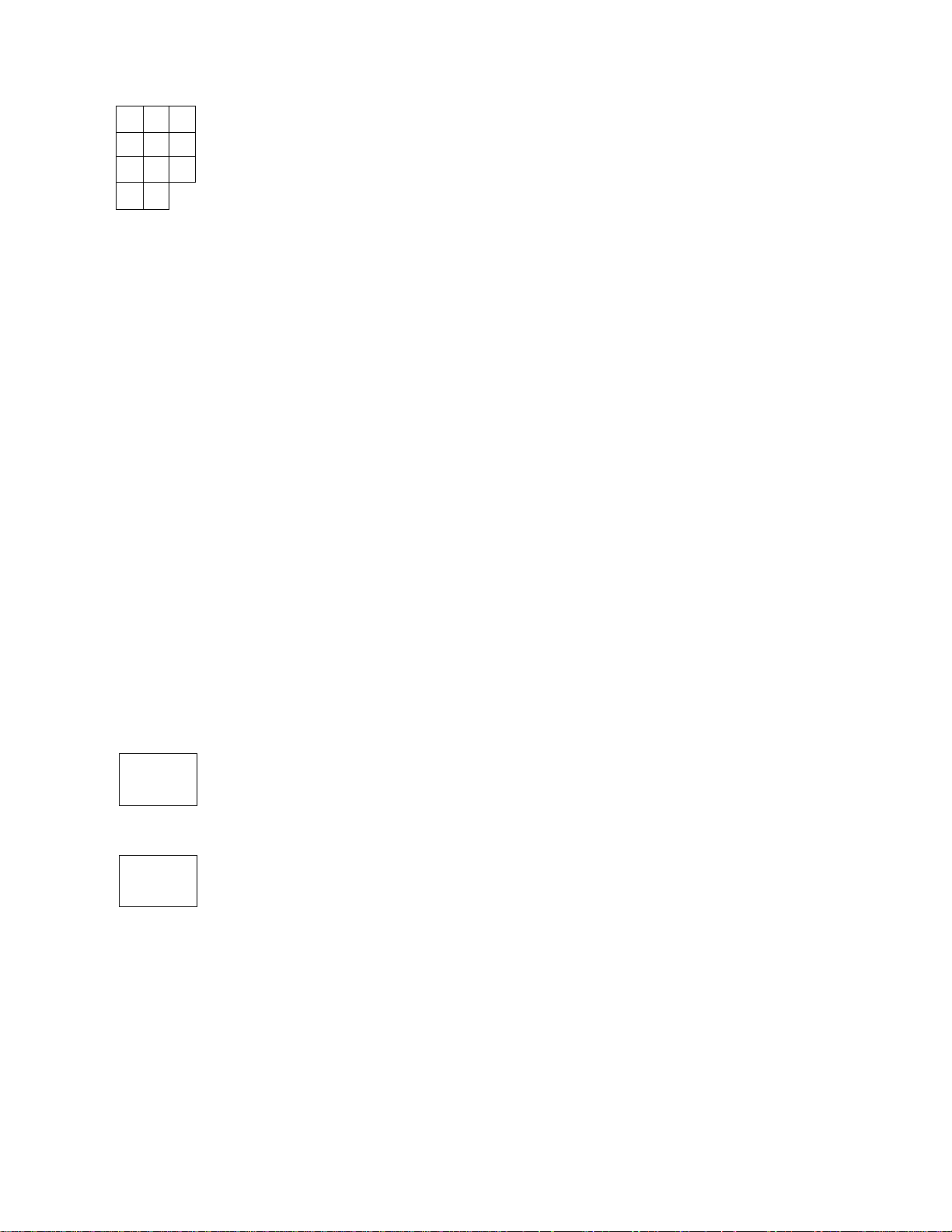
E01-11003
7 8
4 5
1 2
0 00
NS
9
6
3
NUMERIC KEYS (
These keys are used to enter numeric values such as amount, quantity, or
code number.
The maximum numeric entry digits vary according to each item or
operation.Depressing the [00] key once is the same as depressing the [0] key
twice consecutively.
I)
DECIMAL POINT KEY ([. ])
This key used, as part of numeric keys, to designate the decimal point position
when entering a percent rate {through [% + ] or [%- ]) or a quantity (through
[@/FOR]). For example, to enter 0.5%, index 0 -►[. ]-► 5, or [. ] -► 5.
A maximum of three digits may be entered below the decimal point.
When entering a price or amount such as $0.25 just index 2 5. In this
case, depression of the [. ] key is not necess^ and will cause an error.
NO SALE KEY ([NS])
____
1
30^
This key is used to open the cash drawer white the machine is outside a sale.
To operate, depress this key once. Ttiis function is usually used to break a
big bill, or to check the receipt and journal print condition.
A non-add number may usually not be entered prior to a no-sate operation
within one receipt sequence. However, it can be programmed to allow a no
sale operation after a non-add number entry.
DEPARTMENT KEYS ([DEPT])
L
These are department keys through which sates items are registered,
maximum of 30 keys may be installed. Each of these keys may
'
programmed as either an 'OPEN’ or ‘PRESET’ key.
(1) OPEN DEPARTMENT KEY ([Open DEPT])
A department key which has no preset price programmed is an ‘OPEN’
key and it is necessary to enter a price manually each time. The price
is rung up on the numeric keyboard and the appropriate department key
is depressed. The price is then displayed and printed on the receipt
and journal roll.
When the same department key is depressed more than once
consecutively after a price entry, the price entry is repeated as many
times as the department key is depressed.
A
be
-10-
Page 14

(2) PRESET DEPARTMENT KEY ([Preset DEPT]}
A preset key is a key which already has a price programmed in it. It is
therefore unnecessary to enter the price of an item; simply depress the
key to register the sale of one item.
If a price different from the preset one must be entered through numeric
keys into a preset department, depress the [PR OPEN] or [OPEN] key
before the price entry, followed by the department key.
Single-item Departments
If a department is programmed as Single-item, the department entry sequence
will immediately finalize the sale as cash sale without operating any of the
media keys when operated outside a sale (i.e. when no other items have been
entered within one receipt sequence). The Single-item Department will
function, however, just as an ordinary itemized department if operated inside a
sale.
'Vi !i;‘*iii?iv
EOl-11003
PLU
PLU (Price-Look-Up) KEY ([PLU])
A “PLU” is an individual merchandise item programmed with its own item code
(PLU Code) and its link department. Each PLU can be programmed to a
“Preset PLU” (to auto-enter the preset price) or an “Open PLU” (to enforce a
price entry through the numeric keys each time)
To enter a Preset PLU:
1 PLU Code 1->[PLU]
Max. 3 digits (1 to 999)
To enter an Open PLU:
I PLU Code !-► [PLU] Price
The price indexed through the numeric keys will be
entered. To repeat the same PLU price, depress the
[AMT] key only, after the above operation.
The preset price will automatically be read and
entered.
To repeat the same PLU price, depress the
[PLU] key only, after the above operation.
[AMT]
-11 -
Page 15
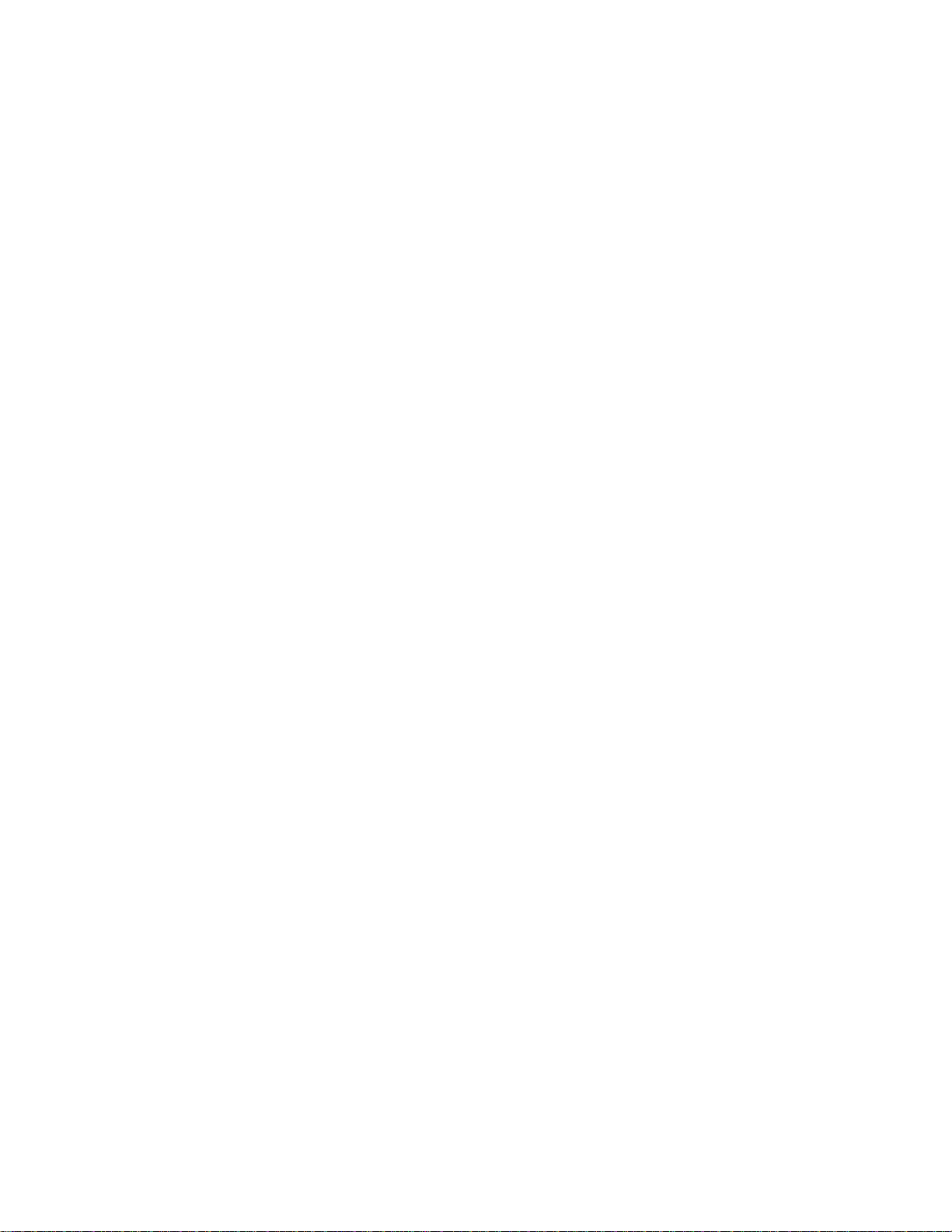
CLEAR KEY ([C])
This key is used to clear a numeric entry or a declaration key (such as [RTN
MDSE]) entry if prior to depressing a motorized key (a key to execute printing
of the entry, such as [DEPT] or media keys), or to correct any error condition
and cancel the alarm.
if the [C] key is depressed after a subtotal is once obtained, the subtotal
amount is again displayed, if the sale total plus taxes is once obtained by the
[TXBL TL] key or the [ST] key with the “Taxable Total Display“ option,
depressing the [C] key there will display the sale total plus taxes.
E01-11003
#
#/CID
#/NS
NON-ADD NUMBER PRINT ([#]),
NON-ADD NUMBER PRINT/ CASH IN DRAWER KEY
([#/CID])
This key is used to print a non-add number (such as Check No., Credit Card
No., etc.) on the receipt and journal for future reference.
To operate, enter a maximum 8-digit number (the preceding zeros will not
be printed if any entered), and then depress [#]. The number is then
printed. This operation may be performed any time between sale items,
before or after all the sate items If the sale has not been finalized yet. The
numbers thus printed will not affect the sale total.
NON-ADD NUMBER PRINT/ NO-SALE KEY ([#/NS])
This is a dual-function key that has both [#] and [NS] key functions. If
depressed with a prior numeric entry, it wilt function as the Non-add Number
Print Key.
If depress without a prior numeric entry when the register is outside a sale, it
will function as No-sale key.
AMT
AMOUNT KEY ([AMT])
This key is used to enter an amount or price for an open PLU. Refer to the
description of the [PLU] key (page 11).
- 12 -
Page 16
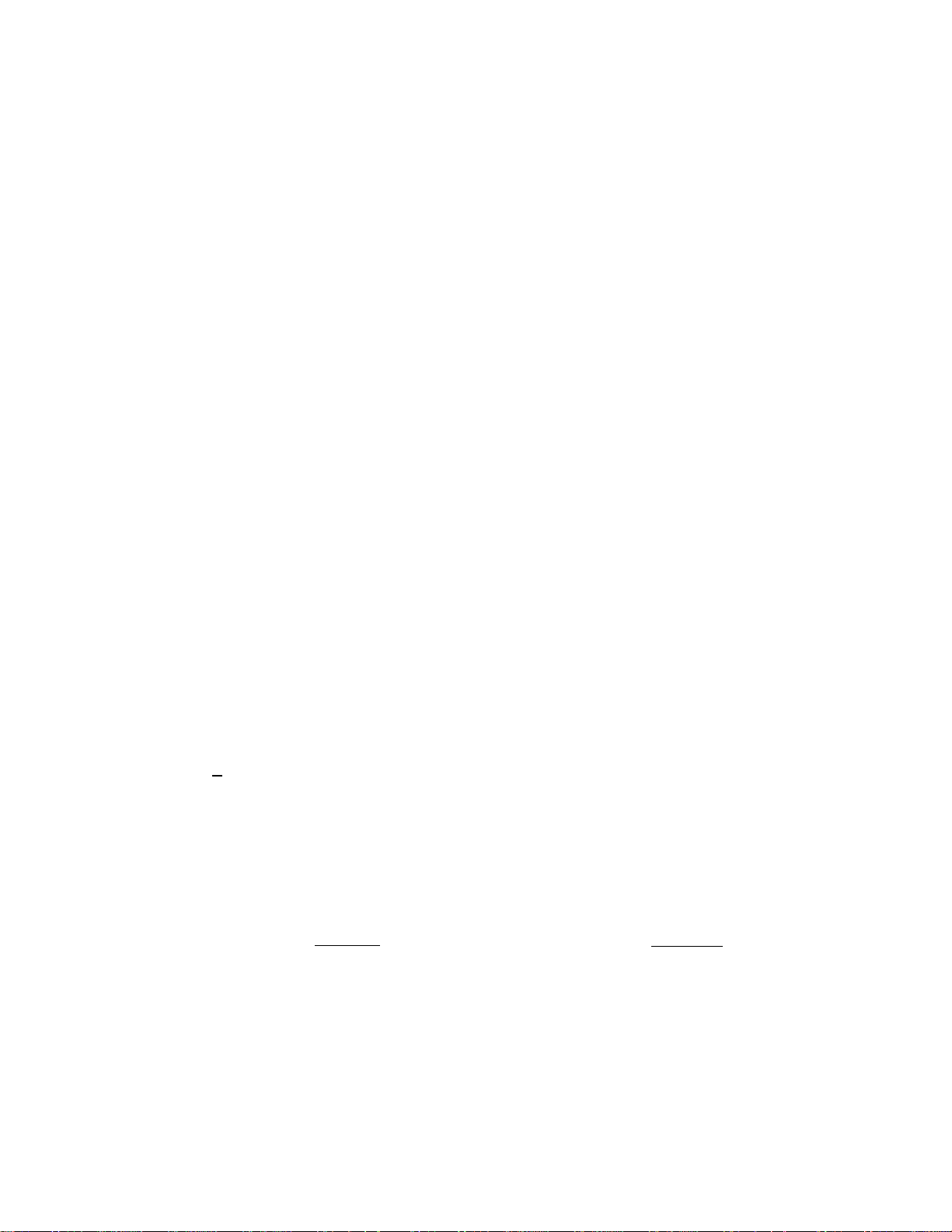
EOM1003
PR
OPEN
LC
OPEN
PRESET OPEN KEY ([PR OPEN])
This key is used to modify the status of a preset department. When the [PR
OPEN] key is depressed prior to operating a preset department, the preset
department is reversed to an open department and this allows an amount entry
through the numeric keys for that item only.
This key cannot be used to reverse a preset PLU to an open PLU.
LISTING CAPACITY OPEN KEY ([LC OPEN])
This key is used to release the listing capacity preprogrammed on each
department (or on each open PLU linked to the department accordingly). To
operate, depress [LC OPEN] before operating the department (or the PLU).
By depressing the [LC OPEN] key, the HALC (High Amount Listing Capacity)
of the department or PLU will be released to allow a numeric entry with two
more digits.
In order to allow an amount entry exceeding the value defined above, a
Manager Intervention is necessary.
OPEN
PR-AND-LC OPEN KEY ([OPEN])
This is a dual-function key that has both [LC OPEN] and [PR OPEN]
functions. By depressing this key once, both of these functions are available.
@rt=OR AT-FOR (QUANTITY EXTENSION AND SPLIT-PACKAGE
I
PRICING) KEY ([©/FOR])
This key is used to multiply a department or PLU item entry by a quantity
(Multiplication Function). This key is also used to auto-calcutate and enter a
split-package price of a department item (in such a case as a customer wants
only two of five tomatoes in one package: Split Price Function).
The basic order of multiplication is:
QUANTITY
As for details of multiplication and split pricing for various cases, refer to the
next chapter.
“► [©/FOR]
UNIT PRICE
-13-
Page 17
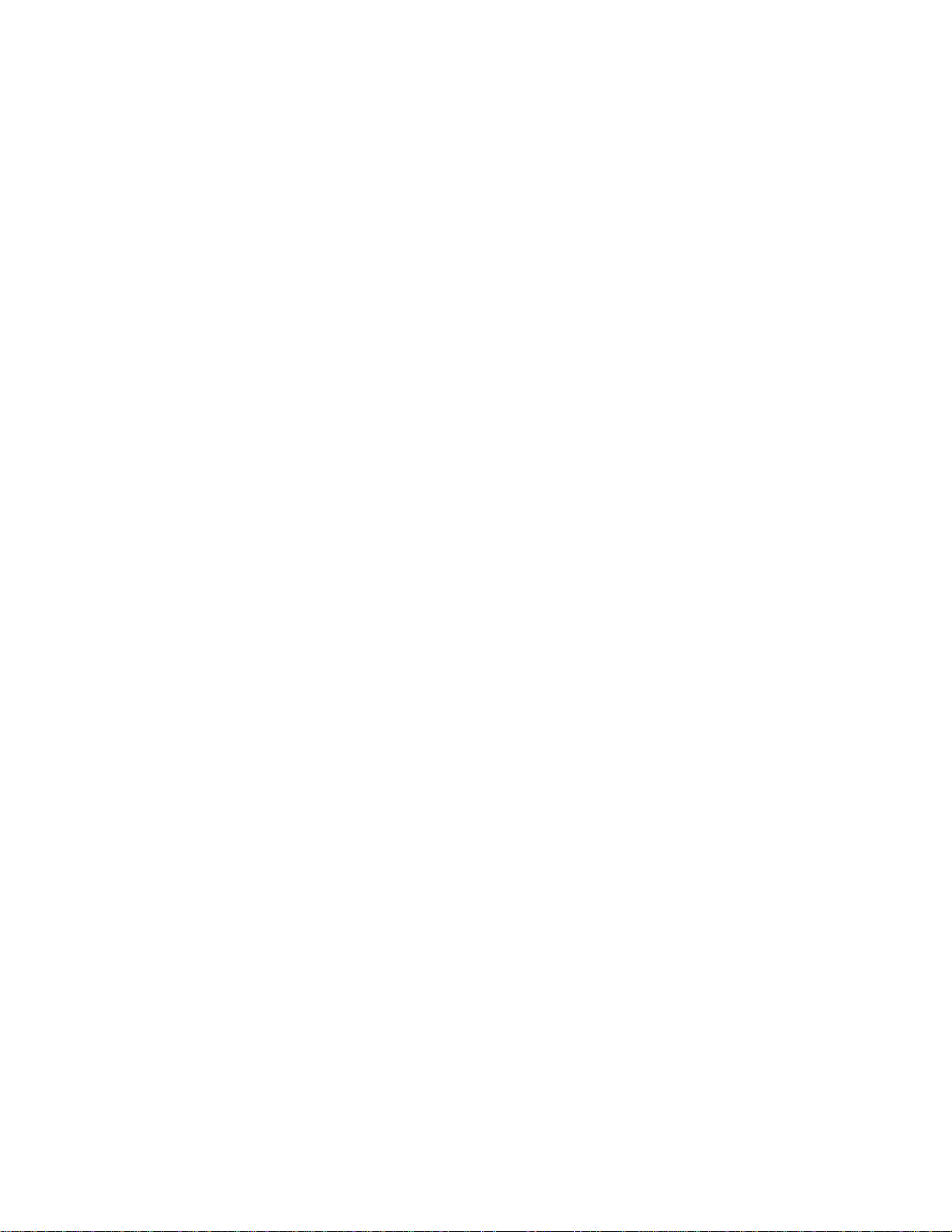
E01-11003
RTN
MDSE
DOLL
DISC
RETURNED MERCHANDISE KEY ([RTN MDSE])
This key is used to refund money to a customer who has returned items
already purchased.
To operate, depress this key before ringing up the amount to be refunded, and
then operate the appropriate department (the department operation sequence
may be replaced by a PLU entry sequence). The amount is automatically
printed and deducted from the bill.
The [RTN MDSE] key can usually be used outside as well as inside a sale.
DOLLAR DISCOUNT KEY ([DOLL DISC])
This key is used to subtract an amount from the sale such as a discount during
a sale. An amount exceeding the sale total cannot be entered unless the
"Credit Balance" option is selected.
To operate, enter the discount amount and then depress the [DOLL DISC]
key. It may be operated after a [ST] key depression (Discount from Sale) or
after individual Department or PLU item entry (Discount from Department).
% +
%-
PERCENT CHARGE KEY ([% + ])
This key is used to add a percent rate to a sale. If the preset percent rate is
to be added, depress the [% + ] key without a prior numeric entry. If a rate
different from the preset one is to be added, enter the desired rate on the
numeric keyboard and then depress the [% + ] key. The manual rate will then
be added.
Use the (% + ] key after a department, PLU, if only that item requires the
percent addition, or after the [ST] key if required on the total bill. The
percentage rate and the amount are printed and will be added to the sale total.
The percent rate may be within the range from 0.001 to 99.999%.
Usually a % key operation after a subtotal is once obtained is allowed only
once. However, it may be programmed to allow more.
PERCENT DISCOUNT KEY ([%-])
This key operates in the same fashion as the [% + ] key except that operation
will subtract from instead of adding to a sale.
-14-
Page 18
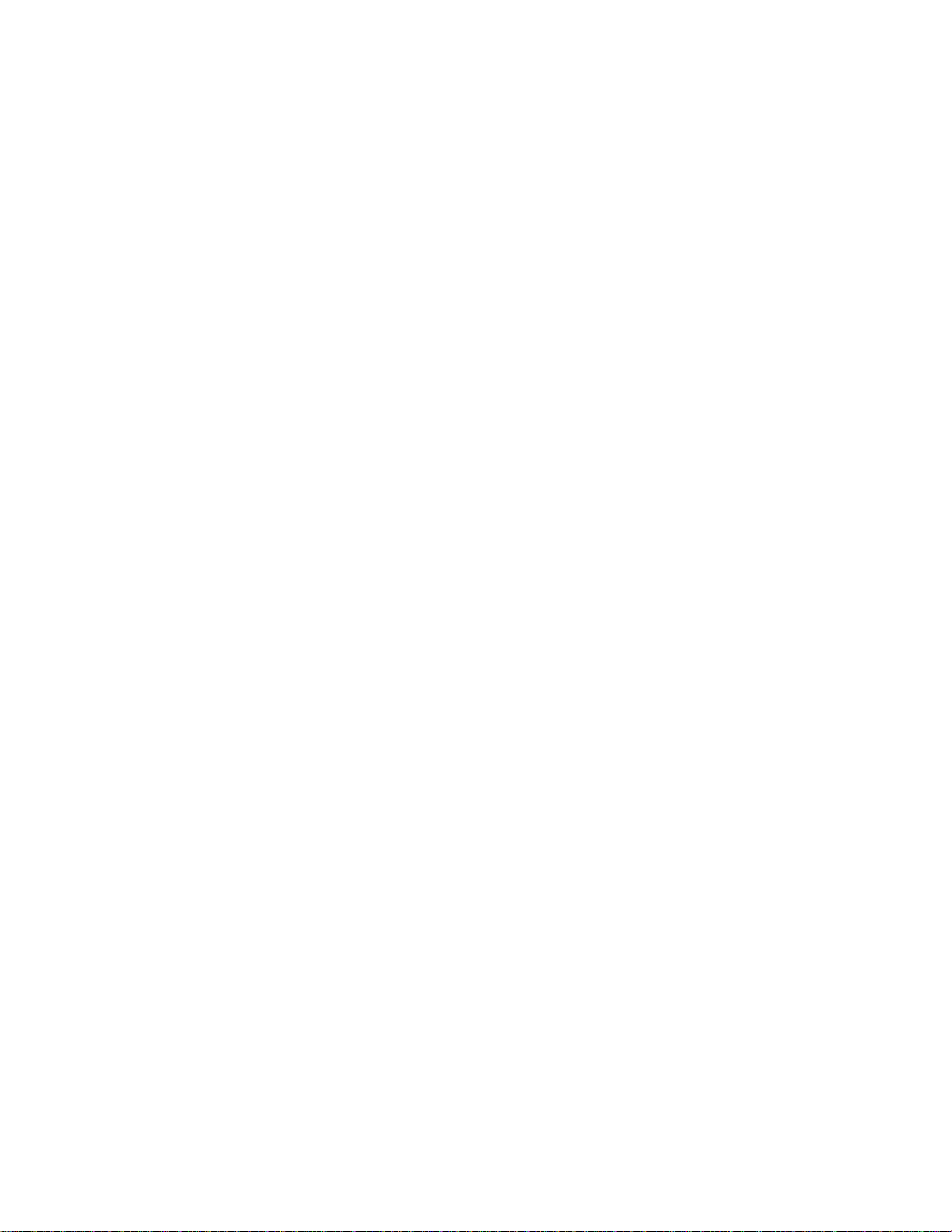
E01-11003
ITEM
CORR
R/A
ITEM CORRECT KEY ([ITEM CORR])
This key is used to remove the last item from a bill, printing a line through the
item on the receipt and journal.
To operate, simply depress the [ITEM CORR] key immediately after the wrong
item is entered and printed.
The item-correct function is effective even when a [C] key depression to clear
a numeric entry is inserted between the line to be corrected and the [ITEM
CORR] key depression. But when the [C] key is operated to cancel an error,
the item-correct is no longer effective to delete the last item.
The [ITEM CORR] key will function to correct to any last item entered through
a Department, PLU, [% + ], [%-], [DOLL DISC], [R/A], [PO], or [TAX]
(Manual Tax Entry).
RECEIVED-ON-ACCOUNT KEY ([R/A])
A received-on-account transaction is used to identify money which is in the
drawer but not due to business. The amount entered is thus included in the
In-drawer Total memories but not in the sales total memories.
To operate, enter an amount of payment and then depress the [R/A] key.
Repeat this operation if multiple payments are recorded within one receipt.
The payments entered are finalized by the [AT/TL] key if paid in cash. Other
media keys also finalize such payments if so programmed. The above
operation sequence can only be performed when the register is outside a sale.
PO
ST
PAID-OUT KEY ([PO])
A paid-out transaction is used when an amount of money is removed from the
cash drawer without relating to a sale, for the purpose of paying wholesalers,
etc. When the [PO] key is used, the amount entered is subtracted from the
Cash-in-drawer Total memory but not sales totals.
To operate, enter an amount to be taken from the cash drawer and depress
the [PO] key whilst the register is in an out-of-sate condition. This operation
may be repeated if multiple paid-out items are registered in one transaction.
The paid-out amounts are finalized by the [AT/TL] key only (i.e., must always
be paid out in cash).
SUBTOTAL KEY ([ST])
This key is used to obtain the subtotal amount (sale total pre-taxed) during a
sale. When this key is depressed after all the items have been rung up, the
subtotal of the sale is printed and displayed.
If the [ST] key is depressed more than once consecutively, the first depression
only will print and display the subtotal; further depressions will only display but
not print the subtotal amount.
- 15-
Page 19
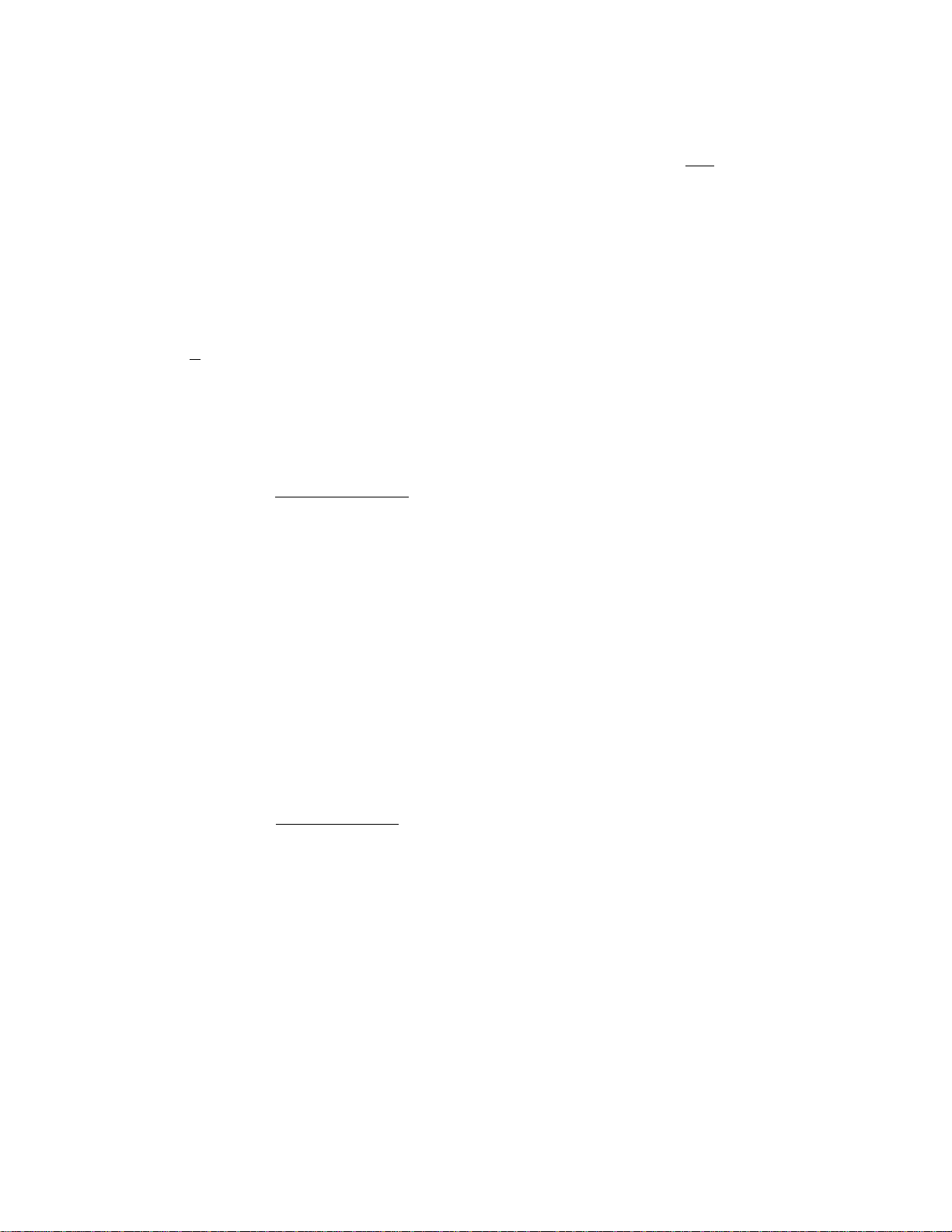
E01-11003
TXBL
TAXABLE TOTAL KEY ([TXBL TLJ)
TL
This key is used to display the contents of the sale total plus any taxes due.
The amount will only display but not print
In order to allow add-on operations following the use of this key« the taxes are
not added into any total memones until actual finalization is initiated.
Mandatory depression of this key prior to finalizing a sale is a program option.
at/tl cash amount TENDERED / CASH TOTAL KEY ([AT/TL])
J Cash Media Key
This key is used to record ait cash paid on transactions, and will be able to
finalize a sale operation. Usually this key is programmed to function as both
“Tender” and “Total” key. However, the key may be programmed to operate
only with enforced tendering or only as a cash total key.
TENDER FUNCTION
After the [ST] key is depressed, enter the amount tendered by the customer
in payment of the sale, and then depress the [AT/TL] key. The change is
automatically computed, displayed, and printed.
If the amount tendered is smaller than the sale total, it prints the amount
tendered on the receipt with the balance due displayed, but the drawer is
not yet opened. In this case, ask the customer for additional payment in
cash and repeat the same amount-tendering operation, or use another
media key if the balance due is processed as a sale in that media.
NOTE: Even if [AT/TL] is programmed to function as Tender-only key and
the sale total is zero or negative, no amount tendered can be
entered. In this case, [AT/TL] will function just as the Total key,
so just depress [AT/TL] to obtain the total and finalize the sale.
The balance in negative indicates that the amount must be paid
back to the customer in cash.
TOTAL FUNCTION
To obtain the total and finalize a cash sale, depress the [AT/TL] key only.
The sale is finalized with the total printed and displayed, and the drawer
opens.
If the “[TXBL TL] Compulsory” option is selected, a [TXBL TL] key
depression is always required before finalizing a sale. (The [TXBL TL] key
is replaced by the [ST] key if the [ST] key is programmed with “[TXBL
TL]" key functions.)
The [AT/TL] key is also used to finalize Received-on-Account payments or
Paid-Out amounts.
-16-
Page 20
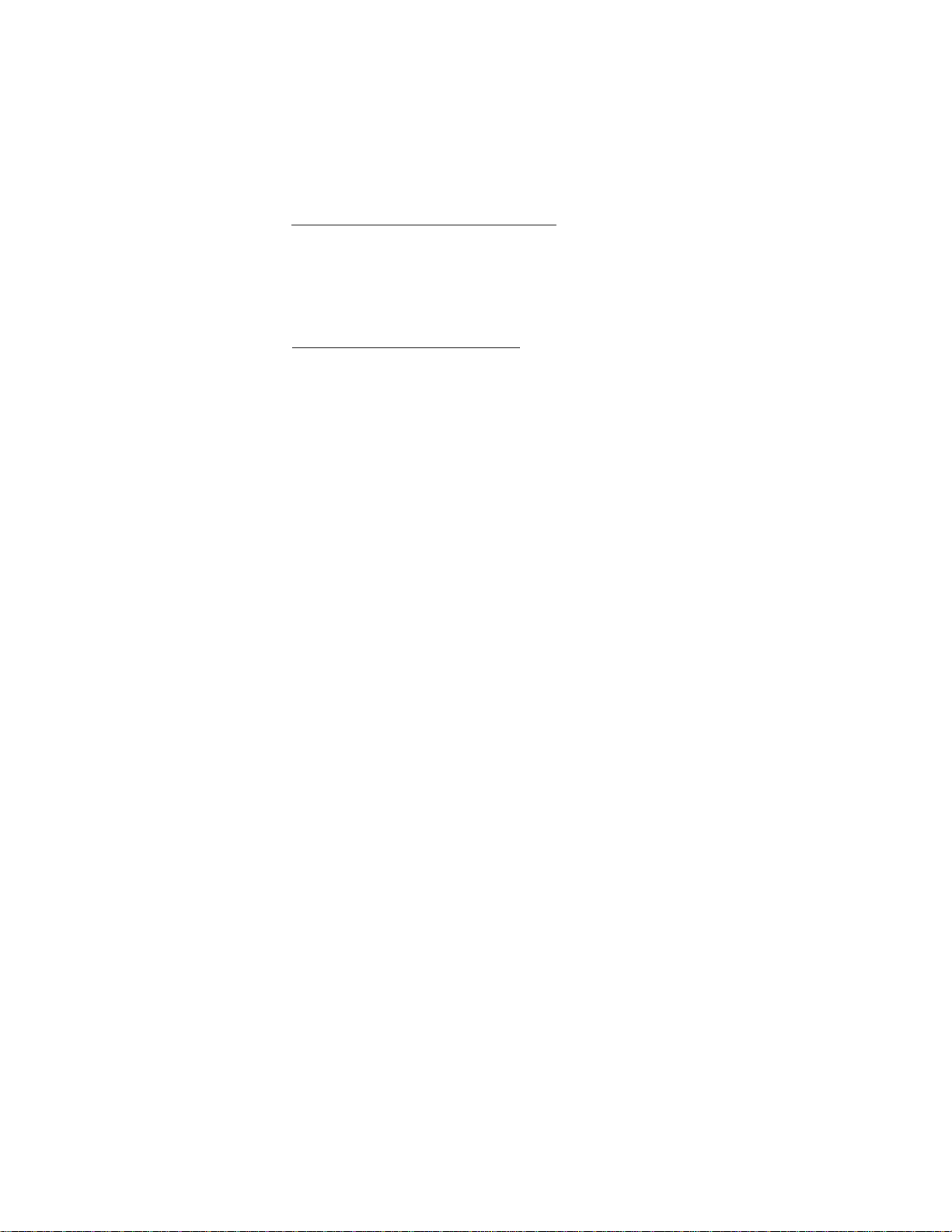
EOI-11003
CHECK
TEND
CHECK TENDER KEY ([CHECK TEND])
This is one of the non-cash media keys, and is used to cash a check when the
register is outside a sale, or to finalize the transaction as a check payment.
CHECK CASHING WITH NO PURCHASE
When the register is outside a sale, enter the check amount and depress the
[CHECK TEND] key. A receipt is issued and the drawer is opened to
enable exchange. However, Uiis cashing function may be prohibited by a
program selection.
FINALIZING AS CHECK PAYMENT
For finalizing a sale with [CHECK TEND], refer to the [AT/TL] key
description. The [CHECK TEND] key is usually programmed to function
as a Tender-only key. However, it may be programmed to function as a
Total-only key or as both Tender and Total key, just as [AT/TL].
The [CHECK TEND] key is also used to finalize Received-on-Account
payments when paid in check, if programmed to allow it.
VWien the key is programmed to allow tendering, over-tendering and/or short-
tendering using this key may also be programmed to be prohibited.
Chg
Mise
CHARGE KEY ([Chg])
This is another non-cash media key, and is usually programmed as a **Charge
Sale Totaf key. However, it may be programmed to be a key for other media
such as payments by credit card. To operate as a general charge sale
finalizing key, depress [Chg], instead of [AT/TL], to obtain the total and
finalize the sale.
This key has exactly the same functions and programmabilities as the [CHECK
TEND] key except that [Chg] is usually programmed as Total-only key but not
Tender key.
MISCELLANEOUS MEDIA KEY ([MISC])
This is one of the additional non-cash media keys that may be installed besides
[CHECK TEND] and [Chg]. This key has the same functions and
programmabilities as the [CHECK TEND] key, and is usually used as the
Tender-only key.
CPN MEDIA-COUPON KEY ([CPN])
This key is used to finalize a sale paid in coupons. This key has the same
functions and programmabilities as the [CHECK TEND] key and is usually
used as the Tender only key.
- 17 -
Page 21

EOI-11003
VALI
DATE
TX1/M
TX2/M
VALIDATION KEY ([VALIDATE])
This key is used to over-piint a validation slip.
To operate, after registering a required item, insert the slip into the validation
slot and depress the [VALIDATE] key. The item and the amount will be
printed in one line on the slip. Print or non-print of the consecutive No. or
clerk No. is program option.
Program selection is also provided for single- or multi-validation (number of
times validation allowed for the same item).
TAX MODIFIER KEYS ([TX1/M], ITX2/M])
These keys are used to reverse the Tax status (taxabie/non-taxable status) on
departments, PLUs, or other tax-status-programmable keys ([DOLL DISC],
[% +1, and [%- ]) for one entry only.
To operate, depress the required tax modifier keys prior to depressing any of
those function keys listed above.
The tax modifier keys are also used, along with the [EX] key, to exempt
required tax(es) from the sale. Refer to the [EX] key description for this
purpose.
EX
TAX EXEMPT KEY ([EX])
This key is used to declare the exemption of the taxes from the sale,
displaying the sale total excluding the exempted tax(es), printing the pre-taxed
amount of the sale portion subject to the tax exemption. Only a finalizing
operation is possible after the [EX] key is operated.
When dual tax modifier keys are installed, partial tax exemption as well as total
tax exemption may be performed in the following ways:
[TX1/M] -► [EX]
[TX2/M] -► [EX]
To exempt all the taxes, simply depress [EX] (or depress [TX1/M] and
[TX2/M] keys first, then depress [EX]).
.............................................
.............................................
to exempt TAX 1 only
to exempt TAX 2 only
-18-
Page 22
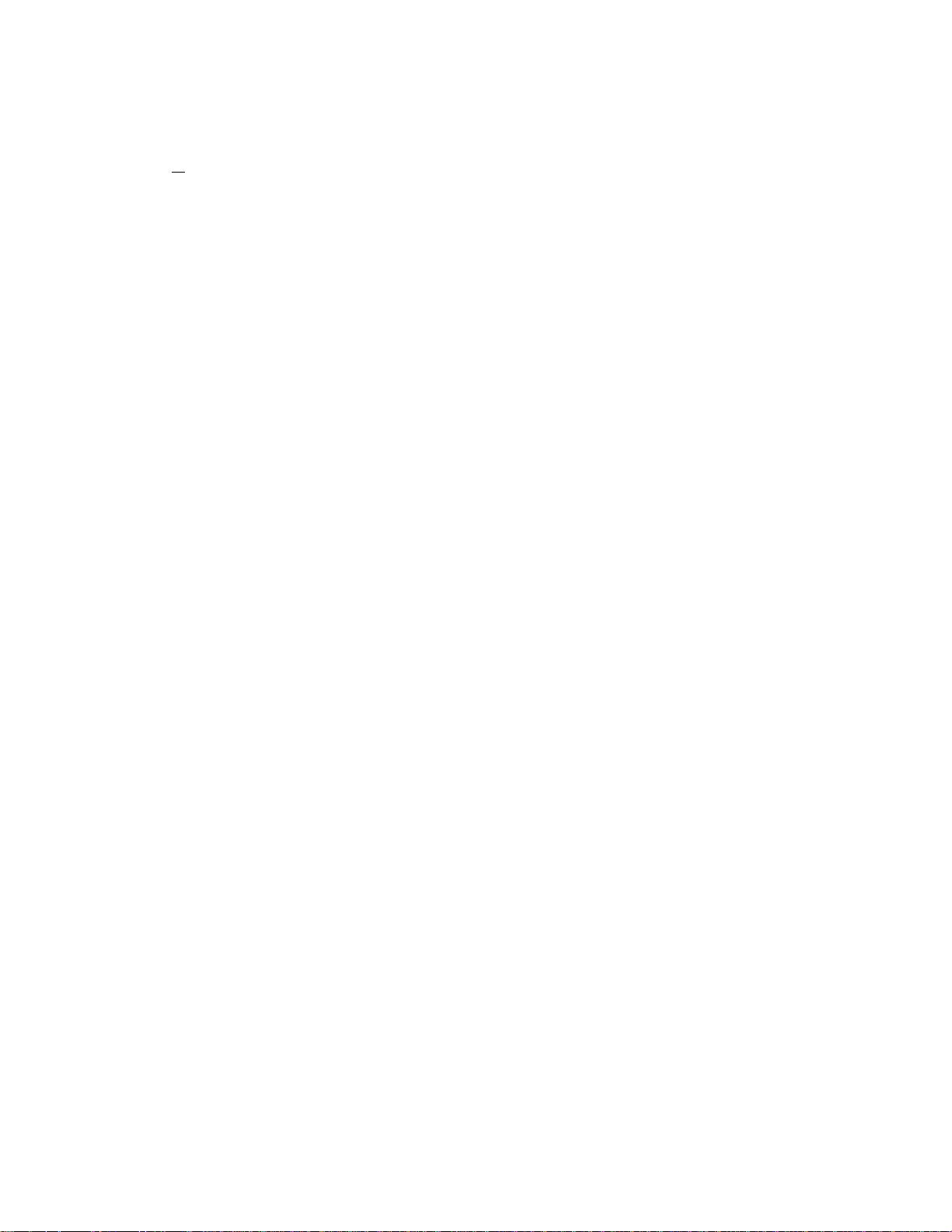
EOl-11003
CUR
1
to
CUR
4
TAX
FOREIGN CURRENCY KEYS ([CUR]; [CUR 1] to [CUR 4])
These keys are used in tendering with foreign currencies. Each of these
corresponds to a foreign currency and is programmed with a preset exchange
rate.
For finalizing the sale, depress the [TXBL TL] key. (The [TXBL TL] key is
always mandatory for this operation.) The total (including taxes) is displayed
in the domestic currency value. Next, depress the [CUR] key corresponding
to the required foreign currency, and the sale total is displayed in that currency
value exchanged from the domestic currency value. Then an amount
tendered in that foreign currency may be entered (displaying the amount in the
foreign currency) and the same [CUR] key will be depressed (now displaying
the domestic currency amount exchanged from the entered foreign currency
amount). Finally, depress the media key according to the media paid (usually
[AT/TL] for cash payment). The change due is displayed and printed in the
domestic currency value. If the tendered amount is short, the balance due is
displayed in the domestic currency value, and then multi-tendering with the
same [CUR] key.
MANUAL TAX KEY ([TAX])
This key is used to enter an irregular tax amount that cannot be calculated on
the basis of the programmed tax table, and to add it to the sale total.
To operate, enter the desired amount of tax and then depress the [TAX] key.
The amount entered is then printed. This tax amount is processed into the
TAX 3 memory.
-19 -
Page 23

8. REGISTERING PROCEDURE AND RECEIPT SAMPLES
The following pages are registering operation patterns and actual operation samples. In the patterns,
“ 1
______
transaction key, and “ ” Indicates other registering and /or finalizing operations. In referring to the
sample operations, please note that the programmed data on some keys or items (such as Depart
ment keys) may be different from those programmed for your store.
CONDITION SETTING TO START REGISTERING
Mode Lock ; Insert the “REG” key and set it to the “REG” position.
Clerk Lock : You must set your clerk key to the ON status.
I ” Indicates an input through the numeric keys, “[ ]” Indicates a depression of the
TABLE OF CONTENTS
NO-SALE............................................................................................................................. 21
RECEIVED-ON-ACCOUNT ............................................................................................... 22
PAID-OUT .......................................................................................................................... 23
DEPARTMENT ENTRY....................................................................................................... 24
PLU ENTRY......................................................................................................................... 26
REPEAT ENTRY ................................................................................................................. 27
QUANTITY EXTENSION (MULTIPLICATION)
..................................................................
SPLIT PACKAGE PRICING ............................................................................................... 30
RETURNED MERCHANDISE or DESIGNATED LINE VOID
...........................................
PERCENT DISCOUNT ........................................................................................................ 32
DOLLAR DISCOUNT .......................................................................................................... 33
ITEM CORRECT ................................................................................................................. 34
NON-ADD NUMBER PRINT ............................................................................................... 35
LISTING CAPACITY OPEN ............................................................................................... 35
TAX STATUS MODIFICATION
..........................................................................................
MANUAL TAX ENTRY ....................................................................................................... 36
SUBTOTAL READ .............................................................................................................. 36
TAXABLE TOTAL READ ................................................................................................... 37
TAX EXEMPT ...................................................................................................................... 38
SALES FINALIZATION BY MEDIA KEYS ......................................................................... 39
MULTI-TENDER................................................................................................................... 40
SPLIT-TENDER ................................................................................................................. 41
CHECK CASHING .............................................................................................................. 43
SALE PAID IN FOREIGN CURRENCIES
..........................................................................
RECEIPT POST-ISSUE....................................................................................................... 45
VALIDATION PRINT ........................................................................................................... 46
OTHER INCOME ENTRY ................................................................................................... 47
EOl-11003
Page
28
31
35
44
ENTRY IN “ m ” MODE ...................................................................................................... 48
WHEN A POWER FAILURE OCCURS -•
..........................................................................
-20-
49
Page 24
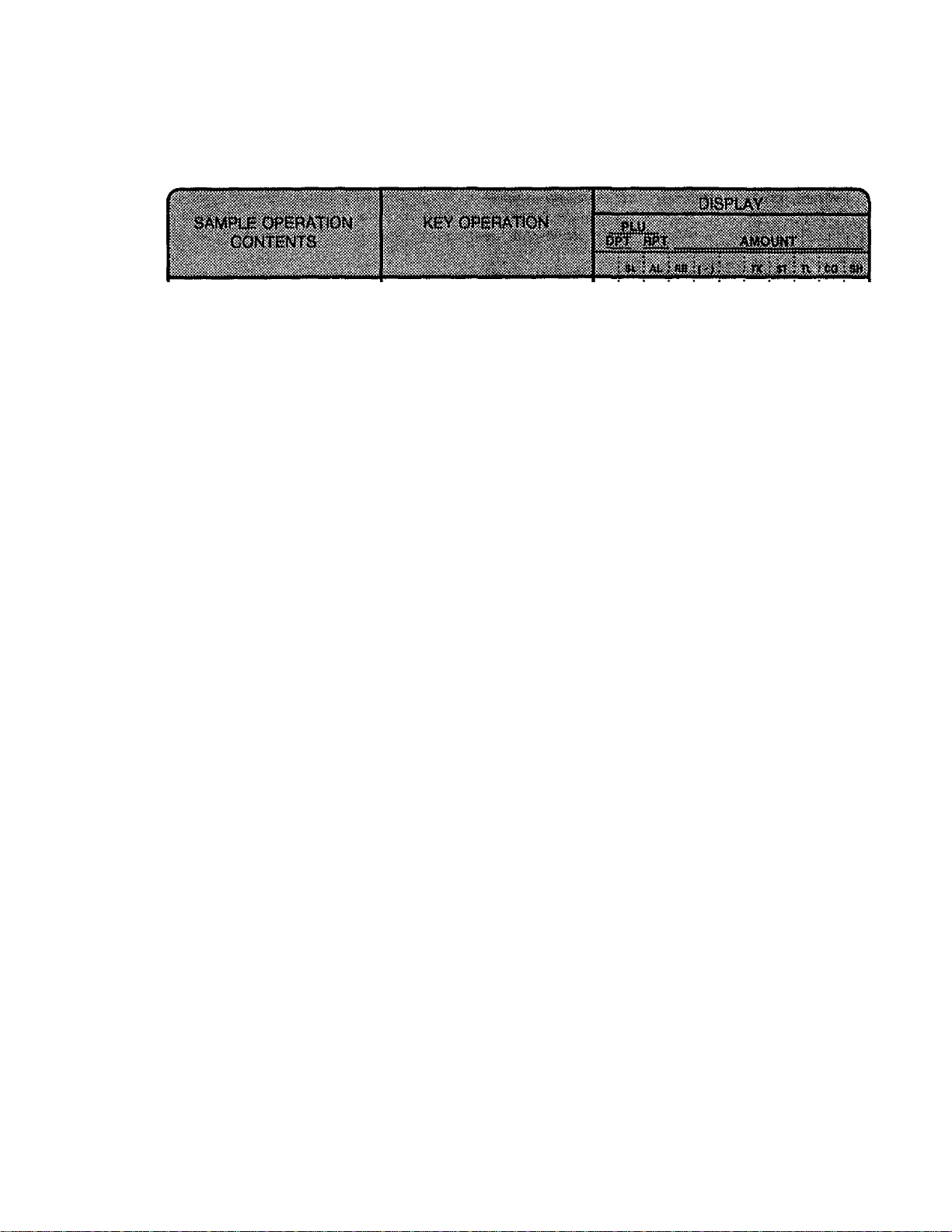
NO-SALE (must be operated outside a sale)
[NSl
--.'...i
E01-11003
You want to test the
printer condition before
starting operations for the
day.
Or a customer requests to
break a bill.
[NS]
The drawer opens.
Thank you
Call ogain
05-11-89
s3oai
Date
Register No.
Clerit ID
No-sale Symbol
ld-0040
Receipt Consecutive No.
Time Print (if Time Print is
selected).
-21 -
Page 25
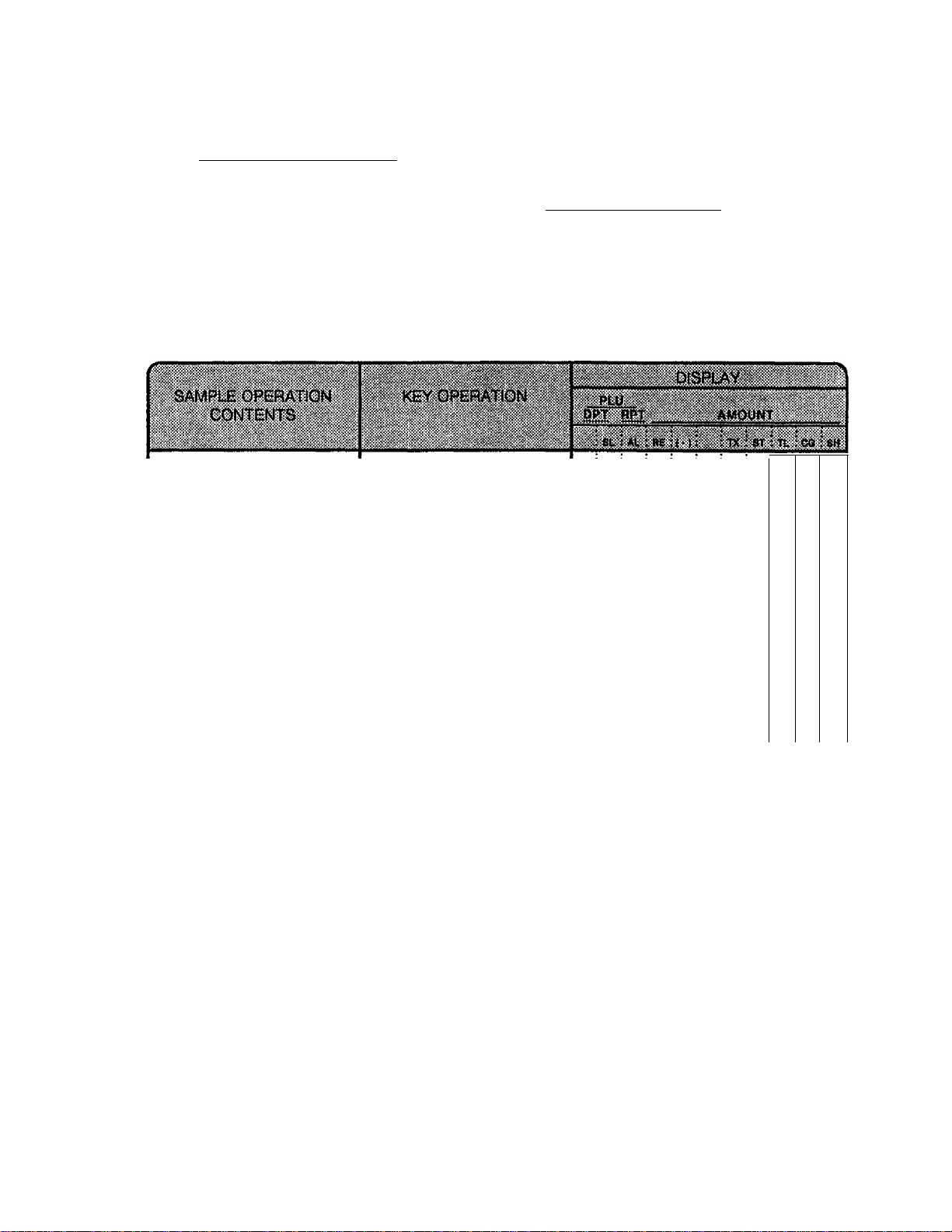
RECEIVED-ON-ACCOUNT (must be operated outside a sale)
EOI-11003
I Amount of Payment Received 1 [R/Al
> [AT/TL]
t
Repeatable if multiple amounts are
received in one receipt sequence.
NOTE : The media keys used for this operation must be programmed to allow received-on-
account entries.
A customer comes and
settles his account for a
sale made on a different
day (finalized as a charge
sale), not relating today’s
sale business. The Cus
tomer’s Account No. is
15.
• Paid Amount $10.00
15
m
1000
[R/A]
250
> I Check Amount Tendered | [CHECK TEND]
*► Other Media Finalization
0.
0. 1
0. 0
0. 0
2.
1
5
5
0
0
0
5
• Paid Amount $2.50
The customer tenders the
exact a amount in cash.
Receive $12.50 and put it
in the drawer.
[R/A]
[AT/TL]
Thank you
Call again
05-U-89
s3oai
#15
*iaoo
*250
*1250
ld-0041
S
£
5fì
2.
2 5
V
0
5
0
-22-
Page 26

PAID-OUT (must be operated outside a sale)
E01-11003
I Amount to be paid out [ [PO]
^ lAT/TL]
t
Repeatable if muitipte amounts to be paid out are recorded in
one receipt sequence.
NOTE : Only [AVTLJ can finalize paid-out amounts, (i.e. must always be paid out in cash.)
i
' ' ' ,
You must pay for mer
chandise the store has
purchased.
You assign Code No.
2003 to this wholesaler for
future reference.
• $4.50
• $3.20
2003
1#]
450
IPO]
320
; ^
2
2 0.1 0
0.: 0
4 j 5
4 ! 5
3. :2
3
3
0
0
0
Pay the total amount
$7.70 to the wholesaler
out of the drawer.
^
..................................
-
tPO]
[AT/TL]
Thank you
Coll agoin
03-11-89
s3oai
#2ao3
*450 £
*320 £
*170
ld-0042
3. i 2
7 7
▼ :
0
0
>
-23
Page 27

DEPARTMENT ENTRY
E01'11003
Open Department (Itemized Dept)
{-" “► ) I Price 1 [Open DEPT] -H
Preset Department (Itemized Dept)
(-' ->■ ) (Preset DEPT] -► -(™ -► ) I Price I (Preset DEPT] “
t t
^ or —I
----------
[PR OPEN]
Open Dept (itemized)
A Dept.1 item of $1.23
(Dept.1 is programmed as
an Open, Itemized dept)
(The sale is not finalized
until a media key is
operated.)
123
[DEPT 1]
Single-item Department
Operates the same as Itemized
Departments, except that the sale is
finalized as cash in case a Single-item
Department is entered when operated
outside a sale.
(or (OPEN])
01 *123 P
Preset Dept (Itemized)
A Dept.2 item which is
preset with a price of
$2.50.
(The sale is not finalized
until a media key is ope
rated.)
A Dept.2 item of $1.50.
(which is preset with price
of $2.50.)
Single-item Dept-
" outside a sale -
A Dept.5 item of $1.40
(Dept.5 is programmed as
an Open, Single-item
dept)
(The sale is immediately
finalized as cash.)
[PR OPEN]
150
(DEPT 2]
02 *L50 f
140
[DEPT 5]
■—1
---
12 1 5 0
io. jo 0
11.1 5 0
i i 5
i"*"j—
h. 14
h. i 4 8
:▼ i
0
0
-24-
Page 28

Thank you
Coil again
03-1L-89
s3oai
05 *L40 i
*ao8
iki4 8 5p!
ld-00^6
■''ViriisX'S-:^-.'«;:
,.y-.v
EOl-11003
-25-
Page 29

PLU ENTRY
E01-11003
Preset PLU (Itemized PLU)
(— -► ) 1 PLU Code I [PLU] -► —
Open PLU (Itemized PLU)
(--* ) 1 PLU Code I [PLU] I Price | [AMT]
Preset PLU (Itemized)
An item of PLU No. 11
(preset price $3.00)
(The sale is not finalized
until a media key is
operated.)
11
[PLU]
I OlLiAjoO f
Single-Item PLU
A PLU linked to a Single
item Department wilt
automatically function as a
Single-item PLU, and
immediately finalizes the
sale as cash on an entry
when operated outside a
sale.
:o.
|3.
1 1
0 0
open PLU (Itemized)
To enter $2.00 through
PLU No. 500 (openPLU).
500
[PLU]
200
[AMT]
$0asl*290 ^
0
15.
0 0
:o.
;2 0 0
i2 0 0
0
J
-26-
Page 30

REPEAT ENTRY
E01-11003
(1) Department Repeat
• Open Dept
(™ ”► ) I Price I [Open DEPT] “► [same DEPT]
• Preset Dept
(.„ -► ) [Preset DEPT]-^ [same DEPT] "► --
(2) PLU Repeat
• Open PLU
i— -► ) I PLU Code I [PLU] | Price | [AMT]
• Preset PLU
(-- “► ) I PLU Code I [PLU]-^ [PLU] ”►
Depress the last key
of the sequence as
many times as the
desired count.
[AMT]
-27 -
Page 31

QUANTITY EXTENSION (MULTIPLICATION)
(1) Department Multiplication
• Preset Dept
(— ) I Quantity I [@/FOR] [Preset DEPT]
may be omitted if the Quantity is one digit
• Open Dept
(™ —► ) I Quantity I I@/FOR] | Price | [Open DEPT]
• Preset Price Open
(— ”► ) I Quantity I [@/FOR] | Price | [Preset DEPT]
E01'11003
t t t t
(2) PLU Multiplication
• Preset PLU
("" ) I Quantity I [©/FOR] | PLU Code | [PLU] ™
• Open PLU
{— -► ) I Quantity I [©/FOR] | PLU Code | [PLU] j Price | [AMT]
SAMl^^^EI^TlON
To enter the following
items:
5 items of PLU No. 11
(preset PLU), preset
price $1.00.
5
[©/FOR]
[PR OPEN] or [OPEN]
anywhere of these timings
: : 0.: 0 :5
: 10. i 0 :5
11
[PLU]
6 items of PLU No.500 6
(open PLU). unit price
$2.00. T;
_________________________
[©/FOR]
500
[PLU]
200
[AMT]
-28-
1
0
5 0
5 "0“
5 “o"
I I 0. I 1 j 1
1
▼ i
T :
▼ i
0
T:
0
▼ :
Ti
^ h 15. I 0 j 0
! io i 0 i 6
i i 0. i 0 ; 6
i i 5. i 0 i 0
i : 0.: 0 :0
: i 2.; 0 :0
i1 i2 :0 :0
▼ i : : :
___i__
^
Page 32

EOl-11003
-29-
Page 33

SPLIT PACKAGE PRICING
‘ Preset Dept
(“ ) 1 Purchased Q*tv | [@/FOR] | Whole Package Q’tv | [@/FOR]
* Open Dept
(-- ”► ) I Purchased Q’tv | [@/FOR] | Whole Package Q*tv
[Preset DEPT]
I
Whole Package Price | -► [Open DEPT]
EOl-11003
NOTES : 1. Purchased Quantity
Whole Package Quantity
Whole Package Price.............................. max. 6 digits
2. The fraction of the result is rounded up in split price operations.
To enter:
3 items out of 5 items
in a package of
Dept.2 (preset dept.)
3
[@^OR]
5
[@/FOR]
[DEPT 2]
................................
.......................
max. 3 digits integral only
max. 3 digits integral only
0. 0
0. 0 3
0. 0 5
0.
0 5
1
5 0
3
5* 250 e
3 X
02 *150 f
-30-
Page 34

RETURNED MERCHANDISE or DESIGNATED LINE VOID
{™ -► ) [RTN MDSE] -“►! DEPARTMENT ENTRY
PLU ENTRY
QUANTITY EXTENSION
SPLIT PACKAGE PRICING
Return Entry Outside a
Sale
EOI-11003
A customer comes up
to return a $5.00 item
of Dept.1. No other
sale items at this time.
The sale total is now
negative, therefore the
total amount displayed
must be paid back to
the customer in cash.
[RTN MDSE]
500
[DEPT 1]
[AT/TL]
Thank you
Coll agoin
05-11-89
s3oai
0.
s.
5.
5.
▼
0
0
0
0
0
0
8
0
01
-0 0 54
Id
*soo
-aso
-580 Sfi
-31 -
Page 35

PERCENT DISCOUNT
(PERCENT CHARGE operates the same with [% + ] instead of [%-])
Discount from a Department or PLU item :
[%-l —
{— “► ) Department or PLU item entry
HI
Discount from the entire sale total;
[%-] ---
—► ) [STJ (discount with the preset rate)
(discount with the preset rate)
I Rate I [%-I —► ---
(discount with a manual rate;
rate 0.001 to 99.999 (%))
^ I Rate I [%-] ”► ---
(discount with a manual rate; rate 0.001 to 99.999 (%))
EOl-11003
-32-
Page 36

DOLLAR DISCOUNT
{— —► ) I Amount to be discounted | [DOLL DISC] (An amount exceeding the
E01-11003
subtotal cannot be entered
through the [DOLL DISC]
key unless the option
“Credit Balance Allowed“
is selected.)
During a sale an amount
of $0.50 is discounted
from the sale.
Sale items have been
entered.
50
[DOLL DISC]
-a50
-33-
Page 37

ITEM CORRECT (Last Line Voiding)
DEPARTMENT ENTRY (except Single-item Dept)
(.„ —►)
NOTES : 1) When [ITEM CORR] is operated after a REPEAT ENTRY, only the last item
PLU ENTRY (except Single-item PLU)
REPEAT ENTRY
QUANTITY EXTENSION (except Single-item Dept)
PERCENT DISCOUNT
DOLLAR DISCOUNT
RECEIVED-ON-ACCOUNT
PAID-OUT
MANUAL TAX
SPLIT PACKAGE PRICING
of the repeated entries is deleted.
2) When [ITEM CORR] is operated after a QUANTITY EXTENSION, the entire
product (the result of multiplication) is deleted.
E01-11003
IITEM CORR]“^ —
The very last item in
the sale will be deleted
from the sale total.
-34-
Page 38

NON-ADD NUMBER PRINT
(— —► ) I Number to be printed as reference 11#]
max. 8 digits; 1 to 99999999
Operation Samples in : RECEIVED-ON-ACCOUNT
LISTING CAPACITY OPEN
Depress [LC OPEN] (or [OPEN]) prior to or any time during an entry of a department or a
PLU sequence (including REPEAT and QUANTITY EXTENSION entries). Please note that
the [LC OPEN] or [OPEN] key must be pressed, at latest, before the final key of the entry
sequence. The HALC (High Amount Listing Capacity) for the department or PLU will be
extended with two higher digits. For entering an amount still exceeding these limits, you
must call for a Manager Intervention.
E01-11003
PAID-OUT
CHARGE SALE TOTAL
TAX STATUS MODIFICATION
Depress [TX1/M], or [TX2/M] in the same way as [LC OPEN] is operated, prior to or any
time during the entry sequence of the required Department, PLU, or any other tax-status-
programmable item ([DOLL DISC], [%-], [% + ]). The taxable status is reversed to nontaxable, and vice versa.
-35-
Page 39

MANUAL TAX ENTRY (where irregular tax amount addition is applied)
{--- ”► ) I Irregular Tax Amount to be added | [TAX] “► —
E01-11003
SUBTOTAL (Sale Total Pre-taxed) READ
[ST] The sale total of the items so far entered is displayed and
printed. The displayed amount includes tax (or does not
include tax if so programmed), white the printed amount does
not include tax.
Sale items have been
entered.
You want to know the
subtotal here.
[ST]
*55 0 is
6 !2 13
▼ : T
-36-
Page 40

TAXABLE TOTAL (Sale Total With Taxes) READ
vv->;
E01-11003
[TXBL TLI
Sate items have been
entered.
You want to know the
current sale total including
taxes.
The sale total including tax due of the items so far entered
is displayed, but not printed.
[TXBL TL]
-37-
Page 41

TAX EXEMPT
E01-11003
[TXl/M] [EXl —► Sales Rnalization (to exempt Tax 1 only)
[TX2/M] [EXJ —► Sales Rnalization (to exempt Tax 2 only)
[EX] -► Sales Realization
[TXl/M] [TX2rtW] [EX] Sales Rnalization
(to exempt Tax 1
J and Tax 2)
NOTE : On depressing [EX], the sale total excluding the exempted-tax(es) is
displayed, and the pre~taxed amount of the sale portion subject to the tax
exemption is printed.
Sale items have been
entered.
You want to know the sale
total including tax.
You must exempt tax from
this sale for some reason
Finalized as cash sale.
[ST]
[EX]
[AT/TL]
2 -3
5 jO
5 io
-38-
Page 42

SALE FINALIZATION BY MEDIA KEYS
EOI-11003
— -► ([STI or [TXBL TLl) -
NOTES : 1. Whether each Media Key is depressed with a prior tendered amount entry
or not is cfaferm/neoT by the key status selections programmed for each
media key.
2. if the sale total is zero or negative, any media key must be depressed
without a tender amount entry even if the key is programmed as ^Tender"*
key.
Cash Tender
Sale items have been
entered.
The customer wants to
know the sale total.
[ST]
finalize without tendering
► I Tendered Amount I
■> [AT/TL]
-► [Chgl
> [MISC]
> [CRN]
[CHECK TEND]
2 ;3
The customer tenders
$10.00 cash.
The change of $3.77 is
displayed. Pay it back to
the customer in cash.
Charge Sales Total
Sate items have been
entered.
The customer wants to
use his credit account.
You enter his Customer
Account No. 1001 as
reference.
*550
*073
*d23
* 1 a 0 0
*111
00á5
1000
[AT/TL]
[ST]
1001 [#]
[Chg]
IB
5
o
u
0 io
7 Ì7
ri
2 :3
0 : 1
2 Í3
-39-
Page 43

MULTI-TENDER (Short-tender repeated by the same media)
-► ([ST] or [TXBL TLl) -> I Amount Tendered | [MEDIA] -|
EOI-11003
I Amount Tendered | FMEDIAI
{1 Amount Tendered | ) [MEDIA]
NOTE: /n MULTI-TENDER operation, the sale is finaiized and the drawer opens on
reaching the sale total amount.
Sale items have been
entered.
The customer first tenders
$5.00 cash, which is
short. (The balance still
due is displayed)
The customer then
tenders another $5.00 In
cash.
500
[AT/TL]
500
□
5 10 iO
1 I2 13
! T
5 :0 :0
The sale is new over
tendered, finalized, and
change computed. Give
the change to the
customer in cash.
[AT/TL]
ld-00d7
*a73
Ad23
*soo
*500
*577
5
5
o
u
i 3. I 7 I 7
:▼ I
f!
-40-
Page 44

SPLIT-TENDER (Short-tender repeated by different media)
Example 1)
([ST] or [TXBL TL]) -► I Check Amount Tendered | [CHECK TEND]
1 Check Amount Tendered | [AT/TL] Check & Cash
^ [Chg] Check & Charge
> I Cash Amount Tendered | [AT/TL] [Chg]
Check, Cash, & Charge
Example 2}
([ST] or [TXBL TLJ)
Cash Amount Tendered | [AT/TL] “► [Chg]
E01-11003
1
Cash & Charge
Check & Cash
Sale items have been
entered.
The customer first tenders
a $10.00 check. (The
balance due is displayed.)
The balance is paid in
cash, tendering $5.00.
Give the change in cash
to the customer.
Cash & Charge
Sale items have been
entered.
The customer first tenders
$10.00, which is short.
(The balance due is
displayed.)
The customer asks to
make the rest balance as
his charge account.
1000
[CHECK TEND]
500
[AT/TL]
1000
[AT/TL]
[Chg]
jo.
13 1
!5. 0
i 1
:o.
Í3.
:3
IT
0
8
T
0
0
9
T
0
1
0
1
9
T
1
9
-41 -
Page 45

EOI-11003
-42-
Page 46

CHECK CASHING (No-sale cashing of non-cash media; allowed
outside a sale only.)
E0l-tl003
Check Amount to be Cashed | [CHECK TEND]
NOTE: Other non-cash media keys may be used for this purpose if programmed to allow
no-purchase cashing.
A customer asks the store
to cash a check of
amount $10.00 without
relating to a sale.
The drawer opens.
Receive the check and
give $10.00 cash out of
the drawer to the
customer.
1000
[CHECK TEND]
....................
The drawer opens to enable the
exchange.
: 1 :0 :0 : 0
1 : 0 i 0 : 0
iV;
Ttwnk you
Colt agoin
03-11-89
i3oai
Aiaoo gp!
ld-0070
-43-
Page 47

SALE PAID IN FOREIGN CURRENCIES
EOI-11003
[TXBL TL]
Mondatory for
a sale paid in
foreign
currencies.
[CURI
Displays the equivalent
value in Foreign Currency.
Amount Tendered in
i
Foreign Currency
[CUR] -► [AT/TL]
Displays the do
mestic currency
value equivalent
to the tendered
foreign currency.
NOTES: 1. When a tendering by a foreign currency occurs during a short tendered
condition, the [TXBL TL] key will not be mondatory.
2. The sale is finalized if over-tendered, with change due displayed in the
domestic currency.
If short-tendered, the balance due is displayed in the domestic currency
value.
3. A sale of negative balance cannot be finalized using any of the foreign
currency keys.
’’
DÍSFLAY
Other media keys
may be used if paid
in that media (The
media key must be
programmed to
allow tendering in
this case.)
........................
Sale items have been
entered.
Obtain subtotal.
The customer wants to [CUR] : i 4 i 5. i 9 i 4
pay In Foreign Currency.
(Reading the displayed ment to the above sub-
amount in CUR, you tell total amount is disthe amount to the cus- played.)
tomer.)
The customer tenders an
amount of F50.00 in CUR.
Since paid in cash, use
[AT/TL].
The sale is over-tendered
and finalized. Give the
change (displayed in the
domestic currency value)
to the customer in the
domestic currency.
V
_________________________
[TXBL TL]
(The CUR value equip- :T :
5000
[CUR] (The amount
tendered is displayed in
the domestic currency.)
[AT/TL]
A T 5 0 fc
^10 5 r* fit 5 5 p!
*S 13 1 5
*a76 s
id-ooa?
i
i ▼
|t
i
T
! Y i y : 8. i 5 : 5
i i 5 i 0. i 0 i 0
i i i 9. i 3 1 1
: ■ : i 0 : 7 i 6
i
i
«•III
: : : : :
: : : : : J
: i i i i
i T i
i : : : :
i : i i i
i : : : :
i
i i : i
-A4-
Page 48

RECEIPT POST-ISSUE (Allowed outside a sale)
A sale is finalized —► [RECEIPT ISSUE]
NOTE : The post-issue receipt is not avaifable for Received-on-Account or Paid-Out
transactions.
Post-issued Receipt
Ordinary Receipt
(issued on sale finalization)
Itemized Type
I
---------
E01‘11003
Total-only Type
Thank you
Call again
05 -11 -89
S5 0a i
01 *a oo i
5 *-
-a io
01 1fi!* 50fl ^
*a 80 i
*5 70 5fi
ld -00 a4
Thank you
Colt again
05 -11 -89
S5 0a i
01 * 20 0 f
5 %-
-a io
01 1si*50 0 f
*a so n
*5 70 5(i
ld -0 0a 4
Thank you
Call agoin
05-11-89
s3 oa i
*570 fi
ld-00a4
-45
Page 49

VALIDATION PRINT
E01-11003
After entering the required
item through a transaction
key or a media key.
Insert a validation slip into the
validation slot. Make sure that
the “SUP” trimark is steadily lit.
NOTES : 1. No the operations can follow until the
validation slip once printed is withdrawn.
2. The following are programmable
selections relating to validation :
(1) PRINT FORMAT
a) Consecutive No. Print/Non-Print
b) Clerk ID Print/NomPrint
(2) MULTI- or SINGLE-VALIDATION
(Number of times of validation print
allowed for the same item.)
[VALI DATE]
RECEIPT SAMPLE
Thank you
Call agoin
03-11-89
S30ai
01 *200
5
-aio
011^*300
*a8o fs
*57 0 Spi
Id-OOPJ
c
H-
%-
VALIDATION PRINT
095 01-11
.► 0 9 5 03-11
095 03-11
^ 095 03-11
01 *200 f
-aio
OlliAlOO P
*570 5f!
-46-
Page 50

OTHER INCOME ENTRY
Used to enter items which do not directly become sales for the store, such as lottery, postage,
gift wrapping fee, size adjustment fee, utility (payment of electricity and gas), and donation.
E01-11003
A customer comes up to
buy a gift of $50.00 for
Dept. 3.
Then he asks the cashier
to wrap the gift. (Dept. 8
Is preset as an other
income dept)
5000
[DEPT 3]
200
[DEPT 8]
[AT/TL]
Thank you
Call agoin
03E-11-89
s3oai
03
08
Id
*5 ao o
*200
*300
*5300
-0096
-47-
u
Page 51

ENTRY IN THE “ □□ ” (NEGATIVE) Mode (Mode Lock : CZ] )
When several items are returned at a time, turn the Mode Lock to the CZ] position using MA
key which is kept by the store manager. Then enter each item just in the normal registering
operation made in the **REG” mode. The HZ! position of the Mode Lock process the en
tered items exactly in the reverse way. i.e., positive items into negative, and negative into posi
tive.
OPERATION AND RECEIPT SAMPLE
E01-11003
RECEIPT ISSUED IN “REG" or “MGR" MODE
Thank you
Call ogain
05-11-89
ijoai
01 *200 f
5
%-
-aio
011¿*500 ^
*080 ?
*57 0
ld-0097
Those two receipt contain the
same sale items and media
finalization. The operations
are also Uie same except the
Mode Lxxik position.
The cashier merely follows the
purchase receipt (on the left)
and enters the same items in
Uie cn position, finalizing with
Uie same media, in case a
customer has returned or
canceled the entire sale after
the cashier had finalized Uiat
s^.
The m mode header r RT)
is printed at the top of the sate
contents in the EZl mode
receipt
RECEIPT ISSUED IN “ CZ3 " MODE
Thank you
Coli again
05-11-89
Í50ai
*1» s
01 *200 P
5 %-
-aio
01Li!*3lOO
^
*a8o Í
*570 3fí
ld-0098
-48-
Page 52

WHEN A POWER FAILURE OCCURS
If a power failure occurs, the sales memory is protected by the back*up battery; registration
and printing wilt normally be performed on regaining the power.
EOl-11003
ECR CONDITION at the time of
POWER FAILURE
No key-in has been
operated.
OUTSIDE
A SALE
DURING
ASALE
In the event of a power failure, it is suggested to check the receipt print content before the re
ceipt is handed to the customer.
Numeric or Declaration
keys have been entered
but no motorized keys.
No Numeric or
Declaration keys have
been entered.
Numeric or Declaration
keys have been entered.
DISPLAY INDICATION on the POWER RECOVERY
“0” display.
Same as above.
Regains the display content that was obtained just
before the power failure.
Same as above.
-49-
Page 53

9. READ (X) AND RESET (Z) REPORTS
The following table shows available reports and the the key operations to Issue those reports. The
contents of the X and Z reports are the same if both are available, except that:
1) Symbol X for X (read) reports, and Z for Z (reset) reports are printed as the header,
2) A reset count is printed near the end of a Z report (but not on X reports).
3) All the resettable counters and totals will be reset on a Z report issuance, while they will not
be reset on an X report issuance. Therefore, X reports may be taken at any time and any
number of times during the day or at the end of the day.
TABLE OF X AND Z REPORTS
* DAILY READ AND RESET
EOl-11003
DAILY READ
DAILY RESET (DEPARTMENT +
FINANCIAL + CLERK + GROSS PROFIT)
PLU READ AND RESET
ALL PLU READ
ALL PLU RESET
ZONE PLU READ
ZONE PLU RESET
CLERK READ AND RESET
INDIVIDUAL CLERK READ
INDIVIDUAL CLERK RESET
HOURLY RANGE READ AND RESET
HOURLY READ
HOURLY RESET
MEDIA-IN-DRAWER READ
[ATA'Ll
X
H [PLU]
z
X
z
X
z
I Zone-Start I
_
I i PLU Code r
set the required Clerk
Key to ON -► 1 [AT/TL]
10 I AT/TL]
H
[#1 (or [#/CID], [#/NS])
52
54
55
56
57
*GT READ AND RESET fACCUMULATED
DAILY)
GT READ
GT RESET
-50-
X
z
20 [AT/TL]
58
Page 54

■ ^„-- :V,
E01-11003
NOTES : 1. The drawer will open on the depression of the final key of the KEY OPERATION
for the reports marked with ***** in the table.
2. No clerk key is necessary to issue reports except CLERK READ AND RESET.
3. Refer to the report samples on the following pages. As for the program data
reading which is also available in the ** X ** mode, see the **VERIFICATION OF
PROGRAMMED DATA**.
-51 -
Page 55

Report Header (“X" for read "Z" for reset)
Gross Sale Item Count
Gross Sale Amount
EOl-11003
Item Count
Total
Sales Ratio
Percent Charge Count
Percent Charge Amount
Net Sate with Tax Item Count
Net Sale with Tax Amount
Percent Discount on Subtotal Count
Percent Discount on Subtotal Amount
Dollar Discount Count
Dollar Discount Total
-52-
Page 56

Н01-1100Э
-53-
Page 57

E01-11003
ALL PLU READ or RESET REPORT
Mode Lock:
X for read,
Z for reset, [PLU]
Thank you
Call again
05-11-89
ijoai
X
OOSiol PLU Code
5
*575
Oiaa!
Item Count
Amount
*a oo
Dili
n
*5100
5oa^
1
*u oo
Total Count
*7d75 pi
0147
14-20
Total Amount
ZONE PLU READ or RESET REPORT
Mode Lock:
X for read,
Z for reset,
Zone-starl | [^/pqr]I Zone^nd
Thank you
Call again
05-11-89
s5oai
PLU
tPLUJ
z
005s!
5
*375
oias!
4
Zone-Start PLU Code
*a oo
oils!
n
*5100
2d pi
* 6 2 7 5 pi
Zone-end PLU Code
ao ol z
0148
14-21
PLU
-54-
Page 58

INDIVIDUAL CLERK READ or RESET REPORT
Mode Lock : X for read,
Z for reset
Set the required clerk Key to
ON.
1 [AT/TL]
Thank you
Call again
05-11-89
S30ai
Clerk No.
Customer Count
Gross Sale Item Count
Gross Sale Total
1 A
24 3
192 8
*204149 8
ld-0149
14-24
E01-11003
X
-55 -
Page 59

HOURLY READ or RESET REPORT
EOl-11003
Mode Lock
X for read
2 for reset,
10 [AT/TL].
Up to 8:00 Sales Data
Customer Count
Sales Amount
12:00 to 15:00
Customer Count
Sales Amount
19:00 to 24:00
No sales data are recorded.
Thank you
Call again
05-11-89
i50ai
ZIO
A A
14 3
*8'149
08-00
n 3
*99.25
12-00
24 3
*17125
15-00
24 3
*14515
19-00
aoolz
0150
14-25
8:00 to 12:00
Customer Count
Sales Amount
15:00 to 19:00
Customer Count
Sales Amount
- 56 -
Page 60

MEDIA-IN-DRAWER READ REPORT
Mode Lock:
X
I#] (or[#/CIDl, [#/NSD
EOl-11003
Thcric you
Call again
03-11-89
s3oai
All Media Total Customer Count
X
24 3 fi
*1 728 5 Fi
*15568 5S
3 g
*1240
1*
I
*1100
0151
14-25
All Media Sales Total Amount
Cash'in-drawer Total
Check Sales Count
X o
Check-in-drawer Amount
U H
Foreign Currency i
In-drawer Count
In-drawer Total
- 57-
Page 61

GT READ or RESET REPORT
Mode Lock : X for read,
Z for reset,
20 [AT/TL]
EOl-11003
Thank you
Call again
Ol-lL-89
s3oai
220
*240232
192 8
*204149 8
01 14 3
31
*5144
3246 %
02 5 3
'' Jt y V u.
-ao3
*336 fe
*1 0 29 8 iip!
*7309 ifi
1 S3
M
^1
*500
111
^2
*500
Id**
24 3
192 8
*204149 8
a0 0 4Z
0152
14-27
GT Reset Report Count
-68-
Page 62

10. PROGRAMMING OPERATIONS
This character is provided for the store programmer or the store manager who may have to change
the programmed data of the MA-216 series ECR on a daily, weekly, or monthly basis. Usually , ail
the basic program data required for your store should be set before delivering the product by your
local TEC representative. However, to change or add program data, please refer to this chapter.
TABLE OF PROGRAMMING CONTENTS
PLU TABLE PROGRAMMING OR CHANGING .................................................................................. 60
TIME SETTING OR ADJUSTMENT ..................................................................................................... 62
DATE SETTING OR ADJUSTMENT..................................................................................................... 63
DEPARTMENT PRESET PRICE SETTING OR CHANGING .............................................................. 64
EOl-11003
PLU PRESET PRICE SETTING OR CHANGING ................................................................................ 65
% + AND %- PRESET RATE SETTING ............................................................................................... 66
FOREIGN CURRENCY EXCHANGE RATE SETTING
.......................................................................
67
-59-
Page 63

PLU TABLE PROGRAMMING OR CHANGING
10 program new plus : ~I • •
To change any programmed contents of J outside a sale.
PLUS {except the following case):
EO1-11003
NOTES :
To change programmed contents of PLUS
with sales data not zero.
Mode Lock : SET
4 [@/FOR] -j-> I PLU Code i [PLU]
1 to 999
► < Preset Price I [DEPT] [AT/TL]
max. 6 dig.
[AMT] —
for open PLUS
Repeat for another PLU. (max. 200 PLUs)
After PLU Reset.
linked
Dept.
V ‘ * PLU Code 1 ¡PLU]’ entry may be skipped if the PLU Code is sequential from
that of the PLU just set.
If this PLU code entry is skipped at very first PLU, the PLU code will
automatically programmed as PLU No. 1.
2) The Positive/Negative status, Single-item/ltemized status, and Taxable/Nontaxable status are determined by those of the department to which each PLU is
linked.
3) An error results at entry time if the linked department is an other income
department.
- 60 -
Page 64

Gx.) To program the following PLUS :
EOl-11003
PLU Code Preset Price
PLUS
PLU 10
PLU 11
PLU 20
Mode Lock to SET, enter 4, depress [@/FOR].
Enter 5, depress [PLU].
Enter 100, depress [DEPT 4].
Enter 10, depress [PLU].
Enter 200, depress [DEPT 2].
(Enter 11, depress [PLU]. )
Enter 300, depress [DEPT 1].
Enter 20, depress [PLU].
Depress [AMT], then [DEPT 5].
Depress [AT/TL] to end this program.
PLU TABLE DELETION
Linked DP
$1.00
$2,00
$3.00
Open
After PLU Reset
or anytime for PLUs with Sales Data “O'
Mode Lock : SET
4
2
1
5
#-a4
005¿04
010^02
OliiOl
Tl
0205:05
004
00-18
#/-a4
02a^
005
0010
00-20
Thank you
Call again
oa-oa
- 0 0
iO
*L00
*200
*500
0009
3
3
@
4 [@/FOR] -T-^ [ITEM CORR] -------------------► I PLU Code I [PLU]
Repeat for other PLUs to be deleted.
ex.) To delete PLU No. 20 once set in the above
programming operation :
Mode Lock to SET, enter 4, depress [@/FOR]
Depress [ITEM CORR], enter 20, depress [PLU].
Depress [AT/TL] to end this program.
- 61 -
-► [AT/TL]
Page 65

TIME SETTING OR ADJUSTMENT
Mode Lock : SET
EOl-11003
5 [©/FOR]
Hour
Oto 23
NOTES : 1) *'\f an hour value of more than 23 or a minute
value of more than 59 is entered, no errors
will result. However, in this case, set the
time again with correct values.
2) The date will not be changed by setting or
adjusting the time.
ex.) To set the time to “13:51 *(1:51 p.m.)
Mode Lock to SET, enter 5, depress [©/FOR]
Enter 13 5 1, depress [AT/TLJ.
“► [AT/TL]
Minute 00 to 59
lhark you
Call ogain
oa -o a
so
#-a5
13-51
0011
13-51
- 0 0
- 62-
Page 66

DATE SETTING OR ADJUSTMENT
6 [ @f fO Rl —► LU L U L IJ — > [ A TH -L l
I I I
Month Day Year
1-12 01-31 89, 90, etc,
I I I
89 90%tc01°1^ 01%1 " year-month-day option is selected)
?-31 01°1*2 89%0 day-month-year option is selected)
ex.) To set the date to “March 11 1989”:
Mode Lock to SET, enter 6, depress [®/FOR]
EOl-11003
Enter (0) 3 1 1 8 9, depress [AT/TL].
NOTE : The extra day of a leap year is also counted in the
circuit.
Thank you
Call again
oa -o a
o
z
^0
#-a6
01-11-89
13-51
- 0 0
0012
-63-
Page 67

DEPARTMENT PRESET PRICE SETTING OR CHANGING
Any time outside a sale.
ton ;; Mode Lock : SET
EOl-11003
A ’ Pi'eset Unit Price 1 [DEPT] ------------------------------
max. 6 digits
(0 to 999999; resulting in $0.00 to $9999.99)
Repeatable for other departments.
> [AT/TL]
NOTE : When the “Preset Unit Price” is skipped and only the [DEPT] key is depressed in
the above operation sequence, the department will be an open-price department
(i.e. and amount entry is always required before the [DEPT] key.)
ex.) To set Preset Unit Price $2.50 to Dept. 2, and $1.40 to Dept. 3:
Mode Lock to SET,
Enter 250, depress [DEPT 2].
Enter 140, depress [DEPT 3].
[AT/TL] to end.
ex.) To reset the Preset Unit Price ($1.40) of Dept. 3 that was once set (i.e. to change
it into an open-price department) :
Mode Lock to SET,
Simply depress [DEPT 3].
[AT/TL] to end.
- 64-
Page 68

PLU PRESET PRICE SETTING OR CHANGING
Any time outside a sale.
Mode Lock : SET
E01-11003
-> 1 PLU Code 1 rPLUl
*
Repeatable for another PLU.
(* Repeatable from here if the PLU Code is sequential.)
1 New Preset Price I f#l
max. 6 digits ;
0 to 999939
(result; $0.00 to $9999.99)
> [AT^-L]
NOTES : 1) Entering 0 (zero) as New Preset Price will preset the price of $0,00.
2) In this operation, changes of the linked department or programming additional
PLUS are not possible.
ex.) To change the preset price of PLU No. 5 (previously programmed with $1.00 as
the preset price) to the new price of $0.75 :
Mode Lock to SET,
Enter 5, depress [PLU],
Enter 75, depress [#].
Depress [AT/TL] to end this program.
Thank you
Call agoin
03-1L-89
s3oai
#-ao
005a!04
*a75
0 0 22
14-04
-65-
Page 69

% + AND %- PRESET RATE SETTING
A preset rate may be set on each of the [% + ] and [%-] key, one independent rate for each
key . Once a rate is preset, the % key oniy will be depressed without a prior rate entry to ac
tivate the preset rate, if a rate is entered prior to the depression of the key, the entered rate
(manual rate) will be activated instead.
Any time outside a sale
Mode Lock : SET
£01*11003
I Preset % Rate I [% + ]
(0.001 to 99.999(%); use the [. ] key if a
decimal portion is contained.)
Preset % Rate i [%-]
ex. To set 10% on [% + l Key :
Mode Lock to SET, enter 10, depress [% + ].
ex.) To set 5% on [%-] Key :
Mode Lock to SET, enter 5, depress 1%-].
To reset the rate once set:
(For Percent Charge
Preset Rate)
(For Percent Discount
Preset Rate)
Thank you
03-11-89
#-ao
la
14-06
#-ao
5
0 0 24
14-06
Cali again
i5 oa i
% +
0 0 23
%-
Mode Lock : SET,
Enter 0, depress the required % key.
(Then the % key will always require a
manual rate entry in sales entries.)
-66-
Page 70

FOREIGN CURRENCY EXCHANGE RATE SETTING
In this program, the rate of each foreign currencies (corresponding to the [CUR 1] to [CUR 4]
keys) wilt be set. By setting a rate on each Foreign Currency Key, reading the sale total and
tendering in the foreign currency value will be possible for sale finalization.
EOl-11003
1 Exchange Rate for Foreign Currency 1 I
0.000001 to 9999.999999
(Use the [. ] key if decimal portion is
contained in the rate.)
1 Exchange Rate for Foreign Currency 4 I
As for how to calculate the Exchange Rate, see the description below.
> [CUR 1]
[CUR 4]
Foreign Currency Exchange Rate Calculation
1. The rate must be calculated in the subsidiary currency unit values for both the domestic
and the foreign currencies. (In case of calculating the rate from the domestic to a
foreign currency with the same zero-suppress form, such as from U.S. $ to French
Franc, it will be no problem even if it is calculated in the main currency of $ and Franc.
However, in case of exchanging from a domestic currency such as $ or Franc to
Japanese yen or Italian Lira, or vice versa, this rule must be obeyed; otherwise a wrong
rate will result.)
2. Calculate the required foreign currency value equivalent to the domestic currency value
“1'’. Then the obtained value is the Exchange Rate value to be entered in the setting
operation stated above.
If the domestic currency is US $ ;
10
etc.
xxxx.xxxxxx centimes (French Franc)
xxxx.xxxxxx phennings (Deutsche mark)
xxxx.xxxxxx yen (Japanese yen)
------------
- 67 -
Enter this value as the foreign currency rate.
Page 71

ex.) To set foreign currency rate:
Domestic Currency ........................ US $
Assigning [CUR 1] .......................... French Franc
Conditions given for Domestic Currency and Foreign Currency
{The rates here are merely examples, and may be different from
the actual rates currently in effect.)
EOl-11003
(DOMESTIC)
U.S. dollar
$1.00
1 cent
KEY OPERATION for setting the rates above.
Mode Lock to SET.
5 [. ] 3729 [CUR 1] (for French Franc)
(CU1)
French
Franc
= Fr 5.3729
= 5.3729
centimes
Resetting a Foreign Currency Rate Once Set:
Enter “0” in place of the Exchange Rate for the
Foreign Currency in the setting operation. Then the
rate for that foreign currency will be reset. The
Foreign Currency Key of the rate thus reset cannot be
used in sales entries.
Thwik you
Call again
05-11-89
S30ai
#- ao
lA
5
3729
0 0 28
14-14
68-
#- ao
lA
a
0 0 29
14-20
Page 72

11. VERIFICATION OF PROGRAMMED DATA
The programmed data entered in the previous “SET” mode operations may be read for the
verification purpose.
Any time outside a sale.
tj Mode Lock : X
Follow the operation for each reading below:
(READ CONTENTS) (KEY OPERATION) (SAMPLE PAGE)
E01-11003
DEPARTMENT PRESET PRICE READ . . 1 [ST]
DEPARTMENT STATUS AND LC READ . 2 [ST]
PLU TABLE READ
OTHER PROGRAM DATA READ............... 4 [ST]........................................................ 71
USER SYSTEM OPTION READ
TAX CALCULATION TEST .................................... I Entry any amount I [TXBL TL]
...............................................
...........................
3 [ST]............................................. 71
5 [ST]............................................. 72
(or [TX/M], [TX1/M])
..........................................
..........................................
.....................
70
70
73
-69-
Page 73

EOI-11003
Department Code
Preset Price
(Blank: Open Dept)
DEPARTMENT PRESET PRICE READ
{Mode Lock : X, 1 [ST])
Thank you
Call again
05-11-
ijoai
^ X
01
02 *250 e
03 ^
04
05
06
07
08
09
10
00 51
"89
S
@
@
@
DEPARTMENT STATUS AND LC READ
(Mode Lock : X, 2 [ST])
Thank you
Cali again
Department Code
03-11-89
• Single Item and/or
Other Income Status
1: Single Item
4: Other Income
5; Single Item &
Other Income
‘Tax Status
0; Non-taxable
1: Taxable 1
2: Taxable 2
3: Taxable 1 & 2
T
01
02
03
04
05
06
07
08
09
10
i3oai
05
02
01
la
11
oa
u
4a 0 0
5a
oa
0 0 52
73
94
56
00
00
00
00
00
00
A
-70 -
Department LC ■ Negative Status Symbol
Page 74

E01-11003
PLU Code
PLU TABLE READ
(Mode Lock : X, 3 [ST])
Ihark you
Call again
03.-1L-89
s3oai
OOSolO’
*a75
01tt^02
*200
OlLiOL
*300
0 0 33
Linked Dept Code
■ Preset Price
(Blank; Open PLU)
OTHER PROGRAM DATA READ
(Mode Lock : X, 4 [ST])
Thank you
Coil again
03-1L-89
S50ai
All Depts Common LC
Percent Charge
Preset Rate
■Percent Discount
Preset Rate
n*
la
5
3 729
0 0 38
85
% +
%-
5
Foreign Currency i
Exchange Rate
-71 -
Page 75

USER SYSTEM OPTION READ
(Mode Lock : X, 5 [ST])
Thank you
Call again
01-11-89
i3oai
X
01
12
02
0
03
0
04
0
05
0
06
234
07
167
08
23
09
235
10
0
11
0
12
0
13
0
0 0 31 5
E01-11003
Ask your TEC representative for information of the User
System Option selections for your store, if necessary.
- 72 -
Page 76

TAX CALCURATION TEST (Mode Locck : X)
EOl-11003
1 Enter any amount I
The entered amount is
displayed.
> Depress [TXBL TL] (or ITX1/M1)
The tax amount is
displayed.
73-
Page 77

12. PAPER ROLL REPLACEMENT AND OTHER
MAINTENANCE OPERATIONS
INSTALLING THE RECEIPT PAPER
1. Turn the Mode Lock to the “REG" position.
2. Remove the Paper Cover, and remove the
Journal Winding Reel. (Fig. 1)
3. Hold a new paper in the direction as shown in
Fig. 2 so that the paper end will be fed from the
bottom.
4. Fold the paper end firmly as shown in Fig. 3 to
ease the insertion.
5. Place the paper roll in the outer-side holder of
Fig. 2
the two roll holders. (Fig. 4)
6. Insert the paper end into the Receipt Inlet, feed
the paper in while pressing down the [RF] key.
(Fig. 5)
E01-11003
Fig.3
7. When all the folded portion comes out, tear off
the unnecessary part with attached cutting edge.
(Fig. 6)
8. Go on to INSTALLING THE JOURNAL PAPER
steps if necessary, or go on to Step 9 below if
not.
9. Attach the Paper Cover.
10. Depress the [NS] key to issue a receipt to check
if the paper has properly been set.
Fig. 5
Fig. 6
- 74-
Page 78

Fig. 7
Fig. 8
E01-11003
REMOVING THE RECEIPT PAPER
1. Remove the Paper Cover.
Press the Free Lever down and puli the old
paper core upward to remove the remaining
paper end. (Fig. 7)
INSTALLING THE JOURNAL PAPER
1. Turn the Mode Lock to the “REG” position.
2. Remove the Paper Cover by pulling it upward,
and remove the Journal Winding Reel. (Fig. 1)
3. Follow Steps 3 and 4 of INSTALLING THE
RECEIPT PAPER on the previous page.
4. Place the paper roll in the inner-side roll holder of
the two holders. (Fig. 8)
5. Insert the paper end into the Journal Inlet, feed
the paper in while pressing down the [JF] key.
(Fig. 9)
Journal
Inlet
Fig. 9
Fig. 10
Fig. 11
6. When the paper comes out for a enough length,
open the folded end. (Fig. 10)
7. Wind the paper end on the Journal Winding Reel
two or three times as shown in Fig. 11.
8. Set the Journal Winding Reel to the Reel Holder.
(Fig. 12)
9. Attach the paper cover.
REMOVING THE JOURNAL PAPER
Remove the Paper Cover.
1.
Press the [JF] key to wind up enough portion of
2.
the journal paper, and then tear off the paper,
holding the Journal Winding Reel.
The wound-up portion of the paper can easily be
3.
removed from the Reel by pulling it side way.
(Fig. 13)
4.
If enough paper remains on the roll, follow Steps
6 through 9 above; if paper is running out, follow
Steps 1 through 9 above.
Fig. 12
Fig. 13
- 75 -
Page 79

Ink Roll Holder Frame
Rg. 1
Rg.2
Rg-3
EOl-11003
REPLACING THE INK ROLL
When the receipt and journal print becomes too light
to read, replace the Ink Roll in the following manner.
1. Turn the Mode Lock to the "OFF" position.
2. Remove the Paper Cover. (Rg. 1)
3. Hold the Ink Roll Knob and pull it upward. The
Ink Roll will be removed. (Rg. 2)
4. Insert a new Ink Roll into the space between the
Ink Roll Holder and the Frame. (Fig. 3)
5. When replacement is completed, attach the
Paper Cover (Fig. 4) and turn the Mode Lock to
the “REG" position.
* The Ink Roll is a comsumable product and a
genuine part supplied by TEC. Ask your TEC
representative for an additional order. (Rg. 5)
REPLENISHING INK TO THE STORE MESSAGE
STAMP
When the store message is printed too lightly,
replenish ink in the following manner.
Ink Roll
Rg.4
Rg. 5
Turn the Mode Lock to the “OFF” position.
Open the Paper Cover. (Fig. 1)
Hold the both sides of the stamp unit with your
fingers and remove it by pulling it upward. (Fig.
6)
Apply ink to the replenishment pad at the back of
the stamp unit. The amount of refilling should
be adjusted according to the density of the
printed message. (The supplied ink bottle
contains 5cc of ink.) (Fig. 7)
When replenishing of ink is completed, attach the
Paper Cover (Fig. 4) and turn the Mode Lock to
the “REG" position.
Fig. 7
Page 80

E01-11003
MANUAL DRAWER RELEASING
The drawer opens automatically when a registration is
performed. In the event of a power failure or other
troubles, the drawer can be opened manually in the
following manner.
1. insert the Drawer Release Key into the Drawer
Release Lock and turn the key clockwise. The
drawer will now open. (Fig. 1)
2. The Drawer Release Key can be taken out by
returning it to the original position.
3. When the drawer is closed, it is automatically
locked and will not open without the Drawer
Release Key or normal registering operation.
REMOVING THE DRAWER
1. Puli the drawer out, and when it stops by the
stopper, lift the drawer up and pull it again (Fig.
2). When it stops again by the roller fixed in the
drawer case, lift it and pull it again (Fig. 3).
2. When returning to drawer, follow the reverse
procedure to removing.
CDC (Cash Drawer Cover) LOCK
Locking (Fig. 4)
1. Push the Cash Drawer Cover to the drawer-
end.
2. Press the cover lightly, insert the key into the
key-hole on the cover, and turn it to lock.
Opening
Release the lock by the key, and lift the front end
of the cover.
- 77 -
Page 81

13. SPECIFICATIONS
Size........................................................................................ 460mm (width) x 400mm (depth) x 333mm
Weight.................................................................................... 16kg
Power Required ................................................................... AC 100V, 110V, 117V, 220V, 240V; 50/60Hz
Power Consumed ................................................................ 0.33A (117V)
Size of Receipt and Journal ................................................ 38mm (width) x 70mm (diameter)
Ambient Temperature .......................................................... 0®Cto40®C
EOl-11003
(height) (including rubber feet)
(or 416mm (height) when Customer’s Display
is popped up)
Relative Humidity
................................................................
10% to 90%
- 78 -
Page 82

Page 83

Page 84

TEC
TOKYO ELECTRIC CO..LTO.
PRiNTED IN JAPAN
S
E01-11003 890415001
