Page 1

Owners Manual
TEC ELECTRONIC CASH REGISTER
KIA-215-10 SERIES
TEC
TOKYO ELECTRIC CO., LTD.
Page 2
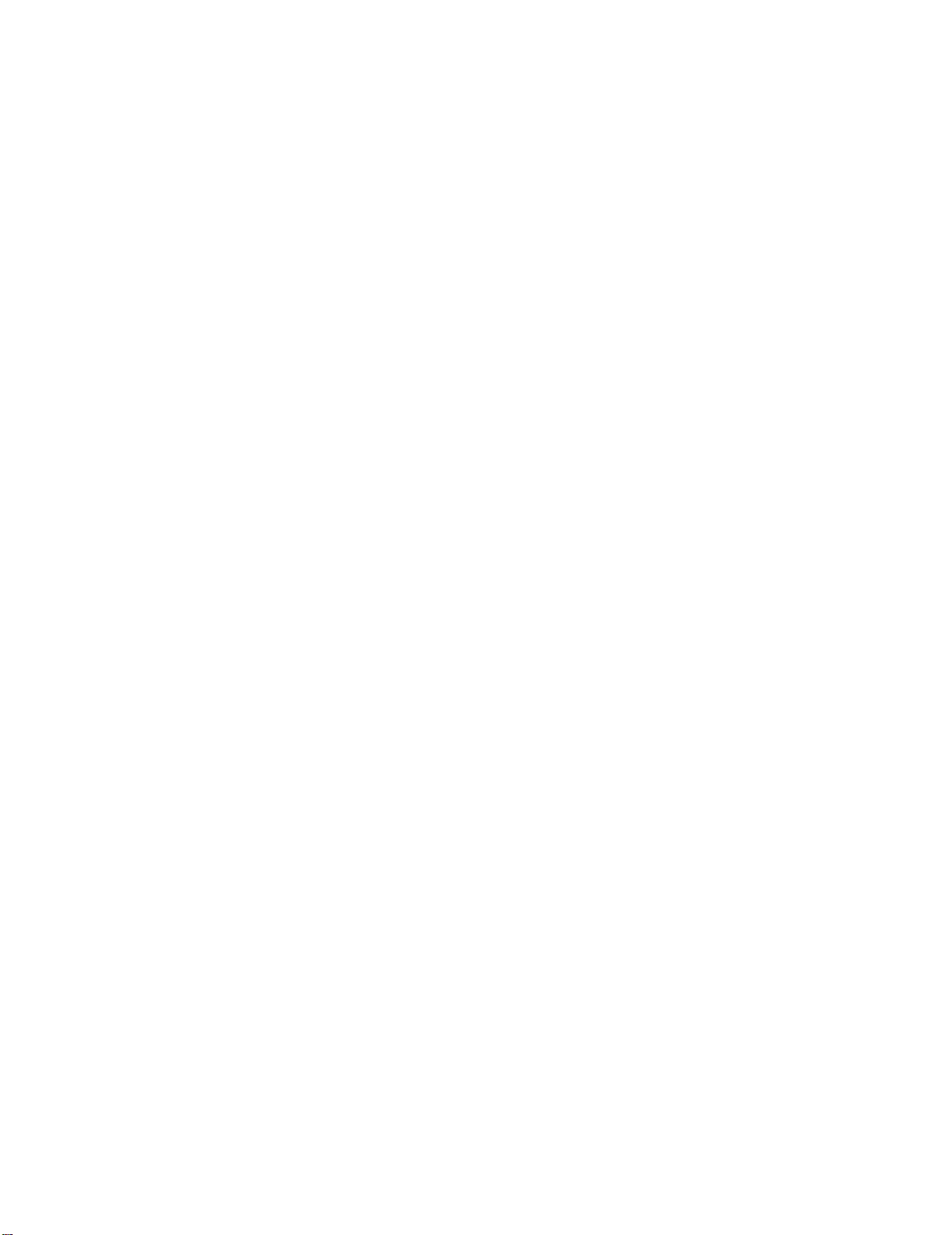
Page 3

TABLE OF CONTENTS
TO OUR CUSTOMERS ............................................................ 1
PRECAUTIONS ............................................................... 1
APPEARANCE AND NOMENCLATURE ................................................. 1
MODE LOCK AND MODE SELECTOR KEYS
DISPLAY ..................................................................... 4
...........................................
2
KEYBOARD LAYOUT
FUNCTION OF EACH KEY ........................................................ 6
REGISTERING PROCEDURE FOR SALES ............................................ 16
REGISTERING RECEIPT SAMPLES
VALIDATION PRINT SAMPLES
READ(X) AND RESET(Z) REPORTS
REPORT PRINT SAMPLES
PROGRAMMING OF THE REGISTER
VERIFICATION OF PROGRAMMED DATA
PAPER ROLL REPLACEMENT AND OTHER MAINTENANCE
SPECIFICATIONS
..............*.............................................
..........................................
...............................................
..............................................
...................................................
................................................
...........................................
..............................
............................................................
5
22
26
27
28
32
45
47
51
Page 4
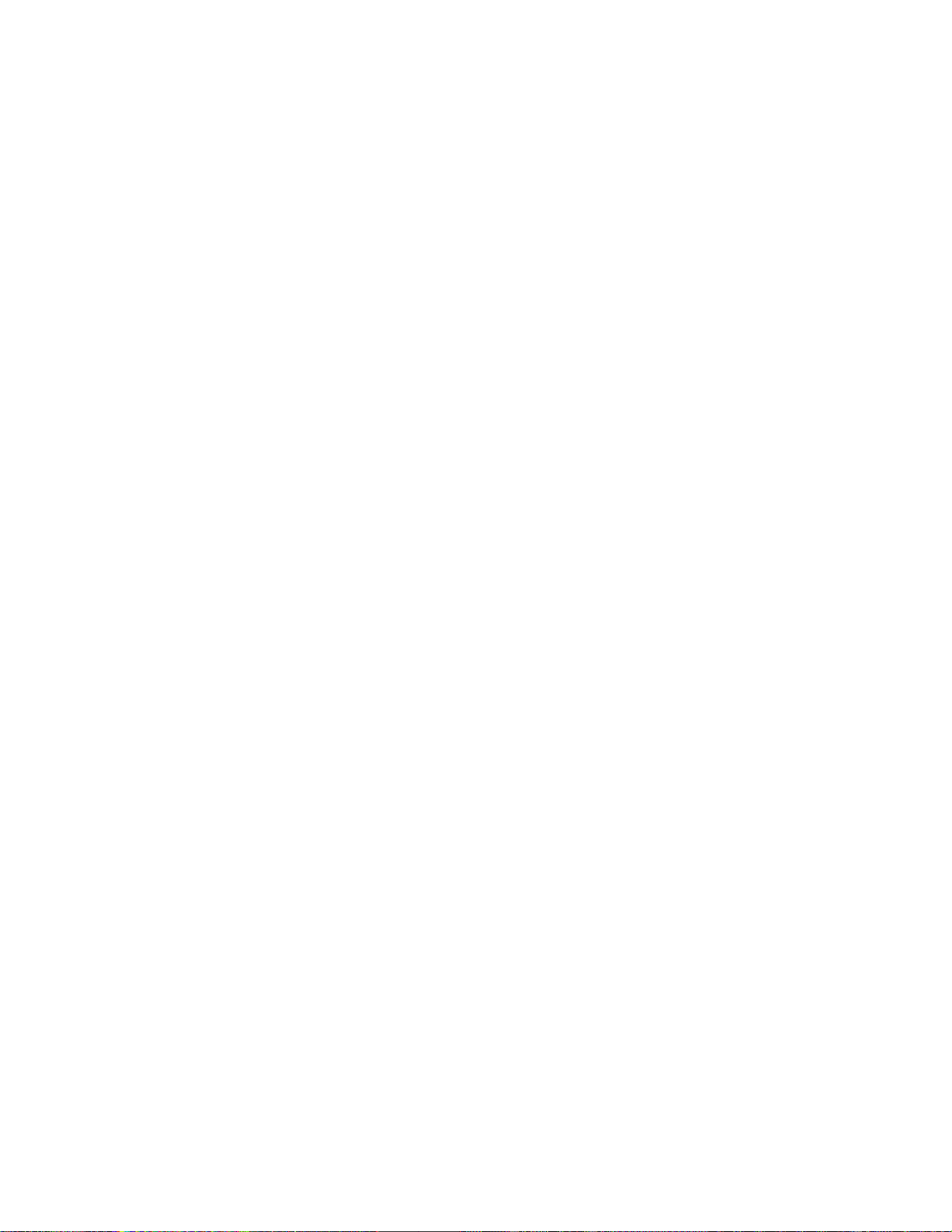
WARNING
This equipment generates, uses, and can radiate radio frequency energy and if not
installed and used in accordance with the Instruaions manual, may cause interfer
ence to radio communications. It has been tested and found to comply with the limits
for a Class A computing device pursuant to Subpart J of Part 15 of FCC Rules, which
are designed to provide reasonable protection against such interference when operat
ed in a commercial environment. Operation of this equipment in a residential area
is likely to cause interference in which case the user at his own expense will be re
quired to take whatever measures may be required to correct the interference.
Page 5

CLERK LOCKS
2 3
These locks are used to identify which clerk
or cashier is operating the register.
® dj
1112 13 14 1
Clerk Keys (1, 2, 3, 4)
Each cashier should keep his/her clerk key. The
register will not operate in any position of the
Mode Lock unless one of these keys is inserted
and set to the corresponding position on the Clerk
Locks. Each of the keys may be inserted and
pulled out in the neutral position marked with
"." (point).
These keys are alternative option with the
CLERK LOCKS described above. Each cashier
should be assigned with his/her Clerk Key
(1 to 4). Unless one of these keys are
pushed down, no operation will be accepted
on the register.
-3-
Page 6

Page 7
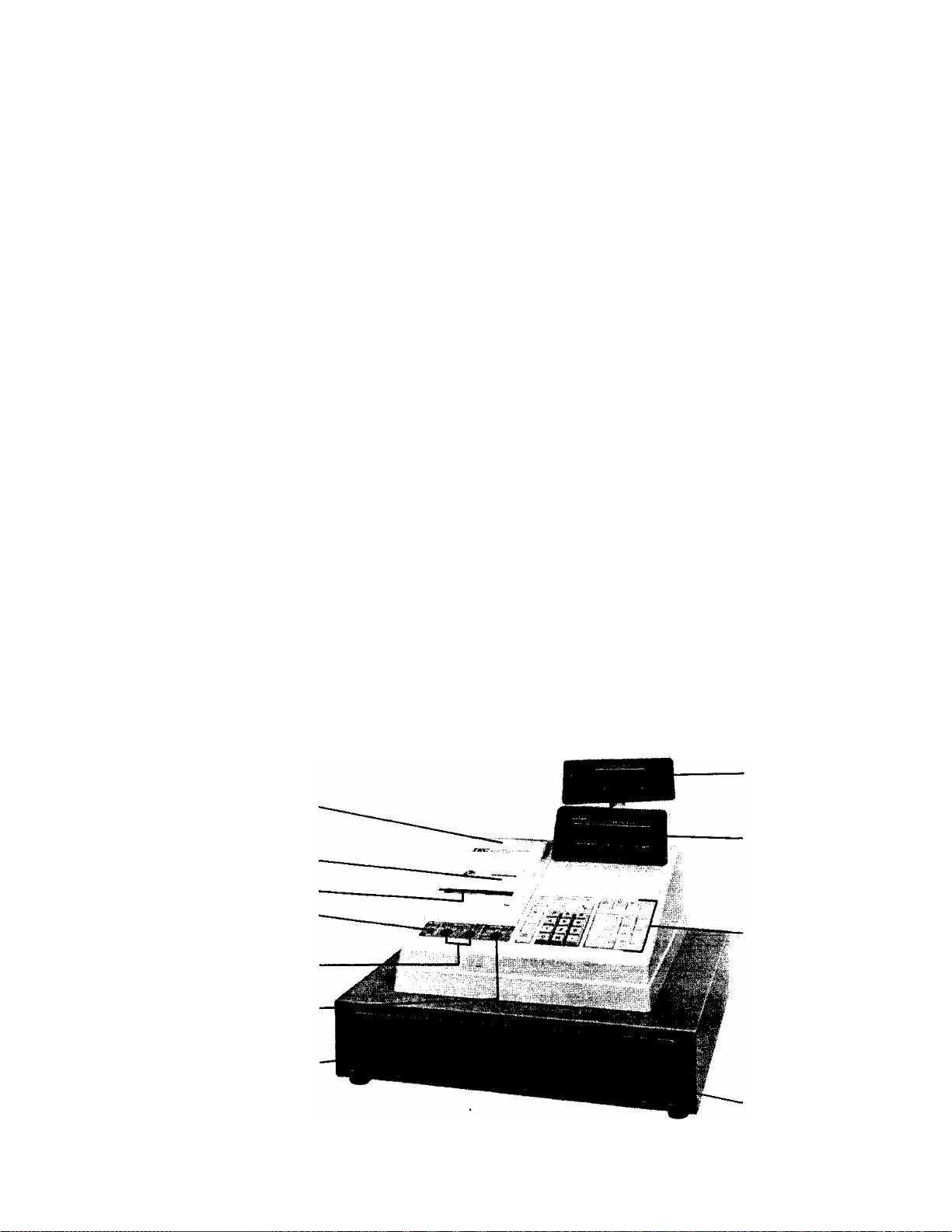
TO OUR CUSTOMERS
Thank you for choosing a TEC electronic cash register MA-215-10 series. This
instruction manual provides a description of the functions and handling of
this register and should be read carefully to obtain maximum performance.
Since every consideration has been given to safety, there is no danger of
damaging the machine by incorrect operation.
Please refer to this manual whenever you have any doubts concerning the
machine. This machine has been manufactured under strict quality control
and should give you full satisfaction. However, if the machine is damaged
during transit, or there are any unclear points in this manual, please contact
your local TEC representative.
I The sepcifications described in this manual may be modified by TEC, if
necessary.
I Be sure to keep this manual for future reference.
PRECAUTIONS
1. The keys on the keyboard work with a light touch. Avoid pressing the keys
too hard.
2. Avoid handling the machine with wet hands.
3. Do not apply thinner or other volatile oils to the cabinet or other plastic
parts-. If dirty, wipe off , with a piece of cloth soaked in neutral
detergent and squeezed tightly.
APPEARANCE AND NOMENCLATURE
Paper Cover
Journal Window
Receipt Outlet
Receipt ON/OFF Switch
Clerk Lock
Mode Lock
Rear/Remote Display
Front Display
Keyboard
Cash Drawer
Drawer Release Lock
-1-
Page 8
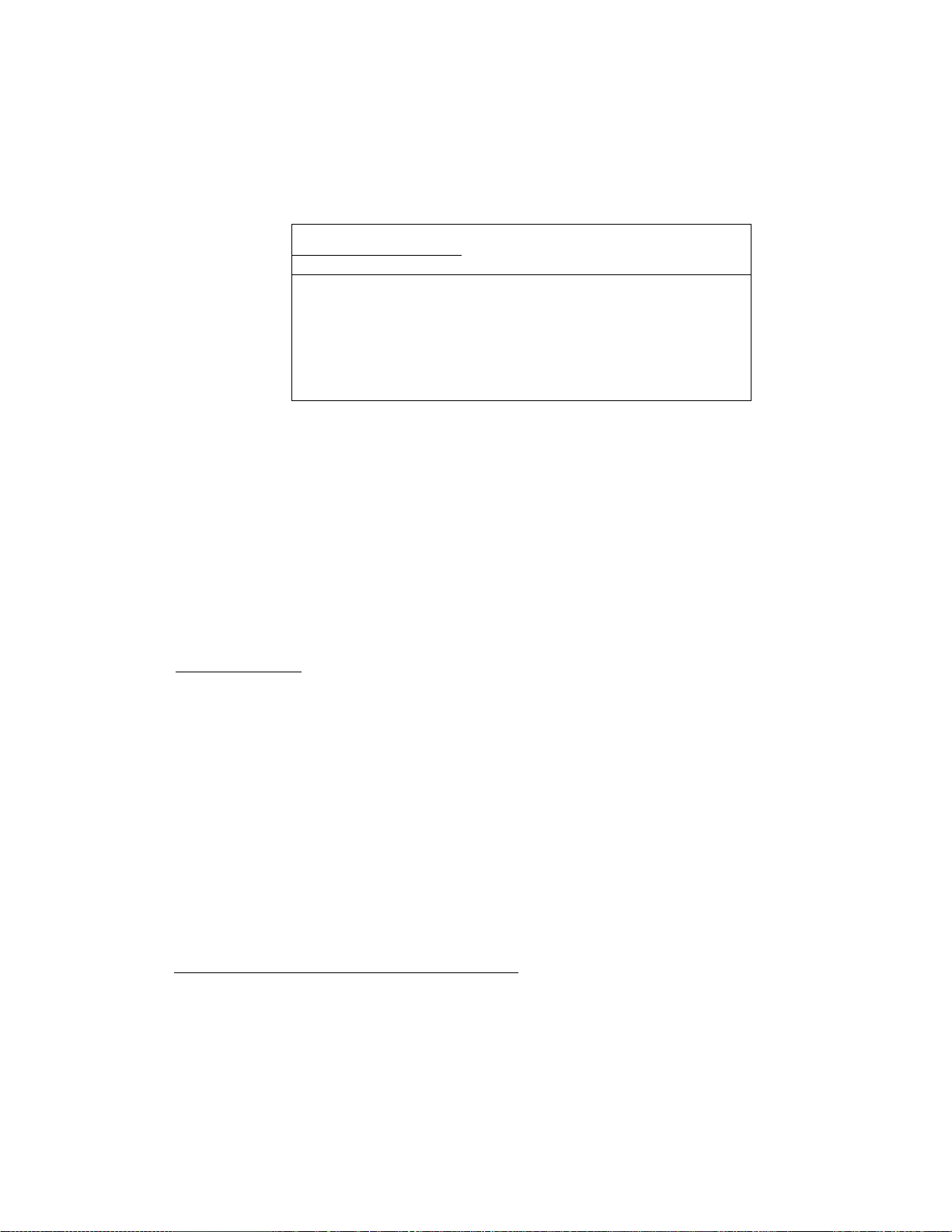
DISPLAY
The Operator's Display (front display) is located at the top of the register
just above the keyboard. The Customer's Display may be used as Rear Display
if it is kept in the receptacle or used as Remote Display if it is stretched
up and turned to the required direction. The display has two types of
indications numeric display and message descriptors.
NUMERIC DISPLAY
PLU
DPT RPT
n /
U 1
T
SLP ALH RCG
P
3 S'
c
T
(-)
FRONT DISPLAY
i? 1 ^ 3 _< o
f f
(-} TXBL
REAR/REMOTE DISPLAY
AMOUNT
T T
TXBL
c c
on1
T T
ST TL
8
f
CG SHORT
AMOUNT
T T
ST TL
f
----------
n
1
8
T T
CG SHORT
-
AMOUNT (8 digits): Displays the numeric data, such as amount, quantity,
etc.
RPT (1 digit):
DPT (2 digits): Displays the code which represents each Department Key
PLU (3 digits): Displays the PLU code when a PLU item is entered.
MESSAGE DESCRIPTORS (TRI-MARKS to appear)
SLP; Lights up when a validation slip has been properly inserted to allow
validation.
▼
ALM: Lights up to indicate that the last operation or numeric entry has
resulted in an error. To clear the error condition, depress the [C]
key.
T
REG: Lights up when sale items have been entered.
Displays the repeat count of a Department or PLU item.
The count is indicated from the second entry on, and
only the first digit will be displayed even if the count
exceeds nine.
-4-
Page 9

(-): Lights up when the [RTN MDSE], [-] (Amount Discount), 1%-], or [ITEM
CORR] key has been operated.
It also light up when the [ST] or one of the media total keys have
been depressed and the displayed amount is negative.
ST
TL
CG
SHORT:Lights up when the amount tendered is less than the sale total with
TXBL
Lights up when the sub-total amount is displayed after the [ST] key
has been depressed.
▼
Lights up on a finalizing operation with the total amount displayed
when a sale is finalized without any amount tendered.
V
When an amount tendering operation has been performed, this trimark appears with the change due displayed.
the shortage amount displayed.
: Lights up when a txable item is entered or [TXBL TL] key is depressed
TIME DISPLAT
When the Mode Lock is turned to the "REG" position from any other position,
the current time is automatically displayed in the AMOUNT portion. The
displayed time will disappear on changing the mode to another, turning the
power from OFF to ON, or starting any key-in operations on the keyboard.
TIME DISPLAY FORMAT
ex.) 8:05 a.m.
B-05
1:24 p.m. (13:24)
KEYBOARD LAYOUT
The following is the Standard Keyboard layout for the MA-215-10 series. Since
this series is designed to be capable of programming many of the keys in the
most desired location on the keyboard, please contact your TEC representative
if any key is be changed its location with another.
#/NS
RTN
MDSE
0/
FOR
PLU
ITEM
CORR
VALI
DATE
7
4
1
0
RF JF
C
8 9
5
2
00
TX/M
6
3
•
LC DOLL
OPEN DISC
%-
%+
R/A
1
2
3
4
5
PO
ST
Chg
CHK
TEND
AT/TL
-5-
Page 10
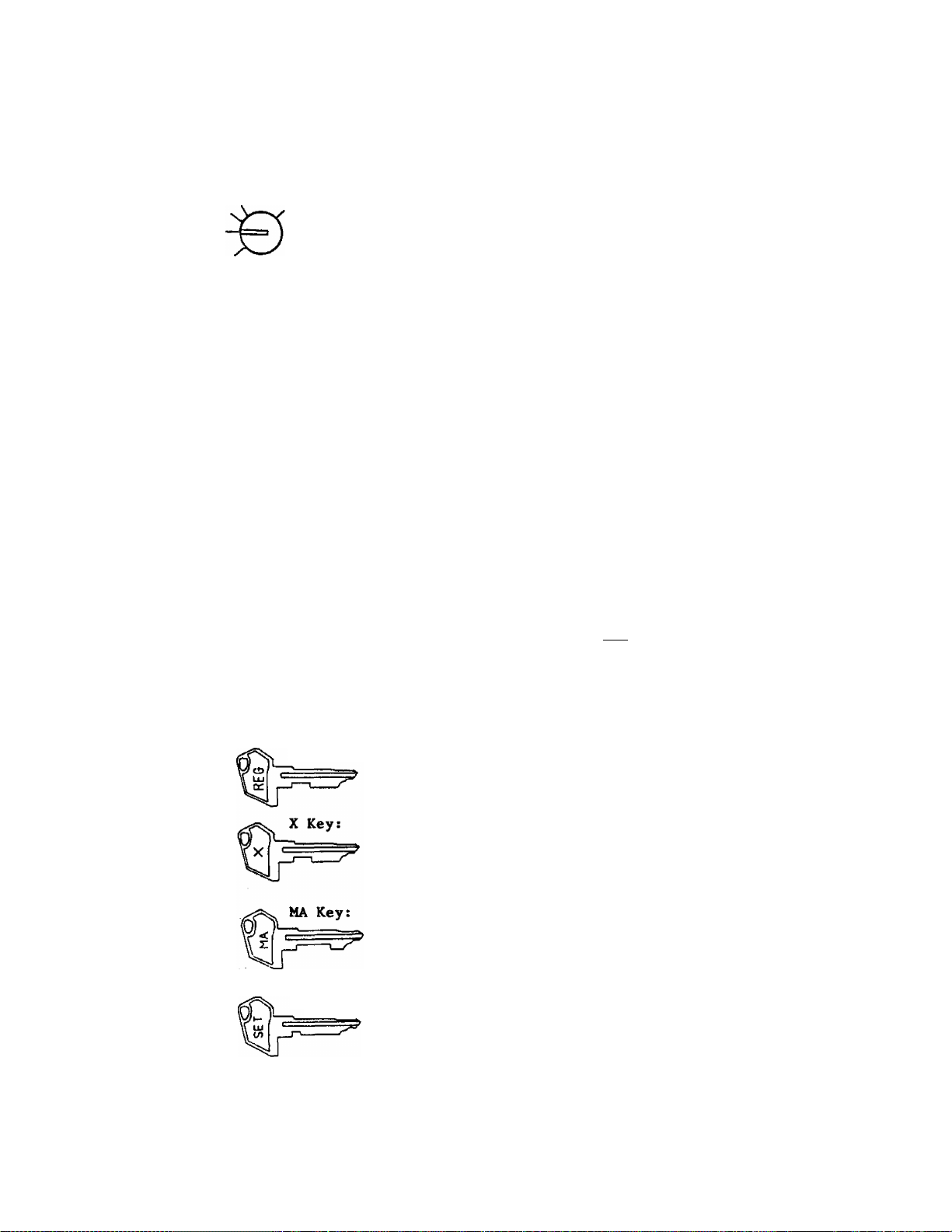
MODE LOCK AND MODE SELECTOR KEYS
MODE LOCK
REG
OFF
SET
MA Key
SET Key
REG Key
X Key
(POSITION)
’Y' SET
OFF
REG
(FUNCTION)
In this position, the register
will allow programming
operations.
No keys on the keyboard are
accepted. Nothing is
indicated in the display.
Normal cash register
operations are carried out in
this mode. When the Mode Lock
is changed from another
position to this position, the
current time is autoamtically
displayed. The time display
disappears on operating any
key on the keyboard, power
from OFF to ON, or Mode Lock
position changes.
The sale totals can be read
and the programmed data can be
verified in this position.
Mode Selector Keys
REG Key;
SET Key: The SET Key is used by the programmer. This key can
All the resettable totals and
their counters will be read
and reset in this position.
The REG Key is used by the cashier who operates the
register. This key can access the positions of OFF and
REG.
The X Key is used by the store manager or the cashier
authorized to read the sales totals or in-drawer totals
during the day by the store manager. This key can
access the positions of OFF, REG, and X.
The MA key is used by the store manager who will daily
supervise the collection of money and the print out of
transactions recorded by the register. This key can
access the positions of OFF, REG, X, and Z.
access the positions of OFF and SET.
The keys may be inserted or pulled out at the "OFF*' or "REG" position,
-2-
Page 11
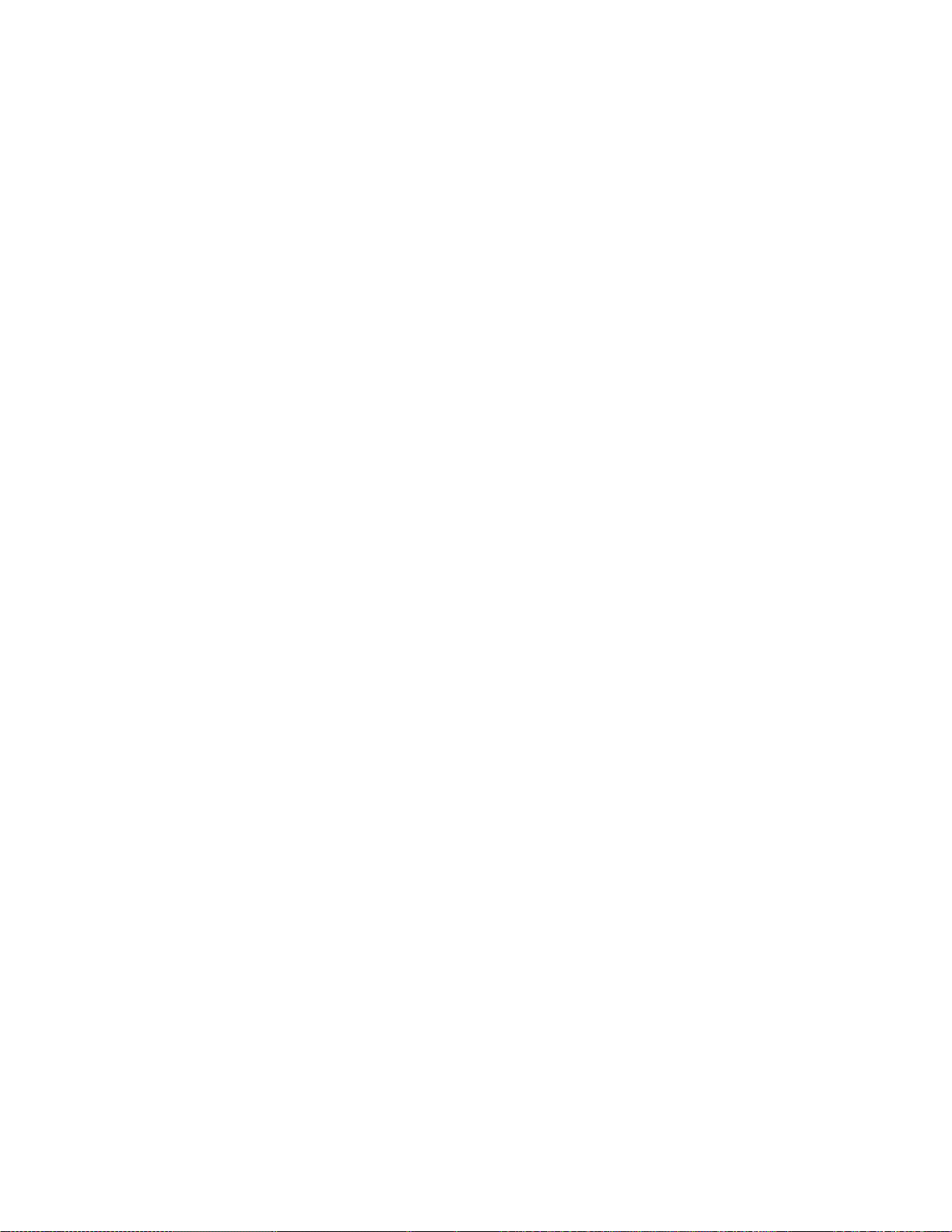
DOLL
DISC
DOLLAR DISCODNT KEY ([DOLL DISC])
This key is used to subtract an amount from the sale total such as a
discounting a sale. This key cannot normally be used outside a sale.
Neither can an amount exceeding sale total normally be entered.
However, when the ’’Credit Balance” option has been selected, this key
can be used inside or outside a sale and over-sub tract ion of the sale
is allowed.
This key can be programmed with taxable or non-taxable status. When
the tax status of this key must be reversed, depress [TX/M] (or [TXl/M]
and/or [TX2/M] in a dual-tax area) before this key is depressed.
To operate, enter the discount amount on the numeric keyboard, and then
depress this key.
PERCENT CHARGE KEY ([%+])
This key is used to add a percent rate to a sale. If the preset rate
is to be added, depress the [ %+] key without a prior numeric entry.
If a rate different from the preset one is required, enter the desired
rate on the numeric keyboard and then depress the I %+ ] key. The
manual rate will take priority.
To operate, depress the [%+) key either immediately after a department
or PLU entry if only that item requires the percent addition, or after
the [ST] key has been depressed if required on the total bill. The
percent rate and the amount are printed and added to the sale total.
The percent rate may be within the range from 0.01 to 99.99%. The
fraction resulted from the percent calculation is usually programmed
to be rounded off. However, it can be programmed to be rounded up or
discarded.
Usually, [%+] key may operate only once after obtaining a sub-total.
However, it can be programmed to al low any number of times as
required.
-7-
Page 12
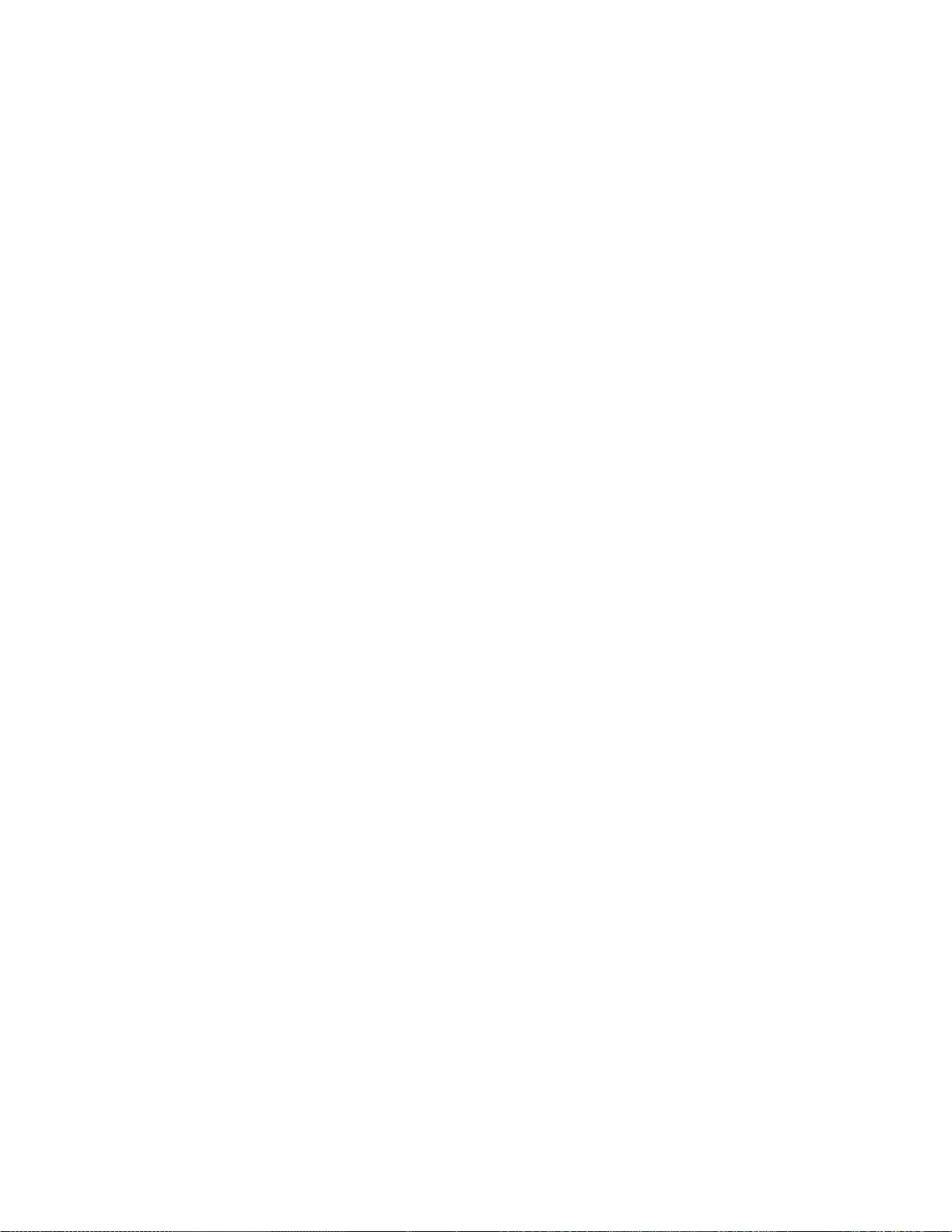
FUNCTION OF EACH KEY
ON
RECEIPT ON/OFF SWITCH
0
OFF
VALI
DATE
This switch has two positions available, *OFF' and 'ON' positions.
When in the 'OFF', no receipt is issued from the register and sales
are printed on the audit roll only. When the switch is siided to the
'ON' position, sales are printed on both receipt roll and journal
roll, then a receipt is issued which is automatically cut off and then
given to the customer.
Alternating the switch position during a sale will not result in an
error. In this case, the position set at the starting will rule
whether a receipt is issued or not. When a reset (Z) report is taken,
however, the data will be printed also on the receipt roll regardless
of the switch position.
VALIDATION KEY ([VALIDATE])
This key is used to print a validation slip.
To operate, insert a slip into the validation slot after registering
the required item, and depress the [VALIDATE] key. The item and the
amount will be printed on the slip.
The system option provides program selections as to single- or multivalidation.
S
JF
RECEIPT FEED KEY ([RF])
This key is used to advance the receipt roll. It is operated by
depressing the key and holding it in that position until the paper
has advanced to the required position.
This key can be operated in any position of the Mode Lock except the
"OFF" position.
JOURNAL FEED KEY ([JF])
J
This key is used to advance the audit roll in the same fashion as the
[RF] key. This key is useful is the cashier, due perhaps to an
interruption whilst ringing up a sale, is unsure which items have
already been entered. By using this key, the cashier can see which
figures have actually been printed.
The [RF] and [JF] keys can not be operated simultaneously.
-6-
Page 13
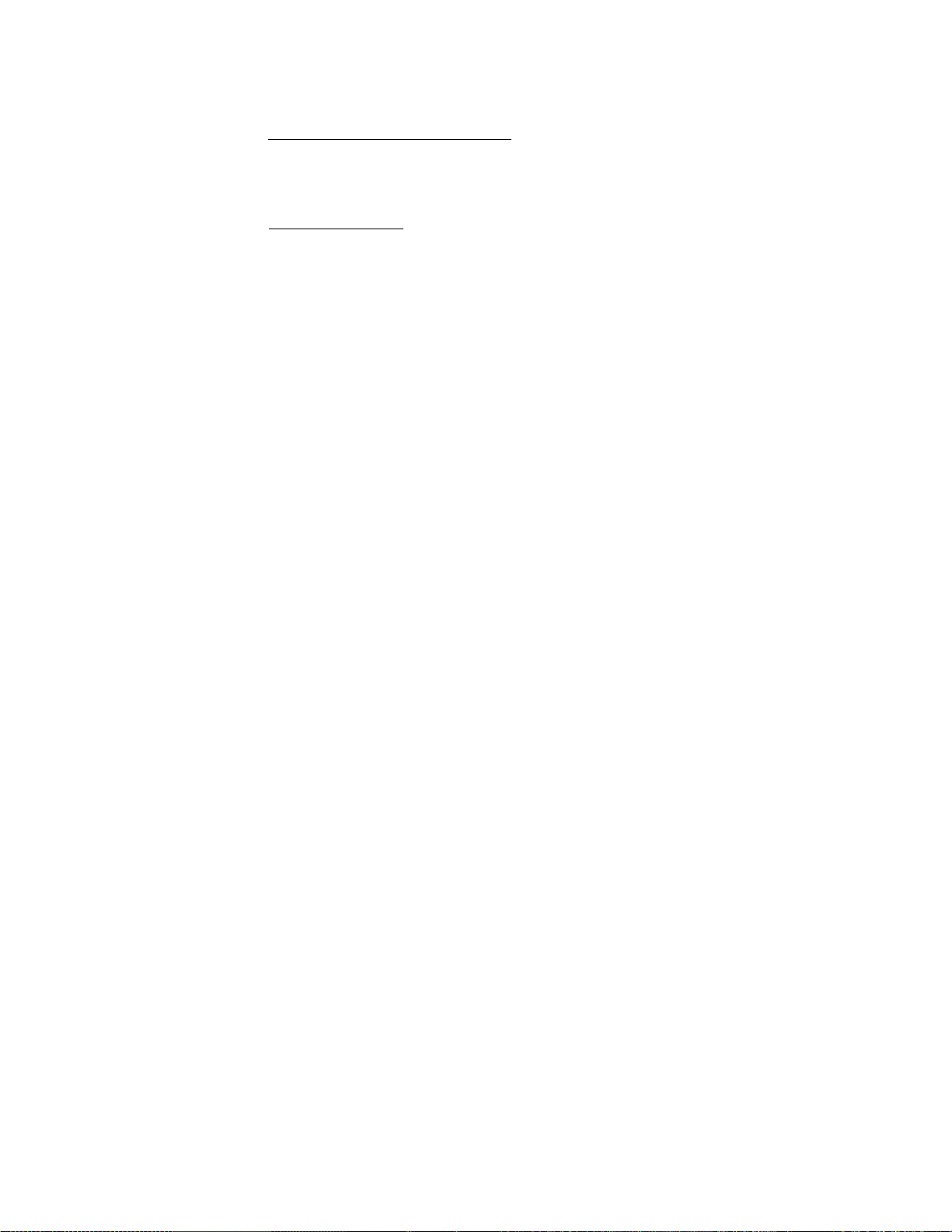
#/NS
PLU
NON-ADD NUMBER PRINT/NO-SALES KEY U#/NS])
This is a dual-function key.
NON-ADD NUMBER PRINT FUNCTION
When the Mode Lock is in the REG position and a number is entered
before depressing this key, this key functions as non-adding number
(such as Customer No., Credit Card No., etc.) key.
NO-SALE FUNCTION
When the Mode Lock is in the REG position, and the key is simlpy
depressed without any prior numeric entry, this key functions as
no-sale key.
This key is also functions to read the Cash-in-drawer Total memory
when the key is simply depressed while the Mode Lock is in the "X"
position .
PLU (Price-Look-Up) KEY ([PLU])
This key is used to enter a PLU that is 1 inked to a department. Each
PLU is programmed with its code (1 to 999) and preset price.
To operate, enter the PLU code and then depress the [PLU] key. The
preset price is automatically read and entered into the department
to which the PLU is linked. To repeat the same PLU price, depress
the [PLU] key consecutively after the above operation.
ITEM
CORR
As for quantity extension involving PLUs, refer to the [@/FOR]
description on page 8. Also refer to the [RTN MDSE] key description
as to return entry through a PLU.
If a PLU's link Department Key is programmed as a Single-item Key,
an entry through that PLU also functions as the single-item process.
That is, that PLU can only be registered outside a^sale and the sale
will immediately be finalized as cash on the depression of the [PLU]
key without operating a media key such as [AT/TL].
ITEM CORRECT KEY ([ITEM CORR])
This key is used to delete the last item within a transaction.
Depressing this key once will remove the last line item from the bill,
printing a line through the item on the receipt and journal.
The item-correct function is effective even when a numeric entry and a
[C] key depression are already performed between the item-to-be-
corrected and the [ITEM CORR] key depression. However, if any other
key-in operation including an error comes inbetween, the item correct
will not function.
The [ITEM CORR] key may function to delete the last item entered
through a department, a PLU, the [%-], [%+] , [DOLL DISC], [R/A], or
[PO] keys. But a returned department or PLU item entered with the [RTN
MDSE] key cannot be item-corrected.
-9-
Page 14
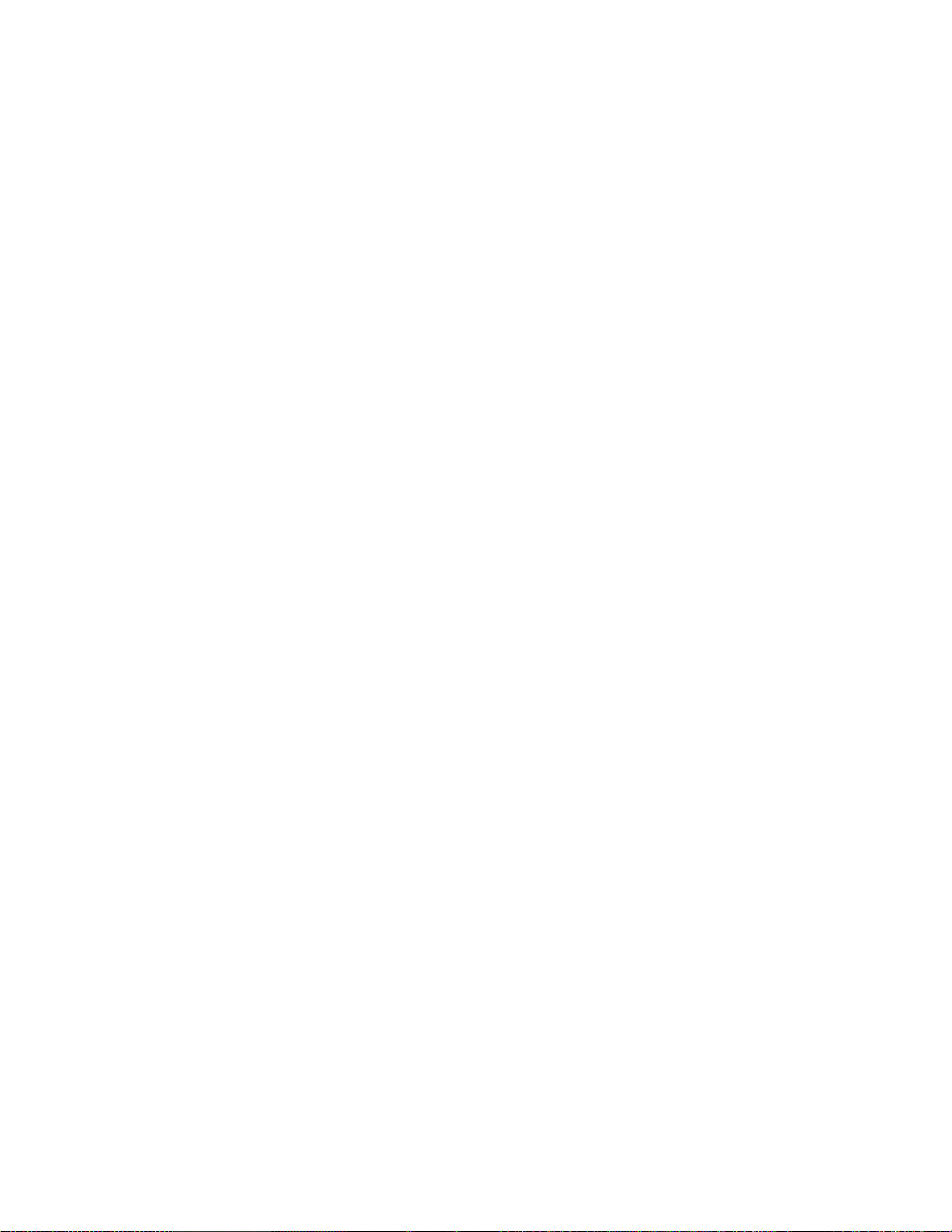
PERCENT DISCOUNT KEY ([%-])
This key operates in the same fashion as the [Z+] key except that
operation will subtract from instead of adding to a sale.
RTN
MDSE
@/
FOR
RETURNED MERCHANDISE KEY ([RTN MDSE])
This key is used to make a subtracting entry for a returned item.
This key is also used to invalidate an item entered before the last
entry within a sale, in which case the [ITEM CORR] key cannot
invalidate the designated item.
To operate, depress this key before or after the amount entry, and
then depress the department key from which the amount is subtracted.
This key may be operated during a FLU item entry sequence (if before
depressing the [PLU] key) to process the returned amount into the
FLU memory.
AT-FOR (QUANTITY EXTENSION AND SPLIT-PACKAGE PRICING) KEY [@/FOR]
This key is used to multiply a department or PLU item entry by a
quantity (Multiplication Function). This key is also used to
auto-calculate and enter a split-package price (for example, the
customer wants only two of five tomatoes in one package) (Split Price
Function).
The basic order of multiplication is:
1 quantity] [@/FORl— [UNIT PRICE]
LC
OPEN
As for details of multiplication and split pricing for various cases,
refer to the "REGISTERING PROCEDURE FOR SALES" section.
In multiplications, the QUANTITY can be of maximum of 3 integral
digits. The price can be of maximum 6 digits. The product must not
exceed 7 digits.
LISTING CAPACITY OPEN KEY ([LC OPEN])
This key is used to release the listing capacity preset on ea^ch
Department key temporarily. To operate, depress this key before
depressing the department key (either before or after the numeric
entry).
By depressing the [LC OPEN] key, the listing capacity will be released
to allow a numeric entry with two further digits. Repeat operations
will be possible on a department key even when the [LC OPEN] key is
depressed before the department key.
-8-
Page 15

DEPARTMENT KEYS ([DEPT])
These are department keys through which sale items are registered.
To operate, enter the amount of the item and depress the appropriate
department key. A consecutive depression of the same department key
will repeat the same amount entry, which can be repeated as many times
as required. The sale is not finalized after a department entry until
a finalizing key C[AT/TL], etc.) is operated.
The maximum digits for a department entry is limited by the programmed
listing capacity. If no specific listing capacity is set, a maximum
of 8-digit amount can be entered.
Refer to the [(a/FOR] description on page 8, as to QUANTITY EXTENSION
using department keys.
Single-item Department Keys
A Single -item Department Key is used to quicken a single cash sale
item entry process, instead of depressing an ordinary itemized
department key and [AT/TL] key. On depressing this key, the sale is
finalized and a receipt is issued. Any number of the department keys
installed on the keyboard may be programmed as Single-item Department
Keys.
R/A
PO
RECEIVED ON ACCOUNT KEY ([R/A])
A received-on-account transaction is used to identify money which
is in the drawer but not business. The amount entered is thus
included in the "Cash-in-drawer" total but not in the sales totals.
To operate, enter an amount of payment and then depress the [R/A]
key. Repeat this operation if multiple payments are entered at a
time. The payments thus entered may be finalized by the [AT/TLl (for
cash payments) or [CHK TEND] (for cheque payments). The [Chg] key
may also function to finalize payments received on account if not
prohibited in program option. The above operation can only be done
when the register is outside a sale.
The [ITEM CORR) key is effective to delete a payment just recorded
with a depression of [R/A] key, if before finalized by a media key.
PAID OUT KEY ([PO])
A paid-out transaction is used when an amount of money is removed
from the cash drawer without relating to a sale. When the [PO] key
is used, the amount entered is subtracted from the Cash-in drawer
Total but does not affect the sales totals.
To operate, enter an amount taken from the cash drawer and depress the
[PO] key while the register is in an out-of-sale condition. This
operation may be carried out as many times as required if multiple
paid-out items are registered in one transaction. The paid out amounts
recorded are finalized by the [AT/TL] key only.
The [ITEM CORR] key is effective to delete a payment just recorded
with a depression of the [PO] key, if before finalized by the [AT/TL]
key.
-11-
Page 16

CLEAR KEY ([C])
This key is used to correct a numeric entry error if prior to
depressing any other function key, or to correct any error condition
and cancel an alarm buzzer.
If this key is depressed before depressing the Department Key or [PLU]
in a quantity extension sequence, all of the quantity entry, the [X]
key entry, and the unit price entry are cleared at a time.
If the [C] key is depressed after a sub-total is obtained, the
sub-total is then desplayed.
The [C] key may be operated regardless of Mode Lock positions except
"OFF".
TXl/M
TX2/M
TX/M
(mill
lAli.lU
i±imi
loiooi'l
TAX MODIFIER KEYS ([TXI/M], [TX2/M]
([TX/M]
These keys are used to modify taxable or non-taxable departments, PLUs,
[-]> [%-]) or [%+] items to its reverse status.
for dual-tax areas, two keys are provided ... [TXl/Ml and [TX2/M] ...
in place of the [TX/M] key for single-tax areas. The two tax modifier
keys will function independently each with its own tax table
preprogrammed for taxble items.
To operate, depress the Tax Modifier keyCs) prior to depressing any of
the above mentioned keys.
HUHERIC KEYS ( |_| )
These are used to enter numeric values such as amount, quantity, or
code number.
Depressing the [00] key once is the same as depressing the [0] key
twice consecutively.
The [.] key is used to enter the decimal point of a manual percent rate
containing decimal portion. For example, to enter 0.5%, index 0-►[. ]
5, or [. ] - 5.
.............
......
for a dual-tax area)
for a single tax area)
The maximum listing capacity for sale item amount through a department
or PLU is 8 digits. If a listing capacity is programmed for a
department, any amount entry exceeding the limit digit will result in
an error.
-10-
Page 17
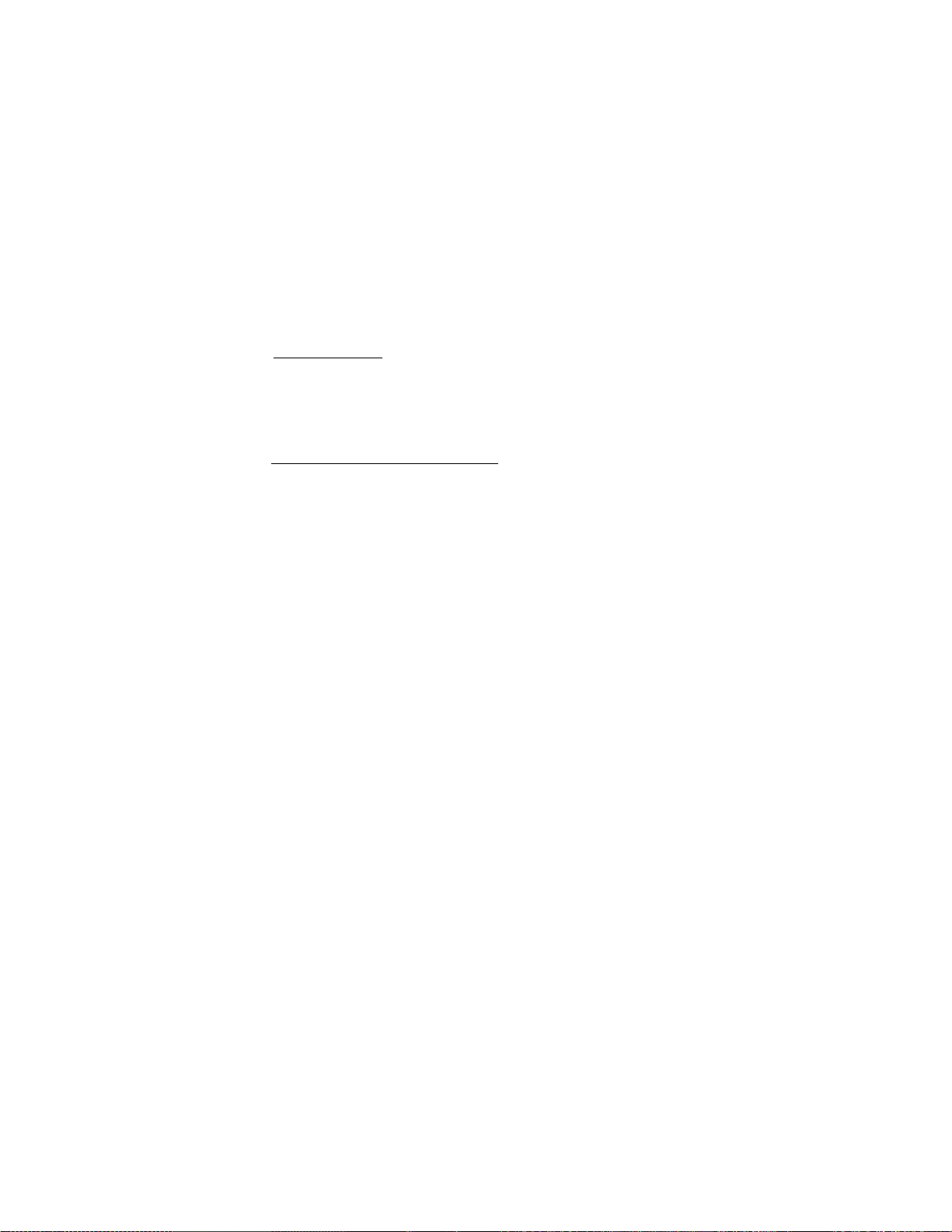
3. AMOUNT TENDER / TOTAL KEY
If so programmed, this key will function as TENDER KEY (as
described in 1 above) when any prior amount is entered, and
will function as TOTAL KEY (as described in 2 above) when
depressed without an amount entry.
CHK
TEND
Chg
CHECK TENDER KEY C[CKH TEND])
This key is used to cash a check when the register is outside a sale,
or to finalize a sale as check payment.
CHECK CASHING
When the register is outside a sale, enter the check amount and
depress this key. A receipt is issued and the drawer is opened
to enable exchange.
FINALIZING AS CHECK PAYMENT
For finalizing a sale, enter the amount of the check tender by the
customer and depress this key. If the amount received is larger
than the sale total, the receipt is issued with the change due
printed and displayed. Then the change is given to the customer
in cash. If the amount received is smaller than the sale total,
the shortage is displayed, and the customer may pay the additional
amount in cash to finalize the sale by depressing the [AT/TL] key.
A total of negative balance cannot be finalized by the [CHK TEND]
key.
CHARGE TOTAL KEY ([Chg])
This key may be used to finalize a sale paid by non-cash media such
as credit cards. Thus this key is used as alternative method of pay
ment for media other than cash and cheque. To operate, depress the
[Chg] key without a prior amount entry, instead of [AT/TL], to obtain
the total and finalize the sale.
A total of negative balance can be finalized by the [Chg] key.
-13-
Page 18

ST
AT/TL
SUB-TOTAL KEY ([ST])
This key is used to obtain the sub-total amount during a sale. When
this key is depressed after all the items have been rung up, the sub
total of the sale is printed and displayed.
If the [ST] key is depressed more than once consecutively, the first
depression only will print and display the subtotal; further
depressions will only display but not print the sub-total amount.
The system option provides the selection not to print but only display
the sub-total even on the first depression of the [ST] key.
The ST key taxable total display option allows taxable total to be
displayed when the ST key is pressed.
Mandatory depression of this key prior to finalizing is a programmable
option.
AMOUNT TENDER / CASH TOTAL KEY ([AT/TL])
This key is used to finalize a cash sale.
This key can be programmed to be used as one of the following three
types of keys:
1. AMOUNT TENDER KEY
If so programmed, this key requires a tendered cash amount
entry prior to depressing this key. The tax due is printed
with the "TX" symbol, the sale total with the "TL" symbol (if
[ST] has not been depressed priorly), the cash tendered amount
with the "AT" symbol, and the change due with the "CG" symbol
on separate lines.
When the tendered amount is less than the sale total, all the
printing sequence above will be the same except that the
balance due is displayed (not printed) instead of the change
due. In this case, the sale is not yet finalized and another
cash tendering must be done, or use other media keys ([CHK
TEND] and/or [Chg]) if the balance due is processed as a sale
in that media.
When the sale total is negative, as in some cases with returned
merchandise entries, the [AT/TL] key must be depressed without
a prior amount entry, just as in the case of "2, TOTAL KEY"
be low,
2. TOTAL KEY
If so programmed, this key is depressed without a prior amount
entry for sale finalization. The tax due is printed with the
"TX" symbol and the sale total is printed with the "CA" symbol
on separate lines.
When the sale total is negative, the sale total is printed
with the was well as the "CA" symbol. In this case, the
cashier must refund the amount in cash to the customer.
-12-
Page 19

TAX MANUAL TAX KEY ([TAX])
This key is used to enter an irregular tax amount that cannot be
calculated on the basis of the programmed tax table, and to add it to
the sale total.
To operate, enter the desired amount of tax, and then depress the [TAX]
key. The tax amount entered is then printed. This tax amount is
processed into the TAX 2 memory. Therefore, the tax amount
automatically calculated and printed at finalizing the sale (l.e., TAX
1) does not include a manual-entered tax, while the entire sale total
printed on the receipt last line does include the manual-entered tax
also.
This key is also used, if depressed without an amount entry within a
sale, to display the total of only non-taxable items so far entered.
Usually, this non-taxable items total is only displayed; however, it
may be programmed to print also.
-15-
Page 20

* * OTHER OPTIONAL KEYS * *
RCPT
ISSUE
PR
OPEN
OPEN
RECEIPT POST-ISSUE KEY ([RCPT ISSUE])
This key is used to issue the receipt of a sale which has already been
finalized with the [RECEIPT ON/OFF] switch positioned to OFF (the sale
receipt has not been issued accordingly)*
To operate, depress the [RCPT ISSUE] key without a numeric entry. The
receipt for the last sale is then issued, with only the sale total
printed but not details. This key will not function if another sale
has already been under way on the register. The receipt post-issue
operation is not possible after a Received on Account or Paid Out
transactions.
PRESET OPEN KEY ([PR OPEN])
This key is used to modify the status of preset department keys. When
the [PR OPEN] keys is depressed prior to depressing a preset
department key (either before or after the numeric entry), the preset
department key is reversed to non-preset (i.e. open) and allows amount
entry through the numeric keyboard.
The [PR OPEN] key cannot be used with [PLU] key.
PR-AND-LC OPEN KEY ([OPEN])
This is a dual-function key that has both [LC OPEN] and [PR OPEN] key
functions.
TXBL
TL
TAXABLE TOTAL KEY ([TXBL TL])
This key is used to obtain the amount of sale total plus taxes due.
The amount will display only but not print. (This key is not
necessary to be installed and at the same time the option *'[ST] key
Displays Taxable Total" is selected.)
In order to allow add-on operations to follow the use of this key, the
taxes are not added into any totals until actual finalization is
initiated.
-14-
Page 21

SINGLE-ITEM DEPARTMENT OR PLU ENTRY
The operation patterns in SINGLE-ITEM DEPARTMENT ENTRY, PLU ENTRY, and
QUANTITY EXTENSION (described on the previous page) are applied. When a
single-item department or PLU is entered, the sale is immediately
finalized as a cash payment without operating any media keys.
The following operations are not possible with a single-item department
or PLU:
REPEAT ENTRY, [%+], [%-], [DOLL DISC] (DOLLAR Discount), [ITEM CORR]
[ST], [TXBL TL], media keys
I
AMOUNT I [DEPT]
I
AMOUNT I [PLU]
SPLIT PACKAGE PRICING
[PURCHASED Q'TY I [@/FOR]
jpRUCHASED Q'ty![@/FOR]
[whole package Q’ty] [g/FOR]-.-[PRESET DEPT]-
WHOLE PACKAGE Q’TYI[@/F0R]
1
WHOLE package PRICE][OPEN DEPT]*---
NOTES: The "PURCHASED Q'TY" and "WHOLE PACKAGE Q'TY"
must be of integral value. (max 3 digits)
; No dicemal value is allowed
RETURNED MERCHANDISE
Depress [RTN MDSE] before or any time during the following operation
patterns (but must be depressed before the last key of the sequence):
DEPARTMENT ENTRY (page 16)
SINGLE-ITEM DEPARTMENT OR PLU ENTRY (this page)
PLU ENTRY (page 16)
QUANTITY EXTENSION (page 16)
DOLLAR DISCOUNT
--
[DISCOUNT amount! [DOLL DISC]
NON-ADD NUMBER PRINT
t NUMBER 1 ^ [#/NS]
Max. 8 digits
--->---
■
-17-
Page 22

REGISTERING PROCEDURE FOR SALES
The following are patterns for actual registering operations. In the follow
ing examples, " |
indicates a depression of the transaction key, and "
registering and/or finalizing operations.
One of the Clerk keys may be set to its ON position to start operations,
The Mode Lock should be set to the *'REG" position using the REG key.
NO-SALE
[#/NS]
DEPARTMENT ENTRY
I
PRICE I ■» [Open DEPT] + ---
_____
|" indicates an input through the numeric keys, "[ ]"
----------
" indicates other
[Preset DEPT] +
[PR OPEN] ■* i PRICE [ [Preset DEPT] ♦ ---
NOTE: [LC OPEN] may be depressed either before or after the price entry
but must be depressed before the department key.
PLU ENTRY
|PLU Codel [PLU] ^
1 - 999
REPEAT ENTRY (examples to enter three of the same items)
[Preset DEPT] [Same DEPT] [Same DEPT] ...
I
PRICE I[Open Dept] ♦ [Same DEPT] + [Same DEPT] ... *
[Preset PLU Codel [PLU] [PLU] * [PLU] ... ^ ---
QUANTITY EXTENSION (MULTIPLICATION)
---
---
--
¡QUANTITYI —[@/FOR] [PRESET DEPT]
[PR OPEN] ^ 1 QUANTITY j [@/FOR] -► 1 PRICE j [OPEN DEPT;
I
QUANTITY I [0/FOR]— I PRICE|[OPEN DEPT]^ ---
I
QUANTITY 1 [(a/FOR] -► ¡Preset PLU Code | [PLU] ---
NOTES: QUANTITY ... max. 3 integral digits
PRICE (Unit Price) ... max. 6 digits
PRODUCT ... must not exceed 7 digits.
----
-16-
----
Page 23

TAX STATUS MODIFICATION (TAXABLE/HON-TAXABLE STATUS REVERSING)
Depress [TX/M] (for tax status reversing in Single-tax Area), or
[TXl/M] (for Tax 1 status reversing in Dual-tax Area) and/or
[TX2/M] (for Tax 2 status reversing in Dual-tax Area)
before or any time during the following operation patterns (but must be
depressed before the last key of the sequence);
DEPARTMENT ENTRY (page 16)
PLU ENTRY (page 16)
QUANTITY EXTENSION (page 16)
REPEAT ENTRY (page 16)
SINGLE-ITEM DEPARTMENT OR PLU ENTRY (page 17)
PERCENT DISCOUNT (page 18)
DOLLAR DISCOUNT (page 17)
PERCENT CHARGE (page 18)
RECEIVED ON ACCOUNT
[PAYMENT AMOUNT TO BE RECEIVEDj [_R/A] ^ [AMOUNT TENDERED'
t
May be repeated if multiple items.
(Must be operated outside a sale.)
PAID OUT
[AMOUNT PAID OUT FORM THE CASH DRAWER[ [PO)
t_____________________________________________
May be repeated if multiple items.
(Must be operated outside a sale.)
SUB-TOTAL
[ST]
TAXABLE TOTAL READ
----
►[TXBL TL]
... The sale total so far is displayed and printed,
but the sale is not finalized yet.
... The amount of sale total with taxes due so far
is displayed only (but not printed).
J
t
May be repeated if short-
tendered .
[AT/TL]
f [AT/TL]
y [CHK TEND!
[Chg]
J
MANUAL TAX ENTRY
----
»- [ TAX AMOUNT TO BE ADDED | [ TAX ] •
-19-
Page 24

PERCENT DISCOUNT
(1) To discount from the sub-total:
----» [ST] -> [%-] -►---... to discount by the preset %~ rate
--
-* [ST] I RATE I -4 [%-]
0.01-99.99
(2) To discount from a Department or PLU item:
[DEPT] —
-♦ [%-]
— [PLU] -
--
[DEPT] -|
I RATE I -*■ [%-]
--
^ [PLU] -I 0.01-99.99
NOTE: Use the [.] key if the rate contains the decimal point,
ex.) To enter 4.5%: operate 4 -♦ [.] 5
PERCENT CHARGE
--
... to discount by a manual rate
--
••• to discount by the preset %- rate
------
... to discount by a manual rate
This operates the same as in the PERCENT DISCOUNT operations above,
except that the [%+] key is used instead of the [%-] key.
ITEM CORRECT
Use [ITEM CORR] after each of the sequences listed below.
DEPARTMENT ENTRY (page 16)
PLU ENTRY (page 16)
REPEAT ENTRY (page 16)
QUANTITY EXTENSION (page 16)
SPLIT PACKAGE PRICE (page 17)
DOLLAR DISCOUNT (page 17)
PERCENT DISCOUNT (this page)”
PERCENT CHARGE (this page)RECEIVED-ON-ACCOUNT Item: [AMOUNT 1[R/A]
PAID-OUT Item: |AMOUNT j[PO]
NOTES: 1. When [ITEM CORR] is depressed after a QUANTITY EXTENSION
sequence, the entire product resulted from the multiplication
will be deleted.
2. When [ITEM CORR] is depressed after a REPEAT ENTRY sequence,
only the last item of the repeated will be deleted.
3. A department or PLU sequence with TAX STATUS modification may
also be deleted by [ITEM CORR], but any sequence modified with
[RTN MDSE] can be deleted with [ITEM CORR].
-------
-------
-----
[ITEM CORR]
------------
-18-
Page 25

SPLIT-TENDERING
([ST]) ¡CHEQUE AMOUNT TENDERED! [CHK TEND]
... Short tendering repeated multiple times by different
medias.
-* (¡CASH AMOUNT tendered!) [AT/TL] ... Cheque & Cash
[Chg]
¡CASH AMOUNT tendered![AT/TL] - [Chg] ... Cheque & Cash &
(fST])
NOTES: 1. In both MULTl-TENDERlNG and SPLIT-TENDERING operations, the
2. If [Chg] is depressed or [AT/TL] is depressed without an amount
VALIDATION PRINT
After entering the required
item through a transaction
key or a media key.
NOTES: 1. No other operations can follow until the validation slip once
2. The following are the selections that can be programmed
¡CASH AMOUNT tendered! [AT/TL] [Chg] ... Cash & Charge
sale is finalized, a receipt is issued, and the drawer opens
on reaching the sale total amount.
tendered entry (if the [AT/TL] functions as the "Total" key),
the sale is then finalized on that stage processing all the
balance due into that media.
printed is withdrawn.
related to validation:
(1) PRINT FORMAT WITH or WITHOUT CONSECUTIVE NO.
(2) MULTI-VALICATION or SINGLE-VALIDATION
..............................
Insert a validation slip
into the validation slot.
Make sure that the "SLP"
tri-mark lights up on the
display bottom.
a) MONTH and DAY only, and consecutive No.last 3 digits;
or
b) MONTH-DAY-YEAR but no Consecutive No.
(The number of validations available for the same item)
Cheque h Charge
Charge
[VALIDATE]
-21-
Page 26

NON-TAXABLE ITEM TOTAL READ
[TAX]-»---... The total amount of the non-taxable item(s) so far
entered within the sale is displayed. If is usually
not printed, but programmable to print also.
CASH TOTAL
----
»( [ST])-.^[AT/TL] . The drawer opens, the sale total is displayed
CASH TENDERING
and printed, and a receipt is issued.
--
([ST])
CHECK TENDERED
--
( [ST])
CHARGE TOTAL
--
-t. ([ST]) -► [Chg] ... The same as CASH TOTAL above.
MULTI-TENDERING
([ST]) 1 AMOUNT tendered! [AT/TL] -,
TENDERED CASH AMOUNT! [AT/TL] .
I
TENDERED CHECK AMOUNT I [CHK TEND]
... Short tendering repeated multiple times by cash or
cheque.
AMOUNT TENDERED 1 [AT/TL]
, The change due is
displayed, the drawer
opens, and a receipt
is issued.
.. The same as CASH
TENDERING above.
The [AT/TL] may be
replaced by the
[CHK TEND] key.
1
C¡AMOUNT TENDERED I) [AT/TL]
-20-
Page 27

DEPARTMENT ENTRY
DEPARTMENT gUANTITY EXTENSION.
ITEM CORRECT ON DEPARTMENT ITEM
Thank you
Call again
0
- 1 a - 8 7
gl23456
01
02
03
03
03
id-ooa3
10-47
AMOUNT TENDERING.
CHANGE COMPUTAION
*123
*456
*a50
*a5o
*a5o
*a43
*7.72
-Taxable- Item Symbol
' $1.23 into Dept.1
- $4.56 into Dept.2
-$0,50 into Dept.l
repeated three times.
X
Tax due
Total Paid in Cash
Thank you
Call again
02-10-87
S123456
12 X
a50 %
01 *d00 i
&?--*4ee-i§
5 X
1.2 0
§
*0 6 0 i
*6i60 5
ld-0004
10-48
NON-ADD NUMBER PRINT.
CHARGE SALE, SUB-TOTAL PRINT
- 5 X $1,200 = $6.00 into
12 X $0.50® . $6.00
into Dept.l
$4.00 into Dept.2, but
Item-corrected
Dept.2, but Item-corrected
Thank you
Call again
02-U-87
1123456
01 *130 f
02 *250 i
*a2 6 ?
* 4 0 6 p!
*5000 S
*4594 8
id-ooa5
10-51
- Tax due
- Sale Total including Tax
- Cash $50.00 Tendered
- Change due
Thank you
Call again
02-10-87
S123456
#1234567
01 *045 f
03 *123 i
03 *123 ^
*319 5
ld-00a7
10-54
-23-
*291 S
*a28
- Non-add # (ex. Customer No.)
H
Page 28

REGISTERING RECEIPT SAMLES
NO-SALE
Thank you
Call again
02-ia-87
8123456
ld-0019
10-33
— Store Name/Message Stamp
- Date
— Register No.
— Transaction Symbol
* §
— Clerk ID / Consecutive No
— Current Time
CHECK CASHING
Thank you
Call again
02-18-87
8123456
*20 0 g
ld-0020
10-34
— Amount of the check
Cashed
RECEIVED ON ACCOUNT
Thank you
Call again
02-ia-87
8123456
Aiaoo i
*2 5 0 i
*1250 5
ld-0021
10-36
— Amount 10.00 R/A
— Amount 2.50 R/A
— Sub-total
PAID OUT,
ITEN CORRECT
Thank you
Call again
02-18-87
8123456
*300 2
*200 8
-------------
»OiS-gg
*150 2
*6 5 0 Se!
ld-0022
10-37
—Amount 3.00 Paid Out
—Amount 2.00 Paid Out
—Amount 0.15 Paid Out,
but Item-corrected,
^Amount 1,50 Paid Out
—Paid Out Total
-22-
Page 29

NULTI-TENDERING,
SPLIT-TENDERING
Thank you
Call again
02-ia-87
gl25456
02
03
*450
*250
*ai3
*U3
*200
*300
*213
ld-0012
00-00
—Sale Total $7.13
--
Cash-paid Portion $2.00
-Another Cash-paid Portion $3.00
-The rest Paid as Charge $2.13
-25-
Page 30

RETURNED NERCHANDISE
PLU ENTRY
Thank you
Call again
02-i a-87
§125456
03
01
ld-0008
10-57
PERCENT CHARGE,
PERCENT DISCOUNT
*0 50
*180 f
*016 i
*146 S
t- T.
-$0.-50 returned into Dept.3
.$1,80 purchased (Dept.l)
—Sale Balance
Thank you
Call again
02-U-87
1125456
005i*100 E
0 0 5.i*100 E
4 X
laoo
9 9 9. s; 4 a 0 0
*820
*4220
ld-0009
10-59
DOLLAR DISCOUNT,
CHECK SALE
e -
-rPLU No.5 $1.00
J repeated twice
4 X (PLU No.999 $10.00?)
= $40.00
_
Thank you
Cad again
02-10-8?
§123456
01 *50 0 K —$5.00 into Dept.l
10
*050
01 *20 0
105
-021
*070
*799
ld-0010
11-02
% +
10?£ added to the above
item
J
10.5% discount
above item
J
Thank you
Call again
02-10-87
§12 3 4-5 6
01
01
*350
*350
-040
*070
*73 0
*750
*020
ld-0 011
00- 00
-Dollar Discount of $0.40
—Check Tendered
—Change due
-24-
Page 31

READ(X) AND RESET(Z) REPORTS
The following table shows the key operation to take each report. The "X" and
"Z" reports have exactly the same print content if both are available, except
that:
1. The "X" report allows to read the totals but not clear memories, while
the "Z" report allow to read the totals and at the same time all the
resectable memories will be cleared when the report has been issued.
2. The symbol "X” is printed as Che header of a "X" report, while *’Z" is
printed on a "Z" report, to indicate the type of report.
3. A reset count is printed near the bottom of a "Z" report only.
TABLE OF OPERATIONS FOR X AND Z REPORTS
REPORT NAME
* AUTO READ
* AUTO RESET
* GT READ
* GT RESET Mode Lock : Z
ALL PLU READ
ALL PLU RESET
* IN DRAWER
READ
NOTES: 1) The cash drawer will open on the depression of Che final key of the
KEY OPERATION for the reports marked with
Mode Lock : X
Mode Lock : Z
Mode Lock : X
Mode Lock : X
Mode Lock : Z
Mode Lock : X i#/NS]
KEY OPERATION
[AT/TLl
20 [AT/TL]
[PLU]
SAMPLE
PAGE
28
30
31
31
2) AUTO READ/RESET reports are for the daily accumulated sales data.
3) GT READ/RESET reports are for the accumulated sales data in a week
or a month.
-27-
Page 32

(RECEIPT PRINT)
VALIDATION PRINT SAMPLES
(VALIDATION PRINT)
RECEIVED ON ACCOUNT
YEAR" (ex. 02-10-87) will be printed here.
Page 33

(ORDINARY BALANCE REPORT)
-- Continued --
D I
2
u u
*5.32
a
*aoo
It _i
(T (-
a
*tt00
*7413
2 g
*1250
2 S
*1Q00 §
O _l
Ü. H
Í Cl
U H
Charge Sales Customer Count
" Sales Amount Total
Received on Account Count
" “ Total
Paid Out Count
" " Total
Cash-in-drawer Total
Check-in-drawer Count
II II II
Item Correct Count
" " Total
Total
Charge-in-drawer Count and Total
(option print)
*1
* A
08- 0
09- 0
1 0- 0
13-0
16-0
18-0
ld-0
0,0-0
a
*aoo
1
*a2i
1
*Q50
11
44
0 3 0 6
3
*
U03
0
0
0
a
A
7 4 3 2
0
0
0
018
0
%Si-
Item Correct (on other items) Count
" " Total
Percent Discount (on Department) Count
" " Total
Returned Merchandise Item Count
" " Total
CLERK 1 SALES DATA:
— Total Customer Count
— Total Item Count
— Gross Sales Total
HOURLY SALES DATA:
— up to 8:00 (no sales recorded)
— 8:00 to 9:00 (no sales recorded)
9:00 to 10:00 (no sales recorded)
Customer Count
All Media
— 13:00 to 16:00 (no sales recorded)
D
— 16:00 to 18:00 (no sales recorded)
D
In case of Z report, print Reset Count
■" 10:00 - 13:00
■No-sale without TAX
(option print)
-29-
Page 34

REPORT PRINT SAMPLES
(ORDINARY BALANCE REPORT)
AUTO READ OR RESET REPORT
Mode Lock : X or Z
Depress [AT/TL]
Report Type (X for Read, Z for Reset)
Grand Total (non-resettable)
Gross Slaes Item Count
“ " Amount Total
Dept.l Slaes Item Count
“ “ Amount Total
Dept.2
Dept.3
Dept.4
Percent Charge Count
" ■' Total
— TAX 1 Amount
TAX 2 Amount
Net Sales with TAX Item Count
" " Total (= Sum of All Depts.)
Percent-Discount (on Subtotal) Count
" " Total
Dollar Discount Count
" " Total
Total Customer Count
All Media Total
Cash Slaes Customer Count
" Sales Amount Total
Check Sales Cutomer Count
" ' Sales Amount Total
-28-
Page 35

ALL PLU READ OR RESET REPORT
Mode Lock: X or Z
IN DRAWER READ REPORT
Thank you
Call again
02.-1Q-87
g 1 2 3. 4 5 6
X
*7413
*1250
ld-0021
00- 00
—Cash-in-drawer Amount Total
y Q
U H
Check-in-drawer Amount Total
Mode Lock: X
Depress [#/NS]
-31-
Page 36

GT READ OR RESET REPORT
Mode Lock: X or Z
Depress 20 [AT/TL]
— Report Type (Z20 for GT Reset; X20 for GT Read)
GT Reset Count
-30-
Page 37

DEPARTMENT TAX STATUS SETTING
CONDITION : After Auto Reset and GT Reset
OPERTATION : Mode Lock: SET
(to set Itemized Dept, Status)
3 [@/F0R]-T^[TXl/M]^tTX2/M]
NOTE: 1. After RAM clear, the department will be automatically
programmed as Itemized Department.
2. Each department results in anerror if its memory is not opened,
3. When 0 is entered, followed by [DEPT] key, all the status
will be reset, Even if the status is reset, the listing
capacity and preset price of the department will not be reset.
4. When the [TXl/M] or [TX2/M] key is pressed, the status of the
department will be inverted.
That is, when the Tax Modifier key is pressed, the status will
change from non-taxable DEPT to taxable, or taxable to
non-taxable.
-----
---------------(to set Single-item Dept, Status)
»[DEPT]
-----------
-»[AT/TL]
Each department status is read by the number indicated in the AMOUNT
portion of the display when each department key is depressed in the above
operation.
The numbers and their respective statuses are:
0: Non-taxable
1: Only Tax 1 taxable
2: Only Tax 2 taxable
3: Tax 1 and Tax 2 both taxable
Watching the number, adjust the status
See the examples below:
NUMBER
CHANGE
0
0
0
1
1
1
2
2
2
3
3
3
KEY-IN FOR CHANGE
PRIOR TO
+
[TXl/M]
[TXl/M] [TX2/M]
-> [TX2/M]
->
[TXl/M] *
[TX2/M]
[TXl/M]
•*
[TXl/M]
[TX2/M]'
•*
[TXl/M]
■r
[TXl/M]
[TX2/M]
[TXl/M] [TX2/M]
[DEPT] KEY
[TX2/M]
[TX2/M]
by depressing these keys
NEW NUMBER AND
STATUS OBTAINED
«
KTaxl
3(Taxl
*
2(Tax2 only)
0(Non-
3(Taxi
•*
2(Tax2
3(Taxl
+
0(Non-
KTaxl only)
2(Tax2 only)
*
KTaxl only)
•¥
0(Non-
only)
& Tax2)
taxable)
& Tax2)
only)
& Tax2)
taxable)
taxable)
-33-
Page 38

PROGRAMMING OF THE REGISTER
In this chapter, various programming operations are described. Please follow
the directions of each operation when any data must be changed or newly set.
TABLE OF PROGRAMMING OPERATIONS
(CONDITION)(MODE/PROG. NO.) (PAGE)
OR CHANGING
PLU TABLE PROGRAMMING A]
PLU TABLE DELETION
PLU PRESET PRICE CHANGE
NON-TAXABLE AMOUNT LIMIT SETTING
HOURLY RANGE SETTING
REGISTER NO. SETTING
VERIFICATION OF PROGRAMMED DATA
DEPARTMENT STATUS AND LISTING
..........................................
CAPACITY & % RATE READ
DEPARTMENT PRESET PRICE READ
...
AZ, GTZ ...
AZ
........
SET/ 3
SET/ 8 ....
Anytime ... SET
Anytime; ..
SET/ 4
____
.......
____
-------------
33
___ 35
or PLUZ
Anytime ... SET
AZ
........
AZ
........
.......
SET
.......
SET/ 9 ...
.... 39
.... /.1
Anytime SET/ 6 ...
Anytime
AZ
........
Anyt ime SET
AZ
........
SET/ 5 ...
SET/ 7 ...
.......
SET
..............................
-------------
43
.... ¿A
-------------
45
45
......................................... 45
PLU TABLE READ
TAX CALCULATION TEST
.........................................................
..................................................
NOTE: Anytime = Any time outside a sale
AZ = After Auto Reset
GTZ = After GT Reset
PLUZ == After PLU Reset
46
46
-32-
Page 39

DEPARTMENT LC SETTING
The listing capacity (LC) for each department and the common LC for all
departments can be set in this operation. If the LC for an individual
department is once set, Chat LC prevails over the common LC. The common
LC becomes effective for entries through a departement which has not
been set with its individual LC.
CONDITION: After Auto Reset
OPERATION: Mode Lock: SET
8 l@/FOR]
8 [{a/FORl
The above two operations may be combined as follows:
— 8 [0/FOR]
LC for each Dept.
¡Reg. Price
Repeat for each dept.
Number of Limit Digits
for Registration Price
1 '• 7; 0 for LC reset,
8 or 9 results
the same as 7.
Repeat for each department.
Number of Limit Digits
for Registration Price
1 - 7; 0 for LC reset,
8 or 9 results
the same as 7.
[DEPT]
_______
0 ~ 7
[DEPT]
[AT/TL]
Common LC forj [AT/TL]
All Depts. I
0-7
[AT/TL]
for indiviudal
Departments'
LCs
for the common
LC for all the
departments
SAMPLE OPERATION:
To set the following LCs:
Dept. 1: 3 digits
Dept. 2: 4 digits
Dept. 3: 7 digits
Dept. 4: LC reset, and follows
the common LC
Common LC: 6 digits
Mode Lock: SET
Enter 8 depress [@/FOR].
Enter 3, depress [DP 1].
Enter 4, depress [DP 2],
Enter 7, depress [DP 3].
Enter 0, depress [DP 4],
Enter 6, depress [AT/TL].
-35-
Thank you
Call again
02-ia-87
S123456
#-a8
01
02 4
03
04
0.d-00l0
10-12
3
7
0
6
Page 40

SAMPLE OPERATION
To set thefollowing department status:
Mode Lock: SET, enter 3, depress I@/FOR] ,
Depress [TXl/M] [TX2/M], [DEPT 1], (3 is indicated in the AMOUNT display.)
Depress [TX2/M), [DEPT 2]. (2 is indicated in the AMOUNT display.)
Depress [TXl/M], [DEPT 3]. (1 is indicated in the AMOUNT display.)
Depress 1, [DEPT 4]. (0 is indicated in the AMOUNT display.)
Thank you
Call again
02-U-87
S125456
#-a3
01
02
03
04
0d-Q0Q9
10-08
3
2
1
*
0
* Is indicated Single-item Dept.
-34-
Page 41

PLU TABLE PROGRAMMING
A maximum of 100 PLUs can be set. Each PLU is programmed with its PLU
Code No. (1 to 999), preset price (max. 6 digits), and its linking
Department No. (1 to 5).
CONDITION: After PLU Reset for changing data with the old PLU Codes,
or any time outside a sale for additional PLU setting.
OPERATION: Mode Lock: SET
Repeat alternating PLU data.
A [@/F0R] i IPLU Code No.[[PLU]
1 - 999
NOTE;
If a PLU is linked to a Single-
item Department, the PLU also
functions as Single-item PLU.
SAMPLE OPERATION:
To set the following PLUs;
PLU Code No. Preset Price Link Dept
5
10
11
999
Mode Lock: SET
Enter A, depress [0/FOR] ,
Enter 5, depress [PLU],
enter 100, depress [DEPT 1].
Enter 10, depress [PLU],
enter 200, depress [DEPT 2].
Enter 11, depress [PLU],
enter 12300, depress [DEPT 3].
Enter 999, depress [PLU],
enter 1000, depress [DEPT A].
Depress [AT/TL] to end.
1.00
2.00
123.00
10.00
Preset Price![DEPTl I [AT/TL]
max. 6 dig. I
Linked Dept. Key
DP 1
2
DP
3
DP
A
DP
PLU TABLE DELETION
CONDITION: After PLU Reset
OPERATION: Mode Lock: SET
A [ia/FOR]-p-* [ITEM CORR] |PLU Code No] [PLU]-p [AT/TL]
r
-37-
r
Print Sample when
PLU No.10 is delet
ed .
Page 42

DEPARTMENT UNIT PRICE SETTING OR CHANGING
CONDITION! Any time outside a sale
OPERATION: Mode Lock: SET
iNew Preset Pricel (DEPT]
max. 6 digits
Repeatable for another dept.
NOTES: 1. To preset the price of "0", enter "0" in place of the price entry
in the above operation.
2. If no price is entered in the above operation, the department is
set as an open department.
SAMPLE OPERATION
To set $1.00 to Department 4:
lAT/TL]
Thank you
Call again
02-ia-87
Mode Lock: SET
Enter 100, depress [DEPT 4]
Depress [AT/TL] to end.
§123456
04 *100 0d“00L7 10-27
-36-
Page 43

TAX TABLE PROGRAMMING
The MA-215 model can calculate tax using one of three methods of tax
calculation, which can be set in the programmable memory. The three
methods are:
1. FULL-BREAK METHOD (COMBINATION OF NON-CYCLIC BREAKS AND CYCLIC BREAKS)
(Maximum 64 breaks programmable for Tax 1 and Tax 2 tables altogether)
2. COMBINATION OF NON-CYCLIC BREAKS AND % RATE
(Maximum 64 breaks programmable for Tax 1 and Tax 2 tables altogether)
3. % RATE ONLY
CONDITION: After Auto Reset
OPERATION: Mode Lock: SET
Select one of the following three methods to meet your tax status. Use
[TXl/M] for Tax 1 Table and [TX2/M] for Tax 2 Table respectively in a
dual-tax area, in place of [TX/M] in the following descriptions for the
single tax table setting operations.
1. FULL-BREAK METHOD
Non-cyclic Breaks
1) Enter the firrft break point of price that is the non-taxable limit,
and depress [TX/M].
2) Enter the next break point of price that is the limit to collect
the tax amount Iç, and depress [TX/M].
3) Repeat Step 2) above, with alternating each limit price for
collecting tax amount of 2c, 3Cj 4c ••• until the non-cyclic breaks
are all entered.
4) Depress [ST] to end the non-cyclic break entries.
Cyclic Breaks
1) Do the same operation as in Step 1) above, entering each limit
price for each tax amount that increases by Iç, followed by the
[TX/M] key. Enter the last price so that the difference between
the last non-cyclic break price already entered and the last cyclic
one will be a multiple of one dollar ($9.00 maximum). Otherwise,
the tax calculation will not function.
2) Depress [AT/TL] to end the cyclic break entries as well as the
entire tax program.
2. COMBINATION OF NON-CYCLIC BREAKS AND % RATE
Non-cyclic Breaks
1) Do the same operation stated above in 1 from Steps 1) through 4) of
Non-cyclic Breaks.
% Rate
1) Enter the tax percentage rate applied to amounts above the
non-cyclic breaks. (The rate may be entered in 0.00 to 99.9999.
For example, to set 4%, enter 4).
-39-
Page 44

2) Depress [AT/TL] to end the percentage rate entry as well as the
entire tax program.
3. % RATE ONLY
1) Enter "0", depress [TX/M], and depress tST].
2) Enter the percentage rate in the same manner as in 2 - Step 1)
above. Then depress [AT/TL] to end the entire tax program.
NOTES: 1. A maximum of 4 digit value is entered for each break.
2. If any incorrect value is found to have been entered, first
complete the entire tax table program (up to the [AT/TL] key
operation), and do the correct tax table program operation over
again from the first.
3. In a dual-tax area, program Tax 1 Table first, and then Tax 2
Table. When Tax 1 Table is programmed, Tax 2 Table (if any
pre-programmed) will automatically be reset.
SAMPLE OPERATION: To program the following tax table:
(in a single-tax area)
1. FULL-BREAK METHOD
Tax Table
Non-cyclic Breaks
( from)
16
Cyclic Breaks
26
46 65 3 65 [TX/M]
66 85 4 85 [TX/M]
86
106 125 6 125 [TX/M]
2. COMBINATION OF NON-SYCLIC BRAKES AND % RATE
Non-cyclic
20 39
40
60 79 3 79 [TX/M]
80 99
5% applied
above Non-
(to) (tax) (Enter) (Depress)
0Ç
0Ç
15Ç
25
45
105
Breaks
19ç
59 2 59 [TX/M]
to any amount 500
cyclic Breaks
0Ç
1 25 [TX/M]
2 45 [TX/M]
5 105 [TX/M]
Oç
1
4 99 [TX/M]
Key Operation
Mode Lock: SET
15 [TX/M]
[ST]
[AT/TL]
19
39
[TX/M]
[TX/M]
[ST]
[AT/TL]
Thank you
Call again
0 2-1 a-87
§125456
#1
0 0
01
02
05 * (1 6 5
04
05
06 *125
Od-
10-
tf2
00
01
02
05 *a79
04
Id-
10-
5.
*ai5
*tt25
*Q25
*a45
*aa 5
*105
*125
0011
15
*ai9
*a39
*a59
*a99
*Q99
ooa2
45
z
z
1-
z
t-
z
(-
z
%
r
tz
1-
z
t-
z
1-
1
i
-40-
Page 45

3. X RATE ONLY
10% applied to any amount
NON-TAXABLE AMOUNT LIMIT SETTING
CONDITION: After Auto Reset; this program is applicable only to certain
areas.
If this program is carried out, the tax calculated by Tax 1 table will
be added to the sale total (total amount of non-taxable items and
taxable items before taxed; a manual tax amount, if any, will not be
courttd in this total amount) which exceeds the limit amount even when
the sale is entirely composed of non-taxable items. This program is
prohibited in a dual-tax area.
OPERATION: Mode Lock: SET
9 [0/FOR]
---------
»•!Non-taxable Limit Amount |-^[AT/TL 1
max. 4 digits
(0 to reset the limit)
0 [TX/M]
[ST]
10 [AT/TL]
NOTES: 1. To reset the limit amount once set, enter "0" in place of the
Limit Amount in the above operation.
2. This tax calculation program will be disregarded when the sale
total is negative.
SAMPLE OPERATION
To set the Non-taxable Limit Amount
to $20.00:
Mode Lock to SET.
Tfiank you
Enter 9 depress [@/FOR].
Enter 2000, depress [AT/TL].
Call again
02-ia-87
§125456
#-tt9
*2aOQ
ld-0026
-41-
Page 46

DATE SETTING
A standard calendar (up to the year of 2099) and TIME-OF-DAY (TOD) clock
circut is installed in MA-215 model. Therefore, once the date and the time
is set, seldom is adjustment necessary. Neither is a leap year adjustment
necessary up to the year of 2099.
CONDITION: Any time outside a sale
OPERATION: Mode Lock: SET,(If the date set order option "MONTH-DAY-YEAR"
6 [@/F0R] ^IMONTH I DAY I YEAR I
1 to 12
01 to 31
87, 88, etc.
The entry order may be DAY-MONTH-YEAR or
YEAR-MONTH-DAY instead of MONTH-DAY-YEAR
if so detemined the data set order.
XS S&X0CC0Cl^
--
> [AT/TL]’
Thank you
Call again
SAMPLE OPERATION:
To set the date "February 10th, 1987"
Mode Lock: SET,
Enter 021087, depress [AT/TL].
TIME SETTING
CONDITION: Any time outside a sale
OPERATION: Mode Lock: SET
5 [@/FOR] ^ [hourIMINUTE| [AT/TL]
0 to 24
00 to 59
SAMPLE OPERATION:
To set the time "10:00 a.m.":
Mode Lock: SET
Enter 1000, depress [AT/TL].
oa-o a
§125456
#-a6
-00
02-1Q-87
O d - o o a 4
00-11
Thank you
Call again
02-i a-87
§125456
#-a5
10- 00
0d-00a5
10- 00
-42-
Page 47

HOURLY RANGE SETTING
A maximum of 24 hourly ranges may be set. By setting hourly ranges,
the sales data are processed into each hourly range memory which will
be read on Auto X and Z reports.
CONDITION: After Auto Reset
OPERATION: Mode Lock: SET
Repeat (max. 24 hourly ranges)
7 t@/FOR]-> [HOUR
I
Enter the time that ends each
hourly range, in the 24-hour
system. (0 ~ 2359)
NOTES: 1. To change the hourly range table once set, partially or
entirely, do the entire setting operation over again.
2. To reset the hourly range table and not to provide any hourly
ranges, operate in the "SET" mode:
3. Do not set an hourly range accross 24:00, such as "from 23:00
to 1:00". If ever set, no data will be processed into that
hourly range.
MINUTE] [#/NS]
7 [@/F0R]—0 [#/NS]—[AT/TL]
[AT/TL]
SAMPLE OPERATION:
To set the following hourly range table:
Table
up
8
00
9 00
10
.00 13
.00 16
13
16
00-18
to
—
-
10
00
8
00
9
00
00
00
00
Key Operation
Mode Lock: SET
Enter 7, depress [@/F0R].
Enter 800, depress [#/NS].
Enter 900, depress [#/NS].
Enter 1000, depress [#/NS]
Enter 1300, depress [#/NS]
Enter 1600, depress [#/NSl
Enter 1800, depress [#/NS]
Depress [AT/TL] to end.
Thank you
Call again
02-ia-87
gl25456
#-a?
08-00
09- 00
10- 0 0
13-00
16-00
18-00
od-ooas
10-01
-43-
Page 48

X+, X- PRESET RATE SETTING
Each of the [%+] and [%-] keys can be set with
a preset rate independent from the other. Once
a rate is preset, a simple depression of the
% key will function with the rate in the REG
mode. If a manual rate is entered before the
% key, it will function with the manual rate
instead. If 0% is preset, the % key will
always require a manual rate entry.
Thank you
Call again
CONDITION: Any time outside a sale
OPERATION: Mode Lock: SET
|%+ Preset Rate I t%+]
\%~ Preset Rate I -*
0 99.99
(Use the [.] key
if a decimal point
is contained.)
SAMPLE OPERATIONS:
To set 10% for 7o+ Preset Rate,
10.57o for %- Preset Rate:
Mode Lock: SET
Enter 10, depress[%+].
Enter 10, depress [.], enter 5,
depress [%-].
REGISTER NO. SETTING
02-1Q-87
S125456
#ia
0d-00a6
10-00
Thank you
Call again
02-ia-87
il23l456
#ia5
od-ooa7
10-01
% +
%-
A maximum of 6-digit number may be set as Register
CONDITION: After Auto Reset
OPERATION: Mode Lock: SET
[Register No. j [#/NS]
0 -999999
SAMPLE OPERATION:
To set Register No. of "123456":
Mode Lock: SET
Enter 123456, depress [#/NS].
-44-
No.
Thank you
Call again
oa-oa
od-ooa3
00- 10
-0 0
gl25456
Page 49

VERIFICATION OF PROGRAMMED DATA
DEPARTMENT STATUS AND LISTING CAPACITY & Z RATE READ
Mode Lock: X
Enter 1, depress [ST].
Department fJo.
Clerk ID
DEPARTMENT PRESET PRICE BRAn
Thank you
Call again
02-11-87
S123456
i
1
X
__
3
4
7
0
6
★ 3
01
02
03
04
2
1
0
t
10 * +
1Q5 *■:
0d-00L2
10-18
— Store Name/Hessage Stamp
— Date
- Register No.
- Single Item Department Status
- Read Mode Symbol
Individual Department
---
Listing Capacity
{Number of Limit Digits)
Individual Tax Status
0: Non-Taxable 1: Taxi Taxable
2: Tax2 Taxable 3; Taxl&2 Taxable
Common LC for All Departments
%+ Preset Rate 10%
%- Preset rate 10.5%
Consecutive No.
Current Time
Mode Lock: X
Enter 2, depress [ST].
Thank you
Call again
02-U-87
§125456
01
02
03
04 *100
Od-0018
10-30
.Blank indicates that the
@
department is an open dept.
@
@
1.00 Dept A.
@
-45-
Page 50

FLU TABLE READ
Mode Lock: X
Enter 3, depress [ST]
Thank you
Call again
02-ia-87
S12J456
PLU Code No,
Link Departeent No.
*100
Olla
^03
*12345
999.5:04
*iaoo
Od-0016
10-25
TAX CALCULATION TEST
Mode Lock: X
I AMOUNT TO TEST |-
Repeat this operation, alternating the amount, until the
tax table is found to be corrected.
--------
^TXBL TL]
( [TXl/M])
Preset Price
-46-
Page 51

PAPER ROLL REPLACEMENT AND OTHER MAINTENANCE OPERATIONS
INSTALLING THE RECEIPT PAPER
r Journal Winding Reel
1. Turn the Mode Lock to the *'REG"
position.
Fig. 1
Fig. 2
Fig. 3
2. Remove the Paper Cover, and remove
the Journal Winding Reel. (Fig. 1)
3. Hold a new paper in the direction as
shown in Fig. 2 so that the paper end
will be fed from the bottom.
4. Fold the paper end firmly as shown in
Fig. 3 to ease the insertion.
5. Place the paper roll in the
outer-side holder of the two roll
holders. (Fig. 4)
6. Insert the paper end into the Receipt
Inlet, feed the paper in while
pressing down the [RF] key. (Fig. 5)
7. When all the folded portion comes
out, tear off the unnecessary part
with the attached cutting edge. (Fig.
6)
8. Go on to INSTALLING THE JOURNAL PAPER
steps if necessary, or go on to Step
9 below if not.
9. Attach the Paper Cover.
10. Depress the [NS] key to issue a
receipt to check if the paper has
properly been set.
Fig. 4
Fig. 5
Receipt
Inlet
Fig. 6
Cut the paper with tne edge.
-47-
Page 52

REMOVING THE RECEIPT PAPER
Fig. 7
Fig. 8
Journal
Inlet
Fig. 9
1. Remove the Paper Cover.
2. Press the Free Lever down and pull
the old paper core upward to remove
the remaining paper end. (Fig.7)
INSTALLING THE JOURNAL PAPER
1. Turn the Mode Lock to the "REG"
position.
2. Remove the Paper Cover by pulling it
upward, and remove the JournaI
Winding Reel. (Fig.l)
3. Follow Steps 3 and 4 of INSTALLING
THE RECEIPT PAPER on the previous
page.
4. Place the paper roll in the
inner-side roll holder of the two
holders. (Fig.8)
5. Insert the paper end into the Journal
Inlet, feed the paper in while
pressing down the [JF] key. (Fig.9)
6. When the paper comes out for a enough
length, open the folded end.
(Fig.10)
7. Wind the paper end on the Journal
Winding Reel two or three times as
shown in Fig.11.
8. Set the Journal Winding Reel to the
Reel Holder. (Fig.12)
9. Attach the paper cover.
REMOVING THE JOURNAL PAPER
1. Remove the Paper Cover.
2. Press the [JF] key to wind up enough
portion of the journal paper, and
then tear off the paper, holding the
Journal Winding Reel.
3. The wound-up portion of the paper can
easily be removed from the Reel by
pulling it side way. (Fig.13)
4. If enough paper remains on the roll,
follow Steps 6 through 9 above; if
paper is running out, follow Steps 1
through 9 above.
Fig. 13
-48-
Page 53

Paper Cover
Fig. 1
Fig. 2
REFL&CING THE INK ROU.
When the receipt and journal print
becomes too light to read, replace the
Ink Roll in the following manner.
1. Turn the Mode Lock to the "OFF”
position.
2. Remove the Paper Cover. (Fig.l)
3. Hold the Ink Roll Knob and pull it
upward. The Ink Roll will be
removed, (Fig.2)
A, Insert a new Ink Roll into the space
between the Ink Roll Holder and the
Frame. (Fig.3)
5. When replacement is completed, attach
the Paper Cover (Fig.4) and turn the
Mode Lock to the "REG" position,
* The Ink Roll is a comsumable product
and a genrine part supplied by TEC.
Ask your TEC representative for an
additional order. (Fig.5)
REPLENISHING INK TO THE STORE MESSAGE
STAMP
Ink Roll
Fig. 5
When the store message is printed too
lightly, replenish ink in the following
manner.
1. Turn the Mode Lock to the "OFF”
position.
2. Open the Paper Cover. (Fig. 1)
3. Hold the both sides of the stamp unit
with your fingers and remove it by
pulling it upward, (Fig.6)
4. Apply ink to the replenishment pad
at the back of the stamp unit. The
amount of refilling should be
adjusted according to the density of
the printed message. (The supplied
ink bottle contains 5cc of ink.)
(Fig.7)
5. When replenishing of ink is
completed, attach the Paper Cover
(Fig.4) and turn the Mode Lock to the
"REG" position.
Fig. 6
Ink Bottle
Fig. 7
Stamp Unit
-49-
Stamp Pad
Page 54

H&NDAL DRAWER RELEASING
The drawer opens automatically when a
registration is performed. In the event
of a power failure or other troubles,
the drawer can be opened manually in the
following manner.
1. Insert the Drawer Release Key into
the Drawer Release Lock and turn the
key clockwise. The drawer will now
open. (Fig.l)
2. The Drawer Release Key can be taken'
out by returning it to the original
position.
3. When the drawer is closed, it is
automatically locked and will not
open without the Drawer Release Key
or normal registering operation.
REMOVING THE DRAWER
1. Pull the drawer out, and when it
stops by the stopper, lift the drawer
up and pull it again (Fig.2). When
it stops again by the roller fixed in
the drawer case, lift it and pull it
again (Fig.3).
2. When returning to drawer, follow the
reverse procedure to removing.
Fig. 3
CDC (Cash Drawer Cover) LOCK
Locking (Fig.4)
1. Push the Cash Drawer Cover to
the drawer-end.
2. Press the cover lightly, insert
the key into the key-hole on the
cover, and turn it to lock.
Opening
Release the lock by the key, and
lift the front end of the cover.
-50-
Page 55

SPECIFICATIONS
SIZE .......................... AOOimn(width) x 460iitm(depth) x 381mm(height)
WEIGHT
POWER REQUIRED
POWER CONSUMED
SIZE OF RECEIPT AND JOURNAL TAPE
AMBIENT TEMPERATURE
........................
................
.................
............... 38inm(width) X 70inni(diaiDeter)
...........
14.5kg
AC lOOV, llOV, 117V, 220V, 240V; 50/60Hz
(depending on the destination)
0.25A
0°C to 40°C, 153Ì to 90% Relative Humidity
-51-
Page 56

PRINTED IN JAPAN
El-01362 87102000 ®
