Page 1
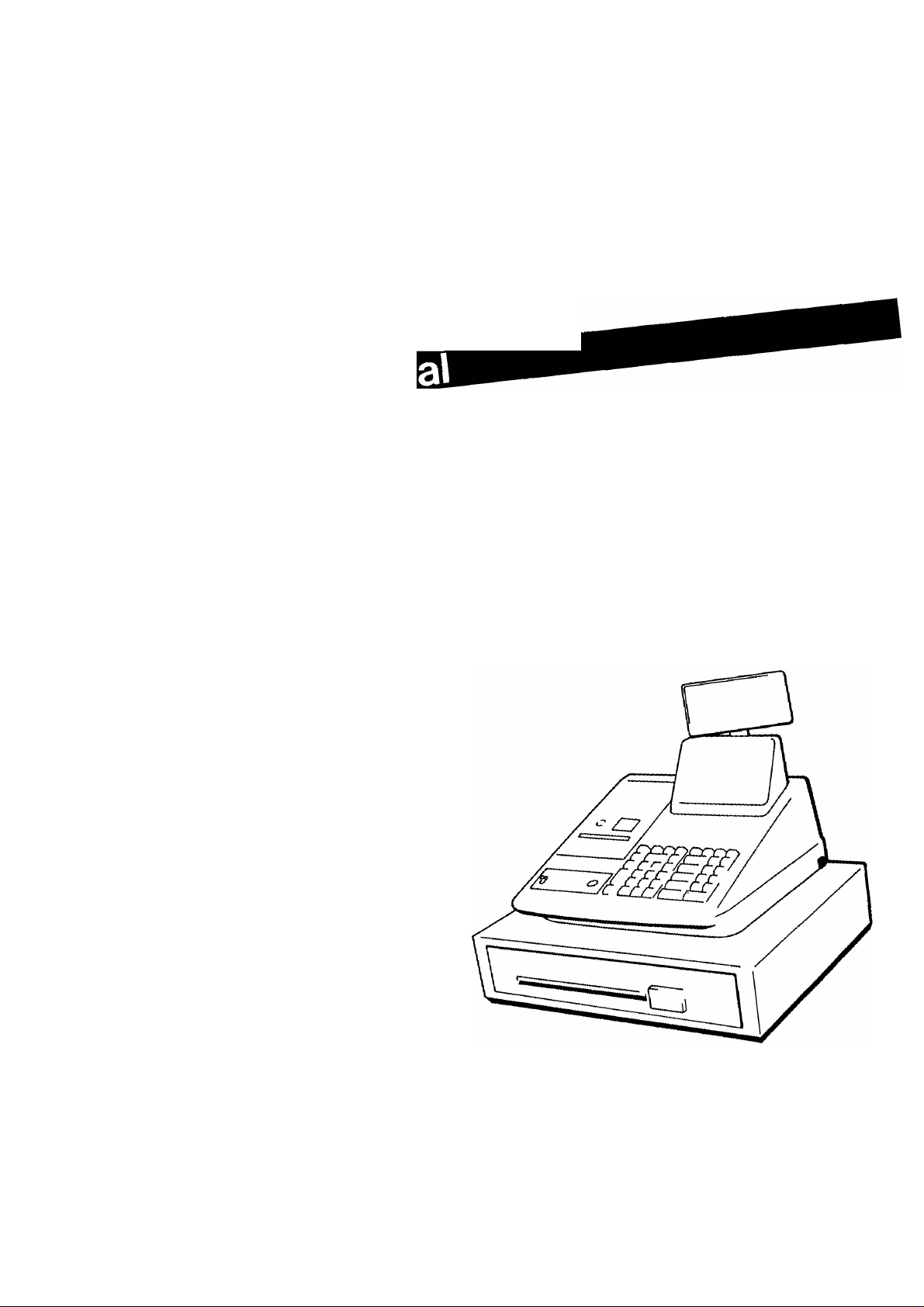
TEC
Cash Register
TEC Electronic .
MA-206-100 SERIES
)
)
)
CO., LTD.
TOKVO
)
Page 2

—
---
---------------------------------------- WARNING
This equipment generates, uses, and can radiate radio frequency energy and if not installed
and used in accordance with the instruction manual, may cause interference to radio
communications. It has been tested and found to comply with the limits for a Class A
computing device pursuant to Subpart J of Part 15 of FCC Rules, which are designed to
provide reasonable protection against such interference when operated in a commercial
environment. Operation of this equipment in a residential area is likely to cause interference
in which case the user at his own expense will be required to take whatever measures may
be required to correct the interference.
---
-------—--
-------
----------------
“THIS DIGITAL APPARATUS DOES NOT EXCEED THE CLASS A LIMITS FOR RADIO
NOISE EMISSIONS FROM DIGITAL APPARATUS SET OUT IN THE RADIO INTERFER
ENCE REGULATIONS OF THE CANADIAN DEPARTMENT OF COMMUNICATIONS.”
“LE PRÉSENT APPAREIL NUMÉRIQUE N’EMET PAS DE BRUITS RADIOÉLECTRIQUES
DÉPASSANT LES LIMITES APPLICABLES AUX APPAREILS NUMÉRIQUES DE LA
CLASSE A PRESCRITES DANS LE RÉGLEMENT SUR LE BROUILLAGE RADIOÉLEC
TRIQUE ÉDICTÉ PAR LE MINISTÈRE DES COMMUNICATIONS DU CANADA.”
-----------------------------
WARNING
----------------------------------------------
Copyright © 1989
by Tokyo Electric Co., Ltd.
All Rights Reserved
1-14-10 Uchikanda, Chiyoda-ku, Tokyo, JAPAN
Page 3

EOl-11002
TABLE OF CONTENTS
Page
1. TO OUR CUSTOMERS .......................................................................................................................... 1
Z PRECAUTIONS........................................................................................................................................ 1
3. APPEARANCE AND NOMENCLATURE .............................................................................................. 2
4. MODE LOCK AND CLERK LOCKS ....................................................................................................... 3
^ 5. DISPLAY.................................................................................................................................................. 4
6. KEYBOARD LAYOUT .......................................................................................................................... 6
7. FUNCTION OF EACH KEY .................................................................................................................... 7
) 8. REGISTERING PROCEDURE AND RECEIPT SAMPLES
9. READ (X) AND RESET (Z) REPORTS.................................................................................................. 46
10. PROGRAMMING OPERATIONS ........................................................................................................ 53
) 11. VERIFICATION OF PROGRAMMED DATA....................................................................................... 63
.................................................................
18
1Z PAPER ROLL REPLACEMENT AND OTHER MAINTENANCE OPERATIONS .................................. 68
13, SPECIFICATIONS ................................................................................................................................. 72
Page 4
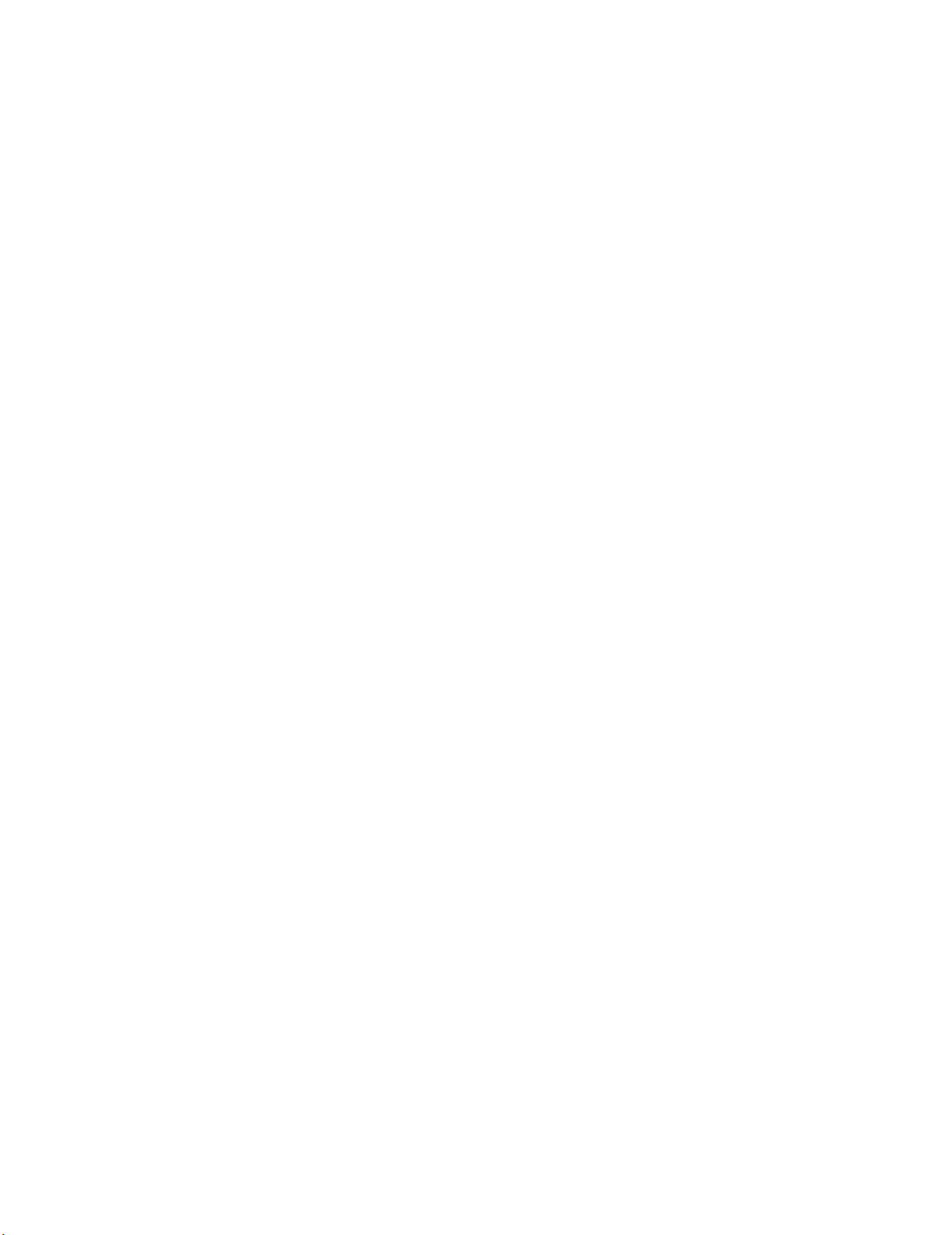
Page 5
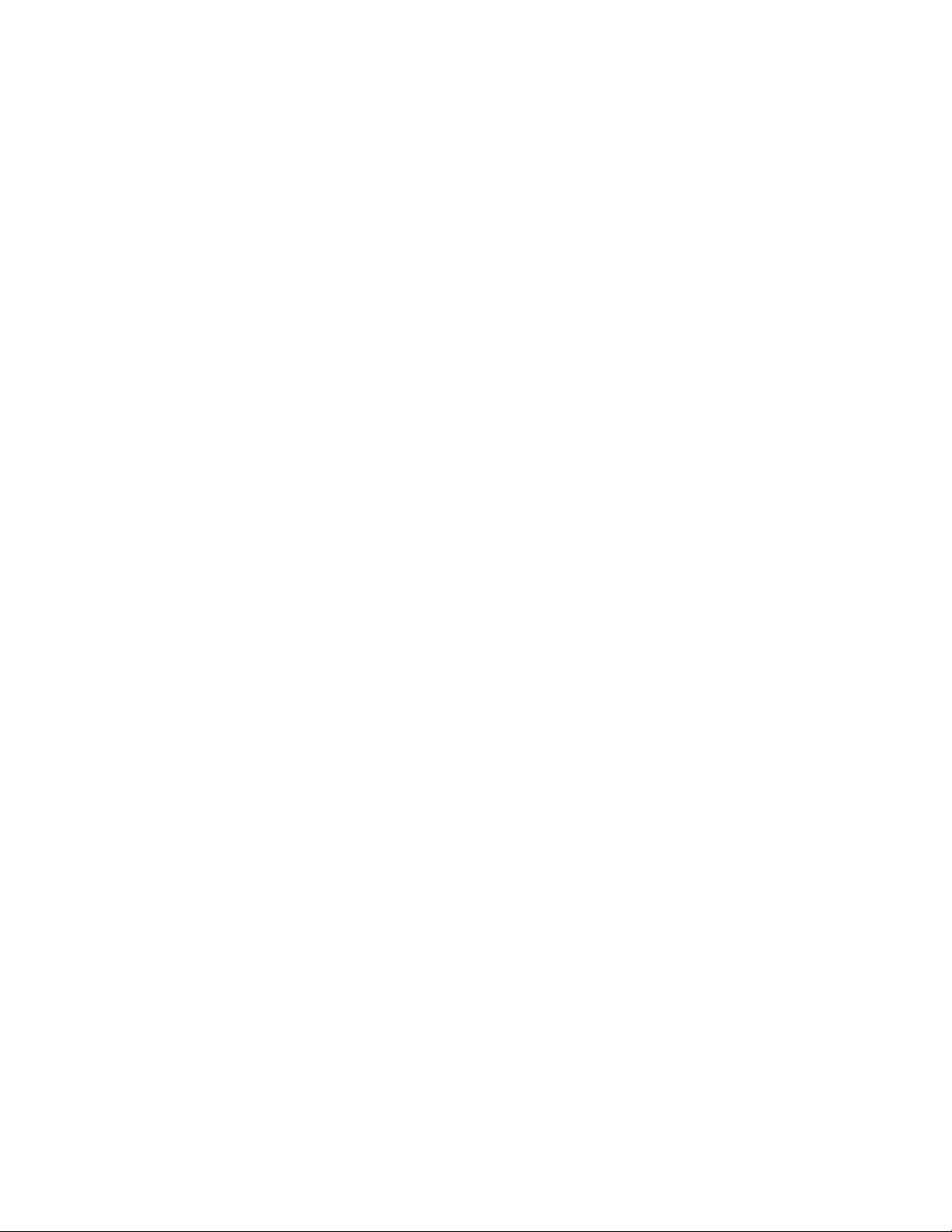
1. TO OUR CUSTOMERS
EOI *11002
1
Thank you for choosing the TEC electronic cash register MA-206 series. This instruction manual
provides a description of the functions and handling of this register and should bo read carefully to
ensure optimum performance. Since every consideration has been given to safety and reliability,
there is no danger of damaging the machine by incorrect operation.
Please refer to this manual whenever you have any questions concerning the machine. This ma
chine has been manufactured under strict quality control and should give you full satisfaction. How
ever, if the machine is damaged during transit, or there are any unclear points in this manual, please
contact your local TEC representative.
2. PRECAUTIONS
The ECR is a precision machine. Please handle it carefully considering the following guidelines.
REMARKS ON THE LOCATION
• The specifications described in this manual may be modified by TEC, if necessary.
• Be sure to keep this manual for future reference.
• Place it where no unusual temperature changes are expected.
• Place it on a flat and level surface with little dust, humidity, vibration, etc.
• Keep it away from water sources.
• Do not use it in direct sunlight for a long time.
• Ensure proper ventilation so that the machine is not exposed to excessive heat.
• Be certain to connect a grounding wire to prevent the generation of static electricity and
noise troubles. Never share the same power outlet with many other electric appliances.
REMARKS ON OPERATING THE ECR
• The keys on the keyboard function with a light touch. Avoid pressing the keys too hard.
• Do not handle the machine with wet hands, since this may cause electrical malfunctions and
corrosion of parts.
• Do not apply thinner, benzine, or other volatile materials to the cabinet or other plastic parts.
Such liquids will cause discoloration or deterioration of the cover. If dirty, wipe off with a
piece of cloth soaked in a neutral detergent and wrung out thoroughly.
• Ask your TEC representative to provide periodical maintenance to ensure the optimum per
formance of the machine.
• As for other operations, follow the instructions in this manual.
-1 -
Page 6

\\0^
ДЛ002
3.
vAodö
QfÿWÔÏ
Be№ip'Oo№^
0\sp\aV
Cos^o^®^
i^eY
tooa’'^
-2L'
Page 7
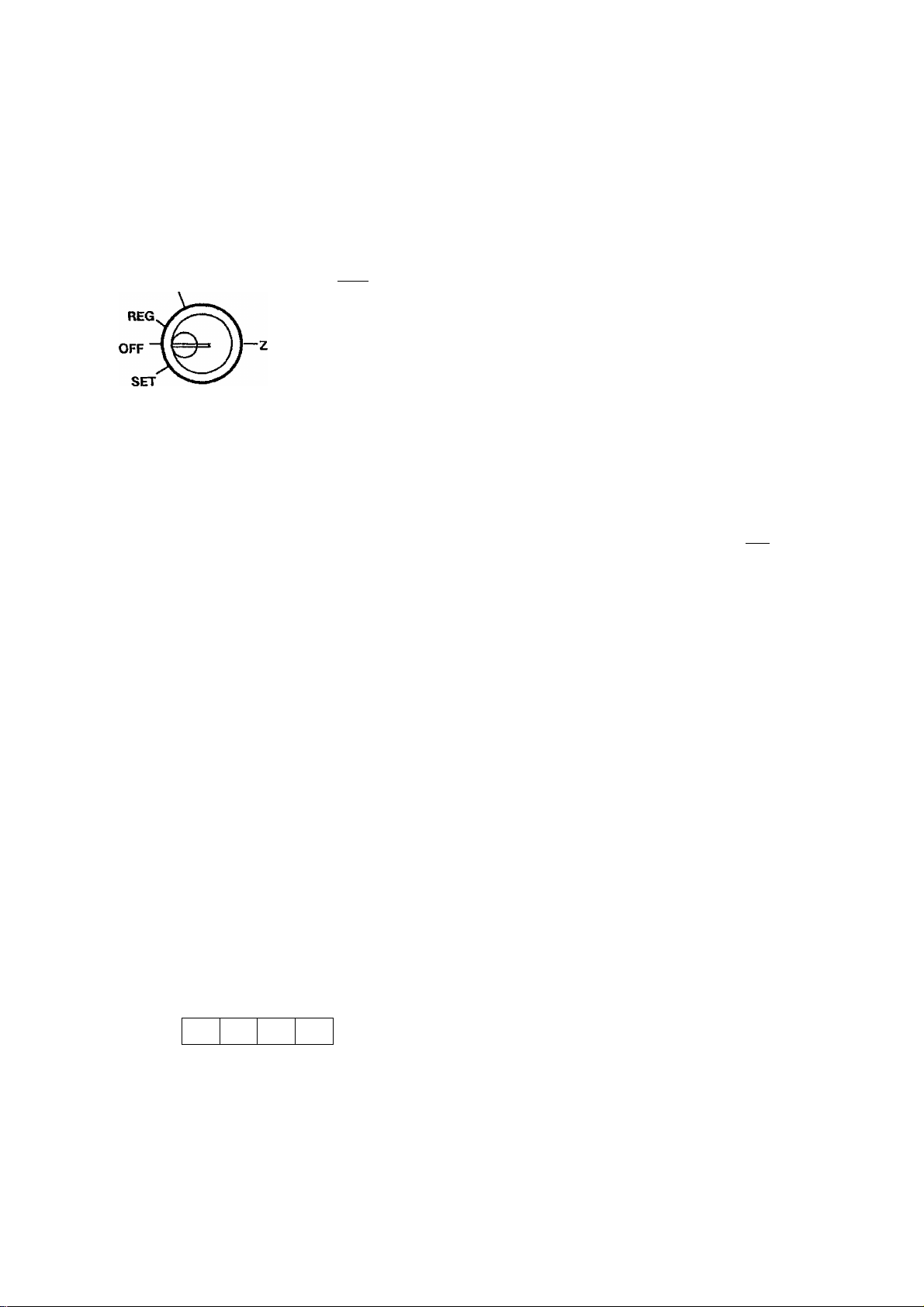
4. MODE LOCK AND CLERK LOCKS
)
4-1 MODE LOCK
(POSITION)
EOl-11002
(FUNCTION)
SET?”
Key ^
t t
REG
Key
OFF
REG
SET
MA
Key
)
In this position, the register will allow
programming operations.
The register operations are locked when the
Mode Lock is in this position.
Normal cash register operations are carried
out in this mode. However the operations
requiring a Manager Intervention cannot be
performed in this mode.
The sale totals in memory can be read and
the programmed data can be verified in this
position.
All the resettable totals and their respective
counters in memory will be read and reset in
this position.
REG Key: The REG Key is used by the cashier or clerk who operates the
register. This key can access the positions of OFF and REG.
MA Key: jhe MA Key is used by the store manager who will daily supervise
the collection of money and the printout of transactions recorded
by the register. This key can access the positions of OFF, REG,
X, and Z.
SET Key: The SET Key is used by the programmer. This key can access
the positions of OFF and SET.
The keys may be inserted or pulled out at the “OFF” or “REG” position.
4-2 CLERK LOCKS (OPTION)
Push-key Type
2
1
4
3
Each clerk is assigned his/her own clerk key (1 to 4).
The register will not operate unless one of these keys is
pushed down.
-3-
Page 8
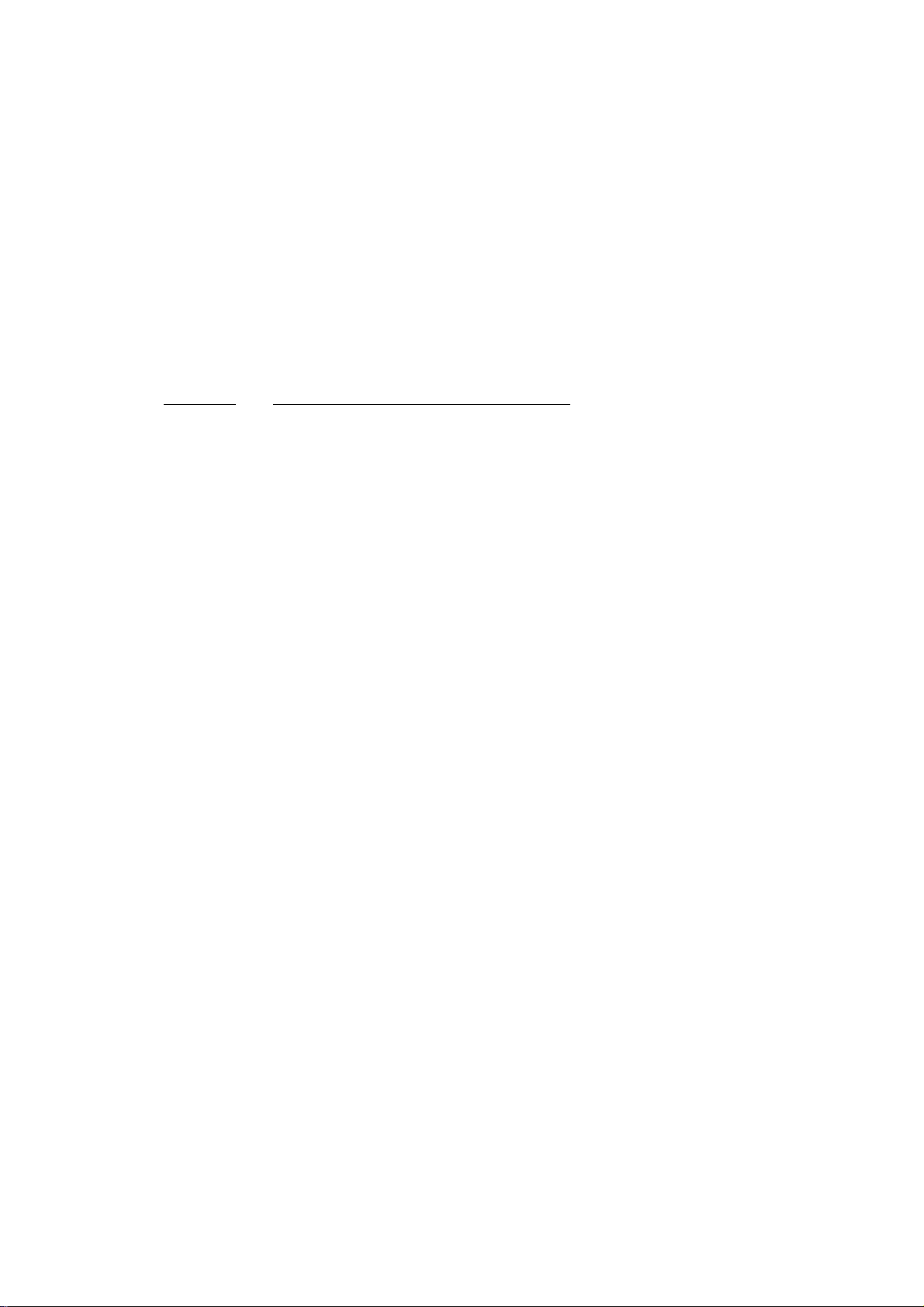
DISPLAY
The Operator’s Display (front display) is located at the top of the register just above the keyboard.
The Customer’s Display may be used as Rear Display if it is keep in the receptacle or used as
Remote Display if it is stretched up and turned to the required direction. The display has two types
of display - - numeric display and message descriptors.
OPERATOR’S DISPLAY
PLU
AMOUNT
I i
/
/ /_/
t
V
i“7
V V
/ f_/
V
i"V
V
DPT
V
RPT
/
/ /
V V
t
/_
V V
V
E01-11002
SLP ALM REG
NUMERIC DISPLAY
AMOUNT (8 digits)
DPT (2 digits) :
RPT (1 digit):
PLU (3 digits; the DPT and RPT digits are commonly used for this purpose.);
ST TL
(-)
Displays the numeric data, such as amount, quantity, etc.
Displays the code which represents each Department key. It stays lit
when repeating the same department entry.
Displays the repeat count of the same item. The count is indicated
from the second entry on, and only the last digit will be displayed even
if the count exceeds nine.
Displays the PLU code when any PLU is entered. It goes out when
repeating the same PLU entry.
TXBL
CUSTOMER’S DISPLAY
SHORT
CG
4 -
Page 9

MESSAGE DESCRIPTORS (TRIANGULAR INDICATORS)
SLP : Lights up when a slip has properly been inserted to allow validation.
ALM : Lights up with the alarm buzzer to indicate that the last operation or numeric entry
was an error. To clear the error condition, depress the [C] key.
REG : Lights up when a sale item has been entered.
{-) : Lights up when the [RTN MDSE], [DOLL DISC], [% - ], or [ITEM CORR] key
has been operated, it also lights up when the [ST], [TXBL TL], or one of the
total keys has been depressed and the displayed amount is negative.
TXBL ; Lights up when a taxable item has been entered. It also lights up when the [TXBL
TL] key is depressed, indicating that the amount displayed is the sale total plus tax
due {in which case the “ST” lamp also lights up). This “taxable total display”
function is also applied when the [ST] key is depressed if the option “Taxable
Total Display on [ST] Key Depression” is selected.
ST: Lights up when the subtotal amount is displayed after the [ST] key has been
depressed.
E01-11002
TL : Lights up on a finalizing operation with the total amount displayed when a sale is
finalized without any amount tendered.
CG : When an amount tendering operation has been performed, this lamp lights up with
the change due displayed,
SHORT : Lights up when the amount tendered is less than the sale total with the shortage
amount displayed.
)
-5 -
Page 10
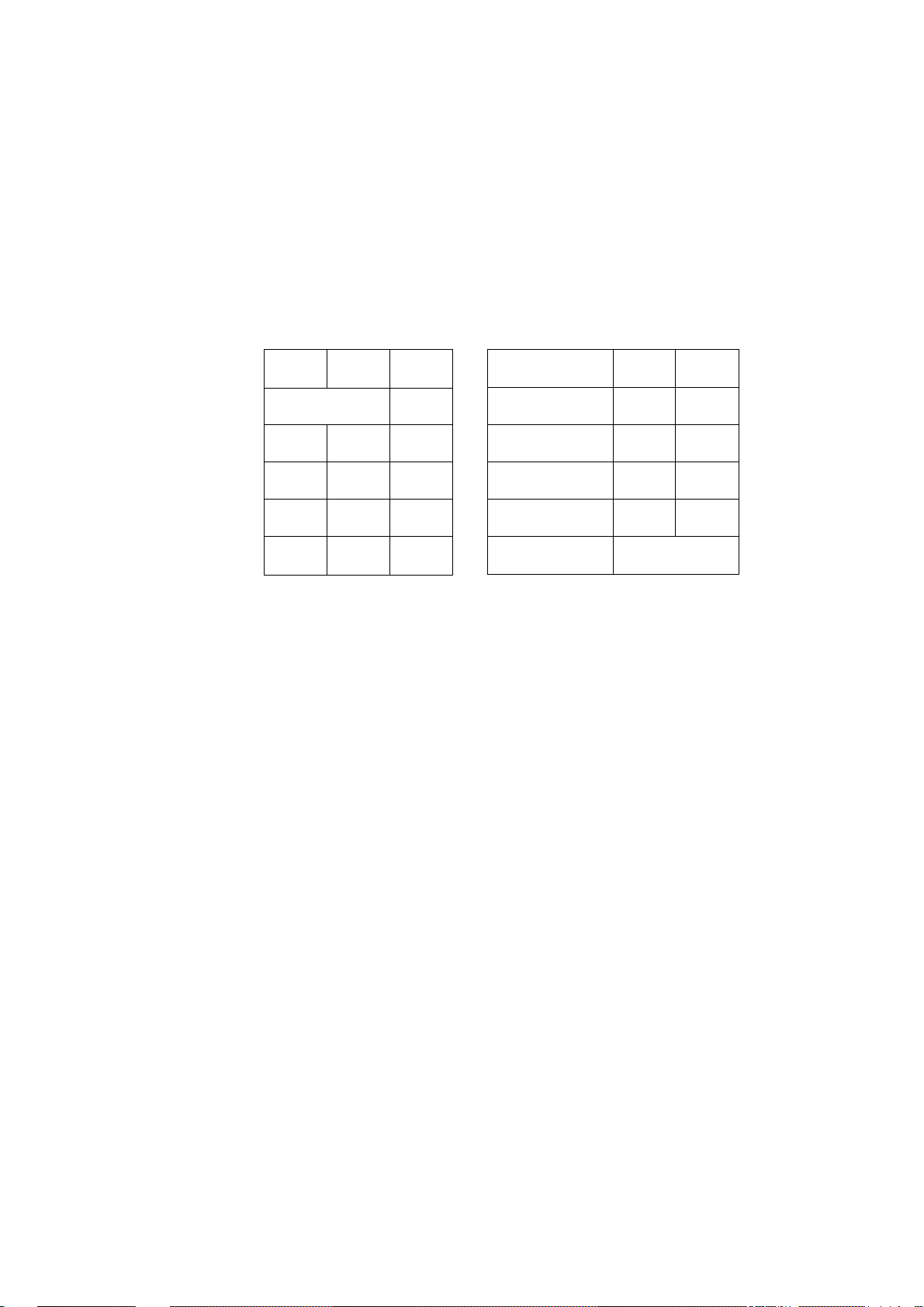
6. KEYBOARD LAYOUT
The following are typical keyboard layout for the MA-206 series. Since this series is designed to be
capable of programming most of the keys to be placed in the desired place on the keyboard, this is
merely an example. The keyboard of your register should have its own layout according to the
store’s requirements.
— Standard Keyboard Layout —
EOl-11002
#/NS
RTN
MDSE
TX/M
VAL!
DATE
7
4 5
RF
C
8
JF
@/FOR
9
6
PLU
ITEM
CORR
1 2
0 00
3
•
Other keys not placed in the keyboard above :
Additional Department Keys {6 to 10)
[TXBL TL]
[#/CID]
I#]
[NS]
[TAX]
[CUR 1], [CUR 2]
RECEIPT LC
ISSUE OPEN
% +
1
DOLL
DISC
2
3
4
5
%-
R/A PO
EX
Chg
ST
CUR
CHECK
TEND
AT/TL
-6-
Page 11
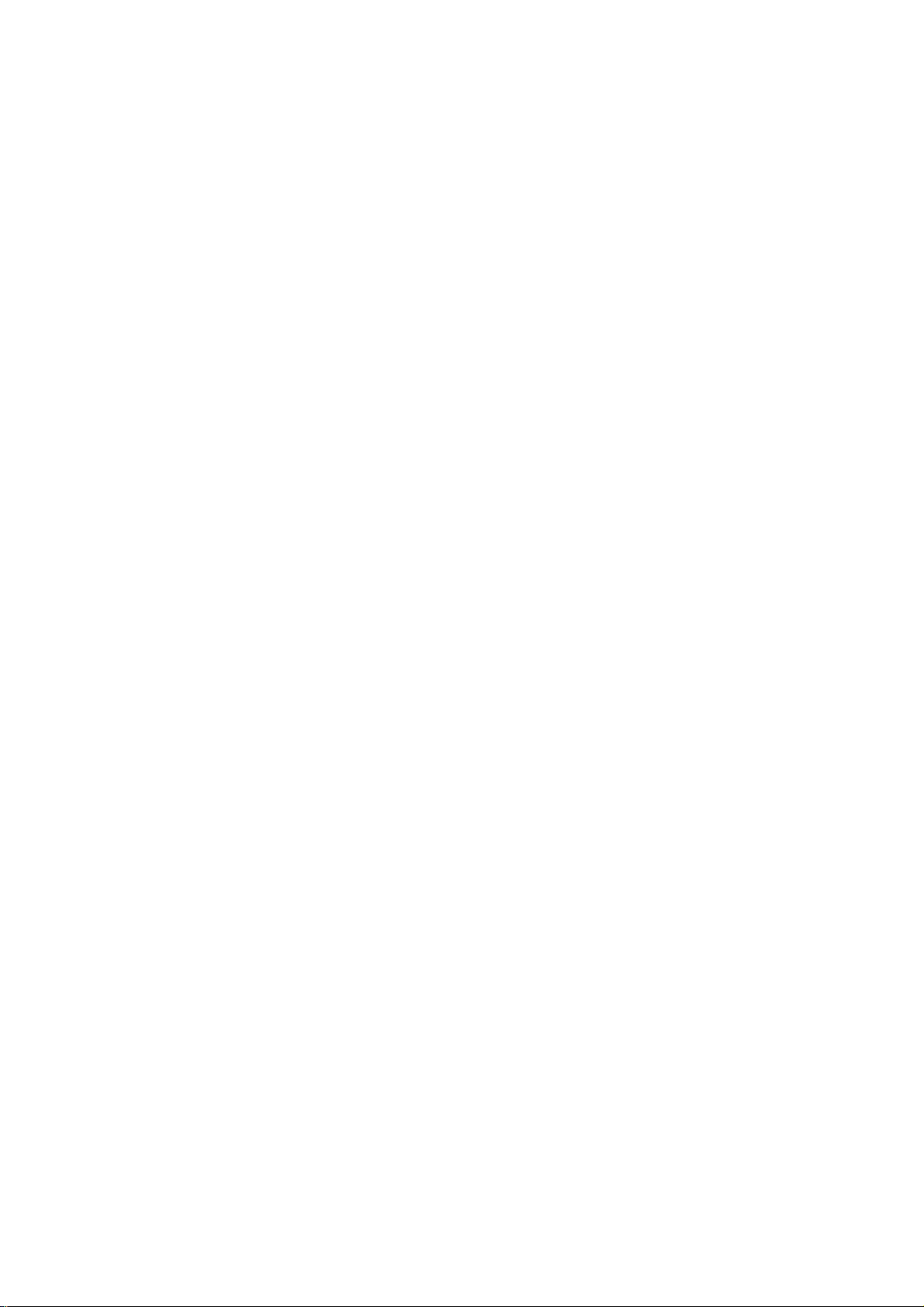
7. FUNCTION OF EACH KEY
On the following pages are brief descriptions of the function of eiach key. Actual operating procedures
and print samples are introduced in the next chapter.
TABLE OF CONTENTS
EOl-11002
Page
IRECEIPT ON/OFF]
[RECEIPT ISSUE]
[RF] ................................................................ 8
[JF].................................................................. 8
)
NUMERIC KEYS
[.] ................................................................ 9
[#/NS] ............................................................. 9
DEPARTMENT KEYS
[PLU] ............................................................ 10
[C] ................................................................ 11
[#], [#/CID] 11
[NS]
.............................................................
)
[LC OPEN]
[©/FOR] ........................................................ 12
[RTNMDSE] ................................................. 12
................................................
......................................
.........................................
...........................................
.................................
11
10
11
8
[DOLL DISC] ................................................ 12
8
[%+]
...................................................
[%- ]
.............................................................
[ITEM CORR]
9
[R/A] ............................................................. 13
[PO] .............................................................. 13
[ST]
..............................................................
[TXBLTL] ...................................................... 14
[ATTTL] ........................................................ 14
[CHECK TEND]
[Chg] ............................................................ 15
[VALIDATE] .
[TX/M]
...........................................................
[EX] .............................................................. 16
[CUR] ........................................................... 16
[TAX] ............................................................ 17
..............................................
...........................................
....
........................................... 16
Page
12
13
13
14
15
16
- 7 -
Page 12
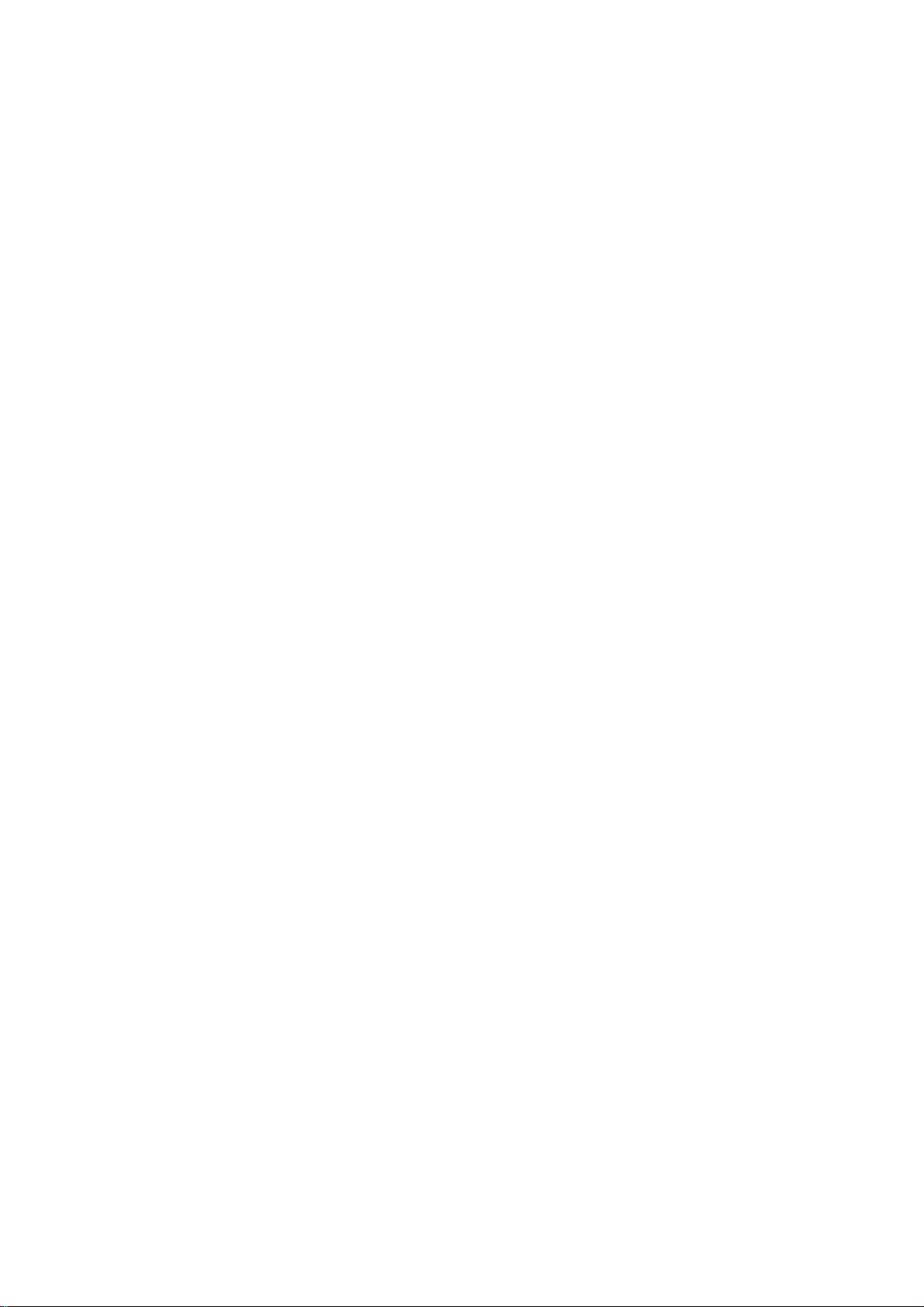
EOl-11002
RECEIPT
ON
OFF
RECEIPT
ISSUE
RECEIPT ON/OFF SWITCH ([RECEIPT ON/OFF])
This switch two positions available: the ‘OFF’ position and ‘ON’ position.
When in the ‘OFF’ position, no receipt is issued from the register and sales are
printed on the journal roll only. When the switch is set to the ‘ON’ position,
sales are printed on both receipt roll and journal roll, then a receipt is Issued
which is given to the customer.
RECEIPT POST-ISSUE KEY ([RECEIPT ISSUE])
This key is used to issue the receipt of a sale when the sale has already been
finalized with the [RECEIPT ON/OFF] switch positioned to OFF.
This key will not function if another sale is already under way.
The post-receipt may be an itemized receipt (i.e. all sale items and the total are
printed, just as for an ordinary receipt) or a total-only receipt according to a
program option selection.
POST-RECEIPT PRINT FORMAT:
Itemized Print
Option: Itemized Receipt —
Total-only Print
Option: Total-only Receipt
Total Print
when the sale contains
not more than 20 items.
when the sale contains
more than 20 items.
regardless of the number
of items in the sale.
RF
JF
RECEIPT FEED KEY ([RF])
This key is used to advance the receipt roll. It is operated by depressing the
key and holding it in that position until the paper has advanced to the required
position. This key is effective even when the [RECEIPT ON/OFF] switch is in
the ‘OFF’ position.
JOURNAL FEED KEY ([JF])
This key is used to advance the journal roll in the same fashion as the [RF]
key. These keys are useful if the operator, due perhaps to an interruption
while ringing up a sale, is unsure which items have already been entered. By
using the feed key the operator can see which figures have actually been
printed.
The [RF] and [JF] keys cannot be operated simultaneously.
-8-
Page 13
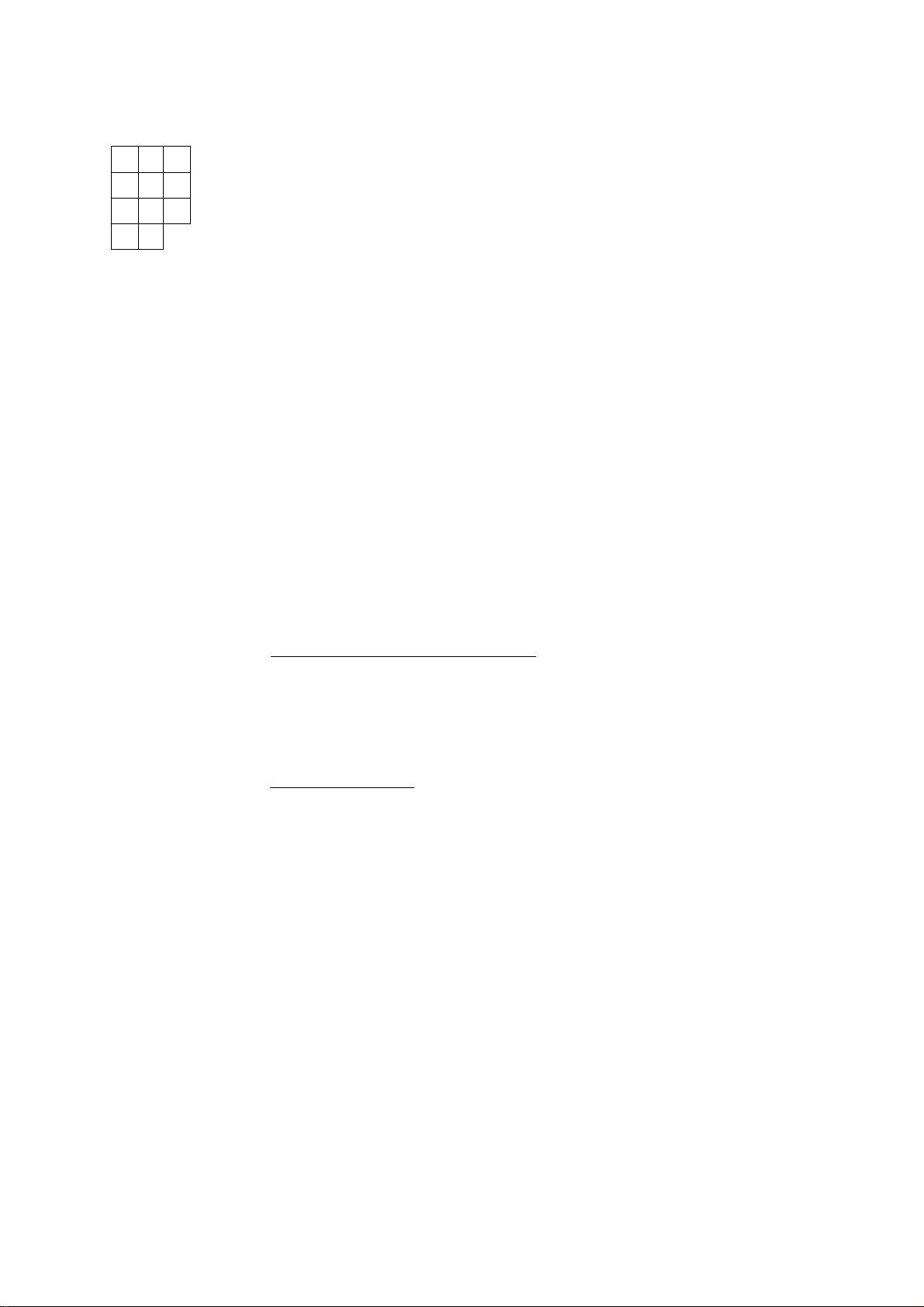
EOl-11002
7
4
t
0
8
5
2
00
#/NS
9
6
3
NUMERIC KEYS (
These keys are used to enter numeric values such as amount, quantity, or
code number.
The maximum numeric entry digits vary according to each item or
operation.Depressing the [00] key once is the same as depressing the [0] key
twice consecutively.
I)
DECIMAL POINT KEY ([. ])
This key used, as part of numeric keys, to designate the decimal point position
when entering a percent rate (through [% + ] or [%- ]) or a quantity (through
[@/FOR]). For example, to enter 0.5%, index 0 -►[. ] ->5, or [. ] -► 5.
A maximum of three digits may be entered below the decimal point.
When entering a price or amount such as $0.25 just index 2 -► 5. In this
case, depression of the [. ] key is not necessary and will cause an error.
NON-ADD NUMBER PRINT/NO-SALE KEY ([#/NS])
This is a dual-function key.
NON-ADD NUMBER PRINT FUNCTION
If depressed with a prior numeric entry, it will function as the Non-add
Number (such as Check No., Credit Card No., etc.) Print key. This
operation may be performed any time between sales items, before or after
all the sales items if the sale has not been finalized yet. The numbers
thus printed will not affect the sale total.
NO-SALE FUNCTION
If depressed without a prior numeric entry when the register is outside a
sale, it will function as No-sale key. This function is usually used to break
a big bill, or to check the receipt and journal print condition.
- 9 -
Page 14
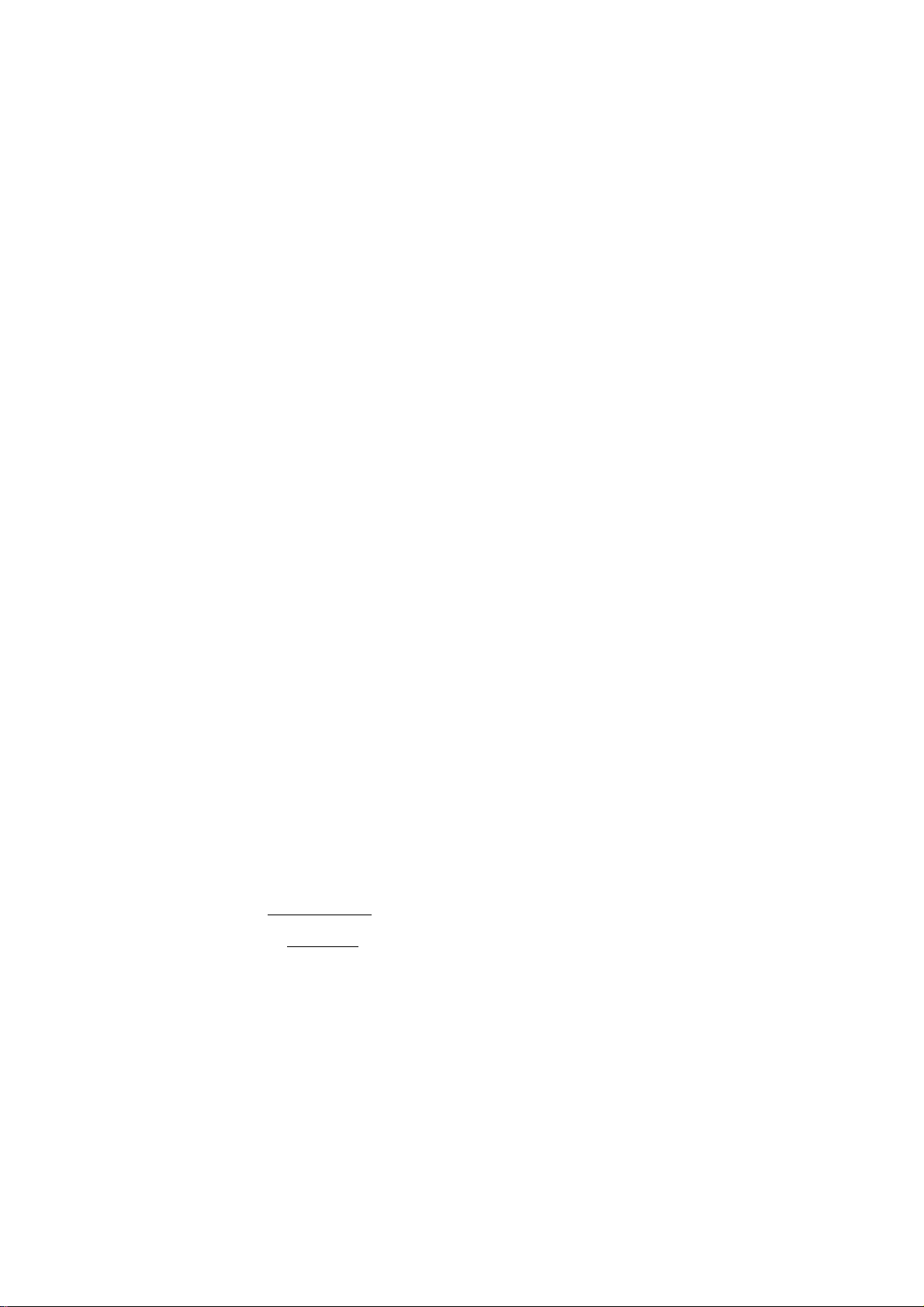
DEPARTMENT KEYS ([DEPT])
Jj
These are department keys through which sales items are registered. A
maximum of 10 keys may be installed. Each of these keys may be
programmed as either an ‘OPEN' or ‘PRESET’ key.
_loJ (1) OPEN DEPARTMENT KEY ({Open DEPT])
A department key which has no preset price programmed is an ‘OPEN’
key and it is necessary to enter a price manually each time. The price
is rung up on the numeric keyboard and the appropriate department key
is depressed. The price is then displayed and printed on the receipt
and journal roll.
When the same department key is depressed more than once
consecutively after a price entry, the price entry is repeated as many
times as the department key is depressed.
(2) PRESET DEPARTMENT KEY ([Preset DEPT])
A preset key is a key which already has a price programmed in it. it is
therefore unnecessary to enter the price of an item; simply depress the
key to register the sale of one item.
EOl-11002
PLU
Single-item Departments
If a department is programmed as Single-item, the department entry sequence
will immediately finalize the sale as cash sale without operating any of the
media keys when operated outside a sale (i.e. when no other items have been
entered within one receipt sequence). The Single-item Department will
function, however, just as an ordinary itemized department if operated inside a
sale.
PLU (Price-Look-Up) KEY ([PLU])
A “PLU” is an individual merchandise item programmed with its own item code
{PLU Code) and its link department.
To enter a PLU:
1 PLU Code 1-
Max. 3 digits (1 to 999)
[PLU] The preset price will automatically be read and
entered.
To repeat the same PLU price, depress the
[PLU] key only, after the above operation.
-10 -
Page 15

CLEAR KEY ([C])
E01-11002
)
This key is used to dear a numeric entry or a declaration key {such as [RTN
MDSE] ) entry if prior to depressing a motorized key (a key to execute printing
of the entry, such as [DEPT] or media keys), or to correct any error condition
and cancel the alarm.
If the [C] key is depressed after a subtotal is once obtained, the subtotal
amount is again displayed. If the sale total plus taxes is once obtained by the
[TXBL TL] key or the [ST] key with the “Taxable Total Display” option,
depressing the [C] key there will display the sale total plus taxes.
#
NON-ADD NUMBER PRINT ([#]),
NON-ADD NUMBER PRINT/ CASH IN DRAWER KEY
([#/CID])
#/CID
This key is used to print a non-add number {such as Check No., Credit Card
No., etc.) on the receipt and journal for future reference.
To operate, enter a maximum 8-digit number (the preceding zeros will not
be printed if any entered), and then depress [#]. The number is then
printed. This operation may be performed any time between sale items,
before or after all the sale items if the sale has not been finalized yet. The
numbers thus printed will not affect the sale total.
NS
LC
OPEN
NO SALE KEY ([NS])
This key is used to open the cash drawer while the machine is outside a sale.
To operate, depress this key once. This function is usually used to break a
big bill, or to check the receipt and journal print condition.
A non-add number may usually not be entered prior to a no-sale operation
within one receipt sequence. However, it can be programmed to allow a no
sale operation after a non-add number entry.
LISTING CAPACITY OPEN KEY ([LC OPEN])
This key is used to release the listing capacity preprogrammed on each
department. To operate, depress [LC OPEN] before operating the depart
ment.
By depressing the [LC OPEN] key, the HALC (High Amount Listing Capacity)
of the department will be released to allow a numeric entry with two more
digits.
- 11 -
Page 16
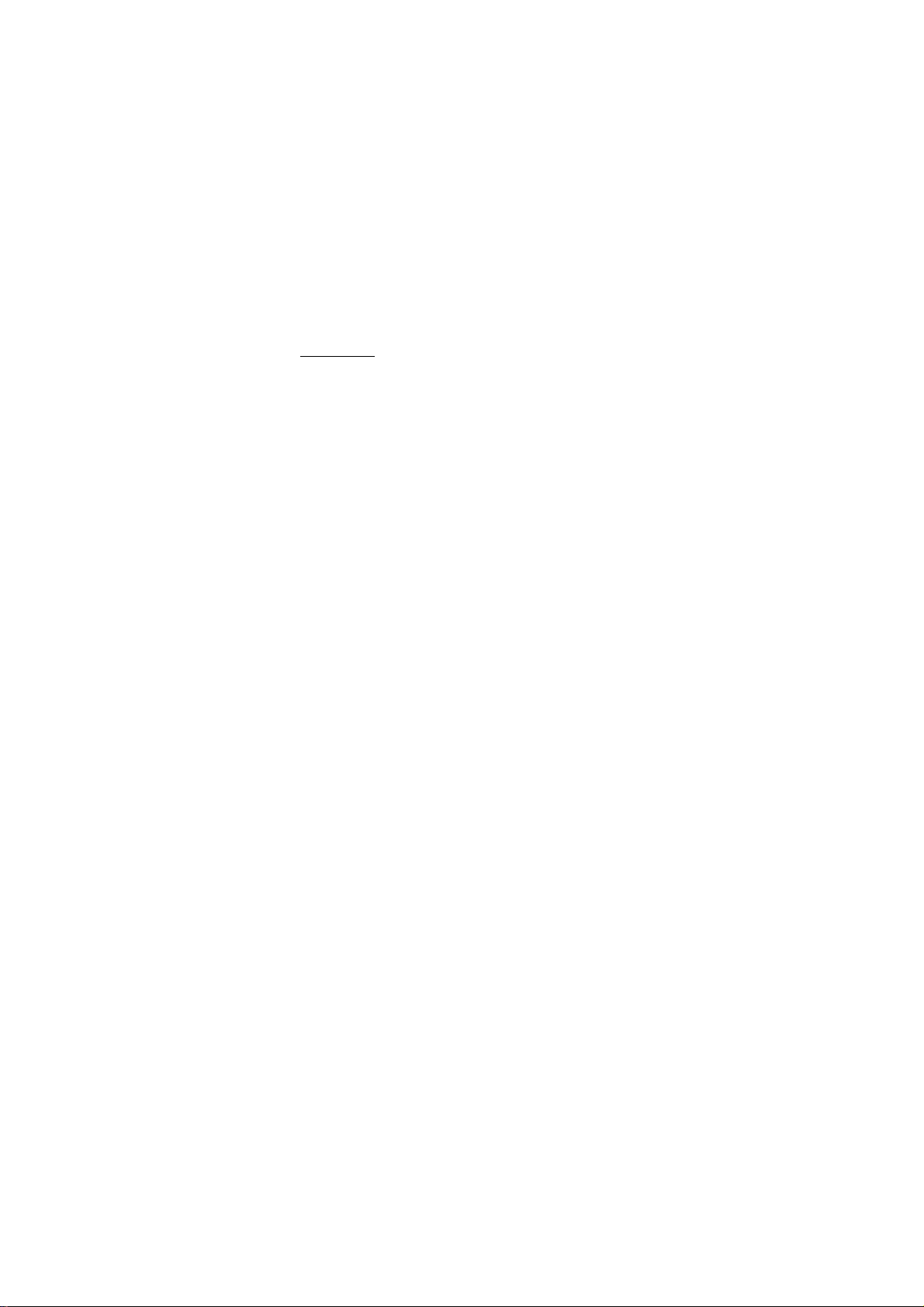
@/FOR AT-FOR (QUANTITY EXTENSION AND SPLIT-PACKAGE
PRICING) KEY ([©/FOR])
This key is used to multiply a department or PLU item entry by a quantity
(Multiplication Function). This key is also used to auto-calculate and enter a
split-package price of a department item (in such a case as a customer wants
only two of five tomatoes in one package; Split Price Function).
The basic order of multiplication is:
EOI-11002
RTN
MDSE
DOLL
DISC
I QUANTITY
As for details of multiplication and split pricing for various cases, refer to the
next chapter.
-► [@/FORl
UNIT PRICE
RETURNED MERCHANDISE KEY ([RTN MDSE])
This key is used to refund money to a customer who has returned items
already purchased.
To operate, depress this key before ringing up the amount to be refunded, and
then operate the appropriate department (the department operation sequence
may be replaced by a PLU entry sequence). The amount is automatically
printed and deducted from the bill.
The [RTN MDSE] key can usually be used outside as well as inside a sale.
DOLLAR DISCOUNT KEY ([DOLL DISC])
This key is used to subtract an amount from the sale such as a discount during
a sale. An amount exceeding the sale total cannot be entered unless the
“Credit Balance” option is selected.
% +
To operate, enter the discount amount and then depress the [DOLL DISC]
key. It may be operated after a [ST] key depression (Discount from Sale) or
after individual Department or PLU item entry (Discount from Department).
PERCENT CHARGE KEY ([% + ])
This key is used to add a percent rate to a sale. If the preset percent rate is
to be added, depress the [% + ] key without a prior numeric entry. If a rate
different from the preset one is to be added, enter the desired rate on the
numeric keyboard and then depress the [% + ] key. The manual rate will then
be added.
Use the [% + ] key after a department, PLU, if only that item requires the
percent addition, or after the [ST] key if required on the total bill. The
percentage rate and the amount are printed and will be added to the sale total.
The percent rate may be within the range from 0.001 to 99.999%.
Usually a % key operation after a subtotal is once obtained is allowed only
once. However, it may be programmed to allow more.
-12 -
Page 17
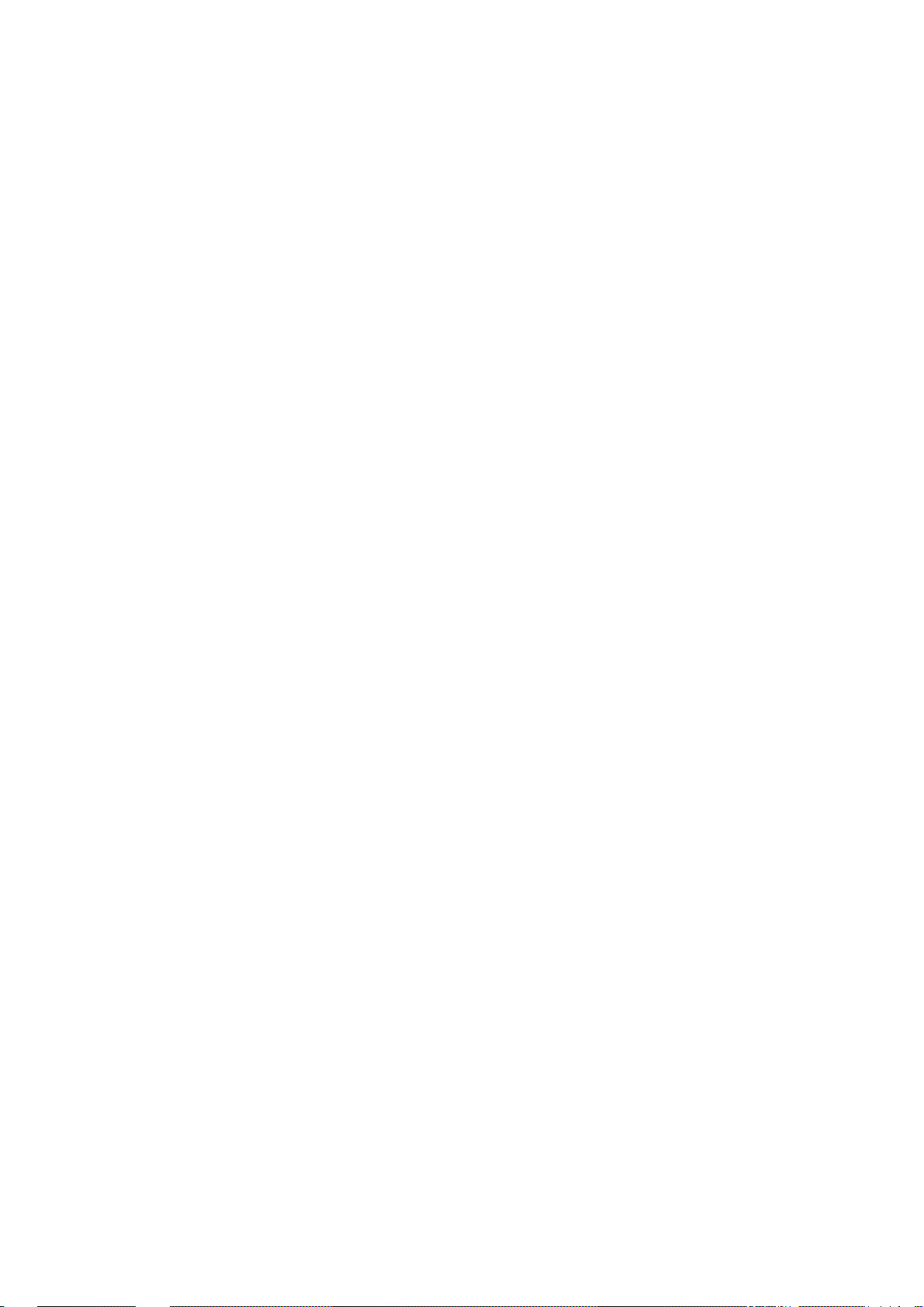
EOl-11002
%-
ITEM
CORR
R/A
PERCENT DISCOUNT KEY ([%-])
This key operates in the same fashion as the [% + ] key except that operation
will subtract from instead of adding to a sale.
ITEM CORRECT KEY ([ITEM CORR])
This key is used to remove the last item from a bill, printing a line through the
item on the receipt and journal.
To operate, simply depress the [ITEM CORR] key immediately after the wrong
item is entered and printed.
The item-correct function is effective even when a [C] key depression to clear
a numeric entry is inserted between the line to be corrected and the [ITEM
CORR] key depression. But when the [C] key is operated to cancel an error,
the item-correct is no longer effective to delete the last item.
The [ITEM CORR] key will function to correct to any last item entered through
a Department, PLU, [% + ], [%-], [DOLL DISC], [R/A], [PO], or [TAX]
(Manual Tax Entry).
RECEIVED-ON-ACCOUNT KEY ([R/A])
PO
A received-on-account transaction is used to identify money which is in the
drawer but not due to business. The amount entered is thus included in the
in-drawer Total memories but not in the sales total memories.
To operate, enter an amount of payment and then depress the [R/A] key.
Repeat this operation if multiple payments are recorded within one receipt.
The payments entered are finalized by the [AT/TL] key if paid in cash. Other
media keys also finalize such payments if so programmed. The above
operation sequence can only be performed when the register is outside a sale.
PAID-OUT KEY ([PO])
A paid-out transaction is used when an amount of money is removed from the
cash drawer without relating to a sale, for the purpose of paying wholesalers,
etc. When the [PO] key is used, the amount entered is subtracted from the
Cash-in-drawer Total memory but not sales totals.
To operate, enter an amount to be taken from the cash drawer and depress
the [PO] key whilst the register is in an out-of-sale condition. This operation
may be repeated if multiple paid-out items are registered in one transaction.
The paid-out amounts are finalized by the [AT/TL] key only (i.e., must always
be paid out in cash).
- 13 -
Page 18
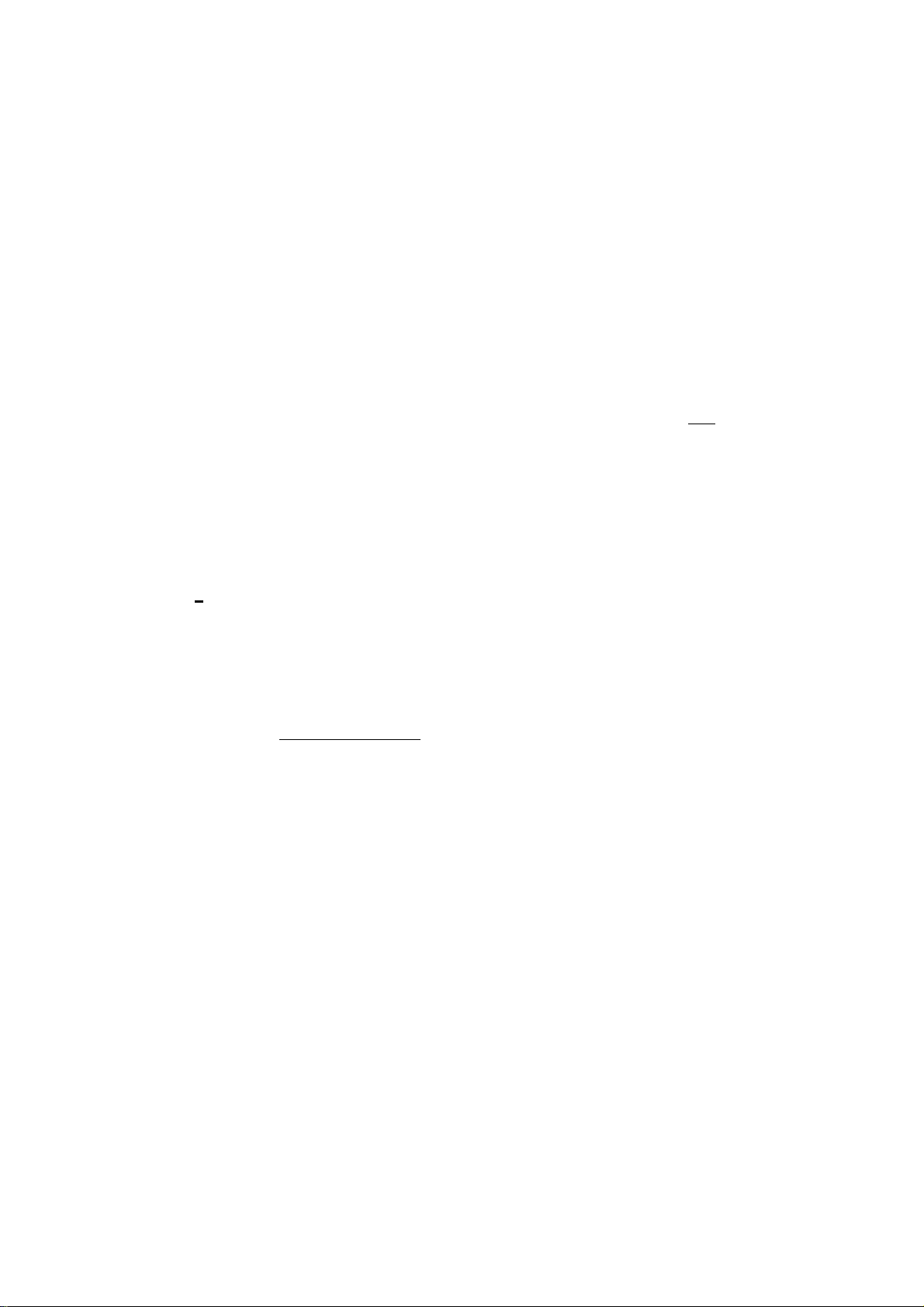
EOl-11002
ST
TXBL
TL
SUBTOTAL KEY ([ST])
This key is used to obtain the subtotal amount (sale total pre-taxed) during a
sale. When this key is depressed after all the items have been rung up, the
subtotal of the sale is printed and displayed.
If the [ST] key is depressed more than once consecutively, the first depression
only will print and display the subtotal; further depressions will only display but
not print the subtotal amount.
TAXABLE TOTAL KEY ([TXBL TL])
This key is used to display the contents of the sale total plus any taxes due.
The amount will only display but not print.
In order to allow add-on operations following the use of this key, the taxes are
not added into any total memories until actual finalization is initiated.
Mandatory depression of this key prior to finalizing a sale is a program option.
ath^l cash amount TENDERED / CASH TOTAL KEY ([AT/TL])
I Cash Media Key
This key is used to record all cash paid on transactions, and will be able to
finalize a sale operation. Usually this key is programmed to function as both
“Tender” and “Total” key. However, the key may be programmed to operate
only with enforced tendering or only as a cash total key.
TENDER FUNCTION
After the [ST] key is depressed, enter the amount tendered by the customer
in payment of the sale, and then depress the [AT/TL] key. The change is
automatically computed, displayed, and printed.
If the amount tendered is smaller than the sale total, it prints the amount
tendered on the receipt with the balance due displayed, but the drawer is
not yet opened. In this case, ask the customer for additional payment in
cash and repeat the same amount-tendering operation, or use another
media key if the balance due is processed as a sale in that media.
NOTE: Even if [AT/TLJ is programmed to function as Tender-only key and
the sale total is zero or negative, no amount tendered can be
entered. In this case, [AT/TL} will function just as the Total key,
so just depress [AT/TL] to obtain the total and finalize the sale.
The balance in negative indicates that the amount must be paid
back to the customer in cash.
- 14 -
Page 19
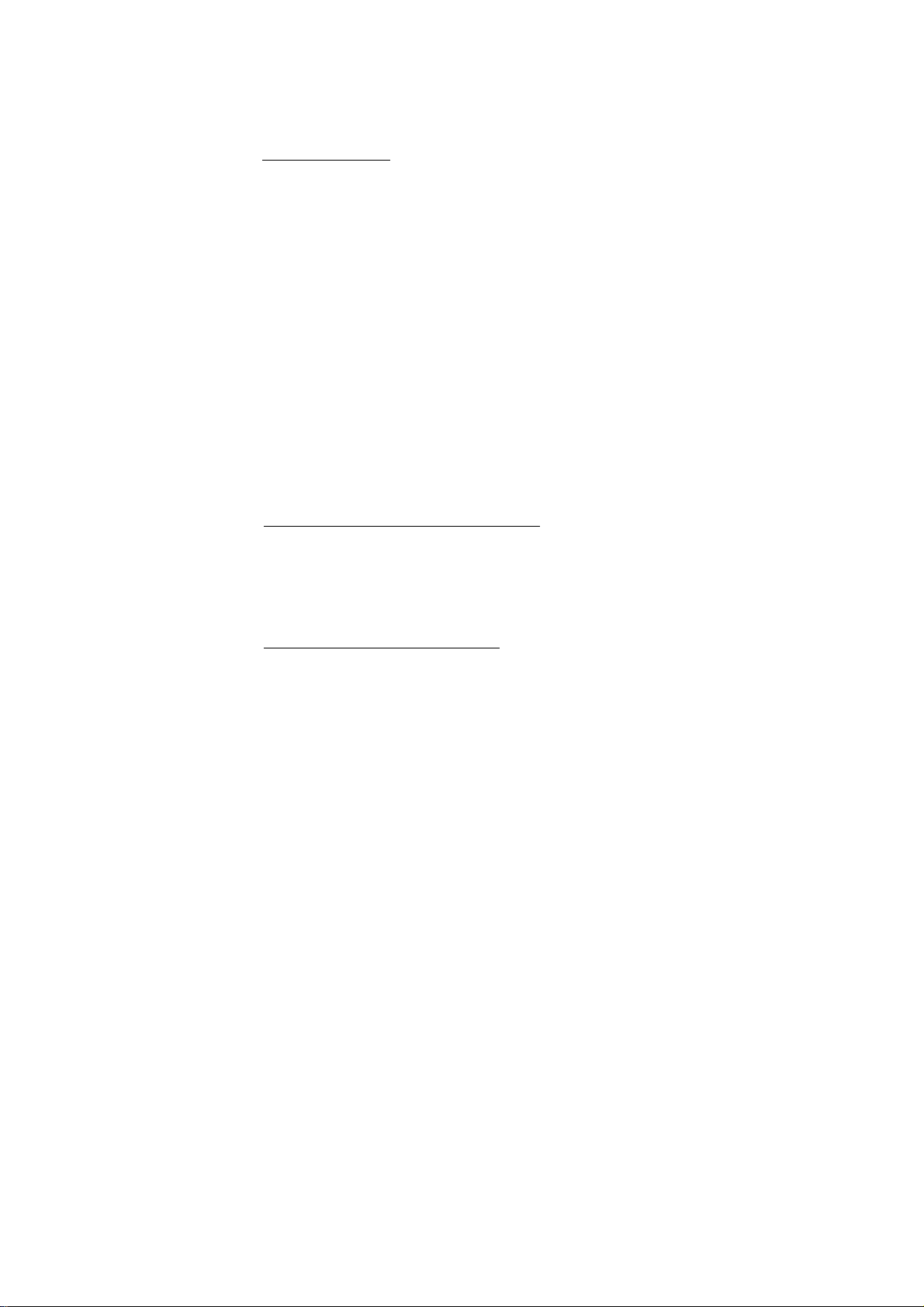
TOTAL FUNCTION
EOV11002
')
To obtain the total and finalize a cash sale, depress the [AT/TL] key only.
The sale is finalized with the total printed and displayed, and the drawer
opens.
If the “ITXBL TL] Compulsory” option is selected, a [TXBL TL] key
depression is always required before finalizing a sale. (The [TXBL TL] key
is replaced by the [ST] key if the [ST] key is programmed with ‘‘[TXBL
TL]” key functions.)
The [AT/TL] key is also used to finalize Received-on-Account payments or
Paid-Out amounts.
CHECK
CHECK TENDER KEY ([CHECK TEND])
TEND
This is one of the non-cash media keys, and is used to cash a check when the
register is outside a sale, or to finalize the transaction as a check payment.
CHECK CASHING WITH NO PURCHASE
When the register is outside a sale, enter the check amount and depress the
[CHECK TEND] key. A receipt is issued and the drawer is opened to
enable exchange. However, this cashing function may be prohibited by a
program selection.
Chg
FINALIZING AS CHECK PAYMENT
For finalizing a sale with [CHECK TEND], refer to the [AT/TL] key
description. The [CHECK TEND] key is usually programmed to function
as a Tender-only key. However, it may be programmed to function as a
Total-only key or as both Tender and Total key, just as [AT/TL].
The [CHECK TEND] key is also used to finalize Received-on-Account
payments when paid in check, if programmed to allow it.
When the key is programmed to allow tendering, over-tendering and/or short
tendering using this key may also be programmed to be prohibited.
CHARGE KEY ([Chg])
This is another non-cash media key, and is usually programmed as a “Charge
Sale Total" key. However, it may be programmed to be a key for other media
such as payments by credit card. To operate as a general charge sale
finalizing key, depress [Chg], instead of [AT/TL], to obtain the total and
finalize the sale.
This key has exactly the same functions and programmabilities as the [CHECK
TEND] key except that [Chg] is usually programmed as Total-only key but not
Tender key.
-15 -
Page 20

EOI-11002
VALI
DATE
TX/M
EX
VALIDATION KEY ([VALIDATE])
This key is used to over-print a validation slip.
To operate, after registering a required item, insert the slip into the validation
slot and depress the [VALIDATE] key. The item and the amount will be
printed in one line on the slip. Print or non-print of the consecutive No. or
clerk No. is program option.
Program selection is also provided for single- or multi-validation (number of
times validation allowed for the same item).
TAX MODIFIER KEY ([TX/M])
This key is used to reverse the Tax status {taxable/non-taxable status) on
departments, PLUs, for one entry only.
To operate, depress the tax modifier key prior to depressing any of those
function keys listed above.
TAX EXEMPT KEY ([EX])
CUR
1
CUR
2
This key is used to declare the exemption of the tax from the sale, displaying
the sale total excluding the exempted tax, printing the pre-taxed amount of the
sale portion subject to the tax exemption. Only a finalizing operation is
possible after the [EX] key is operated.
To exempt the tax, simply depress [EX] (or depress [TX/M] key first, then
depress [EX]).
FOREIGN CURRENCY KEYS ([CUR]; [CUR 1] [CUR 2])
These keys are used in tendering with foreign currencies. Each of these
corresponds to a foreign currency and is programmed with a preset exchange
rate.
For finalizing the sale, depress the [TXBL TL] key. (The [TXBL TL] key is
always mandatory for this operation.) The total (including taxes) is displayed
in the domestic currency value. Next, depress the [CUR] key corresponding
to the required foreign currency, and the sale total is displayed in that currency
value exchanged from the domestic currency value. Then an amount
tendered in that foreign currency may be entered (displaying the amount in the
foreign currency) and the same [CUR] key will be depressed (now displaying
the domestic currency amount exchanged from the entered foreign currency
amount). Finally, depress the media key according to the media paid (usually
[AT/TL] for cash payment). The change due is displayed and printed in the
domestic currency value. If the tendered amount is short, the balance due is
displayed in the domestic currency value, and then multi-tendering with the
same [CUR] key.
-16 -
Page 21
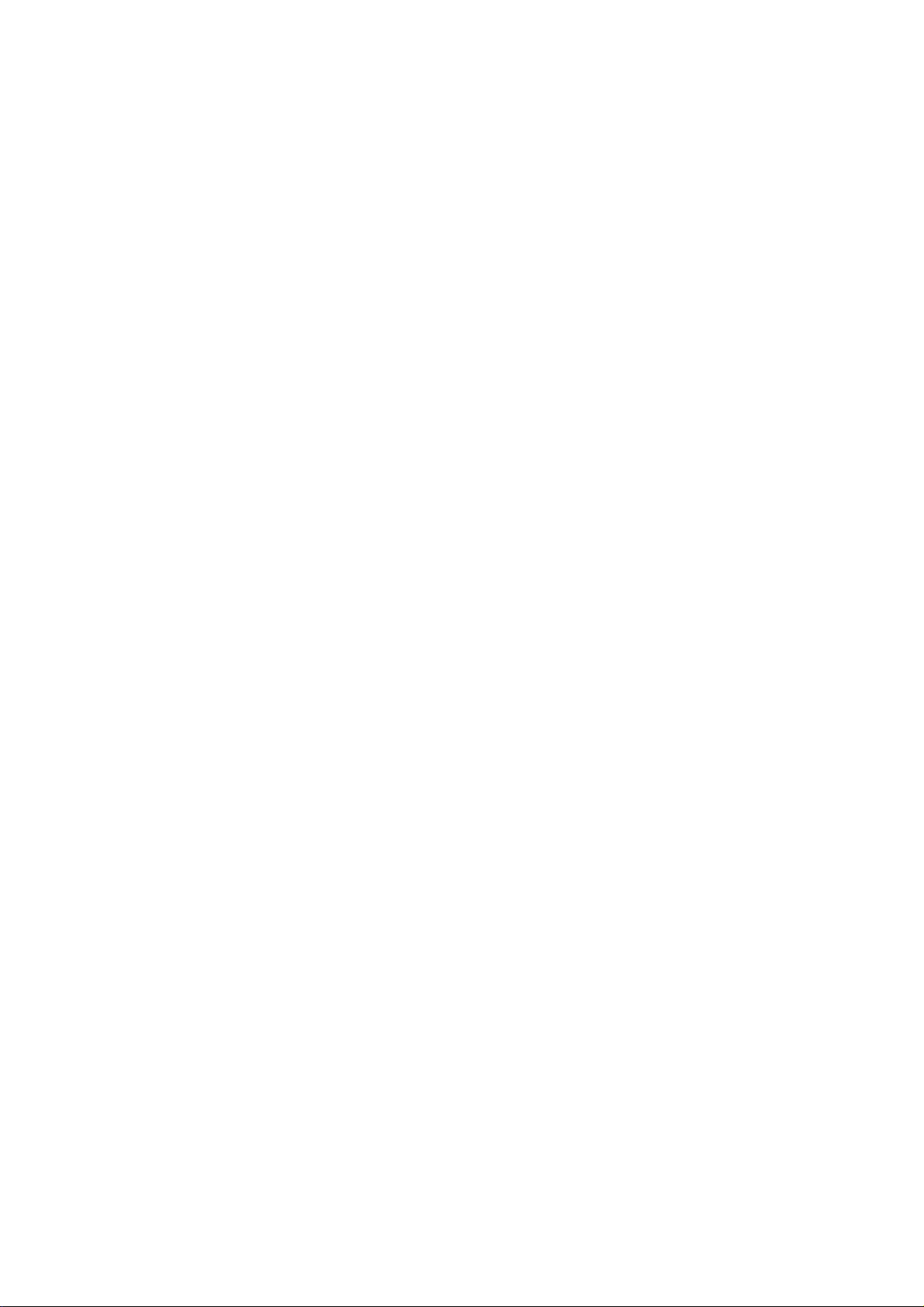
EOl-11002
TAX
MANUAL TAX KEY ([TAX])
This key is used to enter an irregular tax amount that cannot be calculated on
the basis of the programmed tax table, and to add it to the sale total.
To operate, enter the desired amount of tax and then depress the [TAX] key.
The amount entered is then printed. This tax amount is processed into the
TAX 2 memory.
- 17 -
Page 22
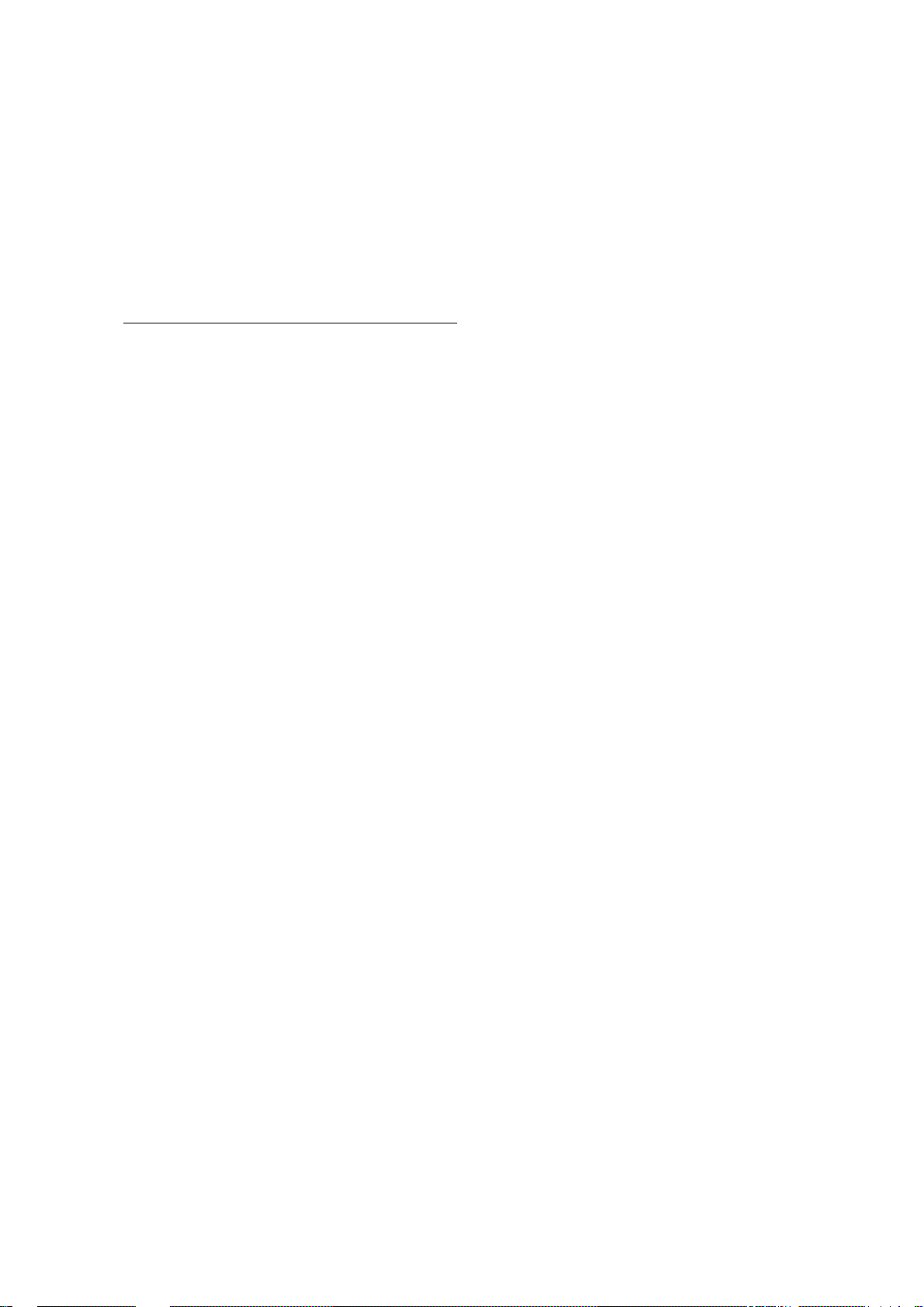
8. REGISTERING PROCEDURE AND RECEIPT SAMPLES
The following pages are registering operation patterns and actual operation samples. In the patterns,
“ I
______
transaction key, and “ — " indicates other registering and /or finalizing operations. In referring to the
sample operations, please note that the programmed data on some keys or items (such as Depart
ment keys) may be different from those programmed for your store.
CONDITION SETTING TO START REGISTERING
Mode Lock : Insert the “REG” key and set it to the “REG” position.
Clerk Lock : You must set your clerk key to the ON status.
1 ” indicates an input through the numeric keys, “[ ]” indicates a depression of the
TABLE OF CONTENTS
NO-SALE....................................................................................................................................... 19
RECEIVED-ON-ACCOUNT ......................................................................................................... 20
PAID-OUT .................................................................................................................................... 21
DEPARTMENT ENTRY................................................................................................................ 22
PLU ENTRY.................................................................................................................................. 24
REPEAT ENTRY .......................................................................................................................... 25
QUANTITY EXTENSION (MULTIPLICATION)
SPLIT PACKAGE PRICING ......................................................................................................... 27
RETURNED MERCHANDISE or DESIGNATED LINE VOID
PERCENT DISCOUNT ................................................................................................................ 29
DOLLAR DISCOUNT .
ITEM CORRECT ......................................................................................................................... 31
NON-ADD NUMBER PRINT ...................................................................................................... 32
LISTING CAPACITY OPEN ......................................................................................................... 32
TAX STATUS MODIFICATION .................................................................................................... 32
MANUAL TAX ENTRY ................................................................................................................. 33
SUBTOTAL READ ....................................................................................................................... 33
TAXABLE TOTAL BEAD ............................................................................................................. 34
TAX EXEMPT .............................................................................................................................. 35
SALES FINALIZATION BY MEDIA KEYS ................................................................................... 36
MULTI-TENDER .......................................................................................................................... 37
SPLIT-TENDER ........................................................................................................................... 38
CHECK CASHING ....................................................................................................................... 40
SALE PAID IN FOREIGN CURRENCIES
RECEIPT POST-ISSUE............................................................................................................... 42
VALIDATION PRINT .................................................................................................................... 43
OTHER INCOME ENTRY ............................................................................................................ 44
......
.......................................................................................................... 30
...........................................................................
.....................................................
..................................................................................
E01-11002
Page
26
28
41
WHEN A POWER FAILURE OCCURS -
....................................................................................
- 18 -
45
Page 23

NO-SALE (must be operated outside a sale)
EOI-11002
■)
[#/NS]
You want to test the
printer condition before
starting operations for the
day.
Or a customer requests to
break a bill.
t#/NS]
The drawer opens.
Thank you
Call again
o:j-il-89
S30ai
0030
14-58
* %
Date
Register No.
Ne-sale Symbol
Receipt Consecutive No.
Current Time
- 19 -
Page 24
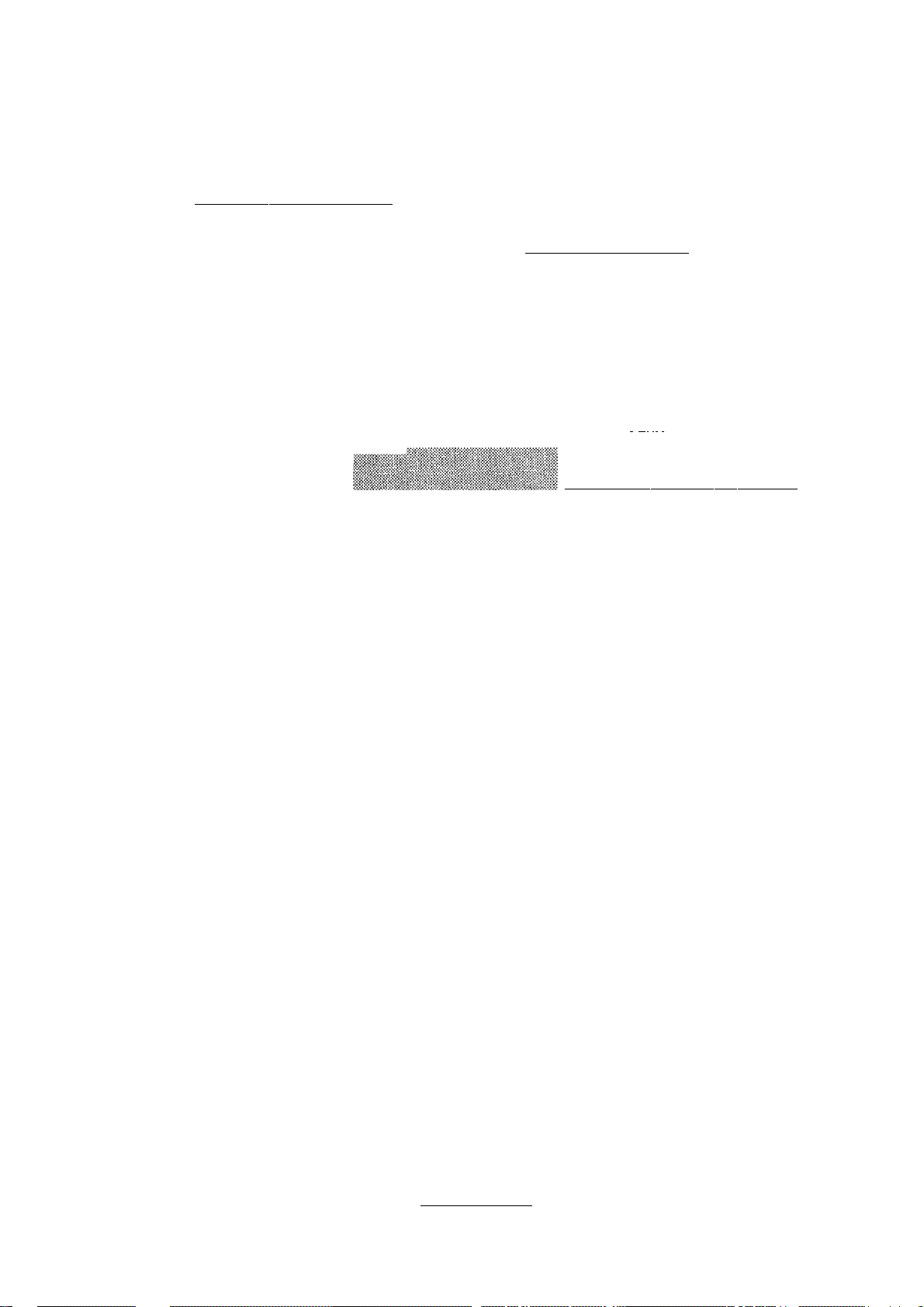
RECEIVED-ON-ACCOUNT (must be operated outside a sale)
EOl-11002
1 Amount of Payment Received | [R/A]
[AT/TL]
t
Repeatable if multiple amounts are
received in one receipt sequence.
NOTE : The media keys used for this operatior} must be programmed to allow received-on-
account entries.
A customer comes and
settles his account for a
sale made on a different
day {finalized as a charge
sale), not relating today’s
sale business. The Cus
tomer’s Account No. is
15.
• Paid Amount $10.00
15
[#/NS]
1000
[R/A]
250
I Check Amount Tendered | [CHECK TEND]
■> [Chg]
iiiywiWiiiiiiiitiiiriii
■ : : 6L :At.: R6 ; : TX ; SI': TU : C(S : 6Hi
I ' y i '
1 :0 i 0 : 0
: 1 ! 0. ; 0
: 12. i 5
: 0. : 1 15
I 0. M I 5
• Paid Amount $2.50
The customer tenders the
exact a amount in cash.
Receive $12.50 and put it
in the drawer.
[R/A]
[AT/TL]
Thank you
Call again
01-11-89
iioai
#n
^laoo
*250
*1250
0011
58
£
£
<C _J
O 1-
: : 2 : 5
1 : 2. : 5
: ▼;
20
Page 25

PAID-OUT (must be operated outside a sale)
EOl-11002
I Amount to be paid out | [PO]
-► [AJfTL]
t
Repeatable if multiple amounts to be paid out are recorded in
one receipt sequence.
NOTE : Only [AT/TLJ can Unalize paid-out amounts, (i.e. must always be paid out in cash.)
You must pay for mer
chandise the store has
purchased.
You assign Code No.
2003 to this wholesaler for
future reference.
• $4.50
• $3.20
2003
[#/NS]
450
[PO]
320
0.
0.
4.
4.
:3
Pay the total amount
$7.70 to the wholesaler
out of the drawer.
[PO]
[AT/TL]
- 21 -
Page 26

DEPARTMENT ENTRY
EOl-11002
Open Department (Itemized Dept)
("- ) I Elice I [Open DEPT] -
Preset Department (Itemized Dept)
(-” ) [Preset DEPT] —
Open Dept (Itemized)
A Dept.1 item of $1.23
(Dept.1 is programmed as
an Open, itemized dept)
(The sale is not finalized
until a media key is
operated.)
Preset Dept (Itemized)
Single-item Department
Operates the same as itemized
Departments, except that the sale is
finalized as cash in case a Single-item
Department is entered when operated
outside a sale.
kcvopsm™
..........................................................................
123
[DEPT 1]
01 *123 f
A Dept.2 item which is
preset with a price of
$2.50.
(The sale is not finalized
until a media key is ope
rated.)
Single-item Dept-
" outside a sale -
A Dept3 item of $1.40
(Dept.3 is programmed as
an Open, Single-item
dept)
(The sale is immediately
finalized as cash.)
________________________________________
[DEPT 2]
|02 *250
140
[DEPT 3]
- 22 -
Page 27

Thank you
Cali again
03-11-89
ijoai
03 *140 i
*ai4 i
*15 4 5pi
0034
15-02
EOl-11002
)
-23-
Page 28

PLU ENTRY
(”- ”► ) 1 PLU Code 1 [PLU] “► —
Single-item PLU
A PLU linked to a Single-item Department will automatically function as a Single-item
PLU, and immediately finalizes the sale as cash on an entry when operated outside a
sale.
EOI-11002
PLU (Itemized)
An item of PLU No.5
{preset price $0.75)
{The sale is not finalized
until a media key is
operated.)
5
[PLU]
005Ì5!*il7 5 f
0 : 5
7 i 5
- 24 -
Page 29

REPEAT ENTRY
E01-11002
)
(1) Department Repeat
• Open Dept
(-- —► ) I Price I [Open DEPT] “► [same DEPT]
• Preset Dept
(— —► ) [Preset DEPT]—► [same DEPT] —► —
(2) PLU Repeat
(— ) I PLU Code I [PLU]
[PLU]
Depress the last key of
the sequence as many
times as the desired
count.
- 25 -
Page 30

QUANTITY EXTENSION (MULTIPLICATION)
(1) Department Multiplication
• Preset Dept
{— ”► ) I Quantity I [@/FOR] [Preset DEPT] -► —
may be omitted if the Quantity is one digit
■ Open Dept
(— -► ) I Quantity I [@/FOR] | Price [ [Open DEPT]
(2) PLU Multiplication
(— -► ) I Quantity I [@/FOR] I PLU Code [ [PLU] -
EOl-11002
To enter the following
items;
6 items of PLU No.5
{preset PLU), preset
price $0.75.
5
[@/FOR]
5
[PLU]
5 X
a7 5 @
005ii*3i75 E
-26 -
Page 31

SPLIT PACKAGE PRICING
• Preset Dept
(™ ) I Purchased Q’ty | [@/FORl | Whole Package Q’ty | I@/FOR]
■ Open Dept
("" ) 1
Purchased Q’tv | [@/FOR] | Whole Package Q’ty
EOl-11002
[Preset DEPT]
Whole Package Price [Open DEPT]
NOTES : 1. Purchased Quantity
Whole Package Quantity
Whole Package Price
2. The fraction of the result is rounded up in split price operations.
.................................
........................
..............................
max. 3 digits integral only
max. 3 digits integral only
max. 6 digits
)
To enter
3 items out of 5 items
in a package of
Dept-2 (preset dept)
3
[@/FOR]
5
[@/FOR]
[DEPT 2]
0:2
1:5:0
5* 250
I X
02 *150
-27-
jJ
Page 32

RETURNED MERCHANDISE or DESIGNATED LINE VOID
E01-11002
) [RTN MDSE]
I
Return Entry Outside a
Sale
A customer comes up
to return a $5.00 item
of Dept.1. No other
sale items at this time.
The sale total is now
negative, therefore the
total amount displayed
must be paid back to
the customer in cash.
V
__________
__________
DEPARTMENT ENTRY
PLU ENTRY
QUANTITY EXTENSION
SPLIT PACKAGE PRICING
[RTN MDSE]
500
[DEPT 1]
[AT/TL]
PISPLAY
AMOUNT
; SL ■ AL ■ ne >t-i h 1 TX I ST ;TL ico iSHi
I ; i ! : : i : o.; o I o
; ; : j i ; i I s. i o | o
oh: : i i i : isioio
j i I I i i i 15.: 5:0
Thank you
Call again
05-11-89
s3oai
01 *50 0
-050
-550
0 0 40
15-11
5p!
- 28 -
Page 33

EOl-11002
PERCENT DISCOUNT
(PERCENT CHARGE operates the same with [% +] instead of [%-])
)
Discount from a Department or PLU item :
► [%-I -► -
(— ) Department or PLU item entry
Discount from the entire sale total :
[%-] “► ---
_► j (discount with the preset rate)
{discount with the preset rate)
► 1 Rate 1 [%-l -► -
(discount with a manual rate;
rate 0.001 to 99.999 (%))
^ I Bate I [%-l -► -
(discount with a manual rate; rate 0.001 to 99.999 (%))
■íjiíí'
_____
AMOUNT
AL,'He
Æl
Percent Discount from a
Department Item
A Dept.1 item of $2.00
)
is entered,
5% is discounted from the
above item.
200
[DEPT 1]
[%-] (if 5% is preset)
01 1^20 0 ^
■■’■mÍ
.
2. i 0
2. i 0
0 :1
-aio
Percent Discount from a
Sale Total
10% is subtracted from
entire sale total.
Sale items have been
entered
[ST]
10 (Manual % Rate)
[%-]
6, : 5
0. : 1
0 :5
*500 fe
la %-
-a50
29-
Page 34

DOLLAR DISCOUNT
EOM1002
(— )) Amount to be discounted | [DOLL DISC]
(An amount exceeding the
subtotal cannot be entered
through the [DOLL DISC]
key unless the option
“Credit Balance Allowed”
is selected.)
-30-
Page 35

ITEM CORRECT (Last Line Voiding)
EOl-11002
■)
DEPARTMENT ENTRY (except Single-item Dept)
PLU ENTRY (except Single-item PLU)
(- -►)
REPEAT ENTRY
QUANTITY EXTENSION (except Single-item Dept)
PERCENT DISCOUNT
DOLLAR DISCOUNT
[ITEM CORR]-^ —
The very last item in
the sale will be deleted
from the sale total.
RECEIVED-ON-ACCOUNT
PAID-OUT
MANUAL TAX
SPLIT PACKAGE PRICING
NOTES : 1) When [ITEM CORR] is operated after a REPEAT ENTRY, only the last item
of the repeated entries is deleted.
2) When [ITEM CORR] is operated after a QUANTITY EXTENSION, the entire
product (the result of multiplication) is deleted.
A Dept.2 item (preset
price $2.50) is entered,
but you immediately
notice that the entry is
wrong.
5 X Dept.1 item of unit
price $1.30 is entered, but
you immediately notice
that the entry is wrong.
[DEPT 2]
[ITEM CORR]
2.
5
2.
500
0, 0
0.
0 5
1.
3
6. 5
6. 5 0
5
0
0
)
-31 -
Page 36

NON-ADD NUMBER PRINT
(— —► ) I Number to be printed as reference | [#/NS]
max. 8 digits: 1 to 99999999
Operation Samples in : RECEIVED-ON-ACCOUNT
LISTING CAPACITY OPEN
Depress [LC OPEN] prior to or any time during an entry of a department sequence (includ
ing REPEAT and QUANTITY EXTENSION entries). Please note that the [LC OPEN] key
must be pressed, at latest, before the final key of the entry sequence. The HALC (High
Amount Listing Capacity) for the department will be extended with two higher digits.
EOl-11002
PAID-OUT
CHARGE SALE TOTAL
TAX STATUS MODIFICATION
Depress [TX/M] in the same way as [LC OPEN] is operated, prior to or any time during
the entry sequence of the required Department, PLU. The taxable status is reversed to
non-taxable, and vice versa.
-32-
Page 37

MANUAL TAX ENTRY (where irregular tax amount addition is applied)
“► ) I Irregular Tax Amount to be added ) [TAX] —► —
Í-
PISPLAY
EOl-11002
Sale items have been
entered.
You enter a manual tax
amount of $0.50 to be
added.
= : AL i fifi ■ 1: Í iX I $T ■ tL ; CG : Shi
50
[TAX]
ÍS^n^i/VNn/V^^n/Ví'Wi/V
*a50 Í
mtáíMÍSmmkk
0 15 : 0
:o ; 5 i 0
SUBTOTAL (Sale Total Pre-taxed) READ
)
1ST]
The sale total of the items so far entered is displayed and
printed. The displayed amount includes tax (or does not
include tax if so programmed), while the printed amount does
not include tax.
-33 -
Page 38

TAXABLE TOTAL (Sale Total With Taxes) READ
EOl-11002
-- “► [TXBL TL] -
The sale total including tax due of the items so far entered
is displayed, but not printed.
-34-
Page 39

TAX EXEMPT
EOl-11002
[EX]
[TX/M] [EX]
NOTE : On depressing [EX], the sale total excluding the exempted~tax is displayed,
and the pre-/axecf amount of the sale portion subject to the tax exemption is
printed.
Sale items have been
entered.
You want to know the sale
total including tax.
You must exempt tax from
this sale for some reason
Sales Finalization
Sales Finalization
*
--------------------- .
[ST]
[EX]
DISPLAY
▼
T
▼ : ¥
TiT
;:«n'
5 :0
0
io
Finalized as cash sale.
[AT/TL]
;5
: ¥
0
io
_J J
- 35 -
Page 40

SALE FINALIZATION BY MEDIA KEYS
EOl-11002
... -► ([ST] or [TXBL TL]) -
NOTES: 1.
—
------
--------------—^
^^CONTENTS^'^
Cash Tender
Sale items have been
entered.
The customer wants to
know the sale total.
Whether each Media Key is depressed with a prior tendered amouni entry
or not is determined by the key status selections programmed for each
media key.
if the sale total is zero or negative, any media key must be depressed
2.
without a tender amount entry even if the key is programmed as 'Tender”
key.
finalize without tendering
► I Tendered Amount I
Wii
KEV OPERATION
.........................................................................
[ST]
-► [AT/TL]
■> [CHECK TEND]
"► [Chg]
■I Vi m ■ I Ii’t' I iVl'l iill il i j i I i 11 i in 111 i i I ii i 111 ii 11M i I i ill IN i i > I i i I i ''in ■ i i i i I
_____
&65Suiil
iix jst j-fLictCt j$rti
5 .= 5 :o
The customer tenders
$10.00 cash.
The change of $4.50 is
displayed. Pay it back to
the customer in cash.
Charge Sales Total
Sale items have been
entered.
The customer wants to
use his credit account.
You enter his Customer
Account No. 1001 as
reference.
L
15-23
1000
[AT/TL]
[ST]
1001 [#/NS]
[Chg]
*500 te
*a50 ^
*55 0 pi
*U00 5
*450 S
0 0 50
i 1 io io io
4. ! 5 : 0
! ▼ !
5 i5 :0
i 1 io io M
5. : 5 : 0
T i
*50 0 fc
# ia oi
*a50 i
*5 5 0 5p!
0 0 52
15-25
-36-
Page 41

MULTI-TENDER (Short-tender repeated by the same media)
([ST] or [TXBL TL]) I Amount Tendered | [MEDIA] —|
I Amount Tendered | [MEDIA] ~i
L.^
( I Amount Tendered | ) [MEDIA]
NOTE: In MULTI-TENDER operation, the sale is ^naiized and the drawer opens on
reaching the saie total amount.
KEY OPERATION
D(>T RPT
Sale items have been
entered.
AY
m ' i
; TX ; 3T ; Tt:
EOI-11002
,;.vv;. :,№ì.:ìì:
: :
:ce :sHi
The customer first tenders
$5.00 cash, which is
short. (The balance still
due is displayed)
The customer then
tenders another $5.00 in
cash.
The sale is new over
tendered, finalized, and
change computed. Give
the change to the
customer in cash.
L
500
[AT/TL]
500
[AT/TL]
15-26
0 :o
5 :0
! ▼
0 :0
5 :0
▼ i
*a50
*550
*500
*500
*450
0 0 53
-37 -
Page 42

SPLIT-TENDER (Short-tender repeated by different media)
Example 1)
([ST] or [TXBL TL]) -► I Check Amount Tendered | [CHECK TEND]
[ Check Amount Tendered [ [AT/TL] Check & Cash
[Chg] Check & Charge
I Cash Amount Tendered | [AT/TL] [Chg]
Check, Cash, & Charge
Example 2)
{[ST] or [TXBL TL]) I Cash Amount Tendered | [AT/TL]
EOI-11002
1
► [Chg]
Cash & Charge
<■ V, A-^Xv f •; ■■ ■ :■ X; ; :■ i. ‘У1
SAMPLE OPEFiATlON
CONTENTS
.........................................................................
Check & Cash
Sale items have been
entered.
The customer first tenders 1000
a $10.00 check. (The
balance due is displayed.)
The balance is paid in
cash, tendering $5.00.
Give the change in cash
to the customer.
Cash & Charge
Sale items have been
entered.
[CHECK TEND]
500
[ATЯL]
KEY OPEfiATlON
mÌmìÌÌ
----------------------------
--
DISPLAY
fW f i.tiAlH iilii ill Ì.I i IIIJ it IJ t i I i f t j t ijS
1 ;0 :0 :0
: 3. i 2 ; 0
: : i ▼
is io io
:1 :8 :0
i i i :i :o :o io
The customer first tenders
$10.00, which is short.
(The balance due is
displayed.)
The customer asks to
make the rest balance as
his charge account.
V
__________________
1000
[AT^L]
[Chg]
:з i2 io
; : T
Ì3 Ì2 io
: V :
- 38 -
Page 43

EOI-11002
-39-
Page 44

EOl-11002
CHECK CASHING
(No-sale cashing of non-cash media; allowed
outside a sale only.)
I Check Amount to be Cashed | [CHECK TEND]
NOTE ; Other non-cash media keys may be used for this purpose if programmed to allow
no-purchase cashing.
A customer asks the store
to cash a check of
amount $10.00 without
relating to a sale.
The drawer opens.
Receive the check and
give $10.00 cash out of
the drawer to the
customer.
1000
[CHECK TEND]
..................
The drawer opens to enable the
exchange.
Thank you
Call again
05-11-89
ij oa i
* ia oo g sp !
0057
15-30
- 40 -
Page 45

SALE PAID IN FOREIGN CURRENCIES
E01-11002
NOTES:
[TXBL TL]
Mondalory for
a sale paid in
foreign
currencies.
1. When a tendering by a foreign currency occurs during a short tendered
condition, the [TXBL TL} key will not be mondatory.
2. The sale is knalized if over-tendered, with change due displayed in the
domestic currency.
If short-tendered, the balance due is displayed in the domestic currency
value.
3. A sale of negative balance cannot be finalized using any of the foreign
currency keys.
[CUR]
Displays the equivalent
value in Foreign Currency.
l/trv nOCnATirtM
Amount Tendered in
Foreign Currency
m
[CUR] -► [AT/TL]
Displays the do
mestic currency
value equivalent
to the tendered
foreign currency.
.............,...........
PiaPLAY,,,^,.
to
T BPT AWtOU^I
6L i AL ; RE ii 1 )* ! Tit j ST
Other media keys
may be used if paid
in that media. (The
media key must be
programmed to
allow tendering in
this case.)
Cft i 6H'
Tt
Sale items have been
entered.
Obtain subtotal.
The customer wants to
pay in Foreign Currency.
(Reading the displayed
amount in CUR, you tell
the amount to the cus
tomer.)
The customer tenders an
amount of F50.00 in CUR.
Since paid in cash, use
[AT/TL].
The sale is over-tendered
and finalized. Give the
change (displayed in the
domestic currency value)
to the customer in the
domestic currency.
[TXBL TL]
[CUR]
(The CUR value equip
ment to the above sub
total amount is dis
played.)
5000
[CUR] (The amount
tendered is displayed in
the domestic currency.)
[AT/TL]
*7.50
m
*a50
*aoo
*9.31
*L31
pi
D
e>
u
0058
15-31
T
▼
▼
▼
: 4
▼: ▼
;5
0 :0
9 i 8
0 iO
3 :1
3 ; 1
▼:
- 41 -
Page 46

RECEIPT POST-ISSUE (Allowed outside a sale)
EOl-11002
A sale is finalized
NOTE : The post-issue receipt is not available for Received-on-Account or Paid-Out
transactions.
Ordinary Receipt
(issued on sale finalization)
Thank you
Call again
05-11-89
s3oai
01 *200 P
5 »-
-aio
011i*500 E
*050 P
*54 0 5pi
0064
15-37
-------
► [RECEIPT ISSUE]
Post-issued Receipt
I
-------
Itemized Type
Thank you
Call again
03-1L-89
s3oai
01 *200 E
5 %-
-aio
011ii*500 E
*a50 ^
*540 3fJ
00d4
15-37
Total-only Type
Thank you
Coll again
05-1L-89
S30ai
0064
17-14
*540 Fi
-42 -
Page 47

VALIDATION PRINT
EOI-11002
After entering the required
item through a transaction
key or a media key.
Insert a validation slip into the
validation slot Make sure that
the “SLP" trimark is steadily lit.
NOTES : 1. No the operations can follow until the
validation slip once printed is withdrawn.
2. The following are programmable
selections relating to validation :
(1) PRINT FORMAT
a) Cortsecuf/Ve No. Print/Non-Print
b) Clerk ID Print!Non-Print
(2) MULTI- or SINGLE-VALIDATION
(Number of times of validation print
allowed for the same item.)
-► [VALI DATE]
)
RECEIPT SAMPLE
0 6 9 . 0 5 -1 1
VALIDATION PRINT
0 1 *2 0 0
Thank you
Call again
031-11-89
ijoai
0 68 0 3 -1 1
-aio
01 *200 i
& %-
0 68 0 3 -1 1
0 11 ^ *5 0 0
-aio
01Ii*3i00 f
*a50 i
*54 0
00d9
15-40
0 69 0 5 -1 1
* 54 0
- 43 -
Page 48

OTHER INCOME ENTRY
Used to enter items which do not directly become sales for the store, such as lottery, postage,
gift wrapping fee, size adjustment fee, utility (payment of electricity and gas), and donation.
EOl-11002
- 44 -
Page 49

WHEN A POWER FAILURE OCCURS
If a power failure occurs, the sales memory is protected by the back-up battery; registration
and printing will normally be performed on regaining the power.
EO1-11002
ECR CONDITION at the time of
POWER FAILURE
No key-in has been
operated.
OUTSIDE
ASALE
DURING
ASALE
In the event of a power failure, it is suggested to check the receipt print content before the re
ceipt is handed to the customer.
Numeric or Declaration
keys have been entered
but no motorized keys.
No Numeric or
Declaration keys have
been entered.
Numeric or Declaration
keys have been entered.
DISPLAY INDICATION on the POWER RECOVERY
"0” display.
Same as above.
Regains the display content that was obtained just
before the power failure.
Same as above.
-45-
Page 50

9. READ (X) AND RESET (Z) REPORTS
The following table shows available reports and the the key operations to issue those reports. The
contents of the X and Z reports are the same if both are available, except that:
1) Symbol X for X (read) reports, and Z for Z (reset) reports are printed as the header.
2) A reset count is printed near the end of a Z report (but not on X reports).
3) All the resettable counters and totals will be reset on a Z report issuance, while they will not
be reset on an X report issuance. Therefore, X reports may be taken at any time and any
number of times during the day or at the end of the day.
TABLE OF X AND Z REPORTS
LOCK
* DAILY READ AND RESET
E01'11002
DAILY READ
DAILY RESET (DEPARTMENT +
FINANCIAL + CLERK + GROSS PROFIT)
PLU READ AND RESET
ALL PLU READ
ALL PLU RESET
ZONE PLU READ
ZONE PLU RESET
HOURLY RANGE READ AND RESET
HOURLY READ
HOURLY RESET
* MEDIA-IN-DRAWER READ
* GT READ AND RESET {ACCUMULATED
DAILY)
GT READ
GT RESET
X
“1
J [AT/TL]
z
X
2] [PLU]
z
X
HI PS'S?.! p'-«
z
X
“1
J 10 [AT/TL]
z
X [#/NS] 51
X
^ 20 [AT/TL]
z
47
49
50
52
NOTES : 1. The drawer wiff open on the depression of the final key of the KEY OPERATION
for the reports marked with “ * ” in the table.
2. Refer to the report samples on the following pages. As for the program data
reading which is also available in the “ X ” mode, see the “VERIFICATION OF
PROGRAMMED DATA“.
-46 -
Page 51

DAILY READ or RESET REPORT
E01-11002
Report Header (“X” for read “Z" for reset)
Gross Sale Item Count
Gross Sale Amount
Item Count
Total
)
Percent Charge Count
Percent Charge Amount
Net Sale with Tax Item Count
Net Sale with Tax Amount
Percent Discount on Subtotal Count
Percent Discount on Subtotal Amount
- 47 -
Cash Sales Customer Count
Cash Sales Amount
Check Sales Customer Count
Check Sales Amount
Page 52

Receivect-on-Account Count
Received-on-Account Amount
Paid Out Count
Paid OutTot^
Cash-in-drawer Amount
Item Correct (on Depts) Count
Item Correct (on Depts) Amount
Percent Discount on Line Items Count
Percent Discount on Line items Total
EOI-11002
Negative Tax Amount
Taxable 1 Total
Tax Exempt Customer Count
Tax 1 Exempt Total
Foreign Currency 1
In-drawer Count
In-drawer Total
Receipt Consecutive No.
Current Time
- 48 ■'
Page 53

EOl-11002
ALL PLU READ or RESET REPORT
Mode Lock :
X for read,
Z for reset, [PLUl
PLU Code
Hem Count
Amount
ZONE PLU READ or RESET REPORT
Mode Lock :
X for read,
2 for reset,
Zone-start | Zone-end |
Thank you
Call again
PLU
[PLU]
03.-11-89
i3oai
Zone-Start PLU Code
0051 ol
1
*S25
OUa!
L
*200
Zone-end PLU Code
PLU
Total Count
Total Amount
a
*7.25
aooiz
0 0 7 8
16-15
)
- 49 -
Page 54

HOURLY READ or RESET REPORT
EOl-11002
Mode Lock
No sales data are recorded.
No sales data are recorded.
X for read
Z for reset,
10 [AT/TL],
Up to 8:00 Sales Data
12:00 to 15:00
Customer Count
Sales Amount
19:00 to 24:00
Thank you
Cal! again
03i -l L- 89
ijo ai
* A
00
08
00
12
L
00
15-
3 9 .
A
293
00
19-
OOL
a
0 0 7 .
16
16-
ZIO
85
01
Z
9
8:00 to 12:00
No sales data are recorded
15:00 to 19:00
Customer Count
Sales Amount
- 50 -
Page 55

MEDIA-IN-DRAWER READ REPORT
Mode Lock :
X
[#/NSl (or[#/CID], [#])
Thank you
05-11-89
All Media Total Customer Count
*2 9 9.36
* 3a o o
1*
* 5a o o
16-17
Call again
i3oai
X
4a
*25tt65
5
1
o oa o
p!
6a
^ a
u H
EOl-11002
All Media Sales Total Amount
Cash-in-drawer Total
Check Sales Count
Check-in-drawer Amount
Foreign Currency 1
In-drawer Count
In-drawer Total
}
- 51 -
Page 56

GT READ or RESET REPORT
Mode Lock : X for read,
Z for reset,
20 [AT/TL]
E01-11002
Thank you
Cal! again
05-11-89
S50ai
Z20
*32286 fe
75 13
*32286 8
01 32 3
41
*12128
02 6 3
9
*25665
*50 0
*24668
*iaoo
aooiz
ooai
16-17
*170
4 9
*19.50
a 9
*600
16
*100
1
-650
X 3
tlJ u
u 1
£
<C O
U H
g
9
%%-
GT Reset Report Count
- 52 -
Page 57

10. PROGRAMMING OPERATIONS
This character is provided for the store programmer or the store manager who may have to change
the programmed data of the MA-206 series ECR on a daily, weekly, or monthly basis. Usually , all
the basic program data required for your store should be set before delivering the product by your
local TEC representative. However, to change or add program data, please refer to this chapter.
TABLE OF PROGRAMMING CONTENTS
E01-11002
PLU TABLE PROGRAMMING OR CHANGING ................................................................................................
TIME SETTING OR ADJUSTMENT ...................................................................................................................... 56
DATE SETTING OR ADJUSTMENT..................................................................................................................... 57
DEPARTMENT PRESET PRICE SETTING OR CHANGING ............................................................................ 58
PLU PRESET PRICE SETTING OR CHANGING ............................................................................................... 59
% + AND %- PRESET RATE SETTING ............................................................................................................... 60
FOREIGN CURRENCY EXCHANGE RATE SETTING ...................................................................................... 61
54
-53-
Page 58

PLU TABLE PROGRAMMING OR CHANGING
{) To program new PLUs: • •
To change any programmed contents of J outside a sale.
PLUS (except the following case):
To change programmed contents of PLUs ~i
with sales data not zero. J Reset.
Mode Lock : SET
E01-11002
4 [@/FOR]
I PLU Code I [PLU]
1 to 999
I Preset Price I
max. 6 dig.
Repeat for another PLU. (max. 100 PLUs)
[DEPT]
linked
Dept.
[AT/TL]
NOTES : 1) ‘ \ PLU Code I [PLUy entry may be skipped if the PLU Code is sequential from
that of the PLU just set
If this PLU code entry is skipped at very first PLU, the PLU code will
automatically programmed as PLU No. 1.
2) The Positive!Negative sfafus, Single-item!itemized status, and Taxable!Nontaxable status are determined by those of the department to which each PLU is
finked.
3) An error results at entry time if the finked department is an other income
department.
-54 -
Page 59

ex.) To program the following PLUs :
EO1-11002
PLU Code
PLU 5
PLU 10
PLU 11
PLU 20
Mode Lock to SET, enter 4, depress [@/FOR].
Enter 5, depress [PLU].
Enter 100, depress [DEPT 1].
Enter 10, depress [PLU].
Enter 200, depress [DEPT 2].
(Enter 11, depress [PLU]. )
Enter 300, depress [DEPT 3].
Enter 20, depress [PLU].
Enter 400, then [DEPT 1].
Depress [AT/TL] to end this program.
PLU TABLE DELETION
Preset Price
$1.00
$2.00
$3.00
$4.00
After PLU Reset
or anytime for PLUs with Sales Data “0”.
Mode Lock ; SET
Linked DP
1
2
3
1
Thank you
Call again
oa-oa
#-a4
0 0 5. q! 0 1
0
iao
011^05
Ti
iO
! 0 2
- 0 0
*10 0 (
*20 0
(
*1 00 i
02a^oi
*40 0 (
004
ooa5
00-16
#-
a4
0 2 0
.
0 0 3.
ooa6
20
0 0
-
4 [@/FOB]
ex.) To delete PLU No. 20 once set in the above
programming operation :
Mode Lock to SET, enter 4, depress [@/FOR]
Depress [ITEM CORR], enter 20, depress [PLU].
Depress [AT/TL] to end this program.
[ITEM CORR]
Repeat for other PLUs to be deleted.
-------------
- 55 -
► I PLU Code 1 [PLU]
-► [AT/TL]
Page 60

TIME SETTING OR ADJUSTMENT
Any time outside a sale
COPBWrtON) Mode Lock: SET
EOl-11002
5 [©/FOR]
--------
► LIJ IJJ
Hour
0 to 23
-► [AT/TL]
Minute 00 to 59
NOTES : 1) “If an hour value of more than 23 or a minute
value of more than 59 is entered, no errors
will result However, in this case, set the
time again with correct values.
The date will not be changed by setting or
2)
adjusting the time.
ex.) To set the time to “13:51”(1:51 p.m.)
Mode Lock to SET, enter 5, depress [@/FOR]
Enter 13 5 1, depress ¡AT/TL].
- 56 -
Page 61

DATE SETTING OR ADJUSTMENT
Any time outside a sale
Mode Lock : SET
E01-11002
6 [©/FOR]
Month Day Year
1-12 01-31 89, 90, etc.
-► [AT/TL]
i I I
Year Month Day
89,90, etc.01-12 01-31
Day Month Year
1 -31 01 -12 89 90 etc ^^^''^ONTH-YEAR option is selected)
ex.) To set the date to “March 11 1989”:
Mode Lock to SET, enter 6, depress [@/FOR]
Enter (0) 3 1 1 8 9, depress [AT/TL].
NOTE : The extra day of a leap year is also counted in the
circuit
................
............
(if YEAR-MONTH-DAY option is selected)
....
vc-ad * • i
- 57 -
Page 62

DEPARTMENT PRESET PRICE SETTING OR CHANGING
OUtSidO 3 SalO.
Mode Lock : SET
E01-11002
A * Preset Unit Price I [DEPT] -------------------------------------
max. 6 digits
(0 to 999999; resulting in $0.00 to $9999.99)
Repeatable for other departments,
> [AT/TL]
NOTE : When the “Preset Unit Price” is skipped and only the [DEPT] key is depressed in
the above operation sequence, the department will be an open-price department
(i.e. and amount entry is always required before the [DEPT] key.)
ex.) To set Preset Unit Price $2.50 to Dept. 2, and $1.40 to Dept. 3;
Mode Lock to SET,
Enter 250, depress [DEPT 2].
Enter 140, depress [DEPT 3].
[AT/TL] to end.
ex.) To reset the Preset Unit Price ($1.40) of Dept. 3 that was once set (i.e. to change
it into an open-price department);
Mode Lock to SET,
Simply depress [DEPT 3].
[AT/TL] to end.
- 58 -
Page 63

PLU PRESET PRICE SETTING OR CHANGING
E01-11002
-► 1 PLU Code 1 [PLUl ^
*
Repeatable for another PLU.
(* Repeatable from here if the PLU Code is sequential.)
1 New Preset Price 1 i#/NS] ~
max. 6 digits ;
0 to 939999
(result : $0.00 to $9999.99)
NOTES : 1) Entering 0 (zero) as New Preset Price will preset the price of $0.00.
2) In this operation, changes of the linked department or programming additional
PLUS are not possible.
ex.) To change the preset price of PLU No. 5 (previously programmed with $1.00 as
the preset price) to the new price of $0.75 :
Mode Lock to SET,
Enter 5, depress [PLU].
Enter 75, depress [#/NS].
Depress [AT/TL] to end this program.
[AT/TL]
-58 -
Page 64

% + AND %- PRESET RATE SETTING
A preset rate may be set on each of the [% + ] and [%-] key, one independent rate for each
key . Once a rate is preset, the % key only will be depressed without a prior rate entry to ac
tivate the preset rate. If a rate is entered prior to the depression of the key, the entered rate
(manual rate) will be activated instead.
Any time outside a sale
Mode Lock : SET
EOI'11002
I Preset % Rate I [% +1
(0.001 to 99.999(%) ; use the [. ] key if a
decimal portion is contained.)
I Preset % Rate 1 [%-]
ex.) To set 10% on [% + ] Key :
Mode Lock to SET, enter 10, depress [% + ].
ex.) To set 5% on [%-] Key :
Mode Lock to SET, enter 5, depress [%-].
To reset the rate once set:
(For Percent Charge
Preset Rate)
(For Percent Discount
Preset Rate)
Mode Lock ; SET,
Enter 0, depress the required % key.
(Then the % key will always require a
manual rate entry in sales entries.)
- 60 -
Page 65

11. VERIFICATION OF PROGRAMMED DATA
The programmed data entered in the previous “SET” mode operations may be read for the
verification purpose.
Any time outside a sale.
Mode Lock : X
Follow the operation for each reading below;
{READ CONTENTS) (KEY OPERATION) (SAMPLE PAGE)
EOl-11002
DEPARTMENT PRESET PRICE READ . . 1 [ST]
DEPARTMENT STATUS AND LC READ . 2 [ST]
PLU TABLE READ ........................................................ 3 [ST]
OTHER PROGRAM DATA READ
USER SYSTEM OPTION READ
TAX CALCULATION TEST
..................
..................................
...........................................
4 [ST].................................................................. 65
5 [ST].................................................. 66
I Entry any amount I
[TXBL TL] (or [TX/M])
...............................................
......................................... 64
.................................
................. 65
_____
_____
64
67
- 63 -
Page 66

EOl-11002
DEPARTMENT PRESET PRICE READ
(Mode Lock : X, 1 [ST])
DEPARTMENT STATUS AND LC READ
(Mode Lock : X, 2 [ST])
- 64 -
Page 67

FOREIGN CURRENCY EXCHANGE RATE SETTING
In this program, the rate of each foreign currencies (corresponding to the [CUR 1] and [CUR
2] keys) will be set. By setting a rate on each Foreign Currency Key, reading the sale total
and tendering in the foreign currency value will be possible for sale finalization.
EOl-11002
I Exchange Rate for Foreign Currency 1 I
0.000001 to 9999.9999999
(Use the [. ] key if decimal portion is
contained in the rate.)
Exchange Rate for Foreign Currency 4
As for how to calculate the Exchange Rate, see the description below.
> [CUR 1]
-► [CUR 4]
Foreign Currency Exchange Rate Calculation
1. The rate must be calculated in the subsidiary currency unit values for both the domestic
and the foreign currencies. (In case of calculating the rate from the domestic to a
foreign currency with the same zero-suppress form, such as from U.S. $ to French
Franc, it will be no problem even if it is calculated in the main currency of $ and Franc.
However, in case of exchanging from a domestic currency such as $ or Franc to
Japanese yen or Italian Lira, or vice versa, this rule must be obeyed: otherwise a wrong
rate will result.)
2, Calculate the required foreign currency value equivalent to the domestic currency value
“1”. Then the obtained value is the Exchange Rate value to be entered in the setting
operation stated above.
If the domestic currency is US $ :
1C
etc.
xxxx.xxxxxx centimes (French Franc)
xxxx.xxxxxx phennings (Deutsche mark)
xxxx.xxxxxx yen (Japanese yen)
I
______
- 61 -
1
Enter this value as the foreign currency rate.
Page 68

ex.) To set foreign currency rate:
EOI'11002
Domestic Currency
Assigning [CUR 1]
Conditions given for Domestic Currency and Foreign Currency
{The rates here are merely examples, and may be different from
the actual rates currently in effect.)
KEY OPERATION for setting the rates above.
Mode Lock to SET.
.............................
.............................
(DOMESTIC)
U.S, dollar
$1.00
1 cent = 5.3723
5 [. ] 3729 [CUR 1 ] (for French Franc)
US $
French Franc
{CU 1)
French
Franc
= Fr 5.3729
centimes
Resetting a Foreign Currency Rate Once Set:
Enter “0” in place of the Exchange Rate for the
Foreign Currency in the setting operation. Then the
rate for that foreign currency will be reset. The
Foreign Currency Key of the rate thus reset cannot be
used in sales entries.
- 62 -
Page 69

EOl-11002
PLU TABLE READ
)
PLU Code
(Mode Lock ; X, 3 [ST])
Linked Dept Code
Preset Price
OTHER PROGRAM DATA READ
(Mode Lock : X, 4 [ST])
-65-
Page 70

USER SYSTEM OPTION READ
{Mode Lock : X, 5 [ST])
Thank you
Call again
0 3.
-11-89
o
z
3oai
X
01
26 78
02
0
03
0
04
0
05
0
06
234
07
167
08
0
09
0
10
0
11
0
12
0
13
0
0 0 28
00
14-
E01-11002
Ask your TEC representative for information of the User
System Option selections for your store, if necessary.
- 66-
Page 71

TAX CALCURATION TEST (Mode Locck : X)
E01-11002
I Enter any amount I
The entered amount is
displayed.
> Depress [TXBL TL] (or [TX/M])
The tax amount is
displayed.
- 67 -
Page 72

12. PAPER ROLL REPLACEMENT AND OTHER
MAINTENANCE OPERATIONS
INSTALLING THE RECEIPT PAPER
1. Turn the Mode Lock to the “REG” position.
2. Remove the Paper Cover, and remove the
Journal Winding Reel. {Fig. 1)
3. Hold a new paper in the direction as shown in
Fig. 2 so that the paper end will be fed from the
bottom.
4. Fold the paper end firmly as shown in Fig. 3 to
ease the insertion.
5. Place the paper roll in the outer-side holder of
Fig. 2
the two roll holders. (Fig. 4)
6. Insert the paper end into the Receipt Inlet, feed
the paper in while pressing down the [RF] key.
(Fig. 5)
EOl-11002
Fig.3
7. When all the folded portion comes out, tear off
the unnecessary part with attached cutting edge.
(Fig. 6)
8. Go on to INSTALLING THE JOURNAL PAPER
steps if necessary, or go on to Step 9 below if
not.
9. Attach the Paper Cover.
10. Depress the [NS] key to issue a receipt to check
if the paper has properly been set.
Fig. 5
-68-
Page 73

REMOVING THE RECEIPT PAPER
EOl-11002
Free Lever
Journal
Inlet
Fig. 8
Fig. 9
1. Remove the Paper Cover.
Press the Free Lever down and pull the old
paper core upward to remove the remaining
paper end. (Fig. 7)
INSTALLING THE JOURNAL PAPER
1. Turn the Mode Lock to the “REG” position.
2. Remove the Paper Cover by pulling it upward,
and remove the Journal Winding Reel. (Fig. 1)
3. Follow Steps 3 and 4 of INSTALLING THE
RECEIPT PAPER on the previous page.
4. Place the paper roll in the inner-side roll holder of
the two holders. {Fig. 8)
5. Insert the paper end into the Journal Inlet, feed
the paper in while pressing down the [JF] key.
(Fig. 9)
6. When the paper comes out for a enough length,
open the folded end. (Fig. 10)
7. Wind the paper end on the Journal Winding Reel
two or three times as shown in Fig. 11.
8. Set the Journal Winding Reel to the Reel Holder.
(Fig. 12)
Fig, 10
Fig. 11
Fig. 12
9. Attach the paper cover,
REMOVING THE JOURNAL PAPER
1. Remove the Paper Cover.
2. Press the [JF] key to wind up enough portion of
the journal paper, and then tear off the paper,
holding the Journal Winding Reel.
3. The wound-up portion of the paper can easily be
removed from the Reel by pulling it side way.
(Fig. 13)
4. If enough paper remains on the roll, follow Steps
6 through 9 above; if paper is running out, follow
Steps 1 through 9 above.
Fig. 13
-69-
Page 74

^ Rg
ia. 1
EOl-11002
REPLACING THE INK ROLL
When the receipt and journal print becomes too light
to read, replace the Ink Roll in the following manner.
1.
Turn the Mode Lock to the “OFF” position.
Remove the Paper Cover. (Fig. 1)
2.
Fig. 2
Fig.3
Fig. 4
Hold the Ink Roll Knob and pull it upward.
3.
Ink Roll will be removed. (Fig. 2)
Insert a new Ink Roil into the space between the
4.
Ink Roll Holder and the Frame. (Fig. 3)
When replacement is completed, attach the
5.
Paper Cover (Fig. 4) and turn the Mode Lock to
the “REG” position.
The Ink Roll is a comsumable product and a
genuine part supplied by TEC. Ask your TEC
representative for an additional order. (Fig. 5)
The
REPLENISHING INK TO THE STORE MESSAGE
STAMP
When the store message is printed too lightly,
replenish ink in the following manner.
1. Turn the Mode Lock to the“OFF” position.
2. Open the Paper Cover. (Fig. 1)
3. Hold the both sides of the stamp unit with your
fingers and remove it by pulling it upward. (Fig.
6)
4. Apply ink to the replenishment pad at the back of
the stamp unit. The amount of refilling should
be adjusted according to the density of the
printed message. (The supplied ink bottle
contains 5cc of ink.) (Fig. 7)
Ink Roll
5. When replenishing of ink is completed, attach the
Paper Cover (Fig. 4) and turn the Mode Lock to
the “REG” position.
Fig. 5
Fig. 7
Ink Bottle
Page 75

EOl-11002
MANUAL DRAWER RELEASING
The drawer opens automatically when a registration is
performed, in the event of a power failure or other
troubles, the drawer can be opened manually in the
following manner.
1. Insert the Drawer Release Key into the Drawer
Release Lock and turn the key clockwise. The
drawer will now open. (Fig. 1)
2. The Drawer Release Key can be taken out by
returning it to the original position.
3. When the drawer is closed, it is automatically
locked and will not open without the Drawer
Release Key or normal registering operation.
REMOVING THE DRAWER
1. Pull the drawer out, and when it stops by the
stopper, lift the drawer up and pull it again (Fig.
2). When it stops again by the roller fixed in the
drawer case, lift it and pull it again (Fig. 3).
2, When returning to drawer, follow the reverse
procedure to removing.
CDC (Cash Drawer Cover) LOCK
Locking (Fig. 4)
1. Push the Cash Drawer Cover to the drawer-
end.
2. Press the cover lightly, insert the key into the
key-hole on the cover, and turn it to lock.
Opening
Release the lock by the key, and lift the front end
of the cover.
- 71 -
Page 76

13. SPECIFICATIONS
Size
...
.........................................................
Weight ............................................................................................... 16kg
.......................................
EOI-11002
460mm (width) x 400mm (depth) x 333mm
(height) (including rubber feet)
(or 416mm (height) when Customer’s Display
is popped up)
Power Required
Power Consumed
Size of Receipt and Journal
Ajnbient Temperature .................................................................... 0‘* Cto4 0®C
Relative Humidity
..............................................................................
.......
.................................................................... 0.33A (117V)
.........................................................
...........................................................................
AC 100V, 110V, 117V, 220V, 240V; 50/60Hz
38mm (width) x 70mm (diameter)
10% to 90%
- 72 -
Page 77

3
3
3
3
Page 78

TOKYO ELECTRIC CO., LTO.
PRINTED IN JAPAN
EOl-11002 89041500 D
