Page 1
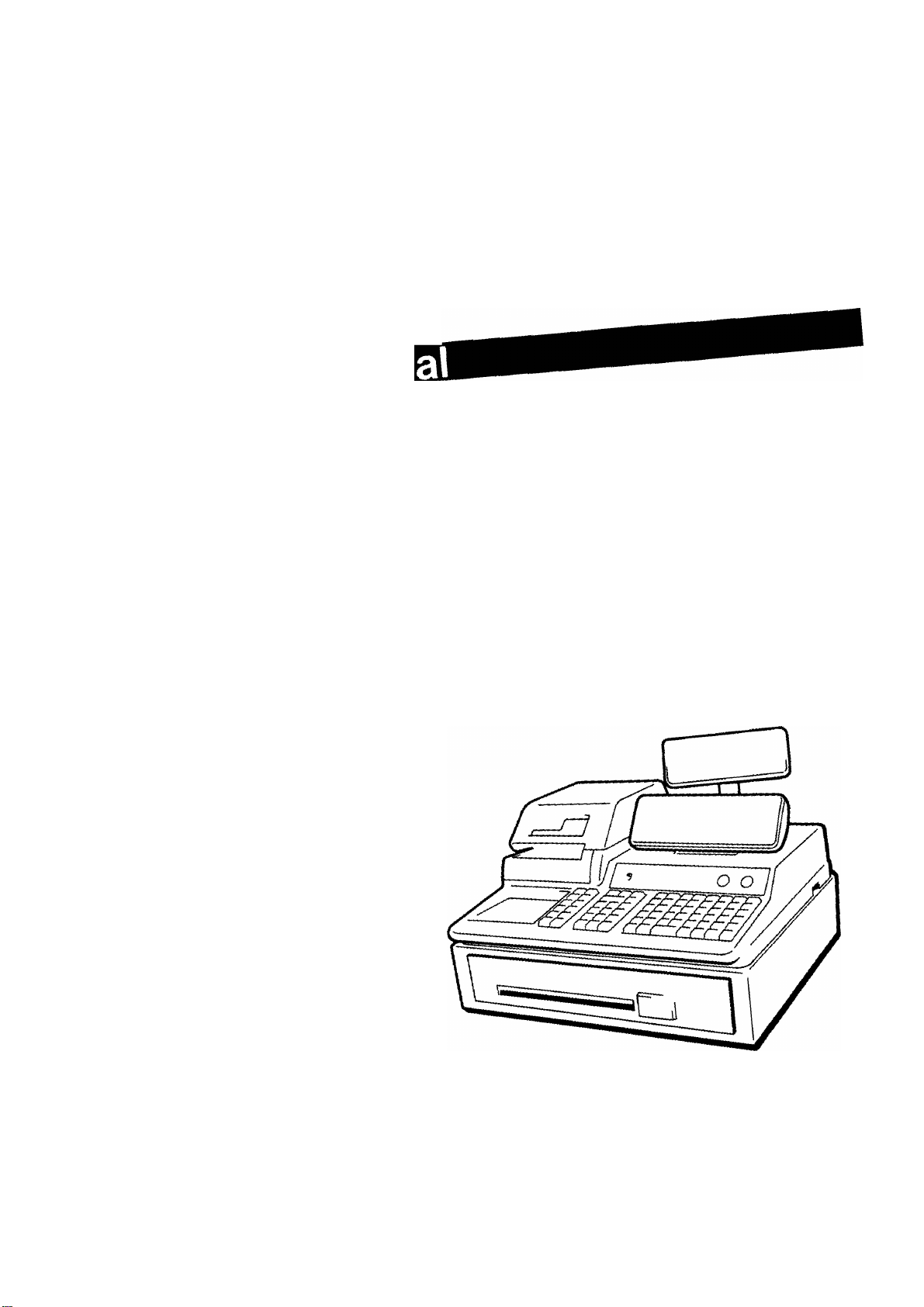
TEC Electronic Cash Register
MA-1700A-100
TEC
TOKYO
euecTBic
CO..I-TO.
Page 2
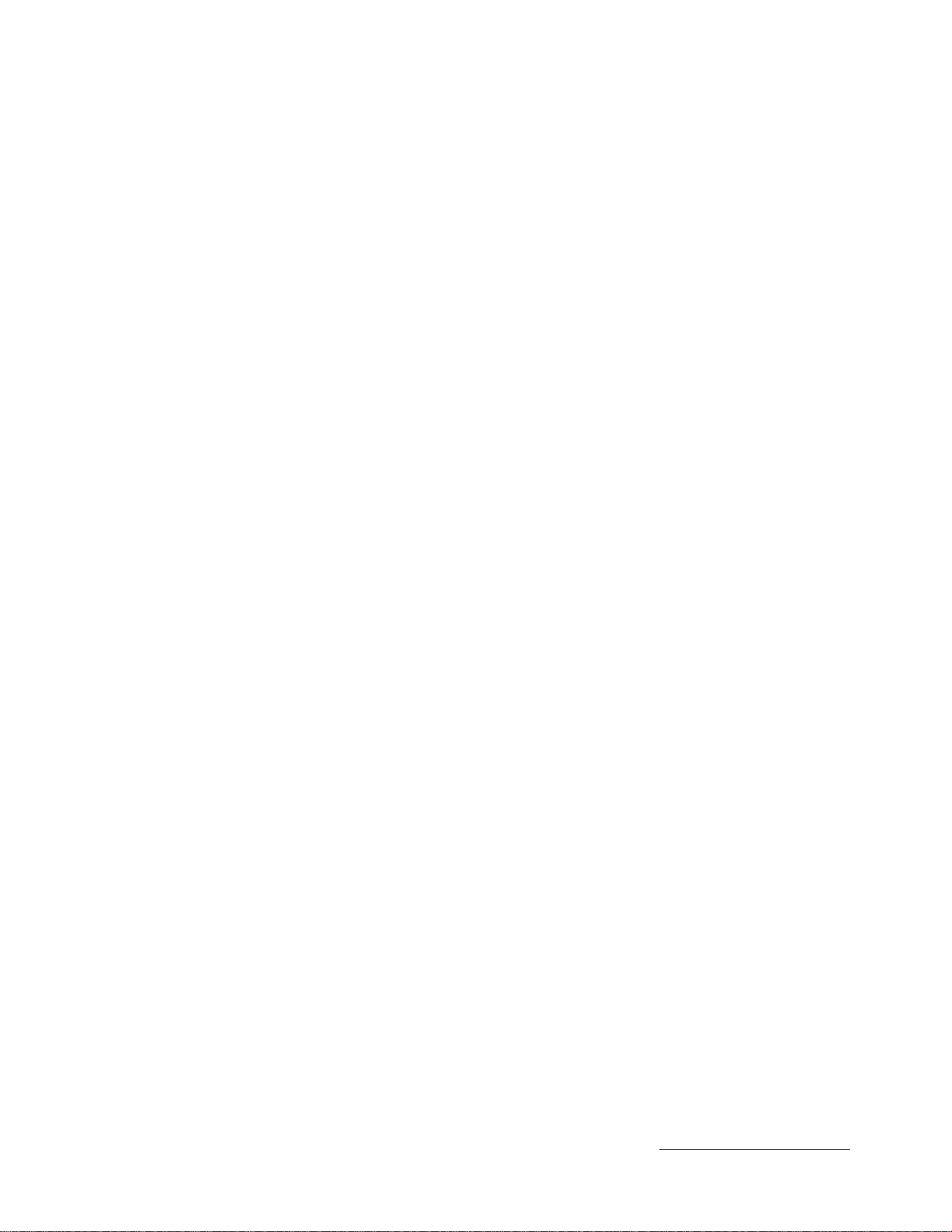
------------------------------------------------------------NOTICE---------------------------------------------------------------
This equipment has been tested and found to comply with the limits for a Class A digital
device, pursuant to Part 15 of the FCC Rules. These limits are designed to provide
reasonable protection against harmful interference when the equipment is operated in a
commercial environment. This equipment generates, uses, and can radiate radio frequency
energy and. if not installed and used in accordance with the in^ruction manual, may cause
harmful interference to radio communications. Operation of this equipment in a residential
area is likely to cause harmful interference in which case the user will be required to correct
the interference at his own expense.
The product that you have purchased contains a rechargeable battery.
The battery is recyclable. At the end of it’s useful life, under various state and local laws, it
may be illegal to dispose of this battery into the municipal waste stream. Check with your
local solid waste officials for details in your area for recycling options or proper disposal.
Copyright © 1993
by Tokyo Electric Co., Ltd
All Rights Reserved
1 -14-10 Uchikanda, Chlyoda-ku, Tokyo, JAPAN
Page 3
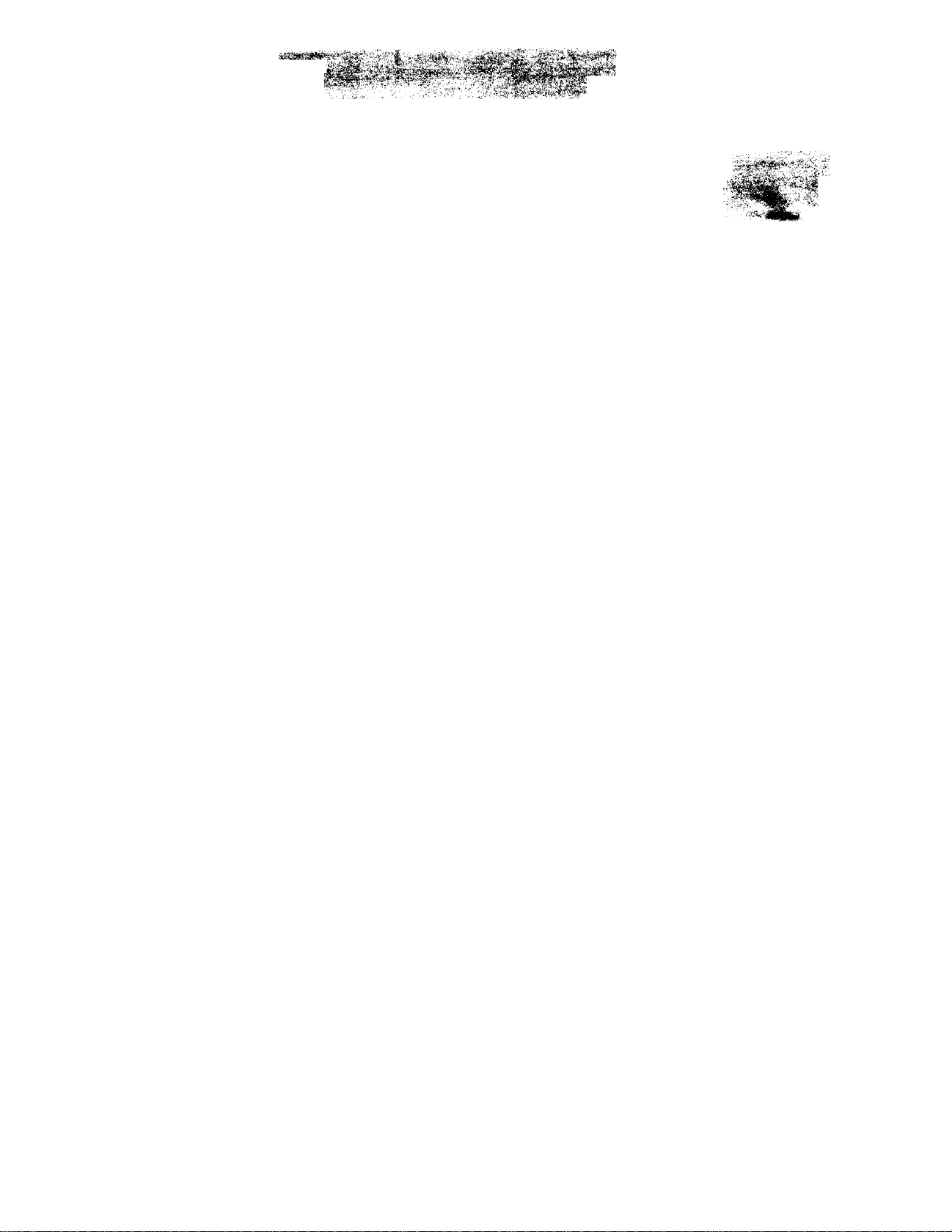
OPERATOR’S GUIDE
f^c:-'
•fti- ;..
:-'jm
csS*5>
Page 4
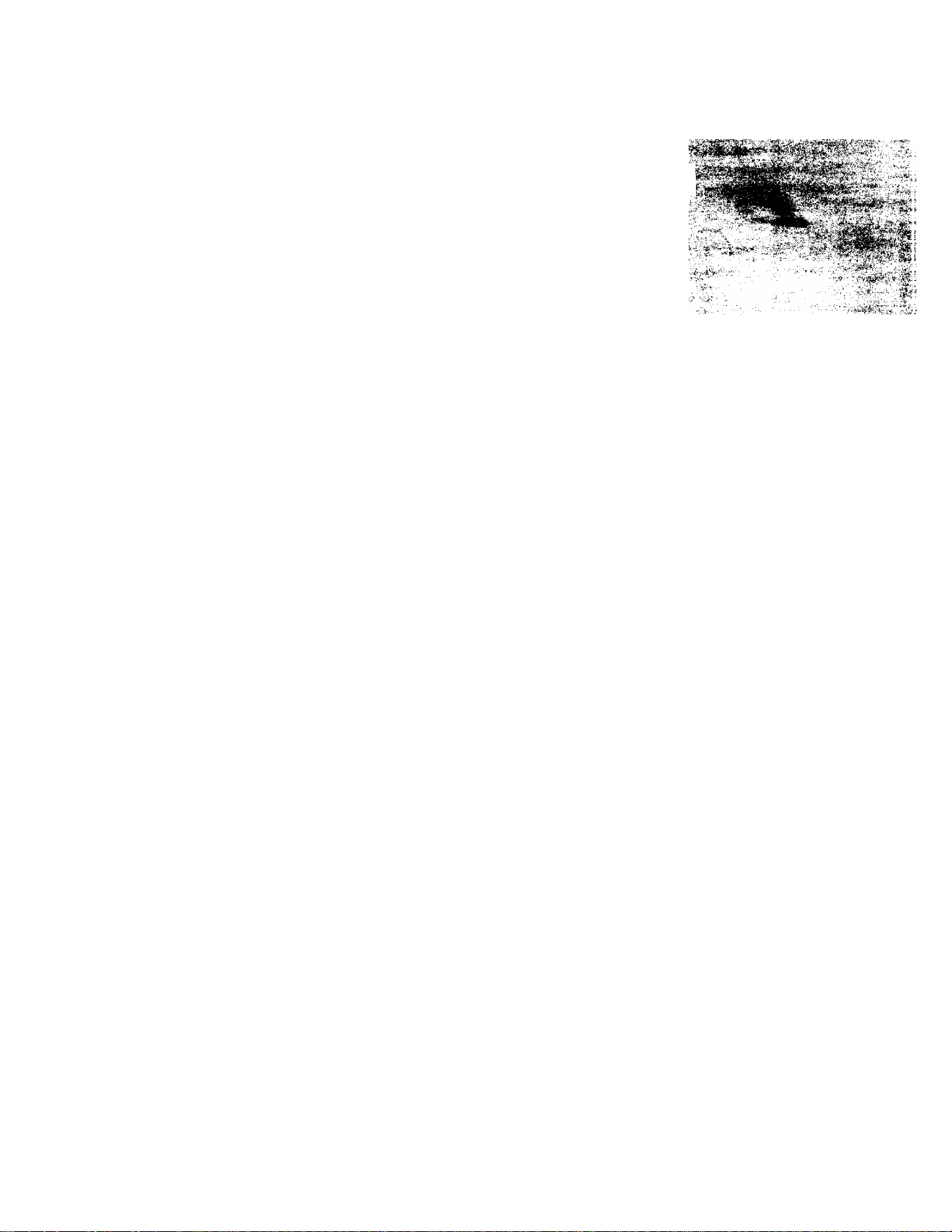
:-. •'•‘jffí- ■
.’fttjt-ij, - ,
...
'
h'.
.„••
r-ï:--.'.
'-'-■ 'vi.'-
.1
.■■■«ÍÜÍ
-S' '■'', ■
'■/■
■%
Г-.
- ■' ■-' ■'■.
•• ■•, .>j-: íty.í^^uiF^Ví, .- • .
■; ■&, '■ л ■
' «V">
I'" ■. V te>*, ::k
^ ■ Л'Г'; ■
■ -Щ
Ш
í44
Page 5
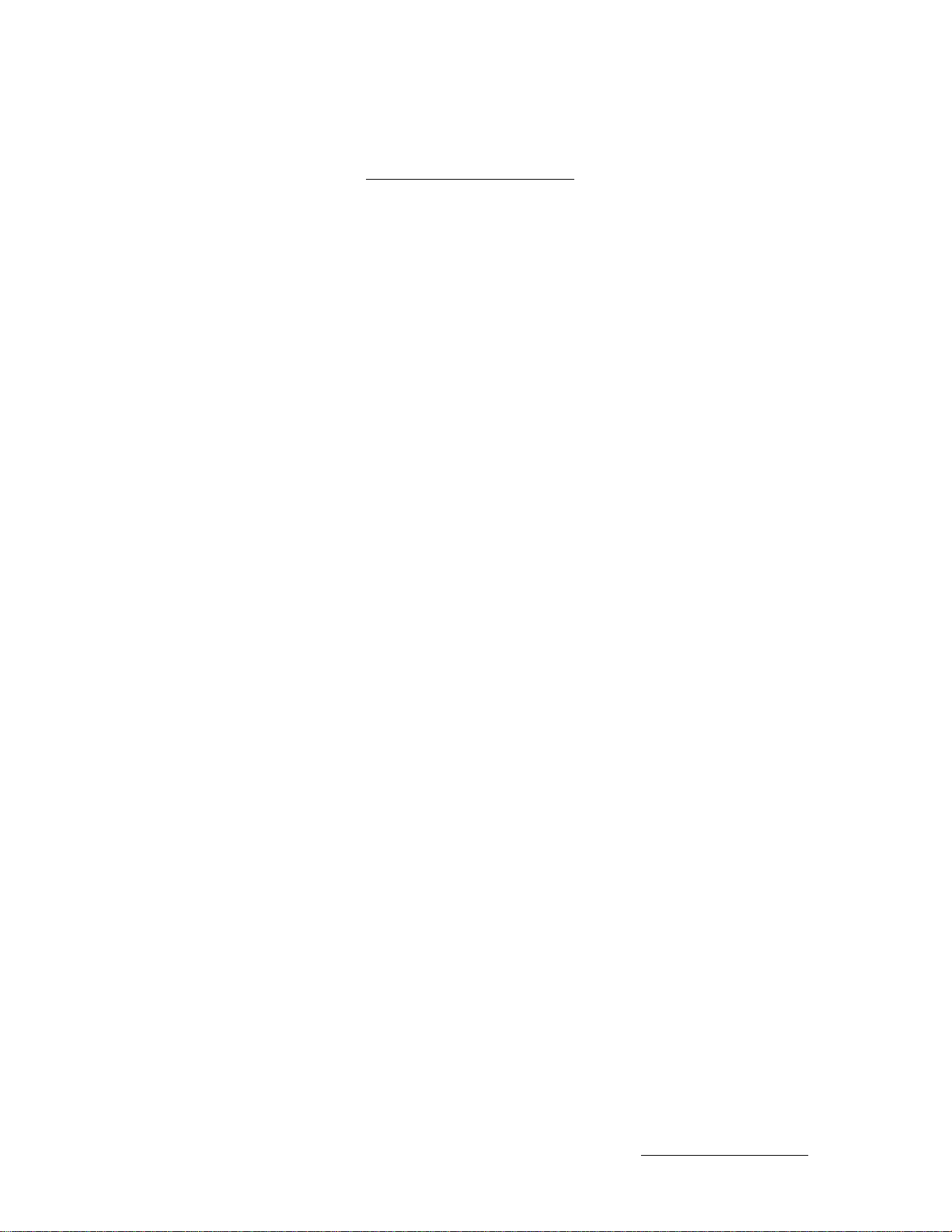
TABLE OF CONTENTS
Page
1. TO OUR CUSTOMERS ........................................................................................................................... 1
2. PRECAUTIONS ...................................................................................................................................... 1
3. APPEARANCE AND NOMENCLATURE .................................................................................................. 2
4. CONTROL LOCKS AND MODE SELECTOR KEYS .................................................................................. 3
5. DISPLAY.................................................................................................................................................. 5
EOM1040
6. CASHIER-IDENTIFYING OPERATION ..................................................................................................... 9
7. KEYBOARD LAYOUT........................................................................................................................... 11
8. FUNCTION OF EACH KEY .................................................................................................................. 13
9. REGISTERING OPERATIONS ............................................................................................................... 19
10. POWER FAILURE PROCESS .............................................................................................................. 61
11. JOURNAL AND RECEIPT PAPER-END DETECTOR.............................................................................. 51
12. ECR PRINTER MOTOR LOCK DETECTOR ........................................................................................... 52
13. REMOTE SLIP PRINTER MOTOR LOCK DETECTOR ............................................................................ 52
14. PAPER ROLL REPLACEMENT AND OTHER MAINTENANCE OPERATIONS
.......................................
53
15. SPECIFICATIONS
.......
.......................................................................................................................... 57
Copyright Ol9B3
by Tokyo Elooirtc Co., Ltd.
All Rights Rossrvod
l-iA-IO UehlkOTds, Chtyoda-ku, Tokyo, JAPAN
Page 6
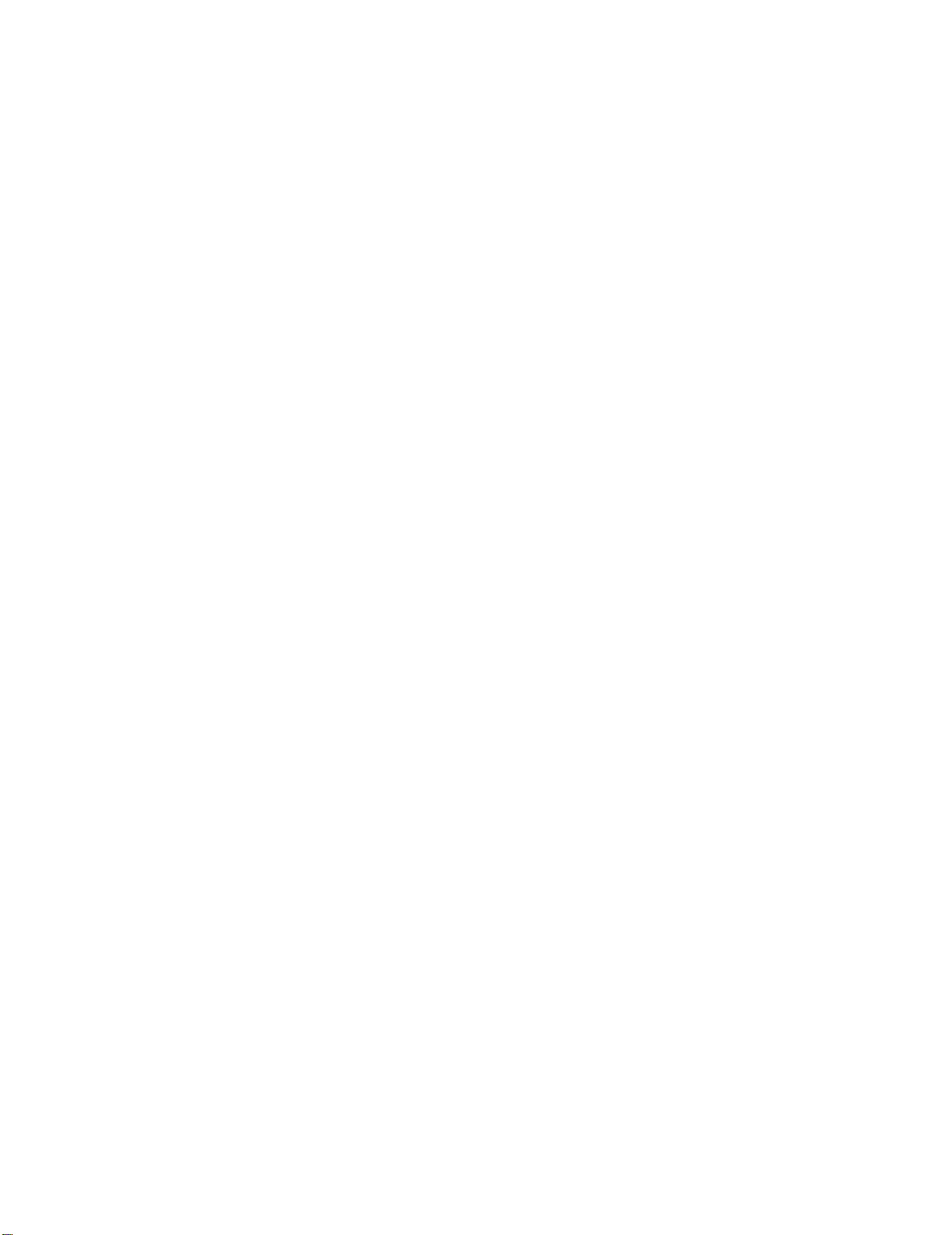
Page 7
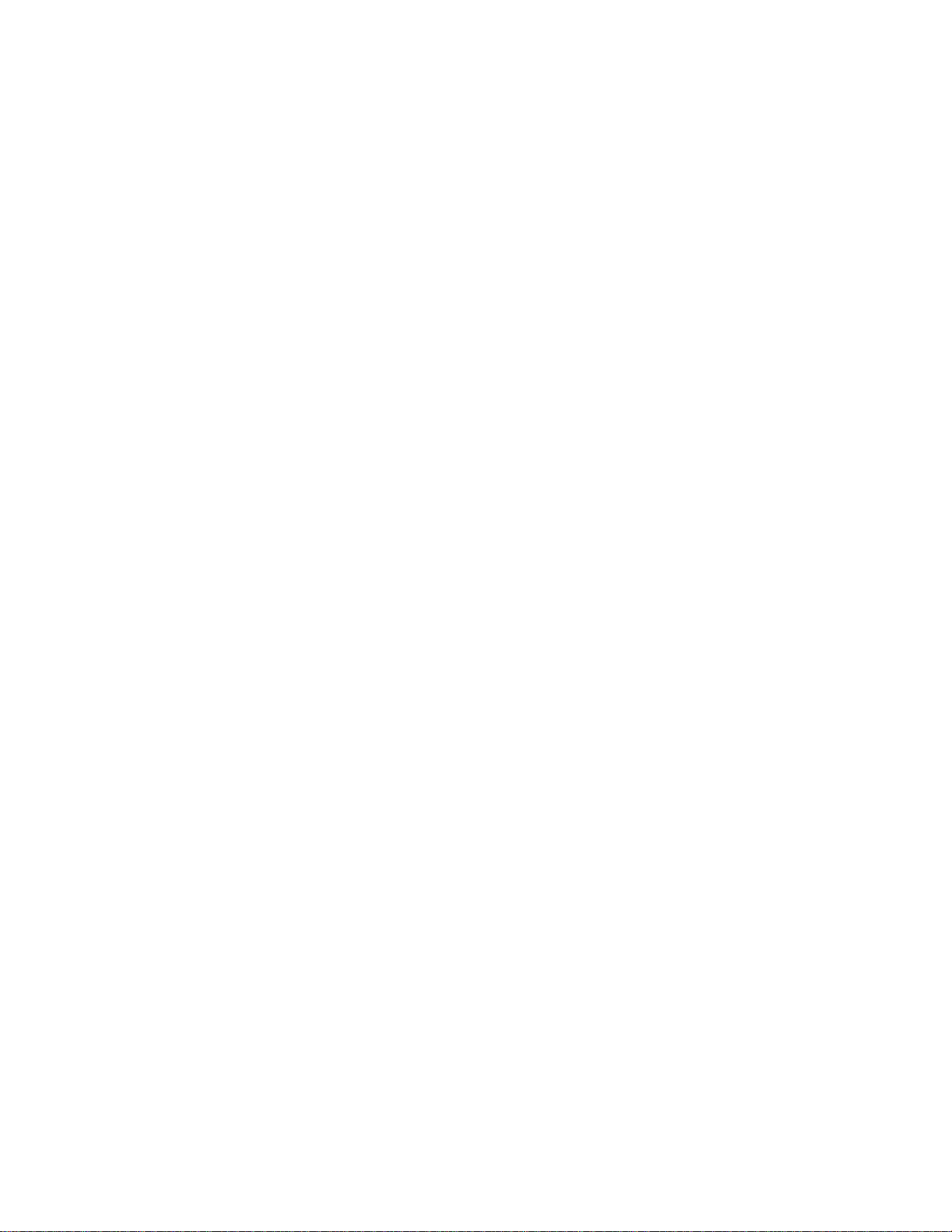
EOI-11040
1.TO OUR CUSTOMERS
Thank you for choosing the TEC electronic cash register MA-1700A-100 series. This instruction
manual provides a description of the functions and handling of this register and should be read
carefully to ensure optimum performance. Since every consideration has been given to safety and
reliability, there is no danger of damaging the machine by incorrect operation.
Please refer to this manual whenever you have any questions concerning the machine. This
machine has been manufactured under strict quality control and should give you full satisfaction.
However, if the machine is damaged during transit, or there are any unclear points in this manual,
please contact your local TEC representative.
• The specifications described in this manual may be modified by TEC, if necessary.
• Be sure to keep this manual for future reference.
2. PRECAUTIONS
The ECR is a precision machine. Please handle it carefully considering the following guidelines.
REMARKS ON THE LOCATION
Place it where no unusual temperature changes are expected.
Place it on a flat and level surface with little dust, humidity, vibration, etc.
Keep it away from water sources.
Do not use it in direct sunlight for a long time.
Ensure proper ventilation so that the machine is not exposed to excessive heat.
Be certain to connect a grounding wire to prevent the generation of static electricity and noise
troubles. Never share the same power outlet with many other electric appliances.
REMARKS ON OPERATING THE ECR
The keys on the keyboard function with a light touch. Avoid pressing the keys too hard.
Do not handle the machine with wet hands, since this may cause electrical malfunctions and
corrosion of parts.
Do not apply thinner, benzine, or other volatile materials to the cabinet or other plastic parts.
Such liquids will cause discoloration or deterioration of the cover. If dirty, wipe off with a
piece of cloth soaked in a neutral detergent and wrung out thoroughly.
Turn off the power switch when the operations are over for the day.
Ask your TEC representative to provide periodical maintenance to ensure the optimum
performance of the machine.
As for other operations, follow the instructions in this manual.
-1 -
Page 8

3. APPEARANCE AND NOMENCLATURE
EOl-11040
Customer Display
Journal Window
Receipt Output
Validation Slot
• Power Switch
Operator Display
GT Lock
Mode Lock
Power Switch
Keyboard
Drawer
The power switch is provided at the right-hand side of the cabinet.
The AC power is turned on when the switch is pushed to ON, and
turned off when the switch is pushed to OFF.
-2-
Page 9
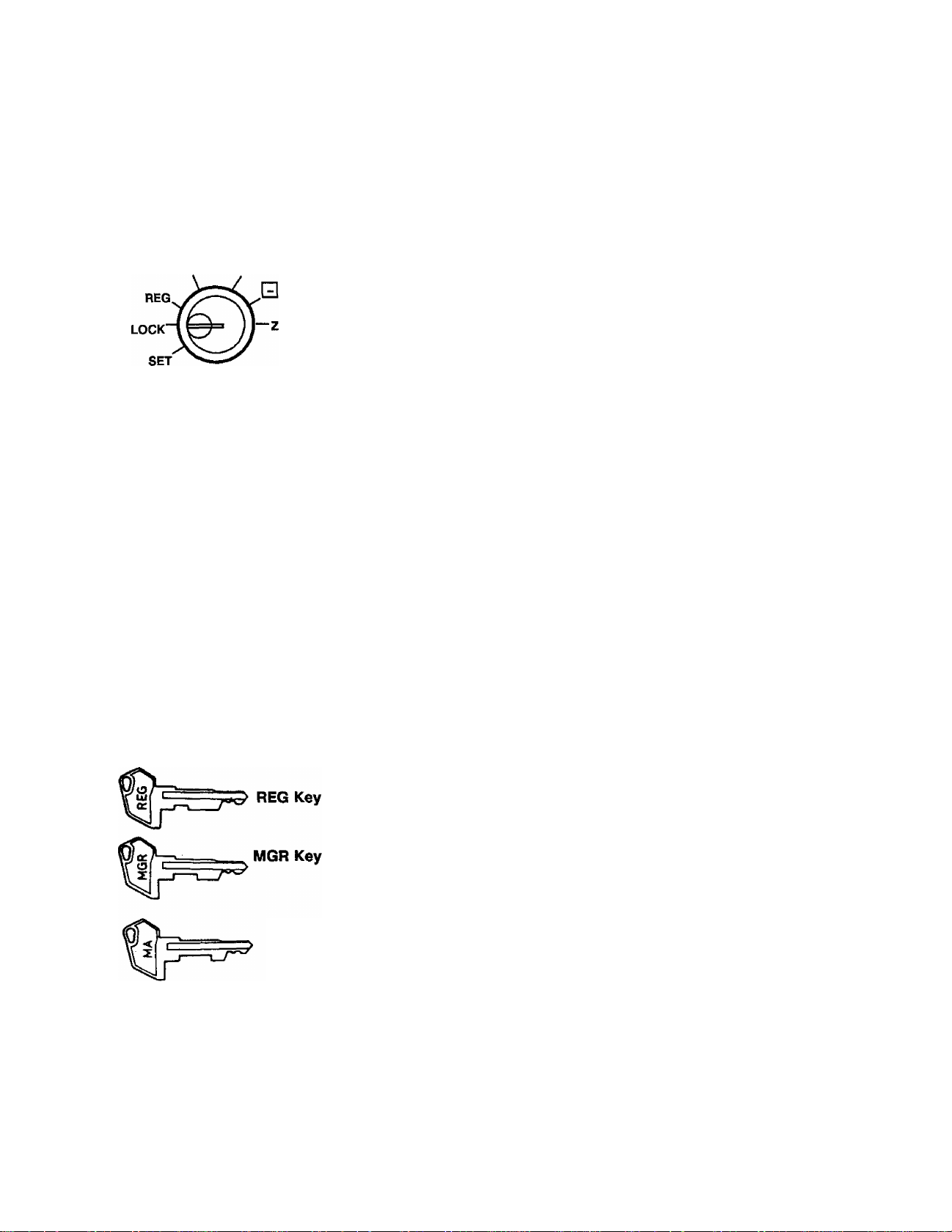
4. CONTROL LOCKS AND MODE SELECTOR KEYS
E01-11040
4.1 MODE LOCK
X MGR
MA
Key
MGR
Key
(POSITION)
Y LOCK
REG
Key
A.
SET
REG
MGR
E
(FUNCTION)
In this position, the register will allow
programming operations.
The register operations are locked when the
Mode Lock is in this position. Meanwhile, the
current time is displayed.
Normal cash register operations are carried
out in this mode. However, the operations
requiring a Manager Intervention cannot be
performed in this mode.
The sale totals in memory can be read and
the programmed data can be verified in this
position.
This position allows to register all normal cash
register operations to be carried out in the
“REG” mode and the operations requiring a
Manager Intervention.
This is the “Negative Mode”, which
automatically processes alt the entries in the
reverse way, i.e. positive items into negative,
and the negative into positive. It is usually
used to return or cancel alt the items once
purchased in a sale in the “REG” or “MGR”
mode.
All the resettable totals and their respective
counters in memory will be read and reset in
this position.
The REG Key is used by the cashier or clerk who operates the
register. This key can access the positions of LOCK and REG.
The MGR Key is used by the store manager or a person authorized
by the manager. This key can access the positions of LOCK,
REG, X, and MGR.
MA Key;
The keys may be inserted or pulled out at the “LOCK” or “REG” position.
The MA Key is used by the store manager who will daily supervise
the collection of money and the printout of transactions recorded by
the register. It is also used by the programmer. This key can
access the positions of SET, LOCK, REG, X, MGR, E* and Z.
-3-
Page 10
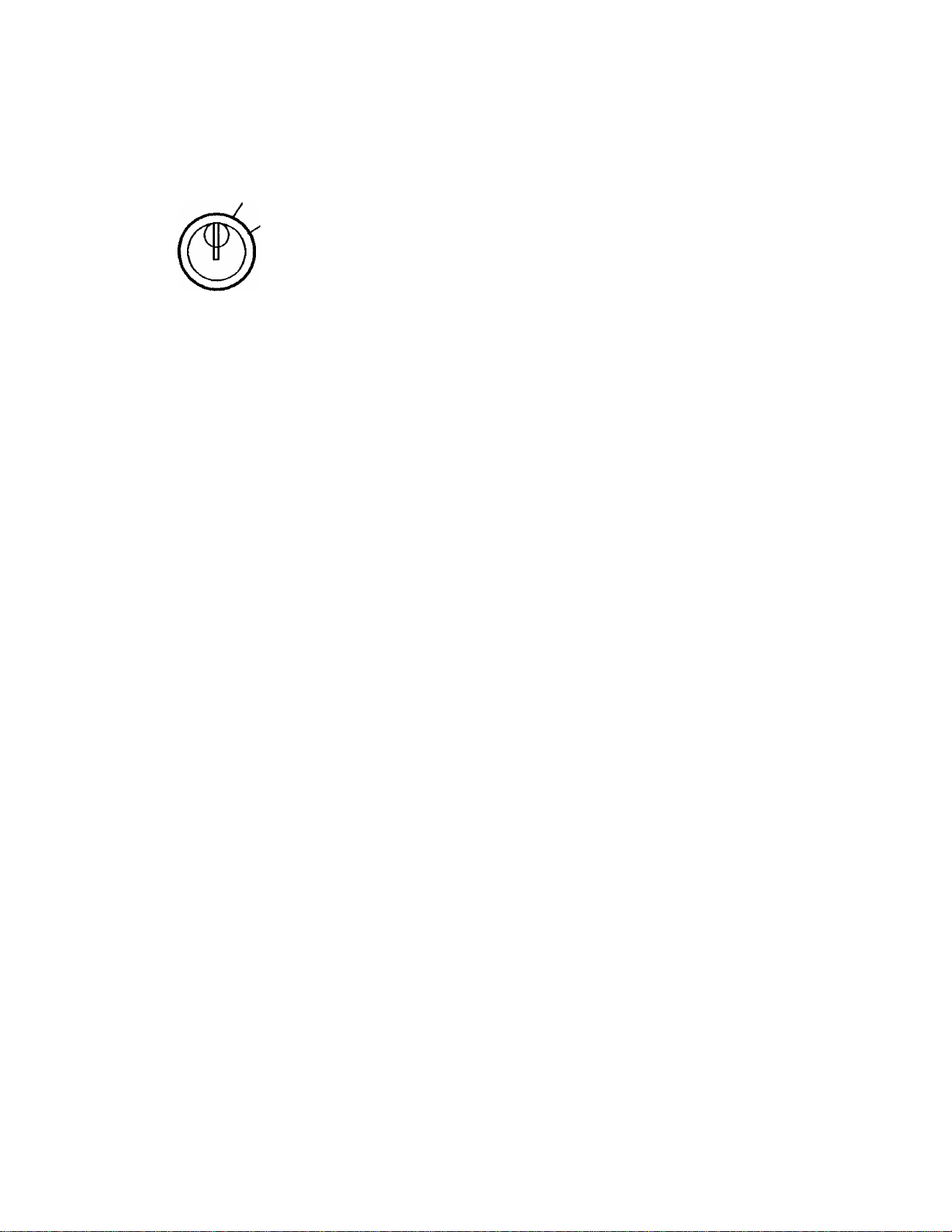
4.2 GTLOCK
GTX
EOl-11040
This lock is provided to read or reset the accumulated sales totals
not on the daily but on weekly or monthly basis. This lock will not
be used for any other purpose than report takings.
GTZ
GTX Position may be accessed by the GTX Key or GTZ Key.
GTZ Position may be accessed by the GTZ Key only.
(Further instructions as to the GT Lock are in the
MANAGER’S GUIDE).
NOTE : Please set the GT lock to the neutral position (marked with ”) with the GTX or
GTZ key removed when reports are not being taken.
4.3 RECEIPT ON/OFF SWITCH
RECEIPT
ON
OFF
This switch has two positions available -- *OFF’ position and ‘ON’ position. When
in the ‘OFF’ position, no receipt is issued from the register and sales are printed on
the journal roll only. When the switch is set to the ‘ON’ position, sales are printed
on both receipt roll and journal roll, then a receipt is issued which is automatically
cut off and given to the customer.
-4-
Page 11
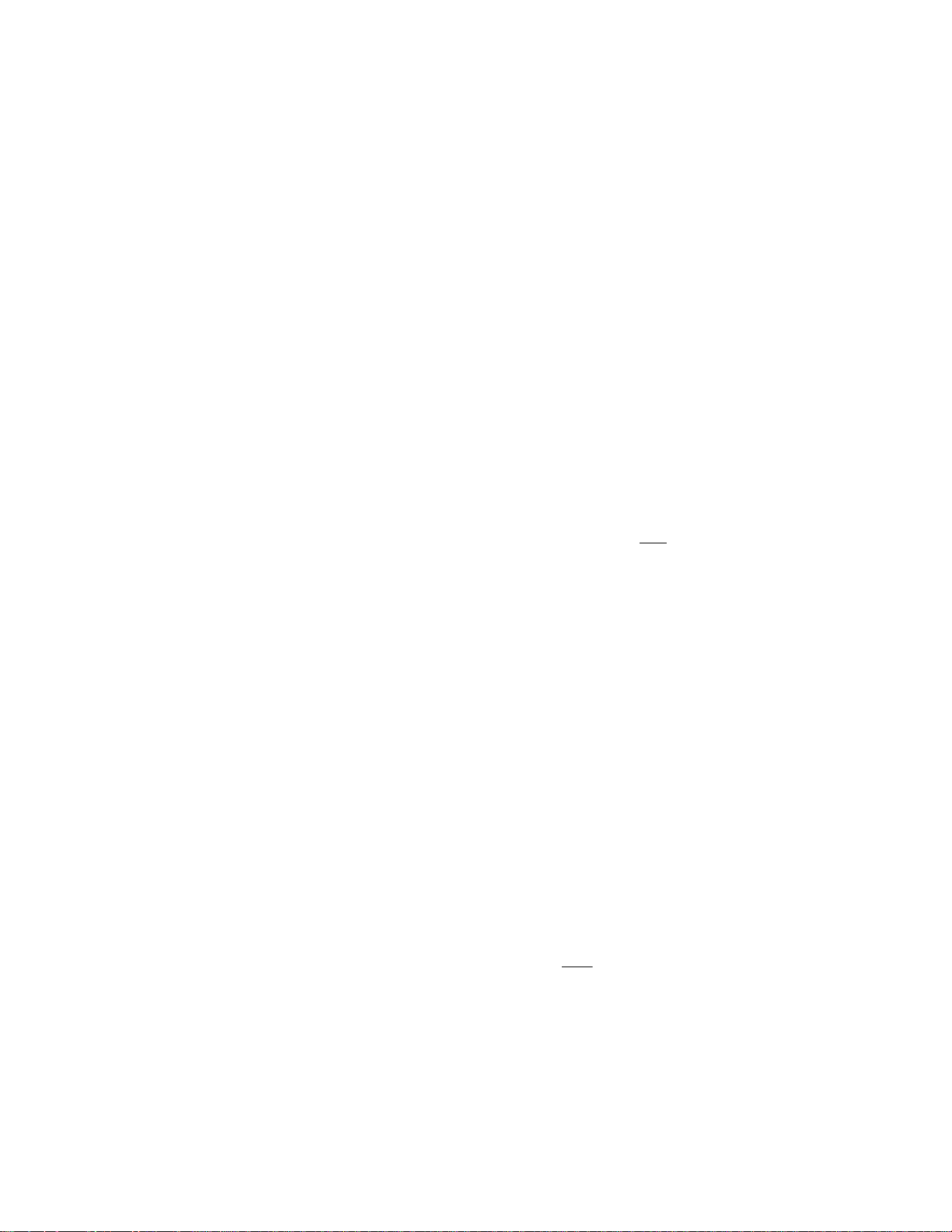
EOI-IKMO
5. DISPLAY
A tilt type is adopted for the operator display, which is adjustable in the up and down direction. The
entered amounts and the obtained total are easy to see.
OPERATOR DISPLAY (Front Display)
Upper
D D D D D O D D D D D D
PLU
DPT RPT AMOUNT
D I^31P3H5E1
Row
Lower
Row
vvvvvvvvvvv
SCALE SLP SIGN REG (-) FS TXBL ST TL CG
ON
The customer display can be fixed as a rear display or moved to form a remote display. It can be
moved up, down, to the right, and to the left, and thus is fully adjustable according to the position of
the customer.
CUSTOMER DISPLAY (Rear or Remote Display)
AMOUNT
1^ 3H5E n
SHORT
TRF
V V V V V V V
(-) FS TXBL ST TL CG
SHORT
TBF
-5-
Page 12
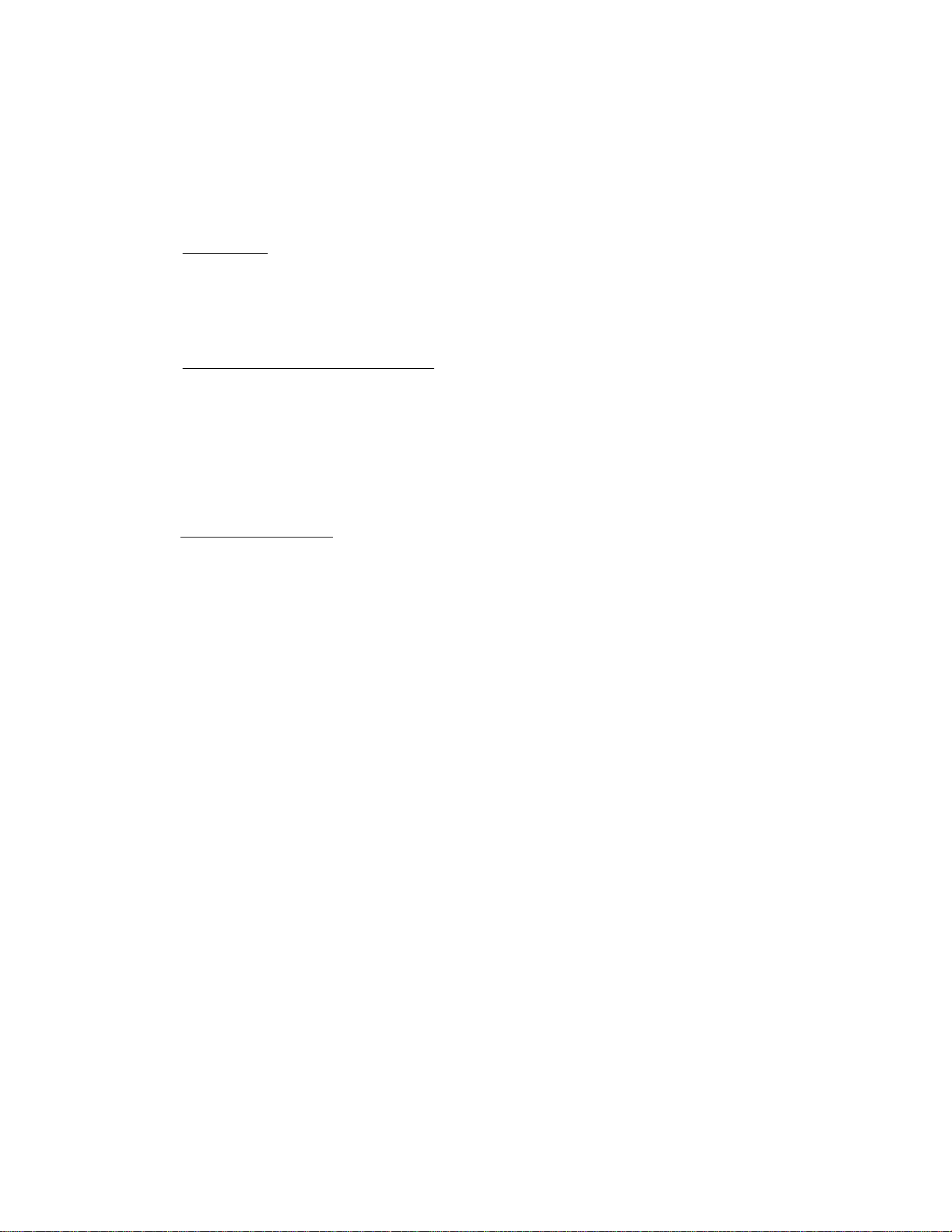
EOl-11040
5.1 UPPER ROW (12-digit dot windows)
Atpha/numeric characters are displayed here as messages, sate item descriptors, prompts for the
operator, etc. depending on the Mode Lock position and the operation sequence.
(1) Mode Indications
“LOCK" Mode
If the display store message is preprogrammed, the message is displayed. Whether the
message scrolls with maximum 60 characters or non-scrolls with maximum 12 characters is a
program option. At the same time the current time is displayed in the lowest 5 digits of the
Lower Row (example: 14-52 for the time 14:52).
“REG”. “MGR”, or “B" Mode Initial Display
The message “LOG” is displayed in the lowest 3 digits of the Upper Row. It means that the
cashier has signed OFF and thus the ECR is not operable for sates entries. A Sign-On is
expected to operate through the [LOG} key in this case.
if your register has individual Cashier Keys (Push-stay Key Type) instead of the [LOG] key. no
such indications will be displayed.
In the “El" mode, the “(-)" trimark flickers along with ttie above indication.
Other Mode Initial Display
The mode symbol of 1 to 3 characters are displayed in the lowest 3 digits:
Digit No.
“SET” Mode:
“X” Mode:
“Z” Mode:
“GTX” Mode:
“GTZ” Mode:
HDD
-6-
Page 13

E01-11040
(2) Digit Range for Various Sales Items (“REG”, “MGR”, “□”)
12 11 10 9 8 7 6 5 4 3 2 1
D D D D n D D D Q Q D D
PLU Name (max. 12 characters)
Department Name (max. 10)
Transaction Item Name
(max.8)
(3) Error Messages (in any mode except “LOCK”)
When an error occurs, a 2-digit error code and its message (programmable) is displayed, with an error
buzzer (a long tone).
12 11 10 9 8 7 6 5 4 3 2 1
D O D D D O D D D D D D
Error Message (max.10)
Error Code (01 to 03)
To cancel the error status and tone, depress the [C] key. After that, reoperate the procedure
correctly.
NOTE : The following table shows the standard programmed error messages. When the change
of them are needed, please inquire of your TEC representative.
M
R
01 Key Sequence or Operation Procedure Error
-L
02
03
“ vacant -
On the power restoration from a power failure,
the last item entry before the power failure is not
completed (only a declaration key or numeric
value was entered but not with a motorized key).
Depress the fC] key and then start from the
declaration or numeric entry again.
- 7 -
_w _E_
0
IL
3-
_F_
_L
Page 14
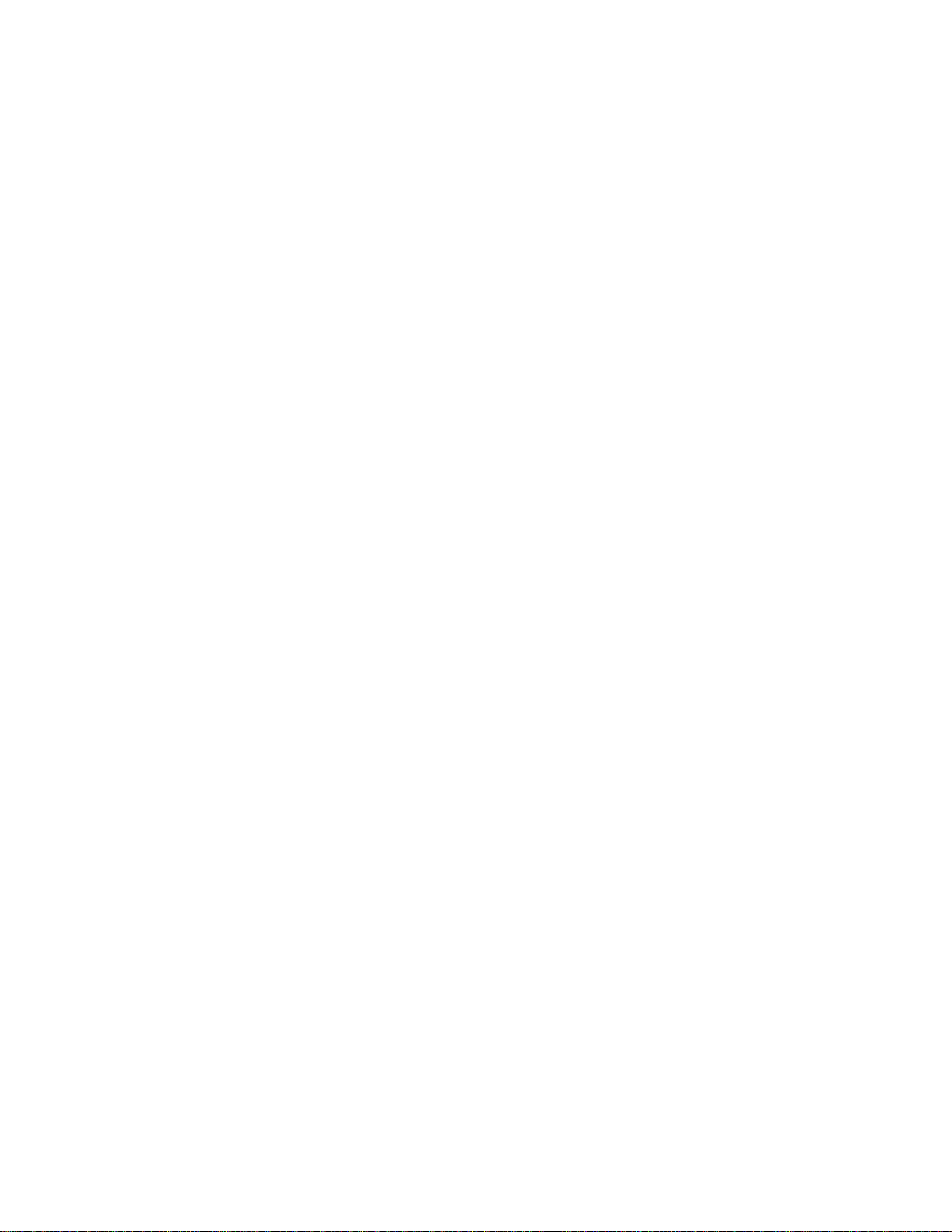
5.2 LOWER ROW
(1) NUMERIC DISPLAY
AMOUNT (7 digits): Displays the numeric data, such as amount, quantity, etc.
DPT (2 digits): Displays the code which represents each Department key. It stays lit
when repeating the same department entry.
RPT (1 digit): Displays the repeat count of the same item. The count is indicated from
the second entry on, and only the last digit will be displayed even if the
count exceeds nine.
PLU (4 digits; the DPT, RPT and AMOUNT digits are commonly used for this purpose.):
Displays the PLU code when any PLU is entered. It goes out when
repeating the same PLU entry.
(2) MESSAGE DESCRIPTORS (TRIANGULAR INDICATORS)
SCALE: Lights up when Scale Entry has been executed. It flickers while ABC Analysis Read
Report is being issued.
EOl-11040
SLP :
SIGN
ON
REG :
(■):
FS :
TXBL:
ST:
TL:
CG:
SHORT
TRF
Lights up when a slip has been properly inserted to allow validation. It flickers to
require a validation when validation compulsory status has been programmed on the
last operation.
Lights up when a cashier signs ON, and goes out when the cashier signs OFF.
Lights up when a sate item has been entered.
Lights up when a negative amount such as [RTN MDSE], [ITEM CORR], [DOLL
DISC], or [ %- ] key has been operated. It also lights up when the [ST], [TXBL
TL] or one of the total keys has been depressed and the displayed amount is
negative.
It lights up also when an amount is entered in the ** El ” mode.
Light up when a department or PLU item with a food stampable status is entered.
Lights up when a taxable item has been entered.
Lights up when the subtotal amount is displayed after the [ST] key has been
depressed.
Lights up on a finalizing operation with the total amount displayed when a sale is
finalized without any amount tendered.
When an amount tendering operation has been performed, this lamp lights up with
the change due displayed.
Lights up when the amount tendered is less than the sale total with the shortage
amount displayed.
Lights up also when all the sale balance are transferred to the new sale balance for
charge posting.
-8-
Page 15

6. CASHIER-IDENTIFYING OPERATION
The MA-1700A adopts the following cashier-identifying operations.
• SIGNING METHOD, using the ILOG] key (standard)
• CASHIER KEY METHOD, using cashier keys (option)
No registering operations cannot be executed without cashier-identifying operation.
6.1 SIGNING METHOD (Cashier SIgn-ON/OFF)
EOI-11040
Sign-ON
Sign-OFF
0 [LOG]
NOTES : 1. The entered 2-digit code after reset the daily cashier report wilt be programmed as the
2. A cashier's own secret code is cleared when a daily cashier report is reset
................
U
2-digit cashier’s own secret code (01 to 99)
(The code being entered will not be displayed.)
..............
..............
cashier's own secret code,
Allowed when a register is in the sign-OFF condition.
[LOG] .. A sign-ON receipt is issued, and sales entries are possible.
*—~ 2-digit manager-assign code (01 to 99)
Allowed when a register is in the sign-ON condition.
A sign-OFF receipt is issued, and no sales entries will be
accepted until a cashier signs ON.
TEic store:
1343 PEACH DRIVE
PHONE: B7-A437
TEC store:
1343 PEACH DRIVE
PHONE: 87-6437
Thank you
Call again
11-20-90 »3001
^SISN ON
JONES 0010 13:28Th
Thank you
Call again
11-20-90 #3001
«SIGN OFF«
JONES 0011 13:28TM
-9-
Page 16
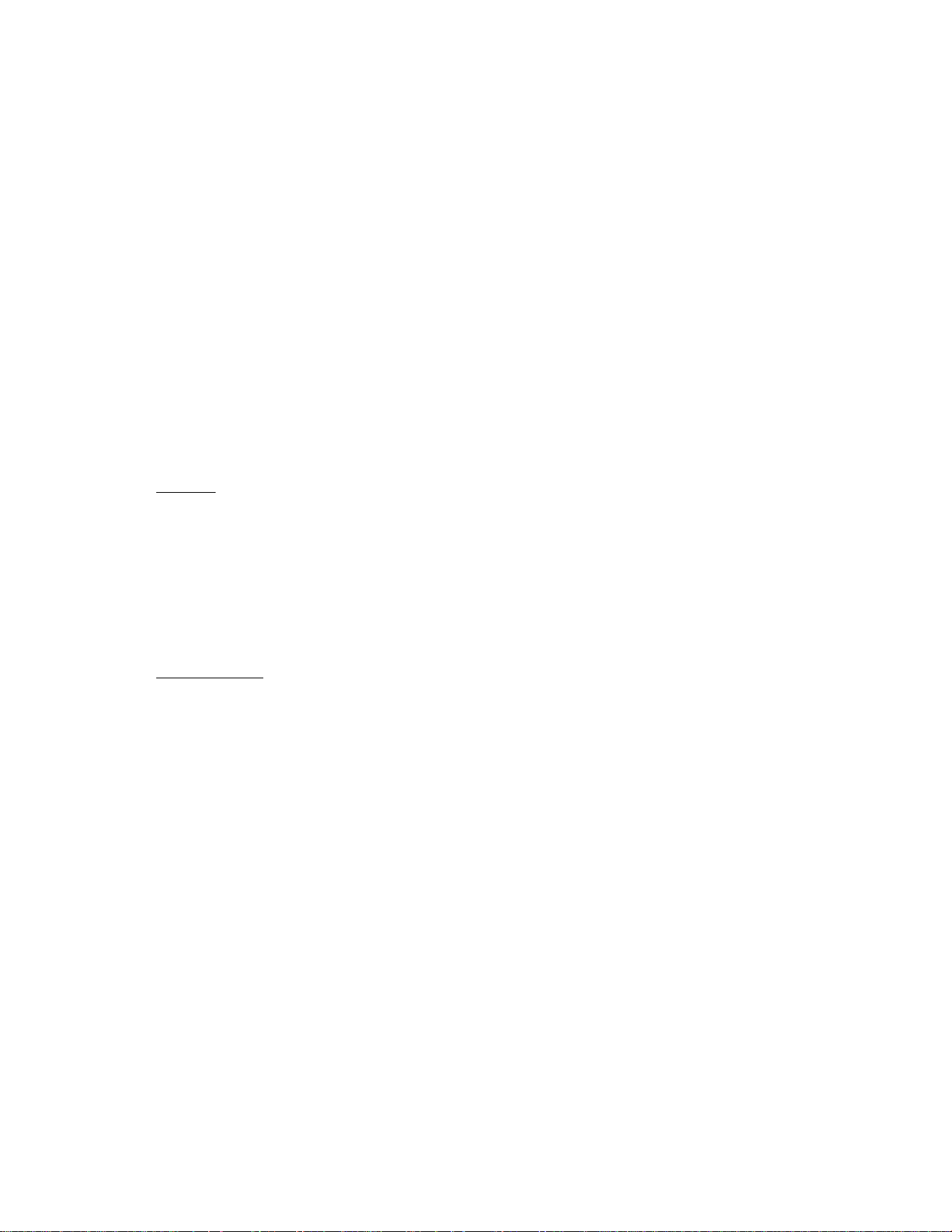
6.2 CASHIER KEY METHOD (Push-stay Cashier Keys)
Push-stay Cashier Keys
EOI-11040
Light lo indicate
4 ON*siatu8
№
Cashier keys 1 to 4
Each key is assigned to each cashier. The register will not operate in the "REG”, “MGR”, or "El”
mode unless one of these keys is inserted and pushed on or pushed-and-locked at the corresponding
Cashier Lock. The light is lit when the key is in the ON-stalus.
Each of the keys may be inserted and pulled out in the neutral position marked with “1" to “4” in the
above figure, and two ways are provided to set the Cashier Key to ON status:
PUSH-ON
When simply pushed on and released, the Cashier Key is set to ON status. This ON condition
wilt be cleared by any of the following operations:
1) when no key-in operations follow in three seconds.
2) when the transaction is finalized.
3) when another Cashier Key is pushed-on when outside a sale.
4) when the Mode Lock is turned to another position.
PUSH-AND LOCK
G ) Q ® Q
Cashier Locks 1 to 4
When pushed and turned to the right, the ON status is locked until it is turned back to release and
another Cashier Key is set to ON.
When another Cashier Key is attempted to push-and-lock, the register will entirely be locked.
If a Cashier Key has already been set to ON and a sale is under way, another Cashier Key will be
disregarded of attempted to ON.
NOTE : To select the multi-drawer feature, the cashier key method must be adopted instead of the
signing method.
- 10 -
Page 17

7. KEYBOARD LAYOUT
The following are typical keyboard layouts for the MA-1700A-100 series. Since this series is
designed to be capable of programming most of the keys to be placed in the desired place on the
keyboard, these are merely examples. The keyboard of your register should have its own layout
according to the store’s requirements.
Ordinary Keyboard Layout
EOl-11040
#
SALES
PERSON
LC
OPEN
RTN
MDSE
VOID
ITEM
CORR
LOG
Sl/M
FS/M
@/FOR
AMT
PLU
NS
7
4
1
0
RF JF
C
8
5
2
00
TX^M
9
6
3
•
ST
1
2
3
4
5
TXBL
TL
10
11
6
7
12
8
13
14
9
15
16
17
18 23
19
20
AT^L
Other keys not placed in the keyboard above :
Additional Department Keys (31 to 60)
[000] [CPN] [SI2/M]
[RPT] [R/A]
[PR OPEN]
[OPEN]
[%+]
[TAX]
[TX 2/M]. [TX 3/M]
[PO]
[CURI] to [CUR4]
[RECEIPT ISSUE]
[PB + ], [PB-]
[TRF]
[BTL RTN]
[SI2^L]
[PICK UP BAL]
[CODE OPEN]
[SCALE]
[TARE]
[CHECK NO.]
[SHIFT]
[CREDIT1], [CRED1T2]
21 26
22 27
24
25 30
CHK
TND
Chg
28
29
VALI
DATE
CARD
NO.
VND
CPN
STR
CPN
SI/TL
FSTL
TEND
STOCK
ALL
VOID
DOLL
DISC
%-
EX
MISC
-11 -
Page 18
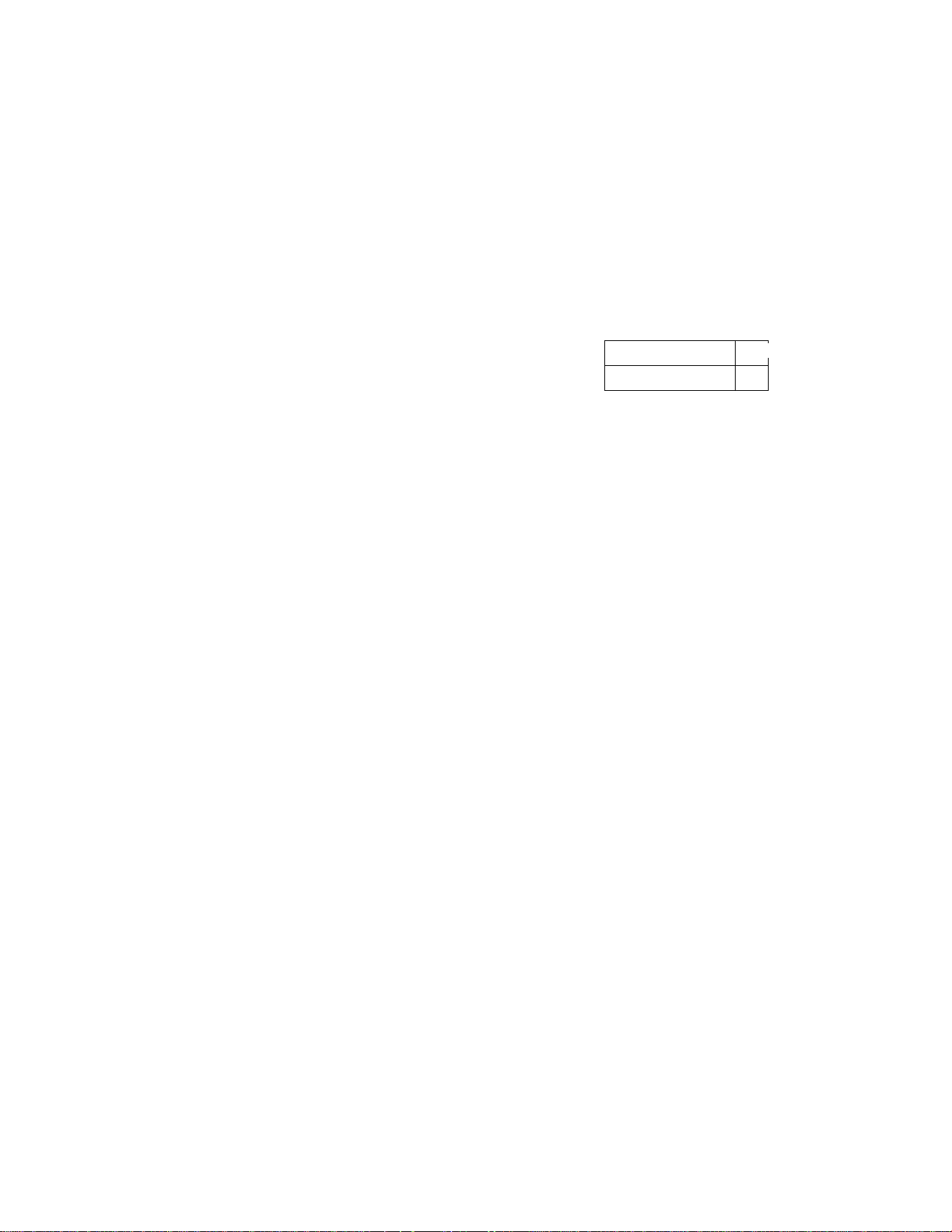
Rat Keyboard Layout
□DDaaaaacDaaG]aas@QCD®®c3[Z]
aaaaaaaaaaaaaa
ebbssbe
aDDDaaaaaaacDaGD
aDaDC][Z]aDDaaci)GDC3©E]aa
aaaaaBaaaaaaaaBEDciDQBBc
CIDCZDCI]
BCIDBB
\ /\ /
TXBL
TL
ooa
DtSC
DCHD
EOl-11040
]
Code Preset PLU Keys
Other keys not placed in the keyboard above :
Additional Department Keys (22 to 60)
[000]
[RPT]
[PR OPEN]
[OPEN]
[% + ]
[TAX]
[TX 2/M], [TX 3/M]
ssi The Nos. 1 to 21 of Department Keys are not actually printed on the keyboard sheet.
[CPN]
[CUR1] to [CUR4]
[BTL RTN]
[SALES PERSON]
[SI1/M], [SI2/M]
[SI1/TL], [SI2n'L]
[PICK UP BAL]
Department Keys
[CODE OPEN]
[SCALE]
[TARE]
[CARD NO.]
[CHECK NO.]
[SHIFT]
[CRED1T1], [CRED1T2]
[STOCK]
-12-
Page 19
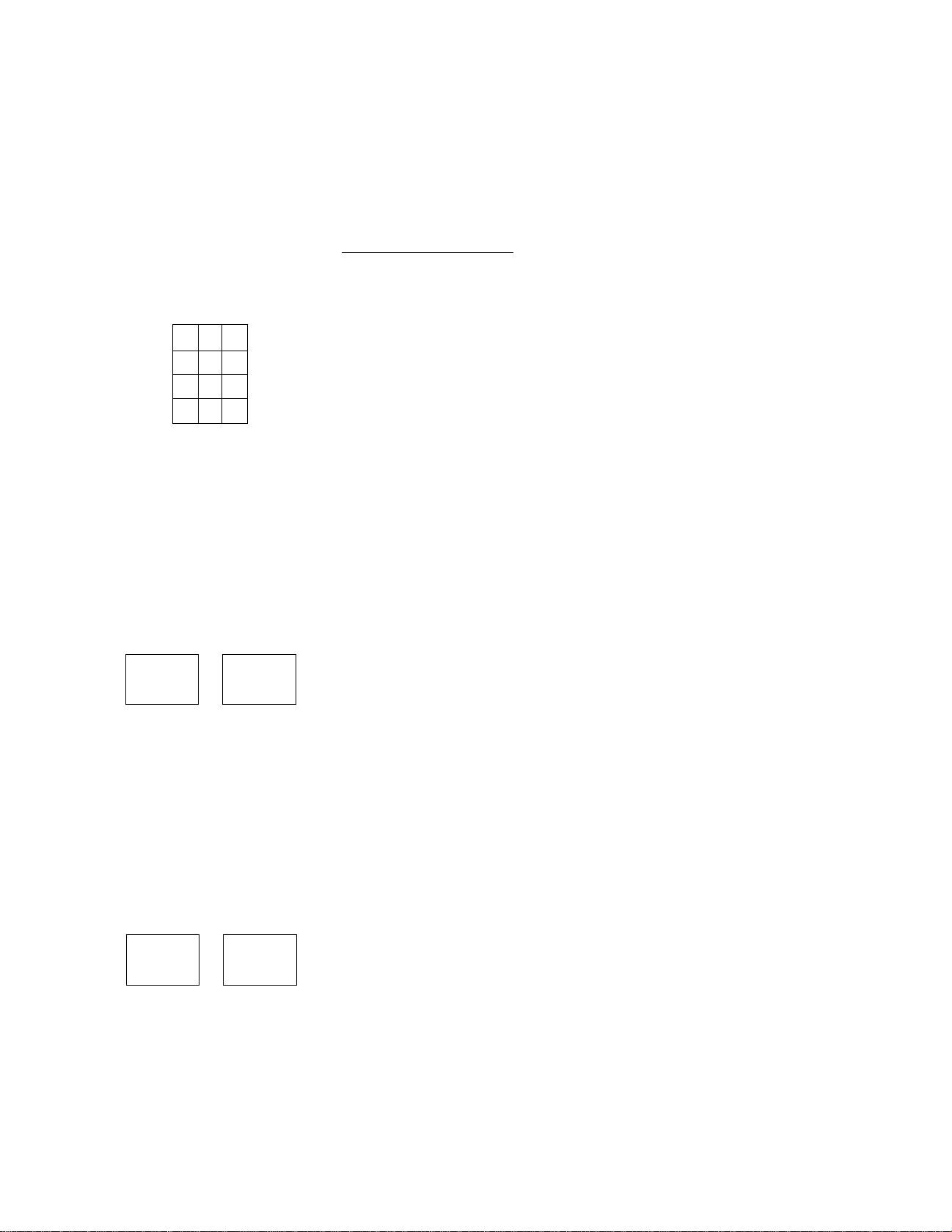
8. FUNCTIONS OF EACH KEY
This section briefly describes functions of each key for your quick reference purposes. See the
reference pages in Section 9 : REGISTERING OPERATIONS for detail operation sequences.
TABLE OF KEY FUNCTIONS
E01-11040
KEY FUNCTIONS
7 8 9
4
5 6
1
2 3
0 00
RF
JF
RECEIPT
ISSUE
1
to
..
•
Numeric keys . Used to enter numeric values.
Depressing the [00] key once is the same as depressing
the [0] key twice consecutively. Depressing the [000] key
once is the same as depressing the [0] key three times
consecutively. [. ] key is used to designate the decimal
point of a percentage rate or a quantity.
Receipt Feed Key. Used to advance the receipt roll and
operated by holding it down until the paper has advanced to
the required position.
Journal Feed Key. Used to advance the journal roll in the
same fashion as the [RF] key is used to receipt roll.
Receipt Post-issue key. Used to issue the receipt of a
sale when the sale has already finalized with the [RECEIPT
ON/OFF] Switch positioned to OFF.
Department keys. Used to enter each item, serving for
classifying merchandise by department.
60
REFERENCE
PAGE
38
20. 21, 24
PLU
AMT
NS
# #/CID
PLU (Price-Look-Up) key. Used to enter a PLU that is
linked to a department.
Amount key. Used to enter a manual amount of PLU
item.
No-saie key. Used to open the cash drawer without
relating to a sale.
Non-add Number Print key. Used to print a non-add
numbers for future references.
-13-
20, 21,24
20
19
27
Page 20
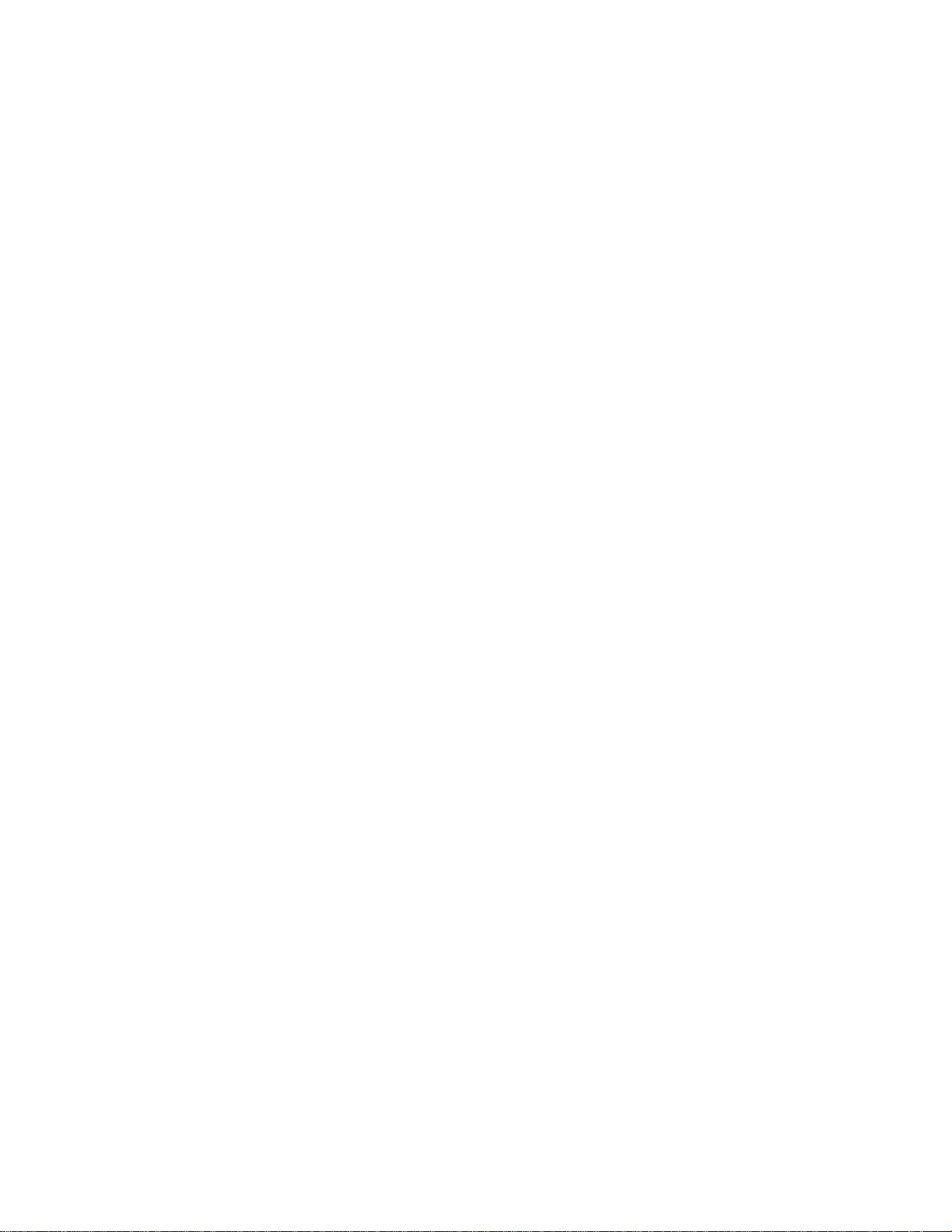
EOl-11040
KEY
% +
%-
DOLL
DISC
@/FOR
PR
OPEN
FUNCTIONS
Percent Charge key. Used to add a percent rate to a
sale.
Percent Discount key. Used to subtract a percent rate
from a sale.
Dollar Discount key. Used to subtract an amount from
the sale.
AUFor key. Used to multiply a department or a PLU item
entry by a quantity. Also used to auto-calculate and enter
a split package price.
Clear key. Used to clear numeric entries or a declaration
key entry.
Preset Open key. Used to release a preset-price
department or PLU items for a manual price entry.
REFERENCE
PAGE
25
25
26
22
20
LC
OPEN
OPEN
VND
CPN
STR
CPN
RTN
MDSE
ITEM
CORR
Usting Capacity Open key. Used to release the listing
capacity preprogrammed on each department or PLU.
Preset and Usting Capacity Open key. This is a dual-
function key that has both [PR OPEN] and [LC OPEN]
functions.
Vendor Coupon key. Used to enter the amount of
vendor coupons received from the customer.
Store Coupon key. Used to subtract a store coupon
amount redeemed through a department.
Returned Merchandise key. Used to refund money to a
customer who has returned items already purchased.
item Correct key. Used to delete the last item entered
within the current transaction.
27
20. 27
28
28
25
26
-14-
Page 21
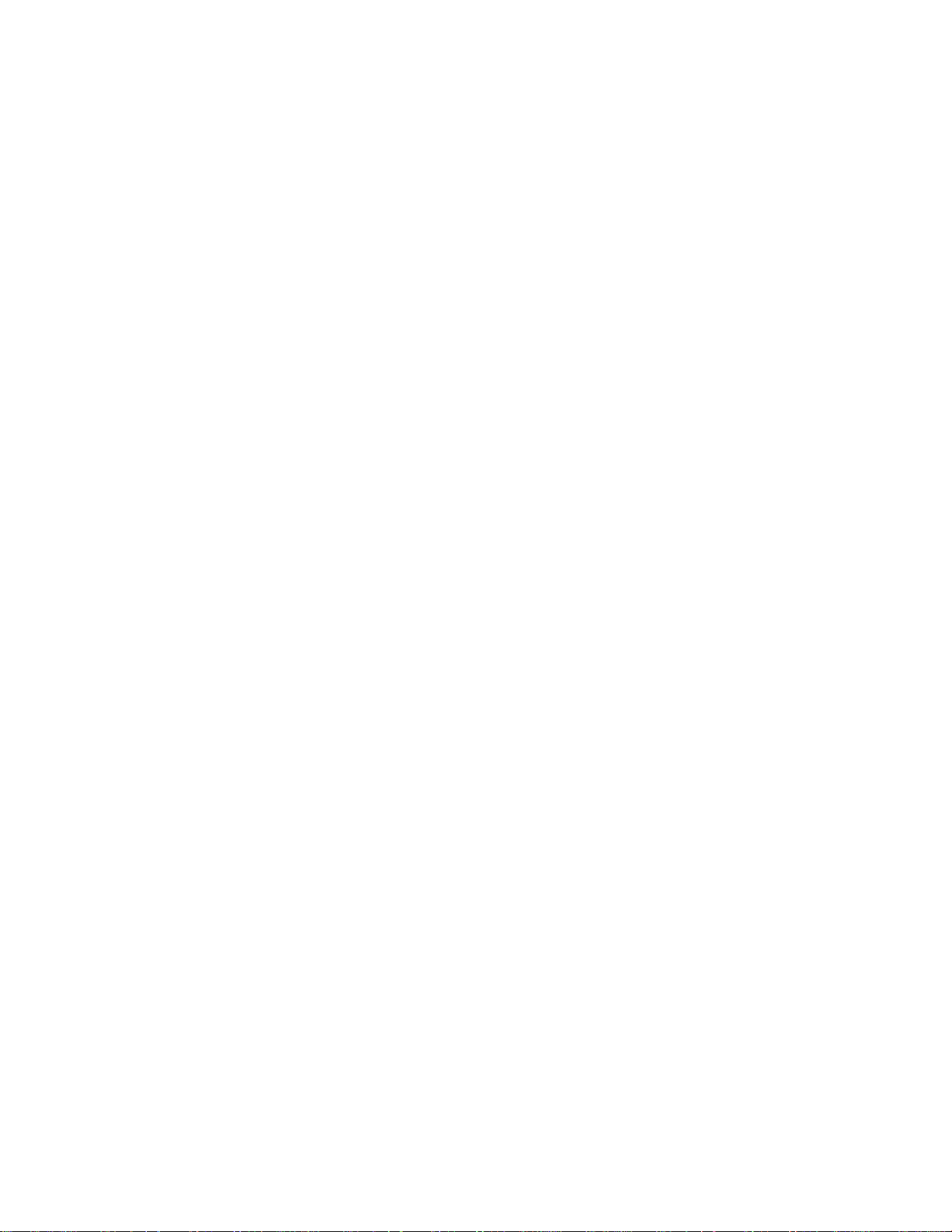
EOl-11040
KEY FUNCTiONS
Void key. Used to delete an item entered previously
VOID
ALL
(before the last item) in the current transaction.
Aii Void key. Used to delete all items entered in the
current transaction.
VOID
Received-on-Account key. Used to enter payments
R/A
PO
ST
TXBL
received on account, i.e. not relating to a sale.
Paid-Out key. Used to record amounts paid out of the
cash drawer not relating to a sate.
Subtota/ key. Used to obtain subtotal of the current
transaction.
Taxabie Totai key. Used to obtain taxable total (subtotal
+ taxes) of the current transaction.
TL
REFERENCE
PAGE
28
29
36
36
29
29
ATH'L
CHECK
TEND
Chg
CPN
Mise
FSTL
TEND
Cash Amount Tendered/Cash Totai key. Used to record
all cash paid transactions, and will be able to finalize a sale
operation.
Check Tendered key. Used to cash a check or to
finalize the transaction as a check payment.
Charge Totai key. Used to finalize the transaction for
charge sale.
Media-Coupon key. Used to finalize the transaction for
media coupons.
Misceiianeous Media key. Used to finalize the
transaction for other media.
Food Stamp Total ReadiTender key. Used to display
the food-stampable total (maximum amount the customer
may pay). Also used to enter the food stamp amount
tendered by the customer.
32, 33
32-34
32, 33
32
32
30
-15-
Page 22
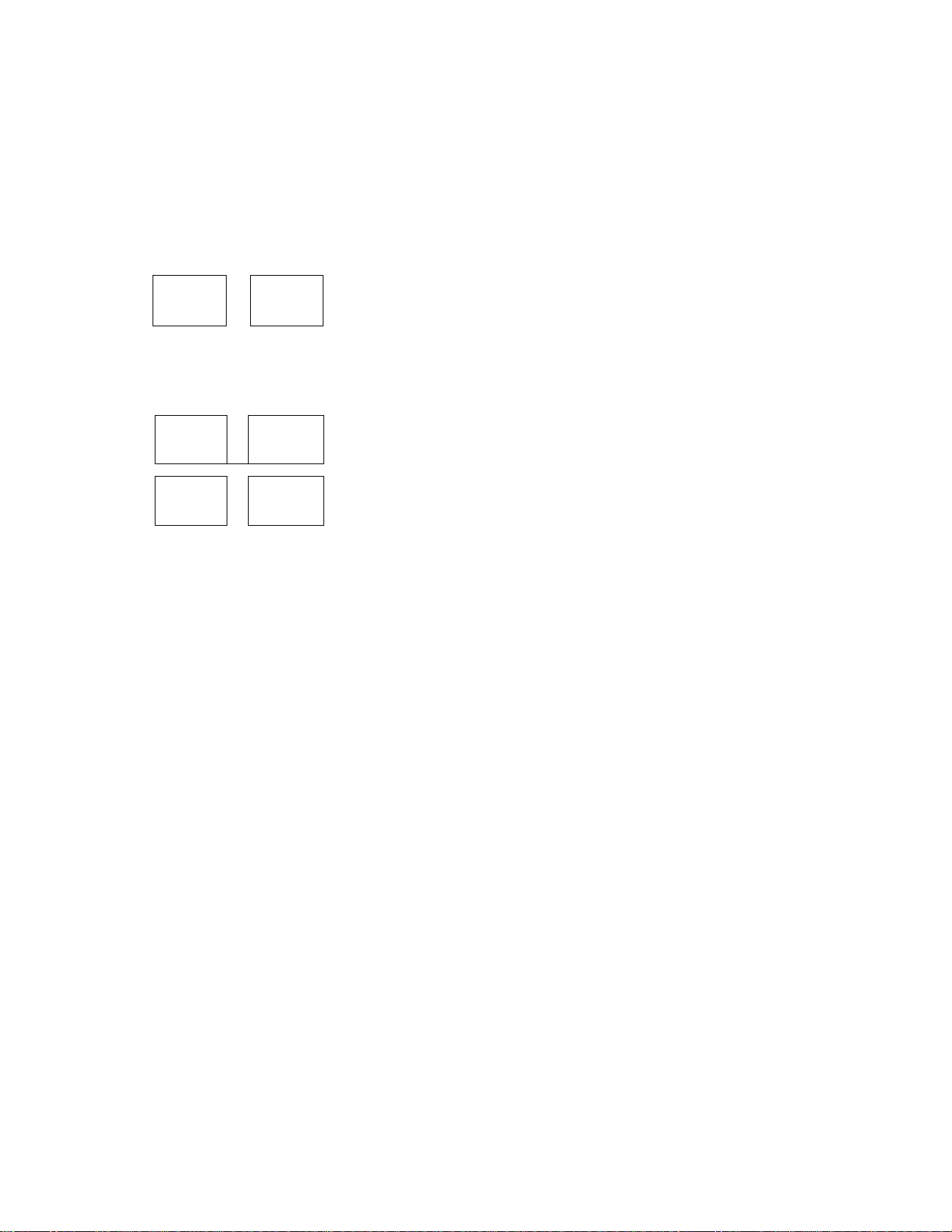
EOI-11040
PB +
ТХПЛ
TX2/M
KEY
VALI
DATE
TRF
(
FS/M
PB-
TX1/M
TX3/M
FUNCTIONS
Validation key. Used to print a required item or finalizing
a required sale on a validation slip.
Previous Balance keys. Used to enter a previous
balance in a charge posting operation.
Transfer key. Used to transfer the entire balance in a
charge posting operation with no payment.
Tax Modifier key(s). Used to reverse the taxable/non-
taxable status on departments, PLUs, or other tax-status
programmable keys.
Food Stamp Modifier key. Used to reverse the food
stampable/non-stampable status of a department, PLU, or
other food stamp status programmable keys.
REFERENCE
PAGE
37
39, 40
39
27
26
CUR
1
EX
to
TAX
LOG
SALES
PERSON
STOCK
CUR
4
Tax Exempt key. Used to declare the exemption of the
taxes from the sale.
Foreign Currency keys. Used in tendering or exchange
with foreign currencies.
Manual Tax key. Used to enter an irregular tax amount
that cannot be calculated on the basis of the programmed
tax table, and to add it to the sale total.
Log key. Used for signing-ON and signing-OFF to identify
which cashier is operating the register.
Salesperson key. Used for entering an individual code of
each salesperson to obtain his or her individual sales data.
Stock Read Key. Used to read the remaining stock
quantity of the designated PLU from the memory.
31
34
29
48
MG
52. 63, 69
-16-
Page 23
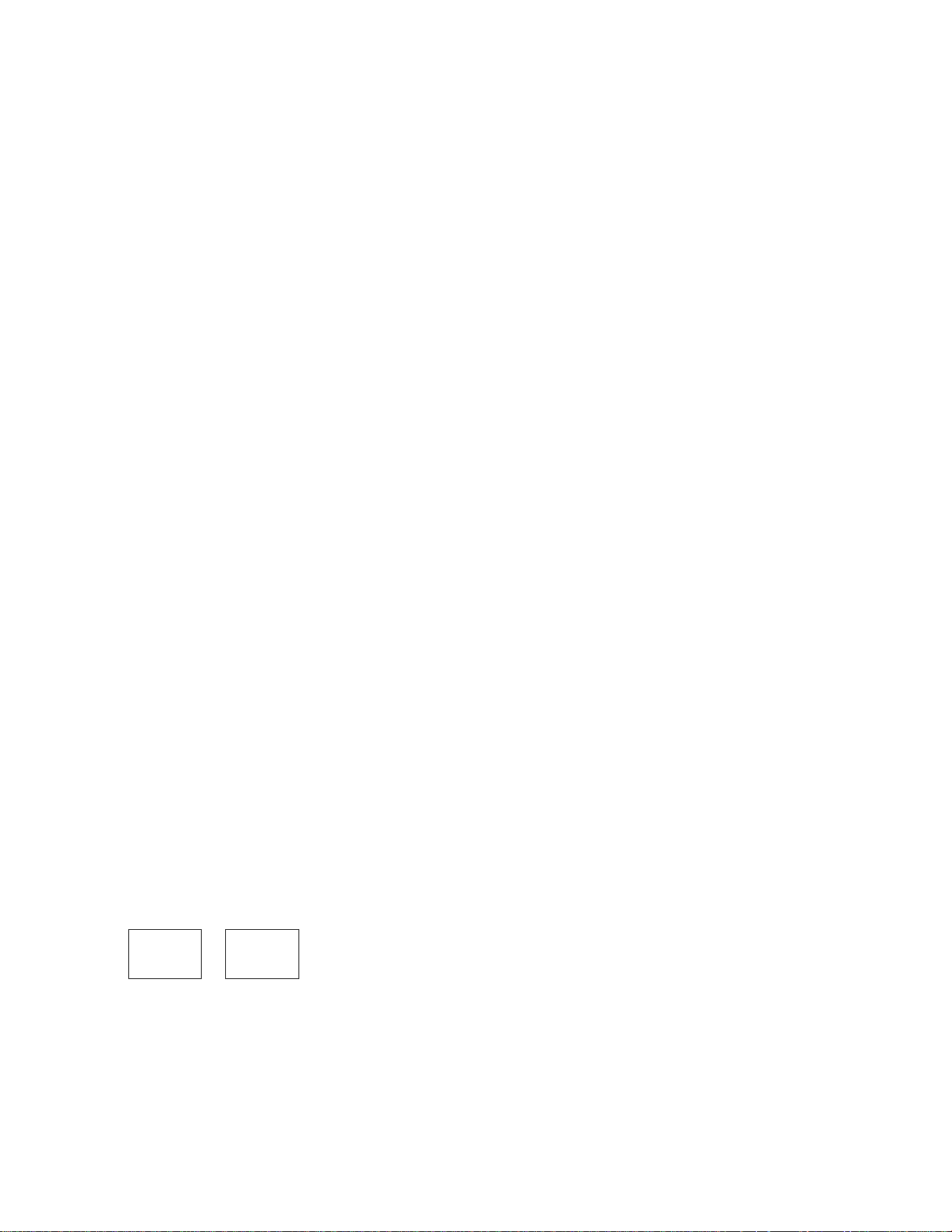
EOI-11040
KEY
CARD
NO.
RPT
BTL
RTN
PICK
UP BAt
CODE
OPEN
FUNCTIONS
Card No. key. Used to enter the code number (1 to 12)
which classifies the credit card company» followed by the
sale finalization with the [Chg] key.
Repeat key. Used to repeat a department or PLU item
entry. This key enables to repeat entries not only for
normal department or PLU items but also items modified
with [PR OPEN].
BotUe Return key. Used to enter a bottle return amount.
The amount entered through this key will be negative.
Pick Up Balance key. Used when the **Customer File”
(Check Track) memory option is selected instead of the
“Manual PB Entry” type.
Customer File Code Open key. The same as Pick Up
Balance key.
REFERENCE
PAGE
45
21
44
41
41
CREDIT
1
SI/TL
SCALE
TARE
CHECK
NO.
1
CREDIT
2
SI2/TL
Scale key. Used to enter various scaled items.
Tare No. key. Used to enter the preset tare weight data
prior to a scaled item entry.
Check No. and Endorsement Print key. Used to print
the endorsement data with or without a check No. print
after finalizing a sale with a non-cash media key.
Credit key. Used as the additional non-cash media key
according to the requirements of each store. This key has
exactly the same functions and programmabilities as other
media keys.
Selective ttemizer Total key. Used to display (and print)
the selective itemizer contents.
46
47
49
32, 33, 34
45
-17 -
Page 24
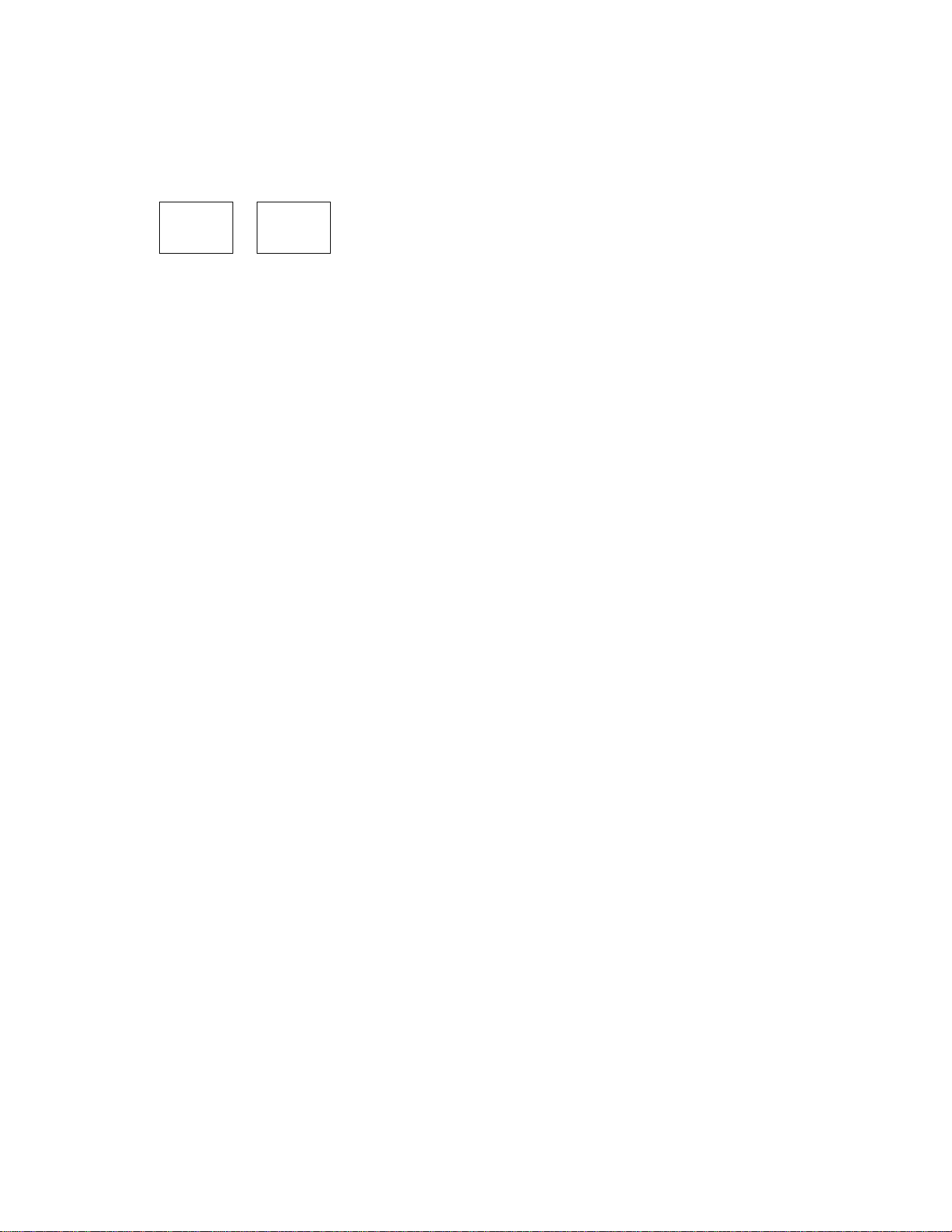
EOl-11040
Sl/M
KEY FUNCTIONS
Selective Itemizer Modifier key. Used to reverse the
S12/M
1
selective itemizer status programmed on each department
or PLU.
Department Shift key. Used to shift two different
departments from one to the other. For example, [DEPT1 ]
SHIFT
can be used as [DEPT31] when the [SHIFT] key is
depressed prior to [DEPT1].
REFERENCE
PAGE
27
20
-18-
Page 25
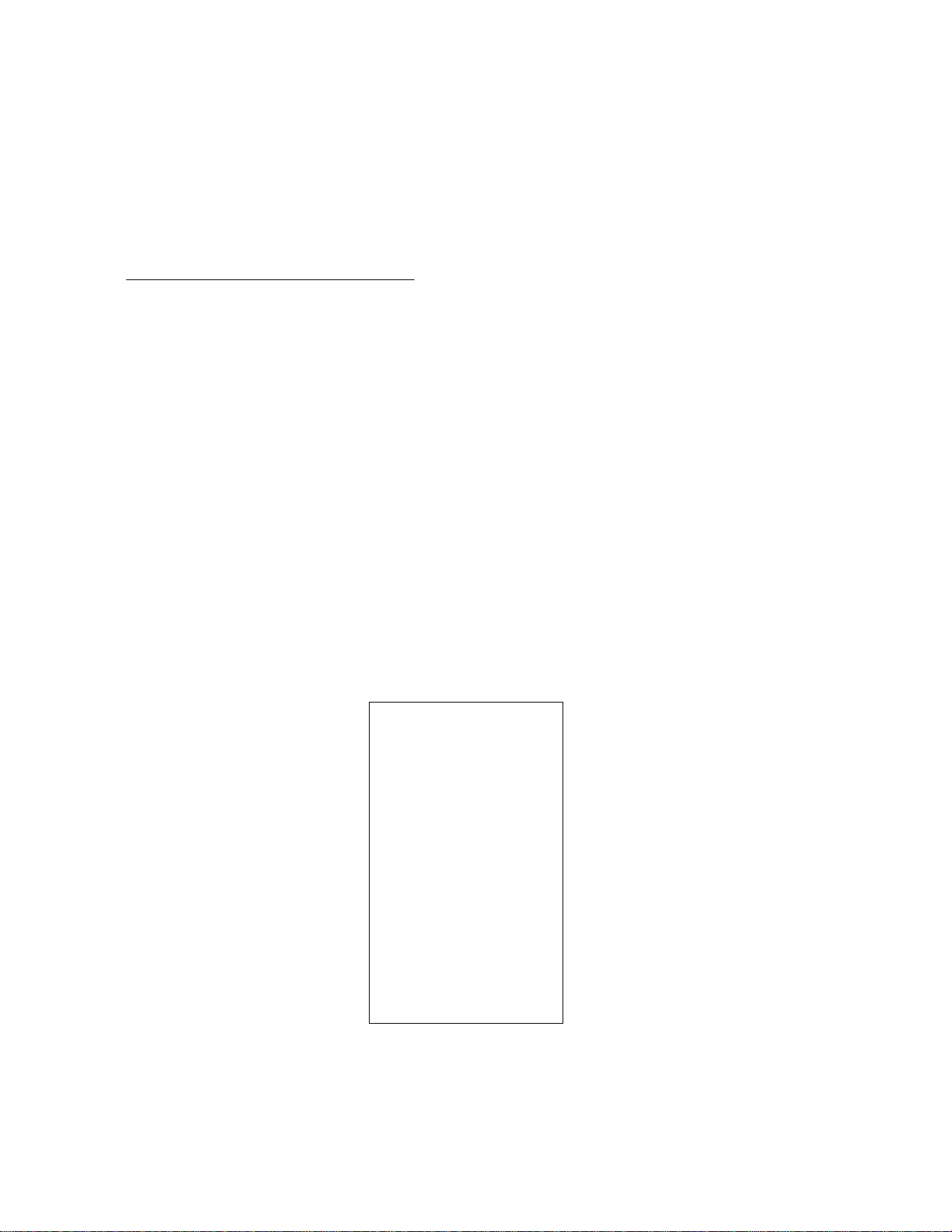
9. REGISTERING OPERATIONS
The following pages are registering operation patterns and actual operation samples. In the patterns,
“ I
_____ _
transaction key. In referring to the sample operations, please note that the programmed data on
some keys or items (such as Department keys) may be different from those programmed for your
store.
CONDITION SETTING TO START REGISTERING
GT Lock : Be certain to set the key in the neutral position marked **•”.
Mode Lock : Insert the “REG” key and set it to the “REG” position.
Cashier-identifying operation: You must sign-ON. or when selected the cashier key method, you
I ” indicates an input through the numeric keys, “[ indicates a depression of the
must set your cashier key to the ON status.
No-sale
The no-sale transaction is used to open the cash drawer without relating to any sales, such as
for giving change, testing the receipt/journal print condition, etc.
EOl *11040
[NS]
____
(must be operated outside a sale)
........
The drawer opens and a No-sale receipt is issued.
- Receipt Print Sample --
T ha n k
te:c
P E AC H D R IV E
1343
P H ON E : B7 - 6 43 7
Yoi\
9 0 » 3 00 1
1 1- 2 0 -
store:
C 3 U a g ai n
x -N O
.. ( O N ES
s a i_ e : - X -
0 01 3 13 i 2 ? TH
-19 -
Page 26

E01-11040
Department Entry
Each department key is preprogrammed as the "PRESET” type (with a price programmed on
the key) or "OPEN” type (with no price programmed on the key). Perform operation
rIanAnrIinn on thn tvno sAlnoted.
Open Department Type
• I Price I ([SHIFT]) [Open DEPT]
for the shifted depts.
Preset Department Type
• ([SHIFT]) [Preset DEPT]
..............................
• [PR OPEN] I Price ) ([SHI^) [Preset DEPT]
(or [OPEN])
for the shifted depts.
” Receipt Print Sample -
FRUIT $2.50TF
for the shifted depts.
PLU Entry
Each PLU key is preprogrammed as the “PRESET” type (with a price programmed on the
key) or “OPEN” type (with no price programmed on the key). Perform operation depending
on the type selected.
Open PLU Type
• I PLU Code I [PLU] I Price I [AMT]
• I Price I [PLU Preset-code Key]
Preset PLU Type
• I PLU Code I [PLU]
• [PLU Preset-code Key]
• [PR OPEN] I PLU Code I [PLU] I Price I [AMT]
(or [OPEN])
- Receipt Print Sample -
Mi Ik-Large $1.30TF
• [PR OPEN] I Price I [PLU Preset-code Key]
(or [OPEN])
[PLU Preset-code Key] may be provided on the ECR keyboard or on the PK-2
(hardware option ; PLU keyboard)
-20-
Page 27
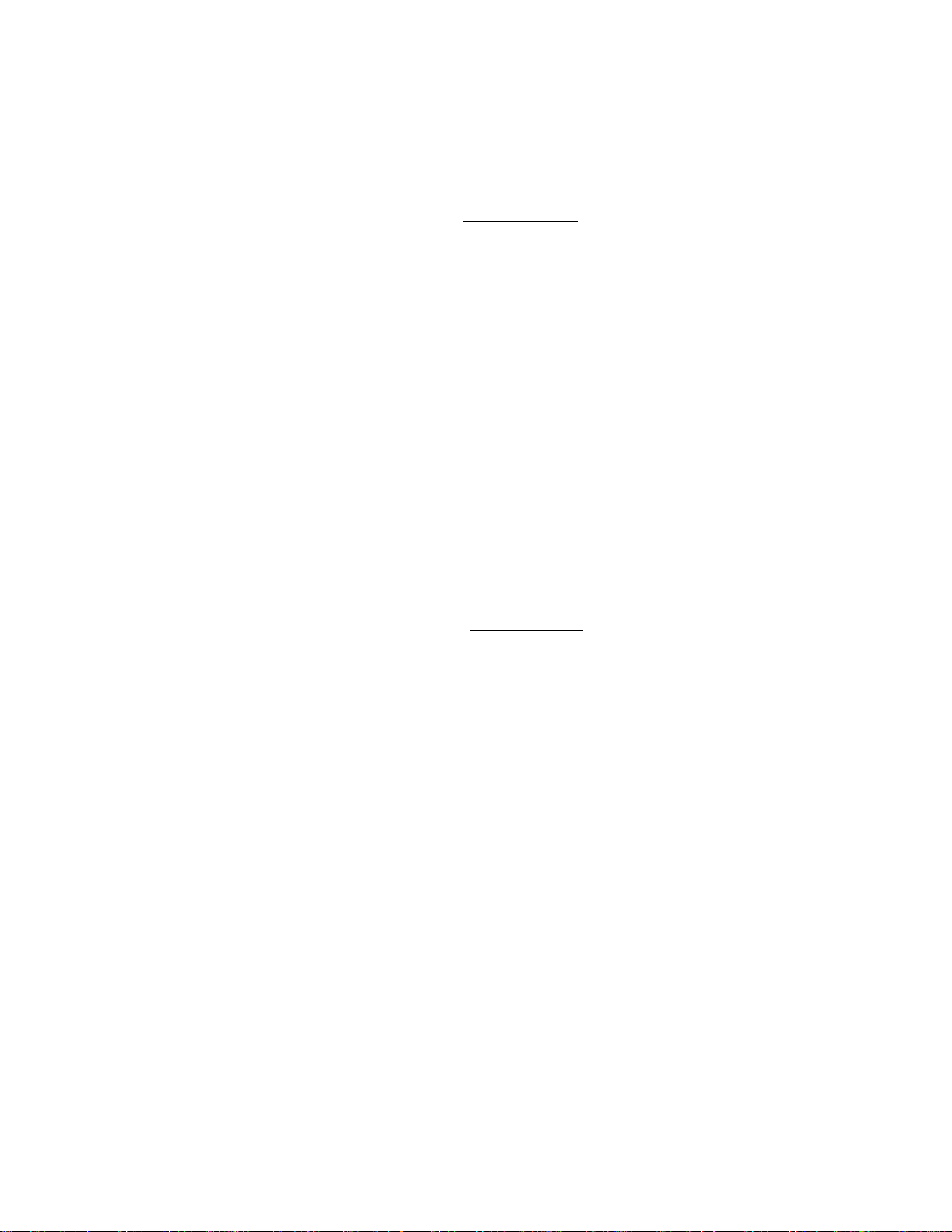
Sub-link Department Entry
EOI-11040
Head-link Dept Entry
NOTES: 1. Entry of each deciaration key (such as [RTN MDSE}, [PR OPEN], etc.) or
Quantity Extension for a Head-link department do not affect a Sub-link
department.
2. When [ITEM CORR] is depressed after a Head-link department Entry, the
compulsion of a Sub-link department Entry will be canceled.
3. The % operations may be operated on the Sub-link item as welt as the Headlink item. However, the amount discount may be operated only after the Sub
link item is entered.
Sub-link Dept Entry
(compulsory)
- Receipt Print Sample --
DRINK
BTL DEPO
$3-00T
$0.50
Sub-link PLU Entry
Head-link PLU Entry
NOTE : The item correction, the repeat entry, and the %
operations are not available for the Sub-link PLU
Entry. However, the returned merchandise and
the void are available for this entry.
Sub-link PLU Entry
(automatically entered)
- Receipt Print Sample --
Coke Small-B $0,60T
Small-E: Depot$0.05
Repeat Entry
To repeat the same item as the last entry, simply depress the last key of the department and
PLU entry sequence, or depress [RPT] key.
NOTES : 1. If the first item of those repeated is modified with [LC OPEN], [TX/M], [Sl/M] or
[FS/M], the modified status will be effective through the last item of the
repeated.
2. The operation sequence including [PR OPEN], [OPEN], or [SHIFT] can be
repeated with only [RPT].
- Receipt Print Sample -
CAN FOOD
CAN FOOD
-21
$2.50TF
$2,50TF
Page 28
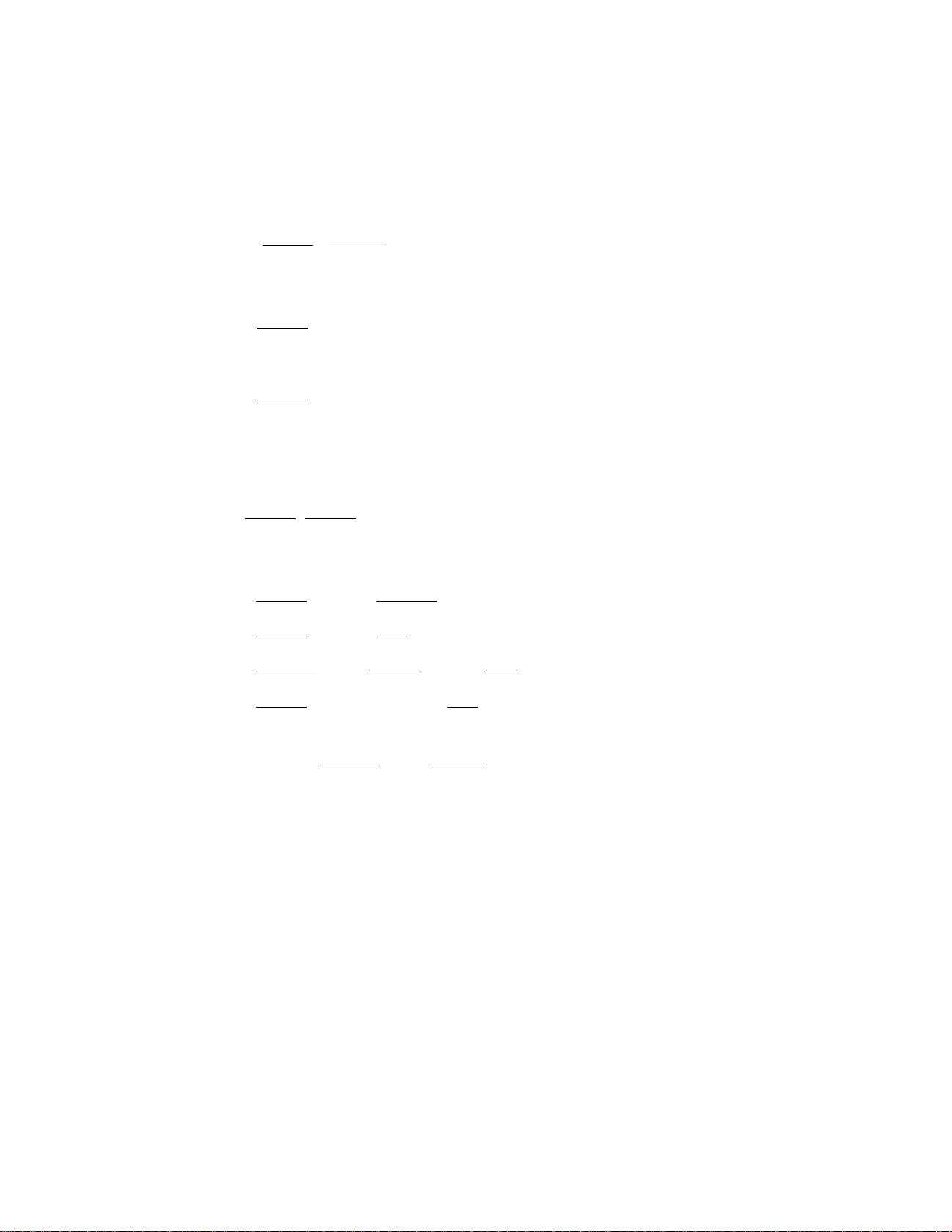
Quantity Extension (Multiplication)
(1) Department
• > Quantity I r@ff=ORl ([SHIFTJ) (Preset DEPT]
I
may be omitted if the Quantity is one digit.
• I Quantity I [@/FOR] I Price I ([SHIFT]) [[Open DEPT]
• I Quantity I [@/FOR] [PR OPEN] I Pnce I ([SHIFT]) [Preset DEPT]
(2J PLU
.
.....
for the shifted depts.
(or [OPEN])
■
....
for the shifted depts.
.....
for the shifted depts.
E01-11040
• I Quantity I [@/FOR] [PLU Preset-code Key]
may be omitted if the Quantity is one digit.
• ' Quantity I [@/FOR] i PLU Code I [PLU]
• ’ Quantity I [@/FOR] I Price I (PLU Preset-code Key]
• ' PLU Code I [PLU] I Quantity I [©/FOR] I Price ( [AMT]
• I Quantity I l@/FORJ [PR OPEN] I Price I [PLU Preset-code Key]
(or [OPEN])
• [PR OPEN] I PLU Code I [PLU] I Quantity t [©/FOR] I Price I [AMT]
(or [OPEN])
NOTE : Quantity
Price (Unit Price) ................ Max. 6 digits
Product
............................
.............................
Max. 3 integral + 3 decimal digits
Must not exceed 8 digits.
- Receipt Print Sample -
3X 1.90 ai
Kiwi Jam $5.70TF
-22-
Page 29
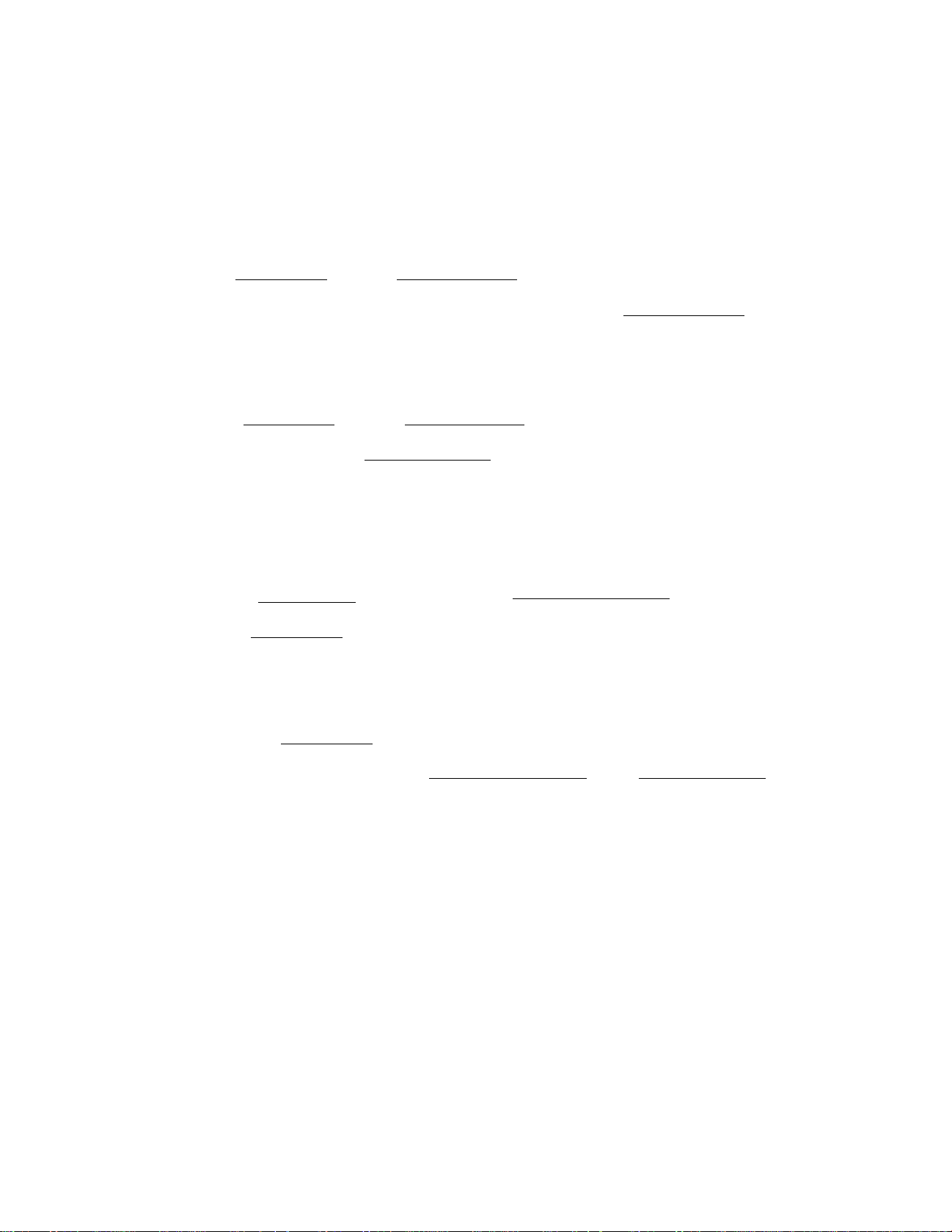
Split Package Pricing
(1) Department
• Preset Dept
I Purchased Q'tv I [@/FOR] I Whole Package Q’tv ( [@/FOR] —► ([SHIFTl)
£01*11040
___________________________________ _________
-► [Preset DEPT]
• Open Dept
1 Purchased Q'tv I [@/FOR] I Whole Package Q’tv I [@/FOR]
> I Whole Package Price I ([SHIFT]) [Open DEPT]
for the shifted depts.
(2) PLU
• Preset PLU
I Purchased ОЪ I [@/FOR]
"► I Split-Price Type PLU Code l [PLU]
I Purchased Q’tv I [@/FOR]
• Open PLU
for the shifted depts.
[Split-Price Type PLU Preset-code Key]
I Purchased Q’tv I [@/FOR]
I Split-Price Type PLU Code I [PLU] I Whole Package Price l [AMT]
NOTES : 1. Purchased Q'ty ................................... max. 3 digits integral only.
Whole Package Q'ty ...................... max. 3 digits integral only.
Whole Package Price
2. Usually the fraction of the result is rounded up in split package pricing.
However, it is programmable to rounded up the fraction of each item price.
.....................
max. 6 digits
3. Only the Split-Price Type PLUs (i.e. with Whole Package Quantity programmed)
allow split package pricing operations using PLUs.
Tomato
-23-
“ Receipt Print Sample -
6X
1.00/ 6
n.OOTF
Page 30
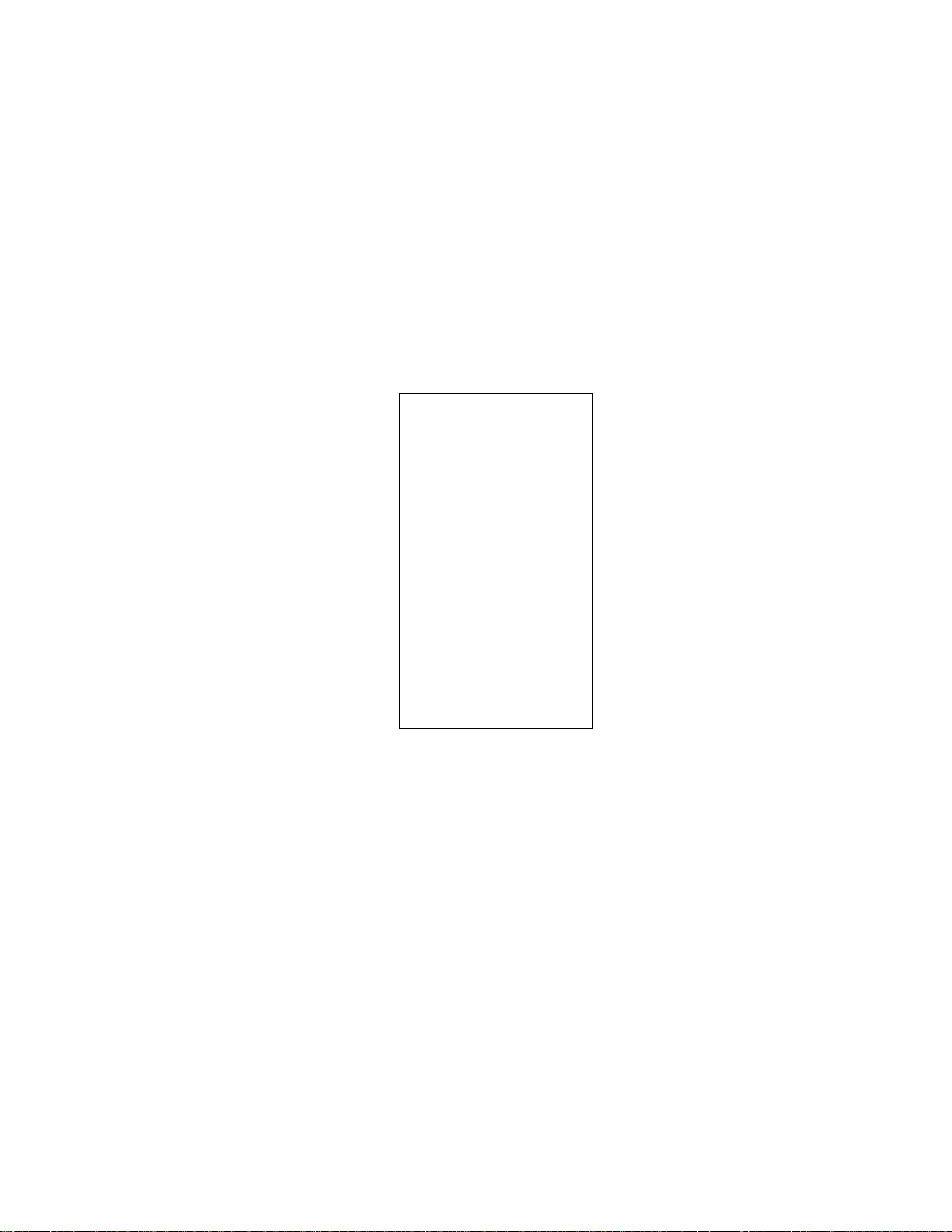
Single-Item Department or Single-Item PLU
If a department (or PLU) is programmed as Single-item, the department (or PLU) entry
sequence will immediately finalized the sale as cash sale when outside a sale.
E01-11040
Same as
Department Entry
PLU Entry
Quantity Extension
Split Package Pricing
- Receipt Print Sample -
TEC STORE
1343 PEACH ORIOE
PHONE: 87-6437
Thankrou
11-20-90 #3001
OP 14 $3.50
CASH
ITEM 1
■JONES0010 14:18TM
C-au ag.3in
*3.5¡0
-24-
Page 31

Returned Merchandise
E01-11040
[RTN MDSE]
Department Entry
PLU Entry
Quantity Extension
Split Package Pricing
Single-Item Department/PLU
Sub-Link PLU Entry (operate before Head-link PLU)
Sub-Link Department Entry (operate before each or
either of the two Hems that require Return)
NOTE : The [RTN MDSE] key can be used outside as wetl as inside a saie.
- Receipt Print Sample --
RTN
Gu inness
Percent Discount, Percent Charge
-1.50T
Dept or PLU entry
Positive Previous Balance entry
(debit balance)
ISTl ----------------------------------------
NOTES : 1. Rate
2. When the Dept or PLU item entry is modiked with [RTN MDSE] or [VOID], the
foHowing % entry will also be modified with [RTN MDSE] or [VOID],
3. Usually a % key operation alter [ST] once obtained is allowed only once.
However, it may be programmed to allow more than once.
----------------------
...................................
[% ] (or [% + ])
I Rate I [%-] (or[% + l)
0.001 to 99.999 (%}.
- Receipt Print Sample -
-0.25
-26-
Page 32

Dollar Discount
l Amount to be discounted > [ DOLL DISC ]
EOI-11040
NOTE : An amount exceeding the sale total cannot be entered
unless the “Credit Balance” option is selected.
Item Correct
Department Entry
PLU Entry
Repeat Entry
Quantity Extension
Split Package Pricing
Percent Discount/Charge
Store Coupon
Vendor Coupon
Charge Posting
Received-on-Account
Paid-Out
Manual Tax Entry
Returned Merchandise
Bottle Return
Dollar Discount
[ITEM CORRI
- Receipt Print Sample --
DISC
TAX
-1.00
$0.50
NOTES : 1. When [ITEM CORR] is depressed after a Repeat Entry, only the last item of
those repeated will be deleted.
2. When [ITEM CORRI is depressed after a Quantity Extension, the entire product
(result of multiplication) will be deleted. The same is applied to the Split
Package Pricing sequence.
" Receipt Print Sample --
FRyiT-
-26-
■$3t59TF
Page 33

E01-11040
Non-add Number Print
Non-add numbers can be entered and printed for future references, to indicate codes or
numbers of customers, media checks, credit cards, etc. The entered numbers do not affect
any sale total data.
I Number 1 [#]
Max. 8 digits.
NOTES: 1. It is programmable whether a No-sate operation is allowed after a Non-add
Number entry.
2. It is also programmable whether Non-add Number can only be entered once or
any number of times within a transaction.
- Receipt Print Sample --
Listing Capacity Open
For Departments and PLUs
Depress [LC OPENl (or [OPENl) prior to or any time during an entry of an open-department,
open-PLU, or preset-open department or PLU sequence (including REPEAT and QUANTITY
EXTENSION entries). Please note that the [LC OPEN] or [OPEN] key must be pressed, at
latest, before the final key of the entry sequence. The HALC (High Amount Listing Capacity)
for the department or PLU will be extended with two higher digits, and the LALC (Low Miount
Listing Capacity) will be extended with one lower digits. For entering an amount still
exceeding these limits, you must call for a Manager Intervention.
For Amounts through [DOLL DISCI. rVND CPN1. TSTR CPN1. TBTL RTN1
To exceed their limits, you must call for a Manager Intervention. The [LC OPEN] key will not
effective.
Modification of Tax Status, Food Stamp Status, or Selective Itemizer
Status
Depress [TX/M] ([TX1/M], [TX2/M] or [TX3/M]) In the same way as [LC OPEN] is operated,
prior to or any time during the entry sequence of the required Department, PLU, or any taxstatus-programmable item. The taxable status is reversed to non-taxable, and vice versa.
The [FS/M] key operates the same to reverse from the food stampable status to nonstampable, and vice versa, of the required item.
The [Sl/M] ([SM/M], or [SI2/M]) key also has the same function as the above modifier keys,
(i.e. the function to reverse from the Sl-net status to the non-net status, and vice versa, of the
required item.)
-27-
Page 34

Vendor Coupon
K>lSi?3ira^
1 Coupon Amount I [VND CPNJ
EOl-11040
NOTE : The coupon amount to be entered must not exceed
the sate total unless the “Credit Balance” option is
selected.
Store Coupon
[STR CPN]
NOTE : The store coupon amount to be enfered must not
exceed the sale total unless the “Credit Balance”
option is selected.
Follow
Department Entry
Quantity Extension for Depts
Receipt Print Sample --
U , C P H - 5. 0 0
- Receipt Print Sample -
S-CPN
BAKERY
■2.00TF
Void
[VOID]
------------
NOTE : An amount exceeding the sale total cannot be
► Department Entry
PLU Entry
Quantity Extension
Split Package Pricing
Single-Item Department/PLU
Sub-link PLU Entry
Sub-link Department Entry
entered unless the “Credit Balance” opVoh is
selected.
- Receipt Print Sample --
VOID
BTL FOOD
• -2 . 00 T F
-28-
Page 35

All Void (Cancel)
EOl-11040
[ALL VOID]
NOTES : 1. Pressing the [ALL VOID] key, followed by the
---------
[C] key will result in all void cancellation.
2. It is inoperable if 31 items or more are entered.
► [ITEM CORR}
Manual Tax Entry
Irregular Tax Amount to be Added I [TAX]
- Receipt Print Sample --
11-20-90 M3001
CAN FOOD
SNACK
2X
P i c k le s
ALL VO
Í2.50TF
$1.00T
1.20 id
$2.40TF
$5.90
JONES 0027 15:12TM
- Receipt Print Sample --
TAX4
$1.30
Subtotal
[ST]
NOTE: A profifram option provides the selection not to print but only display the subtotal
even on the first depression of the [ST] key.
- Receipt Print Sample --
SUDTL $5.45
Taxable Total Read
The sale total including tax due of the items so far entered is displayed, but not printed.
[TXBL TL]
-29-
Page 36

Food Stampable Total Read, Food Stamp Tendering
EOl-11040
[FSTL TEND]
Display the Food
Stampable Total
I Food Stamp Tendered Amount I [FSTL TEND]
Tendering in Food Stamp
(This must be operated first of all the
payments in finalizing the sale if food
stamps are part of the payment.)
NOTE: When the Food stamp tendered amount is less than the sale total, the sale is not
finalized with the balance still due is displayed. Then it wilt be finalized with cash
or other media total or tendering operations.
\
......................
.
Sale items have been
entered.
Food Stampable total is
[FSTL TEND]
read.
:" V .. L. .r..-*
Tenders $10.00 in food
stamps.
The sale is finalized,
change is displayed.
1000
[FSTL TEND]
- Receipt Print Sample -- — Change in
FS/TL
F-STHP
CHANGE
FS CHG
$8.24
$10,00
$0.76
$1.00
Food Stamps
(unit dollar)
ITEM 1
JONES 0033 15:25TH
Change in cash.
-30-
Page 37

Tax Exempt
Selective Tax Exemption
EOl-11040
[TX1/M] (EXJ
[rX2m] [EX]
[TX3/M] [EX]
All Tax Exemption
[EX]
[TX1/M] [TX2/M] [TX3flyi] [EX]
NOTE : On depressing [EX], the sale total excluding the exempted-taxfes) is displayed and
pre-taxed amount of the sale portion subject to the tax exemption is printed,
Sale Finalization — to exempt Tax 1 only
"► Sale Finalization — to exempt Tax 2 only
Sale Finalization — to exempt Tax 3 only
► Sale Finalization ~i
----------
” Receipt Print Sample --
T A XI E X
► Sale Finalization
47,20
_J to exempt all taxes.
-31 -
Page 38

Sale Finalization by Media Keys
EOI-11040
([TXBL TL])
Finalizing without tendering
— I Tendered Amount 1 —
Finalize with tendering and change
calculation.
*► [AT/TL]
-► [CHECK TEND]
-► [Chg]
-► [MISC]
-► [CRN]
-► [CREDITI]
■> [CREDIT2]
NOTES : 1. Whether each Media Key is depressed with a prior Tendered Amount entry or
not is determined by the key status selections programmed for each media key,
2. If the sale total is "0" or negative, any media key must be depressed without a
tendered amount entry even if it is programmed as a 'Tender” Key.
3. If programmed cash-in-drawer limit amount, the buzzer beeps when cash total
in the drawer reaches the limit amount during cash total or tendering
operations.
- Cash Tender Sample -
CATEND
CHAi^GE
$6.00
$0. S4
ITEM 12
- Charge Total Sample -
Chg
ITEM
JONES
Ìé>.éy\
0036 15:36TM
JONES 0035 15:34T.M
-32-
Page 39

EOl'11040
Multl-Tendering
Short-tendering repeated multiple times by the same media (allowed only when the media key
is programmed to allow short-tendering).
([TXBL TL])--------► I 1st Amount Tendered I [MEDIA]
[IT I 2nd Amount Tendered I [MEDIA] -------------------► repeat if not yet finalized.
- Receipt Print Sample --
NOTE : If programmed cash-in~drawer limit amour}t, the
buzzer beeps when cash total in the drawer reaches
the limit amount during cash tendering operations.
TOTAL
CATEND
CATEND
CHANGE $0.84
ITEM 13
JONES
0037 15:37TM
$^. Xé>
$5.00
$5.00
Split-Tendering
Short-tendering repeated multiple times by the different media keys (allowed only when the
media keys are programmed to allow short-tendering).
Example 1)
([TXBL TLl)
I Check Amount Tendered I [CHECK TEND]
"► I Cash Amount Tendered I [AT/TL] ™ Check & Cash
"► [Chg] Check & Charge
-► I Cash Amount Tendered I [AT/TL] [Chg] ™ Check & Cash & Charge
Example 2)
([TXBL TL])
NOTE : If programmed cash-in-drawer limit amount, the
buzzer beeps when cash total in the drawer reaches
the limit amount during cash tendering operations.
i Cash Amount Tendered I [AT/TL] [Chg] — Cash & Charge
-33-
- Receipt Print Sample --
TOTAL
CHECK
CATEHD
Chg
ITEM 17
JONES 0038 15:39TH
$5.00
$5.00
$5.31
1
Page 40

Check Cashing (No-sale cashing of a non-cash media)
(must be operated outside a sale)
I Check Amount to be Cashed 1 [CHECK TEND] — The drawer opens to enable the
exchange.
NOTE : Other non-cash media keys may be used for this purpose if programmed to allow
no-purchase cashing.
- Receipt Print Sample --
EOl-11040
Sale Paid In Foreign Currencies
[TXBL TL] “► [CUR] Amount Tendered in
Foreign Currency
Mandatory for
a sale paid in
foreign
currencies.
Displays the
equivalent value in
Foreign Currency.
NOTES 1. When a tendering by a foreign currency occurs during a short tendered
condition, the [TXBL TL] key will not be mandatory.
2. The sale is finalized if over-tendered, with change due displayed in the domestic
currency.
If short-tendered, the balance due is displayed in the domestic currency value.
3. A sale of negative balance cannot be finalized using any of the foreign currency
keys.
4. The foreign currency keys cannot be used to finalize Received-on-Account
payments. Paid-out items, or charge posting.
[CUR]
----------
Displays tfie domestic
currency vaiue
equivalent to the
tendered foreign
currency.
► lAJ/TL]
Other media keys may be
used if paid in that m^ia
(The media key must be
programmed to allow
tendering in this case.)
5. If programmed cash-in-drawer limit amount, the buzzer beeps when cash total
in the drawer reaches the limit amount during cash tendering operations.
-34-
Page 41

Sale items have been
entered.
E01-11040
Obtain subtotal.
The customer wants to
pay in Foreign Currency.
(Reading the displayed
amount in CUR, you tell
the amount to the cus
tomer.)
The customer tenders an
amount of F50.00 in CUR.
Since paid in cash, use
[AT/TLl.
The sale is over-tendered
and finalized. Give the
change (displayed in the
domestic currency value)
to the customer in the
domestic currency.
[TXBL TL]
[CUR1]
(The CUR value
equivalent to the above
subtotal amount is
displayed.)
5000
[CUR1] (The amount
tendered is displayed in
the domestic currency.)
[AT/TL]
CATENO
CHANGE
$9.31
$2.93
ITEM
JONES
0051 U:02TM
6. 3 8
4. 2
0. 0 0
9, 3
2.
9 3
▼
8
1
No-sale Exchange from a Foreign Currency to the Domestic Currency
(must be operated outside a sale)
[CUR]
---------
► I Amount of Foreign Currency to be exchanged I [NS]
The drawer opens to enable exchange.
Displays the domestic currency amount
equivalent to the entered foreign currency
amount.
-- Receipt Print Sample
CUR2
CHANGE
JONES 0052 1A:06TH
-35-
20.00
$11.35
Page 42

Recelved-on-Account
A received-on-account transaction is used to identify money which is in the drawer but not
from the daily business.
(must be operated outside a sale)
E01-11040
Amount of Payment Received 1 [R/A]
► [AT/TL]
t
Repeatable if multiple amounts are
received in one transacHon.
NOTES: 1. Media Keys to finalize R/A entries must be programmed with the status *‘R/A
operation allowed*’.
2. If programmed cash-in-drawer limit amount, the buzzer beeps when cash total
in the drawer reaches the limit amount during cash total or tendering
operations.
Pald-Out
A paid-out transaction is used when money is removed from the drawer without totaling to a
sale.
(must be operated outside a sale)
Amount to be Paid Out I IPO]
► 1 Check Amount Tendered |
[CHECK TEND]
^ Other Media Rnalization
[AT/TL]
- Receipt Print Sample --
1
Repeatable if multiple paid-out amounts
are recorded in a transaction.
NOTE : Only [AT/TL] key can finalize paid-out transactions.
TEC
1343 PEACH DRIVE
PHONE: 87-6437
STOR E
-36-
Thank you
11-20-
Th
R/A
R/A
CASH
1
JONES
PO
PÜ
TOTAL
JONES 005
call
90 «3001
$5.00
$8,00
$ 13.00
0053 16:06TM
$5.00
4 16:07TM
again
Page 43

Validation Print
E01-11040
After entering the required
item through a transaction
key or media key (NOTE 3)
Insert a validation slip into the
validation slot. Make sure
that the “SLP” lamp is
steadily lit.
-► [VALIDATE]
NOTES : 1. No other operations can follow until the validation slip once printed is withdrawn.
2. Because printing occurs on the bottom side of the paper, please be certain to
insert the slip into the validation slot with the printing side downward.
3. If the ‘*SLP” lamp flickers during registrations, it indicates that the last item just
registered has been programmed to require validation print. In this case, no
other operations can follow until the validation print of the item is executed.
4. The following are the programmable selections relating to validation:
(1) PRINT FORMAT
a) Date PrintINon-print
b) Cortsect/f/Ve No. Print/Non-print
(2) MULTI-or SINGLE-VALIDATION
(Number of times of validation print allowed for the same item)
(3) VALIDATION COMPULSORY status on the following keys :
[AT/TL], [CHECK TNDJ, [ChgJ, [MISC], [CRN], [TRF], [RTN MDSE],
[PO], [R/Ah [VOID], [ITEM CORRJ, [DOLL DISC], [VND CRN], [STR
CRN], [FSTL TEND], [%~], [BTR],[CREDm],[CREDIT2],Negative
Departments and PLUs.
RECEIPT PRINT
TEC STORE
1343 PEACH DRIVE
PHONE:
87-A437
Thanh you
Call again
11-20-90 #3001
BTL FOOD
i3.50TF
12X 0.75/ 4
Orange
$2.25TF
«2431
TAX *0.53
Chg
ITEH 13
JONES 00
56 16:15TM
VALIDATION PRINT
11-20-90 01CL0056 BTL FOOD
11-20-90 01CL0056
U-20-90 01C.L0056
11-20-90
01CL0056
Orange
#2431
Chg
*3-50TF
$2-25TF
-37-
Page 44

Receipt Post-Issue
(must be operated outside a sale)
E01-11040
(A sale is finalized)
Programmable options;
n • Post-issue receipt is available only when the sale has been finalized with the sale
1
has been finalized with [RECEIPT ON/OFF] switch positioned to "OFF".
L * Available regardless of the switch position (In this case two receipts may be
obtained for one sale.)
Post-issue receipt is itemized receipt for a sale of maximum 30 lines. Exceeding
30 lines, the post-issue receipt is total-only receipt.
Post-issue receipt is always total-only receipt regardless of the number of lines of a
sale.
■> [RECEIPT ISSUE]
NOTES : 1. The post-issue receipt operation is not efteciive tor a charge posting.
2. The post-issue receipt content wilt not be printed on the Remote Slip Printer.
3. The post-issue receipt is not available for Received-on-Account or Paid-Out
transactions.
Ordinary Receipt
TEC STORE
Itemize Type
Post-issue Receipt
...-J_______
Total-only Type
1343 PEACH DRIVE
PHONE: 37-6437
Thank you
Call again
11-20-90 113001
TEC STORE
1343 PEACH DRIVE
PHONE: 37-6437
T ha n k yo u
C a ll a g a i n
TEC STORE
1343 PEACH DRIVE
PHONE: 37-6437
Thank you
C a ll a g a i n
FISH $2,00TF
Coke Sniau-B $0.60T
Small-B 0epot$0,05
Guinneas $1.50T
TAX $0.27
CASH
ITEM 4
JONES 0063 16:21TM
11-20-90 tt3001
FISH $2,00TF
Coke Small-B $0.60T
Smalt-B Depot$0-05
Guinness $1.50T
TAX $0,27
CASH $4-. A-2
ITEM
JONES
0063 16:21TM
-38-
11-20-90 1*3001
TOTAL '$4-.4-£;
JONES 0063 16:21TH
Page 45

Charge Posting : Previous Balance Manual Entry Type
(1) To initiate charge posting for a new customer
EOl-11040
I 0 i [PB +1 (or [PB-])
---------------
► Follow the line marked with in operation (2) below.
(2) Charge posting with a previous balance first entered (pre-select) with or without PAYMENT
Previous Balance t “i—► [PB + ] (for debit balance)
1}
[Chg]
"► Sale Item
entries, if any.
[TRF]
...........
to transfer all the balance as a new balance.
Amount Paid for
this occasion
Repeatable if necessary.
c
[PB-] (for credit balance)
-► ([TXBL TL])
Display №o sale
total excluding the
previous balance.
(i.e. no payment for this occasion.)
[R/A]
Media key operation.
Finalizes the current sale, displays the
entire s^e total including the previous
balance.
[PO]
........
'"‘when the balance Is negative (credit balance) and must be paid
back to the customer in cash now.
(3) Charge posting with a previous balance entered during a sale (post-select)
A previous balance may be entered not only before sale items but also after or between
them if the [Chg] key has not been depressed. Multiple previous balance entries are
possible within a sate (for the purpose to sum up multiple accounts into one, etc.)
(4) Percent charge/discount on a previous balance
I Previous Balance I [PB + ] —► (I Rate I ) [% + ]
NOTES : 1. The f%-J key operates the same for percent discounting.
2. The previous balance entered through [PB~] (credit balance) will not allow
% + or %- operation.
3. If programmed cash-in-drawer limit amount, the buzzer beeps when cash
total in the drawer reaches the limit amount during cash total or tendering
operations.
-39-
Page 46

■ ■ ....................................1
E01-11040
A customer has come.
400 [PB + 1
This customer has a
previous balance of $4.00.
Ten items of PLU No. 121
Alf his balance is read.
He will pay $5.00 in cash.
10 [@/FOR] 121 [PLU]
[Chg]
500 [R/A]
Then the balance was
carried forward to the next
[AT/TL]
time.
The customer comes 465 [PB + ]
again. Then he said he
would pay all the previous
balance.
[Chg]
455 [R/A]
He pays the exact amount
[AT/TL]
in cash.
Thé balance of the
customer is zero.
:4 0
:5.
iV 5
Is
I 5.
!▼
U
I 4
|4
U 5
0
0
0
5
0
0
0
0
5
5
5
5
6
6
5
j
-40-
Page 47

Charge Posting : Customer File Type (Check Track Memory Option)
(1) To Initiate charge posting for a new customer
I Customer File Code I [ PICK UP BAL]
(Must be one of those
already opened in the
“SET’^mode and its
balance must be zero.)
Follow the line marked with
in Operation 2 below.
I New Customer File Code I [ CODE OPEN]
(any 1 to 6-digit code not yet opened in...................(The use of [CODE OPEN] may require
the “SET” mode) a Manager Intervention)
(2) Charge posting with a previous balance first entered (pre-select) with or
without payment.
I Tha Customer File Code I ( PICK UP BAL]-----------------► entries, if any.
(the same code used in Operation 1 above.) . .
* Sale item
-----------
^ (rn®l- TL]) —|
EOl-11040
Displays the sale
total excluding
the previous
balance.
► [Chg]
Finalizes the current
sale, displays the
entire total including
the previous
balance.
----------------
[TRF]
.............
t Amount Paid for this occasion I [WA]
(The amount to be paid, partially or
entirely, for this occasion. An
excessive amount may be entered, in
which case a credit b^ance will
result.)
[PO]
to transfer all the balance as a new
balance (i.e. no payment for this
occasion).
The prior [Chg] key may be omitted in
this case.
Repeatable if necessary.
Media Key operations
(Same as media key operations
for RECEIVED-ON-ACCOUNT
payment finalization already
described.)
when the balance is negative (credit
balance) and must be paid back to the
customer in cash now.
-41 -
Page 48

(3) Charge posting with a previous balance entered during a sale (Post-select)
A previous balance recalled through {PICK UP BAL] (or a zero balance by [PICK UP
BAL] or [CODE OPEN]) may be entered not only before sale items but also after or
between them if the [Chg] key has not been depressed. But, this operation is allowed
only once in a sale.
(4) Percent rate addition to a previous balance
E01-11040
I Customer File Code I [ PICK UP BAL]
-------------
► { I Rate I ) [% +|
NOTES : 1. The f%-j key operates the same for percent discounting.
2. When the balance recalled is negative (credit balance), neither % + nor
%- can be operated.
3. If programmed cash-in-drawer limit amount, the buzzer beeps when cash
total in the drawer reaches the limit amount during cash total or tendering
operations.
--------------►------
-42-
Page 49

EOl-11040
A customer who has the
customer file No. 105
comes to purchase the
following item.
$ 2.00 [DEPT 3]
Finalize this sale.
She says that she pays
$5.00 in advance, which
is more the current
balance.
She tenders $2.88 is a
credit balance.
She comes again to close
her account.
The final balance is
read.
[PO] is depressed to
clear the credit balance.
The “CHANGE” amount
is the cash amount to be
refunded to her.
105 [PICK UP BAL]
200 [DEPT 3]
[Chg]
500 [R/A]
[AT/TL]
105 [PICK UP BAL]
[Chg]
[PO]
2.
2.
5.
5.
▼
2.
2.
2.
8
T
-43-
Page 50

Other Income Entry
Used to enter items which do not directly become sales for the store, such as lottery, postage,
gift wrapping fee, size adjustment fee, utility (payment of electricity and gas), and donation.
EOl-11040
• I Price I [Other Income Dept]
------------------
• I Price I [Other Income Dept] [Same Dept]
• > Quantity I [X] I Price I [Other Income Dept]
^ Sale Finalization
Sale Finalization
—► Sale Finalization
Receipt Print Sample
OP13
CASH
ITEM
JONES 0079 16S57TM
NOTE: When Other Income Dept is programmed on Dept No.31 or more, refer to the
followings.
• The [SHIFT] key must be depressed before the [Other Income Dept] key.
• For the Repeat Entry, the [RPT] key must be depressed instead of the [Same
Dept] key.
Bottle Return
• I Bottle Return Amount I [BTL RTN]
• I Quantity I [@/FOR] I Unit Amount I [BTL RTN]
Quantity Extension
NOTE : An amomf exceeding the sale total cannot be entered unless the ^‘Credit Balance'*
option is selected.
- Receipt Print Sample --
BTR
-44-
-1-00
Page 51

Selective Itemizer Total Read
The selective itemizer total Is displayed and printed on the journal.
[S\fTL]
NOTES ; 1. It may be programmed to print the total on the receipt.
2. The content of the selective itemizer is cleared with the depression of [St/TL}.
3. When a preset % rate is programmed on [SI/TL], the amount calculated with
the rate is displayed and printed. Whether the calculated amount is added to
or subtracted from the subtotal can be programmed.
EOl-11040
" Receipt Print Sample -
Sale rinallzation by Credit Card
[TXBL I Code for the Credit Card Company I [CARD N0.1
t
1 to 12 (Credit Card Company
Classification Code)
correctable by the [CJ key
Repeatable if short-tendering is repeated with same or different Card Code.
In this case, the [Chg] key must be programmed to allow “Tendering” and “Short-tendering”.
NOTES : 1. If the option “[CARD NO.] key compulsory” is selected, the [Chg] key must
always be operated with a prior code and [CARD NO.] key entry sequence.
SIl TL
TAX
CASH
ITEH 6
JONES 0085 17:03TH
without tendering
“► I Tendered Amount I
allowed when [Chg]
is programmed to
allow tendering.
$ 0- 1 8
$0.^h7
$ 7. 3 7 '
[Chg]
2. The above sequence from " I Code I "portion up to “[Chg]” key may be used
to knalize received-on-account payments if the [Chg] key is programmed to
allow received-on-account entries.
- Receipt Print Sample --
ABC
-46-
$ 10.3S
Page 52

Loan
This operation is used to record the cash amount loaned from the store as the change reserve
in the drawer. Food Stamps may also be loaned in this operation.
(must be operated outside a sale)
EOl-11040
I Cash Amount Loaned 1 [ATfTL]
1 Food Stamp Amount Loaned I [FSTL TEND] —*
Repeatable to add up amounts.
NOTE : If programmed cash-in-drawer limit amount, the buzzer
beeps when cash total in the drawer reaches the limit
amount during the cash loan operation.
Scale Entry
^ ([ST])
To read
the loan
total so far
entered.
” Receipt Print Sample -
*:-L-OAN X
-► [AT/TL]
CASH $100,00
CASH $150-00
CASH $50-00
TOTAL $300-00
JONES 0096 17:14TM
(1) Auto Scale Entry
• Through Dept:
[SCALE] I Unit Price I ([SHIFT]) [DEPT]
• Through Preset-PLU :
([SCALE]) I PLU Code I [PLU]
• Through Open-PLU :
([SCALE]) I PLU Code I [PLU] I Unit Price I [AMT]
max. 6 digits I
for the shifted depts.
max. 6 digits
-46-
Page 53

(2) Auto Scale with Tare
• Through Dept:
I Tare Table No. I [TARE] I Unit Price I ([SHIFT]) [DEPT]
1 to 9 max. 6 digits
• Through Preset-PLU :
I Tare Table No. I [TARE] I PLU Code I [PLU]
1 to 9
• Through Open-PLU :
I Tare Table No. I [TARE] I PLU Code I [PLU] I Unit Price I [AMT]
1 to 9 max. 6 digits
EOI-11040
for the shifted depts.
NOTES : 1. When depressed [TARE] after entered the tare table, the tare weight is
automatically subtracted from the scaled weight, and thus only the net
weight is processed.
2. Manual entry of tare weight is not available.
(3) Manual Scale Entry (It may be prohibited by a program option.)
• Through Dept:
I Net Weight 1 [SCALE] I Unit Price 1 ([SHIFT]) [DEPT]
1 to 9999 max. 6 digits
-1/100 LB
1 to 99S99
• Through Preset-PLU :
I Net Weight I [SCALE] I PLU Code I [PLU]
1 to 9999
- 1/100 LB
1 to 99999
-9
-47-
Page 54

(4) Return or Void Scale Entry
EOl-11040
[RTN MDSE]
(or [VOID])
I Net Weight I [SCALE] 1 Unit Price I ([SHIFT]) [DEPT]
1 to 9999 max. 6 digits
- 1/100 LB
1 to 99999
[RTN MDSE]
(or [VOID])
Net Weight I [SCALE]
1 to 9999
- 1/100 LB
1 to 99999
-9
Salesperson Entry (Salesperson SIgn-ON)
PLU Code I [PLU]
» Receipt Print Sample --
11-20-90 »3001
MANUAL
8-OOLBa
pork*
TAX
i 2.0Ö/LB
$16,00TF
$0.96
Ch9
ITEM
JONES
1
0097 17:UTM
I Salesperson Code I [SALES PERSON]
1 to 99
Programmable options relating to Salesperson Entries :
• Salesperson’s name non-print on receipt (print on journal only)
• Salesperson Entry compulsory before sale item entries.
- The name of the person is displayed, and
printed on both the journal and the receipt.
“ Receipt Print Sample --
0 2 S t ac y
Rye Bread $1,20TF
Budweiser $1,50T
TAX $0,15
CASH
ITEM 2
JONES 0099 17:18TM
-48-
Page 55

Endorsement Print
EOl-11040
After operating the required non
cash media key (usually the
Insert the check or the required
^ slip into the Remote Slip Printer.
[CHK] key)
Enter the Check No. (if
unnecessary, the Check No.
entry may be omitted.), and then
depress [CHECK NO.] key.
NOTE : The Check No. entry prior to the [CHECK NO.] key may be programmed to be
compufsory.
Receiot Print Samole
FRUIT
HEAT
TAX
TOTAL
CHECK
46,50 TF
44.00 TF
40.78
4X3."78
415.00
CHANGE 41.22
ITEH
SHITH
3
0175 15:07TH
Endorsement Print Sample
Printed on Remote Slip Printer
CHECK« 123456789012345
TEic store:
1343 PEACH DRlOEi TORRAHCE«
CALIFORNIA
TOTAL ♦X3-'7e
«3001 CHECK % X5.00
2a 0175 06-07-90 15:07TH
' Check No. (max. 15 digits) (ine
■ Total (may not be printed)
' Check Amount Line
Endorsement Message Lines
(max. 3 tines programmabte)
Cashier ID, Consecutive No., Date,
Time
-49-
Page 56

E01-11040
Remote Slip Printer (hardware option) Operation
The TEC Remote Slip Printer DRS-107 may be connected to the MA-1700A series ECR as an
optional device.
1. The remote siip printer will automatically activate printing when the slip has properly been
set to the printer table.
2. The gap of the slip inlet is usually opened, and the slip may be inserted or withdrawn freely
outside a receipt^ournal print sequence.
3. The EJECT key on the DRS-107 may be used to open the closed gap in order to withdraw
the slip and skip unnecessary item print. The EJECT key will be disregarded if the slip is
set and the ECR receipt/joumat printer is in a printing action.
4. Printing on the remote slip printer will be performed alternately with printing on the receipt/
journal printer is in a printing action.
RECEIPT PRINT
COK* smatl-e
6X.
S»a L1 -Bt L
SUBTL
Z+
TAX
Chg
ITEM
SMITH
Depot
10% $0.52
$6.37
13
0177 15S13TP
$3.60 T
0,05S
$0.30
$5.20
$0.65
REMOTE SLIP PRINT
coke S»aU-B 6X
SeaU-Btl Depot 6X
SUBTL
Z+ iOl
TAX
Ch9
ITEM 13
06-07-90 *13001
o.6oa
o.osa
$3.60 T
$0.30
$5-20
$0.52
$0.65
$<S-37
SMITH 0177 15:13TM
-50-
Page 57

EOl-11040
10. POWER FAILURE PROCESS
If a power failure occurs, the sales memory is protected by the back-up battery; registration and
printing will normally be performed on regaining the power. However, please note the following cases:
(1) The printer will work to print the entered data without failure after the power recovery if any data
was being printed. However, one extra line may be fed on the power recovery depending on the
power failure timing.
(2) The following are displayed indications on the power recovery :
DISPLAY INDICATION on
the Power Recovery
Displays zero. Operations may
go on.
Displays "FAIL". Depress fC]
to clear the error condition, and
re-start the operation from the
numeric or declaration key entry.
Regains the display content that
was obtained just before the
power failure. The operations
may be continued.
Displays "FAIL". Defxess (CJ
to dear the error condition, and
re-start the operation from the
numeric or declaration key entry.
OUTSIDE A
SALE.
DURING A
SALE.
ECR CONDITION at the time of Power Failure
No Key-in has been operated.
Numeric or Declaration Keys (such as [RTN
MDSE], [PR OPEN], etc) have been entered
but not motorized keys.
No Numeric or Declaration keys have been
entered.
Numeric or Declaration keys have been
entered.
If a power failure occurs, it is recommended to check the receipt print content before the receipt
is handed to the customer.
11. JOURNAL AND RECEIPT PAPER-END DETECTOR
(1) This detects when either the journal or receipt paper is running out. It is provided to prompt the
operator to replace the old paper roll with a new one.
(2) When the paper roll is running out (or the paper has not been set properly), no key operation is
accepted and the AMOUNT portion of the display keeps flickering.
(3) When a new paper roll is set, only the [RF] and [JF] keys are allowed to operate. Next, when
the |C] key is depressed, the display flickering will be cleared and normal key-in operations will
be accept^. When any printing has been suspended, it will continue printing.
(4) If this detector senses a paper-end condition during printing, the printing stops after the current
line printing is completed.
(5) If the [C] key is depressed in the paper-end condition, it is ignored. The [C] key depression will
clear the display flickering only after the new paper roll is set.
-51 -
Page 58

E01-11040
12. ECR PRINTER MOTOR LOCK DETECTOR
(1) This detects the printer motor lock condition caused by some trouble, such as paper jamming.
(2) When such a condition is detected, the front display indicates **Error** and none of the keys
(including [RF] and [JF]) will be accepted.
(3) To regain the normal condition, turn the power of the ECR to OFF, remove the cause of the
motor lock, and then turn the power to ON again.
13. REMOTE SUP PRINTER MOTOR LOCK
DETECTOR
(1) This detects the remote slip printer motor lock condition caused by some trouble, such as paper
jamming.
(2) When such a condition is detected, the front display indicates “Error” and none of the keys
(including [RF] and [JF]) will be accepted.
(3) To regain the normal condition, turn the powers of the ECR and the remote slip printer to OFF,
remove the cause of the motor lock, and then turn the powers to ON again.
* If the cause cannot be found in the remote slip printer and only the ECR may be required to work
temporarily without the remote slip printer, remove the remote printer cable from the ECR, and
turn the power of the ECR to ON.
-52-
Page 59

14. PAPER ROLL REPLACEMENT AND OTHER
MAINTENANCE OPERATIONS
14.1 INSTALLING THE RECEIPT
PAPER
1. Turn the Mode Lock to the “REG” position with the
power ON.
2. Remove the Paper Cover, and remove the Journal
Winding Reel (Fig. 1).
3. Before you install a new paper roll, the paper end
should be cut with a knife or scissors for easy
insertion (Fig. 2).
4. Hold a new paper roll in the direction shown in Fig. 3
so that the paper end will be fed from the bottom.
5. Place the paper roll in the outer holder of the two roll
holders (Fig. 4).
6. Insert the paper end into the Receipt Inlet, feed the
paper in while pressing down the Free Lever (or feed
the paper in while pressing the [RF] key). (Fig. 5)
EOl-11040
Fig. 3
7. When the whole folded portion has come out, tear off
the unnecessary part with an appropriate end length
remaining (approx. 5 cm or 2 inches). (Fig. 6)
8. Go on to INSTALLING THE JOURNAL PAPER steps
if necessary, or go on to Step 9 below if not.
9. Attach the Paper Cover. Please note the paper end
must be seen outside the cover.
10. Press the [C] key to clear the paper-end condition,
and depress the [NS] key to issue a receipt to check
if the paper has been properly set.
NOTE:
The [RF] or [JFJ keys function only when both
receipt §Qd journal paper rolls have been placed
in their respective holders.
-53-
Page 60

14.2 REMOVING THE RECEIPT
PAPER
1. Remove the Paper Cover.
2. Tear the paper end off the paper core, puH the paper
end out while depressing the Free Lever. (Fig. 7)
EOl-11040
Fig. 7
3. Remove the paper core.
14.3 INSTALLING THE JOURNAL
PAPER
1. Turn the Mode Lock to the “REG” position with the
power on.
2. Remove the Paper Cover by pulling it upward, and
remove the Journal Winding Reel. (Fig. 1)
3. Follow Steps 3 and 4 of INSTALLING THE RECEIPT
PAPER procedure on the previous page.
Fig. 8 4. Place the paper roll in the inner roll holder of the two
holders. (Fig. 8)
5. Insert the paper end into the Journal Inlet, feed the
paper in while pressing down the Free Lever (or feed
the paper in while pressing the [JF] key). (Fig. 9)
6. When a sufficient amount of paper comes out, wind
the paper around the Journal Winding Reel two or
three times, and set the Journal Winding Reel into the
Reel Holder. (Fig. 10)
7. Attach the Paper Cover.
Rg. 9
8. Press the (C] key before starting operation.
Fig. 10
14.4 REMOVING THE JOURNAL
PAPER
1. Remove the Paper Cover.
2. Press the |JF] key to wind up enough of the journal
paper, and then tear off the paper, holding the Journal
Winding Reel.
3.4.The wound-up portion of the paper can easily be
removed from the Reel by pulling it sideways.
(Fig. 11)
If enough paper remains on the roll, follow Steps 6
through 8 above; if the paper is running out, follow
Steps 1 through 8 above.
NOTE: The [JF] or [RF] keys function only when both
journal and receipt rolls have been placed in
their respective holders.
-54-
Page 61

E01-11040
14.5 REPLACING THE RIBBON
CARTRIDGE
When the receipt and journal print is too light, replace the
Ribbon Cartridge in the following manner:
1. Remove the Ribbon Cover (Fig. 1).
2. Remove the old Ribbon Cartridge by pulling it toward
you (Fig. 2).
3. Install a new Ribbon Cartridge in the reverse order to
Step 2 above (Fig. 3).
4. The Ribbon Cartridge is a consumable product. Be
certain to use a genuine Ribbon Cartridge supplied by
your TEC representative.
14.6 REPLENISHING THE STORE
NAME STAMP WITH INK
Store Name Stamp
When the store name stamp is printed too tightly,
replenish the ink in the following manner:
1. Turn the Power Switch to OFF.
Cover.
2. Withdraw the store name stamp with the protruding
part pinched between your fingers (Fig. 4),
3. Apply ink to the pad on the rear side of the Store
Name Stamp. The amount applied should be
adjusted according to the desired darkness of the
printed message, but the limit of 2 cc should not be
exceeded. (The ink bottle supplied contains 5 cc of
ink.) (Fig. 5)
4. Follow the reverse order of the instructions in Step 2,
and then attach the cover.
Ink
Remove the Paper
Fig. 4
- 55-
Page 62

E01-11040
14.7 MANUAL DRAWER RELEASING
The drawer opens automatically when a registration is
performed. In the event of a power failure or other trouble,
the drawer can be opened manually in the following
manner:
1. Insert the Drawer Release Key into the drawer release
lock and turn the key clockwise. The drawer will then
open. (Fig. 1)
2. The Drawer Release Key can be taken out by returning
it to the original position.
3. When the drawer is closed, it is automatically locked
and will not open without the Drawer Release Key or a
normal registering operation.
14.81.REMOVING THE DRAWER
Pull the drawer out, and when it stops at the stopper,
lift the drawer up and pull it further out (Fig. 2). When
it stops again at the roller fixed in the drawer housing,
lift it and pull it out (Fig. 3).
2. To return the drawer, follow the reverse procedure for
removing.
14.9 CDC (Cash Drawer Cover; Option)
LOCK
Locking (Fig. 4)
1. Push the Cash Drawer Cover to the back of the drawer.
2. Press the cover lightly, insert the key into the key-hole
on the cover, and turn it to lock.
Unlocking
1. Unlock the cover using the key, and lift the front end.
Cash Drawer Cover
Fig.3
Fig. 4
-56-
Page 63

15. SPECIFICATIONS
Size .............................................................. 460mm (width) x 400mm (depth) x 281mm (height)
Weight .......................................................... 17.5kg
E01-11040
(height including rubber feet)
(or 305mm-height when Customer Display is
popped up.)
Power Required
Power Consumed
Ambient Temperature ................................... 0®C to 40®C
Relative Humidity
Size of Receipt and Journal Tape .. 45mm (width) x 80mm (diameter)
VALIDATION SUP SPECIFICATIONS
Type of Paper
Thickness .............................................. 0.06mm to 0.2mm (total thickness)
Max. Number of Duplicates .... 2 sheets (including the original sheet)
Size of Slip
...........................................
........................................
..........................................
........................................
.............................................
ACIOOV, 110V, 117V, 220V, 240V; 50/60Hz
(varies depending on the destination)
0.7A (117V)
10% to 90%
Non-carbon Paper, or Ordinary Paper + Carbon
Sheet
Min. 150mm (width) x min. 70mm (height)
min.
70mm
1^
87.5mm (45 digits)
min. 150mm
-57-
1 11.7mm
^15mm
Page 64

Page 65

MANAGER’! GUipE
ШШ&шШШШёШ
.....................
---ÿv ■■ '' ■■■
.■ ■ ■■ '
:,-M}
r
Page 66

.-л.
Page 67

TABLE OF CONTENTS
Page
1. MANAGER INTERVENTION .................................................................................................................... 1
1.1 ITEMS PROGRAMMED TO REQUIRE MANAGER INTERVENTION .......................................... 1
1.2 LISTING CAPACITY OR AMOUNT LIMIT RELEASE BY MANAGER INTERVENTION 2
2. MANAGER’S OWN OPERATIONS IN “MGR" MODE ............................................................................... 3
2.1 PICK UP OPERATION .................................................................................................................... 3
2.2 TRAINING MODE START AND END ......................................................................................... 4
EOl-11040
3. OPERATIONS IN “E” MODE.............................................................................................................. 6
3.1 ORDINARY OPERATIONS IN “E” MODE ................................................................................. 6
3.2 CHARGE POSTING WITH CUSTOMER FILE IN “E" MODE
3.3 SCALE ITEM ENTRY IN “E” MODE .......................................................................................... 8
3.4 AMOUNT LIMIT RELEASE IN “E” MODE
4. READ (X) AND RESET (Z) REPORTS ...................................................................................................... 9
Daily Reports ................................................................................................................................. 9
GT Reports .................................................................................................................................. 12
Combination Reports
GENERAL NOTES ON REPORT TAKINGS .................................................................................. 15
5. PROGRAMMING OPERATIONS ............................................................................................................ 33
.......
........................................................................................................... 14
.................................................................................
......................................................
7
8
6. VERIFICATION OF PROGRAMMED DATA . ............................................................................. 80
Page 68

Page 69

EOl-11040
1. MANAGER INTERVENTION
1.1 ITEM PROGRAMMED TO REQUIRE MANAGER
INTERVENTIONS
During daily sale entry operations, the cashier may call for Manager Interventions. The following is
the operation flow of a Manager Intervention.
(1) During operations, the cashier comes across an item that requires a Manager Intervention.
The cashier, already informed of it, may immediately call for a Manager Intervention. Or the
cashier, without knowing of it, attempts the operation and error results, clears the error by the
[C] key, and then calls for a Manager Intervention.
I
(2) You go to the cashier counter with the MGR or MA key.
I
(3) The cashier explains what kind of operation is attempted, and removes the REG key from the
Mode Lock at the "REG” position.
I
(4) You insert the MGR or MA key and turns it to the "MGR” position.
I
(5) The cashier operates the required item.
I
(6) The manager returns the MGR or MA key to the "REG” position and pulls it out.
(7) The cashier sets the REG key to the "REG” position again and continues registering
operations.
The following are the tables of the keys and operations that are programmable with Manager
Intervention. Fill in the table by marking in the **Not Required" or "Required" coiumn of each item,
referring to the documents, etc. listed in the tabie.
-1 .
Page 70

Table 1: KEYS AND MANAGER INTERVENTION STATUS
E01-11040
[DOLL DISC]
[VND CPN]
[STR CPN)
[BTL RTN]
[% + ] (or[%I))
[%-] (or[%Il])
[RTN MDSE]
[VOID]
(POI
[CODE OPEN]
[EX]
[ALL VOID]
Table 2: OPERATIONS AND MANAGER INTERVENTION STATUS
I
i £MRAt8!^
ManflQorlr
i
----------------
Ask your TEC
representative as to
information or changes of
KEY STATUSES.
FMorpnce
Negative-balance Sale
Finalization by Media
Keys except [AT/TL] or
[FSTL TEND]
Negative Department or
negative PLU Entries
Ask your TEC
representative as to
information or changes of
PROGRAM OPTIONS.
1.2 LISTING CAPACITY OR AMOUNT LIMIT RELEASE BY
MANAGER INTERVENTION
Listing Capacities (LC) or Amount Limits may be programmed on Departments/PLUs, Tender Medias,
[DOLL DISC), [VND CPN], [STR CPN], [BTL RTN). These LC’s and limits are programmed to
check an excessively high or low amount entry by cashier’s mistake at the earliest stage. The
procedure of operators and'Manager Intevention for LC release is same as described in 1.1.
- 2 -
Page 71

EOl-11040
2. MANAGER’S OWN OPERATIONS IN “MGR” MODE
The following are operations possible only in the “MGR” position of the Mode Lock, which are
performed by the manager or by a person under the manager’s control.
2.1 PICK UP OPERATION
This operation is used when you collect money from the ECR drawer, during the day, for the banking
purpose, etc. In order to record the money amounts collected and to subtract the amounts from the
in-drawer Totals memory, this operation is necessary.
I >^y time outside a sale (Sign-ON or Cashier Key ON is required.)
Mode Lock: MGR / QT Lock: Neutral
tPOl -sr^ I Media Amount Collected
Drawer
opens.
Repeat until all the collected media amounts are recorded.
{MEDIA KEY]
(or [VND CPN])
I
NOTE 1
^ ([ST])-
I
NOTE 2
[AT/TL]
NOTE 1: Depress the media keys or the [VND CPN] key corresponding to the collected
media ([AT/TL] for cash). The media keys that can be operated here are those
programmed to printed their medias-imdrawer amounts in reports.
NOTE 2: Depress [ST], if necessary, to obtain the subtotal amount of the medias so far
collected.
" Receipt Print Sample -
Tec STORE
1343 PEACH DRiyE
PHONE: R7-Ó437
T ha n k yo u
CaU again
-3-
11-20-90 ÍÍ3001
«•PICK UF- -X-
CASH Í 150.00
TOTAL $150.00
JONES 0107 17:54TM
Page 72

2.2 TRAINING MODE START AND END
When you have newly employed cashiers, you may provide the opportunities for them to train their
skills of operating the MA-1700A. You are to start and end the Training Mode. Once entering the
Training Mode, a cashier may operate just as ordinary sale entry operations. The data in the Training
Mode are processed into Training Mode Total memory but not affect any actual sales data in
business.
Outside a sale, in Cashier Signed-OFF condition (or no Cashier Keys
to ON status)
Mode Lock: MGR / GT Lock: Neutral
i Programmed Training Mode Sion-ON/OFF Code I [#]
01 to 99 (must be a 2-digit value)
^ (The Mode Lock may be turned to the “REG” position now.)
E01-11040
Registering operations are allowed by the trainees:
• No Cashier Sign-ONs are necessary. (The Training Mode Start itself is a kind of sign*
ON.)
• All registering operations are possible in the Training Mode
except: 1) The drawer will not open.
2) The Consecutive No. on the receipt will not be increased.
3) Customer File entries (under Check Track Memory option) are not accepted.
4) Print occurs on receipt and Journal with the Training Header message.
I
Operate the same as the TRAINING MODE START.
Now the register is in a Signed-OFF condition. You may turn tiie Mode Lock to any position
for its corresponding operations. To start sale entries, a cashier’s sign-ON or a Cashier Key
to ON status is again necessary.
NOTE: When operated Validation or Endorsement print in this mode, the printing action will take
place, but nothing will be printed.
- Refer to the sample receipts relating to the Training Mode, on the next page. -
-4-
Page 73

te:c store:
1343 PEACH DRIVE
PHONE: 87"6437
Thant; YOU
Call again
11-20-90 «3001
-xTRAININBx-
OSM!
OUO 09:02TM
Training Start (Training Sign*ON) Receipt
TEC STORE
1343 PEACH DRIVE
PHONE: 87-6437
Thank you
Call again
EOl-11040
A receipt issued in
the Training Mode
(Operations are allowed in the
“REG" or “MGR" mode, but not in
the “B" mode.)
TEC STORE
1343 PEACH DRIVE
PHONE: 87-6437
‘hank you
Call again
11-20-90 «3001
xTRATNINOx
OFF”
11-20-90 «3001
-X- F^ A X iNJ I G -X-
VEGETABLE 42,50TF
Hi Lk-L-arge $1.30TF
TAX $0.23
CASH
ITEM 2
-xTRAXNXKBx
0110 09:03TH
Training End (Training Sign-OFF) Receipt
Registering Contents
]
0110 09:05TM
-5-
Page 74

EOl *11040
3. OPERATIONS IN “Q” MODE
Instead of using the |RTN MDSE] or [VOID] keys in the “REG” or “MGR” mode for deleting
individual items, the “Q” mode automatically processes positive items into negative and negative into
positive. To operate, turn the Mode Lock to the position using the MA key, and enter the items,
one by one, just as in the “REG” mode, as reading the sale receipt (issued at the time of the
purchase) or tracing the returned items as if in the “REG” mode. A positive balance resulted in the
“El” mode indicates the amount to be paid back to the customer.
The “El” mode operation may occur from time to time during day, on the cashier’s request, just as in
the case of ordinary Manager Interventions, when a customer comes to the cashier counter to return
or cancel all the items that he once purchased, in using this mode, please be certain to read the
following three cases of operation patterns. If you only turn the Mode Lock to the “El” position and
let the cashier operate the actual item entries in this mode, you should also inform the cashier of
these three cases.
3.1 ORDINARY OPERATIONS IN “B” MODE
Except those described in the next sections 3.2 and 3.3, all the sale items that were entered in
“REG” or “MGR” at the time of purchase may be entered in the “ El” mode in the same way as
operated at the time of purchase.
OPERATION AND RECEIPT SAMPLE
RECEIPT ISSUED IN “REG" or "MGR” MODE
тес
STORíE
PEACH DRICE
PHONE:
Thank you
n-20-90
DAIRY
HANU.a;,
I.OOLBSt
S31.Ш0П*
Kiwi ..iani
TAX
CASH
TTEri Л
..IONES On.3 0v;ö7TH
87-6437
Call ag.ain
Й3001
$3.5ÖTF
0.75/LE:
$Ö.75TF
4Í.90TF
Í0.47
These two receipts contain the
same sale items and media
finalization. The operations are
also the same except the Mode
Lock position.
The cashier merely follows the
purchase receipt (on the left) and
enters the same items in the Q
position, finalizing with the same
media, in case a customer has
returned or canceled the entire sale
after the cashier had finalized that
sale.
The 0 mode header fREG-* in this
example ) is printed at the top and
bottom of the sale contents in the
0 mode receipt
RECEIPT ISSUED IN "0" MODE
тес
STORE
1343 PE
PHONE:
Th.Bnk you
ii-20-90
DAIRY
NANUAL
Í.00LD3
Sa ifuonA
К i w i ..l.ani
TAX
CASH
ITEM 3
JONES . on?
ACH DRIUE
37-6437
Call -again
TÍ300Í
XR0B-
$3.50TF
0.75/LB
$0.75TF
■ín90TF
$0,47
$ . iiiS iili!
xReB- -X*
-X-
-6-
Page 75

EOI-11040
3.2 CHARGE POSTING WITH CUSTOMER FILE (CHECK TRACK
MEMORY) IN “B” MODE
When your register adopts the Customer File Memory type (instead of the PB Manual Entry type), the
previous balance entry is different from that operated in the “REG” or “MGR” mode. Due to the
memory process, this special operation is required. In case a customer cancels the entire sale once
purchased in the charge posting mode, please be certain to operate as instructed below.
(1) Operation in “REG” or “MGR” mode (at the purchase; refer to the
OPERATOR’S GUIDE.)
I Customer File Code* I [PICK UP BALJ (or [CODE OPENI)
The previous
balance ** is recalled
from the customer’s
file memory.
U
entries of purchased items*
(if any)
^ ([TXBLTLl)
^ [Chg]
[TRF] to transfer all balance with no payment
Payment Amount I [R/A]
Finalization with Media Keys
t
Repeatable
(2) Operation in “El” mode (at the cancel or return of the above sale)
1 Customer File Code |[PICKUPBAL]
Equivalent to * Equivalent to **
i_^
entries of the returned items (equivalent to ***)
Balance Transfer or Payment operation (equivalent to ****)
NOTE: Only the previous balance that was automatically recalled from memory in the
“REG” or “MGR” mode must be entered manually through the fAMTI key in the
U=LL mode. Other operations are identical to those operated in the “REG” or
“MGR” mode. (Such items as % + and %- are also operated the same as entered
at the time of purchase.)
---------
► I Previous Balance I [AMT]
[Chg]
- Refer to the operation sample on the next page. --
-7-
Page 76

E01-11040
RECEIPT AT PURCHASE
RECEIPT AT RETURN
As shown in the sample above, the previous balance $4.59 is entered manually through the [AMT]
key on the righthand side receipt, while the same previous balance is automatically recalled by merely
designating the Customer File Code through the [PICK UP BAL] key on the lefthand side receipt.
The print formats in both receipts are designed to be the same from Customer File Code down to the
"NEW BAL” amount (resulting balance at the time of purchase.), except that the final new balance at
the time of return is additionally printed (which will be the same amount of the balance before the
purchase) and the “El” mode header is printed on the righthand side receipt.
3.3 SCALE ITEM ENTRY IN “Q” MODE
Any scale item entered in the “REG” or “MGR” mode at the time of purchase must be entered
manually (Manual Scale Entry but not Auto Scale) in the “El” mode at the time of return or cancel.
That is, for entering a scale item (once purchased) in the “ 0” mode, you must read the written net
weight on the item (if any) or read the net weight in the scale display panel by placing it on the scale
platter, then enter the net weight value, manually in the procedure described as Manual Scale Entry
operation in the OPERATOR’S GUIDE.
3.4 AMOUNT LIMIT RELEASE IN MODE
Amount limits programmed on [DOLL DISC), [VND CPN], [STR CPN], and [BTL RTN] may be
released in the "0” mode, i.e. the same handling as in the “MGR” mode.
-8-
Page 77

EOl-11040
4. READ (X) AND RESET (Z) REPORTS
The following table shows the key operation to lake each report. The "X" and *Z” reports have
exactly the same print content if both are available, except that:
1. The ‘'X” reports allow to read the sales data but not clear memories, white the “Z** reports
allow to read the sales data and at the same time ail the resettable memories wilt be
cleared when the reports have been issued.
2. The symbol “Xon” is printed on the top line of an “X" report, while “Znn* is printed on a
“Z” report, (“nn“ is the Report No.)
3. A reset count is printed on the bottom of a “Z" report only.
TABLE OF OPERATIONS FOR X AND Z REPORTS
Daily Reports (GT Lock: Neutral Position)
—I
FINANCIAL READ AND RESET
X03
Z03
X04
Z04
X05
Z05
X06
X07 DEPARTMENT GROSS
X08
X09 MEDIA SALES AND IN-
• Financial Read
• Financial Reset
CASHIER READ AND RESET
• Individual Cashier Read
• Individual Cashier Reset
SALESPERSON READ AND
RESET
• AH Salesperson Read
• All Salesperson Reset
CREDIT CARD COMPANY
SALES READ
PROFIT READ
DEPARTMENT GROUP READ
DRA\WER TOTAL READ
X
j 3 |AT/TL| (Drawer opens.)
Z
With CASHIER SIGNING Method:
X
z
X
X 6 tAT/TL|
X 7 IAT7TLJ
X
X 9 [AT/TLI (Drawer opens.)
1 Gamier ID Code 1 tLOGl
(2-digit manager-assign code)
With CASHIER KEY Method:
Set the Cashier Key of №e required
cashier, 4 |ATrTLJ.
(Drawer opens.)
] 5 (AT/TLJ
8 lAT/TL]
PAGE
16
19
20
20
21
21
22
XI0
Z10
HOURLY RANGE READ AND
RESET
• Hourly Read
• Hourly Reset
X
] 10 lAT/TLJ
z
“ To be continued
-9-
22
Page 78

DEPARTMENT READ AND
RESET 23
XII
XII
Z11 • All department Reset
• Individual Department
Read
• All department Read
X Depress the required Dept Keys, one by
one, [ST] may be used to obtain sub-total,
[AT/TL] to end.
X
1
z Jl 1 [AT/TL] (Drawer opens<) 24
EOI-11040
XI2
XI3
XI3 • Zone PLU Read
Z13
XI3
Z13 • All PLU Reset
X14
XI5
ALL MEDIA SALES TOTAL AND
CASH-IN-DRAWER READ X [ifl (Drawer opens)
PLU READ AND RESET
• indmdual PLU Read
• Zone PLU Reset
• All PLU Read
PLU STOCK READ
• Individual PLU Stock
• Zone PLU Stock
• All PLU Stock X
CUSTOMER FILE READ (for
Check Track Memory type only)
• All Files
• Individual File X
20
-------
r*
X
X
z
X
z
X
X
X
I PLU Code I fPLUl iiST
Ì
____
Repeatable
* (May be replaced by
[PLU Preset-code Key])
1 Zone-
] start PLU
Code
1
J[PLU]
[STOCK] -»tndiv. PLU Read
[STOCK] -> Zone PLU Read
[STOCK]-» All PLU Read 27
[PICK UP BAL]
1 Customer File Code 1 [PICK UP BALI
n 1
) [AT/TL]
26
[Q/FOR] Zone-end [PLU] 26
PLU Code
26
27
27
28
28
XI6
X20
• Zero-balance Files X 0 [CODE OPEN]
• Debit-balance Files
• Credit-balance Files
PLU GROUP READ AND
RESET
• PLU Group Read
• PLU Group Reset
INACTIVE PLU READ
X
X
X
z
X
1 [CODE OPEN]
2 [CODE OPEN]
J 16 (AT/TL)
0 [#] -»[PLU]
To be continued
-10-
28
28
29
29
29
Page 79

X21
X21
DEPARTMENT AND PLU ABC
ANALYSIS READ
•
Best Selling Departments
in Quantity
•
Best Selling PLUs in X 1 m ~->(((SHIFTI) (DEPTl)-»
Quantity
X
1 l#l (1 Endino Rank No. 1 ) f AT^-LI
(1 Endino Rank No. 1 > fPLUI
E01-11040
" SÁMÍ^ÍiE"
30
30
X22
X22
X23
X23
X24
X24
•
Worst Selling Departments
in Quantity
•
Worst Selling PLUs in
Quantity
•
Best Selling D^rtments
in Amount
•
Best Selling PLUs in
Amount
•
Worst Selling Departments
in Amount
•
Worst Selling PLUs in
Amount
X
X
X
X 2I#J->(([SHIFTJ) (DEPT1)->
X
X
3 WU 1 Endino Rank No. 1 ) ÍAT/TLI
3 |#| -»((ISHIFTI) IDEPTJH 31
í 1 Endino Rank No. 1 ) fPLUl
2 1#] 11 Endino Rank No. I ) IAT/TL1
í 1 Endino Rank No. 1 ) fPLUl
4 Í#IÍ 1 Endino Rank No. 1 ) f ATn^LI
4 m ^(((SHIFTI) [DEPTD^
(1 Endino Rank No. 1 í ÍPLU1
31
30
30
31
31
- 11 -
Page 80

GT Reports — to be taken on weekly or monthly basis
(Mode Lock: any posTtion)
i
(Except the Mode Lock and QT Lock positions, the key operations for
each report is the same as its corre^xmding daily report, except for
Cashier Reports.)
FINANCIAL GT READ AND
RESET
GTX03
GTZ03
GTX04
GTZ04
• Financial GT Read
• Financial GT Reset
CASHIER GT READ AND
RESET
• All Cashier QT Read
• All Cashier QT Reset
QTX
QTZ
GTX
QTZ
] 3 [AT/TL] (Drawer opens)
] 4 lAT/TLJ (Drawer opens) 32
E01-11040
32
32
GTX06
GTX07 DEPARTMENT GROSS
GTX08
GTX11
QTZ11
GTX13
GTX13
GTX13
GTX13
GTX13
GTX20
CREDIT CARD COMPANY
SALES QT READ
PROFIT QT READ
DEPARTMENT GROUP GT
READ
DEPARTMENT GT READ AND
RESET
• All Department GT Read
• All Department GT Reset
PLU GT READ AND RESET
• Individual PLU GT Re^
• Zone PLU QT Read
• Zone PLU QT Reset
• All PLU GT Read
• All PLU GT Reset
INACTIVE PLU GT READ
QTX 6 [AT/TLJ 32
GTX 7IAT/TLJ 32
QTX
QTX
GTX
GTX
GTZ
QTX
QTZ
QTX Same as its daily report 32
GTZ
] 11 [AT/TL]
] Same as Its daily report
J Same as its daily report
- To be continued --
8 [AT/TL] 32
32
Same as its daily repcHt
32
-12-
Page 81

EOl-11040
iWRT
..............
DEPARTMENT AND PLU ABC
ANALYSIS GT READ
GTX21
GTX21
GTX22
GTX22
GTX23
GTX23
GTX24 • Worst Selling Departments
GTX24
• Best Selling PLUS in
Quantity
• Best Selling PLUs in
Quantity
• Worst Selling Departments
in Quantity
• Worst Selling PLUs in
Quantity
• Best Selling Departments
in Amount
• Best Selling PLUs in
Amount
in Amount
• Worst Selling PLUs in
Amount
GTX
GTX
GTX
GTX
GTX
GTX
GTX
GTX
Same as its daily report
Same as its daily report
Same as its daily report
Same as its deuly report
S^e as is daily report
Same as is daily report
Same as is daily report
Same as is daily report
1
32
-13-
Page 82

E01-11040
Combination Reports
Multiple reports can be programmed to be issued in one operation sequence. The following are
reports programmable for combinations (max. 5 reports in one table, max. 3 tables).
Please inquire this report programming of your TEC representative.
REPORT
NO.
3
4
5
6
7 Department Gross Profit Report
8
9
10
11 All Department Report
16
REPORT NAME
Financial Report
All Cashier Report (GT only)
All Salesperson Report X,
Credit Company Sates Report
Department Group Report
Media Sales and In-drawer Report X,
Hourly Range Report X,
PLU Group Report
AVAILABLE MODE
X,
Z,
GTX,
GTX, GTZ
z.
X, GTX
Z,
Z.
Z,
GTX
GTX
GTX, GTZ
X,
X,
X,
X,
GTZ
KEY OPERATION: Mode Lock:
GT Lock:
Enter the Report Combination-ID No.:
None (simply depress [AT/TL]): Combination Report Table No. 1
1: Combination Report Table No. 2
2: Combination Report Table No. 3
X for Daily Read
Z for Daily Reset
GTX for GT Read
GTZ for GT2 Reset
1_J [ATH-L]
NOTE: When the mode set for taking combination reports does not match the mode of a
report contained in the table, that report will be skipped.
If no combination reports data have been programmed, Combination Report Table
No. 1 (which is issued by depressing the [AT/TL] key aione) is auto-preset with
Report No. 11 (All Depts) and Report 3 (Financial). It will be active as Table No. 1
content unless no data are programmed for Table No. 1.
The report output order is determined by the order programmed in each table.
The drawer will open when a contained report is ruied to open the drawer.
-14-
Page 83

GENERAL NOTES ON REPORT TAKINGS
1. In the CASHIER KEY Method, no Cashier Keys are necessary to issue reports except
Individual Cashier Read or Reset Reports (daily).
2. In the CASHIER SIGNING Method, the cashier signed-OFF coridition is required for taking
any X or Z reports. (Otherwise, an error will result when the Mode Lock is turned to the
“X” or "Z” position or when the GT Lock is turned to the “GTX” or “GTZ” position.)
3. Reset reports will be printed on the receipt roll as well as on journal, and issued,
regardless of the [RECEIPT ON/OFF] switch position.
4. The [ITEM CORR] key may be depressed halfway during printing a heport, for the purpose
to abort the receipt issuance (except for some short reports). When a report-abort has
been operated for a reset report, the memory of the report data will not be cleared.
5. The drawer will open at the starting of printing the reports which are stated with “(Drawer
opens)” in the Daily and GT report table. However, the drawer may remain closed if so
selected by a program option.
6. The sales data of the following read reports will be cleared when the relevant reset reports
are cleared. If those read reports are necessary, please be certain to take them before
the relevant reset reports are taken;
E01-11040
15
Page 84

FINANCIAL READ AND RESET
EOl-11040
TEC ST OR E
13« PEACH DRIVE
PHONE: 87-6+37
Thank you
call again
11-20-90 «001
X03
GT
*437,18
NET GT
$385.19
TRAINING
$4.03
GS
283
$437,18
X+
1
$0.62
TAXI
TAX2
TAX3
$18,20
$6-08
$0,00
TAX4 $1,30
MG
271
$389,37
y,- 1
$0-18
V.CPN
$6,00
DISC
$2,00
BTR 1
$1.00
TOTAL
57CU
$385,19
CASH 27CU
$155,31
CHECK 3CU
$31.50
Mode Lock: X for read —i ^ ^ ,
Mode Lock: Zfor reset J 3. depress [AmU]
Grand Total
NetQT
Tr^ning Mode Gross Sate
Gross Sale Item Count
” " Amount
Precent Charge Count (on Subtotal and Line Items)
" " Amount
Tax 1 Amount
Tax 2 Amount
Tax 3 Amount
Manual Tax Amount
Net Sale With Tax
Item Count, Amount
Percent Discount Count
" " Amount
Vendor Coupon Count
" "
Dollar Discount Count
" " Amount
Bottle Return Item Count
" " Amount
All-media Sales Customer Count/Amount
Cash Sales Customer CounVAmount
Check Sales Customer CounVAmount
___
Amount
on Subtotal
on Subtotal
- To be continued --
- 16 -
Page 85
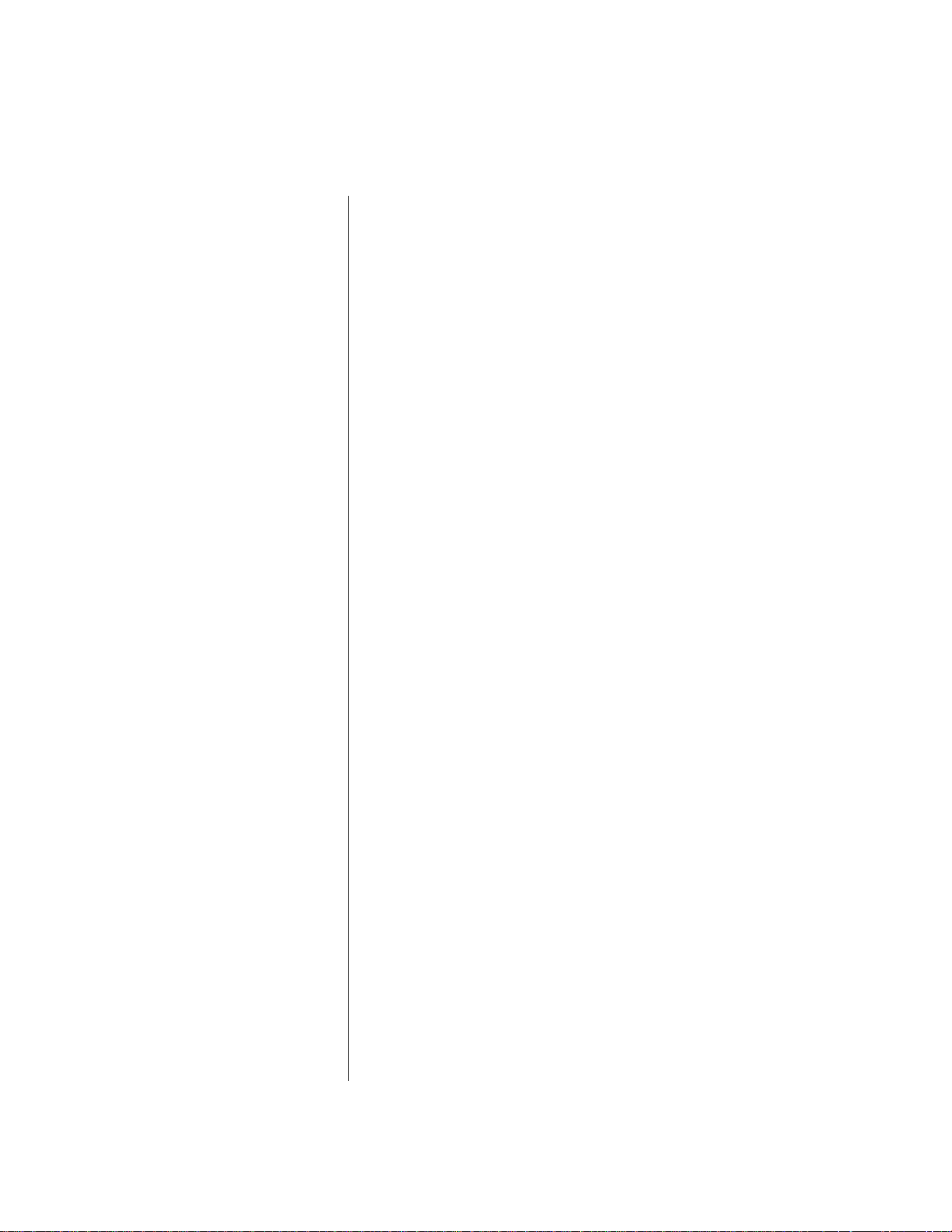
FINANCIAL READ AND RESET
- Continued --
EOl-11040
Chg
17CU
$129.93
MISC:
$12.16
CPN
FS TL
$32.60
R/A
$13.00
PO
LOAN
$50.00
PICK UP
$50.50
CASH ID
$130.25
CHECK ID
$53.00
MISC ID
$15.00
CPN ID 1
FSID
$35.00
FS CG
CQRR
UOID
$22.00
MISC VD
ALL VD
X-
S.CPN
RTN
“TAX
REG-
$12.98
ICU
оси
$3.00
2CU
$5.00
6
$3.00
4
$2.40
1
$2.50
0
$0.00
1
$5.90
'У
$0.85
1
$2.00
1
$1.50
$0.08
Charge Sates Customer Count/Amount
Misc. Sales Customer Count/Amount
Media-Coupon Sales Customer Count/Amount
Food Stamp Sales Customer Cc»jn1/Amount
Received-OT-Acoount Count
" Amount
Paid-Out Count
" Amount
Loan Amount
Pick Up Amount
Cash-in-drawer Amount
Check-in-drawer Count
" Amount
Misc-in-drawer Count
" Amount
Media-Coupon-in-drawer Count
" Amount
Food Stamp-in-drawer Count
" ” Amount
Food Stamp Chwge Amount
Item Correct Count
" " Amount
Void Count
" Amount
Misc. Void Count
" Amount
All Void Count
" Amount
Percent Discount Count
" " Amount
Store Coupon Item Count
" ” Amount
Returned Merchandise Itom Count
" ” Amount
Negative Tax Amount
Negative Mode @) Count
Total Amount
- To be
continued -
-17-
Page 86

FINANCIAL READ AND RESET
- Continued "
EOl-11040
TRF TL
TRF+ BT
TRF- 6T
$5.85
$0.00
TRF+ $5.85
TRFPB TL
$0.00
7CU
$20.69
PB R/A
PB PO
$17.72
$2.88
TXBLl $302.52
TXBL2
TXBL3
SIl TL
$120.40
$0.00
1
$0.18
TAX EX
ICU
TAXIEX $7.20
TAX2EX
$0.00
TAX3EX $0.00
CURl
1
50.00
CUR2
1
20.00
CUR3
0
0-00
ITEM/CUS 4.75
NS /CUS
NO SALE
VALI CTR
$6.83
1
7
Transfer GT Balance (non-resettable)
Transfer + GT (non-resettable)
Transfer - GT (non-resettable)
Transfer + Daily
Transfer - Daily
Previous Balance Sales Customer Count/Amount
Previous Balance Payments Amount Received
Previous Balance Refunded to Customers
Taxable Total 1 (S^e Amount Portion subject to Tax 1 taxation)
Selective Itemizer 1 Count
" " Amount
Tax Exempted Customer Count
Sale Portion subject to Tax 1 Exemption
Foreign Currency 1 -in-drawer Count
" ” Amount
Sales Item Count per Customer
Net Sate Amount per Customer
No-sale Count
Validation Count
015A £0:30TM
-18-
Page 87

CASHIER READ AND RESET
E01-11040
TEC
1343 PEACH DRIVE
PHONE:
Thank you
11-20-90
X04^
01 JONES
es
TAX
NIS
U.CPN
TOTAL
R/A
PO
LOAN
PICK UP
CASH ID
CHECK ID
MISC ID
CPN ID
FSID
NEBl
NEG2
CURl
CUR2
CUR3
ITEh/CUS
NS /CUS
N0 SALE
STORE
87-6437
Call again
tt3001
283
$437.18
$25.58
271
$389.37
57CU
$385.19
$13.00
$5.00
$50.00
$50.50
$130.25
$53-00
$15.00
$3.00
$35.00
$47.81
$3-18
50.00
20,00
0
$6.83
$6.00
2
6
1
4
1
1
0.00
4.75
1
Mode Lock : X for read “j CASHIER SIGNING Method:
Mode Lock : Z for reset—I Enter the 2-digit Cashier ID Code,
(manager-assigned portion), depress
[LOG].
CASHIER KEY Method:
Set the Cashier Key of the required
cashier, 4 [AT/TL].
Cashier ID Code, Cashier’s Name
Gross Sale Item Count
" " Amount
Tax Amount
Net Sale With Tax Item Count
” " ” Amount
Vendor Coupon Count
” ” Amount
Ail-media Sales Customer Count/Amount
Received-on-Account Count
” Amount
Paid-Out Count
" Amount
Loan Arnount
Pick Up Amount
Cash-in-drawer Amount
Check-in-drawer Count
" Amount
Misc-in-drawer Count
" Amount
Media-Coupon-in-drawer Count
" Amount
Food Stamp-in-drawer Count
” Amount
Negative Data 1
Negative Data 2
Foreign Currency 1 -in-drawer Count
" ” " Amount
Sates Item Count per Customer
Net Sale Amount per Customer
No-sale Count
01
57 20:37TM
- 19-
Page 88

E01-11040
SALESPERSON READ AND RESET
Mode Lock: X for read —i
Mode Lock: Z for reset J ® [AT/TLJ
te:c st ore
1343 PEACH DRIVE
PHONE: 87-6437
Thank you
Call again
11-20-90 «3001
X05
01 White
NS
02 Stacy
NS
03 Neht
NS
9
$6.06
$2,85
Satesperson Code, Name
Net Sale With Tax
Item Count, Amount
$5.30
0159 20:46TH
CREDIT CARD COMPANY SALES READ
Mode Lock: X , 6 [AT/TL]
TEC ST OR E
1343 PEACH DRIVE
PHONE: 87-6437
Thank you
Call again
11-20-90 «3001
01 ABC
02 LMN
XOiS
1
$10.38
1
Individual
Company Code, Name
Sales Count, Sales Amount
$8.45
03 OPQ
1
$5.80
04 XYZ
1
$5.33
0160 20:47Th
ALL MEDIA SALES TOTAL AND
CASH-IN-DRAWER READ
TEC ST OR E
1343 PEACH DRIVE
PHONE: 87-6437
Thank you
Call again
11-20-90 «3001
X 12
TOTAL 57CU
$385-19
CASH ID $130.25
0161 20:48TM
Mode Lock: X , [#]
All-media Sales
Cus. Count/Amount
Cash-in-drawer Amount
-20-
Page 89

EOl-11040
DEPARTMENT GROSS PROFIT READ
X
Mode Lock:
TEC STOR E
, 7 [АГГТЦ
1343 PEACH DRIVE
PHONE:
87-6437
ThanK you
DEPARTMENT GROUP READ
Mode Lock: X , 8 [AT/TL]
TEC
1343 PEACH DRIVE
PHONE:
Thank you
CaU again
11-20-90
«3001
11-20-90
VE & FR
X07
MEAT
20% *18,40
DRINK
Gross Profit Rate,
Amount 30.15%
14.74%
ME & FI
DAIRY
15% $9.81
BAKERY
BAKERY
22% $7,38
BTL FOOD
12% $3-87
FRUIT
12% $3.49
CA & ВТ
12.30%
DRINK
19-07%
FISH SN & SP
15% $2.85
VEGETABLE
10%
$2.51
OTHERS
DAIRY
8% $2,46
CAN FOOD
TOTAL
18% $2,34
SNACK
8% $0.68
SPICE
11% $0.66
OR 14
8% $0,28
8.37%
9.12%
3.94%
2.31%
STOR E
87-6437
Call again
«3001
xo e
82
$54.26
17
$111-02
18
$30-80
25
$33.59
30
$45.30
89
$70;20
9
$14-50
1
$8.50
271
$368.17
0163 20:51TM
Group Name, Item Count
Sates Ratio, Amount
Total Count, Amount
TOTAL
15,07%
$54.73
0162 20:49TH
Average Gross Profit Rate,
Total Gross Profit Amount
-21 -
Page 90

EOl-11040
MEDIA SALES AND IN-DRAWER
TOTAL READ
Mode Lock;
TEIC STORE
1343 PEACH DRIVE
PHONE!
Thank you
11-20-90
TOTAL
CASH 27CU
CHECK
Chq
HTSC
CPN
FS TL
CASH ID
CHECK ID
HI SC ID
CPN ID
FSID
FS CG
PE TL
CURl
CUR2
CUR3
X, 9 [AT/TL]
87-6437
Call again
tt3001
XO^
57CU
$385.19
$155.31
3CU
$31.50
17CU
$129.93
ICU
$12.16
ocu
$3.00
2CU
$32.60
$130-25
6
$53.00
$15,00
1
$3.00
4
$35.00
$2.40
7CU
$20.69
1
50.00
1
20.00
0
0.00
HOURLY RANGE READ AND RESET
Mode Lock: X for read “i
Mode Lock: Z for reset —I [AT/TL]
TEC
1343 PEACH DRIVE
PHONE:
Thank you
11-20-90
All-media Sales
Cus. Count, Amount
Cash Sales Cus. Count,
Amount
Check Sales Cus. Count,
Amount
Cha^e Sales Cus. Count,
Amount
Misc Sales Cus. Count,
Amount
Media-Coupon Sales
Cus. Count, Amount
Food Stamp Sales
Cus. Count, Amount
Cash'in-drawer Amount
Check-in-drawer Count,
Amount
Misc’in-drawer Count,
Amount
Media-Coupon-in-drawer Count,
Amount
Food Stamp-in-drawer Count
Amount
Food Stamp Change Amount
Previous Balance Sales Customer Count/Amount
Foreign Currency 1 -in-drawer Count
" " " Amount
08:00TM
lOCU
12:00TM
12CU
15SOOTH
35CU
19SOOTH
STORE
87-6437
Cal. 1 again
«3001
X xo
$256.79
0165 20:53th
52
$87-00
34
$45-58
185
Up to 8:00
No sales data is recorded.
8:00 to 12:00
Customer Count Sales Amount
12:00 to 15:00
Customer Count Sales Amount
15:00 to 19:00
Customer Count Sales Amount
19:00 to 24:00
No. sales data is recorded.
0164 20:52TM
-22-
Page 91

DEPARTMENT READ AND RESET
Individual Department Read
TEC STORE
PHONE: 87-A437
Thank you
PEACH DRIUE
Cau again
E01-11040
Mode Lock: X
Depress the required Dept Keys, one by one,
[STJ may be used to obtain sub-totai, [AT/TL] to
end.
11-20-90
«3001
X
VEGETABLE
ecu
36
$25.14
MEAT
lOCU
DAIRY
14CU
$92.02
18
$30.80
TOTAL ¿3
$U7.96
0168 20:56TM
Department Name, item Count
Customer Count Amount
9
Total Count
Amount
-23-
Page 92

Alt Department Read and Reset
TEC ST OR E
1343 PEACH DRIVE
PHONE: 87-6437
Thank you
CaU again
11-20-90 #3001
X I
VEGETABLE
ecu
FRUIT
lOCU
MEAT
lOCU
FISH
ecu
DAIRY
14CU
BAKERY
15CU
CAN FOOD
3CU
BTL FOOD
lOCU
DRINK
25CU
BTL DEPO
16CU
SNACK
6CU
SPICE
3CU
IIIP13
icu
DP 14
ICU
D P15
оси
36
$25.14
46
$29.12
9
$92,02
8
$19.00
18
$30.80
25
$33.59
14
$13.00
16
$32.30
59
$65.40
30
$4.80
6
$8.50
3
$6,00
1
$5.00
1
$3.50
0
$0.00
EOl-11040
Mode Lock; X for read -t
Mode Lock: Z for reset _l ^ ^ lAT/TL]
Department Name, Item Count
Customer Count, Amout
TOTAL
-TOTAL
271
$363.17
0
$0.00
Item Count
Amount
Item Count
Amount
^ of all the departments total
^ of all the negative departments total
-24-
Page 93

EOI-11040
UE & FR
14.74%
ME & FI
30.15%
DAIRY
8.37%
82
$54-26
17
$111.02
18
$30.80
BAKERY 25
V.12%
CA & ВТ
12.30%
DRINK
19.07%
$33.59
30
$45.30
89
$70.20
SN & SP
3.94%
$14.50
OTHERS 1
2.31%
TOTAL
271
$368.17
MEAT
20%
$18.40
DRINK
15%
BAKERY
22%
BTL FOOD
12%
FRUIT
12%
FISH
15%
UEGETABLE
10%
DAIRY
8%
CAN FOOD
18%
SNACK
8%
SPICE
11%
DF-14
8%
Group Name, Item Count,
Sales Ratio, Amount
9
$8.50
Total Count, Amount
Gross Profit Rate,
Amount
$9.81
$7.38
$3.87
$3.49
$2.85
$2.51
$2.46
$2.34
$0.68
$0.66
$0-28
TOTAL
15,07^
$54.73
0176 21:09TM
Average Gross Profit Rate,
Total Gross Profit Amount
-25-
Page 94

PLU READ AND RESET
EOl-11040
All PLU Read and Reset
Zone PLU Read and Reset
Mode Lock: X
for read, or
Mode Lock: Z
for reset
Zone-start
PLU Code
Zone-end
PLU Code
Zone-start PLU Code
—Zone-end PLU Code
[®/FOR]
IPLU]
Mode Lock: X
A
I PLU Code I [PLU] ([STD [AT/TL]
Repeatable
* (May be replaced by
[PLU PrMet*oocle Key])
Page 95

PLU STOCK READ
EOl-11040
All PLU Stock Read
TEC STORE
1343 PEACH ORIUE
PHONE: 87-6437
Thank you
11-20-90 #3001
X 14-
0121 Tuna Can
0125 Soup Can
0133 Plum Jam
0141 Kiwi Jam
0150 pickles
0157 coke SmaU-B
0163 7-up SmalL-B
0175 potato Chips
0183 Nutmeg
0185 Budweiser
0187 Guinness
0185 21:23TM
Call again
50 71
0 32
0 95
0 45
0 59
0 70
0 50
0 96
0 120
0 42
0 25
Mode Lock: X
[STOCK]
[PLU]
PLU Code, PLU Name
Stock Minimum /stock Q'ty
Zone PLU Stock Read
TEC STORE
1343 PEACH DRIVE
PHONE: 87-6437
Thank you
Call again
11-20-90 #3001
X 14-
0120X0150
0121 Tuna Can
50 71
0125 soup Can
0 32
0133 Plum Jam
0 95
0141 Kiwi Jam
0 45
0150 pickles
0 59
0186 2l:25Th
Individual PLU Stock Res
TEC STORE
1343 PEACH DRIVE
PHONE: 87-6437
Thank you
Call again
Mode Lock; X
[STOCK]
Zone-Start
PLU Code
Zone-end
PLU Code
Zone-start PLU CodeZone-end PLU Code
Mode Lock: X
[STOCK]
r*
-------------
1 PLU Code t [PLU] ([ST]) [AT/TL]
t
__________
Repeatable
* (May be replaced by
[PLU Preset'code Key])
[PLU]
1
11-20-90 #3001
0185 Budweiser
-27-
X 14^
0 42
0187 21:27TM
Page 96

CUSTOMER FILE READ (for Check Track Memory type only)
EOI-11040
All Files Read
TEIC STORE
1343 PEACH DRIUE
PHONE: 87-6437
Thank you
Call again
11-20-90 #3001
XLXS!
#000001 $5.26
#000003 $4.59
#000324 $0.00
#001031 $0-00
0190 21:29TH
Mode Lode X
[PICK UP BAL]
Fite Code, Balance
Zero-balance Files Read
TEC STORE
1343 PEACH DRIVE
PHONE: 87-6437
Thank you
Call again
11-20-90 #3001
X xs
#000324 $0.00
#001031 $0.00
0191 2l:30TM
Mode Lode X
0 [CODE OPEN]
File Code, Bdance
Individual File Read
TEC STORE
1343 PEACH DRIUE
phone: 87-6437
Thank you
Call again
11-20-90 #3001
X xs
#000003 $4.59
0192 2l:31TM
Mode Lode X
1 File Code l
[PICK UP BAL]
File Code, Balance
Debit-balance Flies Read
TEC STORE
1343 PEACH DRIVE
PHONE: 87-6437
Thank you
Call again
11-20-90 #3001
XX5
#000001 $5.26
#000003 $4,59
0193 2l:31TH
Mode Lode X
1 [CODE OPEN]
File Code, Balance
-28-
Page 97

E01-11040
Credit'balance Files Read
te:c store:
13^3 PEACH DRIVE
PHONE: 87"6^37
TKank you
C3ti again
11-20-90 »3001
X 1!^
0195 2i:32TM
Inactive PLU Read
TEC STORE
1343 PEACH DRIVE
PHONE: 87-6437
T ha n k yo u
C a ll a g a i n
11-20-90 «3001
x;>o
«0
0125 soup Can
0183 Nutmeg
Mode Lock: X
2 [CODE OPEN]
In this case, no
credit-balance files exist
Mode Lock: X
0 [)!f] [PLU]
PLU Code
PLU Name
PLU GROUP READ AND RESET
Mode Lock: X for read
Mode Lock: Z for reset
]
TEC STORE
1343 PEACH DRIUE
PHONE:
87-6437
Thank you
Call again
11-20-90
#3001
:x
PERISHAS 75
37.54% $81.37
DAIRY 1 9
2.91% $6.30
DAIRY 2 7
8.53%
PASTRY
5.44%
TABLE BR
4.98%
$18.50
11
$11.80
11
$10.80
JAM 10
a. 53% $18.50
CA-ATE D
7.80%
$16.90
FRUIT 0 8
2.21%
BEER
$4.80
21
14.53% $31.50
OTHERS 19
7.52% $16.30
TOTAL 223
$216.77
16 [AT/TL]
Group Name, Item Count
Sales Ratio, Amount
Totd Count
Amount
0194 21:32TM
0196 21!33TM
-29-
Page 98

DEPARTMENT AND PLU ABC ANALYSIS READ (Read only)
(In the following samples, Rank No.3 are designated.)
EOl-11040
Rank No.
Best Selling In Quantity
ll-20“90
#1
9
DRINK
1
25CLI
FRUIT
2
lOCU
VEGETABLE
3
8CU
TOTAL
32.95%
0197
xa*
#3001
X
59
$65.40
46
$29.12
36
$25.14
141
$119.66
21:37TH
Departments
Item Count
Customer Count, Amount
Best Selling In Amount
11-20-90
#3001
xa3
#2
MEAT
1
lOCU $92.02
DRINK
¿1
25CU $65.40
BAKERY
3
15CU
$33.59
TOTAL 93
52.60%
$191.01
0199 21:41TM
Departments
9
59
25
n-20-90 «3001
«1
Orange
1
Gina 1, L-B D«:PC'
2
Tomato
3
TOTAL
6,907.
0198 21:40TM
X
$10.12
31
$5.82
26
$1.30
18
$3.00
75
PLUS
11-20-90
#2
F'ork
1
Beef
Budweiser
3
TOTAL
37.14%
xa:3
0200
PLUS
#3001
18.00*b
$36.00
10.00'k
$25.00
13
$19.50
13
$80.50
21:42TM
-30-
Page 99

EOl-11040
Worst Selling In Quantity
11-20-90 «3001
«3
OP 14
1 1
ICU
SPICE
2
3CU $6.00
SNACK
3 6
6CU
TOTAL 10
4.96% $18.00
$3.50
3
$8.50
.
Departments
Worst Selling In Amount
11-20-90
«3001
xa 4-
«4
DP 14
1 1
ICU $3.50
BTL DEPO
2 30
16CU $4.80
SPICE
3 3
3CU
TOTAL 34
3.94%
Departments
$6.00
$14.30
0201
n-20-90 «3001
xs;;
«3
Mi U-Large
3.
Eg9s~A Pack
2
Cheese
3
TOTAL
15.26%
0202 21:45TM
2i:43TM
3
$3.90
3
$8.50
4
$10.00
10
$22-40
PLUS
0203 21:46TM
11-20-90 «3001
X -ii-
«4
Lemon
1
Small-B Dero
potato
3
TOTAL
1.787.
0204 21S47TM
6
$0.80
26
$1.30
14
$1.75
46
$3.85
PLUS
NOTE:
In Worst Selling
reports, departments
or PLUS with sales
data zero or negative
are excluded.
-31 -
Page 100

GT REPORTS
As' for GT reports, refer to the TABLE OF OPEFIATIONS FOR X AND Z REPORTS, GT
Reports.
In GT reports, the contents and print formats are the same as their corresponding
daily reports, except that:
Please determine the timing of each GT reset report takings. If the store wants, for
example, a monthly data report, operate the required GTZ report once a month on
a certain data designated by the store, while GTX reports for the same data may
be taken any number of times.
• “GT” is added to the report header:
Example: “XII”
• In some GT reports, some total memories are not provided.
--------------------
► “GTX11”
EOl-11040
-32-
