Page 1
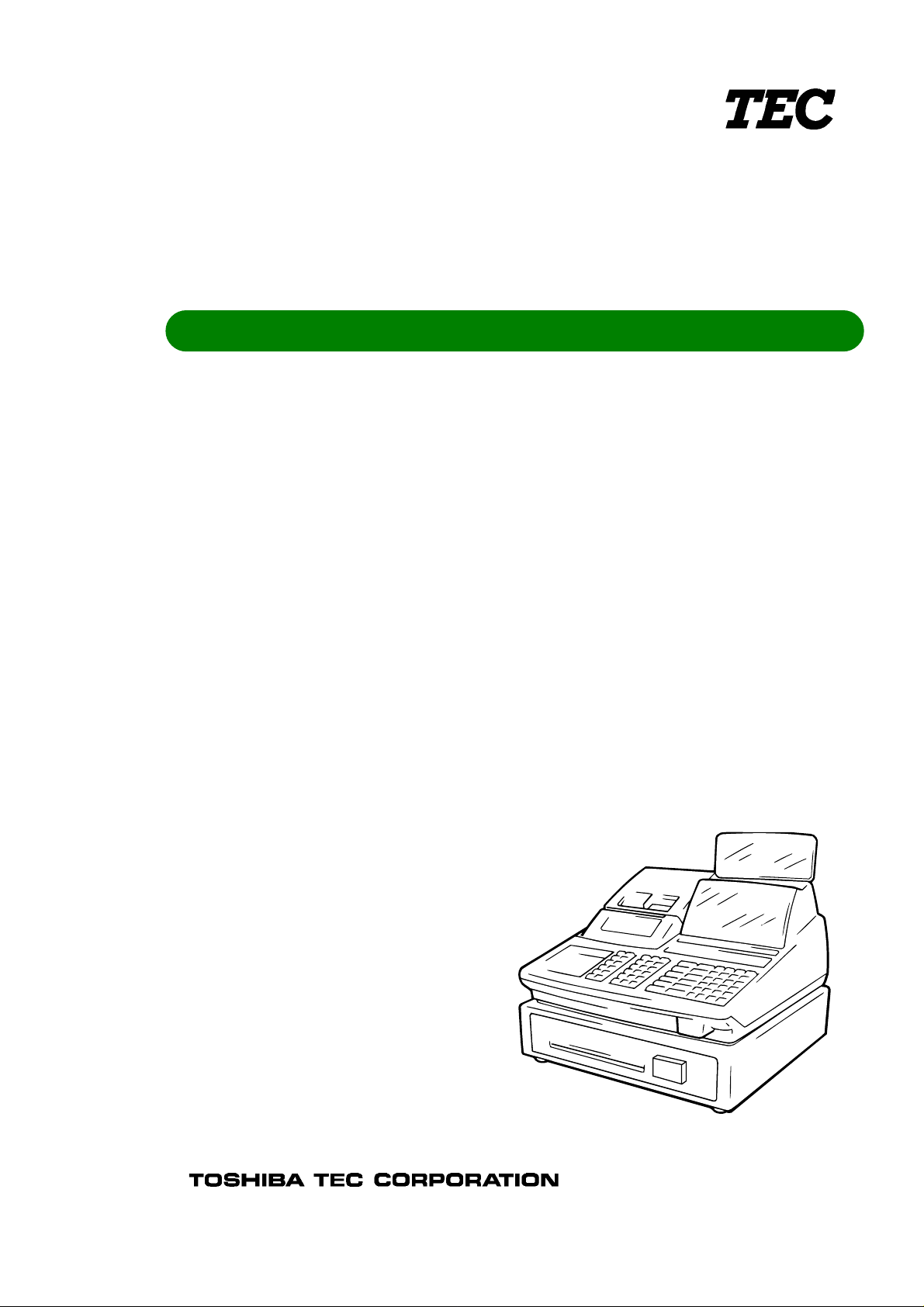
TEC Electronic Cash Register
S/A Level Operators Guide
S/A Level Manager's Guide
M/S Level Operator's Guide
M/S Level Manager's Guide
MA-1650-4 SERIES
Owner’s Manual
Page 2

NOTICE
This equipment has been tested and found to comply with the limits for a Class A digital device,
pursuant to Part 15 of the FCC Rules. These limits are designed to provide reason-able
protection against harmful interference when the equipment is operated in a commercial
environment. This equipment generates, uses, and can radiate radio frequency energy and, if
not installed and used in accordance with the instruction manual, may cause harmful
interference to radio communications. Operation of this equipment in a residential area is likely
to cause harmful interference in which case the user will be required to correct the interference
at his own expense. Changes or modifications not expressly approved by manufacturer for
compliance could void the user’s authority to operate the equipment.
WARNING
“This Class A digital apparatus meets all requirements of the Canadian Interference-Causing
Equipment Regulations.”
“Cet appareil numénque de la classe A respecte toutes les exigences du Règlement sur le
matériel brouilleur du Canada.”
Copyright © 2001
by TOSHIBA TEC CORPORATION
All Rights Reserved
570 Ohito, Ohito-cho, Tagata-gun, Shizuoka-ken, JAPAN
Page 3

1. STAND-ALONE LEVEL
OPERATOR’S GUIDE
Page 4
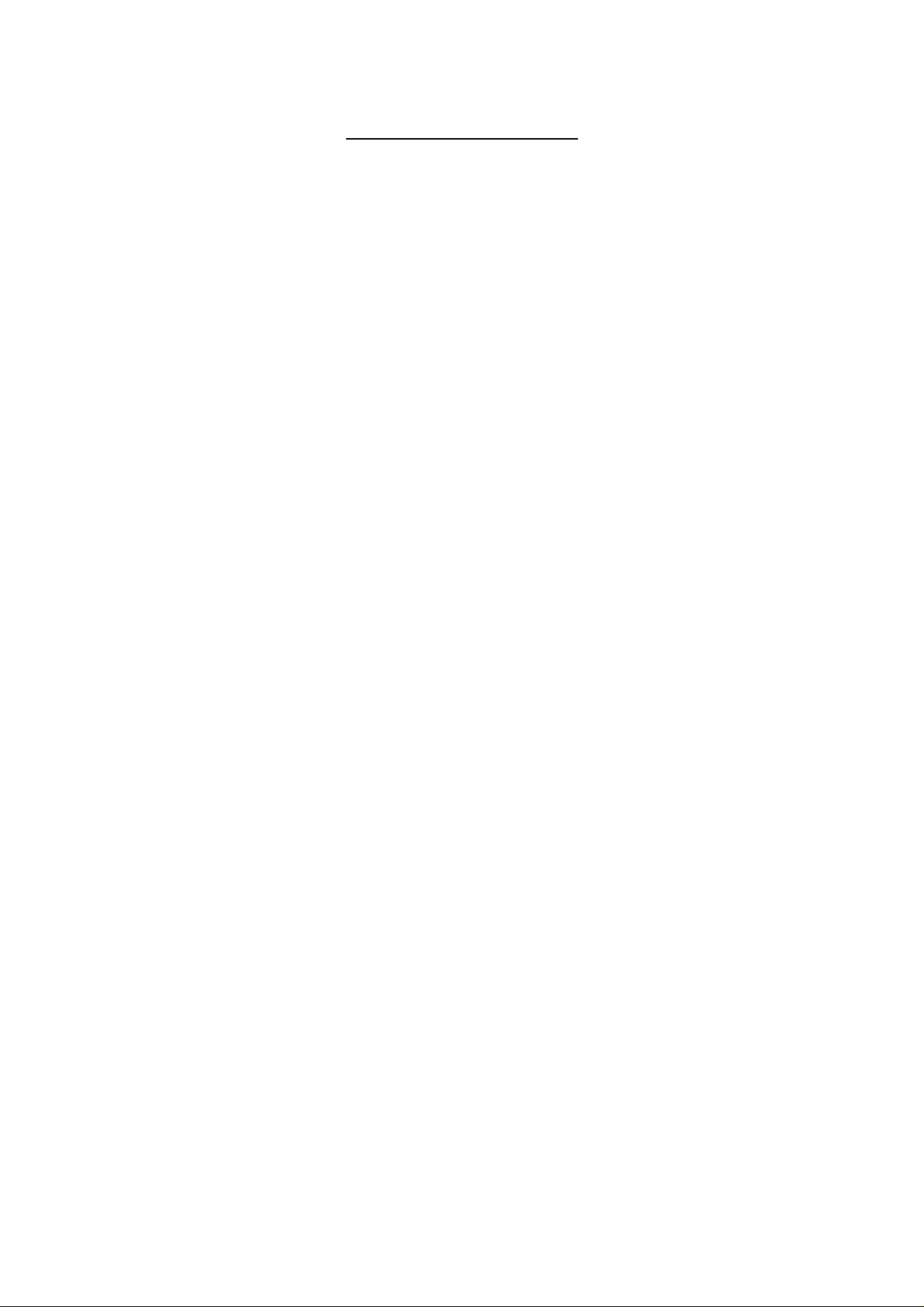
TABLE OF CONTENTS
Page
1. TO OUR CUSTOMERS ..............................................................................................................1-1
2. UNPACKING...............................................................................................................................2-1
3. APPEARANCE AND NOMENCLATURE....................................................................................3-1
4. MODE LOCK AND MODE SELECTOR KEYS ...........................................................................4-1
4.1 MODE LOCK ..................................................................................................................4-1
4.2 MODE SELECTOR KEYS ..............................................................................................4-1
5. DISPLAY.....................................................................................................................................5-1
5.1 UPPER ROW (16-digit dot windows)..............................................................................5-2
5.2. LOWER ROW (10-digit 7-segment Numeric Display) ...................................................5-4
5.3. TRIANGULAR LAMPS ...................................................................................................5-4
5.4. STATUS LAMPS ............................................................................................................5-4
6. OUTLINE OF PREPARATION PROCEDURE BEFORE OPERATING THE ECR.....................6-1
6.1 Installing the Receipt/Journal Roll ..................................................................................6-2
6.2 Setting the Ribbon Cassette ...........................................................................................6-5
7. CASHIER SIGNING OR CASHIER KEY OPERATIONS............................................................7-1
7.1 CODE ENTRY METHOD................................................................................................7-1
7.2. CASHIER KEY METHOD (Hardware Option) ................................................................7-3
7.3 CASHIER KEY METHOD ([CLK] Keys)..........................................................................7-4
7.4 TRAINING MODE START AND END.............................................................................7-5
8. KEYBOARD LAYOUT................................................................................................................8-1
9. FUNCTIONS OF EACH KEY........................................................................................................9-1
Page 5
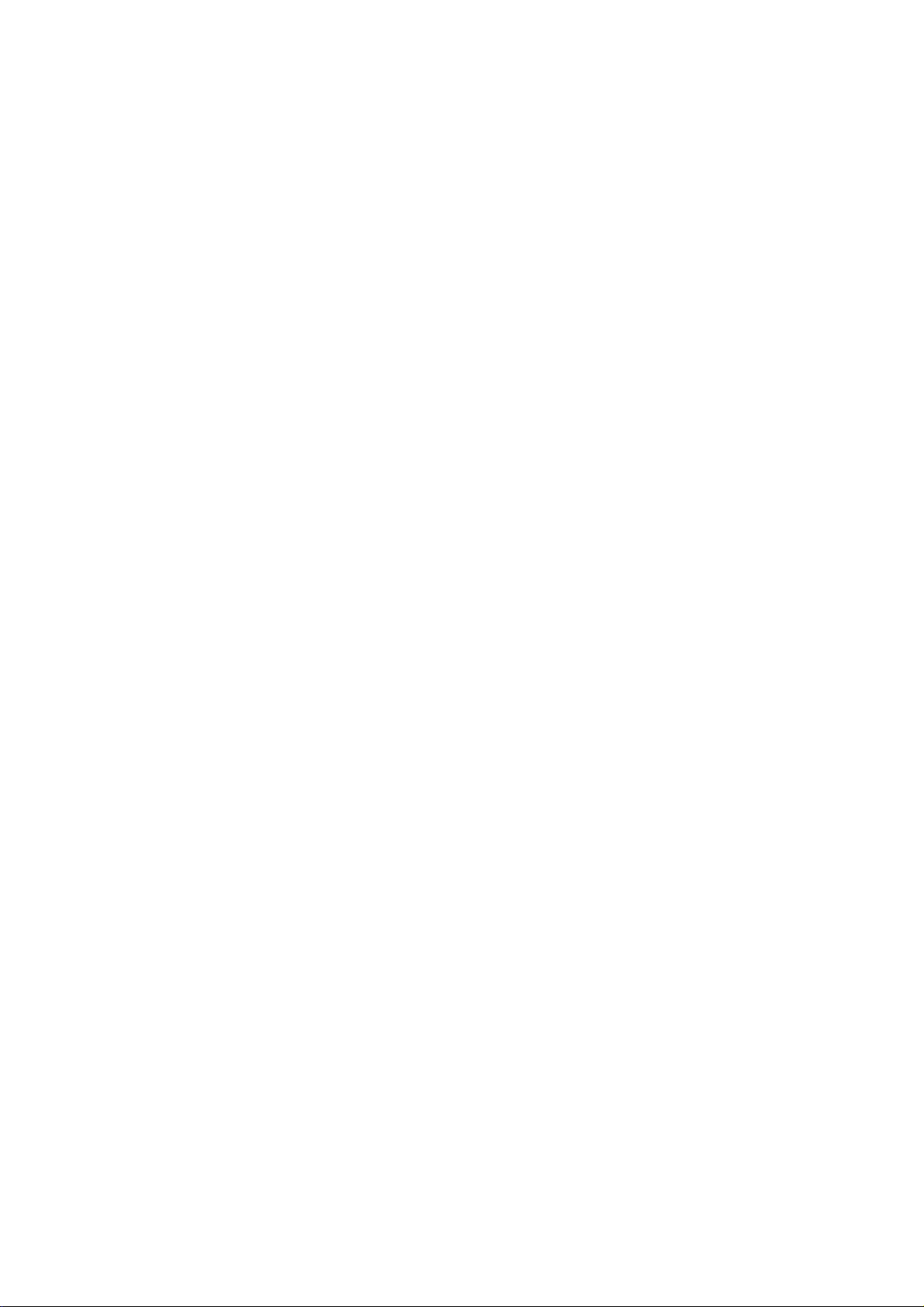
MA-1650-4 SERIES
10. REGISTERING PROCEDURE AND PRINT FORMAT.........................................................10-1
10.1 RECEIPT-ISSUE/NON-ISSUE SELECTION................................................................10-3
10.2 STORE MESSAGE DISPLAY ......................................................................................10-3
10.3 NO-SALE ......................................................................................................................10-4
10.4 LOAN ............................................................................................................................10-4
10.5 DEPARTMENT ENTRY................................................................................................10-5
10.6 GASOLINE ENTRY ......................................................................................................10-5
10.7 PLU ENTRY (Manual PLU Code Entry) .......................................................................10-6
10.8 PLU ENTRY through Barcode Scanner........................................................................10-6
10.9 CIGARETTE AND ALCOHOLIC BEVERAGE ENTRY
(ENTRY OF SALES ITEM RESTRICTED BY AGE LIMIT) ..........................................10-6
EO1-11110
10.10 REPEAT ENTRY ..........................................................................................................10-7
10.11 QUANTITY EXTENSION (MULTIPLICATION) FOR DEPTs/PLUs..............................10-8
10.12 SPLIT PACKAGE PRICING .........................................................................................10-8
10.13 HI-CONE PLUs...........................................................................................................10-10
10.14 Mix &Match (M &M) Function of Split-Price PLUs ......................................................10-12
10.15 PRICE SHIFT ENTRY for Split-Price PLUs................................................................10-13
10.16 TRIPLE MULTIPLICATION ........................................................................................10-15
10.17 SINGLE-ITEM DEPARTMENT or SINGLE-ITEM PLU ENTRY..................................10-16
10.18 OTHER INCOME DEPARTMENT ENTRY, OTHER INCOME PLU ENTRY..............10-16
10.19 SUB-LINK DEPARTMENT ENTRY ............................................................................10-16
10.19 SUB-LINK PLU ENTRY ..............................................................................................10-17
10.20 URGENT PLU MAINTENANCE
(to enter a PLU item not existing in the PLU program file) .........................................10-17
10.21 RETURNED MERCHANDISE ....................................................................................10-18
10.22 BOTTLE RETURN......................................................................................................10-18
10.23 DOLLAR DISCOUNT..................................................................................................10-19
10.24 PERCENT DISCOUNT, PERCENT CHARGE ...........................................................10-19
10.25 STORE COUPON.......................................................................................................10-19
10.26 VENDOR COUPON....................................................................................................10-20
10.27 ITEM CORRECT ........................................................................................................10-20
10.28 VOID ...........................................................................................................................10-20
10.29 ALL VOID....................................................................................................................10-21
10.30 NON-ADD NUMBER PRINT.......................................................................................10-21
10.31 SCALE ENTRY...........................................................................................................10-22
10.32 LISTING CAPACITY OPEN........................................................................................10-23
Page 6

MA-1650-4 SERIES
10.33 SELECTIVE ITEMIZER (SI) STATUS MODIFICATION .............................................10-23
10.34 TAX STATUS or FOOD STAMP STATUS MODIFICATION ......................................10-24
10.35 MANUAL TAX ENTRY (where irregular tax amount addition is applied)....................10-24
10.36 SUBTOTAL (Sale Total Pre-taxed) READ..................................................................10-24
10.37 TAXABLE TOTAL (Sale Total With Taxes) READ .....................................................10-24
10.38 TAXABLE TOTAL READ and SUBTOTAL PRINT .....................................................10-24
10.39 SELECTIVE ITEMIZER (SI) TOTAL READ................................................................10-25
10.40 PLU PRESET PRICE READ ......................................................................................10-25
10.41 TAX CALCULATION AND PRINT ..............................................................................10-25
10.42 TAX EXEMPTION.......................................................................................................10-26
EO1-11110
10.43 FOOD STAMPABLE TOTAL READ, FOOD STAMP TENDERING ...........................10-26
10.44 SALE FINALIZATION BY MEDIA KEYS ....................................................................10-27
10.45 MULTI-TENDERING...................................................................................................10-27
10.46 SPLIT TENDERING....................................................................................................10-28
10.47 SALE FINALIZATION BY EBT
(ELECTRONIC BENEFIT TRANSFER)......................................................................10-29
10.48 SALE FINALIZATION BY EFT (ELECTRONIC FUND TRANSFER)..........................10-30
10.49 CHECK CASHING (No-sale cashing of a non-cash media) .......................................10-36
10.50 SALE PAID IN FOREIGN CURRENCIES ..................................................................10-36
10.51 NO-SALE EXCHANGE from Foreign Currency to Domestic Currency ......................10-37
10.52 NO-SALE EXCHANGE from Domestic Currency to Foreign Currency ......................10-37
10.53 RECEIVED-ON-ACCOUNT........................................................................................10-38
10.54 PAID-OUT...................................................................................................................10-38
10.55 SALESPERSON ENTRY (Salesperson Sign-ON)......................................................10-39
10.56 HOLD & RECALL .......................................................................................................10-39
10.57 CREDIT CARD No. CHECK .......................................................................................10-40
10.58 RECEIPT POST-ISSUE .............................................................................................10-41
10.59 CHARGE POSTING: Previous Balance Manual Entry Type .....................................10-42
10.60 CHARGE POSTING: Customer File Type (Check Track Memory Option)................10-44
10.61 FUNCTION KEY ENTRY............................................................................................10-46
10.62 VALIDATION PRINT...................................................................................................10-46
10.63 ENDORSEMENT PRINT ............................................................................................10-47
10.64 COMMENT PRINT .....................................................................................................10-48
10.65 REMOTE SLIP PRINTER (hardware option) OPERATION .......................................10-49
10.66 WHEN A POWER FAILURE OCCURS ... ..................................................................10-51
Page 7
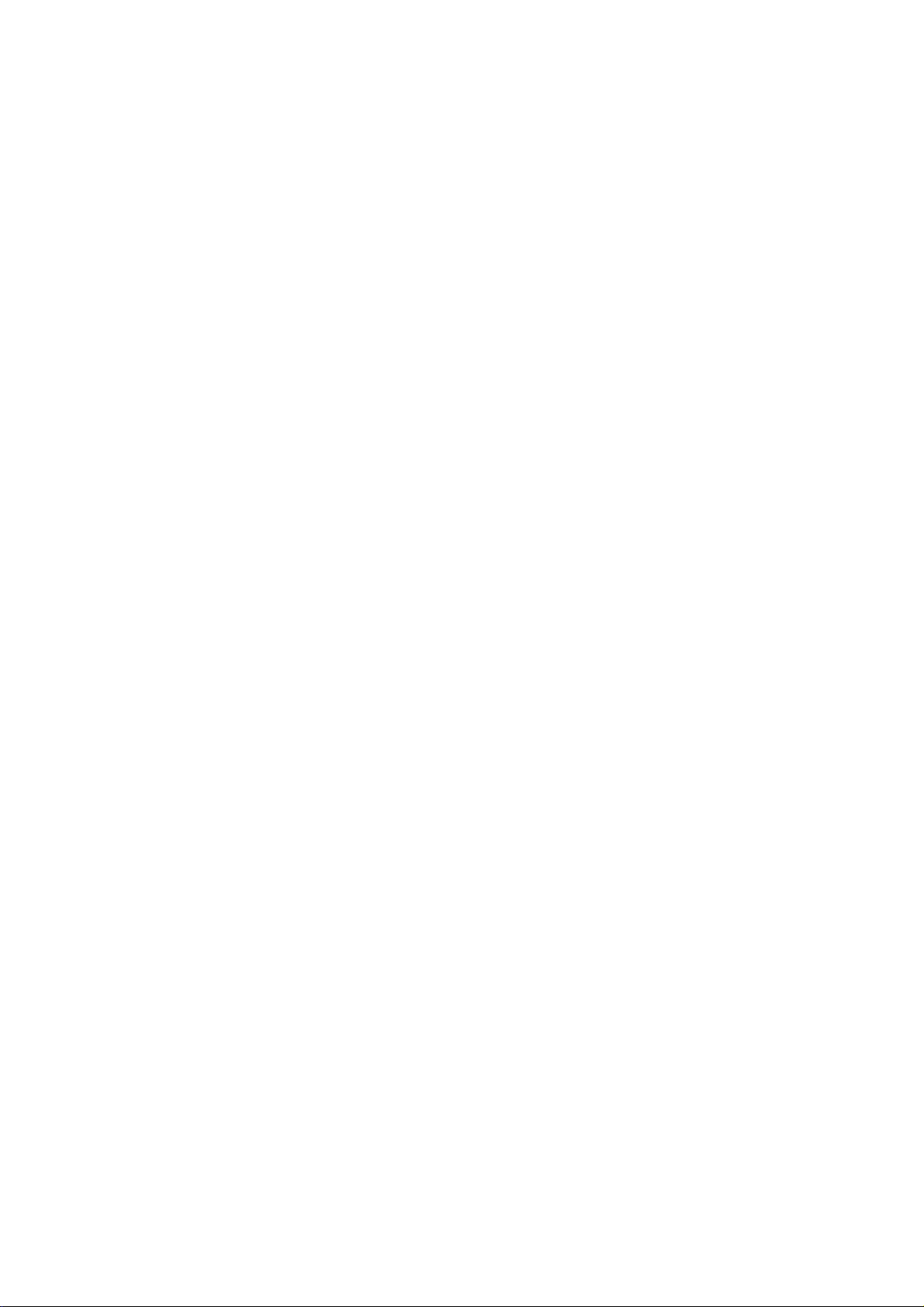
MA-1650-4 SERIES
11. JOURNAL AND RECEIPT PAPER-END DETECTOR .............................................................11-1
12. ECR PRINTER MOTOR LOCK DETECTOR............................................................................12-1
13. REMOTE SLIP PRINTER MOTOR LOCK DETECTOR ...........................................................13-1
14. PRINTER GUIDE OPEN DETECTOR......................................................................................14-1
EO1-11110
15. PAPER ROLL REPLACEMENT AND OTHER MAINTENANCE OPERATIONS .....................15-1
15.1 Replacing the Receipt Roll ...........................................................................................15-1
15.2 Replacing the Journal Roll............................................................................................15-2
15.3 Replacing the Ribbon Cassette ....................................................................................15-3
15.4 Replenishing Ink to the Store Name Stamp..................................................................15-4
15.5 Manual Drawer Releasing ............................................................................................15-5
15.6 Removing the Drawer ...................................................................................................15-5
15.7 CDC (Cash Drawer Cover; Option) Lock......................................................................15-6
16. SPECIFICATIONS ....................................................................................................................16-1
Page 8
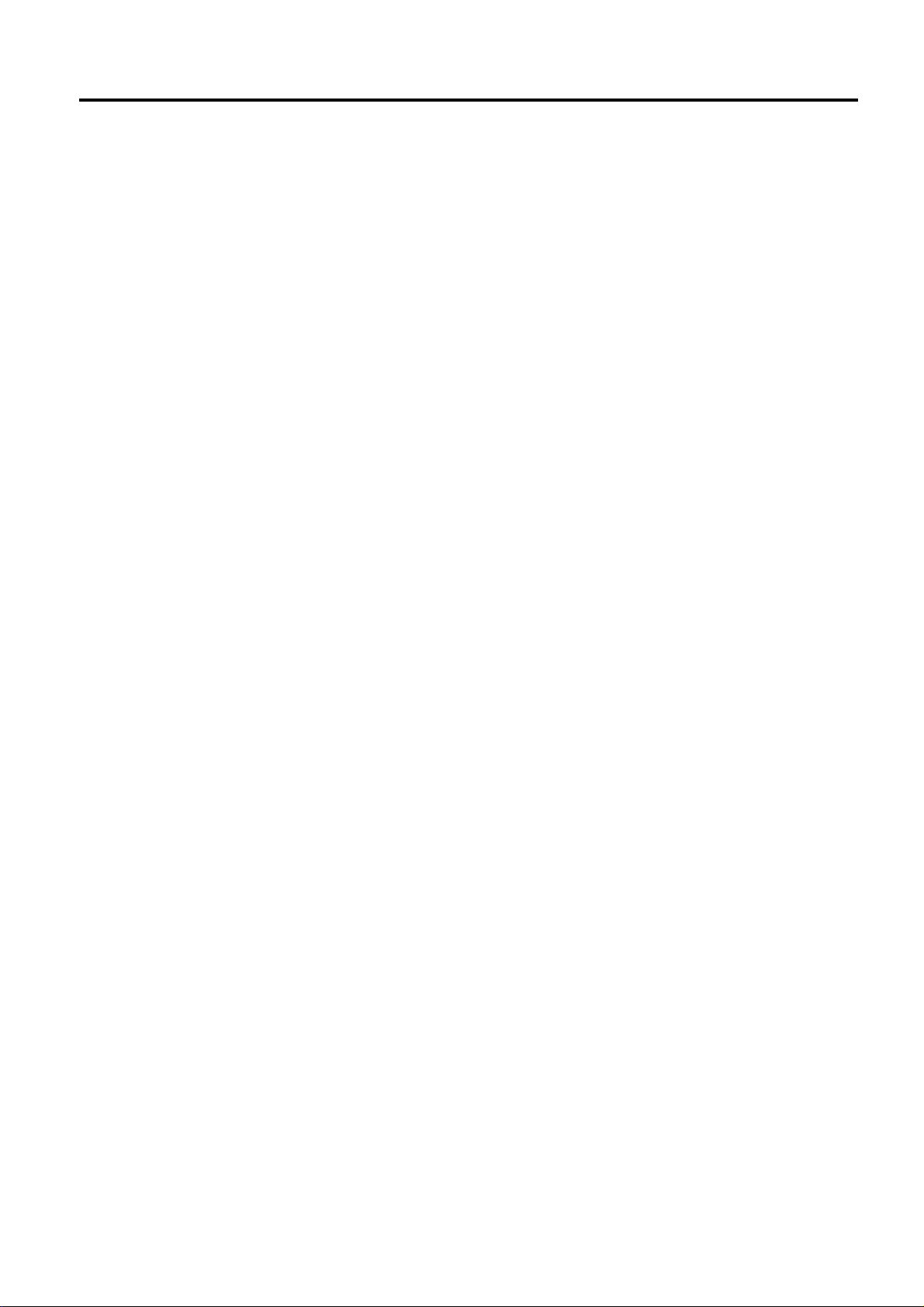
1. TO OUR CUSTOMERS
1. TO OUR CUSTOMERS
EO1-11110
1. TO OUR CUSTOMERS
Thank you for choosing the TEC electronic cash register MA-1650 series. This instruction manual provides a
description of the functions and handling of this register and should be read carefully to ensure optimum
performance. Since every consideration has been given to safety and reliability, there is no danger of damaging
the machine by incorrect operation.
Please refer to this manual whenever you have any questions concerning the machine. This machine has been
manufactured under strict quality control and should give you full satisfaction. However, if the machine is
damaged during transit, or there are any unclear points in this manual, please contact your local TOSHIBA TEC
representative.
• The specifications described in this manual may be modified by TOSHIBA TEC, if necessary.
• Be sure to keep this manual for future reference.
1-1
Page 9
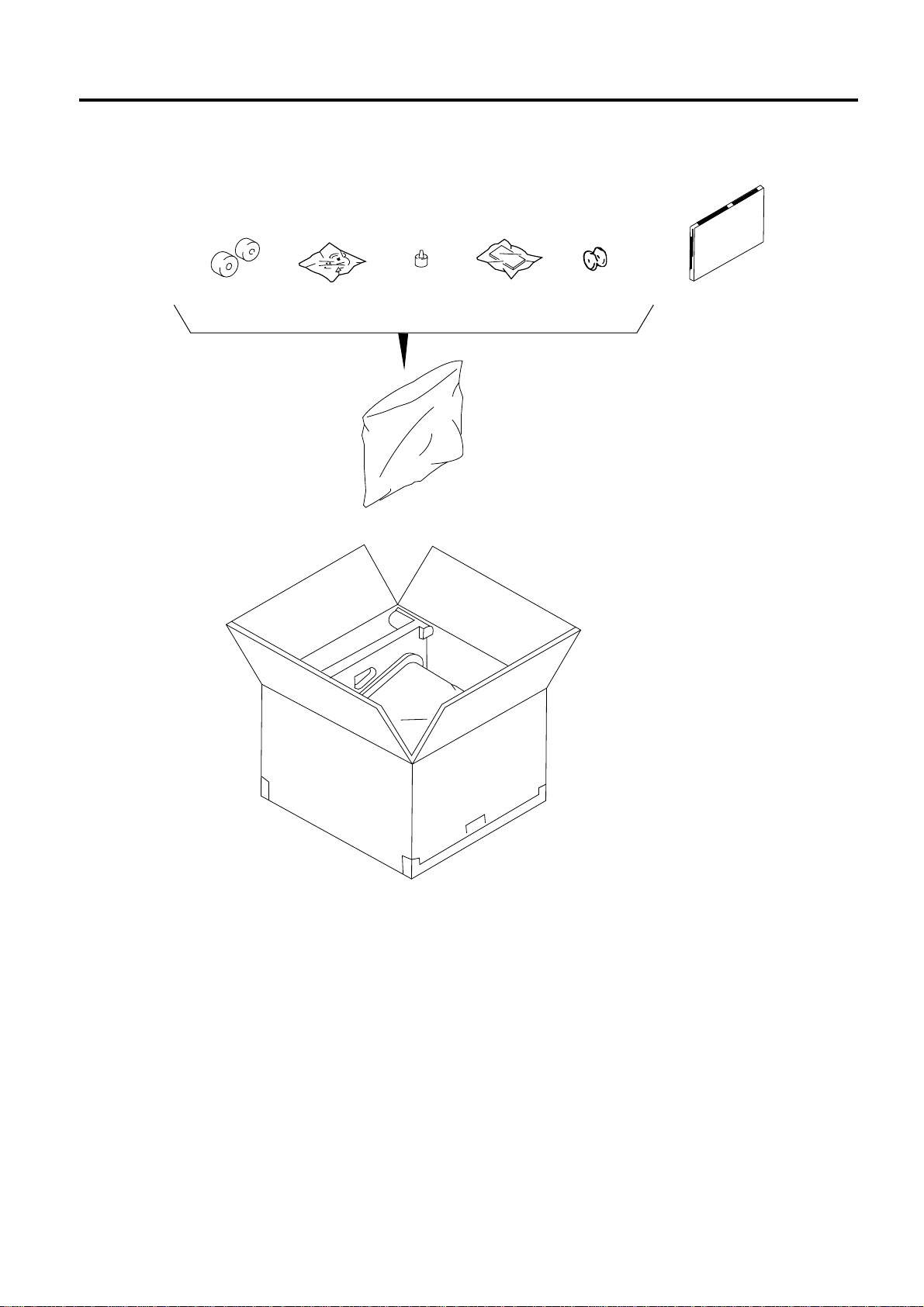
2. UNPACKING
2. UNPACKING
(1) (4) (5) (6) (8)(2) (3) (7)
EO1-11110
2. UNPACKING
(1)Paper Roll 45 mm x Ø50 mm (2 pcs.)
(2)Mode Key
(REG Key, MGR Key, MA Key, S Key; 2 pcs.
respectively)
(3)Receipt Cover Key (2 pcs.)
(4)Stamp Ink (1 pc.)
(5)Ribbon Cassette (1 pc.)
(6)Journal Reel (1 pc.)
(7)Drawer Key (2 pcs.)
(8)Owner’s Manual (1 pc.)
2-1
Page 10
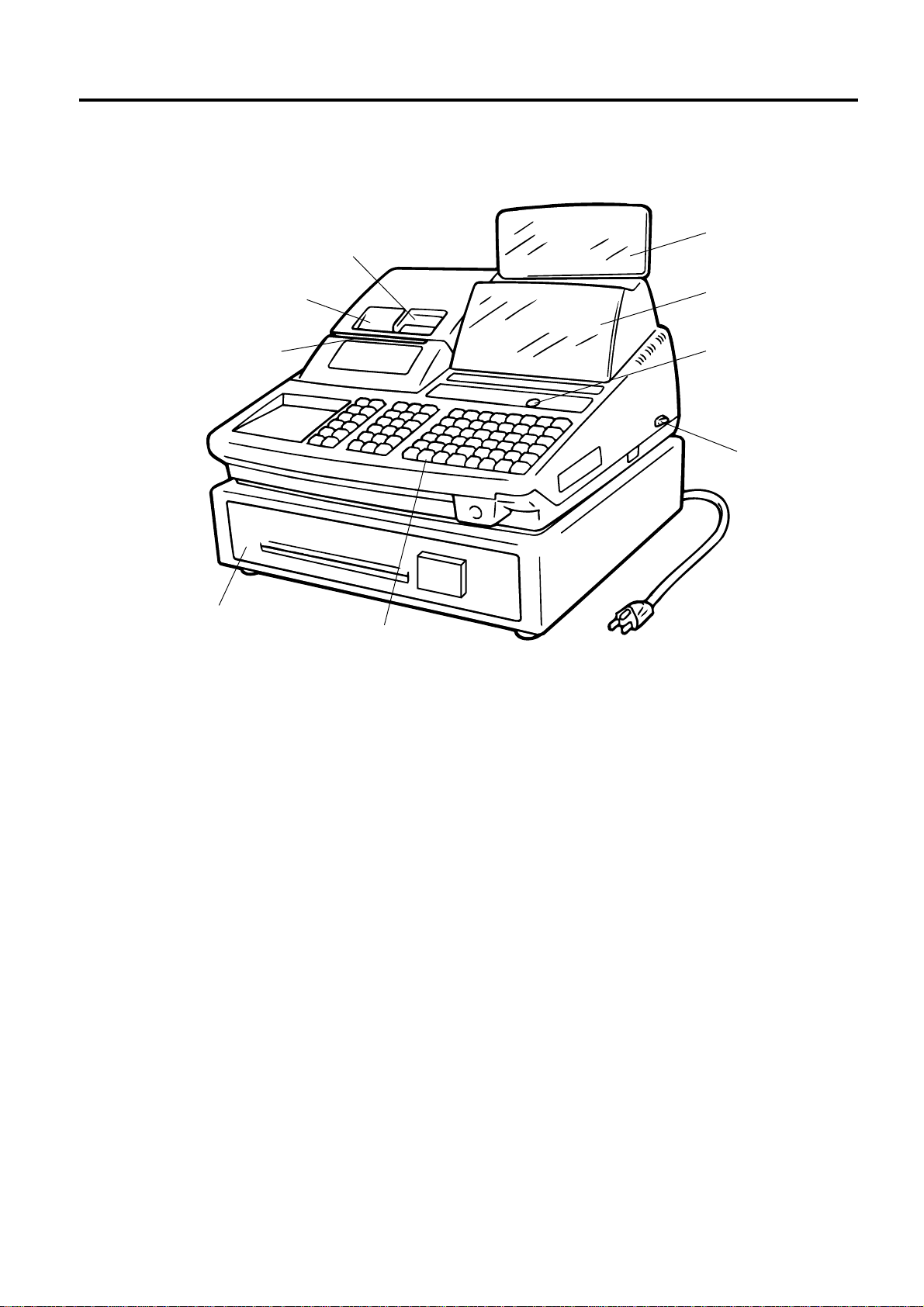
3. APPEARANCE AND NOMENCLATURE
3. APPEARANCE AND NOMENCLATURE
3. APPEARANCE AND NOMENCLATURE
Journal Window
EO1-11110
Customer Display
Receipt Outlet
Validation Slot
Drawer
Keyboard
Operator Display
Mode Lock
Power Switch
• Power Switch ............ The power switch is provided at the right-hand side of the cabinet. The AC power is
turned on when the switch is pushed to ON, and turned off when the switch is pushed
to OFF.
3-1
Page 11
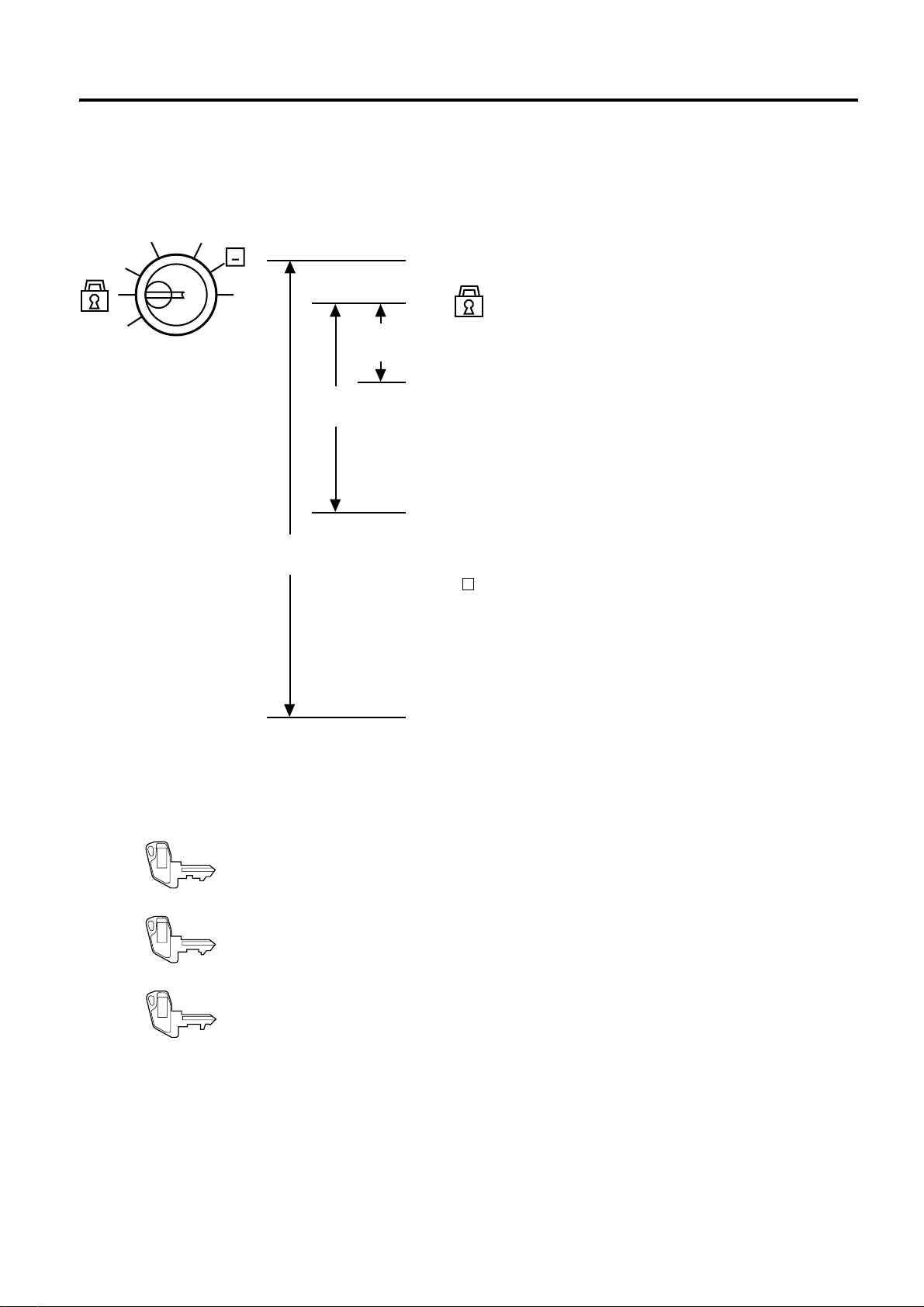
4. MODE LOCK AND MODE SELECTOR KEYS
REG
MGR
MA
4. MODE LOCK AND MODE SELECTOR KEYS
4.1 MODE LOCK
EO1-11110
4.1 MODE LOCK
REG
SET
MGR
X
(POSITION) (FUNCTION)
SET ........... In this position, the register will allow
Z
............... (LOCK position) The register operations are
REG
Key
programming operations.
locked when the Mode Lock is in this position.
Meanwhile, the Display Message and the
current time are displayed.
REG ........... Normal cash register operations are carried
MGR
Key
out in this mode. However, the operations
requiring a Manager Intervention cannot be
performed in this mode.
X.............. The sale totals in memory can be read and
the programmed data can be verified in this
position.
MGR........... This position allows to register all normal cash
register operations to be carried out in the
MA
Key
“REG” mode and the operations requiring a
Manager Intervention.
- .............. This is the “Negative Mode”, which
automatically processes all the entries in the
reverse way, i.e. positive items into negative,
and the negative into positive. It is usually
used to return or cancel all the items once
purchased in a sale in the “REG” or “MGR”
mode.
Z.............. All the resettable totals and their respective
counters in memory will be read and reset in
this position.
4.2 MODE SELECTOR KEYS
REG Key: The REG Key is used by the cashier or clerk who operates the register.
MGR Key: The MGR Key is used by the store manager or a person authorized by the
manager.
MA Key: The MA Key is used by the store manager who will daily supervise the
collection of money and the printout of transactions recorded by the register.
This key is also used when programming the register.
The keys may be inserted or pulled out at the “LOCK” or “REG” position.
In the OPERATOR’S GUIDE, functions and operations will be described within the range of the Mode Lock
positions of LOCK and REG using the REG key. Since operations requiring other positions and keys are
controlled by the store manager, they are described in the MANAGER’S GUIDE.
4-1
Page 12
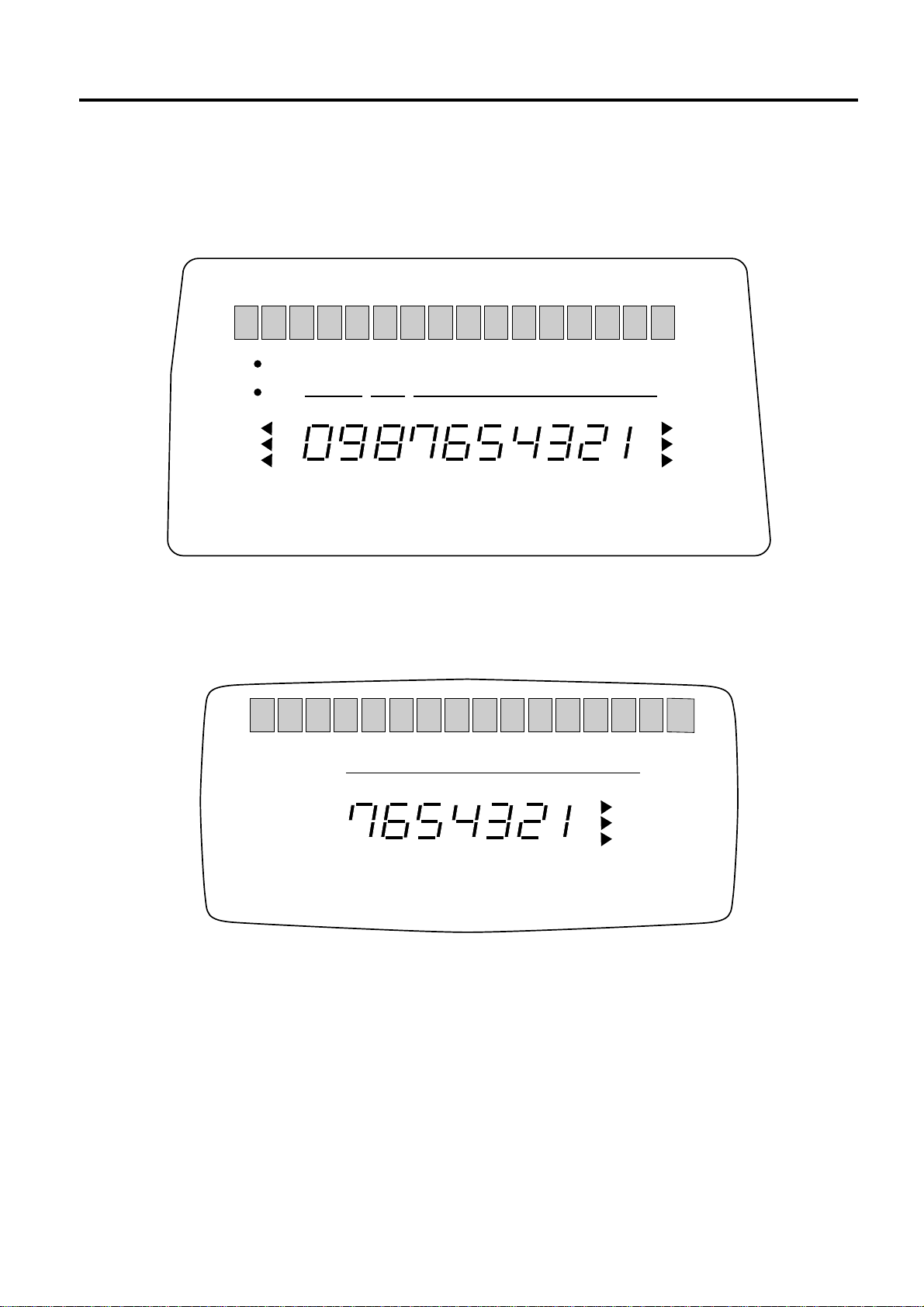
5. DISPLAY
5. DISPLAY
The operator display is located at the top of the register just above the keyboard.
OPERATOR DISPLAY (Front Display)
SLIP
IN-LINE
DPT
RPT
AMOUNT
EO1-11110
5. DISPLAY
Upper Row
(factory option)
SIGN ON
ALM
R OFF
TL
ST
CG
Lower
Row
The customer display can be fixed as a rear display or moved to form a remote display. It can be moved up,
down, to the right, and to the left, and thus is fully adjustable according to the position of the customer.
CUSTOMER DISPLAY (Rear or Remote Display)
Upper Row
(field option)
AMOUNT
TL
ST
CG
Lower Row
5-1
Page 13
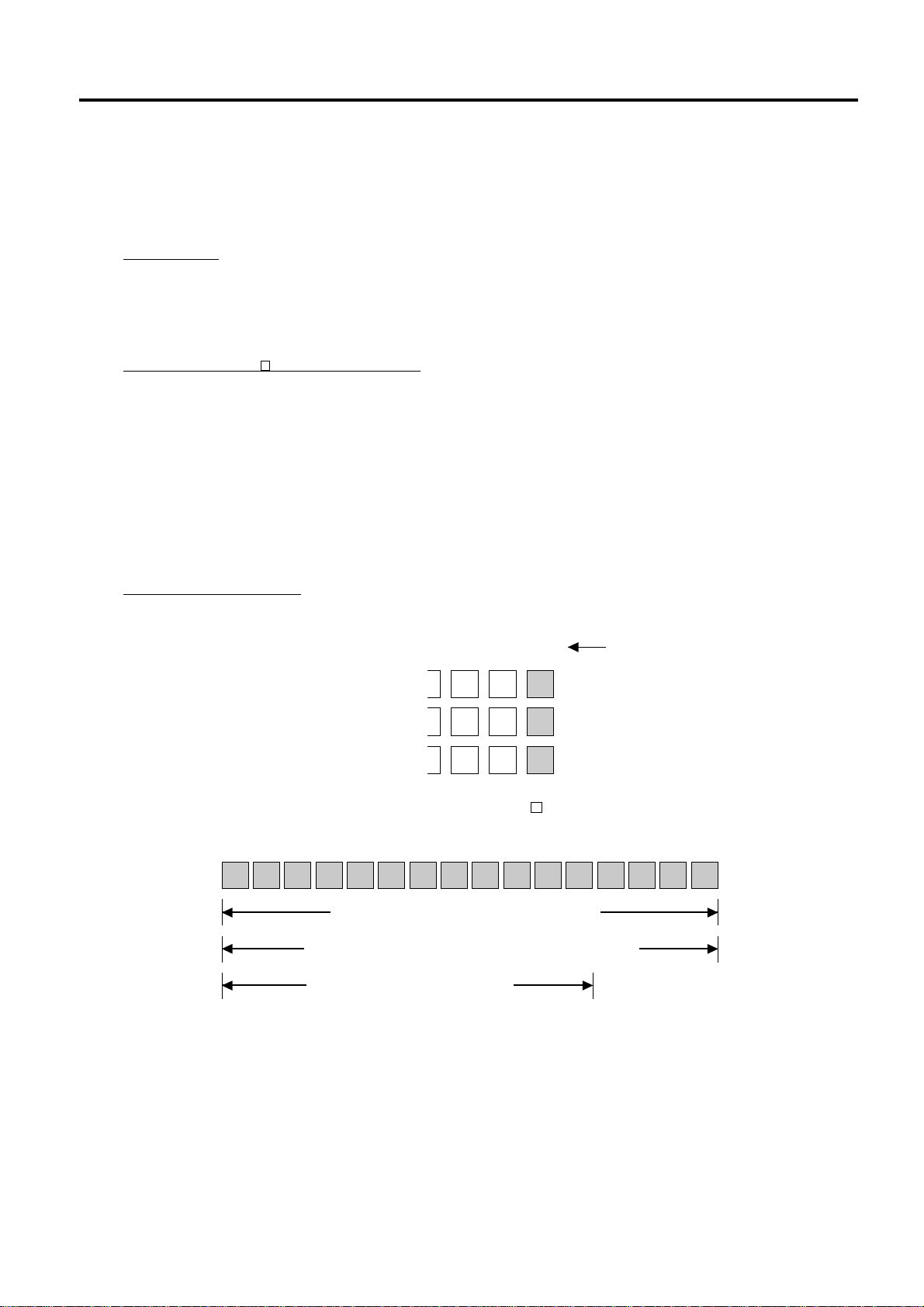
5. DISPLAY
5.1 UPPER ROW (16-digit dot windows)
EO1-11110
5.1 UPPER ROW (16-digit dot windows)
Alpha/numeric characters are displayed here as messages, sale item descriptors, prompts for the operator, etc.
depending on the Mode Lock position and the operation sequence.
(1) Mode Indications
“LOCK” Mode
If the display store message is preprogrammed, the message is displayed. Whether the message scrolls
with maximum 64 characters or non-scrolls with maximum 16 characters is a program option. At the same
time the current time is displayed in the lowest 5 digits of the Lower Row (example: 14-52 for the time
14:52).
“REG”, “MGR”, or “ - ” Mode Initial Display
The message “LOG” is displayed in the lowest 3 digits of the Upper Row. It means that the cashier has
signed OFF or signed OUT and thus the ECR is not operable for sales entries. (This display indication is
applicable only when the Cashier Code Entry method is selected.) A Sign-ON or Sign-IN is expected to
operate through the [LOG/RECEIPT] (or [LOG]) key in this case.
In the REG or MGR mode, a store message (described as the store message displayed in the LOCK mode
above) can be displayed when there is no key-in operation takes place in 30 seconds. Whether it is
displayed or not is a program option.
Whether or not a store message is displayed during cashier key ON status or cashier sign-ON is a
program option.
Other Mode Initial Display
The mode symbol of 1 character is displayed in the lowest digit:
4321
SET Mode:
X Mode:
Z Mode:
P
X
Z
(2) Digit Range for Various Sales Items (“REG”, “MGR”, “ - ”)
16151413121110987654321
Department/PLU Name (max.16 characters)
Customer File s Name (Check Track) (max.16 characters)
Transaction Item Name (max.12)
Digit No.
5-2
Page 14
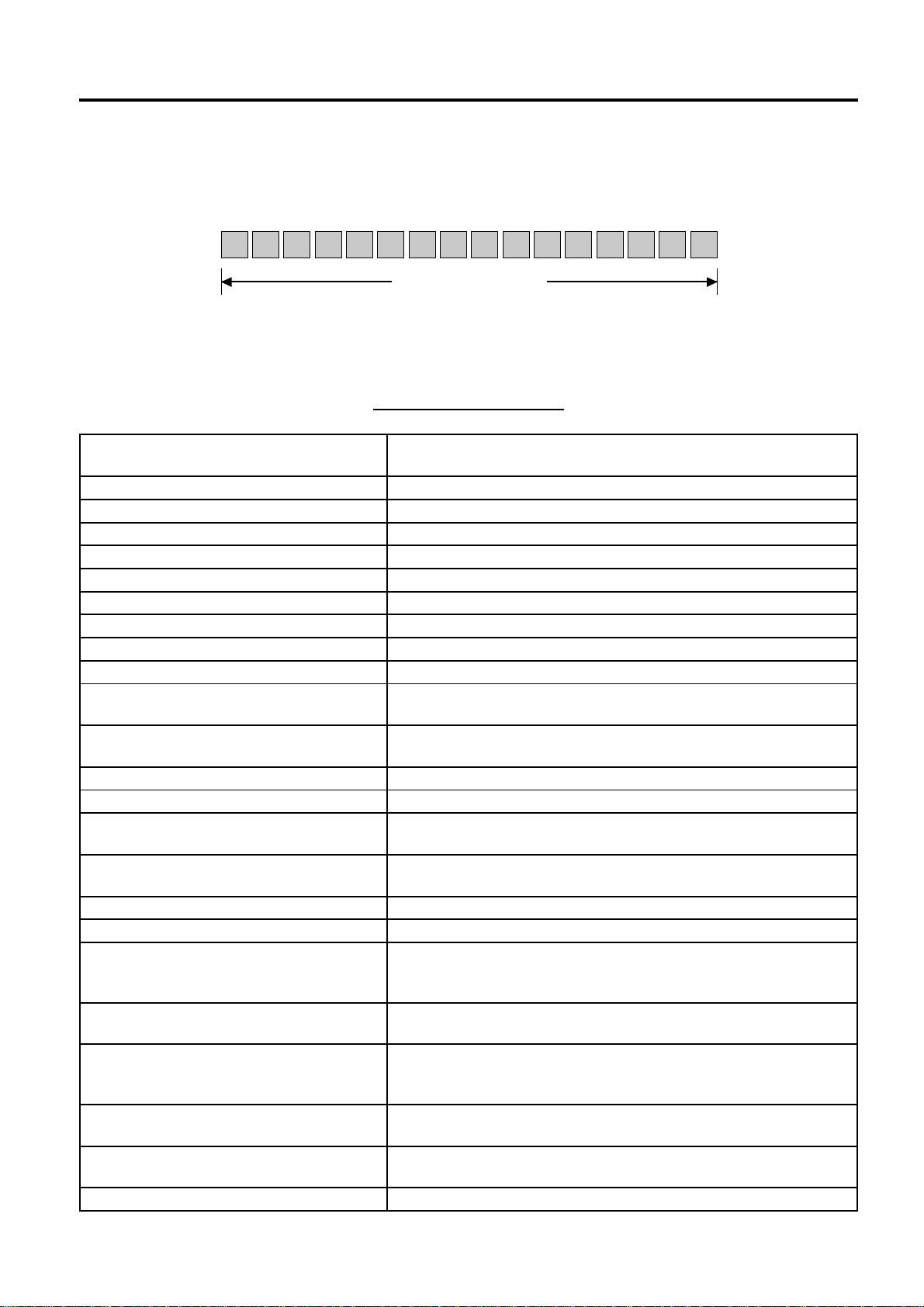
5. DISPLAY
5.1 UPPER ROW (16-digit dot windows)
EO1-11110
(3) Error Messages (in any mode except “LOCK”)
When an error occurs, an error message (programmable) is displayed, with an error buzzer generated (a
long tone).
1615141312111098765432
XXXXXXXXXXXXXXX1X
Error Message (max.16)
Read the Error Message, depress the [C] key to cancel the error status and tone, operate the sequence again
after removing the cause of the error.
The following table shows the cause of the error.
ERROR MESSAGE TABLE
Error Message Cause of the Error
(Standard Setting)
O P E R A T I O N E R R O R Key Sequence or Operation Procedure Error
M A N A G E R R E Q U I R E D The operation requires a Manager Intervention.
V A L I D A T I O N C M P The operation requires a validation print.
C L O S E D R A W E R The drawer must be closed before the operation.
C O M P U L S O R Y C O D E No code has been entered where it is compulsory.
C O M P D E P O S I T Sub-link Department is compulsory, but not yet entered.
S C A L E R E Q U I R E D The [SCALE] key has not been depressed where required.
S C A L E O U T The scale is malfunctioning.
P C C O M M E R R O R File Receive Error (when a PC is connected).
C O D E E R R O R An undefined code has been entered, or the entered code has
already been defined.
P R O G R A M E R R O R An additional entry of new PLU or new customer file is not
acceptable, because the memory of each table is full.
C A L L M A N A G E R The card is not acceptable as a result of Negative Card checking.
D R A W E R L I M I T A media pick up operation is now required.
L I N K P L U E R R O R PLU linkage error such as when a sub-link PLU is not programmed
in the Link-PLU Table.
V A L I D A T I O N E R R O R Some key other than [VALIDATE] is depressed when a validation
slip has been inserted into the validation slot.
C O M P U L S O R Y S L I P The operation requires a endorsement print.
C D V E R R O R Check Digit Value Error
C O M P C H E C K N O . Performing the negative card check is necessary before finalizing a
sale by a media key which has the compulsory status of the
negative card check.
X / Z I N P R O G R E S S Read/Reset operation is unavailable during the consolidation of the
communication buffer by PC (or master terminal).
A L R E A D Y R E S E R V E D Read/Reset/Reserve operation was attempted when reset data
remained in the communication buffer. (in case of the program
option to prohibit rewriting reset data in the communication buffer)
U N D E R A G E Underage person has attempted to buy cigarette or alcoholic
beverage.
C O M P Q U A N T I T Y Quantity Entry Compulsion Error (when this compulsion status is
programmed to a PLU item).
E F T C O N N E C T E R R The EFT terminal is not connected.
5-3
Page 15
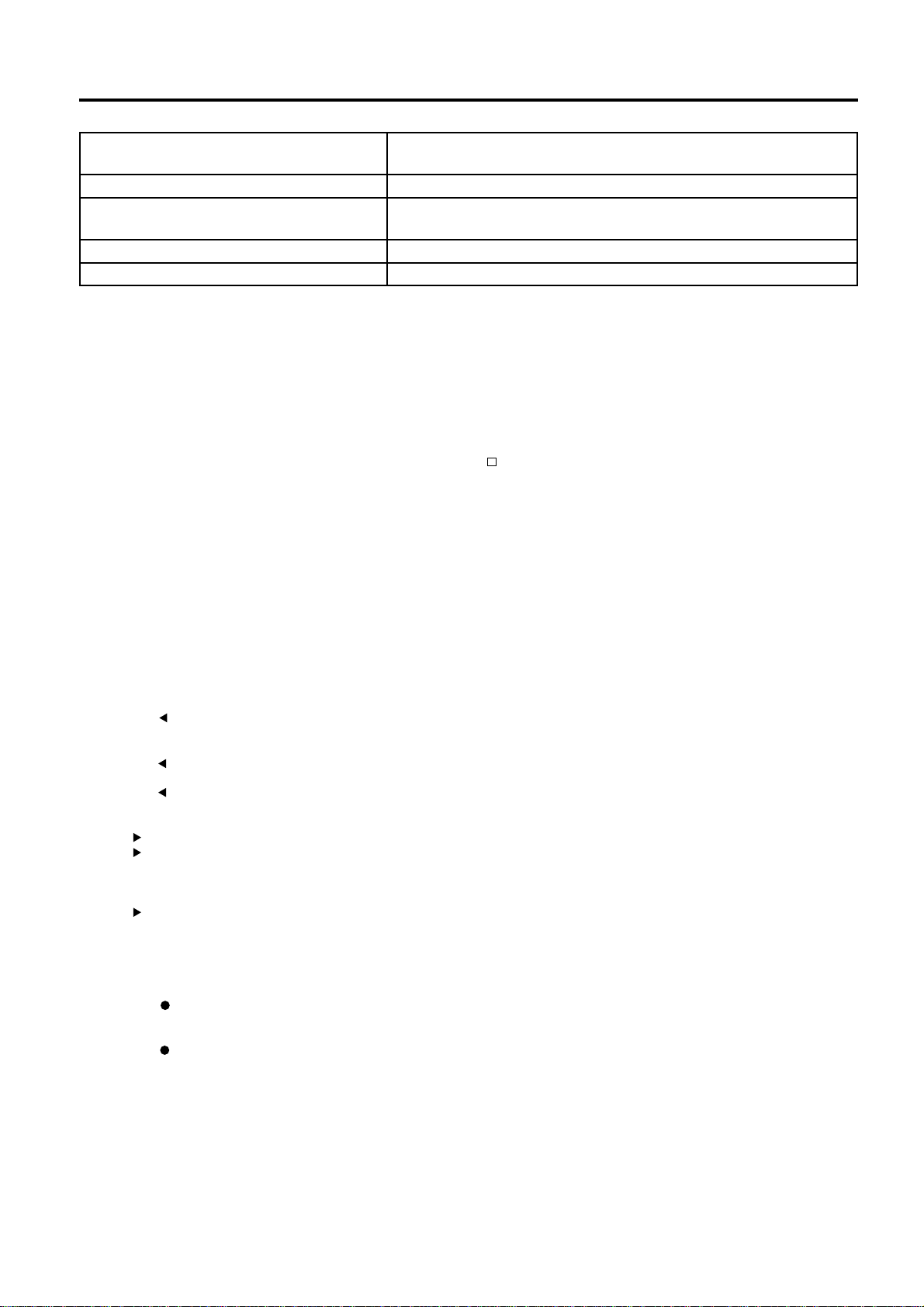
5. DISPLAY
5.2 LOWER ROW (10-digit 7-segment Numeric Display)
EO1-11110
Error Message Cause of the Error
(Standard Setting)
E F T T I M E O U T Time-out condition on the EFT terminal
R E C E I P T R E Q U I R E D Entry of new sale transaction is attempted before issuing the store
receipt.
E F T C O M E R R O R Communication error between the ECR and the EFT terminal.
M I S C E R R O R Other errors
It is recommended to prepare a copy of the above table, and place it near the register.
5.2. LOWER ROW (10-digit 7-segment Numeric Display)
(1) Numeric Display
AMOUNT (7 digits) Displays the numeric data, such as amount, quantity, etc.
DPT (2 digits) Displays the Department Code of the department item just entered. The department name is also displayed in
RPT (1 digit) Displays the repeat count of the same Department or PLU item. The count is indicated from the second entry
When the amount is negative, the symbol “ - ” is displayed as well.
NOTE: When the following codes are being entered, the digits for “RPT” and “DPT” may be used as well
(all 10 digits). On exceeding the 10 digits, the lowest 10 digits are being displayed.
PLU Code (max. 13 digits as option)
Non-add Number (max. 18 digits)
Customer File No. (max. 12 digits)
the Upper Row. It stays lit when repeating the same department item entry.
When a PLU is entered, PLU name is displayed in the Upper Row.
on, and only the lowest digit of the repeat count will be displayed even when the count exceeds nine (such as
“0” for 10, “1” for 11, etc.)
5.3. TRIANGULAR LAMPS
SIGN ON This lamp turns lit only when the Cashier Code Entry method is selected. It lights up when a cashier has signed ON or
ALM Lights up with the alarm buzzer generated to indicate that the last operation or numeric entry was an error. To clear the
R OFF Lights up when the Receipt-OFF mode is declared by the [LOG/RECEIPT] (or [RECEIPT]) key. In this condition, no
signed IN. It goes out when the cashier has signed OFF or signed OUT, and the message “LOG” is displayed in the
Upper Row instead.
error status, depress the [C] key.
receipts will be issued for a sale to be entered. It goes out by depressing the [LOG/RECEIPT] (or [RECEIPT]) key again
for Receipt-ON mode.
TL Lights up on a finalizing operation with the total amount displayed when the sale is finalized without any amount tendered.
ST Lights up when the [ST] key is depressed, indicating that the displayed amount is subtotal. The lamp is also illuminated
when the [TXBL TL] or [FSTL TEND] key is depressed, indicating that the displayed amount is the taxable total or food-
stampable total. It also lights up when the amount tendered is less than the sale total with the shortage amount (balance
due) is displayed.
CG When an amount tendering operation is performed, it lights up with the change due displayed.
5.4. STATUS LAMPS
SLIP Lights up when a validation slip is properly inserted to allow validation print. It flickers to require a validation when the
IN-LINE It is used when the ECR is used as an terminal in a Master-Satellite system. When the ECR is used as a stand-alone
validation compulsory status has been programmed on the last operation. It also flickers to require an endorsement print
using the Remote Slip Printer or the Receipt/Journal Printer.
machine, this lamp is not used.
5-4
Page 16
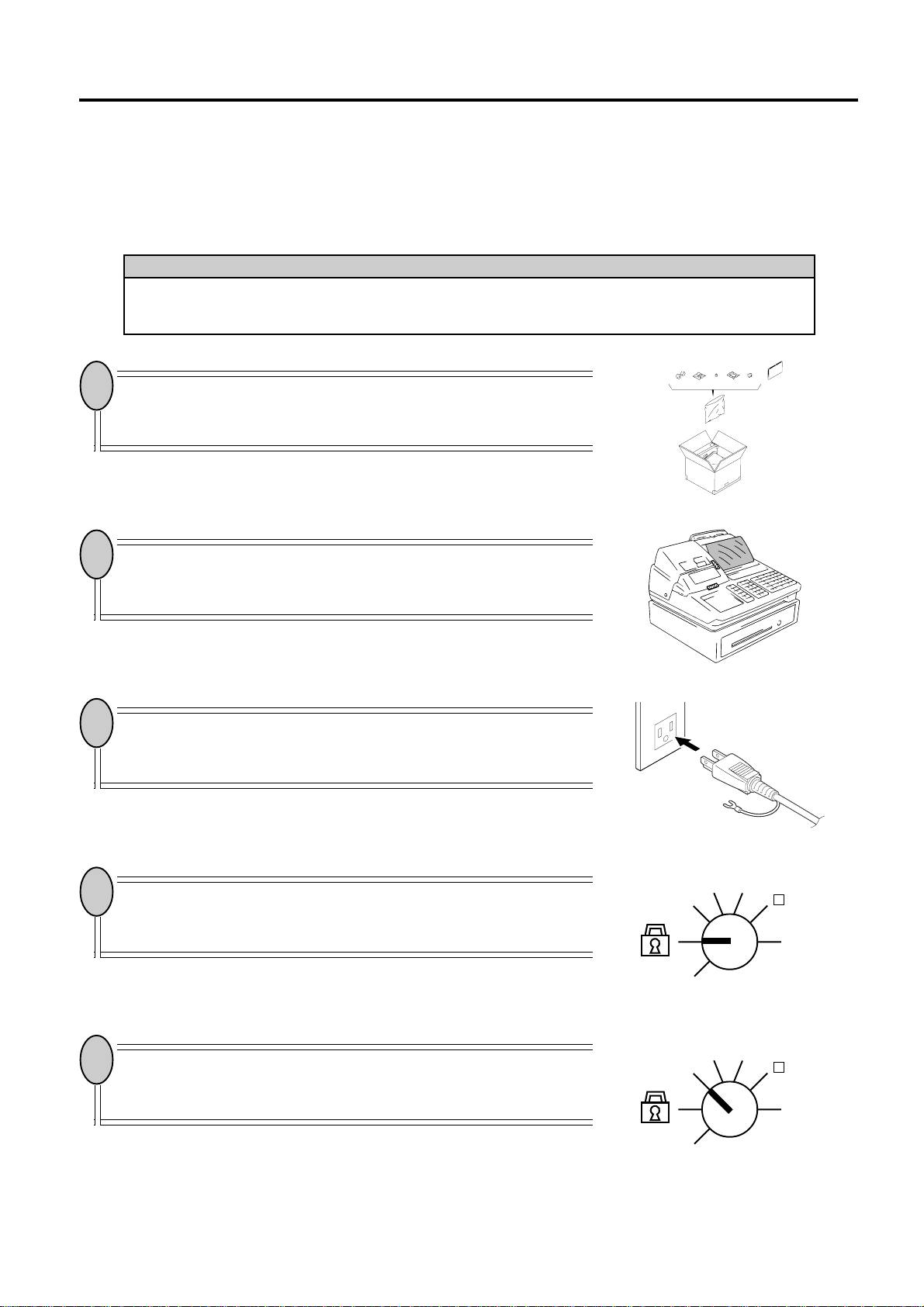
6. OUTLINE OF PREPARATION PROCEDURE BEFORE OPERATING THE ECR
6. OUTLINE OF PREPARATION PROCEDURE BEFORE OPERATING THE ECR
EO1-11110
6. OUTLINE OF PREPARATION PROCEDURE BEFORE OPERATING THE ECR
This chapter shows the outline of set-up procedure of the ECR before actually starting the ECR operation.
WARNING!
Turn the POWER SWITCH to OFF before connecting the power cord.
1
Remove the cash register from the carton, referring to Chapter “2.
Unpacking”. And take out all the parts and accessories.
2
Remove the tapes and seals for holding parts or protecting the
register surfaces.
3
Plug the power cord of the register into a wall outlet. Make sure
that the outlet voltage matches that of the power required for the
register.
(1) (4) (5) (6) (8)(2) (3) (7)
4
Insert the REG key into the Control Lock.
5
Turn the Mode Lock to the REG position with the power ON.
6-1
REG
SET
REG
SET
MGR
X
X
-
Z
MGR
-
Z
Page 17
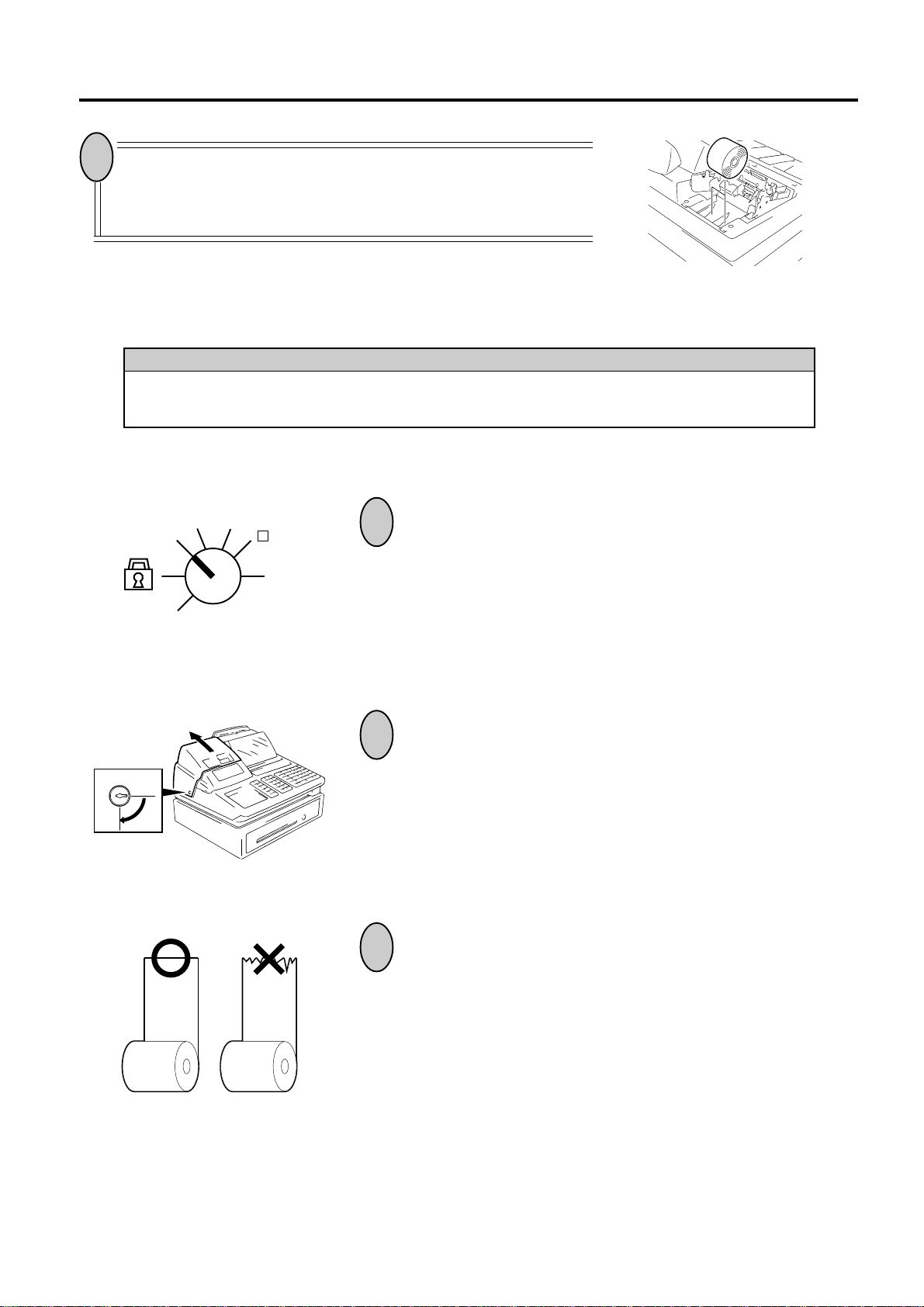
6. OUTLINE OF PREPARATION PROCEDURE BEFORE OPERATING THE ECR
6
Install the Receipt and Journal rolls
section “Installing the Receipt/Journal Roll”)
(referring to the following
.
6.1 Installing the Receipt/Journal Roll
WARNING!
Care must be taken not to injure yourself with the paper cutter.
Installing the Receipt Roll
EO1-11110
6.1 Installing the Receipt/Journal Roll
REG
SET
X
MGR
-
Z
1
Turn the Mode Lock to the REG position with power ON.
2
To remove the Receipt Cover, insert the Receipt Cover Key to the
Receipt Cover Lock, and then turn it 90 clockwise.
3
Cut the paper end to make it sharp.
6-2
Page 18
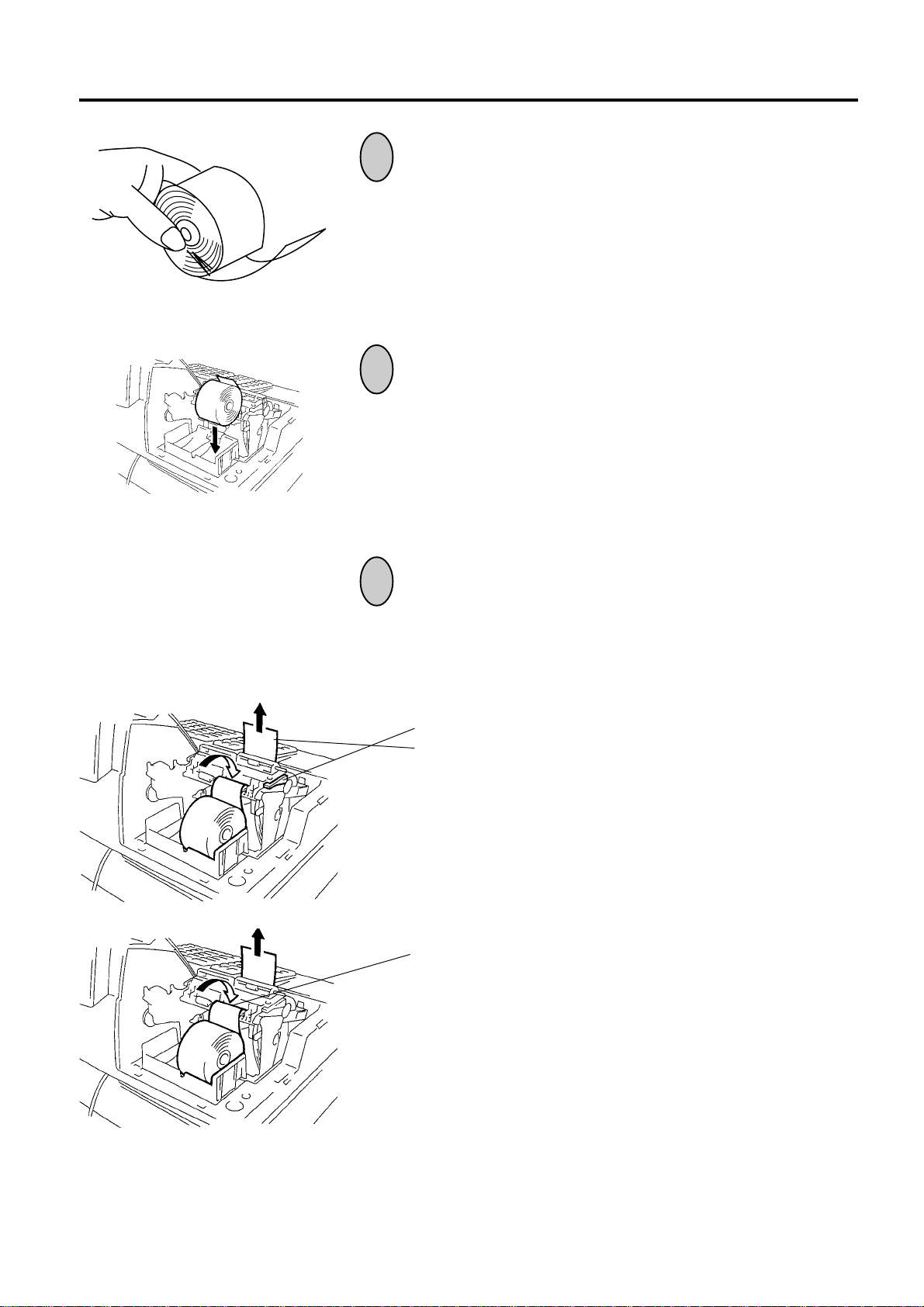
6. OUTLINE OF PREPARATION PROCEDURE BEFORE OPERATING THE ECR
4
Hold the paper roll so that the paper end will be fed from the
bottom.
5
Place the paper roll in the outer side holder of the two roll holders.
EO1-11110
6.1 Installing the Receipt/Journal Roll
6
There are the following two ways of a receipt paper feed
procedure.
A: Manual installation
B: Installation using the [RF] key
A: Manual installation
1 Lift the green lever on the receipt side.
2 Insert paper from the rear of the printer until the leading
edge of paper comes out by 10 cm.
3 Lower the green lever.
4 Attach the receipt cover.
B: Installation using the [RF] key
1 Insert paper from the rear of the printer until it won’t go no
further.
2 Press the [RF] key to feed paper until the leading edge of
paper comes out by 10 cm.
3 Attach the receipt cover.
6-3
Page 19

6. OUTLINE OF PREPARATION PROCEDURE BEFORE OPERATING THE ECR
Installing the Journal Roll
1
Follow Steps 1 to 5 for “Installing the Receipt Roll” on the
preceding pages, except that the paper roll should be placed inner
side holder of the two holders.
2
There are the following two ways of a journal paper feed
procedure.
A: Manual installation
B: Installation using the [JF] key
EO1-11110
6.1 Installing the Receipt/Journal Roll
A: Manual installation
1 Lift the green lever on the journal side.
2 Insert paper from the rear of the printer until the leading
edge of paper comes out by 30 cm.
3 Insert the leading edge of paper into the slit of the take-up
reel to take up paper two or three times.
4 Place the take-up reel on the take-up holder.
5 Lower the green lever.
6 Attach the receipt cover.
B: Installation using the [JF] key
1 Insert paper from the rear of the printer until it won’t go no
further.
2 Press the [JF] key to feed paper until the leading edge of
paper comes out by 30 cm.
3 Insert the leading edge of paper into the slit of the take-up
reel to take up paper two or three times.
4 Place the take-up reel on the take-up holder.
5 Attach the receipt cover.
6-4
Page 20
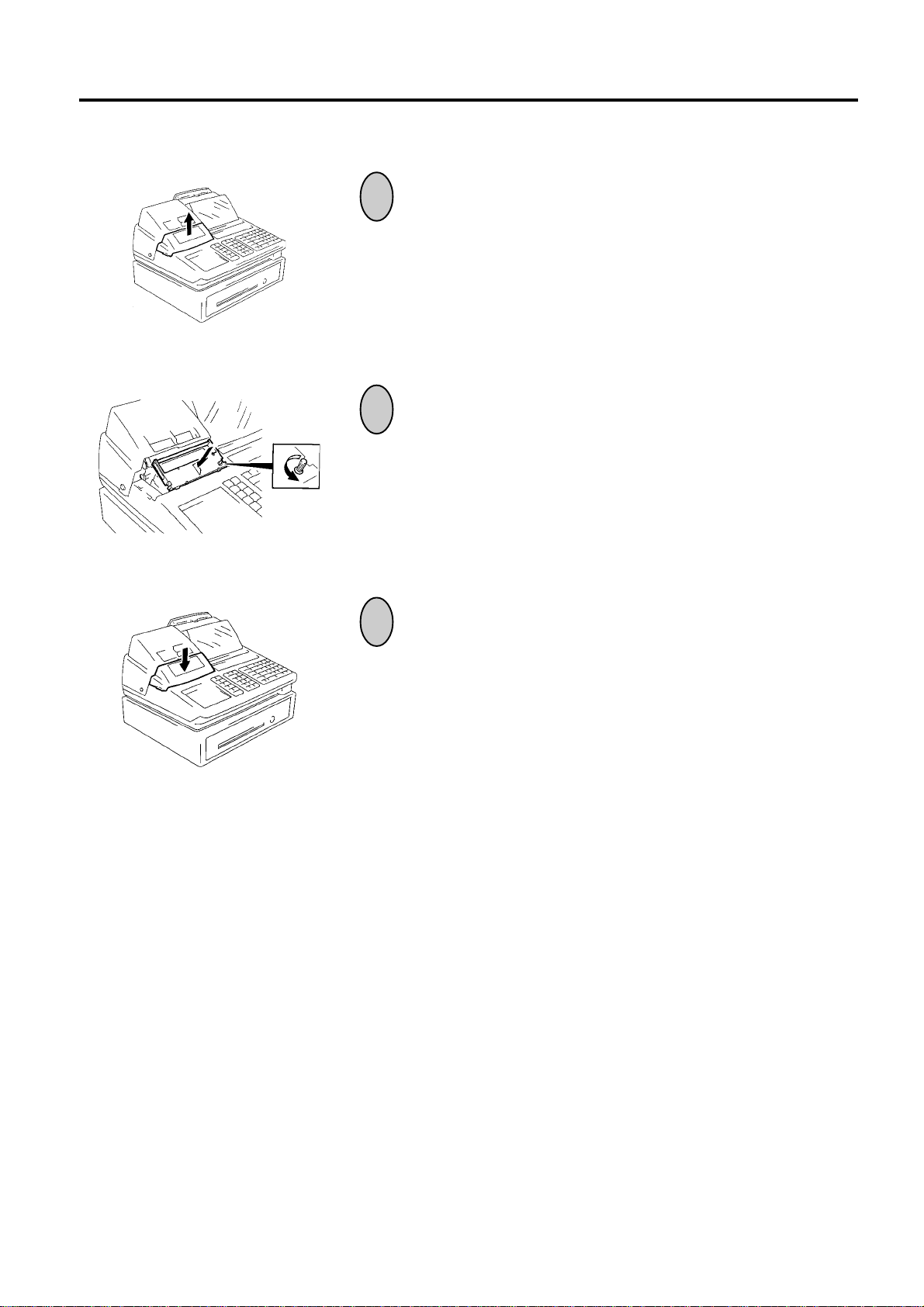
6. OUTLINE OF PREPARATION PROCEDURE BEFORE OPERATING THE ECR
6.2 Setting the Ribbon Cassette
1
Detach the Ribbon Cover.
2
Set the Ribbon Cassette.
After setting the Ribbon Cassette, turn the knob of the Ribbon
Cassette in the arrow direction several times to remove the slack
on the ribbon.
EO1-11110
6.2 Setting the Ribbon Cassette
3
Attach the Ribbon Cover.
6-5
Page 21

7. CASHIER KEY OR CASHIER SIGNING OPERATIONS
7.1 CODE ENTRY METHOD
EO1-11110
7. CASHIER SIGNING OR CASHIER KEY OPERATIONS
The MA-1650 adopts one of the following cashier-identifying operations.
• CODE ENTRY METHOD, using the [LOG/RECEIPT] (or [LOG]) key.
• CASHIER KEY METHOD (hardware option), using Cashier Keys.
• CASHIER KEY METHOD, using [CLK] keys.
7.1 CODE ENTRY METHOD
Each cashier will sign-ON, sign-OFF, sign-IN, and sign-OUT through the [LOG/RECEIPT] (or [LOG]) key.
OPERATION: Mode Lock: REG (or, MGR or - with Manager Intervention)
([LOG/RECEIPT] = [LOG])
(1) For Single-drawer Machines
Sign-ON [LOG/RECEIPT].......... A sign-on receipt is issued, and
sales entries are now possible.
2-digit manager-assign code
(01 to 99)
2-digit cashier’s own secret code
(01 to 99)
Sign-OUT 9 [LOG/RECEIPT]....... A sign-OUT receipt is issued, and
the cashier must leave the register
for a while expecting to come back
soon.
Sign-IN [LOG/RECEIPT].......... A sign-IN receipt is issued. Sales
(same as Sign-ON) entries are now possible.
Sign-OFF 0 [LOG/RECEIPT]....... A sign-OFF receipt is issued, and
no sales entries will be accepted.
Sign-ON..........to be operated to start the job.
Sign-OUT........to be operated to leave the register for a while expecting to come back soon.
Sign-IN............to be operated when the cashier comes back from a break declared by Sign-OUT.
Sign-OFF ........to be operated to end the job.
NOTES: 1. Sign-OUT may automatically be performed without operating “9 [LOG]” on finalizing each
transaction, including Check (or other non-cash media) Cashing, No-sale Exchange from/to
Foreign Currencies, No-sale, Received-on-Account, Paid-Out, Loan, Pick Up if so set by a
program option. When this option is selected, Sign-IN is always necessary before starting every
transaction.
2. When the finalizing media key is programmed with Validation Compulsory or Endorsement
Compulsory status, the automatic Sign-OUT will be executed after taking the validation or
endorsement print of the media data.
7-1
Page 22
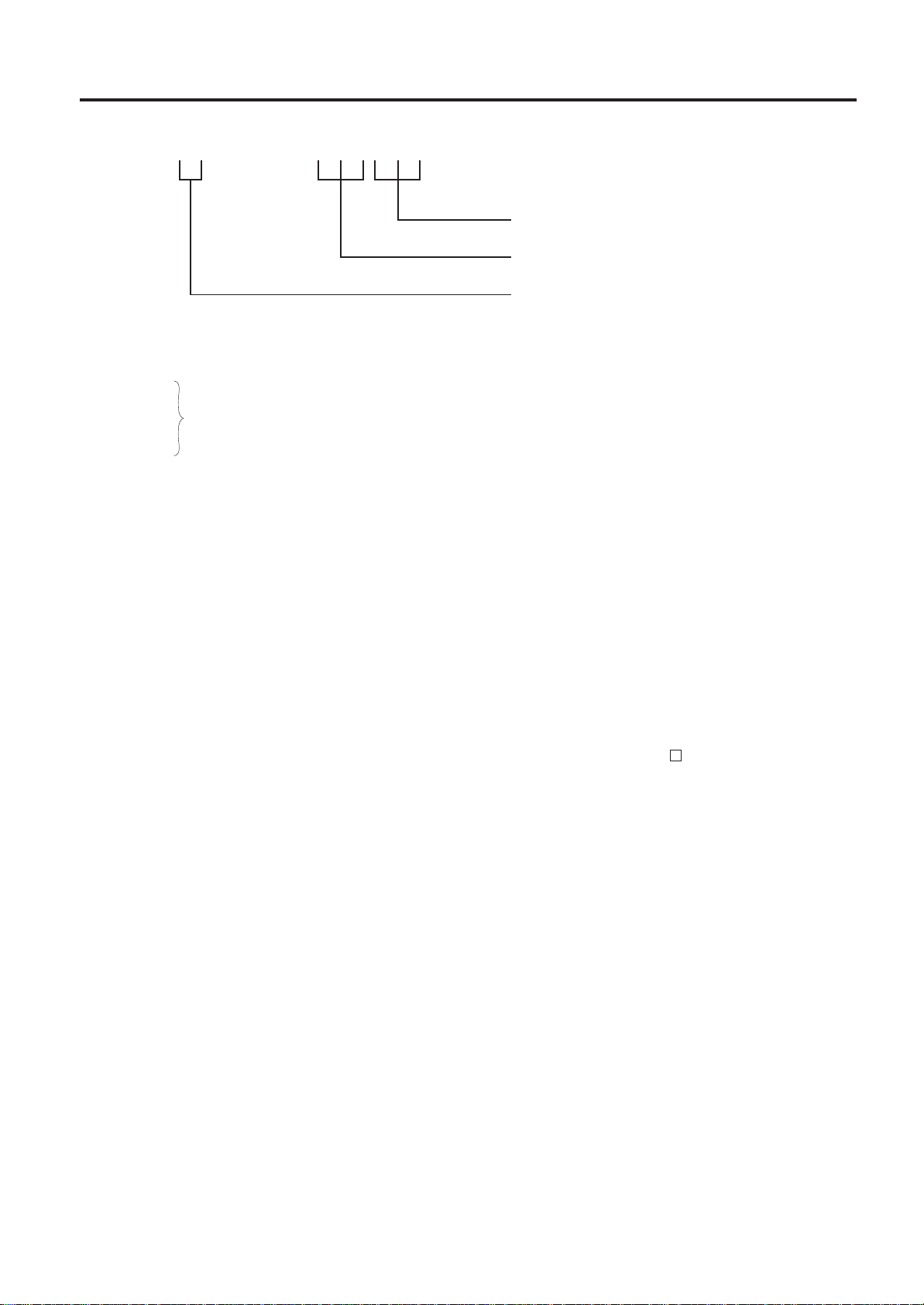
7. CASHIER KEY OR CASHIER SIGNING OPERATIONS
7.1 CODE ENTRY METHOD
EO1-11110
(2) For Multi-drawer Machines
Sign-ON [@/FOR] [LOG/RECEIPT]
2-digit manager-assign code
2-digit cashier’s own secret code
1 to 4 as Drawer No.
By entering a Drawer No., the designated drawer will open on finalizing each sale by that cashier. It will cause an
error if a Drawer No. already used by another cashier is entered.
Sign-OUT
Sign-IN Same as those for Single-drawer Machines.
Sign-OFF
NOTES: 1. A maximum of 4 different cashiers may sign-ON on a Multi-drawer Machine at the same time.
To allow more than one cashier’s sign-ON, the first cashier(s) must sign-OUT (not necessarily
sign-OFF) before the next cashier signs ON. Accordingly, only the cashier being signed ON or
IN can sign OUT or OFF.
2. When the Drawer No. entry and the [@/FOR] key are skipped in a sign-ON, the drawers will
automatically be assigned to the cashiers from the smaller No. to the larger.
3. Performing sign-OFF automatically cancels the designation of the drawer.
Therefore, at the next opportunity to perform sign-ON, the designation of another drawer is
available. Performing sign-OUT cannot cancel the designation of the drawer.
(3) Mode Changes With Signing Operations
When Signed-ON or Signed-IN:
The Mode Lock position changes are allowed within “LOCK”, “REG”, “MGR”, and “ - ”. Changing to any other
position will be an error.
When Signed-OUT:
The Mode Lock may be turned to any position. However, cashier reports of the cashier being signed OUT
cannot be taken in the “X” or “Z” position.
When Signed-OFF:
The Mode Lock may be turned to any position. Therefore, it is best for the cashier (or all the cashiers on a
Multi-drawer Machine) to sign OFF before the Mode Lock is turned to the “LOCK”, “X”, “Z”, or “SET” position.
7-2
Page 23
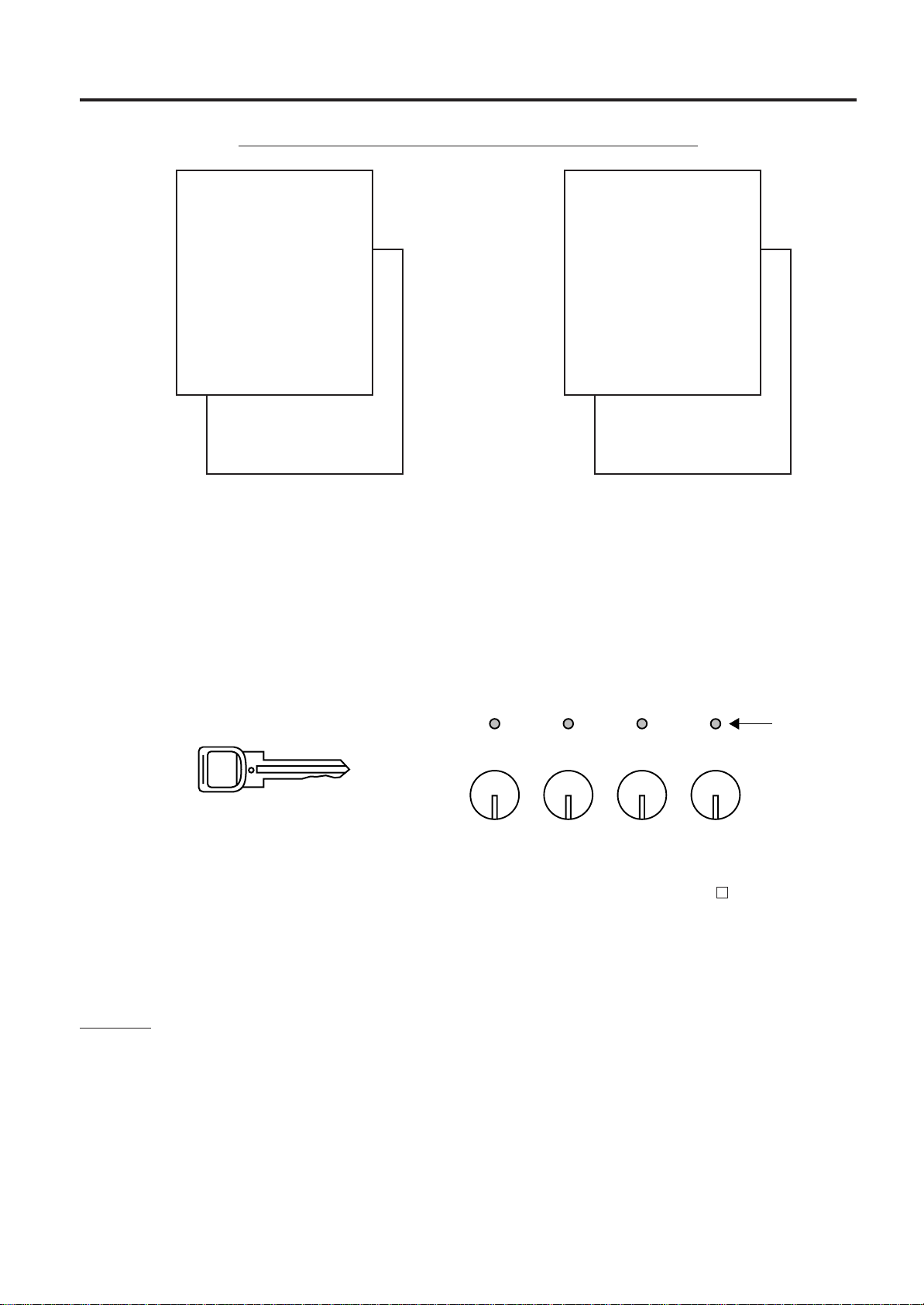
7. CASHIER KEY OR CASHIER SIGNING OPERATIONS
-- SIGNING OPERATION RECEIPT PRINT FORMAT SAMPLES --
TEC STORE
1343 PEACH DRIVE
PHONE : 87-6437
EO1-11110
7.2 CASHIER KEY METHOD (Hardware Option)
TEC STORE
1343 PEACH DRIVE
PHONE : 87-6437
Open 8:00am to 7:00pm
Closed: every Wednesday
TEC STORE
1343 PEACH DRIVE
12-19-1994 MON #3001
PHONE : 87-6437
SIGN ON
**
*
**
Open 8:00am to 7:00pm
Closed: every Wednesday
JONES 0062 15:30TM
12-19-1994 MON #3001
SIGN OFF
**
*
**
JONES 0063 15:30TM
**
*
**
**
*
**
Open 8:00am to 7:00pm
Closed: every Wednesday
TEC STORE
1343 PEACH DRIVE
12-19-1994 MON #3001
PHONE : 87-6437
SIGN OUT
**
*
**
Open 8:00am to 7:00pm
Closed: every Wednesday
JONES 0070 15:36TM
12-19-1994 MON #3001
SIGN IN
**
*
**
JONES 0071 15:36TM
**
*
**
**
*
**
NOTE: A program option provides a selection not to print nor issue receipts on any signing operation.
7.2. CASHIER KEY METHOD (Hardware Option)
When the [LOG/RECEIPT] (or [LOG]) key is not installed, the Push-stay Cashier Keys may be provided at the
side of the Mode Lock:
Push-stay Cashier Locks and Keys
Light to indicate
1 2 3
4
ON-status
Cashier Locks 1 to 4 Cashier keys 1 to 4
Each key is assigned to each cashier. The register will not operate in the “REG”, “MGR”, or “ - ” mode unless
one of these keys is inserted and pushed on or pushed-and-locked at the corresponding Cashier Lock. The light
is lit when the key is in the ON-status.
Each of the keys may be inserted and pulled out in the neutral position marked with “1” to “4” in the above figure,
and two ways are provided to set the Cashier Key to ON status:
PUSH-ON
When simply pushed on and released,the Cashier Key is set to ON status. This ON condition will be cleared by
any of the following conditions:
1) when no key-in operations follow in three seconds.
2) when the transaction is finalized.
3) when another Cashier Key is pushed-on when outside a sale.
4) when the Mode Lock is turned to another position.
7-3
Page 24

7. CASHIER KEY OR CASHIER SIGNING OPERATIONS
7.3 CASHIER KEY METHOD ([CLK] Keys)
EO1-11110
PUSH-AND-LOCK
When pushed and turned to the right, the ON status is locked until it is turned back to release and another
Cashier Key is set to ON.
When another Cashier Key is attempted to push-and-lock, the register will entirely be locked.
If a Cashier Key has already been set to ON and a sale is under way, another Cashier Key will be disregarded
if attempted to ON.
Under the CASHIER KEY METHOD, no receipts are issued, nor will the drawer open by setting a cashier key to
the ON status.
The multi-drawer feature may be taken with the Push-stay Cashier Keys. In this case, each of the drawers 1 to 4
is assigned to each cashier of Cashier Keys 1 to 4.
The “SIGN ON” triangular lamp will not be lit in any occasion under the CASHIER KEY METHOD.
The light attached to each Cashier Lock will be lit instead.
7.3 CASHIER KEY METHOD ([CLK] Keys)
When the [LOG/RECEIPT] (or [LOG]) key is not installed, [CLK] keys ([CLK 1] to [CLK 8]; max. 8 keys may be
provided on the ECR keyboard.)
Sale entries will be possible only when one of the [CLK] keys is depressed (in “REG”, “MGR”, or “ - ” mode).
When the same [CLK] key is again depressed, the cashier is in Cashier OFF status.
A program option provides a selection to display or not display the ON-status cashier
code (1 to 8) at the “DPT” digit on the Lower Row of the Operator Display.
The multi-drawer feature may be taken with the [CLK] keys. In this case, each of the drawers is assigned to the
cashier of the following keys.
Drawer 1 to [CLK 1]
Drawer 2 to [CLK 2]
Drawer 3 to [CLK 3]
Drawer 4 to [CLK 4] to [CLK 8]
-- Cashier ID Print on Sale Receipts --
On every sale receipt (issued in “REG”, “MGR”, or “ - ” mode), the name of the cashier who has operated the
entries of the sale is printed. The cashier name is programmable corresponding to each Cashier Key No. (under
the CASHIER KEY METHOD) or manager-assign cashier code (under the CODE ENTRY METHOD).
TEC STORE
1343 PEACH DRIVE
PHONE : 87-6437
Open 8:00am to 7:00pm
Closed: every Wednesday
12-19-1994 MON #3001
Cashier’s Name
VEGETABLE $3,00TF
FRUIT $1,30TF
CASH $4,
ITEM 2
JONES 0070 15:45TM
30
7-4
Page 25
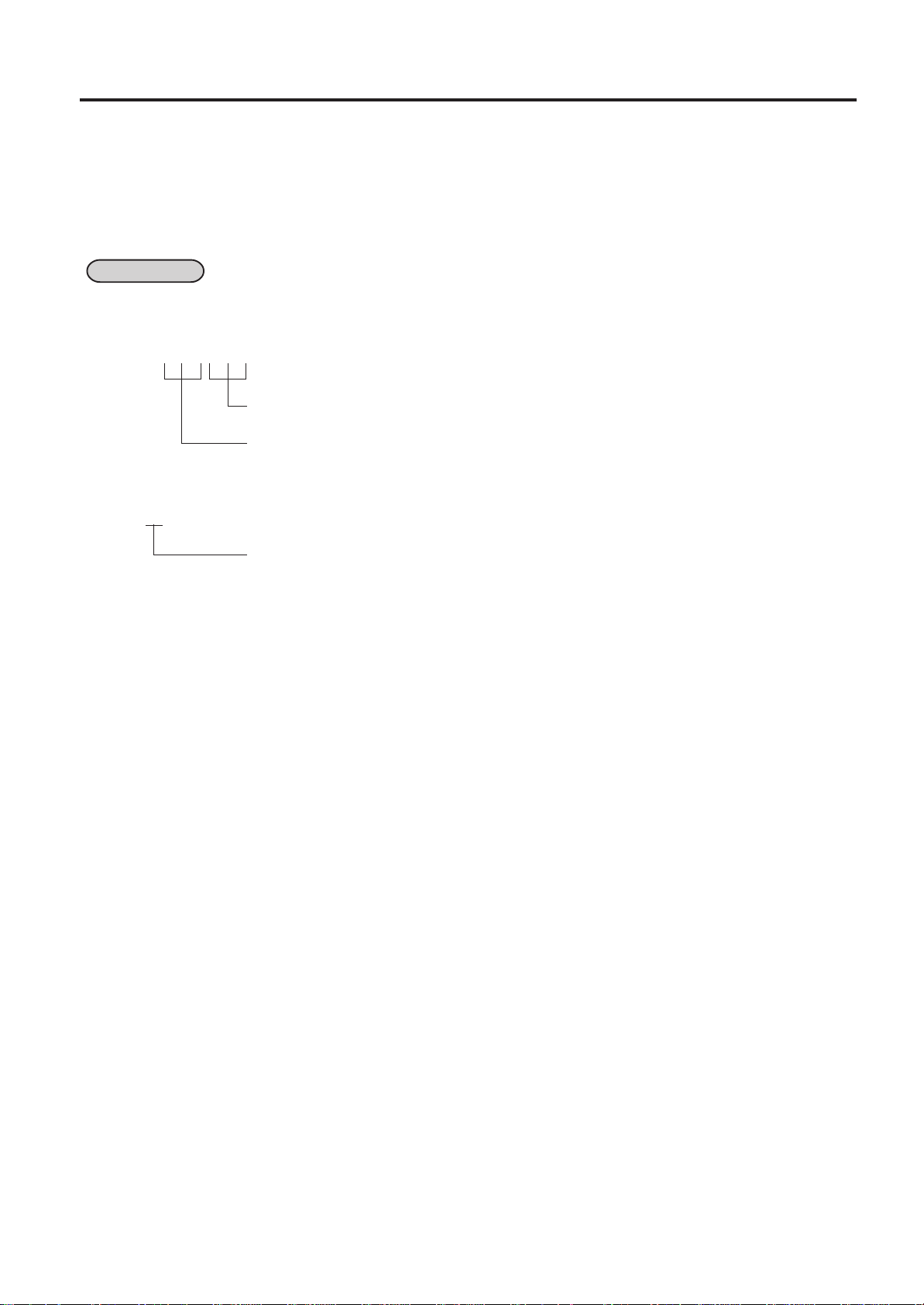
7. CASHIER KEY OR CASHIER SIGNING OPERATIONS
7.4 TRAINING MODE START AND END
EO1-11110
7.4 TRAINING MODE START AND END
When you have newly employed cashiers, you may provide some time for them to train their skills of operating
the MA-1650. You are to start and end the Training Mode. Once entering the Training Mode, a cashier may
operate just as ordinary sale entry operations. The data in the Training Mode are processed into the training
cashier memory but not affect any actual sales data in business.
CONDITION Outside a sale, and in Cashier Signed-OFF condition for CASHIER CODE ENTRY Method
OPERATION FOR TRAINING MODES START
■ Code Entry Method
[LOG/RECEIPT] (or [LOG])....................................A training-ON receipt is issued.
2-digit manager-assign code of a cashier with Training status (01 to 99)
2-digit cashier’s secret code (01 to 99)
■ Cashier Key Method
Case 1: Set the Cashier Key programmed with Training status
Case 2: 99 → [LOG/RECEIPT] (or [LOG])....................................A training-ON receipt is issued.
Fixed to 99 for training purposes.
ENTRIES IN TRAINING MODE
Registering operations are allowed by the trainees:
• All sale or transaction entry operations are possible in the Training Mode,
except: 1) The drawer will not open.
2) The Consecutive No. on the receipt will not be incremented.
3) Validation or Endorsement print is not available.
4) Print occurs on receipt but not journal.
OPERATION FOR TRAINING MODE END
■ Code Entry Method, and Cashier Key Method Case 2
0 → [LOG/RECEIPT] (or [LOG])....................................A training-OFF receipt is issued in
both cases.
■ Cashier Key Method Case 1
Change from the current Cashier Key to another Cashier Key.
Now the register is in a Signed-OFF condition.You may turn the Mode Lock to any position for its corresponding
operations. To start sale entries, a Cashier Key to ON status or a cashier’s sign-ON status is again necessary.
7-5
Page 26
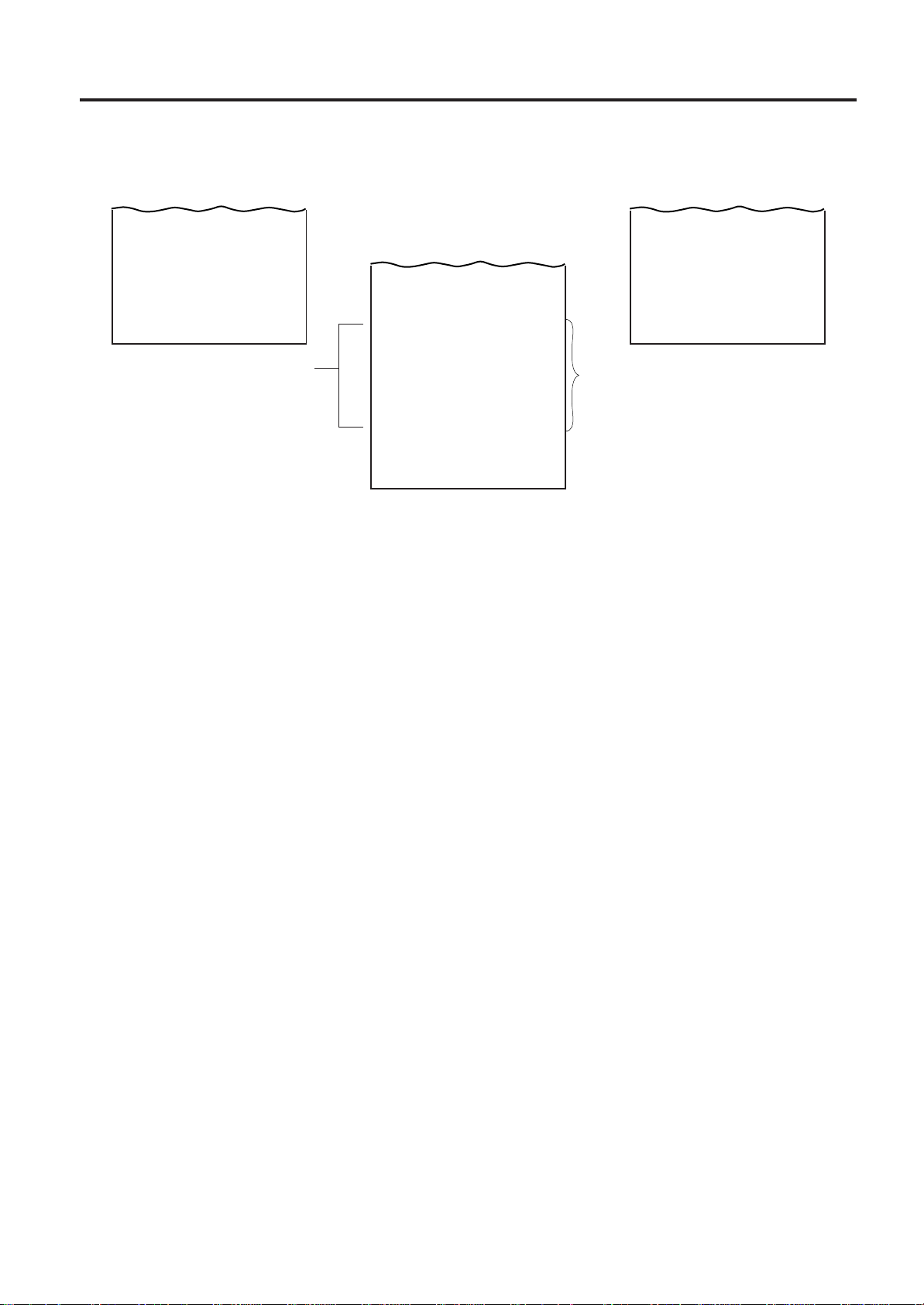
7. CASHIER KEY OR CASHIER SIGNING OPERATIONS
-- Training Mode Receipt Format --
EO1-11110
7.4 TRAINING MODE START AND END
Training Start (Training Sign-ON) Receipt
12-19-1994 MON #3001
TRAINING
**
*
**
ON
**
*
**
BROWN 0079 15:51TM
**
*
**
**
*
**
Training Mode Header
Receipt issued in Training Mode
→
12-19-1994 MON #3001
TRAINING
**
*
**
DAIRY $2,30TF
Cheese-Half Pck $2,50TF
TAX $0,29
CASH $5,
ITEM 2
TRAINING
**
*
**
BROWN 0079 15:51TM
09
Training End (Training Sign-OFF) Receipt
12-19-1994 MON #3001
TRAINING
**
*
**
OFF
**
*
**
**
*
**
**
*
**
Entry Contents
BROWN 0079 15:51TM
**
*
**
**
*
**
7-6
Page 27
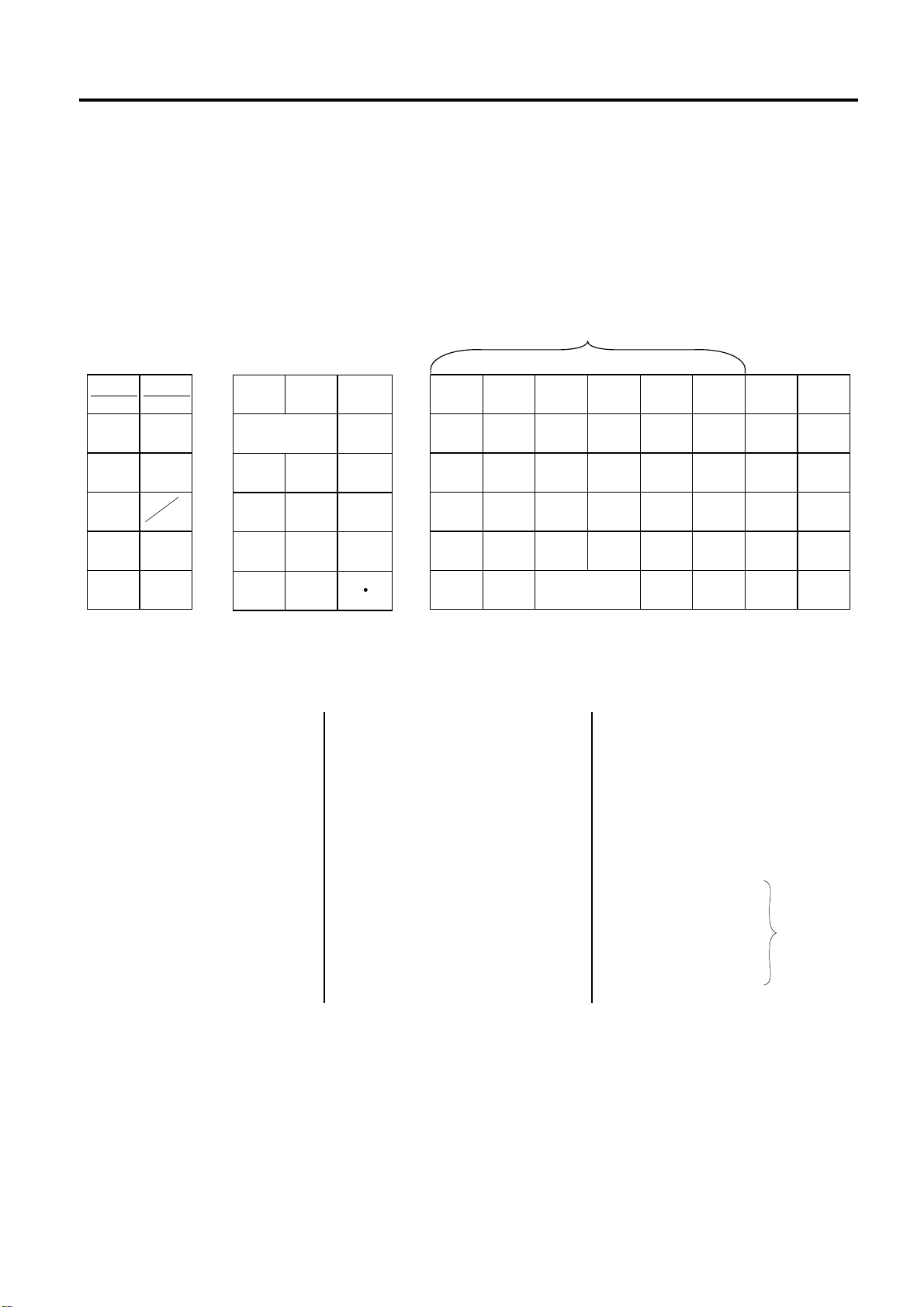
8. KEYBOARD LAYOUT
8. KEYBOARD LAYOUT
EO1-11110
8. KEYBOARD LAYOUT
The following are typical keyboard layouts for the MA-1650 series. Since this series is designed to be capable of
programming most of the keys to be placed in the desired place on the keyboard, these are merely examples.
The keyboard of your register should have its own layout according to the store’s requirements.
-- Ordinary Keyboard Type (US Standard) --
Department Keys
(Department Preset-code Keys)
LOG
RECEIPT
SALES
PERSON
OPEN
RTN
MDSE
ITEM
CORR
Other keys not placed in the keyboard above:
Additional Department Keys (31 to 60)
[000] (Triple-zero Key)
[BTL RTN]
[%+]
[CREDIT 1], [CREDIT 2]
[R/A]
[PO]
[NS]
[PR OPEN]
[OPEN]
[READ]
[RECEIPT ISSUE]
PLU Preset-code Keys
[TX2/M] to [TX4/M]
[TAX]
[PICK UP BAL] (or [PB+])
[CODE OPEN] (or [PB-])
LC
HOLD
RECALL
SI/M
FS/M
@
FOR
AMTVOID
PLU
RF
#
C
JF
TX/M
7 8 9
4 5 6
1 2 3
000
[TRF]
[SI2/M], [SI2/TL]
[RPT]
[SCALE]
[TARE]
[GST/M]
[CUR 1] to [CUR 5]
[RECEIPT]
[LOG]
[CARD CHK]
[CHECK No.]
[DP#]
[CLK 1] to [CLK 8]
[FUNCTION 1] to
[FUNCTION 10]
[PLU ADD]
VALI
1 6 11 16 21 26
2 7 12 17 22 27
3 8 13 18 23 28
4 9 14 19 24 29
DATE
CARD
No.
VND
CPN
STR
CPN
5 10 15 20 25 30
ST AT/TL Chg MISC
TXBL
TL
CHK
TND
[TARE 2]
[TARE 3]
[COMMENT]
[DISPLAY1] to [DISPLAY6] for
the EBT (Electronic Benefit
Transfer) Spec.
[3rd PRICE]
[PACK]
[ID]
[DEBIT]
[EBT CASH]
[EBT F/S]
[MANUAL CARD#]
[OFFLINE AUTH]
[STORE RECEIPT]
FSTL
TEND
NS
ALL
VOID
DOLL
DISC
%-
EXSI/TL
for the
EFT
(Electronic
Fund
Transfer)
Spec.
8-1
Page 28

8. KEYBOARD LAYOUT
EO1-11110
8. KEYBOARD LAYOUT
-- Flat Keyboard Type (US Standard) --
PLU Preset-code Keys
1
16
9
2
17
10
3
18
11
4
19
12
5
20
13
6
21
14
7
29
23
30
24
31
25
32
26
33
27
34
28
35
22
15
8
43
36
44
37
45
38
46
39
47
40
48
41
49
42
1
2
3
4
5
6
7
57
50
58
51
59
52
60
53
61
54
62
55
63
56
8
15
9
16
10
17
11
18
12
19
13
20
14
21
Department Keys
(Department Preset-code Keys)
64
71
65
72
66
73
67
74
68
75
69
76
70
77
LOG
HOLD
RECALL
PB-
7
4
1
0
RECEIPT
ISSUE
TX/M
C
@
FOR
8
5
2
00
RECEIPT
PB+
LC
OPEN
AMT
PLU
9
8
7
6
5
4
3
2
1
0
00
ALL
VOID
ITEM
CORR
#
TXBL
TL
ST
VALI
DATE
%—
DOLL
DISC
VND
CPN
STR
CPN
RTN
MDSE
NS
FS/M VOID
9
6
3
RF
JF
R/A PO
Chg TRF
FSTL
TEND
MISC
TEND
CHECK
TEND
AT/TL
Other keys not placed in the keyboard above:
Additional Department Keys (22 to 60)
[000] (Triple-zero Key)
[BTL RTN]
[%+]
[PR OPEN]
[OPEN]
[TX2/M] to [TX4/M]
[TAX], [EX]
[PICK UP BAL]
[CODE OPEN]
[SI 1/M], [SI 1/TL]
[SI 2/M], [SI 2/TL]
[RPT]
[SCALE]
[TARE]
[CARD No.]
[GST/M]
[CUR 1] to [CUR 5]
[LOG]
[CHECK No.]
[CARD CHK]
[DP#]
[CREDIT 1], [CREDIT 2]
[FUNCTION 1] to
[FUNCTION 10]
[READ]
[TARE 2]
[TARE 3]
[COMMENT]
[DISPLAY1] to [DISPLAY6] for
the EBT (Electronic Benefit
Transfer) Spec.
[3rd PRICE]
[PACK]
[ID]
[DEBIT]
[EBT CASH]
[EBT F/S]
[MANUAL CARD#]
[OFFLINE AUTH]
[STORE RECEIPT]
for the
EFT
(Electronic
Fund
Transfer)
Spec.
8-2
Page 29
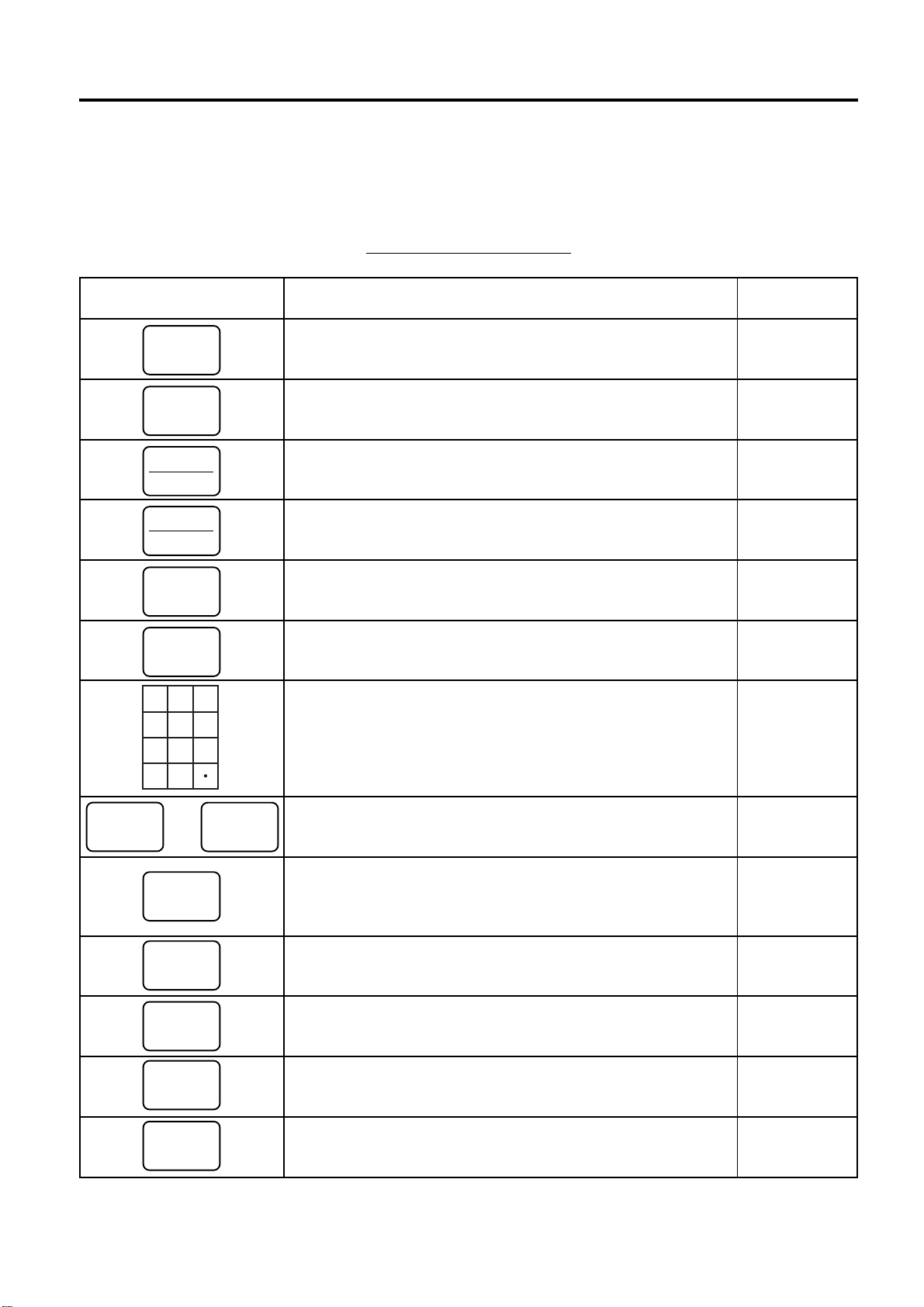
9. FUNCTIONS OF EACH KEY
9. FUNCTIONS OF EACH KEY
EO1-11110
9. FUNCTIONS OF EACH KEY
This section briefly describes functions of each key for your quick reference purposes. See the reference pages
in Section 10: REGISTERING PROCEDURE AND PRINT FORMAT for detail operation sequences.
TABLE OF KEY FUNCTIONS
KEY FUNCTIONS REFERENCE
PAGE
LOG
RECEIPT
LOG key.
declare start or end of normal operation by cashier. For details, 7-1
refer to Section 7.1.
Receipt key.
Used in case of Cashier Code Entry Method, to
Used to change the receipt-ON/OFF mode. 10-3
LOG
RECEIPT
RECEIPT
ISSUE
RF
JF
789
456
123
000
1
to
DP#
PLU
Log/Receipt key.
[LOG] and [RECEIPT] functions. [LOG] and
Receipt Post-issue key.
when the sale has already finalized in the Receipt-OFF mode.
Receipt Feed key.
operatedby holding it down until the paper has advanced to the
required position.
Journal Feed key.
same fashion as the [RF] key is used to receipt roll.
Numeric keys.
[00] key once is the same as depressing the [0] key twice
consecutively. Depressing the [000] key once is the same as
depressing the [0] key three times consecutively. The [ . ] key is
used to designate the decimal point of a percentage rate or a
quantity.
Department keys.
classifying merchandise by department.
60
Department No. key.
designating the department code, instead of depressing the [DEPT]
specific Department key. With this key installed, a maximum of
99 departments may be controlled.
PLU (Price-Look-Up) key.
to a department.
This is a dual-function key that has both See pages for
Used to issue the receipt of a sale 10-41
Used to advance the receipt roll and -----
Used to advance the journal roll in the -----
Used to enter numeric values. Depressing the -----
Used to enter each item, serving for 10-5
Used to access a department by See pages for
Used to enter a PLU that is linked 10-6
[RECEIPT]
C
#
NS
Clear key.
entry.
Non-add Number Print key.
(such as Customer No., Credit Card No., etc.) on the receipt
and journal for future reference.
No-sale key.
sale, and also used to display the store message.
Used to clear numeric entries or a declaration key -----
Used to print a non-add number 10-21
Used to open the cash drawer without relating a 10-3, 4
9-1
Page 30
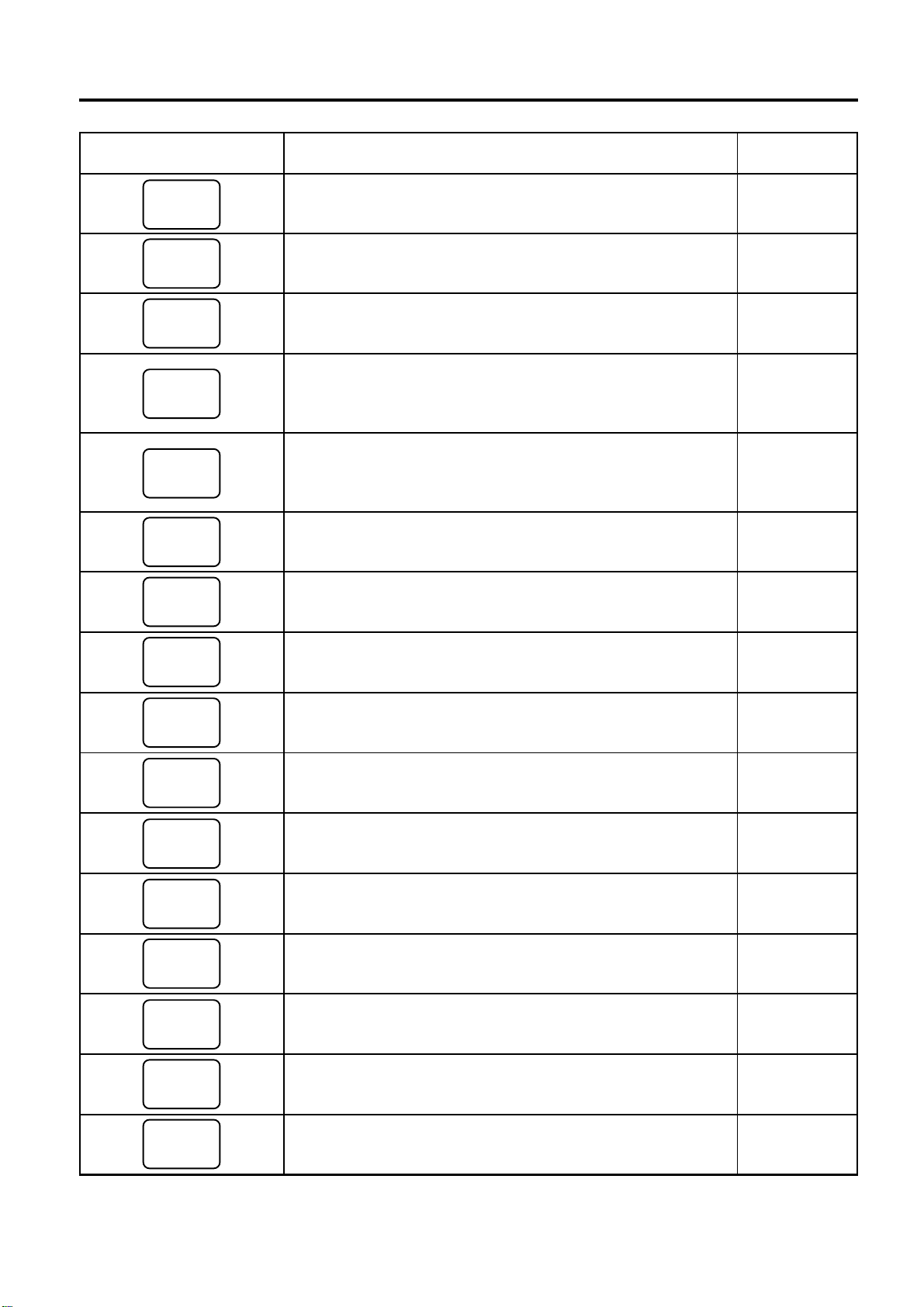
9. FUNCTIONS OF EACH KEY
KEY FUNCTIONS REFERENCE
Amount key.
AMT
And also used to enter an amount or price for an open
department when the department is accessed by the [DP#] key.
PR
OPEN
Preset Open key.
or PLU items for a manual price entry.
EO1-11110
9. FUNCTIONS OF EACH KEY
PAGE
Used to enter a manual amount of PLU item. 10-5
Used to release a preset-price department 10-5
LC
OPEN
OPEN
@/FOR
VND
CPN
STR
CPN
READ
COMMENT
Listing Capacity Open key.
Used to release the high or low 10-23
amount limit preprogrammed on each department or PLU.
Preset and Listing Capacity Open key.
This is a dual-function See pages for
key that has both [PR OPEN] and [LC OPEN] functions. [PR OPEN]
and
[LC OPEN].
AT-FOR (Quantity Extension and Split Package Pricing)
key.
Used to multiply a department, PLU, or Bottle Return item
10-8
entry by a quantity. Also used to auto-calculate and enter a
split-package price, triple multiplication, or HI-CONE.
Vendor Coupon key.
Used to enter the amount of vendor 10-20
coupons received from the customer.
Store Coupon key.
Used to subtract a store coupon amount 10-19
redeemed through a department.
PLU Price-Read Key.
Used to read the preset price of the 10-25
designated PLU from the memory.
Also used to read the amount and the name of the customer file.
Comment Print key.
Used to print the respective programmed 10-48
comments on the receipt.
RTN
MDSE
BTL
RTN
DOLL
DISC
%+
%-
ITEM
CORR
VOID
Returned Merchandise key.
Used to refund money to a 10-18
customer who has returned items already purchased.
Bottle Return key.
Dollar Discount key.
Used to enter a bottle return amount. 10-18
Used to subtract an amount from the 10-19
sale such as a discount during a sale.
Percent Charge key.
Percent Discount key.
Used to add a percent rate to a sale. 10-19
Used to subtract a percent rate from a 10-19
sale.
Item Correct key.
Used to remove the last item from the bill, 10-20
printing a line through the item on the receipt and journal.
Void key.
Used to delete an item entered previously (before 10-20
the last item) in the current transaction.
9-2
Page 31

9. FUNCTIONS OF EACH KEY
KEY FUNCTIONS REFERENCE
ALL
VOID
All Void key.
current sale.
EO1-11110
9. FUNCTIONS OF EACH KEY
PAGE
Used to cancel all the items entered in the 10-21
R/A
PO
ST
TXBL
TL
DISPLAY 1 DISPLAY 5
to
DISPLAY 6
AT/TL
CHK
TND
or
CHECK
TEND
Chg
MISC
CREDIT
1
or
to
MISC
TEND
CREDIT
5
CARD
No.
VALI
DATE
Received-on-Account key.
Used to enter payments received 10-4, 38
on account, i.e. not relating to a sale. Also used for change
reserve amounts loaned from the store.
Paid-Out key.
Used to record amounts paid out of the cash 10-38, 3-1 (MG)
drawer not relating to a sale. Also used for Pick Up operations,
such as money collections for banking purposes.
Subtotal key.
Used to obtain subtotal of the current 10-24
transaction.
Taxable Total key.
Used to obtain the taxable total (the sale 10-24
total including taxes due) of the current transaction.
Message Display Keys 1 to 5.
(Applicable only to the EBT 10-29
(Electronic Benefit Transfer) Spec.) Used to automatically
settle an account of a sale using EBT card and credit card, etc.
during the EBT entry.
Message Display key 6.
(Applicable only to the EBT 10-29
(Electronic Benefit Transfer) Spec.) Used to issue the second
receipt (store copy) during the EBT entry.
Cash Amount Tendered/Cash Total key.
Used to record all 10-27
cash paid transactions, and will be able to finalize a sale
operation.
Check key.
This is one of non-cash media keys, and used to 10-27
cash a check when the register is outside a sale, or to finalize
the transaction as a check payment.
Charge key.
This is another non-cash media key, and usually See pages for
programmed as “Charge Sale Total” key. This key can also be [CHECK
used for payments in credit cards, if the [CARD No.] key is TEND]
installed.
Miscellaneous Media Key.
This is one of additional non-cash See pages for
media keys that may be installed besides [CHK TND] and [Chg]. [CHECK
This key has the same functions and programmabilities as the TEND]
[CHK TND] key, and usually used as Tender-only key.
Credit 1 & 2 keys.
These are additional non-cash media keys See pages for
that may be installed besides those already described, [CHECK
according to the requirements of each store. TEND]
Card No. key.
Used to enter the code number (1 to 12) which 10-27
classifies the credit card company followed by the sale
finalization with the [Chg] key.
Validation key.
Used to print a required item or finalizing a 10-46
required sale on a validation slip.
CHECK
No.
PB+ PB-
or
Check No. and Endorsement Print key.
Used to print the 10-47
endorsement data with or without a Check No. print after
finalizing a sale with a non-cash media key.
Previous Balance keys.
Used to enter a previous balance in a 10-42
charge posting operation.
9-3
Page 32

9. FUNCTIONS OF EACH KEY
KEY FUNCTIONS REFERENCE
Transfer key.
TRF
posting operation with no payment.
EO1-11110
9. FUNCTIONS OF EACH KEY
PAGE
Used to transfer the entire balance in a charge 10-42
PICK UP
BAL
CODE
OPEN
SI/TL
or:
SI1/TL SI2/TL
SI/M
or:
SI1/M SI2/M
TX/M
or:
TX1/M TX4/M
to
Pick Up Balance key.
This key should be installed in place of 10-44
the [PB+] key if the “Customer File” (Check Track) memory
option is selected instead of the “Manual PB Entry” type.
Customer File Code Open key.
This key should be installed 10-44
in place of the [PB-] key if the “Customer File” memory option is
selected.
SI (Selective Itemizer) Total key.
Used to display (and print) 10-25
the selective itemizer contents.
SI (Selective Itemizer) Modifier key.
Used to reverse the SI 10-23
(Selective Itemizer) status programmed on each Department or
PLU.
Tax Modifier key(s).
Used to reverse the taxable/non-taxable 10-24, 26
status on departments, PLUs, or other tax-status programmable
keys. Also used in Tax Exempt operations.
CUR
1
EX
SALES
PERSON
RPT
to
SCALE
TARE
TARE 2
TARE 3
CUR
5
Tax Exempt key.
Used to declare the exemption of the taxes 10-26
from the sale.
Salesperson key.
Used to record sales contribution data of 10-39
each salesperson for report purpose.
Repeat key.
Foreign Currency keys.
Used to repeat a department or PLU item entry. 10-7
Used in tendering or exchange with 10-36
foreign currencies.
Scale key.
This key is used for various scaled items. To enable 10-22
to register weight data from the scale, only the Departments
programmed with the Scale-Allowed status or the PLUs
programmed with the Scale-Compulsory status may be operated.
Tare key.
Used to enter the preset tare weight data prior to a 10-22
scaled item entry, thus to subtract tare from the gross weight
and obtain the net weight.
Tare 2 key.
Used to calculate the net weight using the % rate 10-22
set in the PLU table or the input rate when the scaled item (for
Department, PLU) is entered.
Tare 3 key.
Used to enter the tare weight manually when the 10-22
scaled item (for Department, PLU) is entered.
9-4
Page 33

9. FUNCTIONS OF EACH KEY
KEY FUNCTIONS REFERENCE
Manual Tax key.
TAX
cannot be calculated on the basis of the programmed tax table,
and to add it to the sale total.
FSTL
TEND
Food Stamp Total Read / Tender key.
Stampable portion amount of the sale and to tender an amount
in Food Stamps.
Food Stamp Modifier key.
FS/M
Stampable/Non-stampable status of a Department, PLU, and
other function keys programmable with food-stampable status.
GST Modifier key.
GST/M
taxable status of a Department, PLU, and other function keys
programmable with GST tax status.
CARD
CHK
Card Check key.
to check if the card is acceptable.
EO1-11110
9. FUNCTIONS OF EACH KEY
PAGE
Used to enter an irregular tax amount that 10-24
Used to read the Food 10-26
Used to reverse the Food 10-24
Used to reverse the GST taxable/Non- 10-24, 26
Used to enter the Card No. of the credit card 10-40
CLK 1 CLK 8
FUNCTION
1
to
FUNCTION
to
HOLD
RECALL
PLU
ADD
3rd
PRICE
PACK
ID
10
Cashier 1 to Cashier 8 keys.
Used to declare start or end of 7-4
normal operation by cashier (instead of using [LOG/RECEIPT]
(or [LOG]) key).
Function 1 to Function 10 keys.
Used to execute a command 10-46
of key string preprogrammed on each of these keys. An
operation series of maximum 10 keys can be programmed on
each key, thus eliminating time in daily operation routines.
HOLD/RECALL key.
In case a customer is slow in payment or 10-39
in endorsement of a check at finalizing the sale, this key is
used to “hold” the sale by temporarily finalizing the sale, and
after wards to “recall” the sale total of the customer to really
finalize it. When the sale is “recalled,” additional sale items may
be entered before the real finalization.
PLU Add key.
Used to add a PLU item that has not been 10-17
programmed in the PLU table file, to the PLU Additional Table
file.
PLU 3rd Price key.
Used to perform the dollar discount or the 10-14
extra charge for a packed sales item.
Pack key.
Used to enter a packed sales item. 10-13
ID key. Used to enter a sales item of cigarette or alcoholic 10-6
beverage.
DEBIT
EBT
CASH
EBT
F/S
MANUAL
CARD #
Debit key.
EBT Cash key.
EBT Food Stamp key.
Manual Card No. key.
This is one of the EFT media keys. 10-30
This is one of the EFT media keys. 10-30
This is one of the EFT media key. 10-30
Used to manually enter a card No. and 10-34
its expiration date on the ECR.
9-5
Page 34

9. FUNCTIONS OF EACH KEY
KEY FUNCTIONS REFERENCE
OFFLINE
AUTH
Off-line Authority key.
transaction on the ECR.
EO1-11110
9. FUNCTIONS OF EACH KEY
PAGE
Used to finalize the EFT sale 10-35
STORE
Store Receipt key.
Used to manually issue a store receipt. 10-35
RECEIPT
PLU Preset-code Keys
Each of these keys is programmed with a PLU Code. That is, See pages
depressing one of those keys is equal to entering a PLU Code for [PLU]
then depressing the [PLU] key.
NOTE: To perform the operations regarding the EFT (Electronic Fund Transfer), the hardware devise to
connect the EFT terminal and the software setup to realize the EFT function are required. For details,
ask your TOSHIBA TEC representative.
9-6
Page 35

10. REGISTERING PROCEDURE AND PRINT FORMAT
10. REGISTERING PROCEDURE AND PRINT FORMAT
EO1-11110
10. REGISTERING PROCEDURE AND PRINT FORMAT
Before starting sale entries, read through the following instructions:
TRAINING MODE is available:
If you are a beginner in operating this register, ask the store manager for practicing in the TRAINING MODE.
During your operations, the following may occur:
• Errors ...
A tone continuously sounds and an error message appear in the upper row of the Operator Display panel.
The keys on the keyboard are locked. In this case, read the Error Message (refer to the ERROR MESSAGE
TABLE, Section 5.1), and depress the [C] key to cancel the error status. Then remove the cause of the error
and perform the operation again.
• Manager Intervention is required ...
When Error Message “MANAGER REQUIRED” (standard setting; programmable) is displayed, it means that
the last key or operation requires a Manager Intervention. Depress the [C] key to cancel the error status, and
call the manager for intervention.
When the manager comes to intervene with an appropriate key, you may perform the operation again. If you
are informed which keys and operations will require Manager Intervention, you can call the manager in
advance before the error occurs.
• Other errors requiring Manager Intervention ...
When an error occurs and you cannot think of the cause or the same error occurs again, call your manager.
• Receipt or Journal Paper-End is detected ...
When an error tone sounds (without an error message) and the “AMOUNT” portion of the display is flickering,
the receipt or journal roll is about to end. In this case, the error cannot be canceled by the [C] key. Replace
the paper roll with a new one, referring to the paper installing/removing operations in Chapter 15 and Chapter
6.
• Printer Motor-Lock Condition is detected ...
If “Error” is indicated in the lower row of the display panel (“AMOUNT” portion), the Printer Motor is locked due
to paper jam, etc. Turn the Power Switch to OFF, and remove the cause of the motor-lock. Refer to Chapters
12 and 13.
CONDITION SETTING TO START TRANSACTION ENTRIES
Mode Lock: Insert the “REG” key and set it to the “REG” position.
Cashier Sign-ON or Cashier Key to ON status:
If the [LOG/RECEIPT] (or [LOG]) key is installed, you must sign-ON or sign-IN. (See Section 7.1.)
If Cashier Keys or Cashier Locks are installed, you must set your cashier key to the ON status. (See
Section 7.2. and 7.3.)
Now you are ready for sale entries.
On the following pages are patterns of entering operations, and receipt or journal print format samples due to the
operations. In the operation sequence patterns, “| |” indicates an input through the numeric keys,
“[]” indicates a depression of the function key, and “---” indicates other registering and/or finalizing
operations.
Please note that these are merely sample operations. Especially, the receipt or journal print indications merely
show the standard print format. The actual print format and contents may vary on your machine in accordance
with the differences in specifications, program selections, etc.
10-1
Page 36

10. REGISTERING PROCEDURE AND PRINT FORMAT
WARNING!
When opening the cash drawer, be careful not to let the drawer hit any person.
TABLE OF CONTENTS
EO1-11110
10. REGISTERING PROCEDURE AND PRINT FORMAT
OPERATION PAGE
RECEIPT-ISSUE/NON-ISSUE SELECTION .........10-3
STORE MESSAGE DISPLAY................................10-3
NO-SALE ...............................................................10-4
LOAN .....................................................................10-4
DEPARTMENT ENTRY .........................................10-5
GASOLINE ENTRY................................................10-5
PLU ENTRY (Manual PLU Code Entry).................10-6
PLU ENTRY through Barcode Scanner .................10-6
CIGARETTE AND ALCOHOLIC BEVERAGE
ENTRY...................................................................10-6
REPEAT ENTRY....................................................10-7
QUANTITY EXTENSION (MULTIPLICATION)
for DEPTs/PLUs.....................................................10-8
SPLIT PACKAGE PRICING...................................10-8
HI-CONE PLUs ....................................................10-10
Mix & Match (M & M) Function of Split-Price
PLUs ....................................................................10-12
PRICE SHIFT ENTRY for Split-Price PLUs .........10-13
TRIPLE MULTIPLICATION.................................. 10-15
SINGLE-ITEM DEPARTMENT/PLU ENTRY .......10-16
OTHER INCOME DEPARTMENT/PLU ENTRY ..10-16
SUB-LINK DEPARTMENT ENTRY......................10-16
SUB-LINK PLU ENTRY .......................................10-17
URGENT PLU MAINTENANCE...........................10-17
RETURNED MERCHANDISE..............................10-18
BOTTLE RETURN ...............................................10-18
DOLLAR DISCOUNT ...........................................10-19
PERCENT DISCOUNT, PERCENT CHARGE.....10-19
STORE COUPON ................................................10-19
VENDOR COUPON .............................................10-20
ITEM CORRECT..................................................10-20
VOID ....................................................................10-20
ALL VOID .............................................................10-21
NON-ADD NUMBER PRINT ................................10-21
SCALE ENTRY ....................................................10-22
LISTING CAPACITY OPEN .................................10-23
SELECTIVE ITEMIZER STATUS
MODIFICATION ...................................................10-23
OPERATION PAGE
TAX STATUS or FOOD STAMP STATUS
MODIFICATION ...................................................10-24
MANUAL TAX ENTRY .........................................10-24
SUBTOTAL READ ...............................................10-24
TAXABLE TOTAL READ .....................................10-24
TAXABLE TOTAL READ and SUBTOTAL
PRINT ..................................................................10-24
SELECTIVE ITEMIZER TOTAL READ ................10-25
PLU PRESET PRICE READ................................10-25
TAX CALCULATION AND PRINT........................10-25
TAX EXEMPTION ................................................10-26
FOOD STAMPABLE TOTAL READ,
FOOD STAMP TENDERING ...............................10-26
SALE FINALIZATION BY MEDIA KEYS..............10-27
MULTI-TENDERING ............................................10-27
SPLIT TENDERING .............................................10-28
SALE FINALIZATION BY EBT
(ELECTRONIC BENEFIT TRANSFER) ...............10-29
SALE FINALIZATION BY EFT
(ELECTRONIC FUND TRANSFER) ....................10-30
CHECK CASHING ...............................................10-36
SALE PAID IN FOREIGN CURRENCIES............ 10-36
NO-SALE EXCHANGE from Foreign
Currency to Domestic Currency ...........................10-37
NO-SALE EXCHANGE from Domestic
Currency to Foreign Currency..............................10-37
RECEIVED-ON-ACCOUNT .................................10-38
PAID-OUT ............................................................10-38
SALESPERSON ENTRY .....................................10-39
HOLD & RECALL.................................................10-39
CREDIT CARD No. CHECK ................................10-40
RECEIPT POST-ISSUE....................................... 10-41
CHARGE POSTING: PB Manual Entry Type......10-42
CHARGE POSTING: Customer File Type ..........10-44
FUNCTION KEY ENTRY .....................................10-46
VALIDATION PRINT ............................................10-46
ENDORSEMENT PRINT .....................................10-47
COMMENT PRINT...............................................10-48
REMOTE SLIP PRINTER OPERATION ..............10-49
WHEN A POWER FAILURE OCCURS ...............10-51
10-2
Page 37

10. REGISTERING PROCEDURE AND PRINT FORMAT
10.1 RECEIPT-ISSUE/NON-ISSUE SELECTION
EO1-11110
10.1 RECEIPT-ISSUE/NON-ISSUE SELECTION
Receipts are issued or not issued according to the “R OFF” lamp illuminated/extinguished status on the Operator
Display panel.
“R OFF” (Receipt OFF) Lamp Status Change Operations ([LOG/RECEIPT] = [RECEIPT]).
Mode Lock may be in any position
[LOG/RECEIPT]
→
←
Extinguished
Receipt ON Status Receipt OFF Status
NOTES: 1. The “R OFF” lamp status at the starting of a transaction entry decides whether a receipt will be
issued for the transaction or not. Switching the Receipt ON/OFF status during a transaction will
not be effective.
2. If a transaction entered with the “R OFF” lamp illuminated and finalized but a receipt is required,
the [RECEIPT ISSUE] (Post-issue Receipt) key can be operated to issue a receipt.
3. Simply depress the [LOG/RECEIPT] key without a numeric entry. If the key is depressed with a
prior numeric entry in REG mode, it may turn out to be a Sign ON or Sign OFF operation (in
case of Cashier Code Entry Method).
.......
[LOG/RECEIPT]
Illuminated
.......
10.2 STORE MESSAGE DISPLAY
This operation designates one of the four messages programmed to display in REG or MGR mode when no
entries are under way on the register.
OPERATION (must be operated outside a sale)
|Display Message Code| [NS]
1 to 4
(corresponding to Line
No.1 to 4 in programming)
NOTE: This operation is effective when program options “Display Message Method 16 CHARACTERS HELD”
and “Display Message DISPLAY in REG and MGR mode (as well as in LOCK mode)” are both
selected. Display selection in LOCK mode also depends on the line designated in this operation.
10-3
Page 38

10. REGISTERING PROCEDURE AND PRINT FORMAT
EO1-11110
10.3 NO-SALE
10.3 NO-SALE
The no-sale transaction is used to open the cash drawer without relating to any sales, such as for giving change,
testing the receipt/journal print condition, etc.
OPERATION (must be operated outside a sale)
[NS]...................... The drawer opens and a No-sale receipt is issued.
-- Receipt Print Format --
Max.4 lines of Store
Name/Message
(a rubber stamp may replace it)
TEC STORE
1343 PEACH DRIVE
PHONE : 87-6437
Max.3 lines of Commercial Message
Open 8:00am to 7:00pm
Closed: every Wednesday
Date (Month-Day-Year order in this sample)
12-19-1994 MON #3001
Register No.
Day-of-Week
NO SALE
**
*
**
No-sale Receipt Header
**
*
**
Consecutive No.
Name of the Cashier who is operating the
JONES 0085 15:59TM
Current Time
register.
NOTE: The print format samples in this manual are not copies of actual receipts printed on an ECR but are
merely indications of print formats. In those format samples, the bold-face characters indicate Doublesized Characters on actual receipts issued by the ECR. Also note that each Double-sized Character on
actual receipts will be printed at the position half-character space rightward more than in the print format
samples in this manual.
10.4 LOAN
This operation is used to record the cash amounts and food stamps loaned from the store as the change reserve
in the drawer.
OPERATION (must be operated outside a sale)
[R/A] |Cash Amount Loaned| [AT/TL] ([ST]) [AT/TL]
. . .
|Food Stamp Amount Loaned| [FSTL TEND]
Repeatable to add up amounts.
Loan Receipt Header
Amounts
loaned
Total amount loaned
LOAN
**
*
**
CASH $20,00
CASH $10,00
CASH $35,00
SUBTL $65,00
TOTAL $65,
JONES 0095 16:05TM
10-4
To read the loan
total so far entered.
**
*
**
00
Page 39

10. REGISTERING PROCEDURE AND PRINT FORMAT
10.5 DEPARTMENT ENTRY
EO1-11110
10.5 DEPARTMENT ENTRY
Each department is preprogrammed as the “PRESET” type (with a price programmed) or “OPEN” type (with no
price programmed). Perform operation depending on the type selected.
OPERATION -- Receipt Print Format --
Open Department Type
• |Price| [Open DEPT]
• |Open-Dept Code| [DP#] |Price| [AMT]
VEGETABLE $1,00TF
Preset Department Type
• [Preset DEPT]
• |Dept Code| [DP#]
T: Taxable Item Symbol
F: Food Stampable or GST
Taxable Item Symbol
Preset-price Open through Preset Department Type
• [PR OPEN] (or [OPEN]) |Price| [Preset DEPT]
DP
• [PR OPEN] (or [OPEN]) |Dept Code| [DP#] |Price| [AMT]
13 $1,40
DP
13 $1,00
10.6 GASOLINE ENTRY
Enter the sale amount of gasoline. The quantity of gasoline is calculated by the preset gallon unit price.
OPERATION
Same as Open Department Type of DEPARTMENT ENTRY sequence using the Department Key which is
programmed as a Gasoline Sales department.
NOTES: 1. The [DP#] key cannot be used for Gasoline entries.
2. The calculation result (the quantity of gasoline) will be obtained down to the 3rd digit below the
decimal point. The fraction rounding method is ruled by the option selected for the Quantity
Extension fraction rounding. (see NOTE 5 attached to QUANTITY EXTENSION section).
3. The repeat entry is unavailable to a Gasoline Sales department.
-- Receipt Print Format --
10 Gal @1.000/Gal
GASOLINE 10.00T
TAX1 0.30
CASH 10.
TOTAL 10.
30
30
10-5
Page 40

10. REGISTERING PROCEDURE AND PRINT FORMAT
10.7 PLU ENTRY (Manual PLU Code Entry)
EO1-11110
10.7 PLU ENTRY (Manual PLU Code Entry)
Each PLU is preprogrammed as the “PRESET” type (with a price preset) or “OPEN” type (with no price preset).
Perform operation depending on the type selected.
OPERATION -- Receipt Print Format --
Open PLU Type
• |Open-PLU Code| [PLU] |Price| [AMT]
• |Price| [PLU Preset-Code Key] of Preset-PLU
Preset PLU Type
• |Preset-PLU Code| [PLU]
• [PLU Preset-Code Key] of Preset-PLU
Preset-price Open Entry through Preset PLU Type
• [PR OPEN] (or [OPEN]) |Preset-PLU Code| [PLU] |Price| [AMT]
• [PR OPEN] (or [OPEN]) |Price| [PLU Preset-Code Key]
Egg-6 Pack $1,50TF
Cheese-Half Pck $2,50TF
Half Rolls-4 $0,80TF
10.8 PLU ENTRY through Barcode Scanner
OPERATION
Basic Operation Sequence:
Scan the barcode of the required item (instead of |PLU Code| [PLU])
... A short tone is generated when the barcode is successfully scanned.
When the Interface board for the scanner is installed to the ECR and a barcode scanner is connected, the
operation sequence “|PLU Code| [PLU]” can be replaced by simply scanning the barcode. It is true in any
operation pattern relating to PLU entries (Repeat, Quantity Extension, etc.).
10.9 CIGARETTE AND ALCOHOLIC BEVERAGE ENTRY (ENTRY OF SALES ITEM RESTRICTED BY AGE LIMIT)
This operation checks whether or not a customer satisfies the age limit to purchase cigarette and alcoholic
beverage.
OPERATION
When the entry of “Date of Birth” is unnecessary.
Entry of a cigarette |Date of Birth| [ID] ..................When the age confirmation is
or an alcoholic accepted, the age
beverage status confirmation print will be
Department/PLU performed, and the sales item
The display message
“CHECK ID” is displayed on
the Operator’s Display.
. . . . . . . . . . . .
MM-DD-YY
(01 to 12) (01 to 31) (76 for 1976)
6 Digits
(NOTE 1 on the next page)
will be processed.
If the age confirmation is not
accepted, the error message
“UNDER AGE” will be
displayed on the Operator’s
Display.
10-6
Page 41

10. REGISTERING PROCEDURE AND PRINT FORMAT
10.10 REPEAT ENTRY
EO1-11110
NOTES: 1. When the month of date of birth is January to September, the entry of the preceding zero can be
omitted.
2. Initial setting is as follows.
• Customer of the age 18 or more can purchase cigarette.
• Customer of the age 21 or more can purchase alcoholic beverage.
3. In one sale transaction, the entry of date of birth and the [ID] key depression can be performed
only once. The age confirmation will be automatically performed in the second or later entry of
cigarette or alcoholic beverage.
4. Entry of the date of birth can be programmed to be compulsory.
5. In the entry of cigarette or alcoholic beverage after the Recall Operation, it is unnecessary to
enter the date of birth and depress the [ID] key if the age confirmation has been performed
before the Hold Operation.
-- Receipt Print Format --
ID CHECK 03/24/76
Age Confirmation
10.10 REPEAT ENTRY
To repeat the same item of the last entry, simply depress the last key of the department or PLU entry sequence
or depress the [RPT] key.
OPERATION
(1) Department Repeat -- Receipt Print Format --
Open Department Type
• |Price| [Open DEPT] [Same DEPT] (or [RPT])
• |Open-Dept Code| [DP#] |Price| [AMT] [AMT] (or [RPT])
Preset Department Type
• [Preset DEPT] [Same DEPT] (or [RPT])
• |Preset-Dept Code| [DP#] [DP#] (or [RPT])
Preset-price Open Repeat
• [PR OPEN] (or [OPEN]) |Price| [Preset DEPT] [RPT]
• [PR OPEN] (or [OPEN]) |Preset-Dept Code| [DP#] |Price| [AMT] [RPT]
VEGETABLE $1,20TF
VEGETABLE $1,20TF
(2) PLU Repeat -- Receipt Print Format --
Open PLU Type
• |Open-PLU Code| [PLU] |Price| [AMT] [AMT] (or [RPT])
• |Price| [PLU Preset-Code Key] [Same key] (or [RPT])
Hard Rolls-4 $0,70TF
Hard Rolls-4 $0,70TF
NOTES: 1. If the first item of those repeated is modified with [SI/M], [LC OPEN], [FS/M], [GST/M] or [TX/
M], the modified status will be effective through the last item of the repeated.
2. Please note that the Preset-price Open Repeat using a [Preset DEPT] key or a [PLU PresetCode Key] can only be repeated by the [RPT] key.
3. A negative Department or negative PLU item cannot be repeated. Neither can any Other Income
Department/PLU be repeated.
10-7
Page 42

10. REGISTERING PROCEDURE AND PRINT FORMAT
10.11 QUANTITY EXTENSION (MULTIPLICATION) FOR DEPTs/PLUs
EO1-11110
10.11 QUANTITY EXTENSION (MULTIPLICATION) FOR DEPTs/PLUs
OPERATION
(1) Department Multiplication
Open Department Type
• |Quantity| [@/FOR] |Price| [Open DEPT]
• |Quantity| [@/FOR] |Open-Dept Code| [DP#] |Price| [AMT]
Preset Department Type
• |Quantity| [@/FOR] [Preset DEPT]
• |Quantity| [@/FOR] |Preset-Dept Code| [DP#]
Preset-price Open Type
• |Quantity| [@/FOR] [PR OPEN] (or [OPEN]) |Price| [Preset DEPT]
• |Quantity| [@/FOR] [PR OPEN] (or [OPEN]) |Preset-Dept Code| [DP#] |Price| [AMT]
(2) PLU Multiplication -- Receipt Print Format --
Open PLU Type
• |Open-PLU Code| [PLU] |Quantity| [@/FOR] |Price| [AMT]
• |Quantity| [@/FOR] |Price| [PLU Preset-Code Key] of Open-PLU
Preset PLU Type
• |Quantity| [@/FOR] |Preset-PLU Code| [PLU]
• |Quantity| [@/FOR] [PLU Preset-Code Key] of Preset-PLU
5x1,30@
DAIRY $6,50TF
6x0,45@
BAKERY $2,70TF
Preset-price Open Type
• [PR OPEN] (or [OPEN]) |Preset-PLU Code| [PLU] |Quantity| [@/FOR] |Price| [AMT]
• |Quantity| [@/FOR] [PR OPEN] (or [OPEN]) |Price| [PLU Preset-Code Key] of Preset-PLU
NOTES: 1. Quantity .................... Max. 3 integral + 3 decimal digits (Use the [ . ] key for entering decimal digits.)
Price (Unit Price) ...... Max. 6 digits (or 5 digits with Preset Point feature)
Product ..................... Must not exceed 8 digits.
2. When the Quantity is 1-digit integer (1 to 9) followed by a Code-preset Department/PLU key with
a price preset, the [@/FOR] key is omissible.
3. The product obtained by multiplication cannot be repeated.
4. The decimal portion of the Quantity entry itself is processed down to the two digits below the
decimal point. The fraction rounding in this case is fixed to ROUND OFF.
5. You can select the rounding process of the fractions of the product (result of multiplication) by a
program option: ROUND OFF (initial setting), ROUND UP, or ROUND DOWN.
6. For the CA version, non-taxable quantity can be programmed. When a quantity of a taxable sale
item reaches the programmed non-taxable quantity by the Quantity Extension, a sale of the item
will be non-taxable.
10.12 SPLIT PACKAGE PRICING (“Q’ty” = Quantity ... in the patterns listed below)
OPERATION
(1) Department
Open Department
• |Purchased Q’ty| [@/FOR] |Whole Package Q’ty| [@/FOR]
|Whole Package Price| [Open Dept]
|Open-Dept Code| [DP#] |Whole Package Price| [AMT]
10-8
Page 43

10. REGISTERING PROCEDURE AND PRINT FORMAT
10.12 SPLIT PACKAGE PRICING
Preset Department
• |Purchased Q’ty| [@/FOR] |Whole Package Q’ty| [@/FOR]
[Preset Dept]
|Preset-Dept Code| [DP#]
Preset-price Open
• [PR OPEN] (or [OPEN]) |Purchased Q’ty| [@/FOR] |Whole Package Q’ty| [@/FOR]
|Whole Package Price| [Preset Dept]
|Preset-Dept Code| [DP#] |Whole Package Price| [AMT]
(2) PLU
Open PLU
• |Purchased Q’ty| [@/FOR] |Split-Price Type PLU Code| [PLU]
of open-price PLU
NOTE 1 below
|Whole Package Price| [AMT]
|Whole Package Price| [PLU Preset-code Key]
of open-price PLU and Split-Price Type
EO1-11110
Preset PLU
• |Purchased Q’ty| [@/FOR] |Split-Price Type PLU Code| [PLU]
of preset-price PLU
NOTE 1 below
[PLU Preset-code Key]
of preset-price PLU and Split-Price Type
Preset-Price Open
• [PR OPEN] (or [OPEN])
|Purchased Q’ty| [@/FOR] |Split-Price Type PLU Code| [PLU]
of preset-price PLU
NOTE 1 below
|Whole Package Price| [AMT]
|Whole Package Price| [PLU Preset-code Key]
of preset-price PLU and Split-Price Type
NOTES: 1. When this portion is omitted, the “Purchased Q’ty” value is regarded as “1” (i.e. one individual
item but not the whole package quantity.)
2. Purchased Quantity .......................max.3 digits integral only
Whole Package Quantity ...............max.3 digits integral only
Whole Package Price ....................max.6 digits
3. This operation is possible only when the option “Split Package Pricing” is selected (instead of
Triple Multiplication).
4. One of two fraction rounding methods can be selected for the Split Package Pricing calculations -
-- Round Up PRODUCT (initial setting) or Round Up UNIT PRICE.
Purchased Whole Whole Package
Quantity Package Price Quantity
3X1.00/6
Tomato $0.50TF
Item Name Purchased Amount
10-9
Page 44

10. REGISTERING PROCEDURE AND PRINT FORMAT
10.13 HI-CONE PLUs
EO1-11110
10.13 HI-CONE PLUs
In addition to ordinary Split-Price PLUs, the HI-CONE status can be programmed to each of them.
If so programmed, the operation patterns for one item entry (entry of one individual split-package item) and for
the whole package quantity entry are different from those of ordinary Split-Price PLUs.
To enter one individual item in the package (one unpacked item):
Ordinary Split-Price PLUs (i.e. without HI-CONE status)
Open PLU
(1 [@/FOR]) |Split-Price Type PLU Code| [PLU]
Entry of Quantity
1 can be omitted.
Preset PLU
(1 [@/FOR]) |Split-Price Type PLU Code| [PLU]
Entry of Quantity
1 can be omitted.
of open-price PLU
|Whole Package Price| [AMT]
|Whole Package Price| [PLU Preset-code Key]
of open-price PLU and Split-Price Type
of preset-price PLU
[PLU Preset-code Key]
of preset-price PLU and Split-Price Type
HI-CONE PLUs
Open PLU
1 [@/FOR] |Split-Price Type PLU Code| [PLU]
Entry of Quantity
1 is required.
of open-price PLU and Split-Price Type
|Whole Package Price| [AMT]
|Whole Package Price| [PLU Preset-code Key]
of open-price PLU and Split-Price Type and HI-CONE status
Preset PLU
1 [@/FOR] |Split-Price Type PLU Code| [PLU]
Entry of Quantity
1 is required.
of preset-price PLU and HI-CONE status
[PLU Preset-code Key]
of preset-price PLU and Split-Price Type and HI-CONE status
To enter Whole Package Quantity (all the items packed):
Ordinary Split-Price PLUs (i.e. without HI-CONE status)
Open PLU
• |Whole Package Q’ty| [@/FOR] |Split-Price Type PLU Code| [PLU]
Cannot be omitted
of open-price PLU
|Whole Package Price| [AMT]
|Whole Package Price| [PLU Preset-code Key]
of open-price PLU and Split-Price Type
10-10
Page 45

10. REGISTERING PROCEDURE AND PRINT FORMAT
Preset PLU
• |Whole Package Q’ty| [@/FOR] |Split-Price Type PLU Code| [PLU]
Cannot be omitted
of preset-price PLU
[PLU Preset-code Key]
of preset-price PLU and Split-Price Type
HI-CONE PLUs
Open PLU
|Split-Price Type PLU Code| [PLU] |Whole Package Price| [AMT]
of open-price PLU and HI-CONE status
|Whole Package Price| [PLU Preset-code Key]
of open-price PLU and Split-Price Type and HI-CONE status
Preset PLU
|Split-Price Type PLU Code| [PLU]
of preset-price PLU and HI-CONE status
[PLU Preset-code Key]
of preset-price PLU and Split-Price Type and HI-CONE status
EO1-11110
10.13 HI-CONE PLUs
Thus the “Whole Package Quantity” entry is not necessary for a sale of the Whole Package Quantity of a SplitPrice PLU of HI-CONE status.
NOTE: The Unit Price of Individual Split-package Item can be preset for each HI-CONE PLU. If it is preset, Split
Pricing entry of such a PLU (with less than the Whole Package Quantity) will be calculated on the basis
of the preset price of Individual Split-package Item. If it is not preset, the calculation is performed on the
basis of the Whole Package Price, just as ordinary Split-Price PLUs.
Also see the NOTES attached to the section of SPLIT PACKAGE PRICING.
Operation Examples of HI-CONE PLUs
1) When PLU No. 1 is programmed with Whole Package Price of $1.00, Whole Package of Quantity 3, and
HI-CONE status. The Split-package Individual Item Price is not preset.
Entry Contents Key Operation Sale Amount (Calculation Process)
Quantity 1: 1 [@/FOR] 1 [PLU] $0.34 ($1.00 ÷ 3 = $0.333 ...)
Quantity 2: 2 [@/FOR] 1 [PLU] $0.67 ($1.00 x 2/3 = $0.666 ...)
(NOTE)
Quantity 3: 3 [@/FOR] 1 [PLU] $1.00 (Preset Whole Package Price)
Whole Package: 1 [@/FOR] 1 [PLU] $1.00 (Preset Whole Package Price)
(= Quantity 3)
NOTE: When the option “ROUND UP UNIT PRICE” is selected, the Sale Amount and the Calculation
Process will be as follows:
$0.68 ($1.00 ÷ 3 = 33.33 ... rounded up to $0.34 ... x 2)
2) Same as 1) above, except that the Split-package Individual Item Price is preset with $0.40.
Entry Contents Key Operation Sale Amount (Calculation Process)
Quantity 1: 1 [@/FOR] 1 [PLU] $0.40 (Preset Indiv. Item Price)
Quantity 2: 2 [@/FOR] 1 [PLU] $0.80 (Preset Indiv. Item Price x 2)
Quantity 3: 3 [@/FOR] 1 [PLU] $1.00 (Preset Whole Package Price)
Whole Package: 1 [@/FOR] 1 [PLU] $1.00 (Preset Whole Package Price)
(= Quantity 3)
10-11
Page 46

10. REGISTERING PROCEDURE AND PRINT FORMAT
10.14 Mix & Match (M &M) Function of Split-Price PLUs
EO1-11110
10.14Mix & Match (M &M) Function of Split-Price PLUs
Each of Split-Price PLUs can be programmed with a M & M Group No. Even different PLUs of the same M & M
Group No. can be entered mixedly within a sale, then an automatic discount is made when the specified number
of those PLU items are entered. For example, if two different bottled drink items cost $1.00 for three bottles,
those items can be programmed with the same M & M Group No. to enable Mix & Match sales. To set different
PLUs into the same M & M Group, each of the PLUs must be set with the same Whole Package Quantity, same
Whole Package Price, and same Split-package Individual Price (if it is set). Otherwise, a wrong calculation will
occur in actual entries in a sale.
Operation Examples of Mix & Match Functions
Cases 1) Two PLUs (PLU No. 1 and PLU No. 2 are programmed with Whole Package Quantity of 3, Whole
Package Price $1.00, and the same M & M Group No.:
1-1) When the PLUs are programmed as ordinary Split-Price PLUs (without HI-CONE):
Entry Contents Key Operation Sale Amount (Calculation Process)
(within one sale)
1 x PLU No. 1 1 [@/FOR] 1 [PLU] $0.34 ($1.00 ÷ 3 = $0.333 ...)
1 x PLU No. 2 1 [@/FOR] 2 [PLU] $0.33 ($1.00 x 2/3 = $0.666 ...
$0.33 rounded up to $0.67 - $0.34)
1 x PLU No. 1 1 [@/FOR] 1 [PLU] $0.33 ($1.00 - $0.67)
Sale Total $1.00
(NOTE)
(NOTE)
NOTE: When the option “ROUND UP UNIT PRICE” is selected, the Sale Amounts on the second and
third entries are as follows:
$0.34 (instead of $0.33) (second entry)
$0.32 (instead of $0.33) (third entry)
1-2) When the PLUs are programmed with HI-CONE status and not programmed with Preset Individual
Prices:
Entry Contents Key Operation Sale Amount (Calculation Process)
(within one sale)
1 x PLU No. 1 1 [@/FOR] 1 [PLU] $0.34 ($1.00 ÷ 3 = $0.333 ...)
1 x PLU No. 2 1 [@/FOR] 2 [PLU] $0.33 ($1.00 x 2/3 = $0.666 ...
$0.33 rounded up to $0.67 - $0.34)
1 x PLU No. 1 1 [@/FOR] 1 [PLU] $0.33 ($1.00 - $0.67)
Sale Total $1.00
(NOTE)
(NOTE)
NOTE: Same as the NOTE in Case 1) above
1-3) When the PLUs are programmed with HI-CONE status and programmed with Preset Individual Item
Price of $0.40:
Entry Contents Key Operation Sale Amount (Calculation Process)
(within one sale)
1 x PLU No. 1 (1 [@/FOR]) 1 [PLU] $0.40 (Preset Indiv. Item Price)
1 x PLU No. 2 (1 [@/FOR]) 2 [PLU] $0.40 (Preset Indiv. Item Price)
1 x PLU No. 1 (1 [@/FOR]) 1 [PLU] $0.20 ($1.00 - $0.80)
Sale Total $1.00
10-12
Page 47

10. REGISTERING PROCEDURE AND PRINT FORMAT
10.15 PRICE SHIFT ENTRY for Split-Price PLUs
Cases 2) Same as Case 1-3) except that the PLUs are not programmed with the same M &M Group
2-1) When Individual Items are entered separately:
Entry Contents Key Operation Sale Amount (Calculation Process)
(within one sale)
PLU No. 1 (3 [@/FOR]) 1 [PLU] $1.00 (Whole Package Price)
(Whole package)
PLU No. 2 (3 [@/FOR]) 2 [PLU] $1.00 (Whole Package Price)
(Whole package)
Sale Total $2.00
NOTE: Even without M &M Grouping programmed, an entry of any Split-Price PLU in units of Whole
Package Quantity is processed as Whole Package Price for each PLU.
2-2) When the PLUs are entered in units of whole packages:
Entry Contents Key Operation Sale Amount (Calculation Process)
(within one sale)
EO1-11110
PLU No. 1 (3 [@/FOR]) 1 [PLU] $1.00 (Whole Package Price)
(Whole package)
PLU No. 2 (3 [@/FOR]) 2 [PLU] $1.00 (Whole Package Price)
(Whole package)
Sale Total $2.00
NOTE: Even without M &M Grouping programmed, an entry of any Split-Price PLU in units of Whole
Package Quantity is processed as Whole Package Price for each PLU.
10.15 PRICE SHIFT ENTRY for Split-Price PLUs
This operation performs Split-price PLU item entry using the following three unit price.
• Cooled one unpacked item
• Cooled packed item
• Packed item under normal temperature
OPERATION
1) For the entry of cooled packed item
[PACK] Barcode Scanning
[PACK] |PLU Code| [PLU]
[PACK] [PLU Preset-Code Key] of Preset-PLU
NOTES: 1. Depressing the [PACK] key after the [3rd PRICE] key is depressed results in an error.
2. This transaction can handle neither open price PLU nor scale-compulsory PLU.
3. Preset-price Open Entry is unavailable for this transaction.
4. This transaction is unavailable when the Triple Multiplication feature has been selected.
10-13
Page 48

10. REGISTERING PROCEDURE AND PRINT FORMAT
10.15 PRICE SHIFT ENTRY for Split-Price PLUs
2) For the entry of packed item under normal temperature
[3rd PRICE] Barcode Scanning
[3rd PRICE] |PLU Code| [PLU]
[3rd PRICE] [PLU Preset-Code Key] of Preset-PLU
NOTES: 1. Depressing the [3rd PRICE] key after the [PACK] key is depressed results in an error.
2. This transaction can handle neither open price PLU nor scale-compulsory PLU.
3. Preset-price Open Entry is unavailable for this transaction.
4. This transaction is unavailable when the Triple Multiplication feature has been selected.
Example)
Program • Whole Package Price: 100 • HI-CONE Status: None
Contents • Whole Package Quantity: 3 • Mix & Match Function: With
• Split-package Individual Item Price: 40 • Amount of Dollar Discount/
• Quantity Entry Compulsory: None Extra Charge: 20 (Discount)
Entry 1 [PLU] 40 ............ Split-package Individual Item Price
Contents 1 [PLU] 40 ............ Split-package Individual Item Price
1 [PLU] 20 ............Mix & Match 100 - 40 - 40 = 20
Total 100
1 [@/FOR] 1 [PLU] 40 ............Split-package Individual Item Price
2 [@/FOR] 1 [PLU] 60 ............Mix & Match 100 - 40 = 60
3 [@/FOR] 1 [PLU] 100 ............Mix & Match
Total 200
[PACK] 1 [PLU] 100 ............Whole Package Price
[3rd PRICE] 1 [PLU] 80 ............ Whole Package Price -Dollar Discount
Total 180
EO1-11110
Program • Whole Package Price: 100 • HI-CONE Status: None
Contents • Whole Package Quantity: 3 • Mix & Match Function: With
• Split-package Individual Item Price: 40 • Amount of Dollar Discount/
• Quantity Entry Compulsory: With Extra Charge: 20 (Discount)
Entry 1 [@/FOR] 1 [PLU] 40 ............ Split-package Individual Item Price
2 [@/FOR] 1 [PLU] 60 ............Mix & Match 100 - 40 = 60
3 [@/FOR] 1 [PLU] 100 ............Mix & Match
Total 200
[PACK] 1 [PLU] 100 ............Whole Package Price
[3rd PRICE] 1 [PLU] 80 ............ Whole Package Price -Dollar Discount Amount
Total 180
10-14
Page 49

10. REGISTERING PROCEDURE AND PRINT FORMAT
10.16 TRIPLE MULTIPLICATION
Program • Whole Package Price: 100 • HI-CONE Status: With
Contents • Whole Package Quantity: 3 • Mix & Match Function: With
• Split-package Individual Item Price: 40 • Amount of Dollar Discount/
• Quantity Entry Compulsory: None Extra Charge: 20 (Extra Charge)
Entry 1 [PLU] 100 ............ Whole Package Price
Contents 1 [PLU] 100
1 [PLU] 100
Total 300
1 [@/FOR] 1 [PLU] 40 ............Split-package Individual Item Price
2 [@/FOR] 1 [PLU] 60
3 [@/FOR] 1 [PLU] 100 ............Mix & Match
Total 200
[PACK] 1 [PLU] 100 ............Whole Package Price
[3rd PRICE] 1 [PLU] 120 ............Whole Package Price + Extra Charge Amount
Total 220
EO1-11110
10.16 TRIPLE MULTIPLICATION
(1) Department Triple Multiplication
Open Department
• |Length| [@/FOR] |Width| [@/FOR] |Unit Price| [Open DEPT]
|Open-dept Code| [DP#] |Unit Price| [AMT]
Preset Department
• |Length| [@/FOR] |Width| [@/FOR] [Preset DEPT]
|Preset-Dept Code| [DP#]
Preset-price Open
• [PR OPEN] (or [OPEN])
|Length| [@/FOR] |Width| [@/FOR] |Unit Price| [Preset DEPT]
|Preset -dept Code| [DP#] |Unit Price| [AMT]
(2) PLU Triple Multiplication
Open PLU
• |Length| [@/FOR] |Width| [@/FOR] |Open-PLU Code| [PLU] |Unit Price| [AMT]
|Unit Price| [PLU Preset-Code Key] of Open-PLU
Preset PLU
• |Length| [@/FOR] |Width| [@/FOR] |Preset-PLU Code| [PLU]
[PLU Preset-Code Key] of Preset-PLU
Preset-price Open
• [PR OPEN] (or [OPEN])
|Length| [@/FOR] |Width| [@/FOR] |Preset -PLU Code| [PLU] |Unit Price| [AMT]
|Unit Price| [PLU Preset-Code Key] of Preset-PLU
PLU Entry through Barcode Scanner (see NOTE 4 on the next page)
|Length| [@/FOR] |Width| Scan the Barcode of Preset-price PLU
Scan the Barcode of Open-price PLU |Unit Price| [AMT]
10-15
Page 50

10. REGISTERING PROCEDURE AND PRINT FORMAT
10.17 SINGLE-ITEM DEPARTMENT or SINGLE-ITEM PLU ENTRY
EO1-11110
NOTES: 1. The Triple Multiplication entries are possible only when the option “Triple Multiplication” is
selected (instead of Split Package Pricing).
2. Length, Width ................................Max. 3 integral digits + max. 3 decimal digits
Unit Price .......................................Max. 6 digits
Product of Length x Width ............. Less than 9999,999
3. The fraction rounding method is ruled by the process designated for ordinary Quantity Extension
entries.
4. In a entry sequence using a barcode scanner, an error will result on entering the [@/FOR] key for
the second time.
10.17 SINGLE-ITEM DEPARTMENT or SINGLE-ITEM PLU ENTRY
If a department (or PLU) is programmed as Single-item, the department (or PLU) entry sequence will immediately
finalizes the sale as cash sale when operated outside a sale.
OPERATION -- Single-item Receipt Print Format --
Same as DEPARTMENT ENTRY
PLU ENTRY
QUANTITY EXTENSION
SPLIT PACKAGE PRICING
TRIPLE MULTIPLICATION
NOTE: If operated inside a sale,it functions just as an
ordinary itemized department or PLU.
TEC STORE
1343 PEACH DRIVE
PHONE : 87-6437
Open 8:00am to 7:00pm
Closed: every Wednesday
12-19-1994 MON #3001
DP
14 $2,10
CASH $2,
10
ITEM 1
JONES 0108 16:27TM
10.18 OTHER INCOME DEPARTMENT ENTRY, OTHER INCOME PLU ENTRY
This operation is used to enter items which do not directly become sales for the store, such as lottery, postage,
gift wrapping fee, size adjustment fee, utility (payment of electricity and gas), and donation.
OPERATION
Same as DEPARTMENT ENTRY sequence using the Department Key which is programmed as an OTHER
INCOME department. When a PLU is used for this purpose, the PLU must be programmed to link to a
department with Other Income status.
10.19 SUB-LINK DEPARTMENT ENTRY
OPERATION -- Receipt Print Format --
Head-link Dept Entry Sub-link Dept Entry
(compulsory)
Example) Dept.“DRINK” is programmed as Head-
link Dept. and Dept. “BTL DEPO” is
programmed as Sub-link Dept. in this
example.
- - -
DRINK $3,00TS
BTL DEPO↑ $0,10
Sub-link Mark
10-16
Page 51

10. REGISTERING PROCEDURE AND PRINT FORMAT
10.19 SUB-LINK PLU ENTRY
OPERATION
When the Sub-link PLU is of Preset-PLU Type:
Head-link PLU Entry Sub-link PLU Code Entry
(automatically entered)
When the Sub-link PLU is of Open-PLU Type
|Price| [AMT]
(compulsory)
EO1-11110
10.19 SUB-LINK PLU ENTRY
- - -
- - -
-- Receipt Print Format --
Example) PLU “Coke Small-B” is programmed as
Head-link PLU and PLU “Small-Btl
Depo” is programmed as Sub-link in this
example.
Coke Small-B $0,60TS
Small-Btl Depo↑ $0,05
NOTE: For entering a Price of the Sub-link PLU, the [PLU Preset-code Key] cannot be used (always use the
[AMT] key in this case).
10.20 URGENT PLU MAINTENANCE
(to enter a PLU item not existing in the PLU program file)
OPERATION (Available only to an ECR with PLU expansion memory)
Error Message Depress [C]
PLU Entry Operation “CODE ERROR” to cancel the
is displayed. error status.
[PLU ADD] (|Quantity| [@/FOR]) |PLU Code| [PLU]
in case of quantity extension
[DEPT]
|Unit Price| [AMT]
|Dept Code| [DP#]
Link Department Designation
Or, scan the barcode.
- - -
NOTES: 1. When a PLU item is successfully entered in the operation procedure above, the item is printed on
the receipt and journal. The item name at this time is the name of the Link Department. At the
same time, the PLU item is automatically added to the PLU ADDITIONAL FILE. Thus, the added
PLU item can now be entered normally on any of the terminals.
2. Since PLU items thus added to the PLU file are programmed with the name of the link
department and the “zero” status as a provisional measure, it will be a Manager’s job to change
those PLU tables with proper name and status as a PLU maintenance operation later (described
in the Manager’s Guide).
10-17
Page 52

10. REGISTERING PROCEDURE AND PRINT FORMAT
10.21 RETURNED MERCHANDISE
OPERATION
EO1-11110
10.21 RETURNED MERCHANDISE
[RTN MDSE] DEPARTMENT ENTRY
PLU ENTRY
QUANTITY EXTENSION
SPLIT PACKAGE PRICING
TRIPLE MULTIPLICATION
SINGLE-ITEM DEPARTMENT/PLU ENTRY
SUB-LINK PLU ENTRY
(Operate before Head-link PLU to return
both items linked together.)
SUB-LINK DEPARTMENT ENTRY
(Operate before each or one of the two
items that is returned.)
10.22 BOTTLE RETURN
- - -
-- Receipt Print Format --
RTN
BAKERY -1,45TF
RTN
CAN FOOD -0,45TF
OPERATION
|Bottle Return Amount| [BTL RTN]
|Quantity| [@/FOR] |Unit Amount| [BTL RTN]
max.3 digits (integral value only)
NOTE:
• Must not exceed the sale total amount. .................. unless “Credit Balance” option is selected.
(See REMARKS below.)
REMARKS: In using the [BTL RTN] key when the “Credit Balance” option is not selected:
Bottle Return entry after a Department or PLU item
The bottle return amount must not exceed the preceding Department or PLU item amount.
Bottle Return entry after a Subtotal
The bottle return amount must not exceed the subtotal amount.
(Operating the [BTL RTN] key after any other item ([%+], [%-], etc.) than those above, an error
will result.)
-- Receipt Print Format --
BTR -0,05
6x 0,05@
BTR -0,30
10-18
Page 53

10. REGISTERING PROCEDURE AND PRINT FORMAT
10.23 DOLLAR DISCOUNT
OPERATION
EO1-11110
10.23 DOLLAR DISCOUNT
- - -
Dept or PLU item entry
(for discount from an individual item)
- - -
- - -
|Amount| [DOLL DISC]
[ST]
(for discount from the sale total)
-- Receipt Print Format --
VEGETABLE $1,00TF
DISC -0,05
SUBTL $21,00
DISC -1,00
NOTE: The discount amount must not exceed the item amount or the subtotal unless the “Credit Balance”
option is selected.
10.24 PERCENT DISCOUNT, PERCENT CHARGE
OPERATION
Dept or PLU entry [%-] (or [%+])
Positive Previous Balance entry (credit balance)
[ST] |Rate| [%-] (or [%+])
NOTES: 1. Rate ...............................................0.001 to 99.999 (%).
2. When the Dept or PLU item entry is modified with [RTN MDSE] or [VOID], the following % entry
will also be modified with [RTN MDSE] or [VOID].
3. A % entry will cause an error if operated after a Negative Department/PLU or an Other Income
Department/PLU.
-- Receipt Print Format --
FISH $3,40TF
% 5% -0,17T
SUBTL $6,00
% 10% -0,60
10.25 STORE COUPON
OPERATION -- Receipt Print Format --
[STR CPN] Follow DEPARTMENT ENTRY
QUANTITY EXTENSION for DEPTs
NOTE: The store coupon amount to be entered must
not exceed the sale total unless the “Credit
Balance” option is selected.
S.CPN
CAN FOOD -0,50TF
10-19
Page 54

10. REGISTERING PROCEDURE AND PRINT FORMAT
10.26 VENDOR COUPON
10.26 VENDOR COUPON
OPERATION -- Receipt Print Format --
EO1-11110
- - -
([ST]) |Coupon Amount| [VND CPN]
- - -
V.CPN -4,00TF
NOTE: The coupon amount to be entered must not
exceed the sale total unless the “Credit
Balance” option is selected.
10.27 ITEM CORRECT
OPERATION -- Receipt Print Format --
DEPARTMENT ENTRY
PLU ENTRY
REPEAT ENTRY
QUANTITY EXTENSION
SPLIT PACKAGE PRICING
TRIPLE MULTIPLICATION
RETURNED MERCHANDISE
BOTTLE RETURN
DOLLAR DISCOUNT [ITEM CORR]
PERCENT CHARGE/DISCOUNT
STORE COUPON
VENDOR COUPON
Previous Balance Entry in CHARGE POSTING
(Manual PB Entry or Customer File Type)
RECEIVED-ON-ACCOUNT Item
PAID-OUT Item
MANUAL TAX
------------------------
CAN FOOD $1,00TF
NOTES: 1. When [ITEM CORR] is depressed after a Repeat Entry, only the last item of those repeated will
be deleted.
2. When [ITEM CORR] is depressed after a Quantity Extension entry, the entire product (result of
multiplication) will be deleted.
10.28 VOID
The VOID operation is used to delete an item already entered before the last item within the current sale. Such
items cannot be deleted by the [ITEM CORR] key any longer.
OPERATION -- Receipt Print Format --
- - -
[VOID] DEPARTMENT ENTRY
PLU ENTRY
QUANTITY EXTENSION
SPLIT PACKAGE PRICING|
voids
TRIPLE MULTIPLICATION
NOTE: An amount exceeding the sale total cannot be entered unless the “Credit Balance” option is selected.
- - -
Void Entry
VEGETABLE $1,00TF
FRUIT $1,50TF
VOID
VEGETABLE -1,00TF
10-20
Page 55

10. REGISTERING PROCEDURE AND PRINT FORMAT
10.29 ALL VOID
10.29 ALL VOID
When the current transaction being entered is found to be canceled before finalizing it, ALL VOID can be
operated to delete all the items entered in the transaction.
OPERATION
[ITEM CORR] to execute ALL VOID
Sale Item Entries [ALL VOID]
[C] to cancel ALL VOID
EO1-11110
NOTES: 1. All Void is possible if the current
transaction contains less than 30 items.
-- Receipt Print Format --
2. All Void can also be operated to delete a
charge posting sale of Manual PB Entry
Type or Check Track Type.
3. The All Void cannot be operated after an
[EX] entry or during a Received-onAccount or Paid-Out transaction.
TEC STORE
1343 PEACH DRIVE
PHONE : 87-6437
Open 8:00am to 7:00pm
Closed: every Wednesday
12-19-1994 MON #3001
VEGETABLE $3,00TF
FRUIT $1,30TF
SUBTL $4,30
ALL VD
**
*
**
JONES 0153 17:22TM
*
**
**
10.30 NON-ADD NUMBER PRINT
Non-add numbers can be entered and printed for future references, to indicate codes or numbers of customers,
media checks, credit cards, etc. The entered numbers do not affect any sale total data.
OPERATION (allowed any time during a sale or transaction) -- Receipt Print Format --
- - -
( ) |Number| [#]
Max.18 digits.
- - -
Non-add No.Print
#1234
PO $6,50
PO $7,50
CASH $14,
00
10-21
Page 56

10. REGISTERING PROCEDURE AND PRINT FORMAT
10.31 SCALE ENTRY
10.31 SCALE ENTRY
OPERATION (The department or PLU through which scale items are entered must be a Scale-Allow
department or a Scale-Compulsory PLU)
(1) Auto Scale Entry (without tare/tare 2/tare 3, or with tare/tare 2/tare 3 auto-subtraction)
(M)
• Through Dept: Place the item [SCALE] |Unit Weight| [@/FOR]
• Through Dept: on the scale platter.
For entry with General Weight Unit
.....
1 to 9 (LB or Kg), 10 for 1/2 LB
or 100g, 11 for 1/4LB (when the
Unit Weight is different from the
General Weight Unit)
EO1-11110
|Unit Price| [Open DEPT]
per Unit Weight
- - -
|Open-Dept Code| [DP#] |Unit Price| [AMT]
per Unit Weight
• Through Preset-PLU: Place the item on the ([SCALE])
scale platter. (M)
|Preset PLU Code| [PLU]
- - -
• Through Open-PLU: Place the item on the ([SCALE])
scale platter. (M)
|Open PLU Code| [PLU] |Unit Price| [AMT]
per Unit Weight
- - -
NOTES: 1. When the PLU is programmed with a Tare Table No., the tare weight is automatically subtracted
from the scaled weight, and thus only the net weight is processed.
2. If the Tare 2 rate is programmed in the PLU table, a Tare 2 entry is performed when the above
Preset/Open PLU entry is performed.
(2) Auto Scale with Tare/Tare 2/Tare 3
|Tare Table No.| [TARE] to be continued to the arrows marked with “(M)” in the above three
1 to 9
operation sequences of the Auto Scale Entry.
|Tare Table No.| [TARE] |Tare 2 Rate| [TARE 2] to be continued to the arrows
1 to 9 0 to 99.99 (%)
marked with “(M)” in the above
three operation sequences of the
Auto Scale Entry.
|Tare 2 Rate| [TARE 2] to be continued to the arrows marked with “(M)” in the above three
0 to 99.99 (%)
operation sequences of the Auto Scale Entry.
|Tare Weight| [TARE 3] to be continued to the arrows marked with “(M)” in the above three
Any value other than 0,
however, less than the
weight of scaled item
operation sequences of the Auto Scale Entry.
10-22
Page 57

10. REGISTERING PROCEDURE AND PRINT FORMAT
10.32 LISTING CAPACITY OPEN
EO1-11110
|Tare Weight| [TARE 3] |Tare 2 Rate| [TARE 2] to be continued to the arrows
Any value other than 0,
however, less than the
weight of scaled item
0 to 99.99 (%)
marked with “(M)” in the above
three operation sequences of the
Auto Scale Entry.
NOTES: 1. If the Tare 2 rate is programmed in the PLU table, a PLU entry using |Tare 2 Rate| [TARE 2]
(third pattern above) cannot be performed.
2. The [TARE 3] key cannot be used together with the [TARE] key.
3. Omission of the Tare 3 Entry causes an error if the compulsory status of the Tare 3 Entry has
been programmed to a department/PLU item to be entered.
(3) Manual Scale Entry (It may be prohibited by a program option.)
|Net Weight| of the item [SCALE] to be continued to the arrows marked with “(M)”
1 to 99999
(unit: g or 1/100LB. For example, enter 5 for 0.05 LB.)
in the above three operation sequences of the
Auto Scale Entry.
(4) Return or Void Manual Scale Entry (It may be prohibited by a program option.)
[RTN MDSE] for Return
to be continued to the top of the “Manual Scale Entry” sequence above.
[VOID] for Void
10.32 LISTING CAPACITY OPEN
For Departments and PLUs
Depress [LC OPEN] (or [OPEN]) prior to or any time during an entry of an open-department, open-PLU, or
preset-open department or PLU sequence (including REPEAT and QUANTITY EXTENSION entries). Please
note that the [LC OPEN] or [OPEN] key must be pressed, at latest, before the final key of the entry sequence.
The High Amount Limit for the department or PLU will be extended with two higher digits, and the Low Amount
Limit will be extended with one lower digit. For entering an amount still exceeding these limits, you must call for a
Manager Intervention.
For Media Tender Amounts
Depress [LC OPEN] (or [OPEN]) before or after the amount but Media Key. The High Amount Limit for the media
tendering will be extended with one higher digit. In need of still exceeding this limit, you must call for a Manager
Intervention.
For Amounts through [DOLL DISC], [VND CPN], [STR CPN], [BTL RTN]
To exceed their limits, you must always call for a Manager Intervention. The [LC OPEN] or [OPEN] key will not
be effective. As for the [STR CPN] key only, the amount is limited by both High Amount Limit of the department
through which the store coupon amount is entered and the amount limit for [STR CPN]. That is, when an amount
cannot be entered using [LC OPEN] or [OPEN], you must call for a Manager Intervention.
10.33 SELECTIVE ITEMIZER (SI) STATUS MODIFICATION
Depress [SI/M] (or [SI1/M] and/or [SI2/M]) for entering the required Department or PLU item, the same way as
[LC OPEN] is operated for Departments and PLUs. The SI-net status is reversed to non-net status, and vice
versa.
10-23
Page 58

10. REGISTERING PROCEDURE AND PRINT FORMAT
10.34 TAX STATUS or FOOD STAMP STATUS MODIFICATION
EO1-11110
10.34 TAX STATUS or FOOD STAMP STATUS MODIFICATION
Depress [TX/M] (or [TX1/M], [TX2/M], [TX3/M], [TX4/M], [GST/M]), in the same way as [LC OPEN] is operated,
prior to or any time during the entry sequence of the required Department, PLU, or any other tax-statusprogrammable item ([DOLL DISC], [%-], [%+], [STR CPN], [VND CPN], [BTL RTN]). The taxable status is
reversed to non-taxable, and vice versa. The [FS/M] key operates the same to reverse from the Food Stampable
status to non-stampable, and vice versa, of the required item.
10.35 MANUAL TAX ENTRY (where irregular tax amount addition is applied)
OPERATION
|Irregular Tax Amount to be Added| [TAX] -- Receipt Print Format --
- - -- - -
TAX5 $0.50
10.36 SUBTOTAL (Sale Total Pre-taxed) READ
OPERATION -- Receipt Print Format --
- - -
[ST]
. . .
The sale total (pre-taxed) of the items so far entered is
displayed (and printed if so programmed), but the sale is
not finalized. Additional item entries are allowed, if any.
- - -
SUBTL $6.00
10.37 TAXABLE TOTAL (Sale Total With Taxes) READ
OPERATION -- Receipt Print Format --
- - -
[TXBL TL]
. . .
The sale total including taxes due of the items so far entered
is displayed (and printed if so programmed), but the sale is
not finalized. Additional item entries are allowed, if any.
- - -
TXBL TL $9.20
10.38 TAXABLE TOTAL READ and SUBTOTAL PRINT
(when only one of [ST] and [TXBL TL] keys, not both, is installed on the keyboard)
In this case, the key is usually programmed as [ST] key with [TXBL TL] functions. Since this key has both [ST]
and [TXBL TL] functions, it may be labeled as “[ST]” in some stores or as “[TXBL TL]” in others.
OPERATION
- - -
[ST]
(or [TXBL TL])
. . .
The sale total including taxes of the items so far entered is displayed (and the sale total pre-taxed is
printed if so programmed), but the sale is not finalized. Additional item entries are allowed, if any.
- - -
10-24
Page 59

10. REGISTERING PROCEDURE AND PRINT FORMAT
10.39 SELECTIVE ITEMIZER (SI) TOTAL READ
10.39 SELECTIVE ITEMIZER (SI) TOTAL READ
OPERATION -- Journal Print Format --
EO1-11110
- - -
[SI/TL] (for Single-SI Machine)
([SI1/TL] and/or [SI/2/TL] for Dual-SI Machine)
- - -
SI Total Calculated
SNACK $10.00TS
SI1 TL -0.70
TAX $0.60
CASH $9.
SI-net Status Item Symbol
The SI total is displayed and printed on journal (and printed on the receipt if so programmed).
NOTE: The fraction process method is fixed to Round OFF.
10.40 PLU PRESET PRICE READ
This operation may be used to verify the preset price of an individual PLU.
OPERATION (Any time inside or outside a sale, but prohibited during a short-tendered condition. It is
impossible to read the customer file during the training entry.)
(--- ) [READ] |PLU Code| [PLU] ( - - -)
(--- ) [READ] [PLU Preset-Code Key] ( - - -)
(--- ) [READ] Scan the Barcode of the PLU ( - - -)
(--- ) [READ] |Customer File Code| [PICK UP BAL] ( - - -)
90
... The operation header “READ” (programmable) and the name of the PLU displayed in the upper row and the
preset price of the PLU is displayed in the lower row. When it is an open PLU, nothing will be displayed in the
lower row.
No print occurs.
NOTES: 1. Other items or operations relating or not relating to the read-out PLU may follow.
If you want to clear the display content, depress the [C] key. It is only a “READ” operation and
will not affect any sales data.
2. PLU Preset Price Read Operation designated by the [3rd PRICE] or [PACK] key is available.
10.41 TAX CALCULATION AND PRINT
Your register has been programmed with proper tax tables (tax breaks and/or tax rates).
Each department or PLU has been programmed with proper tax status, i.e. taxable or non-taxable status of each
Tax (of maximum 4 taxes of Tax 1 to Tax 4, and GST).
On finalizing a sale, the taxes due are automatically calculated and printed on the receipt, and thus added to the
sale.
Whether all taxes (Tax 1 to Tax 4, and GST) are consolidated into one line print or individually printed in separate
lines is a program option.
-- Receipt Print Format --
Example of
Consolidated
Print Line
TAX $3.14
CASH $16.
34
Example of
Separate Print
Lines
10-25
TAX1 $2.48
TAX2 $0.66
CASH $16.
34
Page 60

10. REGISTERING PROCEDURE AND PRINT FORMAT
10.42 TAX EXEMPTION
EO1-11110
10.42 TAX EXEMPTION
OPERATION
Selective Tax Exemption
Examples) [TX1/M] [EX] Sale Finalization ... to exempt from Tax 1 only
[GST/M] [EX] Sale Finalization ... to exempt from GST only
[TX1/M] [TX2/M] [EX] Sale Finalization ... to exempt from Tax 1 & Tax 2
[TX1/M] [TX2/M] [TX3/M] [EX] Sale Finalization
... to exempt from Tax 1, Tax 2, & Tax 3
All Tax Exemption
[EX] Sale Finalization to exempt from
[TX1/M] [TX2/M] [TX3/M] [TX4/M] [GST/M] [EX] Sale Finalization all taxes
NOTES: 1. On depressing [EX], the sale total including the exempted tax (es) is displayed and pre-taxed
amount of the sale portion subject to the tax exemption is printed.
2. Tax Exemption is unavailable for inclusive taxes.
-- Receipt Print Format --
Pre-taxed amount of the sale portion subject to Tax1
Pre-taxed amount of the sale portion subject to Tax2
TAX1EX $1.50
TAX2EX $6.00
10.43 FOOD STAMPABLE TOTAL READ, FOOD STAMP TENDERING
OPERATION
- - -
[FSTL TEND] |Food Stamp Tendered Amount| [FSTL TEND]
. . .
Displays the Food
Stampable Total
Tendering in Food Stamp
(This must be operated first of all the
payments in finalizing the sale if food
stamps are part of the payment.)
... When the Food Stamp tendered amount is less than the sale total, the sale is not finalized with the balance
still due displayed. Then it can be finalized with cash or other media total or tendering operations.
Entire Sale Total
Food Stampable Total
Food Stamp Tendered Amount
Change in Cash
Change in Food Stamp
TOTAL $12.
FS/TL $12.72
F-STMP $15.00
CHANGE $0.28
FS CHG $2.00
- - -
72
NOTE: Food Stamp feature is unavailable for the area where inclusive tax feature is used.
10-26
Page 61

10. REGISTERING PROCEDURE AND PRINT FORMAT
10.44 SALE FINALIZATION BY MEDIA KEYS
OPERATION
EO1-11110
10.44 SALE FINALIZATION BY MEDIA KEYS
- - -
([TXBL TL]) [AT/TL]
finalize without tendering
|Tendered Amount|
finalize with tendering and change calculation
- - -
([TXBL TL]) [CHK TND]
finalize without tendering [Chg]
[MISC]
|Tendered Amount| Other media keys
finalize with tendering and
change calculation
|Quantity| [@/FOR] |Tendered Amount|
max. 3 digits
|Code for Credit Card Company| [CARD No.]
1 to 12
(|Tendered Amount| ) [Chg]
NOTES: 1. Whether each Media Key is depressed with a prior tendered amount entry or not is determined
by the key status selections programmed for each media key.
2. If the sale total is zero, any Media Key must be depressed without a tendered amount entry even
if the key is programmed as “Tender” key.
3. When a non-cash media key is programmed as “Tender-only” key, it cannot finalize a negative
balance sale. Whether a “Total-only” or “Tender/Total” key can finalize a negative balance sale
or not is a program option. Each of non-cash media key with Tender function may be
programmed to prohibit Over-tendering and/or Short-tendering.
4. When a media is programmed to allow “Total” function, it can also be programmed with the
“Drawer Open” or “Not Open” status on operating the key.
-- Receipt Print Format --
(Cash Total) (Cash Tender)
TAX $0.48
CASH $8.
48
TAX $0.48
TOTAL $8.
CATEND $10.00
CHANGE $1.52
48
10.45 MULTI-TENDERING
Short-tendering repeated multiple times by the same media (allowed only when the media key is programmed to
allow short-tendering).
OPERATION
- - -
([TXBL TL])(|Quantity| [@/FOR]) |1st Amount Tendered| [MEDIA]
(|Quantity| [@/FOR]) |2nd Amount Tendered| [MEDIA]
Repeat if not yet finalized.
10-27
Page 62

10. REGISTERING PROCEDURE AND PRINT FORMAT
10.46 SPLIT TENDERING
EO1-11110
-- Receipt Print Format --
TAX $0.48
Multi-tendering by [AT/TL] key
Change due, as the result of the 2nd amount tendered
TOTAL $8.
CATEND $5.00
CATEND $5.00
CHANGE $1.52
48
10.46 SPLIT TENDERING
Short-tendering repeated multiple times by the different media keys (allowed only when the media keys are
programmed to allow short-tendering).
OPERATION
Example 1)
- - -
([TXBL TL])(|Quantity| [@/FOR]) |Check Amount Tendered| [CHK TND]
|Cash Amount Tendered| [AT/TL] ... Check & Cash
|Company Code| [CARD No.] [Chg] ... Check & Credit Card
|Cash Amount Tendered| [AT/TL] [Chg] ... Check, Cash, & Charge
Example 2)
- - -
([TXBL TL]) |Cash Amount Tendered| [AT/TL]
[Chg] ... Cash & Charge
NOTES: 1. In both MULTI-TENDERING and SPLIT TENDERING operations, the sale is finalized and a
receipt is issued on reaching the sale total amount.
2. If a media key is depressed without an amount tender entry and the key is programmed to
function as “Total” key, the sale is then finalized on that stage processing the balance at that
moment into that media.
-- Receipt Print Format --
TAX $0.48
TOTAL $8.
CHECK $5.00
CASH $3.48
48
10-28
Page 63

10. REGISTERING PROCEDURE AND PRINT FORMAT
10.47 SALE FINALIZATION BY EBT (ELECTRONIC BENEFIT TRANSFER)
10.47 SALE FINALIZATION BY EBT
(ELECTRONIC BENEFIT TRANSFER)
OPERATION
Entry for customer’s receipt (1st Receipt)
• Using the EBT Card (for Food Stamp)
When all the amount is paid by EBT Card
Sales Item Entry [FS TL/TEND] (|Food Stamp Tendered Amount|)
[DISPLAY 1]............. The message “EBT AUTH” is displayed, and the sale finalization process
is automatically performed as the EBT Card sale.
• Using the Debit Card, Check, Credit Card and Cash EBT Card
EO1-11110
During short tendering condition
Sales Item Entry [TXBL TL] (|Media Tendered Amount|)
[DISPLAY 2]............. The message “DEBIT AUTH” is displayed, and the sale finalization
process is automatically performed as the Debit Card sale.
[DISPLAY 3]............. The message “CHECK AUTH” is displayed, and the sale finalization
process is automatically performed as the Check sale.
[DISPLAY 4]............. The message “CREDIT AUTH” is displayed, and the sale finalization
process is automatically performed as the Credit Card sale.
[DISPLAY 5]............. The message “CASH AUTH” is displayed, and the sale finalization process
is automatically performed as the Cash EBT Card sale.
When all the amount is paid by one media
Entry for store’s receipt (2nd Receipt)
After the 1st receipt is issued [DISPLAY6] ......... The message “RECEIPT” is displayed, and the
2nd receipt (Receipt for store; Copy) is issued.
NOTES: 1. Do not operate the keys on the keyboard until the 1st receipt (Receipt for customer) is issued.
2. This operation is available for the Received-on-Account transaction and the partial payment on
the Charge Posting transaction.
3. As for the journal print, only the content of the 1st receipt is printed.
4. When the Validation Print or the Endorsement Print is necessary, perform it after the 1st receipt
is issued. Neither the Validation Print nor the Endorsement Print can be performed after the 2nd
receipt is issued.
10-29
Page 64

10. REGISTERING PROCEDURE AND PRINT FORMAT
10.48 SALE FINALIZATION BY EFT (ELECTRONIC FUND TRANSFER)
-- 1st Receipt Print Format -- -- 2nd Receipt Print Format --
TEC STORE
1343 PEACH DRIVE
PHONE : 87-6437
TEC STORE
1343 PEACH DRIVE
PHONE : 87-6437
EO1-11110
Open 8:00am to 7:00pm
Closed: every Wednesday
19-12-1994 MON #3001
PLU000001 10.00T
PLU000002 20.00
APPROVED
AUTHORIZATION NO.
#12345
REFERENCE NO.
#5722
EXP 9/99 VISA 31.00
#4356003111870528
TAX 1.00
VISA
ITEM 2
1CL 0001 09:00TM
31.00
Open 8:00am to 7:00pm
Closed: every Wednesday
19-12-1994 MON #3001
STORE COPY
APPROVED
AUTHORIZATION NO.
#12345
REFERENCE NO.
#5722
I AGREE TO PAY BELOW
TOTAL AMOUNT ACCORDING
TO ISSUER’S AGREEMENT
X o
EXP 9/99 VISA 31.00
#4356003111870528
TOTAL 31.
1CL 0001 09:00TM
00
10.48 SALE FINALIZATION BY EFT (ELECTRONIC FUND TRANSFER)
Sale transaction by the various cards such as credit card, etc. is executed via the EFT terminal.
Cards available
• Check • Debit
• Credit 1 (Master Card, Visa, American Express, etc.) • EBT Cash
• Credit 2 (Discover) • EBT Food Stamp
1) EFT Media Key Entry
EFT transaction is executed using the EFT media keys.
OPERATION
Mode Lock: REG, MGR and - (Credit 1 & 2, Debit and EBT Food Stamp)
Mode Lock: REG and MGR (EBT Cash and Check)
10-30
Page 65

10. REGISTERING PROCEDURE AND PRINT FORMAT
10.48 SALE FINALIZATION BY EFT (ELECTRONIC FUND TRANSFER)
1-1) Credit 1 Card, Credit 2 Card and Check Card
EO1-11110
ECR
DP
(PLU)
TXBL TL
(XXXXXXXX) N1
CREDIT 1
(CREDIT 2, CHK TEND)
SWIPE CARD
AMT OK?
Display
Display
* 1(C)
Inquiry
Message Transmission
Message Transmission
EFT T/M
SWIPE CARD
CARD Reading
AMT OK?
YES
Display
Display
* 1( CANCEL )
PROCESSING
Key-input impossible
Approval Message
Customer Receipt Print
Store Receipt Print
Display
Display
* 2
Message Transmission
Approval Response &
Message Transmission
Confirmation Response Transmission
PROCESSING
Display
N1: Tendered amount (Omissible if all the amount is paid, however depending on the program option)
*1: Cancel operation (Goes back to the display of subtotal amount)
*2: No print for the check card
10-31
Page 66

10. REGISTERING PROCEDURE AND PRINT FORMAT
10.48 SALE FINALIZATION BY EFT (ELECTRONIC FUND TRANSFER)
1-2) Debit Card and EBT Cash Card
EO1-11110
ECR
DP
(PLU)
TXBL TL
(XXXXXXXX) N1
DEBIT
(EBT CASH)
SWIPE CARD
ENTER PIN#
AMT OK?
Display
Display
Display
Inquiry
Message Transmission
Message Transmission
Message Transmission
EFT T/M
SWIPE CARD
CARD Reading
ENTER PIN#
PIN No. Input
AMT OK?
Display
Display
Display
Display
* 1(C)
PROCESSING
Key-input impossible
Approval Message
Customer Receipt Print
Store Receipt Print
Display
Display
* 2
Message Transmission
Approval Response &
Message Transmission
N1: Tendered amount (Omissible if all the amount is paid)
*1: Cancel operation (Goes back to the display of subtotal amount)
YES
PROCESSING
* 1( CANCEL )
Display
10-32
Page 67

10. REGISTERING PROCEDURE AND PRINT FORMAT
10.48 SALE FINALIZATION BY EFT (ELECTRONIC FUND TRANSFER)
1-3) EBT Food Stamp Card (Food Stamp Payment Type)
EO1-11110
ECR
DP
(PLU)
FSTL/TEND
XXXXXXXX N1
EBT F/S
SWIPE CARD Display
ENTER PIN# Display
AMT OK?
Display
Inquiry
Message Transmission
Message Transmission
Message Transmission
EFT T/M
SWIPE CARD Display
CARD Reading
ENTER PIN#
PIN No. Input
AMT OK?
Display
Display
Display
* 1(C)
PROCESSING
Key-input impossible
Approval Message Display
Customer Receipt Print
Store Receipt Print
Display
* 2
Message Transmission
Approval Response &
Message Transmission
YES
PROCESSING
* 1( CANCEL )
Display
N1: Tendered amount (Not omissible even if all the amount is paid. Over tendering is prohibited.)
*1: Cancel operation (Goes back to the display of subtotal amount)
NOTES: 1. This operation performed in the - mode results in the returned merchandise transaction.
However, use of the EBT Cash Card and the Check Card in the - mode is unavailable.
2. Receipt post-issue operation after finalizing a sale by the EFT is unavailable.
3. Key operation on the ECR is unavailable during the inquiry to the host.
4. EFT entry is also available to the partial payment on the received-on-account and the charge
posting transactions.
5. Negative balance sales cannot be finalized by the EFT media keys.
10-33
Page 68

10. REGISTERING PROCEDURE AND PRINT FORMAT
10.48 SALE FINALIZATION BY EFT (ELECTRONIC FUND TRANSFER)
EO1-11110
6. To finalize the EFT approval sale, multi-tendering or split-tendering operation is allowed up to 4
times. Attempt of the fifth tendering operation will cause an error. After reaching the fourth
tendering operation, the sale finalization is allowed only using the [AT/TL] key or another media
key of which status is “without the EFT process”.
2) Manual Card No. Entry
When the EFT terminal cannot read information contained in a card, the EFT approval entry will be executed by
manually entering a card No. and the expiration date on the ECR.
OPERATION
Mode Lock: REG, MGR and - (Credit 1 & 2)
Mode Lock: REG and MGR (EBT Cash and Check)
Sales Item Entry [TXBL TL] |Card No.| [MANUAL CARD#]
([FS TL/TEND]) (Max. 28 digits)
Omissible if all the amount is paid; NOTE 1 below
|Expiration Date| [MANUAL CARD#] |Tendered Amount|
(3 or 4 digits; Month/Year) (Max. 8 digits)
[EFT Media Key]
(Credit 1 & 2, CHK TEND, EBT CASH, however excluding Debit)
OPERATION
Mode Lock: REG, MGR and - (EBT Food Stamp)
Sales Item Entry [FS TL/TEND] |Card No.| [MANUAL CARD#]
(SFKC 120) (Max. 28 digits)
Omissible if all the amount is paid; NOTE 1 below
[MANUAL CARD#] |Tendered Amount | [FS TEND EFT]
(3 or 4 digits; Month/Year) (Max. 8 digits) (SFKC 128)
[ENTER PIN #] [Confirm Amount] [ENTER] Sale will finalize
EFT Terminal EFT Terminal EFT Terminal
Operations Operations Operations
NOTES: 1. Entry of tendering amount is omissible if a customer pays all the amount. However, when the
EBT F/S card of the food stamp payment type is used, the entry of tendering amount is not
omissible and is always required.
2. When the [MANUAL CARD #] key is depressed after entering a card No., the display message
“ENTER EXP DATE” (initial setting; programmable) will be displayed in the dot windows of the
display.
3. If the entry of expiration date is skipped, the EFT process will be executed with no data.
4. Before depressing the [EFT Media Key], a card No. manually entered can be canceled by
depressing the [C] key.
5. After depressing the [EFT Media Key], the same EFT process as that of “EFT Media Key Entry”
will be executed. However, the card reading is unnecessary.
10-34
Page 69

10. REGISTERING PROCEDURE AND PRINT FORMAT
10.48 SALE FINALIZATION BY EFT (ELECTRONIC FUND TRANSFER)
EO1-11110
3) Off-line EFT Authorization Entry
When the EFT system is in trouble and down, the EFT transaction can be finalized on the ECR. To obtain the
authorization code of the EFT approval, you tell the customer’s card data and the amount of purchase to the EFT
authorization company on the telephone.
OPERATION
Mode Lock: REG, MGR and - (Credit 1 & 2, Debit and EBT Food Stamp)
Mode Lock: REG and MGR (EBT Cash and Check)
Sales Item Entry [TXBL TL] |Authorization Code|
([FS TL/TEND]) (Max. 10 digits)
Omissible if all the amount is paid; NOTE 1 below
[OFFLINE AUTH] |Tendered Amount|
(3 or 4 digits; Month/Year) (Max. 8 digits)
[EFT Media Key]
(Credit 1 & 2, CHK TEND, EBT CASH, EBT F/S, Debit)
NOTES: 1. Entry of tendering amount is omissible if a customer pays all the amount. However, when the
EBT F/S card of the food stamp payment type is used, the entry of tendering amount is not
omissible and is always required.
2. Before depressing the [EFT Media Key], an authorization code entered can be canceled by
depressing the [C] key.
3. When the [EFT Media Key] is depressed, the financial total name “OFFLINE AUTH” (initial
setting; programmable) and the authorization code will be printed on both the receipt and the
journal. However, if the authorization code is not entered, only the financial total name will be
printed.
4) Manual Issue of Store Receipt
On the ECR with the manual cutter printer provided, this operation is used to manually issue the store receipt.
OPERATION
Mode Lock: REG, MGR and -
[STORE RECEIPT]
NOTES: 1. In case of the tendering operation (multi- or split-), the [STORE RECEIPT] key can be depressed
at the same number of times as its operation. (Allowed up to 4 times)
2. Starting the new sale transaction before issuing the store receipt causes an error.
3. Even when the check is used to finalize the EFT sale, the store receipt for check will not be
issued.
10-35
Page 70

10. REGISTERING PROCEDURE AND PRINT FORMAT
10.49 CHECK CASHING (No-sale cashing of a non-cash media)
EO1-11110
5) Cashing
Cashing operation can be executed using the EBT Cash card, the Check card and the Debit card.
OPERATION (must be operated outside a sale)
Mode Lock: REG and MGR
|Amount to be cashed| [EBT CASH]............Drawer opens and the receipt is issued.
Max. 8 digits
([CHECK], [DEBIT])
NOTE: When the validation print compulsory status or the endorsement print compulsory status has been
programmed to the media key, the drawer opens after performing the corresponding print.
10.49 CHECK CASHING (No-sale cashing of a non-cash media)
OPERATION (must be operated outside a sale)
|Check Amount to be Cashed| [CHK TND] ... The drawer opens to enable the exchange.
NOTE: Other non-cash media keys may be used for this purpose if programmed to allow no-purchase cashing.
-- Receipt Print Format --
TEC STORE
1343 PEACH DRIVE
PHONE : 87-6437
Open 8:00am to 7:00pm
Closed: every Wednesday
19-12-1994 MON #3001
Check Amount Cashed
CHECK $10,
JONES 0189 17:44TM
00
10.50 SALE PAID IN FOREIGN CURRENCIES
OPERATION
- - -
[TXBL TL] [CUR1] Amount Tendered in [CUR1] [AT/TL]
. . .
Mandatory for a
sale paid in foreign
currencies.
. . .
Displays the
equivalent value in
Foreign Currency 1.
Foreign Currency |
Display the entered
foreign currency
amount.
. . .
. . .
Displays the
domestic
currency value
equivalent to the
tendered foreign
currency.
Other media keys
may be used if paid
in that media.(The
media key must be
programmed to
allow tendering in
this case.)
. . .
NOTES: 1. The [CUR 2] to [CUR 5] keys operate the same as [CUR 1], except that each of these keys has
its own exchange rate programmed corresponding to each foreign currency.
2. The amount tendered in the foreign currency and its exchange rate may be programmed to print
by program options.
3. Multi-tendering with the same foreign currency or Split-tendering with other medias or foreign
currencies are possible.
10-36
Page 71

10. REGISTERING PROCEDURE AND PRINT FORMAT
10.51 NO-SALE EXCHANGE from Foreign Currency to Domestic Currency
EO1-11110
4. The foreign currency keys cannot be used to finalize Received-on-Account payments, Paid-out
items, or charge posting (sale with previous balance).
5. When a tendering by a foreign currency occurs during a short-tendered condition, the [ST] key
will not be mandatory.
6. A sale of zero or negative balance cannot be finalized using any of the foreign currency keys.
-- Receipt Print Format --
TAX $0.48
Optional Print
Amount Tendered in CUR1
CUR1 Exchange Rate
TOTAL $8.
CUR1 50.00
5,3729
CATEND $9.31
CHANGE $0.83
*
48
10.51 NO-SALE EXCHANGE from Foreign Currency to Domestic Currency
OPERATION (must be operated outside a sale)
[CUR1] |Amount of Foreign Currency 1 to be exchanged| [NS]
... The drawer opens to enable exchange. Displays the domestic currency amount equivalent to the entered
foreign currency amount.
NOTES: 1. The [CUR 2] to [CUR 5] keys operate the same.
2. The fraction process method is fixed to Round OFF.
-- Receipt Print Format --
Amount of CUR2 to be exchanged
Exchange Rate (optional print)
Domestic Currency amount equivalent to the CUR2
CUR2 10,00
1,7619
CHANGE $5,68
BROWN 0197 18:02TM
*
10.52 NO-SALE EXCHANGE from Domestic Currency to Foreign Currency
OPERATION (must be operated outside a sale)
|Amount of Domestic Currency to be exchanged| [CUR 1] [NS]
... The drawer opens to enable exchange. The display content of the CUR 1 value obtained on the [CUR1] key
depression is held.
NOTES: 1. The [CUR 2] to [CUR 5] keys operate the same.
2. This operation (exchange from domestic to foreign currencies) may be prohibited by a program
option.
3. The fraction process method is ruled by “Foreign Currency Rounding Process Setting”.
10-37
Page 72

10. REGISTERING PROCEDURE AND PRINT FORMAT
EO1-11110
10.53 RECEIVED-ON-ACCOUNT
-- Receipt Print Format --
Domestic Currency amount to be exchanged
Exchange Rate of CUR3 (optional print)
CUR3 amount equivalent to the domestic currency amount
CATEND $1,00
1,445
CUR3 1,45
JONES 0197 18:03TM
*
10.53 RECEIVED-ON-ACCOUNT
A received-on-account transaction is used to identify money which is in the drawer but not from the daily
business.
OPERATION
|Amount of Payment| [R/A] ([ST]) |Cash Amount Tendered| [AT/TL]
Repeatable if multiple amounts are received in one
receipt sequence.
(|Quantity| [X])
|Check Amount Tendered| [CHK TND]
[Chg] (if processed into charge account)
Other Media Finalization
(if paid in cash)
(if paid in check)
This portion is the same as SALE FINALIZATION BY
MEDIA KEYS already described.
NOTES: 1. The media keys used for this operation
-- Receipt Print Format --
must be programmed to allow receivedon-account entries.
2. MULTI-TENDERING and SPLITTENDERING (already described)are
also applied to the finalization of
received-on-account payments.
R/A $5,00
R/A $3,00
SUBTL $8,00
CASH $8,
JONES 0199 18:04TM
10.54 PAID-OUT
A paid-out transaction is used when money is removed from the drawer without totaling to a sale.
OPERATION (must be operated outside a sale)
|Amount to be paid out| [PO] ([ST]) [AT/TL]
Repeatable if multiple amounts to be paid out are
recorded in one receipt sequence.
00
NOTE: Only [AT/TL] can finalize paid-out amounts (i.e. must always be paid out in cash).
10-38
Page 73

10. REGISTERING PROCEDURE AND PRINT FORMAT
10.55 SALESPERSON ENTRY (Salesperson Sign-ON)
10.55 SALESPERSON ENTRY (Salesperson Sign-ON)
OPERATION
EO1-11110
-- Receipt Print Format --
PO $4,50
PO $3,20
SUBTL $7,70
CASH $7,
JONES 0202 18:05TM
70
|Salesperson Code| [SALES PERSON]
1 to 99
- - -
... The name of the person is displayed and printed on both journal and receipt.
Programmable options relating to Salesperson Entries:
• Salesperson’s name non-print on receipt (print on journal only)
• Salesperson Entry compulsory before sale item entries
• Salesperson Entry Prohibited during a sale (i.e. allowed only one person entry at the starting of a sale but
prohibits any other salesperson entry once the sale is started.) When this program option is not selected,
up to five salespersons can sign ON during one sale.
The salesperson entry status (salesperson Signed-ON condition) will be held until:
• Another salesperson entry is operated, or
• The sale is finalized.
-- Receipt Print Format --
02 Stacy
Salesperson Code Salesperson’s Name
10.56 HOLD & RECALL
OPERATION
Sales item entries [HOLD/RECALL] Operate sale item entries and
for Customer A finalize for Customer B.
Temporary finalization of Customer A Sale (HOLD)
[HOLD/RECALL] Additional entries if any and real sale finalization for Customer A.
Recalling Customer A Sale (RECALL)
10-39
Page 74

10. REGISTERING PROCEDURE AND PRINT FORMAT
10.57 CREDIT CARD No.CHECK
Sale for Customer A (HOLD) Sale for Customer B Sale for Customer A (RECALL)
EO1-11110
SUBTL $7.00
HOLD
**
*
**
JONES 0208 18:08TM
**
*
**
BAKERY $1.50TF
CAN FOOD $2.50TF
BTL FOOD $3.50TF
TAX $0.45
CASH $7.
ITEM 3
JONES 0209 18:09TM
95
0208
RECALL
**
*
**
TAX $0.36
CASH $7.
ITEM 3
JONES 0208 18:10TM
36
**
*
**
The same Receipt Consecutive No.
10.57 CREDIT CARD No. CHECK
- - - - - -
This operation is allowed at the top of a sale or any time during a sale including while a sale is being finalized, or
a received-on-account transaction is being operated. When an error results, the operator calls the manager. The
manager then can select one of the following solutions:
|Number printed on the card| [CARD CHK]
Max 19 digits
|Check No.|
Max 15 digits
1. Tells the customer that the card cannot be accepted referring to the displayed status code (1
to 9). (Or, lets the operator do so without calling the manager.)
2. To allow payment by this card as an exceptional case for some reason, depress the [C] key to
clear the error, then turn the Mode Lock to “MGR” position using the MGR or MA key, and
depress the [CARD CHK] key. The card No. is then accepted and printed.
NOTES: 1. The card check function is activated in the REG mode only; in MGR or - mode, the card No.
entry is accepted without an inquiry to the “Card No. Negative Check List”.
Please also note that the card check function can be set to “active” or “non-active” in the MGR
mode (described in Manager’s Guide.)
2. It is programmable to prohibit finalizing a sale before the card check operation by programming
the compulsory card check to each media key.
EO1-11110
10-40
Page 75

10. REGISTERING PROCEDURE AND PRINT FORMAT
10.58 RECEIPT POST-ISSUE
10.58 RECEIPT POST-ISSUE
OPERATION (must be operated outside a sale)
(A sale is finalized) [RECEIPT ISSUE]
Programmable options:
• Post-issue receipt is available only when the sale has been finalized with Receipt-OFF mode.
• Available regardless of Receipt-ON/OFF mode (in this case two receipts may be obtained for one sale.)
• Post-issue receipt is itemized receipt for a sale of maximum 50 lines. Exceeding 50 lines, the post-issue
receipt is total-only receipt.
• Post-issue receipt is always total-only receipt regardless of the number of lines of a sale.
• Post-issue receipt is issued only once.
• Post-issue receipt can be issued any number of times.
NOTES: 1. The post-issue receipt content will not be printed on the Remote Slip Printer.
2. The post-issue receipt is not available for Paid-Out transactions.
3. The program option allows you to select that the post-issue receipt operation is available for the
Received-on-Account transaction, the Charge Posting transaction and the Hold & Recall
transaction. However, when the Charge Posting transaction is finalized by the [PO] key, the postissue receipt operation cannot be unconditionally performed.
EO1-11110
-- Ordinary Receipt --
12-19-1994 MON #3001
VEGETABLE $1,00TF
Cheese-Half Pck $2,50TF
% 5% -0,13T
TAX $0,06
TOTAL $3,
CATEND $5,00
CHANGE $1,42
ITEM 2
JONES 0213 18:14TM
58
-- Post-issue Receipt --
Itemized Type Total-only Type
12-19-1994 MON #3001
COPY
**
*
**
VEGETABLE $1,00TF
Cheese-Half Pck $2,50TF
% 5% -0,13T
TAX $0,06
TOTAL $3,
CATEND $5,00
CHANGE $1,42
ITEM 2
JONES 0213 18:14TM
58
**
*
**
This line is printed only when a postissue receipt is issued after the
Ordinary Receipt is issued, or the
second and subsequent post-issue
receipts are issued.
12-19-1994 MON #3001
COPY
**
*
**
TOTAL $3,
JONES 0213 18:20TM
58
**
*
**
10-41
Page 76

10. REGISTERING PROCEDURE AND PRINT FORMAT
10.59 CHARGE POSTING: Previous Balance Manual Entry Type
10.59 CHARGE POSTING: Previous Balance Manual Entry Type
OPERATION
(1) To initiate charge posting for a new customer
0 [PB+] (or [PB-]) Follow the line marked with “*” in Operation 2 below.
zero
(2) Charge posting with a previous balance first entered (pre-select) with or without PAYMENT
|Previous Balance| [PB+] (for credit balance) * Sale item
[PB-] (for debit balance) entries, if any.
([TXBL TL]) [Chg]
EO1-11110
Displays the sale total
excluding the previous
balance.
Finalizes the current sale,
displays the entire sale total
including the previous balance.
[TRF] ......... to transfer all the balance as a new balance (i.e. no payment for this occasion).
The prior [Chg] key may be omitted in this case.
|Amount Paid for this occasion| [R/A] Media Key operations
(The amount to be paid, partially
or entirely, for this occasion.
An excessive amount may be
entered, in which case a debit
balance will result.)
(Same as media key operations for RECEIVED-ONACCOUNT payment finalization already described.)
Repeatable if necessary.
[PO] ...........when the balance is negative (debit balance) and must be paid back to the customer in cash
now.
(3) Charge posting with a previous balance entered during a sale (post-select)
A previous balance (including a zero balance for a new customer) may be entered not only before sale items
but also after or between them if the [Chg] key has not been depressed. Multiple previous balance entries
are possible within a sale (for the purpose to sum up multiple accounts into one, etc.).
(4) Percent rate addition to a previous balance
|Previous Balance| [PB+] (|Rate|) [%+]
- - -
NOTES: 1. The [%-] key operates the same for percent discounting.
2. The previous balance entered through [PB-] (debit balance) will not allow %+ or %- operation.
10-42
Page 77

10. REGISTERING PROCEDURE AND PRINT FORMAT
10.59 CHARGE POSTING: Previous Balance Manual Entry Type
EO1-11110
Charge Posting Operation Sample (Previous Balance Manual Entry Type)
OPERATION CONTENTS KEY OPERATION DISPLAY (Lower Row)
To open a new customer account: 0 [PB+] 0. 0 0
Sale Items:
$3,50 Dept.1 350 [DEPT 1] 01 3.50
$2,40 Dept.3 240 [DEPT 3] 03 2.40
Finalize this sale. ([Chg])6.25
To transfer all the balance without [TRF] 6. 2 5
payment.
(See Receipt 1 below.)
The above customer comes to the 625 [PB+] 6. 2 5
store for payment. (previous balance)
All his balance is read. [Chg] 6. 2 5
He will pay all the balance today. 625 [R/A] 6. 2 5
He tenders $7,00 in cash. 700 [AT/TL]
(See Receipt 2 below.)
0. 7 5
The balance of the customer is now
zero.
Give the change to the customer in
cash.
-- Receipt Print Format --
Receipt 1 Receipt 2
TEC STORE
1343 PEACH DRIVE
PHONE : 87-6437
Open 8:00am to 7:00pm
Closed: every Wednesday
12-19-1994 MON #3001
PB+
$0,00
VEGETABLE $3,50TF
MEAT $2,40TF
TAX1 $0,35
Chg $6,
NEW BAL $6,
ITEM 2
JONES 0142 16:46TM
25
25
New Balance is
transferred as PB.
TEC STORE
1343 PEACH DRIVE
PHONE : 87-6437
Open 8:00am to 7:00pm
Closed: every Wednesday
12-19-1994 MON #3001
PB+
$6,25
Chg $6,
R/A $6,25
CATEND $7,00
CHANGE $0,75
NEW BAL $0,
ITEM 0
JONES 0143 16:46TM
25
00
10-43
Page 78

10. REGISTERING PROCEDURE AND PRINT FORMAT
10.60 CHARGE POSTING: Customer File Type
EO1-11110
10.60 CHARGE POSTING: Customer File Type (Check Track Memory Option)
OPERATION
(1) To initiate charge posting for a new customer
|Customer File Code| [PICK UP BAL]
(Must be one of those already opened in
the “SET” mode and its balance must be
zero.)
|New Customer File Code| [CODE OPEN]
(any 1 to 12-digit code not yet opened in the
“SET” mode) ... (The use of [CODE OPEN]
may require a Manager Intervention.)
(2) Charge posting with a previous balance first entered (pre-select) with or without Payment
|Customer File Code| [PICK UP BAL] * Sale item entries, if any.
([TXBL TL]) [Chg]
Follow the line marked with
“*” in Operation 2 below.
Displays the sale total
excluding the previous
balance.
Finalizes the current sale,
displays the entire sale total
including the previous balance.
[TRF] ......... to transfer all the balance as a new balance (i.e.no payment for this occasion). The prior
[Chg] key may be omitted in this case.
|Amount Paid for this occasion| [R/A] Media Key operations
(The amount to be paid, partially
or entirely, for this occasion. An
excessive amount may be
entered, in which case a debit
balance will result.)
(Same as media key operations for RECEIVED-ONACCOUNT payment finalization already described.)
Repeatable if necessary.Repeatable if necessary.
[PO] ...........when the balance is negative (debit balance)and must be paid back to the customer in cash
now.
(3) Charge posting with a previous balance entered during a sale (post-select)
A previous balance recalled through [PICK UP BAL] (or a zero balance by [PICK UP BAL] or [CODE
OPEN]) may be entered not only before sale items but also after or between them if the [CRT] key has not
been depressed. But, this operation is allowed only once in a sale.
(4) Percent rate addition to a previous balance
|Customer File Code| [PICK UP BAL] (|Rate|) [%+]
- - -
NOTES: 1. The [%-] key operates the same for percent discounting.
2. When the balance recalled is negative (debit balance), neither %+ nor %- can be operated.
10-44
Page 79

10. REGISTERING PROCEDURE AND PRINT FORMAT
10.60 CHARGE POSTING: Customer File Type
EO1-11110
Charge Posting Operation Sample (Check Track Memory Option)
OPERATION CONTENTS KEY OPERATION DISPLAY (Lower Row)
Mr. JAMES HAILY comes and you 1 [PICK UP BAL] 0. 0 0
start charge posting for him.
Sale Items:
$1,20 Dept.1 120 [DEPT 1] 01 1.20
$3,50 Dept.3 350 [DEPT 3] 03 3.50
Finalize this sale. ([Chg])4.98
To transfer all the balance without [TRF] 4. 9 8
payment.
(See Receipt 1 below.)
Mr. JAMES HAILY now comes to pay 1 [PICK UP BAL] 4. 9 8
all his account balance. [Chg] 4. 9 8
He tenders $10,00 in cash. 498 [R/A] 4. 9 8
The balance is now zero due to the 1000 [AT/TL] 5. 0 2
payment.
(See Receipt 2 below.)
Give the change to the customer in
cash.
-- Receipt Print Format --
Receipt 1 Receipt 2
TEC STORE
1343 PEACH DRIVE
PHONE : 87-6437
Open 8:00am to 7:00pm
Closed: every Wednesday
12-19-1994 MON #3001
Customer
File Code
Customer’s
Name &
Balance
PB+
000000000001
JAMES HAILY
$0,00
FRUIT $1,20TF
MEAT $3,50TF
TAX1 $0,28
Chg $4,
NEW BAL $4,
ITEM 2
JONES 0052 15:12TM
98
98
TEC STORE
1343 PEACH DRIVE
PHONE : 87-6437
Open 8:00am to 7:00pm
Closed: every Wednesday
12-19-1994 MON #3001
PB+
000000000001
JAMES HAILY
$4,98
Chg $4,
R/A $4,98
CATEND $10,00
CHANGE $5,02
NEW BAL $0,
ITEM 0
JONES 0053 15:15TM
98
00
10-45
Page 80

10. REGISTERING PROCEDURE AND PRINT FORMAT
10.61 FUNCTION KEY ENTRY
10.61 FUNCTION KEY ENTRY
This operation will execute a string of key operations preprogrammed on each [FUNCTION] key.
OPERATION -- Receipt Print Format --
EO1-11110
- - -
[FUNCTION] ( )
. . .
[FUNCTION 1] to [FUNCTION 10]
• The following key operations are preprogrammed on
the [FUNCTION 1] key in this example.
[1] [00] [DP1] [ST] [AT/TL]
- - -
TEC STORE
1343 PEACH DRIVE
PHONE : 87-6437
Open 8:00am to 7:00pm
Closed: every Wednesday
12-19-1994 MON #3001
VEGETABLE $1,00TF
SUBTL $1,00TF
TAX $0,21
CASH $1,
ITEM 1
JONES 0207 18:07TM
10.62 VALIDATION PRINT
OPERATION
After entering the required Insert a validation slip into [VALIDATE]
item through a transaction the validation slot. Make
key or media key
(NOTE 1)
sure that the “SLIP” lamp is
steadily lit.
(NOTE 2)
06
NOTES: 1. If the “SLIP” lamp flickers during
registrations, it indicates that the last
item just entered is programmed to
require validation print. In this case, no
other operations can follow until the
validation print of the item is first
executed.
2. Because printing occurs on the front
side of the slip, please be certain to
insert the slip into the validation with the
printing side frontward.
3. No other operations can follow until the
validation slip once printed is withdrawn.
4. The following are programmable
selections relating to validation:
(1) PRINT FORMAT
a) Date Print/Non-print
b) Consecutive No. Print/Non-print
c) Cashier No. Print/Non-print
(2) MULTI-or SINGLE-VALIDATION
(Number of times of validation print
allowed for the same item)
(3) VALIDATION COMPULSORY status
on Media Keys and other transaction
keys.
Validation Slot
Validation Slip
10-46
Page 81

10. REGISTERING PROCEDURE AND PRINT FORMAT
5. When the sale-finalizing media key is programmed with Validation Compulsory status and the
key is used with over-tendering, the drawer will open on the compulsory validation print.
6. When the sale-finalizing media key is programmed with Validation Compulsory status and the
key is used with equal-tendering or used as Total key, the drawer will open even if the status
“Not Open” is programmed on the key.
RECEIPT PRINT VALIDATION PRINT
12-19-94 01CL0221 Cheese-Half Pck $2,50TF
TEC STORE
1343 PEACH DRIVE
PHONE : 87-6437
Open 8:00am to 7:00pm
Closed: every Wednesday
12-19-1994 MON #3001
Cheese-Half Pck $2,50TF
RTN
VEGETABLE -1,20TF
TXBL TL $1,38
#123456
TAX $0,08
ABC $1,
ITEM 0
JONES 0221 13:35TM
38
→
12-19-94 01CL0221 RTN VEGETABLE -1,20TF
→
12-19-94 01CL0221 TXBLTL $1,38
→
12-19-94 01CL0221 #123456
→
12-19-94 01CL0221 ABC $1,
→
Date Receipt Item Name Amount
Cashier ID (Manager- Consecutive No.
assign portion code)
When the option “Total Validation” (Prints SALE TOTAL after
[TXBL TL]) is selected, the sale total will be printed (instead of
Taxable Total) on the validation slip on a [VALIDATE] key
depression after the [TXBL TL] key is operated. In this case,
only the finalization of the sale can follow.
EO1-11110
10.63 ENDORSEMENT PRINT
←
38
10.63 ENDORSEMENT PRINT
OPERATION
After operating the required Insert the check or the Enter the check No. (if so
non-cash media key required slip into the programmed), and then
(usually the [CHK TND] key) Remote Slip Printer (or depress [CHECK NO.] key.
into the Validation Slot of
the Receipt/Journal Printer
with Multi-validation Function.)
NOTES: 1. Endorsement Message can be printed on the Receipt/Journal Printer with Multi-validation
Function.
2. The Check No. entry prior to the [CHECK NO.] key may be programmed to be compulsory.
3. Endorsement print performed after the received-on-account transaction is available.
EO1-11110
10-47
Page 82

10. REGISTERING PROCEDURE AND PRINT FORMAT
-- Endorsement Print Sample --
Printed on Remote Slip Printer:
EO1-11110
10.64 COMMENT PRINT
12-19-1994 MON #3001
VEGETABLE -1,20TF
FRUIT $6,50TF
MEAT $6,00TF
TAX $0,68
TOTAL $11,
CHECK $15,00
CHANGE $3,02
ITEM 1
JONES 0222 14:35TM
98
10.64 COMMENT PRINT
OPERATION
CHECK No324628
TEC STORE
1343 PEACH DRIVE, TORRANCE,
CALIFORNIA
TOTAL $
#3001 CHECK $
1CL 0222 12-19-1994 14:35TM
11,98
15,00
Printed on Receipt/Journal Printer:
TEC STORE
1343 PEACH DRIVE, TORRANCE,
CALIFORNIA
TOTAL $
#3001 CHECK $
1CL 0222 12-19-1994 14:35TM
11,98
15,00
Check No. Line
Endorsement Message Lines
Total Line (may not be printed)
Check Amount Line
Cashier ID, Consecutive No.,
Date, Time
Print of the programmed message
|Comment Message Code| [COMMENT] ..............Programmed message corresponding to the designated
1 to 10
code is printed on the receipt and the remote slip. (On the
register with the EBT feature adopted, the message is also
printed on the journal.
* On the register with the EBT feature adopted, use the
messages initially programmed. For others, each
message can be optionally programmed.
Print of a message using character code entry
[COMMENT] Character Code Entry [COMMENT] ..................Message entered by
(Max. 24 characters; 2digit code is assigned to
each character as
shown on the table on
the next page.)
character code is printed on
the receipt and the remote
slip. (On the register with the
EBT feature adopted, the
message is also printed on
the journal.)
10-48
Page 83

10. REGISTERING PROCEDURE AND PRINT FORMAT
EO1-11110
10.65 REMOTE SLIP PRINTER (hardware option) OPERATION
Example) Character code “00” is assigned to “SPACE”.
Character code “34” is assigned to “B”.
NOTES: 1. This operation is available any time outside a sale or inside a sale including during the short
tendering condition, however except the following.
During the Loan transaction
During the Pick Up transaction
During the Paid Out transaction
2. Neither the Item Correct transaction nor the Validation Print is effective for this operation.
10.65 REMOTE SLIP PRINTER (hardware option) OPERATION
The TEC Remote Slip Printer DRS-207 may be connected to the MA-1650 series ECR as an optional device.
The Remote Slip Printer will operate printing if a slip is properly inserted, regardless of the Mode Lock position
(except that no print will occur in the “SET” mode or during program verification in the “X” mode).
1. The remote slip printer will automatically activate printing when the slip has properly been set to the printer
table.
2. The following are selective status programmable relating to the remote slip printer. Ask the store manager
and mark the status selected for your store.
PROGRAM OPTIONS RELATING TO REMOTE SLIP CONTROL
• Remote Slip Print compulsory for any Previous Balance entry in “REG” or “MGR” mode:
Standard: FREE (Not compulsory)
Option: COMPULSORY (applies to any Previous Balance entry whether it is the Manual PB Entry
type or the Customer File (Check Track) Memory type.
• Code No.(Check No.) Entry Before [CHECK NO.] key at Endorsement Print (Refer to ENDORSEMENT
PRINT operation already stated.)
Standard: FREE (Not compulsory)
Option: COMPULSORY
10-49
Page 84

10. REGISTERING PROCEDURE AND PRINT FORMAT
10.65 REMOTE SLIP PRINTER (hardware option) OPERATION
EO1-11110
3. The gap of the slip inlet is usually opened, and the slip may be inserted or withdrawn freely outside a receipt/
journal print sequence.
When a slip is properly set to the remote slip printer and the ECR is operated, the gap will be closed and
printing will be performed. When the sale is finalized and the receipt is issued, the gap of the DRS-207 will be
opened to allow the slip withdrawal. (The gap keeps closed during sale item entries.)
4. The EJECT key on the DRS-207 may be used to open the closed gap in order to withdraw the slip and skip
unnecessary item print. The EJECT key will be disregarded if the slip is set and the ECR receipt/journal printer
is in a printing action.
5. Printing on the remote slip will be performed alternately with printing on the receipt/journal of the ECR.
As typical application of remote slip printing, print formats of invoice and Charge Posting Customer Sale File are
placed below.
-- Invoice Print Format --
12-19-1994 MON #3001
VEGETABLE $1,30TF
6X 0,60@
Coke Small-B
$3,60
6X 0,05@
Small-Btl Depo↑
$0,30
SUBTL $5,20
%+
10% $0,52
TAX $0,65
Chg $6,
CRT $5,
ITEM 13
SMITH 1130 15:47TM
37
72
VEGETABLE $1,30TF
6X 0,60@
Coke Small-B $3,60
6X 0,05@
Small-Btl Depo↑ $0,30
SUBTL $5,20
%+
10% $0,52
TAX $0,65
Chg $6,
ITEM 13
12-19-1994 #3001 SMITH 1130 15:47TM
37
10-50
Page 85

10. REGISTERING PROCEDURE AND PRINT FORMAT
-- Charge Posting Sale File Print Format (PB Manual Entry Type) --
1
EO1-11110
10.66 WHEN A POWER FAILURE OCCURS ...
12-19-1994 MON #3001
#3421
PB+
$0,00
VEGETABLE $3,50TF
MEAT $2,40TF
CRT $5,
TAX $0,35
Chg $6,
NEW BAL $6,
ITEM 2
SMITH 6247 13:51TM
90
25
25
2
12-20-1994 TUE #3001
#3421
PB+
$6,25
Soup Can $0,45TF
TAX $0,08
Chg $6,
NEW BAL $6,
78
78
3
12-21-1994 WED #3001
PB+
$6,78
Chg $6,
R/A $6,78
CASH $6,78
NEW BAL $0,
ITEM 0
SMITH 9878 13:22TM
78
00
#3421
VEGETABLE $3,50TF
MEAT $2,40TF
1
TAX $0,35
Chg $6,
NEW BAL $6,
ITEM 2
12-19-1994 #3001 2CL 6247 13:51TM
#3421
Soup Can $0,45TF
TAX $0,08
2
Chg $6,
NEW BAL $6,
ITEM 1
12-20-1994 #3001 1CL 7325 10:26TM
#3421
Chg $6,
R/A $6,78
3
CASH $6,78
NEW BAL $0,
ITEM 0
12-21-1994 #3001 2CL 9878 13:22TM
PB+
$0,00
PB+
$6,25
PB+
$6,78
25
25
78
78
78
00
ITEM 1
JONES 7325 10:26TM
10.66 WHEN A POWER FAILURE OCCURS ...
If a power failure occurs, all sales data stored in the memory are automatically protected by the battery installed
in the ECR. The battery is rechargeable and it is recharged when the AC power returns. As the power returns,
the register revives to continue the work and displays the last item entered before the power failure. However,
please note the following phenomena to occur on the register when the power is regained:
1. The printer will work to print the entered data without failure after the power recovery, if any data was being
printed. However, one extra line may be fed on the power recovery depending on the power-recovery timing.
Example:
RTN
VEGETABLE -1,45TF
RTN
Soup Can -0,45TF
One extra line is fed here, i.e., a power
failure occurred during printing the
returned item of “VEGETABLE $1,45”.
10-51
Page 86

10. REGISTERING PROCEDURE AND PRINT FORMAT
10.66 WHEN A POWER FAILURE OCCURS ...
EO1-11110
2. The following are the display indications on the power recovery:
ECR CONDITION at the time of Power Failure DISPLAY INDICATION on the Power Recovery
OUTSIDE A No key-in has been operated. Displays zero. Operations may go on.
SALE Numeric or Declaration keys have Regains the display content that was obtained just
been entered but not motorized keys. before the power failure. The operations may be
continued.
DURING A No Numeric or Declaration keys have Regains the display content that was obtained just
SALE been entered. before the power failure. The operations may be
continued.
Numeric or Declaration keys have
been entered.
In the event of a power failure, it is suggested to check the receipt print content before the receipt is handed to
the customer.
10-52
Page 87

11. JOURNAL AND RECEIPT PAPER-END DETECTOR
11. JOURNAL AND RECEIPT PAPER-END DETECTOR
EO1-11110
11. JOURNAL AND RECEIPT PAPER-END DETECTOR
(1) This detects when either the journal or receipt paper is coming near the end. It is provided in order to
prompt the operator to replace the old paper roll with a new one.
(2) When the paper roll comes near the end (or the paper has not been set properly), no key operation will be
accepted and the AMOUNT portion of the display will keep flickering.
(3) When a new paper roll is set, only the [RF] and [JF] keys are allowed to operate. Next, when the [C] key is
depressed, the display flickering will be cleared and normal key-in operations will be accepted. If any
printing was suspended, it will continue printing.
(4) If this detector senses a paper-end condition during printing, the printing will stop after the current line
printing is completed.
(5) If the [C] key is depressed in the paper-end condition, it will be ignored. The [C] key depression will be
effective to clear the display flickering only after the new paper roll is set.
(For further details, refer to Chapter 15.)
11-1
Page 88

12. ECR PRINTER MOTOR LOCK DETECTOR
12. ECR PRINTER MOTOR LOCK DETECTOR
EO1-11110
12. ECR PRINTER MOTOR LOCK DETECTOR
(1) This detects the printer motor lock condition caused by some trouble.
(2) When such a condition is detected, the front display indicates “Error” and none of the keys (including [RF]
and [JF]) will be accepted.
(3) To regain the normal condition, turn the power of the ECR to OFF, remove the cause of the motor lock, and
then turn the power to ON again.
12-1
Page 89

13. REMOTE SLIP PRINTER MOTOR LOCK DETECTOR
13. REMOTE SLIP PRINTER MOTOR LOCK DETECTOR
EO1-11110
13. REMOTE SLIP PRINTER MOTOR LOCK DETECTOR
(1) This detects the remote slip printer motor lock condition caused by some trouble.
(2) When such a condition is detected, the front display indicates “Error” and none of the keys (including [RF]
and [JF]) will be accepted.
(3) To regain the normal condition, turn the powers of the ECR and the remote slip printer to OFF, remove the
cause of the motor lock, and then turn the powers to ON again.
* If the cause cannot be found in the remote slip printer and only the ECR may be required to work
temporarily without the remote slip printer, remove the remote printer cable from the ECR, and turn the
power of the ECR to ON.
13-1
Page 90

14. PRINTER GUIDE OPEN DETECTOR
14. PRINTER GUIDE OPEN DETECTOR
EO1-11110
14. PRINTER GUIDE OPEN DETECTOR
(1) This detects the printer guide open condition.
(2) When such a condition is detected, the front display indicates “Error” and none of the keys (including [RF]
and [JF]) will be accepted.
(3) To regain the normal condition, turn the power of the ECR to OFF, close the printer guide, and then turn the
power to ON again.
14-1
Page 91

15. PAPER ROLL REPLACEMENT AND OTHER MAINTENANCE OPERATIONS
15.1 Replacing the Journal Roll
15. PAPER ROLL REPLACEMENT AND OTHER
MAINTENANCE OPERATIONS
15.1 Replacing the Receipt Roll
WARNING!
Care must be taken not to injure yourself with the paper cutter.
1
To remove the Receipt Cover, insert the Receipt Cover Key to the
Receipt Cover Lock, and turn it 90° clockwise.
EO1-11110
2
Cut the Receipt Paper as shown in the figure.
3
Depress the [RF] key to feed the remaining paper end.
CAUTION: Never try to pull out the remaining paper end by hand.
It may cause paper jamming.
4
Load new paper roll as described in Chapter 6.
15-1
Page 92

15. PAPER ROLL REPLACEMENT AND OTHER MAINTENANCE OPERATIONS
15.2 Replacing the Journal Roll
1
To remove the Receipt Cover, insert the Receipt Cover Key to the
Receipt Cover Lock, and turn it 90° clockwise.
2
Depress the [JF] key to wind up enough of the Journal Paper, then
cut the paper as shown in the figure. Depress the [JF] key to feed
the remaining paper end.
EO1-11110
15.2 Replacing the Journal Roll
CAUTION: Never try to pull out the remaining paper end by hand.
It may cause paper jamming.
3
The wound-up portion of the paper can be easily removed from the
Reel by pulling it sideways.
4
Load new paper roll as described in Chapter 6.
15-2
Page 93

15. PAPER ROLL REPLACEMENT AND OTHER MAINTENANCE OPERATIONS
15.3 Replacing the Ribbon Cassette
EO1-11110
15.3 Replacing the Ribbon Cassette
When the print data on the receipt and journal becomes too dim, replace the Ribbon Cassette in the following
order.
1
Remove the Ribbon Cover.
2
Remove the old ribbon cassette by pulling it the direction of the
arrow mark.
3
Install a new ribbon cassette by inserting it in the direction of the
arrow mark.
Then, turn the knob of ribbon cassette several times in the arrow
direction to take up the slack in the ribbon.
4
Attach the Ribbon Cover.
15-3
Page 94

15. PAPER ROLL REPLACEMENT AND OTHER MAINTENANCE OPERATIONS
15.4 Replenishing Ink to the Store Name Stamp
15.4 Replenishing Ink to the Store Name Stamp
1
To remove the Receipt Cover, insert the Receipt Cover Key to the
Receipt Cover Lock, and turn it 90° clockwise.
2
Remove the Store Name Stamp by pulling it in the direction of the
arrow mark.
EO1-11110
3
Apply only two or three drops. Stamp may not print dark
immediately. Allow time for ink to saturate the stamp.
4
Install the stamp by inserting it in the direction of the arrow mark.
5
Attach the Receipt Cover.
15-4
Page 95

15. PAPER ROLL REPLACEMENT AND OTHER MAINTENANCE OPERATIONS
15.5 Manual Drawer Releasing
EO1-11110
15.5 Manual Drawer Releasing
The drawer opens automatically when a transaction has been entered. In the event of a power failure or other
trouble, the drawer can be opened manually in the following manner:
WARNING!
When opening the cash drawer, be careful not to let the drawer hit any person.
1
Insert the Drawer Release Key into the drawer release lock and
turn the key clockwise. The drawer will then open. (Fig.1)
2
The Drawer Release Key can be taken out by returning it to the
original position.
3
Fig.1
15.6 Removing the Drawer
Fig. 2
When the drawer is closed, it is automatically locked and will not
open without the Drawer Release Key or a normal registering
operation.
1
Pull the drawer out, and when it stops at the stopper, lift the drawer
up and pull it further out (Fig.2). When it stops again at the roller
fixed in the drawer housing, lift it and pull it out (Fig.3).
2
To return the drawer, follow the reverse procedure for removing.
Fig. 3
15-5
Page 96

15. PAPER ROLL REPLACEMENT AND OTHER MAINTENANCE OPERATIONS
15.7 CDC (Cash Drawer Cover; Option) Lock
15.7 CDC (Cash Drawer Cover; Option) Lock
Locking (Fig.4)
1
Push the Cash Drawer Cover to the back of the drawer.
2
Press the cover lightly, insert the key into the key hole on the
cover, and turn it to lock.
Fig. 4
EO1-11110
Unlocking
Unlock the cover using the key, and lift the front end.
15-6
Page 97

16. SPECIFICATIONS
16. SPECIFICATIONS
EO1-11110
16. SPECIFICATIONS
Size ................................................................................. 460 mm (width) x 450 mm (depth) x 348 mm (height)
(height including rubber feet)
(or 412 mm-height when Customer Display is popped up.)
Weight ............................................................................ 16.5 kg
Power Required............................................................. AC 117 V ±10 %; 60 Hz
(varies depending on the destination)
Power Consumed.......................................................... 0.6 A at 117 V
Ambient Temperature ................................................... 0 °C to 35 °C, 10% to 90% Relative Humidity
Size of Receipt and Journal Tape................................ 45 mm (width) x Max. 80 mm (diameter)
16-1
Page 98

2. STAND-ALONE LEVEL
MANAGER’S GUIDE
Page 99

MA-1650-4 SERIES
TABLE OF CONTENTS
Page
1. DAILY OPERATION FLOW ........................................................................................................1-1
2. MANAGER INTERVENTION ......................................................................................................2-1
2.1 ITEMS PROGRAMMED TO REQUIRE MANAGER INTERVENTIONS ........................2-1
2.2 OTHER OPERATIONS REQUIRING MANAGER INTERVENTIONS............................2-3
3. MANAGER’S OWN OPERATIONS IN “MGR” MODE ................................................................3-1
3.1 PICK UP OPERATION ...................................................................................................3-1
3.2 ENFORCED SIGN-OFF OF A CASHIER (CODE ENTRY Method) ...............................3-2
EO1-11110
4. OPERATIONS IN “ - ” MODE ................................................................................................4-1
4.1 ORDINARY OPERATIONS IN “ - ” MODE ...................................................................4-1
4.2 CHARGE POSTING WITH CUSTOMER FILE
(CHECK TRACK MEMORY) IN “ - ” MODE .................................................................4-1
4.3 SCALE ITEM ENTRY IN “ - ” MODE ............................................................................4-3
4.4 PROHIBITIVE OPERATIONS IN “ - ” MODE ...............................................................4-3
4.5 MANAGER INTERVENTION REQUIRED STATUS OR
AMOUNT LIMIT IN “ - ” MODE .....................................................................................4-3
5. READ (X) AND RESET (Z) REPORTS.......................................................................................5-1
5.1 Combination Reports ......................................................................................................5-4
5.2 GENERAL NOTES ON REPORT TAKINGS ..................................................................5-4
6. PROGRAMMING OPERATIONS ...............................................................................................6-1
6.1 BASIC KEY FUNCTIONS AND KEYBOARD VARIATIONS IN
PROGRAMMING OPERATIONS ...................................................................................6-2
6.2 CHARACTER ENTRIES.................................................................................................6-3
6.3 Character Code Entry Method ........................................................................................6-4
6.4 Direct Character Entry Method .......................................................................................6-5
6.5 CONDITION REQUIRED FOR PROGRAMMING OPERATIONS .................................6-8
6.6 STORE NAME/MESSAGE AND COMMERCIAL MESSAGE PROGRAMMING
(Submode 1) ...................................................................................................................6-8
6.7 CASHIER CODE AND NAME PROGRAMMING (Submode 2)...................................6-11
6.8 PLU TABLE PROGRAMMING (Submode 4)...............................................................6-14
6.9 PLU Programmed Data Copying ..................................................................................6-23
6.10 TIME SETTING OR ADJUSTMENT (Submode 5) .......................................................6-25
Page 100

MA-1650-4 SERIES
6.11 DATE SETTING OR ADJUSTMENT (Submode 6) ......................................................6-25
6.12 AMOUNT LIMIT SETTING FOR FUNCTION KEYS (Submode 8)...............................6-26
6.13 CUSTOMER FILE CODE (CHECK TRACK NO.) AND NAME SETTING
(Submode 15) ...............................................................................................................6-27
6.14 SALESPERSON CODE AND NAME PROGRAMMING (Submode 20).......................6-29
6.15 LINK-PLU TABLE PROGRAMMING (Submode 25) ....................................................6-30
6.16 TARE TABLE AND GENERAL UNIT WEIGHT SETTING (Submode 26)....................6-31
6.17 PLU PRESET-CODE KEY SETTING (Submode 27) ...................................................6-32
6.18 DISPLAY MESSAGE PROGRAMMING (Submode 31) ..............................................6-35
6.19 NEGATIVE AMOUNT KEY LIMIT AMOUNT SETTING (Submode 35).......................6-37
EO1-11110
6.20 PLU UNIT PRICE DOLLAR DISCOUNT/EXTRA CHARGE AMOUNT SETTING
(Submode 40) ...............................................................................................................6-38
6.21 DEPARTMENT PRESET PRICE SETTING OR CHANGING ......................................6-38
6.22 PLU PRESET PRICE SETTING OR CHANGING,
WHOLE PACKAGE QUANTITY CHANGING...............................................................6-39
6.23 %+ AND %- PRESET RATE SETTING........................................................................6-41
6.24 PRESET RATE SETTING FOR SELECTIVE ITEMIZERS (SI1 and SI2) ....................6-41
6.25 FOREIGN CURRENCY EXCHANGE RATE SETTING................................................6-43
6.26 TAX TABLE PROGRAMMING .....................................................................................6-45
6.27 GST RATE SETTING ...................................................................................................6-47
6.28 STORE/REGISTER NO. SETTING ..............................................................................6-47
7. VERIFICATION OF PROGRAMMED DATA...............................................................................7-1
7.1 Tax Calculation Test .......................................................................................................7-2
8. BAR CODE SYSTEM FOR EACH MODEL ................................................................................8-1
