Page 1

TEC Electronic Cash Register
MA-1600-100
Owner’s Manual
Document No. EO-11024
TOKYO ELECTRIC CO., LTD.
Page 2
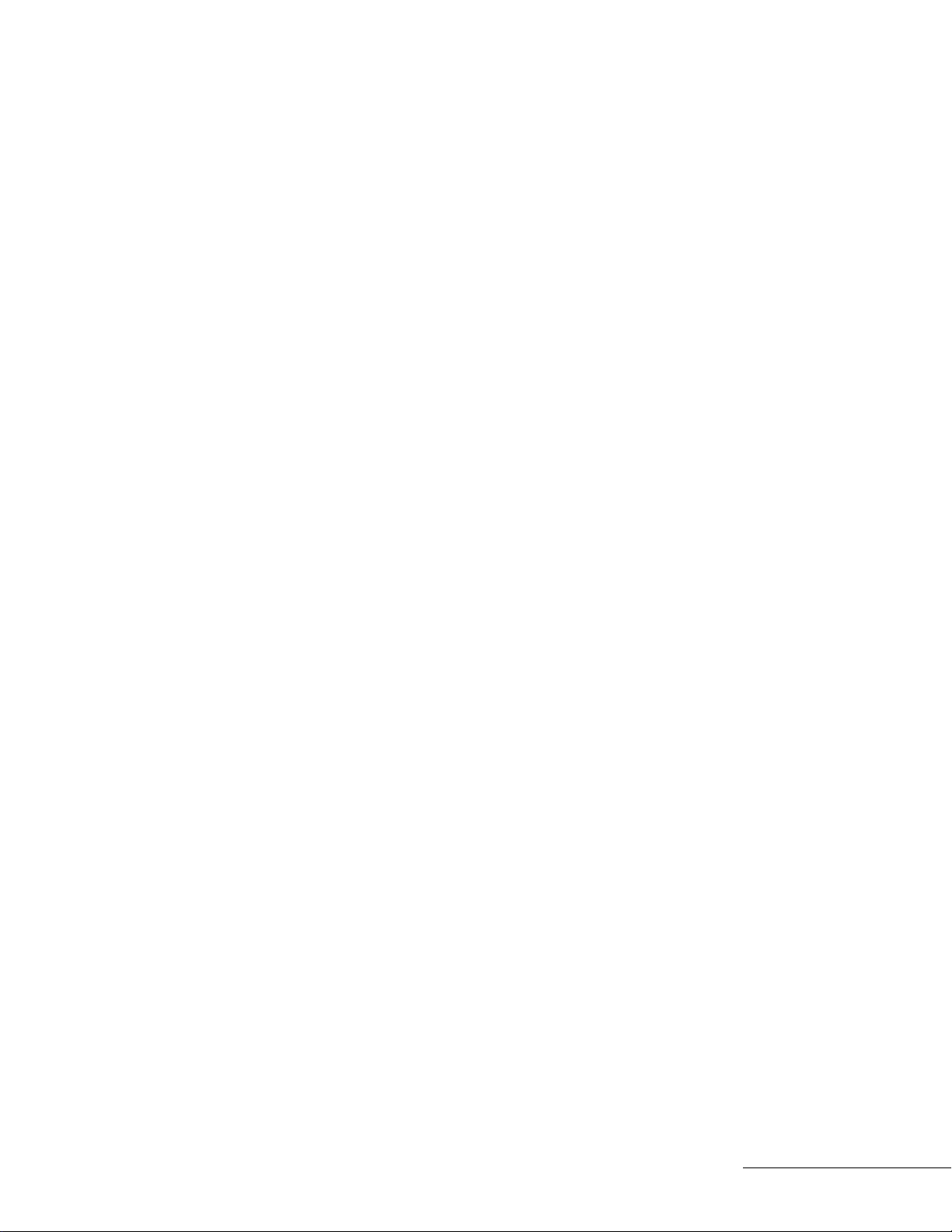
WARNING
This equipment generates, uses, and can radiate radio frequency energy and it not installed
and used in accordance with the instruction manual, may cause interference to radio
communications. It has been tested and found to comply with the limits for a Class A
computing device pursuant to Subpart J of Part 15 of FCC Rules, which are designed to
provide reasonable protection against such interference when operated in a commercial
environment. Operation of this equipment in a residential area is likely to cause interference
in which case the user at his own expense will be required to take whatever measures may
be required to correct the interference.
WARNING
"THIS DIGITAL APPARATUS DOES NOT EXCEED THE CLASS A LIMITS FOR RADIO
NOISE EMISSIONS FROM DIGITAL APPARATUS SET OUT IN THE RADIO INTERFER
ENCE REGULATIONS OF THE CANADIAN DEPARTMENT OF COMMUNICATIONS."
"LE PRÉSENT APPAREIL NUMÉRIQUE N’EMET PAS DE BRUITS RADIOÉLECTRIQUES
DÉPASSANT LES LIMITES APPLICABLES AUX APPAREILS NUMÉRIQUES DE LA
CLASSE A PRESCRITES DANS LE RÉGLEMENT SUR LE BROUILLAGE RADIOÉLEC
TRIQUE ÉDICTÉ PAR LE MINISTÈRE DES COMMUNICATIONS DU CANADA."
Copyrig№f^
by Tblcyo flleciric Co., Lld,
Ail RIghti Rflserved
M4-10 Uchlk^ndg, Chtycda-tcu, ToKyg, JAPP
Page 3

')
1
OPERATOR’S GUIDE
Page 4
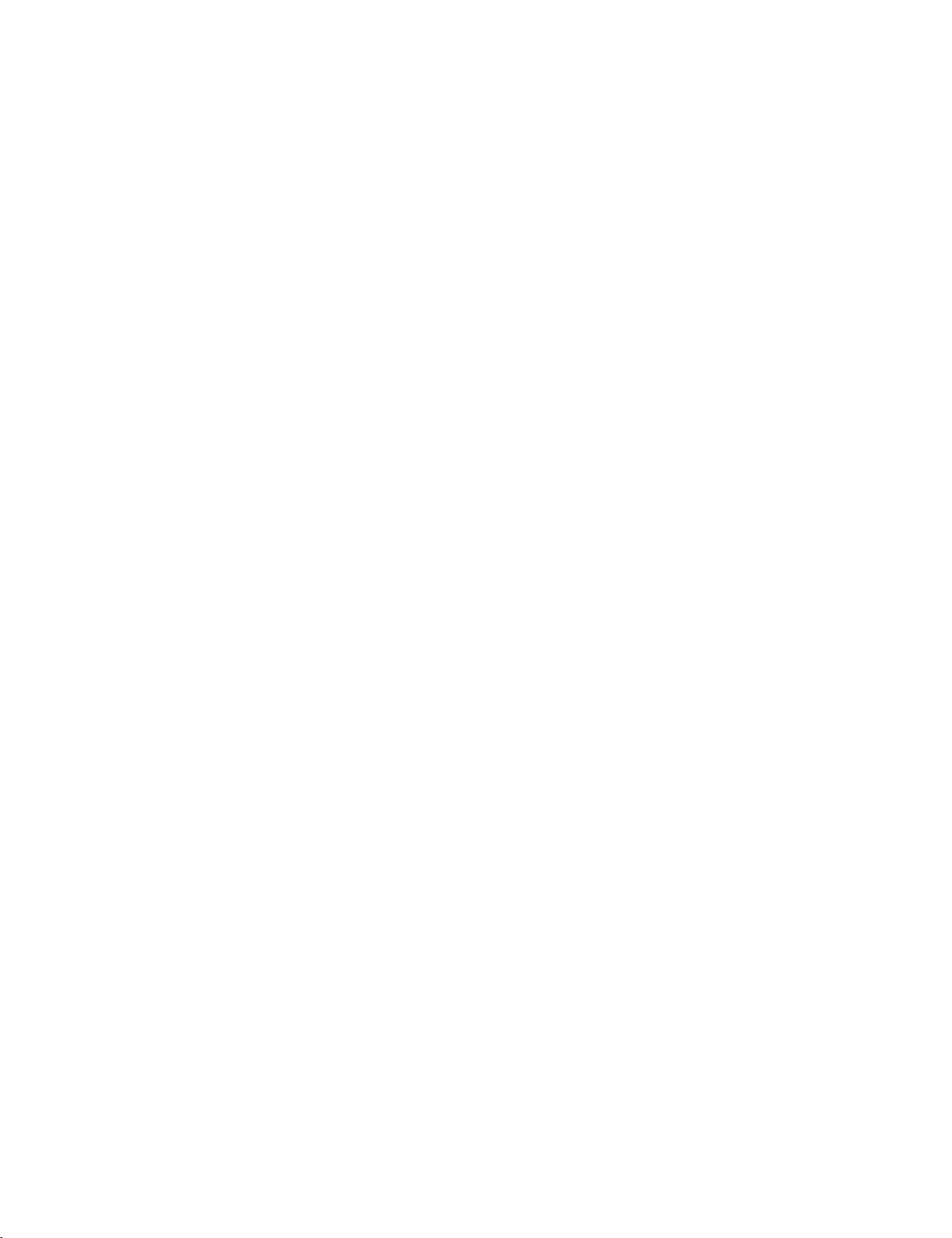
Page 5
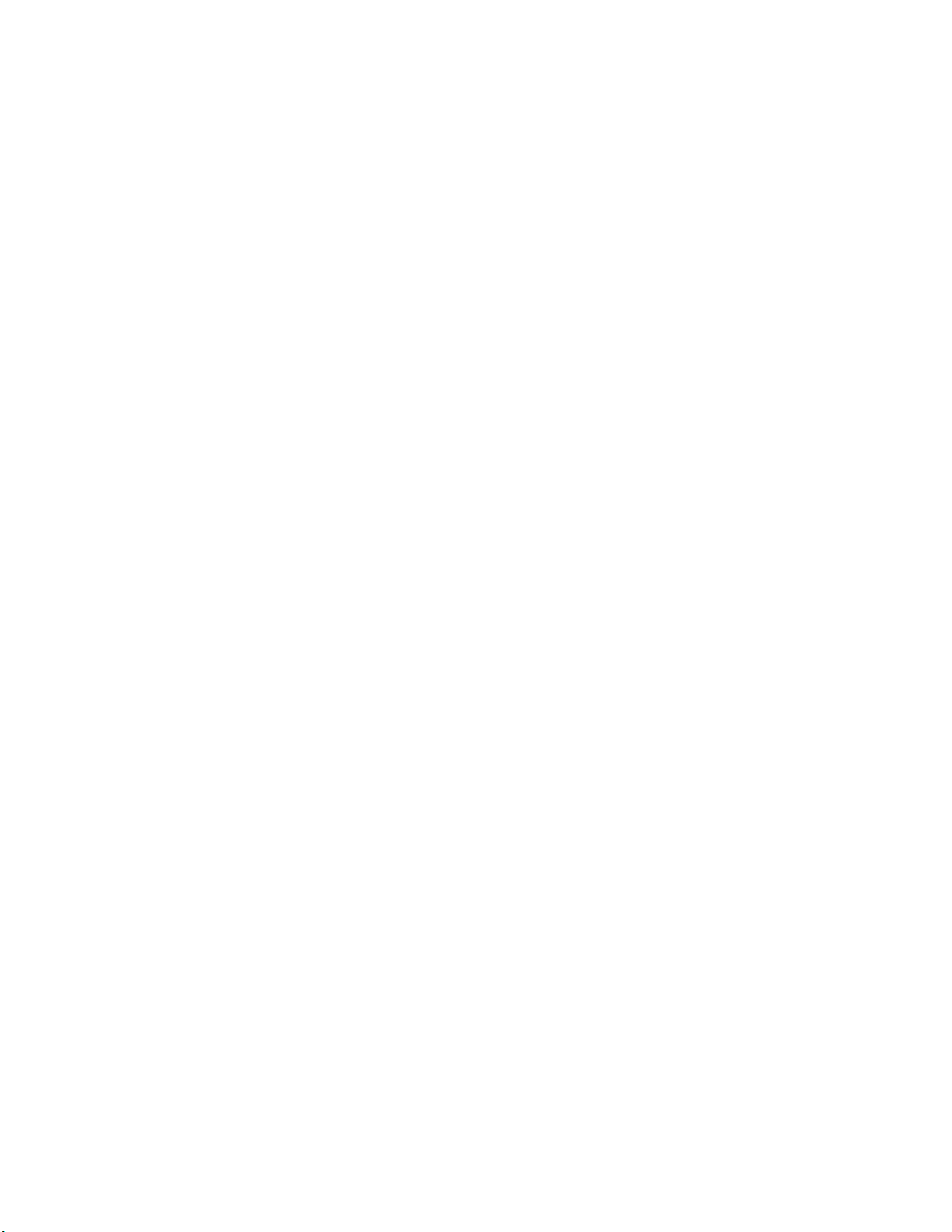
TABLE OF CONTENTS
1, TO OUR CUSTOMERS
2. PRECAUTIONS
3. APPEWANCE AND NOMENCLATURE
4. CONTROL LOCKS AND MODE SELECTOR KEYS
5. DISPLAY
EO1-11024
Page
1
6. CASHIER-IDENTIFYING OPERATION
7. KEYBOARD LAYOUT
8. FUNCTION OF EACH KEY
9. REGISTERING OPERATIONS 16
10. POWER FAILURE PROCESS
11. JOURNAL AND RECEIPT PAPER-END DETECTOR 51
12. ECR PRINTER MOTOR LOCK DETECTOR
13. REMOTE SLIP PRINTER MOTOR LOCK DETECTOR 52
14, PAPER ROLL REPLACEMENT AND OTHER MAINTENANCE OPERATIONS
..............................
10
51
52
53
15. SPECIFICATIONS
57
Page 6

Page 7

EOl-11024
1.TO OUR CUSTOMERS
'ì
Thank you for choosing the TEC electronic cash register MA-1600-100 series. This instruction
manual provides a description of the functions and handling of this register and should be read
carefuffy to ensure optimum performance. Since every consideration has been given to safety and
rekabifity, there is no clanger of damaging the machine by incorrect operation.
Pfease refer to this manual whenever you have any questions concerning the machine. This
machine has been manufactured under strict quality control and should give you full satisfaction.
However, rf the machine is damaged during transit, or there are any unclear points in this manual,
please cxmtact your local TEC representative.
• The specifications described in this manual may be modified by TEC. if necessary.
• Be sure to keep this manual for future reference.
2. PRECAUTIONS
The ECR is a precision machine. Please handle it carefully considering the following guidelines.
REMARKS ON T HE LOCATION
• Place it where no unusual temperature changes are expected,
• Place it on a flat and level surface with little dust, humidity, vibration, etc,
• Keep it away from water sources.
Do not use it in direct sunlight for a long time.
Ensure proper ventilation so that the machine is not exposed to excessive tieat.
Be certain to connect a grounding wire to prevent the generation of static electricity and noise
troubles. Never share the same power outlet with many other electric appliances.
REMARKS ON OPERATING THE ECR
• The keys on the keyboard function with a light touch. Avoid pressing the keys too hard.
• Do not handle the machine with wet hands, since this may cause electrical malfunctions and
corrosion of parts.
• Do not apply thinner, benzine, or other volatile materials to the cabinet or other plastic parts.
Such liquids will cause discoloration or deterioration of the cover. If dirty, wipe off with a
piece of doth soaked in a neutral detergent and wrung out thoroughly.
Turn off the power switch when the operations are over for the day.
Ask your TEC representative to provide periodical maintenance to ensure the optimum
performance of the machine.
As for other operations, follow the instructions in this manual.
- 1 -
Page 8
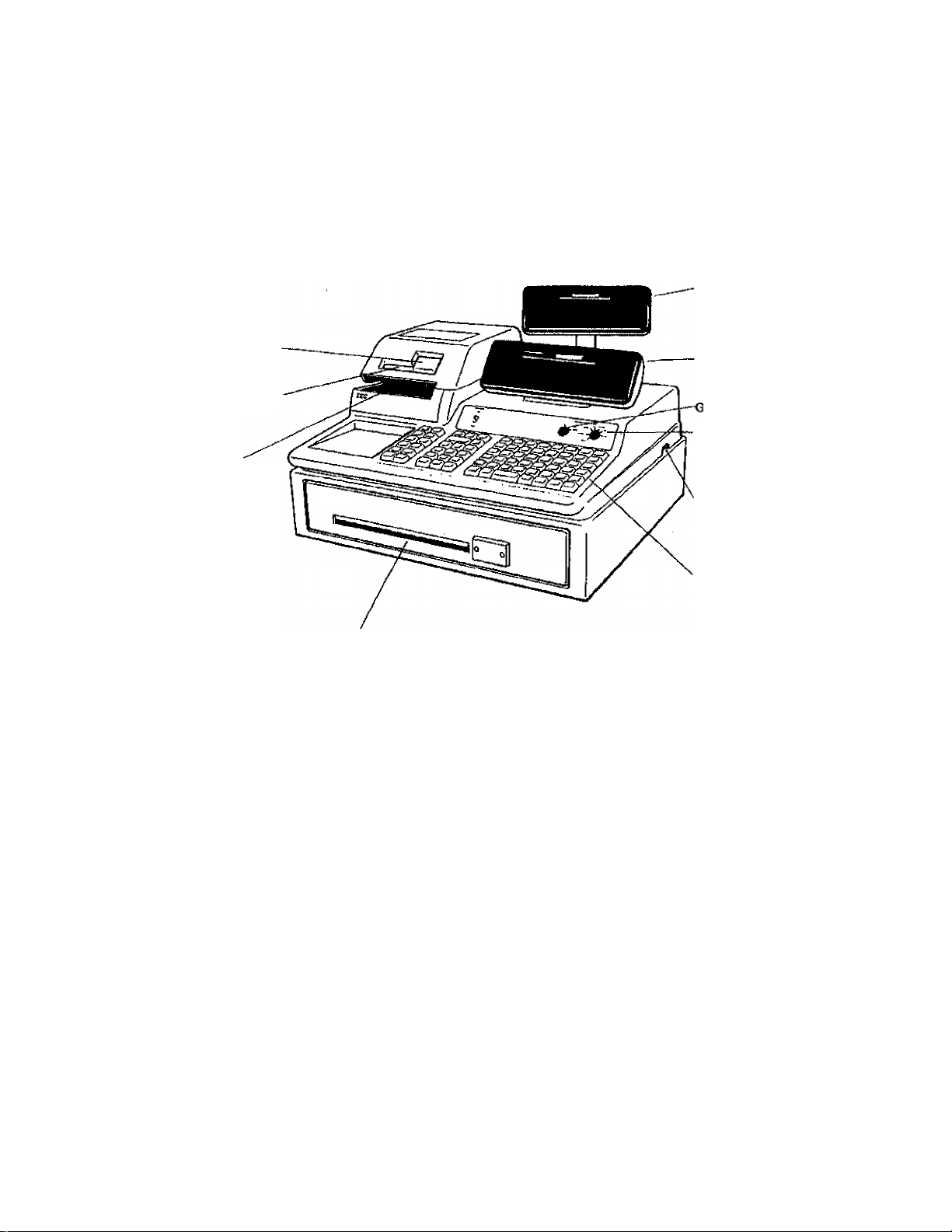
3. APPEARANCE AND NOMENCLATURE
EO1-1102i|
Customer Displa/
Journal Window
Receipt Output
Validation Slot
Operator Display
iT Lock
Mode Lock
Power Switch
Keyboard
Drawer
Power Switch .... The power switch is provided at the right-hand side of the cabinet.
The AC power is turned on when the switch is pushed to ON, and
turned off when the switch is pushed to OFF,
-2-
Page 9
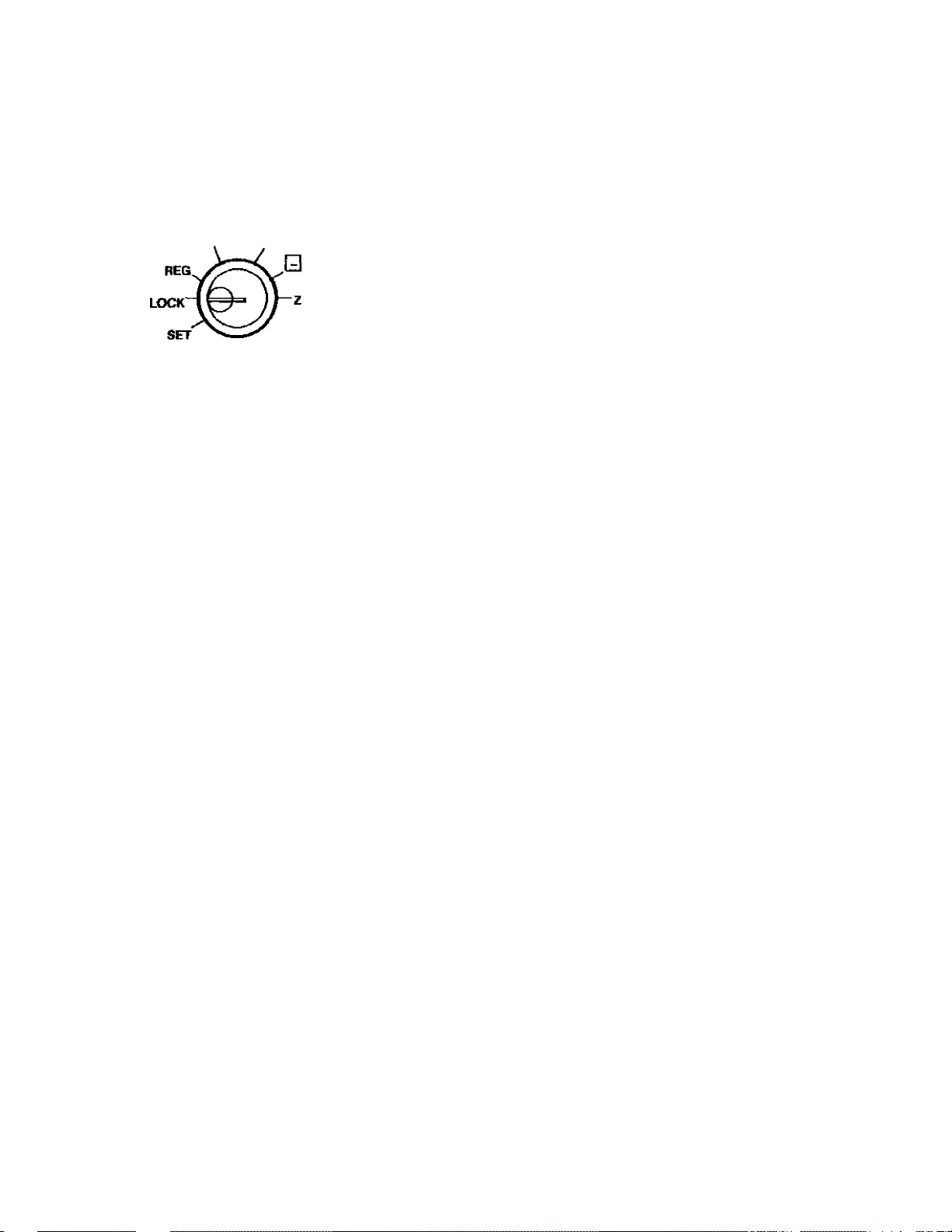
4. CONTROL LOCKS AND MODE SELECTOR KEYS
EOl-11024-
4.1 MODE LOCK
MGR
(POSITION) (FUNCTION)
■ SET ... In this position, the register will allow
programming operations.
LOCK
HEG
Key
±
REG
MGR requiring a Manager Intervention cannot be
Key performed in this mode.
X
..............
MGR . . . This position allows to register all normal cash
MA
Key
The register operations are locked when the
Mode Lock is in this position. Meanwhile, the
current time is displayed.
. Normal cash register operations are carried
out in this mode. However, the operations
The sale totals in memory can be read and
the programmed data can be verified in this
position.
register operations to be carried out in the
“REG"mode and the operations requiring a
Manager Intervention.
a .... This is the "Negative Mode”, which
automatically processes all the entries in the
reverse way, i.e. positive items into negative,
and the negative into positive. It is usually
used to return or cancel all the items once
purchased in a sale in the "REG" or “MGR”
mode.
Z............... All the resetable totals and their respective
counters in memory will be read aynd reset.in
this position.
REG Key: The REG Key is used by the cashier or clerk who operates the
register. This key can access the positions of LOCK and REG.
MGR Key: jpe MGR Key is used by the store manager or a person authorized
by the manager. This key can access the positions of LOCK,
REG, X, and MGR.
MA Key: jpe MA Key is used by the store manager who will daily .supervise
the collection of money and the printout of transactions recorded by
the register. It is also used by the programmer. Tfiis key can
access the positions of SET, LOCK, REG, X, MGR, E), and Z.
The keys may be inserted or pulled out at the “LOCK” or "REG" position.
- 3 -
Page 10

4.2 GT LOCK
GTX
E01-11024
This lock is provided to read or reset the accumulated sales totals
not on the daily but on weekly or monthly basis. This lock will not
be used for any other purpose than report takings.
GTZ
GTX Position may be accessed by the GTX Key or GTZ Key.
GTZ Position may be accessed by the GTZ Key only.
{Further instructions as to the GT Lock are in the
MANAGER’S GUIDE).
NOTE . Please set the GT loch to the neutral position (marked with with the GTX or
GTZ key removed when reports are not being taken.
4.3 RECEIPT ON/OFF SWITCH
RECEIPT
ON
OFF
This switch has two positions avatiable - 'OFF’ position and ‘ON’ position. When
in the ‘OFF’ position, no receipt is issued from the register and sales are printed on
the journal roll only. When the switch is set to the ‘ON’ position, sales are printed
on both receipt roll and journal roll, then a receipt is issued which is automatically
cut off and given to the customer.
- 4 -
Page 11
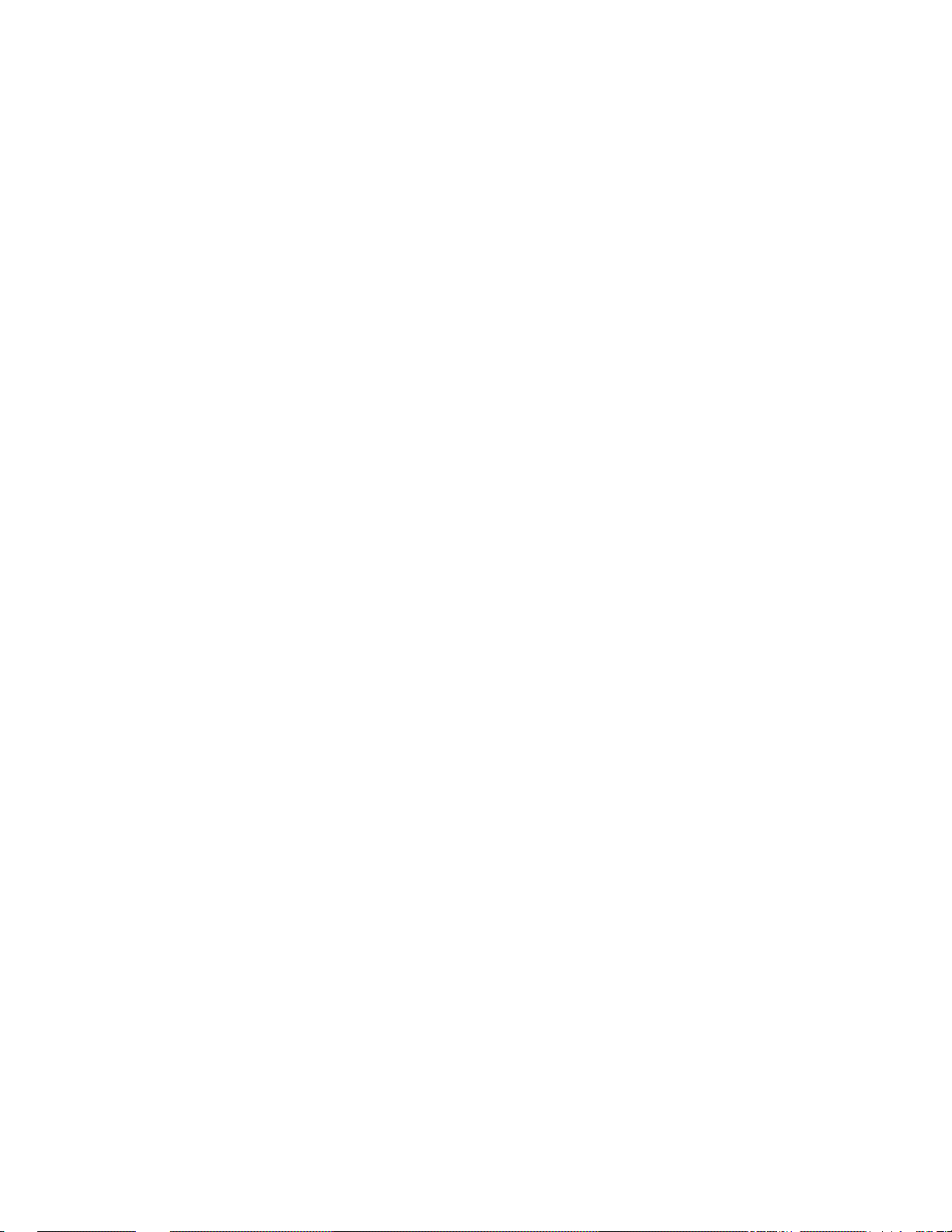
EO1-11024
5. DISPLAY
A tilt type is adopted for the operator display, which is adjustable in the up and down direction. The
entered amounts arid the obtained total are easy to see.
OPERATOR DISPLAY (Front Display)
PLU
DPT RPT AMOUNT
0 /1?
vvvvvvvvvvv
SCALE SLP ALM REG (-) FS TXBL ST TL CG —
T>ie customer display can be fixed as a rear display or moved to form a remote display. It can be
moved up, down, to the right, and to the left, and thus is fully adjustable according to the position of
the dustomer.
' ' TBF
CUSTOMER DISPLAY (Rear or Remote Display)
AMOUNT
V V V V V V V
(■) FS TXBL ST TL CG
SHORT
TRF
- 5 ~
Page 12
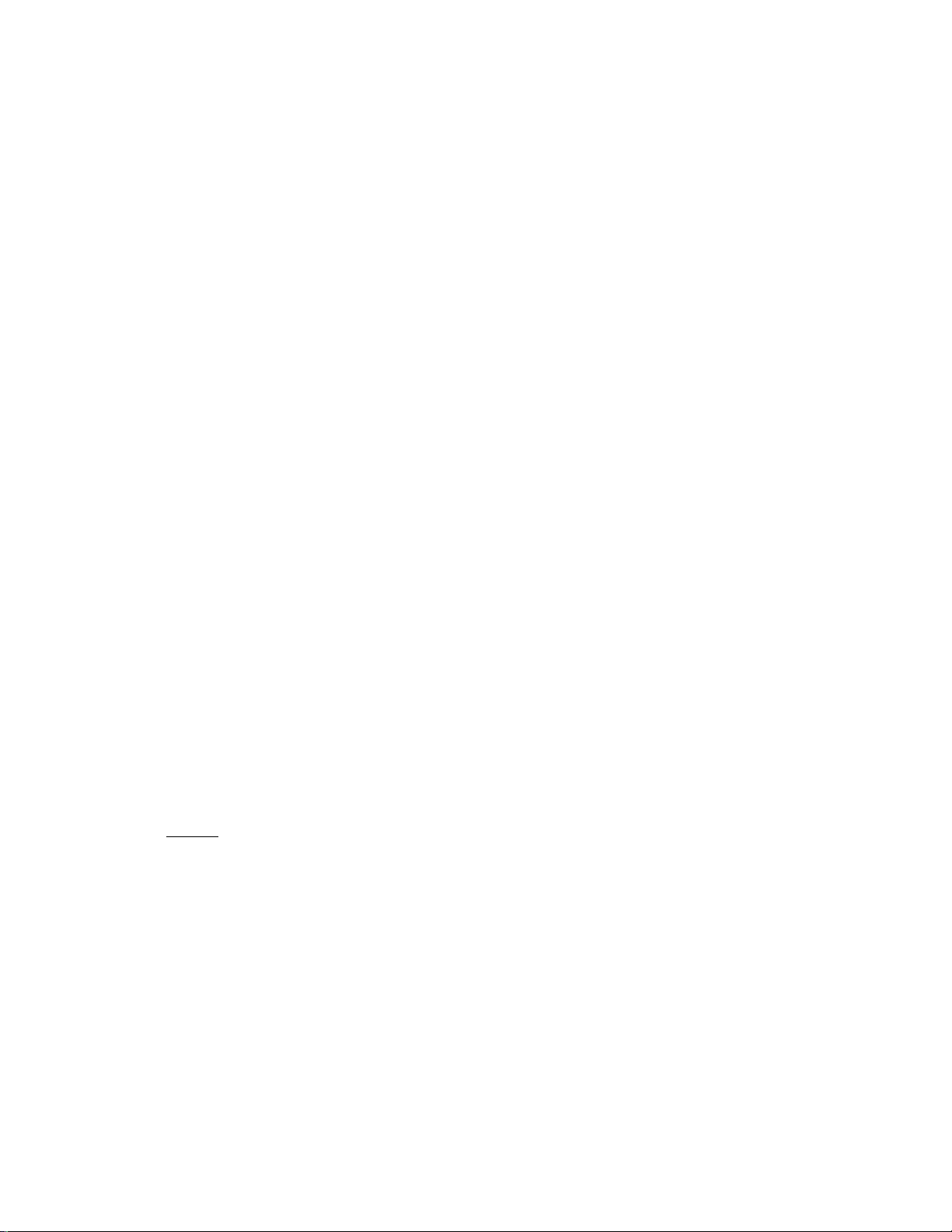
NUMERIC DISPLAY
AMOUNT (8 digits) : Displays the numeric data, such as amount, quantity, etc.
DPT (2 digits): Displays the code which represents each Department key. It stays lit
when repeating the same department entry.
RPT (1 digit) : Displays the repeat count of the same item. The count is indicated from
the second entry on, and only the last digit will be displayed even if the
count exceeds nine.
PLU (4 digits; the DPT, RPT and AMOUNT digits are commonly used for this purpose ):
Displays the PLU code when any PLU is entered. It goes out when
repeating the same PLU entry.
MESSAGE DESCRIPTORS (TRIANGULAR INDICATORS)
SCALE: Lights up when Scale Entry has been executed.
SLP : Lights up when a slip has been properly inserted to allow validation. It flickers to
require a validation when validation compulsory status has been programmed on the
last operation.
ALM : Lights up with the alarm buzzer to indicate that the last operation or numeric entry was
an error. To clear the error condition, depress the [C) key,
E01-11024
REG : Lights up when a sale item has been entered,
{ -); Lights up when a negative amount such as (RTN MDSE], [ITEM CORRJ, [DOLL
DÍSCJ, or [ %- J key has been operated. It also lights up when the [ST], (TXBL TLJ
or one of the total keys has been depressed and the displayed amount is negative.
It lights up also when an amount is entered in the “ El ” mode.
FS : Light up when a department or PLU item with a food stampable status is entered,
TXBL ; Lights up when a taxable item has been entered.
ST ; Lights up when the subtotal amount is displayed after the [ST] key has been
depressed.
TL; Lights up on a finalizing operation with the total amount displayed when a sale ts
finalized without any amount tendered.
CG : When an amount tendering operation has been performed, this lamp lights up with the
change due displayed.
SHORT ; Lights up when the amount tendered is less than the sale total with the shortage
TRF amount displayed.
Lights up also when all the sale balance are transferred to the new sale balance for
charge posting.
- 6 -
Page 13

6. CASHIER-IDENTIFYING OPERATION
The MA-1600 adopts the fotlowing cashier-identifying operations.
■ SIGNING METHOD, using the [LOG] key (standard)
• CASHIER KEY METHOD, using cashier keys (option)
No registering operations cannot be executed without cashier-identifying operation.
6.1 SIGNING METHOD (Cashier Sign-ON/OFF)
E01-11024
• Sign-ON
• Sign-OFF
0[LOG} .
NOTES : 1, The errferecf 2-digit code after reset the daily cashier report will be programmed as the
2. A cashier's own secret code fS cleared when a daily cashier report is reset.
.................
2-digit Cashier’s own secret code (01 to 99)
(The code being entered will not be displayed.)
cashier's own secret code.
13« PEftCH DRIVE
PHONES 87-6^37
Allowed when a register is in the sign-OFF condition.
[LOG] .. A sign-ON receipt is issued, and sales entries are possible.
*— 2-digit manager-assign code (01 to 99)
Allowed when a register is in the sign-ON condition.
A sign-OFF receipt is issued, and no sales entries will be
accepted untit a cashier signs ON.
TEC STORE
TEO STORIEI
1343 PEACH DRIVE
PHONES 87-A437
Thank xou
CaLL again
11~20“90 tt3001 ll--20--*70 #3001
«SXSM ON X •9i-SIC3N OEE-Jt
JONES OOM 09S24TM
- 7 -
Thank you
JONES 0035 09S24TM
C^U again
Page 14
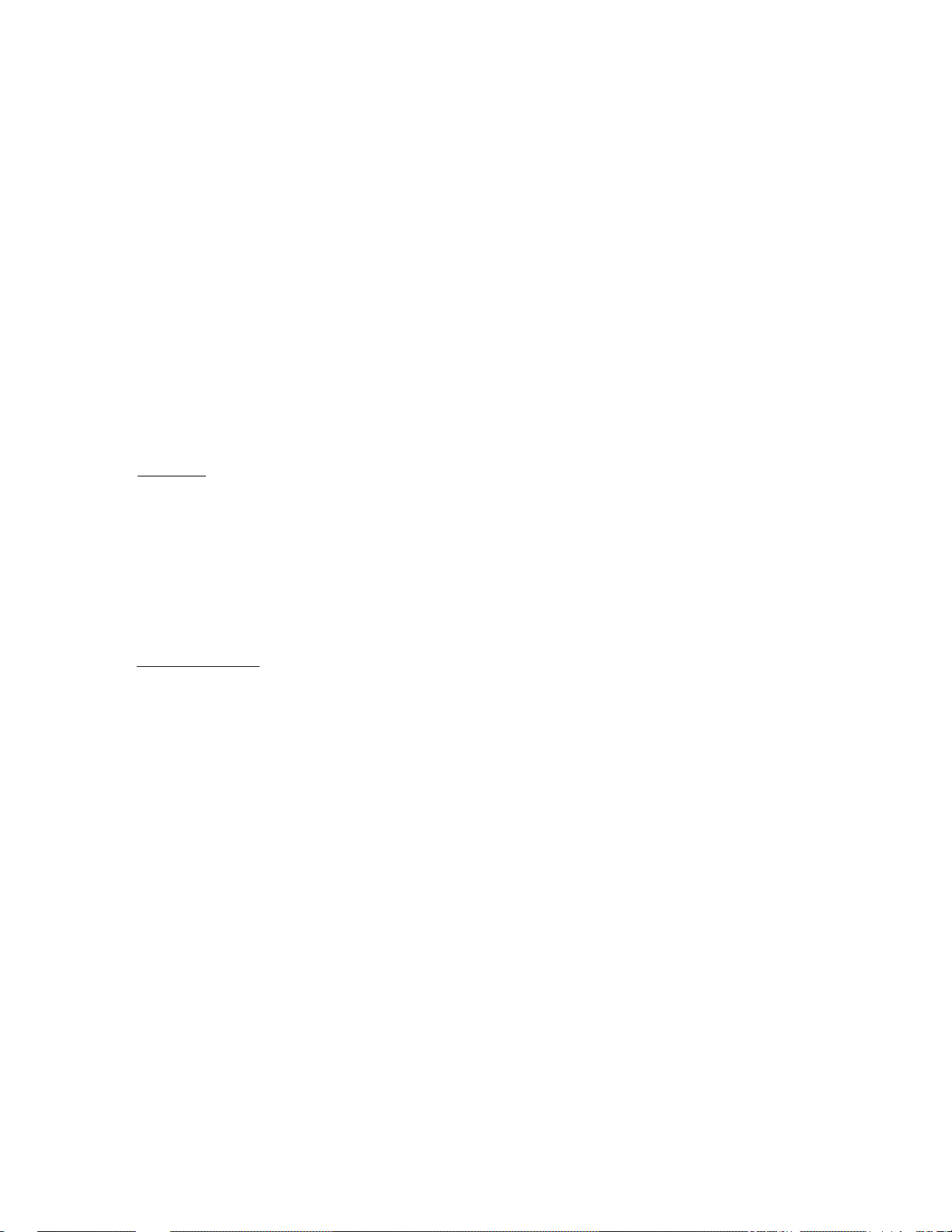
6.2 CASHIER KEY METHOD (Push-stay Cashier Keys)
Push-stay Cashier Keys
Light In ihcHirMlp
4 ON'SlalUR
Q O © ®
Cashier keys 1 to 4 Cashier Locks 1 to 4
Each key is assigneci to each cashier. The register will not operate in the “REG", "MGR”, or “El"
mode unless one of these keys is inserted and pushed on or pushed-and-locked at the corresponding
Cashier Lock. The light is lit when the key is in the ON-status.
Each of the keys may be inserted and pulled out in the neutral position marked with “l” to "4” in the
above figure, and two ways are provided to set the Cashier Key to ON status:
PUSH-ON
E01-11024
When simply pushed on and released, the Cashier Key is set to ON status. This ON condition
will be cleared by any of the following operations:
1) when no key-in operations follow in three seconds.
2) when the transaction is finalized.
3) when another Cashier Key is pushed-on when outside a sale,
4) when the Mode Lock is turned to another position.
PUSH-AMP LOCK
When pushed and turned to the right, the ON status is locked until it is turned back to release and
another Cashier Key is set to ON.
When another Cashier Key is attempted to push-and-lock, the register will entirely be locked.
If a Cashier Key has already been set to ON and a sale is under way, another Cashier Key will be
disregarded of attempted to ON.
WOTE ; To select the multi-drawer feature, the cashier key method must be adopied instead of the
signing method.
- 8 -
Page 15
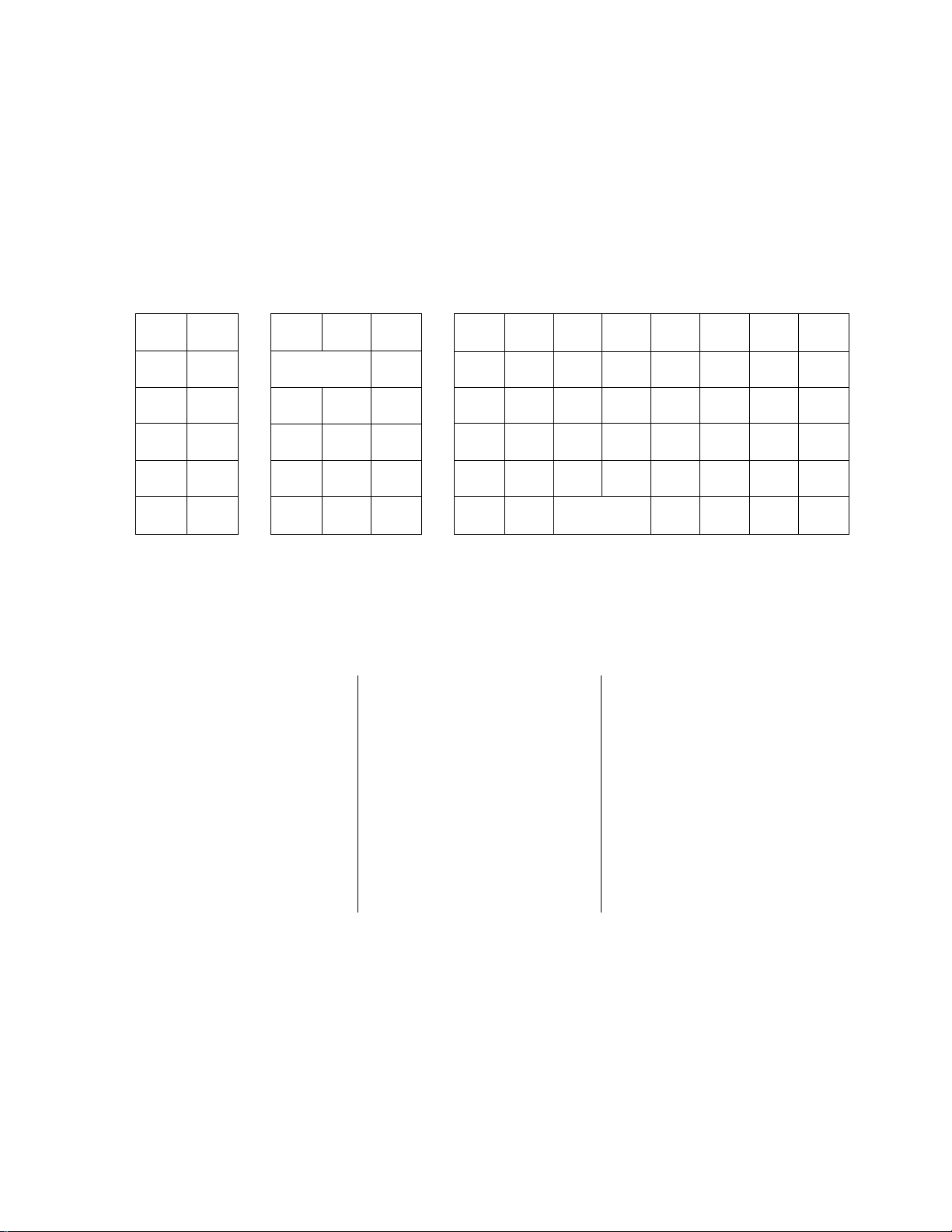
7. KEYBOARD LAYOUT
The fotlowing are typical keyboard layout for the MA-1600'100 series. Since this series is designed
to be capable of programming most of the keys to be placed in the desired place on the keyboard,
this is merely an example. The keyboard of your register should have its own layout according to the
store’s requirements.
— Standard Keyboard Layout
EOI-1102'!
TX/M
8 9
5
2
JF
6
3
•
1
2 7
3 8
4
5 10
ST
TX8L
TL
e
9
11
12
13
14
18
19 24
15 20
AT/TL
16
17
# LOG
SALES
PERSON
LC
RTM
MDSE
VOID
rTEH
DORR
Sl/M
FS/M
@fFOR
AMT
PLU
NS
7
4
1
0
RF
C
00
Other keys not placed in the keyboard above :
Additional Department Keys (31 to 60)
[000]
[RPT]
[PR OPEN]
[OPEN]
[CPN]
[R/Aj
[PO] [PICK UP BAL]
[GURI] to [CUR4J
[%+] [RECEIPT ISSUE]
[SI2/M]
[SI27TL]
[CODE OPEN]
[SCALE]
[TAX] [PB + ], [PB-j [TARE]
[TX2/M], [TX3/M]
[TRF]
[BTL RTN]
[CHECK NO.]
[SHIFT]
[CREDITI], [CREDIT2]
21
CHK
TND
22
23
25
Chg
26
27
28
29
30
VALI
DATE
CARD
NO.
VND
CPN
STR
CPN
SirTL
FSTL
TEND
STOCK
ALL
VOID
DOLL
DISC
%-
EX
MISC
- 9 *
Page 16
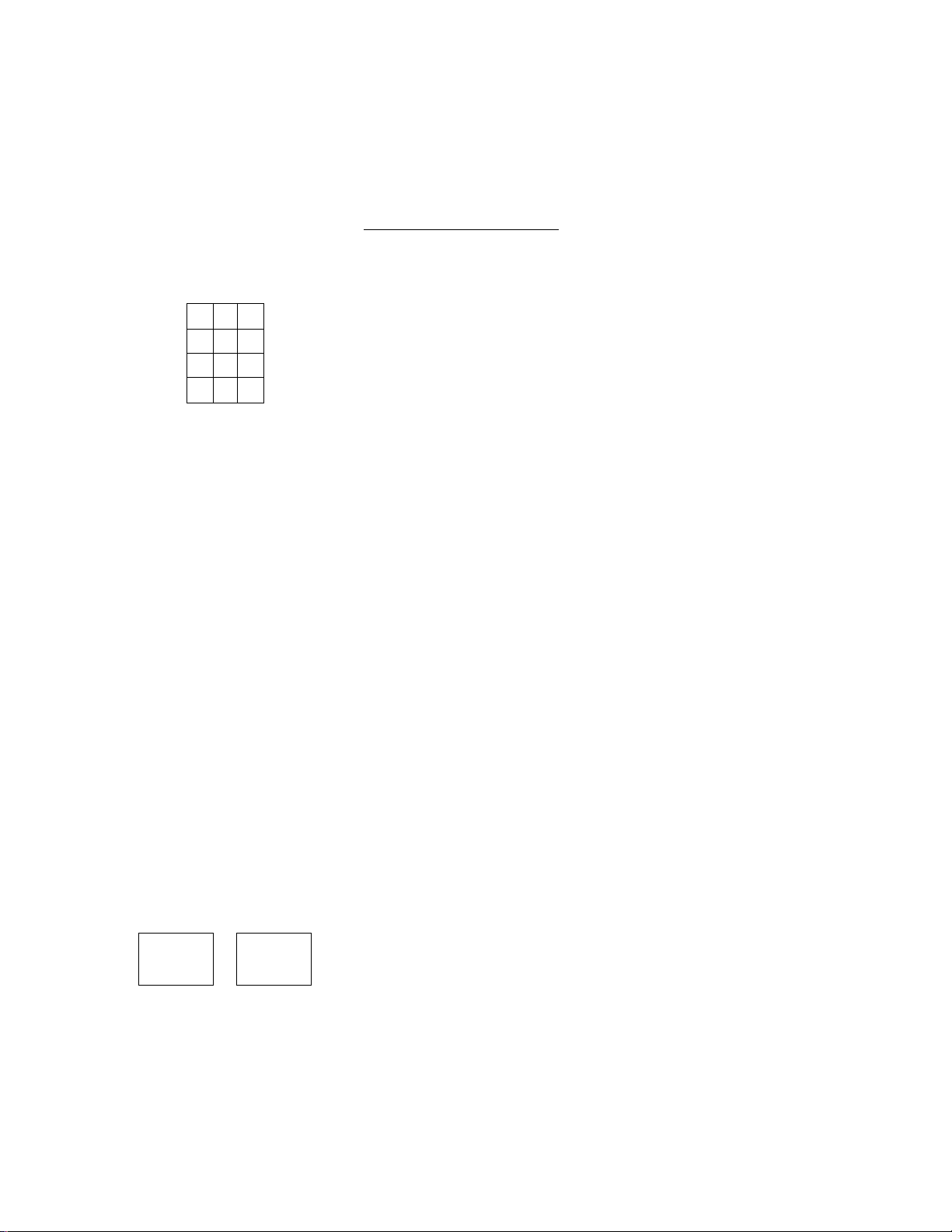
8. FUNCTIONS OF EACH KEY
This section briefly describes functions of each key for your quick reference purposes. See the
reference pages in Section 9 : REGISTERING OPERATIONS for detail operation sequences.
TABLE OF KEY FUNCTIONS
E01'11024
KEY
7
В 9
4
5 6
1 2 3
0 00
RF
JF
RECEIPT
ISSUE
to
FUNCTIONS
REFERENCE
PAGE
Numeric keys . Used to enter numeric values.
Depressing the [00] key once is the same as depressing
the [OJ key twice consecutively. Depressing the [000] key
once is the same as depressing the [0] key three times
•
consecutively. [. ] key is used to designate the decimal
point of a percentage rate or a quantity.
Receipt Feed Key. Used to advance the receipt roll and
operated by holding it down until the paper has advanced to
the required position.
Journal Feed Key. Used to advance the journal roll in the
same fashion as the [RF] key is used to receipt roll.
Receipt Post-Issue key. Used to issue the receipt of a
sale when the sale has already finalized with the [RECEIPT
ON/OFFJ Switch positioned to OFF.
37
Oeparfme/it keys. Used to enter each item, serving for
classifying merchandise by department.
60
17, 18, 22
PLU
AMT
NS
■
----------#/CID
PLU (Price-Look~Up) key. Used to enter a PLU that is
linked to a department.
Amount key. Used to enter a manual amount of PLU
item.
No-sale key. Used to open the cash drawer without
relating to a sale.
-
Non-add Number Print key. Used to print a non-add
numbers for future references.
- 10 -
18, 19, 22
18
16
25
Page 17
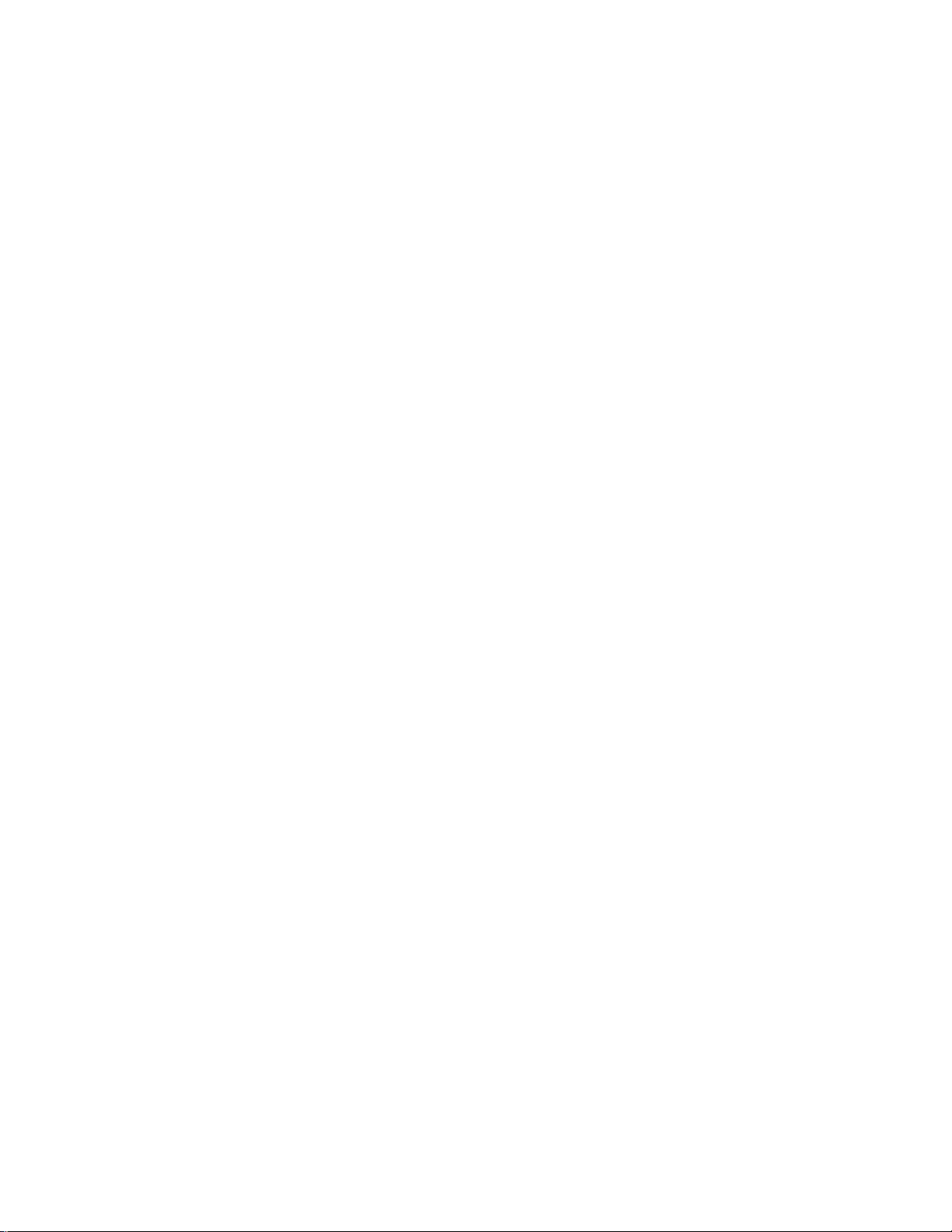
EOl-11024
KEY
% +
%-
DOLL
DISC
@fPOR
PR
OPEN
FUNCTIONS
Percent C/targe key. Used to add a percent rate to a
sale.
Percent Discount key. Used to subtract a percent rate
from a sale.
Doller Discount key. Used to subtract an amount from
the sale.
At/For key. Used to multiply a department or a PLU item
entry by a quantity. Also used to auto-cafculate and enter
a split package price.
Clear key. Used to clear numeric entries or a declaration
key entry.
Preset Open key. Used to release a preset-price
department or PLU items for a manual price entry.
REFERENCE
PAGE
23
23
24
20
17, 18
LC
OPEN
OPEN
VND
CPN
STR
CPN
RTN
MDSE
ITEM
CORR
Listing Capacity Open key. Used to release the listing
capacity preprogrammed on each department or PLU.
Preset and Lfstfng Capacity Open key. This is a dual
function key that has both IPR OPEN] and [LC OPEN]
functions.
Vendor Coupon key. Used to enter the amount of
vendor coupons received from the customer.
Store Coupon key. Used to subtract a store coupon
amount redeemed through a department.
Returned Merchanof/se key. Used to refund money to a
customer who has returned items already purchased.
item Correct key. Used to delete tiie last item entered
within the current transaction.
25
17, 18, 19
26
26
23
24
- 11 -
Page 18
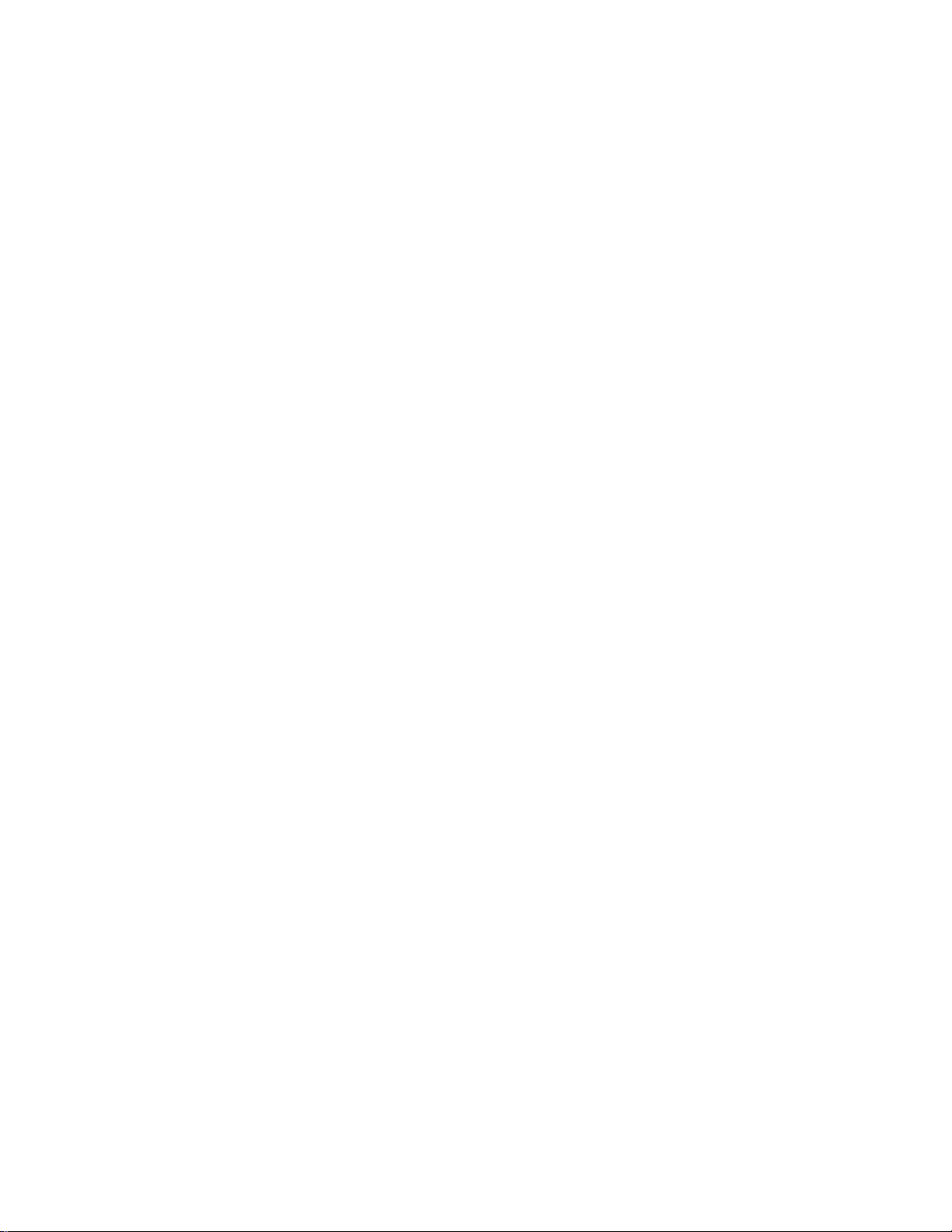
EOI'11024
KEY
VOID
ALL
VOID
R/A
PO
ST
TXBL
TL
FUNCTIONS
Void key. Used to delete an item entered previously
(before the last item) in the current transaction.
All Void key. Used to delete all items entered in the
current transaction.
Received-on-Account key. Used to enter payments
received on account, i.e. not relating to a sale.
Paid-Out key. Used to record amounts paid out of the
cash drawer not relating to a sale.
Subtotal key. Used to obtain subtotal of the current
transaction.
Taxable Total key. Used to obtain taxable total (subtotal
+ taxes) of the current transaction.
REFERENCE
PAGE
27
27
35
35
28
28
AT/TL
CHECK
TEND
Chg
CPN
Mise
FSTL
TEND
Cash Amount TenderedICash Total key. Used to record
all cash paid transactions, and will be able to finalize a sale
operation.
Check Tendered key. Used to cash a check or to
finalize tile transaction as a check payment.
Charge Total key. Used to finalize the transaction for
charge sale.
Media-Coupon key. Used to finalize the transaction for
media coupons.
Afiscei/aneous Media key. Used to finalize the
transaction for other media.
Food Stamp Total Read/Tender key. Used to display
Iho food-stampable total (maximum amount the custtimer
may pay). Also used to enter the food stamp amount
tendered by the customer.
31. 32
31~33
31, 32
31
31
29
- 12 -
Page 19
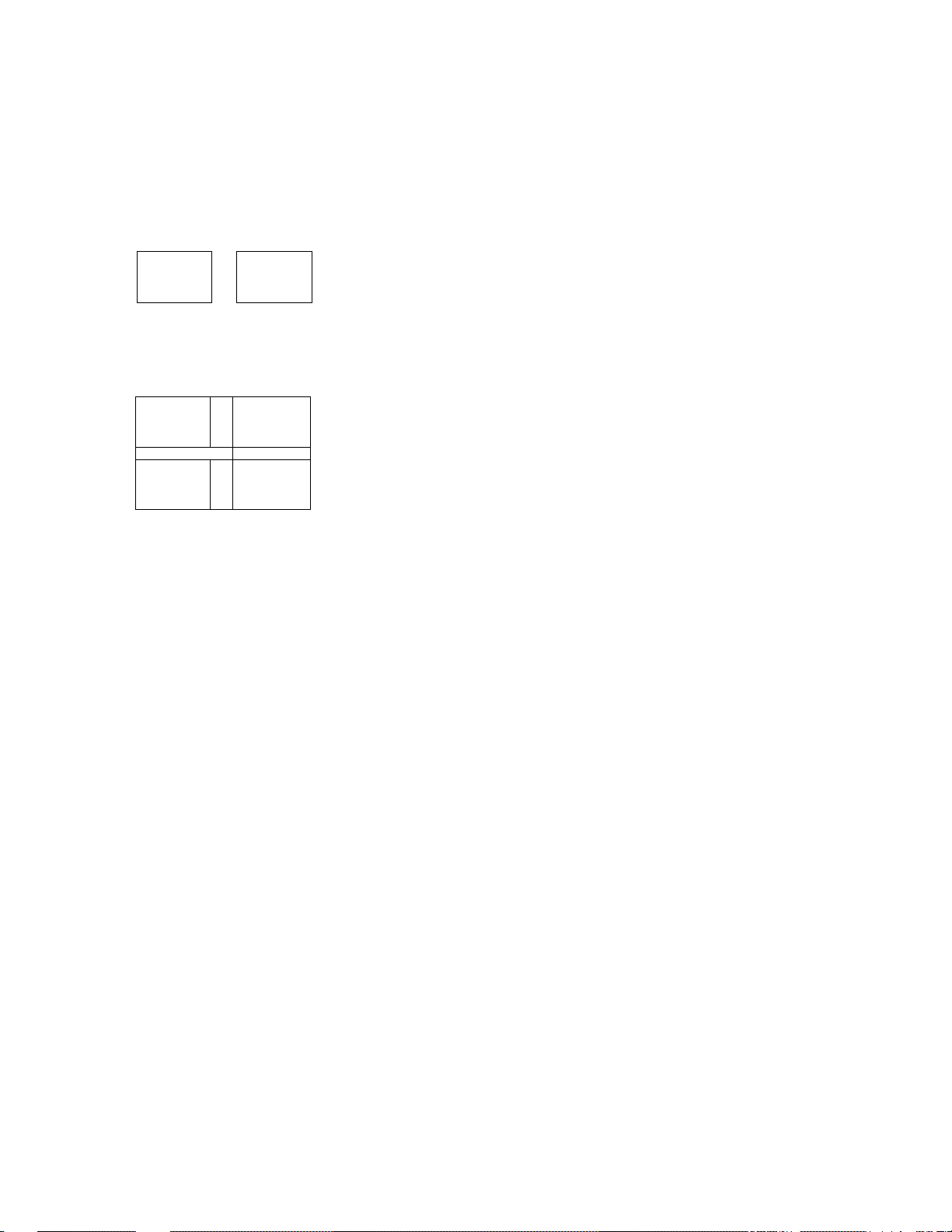
EOI-11024
PB +
TX/M
TX2/M
..
KEY FUNCTIONS
VALI
DATE
Validation key. Used to print a required item or finalizing
a required sale on a validation slip.
PreWoifS Baiance keys. Used to enter a previous
PB-
balance in a charge posting operation.
Transfer key. Used to transfer the entire balance in a
TRF
charge posting operation with no payment.
Tax Modifier key(s). Used to reverse the taxable/non-
TX1/M
taxable status on departments, PLUs, or other tax-status
programmable keys.
TX3/M
Food Stamp Modifier key. Used to reverse the food
FS/M
slampable/non-stampable status of a department, PLU, or
other food stamp status programmable keys.
REFERENCE
PAGE
36
3B, 39
38
25
25
CUR
1
EX
to
TAX
LOG
SALE8
PERSON
STOCK
CUR
4
Tax Exempt key. Used to declare the exemption of the
taxes from the sale.
Foreign Currency keys. Used in tendering or exchange
with foreign currencies.
Manual Tax key. Used to enter an irregular tax amount
that cannot be calculated on the basis of the programmed
tax table, and to add it to the sale total.
Log key. Used for signing-ON and signing-OFF to identify
which cashier is operating the register.
Salesperson key. Used for entering an individual code of
each salesperson to obtain his or her individual sales data.
stock Read Key. Used to read the remaining stock
quantity of the designated PLU from the memory.
30
33
28
17
48
MG
5Ü, 61
- 13 -
Page 20
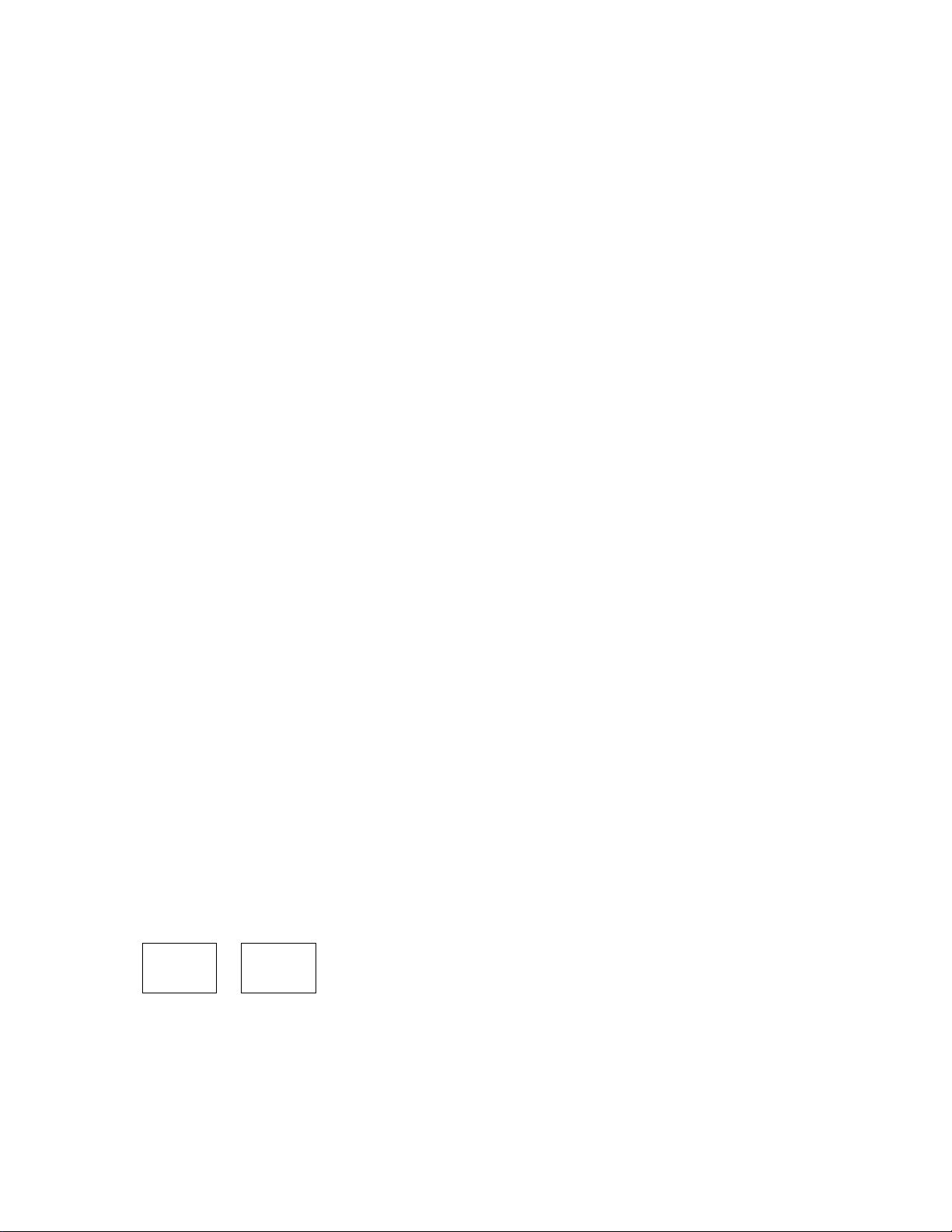
EOl-1102^
KEY FUNCTIONS
Card No. key. Used to enter the code number (1 to 12)
CARD
NO.
which classifies the credit card company, followed by the
sale finalization with the [Chg] key.
Repeat key. Used to repeat a department or PLU item
entry. This key enables to repeat entries not only for
RPT
normal department or PLU items but also items modified
with [PR OPEN].
BTL
RTN
Sott/e Return key. Used to enter a bottle return amount.
The amount entered through this key will be negative.
Pick Up Balance key. Used when the “Customer File”
PICK
UP BAL
CODE
OPEN
(Check Track) memory option is selected instead of the
“Manual PB Entry” type.
Customer File Code Open key. The same as Pick Up
Balance key.
REFERENCE
PAGE
44
19
43
40
40
SCALE
TARE
CHECK
NO.
CREDIT
CREDIT
1
SIR^L S12ATL
r
■
Scale key. Used to enter various scaled items.
Tare Wo. key. Used to enter the preset tare weight data
prior to a scaled item entry.
45
46
Check No. and Endorsement Print key. Used to print
the endorsement data with or without a check No. print
49
after finalizing a sale with a non-cash media key.
Credit key. Used as the additional non-cash media key
according to the requirements of each store. This key has
2
exactly the same functions and programmabilities as other
media keys.
31, 32, 33
Selective Itemizer Total key. Used to display (and print)
the selective itemizer contents.
44
- 14 -
Page 21
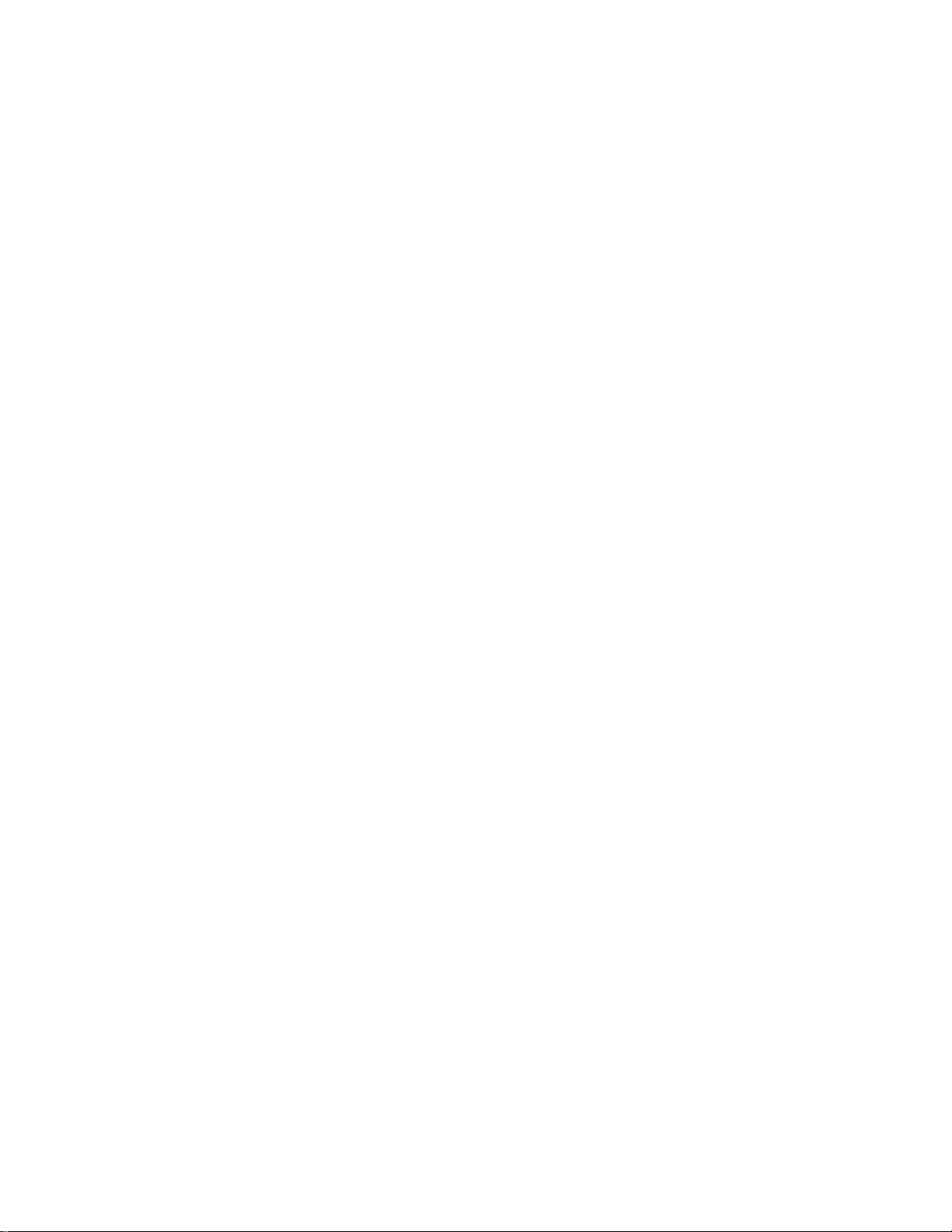
EOl-11024
SIM
KEY
SHIFT
SI2M
FUNCTIONS
SeiBcUve ttemizer ModHier key. Used to reverse the
selective itemizer status programmed on each department
or PLU.
Department Shift key. Used to shift two different
departments from ono to the other. For example, [DEPT1]
can be used as [DEPT31J when the (SHIFT] key is
depressed prior to [DEPT1J.
REFERENCE
PAGE
25
17
15 -
Page 22
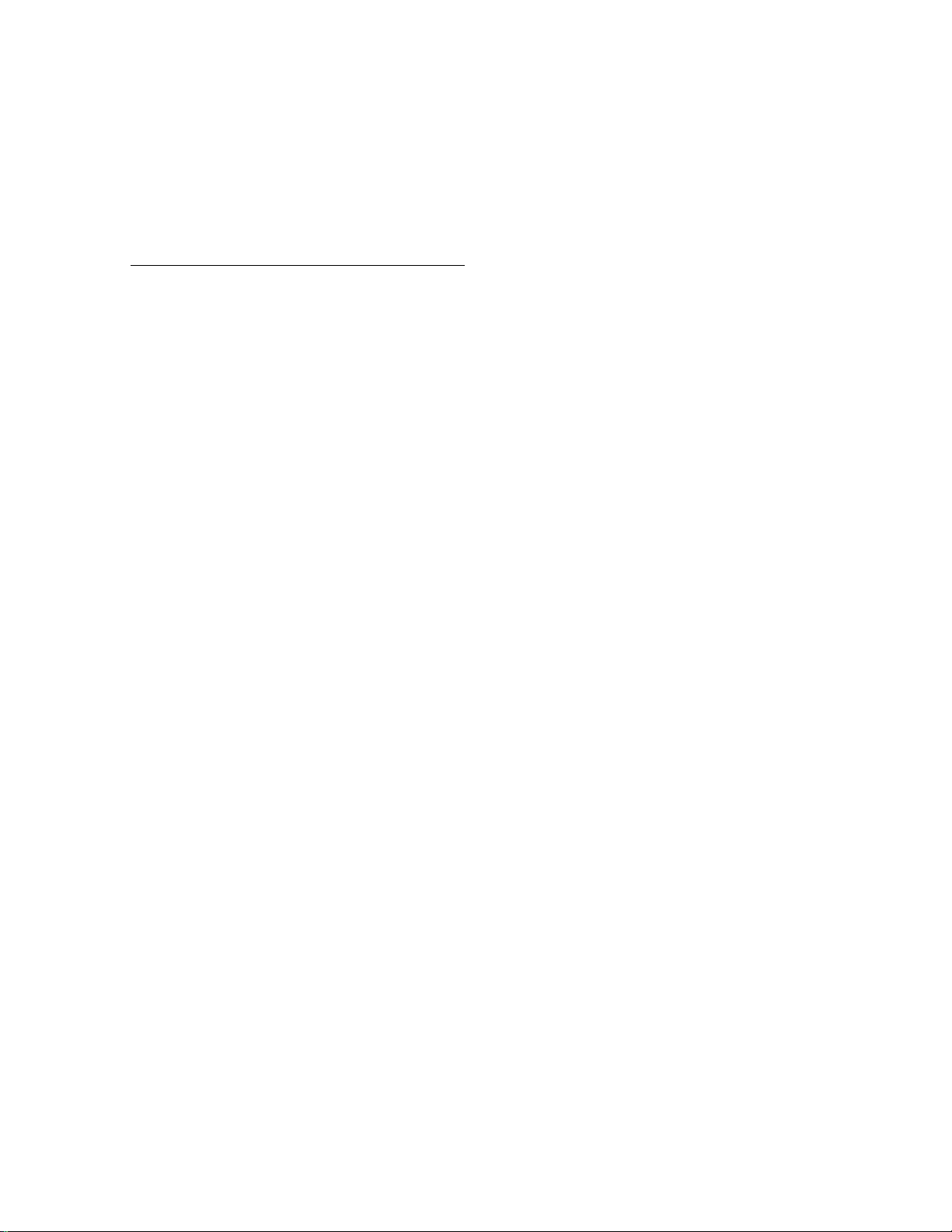
9. REGISTERING OPERATIONS
The following pages are registering operation patterns and actual operation samples. In the patterns,
" I
______
transaction key. In referring to the sample operations, please note that the programmed data on
some keys or items (such as Department keys) may be different from those programmed for your
store.
CONDITION SETTING TO START REGISTERING
GT Lock : Be certain to set the key in the neutral position marked
Mode Lock : Insert the “REG” key and set it to the “REG” position.
C^hier-identifying operation: You must sign-ON. or when selected the cashier key method, you
I ” indicates an input through the numeric keys, “{ ]’’ indicates a depression of the
must set your cashier key to the ON status.
No-sale
The no-sale transaction is used to open the cash drawer without relating to any sales, such as
lor giving change, testing the receipt/journal print condition, etc.
E01-11024
(must be operated outside a sale)
INS] The drawer opens and a No-sale receipt is issued.
-- Receipt Print Sample -
TiEC STORE
1343 PEACH DRiyE
PHONE* 87-6437
Thank rou
CalL again
U-20-90 «3001
-»WO SALE »
JONES 0067 07í2ÓT(1
- 16 -
Page 23
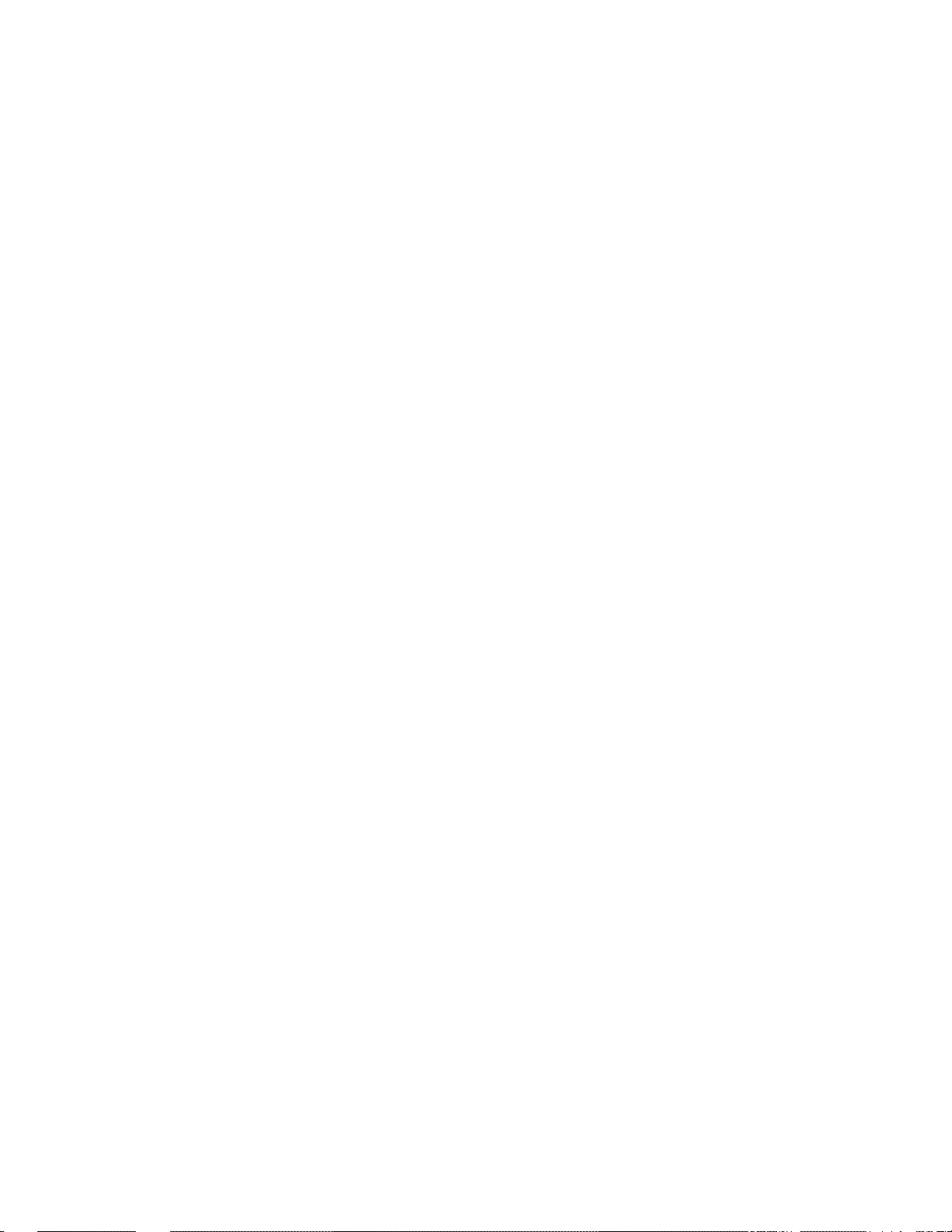
E 01-11024
Department Entry
Each department key is preprogrammed as the “PRESET" type (with a price programmed on
the key) or “OPEN” type (with no price programmed on the key). Perform operation
depending on the type selected.
Open Department Type
• ' Edce ' (tSHIFTI) (Open DEPTJ
for the shifted depis.
Preset Department Type
• ((SHIFT]) [Preset DEPT]
for the shifted depts.
• (PR OPEN] ( Price I ([SHI^]) [Preset DEPT]
(or [OPEN])
for the shifted depts.
-- Receipt Print Sample -
FRUIT
.50TF
17
Page 24

EOI-11024
PLU Entry
Each PLU key is preprogrammed as the “PRESET" type (with a price programmed on the
key) or “OPEN” type (with no price programmed on the key). Perform operation depending
on the type selected.
Open PLU Type
• I PLU Code I [PLUJ I Price I lAMTJ
• I Price I [PLU Preset-^ode Key]
Preset PLU Type
• I PLU Code I [PLU]
• [PLU Preset-code Key]
• [PR OPEN] I PLU Code I [PLU] I Price I [AMT]
(or [OPEN])
• [PR OPEN] I Price I [PLU Preset-code Key]
(or [OPEN])
* [PLU Preset-code Key] may be provided on the ECR keyboard or on the PK-2
(hardware option ; PLU keyboard)
" Receipt Print Sample -
Hi Ik-SmaLl
Oormts-5
O.WF
l.SOTF
Sub-link Department Entry
|g—i
Head-link Dept Entry
NOTES ; 1. Entry of each declaration key (such as [RTN WDSEJ, [PR OPEWJ, etc.) or
Quantity Extension for a Head-link department do not affect a Sub-link
department.
Sub-link Dept Entry
(compulsory)
2. When [ITEM COflRi is depressed after a Head-link department Entry, the
compulsion of a Sub-link department Entry will be canceled.
- Receipt Print Sample -
DRINK
BTL DEPO
- 18
2. SOT
0.20
Page 25

Sub-link PLU Entry
E01-11024
Head-link PLU Entry
Sub-link PLU Entry
(automattcally entered)
Receipt Print Sample --
Coke Smau-B 0.60T
Smau-B Depot 0.05
Repeat Entry
To repeat the same item as the last entry, simply depress the last key of the department and
PLU entry sequence, or depress [RPTJ key.
NOTES : 1. If ihe first item of those repeated is modified with [LC OPEN], [TX/MJ, [SfIM] or
[FS/MJ, the modiffecf status wifi be effective through the last item of the
repeated,
2, The Preset Price Open Repeat Entry using a [Preset DEPT] or a [PLU Preset-
code Key] may be repeated through the [RPT] key.
- Receipt Print Sample -
Plum Jam
Plum jam
l.eOTF
1.80TF
- 19 -
Page 26

Quantity Extension (Multiplication)
(1) Department
• I Quantity I r@/FQRl {[SHIFTJ) [Preset DEPT]
I
may be omitted if the Quantity is one digit.
• I Quantity I [@/FOR] I Price I ([SHIFT]) [[Open DEPT]
• ’ Quantity I [®/FOR] [PR OPEN] I Price I ([SHIFT]) [Preset DEPT]
(2) PLU
.
.....
for the shifted depts,
(or [OPEN])
.....
for the shifted depts.
.....
for the shifted depts.
EO1-11024
• ' Quantity I f@/FORI [PLU Preset-code Key]
may be omitted if the Quantity is one digit.
• I Quantity I [©/FOR] I PLU Code l [PLU]
• I Quantity I [©/FOR] I Price I [PLU Preset-code Key]
• ' PLU Code I [PLU] I Quantity I [©/FOR] l Price I [AMT]
• I Quantity I [©/FOR] [PR OPEN] I Price I [PLU Preset-code Key]
(or [OPEN])
• [PR OPEN] I PLU Code I [PLU] I Quantity I [©/FOR] I Price i [AMT]
(or [OPEN])
NOTE : Quantity
Price (Unit Price)
Pfoduci
............................
..............
.............................
Max. 3 integral + 3 decimal digits
Max. 6 digits
Must not exceed 8 digits.
- Receipt Print Sample -
3x 1.20 a
Rre Bread 3.60TF
- 20 -
Page 27
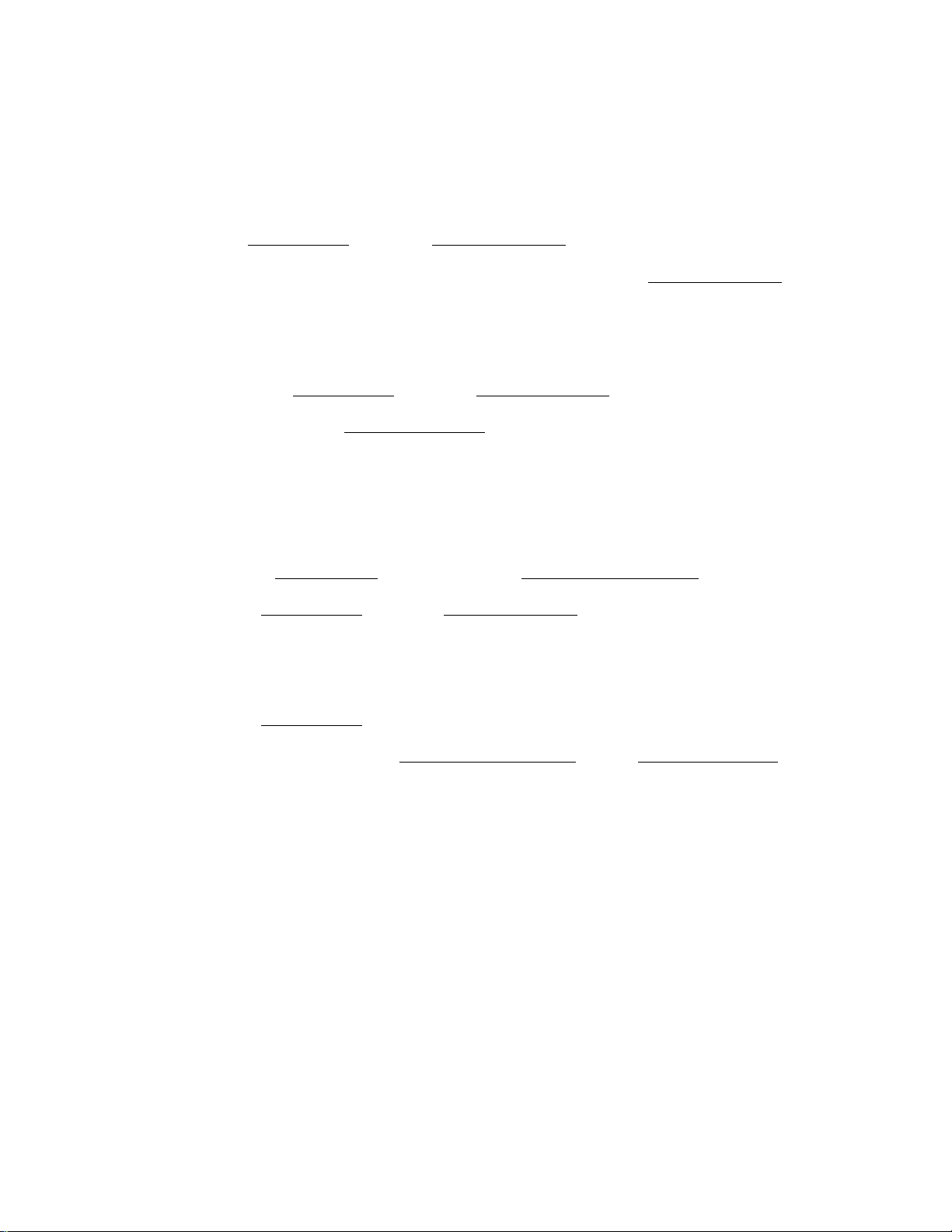
Split Package Pricing
(1) Department
• Preset Dept
I Purchased Q’ty I I@/FOR] I Whole Package Q’tv I i@/FOR] —► ([SHIFT])
E01-nOH4
Open Dept
(2) PLU
• Preset PLU
Open PLU
___________________________________________
-► [Preset DEPT]
I Purchased Q’ty i [@/FOR] I Whole Package Q'tv i [@/FOR|
c
I Purchased QTv I |@/FOR]
I Purchased Q'tv i [@/FOR] I Whole Package Q'tv i [@/FOR]
I Purchased Q’tv 1 [(®/FOH]
L
> I Whole Package Price 1 ([SHIFT]) [Open DEPT]
for the shifted depts.
1 Split-Price Type PLU Code I [PLU]
]
I Split-Price Type PLU Code I [PLU] I Wfiole Package Price I [AWITJ
for the shiited depts.
[PLU Preset-code Key]
NOTES : 1. Purchased Q’ty ................................... max. 3 digits integral only.
Whole Package Q’ty
Whole Package Price..................... max. 6 digits
2. Usually the fraction of the result is rounded up in split package pricing.
However, it is programmable to rounded up the fraction of each item price.
3. Only the Split-Price Type PUJs (i.e. with Whole Package Quantity programmed)
allow split package pricing operations using PLUs.
.....................
- 21 -
max. 3 digits integral only.
Tomato 0.A7TF
-- Receipt Print Sample -
4X 1.00/ 6
Page 28
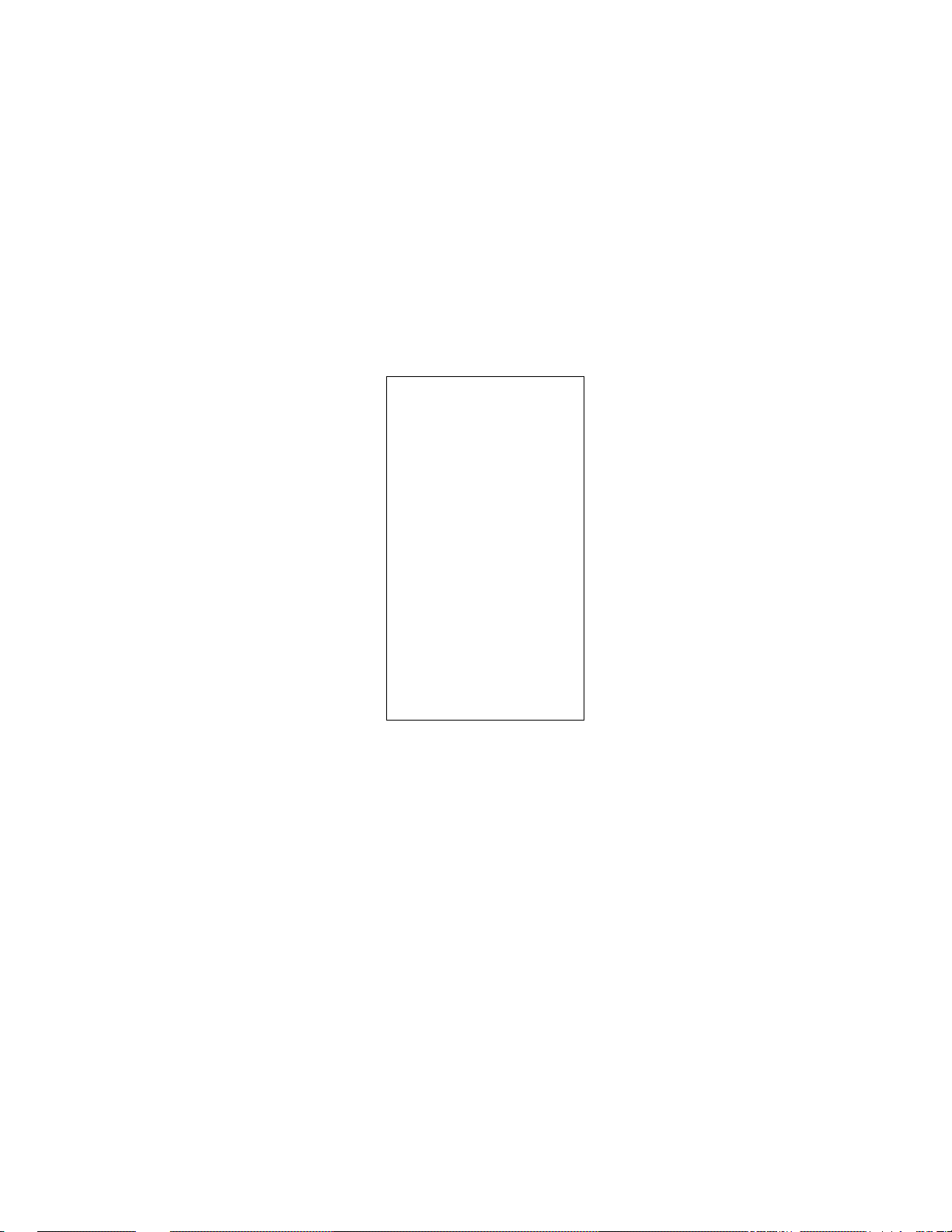
Single-Item Department or Single-Item PLU
If a deparlment (or PLU) is programmed as Single-item, the department (or PLU) entry
sequence will imrnediately finalized the sale as cash sale when outside a sale.
E01-11024
Same as
Department Entry
PLU Entry
Quantity Extension
Split Package Pricing
- Receipt Print Sample -
1343 PEACH DRIVE
PHONE:
Thank /ou
11-20-90
DR 14
CASH
ITEM 1
JONES 0075 09:35TM
TEC
STORE
87-6437
Call again
N3001
2.50
- 22 -
Page 29
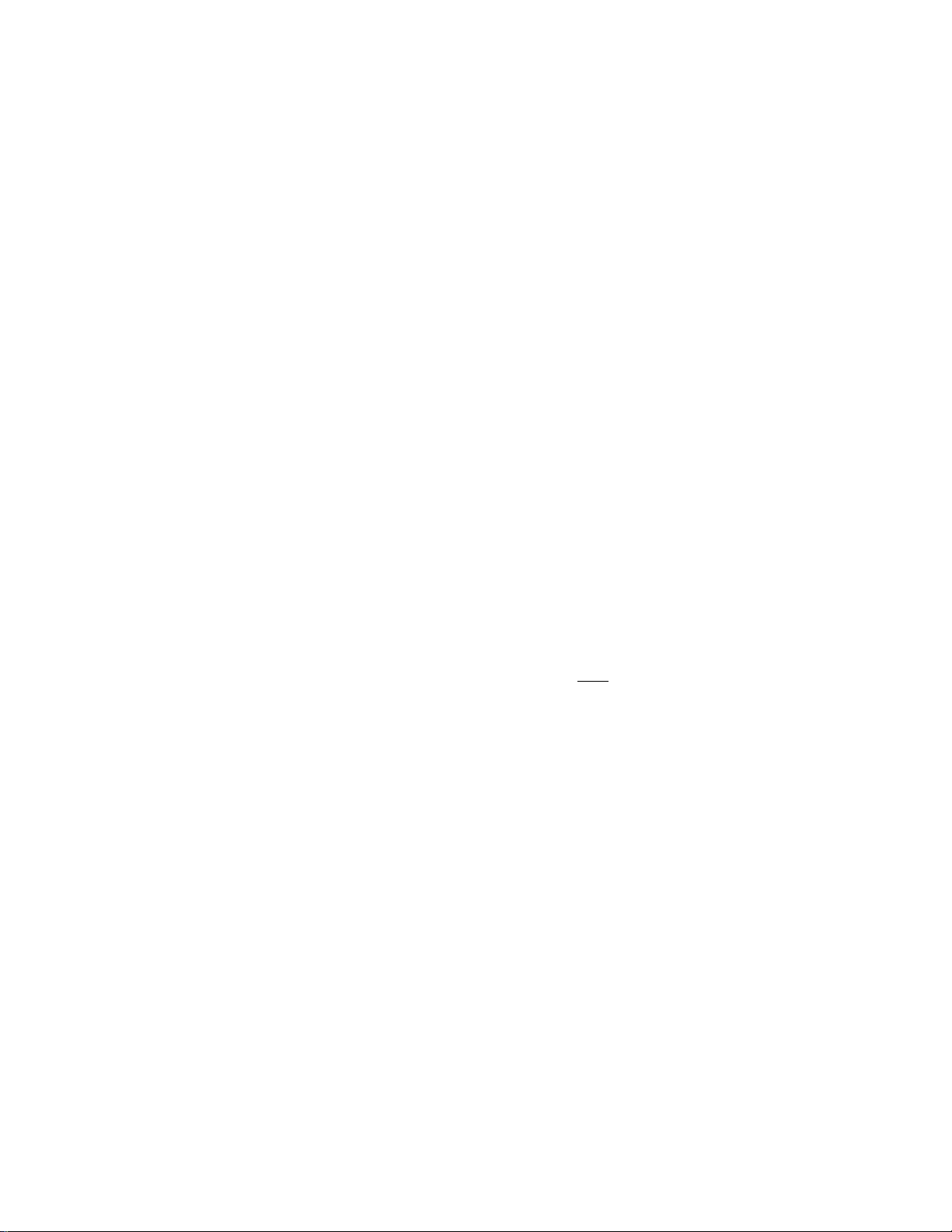
Returned Merchandise
E01-11024
[RTN MDSE]
NOTE : The [NTN MDSEJ key can be used outside as welt as inside a sale.
-------
►] Department Entry
PLU Entry
Quantity Extension
Split Package Pricing
Single-Item Department/PLU
SUB-LINK PLU ENTRY {operate before Head-link PLU)
SUB-LINK DEPARTMENT ENTRY (operate before
each or either of the two items that require Return)
RTN
VEGETABLE
Percent Discount, Percent Charge
- Receipt Print Sample -
-3.50TF
Dept or PLU entry
Positive Previous Balance entry
(debit balance)
[ST]
NOTES : 1. Rate
2. When the Dept or PLU item entry is modiked with [RTN MDSE] or [VOID], the
fokowing % entry will also be mod/7fed with [RTN MDSE] or [VOID],
3. Usu^ly a % key operation after [ST] once obtained is allowed only once.
However, it may be programmed to allow more than once.
-------------------
--------------------------------------
.........
.........................
0.001 to 99.999 (%).
[%-] (or [%-!-])
f Rate I [%-] (or [% + ])
“ Receipt Print Sample
X“
5%
- 23 -
Page 30
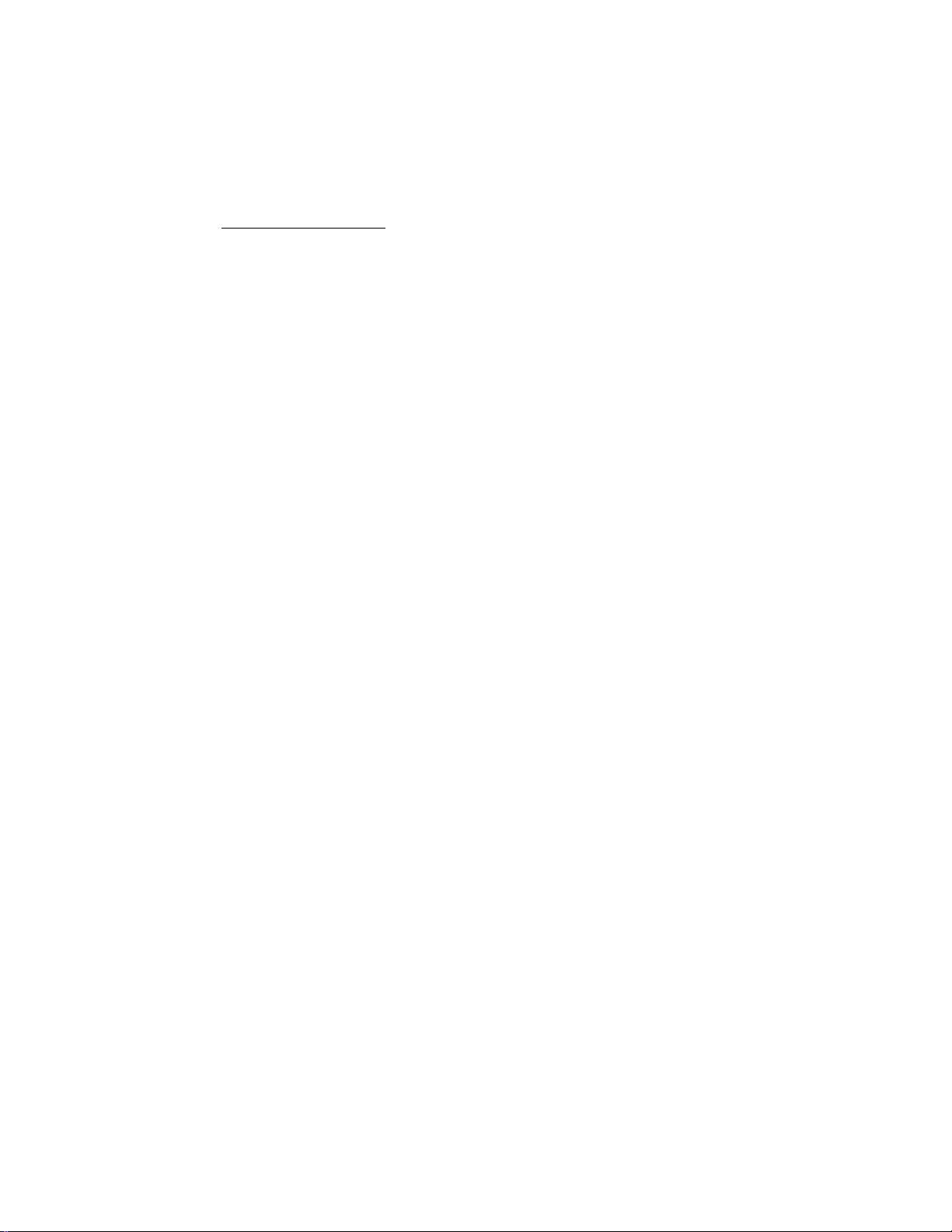
Dollar Discount
I Amount to be discounted i | DOLL DfSC J
E01-11024
NOTE : An amount exceeding the sale total cannot be entered
unless tbe "Credit Satance” option is selected.
Item Correct
Department Entry
PLU Entry
Repeat Entry
Quantity Extension
Split Package Pricing
Percent Discount/Charge
Store Coupon
Vendor Coupon
Charge Posting
Received-on-Account
Paid-Out
Manual Tax Entry
Returned Merctiandise
Bottle Return
Dollar Discount
-► [ITEM CORR]
- Receipt Print Sample
DISC
-0.50
NOTES : 1. When (ITEM CORR] is depressed after a Repeat Entry, only the last item of
those repeated will be deleted.
2. When [ITEM CORR] is depressed after a Quantity Extension, the entire product
(result of multiplication) wilt be deleted. The same is applied to the Split
Package Pricing sequence.
- Receipt Print Sample -
3X 0.45 3
----------
- 24 -
-irSSTF
Page 31

EOl-11024
Non-add Number Print
Non-add numbers can be entered and printed for future references, to indicate codes or
numbers of customers, media checks, credit cards, etc. The entered numbers do not affect
any sale total data.
I Number I I#J
Max. 8 digits. {or I#/NSJ)
NOTES: 1. It is programmable whether a No-sate operation is allowed after a Non-add
Number entry.
2. It is also programmable whether Non-add Number can only be entered once or
any number of times within a transection.
- Receipt Print Sample -
«32W
Listing Capacity Open
For Departments and PLUs
Depress [LC OPEN] (or [OPEN]) prior to or any time during an entry of an open-department,
open-PLU, or preset-open department or PLU sequence (including REPEAT and QUANTITY
EXTENSION entries). Please note that the ¡LC OPEN] or (OPEN] key must be pressed, at
latest, before the final key of the entry sequence. The HALC (High Amount Listing Capacity)
for the department or PLU will be extended with two higher digits, and the LALC (Low Amount
Listing Capacity) will be extended with one lower digits. For entering an amount still
exceeding these limits, you must call for a Manager Intervention.
For Media Tender Amounts or Amounts through [DOLL DISCI. iVND CPN1, fSTR CPN1.
(BTL RTMl
To exceed their limits,you must call for a Manager Intervention. The [LC OPEN] key will not
effective.
Modification of Tax Status, Food Stamp Status, or Selective Itemizer Status
Depress [TX7M] ([TX1/MJ, [TXa/M] or ITX3/MI) in the same way as [LC OPEN] is operated,
prior to or any time during the entry sequence of the required Department, PLU, or any taxstatus-programmable item. The taxable status is reversed te non-taxahle, and vice versa.
The [FS/M] key operates the same to reverse from the food stampable status to non
stampable, and vice versa, of the required item.
The [Sl/M] ([SI1/M], or [SI2/M]) key also has the same function as the above modifier keys,
(i.e. the function to reverse from the Sl-net status to the non-net status, and vice versa, of the
required item.
-25 -
Page 32

Vendor Coupon
Coupon Amount I [VND CPN]
E01-11024
NOTE : The coupon amount to be entered must not exceed
the sate total unless the “Credit Balance’’ option is
selected.
store Coupon
(qr^rawon)
ISTR CPN] "► Follow
NOTE : The store coupon amount to be entered must not
exceed the sale total unless the “Credit Balance’’
option is selected.
Department Entry
Quantity Extension for Depts
Receipt Print Sample --
y.CPN
-10.00
- Receipt Print Sample -
S.CPM
FISH
-2.00TF
- 26 -
Page 33

Void
E01-11024
[VOID]
wore : An amount exceeding the sale total cannot be entered
unless the “Credit Balance” option is selected.
Department Entry
PLU Entry
Quantity Extension
Split Package Pricing
All Void (Cancel)
lALL VOID]
----------
► [ITEM CORR]
— Receipt Print Sample --
CAN FOOD
SPICE
VOID
SPICE
-- Receipt Print Sample --
te:c store:
1343 PEACH DRIVE
PHONE!
2.50TF
1.50T
-1.50T
87-6437
Thank xou
11-20-90
VEGETABLE
AX
Tcraato
Hi Ik-SmaL L
Hard Rolls
2X
Tuna can
ALL VD
JONES 0089 12:39TM
NOTES : 1. Pressing the [ALL VOID} key, followed by the fCJ key will result in all void
cancellation.
2. It is inoperable if 31 items or more are entered.
Call again
113001
2.50TF
1.00/ 6
l.OOTF
0.40TF
-4 0.80TF
0.50 8
l.OOTF
5.70
27 -
Page 34

Manual Tax Entry
I Irregular Tax Amount to be Added I (TAX]
Subtotal
mmismai
[ST]
EOl-11024
- Receipt Print Sample -
TAX4 0.50
NOTE : jA program opiion provides the selection not to print but only display the subtotal
even on the first depression of the [STJ hey.
- Receipt Print Sample -
SUBTL 6.80
Taxable Total Read
The sale total including tax due of the items so far entered is displayed, but not printed.
[TXBL TL]
- 28 -
Page 35

Food Stampable Total Road, Food Stamp Tendering
[FSTL TEND] Food Stamp Tendered Amount I [FSTL TEND]
E01-11024
Display the Food
Stampable Total
Tendering in Food Stamp
{This must be operated first of all the
payments in finalizing the sale if food
stamps are part of the payment.)
NOTE : When the Food stamp tendered amount is (ess than the sate total, the sale is not
finalized with the balance still due Is displayed. Then it will be finalized with cash
Or other media total or tendering operations.
Sale items have been
entered.
Food Stampable total is
[FSTL TEND]
read.
Tenders $10.00 in food
1000
stamps.
The sale is finalized,
[FSTL TEND]
change is displayed.
\7
: t
1 i o
iO.
k
9 :9
0 i 0
0 :1
t;
- Receipt Print Sample -
TOTAL
F8/TL
F-STMP
CHAN6E
FS CH6
7.99
10.00
0.01
2.00
ITEH 2
JONES 0097 12S57TM
- 29 -
Change in
Food Stamps
(unit dotlar)
Change in cash.
Page 36

Tax Exempt
Selective Tax Exemption
E01-11024
iTX1/Ml [EXl —
[TX2/M] lEX] ~
tTX3/Ml |EXJ —
All Tax Exemption
[EX]
[TX1/MJ [TX2/M] ITX3/MJ [EX] —► Sale Finalization
NOTE : On depressing [EX], the sale total excluding the exempted-tax(es) is displayed and
pre-taxed amount of the sate portion subject to the tax exempifon is printed.
“► Sale Finalization — to exempt Tax 1 only
Sale Finalization — to exempt Tax 2 only
Sale Finalization — to exempt Tax 3 only
“► Sale Finalization
- Receipt Print Sample -
TAXiEX
TAX2EX
5A5
1,00
to exempt all taxes.
- 30 -
Page 37

Sale Finalization by Media Keys
E0l-11024
{[TXBL TLI)
NOTES : 1. Whether each Media Key is depressed with a prior Tendered Amount entry or
not is determined by the key status selections programmed for each media key,
2. tf the safe total is “0" or negative, any media key must be depressed without a
iefTdered amount entry even if it is programmed as a ‘Tender” Key.
-- Cash Tender Sample --
CATEND la.OO
CHAN6E 2.48
ITEM 12
J(»tES 00 W 13S0+TM
Rnalizing without tendering
“ I Tendered Amount I “
Rnalize with tendering and change
calculation.
- Charge Total Sample -
CM 12.72
ITEH 5
JONES 0100 13905TH
“► lAT/TLJ
-*► [CHECK TEND]
[Chgl
“► [MISCJ
[CPNJ
“► ICREOmj
-> [CREDIT2]
- 31 *
Page 38

E01-11Ó24
Multl-Tendering
Short'tendering repeated multiple times by the same media (allowed only when the media key
is programmed to allow short-tendering).
([TXBL TLJ) —► I 1st Amount Tendered I [MEDIA}
U
I 2nd Amount Tendered I [MEDIA]
--------------
► repeat if not yet finalized.
- Receipt Print Sample -
I f1 A V • W n-
TOTAL 1.JL.50
CATEND 10.00
CATEHD 2.00
CHANGE 0.50
ITEM 12
JONES 0101 13:06TM
Split-Tendering
Short-tendering repeated multiple times by the different media keys (allowed only when the
media keys are programmed to allow short-tendering).
Example 1 )
([TXBL TL])
-► I Check Amount Tendered I [CHECK TEND}
I Cash Amount Tendered I [AT/TL] — Check & Cash
[Chg] Check & Charge
I Cash Amount Tendered I [AT/TL] [Chg] — Check & Cash S Charge
Example 2)
([TXBL TL]}
I Cash Amount Tendered I [AT/TL] [Chg] — Cash & Charge
- Receipt Print Sample
TOTAL
CHECK
CATEND
CHANGE
13.03
10.00
s.oo
1.97
- 32 -
ITEM 12
JONES 0102 13SO0TK
Page 39

Check Castling (No-sale cashing of a non-cash media)
(must be operated outside a sale)
I Check Amount to be Cashed I [CHECK TEND] — The drawer opens to enable the
exchange.
NOTE : Other non-cash media keys may be used for this purpose if programmed to allow
no-purchase cashing.
" Receipt Print Sample -
TEC STORE
13*3 PEACH DRIVE
PHONES 87-6437
Thank rou
Call again
E01-11024
11-20-90 N3001
CHECK £0.00
JONES 0109 1SS02TH
Sale Paid In Foreign Currencies
[7XBL TL|
[CUR]
Amount Tendered in
[CUR]
Foreign Currency
Mandatory (or
a sate paid in
foreign
currencies.
Displays the
equivalent value in
Foreign Cunency.
Displays lira dornesltn
currency value
equivalent to (he
tendered foreign
currency.
AZOTES 1. When a tendering by a foreign currency occurs during a short tendered
condfifon, the [TXBL TL] Ae/ wHf not be inandaioiy.
2. The sa/e is ftnalized if oirer-ienrferec/, with change due displayed in the domestic
currency.
ff shorf-fenc/ereci, fhe balance due is displayed in (he domestic currency value.
[AT/TL]
Oltier mt'dia key.s may he
used i( paid in tliat media,
(Tire media key must he
piogiammed to allow
iertdeiing in tliis case.}
3. A safe of negative balance cannot he finalized using any of the foreign currency
keys.
4. The foreign currency keys cannot be used to finalize Received-on-Account
payments. Paid-out items, or charge posting.
- 33 '
Page 40

Sale items have been
entered.
Obtain subtotal.
The customer wants to
pay in Foreign Currency.
(Reading the displayed
amount in CUR, you tell
the amount to the cus
tomer.)
The customer tenders an
amount of F50.00 in CUR.
Since paid in cash, use
[AT/TL].
The sale is over-tendered
and finalized. Give the
change (displayed in the
domestic currency value)
to the customer in the
domestic currency.
ITXBL TLl
tCURI]
(The CUR value
equivalent to the above
subtotal amount is
displayed.)
5000
[CUR1] (The amount
tendered is displayed in
the domestic currency.)
[AT/TLl
TAX
TOTAL
CATEND
CHANGE
ITEM
JONES
6
0110 15!04TH
0.3a
Ä.3Ö
9.31
2.93
EO1'l102^
6. 3 8
2 8
'f.
0. 0 0
9. 3
2. g
▼
1
3
No-sale Exchange from a Foreign Currency to the Domestic Currency
(must be operated outside a sale)
[CUR]
---------
► I Amount of Foreign Currency to be exchanged 1 [NS]
The drawer opens to enable exchange.
Displays the domestic currency amount
equivalent to the entered foreign currency
amount
- 34 -
- Receipt Print Sample -
CbR2
CHAN6E
JONES 0111 15:07Th
100.00
5¿.7Ó
Page 41

Received-on-Account
A received-on-account transaction is used to identify money which is in the drawer but not
from the daily business.
(must be operated outside a sale)
EO1-11024
I Amount of Payment Received I IR/A]
-► iAT/TLJ
t
Repeatable l( miiliipla amounts are
received in one iransaciton.
AfOrE ; Media Keys to finalize R/A entries must be programmed with the status “R/A
operation allowed".
Paid-Out
A paid-out transaction is used when money is removed from the drawer without totaling to a
sale.
(must be operated outside a sale)
Amount to be Paid Out I [POJ
“► I Check Amount Tendered
(CHECK TEND]
Other Media Finalization
ÍAT/TL]
t
Repealeble if muttipie petd-out amounts
are recorded in a transactiort.
- Receipt Print Sample -
NOTE : Only [ATITLJ key can finalize paid-out fransacfiorts.
TEC
1343
Thank you
T
1
11-20-
Tha
R/A
R/A
CASH
11 JONES
PO
PO
TOTAL
JONES 0113
STORE
PEACH DRIVE
PHONES 87-6437
Can again
90 #3001
5.00
3.00
a.oo
0112 15S08TH
2.50
3.50
Á.OO
15S09TM
- 35 -
Page 42

Validation Print
E01-11024
After entering the required
item Uirough a transaction
key or media key (NOTE 3)
NOTES : 1. No other operations can follow until the validation slip once printed is withdrawn.
2. Because printing occurs on the bottom side of the.paper, please be certain to
insert the slip into the validahon slot with the printing side downward.
3. If the “SLP" tamp flickers during registrations, it indicates that the last item just
registered has been programmed to require validation print. In this case, no
other operations can follow until the validation print of the item is executed.
4. The following are the programmable selections relating to validation:
(1) PRINT FORMAT
a) Date Print/Non-print
b) Consecutive No. Print!Non-print
(2) MULTI- or SINGLE-VALIDATION
(Number of times of validation print allowed for the same item)
(3) VALIDATION COMPULSORY status on the hllowing keys :
[AT/TLJ, [CHECK TND], [ChgJ, [MISC], [CPNJ, [TRFJ, [RTN MDSE],
[POL [R/A], [VOID], [ITEM CORRL [DOLL DISC], [VND CPN], [STR
CPNJ, [FSTL TEND], [%-], [BTRJ,[CREDIT1],[CREDIT2],Negative
Departments and PLUs.
Insert a validation slip into the
validation slot. Make sure
that the “SLP” lamp is
steadily lit.
-► {VALIDATE]
RECEIPT PRINT
TEC 3TORE;
1343 PEACH DRIVE
PHONE: 87-6437
Thank xou
Call again
11-20-90 «3001
VEGETABLE S.20TF
E99^~6 pack 3-OOTF
«32464
TAX 0.4?
Chq S.A9
ITEM 2
JONES 0114 15S12TM
11-20-90
11-20-90
11-20-90
11-20-90
VALIDATION PRINT
01CL0114
01CL0114
O1CL0U4
01CL0114
VEGETABLE
E99E-6 pack
«32464
Ch9
5.20TF
3.00TF
- 36 -
Page 43

Receipt Post-Issue
(must be operated outside a sale)
E01-11024
(A sale is finalized)
Programmable options :
Post-issue receipt is available only when the sale has been finalized with the sale
has been finalized witfi [RECEIPT ON/OFF] switch positioned to "OFF".
[
[
NOTES : 1. The post-issue receipt operaiiort is not effective for a charge posting.
Available regardless of the switch position (in this case two receipts may be
obtained for one sale.)
Post-issue receipt is itemized receipt for a sale of maximum 30 lines. Exceeding
30 lines, the post-issue receipt is total-only receipt.
Post-issue receipt is always total-only receipt regardless of the number of lines of a
sale.
2. The post-issue receipt content will not be printed on the Remote Slip Printer.
3. The post-issue receipt is not available for Received-on-Account or Paid-Out
Ordinary Receipt
TEC
1343 PEACH DRIVE
PHONE!
Thank you
STORE
----------
transactions.
87-6437
call again
► [RECEIPT ISSUE]
Itemize Type Total-only Type
TEC STORE
1343 PEACH DRIVE
PHONE!
Thank you
Post-issue Receipt
87-6437
C3LL again
TEC STOFtE
mz PEACH DRIVE
PHOfJE:
Tbank ron
Call ■aq.'ain
11-20-90
MANUAL
2.00LBa)
Shrimp*
Rye Bread
K i u i Jam
coke Smatl-Ei 0.60T
SmalL-B Depot 0.05
TAX
CASH
ITEM 5
JONES 0116 15!21TH
«3001
0.60/LB
1.20TF
1.20TF
1.90TF
0.37
5.32
11-20-90
MANUAL
2.00LB3
Shrimp*
Rye Bread
i W Í
coke Sm3U-B 0.60T
TAX
CASH
ITEM 5
•JONES 0116 15:21TM
- 37
«3001
0.60/LB
1.20TF
1.20TF
1.90TF
Depot 0.05
0,37
U-20-90 113001
TOTAL 5.32:
JONES 0116 15!2;lTM
5.32
Page 44

Charge Posting : Previous Balance Manual Entry Type
(1) To initiate charge posting for a new customer
E01-11024
I 0 i [PB + ] (or [PB-]) ■
.......
....
► Follow the tine marked with in operation (2) betow.
(2) Charge posting with a previous balance first entered (pre-select) with or without PAYMENT
I Previous Balance I
Sale item
^ [PB + ] (for debit balance)
u:
[PB-] (for credit balance)
“► ([TXBL TL])
-► [Chg]
entries, if any.
Displa/ Ihe sale
total excluding the
previous balance.
Finalizes the current sale, display.s the
entire sale total including ttie previous
balance.
-► [TRFJ ■ to transfer all the balance as a new balance,
(i.e. no payment for this occasion.)
Amount Paid for
this occasion
[R/A| -► Media key operation.
Repeatable if necessary.
[PO] ■when the balance is negative (credit balance) and must be paid
back to the customer in cash now.
(3) Charge posting with a previous balance entered during a sale (post-select)
A previous balance may be entered not only before sale items but also after or between
them if the [Chg] key has not been depressed. Multiple previous balance entries are
possible within a sale (for the purpose to sum up multiple accounts into one. etc.)
(4) Percenf chargeldisceunt on a preWous balance
1 Previous Balance I IPB-f]
---------
f I Rate I ) f% -M
/VOTE'S .' f. The [%-J key operates the same for percenf discounting.
2. The previous balance entered through [PB-} (credit balance) will not allow
% -r or %- operation.
- 38 -
Page 45

EO V11024
“«a»
A customer has come.
This customer has a
previous balance of $4,00.
Ten items of PLU No. 121
All his balance is read.
He will pay $5.00 in cash.
Then the balance was
carried forward to the next
time.
The customer comes
again. Then he said he
would pay alt the previous
balance.
400 [PB + ]
10t@/FOR] 121 [PLU]
[Chg]
500 [R/A]
[AT/TL]
445 [PB + ]
[Chg]
450 [R/A]
--------------------
2S2AÍ
---------------
•BÍPgPJ, . .
s(í:sl.al.re;j.| r? tx ;. 1L
T
1 i 2
0
1
T ▼ : T
T
T
is.
19,
is.
; T
; 4,
T
T
T
!4
4.
Í4.
i4.
:
«0 . Iff
0 i 0
o‘i 0
4 :5
0 0
4 ■; 5
4 ; 5
4 i 5
4 i 5
He pays the exact amount
in cash.
The balance of the
customer is zero.
^
_______________________
[ATHTL]
Í4
; T
4 i 5
—LJ
- 39 -
Page 46

Charge Posting : Customer File Type (Check Track Memory Option)
(1) To initiate charge posting for a new customer
I
Customer File Code | [ PICK UP BALI
{Must be one of those
already opened in the
"SET”^ mode and its
balance must be zero.)
I Mew Customer File Code | [ CODE OPEN] '
(any 1 to 6 digits code not yet opened
in the “SET" mode) a Manager Intervention)
(2) Charge posting with a previous balance first entered (pre-sefect) with or
without payment.
I I lie Customer File Code I [ PICK UP BAL]
(the same code used in Operation 1 above.)
..............
------------
(The use of [CODE OPEN] may require
* Ssi©
► entries, if any.
“► Follow the line marked with
in Operation 2 below.
--------
^ ([TXBL TL])
Displays the sale
total excluding
the previous
balance.
EOl-11024
I
IChg]
I
Finalizes ttie current
sale, displays the
entire total including
the previous
balance.
^ [TRF]
...............
to transfer all die balance as a new
balance (i.e. no payment for this
occasion).
The prior [Chg] key may be omitted in
this case.
I Amount Paid for this occasion I [R/A]
(The amount to be paid, partially or
entirely, for this occasion. An
excessive amount may be entered, in
which case a credit balance will
result.)
Repeatable if necessary.
[PO]
when the balance is negative (credit
balance) and must be paid back to tlie
customer in cash now.
Media Key operations
(Same as media key operations
for RECEIVED-OM-ACCOUNT
payment finalization already
described.)
- 40 -
Page 47

(3) Charge posting with a previous baiance entered during a sale (Post-seiect)
A previous balance recalled through [PICK UP BAL] (or a zero balance by [PICK UP
BAL] or [CODE OPENJ) may be entered not only before sale items but also after or
between them if the [Chgj key has not been depressed. But, this operation is allowed
only once in a sale.
(4) Percent rate addition to a previous baiance
EOl-11024
I Customer File Code I [ PICK UP BALJ
Af07£S ; 1. The f%-/ key operates the same for percent discounting.
2. V\lhen the baiance recalled is negative (credit balance), neither % + nor
% - can be operated.
-----------
► ( I Bale I )l% +]
---------------
►
- 41 -
Page 48

EOI-11024
A customer who has the
customer file No. 105
comes to purchase the
following item,
$ 2.00 [DEPT 3J
Finalize this sale.
She says that she pays
$5.00 in advance, which
is more the current
balance.
She tenders $2.08 is a
credit balance.
She comes again to close
her account.
The previous balance
is read.
[PC] is depressed to
clear the credit balance.
The “CHANGE” amount
is the cash amount to be
refunded to her.
" WS' ■ ■ 1 ■ i' ■ •"
105 [PICK UP BALI
200 (DEPT 31
[Chg]
500 [R/Al
[AT/TL]
105 [PICK UP BALI
[Ghg]
[POI
l'I'Ì:;?;';
jiiiiiji^Ì
ili
___
—
PI II
f
"T"
i^ic'fi Av'
T
T
T
T
T
T
AftlUUMI
T T
—s.
■m
"k
0 0
0.
2. 0 0
2, 1 2
5. 0 0
5. 0
T
2.
8 8
2. 8 8
2. 8 8
T
0
U-20-90 #3001
#000105
MEAT
TAX
Chg
R/A
CASH
NEW BAL
ITEM 1
JONES 0127 Ì5i'24.TM
0.00
2.00TF
0.12
¡5!• dL
5.00
5.00
-a.es
11-20-90 #3001
#000105
Chg
CHANGE
NEW GAL
ITEM 0
JONES 0128 15:25TM
- 42 -
-2.88
-S.0B
2.88
0.00
Page 49

Other Income Entry
Used to enter items which do not directly become sales for the store, such as lottery, postage,
gift wrapping fee, size adjustment fee, utility (payment of electricity and gas), and donation.
• I Price I [Other Income DeptJ ------------------► Sale Finalization
• I Price I [Other Income Dept] [Same Dept] --------------------► Sale Finalization
F01-11024
• I Quantity I [X] I Price I [Other Income Dept]
NOTE :
followings.
• The [SHIFT] key must be depressed before the [Other Income Dept] key.
* For the Repeat Entry, the [RPT] key must be depressed instead of the [Same
Dept] key.
Bottle Return
• I Bottle Return Amount l [BTL RTNJ
--------------------
► Sale Finalization
-- Receipt Print Sample
• I Quantity i [@/FOR] I Unit Amount I [BTL RTN]
NOTE : An amount exceeding the sale total cannot be entered unless the "Credit Balance’
option is selected.
43 -
Quantity Extension
- Receipt Print Sample -
BTR -3.00 I
Page 50

Selective itemizer Total Read
The selective itemizer total is displayed and printed on the journal,
(5^55®
[SI/TL]
NOTES : 1. tt may be programmed to print the totai on the receipt.
2. The conieni of the selective itemizer is cleared with the depression of [SI/TL}.
3. When a preset % rate is programmed on [SI/TL], the amount calculated with
the rate is displayed and printed. Whether the calculated amount is added to
or subtracted from the subtotal can be programmed.
E01-11024
-- Receipt Print Sample -
[TXBL THr>
Repeatable if short-tendering is repealed with same or different Card Code.
SIl TL
TAX
CASH
ITEH
JONES 0142
3
Sale Finalization by Credit Card
I Code for the Credit Card Company I [CARD NO.[
without tendering
t
1 to 12 {Credit Card Company
Classification Code)
correctable by the [CJ key
in this case, the [Chg] key must be programmed to allow “Tendering” and “Short-tendering”.
NOTES ; 1. If the option "[CARD NO.} key compulsory" is selected, the [ChgJ key must
always be operated with a prior code and [CARD NO.} key entry sequence.
2. The above sequence from " I Code I "portion up to “[Chg}” key may be used
to finalize received-on-account payments if the [ChgJ key is programmed (o
allow rece/ved-on-account entries.
I Tendered Amount i
allowed when [Chg]
is programmed to
allow tendering.
~0.11
0.35
15=3?TM
T
[Chg]
- 44 -
- Receipt Print Sample —
GHI
X*.03
Page 51

Loan
This operation is used to record the cash amount loaned from the store as the change reserve
in the drawer. Food Stamps may also be loaned in this operation.
(must be operated outside a sale)
E01-11024
IR/AJ
Scale Entry
I Cash Amount Loaned i {AT/TLJ
I Food Stamp Amount Loaned I [FSTL TEND]
Repeatable to add up amounts.
--------------------
> ([STJ) —
J
To read
the loan
total so far
entered.
- Receipt Print Sample
te:c store:
13^3 PEACH DRIPE
PHONE: 87-643?
Thank roll
11-20-90 »3001
-► (AT/TLI
CaLL again
(1) Auto Scale Entry
• Through Dept:
[SCALE] I Unit Price I ([SHIFT]) [DEPT]
• Through Preset-PLU :
{[SCALE]) I PLU Code I [PLU]
Through Open-PLU ;
([SCALE]) I PLU Code i [PLU] I Unit Price ( [AMT]
max, 6 digits j
for the shifted depts.
max. 6 digits
- 45 -
»L-OAN
CASH
CASH
CASH
CASH
TOTAL
JONES 0144 15!42TH
20.00
10.00
45.00
120.00
J.SJ'S.OO
«-
Page 52

(2) Auto Scale with Tare
Through Dept:
I Tare Table No. l (TAREJ I Unit Price I (iSHIFTJ) [DEPT]
1 to 9 max, 6 digits
• Through Preset-PLU :
I 1 are Table No. I [TARE] I PLU Code I [PLU]
1 to 9
Through Open-PLU :
! lare Table No. I [TARE] I PLU Code I [PLU] f Unit Price I [AMT]
1 to 9 max. 6 digits
ÉO1-11024
for the shifted depts.
NOTES : 1. When depressed /TAREJ after eofered the (are table, the tare weight is
automatically subtracted from the scaled weight, and thus only the net
weight is processed.
2. Manual entry of tare weight is not available.
(3) Manual Scale Entry (It may be prohibited by a program option.)
• Through Dept:
I Net Weight I [SCALE] 1 Unit Price I {[SHIFT]) [DEPT]
max. 6 digits ;1 to 9999
-----1/100LB
1 to 99999
for the shifted depts.
— g
« Through Preset-PLU :
I Net Weiqfit I [SCALE] I PLU Code I [PLU]
1 to 9999
— 1/100I.B
1 to 99999
— g
- 46 -
Page 53

(4) Return or Void Scale Entry
EOl-11024
[RTN MDSE]
[RTN MDSE] (or [VOID])
(or [VOID])
I Net Weight t [SCALE] I Unit Price I ((SHIFT]) [DEPT]
1 to 9999
-----
1/100LB
1 to 99999
-----
9
\ Net Weight I [SCALE] I PLU Code I [PLU]
1 to 9999
— 1/100LB
1 to 99999
— 9
max. 6 digits
- Receipt Print Sample -
Thank xou
HANUAL
1.50LB9 2.50/LB
Beef*
MANUAL
0.90LE9 1.80/LE
Mutton*
MANUAL
l.OOLBSt 0,60/LB
Shrimp*
TAX
ABC
for the stiifted depts.
TEC
EiTORE
13^3 PEACH DRIVE
PHONE:
87-6437
Cali again
11-20-90
#3001
3.75TP
1.Ó2TF
0.60TF
0^36
'iS p 33
- 47 -
ITEM 3
JONES 0145 15:44TM
Page 54

Salesperson Entry (Salesperson Sign-ON)
E01'11024
I Salesperson Code I [SALES PERSON}
1 to 99
Programmable options relating to Salesperson Entries ;
• Salesperson’s name non print on receipt (print on journal only)
• Salesperson Entry compulsory before sale item entries.
The name of the person is printed
on both the journal and the receipt.
- Receipt Print Sample --
TEic
store:
1343 PEACH DRIVE
PHONE: 87-6437
Thanh rou
C3U again
11-20-90 #3001
01 White
DAIRY 2.50TF
BAKERY
BTL FOOD
potato Chips
3.00TF
1.50TF
1.50T
TAX 0.51
TOTAL
?,o 1
HISC 10.00
CHANBE
0.99
ITEM 4
JONES 0146
15:45TH
- 48 -
Page 55

Endorsement Print
E01-11040
After operating the required non
cash media key (usually the
Insert the check or the required
slip into the Remote Slip Printer.
[CHK] key)
Enter the Check No. (if
unnecessary, the Check No.
entry may be omitted.), and then
depress (CHECK NO.] key.
W07£S ; 1. The Check No. entry prior to the [CHECK NO.} key may be programmed to be
compulsory.
2. An endorsement entry is not possible after the receieved~omaccount (RIA)
registration. ('However, the endorsement entry is available after FUA registration
in Charge Posting operations.)
Receipt Print Sample
FRUIT
HEAT
TAX
TOTAL
CHECK
il3.'78
S15.00
CHANoE
ITEM
SHÎTH
3
0175 15J07TH
Ï6.50 TF
S+,00 Tr
S0.78
51,22
Endorsement Print Sample
Printed on Remote Slip Printer
CHECKt 123+5^789012345
TEC STORE
13+3 PEACH DfilWEi TORfiAHCEi
CALIFORNIA
TOTAL «a3.'?'a
«3001 CHECK »ISi.OO
ZCL 0175 06-07-90 15:07TH
}■
' Check Na (max. 15 digits] line
' ErKtorsement Message Lines
(max. 3 lines programmabie]
■ Total (may not be printed)
■ Check Amount Line
' Cashier ID, Consecutive Na. Dale,
Time
Page 56

Page 57

Endorsement Print
EU 1-1102-1
After operating the required non
cash media key (usually the
Insert the check or the required
slip into the Remote Slip Printer.
ICHK] key)
Enter the Check No. (if
unnecessary, the Check No.
entry may be omitted.), and then
depress [CHECK NO.] key.
NOTE : The Check No. entry prior to ihe [CHECK NO,] key may be programmed (o be
computsoiy.
Receipt Print Sample
Endorsement Print Sample
VEGETABLE »2.50 TF
FRUIT
HEAT
TAX
TOTAL
CHECK
CHANGE
ITEM
SMITH
»6.50 TF
»4.00 TF
»0.78
♦ 13.VS
»15.00
»1.22
3
0175 15Ï07TM
Printed on Remote Slip Printer
CHECK!
123456789012345
TKC STORE
1343
PEACH DftXVEf TORRAHCEi
CALIFORNIA
TOTAL «13.*гв
«3001 CHECK *3.5.00
га 0175 06-07-90 15Î07TH
}
■ Check No, (max. 15 digits) line
Endorseinent Message Lines
(max. 3 lines programmable)
Total (may not be printed)
CtiDck Amount Lino
Cashier ID, Consocuiive No., Dale,
Time
- 49 -
Page 58
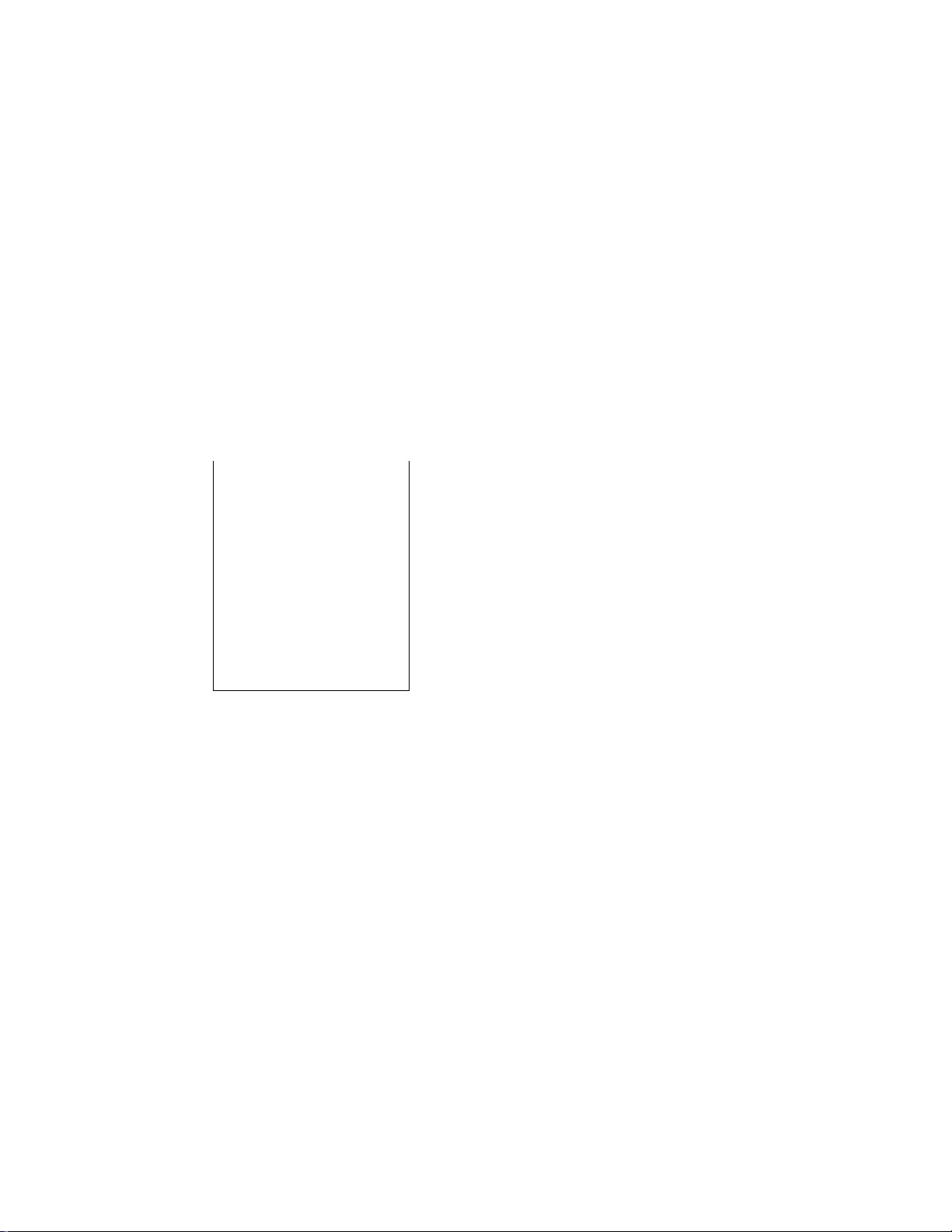
Remote Slip Printer (hardware option) Operation
The TEC Remote Slip Printer DRS-107 may be connected to the yA-1600 series ECR as an
optional device.
1. The remote slip printer will automatically activate printing when the slip has property been
set to the printer table.
2. The gap of the slip inlet is usually opened, and the slip may be inserted or withdrawn freely
outside a receipt/journal print sequence,
3, The EJECT key on the DRS-107 may be used to open the closed gap in order to withdraw
the slip and skip unnecessary item print. The EJECT key will be disregarded if the slip is
set and the ECR receipt/journal printer is in a printing action.
4, Printing on the remote slip printer will be performed alternately with printing on the receipt
journal printer is in a printing action.
EOl-11034
RECEIPT PRINT
соке Sfliail-E!
6X. 0.05Э
snail
SUBTL
Chg
2+
TAX
I TEH
SHITH
-Btl
102
13
$3.60 T
Depot
$0.30
$5.20
$0.52
$0.65
$A.3*7
0177 15:i3TH
REMOTE SLIP PRINT
VE6ETABLE
coke 8MIU-B ¿X
SuU-Btl 0«POt 6X
SUBTL
i* 102
TAX
Cf>9
ITEM 13
06-07-90 «3001
$1.30 TF
0.60»
0.05»
SHITH 0177 1S:13TN
$3.60 T
$0.30
$5.20
$0.52
$0.65
$A,37
- 50 -
Page 59

E01-11024
10. POWER FAILURE PROCESS
if a power failure occurs, the sales memory is protected by tfie back-up battery; registration and
printing wilt normally be performed on regaining the power. However, please note the following cases:
(1) The printer will work to print the entered data without failure after the power recovery if any data
was being printed. However, one extra line may be fed on the power recovery depending on the
power failure timing.
(2) The following are displayed indications on the power recovery :
ECR CONDITION at the time of Power Failure
OUTSIDE A
SALE.
DURING A
SALE.
No Key-in has been operated.
Numeric or Declaration Keys (such as [RTN
MDSE], [PR OPEN], etc) have been entered
but not motorized keys.
No Numeric or Declaration keys have been
entered.
Numeric or Declaration keys have been
entered.
DISPLAY INDICATION on
the Power Recovery
Displays zero. Opera lions may
QO on.
Displays "FAIL". Depress [C)
to clear the error oondiUon. and
re-start the operation from tfic
numerti; or declaration key entry.
Regains tlio display content that
was obtained just before the
power lailuro, Tfic operations
may be cuntirmed.
Displays “FAIL”. Depress [C]
to dear ttie ettor oondilion, and
re-sfart ihe oporaticn from Itie
numeric or declaration l(cy entry.
If a power failure occurs, it is recommended to check the receipt print content before the receipt
is handed to the customer.
11. JOURNAL AND RECEIPT PAPER-END DETECTOR
(1) This detects when either the journal or receipt paper is running out. It is provided to prompt the
operator to replace the old paper roll with a new one.
(2) When the paper roll is running out (or the paper has not been set properly), no key operation is
accepted and the AMOUNT portion of the display keeps flickering.
(3) When a new paper roll is set, only the |RF1 and [JF] keys are allowed to operate. Next, when
the [C] key is depressed, the display flickerihg will be cleared and normal key-in operations will
be accepted. When any printing has been suspended, it will continue printing.
(4) If this detector senses a paper-end condition during printing, the printing stops after the current
line printing is completed.
(5) If the [C] key is depressed in the paper-end condition, it is ignored. 7 he [C] key depression will
clear the display flickering only after the new paper roll is set.
- 51
Page 60

E01-11024
12. ECR PRINTER MOTOR LOCK DETECTOR
(1) This detects the printer motor lock condition caused by some trouble, such as paper jamming,
(2) When such a condition is detected, the front display indicates “Error” and none of the keys
(including IRF] and [JF]) will be accepted.
(3) To regain the normal condition, turn the power of the ECR to OFF, remove the cause of the
motor lock, and then turn the power to ON again.
13, REMOTE SLIP PRINTER MOTOR LOCK
DETECTOR
(1) This detects the remote slip printer motor lock condition caused by some trouble, such as paper
jamming.
(2) When such a condition is detected, the front display indicates “Error” and none of the keys
(including [RFJ and [JF]) will be accepted.
(3) To regain the normal condition, turn the powers of the ECR and the remote slip printer to OFF,
remove the cause of the motor lock, and then turn the powers to ON again.
* If the cause cannot be found in the remote slip printer and only the ECR may be required to work
ternpoiahly without the remote slip printer, remove the remote printer cable from the ECR, and
turn ihe power of the ECR to ON.
- 52 -
Page 61

14. PAPER ROLL REPLACEMENT AND OTHER
MAINTENANCE OPERATIONS
14.1 INSTALLING THE RECEIPT
PAPER
1. Turn the Mode Lock to the “REG” position with the
Journal
Winjing Reel
power ON.
2. Remove the Paper Cover, and remove the Journal
Winding Reel (Fig, 1).
E01'11024
Fig. 1
Fig. 2
3. Hold a new paper rotl in the direction shown in Fig. 2
so that the paper end will be fed from the bottom,
4. Fold the paper end as shown in Fig. 3 to ease the
insertion.
5. Place the paper roll in the outer holder of the two roll
holders (Rg. 4).
6. Insert the paper end into the Receipt Inlet, feed the
paper in while pressing down the Free Lever (or feed
the paper in while pressing the [RF] key), (Fig. 5)
7. When tfie whole folded portion has come out, tear off
ttie unnecessary part with an appropriate end length
remaining (approx. 5 cm or 2 inche.s). (Fig. 6)
8. Go on to INSTALLING THE JOURNAL PAPER steps
if necessary, or go on to Step 9 below if not.
9. Attach the Paper Cover. Please note the paper end
must be seen outside the cover.
10. Press the (CJ key to clear the paper-end condition,
and depress the {NSJ key to issue a receipt to check
if the paper has been properly set.
NOTE: The [RFJ or [JF} keys function only when both
receipt and journal paper rolls have been placed
in their respective holders.
Fig. 6
Page 62

EOl-11024
14.2 REMOVING THE RECEIPT
PAPER
1. Remove the Paper Cover.
2. Tear the paper end oH the paper core, pull the paper
end out while depressing the Free Lever. (Fig. 7)
Fig. 7
3. Remove the paper core.
14.3 INSTALLING THE JOURNAL
PAPER
1. Turn the Mode Lock to the "REG" position with the
power on.
2. Remove the Paper Cover by pulling it upward, and
remove the Journal Winding Reel. {Fig. 1)
3. Follow Steps 3 and 4 of INSTALLING THE RECEIPT
PAPER procedure on the previous page.
4. Place the paper roll in the inner roll holder of the two
holders. (Fig. 8)
5. Insert the paper end into the Journal Inlet, feed the
paper in while pressing down the Free Lever (or feed
the paper in while pressing the (JF] key). (Fig. 9)
6. When a sufficient amount of paper comes out, wind
the paper around the Journal Winding Reel two or
three times, and set the Journal Winding Reel into the
Reel Holder. (Fig. 10)
7. Attach the Paper Cover.
Fig. 10
Fig. 11
8. Press the [C] key before starting operation.
14.4 REMOVING THE JOURNAL
PAPER
1. Remove the Paper Cover.
2. Press the [JFI key to wind up enough of the journal
paper, and then tear off the paper, holding the Journal
Winding Reel.
3. The wound-up portion of the paper can easily be
removed from the Reel by pulling it sideways.
(Fig. 11)
4. If enougti paper remains on the roll, follow Slops 6
ttirnugh 8 above; if the paper is running otii, toilow
Steps 1 through 8 above.
WOTE: The [JF] or [RFJ keys function only when both
journal and receipt rolls have been placed In
their respective holders.
-54 -
Page 63

Ftg. 1
E01-11024
14.5 REPLACING THE RIBBON
CARTRIDGE
Wien the receipt and journal print is too light, replace the
Ribbon Cartridge in the following manner:
1. Remove the Ribbon Cover {Fig, 1).
2, Remove the old Ribbon Cartridge by pulling it toward
you (Fig. 2).
3, Install a new Ribbon Cartridge in the reverse order to
Step 2 above (Fig, 3).
4. The Ribbon Cartridge is a consumable product. Be
certain to use a genuine Ribbon Cartridge supplied by
your TEC representative.
14.6 REPLENISHING THE STORE
NAME STAMP WITH INK
When the store name stamp is printed too lightly,
replenish the ink in the following manner;
RiUxxi Cartndge
Store Name Stamp
Fig. 2
Fig. 3
1. Turn the Power Switch to OFF.
Cover.
2. Withdraw the .store name stamp wilh the protruding
part pinched between your fingers (Fig, 4).
3. Apply ink to the pad on the real' side of the Store
Name Stamp. The amount applied should be
adjusted according to ttie desired darkness of the
printed message, but the limit of 2 cc should not be
exceeded. (The ink bottle supplied contains 5 cc of
ink.) (Fig. 5)
4. Follow the reverse order of the instructions in Step 2,
and then attach the cover.
Ink
Remove the Paper
- 55 -
Fig, 5
Page 64

EOM1024
14.7 MANUAL DRAWER RELEASING
The drawer opens automatically when a registration is
performed. In the event of a power failure or other
trouble, the drawer can be opened manually in the
following manner;
1. Insert the Drawer Release Key into the drawer release
lock and turn the key clockwise. The drawer will
then open. (Fig. 1)
2. The Drawer Release Key can be taken out by
returning it to the original position.
Fig. 1
3. When the drawer is closed, it is automatically locked
and will not open without the Drawer Release Key or
a normal registering operation.
14.8 REMOVING THE DRAWER
1. Pull the drawer out, and when it stops at the stopper,
lift the drawer up and pull it turther out (Fig. 2).
When it stops again at the roller fixed in the drawer
housing, lift it and pull it out (Fig, 3).
2. To return the drawer, follow the reverse procedure for
removing.
14.9 CDC (Cash Drawer Cover) LOCK
Locking (Fig. 4)
1. Push the Cash Drawer Cover to the back of the
drawer,
2. Press the cover lightly, insert the key into the key
hole on the cover, and turn it to lock.
Unlocking
- 66 -
Fig. 4
Page 65

15. SPECIFICATiONS
Size
...........................................................
E01 11024
460mm (width) x 400mm (depth) x 281mm (height)
(height including rubber feet)
(or 305mm-height when Customer Display is
popped up.)
Weight
Power Required
Power Consumed
Ambient Temperature
Relative Humidity
Size of Receipt and Journal Tape . . 45mm (width) x 80mm {diameter)
VALIDATION SUP SPECIFICATIONS
...................................................... 17.5kg
.......................................
....................................
.............................
.....................................
Type of Paper
Thickness
Max. Number of Duplicates .... 2 sheets (including the original sheet)
Size of Slip.......................................... Min. 150mm (width) x min, 70mm (height)
....................................
..........................................
ACIOOV, 110V, 117V, 220V, 240V; 50/60Hz
(varies depending on the destination)
0.7A(117V)
0"C to 40” C
10% to 90%
Non-carbon Paper, or Ordinary Paper + Carbon
Sheet
0.06mm to 0.2mm (total thickness)
mm.
70mrn
15mm
- 57 -
Page 66

Page 67

MANAGER’S GUIDE
Page 68

Page 69

TABLE OF CONTENTS
1. MANAGER INTERVENTION
1.1 ITEMS PROGRAMMED TO REQUIRE MANAGER INTERVENTION
1.2 LISTING CAPACITY OR AMOUNT LIMIT RELEASE BY MANAGER INTERVENTION 2
2. MANAGER’S OWN OPERATIONS IN "MGR" MODE
EOM 1024
Page
1
2.1 PICK UP OPERA1 ION ...........................
2.2 TRAINING MODE START AND END .
3. OPERATIONS IN MODE
3.1 ORDINARY OPERATIONS IN “0” MODE
3.2 CHARGE POSTING WITH CUSTOMER FILE IN MODE
3.3 SCALE ITEM ENTRY IN “Q” MODE
3.4 AMOUNT LIMIT RELEASE IN “B” MODE
4. READ {X) AND RESET (Z) REPORTS
Daily Reports .......................................................................................................................... 10
GT Reports ............................................................................................................................ 13
Combination Reports ............................................................................................................. 14
...................................
................. .................
............................................
....................................
..................
3
4
6
7
9
9
10
GENERAL NOTES ON REPORT TAKINGS ......................................................................... 15
5. PROGRAMMING OPERATIONS .................................................................................................... 33
6. VERIFICATION OF PROGRAMMED DATA . . 80
Page 70

Page 71

E0l-1102't
1. MANAGER INTERVENTION
1.1 ITEM PROGRAMMED TO REQUIRE MANAGER
INTERVENTIONS
During daily sale entry operations, the cashier may call for Manager Interventions. The following is
the operation flow of a Manager Intervention.
(1) During operations, the cashier comes across an item that requires a Manager Intervention.
The cashier, already informed of it, may immediately call for a Manager Intervention. Or the
cashier, without knowing of it, attempts the operation and error results, clears the error by the
[Cl key, and then calls for a Manager Intervention.
I
(2) You ge to the cashier counter with the MGR or MA key.
I
(3) The cashier explains what kind of operation is attempted, and removes tfre REG key horn tfie
Mode Lock at the “REG” position.
I
(4) You insert the MGR or MA key and turns it to the “MGR” position.
I
(5) The cashier operates the required item.
I
(6) The manager returns the MGR or MA key to the “REG” position and pulls it out.
(7) The cashier sets the REG key to the “REG” position again and continues registering
operations.
The following are the tables of the keys and operations that are programmable with Manager
Intervention. , Fill in the table by marking in the “Not Required" or “Required" column of each item,
referring to the documents, etc. listed in the table.
-1 -
Page 72

Table 1: KEYS AND MANAGER INTERVENTION STATUS
EOM1024
Miiiiiager Inlerventitm
KEY
• xT::
Not rpiiinred
..
..................
[DOLL DISC]
[VND CPN[
[STR CPN]
[BTL RTN]
[% + ] (or[%tl)
[%-[ {or[%II])
[RTN MDSE]
[VOID]
[PO]
IPB-I or [CODE OPEN]
[EX]
[ALL VOID]
Table 2: OPERATIONS AND MANAGER INTERVENTION STATUS
Matianpr Inlprvontton
....
Rijf'iK'iiffj
■
..................
- ........................................................................................
.I?'..'?"“.“!!?..
Heguired
Negative-balance Sale
Finalization by Media
Keys except [AT/TL] or
[FSTL TEND]
Negative Department or
negative PLU Entries
1.2 LISTING CAPACITY OR AMOUNT LIMIT RELEASE BY
MANAGER INTERVENTION
Listing Capacities (LC) or Amount Limits may be programmed on Departments/PLUs, Tender Medias,
[DOLL DISCI, [VND CPN], [STR CPN], [BTL RTN]. These LC’s ar>d limits are programmed to
check an excessively high or low amount entry by cashier’s mistake at the earliest stage. The
procedure of operators and Manager Irrtevention for LC release is same as described in 1.1.
- 2 -
Page 73

EOl-11024
2. MANAGERES OWN OPERATIONS IN ‘‘MGR” MODE
The following are operations possible only in the “MGR” position of the Mode Look, which aro
performed by the manager or by a person under the manager’s control.
2.1 PICK UP OPERATION
This operation is used when you collect money fronn the ECR drawer, during the day, for tfie bai iking
purpose, etc. In order to record the money amounts collected and to subtract the amounts from the
In-drawer Totals memory, this operation is necessary.
Any time outside a sale (Sign-ON or Cashier Key ON is required.)
Mode Lock; MGR / GT Lock; Neutral
tPOl
Drawer
opens.
Repeat until all the collected media amounts are recorded.
NOTE 1: Depress the media keys or the [VND CPN} key corresponding to the co/)ecied
media {[AVTLJ for cash). The media keys that can be operated here are those
programmed to printed their medias-in~drawer amounts in reports.
NOTE 2: Depress [STJ, if necessary, to obtain the subtotal amount of the medias so far
collected.
I Media Amount Collected 1 [MEDIA KEY] —{[ST])“
(or [VND CPN]) I
I NOTE 2
NOTE 1
- Receipt Print Sample -
1343 PEACH DRIVE
Thank you
[AT/TL]
TEC STORE
PHOHEi 87-¿437
Call again
3 -
11-20-90 »3001
atpICK UP
CASH 300.00
TOTAL 300.00
JONES 0169 1¿:35TM
Page 74

t01-11024
2.2 TRAINING MODE START AND END
When you have newly employed cashiers, you may provide the opportunities for them to train their
skills of operating the MA-1600. You are to start and end the Training Mode, Once entering the
Training Mode, a cashier may operate just as ordinary sale entry operations. The data in the Training
Mode are processed into Training Mode Total memory but not affect any actual sales data in
business.
Outside a sale, in Cashier Signed-OFF condition (or no Cashier Keys
to ON status)
Nil#'
■MRTÍt Mode Lock; MGR / GT Lock: Neutral
I Programmed Training Mode Sign-ON/OFF Code I [#]
01 to 99 (must be a 2-digit value)
^ (The Mode Lock may be turned to the "REG” position now.)
Registering operations are allowed by the trainees:
• No Cashier Sign-ONs are necessary, (The Training Mode Start itself is a kind of signON.)
• All registering operations are possible in the Training Mode
except: 1) The drawer will not open.
2) The Consecutive No, on the receipt will not be increased,
3) Customer File entries (under Check Track Memory option) are not accepted.
4) Print occurs on receipt and journal with the Training Header message.
I
Operate the same as the TRAINING MODE START.
Now the register is in a Signed-OFF condition. You may turn the Mode Lock to any position
for its corresponding operations. To start sale entries, a cashier’s sign-ON or a Cashier Key
to ON status is again necessary,
NOTE : When operated Validation or Endorsement print in this mode, the priniing action will take
place, but nothing will be printed.
- Refer to the sample receipts relating to the Training Mode, on the next page. --
. 4 .
Page 75

TEC STORE
1343 PEACH DRiyE
PHONES 87-6437
Thank you
call again
EO1-11024
Training Slarl n'rainfiig Sign-ON) Reccipl
11-20-90 «3001
»TRAXNINSit
OM
0172 16S37TM
TEC STORE
1343 PEACH DRIVE
PHONES 87-6437
TEC
STORE
1343 PEACH DRIVE
PHONE:
87-6437
Thank rou
call again
11-20-90
«3001
i^TRAININe»
VEBETABLE 2.50TF
HANUAL
2.00LBO
Shrimp*
TAX
0,60/LB
1.20TF
0.22
CASH
ITEM 2
»TRAXhiXMG^i
0172 16:37TH
A receipt issued in
Uie Training Mode
(Operaliona are allowed in llie
“REG" or "MGR" mode, bul not in
ttie "0” mode.)
Regisloiitig Coiilenis
Thank rou
Call again
11-20-90 «3001
atTRAINING^
OEE
0172 16S38TM
Training End (Training Sigri-OFF) Reooipi
- 5 -
Page 76

EO1-11024
3. OPERATIONS IN MODE
Instead of using the [RTN MDSE] or [VOID] keys in the “REG" or "MGR" mode for deloling
individual items, the “El" mode automatically processes positive items into negative and negative into
positive. To operate, turn the Mode Lock to the “0" position using the MA key, and enter the items,
one by one, just as in the "REG" mode, as reading the sale receipt (issued at the time of the
purchase) or tracing the returned items as if in the “REG” mode. A positive balance resulted in the
“B" mode indicates the amount to be paid back to the customer.
The "B” mode operation may occur from time to time during day, on the cashier’s request, just as in
Ifie case of ordinary Manager Interventions, when a customer comes to the cashier counter to return
or cancel all the items that he once purchased. In using this mode, please be certain to read the
following three cases of operation patterns. If you only turn the Mode Lock to the “B” position and
let the cashier operate the actual item entries in this mode, you should also inform the cashier of
these three cases.
3.1 ORDINARY OPERATIONS IN “B” MODE
Except those described in the next sections 3.2 and 3.3, all the sale items that were entered in
“REG” or “MGR" at the time of purchase may be entered in the “ B” mode in the same way as
operated at the time of purchase.
OPERATION AND RECEIPT SAMPLE
RECEIPT ISSUED IN "REG" or "MGR” MODE
TIiGse Iwo receipts contain (he
TEC STORE
lU l PEACH DRIVE
PHONE! 87-6437
same sale items and media
(inalizalton. The oper allot is are
also the same except the Mode
t.ock position.
Thank you
Call again
Ttie casliier merely lollows Itie
purctiase receipi {on ttie loft) and
11-20-90 Й3001
DAIRY
3X 0.40/ 3
Apple
3.50TF
0.40TF
enters the same items in tho El
position, finalizing with tho same
media, in case a cuslonier has
returned or canceled Ific entire sale
alter tire cashier had finalized that
sale.
%-
5% -0.02
TAX
CASH
ITEM
4
JONES 0174 16:39ТМ
0.23
4-. X 1
ns am pit) ) is p ri tiled at the lop and
boltom Ы the sale conionls in the
El mode receipt.
IheH mode tleader (‘REG-* in this
RECEIPT ISSUED IN "Q” MODE
TEC
STORE
1343 PEACH DRIVE
PHONE!
87-6437
Thanh rou
Call again
11-20-90
N3001
*REG-
DAIRY
3X
Apple
X-
5X
TAX
CASH
ITEM 4
3.50TF
0.40/ 3
0.40TF
-0.02
0.23
4^. X 1
*REB“
JONES 0175 16!40TM
»
■ »
6 -
Page 77

EOl-11024
3.2 CHARGE POSTING WITH CUSTOMER FILE (CHECK TRACK
MEMORY) IN MODE
When your register adopts the Customer File Memory type (instead of the PB Manual Entry type), the
previous balance entry is different from that operated in the “REG" or “MGR” mode. Due to the
memory process, this special operation is required. In case a customer cancels the entire sale once
purchased in the charge posting mode, please be certain to operate as instructed below.
(1) Operation in “REG” or “MGR” mode (at the purchase; refer to the
OPERATOR’S GUIDE.)
Customer File Code’' I [PICK UP BAL] (or [CODE OPEN])
The previous
balance ”*is recalled
from the customer’s
file memory.
c:
entries of purchased items’*
(if any)
[TRF] to transfer all balance with no payment
I Payment Amount I [R/A] Finalization with Media Keys
Repeatable
(2) Operation In “H” mode (at the cancel or return of the above sale)
[ Customer File Code I [PICK UP BAL] —► | Previous Balance I [AMT]
Equivalent to * Equivalent to
[7
entries of the returned items (equivalent to
Balance Transfer or Payment operation (equivalent to ****)
([TXBL TLI) [Chgj
-► IChg]
NOTE; Only the. previous balance that was automatically recalled from memory in tlie
“REG" or "MGR" mode must be entered manually through the fAMTI key in the
"El” mode. Other operations are identical to those operated in the “REG" or
“MGR” mode. (Such items as % + and %- are also operated the same as enlered
at the time of purchase.)
-- Refer to the operation sample on the next page. --
- 7 -
Page 78

EOl-11024
Mode Look:
REG or MGR
3 (Cus,File Code) —i
(PICK UP BAL) -H
600 [DEPT 1]
10 [%-J
!Chg]
[TRFJ
---------
----------
------
RECEIPT AT PURCHASE
TEC STORE
1343 PEACH DRIVE
PHONE: S7-¿437
Thank you
Call again
ll-£0"90 «3001
«000003 4.59
VEGETABLE Ó.OOTF
X-
lOX “0.60
TAX 0.36
Chg 10.3S
~
NEW BAL XO.3^
ITEM 1
JONES 0187 17S00TM
RECEIPT AT RETURN
TEC STORE
1343 PEACH DRIVE
PHONE: 87-6437
Thank you
Call again
11-20-90
■ 3C' —
IF iCw
»3001
«000003
VEGETABLE
X-
lOX
TAX
Chq
NEW BAL
NEW BAL
ITEM 1
»REG-
JONES 0188 17:01TM
4.59
6.00TF
-0.60
0.36
X0.35
X0.3S
4-.
Mt)Cl(5 Look:G
- 3 (Cu3. File Code)
[PICK UP BALJ
-459 [AMT]
Operated exactly the
same as operated at
purchase.
The final new
batance alter
correction in
tfiis operation.
As shown in the sample above, the previous balance $4.59 is entered manually through the [AMT]
key on the righthand side receipt, while the same previous balance is automatieally recalled by merely
designating the Customer File Code through the [PICK UP BAL] key on the letthand side receipt.
The print formats in both receipts are designed to be the same from Customer File Code down to the
“NEW BAL” amount (resulting balance at the time of purchase,), except that the final new balance at
the time of return is additionally printed {which will be the same amount of the balance before the
purchase) and the “3” mode header is printed on the righthand side receipt.
- 8 -
Page 79

E01-11024
3.3 SCALE ITEM ENTRY IN MODE
Any scale item entered in the “REG" or “MGR" mode at the time of purchase must be enleied
manually (Manual Scale Entry but not Auto Scale) in the “El" mode at the time of return or cancel.
That is, for entering a scale item (once purchased) in the “ Q"mode, you must read the written net
weight on the item (if any) or read the net weight in the scale display panel by placing it on the scale
platter, then enter the net weight value, manually in the procedure described as Manual Scale Entry
operation in the OPERATOR'S GUIDE.
3.4 AMOUNT LIMIT RELEASE IN MODE
Amount limits programmed on [DOLL DISCI, IVND CPN], [STR CPN], and (BTL RTN] may be
released in the mode, i.e. the same handling as in the “MGR” mode.
- 9 -
Page 80

E01 -11024
4. READ (X) AND RESET (Z) REPORTS
The following table shows the key operation to take each report. The "X" and “Z" reports have
exactly the same print content if both are available, except that:
1. The “X” reports allow to read the sales data but not clear memories, while the “Z” reports
allow to read the sales data and at the same time all the resettable memories will be
cleared when the reports have been issued.
2. The symbol “Xnn" is printed on the top line of an “X" report, while "Znn" is printed on a
“Z" report, ("nn“ is the Report No.)
3. A reset count is printed on the bottom of a “Z" report only.
TABLE OF OPERATIONS FOR X AMD Z REPORTS
Daily Reports (GT Lock: Neutral Position)
X03
203
X04
Z04
xos
Z05
XOB
X07
XOS
xog
Report NAME
FINANCIAL BEAD AND RESET
• Financial Road
• Financial Resei
CASHIER READ AND RESET
• Individual Cashier Read
• Individual Cashier Reset
SALESPERSON READ AND
RESET
* Ali Salesperson Read
• Ali Salesperson Reset
CREDIT CARO COMPANY
SALES READ
DEPARTMENT GROSS
PROFIT READ
DEPARTMENT GROUP READ X
MEDIA SALES AND IN-
DRAWER TOTAL BEAD
IBi
MM
X
j 3 [AT/TLI (Drawer opens.) 16
2
Wilh CASHIER SIGNING Method;
X
z
X
X
X
X 9 1 AT/TLJ (Drawer opens.) 22
1 Cashier ID Code 1 ILOQI
(2-digit manager-assign code)
With CASHIER KEY Method;
Set the Cashier Key of the required
cashier, 4 [AT/TLl,
(Drawer opens.)
] 5 lAT/TL]
6 IAT7TLI
7 [AT/TLJ
8 [AT/TLJ
21
21
19
20
20
X10
210
HOURLY RANGE READ AND
RESET
• Hourly Read
• Hourly Resei
X
] 10 (AT/TLJ
2
-- To be continued
- 10-
22
Page 81

EOI-1102^1
Mliiil
DEPARTMENT BEAD AND
RESET
XII
XII
Z11
XI g
X13 • Zone PLU Read X
Z13
X13
Z13
X14
• Individual Department X Depress the required Dept Keys ,
Read
• AW department Read X
• All department Reset
ALL MEDIA SALES TOTAL AND
CASH-IN-DRAWER READ X [#] (Drawer opens)
PLU HEAD AND RESET
• Zone PLU Reset z J
• All PLU Read
• All PLU Reset
PLU STOCK READ
pTION
----------------------
one by
one, [ST] may be used to obtain sub-total,
lAT/TLl to end.
z
Jl 1 [ATiTL] (Drawer opens.) 24
Zone-
1
start PLU
Code
X
1
JlPLUJ 25
z
Followed by operation of
(ffl/r=oHj
Zone-end
PLU Code
IPLUl
SB
23
20
26
• Zone PLU Stock X (STOCKl -»Zone PLU Read
• All PLU Stock X
X15 CUSTOMER FILE READ (for
Check Track Memory type only)
• All Files
• Individual File X
• Zero-balance Files
• Debit-balance Files
• Credit-balance Files X 2 (CODE OPEN]
X20
Inactive PLU Read
X
X
X 0 [CODE OPEN]
X
X
-- To be continued
tSTOCKl ^ All PLU Read 27
(PICK UP BALI 28
1 Customer File Code 1 (PICK UP BALI
7 [CODE OPEN! 29
0[#] -»[PLU]
27
28
28
29
29
-11 -
Page 82

E01-11024
DEPARTMENT AND PLU ABC
ANALYSIS READ
X21 • Best Selling Departments
in Quantity
X21
X22 • Worst Selling Departments
X22
X23 « Best Selling Departments
X24 • Worst Selling Departmenis i
X24 • Worst Selling PLUs in
• Best Selling PLUs in
Quantity
In Quantity
• Worst Selling PLUS in
Quantity
in Amount
• Best Selling PLUs in
Amount
in Amount
Amount
Hi
X
X
X
X
X
X 2[#J -+(([SHIFT] ) [DEPT])-»
X
X
1 [#] -»■(([SHIFT]) [DEPT]) -+
3[#] -».(([SHIFT] ) [DEPT]}-*
4 [#] ^ (([SHIFT] ) [DEPT]) -»■
KÉV OP^fiAtlON
1 l#I (1 Endino Rank No. 1 \ lATH-LI
(|Endina Rank No.fl tPLUl
31#111 Endina Rank No. 1 t tAT/TLI
t|Endina Rank No.jl fPLUl
2 l#1 (1 Endinu Rank No. 1 ) lATATLI
(jEndina Rank No.h tPLUl
4 [#l (1 Endina Rank No. 1 1FAT/TU
flEndino Rank No,|t IPLU1
MS
30
30
31
31
30
30
31
31
- 12 -
Page 83

GT Reports — to be taken on weekly or monthly basis
(Mode Lock: any position)
(Except the Mode Lock a*id GT Lock positions, the key operations for
each report is the same as its corresponding daily report, except for
Cashier Reports.)
FINANCIAL GT READ AND
RESET
GTX03
QTZ03
GTX04
GTZ04
• Financial GT Read
• Financial GT Reset
CASHIER GT READ AND
RESET
• All Cashier GT Read
• All Cashier GT Reset
GTX
GT2
GTX
GTZ
] 3 [AT/TL] (Drawer opens)
] 4 (AT/TLI (Drawer opens)
E01-11024
32
32
32
GTX06
QTX07
GTXOa
GTX11
GT211
GTX21
GTX22
QTX23
GTX24
CREDrr CARD COMPANY
SALES GT READ
DEPARTMENT GROSS
PROFIT GT READ
DEPARTMENT GROUP GT
BEAD
DEPARTMENT GT READ AND
RESET
• All Department GT Read
• AH Department GT Reset
DEPARTMENT AND PLU ABC
ANALYSIS GT READ
• Best Selling Departments
In Quantity
• Worst Selling Departments
in Quantity
• Best Selling Departments
In Amount
• Worst Selling Departments
in Amount
GTX
GTX
GTX
GTX
GTZ
GTX
GTX
GTX
GTX
6 lATH^Ll
7 (AT/TL]
8 lAT/TL]
] 11 (AT/TLI
Same as its daily report.
Same as its daily report
Same as its daily report.
Same as Is daily report
32
32
32
32
32
- 13 -
Page 84

E01-11024
Combination Reports
Multiple reports can be programmed to be issued in one operation sequence. The following are
reports programmable for combinations {max, 5 reports in one table, max. 3 tables).
Please inquire this report programming of your TEC representative.
REPORT
NO.
3
4
5 Ail Salesperson Report X,
6
7 Department Gross Profit Report X,
8 Department Group Report X,
9
10
11 All Department Report X,
REPORT NAME
Financial Report
All Cashier Report (GT only)
Credit Company Sales Report
Media Sales and In-drawer Report
Hourly Range Report
AVAILABLE MODE
X,
Z,
GTX. GTZ
GTX, GTZ
z,
X, GTX
GTX
GTX
X,
X.
z,
z,
GTX, GTZ
KEY OPERATION: Mode Lock:
GT Lock:
Enter the Report Combination-ID No.:
None (simply depress [AT/TL]): Combination Report Table No. 1
1: Combination Report Table No. 2
2: Combination Report Table No. 3
NOTE: When the mode set for taking combination reports does not match the mode of a
report contained in the table, that report will be skipped.
If no combination reports data have been programmed, Combination Report Table
No. 1 (which is issued by depressing the [AT/TL) key alone) is aofo-presei with
Report No. 11 (All Depts) and Report 3 (Financial). It will be active as Table No. 1
content unless no data are programmed for Table No. 1.
The report output order is determined by the order profiframmec/ in each table.
The drawer will open when a coniafned report is ruled to open the drawer.
X for Daily Read
Z for Daily Reset
GTX for GT Read
GTZ for GTZ Reset
U [АТЯи]
- 14 -
Page 85

GENERAL NOTES ON REPORT TAKINGS
1. In the CASHIER KEY Method, no Cashier Keys are necessary to issue reports except
individual Cashier Read or Reset Reports {daily}.
2. In the CASHIER SIGNING Method, the cashier signed-OFF condition is required lor taking
any X or Z reports. (Otherwise, an error will result when the Mode Lock is turned to ttie
“X” or “Z” position or when the GT Lock is turned to the "GTX" or "GT2” position.)
3. Reset reports will be printed on the receipt roll as well as on journal, and issued,
regardless of the [RECEIPT ON/OFF] switch position.
4. The [ITEM CORR] key may be depressed halfway during printing a report, for the purpose
to abort the receipt issuance {except for some short reports). When a report-abort has
been operated for a reset report, the memory of the report data will not be cleared.
5. The drawer will open at the starting o1 printing the reports which are stated with “{Drawer
opens)” in the Daily and GT report table. However, the drawer may remain closed if so
selected by a program option.
6. The sales data of the following read reports will be cleared when the relevant reset reports
are cleared, if those read reports are necessary, please be certain io take them helore
the relevant reset reports are taken:
F01-11024
- 15 -
Page 86

FINANCIAL READ AND RESET
te;c store;
PEACH DRIVE
PHONE: B7-6437
Tharm I'OLi
call 39ain
U-20-90 «3001
X03
ST
403.23
NET ST
345.32
TRAINING
7.84
ss
273
403.23
0
0.00
TAXI 17.71
TAX2 2.53
TAX4 0.50
NS 248
339.34
X~ 1
0.41
V.CPN 2
15.00
DISC 1
0.50
ETR 1
3.00
TOTAL 53CU
345.32
CASH 25CU
122.74
CHECK 3CU
30.60
- To be conlitiued -
Mode Lock: X for read ~i
Mode Lock: Z for reset -J Enter 3, depress [AT/TL]
Grand Total
Not GT
Training Mode Gross Sale
Gross Sale Ham Count
" ” " Amount
Porconl Charge Count
„ „ Amount (Oh Subtotal and Line Items)
Tax 1 Amount
Tax 2 Amount .
Manual Tax Amount
Net Sale With Tax
Item Count, Amount
Percent Discount Count
" Amount
Vendor Coupon Count
” " Amount
Dollar Disoounl Count I
” " Amount J wiS''l^<o'al
Bottle Rolurn Item Count
" ” Amount
All media Salos Customer Count / Aitwunt
Gash Sales Customer Count / Amount
Chock Salos Cnstomar Count t Amount
J
on Subtotal
EO1-11024
- 16 -
Page 87

FINANCIAL READ AND RESET
- Continued --
EOM1024
Chg
14C0
96-31
HISC
2CU
19.37
CPN
3CU
15.00
FS TL ICU
36.14
R/A
8.00
PO,
6.00
LOAN 395.00
PICK OP 1
300.00
CASH ID
CHECK ID
142.35
5
60.00
Mise ID
£5.00
CPN ID 3
15.00
FSID 5
37.00
FS C6
0.86
CQRR 1
1.35
VOID 1
1.50
Mise VD 0
0.00
ALL VD 2
44.45
X- 1
0.60
3.CPN 1
2.00
RTN 1
3.50
-TAX
0.00
RES- 2
Charge Sales Cuslomer Conni / Amr.iijiit
Misc. Sales Caslomei Ctninl / Amor ml
Moclia - Coupon Sates Cnslomer Conni! Ainuuiit
FoOfi Siamp Sales Cuslomer Count / Amoiin!
Received-on-AccoiJtil: Count
” Amount
Paid-Oul Count
” Arrraunl
Loan Amount
Pick Up Amount
СазИ-т-Ьгаи/ег Amount
Check-in-cl rawer Count
” Amount
Misc-in-drawer Count
" Amount
Msdia-Coupon-in-diawerCourtl
" Amotiul
Food Slamp'iri-drawor Count
" " Amount
Food Stamp Change Amount
Item Corresct Count
" " Amount
Void Count
" Amount
Misc. Void Count
’’ Amount
AllVoid Count
" Amount
Percent Discount Count
” " Amount
Store Coupon Item Count
" " Amount
Returned Merchandise Item Count
” ” Arnoont
Negative Так Amount
Negative Mode (El) Count
Total Amount
on Line Items
— To be continued —
- 17 -
Page 88

FINANCIAL READ AND RESET
Continued --
EOI-11024
TRF TL
TRF-b BT
TRF" GT
TRF+
TRF"
PB Tl
0.59
0.59
0.00
0.59
0.00
8CU
25. lA
PB R/A
27.45
PB PO 2.88
TXBLl
TXBL2
SII TL
294.75
82.75
1
"0.11
TAX EX
TAXIEX
TAX2EX
TAXTEX
CURI
ICU
5.45
1.00
0.00
1
50.00
CUR 2
1
100.00
CUR3
0
0.00
ITEH/CUS 4.¿6
NS /CUS 6,40
NO SALE 1
VALI CTR
4
1 ransffii Gl Balance (noivreaaltable)
Transfer + GT (non-reseliable)
Transfer - GT (non-resetlable)
Transfer H Daily
Transfer - Daily
Previous Balance Sales Cusfomor Coi.ini / Amorini
Previous Balance Payinenls Amount Received
Pievious Balance Refunded lo Ciislomers
Taxable Tefal 1 (Sale Arncurit Portion subjecl lo l ax 1 laxalion)
Selective Iteinizer 1 Count
" " Amount
Tax Exornpled Customer Count
Sale Portion subjecl to Tax 1 Exemption
Foreign Currency i-in-drawer Count
" ” ” Amount
Safes Item Count per Customer
Net Safe Amont per Customer (Net Safe Withoul Tax)
No-sale Count
Validation Ctount
0207 18J29TH
- 18 ■
Page 89

CASHIER READ AND RESET
EO1-1102')
TEC STORE
134-3 PEACH DRiyE
PHONE: 87-6«7
Thanic you
Ca L L 39á i n
11-20-90 «3001
XO^
Ot JONES
6S
273
403.23
TAX
20.74
MB 248
339.34
V.CPN
2
15.00
TOTAL
53CÜ
345.32
R/A
2
8.00
PO
2
Ó.O0
LOAN
PICK UP
395.00
1
300.00
CASH ID
CHECK ID
142.35
5
¿0.00
HISC ID
2
25.00
CPN ID
3
15.00
FSIO
5
37.00
NE61
NE62
CORl
¿3.89
3.91
1
50.00
CUR2
1
100.00
CUR3
0
0.00
ITEM/CUS
4.¿8
NS /CUS ¿.40
NO SALE 1
Mode Lock:
Mode Lock:
X for read
2 for reset
CASHIER SIGNING Method;
Enter the 2-digit Cashier ID Code,
{manager-assigned portion), deperss
[LOG],
CASHIER KEY Method;
Set the Cashier Key of the required
cashier, 4 [AT/TLI.
Cashier ID Code, Cashier’s Name
Gross Hem Count
” " Amount
Tax Arrwunt
Net Sale With Tax Item Count
» " ■ ^ Amount
Vendor Coupon Count
" ” Amount
All-media Sales Customer CourU / Amount
Received-on-Account Count
" Amount
Paid-Oul Count
" Amount
Loan Amount
Pick Up Annount
Cash-in-drawer Amount
Check-in-drawer Count
" Amount
Misc-in-drawer Count
” Amount
Media-Coupon-in-drawer Count
" Amount
Food Stamp-in-drawer Count
* Amount
Negative Data i
Negative Data 2
Foreign Currency 1-in-drawer Count
" ' " Amount
Sates item Count per Customer
Net Sate Arrxmt per Customer (Net Sate Vtiithout Taxf
No-saie Count
0208 19:13TM
- 19 -
Page 90

EOl-11024
SALESPERSON READ AND RESET
Mode Lock:
Mode Lock:
TEC
X for read ~i
Z for reset J
STORE
6 [AT/TL]
1343 PEACH DRIVE
PHONE!
87-6437
Thank you
CREDIT CARD COMPANY SALES READ (Read only)
Mode Lock: X , 6 [AT/TL]
TEC STORE
1343 PEACH DRIVE
PHONES 07-6437
Thank you
Call again
11-20-90 #3001
11-20-90 #3001
X03
01 White Salesperson Code, Name 01 ABC 4
NS
02 Stacy
NS
7
22.79
14
Mel Sals With Tax
llem Count, Amounl
02 OEF 1
03 GHX 1
6.32
03 MehL
N3
6
\2A2
ALL MEDIA SALES TOTAL AND
0210 19:20TH
CASH-IN-DRAWER READ (Read on!/}
Call again
XOA
31.36
5.43
16.03
0211 19>20Tt1
individual
Company Code, Name
Sales Couiii, Sales Amouni
-20 -
TEC BTORE
1343 PEACH DRIVE
PHONES 87-6437
Thank you
Call again
11-20-90 #3001
xx;s
TOTAL
CASH ID
0212 19:21TM
53CU
142.35
Mode Lock: X , [»]
All-madia Sales
Cus.Coniil / Attiet.inl
Cosh-in-drawn I Amounl
Page 91

EOl-1102^
Dep! Name
DEPARTMENT GROSS PROFIT READ
Mode Lock: X , 7 [AT^LJ
TEC
STORE
1343 PEACH DRIVE
PHONE: 87-6437
ThanK xou
call again
11-20-90
N3001
X07
MEAT
20Z
10.62
Qioss Profit Rate.
" ” Amount
BAKERY
14X
5.22
DAIRY
8Z 5.08 18.4BZ
BTL FOOD
18Z 4.93
CAN FOOD
20Z 3.89
DRINK
16 X
3.60
FISH
15Z
3.53
FRUIT
12Z
3.11
VE6ETABLE
lOZ 2.67
SHACK
17Z 2.04
SPICE
21Z 0.50
DP 14
12Z 0.30
TL DEPO
5Z 0.10
DEPARTMENT GROUP READ
Mode Lock: X , 8 [AT/TL]
TEC STORE
1343 PEACH DRIVE
PHONE: 87
-6437
Thank you
Call again
11-20-90 #3001
X08
UE & FR
15.35Z
ME & FI
22.32%
DAIRY
67
52.75
26
76,70
29
63.50
BAKERY
24
10.86% 37.30
CA S BT
13.64%
DRINK
7.16%
SN 8 SP
4.19%
OTHER
41
46.85
48
24.60
12
14.40
1
8.00% 27.50
TOTAL
248
343.60
0214
19:22TM
Qroiip Name, Hem Count
Sales Ratio, Amount
Total Count, Amount
TOTAL
14.31Z 45.59
0213 19S21TM
Average Gross Profit Rate,
Total Gross Profit Amount
- 21 -
Page 92

ЕОт-пог^!
MEDIA SALES AND IN-DRAWER
HOURLY RANGE READ AND RESET
TOTAL READ
Mode Lock: X , 9 [AT/TL] Mode Lock: X for read
Mode Lock: Z for reset
THC STOR^
13« PEACH DRIVE
PHONE! a?-6437
Thank you
TEC
1343 PEACH DRIVE
PHONE! 87-6437
Thank you
C3U again Call again
11-20-90 «001
11-20-90
XOS» X lO
TOTAL 53CU
345.32
CASH
25 CU
122.74
CHECK 3CU
30.60
Chef
14CU
All'media Sales
Cus.Count, Amount
Cash Sales CuR.Count, 12!O0TM 108
Amount
Chertk Sales Cus.Counl,
Amount
Charge Sales Cus.Count,
08!00TM 41
13CU
17CU
15!00TH
23CU 142.5?
19!OOTM
96.31 Amount
HISC
2CU
19.37
CPN оси
15,00
FS TL ICU
36.14
CASH ID 142.35
CHECK IO 5
60.00
HISC ID 2
25.00
Misc Sales Cus.Counl,
Amount
Media-Coupon Sates
Cus.Counl, Amount
Food Stamp Sales
Cus.Count, Amount
Cash-in-drawer Amount
Check-in-drawer Count
Amount
Misc-in-drawer Count
Amount
CPN ID 3 Media-Couport-in-drawer Count
Amount
FSID
15.00
5
37.00
Food Stamp-in-drawer Count
" Amount
FS C6 0.66 Food Stamp Chatige Amount
PB TL 8CU
25 Л 6
CURI 1
50.00
CUR2
J.
Previous Balance Sales Cuslomer Count / Amoutti
Foreign Currency 1 -in-drawer Count
" " ” Amount
100.00
CUR3 0
0.00
STORE
«3001
55.28
141.49
99
0216 19!23TM
] 10 [АТЯЕ]
Up to 8:00
No sales data is recorded.
8:00 to 12:00
Customer Count, Sales Amount
12:00 to 15:00
Customer Count, Sales Amount
15:00 to 19:00
Customer Count, Sales Amount
19:00 to 24:00
No sales data is recorded.
0215 19Ì22TH
- 2Й -
Page 93

DEPARTMENT READ AND RESET
Individuai Department READ
1343 PEACH ORIVE
PHONES 87-
ThanX you
11-20-90 »3001
VE6ETABLE
lieu
FRUIT
13CÜ
SUBTL
TEC STORE
-6437
call again
X
26
26.77
41
25.98
67
52.75
EOI'1102^
Mode Lock: X
Depress the required Dept Keys , one by
one, (ST] may be used to obtain sub-totai.
(Ain'Lj to end.
Department Name, item Couttt
Customer Count, Amount
TOTAL
0269
67
52.75
19:24Th
Toial Count
Amount
- 23 -
Page 94

All Department Read and Reset
te:c store:
тз PEACH DRIVE
PHONES 87~A437
Thank j'OH
Call again
11“20“90 «3001
EOl-11024
Mode Lock: X for read -r
Mode Lock: Z for reset J ^ ^ [AT/TLJ
VESETABLE
Z6
lieu
FRUIT 41
13CU
25.98
MEAT 16
15CU
53.12
FISH 10
lOCU 23.58
DAIRY
18CU
29
63.50
BAKERY 24
17CU 37.30
CAN FOOD 25
13CU 19.45
ETL FOOD 16
lOCU
27.40
DRINK ;25
16CU 26,00
BTL DEPO 25
16CU 2.30
SNACK 8
7CU 12.00
SPICE 4
3CU 2.40
DP 13 1
ICU 25.00
DR 14
ICU
DFT5 0
оси
26 . 7 7
1
2.50
0.00
Department Name, Item Count
Customer Count, Amount
TOTAL 250
322.30
-TOTAL 0
0.00
Item Count
Amount
Item Count -i
Amount J
^ of all the departments total
I of alt the negative departments total
- 24'
Page 95

£01-11024
Depl Name
VE & FR ¿7
15.19 X
HE & FI
22.0BZ
DAIRY
18.28:1:
BAKERY
10.7«
CA S BT
13. A«
DRINK
8.15X
28.30
SN S SP 12
A.15X
OTHER
7.923:
TOTAL
27.50
250
347.30
HEAT
203:
BAKERY
143:
DAIRY
83:
BTL FOOD
183:
DRINK
1«
CAN FOOD
203:
FISH
153:
FRUIT
123:
VESETABLE
103:
SNACK
173:
SPICE
21%
OP 14
12%
BTL OEPO
5%
52.75
26
76.70
29
63.50
24
37.30
41
46.85
50
14.40
1
10.62
5.22
5.08
4.93
4.16
3.89
3.53
3.11
2.67
2.04
0.50
0.30
0.11
Group Name, llem Count
Sales Ratio, Amount
Total Count, Amount
Gross Profit Rate,
■ " Amount
TOTAL
14.32%
0270
46.16
19S26TM
A\rerage Gross Profit Bate,
Total Gross Profit Amount
- 25 -
Page 96

PLU READ AND RESET
EOV1102<1
All PLU Read and Reset
TEC STORE
043 PEACH DRIVE
PHONE: 87-6437
Thank you
CaiL again
11-20-90 #3001
X 13
0003 Tomato
7 1.17
0005 potato
12 1.50
0012 Orange
14
0020 Lemon
7
0024 Apple
12 1.60
0033 Beef
5. eo'k 14.50
>141 Kiwi
7 13.30
0150 PickLas
3 3.60
0157 Coke Smau-B
7 4.20
0163 7-up Smau-B
13 7.80
0170 Small-B Depo
£0 1.00
0175 potato Chips
5 7.50
0183 Nutmeg
4 2.40
2.63
1.75
Mode Lock : X
for read, or
Mode Lock: Z
ior resGl
(PLUJ
PLU Code. Name
Item Count. Amount
Zone PLU Read and Reset
TEC STORE
1343 PEACH DRIVE
PHONE: 87-6437
Thank you
Call again
11-20-90 «3001
XX3
OlOO'-OlSO
0102 Rke Bread
10 12.00
0111 Hard RoLts-4
6 4.80
0121 Tuna Can
16 8.00
0125 soup can
5 2.25
0133 PIUM jam
5 9.00
0141 Kiwi jam
7 13.30
0150 Pickles
3 3.60
TOTAL
52
52.95
0220 19!27Tt1
Read Roporl Sample
Mode Lock
Zone- Zone-end
start PLU PLU Code
Code
IPLUl
Zone-start PLU Code
— Zone-end PLU Code
r X
TOTAL 183
174.40
0219 19!26TH
■ 26 -
Page 97

PLU STOCK READ (Read only)
EOl-nO?4
All PLU Stock Read
TEC STORE
13« PEACH DRIVE
phone: B7-6«7
ThanK you
Call again
11-20-90 #3001
X14.
0121 Tuna Can
0125 soup can
0133 Piua jaa
0141 Kiwi Jaa
0150 pickles
0157 coke SaaU-B
0163 7-up Saall-B
0175 potato Chips
0183 Nutaeg
504
1245
3235
361
420
1193
875
355
764
Mode Lock : X
[STOCK]
[PLU]
PLU Code. PLU Nama
Stock Q'ty
Zone PLU Stock Read
TEC STORE
1343 PEACH DRIVE
PHOHE! 87-6437
Thank you
Call again
11-20-90 #3001
X X4-
0150^0200
0150 PiCKies
420
0157 coke SmaU-B
1193
0163 7-up SmaU~B
875
0175 potato Chips
355
0183 Nutmeg
764
0222 19i29TM
Made Lock : X
[STOCKl
Zone- [@/FOR] Zone-end
start PLU
Code
(PLUl
Zone-siart PLU Coda
Zone-end PLU Code
PLU Code
0221 19:28TH
- 27 -
Page 98

CUSTOMER FILE READ (for Check Track Memory type only)
еом102<1
All Fites Read
MOO0 lock; k
IPICK UP BAL]
TEC STORE
1343 PEACH DRIVE
РНаНЕ: 87-6437
Thank you
Zero-balance Files Read
TEC STORE
1343 PEACH DRIVE
PHONE: 87-6437
Thank you
C3U aqain
11-20~?0 #3001 11-20-90 «3001
X ±s
#000001 0.00
#000003 4.59
#000104 0.00
Fite Code, Balance
#000001 0.00
#000104 0.00
#000105 0.00
#000105 0.00
0226 19*32TH
Mode Lude X
0 [CODE OPEN]
call again
X 15i
File Cade, Balance
0228 19:331«
Individual File Read
TEC STORE
1343 PEACH DRIVE
phone: 87-6437
Thank you
Cau aqain
11-20-90 #3001
хгз
#000003 4.59
0227 19S33TH
Mode Lock: X
i File Code!
(PICK UP BALJ
File Code, Balance
- 28 -
Page 99

roí-1102-1
Oobit-baiance Files Read Inactive PLU React (Read only)
Mod« Lock: X
1
TEC STORE
1 [CODE OPEN]
TEC STORE
Mode Look: X
0[#1 ^[PLU]
ШЗ PEACH DRIVE 1343 PEACH DRIVE
PHONEs 87-6437
phone: 87-6437
Thank you Thank you
Call again
call again
11-20-90 #3001
X IS
#000003 4,59
')
0229 19S34TH
File Code, Amounl
11-20-90 #3001
#0
0052 Salmon
xso
PLU Codo
PLU Namo
0231 19!35TM
Debit-balance Fifes Read
)
Mode Lock: X
2 [CODE OPEN]
TEC STORE
1343 PEACH DRIVE
PHONE! 87-6437
Thank you
Call again
)
11-20-90 #3001
X IS
0230 19!34TH
In tills case, no
credit-balance tites exist.
- 29 -
Page 100

DEPARTMENT AND PLU ABC ANALYSIS READ {React only)
{In the following samples, Rank No.3 are designated.)
EO 1-1102^
item Nama
Rank No.
Best Selling in Quantity
11-20-90 «3001
xa 1
»1
FRUIT
1
41
13CU
DAIRY
z
29
18CU
0E6ETABLE
3
26
lieu
TOTAL
96
36.072 116.25
0275
19:54TM
11-20-90 «3001
25.98
63.50
26.77
Departments
1 Item Count
Customer Count, Amount
PLUS
Best Seiling in Amount
11-20-90
«3001
x:^3
«2
DAIRY
1
29
18CU
HEAT
16
15CU
BAKERY
3
24
17CU
TOTAL
47.762
0274
69
153.92
19S53TM
11-20-90 «3001
Departments
63.50
53.12
37.30
PLUS
X2 1
«1
Smaii-B Depo
1
Tuna Can
2
Orange
3
TOTAL
8.43X
0236 1?:46TM
20
1.00
U
3.00
14
2-63
50
11.63
«2
Cheese
1
Eggs-6 pack
2
Beef
3
TOTAL
30.10%
0230 19S48TH
X2:3
9
22.50
6
15.50
5.80*t
14.50
15
52.50
- 30 -
