Page 1

owners ^\anua\
TEC ELECTRONIC CASH REGISTER
MA-1050-100 SERIES
TEC TOKYO ELECTRIC СОЛО
Page 2

WARNING
This equipment generates, uses, and can radiate radio frequency energy and if
not installed and used in accordance with the instructions manual, may cause
interference to radio communications. It has been tested and found to comply
with the limits for a Class A computing device pursuant to Subpart J of Part 15
of FCC Rules, which are designed to provide reasonable protection against
such interference when operated in a commercial environment. Operation of
this equipment in a residential area is likely to cause interference in which cause
the user at his own expense will required to take whatever measures may be re
quired to correct the interference.
Page 3

TABLE OF CONTENTS
page
TO OUR CUSTOMERS ....................................................... 1
PRECAUTIONS .......................................................... 1
APPEARANCE AND NOMENCLATURE .......................................... 1
CONTROL LOCKS AND MODE SELECTOR KEYS
DISPLAY ................................................................ 4
...................................
2
KEYBOARD LAYOUT
FUNCTION OF EACH KEY ................................................... 6
OTHER OPTIONAL KEYS
REGISTERING PROCEDURE FOR SALES
READ(X) AND RESET(Z) REPORTS
PROGRAMMING OPERATIONS IN "SET” MODE
(Refer to the TABLE OF CONTENTS on page 34.)
PROGRAMMING OPERATIONS IN "MGR” MODE (MANAGER'S PROGRAMMING) ........... 66
CHARACTER CODE TABLE ................................................. 72
PROGRAMMING OPERATIONS THROUGH THE PROGRAMMING KEYBOARD (optional) .. 73
VERIFICATION OF PROGRAMMED DATA
REMOTE SLIP PRINTER OPERATION ......................................... 79
CUTTER BLOCK OPEN DETECTOR AND PAPER NEAR-END DETECTOR ................. 82
ECR PRINTER MOTOR LOCK AND REMOTE SLIP PRINTER MOTOR LOCK DETECTORS. 83
PAPER ROLL REPLACEMENT AND OTHER MAINTENANCE OPERATIONS
POWER FAILURE PROCESS ................................................ 89
SPECIFICATIONS ........................................................ 89
........................................................
.................................................
.......................................
..........................................
..................................
.......................................
...............
15
5
17
28
34
76
84
Page 4

Page 5

TO OUR CUSTOMERS
Thank you for choosing a TEC Electronic Cash Register MA-1050-100 series.
This instruction manual provides a description of the functions and handling
of this register and should be read carefully to obtain maximum performance.
Since every consideration has been given to safety, there is no danger of
damaging the machine by incorrect operation.
Please refer to this manual whenever you have any doubts concerning the
machine. This machine has been manufactured under strict quality control
and should give you full satisfaction. However, if the machine is damaged
during transit, or there are any unclear points in this manual, please contact
your local TEC representative.
I The specifications described in this manual may be modified by TEC, if
necessary.
I Be sure to keep this manual for future reference.
PRECAUTIONS .
1. The keys on the keyboard work with a light touch. Avoid pressing the keys
too hard.
2. Avoid handling the machine with wet hands.
3. Do not apply thinner or other volatile oils to the cabinet or other plastic
parts. If the dirt is very bad, wipe off with a piece of cloth soaked
in neutral detergent and sqeezed tightly.
APPEARANCE AND NOMENCLATURE
Receipt Cover
Journal Window
Receipt Outlet
Validation Slip Inlet
Ribbon Cover
Keyboard
Cash Drawer
— Drawer Protector Lock
(or Drawer Release Lock
for SP Drawer)
Display
Clerk Locks
GT Lock (optional)
Mode Lock
Power Switch
I Power Switch .
The power switch is provided at the righthand side of
the cabinet. The AC power is turned on when the switch
is pushed tc. ON, and turned off when the switch is pushed
to OFF.
- 1 -
Page 6
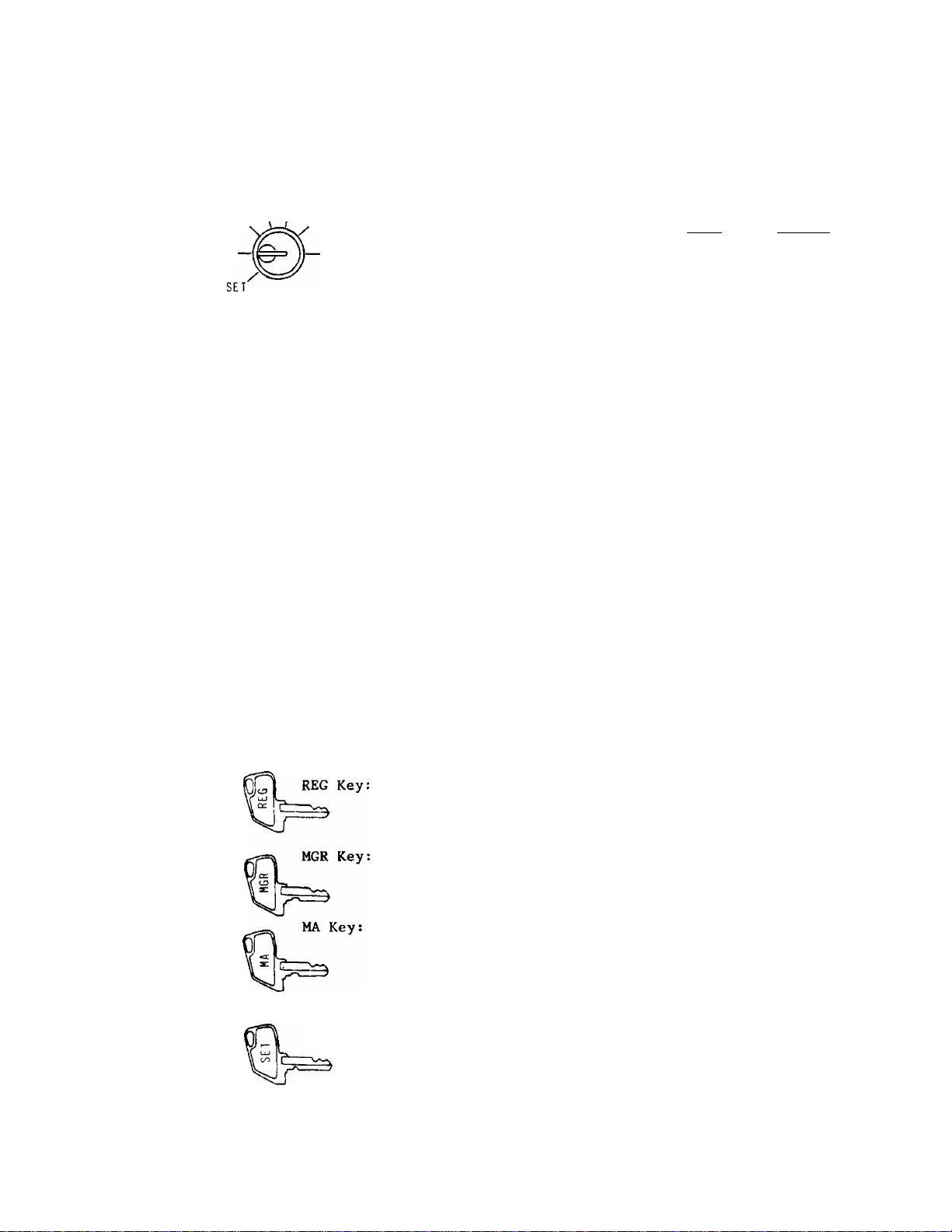
CONTROL LOCKS AND MODE SELECTOR KEYS
MOPE LOCK
REG . , Q
LOCK
X MGR
(POSITION) (FUNCTION)
LOCK
.....
Displays the current time. The register
operations are locked when the Mode
Lock is set to this position. Paper
feeding (using the | RF | or | JF | key)
will not be allowed.
REG
. . . Normal cash register' operations are
carried out in this mode, requiring
one of the Clerk Keys to be set to ON.
The operations programmed to require
the "MGR" position cannot be done in
this mode.
... The sale totals can be read and the
programmed data can be verified in this
position. Tax calculation test may
be operated also in this position.
MGR
.... This position allows to register all
normal cash register operations to be
carried out in the "REG" mode and the
operations programmed to require the
"MGR" position. A Clerk Key is required.
□
.... This is the "Negative Mode", which auto
matically process all the entries in
the reverse way, i.e., positive items
into negative, and the negative items
into positive. A Clerk Key is required.
Z ........ All the resettable totals and their
respective counters will be read and
reset in this position.
SET....... In this position, the register will
allow programming operations.
SET Key:
The REG Key is used by the cashier who operates the
register. This key can access the positions of LOCK
and REG.
The MGR key is used by the store manager or a person
authorized by the manager. This key can access the
positions of LOCK, REG, X, and MGR.
The MA Key is used by the store manager who will daily
supervise the collection of money and the printout
of transactions recorded by the register. This key
can access the positions of LOCK, REG, X, MGR, [3 )
and Z.
The SET Key is used by the programmer. This key can
access the positions of LOCK and SET.
- 2 -
Page 7

These locks are used to identify which clerk
is operating the register.-
Clerk Keys (CLl, CL2, CL3, CL4)
Each clerk should keep his/her clerk key. The register
will not operate in the REG, MGR, or mode unless
one of these keys is inserted and set to the corre
sponding position on the Clerk Locks. Each of the
keys may be inserted and pulled out in the neutral
position marked with (point).
This lock is provided to read or reset the
accumulated sales totals not on the daily
but on weekly or monthly basis.
GTX Position:
This position allows to read the accumulated
totals.
The GTX Key and GTZ Key can access this posi
tion.
GTZ Position:
This position allows to read and reset the
accumulated totals.
The GTZ Key only can access this position.
NOTE: When the GT Lock is turned to either
the GTX or GTZ position, the Mode Lock,
and Clerk Lock positions will be dis
regarded wherever they may be.
_ 3 -
Page 8

DISPLAY
The front display is located at the top of the register just above the keyboard.
FRONT DISPLAY
PLU
DPT RPT
n
u 1 i?
T T
SLP ALH
Numeric Display
AMOUNT (8 digits):
DPT (2 digits):
RPT (1 digit) Displays the repeat count.
1
P 34
1
T ▼
f
(-) TX BL
REG
Displays- the numeric data, such as amount, quantity,
etc.
Displays the code which represents each Department
Key. It stays lit when repeating the same department
entry.
AMOUNT
REA R or R EMO TE DIS PLA Y
5
T
ST
5
T
u
n
T
CG
1
o
u
f
SHO RT
■^1
PLU (2 digits, commonly used with the DPT and RPT digits):
Displays the PLU code when any PLU is entered. It stays
lit when repeating the same PLU entry.
Message Descriptors (Trl-mark Lamps)
▼
SLP: Lights up when a slip has been properly inserted to allow valida
tion.
It flashes to require a slip insertion when validation compulsion
is programmed on the transaction key just operated.
T
ALM
▼
REG
T
(-)
Lights up with the alarm buzzer to indicate that the last operation
or numeric entry has resulted in an error. To clear the error
condition, depress the key.
Lights up when sale items have been entered into a department.
Lights up when the IRTN MDSE 1 , I DOLL DISC I . [Q , or i ITEM CORR!
key has been operated.
_ 4 -
Page 9

It also lights up when the [^TI , I TXBL TL] , or one of the total
keys has been depressed and the displayed amount^ is negative.
It lights up also when an amount is entered in the " [3" mode.
T
TXBL:
T
ST:
T
TL:
T
CG:
▼
SHORT:
Lights up when a taxable department or FLU is entered.
It also lights up with the 'ST' Lamp when the I TXBL Tl7| key is
depressed.
Lights up when the sub-total amount is displayed after the I ST I
key has been depressed.
Lights up on a finalizing operation with the total amount displayed
when finalized without any amount tendered.
When an amount tendering operation has been performed, this lamp
lights up with the change due displayed.
Lights up when the amount tendered is less than the sale total
with the shortage amount displayed.
KEYBOARD LAYOUT
The following is a typical keyboard layout for the MA-1050-100 series. Since
this series is designed to be capable of programming most of the keys in the
most desired location on the keyboard, this is merely an example. Please
contact your TEC representative if any other alternative or additional keys
must be installed, referring to the description of the "FUNCTION OF EACH KEY"
and "OTHER OPTIONAL KEYS" in this manual.
RTN
MDSE
PLU
ITEM
CORR
c
7
Ц
TX/M
8
5
1 2 3
0
00
__
%-
9
6
1
^Standard Key board)
%+
1 5
2 6
3
.. 7
4
____
- 5 -
DOLL
ST
DISC
TXBL
TL
Chg
AT/TL CHK
TND
Page 10

FUNCTION OF EACH KEY
Receipt ON/OFF Switch
OFF
RECEIPT
This switch has two positions available, 'OFF' and 'ON' position.
When in the 'OFF', no receipt is issued from the register and sales
are printed on the audit roll only. When the switch is pressed to
the 'ON' position, sales are printed on both receipt roll and audit
roll, then a receipt is issued which is automatically cut off and
then given to the customer.
Alternating the switch position during a registration will not result
in an error. In this case, the position when the registration starts
will rule whether a receipt is issued or not. When a reset (Z) report
is taken, however, the data will be printed also on the receipt roll
regardless of the switch position.
IN51 No-sale Key
This key is used, when the Mode Lock is in the REG position, to open
the cash drawer while the machine is outside a sale. To operate,
depress the I NS I key once.
Usually, a non-add number may be entered prior to a no-sale operation.
However, it can be programmed to prohibit a non-add number entry when
a no-sale is operated.
RTN
Returned Merchandise Key
MDSE
This key is used for refunding money to a customer who has returned
goods to the store.
To operate, depress the | RTN MDSE I key either before or after ringing
up the amount to be refunded, and then depress the appropriate depart
ment key (the department key may be replaced by a FLU code and the
IPLUI key combination). The amount is automatically printed and
deducted from the bill.
The IRTN MDSE I key may be programmed to require a Manager Intervention
r>Tl Quantity Extension (Multiplication) Key
This key is used to multiply a department or PLU item entry by a
quantity.
The basic order of multiplication is:
I QUANTITY I [JÍ.I
UNIT PRICE I -> ¡"Department Key |
PLU Codej tPLUl
- 6 -
Page 11
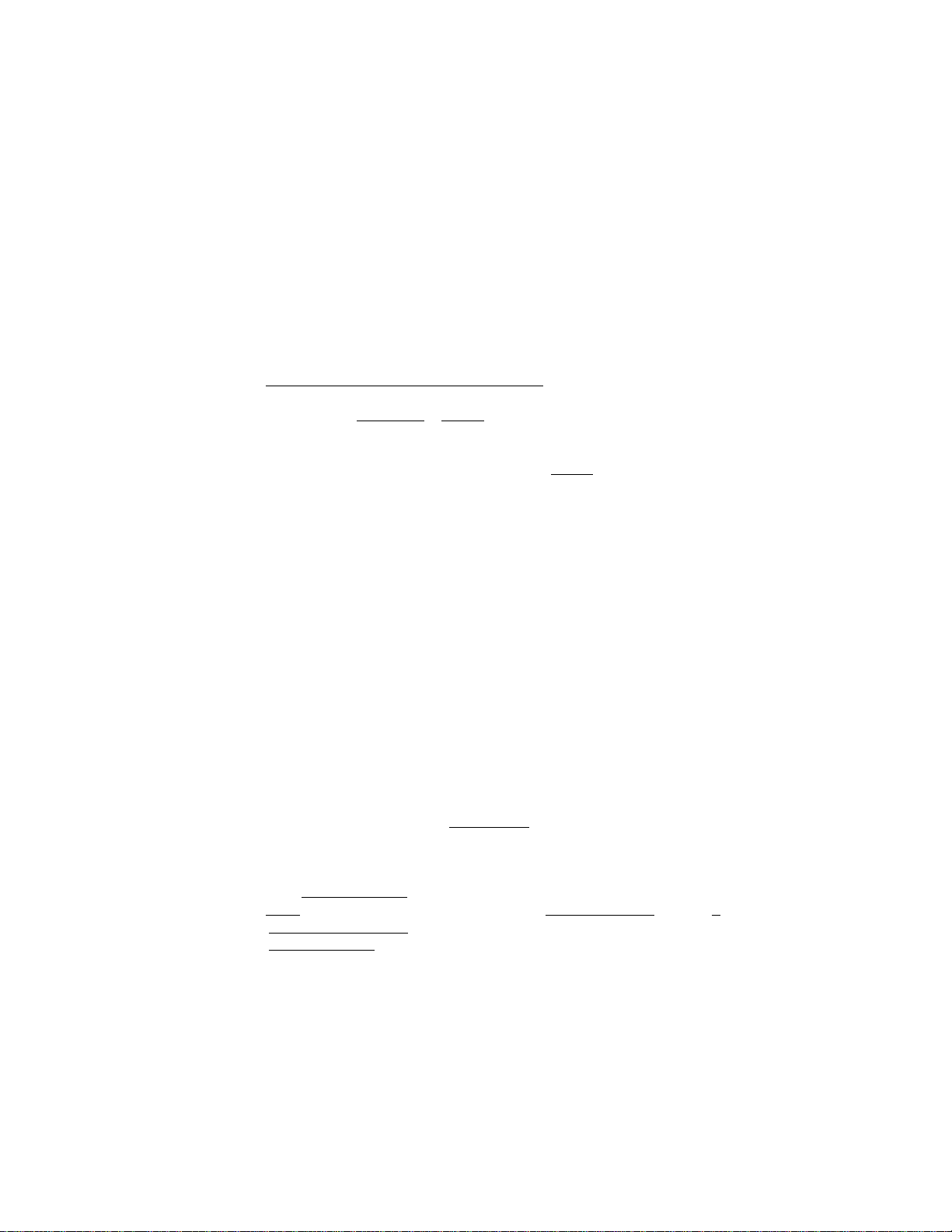
As for details of multiplication for various cases, refer to the
"REGISTERING PROCEDURE FOR SALES" in this manual., '
The QUANTITY can be a maximum of 3 integral digits and 3 decimal
digits, and the price may be a maximum of 6 digits. The product must
not exceed 7 digits. When a decimal portion is required for the
quantity, use the [TJ key.
Usually, the fraction below the least significant digit will be
rounded off. However, it may be programmed to be discarded or rounded
up by the system option.
PLU^
ITEM
CORR
PLU (Pri ce-Look-Up) Key
This key is used to enter a PLU that is linked to a department.
To enter the price through a PLU:
I FLU Code! I PLU
(1 ~ 50)
As for quantity extension involving PLUs, refer to the "REGISTERING
PROCEDURE FOR SALES".
Each PLU is programmed with a 2-digit PLU code (1~50), a 2-digit
linked department code, and a maximum of 6-digit preset price. Each
PLU tax status is ruled by the linked department status.
The preset price will automatically
be read and entered.
To repeat the same PLU, depress the
IPLUI key again, after the above
operation.
I tem Correct Key
This key is used to deletethe last item within a transaction.
Depressing this key once will remove the last line item from the bill,
printing a line through that item on the receipt and journal.
The item correct function is effective even when a numeric entry and
a [C] key de pression are done between the department entry to be
corrected and the | ITEM CORRI key depression. However, if any other
key-in operation including an error comes inbetween, the item correct
will not function.
The I ITEM CORRI may function to correct any last item entered through
a department, PLU, [|3 , \%Z\ ^ I DOLL DISC~1 , | (Manual Tax Key),
1R/AI , or IPOI key. But a department or PLU item entered with the
IrTN MDSE 1 key cannot be item-corrected. Neither can a negative
department item be item-corrected.
- 7 -
Page 12

VAL I
Validation Key
DATE
This key is used to print a validation slip.
To operate, after registering the required item, insert a slip into
the validation slot and depress the |VALIDATE 1 key. The item and
the amount will be printed on the slip.
The system option provides program selections as to single- or multi
validation, validation compulsion on certain transaction keys, print/
non-print of date and/or consecutive No., etc.
If validation is performed after a single-item department entry, the
sale amount with tax is printed on the validation slip. However,
if validation is performed after a single-item department entry with
a validation compulsory status (e.g., the 1RTN1 key with validation
compulsory status set has been depressed prior to the single-item
entry), the total without tax is printed on the validation slip.
I RFI Receipt Feed Key
This key is used to advance the receipt roll. It is operated by
depressing the key and holding it in that position until the paper
has advanced to the required position.
The receipt roll can be advanced even when the I RECEIPT ON/OFF] switch
is in the OFF position. Receipt feeding during a sale is ususally
allowed, but it can be programmed to be prohibited.
IJF1 Journal Feed Key
This key is used to advance the audit roll in the same fashion as
the RF key. This key is useful if the cashier, due perhaps to an
interruption whilst ringing up a sale, is unsure which items have
already been entered. By using this key, the cashier can see which
figures have actually been printed.
The RF and JF keys can not be operated simultaneously.
Clear Key
This key is used to correct a numeric entry error if prior to depress
ing any other key, or to correct any error condition and cancel the
alarm buzzer.
If the key is depressed after a sub-total is obtained, the sub
total is then displayed. If depressed after a taxable total is
obtained, the taxable total is then displayed.
The key is also effective to clear the tax-modified' status on
a preset department entry being repeated. For example, to enter two
items of the same department with taxable/non-taxable status modified
from the original status, and then one item with the original status,
Operate: | TX/M1-».rDE^•
- 8 -
Page 13
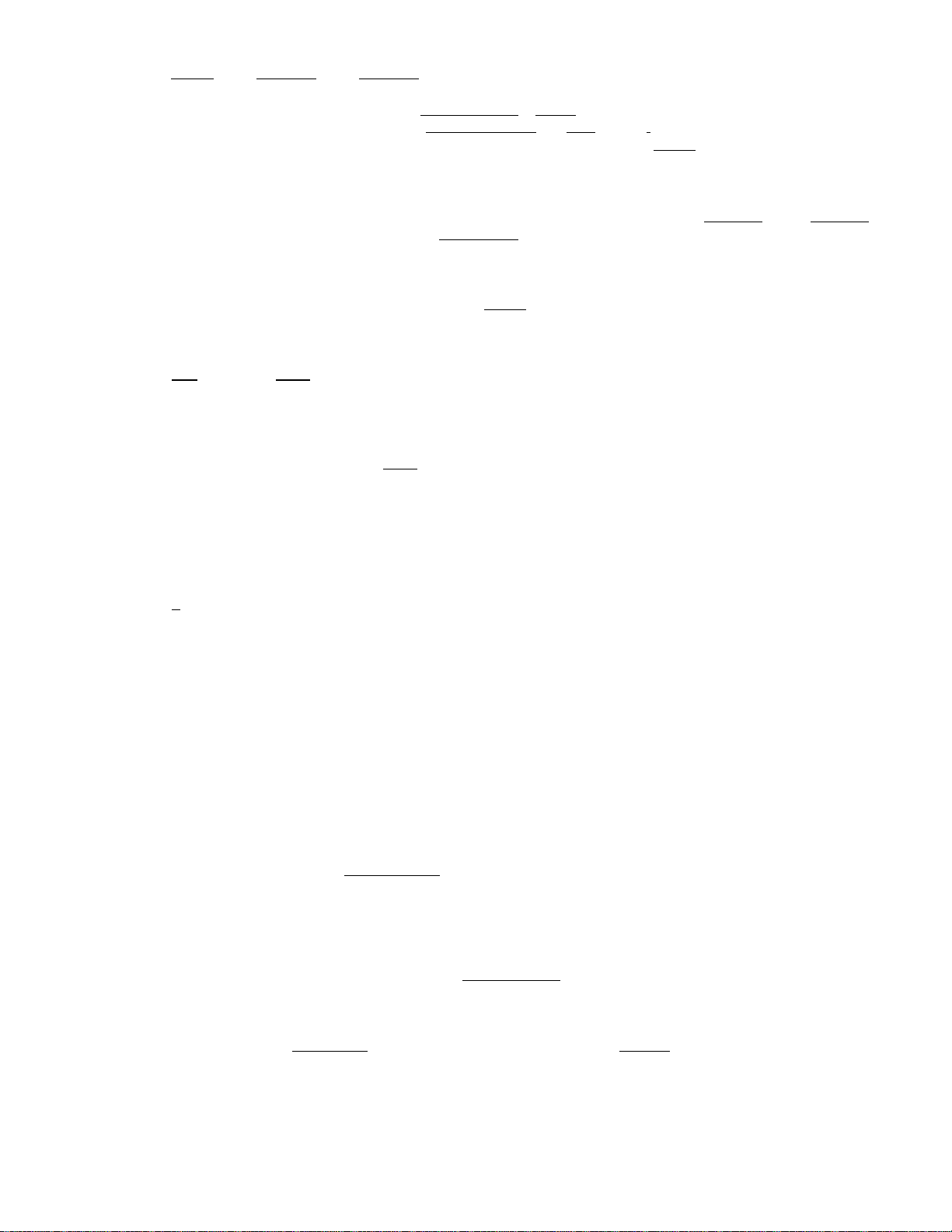
ir^Ml (or ItXlTf^ and ITX2/MI ) Tax Modtfi er Key(s)
These keys are used to reverse the taxable/non-taxab le status on
departments, PLUs, I DOLL DISC I , I%+1, or i key for one entry only.
However, in a repeat entry by depressing the [PLUI or the same depart
ment key again, the tax-modified condition will be held for those
repeated items.
For dual-tax areas, two keys should be provided — |TXl/MI and |TX2/MI
— in place of the | TX/M | ke.y. The two tax modifier keys will
function independently each with its own tax table preprogrammed for
taxable items.
To operate, depress the ITX/MI key prior to depressing any of the
above mentioned keys (i.e., before or after the amount entry).
fol ^ , 100i Numeric Keys
These are used to enter numeric values such as amount, quantity, or
code number.
Depressing the 1001 key once is the same as depressing the key
twice consecutively.
The maximum listing capacity is 8 digits for inputting a numeric value
only, and 7 digits for registration except that a non-add # may be
entered in maximum 8 digits.
m Dec imal Point Key
This key is used, as part of the numeric keys, to designate the posi
tion of the decima1 point when entering a percent rate or a quantity
with a decimal portion. For example, to enter 0,5%, index 0-> □ -5,
or |T]-)5.
When entering a price or amount such as $0.25, just index 2->5, In
this case, depression of the [7] key is not necessary and will cause
an error.
PR
Preset Open Key
OPEN
This key is used to modify the status of preset department keys.
When the | PR OPE^j key is depressed prior to depressing a preset
department key (either before or after the numeric entry), the preset
department key is reversed to non-preset and allows amount entry
through the numeric keyboard.
If a preset department is entered with a price through the numeric
keyboard using the the I PR OPEtTl key in the above mentioned manner,
no repeat operation for the same price entry Is then possible for
that department key.
The I PR OPEN| key can not be used with the |PLU j key.
- 9 -
Page 14

LC
Listing Capacity Open Key
OPEN
This key ' is used to release the listing capacity on each Department.
To operate, depress the 1 LC OPEN| key before depressing the department
key (either before or after the numeric entry).
By depressing the I LC OP^I key, the HALC (High Amount Listing
Capacity) will be released to allow a numeric entry with two further
digits.
In order to allow a numeric entry exceeding the values defined above,
the Mode Lock must be turned to the 'MGR' position by the store
manager.
Repeat operation will be possible on any department key even when
the ILC OPEITI key is depressed before the department entry.
(~FI Non-add Number Key
When the Mode Lock is in the REG or Q position, this key is used
to print a non-adding number (such as Customer No., Check No., Credit
Card No., etc.) on the receipt and journal for future reference.
To operate, enter a maximum of 8-digit number and then depress this
key. The number is then printed. This operation may be performed
any time between items, before or after all the sale items.
Ususally, non-add numbers may be entered as many times as required
within a sale. However, it is programmable to prohibit more than
one non-add number entry within a sale.
When the Mode Lock is in the X position, this key is used to read
the Cash-in-drawer total.
I R/Aj Received on Account Key
A received-on-account transaction is
is in the drawer but not business,
included in the "Cash-in-drawer" total but not in the sales totals.
To operate, enter an amount of payment and then depress the IR/a]
key. Repeat this operation if multiple payments are entered at a
time. The payments thus entered may be finalized by the IAT/TLI (for
cash payments). The | CHK TNP| and/or j Chg j key may also function
to finalize payments received on account if not prohibited in the
system option. The above operation can only be done when the register
is outside a sale.
The I ITEM CORK| key is ef fective to delete a payment just recorded
with a depression of the | R/A1 key, if before finalized by a media
key.
used to identify money which
The amount entered is thus
This key will not function when the Mode Lock is in the [3 position.
- 10 -
Page 15

IPOl Paid Out Key
A paid out transaction is used when an amount of money is removed
from the cash drawer without relating to a sale. When the rwi key
is used, the amount entered is subracted from the "Cash-in-drawer"
total but does not affect the sale totals.
To operate, enter an amount taken from the cash drawer and depress
the IFO1 key while the register is in an out-of-sale condition. This
operation may be carried out as many times as required if multiple
paid out items are registered at a time. The paid out amounts
recorded are finalized by the |AT/TL1 key only.
The I ITEM CORR| key is effective to delete a payment just recorded
with a depression of the | PO j key, if before finalized by the | AT / TLI
key.
This key will not function when the Mode Lock is in the position.
Percent Charge Key
This key is used to add a percentage rate to a sale. If the preset
percentage rate is to be added, depress the | °L+\ key without a prior
numeric entry. If a rate different from the preset one is required,
enter the desired rate on the numeric keyboard and then depress the
I%+I key. The manua1 rate will take priority.
To operate, depress the 1%+I key either immediately after a department
entry if only that item requires the percent addition, or after the
I
ST I key has been depressed if required on the total bill. The
percentage rate and the amount are printed and added to the sales
total.
The percentage rate may be within the range from 0.001 to 99.999%. The
fraction resulted from the percentage calculation is usually
programmed to be rounded off. However, it can be programmed to be
rounded up or discarded.
If the i %+1 key is depressed after a second [ST I key depression within
a sale, it usually adds the rate to the sale total of the items
entered between the first and the second |ST I key depressions.
However, it can be programmed to add the rate to the entire sale by
the system option.
I%-1 Percent Discount Key
This key operates in the same fashion as the | %+1 key except that
operation will subtract from instead of adding to a sale.
- 11 -
Page 16
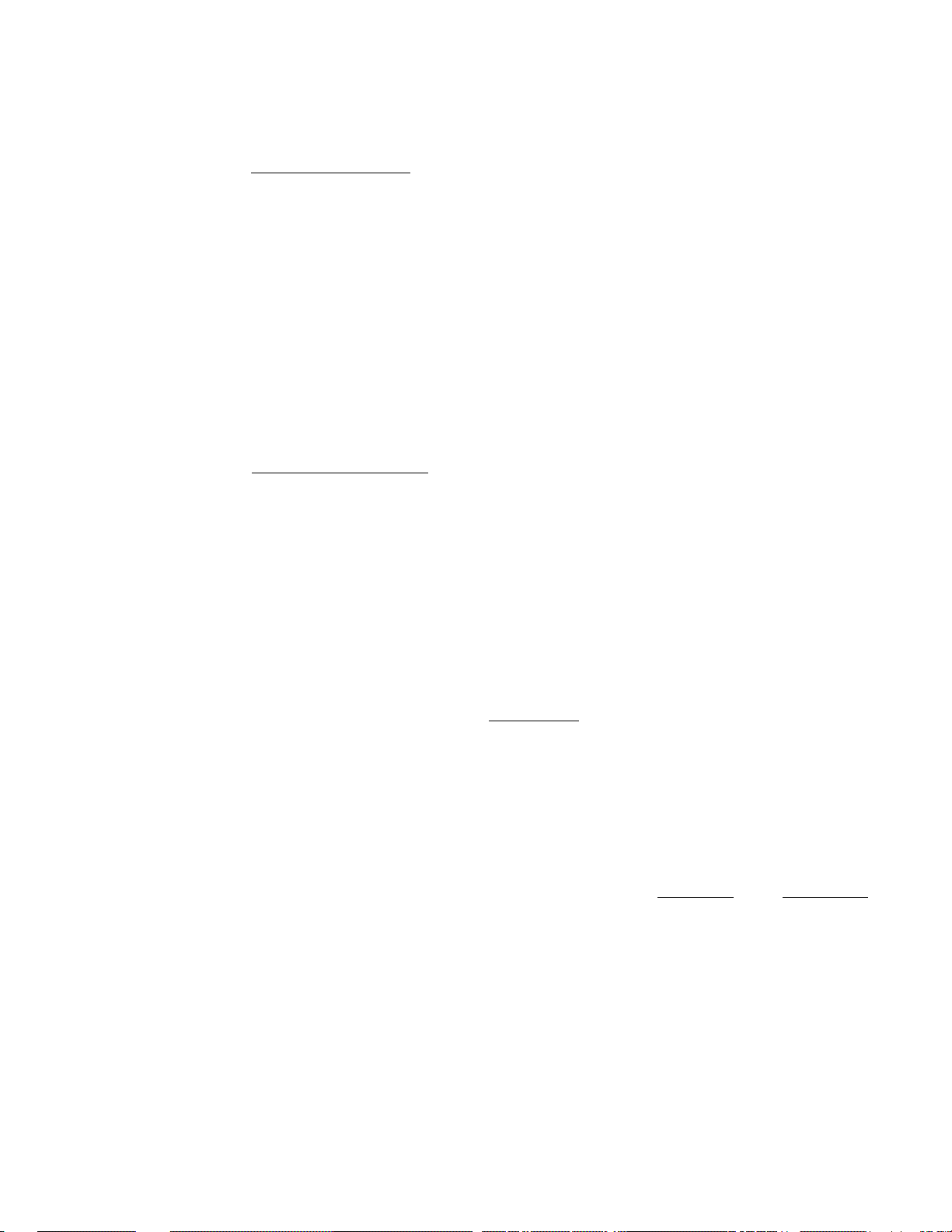
Department Keys
8
These are department keys through which sales items are registered.
These keys may be programmed as either 'OPEN' keys or 'PRESET' keys.
OPEN DEPARTMENT KEY
A department key which has no preset price programmed is an 'OPEN'
key and must have a price entered into it manually each time. The
price is rung up on the numerit keyboard and the appropriate depart
ment key is depressed. The price is then displayed and printed
on the receipt and audit rolls.
When the same department key is depressed more than once after a
price entry, the price entry is repeated as many t imes as the
department key is depressed.
To enter a price extended by multiplication, enter the quantity
first, depress the [XJ key, enter the price, and then depress the
appropriate department key. A multiplication entry will not be
repeated by depressing the department key again.
PRESET DEPARTMENT KEY
A preset key is a key which has already a price programmed in it.
It is therefore unnecessary to enter the price of an item; simply
depress the key to register the sale of one item.
To repeat the same preset item, depress the department key as many
times as desired.
To multiply a preset department price by a quantity, enter the
quantity first, depress the [T] l^ey, and then depress the preset
department key.
If a non-preset price must'be entered on the keyboard into a preset
department, depress the 1 PR OPEN! key either before or after the
price entry, prior to the department key depression.
Each department key can be programmed with a unit price, positive
or negative use, a HALC (High Amount Listing Capacity), tax status,
and a descriptor (the name of the department or its merchandise) in
a maximum of 6 alpha/numeric characters.
When a department is programmed as a negative department, a price
entry can not be repeated by depressing the department key again.
Neither can a price entry be repeated when the |RTN MDSE 1 or I PR OPEN]
key has been depressed prior to any department key depression.
The department keys may be programmed to be used as single-item entry
keys. See the description of "Single-item Department Keys" in the
OTHER OPTIONAL KEYS page.
- 12 -
Page 17
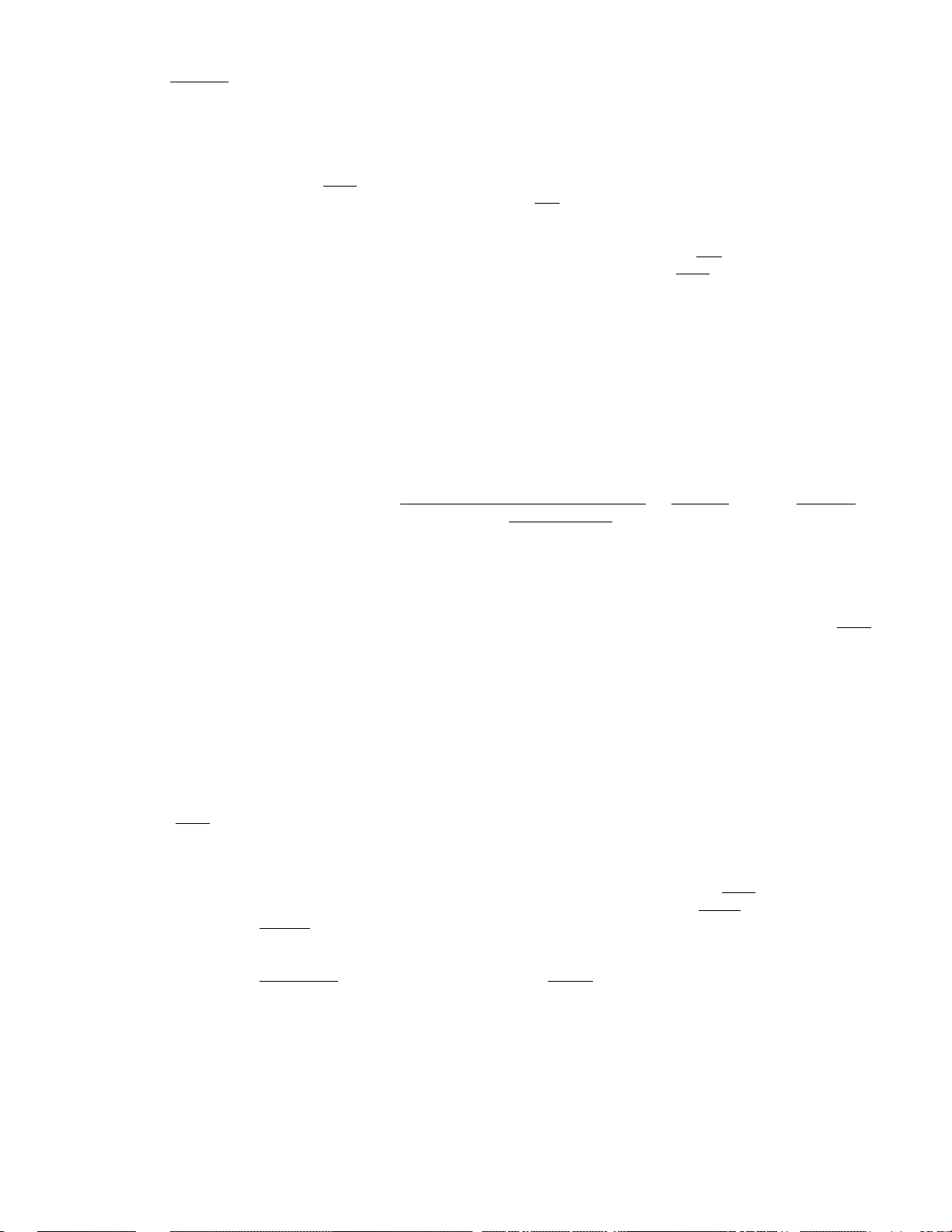
I ST I Sub-totai Key
This key is used to obtain the sub-tota 1 amount without tax during
a sale. When this key is depressed after all the items have been
rung up, the sub-total of the sale is printed and displayed.
If the iSTI key is depressed more than once consecutively, the first
depression only will print and display the sub-total; further
depressions will only display but not print the sub-total amount.
The system option provides the selection not to print but only display
the sub-total even on the first depression of the ISTI key.
DOLL
DISC
TXBL
TL
Dollar Discount Key
This key is used to subtract an amount from the sale total such as
a discount during a sale. This key cannot normally be used outside
a sale. An amount exceeding the sale total cannot normally be entered,
However, when the "Credit Balance" option has been selected, this
key can be used inside or outside the sale and over-sub tract ion of
the sale is allowed.
To operate, enter the discount amount on the numeric keyboard, and
then depress the | DOLL DISC~] key. The ITX/M| ( ItXI/MI and/or rTX2/Ml )
key may be used prior to the I DOLL DISCI key depression if the taxable
or non-taxable status of the discount amount is to be reversed.
Taxable Total Key
This key is used to obtain the contents of the main itemizer plus
any taxes due. The amount will display only but not print.
In order to allow add-on operations to follow the use of this key,
the taxes are not added into any totals until actual finalization
is initiated.
Mandatory depression of this key prior to finalizing is a programmable
option.
ChgI Charge Total Key (Media 2 Key)
This key is ususally programmed as "Charge Total" Key. However, it
may be programmed to be key for other media such as payments in credit
cards. This key is used as an alternative method of payment for media
other than cash and check. To operate, depress the |Chg|key, instead of
IAT/TLI, to obtain the total and finalize the sale.
This key has excatly the same function and programmability as the
ICHK TNDI key except that the | Chg | key is usually programmed as a
"Total" key but not as a "Tender" key.
This key may finalize received-on-account payments if not prohibited
in the system option.
- 13 -
Page 18
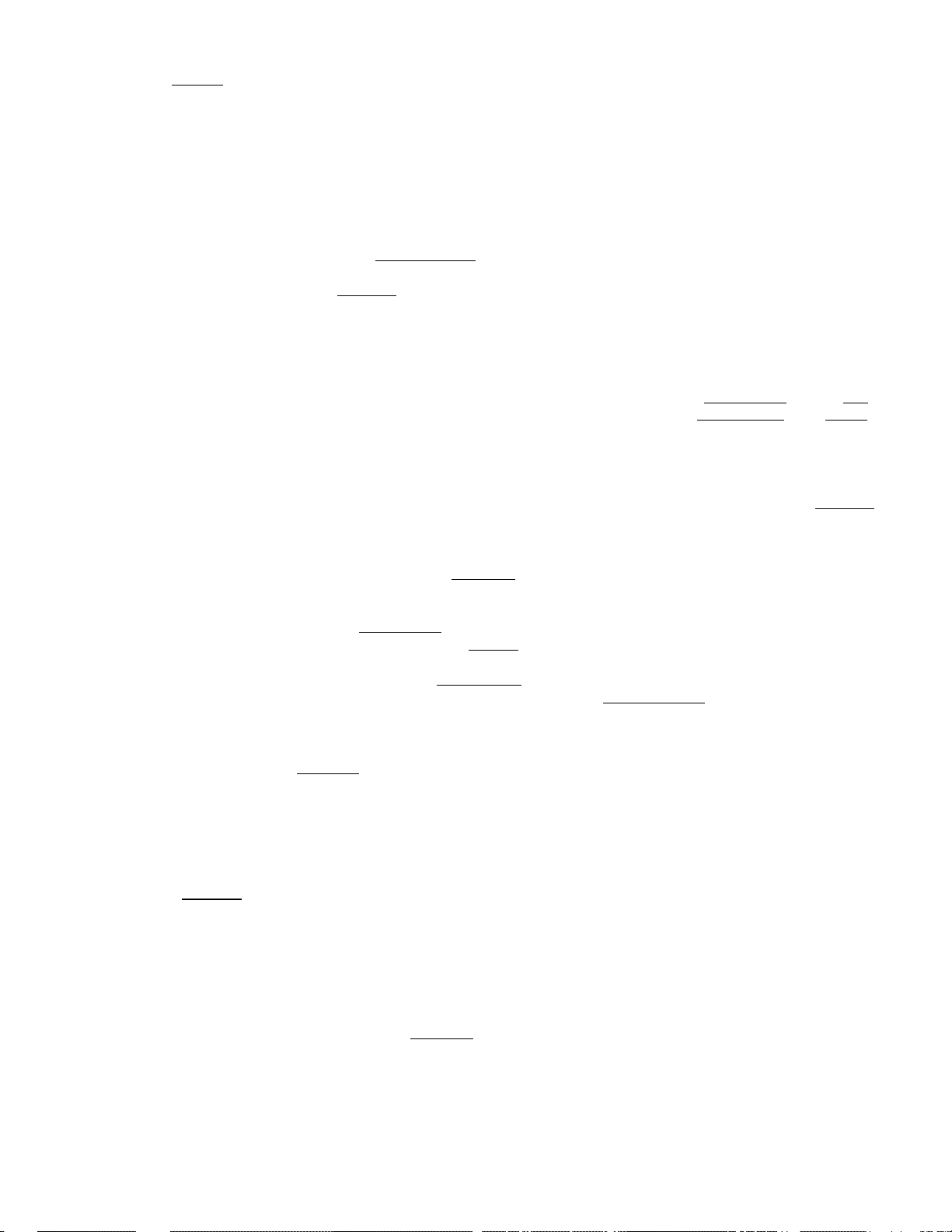
I AT/TLI Amount Tendered / Cash Total Key
This key is used to record all cash paid on transactions, and will
be able to finalize a sale operation. Usually the key is programmed
to function as both amount tendered and cash total key. However,
the key may be programmed to operate with enforced tendering only
or as a cash total key only.
AMOUNT TENDERED FUNCTION
After the ITXBL TL I key has been depressed, enter the amount
tendered by the customer in payment of the sale, and then depress
the . IAT/TLI key. The change is automatically computed, displayed
and printed.
If the amount tendered is smal ler than the sale total, it prints
the amount tendered on the receipt with the balance still due
displayed, but the drawer is not yet opened. In this case, ask
the customer for additional payment in cash and repeat the same
tendering operation, or use another media key (|CHK TEND| or |Chg|)
if the balance due is processed as a sale in that media.
TOTAL KEY FUNCTION
To obtain the total and finalize a cash sale, depress the |AT/TL|
key only. The sale is finalized with the total printed and
displayed, and the drawer opens.
NOTE: 1. If the I AT/TL I key has been programmed to function as
"Tendered" key only and the sale total is "0" or negative,
no amount tendered can be entered. In this case, the
(at / Tl7| key will function as the "Total" key, so just
depress the |AT/TL| key to obtain the total and finalize
the sale.
2. If the "j TXBL TL | Compulsory" option has been selected
in the system option, the I TXBL TL 1 key depression for
obtaining the sale total is required before finalizing
any sale.
The i AT/TLI key is also used to finalize received-on-account payment
entries or paid-out amounts.
The sale total will be printed on the receipt in double-sized
characters if it is within a A-digit value.
CHK TND| Check Tendered Key (Media 1 Key)
This key is used to cash a check when the register is outside a sale,
or to finalize the transaction as a check payment.
CHECK CASHING
When the register is outside a sale, enter the check amount and
depress the | CHK Tt^ key. A receipt is issued and the drawer is
opened to enable exchange. However, this cashing function may be
prohibited if so programmed in the system option.
- lA -
Page 19

FINALIZING AS CHECK PAYMENT
On finalizing a sale, enter the amount of the^check given by the
customer and depress the | CHK TND| key. If the amount received
is greater than the sale total, the receipt is issued with the
change due printed and displayed. Then the change is given to the
customer in cash. If the amount received is smaHer than the sale
total, the shortage is displayed, and the customer may pay the
additional amount in cash to finalize the sale by depressing the
IAT/TLI key.
"The 1CHK TNDI key is also used to finalize received-on-account payment
entries if paid by check. However, this function, may be prohibited
in the system option.
Over-tendering using the 1 CHK TNDj key is usually allowed. However,
it may be prohibited by the system option.
Cashing function may also be prohibited if so selected in the system
option programming.
OTHER OPTIONAL KEYS
The following keys are not shown in the KEYBOARD LAYOUT on page 5. However,
any of them may be installed if the customer requires. But please note that
some of the present keys may have to be dispensed with to gain additional
functions. Please contact your TEC representative if any of the following
keys are necessary.
Additional Department Keys
A maximum of 16 department keys are available.
Single-itern Department Keys
A Single-item Department key is used to quicken a single cash sale
item entry process instead of depressing a department key and |AT/TL|
keys. On depressing this key, the sale is finalized and a receipt
is issued. But please note that the selection is either to"install
all Single-item Department keys or normal (itemized) department keys.
open! Listing Capacity / Preset Price Open Key
This is a dual-function key, i.e., both
tions can operate using this key.
LC OPEN and PR OPEN func-
- 15 -
Page 20

I#/NS| Non-add Number Print / No-sale Key
This is a dual-function key, i.e.
tions-can operate using this key.
If this key is depressed with a prior numeric entry, it functions
as the key. If depressed without a numeric entry, it functions
as the
RECEIPT
ISSUE
This key is used to issue the receipt of
already been finalized with the [RECEIPT ON/OFF
to OFF.
To operate, depress the
The receipt for the last sale is then
printed. This key will not function if another sale has already been
under way.
SET I Set Key
This key is used to program some items in the ' MGR' instead of 'SET'
position of the Mode Lock. The store manager may like to change the
programmed data of these items by himseIf using the 'SET' key rather
than asking a programmer.
I
NS I key.
Receipt After-issue Key
both (or I#/ClD i) and
sale when the sale has
switch positioned
RECEIPT ISSUE key without a numeric entry.
issued, with the sale total
f unc-
PROGRAMMABLE ITEMS USING THE I SET I KEY:
I TAX I Manual Tax Key
This key is used to enter an
calculated on the basis of the
to the sale total.
To operate, enter the desired amount of tax, and then depress the
l'fÂX] key. The tax amount entered is then printed. This tax amount
is processed into the TAX 2 memory. Therefore, the tax amount auto
matically calculated and printed at finalizing the sale (i.e., TAX
1) does not include a manual-entered tax, while the entire sale total
printed on the receipt last line does include the manual-entered tax
also.
This key is also used, if depressed without an amount entry within
a sale, to display the total of only non-taxable items so far entered.
Usually, this non-taxable items total is only displayed; however,
it may also be programmed to print.
, Commercial Message Programming or Changing
. Clerk Name Programming or Changing
. Department Preset Price Programming or Changing
. PLU Preset Price Programming or Changing
. Time Setting
irregular tax amount that cannot be
programmed tax table, and to add it
- 16 -
Page 21
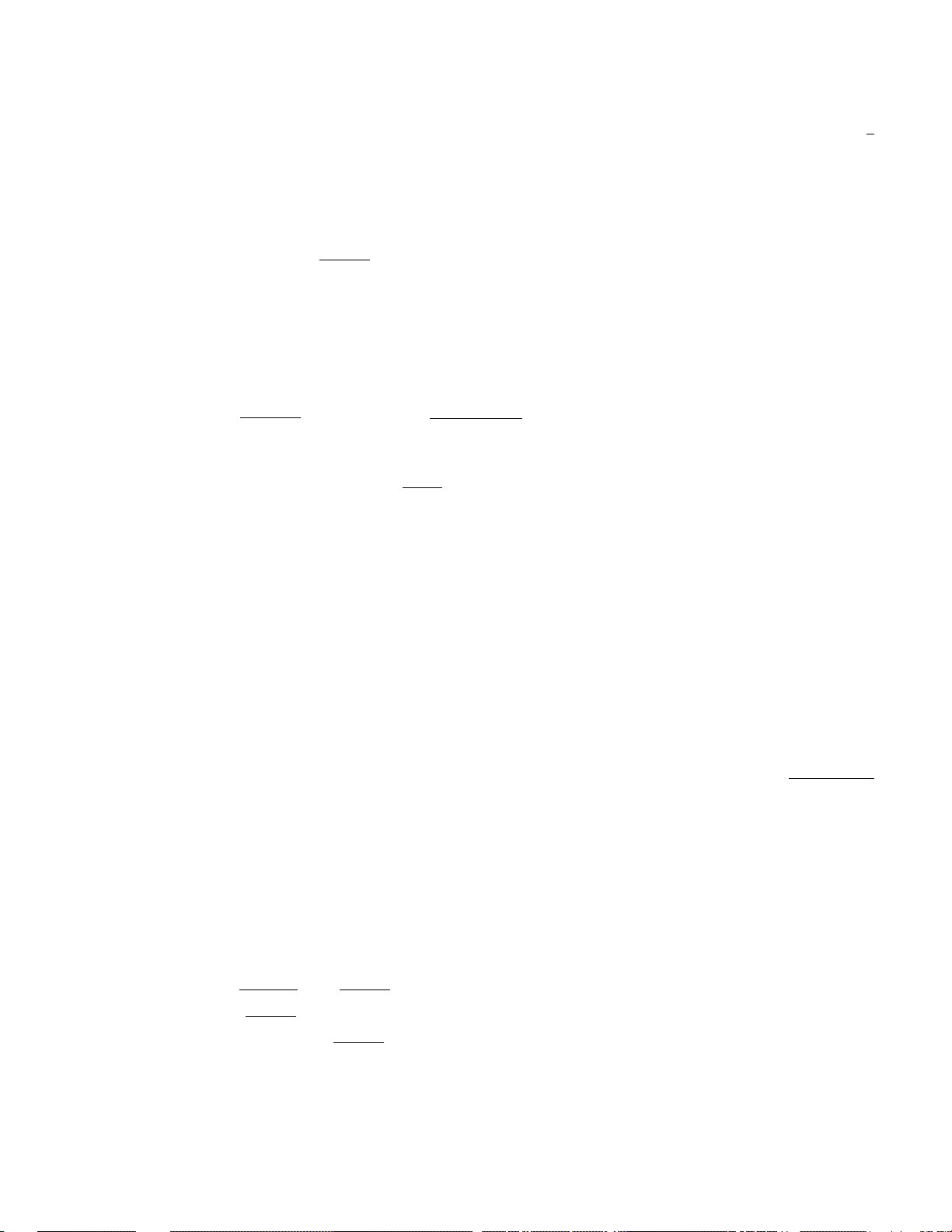
REGISTERING PROCEDURE FOR SALES
The following are patterns for actual registering operations. In the follow
ing examples,“ ”i
indicates a depression of the transaction key, and "
registering and/or finalizing operations.
NO-SALE (Mode Lock: REG)
IM\ l#/NS[ )
DEiPARTMENT ENTRY (Mode Lock: REG; or MGR for negative departments if so
[price! ->Iopen dept I —
____
|" indicates an input through the numeric keys, " | | *'
----------
" indicates other
programmed)
PRESET DEPT
fPR open! ^ I PRICE I -> ¡PRESET DEPT | ^
TAX MODIFICATION:
TX/MI -r^ I PRICE I I DEPT
PRESET DEPT -s-
W PR OPEN -> PRICE ^ESET DEFfl
Instead of 1TX/MI above, use:
TXl/Mj
TX2/M
TXl/M TX2/M
NOTE: To enter a price to override the listing capacity, the |LC OPEN I
key (if installed on the keyboard) may be depressed either before
or after the price entry but before the department key depression.
In this case, a price two digit larger than the preset listing
capaicty may be entered for that entry only.
--
----
to reverse the
---
to reverse the tax 1 status (in a dual-tax
area) of the department
to reverse the tax 2 status (in a dual-tax
area) of the department
to reverse both the tax 1 and tax 2 status of
the department
tax status (single
tax) of the
department
PLU ENTRY (Mode Lock: REG)
I
PLU CODE
(1 ~ 50)
ITXI/Ml (or ITX/MI)
TX2/MI
txi/m'I TX2/MI
I ^ I
PLU_| -
---
-?■ PLU CODE PLU
- 17 -
Page 22
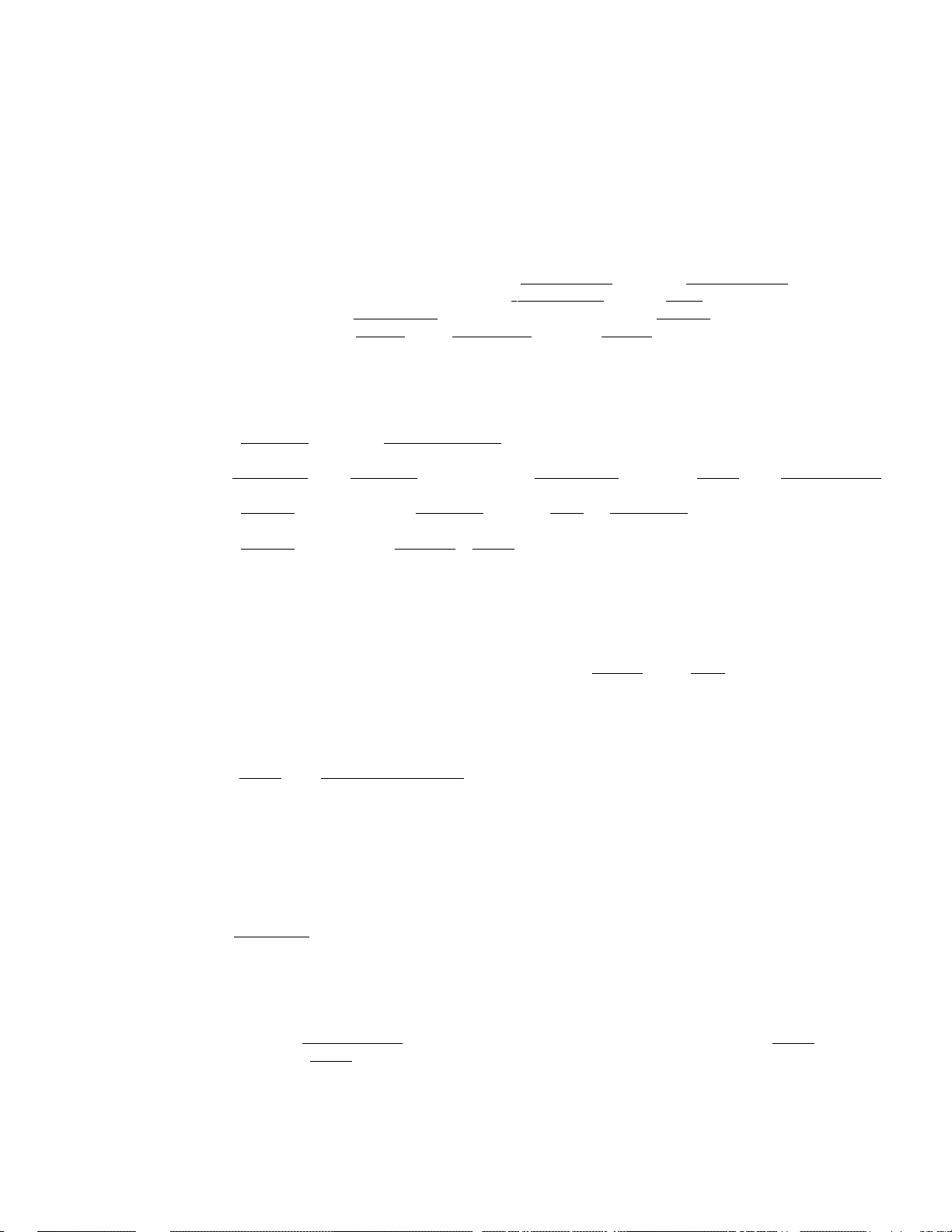
REPEAT ENTRY (Mode Lock: REG)
PRICE -> OPEN DEPT OPEN DEPT ^ OPEN DEPT ^
I
______________________
(Repeat depressing the same key as many times as the
desired count.)
PLU CODE PLU
NOTES: 1. Repeat entry is not possible vhen the IRTN MDSE I has been
depressed prior to the I OPEN DEPT I or the IPLUI key.
2. The (lC OFETT! key may be used for the I DEPT I key to be repeated.
The ITX7 MI (or I TXl / MI and/or 1TX2/MI ) key will function to
reverse the tax status of the department to be repeated.
QUANTITY EXTENSION (Mode Lock: REG)
[QUANTITY I [X] ^ I PRESET DETTI
I PR OPEN I I QUANTITY I ^ [T| -> ( |LC OPEN | ) | PRICE | ^ [PRESET DEPTI ^ —
[quantity! -> [x] ( ILC OPENI ) -> [price! I OPEN dept! ^
[quantity! -> [X] ^ [PLU code! [PLU! ^ —
PLU
PLU
------
1
----
-----
NOTES: 1. The QUANTITY may be a maximum of 3 integral digits and 3
decimal digits. (Use the [T] key if the quantity contains
a decimal portion.) The PRICE may be a maximum of 6 digits.
The product must not exceed 7 digits.
2. The tax modifier keys will function to reverse the tax status
if used anywhere before the |DEPT[ or [FLU[ key depression
in the above operations.
SINGLE-ITEM DEPARTMENT ENTRY (Mode Lock: REG)
PRICE! !SINGLE-ITEM DEPT[ ... The sale is finalized as a cash payment,
the drawer opens, and a receipt is
issued.
RETURNED MERCHANDISE (Mode Lock: REG; or MGR if so programmed)
RTN MDSE PRESET DEPT
[RTN MDSE
RTN MDSE PR OPEN •> PRICE -> PRESET DEPT
RTN MDSE ^ PLU CODE -f PLUJ ->
PRICE ^ OPEN DEPT
------
---------
---------------
--------
NOTE: The f RTN MDSE [ key may be depressed any where before the (DEPT}
or !PLU! key depression, not necessarily at the starting.
- 18 -
Page 23

IX)LLAR DISCOUNT (Mode Lock: REG; or MGR if so programmed)
I DISCOUNT AMOUNT 1 ^ |DOLL DlSCj ^
NOTES: 1. The tax modifier key(s) may be used either before or after
the DISCOUNT AMOUNT entry if the tax status of the fPOLL DISC|
key is reversed.
2. Unless the "Credit Balance" option has been selected, no
discount amount exceeding the sale total will be allowed.
3. Unless the "Credit Balance" option has been selected, no amount
discount operation outside a sale will be allowed.
PERCENT DISCOUNT (Mode Lock: REG; or MGR if so programmed)
(1) To discount from the sub-total:
— ^ [ST] ^ [E]
--
Is TI •> [ RATE I 1 %-1 4
(2) To discount from an individual department item:
i I PRICE I ) 4 I DEPT I 4 17o-1 4-... to discount by the preset %- rate
(j PRICE I) 4 I DEPT I 4 I RATE| 4 [%□ 4--... to discount by a manual
--
--------to discount by the preset %- rate
----
-----
... to discount by a manual rate
rate
NOTES: 1. The rate may be entered within the range from 0.001 to 99.999X.
If the rate contains the decimal point, use the Q key.
2. The above |DEPT
3. The tax modifier key(s) may be operated prior to depressing
the key if t ax status modification on the | \ key is
necessary.
PERCENT CHARGE (Mode Lock: REG)
This operates the same as in the PERCENT DISCOUNT operations above,
except that the |%+1 key is used Instead of the \X~\ key.
ITEM CORRECT (Mode Lock: REG)
----
> ([PRICED -> I DEFTl 4 [ITEM CORR |
— 4 jPLU code! 4 I mil 4 [item corrI
NOTES: 1. The I ITEM CORR j key depression will delete the last line item
already printed within a sale.
2. The I item CORRÍ key functions to delete the last line item,
even if the l~DEPTI keys in the above example are replaced by
the , 11^1, [rTaI , rPO~| , I DOLL DISC I , or pTAXl (Manual Tax
Key).
1
keys may be replaced by a PLU entry.
--
- 19 -
Page 24
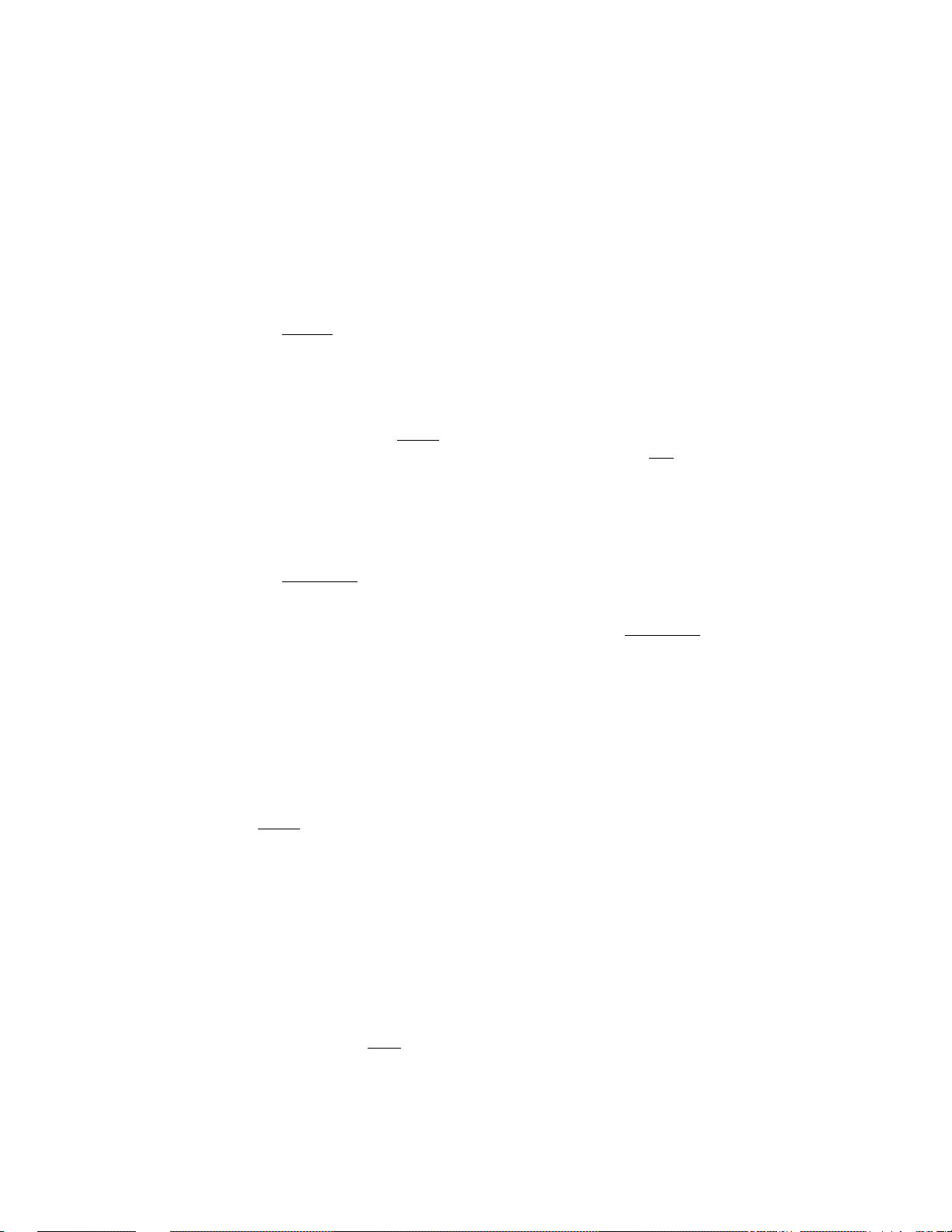
NON-ADD NUMMBER PRINT (Mode Lock: REG)
Inumber, 8 digits maximumj -> (*#^1 (or
-----------------------
^— ------------------------------------------------
1
#/cidI or [WnsI ) *> —
(Check No., Customer No., Credit Card No., etc.)
NOTES: 1. If the "Non-add Number Print Allowed Only Once in a Sale" has
been selected in the system option, a second non-add number
entry will result in an error.
2. The Q key cannot be used to enter a non-add number.
SUB-TOTAL (Mode Lock: REG)
----> i ST I —- ... The sale total (without tax) so far is displayed
and printed, but the saléis not finalized.
NOTES: 1. If the [Cj key is depressed to clear an error or a numeric
entry after once obtaining a sub-total, the sub-total amount
will again be displayed.
2. If the [~Sfl key is depressed more than once consecutively,
the first depression only will print and display the sub-total;
the further depressions will only display but not print the
sub-total,
READING THE SALE TOTAL WITH TAX DUE (Mode Lock: REG)
---■¥ 1TXBL TLI ->
----
... The amount of sale total with taxes due so
far is displayed only.
NOTE: If the key is depressed after the | TXBL TL | has once been
depressed, the sale total with taxes is then displayed.
MANUAL TAX (Mode Lock: REG) ... ft>r CANADA versions
--
^ TAX AMOUNT TO BE ADDED TAXI ^ —
READING NON-TAXABLE ITEMS TOTAL (Mode Lock: REG) ... for CANADA versions
---1 TAX I
------
, . . The non-taxable items total of the entire sale
is displayed.
CHECK CASHING (Mode Lock: REG) (A1lowed only outside a sale)
AMOUNT OF CHECK TO BE CASHED ^ CHK TND
.. . The drawer opens and a receipt is issued. Receive
the check and pay the amount in cash to the' customer,
NOTES: 1. Check cashing may be programmed to be prohibited in the system
option.
2. The IChg| key may also be operated for cashing if so programmed
in the system option.
- 20 -
Page 25
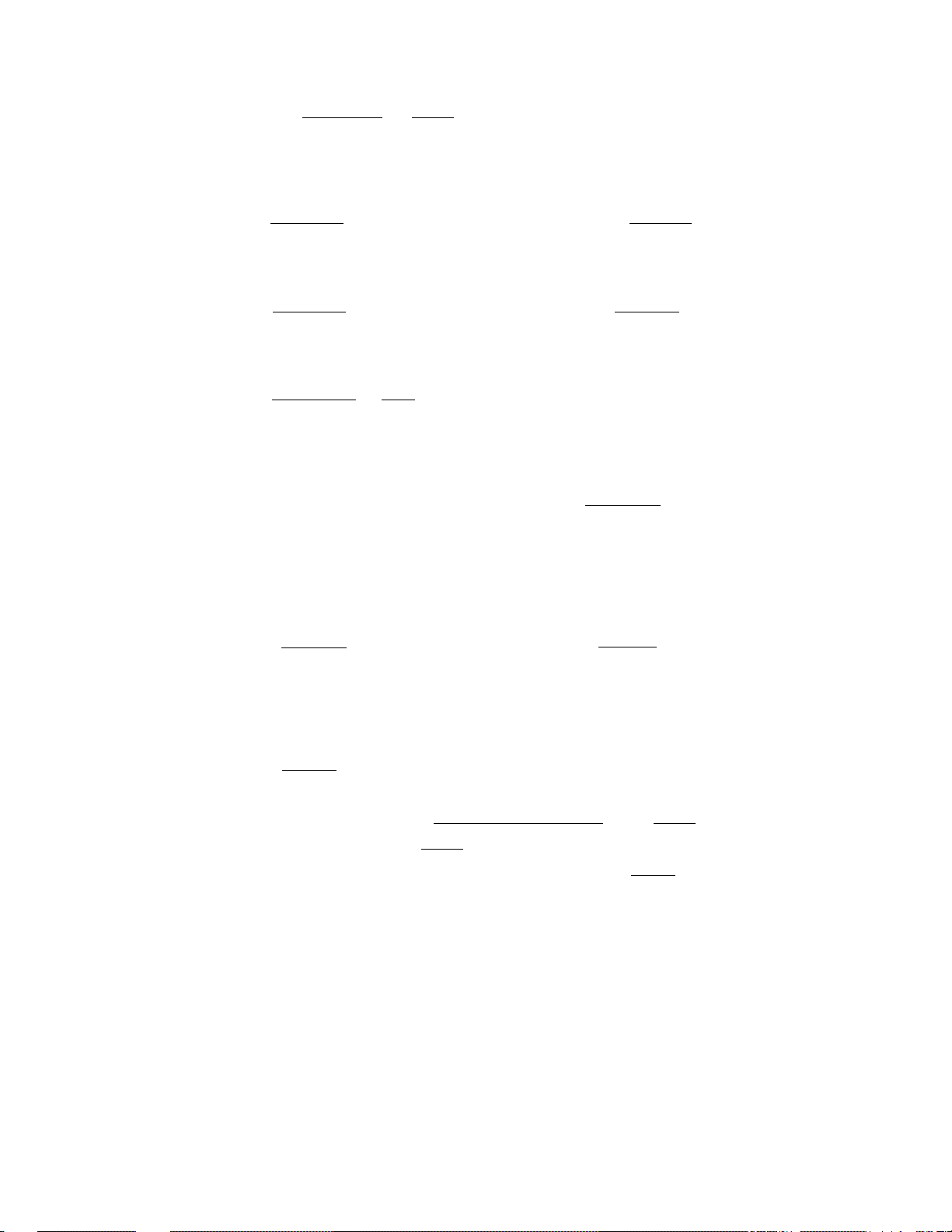
CASH TOTAL (Mode Lock: REG)
---
*■ ( i TXBL TLI ) IAT/TL I ... The drawer opens, the sale total is
displayed and printed, and a receipt is
issued.
CASH TENDERING (Mode Lock: REG)
----
^ ( I
TXBL TLl ) I CASH AMOUNT TENDERED |
CHECK TENDERING (Mode Lock: REG)
----
^ ( I TXBL TLl ) t AMOUNT OF CHECK TENDERED | I CHK TND
CHARGE TOTAL (Mode Lock: REG)
--
( I TXBL TLl ) jChg
MULTl-TENDERlNG (Mode Lock: REG) — Short tendering repeated multiple times
by the same media
- - -
( I
TXBL TL i ) -Í- I AMOUNT TENDERED | | CHK TND
1
AT/TL
I
1
U] AMOUNT TENDERED I | CHK TND I “
L,
AMOUNT TENDERED ^ CHK TND
* The I CHK TND | key may be replaced by the | AT/TL | key if it is
programmed to allow tendering.
SPLIT-TENDERING (Mode Lock: REG) — Short tendering repeated by different
media keys.
----
^ (ITXBL TLI) [CHECK AMONT TENDERED| ^ |CHK~TND|
’'i i CASH AMOUNT TENDERED | ) ^ I AT/TL
*•[ Chg I . . . Check & Charge
Hcash amount tendered!
NOTES: 1. In both MULT-TENDERING and SPLIT-TENDERING operations, the
sale is finalized, a receipt is issued, and the drawer opens
on reaching the sale total amount.
2. If a media key is depressed without an amount tendering entry
(if the key functions as the "Total" key), the sale is then
finalized on that stage processing all the balance due into
that media.
Iat/tlI ^
. . . Check, Cash, & Charge
Check & Cash
- 21 -
Page 26

RECEIVED ON ACCOUNT (Mode Lock: REG) (Allowed only outside a sale)
AMOUNT OF PAYMENT
I
rwi
( [CASH AMOUNT TENDERED I )-»|AT/TL|
(if paid in cash)
Repeat if multiple amounts
are received at a time.
[CHECK AMOUNT TENDERED |-» [CHK TNDh^
(if paid in check)
IchFI*
NOTES: * Each of Che ICHK TNDKMedia 1 Key) and IChaI (Media 2 Key) may
not be used for finalizing R/A entries if -so programmed in
the system option.
MULTI-TENDERING and SHORT-TENDERING are applicable to the
finalization of received on account payments.
PAID OUT (Mode Lock: REG; or MGR if so programmed) (Allowed only outside a
[AMOUNT TO BE PAID OUT j ^ (Wj j AT/TL
•The i AT/TLI is the only media
Repeat if multiple amounts
to be paid out are recorded,
that can finalize paid out
amounts,
VALIDATION PRINT (Mode Lock: REG or MGR)
sale)
After entering the required
item through a transaction
key or a media key.
Insert a validation slip into
the validation slot. Make sure
that the "SLP" Lamp is lit.
NOTES; 1. No other operations can follow until the validation slip once
printed is withdrawn.
2. The following are the selections that can be programmed in
the system option related to validation:
(1) PRINT FORMAT
a) Date Print or Non-print
b) Consecutive No. Print or Non-print
(2) MULTI-VALIDATION or SINGLE-VALIDATION
(3) VALIDATION COMPULSORY on various transaction keys
VALI
DATE
- 22 -
Page 27
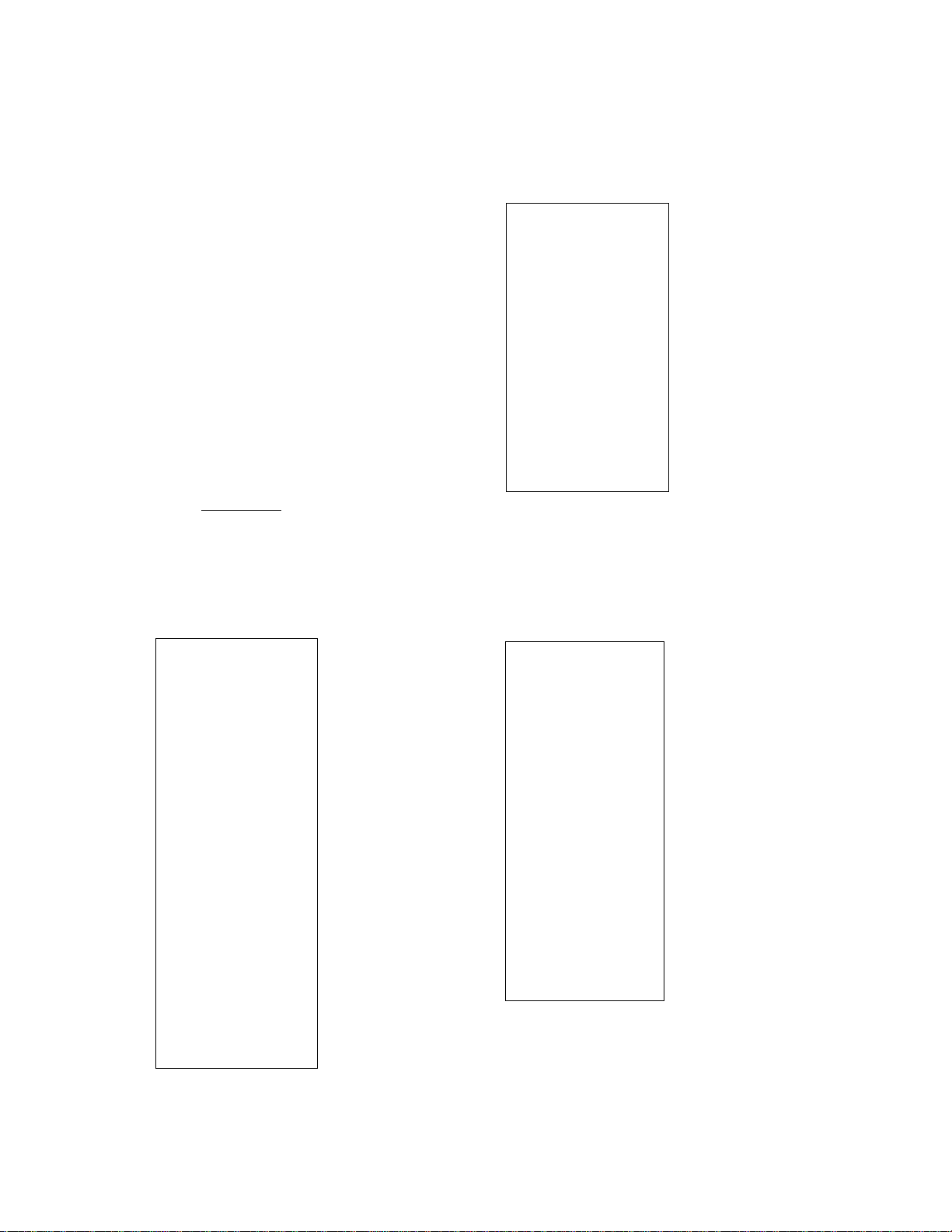
REGISTERING RECEIPT SAMPLES
NON-ADD NüHBER,
NO-SALE
r
L_
THANK YOU
05-17-83 #123456
#15 ----------
if»NOSAL_E:»x
JONES 0035 14:54
”1
_J
\ \ \
Recei pt Co nsec ut ive No .
Clerk 's Na me ( If no na me is pro gra mme d, the Cl erk ID No . s uch as "I CL" is pr int ed. }
DEPARTHENT ENTRIES.
CASH SALES
Store N ame /Hes sa ge
Stamp i s p rint ed he re.
-Thre e- lin e Co mm erc ial
Messa ge is pro gr amm abl e
Date
— Reg is ter No.
■Non- ad d N o.
No-sa le Sy mbol
\
Curre nt Ti me
CHECK CASHING
r n
l_
THANK YOU
05-17-83 #123456
CHECK
JONES 0041 14:55
RETURNED MERCHANDISE
_1
-10.00
Check A mou nt C as hed
n
L_
THANK YOU
05-17
”83 #123456
DPOl
DP02
0P06
DP05
DP 07 2.50
DP08 1.00-
TAX 0.42
CASH
ITEM
3CL 0075 16:10
n
_l
1.20 T
3.00 T
8.00
6.00
5
Taxab le I ter n Sym bol
Dept. No. 1 $ 1.2 0
Negat iv e D ept.
Tax d ue
Total paid i n cas h
Item Co unt pur ch ase d
r
L_
THANK YOU
05-17-
■83 #123456
RTN
DPOl 1.20-T
TAX 0.12CASH
ITEM -1
JONES
0092 16¡14
“I
*— Re tur n Sy mbo l
■*— A tta ch e
^Tota l
d tax d ue
is ne ga tiv e; th e
amoun t
to th e
is to b e
custo me r
to be
retur ne d
retur ne d
in ca sh .
- 23 -
Page 28
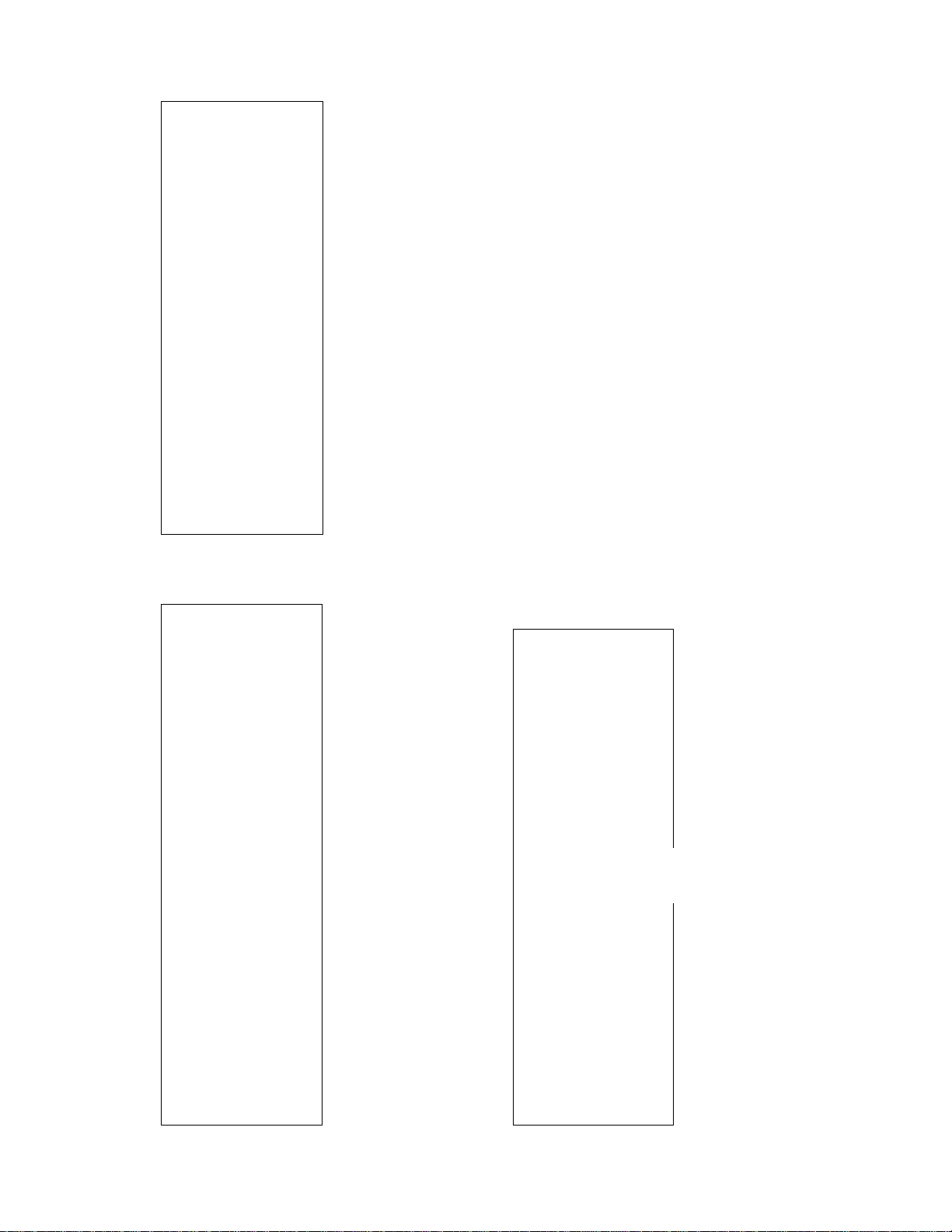
X*
on DP HEN
-
----------------
ITEM CORRECT. QUANTITY EXTENSION, DOLLAR DISCOUNT,
,
CASH TENDERING
r
L.
05-17-
DPOl
X+
DPOl
X+
TAX
CASH
ITEM
JONES
%+ on GROUP SUBTOTAL
“1
THANK YOU
-83 «123456
1.00 T
lOZ
0.10
1.00 T
lOZ
0.10 T
0,21
0064 16:00
lOSi is ad ded to the
above O ept .l i te m
■lOSi is added to t he
above O ept .l i te m
r
l_
THANK
05-17-83 «123456
DPOl 1.23 T
BPei
---- -
RTN
DPOl 1.23-T
n
_l
YOU
15X i.ooa
0P04 15.00 T
Bise
----
iroe—
TAX 1.50
TOTAL
CATEND 20.00
CHANGE 3.50
ITEM 15
JONES 0042 14:54
PLU ENTRIES
■Oept .l $1 .23 , Item Corrected
■Doll ar Di sc o f $1. 00,
Item Co rre cted
-Sale T ota l
-Cash T end ered
-Chan ge Du e
f“
L_
THANK
05-17-83 «123456
DP03
0PO2
SUBTL
6RP-ST
Z+
DP06
sueTL
GRP.ST
Z+
TAX
CASH
ITEM 3
JONES 00
n
_1
YOU
2.00 T
4.00 T
6.00
6.00
lOZ
0.60
1.50
8.10
1.50
lOZ
0.15
0.60
8.B5
54 15:54
Subtotal of the sale
--Group Subtotal (DP3 +D P2)
on th e above Grp.Subtotal
Subtotal of the sale
Group Subtotal (DPS )
-j%+
on t he above Grp. Subtotal
r “1
L_ _I
THANK YOU
05-17-83 «123456
DPOl 1.50
PhU05
-----
ItOO-T
12.5X 2.00a
PLU20 25.00 T
RTN
SUGAR 0.50-T
SUBTL 26.00
GRP.ST 26.00
X+ 15.4Z
4.00
TAX 2.45
CASH 322.-¿i-5
ITEM 12.5
JONES 0055 15:54
•*-PLU No.5 $1 .0 0, Item Corrected
’ty 1 2.5 X Pri ce $2. 00
I
= $26 .0 0 i nto PL U N o.2 0
- 24 -
Page 29

RECEIVED ON ACCOUNT
PAID OUT
n
1_
-J
THANK YOU
05-17-■83 H123456
R/A 2,00
R/A
TOTAL
5.00
■7.0 0
CHECK 4.00
CASH 3.00
JONES 0038 14:54
■R/A Item of $2 .00
R/A Ite m of $5. 00
■R/A To tal Reci ved
Check P aid Por ti on
r n
L. _J
THANK YOU
05-17-83 H123456
PO 5,00
PO 6,00
TOTAL a^,oo
JONES 0040 14:54
ENTRIES IN THE "Q" NODE
'
•Paid Ou t Ite m of $5. 00
•Paid Ou t Ite m of $6. 00
•Paid O ut Tota l
1
L.
n
_1
THANK YOU
05-17-83 »123456
DP03
DP04
SUETL
2.00 T
4.00 T
6.00
GRP.ST 6.00
%■*•
10%
0.60
DP 03
1.50 T
SUETL 8.10
GRP.ST
1.50
10%
0.15
TAX
CASH
0.75
9.00
ITEM 3
JONES 0068 16:04
once pu rch ased i tem s
liste d in the le ft
recei pt co mes up to
retur n all the i tem s
he pu rc has ed.
The c le rk asks t he
store m ana ger to tu rn
the M od e L ock to th e
"0" p osi ti on, and
regis te rs all th e i tem s,
one b y one , fo ll owi ng
the c us tom er's r ece ipt .
The c on ten ts o f the
two r ec eip ts a re th e
same ex cep t th at th e
Negat iv e M ode Sy mbo l
"**RE G- ** " is pr in ted
on th e rig ht o ne , a nd
the t ot al amou nt mu st
be re tu rne d to t he
custo me r.
••Tot al Pa id i n Cas h
r
1
L..
THANK
05-17-83 »123456
»*re:6
0P03 2.00 T
DP04
SUETL
GRP.ST
%■»•
DP03
SUETL 8.10
GRP.ST 1.50
%+
TAX
CASH
ITEM
JONES 0069 16:09
1
YOU
— •»•X
4.00 T
6.00
6.00
10%
0.60
1.50 T
10%
0.15
0.75
9.00
3
'*• N ega ti ve M ode S ymb ol
-Tota l to be r et urn ed
to th e cus tome r
- 25 -
Page 30

VALIDATION PRINT SAMPLES
;rece ipt )
(VALI DA TIO N
TIMIN G)
;VALI DA TIO N PR IN T)
05-20-83 1CL0034
05-20-83 1CL0034
DPOl 1.50 T
SUBTL 1.50
05-20-83 1CL0034 Z+ 0.25
CHECK CASHING
05-20-83 1CL0034
I
____
Date
! U1
___
Recei pt Co nsec ut ive No .
Clerk ID; pr int ed in t he Cl erk I D eve n if the
clerk 's na me h as be en pro gra mme d i n a lph abe ts,
05-20-83 1CL0035
Chg
3.00
I
Item
CHECK 25.00
Amoii nt
- 26 -
Page 31

PAID OUT TOTAL
RECEIVED ON ACCOUNT TOTAL
VALIDATION PRINT SAMPLES
05-20-83 1CL0067 PO TOTAL 20.00
n
L_
05-20-
-83 «123456
R/A
R/A
CASH
JONES
NON-ADD NO-SALE
20.00
12.00
32,00
0036 11144
“1
05-20-83 1CL0036 R/A CASH 32,00
05-20-83 1CL0064 HIO
05-20-83 1CL0064 k«NOSAL_E:»«
- 27 -
Page 32

READ(X) AND RESET(Z) REPORTS
The following table shows the key operation to take each report. The
"X" and "Z" reports have exactly the same content print if both are available,
except that:
1. The "X" reports allow to read the totals but not clear memories, while
the "Z" reports allow to read the totals and at the same time all
the resettable memories will be cleared when the reports have been
issued,
2. The symbol "X" is printed on the top line of a "X" report, while "2"
is printed on a "Z" report, to indicate the type of report.
3. A reset count is printed on the bottom of a "Z" report only.
TABLE OF OPERATIONS FOR X AND Z REPORTS
REPORT NAME
AUTO READ REPORT *
AUTO RESET REPORT *
PLU READ REPORT
PLU RESET REPORT
HOURLY READ REPORT
HOURLY RESET REPORT
IN-DRAWER READ REPORT
GT READ REPORT *
GT RESET REPORT *
PRESET DATA VERIFICATION
, Department Preset Prices
. Department Listing Capacities,
Tax Status, Positive/Negative
. PLU Codes, Preset Prices, Linked'
Departments
. 7o+, 7o- Preset Rates, Al 1 Depart
ments' Common Listing Capacity
. Customer System Option Selection
NOTES: 1) Usually, the cash drawer will open on the depression of the 1AT/TL1
for the reports marked with . However, it will not open if so
programmed in the system option,
2) No Clerk Key is necessary to inssue any of the reports.
3) Refer to the report samples on the following pages. As for the
PRESET DATA VERIFICATION print samples, see the "VERIFICATION OF
PROGRAMMED DATA" near the end of this manual.
Mode Lock: X ,
Mode Lock: Z —'
Mode Lock; X or #/ClD1 or!#/NS1
Mode Lock: any position
GT Lock: GTX
GT Lock: GTZ —^ ■-*
Mode Lock: X
KEY OPERATION
-----uoi^iAizia
1.11 ^ mi
12| ^ [H]
ill ^ H I]
HI -> Hi]
15! ^ [H)
- 28 -
Page 33

r
AUTO READ OR RESET REPORT
(Mode L ock ; X or Z, de pre ss I A T/T LI)
AUTO READ
AUTO RESET
_J
05-17-83 »123^56
ST
282.29
6S
DPOl
8CU
DP02
3CU
DP03
8CU
DP04
7CU
DP05
оси
DPOA
3CU
DP07
^CU
DP08
оси
X*
TAXI
NS
X-
OISC
TOTAL
CASH
CHECK
Chg
13^.5
282.29
11
15. ¿2
16,5
35.46
8
52.96
64
64.50
0
0,00
4
5.00
23
57.50
0
0.00
14
7.67
15.48
126,5
254.19
6
12.24
0
0.00
22CU
254.19
22CU
254.19
оси
0.00
оси
0.00
у— A three -li ne co mme rcia l mes sage is print ed, if progr amm ed .
- - - Date , R egi ste r N o.
-Read S ymb ol ^ --- - - - -- - - - - - - - Grand T ota l (n on -re set tab le)
--
Gross T ota l It em Co unt
Gross T ota l Am ou nt
--
Dept. l Sal es I te m C oun t
Custo me r C ount , Sal es Tot al
- - - Dept .2 S ale s Ite m Co un t
Custo me r C ount , Sal es Tot al
- - - Dept .3 Sal es Ite m C oun t
Custo me r C ount , Sal es Tot al
- - -
Dept. 4 ( pro gra mme d a s "COF FEE ") Sa les Ite m Cou nt, Sa les Tot al
Custo me r C ount , Sal es Tot al
- - -
Dept. 5 S ale s I tem Co un t
Custo me r C ount , Sal es Tot al
-- -
Dept. 6 S ale s I tem Co un t
Custo me r C ount , Sal es Tot al
- - -
Dept. 7 S ale s I tem Co un t
Custo me r C ount , Sal es Tot al
-Dept .8 Sa les It em Cou nt
Custo me r C ount , Sal es Tot al
--% Char ge Tr ansa ct ion Co unt
Total A mou nt
Tax 1
Total
-Net Sa les (wi th Ta x) Ite m C oun t
Net S al es Tota l
Disco un t T rans ac tio n C oun t ( on Sub tot al)
Total A mou nt ( on Su bto tal )
—Doll ar Di scou nt Tr ans acti on Co unt
Total A mou nt
—Medi a Tot al ( Al l m edi as e xc ept ca sh) Cu sto mer Co unt
Total A mou nt
—Cash T ota l Cu st ome r C ount
Total A mou nt
-Chec k Tot al C us tom er Cou nt
Total A mou nt
Charg e Tot al C us tom er Cou nt
Total A mou nt
-> Re set S ymbo l—
(NS wit hou t Tax , opt ion al for CA vers ion )
(Tax 2 T ota l, if dua l- tax)
To be c ont inue d —
- 29 -
Page 34

AUTO
READ
AUTO READ OR RESET REPORT
AUTO RESET
— Con ti nue d --
R/A
PO
CAIO
CKID
CORR
MS VD
X-
RTN
-TAX
RES"
TXBLl
NOSALE
VALCTR
JONES
GS
NS
TOTAL
CAIO
CKID
NESa
NES2
PO
6
45.00
2
11.00
261.19
4
27.00
5
2.83
2
Ó.00
0
0.00
3
4.03
0.00
1
9.00
154.82
3
0
134.5
282.29
126.5
254.19
22CU
254.19
261.19
27.00
28.10
6.00
11.00
■Rece iv ed on A cc oun t T ran sac tio n C oun t
Total A mou nt
-Paid O ut Tran sa cti on Cou nt( Sta nda rd "PO'' pri nt in reg ula r-s ize d
Total A mou nt chara ct ers }
Cash- in -dr awer T ota l
Check -i n-d rawe r Cou nt ^ i \
Total A mou nt
■Item C orr ecti on po sit ive De par tme nt ite ms) Co unt
Total A mou nt
•Item C orr ecti on ot her it ems } C oun t
Total A mou nt
%
Disc ou nt Tran sa cti on Coun t (on in div idu al lin e i tem s}
Total A mou nt
— Ret ur ned Mer ch and ise Cou nt
Total A mou nt
---
Negat iv e T ax T ot al
— Neg ati ve Mod e ( Q P osi tio n o f M ode Lo ck) Co unt
Total A mou nt
—Taxa bl e T otal 1
__ _ _ _ _ _ _
— No- sal e C oun t
— Val ida tio n C oun t
INDIVIDUAL CLERK'S DATA:
— Cle rk Na me (or ID )
—Gros s Sal es I te m C oun t
—Net Sa les Ite m Cou nt
—Medi a Tot al { Al l m edi as e xc ept ca sh) Cu s. Cou nt versi on ’
—Cash -i n-d rawe r Tot al ^ i\
—Chec k-1n-dra we r T otal j
— Neg at ive 1 Tota l = (NEG SALE) + (C 0RR ) + (R TN} +( RE G-) + ( %- on Ite m) + ( -TA X)
—Nega ti ve 2 To tal = (% - o n S ubt ota l)+ (DO LL DIS C)+ (HS VO )
—Paid O ut Tota l (St and ard "P O" pri nt in reg ula r-s ize d c har act ers )
Total A mou nt
Total A mou nt
Total A mou nt ( St and ard wi th Tax , o pti ona l w ith out Ta x f or CA
Total A mou nt
“(Tax ab le Tota l 2 prin t if dual -t ax)
, ^(C na rge -in- dra we r p rint , opt ion al)
-(Cna rg e-i n-dr awe r pri nt, op tio nal
_T'
“(Neg at ive Dep t. To tal pri nt , o pti ona l)
j
JONES 0073 14:5^
t
-Repo rt -is sued T ime
''—Receipt Cons ec utiv e N o.
-Cler k' s n ame if th at cle rk’ s k ey has be en set to ON in th e C ler k L ock ; i f n o c ler k k ey
has b ee n s et i n iss uin g t he rep ort (w hic h i s p oss ibl e), no thi ng wil l b e p rin ted he re. )
(More i ndi vid ual cle rks ' d ata wi ll be print ed if other cl erk s
have be en invo lv ed as cas hie rs. )
I
- - ---- --- --- --- ---- --- --- --
- 30 -
Reset C oun t -
|j)001Z
Page 35

READ
PLU READ OR RESET REPORT
[Mode Lock; X or Z, depress I PL 01)
r
L_
05-20-83 ni23^56
PLU20
PLU20
PLU25
PLU25
SMITH 0028 11:44
n
-J
X
12.5
25.00
-1
-1.50
RESET
— Dat e, Re gist er No ,
—Read Sy mbo l
—PLU No . ( or P LU Na me if p ro gra mme d), It em Cou nt
Sale To tal
r n
l_
05-20-83 n-1
Z
PLU20
PLU 20
PLU25
PLU 2 5
OOOlZ
SMITH 0029
_J
23456
— Res et Sy mbol
12.5
25.00
-1
-1.50
— Res et Co unt
11:44
- 31 -
Page 36

HOURLY READ OR RESET REPORT
(Mode Lock: X or 2,
enter 10, depress i ftt7TL~l)
READ
IN-DRAWER READ REPORT
(Mode L ock ; X,
READ
{No R ES ET
rms\)
r
L_
05-20-83
^^08: 00
'vl6:O0
6CU
^23:0 0
SMITH 0026 11!
«1234 56
X
RESET
r
~1
-J
38.9
364.7 0
n
-Read S ymb ol
-Up t o 8:0 0, No sal es
■8:00 -1 6:0 0, I tem C oun t
Cus.C ou nt, Sal es To tal
-16:0 0- 23: 00, No sa les
r
L_
05-17-
CAID
CKID
JONES
THANK Y OU
-83 «123456
X
0070 14 :54
“I
-1
261.1 9
4
27.00
—Cash -i n-d rawe r Tot al
—Chec k- in- draw er Co unt
Total
•—(Ch ar ge- in-d raw er Co unt
and T ot al, opt io nal pr int )
L_
05-20-83
^^08: 00
^16:0 0
6CU 36 4.7 0
'•^23:00
0001Z
SMITH 0 02
«1234 56
Z
7 11! 44
“Rese t Sym bol
38.9
— Res et Co unt
- 32 -
Page 37

GT READ OR RESET REPORT
(Mode Lock: any position, GT Loc1<: GTX or GT2,
depress iAT/TLI }
r
L_
05-20-83
GTX
GT
GS
DPOl
DP02
DP03
COFFEE
DP05
DP 06
0P07
DP08
TAXI
NS
TOTAL
CASH
CHECK
Chg
R/A
PO
TXBLl
SMITH 003
“1
-J
H123A56
383,36
47.9
383.36
0
0,00
14.5
275.00
13.50
16
19.00
0
0,00
0
0.00
6.4
21,00
0
0.00
29,40
38.9
364.70
6CU
364.70
4CU
212.00
ICU
142.50
ICU
10.20
3
22.50
1
20.00
294.00
2 11:44
— GT Re ad Symb ol ^-- - -- - - -
-pGra nd To tal (n on- res ett abl e)
— Gro ss To tal Ite m Cou nt
Total A mou nt
Dept. l Ite m ~) (A cc umu lati on of th e D ail y D ept . C oun t a nd Tot al)
— Dept .2
— Dep t.3
— Dep t. A ( pro gram me d a s " COF FEE ")
— Dept.5
— Dept.6
— D ept . 7
—Dept . 8
— Tax 1
— M et Sal es( wit h T ax; st and ard ) I tem Co unt
— M edi a T ota l ( All me dia s e xce pt cas h) Cus tom er Cou nt
— Cash S ale s C ust ome r C oun t
—Chec k Sal es C us tom er Coun t
—Char ge Sa les Cu sto mer Cou nt
—Rece iv ed on A cc oun t T rans ac tio n C oun t
—Paid O ut Tran sa cti on Coun t
— Ta xab le 1
Sales T ota l —'
-(Met S ale s w ith out Ta x, opti ona l p rin t f or CA ve rsi on,
Total
Total
Total
T oal
Total
Total
\
_ __ _ ____ _ _____ _____ _
-(Tax ab le 2 Tota l if dual -t ax)
>• GT Re se t Sy mbo l
]]] ( Acc um ulat ion o f D aily GS )
--Eve ry it em i s a ccu mul ati on of dail y d ata —
5al
-{Tax 2 To tal if du al- tax )
r‘
Total
Total
T ota l
I
Rese t Cou nt '
- 33 -
Page 38

PROGRAMMING OPERATIONS IN "SET" MODE
TABLE O F C OMEN TS
(PROG RA M I TEM) (COND IT ION )D
SYSTE M OPT ION PR OGR AMM ING ... . . .. . . . . . . . . . . . .. . . . AZ, GT Z . . . . . . . . . . . .. . . .. . . . . . H .. . . . . . . . . . .
COMME RC IAL MES SA GE PRO GRA MMI NG
CLERK N AME PRO GR AMM ING
DEPAR TM ENT NAM E AND ST ATU S P ROG RAM MIN G . . . .. . . . . . . . Any tim e/A Z/A Z,G TZ ,PLU Z
PLU T AB LE PROG RA MMI NG OR CHA NGI NG
TIME SE TTI NG
DATE SE TTI NG
HOURL Y RAN GE S ET TIN G
DEPAR TM ENT LIS TI NG CAP ACI TY SET TIN G
FINAN CI AL TOTA L NAM E P ROG RAM MIN G O R C HAN GIN G . . AZ , G TZ ... . . . . . . . .. . . .. . . . . . . . . . . . 9 . . . . . . . .. . . .
PRINT L INE ITE M NAM E P ROG RAM MIN G O R C HAN GIN G . . An yti me
NON-T AX ABL E AM OU NT LIM IT PRO GRA MMI NG
DEPAR TM ENT PRE SE T P RIC E S ETT ING OR CH ANG ING .. . Anyti me .... . . .. . . . . . . . . . . . .. . . .. . . . . . . . . . . . .. . 61
PLU P RE SET PRI CE CH ANG ING ... . . .. . . . . . . . . . . . .. . . . Any tim e . . . . . . . . . . . .. . . .. . . . . . . . . . . . .. . . .. . . . . . . 62
V AND P RES ET R AT E S ETT ING
STORE /R EGI STER N O. SET TIN G
TAX T AB LE PROG RA MMI NG
. . .. ... .. ... .. .... . ... .. ... .. ... .
. .................................
. . . ... .... .... ... .... ....
. ..... . . ........ . . ........ .
. ..... . . ........ . . ........
. . .. .. ... .. .. .. ...
. .... . ....... . . .
. . .. ... .. ... ..
. . .. .. .. .. .. .
. ....................
. .... . ....... . . ..... AZ, GT Z
... . . . .. . . . .
Anyt im e . . . . . . . . . . . . .. . . .. . . . 1 ... . . . . . . . . .
Anyt im e
PLUZ /A nyt ime
Anyt im e . . . . . . . . . . . . .. . . .. . . . . 5 . . . . . . . . . . . .
Anyt im e . . . . . . . . . . . . .. . . .. . . . . 6 ... . . . . . . . ..
HZ
AZ
AZ, GT Z
Anytime ... . . . . . . . . . . . .. . . .. . . . . . . . . . . . .. . . .. . . 63
AZ, GT Z
. .. .... .... .... .... .
. . .. .. .. .. ... .. ..
. ........ . . . ............. .
. ..... . . ........ . . ........
. ........ . . . ............. .
. ....................
(PROG , NO. :
- - - -- -- -
2.. ...... . . . ...
3 . . . . . . . .. . . .
A ..... . . . .. . .
? ..... . . . .. . .
8 ... . . . . . . . ..
10 . . . . . . . . . . . .
12 . . . . . . . . . . . .
(PAGE
63
6A
NOTE
D:
Anyti me = Anyt im e o uts ide a sal e
AZ = Aft er Aut o R ese t, ^GT Z = Af ter GT Re set
PLUZ = A fte r P LU Res et , HZ = Aft er Hou rly Re se t
— OTH ER RE FERE NCE S REL ATED T O P ROG RAM MIN G O PER ATI ONS —
CHARA CT ER CODE T ABL E
PROGR AM MIN G OP ER ATI ONS IN "M GR" MO DE (MA NAG ER' S P ROG RAM MIN G) ..... . . . . . . . . . . . .. . . . . . . . . . . . .. . 66
PROGR AM MIN G OP ER ATI ONS TH ROU GH THE' PRO GRA MMI NG KEY BOA RD (op tio nal )
VERIF IC ATI ON O F PRO GRA MME D D ATA ... . . . . . . . .. . . .. . . . . . . . . . . . .. . . .. . . . . . . . . . . . .. . . .. . . . . . . . 76
. ............... . . . . . . . . . . . . . . . . . . . . . . . . . . . . ......................
. .... . ....... . . ....... . ...
72
73
- 34 -
Page 39

SYSTEM OPTION PROGRAMMING
CONDITION; After Auto Reset and GT Reset
OPERATION:
Enter a maximum of eight-digit number composed of Bit Nos whose
status must be set Co the "SET" status. If there is no Bit No.
tobe set to the "SET" status in the Address No., enter "0".
ex.) To set Bit No*2 only
To set Bits No.2 and No.3
To set all the Bit Nos
To reset all the Bit Nos
NOTES: 1. Any Bit No. with the "—vacant—" item will be disregarded even
if it is set. (However, if ever set, it will not result in an
error. )■
2. When the product was delivered to the customer, each Address
# had already been set with proper Option Nos according to the
cutomer's requirements. Therefore, it is recommended to read
out the programmed data of the SYSTEM OPTION first (refer to
page 78 ) and next do this programming operation only for the
Addresses that require option changes.
ex.) To select the following options in Address #1:
(Refer to the SYSTEM OPTION TABLE of Address #l
onthefollowingpage.)
Time Non-print (Bit No.l to "SET" status)
Item Count Print (Bit No.2 to "RESET" status)
Subtotal Non-print (Bit No.3 to "SET" status)
PLU Total Amounts on PLU Reports Print
(Bit No.4 to "RESET" status)
Customer Counts of Departments on Reports Print
(Bit No.5 to "RESET" status)
..........
.....
........
......
Enter 2.
Enter 23.
Enter 12345678.
Enter 0.
OPERATION: Mode Lock to SET
11 iZI 1 [H] 13 [Z I AT/TL
Prog.
No.
Opt ion Nos
for "SET" status
- 35 -
Page 40

SYSTEM OPTION TABLES
ADDRESS NO. CONTENTS
NON-P RI NT OPTI ON
BIT
NO.
(on S al es Rece ip t,
1
2
3
i.
5
ITEM
Time Pr int
Repor t, Prog.Receipt
Item Co unt Pri nt
(on S al es Rece ip t)
Sub-t ot al Prin t
(on R ec eip t £
Journ al )
PLU T ot al Amou nt s
on PL U Rep orts
Custo me r C ount s
of De pa rtm ents
on Re po rts
SELECTIVE STATUS
RESET
) SET
RESET
SET
RESET
SET
RESET
SET
RESET
SET
PRINT
NON-P RI NT
PRINT
NON-P RI NT
PRINT A ND DISP LA Y
NON-P R I N T (B UT DISPLAY)
PRINT
NON-P RI NT
PRINT
NON-P RI NT
Standard Bit Set
STANDARD
STATUS
*
*
*
—
-Prin ts It em C ou nts on ly
*
REMARKS
—Will p rin t Su b- tot al amou nt
on a de pre ssio n of ISTl k ey.
6
7
8
RESET
--vac an t--
SET
RESET
--vac an t--
SET
RESET
—vaca nt —
SET
36 -
Page 41

ADDRESS NO, CONTENTS
OPTIONAL FUNCTION I
Standard Bit Set
LI 1 1 1 1 1 !0!
BIT
NO.
“0 ^
Fraction Rounding:,
1
ROUND UP
D
Fraction Rounding;
2
DISCARD
3
— vacant —
A
—vacant--
5
--vacant--
6
--vacant —
ITEM
SELECTIVE STATUS
RESET
RESET
Follow Bit No.2 Status
SET
ROUND UP
Follow Bit No.l Status
SET
DISCARD
RESET
SET
RESET
SET
RESET
SET
RESET
SET
STANDARD
STATUS
* _
—If both "RESET", it will be
ROUND OFF,
(If both "SET"t it will be
DISCARD.)
REMARKS
..
7
--vacant--
SET
RESET
RESET
8
--vacant--
SET
NOTE: Q The selective status of the fraction rounding here applies to quantity extension and
X calculations, but not to tax calculations. The fraction resulted from any tax %
calculations will be rounded off (no alternative rounding method is provided for this).
- 37 -
Page 42

ADDRESS NO,
3
CONTENTS
OPTIONAL FUNCTION II
Standard Bit Set
1 1 1 1 1 1 1 i°i
BIT
NO.
B
1
Credit Balance
in "REG" mode
Drawer Open on
X, 2 Reports and
2
GTX, GTZ Reports
Time Display when
3
Mode Lock is in
the "LOCK" mode
k
—vacant—
5 —vacant—
--vacant—
6
ITEM
SELECTIVE STATUS
RESET
SET
RESET
SET
RESET
SET
PROHIBITED
ALLOWED
OPEN
NOT OPEN
DISPLAYED
NOT DISPLAYED
RESET
SET
RESET
SET
RESET
SET
STANDARD
STATUS
4t
*
REMARKS
-on the Front Display only
-"0" is displayed instead.
7 --vacant—
SET
RESET
RESET
8 —vacant—
SET
NOTE: 0 "Credit Balance" means that a sale total is negative through entering larger negative
amounts (through lOOLL DlSCl key) than positive amounts. If status "SET" is selected,
a negative sale total may be finalized. The use of the IDOLL DISCI key outside a sale
is also allowed in this case. The IRTH MOSH key is not subject to this option selection.
Any sale containing amounts entered through the IRTN MDSE1 key may be finalized even
if the sale total is negative.
- 38 -
Page 43

ADDRESS NO.
CONTENTS
VALIDATION COMPULSORY I
Standard Bit Set
1 i-i£i
BIT
NO.
1 IRTN MDSE 1 Kev
2
fWl Key
3
IITEM CORRI Kev
A
—vacant--
5
--vacant--
6
ITEM
\W Xey
SELECTIVE STATUS
RESET
SET
RESET
SET
RESET
SET
RESET
SET
FREE
COMPULSORY
FREE
COMPULSORY
FREE
COMPULSORY
FREE
COMPULSORY
RESET
SET
RESET
SET
STANDARD
STATUS
*
*
*
REMARKS
--vacant-
7
SET
RESET
RESET
--vacant--
B
SET
NOTE: If status "COMPULSORY" is selected, the "SLIP" lamp will flash after operating the key,
and thereafter no other operation except validation printing will be allowed. This status
will bel effective in the "REG" and "MGR" modes only. In the "GJ" ntode, validation print
ing may be performed freely (not compulsory) after any function key regardless of the
FREE/COMPULSORY status selected for each key in the above table.
- 39 -
Page 44

ADDRESS NO. CONTENTS
5
VALIDATION COMPULSORY II
Standard Bit Set
i M M 1 Mol
BIT
NO,
1
2
3
U
5
6
ITEM SELECTIVE STATUS
FREE
COMPULSORY
FREE
COMPULSORY
FREE
COMPULSORY
IDOLI DISCI Kev
nil Key
Negative
Departments and
PLUS
RESET
SET
RESET
SET
RESET
SET
RESET
vacant--
SET
RESET
--vacant —
SET
RESET
--vacant--
SET
STANDARD
STATUS
*
REMARKS
--vacant—
7
SET
RESET
RESET
--vacant--
8
SET
NOTE: See the "NOTE" on the previous page.
- 40 -
Page 45

ADDRESS NO.
6 MGR REQUIREMENT I
CONTENTS
Standard Pit Set
i.l 1 1 1 1 1 i°i
BIT
NO.
1
?
ITEM
IRTN MOSE1 Kev
l~P^[ Key
3 —vacant—
i. --vacant--
—vacant—
5
6 --vacant—
SELECTIVE STATUS
RESET
SET
RESET
SET
FREE
REQUIRED
FREE
REQUIRED
RESET
SET
RESET
SET
RESET
SET
RESET
SET
STANDARD
STATUS
*
REMARKS
7
--vacant--
--vacant--
8
NOTE; If the status "REQUIRED"
only be used in the "MGR"
RESET
SET
RESET
SET
is selected, the key
or " rn " mode.
.
can not be used in the "REG" mode. It may
- 41 -
Page 46

ADDRESS NO.
CONTENTS
MGR REQUIREMEM II
Standard Bit Set
I I M I I I l°l
BIT
NO.
1
?
3
1.
5
6
ITEM
lOOU DISCI Kev
IS Key
Negative
Departments S
PLUS
—vacant—
—vacant—
—vacant—
SELECTIVE STATUS
RESET
SET
RESET
SET
RESET
SET
FREE
REgUIRED
FREE
REQUIRED
FREE
REQUIRED
RESET
SET
RESET
SET
RESET
SET
STANDARD
STATUS
-JE
....
REMARKS
7
--vacant--
SET
RESET
RESET
8
--vacant--
SET
NOTE: See the "NOTE" on the previous page,
- 42 -
Page 47

ADDRESS NO.
TAX 1 STATUS
CONTENTS
Standard Bit Set
BIT
NO.
]
.?
3
5
0
— vacant —
--vacant--
--vacant--
ITEM
1 %+1 Key
[HI Key
[DOLL DISC[ Key
SELECTIVE STATUS
RESET
SET
RESET
SET
RESET
SET
NON-TAXABLE
TAXABLE
fJON-TAXABLE
TAXABLE
NON-TAXABLE
TAXABLE
RESET
SET
RESET
SET
RESET
SET
STANDARD
STATUS
*
*
REMARKS
7
8
RESET
— vacant —
SET
RESET
—vacant--
SET
- 43
Page 48

ADDRESS NO.
TAX 2 STATUS
CONTENTS
Standard Bit Set
n
BIT
NO.
l
2
3
4
5
6
ITEM
E3 Key
E Key
lOOLL DISCI Kev
—vacant —
--vacant--
—vacant—
SELECTIVE STATUS
RESET NON-IAXABLE
SET
TAXABLE
RESET NON-TAXABLE
SET
TAXABLE
RESET NON-TAXABLE
SET
TAXABLE
RESET
SET
RESET
SET
RESET
SET
STANDARD
STATUS
*
REMARKS
7
8
RESET
—vacant—
SET
RESET
--vacant--
SET
- 44 -
Page 49

ADDRESS NO.
10
CONTENTS
REMOTE SLIP CONTROL
Standard Bit Set
I I 1 I M №1
BIT
NO.
1
?
3
u
5
6
ITEM
Print Form
{Left/Right
Position)
—vacant—
—vacant—
--vacant—
--vacant--
--vacant--
SELECTIVE STATUS
RESET
SET
ALL ON RIGHT SIDE
®30ME ON LEFT SIDE
RESET
SET
RESET
SET
RESET
SET
RESET
SET
RESET
SET
STANDARD
STATUS
REMARKS
7
—vacant—
SET
RESET
8
RESET
—vacant--
-
SET
NOTE D: If status "SET (SOME ON LEFT SIDE)" is selected, items entered through Departments, PLUs,
\%+1. [|ZJ t and IDOIL Disci keys will be printed on the left side. All other items will
be printed on the right side,
-- Address #11 is vacant. —
- 45 -
Page 50

COMMERCIAL MESSAGE PROGRAMMING
CONDITION: Any time outside a sale
OPERATION: Mode Lock: SET or MGR
Mode Lock: SET
or
Mode Lock: MGR
Repeat for the next character
One double-sized
character
mill'
Entire line with all
double-sized characters
NOTES: 1. The [¥] key after the Character Code entry may be replaced by
the I / CID I or I ///NSI key.
2. For one line, a maximum of 16 regular-sized characters or
8 double-sized characters may be entered. A combination of bf'th
types is also available.
3. If no commercial message is required on the receipt, program
all space for all the three lines. Then no message will be
printed and no extra line space will be fed. If any one of the
three lines is ever programmed, the two other lines will remain
programmed with space and will turn out to be extra space lines
to be fed on the receipt.
111 CK]
1 I !SETl
r
iLinc No. I ! ST!
(1 ~ 3)
*\ Character Code
(2 or 3 digits;
see the table
on page 72.)
for spacing instead
of a character
Repeat
for the
next line
■1'^
to end each line
(If any space is left
unprogrammed, it will
automatically be pro
grammed as space.)
•»r^'Ll
ex.) To program "THANK YOU" on the second
line. The first and third lines will
be space:
Mode Lock to SET, enter 1, depress [T] •
Enter 2, depress |'ST~| (line No.)
Depress [J] three times (for spacing).
Enter 30, depress [23 (T).
Enter 18, depress [][\ (H).
Enter 11,
Enter 2^t, depress
Enter 21, depress
Depress [T].
Depress [F] •
Enter 35, depress
Enter 25, depress
Enter 31, depress
Depress |ST 1 (to end the line).
Depress 1 AT/iX 1 (to end this program).
depress
(A).
ffl
(N) .
m
(K).
m
(space)
(space)
B (Y).
[£l (0).
K] ( u).
- 46 -
r
L.
05-12-00 »0
P 01
TH ft NK Y O U
oooe ii;27
n
_l
Page 51

CLERK NAME PROGRAMMING
CONDITION; Any time outside a sale
OPERATION: Mode Lock: SET or MGR
Mode Lock: SET
Mode Lock: MGR
Repeat for the next character.
regular-sized
character
E
one double-sized
character
m E
Entire name with all
double-sized ciiaracters
NOTES: 1. The [Ti after the Character Code entry may be replaced
by the I#/CIDI or |#/NS[ key.
2. For the name of one clerk, a maximum of 6 regular-sized
characters or 3 double-sized characters may be entered
A combination of both types is also available.
3. The programmed name will be printed on each receipt
issued by the clerk. If no name is programmed for the clerk,
the clerk ID code, such as "ICL", "2 CL", etc. will be
printed instead.
El
SET
'¡Character Code [
(2 or 3 digits;d
see the table
on page 72)
for spacing instead
of a character
-*• I Clerk ID Code
(1
for another clerk
-»isTl
to end one clerk's
name
(If any space is
left unprogrammed
in the tail, it
will automatically
be programmed as
space.)
---- Iat/'tlI
ex.) To program "JONES" for Clerk 1,
"SMITH" for Clerk 2,
Nothing for Clerk 3 and Clerk 4:
Mode Lock: SET. Enter 2, depress [x].
Enter 1, depress ! ST j (Clerk ID Code).
—► depress :
25
24 —
—►
15
—>
29
—^ depress :
23
19
-**
30
18
Enter 2, depress |ST I (Clerk ID Code).
Enter 3,
Enter 4,
Enter: 20
Depress I ST[(to end Clerk 1),
Enter 29
Depress ISTI(to end Clerk 2).
IS f I
, depress [2](iipace), depress
[ST] , depress \j[j {, depress
un
un
m
m
un
un
m
un
un
un
- 47 -
(J)
(0)
(N)
(E)
(S)
(S)
(M)
(I)
('p
(H)
fs" "!
r
THANK YOU
05-12-00 ttO
ICL
2CL
3CL
4CL
I
Depress IAT/TL j.
n
P 02
JONES
SMITH
0011 11:22
Page 52

DEPARTMENT NAME AND STATUS PROGRAMMING OR CHANGING
CONDITION: To change the Department Name only: Any time outside a sale
To change the Department Tax Status: After an Auto Reset
To change the Department Positive/Negatxve Status:
After an Auto Reset, GT
Reset, and PLU Reset
OPERATION: Mode Lock; SET
(ItxTmI)
a
for tax status
change in single
tax area
ITXI/Mj) C¡TX2/MI)
for Tax 1 for Tax
status status
[ change
_______
________
in dual-tax area
STEP (A): Status Change
-►( IRTN MDSE I ) —
for negative/
posit ive status
change
I Department
Repeat for the next character.
regular-sized
character
------
►!!]
--- ---- ---- -
one double-sized
character
■Six].
Entire name with
all double-sized
Character Code
(2 or 3 digits;
see the table
on page 72.)
for spacing inste
of a character
to end the DP name
(If any space is
left unprogrammed
ad
in the tail, it
will automatically
be programmed as
space.)
characters
STEP (B): Name Change
NOTES: 1. The "|Department]" is the Department Key whose status or
name should be changed or programmed in this operation.
Repe¿^ t
f or
another DP.
->[ at/tU
2. The [1] key after the Character Code entry may be replaced
by the I///CID1 or 1#/NS~| key.
3. For the name of a department, a maximum of 6 regular-sized
characters or 3 double-sized characters may be entered.
A combination of both types is also available.
- 48 -
Page 53

4. When only the name is programmed or changed but not the
status, STEP (A) may be skipped in the above operation.
Likewise, when only the status is programmed or changed
but not the name, STEP (B) may be skipped.
5. Among ITXl/MI (|TX/M|), and |TX2/M|, depress the key(s)
for the required status change(s) for each department.
The IRTN MDSE I is depressed to set or reset the negative
department status.
6. Depressing any of the three keys above, the related status
reverses. For example, depressing the. 1TX/M j reverses a
non-taxable department to a taxable, or taxable to nontaxable. Each department status is read by the number
indicated in the AMOUNT portion of the display when each
department key is depressed in the above operation. The
numbers and their respective statuses are:
0: Non-taxable
1: Tax 1 taxable only
2: Tax 2 taxable only
3: Tax 1 and Tax 2
both taxable
Watching the number, adjust the status by depressing these
keys. See the examples below:
STATUS NUMBER
BEFORE CHANGE
0
0
1
1
1
2
2
3
KEY-IN FOR CHANGE
PRIOR TO I DEPT I KEY
ITXl/Ml
ITXI/MlITX2/M1
-» 1 txT/m I
etc.
ITXI/Mi
!TX2/Mi
->
-> 1TXl/Ml|TX2/M|
etc.
!TX2/MI
ITXI/Ml
1TXl/Ml
"” Lamp lit: negative
Lamp unlit:
positive
(This status is reversed
by the IRTN MDSE] key.)
^ NEW NUMBER AND
^‘status OBTAINED
1(Taxi only)
3(Taxl & Tax2)
-V
2(Tax2 only)
0(Non-taxable)
3(Taxl & Tax2)
2(Tax2 only)
0( Non-taxab Le)
3(Taxl & Tax2)
2(Tax2 only)
- 49 -
etc.
Page 54

ex.) To set departments to the following status:
Department 1: Taxable (in Single-tax Area), Positi
Department 2: Taxable, Positive
Department 3: Taxable, Positive
Department 4: Taxable, Positive, Name "COFFEE"
Department 5: Non-taxable, Positive
Department 6: Non-taxable, Positive
Department 7: Non-taxable, Positive
Department 8: Non-taxable, Negative
Key Operation :
(Under the condition that all the de
partments have been preset as nontaxable (Status Number "0") and
positive departments.)
Mode Lock to SET, enter 3, depress 1^
Depress
Depress ITX/Mj
indicated in the AMOUNT display,)
Depress ITX/M!, |DEFT 3|. r'l" is
indicated in the AMOUNT display.)
Depress I TX/M[ , i DEPT~'41 . ("1" is
indicated in the AMOUNT display.)
Enter 13, depress [2] • (C)
Enter 25, depress [¿] . (0)
Enter 16, depress [^. (F)
Enter 16, depress [J]. (F)
Enter 15, depress [¿1 • (E)
Enter 15, depress . (E)
Depress iST~1 (to end the name).
Depress I DEPT 5~| . ("0" is indicated
in the AMOUNT display.)
Depress I DEPT 61. ("0" is indicated
in theAMOUNT display.)
Depress I DEPT ^. ("0" is indicated
in the AMOUNT display.)
Depress IRTN MDSE j, jPEPT 81. ("0"
is indicated in the amount dis
play, and the "(-)" Lamp is lit.)
tx/mI, [dept 1 IS
indicated in the AMOUNT display.)
I DEPT 2
("1
("1'
("1"
as
IS
ve
n
-I
THANK YOU
05-12-00 «0
P 03
01 1
02
03
04
04 COFFEE
oe
0016
11:23
1
1
1
0-
Depress IAT/TL1 to end this program.
NOTE: If no name is programmed for a department (as DEPT 1 or DEPT
2 in the above example), the Department No. (ex. "DPOl") will
be printed on the receipt and reports as the Department name.
- 50 -
Page 55

PLU TABLE PROGRAMMING OR CHANGING
CONDITION: After a PLU Reset to renew the PLU table,
or any time outside a sale to program additional PLUs or
to change the PLU name only)
OPERATION: Mode Lock: SET for another PLU (max. 50 PLUs)
|4| -* |T|
-------------
I PLU Code! I PLU
(1 ~ 50)
for the next sequencial PLU
i
Preset Price[(Linked DEPT
(max.6 digits)
i
---^-
Step (a) --------->
Repeat for the next character.
regular-sized
character
----
^11]
one double-sized
character
-►[II |x.l'
Entire name with
all double-sized
characters
NOTES: 1. The "I PLU
sequencial from the previous PLU's code. If this PLU code entry
is skipped at the very first PLU, the PLU code will automatica 1ly
be programmed as PLU No.l.
2, The tax status of each PLU will be ruled by the linked Department
status.
3. Step (A) may be skipped if the PLU name only is programmed or
changed. Likewise, Step (B) may be skipped if the PLU price
and/or linked Department only are changed.
If a PLU is programmed to be linked to a negative department,
it will automatically be a negative PLU.
*'I Character Code |-»[^
(2 or 3 digits;
see the table
on page 72. )
for spacing instead
of a character
Max. 6 characters for ^
one PLU name in regular
character count. /
Step (B)
___
Code | I PLU I " entry may be skipped if the PLU Code is
-*[st]
to end the PLU name
(If any space is
left unprogrammed
in the tail, it
will automatically
be programmed as
space.).
Repeat
AT/TL
PLU TABLE DELETION
CONDITION: After a PLU Reset
OPERATION: Mode Lock: SET
L
¡ITEM CORK I I PLU Code | [7111] | AT/TL |
t
_ _ _ _ _ _ _ _ _ _ _ _
Repeat for another PLU to be deleted.
n: I
- 51 -
Page 56

NOTE : Deletion is possible with each PLU code, one by one.
ing of all the PLUs at once is not possi"ble.
ex.) To program the following PLUs:
PLU
NO.
05
PLU
PLU 20
25
PLU
30
PLU
Operation
Key
Mode
Enter 5, depress (PLUl
Enter 20, depress 1PLU|. (PLU No.)
Enter 25, depress IPLUI. (PLU No.)
Enter 30, depress rPLU~i . (PLU NO.)
Depress 1 AT/TL~| to end this program.
. Linked
DEPT No
03
02
01 $1.50
03 $0.50
Lock: SET
Enter 150, depress
Department)
Enter 200, depress 1 DEPT 21. (Price and Linked
Department)
Enter 150, depress I DEPT 1|. (Price and Linked
Department)
Enter 50, depress
Department)
Enter 29, depress
Enter
Enter
Enter
Enter 28, depress
Depress 1 ST 1 to end the
31,
17,
11,
Preset
. Price
$1.50
$2.00
Enter -
________
________
depress
depress
depress
Name
SUGAR
(PLU No.)
DEPT 3
1 DEPT 31 .
m V ■
mm.
[1].
[#] •
(S)
(U)
(G)
(A)
(R)
name
(Price and Linked
(Price and Linked
r"
l_
THANK
05-12-00 ttO
R
PLU05 03
PLU20 02
PLU25 01
PLU30 03
PLU30 SUGAR
0017 11:23
r
l_
De 1 e t-
■
”1
_1
YOU
1.50
2.00
1.50
0.50
ex.) To delete PLU No.30:
Mode Lock: SET Enter A, depress H].
Depress jITEM CORR|, enter 30, depress IPLU|.
Depress IAT/TL) to end this operation.
- 52 -
THANK
05-12-
PLU30
YOU
-00 HO
04
P
0019 11:23
Page 57

TIME SETTING
CONDITION: Any time outside a sale
OPERATION: Mode Lock: SET or MGR
|5| ^ [X]
mode -
mode —
ex.) To set the time "13:56"
Mode Lock to SET, enter 5
i5i ^ m2
Enter 1356, depress
SETTING
CONDITION: Any time outside
OPERATION: Mode Lock: SET
1 A 1 >
! D 1 >
» I HOUR I I MINUTE
(0~23) (00-59)
NOTE: If an hour value of more than
:
, depress [T| •
I at/tlI.
a sale
I AT/TL
23 or a minute value of more
than 60 is entered, it will
not result in an error. In
this case, do the setting opera
tion over again with the correct
values.
r n
l_ _1
THANK YOU
05-12-00 «0
P 05
13:56
0020 13:56
month! day IyearUIat/tlI
(1-12)
(01-31)
(83, 84, etc.)
NOTE: The date entry order may be DAY-MONTH-
YEAR instead of MONTH-DAY-YEAR, by
system option.
ex.) To set the date to May 17, 1983:
Mode Lock to SET, enter 6, depress [T] .
Enter 51783, depress |aT/TL|.
- 53 -
Page 58

HOURLY RANGE SETTING
CONDITION: After an Hourly Reset
OPERATION: Mode Lock: SET
7| S
HOUR I MINUTE I-»HI-»I AT/TL
Enter the time
that ends each
hourly range, in
the 2^t-hour
system.
Repeat until all
the time ranges
are entered.
ex.) To reset the hourly range that has been
programmed:
Mode Lock to SET, enter 7, depress .
Enter 0, depress [J].
Depress 1 AT/TLI.
NOTES:
1. A maximum of 16 hourly ranges
may be set.
2. To change the table of hourly
ranges once set, partially
or entirely, do the entire
setting operation over again.
3. Toreset the hourly range table
once set, operate in "SET” mode:
I 7.U[X|->|0UrFUlAT/TLl
A, Do not set an hourly range
across 24:00, such as "from
23:00 to 1:00”. If ever set,
no data will be processed into
that hourly range.
5. If a time value more than 24:00
is set, it will not result
in an error but the data will
not be processed in that range.
r
l_
THANK YOU
_1
ex.) To set the following hourly range table:
Table
up to 8:00
8:00 - 16:00
16:00 - 23:00
Mode Lock to SET
Enter 7, depress [X]
Enter 800, depress [W\ .
Enter 1600, depress \j[\ .
Enter 2300, depress [¿] •
Depress |AT/TL| to end this
program.
Key Operation
05-17-83 HO
07
00:00
0023 13:56
r n
L -J
THANK YOU
05-17-83 «0
P 07
08:00
16:00
23:00
0024 13:56
54 -
Page 59

DEPARTMENT LISTING CAPACITY SETTING
CONDITION: After an Auto Reset
OPERATION: Mode Lock: SET
8 | -» E]
8| -» Ul
The above two operations may be combined as below:
8
*Note: HALC .... High Amount Listing Capacity (to be set in a 2-digit code)
ffl .
-------------------------
HALC
HALC
Repeat for each
department.
HALC for the
individua I
department
Repeat for each
department.
AT/TLI ... for the common listing
DEFT
capacity for all the
___
Apartments
AT/TLI ... for individual
departments' listing
capac i t ies
fOEPTl -
*
r>
HALC common
for all
departments
AT/TL
I I I
-Number of maximum digits allowed
-Maximum value of the top digit allowed
ex. ) indicates 3999
4 d i g i t s
—Value of the
top digit
---------
The amount range allowed to
enter will be:
Equal to or smaller than
the HALC (3999 in this case.)
NOTES: 1
ex.) To set HALC's: $9.99 for Dept.l
If the individual listing capacity
of a department has been set, it
prevails over the common listing
capacity.
2. To reset an individual department
listing capacity, enter "0" before
the I DEPT [ key in the above opera
tion. Then the common listing
capacity of all the departments,
i f pre-programmed, will prevail.
The common listing capacity may
also be reset if "0" is entered
as the HALC in the above operation.
$99.99 for Dept.2
$99,999.99 as common L.C.
OPERATION: (Mode Lock: SET)
8 [T] 93 ГрЕРТ 1 I 94 I DEPT 2| 97 [~ÄT/TL
- 55 -
Page 60

FINANCIAL TOTAL NAME PROGRAMMING OR CHANGING
CONDITION: After an Auto Reset and GT Reset
OPERATION: Mode Lock: SET
|9| -» [X]
Repeat for the next character,
one double-sized
character
BE
Entire name with
all double-sized
characters
NOTES: 1. A maximum of 6 regular-sized characters or 3 double-sized charac
ters may be programmed for one item name, with some exceptions,
A combination of two types is also available.
2. To go on to another Item name programming, the sequence | Code
for the Total ltem|rST|" may be skipped if the code is sequencial
for another Item name
i
^ ]Code for the Total Item| I ST i —
(See the table on the
next page.)
i Character Code |
(2 or 3 digits;
see the table
on page 72.)
for spacing instead
of a character
to end the name
(If any space is
left unprogrammed
in the tail, it
will automat ica11y
be programmed as
space,)
Repeat
(for the
next
sequenc ia 1
coded
Item)
-»[at/tlI
ex.) To program:
Item Code 15 (Paid Out) to "PO" (both double-sized), and
Item Code 23 (Return Merchandise) to "RTN” (all regular-sized):
Key Operation
Mode Lock to SET, enter 9, depress [Y]
Enter 15, depress I ST[. (Item Code)
Depress twice.
Enter 26, depress , (P)
Enter 25, depress [W\ * (o)
Depress f ST i (to end the name).
Enter 23, depress fStI (Item Code).
Enter 28, depress . (R)
Enter 30, depress [S' (T)
Enter 29, depress , (N)
Depress ISTi(to end the name).
Depress IAT/TLI to end this program.
r
L_
THANK
YOU
05-17-03 «0
09
♦115 PO
»23 RTN
0027 13:58
“1
-1
—
- 56 -
Page 61

FINANCIAL TOTAL NAME TABLE
Code
11
12 CKTL
13 CHTL
14
15 Paid Out
16 Cash-in-drawer
17
18
19
20 VD 2
21
22 Negative DP Total
23 Return Merchandise
24
25
26
27
28 No-sa le Counter
29 Validation Counter 6
30
31
32
33
34
Total or Counter
GT
1
2 GS
3 %+
4 Net Sale (without TAX)
TAX 1
5
6 TAX 2
7 Net Sale(with TAX) 6
%- (on ST)
8
9 DOLL DISC
MEDIA TL
10
CATL
Received on Account
Check-in-drawer 6 C K I D
Charge-in-drawer
VD 1
%- (on I tern)
Negative Tax
Negative Mode( LeeJ )
Taxable Total 1
Taxable Total 2
Clerk Neg. Total 1
Clerk Neg. Total 2
Clerk TAX
R/A, PO
I tern Corr, Return
Max.Number of
Characters
6
6
6 %| +
6
6 T| Ax! 1
6 t|a
6
6
6 T 0 T A
6
6
6
6
6 P 0
6
6 C
6
6
6
6
6 R
6 - T A X
6
6 TXB L 1
6 T X B
6 N 0sA L E
6 N EG1
6 N
6 T A X
3,3 R
3,3 V D
Name in Stan
dard Program
T
G
G s
1
N
s
x| 2
N
s
% -
I
D
C
C
C
R
CAI D
C
M
7o
-
R E G
V A
c
S
A S H
H E C K
h
s
A
/
h
1 D
g
0 R
R
S V D
D
P
T N
-
L 2
L C T R
E G 2
A
P 0
/
R
L
T
T N
L
Your Plan
1
1
Remarks
Cash Total
Check Total
Charge Total
on R/J and Report
onR/J and Report
Item Corr on DP(+)
Item Corr on Others
on Validation
on Validation
NOTE: The print data shown in the "Name in Standard Program" column in
the above table are automatically set on the ECR MA-1050-100 for
the convenience of the customer. Therefore, program only the items
that require changes from the standard print data.
- 57 -
Page 62

PRINT LINE ITEM NAME PROGRAMMING OR CHANGING
CONDITION: Any time outside a sale
OPERATION; Mode Lock: SET
for another Item Name
r
lio! E
Repeat for the next character.
regular-sized
character
—»S'
one double-sized
character
Entire name with
all double-sized
characters
NOTES: 1. See the "Max.Number of Characters" co lumn of the table on the
next page as to the number of characters programmable for each
item name. The number in the column indicates the capacity in
regular-sized characters. One double-sized character occupies
two regular-sized characters' space.
2. To go on to another Item name programming, the sequence "|Code
for the Print Line Item} fsT]" may be skipped if the code is
sequencial. In this case, follow the line marked with .
Code for the Print Line Item] |ST j —
(See the table on the
next page.)
■^1 Character Code | ■»[?] -Lj ST |
(2 or 3 digits;
see the table
on page 72. )
for spacing instead
of a character
to end the name
(If any space is
left unprogrammed
in the tail, it
will automat ica1ly
be programmed as
space.)
Repeat
■ I AT/TLi
ex.) To program "TL" (both double-sized) for Item Code 3 (Total):
Mode Lock to SET, enter 10, depress [X].
Enter 3, depress I ST I. (Item Code)
Depress [x] twice.
Enter 30, depress .
Enter 22, depress [71 .
Depress I ST I .
Depress i~AT/TL 1 (to end this program).
NOTE: If Item Code 3 is not programmed with
"TL" in the above operation example,
the standard print data "TOTAL" (all
regular-sized characters) should have
been alive.
05-17-83 »0
»03
- 58 -
THANK
P
0028 13:58
n
-1
YOU
10
TL
Page 63

PRINT LINE ITEM NAME TABLE
Code Print Line Item
1
Sub-tota1
Cash Tendered
2
3
Total
4
Change
5
Refund Money
6
Group Sub-tota1
7
Non-taxable Sub-total
8 Unit Price
Amount
Sales Item Count
Reg.No. Symbol
9
Clerk (for Validation)
10
Customer Count
NOTE: If no programming operation is done for an item, the "Name in Standard
Program" will automatically be active. Therefore, program only the
items that require changes from the standard print data.
FIXED PRINT LINE ITEM NAMES (NOT PROGRAMMABLE)
Print Line Item Number of
Cons.No. Symbol
Program Symbol
Read (X) Symbol
Reset (Z) Symbol
CT Read Symbol
GT Reset Symbol.
System Option Address
7c Symbol
PLU Name
DP Name
Non-add No. Symbol
Taxable Symbol
Negat ive Symbol
Q’ty in i-iultiplication
Max.Number of
Characters
6
6
6
6
6
6
6 N
1
1
4
2
2
2
Characters
0
2
2
2
6
6
1
1
5
4
1
1 T
1
1
Name in Stan
dard Program
u
T
B
S
c A
T
C H
c
G R
@
/
0
A
T
1#
L
T
e|n
T
a|l
A
N |G
Hi
s
p .sT
X
• Is
I |t|e|m
c
Fixed Item
Name
Your Plan
D
E
1
1
1
!
1
T
1
1
1 1
I 1^^^
Remarks
No symbol printed
for AudactionTotal
—1 These three
— must be set
—iThese two
—^must be set
on reports
P
X
z
T
G
G
#
%
P
L|U xlxl/ XX is the PLU No. [J
D P 1 X 1 X 1^-^
if
_
X
X
T z
XX is the DP No. 0
for Taxi and/or Tax2
Remarks
together.
together.
NOTES Q S : These print line item names will be printed in case there
has been no name programmed for the registered PLU or Depart
ment .
- 59 -
Page 64

NON-TAXABLE AMOUNT LIMIT SETTING
CONDITION : After an Auto Reset and GT Reset; this program is applicable
only to restaurants in Province of Quebec, Canada.
If this program has been set, the tax is calculated and added to the
sale total which exceeds the limit amount even when the sale is
entirely composed of non-taxable items. The tax levied when exceeding
this limit amount will be calcu^ted by the TAX 1 table which is to
be described and programmed later in this manual.
OPERATION: Mode Lock: SET
max. 4 digits
12| \X\
NOTES: 1. To reset the limit amount once set, enter "0" in place of
the j Non-taxable Limit Amount| in the above operation.
2. This tax calculation program will be disregarded when the
sale total is negative.
Example : Setting limit amount to"$3.25":
Case 1) Normal Department Entry (Mode Lock : REG)
¡3261 Inon-taxable DEPT I ^ ¡AT/TLI
Non-taxable Limit Amount | AT/TL
.., The amount entered $3.26 is greater than the
limit amount $3.25. It will therefore be taxed,
Case 2) Returned Merchandise Entry (Mode Lock: REG)
RTN MDSE 3261 ^ non-taxable DEPT| 4- AT/TL
... The non-taxable total is negative. The tax
already levied will therefore not be returned.
ex.) To set the Non-taxable Limit Amount to $20.00:
Mode Lock; SET
Enter 12, depress fxl.
Enter 2000, depress fAT/iL[ •
_____
_1
THANK YOU
05-17-83 «0
P 12
20.00
- 60 -
0029 13:58
Page 65

DEPARTMENT PRESET PRICE SETTING OR CHANGING
CONDITION: Any time outside a sale
OPERATION: Mode Lock: SET or MGR
Mode Lock: SET
or
Mode Lock: MGR
NOTES: 1. To preset the price of "0", enter "0" in place of the price
entry in the above operation.
2. If no price is entered in the above operation, the department
is set as an open department.
ex.) To set $1.00 to Department 4, and
$2.50 to Department 7:
Key Operation
Mode Lock to SET.
Enter 100, depress I DEPT 4j .
Enter 250, depress I DEPT 7| .
Depress I AT/TL1 (to end this program)
3 U SET -J
^ NewPreset Price DEPT
(max. 6 digits)
Repeat
~at7tl I
r”
l_
THANK
05-17-83 »0
n
_1
YOU
P
04 COFFEE
07 DP07
0032 13:59
1,00
2.50
- 61 -
Page 66

PLU PRESET PRICE CHANGING
CONDITION: Any time outside a sale
OPERATION: Mode Lock: SET or MGR
Repeat
Mode Lock: SET
Mode Lock: MGR -> |4|-»iSET| —
NOTES: 1. If "0" is entered as the New Price, the preset price of the PLU
will be set to be "0". If the New Price entry is skipped before
the key, it will result in an error.
2. In this operation, changes of link departments, programming addi
tional PLUS, programming or changing the PLU name are not
possible.
ex.) To change the preset price of PLU No.5 (previously programmed with
$1,50 as the preset price) to the new price of $1.00:
Key Operation
Mode Lock to SET.
Enter 50, depress IPLUI. (PLU No.)
Enter 100, depress . (New Price)
I PLU Code I I PLUl -* \ New Price ] -*■ [ AT/TL |
(1 50) (max .6 dig.)
Depress iAT/TLI (to end this program).
- 62 -
Page 67

%+ AND %- PRESET RATE SETTING
CONDITION; Any time outside a sale
OPERATION: Mode Lock: SET
I Preset % Rate | i~%+~| (or | %- | )
i
(0.001 ~ 99.999; use the 133 key
if a decima1 portion is con
tained .)
ex.) To set the %+ preset rate of "10%";
Mode Lock: SET, enter 10, depress \%+!.
ex.) To set the X- preset rate of "20%":
Mode Lock: SET, enter 20, depress mi.
NOTE: To reset the rate once set:
Mode Lock: SET ^ ¡0| [%+](or[%3])
STORE/REGISTER NO. SETTING
CONDITION: After an Auto Reset and GT Reset
OPERATION: Mode Lock: SET
I §££££/1
(max. 6 digits;
0 ~ 999999 )
NOTE: The [T] key can not be used in setting
the Store/Register No.
ex.) To set Store/Register No. "123A56":
Mode Lock: SET, enter 123A56, depress [W\ .
r n
L -J
THANK YOU
05-17-83 »0
- 63 -
P
»123456
0038 14*00
Page 68

TAX TABLE PROGRAMMING
CONDITION: After an Auto Reset and GT Reset
OPERATION: Mode Lock: SET
1) Tax 1 Full Breaks
I max. amount non-taxablej ^ ITXl/М]
1 max. amount for \i tax levied| -> 1 TXl /МI
max. amount for 2¿ tax levied! -> j TXl /М
Repeat until the "A" Break is entered.
шд (to indicate the "A" Break entry)
max. amount
max. amount
Repeat unt i1 the
for
for
tax
N + lii
N^2(i tax
"B"
levied 1 ITXI/Ml
levied(
Break is
-> 1 txT7m'I
entered.
IAT/TLI (to end)
NOTE: The amount entry may be a maximum of 4-digit value (9999^),
2) Tax 1 "A” Break and T. Rate Combination
First set the "A” Break following the same operation up to the "A"
Break entry and the I ST 1 depression in the above "1) Tax 1 Full
Breaks". |
I RATE applied when exceeding the "A" Break amount |
(Maximum 4 digits, up to 99.99%. Do not use the [T] key. Example:
To set 5%, enter 500, The fraction of the amount resulting from
this % rate calculation will be rounded off.)
IAT/TLI (to end)
Tax 1 7o Rate Only
|o( 1 TXl/Ml
TAX RATE [AT/TL
(The conditions of the rate are the same as
the above TAX RATE.)
- 64 -
Page 69

NOTES: 1
ex.l) Full Breaks (in a single-tax area)
Amount
$0.00$0.11-
$0.23$0.40$0.57$0.74$0.91-
$1.09$1.25$1.42$1.59$1.75$2.92-
If only one tax mo
board, use the [~TX/M
of 1), 2), or 3) above.
For TAX 2 Table programming
2), or 3) above, using the l~T^2/M I instead of the I TXl /MI .
If both TAX 1 and TAX 2 tables are programmed, the TAX 1 must
be set first. The TAX 1 table entry will automatically reset
both the TAX 1 and TAX 2 tables that have been programmed.
4.
No second depression of the | ST | key is a 1 lowed within one tax
table programming.
Tax
Range
$
0.10
$0.22
$0.39
$0.56
$0.73
$0.90
$1 .08
"A"
$1.24
$1 .41
$1.58
$1.74
$1 .91
$2.08
"B”
Levied
Break
Break
Mode Lock to
Enter 10,
0^
Enter
H
Enter
U
Enter
H
ki
Enter
Enter
H
Enter
H
Enter
H
Enter
H
Enter
9(i
Enter
10^
Enter
lU
Enter
difier key (LTX/m|) is in stalled on the key-
in place of the j TXl| in the description
Key Operation
SET.
depress
22,
depress
39,
depress
56,
depress
73,
depress
90,
depress
108,
depress
ress I ST I
Dep
124,
depress
141,
depress
158,
depress
174,
depress
depress
191 ,
208,
depress
Dep
ress I AT/
f o 1 low the same procedure in 1),
[tx/mI
[tx/mI
lTX/M|
ITX/Ml
ITX/MI
iT x/ Ml
¡"tx/mI
05-17-83
00 0.10
01 0.22
02 0.39
03
04
05
06
#123456
TAXI
P
0.56
0.73
0.90
1.08
«
I tx/iTI
ITX/Ml
Itx/mI
I'tx/mI
Itx/mI
Itx/mI
TL
07
08
09
10
1.24
1.41
1.58
1.74
11 1.91
12
2.08
»»
"A"
Break
Amount
R ange Levied
00- $0.
$0.
20- $0,
$0.
40-
$0.
60- $0.
$0.
80- $0.
$0.
5%
is appl
"A”
the
7o Rate
Amount
Range
10% is applied to
any amount.
$0.
Break
On 1
and
19
39
59
79
99
"A"
ied
•
in a sii
y (
Levied
Break
above
Tax
% Rate
Tax
Oii
Key Operation
Mode Lock to SET.
Enter
Enter
U
Enter
U
Enter
H
ki
Enter
Enter 500, depress IAT/TLI.
Mode Lock to SET.
Enter 0, depress [TX/MI.
Enter 1000, depress ["^/TLI .
19, depress
39, depress
59, depress
79, depress
99, depress
Depress |ST|.
Depress I5T] .____
area)
TX/M
a
m|
ITX/
[tx/m|
|TX/M!
|TX/Mi
0039 14:07
05-17-83
00
01
02
03
04
X
0041 14:07
05-17-83
00
X
«123456
R TAXI
0.19
0.39
0.59
0.79
0.99
5X
«123456
TAXI
P
0.00
lOZ
- 65 -
0040 14:07
Page 70

PROGRAMMING OPERATIONS IN "MGR" MODE (MANANGER'S PROGRAMMING)
In this chapter are described operations to add to or change the data already
programmed in the "SET" mode. In order to fullfil each store's requirements
for changing the programmed data on the daily, weekly, or monthly basis,
these operations are designed to be available in the "MGR" position of the
Mode Lock, which can be accessed by the MGR or MA key. These operations are
also available in the "SET" mode so that the programmer may cover them along
with other major items to be programmed or changed on a longer period basis.
To enable the programming operations in the "MGR" mode, the | SET| key must
be installed on the keyboard.
TABLE OF CONTENTS
"MGR" MODE
Pros. No.
Program Item
Condition
page
1 —
2 -
3 -
4 -
5 -
COMMERCIAL MESSAGE PROGRAMMING
CLERK NAME PROGRAMMING ------------------ Anytime
DEPARTMENT PRESET PRICE SETTING
OR CHANGING
PLU PRESET PRICE CHANGING
TIME SETTING ---------------------------- Anytime
---------
-----
----------
Anytime'
Anytime
Anytime
NOTE B* "Anytime" indicates "Anytime outside a sale".
67
68
69
70
71
- 66 -
Page 71

COMMERCIAL MESSAGE PROGRAMMING
CONDITION: Any time outside a sale
OPERATION:
Mode Lock : MGR
Repeat for the next character.
SET
r
I Line No, i 1 ST I —
Cl ~ 3)
Repeat
for the
next line.
regular-sized
character
--------
NOTES: 1. The key after the Character Code entry may be replaced by
2. For one line, a maximum of 16 regular-sized characters or
3. If no commercia 1 message is required on the receipt, program
ex.) To program "THANK YOU" on the second
line. The first and third lines will
be space:
Mode Lock to MGR> enter 1, depress I SET|.
Enter 2, depress |ST 1 (line No.)•
Depress FaT/TL\ (to end this program).
B-
One double-sized
character
•[SII]'
Entire line with all
double-sized characters
the ¡#/CID| or r#7NSl key.
8 double-sized characters may be entered. A combination of both
types is also available.
all space for all the three lines. Then no message will be
printed and no extra line space will be fed. If any one of the
three lines is ever programmed, the two other lines will remain
programmed with space and will turn out to be estra space lines
to be fed on the receipt.
Depress three times (for spacing).
Enter 30, depress [J] (T).
Enter 18, depress (H).
Enter 11, depress (A).
Enter 24, depress [J] (N).
Enter 21, depress [|] (K).
Depress . (space)
Depress [^. (space)
Enter 35, depress [J] (Y).
Enter 25, depress [S (0).
Enter 31, depress ¡T] (U).
Depress IST] (to end the line).
"^1 Character Code |-» IW\—» ! ST |
(2 or 3 digits;
see the table
on page 72 , )
for spacing instead
of a character
to end each line
(If any space is left
unprogrammed, it will
automatically be pro
grammed as space.)
AT/TL
- 67 -
Page 72

CLERK NAME PROGRAMMING
CONDITION; Any time outside a sale
OPERATION:
Mode Lock: MGR —► |2| |SET|
Repeat for the next character.
regular-sized
character
one double-s ized
character
Entire name with all
double-sized characters
NOTES: 1
The [¿] key after the Character Code entry may be replaced
by the I #/CID I or | j^/NS | key.
For the name of one clerk, a maximum of 6 regular-sized
characters or 3 double-sized characters may be entered
A combination of both types is also available.
The programmed name will be printed on each receipt
issued by the clerk. If no name is programmed for the clerk,
the clerk ID code, such as "ICL", "2 CL", etc. will be
printed instead.
IClerk ID Codel
(1 ~-4)
'I Character Code | ■*[#]
(2 or 3 digits;|
see the table
on page 22^
for spacing instead
of a character
for another clerk
-»fsTl
----
i- Iat/tlI
to end one clerk's
name
(If any space is
left unprogrammed
in the tail, it
will automat ica1ly
be programmed as
space.)
program "JONES" for
"SMITH" for Clerk 2,
Nothing for Clerk 3 and Clerk 4:
Lock: MGR. Enter 2,
Enter 1, depress
Enter: 20 —*■
25
24 —
15 -*•
29
Depress I ST I(to end Clerk 1),
Enter 2, depress I ST I (Clerk ID Code).
Enter: 29 —> depress: [¿] CS)
23 m (M)
19 - m (I)
30 II] (T)
18
Depress I ST!(to end Clerk 2).
Enter 3, [STI ♦ depress HCspace), depress I STi
Enter 4, I ST i , depress [I](space), depress fsT[
Clerk 1 ,
depress I SET
fSTl (Clerk
depress: [¿LI
^ I] (H)
J .
ID Code).
(J)
(0)
m
(N)
m
(E)
m
(S)
m
- 68 -
r~ n
1_
THANK
05-12-00 tio
YOU
P 02
ICL
2CL
JONES
SMITH
3CL
4CL
0011 11:22
Depress |Xt7tl|.
Page 73

DEPARTMENT PRESET PRICE SETTING OR CHANGING
CONDITION: Any time outside a sale
OPERATION:
Mode Lock: MGR
1. To
ent
2. If
is set as an open department.
ex.) To set $1.00 to Department 4, and
$2.50 to Department 7:
Key Operation
Mode Lock to MGR. enter 3, depress tSETl.
Enter 100. deoress I DEPT 4|.
Enter 250, depress 1 DEPT 7|.
Depress j AT/TL1 (to end this program).
13!
preset the
in the above operation.
;ry
no price is
price of "0", enter
entered in the above operation, the department
NewPreset Pricej |DEPT j X j AT/TL
(max. 6 digits)
Repeat
"0" in place of the price
r
l_
THANK YOU
05-17-83
n
_1
ttO
P
04 COFFEE
07 DP07
0032 13:59
1.00
2.50
- 69 -
Page 74

PLU PRESET PRICE CHANGING
CONDITION: Any time outside a sale
OPERATION:
Repeat
Mode Lock: MGR |4j jSETl —»|PLU Code] IPLU | jNew Price] [§] fAT/TLl
(1 50) (max.6 dig.)
NOTES: 1. If "0" is entered as the New Price, the preset price of the PLU
will be set to be "0". If the New Price entry is skipped before
the IT] key, it will result in an error.
2. In this operation, changes of link departments, programming addi
tional PLUs, programming or changing the PLU name are not
possible.
ex.) To change the preset price of PLU No.5 (previously programmed with
$1.50 as the preset price) to the new price of $1.00:
Key Operation
Mode Lock to MGR, enter 4, depress ISETj.
Enter 50, depress IPLUI * (PLU No.)
Enter 100, depress [2]• (New Price)
Depress IAT/TLI (to end this program).
1_
THANK YOU
05-17-
-83 #0
P
PLU05
03 1,00
PLU05
0033 13:59
n
_1
- 70 -
Page 75

TIME SETTING
CONDITION: Any time outside a sale
OPERATION: Mode Lock:
|5j fSETl
ex.) To set the time "13:56":
Mode Lock to MGR , enter 5, depress I SET| .
Enter 1356, depress |AT/TL j .
-----
^ I HOUR I [MINUTE
(0-23) (00-59)
NOTE: If an hour value of more than
[AT/TL
23 or a minute value of more
than 60 is entered, it will
not result in an error. In
this case, do the setting opera
tion over again with the correct
va lues.
n
THANK
05-12--00
YOU
tto
05
P
13:56
0020 13:56
- 71 -
Page 76

CHARACTER CODE TABLE (Standard Character€)
Column Code
Rom
Code
T
V
7.
t!.
'V
5
5
r
X
-TI-
7
\
/
V
n
li
7
h
0
0
0
1
2
3
' U
5
6
7
8
9
1
2
3
U
5
6
7
8 H
9
@
A K
B
c
D N
E
F
G
I S
J
L
M
0
P
Q
R
4
T
7
u
V
'7
w
X
X
Y
ii
Z
$
0
£
7-
V
D
2
1
-7
\
A
/
t.
•V
ZL
3
8
7
N
X
')
/Ir
□
9
>
tl
[
o
]
10
9
»
r
*
/(
7
X
/
#
'V
it
V
11
JL
&
3
1
-
12
n
1
j
2
k
a
1
b
m
c
d
n
e
o
f
P
q
g
h
r
i
s
13
t A
0 o
u
U
V
w
J£
X CE
OAO
y
N
z
+
%
s6
%
7
=
u
ee
oe
-D
16
15
a
a
e
u
?
e
e
u
a
n
a
B
i
o
9
CHARACTER CODE TABLE (Kanjl Characters)
Column Code
23
Row
Code
0
1
IT
22
21
20
X
o
ii
2^
25
'IT
0
2
3
s s '
A
0X7
4
5
6
7
'iL
51
ti
8
9
■a
WAY OF INPUTTING CODES: First enter the Column Code and then the Row Code for the required
it
PI
f
It
T4
d-Al*'
character. For example, to access "B", enter 12.
Each of the Kanji Characters occupies a double-sized character space.
- 72
Page 77

PROGRAMMING OPERATIONS THROUGH THE PROGRAMMING KEYBOARD
The TEC Programming Keyboard (TKB-l-A) may be connected to the MA-1050-100
ECR as an optional device for programming routines.
With this keyboard, programming operations, particularly those requiring
alpha/numeric character setting for descriptors of departments, PLUs, and
Clerk Names, etc. will be performed more easily.
CONNECTION TO THE ECR
(1) Open the Ribbon Cover of the ECR and follow the descriptions refer
ring to the figure below:
OVERVIEW BEHIND RIBBON COVER
(optional)
- 73 -
Page 78

KEYBOARD LAYOUT
?
SFTl
1
___
SFT2
1
___
SFT3
1—1
SFT4
1
1 z z zz zz
1
1
z
z
Q
r
zz
A
J zz
A a So D u
n £
2 3
1
W 0
1 1
___
E U
*
$ %
z
4
n r
z
1
R IE
i
J
F ae G CE H
1
□ c zi □ c z: □
SFTLOCK Za Xe C9 Ve
CHI CZ [!□ □□ [!□
u.
Shift Keys (1 “ 4)
and Shift Lock Key
Shift Keys (1 - 4), Shift Lock Key
Used to designate the shift of the character keys. Each character
has three different characters, each of which is designated by the
Shift Key 1 to Shift Key 3, (Shift Key 4 is not used for the
MA-1050-100 series.)
Character Keys
c
J
5
Z
T
CE
z
r
B e
CZl 1 _J C Z]
&
zz L_J
6
1—1
z5
n a IJ II fv 13 Ij It; AT/TL
iZZ CZ zz zz □ CZ3
N u M a
f
c
/
] +
zz zz
7
ZZ ZZ
U N I
a zz zz zz
J n K 13 L (z4
8
9 0
1
___
0
,1 .0 SPACE ST
- =
1—1
1
1
p
___
1
CLEAR
1 1
(XI
1
___
CODE
ZZ
CZ] Z Z ZZ C Z]
Function
Keys
1
Shift Key 2 and Shift Key 3 are effective for one following character
only. After that, the Shift 1 mode is automatically regained.
The Shift Lock Key is used to hold the shifted status for a series
of characters. To change the shifted status locked by the Shift
Lock Key, one of the Shift Keys (1 - 3) prior to the character key
depression must be pressed-.
Character Keys
Used to enter aIpha/numeric data,
ment or PLU name, a clerk name,
character key here instead of a
combination on the ECR keyboard.
ex. )
The numeric keys |T] through [Z be used as characters keys for
descriptor setting, and also used for numeric data input such as in
designating the Department No. or PLU No, along with the use of the
1 CODE 1 key.
A a
1
___
1 "A" is entered in the Shift 1 mode.
Operate: ( 1 SFTl 1 ) -> | A a |
"a" is entered in the Shift 2 mode.
Operate: |SFT21 ^ 1 A a|
"a" is entered in the Shift 3 mode.
Operte: | SFT3 | -> | A S1
In setting a descriptor of Depart-
simply press the corresponding
character code and the [Z
Each of the numeric keys is effective only in Shift 1 or Shift 2 mode.
- 74 -
Page 79

Function Keys
Except tlv. i CODE| key, each of the Function Keys corresponds to the
identical key installed on the ECR keyboard as to the function in
programming operations.
The I code] key is provided for the convenience of entering a Depart
ment Code, PLU Code, Line No. for STORE NAME/MESSAGE AND COMMERCIAL
MESSAGE PROGRAMMING, Clerk ID Code in CLERK NAME PROGRAMMING, Item
Code in FINANCIAL TOTAL NAME PROGRAMMING and PRINT ITEM NAME
PROGRAMMING operations.
ex.) Operation on ECR Keyboard Operation on TKB-l-A
I DEPT 1 I 1 I CODE i
25 iPLUl (as PLU Code) 25 iCODE|
1 [STj (as Clerk ID) 1 i CODE I
i
(in this case, the iSTI
key depression on the
TKB-l-A will result in
an error.)
OPERATION EXAMPLE
To set the Department Name "COFFEE” for Dept. 1:
ON ECR KEYBOARD ONLY:
3 {x\ IdpTI 13® 25® 16® 16® 15® 15® [STj
(C) (0) (F) (F) (E) (E)
ON TKB-l-A KEYBOARD ONLY
3 [E] 1 I CODE I COFFEE [s^ | AT/TL |
ON ECR KEYBOARD AND ON TKB-l-A KEYBOARD COMBINED:
3 ® I DP 1 1 COFFEE [ST] j AT/TL |
L
___________
on ECR ON TKB-l-A on ECR
1 i
__________
I I
____________
J
- 75 -
Page 80

VERIFICATION OF PROGRAMMED DATA
DEPARTMENT PRESET PRICE READ (Modf Lock: X, enter 1, depress iWI ■)
r n
Store Name/Message Stamp
is printed here.
L_ -1
THANK YOU
y
Date
Department No.
Department Name
(programmable in alpha/
numeric characters; the
department No. is printed
if not programmed as in
this case,)
Receipt Consecutive
DEPARTMENT STATUS AND LISTING CAPACITY READ (Mode Lock: X, enter 2,
----
No. —
05-17-83 «123456^
“3 X
r
01 DPOl
03 DP03
04 DP04
05 0P05
06 DP06
07 DP07
08 DP08
0028 14:54
1,00
:.50
A max. of three lines of
}-
commercial messages
(programmable)
-Store/Register No.
Read Mode Symbol
Open Department
Preset Department with Price
of $1.00
Current Time
__
/
depress 1 ST j)
Department No.
Department Name
Individual Department
Status :
0: Non-taxable
1 : Taxi taxable
2: Tax2 taxable
3: Tax2 & Tax2
both taxable
■ Negative Dept.
None: Positive Dept
___
r
L-
THANK
05-17-83
1
_1
YOU
«123456
—^ X
01 pPOl
~W D P0 2
1 93
1 94
03 DP03 1 00
04 0P04
05 0P05
06 DP06
07 DP07
08 DP08
1 00
0 00
0 00
0 00
0 00-
0029 14:54
- 76 -
Individual Department
Listing Capacity
"93" indicates:
^—*^ax, 3 digits
—-»“Max. top digit value
is 9.
i . e . a maxiinum
amount of $9.99
is allowed.
("00" indicates that no
listing capacity has been
programmed.)
Page 81

PLU NO., PRESET PRICE, AND STATUS READ (Mode Lock: X, enter 3, depress i 5TI.)
7„+ AND 7,- PRESET RATE AND COMMON LISTING CAPACITY READ
(Mode Lock: X, enter 4, depress j ST|.)
r
_1
THANK YOU
05-17-83 «123456
x+
%-
X
lOX
20%
97
0031 14:54
%+ Preset Rate
■7o- Preset Rate
Common Listing Capacity
__
(Refer to the Listing
Capacity description
on the previous page.)
- 77 -
Page 82

SYSTEM OPTION READ
User's System Option Read
(Mode Lock: X, enter 5, depress |ST|.)
r
Address No."
L_
-J
THANK YOU
05-17
-83 «123456
X
«01 0
«02 0
«03 0
«04
«05 0
«0Ó
«07
«08
«09 0
«10
«11
0032 14:54
■Bit Nos set to
"SET" status
("0" indicates that
all Bit Nos are reset.
For example, if Bit Nos
0
0
1, 2, and 5 are set to
"SET" status, "125" will
be printed here instead.)
0
0
0
0
TESTING TAX CALCULATION (Mode Lock: X)
I AMOUNT TO test! ^
Amount
entered
---
displayed-
(No printing is made.)
TXBL TL
Tax due
(Taxi and Tax2 consolidated)
____
!
Repeat this operation, alternating
the amount entry with various
amounts.
- 78 -
Page 83

REMOTE SLIP PRINTER OPERATION
The TEC Remote Slip Printer DRS-103 may be connected to the MA-1050-100 series
ECR as an optional device. The Remote Slip Printer will operate printing if
a slip is properly inserted.
1. The remote slip printer will automatically activate printing when the slip
is properly set to the printer table.
2. No selection is provided for remote slip print compulsory status.
3. The following are the optional selections available if the remote slip
printer is connected:
1) Printing Position
Address #10 Bit 1:
RESET (standard): Prints every item on the right side of
the slip.
SET (option): Prints items of Departments, PLUs, 7«+, 7o-,
and Dollar Discount on the left side of the
slip. Other items will be printed on the
right side.
4. The gap of the slip inlet is usually opened, and the slip may be Inserted
or withdrawn freely.
When a slip is properly set to the remote slip printer and the ECR is
operated, the gap will be closed and printing will be performed. When
the sale is finalized, the receipt is issued and then the gap of the
DRS-103 will be opened to allow the slip withdrawn 1. (The gap keeps
closed during registration.)
5. Printing on the remote slip will be performed alternately with printing
on the receipt/journal on the ECR.
6. The EJECT Key on the DRS-103 may be used to open the closed gap in order
to withdraw the slip and skip unnecessary item print. The EJECT key will
be disregarded if the slip is set and the ECR receipt/journal printer is
in a printing action.
- 79 -
Page 84

7. Printing Position and Slip Size
88.4mm 7.8mm
(42.2 digits)
Print Space
______
I Last Li
NOTE: The space below the "Last Line" (i.e., the 21.2mm area at the
bottom) cannot be printed.
REMOTE SLIP PRINT SAMPLE IN "REG" MODE
RECEIPT
r
n
L_
05-04
-83
«1111
RTN
DPOl
DP02
%+
DISC
SUBTL
«1234
TAX
CASH
15X
1.20-T
1.30»
19,50 T
10%
1.95
1.00-
19.25
0.03
me
REMOTE SLIP
Optional Print Position Standard Print Position
(Department, PLU, % + , ,
and Dollar Discount items
are printed on the left
side. Other items are
printed on the right side.)
System Option
Address #10
Bit No.l to "SET"
RTN
DPOl
DP02
Z+
15X
1.20-T
■1.30»
19.50 T
10%
1.95
DISC
1.00"
All items are printed
on right side.)
RTN
DPOl
DP02
%+
DISC
SUBTL
«1234
TAX
CASH
ITEM
ICL
14
0015 13:32
05-04-83 »1111
ITEH
ICL
21.2mm minimum
1.20-T
15X
1.30»
19-50 T
10%
1.95
1.00-
19.25
0.03
14
0015 13:32
- 80 -
Page 85

REPORT SAMPLE PRINTED ON REMOTE SLIP PRINTER
Auto Read Report)
Itera Nane of
Total/Counter
T
GT
GS
DPOl
DP02
DP 03
0P04
DP05
DP06
DP07
0PO8
X+
TAXI
NS
X-
DISC
TOTAL
CASH
CHECK
Chg
R/A
PO
CAIO
CKID
CORR
MS VD
X~
RTN
"TAX
REG"
TXBLl
Item or
Customer
Count
72
-1
6-1
3
4
0
0
0
0
4
67
0
4
7CU
6CU
ICU
OCU
0
0
2
1
0
0
4
0
Department
Customer
Count
T otal
Amount
X
114.89
114,89
ICU -1.18
5CU 80. ^.0
2CU 11.00
2CU 10.70
OCU 0.00
OCU 0.00
OCU 0.00
OCU 0.00
7.80
0.07
108,89
0.00
4.00
99.89
92.39
7.50
0.00
0.00
0.00
91.89
8.00
1.20
0.00
0.00
4.80
0.00
0.00
43.22
ICL
GS
NS
TOTAL
CAID
CKID
NE6a
NE62
PO
05.04-83
72
67
«1111
7CU
114.89
108.89
99.89
91.89
8.00
6.00
4.00
0.00
ICL 0026 13:45
- 81 -
Page 86

CUTTER BLOCK OPEN DETECTOR AND PAPER NEAR-END DETECTOR
1 . CUTTER BLOCK OPEN DETECTOR
(1) This detects when the Cutter Block of the Printer is opened. It
is provided in order to protect your hands and fingers from injury
and also to protect the printer itself.
(2) While the Block is opened, none of the keys (including | H~F j and
[JF] ) will be accepted and the AMOUNT portion of the display will
keep flashing.
(3) When the Block is closed and the key is depressed, the display
flashing will be cleared and key-in operations will be accepted.
If the Block was opened during printing, the suspended printing
will be started again.
(4) If the Block is opened during printing, the printing will
immediatelybestopped.
2. JOURNAL AND RECEIPT PAPER NEAR-END DETECTOR
(1) This detects when either the journal or receipt paper is coming
near the end. It is provided in order to prompt the operator
to replace the old paper roll with a new one.
(2) When the paper roll comes near the end (or the paper has not been
set properly), no key operation (except IRFI and | JF|) will be
accepted and the AMOUNT portion of the display will keep flashing.
(3) When a new paper roll is set, only the | RF | and | JF | keys are
allowed to operate. Next, when the key is depressed, the
display flashing will be cleared and normal key-in operations
will be accepted. If any printing was suspended, it will continue
printing.
(4) If this detector sensed a paper near-end condition during printing,
printer will stop after the current line printing is completed.
(5) The
(6) If the key is depressed in the paper-end condition, it will
I
RF I and I JF I keys are operative regardless of the detector
ON/OFF condition.
be ignored. The key depression will be effective to clear
the display flashing only after the new paper roll is set.
- 82 -
Page 87

ECR PRINTER MOTOR LOCK AND REMOTE SLIP PRINTER MOTOR LOCK DETECTORS
1. PRINTER MOTOR LOCK DETECTOR
(1) This detects the ECR printer motor lock condition caused by some
trouble.
(2) When such a condition is detected, the front display indicates
"Error” and none of the keys (including |~RF| and |~JF1 ) will be
accepted.
(3) To regain the normal condition, turn the power of the ECR to OFF,
remove the cause of the motor lock, and then turn the power to
ON again.
2. REMOTE SLIP PRINTER MOTOR LOCK DETECTOR
(1) This detects the remote slip printer motor lock condition caused
by some trouble.
(2) When such a condition is detected, the front display indicates
"■Error” and none of the keys (including 1RF | and | JF j ) will be
accepted.
(3) To regain the normal condition, turn the powers of the ECR and
the remote slip printer to OFF, remove the cause of the motor
lock, and then turn the powers to ON again.
* If the cause can not be found in the remote slip printer and only
the ECR may be required to work without the remote slip printer
temporarily, remove the remote slip printer cable from the ECR,
and turn the power of the ECR to ON.
- 83 -
Page 88

PAPER ROLL REPLACEMENT AND OTHER MAINTENANCE OPERATIONS
INSTALLING THE RECEIPT PAPER
1. Turn the Mode Lock to the "REG" position.
2. Remove the Receipt Cover by pulling it
upward (Fig. 1).
3. Set Che new paper roll in the receipt roll
holder with the paper end fed from the
bottom as shown in Fig. 2 (Fig. 3).
4. Insert the paper end into receipt inlet as
holding the I'RF] key pushed down (Fig. 4),
5. When the paper comes out of the receipt
Paper End
outlet for approx. 5cm (or 2 inches),
release the IRFI key (Fig. 5).
6. Attach the Receipt Cover. Meanwhile, the
paper end must be seen outside the cover.
7. Press the key to clear the paper-end
condition, and depress the \ NS | key and
cut the issued receipt to check if the
paper has properly set.
REMOVING THE RECEIPT PAPER
1. Remove the Receipt Cover by pulling it
upward (Fig. 1).
2. Pull the Free Lever frontward while pull
ing the old paper core upward to remove
the remaining receipt paper tail (Fig. 6).
- 84 -
Page 89

Fig. 7
INSTALLING THE JOURNAL PAPER
1. Turn the Mode Lock to the *'REG" position.
2. Remove the Receipt Cover by pulling it
upward (Fig. 1 on the previous page).
3. Remove the Journal Winding Reel.
4. Set the new paper roll in the journal roll
holder (righthand side) with the paper
end from the bottom (Fig. 7).
5. Insert the paper end into the journal
inlet while holding the j JF [ key pushed
down (Fig. 8).
6. When the paper comes out of the journal
outlet for approx 20cm (or 8 inches),
release the 1JFi key (Fig. 9).
7. Wind up the paper end on the Journal Wind
ing Reel two or three times as shown in
Fig. 10.
8. Set the Journal Winding Reel to the holder
(Fig. 11).
9. Attach the Receipt Cover (Fig. 12).
10. Depress key before starting operations,
REMOVING THE JOURNAL PAPER
1. Remove the Receipt Cover by pulling it
upward (Fig. 1 on the previous page).
2. Depress [JF| key to wind up enough portion
of the journal paper, and then tear off
the paper, holding the Journal Winding
Shaft.
3. The wound-up portion of the paper can
easily be removed from the Winding Shaft
by pulling it side way (Fig. 13).
4. If enough paper remains on the roll,
follow Steps 6 through 10; if paper is
running out, follow Steps 1 through 10
in "INSTALLING THE JOURNAL PAPER" above.
- 85 -
Page 90

REPLACING THE INK RIBBON
When the receipt and journal print is too
light, replace the ink ribbon in the
following manner.
Removing the Ribbon
1. Turn the Power Switch to OFF.
2. Remove the Ribbon Cover. Press the side
inward and the hook will unlocked (Fig.l^t),
3. Open the Cutter Block by pulling it upward
while pressing the leftside lever outward.
(Fig. 15 and Fig. 16)
4. Remove the Ink Ribbon by lifting up the
ribbon spools (Fig. 17).
Installing the Ribbon
1. Set the ribbon spools so that the ribbon
will be wound to the directions shown by
the arrows respectively. Meanwhile, let
the ribbon go through the Ribbon Guides,
the Tension, and the Dot Head Ribbon Guide
(Fig,18 and Fig.19).
2. After setting, make sure that the ribbon
properly goes through each required parts
by turning a ribbon spool several turns.
3. Close the Cutter Block. Make sure that
the leftside lever has locked the block.
4. Turn the Power Switch to ON,
5. Depress key. The flashing display
will stop and be lit steadily,
6. Attach the Ribbon Cover.
Fig. 18
- 86 -
Ribbon
Page 91

Ink Bottle
Fig. 20
REPLENISHING THE STORE NAME STAMP WITH INK
When the store name stamp is printed too
lightly, replenish the ink in the following
manner.
1. Turn the Power Switch to OFF.
2. Remove the Ribbon Cover (Fig. 14).
3. Open the Cutter Block (Fig.15 and Fig.16).
4. Draw out the store name stamp in the
direction shown in .Fig,20 with the
protruding part pinched with your fingers
(Fig. 20).
5. Apply ink on the pad on the rear side of
the Store Name Stamp. The amount of the
refiling should be adjusted according to
the density of the printed message, but
the limit of 2 c.c. should not be exceeded.
(The ink bottle suppled contains 5 c.c.
of ink.) (Fig. 21)
NOTES; 1) Replenish the ink drop by drop
several times until the pad will
not absorb any more.
2) Use the TEC genuine ink for
replenishment.
6. Re-assembly is the reverse procedure.
(Fig. 22) Let Point "B" of the Stamp fit
to Point "A" of the Stamp Holder, push
the stamp all the way in until a "click"
is heard.
7. Close the Cutter Block,
8. Turn the Power Switch to ON.
9. Depress the key. The flashing display
will stop and be lit steadily.
10. Depress the I NS I key to issue a receipt.
Repeat this to check if the printout will
turn out all right,
11. Attach the Ribbon Cover.
- 87 -
Page 92

OPENING THE DRAWER
The drawer opens automatically when a
registration is finalized. In the event
of a power failure or a trouble, open the
drawer in the following manner.
Insert the Drawer Release Key into the
Drawer Release Lock and turn the key by
45 degrees clockwise. (Fig. 25)
REMOVING THE DRAWER
1. Lift the drawer up and pull it out.
2. Then let it go down and pull it out again,
and it will be removed.
3. When getting back the drawer, fit its
rollers on the rails of the register and
push it all the way in.
(Fig* 26 )
- 88 -
Page 93

POWER FAILURE PROCESS
If power failure occurs, all sales totals stored in the memories are auto
matically protected by the battery installed in the ECR. The battery is
rechargeable and it is recharged when AC power returns. As the power returns,
the register revives to continue the work. However, please note the following
phenomena to occur on the register when the power is regained:
1. The printer will work to print the entered data without failure after
the power recovery, if any data was being printed. However, one extra
line may be fed on the power recovery depending on the power recovery
timing.
The display will indicate, on the power recovery, the content that
was displayed before the power failure. However, if only any numeric
keys or non-motor ized keys (such as 1RTN
PR OPeF] ) was depressed without any motorized key (such as I DEPTi
keys) depressed thereafter at the starting of a sale registration,
and then the power failed; the entered numeric value or non-motorized
key wilt have disappeared by the time of power recovery and the display
will indicate "0.00". Therefore, after the power recovery, do the
registering operation again from the very first key-in operation.
[T] , ILC OPEN
ITX/M
SPECIFICATIONS
Size ........................... 460mm(width) x 400mm(depth) x 375mm(height)
---With SP Drawer
Weight ......................... 19.0 Kg (With SP Drawer)
Power Required ................. AC 117V 60Hz
Power Consumed ........... IIW when non-operating
35W (0.4A) when operating
Size of Receipt and Journal Tape
‘ Ambient Temperature
.........
...........
38mm(width) x 70mm(diameter)
O^C ~ 40°C, 107c. ~ 90% Relative Humidity
- 89 -
Page 94

Page 95

Page 96

PRINTED IN JAPAN
E1-01234A 83094000 ©
