Page 1

Owners Manual
FEC ELECTRONIC CASH REGISTER
MA-1040-400 SERIES
TEC
TOKYO ELECTRIC CO., LTO.
Page 2
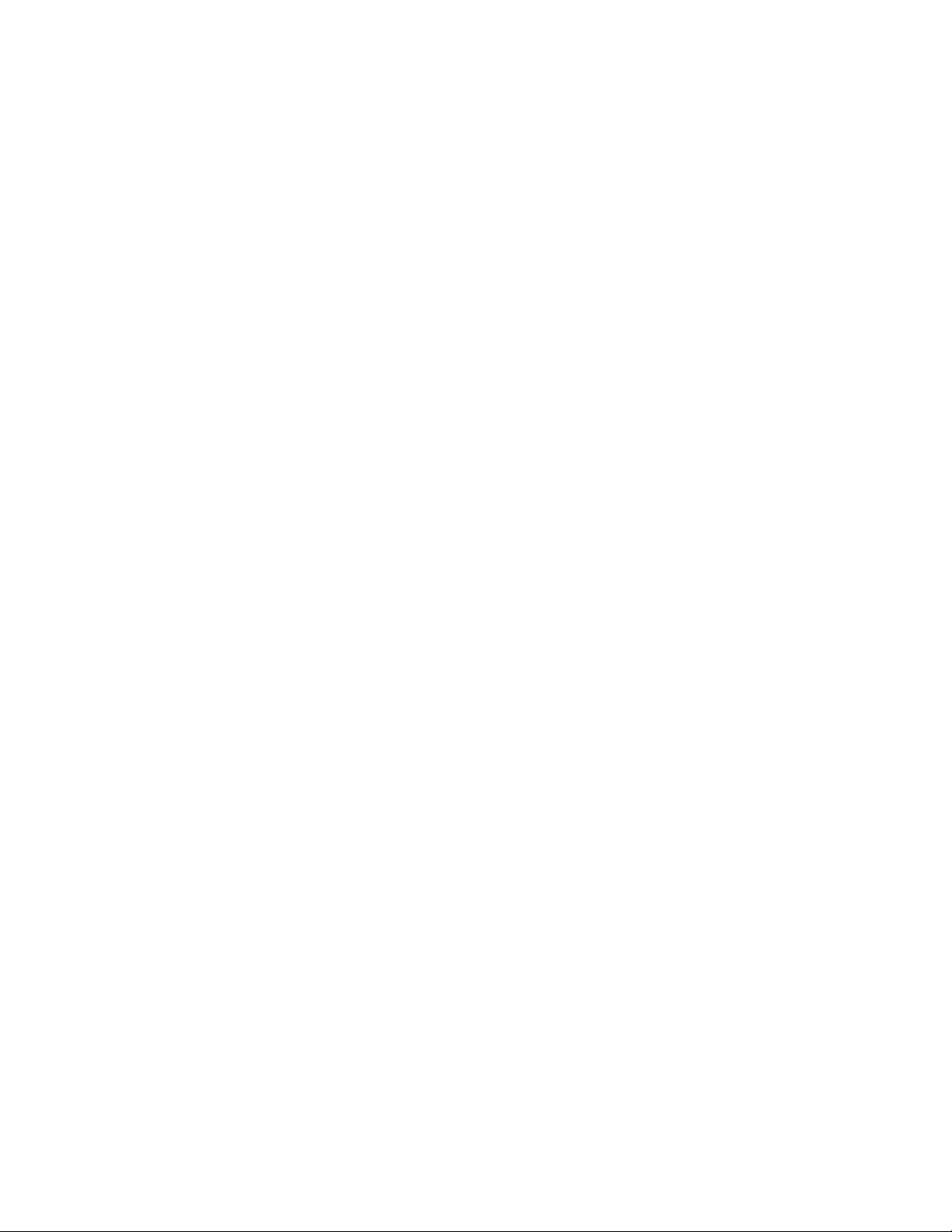
WARNING
This equipment generates, uses, and can radiate radio frequency energy and if not
installed and used in accordance with the instructions manual, may cause interfer
ence to radio communications. It has been tested and found to comply with the limits
for a Class A computing device pursuant to Subpart J of Part 15 of FCC Rules, which
are designed to provide reasonable protection against such interference when operat
ed in a commercial environment. Operation of this equipment in a residential area
is likely to cause interference in which case the user at his own expense will be re
quired to take whatever measures may be required to correct the interference.
Page 3

TABLE OF CONTENTS
page
TO OUR CUSTOMERS .......................................................................................................................... 1
PRECAUTIONS ........................................................................................................................................ i
APPEARANCE AND NOMENCLATURE.................................................................................................. 1
CONTROL LOCKS AND MODE SELECTOR KEYS
............................................................................
2
DISPLAY................................................................................................................................................. 3
KEYBOARD LAYOUT............................................................................................................................... 5
FUNCTION OF EACH KEY.................................................................................................................. 5
REGISTERING PROCEDURE FOR SALES ...................................................................................... 23
REGISTERING RECEIPT SAMPLES .......................................................................................... 33
VALIDATION PRINT SAMPLES ................................................................................................ 41
READ (X) AND RESET (Z) REPORTS........................................................................................ 43
REPORT PRINT SAMPLES ........................................................................................................... 44
JOURNAL AND RECEIPT PAPER-END DETECTOR
.....................................................................
50
PRINTER MOTOR LOCK DETECTOR ............................................................................................... 50
PAPER ROLL REPLACEMENT AND OTHER MAINTENANCE OPERATIONS
..
........................... 51
WHEN A POWER FAILURE OCCURS ............................................................................................... 54
SPECIFICATIONS ............................................................................................................................. 54
Page 4
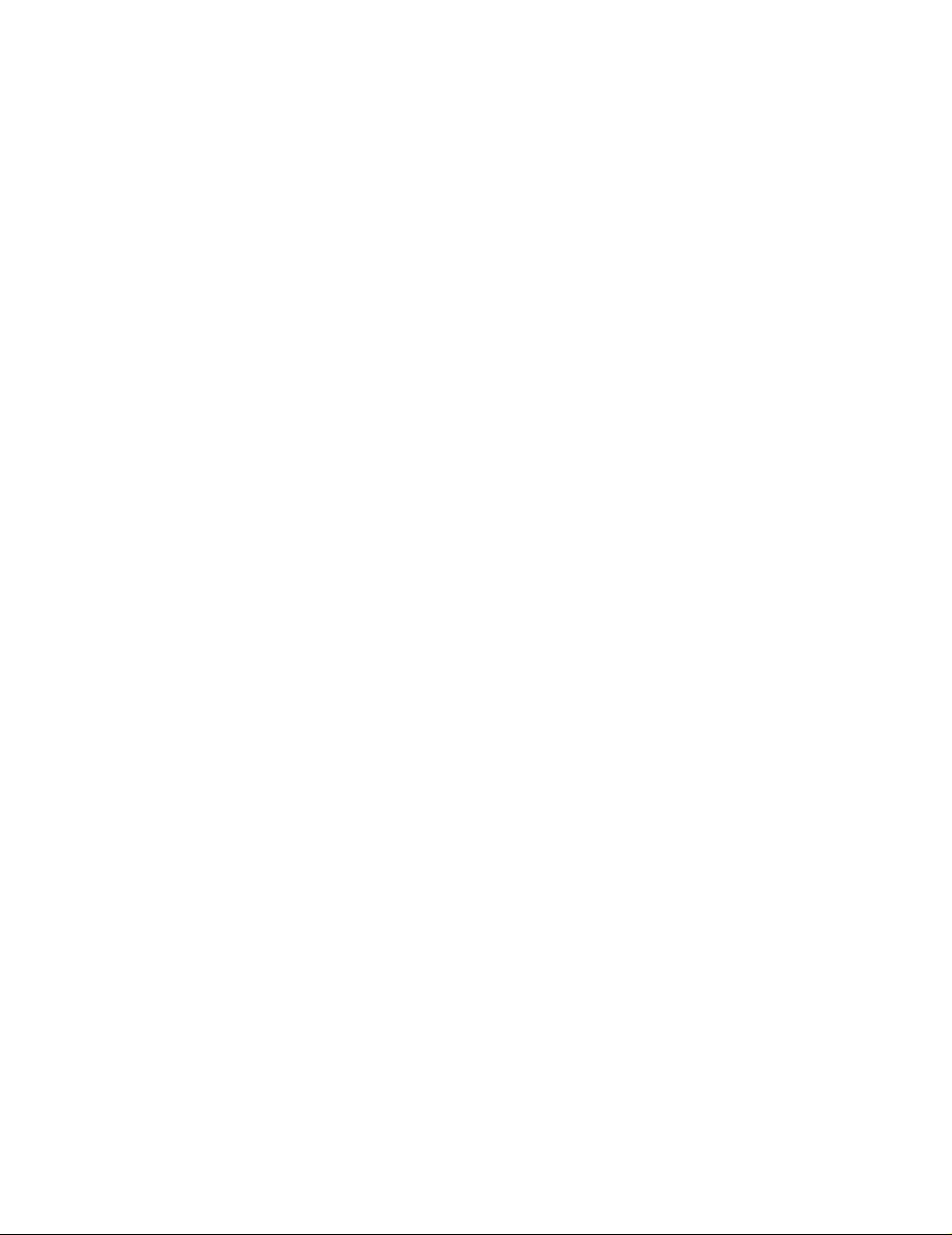
Page 5
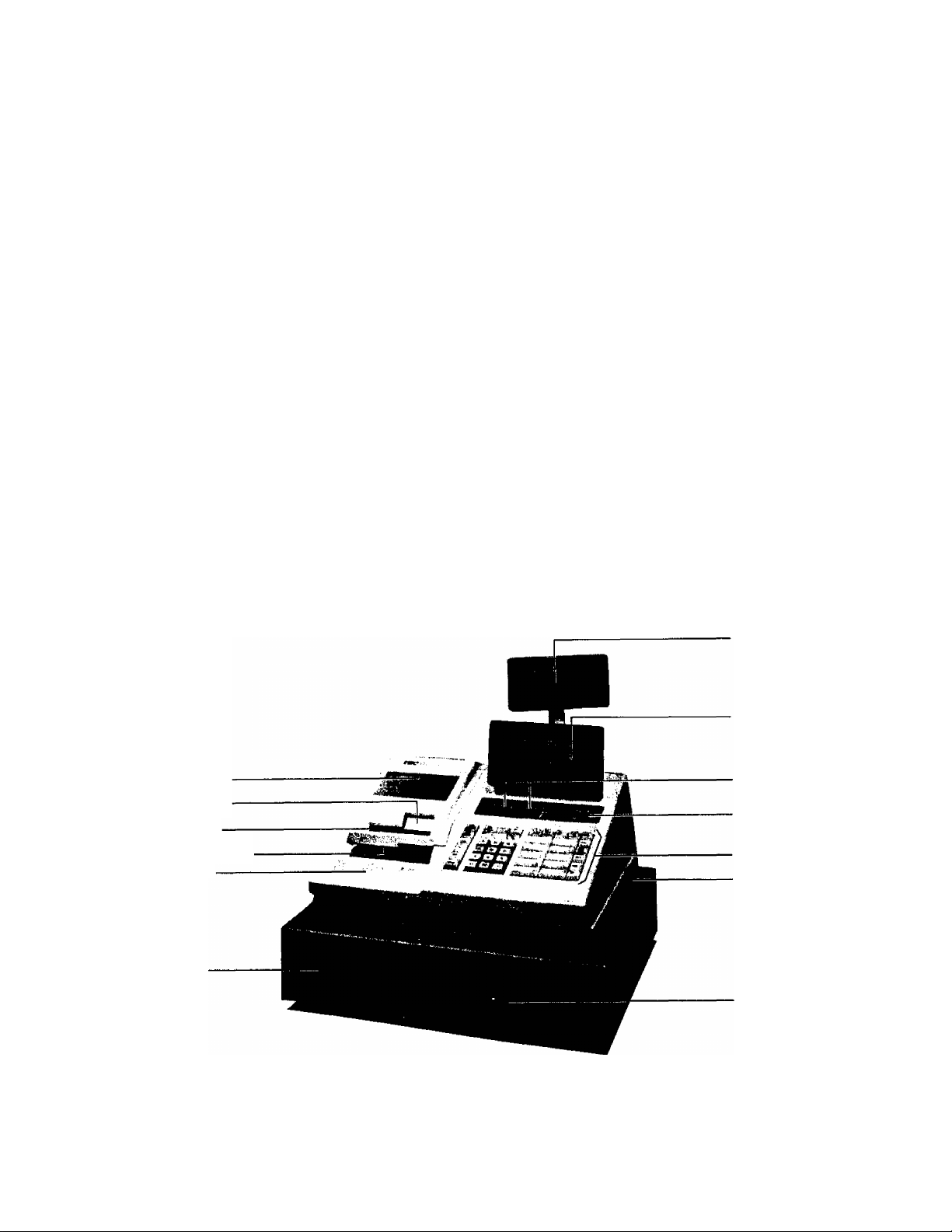
то OUR CUSTOMERS
Thank you for choosing a TEC electronic cash register MA-1040-400 series.
This instruction manual provides a description of the functions and handling
of this register and should be read carefully to obtain maximum performance.
Since every consideration has been given to safety, there is no danger of
damaging the machine by incorrect operation.
Please refer to this manual whenever you have any doubts concerning the
machine. This machine has been manufactured under strict quality control and
should give you full satisfaction. However, if the machine is damaged during
transit, or there are any unclear points in this manual, please contact your
local TEC representative.
[] The specifications described in this manual may be modified by TEC, if
necessary.
[] Be sure to keep this manual for future reference.
PRECAUTIONS
1. The keys on the keyboard work with a light touch. Avoid pressing the keys
too hard,
2. Avoid handling the machine with wet hands.
3. Do not apply thinner or other volatile oils to the cabinet or other plastic
parts. If dirty, wipe off with a piece of cloth soaked in neutral
detergent and squeezed tighly.
APPEARANCE AND NOMENCLATURE
Paper Cover.
Journal Window
Receipt Outlet
Validation Slip Slot
Ribbon Cover
Cash Drawer
Rear/Remote Di^lay
Front Display
Clerk Locks
Mode Lock
Keyboard
Power Switch
Drawer Release Lock
[] Power Switch
The power switch is provided at the right hand side of
the cabinet. The AC power is turned on when the switch
is pushed to ON, and turned off when the switch is
pushed to OFF,
- 1 -
Page 6

CONTROL LOCKS AND MODE SELECTOR KEYS
FODE LOCK
X MGB
LOCX-feVz
REG
Key
1
MGR Key
(POSITION)
SET ....
SET
LOCK ...
REG .... Normal cash register operations are carried
X
......
MGR .... This position allows to register all normal
In this position, the register will allow
programming oprations.
Displays the current time. The register
operations are locked when the Mode Lock is
set to this position. Only paper feeding
(using [RF] or [JF] key) will be allowed.
out in this mode, requiring one of the Clerk
Keys to be set to ON. The operations
programmed to require the "MGR" position
cannot be done in this mode.
The sale total can be read and the
programmed data can be verified in this
position. Tax calculation test may be
operated also in this position.
cash register operations to be carried out
in the "REG" mode and the operations
programmed to require the "MGR" position, A
Clerk Key is required,
(FUNCTION)
MA Key
f~^ .... This is the "Negative Mode", which auto
matically processes all the entries in the
reverse way, i.e., positive items into
negative, and the negative items into
positive. A Clerk Key is required.
Z
......
The REG Key is used by the cashier who operates the
register. This key can access the positions of LOCK
and REG.
The MGR Key is used by the store manager or a person
authorized by the manager. This key can access the
positions of LOCK, REG, X, and MGR.
The MA Key is used by the store manager who will daily
supervise the collection of money and the printout of
transactions recorded by the register. This key can
access the positions of LOCK, REG, X, MGR, Q, and Z.
The SET Key is used by the programmer.
access the positions of LOCk and SET.
All the resettable totals and their
respective counters will be read and reset
in this position.
This key can
The keys may be inserted or pulled out at the "LOCK" or "REG" position.
- 2 -
Page 7
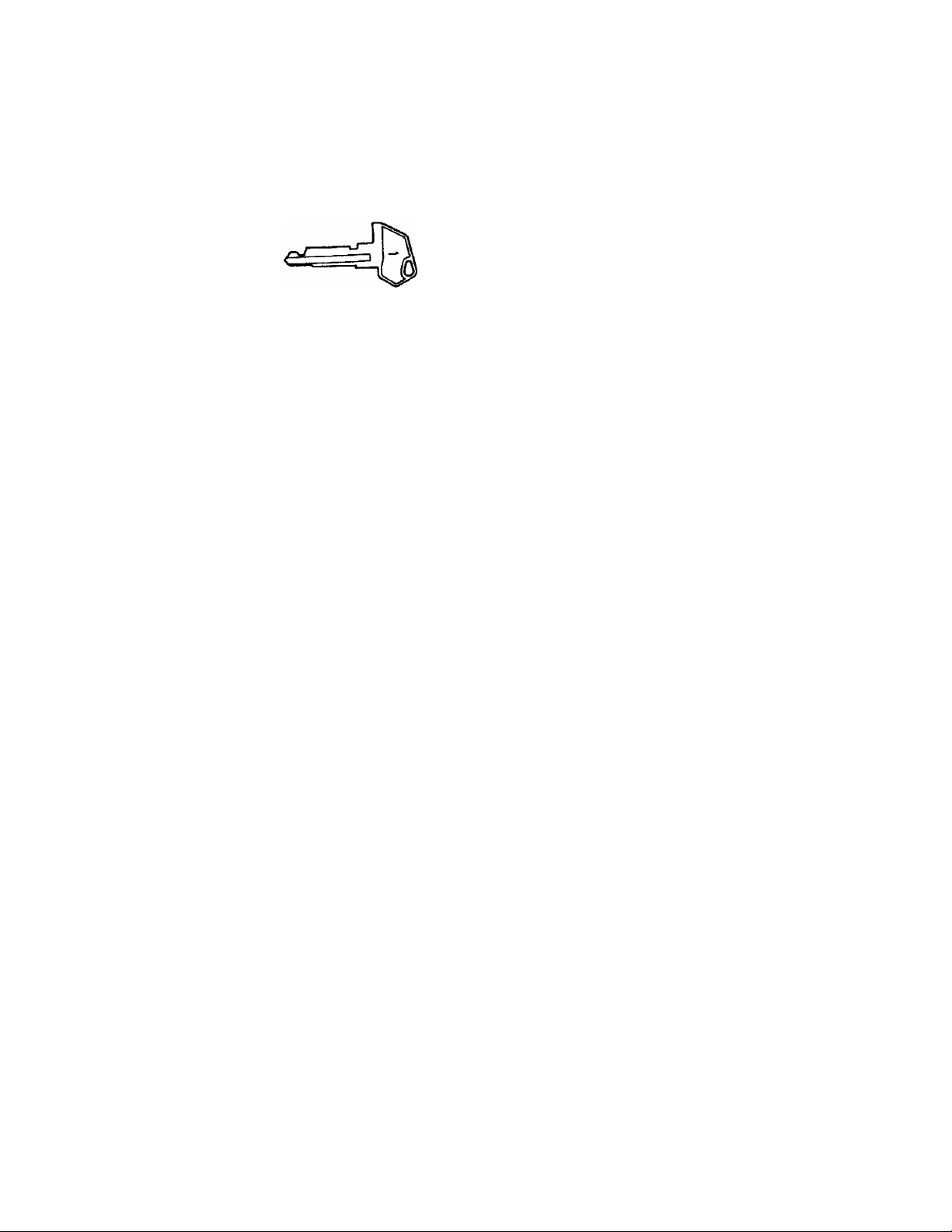
CLERK LOCKS AND KEYS
Key-lock Type (Standard)
1 «2 3*4
Clerk Keys (1^ 2, 3, 4)
Each clerk should keep his/her clerk key. The
register will not operate unless one of these
keys is inserted and set to the corresponding
position on the Clerk Locks, Each of the keys
may be inserted and pulled out in the neutral
position marked with the (point).
Push-key Type (Alternative Option)
1 2 3 4 _
This type may be installed in place of the standard
key-lock type mentioned above, as an alternative
option. Each clerk is assigned to his/her own
clerk key (1 to 4). The register will not operate
unless one of these keys is pushed to stay down.
These locks are used to identify which
clerk is operating the register.
DISPLAY
The Operator's Display (front display) is located at the top of the register
just above the keyboard. The Customer's Display may be used as Rear Display
if it is kept in the receptacle or used as Remote Display if it is stretched
up and--turned to the required direction. The display has two types of display
-- numeric display and message descriptors.
The angle of the Operator's Display in the up-and-down direction is adjustable.
OPERATOR*S DISPLAY
P L U
DPT RPT
n /
1 L
u
V V V
SLP ALM
D
/ “/
/ L
V V
REG (-)
AMOUNT
D
-J
V
FS
C
U
„1
1
V
V
TXBL
ST
CUSTOMER'S DISPLAY
r
U
V V
TL
n
n
u
/
V
CG SHORT
- 3 -
Page 8

NUMERIC DISPLAY
AMOUNT (8 digits):
Displays the numeric data, such as amount, quantity,
etc.
DPT (2 digits):
RPT (1 digit):
PLU (3 digitsi the DPT and RPT digits are commonly used for this purpose,):
MESSAGE DESCRIPTORS (TRI-MARK LAMPS)
SLP:
ALM:
REG:
C - ) :
Lights up when a slip has properly been inserted to allow
validation. It flickers to require a slip insertion when validation
compulsion is programmed on the transaction key just operated.
Lights up with the alarm buzzer to indicate that the last operation
or numeric entry has resulted in an error. To clear the error
condition, depress the [C] key.
Lights up when a sale item has been entered.
Lights up when the [RTN MDSE], [DOLL DISC], [%-], or [ITEM CORR] key
has been operated.
It also lights up when the [ST], [TXBL TL], or one of the total
(media) keys has been depressed and the displayed amount is
negative.
It lights up also when an amount is entered in the " mode.
Displays the code which represents each Department key.
It says lit when repeating the same department item
entry.
Displays the repeat count of the same item. The count
is indicated from the second entry on, and only the
first digit will be displayed even if the count exceeds
nine.
Displays the PLU code when any PLU is entered. It goes
out when repeating the same PLU entry,
FS;
TXBL:
ST:
TL:
CG:
SHORT: Lights up when the amount tendered is less than the sale total with
Lights up when a Food-Stampable department or PLU item is entered.
It also lights up along with the ”TL" lamp when the [FSTL TEND] key
is depressed.
Lights up when a taxable item has been entered. It also lights up
when the [TXBL TL] key is depressed, indicating that the amount
displayed is the sale total plus taxes due (in which case the "ST"
lamp also lights up). This "taxable total display" function is also
applied when the [ST] key is depressed if the option "Taxable Total
Display on [ST] Key Depression" is selected.
Lights up when the sutotal amount is displayed after the [ST] key
has been depressed.
Lights up on a finalizing operation with the total amount displayed
when a sale is finalized without any amount tendered.
When an amount tendering operation has been performed, this lamp
lights up with the change due displayed.
the shortage amount displayed.
- 4 -
Page 9
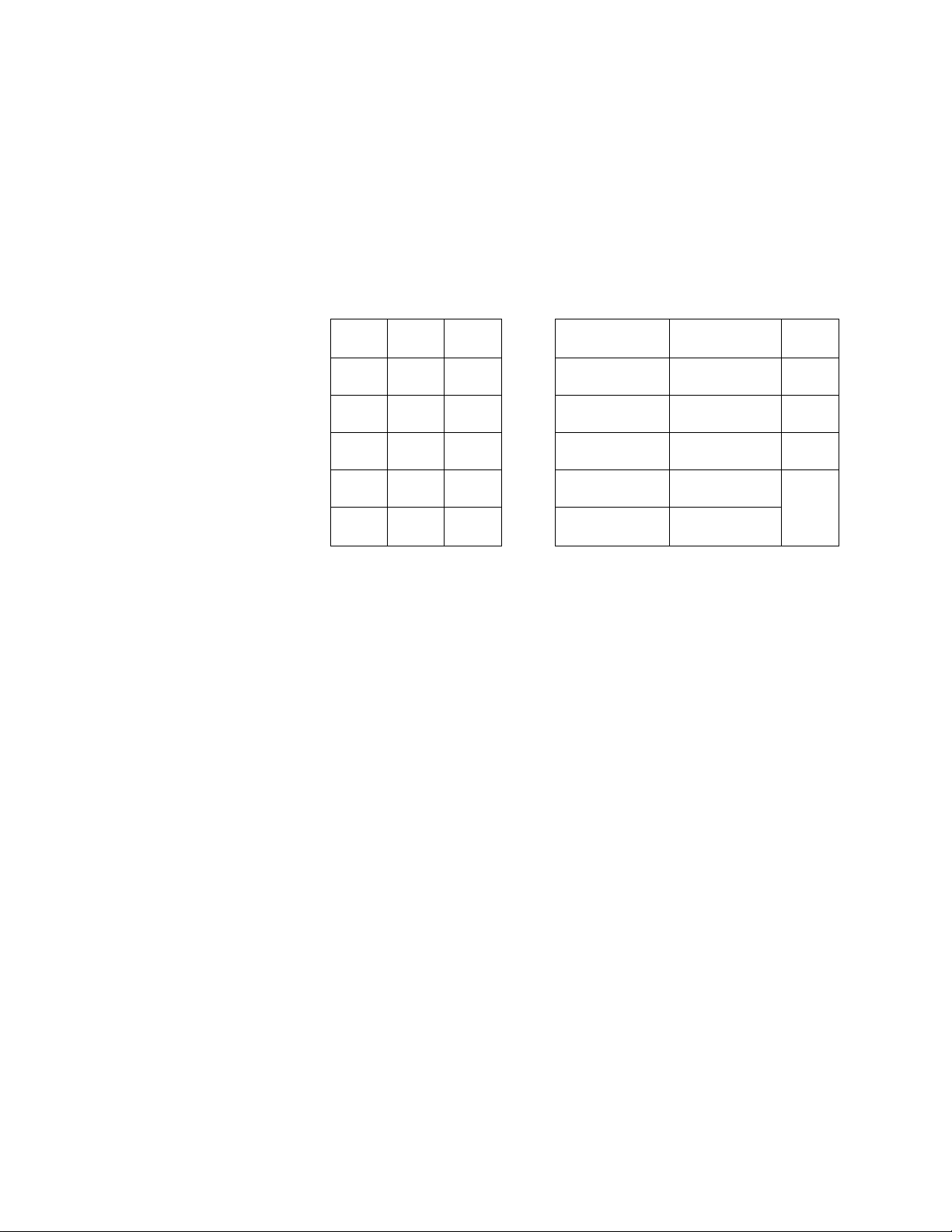
KEYBOARD LAYOUT
The following is a typical keyboard layout for the MA-1040-400 series. Since
this series is designed to be capable of progranming most of the keys in the
most desired location on the keyboard, this is merely an example. Please
contact your TEC representative if any other alternative or additional keys
must be installed, referring to the description of the "FUNCTION OF EACH KEY"
section in this manual.
ON
OFF
IC/,VD
STR
CPN
RTN
MDSE
(3/F0R
VALI
DATE
C
7
4
RF
FS/M
8
5
JF
TX/M
9
6
#/NS PO R/A
CPN '
1 6
2
3
7
8
FSTL
TEND
Chg
CHK
TND
ST
AMT
PLU
FUNCTION OF EACH KEY
RECEIPT ON/OFF SWITCH ([RECEIPT ON/OFF])
This switch has two positions available, 'OFF* and 'ON' positions.
OFF
RECEIPT
When in the 'OFF' , no receipt is issued from the register and sales
are printed on the journal roll only. When the switch is slided to
the 'ON' position, sales are printed on both receipt roll and journal
roll, then a receipt is issued which is automatically cut off and then
given to the customer.
Alternating the switch position during a sale will not result in an
error. In this case, the position set at the starting will rule
whether a receipt is issued or not. When a reset (2) report is taken,
however, the data will be printed also on the receipt roll regardless
of the switch position.
1
0
2
00
3
-
4 9
5 10
AT/TL
RF
RECEIPT FEED KEY ([RF])
This key is used to advance the receipt roll. It is operated by
depressing the key and holding it in that position until the paper has
advanced to the required position.
- 5 -
Page 10
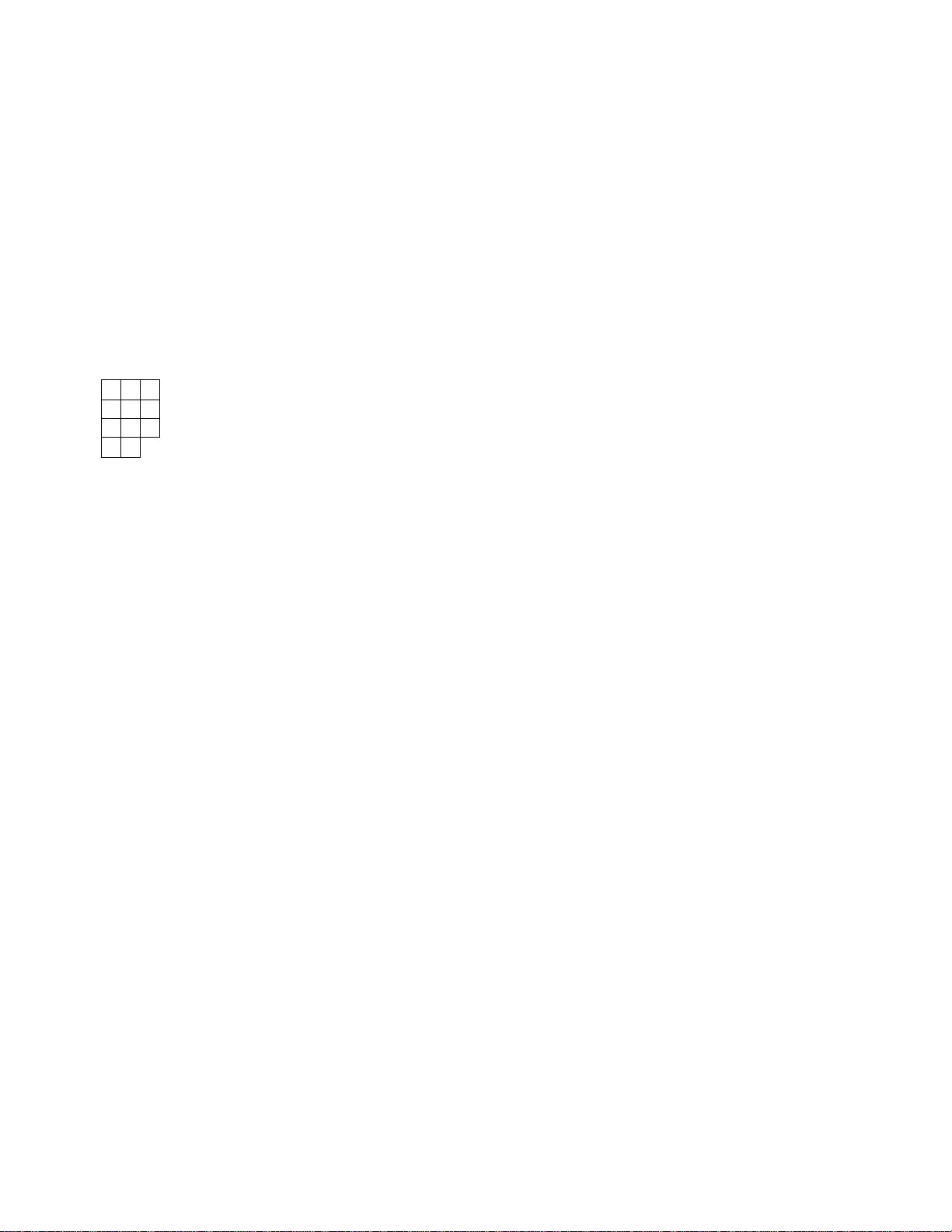
The receipt roll can be advanced even when the [RECEIPT ON/OFF] switch
is in the OFF position. Receipt feeding during a sale is also
allowed.
JF
7 8
4 5
1
0
2 3
00
JOURNAL FEED ([JF])
This key is used to advance the journal roll in the same fashion as
the [RF] key. This key is useful if the cashier, due perhaps to an
interruption whilst ringing up a sale, is unsure which items have
already been entered. By using this key, the cashier can see which
figures have actually been printed.
The [RF] and [JF] keys can not be operated simultaneously,
NUMERIC KEYS (]
9
___
|)
6
These are used to enter numeric values such as amount, quantity, or
code number.
Depressing the [00] key once is the same as depressing the [0] key
twice consecutively.
The maximum listing capacity is 8 digits for inputting a numeric value
only, and 7 digits for registration except that a non-add number
(through the [#] or [#/NS] key) may be entered in maximum 8 digits.
000
DECIMAL POINT KEY ([.])
This key is used, as part of the numeric keys, to designate the
position of the decimal point when entering a percent rate or a
quantity with a decimal portion. For example, to enter 0.5%, index
0->[.]-»5, or [.]+5.
When entering a price or amount such as $0.25, just index 2-^5. In
this case, depression of the [.] key is not necessary and will cause
an error.
TRIPLE-ZERO KEY ([000])
This key may be installed as part of numeric keys. Depressing the
[000] key once is the same as depressing the [0] key three times
consecutively or the same as depressing [0] and then [00] in series.
- 6 -
Page 11
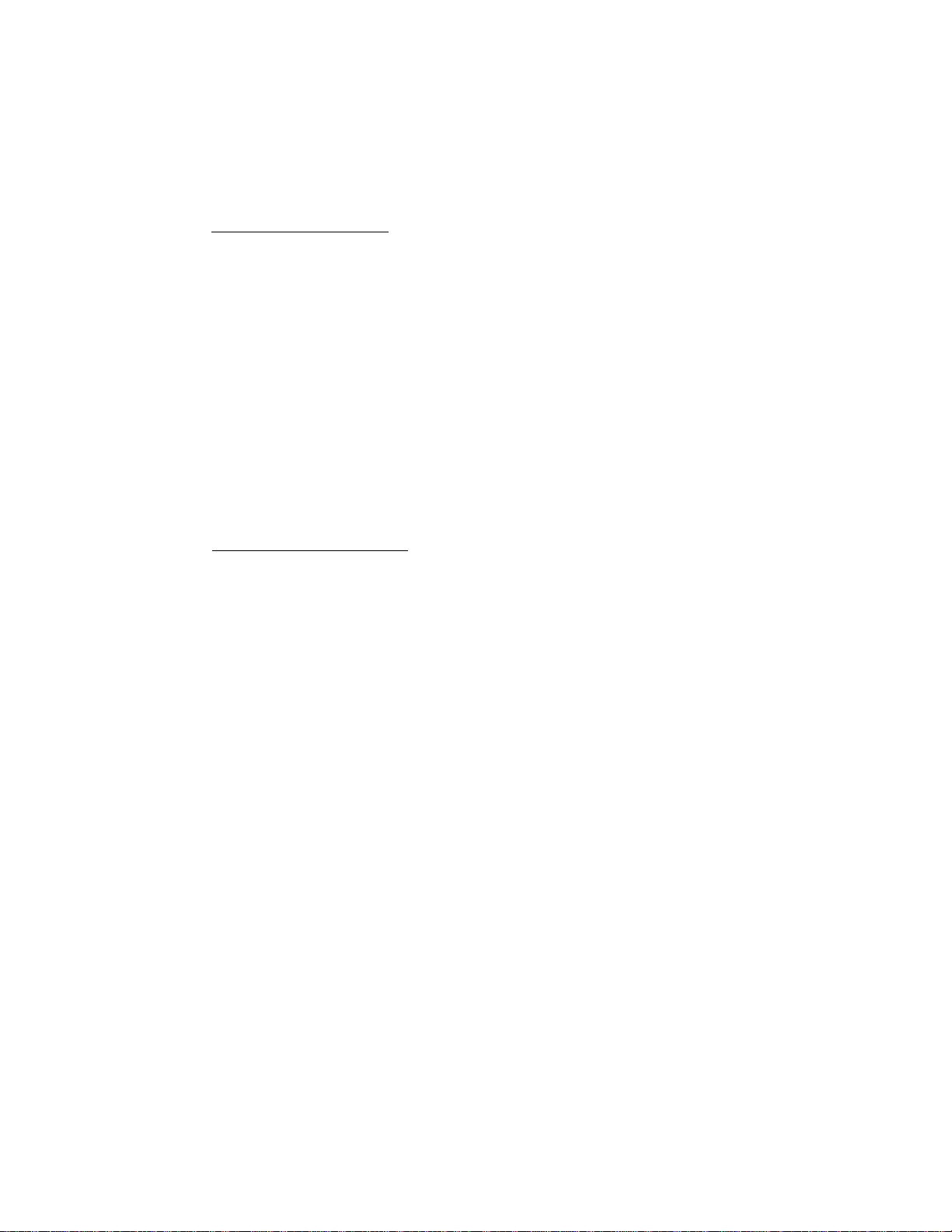
DEPARTMEfrr KEYS ([DEPT])
10
These are department keys through which sales items are registered.
These keys may be programmed as either 'OPEN' or 'PRESET' department
keys:
OPEN DEPARTMENT KEY ([Open DEPT])
A department key which has no preset price programmed is an 'OPEN'
key and must have a price entered into it manually each time. The
price is rung up on the numeric keyboard and then the appropriate
department key is depressed. The price is then displayed and
printed on the receipt and journal rolls.
When the same department key is depressed more than once after a
price entry, the price entry is repeated as many times as the
department key is depressed.
To enter a price extended by multiplication, enter the quantity
first, depress the [Iji/FOR] key, enter the unit price, and then depress
the appropriate department key, A multiplication entry will not be
repeated by depressing the department key again.
PRESET DEPARTMENT KEY ([Preset DEPT])
A preset key is a key which has already a price programmed in it.
It is therefore unnecessary to enter the price of an item; simply
depress the key to register the sale of one item.
To repeat the same preset item, depress the department key as many
times as desired.
To multiply a preset department price by a quantity, enter the
quantity first, depress the [0/FOR] key, and then depress the preset
department key.
Each department can be programmed with a preset price, a HALC (High
Amount Listing Capacity), positive or negative use, tax stats, food
stamp status, and a descriptor (the name of the department or its
merchandise in a maximum of 8 alpha/numeric characters).
When a department is programmed as a negative department, a price
entry can not be repeated by depressing the department key again.
Neither can a price entry be repeated when the [RTN MDSE] or [PR OPEN]
key has been depressed prior to any department key depression.
A department key may be programmed to be used as single-item entry
keys. See the "Single-item Department Keys" description below.
- 7 -
Page 12
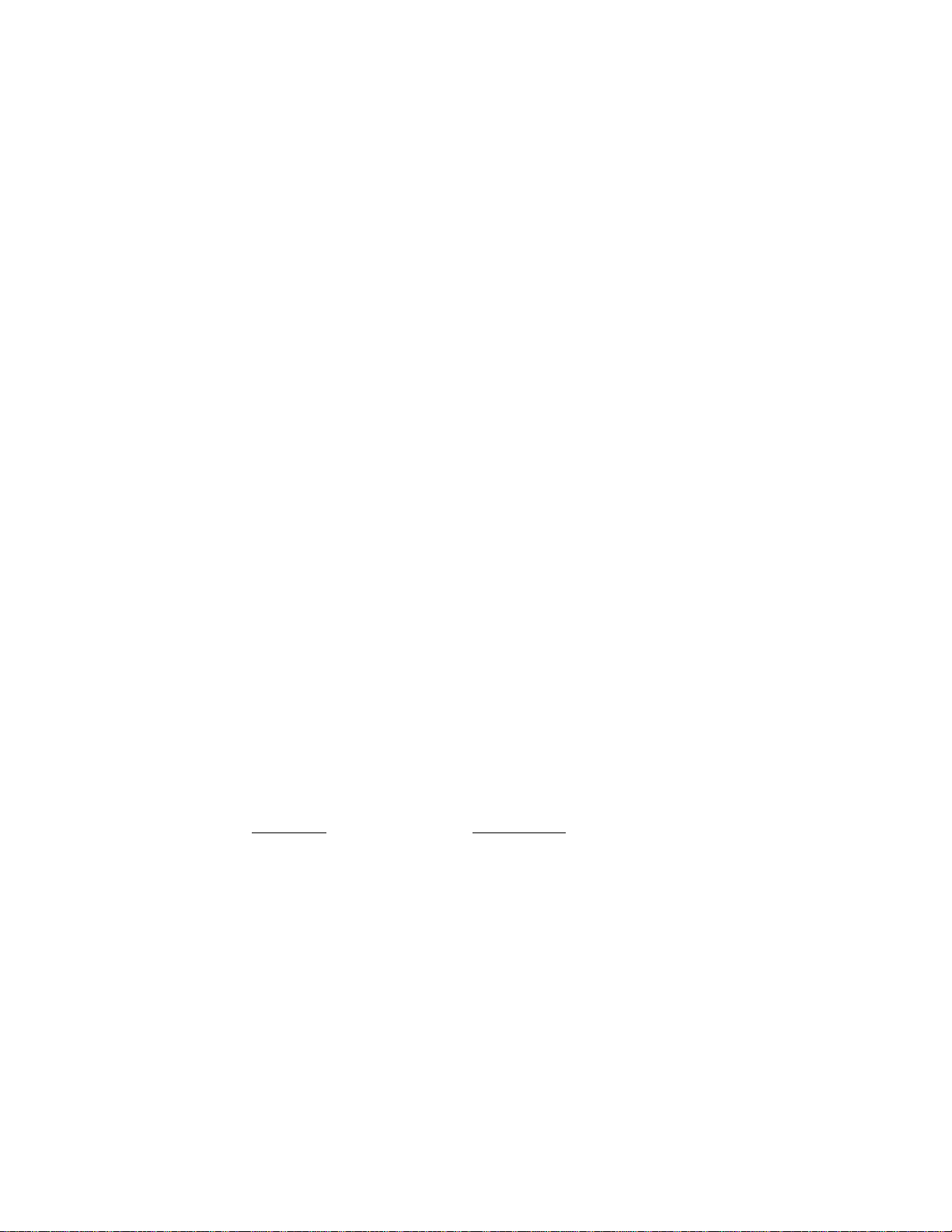
Single-item Department Keys
A Single-item Department Key is used to quicken a single cash sale
item entry process, instead of depressing an ordinary itemized
department key and [AT/TL] key. On depressing this key, the sale is
finalized and a receipt is issued. Any number of the department keys
installed on the keyboard may be programmed as Single-item Department
Keys.
Additional Department Keys
A maximum of 20 department keys (including the present department
keys) are available.
CLEAR KEY ([C])
This key is used to correct a numeric entry error or a declaration key
(such as [RTN MDSE]) entry error prior to depressing a motorized key
(such as [DEPT]) or to correct any error condition and cancel the
alarm tone.
If the [C] key is depressed after a subtotal is once obtained, the
subtotal amount is again displayed. If the sale total plus taxes is
once obtained by the [TXBL TL] key or the [ST] key with the "Taxable
Total Display" option, depressing the [C] key thereafter will display
the sale total plus taxes.
@/FOR
AT-FOR (QUANTITY EXTENSION AND SPLIT-PACKAGE PRICING) KEY ([@/F0R)
This key is used to multiply a department or PLU item entry by a
quantity (Multiplcation Function). This key is also used to
auto-calculate a split-package price (for example, the customer wants
only two of five tomatoes in one package) (Split Price Function),
The basic order of multiplication is:
I
QUANTITY
As for detail operations of multiplication and split pricing for
various cases, refer to the "REGISTERING PROCEDURE FOR SALES" section.
In multiplications, the QUANTITY can be a maximum of 3 integral digits
and 3 decimal digits. The price can be a maximum of 6 digits. The
product must not exceed 8 digits for department entries, or 7 digits
for PLU, or negative department entries.
Usually, the fraction below the least significant digit will be
rounded off. However, it may be programmed to rounded up or discarded
by a programmable option.
1
^ [@/F0R] +
I
UNIT PRICE
1
- 8 -
Page 13
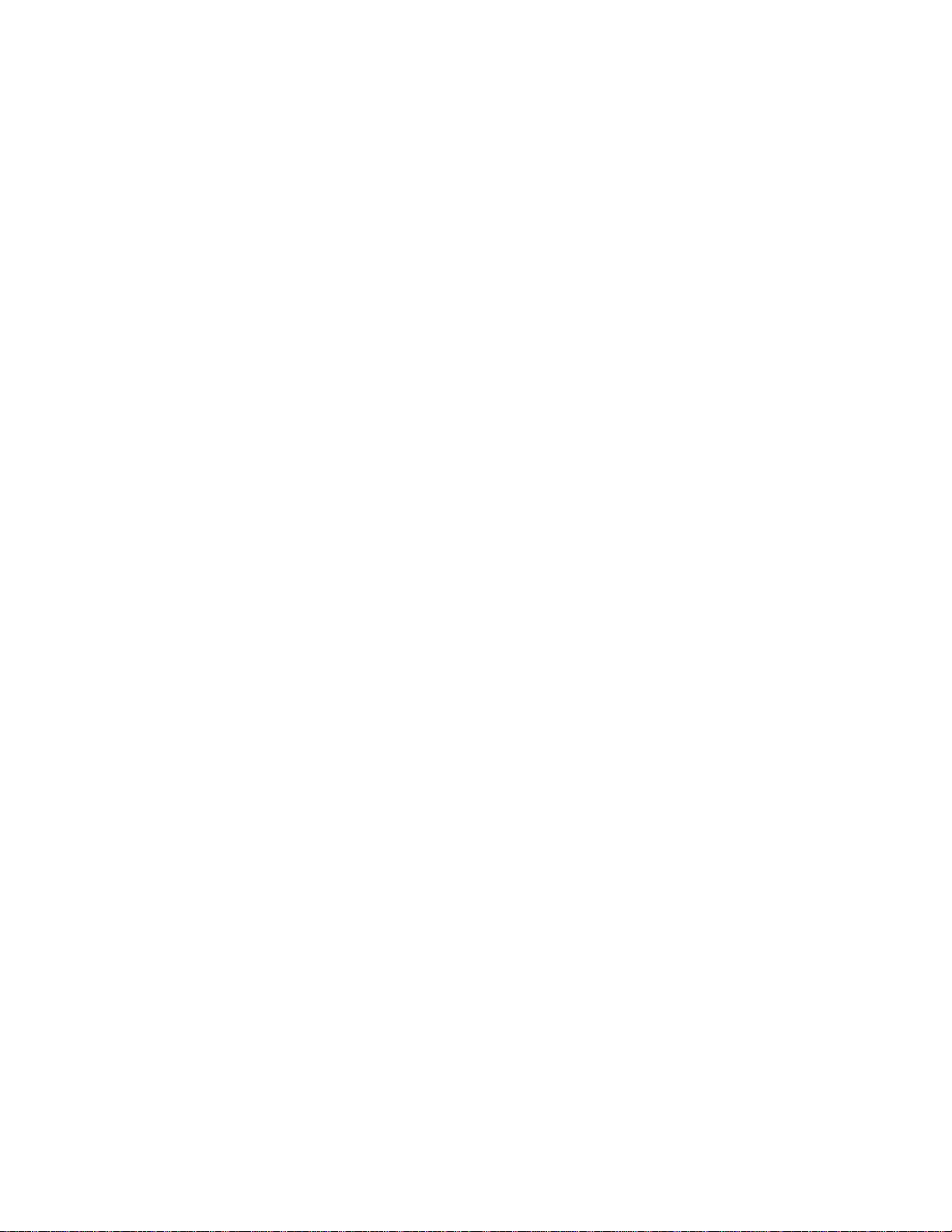
PR
OPEN
PRESET OPEN KEY ([PR OPEN])
This key is used to modify the status of preset department keys. When
the [PR OPEN] key is depressed prior to depressing a preset department
key (either before or after the numeric entry), the preset department
key is reversed to non-preset (i.e. open) and allows amount entry
through the numeric keyboard.
If a preset department is entered with a price through the numeric
keyboard using the [PR OPEN] key in the manner just mentioned, no
repeat operation for the same price entry is then possible for that
department key.
The [PR OPEN] key can not be used with the [PLU] key.
LC
OPEN
LISTING CAPACITY OPEN KEY ([LC OPEN])
This key is used to release the listing capacity on each Department
(or on each open PLU linked to the department accordingly) or media
key. To operate, depress the [LC OPEN] key before depressing the
department (either before or after the amount entry), or any time
before the [AMT] key in an open PLU entry sequence, or before
depressing the media key.
By depressing the [LC OPEN] key, the HALC (High Amount Listing
Capacity) will be released to allow a numeric entry with two further
digits, and the LALC (Low Amount Listing Capacity) will be one digit
less than the programmed value, as to the department/PLU entry. As
for the media keys, the HALC will be extended to allow one further
digits.
The [LC OPEN] key will not function release the amount limit setting
on the [VND CPN] key.
In order to allow an amount entry beyond the values defined with the
use of the [LC OPEN] key, the Mode Lock must be turned to the "MGR"
position, which position also allows a any amount entry through the
[VND CPN] key.
OPEN
PR-AND-LC OPEN KEY ([OPEN])
This is a dual-function key that has both [LC OPEN] and [PR OPEN] key
functions.
NON-ADD NUMBER PRINT KEY ([#])
When the Mode Lock is in the REG, MGR, or □ position, this key is
used to print a non-adding number (such as Customer No., Check No.,
Credit Card No., etc.) on the receipt and journal for future
reference.
To operate, enter a maximum of 8-digit number and then depress this
key. The number is then printed. This operation may be performed
any time between items, before or after all the sale items (if
operated before finalizing the sale).
- 9 -
Page 14

Usually, non-add numbers may be entered as many times as required
within a sale. However, it is programmable to prohibit more than
one non-add number entry within a sale.
When the Mode Lock is in the X position, this key is used to read the
Cash-in-drawer Total memory.
NS
#/NS
NO-SALE KEY ([NS])
This key is used, when the Mode Lock is in the REG or MGR position, to
open the cash drawer while the machine is outside a sale. This
operation is used to give changes (exchange bills into coins) or to
check the receipt and journal print condition.
Usually, a non-add number may be entered prior to a no-sale operation
within a receipt. However, it can be programmed to prohibit a non-add
number entry when a no-sale is operated.
NON-ADD HUMBER PRINT / NO-SALE KEY (l#/NSl)
This is a dual-function key.
NON-ADD NUMBER PRINT FUNCTION (same as [#] on page 9)
When the Mode Lock is in the REG, MGR, or Q , and a number is
entered before depressing this key, this key functions as NON-ADD
NUMBER PRINT key.
This key also functions to read the Cash-in-drawer Total memory when
the key is simply depressed while the Mode Lock is in the X
position.
FLU
NO-SALE FUNCTION (same as [NS] above on this page)
When the Mode Lock is in the REG, MGR, or [^, and the key is simply
depressed without any prior numeric entry, this key functions as
NO-SALE key.
NOTE: This key will always function the same as the [#] key when the
Mode Lock is in the SET position.
PLU (Price-Look-Up) KEY ([PLU])
This key is used to enter a PLU that is linked to a department. Each
PLU can be programmed to be preset PLU (to allow the preset price
only) or an open PLU (to enforce a price entry through the numeric
keys each time).
- 10 -
Page 15
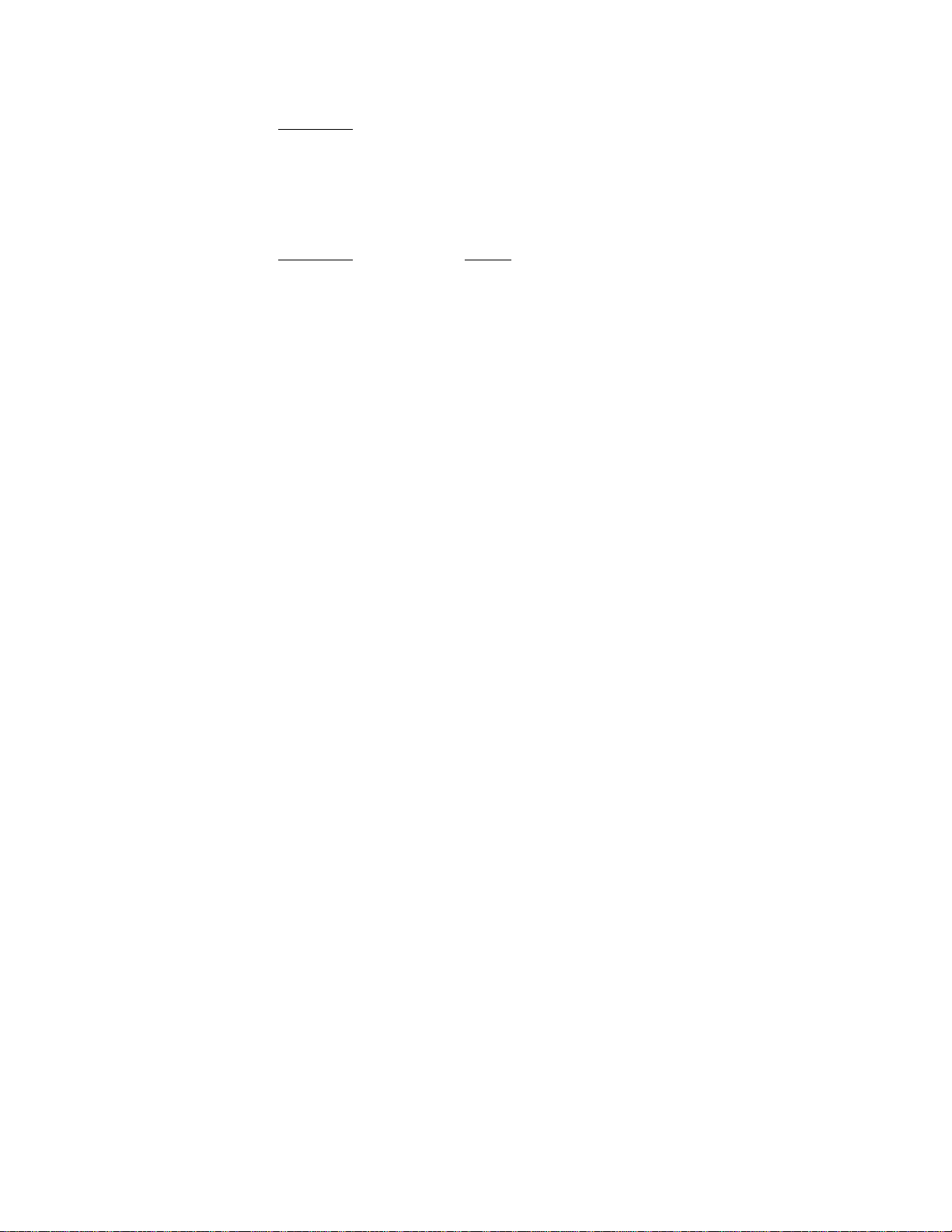
TO ENTER THROUGH PRESET PLU:
PLU Godei 4 [PLU]
1- to 3-digit
number
TO ENTER THROUGH OPEN PLU:
PLU Code! -> [PLU] |PRICE| ■> [AMT]
As for quantity extension involving PLUs, refer to the [X]
description and the "REGISTERING PROCEDURE FOR SALES" section.
Each PLU is programmed with a 3-digit PLU Code, a 2-digit linked
Department Code, 6-digit Preset Price / Open-price Status, and
8-character descriptor (name of the PLU or its merchandise). The tax
status, Single-item/ltemized Status, and the Positive/Negative Status
will be ruled by the statuses of the department to which the PLU is
linked. The listing capacity of an open PLU is also ruled by the HALC
of the linked department.
The preset price will automatically be
read and entered.
To repeat the same PLU price, depress the
[PLU] key only, after the above operation.
.., The price indexed through the numeric keys
will be entered.
To repeat the same PLU item and price,
depress the [AMT] key only, after the
above operation.
key
AMT
RTN
MDSE
AMOUNT KEY ([AMT])
This key is used to enter an amount or price for an open PLU. Refer
to the description for the [PLU] key on the previous page to this
page.
RETURNED MERCHANDISE KEY ([RTN MDSE])
This key is used for refunding money to a customer who has returned
goods to the store.
To operate, depress the [RTN MDSE] key any time during a department or
PLU entry sequence (quantity extension is also possible) before
depressing the final key of the sequence. (The final key: [DEPT] for
a department entry, [PLU] for a preset PLU entry, [AMT] for an open
PLU entry) The amount is automatically printed and deducted from the
bill.
- 11 -
Page 16
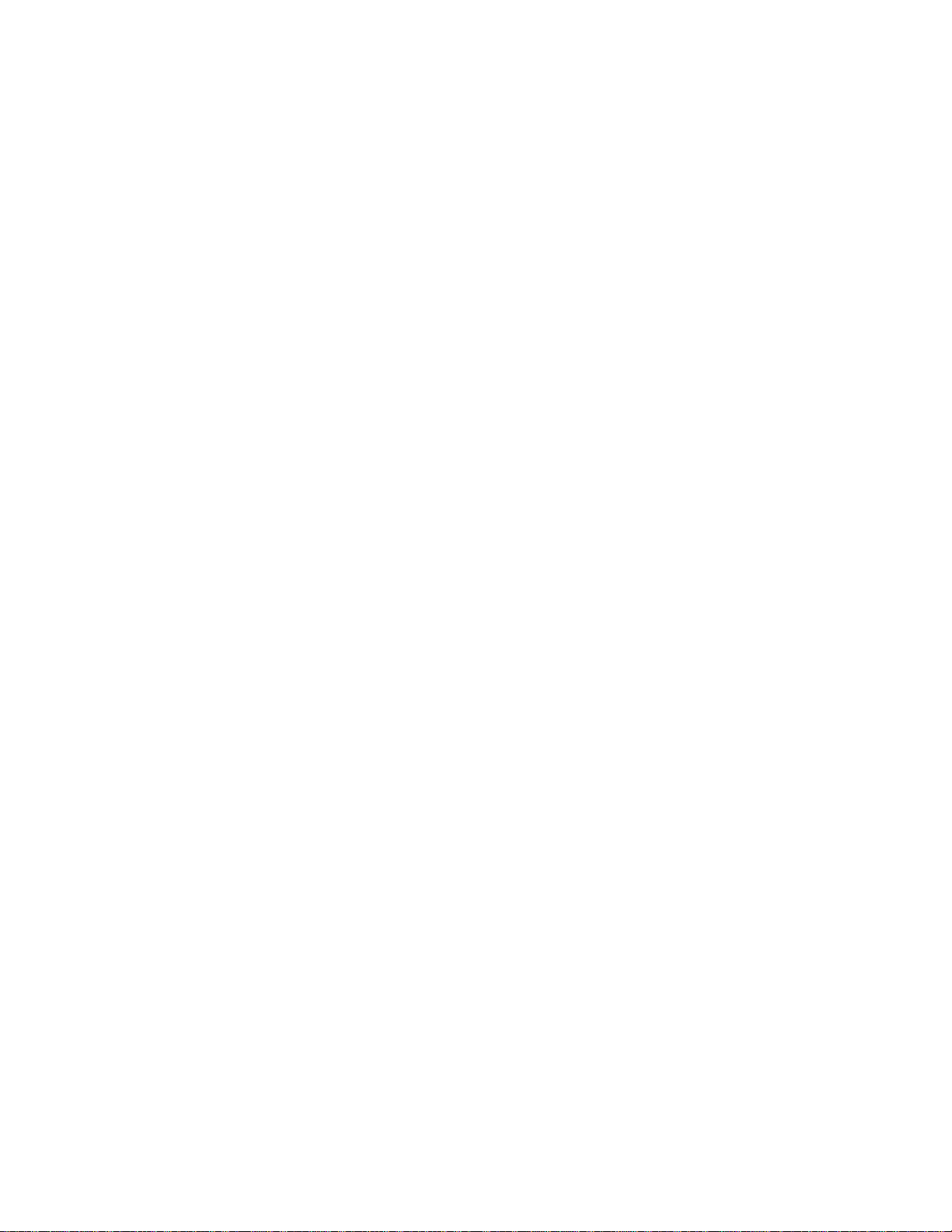
ITEM
CORK
ITEM CORRECT KEY ([ITEM CORR])
This key is used to delete the last item within a transaction.
Depressing this key once will remove the last line item from the bill,
printing a line through that item on the receipt and journal.
The item-correct function is effective even when a numeric entry and a
[C] key depression are already performed between the item-to-be-
corrected and the [ITEM CORR] key depression. However, if any other
key-in operation including an error comes inbetween, the item-corret
will not function for the last line item any more.
The [ITEM CORR] key may function to delete the last item entered
through a positive department, FLU, [%+], [%-], [DOLL DISC], [R/A],
[PO], or [TAX](Manual Tax) key. But a department or FLU item entered
with the [RTN MDSE] key cannot be item-corrected. Neither can a
negative department or FLU, an entry through any media key, [ST], any
line item of* non-add number, or an item-correct entry itself be
item-corrected.
VALI
DATE
%+
VALIDATION KEY ([VALIDATE])
This key is used to print a validation slip.
To operate, after registering the required item, insert a slip into
the validation slot and depress the [VALIDATE] key. The item and the
amount will be printed on the slip.
If the "SLP" lamp flickers, it means that validation compulsion is
programmed for the last item entered. In this case, operate a
validation print as described above. No other operations will be
allowed until the compulsory validation is executed.
Print or non-print of the date and/or the consecutive No. is a
programmable option. Also programmable are single- or
mutli-validation (number of times of validation print for the same
item), validation compulsion on certain transaction keys, etc.
PERCENT CHARGE KEY ([%+])
This key is used to add a percent rate to a sale. If the preset rate
is to be added, depress the [%+] key without a prior numeric entry.
If a rate different from the preset one is required, enter the desired
rate on the numeric keyboard and then depress the [%+] key. The
manual rate will take priority.
To operate, depress the [%+] key either immediately after a department
or FLU entry if only that item requires the percent addition, or after
the [ST] key has been depressed if required on the total bill. The
percent rate and the amount are printed and added to the sale total.
- 12 -
Page 17
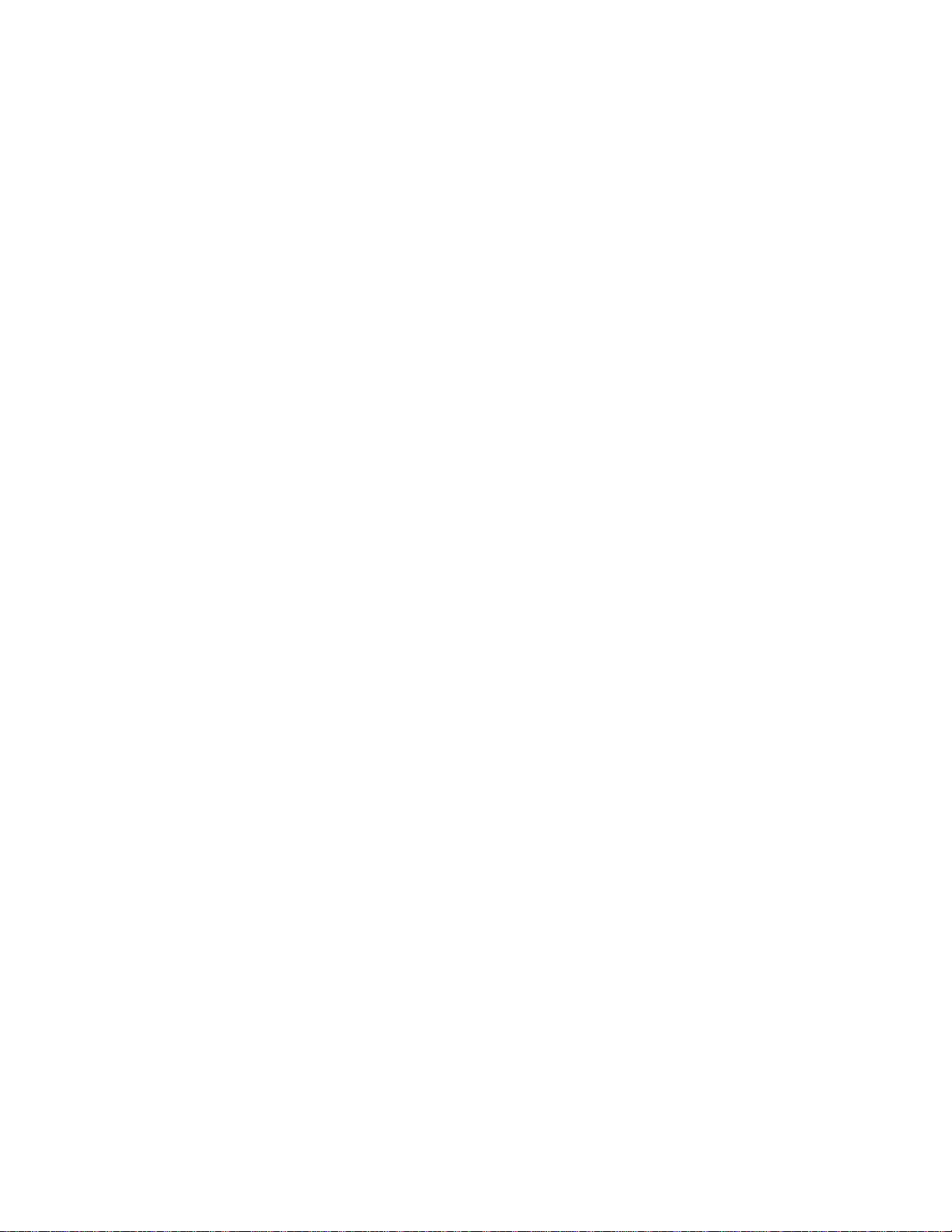
The percent rate may be within the range from 0.001 to 99.999%. The
fraction resulted from the percent calculation is usually programmed
to be rounded off. However, it can be programmed to be rounded up or
discarded.
Usually, [%+] key operations may be performed as many times as
required after obtaining the subtotal. However, it can be programmed
to prohibit more than once.
%-
DOLL
DISC
R/A
PERCENT DISCOmrr KEY ([%-])
This key operates in the same fashion as the [%+] key except that
operation will subtract from instead of adding to a sale-
DOLLAR DISCOUNT KEY ([DOLL DISC])
This key is used to subtract an amount from the sale total such as a
discount during a sale. This key can not normally be used outside a
sale. An amount exceeding the sale total can not normally be entered.
However, when the "Credit Balance" option has been selected, this key
can be used inside or outside the sale and over-subtraction of the
sale is allowed.
To operate, enter the discount amount on the mumeric keyboard, and
then depress the [DOLL DISC] key.
RECEIVED ON ACCOUNT KEY ([R/A])
A received-on-account transaction is used to identify money which in
the drawer but not business. The amount entered is thus included in
the In-drawer Total but not in the sales totals.
To operate, enter an amount of payment and then depress the [R/A] key.
Repeat this operation if multiple payments are entered at a time. The
payments thus entered may be finalized by the [AT/TL] (for cash
payments). The [CHK TND] and/or [Chg] key may also function to
finalize payments received on account if not prohibited in program
option. The above oepration can only be done when the register is
outside a sale.
The [ITEM CORR] key is effective to delete a payment just recorded
with a depression of the [R/A] key, if before the transaction is
finalized by a media key.
This key will not function when the Mode Lock is in the Q position.
- 13 -
Page 18
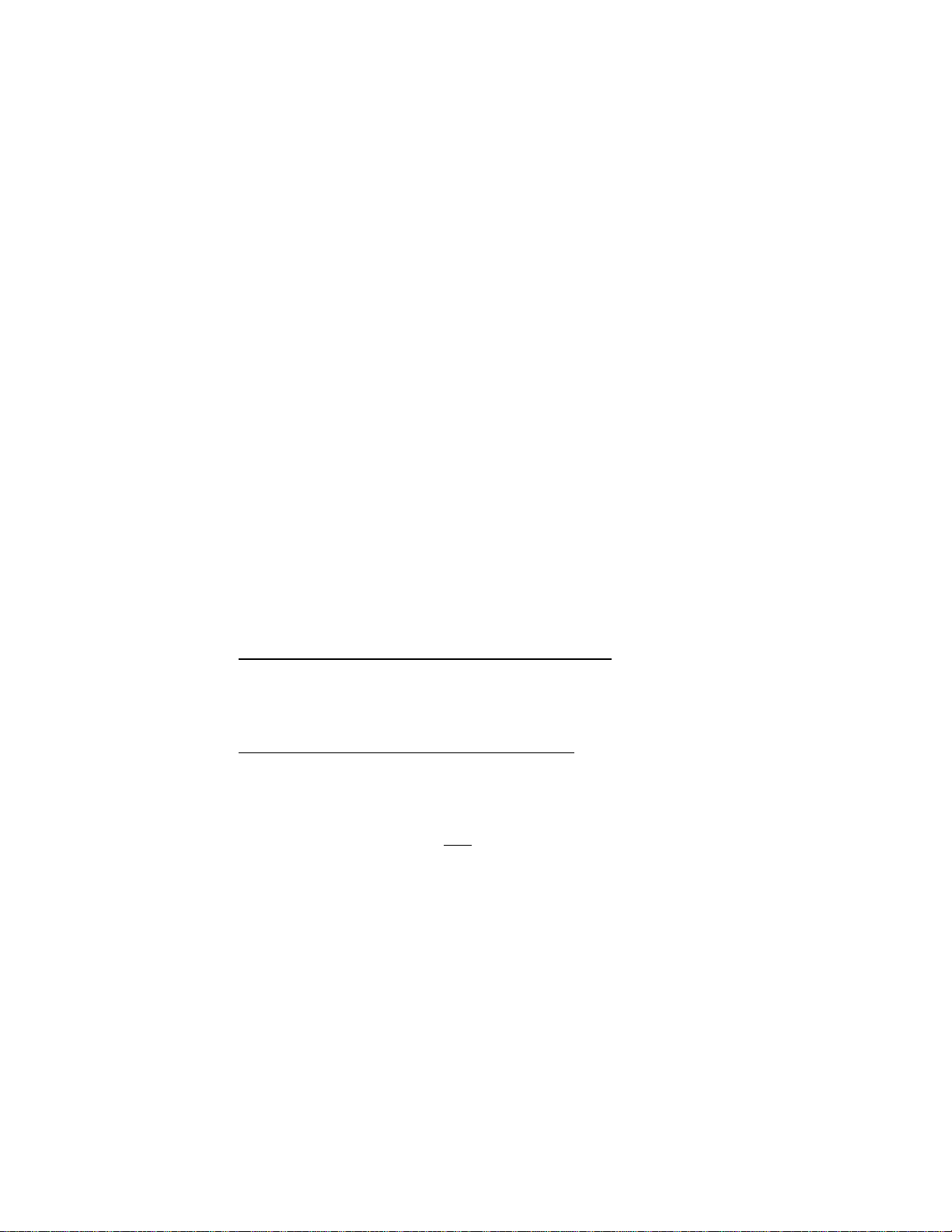
PO
PAID OUT KEY ([PO])
A paid-out transaction is used when an amount of money is removed from
the cash drawer without relating to a sale. When the [PO] key is
used, the amount entered is subtracted from the Cash-in-drawer Total
but does not affect the sales totals.
To operate, enter an amount taken from the cash drawer and depress the
[PO] key while the register is in an out-of-sale condition. This
operation may be carried out as many times as required within a
receipt if multiple paid-out items are registered in one transaction.
The paid-out amounts recorded are finalized by the [AT/TL] key (i.e.
for cash payments only).
The [ITEM CORK] is effective to delete a payment just recorded with a
depression of the [PO] key, if before the transaction is finalized by
the [AT/TL] key.
This key will not function when the Mode Lock is in the Q position.
ST
SUBTOTAL KEY ([ST])
This key is used to obtain the subtotal amount during a sale. When
this key is depressed after all the items have been rung up, the
subtotal of the sale is printed and displayed.
The displayed amount content differs depending on a system option
selection:
"[ST] Key Displays Taxable Total" Option
In this case, the taxable total (sale total + taxes) will be
displayed on depressing [ST], while the subtotal (sale total
without taxes) will be printed.
"[ST] Key Displays Subtotal** Option
In this case, the subtotal (sale total before adding taxes)
will be displayed and printed.
If the [ST] key is depressed more than once consecutively, the first
depression only will print and display the amount; further depressions
will only display but not print the amount.
A programmable option provides the selection not to print but only
display the amount even on the first depression of the [ST] key.
Mandatory depression of this key prior to finalizing is another
programmable option (applied only when the ”[ST] Key Displays Taxable
Total" option is selected).
- 14 -
Page 19
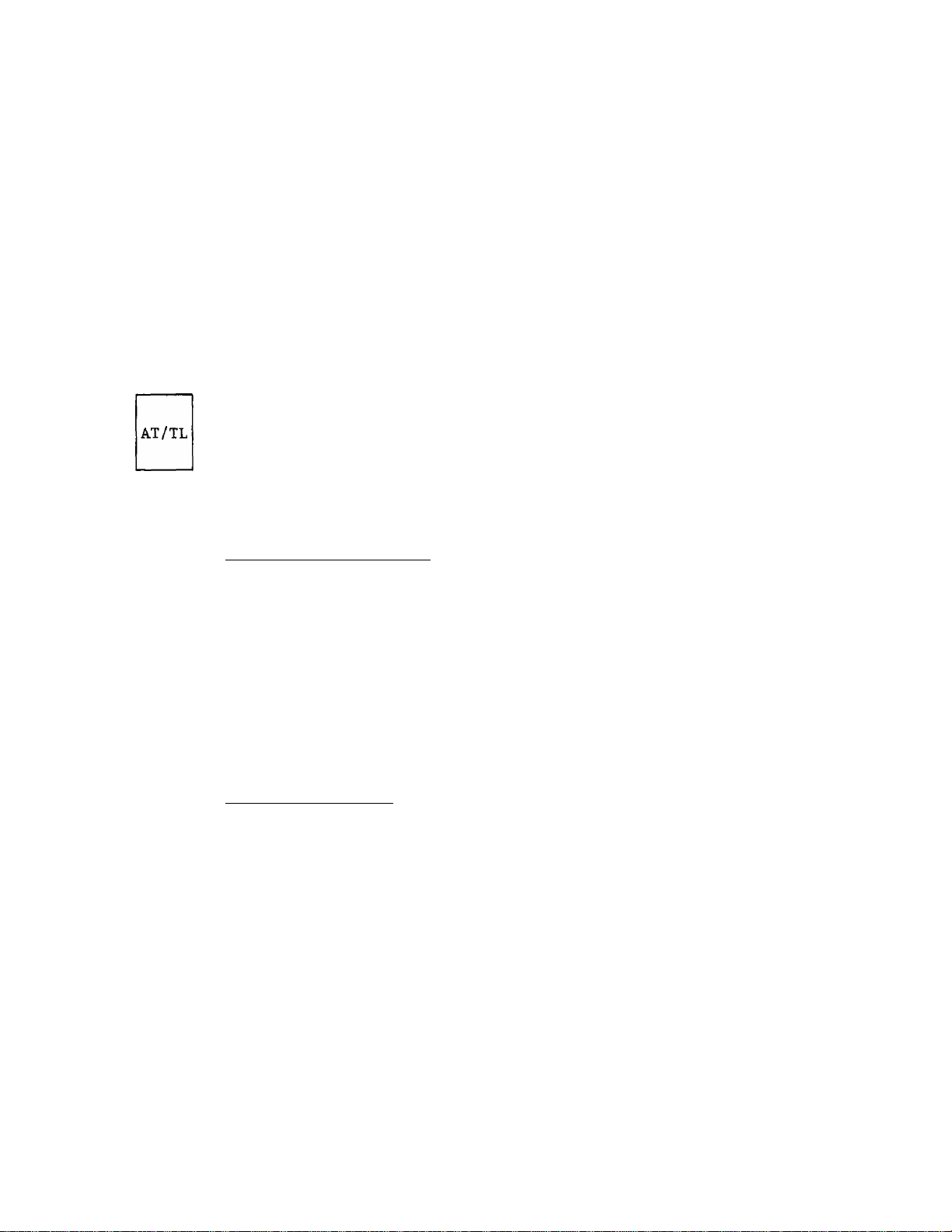
TXBL
TL
TAXABLE TOTAL KEY ([TXBL TL])
This key is used to obtain the amount of sale total plus taxes due.
The amount will display only but not print. (This key is not
necessary to be installed on the keyboard when the [ST] key is
installed and at the same time the option "[ST] Key Displays Taxable
Total" (refer to the [ST] key description on page 14)-is selected.
In order to allow add-on operations to follow the use of this key, the
taxes are not ad‘ded into any totals until actual finalization is
initiated.
Mandatory depression of this key prior to finalizing a sale is a
programmable option (applied only when the option "[ST] Key Displays
Subtotal" is selected).
CASH AMOUNT TENDER / CASH TOTAL KEY ([AT/TL])
This key is used to record all cash paid on transactions, and will be
able to finalize a sale operation. Usually the key is programmed
function as both cash tender and cash total key. However, the key may
be programmed to operate with enforced tendering only or as a cash
total key only.
AMOUNT TENDER FUNCTION
In payment of the sale, enter the amount tendered by the customer,
and then depress the [AT/TL] key. The change is automatically
computed, displayed, and printed.
When the amount tendered is smaller than the sale total, it prints
the amount tendered on the receipt with the balance still due
displayed, but the drawer is not yet opened. In this case, as the
customer for additional payment in cash and repeat the same
tendering operation, or use another media key ([CHK TND] or [Chg])
if the balance due is processed as a sale in that media.
TOTAL KEY FUNCTION
To obtain the total and finalize a cash sale, depress the [AT/TL]
key only. The sale is finalized with the total printed and
displayed, and the drawer opens.
NOTES: If the [AT/TL] key has been programmed to function as "Tender"
key only and the sale total is "0" or negative, no amount
tendered can be entered. In this case, the [AT/TL] key will
function as the "Total" key, so just depress the [AT/TL] key
to obtain the total and finalize the sale.
If the option "[TXBL TL] Key Compulsory" has been selected, the
[TXBL TL] key (or the [ST] key programmed with the "Taxable
Total Display" function) depression for obtaining the sale
total is required before finalizing any sale.
- 15 -
Page 20
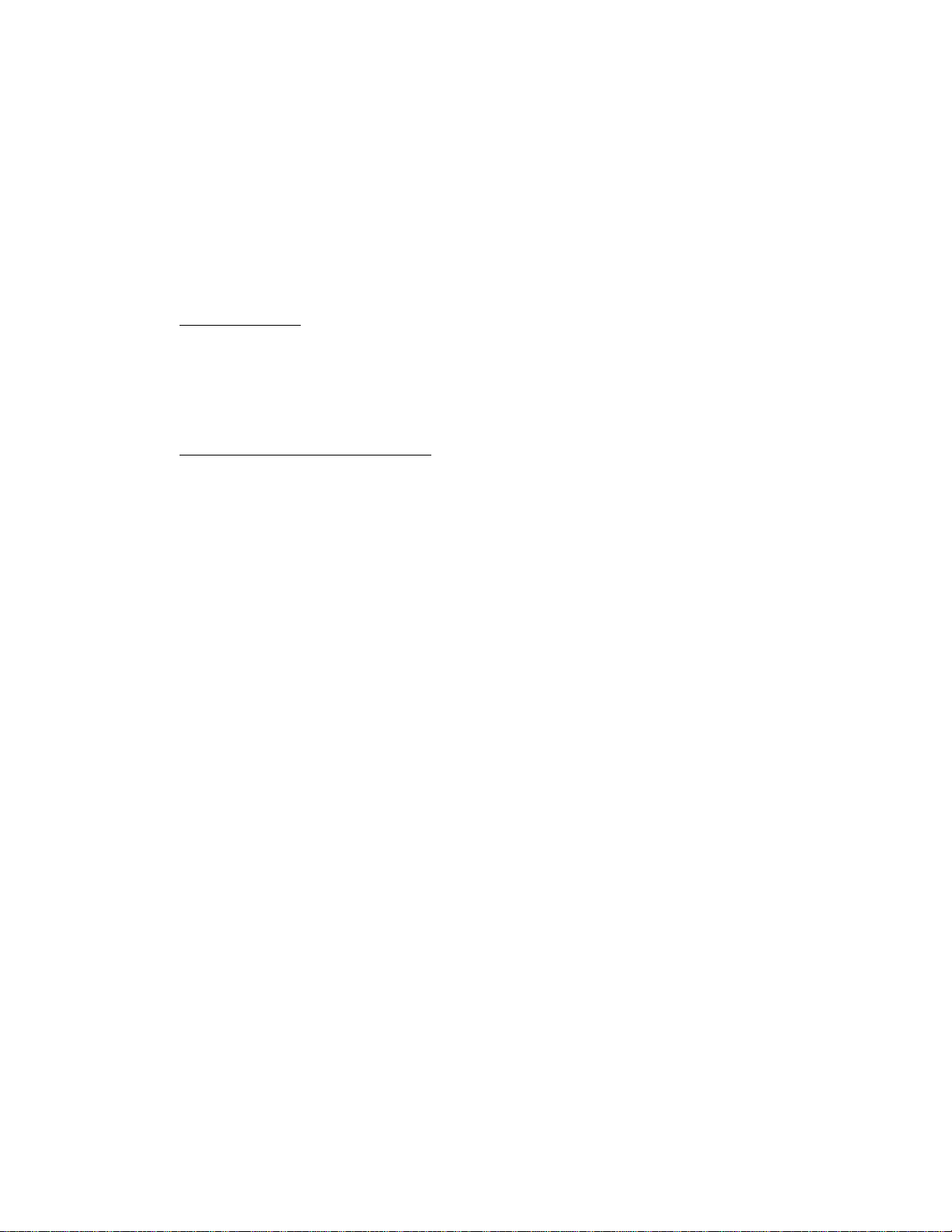
The [AT/TL] key is also used to finalize received on account payment
or paid-out amount entries.
The sale total amount will be printed on the receipt in double-sized
characters if it is within a 4-digit value.
CHK
TND
CHECK TENDER KEY ([CHK TND])
This key is used to cash a check when the register is outside a sale,
or to finalize the transaction as a check payment.
CHECK CASHING
When the register is outside a sale, enter the check amount and
depress Che [CHK TND] key. A receipt is issued and the drawer is
opened to enable exchange. However, this cashing function may be
prohibited by a program option.
FINALIZING AS CHECK PAYMENT
For finalizing a sale, enter the amount of the check tendered by the
customer and depress the [CHK TND] key. If the amount received is
larger than the sale total, the receipt is issued with the change
due printed and displayed. Then the change is given to the customer
in cash. If the amount tendered is smaller than the sale total, the
shortage is displayed, and the customer may pay the additional
amount in cash to finalize the sale by depressing the [AT/TL] key.
The [CHK TND] key is usually programmed, as just described, to
function as "Tender" key. However, it may be programmed to be used
as "Total" key, or as both "Tender and Total" key, just as in the
case of the [AT/TL] key.
Chg
Over-tendering using the [CHK TND] key is usually allowed,
it may be programmed to be prohibited.
The [CHK TND] key is also used to finalize received-on-account payment
entries when paid in check. However, this function may be prohibited
by a program option.
CHARGE TOTAL KEY ([Chg])
This key is usually programmed as "Credit Total" key. However, it may
be programmed to be the key for other media such as payments in credit
cards. Thus this key is used as an alternative method of payment for
media other than cash and check. To operate, depress the [Chg] key,
instead of [AT/TL], to obtain the total and finalize the sale.
This key may finalize received-on-account payments if not prohibited
by a program option.
However,
- 16 -
Page 21

This key has exactly the same functions and programmabilities as the
[CHK TND] key except that the [Chg] key is usually programmed as a
"Total" key but not a "Tender" key.
The [AT/TL], [CHK TND], [Chg], and [FSTL TEND] keys are called
finalizing (sale-finalizing) keys or media keys, and each of them will
be used to finalize a sale according to the media paid by the
customer. The short-tendering may be programmed to be prohibited as
common program option for those media keys (except [FSTL TEND]).
TX/M
TXl/M
TXl/M
(for Single-tax Area)
TX2/M
TX2/M
(for Dual-tax; Area)
TX3/M
Each of these keys is used to reverse the tax status (taxable/non-
taxable status) on departments or other tax-status-programmable keys
for one entry only. For multi-tax area, a maximum of three keys
should be provided -- [TXl/M], [TX2/M], and [TX3/M] -- in place of the
[TX/M] key for single-tax areas. The three tax modifier keys will
function independently each from the others, with its own tax table
pre-programmed for taxable items.
The tax modifier key(s) will be effective to reverse the tax status
programmed on departments, PLUs, [DOLL DISC], [%+], [%-], [VND CPN],
and [STR CPN] keys.
To operate, depress the required tax modifier key(s) prior to
depressing any of these function keys above listed, i.e. either before
or after the amount entry. Please note that in multi-tax areas each
tax modifier key corresponds, to its own tax table status. For
example, [TXl/M] corresponds to Tax 1 status (e.g. National Tax),
[TX2/M] to Tax 2 status (e.g. State Tax), etc.
(for Triple-tax Area)
TAX MODIFIER KEYS ([TX/M]
[TXl/M]
[TX2/M]
[TX3/M])
TAX
The tax modifier keys are also used, in combination with the [EX] key,
to exempt required tax(es) from the sale. Refer to the [EX] key
description placed later in this section.
MANUAL TAX KEY ([TAX])
This key is used to enter an irregular tax amount that cannot be
auto-calculated on the basis of the programmed tax table, and to add
it to the sale total.
To operate, enter the desired amount of tax and then depress the [TAX]
key. The amount entered is then printed. This tax amount is
processed into TAX 4 memory. Therefore, the tax amount
auto-calculated and printed at finalizing the sale (TAX 1 to TAX 3)
does not include a manual-tax, while the entire sale total printed on
the receipt last line include the manual-tax also.
- 17 -
Page 22

This key is also used, if depressed without an amount entry within a
sale, to display the total of only non-taxable items so far entered.
Usually, this non-taxable items total is only displayed; however, it
may also be programmed to print.
EX
TAX EXEMPT KEY ([EX])
This key is used to declare the exemption of the taxes from the sale,
displaying the sale total of the post-tax-exemption, printing the sale
amount portion subject to the designated tax exemption. Only a
finalizing operation is possible after an [EX] key depression.
The [ITEM CORR], [VOID], or [IC/VD] keys cannot function to delete an
[EX] key entry.
When multiple tax modifier keys are installed, partial tax exemption
as well as all tax exemption may be performed in the following ways:
[TXl/M] - [ex]
[TX2/M] - [ex]
[TX3/M] - [ex]
[TXl/M] [TX2/M] - [EX]
[TX2/M] [TX3/M] - [EX]
[TXl/M] [TX3/M] - [EX]
......................
......................
......................
................
................
................
to exempt TAX 1 only
to exempt TAX 2 only
to exempt TAX 3 only
to exempt TAX 1 and TAX 2
to exempt TAX 2 and TAX 3
to exempt TAX 1 and TAX 3
To exempt all the taxes, simply depress [EX] (or depress all the
tax modifier keys first, and then depress [EX]).
RECEIPT
ISSUE
VND
CPN
RECEIPT POST-ISSUE KEY ([RECEIPT ISSUE])
This key is used to issue the receipt of a sale when the sale has
already been finalized with the [RECEIPT ON/OFF] switch positioned to
OFF (the sale receipt has not been issued, accordingly).
To operate, depress the [RECEIPT ISSUE] key without a numeric entry.
The receipt for the last sale is issued, with only the sale total
printed but not detail line items. This key will not function if
another sale has already been under way.
A program option enables to issue the post-receipt by depressing the
[RECEIPT ISSUE] key regardless of the [RECEIPT ON/OFF] switch
position.
VENDOR COUPON KEY ([VND CPN])
This is a motorized credit key to subtract vendor coupon amount from
the sale.
To operate, enter the coupon amount and depress the [VND CPN] key.
This operation can only be performed inside a sale. The coupon amount
to be entered must not exceed the sale total unless the "Credit
Balance" option is selected.
- 18 -
Page 23

This key can be programmed with Amount Limit (max. 4-digit value). To
override the programmed amount limit, the "MGR" position of the Mode
Lock is required, but the [LC OPEN] key will not be effective.
Quantity extension using the [VND CPN] is not possible.
STR
CPN
STORE COUPON KEY ([STR CPN])
This is a non-motorized credit key to subtract a store coupon amount
redeemed thorugh a department. Store coupon operations will net the
department through which they are redeemed.
To operate, depress the [STR CPN] key either before or after the
coupon amount entry, then depress the appropriate department key.
The [STR CPN] key does not have its own lisitng capaicty programmed,
and thus it is ruled by each departemnt' s HALC (High Amount Listing
Capacity). The tax staus of the [STR CPN] key is usually ruled by the
department status. However, it may be programmed to be always
non-taxable regardless of the department status.
the store coupon amount must be entered inside a sale and must not
exceed the sale total unless the "Credit Balance" option is selected.
The amount entered with the [STR CPN] key will subtract the Department
Total memory, but does not affect the Department Item Counter memory.
Quantity extension will be permitted with this key, but no decimal
quantity entry or split-pricing operation will be accepted. None of
PLU, Void, and Returned Merchandise entries are possible with the
[STR CPN] key.
VOID
IC/VD
VOID KEY C[VOID])
The [void] key is used to void an item entered previously (before the
last item) within a sale, in which case the [ITEM CORR] key will not
function.
To operate, depress the [VOID] key before or during a normal
department or PLU entry sequence.
The [VOID] key may function to void a previous item through a positive
department or a positive PLU, or a combination of "positive
department/PLU plus [%+]/[%-]" entry, but not any other kind of items.
Unless the "Credit Balance" option is selected, voiding to result the
sale total into negative will go into an error.
ITEM CORRECT / VOID KEY ([IC/VD])
This is a dual-function key that has both [ITEM CORR] and [VOID] key
functions.
- 19 -
Page 24

If depressed without a prior numeric entry after an item-correctable
entry, it functions as the [ITEM CORR] key.
If depressed with a prior numeric value (PLU Code, price, amount, or
quantity), it functions as the [VOID] key. In this case, it is
recommended to always enter a numeric value before this key
depression; otherwise, it will result in item-correct operation if the
last line item is item-correctable.
ex.) [DEPT 1] ^ 12001[DEPT 2] ^ [IC/VD]
Preset
Dept.
($1.00)
Price Open Functions as
$2.00 Dept. [ITEM CORR].
(Deletes Dept 2
I I line item.)
j— 1 X Dept.1
item, the last
Print Form
DPOl
DPQ2-
1.00
-2«6Q
FS/M
FSTL
TEND
[DEPT 1]
FOOD STAMP MODIFIER KEY ([FS/M])
This key has the same function as the TAX MODIFIER KEYS except that
this key reverses the food stampable/non-stampable status of a
Department, PLU, [%+], [%-], [DOLL DISC], or [VND CPN] item.
FOOD STAMP TOTAL READ / TENDER KEY ([FSTL TEND])
This is a multi-purpose function key associated with the food stamp
- tender operation.
FOOD STAMPABLE TOTAL READ
1200 11DEPT 2] . LLI [IC/VD][DEPT 1]
I
Quantity
"1" for
multipli
cation
Functions
as [VOID] Key
DPOl
DP02
VOID 1 X 1.00@
DP 1,00-
1.00
2.00
y
The first depression of this key without a prior amount entry
displays the food-stampable tota, which indicates the maximum
amount the customer may pay in food stamp.
FOOD STAMP TENDERING
Next, the food stamp amount tendered by the customer is entered and
then the [FSTL TEND] key is depressed. If the food stamp amount
tendered is equal to or larger than the food-stampable total and if
there is no non-food-stampable amount is included in the sale
(accurately, a maximum non-food-stampable amount of 99c may be
included), the sale is finalized and a receipt is issued. If any
non-food-stampable amount is included or the tendered food stamp
- 20 -
Page 25

amount is short of the food-stampable total, the balance due is
displayed, expecting for another tendering or totalling operation
in other medias.
The change by the unit of $1.00 will be returned in food stamp, but
the change portion less than $1.00 will be returned in cash.
When teh food-stampable total is zero or negative, depressing this
key without numeric entry displays "0.00". In this case, an
attempt of a food stamp tendering operation will result in an
error.
There are three types of food stamp handlings regarding the tax
payment system for the food stampable items, and the register has been
programmed with the right type for each area:
1) GENERAL TYPE
The customer may pay up to the food-stampable amount plus the
taxes due in food stamp. (The FOOD STAMPABLE TOTAL read in
the display already includes the taxes due in this type.)
2) ILLINOIS TYPE
The customer may pay up to the food-stampable amount in food
stamp, and the amount actually paid in food stamp is
tax-exempted, (The FOOD STAMPABLE TOTAL read in the display
does not include the taxes due in this type.)
CURI
3) TEXAS TYPE
The customer may pay up to the food-stampable amount in food
stamp, but any taxes due must be paid in cash. (The FOOD
STAMPABLE TOTAL read in the display does not include the taxes
due in this type.)
The food stamp tendering operation, if it is necessary, must
performed before operating other media keys in finalizing a sale.
CUR2
These keys are used to read the sale total amount in foreign
currencies and to declare tendering in the foreign currencies for
finalizing the sale.
When a [CUR] key is merely depressed after the [TXBL TL] key (or the
[ST] key with the "Taxable Total Display" option), the sale total
exchanged into the foreign currency value is displayed. Then an
amount tendered in that foreign currency may be entered through the
numeric keys (displaying ithe amount in the foreign currency) and next
the same [CUR] key will be depressed again to declare tendering,
followed by a media key (usually [AT/TL] for cash payment). The
change due is displayed and printed in the domestic currency value.
If the tendered amount is short, the balance due is displayed in the
FOREIGN CURRENCY KEYS ([CURI], [CUR2])
be
- 21 -
Page 26

domestic currency value, and then multi-tendering with the same [CUR]
key or split-tendering with the other [CUR] key as well as other media
keys may follow to finalize the sale.
The sale total, tendered amount, and changes are all printed in the
domestic value. But the following options are selective for foreign
currency tendering operations:
, Foreign Currency Tendered Amount Print
. Exchange Rate Print
. Foreign Currency Zero-suppress Form (0.0 0 or ^ ^ 0.)
No-sale exchange from a foreign currency to the domestic currency is
also possible when the register is in an out-of-sale condition. To
operate, depress the required [CUR] key, enter the foreign currency
amount (in that currency value), and finally depress the [NS] (or
[#/NS]) key. The domestic currency value equivalent to the entered
foreign currency amount is displayed, the drawer opens, and a receipt
is issued. In the receipt, both the amount received in the foreign
currency and the amount exchanged in the domestic currency are
printed.
The fractions which results in foreign currency exchange sequences
are rounded by the same system option designated for the Quantity
Extension calculations (ROUND OFF, ROUND UP, or DISCARD),
The [CUR] keys cannot be used for
Received-on-Account or Paid-Out transactions.
payment entries of
- 22 -
Page 27

REGISTERING PROCEDURE FOR SALES
The following are patterns for actual registering operations. In the
following examples, "|
"[ ]” indicates a depression of the transaction key, and ”
other registering and/or finalizing operations.
One of the Clerk Keys must be set to its ON position to start operations. The
Mode Lock should usually be set to the "REG" position using the REG Key.
However, if the "MGR" Requirement" status is programmed on the transaction key
or its operation sequence, the clerk must ask the store manager to turn the
Mode Lock to the "MGR" position using the MGR or MA Key.
NO-SALE (Allowed only outside a sale)
[NS] (or [#/NS])
DEPARTMENT ENTRY
1
PRICE
I
-> [Open DEPT] ---
____
|" indicates an input through the numeric keys,
------
" indicates
[Preset DEPT] +
[PR OPEN] +
NOTE: [LC OPEN] may be depressed either before or after the price entry
but must be depressed before the department key.
PLU ENTRY
¡Preset PLU Code
1 to 999
I
Open PLU Codel [PLU] + [PRICE
QUANTITY EXTENSION (MULTIPLICATION)
I
QUANTITY
[PR OPEN] 4
I
QUANTITY I[g/FOR] 4 ([LC OPEN]) ^
I
--
I
PRICE
[g/FOR] -> [Preset DEPT]
I
QUANTITY I[@/FOR] ♦ ([LC OPEN])
I
[Preset DEPT] ---
1
[PLU] -> ---
May be omitted if the QUANTITY is a one-digit value,
I
[AMT] 4 ---
■* ^
---
I
PRICE I[Open DEVT] * ---
I
PRICE I[Preset DEPT] +
I
QUANTITY I[g/FOR] ^ [Preset PLU Codel[PLU] * ---
[Open PLU Codel [PLU] ♦
NOTES: QUANTITY ... max. 3 integral digits + 3 decimal digits
PRICE (Unit Price) ... max. 6 digits
PRODUCT ... must not exceed 7 digits
I
QUANTITY
- 23 -
I
[0/FOR] -►
I
PRICE
I
[AMT]
Page 28

SPLIT PACKAGE PRICING
IpURCHASED Q*TYI f<a/FOR]-»IWHOLE PACKAGE Q*TYI [g/FORUfPreset DEPT]*- ---
I PURCHASED Q*TY| fO/FORUlWHOLE PACKAGE Q*TY| [@/FOR]"|
WHOLE PACKAGE PRICE 1fOpen DEPT]^ ---
I PURCHASED Q'TyIf(a/FORl»lSDlit^Price Tvpe 'PLU CodelfPLUl» ---
(Preset PLU)
I Split-Price Type PLU Code|fPLU1 * I PURCHASED Q'TY I[@/FOR]-n
(Open PLU) I
NOTES: 1. The PURCHASED Q'TY and WHOLE PACKAGE Q'TY must be of integral
value (max* 3 digits); no decimal value is allowed.
2. Usually, the fraction of the result is rounded up in
split-pricing operation. However, it is programmable to round
up the fraction of each item price (item price * WHOLE PACKAGE
PRICE »WHOLE PACKAGE Q’TY).
3. Among PLUs, only the "Split-Price Type" PLUs allow split
pricing operations, but not other ordinary type of PLUs,
A. If the "I PURCHASED 0'TY1[g/FOR]" sequence is skipped in the
above operation patterns, the sale of one item (not the whole
package) will be registered, as to Split-Price Type PLUs.
------------
^IWHOLE PACKAGE PRICE IfAMTU ---
--------------
*
SINGLE-ITEM DEPARTMENT OR PLU ENTRY
The operation patterns in DEPARTMENT ENTRY, PLU ENTRY, QUANTITY
EXTENSION, and SPLIT PACKAGE PRICING are applied. When a single-item
department or PLU is entered, the sale is immediately finalized as a cash
payment without operating any media keys.
The following operations are not possible with a single-item department
or PLU:
REPEAT ENTRY, [%+], [%-], [DOLL DISC], [VND CPN], [ITEMCORR],
[TAX], [EX], [ST], [TXBLE TL], media keys
REPEAT ENTRY (examples to enter three of the same items)
[Preset DEPT] » [Same DEPT] ■* [Same DEPT] •*
-
I PRICE I [Open DEPT] [Same DEPT] -► [Same DEPT] ---
1 Preset PLU Code I [PLU] 4 [PLU] [PLU] ---
lOpen PLU Code! [PLUl I PRICE I [AMT] [AMT] ■> [AMT] » ---
NOTE: A Split-Price Type PLU cannot be repeated.
- 24 -
Page 29

TAX STATUS MODIFICATION (TAXABLE/HOH-TAXABLE STATUS REVERSING)
FOOD STAMP STATUS MODIFICATION (FOOD SXAMPALBE/NON-STAMPABLE STATUS REVERSING)
Depress [TX/M] (for tax status reversing in Single-tax Area), or
[TXl/M] (for Tax 1 status reversing in Multi-tax Area) and/or
[TX2/M] (for Tax 2 status reversing in Multi-tax Area) and/or
[TX3/M] (for Tax 3 status reversing in Multi-tax Area).
Depress [FS/M] (for Food Stamp status reversing)
before or any time during the following operation patterns (but must
be depressed before the final key of the sequence):
DEPARTMENT ENTRY (page 23)
PLU ENTRY (page 23)
QUANTITY EXTENSION (page 23)
SPLIT PACKAGE PRICING (page 24)
SINGLE-ITEM DEPARTMENT OR PLU ENTRY (page 24)
REPEAT ENTRY (page 24)
RETURN MERCHANDISE (this page)
PERCENT CHARGE (page 26)
PERCENT DISCOUNT (page 26)
DOLLAR DISCOUNT (page 25)
VENDOR COUPON (page 25)
STORE COUPON (page 25)
RETURNED MERCHANDISE
Depress [RTN MDSE] before or any time during the following operation
patterns (but must be depressed before the final key of the sequence):
DEPARTMENT ENTRY (page 23)
PLU ENTRY (page 23)
QUANTITY EXTENSION (page 23)
SPLIT PACKAGE PRICING (page 24)
SINGLE-ITEM DEPARTMENT OR PLU ENTRY (page 24)
VENDOR COUPON
--
■* COUPON AMOUNT
STORE COUPON
Follow the operation sequences of DEPARTMENT ENTRY (page 23) and QUANTITY
EXTENSION (page 23), and depress [STR CPN] anywhere before or during the
sequence but it must be depressed before the final key of each sequence.
DOLLAR DISCOUNT
1
[VND CPN]
(Quantity Extension not allowed)
--
♦ [DISCOUNT AMOUNT
1
[DOLL DISC] -> ---
- 25 -
Page 30

PERCENT DISCOUNT
(1) To discount from the subtotal:
--
^ [ST] + [%-] 4
--
[ST] ♦ Irate
(2) To discount from an individual department item:
(I PRICE I) ■> [DEPT] ■* [%-] + ... to discount by the preset price
(
I
PRICE I) ■> [DEPT] ♦
NOTES: 1. The rate may be entered within the range from 0.001 to 99.999%.
2. The above department entry sequences may be replaced by PLU
PERCENT CHARGE
This operates the same as in the PERCENT DISCOUNT operations above,
except that the [%+] key is used instead of the [%-] key,
---
... to discount by the preset rate
I
[%- ] ♦
If the rate contains the decimal point, use the [.] key.
entry sequences.
-----
1
RATE
... to discount by a manual rate
I
[%■ ] + ... to discount by a manual rate
ITEM CORRECT (Last Line Voiding)
Use [ITEM CORR or [IC/VD] after each of the sequence listed below.
DEPARTMENT ENTRY (page 23) ^
PLU ENTRY (page 23)
QUANTITY EXTENSION (page 23; NOTE 1 below)
SPLIT PACKAGE PRICING (page 24; NOTE 1 below)
REPEAT ENTRY (page 24; NOTE 2 below)
DOLLAR DISCOUNT (page 25)
VENDOR COUPON (page 25)
STORE COUPON (page 25)
RECEIVED-ON-ACCOUNT Item:
PAID-OUT Item:
MANUAL TAX:
NOTES: 1. When [ITEM CORR] is depressed after a QUANTITY EXTENSION or
2. When [ITEM CORR] is depressed after a REPEAT ENTRY sequence,
3. A negative department/PLU item or a Returned Merchandise item
I
I
AMOUNT I[TAX]
SPLIT PACKAGE PRICING sequence, the entire product resulted
from the calculation will be deleted.
only the last item of the repeated will be deleted,
can not be deleted by the [ITEM CORR] key.
---------------------------
-----------------------
------------------------
AMOUNT I[PO]
-----
-----------
---------------------
1
AMOUNT|[R/A]
----------
------------
--
>
►
>
>
^
^
►
[ITEM CORR] +
(or [IC/VD])
VOID (Designated Line Voiding)
Follow the operation sequences of DEPARTMENT ENTRY (page 23), PLU ENTRY
(page 23), QUANTITY EXTENSION (page 23), and SPLIT PACKAGE PRICING (page
24); and depress [VOID] anywhere during Che sequence (not necessarily at
- 26 -
Page 31

the starting) but it must be depressed before the final key of each
sequence.
Designated Line Voiding is also possible for a Department or PLU item
plus %+ or X- item sequences, if [VOID] is depressed at least before the
[DEPT] key (for Department Entry), [PLU] (for Preset PLU Entry), or [AMT]
(for Open PLU Entry).
NOTE: The [IC/VD] key will function the same as the [VOID] key except
that:
1) [VOID] may be depressed before or after a numeric entry if
depressed before the motorized key (key to cause the line
item print), however,
2) [IC/VD] should only be depressed after a numeric entry. If
depressed at the top without a prior numeric entry, it may
item-correct the last item just entered. In voiding a preset
department entry, for example, the quantity must be entered
first (if an ordinary entry, the quanity will be "1"), next
depress [IC/VD], and then the [Preset DEPT] key.
EXAMPLES OF DESIGNATED LINE VOIDING USING [IC/VD]
hj ♦ [IC/VD] + [Preset DEPT] ---
Quantity "1" of multiplication
I
PRICE TO BE VOIDED
[preset PLU Code! * [IC/VD] [PLU] ---
[Open PLU Code
NON-ADD NUMBER PRINT
(-- 4) [number. 8 digits maximum! [#] (or [#/NS]) »
CHECK CASHING (Allowed only outside a sale)
[amount of CHECK TO BE CASHED j [CHK TND]
NOTES: 1. Check cashing may be programmed to be prohibited.
2. The [Chg] key may also be operated for cashing if so
programmed.
I +
I
^ [IC/VD]
[IC/VD] -► [PLU]
... The drawer opens and a receipt is issued.
Receive the check and pay the amount in cash to
the customer,
+
[Open DEPT]
+
---
I
PRICE TO BE VOIDED
-----
I
[AMT] ---
- 27 -
Page 32

SUBTOTAL READ, TAXABLE TOTAL READ
When '*fST] Key Display Taxable Total" Option is not selected:
--
[ST]
--
•* [TXBL TL] *+
When *'[ST] Key Display Taxable Total” Option is selected:
--
-► [ST]
NOTE: If the [C] key is depressed to clear an error or a numeric entry
--------
-----
after once obtaining a subtotal or taxable total, the subtotal or
taxable total amount will again be displayed.
... The subtotal of the items (sale total not
including taxes) entered so far is displayed and
printed, but the sale is not finalized, (May not
be printed if so programmed.)
---
... The taxable total of the items (sale total
including taxes) entered so far is
displayed but not printed, and the sale is
not finalized.
... The taxable total of the items (sale total plus
taxes) entered so far is displayed, while the
subtotal (sale total not including taxes) is
printed; and the sale is not finalized, (May not
be printed if so programmed.)
MANUAL TAX ETNRY
--- ^ I TAX AMOUNT TO BE ADDED 1 [TAX] ---
NON-TAXABLE ITEM TOTAL READ
--- [TAX]
TAX EXEMPTION
--- + [TXl/M] ^ [EX]
--- + [TX2/M] [EX]
--- ^ [TX3/M] -*■ [EX]
--- [TXl/M] [TX2/M]
--- [TX2/M] [TX3/M]
--- [TXl/M] [TX3/M]
--
•* [ex] ... to exempt all the taxes (or all the Tax Modifier Keys may
Displays the post-tax-exempted sale total while printes the sale amount
portion subject to the tax exemption. The above operation must always be
followed by the sale finalization.
The total amount of the non-taxable item(s) so far
entered within the sale is displayed. It is
usually not printed, but programmable to print
also.
. to exempt Tax 1 only
. to exempt Tax 2 only
. to exempt Tax 3 only
[EX] ... to exempt Tax 1 and Tax 2
[EX] ... to exempt Tax 2 and Tax 3
[EX] ... to exempt Tax 1 and Tax 3
be depressed before [EX],)
- 28 -
Page 33

FOOD STAMPABLE TOTAL READ, FOOD STAMP TENDERING
--
[FSTL TEND] * \Food Stamp Tendered Amount Í [FSTL TEND]
+
---
Displays the
food-stampable
total.
SALE FINALIZATION BT OTHER MEDIA KEYS
---^([ST] or [TXBL TL])
NOTE: Whether each Media Key is depressed with a prior tendered amount
entry or not is determined by the option selected for each media
key. If the sale total is "0" or negative, any media key must be
depressed without a tendered amount entry even if the key is
programmed as a "Tender” key. Each of the non-cash media keys may
be programmed to prohibit Negative Sale Finalization,
Over-tendering, and/or Short-tendering.
MtlLTI-TENDERING ... Short-tendering repeated multiple times by the same media
(allowed only when the media key is programmed to allow
short-tendering,)
ex.)
--- ([TXBL TL]) 1 AMOUNT TENDERED I [CHECK]
or [ST]
C
[AMOUNT TENDERED! [CHECK]
Tendering in Food Stamp
(This must be operated first of
payments in finalizing the sale,
stamps are part of the payment.)
finalize without tendering
with tendering
1 Tendered Amount
all the
if food
[AT/TL]
(cash)
[CHK TND]
(check)
[Chg]
(charge)
t:
AMOUNT tendered! [CHECK]
NOTE: The [CHECK] key may be replaced by the [AT/TL] or other media keys
if it is programmed to allow short-tendering.
SPLIT-TENDERING ... Short-tendering repeated multiple times by different media
keys (allowed only when the media keys are programmed to
allow short-tendering.)
ex. 1)
--- + ([TXBL TL]) 4 [check AMOUNT TENDERED| [CHECK] "|
or [ST]
(1 CASH AMOUNT TENDERED!) [AT/TL] ... Check & Cash
[Chg] ... Check & Charge
[cash AMOUNT tendered![AT/TL] * [Chg]
... Check, Cash, & Charge
- 29 -
Page 34

ex. 2)
--- ([TXBL TL])
or [ST]
ex. 3)
___ ^ ([TXBL TL]) [FSTL TEND]
or [ST]
CASH AMOUNT TENDEREDI[AT/TLl ^ [Chg] Cash & Charge
( 1
CASH AMOUNT TENDERED I ) [AT/TLj
FOOD STAMP AMOUNT TENDERED I[FSTL]
□
, Food Stamp & Cash
There are many more combinations of medias.
NOTES: 1. In both MULTI-TENDERING and SPLIT-TENDERING operations, the
sale is finalized, a receipt is issued, and the drawer opens on
reaching the sale total amount,
2, If a media key is depressed without an amount tender entry (fi
the key functions as "Total" key), the sale is then finalized
on that stage processing all the balance into that media.
FOREIGN CURRENCY TENDERING
—[TXBL TL] or [ST] +
I
_____________________
Displays the sale
total in the
domestic
currency.
I
CHECK AMOUNT TENDERED 1 [CHECK] .
[Chg] ... Food Stamp & Charge
[CURI]
I
Displays the
equivalent
value in
Foreign
Currency 1.
Amount Tendered
in Foreign Cur. 1
Displays as
it is
entered in
the foreign
currency.
Food Stamp & Check
[CURI] Finalizing with
: media key(s)
Displays
the
tendered
value in
the
domestic
currency,
Displays the
balance due or
change due in
the domestic
currency.
NOTES: 1, The [CUR2] key operates the same as the [CURl] key, except that
each of these keys has a different exchange rate programmed
from the other.
1. If short-tendered with a foreign currency, multi-tendering or
split-tendering is then possible.
FOREIGN CURRENCY EXCHANGE INTO DOMESTIC CURRENCY WITH NO PURCHASE
[CURl] or [CUR2] + I Foreign Currency Amount| -► [NS] (or [#/NS])
The point or
comma position
moves to the
position for
the designated
foreign currency.
Displays the Foreign Displays the domestic
Currency value entered, currency value exchanged
from the foreign currency
amount.
A receipt is issued and
the drawer opens.
(This operation mus be done outside a sale.)
- 30 -
Page 35

RECEIVED ON ACCOUNT (Allowed only outside a sale)
[amount of payment I [R/A]
Repeatable if multiple
amounts are received in
one transaction.
NOTES: 1. Each of the [CHK TND] and [Chg] keys may not be used for
finalizing R/A entries if programmed to be so prohibited,
2. MULTI-TENDERING and SHORT-TENDERING are appliecable to the
finalization of received-on-account payments.
PAID OUT (Allowed only outside a sale)
¡AMOUNT TO BE PAID OUT I [PO] -v ([ST]) -
T
.............
Repeatable if multiple amounts
to be paid out are recorded
in one transaction.
ENTRY IN THE ''Q" (NEGATIVE) MODE (Mode Lock : Q)
I I
([ST]) “
j__ I
(I CASH AMOUNT TENDERED I) [AT/TL]
(if paid in cash)
(I CHECK AMOUNT TENDERED!) [CHK TND]
(if paid in check)
( I CHARGE AMOUNT TENDERED 1 ) [Chg]
(if paid in charge)
‘ [AT/TL]
(The [AT/TL] key is the only
media key that can finalize
paid-out items. That is,
only cash may be paid out.)
When several items are returned at a time, turn the Mode Lock to the Q
position (using the MA key kept by the store manager). Now enter each
item just as in the normal registering operation in the "REG" mode. The
|-[ position of the Mode Lock processes the entered items exactly in the
reerse way, i.e., positive items into negative, and negative into
positive.
RECEIPT POST-ISSUE (Allowed only outside a sale)
RECEIPT ISSUE]
A receipt with the total amount of the last-finalized
sale is issued. A program option provides a
selection not to issue the post-receipt if the last
sale has been finalized with the [RECEIPT ON/OFF]
switch positioned to ON.
On a post-issued receipt, the sale total but
detail items of the last sale will be printed.
When another sale is already under way on the
register, the [RECEIPT ISSUE] key will not function
any more for the last-finalized sale.
not
- 31 -
Page 36

VALIDATION PRINT
After entering the
required item thorugh
a transaction key or
media key.
Insert 4 validation
slip into the vali
dation slot. Make
sure that the "SLP"
lamp is steadily lit
NOTES: 1. No other operations can
the validation slip once
withdrawn.
2. If the "SLP" lamp flickers during
registrations, it indicates that the
last item just registered has been
programmed to require validation
print. In this case, no other
operations can follow until the
validation print of the item is
executed.
3. The following are the programmable
selections relating to validation:
(1) PRINT FORMAT
a) Date Print/Non-print
b) Consecutive No. Print/Non-
print
(2) MULTI- or SINGLE-VALIDATION
(Number of times of validation
print allowed for the same item)
(3) VALIDATION COMPULSORY status on
the following keys:
[AT/TL], [CHK TND], [Chg],
[RTN MDSE], [DOLL DISC], [%-],
[VND CPN], [STR CPN], [ITEM CORR],
[VOID], [FSTL TEND], Negative
Depar tment s/PLU s
4. As printing occurs on the bottom side
of the paper, please certain to
insert the slip into the validation
slot with the printing side downward.
[VALIDATE]
follow until
printed is
- 32 -
Page 37

REGISTERING RECEIPT SAMPLES
HO-SALE
Thank you
Call again
THANK YOU
02-05-87 ttl2345i
*)t*3(NOS ALE***#
JONES 0002 ll:53TM
Store Name/Message
Stamp
3-line Commercial
Message
Date
Store/Register No.
No-sale Symbol
Clerk Name
Current Time
Rceipt
Consecutive No.
CHECK CASHING. NON-AOD NUNBER
Thank
Call
THANK
02-05-87 »123456
»12345678
CHECK
JONES 0003 ll:53Th
you
again
YOU
s.oo
Non-add Number
Check Amount Cashed
RECEIVED ON ACCOUNT
Thank you
Call again
THANK YOU
02-05-87 «123456
R/A
R/A
CASH
JONES 0004 ll:54TH
7.00
6.50
^3,50
R/A item
R/A item
R/A Total received
in cash
PAID OUT
Thank
Call
THANK
02-05 87
PO
PO
TL -1-1.00
JONES 0005 ll:54TM
again
YOU
you
«123456
5.00
6.00
Paid-Out item
Paid Out item
Paid-Out Total
- 33 -
Page 38

DEPARTMENT ENTRY» REPEAT. QUANTITY EXTENSION
PLU ENTRY, REPEAT, QUANTITY EXTENSION
Thank
you
Call again
5X
YOU
N123456/
1.20 T 1
2.30 F
0.75 d
THANK
02-05-87
DPOl
DP06
DP06 2,30 F
DP05 3,75 F
TAX 0.12
CASH
ITEM 8
JONES 0006 ll:54TM
Taxable Item Symbol
^Food Stampable Item
Symbol
1
Dept.l Entry
]Dept.2 Repeat
Entries
—I Dept.5
_|Quantity Extension
Tax due
Sale Total finalized
as cash
Total Item Count
of this sale.
Thank
Call
THANK
02-05-87
PLU005
PLU005
6X
SUGAR
TAX
CASH
ITEM 8
JONES 0007 ll:55TM
you
again
YOU
«123456
0.70 8
0.62
1.00 TF
1.00 TF
4.20 TF
PLU No.5
Repeat Entries
PLU "SUGAR"
Quantity Extension
Thank
Call
THANK YOU
02-05-87
3X
DP02 1.20 T
4X
PLU020
TAX 0.27
CASH
ITEM 7
JONES 0008 ll;56TM
you
again
«123456
2.00/ 5
2.30/ 6
1.54 T
3.0-1
Split Package
Pricing
, 3 out of 5 ($2.00)
^ -
$1.20 into Dept2
-4 out of 6 ($2.30)
$1.54 into PLU20
DOLLAR DISCOUNT
Thank you
Call again
THANK YOU
02-05-87 N123456
DPOl
DISC
TAX
CASH
ITEM 1
JONES 0009 ll:57TM
4.50 T
0.50-
0.45
Discount Amount
- 34 -
Page 39

VENOOft COUPON
STORE COUPON
Thank
Call
THANK
02-05-87
DP05
O.CPN
CASH
ITEM 1
JONES 0010 ll:57TM
you
again
YOU
«123456
2.00-
4^.SO
6.50 F
Vendor Coupon $2.00
RETURNED
MERCHANDISE
Thank
Call
THANK
02-05-87 «123456
DP02
S-CPN
0P02
TAX
CASH
ITEM 1
JONES 0011 ll:58TM
you
again
YOU
7.60 T
1,00-T
0.66
7.2:A
Store Coupon $1.00
through Dept,2
PERCENT DISCOUNT,
PERCENT CHARGE
Thank
Call
THANK
02-05-87
RETURN
DP06 2.30- F
RETURN
PLU005
RETURN
3X
DP02
TAX
CASH
1ТЕИ “5
JOMES 0012 ll:58TM
you
again
YOU
«123456
1.00-TF
0.50 Э
1.50-T
0.25-
5. OS-
Dept item
returned
PLU item
returned
Dept item returned
with Quantity
Extension
Thank you
Call
THANK YOU
02-05-87
COFFEE
•/
/■
PLU005
SUBTL
X+
15%
TAX
CASH
ITEM 2
JONES 0013 ll:59TM
again
«123456
lOX
з.оа
1.00 TF
0.10-
1.50 TF
2.40
0.36
0.25
105i discount from the
above "COFFEE" item.
] 1556 charge on the
subtotal amount
- 35 -
Page 40

ITEM CORRECT. VOID d
VARIOUS SALE-FINALIZING
OPERATIONS
Thank you
Call again
THANK YOU
02-05-87 «123456
DPOl
BP03—
VOID
DPOl
CASH
ITEH
JONES
---------
0
0014 11S59TH
2.30 T
0r50-TF
2.30-T
0.00
Dept.3 item corrected
The fist line Dept.l
item is voided.
Thank
you
Call again
THANK YOU
02-05-87
DPOl
PLU005 1.00 TF
TAX
TU
FS/TL
F-STMP
CASH
ITEM 2
JONES 0016 12:46TM
«123456
5.60 T
0.66
1.10
1.10
6.16
Food Staap and Cash
Sale Total
Food Stampable Total
Food Stamp Amount Tendered
The balance due paid in
cash
Thank you
Call again
THANK YOU
02-05-87 «123456
DPOl 1.00 T
DP05 1,00 F
TAXIEX 1,00
CASH :>.oo
ITEM 2
JONES 0015 12:00TM
TAX EXEMPTION
Sale Portion subject
to Tax Exemption
Thank you
Call again
THANK YOU
02-05-87 «123456
DPOl 5.60 T
PLU005 1.00 TF
TAX 0,66
Chg
ITEM 2
JONES 0017 12:4STM
Charge Total
Finalized as
Charge Sale
- 36 -
Page 41

Cash Tender
Check Tender
Thank you
Call
THANK
02-05-87
DPOl
PLU005
SUBTL
TAX
TL.
CATENt) B.OO
CHANGE 0.74
ITEh 2
JONES 00-18 12:48TH
again
YOU
»123456
5.60 T
1.00 TF
6,60
0.66
7 4^
Sale Total
Cash Tendered
Change due
Thank
Call
THANK YOU
02-05-87
DPOl
PLU005
SUBTL
TAX
Tl_
CHECK
CHANGE
ITEM 2
JONES 0019 12!49TM
you
again
»123456
5.60 T
1.00 TF
6,60
0.66
8,00
0.74
Sale Total
Check Tendered
Change due
Thank
Call
THANK
Oi-05-87
DPO-1
PLU005
TAX
TL
CATENO
CATEND
CASH
ITEh 2
JONES 00
you
again
YOU
»123456
5.60 T
1.00 TF
0.66
3.00
4.00
0.26
22 12:52TM
Multi-tender
Sale Total
1st cash-tendered
2nd cash-tendered
The balance due is
also paid in cash.
Thank
Call
THANK
02-05-67
DPOl
PLU005
TAX
TL_
CHECK
CATEND
Chg
ITEh 2
JOKES 00 23 12:52TH
you
again
YOU
»123456
5.60 T
1.00 TF
0,66
3.00
4.00
0 ■ il!6
Split-tender
Sale Total
Check-tendered Portion
Cash-tendered Portion
The balance due is
paid as Charge Sale
- 37 -
Page 42

.
Foreign Currency 1
Foreign Currency 2
Thank
you
Call again
THANK YOU
02-05-87 N12345Ó
DPOl 5.60 T
SUBTL
TAX 0.56
TL
CURl
1.85H3X
CATENO
CHANGE
I TEH 1
JONES 0031 12:5?TH
5.60
A.-XA
11.42
6.16
0.00
Sale Total
CURl-tender amount
" exchange rate
Tender Value calcu
lated in
Domestic Currency
* ... Option Print
Thank you
Call again
THANK YOU
02-05-87
DPOl
SUBTL
TAX
TL
CUR2
1.525*
CATEND
CHANGE
I TEH 1
JONES 00.'i2 13:00TH
#123456
5.60 T
5.60
0.56
Ó. “XA
939
6.16
0.00
Sale Total
CUR2-tender amount.
" exchange rate
Tender Value calculated in
Domestic Currency
* ... Option Print
Thank
you
Call again
THANK YOU
02-05-87 «123456
DPOl
SUBTL 5.60
TAX
TL
CURl
1.8543«
CATEND 5.39
CASH
ITEM 1
JONES 0033 13:01TM
5.60 T
0.56
10.00
0.77
Foreign Currency FOREIGN CURRENCY EXCHANGE INTO DOHESTIC CURRENCY
and Domestic Currency
Split-tender
____________________________
WITH NO PURCHASE
Thank you
Call again
THANK YOU
02-05-87 N123456
Sale Total
Foreign Cur,
Tendered
The Balance due is
paid in domestic
currency.
xxxx N O sale: k XX*
CUR2 XiOOO
1,525*
CHANGE
JONES 00:?.4 13:02TH
Amount of the foreign cur.
Exchange Rate
Domestic Cur. Amount to
be exchanded.
- 38 -
Page 43

NEGATIVE MODE (\-\) ENTRY
ex.) A customer who once purchased items listed in the left receipt comes up ^ return all the
items. The clerk asks the store manager to turn the Mode Lock to [_^| position* and
registers all the items, one by one, tracing the customer's receipt or returned items. The
contents of the two receipts are same except that the Negative Mode Header is printed on the
right one. The total amount in the right-side receipt indicates the amount to be refunded
to the customer.
Receipt issued in - mode
Receipt issued in REG or MGR mode
Thank you
1 1 hank you
Call again
1 Call again
THANK YOU
THANK YOU
02-05-8? ttl23^56
02-05-87 Й12345А
■XXXXREE3G— -x-x-xx
COFFEE 1.00 TF
3X 2.00 «)
PLU005 ¿.00 TF
DISC 0.30SUBTL ¿.70 SUfciTL 6.70
% -
10% 0.67TAX 0.70
CASH <£*,7 3
ITEM
JONES 0038 13:05TM
COFFEE 1.00 TF
F1U005 6.00 TF
DISC 0.30-
%-
10% 0.67"
TAX 0.70
ITEM 4
JONES 0039 13;06TM
—Negative Mode Header
3X 2.0o £
CASH <S, 7 3
- 39 -
Page 44

RECEIPT POST-ISSUE
Ordinary Receipt {to be issued on finalization of a sale)
Post-issued Receipt {for the last-finalized sale,
Thank
you
issued by
[RECEIPT ISSUE] key)
Call
THANK
02-05-87 «123456
OP 05
SUGAR
TAX 0.07
TU
CHECK 5.00
CHANGE
ITEM 2
JONES 0041 13:09TM
again
YOU
2.2*0 F
0.70 TF
2:.9^7
2.03
Thank you
Call again
THANK YOU
02-05-87 H123456
Ti_ a.9^7^
JONES 0041 13S09TM
Only the Sale Total
line will be printed,
but not detail line
i terns.
- 40 -
Page 45

VALIDATIONPRINT SAMPLES
RECEIPT PRINT
Thank
Call
THANK
you
again
YOU
Consecutive No,
Date
Clerk ID
02-05-87 1010042
02-05-87 1CL0042 il
VALIDATION PRINT
Item
DP01
15%
Amount
1.00 r
1
02-05-87
DPOl
%-
15;:
IX
FLU020
SUBTL
TAX
Tl_
checf;
CHANGE
ITEM 2
JONES 0042 13:11TM
*N0TE: Validation after
[TXBL TL] Key or
[ST] Key (with "Taxable
Total Display" option).
«123456
1.00 T
0.15-
2.30/ 6
0.39 T
1.24
0.14
^.30
2.00
0.62
A
" 02-05-87 1CL0042
- 02-05-87 1CL0042 TXBLTL 1.30 1
‘ 02-05-87 1CL0042
F1U020
CHECK 2.00 1
0.39 r 1
- 41 -
Page 46

RECEIPT PRINT
VALIDATION PRINT
- 42 -
Page 47

READ (X) AND RESET (Z) REPORTS
The following table shows the key operation to take each report. The "X” and
"Z" reports have exactly the same print content if both are available, except
that:
1. The ”X" report allows to read the totals but not clear memories, while
the "Z” report allow to read the totals and at the same time all the
resettable memories will be cleared when the report has been issued.
2. The symbol "X" is printed as the header of a "X" report, while "Z" is
printed on a "Z" report, to indicate the type of report.
3. A reset count is printed near the bottom of a ”Z*’ report only.
TABLE OF OPERATIONS FOR X AND Z REPORTS
REPORT NAME
* AUTO READ
* AUTO RESET
ZONE PLU READ
ZONE PLU RESET
ALL PLU READ
ALL PLU RESET
* INDIVIDUAL CLERK READ
* INDIVIDUAL CLERK RESET
* IN-DRAWER READ
HOURLY READ
HOURLY RESET
* GT READ
* GT RESET
(Accumulated Sales Data
to be reset on a weekly
or monthly basis but
not daily.)
KEY OPERATION
Mode Look: X j
Mode Lock: Z
Mode Lock: X i _ ^ j i
„ , , , „ ] Zone-start PLU Code
Mode Lock: Z ‘---------------------'
tx)
1 Zone-end PLU Code I
Mode Lock: X , . ,
Mode Lock: Z ^
Mode Lock: X , _ ,
„ , , 1 . -7 J Set the Clerk Key of the
Mode Lock: Z • j i
Mode Lock: X [#] (or [#/NS]
Mode Lock: X
Mode Lock: Z
Mode Lock: X , [AT/TL]
Mode Lock: Z
required clerk to ON,
1 [AT/TL]
SAMPLE
PAGE
44
46
46
47
48
48
49
NOTES: 1) The cash drawer will open on the depression of the final key of the
KEY OPERATION for the reports marked with
2) No clerk key is necessary to issue any of the reports except
INDIVIDUAL CLERK READ/RESET reports.
3) Refer to the report samples on the following pages. The descriptor
of each line may vary according to the programmed data of each
store, and some of the counter or total lines may not be printed by
print/non-print options.
4) As for the PRESET DATA VERIFICATION operations and print samples
which are also available in the "X" mode, see the "VERIFICATION OF
PROGRAMMED DATA" in the PROGRAMMING MANUAL separately issued.
- 43 -
Page 48

AUTO READ OR RESET REPORT .Mode Lock: X for Read . , -i x
<Mode Lock: Z for Reset^
Thank
Call
THANK YOU
02-05-87
you
again
til23456
Z
GT
GS
DPOl
iOCU
DP02
4CU
DF‘08
оси
NS
TAXI
NS
Я-
V.CPN
DISC
TOTAL
CASH
CHECK
Chg
rs
TL
-- To be continued —
168.59
У
168.59
19
91.91
9^
0.00
0
0.00
1
0.36
54
135.70
11.79
54
147.49
1
0.19
1
2.00
0.80
29CU
144-50
23CU
115.11
4CU
20.77
2CU
7.52
оси
1.10
Reset Report Sample
Reset Sjmibol
3 Grand Total (non-resettable)
Gross Sale Item Count
Amount total
Department 1 Item Count
Customer Count / Total
Percent Charge Count
Total
Net Sale (Without Tax) Item Count
Total
Tax 1 Total (Tax Z and Tax 3 are also printedin multi-tax areas.)
Net Sale (With Tax) Item Count
Total
Percent Discount (on Subtotal) Count
Vendor Coupon Count
Total
Dollar Discount Count
Total
All Media Sales Total Customer Count
Total Amount
Cash Sales Customer Count
Amount
Check Sales Customer Count
Amount
Charge Sales Customer Count
Amount
Food Stamp Sales Customer Count
Amount
Read Symbol
Total
1
- 44 -
Page 49

-- Continued —
ft/A
24.00
PO
21.00
CAID
60.83
CKID
31.00
FSID
FS C6
CORR
VOID
И5 VD
%-
S.CPN
-DP TL
RETURN
-TAX
RE6-
11.00
TXBLl
117.84
TAX EX
TAXiEX
CURl 5
59.76
CUR2
21260
NOSALE
VALCTR
11
À
4
6
1
1.10
0.00
1.50
1
2.30
0
0.00
1^
0:25
1
1.00
0
0.00
5
4.80
0.25
ICU
1.00
4
5
Received-on-Account Count
Total
Paid-Out Count
Total
Cash-in-drawer Total
Check-in-drawer Count
Total
Food Stamp-in-drawer Count
Total
Food Stamp Change Amount
Item Correction (on positive Department/PLU items) Count
Total
Void (Designated Line Voiding) Count
Total
Mi sc Void (Item Correct on other items) Count
Total
Percent Discount (on Department/PLU item) Count
Total
Store Coupon Count
Total
Negative Departments Total Item Count
Amount
Returned Merchandise Item Count
Total
Negative (or Returned) Tax Total
Negative Mode Count
Total
Taxable 1 Total
Tax-exempted Customer Count
Sale Total Portion of Tax 1 Exempted
Foreign Currency! Count
Total (in that currency unit value)
Foreign Currency 2 Count
Total (in that currency unit value)
No-sale Count
Validation Count
JONES
OOOlZ
SMITH
ooooz
3CL
ooooz
4CL
OOOOZ
000IZ
INDIVIDUAL CLERK REPORTS & EACH CLERK RESET COUNT
(If the clerk's INDIVIDUAL CLERK RESET report has already been
taken before this AUTO RESET report, only the clerk's name and
the reset count are printed. Otherwise, each clerk reset report
data will be printed here.)
Auto Reset Count (not print in AUTO READ reports)
0056 n:21TM
- 45 -
Page 50

ZONE PLU READ OR RESET REPORT
Thank you
Call again
THANK YCSJ
02-05-67 «123456
X
PLU005
PLU005
JONES 00^7 13:18TM
6
9.50
,Mode Lock: X for Read
Mode Lock: Z for Reset
Read Report Sample
Sample Operation:
Mode Lock: X, 1 [@/F0R] 10 [PLU]
PLU Name / Item Count
PLU Code / Sale Total
] Enter the Zone-start PLU Code
t
Depress [®/FOR],
Enter the Zone-end PLU Code.
Depress [PLU].
(NOTE: In this sample, only one PLU, i.e.
PLU No.5 is found in the designated
zone No.l to No. 10 with any sales
recorded. PLUs in the zone with no
sales recorded will not print in PLU
reports,)
Thank you
Call again
THANK YOU
02-05-87
TLUO05
PLU005
PLUG20
PLU020 3,07
SUGAR
PLU030
OOOlZ
»123456
Z
6
9,50
8
7
4.90
ALL PLU READ OR RESET REPORT
.Mode Lock: X for Read
'Mode Lock: Z for Reset
Reset Report Sample
Reset Symbol ^--------
PLU Name / Item Count
PLU Code / Sale Total
]
]
PLU Reset Count (not print in PLU Read Reports)
] Depress [PLU].)
Read Symbol
] one PLU data
I
0055 L3:21iH
- 46 -
Page 51

INDIVIDUAL CLERK READ OR RESET REPORT
Thank
Call
THANK
0i-05“S7
z
you
again
YOU
Mode Lock: X for Read
Mode Lock: Z for Reset
Reset Report Sample
Reset Symbol
^
] Set the Clerk Key of the required clerk to ON,
Enter 1, depress [AT/TL].)
■^Read Sample
JONES
GS
NS
NS
TOTAL
CAID
CKID
FSID
NE61
PO
CURl
CUR2
OOOlZ
JONES 00
72
168.59
54
135.70
54
147.49
29CU
144.50
60.83
31.00
1.10
21.10
2.9?
21.00
59.76
2i260
53 13:21TM
Clerk Name
Gross Sale Item Count
Total
Net Sale (Without Tax) Item Count
Total
“(Tax Total; optional print)
Net Sale (With Tax) Item Count
Total
All Media Sales Total Customer Count
Amount
Cash-in-drawer Total
Check-in-drawer Total
Food Stamp-in-drawer Total
Negative Total 1 (= Percent Disc on Items + Sum of Negative Depts +
---------------
Item Corr on positive DP/PLU + VOID + Store Coupon
Paid-Out Total Merchandise + Negative Mode + Negative Tax)
Foreign Cur 1 — Negative Total 2 (= Percent Disc on Subtotal + Dollar
Foreign Cur 2 Disc + Miscellaneous Voding)
Individual Clerk Reset Report Count
(not print in Clerk Read Reports)
- 47 -
Page 52

Thank you
Call again
THANK YOU
02-05-87 «123454
X
CAID
CKID 6
FSID
сигм
CUR2 4
¿0.83
31.00
59.76
21260
1
1.10
5
IN-DRAWER READ REPORT (READ only)
(Mode Lock; X, depress C#] or [#/NS],)
Cash-in-drawer Total
Check-in-drawer Count
Total
Food Stamp-in-drawer Count
Total
Foreign Currency 1 Count
Total (in that currency unit value)
Foreign Currency 2 Count
Total ( " " " )
JONES ÜÜ50 13:19TH
Thank you
Call again
YÜU
02-05-B7 ^í¿:H56
z
"v/08:00
'■^lé:00
29CÜ
23:00
54
147.49
HOURLY READ OR RESET REPORT
,Mode Lock: X for Read
Mode Lock; Z for Reset
Reset Report Sample
Reset Symbol Read Symbol
up to 8:00 (No sales data recorded) '
8:00 to 16:00 Item Count
Customer Count / Sale Total
16:00 to 23:00 (No sales data recorded)
] enter 10, depress [AT/TL],)
i;
X
D
00012
Hourly Reset Report Count (not print in Hourly Read reports)
0054 13:21TM
- 48 -
Page 53

GT READ OR RESET REPORT
•Mode Lock: X for Read _ ^ ^
^Mode Lock: Z for Reset^ depress [AT/TL])
Thank
Call
THANK
02-05-87
GT
GS
DPOl 19
DF02 9
DF’03 14
COFFEE
0P05
Lif06
DP07
opoa
you
again
YOU
GTZ
168.59
72
168.59
91.91
15.40
14,45
9.38
1.90
?
1
2.30
0
0.00
0
0.00
Read Symbol
Reset Symbol
,Grand Total
■^(ever non-reset)
Gross Sale Item Count
total
Departments
Data
{Refer to
AUTO READ/RESET)
NS
TAXI
NS
TOTAL
CASH
CHECK
Ch9
FS ÌL
R/A
PO
CAIti
TXSLl
TAX EX
TAX ILX
JONES
BS
NS
NS
TOTAL
54
135.70
11.79
54
147.49
2 9 CL)
144.57
23CU
115.11
4CU
20.77
2CU
7.52
ocu
1.10
4
24.00
4
21.00
60.83
117.34
ICU
1.00
72
1ÓS.59
54
135.70
54
147.49
29CU
144.50
Financial Data
(Refer to
AUTO READ/RESET)
Clerks Data
(Refer to
INDIVIDUAL
CLERK
READ/RESET)
- 49 -
00012
0057 13:22TH
GT Reset Report Count
(not print in GT READ
reports)
Page 54

JOURNAL AND RECEIPT PAPER-END DETECTOR
(1) This detects when either the journal or receipt paper is coming near
the end. It is provided in order to prompt the operator to replace
the old paper roll with a new one.
(2) When the paper roll comes near the end (or the paper has not been set
properly), no key operation (except [RF] and [JF]) will be accepted
and the AMOUNT portion of the display will keep flickering,
(3) When a new paper roll is set, only the [RF] and [JF] keys are allowed
to operate. Next, when the [C] key is depressed, the display
flickering will be cleared and normal key-in operations will be
accepted. If any printing was suspended, it will continue printing,
(4) If this detector sensed a paper-end condition during printing, the
printer will stop after the current line printing is completed.
(5) The [RF] and [JF] keys are operative regardless of the detector on/off
condition.
(6) If the [C] key is depressed in the paper-end condition, it will be
ignored. The [C] key depression will be effective to clear the
display flickering only after the new paper roll is set.
PRINTER MOTOR LOCK DETECTOR
(1) This detects the printer motor lock condition caused by some trouble.
(2) When such a condition is detected, the front display indicates
"Error", and none of the keys (including [RF] and [JF]) will be
accepted.
(3) To regain the normal condition, turn the power of the ECR to OFF,
remove the cause of the motor lock, and then turn the power to ON
again.
- 50 -
Page 55

PAPER ROLL REPLACEMENT AND OTHER MAINTENANCE OPERATIONS
INSTALLING THE RECEIPT PAPER
1. Turn the Mode Lock to the "REG"
position with the power on.
2. Remove the Paper Cover, and remove
the Journal Winding Reel (Fig. 1).
3. Hold a new paper roll in the
direction as shown in Fig. 2 so, that
the paper end will be fed from the
bottom.
4. Fold the paper end firmly as shown in
Fig. 3 to ease the insertion.
5. Place the paper roll in the
outer-side holder of the two roll
holders (Fig. 4).
6. Insert the paper end into the Receipt
Inlet, feed the paper in while
pressing down the Free Lever (or feed
the paper in while pressing the [RF]
key). (Fig, 5)
Fig. 2
15 to 20cm
Fig. 3
7. When all the folded portion comes
out, tear off the unnecessary part
with an appropriate end length
remaining (approx. 5cm or 2 inches).
(Fig. 6)
8. Go on to INSTALLING THE JOURNAL PAPER
steps in necessary, or go on to Step
9 below if not.
9. Attach the Paper Cover. Meanwhile,
the paper end must be seen outside
the cover.
10. Press the [C] key to clear the
paper-end condition, and depress the
[NS] key to issue a receipt to check
if the paper has properly been set.
Inlet
Fig. 6
Fig. 5
- 51 -
Page 56

REMOVING THE RECEIPT PAPER
1. Remove the Paper Cover.
2. Press the Free Lever down and pull
thè old paper core upward to remove
the remaining paper end (Fig. 7).
INSTALLING THE JOURNAL PAPER
Journal Inlet
Fig. 7
Fig. 8
Fig. 9
1. Turn the Mode Lock to the "REG"
position with the power on.
2. Remove the Paper Cover by pulling it
upward, and remove the Journal
Winding Reel. (Fig. 1)
3. Follow Steps 3 and 4 of INSTALLLING
THE RECEIPT PAPER on the previous
page.
4. Place the paper roll in the
inner-side roll holder of the two
holders. (Fig. 8)
5. Insert the paper end into the Journal
Inlet, feed the paper in while
pressing down the Free Lever (or feed
the paper in while pressing the [JF]
key). (Fig. 9)
6. When the paper comes out for a enough
length, wind the paper end on the
Journal Winding Reel two or three
times, and set the Journal Winding
Reel to the Reel Holder, (Fig. 10)
7. Attach the Paper Cover.
8. Press the [C] key before starting
operations.
Fig. 11
REMOVING THE JOURNAL PAPER
1. Remove the Receipt Cover,
2. Press the [JF] key to wind up enough
portion of the journal paper, and
then .tear off the paper, holding the
Journal Winding Reel.
3. The wound-up portion of the paper can
easily be removed from the Reel by
pulling it side way (Fig. 11)
4. If enough paper remains on the roll,
follow Steps 6 through 8 above; if
paper is running out, follow Steps 1
through 8 above.
- 52 -
Page 57

REPLACING THE RIBBON CARTRIDGE
When the receipt and journal print is
too light, replace the ink roll in the
following manner:
1. Remove the Ribbon Cover (Fig. 1).
2. Remove the old ribbon cartridge by
pulling it toward you (Fig. 2).
3. Install a new ribbon cartridge in the
reverse order to Step 2 above (Fig,
3).
4. The ribbon cartridge is a comsumable
product. Be certain to use genuine
ribbon cartridge supplied by your TEC
representative
REPLENISHING THE STORE NAME STAMP WITH
INK
When the store name stamp is printed too
lightly, replenish the ink in the
following manner:
1. Turn the Power Switch to OFF, Remove
the Paper Cover.
2. Withdraw the store name stamp with
the protruding part pinched with your
fingers (Fig. 4).
3. Apply ink on the pad on the rear side
of the Store Name Stamp. The amount
of the refilling should be addjusted
according to the density of the
printed message, but the limit of 2
cc should not be exceeded, (The ink
bottle supplied contains 5 cc of ink)
(Fig. 5)
4. Follow the reverse order of Step 2,
and then attach the cover.
Ink
Fig. 4
Fig. 5
- 53 -
Page 58

Fig. 1
MANUAL DRAWER RELEASING
The drawer opens automatically when a
registration is performed. In the event
of a power failure or other troubles,
the drawer can be opened manually in the
following manner:
1. Insert the Drawer Release Key into
the drawer release lock and turn the
key clockwise. The drawer will now
open. (Fig, 1)
2. The Drawer Release Key can be taken
out by returning it to the original
position.
3. When the drawer is closed, it is
automatically locked and will not
open without the Drawer Release Key
or normal registering operation.
REMOVING THE DRAWER
1. Pull the drawer out, and when it
stops by the stopper, lift the drawer
up and pull it again (Fig. 2). When
it stops again by the roller fixed in
the drawer case, lift it and pull it
again (Fig. 3).
2. When returning the drawer, follow the
reverse procedure to removing.
CDC (Cash Drawer Cover) LOCK
Locking (Fig. 4)
1, Push the Cash Drawer Cover to the
drawer-end.
2. Press the cover lightly, insert
the key into the key-hole on the
cover, and turn it to lock.
Opening
Release the lock by the key, and
lift the front end of the cover.
Page 59

WHEN A POWER FAILURE OCCURS ...
If a power failure occurs, all sales totals stored in the memories are
automatically protected by the battery installed in the ECR. The battery is
rechargeable and it is recharged when the AC power returns. As the power
returns, the register revives to continue the work and displays the last item
entered before the power failure- However, please note the following
phenomena to occur on the register when the power is regained:
1, The printer will work to print the entered data without failure after
the power recovery, if any data was being printed. However, one extra
line may be fed on the power recovery depending on the power recovery
timing.
2. The following are the display indications on the power recovery.
ECR CONDITION at the time of
POWER FAILURE
OUTSIDE
A SALE
DURING
A SALE
In the event of a power failure, it is suggested to check the receipt print
content before the receipt is handed to the customer.
No key-in has been
operated.
Numeric or Declara
tion keys have been
entered but no
motorized keys-
No Numeric or
Declaration keys
have been entered.
Numeric or Declara
tion keys have been
entered.
DISPLAY INDICATION on the POWER RECOVERY
"0" display
Same as above.
Regains the display content that was
obtained just before the power failure.
Same as above.
SPECIFICATIONS
size
............................
Weight
..........................
460mm(width) x 400mm(depth) x 360mm(height)
16.5kg
Power Required
Power Consumed
Ambient Temperature
Size of Rceipt and Journal Tape .. 45mm(width) x 80mm(diameter)
..................
..................
....
.........
AC lOOV, llOV, 117V, 220V, 240V 50/60HZ
(varies depending on the destination.)
0.4A at 117V (30W)
0°C to 40°C, lOZ to 90% Relative Humidity
- 55 -
Page 60

VALIDATION SLIP SPECIFICATIONS
Type of Paper
Thickness
...................
....................... 0.06mm to 0.2ntm (total thickness)
Max. Number of Duplicates
Size of Slip
mm.
.....................min, 150mm (width) x min. 70mm (height)
70mnt
t , 87.5mm (44 digits)
30-09-86 4CL0043 CASH
.......
Non-carbon Paper, or
Ordinary Paper + Carbon Sheet
2 sheets (including the original sheet)
. 111.7mm
3AO»25
T'
15mm
_L
min. 150mm
- 56 -
Page 61

Page 62

Page 63

Page 64

PRINTED IN JAPAN
El-01363 87032000 C
