Page 1

Owners Manual
TEC ELECTRONIC CASH REGISTER
MA-1040-100 SERIES
TEC
TOKYO ELECTRIC CO.,LTD.
Page 2

The receipt roll can be advanced even when the [RECEIPT ON/OFF] switch
is in the OFF position. Receipt feeding during a sale is also
allowed.
JF
7
8
456
123
00
0
JOURNAL FEED ([JF])
This key is used to advance the journal roll in the same fashion as
the [RF] key. This key is useful if the cashier, due perhaps to an
interruption whilst ringing up a sale, is unsure which items have
already been entered. By using this key, the cashier can see which
figures have actually been printed.
The [RF] and [JF] keys can not be operated simultaneously.
NUMERIC KEYS (
9
These are used to enter numeric values such as amount, quantity, or
code number.
Depressing the [00] key once is the same as depressing the [0] key
twice consecutively.
The maximum listing capacity is 8 digits for inputting a numeric value
only, and 7 digits for registration except that a non-add number
(through the [#] or [#/NS] key) may be entered in maximum 8 digits.
)
DECIMAL POINT KEY ([.])
000
This key is used, as part of the numeric keys, to designate the
position of the decimal point when entering a percent rate or a
quantity with a decimal portion. For example, to enter 0.5%, index
0-* [. ] ->5, or [. ] ri-S.
When entering a price or amount such as $0.25, just index 2-^5. In
this case, depression of the [.] key is not necessary and will cause
an error.
TRIPLE-ZERO KEY ([000])
This key may be installed as part of numeric keys. Depressing the
[000] key once is the same as depressing the [0] key three times
consecutively or the same as depressing [0] and then [00] in series.
- 6 -
Page 3
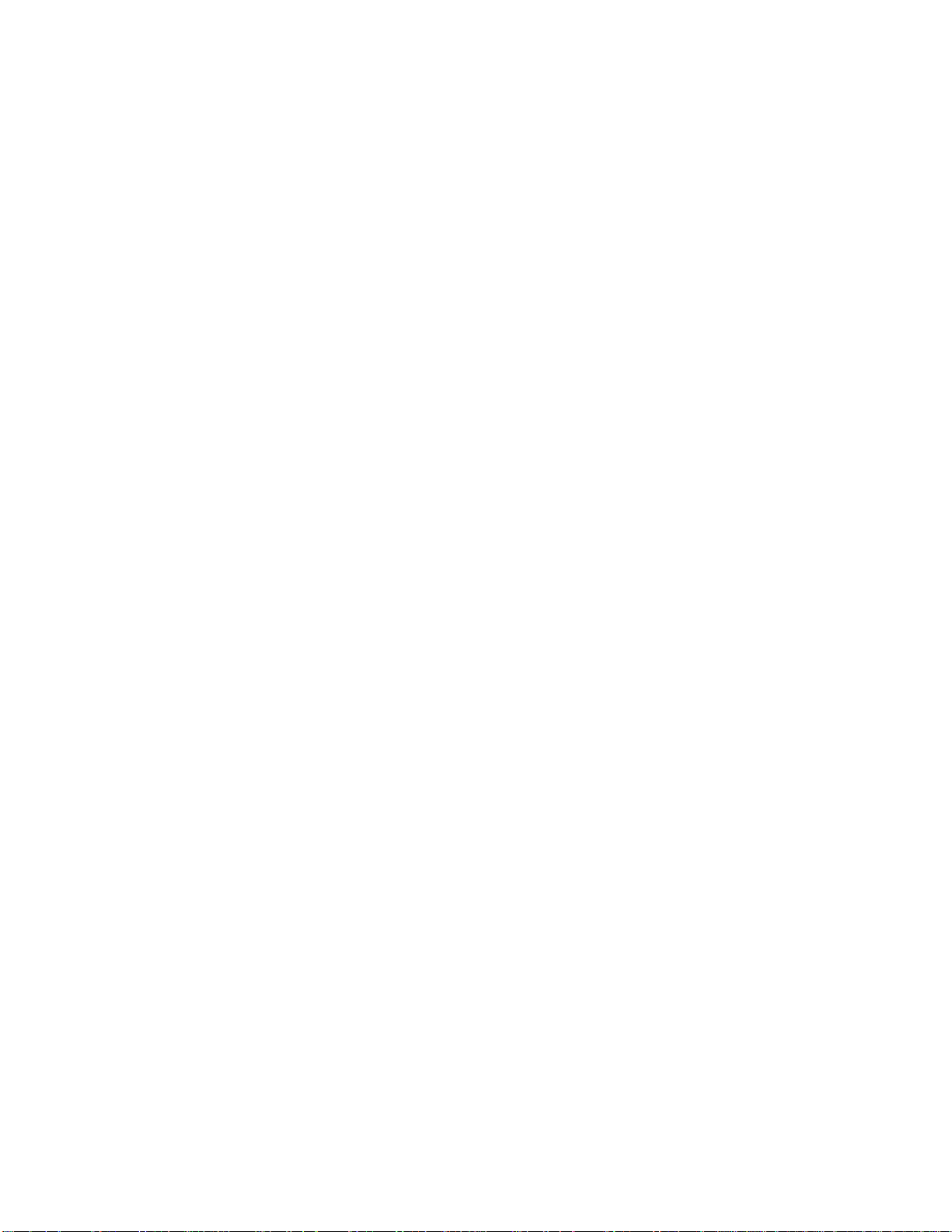
TABLE OF CONTENTS
page
TO OUR CUSTOMERS
.................................................
J
PRECAUTIONS ....................................................... 1
APPEARANCE AND NOMENCLATURE
CONTROL LOCKS AND MODE SELECTOR KEYS
......................................
.............................
1
2
DISPLAY........................................................... J
KEYBOARD LAYOUT ................................................... 5
FUNCTION OF EACH KEY............................................... 5
REGISTERING PROCEDURE FOR SALES
.................................
19
REGISTERING RECEIPT SAMPLES .................................... 27
VALIDATION PRINT SAMPLES
READ (X) AND RESET (Z) REPORTS
......................................
.................................
JJ
J5
REPORT PRINT SAMPLES ........................................... 36
JOURNAL AND RECEIPT PAPER-END DETECTOR
PRINTER MOTOR LOCK DETECTOR
.....................................
PAPER ROLL REPLACEMENT AND OTHER MAINTENANCE OPERATIONS
WHEN A POWER FAILURE OCCURS
......................................
.........................
.........
42
42
43
47
SPECIFICATIONS ................................................... 47
Page 4
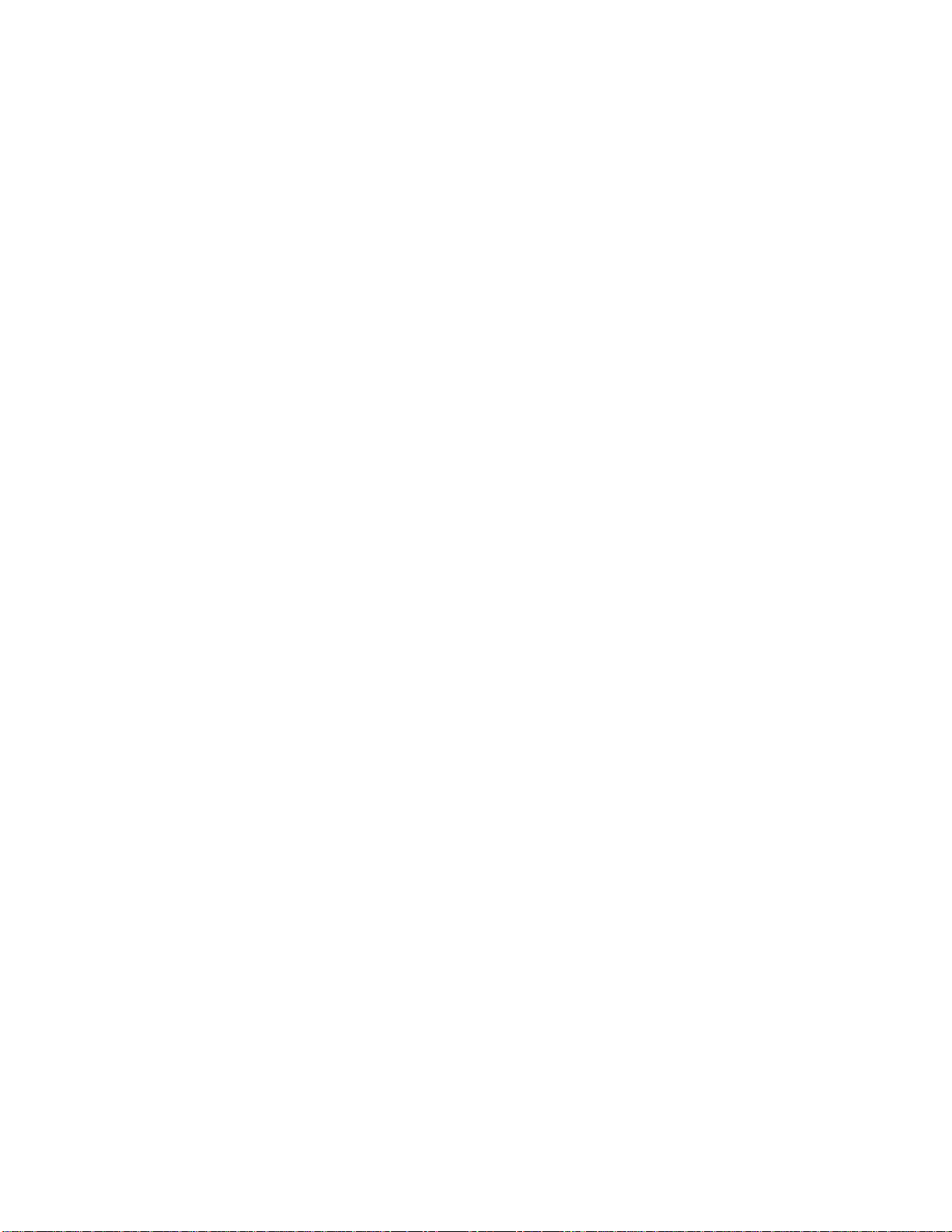
NUMERIC DISPLAY
AMOUNT (8 digits):
DPT (2 digits):
RPT (1 digit):
PLU (3 digits; the DPT and RPT digits are commonly used for this purpose.):
MESSAGE DESCRIPTORS (TRI-MARK LAMPS)
SLP:
ALM:
Lights up when a slip has properly been inserted to allow
validation. It flickers to require a slip insertion when validation
compulsion is programmed on the transaction key just operated.
Lights up with the alarm buzzer to indicate that the last operation
or numeric entry has resulted in an error. To clear the error
condition, depress the [C] key.
Displays the numeric data, such as amount, quantity,
etc.
Displays the code which represents each Department
key. It stays lit when repeating the same department
entry.
Displays the repeat count of the same item. The count
is indicated from the second entry on, and only the
first digit will be displayed even if the count
exceeds nine.)
Displays the PLU code when any PLU is entered. It
goes out when repeating the same PLU entry.
REG:
(-):
TXBL:
ST:
TL:
CG:
SHORT: Lights up when the amount tendered is less than the sale total with
Lights up when a sale item has been entered.
Lights up when the [RTN MDSE], [DOLL DISC], [%-], or [ITEM CORR] key
has been operated.
It also lights up when the [ST], [TXBL TL], or one of the total keys
has been depressed and the displayed amount is negative.
It lights up also when an amount is entered in the " mode.
Lights up when a taxable item has been entered. It also lights up
when the [TXBL TL] key is depressed, indicating that the amount
displayed is the sale total plus taxes due (in which case the "ST"
lamp also lights up). This "taxable total display" function is also
applied when the [ST] key is depressed if the option "Taxable Total
Display on [ST] Key Depression" is selected.
Lights up when the subtotal amount is displayed after the [ST] key
has been depressed.
Lights up on a finalizing operation with the total amount displayed
when a sale is finalized without any amount tendered.
When an amount tendering operation has been performed, this lamp
lights up with the change due displayed.
the shortage amount displayed.
- 4 -
Page 5
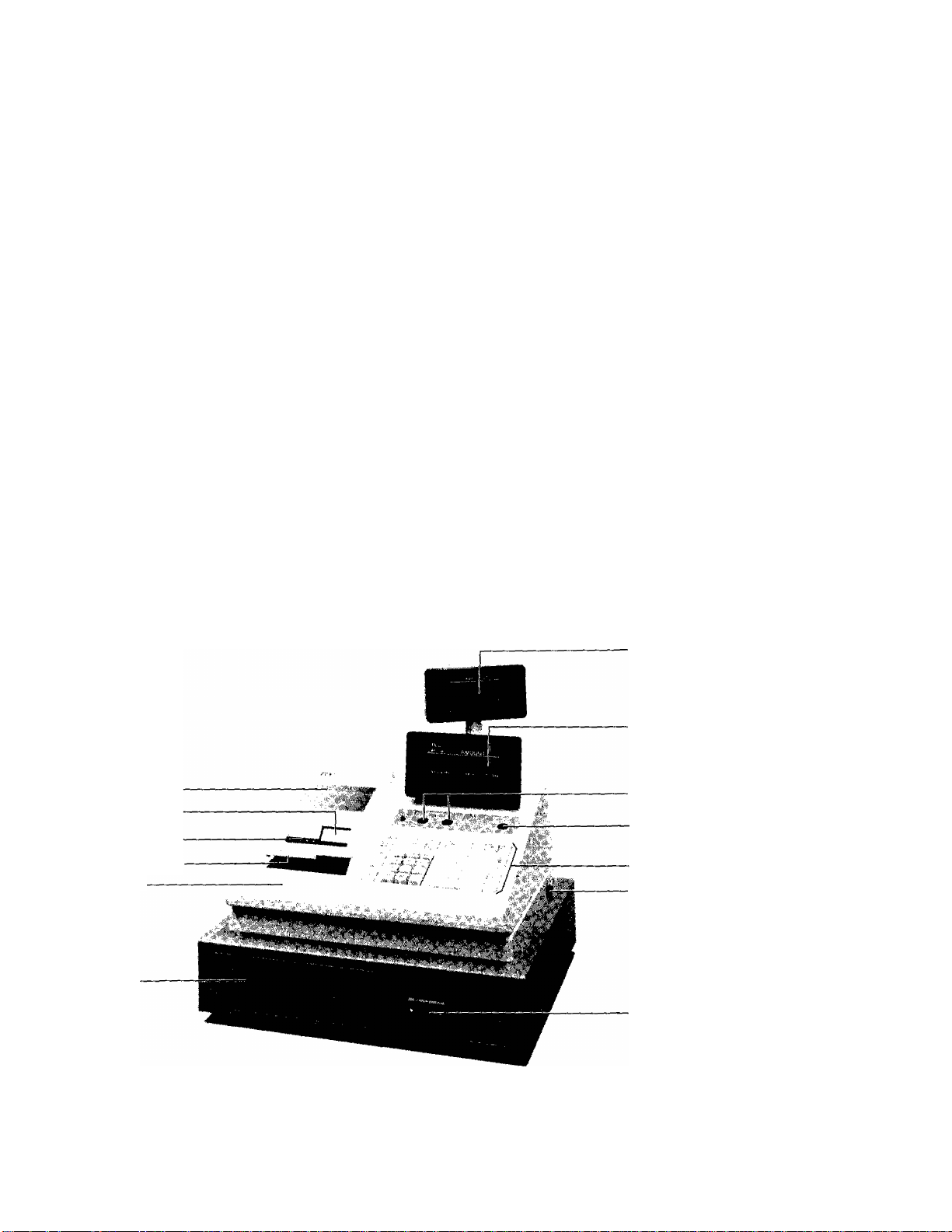
TO OUR CUSTOMERS
Thank you for choosing a TEC electronic cash register MA-1040-100 series.
This instruction manual provides a description of the functions and handling
of this register and should be read carefully to obtain maximum performance.
Since every consideration has been given to safety, there is no danger of
damaging the machine by incorrect operation.
Please refer to this manual whenever you have any doubts concerning the
machine. This machine has been manufactured under strict quality control and
should give you full satisfaction. However, if the machine is damaged during
transit, or there are any unclear points in this manual, please contact your
local TEC representative.
[] The specifications described in this manual may be modified by TEC, if
necessary.
[] Be sure to keep this manual for future reference.
PRECAUTIONS
1. The keys on the keyboard work with a light touch. Avoid pressing the keys
too hard,
2. Avoid handling the machine with wet hands.
3. Do not apply thinner or other volatile oils to the cabinet or other plastic
parts. If dirty, wipe off with a piece of cloth soaked in neutral
detergent and squeezed tighly.
APPEARANCE AND NOMENCLATURE
Paper Cover.
Journal Window
Receipt Outlet
Validation Slip Slot
Ribbon Cover
Cash Drawer
Rear/Remote Display
Front Display
Clerk Locks
Mode Lock
Keyboard
Power Switch
Drawer Release Lock
[] Power Switch The power switch is provided at the righthand side of
the cabinet. The AC power is turned on when the switch
is pushed to ON, and turned off when the switch is
pushed to OFF.
- 1 -
Page 6

CONTROL LOCKS AND MODE SELECTOR KEYS
MODE LOCK
X MGR
LOCK-F^ Vz
SET
MGR Key
MA Key
(POSITION)
SET
REG
Key
SET
____
LOCK ...
REG
X
MGR . .
B ••
(FUNCTION)
In this position, the register will allow
programming oprations.
Displays the current time. The register
operations are locked when the Mode Lock is
set to this position. Only paper feeding
(using [RF] or [JF] key) will be allowed.
Normal cash register operations are carried
out in this mode, requiring one of the Clerk
Keys to be set to ON. The operations
programmed to require the "MGR” position
cannot be done in this mode.
The sale total can be read and the
programmed data can be verified in this
position. Tax calculation test may be
operated also in this position.
This position allows to register all normal
cash register operations to be carried out
in the "REG” mode and the operations
programmed to require the "MGR" position. A
Clerk Key is required.
This is the "Negative Mode”, which auto
matically processes all the entries in the
reverse way, i.e., positive items into
negative, and the negative items into
positive. A Clerk Key is required.
All the resettable totals and their
respective counters will be read and reset
in this position.
The REG Key is used by the cashier who operates the
register. This key can access the positions of LOCK
and REG.
The MGR Key is used by the store manager or a person
authorized by the manager. This key can access the
positions of LOCK, REG, X, and MGR.
The MA Key is used by the store manager who will daily
supervise the collection of money and the printout of
transactions recorded by the register. This key can
access the positions of LOCK, REG, X, MGR, [^, and Z,
This key can
access the positions of LOCii^ and SET.
The keys may be inserted or pulled out at the "LOCK” or "REG” position.
- 2 -
Page 7
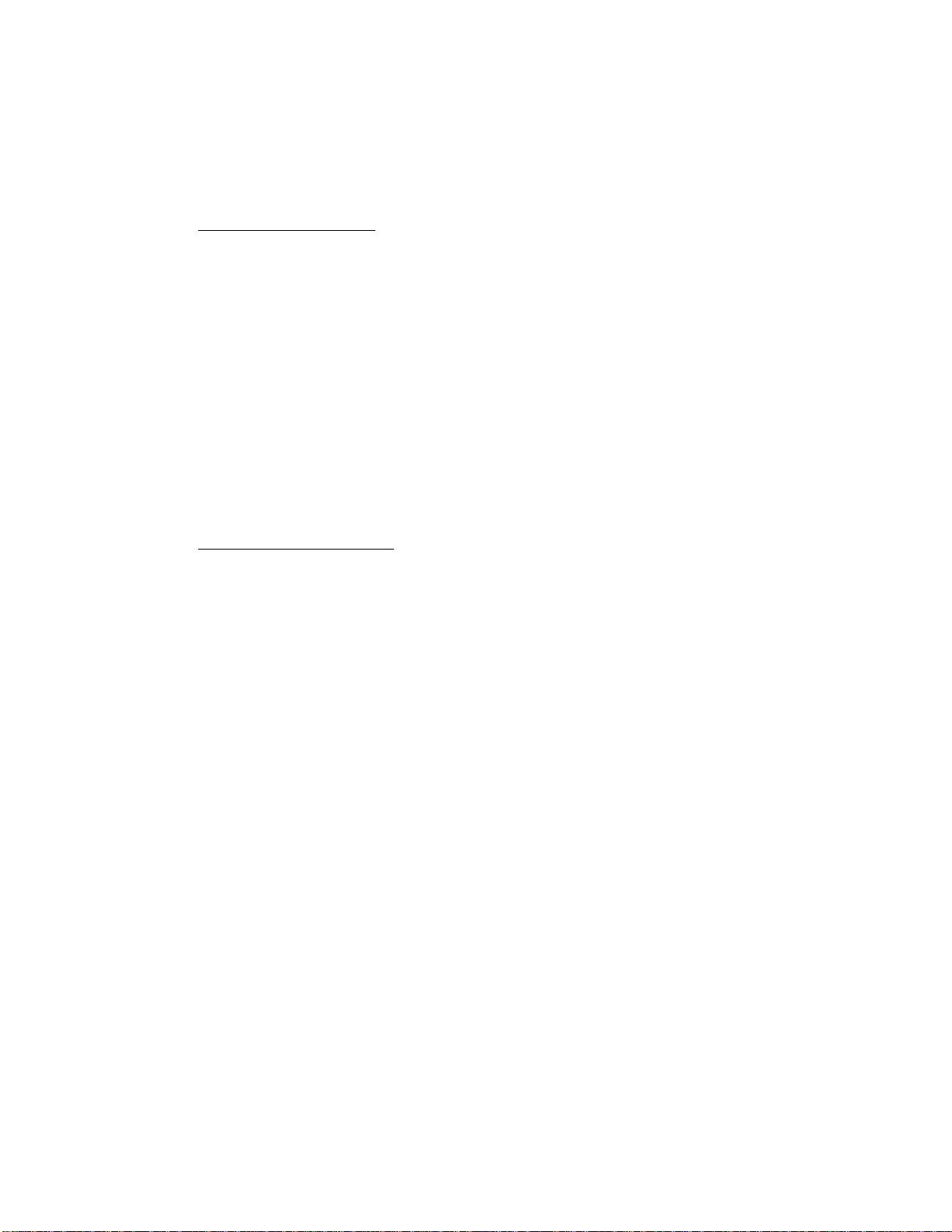
DEPARTMENT KEYS ([DEPT])
1
10
These are department keys through which sales items are registered.
These keys may be programmed as either 'OPEN' or 'PRESET' department
keys:
OPEN DEPARTMENT KEY ([Open DEPT])
A department key which has no preset price programmed is an 'OPEN'
key and must have a price entered into it manually each time. The
price is rung up on the numeric keyboard and then the appropriate
department key is depressed. The price is then displayed and
printed on the receipt and journal rolls.
When the same department key is depressed more than once after a
price entry, the price entry is repeated as many times as the
department key is depressed.
To enter a price extended by multiplication, enter the quantity
first, depress the [X] key, enter the unit price, and then depress
the appropriate department key, A multiplication entry will not be
repeated by depressing the department key again.
PRESET DEPARTMENT KEY ([Preset DEPT])
A preset key is a key which has already a price programmed in it.
It is therefore unnecessary to enter the price of an item; simply
depress the key to register the sale of one item.
To repeat the same preset item, depress the department key as many
times as desired.
To multiply a preset department price by a quantity, enter the
quantity first, depress the [X] key, and then depress the preset
department key.
Each department can be programmed with a preset price, a HALO (High
Amount Listing Capacity), positive or negative use, tax status, and a
descriptor (the name of the department or its merchandise in a maximum
of 8 alpha/numeric characters).
When a department is programmed as a negative department, a price
entry can not be repeated by depressing the department key again.
Neither can a price entry be repeated when the [RTN MDSE] or [PR OPEN]
key has been depressed prior to any department key depression.
A department key may be programmed to be used as single -item entry
keys. See the "Single-item Department Keys" description below.
- 7 -
Page 8
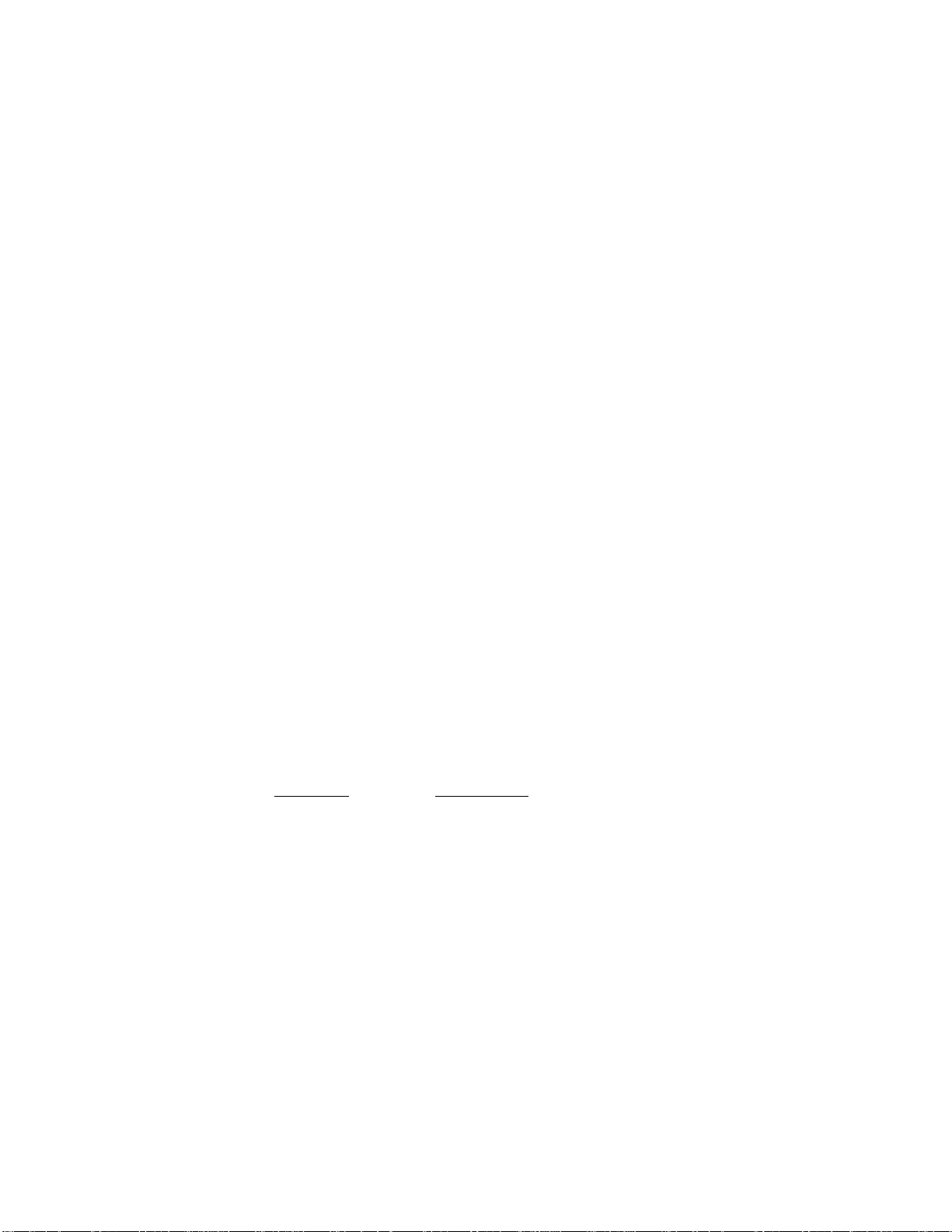
single-item Department Keys
A Single-item Department Key is used to quicken a single cash sale
item entry process, instead of depressing an ordinary itemized
department key and [AT/TL] key. On depressing this key, the sale is
finalized and a receipt is issued. Any number of the department keys
installed on the keyboard may be programmed as Single-item Department
Keys.
Additional Department Keys
A maximum of 20 department keys (including the present department
keys) are available.
CLEAR KEY ([C])
This key is used to correct a numeric entry error or a declaration key
(such as [RTN MDSE]) entry error prior to depressing a motorized key
(such as [DEPT]) or to correct any error condition and cancel the
alarm tone.
If the [C] key is depressed after a subtotal is once obtained, the
subtotal amount is again displayed. If the sale total plus taxes is
once obtained by the [TXBL TL] key or the [ST] key with the "Taxable
Total Display" option, depressing the [c] key thereafter will display
the sale total plus taxes.
QUANTITY EXTENSION (MULTIPLICATION) KEY ([X])
This key is used to multiply a department or PLU item entry by a
quantity.
The basic order of multiplication is:
1 QUANTITY I [X] ^ ¡UNIT PRICE |
As for details of multiplcation for various cases, refer to the
"REGISTERING PROCEDURE FOR SALES" section in this manual.
The QUANTITY can be a maximum of 3 integral digits and 3 decimal
digits, and the UNIT PRICE may be a maximum of 6 digits. The product
must not exceed 7 digits. When a decimal portion is required for the
quantity, use the [.] key.
Usually, the fraction below the least significant digit will be
rounded off. However, it may be programmed to be discarded or rounded
up by the system option.
- 8 -
Page 9
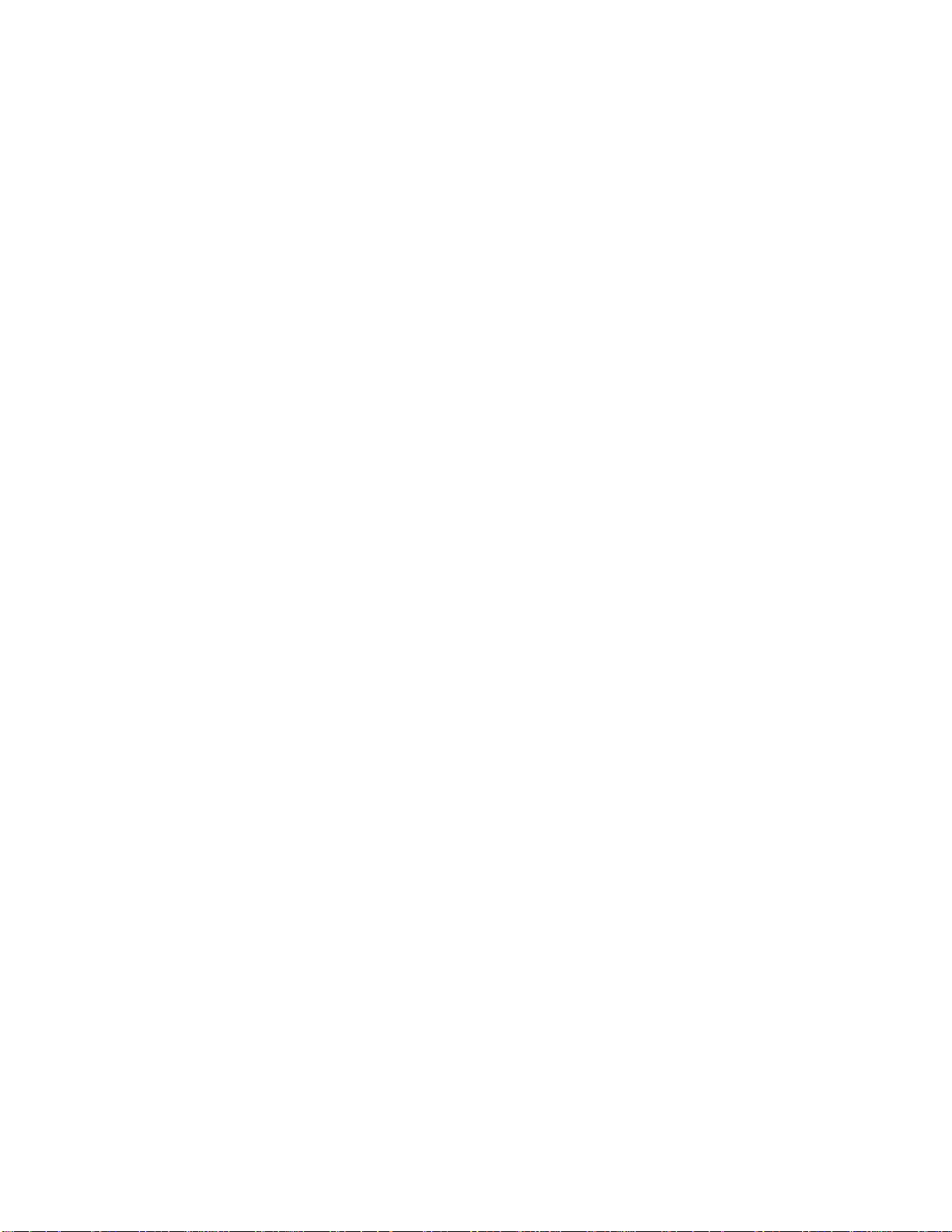
PR
OPEN
PRESET OPEN KEY ([PR OPEN])
This key is used to modify the status of preset department keys. When
the [PR OPEN] key is depressed prior to depressing a preset department
key (either before or after the numeric entry), the preset department
key is reversed to non-preset (i.e. open) and allows amount entry
through the numeric keyboard.
If a preset department is entered with a price through the numeric
keyboard using the [PR OPEN] key in the manner just mentioned, no
repeat operation for the same price entry is then possible for that
department key.
The [PR OPEN] key can not be used with the [PLU] key.
LC
OPEN
OPEN
LISTING CAPACITY OPEN KEY ([LC OPEN])
This key is used to release the listing capacity pre-programmed on
each Department (or on each open PLU linked to the department
accordingly). To operate, depress the [LC OPEN] key before depressing
the department key (either before or after the amount entry), or any
time before the [AMT] key in an open PLU entry sequence.
By depressing the [LC OPEN] key, the HALC (High Amount Listing
Capacity) of the department will be released to allow a numeric entry
with two further digits.
In order to allow an amount entry exceeding the value defined above,
the Mode Lock must be turned to the 'MGR' position by the store
manager.
Repeat operation will be possible on a department or an open PLU even
when the [LC OPEN] key is depressed for the item entry.
PR-AND-LC OPEN KEY ([OPEN])
This is a dual-function key that has both [LC OPEN] and [PR OPEN] key
functions.
NON-ADD NUMBER PRINT KEY ([#])
When the Mode Lock is in the REG, MGR, or position, this key is
used to print a non-adding number (such as Customer No., Check No.,
Credit Card No., etc.) on the receipt and journal for future
reference.
To operate, enter a maximum of 8-digit number and then depress this
key. The number is then printed. This operation may be performed
any time between items, before or after all the sale items (if
operated before finalizing the sale).
- 9 -
Page 10

ITEM
CORR
ITEM CORKECT KEY ([ITEM CORR])
This key is used to delete the last item within a transaction.
Depressing this key once will remove the last line item from the bill,
printing a line through that item on the receipt and journal.
The item-correct function is effective even when a numeric entry and a
[C] key depression are already performed between the item-to-be-
corrected and the [ITEM CORR] key depression. However, if any other
key-in operation including an error comes inbetween, the item-corret
will not function for the last line item any more.
The [ITEM CORR] key may function to delete the last item entered
through a positive department, PLU, [%+], [%-], [DOLL DISC], [R/A],
[PO], or [tax](Manual Tax) key. But a department or PLU item entered
with the [RTN MDSE] key cannot be item-corrected. Neither can a
negative department or PLU, an entry through any media key, [ST], any
line item of non-add number, or an item-correct entry itself be
item-corrected.
VALI
DATE
%+
VALIDATION KEY ([VALIDATE])
This key is used to print a validation slip.
To operate, after registering the required item, insert a slip into
the validation slot and depress the [VALIDATE] key. The item and the
amount will be printed on the slip.
If the "SLP" lamp flickers, it means that validation compulsion is
programmed for the last item entered. In this case, operate a
validation print as described above. No other operations will be
allowed until the compulsory validation is executed.
Print or non-print of the date and/or the consecutive No. is a
programmable option. Also programmable are single- or
mutli-validation (number of times of validation print for the same
item), validation compulsion on certain transaction keys, etc.
PERCENT CHARGE KEY ([%+])
This key is used to add a percent rate to a sale. If the preset rate
is to be added, depress the [%+] key without a prior numeric entry.
If a rate different from the preset one is required, enter the desired
rate on the numeric keyboard and then depress the [%+] key. The
manual rate will take priority.
To operate, depress the [%+] key either immediately after a department
or PLU entry if only that item requires the percent addition, or after
the [ST] key has been depressed if required on the total bill. The
percent rate and the amount are printed and added to the sale total.
- 12 -
Page 11

TO ENTER THROUGH PRESET PLU:
jPLU Code! * [PLU] .
1- to 3-digit
number
TO ENTER THROUGH OPEN PLU:
jPLU Code
As for quantity extension involving PLUs, refer to the [X]
description and the "REGISTERING PROCEDURE FOR SALES" section.
Each PLU is programmed with a 3-digit PLU Code, a 2-digit linked
Department Code, 6-digit Preset Price / Open-price Status, and
8-character descriptor (name of the PLU or its merchandise). The tax
status, Single-item/ltemized Status, and the Positive/Negative Status
will be ruled by the statuses of the department to which the PLU is
linked. The listing capacity of an open PLU is also ruled by the HALC
of the linked department.
I
4 [PLU] ^ | PRICE | [AMT]
The preset price will automatically be
read and entered.
To repeat the same PLU price, depress the
[PLU] key only, after the above operation.
The price indexed through the numeric keys
will be entered.
To repeat the same PLU item and price,
depress the [AMT] key only, after the
above operation.
key
AMT
RTN
MDSE
AMOUNT KEY ([AMT])
This key is used to enter an amount or price for an open PLU. Refer
to the description for the [PLU] key on the previous page to this
page.
RETURNED MERCHANDISE KEY C[RTN MDSE])
This key is used for refunding money to a customer who has returned
goods to the store.
To operate, depress the [RTN MDSE] key any time during a department or
PLU entry sequence (quantity extension is also possible) before
depressing the final key of the sequence. (The final key: [DEPT] for
a department entry, [PLU] for a preset PLU entry, [AMT] for an open
PLU entry) The amount is automatically printed and deducted from the
bill.
- 11 -
Page 12

PO
PAID OUT KEY ([PO])
A paid-out transaction is used when an amount of money is removed from
the cash drawer without relating to a sale. When the [PO] key is
used, the amount entered is subtracted from the Cash-in-drawer Total
but does not affect the sales totals.
To operate, enter an amount taken from the cash drawer and depress the
[PO] key while the register is in an out-of-sale condition. This
operation may be carried out as many times as required within a
receipt if multiple paid-out items are registered in one transaction.
The paid-out amounts recorded are finalized by the [AT/TL] key (i.e.
for cash payments only).
The [item CORR] is effective to delete a payment just recorded with a
depression of the [PO] key, if before the transaction is finalized by
the [AT/TL] key.
This key will not function when the Mode Lock is in the position.
ST
SUBTOTAL KEY ([ST])
This key is used to obtain the subtotal amount during a sale. When
this key is depressed after all the items have been rung up, the
subtotal of the sale is printed and displayed.
The displayed amount content differs depending on a system option
selection:
"[ST] Key Displays Taxable Total" Option
In this case, the taxable total (sale total + taxes) will be
displayed on depressing [ST], while the subtotal (sale total
without taxes) will be printed.
"[ST] Key Displays Subtotal" Option
In this case, the subtotal (sale total before adding taxes)
will be displayed and printed.
If the [ST] key is depressed more than once consecutively, the first
depression only will print and display the amount; further depressions
will only display but not print the amount.
A programmable option provides the selection not to print but only
display the amount even on the first depression of the [ST] key.
Mandatory depression of this key prior to finalizing is another
programmable option (applied only when the "[ST] Key Displays Taxable
Total" option is selected).
- 14 -
Page 13
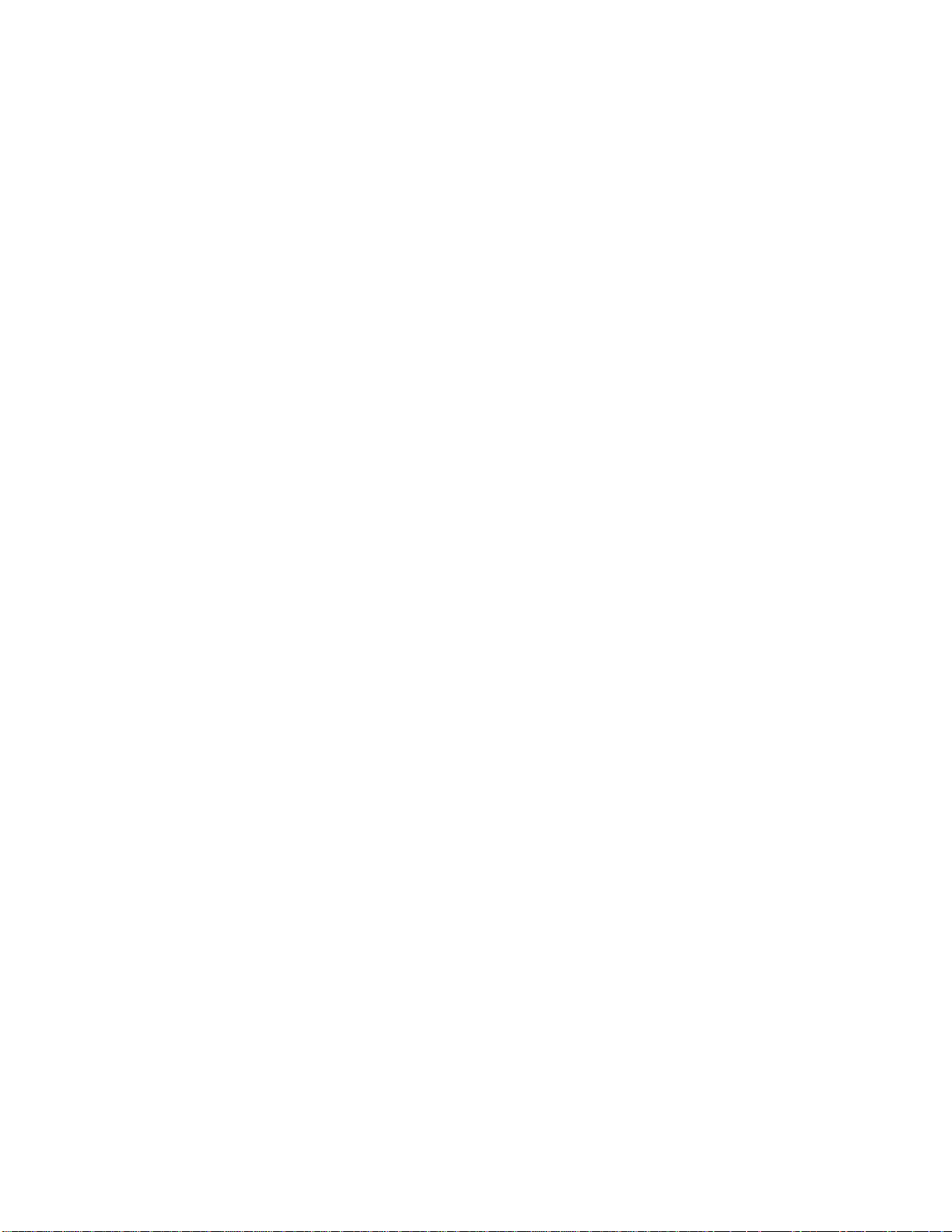
The percent rate may be within the range from 0.001 to 99.999%. The
fraction resulted from the percent calculation is usually programmed
to be rounded off. However, it can be programmed to be rounded up or
discarded.
Usually, [^+] key operations may be performed as many times as
required after obtaining the subtotal. However, it can be programmed
to prohibit more than once.
%-
DOLL
DISC
R/A
PERCENT DISCOUNT KEY ([%-])
This key operates in the same fashion as the [%+] key except that
operation will subtract from instead of adding to a sale.
DOLLAR DISCOUNT KEY ([DOLL DISC])
This key is used to subtract an amount from the sale total such as a
discount during a sale. This key can not normally be used outside a
sale. An amount exceeding the sale total can not normally be entered.
However, when the "Credit Balance" option has been selected, this key
can be used ins ide or outside the sale and over-sub tract ion of the
sale is allowed.
To operate, enter the discount amount on the mumeric keyboard, and
then depress the [DOLL DISC] key.
RECEIVED ON ACCOUNT KEY ([R/A])
A received-on-account transaction is used to identify money which in
the drawer but not business. The amount entered is thus included in
the In-drawer Total but not in the sales totals.
To operate, enter an amount of payment and then depress the [R/A] key.
Repeat this operation if multiple payments are entered at a time. The
payments thus entered may be finalized by the [AT/TL] (for cash
payments). The [CHK TND] and/or [Chg] key may also function to
finalize payments received on account if not prohibited in program
option. The above oepration can only be done when the register is
outside a sale.
The [item CORR] key is effective to delete a payment just recorded
with a depression of the [R/A] key, if before the transaction is
finalized by a media key.
This key will not function when the Mode Lock is in the Q] position.
- 13 -
Page 14

The [AT/TL] key is also used to finalize received on account payment
or paid-out amount entries.
The sale total amount will be printed on the receipt in double-sized
characters if it is within a 4-digit value.
CHK
TND
CHECK TENDER KEY ([CHK TND])
This key is used to cash a check when the register is outside a sale,
or to finalize the transaction as a check payment.
CHECK CASHING
When the register is outside a sale, enter the check amount and
depress the [CHK TND] key, A receipt is issued and the drawer is
opened to enable exchange. However, this cashing function may be
prohibited by a program option.
FINALIZING AS CHECK PAYMENT
For finalizing a sale, enter the amount of the check tendered by the
customer and depress the [CHK TND] key. If the amount received is
larger than the sale total, the receipt is issued with the change
due printed and displayed. Then the change is given to the customer
in cash. If the amount tendered is smaller than the sale total, the
shortage is displayed, and the customer may pay the additional
amount in cash to finalize the sale by depressing the [AT/TL] key.
The [CHK TND] key is usually programmed, as just described, to
function as "Tender" key. However, it may be programmed to be used
as "Total" key, or as both "Tender and Total" key, just as in the
case of the [AT/TL] key.
Chg
Over-tendering using the [CHK TND] key is usually allowed. However,
it may be programmed to be prohibited.
The [CHK TND] key is also used to finalize received-on-account payment
entries when paid in check. However, this function may be prohibited
by a program option.
CHARGE TOTAL KEY ([Chg])
This key is usually programmed as "Credit Total" key. However, it may
be programmed to be the key for other media such as payments in credit
cards. Thus this key is used as an alternative method of payment for
media other than cash and check. To operate, depress the [Chg] key,
instead of [AT/TL], to obtain the total and finalize the sale.
This key may finalize received-on-account payments if not prohibited
by a program option.
- 16 -
Page 15
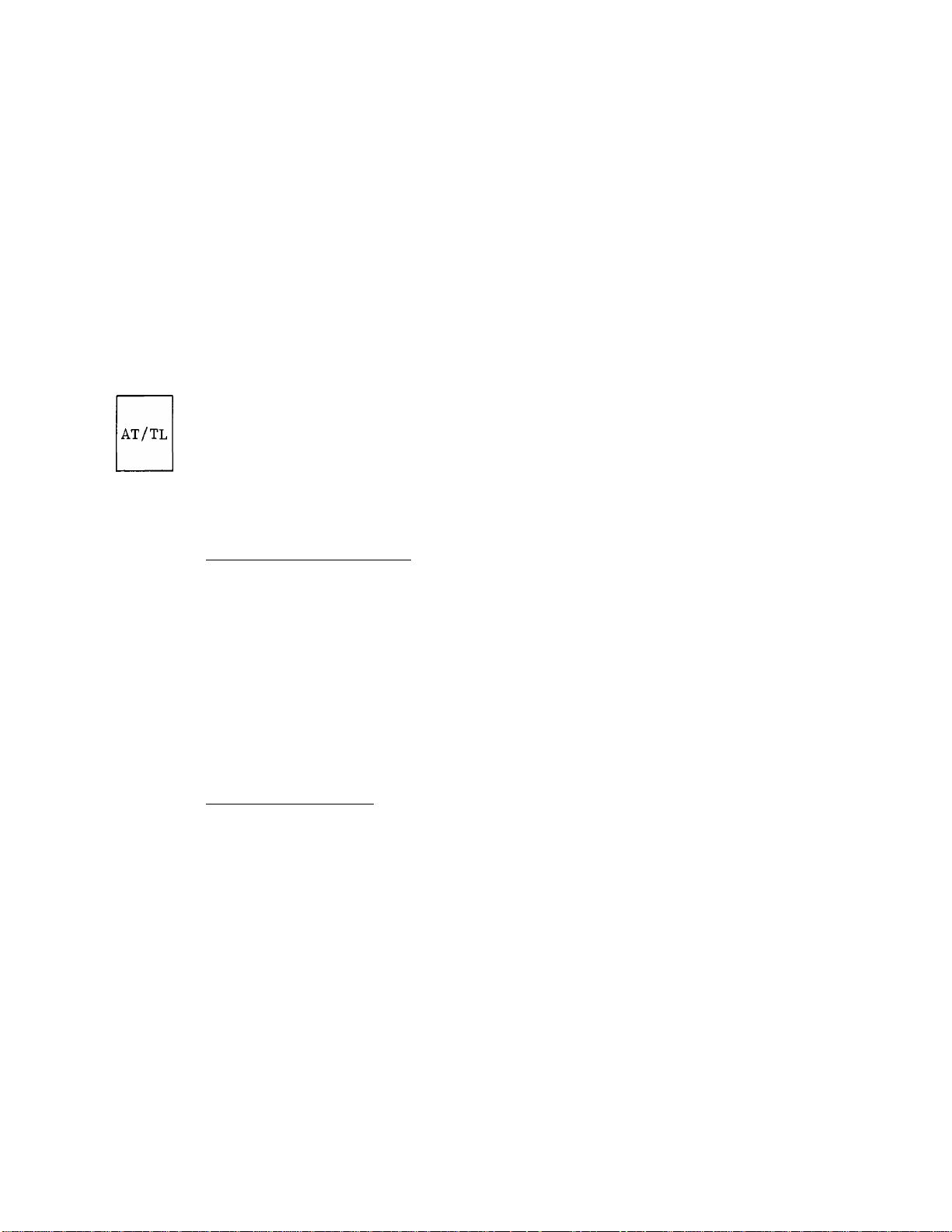
TXBL
TL
TAXABLE TOTAL KEY ([TXBL TL])
This key is used to obtain the amount of sale total plus taxes due.
The amount will display only but not print. (This key is not
necessary to be installed on the keyboard when the [ST] key is
installed and at the same time the option "[ST] Key Displays Taxable
Total" (refer to the [ST] key description on page 14) is selected.
In order to allow add-on operations to follow the use of this key, the
taxes are not added into any totals until actual finalization is
initiated,
Mandatory depression of this key prior to finalizing a sale is a
programmable option (applied only when the option "[ST] Key Displays
Subtotal" is selected).
CASH AMOUNT TENDER / CASH TOTAL KEY ([AT/TL])
This key is used to record all cash paid on transactions, and will be
able to finalize a sale operation. Usually the key is programmed
function as both cash tender and cash total key. However, the key may
be programmed to operate with enforced tendering only or as a cash
total key only.
AMOUNT TENDER FUNCTION
In payment of the sale, enter the amount tendered by the customer,
and then depress the [AT/TL] key. The change is automatically
computed, displayed, and printed.
When the amount tendered is smaller than the sale total, it prints
the amount tendered on the receipt with the balance still due
displayed, but the drawer is not yet opened. In this case, as the
customer for additional payment in cash and repeat the same
tendering operation, or use another media key ([CHK TND] or [Chg])
if the balance due is processed as a sale in that media,
TOTAL KEY FUNCTION
To obtain the total and finalize a cash sale, depress the [AT/TL]
key only. The sale is finalized with the total printed and
displayed, and the drawer opens.
NOTES: If the [AT/TL] key has been programmed to function as "Tender"
key only and the sale total is "0" or negative, no amount
tendered can be entered. In this case, the [AT/TL] key will
function as the "Total" key, so just depress the [AT/TL] key
to obtain the total and finalize the sale.
If the option "[TXBL TL] Key Compulsory" has been selected, the
[TXBL TL] key (or the [ST] key programmed with the "Taxable
Total Display" function) depression for obtaining the sale
total is required before finalizing any sale.
- 15 -
Page 16

This key is also used, if depressed without an amount entry within a
sale, to display the total of only non-taxable items so far entered.
Usually, this non-taxable items total is only displayed; however, it
may also be programmed to print.
EX
RECEIPT
ISSUE
TAX EXEMPT KEY ([EX])
This key is used to exempt the taxCes) from the sale, displaying the
sale total of the post-tax-exemption, printing the sale amount portion
subject to the designated tax exemption. Only a finalizing operation
is possible after an [EX[ key depression.
The [item CORR] key can not function to delete an [EX] key entry.
When two tax modifier keys are installed, partial tax exemption as
well as all tax exemption may be performed in the following ways:
[TXl/M] [EX]
......
[TX2/M] -*> [EX]
[ex] only
or
..
to exempt Tax 1 only
to exempt Tax 2 only
to exempt all taxes
[TXl/M] [TX2/M] [EX]
RECEIPT POST-ISSUE KEY ([RECEIPT ISSUE])
This key is used to issue the receipt of a sale when the sale has
already been finalized with the [RECEIPT ON/OFF] switch positioned to
OFF (the sale receipt has not been issued accordingly).
To operate, depress the [RECEIPT ISSUE] key without a numeric entry.
The receipt for the last sale is issued, with the sale total only
printed but not detail line items. This key will not function if
another sale has already been under way.
A program option enables to issue the post-receipt by depressing the
[RECEIPT ISSUE] key regardless of the [RECEIPT ON/OFF] switch
position.
- 18 -
Page 17

This key has exactly the same functions and programmabilities as the
[CHK TND] key except that the [Chg] key is usually programmed as a
"Total" key but not a "Tender" key.
The [AT/TL], [CHK TND], 'and [Chg] keys are called finalizing
Csale-finalizing) keys or media keys, and each of them will be used
to finalize a sale according to the media paid by the customer. The
short-tendering may be programmed to be prohibited as common program
option for those three media keys.
TX/M
TXl/M
(for single-tax Area)
TAX MODIFIER KEYS
([TX/M]; [TXl/M], [TX2/M])
TX2/M
Each of these keys is used to reverse the tax status (taxable/non-
taxable status) on departraents/PLUs or other tax-status-programmable
keys for one entry only. For dual-tax areas, a maximum of two keys
should be provided -- [TXl/M] and [TX2/M] -- in place of the [TX/M] key
for single-tax areas. The two tax modifier keys will function
independently each from the other, with its own tax table
pre-programmed for taxable items.
The tax modifier key(s) will be effective to reverse the tax
programmed on departemnts, PLUs, [DOLL DISC], [%+], and [%-] keys.
To operate, depress the required tax modifier key(s) prior to
depressing any of these function keys above listed, i.e,, either
before or after the amount entry. Please note that in dual-tax areas
each tax modifier key corresponds to its own tax table status. For
example, [TXl/M] corresponds to Tax 1 status (e.g. State Tax), [TX2/M]
to Tax 2 status (e'.g. City Tax), etc.
The tax modifier keys are also used, along with the [EX] key, to
exempt required tax (Tax 1 or Tax 2) from the sale. Refer to the [EX]
key description to be described later in this section.
(for Dual-tax Area)
TAX
MANUAL TAX KEY ([TAX])
This key is used to enter an irregular tax amount that can not be
calculated on the basis of the programmed tax table, and to add it to
the sale total by a manual operation.
To operate, enter the desired amount of tax and then depress the [TAX]
key. The amount entered is then printed. This tax amount is
processed into the Tax 2 memory. Therefore, the tax amount
auto-calculated and printed at finalizing the sale (i.e. Tax 1) does
not include a manual-entered tax, while the entire sale total printed
on the receipt last line does include the manual-entered tax also.
- 17 -
Page 18

NOTES: 1. When [ITEM CORK] is depressed after a QUANTITY EXTENSION
sequence, the entire product resulted from the multiplication
will be deleted.
2. When [ITEM CORK] is depressed after a REPEAT ENTRY sequence,
only the last item of the repeated will be deleted.
3. A negative deaprtment or PLU item or a returned merchandise
item can not be be deleted by the [ITEM CORR] key.
NON-ADD NUMBER PRINT
(--->) [number, 8 digits maximurol [#] (or[#/NS] )
CHECK CASHING (Allowed only outside a sale)
[AMOUNT OF CHECK TO BE CASHED j [CHK TND]
... The drawer opens and a receipt is issued.
Receive the check and pay the amount in cash to
the customer.
NOTE: 1. Check cashing may be programmed to be prohibited.
2. The [Chg] key may also be operated for cashing if so programmed.
SUBTOTAL READ, TAXABLE TOTAL READ
When "[ST] Key Display Taxable Total" Option is not selected:
--
[ST] •> ... The subtotal of the items (sale total not
including taxes) entered so far is displayed and
printed, but the sale is not finalized. (May not
be printed if so programmed.)
--
•> [TXBL TL] * -- ... The taxable total of the items (sale total
plus taxes) entered so far is displayed but
not printed, but the sale is not finalized.
--
When "[ST] Key Display Taxable Total" Option is selected:
--
[ST] --------... The taxable total of the items (sale total plus
taxes) entered so far is displayed, while the
subtotal (sale total not including taxes) is
printed; but the sale is not finalized. (May not
be printed if so programmed.)
NOTE: If the [C] key is depressed to clear an error or a numeric entry
after once obtaining a subtotal or taxable total, the subtotal or
taxable total amount will again be displayed.
- 22 -
Page 19

REGISTERING PROCEDURE FOR SALES
The following are patterns for actual registering operations. In the
following examples, "|
"[ ]" indicates a depression of the transaction key, and "
other registering and/or finalizing operations.
One of the Clerk Keys must be set to its ON position to start operations. The
Mode Lock should usually be set to the "REG" position using the REG Key.
However, if the "MGR Requirement" status is programmed on the transaction key
or its operation sequence, the clerk must ask the store manager to turn the
Mode Lock to the "MGR" position using the MGR or MA Key.
NO-SALE (Allowed only outside a sale)
[NS] (or [#/NS])
DEPARTMENT ENTRY
I
PRICE
I
•> [Open DEPT] ^ ---
____
|" indicates an input through the numeric keys,
------
" indicates
[Preset DEPT] ■*
[PR OPEN] -> [price 1 [Preset DEPT] » ---
NOTE: [LC OPEN] may be depressed either before or after the price entry
but must be depressed before the department key.
PLU ENTRY
i Preset PLU Code j [PLU]
1 to 999
[Open PLU Code! [PLU] [PRICE | [AMT] ---
1 to 999
QUANTITY EXTENSION (MULTIPLICATION)
[quantity! [X] [Preset DEPT] + ---
[PR OPEN]
[quantity! [X] ([LC OPEN]) [ PRICE j [Open DEPT] ---
--
I
QUANTITY
--
I
[X] ([LC OPEN]) -> j PRICE j [Preset DEPT] ^ ---
[quantity! [X] [preset PLU Code! [PLU] ---
[Open PLU Code j[PLU] * [QUANTITY![X] + |PRICE[[AMT] ---
NOTES: QUANTITY ... max. 3 integral digits + 3 decimal digits
PRICE (Unit Price) ... max, 6 digits
PRODUCT ... must not exceed 7 digits.
- 19 -
Page 20

SINGLE-ITEM DEPARTMENT OR PLU ENTRY
The operation patterns in DEPARTMENT ENTRY, PLU ENTRY, and QUANTITY
EXTENSION (described on the previous page) are applied. When a
single-item department or PLU is entered, the sale is immediately
finalized as a cash payment without operating any media keys.
The following operations are not possible with a single-item department
or PLU:
REPEAT ENTRY, [%+], [%-], [DOLL DISC], [ITEMCORR], [TAX], [EX],
[ST], [TXBL TL], media keys
REPEAT ENTRY (examples to enter three of the same items)
[Preset DEPT] ■> [Same DEPT] [Same DEPT] ...
--
I PRICE I [Open Dept] [Same DEPT] ■*- [Same DEPT] ...
[Preset PLU Code | [PLU] [PLU] -> [PLU] ...
[Open PLU Code![PLU] + jPRICEj [AMT] ^ [AMT] [AMT] ..
TAX STATUS MODIFICATION (TAXABLE/NON-TAXABLE STATUS REVERSING)
Depress [TX/M] (for tax status reversing in Single-tax Area), or
[TXI/M] (for Tax 1 status reversing in Dual-tax Area) and/or
[TX2/M] (for Tax 2 status reversing in Dual-tax Area)
before or any time during the following operation patterns (but must be
depressed before the last key of the sequence):
DEPARTMENT ENTRY (page 19)
PLU ENTRY (page 19)
QUANTITY EXTENSION (page 19)
SINGLE-ITEM DEPARTMENT OR PLU ENTRY (this page)
REPEAT ENTRY (this page)
PERCENT CHARGE (page 21)
PERCENT DISCOUNT (page 21)
DOLLAR DISCOUNT (page 21)
■>
--
RETURNED MERCHANDISE
Depress [RTN MDSE] before or any time during the following operation
patterns (but must be depressed before the last key of the sequence):
DEPARTMENT ENTRY (page 19)
PLU ENTRY (page 19)
QUANTITY EXTENSION (page 19)
SINGLE-ITEM DEPARTMENT OR PLU ENTRY (this page)
- 20 -
Page 21

MANUAL TAX ENTRY
--- [tax amount to be added I [TAX] *
NON-TAXABLE ITEM TOTAL READ
--
■¥ [tax] ■>
TAX EXEMPTION
--
--
Displays the post-tax-exempted sale total while prints the sale amount
portion subject to the tax exemption. The above operation must always be
followed by the sale finalization.
■>
[TXl/M]
[TX2/M]
---
... The total amount of the non-taxable item(s) so far
[EX]
[EX]
[EX]
or
[TXl/M] [TX2/M] :ex]
---------
entered within the sale is displayed. If is
ususally not printed, but programmable to print
also.
to exempt Tax 1 only
to exempt Tax 2 only
to exempt all the taxes
SALE FINALIZATION BY MEDIA KEYS
-► C [ST] or [TXBL TL] )
NOTE
Whether each Media Key is depressed with a prior tendered amount
entry or not is determined by the option selected for each media
key. If the sale total is "0" or negative, any media key must be
depressed without a tendered amount entry even if the key is
programmed as a "Tender" key. Each of the non-cash media keys may
be programmed to prohibit Negative Sale Finalization,
Over-tendering, and/or Short-tendering.
finalize without tendering
+■ I Tendered Amount! ---
^ [at/tl]
(cash)
^ [CHK TND]
(check)
[Chg]
(charge)
- 23 -
Page 22

MULTI-TENDERING ... Short tendering repeated multiple times by the same media
Callowed only when the media key is programmed to allow
short-tendering)
ex.) --- ([ST] or [TXBL TL] ) -> ¡AMOUNT TENDERED | [CHK TND] —|
[amount tendered I [CHK TND] —|
AMOUNT tendered! [CHK TND]
NOTE: The [CHK TND] key may be replaced with [AT/TL] or [Chg] if it is
programmed to allow short-tendering.
SPLIT-TENDERING ... Short-tendering repeated multiple times by different media
keys (allowed only when the media keys are programmed to
allow short-tendering)
ex.l) -- ([ST] or [TXBL]) * jCheck Portion Tendered[[CHK TND]
I Cash Portion Tenderedj[AT/TL] ... check & cash
[Chg] ... check & charge
I Cash Portion Tendered![AT/TL] - [Chg]
.. . check, cash, & charge
ex.2)
---
> ([ST] or [TXBL]) ■> ]Cash Portion Tendered | [AT/TL ] [Chg]
. .. cash & charge
NOTES: 1. In both MULTI-TENDERING and SPLIT-TENDERING operations, the
sale is finalized, a receipt is issued, and the drawer opens on
reaching the sale total amount.
2. If a media key is depressed without an amount tender entry (if
the key functions as "Total" key), the sale is then finalized
on that stage processing all the balance due into that media.
RECEIVED ON ACCOUNT (Allowed only outside a sale)
I
AMOUNT OF payment! [R/A] ->([ST])
t
Repeatable if multiple
amounts are received in
one transaction.
(!CASH AMOUNT TENDERED!) [AT/TL]
(if paid in cash)
(!CHECK AMOUNT TENDERED!) [CHK TND]
(if paid in check)
(!CHARGE AMOUNT TENDERED ! ) [Chg]
(if paid in charge)
Z]
NOTES: 1. Each of the [CHK TND] and [Chg] keys may not be used for
finalizing R/A entries if programmed to be so prohibited.
2. MULTI-TENDERING and SHORT-TENDERING are applicable to the
finalization of received-on-account payments.
- 24 -
Page 23

PAID OUT (Allowed only outside a sale)
I AMOUNT TO BE PAID OUT | [PO] ([ST])
t
Repeatable if multiple amounts
to be paid out are recorded
in one transaction.
ENTRY IN THE "0" (NEGATIVE) MODE (Mode Lock: 0)
When several items are returned at a time, turn the Mode Lock to the 0
position (using the MA key kept by the store manager). Now enter each
item just as in the normal registering operation in the "REG" mode. The
___________
0 position of the Mode Lock processes the entered items exactly in the
reverse way, i.e., positive items into negative, and negative into
positive.
VALIDATION PRINT
After entering the
required item through
a transaction key or
media key.
Insert a validation
slip into the vali
dation slot. Make
sure that the "SLP"
lamp is steadily lit.
--
> [AT/TL]
(The [AT/TL] key is the only
media key that can finalize
paid-out items. That is, only
cash may be paid out.)
[VALIDATION]
NOTE: 1.
NOTES ON VALIDATION PRINTING: As printing occurs on the bottom side of the paper, please be
certain to insert the slip into the validation slot with the
printing side downward.
No other operations can follow until
the validation slip once printed is
withdrawn.
2. If the "SLP" lamp flickers during
registrations, it indicates that the
last item just registered has been
programmed to require validation
print. In this case, no other
operations can follow until the
validation print of the item is
executed.
3. The following are the programmable
selections relating to validation:
(1) PRINT FORMAT
a) Date Print/Non-print
b) Consecutive No. Print/Non-
pr int
(2) MULTI- or SINGLE-VALIDATION
(Number of times of validation
Print allowed for the same item)
(3) VALIDATION COMPULSORY status on
the following keys:
[AT/TL], [CHK TND], [Chg] ,
[RTN MDSE], [DOLL DISC], [%-],
[ITEM CORR], [PO], [R/A],
Negative Departments and PLUs
- 25 -
Page 24

RECEIPT POST-ISSUE (Allowed only outside a sale)
[RECEIPT ISSUE
A receipt with the total amount of the last-finalized
sale is issued. A program option provides a selection
not to issue the post-receipt if the last sale has
been finalized with the [RECEIPT ON/OFF] switch
positioned to ON.
On a post-is sued receipt, the sale total but not
detail items of the last sale will be printed.
When another sale is already under way on the
register, the [RECEIPT ISSUE] key will not function
any more for the last-finalized sale.
- 26 -
Page 25

NO-SALE
REGISTERING RECEIPT SAMPLES
CHECK CASHING, NON-ADD NUMBER
Thank you
Call again
THANK YOU
12-17-8Ó U-XZZAS6
# M O S A l„ El -X- -X X
/
---------------
JONES 0037 l<h:08TH-
______________
DEPARTMENT ENTRY, REPEAT, QUANTITY EXTENSION
Thank you
Gall again
Store Name/Message
Stamp
3-line Commercial
Message
— Date
—Store/Reg. No.
No-sale Symbol
Clerk Name
-Current Time
'Receipt
Consecutive No.
Thank you
Call again
THANK YOU
12-T7-86 ii-:23456
#1234-5678
CHECK 5.0 0
JONES 0051 14-:24TM
PLU ENTRY, REPEAT, QUANTITY EXTENSION
Thank you
Call again
Non-add Number
(e.g. Check No.)
1
Check Amount Cashed
THANK YOU
12-17-86 #123456 /
DPOl 1.20 T
DP06 2.30
DP06 2.30
5X 0.75 S
DP05 3.75
TAX 0,12
CASH
ITEM 8
JONES 0039 14 MOTH
------------------------
Taxable Item Symbol
/
/
Dept.l Entry
|0ept.6 Repeat
X Entries
"lOept.B Quantity
/ Extension
Tax due
Sale Total finalized
as cash
Total Item Count
of this sale
THANK YOU
12-17-86 #123456
TAX 1.40
ITEM 9
JONES 0040 14:11TM
- 27 -
PLU005 1.00 T
PLU020 2.00 T
PLU020 2.00 T
6X 1.50 S
PLU025 9.00 T
CASH nS.-AhO
PLU No.5 Entry
j PLU No.20 Repeat
Entries
PLU No.25 Quantity
I
Extension
Page 26

RETURNED MERCHANDISE
PERCENT CHARGE
Thank you
Cali again
THANK YOU
■12-17-8Ó #123456
RETURN
DP 06
RETURN
PLU020
RETURN
DP02
TAX
CASH
ITEM
JONES
3X
"5
0048 14:21TM
2.30-
2.00-T
0.50 S
1.50-T
0.35-
Ó.-XS“
] Dept Item Returned
] PLU Item Returned
Dept Returned With
Quantity Extension
Negative Cash Sale
Total indicates
the amount to be
refunded to the
customer.
Thank
Call again
THANK
12-17-86
COFFEE
y-
PLU025
SUBTL
A
TAX
CASH
ITEM 2
YOU
2o;i
JONES 0049 14:22TM
you
#123456
1.00 T
0.10-
1.50 T
2.40
0.48-
0.19
iZ.-X-X
10% discount from the
above Dept (COFFEE)
item
] 20% discount from the
above subtotal amount
RECEIVED ON ACCOUNT
Thank you
Call again
THANK YOU
12-17-86 #123456
R/A 7.00
R/A 6.50
CASH -X 3.510
JONES 0059 14S31TM
R/A item
R/A item
R/A Total received
in cash
PAID OUT
Thank
Call again
THANK
12-17-86
PO
RO
Ti_
JONES 0060 14:31TH
you
YOU
#123456
5.00
6.00
-X X. o o
paid-out item
paid out item
Paid-out Total
- 28 -
Page 27

DOLLAR DISCOUNT TAX EXEMPTION
Thank
Call
THANK
12-17-86
DPOl
DPOl
DISC
TAX
CASH
I TEH 2
JONES 0042 -14:13TH
you Thank
again Call
YOU
ii-123456
~F.~70
3.00 T
4.50 T
0.50-T
0.70
Discount of $0.50 TAXIEX
THANK
12-17-86
DPOl
DP05
CASH
ITEM 2
JONES 0052 14:26TH
you
again
YOU
ttl23456
1.00 T
1-00
1.00
s.oo
Taxable Item
Non-taxable Item
—Sale portion subject
to the tax exemption.
ITEM CORRECT
Thank you
Call again
THANK YOU
12-17-86 #123456
BP09
---------------
DP09 5.00
CASH 5!.0 0
ITEM 1
JONES 0050 14:23TM
-----------
Dept Item Item-
correctec
VARIOUS SALE-FINALIZING OPERATIONS
Thank
you
Charge Total
Call again
THANK
12-17-86
DPOl
PLÜ005
TAX
Chg
ITEM 2
JONES 0056 14:29TH
YOU
#123456
5-60 T
1.00 T
0.66
Finalized as Charge
Sale
- 29 -
Page 28

Thank
you
Cash Tender
Thank
you
Check Tender
Call again
THANK
12-17-86
DP02
PLU005
TAX
TL.
CATEND
CHANGE
ITEH 2
JONES 0054 14:27TH
YOU
#123456
5.60 T
1.00 T
0.66
10.00
2.74
Sale Total
Cash Tendered
Change due
Call again
THANK YOU
12-17-86
DPOl 5.60 T
PLU005
TAX 0.66
TI™.
CHECK
CHANGE
ITEH 2
JONES 0055 14:28TH
#123456
1.00 T
T'.eiS S
10.00 c
2.74 C
Thank
you
Call again
THANK YOU
12-17-86
DP02 5.60 T
PLU005
TAX 0.66
Tl_
CATEND
CATEND
CASH 0.26
ITEM 2
JONES 0057 -14:30TM
#123456
1.00 T
3.00
4.00
Multi-tender
Sale Total
1st Cash Tendered
2nd Cash Tendered
The rest also final
ized as cash sale
Thank
Call
THANK
12-17-86
DP02 5.60 T
PLU005
TAX
TL
CHECK
CATEND
Chg
ITEH 2
you
again
YOU
#123456
1.00 T
0.66
"Z.
3.00
4.00
0.26
JONES 0058 14:30TH
Split-tender
Sale Total
Check Tender Portion
Cash Tender Portion
The rest finalized
as Charge sale
- 30 -
Page 29

negative mode (|-|) entky
ex.) A customer who once purchased items listed in the left receipt comes up t^ return all the
items. The clerk asks the store manager to turn the Mode Lock to the |^| position, and
registers all the items, one by one, tracing the customer's receipt or returned items.
The contents of the two receipts are same except that the Negative Mode Header is printed
on the right one. The total amount in the right-side receipt indicates the amount to be
refunded to the customer.
Receipt issued in - mode
Receipt issued in REG or MGR mode
Thank
you
Call again
THANK
12-17-86
COFFEE
PLU020 6.00 T
DISC
SUETL 6.70
X-
TAX
CASH
ITEM 4
JONES 0063 14:33TH
YOU
#123456
1.00 T
3X 2.00 S
0.30-T
lOX 0.67-
0.60
jS - <iS> 3
- 31 -
Page 30

RECEIPT POST-ISSUE
Ordinary Receipt (to be issued on finalization of a sale)
Thank
you
Call again
Post-issued Receipt (for the last-finalized sale,
issued by [RECEIPT
ISSUE] Key)
THANK
12-17”S6 iil23456
DP 05
PLU025
TAX
TS_
CHECK
CHANSE
ITEM 2
YOU
JONES 0067 14:36TM
2.20
1.50 T
0.15
5.00
1.15
Only the Sale Total
line will be printed,
but not detail line
items.
- 32 -
Page 31

VALIDATION PRINT SAMPLES
RECEIPT PRINT
Thank
Call again
THANK
you
YOU
Date
12-17-B6 1CL0068
VALIDATION PRINT
Consecutive
No.
i5%
Amount
0.15-
12-17-86 »123456
DP 01
V-
■15Z 0.15-
PLU020
TAX
TL.
CHECK
CHANGE
ITEH 2
JONES 0068 14:36TM
*N0TE: Validation after
[TXBL TL] Key or [ST]
Key {with "Taxable
Total Display" option)
0.29
3.1.44-00
0.86
1.00 T
2.00 r
12-17-8Ó ICL0068
12-17-86 1CL00Ó8 TXBLTL
12-17-86 1CL0068 CHECK 4.00
PLU020
2,00 T
3.14
- 33 -
Page 32

RECEIPT PRINT
VALIDATION PRINT
Thank you
Call again
THANK YOU
a2“17"86 #123456
#11223344
CHECK 8-00
JONES 0069 14:38TN
THANK YOU
12-17'
“86 #123456
___
12-17-86 1CL0068
12-17-86 1CL0069 CHECK
#1122334
B.OO
R/A
R/A
CASH
JONES
THANK YOU
12“17~e6 #123456
RO
RO
TL_
JONES 0071 14:40TH
3.00
7-50
-10.50
0070 14:39TM
6.00
4-00
-
10.00
12-17-86 1CL0071
12-17-86 1CL0071 RO Tl.
RO
*
10.00
6.00
- 34 -
Page 33

READ (X) AND RESET (Z) REPORTS
The following table shows the key operation to take each report. The "X" and
"Z" reports have exactly the same print content if both are available, except
that:
1. The "X” report allows to read the totals but not clear memories, while
the "Z” report allow to read the totals and at the same time all the
resettable memories will be cleared when the report has been issued.
2. The symbol "X" is printed as the header of a "X” report, while "Z" is
printed on a "Z" report, to indicate the type of report.
3. A reset count is printed near the bottom of a "Z" report only.
TABLE OF OPERATIONS FOR X AND Z REPORTS
REPORT NAME
* AUTO READ
* AUTO RESET
ZONE PLU READ
ZONE PLU RESET
ALL PLU READ
ALL PLU RESET
* INDIVIDUAL CLERK READ
* INDIVIDUAL CLERK RESET
* IN-DRAWER READ Mode Lock: X [#] Cor [#/NS]
HOURLY READ
HOURLY RESET
* GT READ
* GT RESET
(Accumulated Sales Data
to be reset on a weekly
or monthly basis but
not daily.)
Mode Lock:
Mode Lock: Z
Mode Lock: X n i„ ^ .. tit n r. j 1
j ^ , „ ] Zone-start PLU Code
Mode Lock: Z '—
Mode Lock: X ^ r .
Mode Lock: Z ^ ^ ^
Mode Lock: X n _ ^ ^
„ , , , „ ] Set the Clerk Key of the
Mode Lock: Z ■ j i i ..
“o': l::": z '
Tot": z 1
KEY OPERATION
X ,
---
---'
[X]
Zone-end PLU Code
I
[PLU]
required clerk to ON,
1 [AT/TL]
SAMPLE
PAGE
36
38
38
39
40
40
41
NOTES: 1) The cash drawer will open on the depression of the final key of the
KEY OPERATION for the reports marked with
2) No clerk key is necessary to issue any of the reports except
INDIVIDUAL CLERK READ/RESET reports.
3) Refer to the report samples on the following pages. The descriptor
of each line may vary according to the programmed data of each
store, and some of the counter or total 1ines may not be printed by
print/non-print options.
4) As for the PRESET DATA VERIFICATION operations and print samples
which are also available in the "X" mode, see the "VERIFICATION OF
PROGRAMMED DATA" in the PROGRAMMING MANUAL separately issued.
- 35 -
Page 34

AUTO READ OR RESET REPORT .Mode Lock: X for Read ^ , mr/Tn ^
^Mode Lock: Z for Reset
^ ^ r, depress [AT/TL].)
Thank you
Call again
THANK YOU
12-17-86 «123456
BT
-Lw«P
DP 01
1
2CU
DP 02
7CU
DP 03
ecu
COFFEE
2CU
DP05
3CU
DP 06
ICU
DP 07
OCU
DP08
ocu
DPO?
ICU
DP 10
ocu
NS
TAXI
MS
y,-
DISC
122.23
60
122.23
1?
^0A5
X
24.70
12
10.75
1.80
7
6.95
0
0.00
0
0.00
0
0.00
1
5-00
0
0.00
43
89.65
7.48
43
97.13
1.46
1
0.50
Reset Report Sample
Reset Symbol
Grand Total {non-resettable]
Gross Sale Item Count
Amount Total
Department 1 Item Count
Customer Count / Total
Department 2
Net Sale (Without Tax) Item Count
Tax 1 Total (Tax 2 is also printed in dual-tax areas.)
Net Sale (With Tax) Item Count
Percent Discount (on Subtotal) Count
Dollar Discount Count
Total
Read Symbol
Total
Total
Total
(Percent Charge, if [%+] Key
is installed.)
— To
be continued --
- 36 -
Page 35

-- Continued --
TOTAL
CASH
CHECK 3CU
Chg
R/A 5
RO 5
CAID
CKID
CORR
MS UD
u
-DP TL
RETURN 10
“TAX
RES-
TXELl
TAX EX
TAXIEX 1.00
NOSALE 3
VALCTR
19CU
95.17
14 CU
70.40
17.25
2CU
7.52
25.00
22.00
55.65
6
35.00
1
0.50
0
0.00
f.j,
0.85
0
0.00
11.60
0.70
11.45
74.74
ICU
11
All Media Sales Total Customer Count
Total Amount
Cash Sales Customer Count
Amount
Check Sales Customer Count
Amount
Charge Sales Cutomer Count
Amount
Received on Account Count
Total
Paid Out Count
Total
Cash-in-drawer Total
Check-in-drawer Count
Total
Item Correction (on positive Departments/PLUs) Count
Total
Item Correction (on other items) Count
Total
Percent Discount (on Department/PLU items) Count
Total
Negative Departments' Item Count
Total
Returned Merchandise Item Count
Total
Negative (or Returned) Tax Total
Negative Mode Count
Total
Taxable 1 Total
Tax-exmpted Customer Count
Sale Total Portion of Tax 1 Exempted
No-sale Counter
Validation Counter
JONES
OOOlZ
SMITH
OOOOZ
3CL
OOOOZ
4 CL
OOOOZ
OOOlZ
JONES 0086 15:02TM
-|INDIVIDUAL CLERK REPORTS & EACH CLERK RESET COUNT
(If the clerk's INDIVIDUAL CLERK RESET report has already been
taken before this AUTO RESET report, only the clerk's name and
the reset count are printed. Otherwise, each clerk reset report
data will be printed here.)
Auto Reset Report Count (not print in AUTO READ reports)
- 37 -
Page 36

ZONE PLU READ OR RESET REPORT
Thank you
Call again
THANK YOU
12-17-06 H123456
X
PLU005
F'LU005
JONES 0076 14S52TM
7
7.00
,Mode Lock: X for Read
'Mode Lock: Z for Reset
Read Report Sample
Sample Operation:
Mode Lock: X, 1 [X] 10 [PLU]
PLU Name / Item Count
PLU Code f Sale Total
ALL PLU READ OR RESET REPORT
] Enter the Zone-start PLU Code
+
Depress [X]
t
Enter the Zone-end PLU Code
I
Depress [PLU]
(NOTE: In this sample, only one PLU,
i.e. PLU No.5 is found in the
designated zone No.l to No.10
with any sales recorded. PLUs
in the zone with no sales
recorded will not print in
PLU reports.)
Thank you
Call again
THANK YOU
12-17-86 «123456
z;
PLU005
F1U005
PLU020
PLU020
PLU025
PLU025
OOOlZ
JONEB
0085 15:02TM
Reset Report Sample
Reset Symbol -<-----------
7 PLU
7.00
1
2.00
9
13.50
PLU Name / Item Count
PLU
]
]
PLU
PLU Reset Count (not print in PLU Read Reports)
.Mode Lock: X for Read _ ^ r«,
L j I I T r fi 4.1 Depress [PLU],
Mode Lock: Z for Reset
-----
> Read Symbol
PLU Code / Sale Total
] one PLU data
IT
- 38 -
Page 37

INDIVIDUAL CLERK READ OR RESET REPORT
Thank you
Call again
THANK YOU
■12-T7-B6 nX2M56
Mode Lock: X for Read
Mode Lock: Z for Reset
Reset Report Sample
Reset Symbol <
----------
] Set the Clerk Key of the required clerk to ON,
Enter 1, depress [AT/TL].)
Read Symbol
JONES
BS
NS 43
MS 43
TOTAL
CAID
CKTD
NEBI
NEG2
F"0
0Ü01Z
JONES
60
89,65
97.13
19CU
95.17
55.65
35.00
25-10
22.00
0083 15:01TM
122.23
1.96
Clerk Name
Gross Sale Item Count
Total
Net Sale (Without Tax]
Net Sale (With Tax) Item Count
Total Customer Count
All Media Sales Total
Cash-in-drawer Total
Check-in-drawer Total
Negative Total 1 (= Negative Depts + Item Corr on DP/PLU + Returned
„ . , „ 1 + Percent Discount on DP/PLU)
Paid Out Total
■Indiv. Clerk —Negative Total 2 (= Percent Discount on Subtotal
Reset Report Count + Dollar Discount + Item Corr
(not print in Clerk Read Other Items)
Item Count
Total
Merchandise + Negative Mode Total + Negative Tax
Reports)
—(Tax Total; optional print)
Total ^
alternative option print with NS Without
Tax)
- 39 -
Page 38

IN-DRAWER READ REPORT (read only)
Thank you
Call again
THANK YOU
12-17-8Ó ftl23450
{Mode Lock: X, depress [#] or [#/NS].)
CAIO
CKID
JONES 0072 14:41TH
HOURLY READ OR RESET REPORT
Thank you
Call again
THANK YOU
12-17-86 «123456
55.65
35.00
Cash-in-drawer Total
Check-in-drawer Total
Mode Lock: X for Read
Mode Lock: Z for Reset
Reset Report Sample
] enter 10, depress [AT/TL].)
^voa.’oo
'vló:00 43
19CU 97.13
'■^23:00
000IZ
JONES 0084 15:01TM
-------------
Reset Symbol
Up to 8:00 (No sales data recorded)
8:00 to 16:00 Item Count
Customer Count / Sale Total
16:00 to 23:00 (No sales data recorded)
Hourly Reset Report Count (not print in Hourly Read reports)
-> Read Symbol
tz
- 40 -
X
Page 39

GT READ OR RESET REPORT
Thank you
Call again
THANK YOU
.Mode Lock: X for Read
^Mode Lock: Z for Reset
[
/
Read Symbol
BTX
] enter 20, depress [AT/TL])
□
12-17-86 «123456
GTz:
BT
122.23
e'
B
122.23
DPOi
DP02
DP03
COFFEE
DP05
DP0Ó
0P07
DP08
DP09
DPIO
60
■19
40.45
24.70
12
10-75
1-80
7
6.95
0
0.00
0
0.00
0
0.00
1
5.00
0
0.00
Reset Symbol
Grand Total
(ever non-resettable)
“'Gross Sale Item Count
Total
Department
Data
(Refer to
AUTO READ/RESET)
MB
TAXI
NB
TOTAL
CASH
CHECK
Chg
R/A
PO
CAID
TXBLl
TAX EX
TAXIEX
JONES
BB
HB
NS
TOTAL
TAX
43
89.65
7.48
43
97.13
19CÜ
95.17
14CU
70.40
3CU
17.25
2CU
7.52
5
25.00
5
22.00
55.65
74.74
ICU
1.00
60
122.23
43
89.65
43
97.13
19CU
95.17
7.48
Financial Data
(Refer to
AUTO READ/RESET)
Clerk Data
(Refer to
INDIVIDUAL
CLERK
READ/RESET)
- 41 -
OOOlZ
JONES 0087 15:03TH
GT Reset Report
Count (not print
in GT Read reports)
Page 40

JOURNAL AND RECEIPT PAPER-END DETECTOR
(1) This detects when either the journal or receipt paper is coming near
the end. It is provided in order to prompt the operator to replace
the old paper roll with a new one.
(2) When the paper roll comes near the end (or the paper has not been set
properly), no key operation (except [RF] and [JF]) will be accepted
and the AMOUNT portion of the display will keep flickering.
(3) When a new paper roll is set, only the [RF] and [JF] keys are allowed
to operate. Next, when the [C] key is depressed, the display
flickering will be cleared and normal key-in operations will be
accepted. If any printing was suspended, it will continue printing.
(4) If this detector sensed a paper-end condition during printing, the
printer will stop after Che current line printing is completed.
(5) The [RF] and [JF] keys are operative regardless of the detector on/off
condition.
(6) If the [C] key is depressed in the paper-end condition, it will be
ignored. The [C] key depression will be effective to clear the
display flickering only after the new paper roll is set.
PRINTER MOTOR LOCK DETECTOR
(1) This detects the printer motor lock condition caused by some trouble.
(2) When such a condition is detected, the front display indicates
"Error", and none of the keys (including [RF] and [JF] ) will be
accepted.
(3) To regain the normal condition, turn the power of the ECR to OFF,
remove the cause of the motor lock, and then turn the power to ON
again.
- 42 -
Page 41

PAPER ROLL REPLACEMENT AND OTHER MAINTENANCE OPERATIONS
INSTALLING THE RECEIPT PAPER
1. Turn the Mode Lock to the "REG"
position with the power on.
2. Remove the Paper Cover, and remove
the Journal Winding Reel (Fig. 1).
3. Hold a new paper roll in the
direction as shown in Fig. 2 so.that
the paper end will be fed from the
bottom.
4. Fold the paper end firmly as shown in
Fig. 3 to ease the insertion.
5. Place the paper roll in the
outer-side holder of the two roll
holders (Fig. 4).
6. Insert the paper end into the Receipt
Inlet, feed the paper in while
pressing down the Free Lever (or feed
the paper in while pressing the [RF]
key). (Fig. 5)
Fig. 2
15 to 20cm
Fig. 3
7. When all the folded portion comes
out, tear off the unnecessary part
with an appropriate end length
remaining (approx. 5cm or 2 inches).
(Fig. 6)
8. Go on to INSTALLING THE JOURNAL PAPER
steps in necessary, or go on to Step
9 below if not.
9. Attach the Paper Cover. Meanwhile,
the paper end must be seen outside
the cover.
10. Press the [C] key to clear the
paper-end condition, and depress the
[NS] key to issue a receipt to check
if the paper has properly been set.
Fig. 6
Page 42

REMOVING THE RECEIPT PAPER
1. Remove the Paper Cover.
2. Press the Free Lever down and pull
thè old paper core upward to remove
the remaining paper end (Fig. 7).
INSTALLING THE JOURNAL PAPER
Journal Inlet
Fig. 7
Fig. 8
Fig. 9
1. Turn the Mode Lock to the "REG"
position with the power on.
2. Remove the Paper Cover by pulling it
upward, and remove the Journal
Winding Reel. (Fig. 1)
3. Follow Steps 3 and 4 of INSTALLLING
THE RECEIPT PAPER on the previous
page.
4. Place the paper roll in the
inner-side roll holder of the two
holders. (Fig. 8)
5. Insert the paper end into the Journal
Inlet, feed the paper in while
pressing down the Free Lever (or feed
the paper in while pressing the [JF]
key). (Fig. 9)
6. When the paper comes out for a enough
length, wind the paper end on the
Journal Winding Reel two or three
times, and set the Journal Winding
Reel to the Reel Holder. (Fig. 10)
7. Attach the Paper Cover.
8. Press the [C] key before starting
operations.
Fig. 11
REMOVING THE JOURNAL PAPER
1. Remove the Receipt Cover.
2. Press the [JF] key to wind up enough
portion of the journal paper, and
then .tear off the paper, holding the
Journal Winding Reel.
3. The wound-up portion of the paper can
easily be removed from the Reel by
pulling it side way (Fig. 11)
4. If enough paper remains on the roll,
follow Steps 6 through 8 above; if
paper is running out, follow Steps 1
through 8 above.
- 44 -
Page 43

REPLACING THE RIBBON CARTRIDGE
When the receipt and journal print is
too light, replace the ink roll in the
following manner:
1. Remove the Ribbon Cover (Fig. 1).
2. Remove the old ribbon cartridge by
pulling it toward you (Fig. 2).
3. Install a new ribbon cartridge in the
reverse order to Step 2 above (Fig.
3).
4. The ribbon cartridge is a comsumable
product. Be certain to use genuine
ribbon cartridge supplied by your TEC
representative
REPLENISHING THE STORE NAME STAMP WITH
INK
When the store name stamp is printed too
lightly, replenish the ink in the
following manner:
1. Turn the Power Switch to OFF. Remove
the Paper Cover.
2. Withdraw the store name stamp with
the protruding part pinched with your
fingers (Fig. 4)*
3. Apply ink on the pad on the rear side
of the Store Name Stamp. The amount
of the refilling should be addjusted
according to the density of the
printed message, but the limit of 2
cc should not be exceeded, (The ink
bottle supplied contains 5 cc of ink)
(Fig. 5)
4. Follow the reverse order of Step 2,
and then attach the cover.
Ink
Mg. 4
Fig. 5
- 45 -
Page 44

Fig. 1
MANUAL DRAWER RELEASING
The drawer opens automatically when a
registration is performed. In the event
of a power failure or other troubles,
the drawer can be opened manually in the
following manner:
1. Insert the Drawer Release Key into
the drawer release lock and turn the
key clockwise. The drawer will now
open. (Fig. 1)
2. The Drawer Release Key can be taken
out by returning it to the original
position.
3. When the drawer is closed, it is
automatically locked and will not
open without the Drawer Release Key
or normal registering operation.
REMOVING THE DRAWER
1. Pull the drawer out, and when it
stops by the stopper, lift the drawer
up and pull it again (Fig. 2). When
it stops again by the roller fixed in
the drawer case, lift it and pull it
again (Fig. 3).
2. When returning the drawer, follow the
reverse procedure to removing.
CDC (Cash Drawer Cover) LOCK
Locking (Fig. 4)
1. Push the Cash Drawer Cover to the
drawer-end.
2. Press the cover lightly, insert
the key into the key-hole on the
cover, and turn it to lock.
Opening
Release the lock by the key, and
lift the front end of the cover.
Page 45

WHEN A POWER FAILURE OCCURS ...
If a power failure occurs, all sales totals stored in the memories are
automatically protected by the battery installed in the ECR. The battery is
rechargeable and it is recharged when the AC power returns. As the power
returns, the register revives to continue the work and displays the last item
entered before the power failure. However, please note the following
phenomena to occur on the register when the power is regained :
1. The printer will work to print the entered data without failure after
the power recovery, if any data was being printed. However, one extra
line may be fed on the power recovery depending on the power recovery
timing.
2. The following are the display indications on the power recovery.
ECR CONDITION at the time of
POWER FAILURE
OUTSIDE
A SALE
DURING
A SALE
In the event of a power failure, it is suggested to check the receipt print
content before the receipt is handed to the customer.
No key-in has been
operated.
Numeric or Declara
tion keys have been
entered but no
motorized keys.
No Numeric or
Declaration keys
have been entered.
Numeric or Declara
tion keys have been
entered,
DISPLAY INDICATION on the POWER RECOVERY
"0" display
Same as above.
Regains the display content that was
obtained just before the power failure.
Same as above.
SPECIFICATIONS
size
Weight
............................
..........................
460ram(width) x 400mm(depth) x 360mm(height)
16.5kg
Power Required
Power Consumed
Ambient Temperature
Size of Rceipt and Journal Tape .. 45mm(width) x SOmmCdiameter)
..................
..................
....
■........ 0°C to 40°C, 10% to 90% Relative Humidity
AC lOOV, llOV, 117V, 220V, 240V 50/60HZ
(varies depending on the destination.)
0.4A at 117V (30W)
- 47 -
Page 46

VALIDATION SLIP SPECIFICATIONS
Type of Paper
Thickness
.............
.......................
Max. Number of Duplicates
Size of Slip
min.
....................
70inm
87.5mm (44 digits)
30-09-86 4CL0043
. Non-carbon Paper, or
Ordinary Paper + Carbon Sheet
0.06mm to 0.2mm (total thickness)
.......
2 sheets (including the original sheet)
min. 150mm (width) x min. 70mm (height)
CASH
3460 J
11.7mm
~T
15mm
±
min. 150mm
- ¿+8 -
Page 47

Page 48

PRINTED IN JAPAN
El -01344A 8905550 © D
