Page 1
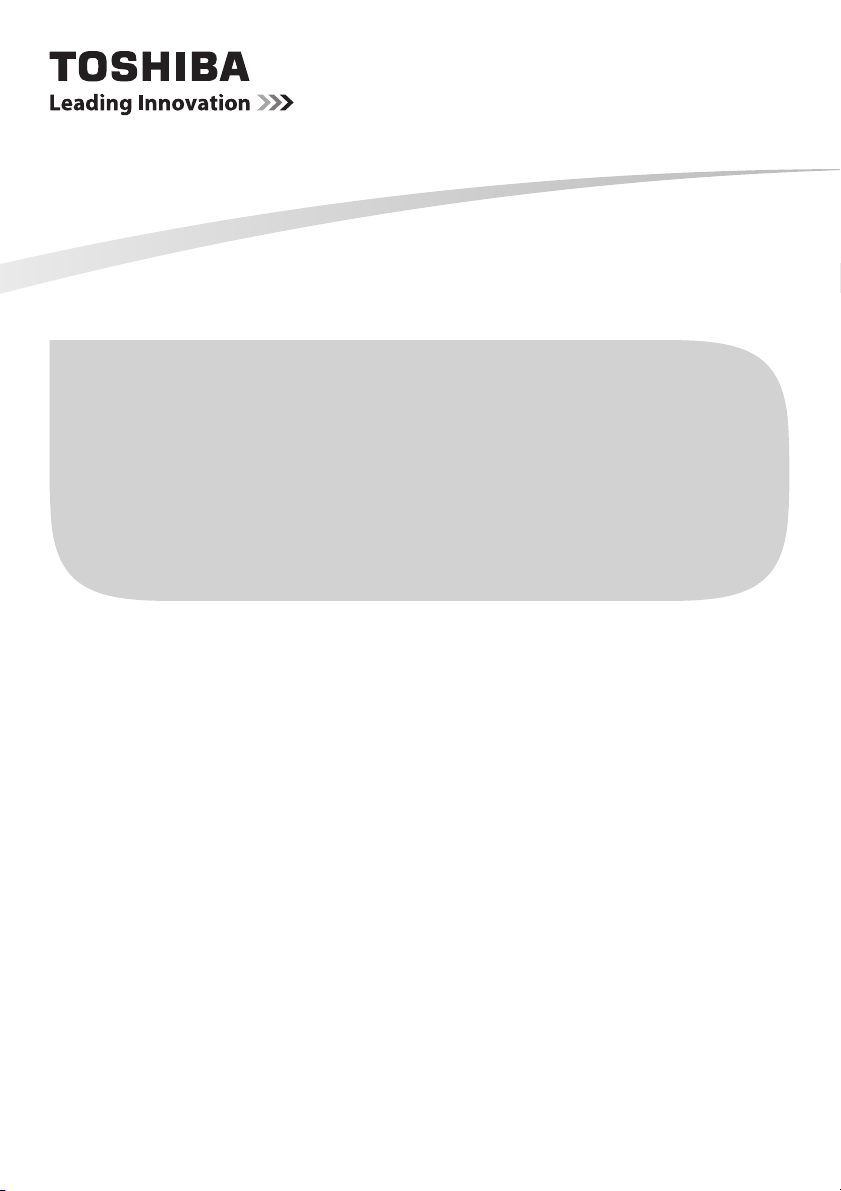
USER MANUAL
M74** Digital Series
L74** Digital Series
Page 2
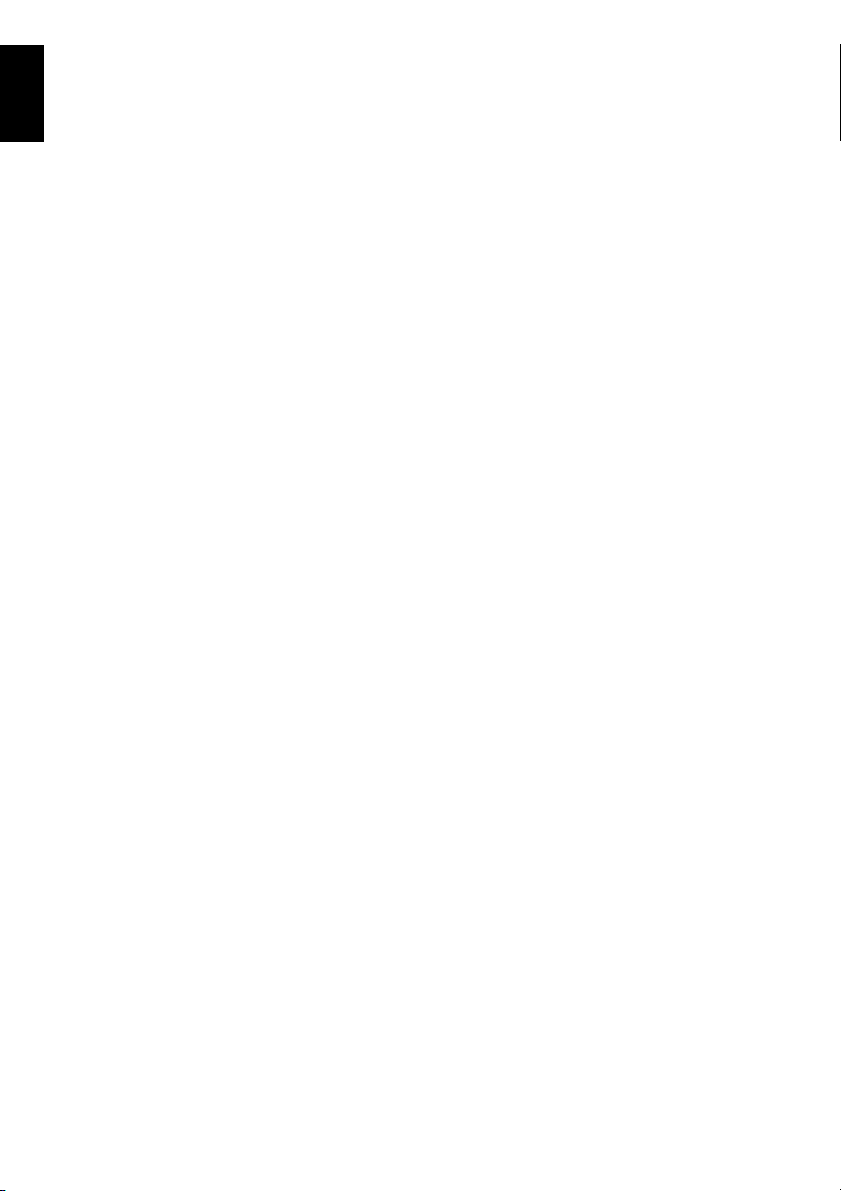
Contents
English
INSTALLING YOUR TV
Safety Precautions ....................................................... 5
Installation and important information .......................... 6
The remote control ....................................................... 8
Inserting batteries and effective range..................8
CONNECTING YOUR TV
Connecting external equipment....................................9
Connecting an HDMI
To connect an HDMI device................................10
HDMI’s ARC (Audio Return Channel) feature..... 10
Connecting an HDMI CEC Control compatible
device ...................................................................... 11
Connecting a computer ..............................................12
To connect a PC to the HDMI terminal ...............12
To connect a PC to the RGB/PC terminal...........12
Connecting a home network.......................................13
To connect the TV to a home network - Wired....13
To connect the TV to a home network with an
internet connection - Wireless..........................13
To connect the TV to the Device with
®
Intel
Controls and input connections..................................15
Switching on........................................................ 15
Using the TV controls and connections...............15
Using the menu system....................................... 16
SETTING UP YOUR TV
Startup Application ..................................................... 17
Quick Setup.........................................................17
Ant/Cable/Satellite (if available) .......................... 22
Satellite Settings .................................................23
Auto Tuning......................................................... 24
ATV Manual Tuning....................................................25
Tuning ................................................................. 25
Skip ..................................................................... 26
Sorting positions..................................................27
DTV Manual Tuning ...................................................27
Manual Tuning ....................................................27
Manual Tuning for DVB-C...................................28
Manual Tuning for DVB-S ...................................28
Antenna Amplifier................................................28
DTV Settings .............................................................. 28
Channels (Antenna/Cable)..................................28
Channels (Satellite).............................................29
Standby Channel Update....................................30
Location setting ................................................... 30
Analogue switch-off .............................................30
Data Transfer ......................................................30
CONTROLS AND FEATURES
General controls .........................................................31
Quick Menu ......................................................... 31
Selecting channels ..............................................31
The Time Display – analogue only..................... 32
Stereo and Bilingual transmissions..................... 32
®
device..................................... 10
WiDi / wireless display............................ 14
Using 3D functions ..................................................... 32
Viewing 3D images ............................................. 32
Switching display mode or selecting
3D format ......................................................... 33
Setting the auto start mode ................................. 34
Adjusting 2D to 3D Depth ................................... 35
Setting the 3D PIN code ..................................... 35
Setting 3D Start Message ................................... 35
Setting 3D Lock................................................... 35
Setting 3D Timer Lock ........................................ 35
Setting Enable 3D Timer ..................................... 36
3D Test Pattern................................................... 36
Displaying 3D Important Info............................... 36
Switching left and right images ...........................36
Sound controls ........................................................... 36
Volume controls and sound mute ....................... 36
Sound Navi ......................................................... 36
Sound Mode........................................................ 36
Graphic Equaliser ............................................... 36
TruDialog™......................................................... 36
Surround .............................................................37
Sound Separation Effect.....................................37
TruVolume™....................................................... 37
Dynamic Range Control ...................................... 37
Balance ............................................................... 37
Dual..................................................................... 37
Audio Level Offset............................................... 38
TV Speakers .......................................................38
Headphone Level................................................38
Audio Description ................................................ 38
Widescreen viewing ................................................... 39
Picture controls .......................................................... 41
Picture Mode....................................................... 41
Reset................................................................... 41
Picture preferences ............................................. 41
ColourMaster ...................................................... 41
Base Colour Adjustment ..................................... 42
Colour Temperature ............................................ 42
Auto Brightness Sensor ...................................... 42
Active Backlight Control ...................................... 42
Black/White Level ............................................... 42
MPEG NR – Noise Reduction ............................. 43
DNR – Digital Noise Reduction........................... 43
Resolution + ........................................................ 43
Scene +...............................................................43
ClearScan ........................................................... 43
3D Judder Cancellation....................................... 43
Resetting the advanced picture settings............. 43
Expert Picture Settings ....................................... 44
Automatic Format (Widescreen) .........................45
4:3 Stretch........................................................... 45
Picture Position ................................................... 46
Picture still........................................................... 46
HDMI Information Display ................................... 46
Wireless LAN Information .......................................... 46
Setting up the Network ............................................... 48
Wireless Setup .................................................... 48
Advanced Network Setup ................................... 51
2
Page 3
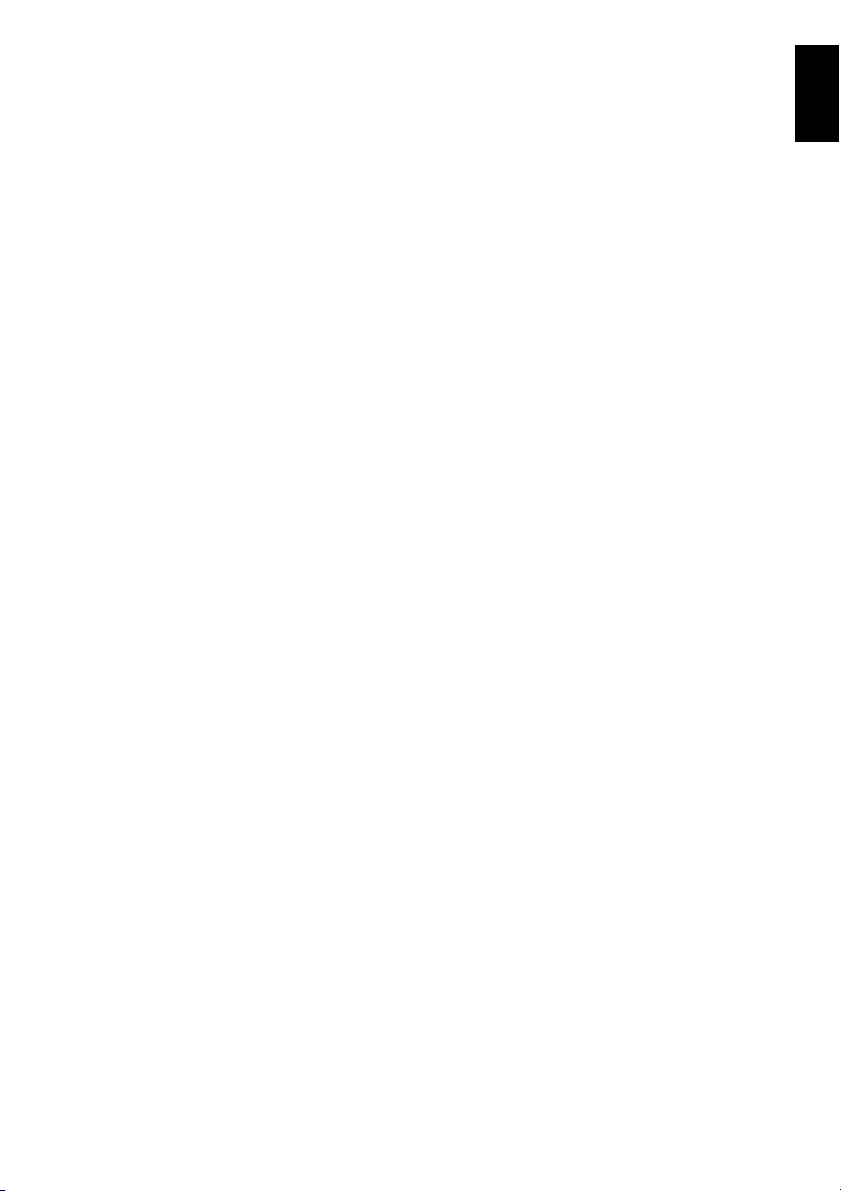
DNS Setup ..........................................................52
Network Connection Test....................................52
Using the software keyboard............................... 53
Network Device Setup ................................................53
Apps Control Profile ............................................ 53
External Record Control ...................................... 54
Companion Device Control ................................. 54
Media Renderer Setup........................................54
Device Name Setup ............................................ 55
USB HDD Record Function ........................................ 55
Setting up the USB HDD for recording................56
To record DTV programmes
(One Touch Recording) .................................... 56
Auto Recording ................................................... 56
How to set recordings via the Programme
Guide................................................................ 57
To check, edit or delete scheduling
information ....................................................... 59
To view a recorded programme .......................... 60
Operations from the My TV Library screen ......... 60
Recording Setup ................................................. 61
Scheduling priority...............................................62
Using the Smart TV Cloud services ........................... 63
Using Web Browser ............................................ 63
Using Hybrid TV Standard (if available) ..................... 64
Using Intel
Using My Contents ..................................................... 66
Other features ............................................................ 74
The timers .................................................................. 75
Energy Saving Settings ..............................................76
Digital on-screen information ...................................... 76
Using EPG (Electronic Programme Guide) ................77
Digital settings – parental control ............................... 78
Digital settings – Channel Options .............................79
®
WiDi / wireless display............................ 65
®
Intel
WiDi / wireless display Device Name........ 65
Device List...........................................................66
Basic operation ................................................... 67
Viewing photo files
(on a media server or USB device) .................. 68
Viewing movie files
(on a media server or USB device) .................. 70
Playing music files
(on a media server or USB device) .................. 73
Panel Lock ..........................................................74
Blue Screen......................................................... 74
®
Netflix
................................................................74
My TV Timer List – digital only........................... 75
On Timer ............................................................. 75
Sleep Timer.........................................................75
Automatic Power Down ....................................... 76
No Signal Power Down .......................................76
Information .......................................................... 76
Using Broadcast Guide .......................................77
Genre selection/searching .................................. 78
Parental PIN Setup ............................................. 78
Parental Setup .................................................... 79
Selecting favourite channels ...............................79
Favourite Channel List ........................................79
Skip channels...................................................... 80
Locking channels ................................................80
Digital settings – other settings .................................. 80
Subtitles .............................................................. 80
DVB Character Set ............................................. 80
Audio languages ................................................. 80
Common Interface .............................................. 81
Stored CICAM PIN .............................................. 81
Software Upgrade and Licences ................................81
Searching for New Software ............................... 81
Network Upgrade ................................................ 81
Software Licences............................................... 82
System Information and Reset TV ............................. 82
System Information ............................................. 82
Reset TV ............................................................. 82
PC Settings ................................................................ 83
Horizontal and Vertical Position .......................... 83
Clock Phase........................................................ 83
Sampling Clock ................................................... 83
Reset................................................................... 83
Input selection and AV connections...........................84
Input selection..................................................... 84
Labelling video input sources..............................84
Digital Audio Output ............................................ 85
Using HDMI CEC Control ........................................... 86
Enable HDMI CEC Control ................................. 86
TV Auto Power.................................................... 86
Auto Standby ......................................................86
Amplifier Control ................................................. 86
Initial Speaker Setting.........................................86
HDMI CEC Control input source selection.......... 87
HDMI CEC Control one touch play ..................... 87
HDMI CEC Control system standby....................87
Using MHL TV function .............................................. 88
Connecting an MHL-compatible device .............. 88
Operating an MHL-compatible device.................88
MHL Setup .......................................................... 88
TEXT SERVICES
Text services .............................................................. 89
Selecting modes ................................................. 89
Text information .................................................. 89
Navigating pages using Auto .............................. 89
Navigating pages using LIST .............................. 89
Control buttons.................................................... 90
PROBLEM SOLVING
Questions and Answers .......................................... 91
INFORMATION
Information ................................................................. 94
Licence information .................................................... 99
Cautions and other information for 3D ..................... 101
Specifications and accessories ................................ 103
English
3
Page 4
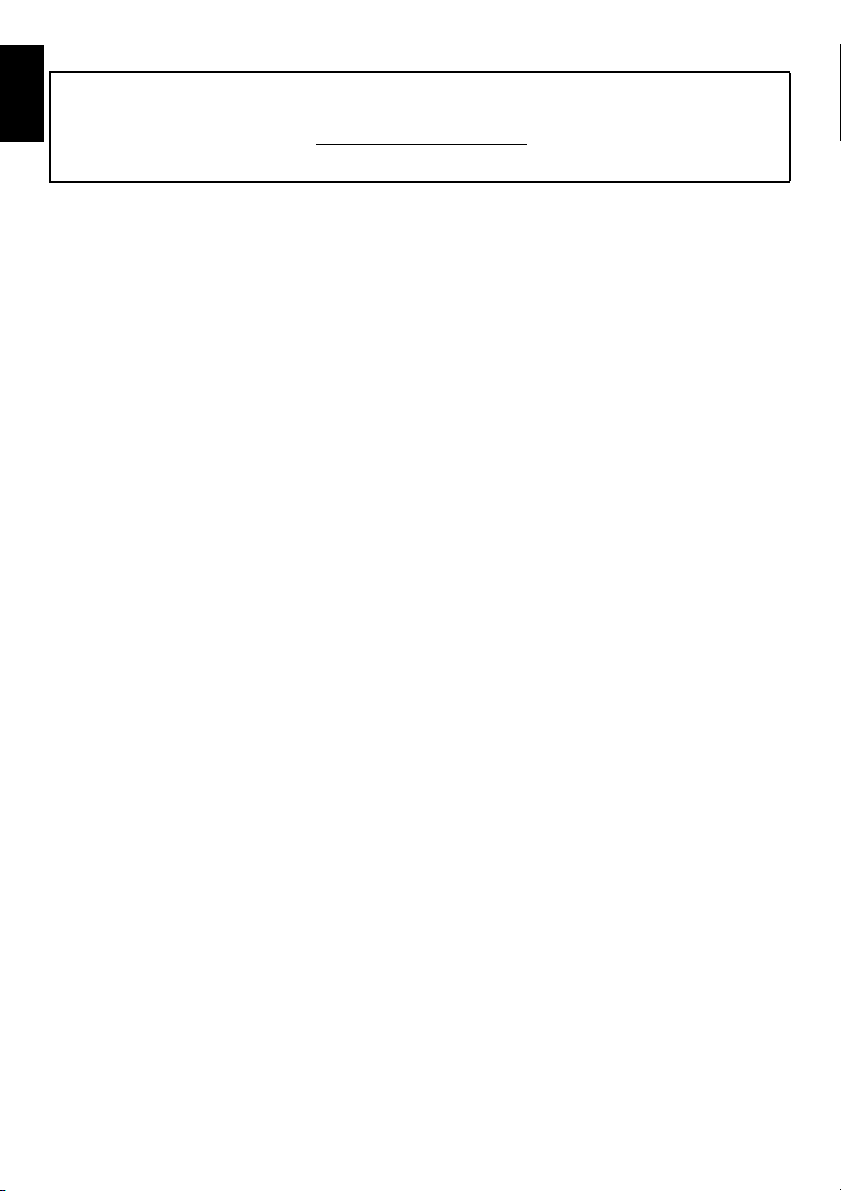
During the life of your TV firmware updates will be made available to ensure that your TV maintains optimum performance:
English
If your TV is connected to the internet, firmware will be automatically made available.
If your TV is not connected to the internet, you can download the latest version of firmware from
*Some features are limited due to local legislation and may not be available in all countries.
www.toshiba-om.net/firmware.php
4
Page 5
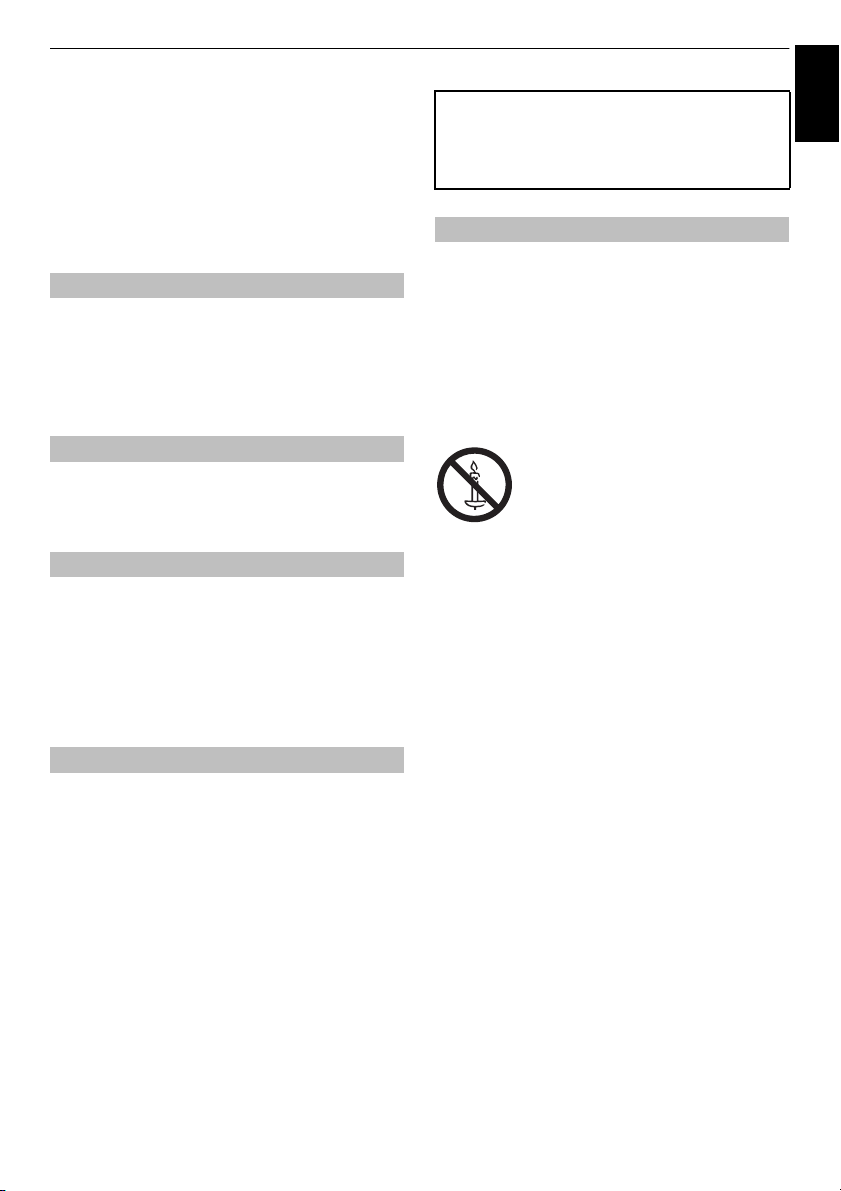
INSTALLING YOUR TV
English
Safety Precautions
This equipment has been designed and manufactured to
meet international safety standards but, like any electrical
equipment, care must be taken to obtain the best results
and for safety to be assured. Please read the points below
for your own safety. They are of a general nature, intended
to help with all electronic consumer products, and some
points may not apply to the goods you have just
purchased.
Air Circulation
Leave more than 10 cm clearance around all the edges
when wall mounting the television to allow adequate
ventilation. This will prevent overheating and possible
damage to the television. Dusty places should also be
avoided. For wall mounted positions at least 2.5 cm gap
was retained from the wall and the 10 cm was kept clear
around all edges of the TV.
Heat Damage
Damage may occur if the television is left in direct sunlight
or near a heater. Avoid places subject to extremely high
temperatures or humidity. Place in a location where the
temperature remains between 5 °C min. and 35 °C max.
Mains Supply
The mains supply required for this equipment is 220-240 V
AC 50 Hz. Never connect to a DC supply or any other
power source. DO ensure that the television is not
standing on the mains lead.
DO NOT cut off the mains plug from this equipment, this
incorporates a special Radio Interference Filter, the
removal of which will impair its performance.
IF IN DOUBT, PLEASE CONSULT A COMPETENT
ELECTRICIAN.
Do
DO read the operating instructions before you attempt to
use the equipment.
DO ensure that all electrical connections (including the
mains plug, extension leads and inter-connections
between pieces of equipment) are properly made and in
accordance with the manufacturers’ instructions. Switch
off and withdraw the mains plug before making or
changing connections.
DO consult your dealer if you are ever in doubt about the
installation, operation or safety of your equipment.
WARNING: To prevent injury, this apparatus must be
securely attached in accordance with the installation
instructions. See page 6.
DO be careful with glass panels or stands on equipment.
DO use a soft, dry cloth to clean the unit.
DO NOT REMOVE ANY FIXED COVERS AS THIS
WILL EXPOSE DANGEROUS AND ‘LIVE’ PARTS.
THE MAINS PLUG IS USED AS THE
DISCONNECTING DEVICE AND THEREFORE
SHOULD BE READILY OPERABLE.
Do not
DO NOT obstruct the ventilation openings of the
equipment with items such as newspapers, tablecloths,
curtains, etc. Overheating will cause damage and shorten
the life of the equipment.
DO NOT allow electrical equipment to be exposed to
dripping or splashing or objects filled with liquids, such as
vases, to be placed on the equipment.
DO NOT place hot objects or naked flame sources, such
as lighted candles or nightlights on, or close to equipment.
High temperatures can melt plastic and lead to fires.
WARNING: To prevent the spread of
fire, keep candles or other open flames
away from this product at all times.
DO NOT use makeshift stands and NEVER fix legs with
wood screws.
DO NOT leave equipment switched on when it is
unattended, unless it is specifically stated that it is
designed for unattended operation or has a standby
mode. Switch off by withdrawing the plug, and make sure
your family knows how to do this. Special arrangements
may need to be made for people with disabilities.
DO NOT continue to operate the equipment if you are in
any doubt about it working normally, or it is damaged in
any way – switch off, withdraw the mains plug and consult
your dealer.
DO NOT push/pull CI CAM at a tilt to prevent breakdown
of COMMON INTERFACE.
WARNING: Excessive sound pressure from earphones
or headphones can cause hearing loss.
ABOVE ALL - NEVER let anyone, especially
children, push or hit the screen and cabinet
back, or push anything into holes, slots or any
other openings in the case. These actions will
damage screen or internal parts.
NEVER guess or take chances with electrical
equipment of any kind - it is better to be safe
than sorry.
5
Page 6
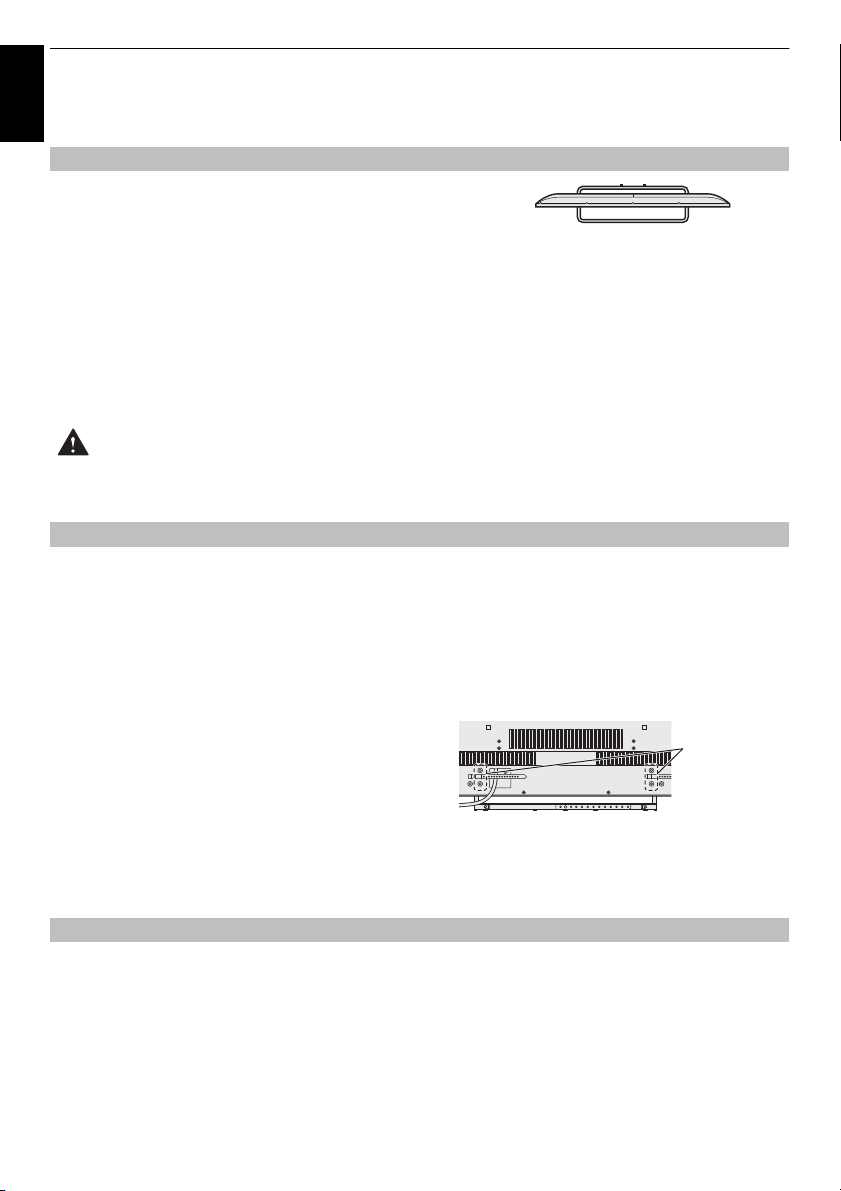
INSTALLING YOUR TV
Stand style is dependent on model
Screws
Installation and important information
English
Where to install
Locate the television away from direct sunlight and strong
lights. Soft, indirect lighting is recommended for comfortable
viewing. Use curtains or blinds to prevent direct sunlight
falling on the screen.
Place the TV on a stable, level surface that can support
the weight of the TV. In order to prevent injury and maintain stability of this apparatus, it is
recommended to secure the TV using the fixings on the stand strap or “P” clips.
The LCD display panels are manufactured using an extremely high level of precision technology; however,
sometimes some parts of the screen may be missing picture elements or have luminous spots. This is not
a sign of a malfunction.
Make sure the television is located in a position where it cannot be pushed or hit by objects, as pressure
will break or damage the screen. Also, please be certain that small items cannot be inserted into slots or
openings in the case.
Avoid using chemicals (such as air refreshers, cleaning agents, etc.) on or near the TV pedestal.
Studies indicate that plastics may weaken and crack over time from the combination effects of
chemical agents and mechanical stress (such as weight of TV). Failure to follow these instructions could
result in serious injury and/or permanent damage to TV and TV pedestal.
When using a Wall Bracket
Use a wall bracket appropriate for the size and weight of
the LCD TV.
• Two people are required for installation.
• Install a wall-mount from another manufacturer.
1 Unplug and remove any cables and/or other
component connectors from the rear of the TV.
2 Carefully lay the front of the unit face down on a flat,
cushioned surface such as a quilt or blanket.
3 Follow the instructions provided with your wall bracket.
Before proceeding, make sure the appropriate
bracket(s) are attached to the wall and the back of the
TV as described in the instructions provided with the
wall bracket.
4 Always use the screws supplied or recommended by
the wall mount manufacturer.
Removing the Pedestal Stand:
1 Carefully lay the front of the unit face down on a flat,
cushioned surface such as a quilt or blanket. Leave
the stand protruding over the edge of the surface.
NOTE: Extreme care should always be used when
removing the pedestal stand to avoid damage to the
LCD panel.
2 Remove the cover and screws.
3 Once you have removed all screws holding the
pedestal stand in place, remove the pedestal stand
from the TV by sliding the pedestal stand away from
the TV.
When using MHL (Mobile High-definition Link)
• Interoperability with MHL devices of other
manufacturers is not guaranteed.
• Toshiba does not provide any guarantee, therefore,
against operational failure such as that described below
when an MHL source is connected to the TV.
- No picture or sound
- Some of the functions do not work by remote
operation from the TV
• If the MHL does not work properly, also contact the
manufacturer of the source device for advice on its use.
6
Page 7
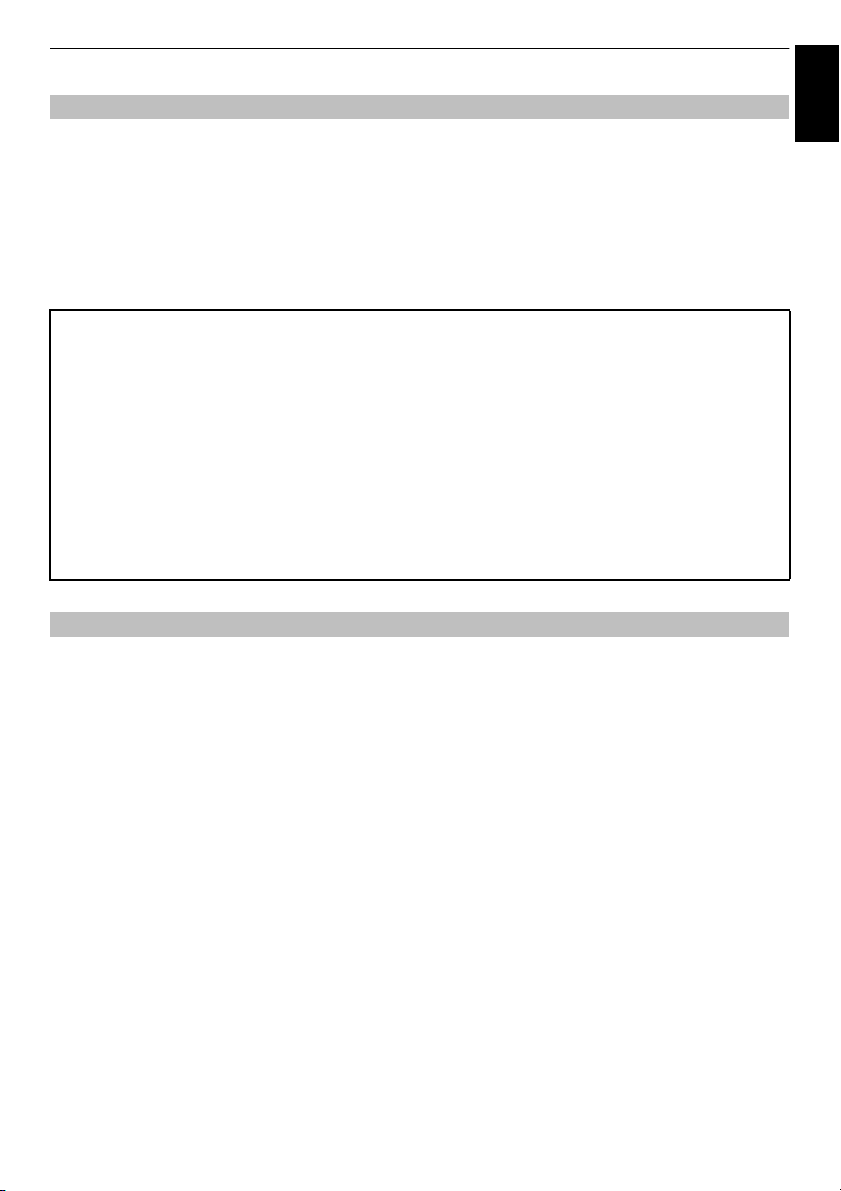
INSTALLING YOUR TV
Please take note
The digital reception function of this television is only effective in the countries listed in the “Country”
section of the “Installation” menu. Depending on country/area, some of this television’s functions may not
be available. Reception of future additional or modified services can not be guaranteed with this television.
If stationary images generated by 4:3 broadcasts, text services, channel identification logos, computer
displays, video games, on-screen menus, etc. are left on the television screen for any length of time, they
could become conspicuous. It is always advisable to reduce both the brightness and contrast settings.
Very long, continuous use of the 4:3 picture on a 16:9 screen may result in some retention of the image at
the 4:3 outlines. This is not a defect of the LCD TV and is not covered under the manufacturer’s warranty.
Regular use of other size modes (e.g. Super Live) will prevent permanent retention.
English
Toshiba shall under no circumstances be liable for loss and/or damage to the product caused by:
EXCLUSION CLAUSE
i) Fire;
ii) Earthquake;
iii) Accidental damage;
iv) Intentional misuse of the product;
v) Use of the product in improper conditions;
vi) Loss and/or damage caused to the product whilst in the possession of a third party;
vii) Any damage or loss caused as a result of the owner’s failure and/or neglect to follow the instructions set out in the
owner’s manual;
viii)Any loss or damage caused directly as a result of misuse or malfunction of the product when used simultaneously
with associated equipment;
Furthermore, under no circumstances shall Toshiba be liable for any consequential loss and/or damage including but
not limited to the following: loss of profit, interruption of business, the loss of recorded data whether caused during normal
operation or misuse of the product.
When Using a USB Hard Drive (HDD)
• The recording function has been designed for
private use and entertainment in your home
environment. Please note that any
commercial use of the recording function
could lead to copyright infringement of
authors’ rights. Toshiba asks you to respect
the intellectual property rights of third
parties.
• Before recording to a device connected to the
TV, make a test recording and check the
recording performance.
• Programmes that are prohibited from copying
due to copyright protection cannot be
recorded.
• Toshiba shall not be liable for compensation
or incidental damages of any kind
whatsoever resulting from content that was
not properly recorded on the recording
device or that was modified or lost.
• Toshiba shall not be liable for damages of any
kind whatsoever (breakdown of the recording
device, modification or loss of the recorded
content, etc.) resulting from malfunction,
operating failure or incorrect operation due to
combining with another connected device.
• If you connect a USB HDD that has been used
with a PC or another TV, only programmes
which are recorded using this TV can be
playback.
• Switch the TV to standby before you
disconnect the USB HDD.
Not doing so may result in loss of the recorded
data or malfunction of the USB HDD.
• Please note that recording on the USB HDD is
no longer playable after the TV’s main-board
is exchanged during service.
• To ensure protection of your personal data
Toshiba recommends that you reset all TV
settings when you recycle your TV or transfer
to others. To reset your TV please access via
menu settings, selecting ‘Reset TV’. See
owner’s manual page 82 for further details.
7
Page 8
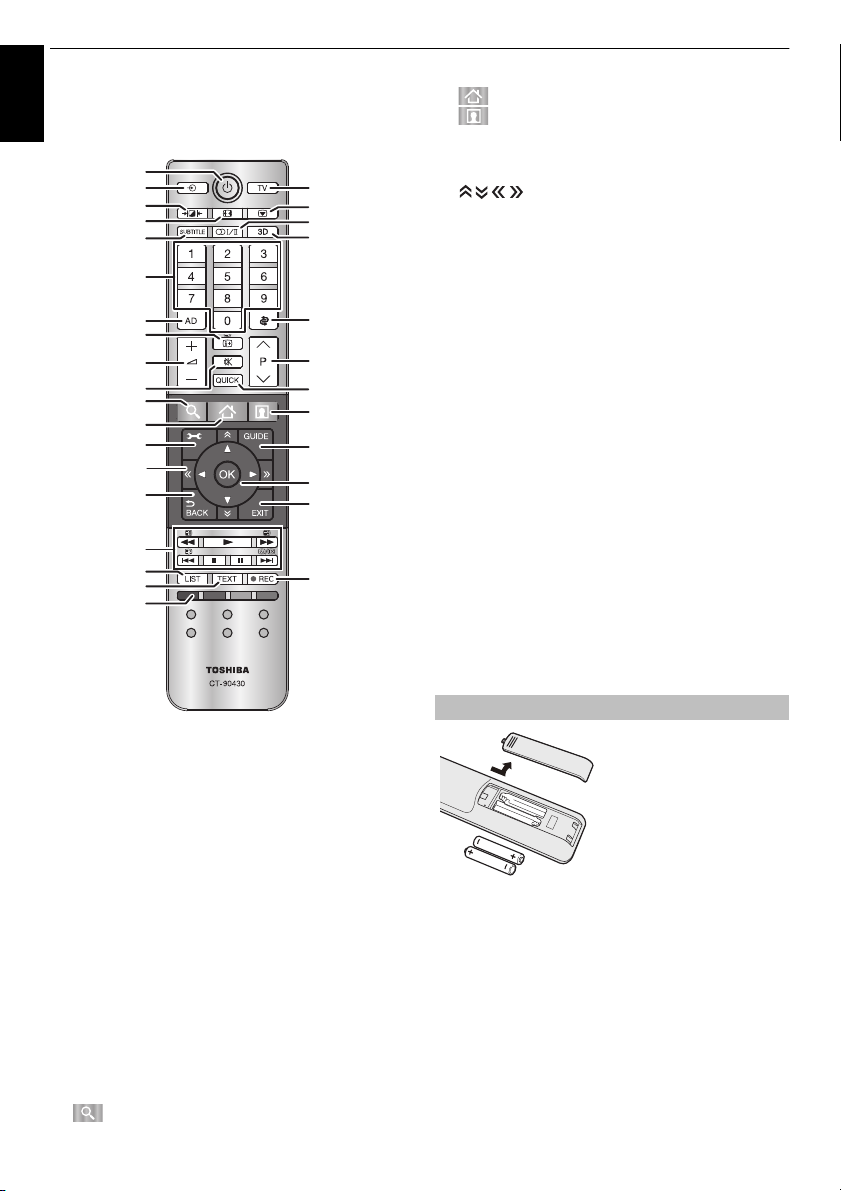
INSTALLING YOUR TV
0
The remote control
English
Simple at-a-glance reference of your remote control.
1
2
4
5
7
3
6
8
9
10
11
13
14
16
18
19
21
23
25
12
15
17
20
22
24
26
27
28
29
3
31
19 - Accesses the Smart TV Cloud Home
20 - Accesses to premium content available
online
21 To access the on-screen Menu
22 To display the digital on-screen Programme Guide
23 To page up, down, left or right
24 When using menus, the arrows move the cursor on the
screen up, down, left or right. Press OK to confirm your
selection
25 To return to previous Menu
26 To exit menus and applications
27 When in TV mode:
D
Analogue time display
When in Text mode:
A
To reveal concealed text
B
To hold a wanted page
C
To enlarge text display size
D
To erase Text pages temporarily when you
are viewing in teletext mode.
During Playback:
c To PLAY
v To STOP
W To PAUSE
Z To SKIP-BACK
CC To REWIND
cc To FAST FORWARD
z To SKIP FORWARD
28 To access the analogue or digital Channel List
29 To call up text services
30 To record DTV programmes
31 Colour buttons: Text and interactive service control
t
tons
bu
1 For On/Standby mode
2 To select input sources
3 To select TV Mode
4 Selectable Picture
5 Widescreen viewing
6 Picture still
7 Digital Subtitles or Analogue TEXT Subtitle pages if
available
s
8
Stereo/bilingual transmissions
9 To switch between 2D / 3D modes
10 Number buttons
11 Switch the Audio Description On/Off
12 To return to previous channel
13 To display on-screen information
To access the index page in Text mode
14 To alter the TV volume
15 To change programme positions
To change TEXT pages
16 To mute the TV sound
17 To access Quick Menu
18 - Accesses the Search Portal
Inserting batteries and effective range
Remove the back cover to
reveal the battery
compartment and make sure
the batteries are inserted the
proper way. Suitable battery
types for this remote control
are AAA, IEC R03 1.5 V.
Do not combine a used, old
battery with a new one or mix
exhausted batteries immediately to prevent acid from
leaking into the battery compartment. Dispose of them in
accordance with instructions on page 100 of this manual.
Warning: Batteries must not be exposed to excessive
heat such as sunshine, fire or the like.
The performance of the remote control will deteriorate
beyond a distance of five metres or outside an angle of 30
degrees from the centre of the television. If the operating
range becomes reduced, the batteries may need
replacing.
battery types. Remove
8
Page 9
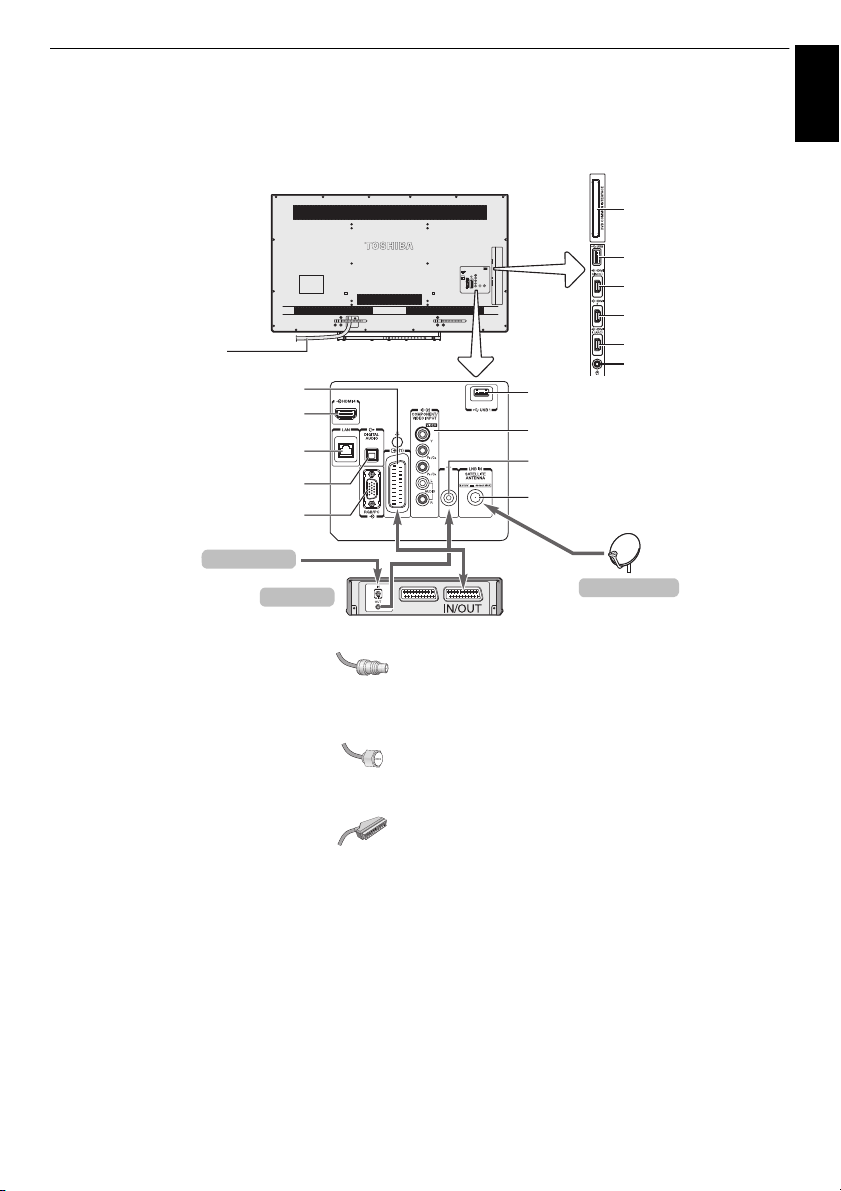
CONNECTING YOUR TV
ILLUSTRATION SHOWS 42L.
Satellite dish
* A Decoder can be digital Satellite, free to air or any
other compatible decoder / recorder.
Decoder*
HDMI 4 INPUT
DIGITAL AUDIO OUTPUT (OPTICAL)
SCART (EXT 1)
DVB Common Interface
(for Conditional Access
Module (CAM))
Headphones
HDMI 3 (MHL)
USB 2
Aerial Cable
Power cord
HDMI 2
HDMI 1 (ARC)
USB 1
COMPONENT VIDEO/AUDIO INPUT
VIDEO/AUDIO INPUT (Y/L/R) (EXT 2)
LAN port
RGB/PC INPUT
Aerial
LNB IN SATELLITE ANTENNA
(M746*/L746* series only)
Connecting external equipment
Before connecting any external equipment, turn off all main power switches. If there is no
switch, remove the mains plug from the wall socket.
English
Aerial cables: . . . . . . . . . . . . . . . . . . . . . . . .
Connect the aerial to the socket on the rear of the TV.
If you use a decoder and/or a media recorder, it is
essential that the aerial cable is connected through the
decoder and/or through the media recorder to the TV.
Satellite cable: . . . . . . . . . . . . . . . . . . . . . . .
Connect the LNB from the satellite dish to the SATELLITE
ANTENNA socket on the TV. You can receive TV, radio,
interactive TV, and HD TV with clear reception.
SCART leads: . . . . . . . . . . . . . . . . . . . . . . . .
Connect the media recorder IN/OUT socket to the
television.
Connect the decoder TV socket to the television.
Before running Auto Tuning, put your decoder and media
recorder to Standby.
The RCA sockets alongside the COMPONENT VIDEO
INPUT sockets will accept L and R audio signals.
When connecting the VIDEO/AUDIO devices, connect
those cables to Y/L/R sockets.
The Digital Audio Output socket enables the connection of
a suitable surround sound system.
NOTE: This output is always active.
®
(High-Definition Multimedia Interface) is for use
HDMI
with electrical equipment with digital audio and video
output. It is designed for best performance with 1080i and
1080p high-definition video signals but will also accept
and display VGA, 480i, 480p, 576i, 576p and 720p
signals.
PC format signals will also be displayed.
NOTE: Although this television is able to connect to HDMI
equipment, it is possible that some equipment may not
operate correctly.
LAN port is used to connect the TV to your home network.
A wide variety of external equipment can be
connected to the back of the television; therefore, the
relevant owner’s manuals for all additional equipment
must be referred to for exact instructions.
If the television automatically switches over to monitor
external equipment, return to normal television by
pressing the desired programme position button. To recall
external equipment, press
EXT 1, EXT 2, HDMI 1, HDMI 2, HDMI 3, HDMI 4 or PC.
When the external input mode is selected while viewing
DTV mode, the SCART socket does not output video/
audio signals.
As for SCART output, audio signal may mute or other
video signal may output depending on the DTV mode.
o to select between TV,
9
Page 10
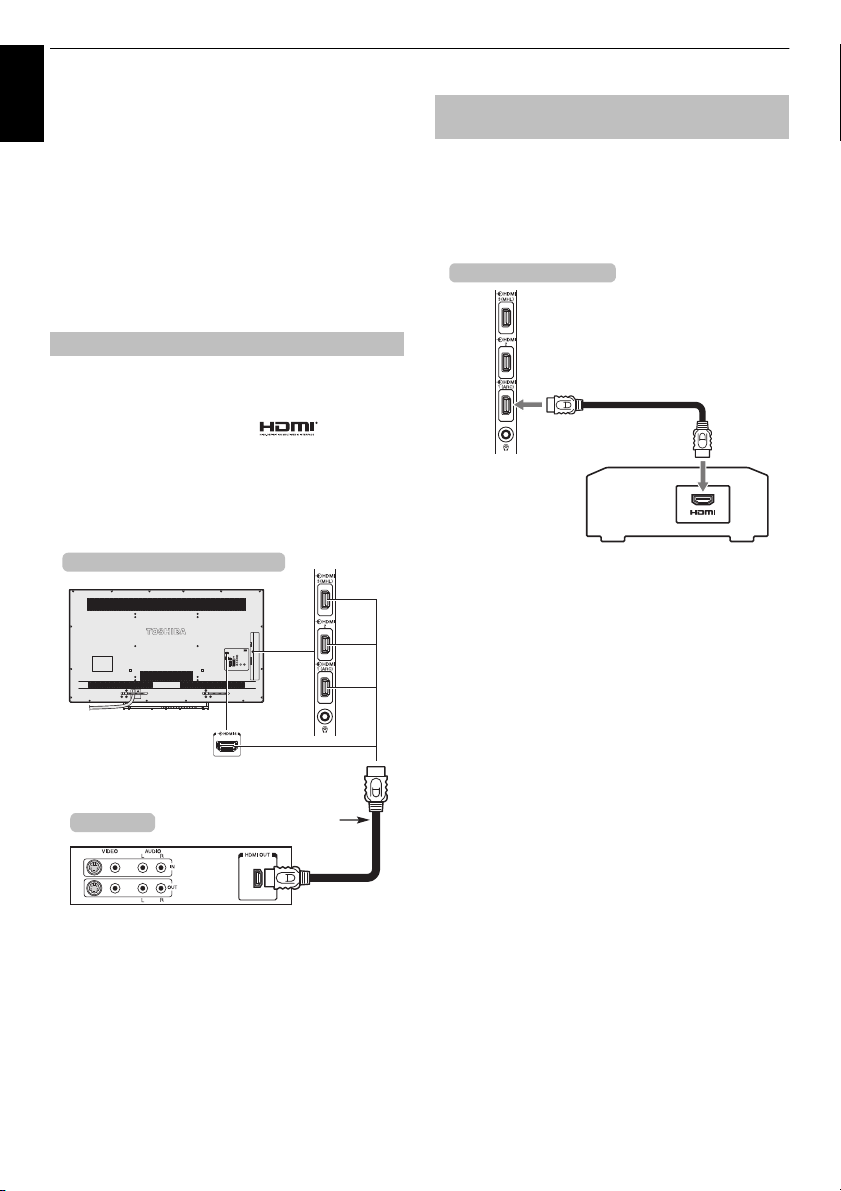
CONNECTING YOUR TV
HDMI cable
the back and side of your television
HDMI device
HDMI cable
AV amplifier that supports ARC
the side of your television
Connecting an HDMI® device
English
The HDMI input on your television receives
digital audio and uncompressed digital video
from an HDMI source device.
This input is designed to accept HDCP (High-Bandwidth
Digital Content Protection) programme material in digital
form from EIA/CEA-861-D –compliant consumer electronic
devices (such as a set-top box or DVD player with HDMI
output). For acceptable video signal formats, see page 95.
NOTE: Supported Audio format: Linear PCM, Dolby
Digital (AC-3), DTS, sampling rate 32/44.1/48 kHz.
To connect an HDMI device
Connect an HDMI cable (type A connector) to the HDMI
terminal.
For proper operation, it is recommended that you use an
HDMI cable with the HDMI Logo ( ).
• If your HDMI connection is capable of 1080p and/or your
television is capable of refresh rates greater than 50 Hz,
you will need a Category 2 cable. Conventional HDMI/
DVI cable may not work properly with this model.
• HDMI cable transfers both video and audio. Separate
analogue audio cables are not required (see illustration).
HDMI’s ARC (Audio Return Channel)
feature
This feature enables the audio signal of the TV to be sent
to the AV amplifier via the HDMI cable. It will not be
necessary to connect a cable from the audio output of the
TV to the audio input of the AV amplifier to reproduce the
audio received from the tuner of the TV through the AV
amplifier.
To view the HDMI device video, press
HDMI 1, HDMI 2, HDMI 3 or HDMI 4 mode.
o to select
10
Page 11
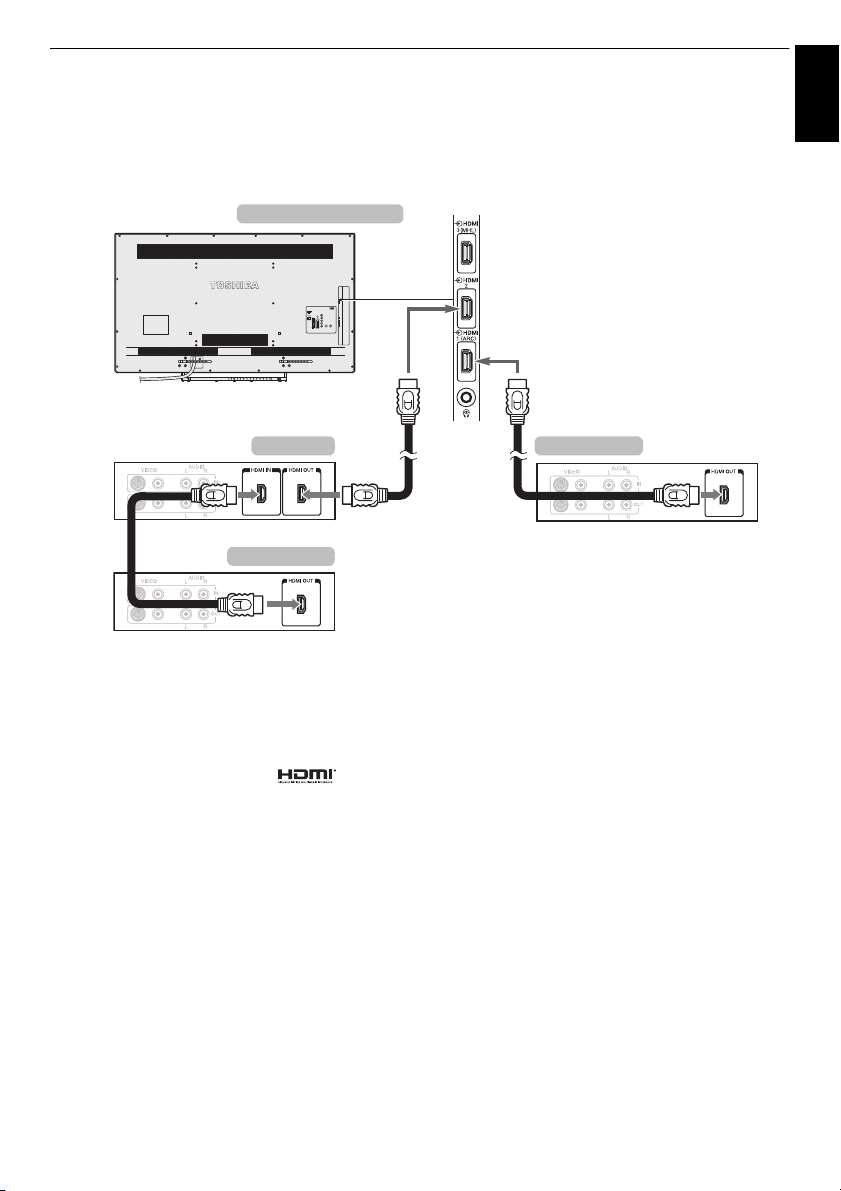
CONNECTING YOUR TV
the side of your television
AV amplifier
Playback device
Playback device
Connecting an HDMI CEC Control compatible device
You can control the basic functions of connected audio/video devices using the television’s remote
control if you connect an HDMI CEC compatible AV amplifier or playback device. For an explanation
of setup and operations, see pages 86–87.
English
For the setup shown above, you will need three HDMI
cables.
NOTE:
• If several devices are connected, the HDMI CEC Control
feature may not operate properly.
• For proper operation, it is recommended that you use
HDMI cables with the HDMI Logo ( ).
• This function is available when one PC and one AV
amplifier are connected separately. However, it may not
operate properly if the PC is connected via the AV
amplifier.
Before controlling the device(s):
• After completing the above connections, set the HDMI
CEC Control Setup menu as you desire (see page 86).
• The connected devices must also be set. For details,
see the operation manual for each device.
• The HDMI CEC Control feature uses CEC technology as
regulated by the HDMI standard.
• This feature is limited to models incorporating Toshiba’s
HDMI CEC Control. However, Toshiba is not liable for
those operations. Refer to individual instruction manuals
for compatibility information.
11
Page 12
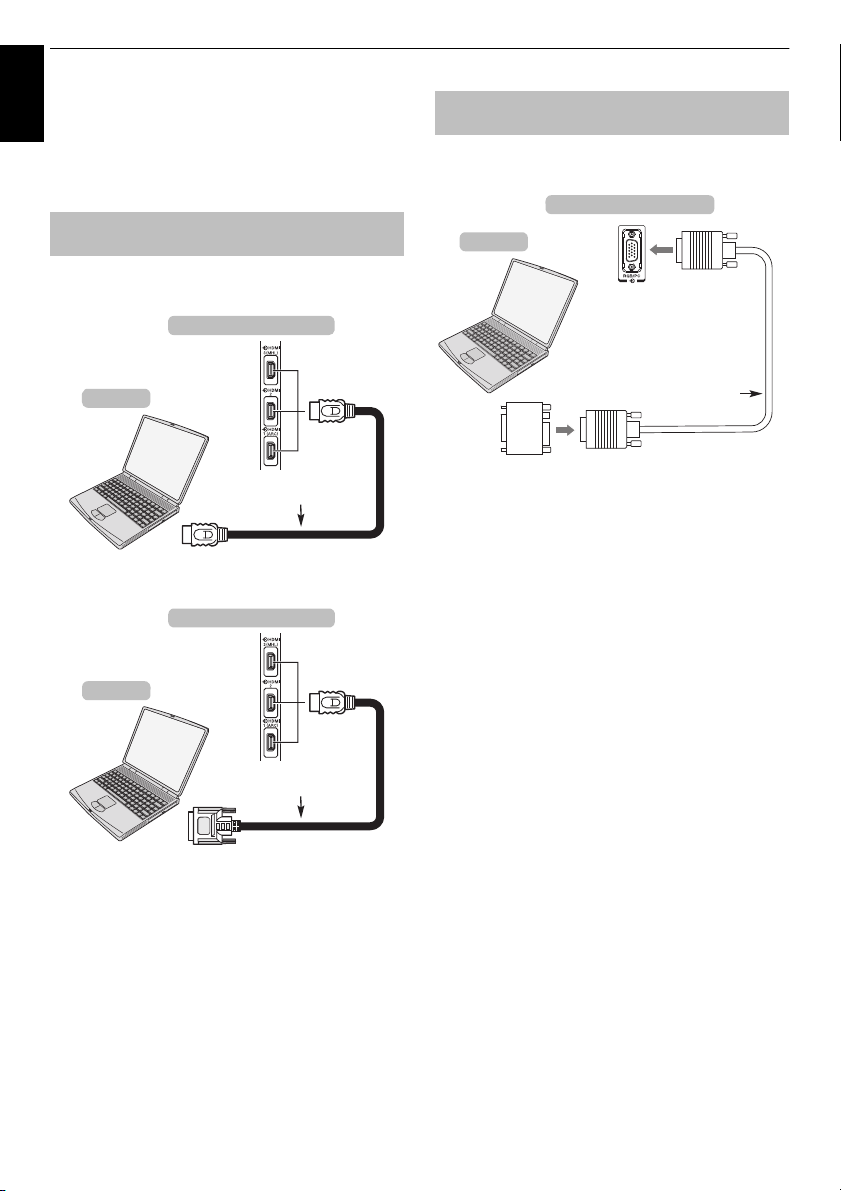
CONNECTING YOUR TV
HDMI cable
Computer
the side of your television
HDMI-to-DVI
adaptor cable
Computer
the side of your television
Mini D-sub
15 pin connector
RGB PC cable
(not supplied)
Conversion
adaptor if required
(not supplied)
Computer
the back of your television
Connecting a computer
English
With either an HDMI or an RGB/PC connection,
you can watch your computer’s display on the
television.
To connect a PC to the HDMI
terminal
When connecting a PC to the HDMI terminal on the
television, use an HDMI cable (type A connector).
If connecting a PC with DVI terminal, use an HDMI-to-DVI
adaptor cable.
For acceptable PC and video signal formats, see page 95.
NOTE:
• The edges of the images may be hidden.
• If connecting a certain PC model with a unique PC
signal, the PC signal may not be detected correctly.
To connect a PC to the RGB/PC
terminal
When connecting a PC to the RGB/PC terminal on the
television, use an analogue RGB (15-pin) computer cable.
To use a PC, set the monitor output resolution on the PC
before connecting it to the television. For acceptable PC
signal formats, see page 94.
To display the optimum picture, use the PC setting feature
(see page 83).
NOTE:
• Some PC models cannot be connected to this television.
• An adaptor is not needed for computers with a
compatible mini D-sub15-pin terminal.
• Depending on the DVD’s title and the specifications of
the PC on which you are playing the DVD-Video, some
scenes may be skipped or you may not be able to pause
during multi-angle scenes.
• A band may appear at the edges of the screen or parts
of the picture may be obscured. This is due to scaling of
the picture by the set, it is not a malfunction.
• When PC input mode is selected, some of the
television’s features will be unavailable e.g. Colour
System in the AV connection menu.
• Some PC models may output unique signals that the
television may be unable to detect (see page 94).
• If connecting a certain PC model with a unique PC
signal, the PC signal may not be detected correctly.
12
Page 13
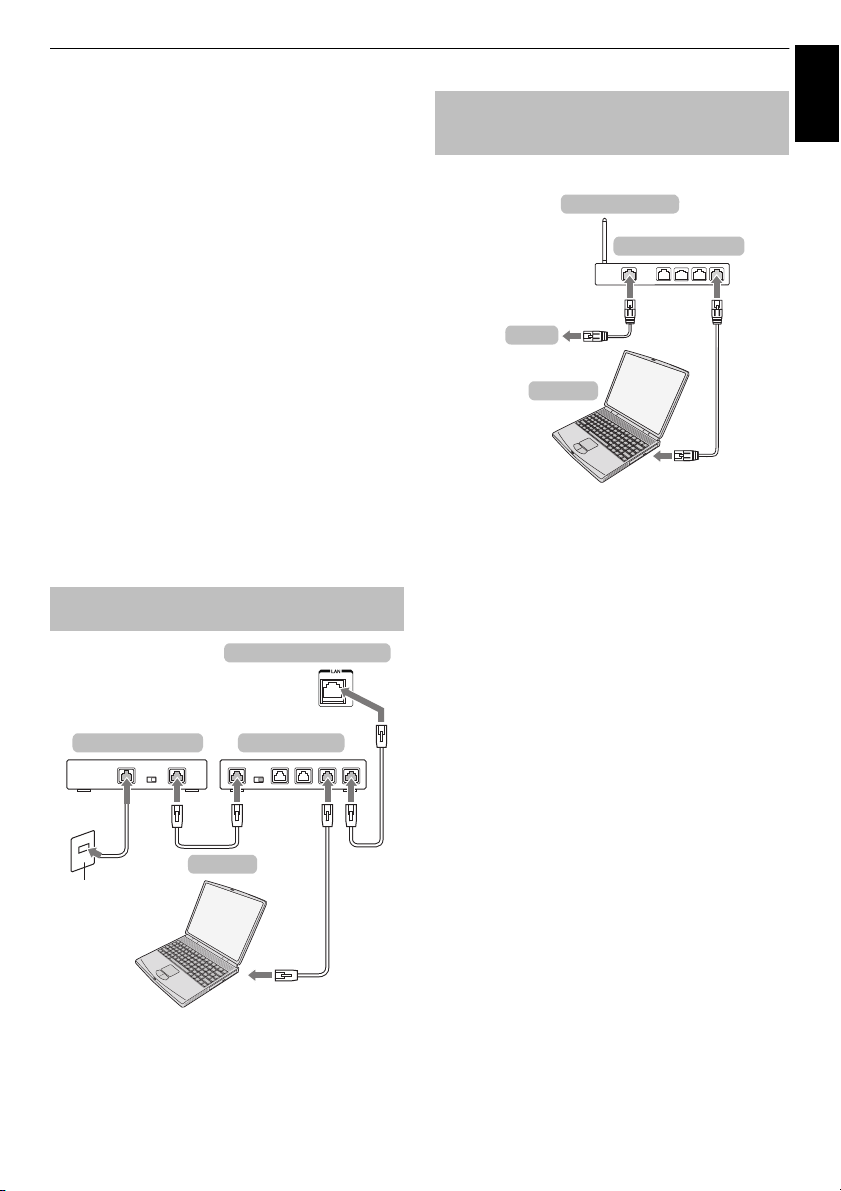
CONNECTING YOUR TV
Cable or Phone jack
the back of your television
Modem (if available) Router with Hub
Server PC
Access point (AP)
Wireless LAN router
Modem
Computer
English
Connecting a home network
The LAN port allows your Toshiba TV to
connect to your home network. You can use this
revolutionary home entertainment networking
system to access photo, video and audio files
that are stored on a media server and play/
display them on your TV.
NOTE:
• If you connect to a shared network outside your home, it
is advisable to use a router. Always use network media
products in private network environments. Connect this
TV to the same router as other network media products
(server).
• If you use a hub or switch to connect the TV to your
home network, you may not be able to use the automatic
setup and will have to manually set up the network
address. See page 51.
• If you use a router with built-in DHCP functionality, use
the automatic setup. Manual setup may not work.
• If you connect the TV and PC directly, use a crossover
LAN cable.
• Please consult your PC manufacturer about details of
PC settings.
• Wireless appliances may interfere with Intel
wireless display.
To connect the TV to a home network
- Wired
[1] [2]
®
WiDi /
[3][2]
To connect the TV to a home network
with an internet connection -
Wireless
Please refer to “Wireless Setup” section on page 48.
NOTE:
• If this device is going to be operated in the frequency
range of 5.15 GHz to 5.35 GHz, it is restricted to indoor
use.
• If this device is going to be operated for 802.11 b/g/n
function in the frequency range of 2.454 GHz to
2.4835 GHz in France, it is restricted to indoor use.
• A general authorization is required for using this device
outdoors or in public places in Italy.
• This device is NOT ALLOWED to be used in the
geographical area within a radius of 20 km from the
centre of Ny-Alesund in Norway.
• Make the wireless LAN appropriate security setting at
the time of wireless LAN use to prevent the illegal use,
spoofing and interception of communications.
• Don’t connect wireless LAN to an outside network
directly.
Apply the wireless LAN access point with router function
or broadband router. Make the router appropriate
security setting to prevent the illegal use.
Refer to the manual of router for a security setting.
[1] Coaxial or telephone cable (d epending on your modem type)
[2] Standard LAN cable
[3] Do not connect a phone jack directly to the TV’s LAN port.
Warning: This TV complies with the EMC directive only
when you use a shielded Cat5 ethernet cable.
[2]
13
Page 14
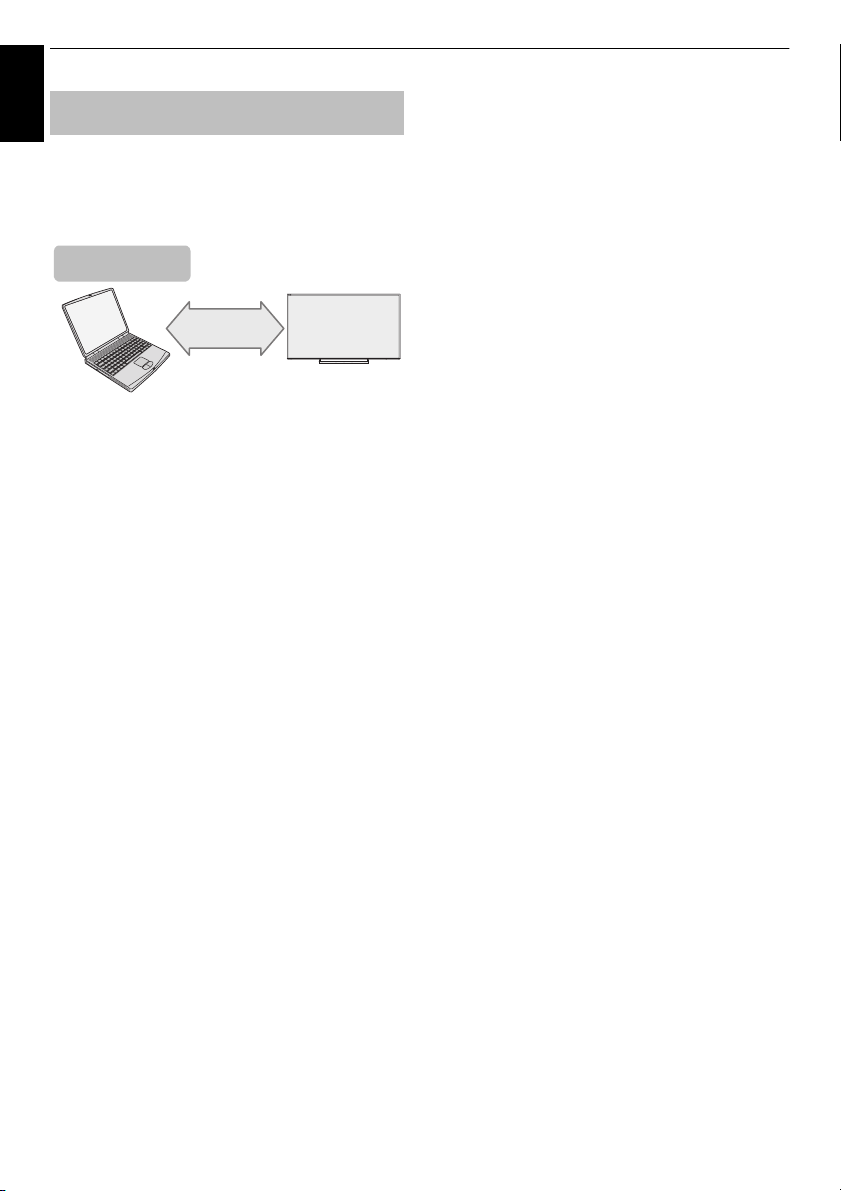
CONNECTING YOUR TV
PC with Intel® WiDi
/ wireless display
Intel® WiDi
/ wireless display
To connect the TV to the Device with
English
Available wireless channel is restricted in the following
range in case that you use the Intel
display.
2.4GHz:1~11ch
5 GHz: 36~48 ch
®
Intel
WiDi / wireless display
®
WiDi / wireless
14
Page 15
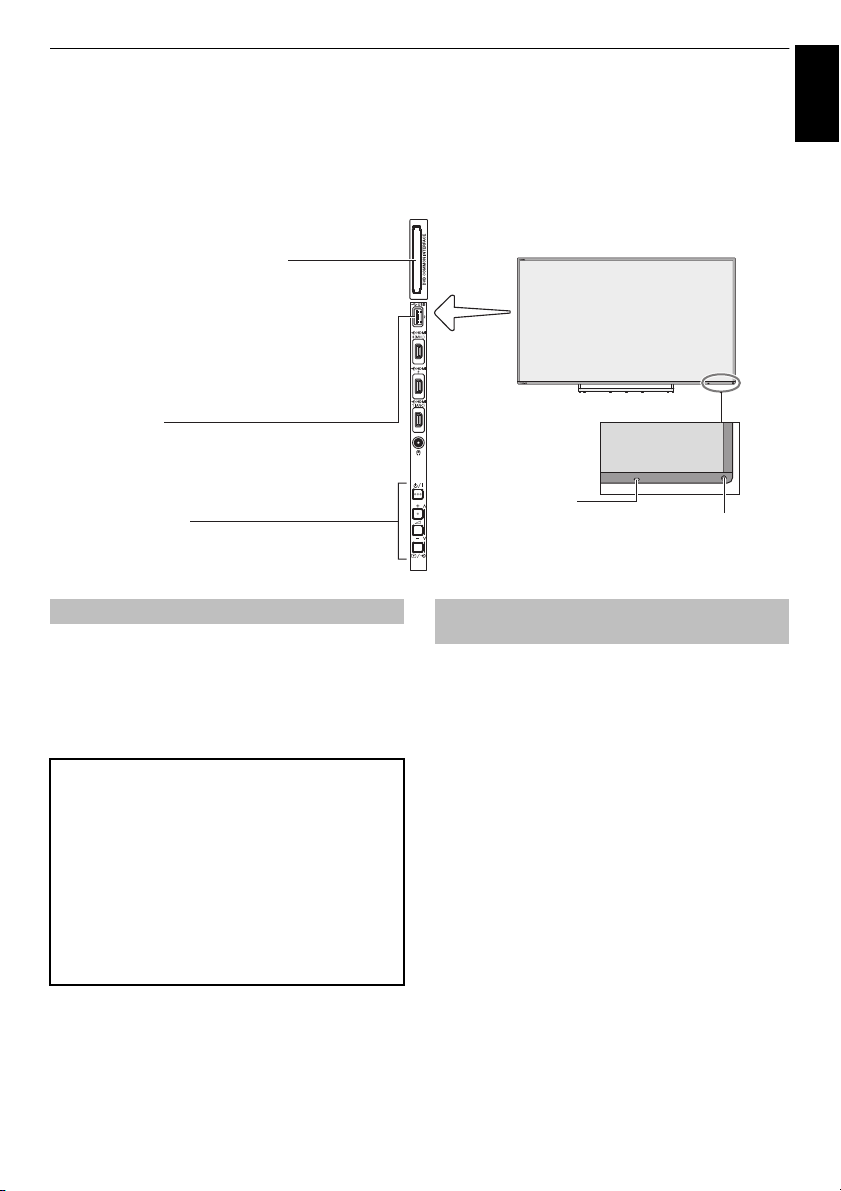
CONNECTING YOUR TV
The Common Interface is for a
Conditional Access Module (CAM).
Contact a service provider.
The software updating of CI Plus CAM
may be automatically executed. At this
time, your Recording/Reminder
programming will be cancelled.
Control panel
USB port
Power LED
On = Green
Standby = Red
ILLUSTRATION SHOWS 42L.
Remote sensor
DVB COMMON INTERFACE
My Contents/USB HDD
connection port
Light sensor
Controls and input connections
A wide variety of external equipment can be connected to the input sockets on the side of the
television.
While all the necessary adjustments and controls for the television are made using the remote
control, the buttons on the television may be used for some functions.
English
Switching on
If the RED LED is not lit, check that the mains plug is
connected to the power supply and press
control; it may take a few moments. The GREEN LED will
be lit.
To put the television into Standby, press
control. To view the television, press
may take a few seconds to appear.
For energy saving:
We recommend that you use the television with the
factory settings. The factory settings are for energy
saving.
Unplugging the mains plug will cut energy use to zero for
all televisions. This is recommended when the television
is not being used for a long time, e.g. when on holiday.
Reducing the brightness of the screen will reduce energy
use.
Energy efficiency cuts energy consumption and can
save money.
NOTE: Putting the television into Standby will reduce
energy consumption, but will still draw some power.
1 on the remote
1 on the remote
1 again. The picture
Using the TV controls and
connections
• To turn on or off the TV, press
• To alter the volume, press + or –.
+ and – buttons operate as volume up/down as default.
p / o repeatedly to switch the function of 2 +/
•Press
– button as below.
Channel→Input→Volume
The My Contents feature provides access to photo, movie
and music files stored on a USB storage device that is
connected via the USB 1 or USB 2 port or on a network
device.
Please always refer to the owner’s manual of the
equipment to be connected for full details.
NOTE:
• The USB socket has limited functionality and Toshiba
can take no responsibility for damage to other
connected equipment.
• Interactive video games that involve shooting a “gun” at
an on-screen target may not work with this TV.
15
!.
Page 16
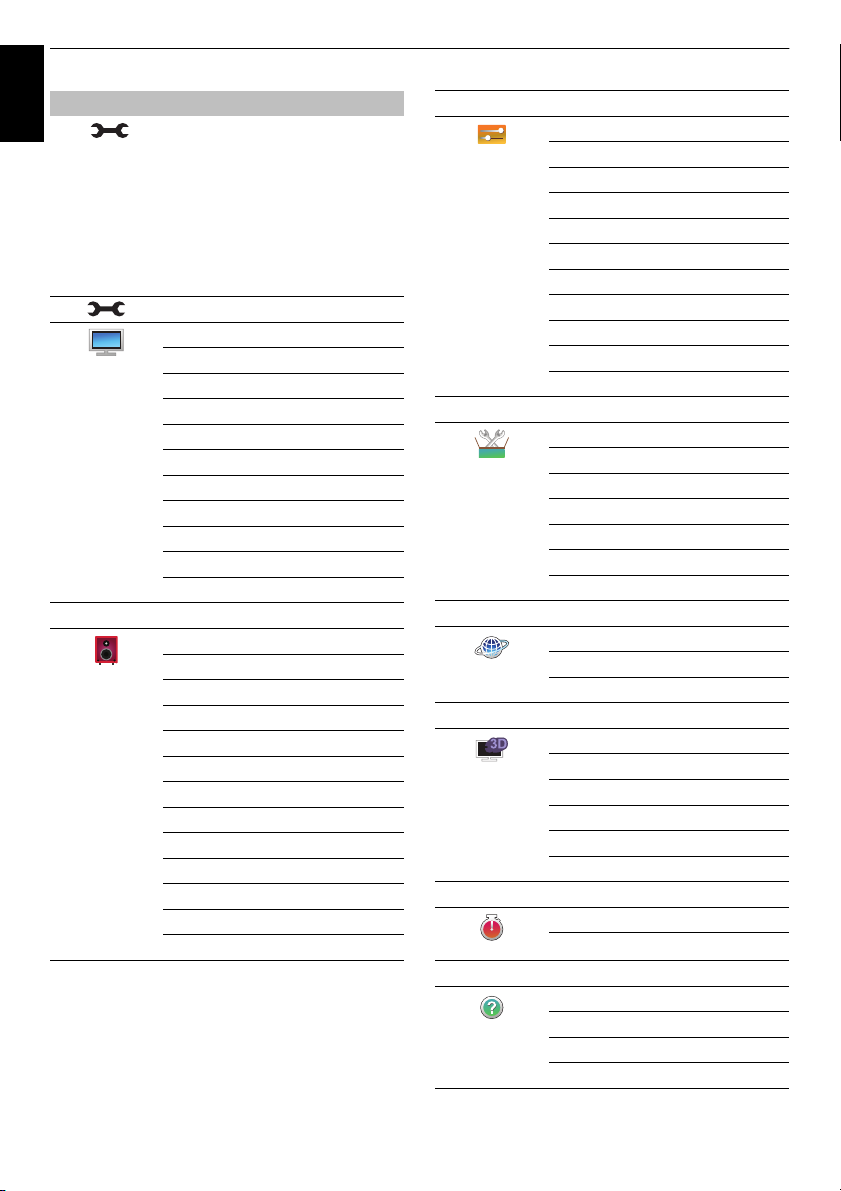
CONNECTING YOUR TV
English
Press on the remote control to display the menu.
The menu appears as a list of eight topics. As each icon is
selected by pressing
respective options will appear on the right.
NOTE: The same menu is displayed in DTV (Digital TV)
and ATV (Analogue TV) modes; however, where some
items are not available in a mode, they will appear greyed
out.
Using the menu system
B / b on the remote control, its
Press B / b and OK or c
Picture Mode
Picture
Press B / b Press B / b and OK or c
Sound
Reset
Backlight
Contrast
Brightness
Colour
Tint
Sharpness
Advanced Picture Settings
Expert Picture Settings
Display Settings
Sound Navi
Sound Mode
Advanced Sound Settings
Sound Separation Effect
TruVolume
Dynamic Range Control
Balance
Dual
Audio Level Offset
TV Speakers
Headphone Level
Audio Description
Digital Audio Output
Press B / b Press B / b and OK or c
Recording Setup
Options
Press B / b Press B / b and OK or c
Installation
Press B / b Press B / b and OK or c
Network
Press B / b Press B / b and OK or c
3D
Press B / b Press B / b and OK or c
Timers
Press B / b Press B / b and OK or c
Get Help
My Contents Setup
MHL Setup
HDMI CEC Control Setup
Hybrid TV Standard
Teletext
Panel Lock
AV Connection
Power Management
Blue Screen
HDMI Information Display
Menu Language
Country
Location
Channel Tuning
DTV Settings
Quick Setup
Reset TV
Network Setup
Network Device Setup
Smart Apps Setup
3D Auto Start
2D to 3D Depth
3D PIN
3D Safety Settings
3D Test Pattern
3D Important Info
On Timer
Sleep Timer
Software Licences
Software Upgrade
System Information
Store Demo
16
Page 17
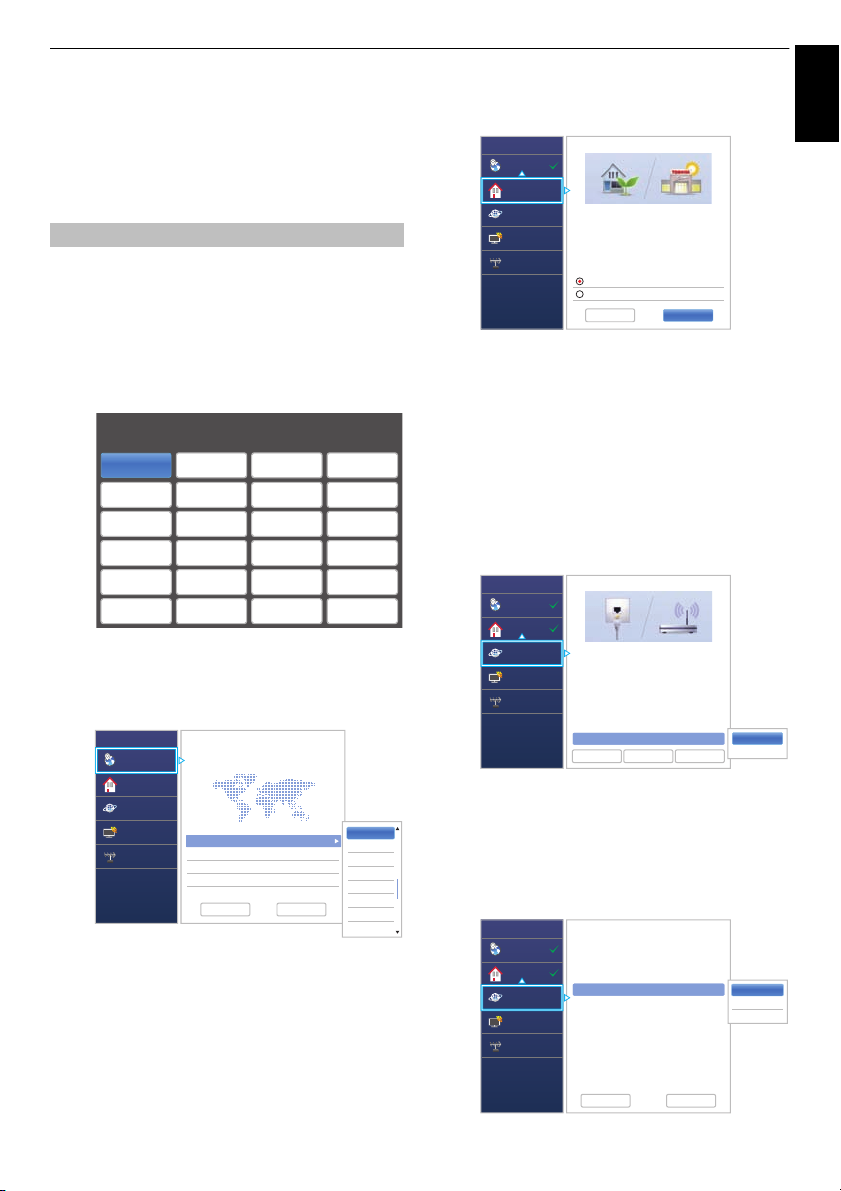
SETTING UP YOUR TV
Menu Language
Please press [OK] to proceed.
English Français Deutsch Español
Italiano
Dansk
Türkçe
Pусский
Ελληνικά Hrvatski Укpaϊнcькa Slovenščina
Română Български Srpski
Magyar Slovensky
Český
Norsk Suomi Polski
Português Nederlands Svenska
Quick Setup
Country
Location
Network
Smart TV
Channel Tuning
Country/Language 1/3
Welcome
Thank you for choosing Toshiba TV
Country Germany
Primary Subtitle Language Ger man
Secondary Subtitle Language Turkish
Primary Audio Language German
Secondary Audio Language English
German
Greek
Greenlandic
Hungarian
Icelandic
Irish
Italian
Kurdish
Previous Next
Quick Setup
Country
Location
Network
Smart TV
Channel Tuning
Location 1/2
To set up the TV fo r use within a showroom, ple ase select
[Store] from the menu below.
[Home] is recommended for normal use.
* Power requirement for Store mode will be higher due to
automatic store demos.
Previous Next
Home
Store
Quick Setup
Country
Location
Network
Smart TV
Channel Tuning
Network Type 1/5
Network setup allows you to access content on your home
network and the Internet. Enjoy online video, music, games,
news and more provided by Smart TV portal* and keep your
TV up to date with new software.
* Availability is dependant on country selection
Please select from Wired or Wireless
Previous Next
Network Type Wired
Skip
Wired
Wireless
Quick Setup
Country
Location
Network
Smart TV
Channel Tuning
Wireless Setup 2/5
Please select a wireless network setup
option. Assisted Setup is recommended.
Previous Next
Easy Setup
Assisted Setup
Wireless Setup Easy Setup
Manual Setup
English
Startup Application
Before switching on the TV make sure that your
aerial is connected and any decoder / media
recorder, if applicable is connected and in
Standby.
Quick Setup
a Press the 1 button, Toshiba logo will appear. After
that, The Menu Language screen will appear.
This screen will appear the first time that the
television is switched on and each time Reset TV
is executed.
b Press BbC c to select the menu language and
press OK. The Country/Language screen will
appear.
c Press B / b to highlight Country and press c and
B / b to select your country.
The country will be changed, and all existing
channels (ATV and DTV) will be cleared even
though tuning has not been executed ever.
d Press BbC c to highlight Next and press OK.
The Location screen will appear.
e Press B / b to select Home or Store and press
OK. For normal home use, select Home.
f Press BbC c to highlight Next and press OK.
The Auto View screen will appear.
Press
C / c to select Yes or No and Press OK.
g Press B / b to select Stand or Wall and press
OK.
Press
BbC c to highlight Next and press OK.
The Network Type screen will appear.
h Press B to highlight Network Type and then press
c and B / b to select Wireless. Press OK.
NOTE:
• The following display menus will differ slightly
according to the country you selected.
• If there is not a country that you want to select in
the list, select Others.
• When you select Wired (LAN cable connection),
skip to step 15.
i Press BbC c to highlight Next and press OK.
The Wireless Setup screen will appear.
j Press B to highlight Wireless Setup and then
press
c and B / b to select the Wireless Setup
type. Press OK.
17
Page 18
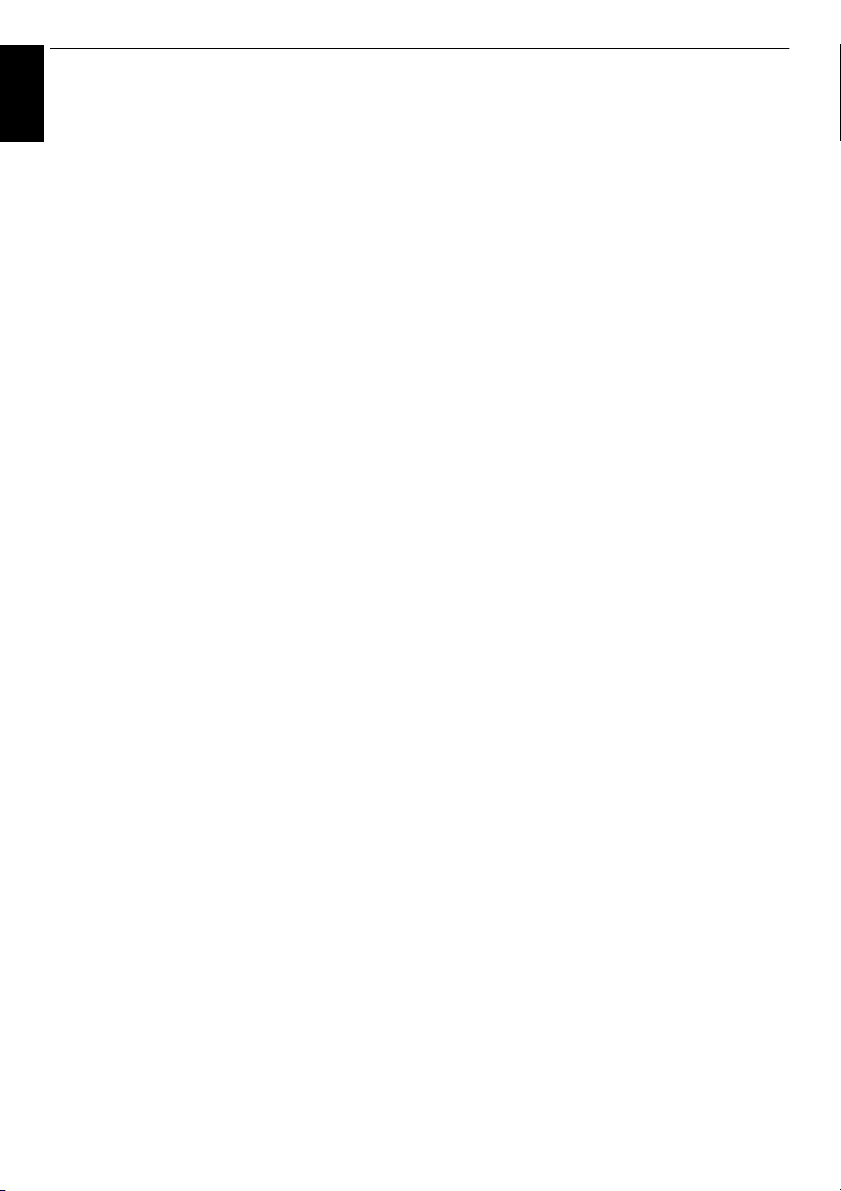
SETTING UP YOUR TV
There are 3 methods for Wireless Setup:
English
• Easy Setup - If the AP supports Wi-Fi Protected
Setup, this method can be used. Wi-Fi Protected
Setup is an industry standard designed to make
connection of wireless LAN equipment and
security setup easy. Wi-Fi Protected Setup will
automatically configure all wireless settings.
NOTE: WEP or TKIP encryption may not be
able to configured by easy setup.
• Assisted Setup - follow step 12.
Input the Security Key only.
• Manual Setup, skip to step 13.
Input the all settings.
NOTE: EXIT is available during settings.
k In step 10, when you select Easy Setup;
Press
BbC c to highlight Next and press OK.
The Easy Setup screen will appear.
Press
c and B / b to select PBC (Push Button
Configuration) or PIN (Personal Identification
Number) and press OK.
Press
b to highlight Start Scan and press OK.
PBC - Following the on-screen instructions, push
the appropriate button on your AP. When a window
reporting that the setup is complete appears, press
OK.
PIN - When the PIN code window appears, enter
the displayed PIN into your AP, and then press OK
to continue the PIN Setup. When a message
displays to report that the setup is complete, press
OK.
To cancel searching for the AP:
Press BACK while searching for the AP. A message will
appear, and then press
C / c to select Yes and press OK.
l In step 10, when you select Assisted Setup;
Press
BbC c to highlight Next and press OK.
The Assisted Setup screen will appear.
Press
B / b to select the desired AP and press
OK.
NOTE: Check the MAC address on the label of the
AP or in the manual, and select your AP.
B / b to select Security Key and press OK.
Press
The Software Keyboard window will appear (page
53).
Input the Security Key by using the Software
Keyboard. To save your setting, press the GREEN
button.
NOTE:
• The Security Key must adhere to these
conditions:
- AES, AES/TKIP: 8-63 ASCII or 64 Hex
characters
- WEP: 5 or 13 ASCII or 10 or 26 Hex characters
• There is only one key ID to set for WEP
encryption.
B / b to highlight Done and press OK.
Press
NOTE:
• If Network Name is not displayed, see Manual
Setup below to set Network Name before Done
is selected.
•If BACK is pressed before Done is selected,
settings are not saved.
When the message “Wireless configuration is
complete.” appears on screen, press OK.
The screen will skip to step 14.
m In step 10, when you select Manual Setup;
Press
BbC c to highlight Next and press OK.
The Manual Setup screen will appear. Press
b to select Network Name and press OK.
The Software Keyboard window will appear (page
53).
Input the Network Name by using the Software
Keyboard. To save your setting, press the GREEN
button.
Press
B / b to select Authentication and then
press
c and B / b to select Open System,
Shared Key, WPA2/WPA-PSK (mixed mode
WPA2/WPA) or WPA2-PSK. Press OK.
Press
B / b to select Encryption, and then press
c and B / b to select None, WEP, AES/TKIP or
AES. Press OK.
NOTE:
• Certain encryption types are only compatible
with specific authentication types.
- When Authentication is Open System, only
WEP or None is compatible.
- When Authentication is Shared Key, only
WEP or None is compatible.
- When Authentication is WPA2/WPA-PSK
(mixed mode WPA2/WPA), only AES/TKIP is
compatible.
- When Authentication is WPA2-PSK, only AES
is compatible.
• When incompatible Authentication/Encryption
pairings are detected, a warning message will be
displayed, and no connection attempt will be
made until the incompatibility is resolved.
• There is only one key ID to set for WEP
encryption.
B / b to select Security Key and press OK.
Press
Input the Security Key by using the Software
Keyboard (page 53).
B /
18
Page 19
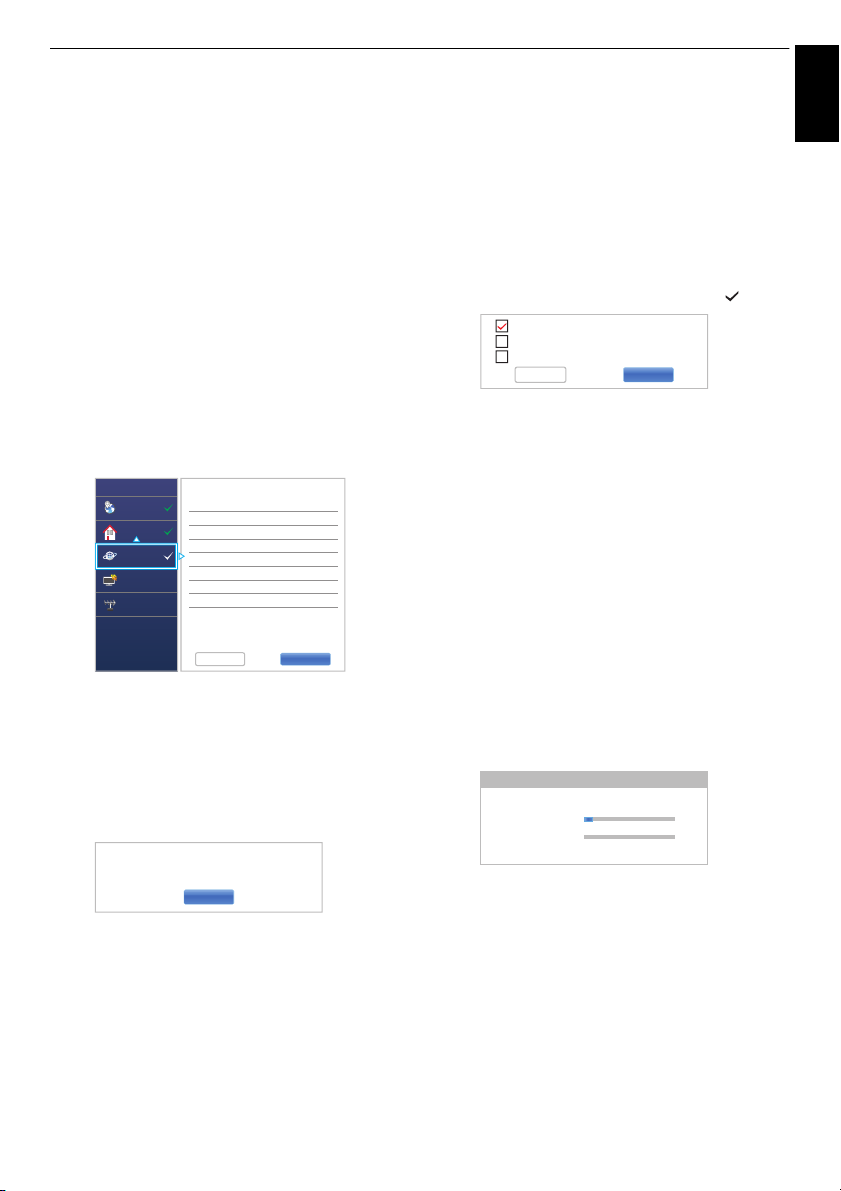
SETTING UP YOUR TV
Quick Setup
Country
Location
Network
Smart TV
Channel Tuning
Advanced Network Setup 3/5
Previous Next
Auto Setup
IP Address
Subnet Mask
Default Gateway
Auto Setup
Primary DNS Address
Secondary DNS Address
On
On
OK
5/5Network Connection Test
Network connection was completed successfully.
Antenna
Cable
Satellite
Previous Next
Auto Tuning - Antenna
Channel: 23
Progress
0
0
DTV Tune
ATV Tune
4 %
Waiting...
Found
English
To save your setting, press the GREEN button.
This item is greyed out when Encryption is None.
When Encryption is WEP, Key ID setting is
available. Press
B / b to select Key ID and press
c and B / b to select 1 (default), 2, 3 or 4.
Press
B / b to highlight Done and press OK.
When the message “Wireless configuration is
complete.” appears on screen, press OK.
NOTE: Settings are not saved if BACK is pressed
before Done is selected.
n The Advanced Network Setup screen will
appear.
When the DHCP function of the router connected
with this TV is On, you can set Auto Setup to On
or Off. (This should usually be set to On.)
When the DHCP function of the router is Off, set
Auto Setup to Off, and set the IP Address DNS
address(es) manually.
...
xxx xxx xx x
...
xxx xxx xx x
...
xxx xxx xx x
...
xxx xxx xx x
...
xxx xxx xx x
You can view the fixed MAC address for the TV, if
one is installed.
Press
B / b to highlight Next.
o Press OK, and Network Connection Test will start.
A message will appear to indicate if the connection
was successful or if could not be completed.
p Press OK, and Power Management screen will
appear. Press
Record Control. Press
or On and press OK.
B / b to highlight the External
c and B / b to select Off
q Press B / b to highlight the Companion Device
Control. Press
and highlight Next.
c and B / b to select Off or On
r Press OK. If the Ant/Cable/Satellite screen
appears, press
Satellite, and then press OK to check ( ).
• When you select Antenna or Cable, follow step
19 to 22.
• When you select Satellite, skip to step 23.
• When you select Antenna (or Cable) and
Satellite, the Satellite Settings startup screen
will appear automatically after completing the
Antenna (or Cable) scan and pressing OK.
B / b to select Antenna, Cable or
s Press BbC c to highlight Next and press OK.
The Auto Tuning start up screen will appear with
the option to select between DTV and ATV, DTV
or ATV if available. Press
c and B / b to select
the appropriate mode and press OK.
T Press b to highlight Start Scan, and press OK.
The television will start to search for available DTV
and/or ATV channels. The progress bar will
indicate the scan status.
You must allow the television to complete the
search.
NOTE: The result of Network Connection Test
does not always guarantee the connection.
To cancel the Network Connection Test:
Press EXIT while testing.
When the network can be accessed, Software
Upgrade starts automatically. When Software
Upgrade is completed, proceed to the next step.
When the search is complete, the television will
automatically select channel one.
The Auto Tuning screen will display the total
number of services found.
u Press C / c to view the DTV (digital channel) or
ATV (analogue channel) lists.
19
Page 20
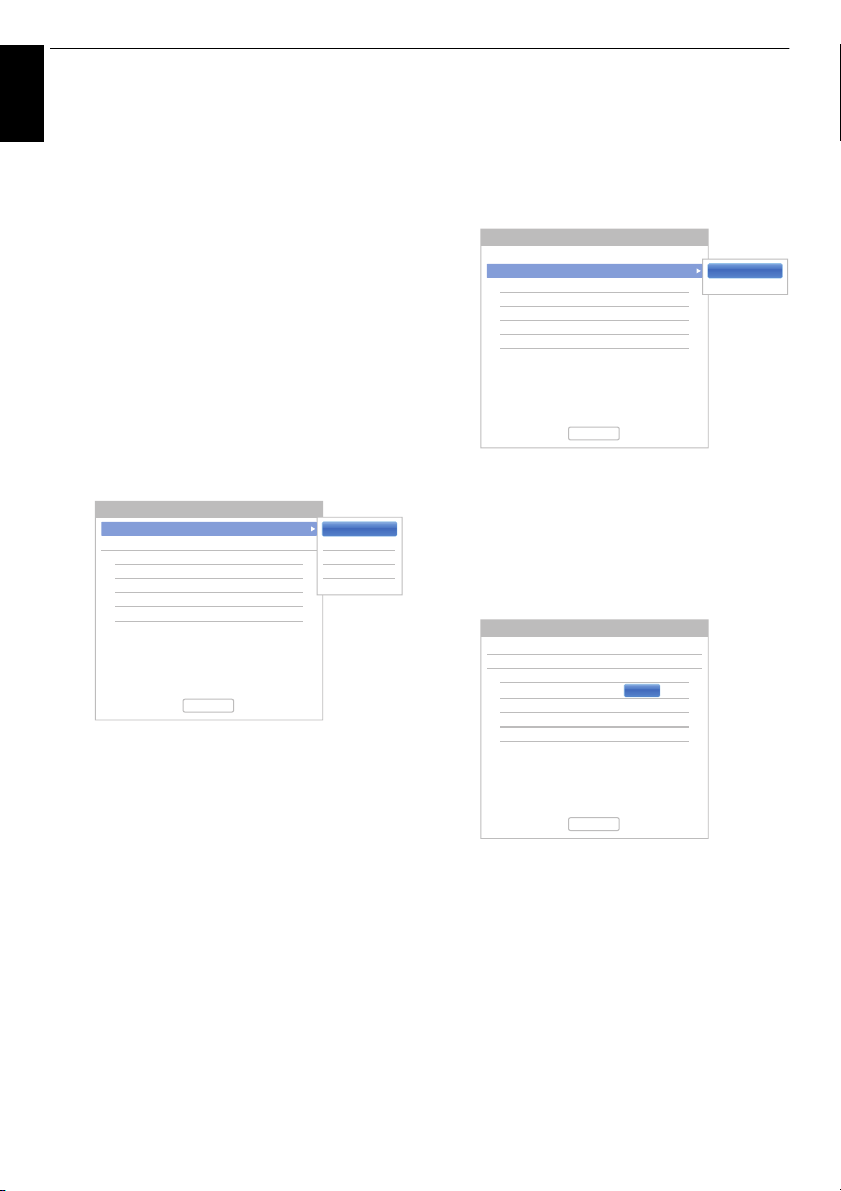
SETTING UP YOUR TV
1 Astra 19.2E 1 1
2
3
4
None
ToneBurst
DiSEqC 2way
DiSEqC 4way
Single Cable
Satellite Settings
Switch Type
LNB Power
None
On
No. Satellite
Dish
LNB
Done
1 Astra 19.2E 1 1
2
3
4
On
Off
Satellite Settings
Switch Type
LNB Power
None
On
No. Satellite
Dish
LNB
Done
1 Astra 19.2E 1 1
2
3
4
Satellite Settings
Switch Type
LNB Power
None
On
No. Satellite
Dish
LNB
Done
Transponder : 1/120 (10729) MHz
Dish Type : Fixed
Lower LOF : 9750
Upper LOF : 10600
v Press B / b to move through the list to select a
English
channel, and then press OK to view.
In ATV mode, some areas may receive duplicate
stations. There may not be a clear picture or the
signal may be weak, so the station order can be
changed using ATV Manual Tuning.
REMEMBER: Press TV at any time to select
between ATV and DTV modes.
NOTE: The time will be set automatically by
transmission but can be advanced or decreased
by using Local Time Setting in the DTV Settings
screen.
w Select Next and press OK. The Satellite Settings
screen will appear. From this window, you can add
the satellites that you wish to tune and configure
detailed settings for each one individually.
Select Switch Type and choose the correct switch
configuration for your satellite dish from the
settings None, ToneBurst, DiSEqC 2way,
DiSEqC 4way or Single cable.
The setting LNB Power enables you to switch on
or off the LNB’s power supply by means of the TV.
When your satellite dish consists of only one LNB,
LNB Power should generally be activated (On).
When using more than two LNBs, it is
recommendable to use external power supply for
these.
It is possible to select up to four satellites. Please
note that the number of available LNBs and the
adjustment of your satellite dish determines the
number of satellites found. For example, it is not
possible to receive more than one satellite if your
dish is directed to a single satellite. For further
information on satellite signal technology, please
contact your local dealer.
NOTE:
• None is being used when the satellite dish will
control only one universal Low Noise Block
(LNB) with a single satellite (e.g. Astra 19.2°). As
a rule, most households use just one satellite.
• ToneBurst controls the ToneBurst switch.
It is able to switch two LNBs automatically.
• DiSEqC 2way automatically switches between
two LNBs, which receive different satellites at the
same time (e.g. Astra 19.2° and Hotbird 13°).
• DiSEqC 4way automatically switches between
up to four LNBs / satellites.
• Single cable is selection and control of plural
Satellite antennas through the combined single
antenna cable.
20
Once you have selected a satellite, you can
change further settings under Dish and LNB.
Press OK and
C / c to select Dish or LNB and
press GREEN button.
Under Dish you choose the dish type that will be
used (fixed or moveable dish). The majority of
households have a fixed satellite dish.
Page 21
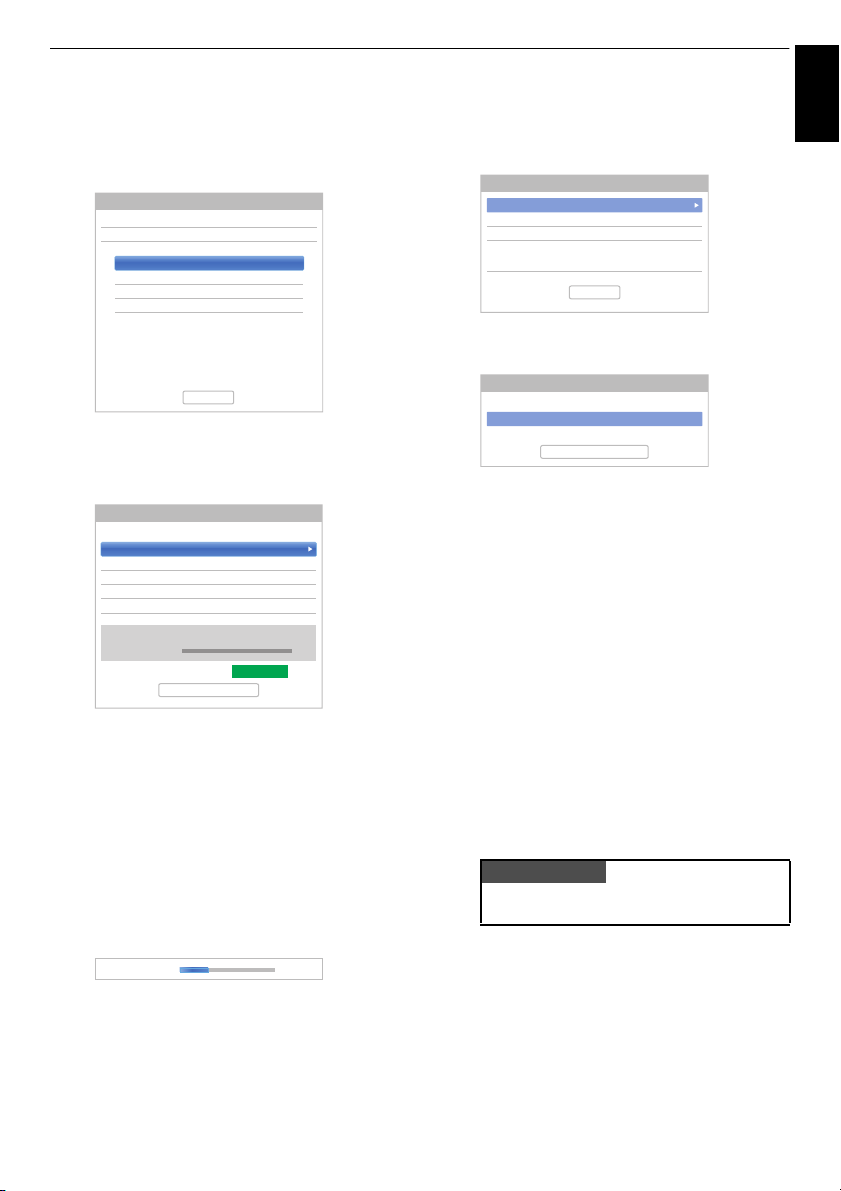
SETTING UP YOUR TV
1 Astra 19.2E 1 1
2
3
4
Satellite Settings
Switch Type
LNB Power
None
On
No. Satellite
Dish
LNB
Done
Transponder : 1/120 (10729) MHz
Dish Type : Fixed
Lower LOF : 9750
Upper LOF : 10600
Transponder
Go to 0
Go to Stored Position
Step Size
Positioning
Positioning
Satellite : ASTRA 19.2°E
Signal Level 0%
Store Position
1/3(5MHz H(R))
1
WE
Satellite : ASTRA 23.5°E
Quality GOOD
Signal Level
30%
PLEASE NOTE
User Slot Number 0
User Slot Frequency 1284
Password PIN None
Single Cable Settings
Done
Verify Slot Frequency
Scan Type Quick Scan
Search Option Free to Air
Auto Tuning - Satellite
Start Scan
English
LNB allows you to determine the lower and higher
Local Oscillator Frequency (LOF). Usually, the
factory settings do not need to be changed. You
can find the parameters of the lower and higher
LOF on the specification sheet of your LNB.
Press
B / b to highlight Done and press OK.
x If your satellite dish is moveable, the following
Positioning screen will appear.
Press
B / b to highlight Positioning, and then
press
C / c to find the dish position with the
strongest signal level.
Press
B / b to highlight Store Position and press
OK to store the dish position. Repeat steps 23 and
24 for the next satellite as necessary.
Adjust the dish position manually for the maximum
Signal Level strength. The signal level strength is
displayed from 0 % to 100 %. A high signal level
can be achieved by adjusting the satellite dish the
best way possible.
If you select Single Cable in step 23, the Single
Cable Settings screen will appear. You can set
the appropriate value for each item and highlight
Done.
y If the reception testing completes successfully, the
Auto Tuning startup screen will display.
You can select Search Option from Free to Air or
All.
When choosing the search option All, all channels
(including encrypted ones) of the satellite will be
searched for. If you wish to only search for
unencrypted (free) channels, please select Free to
Air. In this case, the channel scan will be
completed faster.
z Press b to highlight Start Scan, and press OK.
The television will start to search for available
DVB-S channels. The progress bar will indicate
the scan status.
When the search is complete, the Auto Tuning
results screen will display the total number of
services found.
Use
B / b to move through the list to select a
channel, and then press OK to view.
The Quick Setup menu can also be accessed at
any time from the Installation menu.
Press
B / b to highlight Done and press OK.
If your satellite dish is not movable, please adjust
the dish manually and press Done.
21
Page 22
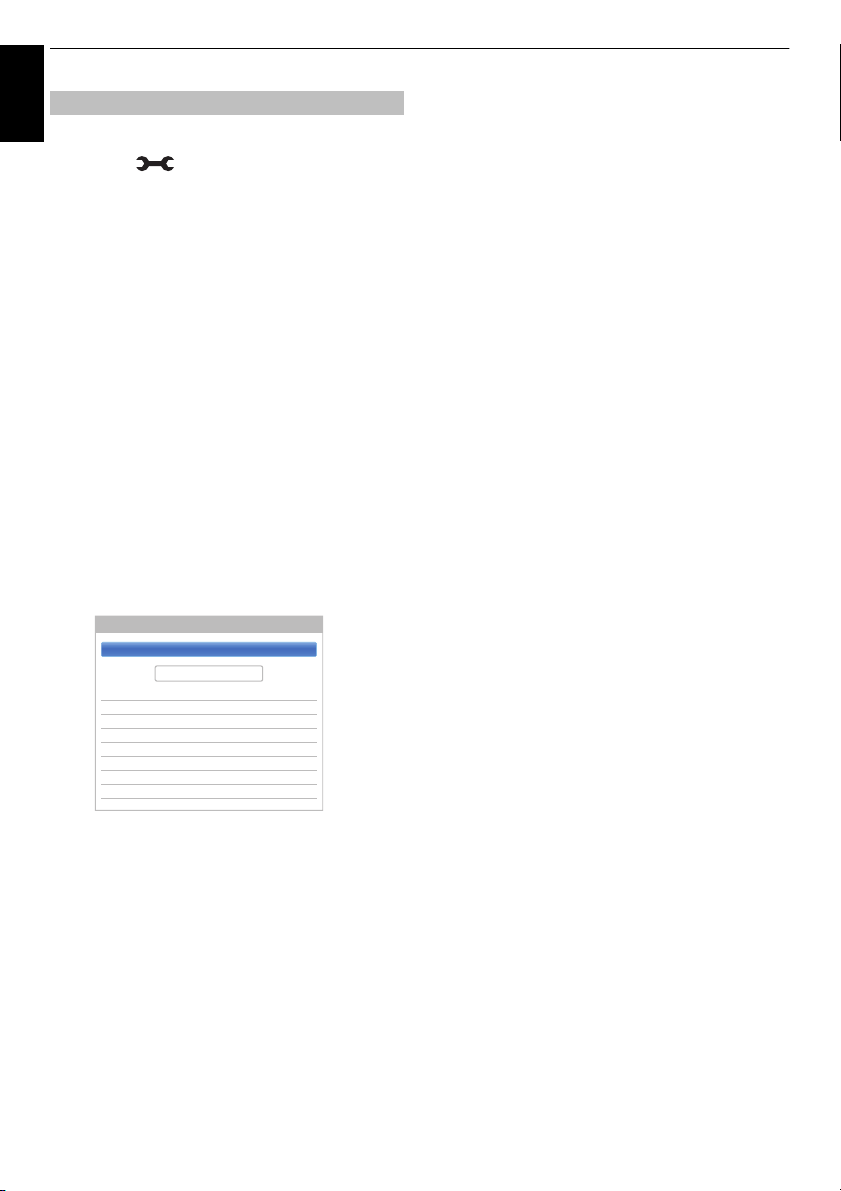
SETTING UP YOUR TV
Tuning Mode DTV and ATV
Auto Tuning - Cable
Start Scan
DTV
Operator Selection Others
Scan Type Quick Scan
Start Frequency Auto
End Frequency Auto
Modulation Auto
Symbol Rate Auto
Network ID Auto
Ant/Cable/Satellite (if available)
English
From this menu, you can set the RF input configuration.
a Press and B / b to highlight Installation
icon.
b Press c and B / b to select Channel Tuning and
press OK.
c Press B / b to select Ant/Cable/Satellite and
press OK.
d Press B / b to select Antenna, Cable or
Satellite.
e Press B / b to highlight Next and press OK.
NOTE: When you attempt to change the Ant/
Cable/Satellite setting, a warning message will
appear followed by PIN entry (if PIN has been set)
and a prompt for Auto Tuning.
f When Ant/Cable/Satellite is set to Cable, the
following setting options will be provided in the
Auto Tuning screen.
Press
B / b to select an item and press c and B /
b to select your desired option.
Operator Selection:
You can choose the Cable operator depending on the
Country you set.
DTV Scan Type:
This item determines whether a Quick Scan or a Full
Scan will be executed.
The Quick Scan is a simplified version of the Full Scan
that is designed to complete in less time.
DTV Start Frequency:
This sets the frequency from which the scan will begin.
DTV End Frequency:
This sets the frequency at which the scan will end.
DTV Modulation:
You can choose from six QAM modulation settings.
DTV Symbol Rate:
This is the baud rate (KS/s) of the scan.
DTV Network ID:
This is the Network ID to be utilized for the scan. This item
is greyed out when DTV Scan Type is set to “Full Scan”.
With the exception of DTV Scan Type and DTV
Modulation items, all of the following items will have 2
operating modes. The first is Auto where the values for
each item are preset by the system. The second is an
Input mode where you will be able to enter a single value
in place of the pre-set value. If no channel is currently
tuned and the Input state is chosen, a system default
value will be shown. However, if a channel is currently
tuned when the item is accessed, the value of the current
channel will be displayed.
22
Page 23
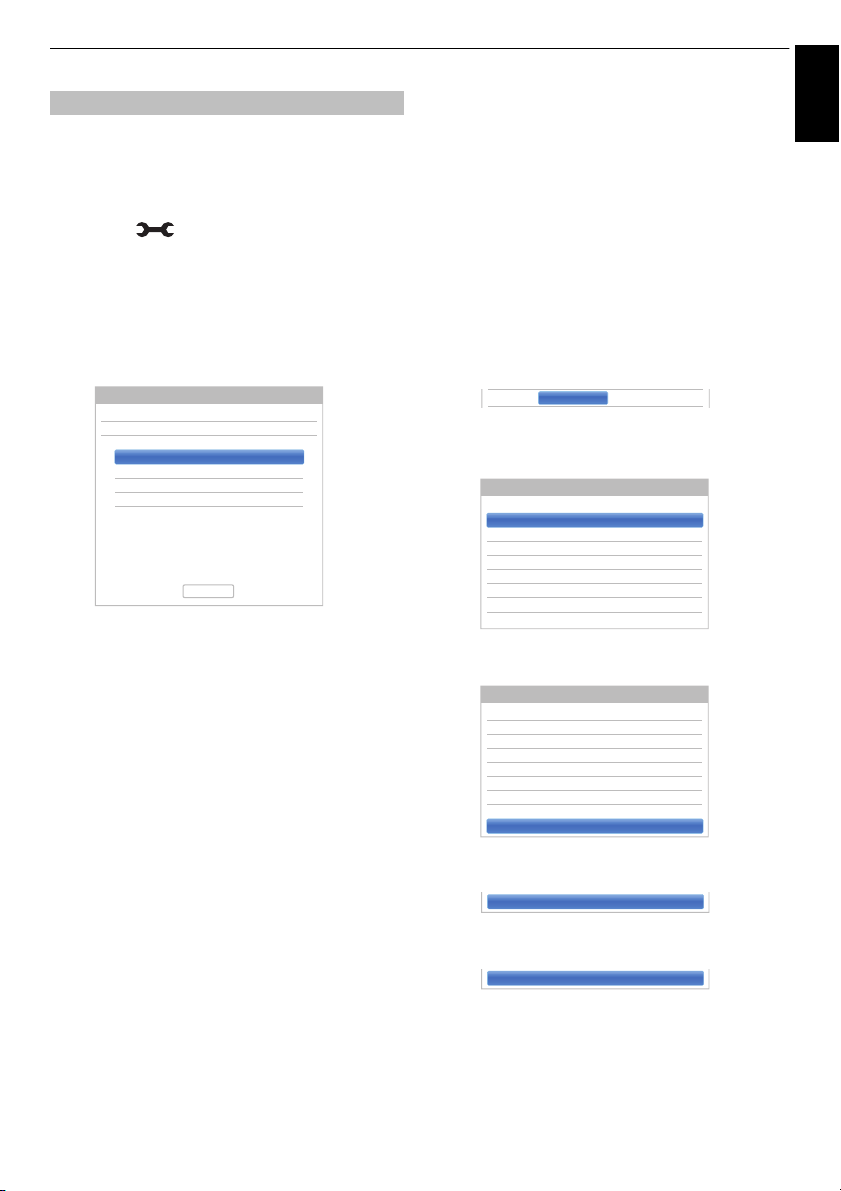
SETTING UP YOUR TV
1 Astra 19.2E 1 1
2
3
4
Satellite Settings
Switch Type
LNB Power
None
On
No. Satellite
Dish
LNB
Done
Transponder : 1/120 (10729) MHz
Dish Type : Fixed
Lower LOF : 9750
Upper LOF : 10600
1 Astra 19.2E 11
Transponder Settings
Frequency
1 10743 H 22000 S
2 10773 H 22000 S
3 10788 V 22000 S
4 10817 V 22000 S
5 10832 H 22000 S
6 10847 V 22000 S
7 10861 H 22000 S
8 10876 V 22000 S
Polarisation Symbol Rate S/S2
Transponder Settings
Frequency
76 12640 H 22000 S
77 12662 H 22000 S
78 12669 V 22000 S
79 12692 H 22000 S
80 12699 V 22000 S
81 12721 H 22000 S
82 12728 V 22000 S
83
Polarisation Symbol Rate S/S2
83 0 H 0 S
83 1231 H 0 S2
English
Satellite Settings
From the System Setup menu, you can add the satellites
that you wish to tune and configure detailed settings for
each one individually.
To add a satellite:
a Press and B / b to highlight Installation
icon.
b Press c and B / b to select Channel Tuning and
press OK.
c Press b to select Satellite Settings and press
OK.
d Press b to highlight a new line to add an another
satellite and press OK.
e Press B / b until the required satellite is displayed
and press OK.
To edit the satellite settings:
a In the Satellite Settings menu, press c to edit
Switch Type.
b Press B / b to select None, ToneBurst, DiSEqC
2way, DiSEqC 4way or Single Cable as your
satellite switch type.
c Press b to highlight LNB Power, press c to edit
LNB Power and press
To add a transponder:
B / b to select On or Off.
a In the Satellite Settings menu, press B / b to
highlight the line you want to edit and press OK.
b Press the GREEN button. The Transponder
Settings screen will appear.
c Press B to highlight a new line.
To delete a satellite:
a In the Satellite Settings menu, press B / b to
select the satellite you want to delete.
b Press the RED button. A confirmation window will
appear.
c Press C / c to select Yes and press OK.
NOTE: It is not possible to delete position No.1.
23
d
Press OK.
e
Edit each parameter as required and press OK.
Page 24
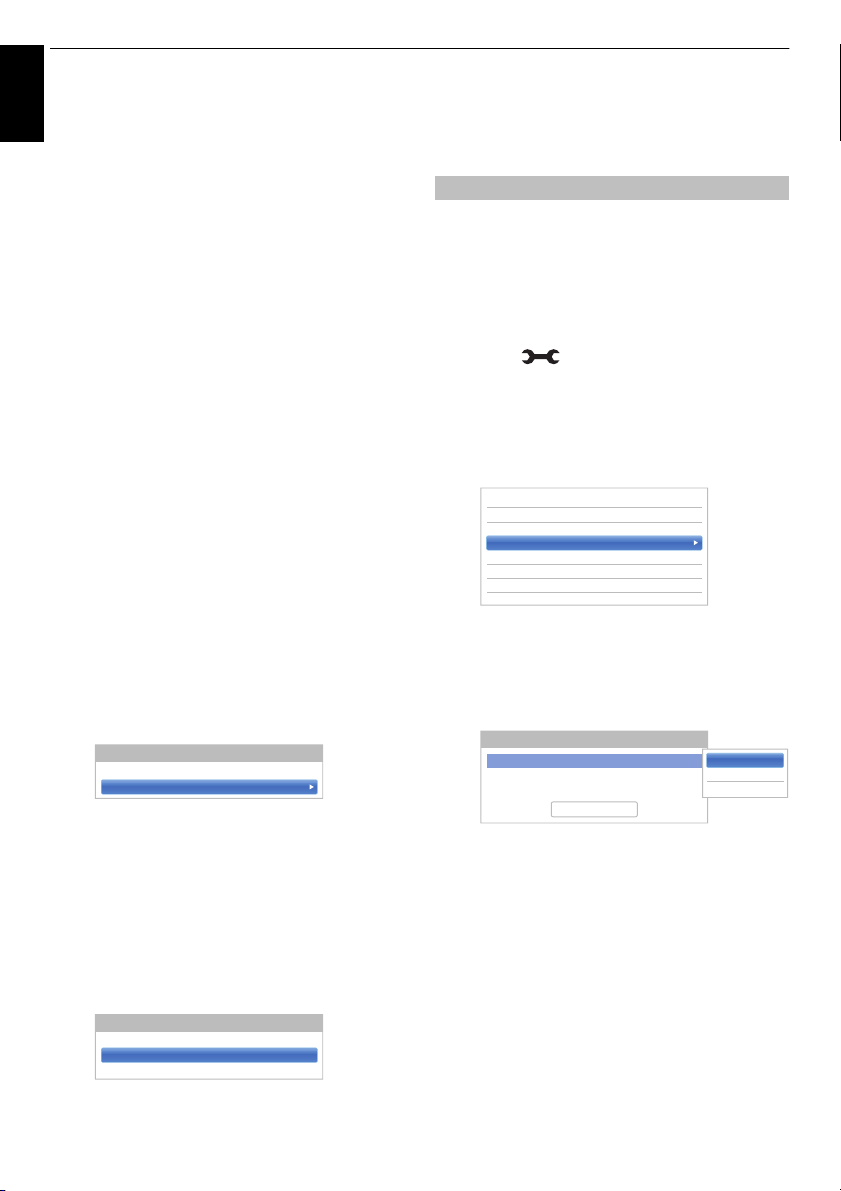
SETTING UP YOUR TV
Dish Settings
Dish : 1
Dish Type Fixed
LNB Settings
LNB : 1
Lower LOF 9750
Upper LOF 10600
Ant/Cable/Satellite
Satellite Settings
Auto Tuning
ATV Manual Tuning
DTV Manual Tuning
Antenna Amplifier
< Channel Tuning
DTV
ATV
DTV and ATV
Auto Tuning - Antenna
Tuning Mode DTV
Start Scan
To delete a transponder:
English
a In the Transponder Settings menu, press B / b
to highlight the line you want to delete.
b Press the RED button.
To edit the Transponder Settings:
a In the Transponder Settings menu, press B / b
to highlight the line you want to edit and press OK.
b Press C / c to select Frequency, Polarisation,
Symbol Rate or S/S2, and set the item using the
number buttons and
B / b if necessary.
c Press OK to save your settings.
d Repeat steps 1 through 3 for other lines.
e Press the BLUE button to finish editing and return
to Satellite Settings.
Press the GREEN button to cancel any edits that
were made.
Press the YELLOW button to reset all transponder
settings to their initial default settings.
To select the Dish Type:
a In the Satellite Settings menu, press B / b to
select the required satellite line and press OK.
b Press C / c to highlight Dish and press the
GREEN button.
c Press B / b to select Lower LOF or Upper LOF
and use the number buttons (0-9) to input the
appropriate frequencies.
Auto Tuning
NOTE: As new services are broadcast, it will be necessary
to re-tune the television in order to view them.
Auto Tuning will completely re-tune the television and
can be used to update the channel list. It is
recommended that Auto Tuning is run periodically to
ensure that all new services are added. All current
channels and settings, i.e. locked channels, will be lost.
a Press and B / b to highlight Installation
icon.
b Press c and B / b to select Channel Tuning and
press OK.
c Press B / b to select Auto Tuning and press OK.
A message will appear, and then press
select Yes and press OK.
C / c to
d Press c and B / b to select DTV, ATV or DTV
and ATV, if available, then highlight Start Scan
and press OK to continue with the Auto Tuning.
c Press c and B / b to select Dish Type. You can
select Movable or Fixed as the Dish Type.
To select the LNB Settings:
a In the Satellite Settings menu, press B / b to
select the required satellite line and press OK.
b Press C / c to highlight LNB and press the
GREEN button.
NOTE: If you have selected Others for the
Country field in the Installation menu, and
selected a tuning mode other than DTV, choose
the optimum ATV broadcasting system (B/G, I, D/
K or L).
The television will start to search for all available
DTV and/or ATV services.
You must allow the television to complete the
search.
When the search is complete, the Auto Tuning
screen will display the services found.
e Press B / b to move through the list to select a
channel and press OK to view.
24
Page 25
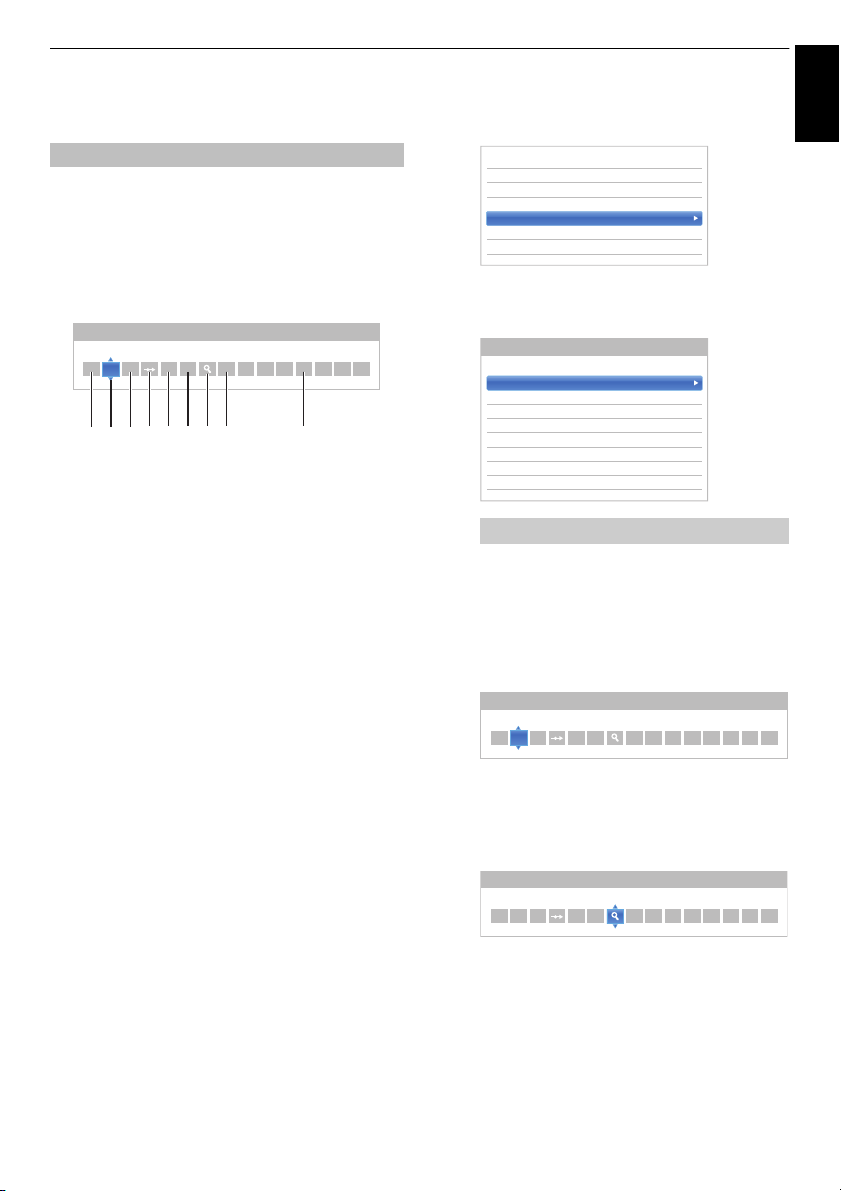
SETTING UP YOUR TV
ATV Manual Tuning
System
Ant/Cable/Satellite
Satellite Settings
Auto Tuning
ATV Manual Tuning
DTV Manual Tuning
Antenna Amplifier
< Channel Tuning
0C2
1S10
2C7
3S40
4C22
5C25
6C28
7C30
ATV Manual Tuning
Pos. Channel Station
ATV Manual Tuning
System
ATV Manual Tuning
Search
English
ATV Manual Tuning
Tuning
The television can be tuned-in manually using ATV
Manual Tuning. For example, you might use the feature
if the television cannot be connected to a media recorder/
decoder with a SCART lead or when you want to tune-in a
C / c to move across the screen and select any of the
Use
ATV Manual Tuning options. Then use
settings.
1 Position
The number to be pressed on the remote control to
tune the channel.
2 System
Specific to certain areas.
3 Colour System
Factory set to Auto, should only be changed if
problems are experienced, i.e. NTSC input from
external source.
4 Skip
Set Skip to On (
channel. See page 26.
5 Signal Class
The channel classification.
6 Channel
The channel number on which a station is being
broadcast.
7 Search
Search up and down for a signal.
8 Manual Fine Tuning
Only used if interference/weak signal is experienced.
See page 91.
9 Station
Station identification. Use the
enter up to seven characters.
To allocate a position on the television for a decoder and
media recorder: turn the decoder on, insert a pre-recorded
film in the media recorder, press PLAY and manually tune.
station on another System.
B / b to adjust the
1
I
2
C
A
0
C
V R
123 4 65 7 8 9
8) or Off (() for the selected
Bb and Cc buttons to
a In the Channel Tuning menu, press b to select
ATV Manual Tuning and press OK.
b Press B / b to select the desired position. We
suggest Pos. 0 for a media recorder.
Different Channel numbers may be displayed.
c Press OK to select. If the channel chosen for the
media recorder is set to skip, Skip should be
removed before storing.
d Press c to select System and press B / b to
change if required.
1
I
2
C
A
0
e Then press c to select Search.
f Press B / b to begin the search. The search
symbol will flash.
1
I
2
C
A
0
25
Page 26
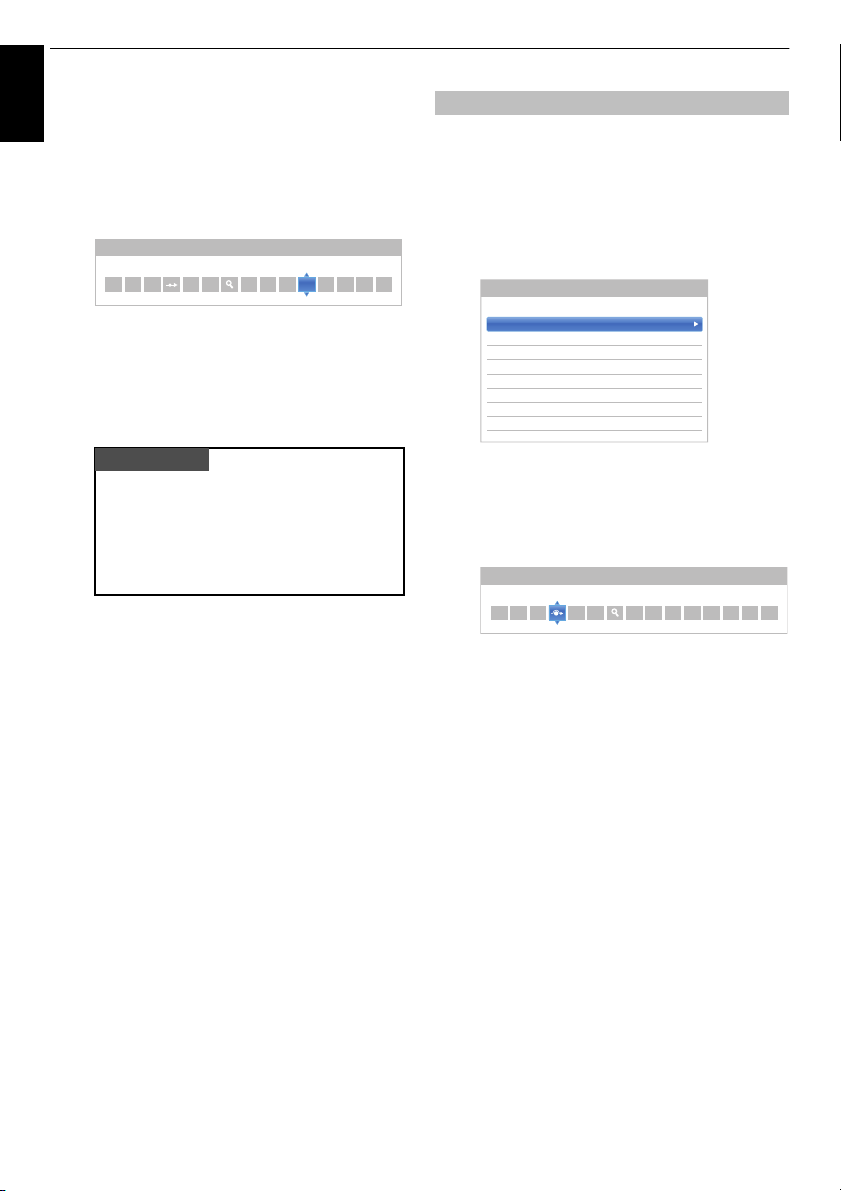
SETTING UP YOUR TV
ATV Manual Tuning
Station
PLEASE NOTE
0C2
1S10
2C7
3S40
4C22
5C25
6C28
7C30
ATV Manual Tuning
Pos. Channel Station
ATV Manual Tuning
Skip: On
g Each signal will show on the television. If it is not
English
your media recorder, press
B / b again to restart
the search.
h When your media recorder signal is found, press c
to move along to Station. Use
the required characters, e.g. VCR.
1
I
2
C
A
BbC c to put in
C
V R
0
i Press OK to save.
j Repeat for each position you want to tune.
k Press EXIT when you have finished.
This television has direct channel entry if the
channel numbers are known.
Select the ATV Manual Tuning screen in Step
3. Enter the Position number, the System, then
C for standard (terrestrial) channels or S for
cable channels and the Channel number. Press
OK to save.
Skip
To prevent certain channels from being viewed, positions
can be skipped.
a Select ATV Manual Tuning from the Channel
Tuning menu.
b Press B / b to highlight the position to be skipped
and press OK.
c Press c to select Skip.
d Press B / b to turn Skip on and press OK.
8 on the screen indicates a skipped position.
1
I
2
C
A
0
e Press BACK and repeat from Step 2 or press
EXIT.
Each position has to be individually selected. To
turn Skip off, repeat the procedure for each
position.
Skipped positions cannot be selected by P
P
u or by the controls on the television but can still
be accessed by the number buttons on the remote
control.
U and
26
Page 27
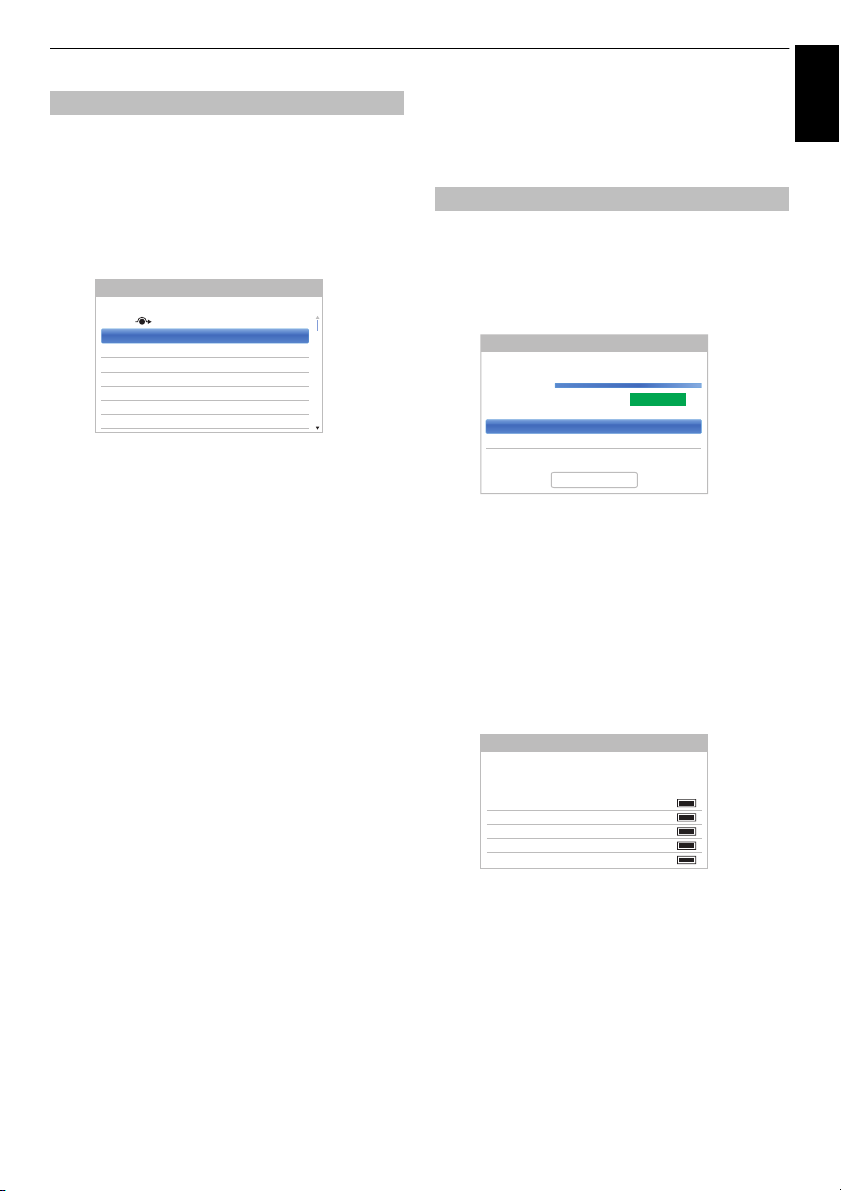
SETTING UP YOUR TV
Pos. Channel Station
0C - 69
1 C - 31 BBC1
2 C - 43 BBC1
3C - 7
4C - 9
5C - 12
6C - 23
7C - 2
ATV Manual Tuning
Channel 67
Frequency 842.00 MHz
Bandwidth 8 MHz
DTV Manual Tuning - Antenna
Signal Strength
WEAK AVERAGE STRONG
Quality GOOD
Start Scan
1 ABC ONE
2 ABC TWO
7 ABC THREE
40 ABC NEWS 24
51 ABCi
DTV Manual Tuning - Antenna
New Pos. Name Type
0 New Channels - Total 6
English
Sorting positions
Channels may be moved and saved to the position of your
choice.
a Select ATV Manual Tuning from the Channel
Tuning menu.
b With the list of channels showing, press B / b to
highlight the position to be moved and press
c.
c Press B / b to move through the list to your
preferred position. As you do so, the other
channels will move to make room.
d Press C to save your move.
Repeat as necessary and press EXIT.
DTV Manual Tuning
NOTE: This feature varies depending on the Ant/Cable/
Satellite setting.
Manual Tuning
This feature is available for service engineers or can be
used for direct channel entry if the multiplex channel is
a Select DTV Manual Tuning from the Channel
Tuning menu and press OK.
b Press B / b to select Channel and press c to
display the Channel Number list. Use the number
buttons to enter the number.
c Press B / b to select Frequency and press C / c
to adjust the value. When there is no Channel
corresponding to the Frequency, “--” is displayed
to the Channel.
known.
d Highlight Start Scan and press OK. The television
will automatically search for that multiplex.
When the multiplex is found, any channels that are
not currently in the channel list will be added and
the channel information at the top of the screen will
be updated.
e Repeat as necessary. Press EXIT to finish.
27
Page 28
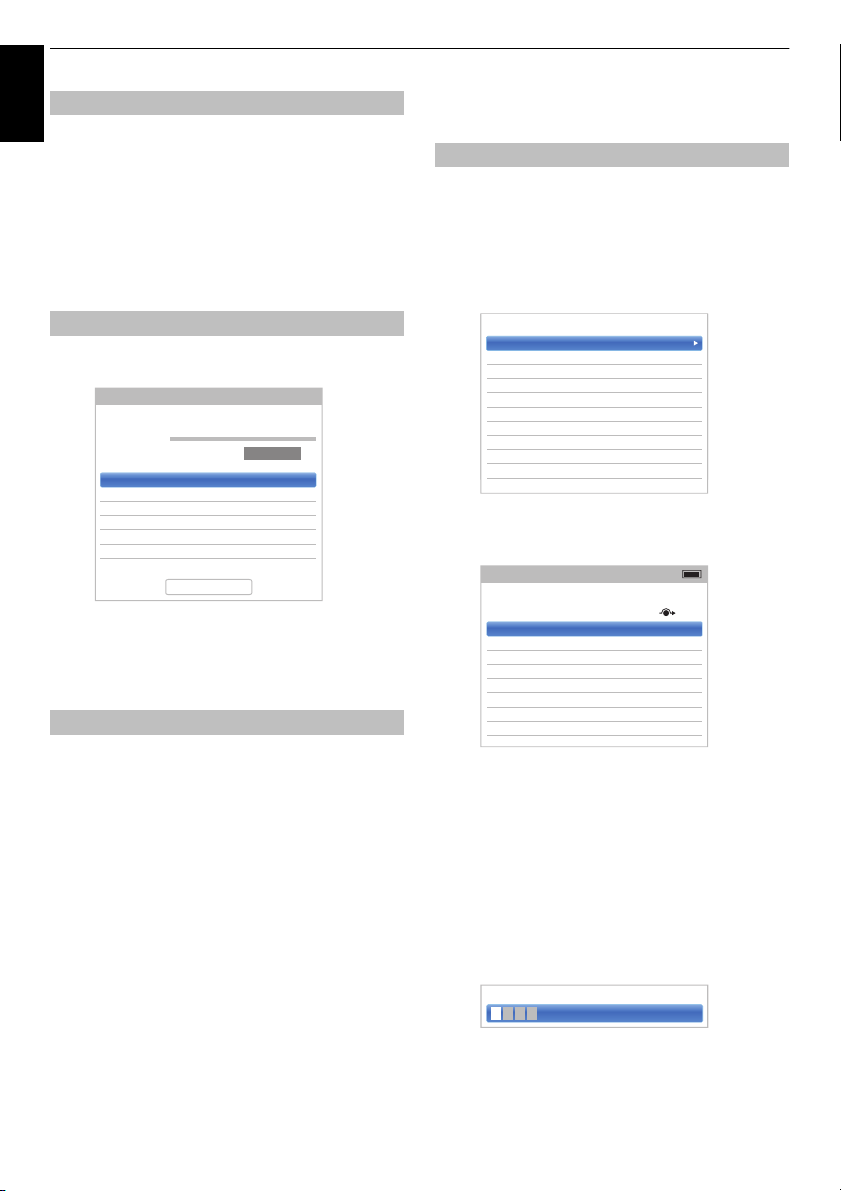
SETTING UP YOUR TV
Satellite ASTRA 28.2°E
Transponder 1/83
Frequency 10714 MHz
Symbol Rate 22000 KS/s
Polarisation H
Search Option Free to Air
DTV Manual Tuning - Satellite
Signal Strength
WEAK AVERAGE STRONG
Quality POOR
Start Scan
Channels
Subtitle and Audio
Parental PIN Setup
Parental Control
Local Time Setting
DVB Character Set
Standby Channel Update
Dynamic Scan
Data Transfer
Common Interface
Stored CICAM PIN
< DTV Settings
1 ABC ONE
2 ABC TWO
7 ABC THREE
30 CABC Channel
40 ABC NEWS 24
51 ABCi
822 AA
823 AC
Channels
Line No. 1/10
Pos. Name
Antenna TV
Pos. Name
ABC ONE
English
Manual Tuning for DVB-C
When Ant/Cable/Satellite is set to Cable, DTV Manual
Tuning items are as follows:
Frequency: Input a specific frequency to be scanned
Modulation: Choose from one of five QAM modulation
options
Symbol Rate: Input a specific baud rate (KS/s) to be used
for the manual scan
Highlight Start Scan and press OK.
Manual Tuning for DVB-S
When Ant/Cable/Satellite is set to Satellite, DTV Manual
Tuning items are as follows:
Press
B / b to highlight an item (Satellite, Transponder,
Frequency, Symbol Rate, Polarisation or Search
Option) and press
Highlight Start Scan and press OK.
C / c to select the required option.
DTV Settings
Channels (Antenna/Cable)
The channel order may be changed to suit your personal
a Select DTV Settings from the Installation menu
and press OK.
b Press B / b to select Channels and press OK.
c For your convenience, you can jump to specific
places in the list by one of two methods.
preference.
Antenna Amplifier
a Select Antenna Amplifier from the Channel
Tuning menu and press OK.
b Press B / b to select DTV and press OK. Press
B / b to select On or Off.
c Press B / b to select ATV and press OK. Press
B / b to select On or Off.
Line Number Jump —Use the number
buttons (0-9) to input the line number you want to
select and press OK.
It is also possible to change the Position number of
a particular channel.
Renumber — Press the RED button to
renumber the highlighted channel. Edit the
channel number using the number buttons and
press OK. If the position number you input already
exists, a confirmation window will appear.
28
Page 29
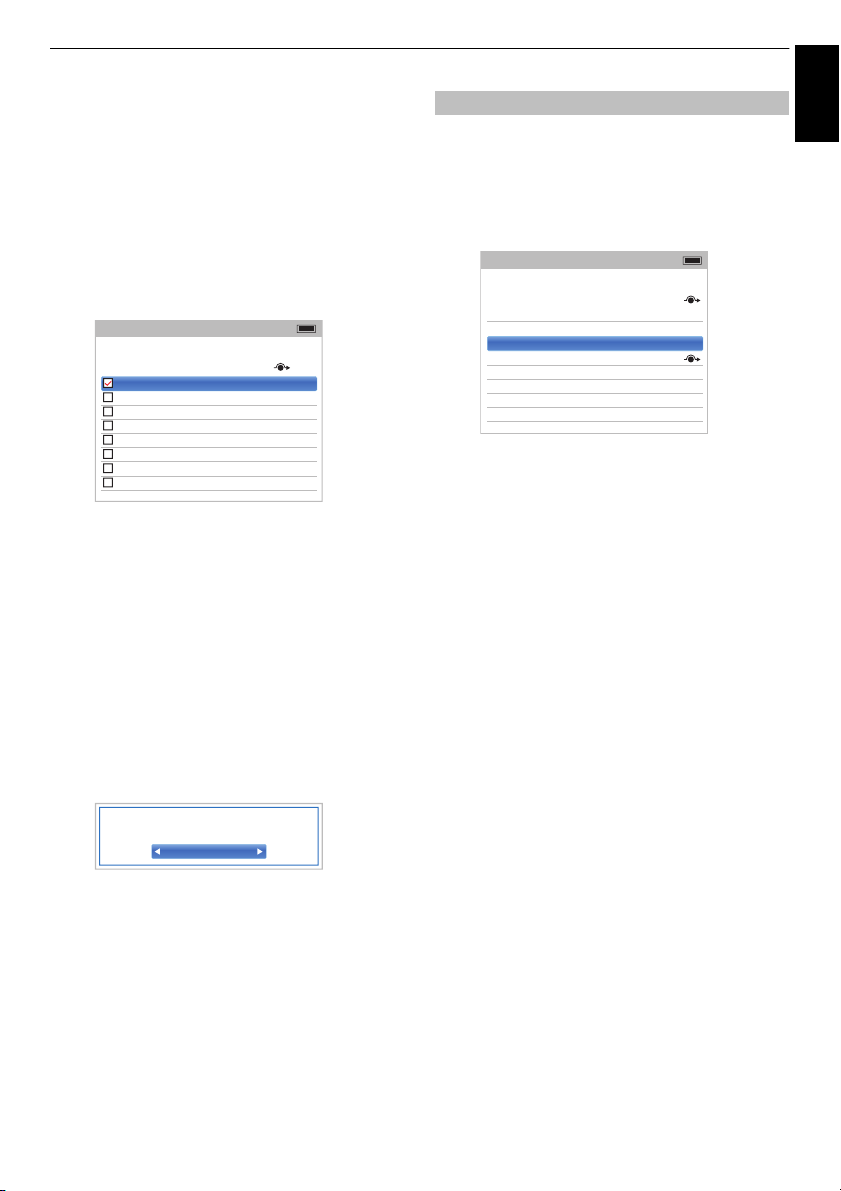
SETTING UP YOUR TV
1 ABC ONE
2 ABC TWO
7 ABC THREE
30 CABC Channel
40 ABC NEWS 24
51 ABCi
822 AA
823 AC
Channels
Line No. 1/10
Pos. Name
Antenna TV
Your existing channel order will be lost. Do you wish to
continue?
Yes
Pos. Name Satellite
1 DDD 19.2°E
2AB 19.2°E
3E 19.2°E
801 BBC 22.5°E
802 BB 22.5°E
803 BA 22.5°E
822 AA 25.6°E
823 AC 25.6°E
Channels
Line No.
Satellite TV
1/10
English
Move —Press the GREEN button to activate the
Move feature. Press
you wish to move and press OK to check.
If you wish to move multiple channels at once,
select another channel and check in the same
way. Repeat as necessary.
Once all desired channels have been checked,
press
B / b to place the focus at the position to
which you wish to move the channels. The
channels will be inserted above the highlighted
channel. Press the GREEN button to execute the
move.
B / b to select the channel
Delete —Press the BLUE button to activate the
Delete feature. Press
you wish to delete and press OK. Press the BLUE
button and select "Yes" on Confirmation Message
to execute the Delete.
B / b to select the channel
Sort — Press the YELLOW button.
A confirmation window message will appear. In the
window, if you select Yes, it will transit to “Sort
Type Selection” window.
In the “Sort Type Selection” window, there are 3
kinds of sort type.
- Number (default)
- A - Z Sort
- Z - A Sort
Renumber, Move, Sort and Delete functions are
not available for Antenna channels. Renumber,
Move, Sort and Delete functions are available
only for the DVB-C in Germany.
Channels (Satellite)
a Select DTV Settings from the Installation menu
and press OK.
b Select Channels and press OK.
The satellite channel list will appear.
c For your convenience, you can edit and sort your
channel list.
Line Number Jump — Press the number
buttons (0-9) to input the line number you want to
select and press OK.
Satellite Jump — Press Z / z to jump to the
next channel on a different Satellite.
Renumber — Same as Antenna/Cable
channels. See page 28.
Move — Same as Antenna/Cable channels. See
page 29.
Sort — Press the YELLOW button.
A confirmation window message will appear. In the
window, if you select Yes, it will transit to “Sort
Type Selection” window.
In the “Sort Type Selection” window, there are 3
kinds of sort type.
- Number (default)
- A - Z Sort
- Z - A Sort
Delete — Press the BLUE button to activate the
Delete feature. Press
you wish to delete and press OK. Press the BLUE
button and select "Yes" on Confirmation Message
to execute the Delete.
B / b to select the channel
29
Page 30
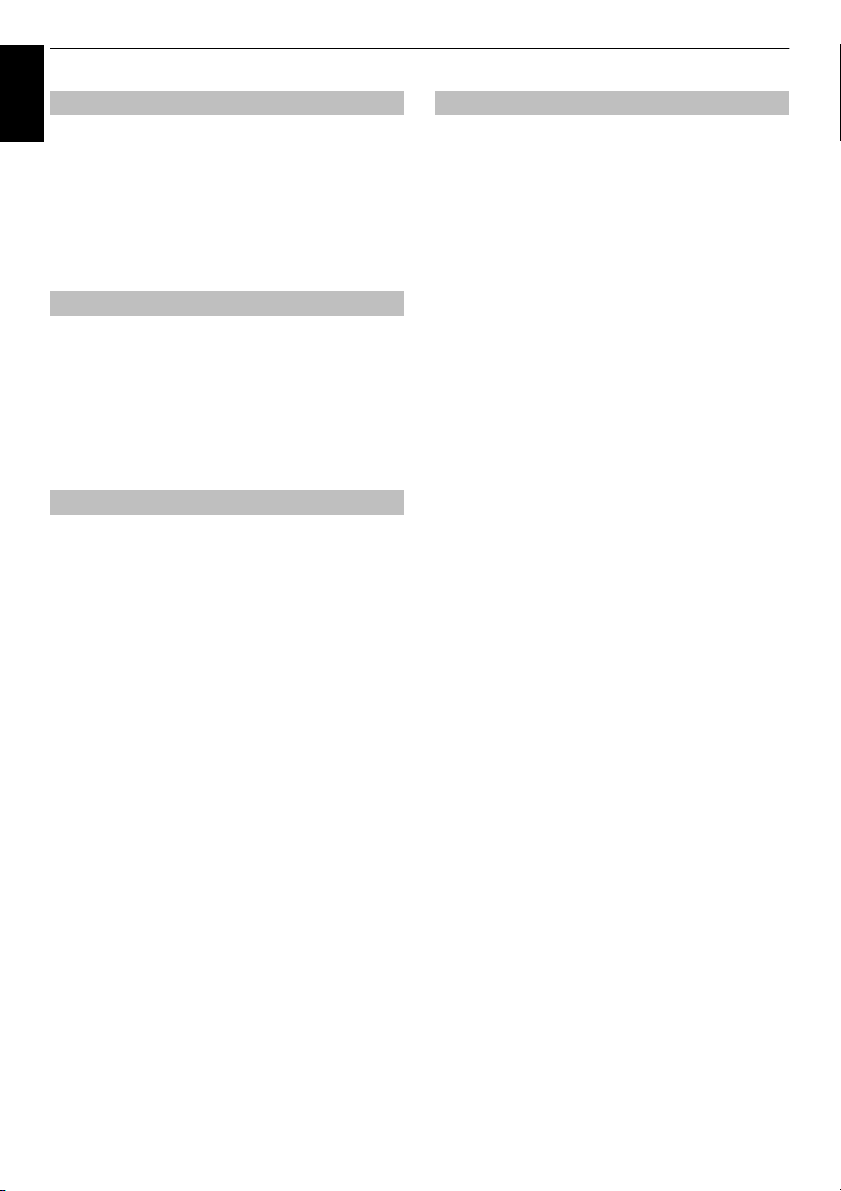
SETTING UP YOUR TV
English
Standby Channel Update
If the Standby Channel Update is set to On, when the TV
is in Standby, Digital Tuning is automatically executed.
a Select DTV Settings from the Installation menu
and press OK.
b Press b to select Standby Channel Update and
press
c and B / b to select On or Off.
Location setting
You can select either Home or Store mode. Home is
recommended for normal home use. Select Store when
using the television for displaying in a shop, etc.
a Select Location from the Installation menu.
b Press c or OK to edit Location and press B / b
to select Home or Store.
Analogue switch-off
This is a digital television which is integrated to allow the
use of both digital and analogue services. However,
during the lifetime of this set it is very likely that analogue
services will be switched off to allow for more new digital
services.
This ‘switch-off’ will happen in a number of phases, which
will be advertised in your area well in advance. It is
recommended that at each phase the television is retuned to ensure that existing and new digital services can
be viewed without disruption.
Data Transfer
You can copy channel information from TV to USB
memory and edit the channel information by using your
PC and updates channel information to your TV.
a Select DTV Settings from the Installation menu
and press OK.
b Press B / b to select Data Transfer and press c
and
B / b to select Channel List, Transponder
Table (if available) or Preset Order.
c In case of Channel List and Transponder Table,
press
c to select USB to TV or TV to USB. In case
of Preset Order, select USB to TV.
30
Page 31

CONTROLS AND FEATURES
Intel® WiDi / wireless display
Picture Mode Standard
Picture Size Wide
3D Settings
More Information
Channel Options
Sleep Timer
HDMI CEC Device Control
Speakers TV Speakers
Headphone Level 30
Wireless Information
My TV Library
Recording Information
Quick Menu
English
General controls
Quick Menu
Quick Menu helps you access some options quickly, such
as Picture Mode, Picture Size, More Information, Sleep
Timer etc.
Press QUICK to open the Quick Menu and use
select the option.
NOTE: Quick Menu items are different depending on the
current mode.
B / b to
Quick menu item example
Mode Quick menu item Description
When viewing a TV
programme or
pictures from the
external input
Single Window
When using EPG Genre Colour See page 78.
My Contents Picture See page 41.
®
Intel
WiDi / wireless
display
Picture Mode See page 41.
Picture Size See page 39.
3D Settings See page 33.
More Information See page 77.
Channel Options See page 79.
Sleep Timer See page 75.
HDMI CEC Device
Control
Speakers See page 86.
Headphone Level See page 38.
Wireless Information See page 50.
My TV library See page 60.
Recording
Information
EPG Update / Cancel
EPG Update
3D Settings See page 33.
Playback Mode See page 69.
Sound See page 36.
Interval Time See page 69.
Repeat See page 69.
Device Information See page 68.
Background Music See page 69.
Play List See page 70.
Sleep Timer See page 75.
Speakers See page 86.
Headphone Level See page 38.
Wireless Information See page 68.
See page 65.
See page 86.
See page 77.
See page 77.
Selecting channels
To select a channel, use the numbered buttons on the
remote control.
Channels can also be selected using P
To display on-screen information such as channel, input
mode or stereo/mono signal, press . Press again to
U and Pu.
cancel.
31
Page 32
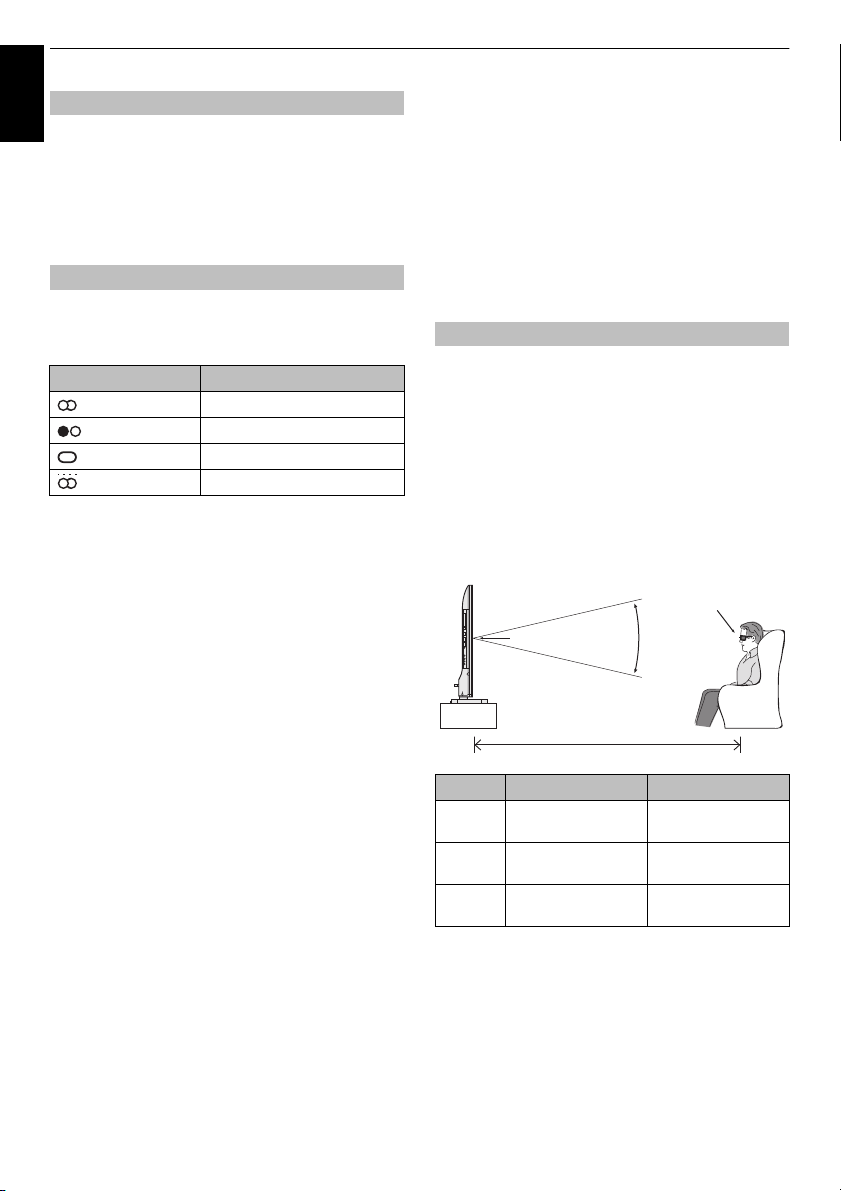
CONTROLS AND FEATURES
Center of Display
Viewing
Angle
Same height as
Center of Display
Viewing Distance
The Time Display – analogue only
English
The time display facility allows the current (text service)
time to be seen on the television screen.
D whilst watching a normal television
Press
broadcast to see the time display from the broadcaster. It
will remain on screen for about 5 seconds.
NOTE: This display may not be available in some cases.
Stereo and Bilingual transmissions
For DTV programmes
For stereo or dual mono broadcasts, press s and use
C / c to select settings.
Mode Display Pressing c
Stereo Stereo S Left S Right
Dual mono Dual 1
Mono –
Multichannel –
For multi-audio track broadcasts, press
change the audio language (see “Audio languages” on page
80).
For ATV programmes
If stereo or dual language broadcasts are transmitted, the
word Stereo or Dual will appear on the screen each time
channels are changed, disappearing after a few seconds.
If the broadcast is not in stereo, the word Mono will
appear.
Stereo… Press
Bilingual… Bilingual transmissions are rare. If they are
transmitted, the word Dual will be displayed. Choose the
required programme number, and if the word Dual
appears, press
s to select Stereo or Mono.
s to select Dual 1, Dual 2 or Mono.
S Dual 2
s repeatedly to
Using 3D functions
Before using 3D programming, see and follow
“Important information for 3D viewing” section
on page 101.
Viewing 3D programming requires the
following:
• 3D glasses (supplied)
• Compatible 3D playback device or 3D source
• 3D capable high quality HDMI cable
Viewing 3D images
Incoming video signals can either be in 2D or 3D format.
A 2D signal can be viewed in either 2D or 3D, and 3D can
be viewed in either 2D or 3D. If the TV can detect the fact
that a signal is 3D, it can change to 3D mode automatically
– see “Setting the auto start mode” (on page 34).
Otherwise you can change the viewing mode using the 3D
button. Finally, the format of the 3D signal can be either
Side by Side (SBS) or Top and Bottom (TB). You may
have to choose the correct format if the TV can not detect
it automatically – see “Switching display mode or selecting
Moreover, you can change 2D images to 3D images by
pressing the 3D button when viewing in 2D.
42M74**/
L74**
47M74**/
L74**
55M74**/
L74**
3D format”.
Viewing Angle Viewing Distance
Approx. 26 deg. Over 1.6 m
Approx. 26 deg. Over 1.8 m
Approx. 26 deg. Over 2.1 m
NOTE:
• When 3D format signal is not received, display mode is
not switched to 3D.
• If appropriate mode and format are not selected, 3D
image is not correctly displayed.
• There will be restrictions on the Picture Size settings for
3D Mode and 2D Mode.
• There are individual differences in perception of 3D
images.
• When viewing 3D images, wear the 3D Glasses.
32
Page 33
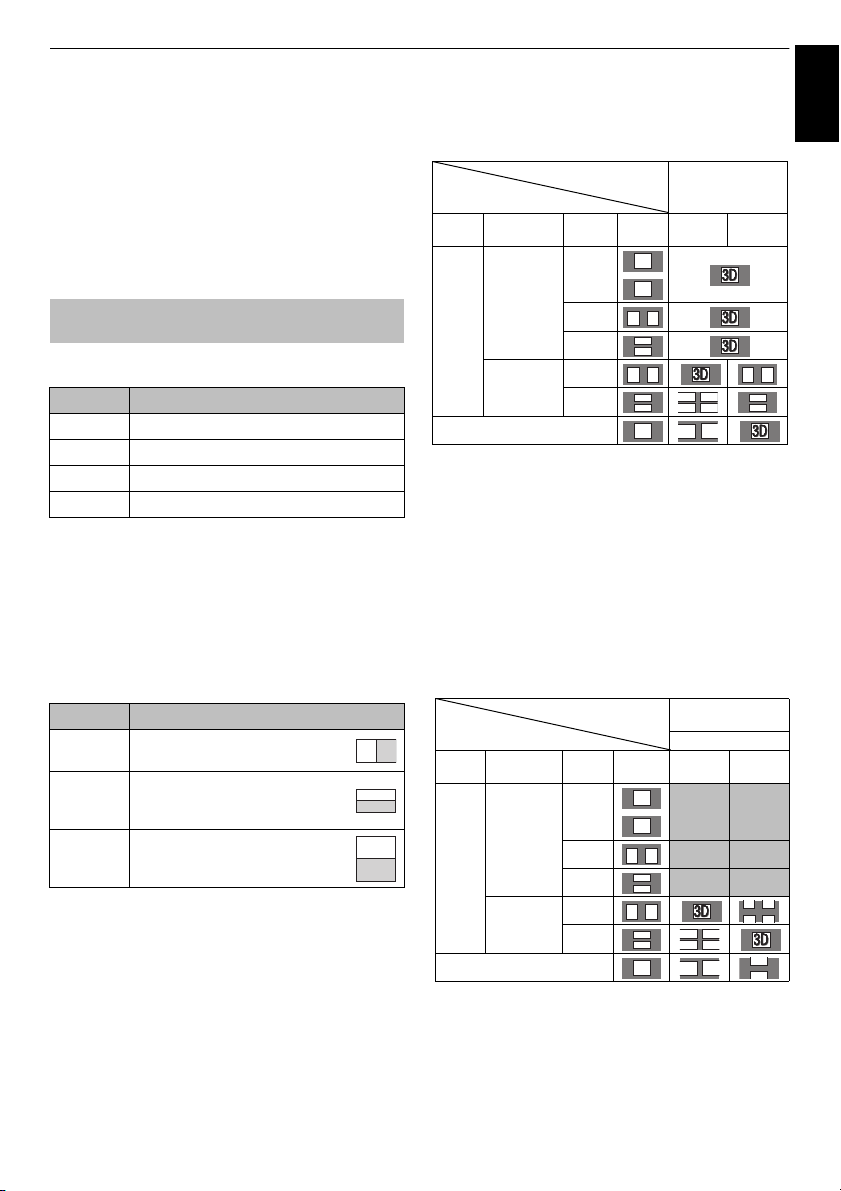
CONTROLS AND FEATURES
Trigger of Switching
Display Mode
Press 3D button
Input Signal
Type Additional
Information
Format Source
Signal
Select 3DSelect
2D to 3D
3D
Format
Signal
With 3D
Auto Detect
Information
FP
*
SBS
*
TB
*
Without 3D
Auto Detect
Information
SBS
*
TB
2D Format Signal
*
DD3
3
Trigger of Switching
Display Mode
Quick menu
Input Signal 3D Format Select
Type Additional
Info
Format Source
Signal
SBS TB
3D
Format
Signal
With 3D
Auto Detect
Information
FP
SBS
TB
Without 3D
Auto Detect
Information
SBS
*
TB
*
2D Format Signal
3D
3D
DD3
3
3D
English
• The 2D to 3D conversion function is activated and
controlled by you according to your personal
preferences.
• The 2D to 3D conversion function is meant for
enjoyment of 2D home video, and other 2D content you
create, in 3D according to your personal preferences.
• The 2D to 3D conversion function is not intended for use
with pre-recorded 2D copyrighted content owned by a
third-party unless the copyright owner has given direct
or indirect permission, or unless applicable law permits
such use.
Switching display mode or selecting
3D format
There are four modes for watching TV.
Mode Description
3D*
2D Changes 3D images to 2D.
2D to 3D*
Native Displays a received signal format as it is.
* This mode does not support all content depending on its
input source format.
3D format select
If a right and left images are same in Native mode, select
SBS.
If a top and bottom images are same in Native mode,
select TB. 3D formats are the following.
Displays 3D images.
Changes 2D images to 3D.
To switch to 3D mode:
•Set 3D Auto Start in the 3D menu to 3D.
•Press 3D while viewing 2D mode or Native mode.
3D
3D
3D 3D
3D
3D
3D 3D 3D 3D
3D
3D
3D
D
3D
3D
3
* Correct 3D image
To select 3D format from the Quick menu in 3D
mode:
a Press QUICK to open the Quick Menu.
b Press B / b to select 3D Settings and press OK.
c Press B / b to select 3D Format Select and press
OK.
d Press C / c to select 3D (SBS) or 3D (TB).
3D format Description
Side by Side
(SBS)
Top and
Bottom (TB)
Frame
Packing
(FP) *
* This format cannot be selected manually.
The 3D button’s operation
The behaviour of 3D when viewing in Native mode is
different depending on the input mode.
Depending on the input mode, the screen for selecting 2D
or 3D is displayed or the display mode switches between
2D and 3D.
Images for the left and right eyes are
positioned side-by-side.
Images for the left and right eyes are
positioned at the top and bottom of the
screen.
Image for the left and right eyes for two
frames are positioned at the top and
bottom of the screen.
* Correct 3D image
33
3D
3D
3D 3D
3D
3D
3D 3D
3D
3D
3D
3
D
Page 34
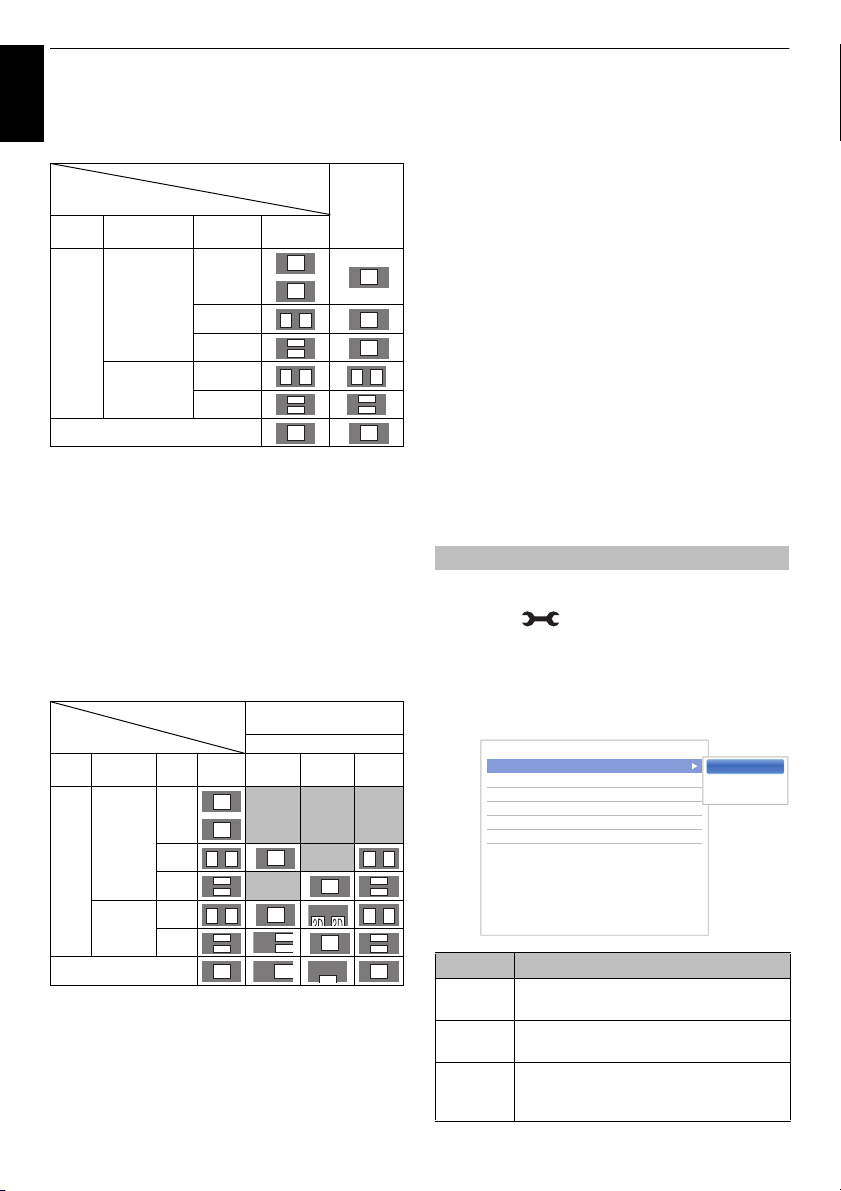
CONTROLS AND FEATURES
Trigger of Switching
Display Mode
Press 3D
button
Input Signal
Type Additional Info Format Source
Signal
3D
Format
Signal
With 3D Auto
Detect
Information
FP
*
SBS
*
TB
*
Without 3D
Auto Detect
Information
SBS
TB
2D Format Signal
*
Trigger of Switching
Display Mode
Quick menu
Input Signal 2D Format Select
Type Additional
Info
Format
Source
Signal
SBS TB Nat ive
3D
Format
Signal
With 3D
Auto Detect
Information
FP
SBS
*
TB
*
Without 3D
Auto Detect
Information
SBS
*
TB
*
2D Format Signal
3
3
3
< 3D
3D Auto Start 3D
2D to 3D Depth 3
3D PIN
3D Safety Settings
3D Test Pattern
3D Important Info
3D
2D
Off
To switch to 2D mode:
English
•Set 3D Auto Start in the 3D menu to 2D.
• Press 3D while viewing 3D mode.
3D
3D
3D 3D
3D
3D
3D 3D 3D 3D
3D
3D
3D 3D
* Correct 2D image
To select 2D format from the Quick menu in 2D
mode:
a Press QUICK to open the Quick Menu.
b Press B / b to select 3D Settings and press OK.
c Press B / b to select 2D Format Select and press
OK.
d Press C / c to select Native, 2D (SBS) or 2D (TB).
To switch to Native mode:
•Press 3D while viewing 3D mode.
•Press 3D while viewing 2D to 3D mode.
NOTE: When 3D format signal with 3D Auto Detect
Information is received, it is not possible to switch to
Native.
• From the Quick Menu in 2D mode.
a In the Quick Menu, press B / b to select 3D
3D
3D
3D
Settings and press OK.
b Press B / b to select 2D Format Select and press
OK.
c Press C / c to select Native.
3D
3D
NOTE: When Frame Packing is input, 2D Format
Select will be greyed out.
To switch to 2D to 3D mode:
Press 3D while viewing 2D or Native mode.
NOTE: Depending on the input mode, the display mode
switches between 2D and 3D.
Setting the auto start mode
Controls what the TV does when it detects a 3D signal.
a Press and B / b to highlight 3D icon.
b Press c and B / b to select 3D Auto Start.
c Press B / b to select 3D, 2D, or Off and press
OK.
3D
3D
3D
3D
3D
3D
3D
3D
3D
3D 3D
* Correct 2D image
NOTE: Take off the 3D Glasses in 2D mode.
3D 3D
3D 3D
3D
3D
3D
3D 3D
3D
3D
3D
3D
Option Description
3D Displays as 3D mode automatically when
2D Displays as 2D mode automatically when
Off Displays a screen that allows you to select
3D format signal is received.
3D format signal is received.
3D or 2D when 3D format signal is
received.
34
Page 35
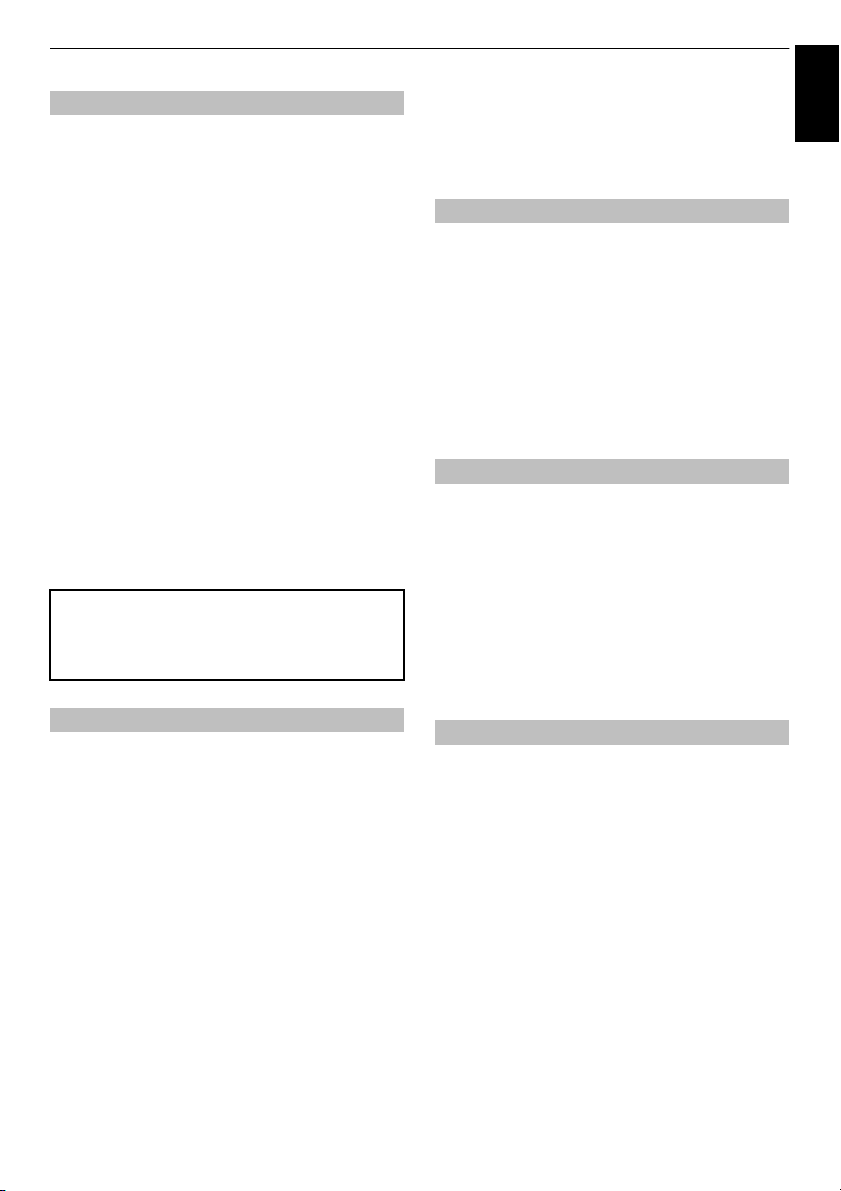
CONTROLS AND FEATURES
English
Adjusting 2D to 3D Depth
You can adjust the level of 3D.
From the Menu:
a In the 3D menu, press B / b to select 2D to 3D
Depth and press OK.
b Press C / c to select 1, 2, 3, 4, or 5 and press OK.
The higher the number, the stronger the 3D effect.
From the Quick Menu:
a Press QUICK to open the Quick Menu.
b Press B / b to select 3D Settings and press OK.
c Press B / b to select 2D to 3D Depth and press
OK.
d Press C / c to select 1, 2, 3, 4, or 5 and press OK.
The higher the number, the stronger the 3D effect.
NOTE: Depending on the content, setting the 3D effect to
a high level may result in blurring of the image contours
and background.
If you experience any abnormal sensation or feel fatigue
or nausea when viewing 3D images, stop watching and
rest until the symptoms subside. Before viewing again,
adjust the 3D effect to a lower number and view at a level
at which the symptoms do not occur.
NOTE:
• PIN code cannot be set to “0000”.
• If PIN is deleted, 3D Safety Settings is greyed
out, and the settings are reset to the factory
default.
Setting 3D Start Message
When this feature is set to On, a message is displayed
onscreen when a 3D signal is received.
a In the 3D menu, press B / b to select 3D Safety
Settings and press OK.
b Enter your 4-digit 3D PIN code.
c Press B / b to select 3D Start Message.
d Press c and B / b to select On or Off.
Setting 3D Lock
When this feature is set to On, you must enter 3D PIN
code for changing display mode.
a In the 3D menu, press B / b to select 3D Safety
Settings and press OK.
b Enter your 4-digit 3D PIN code.
c Press B / b to select 3D Lock.
d Press c and B / b to select On.
Setting the 3D PIN code
A 3D PIN code is necessary for using 3D Safety Settings.
To enter a new PIN code:
a In the 3D menu, press B / b to select 3D PIN and
press OK.
b Press the number buttons to enter a 4-digit
number. Confirm the code.
NOTE: PIN code cannot be set to “0000”.
To change or delete your PIN code:
a In the 3D menu, press B / b to select 3D PIN and
press OK.
b Press the number buttons to enter your 4-digit PIN
code.
c Select Change PIN or Delete PIN and press OK.
Setting 3D Timer Lock
When the 3D Timer Lock feature is set to On, neither the
PIN input window nor the 3D start message will be shown
while the 3D Enable timer is active, even if a switch to 3D
Mode occurs. This helps to avoid asking for the 3D Lock
PIN and displaying 3D start message every time when
NOTE: This feature cannot be selected until the 3D PIN is
set.
switching to 3D.
a In the 3D menu, press B / b to select 3D Safety
Settings and press OK.
b Enter your 4-digit 3D PIN code.
c Press B / b to select 3D Timer Lock.
d Press c and B / b to select On.
35
Page 36
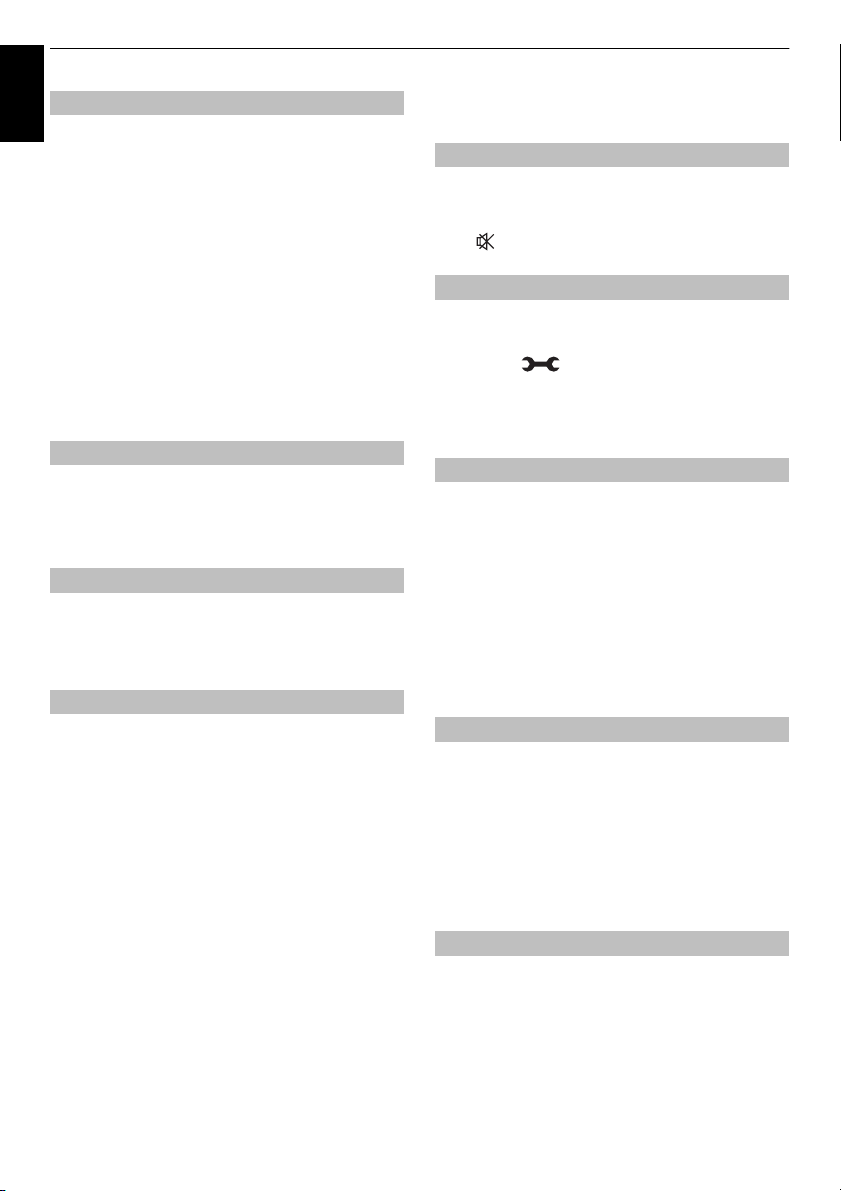
CONTROLS AND FEATURES
English
This feature helps to remind you not to watch 3D video for
passed, a dialogue will be shown asking you if you wish to
Setting Enable 3D Timer
extended periods of time. Once a set period of time has
continue viewing or not.
a In the 3D menu, press B / b to select 3D Safety
Settings and press OK.
b Enter your 4-digit 3D PIN code.
c Press B / b to select Enable 3D Timer.
d Press c and B / b to select 30, 60, 90, or 120
minutes.
e To cancel the timer, select Off.
3D Test Pattern
This feature helps to ensure the viewing angle.
a In the 3D menu, press B / b to select 3D Test
Pattern and press OK.
Displaying 3D Important Info
a In the 3D menu, press B / b to select 3D
Important Info and press OK.
A message will appear.
Switching left and right images
The left and right eye shutter timing of the glasses can be
swapped. If 3D images look blurred, switch the left and
right sides of the 3D image.
a Press QUICK to open the Quick Menu.
b Press B / b to select 3D Settings and press OK.
c Press B / b to select Left and Right Image.
d Press c and B / b to select Swapped and press
OK.
Sound controls
Volume controls and sound mute
Volume
2+ or 2– to adjust the volume.
Press
Sound Mute
Press once to turn the sound off and again to cancel.
Sound Navi
To set the frequency characteristics in the equaliser
function corresponding to the environment.
a Press and B / b to highlight Sound icon.
b Press c and B / b to select Sound Navi to select
Stand or Wall.
Sound Mode
This feature adjusts the Advanced Sound Setting
CEVO Audio combines enhanced speaker performance
providing richer sound with our new Sound Separation
technology for individual sound settings. For further
information of how to activate and benefit from Sound
a In the Sound menu, press B / b to select Sound
Mode and press
Music, Movie, Clear Voice or Sound Separation
and press OK.
This feature adjusts the frequency of output. This feature
is effective only the selection of Standard in Sound
a In the Advanced Sound Settings menu, press
B / b to select Graphic Equaliser and press OK.
Graphic Equaliser screen will be displayed. Press
C / c to select frequency and press B / b to
select level. To close the window, press EXIT.
Dialog enhancement for clear and intelligible vocals.
a In the Advanced Sound Settings menu, press
B / b to select TruDialog and press c and B / b
to select On or Off.
depend on the content.
Separation, please refer to page 37.
c and B / b to select Standard,
Graphic Equaliser
Mode.
TruDialog™
36
Page 37
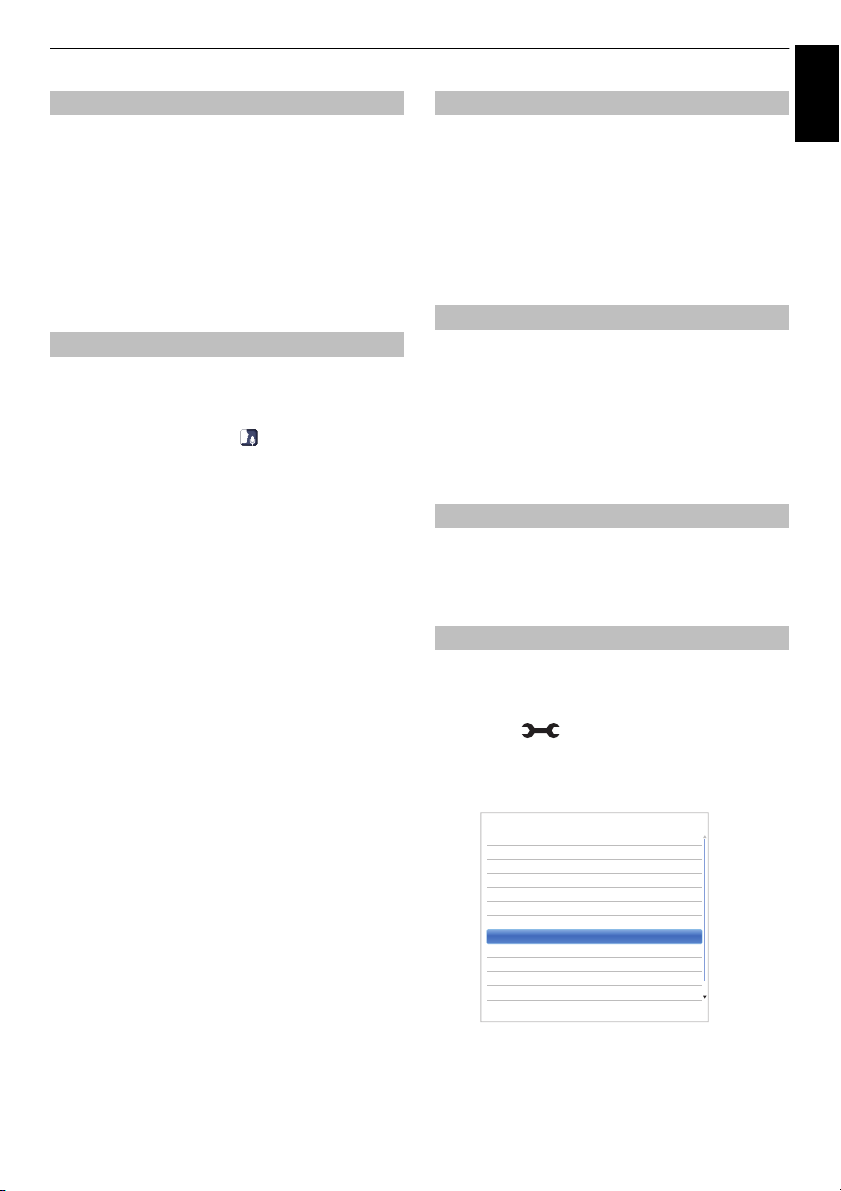
CONTROLS AND FEATURES
< Sound
Sound Navi Stand
Sound Mode Standard
Advanced Sound Settings
Sound Separation Effect 1
TruVolume Off
Dynamic Range Control On
Balance 0
Dual Dual 1
Audio Level Offset
TV Speakers On
Headphone Level
Audio Description
English
Surround
This feature is effective only the selection of Standard in
Sound Mode.
a In the Advanced Sound Settings menu, press
B / b to select Surround and press c and B / b
to select Off, TruSurround or Depth Rendering.
TruSurround: High quality surround sound and
expanded sound field over two speakers.
Depth Rendering: Near and far depth sound field for a
greater sense of immersion.
Sound Separation Effect
When the note box appears, press OK to enable Sound
Separation. When activated, this feature allows you to
emphasize either the dialogue or the background sound.
You can do so by adjusting the value on the slider bar.
The closer the value is to the position, the more the
dialogue is emphasized and the lower the background
sound level.
a In the Sound menu, press B / b to select Sound
Separation Effect and press OK. The selection
bar will be displayed.
Press
C / c to select value.
NOTE:
• This setting is temporary. When you switch the TV to
standby, or change the channel or external input, the
value is restored to the previous setting.
• Sound Separation has been designed for private use
and entertainment in your home environment. Please
note that any unlawful use, including public and/or
commercial use, could lead to copyright infringement of
the holder's rights. Toshiba asks you to respect the
intellectual property rights of third parties.
• The effect of Sound Separation depends on the content
used.
• If the content is mono, there may be little effect.
• Sound Separation may amplify the noise that is included
in the content.
• The volume may wobble when you enable Sound
Separation.
• Sound Separation takes a few seconds to exert after
enabling it, changing content and changing volume.
• Sound Separation may not work with some applications.
TruVolume™
Consistent volume, despite volume spikes or changes in
When TV Speaker is On, you can set TruVolume to On
content sources.
or Off.
a In the Sound menu, press B / b to select
TruVolume.
b Press c and B / b to select On or Off.
Dynamic Range Control
This feature allows control of audio compression for some
digital TV programmes (MPEG-1 and MPEG-2 audio
programmes are not supported).
a In the Sound menu, press B / b to select
Dynamic Range Control.
b Press c and B / b to select On or Off.
Balance
a In the Sound menu, press B / b to select
Balance and press
right speaker balance.
If a programme or film is being broadcast with a
soundtrack in more than one language, the Dual feature
allows selection between them.
C / c to emphasize left and
Dual
a Press and B / b to highlight Sound icon.
b Press c and B / b to select Dual and press c and
B / b to choose between Dual 1 or Dual 2.
37
Page 38
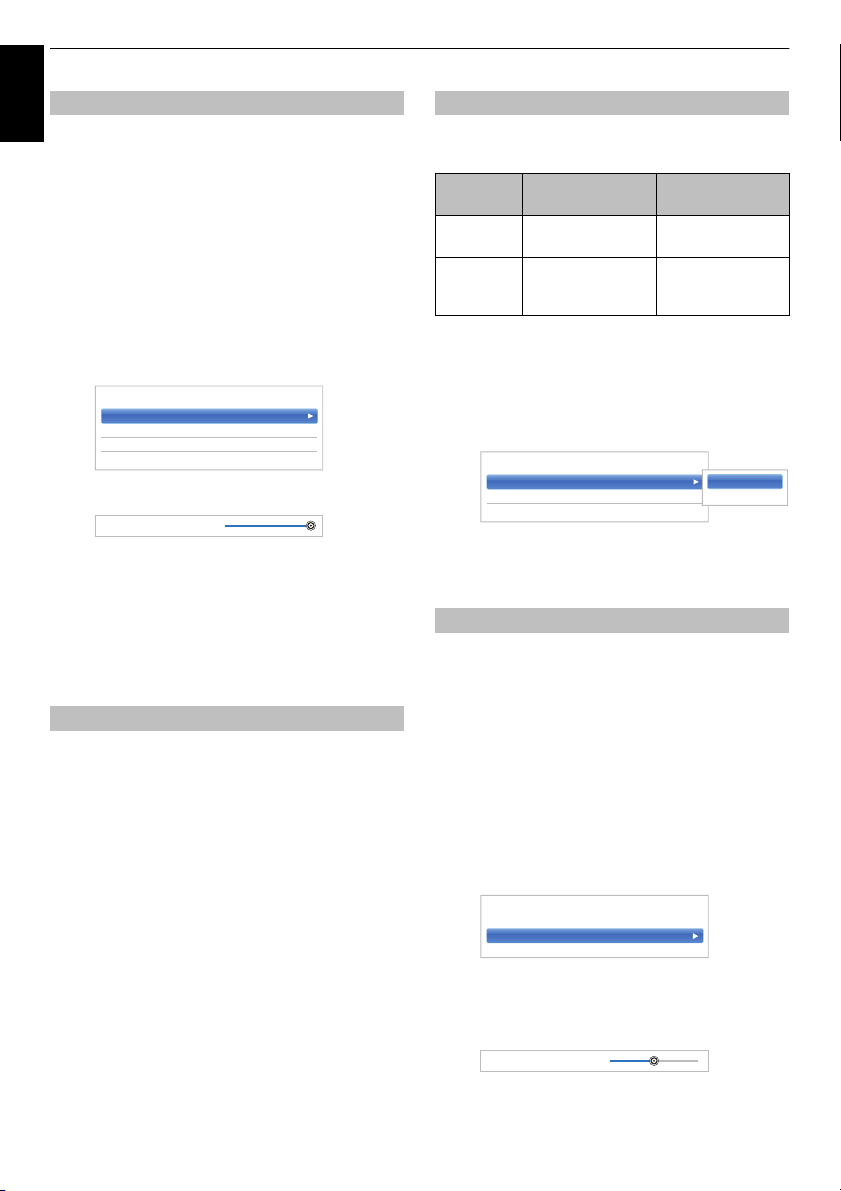
CONTROLS AND FEATURES
DTV 2ch 0
ATV 0
External Input 0
< Audio Level Offset
DTV 2ch
0
< Headphone Level
Speaker Link On
Headphone Level 30OnOff
Audio Description On
Mixing Level 50
< Audio Description
Mixing Level
50
English
Sometimes there can be large changes in volume when
switching from a DTV 5.1ch to a DTV 2ch, an ATV
channel, or an external input. Using the Audio Level
Offset feature reduces these volume differences.
Audio Level Offset
a Set the volume level usually used when watching
a DTV 5.1ch programme.
b Tune to a channel which is DTV 2ch, ATV or an
external input.
c In the Sound menu, press B / b to select Audio
Level Offset and press OK.
d Press B / b to select an option.
e Press C / c to adjust the volume level.
NOTE:
• The available item changes depending on the current
input source. For example, while watching a DTV 2ch
programme, only DTV 2ch is available and the other two
items are greyed out in the menu. This allows you to
easily adjust according to each condition.
• When watching a DTV 5.1ch programme, this feature is
not available.
TV Speakers
This feature allows you to turn the TV speakers off when
connecting the audio system.
a In the Sound menu, press B / b to select TV
Speakers.
b Press c and B / b to select Off.
To turn on the built-in speakers:
Select On in step 2.
Headphone Level
This setting is used to set the sound output when
Speaker
Link
On Sound is output
Off Sound is output
headphones are connected.
Headphone Speakers
2 ± is available.)
(
(Headphone level
menu is available.)
No sound
Sound is output
2 ± is available.)
(
a In the Sound menu, press B / b to select
Headphone Level and press OK.
b Press B / b to select Speaker Link and press c
and
B / b to select On or Off.
c If you select Off, then highlight Headphone Level
and use
C / c to adjust the headphone sound.
Audio Description
Audio Description is an additional narrative sound track for
visually impaired individuals to understand and enjoy the
story line more fully. The letters AD will be displayed in the
channel banner when programmes contain AD content.
a In the Sound menu, press B / b to select Audio
Description and press OK.
b Press B / b to select Audio Description and
press
c and B / b to select On.
The AD button on the remote control can also be
used to toggle the Audio Description feature
between On and Off.
c To adjust the level of the audio description sound
to the main sound, highlight Mixing Level and
press
C / c.
38
Page 39

CONTROLS AND FEATURES
This setting will enlarge a 4:3 image
to fit the screen by stretching the
image horizontally and vertically,
holding better proportions at the
centre of the image. Some distortion
may occur.
When subtitles are included on a
letterbox format broadcast, this
setting will raise the picture to ensure
that all the text is displayed.
When watching ‘all sides panel
format’ films/video tapes, this setting
will eliminate or reduce the black
bars at all sides of the screen by
zooming in and selecting the image
without distortion.
Use this setting when watching a
widescreen DVD, widescreen video tape or
a 16:9 broadcast (when available). Due to
the range of widescreen formats (16:9, 14:9,
20:9 etc.) black bars may be visible on the
top and bottom of the screen.
Use this setting to view a true 4:3 broadcast.
Use this setting when watching a 14:9
broadcast.
WIDE
4:3
SUBTITLE
SUBTITLE
14:9
SUPER LIVE
CINEMA
Widescreen viewing
Depending on the type of broadcast being transmitted, programmes can be viewed in a number of
formats.
English
39
Page 40
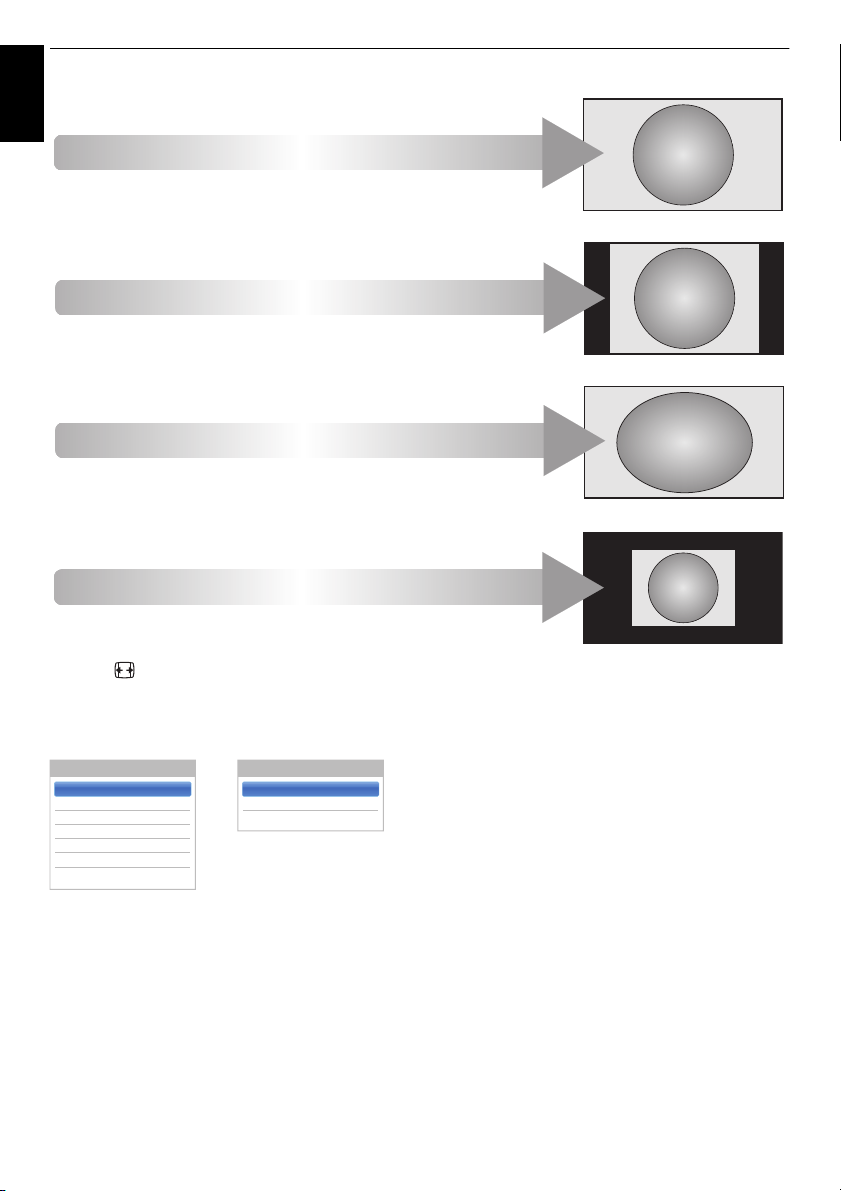
CONTROLS AND FEATURES
This setting will show the picture
without overscan, i.e. WYSIWYG.
This option is only available when
watching a PC signal source via
HDMI or PC terminal.
This setting will show the picture
without overscan or side panels.
This option is only available when
watching a PC signal source via
HDMI or PC terminal.
“Dot by Dot” is a non-scaling display.
Depending on the input signal format,
the picture is displayed with side
panels and/or bars at the top and
bottom (e.g. VGA input source).
This setting will show the picture
without overscan, i.e. WYSIWYG.
NATIVE
PC NORMAL
PC WIDE
Dot by Dot
AV format PC format
Picture Size
PC Normal
PC Wide
Dot by Dot
Picture Size
Wide
4:3
Super Live
Cinema
Subtitle
14:9
Native
English
Press the button on the remote control to display the list of available widescreen formats.
Press the button repeatedly to highlight the required format.
The Quick Menu feature can also be used to select Picture Size.
Using the special functions to change the size of the displayed image (i.e. changing the height/width ratio) for the purposes
of public display or commercial gain may infringe on copyright laws.
40
Page 41

CONTROLS AND FEATURES
Picture Mode Standard
Reset
Backlight 0
Contrast 100
Brightness 0
Colour 0
Tint 0
Sharpness 0
Advanced Picture Setting
Expert Picture Setting
Display Setting
< Picture
ColourMaster Off
Base Colour Adjustment
Colour Temperature
Auto Brightness Sensor On
Active Backlight Control High
Black/White Level Middle
Noise Reduction
Resolution+ On
ClearScan High
Reset
< Advanced Picture Settings
English
Picture controls
Most of the picture controls and functions are
available in both digital and analogue modes.
PLEASE NOTE: Features not available will be
greyed out.
Picture Mode
This television offers the choice of personalising the
AutoView, Dynamic, Standard, Hollywood Night,
Hollywood Day, Hollywood Pro, Store, Game and PC
are preset options and affect many features/settings
CEVO Picture: CEVO Picture brings you a much clearer
and brighter picture with a wider range of colours,
providing you with a significantly better viewing
experience that is noticeably clearer, down to the last
detail.
NOTE:
• Because the AutoView mode automatically adjusts
picture settings based on ambient light conditions and
input signal content, the Auto Brightness Sensor and
Expert Picture Setting is greyed out when it is
selected.
• Store mode is only available when Location is set to
Store.
• Game mode is available in external input mode (other
than aerial input). When you select Game mode,
suitable widescreen formats will be selected.
• PC mode is available in RGB/PC input mode or HDMI
input mode.
a Press and B / b to highlight Picture icon
and press OK.
picture style.
within the television.
Reset
This feature resets all picture settings to the factory
settings except Picture Mode.
a In the Picture menu, press B / b to select Reset
and press OK.
b A confirmation message will appear. Press C / c
to select Yes and press OK.
Picture preferences
You can customize current picture mode settings as
desired. For example, while selecting “Dynamic”, if you
change the following items, such as Backlight, Contrast,
Brightness, Colour, Tint, Sharpness and the Advanced
Picture Settings items, your new settings are saved for
“Dynamic” picture mode.
a In the Picture menu, press B / b to select either
Backlight, Contrast, Brightness, Colour, Tint or
Sharpness and press OK.
b Press C / c to adjust the settings and press OK.
ColourMaster
When ColourMaster is set to On, it allows the ‘Base
Colour Adjustment’ feature to become available.
a In the Picture menu, press B / b to select
Advanced Picture Settings and press OK.
b Press B / b to select ColourMaster and press c
and
B / b to select On or Off.
b Press c and B / b to select Picture Mode and
press OK.
NOTE: The picture mode you select affects the current
input only. You can select a different picture mode for
each input.
41
Page 42

CONTROLS AND FEATURES
Hue Saturation Brightness
Red
00 0
Green 0 0 0
Blue 0 0 0
Yellow 0 0 0
Magenta 0 0 0
Cyan 0 0 0
Base Colour Adjustment
Reset
Edit
Red
0 00
Hue S aturation Brightness
English
Base Colour Adjustment
The Base Colour Adjustment feature allows the
adjustment of individual colours to suit personal
preference. This can be useful when using an external
source.
a In the Advanced Picture Settings menu, press
B / b to select Base Colour Adjustment and
press OK.
b Press B / b to select an option and press c to
move to the adjustment window.
c Press C / c to select Hue, Saturation or
Brightness and press
as required.
B / b to adjust the settings
d Press BACK to return to the previous menu.
To return to the factory settings, select Reset and
press OK.
Colour Temperature
Colour Temperature increases the “warmth” or
“coolness” of the picture by increasing the red or blue tint.
a In the Advanced Picture Settings menu, press
B / b to select Colour Temperature and press
OK.
Auto Brightness Sensor
When the Auto Brightness Sensor is activated, it will
automatically optimise the backlighting levels to suit
ambient light conditions.
a In the Advanced Picture Settings menu, press
B / b to select Auto Brightness Sensor and
press OK.
b Press B / b to select On or Off and press OK.
Active Backlight Control
When the Active Backlight Control feature is activated,
it will control the backlighting levels depending on various
scenes such as picture motion, bright scene or dark
scene.
a In the Advanced Picture Settings menu, press
B / b to select Active Backlight Control and
press OK.
b Press B / b to select High, Low or Off and press
OK.
High: To control the backlighting levels depending
on various scenes such as picture motion,
bright scene or dark scene
Low: To control the backlighting levels for dark
scene
Black/White Level
Black/White Level increases the strength of dark areas of
the picture to improve the definition.
a In the Advanced Picture Settings menu, press
B / b to select Black/White Level and press OK.
b Press B / b to select High, Middle, Low or Off
and press OK.
b Press B / b to select Colour Temperature and
press OK.
c Press B / b to select Cool, Natural or Warm to
suit your preference and press OK.
d Press B / b to select Red Level, Green Level or
Blue Level and press
NOTE: To return the adjustments to the factory defaults,
select Reset and press OK.
C / c to adjust the level.
42
Page 43

CONTROLS AND FEATURES
< Noise Reduction
MPEG NR Low
DNR Auto
English
MPEG NR – Noise Reduction
When watching a DVD, the compression may cause some
words or picture elements to become distorted or
Using the MPEG NR feature reduces this effect by
pixelated.
smoothing out the edges.
a In the Advanced Picture Settings menu, press
B / b to select Noise Reduction and press OK.
b Press B / b to select MPEG NR and press OK.
c Press B / b to select Off, Low, Middle or High to
suit your preference and press OK.
NOTE: If the picture mode is set to Game or PC, this
feature is not available.
DNR – Digital Noise Reduction
DNR allows you to “soften” the screen representation of a
weak signal to reduce the noise effect.
a Select DNR from the Noise Reduction menu.
b Press B / b to select Off, Low, Middle, High or
Auto and press OK. The differences may not
always be noticeable (for the best result use lower
settings as picture quality can be lost if the setting
is too high).
NOTE: If the picture mode is set to Game or PC, this
feature is not available.
Resolution +
The Resolution + feature allows you to adjust the clarity
levels for your desired picture settings.
a In the Advanced Picture Settings menu, press
B / b to select Resolution + and press OK.
Scene +
This feature helps to improve the performance of motion
picture.
a In the Advanced Picture Settings menu, press
B / b to select Scene + and press OK.
b Press B / b to select On or Off.
NOTE: Backlight level is reduced when Scene + “On” is
selected.
ClearScan
This feature helps to eliminate video shaking.
a In the Advanced Picture Settings menu, press
B / b to select ClearScan and press OK.
b
Press
B / b
to select
Off
.
High, Middle, Standard
or
3D Judder Cancellation
This feature will reduce blurring of 3D images without
causing flickering.
a In the Advanced Picture Settings menu, press
B / b to select 3D Judder Cancellation and
press OK.
b Press B / b to select Auto or Off.
Resetting the advanced picture
This feature allows you to reset the current Advanced
Picture Settings to the default values.
settings
a In the Advanced Picture Settings menu, press
B / b to select Reset.
b Press OK.
b Press B / b to select On or Off.
NOTE:
• This feature may not work properly depending on the
content.
• Noise may appear in the picture depending on the
device connected to the TV (e.g. a device with a specific
enhancer function).
43
Page 44

CONTROLS AND FEATURES
English
This feature is available when the Picture Mode option is
Test Pattern
When the test pattern is on screen, you can navigate in the
Picture submenus and adjust picture settings without
removing the image.
When you move to a non-Picture menu, or close the
menus, regular video will be restored.
Expert Picture Settings
Standard, Hollywood Day, Hollywood Night, and
Hollywood Pro.
a In the Picture menu, press B / b to select Expert
Picture Settings and press OK.
b Press B / b to select Test Pattern and press OK.
c Press B / b to select On and press OK.
RGB Filter
This feature individually enables or disables the red,
green, and blue components of the picture to allow for
more accurate adjustment of each colour.
a In the Expert Picture Settings menu, press B / b
to select RGB Filter and press OK.
b Press B / b to select Red, Green or Blue to
adjust and press OK.
c Press B / b to select On and press OK.
d Press B / b to select Colour or Tint and press C /
c to adjust.
e Press OK.
NOTE: It is not possible to turn off all three colours
simultaneously.
Colour Decoding
If you view DVDs with this TV, the Colour Decoding option
may be set to ensure the colourimetry reproduction.
NOTE: The modes excluding Auto (BT.709 and BT.601)
are to convert an irregular signal output from the DVD etc.
with incorrect colour to the optimum state. If BT.709 or
BT.601 is selected with a normal signal received, the
colour may not be correctly displayed. This feature should
normally be set to Auto.
a In the Expert Picture Settings menu, press B / b
to select Colour Decoding and press OK.
b Press B / b to select Auto, BT.709 or BT.601 and
press OK.
White Balance-Window Display
This feature displays a special Window Pattern to be used
when adjusting white balance with a measuring device.
a In the Expert Picture Settings menu, press B / b
to select White Balance and press OK.
b Press B / b to select Window Display and press
c and B / b to select On and press OK.
White Balance-Setting Type
You can choose from two types of White Balance
adjustment.
a In the Expert Picture Settings menu, press B / b
to select White Balance and press OK.
b Press B / b to select Setting Type and press OK.
c Press B / b to select 2P or 10P and press OK.
44
Page 45

CONTROLS AND FEATURES
Auto Format On
4:3 Stretch Off
Picture Position
PC Settings
< Display Settings
English
White Balance-2P White Balance
a Press b to select 2P White Balance and press
OK.
b Press B / b to select Red-Offset, Green-Offset,
Blue-Offset, Red-Gain, Green-Gain, or BlueGain.
A white square will appear on the screen.
c Press C / c to adjust and press OK.
White Balance-10P White Balance
a Press b to select 10P White Balance.
b Press B / b to select IRE, Red, Green, or Blue.
c Press C / c to adjust and press OK.
NOTE: The adjustments made for Red / Green / Blue are
stored separately for each IRE setting. (There are ten IRE
settings from 10 to 100.)
Automatic Format (Widescreen)
When this television receives a true Widescreen picture
and Auto Format is On, it will automatically be displayed
in Widescreen format irrespective of the television’s
previous setting.
a Press and B / b to highlight Picture icon.
b Press c and B / b to select Display Settings and
press OK.
c Press B / b to select Auto Format and press OK.
d Press B / b to select On or Off and press OK.
4:3 Stretch
When 4:3 Stretch is activated, the size switching system
changes 4:3 programmes into full screen picture.
a In the Display Settings menu, press B / b to
select 4:3 Stretch and press OK.
b Press B / b to select On or Off and press OK.
45
Page 46

CONTROLS AND FEATURES
Horizontal Position 0
Vertical Position 0
Reset
< Picture Position
English
The picture position may be adjusted to suit personal
preference and can be particularly useful for external
NOTE: The Picture Position feature cannot be selected
on DTV or PC Inputs.
Picture Position
inputs.
a In the Display Settings menu, press B / b to
select Picture Position and press OK.
b Press B / b to select an option and press C / c to
adjust the settings and press OK.
The options differ depending on the currently
selected widescreen format and the input signal.
To return to the original factory settings, select
Reset in the Picture Position menu and press
OK.
Picture still
This feature is used to hold a still image on the screen.
a Press r to hold an image on the screen, and
press
r again to cancel.
HDMI Information Display
When the HDMI Information Display feature is On and
you are watching an HDMI input source, pressing
displays the HDMI signal information banner.
a In the Options menu, press B / b to select HDMI
Information Display and press OK.
b Press B / b to select On.
HDMI signal information is as follows:
Resolution, Scan Type, Frame Rate, Aspect, Bit
Depth, Colour Space, RGB/YUV, Chroma Format,
and Content Type (if available).
Wireless LAN Information
Bluetooth™ and Wireless LAN devices operate within the
same radio frequency range and may interfere with one
another. If you use Bluetooth™ and Wireless LAN devices
simultaneously, you may occasionally experience a less
than optimal network performance or even lose your
network connection.
If you should experience any such problem, immediately
turn off either your Bluetooth™ or Wireless LAN device.
Actual performance can vary, including lower wireless
network capacity, data throughput rate, range and
coverage. Performance depends on many factors,
conditions and variables, including distance from the
access point, volume of network traffic, building materials
and construction, operating system used, mix of wireless
products used, interference and other adverse conditions.
Wireless LAN and your Health
Wireless LAN products, like other radio devices, emit radio
frequency electromagnetic energy. The level of energy
emitted by Wireless LAN devices, however, is far less than
the electromagnetic energy emitted by wireless devices
such as mobile phones.
Because Wireless LAN products operate within the
guidelines found in radio frequency safety standards and
recommendations, TOSHIBA believes Wireless LAN is
safely used by consumers. These standards and
recommendations reflect the consensus of the scientific
community and result from deliberations of panels and
committees of scientists who continually review and
interpret the extensive research literature.
In some situations or environments, the use of Wireless
LAN may be restricted by the proprietor of the building or
responsible representatives of the organisation. Such
restrictions may apply in environments where the risk of
interference to other devices or services is perceived or
identified as harmful.
If you are uncertain of the policy that applies to the use of
wireless devices in a specific organisation or environment,
you are encouraged to ask for authorization to use the
Wireless LAN device prior to turning on the equipment.
When using the TV under wireless LAN
environment:
NOTE:
• When Encryption is set to “None”, data transmitted over
a wireless LAN is not securely protected. Unauthorized
users may access your data and network without
appropriate security measures. Selecting an encryption
setting from your Toshiba TV and using a secure
network for wireless LAN transmissions may help avoid
unauthorized access to your important data and/or TV.
Toshiba disclaims any and all responsibility or liability
resulting from any wireless transmissions over the
Internet through your Toshiba TV.
• The function of all IEEE802.11 is not supported.
• The ad-hoc mode is not supported.
• It is recommended to use IEEE 802.11a or IEEE
802.11n on 5 GHz for audio and SD video streaming.
46
Page 47

• It is recommended to use IEEE 802.11n on 5 GHz for
HD video streaming.
• It is recommended that the encoding rate for streaming
video content is 20 Mbps or less.
• It is not recommended to use 2.4 GHz for audio and
video streaming.
• Content playback may be interrupted by various
surrounding interference.
Europe Statement
This Built-in WLAN Module may be operated in below
country:
AT Austria IS Iceland
BE Belgium LI Liechtenstein
CH Switzerland LT Lithuania
CY Cyprus LU Luxembourg
CZ Czech Republic LV Latvia
DE Germany MT Malta
DK Denmark NL Netherlands
ES Spain NO Norway
FI Finland PL Poland
FR France PT Portugal
GB United Kingdom SE Sweden
GR Greece SI Slovenia
EE Estonia SK Slovakia
HU Hungary BG Bulgaria
IT Italy RO Romania
IE Ireland TR Turkey
• If this device is going to be operated in the frequency
range of 5.15 GHz to 5.35 GHz, it is restricted to indoor
use.
• If this device is going to be operated for 802.11 b/g/n
function in the frequency range of 2.454 GHz to 2.4835
GHz in France, it is restricted to indoor use.
• A general authorization is required for using this device
outdoors or in public places in Italy.
• This device is NOT ALLOWED to be used in the
geographical area within a radius of 20 km from the
centre of Ny-Alesund in Norway.
• Make the wireless LAN appropriate security setting at
the time of wireless LAN use to prevent the illegal use,
spoofing and interception of communications.
• Don’t connect wireless LAN to an outside network
directly.
Apply the wireless LAN access point with router function
or broadband router. Make the router appropriate
security setting to prevent the illegal use.
Refer to the manual of router for a security setting.
CONTROLS AND FEATURES
TOSHIBA hereby declares that this product with an
integrated wireless function is in compliance with the
essential requirements and other relevant provisions of
directive 1999/5/EC..
English
47
Page 48

CONTROLS AND FEATURES
Network Setup
Network Device Setup
Smart Apps Setup
< Network
Connection Type Wireless
Wireless Setup
Advanced Network Setup
Network Connection Test
< Network Setup
Wired
Wireless
Easy Setup
Assisted Setup
Manual Setup
< Wireless Setup
Setting up the Network
English
You can select the Network Type.
a Press and B / b to highlight Network icon.
b Press c and B / b to select Network Setup and
press OK.
c Press B / b to select Connection Type and press
c and B / b to select Wired or Wireless.
d If you selected Wired, see “Advanced Network
Setup” on page 51.
NOTE: After you change between Wireless and Wired,
switch off and on AC power supply to reset your TV.
Communication may be impossible after the change of
Wireless / Wired.
Wireless Setup
NOTE: Continued connection of AP (Access Point) is not
guaranteed. The connection may be disconnected while
watching TV.
There are 3 methods for Wireless Setup
Easy Setup
If the AP supports Wi-Fi Protected Setup, this method can
be used.
• Wi-Fi Protected Setup is an industry standard designed
to make connection of wireless LAN equipment and
security setup easy. Wi-Fi Protected Setup will
automatically configure all wireless settings.
NOTE: WEP or TKIP encryption may not be able to
configured by easy setup.
Assisted Setup (setup by using the AP’s
notification information)
Network Name, Authentication, and Encryption are
decided based on information from the AP. You will
manually set the Security Key.
Manual Setup (manual input of all settings)
Easy Setup using PBC (Push Button
Configuration)
a In the Network menu, press B / b to select
Network Setup and press OK.
b Press B / b to select Wireless Setup and press
OK.
c Press B / b to select Easy Setup and press OK.
d Press c and B / b to select PBC.
e Press b to highlight Start Scan and press OK.
f Following the on-screen instructions, push the
appropriate button on your AP.
g When a window reporting that the setup is
complete appears, press OK.
Easy Setup using PIN (Personal Identification
Number)
a In the Network menu, press B / b to select
Network Setup and press OK.
b Press B / b to select Wireless Setup and press
OK.
c Press B / b to select Easy Setup and press OK.
d Press c and B / b to select PIN.
e Press b to select Start Scan and press OK.
f Press B / b to select the desired AP and press
OK.
NOTE: Check the Network Name and/or MAC
address on the label of the AP or in the manual,
and select your AP.
g When the PIN code window appears, enter the
displayed PIN into your AP, and then press Next to
continue the PIN Setup. When a message displays
to report that the setup is complete, press OK.
48
Page 49

CONTROLS AND FEATURES
Easy Setup
Assisted Setup
Manual Setup
< Wireless Setup
English
To cancel searching for the AP:
Press BACK while searching for the AP. A
message will appear, and then press C
Yes and press
OK.
/ c to select
Assisted Setup
a In the Network menu, press B / b to select
Network Setup and press OK.
b Press B / b to select Wireless Setup and press
OK.
c Press B / b to select Assisted Setup and press
OK.
d Press B / b to select the desired AP and press
OK.
NOTE: Check the MAC address on the label of the
AP or in the manual, and select your AP.
e Highlight Security Key and press OK. The
Software Keyboard window will appear.
f Input the Security Key by using the Software
Keyboard (see page 53). To save your setting,
press the GREEN button.
NOTE:
• The Security Key must adhere to these
conditions:
- AES, AES/TKIP: 8-63 ASCII or 64 Hex
characters
- WEP: 5 or 13 ASCII or 10 or 26 Hex characters
• There is only one key ID to set for WEP
encryption.
g Highlight Done and press OK.
NOTE: If Network Name is not displayed, see
step 3 and 4 in Manual Setup to set Network
Name before pressing Done.
NOTE: Settings are not saved if BACK is pressed before
Done is selected.
Manual Setup
a In the Network menu, press B / b to select
Network Setup and press OK.
b Press B / b to select Wireless Setup and press
OK.
c Press B / b to select Manual Setup and press
OK.
d Press B / b to select Network Name and press
OK. The Software Keyboard window will appear.
e Input the Network Name by using the Software
Keyboard (see page 53). To save your setting,
press the GREEN button.
f Press B / b to select Authentication and press c
and
B / b to select Open System, Shared Key,
WPA2/WPA-PSK (mixed mode WPA2/WPA) or
WPA2-PSK.
g Press B / b to select Encryption and press c
and
B / b to select None, WEP, AES/TKIP or
AES.
NOTE:
• Certain encryption types are only compatible
with specific authentication types.
- When Authentication is Open System, only
WEP or None is compatible.
- When Authentication is Shared Key, only
None and WEP can be selected for
Encryption.
- When Authentication is WPA2/WPA-PSK
(mixed mode WPA2/WPA), only AES/TKIP
can be selected for Encryption.
- When Authentication is WPA2-PSK, only
AES is compatible.
• When incompatible Authentication/Encryption
pairings are detected, a warning message will be
displayed, and no connection attempt will be
made until the incompatibility is resolved.
• There is only one key ID to set for WEP
encryption.
h Press B / b to select Security Key and press OK.
i Input the Security Key by using the Software
Keyboard (see page 53). To save your setting,
press the GREEN button.
NOTE: This item is greyed out when Encryption is
None.
49
Page 50

CONTROLS AND FEATURES
Intel® WiDi / wireless display
Picture Mode Standard
Picture Size Wide
3D Settings
More Information
Channel Options
Sleep Timer
HDMI CEC Device Control
Speakers TV Speakers
Headphone Level 30
Wireless Information
My TV Library
Recording Information
Quick Menu
j Highlight Done and press OK.
English
NOTE: When Encryption is None, a message will
appear. Press
C / c to select Yes and press OK.
NOTE: Settings are not saved if BACK is pressed before
Done is selected.
Wireless Information
The settings configured in Wireless Setup can be
confirmed.
a Press QUICK to open the Quick Menu.
b Press B / b to select Wireless Information and
press OK.
c When the Network Type is Wireless, a Wireless
Information window will appear.
NOTE: Press the RED button to scan for all APs.
Item Description
Status Connected is displayed when the TV is
Signal Connection signal strength with AP
connected with the AP.
Disconnected is displayed when the
TV is not connected with the AP.
(STRONG/MEDIUM/WEAK)
Speed Link with AP
Mode Working mode (11a, 11b, 11g, 11n)
Channel Used channel
Network
SSID set
Name
Authentication Authentication set
Encryption Encryption set
Security Key Security Key set
AP MAC
Address
TV MAC
Address
DHCP Enabled is displayed when using
The AP’s MAC address is displayed
when the TV is connected with the AP.
The MAC address of the TV(Wireless)
is displayed.
DHCP.
Disabled is displayed when not using
DHCP.
IP Address The TV’s IP address
Subnet Mask Value of the Subnet Mask
Default
Gateway
Address of the Default GATEWAY
DNS Address of the DNS
NOTE: Even if an AP for IEEE 802.11n is used when
Encryption is set to WEP or TKIP, the Speed value might
be low. It is recommended that Encryption be changed to
AES (see “Manual Setup” on page 49).
Notes on wireless LAN environment
• The function of all IEEE802.11 is not supported.
• The ad-hoc mode is not supported.
• It is recommended to use IEEE 802.11a or IEEE
802.11n on 5 GHz for audio and SD video streaming.
• It is recommended to use IEEE 802.11n on 5 GHz for
HD video streaming.
• It is recommended that the encoding rate for streaming
video content is 20 Mbps or less.
• It is not recommended to use 2.4 GHz for audio and
video streaming.
• Content playback may be interrupted by various
surrounding interference.
50
Page 51
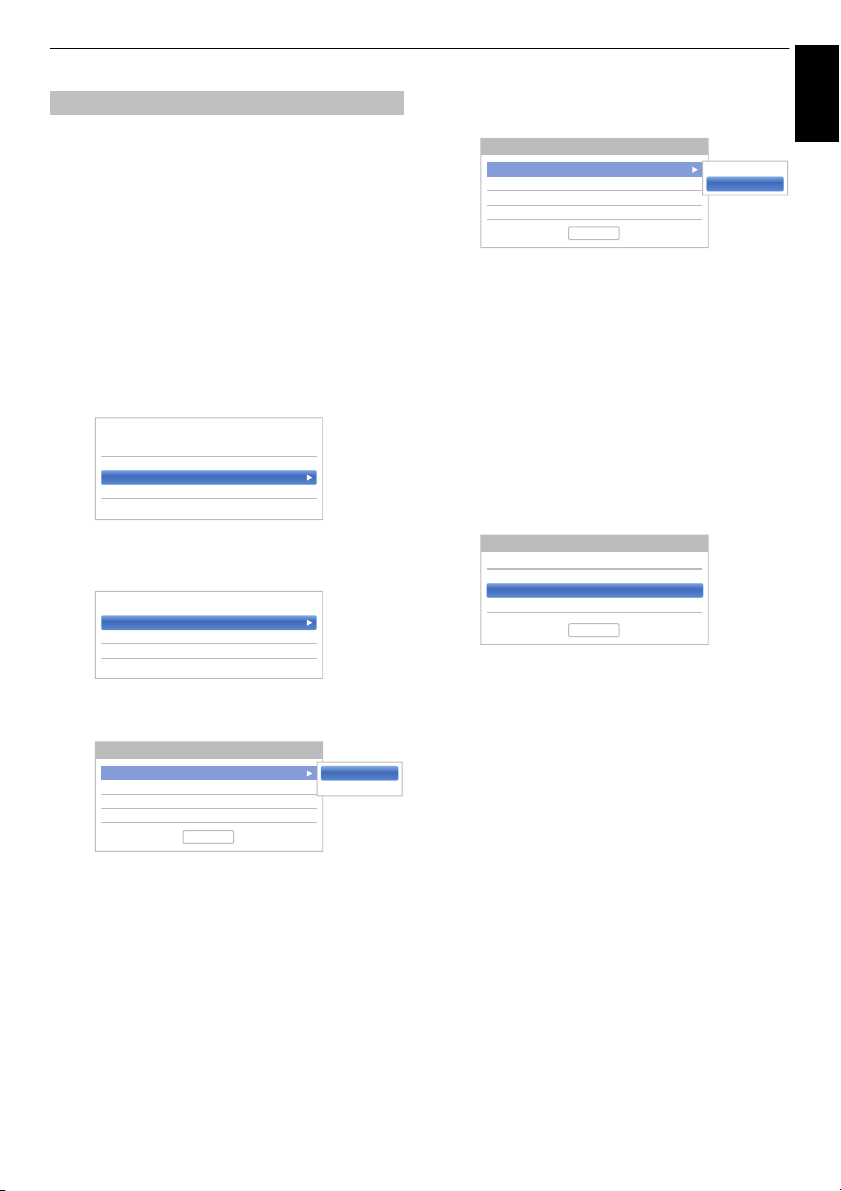
CONTROLS AND FEATURES
Connection Type Wireless
Wireless Setup
Advanced Network Setup
Network Connection Test
< Network Setup
IP Address Setup
DNS Setup
MAC Address
< Advanced Network Setup
Auto Setup On
IP Address
Subnet Mask
Default Gateway
IP Address Setup
On
Off
Done
Auto Setup
IP Address
Subnet Mask
Default Gateway
IP Address Setup
On
Off
Off
xxx xxx xxx xxx
xxx xxx xxx xxx
xxx xxx xxx xxx
Done
Auto Setup
IP Address
Subnet Mask
Default Gateway
IP Address Setup
Off
xxx xxx xx x xxx
xxx xxx xx x xxx
xxx xxx xx x xxx
Done
English
Advanced Network Setup
NOTE:
• When the DHCP function of the router connected with
this TV is On, you can set Auto Setup to On or Off.
(This should usually be set to On.)
• When the DHCP function of the router is Off, set Auto
Setup to Off, and set the IP Address manually.
IP Address Setup
Auto Setup
a In the Network menu, press B / b to select
Network Setup and press OK.
b Press B / b to select Advanced Network Setup
and press OK.
c Press B / b to select IP Address Setup and
press OK.
d Highlight Auto Setup and press c and B / b to
select On.
d Highlight Auto Setup and press c and B / b to
select Off.
...
...
...
e Press B / b to select IP Address.
f Press C / c to highlight the field you want to
change, and then use the number buttons to input
the IP address. To save the setting, press Done.
NOTE: IP address field numbers must be between
0 and 255. After each field number has been set,
press OK on the Done button to store the entire
address. If the entire IP Address is invalid, a
warning message will appear after OK is pressed
on the Done button.
g Press B / b to select Subnet Mask, and edit in
the same way as IP Address.
...
...
...
h Press B / b to select Default Gateway, and edit
in the same way as IP Address.
NOTE: If you manually set the IP address, you must not
use the same IP address for any other device. The IP
address you use should be a private address.
. . .
. . .
. . .
NOTE: Other items will be greyed out when Auto Setup
is set to On.
Manual Setup
a In the Network menu, press B / b to select
Network Setup and press OK.
b Press B / b to select Advanced Network Setup
and press OK.
c Press B / b to select IP Address Setup and
press OK.
51
Page 52
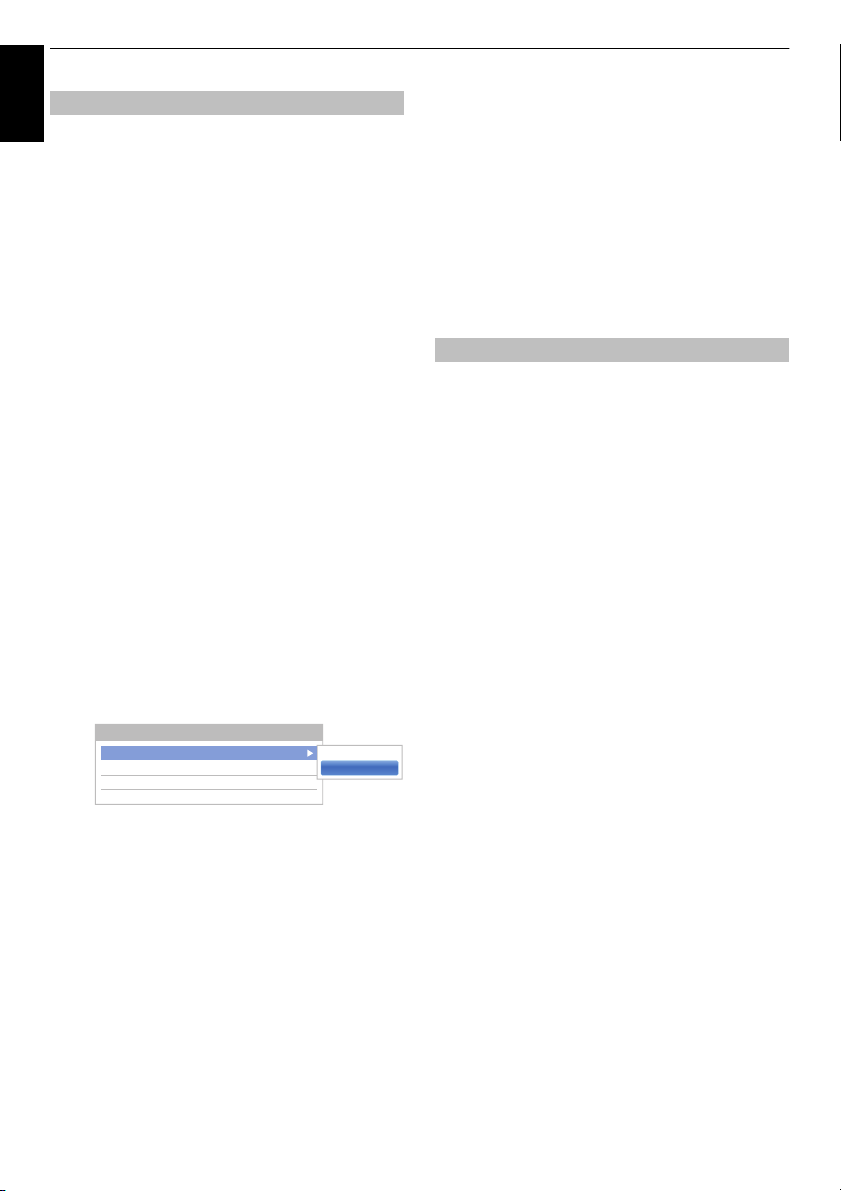
CONTROLS AND FEATURES
Auto Setup
Primary DNS Address
Secondary DNS Address
DNS Setup
On
Off
Off
xxx xxx xxx xxx
xxx xxx xxx xxx
English
NOTE: When the DHCP function of the router connected
to this TV is Off, set Auto Setup to Off, and manually set
the DNS address(es). Your internet service provider
should have provided these to you.
DNS Setup
Auto setup
a In the Network menu, press B / b to select
Network Setup and press OK.
b Press B / b to select Advanced Network Setup
and press OK.
c Press B / b to select DNS Setup and press OK.
d Press B / b to highlight Auto Setup and press c
and
B / b to select On.
NOTE: Other items will be greyed out when Auto Setup
is set to On.
Manual setup
a In the Network menu, press B / b to select
Network Setup and press OK.
b Press B / b to select Advanced Network Setup
and press OK.
c Press B / b to select DNS Setup and press OK.
MAC Address
You can view the fixed MAC address for the TV (Wired
and Wireless).
a In the Network menu, press B / b to select
Network Setup and press OK.
b Press B / b to select Advanced Network Setup
and press OK.
c Press B / b to select MAC Address and press
OK.
Network Connection Test
This function checks the Internet connectivity.
a In the Network menu, press B / b to select
Network Setup and press OK.
b Press B / b to select Network Connection Test
and press OK.
A message will appear to indicate if the connection
was successful or if it could not be completed.
NOTE: The result of Network Connection Test
does not always guarantee the connection.
To cancel the Network Connection Test:
a Press EXIT while testing.
d Press B / b to select Auto Setup and press c
and
B / b to select Off.
...
...
e Press B / b to select Primary DNS Address.
f Press C / c to highlight the field you want to
change, and then use the number buttons to input
the Primary DNS Address. To save the setting,
press OK.
NOTE: DNS address field numbers must be
between 0 and 255. If you input an incompatible
number and press OK, the field number will reset
to the maximum value(255).
g Press B / b to select Secondary DNS Address,
and edit in the same way as Primary DNS Address.
52
Page 53

CONTROLS AND FEATURES
q
a
z
?&#
xcvbnm,.
@
;
sdf gh j k l ’_
we r ty u i op -
1
@./
4
ghi
7
pqrs
2
abc
5
jkl
8
tuv
3
def
6
mno
9
wxyz
0
Open DoneClear All
History
External Control Setup
Media Renderer Off
Device Name Setup
Intel® WiDi / wireless display Setup
< Network Device Setup
Device Registration Setup
New Device Detection Disabled
< Apps Control Profile
Enabled
Disabled
English
Using the software keyboard
You can enter text by using the Software Keyboard. The
Software Keyboard window will appear when you press
OK on a field that accepts character input.
To enter text using the software keyboard:
a Highlight the desired character on the on-screen
software keyboard.
b Press OK.
c Repeat steps 1 and 2 until you have entered all
desired text.
d Press the GREEN button to save your settings and
return to the previous screen.
NOTE: If BACK is pressed, changes are not saved
and the software keyboard window is closed. The
text will remain as it was before starting the
keyboard.
Network Device Setup
Apps Control Profile
Toshiba Apps allow you to control the TV from a network
connected tablet or smartphone (availability is dependent
In order to use this function, the Setting up the Network
(see page 48) and Device Name Setup (see page 55) are
required. The Device Name will display on the screen of
Apps (tablet or smartphone) application.
New Device Detection
a In the Network menu, press B / b to select
Network Device Setup and press OK.
b Press B / b to select External Control Setup and
press OK.
c Press B / b to select Apps Control Profile and
press OK.
d Press B / b to select New Device Detection and
press
on country).
c and B / b to select Enabled.
Input operation on the remote control:
Button Description
OK Inputs the selected character.
0-9 Selects a character for entry.
BbC c Moves the character highlight.
RED Deletes 1 character to the left
GREEN Functions as “Done”.
YELLOW Functions as “Shift” key.
BACK Closes the Software Keyboard
Clear All Delete all character which
History Show history of Cloud.
of the cursor.
window without saving
changes.
inputted in the Text entry field.
Pairing
To use Apps, it is necessary to connect a compatible
tablet or smartphone and this TV to your home network,
and carry out pairing (using a 4 or 8 digit password to
authenticate the device).
Refer to the Apps manual for more details about pairing.
NOTE:
• Pairing with external devices cannot be carried out when
the TV is connected to an unencrypted wireless LAN
access point. Activate the encryption settings for the
wireless LAN access point before carrying out Pairing.
• When the Enable Control is not set to ON in External
Control Setup, Apps functions including Pairing cannot
be used.
53
Page 54

CONTROLS AND FEATURES
Device Registration Setup
English
Once a User Name has completed authentication, it is
stored in the TV along with the password. The upper limit
for the number of Use Names that can be remembered is
20. You can delete User Names that are stored in the TV.
a In the Network menu, press B / b to select
Network Device Setup and press OK.
b Press B / b to select External Control Setup and
press OK.
c Press B / b to select Apps Control Profile and
press OK.
d Press B / b to select Device Registration Setup
and press OK.
The Device Registration Setup screen will
appear and the list of Companion Device ID
managed by the TV will be displayed.
e Press B / b to highlight the Companion Device
ID.
f Press B / b to select the Cancel, All, or Delete
buttons and press OK.
NOTE: When re-registering a device which has been
deleted from the list, registration must be carried out
again.
External Record Control
This feature allows user to power on TV from external
device, and they can set a timer (Recording or Reminder)
from the outside of the room.
a In the Options menu, press C / c to select Power
Management and press OK.
b Press B / b to select External Record Control
and press
NOTE: Greyed out and set to On when Location is set to
Store.
c and B / b to select On or Off.
Companion Device Control
When the TV is connected to the home network via
Wireless LAN, with the Companion Device Control in
Enabled, your TV can be turned on by control from Apps.
a In the Options menu, press B / b to select Power
Management and press OK.
b Press B / b to select Companion Device
Control and press
NOTE:
• Depending on the device connected to the home
network, it may take a while for the TV to turn on.
• Depending on the device connected to the home
network, this feature may not work.
• If the unencrypted Wireless Setup is done, this feature
can not be used.
• The power consumption during Active Standby is more
than it during Normal Standby.
• After the change from Power On state to Active Standby,
there may be a period of several ten seconds which
does not receive the operation from a remote control or
external apparatus.
Media Renderer Setup
The TV can be configured as a media renderer.
When operating as a media renderer, the TV displays
content provided by a media server.
The selection of the media is done by media controller.
The TV can play photo, movie, or audio files when
operating as a media renderer.
c and B / b to select On.
a In the Network menu, press B / b to select
Network Device Setup and press OK.
b Press B / b to select Media Renderer and press
c and B / b to select On.
If request comes from media controller, prompt will appear
and the Media Renderer function will start.
To exit the Media Renderer:
Press EXIT.
NOTE: You cannot use 3D function in operating as a
media renderer.
54
Page 55

CONTROLS AND FEATURES
English
Device Name Setup
The TV’s device name can be changed.
a In the Network menu, press B / b to select
Network Device Setup and press OK.
b Press B / b to select Device Name Setup and
press OK.
The Device Name Setup screen will appear.
c Press B / b to select Device Name and press
OK. The Software Keyboard window will appear.
d Input the Device Name by using the software
keyboard (see page 53). To save your setting,
press the GREEN button.
NOTE:
• The Device Name can be up to 15 characters
long.
• Only the 0-9, - and A-Z (uppercase only)
characters may be used for the device name.
e Press b to highlight Done and press OK to save
your setting.
USB HDD Record Function
This function can be used to record and play
digital broadcast programmes (function is
dependant on country selection). Read the
precautions below before recording or viewing
programmes using the USB HDD record
function.
NOTE:
• In order to use this function, a USB HDD needs to be
connected to the TV. Do not use USB Hub.
• After recording operation, time may take to a recording
start.
• Recorded programmes saved on the USB HDD can only
be viewed on this TV. They cannot be viewed when
connected to another TV (including the same model of
TV), a PC, or other device.
• You cannot watch other channel while recording one
channel.
• If the recording time to the USB HDD is too short, no
data may be saved.
• You cannot record video input signals on the USB HDD.
• Not all types of broadcast may be recordable.
• After programming the TV to record digital broadcasting,
do not disconnect the power plug before recording
starts.
• If there is a power failure or the power plug is
disconnected after programmed recording, recording
does not start unless the power returns and you press
1 button to set On the TV.
the
• Should video or audio recording fail due to malfunction
of the TV or poor reception, no compensation would be
paid.
• If there is a power failure or the power plug is
disconnected during programmed recording, recording
will stop and will not resume when the power returns or
the plug is reconnected.
• Do not disconnect the power plug when the indicator
LED is lit.
• Any changes implemented by the broadcasting station
may affect programme scheduling.
• Start delay may occur while the plural continuous
programmed recording.
• Accurate start / finish time for recording is reliant on
broadcasters maintaining correct time stamp if this not
the case the recording will fail.
• Some broadcasters can control whether a programme
can be recorded or how long you may be able to view it
for after recording. The on screen message “Retention
limit expired” means that the time limit for viewing the
program has lapsed.
• Programmed recording cannot take place if the power
plug is not connected.
• Disconnecting the power plug during recording may
result in failure to save the recorded programme.
• USB HDD recording feature is not available in all
countries.
55
Page 56
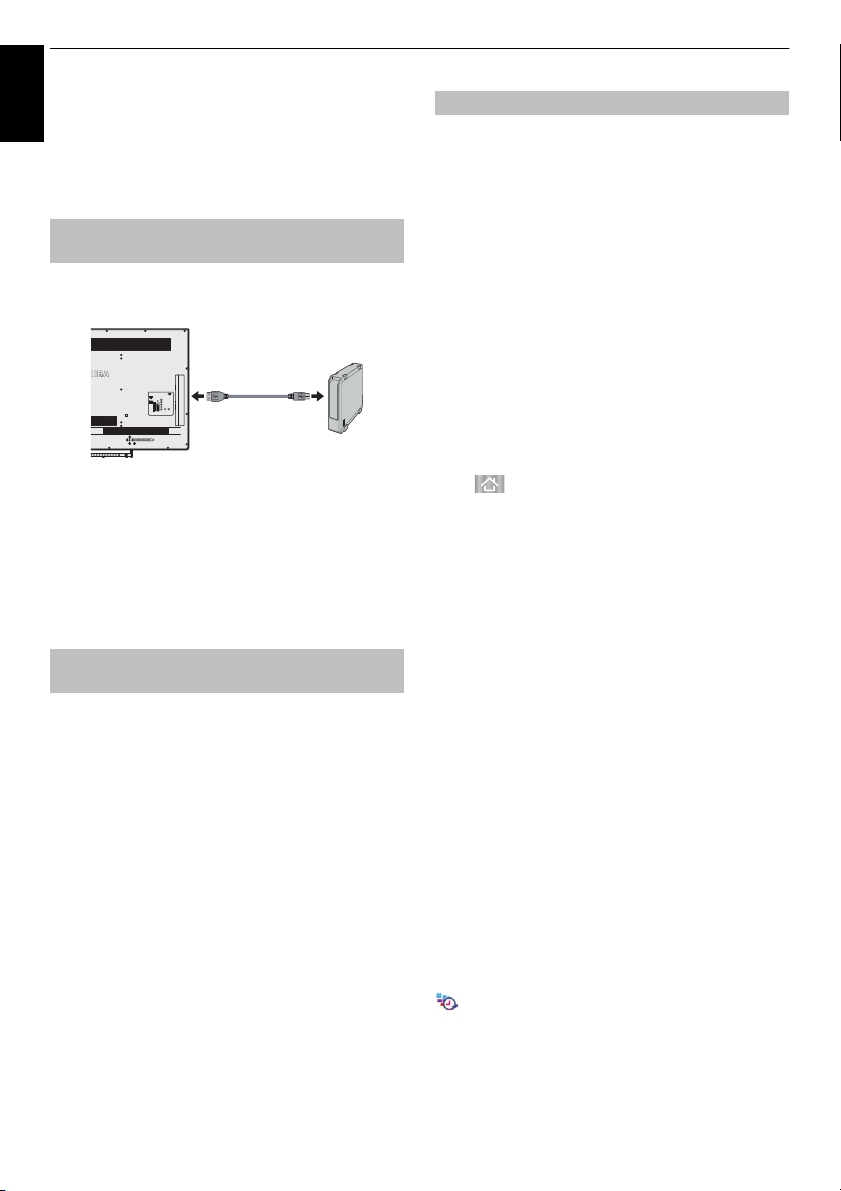
CONTROLS AND FEATURES
USB1 or USB2
on the TV
USB cable
(not supplied)
USB HDD
• When the USB HDD is formatted, all the data stored on
the HDD will be erased.
English
• Locked channel cannot record (One Touch Recording,
TimeShift), even if you watch the programme.
• Do not connect 2 or more USB HDD for recording at the
same time.
Setting up the USB HDD for
recording
To connect a USB HDD (not supplied):
When you connect a USB HDD to the USB port on the TV,
a prompt will appear.
a Press C / c to select No and press OK.
NOTE:
• Not guaranteed to work with all USB HDD.
• After connecting the USB HDD, select the connected
USB HDD from Select Device in Recording Setup.
To record DTV programmes
(One Touch Recording)
To record the programme currently being viewed.
a Press the REC button on the remote control.
The currently viewed programme will start to be
recorded.
To stop recording:
a Press the v (stop) button.
A confirmation window “Do you want to stop
Recording?” will appear.
b Press C / c to select Yes and press OK.
Recording will stop.
Auto Recording
The auto recording function automatically records, based
on TV viewing history and other cloud service information
(function is dependant on country selection).
* Auto Recording provides no guarantee of recording. To
ensure recording of a particular programme, you will
need to set the recording from a listing of TV
programmes.
Preparations for Auto Recording
To use Auto Recording, the following connections and
settings are required.
• Connections for using the Internet (Page 63)
• Settings for using the Internet (Page 13)
•Set External Record Control to On (Page 54)
• Setting the USB HDD for recording (Page 56)
•Set Auto Recording to On
About Auto Recording
<Auto Recording Settings>
Press to display the cloud service screen, and make
the settings in the cloud service screen.
About Recording
A maximum of 64 programmes can be scheduled for auto
recording.
- When Auto Recording is set to On, the maximum
number of timer for manual recording changes to 64
from 128.
- When the number of the timers for manual recording is
set over 64, auto recording cannot be set On.
USB Hard Disk Recording Region
• For auto recording, a USB hard disk with a capacity of at
least 160 GB, and not more than 2 TB can be used.
(For manual recording there is no lower limit on
capacity.)
• Auto recordings is allocated a recording region of 40 %
of the USB hard disk, separate from manual recordings.
- Note that the manual recording region together with
the auto recording region occupies the entire capacity
of the USB hard disk.
• You can record up to 2000 programmes by manual
recording and auto recording combined.
Recording Schedule and Recorded
Programmes with Auto Recording Enabled
When Auto Recording is enabled, the scheduled auto
recording items in My TV Timer List are shown with an
, and “Auto Rec” is added to the My TV Library tab.
56
Page 57
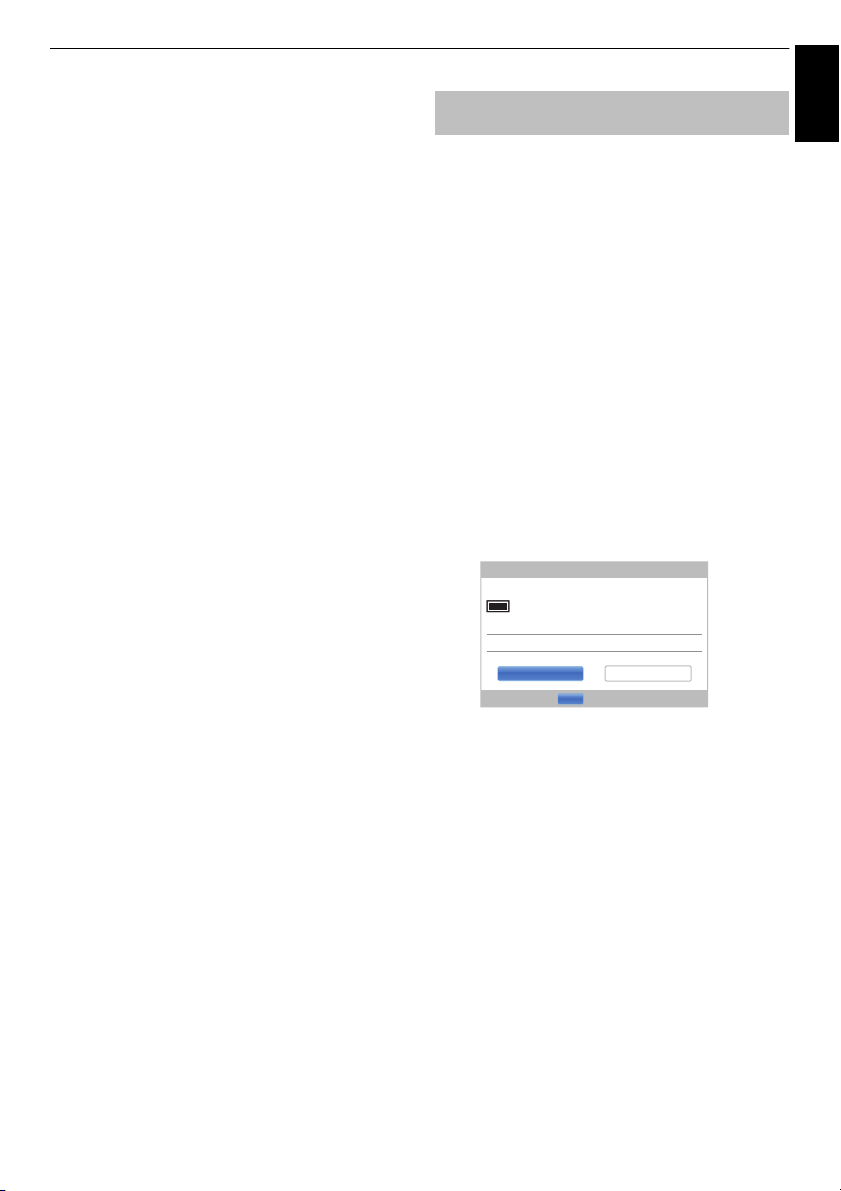
CONTROLS AND FEATURES
Edit Timer 10:50 Tue, 26 Apr
Working Lunch
2 BBC TWO
12:30 - 13:00 Tue, 26 Apr
Timer Type Recording
Set Timer Delete Timer
OK Enter
English
About Automatic Deletion of Auto Recordings
• For auto recordings, when the auto recording region is
full, auto recordings are automatically deleted from the
oldest programme.
- Automatic deletion of auto recordings cannot be
disabled.
• Auto recording schedule items and auto recordings can
be changed to manual recording schedule items or
manual recordings by the following operations.
- For auto recording schedule items, change to manual
recording schedule with the Edit Timer.
- For auto recordings, quick menu in the My TV Library,
use Change to Manual Rec to change to manual
recording.
Notes on Auto Recording
• If you switch off Auto Recording, or set External
Record Control to Off, then all auto recording schedules
are deleted.
- Auto recordings are not deleted.
• When auto recording is set to On, if you replace the hard
disk, then Auto Recording may fail.
How to set recordings via the
Programme Guide
Programmed recording can be scheduled easily using the
Programme Guide or by specifying the date and time.
PLEASE NOTE
When a timed programme is about to start, an information
screen will appear offering the option of watching or
cancelling the programme. Other channels will not be
available during the timed programme unless the
programme timer is cancelled.
It will only be possible to create or edit programme timers
for the currently tuned DTV input.
Using the Programme Guide to set future
recordings
a Press GUIDE on the remote control to display the
Electronic Programme Guide (EPG).
b Press BbC c to highlight the programme you want
to record and press OK.
c The Edit Timer screen will appear.
Press
B / b to select Timer Type.
d Press c and B / b to select Recording and press
OK.
e Press B / b to highlight Set Timer and press OK.
57
Page 58

CONTROLS AND FEATURES
34 AB1 Hard Rain Wed,27 Apr 0:15-1:45
31 PARIS PREMIERE Red Corner Wed,27 Apr 22:15-23:55
11 NT1 The Lawnmower Man Thu,28 Apr 1:20-3:00
9 W9 A Vow to Kill Fri,29 Apr 1:30-3:00
34 AB1 Parenthood Sa t,30 Apr 0: 45-2:40
11 NT1 Body and Soul Sat,30 Apr 1:15-3:00
31 PARIS PREMIERE The Nun’s Story Sat,30 Apr 15:00-17:30
9 W9 Red Corner Sat,30 Apr 23:20-1:15
11 NT1 The Real Blonde Sun,1 May 0:40-2:00
31 PARIS PREMIERE Critters Sun,1 May 0:40-2: 20
11 NT1 Indiana Jones and the Temple of Doom Sun,1 May 21:10-23:20
11 NT1 The jackal Sun,1 May 23:20-1:15
34 AB1 Coup De Ville Mon,2 May 1:10-3:00
Genre Search 5:48 Tue, 22 Apr
Movie
Edit Timer 10:50 Tue, 26 Apr
Working Lunch
2 BBC TWO
12:30 - 13:00 Tue, 26 Apr
Timer Type Recording
Set Timer Delete Timer
OK Enter
Edit Timer 3:51 Tue, 22 Apr
Channel 1 ABC HDTV
Timer Type Reminder
Set Timer Delete Timer
Date Tue, 22 Apr 2008
Start Time 03:50
End Time 04:50
Repeat Once
To search for and record a programme using
Genre Search:
English
a Press the YELLOW button on the remote control
to access the Genre Search screen.
b Press C / c to select the genre. Programmes listed
will change for the new genre. Press B / b to
select the programme for which you want to
schedule recording.
c Press OK. The Edit Timer screen will appear.
Press
B / b to select Timer Type.
d Press c and B / b to select Recording and press
OK.
e Press B / b to highlight Set Timer and press OK.
To programme the timer:
a Press the BLUE button on the remote control.
b Select the unprogrammed column (blank column)
and press OK.
The Edit Timer screen will appear.
Press
B / b to select Timer Type.
c Press c and B / b to select Recording and press
OK.
d Press B / b to go through the list adding the details
of the programme by using the number buttons
and C / c to make selections.
• Channel
Select the channel you wish to record.
•Date
Select the date that you wish recording to start.
• Start Time
Select the time to start recording.
• End Time
Select the time to end recording.
• Repeat
Select “Once”, “Daily” or “Weekly”.
Once The selected content is recorded once.
Daily The same time slot on the same channel is
Weekly The same time slot on the same channel on
recorded every day on and after the selected
day.
the same day of the week is recorded on and
after the selected day.
e Press B / b to highlight Set Timer and press OK.
58
Page 59

CONTROLS AND FEATURES
4 CHANNEL Z
6:00 Thu, 11 Oct
English
Now
MLB Young’s two-run triple leads AL over NL 6:00- 8:00
15 min left
Next
Also
World News and Sports
MLB Young’s two-run triple leads AL over NL
Change
8:00- 9:00
News
Side by Side
Edit Timer 10:50 Tue, 26 Apr
Working Lunch
2 BBC TWO
12:30 - 13:00 Tue, 26 Apr
Timer Type Recording
Set Timer Delete Timer
OK Enter
English
To schedule a programme using the
information screen:
a Press , the information screen will appear
giving details of the channel and programme
currently being viewed.
3D 2D
HD
16:9
AD 18
b Press B / b to select Next and press OK. The Edit
Timer menu will appear.
Press
B / b to select Timer Type.
c Press c and B / b to select Recording and press
OK.
d Press B / b to highlight Set Timer and press OK.
To check, edit or delete scheduling
information
You can check, edit or delete scheduling information.
a Press GUIDE and then press the BLUE button. My
TV Timer List screen will appear.
My TV Timer List
• Depending on the transmitter information,
programme broadcast time or other information
may not be correctly displayed in the recording
list.
• The recording programme does not appear the
in the My TV Timer list.
• Up to 128 programmes can be displayed in the
recording list.
• If the channel settings are changed, the digital
channel number, or other information may not
appear correctly in the recording list.
• As the displayed programme time is calculated
from the actual recording information, it may not
match the recording time on the USB HDD.
To check a schedule:
a Press B / b on the My TV Timer List screen to
check the schedule.
To edit a schedule:
a Press B / b on the My TV Timer List screen to
select the title whose schedule you want to edit
and press OK.
The Edit Timer screen will appear. Change the
settings as required, following the same procedure
as for setting the schedule.
b Press B / b to highlight Set Timer and press OK.
To delete a schedule:
a Press B / b on the My TV Timer List screen to
select the title whose schedule you want to delete.
b Press the RED button.
Press C / c in the displayed confirmation window
to select Yes and press OK. The selected
schedule will be deleted.
NOTE: You can also delete a schedule by selecting
Delete Timer from the Edit Timer menu for each
programming method.
59
Page 60

CONTROLS AND FEATURES
Sort : New
3 / 5
WWWWWW Wed, 16 Feb 1 0:00
WWWWWWWWWWWW Wed, 16 Feb 10:00
WWWWWWW Thu, 17 Feb 10:00
WWWWWWW Thu, 17 Feb 10:00
WWWWWWW Fri, 18 Feb 10:00
WWWWWWW Fri, 18 Feb 10:00
WWWWWWW Fri, 18 Feb 10:00
WWWWWWW Sat, 19 Feb 10:00
WWWWWWW Sun, 20 Feb 10:00
WWWWWWW Sun, 20 Feb 10:00
WWWWWWW Sun, 20 Feb 10:00
WWWWWWW M on, 21 Feb 10:00
My TV Library / All
14:15 Wed, 16 Feb
All
1235 ITV London
ASTRA 19.2°E
10 July 2011 14:30(01:30)
USB HDD3
Remaining Capacity:
86% (912.0GB)
Sort : New
3 / 5
WWWWWW Wed, 16 Feb 10: 00
WWWWWWWWWWWW Wed, 1 6 Feb 10:00
WWWWWWW Thu, 17 Feb 10:00
WWWWWWW Thu, 17 Feb 10:00
WWWWWWW Fri, 18 Feb 10:00
WWWWWWW Fri, 18 Feb 10:00
WWWWWWW Fri, 18 Feb 10:00
WWWWWWW Sat, 19 Feb 10:00
WWWWWWW Sun, 20 Feb 10:00
WWWWWWW Sun, 20 Feb 10:00
WWWWWWW Sun, 20 Feb 10:00
WWWWWWW M on, 21 Feb 10:00
My TV Library / All
14:15 Wed, 16 Feb
All
1235 ITV London
ASTRA 19.2°E
10 July 2011 14:30(01:30)
USB HDD3
Remaining Capacity:
86% (912.0GB)
To view a recorded programme
English
To view the recorded My TV Library screen and select a
title from the recorded programme list.
a Press and highlight My TV Library icon or
select My TV Library from Quick Menu and press
OK. The My TV Library screen will appear.
b Press B / b to select the title you want to view.
A preview of the content selected can be seen on
the preview screen.
To change the order in which the titles are listed,
press the BLUE button.
c Press OK.
Viewing starts.
● icon appears next to the title currently being
recorded.
When the title currently being recorded is selected
and OK is pressed, playback will start from the
beginning of the programme currently being
recorded.
Operations during viewing
The following operations can be performed using the
remote control buttons.
c To PLAY cc To FAST
v To STOP z To SKIP-
W To PAUSE C c To shift playback
Z To SKIP-BACK
CC To REWIND
FORWARD
FORWARD
position
Operations from the My TV Library
screen
As well as viewing the list of recorded titles on the My TV
Library screen, you can protect or delete titles and
register titles to Personal Mode.
To display the My TV Library screen:
a Press and highlight My TV Library icon and
press OK. The My TV Library screen will appear.
To protect or unprotect a recorded programme:
Protecting a programme prevents it from being
accidentally deleted.
Select the title of the programme you want to protect and
press the GREEN button. icon appears next to the title
and the programme is protected.
If Protect is set to On when the programme is recorded,
icon appears next to the title of the recorded
programme.
When a title with icon is selected and the GREEN
button is pressed, icon disappears and the programme
is unprotected.
To group the recorded programmes
a Press the YELLOW button. A grouping mode
window will appear.
Week: Grouping the recorded programme by the
day (Sunday - Saturday)
Genre: Grouping the recorded programme by the
genre.
To change the title of recorded programme
a Press QUICK when the My TV Library screen is
displayed.
b Press B / b to select Title Edit and press OK.
The Software Keyboard window will appear.
60
Page 61

CONTROLS AND FEATURES
Sort : New
WWWWWW Wed, 16 Feb 10:00
WWWWWWWWWWWW Wed, 16 Feb 10:00
WWWWWWW Thu, 17 Feb 10:00
WWWWWWW Thu, 17 Feb 10:00
WWWWWWW Fri, 18 Feb 10:00
WWWWWWW Fri, 18 Feb 10:00
WWWWWWW Fri, 18 Feb 10:00
WWWWWWW Sat, 19 Feb 10:00
My TV Library / All
All
Thu, 17 Feb 10:00
Thu, 17 Feb 10:00
Fri, 18 Feb 10:00
Fri, 18 Feb 10:00
Fri, 18 Feb 10:00
Sat, 19 Feb 10:00
Sun, 20 Feb 10:00
Sun, 20 Feb 10:00
Sun, 20 Feb 10:00
Mon, 21 Feb 10:00
10 July 2011 14:30(01:30)
USB HDD3
Remaining Capacity:
86% (912.0GB)
1235 ITV London
ASTRA 19.2°E
Select Device
One Touch Recording Time 120 Minutes
TimeShift Size 4GB
Start Padding Time None
End Padding Time None
Device Test
Format Device
< Recording Setup
Select Device
One Touch Recording Time 120 Minutes
TimeShift Size 4GB
Start Padding Time None
End Padding Time None
Device Test
Format Device
< Recording Setup
Programme End Time
30 Minutes
60 Minutes
90 Minutes
120 Minutes
150 Minutes
180 Minutes
210 Minutes
240 Minutes
270 Minutes
300 Minutes
330 Minutes
English
c Input your desired title by using the software
keyboard (see page 53). Press the GREEN button
to save your settings.
To delete a recorded programme:
a Press the RED button. Check boxes will appear
next to the titles.
b Press B / b to select the title you want to delete
and press OK. A check mark will be inserted in the
check box.
To insert a check mark against all the titles, press
the YELLOW button.
To uncheck all the check boxes, press the BLUE
button.
NOTE:
• A check mark will not be inserted against
protected titles.
• Note that once deleted, a title cannot be
restored.
c Press the RED button.
Select Yes in the confirmation window and press
OK.
All the titles with check marks will be deleted.
Recording Setup
You can set your preferences for recording.
To select USB HDD and Partition for
Recording:
a Press and B / b to highlight Options icon.
b Press c and B / b to select Recording Setup
and press OK.
c Press B / b to select Select Device and press
OK. USB HDD and Partition list will be appear.
If USB HDD is partitioned by PC, several partitions
will be displayed.
d Select USB HDD and Partition you want to
recording.
To set the recording time for One Touch
Recording:
a Press and B / b to highlight Options icon.
b Press c and B / b to select Recording Setup
and press OK.
c Press B / b to select One Touch Recording
Time and press
recording time.
c and B / b to select the
USB HDD capacity
You can check the remaining capacity of the USB HDD
using Remaining Capacity.
NOTE: The remaining capacity displayed is only a guide;
it is not guaranteed.
61
For the recording time, you can select the
Programme End Time, or you can set the time in
30 minute increments in the range of 30 minutes to
360 minutes.
Page 62

CONTROLS AND FEATURES
To select the TimeShift Size:
English
a In the Recording Setup screen, press B / b to
select TimeShift Size.
b Press c and B / b to select 512 MB, 1GB, 2GB
or 4GB and press OK.
To use TimeShift recording:
Time Shift recording allows you to pause live TV for a
fixed period of time.
For Example: If you move away from the TV for a short
period, such as when the phone rings while you are
watching TV, you can easily pause live TV and then
continue to view from the same point in the programme
when you return.
a Press W on the remote control while viewing the
DTV programme.
The screen will switch to a still image and
recording will start automatically.
The recording time is decided by TimeShift Size.
If the TimeShift file size reaches the limit set, then
the TV will continue to be paused, but the oldest
recorded data will be disappeared up to a
maximum of the TimeShift Size.
b Press c (play).
Catch-up viewing will start from where the
programme was paused.
c Press v (stop) to stop the recording.
To set the padding time for programmed
recording start time and end time:
a In the Recording Setup screen, press B / b to
select Start Padding Time.
b Press B / b to select a time.
You can select from None, 3 Minutes, 5 Minutes,
10 Minutes, 15 Minutes, 30 Minutes, and 45
Minutes.
Recording will start at the selected number of
minutes prior to the recording start time.
c Press B / b to select End Padding Time.
d Press B / b to select a time.
You can select from None, 3 minutes, 5 minutes,
10 minutes, 15 minutes, 30 minutes, and 45
minutes.
Recording will end at the recording end time plus
the selected number of minutes.
To perform a USB HDD operation test:
a In the Recording Setup screen, press B / b to
select Device Test and press OK.
USB HDD operation test will start.
Wait until the test ends.
NOTE: The results of the device test are only a guide. The
device may not function as shown in the results.
To format a USB HDD:
a In the Recording Setup screen, press B / b to
select Format Device and press OK.
b Press C / c to select Yes in the confirmation
window that will appear and press OK. Formatting
will start.
Wait until formatting ends.
NOTE:
• If the USB HDD is separated several partitions by PC
and multiple Partition appear on the Device List screen,
press B / b to select the Partition you want to format.
• When the USB HDD (or Partition) is formatted, all the
data stored on the USB HDD (or Partition) will be
deleted.
Scheduling priority
If scheduled time slots are next to each other and there is
more than one minute between the end time of the first
schedule and the start time of the next schedule,
programmed recording will be performed correctly.
• When Start Padding Time and End Padding Time are
set (see page 62), the start time and end time will be the
time plus the additional minutes.
If scheduling times overlap, priority will be given to the
programmed recording which starts first. When the
programmed recording that started first ends, recording
will switch to the next scheduled programme. At this time,
depending on how far the scheduling times overlap, the
beginning section of the next scheduled programme may
not be recorded.
62
Page 63

CONTROLS AND FEATURES
English
Using the Smart TV Cloud services
Toshiba’s universal portal for internet content
and services (services are dependent on
country), offering you a multitude of smart
features. For detailed information on how to
access and use those features, please refer to
our website http://www.toshiba.eu/smarttv
NOTE:
• You need to configure a home network before using this
feature (see page 13).
• This service may not be available or the contents may
change depending on the service side.
a Press .
The menu screen of the Smart TV Cloud services
will appear.
b Press BbC c to select a Smart TV Cloud services,
and press OK.
For the operations of the Smart TV Cloud services,
refer to Cloud Guide.
Using Web Browser
The web browser on this TV lets you explore everything the
web has to offer. Along with access to popular places, you’ll
be able to search for and browse your favourite sites.
NOTE:
• Certain services may not be currently available in your
area.
• Your registration or login may be required to use some
services.
• Third party internet services are not provided by
Toshiba, may change or be discontinued at any time and
may be subject to Internet service provider restrictions.
Toshiba makes no warranties, representations, or
assurances about the content, availability or
functionality of third-party content or services. Use of
third party Internet services may require the creation of
a separate account through a computer with Internet
access and/or payment of one-time and/or recurring
charges and membership.
Not all third party services may be available on or
compatible with this product. In order to experience the
full suggested capabilities of this product, fullycompatible devices may be required.
- does not support platform-dependent technologies
such as Active X.
- only supports preinstalled plug-ins.
- may not support media formats other than the
following: JPEG/PNG/GIF.
- uses a single built-in font. Some text may not be
displayed as intended.
- does not support downloading of files or fonts.
- is a TV browser. It may work differently than PC
browsers.
- does not support parental control or locks in the
content, and it is the responsibility of the you to monitor
browser usage by minors.
• Some pages may not be displayed correctly or may
display differently on different devices.
• Certain services may not be available in your area.
To use the web browser
NOTE: You can change the mouse mode (Mouse
Emulation or Navigation) by pressing the GREEN button
on the remote control when the web contents screen is
open.
a Press on the remote control and select
Internet icon to open the web browser.
b Press BbC c to select the URL address bar and
press OK.
c Enter the desired URL address by using the
Software Keyboard (page 53).
Press the GREEN button on the remote control.
d You can now browse websites on your TV using
BbC c buttons on the remote control.
To Add Favourites Websites
By adding frequently visited websites to Favourites, you
can browse them easily. You can view the addresses of
the websites you visited previously.
a Press on the remote control and select
Internet icon to open the web browser.
b Enter the desired URL address by using the
Software Keyboard (page 53).
c Press BbC c to scroll Favourites STAR on the
Toolbar and press OK.
d Press OK to save the desired website to your
Favourites.
You can press the GREEN button on the remote
for thumbnail view of all your Favourites.
e Press BACK on the remote to return to browsing
your website.
NOTE: The desired website is highlighted and displayed
on the top row with the + icon. The + icon will change to a
page icon after the website has been saved to Favourites.
63
Page 64
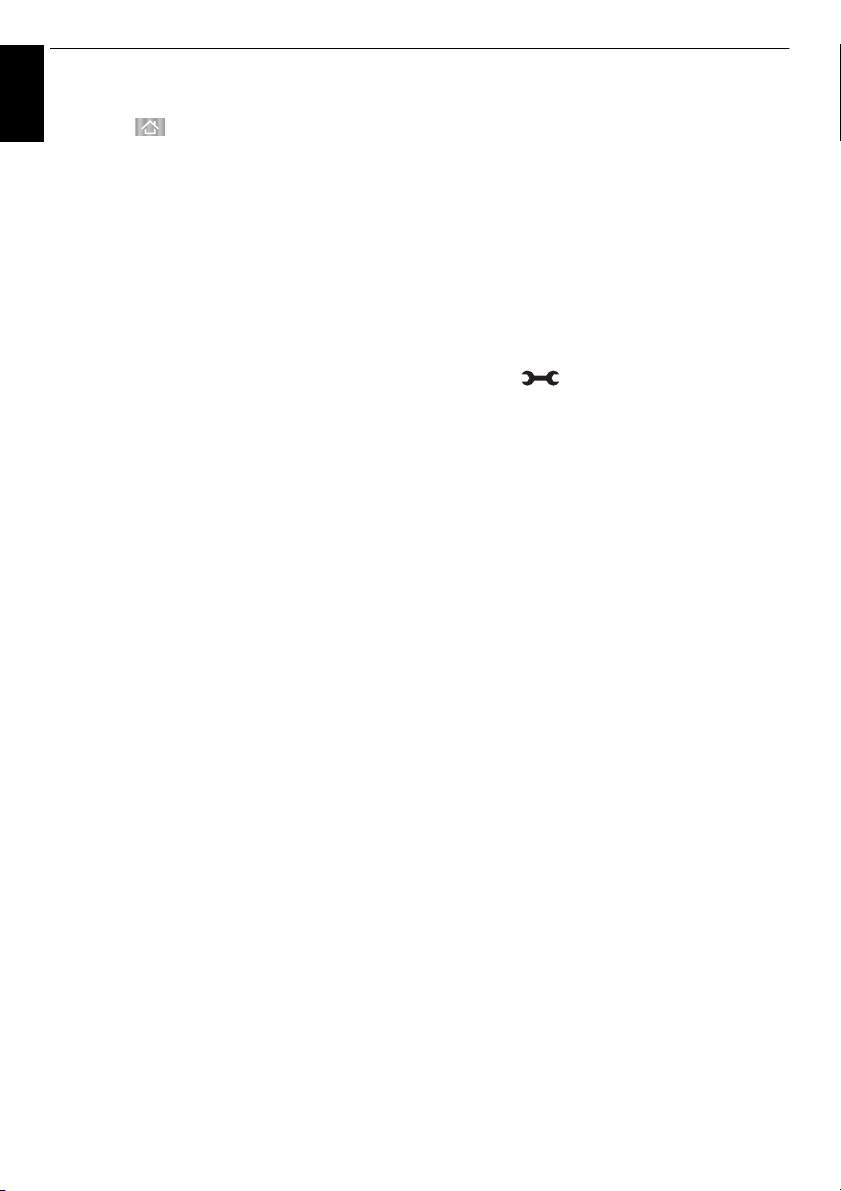
CONTROLS AND FEATURES
To browse favourite websites
English
a Press on the remote control and select
Internet icon to open the web browser.
b Use BbC c to select Favourites STAR and press
OK.
c Select the item or folders to move to the desired
URL address and press OK.
d You can now browse websites on your TV using
BbC c on the remote control.
PIP (Picture-in-picture) function
When viewing the web browser page, currently airing
programmes or images from external inputs can be
displayed in a PIP window (sub-screen).
a Press the RED button while viewing the web
browser page.
The currently airing programme or images from
external inputs are displayed in a PIP window.
NOTE:
• The position of the PIP window, and whether it is
displayed or not can be changed by pressing the RED
button.
U and Pu buttons cannot be used when the PIP
• P
window is displayed.
• Images in the PIP window cannot be displayed in 3D.
• Images from 3D signals will not be displayed in the PIP
window.
To stop displaying the PIP window:
After the PIP window is displayed on the upper right, if you
press the RED button, the PIP window will disappear.
Using Hybrid TV Standard (if available)
Hybrid TV Standard enables the TV to receive
HbbTV services. TV services which support this
feature often show “press RED” on the screen.
NOTE:
• You need to configure a home network before using this
feature (see page 13).
• For selected countries, factory default setting HbbTV is
enabled. Once you establish a network connection TV
broadcasters may monitor your TV user behaviour.
Please disable HbbTV if you do not agree with this
option.
a Press and B / b to highlight Options icon.
b Press c and B / b to select Hybrid TV Standard.
c Press c and B / b to change from Disabled to
Enabled and press OK.
When “press RED” is indicated on the screen,
press the RED button to access HbbTV service
site, and then press
contents.
NOTE:
• The HbbTV service indication or required key operations
may not be possible depending on the service contents.
In this case set the Hybrid TV Standard setting to
Disabled.
• Once Hybrid TV Standard is enabled TV stations may
receive information about your particular user
behaviour. For further details please refer to the HbbTV
conditions of use displayed on the station you are
watching.
• Toshiba makes no warranties, representations, or
assurances about the content.
BbC c to select the desired
64
Page 65
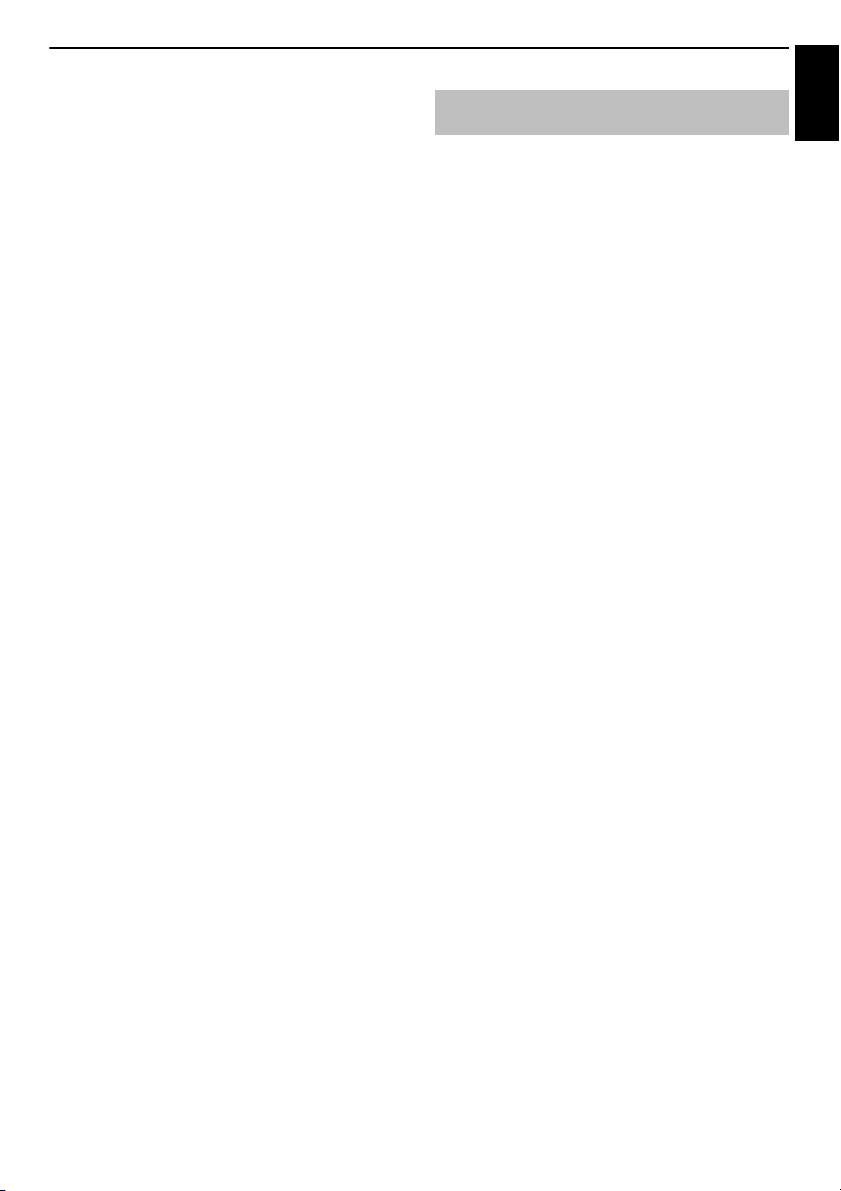
CONTROLS AND FEATURES
English
Using Intel® WiDi / wireless display
Intel® WiDi / wireless display is supported on
this TV. You can use your TV as second display
for PC with Intel
a Press QUICK to open the Quick Menu.
b Press B / b to select Intel
display and press OK.
A prompt will appear on the screen. Select Yes.
c Operate your PC or other device to display the
screen on the TV.
d Connecting your PC or other device to your TV
the first time
When selecting the Toshiba TV for the first time, a
8-digit code will appear on your TV screen. This
code needs to be inputted into your computer to
authenticate the connection.
If authentication has already taken place
“Connected to Intel
appear on screen.
Some devices can connect to your TV without the
initial 8-digit code input.
Some devices connect without 8-digit code for the
first time.
e After the Intel
is complete, the TV screen will mirror the content
shown on the device screen.
NOTE:
• When connecting Intel® WiDi / wireless display, PC or
other device must have power turned on.
• When the Intel
Connection Type is set to Wireless, other applications
may not be usable.
®
WiDi / wireless display device name of the TV can
• Intel
be changed from the Intel
To exit Intel
®
Exit Intel
the connected device or by pressing EXIT on the TV
remote control.
NOTE: If the PC or other device has been inactive for
some time, the Intel
will be disconnected automatically.
®
WiDi or other device.
®
WiDi / wireless
®
WiDi. Please Wait” will
®
WiDi / wireless display connection
®
WiDi / wireless display is active, and the
®
®
WiDi / wireless display:
WiDi / wireless display by disconnecting from
WiDi software.
®
WiDi / wireless display connection
Intel® WiDi / wireless display Device
Name
The TV’s Intel
®
WiDi / wireless display device name can
be changed.
a In the Network menu, press B / b to select
Network Device Setup and press OK.
b Press B / b to select Intel
display Setup and press OK.
c Press B / b to select Intel
display Device Name and press OK.
®
WiDi / wireless
®
WiDi / wireless
d Select Device Name and press OK.
The Software Keyboard window will appear.
e Input the Intel
name by using the software keyboard (see page
53). Press the GREEN button.
®
WiDi / wireless display device
65
Page 66
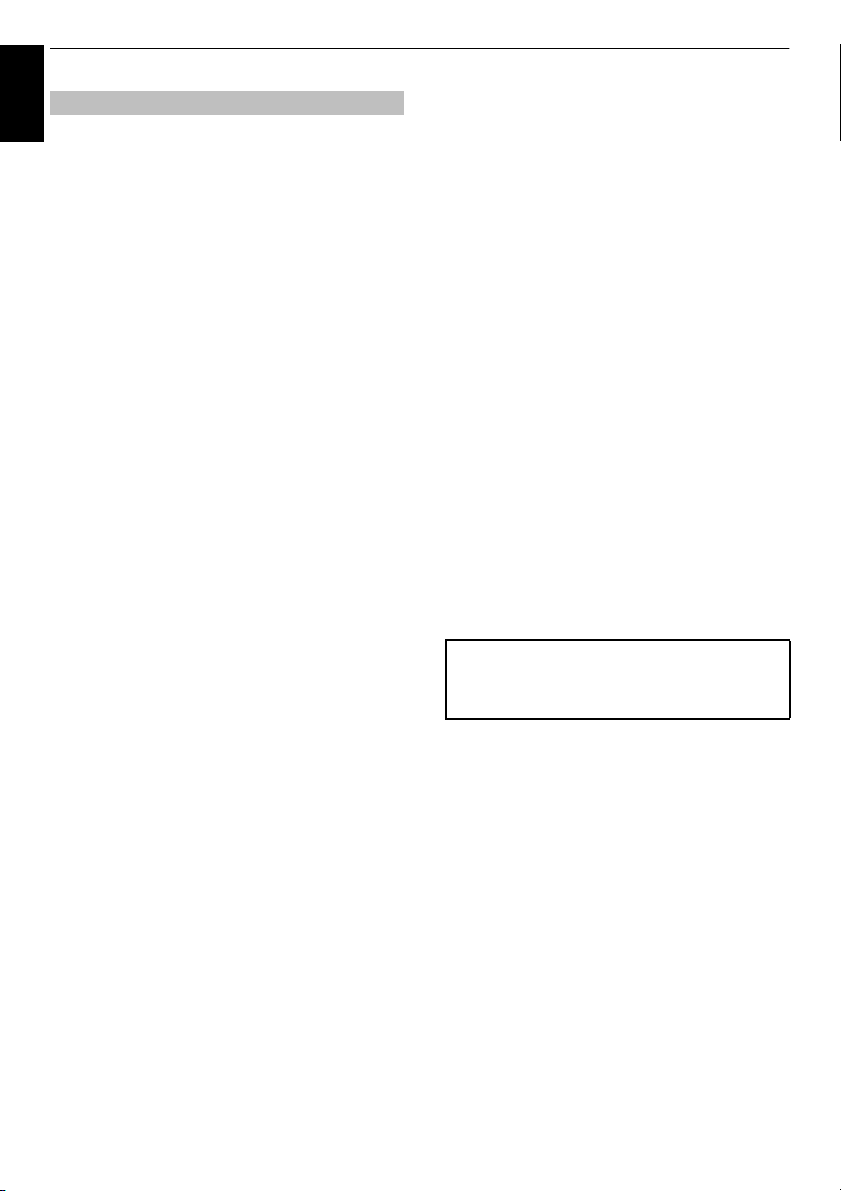
CONTROLS AND FEATURES
English
Device List displays a list of MAC addresses for previously
connected device that have been connected before. The
maximum number that can be stored is 20.
If the list runs out of space, the least-recently-used MAC
address will be deleted and the new MAC address added
automatically.
a In the Intel
screen, highlight the Device List and press OK.
Device List will appear.
The registered MAC Address can be deleted one by one
by pressing RED key in the List.
When doing so a prompt will appear on the screen. Select
Yes.
Device List
®
WiDi / wireless display Setup
Using My Contents
This TV allows you to enjoy movie, music and
photo files stored on a USB device connected to
the USB port.
Moreover, you can also play photos, movies or
music files from your PC by connecting the TV
to your home network.
NOTE:
• Do not insert/remove USB device while in use.
• MENU is not available during playback.
• When you want to use your TV as a media renderer, set
Media Renderer to On (see “Media Renderer Setup” on
page 54).
My Contents Specifications
Device
USB device
Interface version: USB2.0 HS
USB Mass Storage Class devices (MSC)
NOTE:
•Connectivity is not guaranteed for all devices.
•Incorrect behaviour may occur with a USB hub
connection.
File system: FAT16 and FAT32
Maximum memory size: Depend on file system
You must obtain any required permission from
copyright owners to download or use
copyrighted content. TOSHIBA cannot and
does not grant such permission.
66
Page 67
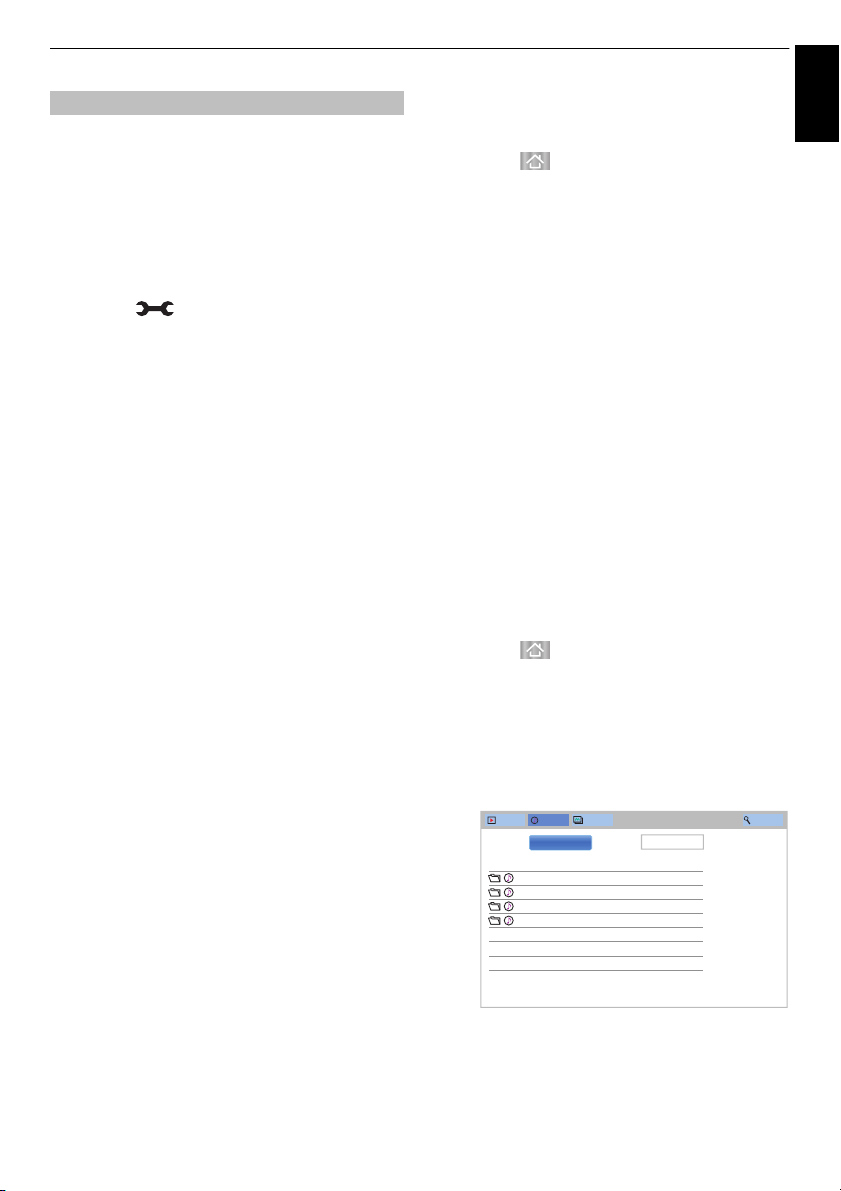
CONTROLS AND FEATURES
Total time/Date
Video 23:59 , Wed, 31 Dec 1969
Music 23:59, Wed, 31 Dec 1969
Photos 23:59, Wed, 31 Dec 1969
User Files 23:59, Wed, 31 Dec 1969
Videos
Music Photos Search
Devices: CTV-5 Sort: Ti tle
List of Contents
English
Basic operation
Using My Contents with USB
When Auto Start is enabled, you will be asked if
you want to start the My Contents whenever a USB
device is inserted. If Auto Start is disabled (or if
you want to connect to a media server on the
network), you must manually start the My Contents
from the menu.
To change the Auto Start setting:
a Press and B / b to highlight Options icon.
b Press c and B / b to select My Contents Setup
and press OK.
c Press B / b to select USB Auto Start and press
OK.
d Press B / b to select On or Off.
To set the List Mode
a In the My Contents Setup menu, press B / b to
select List Mode and press OK.
b Press B / b to select Videos, Music or Photos.
c Press B / b to select Preview Mode or Icon
Mode and press OK.
In Icon Mode where response is faster, previews,
thumbnails, and some information (total time, etc.)
are not shown.
In Preview Mode also, depending on the server or
the content, there may be no thumbnails for
Photos.
Auto Start
a Insert a USB device into the USB port. A prompt
will appear.
Manual Start
a Insert a USB device into the USB port.
b Press and select My Photos, My Videos, or
My Music icon and press OK.
Files are displayed in the List View according to the
category (Videos, Music or Photos) and device you last
selected.
To select a file in the list of contents:
a Press BbC c to select a file or folder.
b Press OK to move to the next layer, or press
BACK to return to the previous layer.
When you select a file, press OK to play or view.
To move to the tab selection:
a Press the BLUE button.
To close the My Contents:
a Press EXIT and select Yes and press OK on the
popup window.
Using the My Contents with a media server
You need to configure a home network before
using this feature (see page 13).
a Press and select My Photos, My Videos, or
My Music icon and press OK.
b Press BbC c to select Devices icon and press
OK.
c Press B / b to select a device and press OK.
b Press C / c to select Yes and press OK.
c Press B / b to select Videos, Music or Photos
and press OK.
NOTE: If Auto Start is set to Off, you can start the My
Contents manually.
Videos, Music and Photos files and folders are displayed
in the list of contents.
67
Page 68
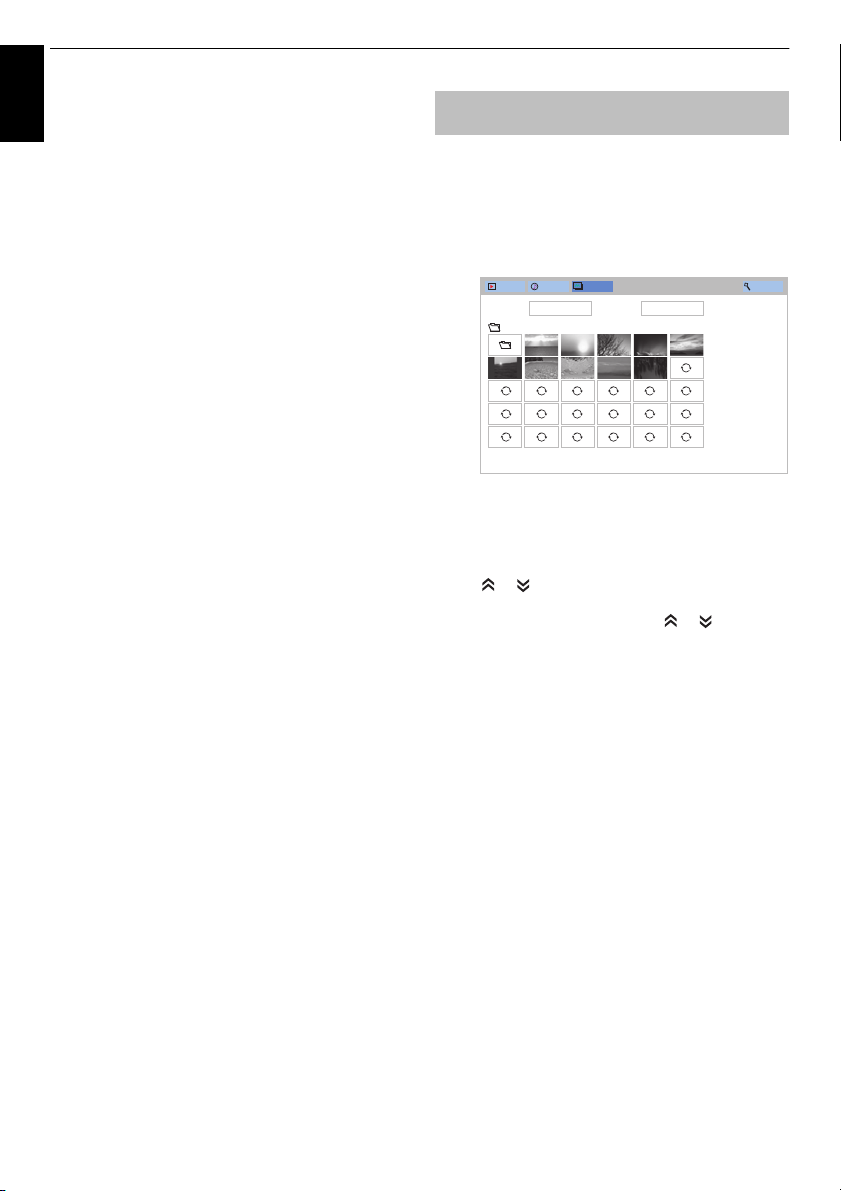
CONTROLS AND FEATURES
Videos
Music Photos Search
Devices: /usb/sda1 Sort: File Name
/DCIM
Boulder002HD.jpg
01:00, Fri, 28 Dec 1984
To select a file in the list of contents:
English
a Press BbC c to select a file or folder.
b Press OK to move to the next layer, or press
BACK to return to the previous layer.
When you select a file, press OK to play or view.
To sort files (if available):
You can sort files by file name (title) or date
accordingly.
a Press BbC c to highlight Sort and press OK.
b Press B / b to select File Name (Title), New or
Old and press OK.
To Search for content (if available):
a Press BbC c to highlight Search and press OK.
b Select the text box and press OK, the Software
Keyboard window will appear (page 53). Input
keyword by using the Software Keyboard and the
search will search for:
Network
Videos: Title name
Music: Title name/Artist name/ Album name
Photos: Title name
USB
Videos/Music/Photos: File name.
c Select Devices and Category and press OK.
The list of search result will appear.
Viewing photo files (on a media
server or USB device)
There are two types of viewing modes.
Photos List (USB and Network Player Photo)
This view allows you to search for photos in a grid format.
The pictures are displayed using thumbnail data in each
image file depending on the setting of the List Mode and
the server.
The initial highlighted position will be on the top left
thumbnail in the Photos List.
a Press BbC c to move the highlight in one
window.
or buttons can be used to page up/down the
Photos List when there are more photos than will
fit onto one screen. When the or buttons are
pressed, the highlight shall be on the photo at the
top left of Previous/Next Photos List.
NOTE: The page down function on the last page
and page up function on the first page are not
available.
To display the Device Information or Wireless
Information:
a Press QUICK to open the QUICK Menu.
b Press B / b to select any of the following item.
Using with Network device: Device Information
Using with Wireless: Wireless Information
To close the My Contents:
a Press EXIT and select Yes and press OK on the
popup window.
b When you select a folder, press OK to move to the
next layer. Press BACK to move back to the
previous layer.
c Press OK to view the selected photo in Single
View mode.
68
Page 69
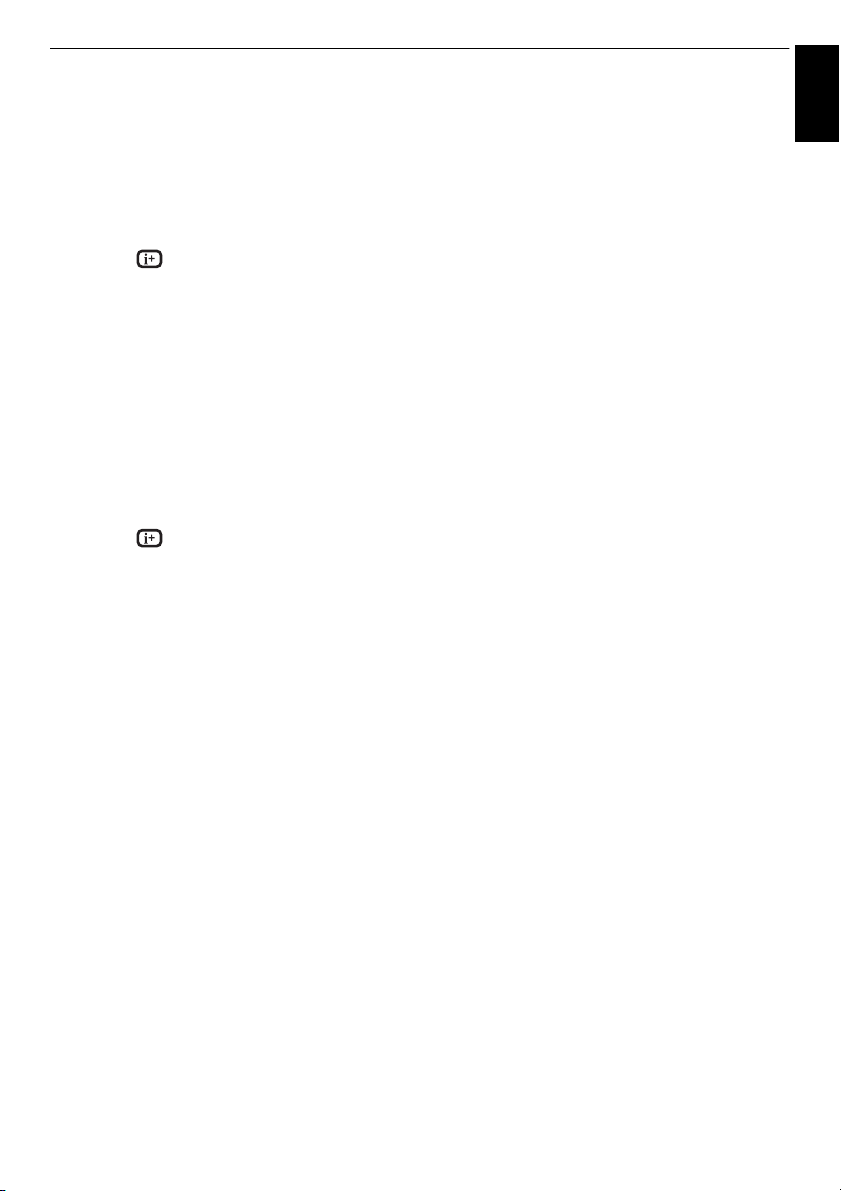
CONTROLS AND FEATURES
English
Single View (USB and Network Player Photo)
In this mode, only files located in the selected directory will
be displayed. This view allows you to change the photo
content manually. When moving from Photos List to Single
View, the currently selected photo will be displayed.
a Press c to view the next photo. Press C to view
the previous photo.
b Press to display file status information (file
number, photo title, resolution etc.).
NOTE: The information may not be correctly displayed
depending on the contents or the devices.
Slide Show (USB and Network Player Photo)
This view allows you to watch a slide show of your photos.
In this mode, only files located in the selected directory will
be played.
a To start Slide Show, press OK in the Single View
mode.
b Press C / c to view the previous/next photo.
c Press to display file status information.
Press OK to return to Single View.
To set Interval Time and Repeat settings:
a Press QUICK to open the Quick Menu.
b Press B / b to select either Interval Time or
Repeat.
c Press c and B / b to adjust the setting and press
OK.
To rotate the image:
While viewing the image in Single View or Slide Show
mode, the image can be rotated 90°.
B button: Clockwise rotation
b button: Counterclockwise rotation
NOTE: You can not rotate in 3D (2D to 3D) mode.
Selecting the Playback Mode:
You can view 3D photos in 3D and you can also view 2D
photos in 3D.
a Press 3D on the remote control while in Single
View mode or Slide Show mode.
The mode switches between 2D Mode and 3D
Mode each time 3D button is pressed.
2D Mode: All photos are displayed in 2D.
3D Mode: The photos are displayed in the 3D mode
selected in the Playback Mode. For the Playback Mode,
refer to the following:
Setting the Playback Mode in Quick Menu:
a Press QUICK to open the Quick Menu.
b Press B / b to select Playback Mode.
c Press c and B / b to select 3D Mode 1 or 3D
Mode 2.
3D Mode 1: 3D photos in the USB memory are displayed
in 3D. 2D photos are displayed in 2D. Some 3D photos
cannot be displayed in 3D.
3D Mode 2: All photos are displayed in 3D. 2D photos are
converted and displayed in 2D to 3D, and 3D photos are
displayed in 3D.
To set Background Music (USB only):
a Press QUICK to open the Quick Menu.
b Press B / b to select Background Music and
press
c and B / b to select On.
The music file in the same folder as the displayed
photo will start playing.
NOTE:
• All the music files in the same folder as the photo will be
played repeatedly.
• To stop music file playback, select Off in Background
Music.
To zoom in/out photos (USB and Network
Player Photo):
During the Single View mode or Slide Show mode, the
zoom function can be used.
RED button (Zoom in)
x1
S x2 S x4 S x8 zoom in
GREEN button (Zoom out)
S x4 S x2 S x1 zoom out
x8
BbC c buttons: Vertical or Horizontal scrolling
NOTE: Using the zoom function while in the Slide Show
mode will stop the slideshow and zoom in/out the photo.
69
Page 70
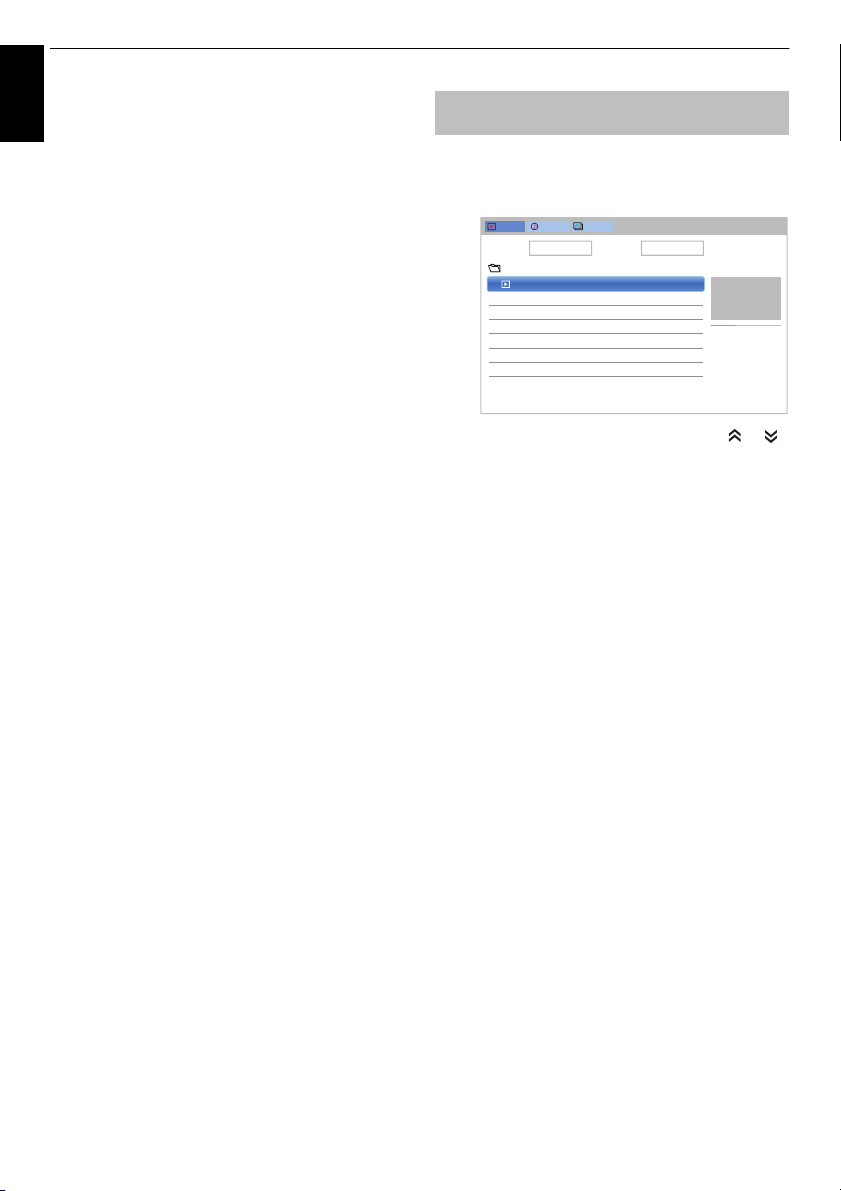
CONTROLS AND FEATURES
Videos
Music Photos
Devices: /usb/sdb Sort: File Name
/12334567891123456789212345678931...
Total time/Date
VTS_01_1.mpg
/usb/sdb
16:40, Wed, 09 Jan 2013
00:00:33 00:01:59
VTS_01_1.mpg
16:40, Wed, 09 Jan 2013
To select a photo from Play List (USB and
Network Player Photo):
English
While in the Single View mode or Slide Show mode, you
can select a different photo from the Play List.
a Press QUICK to open the Quick Menu from
Single View mode or Slide Show mode.
b Press B / b to select Play List and press OK.
The Photos List will appear.
c Press B / b to select a file name.
To close the Photo Viewer:
a Press EXIT and select Yes and press OK on the
popup window. The television will return to the last
viewed channel or external input.
File Compatibility
See page 96.
Viewing movie files (on a media
server or USB device)
You can select movies from a Videos List of available
Videos List (USB and Network Player Movie)
files.
a Press BbC c to select a file or folder. or
buttons can be used to page up/down the Videos
List when there are more files than will fit onto one
screen.
NOTE: The page down function on the last page
and page up function on the first page are not
available.
b When you select a folder, press OK to move to the
next layer. Press BACK to move back to the
previous layer.
c With the desired file selected, press OK or
(play) to start playback.
NOTE:
• On preview screen, if you highlight the file
without pressing OK, the content is played on a
preview screen. When OK is pressed, it is played
in full screen mode. Preview is displayed only on
the Preview Mode.
• Depending on the file size, it may take some time
to start playback.
c
d Press v to stop playback.
NOTE:
• If playback finishes before
return to the Videos List.
70
v is pressed, the screen will
Page 71
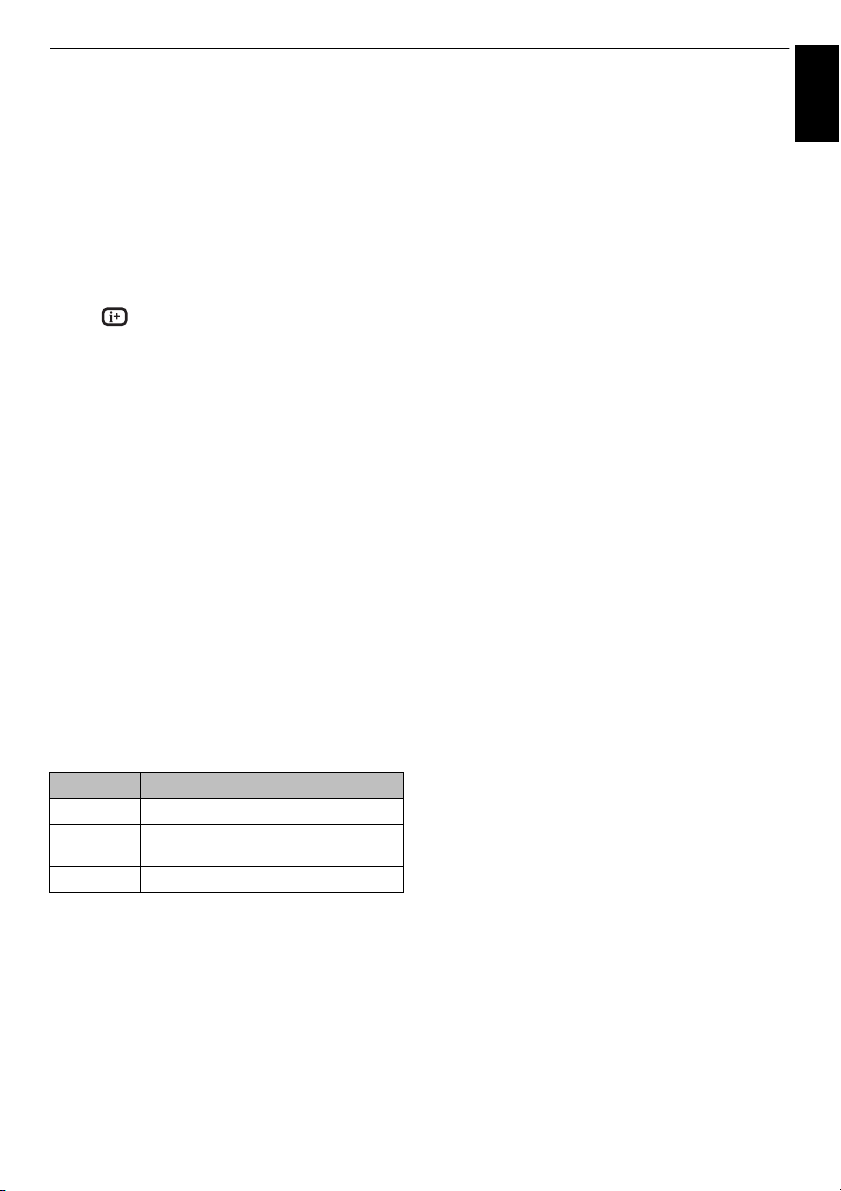
CONTROLS AND FEATURES
English
During playback:
• Press W to pause.
PAUSE may not be available depending on the contents
or media server.
c
• To resume normal playback, press
• To play in fast reverse or fast forward directions, press
CC / cc during playback. Each time you press the CC /
cc, the playback speed will change.
Z to playback from the beginning of currently
• Press
selected file. Press
Fast reverse and fast forward may not be available
depending on the contents or media server.
• Press to display the file status information (content
number, movie title, progress time etc.).
NOTE:
• The information may not be correctly displayed
depending on the contents or the devices.
• During playback, you can adjust the Picture and
Sound menu functions from the Quick Menu.
• The playback speed (
depending on the stream.
z to locate subsequent files.
CC / cc) may not change
(play).
To select subtitle and audio languages (USB
only):
• Press SUBTITLE repeatedly to select your preferred
subtitle language.
s repeatedly to select your preferred audio
• Press
language.
NOTE: This feature is not available depending on the
contents.
To set the repeat mode:
a Press QUICK to open the Quick Menu.
Resume Play
You can resume playback from where it was last stopped.
Press
v while playing the movie to memorize the stopped
position.
NOTE:
• The memorized stopped position will be deleted in any
of the following cases.
- Play different content
- Exit My Contents
v in the Videos List
- Press
• This function may not be available depending on the
content or the device.
To select a movie from Play List (USB and
Network Player Movie):
While playing a movie, you can select a different movie
from the Play List.
a Press QUICK to open the Quick Menu.
b Press B / b to select Play List and press OK.
The Movie List will appear.
c Press B / b to select a file name.
To close the Movie Viewer:
a Press EXIT and select Yes and press OK on the
popup window.
File Compatibility
See page 96.
b Press B / b to select Repeat and press c and
B / b to select Off, All or 1.
Mode Description
Off The file is played back only once.
All Files in the same folder are repeatedly
1 The same file is repeatedly played back.
played back.
c Press BACK.
NOTE:
• The setting is effective until the TV is turned off.
• This setting is ignored in the network media renderer.
71
Page 72
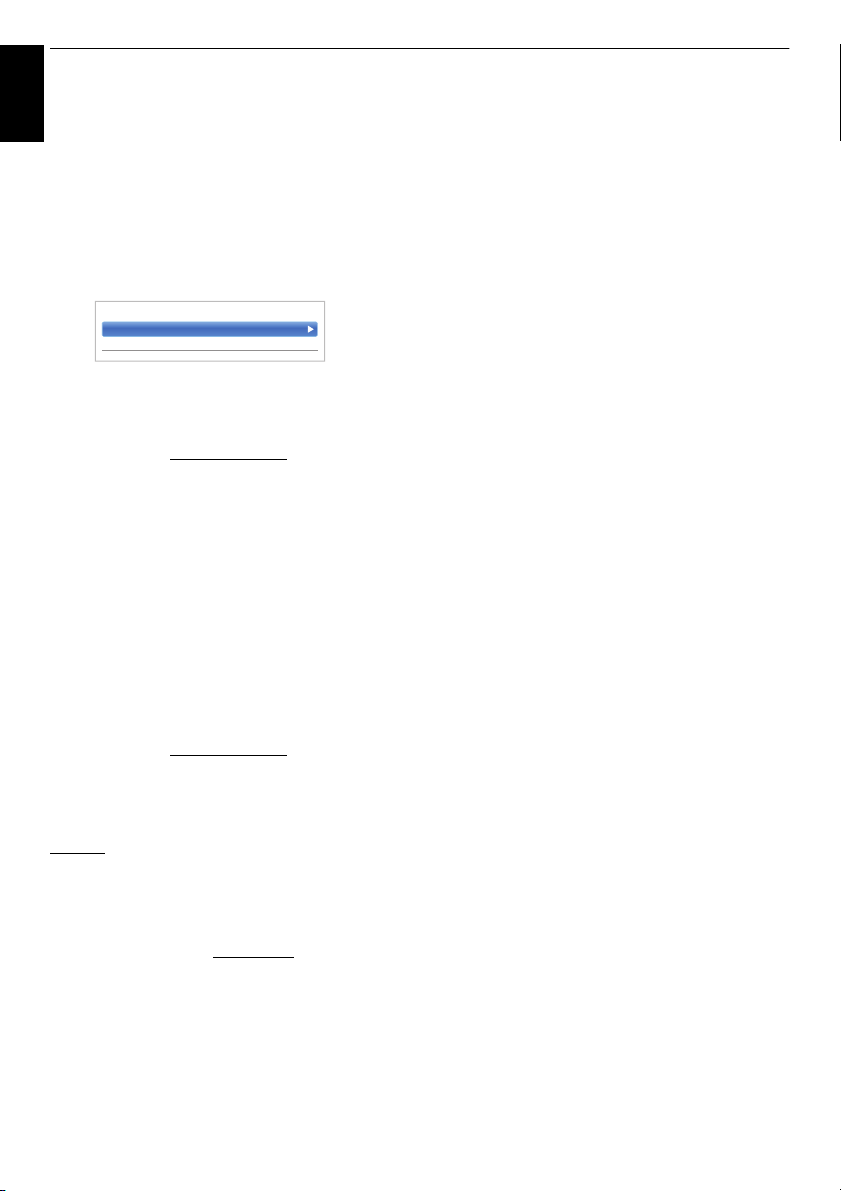
CONTROLS AND FEATURES
< DivX® VOD
DivX® VOD Registration
DivX® VOD Deregistration
To register your TV to a DivX® account:
English
This TV allows you to play back files purchased or rented
from DivX
purchase or rent DivX
be asked to enter a registration code.
a In the My Contents Setup menu, press B / b to
b Press B / b to select DivX
c The DivX
®
Video-On Demand (VOD) services. When you
select DivX
and press OK.
see the registration code. For details on
registration, please visit the DivX
®
VOD files on the internet, you will
®
VOD and press OK.
®
VOD Registration
®
VOD window will appear and you will
®
website at
http://vod.divx.com
d Copy the activation file to a memory device and
play it on the TV.
To deregistration your device:
a In step 2 above, select DivX
Deregistration, and then press OK.
®
VOD
b A confirmation message will appear. Select Yes
and press OK.
c The DivX
ABOUT DIVX VIDEO: DivX
created by DivX, LLC, a subsidiary of Rovi Corporation.
This is an official DivX Certified
rigorous testing to verify that it plays DivX video. Visit
divx.com
convert your files into DivX videos.
ABOUT DIVX VIDEO-ON-DEMAND: This DivX Certified
device must be registered in order to play purchased DivX
Video-on-Demand (VOD) movies. To obtain your
registration code, locate the DivX VOD section in your
device setup menu. Go to vod.divx.com
information on how to complete your registration.
DivX Certified
MKV) video up to HD 1080p, including premium content.
This device supports DivX Plus Streaming™ for enjoying
HD movies and TV shows with advanced features (multilanguage subtitles, multiple audio tracks, chapters,
smooth FF/RW, etc.) streamed to your device.
®
see the deregistration code. For details on
registration, please visit the DivX
VOD window will appear and you will
®
website at
http://vod.divx.com
®
for more information and software tools to
®
to play DivX® and DivX Plus® HD (H.264/
is a digital video format
®
device that has passed
for more
To playback DivX Plus HD content:
• To play in fast reverse or fast forward directions, press
CC / cc during playback. Each time you press the CC /
cc, the playback speed will change.
• This TV generates original chapter point in 10 %
increments for 10 chapters in total, that are accessible
by using the number buttons on the remote control.
During playback, press
next chapter. When
will repeat two times of above. If
chapter, the confirmation message will appear. If you
select Yes, playback will skip to the beginning of the next
content.
Z to skip to the beginning of the current chapter.
Press
Z is pressed twice in succession, it will skip to the
When
beginning of the previous chapter. If
in succession at the first chapter, stop playing the current
content and the confirmation message will appear. If you
select Yes, playback will skip to the beginning of the
previous content.
B to skip to the beginning of the previous file.
Press
b to skip to the beginning of the next file.
Press
The Number button is used for direct jump. If the 3 button
and OK button is pressed, playback will jump to the
beginning of 3rd chapter.
NOTE:
• Depending on the content data will not be operated.
• The playback speed (
depending on the stream.
z to skip to the beginning of the
z is pressed twice in succession, it
z is pressed at the last
Z is pressed twice
CC / cc) may not change
Using Multi Title and Alternative Timelines
Multi Title
DivX Plus HD files may contain up to 100 titles.
You can change the title (It contains same video file) by
pressing the RED button.
When the RED button is pressed, it will display the title
change window at the bottom on the screen (same as
Subtitle or Audio change window).
The title is changed cyclically each time the RED button is
pressed. Playback will start from start time of selected title
B / b.
every
C / c also changes the multi title.
Pressing
NOTE: Depending on the content data will not be
®
operated.
72
Page 73
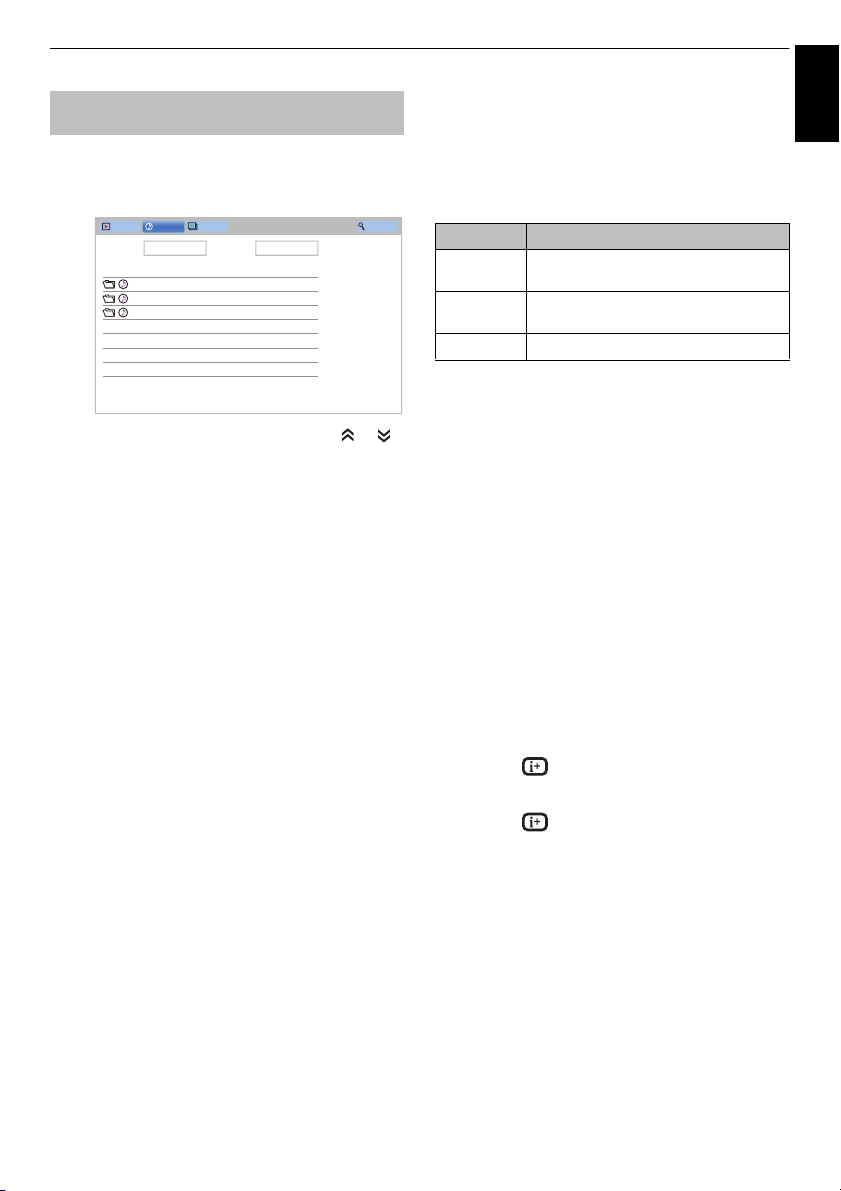
CONTROLS AND FEATURES
Total time/Date
xxxxxxxxxxx 08:22, Web, 31 Oc t 2012
xxxxxxxxxxx 13:00, Mon, 23 Jan 201 2
xxxxxxxxxxx 14:24, Tue, 01 Mar 2011
Videos
Music Photos Search
Devices
: /usb/sda1 Sort: File Name
English
Playing music files (on a media
server or USB device)
You can listen to music from a Music List of available
Music List (USB and Network Player Music)
files.
a Press BbC c to select a file or folder. or
buttons can be used to page up/down the Music
List when there are more files than will fit onto one
screen.
NOTE: The page down function on the last page
and page up function on the first page are not
available.
b When you select a folder, press OK to move to the
next layer. Press BACK to move back to the
previous layer.
c With the desired file selected, press OK or
(play) to start playback.
NOTE: If you highlight the file without pressing OK,
the content is played on a Music List. When OK is
pressed, it is played in full screen mode.
d Press v to stop playback.
NOTE:
• Depending on the file size, it may take some time for
playback to begin.
• During playback, you can adjust the Sound menu
functions from the Quick Menu.
During playback
• Press W to pause.
PAUSE may not be available depending on the contents
or media server.
c
• To resume normal playback, press
• To play in fast reverse or fast forward directions, press
CC / cc. Each time you press CC / cc, the playback
speed will change.
• Press
selected file. Press
Z to playback from the beginning of currently
z to locate subsequent files.
(play).
To set the repeat mode:
a Press QUICK to open the Quick Menu.
b Press B / b to select Repeat.
c Press c and B / b to select Off, All or 1.
Mode Description
Off Files in the same folder are played back
All Files in the same folder are repeatedly
1 The same file is repeatedly played back.
once.
played back.
d Press BACK.
NOTE:
• The setting is effective until the TV is turned off.
• When the TV is used as a media renderer, this feature
cannot be used.
To select a music file from Play List (USB and
Network Player Music):
While playing a music file, you can select a
different music file from the Play List.
a Press QUICK to open the Quick Menu.
b Press B / b to select Play List and press OK.
c
The Music List will appear.
c Press B / b to select a file name.
To display the file status information:
a Press during playback. The information will
be displayed on the bottom of the screen.
b Press again to remove the information.
NOTE: The information may not be correctly displayed
depending on the contents or the devices.
To close the Music Player:
a Press EXIT.
File Compatibility
See page 96.
73
Page 74

CONTROLS AND FEATURES
Recording Setup
My Contents Setup
MHL Setup
HDMI CEC Control Setup
Hybrid TV Standard Disabled
Teletext Auto
Panel Lock Off
AV Connection
Power Management
Blue Screen Off
HDMI Information Display On
< Options
On
Off
Other features
English
Panel Lock
Panel Lock disables the buttons on the television. All
buttons on the remote control can still be used.
a Press and B / b to highlight Options icon.
b Press c and B / b to select Panel Lock and
press OK.
c Press B / b to select On.
When Panel Lock is On, a reminder will appear when the
buttons on the television are pressed. If the standby
button is pressed, the television will switch off and
can only be brought out of standby by using the
remote control.
Blue Screen
When Blue Screen is selected, the screen will turn blue
and the sound will be muted on analogue channels and
external input modes when no signal is received.
NOTE: Some external input sounds may not be muted.
a In the Options menu, press B / b to select Blue
Screen.
®
Netflix
To confirm the Netflix ESN (Electronic Serial
Number)
a In the Network menu, press B / b to select Smart
Apps Setup and press OK.
b In Smart Apps Setup menu, select Netflix Setup
and press OK.
c Press B / b to select ESN and press OK. Netflix
ESN screen will appear.
To deactivate your TV
a In the Network menu, press B / b to select Smart
Apps Setup and press OK.
b In Smart Apps Setup menu, select Netflix Setup
and press OK.
c Press B / b to select Deactivation and press OK.
d Press C / c to select Yes and press OK.
NOTE:
• This service may not be available or the service contents
may change depending on the service side.
• This menu is displayed even if this service is not
available in the area.
b Press c and B / b to select On or Off.
74
Page 75

CONTROLS AND FEATURES
Edit Timer 3:51 Tue, 22 Apr
Channel 1 ABC HDTV
Timer Type Reminder
Set Timer Delete Timer
Date Tue, 22 Apr 2008
Start Time 03:50
End Time 04:50
Repeat Once
Enable On Timer On
Enable DTV Clock Off
Power On Time 00:00
Repeat Sat-Sun
Input ATV
Channel 11 BBC11 ONE TV
Volume 30
Time Until Power On 12:00
On Timer
Done
English
The timers
My TV Timer List – digital only
This feature will set the television to go to a specific
channel at a certain time. It can be used to view a
particular programme, or by setting the mode to daily or
weekly, can be used to view a series of programmes.
a Press GUIDE and then press the BLUE button on
the remote control
b Press b if necessary to select an open timer
position, then press OK. The Edit Timer menu will
now appear on screen.
c Press B / b to go through the list adding the
details of the programme by using the number
buttons and
d When all of the details have been entered,
highlight Set Timer and press OK to save the
timer.
C / c to make selections.
e Press B / b to go through the list adding the
details of the On Timer by using the number
buttons and
Power On Time (only for DTV Clock On mode):
Set the time you prefer with the number buttons.
Repeat (only for DTV Clock On mode): Select the
desired On Timer operation (Once, Every Day,
Mon-Fri, Mon-Sat, Sat-Sun).
Input: Select a video input source (ATV, DTV Ant,
EXT 1, EXT 2, HDMI 1, HDMI 2, HDMI 3, HDMI 4
or PC).
Channel: Set the channel that will be tuned when
the television turns on.
NOTE: When an external input is selected in the
Input field, a channel cannot be selected.
Volume: Set the volume that will be applied when
the television turns on.
Time until Power On (only for DTV Clock Off
mode): Set the amount of time from now until the
TV turns on using the number buttons (maximum
of 12 hours).
C / c to make selections.
f Press B / b to highlight Done and press OK.
To cancel the On Timer:
a In the On Timer menu, select Enable On Timer.
b Press C / c to select Off.
c Press B / b to highlight Done and press OK.
On Timer
The feature allows you to set the television to turn on
automatically to a preset channel at a certain time of day
or after a certain length of time.
a Press and B / b to highlight Timers icon.
b Press c and B / b to select On Timer and press
OK.
c Press B / b to select Enable On Timer and press
C / c to select On.
d Press b to select Enable DTV Clock, and then
press
C / c to select On or Off.
Sleep Timer
The television can be set to turn itself Off after a certain
length of time.
a Press and B / b to highlight Timers icon.
b Press c and B / b to highlight Sleep Timer and
press OK.
c Use the number buttons to set the desired time.
For example, to switch the television off in one and
a half hours enter 01:30, or press
increase/decrease in steps of 10 minutes.
(Maximum time setting is 12 hours)
B / b to
d Press EXIT to finish.
e To cancel the Sleep Timer, enter all zeros for the
above setting.
75
Page 76

CONTROLS AND FEATURES
4 CHANNEL Z
6:00 Thu, 11 Oct
4
English
REC
Now
MLB Young’s two-run triple lea ds AL over NL 6:00- 8:00
15 min left
Next
Also
World News and Sports
MLB Young’s two-run triple leads A L over NL
Change
8:00- 9:00
News
Side by Side
Edit Timer 10:50 Tue, 26 Apr
Working Lunch
2 BBC TWO
12:30 - 13:00 Tue, 26 Apr
Timer Type Recording
Set Timer Delete Timer
OK Enter
Energy Saving Settings
English
Automatic Power Down
The TV will automatically turn itself off (Standby) after your
selection Time, if you do not operate the TV either from the
remote control or the TV control panel.
a Press and B / b to highlight Options icon.
b Press c and B / b to select Power Management
and press OK.
c Press B / b to select Automatic Power Down.
d Press c and B / b to select 4 Hours, 6 Hours,
8Hours or Off and press OK.
NOTE:
• This feature is set to On when Location is set to Home.
• Before 15 min, a message will be displayed on TV.
Before 10 min, TV will power off.
• When the following features are set, the feature that is
set for the nearest time will function.
- Automatic Power Down
- Sleep Timer
- Auto shutdown after 1 hour of inactivity (after power on
by On Timer)
- No signal auto power off (after 15 minute of no signal)
No Signal Power Down
The TV will automatically turn itself off after 15 minutes
when no signal is detected. You can change the setting to
• Low signal strength of analogue channel (no signal
detection)
• Only Audio L/R is connected to external input to listen to
music through the TV speakers.
Off for the following purposes:
a In the Power Management menu, press B / b to
select No Signal Power Down.
Digital on-screen information
When viewing in digital mode, the on-screen
information and programme guide provide
access to programme details for all available
channels.
Information
a Press , the information screen will appear
giving details of the channel and programme
currently being viewed.
3D 2D
b Press B / b to select the “Now”, “Next” or “Also”
information guide.
The selected information content will appear.
c To record the next scheduled programme, select
Next and press OK. The Edit Timer screen will
appear.
Display Example
HD
16:9
AD 18
b Press c and B / b to select the item you want to
change and press
Off.
NOTE:
• Default setting is all On.
• A warning message will appear 1 minute before turning
off.
c and B / b to select On or
d The details of the programme will already have
been added to the timer. Highlight Set Timer and
press OK to save.
To indicate that a Recording Timer has been set, a
clock icon will be displayed in the Next fields of the
information screen. A check mark will appear if the
timer is a Reminder Timer.
76
Page 77

CONTROLS AND FEATURES
1 ABC HDTV World Business Today Big Brotherʼs Little Brother
World Business...
2 ABC1 Seven Wonders of Anclent Rome Battlefield Detectives
Hope & Faith
3 ABC2 ITV Morning News ITV Morning News
4 ABC1 Balairiory ITV Morning... Seven Wonders of Anclent Rome
5 ABC3 Seven Wonders of Anclent Rome Hope & Faith
Hope & Faith
6 BBC ONE BBC News 24 BBC News 24
BBC News 24
7 BBC TWO Kickstart Natural Born Dealers Zoo Story
Animal Cops...
8 BBC THREE World News Today
Go, Diego, Go!
World News Today
9 BBC NEWS 24 Big Brother Live
Go, Diego, Go!
vets in Hong Kong
Hope & Faith
vets in Hong Kong
10 BBCi vets in Hong Kong vets in Hong Kong epsode 12
11 CBBC Channel Worldʼs Toughest Worldʼs Toughest
Worldʼs Toughest
12 TF1 HD Zoo Story Firnbles Zoo Story
Zoo Story
13 FRANCE 2 HD Good Morning Sports Fan Animal Cops Houston
Tue 22
5:48 Tue, 22 Apr
TV
More Info Page Now View Genre Timers Features
QUICK
English
To display More Information:
a Press QUICK to open the Quick Menu.
b Press b to highlight More Information and press
OK.
On-screen Information icons
Icon Description
Service info Service type
Audio info Mono
AD Audio Description
Audio/Subtitle
info
Recording info ●REC Recording + Service
3D info 3D
3D → 2D
2D → 3D
Event info HD, SD Video format (HD,
16:9, 4:3 Video Aspect
Subtitle (Single,
Audio track
0, 4 – 18 Parental rating
Timer info Recording
(TV, Radio, Text)
Skip
Stereo
Dual mono
Multichannel
For Hard of Hearing
info
SD)
Teletext
Multi)
(Mono, Multi)
Encrypted
Reminder
Auto Recording
Using EPG (Electronic Programme Guide)
Using Broadcast Guide
a Select the on-screen Guide by pressing GUIDE,
and the Guide screen will appear highlighting
details of the channel and programme currently
being viewed. This may take a few moments to
appear.
6:00 6:30 7:00 7:30 8:00
45
45
You can switch the time scale to 1.5 or 3 hours by
pressing the GREEN button.
b Press C / c for information on other programmes
scheduled for the channel selected. To highlight
the first programme in the genre grid, press the
RED button.
c For details of other programmes currently
available, press
channel list. As channels are selected, details of
the programme currently being broadcast will
appear. Press
programmes.
d For information on a highlighted programme, press
.
B / b to scroll up and down the
C / c to view information for future
e To set the timer for that programme, press the
BLUE button to bring up the My TV Timer List
menu.
f Press to view another page.
Updating EPG:
a In the Guide screen press QUICK.
b Press B / b to select EPG Update.
77
Page 78

CONTROLS AND FEATURES
Genre Colour Setup
Movie
Colour Setup
Channels
Subtitle and Audio
Parental PIN Setup
Parental Control
Local Time Setting
DVB Character Set
Standby Channel Update Off
Dynamic Scan Off
Favourite Region
Data Transfer
Common Interface
Stored CICAM PIN
< DTV Settings
New PIN:
Confirm PIN:
Parental PIN Setup
English
Genre selection/searching
From the Guide screen, you can use the genre selection
and search features.
a In the Guide screen, press QUICK.
b Press B / b to highlight Genre Colour in the
Quick Menu and press OK.
c With the focus on a particular genre, press the
desired coloured button to assign. Four colours will
be available to set. Press BACK to go back to the
Quick Menu.
Digital settings – parental control
In order to prevent viewing of unsuitable films
and programmes, channels and menus can be
locked in digital mode. These can then only be
accessed with a security code PIN.
Parental PIN Setup
a Press and B / b to highlight Installation
icon.
b Press c and B / b to select DTV Settings and
press OK.
c Press B / b to select Parental PIN Setup and
press OK.
d Using the number buttons enter a four digit
number. Once entered you will be prompted to
confirm by entering again.
The PIN number is now set.
If the PIN code has been set, when Auto Tuning
and Reset TV are executed, entering the PIN will
be necessary. “0000” is not acceptable.
78
Page 79

CONTROLS AND FEATURES
Parental Setup None
< Parental Control
None
4
5
6
7
8
9
10
11
12
13
14
6M6
9W9
11 NT1
31 PARIS PREMIERE
34 AB1
51 ITV1
Channel List
Favourite
English
Parental Setup
The Parental Control feature allows you to block
programmes according to their rating levels. If a PIN has
been set, you will need to enter it before adjusting the
level.
a In the DTV Settings menu, press B / b to select
Parental Control and press OK.
b Press B / b to select Parental Setup and press
OK.
Parental Setup: Select when you want to set
viewing restrictions on broadcast programmes.
c Press B / b to select an option.
To view blocked programmes, enter the PIN. To
reactivate the Parental Control, turn the TV off and
then on again.
Digital settings – Channel Options
Selecting favourite channels
From the Quick Menu / Channel Options menu, it is
possible to create a list of the digital channels that are
watched most. Press LIST /
a Select the channel you want to add to your
favourite list.
b Press QUICK to open the Quick Menu.
c Press b to select Channel Options and press
OK.
d Press c to highlight the favourite (✩) box.
e Press OK to select the ones required. A tick will
appear in the box as they are selected.
f Repeat steps 1 through 5 for other channels.
g When all favourites have been selected, press
EXIT.
Favourite Channel List
Cc to select the Favourite
Channel list.
a Press LIST to display Channel List.
Each time you press
Channels, Radio Channels, Text Channels,
Free To Air, Pay Channels, HD Channels or
Favourites is selected in order.
C / c, All Channels, TV
b Press C / c to select Favourites. The number of
favourites available depends on how many lists
have been created.
c Press B / b to highlight a channel and press OK
to watch.
79
Page 80
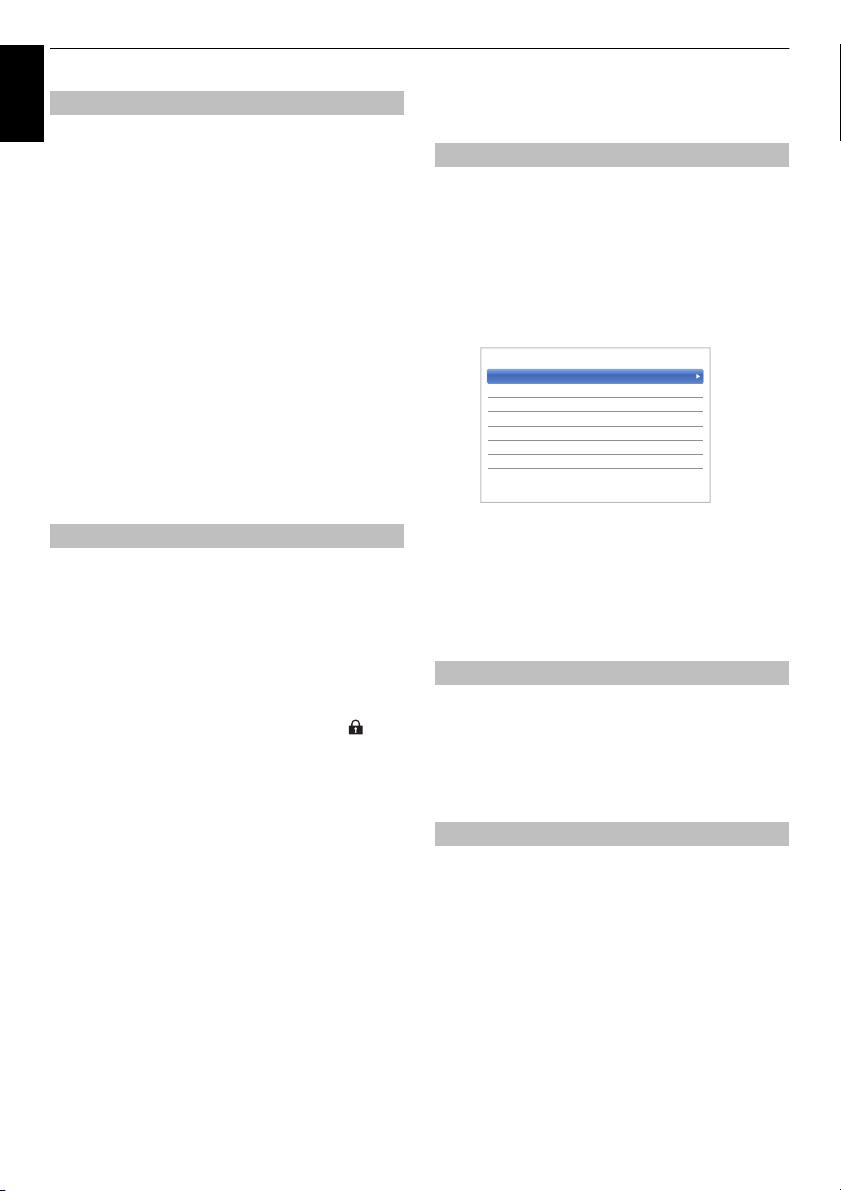
CONTROLS AND FEATURES
Subtitle Display Off
Subtitle Type Normal
Primary Subtitle Language English
Secondary Subtitle Language English
Audio Type Normal
Primary Audio Language English
Secondary Audio Language English
< Subtitle and Audio
English
This feature allows you to set channels that will be skipped
Skip channels
u or PU are used to tune.
when P
a Select the channel you want to skip in your
channel list.
b In the Quick Menu, press b to select Channel
Options and press OK.
c Press c repeatedly to highlight the skip (8) box.
d Press OK to select. A tick will appear in the box.
e Repeat steps 1 through 4 for other channels.
f Press EXIT.
NOTE: Skipped channels cannot be selected by
u or PU but still be accessed by direct number
P
entry (when tuned a
the banner to indicate as a skipped channel).
8 icon will be displayed in
Locking channels
Locking Channels stops the viewing of digital channels,
and they can only be accessed by entering the PIN.
a Select the channel you want to lock in your
channel list.
b In the Quick Menu, press b to select Channel
Options and press OK.
c Press c repeatedly to highlight the lock ( ) box.
Digital settings – other settings
Subtitles
In DTV mode, this feature will show subtitles on the screen
in the selected language provided they are being
a In the DTV Settings menu, press B / b to select
Subtitle and Audio and press OK.
b Press B / b to select Subtitle Display and press
c and B / b to select On or Off.
c Press B / b to select Primary Subtitle Language
or Secondary Subtitle Language and press
and
B / b to select an option.
The SUBTITLE button can be used to select subtitle on or
off for the current channel only and to select the subtitle
language if more than one subtitle is available.
a In the DTV Settings menu, press B / b to select
DVB Character Set and press OK.
broadcast.
c
DVB Character Set
d Press OK and PIN entry will be required to set the
locked channels. Enter PIN Code and a tick will
appear in the box.
NOTE: A Parental PIN should be set in advance. If
not, a warning message will display to reminder
you to set a PIN first.
e Repeat steps 1 through 4 for other channels.
f Press EXIT.
g From this point on, when any of the Locked
Channel list is selected, the PIN must be entered
before they can be accessed.
b Press c and B / b to select Standard, Latin
alphabet 2, West or Latin alphabet 9.
Audio languages
This feature allows a programme or film to be viewed with
a choice of soundtrack language, provided multiple
language tracks are being broadcast.
a In the Subtitle and Audio menu, press B / b to
select Audio Type and press
select Normal, For Hard of Hearing or Audio
Description and press OK.
c and B / b to
b Press B / b to select Primary Audio Language
or Secondary Audio Language and press
B / b to select an option.
If more than one soundtrack is available, use the
s button to select between them.
80
c and
Page 81

CONTROLS AND FEATURES
Searching for a new software upgrade for this TV.
4 %
CH 855
SEARCH FOR NEW SOFTWARE
English
Common Interface
The Common Interface Slot, situated on the side of the
television, enables the insertion of a CAM (Conditional
Access Module) and card. These are purchased from a
service provider and allow additional subscription
broadcasts to be viewed. For information, see a service
provider.
a Insert the CAM and card into the Common
Interface Slot, following the instructions provided
with the CAM. A box will appear on screen to
confirm that the CAM has been inserted.
b Press and B / b to highlight Installation
icon.
c Press c and B / b to select DTV Settings and
press OK.
d Press B / b to select Common Interface and
press OK.
e Details of the CAM should now be available.
NOTE:
• Software update of a CI Plus CAM may execute
automatically if it is instigated by the broadcaster. This
could cause the cancellation of any Reminders/
Recordings during this process.
• Some CI or CI+ CAM may not be supported.
Stored CICAM PIN
Stored the CICAM PIN is used for recording.
a Press and B / b to highlight Installation
icon.
b Press c and B / b to select DTV Settings and
press OK.
c Press B / b to select Stored CICAM PIN and
press OK.
d Input PIN code on the Stored CICAM PIN dialog
window and press Done.
NOTE: Note relating to cards for which the CAM PIN can
be changed through the Common Interface: If you change
the PIN through the Common Interface after setting the
stored PIN, it invalidates the stored PIN, which you must
change in a separate operation.
Software Upgrade and Licences
Searching for New Software
If preferred, software upgrades can be searched for
manually using Search for New Software.
a In the Get Help menu, press B / b to select
Software Upgrade and press OK.
b Press B / b to select Over-the-air Upgrade and
press OK.
c Press B / b to select Auto Upgrade and press c
to select On, then press
for new Software and press OK.
If an upgrade is found, a message will be displayed
to decide downloading the new software or not. If
not, a screen will appear stating that an upgrade is
unavailable.
d After searching software, message will be
displayed and press
you select No, then TV will be power off once the
Software update has completed.
NOTE: When Auto Upgrade is set to Off, this feature is
not available.
Network Upgrade
TOSHIBA may offer upgrades for the TV’s software in the
future. The TV’s software is upgraded via the Network.
Before downloading software:
Configure your TV to connect to the Internet.
NOTE: While the upgrade is being performed, you will not
be able to watch the TV.
a In the Get Help menu, press B / b to select
Software Upgrade and press OK.
b Press B / b to select Network Upgrade and press
OK.
NOTE: If the network is not available, a warning
message will appear.
B / b to select Search
C / c to select Yes or No. If
c The TV software upgrade will start when download
succeeds.
81
Page 82
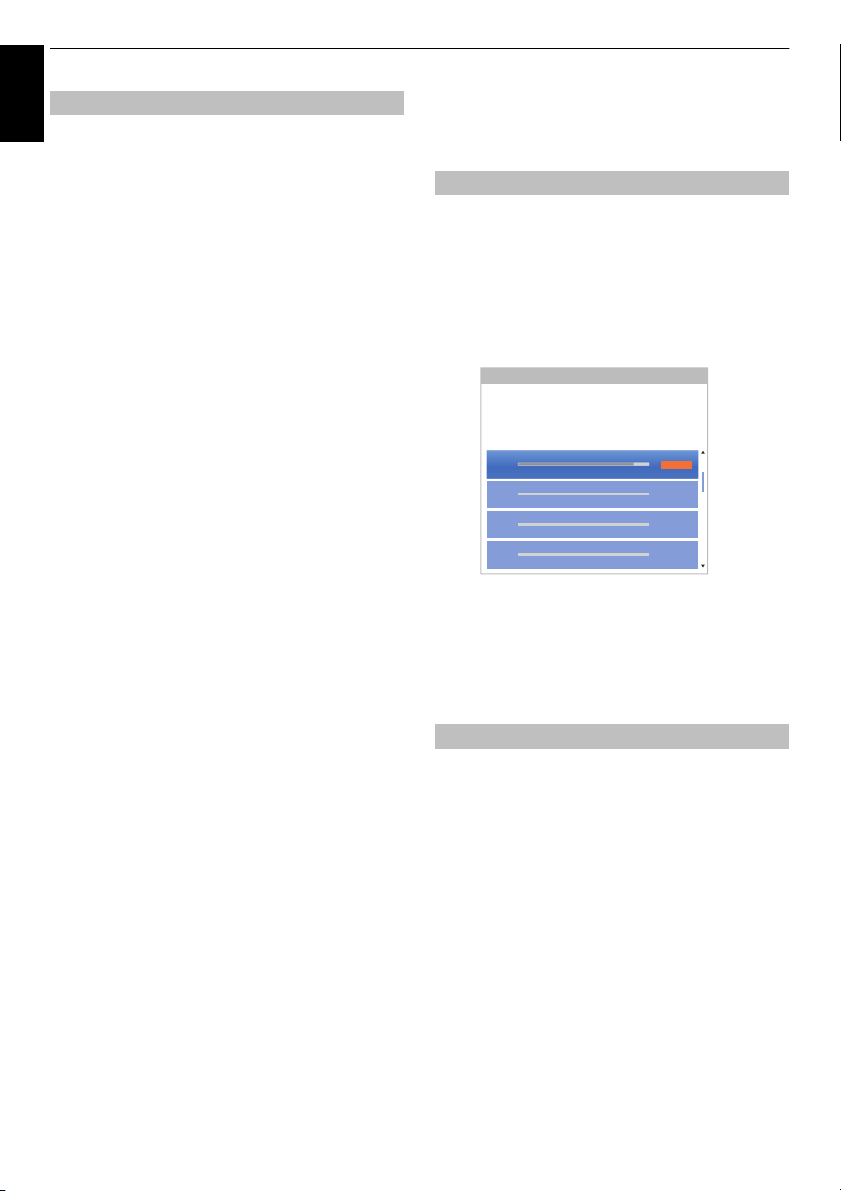
CONTROLS AND FEATURES
System Information
TOSHIBA
2014 - 048
Oct 27 2014
Software Version : xxxxxxxx
MBOOT Version : xxxxxxxx
Shipout : B
Country : UK
Ch67
WEAK
AVERAGE
STRONG
POOR
Ch37
WEAK
AVERAGE
STRONG
Ch33
WEAK
AVERAGE
STRONG
Ch48
WEAK
AVERAGE
STRONG
English
The licences for the software used in this television are
Software Licences
available for viewing.
a In the Get Help menu, press B / b to select
Software Licences and press OK.
A screen will appear displaying all the licensing
information required for the televisions software.
System Information and Reset TV
System Information
This feature can be used to check the version of software
currently installed. When in DTV mode, it includes
additional diagnostic information such as signal strength,
signal quality, centre frequency, modulation, etc.
a In the Get Help menu, press B / b to select
System Information.
b Press OK to display the System Information.
c For information about the signal quality of a
particular multiplex, press
multiplex.
d Press OK for a screen showing detailed technical
information about the selected multiplex.
B / b to select that
Reset TV
Selecting Reset TV will reset all TV settings, including
saved channels, to their original factory values.
a In the Installation menu, press B / b to select
Reset TV.
b Press OK to select. A screen will appear warning
that all settings will be lost. Press OK to continue.
When the set powers back on, the Quick Setup
screen will appear. Press OK to advance the setup
and perform an auto tune. (See “Quick Setup”
section on page 17.)
82
Page 83
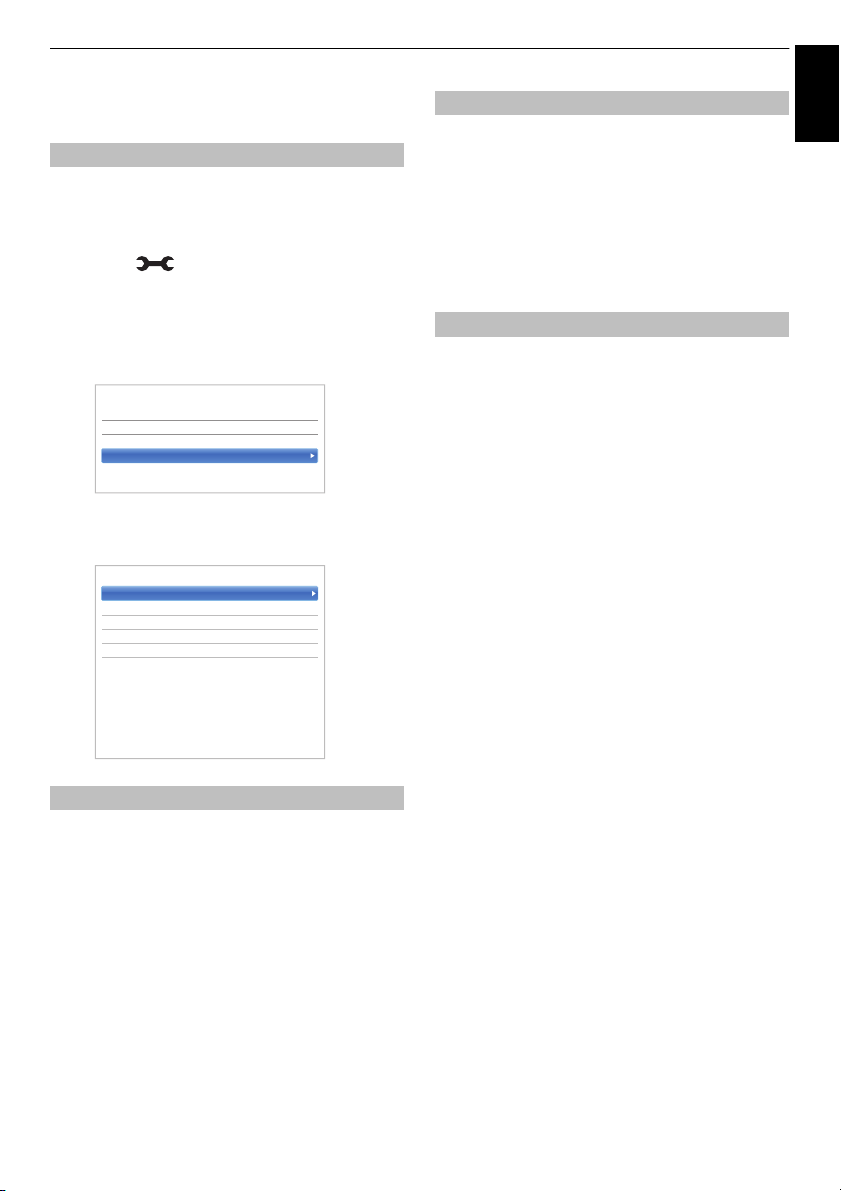
CONTROLS AND FEATURES
Auto Format On
4:3 Stretch Off
Picture Position
PC Settings
< Display Settings
< PC Settings
Horizontal Position 0
Vertical Position 0
Clock Phase 0
Sampling Clock 0
Reset
English
PC Settings
Horizontal and Vertical Position
Connect the PC (as shown in the ‘Connecting a computer’
section) and ensure that a picture is showing on the
television screen. The picture position may now be
adjusted to suit personal preference.
a Press and B / b to highlight Picture icon.
b Press c and B / b to select Display Settings and
press OK.
c Press B / b to select PC Setting and press OK.
d Press B / b to select an option and press C / c to
adjust the settings.
Sampling Clock
Adjusting the Sampling Clock alters the number of pulses
per scan, this will clear vertical lines on the screen.
a In the Display Settings menu, press B / b to
select PC Settings and press OK.
b Press B / b to select Sampling Clock.
c Press C / c to adjust until the picture clears.
Reset
Use Reset to return all items to the original factory
settings.
a In the Display Settings menu, press B / b to
select PC Settings and press OK.
b Press B / b to select Reset and press OK.
NOTE: When a PC is connected using HDMI, none of
these functions will be available.
The screen is disrupted momentarily when adjusting PC
Settings. This is not a sign of malfunction.
The default settings and adjustment ranges may vary
depending on the input signal format.
Clock Phase
The Clock Phase matches the PC signal with the LCD
display. Adjusting this can clear horizontal stripes and
picture blur.
a In the Display Settings menu, press B / b to
select PC Settings and press OK.
b Press B / b to select Clock Phase.
c Press C / c to adjust until the picture clears and
press OK.
83
Page 84
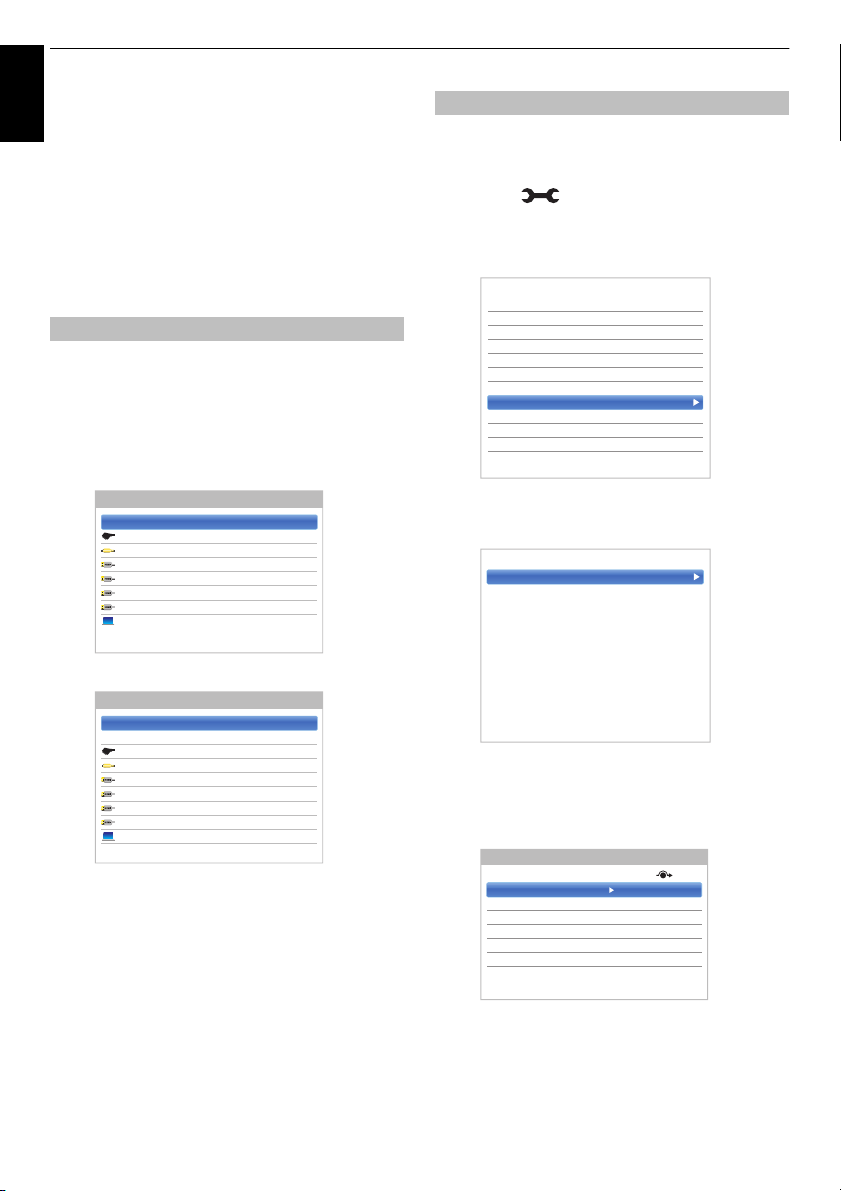
CONTROLS AND FEATURES
Press o on the remote control
TV
o 1
o 2
HDMI 1
HDMI 2
HDMI 3
HDMI 4
PC
Inputs
Press and hold p / o on the TV
DTV Ant
DTV Sat
o 1
o 2
HDMI 1
HDMI 2
HDMI 3
HDMI 4
PC
ATV
Inputs
Recording Setup
My Contents Setup
MHL Setup
HDMI CEC Control Setup
Hybrid TV Standard Disabled
Teletext Auto
Panel Lock Off
AV Connection
Power Management
Blue Screen Off
HDMI Information Display On
< Options
< AV Connection
Input Labelling
Colour System
Input Label
EXT 1 --
EXT 2 --
HDMI 1 --
HDMI 2 DVD
HDMI 3 --
HDMI 4 --
PC --
Input Labelling
Input selection and AV
English
connections
See page 9 for a detailed image showing
recommended connections.
Most media recorders and decoders send a signal through
the SCART lead to switch the television to the correct
Input socket.
Alternatively, press the external source selection button
o until the picture from connected equipment is shown.
Input selection
Use the Input Selection window if the television does not
switch over automatically.
a By pressing o on the remote control or TV, a list
will appear on screen showing all inputs and
external equipment.
Labelling video input sources
These input labels are shown in the input selector. You
can label video inputs according to the devices you have
connected to the TV.
a Press and B / b to highlight Options icon.
b Press B / b to select AV Connection and press
OK.
c Press B / b to highlight Input Labelling and
press OK.
®
HDMI
displays equipment connected to Input
HDMI on the back or side of the television.
PC displays a computer connected to Input RGB/
PC on the back of the television.
d Press B / b to select the item you want to label,
and press OK, then press
Amplifier, Cable, DVD, Game, PC, Recorder
Satellite, VCR or Blu-ray.
B / b to select --,
e Repeat step 4 for other video inputs.
84
Page 85
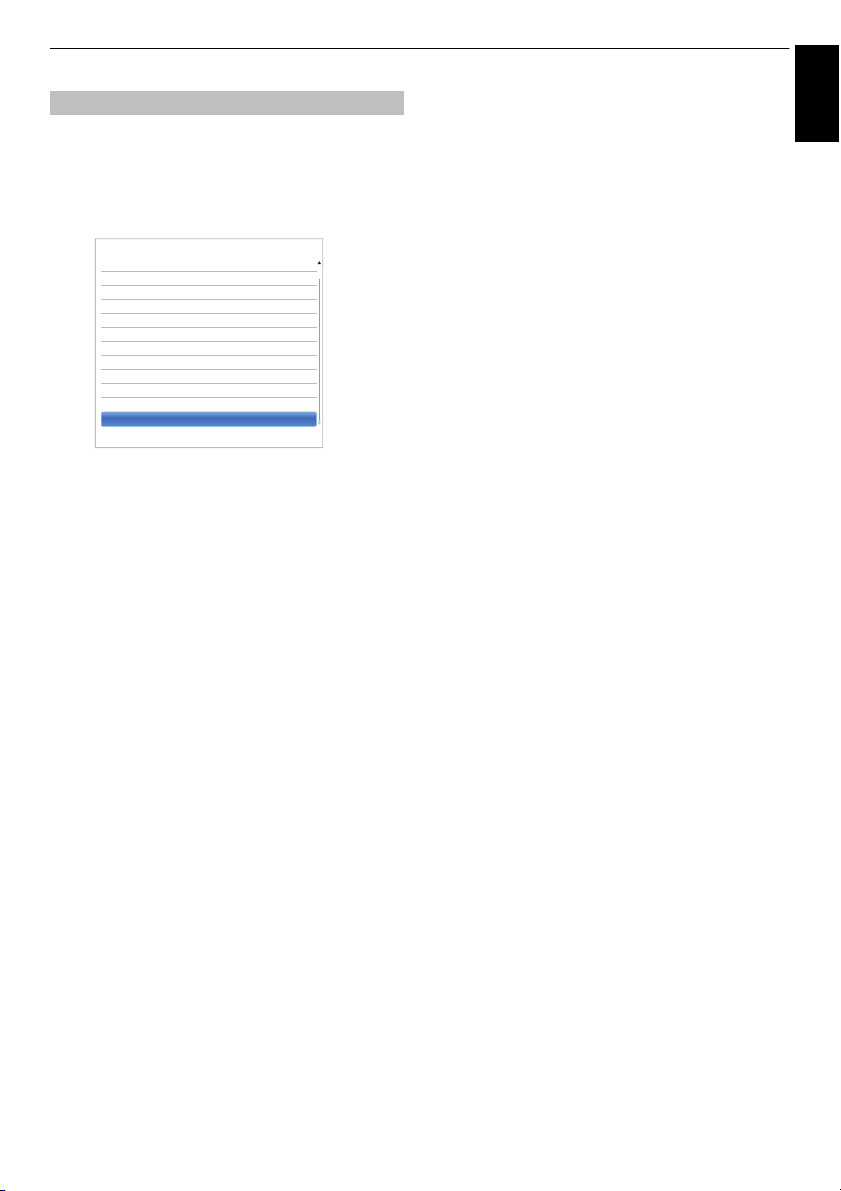
CONTROLS AND FEATURES
< Sound
Sound Mode Standard
Advanced Sound Settings
Sound Separation Effect 1
TruVolume Off
Dynamic Range Control On
Balance 0
Dual Dual 1
Audio Level Offset
TV Speakers On
Headphone Level
Audio Description
Digital Audio Output
English
Digital Audio Output
When connecting a surround sound amplifier to the digital
audio output (Sony/Philips Digital Interface Format [S/
PDIF]), the following options can be selected or adjusted.
a In the Sound menu, press B / b to select Digital
Audio Output and press OK.
b Press B / b to select an option.
Audio Format
Press OK and
PCM: This mode outputs PCM format to the digital
Auto: This mode outputs Dolby Digital (if
Audio Delay
Press OK and
Auto: This mode automatically adjusts the audio
Manual:You can manually adjust the audio signal
Delay Adjustment
Press OK and
timing (0 – 250 ms) to meet the video signal timing.
B / b to select PCM or Auto.
audio output socket.
available) or PCM to the digital audio output
socket.
Dolby Digital
Dolby Digital Plus
MPEG
HE-AAC
DTS
S Dolby Digital
S Dolby Digital
S PCM
S Dolby Digital
S DTS
B / b to select Auto or Manual.
timing to meet the video timing.
NOTE: The time lag might be large
between the image and sound depending
on the connected equipment (amplifier
etc.). In that case, select Manual.
timing to meet the video signal timing.
C / c to adjust the audio signal
85
NOTE:
• This feature is greyed out when Audio Delay is
in Auto.
• A time lag will occur when the video signal or
audio signal is changed. Adjust the timing
accordingly.
• When adjusting the timing, turn down the volume
of the AV equipment used as far as possible.
Depending on the equipment, noise etc. may
occur when the signal is changed.
• Depending on the connected equipment
(amplifier, etc.), adjustment may not be possible.
• When the optical digital output setting
tPCM) is changed, it may be necessary
(Auto
to adjust the timing again.
• Do not use other than for audio output from the
AV amplifier, etc. (Malfunction may occur)
Page 86
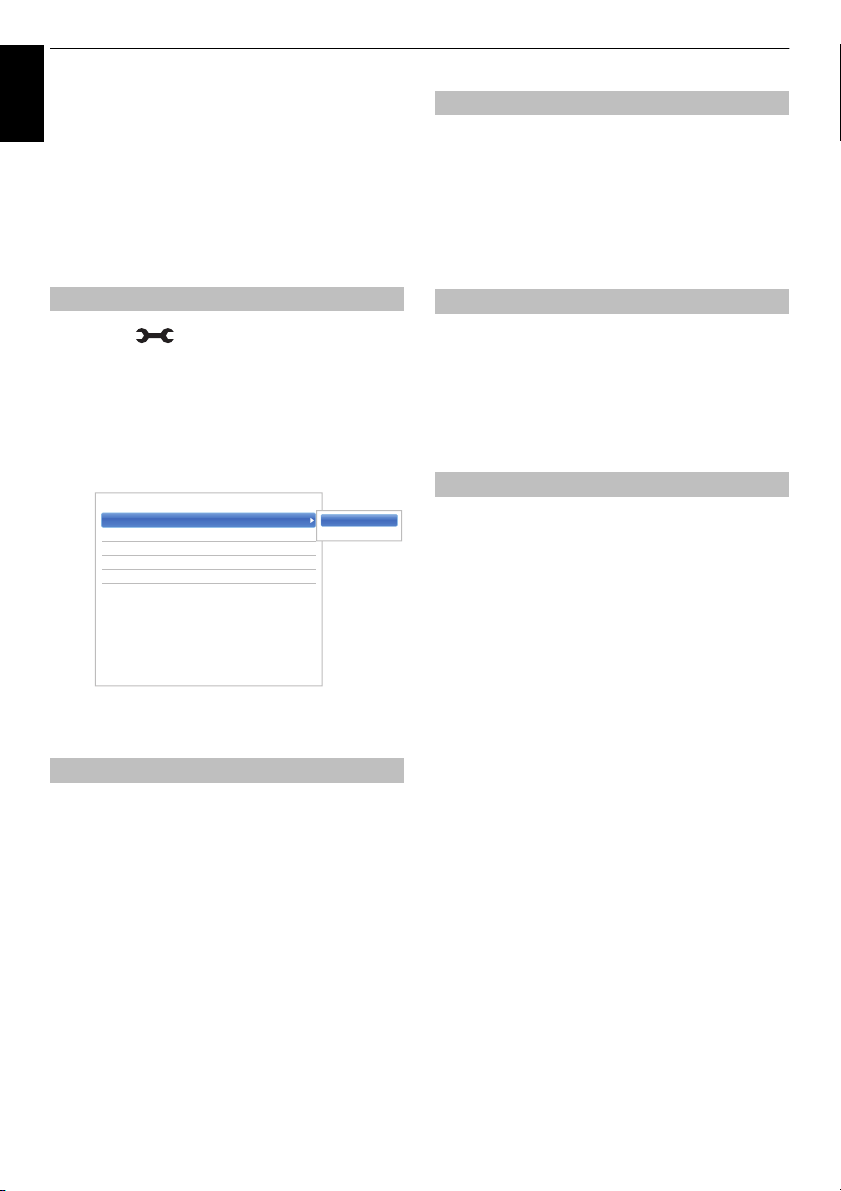
CONTROLS AND FEATURES
Enable HDMI CEC Control On
TV Auto Power On
Auto Standby On
Amplifier Control On
Initial Speaker Setting TV Spea kers
< HDMI CEC Control Setup
On
Off
Using HDMI CEC Control
English
This is a new feature that uses CEC technology
and allows you to control Toshiba HDMI CEC
Control compatible devices from the television
remote control via HDMI connection (page 11).
When the Enable HDMI CEC Control item in the HDMI
CEC Control Setup menu is set to On, individual
functions also set to On will be activated.
Enable HDMI CEC Control
a Press and B / b to highlight Options icon.
b Press c and B / b to select HDMI CEC Control
Setup and press OK.
c Press B / b to select Enable HDMI CEC Control
and press OK.
B / b and OK to select On.
Press
Auto Standby
When Auto Standby is enabled, the television, when
switched off, will automatically switch off (Standby) all
connected HDMI CEC Control equipment.
a In the HDMI CEC Control Setup menu, press b
to highlight Auto Standby.
b Press c and B / b to select On or Off.
Amplifier Control
When Amplifier Control is set to On the connected
amplifier can be controlled by TV remote.
a In the HDMI CEC Control Setup menu, press b
to select Amplifier Control.
b Press c and B / b to select On or Off.
Initial Speaker Setting
The Initial Speaker Setting allows to select TV speakers or
Amplifier speakers.
a In the HDMI CEC Control Setup menu, press b
to select Initial Speaker Setting.
b Press c and B / b to select TV Speakers or
Amplifier.
NOTE: If you set Enable HDMI CEC Control to
Off, all other items will be greyed out.
TV Auto Power
The TV Auto Power setting allows the television to be
automatically switched on if an HDMI CEC Control device
is turned on.
a In the HDMI CEC Control Setup menu, press b
to highlight TV Auto Power.
b Press c and B / b to select On or Off.
86
Page 87
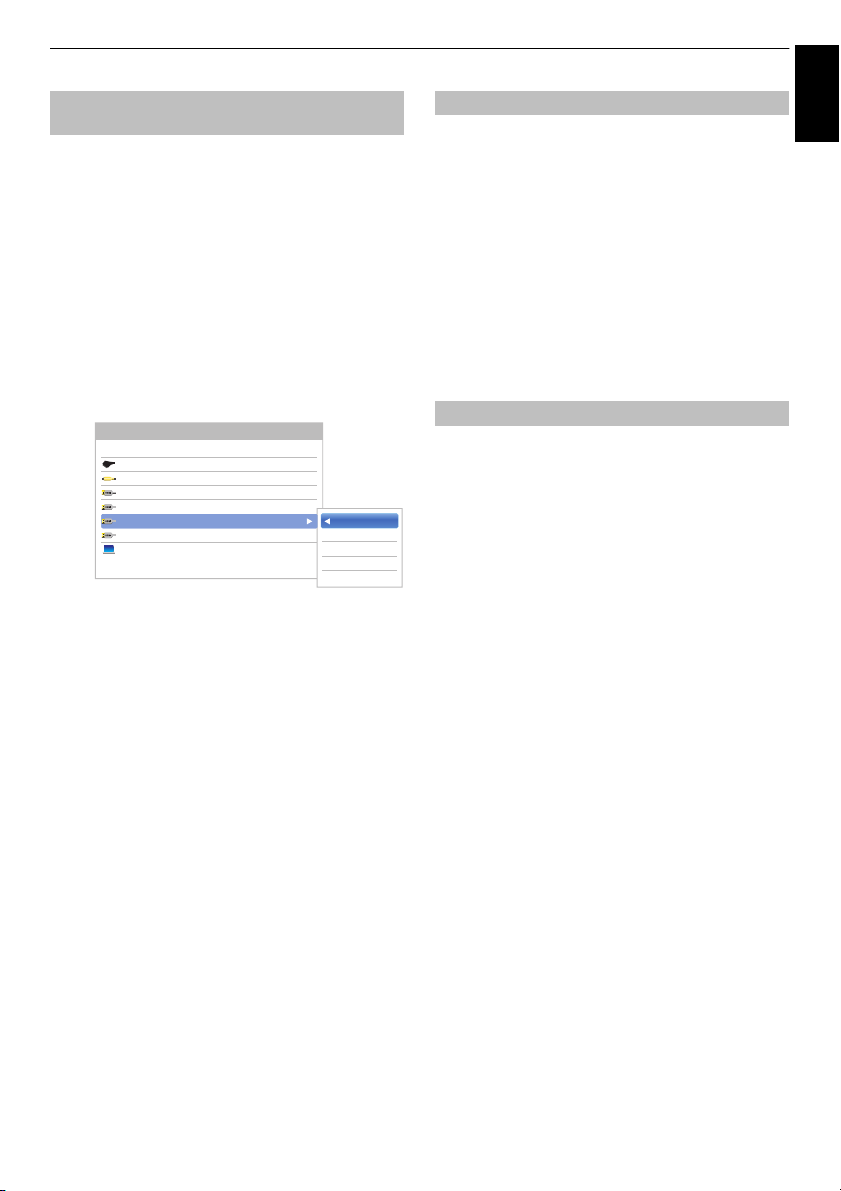
CONTROLS AND FEATURES
TV
o 1
o 2
HDMI 1
HDMI 2
HDMI 3
HDMI 4
PC
Inputs
1DVD
2 VCR/DVR
3 CBL/SAT
4GAME/TV
5 AUX
English
HDMI CEC Control input source
selection
If an HDMI CEC Control device with HDMI switching
capability (e.g. AV amplifier) is connected to the HDMI
input, you can select another HDMI CEC Control device
that is connected to the master HDMI device on the input
source list.
a Press o and a list will appear on screen showing
available input sources.
b Press b to select the input source that the HDMI
CEC Control devices are connected.
c Press c and a second selection screen will appear
showing all connected HDMI CEC Control
equipment.
d Press B / b to select the desired input source,
and then press OK.
NOTE:
• These functions depend on the device connected.
If you select the HDMI CEC Control input source from
the popup window, some HDMI CEC Control devices
may automatically turn on.
• If the HDMI cable from connected equipment is
changed, Enable in the HDMI CEC Control Setup menu
may need to be reset to On.
• If you change the HDMI lead to a connected device or
change an HDMI device setting, reset the Enable HDMI
CEC Control item on the HDMI CEC Control Setup
menu from Off to On.
HDMI CEC Control one touch play
When connected equipment is switched on, HDMI CEC
Control will automatically detect the television through the
input selection. If the television is in Standby, it will be
These functions can be enabled or disabled from the
HDMI CEC Control Setup (see page 86).
NOTE:
• Even if the equipment is showing a menu, the television
may automatically show the input source.
• This feature depends on the connected equipment and
television state.
• Even if the HDMI cable is connected during PVR
playback, the television does not automatically display
the HDMI input signal.
switched on automatically.
HDMI CEC Control system standby
If the television is turned off (Standby), the television will
send a message to turn off (Standby) all of the HDMI CEC
Control devices connected to the television.
These functions can be enabled or disabled from the
HDMI CEC Control Setup (see page 86).
NOTE: This feature depends on the connected equipment
and television state.
87
Page 88
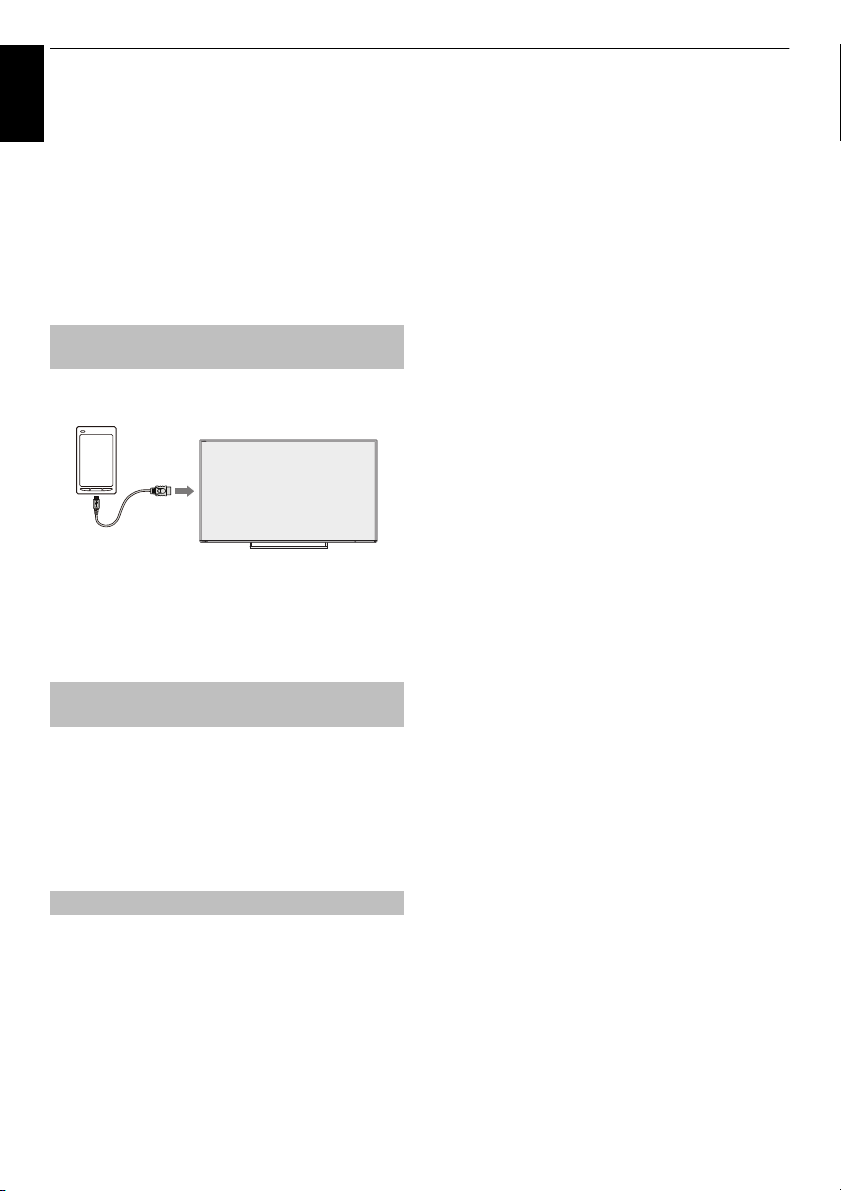
CONTROLS AND FEATURES
HDMI 3
MHL cable
(not supplied)
Using MHL TV function
English
You can use the following functions by connecting
between the TV HDMI 3 port and a USB port of mobile
• Charge with mobile phone from TV
• Two-way remote operation between TV and mobile
phone
• Video/Audio output from mobile phone
NOTE: These functions may not be available depending
on the connected device.
phones etc. with an MHL cable.
Connecting an MHL-compatible
device
Connect the device to the HDMI 3 port on the TV with an
MHL cable (not supplied).
• When you connect an MHL-compatible device to the
HDMI 3 port on the TV with the MHL cable, charging
starts automatically.
NOTE: Do not connect an MHL-compatible device to any
port other than the HDMI 3 port.
Operating an MHL-compatible
device
When an MHL-compatible device is connected to the
HDMI 3 port on the TV, input automatically switches to the
HDMI 3 port.
Operate the device using the remote control for the TV. To
display photos, select the photos using
press OK. To play a video, press
Depending on the connected MHL-compatible device, it
may be possible to perform operations from the device.
BbC c and
c (play).
MHL Setup
Select whether or not input automatically switches to the
HDMI 3 port when an MHL-compatible device is
connected.
a In the Options menu, press B / b to select MHL
Setup.
b Press c to select TV Auto Input Switch and press
OK.
c Press B / b to select On or Off and press OK.
88
Page 89
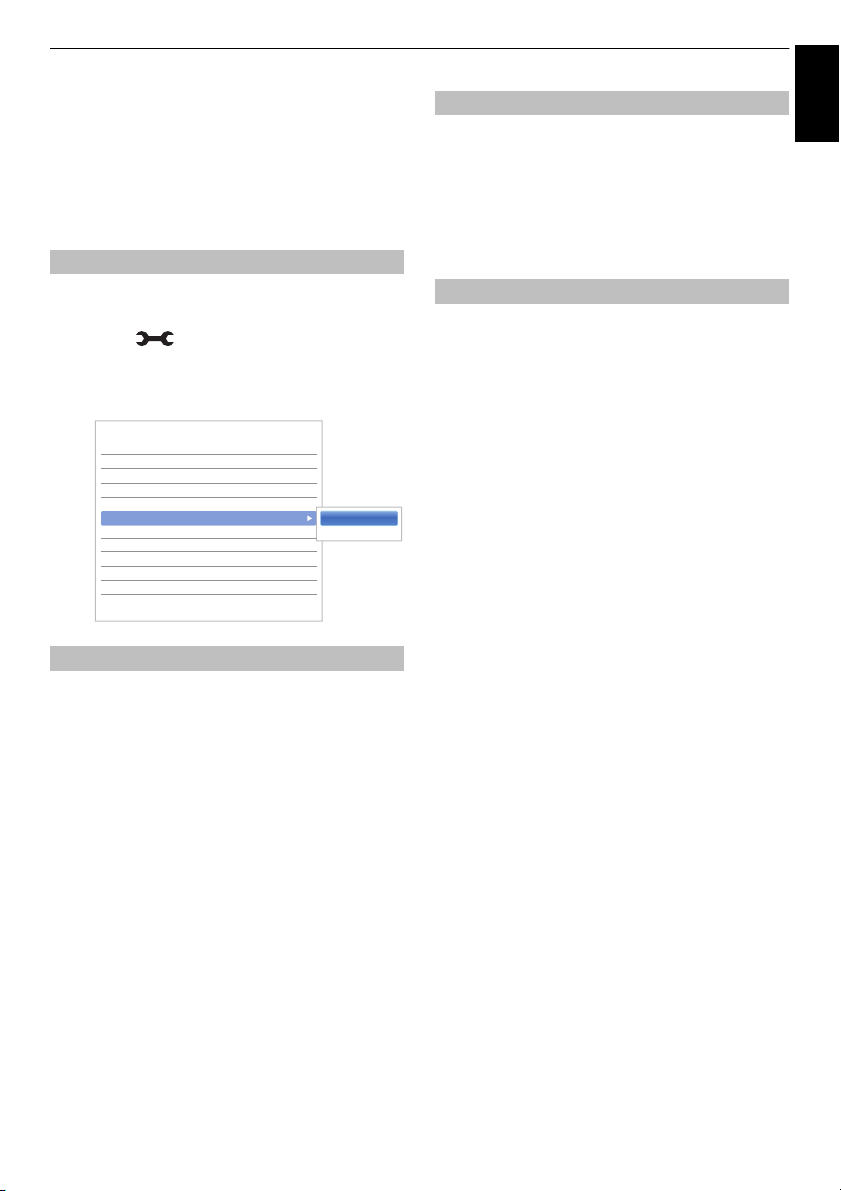
TEXT SERVICES
Recording Setup
My Contents Setup
MHL Setup
HDMI CEC Control Setup
Hybrid TV Standard Disabled
Teletext Auto
Panel Lock Off
AV Connection
Power Management
Blue Screen Off
HDMI Information Display On
< Options
Auto
List
English
Text services
This television has a multi-page text memory,
which takes a few moments to load. It offers two
Modes of viewing text – Auto will display
Fastext, if available. List will save your four
favourite pages.
Selecting modes
The text character set will be automatically chosen by the
language setting in the Options menu.
a Press and B / b to highlight Options icon.
b Press c and B / b to select Teletext, and then
press
B / b to select Auto or List.
Text information
The TEXT button
To view text services press TEXT. Press again to
superimpose the text over a normal broadcast picture and
again to return to normal viewing. Channels cannot be
changed until text is cancelled.
The first text page shown will be the initial page.
Any text page can be accessed by entering the 3-digit
page number using the numbered buttons, pressing the
coloured buttons or pressing P
page and P
Sub-pages
The pages on the screen will dynamically update as subpages are received.
If you open a page containing sub-pages, the sub-pages
are automatically displayed in sequence. To quit
automatic sub-page change, press
Once selected, the sub-page you are viewing will be
highlighted and, as the television loads any additional subpages, the colour of the numbers will change, indicating
that these pages have been loaded.
These sub-pages will remain available to view until
another page is chosen or, in normal TV mode, the
channel is changed.
u to go back to the previous page.
U to advance to the next
C / c.
Navigating pages using Auto
If Fastext is available, four coloured titles will appear at
the base of the screen.
To access one of the four given subjects, press the
relevant coloured button on the remote control.
For further information on your particular text system(s),
see the broadcast text index page or consult your local
Toshiba dealer.
Navigating pages using LIST
The four coloured choices at the bottom of the screen are
numbers – 100, 101, 102 and 103, which have been
programmed into the television’s memory. To view these
pages, press the relevant coloured buttons.
To change these saved pages, press the relevant
coloured button and enter the 3-digit number. This number
will change in the top left of the screen and in the coloured
highlight.
Press OK to save. Whenever OK is pressed, all four
page numbers showing at the bottom will be saved
and the previous ones will be lost.
NOTE: The video signal from the external inputs (EXT-1
and EXT-2) is not saved.
If OK is not pressed, the selection will be forgotten when
the channel is changed.
Other pages may be viewed by entering the 3-digit page
number – but DO NOT press OK or these pages will be
saved.
89
Page 90

TEXT SERVICES
English
Below is a guide to the functions of the remote control text
buttons.
Control buttons
k To display the index/initial page:
Press k to access the index/initial page. The one
displayed is dependant on the broadcaster.
TEXT To display a page of text:
Press TEXT to display text. Press again to superimpose
text over a normal picture. Press again to return to normal
television viewing. Channels cannot be changed until this
has been done.
A To reveal concealed text:
To discover the solutions on quiz and joke pages press the
A button.
B To hold a wanted page:
At times it is convenient to hold a page of text. Press B
B will appear in the top left of the screen. The page
and
will be held on screen until the button is pressed again.
C To enlarge the text display size:
Press C once to enlarge the top half of the page, press
again to enlarge the bottom half of the page. Press again
to revert to normal size.
D To temporarily erase the text screen:
Press D once to erase the text screen temporarily.
To recall the text screen, press the button again.
To display news flashes:
Select the news flash page for the chosen text service
(see the index page of text service). The news flashes will
be displayed as and when they are broadcast.
Remember to cancel text before
changing channels - press the TEXT
button twice.
90
Page 91

Questions and Answers
< AV Connection
Input Labelling
Colour System
Auto
PAL
SECAM
NTSC 4.43
NTSC 3.58
ATV Manual Tuning
Manual Fine Tuning
Below are the answers to some of the most common queries.
Question Answer
Why is there no sound or picture?
Why is there a picture but no sound?
Sound
Why is the soundtrack in English
when a different audio language has
been selected?
Why is there incorrect or no sound
when in DTV mode?
There is a picture, but why is there
little or no colour?
Check the television is not in Standby mode. Check the mains plug and
all mains connections.
Check all lead connections.
No sound or unacceptable format sound may be received.
Check the volume has not been turned down or that sound mute has
not been selected.
Check shared audio settings.
The programme is currently being broadcast with an English
soundtrack only.
Press s to ensure the hard of hearing option has not been selected.
When using an external source, for instance, a poor quality video tape,
if there is little or no colour, improvements may sometimes be achieved.
The colour is factory set to Auto to automatically display the best colour
system.
To check that you have the best colour:
a With the external source playing, select Colour System from
the Options menu.
PROBLEM SOLVING
English
What else can cause a poor picture?
Picture
Why doesn’t the video/DVD being
played show on screen?
Why are there vertical stripes on the
screen when in PC mode?
b With C / c choose between Auto, PAL, SECAM, NTSC 4.43 or
NTSC 3.58.
Interference or a weak signal. Try a different television station. Manual
Fine Tuning may help.
a Select the ATV Manual Tuning menu. Highlight the station and
press OK. Then press
c to select Manual Fine Tuning.
b Using B / b adjust to get the best picture and sound. Press OK
and then press EXIT.
1
I
Make sure the media recorder or DVD player is connected to the
television as shown on page 9, and then select the correct input by
pressing o.
The Sampling Clock may need adjustment. Select PC Settings from
the Display Settings menu, highlight Sampling Clock and adjust until
the lines clear.
2
C
A
0
91
Page 92

PROBLEM SOLVING
English
Why are there horizontal stripes and/
or blurred images on the screen when
in PC mode?
Why are the colours wrong when an
NTSC source is played?
Picture
Question Answer
The Clock Phase may need adjustment. Select PC Settings from the
Display Settings menu, highlight Clock Phase and adjust until the
picture clears.
Connect the source via a SCART lead and play.
Select Colour System from the Options menu.
a Set the Colour to Auto and exit.
b Go to the Picture menu and adjust the tint.
Why don’t the controls of the
television work?
Why doesn’t the remote control
work?
Why is the digital channel locked?
Why are some of the digital
subscription channels unavailable?
What is DVB-T?
What is DVB-C?
How are DTV radio channels
selected?
What can be done if the PIN number
has been forgotten?
Why when digital subtitles have been
selected are they not showing on
screen?
Why are there problems with
analogue text?
General
Why is a page number visible at the
top of the screen but no text?
Why don’t the devices connected via
HDMI operate properly?
Why don’t the devices connected via
MHL operate properly?
Why don’t the HDMI CEC Control
devices work?
Why is the HDMI CEC logo still
showing when the equipment has
been disconnected?
Check that Panel Lock is not On.
Check that batteries aren’t exhausted or inserted incorrectly.
The channel has been locked in Channel Options (see ‘Digital settings
– Channel Options’ section).
Your subscription needs upgrading. Contact your service provider.
Digital Video Broadcast via an aerial/antenna.
Digital Video Broadcast via a cable connection.
Select from All Channel List (LIST button).
Use the Master PIN code of 1276, then change to a number of your
choice. Select Parental PIN Setup from the DTV Settings menu to
enter PIN. Ensure that no-one else can use the Master PIN by removing
the Owner’s Manual.
Subtitles are not currently being transmitted by the broadcaster.
Good performance of text depends on a good strong broadcast signal.
This normally requires a roof or loft aerial. If the text is unreadable or
garbled, check the aerial. Go to the main index page of the text service
and look for the User Guide. This will explain the basic operation of text
in some detail. If further information is needed on how to use text see
the text section.
Text has been selected but Teletext information is currently unavailable
on the current source.
Make sure to use cables with the HDMI logo (see page 10).
Some early HDMI equipment may not work properly with the latest
HDMI TV products, due to new standard adoption.
Turn off your TV and unplug the power cord, and then plug and turn on
again.
Turn the MHL Source Power Off and On again.
Try to reconnect a MHL cable.
When the connected HDMI CEC Control device does not work correctly
after you have changed the settings of the device, turn off your
television and unplug the power cord, and then plug and turn on again.
Unplug the HDMI cable of the HDMI CEC Control device and lead
again.
If the HDMI CEC Control device is disconnected, the logo will disappear
after approximately one minute.
92
Page 93

Question Answer
Remote sensor
Power LED
On = Green
Standby = Red
Light sensor
LED indication Condition
Green Power ON
Red Power OFF
(Standby or Active Standby)
Why don’t the networked devices
work?
Why doesn’t the wireless network
work?
Why doesn’t the My Contents feature
operate?
Why doesn’t the USB HDD work?
What do the LEDs on the front of the
television indicate?
General
PROBLEM SOLVING
The LAN cables are not connected properly or at all. Connect all cables
(see page 13).
Make sure your network address is set up correctly (see page 51).
Check that the AP is powered on.
Make sure that devices are connected correctly.
Incorrect behaviour may occur with a USB Hub connection.
Check your network setup if using a network media server.
Your country/area may not support the USB HDD function.
Check the table below.
English
Other problems
If your TV’s problem is not addressed in this Questions and Answers section or the recommended solution has not
worked, do one of the following:
1 Turn off your TV. After 30 seconds, turn it on.
2 Turn off the TV and unplug the power cord. After 1 minute, plug the power cord in and turn on the TV.
3 Perform the Reset TV function in the Installation menu.
93
Page 94

INFORMATION
Information
English
Before connecting any external equipment, turn off all main power switches. If there is no
switch, remove the mains plug from the wall socket.
Signal information for Mini D-sub 15 pin connector
Pin No. Signal name Pin No. Signal name Pin No. Signal name
1R6Ground11NC
2 G 7 Ground 12 DDC Data
3 B 8 Ground 13 H-sync
4 NC* 9 +5V 14 V-sync
5 Ground 10 Ground 15 DDC Clock
* NC = not connected
Acceptable PC signals through the PC terminal
The PC input on this TV only accepts signal formats which are compliant with VESA-DMT as shown
in the table below. Since some PCs input signals which are different from the resolution and
frequency described in the table below, the following phenomenon may occur; incorrect display,
false format detection, picture position failure, blur, or judder. In this case, set the monitor output
format on your PC to conform to a signal in the table below.
Format Resolution V. Frequency H. Frequency Pixel Clock Frequency
VGA 640 × 480 59.940 Hz 31.469 kHz 25.175 MHz
SVGA 800 × 600 60.317 Hz 37.879 kHz 40.000 MHz
XGA 1024 × 768 60.004 Hz 48.363 kHz 65.000 MHz
WXGA 1280 × 768 59.870 Hz 47.776 kHz 79.500 MHz
1280 × 800 59.810 Hz 49.702 kHz 83.500 MHz
1360 × 768 60.015 Hz 47.712 kHz 85.500 MHz
WXGA+ 1440 × 900 59.887 Hz 55.935 kHz 106.500 MHz
SXGA 1280 × 1024 60.020 Hz 63.981 kHz 108.000 MHz
1080p 1920 × 1080p 60.000 Hz 67.500 kHz 148.500 MHz
VESA Standard
(DMT)
94
Page 95

INFORMATION
Acceptable video or PC signals through the HDMI terminals
The HDMI inputs on this TV only accept VGA, SVGA, XGA, WXGA, and SXGA signal formats which
are compliant with VESA as shown in the table below. Since some PCs and HDMI or DVI devices
input signals which are different from the resolution and frequency described in the table below, the
following phenomenon may occur: incorrect display, false format detection, picture position failure,
blur, or judder.
In this case, set the monitor output format on your PC, HDMI or DVI device to conform to a signal in
the table below.
English
Format Resolution V. Frequency H. Frequency
480i 720 × 480i 59.940/60.000 Hz 15.734/15.750 kHz 27.000/27.027 MHz
576i 720 × 576i 50.000 Hz 15.625 kHz 27.000 MHz
480p 720 × 480p 59.940/60.000 Hz 31.469/31.500 kHz 27.000/27.027 MHz
576p 720 × 576p 50.000 Hz 31.250 kHz 27.000 MHz
1080i 1920 × 1080i 59.940/60.000 Hz 33.716/33.750 kHz 74.176/74.250 MHz
1080i 1920 × 1080i 50.000 Hz 28.125 kHz 74.250 MHz
720p 1280 × 720p 59.940/60.000 Hz 44.955/45.000 kHz 74.176/74.250 MHz
720p 1280 × 720p 50.000 Hz 37.500 kHz 74.250 MHz
1080p 1920 × 1080p 59.940/60.000 Hz 67.433/67.500 kHz 148.352/148.500 MHz
1080p 1920 × 1080p 50.000 Hz 56.250 kHz 148.500 MHz
1080p 1920 × 1080p 24.000 Hz 27.000 kHz 74.250 MHz
1080p 1920 × 1080p 29.970/30.000 Hz 33.720/33.750 kHz 74.176/74.250 MHz
VGA 640 × 480 59.940/60.000 Hz 31.469/31.500 kHz 25.175/25.200 MHz
SVGA 800 × 600 60.317 Hz 37.879 kHz 40.000 MHz
XGA 1024 × 768 60.004 Hz 48.363 kHz 65.000 MHz
WXGA 1280 × 768 59.870 Hz 47.776 kHz 79.500 MHz
1360 × 768 60.015 Hz 47.712 kHz 85.500 MHz
SXGA 1280 × 1024 60.020 Hz 63.981 kHz 108.000 MHz
Pixel Clock
Frequency
VESA
Standard
95
Page 96
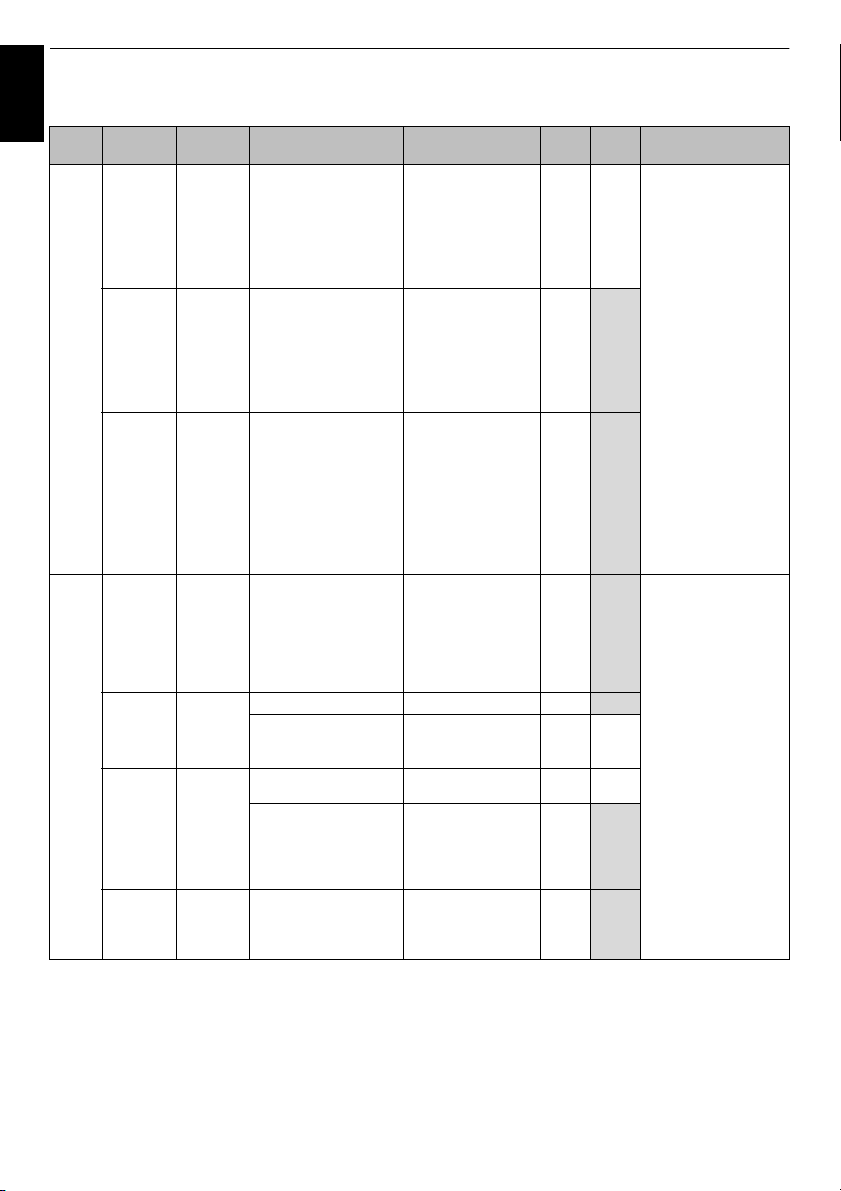
INFORMATION
My Contents Supported Format
English
My
Contents
Photo JPEG .jpg
Movie AVI .avi MPEG-2
Media
Format
MPO .mpo MPO
BMP .bmp BMP
MPEG-2 PS.mpg
MPEG-2 TS.ts
MPEG-2
VOB
File
Extension
.jpeg
.mpeg
.trp
.tp
.vob MPEG-1 Video
JPEG
MPEG-4 part2
H.264 (MPEG-4 AVC)
DivX
Xvid
MPEG-1 Video MPEG-1/2 Layer3 yes
MPEG-2 Video MPEG-1/2 Layer2
MPEG-2 Video MPEG-1/2 Layer2 yes
H.264(MPEG-4 AVC)
VC-1(WMV9)
MPEG-2 Video
Video codec Audio codec USB
yes yes USB
–
yes
–
yes
–
MPEG-1/2 Layer2
MPEG-1/2 Layer3
Dolby Digital (AC-3)
L-PCM
ADPCM
MPEG-2/4 LC-AAC
MPEG-4 HE-AAC
Dolby Digital (AC-3)
L-PCM
MPEG-1/2 Layer3
Dolby Digital (AC-3)
L-PCM
MPEG-4 LC-AAC
MPEG-4 HE-AAC
MPEG-1/2 Layer2
MPEG-1/2 Layer3
Dolby Digital (AC-3)
L-PCM
yes
yes yes
yes
yes
Network
Data compatibility:
JPEG Exif ver 2.2
Maximum viewable
resolution:
•JPEG
15360 × 8640 (Baseline)
no
1024 × 768
(Progressive)
•BMP
9600 × 6400
Maximum number of
files: 1000 / folder
Network
no
Data compatibility:
JPEG Exif ver 2.2
Maximum viewable
resolution:
4096 × 4096
Maximum number of
files: 1000/folder
NOTE: Some files
may not be played.
no USB
Maximum number of
files: 1000 / folder
Maximum viewable
resolution:
• Motion-JPEG:640 ×
480
• Other:1920 × 1080
no
Maximum video size:
Unlimited
Network
Maximum video
yes
resolution:
1920 × 1080
no
Maximum number of
file:1000 / folder
Maximum video size:
Unlimited
NOTE: Some files
no
may not be played.
Note
96
Page 97
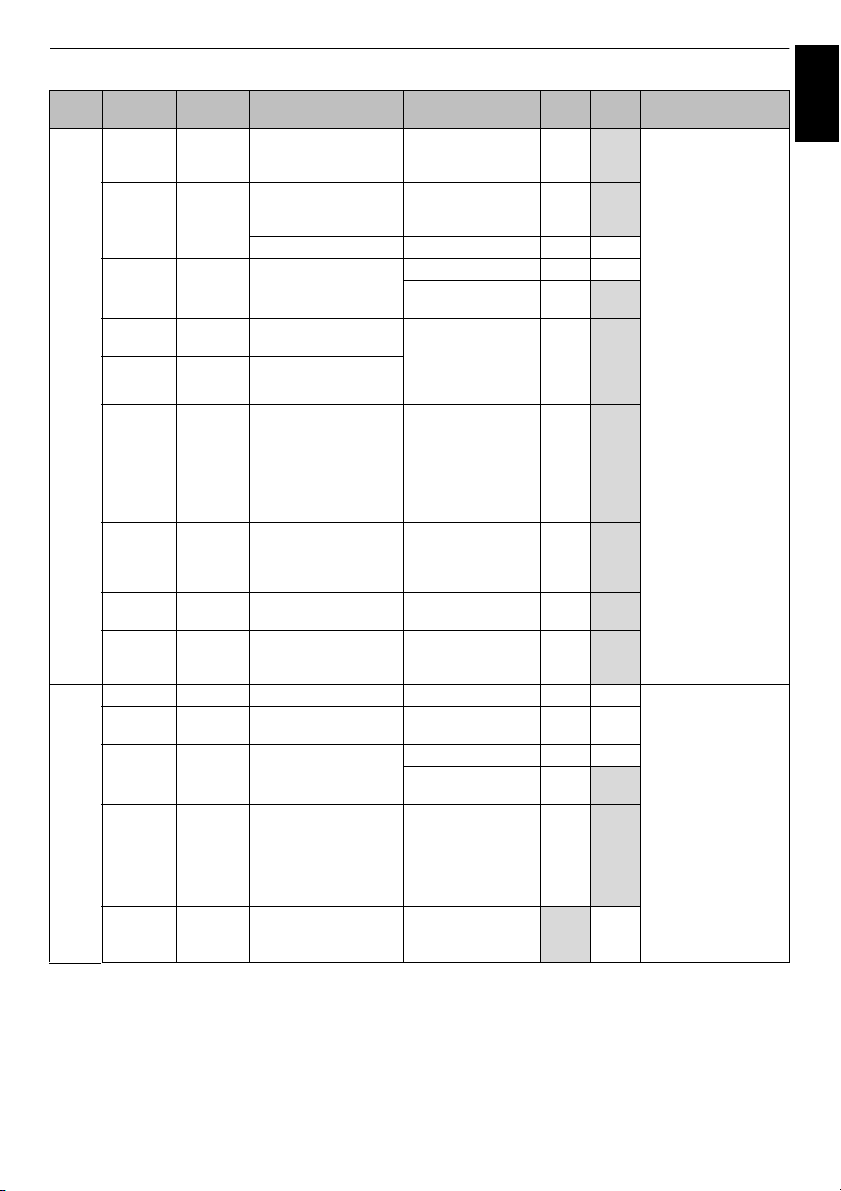
My
Contents
Movie MOV .mov H.264 (MPEG-4 AVC)
Music MP3 .mp3 – MPEG-1/2 Layer-3 yes
Media
Format
MP4 .mp4
ASF .asf
DivX .divx
Xvid .xvid Xvid
MKV .mkv MPEG-1 Video
Flash
Video
(FLV1)
3GPP .3gp MPEG-4 part2
Motion
JPEG
MP4 .m4a
WMA .wma – WMA9 Std yes
WAV .wav – LPCM
LPCM –
File
Extension
.m4v
.wmv
.div
.flv
.swf
.avi
.mp4
.mkv
.mp4
Video codec Audio codec USB
MPEG-4 part2
H.264 (MPEG-4 AVC)
MPEG-4 part12,14
H.264 (MPEG-4 AVC) MPEG-2/4 LC-AAC yes yes
VC-1 (WMV9) WMA9 Std yes yes
DivX 3,4,5,6 MPEG-1/2 Layer2
MPEG-2 Video
MPEG-4 part2
H.264 (MPEG-4 AVC)
Sorenson H.263
(FLV1)
H.264 (MPEG-4 AVC)
H.264 (MPEG-4 AVC)
JPEG L-PCM
– MPEG-2/4 LC-AAC yes yes
MPEG-1/2 Layer3
MPEG-2/4 LC-AAC
MPEG-4 HE-AAC
MPEG-1/2 Layer3
MPEG-4 HE-AAC
DTS
WMA7/8
WMA9 Pro
MPEG-1/2 Layer3
Dolby Digital (AC-3)
PCM
ADPCM
MPEG-1/2 Layer2
MPEG-1/2 Layer3
Dolby Digital (AC-3)
L-PCM
MPEG-2/4 LC-AAC
MPEG-4 HE-AAC
DTS
MPEG-1/2 Layer3
MPEG-2/4 LC-AAC
L-PCM
ADPCM
MPEG-2/4 LC-AAC yes
ADPCM
WMA7/8 Std
WMA9 Pro
ADPCM
MPEG-1/2 Layer-3
WMA7/8/9/ Std
WMA9 Pro
DTS
yes no
yes
yes
yes
yes
yes
yes
yes
yes
no yes
Network
no
no
no
no
no
no
no
yes USB
Maximum number of
files: 1000 / folder
Maximum music size:
yes
Unlimited
no
Network
Sampling rate: 32,
44.1 and 48 KHz
no
Bit rate: 32 to
320 kbps
Maximum number of
files: 1000 / folder
Maximum music size:
Unlimited
NOTE: Some files
may not be played.
INFORMATION
English
Note
97
Page 98
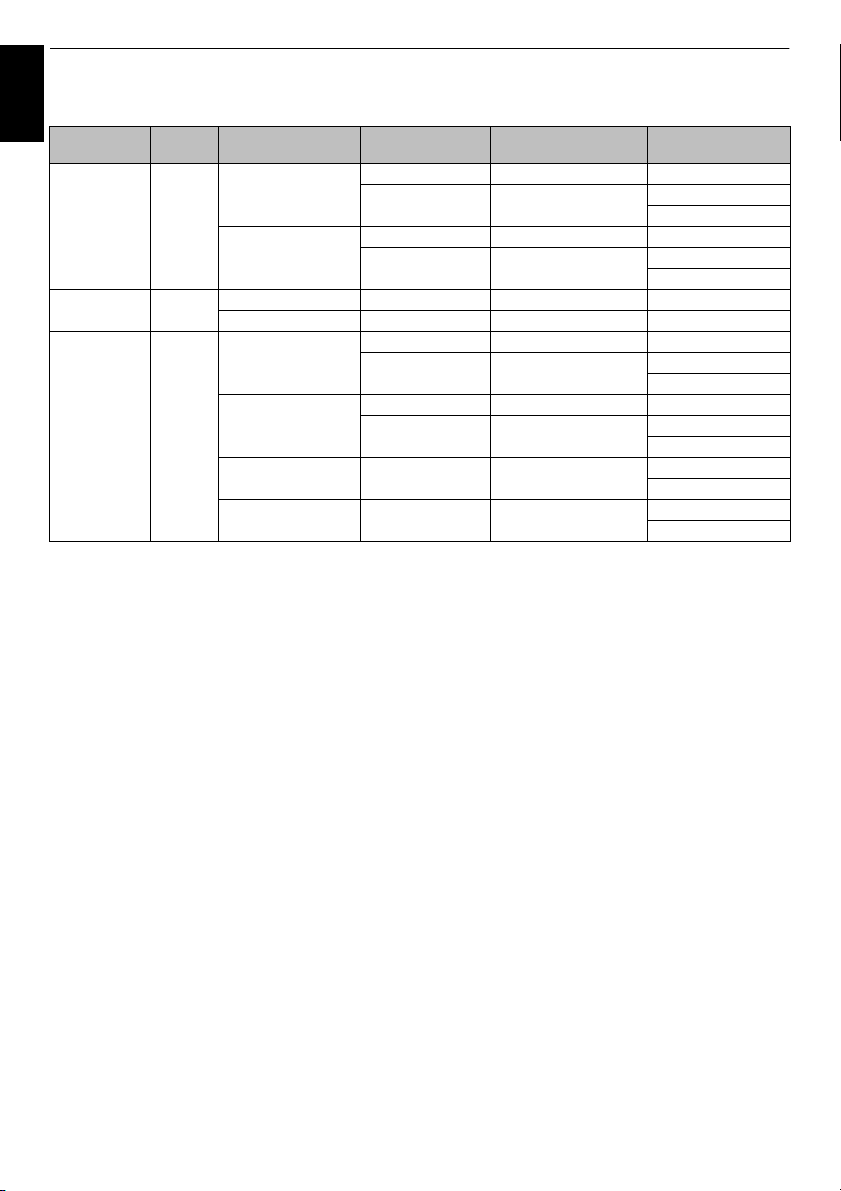
INFORMATION
3D Support Format (HDMI)
English
Resolution
1280 × 720p 16:9 59.940/60.000 Hz 90.0/89.91 kHz 148.352/148.500 MHz Frame Packing
1920 × 1080i 16:9 59.940/60.000 Hz 33.716/33.750 kHz 74.176/74.250 MHz Side by Side (Half)
1920 × 1080p 16:9 23.976/24.000 Hz 53.940/54.000 kHz 148.352/148.500 MHz Frame Packing
Aspect
ratio
V.Frequency H.Frequency
44.955/45.000 kHz 74.176/74.250 MHz Side by Side (Half)
50.000 Hz 75.000 kHz 148.500 MHz Frame Packing
37.500 kHz 74.250 MHz Side by Side (Half)
50.000 Hz 28.130 kHz 74.250 MHz Side by Side (Half)
26.973 kHz 74.176/74.250 MHz Side by Side (Half)
29.970/30.000 Hz 67.433/67.500 kHz 148.352/148.500 MHz Frame Packing
33.716/33.750 kHz 74.176/74.250 MHz Side by Side (Half)
50.000 Hz 56.250 kHz 148.500 MHz Side by Side (Half)
59.940/60.000 Hz 67.433/67.500 kHz 148.352/148.500 MHz Side by Side (Half)
Pixel Clock
Frequency
3D Structure
Top and Bottom
Top and Bottom
Top and Bottom
Top and Bottom
Top and Bottom
Top and Bottom
98
Page 99
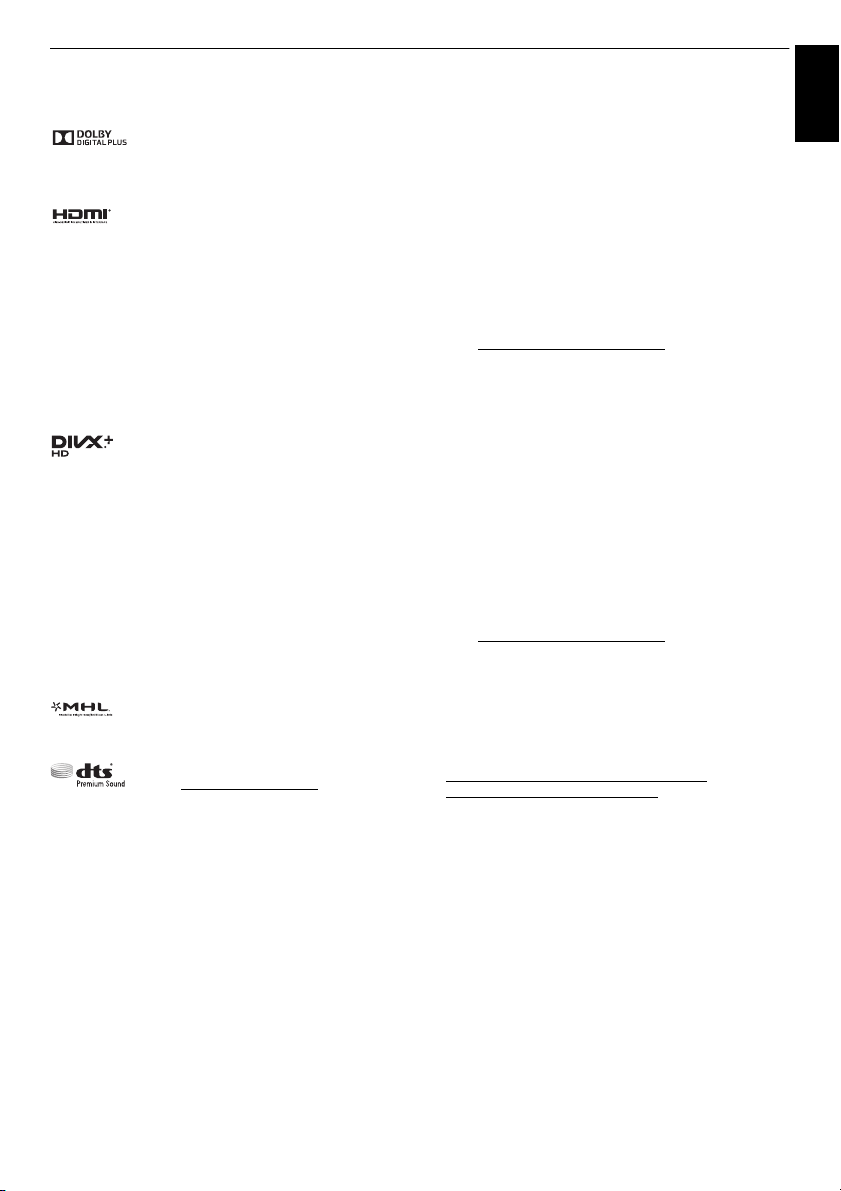
Licence information
• Manufactured under license from Dolby
Laboratories. Dolby and the double-D
symbol are trademarks of Dolby
Laboratories.
• The terms HDMI and HDMI HighDefinition Multimedia Interface, and the
HDMI Logo are trademarks or registered
trademarks of HDMI Licensing LLC in
the United States and other countries.
• This product contains Adobe
Player software under license from
Adobe Systems Incorporated.
Copyright© 1995-2009 Adobe Systems
Incorporated.
All rights reserved. Adobe and Flash are
trademarks of Adobe Systems
Incorporated.
•DivX®, DivX Certified®, DivX Plus® HD
and associated logos are trademarks of
Rovi Corporation or its subsidiaries and
are used under license.
Covered by one or more of the following
U.S. patents:
7,295,673; 7,460,668; 7,515,710;
7,519,274
• DVB is a registered trademark of the
DVB Project.
• Hybrid TV Standard is implemented
according to ETSI TS 102 796 v1.1.1.
• Intel and the Intel logo are trademarks of
Intel Corporation in the U.S. and/or other
countries.
• MHL, Mobile High-Definition Link and the
MHL Logo are trademarks or registered
trademarks of the MHL, LLC.
• For DTS patents,
see http://patents.dts.com.
Manufactured under license from DTS
Licensing Limited.
• DTS, the Symbol, & DTS and the Symbol
together are registered trademarks, and
DTS Premium Sound is a trademark of
DTS, Inc. © DTS, Inc. All Rights
Reserved.
®
Flash®
INFORMATION
• THIS PRODUCT IS LICENSED UNDER THE AVC
PATENT PORTFOLIO LICENSE FOR THE
PERSONAL AND NONCOMMERCIAL USE OF A
CONSUMER TO (i) ENCODE VIDEO IN COMPLIANCE
WITH THE AVC STANDARD (AVC VIDEO) AND/OR (ii)
DECODE AVC VIDEO THAT WAS ENCODED BY A
CONSUMER ENGAGED IN A PERSONAL AND
NONCOMMERCIAL ACTIVITY AND/OR WAS
OBTAINED FROM A VIDEO PROVIDER LICENSED
TO PROVIDE AVC VIDEO. NO LICENSE IS GRANTED
OR SHALL BE IMPLIED FOR ANY OTHER USE.
ADDITIONAL INFORMATION MAY BE OBTAINED
FROM MPEG LA, L.L.C.
SEE HTTP://WWW.MPEGLA.COM
• THIS PRODUCT IS LICENSED UNDER THE MPEG-4
VISUAL PATENT PORTFOLIO LICENSE FOR THE
PERSONAL AND NONCOMMERCIAL USE OF A
CONSUMER FOR (i) ENCODING VIDEO IN
COMPLIANCE WITH THE MPEG-4 VISUAL
STANDARD ("MPEG-4 VIDEO") AND/OR (ii)
DECODING MPEG-4 VIDEO THAT WAS ENCODED
BY A CONSUMER ENGAGED IN A PERSONAL AND
NON-COMMERCIAL ACTIVITY AND/OR WAS
OBTAINED FROM A VIDEO PROVIDER LICENSED
BY MPEG LA TO PROVIDE MPEG-4 VIDEO. NO
LICENSE IS GRANTED OR SHALL BE IMPLIED FOR
ANY OTHER USE. ADDITIONAL INFORMATION
INCLUDING THAT RELATING TO PROMOTIONAL,
INTERNAL AND COMMERCIAL USES AND
LICENSING MAY BE OBTAINED FROM MPEG
LA,L.L.C.
SEE HTTP://WWW.MPEGLA.COM
• MPEG Layer-3 audio coding technology licensed from
Fraunhofer IIS and Thomson.
• RealD and the RealD logo are trademarks of RealD Inc.
• You can check the software components and obtain a
copy of the source codes including GPL and LGPL
subject to such EULA requirements on the following
Home Page:
http://tesc.toshiba.co.uk/Web/Website.nsf/
ContentFrameSet?OpenFrameset
There will be a charge to cover the costs of providing the
source code.
English
99
Page 100
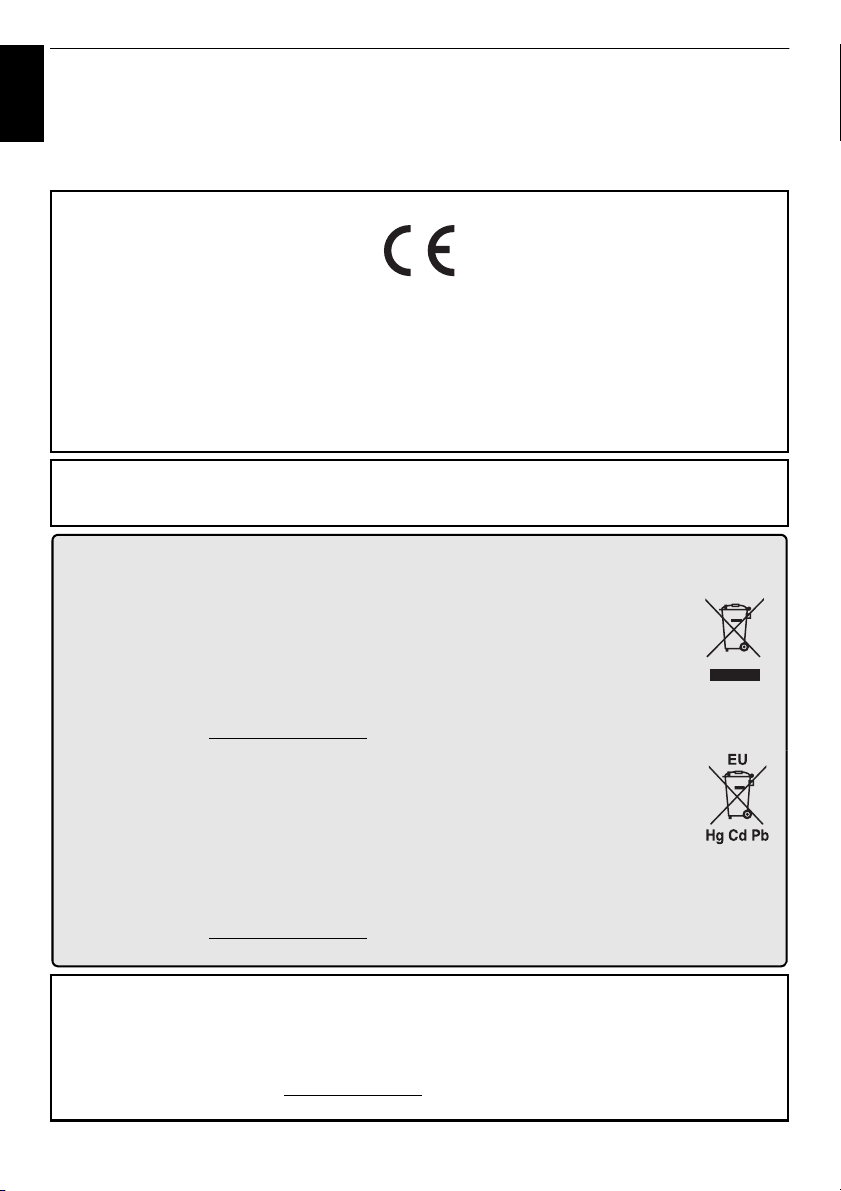
INFORMATION
Disposal…
The following information is only for EU-member states:
Disposal of products
The crossed out wheeled dust bin symbol indicates that products must be collected and disposed of
separately from household waste. Integrated batteries and accumulators can be disposed of with the
product. They will be separated at the recycling centres.
The black bar indicates that the product was placed on the market after August 13, 2005.
By participating in separate collection of products and batteries, you will help to assure the proper
disposal of products and batteries and thus help to prevent potential negative consequences for the
environment and human health.
For more detailed information about the collection and recycling programmes available in your country,
please visit our website www.toshiba.eu/recycling
or contact your local city office or the shop where
you purchased the product.
Disposal of batteries and/or accumulators
The crossed out wheeled dust bin symbol indicates that batteries and/or accumulators must be
collected and disposed of separately from household waste.
If the battery or accumulator contains more than the specified values of lead (Pb), mercury (Hg), and/
or cadmium (Cd) defined in the European Battery Directive, then the chemical symbols for lead (Pb),
mercury (Hg) and/or cadmium (Cd) will appear below the crossed out wheeled dust bin symbol.
By participating in separate collection of batteries, you will help to assure the proper disposal of
products and batteries and thus help to prevent potential negative consequences for the environment
and human health.
For more detailed information about the collection and recycling programmes available in your country,
please visit our website www.toshiba.eu/recycling
or contact your local city office or the shop where you purchased
the product.
EU Conformity Statement (EU Only)
This product is carrying the CE-Mark in accordance with the related European Directives.
Responsible for CE-Marking is TOSHIBA, 23 Davy Road, Plymouth, PL6 8BY, UK
This product is labeled with the CE Mark in accordance with the related European Directives, notably Low Voltage
Directive 2006/95/EC, Electromagnetic Compatibility Directive 2004/108/EC and RoHS Directive 2011/65/EU.
Furthermore the product complies with the Ecodesign Directive 2005/32/EC (EuP) and 2009/125/EC (ErP) and its
related implementing measures.
If this product has an integrated Wireless LAN feature, the Radio Equipment and Telecommunications Terminal
Equipment Directive 1999/5/EC is also applicable.
Cleaning the screen and cabinet…
Turn off the power, and clean the screen and cabinet with a soft, dry cloth. We recommend that you do not use any
proprietary polishes or solvents on the screen or cabinet as this may cause damage.
REACH information
The European Union (EU) chemical regulation, REACH (Registration, Evaluation, Authorization and Restriction of
Chemicals), entered into force on 1 June 2007, with phased deadlines to 2018.
Toshiba will meet all REACH requirements and is committed to provide our customers with information about the
presence in our articles of substances included on the candidate list according to REACH regulation.
Please consult the following website www.toshiba.eu/reach
for information about the presence in our articles of
substances included on the candidate list according to REACH in a concentration above 0.1 % weight by weight.
English
100
