Page 1
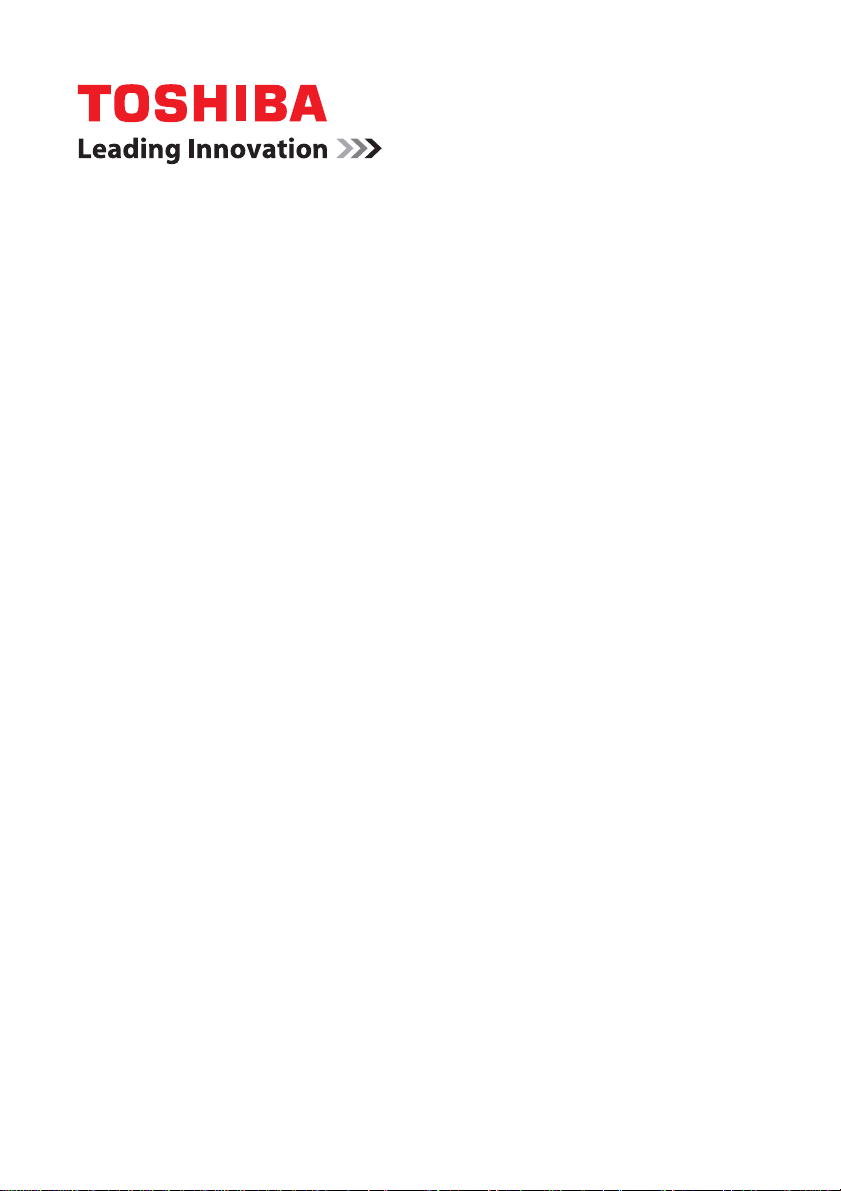
User’s Manual
Satellite L700/L740/L745/
L700D/L740D/L745D
Satellite Pro
L700/L740/L700D/L740D
Series
Page 2
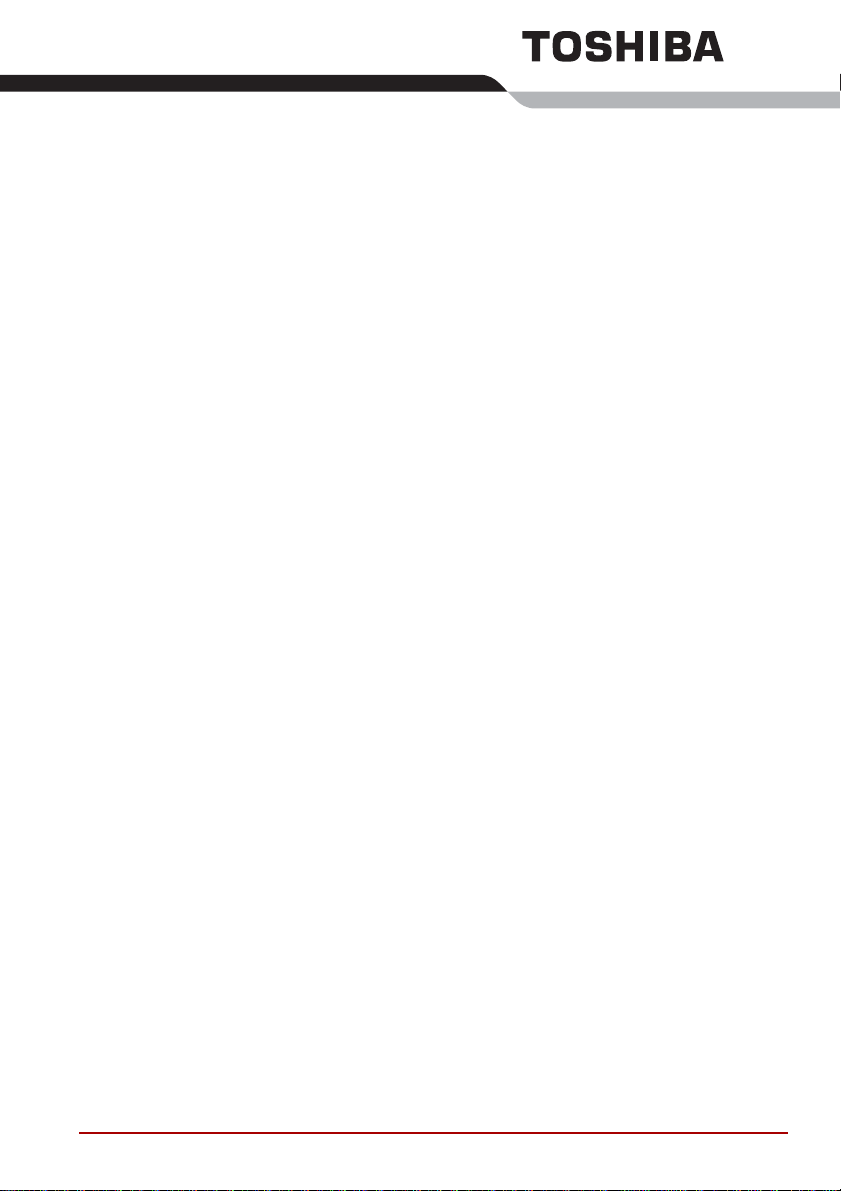
Table of Contents
Copyright. . . . . . . . . . . . . . . . . . . . . . . . . . . . . . . . . . . . . . . . . . . . . . . . . vi
Disclaimer . . . . . . . . . . . . . . . . . . . . . . . . . . . . . . . . . . . . . . . . . . . . . . . . vi
Trademarks . . . . . . . . . . . . . . . . . . . . . . . . . . . . . . . . . . . . . . . . . . . . . . . vi
FCC information . . . . . . . . . . . . . . . . . . . . . . . . . . . . . . . . . . . . . . . . . . .vii
EU Declaration of Conformity . . . . . . . . . . . . . . . . . . . . . . . . . . . . . . . viii
Video Standard Notice. . . . . . . . . . . . . . . . . . . . . . . . . . . . . . . . . . . . . . ix
Canadian regulatory information (Canada only). . . . . . . . . . . . . . . . . ix
Modem warning notice. . . . . . . . . . . . . . . . . . . . . . . . . . . . . . . . . . . . . . . x
Japan regulations. . . . . . . . . . . . . . . . . . . . . . . . . . . . . . . . . . . . . . . . . . xi
Instructions for IC CS-03 certified equipment. . . . . . . . . . . . . . . . . . xiii
Notes for Users in Australia and New Zealand . . . . . . . . . . . . . . . . . xiv
Following information is only valid for EU-member States:. . . . . . . xvi
Disposing of the computer and the computer's batteries . . . . . . . . xvii
REACH - Compliance Statement. . . . . . . . . . . . . . . . . . . . . . . . . . . . . xvii
Following information is only for Turkey: . . . . . . . . . . . . . . . . . . . . .xvii
Optical disc drive safety instructions. . . . . . . . . . . . . . . . . . . . . . . . xviii
Precautions. . . . . . . . . . . . . . . . . . . . . . . . . . . . . . . . . . . . . . . . . . . . . . .xx
Preface
Conventions . . . . . . . . . . . . . . . . . . . . . . . . . . . . . . . . . . . . . . . . . . . . . xxii
General Precautions
Provide adequate ventilation. . . . . . . . . . . . . . . . . . . . . . . . . . . . . . . . xxv
Creating a computer-friendly environment . . . . . . . . . . . . . . . . . . . .xxv
Stress injury . . . . . . . . . . . . . . . . . . . . . . . . . . . . . . . . . . . . . . . . . . . . xxvi
Heat injury. . . . . . . . . . . . . . . . . . . . . . . . . . . . . . . . . . . . . . . . . . . . . . xxvi
Protective Earthing. . . . . . . . . . . . . . . . . . . . . . . . . . . . . . . . . . . . . . . xxvi
Pressure or impact damage . . . . . . . . . . . . . . . . . . . . . . . . . . . . . . . xxvii
Mobile phones . . . . . . . . . . . . . . . . . . . . . . . . . . . . . . . . . . . . . . . . . .xxvii
Instruction Manual for Safety and Comfort . . . . . . . . . . . . . . . . . . . xxvii
Chapter 1 Getting Started
Equipment checklist. . . . . . . . . . . . . . . . . . . . . . . . . . . . . . . . . . . . . . . 1-1
Getting Started . . . . . . . . . . . . . . . . . . . . . . . . . . . . . . . . . . . . . . . . . . . 1-2
System Recovery Options. . . . . . . . . . . . . . . . . . . . . . . . . . . . . . . . . 1-12
User? Manual ii
Page 3
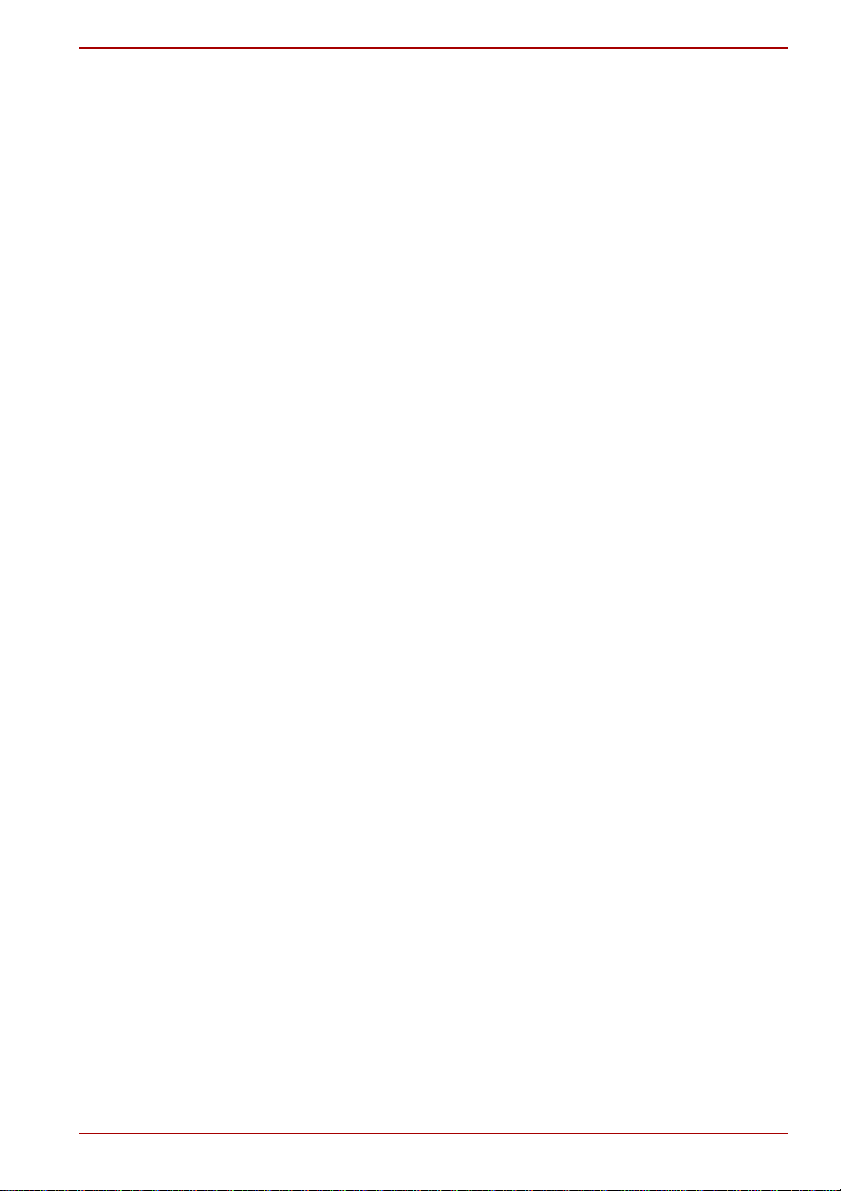
System Recovery . . . . . . . . . . . . . . . . . . . . . . . . . . . . . . . . . . . . . . . . 1-12
Chapter 2 The Grand Tour
Front with the display closed . . . . . . . . . . . . . . . . . . . . . . . . . . . . . . . 2-1
Left side. . . . . . . . . . . . . . . . . . . . . . . . . . . . . . . . . . . . . . . . . . . . . . . . . 2-2
Right side . . . . . . . . . . . . . . . . . . . . . . . . . . . . . . . . . . . . . . . . . . . . . . . 2-4
Back. . . . . . . . . . . . . . . . . . . . . . . . . . . . . . . . . . . . . . . . . . . . . . . . . . . . 2-5
Underside . . . . . . . . . . . . . . . . . . . . . . . . . . . . . . . . . . . . . . . . . . . . . . . 2-6
Front with the display open. . . . . . . . . . . . . . . . . . . . . . . . . . . . . . . . . 2-7
Indicators . . . . . . . . . . . . . . . . . . . . . . . . . . . . . . . . . . . . . . . . . . . . . . 2-10
Optical disc drives . . . . . . . . . . . . . . . . . . . . . . . . . . . . . . . . . . . . . . . 2-11
AC adaptor . . . . . . . . . . . . . . . . . . . . . . . . . . . . . . . . . . . . . . . . . . . . . 2-12
Chapter 3 Hardware, Utilities and Options
Hardware . . . . . . . . . . . . . . . . . . . . . . . . . . . . . . . . . . . . . . . . . . . . . . . . 3-1
Special features . . . . . . . . . . . . . . . . . . . . . . . . . . . . . . . . . . . . . . . . . . 3-7
Utilities and Applications. . . . . . . . . . . . . . . . . . . . . . . . . . . . . . . . . . . 3-9
Optional devices. . . . . . . . . . . . . . . . . . . . . . . . . . . . . . . . . . . . . . . . . 3-15
Memory media slot. . . . . . . . . . . . . . . . . . . . . . . . . . . . . . . . . . . . . . . 3-15
Optional accessories . . . . . . . . . . . . . . . . . . . . . . . . . . . . . . . . . . . . . 3-29
Chapter 4 Operating Basics
Using the Touch Pad . . . . . . . . . . . . . . . . . . . . . . . . . . . . . . . . . . . . . . 4-1
Web Camera . . . . . . . . . . . . . . . . . . . . . . . . . . . . . . . . . . . . . . . . . . . . . 4-2
Using the TOSHIBA Face Recognition. . . . . . . . . . . . . . . . . . . . . . . . 4-3
Using optical disc drives. . . . . . . . . . . . . . . . . . . . . . . . . . . . . . . . . . . 4-6
Writing CD/DVD/Blu-ray™ discs. . . . . . . . . . . . . . . . . . . . . . . . . . . . . 4-9
TOSHIBA VIDEO PLAYER . . . . . . . . . . . . . . . . . . . . . . . . . . . . . . . . . 4-20
Using WinDVD BD for TOSHIBA. . . . . . . . . . . . . . . . . . . . . . . . . . . . 4-25
Media care. . . . . . . . . . . . . . . . . . . . . . . . . . . . . . . . . . . . . . . . . . . . . . 4-28
Sound System. . . . . . . . . . . . . . . . . . . . . . . . . . . . . . . . . . . . . . . . . . . 4-28
Modem. . . . . . . . . . . . . . . . . . . . . . . . . . . . . . . . . . . . . . . . . . . . . . . . . 4-31
Wireless communications. . . . . . . . . . . . . . . . . . . . . . . . . . . . . . . . . 4-33
LAN . . . . . . . . . . . . . . . . . . . . . . . . . . . . . . . . . . . . . . . . . . . . . . . . . . . 4-36
Computer Handling . . . . . . . . . . . . . . . . . . . . . . . . . . . . . . . . . . . . . . 4-38
Using the TOSHIBA Sleep Utility. . . . . . . . . . . . . . . . . . . . . . . . . . . . 4-39
Heat dispersal. . . . . . . . . . . . . . . . . . . . . . . . . . . . . . . . . . . . . . . . . . . 4-41
Chapter 5 The Keyboard
Typewriter keys. . . . . . . . . . . . . . . . . . . . . . . . . . . . . . . . . . . . . . . . . . . 5-1
Function keys: F1 … F12. . . . . . . . . . . . . . . . . . . . . . . . . . . . . . . . . . . 5-2
Soft keys: FN key combinations . . . . . . . . . . . . . . . . . . . . . . . . . . . . . 5-2
Hot keys. . . . . . . . . . . . . . . . . . . . . . . . . . . . . . . . . . . . . . . . . . . . . . . . . 5-3
Windows special keys . . . . . . . . . . . . . . . . . . . . . . . . . . . . . . . . . . . . . 5-5
Keypad overlay. . . . . . . . . . . . . . . . . . . . . . . . . . . . . . . . . . . . . . . . . . . 5-5
Generating ASCII characters. . . . . . . . . . . . . . . . . . . . . . . . . . . . . . . . 5-7
Chapter 6 Power and Power-Up Modes
User? Manual iii
Page 4
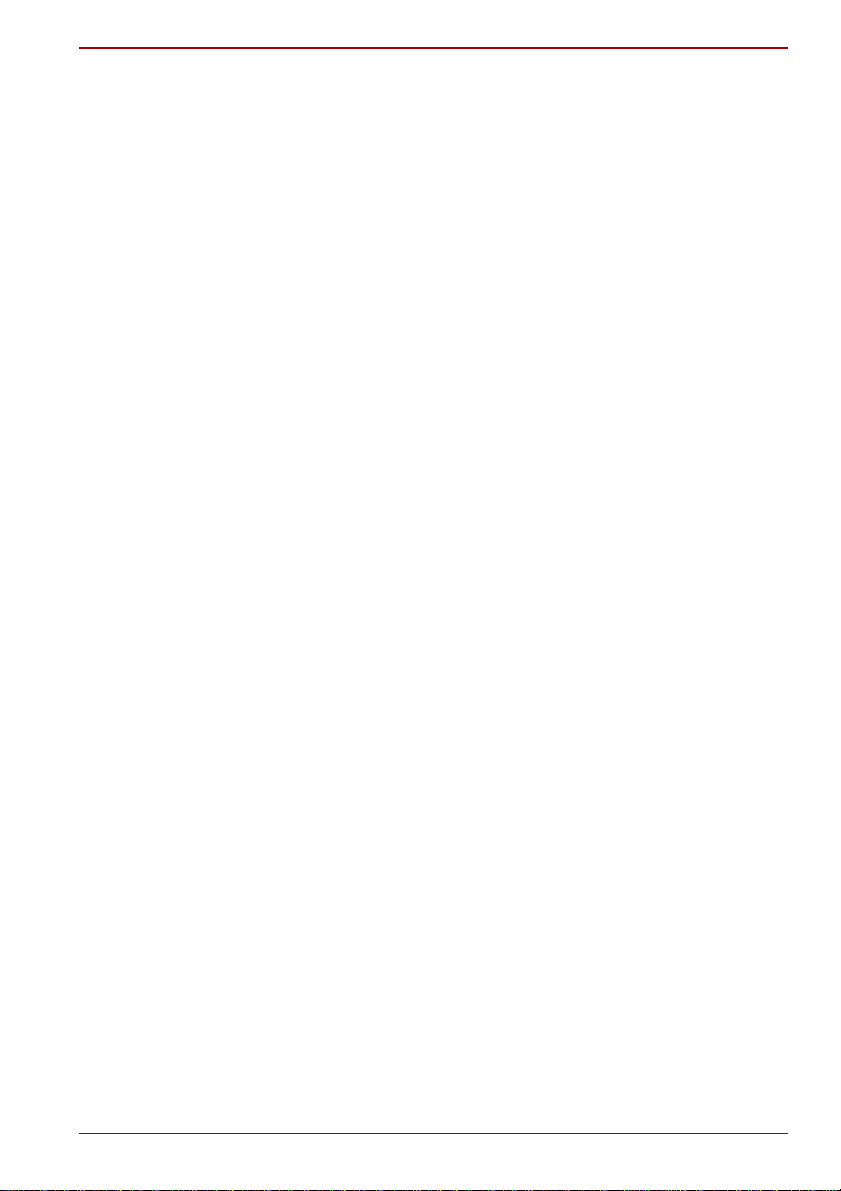
Power conditions . . . . . . . . . . . . . . . . . . . . . . . . . . . . . . . . . . . . . . . . . 6-1
Monitoring of power condition . . . . . . . . . . . . . . . . . . . . . . . . . . . . . . 6-2
Battery . . . . . . . . . . . . . . . . . . . . . . . . . . . . . . . . . . . . . . . . . . . . . . . . . . 6-3
Password Utility . . . . . . . . . . . . . . . . . . . . . . . . . . . . . . . . . . . . . . . . . 6-10
Starting the computer by password . . . . . . . . . . . . . . . . . . . . . . . . . 6-10
Power-up modes. . . . . . . . . . . . . . . . . . . . . . . . . . . . . . . . . . . . . . . . . 6-11
Panel power on/off . . . . . . . . . . . . . . . . . . . . . . . . . . . . . . . . . . . . . . . 6-11
System automatic Sleep/Hibernation. . . . . . . . . . . . . . . . . . . . . . . . 6-11
Chapter 7 HW Setup
Accessing HW Setup . . . . . . . . . . . . . . . . . . . . . . . . . . . . . . . . . . . . . . 7-1
HW Setup window . . . . . . . . . . . . . . . . . . . . . . . . . . . . . . . . . . . . . . . . 7-1
Chapter 8 Troubleshooting
Problem solving process. . . . . . . . . . . . . . . . . . . . . . . . . . . . . . . . . . . 8-1
Hardware and system checklist . . . . . . . . . . . . . . . . . . . . . . . . . . . . . 8-3
TOSHIBA support. . . . . . . . . . . . . . . . . . . . . . . . . . . . . . . . . . . . . . . . 8-19
Appendix A Specifications
Physical Dimensions . . . . . . . . . . . . . . . . . . . . . . . . . . . . . . . . . . . . . . A-1
Environmental Requirements . . . . . . . . . . . . . . . . . . . . . . . . . . . . . . . A-1
Appendix B Display Controller and Video mode
Display controller. . . . . . . . . . . . . . . . . . . . . . . . . . . . . . . . . . . . . . . . . B-1
Video mode. . . . . . . . . . . . . . . . . . . . . . . . . . . . . . . . . . . . . . . . . . . . . . B-1
Appendix C Information for Wireless Devices
Wireless LAN Interoperability . . . . . . . . . . . . . . . . . . . . . . . . . . . . . . . C-1
Bluetooth wireless technology Interoperability . . . . . . . . . . . . . . . . C-1
CAUTION about Wireless Devices . . . . . . . . . . . . . . . . . . . . . . . . . . . C-2
Wireless Devices and your health . . . . . . . . . . . . . . . . . . . . . . . . . . . C-2
Radio Regulatory Information. . . . . . . . . . . . . . . . . . . . . . . . . . . . . . . C-3
Radio approvals for wireless devices . . . . . . . . . . . . . . . . . . . . . . . . C-7
Appendix D AC Power Cord and Connectors
Certification agencies . . . . . . . . . . . . . . . . . . . . . . . . . . . . . . . . . . . . . D-1
Appendix E TOSHIBA PC Health Monitor
Starting the TOSHIBA PC Health Monitor. . . . . . . . . . . . . . . . . . . . . . E-2
If a TOSHIBA PC Health Monitor message is displayed. . . . . . . . . . E-2
Appendix F Legal Footnotes
Non-applicable Icons . . . . . . . . . . . . . . . . . . . . . . . . . . . . . . . . . . . . . . F-1
CPU . . . . . . . . . . . . . . . . . . . . . . . . . . . . . . . . . . . . . . . . . . . . . . . . . . . . F-1
Memory (Main System) . . . . . . . . . . . . . . . . . . . . . . . . . . . . . . . . . . . . F-2
Battery Life . . . . . . . . . . . . . . . . . . . . . . . . . . . . . . . . . . . . . . . . . . . . . . F-3
Hard Disk Drive (HDD) Capacity . . . . . . . . . . . . . . . . . . . . . . . . . . . . . F-3
LCD . . . . . . . . . . . . . . . . . . . . . . . . . . . . . . . . . . . . . . . . . . . . . . . . . . . . F-3
Graphics Processor Unit ("GPU"). . . . . . . . . . . . . . . . . . . . . . . . . . . . F-3
User? Manual iv
Page 5
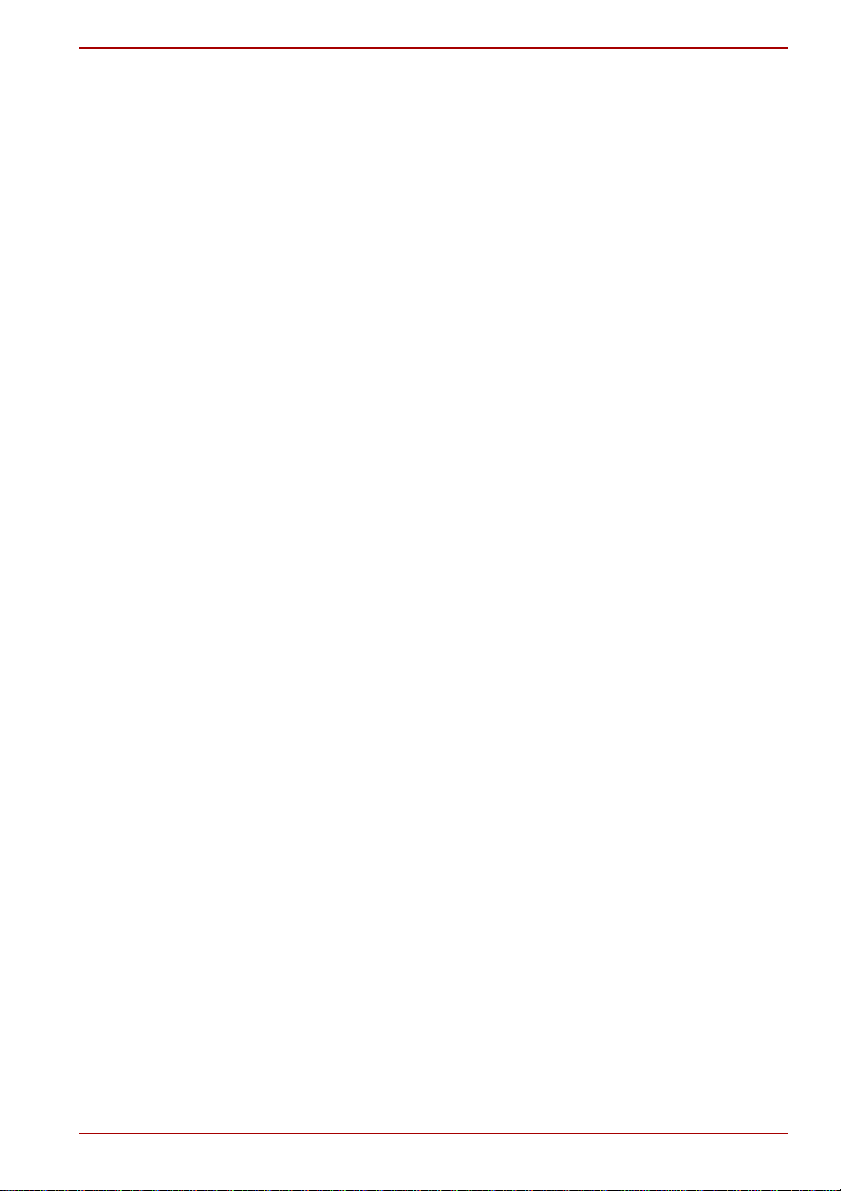
Wireless LAN . . . . . . . . . . . . . . . . . . . . . . . . . . . . . . . . . . . . . . . . . . . . F-4
Copy Protection . . . . . . . . . . . . . . . . . . . . . . . . . . . . . . . . . . . . . . . . . . F-4
Glossary
Index
User? Manual v
Page 6
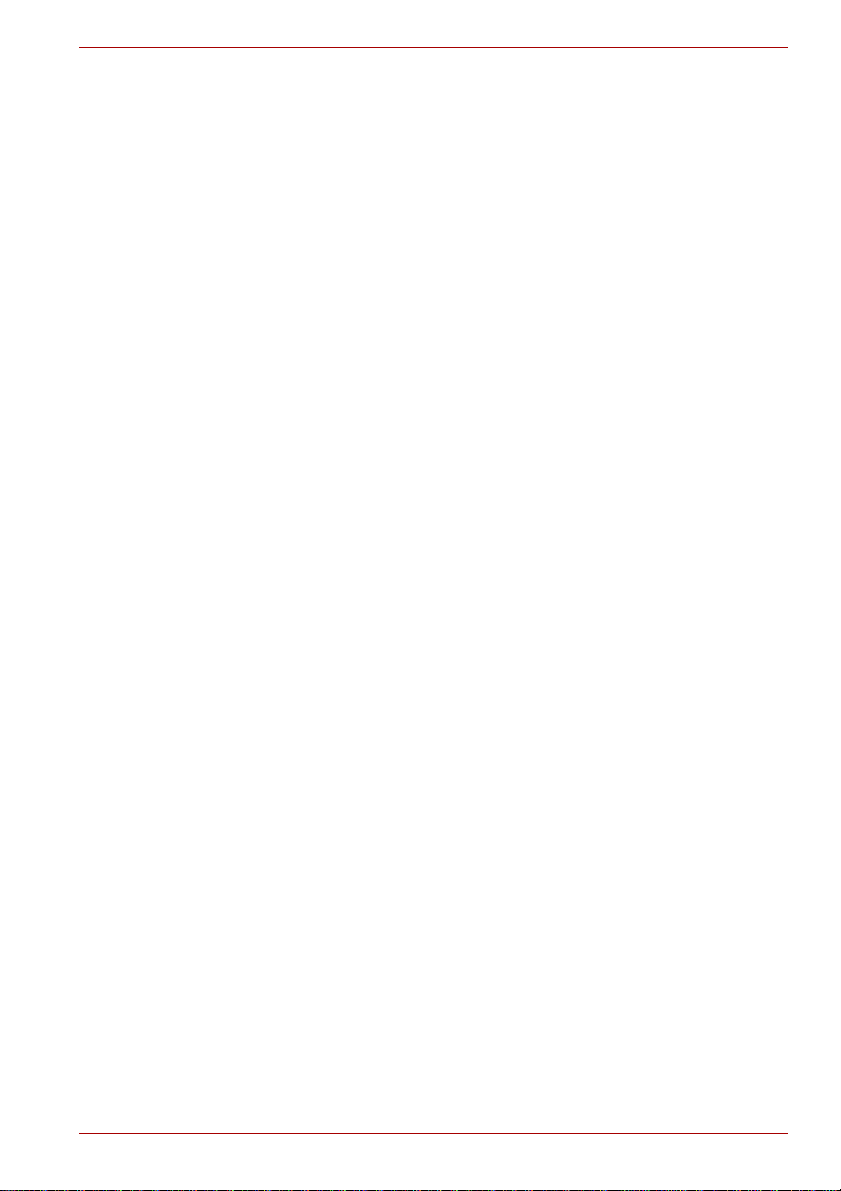
Copyright
© 2011 by TOSHIBA Corporation. All rights reserved. Under the copyright
laws, this manual cannot be reproduced in any form without the prior
written permission of TOSHIBA. No patent liability is assumed, with respect
to the use of the information contained herein.
First edition January 2011
Copyright authority for music, movies, computer programs, databases and
other intellectual property covered by copyright laws belongs to the author
or to the copyright owner. Copyrighted material can be reproduced only for
personal use or use within the home. Any other use beyond that stipulated
above (including conversion to digital format, alteration, transfer of copied
material and distribution on a network) without the permission of the
copyright owner is a violation of copyright or author's rights and is subject to
civil damages or criminal action. Please comply with copyright laws in
making any reproduction from this manual.
Disclaimer
This manual has been validated and reviewed for accuracy. The
instructions and descriptions it contains are accurate for your computer at
the time of this manual’s production. However, succeeding computers and
manuals are subject to change without notice. TOSHIBA assumes no
liability for damages incurred directly or indirectly from errors, omissions or
discrepancies between the computer and the manual.
T rademarks
Intel, Intel SpeedStep, Intel Core and Centrino are trademarks or registered
trademarks of Intel Corporation.
AMD, the AMD Arrow logo, AMD Athlon, AMD Turion, PowerPlay, VariBright and combinations thereof are trademarks of Advanced Micro
Devices, Inc.
Windows, Microsoft and Windows logo are registered trademarks of
Microsoft Corporation.
Bluetooth is a trademark owned by its proprietor and used by TOSHIBA
under license.
HDMI, the HDMI logo and High-Definition Multimedia Interface are
trademarks or registered trademarks of HDMI Licensing LLC.
Photo CD is a trademark of Eastman Kodak Company.
Memory Stick and Memory Stick PRO are trademarks or registered
trademarks of Sony Corporation.
ConfigFree is a trademark of Toshiba Corporation.
Wi-Fi is a registered trademark of the Wi-Fi Alliance.
Secure Digital and SD are trademarks of SD Card Association.
MultiMediaCard and MMC are trademarks of MultiMediaCard Association.
User? Manual vi
Page 7
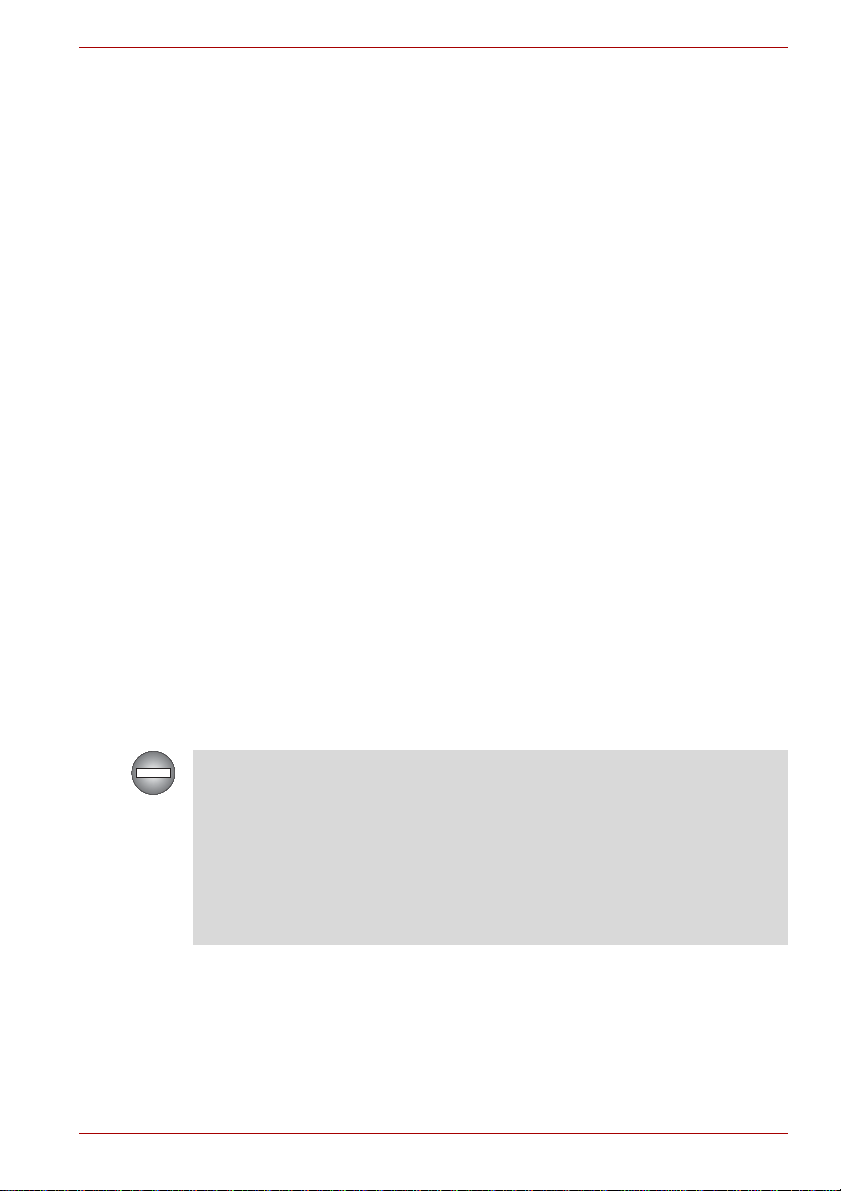
Labelflash is a trademark of YAMAHA COR PORATION.
WinDVD and Corel Digital Studio are trademarks or registered trademarks
of Corel Corporations.
Manufactured under license from Dolby Laboratories.
Dolby and the double-D symbol are trademarks of Dolby Laboratories.
Blu-ray Disc™, Blu-ray™, Blu-ray 3D™ and the logos are trademarks of
the Blu-ray Disc Association.
Other trademarks and registered trademarks not listed above may be used
in this manual.
FCC information
FCC notice "Declaration of Conformity Information"
This equipment has been tested and found to comply with the limits for a
Class B digital device, pursuant to part 15 of the FCC rules. These limits
are designed to provide reasonable protection against harmful interference
in a residential installation. This equipment generates, uses and can radiate
radio frequency energy and, if not installed and used in accordance with the
instructions, may cause harmful interference to radio communications.
However, there is no guarantee that interference will not occur in a
particular installation. If this equipment does cause harmful interference to
radio or television reception, which can be determined by turning the
equipment off and on, the user is encouraged to try to correct the
interference by one or more of the following measures:
■ Reorient or relocate the receiving antenna.
■ Increase the separation between the equipment and receiver.
■ Connect the equipment into an outlet on a circuit different from that to
which the receiver is connected.
■ Consult the dealer or an experienced radio/TV technician for help.
Only peripherals complying with the FCC class B limits may be attached to
this equipment. Operation with non-compliant peripherals or peripherals
not recommended by TOSHIBA is likely to result in interference to radio
and TV reception. Shielded cables must be used between the external
devices and the computer’s external monitor port, Universal Serial Bus
(USB 2.0/3.0) ports, HDMI port and microphone jack. Changes or
modifications made to this equipment, not expressly approved by
TOSHIBA or parties authorized by TOSHIBA could void the user’s
authority to operate the equipment.
FCC conditions
This device complies with part 15 of the FCC Rules. Operation is subject to
the following two conditions:
1. This device may not cause harmful interference.
2. This device must accept any interference received, including
interference that may cause undesired operation.
User? Manual vii
Page 8
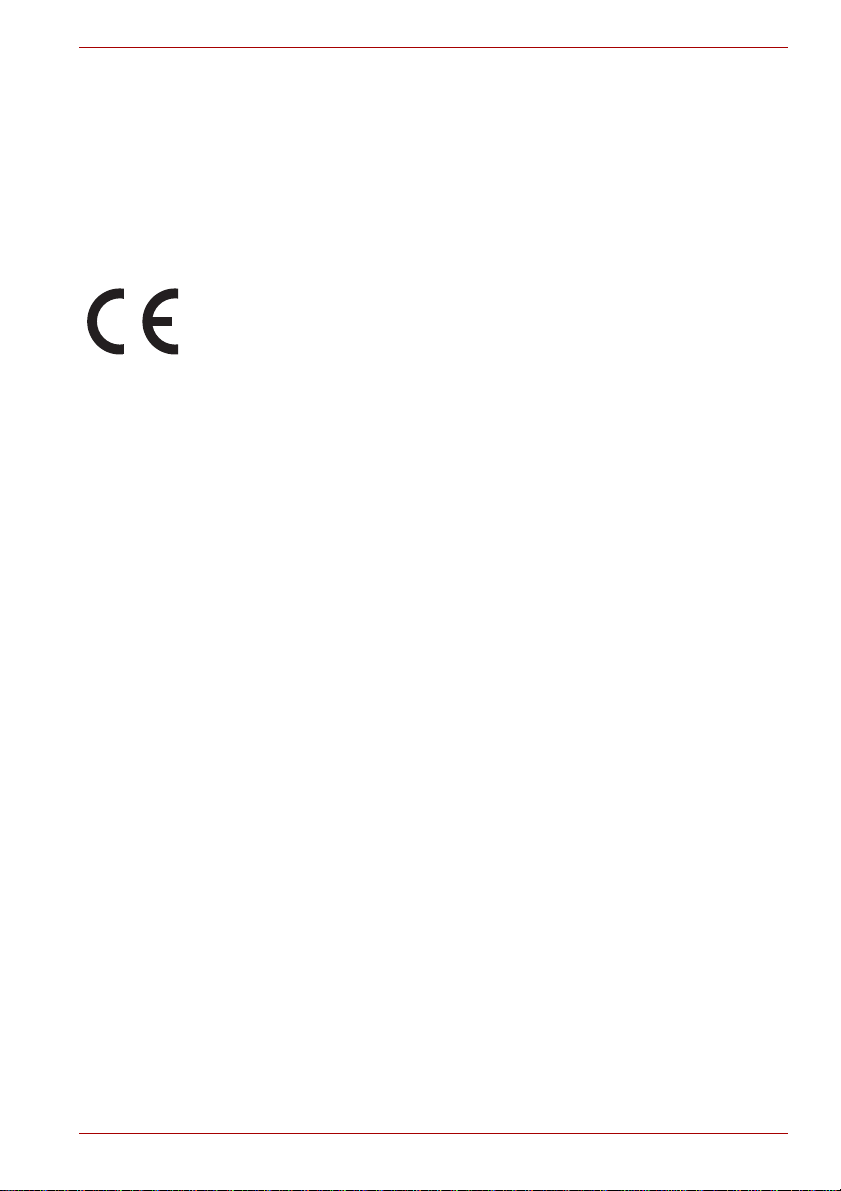
Contact
Address: TOSHIBA America Information Systems, Inc.
9740 Irvine Boulevard
Irvine, California 92618-1697
Telephone: (949) 583-3000
EU Declaration of Conformity
This product is carrying the CE-Mark in accordance with the related
European Directives. Responsible for CE-Marking is TOSHIBA Europe
GmbH, Hammfelddamm 8, 41460 Neuss, Germany. The complete and
official EU Declaration of Conformity can be found on TOSHIBA’s web site
http://epps.toshiba-teg.com on the Internet.
CE compliance
This product is labelled with the CE Mark in accordance with the related
European Directives, notably Electromagnetic Compatibility Directive
2004/108/EC for the notebook and the electronic accessories including the
supplied power adapter, the Radio Equipment and Telecommunications
Terminal Equipment Directive 1999 /5/EC in case of implemented
telecommunication accessories and the Low Voltage Directive 2006/95/EC
for the supplied power adapter. Furthermore the product complies with the
Ecodesign Directive 2009/125/EC (ErP) and its related implementing
measures.
This product and the original options are designed to observe the related
EMC (Electromagnetic Compatibility) and safety standards. However,
TOSHIBA cannot guarantee that this product still observes these EMC
standards if options or cables not produced by TOSHIBA are connected or
implemented. In this case the persons who have connected/implemented
those options/cables have to provide assurance that the system (PC plus
options/cables) still fulfils the required standards. To avoid general EMC
problems, the following guidance should be noted:
■ Only CE marked options should be connected/implemented
■ Only best shielded cables should be connected
Working environment
This product was designed to fulfil the EMC (Electromagnetic Compatibility)
requirements to be observed for so-called "Residential, commercial and
light industry environments". TOSHIBA do not approve the use of this
product in working environments other than the above mentioned
"Residential, commercial and light industry environments".
User? Manual viii
Page 9
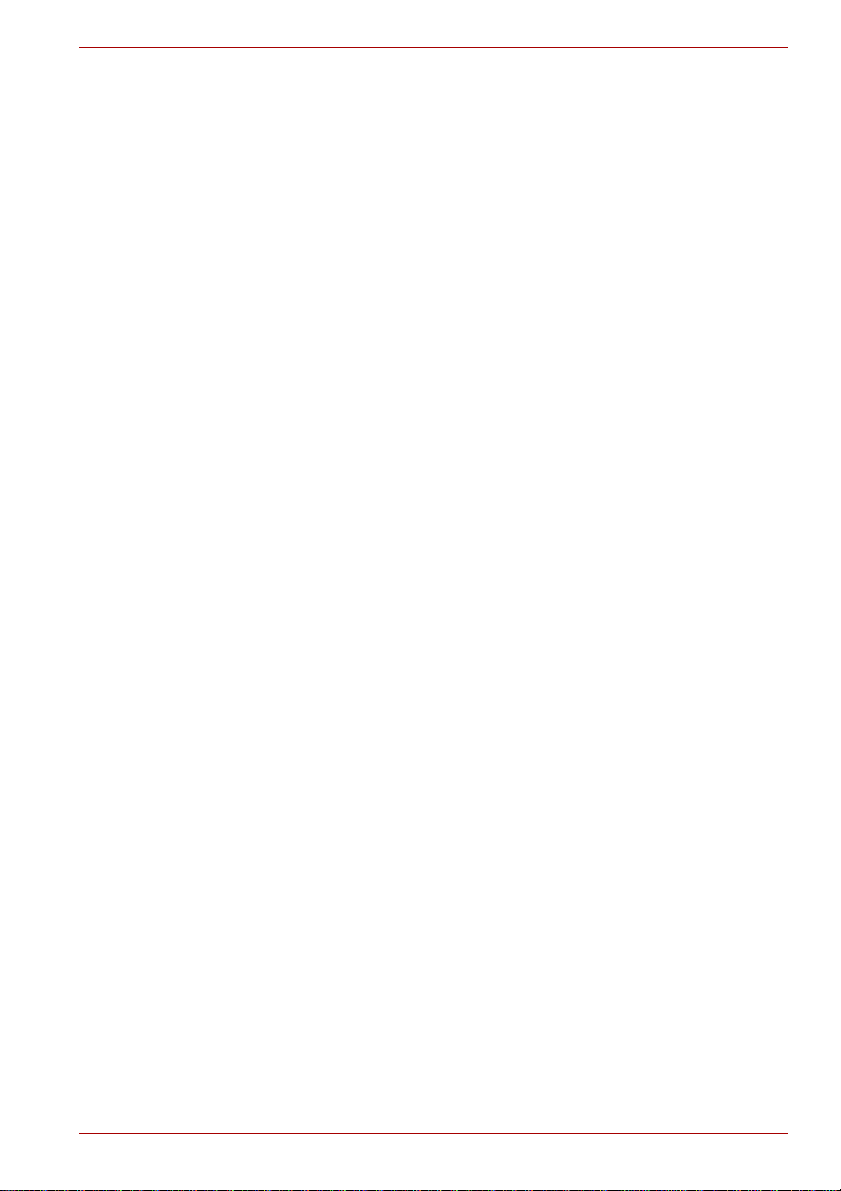
For example, the following environments are not approved:
■ Industrial Environments (e.g. environments where a mains voltage of
380 V three-phase is used)
■ Medical Environments
■ Automotive Environments
■ Aircraft Environments
Any consequences resulting from the use of this product in working
environments that are not approved are not the responsibility of TOSHIBA.
The consequences of the use of this product in non-approved working
environments may be:
■ Interference with other devices or machines in the near surrounding
area.
■ Malfunction of, or data loss from, this product caused by disturbances
generated by other devices or machines in the near su rrounding area.
Therefore TOSHIBA strongly recommend that the electromagnetic
compatibility of this product should be suitably tested in all non-approved
working environments before use. In the case of automobiles or aircraft, the
manufacturer or airline respectively should be asked for permission before
use of this product.
Furthermore, for general safety reasons, the use of this product in
environments with explosive atmospheres is not permitted.
Video Standard Notice
THIS PRODUCT IS LICENSED UNDER THE AVC, THE VC-1 AND
MPEG-4 VISUAL PATENT PORTFOLIO LICENSE FOR THE PERSONAL
AND NON-COMMERCIAL USE OF A CONSUMER FOR (I) ENCODING
VIDEO IN COMPLIANCE WITH THE ABOVE STANDARDS ("VIDEO")
AND/OR (II) DECODING AVC , VC-1 AND MPEG-4 VIDEO THAT WAS
ENCODED BY A CONSUMER ENGAGED IN A PERSONAL AND
NONCOMMERCIAL ACTIVITY AND/OR WAS OBTAINED FROM A
VIDEO PROVIDER LICENSED BY MPEG LA TO PROVIDE SUCH
VIDEO. NO LICENSE IS GRANTED OR SHALL BE IMPLIED FOR ANY
OTHER USE. ADDITIONAL INFORMATION INCLUDING THAT
RELATING TO PROMOTIONAL, INTERNAL AND COMMERCIAL USES
AND LICENSING MAY BE OBTAINED FROM MPEG LA, L.L.C. SEE
HTTP://WWW.MPEGLA.COM.
Canadian regulatory information (Canada only)
This digital apparatus does not exceed the Class B limits for radio noise
emissions from digital apparatus as set out in the Radio Interference
Regulation of the Canadian Department of Communications.
Note that Canadian Department of Communications (DOC) regulations
provide, that changes or modifications not expressly approved by
TOSHIBA Corporation could void your authority to operate this equipment.
User? Manual ix
Page 10
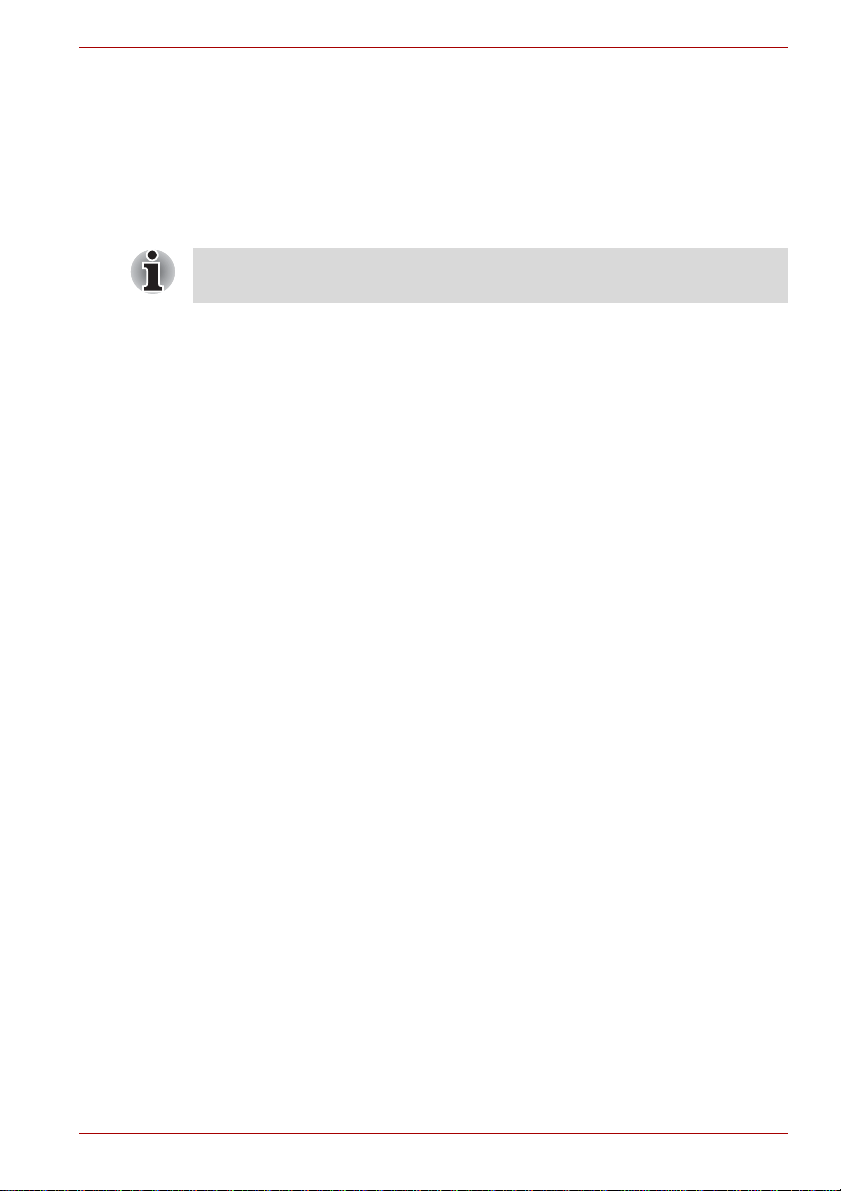
This Class B digital apparatus meets all requirements of the Canadian
Interference-Causng Equipment Regulations.
Cet appareil numérique de la class B respecte toutes les exgences du
Règlement sur le matériel brouileur du Canada.
Modem warning notice
This information is applicable to the models equipped with a built-in
modem.
Conformity Statement
The equipment has been approved to [Commission Decision "CTR21"] for
pan-European single terminal connection to the Public Switched T elephone
Network (PSTN).
However, due to differences between the individual PSTNs provided in
different countries/regions the approval does not, of itself, give an
unconditional assurance of successful operation on every PSTN network
termination point.
In the event of problems, you should contact your equipment supplier in the
first instance.
Network Compatibility Statement
This product is designed to work with, and is compatible with the following
networks. It has been tested to and found to conform with the additional
requirements conditional in EG 201 121.
Germany ATAAB AN005,AN006,AN007,AN009,AN010
Greece ATAAB AN005,AN006 and GR01,02,03,04
Portugal ATAAB AN001,005,006,007,011 and
Spain ATAAB AN005,007,012, and ES01
Switzerland ATAAB AN002
All other countries/regions ATAAB AN003,004
Specific switch settings or software setup are required for each network,
please refer to the relevant sections of the user guide for more details.
The hookflash (timed break register recall) function is subject to separate
national type approvals. It has not been tested for conformity to national
type regulations, and no guarantee of successful operation of that specific
function on specific national networks can be given.
and DE03,04,05,08,09,12,14,17
P03,04,08,10
User? Manual x
Page 11

Japan regulations
A06-5003201
This Conexant RD02-D450
PSTN Mo dem may be
connected to the Telecom
Network
2006
N51
TEC/WR/I/MOD-08/02/114.FEB 09
1588-09-4772
(01)07898369270287
NO:ESD-CPE-0601114
CONEXANT
Modelo: RD02-D450
Region selection
If you are using the computer in Japan, technical regulations described in
the Telecommunications Business Law require that you select the Japan
region mode. It is illegal to use the modem in Japan with any other
selection.
Redial
Up to two redial attempts can be made. If more than two redial attempts are
made, the modem will return Black Listed. If you are experiencing
problems with the Black Listed code, set the interval between redials at one
minute or longer.
Japan’s Telecommunications Business Law permits up to two redials on
analogue telephones, but the redials must be made within a total of three
minutes.
The internal modem is approved by Japan Approvals Institute for
Telecommunications Equipment.
This label is located on the module.
User? Manual xi
Pursuant to FCC CFR 47, Part 68:
When you are ready to install or use the modem, call your local telephone
company and give them the following information:
■ The telephone number of the line to which you will connect the modem
■ The registration number that is located on the device
US: CXSMM01BRD02D450
The FCC registration number of the modem will be found on either the
device which is to be installed, or, if already installed, on the bottom of
the computer outside of the main system label.
■ The Ringer Equivalence Number (REN) of the modem, which can vary.
For the REN of your modem, refer to your modem’s label.
The modem connects to the telephone line by means of a standard jack
called the USOC RJ11C.
Page 12
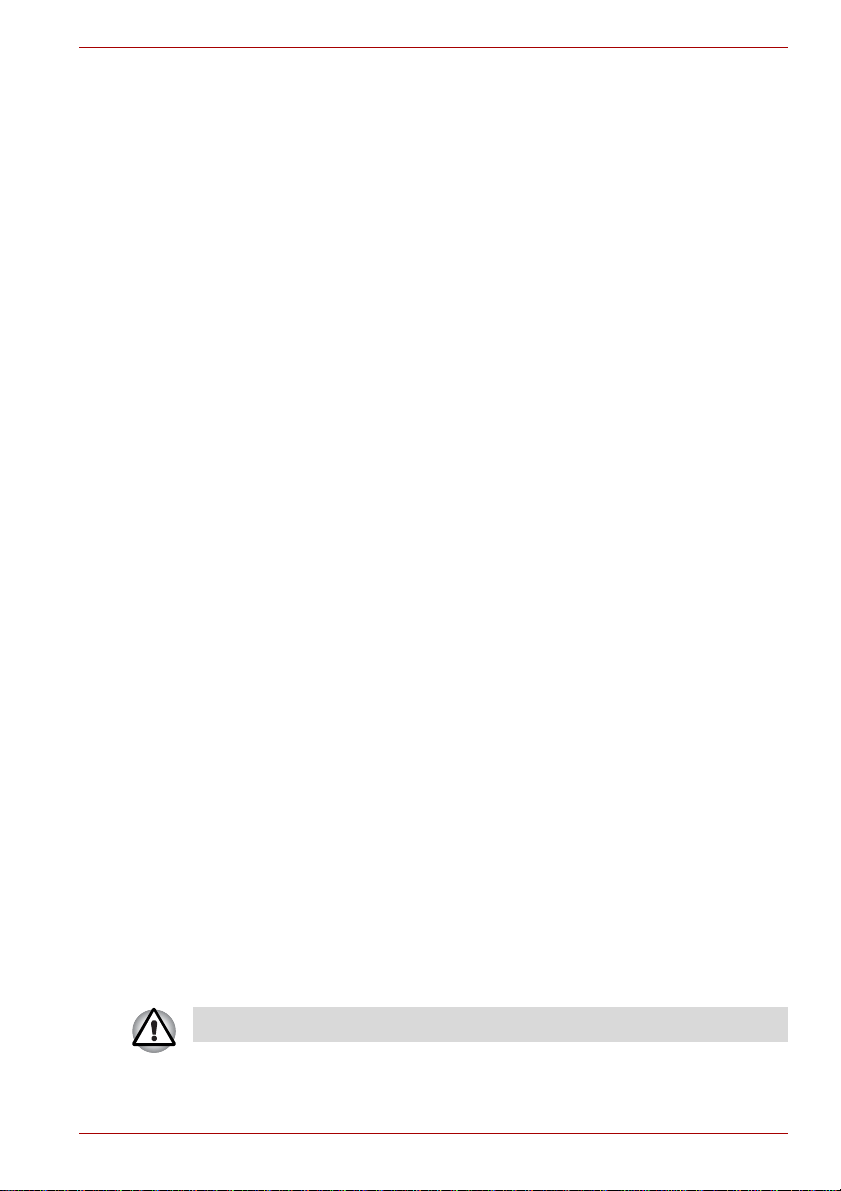
Type of service
Your modem is designed to be used on standard-device telephone lines.
Connection to telephone company-provided coin service (central office
implemented systems) is prohibited. Connection to party lines service is
subject to state tariffs. If you have any questions about your telephone line,
such as how many pieces of equipment you can connect to it, the
telephone company will provide this information upon request.
Telephone company procedures
The goal of the telephone company is to provide you with the best service it
can. In order to do this, it may occasionally be necessary for them to make
changes in their equipment, operations, or procedures. If these changes
might affect your service or the operation of your equipment, the telephone
company will give you notice in writing to allow you to make any changes
necessary to maintain uninterrupted service.
If problems arise
If any of your telephone equipment is not operating properly, you should
immediately remove it from your telephone line, as it may cause harm to
the telephone network. If the telephone company notes a problem, they
may temporarily discontinue service. When practical, they will notify you in
advance of this disconnection. If advance notice is not feasible, you will be
notified as soon as possible. When you are notified, you will be given the
opportunity to correct the problem and informed of your right to file a
complaint with the FCC. In the event repairs are ever needed on your
modem, they should be performed by TOSHIBA Corporation or an
authorized representative of TOSHIBA Corporation.
Disconnection
If you should ever decide to permanently disconnect your modem from its
present line, please call the telephone company and let them know of this
change.
Fax branding
The Telephone Consumer Protection Act of 1991 makes it unlawful for any
person to use a computer or other electronic device to send any message
via a telephone fax machine unless such message clearly contains in a
margin at the top or bottom of each transmitted page or on the first page of
the transmission, the date and time it is sent and an identification of the
business, other entity or individual sending the message and the telephone
number of the sending machine or such business, other entity or individual.
In order to program this information into your fax modem, you should
complete the setup of your fax software before sending messages.
Use only No. 26AWG or larger modular cable.
User? Manual xii
Page 13
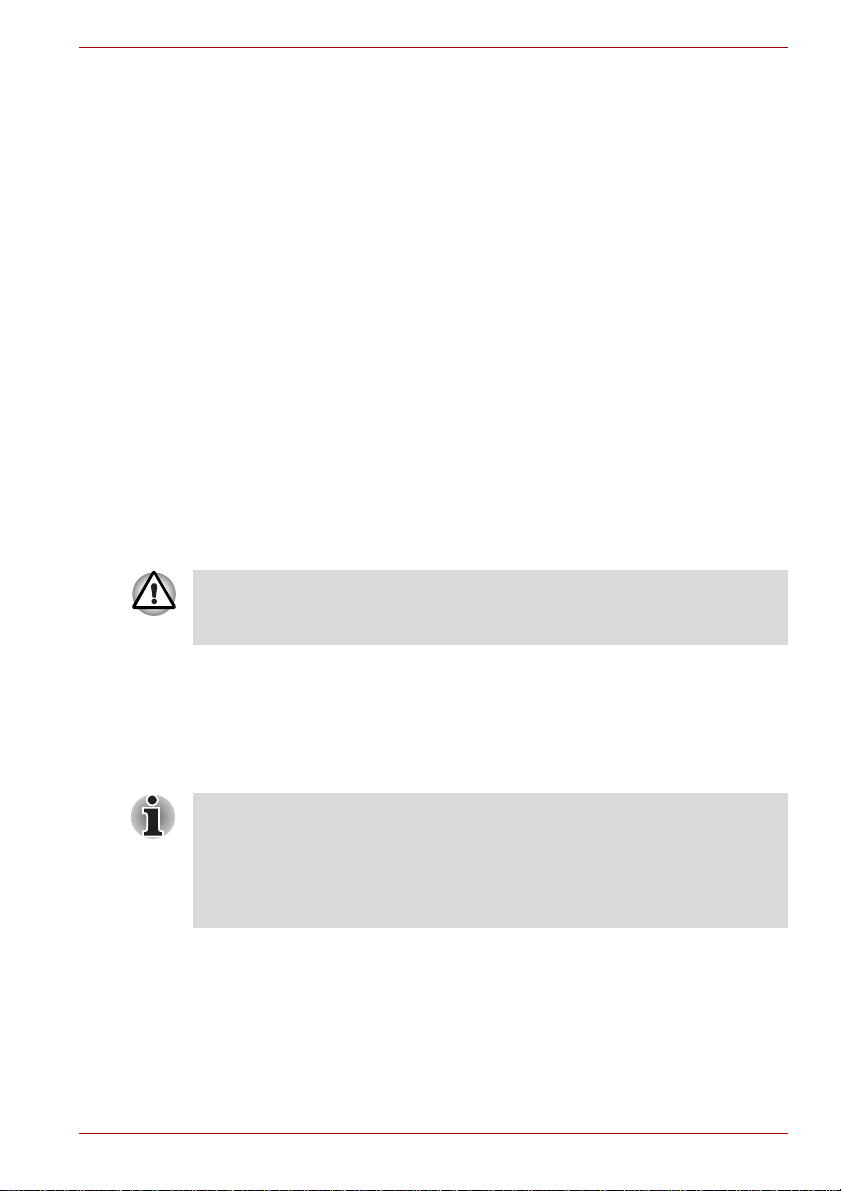
Instructions for IC CS-03 certified equipment
1. The Industry Canada label identifies certified equipment. This
certification means that the equipment meets certain
telecommunications network protective, operational and safety
requirements as prescribed in the appropriate Terminal Equipment
Technical Requirements document(s). The Department does not
guarantee the equipment will operate to the user’s satisfaction.
Before installing this equipment, users should ensure that it is
permissible to be connected to the facilities of the local
telecommunications company. The equipment must also be installed
using an acceptable method of connection.
The customer should be aware that compliance with the above
conditions may not prevent degradation of service in some situations.
Repairs to certified equipment should be coordinated by a
representative designated by the supplier. Any repairs or alterations
made by the user to this equipment, or equipment malfunctions, may
give the telecommunications company cause to request the user to
disconnect the equipment.
Users should ensure for their own protection that the electrical ground
connections of the power utility, telephone lines and internal metallic
water pipe systems, if present, are connected together. This precaution
may be particularly important in rural areas.
Users should not attempt to make such connections themselves, but
should contact the appropriate electric inspection authority, or electrician,
as appropriate.
2. The user manual of analog equipment must contain the equipment’s
Ringer Equivalence Number (REN) and an explanation notice similar to
the following:
The Ringer Equivalence Number (REN) of the modem, which can vary.
For the REN of your modem, refer to your modem’s label.
The Ringer Equivalence Number (REN) assigned to each terminal device
provides an indication of the maximum number of terminals allowed to be
connected to a telephone interface. The termination on an interface may
consist of any combination of devices subject only to the requirement that
the sum of the Ringer Equivalence Numbers of all the devices does not
exceed 5.
3. The standard connecting arrangement (telephone jack type) for this
equipment is jack type(s): USOC RJ11C.
The IC registration number of the modem is shown below.
Canada: 3652B-RD02D450
User? Manual xiii
Page 14
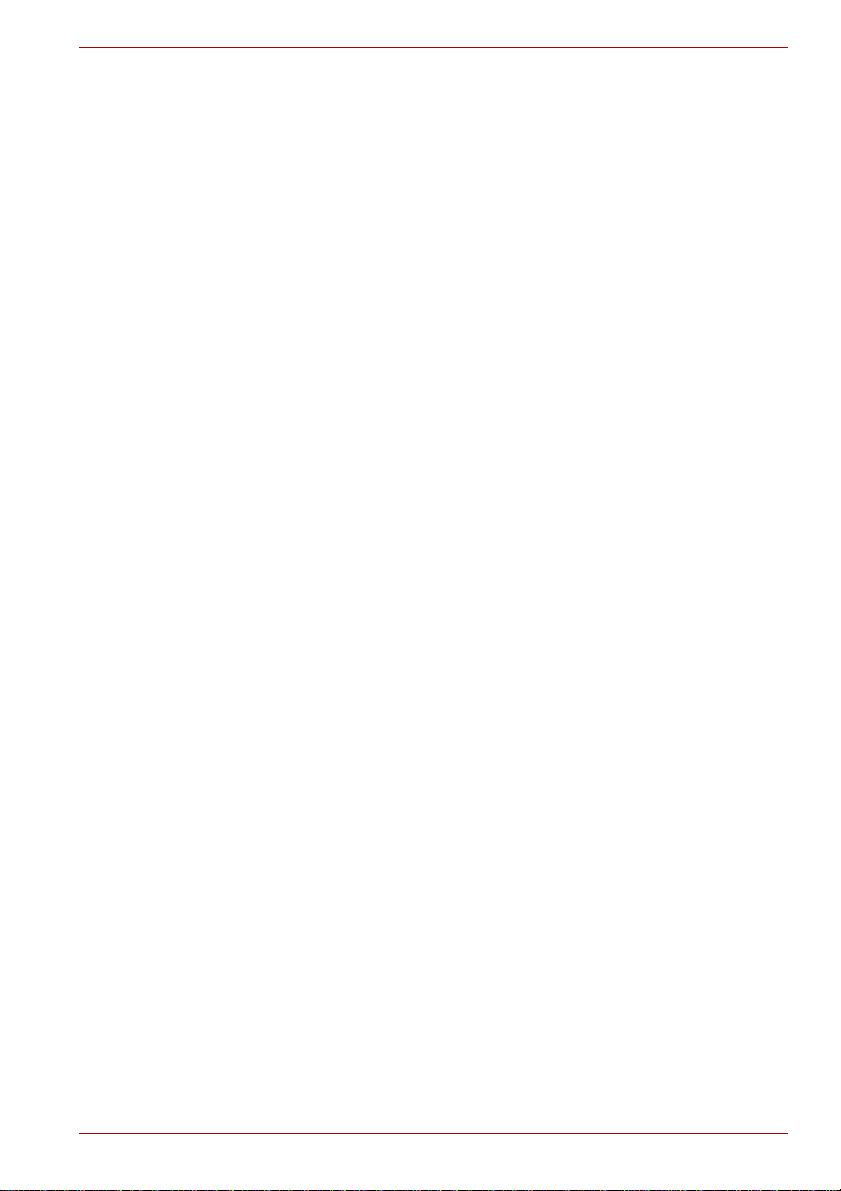
Notes for Users in Australia and New Zealand
Modem warning notice for Australia
Modems connected to the Australian telecoms network must have a valid
Austel permit. This modem has been designed to specifically configure to
ensure compliance with Austel standards when the country/region selection
is set to Australia. The use of other country/region setting while the modem
is attached to the Australian PSTN would result in you modem being
operated in a non-compliant manner. To verify that the country/region is
correctly set, enter the command ATI which displays the currently active
setting.
To set the country/region permanently to Australia, enter the following
command sequence:
AT%TE=1
ATS133=1
AT&F
AT&W
AT%TE=0
ATZ
Failure to set the modem to the Australia country/region setting as shown
above will result in the modem being operated in a non-compliant manner.
Consequently, there would be no permit in force for this equipment and the
Telecoms Act 1991 prescribes a penalty of $12,000 for the connection of
non-permitted equipment.
Notes for use of this device in New Zealand
■ The grant of a Telepermit for a device in no way indicates Telecom
acceptance of responsibility for the correct operation of that device
under all operating conditions. In particular the higher speeds at which
this modem is capable of operating depend on a specific network
implementation which is only one of many ways of delivering high
quality voice telephony to customers. Failure to operate should not be
reported as a fault to Telecom.
■ In addition to satisfactory line conditions a modem can only work
properly if:
a/ it is compatible with the modem at the other end of the call and.
b/ the application using the modem is compatible with the application
at the other end of the call - e.g., accessing the Internet requires
suitable software in addition to a modem.
■ This equipment shall not be used in any manner which could constitute
a nuisance to other Telecom customers.
User? Manual xiv
Page 15
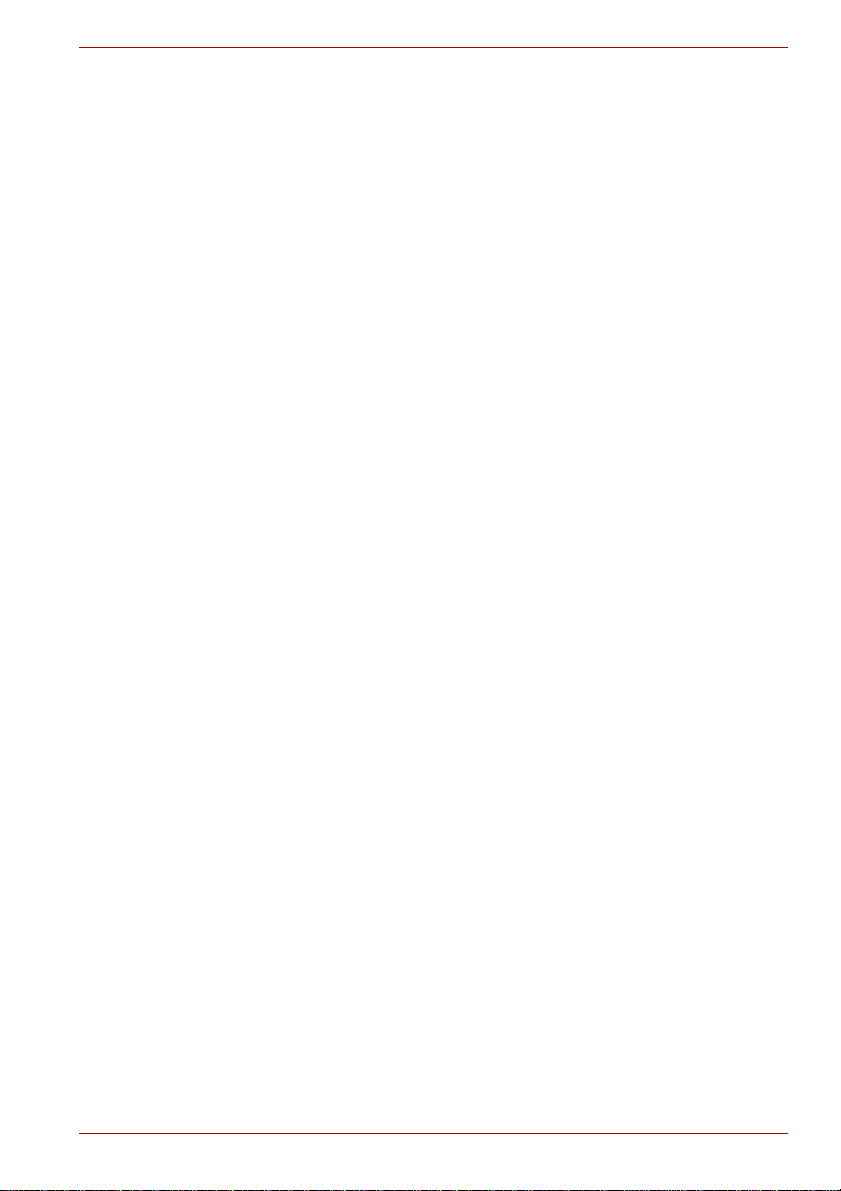
■ Some parameters required for compliance with Telecom’s PTC
Specifications are dependent on the equipment (PC) associated with
this modem. The associated equipment shall be set to operate within
the following limits for compliance with Telecom Specifications:
a/ There shall be no more than 10 call attempts to the same number
within any 30 minute period for any single manual call initiation, and
b/ The equipment shall go on-hook for a period of not less than 30
seconds between the end of one attempt and the beginning of the
next.
c/ Automatic calls to different numbers shall be not less than 5
seconds apart.
■ Immediately disconnect this equipment should it become physically
damaged, and arrange for its disposal or repair.
■ The correct settings for use with this modem in New Zealand are as
follows:
ATB0 (CCITT operation)
AT&G2 (1800 Hz guard tone)
AT&P1 (Decadic dialing make-break ratio =33%/67%)
ATS0=0 (not auto answer)
ATS6=4 (Blind dial delay)
ATS7=less than 90 (Time to wait to carrier after dialing)
ATS10=less than 150 (loss of carrier to hangup delay, factory
default of 15 recommended)
ATS11=90 (DTMF dialing on/off duration=90 ms)
ATX2 (Dial tone detect, but not (U.S.A.) call progress detect)
■ When used in the Auto Answer mode, the S0 register must be set with a
value of 3 or 4. This ensures:
a/ A person calling your modem will hear a short burst of ringing before
the modem answers. This confirms that the call has been
successfully switched through the network.
b/ Caller identification information (which occurs between the first and
second ring cadences) is not destroyed.
■ The preferred method of dialing is to use DTMF tones (ATDT...) as this
is faster and more reliable than pulse (decadic) dialing. If for some
reason you must use decadic dialing, your communications program
must be set up to record numbers using the following translation table
as this modem does not implement the New Zealand “Reverse Dialing”
standard.
Number to be dialed: 0 1 2 3 4 5 6 7 8 9
Number to program into computer: 0 9 8 7 6 5 4 3 2 1
Note that where DTMF dialing is used, the numbers should be
entered normally.
User? Manual xv
Page 16
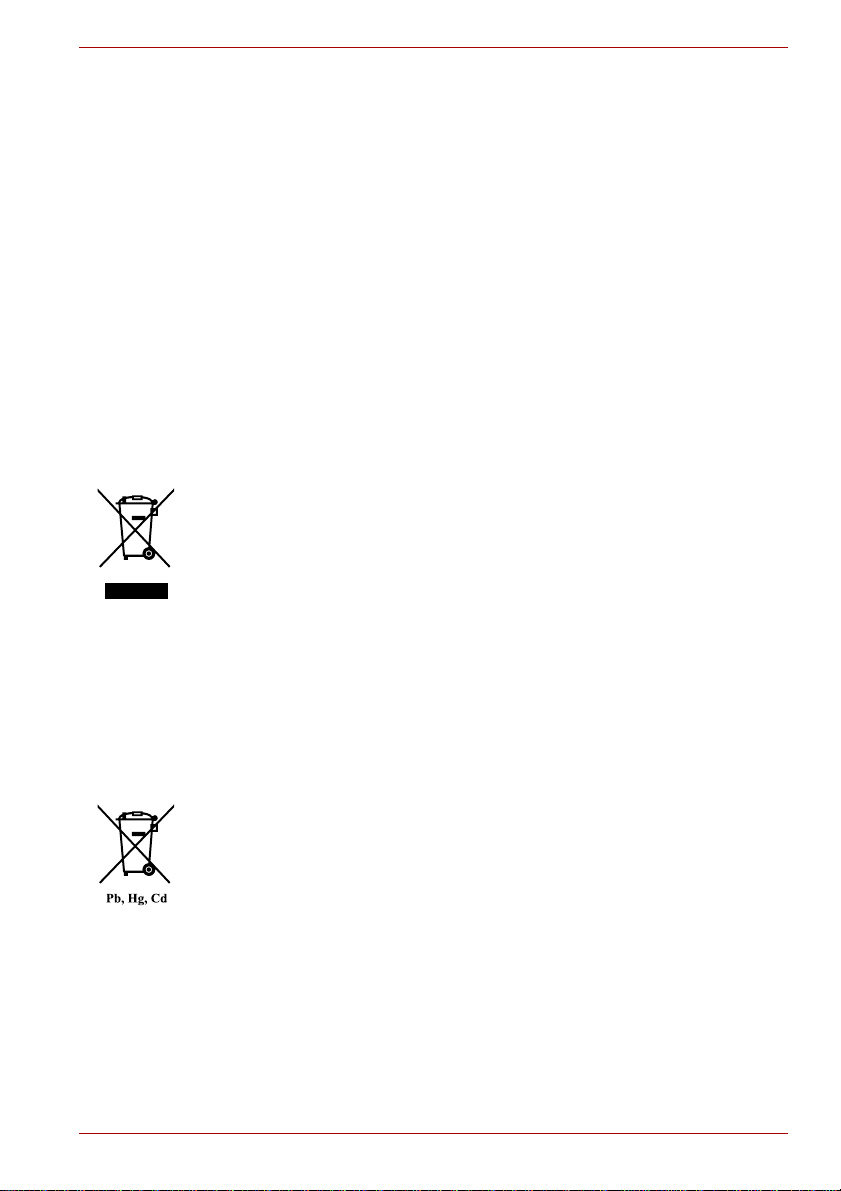
■ The transmit level from this device is set at a fixed level and because of
this there may be circumstances where the performance is less than
optimal. Before reporting such occurrences as faults, please check the
line with a standard Telepermitted telephone, and only report a fault if
the phone performance is impaired.
■ It is recommended that this equipment be disconnected from the
Telecom line during electrical storms.
■ When relocating the equipment, always disconnect the Telecom line
connection before the power connection, and reconnect the power first.
■ This equipment may not be compatible with Telecom Distinctive Alert
cadences and services such as FaxAbility.
NOTE THAT FAULT CALLOUTS CAUSED BY ANY OF THE ABOVE
CAUSES MAY INCUR A CHARGE FROM TELECOM
Following information is only valid for EU-member States:
Disposal of products
The crossed out wheeled dust bin symbol indicates that products must be
collected and disposed of separately from household waste. Integrated
batteries and accumulators can be disposed of with the product. They will
be separated at the recycling centres.
The black bar indicates that the product was placed on the market after
August 13, 2005.
By participating in separate collection of products and batteries, you will
help to assure the proper disposal of products and batteries and thus help
to prevent potential negative consequences for the environment and
human health.
For more detailed information about the collection and recycling
programmes available in your country, please visit our website
(http://eu.computers.toshiba-europe.com) or cont act your local city of fice or
the shop where you purchased the product.
Disposal of batteries and/or accumulators
The crossed out wheeled dust bin symbol indicates that batteries and/or
accumulators must be collected and disposed of separately from
household waste.
If the battery or accumulator contains more than the specified values of
lead (Pb), mercury (Hg), and/or cadmium (Cd) defined in the Battery
Directive (2006/66/EC), then the chemical symbols for lead (Pb), mercury
(Hg) and/or cadmium (Cd) will appear below the crossed out wheeled dust
bin symbol.
By participating in separate collection of batteries, you will help to assure
the proper disposal of products and batteries and thus help to prevent
potential negative consequences for the environment and human health.
For more detailed information about the collection and recycling
programmes available in your country, please visit our website
(http://eu.computers.toshiba-europe.com) or cont act your local city of fice or
the shop where you purchased the product.
User? Manual xvi
Page 17
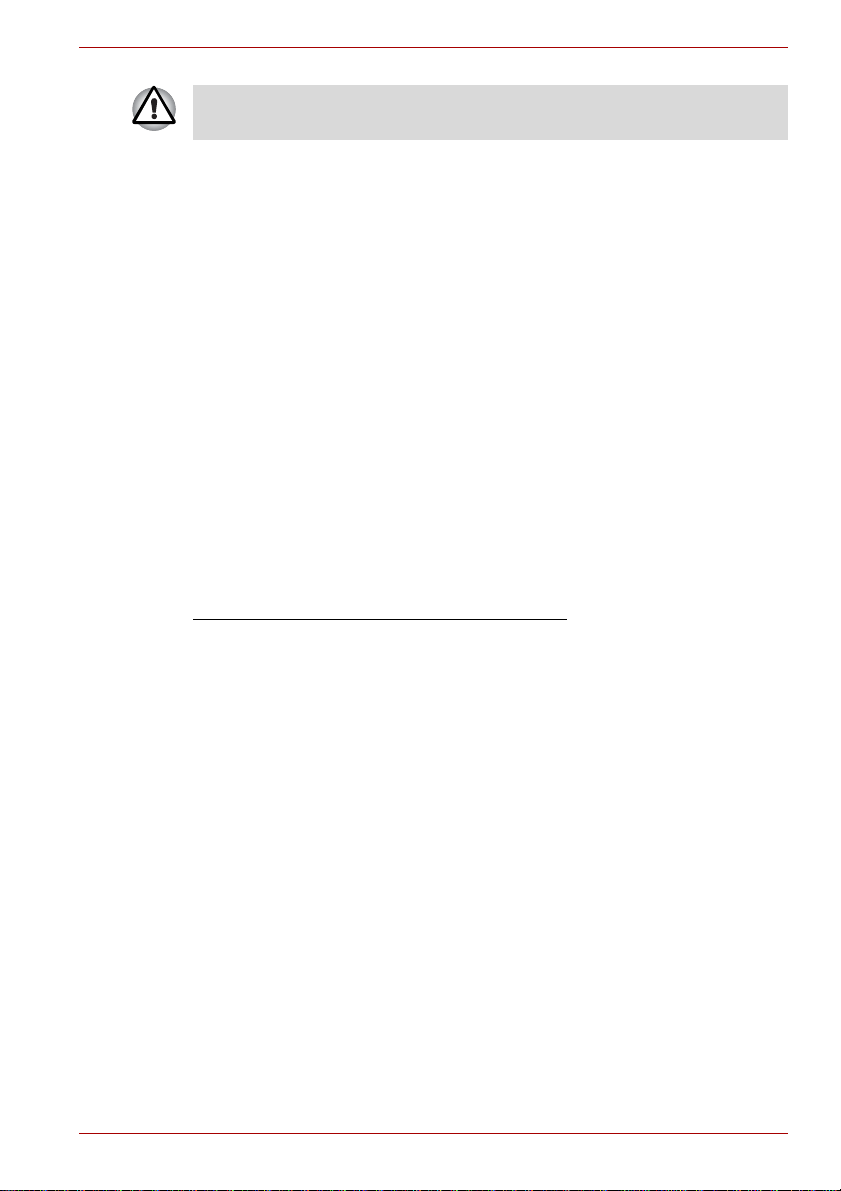
These symbols may not stick depending on the country and region where
you purchased.
Disposing of the computer and the computer's batteries
■ Discard this computer in accordance with applicable laws and
regulations. For further information, contact your local government.
■ This computer contains rechargeable batteries. After repeated use, the
batteries will finally lose their ability to hold a charge and you will need
to replace them. Under certain applicable laws and regulation, it may be
illegal to dispose of old batteries by placing them in the trash.
■ Please be kind to our shared environment. Check with your local
government authority for details regarding where to recycle old batteries
or how to dispose of them properly.
REACH - Compliance Statement
The new European Union (EU) chemical regulation, REACH (Registration,
Evaluation, Authorization and Restriction of Chemicals), entered into force
on 1 June 2007. TOSHIBA will meet all REACH requirements and is
committed to provide our customers with information about the chemical
substances in our products according to REACH regulation.
Please consult the following website
www.toshiba-europe.com/computers/info/reach
presence in our articles of substances included on the candidate list
according to article 59(1) of Regulation (EC) No 1907/2006 („REACH“) in a
concentration above 0.1 % weight by weight.
for information about the
Following information is only for Turkey:
■ Compliant with EEE Regulations: TOSHIBA meets all requirements
of Turkish regulation 26891 "Restriction of the use of certain hazardous
substances in electrical and electronic equipment".
■ The number of possible pixel failures of your display is defined
according to ISO 13406-2 standards. If the number of pixel failures is
less than this standard, they will not be counted as defect or failure.
■ Battery is a consumption product, since the battery time depends on the
usage of your computer. If the battery can not be charged at all, then it
is a defect or failure. The changes in battery time is not a defect or
failure.
User? Manual xvii
Page 18
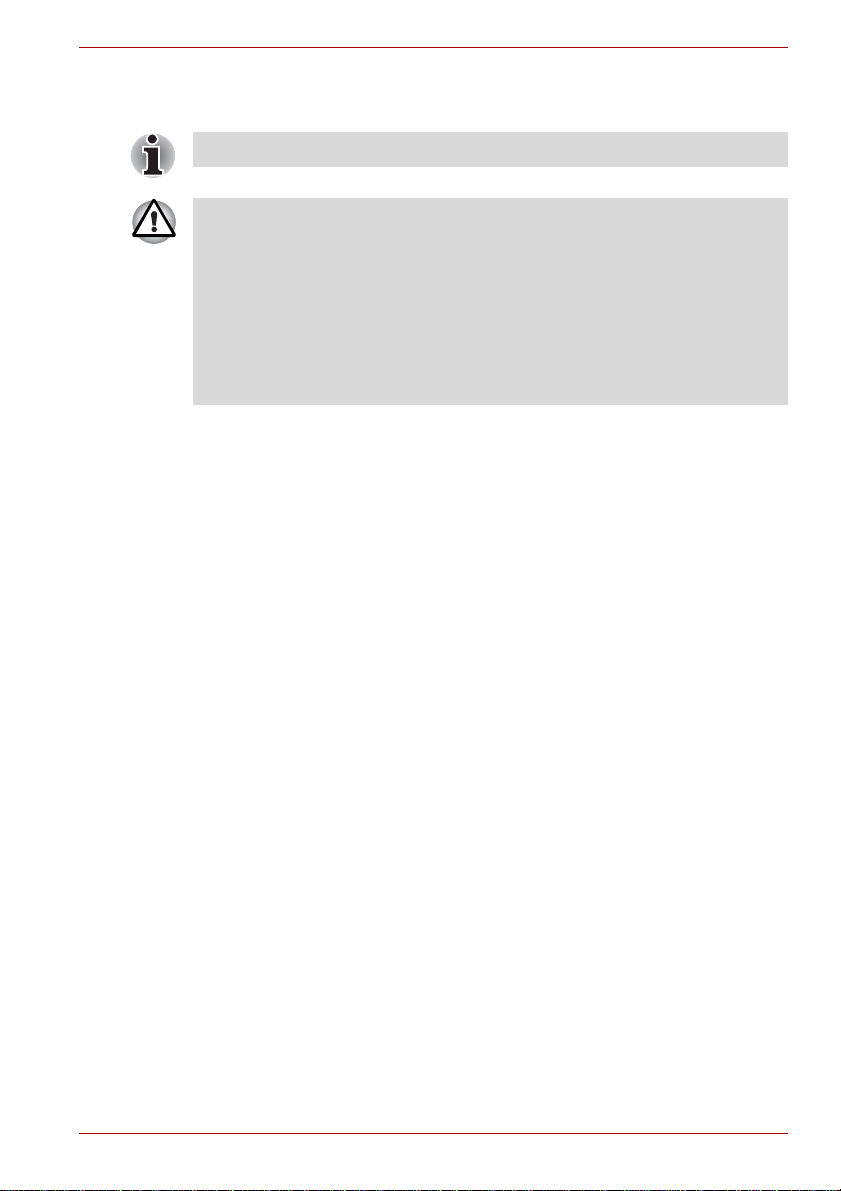
Optical disc drive safety instructions
Be sure to check the precautions at the end of this section.
■ The DVD Super Multi/Blu-ray™ Writer/Blu-ray™ Combo drive model
employs a laser system. To ensure proper use of this product, please
read this instruction manual carefully and retain for future reference.
Should the unit ever require maintenance, contact an authorized
service location.
■ Use of controls, adjustments or the performance of procedures other
than those specified may result in hazardous radiation exposure.
■ To prevent direct exposure to the laser beam, do not try to ope n the
enclosure.
User? Manual xviii
Page 19
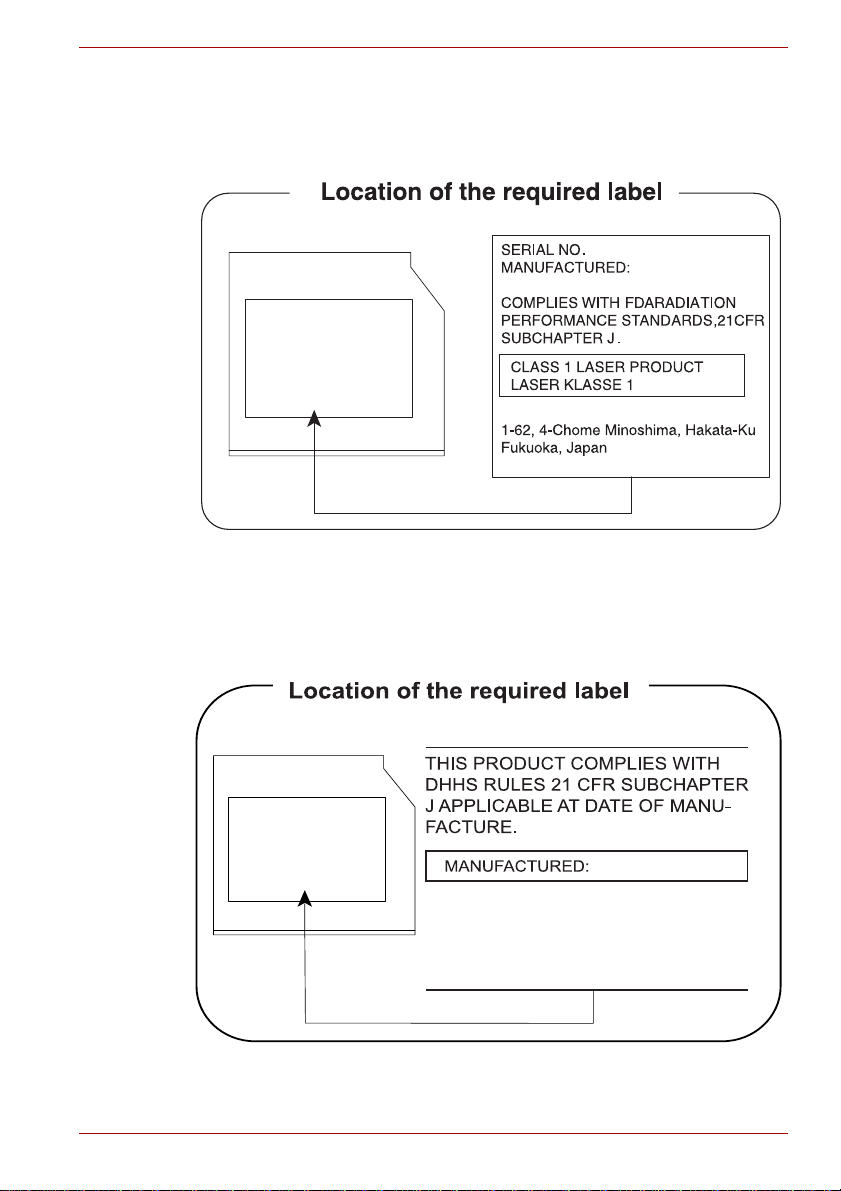
Panasonic System Networks
Hitachi-LG Data Storage, Inc.
22-23,KAIGAN 3-CHOME,
MINATO-KU,TOKYO,108-0022
JAPAN
■ DVD Super Multi UJ8A0
■ Blu-ray™ Writer drive UJ240
HITACHI-LG Data Storage, Inc.
■ DVD Super Multi GT50F/50N
■ Blu-ray™ Combo drive GT30F
Panasonic System Networks Co., Ltd.
User? Manual xix
Page 20
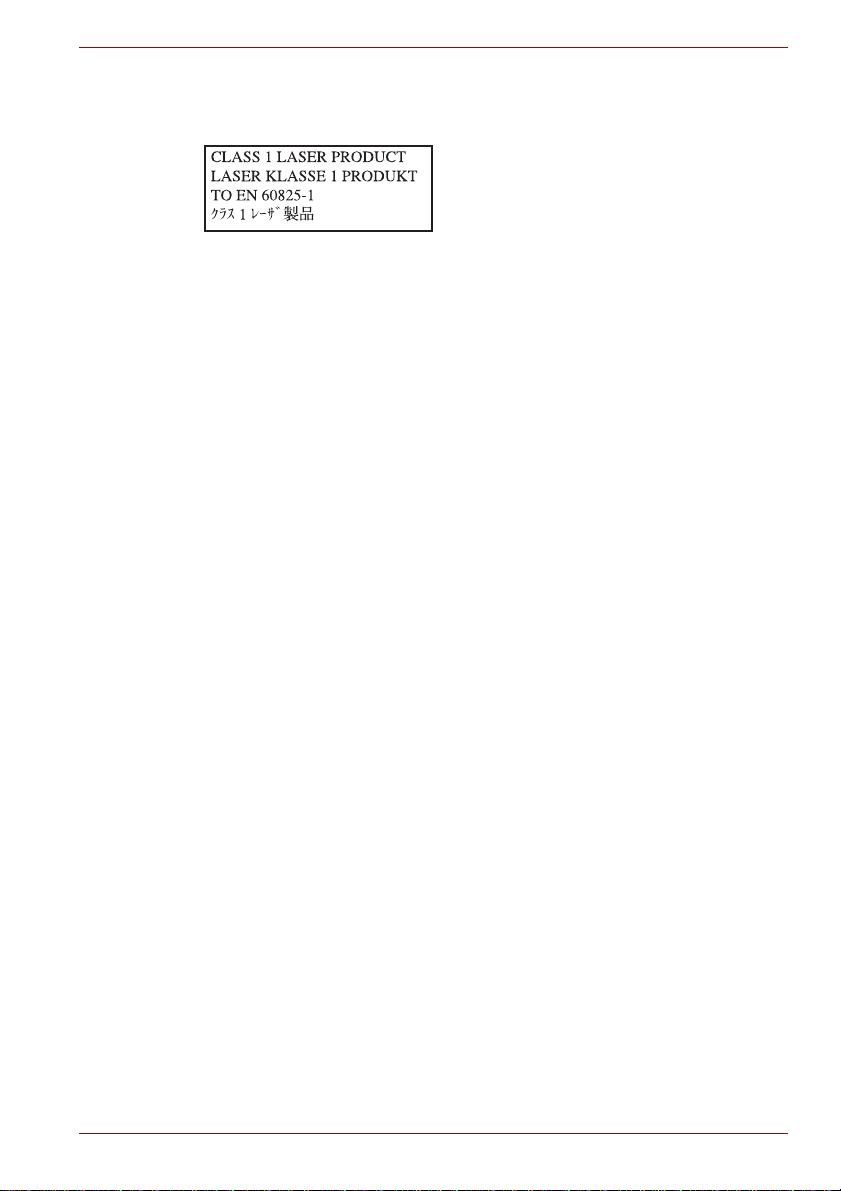
Precautions
CAUTION: This appliance contains a
laser system and is classified as a
"CLASS 1 LASER PRODUCT ."To use
this model properly, read the instruction
manual carefully and keep this manual
for your future reference. In case of any
trouble with this model, please contact
your nearest "AUTHORIZED service
station." T o prevent direct exposure to the
laser beam, do not try to open the
enclosure.
User? Manual xx
Page 21
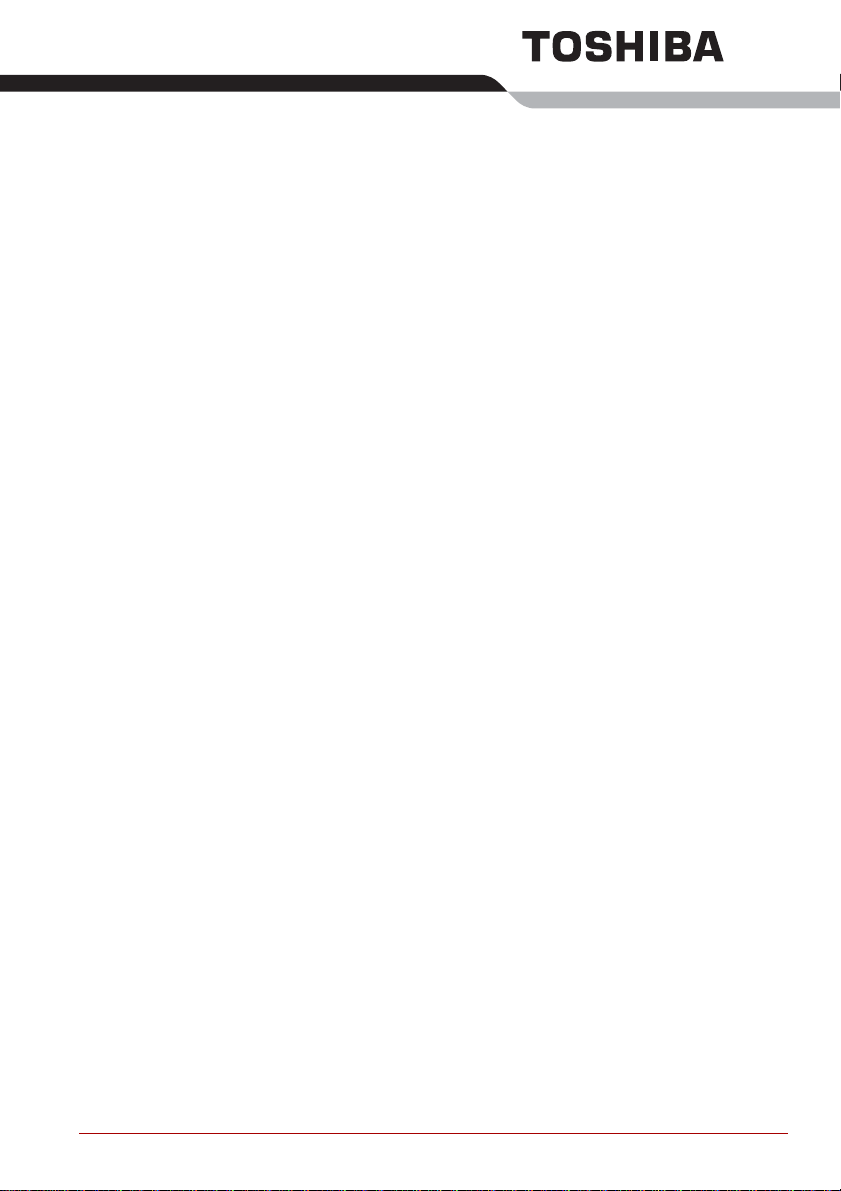
Preface
Congratulations on your purchase of this computer. This powerful notebook
computer provides excellent expansion capability, includes multimedia
functionality, and is designed to provide years of reliable, high-performance
computing.
This manual tells how to set up and begin using your computer. It also
provides detailed information on configuring your computer, basic
operations and care, using optional devices and troubleshooting.
If you are a new user of computers or if you’re new to portable computing,
first read over the Chapter 1, Getting Started and Chap te r 3, Hardware,
Utilities and Options chapters to familiarize yourself with the computer's
features, components and accessory devices. Then read Chapter 1,
Getting Started for step-by-step instructions on setting up your computer.
If you are an experienced computer user, please continue reading the
preface to learn how this manual is organized, then become acquainted
with this manual by browsing through its pages. Be sure to read the Special
features section in Chapter 3, Hardware, Utilities and Options to learn
about features that are uncommon or unique to this computer, as well as
the section on Chapter 7, HW Setup, to understand how to setup and
configure these features.
Read Chapter 3, Hardware, Utilities and Options if connecting optional
products or external devices.
Conventions
This manual uses the following formats to describe, identify, and highlight
terms and operating procedures.
Abbreviations
On first appearance, and whenever necessary for clarity, abbreviations are
enclosed in parentheses following their definition. For example: Read Only
Memory (ROM). Acronyms are also defined in the Glossary.
User? Manual xxii
Page 22

Icons
Icons identify ports, dials, and other parts of your computer. T he indicator
panel also uses icons to iden ti fy th e co mponents it is providing information
on.
Keys
The keyboard keys are used in the text to describe many computer
operations. A distinctive typeface identifies the key top symbols as they
appear on the keyboard. For example, ENTER identifies the ENTER key.
Key operation
Some operations require you to simultaneously use two or more keys. We
identify such operations by the key top symbols separated by a plus sign
(+). For example, CTRL + C means you must hold down CTRL and at the
same time press C. If three keys are used, hold down the first two and at
the same time press the third.
ABC
When procedures require an action such as
clicking an icon or entering text, the icon's name
or the text you are to type in is represented in the
typeface you see to the left.
Display
S ABC
Names of windows or icons or text generated by
the computer that appear on its display screen
are presented in the type face you see to the left.
Messages
Messages are used in this manual to bring important information to your
attention. Each type of message is identified as shown below.
Indicates a potentially hazardous situation, which could result in death or
serious injury, if you do not follow instructions.
Pay attention! A caution informs you that improper use of equipment or
failure to follow instructions may cause data loss or damage your
equipment.
Please read. A note is a hint or advice that helps you make best use of
your equipment.
User? Manual xxiii
Page 23
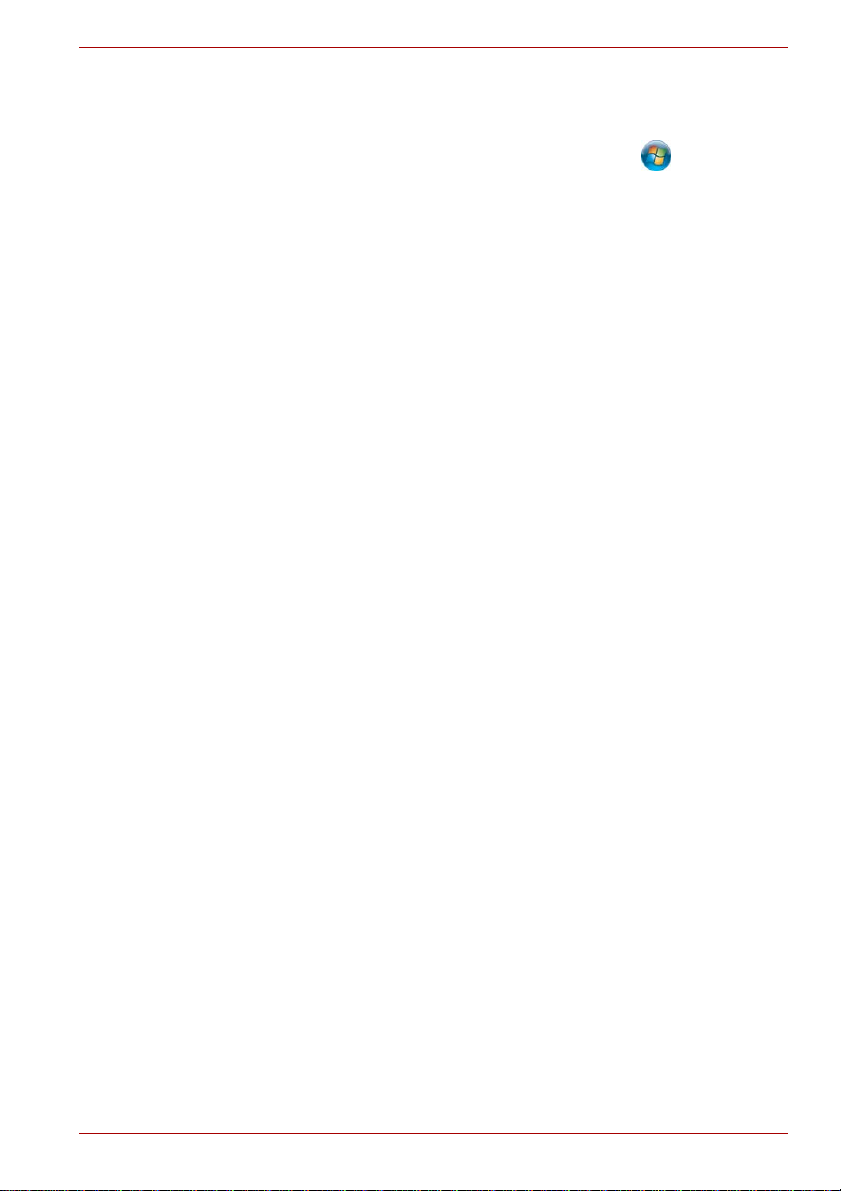
Terminology
This term is defined in this document as follows:
Start The word "Start" refers to the " " button in
Windows 7.
HDD or Hard disk
drive
Some models are equipped with a "Solid State
Drive (SSD)" instead of a hard disk drive.
In this manual, the word "HDD" or "Hard disk
drive" also refers to the SSD unless otherwise
stated.
User? Manual xxiv
Page 24
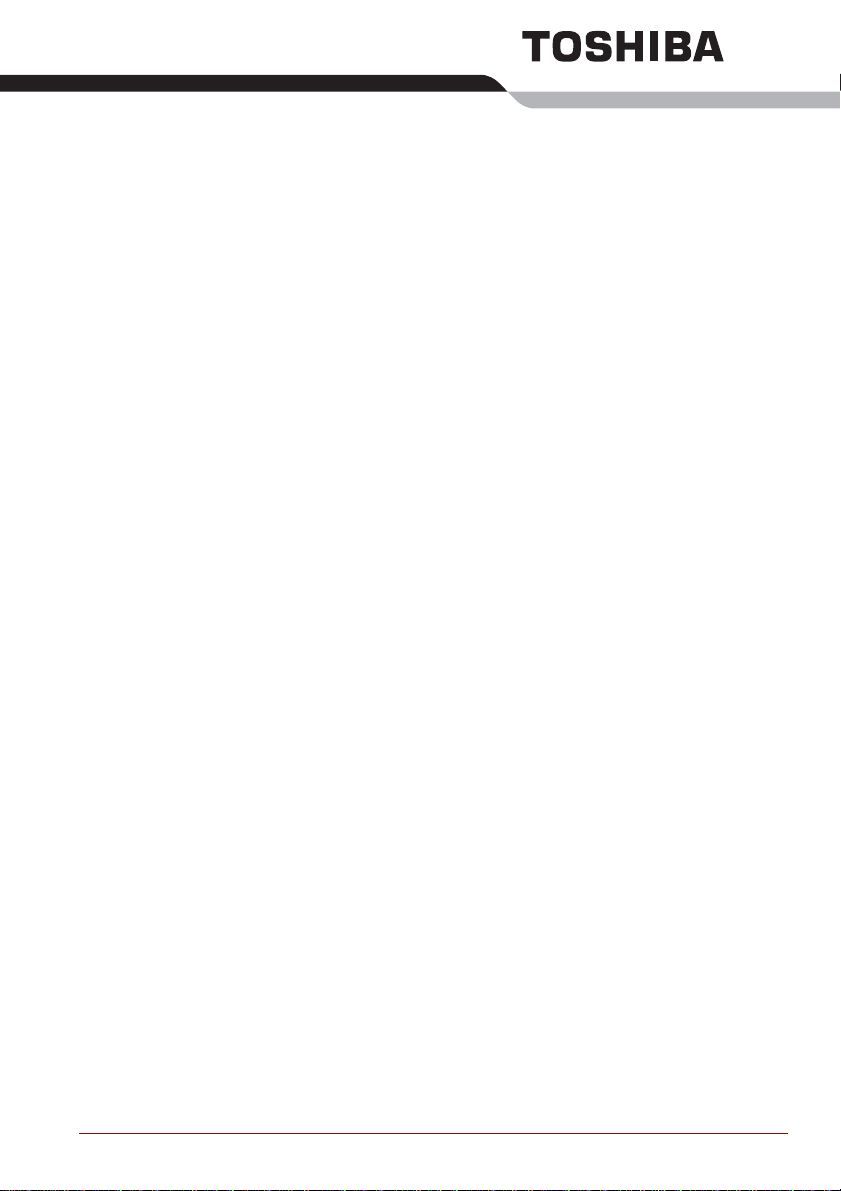
General Precautions
TOSHIBA computers are designed to optimize safety, minimize strain and
withstand the rigors of portability. However, certain precautions should be
observed to further reduce the risk of personal injury or damage to the
computer.
Be certain to read the general precautions below and to note the cautions
included in the text of the manual.
Provide adequate ventilation
■ Always make sure your computer and AC adaptor have adequate
ventilation and are protected from overheating when the power is
turned on or when an AC adaptor is connected to a power outlet (even if
your computer is in Sleep Mode). In this condition, observe the
following:
■ Never cover your computer or AC adaptor with any object.
■ Never place your computer or AC adaptor near a heat source, such
as anelectric blanket or heater.
■ Never cover or block the air vents including those located at the
base of the computer.
■ Always operate your computer on a hard flat surface. Using your
computer on a carpet or other soft material can block the vents.
■ Always provide sufficient space around the computer.
■ Overheating your computer or AC adaptor could cause system failure,
computer or AC adaptor damage or a fire, possibly resulting in serious
injury.
Creating a computer-friendly environment
Place the computer on a flat surface that is large enough for the computer
and any other items you are using, such as a printer.
Leave enough space around the computer and other equipment to provide
adequate ventilation. Otherwise, they may overheat.
User? Manual xxv
Page 25
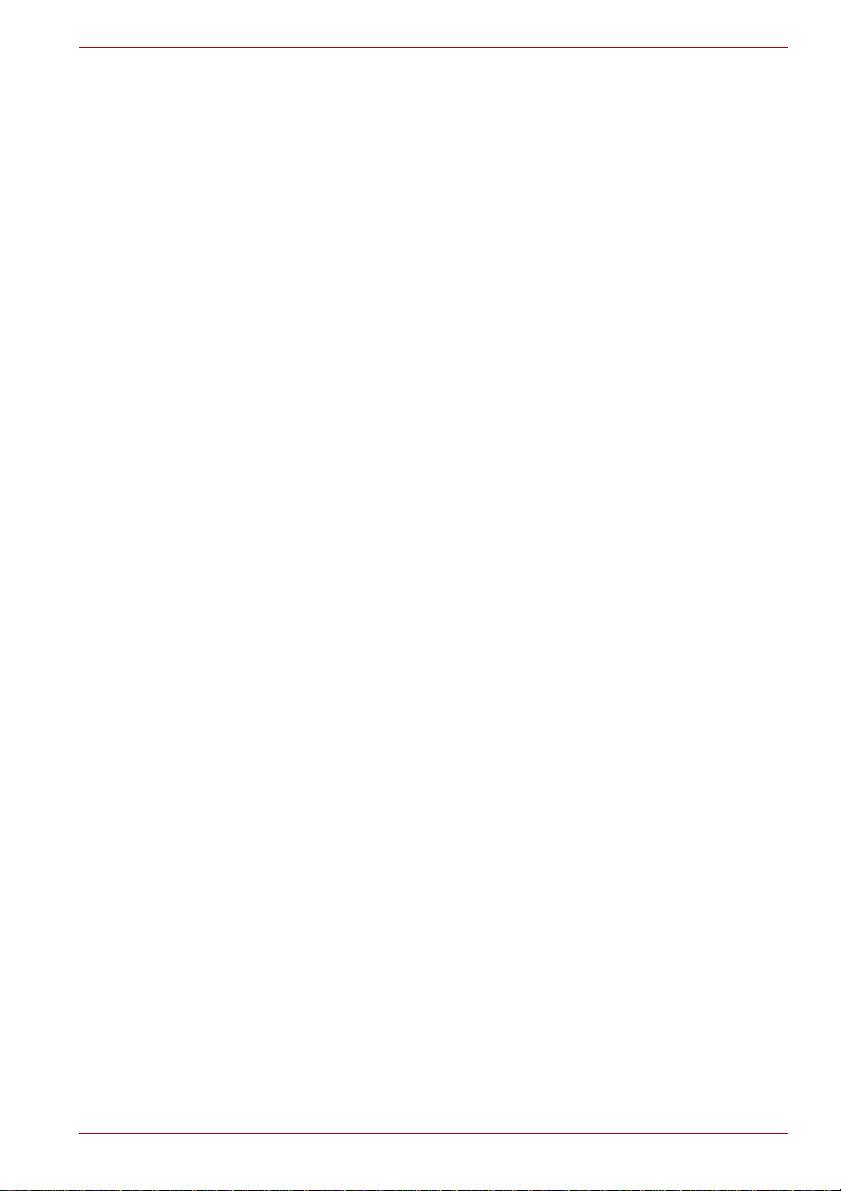
T o keep your computer in prime operating condition, protect your work area
from:
■ Dust, moisture, and direct sunlight.
■ Equipment that generates a strong electromagnetic field, such as
■ Rapid changes in temperature or humidity and sources of temperature
■ Extreme heat, cold, or humidity.
■ Liquids and corrosive chemicals.
Stress injury
Carefully read the Instruction Manual for Safety and Comfort. It contains
information on the prevention of stress injuries to your hands and wrists
that can be caused by extensive keyboard use. Instruction Manual for
Safety and Comfort also includes information on work space design,
posture and lighting that can help reduce physical stress.
Heat injury
■ Avoid prolonged physical contact with the computer. If the computer is
■ If the computer has been used for a long time, avoid direct contact with
■ The surface of the AC adaptor can become hot when in use but this
■ Do not lay the AC adaptor on a material that is sensitive to heat as the
stereo speakers (other than speakers that are connected to the
computer) or speakerphones.
change such as air conditioner vents or heaters.
used for long periods, its surface can become very warm. While the
temperature will not feel hot to the touch, if you maintain physical
contact with the computer for a long time, for example if you rest the
computer on your lap or if you keep your hands on the palm rest, your
skin might suffer a low-heat injury.
the metal plate supporting the various interface ports as this can
become hot.
condition does not indicate a malfunction. If you need to transport the
AC adaptor, you should disconnect it and let it cool before moving it.
material could become damaged.
Protective Earthing
Equipment connected to the protective earthing of the building installation
through the mains connection or through other equipment with a
connection to protective earthing and to a cable distribution system using
coaxial cable, may in some circumstances create a fire hazard. Connection
to a cable distribution system has therefore to be provided through a device
providing electrical isolation below a certain frequency range (galvanic
isolator, see EN 60728-11).
User? Manual xxvi
Page 26
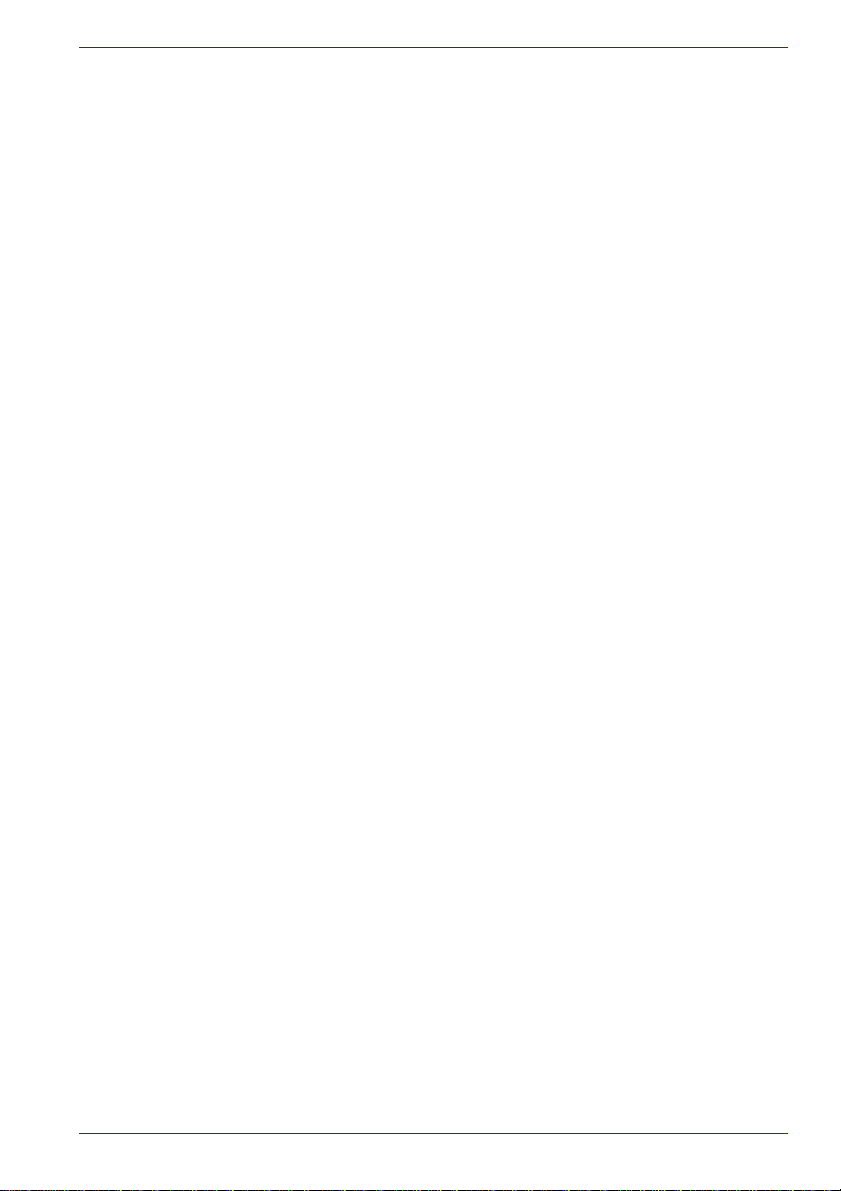
Pressure or impact damage
Do not apply heavy pressure to the computer or subject it to any form of
strong impact as this can damage the computer's components or otherwise
cause it to malfunction.
Mobile phones
Please be aware that the use of mobile phones can interfere with the audio
system. The operation of the computer will not be impaired in any way, but
it is recommended that a minimum distance of 30cm is maintained between
the computer and a mobile phone that is in use.
Instruction Manual for Safety and Comfort
All important information on the safe and proper use of this computer is
described in the enclosed Instruction Manual for Safety and Comfort. Be
sure to read it before using the computer.
User? Manual xxvii
Page 27
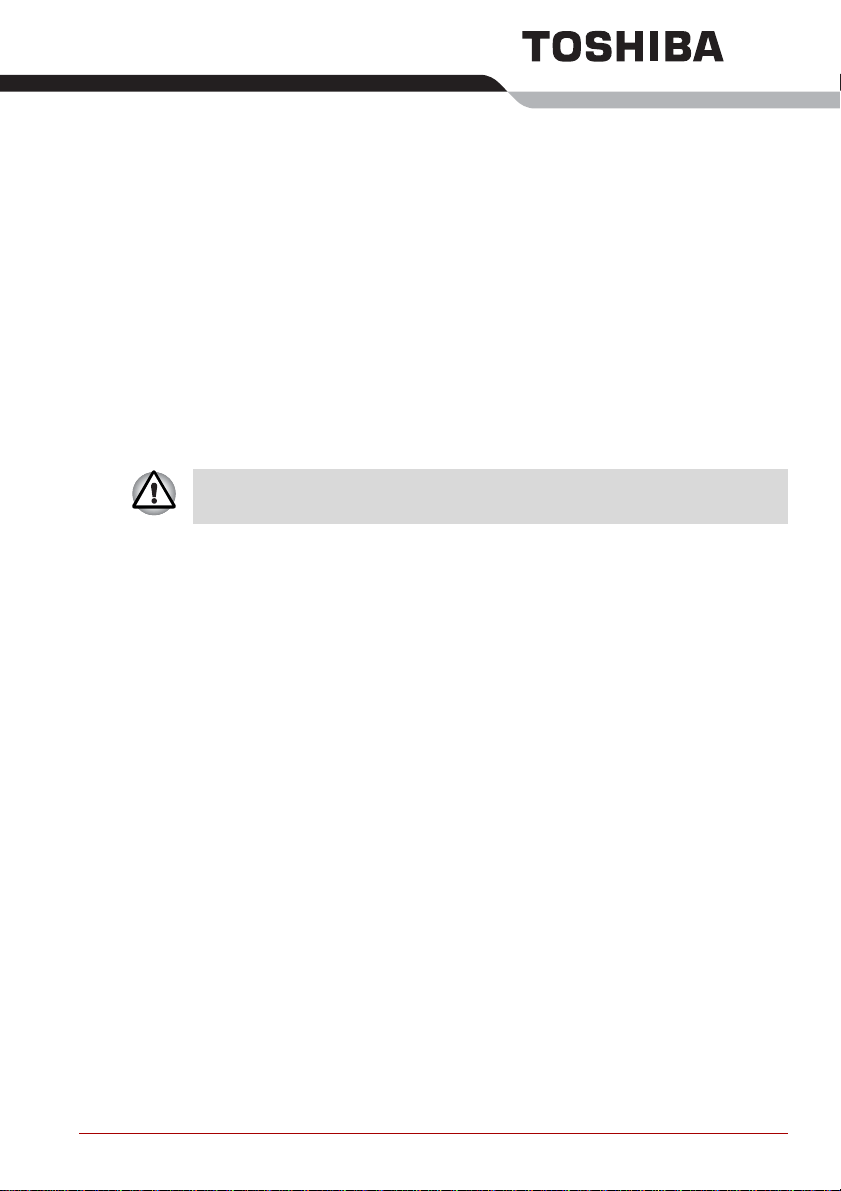
Getting Started
This chapter provides an equipment checklist, and basic information to start
using your computer.
Some of the features described in this manual may not function properly if
you use an operating system that was not pre-installed by TOSHIBA.
Equipment checklist
Carefully unpack your computer, taking care to save the box and packaging
materials for future use.
Hardware
Check to make sure you have all the following items:
■ TOSHIBA Portable Personal Computer
■ AC adaptor and power cord (2-pin plug or 3-pin plug)
■ Battery pack (installed in the computer)
Chapter 1
Documentation
■ User Information Guide
■ Instruction Manual for Safety and Comfort
If any of the items are missing or damaged, contact your dealer
immediately.
Software
The following Windows® operating system and utility software are preinstalled.
■ Windows 7
■ TOSHIBA Value Added Package
■ TOSHIBA Recovery Media Creator
User? Manual 1-1
Page 28
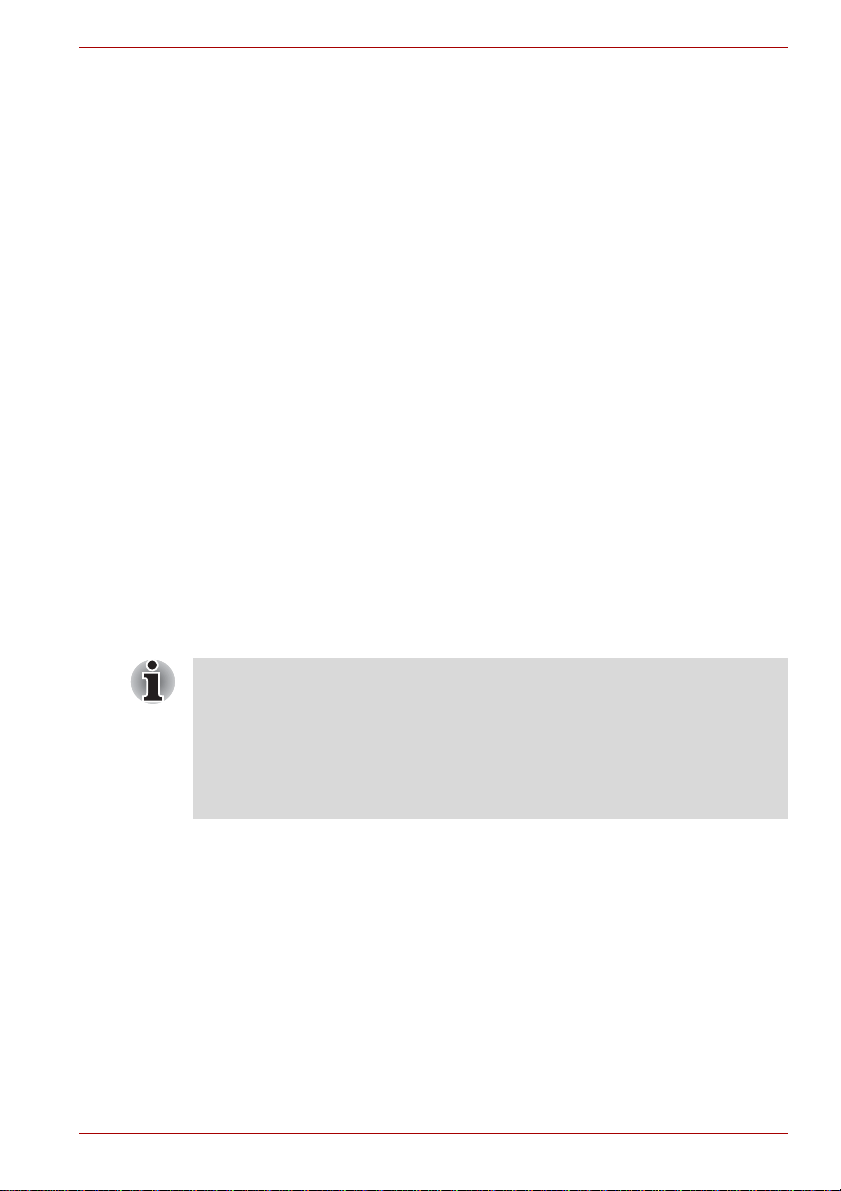
Getting Started
■ TOSHIBA VIDEO PLAYER
■ WinDVD BD for TOSHIBA
■ TOSHIBA Resolution+ Plug-in For Windows Media Player
■ Corel Digital Studio
■ Corel Label@Once (This application is the feature of Corel Digital
Studio in some models.)
■ TOSHIBA Assist
■ TOSHIBA ConfigFree™
■ TOSHIBA Disc Creator
■ TOSHIBA Face Recognition
■ TOSHIBA eco Utility
■ TOSHIBA Bulletin Board
■ TOSHIBA ReelTime
■ TOSHIBA Speech System
■ TOSHIBA Media Controller
■ Online Manual
■ Satellite L700/L740/L745/L700D/L740D/L745D/Satellite Pro
L700/L740/L700D/L740D Series User's Manual (This manual)
* You may not have all the softwares listed above depending on the
model you purchased.
Getting Started
■ All users should be sure to read the section Starting up f or the first time.
■ Be sure to read the enclosed Instruction Manual for Safety and Comfort
for information on the safe and proper use of this computer. It is
intended to help you be more comfortable and productive while using a
notebook computer. By following the recommendations in it you may
reduce your chance of developing a painful or disabling injury to your
hand, arms, shoulders or neck.
This section provides basic information to start using your computer. It
covers the following topics:
■ Connecting the AC adaptor
■ Opening the display
■ Turning on the power
■ Starting up for the first time
■ Turning off the power
■ Restarting the computer
■ System Recovery Options
■ Creating Recovery Media
■ Restoring the pre-installed software from the Recovery hard disk drive
User? Manual 1-2
Page 29
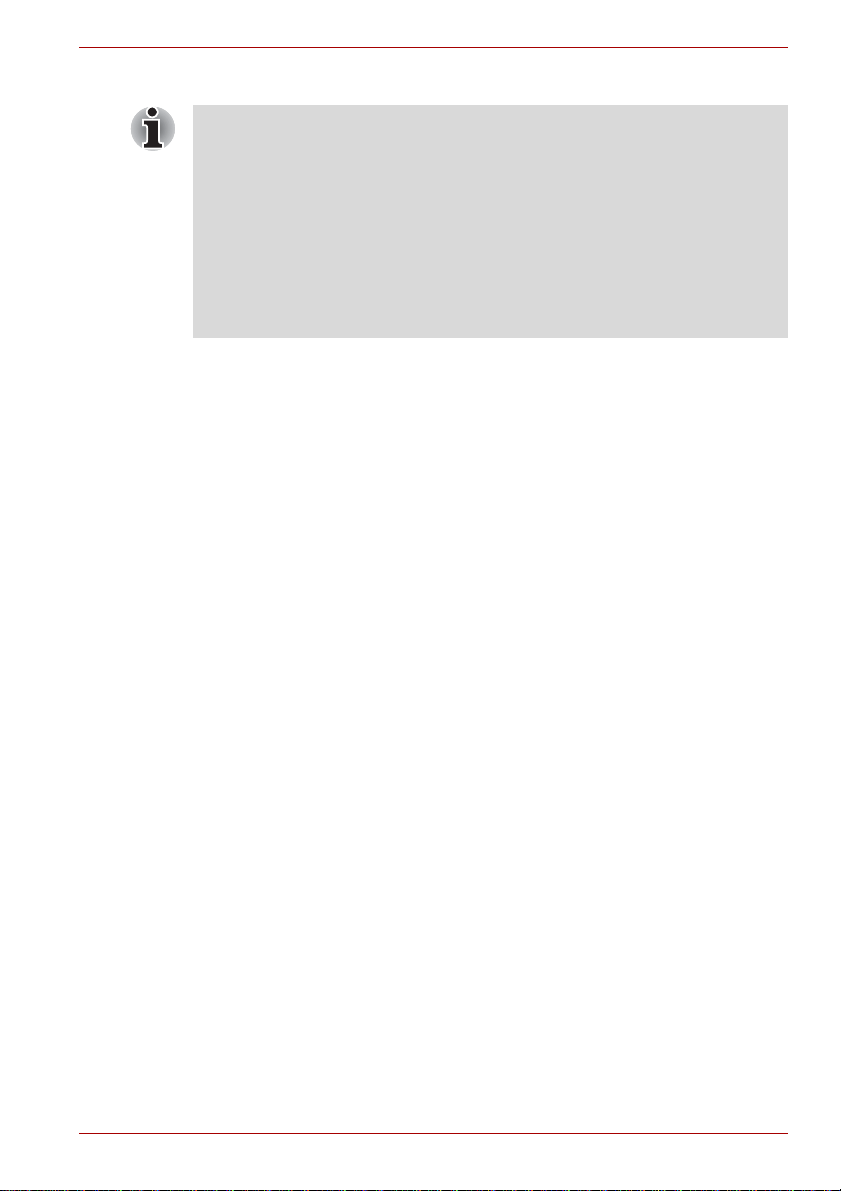
■ Restoring the pre-installed software from your created Recovery Media
■ Use a virus-check program and make sure it is updated regularly.
■ Never format storage media without checking its content - formatting
destroys all stored data.
■ It is a good idea to periodically back up the internal hard disk drive or
other main storage device to external media. General storage media is
not durable or stable over long periods of time and under certain
conditions may result in data loss.
■ Before you install a device or application, save any data in memory to
the hard disk drive or other storage media. Failure to do so may result
in the loss of data.
Connecting the AC adaptor
Attach the AC adaptor when you need to charge the battery or you want to
operate from AC power. It is also the fastest way to get started, because
the battery pack will need to be charged before you can operate from
battery power.
The AC adaptor can be connected to any power source supplying from 100
to 240 volts and 50 or 60 hertz. For details on using the AC adaptor to
charge the battery pack, refer to Cha pt er 6 , Power and Power-Up Modes.
Getting Started
User? Manual 1-3
Page 30
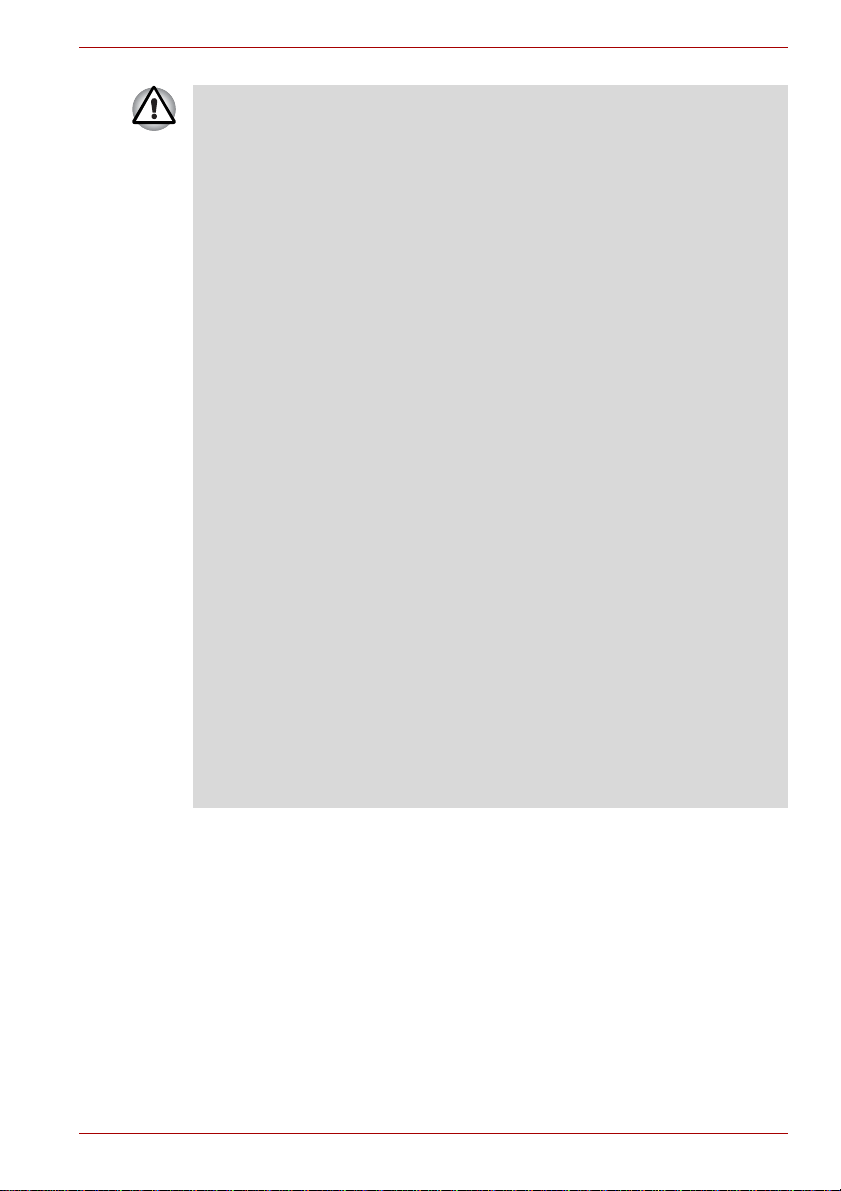
Getting Started
■ Always use the TOSHIBA AC adaptor that was included with your
computer, or use AC adaptors specified by TOSHIBA to avoid any risk
of fire or other damage to the computer. Use of an incompatible AC
adaptor could cause fire or damage to the computer possibly resulting
in serious injury. T OSHIBA assumes no liability for any damage caused
by use of an incompatible adaptor.
■ Never plug the AC adaptor into a power source that does not
correspond to both the voltage and the frequency specified on the
regulatory label of the unit. Failure to do so could result in a fire or
electric shock, possibly resulting in serious injury.
■ Always use or purchase power cables that comply with the legal
voltage and frequency specifications and requirements in the country of
use. Failure to do so could result in a fire or electric shock, possibly
resulting in serious injury.
■ The supplied power cord conforms to safety rules and regulations in
the region the product is bought and should not be used outside this
region. For use in other regions, please buy power cords that conform
to safety rules and regulations in the particular region.
■ Do not use a 3-pin to 2-pin conversion plug.
■ When you connect the AC adaptor to the computer, always follow the
steps in the exact order as described in the User’s Manual. Connecting
the power cable to a live electrical outlet should be the last step
otherwise the adaptor DC output plug could hold an electrical charge
and cause an electrical shock or minor bodily injury when touched. As
a general safety precaution, avoid touching any metal parts.
■ Never place your computer or AC adaptor on a wooden surface,
furniture, or any other surface that could be marred by exposure to heat
since the computer base and AC adaptor's surface increase in
temperature during normal use.
■ Always place your computer or AC adaptor on a flat and hard surface
that is resistant to heat damage.
Refer to the enclosed Instruction Manual for Safety and Comfort for
detailed precautions and handling instructions.
User? Manual 1-4
Page 31

Getting Started
1
2
1. Connect the power cord to the AC adaptor.
Figure 1-1 Connecting the power cord to the AC adaptor (2-pin plug)
Figure 1-2 Connecting the power cord to the AC adaptor (3-pin plug)
Either a 2-pin or 3-pin adaptor/cord will be included with the computer
depending on the model.
2. Connect the AC adaptor’s DC output plug to the DC IN 19V jack on the
right of the computer.
1. DC IN 19V jack
Figure 1-3 Connecting the DC output plug to the computer
2. DC output plug
3. Plug the power cord into a live wall outlet - the Battery and DC IN
indicators on the front of the computer should glow.
User? Manual 1-5
Page 32

Opening the display
1
The display panel can be opened to a wide range of angles for optimal
viewing.
While holding down the palm rest with one hand so that the main body of
the computer is not raised, slowly lift the display panel - this will allow the
angle of the display panel to be adjusted to provide optimum clarity.
1. Display panel
Figure 1-4 Opening the display panel
Use reasonable care when opening and closing the display panel. Opening
it vigorously or slamming it shut could damage the computer.
Getting Started
■ Be careful not to open the display panel too far as this could put stress
on the display panel's hinges and cause damage.
■ Do not press or push on the display panel.
■ Do not lift the computer by the display panel.
■ Do not close the display panel with pens or any other objects left in
between the display panel and the keyboard.
■ When opening or closing the display panel, place one hand on the
palm rest to hold the computer in place and use the other hand to
slowly open or close the display panel (Do not use excessive force
when opening or closing the display panel).
User? Manual 1-6
Page 33

Turning on the power
1
This section describes how to turn on the power - the Power indicator will
then indicate the status. Please refer to the Monitoring of power condition
section in Chapter 6, Power and Power-Up Modes for more information.
■ After you turn on the power for the first time, do not turn it off until you
have set up the operating system. Please refer to the section Starting
up for the first time for more information.
■ Volume cannot be adjusted during Windows Setup.
1. Open the display panel.
2. Press and hold the computer’s power button for two or three seconds.
Getting Started
1. Power button
Figure 1-5 Turning on the power
Starting up for the first time
The Windows 7 Startup Screen will be the first screen displayed when you
turn on the power. Follow the on-screen instructions on each screen in
order to properly install the operating system.
When it is displayed, be sure to read the Software License Terms
carefully.
User? Manual 1-7
Page 34

Turning off the power
The power can be turned off in one of three modes, either Shut Down
Mode, Hibernation Mode or Sleep Mode.
Shut Down Mode
When you turn off the power in Shut Down Mode no data will be saved and
the computer will boot to the operating system's main screen the next time
it is turned on.
1. If you have entered data, either save it to the hard disk drive or to other
storage media.
2. Make sure all disk/disc activity has stopped before removing the
CD/DVD/Blu-ray™.
■ Make sure the Hard Disk Drive/Optical Disc Drive indicator is off. If
you turn off the power while a disk (disc) is being accessed, you may
lose data or damage the disk.
■ Never turn off the power while an application is running. Doing so could
cause loss of data.
■ Never turn off the power, disconnect an external storage device or
remove storage media during data read/write. Doing so can cause data
loss.
3. Click St art.
4. Click the Shut down button ( ).
5. Turn off any peripheral devices connected to your computer.
Getting Started
Do not turn the computer or peripheral devices back on immediately - wait
a short period to avoid any potential damage.
Sleep Mode
If you have to interrupt your work, you are able to turn off the power without
exiting from your software by placing the computer into Sleep Mode. In this
mode data is maintained in the computer's main memory so that when you
turn on the power again, you can continue working right where you left off.
When you have to turn off your computer aboard an aircraft or in places
where electronic devices are regulated or controlled, always completely
shut down the computer. This includes turning off any wireless
communication functionalities, and cancelling settings that reactivate the
computer automatically, such as a timer recording function. Failure to
completely shut down the computer in this way could allow the operating
system to reactivate and run pre-programmed tasks or preserve unsaved
data, which could interfere with aviation or other systems, possibly causing
serious injury.
User? Manual 1-8
Page 35

Getting Started
■ Before entering Sleep Mode, be sure to save your data.
■ Do not install or remove a memory module while the computer is in
Sleep Mode. The computer or the memory module could be damaged.
■ Do not remove the battery pack while the computer is in Sleep Mode
(unless the computer is connected to an AC power source). Data in
memory could be lost.
■ When the AC adaptor is connected, the computer will go into Sleep
Mode according to the settings in the Power Options (to access it, click
Start -> Control Panel -> System and Security -> Power Options).
■ To restore the operation of the computer from Sleep Mode, press and
hold the power button or any key on the keyboard for a short amount of
time. Please note that keyboard keys can only be used if the Wake-up
on Keyboard option is enabled within the HW Setup utility.
■ If the computer enters Sleep Mode while a network application is
active, the application might not be restored when the computer is next
turned on and the system returns from Sleep Mode.
■ To prevent the computer from automatically entering Sleep Mode,
disable Sleep Mode within the Power Options (to access it, click Start -
> Control Panel -> System and Security -> Power Options).
■ To use the Hybrid Sleep function, configure it in the Power Options.
Benefits of Sleep Mode
The Sleep Mode feature provides the following benefits:
■ Restores the previous working environment more rapidly than does the
Hibernation Mode feature.
■ Saves power by shutting down the system when the computer receives
no input or hardware access for the time period set by the System
Sleep Mode feature.
■ Allows the use of the panel power off feature.
Executing Sleep Mode
You can also enable Sleep Mode by pressing FN + F3 - please refer to
Chapter 5, The Keyboard, for further details.
You can enter Sleep Mode in one of the fol lowing ways:
■ Click Start, point to the arrow icon ( ) and then select
Sleep from the menu.
■ Close the display panel. Please note that this feature must be enabled
within the Power Options (to access it, click Start -> Control Panel ->
System and Security -> Power Options).
■ Press the power button. Please note that this feature must be enabled
within the Power Options (to access it, click Start -> Control Panel ->
System and Security -> Power Options).
User? Manual 1-9
Page 36

Getting Started
When you turn the power back on, you can continue where you left when
you shut down the computer.
■ When the computer is in Sleep Mode, the power indicator will blink
amber.
■ If you are operating the computer on battery power, you can lengthen
the overall operating time by turning it off into Hibernation Mode - Sleep
Mode will consume more power while the computer is off.
Sleep Mode limitations
Sleep Mode will not function under the following conditions:
■ Power is turned back on immediately after shutting down.
■ Memory circuits are exposed to static electricity or electrical noise.
Hibernation Mode
The Hibernation Mode feature saves the contents of memory to the hard
disk drive when the computer is turned off so that, the next time it is turned
on, the previous state is restored. Please note that the Hibernation Mode
feature does not save the status of any peripheral devices connected to the
computer.
■ Save your data. While entering Hibernation Mode, the computer saves
the contents of memory to the hard disk drive. However, for safety
sake, it is best to save your data manually.
■ Data will be lost if you remove the battery or disconnect the AC adaptor
before the save is completed. Wait for the Hard Disk Drive/Optical
Disc Drive indicator to go out.
■ Do not install or remove a memory module while the computer is in
Hibernation Mode. Data will be lost.
Benefits of Hibernation Mode
The Hibernation Mode feature pro vi des the following benefits:
■ Saves data to the hard disk drive when the computer automatically
shuts down because of a low battery condition.
■ Y ou can return to your previous working environment immediately when
you turn on the computer.
■ Saves power by shutting down the system when the computer receives
no input or hardware access for the time period set by the System
Hibernate feature.
■ Allows the use of the panel power off feature.
User? Manual 1-10
Page 37

Getting Started
Starting Hibernation Mode
You can also enable Hibernation Mode by pressing FN + F4 - please refer
to Chapter 5, The Keyboard, for further details.
To enter Hibernation Mode, follow the steps below.
1. Click St art.
2. Point to the arrow icon ( ) and then select Hibernate
from the menu.
Automatic Hibernation Mode
The computer can be configured to enter Hibernation Mode automatically
when you press the power button or close the lid. In order to define these
settings, you can follow the steps as described below:
1. Click St art and click the Control Panel.
2. Click System and Security and click Power Options.
3. Click Choose what the power button does or Choose what closing
the lid does.
4. Enable the desired Hibernation Mode settings for When I press the
power button and When I close the lid.
5. Click the Save changes button.
Data save in Hibernation Mode
When you turn off the power in Hibernation Mode, the computer will take a
moment to save the current data in memory to the hard disk drive. During
this time, the Hard Disk Drive indicator will glow.
After you turn off the computer , and the content of memory has been saved
to the hard disk drive, turn off the power to any peripheral devices.
Do not turn the computer or devices back on immediately. Wait a moment
to let all capacitors fully discharge.
Restarting the computer
Certain conditions require that you reset the computer, for example if:
■ You change certain computer settings.
■ An error occurs and the computer does not respond to your keyboard
commands.
If you need to restart the computer, there are three ways this can be
achieved:
■ Click Start, point to the arrow icon ( ) and then select
Restart from the menu.
■ Press CTRL, ALT and DEL simultaneously (once) to display the menu
window, then select Restart from the Shut down options.
User? Manual 1-11
Page 38

■ Press the power button and hold it down for five seconds. Once the
computer has turned itself off, wait between ten and fifteen seconds
before turning the power on again by pressing the power button.
System Recovery Options
There is a hidden partition allocated on the hard disk drive for the System
Recovery Options.
This partition stores files which can be used to repair the system in the
event of a problem.
System Recovery Options
The System Recovery Options feature is installed on the hard disk when
shipped from the factory. The System Recovery Options menu includes
tools to repair startup problems, run diagnostics or restore the system.
See the Windows Help and Support content for more information about
Startup Repair.
The System Recovery Options can also be run manually to repair
problems.
The procedure is as follows. Follow the instructi ons shown on the onscreen menu.
1. Turn off the computer.
2. While holding the F8 key, turn on the computer.
3. The Advanced Boot Options menu will be displayed. Use the arrow
keys to select Repair Your Computer and press ENTER.
4. Follow the on-screen instructions.
Getting Started
Check your Windows® manual for more information on backing up your
system (including the system image backup feature).
System Recovery
This section describes the creation of Recovery Media and their use.
Creating Recovery Media
This section describes how to create Recovery Media.
User? Manual 1-12
Page 39

Getting Started
■ Be sure to connect the AC adaptor when you create Recovery Media.
■ Be sure to close all other software programs except the Recovery
Media Creator.
■ Do not run software such as screen savers which can put a heavy load
on the CPU.
■ Operate the computer at full power.
■ Do not use power-saving features.
■ Do not write to the media when the virus check software is running.
Wait for it to finish, then disable virus detection programs including any
software that checks files automatically in the background.
■ Do not use utilities, including those intended to enhance hard disk drive
access speed. They may cause unstable operation and damage data.
■ Do not shut down/log off or Sleep/Hibernate while writing or rewriting
the media.
■ Set the computer on a level surface and avoid places subjected to
vibrations such as airplanes, trains, or cars.
■ Do not use on an unstable surface such as a stand.
A recovery image of the software on your computer is stored on the hard
disk drive, and can be copied to either DVD or USB Flash Memory by using
the following steps:
1. Select either blank DVD or USB Flash Memory.
The application will allow you to choose from a variety of different media
onto which the recovery image can be copied including DVD-R, DVD-R
DL, DVD-RW, DVD+R, DVD+R DL, DVD+RW and USB Flash Memo ry.
■ Please note that some of the above media may not be compatible with
the optical disc drive installed into your computer. You should therefore
verify the optical disc drive supports the blank media you have chosen
before proceeding.
■ USB Flash Memory will be formatted and all the data in the USB Flash
Memory will be lost when proceeding.
2. Turn on your computer and allow it to load the Windows 7 operating
system from the hard disk drive as normal.
3. Insert the media into the computer.
■ Insert the first blank disc into the optical disc drive tray, or
Insert the USB Flash Memory into one available USB port
4. Double click the Recovery Media Creator icon on the Windows 7
desktop, or select the application from Start Menu.
5. After Recovery Media Creator starts, select the type of media and the
title you wish to copy, a nd then click the Create button.
User? Manual 1-13
Page 40

Getting Started
Restoring the pre-installed software from the Recovery hard disk
drive
A portion of the total hard disk drive space is configured as a hidden
recovery partition. This partition stores files which can be used to restore
pre-installed software in the event of a problem.
If you subsequently set up your hard disk drive again, do not change,
delete or add partitions in a manner other than specified in the manual,
otherwise you may find that space for the required software is not available.
In addition, if you use a third-party partitioning program to reconfigure the
partitions on your hard disk drive, you may find that it becomes impossible
to setup your computer.
When the sound mute feature has been activated by pressing the
FN + ESC key, be sure to disable this to allow sounds to be heard before
starting the restore process. Please refer to Chapter 5, The Keyboard, for
further details.
You can not use System Recovery Options if restoring the pre-installed
software without System Recovery Options.
When you reinstall the Windows operating system, the hard disk will be
reformatted and all data will be lost.
1. Turn off your computer.
2. While holding down 0 (zero) key on the keyboard, turn on your
computer.
3. A menu will be displayed from which you should follow the on-screen
instructions.
Restoring the pre-installed software from your created Recovery
Media
If the pre-installed files are damaged, you are able to either use the
Recovery Media you have created or the hard disk drive recovery process
to restore the computer to the state it was in when you originally received it.
To perform this restoration, follow the steps below:
When the sound mute feature has been activated by pressing the
FN + ESC key, be sure to disable this to allow sounds to be heard before
starting the restore process. Please refer to Chapter 5, The Keyboard, for
further details.
You can not use System Recovery Options if restoring the pre-installed
software without System Recovery Options.
User? Manual 1-14
Page 41

Getting Started
When you reinstall the Windows operating system, the hard disk will be
reformatted and all data will be lost.
1. Load the Recovery Media into the computer and turn off the computer's
power.
2. While holding down F12 key on the keyboard, turn on your computer when the TOSHIBA Leading Innovation >>> logo screen
appears, release the F12 key.
3. Use the up and down cursor key to select the appropriate option from
the menu according to your actual recovery media. Please refer to the
Boot Setting section in Chapter 7, HW Setup for further information.
4. A menu will be displayed from which you should follow the on-screen
instructions.
When drivers/utilities are installed, you can setup the respective
drivers/utilities from the following place. To open the setup files, Click Start
-> All Programs -> TOSHIBA -> Applications and Drivers.
User? Manual 1-15
Page 42

The Grand Tour
1
2
This chapter identifies the various components of the computer - it is
recommended that you become familiar with each before you operate the
computer.
Legal Footnote (Non-applicable Icons)
For more information regarding Non-applicable Icons, please refer to the
Legal Footnotes section in Appendix F.
Please handle your computer carefully to avoid scratching or damaging the
surface.
Front with the display closed
The following figure shows the computer’s front with its display panel in the
closed position.
Chapter 2
1. System indicators 2. Memory media slot
Figure 2-1 Front of the computer with display panel closed
User? Manual 2-1
Page 43

66666
Left side
1
2
3
5
4
6
7
8
9
The Grand Tour
System indicators These LED indicators allow you to monitor the
status of various computer functions and are
described in more detail within the System
indicators section.
Memory media slot This slot lets you insert an
SD™/SDHC™/SDXC™ memory card,
miniSD™/microSD™ Card, Memory Stick™
(PRO™) and MultiMediaCard™. Refer to the
Optional devices section in Chapter 3, Hardware,
Utilities and Options.
Keep foreign metal objects, such as screws, staples and paper clips, out of
the Memory media slot. Foreign metal objects can create a short circuit,
which can cause damage and fire, possibly resulting in serious injury.
The following figure shows the computer’s left side.
1. Security lock slot
2. Modem jack*
3. Cooling vents
4. LAN jack
5. HDMI out port*
* Provided with some models.
Figure 2-2 The left side of the computer
6. Universal Serial Bus (USB 2.0 or 3.0) port*
7. Universal Serial Bus (USB 2.0) port
8. Microphone jack
9. Headphone jack
Security lock slot A security cable can be attached to this slot and
then connected to a desk or other large object in
order to deter theft of the computer.
Modem jack The modem jack lets you use a modular cable to
connect the modem directly to a telephone line.
Some models are equipped with a modem jack.
User? Manual 2-2
Page 44

The Grand Tour
■ Connection to any communication line other than an analog phone line
could cause a computer system failure.
■ Connect the built-in modem only to ordinary analog phone lines.
■ Never connect the built-in modem to a digital line (ISDN).
■ Never connect the built-in modem to the digital connector on a
public telephone or to a digital private branch exchange (PBX).
■ Never connect the built-in modem to a key telephone system for
residences or offices.
■ Avoid using your computer modem with the telephone cable connected
during an electrical storm. There may be a remote risk of electric shock
from lightning.
Cooling vents The cooling vents help the processor to avoid
overheating.
Do not block the cooling vents. Keep foreign metal objects, such as
screws, staples and paper clips, out of the cooling vents. Foreign metal
objects can create a short circuit, which can cause damage and fire,
possibly resulting in serious injury.
LAN jack This jack lets you connect to a LAN. The adaptor
has built-in support for Ethernet LAN (10
megabits per second, 10BASE-T), Fast Ethernet
LAN (100 megabits per second, 100BASE-TX).
Some models are equipped with a Gigabit
Ethernet LAN (1000 megabits per second,
1000BASE-T). Refer to Chapter 4, Operating
Basics, for details.
■ Do not connect any cable other than a LAN cable to the LAN jack. It
could cause damage or malfunction.
■ Do not connect the LAN cable to a power supply. It could cause
damage or malfunction.
User? Manual 2-3
Page 45

The Grand Tour
HDMI out port HDMI out port can connect with Type A
Universal Serial Bus
(USB 2.0 or 3.0) port
Universal Serial Bus
(USB 2.0) ports
Keep foreign metal objects, such as screws, staples and paper clips, out of
the USB connectors. Foreign metal objects can create a short circuit,
which can cause damage and fire, possibly resulting in serious injury.
The USB port with a blue connector and ( ) icon is USB 3.0 port.
The USB 3.0 port is compliant to USB 3.0 standards and backward
compatible with USB 2.0 port.
Please note that it is not possible to confirm the operation of all functions of
all USB devices that are available. In view of this it may be noted that some
functions associated with a specific device might not operate properly.
connector HDMI cable.
HDMI cable can send video and audio signals. In
addition to this, it can send and receive control
signals.
Some models are equipped with an HDMI out
port.
One USB port, which complies to the USB 2.0 or
USB 3.0 standard, is provided on the left hand
side of the computer. You may have either a USB
2.0 or USB 3.0 port depending on the model you
purchase. The port with the icon ( ) has Sleep
and Charge function.
Universal Serial Bus port, which comply to the
USB 2.0 standard.
Microphone jack A 3.5 mm mini microphone jack enables
connection of a three-conductor mini jack for
monaural microphone input.
Headphone jack A 3.5 mm mini headphone jack enables
connection of stereo headphones.
Right side
The following figure shows the computer’s right side.
User? Manual 2-4
Page 46

The Grand Tour
1
2
3
4
1
Back
1. Optical disc drive
2. Universal Serial Bus (USB 2.0) port
Figure 2-3 The right side of the computer
3. External monitor port
4. DC IN 19V jack
Optical disc drive The computer may be configured with a DVD
Super Multi, Blu-ray™ Writer drive or Blu-ray™
Combo drive.
Universal Serial Bus
(USB 2.0) ports
External monitor
port
Universal Serial Bus port, which comply to the
USB 2.0 standard.
This port provides 15-pin, analog VGA port.
This port allows you to connect an external
monitor to the computer.
DC IN 19V jack The AC adaptor connects to this jack in order to
power the computer and charge its internal
batteries. Please note that you should only use
the model of AC adaptor supplied with the
computer at the time of purchase - using the
wrong AC adaptor can cause damage to the
computer.
The following figure shows the computer’s back.
1. Battery pack
Figure 2-4 The back of the computer
User? Manual 2-5
Page 47

Underside
1
2
3
The following figure shows the underside of the computer. You should
ensure that the display is closed before the computer is turned over to
avoid causing any damage.
The Grand Tour
Battery pack The battery pack provides power to the computer
when the AC adaptor is not connected. For more
detailed information on the use and operation of
the battery pack please refer to Chapter 6, Power
and Power-Up Modes.
1. Battery lock 3. Memory module slot
2. Battery release latch
Figure 2-5 The underside of the computer
Battery lock Slide the battery lock to release the battery pack
ready for removal.
Battery release latch Slide and hold this latch into its Unlocked position
in order to release the battery pack for removal.
For more detailed information on removing the
battery pack please refer to Chapter 6, Power
and Power-Up Modes.
Memory module slot The memory module slot allows for the
installation, replacement and removal of
additional memory module.
Refer to the Additional memory module section in
Chapter 3, Hardware, Utilities and Options.
User? Manual 2-6
Page 48

Front with the display open
2
5
7
8
9
12
13
14
15
16
6
3
1
4
10
11
This section shows the computer with the display panel open. In order to
open the display, lift the display panel up and position it at a comfortable
viewing angle for you.
The Grand Tour
Figure 2-6 The front of the computer with the display panel open
1. Microphone* 9. Touch Pad
2. Web Camera LED* 10. Touch Pad control buttons
3. Web Camera* 11. Bluetooth antenna (Not shown)*
4. Wireless LAN and Wireless WAN
antennas (Not shown)*
5. Display hinges 13. Display hinges
6. Stereo speaker (Right) 14. Power button
7. Keyboard 15. LCD Sensor switch (Not shown)
8. Touch Pad On/Off button* 16. Display screen
* Provided with some models.
Product appearance depends on the model you purchased.
12. Stereo speaker (Left)
User? Manual 2-7
Page 49

The Grand Tour
Microphone A built-in microphone allows you to import and
record sounds for your application - please refer
to the Sound System section in Chapter 4,
Operating Basics for more information.
Some models are equipped with a built-in
microphone.
Web Camera LED
The Web Camera LED glows when the Web
Camera is operating.
Web Camera Web Camera is a device that allows you to
record video or take photographs with your
computer. You can use it for video chatting or
video conferences using a communication tool
such as Windows Live Messenger. TOSHIBA
Web Camera Application will help you to add
various video effects to your video or photograph.
Enables the transmission of video and use of
video chat via the internet using specialized
applications.
Some models are equipped with a Web Camera.
Please refer to the Web Camera section in
Chapter 4, Operating Basics.
Wireless LAN
antennas
Wireless WAN
antennas
Some computers in this series are equipped with
the Wireless LAN antennas.
Some computers in this series are equipped with
the Wireless WAN antennas.
Display hinges The display hinges allow the display panel to be
positioned at a variety of easy-to-view angles.
Stereo speakers The speakers emit sound generated by your
software as well as audio alarms, such as low
battery condition, generated by the system.
Keyboard The internal keyboard provides the embedded
numeric overlay keys, dedicated cursor control
overlay keys, and and Keys.
Refer to Chapter 5, The Keyboard, for details.
Touch Pad ON/OFF
button
Press this button to enable or disable the Touch
Pad function.
Some models are equipped with a Touch Pad
ON/OFF button.
User? Manual 2-8
Page 50

The Grand Tour
Touch Pad The T ouch Pad located in the palm rest is used to
control the movement of the on-screen pointer.
For more information, please refer to the Using
the Touch Pad section in Chapter 4, Operating
Basics.
Touch Pad control
buttons
The control buttons located below the T ouch Pad
allow you to select menu items or manipulate text
and graphics as designated by the on-screen
pointer.
Bluetooth antenna Some computers in this series are equipped with
a Bluetooth antenna.
Power button Press this button to turn the computer's power on
and off.
LCD Sensor switch This switch senses when the display panel is
either closed or opened and activates the Panel
Power Off/On feature as appropriate. For
example, when you close the display panel, the
computer enters Hibernation Mode and shuts
itself down and then, when you next open the
display, the computer will automatically start up
and return you to the application you were
previously working on.
You can specify within the Power Options. To
access it, click Start -> Control Panel -> System
and Security -> Power Options.
Do not put any magnetic objects close to this switch as they may cause the
computer to automatically enter Hibernation Mode and shut down even if
the Panel Power Off feature is disabled.
Display screen Please be aware that, when the computer is
operating on the AC adaptor, the image
displayed on the internal screen will be
somewhat brighter than when it operates on
battery power. This difference in brightness
levels is intended to save power when operating
on batteries. For more information on the
computer's display, please refer to the Display
Controller and Video mode section in Appendix
B.
User? Manual 2-9
Page 51

Indicators
System indicators
The Grand Tour
This section explains indicator functions.
LED system indicators next to their respective icons, glow when specific
computer operations are in progress.
Figure 2-7 System indicators
DC IN The DC IN indicator normally glows white when
power is being correctly supplied from the AC
power adaptor. However, if the output voltage
from the adaptor is abnormal, or if the computer's
power supply malfunctions, this indicator will
flash amber.
Power The Power indicator normally glows white when
the computer is turned on. However, if you turn
the computer off into Sleep Mode, this indicator
will flash amber - approximately one second on,
two seconds off - both while the system is
shutting down and while it remains turned off.
Battery The Battery indicator shows the condition of the
Hard Disk Drive/
Optical Disc Drive
Memory media slot The Memory media slot indicator glows white
Wireless
communication
User? Manual 2-10
battery's charge - white indicates the battery is
fully charged, amber indicates the battery is
charging, and flashing amber indicates a low
battery condition. Please refer to Chapter 6,
Power and Power-Up Modes for more
information on this feature.
The Hard Disk Drive/Optical Disc Drive
indicator glows white whenever the computer is
accessing the built-in hard disk drive or optical
disc drive.
when the computer is accessing the Memory
media slot.
The Wireless communication indicator blinks
amber when the Bluetooth, Wireless LAN and
Wireless WAN functions are turned on.
Only some models are equipped with Bluetooth,
Wireless LAN and Wireless WAN functions.
Page 52

Keyboard indicators
1
The following figure shows the position of the CAPS LOCK indicator which
shows the following conditions:
■ When the CAPS LOCK indicator glows, the keyboard will produce
capitals when any letter is typed.
1. CAPS LOCK indicator
Figure 2-8 Keyboard indicators
The Grand Tour
CAPS LOCK This indicator glows green when letter keys are
locked into their uppercase format.
Optical disc drives
The computer may be installed with a DVD Super Multi drive, Blu-ray™
Writer drive or Blu-ray™ Combo drive.
Writab le di scs
This section describes the types of writable CD/DVD/Blu-ray™ discs.
Check the specifications of your drive to see the types of discs it can write.
Use TOSHIBA Disc Creator and Corel Digital Studio to write compact discs.
Refer to Chapter 4, Operating Basics.
CDs
■ CD-R discs can be written only once. The recorded data cannot be
erased or changed.
■ CD-RW discs including multi speed CD-RW discs, high-speed CD-RW
discs and ultra-speed CD-RW discs can be recorded more than once.
User? Manual 2-11
Page 53

DVDs
■ DVD-R, DVD+R, DVD-R (Dual Layer) and DVD+R (Double Layer) discs
■ DVD-RW, DVD+RW and DVD-RAM discs can be recorded more than
Blu-ray™ discs
■ BD-R discs can be written only once. The recorded data cannot be
■ BD-RE discs can be recorded more than once.
AC adaptor
The AC adaptor can automatically adjust to any voltage ranging from 100 to
240 volts and to a frequency of either 50 or 60 hertz, enabling you to use
this computer in almost all country/region. The adaptor converts AC power
to DC power and reduces the voltage supplied to this computer.
To recharge the battery, simply connect the AC adaptor to a power source
and to the computer. Please refer to Chapter 6, Power and Power - Up
Modes for further information.
The Grand Tour
can be written only once. The recorded data cannot be erased or
changed.
once.
erased or changed.
Figure 2-9 The AC adaptor (2-pin plug)
Figure 2-10 The AC adaptor (3-pin plug)
User? Manual 2-12
Page 54

The Grand Tour
■ Depending on the model in question, either a 2-pin or 3-pin
adaptor/power lead will be bundled with the computer.
■ Do not use a 3-pin to 2-pin conversion plug.
■ The supplied power cord conforms to safety rules and regulations in
the region the product is bought and should not be used outside of this
region. In order to use the adaptor/computer in other regions, you
should please buy a power cord that conforms to the safety rules and
regulations in that particular region.
Always use the TOSHIBA AC adaptor that was included with your
computer, or use AC adaptors specified by TOSHIBA to avoid any risk of
fire or other damage to the computer. Use of an incompatible AC adaptor
could cause fire or damage to the computer possibly resulting in serious
injury. TOSHIBA assumes no liability for any damage caused by use of an
incompatible adaptor.
User? Manual 2-13
Page 55

Chapter 3
Hardware, Utilities and Options
Hardware
This section describes the hardware of your computer.
The actual specifications may vary depending on the model you
purchased.
Processor
CPU Your computer is equipped with one processor
and processor type varies depending on model.
To check which type of processor is included in
your model, open the TOSHIBA PC Diagnostic
Tool Utility by clicking Start -> All Programs ->
TOSHIBA -> Utilities -> PC Diagnostic Tool.
Legal Footnote (CPU)
For more information on the CPU, please refer to the Legal Footnotes
section in Appendix F.
User? Manual 3-1
Page 56

Memory
Hardware, Utilities and Options
Memory slots 1 GB, 2 GB or 4 GB memory modules can be
Video RAM The memory in a computer's graphics adaptor,
If your computer is configured with more than 3 GB memory, the memory
might be displayed as approximately 3 GB only (depending on the
computer’s hardware specifications).
This is correct because the operating system usually displays the available
memory instead of the physical memory (RAM) built into the computer.
Various system components (like the video adapter’s GPU and PCI
devices like Wireless LAN, etc.) requi re th ei r ow n memo ry space. Since a
32-bit operating system cannot address more than 4 GB of memory, these
system resources overlap the physical memory. It is a technical limitation
that the overlapped memory is not available to the operating system. Even
though some tools might display the actual physical memory built into your
computer, the memory available to the operating system will still be
approximately 3 GB only.
Computers configured with a 64-bit operating system can address 4GB or
more of system memory.
installed in the computer's two memory slots for a
maximum of 8 GB system memory .
The actual amount of useable system memory
will be less than the installed memory modules.
used to store the image displayed on a bitmap
display.
The amount of Video RAM available is
dependent on the computer's system memory.
Start -> Control Panel -> Appearance and
Personalization -> Display -> Adjust
resolution.
The amount of Video RAM can be verified by
clicking the Advanced Settings button in the
Screen Resolution window.
Legal Footnote (Memory (Main System))
For more information regarding Memory (Main System), please refer to the
Legal Footnotes section in Appendix F.
Power
Battery pack The computer is powered by one rechargeable
lithium-ion battery pack.
User? Manual 3-2
Page 57

Hardware, Utilities and Options
Legal Footnote (Battery Life)
For more information regarding Battery Life, please refer to the Legal
Footnotes section in Appendix F.
RTC battery The internal RTC batter y backs up the Real Time
Clock (RTC) and calendar.
AC adaptor The AC adaptor provides power to the system
and recharges the batteries when they are low. It
comes with a detachable power cord which will
either have a 2-pin or 3-pin plug enclosure.
As the AC adaptor is universal, it can receive a
range of AC voltages from 100 to 240 volts,
however you should note that the output current
varies among different models. Using the wrong
adaptor can damage your computer. Refer to the
AC adaptor section in Chapter 2, The Grand
Tour.
Disks
Hard disk drive or
Solid state drive
■ In this manual, the word "HDD" or "Hard disk drive" also refers to the
SSD unless otherwise stated.
■ SSD is a large-capacity storage media whic h uses Solid-State Memory
in place of a magnetic disk of the hard disk.
Under certain unusual conditions of prolonged non-use and/or exposure to
high temperatures, the SSD may be vulnerable to data retention errors.
The size of the hard disk drive or Solid State
Drive varies depending on the model.
To check which type of HDD/SSD is included in
your model, open the TOSHIBA PC Diagnostic
Tool Utility by clicking Start -> All Programs ->
TOSHIBA -> Utilities -> PC Diagnostic Tool.
Some models are equipped with a "Solid State
Drive (SSD)" instead of a hard disk drive.
Please note that part of the hard disk or Solid
state drive's overall capacity is reserved as
administration space. Additional HDD/SSD drive
sizes may be introduced.
Legal Footnote (Hard Disk Drive (HDD) Capacity)
For more information regarding Hard Disk Drive (HDD) Capacity, plea se
refer to the Legal Footnotes section in Appendix F.
User? Manual 3-3
Page 58

Optical disc drive
Hardware, Utilities and Options
Drive The following optical disc drives may be pre-
2.6GB and 5.2GB DVD-RAM media cannot be read from or written to.
installed in this computer.
■ DVD Super Multi drive
■ Blu-ray™ Writer drive
■ Blu-ray™ Combo drive
Display
The computer's internal display panel supports high-resolution video
graphics and can be set to a wide range of viewing angles for maximum
comfort and readability.
Display panel
35.6cm (14”) TFT LCD screen, 16 million colors,
with the following resolution:
■ HD, 1366 horizontal x 768 vertical pixels
Intel® Display Power Saving Technology
Intel GPU model may include the Display Power Saving T echnology feature
that can save the computer's power consumption by optimizing picture
contrast on the internal LCD.
This feature can be used if the computer is:
■ running under battery mode
■ using the internal LCD display only
The Display Power Saving Technology feature can be enabled in the Intel
Graphics and Media Control Panel.
To access this control panel in one of the following ways:
■ Click Start -> Control Panel. Select Large icons or Small icons in
View by, and then click Intel(R) Graphics and Media.
■ Right-click on the desktop and click Graphics Properties....
In this control panel,
1. Select Basic Mode.
2. Click Power.
3. Select On ba ttery from the drop-down menu in Power Source and
then select the Display Power Saving Technology check box.
If you want to improve the picture quality under the conditions mentioned
above, adjust the setting towards Maximum Quality or disable this feature.
®
AMD® Vari-Bright™
AMD GPU model may include the AMD® Vari-Bright™ feature that can
save the computer's power consumption by optimizing picture contrast on
the internal LCD.
User? Manual 3-4
Page 59

Hardware, Utilities and Options
This feature can be used if the computer is:
■ running under battery mode
■ using the internal LCD display only
The Vari-Bright feature can be enabled in the AMD VISION Engine Control
Center/Catalyst Control Center.
To access this center, go to
Start -> All Programs -> AMD VISION Engine Control Center/Catalyst
Control Center -> AMD VISION Engine Control Center/CCC
In this control center,
1. Select PowerPlay™ under Power.
2. Select the Enable PowerPlay™ check box, and then select the Enable
Vari-Bright™ check box.
If you want to improve the picture quality under the conditions mentioned
above, adjust the setting towards Maximize Quality or disable this feature.
Legal Footnote (LCD)
For more information regarding the LCD, please refer to the Legal
Footnotes section in Appendix F.
Graphics controller The graphics controller maximizes display
performance. Refer to Display Controller and
Video mode section in Appendix B for more
information.
Legal Footnote (Graphics Processor Unit ("GPU"))
For more information regarding the Graphics Processor Unit ("GPU"),
please refer to the Legal Footnotes section in Appendix F.
Sound
Sound system The integrated sound system provides support
for the computer's internal speakers and
microphone, as allowing an external microphone
and headphones to be connected via the
appropriate jacks.
User? Manual 3-5
Page 60

Multimedia
Hardware, Utilities and Options
Web Camera Web Camera is a device that allows you to
record video or take photographs with your
computer. You can use it for video chatting or
video conferences using a communication tool
such as Windows Live Messenger. TOSHIBA
Web Camera Application will help you to add
various video effects to your video or photograph.
Please refer to the Web Camera section in
Chapter 4, Operating Basics.
Communications
Modem The integrated modem provides capability for
LAN Some computers in this series have built-in
data and fax communications that support the
V.90 (V.92) standards and includes a modem
jack for connection to the telephone line. Please
note that both the V.90 and V.92 standards are
only supported in the USA, Canada, United
Kingdom, France, Germany and Australia - only
the V.90 standard is supported in other regions.
You should also be awar e that the speed of data
and fax transfer will depend on the analog
telephone line conditions.
Some models are equipped with the integrated
modem.
support for Ethernet LAN (10 megabits per
second, 10BASE-T), Fast Ethernet LAN (100
megabits per second, 100BASE-TX) and Gigabit
Ethernet LAN (1000 megabits per second,
1000BASE-T).
Bluetooth Some computers in this series have Bluetooth
Wireless LAN Some computers in this series are equipped with
User? Manual 3-6
wireless communication function which
eliminates the need for cables between
electronic devices such as computers, printers
and mobile phones. When it is enabled,
Bluetooth provides the wireless personal area
network environment which is safe and
trustworthy, that is quick and easy.
a Wireless LAN module that is compatible with
other Wireless LAN systems based on Direct
Sequence Spread S pectrum/Orthogonal
Frequency Division Multiplexing radio technology
that complies with the IEEE 802.11 Standard.
Page 61

Legal Footnote (Wireless LAN)
For more information regarding Wireless LAN, please refer to the Legal
Footnotes section in Appendix F.
Special features
The following features are either unique to TOSHIBA computers or are
advanced features which make the computer more convenient to use.
Access each function using the following procedures.
*1 To access the Power Options, click Start -> Control Panel -> System
and Security -> Power Options.
Hardware, Utilities and Options
Hot keys Hot keys are specific key combinations that let
you quickly change the system configuration
directly from the keyboard without running a
system program.
Display automatic
power off
*1
This feature automatically cuts off power to the
computer's display panel when there is no
keyboard input for a specified time, with pow e r
being restored the next time a key is pressed.
This can be specified in the Power Options.
HDD automatic
power off
*1
This feature automatically cuts off power to the
hard disk drive when it is not accessed for a
specified time, with power being restored when
the hard disk drive is next accessed. This can be
specified in the Power Options.
System automatic
Sleep/Hibernation
*1
Mode
This feature automatically shuts down the system
into either Sleep Mode or Hibernation Mode when
there is no input or hardware access for a
specified time. This can be specified in the Power
Options.
Power on password Two levels of password security, supervisor and
user, are available to prevent unauthorized
access to your computer.
Instant security A specific hot key function automatically locks the
system providing data security.
Intelligent power
supply
*1
A microprocessor in the computer's intelligent
power supply detects the battery's charge,
automatically calculates the remaining battery
capacity and protects electronic components
from abnormal conditions such as a voltage
overload from the AC adaptor. This can be
specified in the Power Options.
User? Manual 3-7
Page 62

Battery save mode
Hardware, Utilities and Options
*1
This feature lets you configure the computer in
order to save battery power. This can be
specified in the Power Options.
Panel power on/off
*1
This feature automatically turns power to the
computer off when the display panel is closed,
and turns it back on when the display panel is
opened. This can be specified in the Power
Options.
Low battery
automatic
Hibernation Mode
When battery power is exhausted to the point that
computer operation cannot be continued, the
*1
system automatically enters Hibernation Mode
and shuts itself down. This can be specified in the
Power Options.
Heat dispersal
*1
T o protect against overheating, the processor has
an internal temperature sensor so that, if the
computer's internal temperature rises to a certain
level, the cooling fan is turned on or the
processing speed is lowered. This can be
specified in the Power Options.
Maximum Performance: Turns on fan first, then
if necessary lowers CPU processing speed.
Battery Optimized: Lowers the CPU processing
speed first, then if necessary turns on the fan.
Hibernation Mode This feature lets you turn of f the power to the
computer without exiting from your software. The
contents of main memory are automatically
saved to the hard disk drive so that when you
next turn the power on again, you can continue
working right where you left off. Refer to the
Turning off the power section in Chapter 1,
Getting Started, for more details.
Sleep Mode If you have to interrupt your work, you can use
this feature to allow you to turn off power to the
computer without exiting from your software. Data
is maintained in the computer's main memory so
that when you next turn on the power, you can
continue working right where you left off.
User? Manual 3-8
Page 63

Hardware, Utilities and Options
USB Wakeup
function
TOSHIBA PC Health
Monitor
Utilities and Applications
This section describes the pre-installed utilities that come with the
computer and details how to start them. For further information on their
operation, you may refer to each utility's online manual, help files or
README.TXT file (if applicable).
You may not have all the utilities or app lications listed below depending on
the model you purchased.
This function restores the computer from Sleep
Mode depending on the external devices
connected to the USB ports.
For example, if a mouse or USB keyboard is
connected to a USB port, clicking the mouse
button or pressing the keyboard will wakeup the
computer.
The TOSHIBA PC Health Monitor application
proactively monitors a number of system
functions such as power consumption, battery
health and system cooling, informing you of
significant system conditions. This application
recognizes the system and individual component
serial numbers and will track specific activities
related to their usage.
Refer to Appendix E, TOSHIBA PC Health
Monitor.
User? Manual 3-9
Page 64

Hardware, Utilities and Options
TOSHIBA Power
Saver
TOSHIBA Power Saver provides you with the
features of more various power supply
managements.
TOSHIBA PC
Diagnostic Tool
The TOSHIBA PC Diagnostic Tool will display
basic system configuration information and allow
the functionality of some of the computer's builtin hardware devices to be tested.
TOSHIBA Flash
Cards
The TOSHIBA Flash Cards provide a quick wa y
to modify selected system functions.
■ Hot key function
HW Setup This utility allows you to customize your
hardware settings according to the way you work
with the computer and the peripherals you use.
TOSHIBA
Accessibility
The TOSHIBA Accessibility utility provides
support to movement impaired users when they
need to use the TOSHIBA Hot-key functions. In
use, the utility allows you to make the FN key
'sticky', that is you can press it once, release it,
and they press one of the "Function" keys in
order to access its specific function. When set,
the FN key will remain active until another key is
pressed.
TOSHIBA Face
Recognition
TOSHIBA Face Recognition uses a face
verification library to verify the face data of users
when they log in to Windows. If the verification is
successful, the user will be logged into Windows
automatically. The user can thus avoid having to
enter a password or the like, which makes the
login process easier.
For more information, please refer to the Using
the TOSHIBA Face Recognition section in
Chapter 4, Operating Basics.
TOSHIBA VIDEO
PLAYER
The player lets you view DVD movies, or video
content recorded using home video camcorders.
You can play DVD-Video, DVD-R and video files.
It has an on-screen interface and functions. Click
Start -> All Programs -> TOSHIBA VIDEO
PLAYER -> TOSHIBA VIDEO PLAYER.
For more information, please refer to the
TOSHIBA VIDEO PLAYER section in Chapter 4,
Operating Basics.
Bluetooth Stack for
Windows by
TOSHIBA
User? Manual 3-10
This software enables communication between
the computer and external Bluetooth devices
such as printers and mobile phones.
Page 65

Hardware, Utilities and Options
Bluetooth functions cannot be used in models that do not have a Bluetooth
module installed.
TOSHIBA Assist TOSHIBA Assist is a graphical user interface that
provides access to specific tools, utilities and
applications that make the use and configuration
of the computer easier.
TOSHIBA ConfigFree TOSHIBA ConfigFree is a suite of utilities that
improve the ease and control of communication
devices and network connections, help in the
identiication of communication problems and
allow the creation of profiles if you need to switch
between different locations and communication
networks. To access this utility, click Start -> All
Programs -> TOSHIBA -> ConfigFree.
TOSHIBA Disc
Creator
You can create CDs and DVDs in a number of
formats including audio CDs that can be played
on a standard CD player, and data CDs/DVDs
which can store copies of the files and folders on
your computer's hard disk drive. This software
can be used on models with a DVD Super Multi
drive.
To start this utility, click Start -> All Programs ->
TOSHIBA -> CD&DVD Applications -> Disc
Creator.
TOSHIBA DVD-RAM
Utility
This utility has the function of Physical Format
and Write-Protect to DVD-RAM. This utility is
contained the setup module of TOSHIBA Disc
Creator.
To start this utility, click Start -> All Programs ->
TOSHIBA -> CD&DVD Applications -> DVDRAM Utility.
WinDVD BD for
TOSHIBA
This software is provided for playback of Blu-ray
Disc™. It has an on-screen interface and
functions.
To start this utility, click Start -> All Programs ->
Corel -> Corel WinDVD BD.
TOSHIBA HDD/SSD
Alert Utility
This utility includes wizard functions to monitor
the Disk Drive operating status and execute the
system backup.
To access the utility, click Start -> All Programs
-> TOSHIBA -> Utilities -> HDD SSD Alert.
User? Manual 3-11
Page 66

Hardware, Utilities and Options
TOSHIBA Service
Station
This application allows your computer to
automatically search for TOSHIBA software
updates or other alerts from TOSHIBA that are
specific to your computer system and its
programs. When enabled, this application
periodically transmits to our servers a limited
amount of system information, which will be
treated in strict accordance with the rules and
regulations as well as applicable data protection
law.
To access this utility, click Start -> All Programs
-> TOSHIBA -> Utilities -> Service Station.
Corel Digital Studio
for TOSHIBA
Corel Digital Studio for TOSHIBA allows users to
instantly create Blu-ray Disc™ movie, DVD video
or slideshow discs via a user-friendly wizard
interface with specific task orie nt e d fe atures.
The Labelflash™ feature is also supported which
allows text and images to be printed on the label
surface of Labelflash compatible media without
using a printer.
For more information, please refer to the When
Using Corel Digital Studio for TOSHIBA section
in Chapter 4, Operating Basics.
Corel Label@Once Label@Once allows users to design and print the
label of discs.
The Labelflash feature is also supported which
allows text and images to be printed on the label
surface of Labelflash compatible media without
using a printer.
This application is the feature of Corel Digital
Studio in some models.
For more information, please refer to the When
Using Corel Digital Studio for TOSHIBA section
in Chapter 4, Operating Basics.
User? Manual 3-12
Page 67

Hardware, Utilities and Options
Labelflash features cannot be used in models that do not have a DVD
Super Multi drive/Blu-ray™ Combo drive/Blu-ray™ Writer drive with
Labelflash.
In order to determine if the optical disc drive installed in your computer
supports Labelflash follow the steps as detailed below:
1. Launch Corel Label@Once (the operation varies depending on the
models you purchased):
■ Click Start -> All Programs -> Corel Digital Studio for TOSHIBA
-> Corel Digital Studio for TOSHIBA -> Create. Click Create Disc
Label.
2. Click the General tab.
3. Choose optical disc drive for Printer.
If the drive name is displayed in Step 3, your computer's optical disc drive
supports Labelflash.
TOSHIBA eco Utility This PC is equipped with "eco mode". This mode
slightly lowers performance of some devices to
reduce electric power consumption. You can
realize measurable power savings by using it
continuously. TOSHIBA eco Utility helps you
monitor your power savings by showing
approximate real time power consumption.
Furthermore, it shows approximate accumulated
power consumption and approximate
accumulated power savings when using eco
mode daily, weekly, and monthly. You can track
power savings by using eco mode
continuously.To access this utility, click Start ->
All Programs -> TOSHIBA -> Utilities -> eco
Utility.
TOSHIBA
Resolution+ Plug-in
For Windows Media
Player
The plug-in lets you upconverts wmv and mp4
videos on Windows Media Player.
For more information, please refer to the
TOSHIBA Resolution+ Plug-in for Windows
Media Player Help.
To access it, click Start -> All Programs ->
TOSHIBA -> TOSHIBA Resolution+ Plug-in for
Windows Media Player -> TOSHIBA
Resolution+ for Windows Media Player Help.
User? Manual 3-13
Page 68

Hardware, Utilities and Options
TOSHIBA Bulletin
Board
Bulletin Board is a convenient place to pin things
to visually organize in a fun and creative way.
Simply drag and drop your favorite pictures, files
or notes to pin them on the Board. You can use it
to create thumbnail shortcuts, reminders, to-do
list and so on according to your personal style.
To access this utility, click Start -> All Programs
-> TOSHIBA -> TOSHIBA Bulletin Board.
TOSHIBA ReelTime This application is a graphical history/indexing
tool that enables you to view recently accessed
files in a fun and easy-to-use format. View and
scroll through your history of opened or imported
files via thumbnails in an intuitive user interface.
To access this utility, click Start -> All Programs
-> TOSHIBA -> TOSHIBA ReelTime.
TOSHIBA Media
Controller
This application allows you to control your music,
pictures and videos by streaming content to any
compatible device in your home.
To access this utility, click Start -> All Programs
-> TOSHIBA -> TOSHIBA Media Controller ->
TOSHIBA Media Controll er.
For more information, please refer to the
TOSHIBA Media Controller Help.
TOSHIBA Speech
System
The TOSHIBA Speech System consists of a
voice-composition application (text-to-speech)
that analyzes documents and reads them aloud,
and a speech-recognition application that
recognizes the words you speak into a
microphone. This allows you to control and
operate various Windows programs by voice
command rather than using the keyboard or a
mouse.
To access this utility, click Start -> All Programs
-> TOSHIBA -> Speech System.
For more information, please refer to the
TOSHIBA Speech System Help.
User? Manual 3-14
Page 69

Optional devices
Optional devices can expand the computer's capabilities and its versatility.
This section describes the connection or installation of the following
devices:
Cards/memory
■ Memory media slot
■ Secure Digital™ (SD) Card (SD memory card, SDHC memory card,
SDXC memory card, miniSD Card, microSD Card)
■ Memory Stick (Memory Stick, Memory Stick PRO)
■ MultiMediaCard
■ Additional memory module
Peripheral devices
■ External monitor
■ HDMI device
Other
■ Security lock
Memory media slot
The computer is equipped with a Memory media slot that can
accommodate some kinds of memory media with various memory
capacities so that you can easily transfer data from devices, such as digital
cameras and Personal Digital Assistants.
Hardware, Utilities and Options
■ Keep foreign objects out of the Memory media slot. Never allow metal
objects, such as screws, staples and paper clips, to enter the computer
or Keyboard. Foreign metal objects can create a short circuit, which
can cause computer damage and fire, possibly resulting in serious
injury.
■ Memory Stick Duo is not compatible with the Memory media slot. Do
not insert Memory Stick Duo into the slot or you may not be able to
remove it. Data may be lost or damaged if you use any memory media
other than those supported.
User? Manual 3-15
Page 70

Hardware, Utilities and Options
Secure Digital (SD) Card
Memory Stick
MultiMediaCard
(MMC)
microSD card adaptor and microSD card
■ This Memory media slot supports the following memory media.
■ Secure Digital (SD) Card (SD memory card, SDHC memory card,
SDXC memory card, miniSD Card, microSD Card)
■ Memory Stick (Memory Stick, Memory Stick PRO)
■ MultiMediaCard (MMC™)
■ Please note that an adaptor is required to use miniSD/microSD Card.
■ Please note that not all memory media have been tested and verified to
work correctly. Therefore, it is not possible to guarantee that all
memory media will operate properly.
■ The slot does not support Magic Gate functions.
Figure 3-1 Examples of memory media
Memory media
This section provides the important safety precautions in order to handle
your memory media.
Points to note about the SD/SDHC/SDXC memory card
SD/SDHC/SDXC memory cards comply with SDMI (Secure Digital Music
Initiative), which is a technology adopted to prevent unlawful copy or
playback of digital music. For this reason, you cannot copy or playback
protected material on another computer or other device, and you may not
reproduce any copyrighted material except for your personal enjoyment.
Below is a simple explanation for distinguishing SD memory cards from
SDHC and SDXC memory cards.
■ SD, SDHC and SDXC memory cards appear the same externally.
However, the logo on SD, SDHC and SDXC memory cards is different,
so pay careful attention to the logo when purchasing.
■ The SD memory card logo is ( ).
■ The SDHC memory card logo is ( ).
■ The SDXC memory card logo is ( ).
User? Manual 3-16
Page 71

Hardware, Utilities and Options
■ The maximum capacity of SD memory cards is 2GB. The maximum
capacity of SDHC memory cards is 32GB. The maximum capacity of
SDXC memory cards is 64GB.
Card Type Capacities
SD 8MB, 16MB, 32MB, 64MB, 128MB, 256MB,
SDHC 4GB, 8GB, 16GB, 32GB
SDXC 64GB
512MB, 1GB, 2GB
Memory media format
New media cards are form atted accor ding to specific standards. If you wish
to reformat a media card, be sure to do so with a device that uses media
cards.
Formatting an SD/SDHC/SDXC memory card
SD/SDHC/SDXC memory cards are sold already formatted in conformity to
specific standards. If you reformat an SD/SDHC/SDXC memory card, be
sure to reformat it with a device such as digital camera or digital audio
player that uses the SD/SDHC/SDXC memory cards, not with the format
command provided within Windows.
Should you need to format all areas of the memory card, including the
protected area, you will need to obtain an appropriate application that
applies the copy protection system.
Media care
Observe the following precautions when handling the card.
Card care
■ Do not twist or bend cards.
■ Do not expose cards to liquids or store in humid areas or lay media
close to containers of liquid.
■ Do not touch the metal part of a card or expose it to liquids or let it get
dirty.
■ After using card, return it to its case.
■ The card is designed so that it can be inserted only one way. Do not try
to force the card into the slot.
■ Do not leave a card partially inserted in the slot. Press the card until you
hear it click into place.
Memory card care
■ Set the write-protect switch to the lock position, if you do not want to
record data.
User? Manual 3-17
Page 72

Hardware, Utilities and Options
1
2
■ Memory cards have a limited lifespan, so it is important to backup
important data.
■ Do not write to a card if the battery power is low. Low power could affect
writing accuracy.
■ Do not remove a card while read/write is in progress.
For more details on using memory cards, see manuals accompanying the
cards.
About the write-protect
The following memory media have a function for protect.
■ SD Card (SD memory card, SDHC memory card, SDXC memory card)
■ Memory Stick (Memory Stick, Memory Stick PRO)
■ MultiMediaCard (MMC)
Set the write-protect switch to the lock position, if you do not want to record
data.
Inserting a memory media
The following instructions apply to all types of supported media devices. To
insert a memory media, follow the steps as detailed below:
1. Turn the memory media so that the contacts (metal areas) are face
down.
2. Insert the memory m edia into the Memory media slot on the front of the
computer.
3. Press the memory media gently to ensure a firm connection is made.
1. Memory media slot
Figure 3-2 Inserting a memory media
User? Manual 3-18
2. Memory media
Page 73

Hardware, Utilities and Options
1
2
■ Make sure memory media is oriented properly before you insert it. If
you insert the media in wrong direction, you may not be able to remove
it.
■ When inserting memory media, do not touch the metal contacts. You
could expose the storage area to static electricity, which can destroy
data.
■ Do not turn the computer off or switch to Sleep Mode or Hibernation
Mode while files are being copied - doing so may cause data to be lost.
Removing a memory media
The following instructions apply to all types of supported media devices. To
remove a memory media, follow the steps as detailed below:
1. Open the Safely Remove Hardware and Eject Media icon on the
Windows Taskbar.
2. Point to memory media and click the left Touch Pad control button.
3. Grasp the media and remove it.
1. Memory media slot
Figure 3-3 Removing memory media
2. Memory media
■ Make sure the Memory media slot indicator is off before you remove
the memory media or turn off the computer’s power. If you remove the
memory media or turn off the power while the computer is accessing
the memory media, you may lose data or damage the media.
■ Do not remove the memory media while the computer is in Sleep or
Hibernation Mode. The computer could become unstable or data in the
memory media could be lost.
■ Do not remove only the miniSD/microSD Card while leaving the
adaptor in the Memory media slot.
Additional memory module
Y ou can install additional memory into the computer in order to increase the
amount of system memory that is available. This section describes how to
install and remove optional memory modules.
User? Manual 3-19
Page 74

Hardware, Utilities and Options
■ You should place a mat beneath the computer in order to prevent the
computer's lid from becoming scratched or damaged when you are
installing/replacing the memory module. In this instance you should
avoid mats that are made of materials that hold or generate static
electricity.
■ When installing or removing a memory module, you must ensure that
you do not touch any other internal areas of the computer.
■ Insert the two memory modules into Slot A and Slot B respectively. The
computer will operate in dual channel mode.
You can access the inserted memory modules efficiently in dual
channel.
■ Use a point size 0 Phillips screwdriver to remove and fasten the screws
- the use of an incorrect screwdriver can damage the screw heads.
■ Use only memory modules approved by TOSHIBA.
■ Do not try to install or remove a memory module under the following
conditions.
a. The computer is turned on.
b. The computer was shut down in either Sleep or Hibernation Mode.
c. Wake-up on LAN is enabled.
d. The wireless communication function is on.
■ Be careful not to let screws or other foreign matter fall into the
computer. It could cause malfunction or electric shock.
■ Additional memory module is a precision electronic component that
may be fatally damaged by static electricity. Since the human body can
carry static electricity, it is important that you discharge yourself before
touching or installing any additional memory modules. To discharge
your body’s static electricity, simply touch any metal close to you with
bare hands.
Installing a memory module
To install a memory module, follow the steps as detailed below:
1. Shut down the computer - make sure the Power indicator is off (refer to
the T urn i n g off the power section in Chapter 1, Getting Started if
required).
2. Remove the AC adaptor and all cables and peripherals connected to
the computer.
3. Close the display panel.
4. Turn the computer upside down and remove the battery pack (refer to
Replacing the battery pack section in Chapter 6, Power and Power-Up
Modes, if required).
5. Loosen the screws securing the memory module cover in place - please
note that those screws are attached to the cover in order to prevent
them from being lost.
User? Manual 3-20
Page 75

Hardware, Utilities and Options
1
2
1
2
3
Use a point size 0 Phillips screwdriver.
6. Slide your fingernail or a thin object under the cover and lift it off.
1. Memory module cover
Figure 3-4 Removing the memory module cover
2. Screws
7. Align the notch of the memory module with that of the memory slot and
gently insert the module into the slot at about a 45 degree angle before
holding it down until the latches on either side snap into place.
1. Notch
2. Slot A
Figure 3-5 Seating the memory module
3. Slot B
■ Never allow metal objects, such as screws, staples and paper clips, to
enter the computer. Foreign metal objects can create a short circuit,
which can cause computer damage and fire, possibly resulting in
serious injury.
■ Do not touch the connectors on the memory module or on the
computer. Debris on the connectors may cause memory access
problems.
User? Manual 3-21
Page 76

Hardware, Utilities and Options
1
2
■ The slot A is reserved for the first memory module. Use the slot B for
expanded memory. If only one module is installed, use the slot A.
■ Align the grooves along the edges of the memory module with the
locking tabs on the connector and insert the module into the connector
firmly - if you find it difficult to install the memory module, gently prise
the locking tabs outwards using the tip of your finger.
Please also ensure that you hold the memory module along its left and
right hand edges - the edges with the grooves in.
8. Seat the memory module cover in place and secure it with the screws.
Take care to ensure that the memory module cover is firmly closed.
1. Memory module cover
Figure 3-6 Seating the memory module cover
2. Screws
9. Install the battery pack - refer to Replacing the battery pack section in
Chapter 6, Power and Power-Up Modes, if required.
10.Turn your computer over.
1 1. Turn the computer on and make sure the added memory is recognized -
to confirmed it, Start -> Control Panel -> System and Security ->
System icon.
Removing a memory module
To remove the memory module, follow the steps as detailed below:
1. Shut down the computer - make sure the Power indicator is off (refer to
the T urn i n g off the power section in Chapter 1, Getting Started if
required).
2. Remove the AC adaptor and all cables and peripherals connected to
the computer.
3. Close the display panel.
4. Turn the computer upside down and remove the battery pack (refer to
Replacing the battery pack section in Chapter 6, Power and Power-Up
Modes, if required).
User? Manual 3-22
Page 77

Hardware, Utilities and Options
1
5. Loosen the screws securing the memory module cover in place - please
note that those screws are attached to the cover in order to prevent
them from being lost.
6. Slide your fingernail or a thin object under the cover and lift it off.
7. Push the latches away from the module in order to release it - a spring
will force one end of the module up at an angle.
8. Grasp the module by its edges and remove it from the computer.
■ If you use the computer for a long time, the memory modules and the
circuits locating close to the memory modules will become hot. In this
case, let them cool to room temperature before you replace them. Or
you will get burnt if you touch any of them.
■ Do not touch the connectors on the memory module or on the
computer. Debris on the connectors may cause memory access
problems.
1. Latches
Figure 3-7 Removing the memory module
9. Seat the memory module cover in place and secure it with the screws.
Take care to ensure that the memory module cover is firmly closed.
10.Install the battery pack - refer to Replacing the battery pack section in
Chapter 6, Power and Power-Up Modes, if required.
1 1. Turn your computer over.
User? Manual 3-23
Page 78

Hardware, Utilities and Options
1
2
External monitor
An external analog monitor can be connected to the external monitor port
on the computer. To connect a monitor, follow the steps as detailed below:
Connecting the monitor cable
1. Turn the computer's power off.
2. Connect the monitor cable to the external monitor port.
1. External monitor port
Figure 3-8 Connecting the monitor cable to the external monitor port
2. Monitor cable
3. Turn the external monitor's power on.
4. Turn the computer's power on.
When you turn on the power, the computer will automatically recognize the
monitor and determine whether it is a color or monochrome device. In the
event that you find that there are issues getting an image displayed on the
correct monitor, you should consider using the FN + F5 hot key to change
the display settings (if you then disconnect the external monitor before you
turn the computer's power off, be sure to press FN + F5 hot key again to
switch to the internal display).
Please refer to Chapter 5, The Keyboard, for further details on using hot
keys to change the display setting.
Do not disconnect the external monitor while in Sleep or Hibernation Mode.
Turn off the computer before disconnecting the external monitor.
When displaying desktop at external analog monitor, desktop is sometimes
displayed on the center of the monitor with black bars around desktop (with
small size).
At that time, please read the manual of the monitor and set the display
mode which is supporting at the monitor. Then it will be displayed with
suitable size with correct aspect ratio.
User? Manual 3-24
Page 79

Hardware, Utilities and Options
1
2
HDMI Devices
An HDMI monitor can be connected to the HDMI out port on the computer.
To connect monitor, follow the steps as detailed below:
As the port operation of all HDMI (High-Definition Multimedia Interface)
monitors have not been confirmed, some HDMI monitors may not function
properly.
Connecting the HDMI out port
1. Plug one end of the HDMI cable into the HDMI in port of the HDMI
device.
2. Plug the other end of the HDMI cable into the HDMI out port on your
computer.
1. HDMI out port
Figure 3-9 Connecting the HDMI out port
2. HDMI cable
When connecting or disconnecting an HDMI device to or from the
computer, only do so when the computer is turned on or when the
computer is completely turned off. Do not do so when the computer is in
Sleep Mode or Hibernation Mode.
■ When you connect a television or external monitor to the HDMI port
and the display output device is set to HDMI.
When you unplug the HDMI cable and re-plug it in please wait at least
5 seconds before you replug the HDMI cable again.
■ When you connect a television or external monitor to the HDMI port
and you connect the television, external monitor or external sound
device to another port.
When you change the display output or Unplug/re-plug the HDMI
cable.
The sound output device and the display output device maybe changed
automatically by the system.
User? Manual 3-25
Page 80

Hardware, Utilities and Options
Settings for display video on HDMI
To view video on the HDMI device, be sure to configure the following
settings otherwise you may find that nothing is displayed.
■ Be sure to use the FN + F5 HotKey to select the display device before
starting to play video. Do not change the display device while playing
video.
■ Do not change the display device under the following conditions.
■ While data is being read or written.
■ While communication is being carried out.
Select HD Format
To select the display mode, follow the steps as detailed below:
1. Click St art and click Control Panel.
2. Click Appearance and Personalization.
3. Click Display.
4. Click Change display settings.
5. Click Advanced settings.
6. Click List All Mod e s.
7. Select the one of the below selection at "List All Modes".
Display mode at "List All Modes" HD Format
1920 by 1080, True Color (32bit), 60Herts 1 080p
1920 by 1080, True Color (32bit), 30Herts
(Interlaced)
1280 by 720, True Color (32bit), 60Herts 720p
720 by 576, True Color (32bit), 50Herts 576p
720 by 480, True Color (32bit), 60Herts 480p
The above display mode is a typical HDMI display mode. The selectable
display modes will vary for different HDMI monitors.
1080i
HDMI 1.4 3D Video
Only some models are supported with "NVIDIA HDMI 1.4 3D Video"
feature.
When a television is connected to HDMI port and the television is
supporting 3D feature, the NVIDIA HDMI 1.4 3D Video feature may be
enabled through the following procedure.
Before setting up the HDMI 1.4 3D Video feature, please ensure the
Internet setup is completed in order to receive notifications via the Internet.
User? Manual 3-26
Page 81

Hardware, Utilities and Options
As not all 3D televisions’ port operations have been fully tested yet, HDMI
1.4 3D Video may not be functional on some 3D television models.
Follow the steps as det ai l e d be l o w to setu p HDM I 1.4 3D Video and don't
execute other operation while running 3D Vision Setup.
1. Connect to a television which supports 3D.
2. Press FN+F5 to set display device to "HDMI device only".
3. Click Start -> All Programs -> NVIDIA Corporation -> 3D Vision ->
Enable 3D Vision.
4. "Setup HDMI1.4 3D Video" screen will appear (When the "Set up
NVIDIA 3D Vision" screen displays, HDMI 1.4 3D Video feature is not
supported on your television. Click "Exit" and finish setup).
5. Click the Next button.
6. "Turn on your glasses" screen will appear. Turn on your glasses and
click the Next button.
7. When the "Test your hardware setup" screen appears, put on your
glasses, close your eyes alternately and select the image you see.
8. Click the Next button (When "Hardware test failed" screen appears,
your television does not support HDMI 1.4 3D Video feature. Click "Exit"
and finish setup).
9. When "Verify your ability to view stereoscopic 3D Content" screen
appears, put on your glasses and select the image you see.
10.Click Health and Safety Information, and Internet Explorer will be
launched and displays "Health and Safety Information". Please read it
carefully.
11. Select "GeForce 3D Vision Setup Wizard" from the task bar after
reading the information.
12.Select the "I have read and understand the ’Health and Safety
Information’" check box.
13.Click the Next button.
14.Click the Finish button.
HDMI 1.4 3D Video feature is only supported at two resolutions: 1920x1080
24Hz and 1280x720 60Hz.
The resolution can be reconfigured by the following procedure:
1. Click Start -> Control Pane l -> Hardware and Sound -> NVIDIA
Control Panel.
2. Click Change resolution from Select a Task....
3. Choose below resolutions from "Resolution":
HD 3D: 720p, 1280 x 720
4. Click the Apply button.
You are now ready to watch 3D video on your 3D TV.
Do not choose this 3D resolution setting when you watch 2D DVD/Blu-
ray™ video.
User? Manual 3-27
Page 82

Hardware, Utilities and Options
1
Security lock
A security locks enable you to anchor your computer a desk or other heavy
object in order to help prevent unauthorized removal or theft. The computer
has a security lock slot on its left side into which you can attach one end of
the security cable, while the other end attaches to a desk or similar object.
The methods used for attaching security cables differ from product to
product. Please refer to the instructions for the product you are using for
more information.
Connecting the security lock
In order to connect a security cable to the computer, follow the steps as
detailed below:
1. Turn the computer so its left side faces you.
2. Align the security cable with the lock slot and secure it in place.
1. Security lock slot
Figure 3-10 Security lock
User? Manual 3-28
Page 83

Optional accessories
You are able to add a number of options and accessories in order to make
your computer even more powerful and convenient to use. For reference,
the following list details some of the items that are available from your
reseller or TOSHIBA dealer:
Hardware, Utilities and Options
DDR3-1066/1333
Memory Kit
Universal AC
Adaptor
Battery Pack An additional battery pa ck can be purchased for
High Capacity
Battery Pack
A 1 GB, 2 GB or 4 GB memory module (DDR31066/1333) can easily be installed in the
computer.
If you frequently use your computer at more than
one site, it may be convenient to purchase an
additional AC adaptor to be kept at each site in
order to remove the need to always carry the
adaptor with you.
use as either a spare or replacement. Please
refer to Chapter 6, Power and Power-Up Modes
for further information.
An additional battery pack can be purchased for
use as either a spare or replace ment.
User? Manual 3-29
Page 84

Operating Basics
1
2
3
This chapter describes the basic operations of your computer, highlights
the precautions that should be taken when using it.
Using the Touch Pad
To use the Touch Pad, simply touch and move your fingertip across it in the
direction you want the on-screen pointer to go.
1. Touch Pad 3. Touch Pad ON/OFF button
2. Touch Pad control buttons
Figure 4-1 Touch Pad and Touch Pad control buttons
Pressing the T ouch Pad ON/OFF button enables or disables the T ouch Pad
function.
The two buttons below the Touch Pad are used like the bu ttons on a
standard mouse - press the left button to select a menu item or to
manipulate text or graphics designated by the pointer, and press the right
button to display a menu or other function depending on the software you
are using.
Chapter 4
User? Manual 4-1
Page 85

You can also tap the Touch Pad to perform functions similar to those of the
2
1
3
left button on a standard mouse.
Web Camera
Some models are equipped with a Web Camera.
Web Camera is a device that allows you to record video or take
photographs with your computer. You can use it for video chatting or video
conferences using a communication tool such as Windows Live
Messenger. TOSHIBA Web Camera Application will help you to add
various video effects to your video or photograph.
Enables the transmission of video and use of video chat via the internet
using specialized applications.
The effective pixel count for this web camera is 0.3 million (maximum
photograph size: 640x480 pixels) or 1.3 million (maximum photograph
size: 1280x1024 pixels).
Please refer to the Web Camera Application Online Help for details.
Operating Basics
Click: Tap once
Double-click: T ap twice
Drag and drop: Tap to select the item(s) you want to move, leave your
finger on the T ouch Pad after the second tap and then move the item(s)
to their new destination.
1. Web Camera 3. Microphone
2. Web Camera LED
Figure 4-2 Web Camera
■ Do not point the web camera directly at the sun.
■ Do not touch or press strongly on the web camera lens. Doing so may
reduce image quality. Use an eyeglass cleaner (cleaner cloth) or other
soft cloth to clean the lens if it becomes dirty.
■ Setting the [Size] to more than "800x600" will cause a larger amount of
data to be written to the hard disk drive and may interfere with smooth
recording.
■ When recording in dimly lit environments, select "Night Mode" which
allows for brighter images with less noise.
User? Manual 4-2
Page 86

Using the TOSHIBA Face Recognition
TOSHIBA Face Recognition uses a face verification library to verify the
face data of users when they log in to Windows. The user can thus avoid
having to enter a password or the like, which makes the login process
easier.
■ TOSHIBA Face Recognition does not guarantee the correct
identification of a user. Changes to the likeness of a registrant, such as
hair style changes, wearing a cap, or wearing glasses may effect the
recognition rates when such changes occur after the registrant had
registered.
■ TOSHIBA Face Recognition may incorrectly recognize faces that are
similar to a registrant.
■ For high security purposes, TOSHIBA Face Recognition is not a
suitable substitute for Windows passwords. When security is a high
priority, use your established Windows passwords to log in.
■ Bright background light and/or shadows may prevent a registrant from
being recognized correctly. In that case, log in using your Windows
password. If recognition of a registrant fails repeatedly, refer to your
computer documentation to learn ways to improve recognition
performance.
■ TOSHIBA Face Recognition records face data in a log when face
recognition fails. When transferring ownership or disposing of your
computer, please uninstall the application or delete all the logs created
by the application. For details on how to do this, see help file.
■ TOSHIBA Face Recognition can be used only in Windows 7.
Operating Basics
Disclaimer
TOSHIBA does not guarantee that the face recognition utility technology
will be completely secure or error-free. TOSHIBA does not guarantee that
the face recognition utility will accurately screen out unauthorized users at
all times. TOSHIBA is not liable for any failure or damage that might arise
out of the use of the face recognition software or utility.
TOSHIBA, ITS AFFILIATES AND SUPPLIERS SHALL HAVE NO
RESPONSIBILITY FOR DAMAGE TO OR LOSS OF ANY BUSINESS,
PROFITS, PROGRAMS, DATA, NETWORK SYSTEMS OR REMOVABLE
STORAGE MEDIA ARISING OUT OF OR RESULTING FROM THE USE
OF THE PRODUCT, EVEN IF ADVISED OF THE POSSIBILITY
THEREOF.
How to register the Face Recognition Data
Take a picture for facial verification purposes, and register the data needed
when you log in. To register the data needed when you log in, follow the
steps as described below:
1. To launch this utility, click Start -> All Programs -> TOSHIBA ->
Utilities -> Face Recognition.
User? Manual 4-3
Page 87

Operating Basics
■ The Registration screen is displayed for a logged-in user whose
face has not been registered.
■ The Management screen is displayed for a logged-in user whose
face has already been registered.
2. Click Run as administrator in lower left of the Management screen,
and then click the Register button. The Registration screen is
displayed.
■ If you wish to practice, click on the Next button in the Registration
screen.
■ If you do not wish to practice, click on the Skip button in the
Registration screen.
3. Click the Next button to start the guide. Please follow the guide to
practice.
■ Click the Back button to practice the guide once more.
4. Click the Next button to start image-capturing process.
Adjust the position of your face so that it fits within the face-shaped
frame.
5. Once your face has been positioned properly, the recording will
commence.
Start moving your neck very slightly to the left and right, and then move
your neck up and down.
6. Registration will end after you have repeatedly moved your neck left,
right, up and down.
When the register succeeds, below message will be displayed on the
screen:
"Registration successful. Now we’ll do the
verification test. Click the Next button."
Click the Next button to perform the verification test.
7. Perform the verification test. Face the screen as you do when you
register.
■ If verification fails, click the Back button and re-register. Please refer
to step 6 from step 4.
8. If verification is successful, click the Next button and register an
account.
9. Register the account.
Fill in all the fields.
10.The Management screen is displayed.
The registered account name will be displayed. Clicking on it will cause
the captured image of your face to be displayed on the left.
User? Manual 4-4
Page 88

How to Delete the Face Recognition Data
Delete image data, account information, and personal record data created
during registration. To delete the Face Recognition Data, follow the steps
as described below:
1. To launch this utility, click Start -> All Programs -> TOSHIBA ->
Utilities -> Face Recognition.
The Management screen is displayed.
2. Select a user which is displayed in the Management screen.
3. Click the Delete button. "You are about to delete the user
data. Would you like to continue?" will be displayed on the
screen.
■ If you do not want the data to be deleted, click the No button and
you will then be returned to the Management screen.
■ Clicking on the Yes button will remove the selected user from the
Management screen.
How to launch the help file
For further information on this utility, please refer to help file.
1. To launch the help file, click the Help button in the Management
screen.
Windows Logon via TOSHIBA Face Recognition
This section explains how to login to Windows with TOSHIBA Face
Recognition. Two authentication modes are provided.
■ 1:N Mode Login screen: If the face authentication tile is selected by
default, you can log in without using the keyboard or mouse.
■ 1:1 Mode Login screen: This mode is essentially the same as AUTO
mode, but the Select Account screen will appear before the Display
Captured Image screen, and you will need to select the user account
to be authenticated in order to start the authentication process.
Operating Basics
1:N Mode Login screen
1. Turn on the computer.
2. The Select Tiles screen will be displayed.
3. Select Start face recognition ().
4. "Please face the camera" will be displayed.
5. Verification will be performed. If the authentication is successful, the
image data taken in step 4 will be faded in and placed over one another.
■ If an error occurs during authentication, you will be returned to the
Select Tiles screen.
6. The Windows Welcome screen will be displayed, and will be logged in
automatically to Windows.
User? Manual 4-5
Page 89

1:1 Mode Login screen
1. Turn on the computer.
2. The Select Tiles screen will be displayed.
3. Select Start face recognition ().
4. The Select Account screen will be displayed.
5. Select the account, and click the arrow button.
6. "Please face the camera" will be displayed.
7. Verification will be performed. If the authentication is successful, the
image data taken in step 6 will be faded in and placed over one another.
■ If an error occurs during authentication, you will be returned to the
Select Tiles screen.
8. The Windows Welcome screen will be displayed, and will be logged in
automatically to Windows.
■ If authentication was successful, but an authentication error
subsequently occurred during the login to Windows, you will be
asked to provide your account information.
Using optical disc drives
The full-size drive provides high-performance execution of CD/DVD/Blu-ray
Disc™-based programs. You can run either 12 cm (4.72") or 8 cm (3.15")
CD/DVD/Blu-ray™ discs without an adaptor. A Serial ATA interface
controller is used for CD/DVD/Blu-ray Disc™ operation. When the
computer is accessing a CD/DVD/Blu-ray Disc™, an indicator on the drive
glows.
Operating Basics
Use the DVD playback application to view DVD-Video discs.
For precautions on writing to CD/DVD/Blu-ray™ discs, refer to the
Important message section.
User? Manual 4-6
Page 90

Loading discs
1
2
1
To load a disc, follow the steps as detailed below:
1. When the computer’s power is on, press the eject button to open
the disc tray slightly.
2. Grasp the disc tray gently and pull until it is fully opened.
1. Eject button 2. Disc tray
Figure 4-3 Pressing the eject button and pulling the disc tray open
3. Lay the disc, label side up, in the disc tray.
Operating Basics
1. Laser lens
Figure 4-4 Inserting a disc
When the disc tray is fully opened, the edge of the computer will extend
slightly over the disc tray. Therefore, you will need to turn the disc at an
angle when you place it in the disc tray. After seating the disc, however,
make sure it lies flat.
User? Manual 4-7
Page 91

Operating Basics
■ Do not touch the laser lens or any portion of its surrounding casing as
this could cause misalignment.
■ Prevent foreign objects from entering the drive. Check the surface of
the disc tray, especially the area behind the front edge of the disc tray,
to make sure there are no such objects before closing the drive.
4. Press gently at the center of the disc until you feel it click into place. The
disc should lie below the top of the spindle, flush with the spindle base.
5. Push the center of the disc tray to close it. Press gently until it locks into
place.
If the disc is not seated properly when the disc tray is closed, the disc
might be damaged. Also, the disc tray might not open fully when you press
the eject button.
Figure 4-5 Closing the disc tray
Removing discs
To remove the disc, follow the steps as detailed below:
Do not press the eject button while the computer is accessing the media
drive. Wait for the optical disc drive indicator to go out before you open the
disc tray. Also, if the disc is spinning when you open the disc tray , wait for it
to stop before you remove it.
1. To pop the disc tray partially open, press the eject button. Gently pull
the disc tray out until it is fully opened.
When the disc tray pops open slightly, wait a moment to make sure the
disc has stopped spinning before pulling the disc tray fully open.
2. The disc extends slightly over the sides of the disc tray so you can
grasp it. Gently lift out the disc.
User? Manual 4-8
Page 92

Figure 4-6 Removing a disc
Diameter 1mm
1
3. Push the center of the disc tray to close it. Press gently until it locks into
place.
How to remove discs when the disc tray will not open
Pressing the eject button will not open the disc tray when the computer
power is off. If the power is off, you can open the disc tray by inserting a
slender object (about 15 mm) such as a straightened paper clip into the
eject hole near the eject button.
Operating Basics
1. Eject hole
Figure 4-7 Manual release with the eject hole
T urn off the power before you use the eject hole. If the disc is spinning
when you open the disc tray, the disc could fly off the spindle and cause
injury.
Writing CD/DVD/Blu-ray™ discs
User? Manual 4-9
Page 93

Operating Basics
■ Some models in this series are equipped with a Blu-ray™ Writer drive
which can write CD/DVD/Blu-ray™ discs.
■ Some models in this series are equipped with a DVD Super Multi/Blu-
ray™ Combo drive which can write CD/DVDs.
You can use the Blu-ray™ Writer drive to write data to either CD-R, CDRW, DVD-R, DVD-R (Dual Layer), DVD-RW, DVD+R, DVD+R (Double
Layer), DVD+RW, DVD-RAM, BD-R, BD-R (Dual Layer), BD- RE or BD-RE
(Dual Layer) discs.
You can use the Blu-ray™ Combo drive to write data to either CD-R, CDRW, DVD-R, DVD-R (Dual Layer), DVD-RW, DVD+R, DVD+R (Double
Layer), DVD+RW or DVD-RAM discs.
You can use the DVD Super Multi drive to write data to either CD-R, CDRW, DVD-R, DVD-R (Dual Layer), DVD-RW, DVD+R, DVD+R (Double
Layer), DVD+RW or DVD-RAM discs.
TOSHIBA Disc Creator and Corel Digital Studio are provided as writing
software with this computer.
Corel Digital Studio can be used to write files in video format. TOSHIBA
Disc Creator can be used to write data.
■ Please refer to the Writable discs, Chapter 2 for details about the types
of writable CD/DVD/Blu-ray™ discs that can be supported by this
computer.
■ CD-R/RW media cannot be accessed using the burn cd/dvd option in
Media Center.
■ To write data to CD-R/RW media, use the TOSHIBA Disc Creator
feature that is installed on your computer.
When writing information to media using an optical drive, you should
always ensure that you connect the AC adaptor to a live power socket. It is
possible that, if data is written while powered by the battery pack, the write
process may sometimes fail due to low battery power - in these instances
data loss may occur.
Important message
Before you write or rewrite to any of the media supported by the DVD
Super Multi drive or Blu-ray™ Writer drive/Blu-ray™ Combo drive, please
read and follow all of the setup and operating instructions in this section. If
you fail to do so, you may find that the DVD Super Multi drive or Blu-ray™
Writer drive/Blu-ray™ Combo drive may not function properly, and you may
fail to write or rewrite information successfully - this may cause you to either
lose data or incur other damage to the drive or media.
User? Manual 4-10
Page 94

Disclaimer
TOSHIBA does not bear responsibility for the following:
■ Damage to any CD-R, CD-RW, DVD-R, DVD-R (Dual Layer), DVD-RW ,
DVD+R, DVD+R (Double Layer), DVD+RW, DVD-RAM, BD-R, BD-R
(Dual Layer), BD-RE or BD-RE (Dual Layer) disc that may be caused
by writing or rewriting with this product.
■ Any change or loss of the recorded contents of CD-R, CD-RW, DVD-R,
DVD-R (Dual Layer), DVD-RW, DVD+R, DVD+R (Double Layer),
DVD+RW, DVD-RAM, BD-R, BD-R (Dual Layer), BD-RE or BD-RE
(Dual Layer) media that may be caused by writing or rewriting with this
product, or for any business profit loss or business interruption that may
be caused by the change or loss of the recorded contents.
■ Damage that may be caused by using third party equipment or
software.
Given the technological limitations of current optical disc writing drives, you
may experience unexpected writing or rewriting errors due to disc quality or
problems with hardware devices. In view of this, it is good practice to make
two or more copies of important data, in case of any undesired change or
loss of the recorded contents.
Before writing or rewriting with the Blu-ray™ Writer drive
■ Based on TOSHIBA's limited compatibility testing, we suggest the
following manufacturers of CD-R, CD-RW, DVD-R, DVD-R (Dual
Layer), DVD-RW, DVD+R, DVD+R (Double Layer), DVD+RW, DVDRAM, BD-R, BD-R (Dual Layer), BD-RE or BD-RE (Dual Layer) media,
however, it must be noted that disc quality can affect write or rewrite
success rates. Please also be aware that in no event does TOSHIBA
guarantee the operation, quality or performance of any disc.
Operating Basics
CD-R:
TAIYO YUDEN CO., Ltd.
MITSUBISHI KAGAKU MEDIA CO., L TD.
Hitachi Maxell, Ltd.
CD-RW: (Multi-Speed and High-Speed)
MITSUBISHI KAGAKU MEDIA CO., L TD.
CD-RW: (Ultra-Speed)
MITSUBISHI KAGAKU MEDIA CO., L TD.
DVD-R:
DVD Specifications for Re cordable Disc for General Version 2.0
TAIYO YUDEN Co.,Ltd. (for 4x, 8x and 16x spee d media)
DVD-R (Dual Layer):
MITSUBISHI KAGAKU MEDIA CO., L TD. (for 4x and 8x speed media)
User? Manual 4-11
Page 95

Operating Basics
DVD-R for Labelflash:
FUJIFILM CORPORATION (for 16x spee d media)
DVD+R:
MITSUBISHI KAGAKU MEDIA CO., LTD. (for 8x and 16x speed
media)
DVD+R (Double Layer):
MITSUBISHI KAGAKU MEDIA CO., LTD. (for 2.4x and 8x speed
media)
DVD+R for Labelflash:
FUJIFILM CORPORATION (for 16x speed media)
DVD-RW:
DVD Specifications for Recordable Disc for Version 1.1 or version
1.2
Victor Company of Japan, Ltd. (JVC) (for 4x and 6x speed media)
DVD+RW:
MITSUBISHI KAGAKU MEDIA CO., L TD. (for 4x and 8x speed media)
DVD-RAM:
DVD Specifications for DVD-RAM Disc for Version 2.0, Version 2.1
or Version 2.2
Panasonic Corporation (for 3x and 5x speed media)
Hitachi Maxell, Ltd. (for 3x and 5x speed media)
BD-R:
Panasonic Corporation
BD-R (Dual Layer):
Panasonic Corporation
BD-RE:
Panasonic Corporation
BD-RE (Dual Layer):
Panasonic Corporation
User? Manual 4-12
Page 96

Operating Basics
Before writing or rewriting with the Blu-ray™ Com bo drive/DVD Super
Multi drive
■ Based on TOSHIBA's limited compatibility testing, we suggest the
following manufacturers of CD-R, CD-RW, DVD-R, DVD-R (Dual
Layer), DVD-RW, DVD+R, DVD+R (Double Layer), DVD+RW or DVDRAM, media, however, it must be noted that disc quality can affect write
or rewrite success rates. Please also be aware that in no event does
TOSHIBA guarantee the operation, quality or performance of any disc.
CD-R:
TAIYO YUDEN CO., Ltd.
MITSUBISHI KAGAKU MEDIA CO., L TD.
Hitachi Maxell, Ltd.
CD-RW: (Multi-Speed and High-Speed)
MITSUBISHI KAGAKU MEDIA CO., L TD.
CD-RW: (Ultra-Speed)
MITSUBISHI KAGAKU MEDIA CO., L TD.
DVD-R:
DVD Specifications for Re cordable Disc for General Version 2.0
TAIYO YUDEN Co.,Ltd. (for 8x and 16x speed medi a)
MITSUBISHI KAGAKU MEDIA CO.,L TD. (for 8x and 16x speed media)
Hitachi Maxell,Ltd. (for 8x and 16x speed media)
DVD-R (Dual Layer):
MITSUBISHI KAGAKU MEDIA CO., L TD. (for 4x and 8x speed media)
DVD-R for Labelflash:
FUJIFILM CORPORATION (for 16x spee d media)
DVD+R:
MITSUBISHI KAGAKU MEDIA CO., LTD. (for 8x and 16x speed
media)
TAIYO YUDEN Co., Ltd. (for 8x and 16x spe ed media)
DVD+R (Double Layer):
MITSUBISHI KAGAKU MEDIA CO., LTD. (for 2.4x and 8x speed
media)
DVD+R for Labelflash:
FUJIFILM CORPORATION (for 16x speed media)
User? Manual 4-13
Page 97

Operating Basics
DVD-RW:
DVD Specifications for Recordable Disc for Version 1.1 or version
1.2
Victor Company of Japan, Ltd. (JVC) (for 4x and 6x speed media)
MITSUBISHI KAGAKU MEDIA CO.,LTD. (for 4x and 6x speed media)
DVD+RW:
MITSUBISHI KAGAKU MEDIA CO., L TD. (for 4x and 8x speed media)
DVD-RAM:
DVD Specifications for DVD-RAM Disc for Version 2.0, Version 2.1
or Version 2.2
Panasonic Corporation (for 3x and 5x speed media)
Hitachi Maxell, Ltd. (for 3x and 5x speed media)
■ Some types and formats of DVD-R (Dual Layer) and DVD+R (Double
Layer) discs may be unreadable.
■ 2.6GB and 5.2GB DVD-RAM media cannot be read from or written to.
■ Disc created in DVD-R (Dual Layer) format4 (Layer Jump Recording)
cannot be read.
■ If the disc is poor in quality, or is dirty or damaged, writing or rewriting
errors may be noted - ensure that you check all discs for dirt or damage
before you use them.
■ The actual number of rewrites to CD-RW, DVD-RW, DVD+RW, DVD-
RAM or BD-RE media will be affected by the quality of the disc itself and
the way in which it is used.
■ There are two types of DVD-R media available, authoring discs and
general use discs. Do not attempt to use authoring discs as only
general use discs can be written to by a computer drive.
■ Y ou can use both DVD-RAM discs that can be removed from a cartridge
and DVD-RAM discs designed without a cartridge.
■ You may find that other computer DVD-ROM drives or other DVD
players may not be able to read DVD-R, DVD-R (Dual Layer), DVD-RW,
DVD+R, DVD+R (Double Layer) or DVD+RW discs.
■ Data written to a CD-R, DVD-R, DVD-R (Dual Layer), DVD+R or
DVD+R (Double Layer) discs cannot be deleted either in whole or in
part.
■ Data deleted/erased from a CD-RW, DVD-R W, DVD+RW or DVD-RAM
disc cannot be recovered. You must check the content of the disc
carefully before you delete it, t aking care tha t, if multip le drive s that can
write data to discs are connected, you do not delete data from the
wrong one.
User? Manual 4-14
Page 98

Operating Basics
■ In writing to DVD-R, DVD-R (Dual Layer), DVD-RW, DVD+R, DVD+R
(Double Layer), DVD+RW or DVD-RAM media, some space is required
for file management, so you may not be able to write to the full capacity
of the disc.
■ Since the disc is based on the DVD standard, it might be filled with
dummy data if the written data is less than about 1GB. Therefore, in
these circumstance, even if you write only a small amount of data, it
might take additional time to fill in the dummy data.
■ When multiple drives that can write data to discs are connected, be
sure that you do not write to or delete data from the wrong drive.
■ Be sure to connect the AC adaptor to the computer before you write or
rewrite any information.
■ Before you enter either Sleep Mode or Hibernation Mode, take care to
ensure that any DVD-RAM writing has been completed. In this instance,
writing is finished if you can eject the DVD-RAM media.
■ Be sure to close all other software programs except for the writing
software itself.
■ Do not run software such as a screen saver which can put a heavy load
on the processor.
■ Operate the computer at its full power settings - do not use any power-
saving features.
■ Do not write information while virus checking software is running,
instead wait for it to finish, then disable the virus protection applications,
including any software that checks files automatically in the
background.
■ Do not use any hard disk utilities, including those that are intended to
enhance hard disk drive access speeds, as they may cause unstable
operation and damage data.
■ CD-RW (Ultra Speed +) media should not be used as data may be lost
or damaged.
■ You shoul d always write from the computer's hard disk drive onto the
CD/DVD - do not try to write from shared devices such as a server or
any other network device.
■ Writing with software other than TOSHIBA Disc Creator has not been
confirmed, therefore operation with other software applications cannot
be guaranteed.
When writing or rew riting
Please observe the following points while you write or rewrite data to CD-R,
CD-RW, DVD-R, DVD-R (Dual Layer), DVD-RW, DVD+R, DVD+R (Double
Layer), DVD+RW, DVD-RAM, BD-R, BD-R (Dual Layer), BD-RE or BD-RE
(Dual Layer) media:
■ Always copy data from the hard disk drive to the optical media - do not
use the cut-and-paste function as the original data will be lost if there is
a write error.
■ Do not perform any of the following actions:
User? Manual 4-15
Page 99

Operating Basics
■ Change users in the Operating System.
■ Operate the computer for any other function, including such tasks as
using a mouse or Touch Pad, or closing/opening the display panel.
■ Start a communication application.
■ Apply impact or vibration to the computer.
■ Install, remove or connect external devices, including such items as
a SD/SDHC/SDXC memory card, miniSD/microSD Card, Memory
Stick/Memory Stick PRO, MultiMediaCard, USB device, external
monitor, or an optical digital device.
■ Use the audio/video control button to reproduce music or voice.
■ Open the optical disc drive.
■ Do not use shut down, log off, Sleep Mode or Hibernation Mode
functions while writing or rewriting.
■ Make sure that the write/rewrite operation is completed before going
into either Sleep Mode or Hibernation Mode (writing is completed if you
can remove an optical media on the DVD Super Multi drive or Blu-ray™
Writer drive/Blu-ray™ Combo drive).
■ If the media is of poor quality, or is dirty or damaged, writing or rewriting
errors may occur.
■ Set the computer on a level surface and avoid places subject to
vibration such as airplanes, trains or cars. In addition, do not use the
computer on an unstable surface such as a stand.
■ Keep mobile phones and other wireless communication devices away
from the computer.
TOSHIBA Disc Creator
Please be aware of the following limitations when you use the TOSHIBA
Disc Creator:
■ DVD-Video cannot be created using TOSHIBA Disc Creator.
■ DVD Audio cannot be created using TOSHIBA Disc Creator.
■ You cannot use TOSHIBA Disc Creator's "Audio CD" function to record
music to DVD-R, DVD-R (Dual Layer), DVD-RW, DVD+R, DVD+R
(Double Layer) or DVD+RW media.
■ Do not use the "Disc Backup" function of TOSHIBA Disc Creator in
order to copy DVD-Video or DVD-ROM material that has copyright
protection.
■ DVD-RAM discs cannot be backed up using the "Disc Backup" function
of TOSHIBA Disc Creator.
■ You cannot back up CD-ROM, CD-R or CD-RW media to DVD-R, DVD-
R (Dual Layer) or DVD-RW media using the "Disc Backup" function of
TOSHIBA Disc Creator.
■ You canno t back up CD-ROM, CD-R or CD-RW media to DVD+R,
DVD+R (Double Layer) or DVD+RW media using the "Disc Backup"
function of TOSHIBA Disc Creator.
User? Manual 4-16
Page 100

Operating Basics
■ You canno t back up DVD-ROM, DVD-Video, DVD-R, DVD-R (Dual
Layer), DVD-RW, DVD+R, DVD+R (Double Layer) or DVD+RW to CDR or CD-RW media using the "Disc Backup" function of TOSHIBA Disc
Creator.
■ TOSHIBA Disc Creator cannot record in packet format.
■ You might not be able to use the "Disc Backup" function of TOSHIBA
Disc Creator to back up a DVD-R, DVD-R (Dual Layer), DVD-RW,
DVD+R, DVD+R (Double Layer) or DVD+RW disc that was made with
other software on a different optical media recorder.
■ If you add data to a DVD-R, DVD-R (Dual Layer), DVD+R or DVD+R
(Double Layer) disc that you have already recorded to, you might not be
able to read the added data under some circumstances. For example, it
cannot be read under 16-bit operating systems, such as Windows 98SE
and Windows Me, while in Windows NT4 you will need Service Pack 6
or later, and in Windows 2000, you will need Service Pack 2. In addition
to this, some DVD-ROM and DVD-ROM / CD-R/RW drives cannot read
this added data regardless of the operating system.
■ TOSHIBA Disc Creator does not support recording to DVD-RAM discs -
to achieve this you should use Windows Explorer or another similar
utility.
■ When you back up a DVD disc, be sure that the source drive supports
recording to DVD-R, DVD-R (Dual Layer), DVD-RW, DVD+R, DVD+R
(Double Layer) or DVD+RW media - if this is not th e ca se th en the
source disc might not be backed up correctly.
■ When you back up a DVD-R, DVD-R (Dual Layer), DVD-RW, DVD+R,
DVD+R (Double Layer) or DVD+RW disc, be sure to use the same type
of disc.
■ You canno t partially delete any data written to a CD-RW, DVD-RW or
DVD+RW disc.
Data Verification
To verify that data has been written or rewritten correctly to a data CD/DVD
you should follow the steps below before you begin the write/rewrite
process:
1. Display the setting dialog box by one of the following two steps:
■ Click the Recording settings button ( ) for writing on the main
toolbar in the Data CD/DVD mode.
■ Select Settings for Each Mode -> Data CD/DVD in the Settings
menu.
2. Mark the Verify Written Data check box.
3. Select File Open or Full Compare mode.
4. Click the OK button.
How to learn more about TOSHIBA Disc Creator
Please refer to the Help files for additional TOSHIBA Disc Creator
information.
User? Manual 4-17
