Page 1
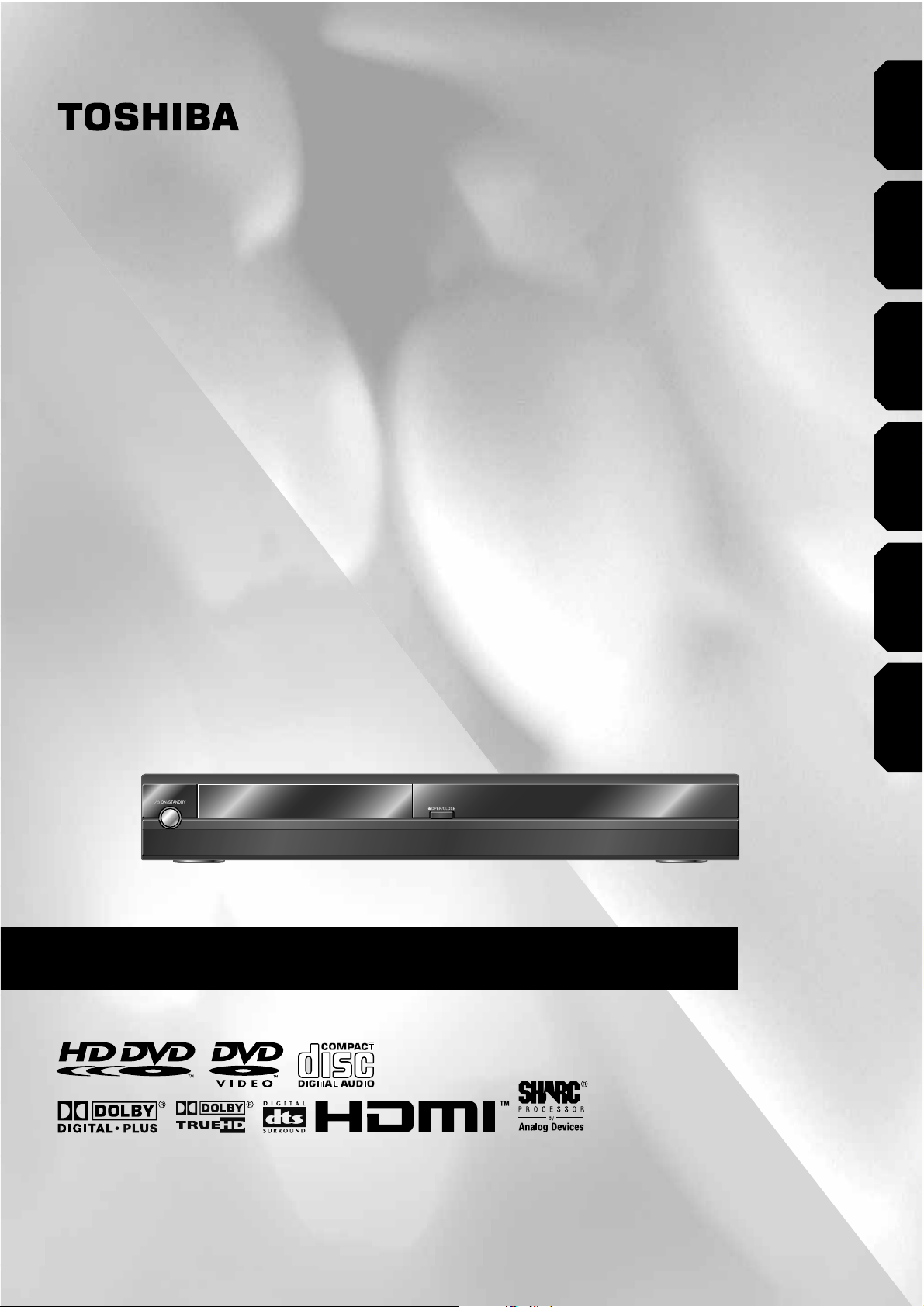
HD DVD player
OWNER’S MANUAL
HD-XE1KY
Introduction Connections
Playback
(Basic)
Playback
(Advanced)
Others
Internet
connection
Page 2
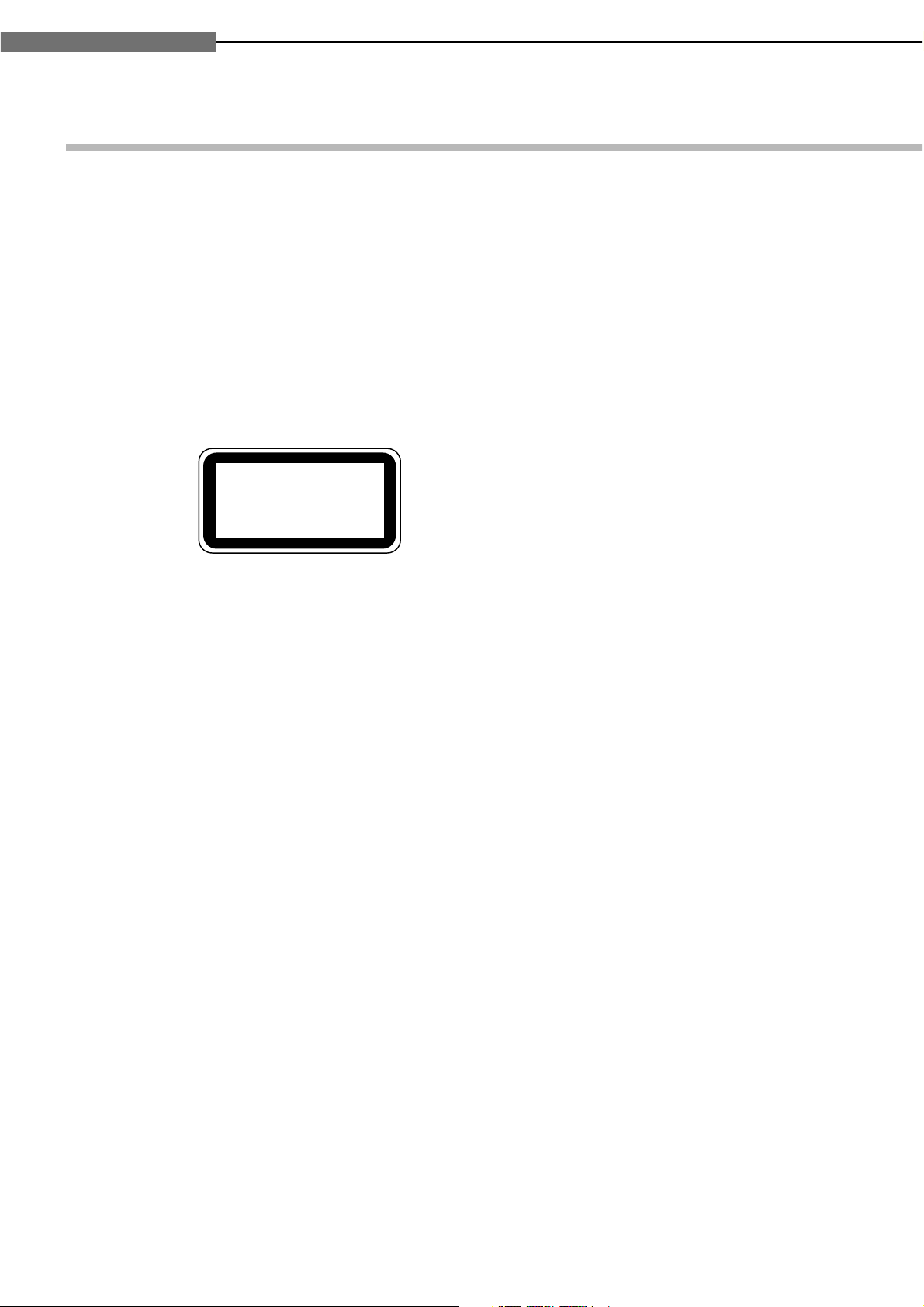
2
1
Chapter
1
Introduction
SAFETY PRECAUTIONS
WARNING: TO REDUCE THE RISK OF FIRE OR ELECTRIC SHOCK, DO NOT EXPOSE THISAPPLIANCE
TO RAIN OR MOISTURE. DANGEROUS HIGH VOLTAGES ARE PRESENT INSIDE THE
ENCLOSURE. DO NOT OPEN THE CABINET. REFER SERVICING TO QUALIFIED PERSONNEL
ONLY.
CAUTION: This HD DVD player employs a Laser System.
To ensure proper use of this product, please read this owner’s manual carefully and retain for
future reference. Should the unit require maintenance, contact an authorized service location.
Use of controls or adjustments or performance of procedures other than those specified herein
may result in hazardous radiation exposure.
To prevent direct exposure to laser beam, do not try to open the enclosure.
Visible and invisible laser radiation when open and interlocks defeated.
DO NOT STARE INTO BEAM.
CLASS 1
LASER PRODUCT
Page 3
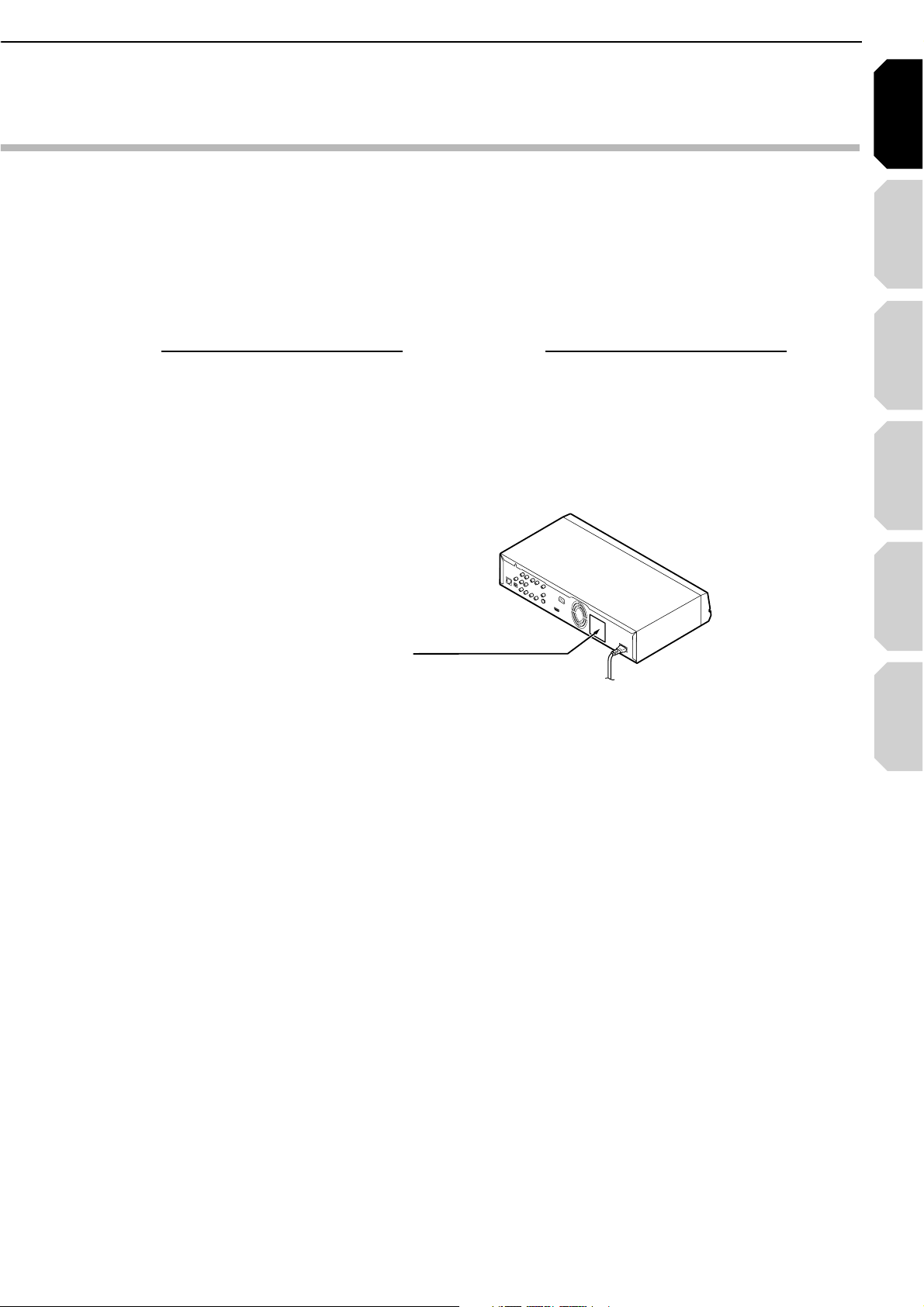
Introduction Connections
Playback
(Basic)
Playback
(Advanced)
Others
3
Internet
connection
CAUTION: These servicing instructions are for use by qualified service personnel only. To reduce the
risk of electric shock do not perform any servicing other than that contained in the operating
instructions unless you are qualified to do so.
In the spaces provided below, record the Model and Serial No. located on the rear panel of your player.
Model No. Serial No.
Retain this information for future reference.
Location of the required label
The mains plug is used as the disconnect device, therefore install the player near the wall outlet so that the
mains plug can be accessed easily at all times.
The rating plate and the safety caution
are on the rear of the unit.
Page 4
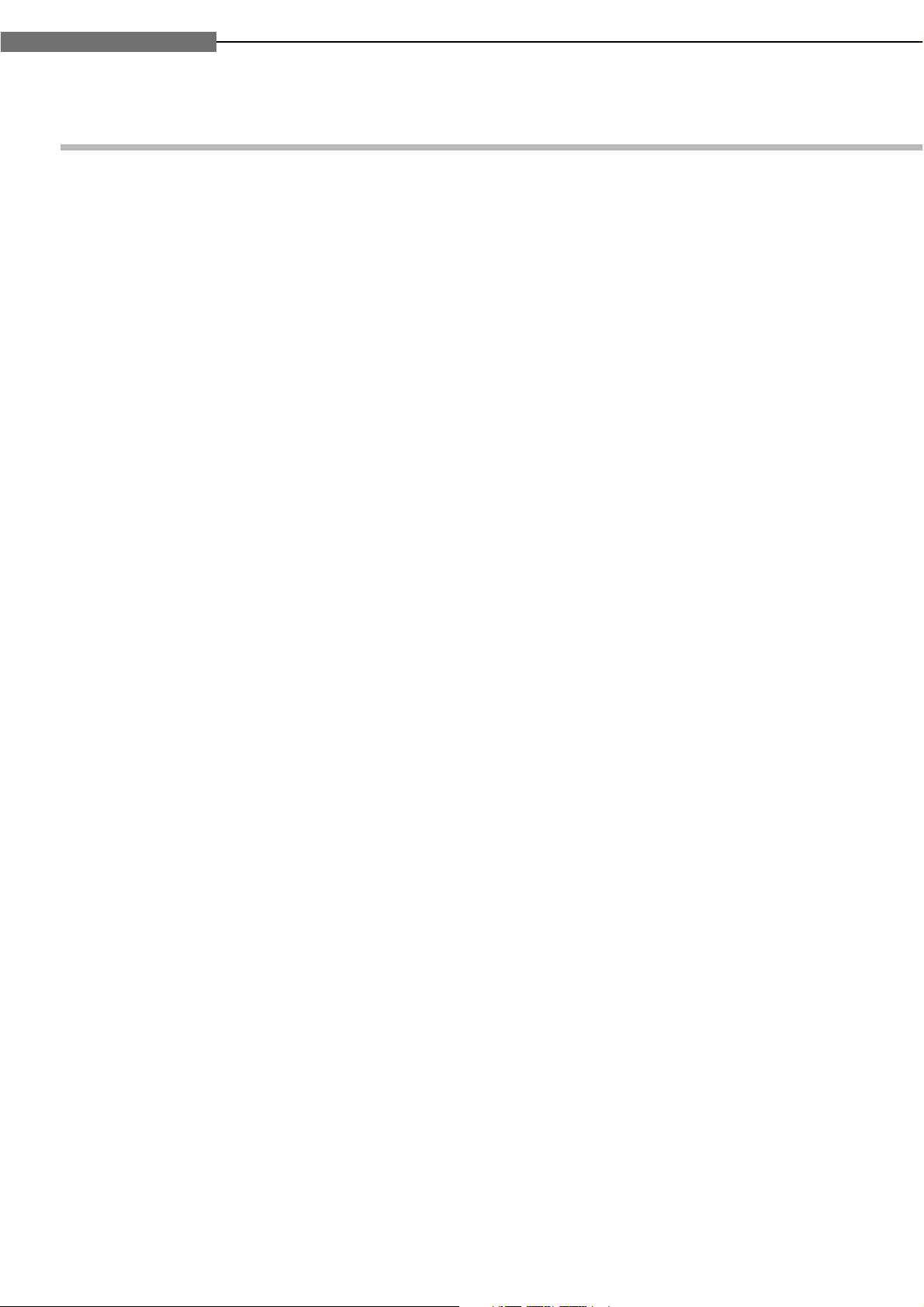
4
1
Chapter
1
Introduction
IMPORTANT SAFETY INSTRUCTIONS
1. Read these instructions.
2. Keep these instructions.
3. Heed all warnings.
4. Follow all instructions.
5. Do not use this apparatus near water.
6. Clean only with dry cloth.
7. Do not block any ventilation openings. Install in
accordance with the manufacturer’s
instructions.
8. Do not install near any heat sources such as
radiators, heat registers, stoves, or other
apparatus (including amplifiers) that produce
heat.
9. Protect the power cord from being walked on or
pinched particularly at plugs, convenience
receptacles, and the point where they exit from
the apparatus.
10.Only use attachments/accessories specified by
the manufacturer.
12.Unplug this apparatus during lightning storms
or when unused for long periods of time.
13.Refer all servicing to qualified service
personnel. Servicing is required when the
apparatus has been damaged in any way, such
as power-supply cord or plug is damaged, liquid
has been spilled or objects have fallen into the
apparatus, the apparatus has been exposed to
rain or moisture, does not operate normally, or
has been dropped.
CAUTION: PLEASE READ AND OBSERVE ALL WARNINGS AND INSTRUCTIONS GIVEN IN THIS
OWNER’S
MANUAL AND THOSE MARKED ON THE UNIT. RETAIN THIS BOOKLET FOR
FUTURE REFERENCE.
This set has been designed and manufactured to assure personal safety. Improper use can result in electric
shock or fire hazard. The safeguards incorporated in this unit will protect you if you observe the following
procedures for installation, use and servicing. This unit is fully transistorized and does not contain any parts that
can be repaired by the user.
DO NOT REMOVE THE CABINET COVER, OR YOU MAY BE EXPOSED TO DANGEROUS VOLTAGE. REFER
SERVICING TO QUALIFIED SERVICE PERSONNEL ONLY.
11.Do not place a flaming object such as a burning
candle on the apparatus.
Page 5
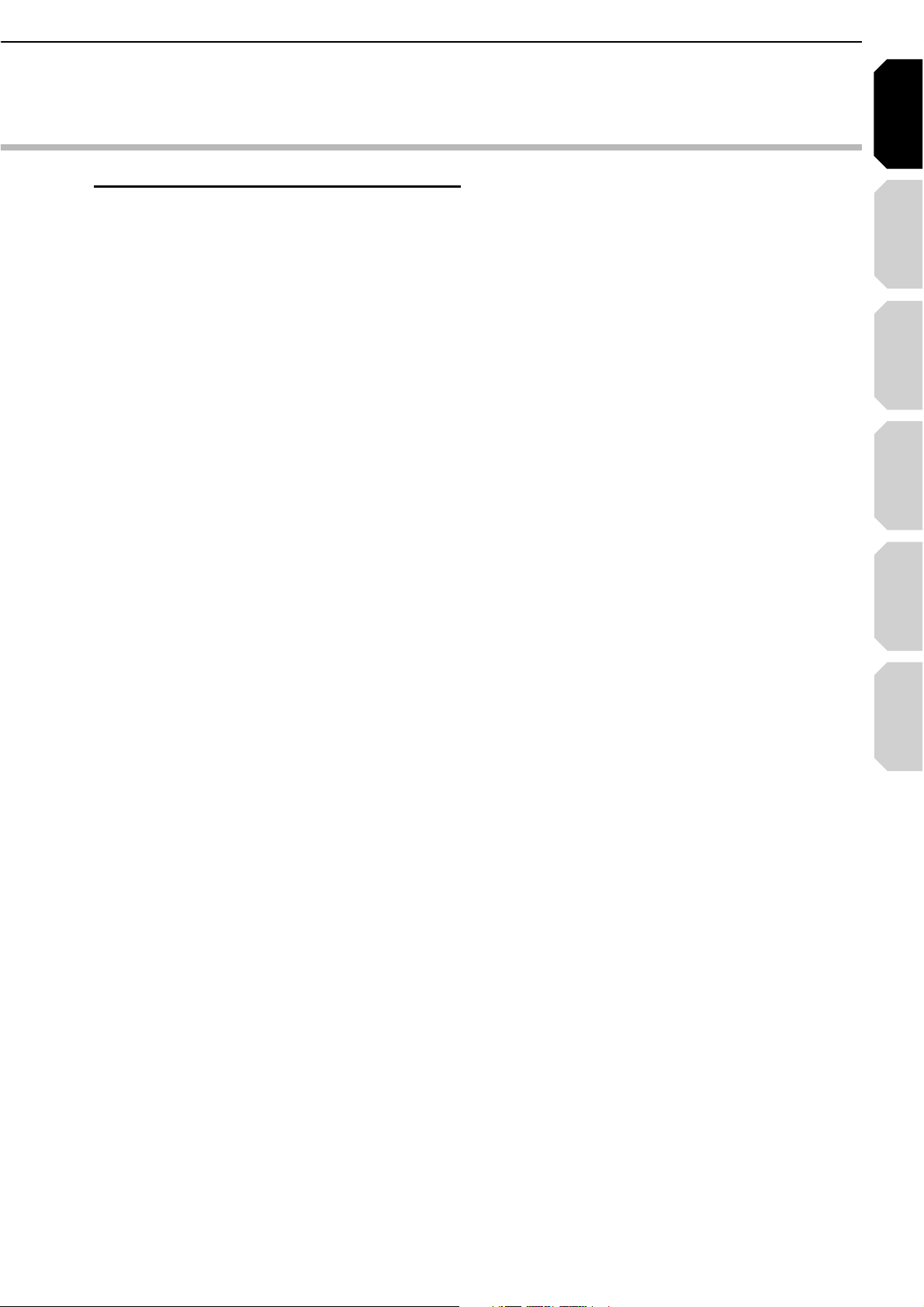
Introduction Connections
Playback
(Basic)
Playback
(Advanced)
Others
5
Internet
connection
ADDITIONAL SAFETY INSTRUCTIONS
14.Do not overload wall outlets; extension cords,
or integral convenience receptacles as this can
result in a risk of fire or electric shock.
15.
16.Keep your fingers well clear of the disc tray as
it is closing. Neglecting to do so may cause
serious personal injury.
17.Do not place anything on top of this unit.
18.Do not place the apparatus on amplifiers or
equipment that may produce heat.
19.
20.Do not use a cracked, deformed, or repaired
disc. These discs are easily broken and may
cause serious personal injury and apparatus
malfunction.
21.If the apparatus should emit smoke or an
unusual odor, immediately disconnect the power
cord from the wall outlet. Wait until the smoke
or smell stops, then ask your dealer for a check
and repair. Neglecting to do so may cause fire.
22.During thunderstorms, do not touch the
connecting cables or the apparatus.
Never expose the apparatus to dripping or
splashing or place items such as vases,
aquariums, any other item filled with liquid, or
candles on top of the unit.
Never block or cover the slots or openings in
the unit.
Never place the unit:
• on a bed, sofa, rug or similar surface;
• too close to drapes, curtains or walls; or
• in a confined space such as a bookcase,
built-in cabinet, or any other place with poor
ventilation.
The slots and openings are provided to protect
the unit from overheating and to help maintain
reliable operation.
Page 6
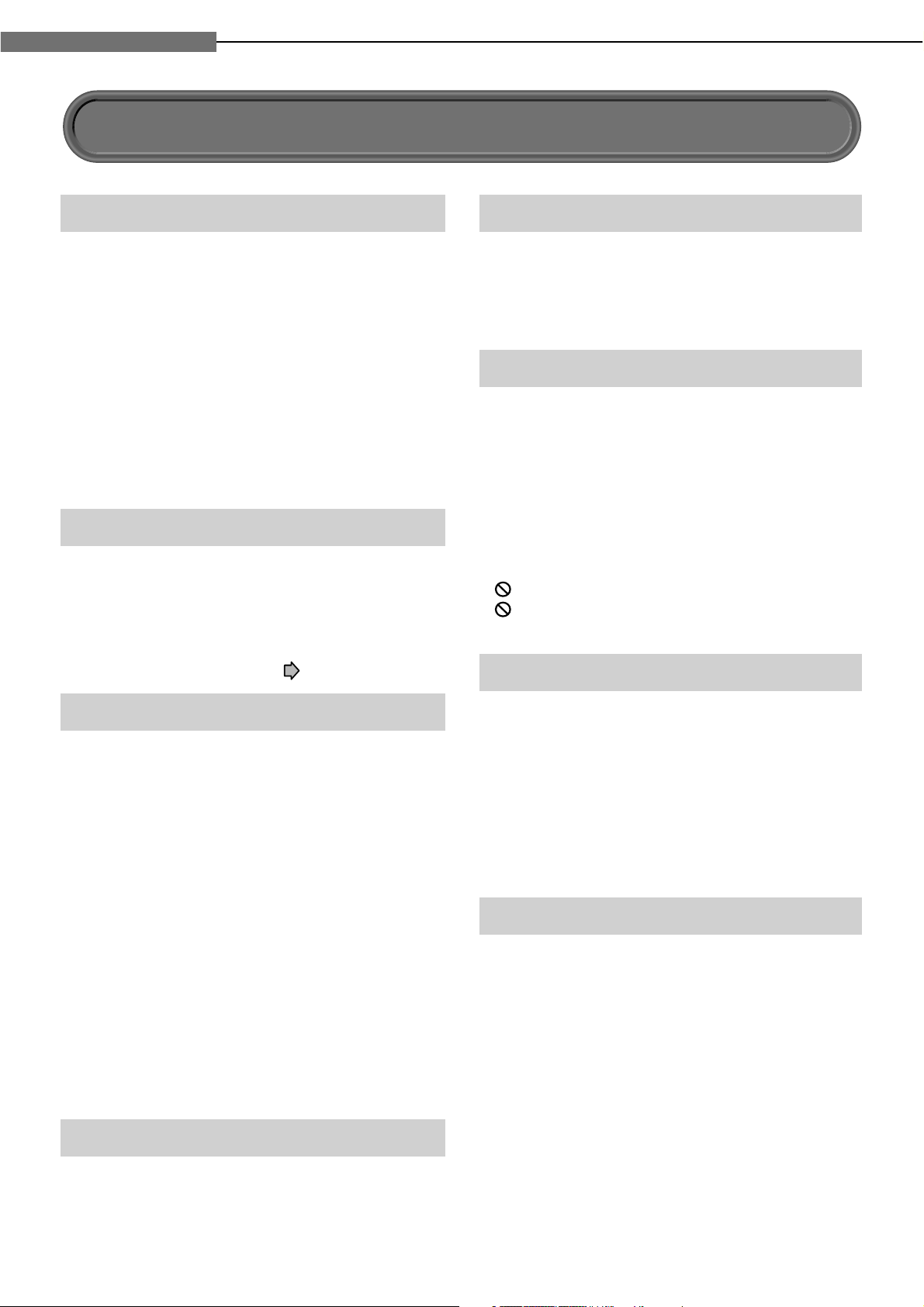
6
1
Chapter
1
Introduction
Precautions
Notes on handling
7
Never disconnect the power cord from a wall outlet
while the player is turned on, unless it is in an
emergency. Doing so may cause malfunction.
7
When shipping the player, the original shipping
carton and packing materials come in handy. For
maximum protection, repack the unit as it was
originally packed at the factory.
7
Do not use volatile liquids, such as insect spray,
near the player. Do not leave rubber or plastic
products in contact with the player for a long time.
They will leave marks on the fi nish.
7
The top and rear panels of the player may become
warm after a long period of use. This is not a
malfunction.
When not in use
7
For usual absence
Be sure to remove the disc from the player and
turn off the power.
7
Prolonged absence
Unplug the player from a wall outlet. (This will stop
the clock. Display “SETUP MENU” by pressing
SETUP, and reset the clock (
page 52, 60).)
Notes on locating
7
Place the player on a level surface. Do not use
it on a shaky or unstable surface such as a
wobbly table or inclined stand. The loaded disc
may dislodge from its proper position and cause
damage to the player.
Before placing the player, make sure that the
surface can stand the weight of the player.
Never place the player in a high location to avoid
damage to the product or person by an accidental
fall of the player.
7
When you place this player near a TV, radio, or
VTR, the playback picture may become poor and
the sound may be distorted depending on the
condition and location of said equipment. In such
an event, place the player as far away as practical
from the TV, radio, or VTR.
7
To avoid damage to this product, never place or
store the unit in direct sunlight; hot, humid areas;
or areas subject to excessive dust, oily smoke,
cigarette smoke or vibration.
Notes on cleaning
Use a soft, dry cloth for cleaning.
7
Do not use any type of solvent, such as thinner or
benzine, as they may damage the surface of the
player.
About the volume level
The volume level of some commercial HD DVD and
DVD discs may seem lower than that of audio CDs,
other software, etc. If you turn up the volume of the
TV or amplifi er to play such discs, be sure to turn it
back down after playback fi nishes.
Playback restrictions
This owner’s manual explains the basic instructions
for this player. Some HD DVD discs or DVD video
discs are produced in a manner that allows specifi c
or limited operation during playback. As such, the
player may not respond to all operating commands.
This is not a defect in the player. Please refer to the
notes on compatible discs later in this Introduction
and to the discussion of DVD playback and features
later in this manual.
“
” may appear on the TV screen during operation.
“
” means that the operation is not permitted by the
player or the disc.
About software
Because of problems and errors that can occur
during the creation of HD DVD, DVD and CD
software and/or the manufacture of HD DVD, DVD
and CD discs, Toshiba cannot assure that this player
will successfully play every disc bearing the HD
DVD, DVD or CD logos. If you happen to experience
any diffi culty playing an HD DVD, DVD or CD disc
on this player, please contact Toshiba customer
service.
Some differences
The HD DVD player operates more like a computer
and differently than a standard DVD player, In
addition to containing a microprocessor, it contains
an operating system, random access memory
(RAM), and an HD DVD drive. The operating
system includes software that is transferred to the
RAM when the machine is turned on and at other
times during operation. This transfer can take time.
Therefore, when you turn the HD DVD player on,
it may take a little while before it is ready to use.
Likewise, other functions may not be performed
as quickly as they would on other AV equipment.
Please take these factors into consideration as you
use the HD DVD player.
Page 7
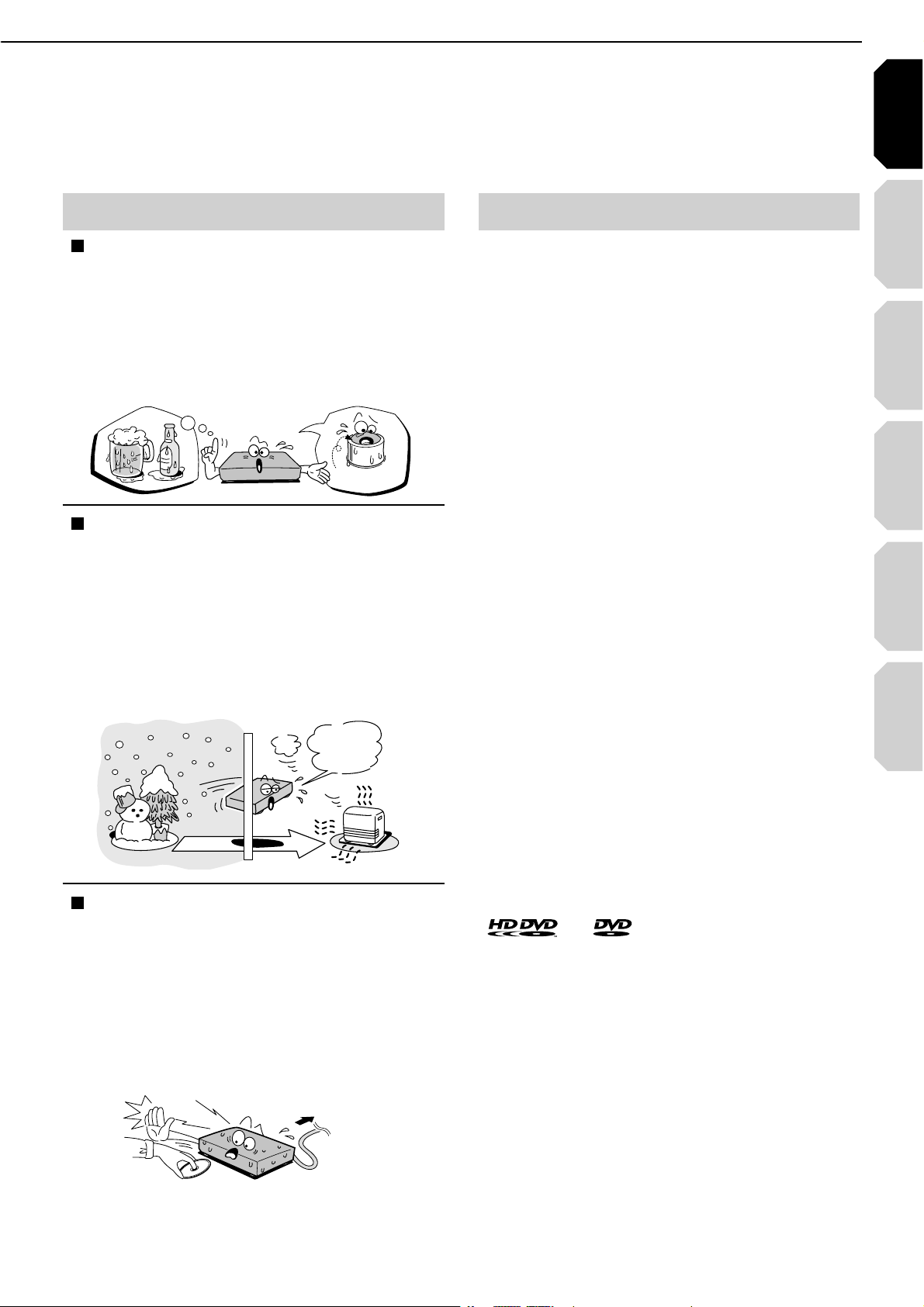
Introduction Connections
Playback
(Basic)
Playback
(Advanced)
Others
7
Internet
connection
Notes on moisture condensation
Moisture condensation damages the unit.
Please read the following carefully.
Moisture condensation occurs, for example, when
you pour a cold drink into a glass on a warm day.
Drops of water form on the outside of the glass.
In the same way, moisture may condense on the
optical pick-up lens inside this unit, one of the
most crucial internal parts of the unit.
Moisture condensation occurs during the
following cases.
7
When you bring the unit directly from a cold place
to a warm place.
7
When you use the unit in a room where you just
turned on the heater, or a place where the cool air
from an air conditioner blows directly on the unit.
7
When the unit is moved from an air conditioned
room to a hot, humid location.
7
When you use the unit in a humid place.
OOTST)
MRAW
Do not use the unit when moisture condensation
may occur.
If you use the unit in such a situation, it may
damage discs and internal parts. Connect the
power cord of the unit to the wall outlet, turn on the
unit, remove the disc, and leave it for two or three
hours. After two or three hours, the unit will have
warmed up and evaporated any moisture. Keep
the unit connected to the wall outlet and moisture
condensation will seldom occur.
Notes on copyright
7
The unauthorized recording, use, display,
distribution, or revision of television programs,
videotapes, HD DVDs, DVDs, CDs and other
materials, is prohibited under the Copyright Laws
of the United States and other countries, and may
subject you to civil and/or criminal liability.
7
This product incorporates copyright protection
technology that is protected by method claims
of certain U.S. patents and other intellectual
property rights owned by Macrovision Corporation
and other rights owners. Use of this copyright
protection technology must be authorized by
Macrovision Corporation, and is intended for
home and other limited viewing uses only unless
otherwise authorized by Macrovision Corporation.
Reverse engineering or disassembly is prohibited.
Dolby and the double-D symbol are registered
trademarks of Dolby Laboratories.
U.S. Pat. No's. 5,451,942; 5,956,674; 5,974,380;
5,978,762; 6,226,616; 6,487,535 and other U.S. and
world-wide patents issued and pending. "DTS" and
"DTS Digital Surround" are registered trademarks of
Digital Theater Systems, Inc.
HDMI, the HDMI logo and High-Defi nition Multimedia
Interface are trademarks or registered trademarks of
HDMI Licensing LLC.
SHARC and Melody are registered trademarks of
Analog Devices, Inc.
and are trademarks of DVD Format/
Logo Licensing Corporation.
All other brand and product names mentioned in this
manual are trademarks and/or registered trademarks
of their respective holders.
F
O
M
E
O
L
P
I
S
M
A
X
%
N
O
C
T
U
R
E
S
N
A
E
T
I
D
O
N
/PTICALPICKUP
LENS
TIA7
7ALLOUTLET
Page 8
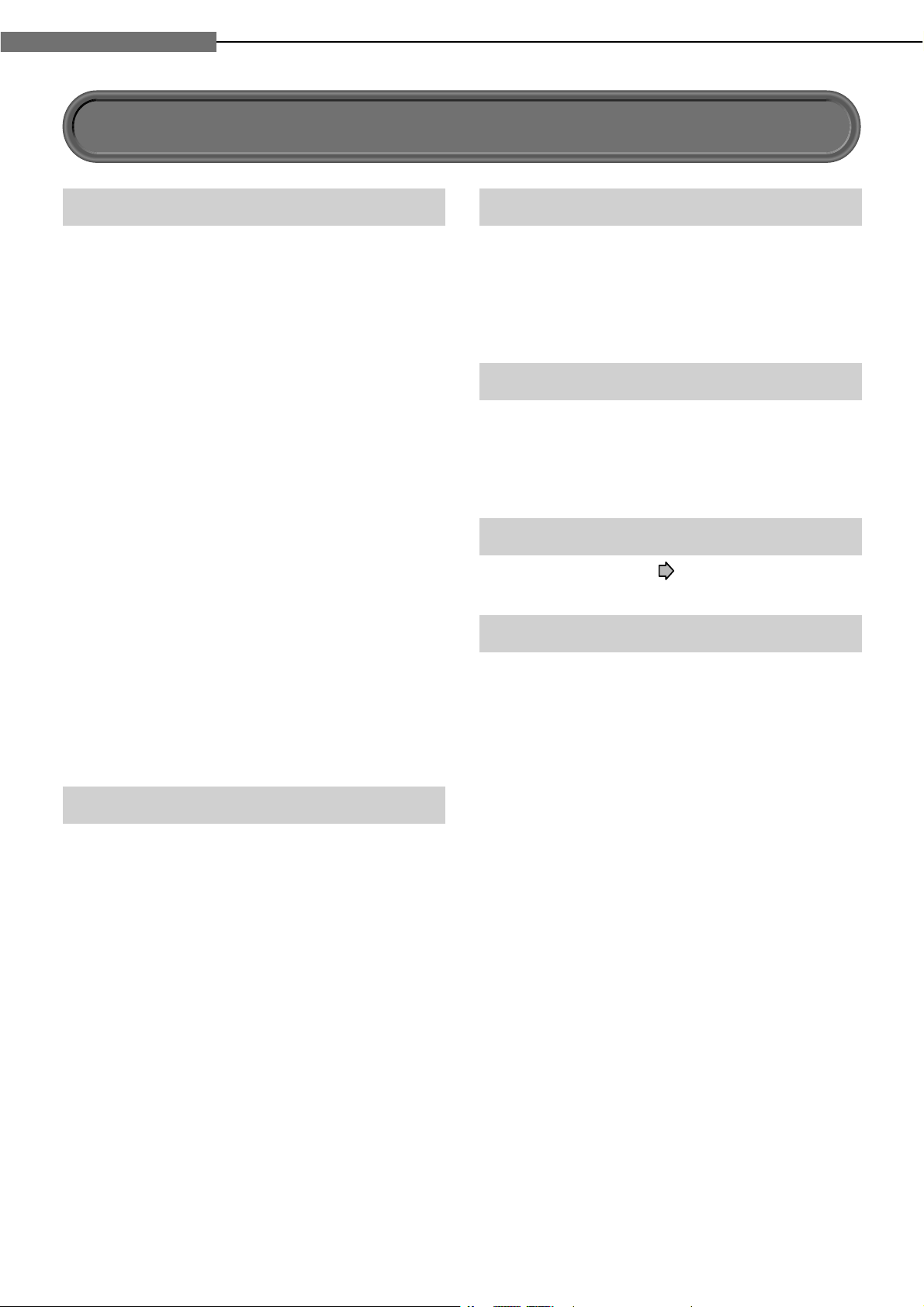
8
1
Chapter
1
Introduction
Playback of HD DVD video discs
HD DVD video discs are high-density, high-capacity
discs.
7The HD DVD disc standard has been approved
by the DVD forum.
7HD DVD (single layer): 15 GB
HD DVD (dual layer): Maximum capacity of 30 GB
A single layer single sided disc (15 GB) has
capacity of about 8 hours in 1125 line high
defi nition picture; about 48 hours in 525 line
standard defi nition picture (depending on bitrate
of pre-recorded contents).
*1GB means 1,000,000,000 bytes.
7HD DVD Twin Format Discs have both HD DVD
and DVD layers on one side. HD DVD Combination
DVD Discs have HD DVD material on one side and
standard DVD material on the other side. Because
both disc types are new, such discs may not
operate properly in this player.
7To view high-defi nition picture in HD DVD discs,
a 60 Hz compatible HDTV display (720p, 1080i,
1080p) is required.
7Connect an HDTV set to the COMPONENT
OUTPUT jacks or the HDMI OUTPUT jack on this
player.
7Some discs may require use of HDMI OUTPUT for
viewing of high resolution material.
Compatible with multiple disc types
7Playback of commercial HD DVD video disc, DVD
video, and Audio CD
7Playback of DVD-RW (disc recorded in DVD VR
mode or DVD video mode), and DVD-R
7Playback of CD-RW and CD-R (Audio CD of
CD-DA format only; playback of MP3, WMA
and other non-CD-DA audio formats are not
supported.)
Because HD DVD is a new format, disc compatibility
issues with new and existing format discs are
possible. Not all discs are compatible. If you
experience compatibility problems, please contact
Toshiba customer service.
HD DVD discs containing high defi nition content at
a fi eld rate of 50Hz or a frame rate of 25Hz can not
be played on this player without a fi rmware update.
Firmware update is expected in the future.
Blu-ray Discs cannot be played on this player.
Features
Internet connection feature (LAN port)
7Some HD DVD discs enable you to access
special HD DVD sites. If an HD DVD site includes
content such as movie trailers, you can watch the
content on the player via the Internet if your
internet connection provides suffi cient bandwidth.
HD output jacks
7An HDMI jack for connecting a single cable to
output video and audio signals
7Component jacks
75.1 channel surround analog audio jacks
Compatibility notes
7For compatibility, see page 28.
Certain system requirements
For high defi nition video playback:
760 Hz compatible HD display (some discs may
require HDCP capable input)
7HD DVD disc with HD content
For Dolby
®
Digital Plus and Dolby TrueHD
multi-channel audio playback:
7A/V Receiver with HDMI™ multi-channel LPCM
capable audio input and 5.1 channel speaker
setup.
Page 9
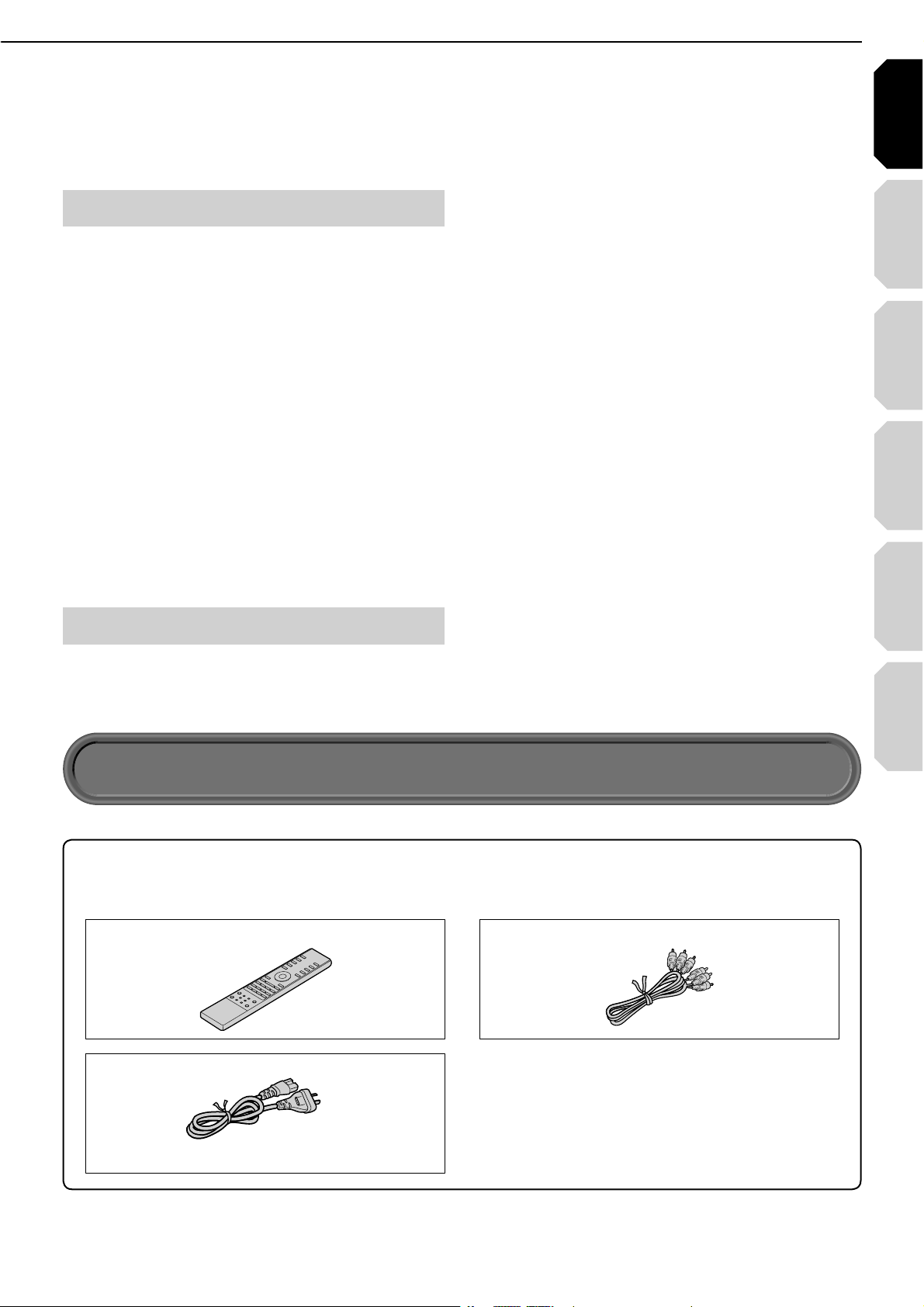
Introduction Connections
Certain limitations
Viewing high-defi nition content and up-converting
DVD content may require an HDCP capable input
on your display device. 1080p capable display
required for 1080p output resolution. Because
HD DVD is a new format that makes use of new
technologies, certain disc, digital connection and
other compatibility and/or performance issues
are possible. Some recordable media may not
be supported. Dolby Digital Plus, Dolby TrueHD
and DTS
support for DTS core only.
MP3/WMA audio fi les not supported. Please contact
Toshiba customer service for more information.
Deep Color requires a Deep Color capable display
device. Some devices may not be compatible.
Features subject to change and delayed availability.
The fi rmware in this player can be updated.
®
support for up to 5.1 channels. DTS-HD
Customer support
Please contact Toshiba customer service
TEL: 13 30 70.
This HD DVD player is manufactured under the
HD DVD Format adopted by the DVD Forum. The
DVD Forum approved AACS (Advance Access
Content System) as content protection system
for HD DVD format like it approved CSS (Content
Scramble System) for DVD format. Therefore, certain
restrictions are imposed on play, analog signal
output, etc. of AACS protected contents.
When you use pre-recorded contents, the contents
may designate whether or not to apply such
restrictions.
As those restrictions may be adopted and/or
changed and announced by AACS after the
production of this product, the operation of this
product and restrictions thereon may vary
depending on the time you purchase this product as
well as during the life of this product.
To obtain updated information about AACS and this
product, please contact Toshiba customer service
TEL: 13 30 70
Playback
(Basic)
(Advanced)
Playback
connection
Internet
Others
Accessories
Accessories
Check that the following accessories are supplied.
Remote control
Batteries (R03)x4
Power cord
Caution
• Do not use this power cord with any device other than this player.
Composite audio/video cable
9
Page 10
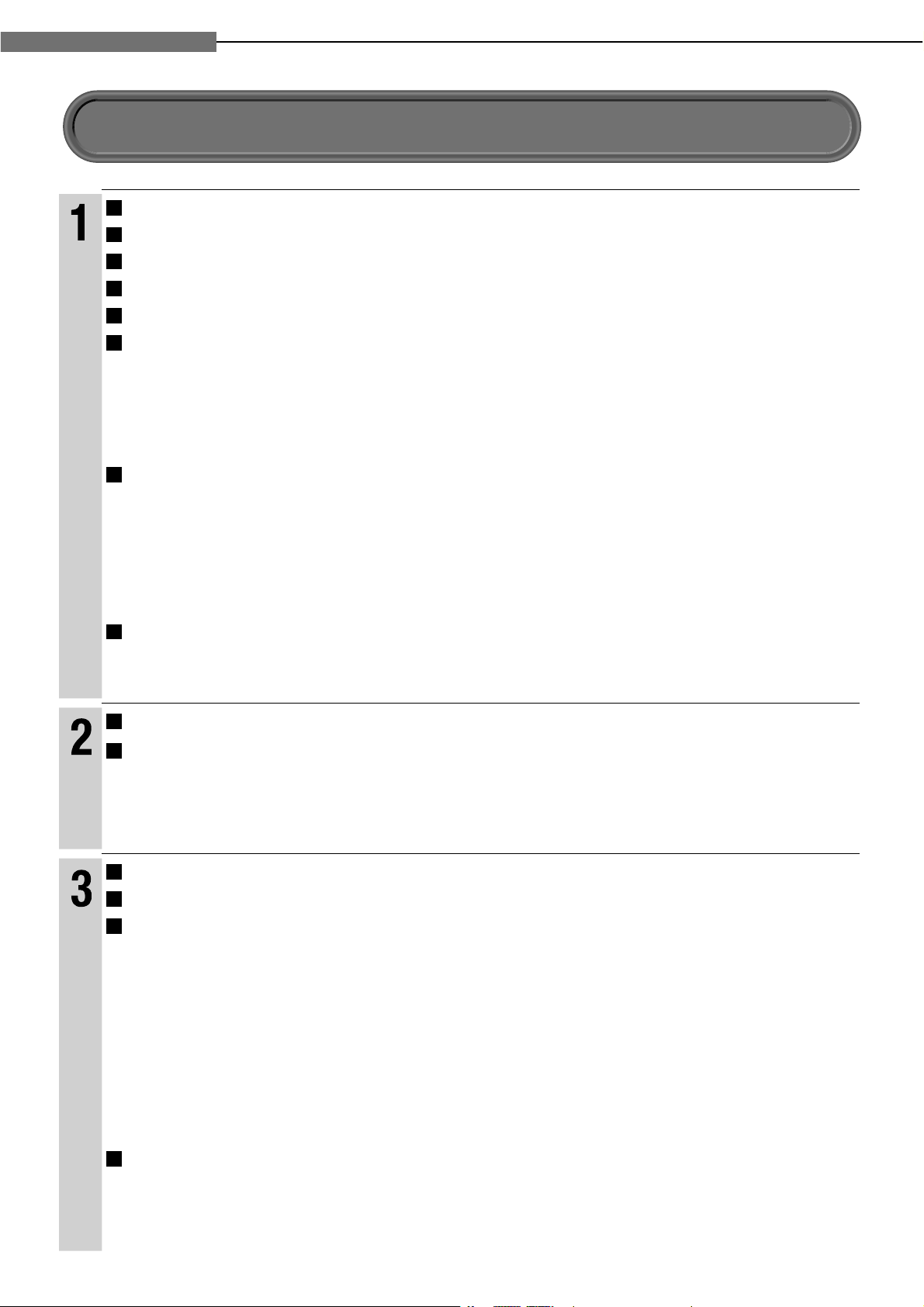
10
1
Chapter
1
Introduction
Introduction
SAFETY PRECAUTIONS ..................................................................................... 2
IMPORTANT SAFETY INSTRUCTIONS ............................................................... 4
Precautions .......................................................................................................... 6
Features ................................................................................................................ 8
Accessories .......................................................................................................... 9
Index to parts and controls ............................................................................... 12
7
Front panel ...............................................................................................................................................12
7
Rear panel ................................................................................................................................................13
7
Display .....................................................................................................................................................14
7
Remote control .........................................................................................................................................15
Preparation of the remote control .................................................................... 16
7
Loading batteries .....................................................................................................................................16
7
Operating with the remote control ............................................................................................................16
7
About the remote control backlight ..........................................................................................................16
7
Programming for TV control .....................................................................................................................17
7
Operating your TV with the remote control...............................................................................................17
Hint on reading this manual ............................................................................. 18
7
Icons for function applicability .................................................................................................................18
7
Instructions and actual buttons ................................................................................................................18
Connections
Connecting to a TV .............................................................................................20
Connecting to an audio system ........................................................................25
7Via HDMI output .......................................................................................................................................25
7Via digital audio output ............................................................................................................................25
7Via 5.1ch analog audio output .................................................................................................................26
Playback (Basic)
Disc compatibility ...............................................................................................28
Powering on/Loading a disc ..............................................................................30
Playing a disc ......................................................................................................31
7
Stopping playback / Pausing playback ................................................................................................... 31
7
Playing from the top menu ....................................................................................................................... 32
7
Using A/B/C/D buttons ............................................................................................................................. 32
7
Playing from a menu in a recorded disc .................................................................................................. 32
7
Selecting the sound .................................................................................................................................33
7
Selecting the sound of a disc recorded in DVD VR mode ....................................................................... 33
7
Selecting subtitles .................................................................................................................................... 34
7
Selecting the camera angle ..................................................................................................................... 34
Playing at various speeds ..................................................................................35
7
Locating by entering a section number ................................................................................................... 36
7
Locating by entering elapsed time ..........................................................................................................36
7
Resuming playback from the location last stopped (Title resume) ..........................................................36
Table of Contents
Page 11
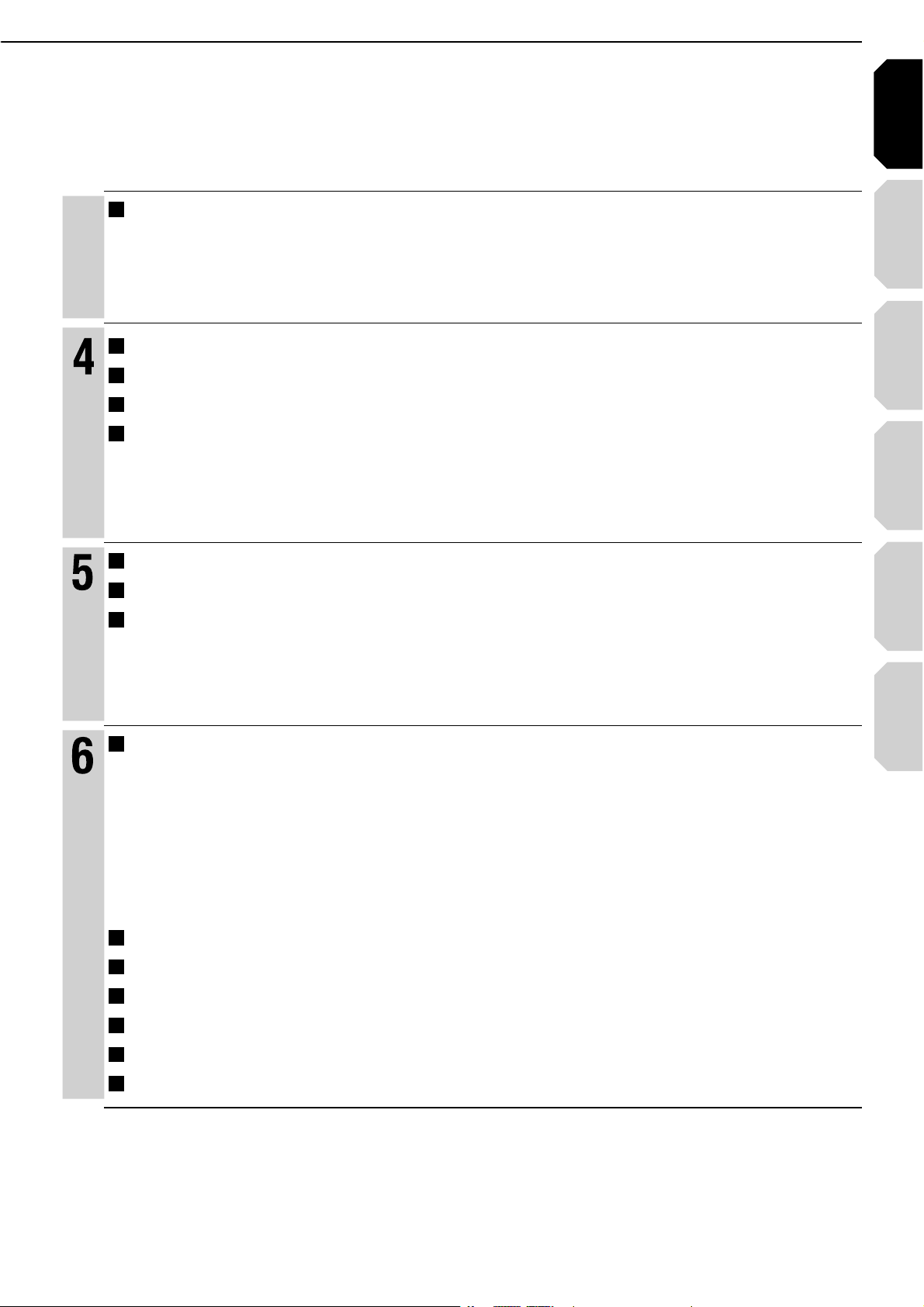
Introduction Connections
Playback
(Basic)
Playback
(Advanced)
Others
11
Internet
connection
Changing picture quality ................................................................................... 37
7
Adjusting picture quality ..........................................................................................................................37
7
Selecting picture quality ...........................................................................................................................38
Playback (Advanced)
Repeat playback ................................................................................................ 40
EXTENSION ports .............................................................................................. 41
Using the cursor function ................................................................................. 41
Checking the current status and settings ....................................................... 42
Internet connection
Internet connection feature (Outline) ............................................................... 44
Internet connection feature (Preparation) ....................................................... 46
Internet connection feature (Operation) .......................................................... 49
Others
Customizing the function settings ................................................................... 52
7
Picture ......................................................................................................................................................54
7
Audio ........................................................................................................................................................55
7
Language .................................................................................................................................................57
7
Ethernet ....................................................................................................................................................58
7
General.....................................................................................................................................................59
7
Firmware update ......................................................................................................................................61
Language code list ............................................................................................ 62
Output sound conversion table ........................................................................ 63
License information on the software used in the TOSHIBA HD DVD player
.. 64
Before calling service personnel ..................................................................... 71
Specifi cation ...................................................................................................... 72
INFORMATION ON CUSTOMER SUPPORT ...................................... Back cover
Page 12
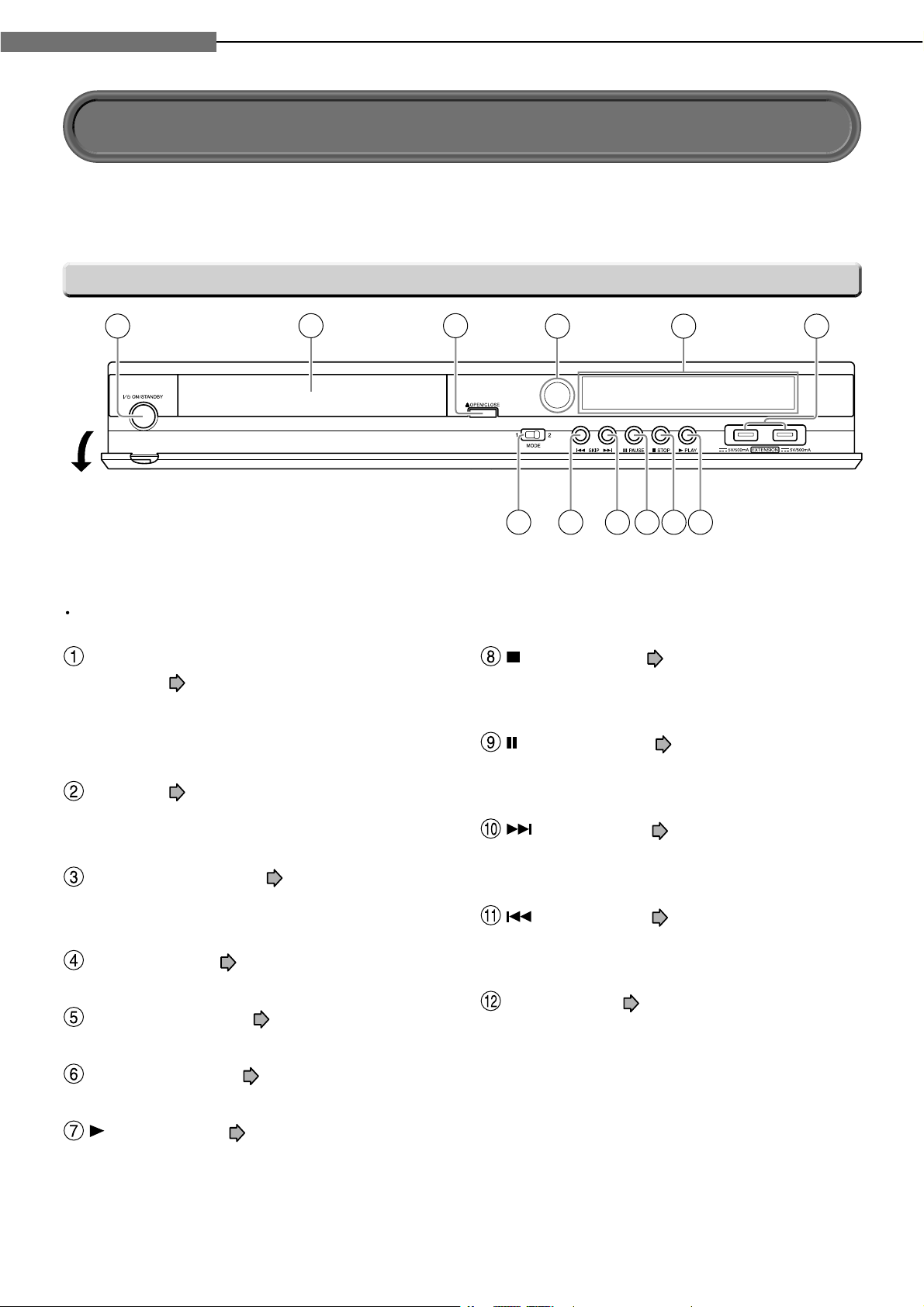
12
1
Chapter
1
Introduction
ON/STANDBY button / ON/STANDBY
indicator
page 30
Turns the power on/restores the unit to the
standby mode.
Disc tray page 30
Loads a disc into the disc drive.
OPEN/CLOSE button page 30
Opens and closes the disc tray.
Remote sensor page 16
Front panel display page 14
EXTENSION ports page 41
(PLAY) button page 31
Starts playback.
(STOP) button page 31
Stops playback.
(PAUSE) button page 31
Stops playback momentarily.
(SKIP) button page 35
Skips to the next chapter or track.
(SKIP) button page 35
Skips to the previous chapter or track.
MODE switch page 20
Selects the video output jack.
See pages with arrows for details.
Front panel
* The above illustration displays the front panel with the cover open.
Note
Do not place a heavy object on the cover while it is open. Doing so may damage the player.
Index to parts and controls
1
2 3
4
12
5 6
78911 10
Page 13
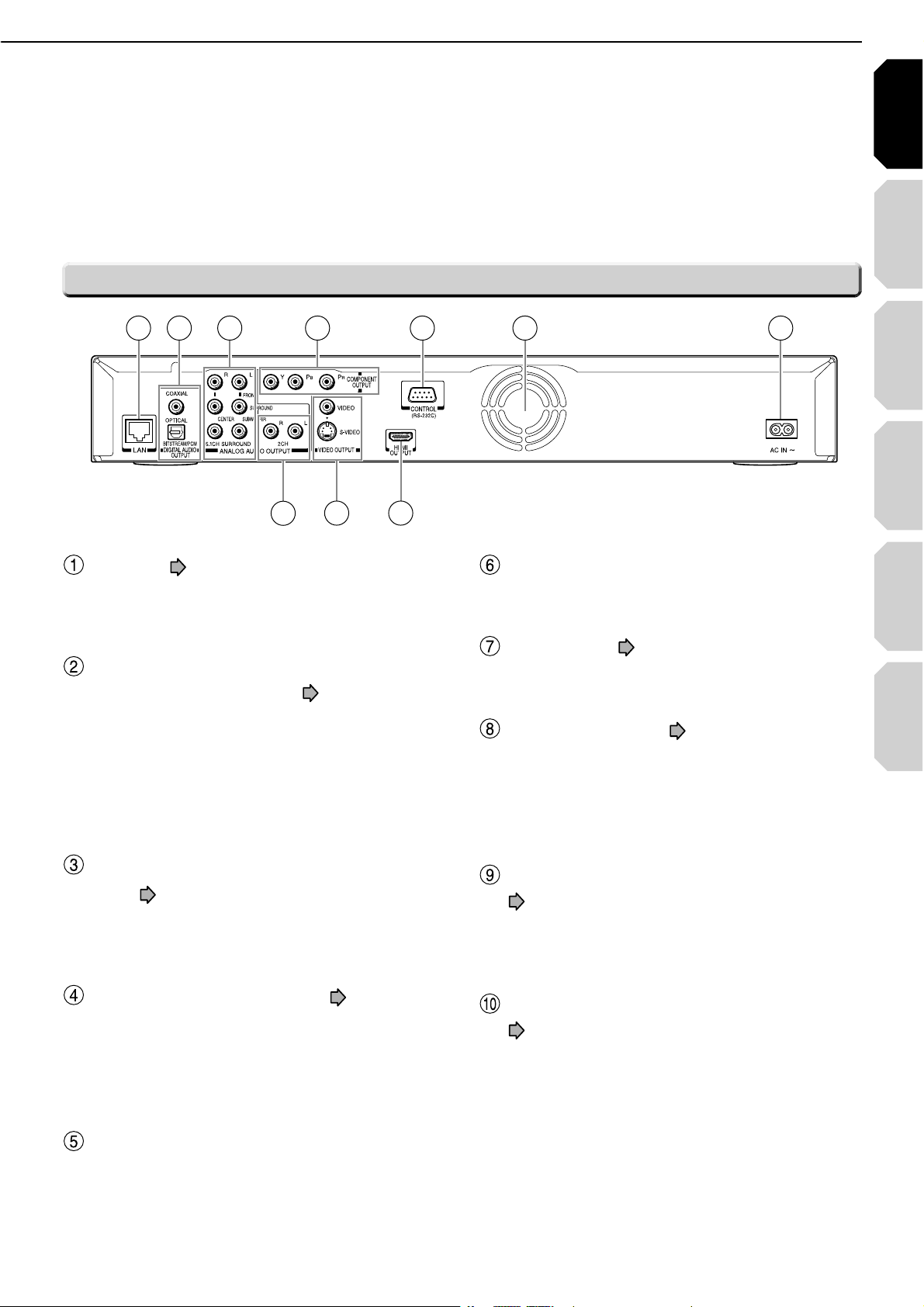
Introduction Connections
Playback
(Basic)
Playback
(Advanced)
Others
13
Internet
connection
LAN port page 46
Use this to connect to a network with an
always-on broadband connection.
DIGITAL AUDIO OUTPUT BITSTREAM/PCM
(OPTICAL/COAXIAL) jack
page 25
Outputs digital audio signals.
Connect to a digital audio input on an amplifi er
equipped with digital audio decoder.
When connecting the optional digital cable, fi t
the connector into the jack fi rmly.
ANALOG AUDIO OUTPUT 5.1CH SURROUND
jacks
page 26
Connect to an amplifi er equipped with 5.1 CH
audio input.
COMPONENT OUTPUT jacks page 22
Outputs video signals to a connected TV or
monitor.
Connect to a TV or monitor equipped with
component video jacks.
CONTROL (RS-232C) jack
Used for custom control devices.
Ventilation fan
Do not cover the ventilation holes.
AC IN socket page 21, 22
Connect the supplied power cord.
HDMI OUTPUT jack page 21
Outputs video/audio signals to a connected
TV, monitor or AV amplifi er.
Connect to a TV, monitor or AV amplifi er
equipped with HDMI input.
VIDEO OUTPUT (VIDEO, S-VIDEO) jack
page 22
Outputs video signals to a connected TV or
amplifi er.
ANALOG AUDIO OUTPUT 2CH jacks
page 22
Outputs audio signals to a connected TV or AV
amplifi er.
Rear panel
641 32 5
7
10
9 8
Page 14
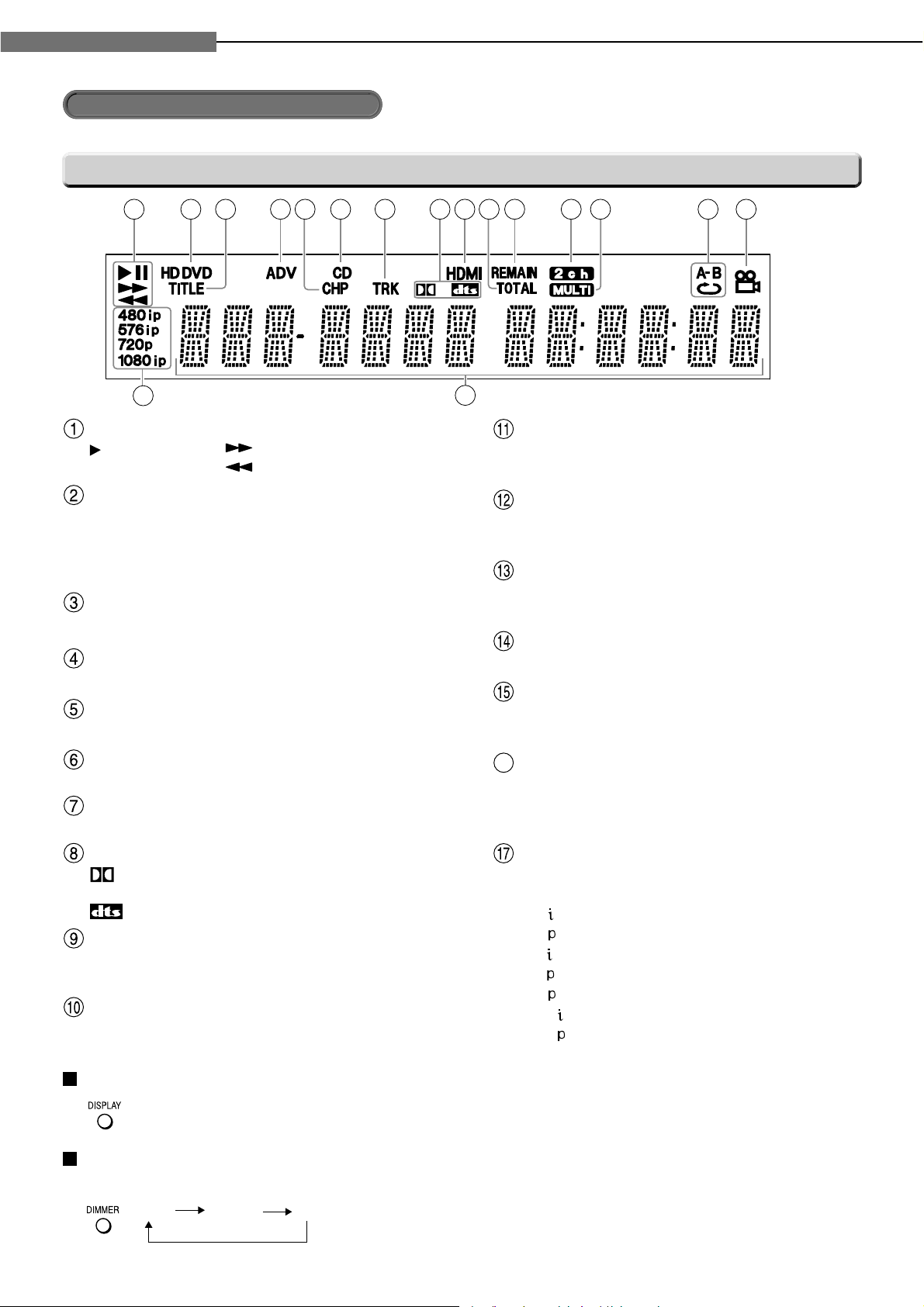
14
1
Chapter
1
Introduction
REMAIN (Remaining) indicator
Illuminates when a remaining playback time
is displayed.
2ch indicator
Illuminates when 2 channel (L/R) sound is
output.
MULTI indicator
Illuminates when 5.1 channel sound is
output.
Repeat mode indicator
Illuminates when playing in repeat mode.
Angle icon indicator
Illuminates when playing a scene recorded
with multi angles.
16
Multi display
Displays the total playing time of the disc,
elapsed time, remaining time, title number,
chapter number or message, etc.
Video output format indicator
Displays the video output format currently
selected.
480
: 480 interlace
480
: 480 progressive
576
: 576 interlace
576
: 576 progressive
720
: 720 progressive
1080
: 1080 interlace
1080
: 1080 progressive
Switching the display
Every time you press DISPLAY button on the remote control, the display changes the contents.
The display may not change, depending on the disc conditions.
Dimming the display
Pressing DIMMER button on the remote control changes the brightness of the display.
• Turning off the power resets this setting.
Display
Index to parts and controls (Continued)
Status indicator
: Playing
II
: Pausing
Disc indicator
HD DVD : Illuminates when an HD DVD disc is
loaded.
DVD : Illuminates when a DVD disc is
loaded.
TITLE indicator
Illuminates when a title number is displayed.
ADV (Advanced) indicator
Illuminates when advanced content is played.
CHP (Chapter) indicator
Illuminates when a chapter number is displayed.
CD indicator
Illuminates when a CD is loaded.
TRK (Track) indicator
Illuminates when a track number is displayed.
Sound format indicator
: Illuminates when Dolby Digital sound is
played.
: IIluminates when DTS sound is played.
HDMI Indicator
Illuminates when HDMI connection is verifi ed
between the player and another device.
TOTAL indicator
Illuminates when the total playing time of the
disc is displayed.
: Fast forward playback
: Fast reverse playback
3 5
6 7 92 41
17
8
1110
12 151413
16
À> i`
"vv
Page 15
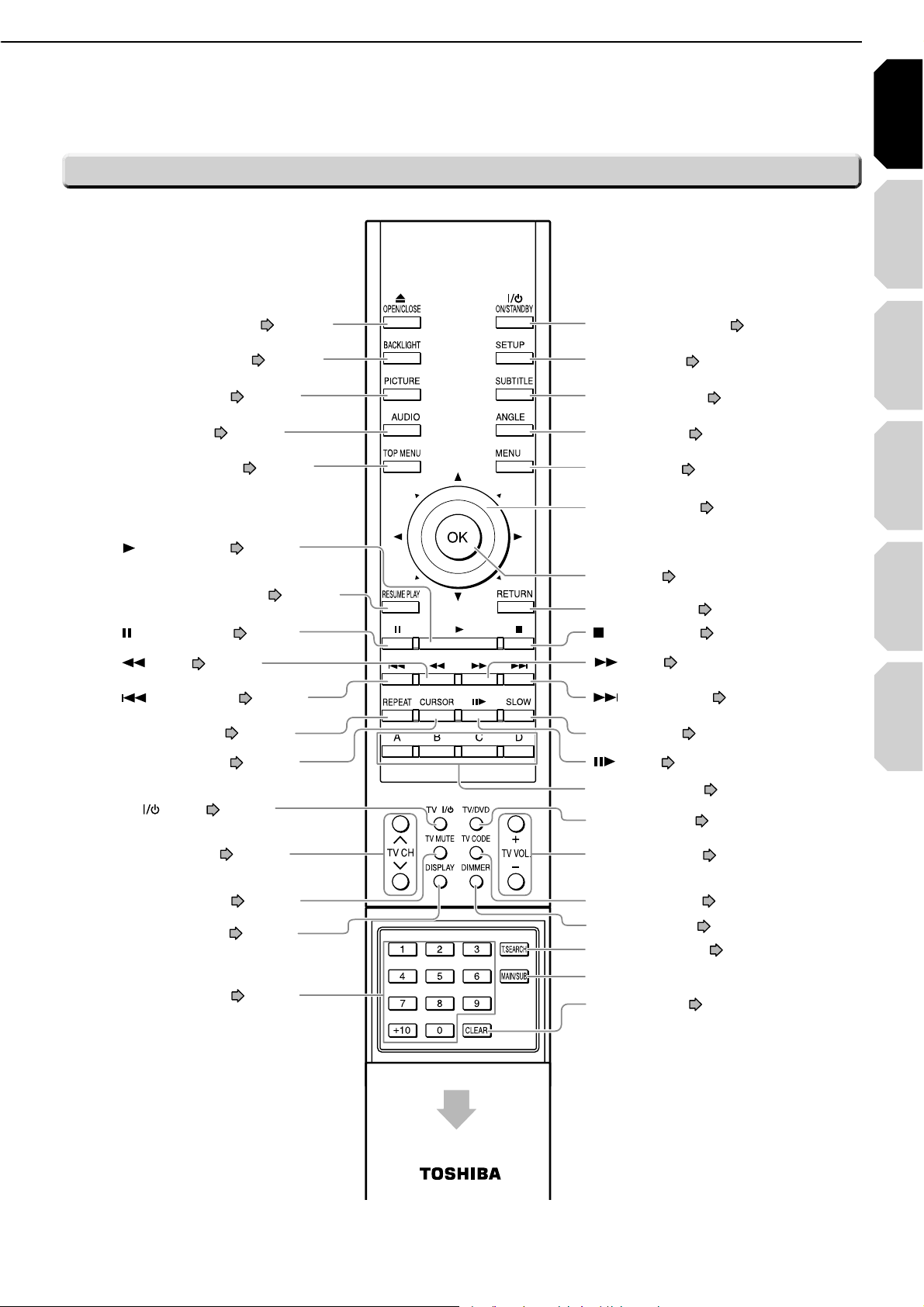
Introduction Connections
Playback
(Basic)
Playback
(Advanced)
Others
15
Internet
connection
REPEAT button page 40
button page 35
(PAUSE) button
page 31
OPEN/CLOSE button page 30
ANGLE button page 34
Direction button page 32, 52
OK button page 32, 52
(STOP) button page 31
MENU button page 32
SUBTITLE button page 34
SETUP button page 52
ON/STANDBY button page 30
TV VOL. buttons page 17
T.SEARCH button page 36
MAIN/SUB button*
CLEAR button page 36
TV/ DVD button page 17
TV CODE button page 17
DIMMER button page 14
CURSOR button page 41
(SKIP) button page 35
BACKLIGHT button page 16
PICTURE button page 37
AUDIO button page 33
TOP MENU button page 32
A, B, C, D button page 32
button page 35
SLOW button page 35
(SKIP) button page 35
button page 35
TV button page 17
RETURN button page 52*
RESUME PLAY button page 36
(PLAY) button page 31
TV CH buttons page 17
Number buttons page 36
TV MUTE button page 17
DISPLAY button page 42
Slide down to open.
* MAIN/SUB
For future functions may become
available by software update.
* RETURN
Returns to the previous screen (the
screen may be specifi ed depending on
the disc).Refer to the instructions of the
disc.
Remote control
Page 16
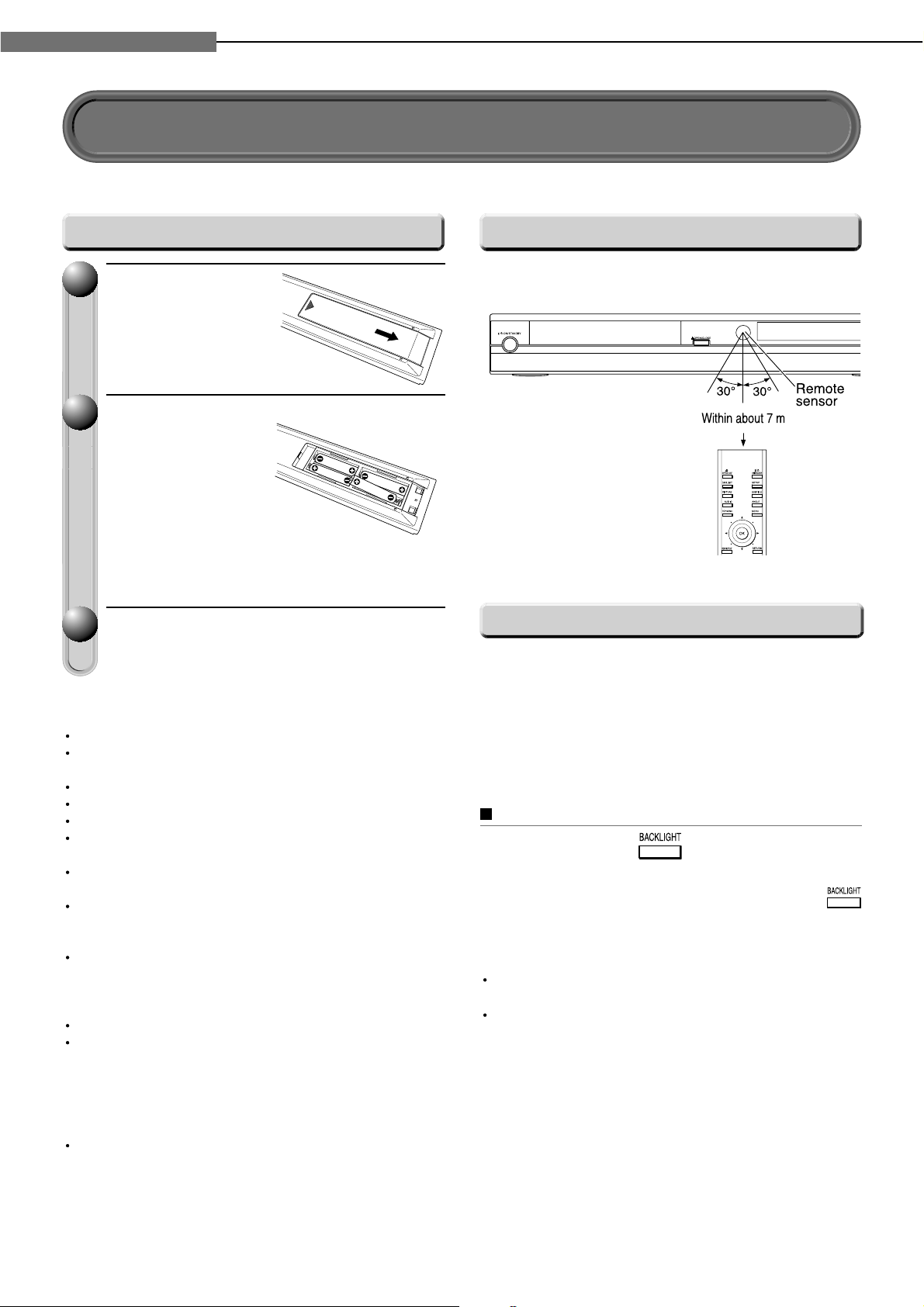
16
1
Chapter
1
Introduction
Notes
Do not drop or give the remote control a shock.
Do not leave the remote control near an extremely hot or
humid place.
Do not spill water or put anything wet on the remote control.
Do not disassemble the remote control.
Dispose of batteries in a designated disposal area.
Batteries should always be disposed of with the
environment in mind.
Always dispose of batteries in accordance with applicable
laws and regulations.
If the remote control does not operate correctly, or if the
operating range becomes reduced, replace all batteries
with new ones.
When necessary to replace batteries in the remote
control, always replace all batteries with new ones.
Never mix battery types or use new and used batteries in
combination.
Be sure to use R03 size batteries.
Always remove batteries from remote control if they are
dead or if the remote control is not be used for an extended
period of time. This will prevent battery acid from leaking
into the battery compartment.
Caution
Never throw batteries into a fi re.
Point the remote control at the remote sensor and
press the buttons.
Distance
: About 7 m from the
front of the remote
sensor
Angle
: About 30° in each
direction of the front
of the remote sensor
Open the cover.
Insert batteries.
7
Use 4 batteries (R03 sizes).
7
Make sure to match the + and – on the
batteries to the marks inside the battery
compartment.
Close the cover.
11
22
33
Set up the remote control to operate the player and your TV.
Loading batteries
Preparation of the remote control
Operating with the remote control
The remote control has a backlight function for
conveniently illuminating the buttons when you use
the remote control in a dark room, etc.
Lights for approximately 10 seconds when a button
is pressed.
The backlight function is off by default.
To turn on the backlight function
Press and hold for at least three
seconds.
To turn off the backlight function, press and hold
again for at least three seconds.
Notes
Using the backlight function shortens the lifespan of the
batteries.
The backlight function turns off if the batteries in the
remote control are replaced.
About the remote control backlight
Page 17
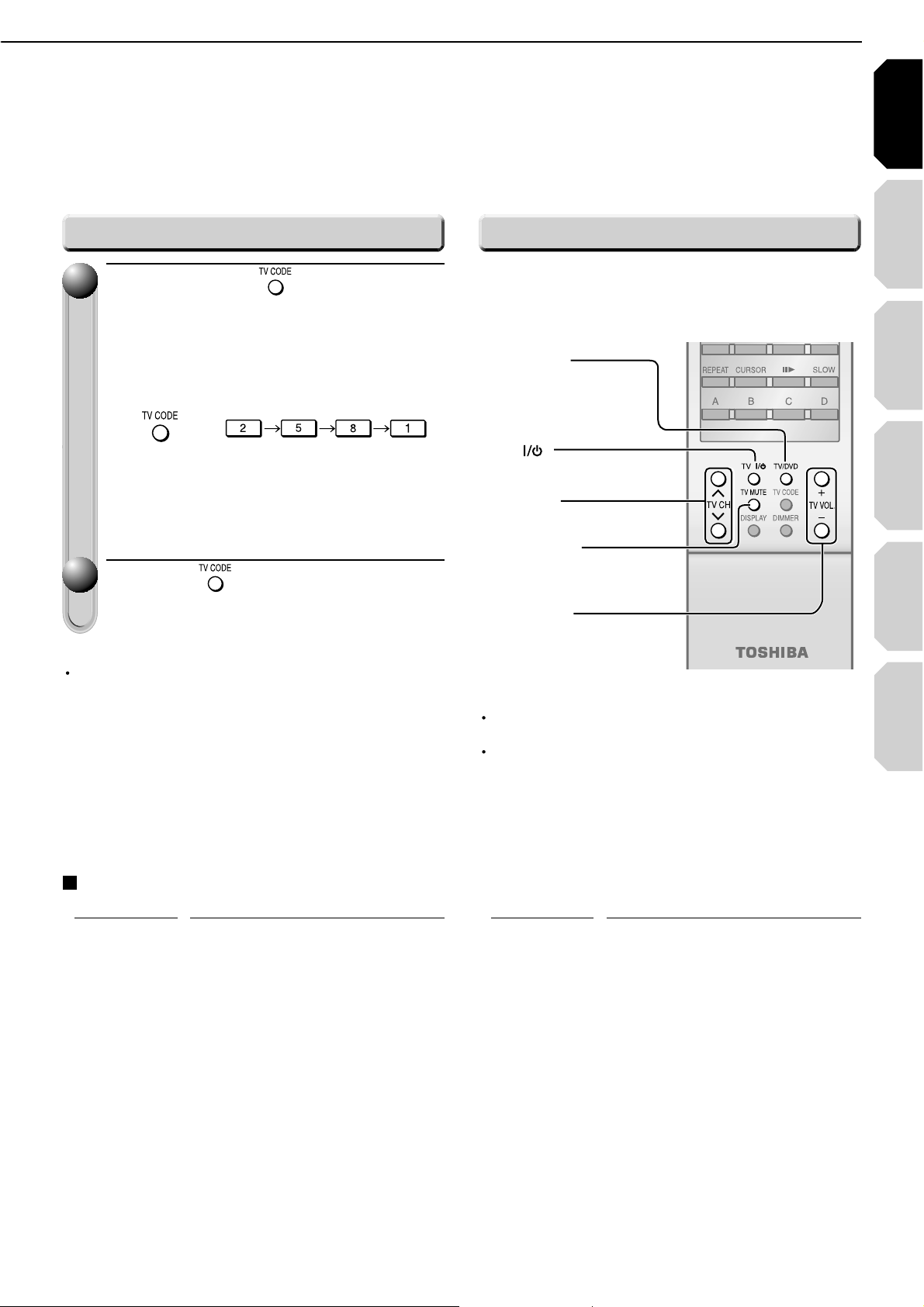
Introduction Connections
Playback
(Basic)
Playback
(Advanced)
Others
17
Internet
connection
Point the remote control to your TV after you have
entered the brand code. Operate your TV with the
buttons below.
TV :
To turn on and off the TV
TV/DVD :
To change the video
input
TV CH :
To select the TV channel
TV MUTE :
To mute the TV
TV VOL. :
To adjust the volume
While holding , press the
number buttons to enter a
corresponding brand code (see
below) of your TV.
e.g. To enter 2581
Hold down.
•
Some brands have several codes. Try one by
one until the remote control can operate your
TV.
Release .
The brand code is memorized.
11
22
Notes
For some TVs, pressing the volume button once may
change the volume by more than one level.
Even after the player's remote control is programmed, it
may not operate some or all of the features on your other
device.
If this happens and you wish to use those features, you will
need to use the device's original remote control.
Note
When replacing the batteries of the remote control, re-enter
the brand code of your TV.
(Continued)
Brand code table
Brand name
Brand code
Toshiba 2581 2601 3281 3491 3771 4291
4301 4311 4321 4671
Aiwa 3241
Akai 2671
Bang & Olufsen 2621
Beko 2941 3331 4471
Blaupunkt 2711 2801
Brionvega 2621
Bush 2541 2681 2691 2751 2781 2851
2861 2881 3291 4261 4481
Crown 2541 2871 2921
Daewoo 2541 2881 3221 3271
Decca 2611
Ferguson 2761 2841 3351
Finlux 2601 2611 2621
Fisher 2671 2981
Funai 2731 2781
GEC 2591 2611
Goodmans 2611 2691 2861 2881 3221 3841
Granada 2611 2671
Grundig 2601 2701 3151 3441 4491
Hinari 2541 2681 2691 2901
Hitachi 2591 3301 3471 3501 3511 3701
3671 4501
Inno Hit 2611
JVC 2861 3361 3591 4511
LG Goldstar 2491
Loewe 2621 2771 2961 3311
Luxor 2701
Marantz 2991
Matsui 2541 2581 2611 2651 2671 2691
2781 2851 2861 3151
Metz 2621
Programming for TV control
Operating your TV with the remote control
Brand name
Brand code
Page 18
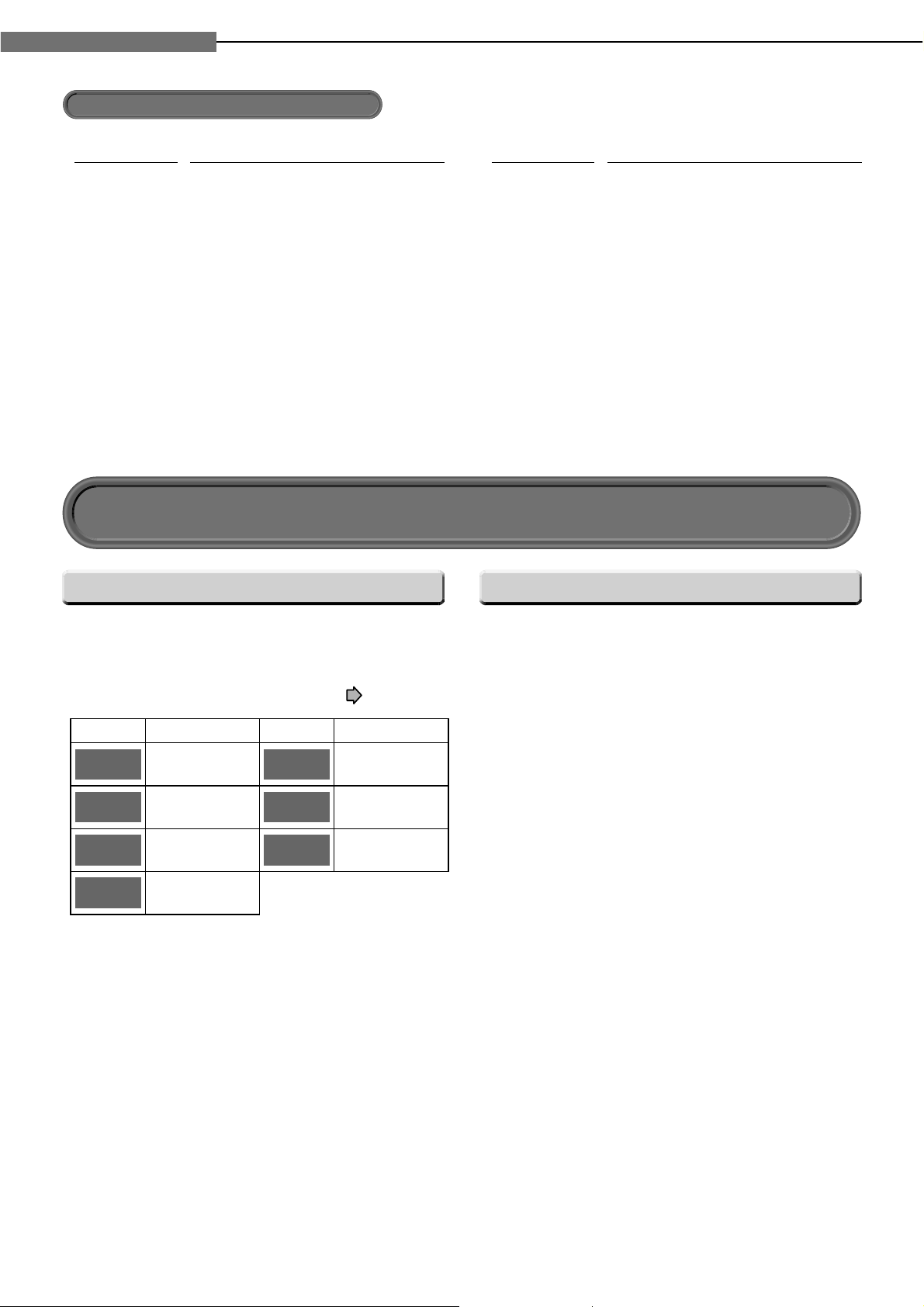
18
1
Chapter
1
Introduction
The following icons are used in this manual to
indicate features and/or functions that are applicable
to various types of discs.
(For disc compatibility information, see
page 28.)
Most instructions are based on remote control
operation, unless otherwise noted. You can use the
buttons on the remote control and those on the main
unit as well when they have the same function. Some
functions are available only from the remote control.
Preparation of the remote control (Continued)
Mitsubishi 2621 2701 2961 3371 4521
National 2701
Orion 2691 2781 2851 3381
Panasonic 2701 2711 2741 3001 3251 3531
3551 3761 3911 3951
Philco 2621
Philips 2561 2571 2591 2621 2811 2821
2881 2991 3461 3581 3731 3881
3981 4531 4541 4551
Pioneer 2761 3481 3681 3921 3931 3941
Saba 2621 2761 2841 3321
Saisho 2541 2651 2691 2731
Samsung 2541 2631 2731 2991 3161 3231
3521 3541 3711 3721 3901 3961
4271 4561
Sanyo 2611 2671 3391
Schneider 2571 2681 2811 2861 3991 4571
4581 4591 4601 4611
SEG 2731 3051
Seleco 2661 2721
Sharp 2641 3401 3611 3631 3781 3791
3801 3811 3821 3831 3971
Singer 2621
Sinudyne 2551 2621 2651 2691 3011 3051
Sony 2551 2951 3621 3641 3651 3871
3891 4281 4621
Tatung 2611
Technics 2711 3001
Telefunken 2841 3421
Tensai 2681 2781
Thomson 6641 2701 2761 2831 3431 3601
4631 4641 4651 4661
Thorn 2581 2611 2951 2961 3221
Universum 2731
Zanussi 2661
Brand name
Brand code
Brand name
Brand code
Hint on reading this manual
Instructions and actual buttonsIcons for function applicability
Icon Disc Icon Disc
HD DVD
DVD-Video
DVD-RW
DVD-R
HD DVD
video disc
DVD video disc
DVD-RW
DVD-R
CD
CD-RW
(CD-DA)
CD-R
(CD-DA)
Audio CD
CD-RW
(CD-DA format)
CD-R
(CD-DA format)
Page 19
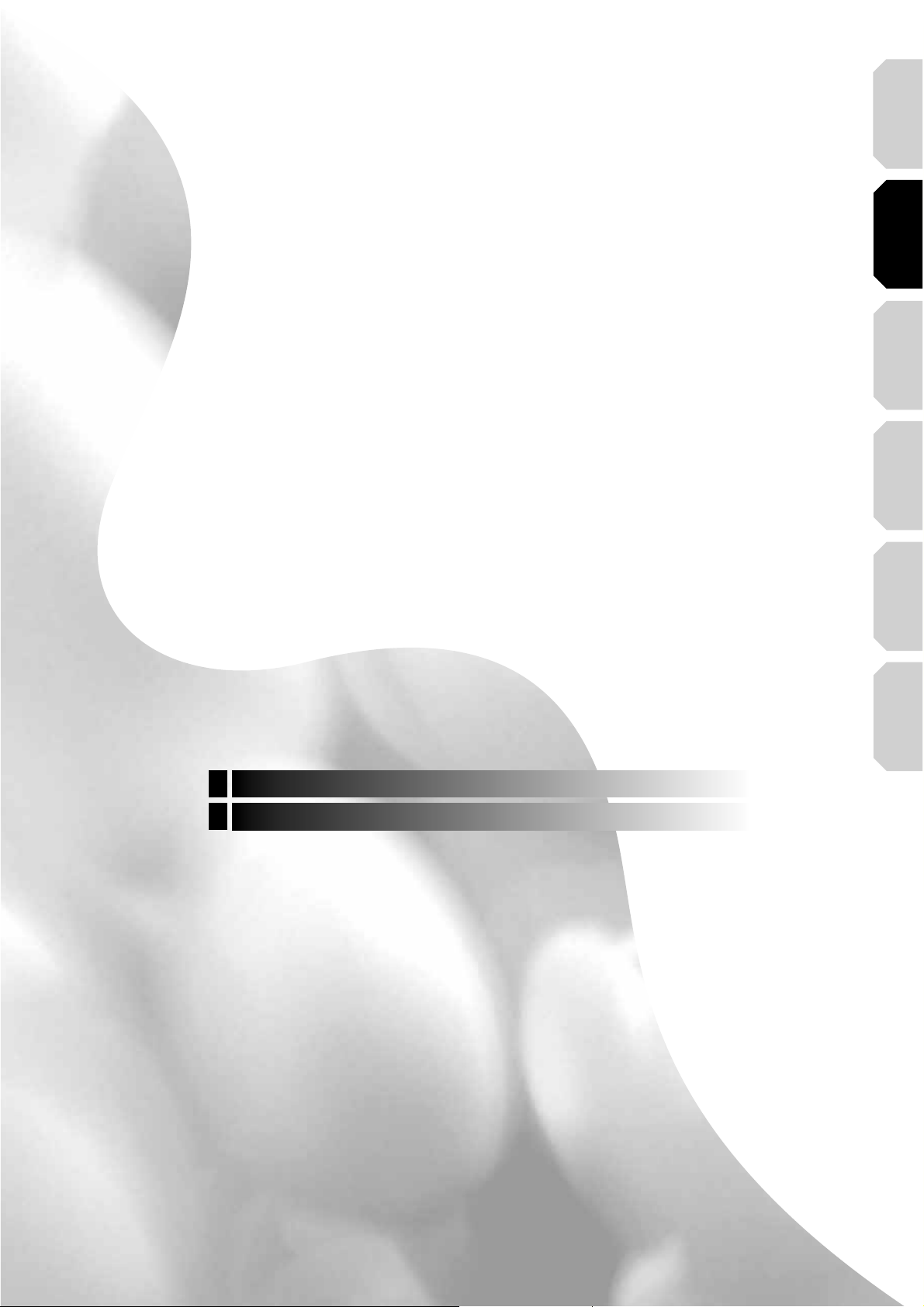
Introduction Connections
Playback
(Basic)
Playback
(Advanced)
Others
Connecting to a TV
Connecting to an audio system
2
Connections
Connect your player to your A/V system.
Internet
connection
Page 20
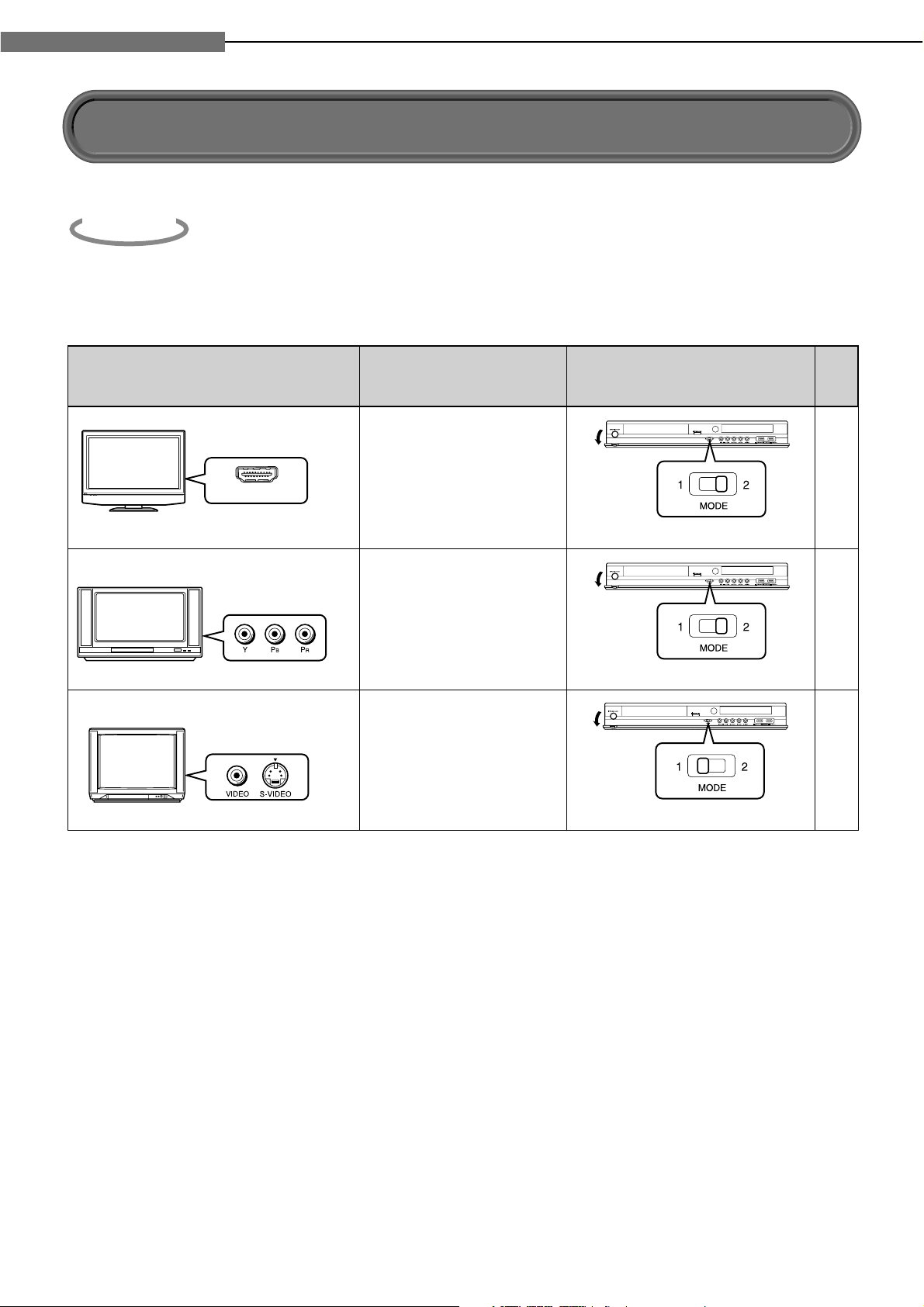
20
2
Chapter
2
Connections
Check the type of video input on your TV.
To view high defi nition content, use the HDMI OUTPUT jack or the COMPONENT OUTPUT jacks to connect
to a TV.
Some discs may require use of the HDMI OUTPUT jack for viewing of high resolution material.
Set the MODE switch according to your connection.
HDMI INPUT
Most recommended*
HDMI input
Viewable.
To view 1080p output,
make this connection.
21
22
22
Down converted.
(Some discs may require
HDMI connection.)
Viewable.
(Some discs may be down
converted or require
HDMI connection.)
Not compatible with 1080p.
To view 1080p output,
select HDMI connection.
Component video
input
S-VIDEO or
VIDEO (yellow) input
TV input
High definition video Page
Open the
cover.
Open the
cover.
Open the
cover.
MODE switch on the player
Incorrect setting may disable the
player’s output.
Be sure to set while the power is off.
Be sure to set while the power is off.
Be sure to set while the power is off.
*Why HDMI connection is most recommended?
HD DVD and DVD video disc creators have the option to include copy protection instructions in their discs that
prohibit the output of some standard video or high defi nition video (original 720p, 1080i or 1080p or up-converted
480i/576i or 480p/576p) from the COMPONENT OUTPUT jacks. If such instructions are present in the disc you are
playing, you must use the HDMI OUTPUT jack to view the disc in a high defi nition format and the COMPONENT
OUTPUT jacks, if activated, will output video only in 480i/576i or 480p/576p resolution.
Caution on connection
• Do not power this player using any power cord other than the one supplied with this player.
• Do not use the supplied power cord with any device other than this player.
Notes on connection
• When you connect the player to your TV, be sure to turn off the power and unplug both units from the wall outlet
before making any connections.
• Connect the player directly to your TV. If you connect the player to a VTR, TV/VTR combination, video selector or
AV amplifier, the playback picture may be distorted due to copy protection.
Connecting to a TV
Step
1
Page 21
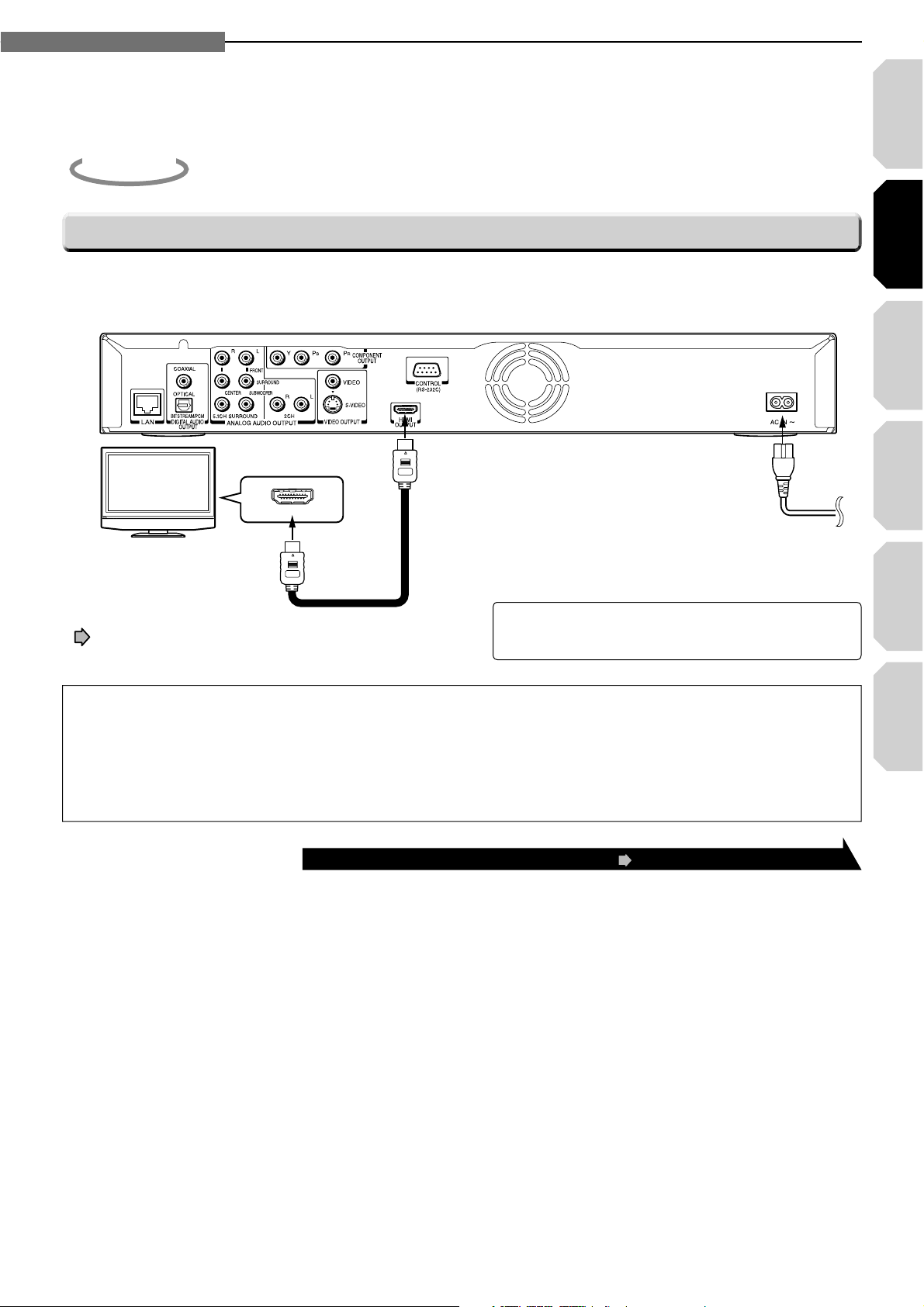
Introduction Connections
Playback
(Basic)
Playback
(Advanced)
Others
21
2
Chapter
2
Connections
Internet
connection
HDMI stands for High Definition Multimedia Interface. HDMI transfers digital audio and uncompressed digital
video on a single cable. As a result, audio cables and video cables don’t need to be connected separately to
a device. Use a commercially available authorized HDMI cable.
Connect the player to your TV.
HDMI INPUT
Depending on the equipment
connected to this player, such
as a TV or a projector, no sound
may be output by the display.
In this case, set “Digital Out HDMI”
( page 55) to “PCM”. If sound still
is not heard, use analog output.
HDMI cable (not supplied)
Finally connect the supplied
power cord to a wall outlet.
To HDMI OUTPUT
This player supports simultaneous output of video on its HDMI and component video ports. However, some discs may
restrict output of video on the component video ports when viewing high defi nition content or up-converted DVD content.
The resolution on the HDMI output will be the same as the resolution output on the component video output. Thus,
because the HDMI output can change automatically to match the maximum available resolution of your display, if you
connect both the HDMI output and component output, the resolution on the component output will change if the HDMI
output Auto-adjusts.
HDMI, the HDMI logo and High-Definition Multimedia
Interface are trademarks or registered trademarks of HDMI
Licensing LLC.
Notes
• Refer to the owner’s manual for the TV to be connected to this player for more information concerning HDMI connections.
• When the HDMI connection is not verified, an error message appears on the front panel display. In this case, disconnect the
HDMI cable then connect it again, or turn off the connected HDMI device then turn it on.
• HDMI output is digital only, DVI analog is not supported.
• HDMI is an evolving technology, so it is possible that some devices may not operate properly with this player.
• Be sure to confi rm compatibility of a cable when connecting a Deep Color compatible display device.
Via HDMI input
Step
2
After completing the connection, proceed to page 23 to make the setting.
Page 22
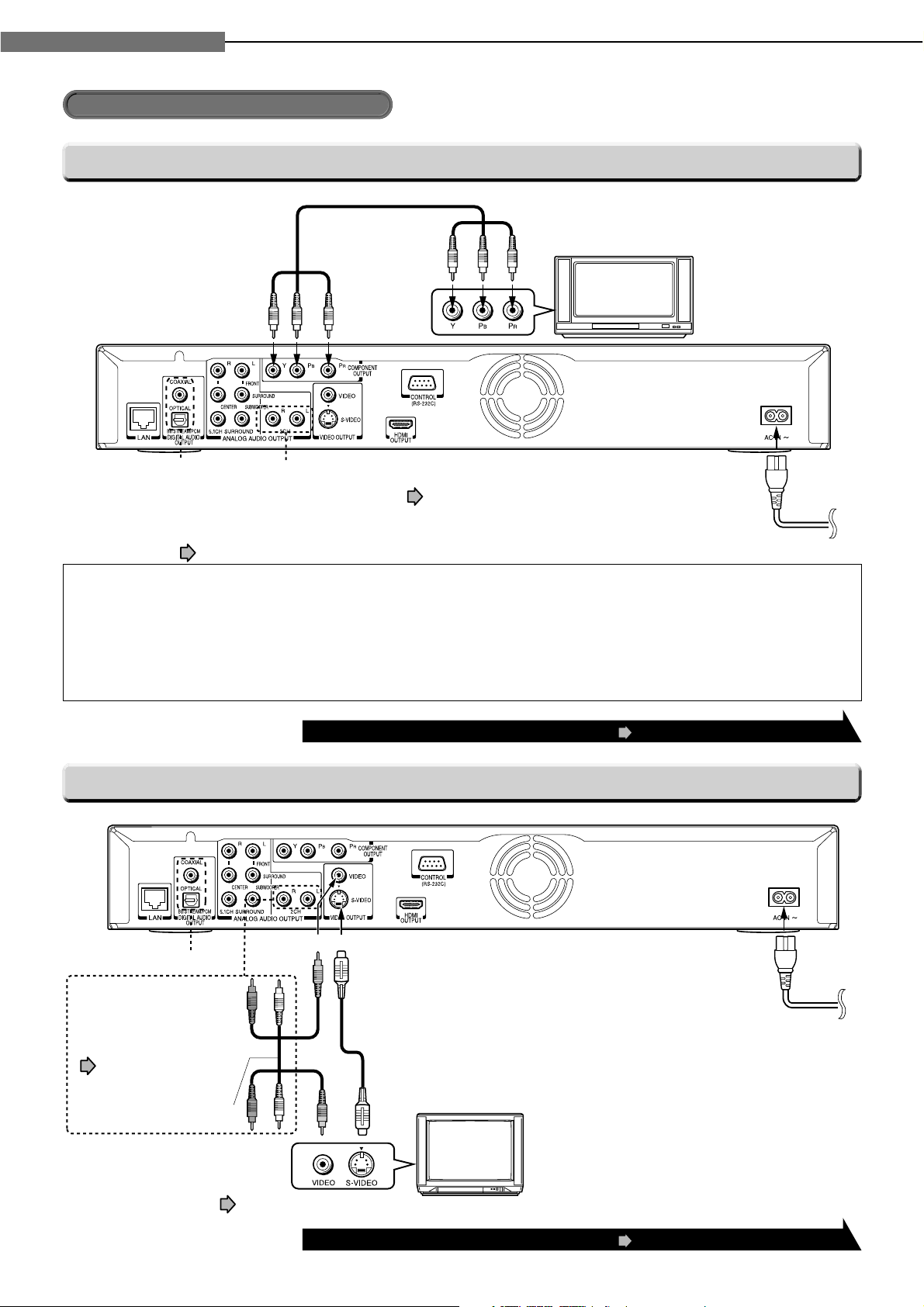
22
2
Chapter
2
Connections
Connecting to a TV
(Continued)
Via component video input
Via S-VIDEO or VIDEO (yellow) input
This player supports simultaneous output of video on its HDMI and component video ports. However, some discs may restrict
output of video on the component video ports when viewing high defi nition content or up-converted DVD content.
The resolution on the HDMI output will be the same as the resolution output on the component video output. Thus,
because the HDMI output can change automatically to match the maximum available resolution of your display, if you
connect both the HDMI output and component output, the resolution on the component output will change if the HDMI
output Auto-adjusts.
Component video cables
(not supplied)
To COMPONENT OUTPUT
To use the digital output,
connect either of these
jacks to an audio input
on a device capable of
processing a Dolby
Digital, DTS bitstream
or PCM audio. ( page 25)
To use the analog sound output, connect these jacks
to audio input jacks on your TV using the audio cable,
and set “Speaker Setting” ( page 56) to “2ch”.
Finally connect the supplied
power cord to a wall outlet.
After completing the connection, proceed to page 23 to make the setting.
*
To use the analog sound
output, connect these jacks
to audio input jacks on your
TV using the audio cable, and
set “Speaker Setting”
( page 56) to “2ch”.
Connect either.
To VIDEO
To S-VIDEO
S-VIDEO cable (not supplied)
Finally connect the supplied
power cord to a wall outlet.
Audio/video cable (supplied)
To use the digital output, connect
*
either of these jacks to an audio
input on a device capable of
processing a Dolby Digital, DTS
bitstream or PCM audio. ( page 25)
480i/576i output only regardless of the resolution
settings or the connections of other output jack.
After completing the connection, proceed to page 23 to make the setting.
Page 23
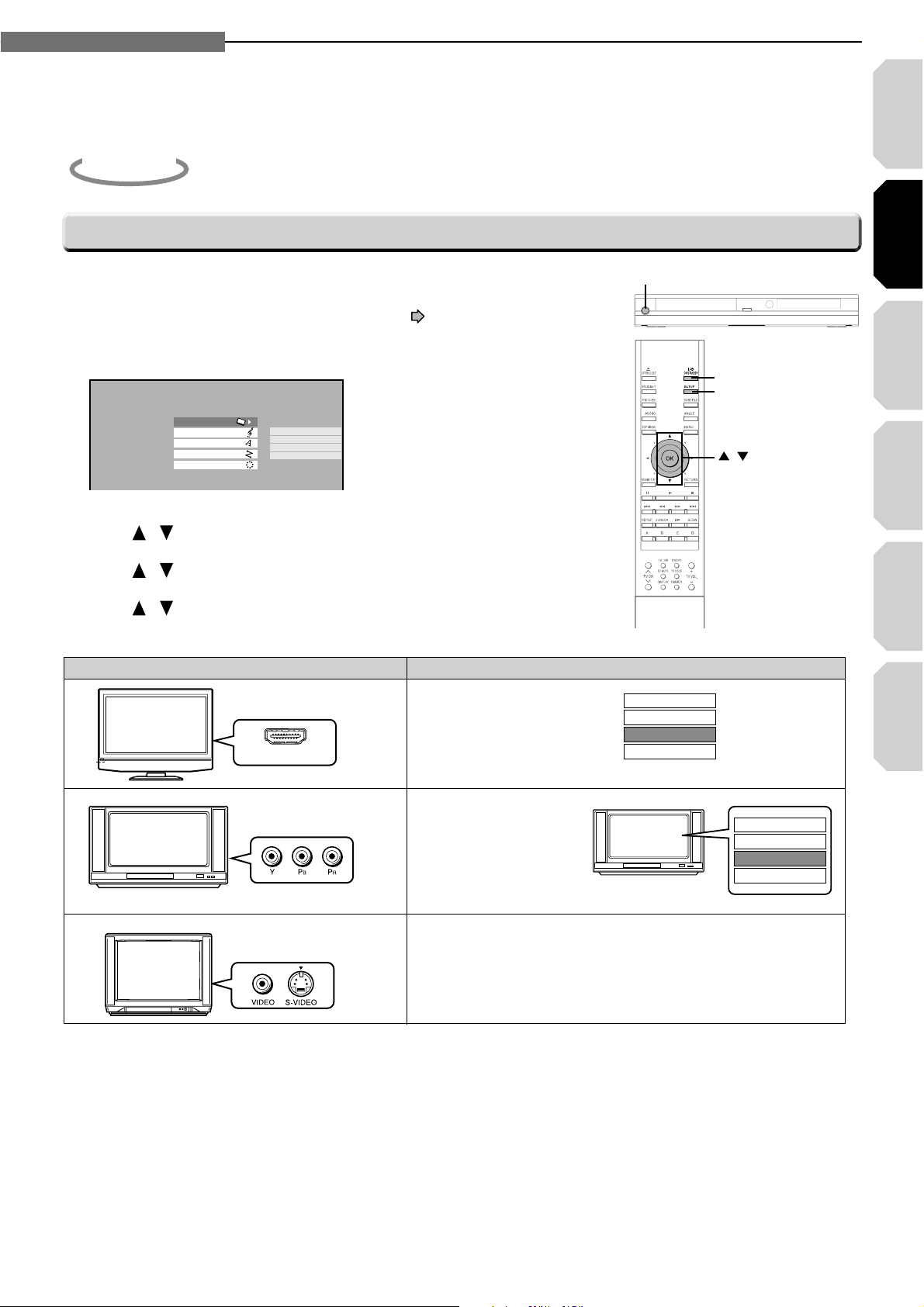
Introduction Connections
Playback
(Basic)
Playback
(Advanced)
Others
23
2
Chapter
2
Connections
Internet
connection
Confi gure settings for your display.
SETUP MENU
Picture
Audio
Language
PAL/Auto
Resolution Setting
Picture Mode
TV Shape
Ethernet
General
ON/STANDBY
ON/STANDBY
SETUP
OK
/
Turn on the TV and select the input to which the player is connected.
Press
ON/STANDBY
to turn on the player (
page 30).
Press
SETUP
to display “SETUP MENU”, if not displayed.
Press / to select “Picture” then press OK.
Press
/ to select “Resolution Setting”, then press OK.
Press
/ to select the resolution according to the performance of
your TV as shown in the table below.
1
2
3
4
5
6
• You may fi nd that setting the output resolution of the player to match as closely as possible the native resolution of
your display provides the best picture performance (e.g., 720p for 720p and 1080p for 1080p).
• Refer to the table on the next page as well.
PressOK.
Press
SETUP
to turn off “SETUP MENU”.
7
8
Setting of video output resolution of this player
Step
3
TV input
HDMI input
HDMI INPUT
Component video
input
S-VIDEO or
VIDEO (yellow) input
Select the resolution.
Select the resolution
according to the
performance of the
connected TV.
“Resolution Setting” selection is not necessary.
“Resolution Setting”
e.g.
up to 480p
up to 720p
up to 1080i
up to 1080p
e.g.
1080i
TV
Do not select
“up to 1080p”.
/576p
up to 480p
up to 720p
up to 1080i
up to 1080p
/576p
Page 24

24
2
Chapter
2
Connections
Connecting to a TV
(Continued)
Settings and actual output resolution
480p/576p
720p
(maximum)
1
1080i
(maximum)
1
1080p
(maximum)
1
480p/576p
2
720p
2
1080i
2
Output jacks on
the player
MODE switch
( page 20)
“Resolution Setting” ( page 23)
480i
480i
No video output.
No video output.
No video
output.
up to 720p up to 1080i up to 1080p
up to 480p/576p
1
Maximum of the player’s actual resolution according to a connected HDMI TV. The order of precedence is
1080p>1080i>720p>480p/576p.
2
Fixed. However, when an HDMI TV is also connected to the player, the player will select resolution in the same
manner as in HDMI connection, i.e.,
1
.
Page 25

Introduction Connections
Playback
(Basic)
Playback
(Advanced)
Others
25
Internet
connection
You can enjoy the benefi ts of Dolby Digital Plus or Dolby TrueHD by connecting the HDMI output of your
player to an AV receiver with an HDMI audio input. You can listen to down-converted Dolby Digital Plus
and Dolby TrueHD as well as Dolby Digital and DTS using a receiver with Dolby Digital and DTS decoding
capabilities and an optical digital input.
Caution
When you are connecting (via the DIGITAL AUDIO OUTPUT BITSTREAM/PCM jack) an AV decoder that does not
have Dolby Digital, DTS or MPEG decoding capability, be sure to set “Digital Out SPDIF” (
page 55) to “PCM”.
Otherwise, high volume sound may damage your hearing as well as the speakers.
AV amplifier
Optical digital cable
(not supplied)
Digital input
Coaxial
Digital input
Optical
or
757 coaxial cable (not supplied)
HDMI compatible device
HDMI cable
(not supplied)
HDMI cable
(not supplied)
You may need to adjust the HDMI
audio output to match the
capabilities of your AV amplifier.
In this case, set “Digital Out
HDMI” ( page 55) to “PCM”.
AV amplifier
HDMI input
HDMI output
HDMI input
Via digital audio output
Via HDMI output
Connecting to an audio system
Make the connection as below, and set “Digital Out HDMI” ( page 55).
Make the connection as below, and set “Digital Out SPDIF” (
page 55).
Page 26

26
2
Chapter
2
Connections
Manufactured under license from Dolby Laboratories. Dolby and the double-D symbol are trademarks of Dolby Laboratories.
Manufactured under license from Digital Theater Systems, Inc. U.S. Pat. No's. 5,451,942; 5,956,674; 5,974,380; 5,978,762; 6,226,616; 6,487,535
and other U.S. and world-wide patents issued and pending. "DTS" and "DTS Digital Surround" are registered trademarks of Digital Theater
Systems, Inc. Copyright 1996, 2003 Digital Theater Systems, Inc. All Rights Reserved.
Note about audio capabilities
Dolby Digital Plus and DTS-HD (DTS core only) capability limited to 5.1 channels.
DTS-HD processing of DTS core only. Full DTS-HD is not supported.
Via 5.1ch analog audio output
AV amplifier
Audio cable
(not supplied)
FRONT(R)
FRONT(L)
SURROUND(R)
SURROUND(L)
5.1 analog audio input
CENTER
SUBWOOFER
Make the connection as below, and set “Speaker Setting” ( page 56).
Connecting to an audio system
(Continued)
Page 27

Introduction Connections
Playback
(Basic)
Playback
(Advanced)
Others
3
Playback (Basic)
Play your favorite disc.
Internet
connection
Disc compatibility
Powering on/Loading a disc
Playing a disc
Playing at various speeds
Changing picture quality
Page 28

3
Chapter
3
Playback (Basic)
28
Disc Specifi cation
HD DVD
video disc
• 12cm (43/4 in.)
DVD video disc
• 12cm (43/4 in.)/
8cm (3
1
/4 in.)
• Region number 4
or ALL
Audio CD
• 12cm (43/4 in.)/
8cm (3
1
/4 in.)
Disc Specifi cation
DVD-RW
Except Ver. 1.0
• DVD VR mode recording
(CPRM compatible discs supported.)
• DVD Video mode recording
Finalized discs only.
DVD-R
DVD-R For DL
• DVD VR mode recording
(CPRM compatible discs supported.)
• DVD Video mode recording
• 4.7GB For General
Finalized discs only.
Disc Specifi cation
CD-RW
• CD-DA (audio CD) format
Finalized discs only.
CD-R
• CD-DA (audio CD) format
Finalized discs only.
Notes
Because HD DVD is a new format, disc compatibility issues with new and existing format discs are possible. Not all discs
are compatible. If you experience compatibility problems, please contact Toshiba customer service. See
page 8 for more
information about disc compatibility.
This player can play pictures of the PAL/NTSC colour system only.
You cannot play non-standardized discs even if they may be labeled as above.
Discs other than the above cannot be played. Even some of the above discs may not be able to be played depending on their
state.
MP3 and WMA audio formats are not supported.
Blu-ray Discs cannot be played on this player.
and are trademarks of DVD Format/Logo Licensing Corporation.
Pre-recorded discs
Recordable discs you can play on this player
Disc compatibility
The region number of this HD DVD player is 4.
If region numbers, corresponding to a specifi c
playable area, are printed on your DVD video
disc and you do not fi nd
4
or
!,,
, or the disc is
encoded to permit playback only in regions other
than Region 4, disc playback will not be allowed
by the player.
Page 29

Introduction Connections
Playback
(Basic)
Playback
(Advanced)
Others
29
Internet
connection
• Fingerprints and dust on the disc may cause picture
and/or sound deterioration or prevent playback.
Wipe the disc from the centre outwards with a soft
cloth. Always keep the disc clean.
.O
9ES
• Do not use any type of solvent such as thinner,
benzine, commercially available cleaners or
antistatic spray for vinyl LPs. It may damage the
disc.
• Refer to the instructions of the disc as well.
• Do not store discs in a place subject to direct
sunlight or near heat sources.
• Do not store discs in places subject to moisture and
dust such as a bathroom or near a humidifi er.
• Store discs vertically in a case. Stacking or placing
objects on discs outside of their case may cause
warping.
• Refer to the instructions of the disc as well.
Playback side
•
Do not touch the playback
side of the disc.
•
Do not stick paper or
tape to discs.
7
Because HD DVD is a new format that makes
use of new technologies, certain disc, digital
connection and other compatibility and/or
performance issues are possible. If you
experience compatibility problems, please contact
Toshiba customer service.
HD DVD discs containing high defi nition content
at a fi eld rate of 50Hz or a frame rate of 25Hz can
not be played on this player without a fi rmware
update. Firmware update is expected in the future.
7
Viewing high-defi nition content and up-converting
standard DVD content may require an
HDMI-capable input or HDCP-capable DVI input
on your display device.
7
Some HD DVD discs and DVD discs may restrict
the use of some operation commands or features.
7
Dolby Digital Plus, Dolby TrueHD and DTS-HD
(DTS core only) capability limited to 5.1 channels.
7
DTS-HD processing of DTS core only. Full DTS-HD
is not supported.
7
Some DVD-R/DVD-RW and CD-R/CD-RW discs
may be incompatible due to laser pick-up and
disc design.
7
CD-R/CD-RW discs must be recorded using
CD-DA method for CD audio playback.
7
The included remote control may not operate
some or all features of your TV or monitor, so it
may be necessary to use your original remote
control.
7
Certain features are subject to delayed availability.
7
This product includes memory that is used to
store some disc related information, including
downloaded on-line content. The disc you are
using will control how long this information is
retained.
Note
The fi rmware in this player can be updated.
See
page 61 for details.
Compatibility notes On handling discs
On cleaning discs
On storing discs
Yes
.O
Page 30

3
Chapter
3
Playback (Basic)
30
Press (front panel) or
(remote control).
When the power turns on, ON/STANDBY
indicator on the front panel changes colour
from red (standby mode) to blue (operation).
Start up (and disc loading (see below)) may
take time.
11
Press ON/STANDBY.
The power turns off and ON/STANDBY
indicator on the front panel turns red (standby
mode).
11
Notes
Use the button on the front panel or the remote control to
open and close the disc tray. Do not push or hold the disc
tray while it is moving. Doing so may cause the player to
malfunction.
Do not load a disc which is unplayable, or any object other
than a playable disc.
Do not apply downforce to the disc tray. Doing so may
cause the player to malfunction.
If the disc tray stops while closing, the mechanical
protection system of this player will open it. Do not force it
to close. Doing so may damage the disc tray.
If the disc tray will not open, turn the player off, and press
OPEN/CLOSE on the front panel. This may turn the player
on and open the disc tray. If it still won’t open, contact
Toshiba customer service.
Press (front panel) or
(remote control).
The player opens the disc tray.
Place a disc in the hollow of the
disc tray with the playback side
down.
When using a
double-sided disc,
turn the label of the
playing side up.
After placing a disc, press OPEN/CLOSE.
11
22
Loading a disc
Turning the power on Turning the power off
Powering on/Loading a disc
Note
When you power on this player for the fi rst time, the setting
screen will appear. Please refer to
page 52 and select
“General” > “Clock Set”. Check the date and time are set
properly and correct them if necessary. When complete,
press SETUP to exit. Your player is ready.
Note
If the player freezes for about 15 minutes or more and will
not respond to any buttons, holding down ON/STANDBY
button on the front panel for about 10 seconds can force
the player to turn off. However, this is an emergency
measure, which may cause damage to the player. Avoid
casual use of this measure.
ON/STANDBY indicator
ON/STANDBY button
ON/STANDBY button
Page 31

Introduction Connections
Playback
(Basic)
Playback
(Advanced)
Others
3
Chapter
3
Playback (Basic)
31
Internet
connection
Load a disc and close the disc tray.
(
page 30)
Playback starts.
•
If playback does not start
Press
.
If a loaded disc contains a top menu, a top menu appears when
you start playback.
Depending on the disc, you may need to press
or to
display a top menu.
(“Playing from the top menu”,
page 32)
If a loaded disc contains a title menu, you can display it to select a
desired title.
(“Playing from a menu in a recorded disc”,
page 32)
Playback starts automatically.
11
Stopping playback / Pausing playback
HD DVD
DVD-Video
DVD-RW
DVD-R CD
CD-RW
(CD-DA)
CD-R
(CD-DA)
Press .
Playback stops.
During playback, press
.
Playback pauses.
To resume, press
.
To display a
top menu
To display
a menu
Start
HD DVD
DVD-Video
DVD-RW DVD-R
CD
CD-RW
(CD-DA)
CD-R
(CD-DA)
1 Turn on the TV or audio system and select the corresponding input
source that the player is connected to.
2 Turn the power on. (
page 30)
Preparation
Playing a disc
Note
If absence of operation or picture pausing continues for about 20 minutes, this player
turns itself off. To operate again, press ON/STANDBY button to turn the player on.
Page 32

3
Chapter
3
Playback (Basic)
32
Playing a disc (Continued)
HD DVD
DVD-Video
DVD-RW DVD-R
Some discs may include a top menu, on which you can
view the structure of contents or select a scene.
Discs recorded on personal devices such as DVD
recorders may contain menus, on which items can be
easily selected.
Notes
The instructions above describe basic procedures which
may vary depending on the contents of a disc. If different
instructions appear on the TV screen, follow those
instructions.
If you display the top menu during playback and press
TOP MENU button again without selecting any title, the
player may resume playback from the point where you fi rst
pressed TOP MENU button (depending on the actual disc.)
This method of locating a title is available only on a disc
that contains a top menu.
Instruction notes of discs may refer to the button that
displays the top menu as TITLE button.
Depending on a disc, MENU button may have to be
pressed instead of TOP MENU button to display the top
menu.
Notes
Disc menus vary depending on the disc or the recording
device. Some discs may not contain a disc menu.
Discs recorded in DVD VR mode display the recorded
contents not in thumbnails but in a list. Select an item on
the list and press OK button.
HD DVD
Use these buttons as indicated by the video display
during HD DVD disc playback. Depending on the disc
contents, the functions of each button may differ.
Press .
A top menu appears.
Press / / / to select the
title you want.
If the titles in the top menu
are assigned a number, you
can directly locate a specifi c
title by pressing its
designated number with the
number buttons.
Press .
Playback starts from chapter 1 of the selected
title.
11
22
33
Press .
Recorded contents are displayed.
Press // / to select the item
you want.
Press
.
Playback of the selected item starts.
11
22
33
Playing from the top menu Playing from a menu in a recorded disc
Using A/B/C/D buttons
Page 33

Introduction Connections
Playback
(Basic)
Playback
(Advanced)
Others
33
Internet
connection
Selecting the sound
If a disc contains several languages,
you can select a preferred language
from them to hear.
HD DVD
DVD-Video
DVD-RW DVD-R
During playback, press .
Some HD DVD video discs may not
display this window.
Press while the audio setting is displayed
on the TV screen.
11
22
Selecting the sound of a disc recorded in DVD VR mode
DVD-RW DVD-R
(DVD VR mode)
When playing a disc recorded in DVD VR mode, select the sound as follows.
During playback, press .
• The current audio setting appears.
• The language code appears instead of the language name. Refer
to the list of languages and their abbreviations. (
page 62)
Press while the audio setting is displayed
on the TV screen.
Each time you press the button, the sound changes.
e.g.
Stereo sound contents
11
22
1English
Audio:
e.g.
Notes
Some discs allow you to change audio selections only via the disc menu. If this is the
case, press MENU button and choose the appropriate language from the selections
on the disc menu.
When you turn on the player or replace a disc, the player returns to the initial default
setting (
page 57). Depending on a disc, a specifi c type of audio the disc has is
output.
Immediately after you have switched audio output modes, there may be a temporary
discrepancy between the display and actual sound.
Start
Language code ( page 62)
Good
morning!
Bonjour!
¡Buenos
días!
Left channel and right channel
Left channel
Right channel
Page 34

3
Chapter
3
Playback (Basic)
34
Selecting the camera angle
If the scene was recorded with multiple angles, you can easily change the
camera angle of the scene you are watching.
HD DVD
DVD-Video
HD DVD
DVD-Video
Playing a disc (Continued)
Press during playback.
The current subtitle setting appears.
Each time you press / , “On” and “Off” alternate. Select “On” to
view subtitles.
Press while the subtitle setting is
displayed on the TV screen.
Subtitle languages which do not appear in the setting are not
included in the disc.
11
22
Selecting subtitles
You can display subtitles on the TV and
select a subtitle language from those
included on the disc.
Press while playing a scene recorded with
multiple angles.
While playing a scene recorded
with multiple angles, the angle icon
appears on the TV screen and on
the front panel. Press ANGLE button
while the angle icon is displayed.
While the angle number is displayed, press
repeatedly to select the angle number.
11
22
Notes
Some discs are set to display subtitles automatically.
Depending on the scene, subtitles may not appear immediately after you set the
subtitle function to on.
Some discs will allow you to change subtitle languages and turn subtitles on or off
only via the disc menu.
When you turn on the player or replace a disc, the player returns to the initial default
setting (
page 57). Depending on a disc, a specifi c type of subtitles the disc has is
output.
Depending on the scene, the subtitle language may not change immediately after
selected.
Notes
You can also change the camera angle during still playback. The camera angle
changes to the new setting when you resume normal playback.
If you pause a picture immediately after changing a camera angle, the resumed
playback picture may not display the new camera angle.
Angle
16/
Angle number
Angle icon
Number of angles in the
current title
Start
Start
Language code ( page 62)
Some HD DVD video discs may not
display this window.
Some HD DVD video discs may not
display this window.
Good evening!
Bonsoir!
¡Buenas tardes!
e.g.
Subtitle:
1English
Page 35

Introduction Connections
Playback
(Basic)
Playback
(Advanced)
Others
3
Chapter
3
Playback (Basic)
35
Internet
connection
Skipping chapters or tracks
Playback starts from the beginning
of the next chapter or track.
Playing in slow-motion
Press during playback.
Picture is played forward in slow-
motion.
• Each time you press the button,
the slow-motion speed changes.
• To resume normal playback, press
.
• Not available in CD playback.
Playing in fast reverse or fast forward
During normal playback,
press / .
: Fast reverse playback
: Fast forward playback
• Each time you press the button,
the playback speed changes.
• To resume normal playback, press
.
Page 36
Page 36
During playback, press .
Picture pauses.
If you press while a picture is
paused, you can play the picture
frame by frame.
• To resume normal playback, press
.
Some discs may not permit this
operation.
Skipping chapters or tracks
Playback starts from the beginning
of the current chapter or track.
When you press twice, playback
starts from the beginning of the
previous chapter or track.
Playing frame by frame
Playing at various speeds
HD DVD
DVD-Video
DVD-RW
DVD-R CD
CD-RW
(CD-DA)
CD-R
(CD-DA)
Page 36

3
Chapter
3
Playback (Basic)
36
You can resume playback from the location last
stopped.
If you press
after stopping playback, playback
starts from the location last stopped.
If you press
after stopping playback, the resume
feature is canceled.
Play
Stop
Resuming
Title 1 Title 2 Title 3 Title 4 Title 5
…
Press repeatedly to select
the area you want to input.
Press the number buttons to
enter a number of the section.
e.g. To enter chapter/track 25:
Press
, then press .
•
Pressing CLEAR resets the numbers. To turn
off the display, press T.SEARCH several times
(depending on the disc).
Press .
Playback starts from the selected section.
11
22
Normally titles, chapters, and tracks are numbered.
By entering these numbers, you can access a desired
section.
33
Press .
You may have to press repeatedly, depending
on a disc. Press the button until the cursor
moves to "-- -- --" area.
– – – –
TimeChapter
3
TitleSearch:
– –– –– –
e.g.
Press the number buttons to
enter the desired time location
on the disc.
e.g. To enter 1 hour, 25 minutes, and
30 seconds
. . . .
•
Pressing CLEAR resets the numbers.
Press .
Playback starts from the specifi ed location.
11
33
22
Notes
Resume feature cannot function when:
− you select a disc menu language (
page 57) or change
the parental lock setting (
page 59).
− you open the disc tray.
There may be a difference in the location where playback
resumes depending on the disc.
It is possible to change the setting from the setup menu
while the player retains a location in memory, however, the
new setting can be valid only after the player clears the
location memory, i.e., starts resume playback.
Some discs or scenes may not permit this operation.
While the ADV indicator on the front panel illuminates, this
feature is not available.
HD DVD
DVD-Video
DVD- RW
DVD-R
CD
CD-RW
(CD-DA)
CD-R
(CD-DA)
CD-R
(CD-DA)
CD-R
(CD-DA)
HD DVD
DVD-Video
DVD-RW
DVD-R
CD
CD-RW
(CD-DA)
CD-R
(CD-DA)
CD-R
(CD-DA)
CD-R
(CD-DA)
Playing at various speeds (Continued)
– –– –– –
– – – –
Off
To enter a title number
To enter a chapter number
To enter the elapsed time
(See right).
TimeChapter
3
TitleSearch:
– – – –
TimeChapter
3
Title
Search:
– – – –
TimeChapter
3
TitleSearch:
– –– –– –
– –– –– –
e.g.
• The actual display may vary depending on the disc.
The cursor shifts also by / .
Notes
Some discs may not permit these operations.
When the ADV indicator on the front panel is illuminated, these features are not available.
HD DVD
Resuming playback from the location last stopped (Title resume)
Locating by entering a section number
Locating by entering elapsed time
Page 37

Introduction Connections
Playback
(Basic)
Playback
(Advanced)
Others
3
Chapter
3
Playback (Basic)
37
Internet
connection
Press .
The menu appears.
Press // / to select “Edit” of “1”, “2” or
“3”, then press
.
Press
/ to select the item (see below), then
press
.
Press / to change the value.
You can scroll the items by /.
When complete, press .
See the next page for selecting of the picture quality.
11
Adjusting picture quality
HD DVD
DVD-Video
DVD-RW
DVD-R
Start
You can adjust picture quality and save the adjustment values up
to 3 sets. These may be used, e.g. for each preference of 3 separate
people or for 3 favorite genres of contents.
Changing picture quality
22
33
44
55
Item Value
Contrast (–7) Weaker Stronger (+7)
Brightness (0) Darker
Brighter (+14)
Color (–7) Duller colour
Brighter colour (+7)
Tint (–7) Red
Green (+7)
Selective Color
Enhancement
(–7) Duller in certain colour
Brighter in certain
colour (+7)
Edge Enhancement
*1(OFF/1/2) (1: Low, 2: High) Effect to enhance picture
edges.
Mosquito NR*
2
(OFF/ON) Reduction of mosquito (scattering) noise
produced in MPEG compression process.
Block NR*
2
(OFF/ON) Reduction of block noise, which may
appear especially on fast-moving pictures, produced
in MPEG compression process.
Random NR*
2
(OFF/ON) Reduction of occasional and irregular
noise.
*1 May not be effective in HD DVD disc playback.
*2 Not effective in HD DVD disc playback.
Picture Setting
1
2
3
Edit
Edit
Edit
Page 38

3
Chapter
3
Playback (Basic)
38
Changing picture quality (Continued)
At step 2 ( page 37), select the number (“1”, “2”
or “3”), then press
.
Playback picture refl ects the selected picture quality.
Selecting picture quality
Page 39

Introduction Connections
Playback
(Basic)
Playback
(Advanced)
Others
4
Playback (Advanced)
Playback variations and other functions.
Repeat playback
EXTENSION ports
Using the cursor function
Checking the current status and settings
Internet
connection
Page 40

40
4
Chapter
4
Playback (Advanced)
DVD-Video
DVD-RW
DVD-R CD
CD-RW
(CD-DA)
CD-R
(CD-DA)
Start
Notes
Some discs may not permit repeat playback operation.
You can cancel repeat playback also by pressing .
You can repeat a desired section.
Press
.
The repeat modes are listed.
Press
/
to select the repeat mode.
(The selections on the list vary depending on category or status of a disc.)
Press .
Repeat playback starts.
11
22
33
Repeat
All Repeat
Title Repeat
Chapter Repeat
A-B Repeat
Cancel
RepeatA B A Point
RepeatA B B Point
All Repeat:
Repeats the entire disc.
(Not available in playback of a disc recorded in
DVD VR mode.)
Title Repeat:
Repeats the same title.
Chapter Repeat:
Repeats the same chapter.
Track Repeat:
Repeats the same track.
Disc Repeat:
Repeats the entire disc.
A-B Repeat:
Repeats the specified segment.
Select and press OK.
Perform step 1) and 2) below and skip
step 3.
1) While the above display appears,
press OK at a start point of a
segment where you want to repeat.
The display changes to “B Point”.
Playback returns to the point A and
repeats between A and B.
2) Press OK at an end point of a
segment where you want to repeat.
e.g.
Repeat playback
Page 41

Introduction Connections
Playback
(Basic)
Playback
(Advanced)
Others
41
4
Chapter
4
Playback (Advanced)
Internet
connection
EXTENSION ports
Press while a disc with
support for cursor use is
playing.
Use the eight direction buttons
to move the cursor.
Example: Game/drawing software
Move the cursor to select the game target or
selection item. For details on actual operations,
also refer to the operations guide for the disc.
11
HD DVD
The EXTENSION ports may be used in
the future for additional control options.
HD DVD
Future HD DVD discs may
include game software and
drawing software. If they
do you can use the cursor
function for some software.
Start
22
Using the cursor function
EXTENSION ports
Page 42

42
4
Chapter
4
Playback (Advanced)
Press .
The following on-screen display appears.
(The actual display varies depending on the disc.)
002 00:19:13
00:00:280003
Chapter
Title
Video Codec:
Audio:
Subtitle:
Angle:
Video Output:
Audio Output
:
MPEG4AVC
English 1
None
1/1
1080i
Digital Bitstream
Chapter number
Title number
Elapsed time of a title
Elapsed time of a chapter
Video codec
Language setting
Subtitle setting
Angle number
Definition
Sound output setting
e.g.
*The subtitle setting shows a language code ( page 62).
CD PLAYER
TRACK 002 00:03:12 / 00:05:16
Track number
Total time of a track
Elapsed time of a track
e.g.
11
HD DVD
DVD-Video
DVD-RW
DVD-R CD
CD-RW
(CD-DA)
CD-R
(CD-DA)
Start
HD DVD
DVD-Video
DVD-RW DVD-R
CD
CD-RW
(CD-DA)
CD-R
(CD-DA)
You can confi rm operational status and setting details.
Checking the current status and settings
Page 43

Introduction Connections
Playback
(Basic)
Playback
(Advanced)
Others
5
Internet connection
Connect to a network with an always-on broadband connection and
use special content.
Internet connection feature (Outline)
Internet connection feature (Preparation)
Internet connection feature (Operation)
Internet
connection
Page 44

44
5
Chapter
5
Internet connection
You may use the internet connection feature to update the player’s fi rmware. See page 61.
Future HD DVD discs may enable you to access special HD DVD sites, if you connect the player to the
Internet via an always-on broadband connection. For example, if an HD DVD site includes content such as
links to future movie trailers, you can watch the content on the player via the Internet.
You do not need to connect to a PC to use this function.
Always-on broadband internet connection.
Toshiba is not responsible for any malfunction of the
player and/or the internet connection feature due
to communication errors/malfunctions associated
with your broadband internet connection, or other
connected equipment.
Toshiba is not responsible for any trouble in your
internet connection.
If you wish to use a wireless network to connect the
player, you will need to use a wireless LAN ethernet
adapter to connect the player to the network.
The features of HD DVD discs made available
through the Internet Connection feature are not
created or provided by Toshiba, and Toshiba is
not responsible for their functionality or continued
availability. Some disc related material available
by the Internet Connection may not be compatible
with this player. If you have questions about such
content, please contact the producer of the disc.
Some internet contents may require a higher
bandwidth connection.
Before using this feature, please read and understand the important information in “Notes”.
This feature requires an always-on broadband internet connection.
An HD DVD disc compatible with this feature is required. Not all HD DVD discs are compatible.
Before using
Connection requirement Notes
Internet connection feature (Outline)
TV
Broadband
service
Internet connection
Broadband modem
Player
HD DVD
Special disc
ex.
HD DVD site
Movie trailer
Special
Page 45

Introduction Connections
Playback
(Basic)
Playback
(Advanced)
Others
45
Internet
connection
Even if the player is properly connected and
confi gured, some internet contents may not operate
properly because of internet congestion, the quality
or bandwidth of your internet service, problems at
the provider of the content or compatibility issues.
Some internet connection operations may not be
possible due to certain restrictions set by the
Internet service provider (ISP) supplying your
broadband Internet connection.
Any fees charged by an ISP including, without
limitation, connection charges are your
responsibility.
A 10 Base-T or 100 Base-TX LAN port is required
for connection to this player. If your internet service
does not allow for such a connection, you will not
be able to connect the player.
A DSL modem is required to use DSL service and
a cable modem is required to use cable modem
service. Depending on the access method of and
subscriber agreement with your ISP, you may not
be able to use the internet connection feature
contained in this player or you may be limited to the
number of devices you can connect at the same
time. (If your ISP limits subscription to one device,
this player may not be allowed to connect when a
PC is already connected.)
The use of a “Router” may not be allowed or its
usage may be limited depending on the policies
and restrictions of your ISP. For details, contact
your ISP directly.
Page 46

46
5
Chapter
5
Internet connection
HD DVD
Connect the player to the Internet via an always-on broadband connection. In addition to
accessing special HD DVD sites, this function is used when updates are available for the control
program (fi rmware) of the player.
Back view
of the player
Straight cable
Connecting using a router (e.g. ADSL)
To LAN port
To LAN port
Broadband
service
Broadband
service
To LAN port
Broadband modem
(with integrated router)
Broadband modem
Router
Lock portion
Plug
Press down to remove
Note
Depending on the internet service provider (ISP), the number of devices that can receive internet service may be limited by
the applicable terms of service. For details, contact your ISP.
Caution
When plugging or unplugging the LAN cable, hold the plug portion of the cable.
When unplugging, do not pull on the LAN cable but unplug while pressing down
on the lock.
Do not connect a modular phone cable to the LAN port.
Since there are various connection confi gurations, please follow the
specifi cations of your telecommunication carrier or internet service provider.
Regarding the cable used:
Use a commercially available straight LAN cable
(Category 5/CAT5 or better with RJ45 connector).
Connection
Internet connection feature (Preparation)
Page 47

Introduction Connections
Playback
(Basic)
Playback
(Advanced)
Others
47
Internet
connection
DHCP setting
1 Press SETUP button.
“SETUP MENU” appears.
2 Press / buttons to select “Ethernet”, then press OK
button.
3 On “Ethernet” menu, press
/ buttons to select
“DHCP” then press OK button.
4 Set “DHCP” to “On”, then press OK button.
5 Set “DNS” to “On”, then press OK button.
DHCP
DHCP
IP Address
Subnet Mask
Gateway
DNS
DNS Server
OKOnCancel
0. 0. 0. 0
0. 0. 0. 0
0. 0. 0. 0
0. 0. 0. 0
Confirm
Off
On Off
Skipped when
“DHCP” is set
to “On”.
6 Select “Confi rm”, then press OK button.
Confi rming starts.
If the setup is successful, an IP address appears.
Press OK button.
If the setup is not successful:
a) Set “DHCP” to “Off” then press OK button.
b) Input the addresses into “IP Address”, “Subnet
Mask” and “Gateway” using the number buttons.
IP Address This sets a different address within
the same subnet of the PC on your
network.
e.g.: If the IP addr
ess of the PC is
192.168.1.10, set 192.168.1.15 (or
some other unused address).
Subnet Mask This sets the subnet mask of the
network environment that will be
connected.
e.g.: 255.255.255.0
Gateway This sets the gateway used by the
player (e.g.: 192.168.1.1).
c) Set “DNS” to “Off” then press OK button.
d)
Input the address into “DNS Server”.
This sets the DNS server to be used by the player.
e.g.: 192.168.1.1
e) Press OK button.
1st
1st
DHCP setting
• Set “DHCP” to “On”.
The network information is automatically set.
• Set “DNS” to “On”.
The DNS server is obtained automatically from the
DHCP server.
If a connection cannot be established even
if “DHCP” is set to “On”.
• Set “DHCP” to “Off”.
Set “IP Address”, “Subnet Mask”, and
“Gateway” manually.
• Set “DNS” to “Off”.
Set the DNS server address manually.
2nd
Proxy setting
If the provider you are using requires a proxy setting
to be confi gured, set the corresponding proxy server
address.
3rd
NTP Server setting
The player automatically accesses an internet server to
adjust its clock via the network time protocol.
Internet connection setting procedure (Outline)
4th
Network Speed setting
Select the speed according to the specifi cation of your
LAN.
5th
Cookie setting
Select whether you accept “cookies” or not.
DHCP
DHCP
IP Address
Subnet Mask
Gateway
DNS Server
On Off
0. 0. 0. 0
0. 0. 0. 0
0. 0. 0. 0
DNS
0. 0. 0. 0
Confirm
OKOnCancel
Skipped when
“DHCP” is set
to “On”.
Off
Page 48

48
5
Chapter
5
Internet connection
Internet connection feature (Preparation) (Continued)
Notes
Please contact the router manufacturer when the router
DHCP feature is not operating properly (in such a case,
an error will occur since the default gateway and the DNS
server IP address cannot be obtained).
The fi rmware in this player is updateable. See page 61
for information.
Some applications may require additional bandwidth.
Proxy Setting
Enter the proxy server address when your provider
requires proxy setting.
1 On “Ethernet” menu, press / buttons to select “Proxy
setting” then press OK button.
2 Set “Proxy” to “On” then press OK button.
Proxy Setting
Proxy
Server
Port
User
Password
OK Cancel
************
On Off
3 Press / / / buttons to input.
Server: Enter the specifi ed data from the provider.
Port: Enter the specifi ed data from the provider.
User: Enter the specifi ed data from the provider.
Password: Enter the specifi ed data from the provider.
4 Select “OK” then press OK button.
NTP Server setting (Clock adjustment setting)
1 On “Ethernet” menu, press / buttons to select “NTP
Server” then press OK button.
2 Select “On” or “Off” by pressing /
buttons.
On The player automatically accesses an
inter
net server to adjust time protocol.
Off The player does not access an internet
server to adjust its clock.
3 Select “OK” then press OK button.
Network Speed setting
Select your network speed.
1 On “Ethernet” menu, press / buttons to select
“Network Speed” then press OK button.
2 Select the speed by pressing /
buttons.
3 Select “OK” then press OK button.
Cookie Setting
Select whether you wish to accept “cookies” or not.
1 On “Ethernet” menu, press / buttons to select “Cookie
Setting” then press OK button.
2 Select “Accept” or “Not Accept” by pressing
/
buttons.
Accept Cookies are accepted.
Not Accept Cookies are rejected.
This may disable some services on web
pages.
3
Select “OK” then press OK button.
Note
If you select to accept “cookies,” the HD DVD internet
services you use may record or track information about
your use of the player and/or those sites. If you do not
choose to allow cookies, some or all features of a site may
not properly function.
2nd
User information setting
Although not directly related to the Internet
connection, some HD DVD discs may require the
following settings to be confi gured.
1 On “Ethernet” menu, press / buttons to select
“User Information” then press OK button.
2 Select “User” then press OK button.
3 Input characters for your name by pressing
/
buttons.
To shift the position, press
/ buttons.
Up to 16 characters can be input.
Press OK button.
4 Select “Password” then press OK button.
Input your password in the same manner as step 3.
Up to 16 characters can be input.
Press OK button.
5 Select “OK” then press OK button.
• Use a password that others cannot easily guess.
• Do not use the same password you use for other
services.
Mac Address
Displays the MAC address of the player.
It cannot be changed.
1 On “Ethernet” menu, press / buttons to select “Mac
Address” then press OK button.
The MAC address appears.
3rd
4th
5th
User Information
User
Password
************
OK Cancel
Page 49

Introduction Connections
Playback
(Basic)
Playback
(Advanced)
Others
49
Internet
connection
5
Chapter
5
Internet connection
Insert the HD DVD disc and close the tray.
The disc begins to play.
If the disc does not begin to play, press
.
Select an item from the menu.
• If the menu does not appear, press or .
• To select an item, use the direction buttons to select the item and
press
.
11
22
Connect and confi gure the player to access the Internet beforehand
(
pages 46 to 48).
HD DVD
Preparation
Start
Internet connection feature (Operation)
Page 50

Page 51

Introduction Connections
Playback
(Basic)
Playback
(Advanced)
Others
6
Others
This chapter includes details on setting items and information
on troubleshooting problems.
Internet
connection
Customizing the function settings
Language code list
Output sound conversion table
License information on the software used in the TOSHIBA HD DVD player
Before calling service personnel
Specifi cation
INFORMATION ON CUSTOMER SUPPORT
Page 52

52
6
Chapter
6
Others
During stop, press .
“SETUP MENU” appears.
Press / to select the group that contains a
desired item, then press
.
SETUP MENU
Picture
Audio
Language
Dialog Enhancement
Dynamic Range Control
Digital Out HDMI
Digital Out SPDIF
Ethernet
General
Speaker Setting
Press / to select the setting item, then
press
.
Picture
Audio
Audio
Language
Ethernet
General
SETUP MENU
Dialog Enhancement
Dynamic Range Control
Digital Out HDMI
Digital Out SPDIF
Off
Off
Auto
Bitstream
Speaker Setting 5.1ch
Refer to the explanations on pages beginning
from 54, to change the selection by / or
other buttons, then press
.
Repeat step 3 and 4 to set other items if
necessary.
Press
.
“SETUP MENU” disappears and the setting is completed.
11
22
33
You can change the default settings to customize performance to your
preference.
Group
Setting item
44
55
66
Returns to the
previous screen
Start
Customizing the function settings
Page 53

Introduction Connections
Playback
(Basic)
Playback
(Advanced)
Others
53
Internet
connection
Group Setting Disc Details Page
Picture TV Shape
HD DVD
DVD-Video DVD-RW
DVD-R
CD
To select a picture size according to the aspect ratio
of your TV.
54
Picture Mode
HD D VD DVD-Video DVD-RW DVD-R
To select the system of output signal corresponding
to playback source. (Only when connected to a
PROGRESSIVE TV.)
54
Resolution Setting
HD D VD DVD-Video DVD-RW DVD-R
To select the resolution of the player's output, according
to the connected TV.
23
PAL/Auto
DVD-Video DVD-RW DVD-R
To select the video system of a disc. 54
Audio Digital Out SPDIF
HD D VD DVD-Video DVD-RW DVD-R
CD
CD-RW
(CD-DA)
CD-R
(CD-DA)
To select the output sound format when connecting
the DIGITAL AUDIO OUTPUT jack.
55
Digital Out HDMI
HD D VD DVD-Video DVD-RW DVD-R
CD
CD-RW
(CD-DA)
CD-R
(CD-DA)
To select the output sound format when connecting
the HDMI OUTPUT jack.
55
Dynamic Range
Control
HD D VD DVD-Video DVD-RW DVD-R
To turn on or off a function that makes faint sounds
easier to hear even if you lower the volume during
late-hour playback.
55
Dialog
Enhancement
HD D VD DVD-Video DVD-RW DVD-R
To turn on or off a function that increases dialog
volume of a disc playback.
56
Speaker Setting
HD DVD DVD-Video DVD-RW DVD-R
CD
CD-RW
(CD-DA)
CD-R
(CD-DA)
CD-R
(CD-DA)
To select various parameters for the analog 5.1ch
output.
56
Language
Disc Menu
Language
HD D VD DVD-Video
To select a preferred language for disc menus. 57
Subtitle Language
HD D VD DVD-Video
To select a preferred language for subtitles. 57
Audio Language
HD D VD DVD-Video
To select a preferred language for the sound
track.
57
On Screen
Language
HD D VD DVD-Video DVD-RW DVD-R
CD
CD-RW
(CD-DA)
CD-R
(CD-DA)
To select a preferred language for on-screen
displays.
58
Ethernet
HD DVD
To set up internet connection feature. 47
General Parental Lock
HD D VD DVD-Video
To turn the parental lock function on or off. 59
Clock Set
HD D VD DVD-Video DVD-RW DVD-R
CD
CD-RW
(CD-DA)
CD-R
(CD-DA)
To set the clock of the player. 60
OSD On/Off
HD D VD DVD-Video DVD-RW DVD-R
CD
CD-RW
(CD-DA)
CD-R
(CD-DA)
To activate or deactivate the operational status
display on the TV screen.
60
Remote Controller
Sound
HD D VD DVD-Video DVD-RW DVD-R
CD
CD-RW
(CD-DA)
CD-R
(CD-DA)
To turn on or off the confi rmation beeper announcing
when each remote command is received.
60
Maintenance
HD D VD DVD-Video DVD-RW DVD-R
CD
CD-RW
(CD-DA)
CD-R
(CD-DA)
To reset player options to factory defaults or check
for fi rmware updates.
61
Twin Format Disc
HD DVD
To select the layer to play of an HD DVD Twin Format
Disc. (Not available while a disc is loaded.)
61
Page 54

54
6
Chapter
6
Others
TV Shape
16:9
Select when a 16:9 wide TV is connected.
4:3
Select when a standard 4:3 TV is connected.
Displays pictures cropped to fi ll your TV screen. Both of
the picture’s sides are cut off.
4:3 Letter Box
Select when a standard 4:3 TV is connected.
Displays theatrical images with masking bars above and
below the picture.
Notes
When an HD DVD disc or a DVD video disc has a
particular available picture shape, the contents may not be
compatible with other picture shapes.
DVD video discs containing 4:3 picture only always display
4:3 pictures regardless of this setting.
If “16:9” is selected while connecting a 4:3 TV, playback
pictures may be distorted horizontally or shrink vertically.
Make this setting according to your TV shape.
Actual picture shape may depend on signal types of
broadcasts or input sources, or settings on the connected
TV. Refer to the owner’s manual of your TV.
Picture Mode
There are two types of source content in pictures recorded in
DVD video discs: fi lm content (pictures recorded from fi lms
at 24 frames per second) and video content (video signals
recorded at 25 frames in PAL (30 frames in NTSC) per
second). Make this selection according to the type of content
being viewed.
Film
The player converts fi lm content pictures in the progressive
output format appropriately. Suitable for playback of fi lm
content pictures.
Video
The player fi lters video signal, and converts it in the
progressive output format appropriately. Suitable for
playback of video content pictures.
Auto
Select this position normally. The player automatically
detects source content, fi lm or video, of playback source,
and converts that signal in the progressive output format
in an appropriate method.
Note
The player may not be able to detect the source (fi lm or
video) of some material. If you notice undesirable picture
performance, try selecting “Film” or “Video”.
Resolution Setting
See page 23.
PAL/Auto
PAL
Select this when you view a DVD disc of PAL colour
system on a PAL TV connected to this player.
Auto
The player automatically identifi es PAL or NTSC video
system of a disc. Connect a multisystem TV (PAL/NTSC
compatible) to view a picture. A playback picture may be
distorted when detected a signal change between PAL
and NTSC on the disc.
Note
Actual effects of these settings may vary depending on
performance of connected device.
Customizing the function settings (Continued)
Picture
Page 55

Introduction Connections
Playback
(Basic)
Playback
(Advanced)
Others
55
Internet
connection
Digital Out SPDIF
Selects the output sound format by the DIGITAL AUDIO
OUTPUT BITSTREAM/PCM jack on this player.
For details about output sound selection, see
page 63.
Bitstream
Select this when an AV receiver or processor equipped
with built-in Dolby Digital, DTS or MPEG decoder is
connected to this player.
When you play a disc recorded in Dolby Digital
Plus or Dolby
TrueHD
format, Dolby Digital sound is output. When you play
a disc recorded in DTS-HD format, the sound is converted to
a DTS bitstream.
PCM
Select this when a 2 channel digital stereo amplifi er is
connected to this player.
When you play an HD DVD or DVD video disc recorded in
Dolby Digital, Dolby Digital Plus, Dolby TrueHD, DTS or
DTS-HD format, sound is converted into PCM (2 channel)
format.
Digital Out HDMI
Select the output sound format when a device equipped with
an HDMI terminal is connected to the HDMI OUTPUT jack on
this player.
For details about output sound selection, see
page 63.
Auto
Select this when an HDMI device equipped with built-in
Dolby Digital, DTS, MPEG or linear PCM decoder is
connected to this player.
Digital audio signal (bitstream audio) is output.
If a
connected HDMI device does not support bitstream audio
input, sound is converted into linear PCM to output.
PCM
Select this when an HDMI device which has multi channel
input is connected to this player.
The sound is output in multi channel in linear PCM format.
Downmixed PCM
Select this when a 2 channel digital stereo AV receiver or
processor is connected to this player.
When you play a disc recorded in multi channel, sound is
converted into PCM (2 channel) format to output
.
Dynamic Range Control
To turn on or off a function that makes faint sounds easier to
hear even if you lower the volume during late-hour playback.
Auto
While playing an HD DVD video disc recorded in Dolby
TrueHD format, this function will be automatically activated
or disabled according to certain command included in the
content.
For other discs, this function is activated.
On
This function is activated.
Off
This function is disabled.
Notes
This function is effective only in playback of HD DVD or
DVD video discs recorded in Dolby Digital, Dolby Digital
Plus or Dolby TrueHD format.
The effect level of this function vary depending on the disc.
Audio
Page 56

56
6
Chapter
6
Others
Customizing the function settings (Continued)
Dialog Enhancement
To turn on or off a function that increases dialog volume of a
DVD video disc playback.
On
This function is activated.
Off
This function is disabled.
Notes
This function is effective only in playback of HD DVD or
DVD video discs recorded in Dolby Digital or Dolby Digital
Plus.
The effect level of this function vary depending on the disc.
Speaker Setting
To select various parameters for the analog 5.1 channel
output.
5.1ch
When a 5.1 channel surround system is connected to this
player.
Go to the next step (see below) for detailed selections.
2ch
When a 2 channel stereo system is connected to this
player.
When you selected “5.1ch”:
Set the speaker sizes, distance to each speaker and the
crossover frequency.
1 Select a speaker by pressing
/ / / buttons, and
press OK button.
2 Select the size by pressing
/ buttons, and press OK
button.
Front Left / Front Right
Small: Select if the speaker cannot output low
frequency.
Large: Select if the speaker can output low
frequency.
Center / L Surround / R Surround
Small: Select if the speaker cannot output low
frequency.
Large: Select if the speaker can output low
frequency.
None: When the speaker is not connected.
Subwoofer
Use: When a subwoofer is connected.
Don’t Use: When a subwoofer is not connected.
Audio
Crossover Setting
Low frequency under which you set here will be of a
subwoofer. Select one from 80 Hz/100 Hz/120 Hz.
ft
Select a distance to each speaker from the listening
position.
If you select “Clear” and press OK button, your
selection is canceled and the previous menu returns.
If you select “End” and press OK button, your selection
is saved and the setting fi nishes.
3 Select “Next” by pressing / /
/ buttons, and
press OK button.
The next screen appears.
4 Select “Automatic Test Tone” by pressing /
/ /
buttons, and press OK button.
A test signal is sent to each speaker. Adjust each of the
volumes by pressing
/ , selecting speakers by / ,
so that each speaker can sound at the same volume.
For further adjustment, check the channel balance on
the amplifi er.
5 When complete, select “OK” and press OK button.
Page 57

Introduction Connections
Playback
(Basic)
Playback
(Advanced)
Others
57
Internet
connection
Disc Menu Language
To select a preferred language for disc menus.
English
To display disc menus in English.
French
To display disc menus in French.
Japanese
To display disc menus in Japanese.
German
To display disc menus in German.
Other
To make a further language choice.
After pressing OK button, follow steps 1) – 4) below.
1) Obtain the language code of the preferred language
from the Language code list (
page 62).
2) Select the fi rst character by pressing / buttons.
3) Press /
buttons to shift. Select the second
character by pressing / buttons.
4) Select “OK” and press OK button.
Note
Some discs may be played in a different language from
that you selected, as the disc may contain alternate
language.
Subtitle Language
To select a preferred language for subtitles.
None
To disable subtitles.
English
To display subtitles in English.
French
To display subtitles in French.
Japanese
To display subtitles in Japanese.
German
To display subtitles in German.
Other
To make a further language choice.
After pressing OK button, follow steps 1) – 4) below.
1) Obtain the language code of the preferred language
from the Language code list (
page 62).
2) Select the fi rst character by pressing /
buttons.
3) Press /
buttons to shift. Select the second
character by pressing
/ buttons.
4) Select “OK” and press OK button.
Notes
Some discs may be set to display subtitles in a different
language from that you selected, as the disc may contain
alternate language.
Some discs allow you to change subtitle selections only
via the disc menu. In this case, press MENU button
and choose the appropriate subtitle language from the
selection on the disc menu.
Audio Language
To select a preferred language for the sound track.
English
To display sound tracks recorded in English.
French
To display sound tracks recorded in French.
Japanese
To display sound tracks recorded in Japanese.
German
To display sound tracks recorded in German.
Other
To make a further language choice.
After pressing OK button, follow steps 1) – 4) below.
1) Obtain the language code of the preferred language
from the Language code list (
page 62).
2) Select the fi rst character by pressing /
buttons.
3) Press
/ buttons to shift. Select the second
character by pressing /
buttons.
4) Select “OK” and press OK button.
Note
Some discs may be played in a different language from
that you selected, as the disc may contain alternate
language.
Language
Page 58

58
6
Chapter
6
Others
On Screen Language
To select a preferred language for on-screen displays.
English
To view on-screen display in English.
French
To view on-screen display in French.
Japanese
To view on-screen display in Japanese.
German
To view on-screen display in German.
See the “Internet connection” chapter (
page 44).
Ethernet
Language
Customizing the function settings (Continued)
Page 59

Introduction Connections
Playback
(Basic)
Playback
(Advanced)
Others
59
Internet
connection
Parental Lock
HD DVD and DVD video discs equipped with the Parental
Lock function have a predetermined limitation level. The
limitation level or limitation method may differ depending on
the disc. For example the whole contents of a disc may not
be played back, or an extreme violent scene may be cut or
replaced automatically by another scene.
Important
Depending on discs, it may not be evident whether the
disc is compatible with Parental Lock function. Make sure
that Parental Lock function you set is activated correctly.
1 Enter a 4-digit password by using the number
buttons, then press OK button.
When you use the player for the fi rst time, set a new
password of 4-digit. If you make a mistake entering your
password, press CLEAR button before pressing OK
button, and re-enter the correct password.
2 Set the details.
Parental Lock
Lock
Off
Area Code Level
S 8U OK Cancel
a) b) c)
to shift
/
to
/
change
a) Select “On” or “Off” by pressing / buttons.
On
Select this to activate Parental Lock function or to
change the setting.
Off
Deactivate the Parental Lock function.
Skip step 3.
b) Press
/ buttons to enter the code of a country/
area whose standards were used to rate a disc,
referring to the list below.
Country/Area Code
AUSTRALIA AU
BELGIUM BE
CANADA CA
CHINA CN
CHINA HONG KONG HK
DENMARK DK
FINLAND FI
FRANCE FR
GERMANY DE
INDONESIA ID
ITALY IT
JAPAN JP
MALAYSIA MY
NETHERLANDS NL
NORWAY NO
PHILIPPINES PH
RUSSIAN FEDERATION RU
SINGAPORE SG
SPAIN ES
SWEDEN SE
SWITZERLAND CH
TAIWAN TW
THAILAND TH
UNITED KINGDOM GB
UNITED STATES US
c) Select the desired limitation level by pressing /
buttons.
Unless the Parental Lock function is set to “Off”, a disc
that has a higher limitation level than your selected
limitation level cannot be played back. For example, if
you select level 7, discs exceeding level 8 are locked
and cannot be played back.
When “US” is selected, its limitation level corresponds
to the following settings.
Level 7 : NC-17 Level 3 : PG
Level 6 : R Level 1 : G
Level 4 : PG13
3 Select “OK” then press OK button.
To change the limitation level of Parental Lock function
Follow step 1 - 3 above.
To change the password
1 At step 1, press STOP button 4 times then press OK
button.
The password is cleared.
2 Enter a new 4-digit password by using the number
buttons.
3 Press OK button.
General
Page 60

60
6
Chapter
6
Others
Clock Set
To set the clock of the player.
1 Select your time zone by
/
buttons, then press
OK button.
2 Press button to shift the cursor to the next input
area.
3 Enter the year using the number buttons, then press
OK button.
4 Set “Month”, “Date” and “Time” in the same manner
as 3.
5 Select “AM” or “PM” by
/ buttons.
6 Press button then button to select “OK”, then
press OK button.
The clock starts.
Note
If a power failure occurs or the power cord is
disconnected, the clock data will be erased. Reset the
clock.
OSD On/Off
To activate or deactivate the operational status display on the
TV screen.
On
Activates the operational status display (e.g.,
) on the TV
screen.
Off
Deactivates the operational status display (e.g., ) on the
TV screen.
Remote Controller Sound
To turn on or off the confi rmation beeper announcing when
each remote command is received.
On
Turns on the beep sound.
Off
Turns off the beep sound.
Newfoundland Time
Atlantic Time
1
2
Eastern Time
3
Central Time
4
Mountain Time
5
Pacific Time
6
Central European Time
8
Western European Time
7
Eastern European Time
9
Moscow Standard Time
10
Australia Eastern Std Time (DST)*
11
Australia Eastern Std Time
12
Central Australia Std Time
13
South Australian Std Time
14
Australia Western Std Time
15
New Zealand Std Time
16
Time zone map
134562
10 11
12
16
987
14
13
15
* Daylight Saving Time
Customizing the function settings (Continued)
General
Page 61

Introduction Connections
Playback
(Basic)
Playback
(Advanced)
Others
61
Internet
connection
Maintenance
Initialize
To reset all the settings listed on
page 53 to factory set
default.
Press / buttons to select “Yes” then press OK button.
Update (Firmware update)
If you have a broadband internet service you may obtain
fi rmware updates over the internet using the LAN port
on the back of your player. (
pages 46 to 48 for
information on confi guring and connecting your LAN port.)
Then follow these steps:
Make sure no disc is loaded in the player.
Press SETUP and select Maintenance. Follow the
instructions on the screen.
If no update is available, a message will note this and
the process will terminate.
If an update is available, the player will download it
showing the status of the process on its display.
Do not attempt to roll back to a prior fi rmware version.
This may damage your player.
Caution
Do not unplug, turn off or use any other feature of the
player during the download. The writing of the software
being downloaded will be halted and the player may
no longer work properly. If the player stops working,
contact Toshiba customer service.
Persistent Storage
To open the menu to control player’s memory allocated for
content. (Not available while a disc is loaded.)
The menu selections will vary depending on the content.
Operate following the instructions displayed on your
screen.
(including internet fi rmware update)
Twin Format Disc
To select a layer to play, HD DVD or DVD of an HD DVD Twin
Format Disc. (Not available if a disc is loaded.)
HD DVD
Only the HD DVD layer is played.
DVD
Only the DVD layer is played.
Note
For combination discs, select the desired version by disc
side (see label for information).
Page 62

62
6
Chapter
6
Others
nnn
#():(
$54.,
%.'%.
&2%&2
'%2$%
)4!)4
*0.*!
+/2+/
-!9-3
30!%3
!!
!"
!&
!!2
!3
!9
!:
"!
"%
"'
"(
")
".
"/
"2
#!
#/
#3
#9
$!
$:
%,
%/
%4
%5
&!
&)
&*
&/
&9
'!
'$
',
.OALTERNATE
LANGUAGE
#HINESE
$UTCH
%NGLISH
&RENCH
'ERMAN
)TALIAN
*APANESE
+OREAN
-ALAY
3PANISH
!FAR
!BKHAZIAN
!FRIKAANS
!MHARIC
!RABIC
!SSAMESE
!YMARA
!ZERBAIJANI
"ASHKIR
"ELORUSSIAN
"ULGARIAN
"IHARI
"ISLAMA
"ENGALI"ANGLA
4IBETAN
"RETON
#ATALAN
#ORSICAN
#ZECH
7ELSH
$ANISH
"HUTANI
'REEK
%SPERANTO
%STONIAN
"ASQUE
0ERSIAN
&INNISH
&IJI
&AROESE
&RISIAN
)RISH
3COTTISH'AELIC
'ALICIAN
'.
'5
(!
()
(2
(5
(9
)!
)%
)+
).
)3
)7
*)
*7
+!
++
+,
++.
+3
+5
+9
,!
,.
,/
,4
,6
-'
-)
-+
-,
-.
-/
-2
-4
-9
.!
.%
./
/#
//2
0!
0,
03
04
15
2-
2.
2/
25
27
3!
3$
3'
3(
3)
3+
3,
3-
3.
3/
31
32
33
34
35
36
37
4!
4%
4'
4(
4)
4+
4,
4.
4/
42
43
44
47
5+
52
5:
6)
6/
7/
8(
9/
:5
'UARANI
'UJARATI
(AUSA
(INDI
#ROATIAN
(UNGARIAN
!RMENIAN
)NTERLINGUA
)NTERLINGUE
)NUPIAK
)NDONESIAN
)CELANDIC
(EBREW
9
IDDISH
*AVANESE
'EORGIAN
+AZAKH
'REENLANDIC
#AMBODIAN
+ANNADA
+ASHMIRI
+URDISH
+IRGHIZ
,ATIN
,INGALA
,AOTIAN
,ITHUANIAN
,ATVIAN,ETTISH
-ALAGASY
-AORI
-ACEDONIAN
-ALAYALAM
-ONGOLIAN
-OLDAVIAN
-ARATHI
-ALTESE
"URMESE
.AURU
.EPALI
.ORWEGIAN
/CCITAN
!FAN/ROMO
/RIYA
0ANJABI
0OLISH
0ASHTO0USHTO
0ORTUGUESE
1UECHUA
2HAETO2OMANCE
+IRUNDI
2UMANIAN
2USSIAN
+INYARWANDA
3ANSKRIT
3INDHI
3ANGO
3ERBO#ROATIAN
3INGHALESE
3LOVAK
3LOVENIAN
3AMOAN
3HONA
3OMALI
!LBANIAN
3ERBIAN
3ISWATI
3ESOTHO
3UNDANESE
3WEDISH
3WAHILI
4AMIL
4EL U G U
4AJ I K
4HAI
4IGRINYA
4URKMEN
4AGALOG
3ETSWANA
4ON G A N
4URKISH
4SONGA
4AT A R
4W I
5KRAINIAN
5RDU
5ZBEK
6IETNAMESE
6OLA PàK
7OLOF
8HOSA
9ORUBA
:ULU
!BBREVIATION
,ANGUAGE
!BBREVIATION
,ANGUAGE
!BBREVIATION
,ANGUAGE
Language code list
Page 63

Introduction Connections
Playback
(Basic)
Playback
(Advanced)
Others
63
Internet
connection
6
Chapter
6
Others
Notes
The main title content of most movie HD DVD discs is “advanced content”.
The BITSTREAM/PCM jack may not output sound you select. In this instance, set “Digital Out SPDIF” to “PCM”.
1: Downsampled PCM.
2: Up to 5.1 channel PCM audio output is possible only when the connected device supports multi channel output.
3: This output format is possible when the resolution setting is “720p”, “1080i” or “1080p”. When the resolution setting is set to “480p/576p”, this
output format depends on HDMI receiver.
Output sound conversion table
Disc Audio Format
5.1CH ANALOG
AUDIO OUTPUT
2CH ANALOG
AUDIO OUTPUT
“Digital Out SPDIF”
Bitstream PCM
HD DVD Video
Advanced con.
DD Plus/Dolby TrueHD up to 5.1ch PCM 2ch PCM Dolby Bitstream 2ch PCM
dts-HD/L-PCM up to 5.1ch PCM 2ch PCM DTS Bitstream 2ch PCM
HD DVD Video
Standard
content
DD plus up to 5.1ch PCM 2ch PCM Bitstream 2ch PCM
True HD 48kHz up to 5.1ch PCM 2ch PCM Dolby Bitstream 2ch PCM
96kHz up to 5.1ch PCM 2ch PCM Dolby Bitstream 2ch PCM
1
192kHz 2ch PCM 2ch PCM Dolby Bitstream 2ch PCM
1
dts-HD up to 5.1ch PCM 2ch PCM Bitstream 2ch PCM
L-PCM 48kHz up to 5.1ch PCM 2ch PCM DTS Bitstream 2ch PCM
96kHz up to 5.1ch PCM 2ch PCM DTS Bitstream 2ch PCM
1
192kHz 2ch PCM 2ch PCM DTS Bitstream 2ch PCM
1
MPEG 2ch PCM 2ch PCM Bitstream 2ch PCM
DVD-Video
DD up to 5.1ch PCM 2ch PCM Bitstream 2ch PCM
L-PCM 48kHz 2ch PCM 2ch PCM 2ch PCM 2ch PCM
96kHz 2ch PCM 2ch PCM 2ch PCM
1
2ch PCM
1
dts up to 5.1ch PCM 2ch PCM Bitstream 2ch PCM
MPEG 2ch PCM 2ch PCM Bitstream 2ch PCM
CD
L-PCM 44.1kHz 2ch PCM 2ch PCM 2ch PCM 2ch PCM
dts 44.1kHz up to 5.1ch PCM 2ch PCM Bitstream 2ch PCM
DVD-VR
DD 2ch PCM 2ch PCM Bitstream 2ch PCM
L-PCM 2ch PCM 2ch PCM 2ch PCM 2ch PCM
MPEG 2ch PCM 2ch PCM Bitstream 2ch PCM
Disc Audio Format
“Digital Out HDMI”
Auto PCM
2
Downmixed PCM
HD DVD Video
Advanced con.
DD Plus/Dolby TrueHD/
dts-HD/L-PCM
Depend on HDMI receiver up to 5.1ch PCM
3
2ch PCM
1
HD DVD Video
Standard
content
DD plus Depend on HDMI receiver up to 5.1ch PCM 2ch PCM
True HD 48kHz Depend on HDMI receiver up to 5.1ch PCM 2ch PCM
96kHz Depend on HDMI receiver up to 5.1ch PCM
3
2ch PCM
1
192kHz Depend on HDMI receiver 2ch PCM
3
2ch PCM
1
dts-HD Depend on HDMI receiver up to 5.1ch PCM 2ch PCM
L-PCM 48kHz Depend on HDMI receiver up to 5.1ch PCM 2ch PCM
96kHz Depend on HDMI receiver up to 5.1ch PCM
3
2ch PCM
1
192kHz Depend on HDMI receiver 2ch PCM
3
2ch PCM
1
MPEG Depend on HDMI receiver 2ch PCM 2ch PCM
DVD-Video
DD Depend on HDMI receiver up to 5.1ch PCM 2ch PCM
L-PCM 48kHz 2ch PCM 2ch PCM 2ch PCM
96kHz 2ch PCM 2ch PCM
3
2ch PCM
1
dts Depend on HDMI receiver up to 5.1ch PCM 2ch PCM
MPEG Depend on HDMI receiver 2ch PCM 2ch PCM
CD
L-PCM 44.1kHz 2ch PCM 2ch PCM 2ch PCM
dts 44.1kHz Depend on HDMI receiver up to 5.1ch PCM 2ch PCM
DVD-VR
DD Depend on HDMI receiver 2ch PCM 2ch PCM
L-PCM 2ch PCM 2ch PCM 2ch PCM
MPEG Depend on HDMI receiver 2ch PCM 2ch PCM
Page 64

64
6
Chapter
6
Others
The software pre-installed in the TOSHIBA HD DVD player consists of multiple, independent software components. Each software
component is copyrighted by TOSHIBA or a third party.
The TOSHIBA HD DVD player uses software components that are distributed as freeware under a third-party end-user license agreement
or copyright notice (hereinafter referred to as a “EULA”).
Some EUL As require that the source code of the applicable component be disclosed as the condition for distributing the software
component in executable format. Please contact Toshiba customer service TEL: (03) 9495 2888 to check the software components
subject to such EULA requirements.
TOSHIBA provides a warranty for the TOSHIBA HD DVD player you have purchased under conditions set forth by TOSHIBA.
However, some of the software components distributed under an EULA are made available for use by the user on the assumption that
they are not copyrighted or warranted by TOSHIBA or any third party. These software components are licensed to the user free of charge
and therefore not covered by any warranty within the scope of the applicable laws. These software components are not subject to any
copyrights or other third-party rights and are provided in “as is” condition without any warranty, whether express or implied.“Warranty”
here includes, but not limited to, an implied warranty for marketability or fi tness for specifi c uses. All risks associated with the quality or
performance of these software components are assumed by the user. TOSHIBA shall not be liable whatsoever for any cost of repair or
correction or other incidental expense incurred in connection with a defect found in any of these software components. Unless specifi ed
under the applicable laws or in a written agreement, a party who changes or redistributes the software with consent from the copyright
holders or based on the aforementioned licenses shall not be held liable whatsoever for any loss arising from the use of or inability to
use such software components. The same applies even when the copyright holders or relevant third parties have been informed of the
possibility of such loss. “Loss” here includes normal, special, incidental and indirect loss (including, but not limited to, the loss of data or
its accuracy; loss incurred by the user or any third party; and interface incompatibility with other software). Please read each EULA for
details on the use conditions and items that must be observed regarding these software components.
The table below lists the software components pre-installed in the TOSHIBA HD DVD player, which are subject to EULAs. The user should
read the applicable EULAs carefully before using these software components. The EULAs are exhibited in their original text (English) as
exactly written by the respective parties other than TOSHIBA
Pre-installed software EULA Pre-installed software EULA
Linux Kernel
Busybox
Exhibit A OpenSSL Exhibit C
glibc Exhibit B freetype Exhibit D
This document is statement purpose only. Not concerned with operation of this product.
E x h i b i t A
GNU GENERAL PUBLIC LICENSE Version 2, June 1991
Copyright © 1989, 1991 Free Software Foundation,Inc.
59 Temple Place, Suite 330, Boston, MA
02111-1307 USA
Everyone is permitted to copy and distribute verbatim copies of
this license document, but changing it is not allowed.
Preamble
The licenses for most software are designed to take away your
freedom to share and change it. By contrast, the GNU General
Public License is intended to guarantee your freedom to share
and change free software – to make sure the software is free for all
its users. This General Public License applies to most of the Free
Software Foundation's software and to any other program whose
authors commit to using it. (Some other Free Software Foundation
software is covered by the GNU Library General Public License
instead.) You can apply it to your programs, too.
When we speak of free software, we are referring to freedom,
not price. Our General Public Licenses are designed to make sure
that you have the freedom to distribute copies of free software (and
charge for this service if you wish), that you receive source code
or can get it if you want it, that you can change the software or use
pieces of it in new free programs; and that you know you can do
these things.
To protect your rights, we need to make restrictions that forbid
anyone to deny you these rights or to ask you to surrender the
rights. These restrictions translate to certain responsibilities for you
if you distribute copies of the software, or if you modify it.
For example, if you distribute copies of such a program, whether
gratis or for a fee, you must give the recipients all the rights that
you have. You must make sure that they, too, receive or can get
the source code. And you must show them these terms so they
know their rights.
We protect your rights with two steps: (1) copyright the software,
and (2) offer you this license which gives you legal permission to
copy, distribute and/or modify the software.
Also, for each author's protection and ours, we want to make
certain that everyone understands that there is no warranty for
this free software. If the software is modifi ed by someone else and
passed on, we want its recipients to know that what they have is
not the original, so that any problems introduced by others will not
refl ect on the original authors' reputations.
Finally, any free program is threatened constantly by software
patents. We wish to avoid the danger that redistributors of a free
program will individually obtain patent licenses, in effect making
the program proprietary. To prevent this, we have made it clear
that any patent must be licensed for everyone's free use or not
licensed at all.
The precise terms and conditions for copying, distribution and
modifi cation follow.
License information on the software used in the TOSHIBA HD DVD player
Page 65

Introduction Connections
Playback
(Basic)
Playback
(Advanced)
Others
65
Internet
connection
GNU GENERAL PUBLIC LICENSE TERMS AND CONDITIONS
FOR COPYING, DISTRIBUTION AND MODIFICATION
0. This License applies to any program or other work which
contains a notice placed by the copyright holder saying it may
be distributed under the terms of this General Public License.
The "Program", below, refers to any such program or work, and
a "work based on the Program" means either the Program or
any derivative work under copyright law: that is to say, a work
containing the Program or a portion of it, either verbatim or with
modifi cations and/or translated into another language. (Hereinafter,
translation is included without limitation in the term "modifi cation".)
Each licensee is addressed as "you".
Activities other than copying, distribution and modifi cation are
not covered by this License;they are outside its scope. The act
of running the Program is not restricted, and the output from the
Program is covered only if its contents constitute a work based
on the Program (independent of having been made by running
the Program). Whether that is true depends on what the Program
does.
1.You may copy and distribute verbatim copies of the
Program's source code as you receive it, in any medium, provided
that you conspicuously and appropriately publish on each copy
an appropriate copyright notice and disclaimer of warranty; keep
intact all the notices that refer to this License and to the absence
of any warranty; and give any other recipients of the Program a
copy of this License along with the Program.
You may charge a fee for the physical act of transferring a copy,
and you may at your option offer warranty protection in exchange
for a fee.
2.You may modify your copy or copies of the Program or any
portion of it, thus forming a work based on the Program, and
copy and distribute such modifi cations or work under the terms
of Section 1 above, provided that you also meet all of these
conditions:
a) You must cause the modifi ed fi les to carry prominent
notices stating that you changed the fi les and the date of
any change.
b) You must cause any work that you distribute or publish,
that in whole or in part contains or is derived from the
Program or any part there of, to be licensed as a whole
at no charge to all third parties under the terms of this
License.
c) If the modifi ed program normally reads commands
interactively when run, you must cause it, when started
running for such interactive use in the most ordinary
way, to print or display an announcement including an
appropriate copyright notice and a notice that there is
no warranty (or else, saying that you provide a warranty)
and that users may redistribute the program under these
conditions, and telling the user how to view a copy of this
License.
(Exception: if the Program itself is interactive but does not
normally print such an announcement, your work based
on the Program is not required to print an announcement.)
These requirements apply to the modifi ed work as a whole.
If identifi able sections of that work are not derived from the
Program,and can be reasonably considered independent and
separate works in themselves, then this License, and its terms, do
not apply to those sections when you distribute them as separate
works. But when you distribute the same sections as part of a
whole which is a work based on the Program, the distribution
of the whole must be on the terms of this License, whose
permissions for other licensees extend to the entire whole, and
thus to each and every part regardless of who wrote it.
Thus, it is not the intent of this section to claim rights or contest
your rights to work written entirely by you; rather, the intent is
to exercise the right to control the distribution of derivative or
collective works based on the Program.
In addition, mere aggregation of another work not based on the
Program with the Program (or with a work based on the Program)
on a volume of a storage or distribution medium does not bring
the other work under the scope of this License.
3.You may copy and distribute the Program (or a work based
on it, under Section 2) in object code or executable form under
the terms of Sections 1 and 2 above provided that you also do
one of the following:
a) Accompany it with the complete corresponding machine-
readable source code,which must be distributed under the
terms of Sections 1 and 2 above on a medium customarily
used for software interchange; or,
b) Accompany it with a written offer, valid for at least three
years, to give any thirdparty, for a charge no more than
your cost of physically performing source distribution, a
complete machine-readable copy of the corresponding
source code, to be distributed under the terms of Sections
1 and 2 above on a medium customarily used for software
interchange;or,
c) Accompany it with the information you received as to
the offer to distribute corresponding source code. (This
alternative is allowed only for noncommercial distribution
and only if you received the program in object code
or executable form with such an offer, in accord with
Subsection b above.)
The source code for a work means the preferred form of the work
for making modifi cations to it. For an executable work, complete
source code means all the source code for all modules it contains,
plus any associated interface defi nition fi les, plus the scripts used
to control compilation and installation of the executable. However,
as a special exception, the source code distributed need not
include anything that is normally distributed (in either source or
binary form) with the major components (compiler, kernel, and so
on) of the operating system on which the executable runs, unless
that component itself accompanies the executable.
If distribution of executable or object code is made by offering
access to copy from a designated place, then offering equivalent
access to copy the source code from the same place counts as
distribution of the source code, even though third parties are not
compelled to copy the source along with the object code.
4.You may not copy, modify, sublicense, or distribute the
Program except as expressly provided under this License. Any
attempt otherwise to copy, modify, sublicense or distribute the
Program is void, and will automatically terminate your rights
under this License. However, parties who have received copies,
or rights, from you under this License will not have their licenses
terminated so long as such parties remain in full compliance.
5.You are not required to accept this License, since you have
not signed it. However, nothing else grants you permission to
modify or distribute the Program or its derivative works. These
actions are prohibited by law if you do not accept this License.
Therefore, by modifying or distributing the Program (or any work
based on the Program), you indicate your acceptance of this
License to do so, and all its terms and conditions for copying,
distributing or modifying the Program or works based on it.
6.Each time you redistribute the Program (or any work based
on the Program), the recipient automatically receives a license
from the original licensor to copy, distribute or modify the Program
subject to these terms and conditions. You may not impose any
further restrictions on the recipients' exercise of the rights granted
herein. You are not responsible for enforcing compliance by third
parties to this License.
7.If as a consequence of a court judgment or allegation of
patent infringement or for any other reason (not limited to patent
issues), conditions are imposed on you (whether by court order,
agreement or otherwise) that contradict the conditions of this
License, they do not excuse you from the conditions of this
Page 66

66
6
Chapter
6
Others
License. If you cannot distribute so as to satisfy simultaneously
your obligations under this License and any other pertinent
obligations, then as a consequence you may not distribute the
Program at all.
For example, if a patent license would not permit royalty-free
redistribution of the Program by all those who receive copies
directly or indirectly through you, then the only way you could
satisfy both it and this License would be to refrain entirely from
distribution of the Program. If any portion of this section is held
invalid or unenforceable under any particular circumstance, the
balance of the section is intended to apply and the section as a
whole is intended to apply in other circumstances.
It is not the purpose of this section to induce you to infringe any
patents or other property right claims or to contest validity of
any such claims; this section has the sole purpose of protecting
the integrity of the free software distribution system, which is
implemented by public license practices. Many people have made
generous contributions to the wide range of software distributed
through that system in reliance on consistent application of that
system; it is up to the author/donor to decide if he or she is willing
to distribute software through any other system and a licensee
cannot impose that choice.
This section is intended to make thoroughly clear what is believed
to be a consequence of the rest of this License.
8.If the distribution and/or use of the Program is restricted in
certain countries either by patents or by copyrighted interfaces,
the original copyright holder who places the Program under this
License may add an explicit geographical distribution limitation
excluding those countries, so that distribution is permitted only in
or among countries not thus excluded. In such case, this License
incorporates the limitation as if written in the body of this License.
9.The Free Software Foundation may publish revised and/or new
versions of the General Public License from time to time. Such
new versions will be similar in spirit to the present version, but may
differ in detail to address new problems or concerns.
Each version is given a distinguishing version number. If the
Program specifi es a version number of this License which applies
to it and "any later version", you have the option of following the
terms and conditions either of that version or of any later version
published by the Free Software Foundation. If the Program does
not specify a version number of this License, you may choose any
version ever published by the Free Software Foundation.
10.If you wish to incorporate parts of the Program into other free
programs whose distribution conditions are different, write to the
author to ask for permission. For software which is copyrighted
by the Free Software Foundation, write to the Free Software
Foundation; we sometimes make exceptions for this. Our decision
will be guided by the two goals of preserving the free status of all
derivatives of our free software and of promoting the sharing and
reuse of software generally.
NO WARRANTY
11.BECAUSE THE PROGRAM IS LICENSED FREE OF CHARGE,
THERE IS NO WARRANTY FOR THE PROGRAM, TO THE EXTENT
PERMITTED BY APPLICABLE LAW. EXCEPT WHEN OTHERWISE
STATED IN WRITING THE COPYRIGHT HOLDERS AND/OR
OTHER PARTIES PROVIDE THE PROGRAM "AS IS" WITHOUT
WARRANTY OF ANY KIND, EITHER EXPRESSED OR IMPLIED,
INCLUDING, BUT NOT LIMITED TO, THE IMPLIED WARRANTIES
OF MERCHANTABILITY AND FITNESS FOR A PARTICULAR
PURPOSE. THE ENTIRE RISK AS TO THE QUALITY AND
PERFORMANCE OF THE PROGRAM IS WITH YOU. SHOULD THE
PROGRAM PROVE DEFECTIVE, YOU ASSUME THE COST OF ALL
NECESSARY SERVICING, REPAIR OR CORRECTION.
12.IN NO EVENT UNLESS REQUIRED BY APPLICABLE LAW OR
AGREED TO IN WRITING WILL ANY COPYRIGHT HOLDER, OR
ANY OTHER PARTY WHO MAY MODIFY AND/OR REDISTRIBUTE
THE PROGRAM AS PERMITTED ABOVE, BE LIABLE TO YOU FOR
DAMAGES, INCLUDING ANY GENERAL, SPECIAL, INCIDENTAL
OR CONSEQUENTIAL DAMAGES ARISING OUT OF THE USE
OR INABILITY TO USE THE PROGRAM (INCLUDING BUT NOT
LIMITED TO LOSS OF DATA OR DATA BEING RENDERED
INACCURATE OR LOSSES SUSTAINED BY YOU OR THIRD
PARTIES OR A FAILURE OF THE PROGRAM TO OPERATE WITH
ANY OTHER PROGRAMS), EVEN IF SUCH HOLDER OR OTHER
PARTY HAS BEEN ADVISED OF THE POSSIBILITY OF SUCH
DAMAGES.
END OF TERMS AND CONDITIONS
How to Apply These Terms to Your New Programs
If you develop a new program, and you want it to be of the
greatest possible use to the public, the best way to achieve this
is to make it free software which everyone can redistribute and
change under these terms.
To do so, attach the following notices to the program. It is safest
to attach them to the start of each source fi le to most effectively
convey the exclusion of warranty; and each fi le should have at
least the "copyright" line and a pointer to where the full notice is
found.
<One line to give the program's name and a brief idea of
what it does.>
Copyright © 19yy <name of author>
This program is free software; you can redistribute it and/or
modify it under the terms of the GNU General Public License
as published by the Free Software Foundation; either version
2 of the License, or (at your option) any later version.
This program is distributed in the hope that it will be
useful, but WITHOUT ANY WARRANTY; without even the
implied warranty of MERCHANTABILITY or FITNESS FOR
A PARTICULAR PURPOSE. See the GNU General Public
License for more details.
You should have received a copy of the GNU General
Public License along with this program; if not, write to the
Free Software Foundation,Inc., 59 Temple Place, Suite 330,
Boston, MA 02111-1307 USA
Also add information on how to contact you by electronic and
paper mail.
If the program is interactive, make it output a short notice like this
when it starts in an interactive mode:
Gnomovision version 69, Copyright © 19yy name of author
Gnomovision comes with ABSOLUTELY NO WARRANTY;
for details type `show w'. This is free software, and you are
welcome to redistribute it under certain conditions; type
`show c' for details.
The hypothetical commands `show w' and `show c' should show
the appropriate parts of the General Public License. Of course, the
commands you use may be called something other than `show w'
and `show c'; they could even be mouse-clicks or menu items –
whatever suits your program.
You should also get your employer (if you work as a programmer)
or your school, if any, to sign a "copyright disclaimer" for the
program; if necessary. Here is a sample; alter the names:
Yoyodyne, Inc., hereby disclaims all copyright interest in the
program `Gnomovision' (which makes passes at compilers)
written by James Hacker.
<signature of Ty Coon>,1 April 1989 Ty Coon, President of
Vice
This General Public License does not permit incorporating
your program into proprietary programs. If your program is a
subroutine library, you may consider it more useful to permit linking
proprietary applications with the library. If this is what you want to
do, use the GNU Library General Public License instead of this
License.
License information on the software used in the TOSHIBA HD DVD player (Continued)
Page 67

Introduction Connections
Playback
(Basic)
Playback
(Advanced)
Others
67
Internet
connection
E x h i b i t B
GNU LESSER GENERAL PUBLIC LICENSE Version 2.1, February 1999
Copyright © 1991, 1999 Free Software Foundation, Inc. 59 Temple Place, Suite 330, Boston, MA 02111-1307 USA
Everyone is permitted to
copy and distribute verbatim copies of this license document, but changing it is not allowed.
[This is the fi rst released version of the Lesser GPL. It also counts as the successor of the GNU Library Public License, version 2, hence the
version number 2.1.]
Preamble
The licenses for most software are designed to take away your
freedom to share and change it. By contrast, the GNU General
Public Licenses are intended to guarantee your freedom to share
and change free software – to make sure the software is free for all its
users.
This license, the Lesser General Public License, applies to some
specially designated software packages – typically libraries – of the
Free Software Foundation and other authors who decide to use it. You
can use it too, but we suggest you fi rst think carefully about whether
this license or the ordinary General Public License is the better
strategy to use in any particular case, based on the explanations
below.
When we speak of free software, we are referring to freedom of
use, not price. Our General Public Licenses are designed to make
sure that you have the freedom to distribute copies of free software
(and charge for this service if you wish); that you receive source code
or can get it if you want it; that you can change the software and use
pieces of it in new free programs; and that you are informed that you
can do these things.
To protect your rights, we need to make restrictions that forbid
distributors to deny you these rights or to ask you to surrender these
rights. These restrictions translate to certain responsibilities for you if
you distribute copies of the library or if you modify it.
For example, if you distribute copies of the library, whether gratis
or for a fee, you must give the recipients all the rights that we gave
you. You must make sure that they, too, receive or can get the
source code. If you link other code with the library, you must provide
complete object fi les to the recipients, so that they can relink them
with the library after making changes to the library and recompiling it.
And you must show them these terms so they know their rights.
We protect your rights with a two-step method: (1) we copyright
the library, and (2) we offer you this license, which gives you legal
permission to copy, distribute and/ or modify the library.
To protect each distributor, we want to make it very clear that
there is no warranty for the free library. Also, if the library is modifi ed
by someone else and passed on, the recipients should know that
what they have is not the original version, so that the original author's
reputation will not be affected by problems that might be introduced
by others.
Finally, software patents pose a constant threat to the existence
of any free program. We wish to make sure that a company cannot
effectively restrict the users of a free program by obtaining a
restrictive license from a patent holder. Therefore, we insist that any
patent license obtained for a version of the library must be consistent
with the full freedom of use specifi ed in this license.
Most GNU software, including some libraries, is covered by the
ordinary GNU General Public License. This license, the GNU Lesser
General Public License, applies to certain designated libraries, and is
quite different from the ordinary General Public License. We use this
license for certain libraries in order to permit linking those libraries into
non-free programs.
When a program is linked with a library, whether statically or using
a shared library, the combination of the two is legally speaking a
combined work, a derivative of the original library. The ordinary
General Public License therefore permits such linking only if the entire
combination fi ts its criteria of freedom. The Lesser General Public
License permits more lax criteria for linking other code with the library.
We call this license the "Lesser" General Public License because
it does Less to protect the user's freedom than the ordinary General
Public License. It also provides other free software developers
Less of an advantage over competing non-free programs. These
disadvantages are the reason we use the ordinary General Public
License for many libraries. However, the Lesser license provides
advantages in certain special circumstances.
For example, on rare occasions, there may be a special need
to encourage the widest possible use of a certain library, so that it
becomes a de-facto standard. Toachieve this, non-free programs
must be allowed to use the library. A more frequent case is that a free
library does the same job as widely used non-free libraries. In this
case, there is little to gain by limiting the free library to free software
only, so we use the Lesser General Public License.
In other cases, permission to use a particular library in non-free
programs enables a greater number of people to use a large body of
free software. For example, permission to use the GNU C Library in
non-free programs enables many more people to use the whole GNU
operating system, as well as its variant, the GNU/Linux operating
system.
Although the Lesser General Public License is Less protective of
the users' freedom, it does ensure that the user of a program that is
linked with the Library has the freedom and the wherewithal to run
that program using a modifi ed version of the Library.
The precise terms and conditions for copying, distribution and
modifi cation follow. Pay close attention to the difference between a
"work based on the library" and a "work that uses the library". The
former contains code derived from the library, whereas the latter must
be combined with the library in order to run.
GNU LESSER GENERAL PUBLIC LICENSE TERMS
AND CONDITIONS FOR COPYING, DISTRIBUTION AND
MODIFICATION
0.This License Agreement applies to any software library or other
program which contains a notice placed by the copyright holder or
other authorized party saying it may be distributed under the terms of
this Lesser General Public License (also called "this License"). Each
licensee is addressed as "you".
A "library" means a collection of software functions and/ or data
prepared so as to be conveniently linked with application programs
(which use some of those functions and data) to form executables.
The "Library", below, refers to any such software library or work
which has been distributed under these terms. A "work based on
the Library" means either the Library or any derivative work under
copyright law: that is to say, a work containing the Library or a
portion of it, either verbatim or with modifi cations and/or translated
straightforwardly into another language. (Hereinafter, translation is
included without limitation in the term "modifi cation".)
"Source code" for a work means the preferred form of the work for
making modifi cations to it. For a library, complete source code means
all the source code for all modules it contains, plus any associated
interface defi nition fi les, plus the scripts used to control compilation
and installation of the library.
Activities other than copying, distribution and modifi cation are not
covered by this License; they are outside its scope. The act of running
a program using the Library is not restricted, and output from such a
program is covered only if its contents constitute a work based on the
Library (independent of the use of the Library in a tool for writing it).
Whether that is true depends on what the Library does and what the
program that uses the Library does.
1.You may copy and distribute verbatim copies of the Library's
complete source code as you receive it, in any medium, provided
that you conspicuously and appropriately publish on each copy an
appropriate copyright notice and disclaimer of warranty; keep intact
all the notices that refer to this License and to the absence of any
warranty; and distribute a copy of this License along with the Library.
You may charge a fee for the physical act of transferring a copy,
and you may at your option offer warranty protection in exchange for
a fee.
2.You may modify your copy or copies of the Library or any
portion of it, thus forming a work based on the Library, and copy and
distribute such modifi cations or work under the terms of Section 1
Page 68

68
6
Chapter
6
Others
above, provided that you also meet all of these conditions:
a) The modifi ed work must itself be a software library.
b) You must cause the fi les modifi ed to carry prominent notices
stating that you changed the fi les and the date of any change.
c) You must cause the whole of the work to be licensed at no
charge to all third parties under the terms of this License.
d) If a facility in the modifi ed Library refers to a function or a table
of data to be supplied by an application program that uses the
facility, other than as an argument passed when the facility is
invoked, then you must make a good faith effort to ensure that,
in the event an application does not supply such function or
table, the facility still operates, and performs whatever part of
its purpose remains meaningful.
(For example, a function in a library to compute square roots
has a purpose that is entirely welldefi ned independent of
the application. Therefore, Subsection 2d requires that any
applicationsupplied function or table used by this function
must be optional: if the application does not supply it, the
square root function must still compute square roots.)
These requirements apply to the modifi ed work as a whole. If
identifi able sections of that work are not derived from the Library, and
can be reasonably considered independent and separate works in
themselves, then this License, and its terms, do not apply to those
sections when you distribute them as separate works. But when you
distribute the same sections as part of a whole which is a work based
on the Library, the distribution of the whole must be on the terms of
this License, whose permissions for other licensees extend to the
entire whole, and thus to each and every part regardless of who wrote
it.
Thus, it is not the intent of this section to claim rights or contest your
rights to work written entirely by you; rather, the intent is to exercise
the right to control the distribution of derivative or collective works
based on the Library.
In addition, mere aggregation of another work not based on the
Library with the Library (or with a work based on the Library) on a
volume of a storage or distribution medium does not bring the other
work under the scope of this License.
3.You may opt to apply the terms of the ordinary GNU General
Public License instead of this License to a given copy of the Library.
To do this, you must alter all the notices that refer to this License, so
that they refer to the ordinary GNU General Public License, version
2, instead of to this License. (If a newer version than version 2 of
the ordinary GNU General Public License has appeared, then you
can specify that version instead if you wish.) Do not make any other
change in these notices.
Once this change is made in a given copy, it is irreversible for that
copy, so the ordinary GNU General Public License applies to all
subsequent copies and derivative works made from that copy.
This option is useful when you wish to copy part of the code of the
Library into a program that is not a library.
4.You may copy and distribute the Library (or a portion or derivative
of it, under Section 2) in object code or executable form under the
terms of Sections 1 and 2 above provided that you accompany it with
the complete corresponding machine-readable source code, which
must be distributed under the terms of Sections 1 and 2 above on a
medium customarily used for software interchange.
If distribution of object code is made by offering access to copy
from a designated place, then offering equivalent access to copy
the source code from the same place satisfi es the requirement
to distribute the source code, even though third parties are not
compelled to copy the source along with the object code.
5.A program that contains no derivative of any portion of the
Library, but is designed to work with the Library by being compiled
or linked with it, is called a "work that uses the Library". Such a work,
in isolation, is not a derivative work of the Library, and therefore falls
outside the scope of this License.
However, linking a "work that uses the Library" with the Library
creates an executable that is a derivative of the Library (because it
contains portions of the Library), rather than a "work that uses the
library". The executable is therefore covered by this License. Section
6 states terms for distribution of such executables.
When a "work that uses the Library" uses material from a header
fi le that is part of the Library, the object code for the work may be a
derivative work of the Library even though the source code is not.
Whether this is true is especially signifi cant if the work can be linked
without the Library, or if the work is itself a library. The threshold for
this to be true is not precisely defi ned by law.
If such an object fi le uses only numerical parameters, data
structure layouts and accessors, and small macros and small inline
functions (ten lines or less in length), then the use of the object fi le
is unrestricted, regardless of whether it is legally a derivative work.
(Executables containing this object code plus portions of the Library
will still fall under Section 6.)
Otherwise, if the work is a derivative of the Library, you may
distribute the object code for the work under the terms of Section
6. Any executables containing that work also fall under Section 6,
whether or not they are linked directly with the Library itself.
6.As an exception to the Sections above, you may also combine
or link a "work that uses the Library" with the Library to produce a
work containing portions of the Library, and distribute that work under
terms of your choice, provided that the terms permit modifi cation
of the work for the customer's own use and reverse engineering for
debugging such modifi cations.
You must give prominent notice with each copy of the work that the
Library is used in it and that the Library and its use are covered by
this License. You must supply a copy of this License. If the work
during execution displays copyright notices, you must include the
copyright notice for the Library among them, as well as a reference
directing the user to the copy of this License. Also, you must do one
of these things:
a) Accompany the work with the complete corresponding
machine-readable source code for the Library including
whatever changes were used in the work (which must be
distributed under Sections 1 and 2 above); and, if the work
is an executable linked with the Library, with the complete
machine-readable "work that uses the Library", as object code
and/or source code, so that the user can modify the Library
and then relink to produce a modifi ed executable containing
the modifi ed Library. (It is understood that the user who
changes the contents of defi nitions fi les in the Library will not
necessarily be able to recompile the application to use the
modifi ed defi nitions.)
b) Use a suitable shared library mechanism for linking with
the Library. A suitable mechanism is one that (1) uses at
run time a copy of the library already present on the user's
computer system, rather than copying library functions into
the executable, and (2) will operate properly with a modifi ed
version of the library, if the user installs one, as long as the
modifi ed version is interface-compatible with the version that
the work was made with.
c) Accompany the work with a written offer, valid for at least
three years, to give the same user the materials specifi ed in
Subsection 6a, above, for a charge no more than the cost of
performing this distribution.
d) If distribution of the work is made by offering access to copy
from a designated place, offer equivalent access to copy the
above specifi ed materials from the same place.
e) Verify that the user has already received a copy of these
materials or that you have already sent this user a copy.
For an executable, the required form of the "work that uses the
Library" must include any data and utility programs needed for
reproducing the executable from it. However, as a special exception,
the materials to be distributed need not include anything that is
normally distributed (in either source or binary form) with the major
components (compiler, kernel, and so on) of the operating system on
which the executable runs, unless that component itself accompanies
the executable.
It may happen that this requirement contradicts the license
restrictions of other proprietary libraries that do not normally
accompany the operating system. Such a contradiction means you
cannot use both them and the Library together in an executable that
you distribute.
7.You may place library facilities that are a work based on the
Library side-by-side in a single library together with other library
facilities not covered by this License, and distribute such a combined
library, provided that the separate distribution of the work based on
the Library and of the other library facilities is otherwise permitted,
License information on the software used in the TOSHIBA HD DVD player (Continued)
Page 69

Introduction Connections
Playback
(Basic)
Playback
(Advanced)
Others
69
Internet
connection
and provided that you do these two things:
a) Accompany the combined library with a copy of the same
work based on the Library, uncombined with any other library
facilities. This must be distributed under the terms of the
Sections above.
b) Give prominent notice with the combined library of the fact that
part of it is a work based on the Library, and explaining where
to fi nd the accompanying uncombined form of the same work.
8.You may not copy, modify, sublicense, link with, or distribute the
Library except as expressly provided under this License. Any attempt
otherwise to copy, modify, sublicense, link with, or distribute the
Library is void, and will automatically terminate your rights under this
License. However, parties who have received copies, or rights, from
you under this License will not have their licenses terminated so long
as such parties remain in full compliance.
9.You are not required to accept this License, since you have not
signed it. However, nothing else grants you permission to modify
or distribute the Library or its derivative works. These actions are
prohibited by law if you do not accept this License. Therefore, by
modifying or distributing the Library (or any work based on the
Library), you indicate your acceptance of this License to do so, and
all its terms and conditions for copying, distributing or modifying the
Library or works based on it.
10.Each time you redistribute the Library (or any work based on
the Library”, the recipient automatically receives a license from the
original licensor to copy, distribute, link with or modify the Library
subject to these terms and conditions. You may not impose any
further restrictions on the recipients' exercise of the rights granted
herein. You are not responsible for enforcing compliance by third
parties with this License.
11.If, as a consequence of a court judgment or allegation of patent
infringement or for any other reason (not limited to patent issues),
conditions are imposed on you (whether by court order, agreement
or otherwise) that contradict the conditions of this License, they do
not excuse you from the conditions of this License. If you cannot
distribute so as to satisfy simultaneously your obligations under this
License and any other pertinent obligations, then as a consequence
you may not distribute the Library at all. For example, if a patent
license would not permit royalty-free redistribution of the Library by all
those who receive copies directly or indirectly through you, then the
only way you could satisfy both it and this License would be to refrain
entirely from distribution of the Library.
If any portion of this section is held invalid or unenforceable under
any particular circumstance, the balance of the section is intended
to apply, and the section as a whole is intended to apply in other
circumstances.
It is not the purpose of this section to induce you to infringe any
patents or other property right claims or to contest validity of any such
claims; this section has the sole purpose of protecting the integrity of
the free software distribution system which is implemented by public
license practices. Many people have made generous contributions to
the wide range of software distributed through that system in reliance
on consistent application of that system; it is up to the author/donor to
decide if he or she is willing to distribute software through any other
system and a licensee cannot impose that choice.
This section is intended to make thoroughly clear what is believed
to be a consequence of the rest of this License.
12.If the distribution and/or use of the Library is restricted in certain
countries either by patents or by copyrighted interfaces, the original
copyright holder who places the Library under this License may
add an explicit geographical distribution limitation excluding those
countries, so that distribution is permitted only in or among countries
not thus excluded. In such case, this License incorporates the
limitation as if written in the body of this License.
13.The Free Software Foundation may publish revised and/or new
versions of the Lesser General Public License from time to time. Such
new versions will be similar in spirit to the present version, but may
differ in detail to address new problems or concerns. Each version
is given a distinguishing version number. If the Library specifi es
a version number of this License which applies to it and "any later
version", you have the option of following the terms and conditions
either of that version or of any later version published by the Free
Software Foundation. If the Library does not specify a license version
number, you may choose any version ever published by the Free
Software Foundation.
14.If you wish to incorporate parts of the Library into other free
programs whose distribution conditions are incompatible with
these, write to the author to ask for permission. For software which
is copyrighted by the Free Software Foundation, write to the Free
Software Foundation; we sometimes make exceptions for this. Our
decision will be guided by the two goals of preserving the free status
of all derivatives of our free software and of promoting the sharing
and reuse of software generally.
NO WARRANTY
15.BECAUSE THE LIBRARY IS LICENSED FREE OF CHARGE,
THERE IS NO WARRANTY FOR THE LIBRARY, TO THE EXTENT
PERMIT TED BY APPLICABLE LAW. EXCEPT WHEN OTHERWISE
STATED IN WRITING THE COPYRIGHT HOLDERS AND/ OR
OTHER PARTIES PROVIDE THE LIBRARY "AS IS" WITHOUT
WARRANTY OF ANY KIND, EITHER EXPRESSED OR IMPLIED,
INCLUDING, BUT NOT LIMITED TO, THE IMPLIED WARRANTIES
OF MERCHANTABILITY AND FITNESS FOR A PARTICUL AR
PURPOSE. THE ENTIRE RISK AS TO THE QUALITY AND
PERFORMANCE OF THE LIBRARY IS WITH YOU. SHOULD THE
LIBRARY PROVE DEFECTIVE, YOU ASSUME THE COST OF ALL
NECESSARY SERVICING, REPAIR OR CORRECTION.
16.IN NO EVENT UNLESS REQUIRED BY APPLICABLE LAW OR
AGREED TO IN WRITING WILL ANY COPYRIGHT HOLDER, OR
ANY OTHER PART Y WHO MAY MODIF Y AND/OR REDISTRIBUTE
THE LIBRARY AS PERMITTED ABOVE, BE LIABLE TO YOU FOR
DAMAGES, INCLUDING ANY GENERAL, SPECIAL, INCIDENTAL
OR CONSEQUENTIAL DAMAGES ARISING OUT OF THE USE OR
INABILITY TO USE THE LIBRARY (INCLUDING BUT NOT LIMITED
TO LOSS OF DATA OR DATA BEING RENDERED INACCURATE OR
LOSSES SUSTAINED BY YOU OR THIRD PARTIES OR A FAILURE
OF THE LIBRARY TO OPERATE WITH ANY OTHER SOFTWARE),
EVEN IF SUCH HOLDER OR OTHER PARTY HAS BEEN ADVISED
OF THE POSSIBILITY OF SUCH DAMAGES.
END OF TERMS AND CONDITIONS
How to Apply These Terms to Your New Libraries
If you develop a new library, and you want it to be of the greatest
possible use to the public, we recommend making it free software
that everyone can redistribute and change. You can do so by
permitting redistribution under these terms (or, alternatively, under the
terms of the ordinary General Public License).
To apply these terms, attach the following notices to the library. It is
safest to attach them to the start of each source fi le to most effectively
convey the exclusion of warranty; and each fi le should have at least
the "copyright" line and a pointer to where the full notice is found.
<one line to give the library's name and a brief idea of what it
does.>
Copyright © <year> <name of author>
This library is free software; you can redistribute it and/or
modify it under the terms of the GNU Lesser General Public
License as published by the Free Software Foundation; either
version 2 of the License, or (at your option) any later version.
This library is distributed in the hope that it will be useful, but
WITHOUT ANY WARRANTY; without even the implied warranty
of MERCHANTABILITY or FITNESS FOR A PARTICULAR
PURPOSE. See the GNU Lesser General Public License for
more details.
You should have received a copy of the GNU Lesser General
Public License along with this library; if not, write to the Free
Software Foundation,Inc., 59 Temple Place, Suite 330, Boston,
MA 02111-1307 USA
Also add information on how to contact you by electronic and paper
mail.
You should also get your employer (if you work as a programmer)
or your school, if any, to sign a "copyright disclaimer" for the library,
if necessary. Here is a sample; alter the names: Yoyodyne, Inc.,
hereby disclaims all copyright interest in the library `Frob' (a library for
tweaking knobs) written by James Random Hacker.
<signature of Ty Coon>,1 April 1990
Ty Coon,President of Vice
That's all there is to it!
Page 70

70
6
Chapter
6
Others
E x h i b i t C
LICENSE ISSUES
The OpenSSL toolkit stays under a dual license, i.e. both the
conditions of the OpenSSL License and the original SSLeay
license apply to the toolkit.
See below for the actual license texts. Actually both licenses are
BSD-style Open Source licenses. In case of any license issues
related to OpenSSL please contact openssl-core@openssl.org.
OpenSSL License
Copyright © 1998-2002 The OpenSSL Project. All rights reserved.
Redistribution and use in source and binary forms, with or without
modifi cation, are permitted provided that the following conditions
are met:
1. Redistributions of source code must retain the above copyright
notice, this list of conditions and the following disclaimer.
2. Redistributions in binary form must reproduce the above
copyright notice, this list of conditions and the following disclaimer
in the documentation and/or other materials provided with the
distribution.
3. All advertising materials mentioning features or use of this
software must display the following acknowledgment:
"This product includes software developed by the OpenSSL
Project for use in the OpenSSL Toolkit. (http://www.openssl.org/)"
4. The names "OpenSSL Toolkit" and "OpenSSL Project" must
not be used to endorse or promote products derived from this
software without prior written permission. For written permission,
please contact openssl-core@openssl.org.
5. Products derived from this software may not be called
"OpenSSL" nor may "OpenSSL" appear in their names without prior
written permission of the OpenSSL Project.
6. Redistributions of any form whatsoever must retain the following
acknowledgment:
"This product includes software developed by the OpenSSL
Project for use in the OpenSSL Toolkit (http:// www.openssl.org/)"
THIS SOFTWARE IS PROVIDED BY THE OpenSSL PROJECT
"AS IS" AND ANY EXPRESSED OR IMPLIED WARRANTIES,
INCLUDING, BUT NOT LIMITED TO, THE IMPLIED WARRANTIES
OF MERCHANTABILITY AND FITNESS FOR A PARTICUL AR
PURPOSE ARE DISCLAIMED. IN NO EVENT SHALL THE
OpenSSL PROJECT OR ITS CONTRIBUTORS BE LIABLE FOR
ANY DIRECT, INDIRECT, INCIDENTAL, SPECIAL, EXEMPLARY,
OR CONSEQUENTIAL DAMAGES (INCLUDING, BUT NOT
LIMITED TO, PROCUREMENT OF SUBSTITUTE GOODS OR
SERVICES; LOSS OF USE, DATA, OR PROFITS; OR BUSINESS
INTERRUPTION)
HOWEVER CAUSED AND ON ANY THEORY OF LIABILITY,
WHETHER IN CONTRACT, STRICT LIABILIT Y, OR TORT
(INCLUDING NEGLIGENCE OR OTHERWISE) ARISING IN ANY
WAY OUT OF THE USE OF THIS SOFTWARE, EVEN IF ADVISED
OF THE POSSIBILITY OF SUCH DAMAGE.
This product includes cryptographic software written by Eric
Young (eay@cryptsoft.com). This product includes software
written by Tim Hudson (tjh@cryptsoft.com).
Original SSLeay License
Copyright © 1995-1998 Eric Young (eay@cryptsoft.com) All rights
reserved.
This package is an SSL implementation written by
Eric Young (eay@cryptsoft.com).
The implementation was written so as to conform with Netscapes
SSL.
This library is free for commercial and non-commercial use as
long as the following conditions are aheared to. The following
conditions apply to all code found in this distribution, be it the
RC4, RSA, lhash, DES, etc., code; not just the SSL code. The SSL
documentation included with this distribution is covered by the
same copyright terms except that the holder is Tim Hudson (tjh@
cryptsoft.com).
Copyright remains Eric Young's, and as such any Copyright
notices in the code are not to be removed.
If this package is used in a product, Eric Young should be given
attribution as the author of the parts of the library used.
This can be in the form of a textual message at program startup or
in documentation (online or textual) provided with the package.
Redistribution and use in source and binary forms, with or without
modifi cation, are permitted provided that the following conditions
are met:
1. Redistributions of source code must retain the copyright notice,
this list of conditions and the following disclaimer.
2. Redistributions in binary form must reproduce the above
copyright notice, this list of conditions and the following disclaimer
in the documentation and/or other materials provided with the
distribution.
3. All advertising materials mentioning features or use of this
software must display the following acknowledgement:
"This product includes cryptographic software written by Eric
You ng (eay@cryptsoft.c om)"
The word 'cryptographic' can be left out if the rouines from the
library being used are not cryptographic related :-).
4. If you include any Windows specifi c code (or a derivative
thereof) from the apps directory (application code) you must
include an acknowledgement:
"This product includes software written by Tim Hudson (tjh@
cryptsoft.com)"
THIS SOFTWARE IS PROVIDED BY ERIC YOUNG "AS IS" AND
ANY EXPRESS OR IMPLIED WARRANTIES, INCLUDING,
BUT NOT LIMITED TO, THE IMPLIED WARRANTIES OF
MERCHANTABILITY AND FITNESS FOR A PARTICULAR
PURPOSE ARE DISCLAIMED. IN NO EVENT SHALL THE
AUTHOR OR CONTRIBUTORS BE LIABLE FOR ANY
DIRECT, INDIRECT, INCIDENTAL, SPECIAL, EXEMPLARY,
OR CONSEQUENTIAL DAMAGES (INCLUDING, BUT NOT
LIMITED TO, PROCUREMENT OF SUBSTITUTE GOODS OR
SERVICES; LOSS OF USE, DATA, OR PROFITS; OR BUSINESS
INTERRUPTION) HOWEVER CAUSED AND ON ANY THEORY
OF LIABILITY, WHETHER IN CONTRACT, STRICT LIABILITY, OR
TORT (INCLUDING NEGLIGENCE OR OTHERWISE) ARISING
IN ANY WAY OUT OF THE USE OF THIS SOFTWARE, EVEN IF
ADVISED OF THE POSSIBILITY OF SUCH DAMAGE.
The licence and distribution terms for any publically available
version or derivative of this code cannot be changed. i.e. this
code cannot simply be copied and put under another distribution
licence [including the GNU Public Licence.]
E x h i b i t D
Portions of this software are copyright © 2005 The FreeType Project (www.freetype.org). All rights reserved.
• This product includes software developed by the OpenSSL project.
• Reverse engineering, disassembling, decompiling, dismantling, or otherwise attempting to analyze or modify the software included in this
product is prohibited.
License information on the software used in the TOSHIBA HD DVD player (Continued)
Page 71

Introduction Connections
Playback
(Basic)
Playback
(Advanced)
Others
71
Internet
connection
6
Chapter
6
Others
Symptom Remedy
No power.
. Is the power plug disconnected? Check the power connection.
No picture.
. Is the cable for connecting the player and TV disconnected or not connected properly?
Check the connections (
page 21 – 22)
. Switch the input of the connected TV to the signal from the player.
. Check the settings (MODE switch and “Resolution Setting”). (
page 24)
. Are both the HDMI OUTPUT jack and the COMPONENT OUTPUT jacks connected
simultaneously? Select either connection and make the appropriate setting.
(
page 21 – 23)
No sound.
. Is the audio cable disconnected? ( page 22)
. Is the volume of the device turned down to the minimum level? Check the volume.
. Switch the audio input of the device connected by the audio cable to the input from
the player.
. Set “Digital Out SPDIF” or “Digital Out HDMI” (
page 55) properly in accordance
with the connected device and connection procedure.
. The volume level is set to the minimum. Adjust the volume. (
page 56)
. Change the output resolution (
page 23) so that sound can be heard.
. If using the optical digital output for a Dolby Digital Plus, Dolby TrueHD, DTS-HD
or DTS soundtrack, be sure your AV receiver or processor is set to use the input
connected to your player and is set to output the respective sounds.
Output level of multi channel
sound is reduced.
. Set “Speaker Setting” ( page 56) to “2ch”.
Multi channel sound is not
output.
. Set “Speaker Setting” ( page 56) to “5.1ch”.
The disc does not play.
. Make sure the disc type can be played with the player. ( page 28)
. Is the disc dirty or scratched? Check or clean the disc. (
page 29)
. If the disc is a DVD-RW or DVD-R disc, fi nalize the disc before attempting to play it
with the player.
. If the disc includes parent lock support, playback is restricted while the parent lock
of the player is set. Cancel Parental Lock (
page 59) or change the restriction
level.
Playback picture has noise.
. If video from the player is watched via a video recorder or on a TV with a built-in
video recorder, the copy guard may prevent images from being displayed properly.
Be sure to connect the player directly to the TV.
The remote control does not
work.
. Are the batteries of the remote control dead? Replace the batteries. ( page 16)
. Make sure the remote control is within range and pointed in the correct direction.
Screen freezes and no
buttons work.
. Pressing ON/STANDBY button on the player for approximately ten seconds forces
the player to turn off. Turn the player off and then on again.
If you experience any of the following diffi culties while using this unit, check the list below before consulting
your nearest Toshiba dealer.
Before calling service personnel
Page 72

72
6
Chapter
6
Others
Power requirement
50.0W
Power supply
220 – 240V AC 50/60Hz
Mass
6.2kg
External dimension
Width 438 x Height 74.4 x Depth 344mm
Signal system
Standard PAL/NTSC colour TV system
Laser
Semiconductor laser, Wavelength: 405nm/650nm/
780nm
VIDEO output
1.0Vp-p (75 ), Sync signal negative,
Pin jack x 1 system
S-VIDEO output
(Y) 1.0Vp-p (75 ), Sync signal negative,
(C) 0.286Vp-p (75
), 1 at rear
Mini DIN4 Pin x 1 system
Component output (Y, PB PR)
Y output (green), 1.0Vp-p (75 ),
Sync signal negative, Pin jack x 1 system
P
B
, PR output (blue, red), 0.7Vp-p (75 ),
Pin jack x 1 system each
Analog audio output
2.0V (rms), 2.2k or below, pin jack
(L, R) x 1 system
2.0V (rms), 2.2k
or below, pin jack
Pin jack x 6
Digital audio output (BITSTREAM/PCM jack)
Optical connector x 1 system
Coaxial pin jack x 1 system, 0.5Vp-p (75
)
LAN port
100BASE-TX/10BASE-T × 1
EXTENSION port
EXTENSION port × 2 systems
RS-232C connector
DSUB 9 pin
HDMI output
19 pin
Remote control
Wireless remote control (SE-R0251)
Operating conditions
Temperature: 41°F ~ 95°F (5°C ~ 35°C),
Position: Horizontal
Clock accuracy
Quartz (monthly deviation: approximately ±30
seconds)
Designs and specifi cations are subject to change without notice.
This model may not be compatible with features and/or specifi cations that may be added in the future.
The Illustrations and screens described in this manual may be exaggerated or simplifi ed for easy recognition and
may be slightly different from the actual unit.
Specifi cation
Page 73

Introduction Connections
Playback
(Basic)
Playback
(Advanced)
Others
73
Internet
connection
MEMO
Page 74

74
6
Chapter
6
Others
MEMO
Page 75

Introduction Connections
Playback
(Basic)
Playback
(Advanced)
Others
75
Internet
connection
MEMO
Page 76

INFORMATION ON CUSTOMER SUPPORT
HD DVD is a new and evolving format, so changes and improvements are possible. To obtain updated
information about HD DVD and this product, as well as customer support information about this product,
please contact Toshiba customer service TEL: 13 30 70.
Printed on 70% Recycled Paper
Printed in China
?
GX1D00000970
