Toshiba HDWC130XK3J1, HDWC120XK3J1, HDTC605XW3A1, HDTC605XS3A1, HDTC605XK3A1 User Manual
...Page 1
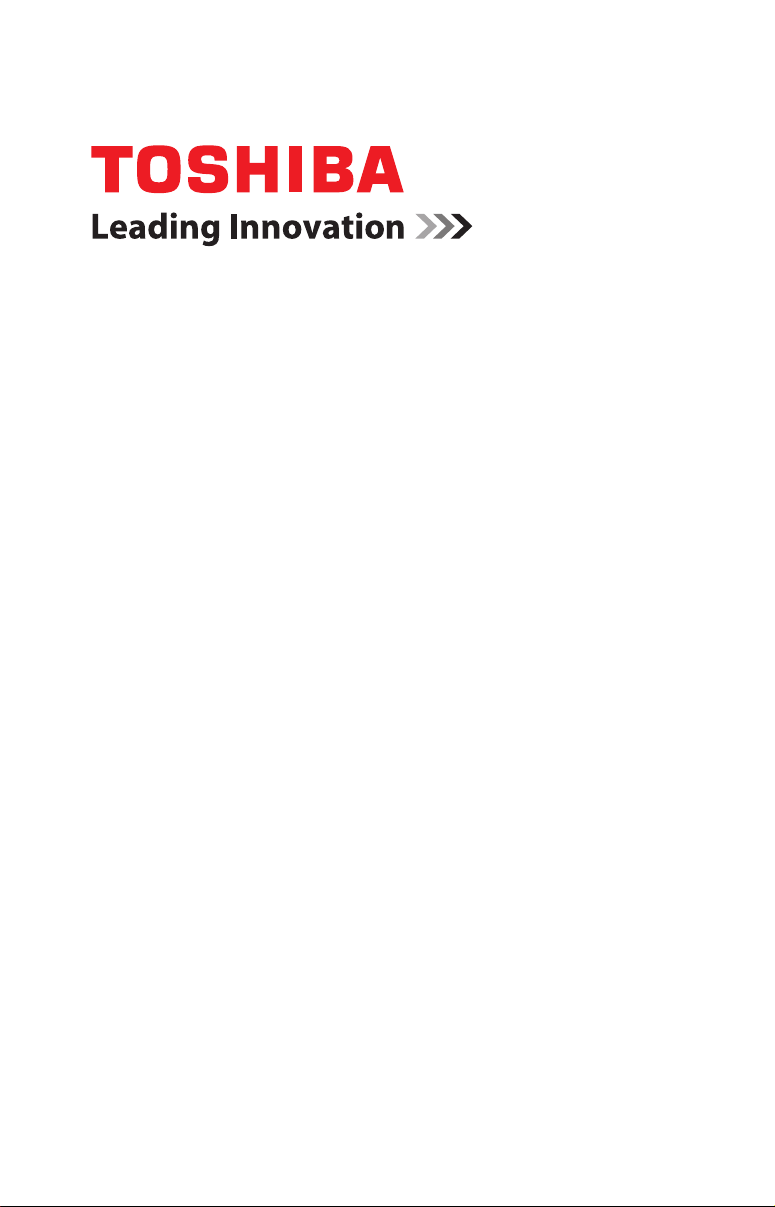
NTI Backup Now EZ v2 User’s Guide
GMAA00423010
11/12
Page 2
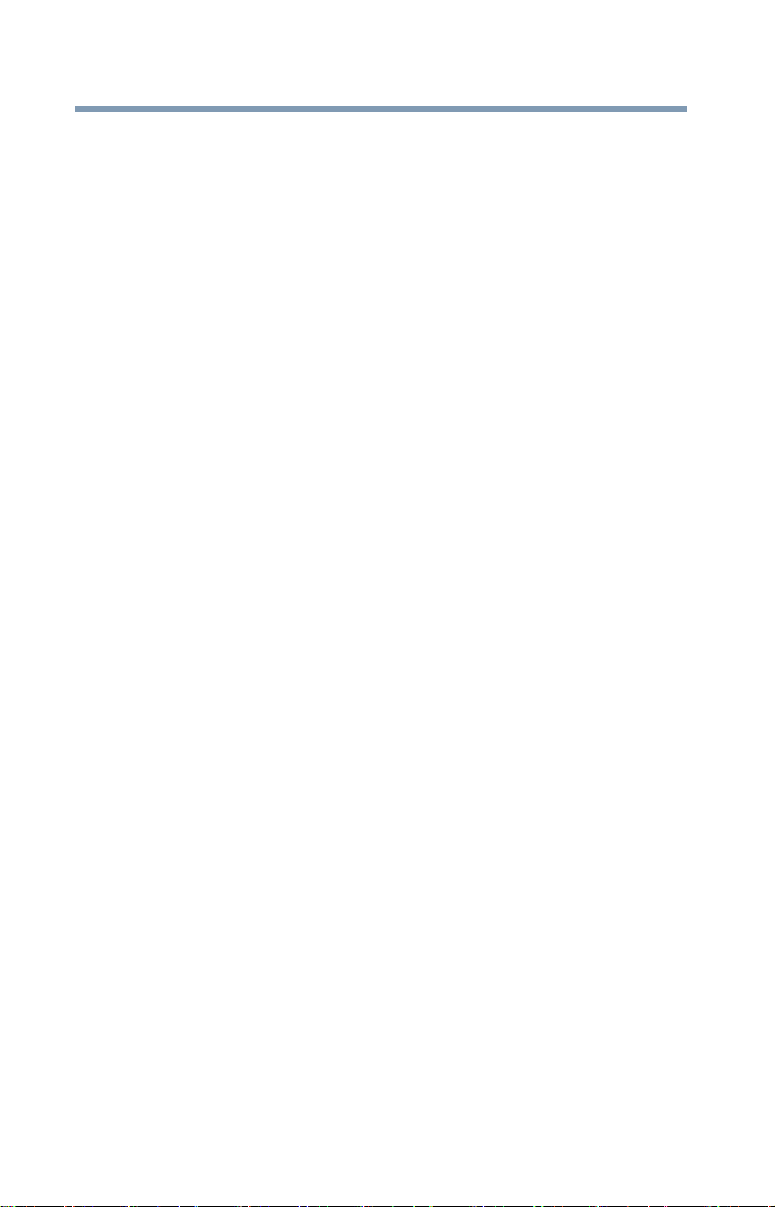
2
Copyright statement
This guide is copyrighted by Toshiba Corporation with all rights reserved. Under
the copyright laws, this guide cannot be reproduced in any form without the prior
written permission of Toshiba. No patent liability is assumed, however, with
respect to the use of the information contained herein.
©2012 by Toshiba Corporation. All rights reserved.
Trademarks
Microsoft is a registered trademark of Microsoft Corporation in the United States
and/or other countries.
All other brand and product names are trademarks or registered trademarks of
their respective companies.
Page 3
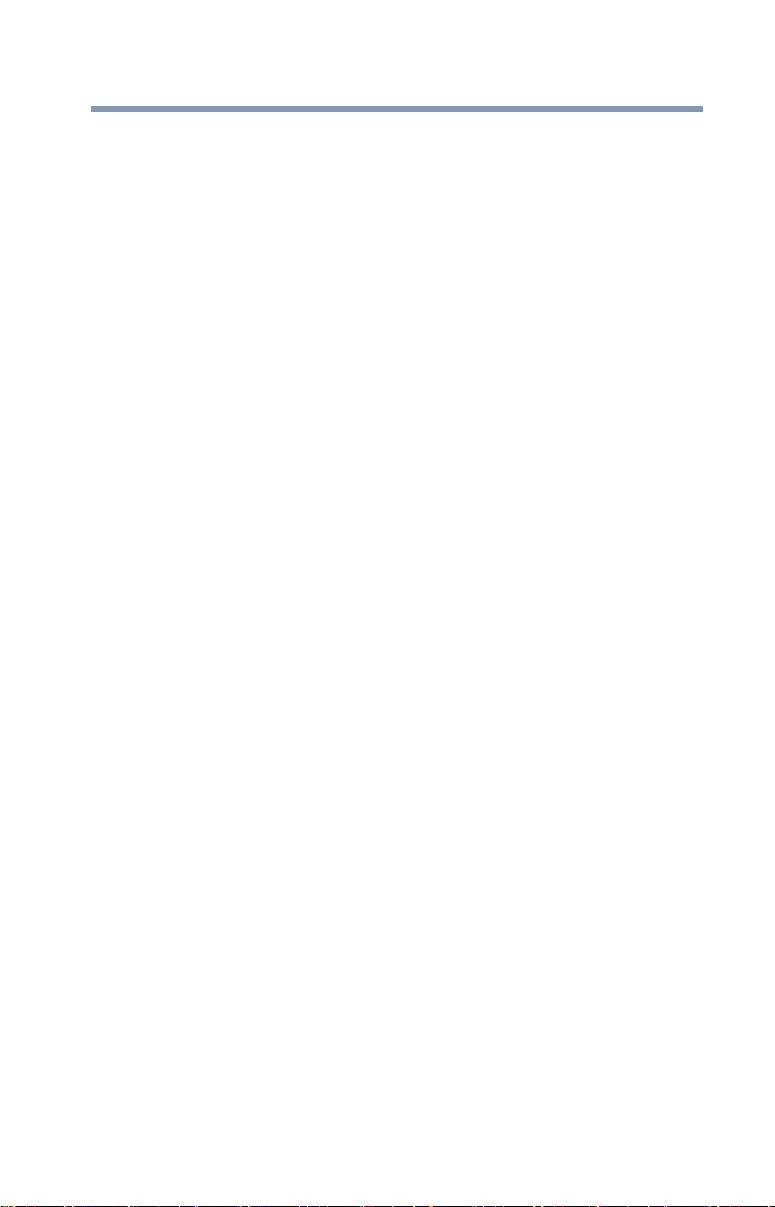
Contents
3
Contents
Introduction...................................................................................4
Backup Now EZ new main features...........................4
Overview of the Main Screen ....................................4
Chapter 1: “Using Backup NOW!” Creating and
Configuring a Backup Job...................................6
Welcome screen .......................................................6
Modifying the Backup Source .............................6
Modifying the Backup Destination ......................7
Modifying the Backup Schedule..........................8
Chapter 2: Running and Managing a Backup Job.....................9
Running a Backup Job ..............................................9
Editing a Backup Job ................................................9
Restoring a Backup Job ..........................................10
Online Cloud Restore ........................................10
File and Folder Restore .....................................11
Complete System Restore.................................12
Creating a Bootable CD/DVD...................................12
Running Backup Now EZ on Startup.......................12
Chapter 3: “Emergency Recovery” Installation....................... 13
Installing and Uninstalling Backup Now EZ.............13
Installing Backup Now EZ .................................13
Uninstalling Backup Now EZ .............................14
Index............................................................................................ 15
Page 4
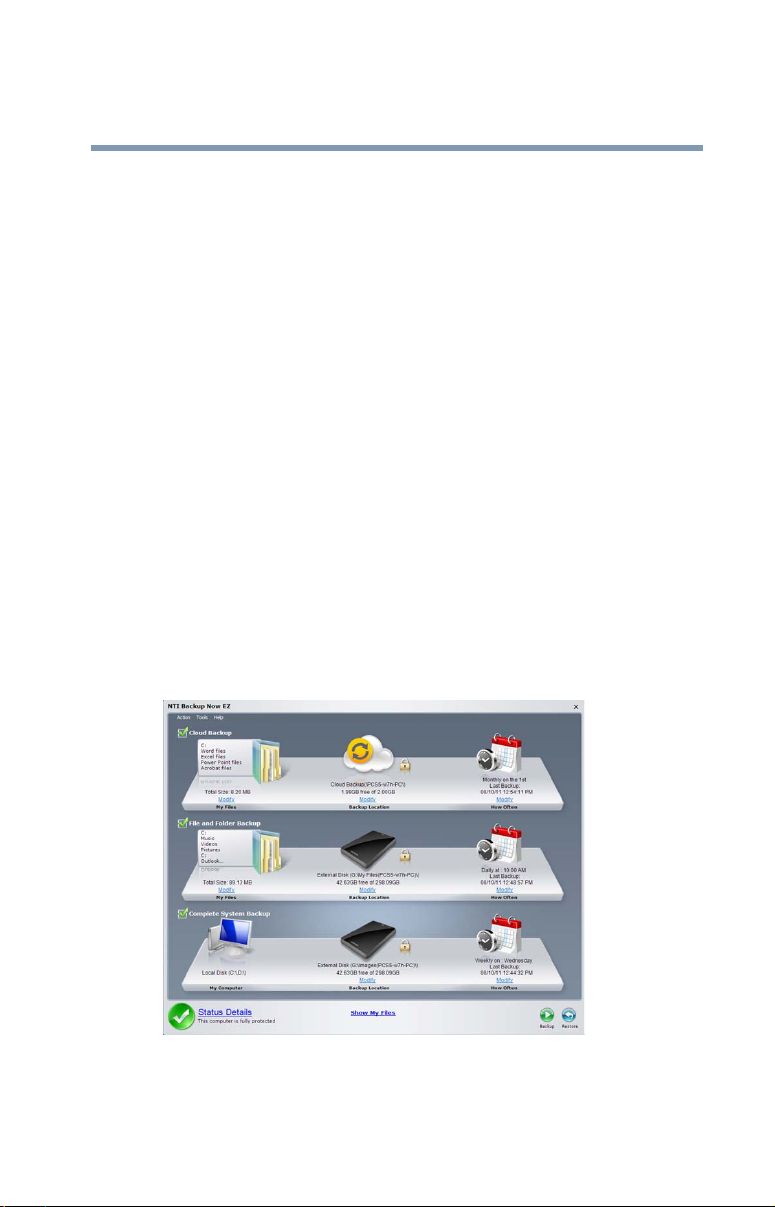
Introduction
This software allows you to schedule backup jobs, enabling you to
copy the content of one or more folders (backup source) to another
location (backup destination), see “Modifying the Backup Source”
on page 6. The data in the backup folder can be scheduled to
regularly update by user-defined intervals. These jobs can be
scheduled to run on a set hourly, daily, weekly, or monthly basis,
see “Modifying the Backup Schedule” on page 8. Backup Now EZ
restores your data files, as well as the programs and operating
systems.
Backup Now EZ supports backup to external USB hard drives.
Backup Now EZ new main features
Cloud Backup—You can now backup your data to your online
storage. Your data is easily accessible through the Internet when
your files are backed up online.
Cloud Restore—Needed files are accessed easily for restore from
the online backup set, avoiding the need to manually search through
the folder tree, see “Online Cloud Restore” on page 10.
Overview of the Main Screen
Three backup jobs are displayed on the Main screen when Backup
Now EZ is launched.
4
(Sample Image) NTI Backup Now EZ window
Page 5
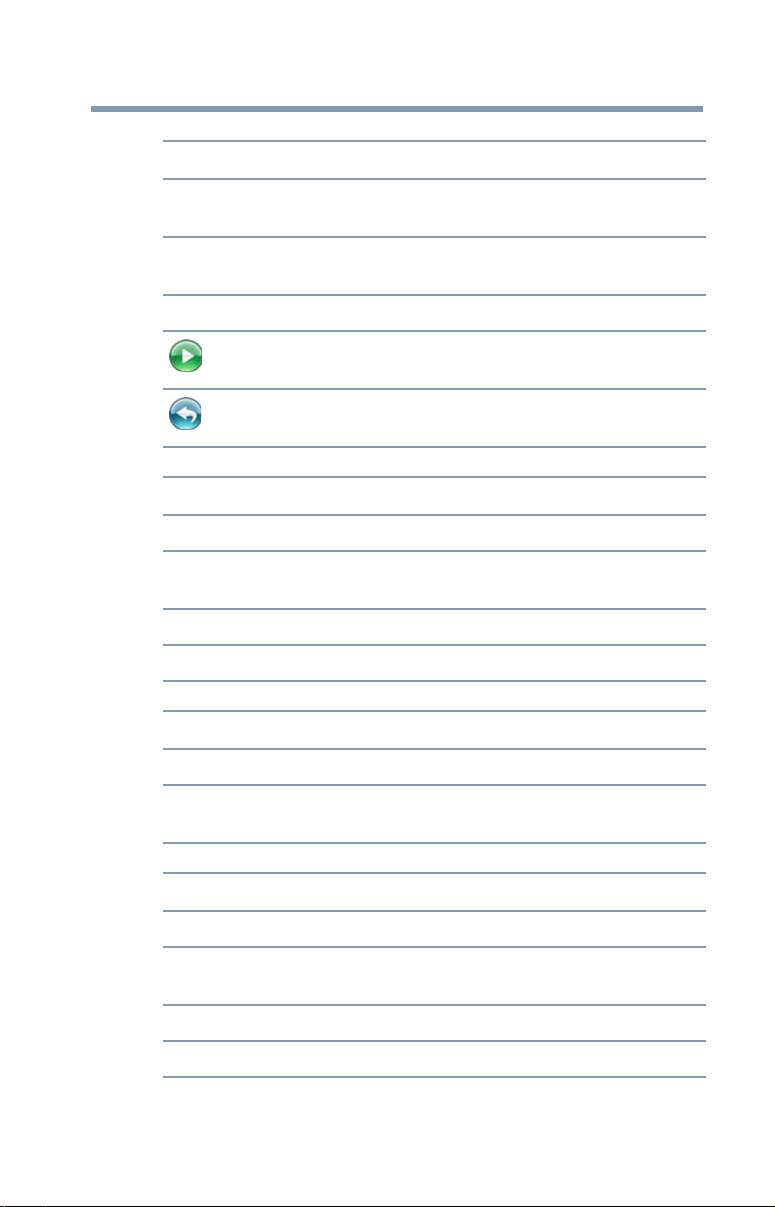
Introduction
Overview of the Main Screen
Backup Window
Modify Enables you to edit a specific setting of a selected
job.
Status Details Launches the Job Status window, displaying a job in
more detail.
Show My Files Displays the location of the backed up files.
Backup button: Immediately runs the selected
backup job.
Restore button: Opens the restore job window
where the restore files and folders can be selected.
Action Menu
Backup Immediately runs the selected backup job.
Restore Opens the restore job window where the restore files
and folders can be selected
Cancel Cancels a backup job.
5
Exit Closes the program.
Tools Menu
View Log File Displays the log file for a selected job.
Create Bootable
CD/DVD
Launches the Bootable Disc Creator window to
make a Bootable Restore CD/DVD.
Help Menu
Help Topics Launches the NTI Backup Now EZ Help file.
Software
Registration
Shop NTI Links to the NTI’s product Web site.
About Displays the version number and date.
Links to the NTI’s Web site to register the software.
Page 6

Chapter 1
NOTE
“Using Backup NOW!” Creating
and Configuring a Backup Job
Welcome screen
A Welcome screen appears explaining that three jobs were
automatically created when Backup Now EZ is launched for the
first time:
❖ Modifying the Backup Source
❖ Modifying the Backup Destination
❖ Modifying the Backup Schedule
Modifying the Backup Source
Click the Modify hyper link below the folder icon to modify the
default source data. The files and folders selected in this procedure
are referred to as the backup source. This is the data that will be
copied to the backup destination.
To modify the source for backup:
1 On the left hand side of the window, there are two locations
you can select your files or folders from: My Files on C: and
Advanced for a file backup.
6
You cannot modify the Complete System Backup source.
❖ My Files on C: This tab allows you to quickly select the
most common data files on your computer. You can select
the files from the following to be restored:
Multi-Media—Videos, Music, and Pictures
Microsoft
Acrobat, (Email: Outlook, Outlook Express, and
Windows
Browser Favorites—IE Favorites
®
Office—PowerPoint, Word files, Excel files,
®
Mail)
Page 7

“Using Backup NOW!” Creating and Configuring a Backup Job
NOTE
NOTE
Welcome screen
❖ Advanced: You can select specific files and folders from
the computer such as folders on your Desktop. Browse
through the window to the right and select the data you
wish to back up by checking the box next to each file or
folder. All files and folders that are checked will be
included in the backup job.
2 Click Finish.
To select a drive for backup:
1 Select the drive in the drop-down list under Select Drive.
The selected drive's capacity is displayed below the drive.
2 Click Finish.
Modifying the Backup Destination
Click the Modify hyper link below the drive icon to modify the
default destination. The destination displays a chart, showing the
amount of both used and free space. This procedure allows you to
configure the location of the backup destination.
To set up the backup destination:
1 To choose the destination, select the radio button next to the
desired destination drive.
7
❖ Specify the desired folder by clicking on the folder image below
the selected destination.
❖ For Online Share destination, remember to provide the username
and password to log into the online account. You can save both
username and password when selecting the box next to the
option.
2 After selecting the destination, click Finish.
The following additional options are available below:
Destination Capacity Alert—A warning message appears when
the destination has reached your previously set threshold. You can
set the threshold from 50%-100%.
Data Encryption—This feature encrypts your data using 256-Bit
AES encryption. A password is necessary to open the data. The
program decrypts the data to be read correctly during restore.
Page 8

8
“Using Backup NOW!” Creating and Configuring a Backup Job
Welcome screen
Modifying the Backup Schedule
Click the Modify hyper link below the clock/calendar icon to
modify the default backup schedule. Backup Now EZ backs up the
source data after the specified amount of time within one of four
predetermined intervals. A calendar to the right displays the backup
schedule.
Hourly—Backup is scheduled on an hourly basis.
Daily—Backup is scheduled on the specified time and day interval
for the backup.
Wee kly—Backup is scheduled on the specified day and time of the
week for the backup.
Monthly—Backup is scheduled on the specified day of the month
and time of the backup. You can also schedule your backup on the
last day of the month.
When you have set the backup schedule, click Finish to return to
the main screen.
The Backup Priority—This feature enables the user to adjust the
CPU priority to either speed up the Backup Now EZ process or to
speed up the computer applications. For example, when you select
Faster Computer, it speeds up the computer applications and
slows the backup process.
Page 9

Chapter 2
Running and Managing a
Backup Job
Running a Backup Job
The definition of running a backup job is one that is actively
copying data from the backup source to the backup destination.
To start running a backup job:
1 Select a backup job from the Job List by selecting the box next
to the job name in the Main screen.
2 Make sure that the backup job is enabled. If it is not enabled,
select the box for the desired backup job to enable it.
3 In the Action menu, after you have selected the job, select
Backup, or at the bottom right of the main screen click the
Backup ( ) button.
The job begins running and the progress is displayed under the
clock/calendar icon.
Editing a Backup Job
To edit and reconfigure a backup job:
1 Click Modify on a specific job.
2 The edit window appears, allowing you to edit the backup job’s
specific settings.
9
Page 10

10
NOTE
Running and Managing a Backup Job
Restoring a Backup Job
Restoring a Backup Job
Online Cloud Restore
Restoring in Easy Restore:
1 In the Action menu select Restore, or at the bottom right of the
main screen click the Restore ( ) button.
2 Click the Online Cloud Restore tab, and then click the Easy
button.
3 Select each box to choose the most common data files on your
computer. You can select the files from the following to be
restored:
❖ Multi-Media—Videos, Music, and Pictures
❖ Microsoft
Acrobat, (Email: Outlook, Outlook Express, and
Windows
❖ Browser Favorites—IE Favorites
4 Click the Restore ( ) button.
Restoring in Advanced Restore:
1 In the Action menu select Restore, or at the bottom right of the
main screen click the Restore ( ) button.
2 Click the Online Cloud Restore tab, and then click the
Advanced button.
3 Browse through the Explorer view window and choose which
data to restore by selecting the box next to the desired files or
folders.
All checked files and folders will be included in the restore.
®
®
Office—PowerPoint, Word files, Excel files,
Mail)
The folders are listed in the left pane and the files are listed in the
right pane.
4 Click the Restore ( ) button.
Page 11

File and Folder Restore
NOTE
Restoring in Easy Restore:
1 In the Action menu select Restore, or at the bottom right of the
main screen click the Restore ( ) button.
2 Click the File and Folder Restore tab, and then click the Easy
button.
3 Select each box to choose the most common data files on your
computer. You can select the files from the following to be
restored:
❖ Multi-Media—Videos, Music, and Pictures
❖ Microsoft
Acrobat, (Email: Outlook, Outlook Express, and
Windows
❖ Browser Favorites—IE Favorites
4 Click the Restore ( ) button.
Restoring in Advanced Restore:
1 In the Action menu select Restore, or at the bottom right of the
main screen click the Restore ( ) button.
2 Click the File and Folder Restore tab, and then click the
Advanced button.
3 Browse through the Explorer view window and choose the data
to restore by selecting the box next to the desired files or
folders.
All checked files and folders are included in the restore.
Running and Managing a Backup Job
Restoring a Backup Job
®
Office—PowerPoint, Word files, Excel files,
®
Mail)
11
The folders are listed in the left pane and the files are listed in the
right pane.
4 Click the Restore ( ) button.
Page 12

12
Running and Managing a Backup Job
Creating a Bootable CD/DVD
Complete System Restore
Restoring in Complete System:
1 In the Action menu select Restore, or at the bottom right of the
main screen click the Restore ( ) button.
2 Click the Complete System Restore tab.
3 The steps in restoring the complete system are displayed. You
can also print out the steps along with the graphics if needed.
Restore Options:
Location—You can restore the backup files to the original location
by selecting Original, or change the location by selecting Other
and then specify the location in the box next to it.
Overwrite Original Files—This option replaces the original files
with the backed up files.
Creating a Bootable CD/DVD
To select the drive to restore and schedule:
1 Click the Tools menu and select Create Bootable CD/DVD.
2 In the dialog box select the optical disc drive in the dropdown
menu.
3 Insert a blank CDR/RW or DVDR/RW disc.
4 Click Start to create the bootable disc.
Running Backup Now EZ on Startup
Backup Now EZ automatically launches during startup if there is at
least one enabled job previously set to backup at Startup and the
application was running when the system was last rebooted or shut
down. It is important to have Backup Now EZ running when you
are adding, deleting, and modifying data from the backup source.
This is the best way to keep your backup destination up to date.
Page 13

Chapter 3
NOTE
“Emergency Recovery”
Installation
Installing and Uninstalling Backup Now EZ
Installing Backup Now EZ
To install Backup Now EZ:
1 Connect the Toshiba hard drive with the Backup Now EZ
software to an available USB port on your computer.
2 A window automatically appears asking if you wish to install
the software. Click Install Backup Software to install the
Backup Now EZ software. If you do not see this screen, click
Run from the Start button on the Taskbar and in the dialog box
type D:setup.exe.
“D” is the drive letter of the CD-ROM drive that contains the Backup
Now EZ software. The drive letter may be different depending on your
system configuration.
3 Click OK to execute the Setup program.
4 Select the language for the software and click OK to continue.
5 Read the END-USER LICENSE AGREEMENT FOR
SOFTWARE and select the radio button to accept the terms of
the license agreement. Click Next to continue with the
installation of the Backup Now EZ software.
6 Choose the computer system for the external hard drive. Click
Next to continue.
7 Click Next or the Browse button to choose a different
installation directory.
13
Page 14

14
NOTE
“Emergency Recovery” Installation
Installing and Uninstalling Backup Now EZ
8 Backup Now EZ is installed in the target directory. Backup
Now EZ program group with the appropriate shortcuts are
added to the Start menu.
9 You will be asked to restart your computer. The Setup
Complete dialog allows you to reboot now or later. It is
recommended to select the Yes, I want to restart my
computer Now option and click the Finish button to reboot
your computer.
You must have administrator rights to install Backup Now EZ on
machines running Windows® 2000/XP/Windows Vista®.
Uninstalling Backup Now EZ
To uninstall the Backup Now EZ software:
1 Run the Control Panel application from the Start -> Settings
menu.
2 Double-click the Add/Remove Programs icon.
3 From the Install/Uninstall Tab, select Backup Now EZ from
the list of programs installed on your computer.
4 Click Add/Remove…
5 Click Ye s to confirm the removal operation.
6 Click Finish when the uninstall process is complete.
Page 15

Index
A
Action Menu 5
Backup
5
Cancel
5
Exit
5
Restore
5
B
backup destination
modify
7
backup job
edit
9
restoring
run
Backup Now EZ
main features
backup Schedule
modify
backup source
modify
Backup Window
Backup button
Modify
Restore button
Show My Files
Status Details
bootable CD/DVD
creating
10
9
8
6
5
12
C
Cloud
backup
4
online restore
restore
creating
bootable CD/DVD
10
4
12
E
editing
backup job
9
F
file
restore
11
4
folder
restore
11
H
Help Menu 5
About
5
5
5
5
5
5
Help Topics
Shop NTI
Software Registration
I
Install
Backup Now EZ
introduction
5
5
5
13
4
15
Page 16

16
Index
M
main screen
overview
modifying
backup destination
backup Schedule
backup source
4
6
O
online Cloud restore 10
overview
main screen
4
R
restoring
backup job
running
backup job
running backup
on startup
10
9
12
S
system restore
complete
12
T
Tools Menu 5
Create bootable CD/DVD
View Log File
5
U
Uninstall
Backup Now EZ
W
Welcome screen 6
7
8
5
13
