Page 1

Ethernet Connection
Quick Setup Guide
HD-XE1
HD-EP10
HD-E1
Page 2

Ethernet Connection with Router
The network connection feature may be used to update the
player’s firmware. After making the proper connection to the
network, please ensure that your player has the latest firmware
update (see page 6).
The use of a router may be restricted
or not allowed, depending on ISP
policies.
Certain HD DVD discs may contain or have the
capability of downloading studio-provided,
web-enabled network content.
*The internet connection feature
requires an Always On broadband
internet connection*
Internet
Router
Laptop
Toshiba HD DVD Player
Toshiba Server
Movie Studio Web Server
Internet Service
Provider Head-end
“Always On”
Broadband Modem
ISP
Page 3
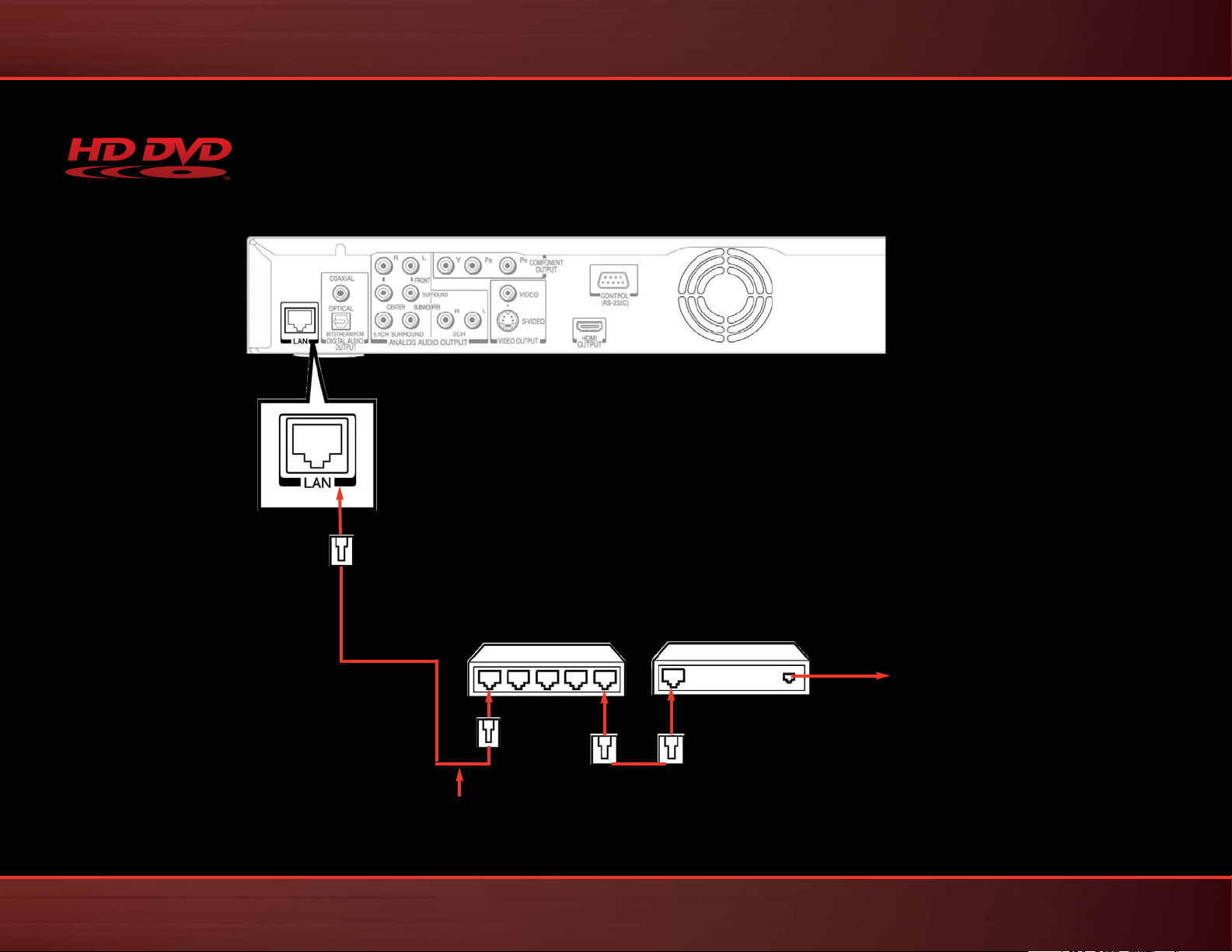
Ethernet LAN Connection
Rear panel layout varies
according to model.
Connecting Using a Router (e.g. ADSL)
Use a commercially available straight LAN cable
(Category 5/CAT 5 or better with RJ45 connector).
Depending on the ISP, the number of devices that
can receive internet service may be limited by the
terms of service. Contact your ISP for details.
Broadband Modem
Broadband Service
Router
Straight Cable
Page 4

DHCP Setting
1. Connect RJ45 Ethernet cable
to the Ethernet port on the back
of the player.
2. With the HD DVD player ON,
press the SETUP button on the remote.
3. From the SETUP menu, select “Ethernet”
4. From the “Ethernet” sub-menu, select DHCP
DHCP (Dynamic Host Configuration Protocol) is a set of rules (protocol) used by communication devices such as computers,
routers, or network adapters to allow the device to request and obtain IP addresses from servers containing available addresses.
Setup
Page 5

Setup
5. Set DHCP and DNS to “On”. (DNS Servers [Domain Name Servers] translate domain names to IP addresses.)
6. Confirm
the DHCP and DNS changes.
7. If SETUP is successful, select OK.
Page 6
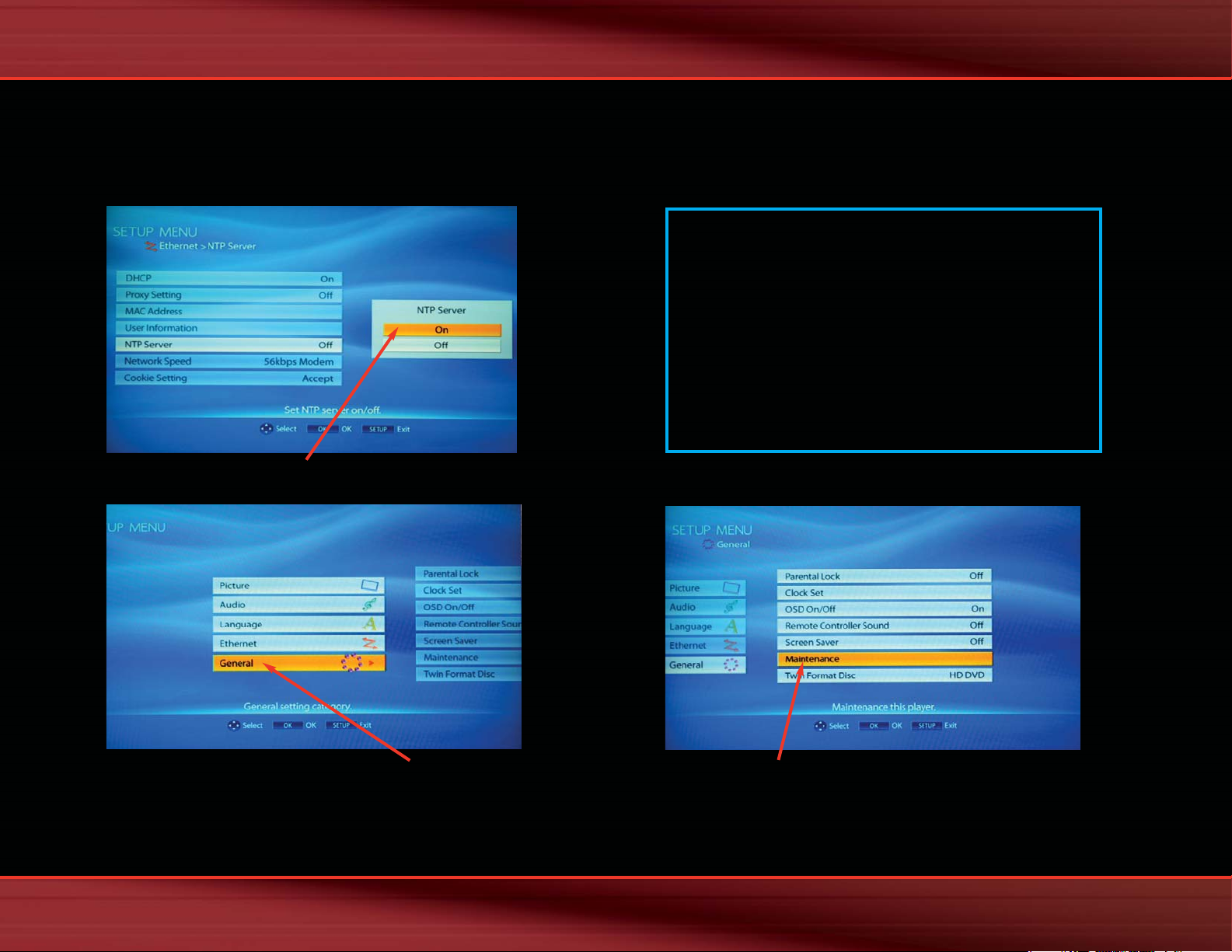
Setup
8. Set NTP Server to “On”
12. From the SETUP menu, select “General”
13. Select “Maintenance”
14. Select “Update” and then select “Yes” and then press the OK button on the remote. Please wait for the firmware update
process to complete. Do not turn the power off during the update process.
9. Press SETUP button to save settings.
10. Press the Power button to turn off —
wait until the Power button light color
changes to red.
11. Press the Power button again to turn it on.
You may use the Web-enabled internet
connection feature to update the player’s
firmware. To do so, please follow #12-14.
Page 7
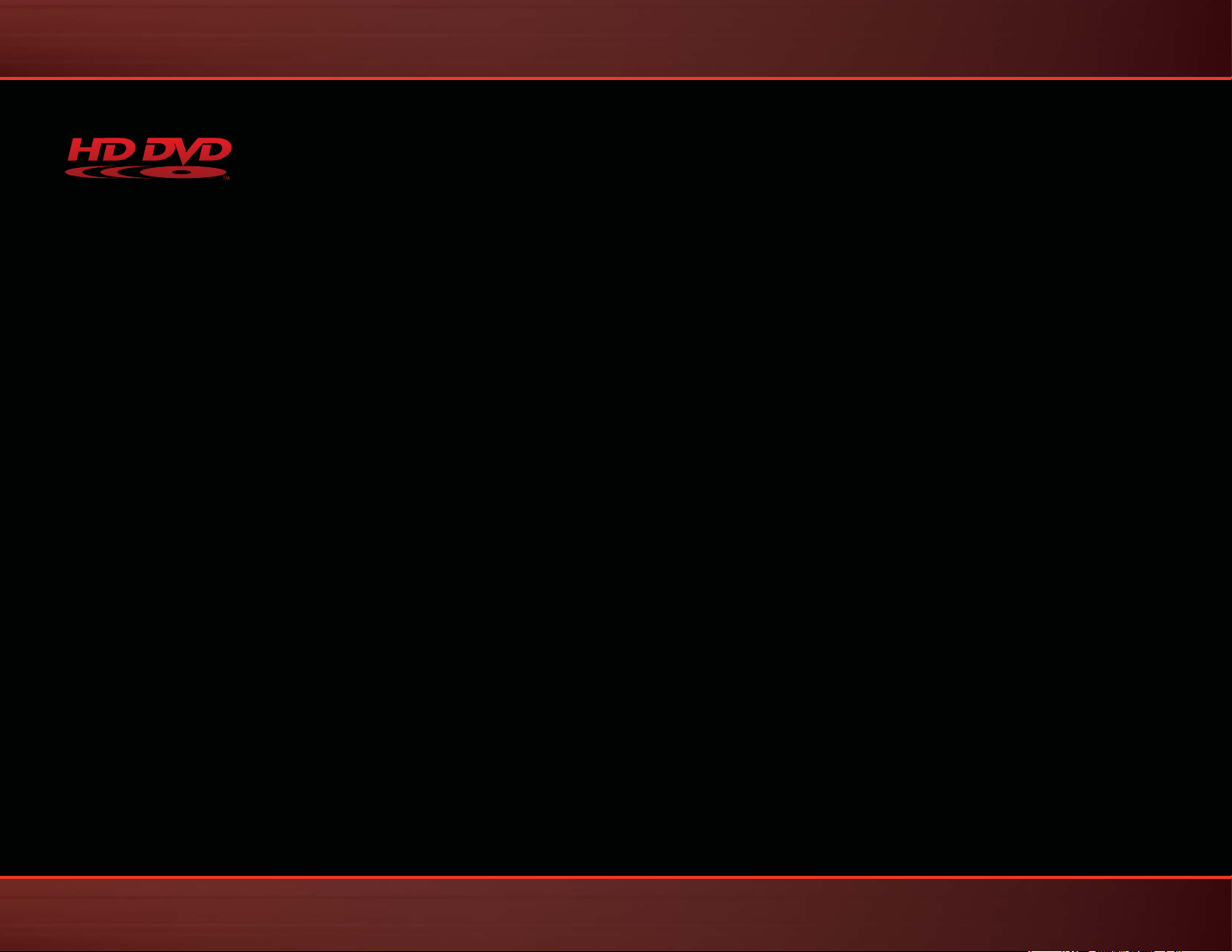
Detailed Troubleshooting
If, while attempting to access the web-enabled network content
of a HD DVD disc, you encounter an error status code, please note
the specific code that is shown on the screen.
10 No Connection Could Be Made To Server
The HD DVD player detected that it cannot connect to the server.
In most cases this error occurs when the player is not connected to
the network - please check to make sure that the player is properly
connected to the network (e.g. via the Ethernet connection). Alternatively, it is recommended that you follow the setup instructions
for DHCP, DNC, and Proxy contained in the owner’s manual for the
player.
20 Timeout Occurred
The HD DVD player cannot detect if it can connect to the server.
Prior to sending an HTTP request to the server the player will
attempt to make a TCP connection to the server. If the player is
unable to establish a TCP connection a timeout may occur. Please
try the following to resolve the issue:
Make sure that the player is properly connected to the network
(e.g. via the Ethernet connection). The server may be temporarily
unavailable. Please wait a few minutes and try again.
30 Not Enough Space To Download File
The HD DVD player has detected that there is not enough space
available in the player’s persistent storage to store the requested
file. Please try the following to resolve the issue:
Try deleting some files from the player’s persistent storage to clear
up space and then try again.
HD DVD Assistance for Web-Enabled Network Content
50 Not Permitted
It is not permitted to download the requested file(s) to the
location specified by the HD DVD disc. It is recommended that
you contact the disc producer for further assistance.
60 File To Send Not Found
The HD DVD disc has attempted to send a file to the server,
however, the specified file does not exist. It is recommended
that you contact the disc producer for further assistance.
401 – Authentication Error
This error typically will occur because the local area network (LAN)
the HD DVD player is connected to is blocking outbound HTTP
(port 80) or HTTPS (port 554) requests. Please confirm that both
HTTP (port 80) and HTTPS (port 554) are enabled – if you do not
know how to check this it is suggested you check the documentation that came with your network router, or contact your internet
service provider for assistance.
404 Not Found
The data the HD DVD player is trying to access might have been
removed, had its name changed, or is temporarily unavailable. Try
waiting a few minutes and then try again. If the problem persists it
is recommended that you contact the disc producer.
500 Internal Server Error
The server encountered an unexpected condition which prevented it from fulfilling the request. The server may be temporarily
unavailable - try waiting a few minutes and then try again. If the
problem persists it is recommended that you contact the disc
producer.
503 Service Unavailable
The server is currently unable to handle the request due to a
temporary overloading or maintenance of the server. Try waiting
a few minutes and then try again. If the problem persists it is
recommended that you contact the disc producer.
504 Gateway Timeout
The server, while acting as a gateway or proxy, did not receive a
timely response from the upstream server specified by the URI
or some other auxiliary server (e.g. DNS) it needed to access in
attempting to complete the request. Try waiting a few minutes
and then try again. If the problem persists it is recommended that
you contact the disc producer.
If the problem persists, it is recommended that you contact
Toshiba Customer Solutions (13 30 70).
40 Not Enough Space For Response
There is not enough space in the HD DVD player’s persistent
storage to complete the requested operation.
502 Bad Gateway
The server, while acting as a gateway or proxy, received an invalid
response from the upstream server it accessed in attempting to
fulfill the request. Try waiting a few minutes and then try again. If
the problem persists it is recommended that you contact the disc
producer.
Page 8
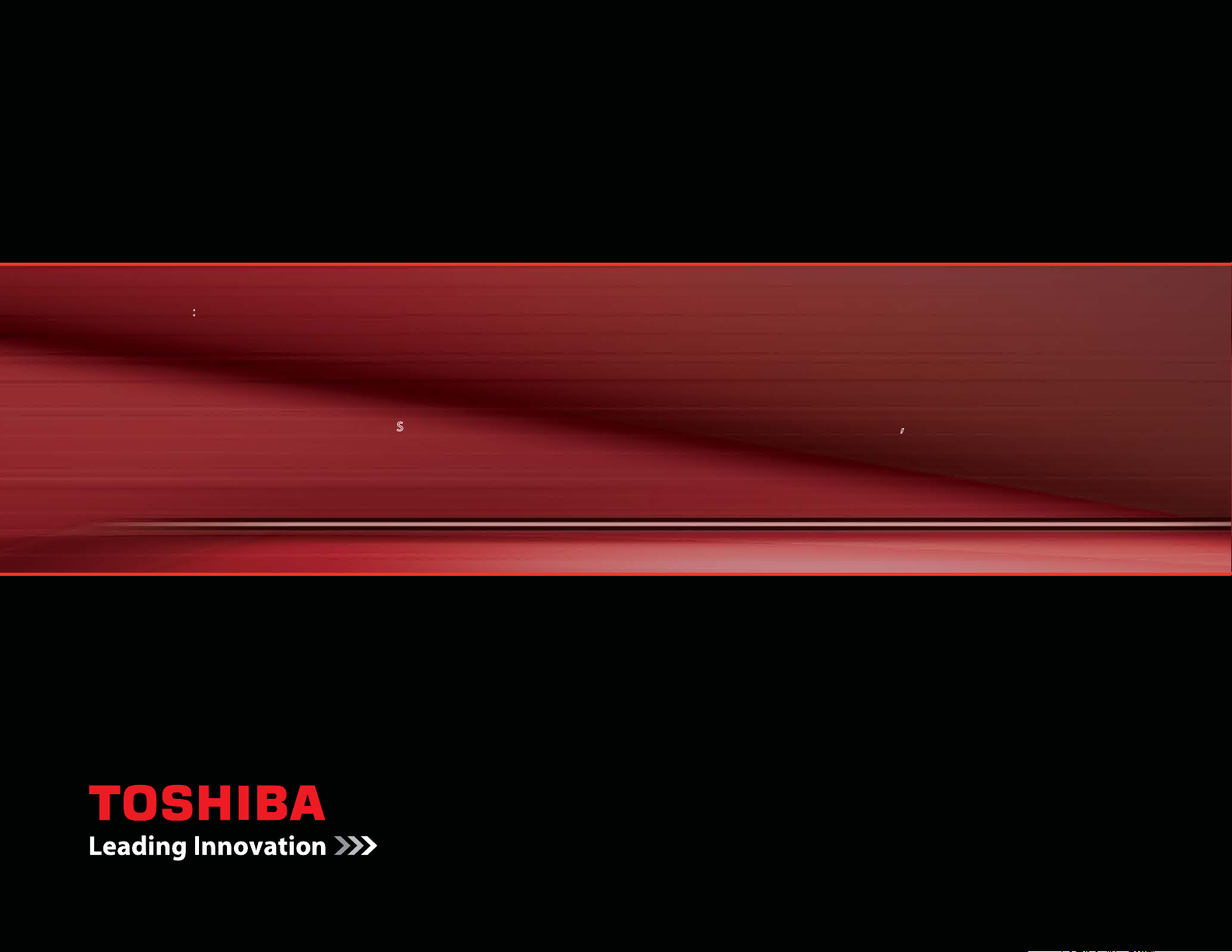
Important Notes About HD DVD
HD DVD with high-denition content required for HD viewing. Viewing high-denition content and up-converting DVD content may re
HDCP capable DVI or HDMI input on your display device. Firmware update may be required for some interactive features depending on content,
which may also require an always-on broadband internet connection. Some features may require additional bandwidth. MP3/WMA audio les not
supported. HDMI audio support for PCM only. Because HD DVD is a new format that makes use of new technologies, certain disc, digital connection
and other compatibility and/or performance issues are possible. This may, in rare cases, include disc freezing while accessing certain disc features or
functions, or certain parts of the disc not playing back or operating as fully intended. If you experience such issues, please refer to our website
www.toshibaav.com.au for information on possible work-around solutions or the availability of rmwar
may resolve your problem, or contact Toshiba Customer Solutions. Some features subject to delayed availability. While every eort has been made
at the time of publication to ensure the accuracy of the informaation provided herein, product specications, congurations, system/component/
options availability are all subect to change without notice.
i
e updates that
quire an
http://www.toshibaav.com.au
Customer Solutions:
Toshiba (Australia) Pty. Limited. ABN 19 001 320 421
© 2007
All Rights Reserved
Product design, dimensions, and specifications are subject to change or modification. Please confirm specific features and exact dimensions by reference to the product itself.
For questions regarding Ethernet connecton setup or the playback of HD DVD discs with web-enabled network content, please see the owner’s manual or
contact Toshiba Customer Solutions
13 30 70.
i
:
13 30 70.
