Page 1
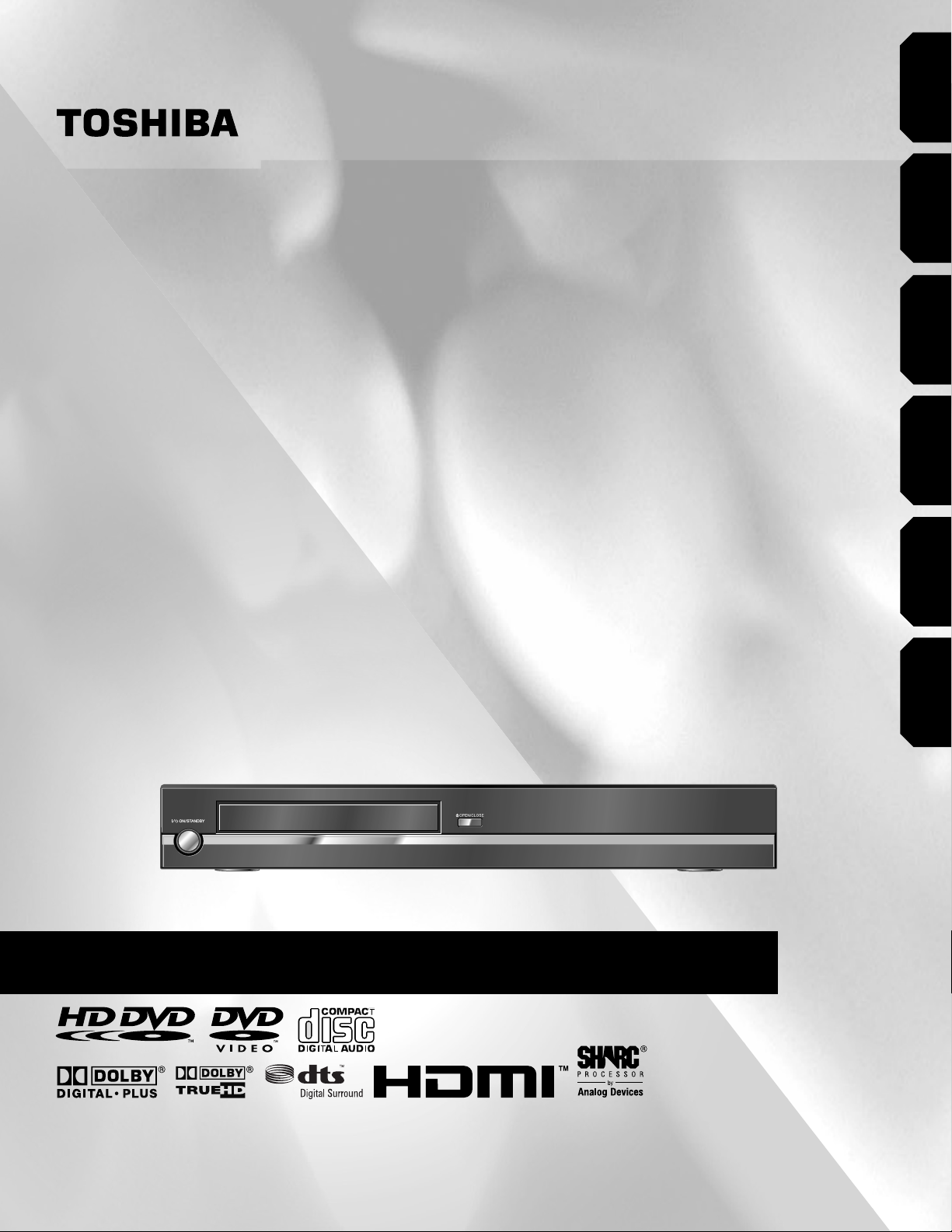
Introduction Connections
Playback
HD-A20KU
(Basic)
(Advanced)
Playback
HD-A20KC
HD DVD player
OWNER’S MANUAL
connection
Internet
Others
Page 2
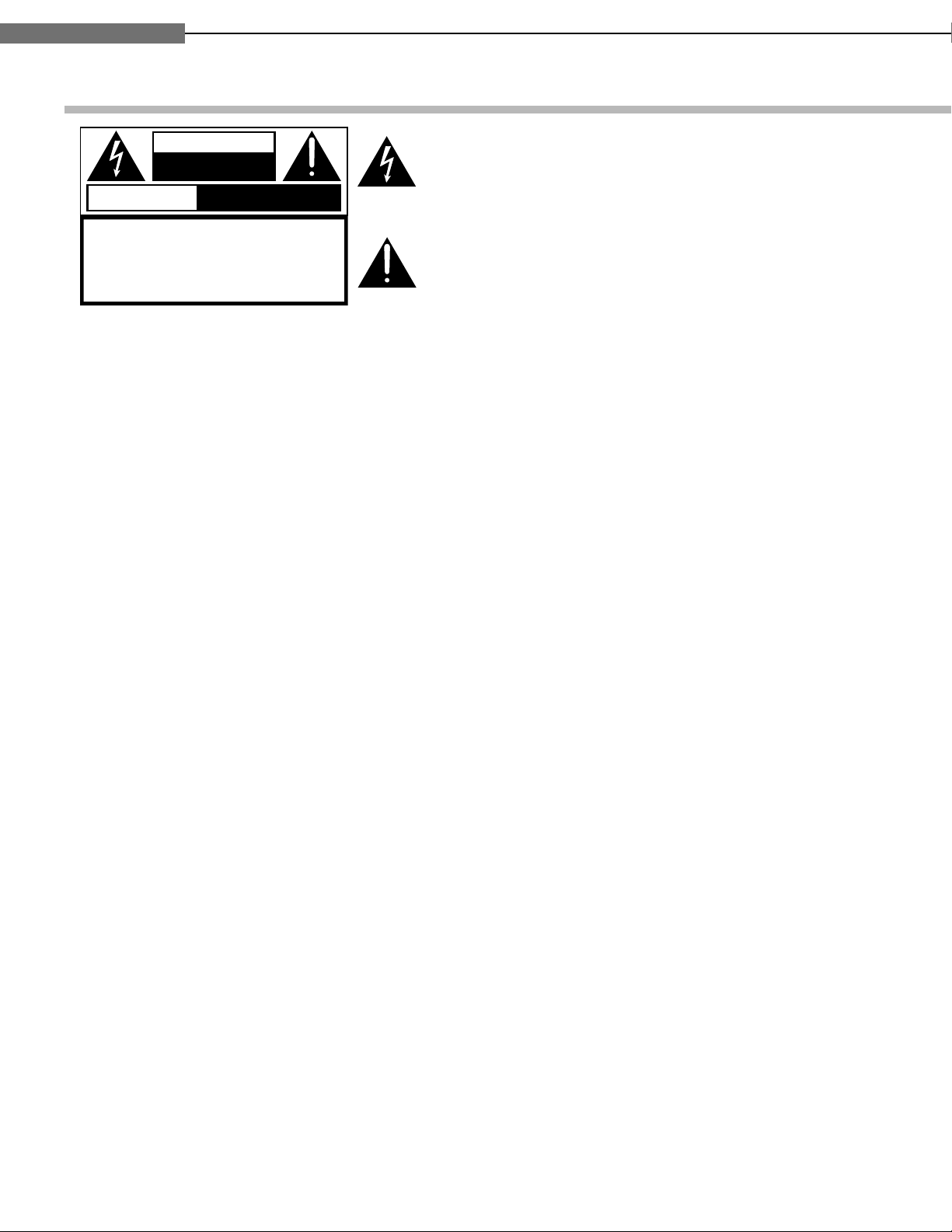
2
1
Chapter
1
Introduction
SAFETY PRECAUTIONS
The lightning flash with arrowhead symbol, within an equilateral triangle, is intended to alert the user to the presence of
uninsulated “dangerous voltage” within the product’s enclosure that may be of sufficient magnitude to constitute a risk
of electric shock to persons.
The exclamation point within an equilateral triangle is intended to alert the user to the presence of important operating and maintenance (servicing) instructions in the literature
accompanying the appliance.
WARNING: TO REDUCE THE RISK OF FIRE OR ELECTRIC SHOCK, DO NOT EXPOSE THIS APPLIANCE
TO RAIN OR MOISTURE. DANGEROUS HIGH VOLTAGES ARE PRESENT INSIDE THE
ENCLOSURE. DO NOT OPEN THE CABINET. REFER SERVICING TO QUALIFIED PERSONNEL
ONLY.
CAUTION: TO PREVENT ELECTRIC SHOCK, MATCH WIDE BLADE OF PLUG TO WIDE SLOT, FULLY
INSERT.
ATTENTION: POUR EVITER LES CHOCS ELECTRIQUES, INTRODUIRE LA LAME LA PLUS LARGE DE LA
FICHE DANS LA BORNE CORRESPONDANTE DE LA PRISE ET POUSSER JUSQU’AU FOND.
CAUTION: This HD DVD player employs a Laser System.
To ensure proper use of this product, please read this owner’s manual carefully and retain for
future reference. Should the unit require maintenance, contact an authorized service location see service procedure.
Use of controls or adjustments or performance of procedures other than those specified herein
may result in hazardous radiation exposure.
To prevent direct exposure to laser beam, do not try to open the enclosure.
Visible and invisible laser radiation when open and interlocks defeated.
DO NOT STARE INTO BEAM.
FCC NOTICE: This equipment has been tested and found to comply with the limits for a Class B digital device,
pursuant to part 15 of the FCC Rule. These limits are designed to provide reasonable protection
against harmful interference in a residential installation.
This equipment generates, uses, and can radiate radio frequency energy and, if not installed
and used in accordance with the instructions, may cause harmful interference to radio
communications.
However, there is no guarantee that interference will not occur in a particular installation.
If this equipment does cause harmful interference to radio or television reception, which can be
determined by turning the equipment off and on, the user is encouraged to try to correct the
interference by one or more of the following measures:
- Reorient or relocate the receiving antenna.
- Increase the separation between the equipment and receiver.
- Connect the equipment into an outlet on a circuit different from that to which the receiver is
connected.
WARNING : TO REDUCE THE RISK OF
ELECTRIC SHOCK, DO NOT REMOVE
COVER (OR BACK). NO USERSERVICEABLE
PARTS INSIDE. REFER SERVICING TO
QUALIFIED SERVICE PERSONNEL.
RISQUE DE CHOC ELECTRIQUE NE
PAS OUVRIR
ATTENTION
CAUTION
RISK OF ELECTRIC SHOCK
DO NOT OPEN
- Consult the dealer or an experienced radio/TV technician for help.
WARNING: Changes or modifications made to this equipment, not expressly approved by Toshiba, or
parties authorized by Toshiba, could void the user’s authority to operate the equipment.
Page 3
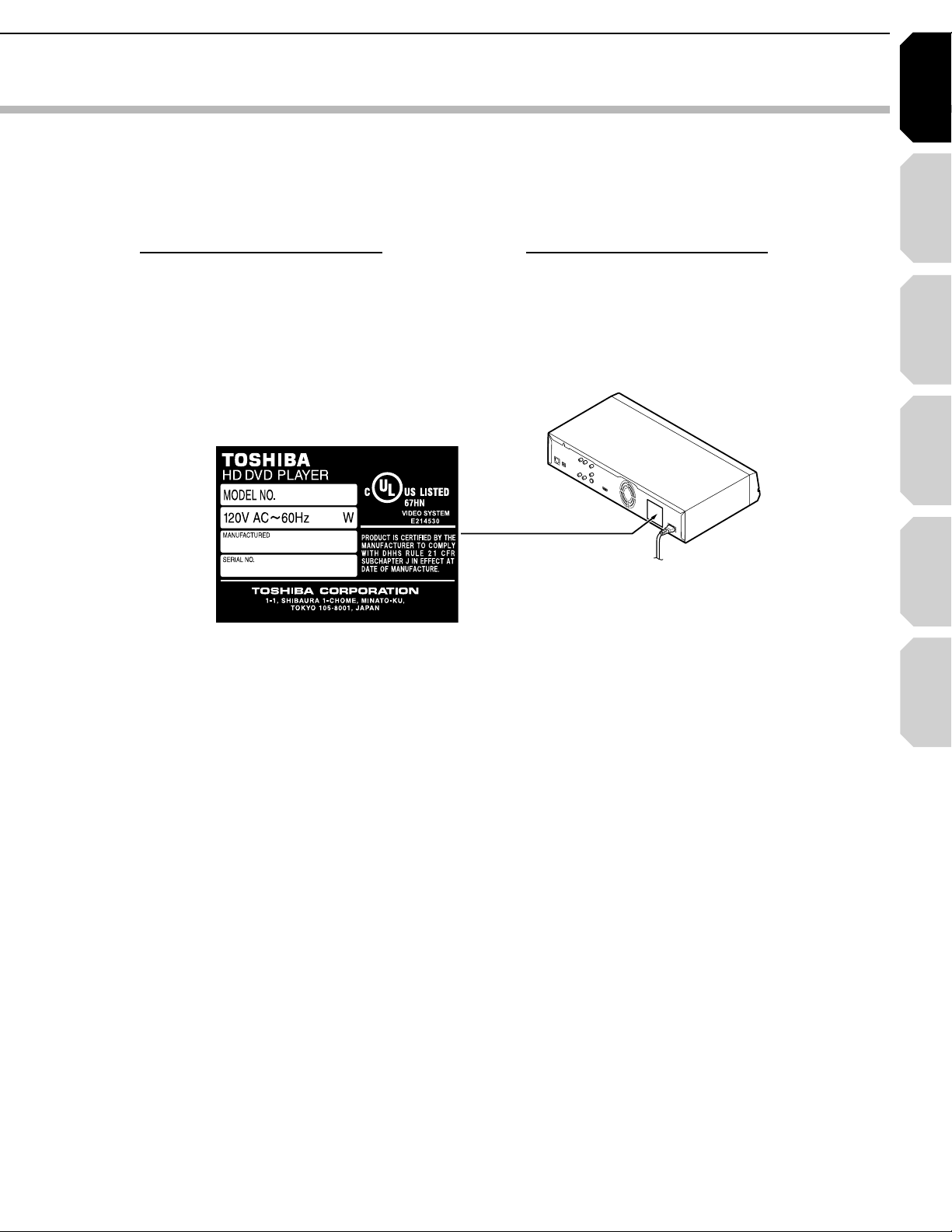
Introduction Connections
Playback
(Basic)
Playback
(Advanced)
Others
3
Internet
connection
CAUTION: These servicing instructions are for use by qualified service personnel only.To reduce the
risk of electric shock do not perform any servicing other than that contained in the operating
instructions unless you are qualified to do so.
In the spaces provided below, record the Model and Serial No.located on the rear panel of your player.
Model No. Serial No.
Retain this information for future reference.
Location of the required label
Page 4
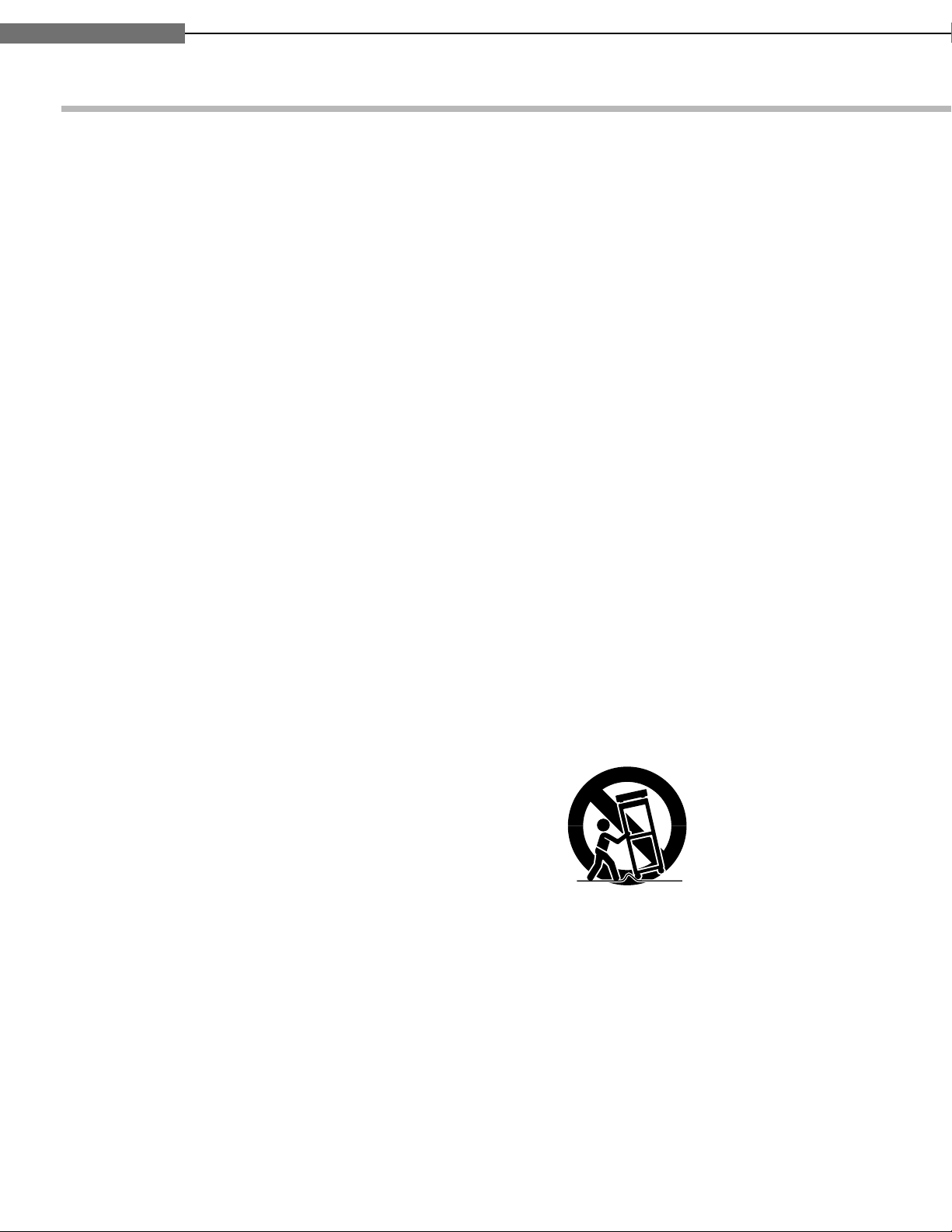
4
1
Chapter
1
Introduction
3!
)-0/24!.43!&%49).3425#4)/.3
2EADTHESEINSTRUCTIONS
+EEPTHESEINSTRUCTIONS
(EEDALLWARNINGS
&OLLOWALLINSTRUCTIONS
$ONOTUSETHISAPPARATUSNEARWATER
#LEANONLYWITHDRYCLOTH
$ONOTBLOCKANYVENTILATIONOPENINGS)NSTALLIN
ACCORDANCEWITHTHEMANUFACTURERS
INSTRUCTIONS
$ONOTINSTALLNEARANYHEATSOURCESSUCHAS
RADIATORSHEATREGISTERSSTOVESOROTHER
APPARATUSINCLUDINGAMPLIFIERSTHATPRODUCE
HEAT
$ONOTDEFEATTHESAFETYPURPOSEOFTHE
POLARIZEDORGROUNDINGTYPEPLUG!POLARIZED
PLUGHASTWOBLADESWITHONEWIDERTHANTHE
OTHER!GROUNDINGTYPEPLUGHASTWOBLADES
ANDATHIRDGROUNDINGPRONG4HEWIDEBLADEOR
THETHIRDPRONGAREPROVIDEDFORYOURSAFETY)F
THEPROVIDEDPLUGDOESNOTFITINTOYOUROUTLET
CONSULTANELECTRICIANFORREPLACEMENTOFTHE
OBSOLETEOUTLET
0ROTECTTHEPOWERCORDFROMBEINGWALKEDONOR
PINCHEDPARTICULARLYATPLUGSCONVENIENCE
RECEPTACLESANDTHEPOINTWHERETHEYEXITFROM
THEAPPARATUS
/NLYUSEATTACHMENTSACCESSORIESSPECIFIEDBY
THEMANUFACTURER
5SEONLYWITHTHECARTSTANDTRIPODBRACKETOR
TABLESPECIFIEDBYTHEMANUFACTURERORSOLDWITH
THEAPPARATUS7HENACARTISUSEDUSECAUTION
WHENMOVINGTHECARTAPPARATUSCOMBINATIONTO
AVOIDINJURYFROMTIPOVER
5NPLUGTHISAPPARATUSDURINGLIGHTNINGSTORMS
ORWHENUNUSEDFORLONGPERIODSOFTIME
2EFERALLSERVICINGTOQUALIFIEDSERVICE
PERSONNEL3ERVICINGISREQUIREDWHENTHE
APPARATUSHASBEENDAMAGEDINANYWAYSUCH
ASPOWERSUPPLYCORDORPLUGISDAMAGEDLIQUID
HASBEENSPILLEDOROBJECTSHAVEFALLENINTOTHE
APPARATUSTHEAPPARATUSHASBEENEXPOSEDTO
RAINORMOISTUREDOESNOTOPERATENORMALLYOR
HASBEENDROPPED
Page 5
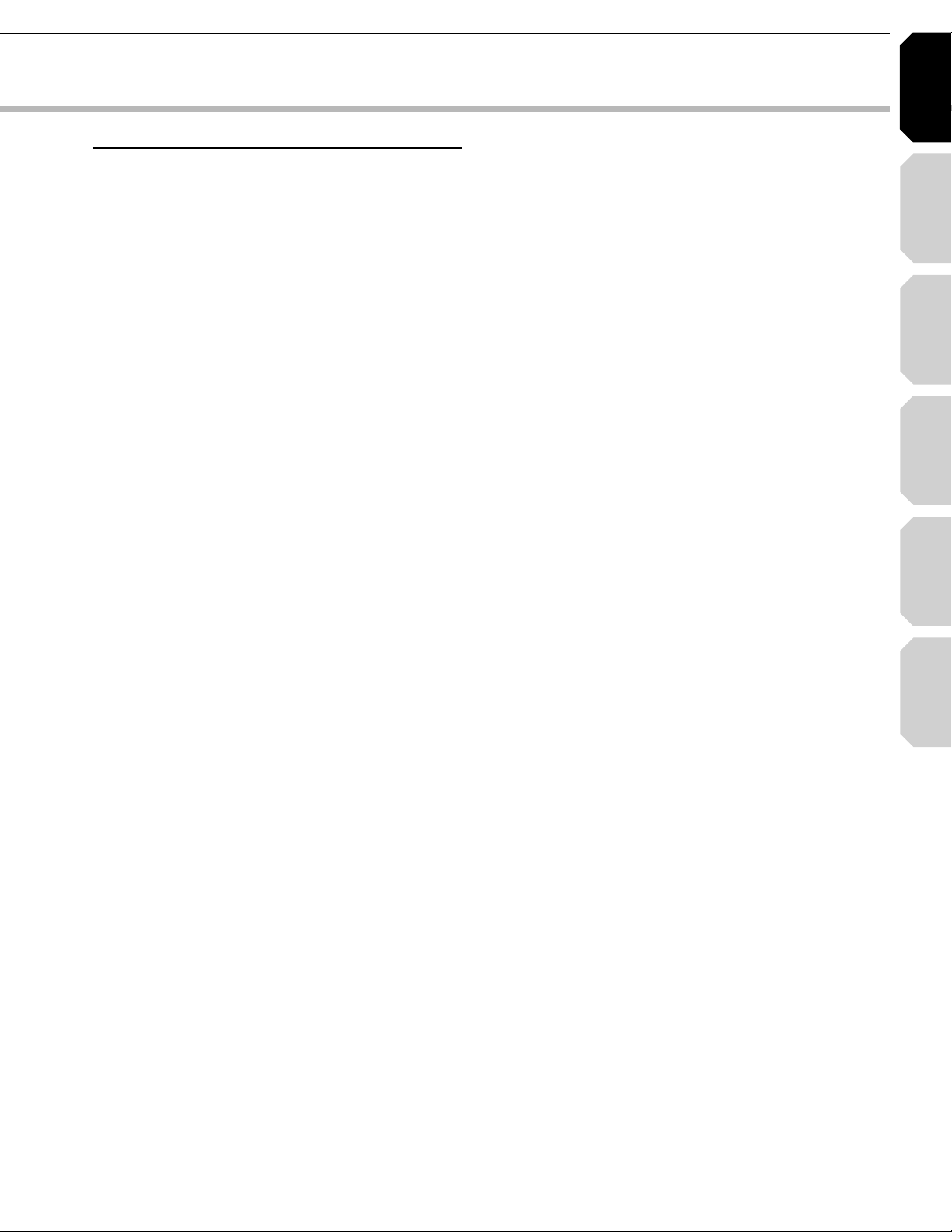
Introduction Connections
Playback
(Basic)
Playback
(Advanced)
Others
5
Internet
connection
ADDITIONAL SAFETY INSTRUCTIONS
15.Do not overload wall outlets; extension cords,
or integral convenience receptacles as this can
result in a risk of fire or electric shock.
16.
17.Keep your fingers well clear of the disc tray as
it is closing. Neglecting to do so may cause
serious personal injury.
18.Do not place anything on top of this unit.
19.Do not place the apparatus on amplifiers or
equipment that may produce heat.
20.
21.Do not use a cracked, deformed, or repaired
disc.These discs are easily broken and may
cause serious personal injury and apparatus
malfunction.
23.During thunderstorms, do not touch the
connecting cables or the apparatus.
Never block or cover the slots or openings in
the unit.
Never place the unit:
• on a bed, sofa, rug or similar surface;
• too close to drapes, curtains, or walls; or
• in a confined space such as a bookcase,
built-in cabinet, or any other place with poor
ventilation.
The slots and openings are provided to protect
the unit from overheating and to help maintain
reliable operation.
Never expose the apparatus to dripping or
splashing or place items such as vases,
aquariums, any other item filled with liquid, or
candles on top of the unit.
22.If the apparatus should emit smoke or an
unusual odor, immediately disconnect the power
cord from the wall outlet. Wait until the smoke
or smell stops, then ask your dealer for a check
and repair. Neglecting to do so may cause fire.
Page 6
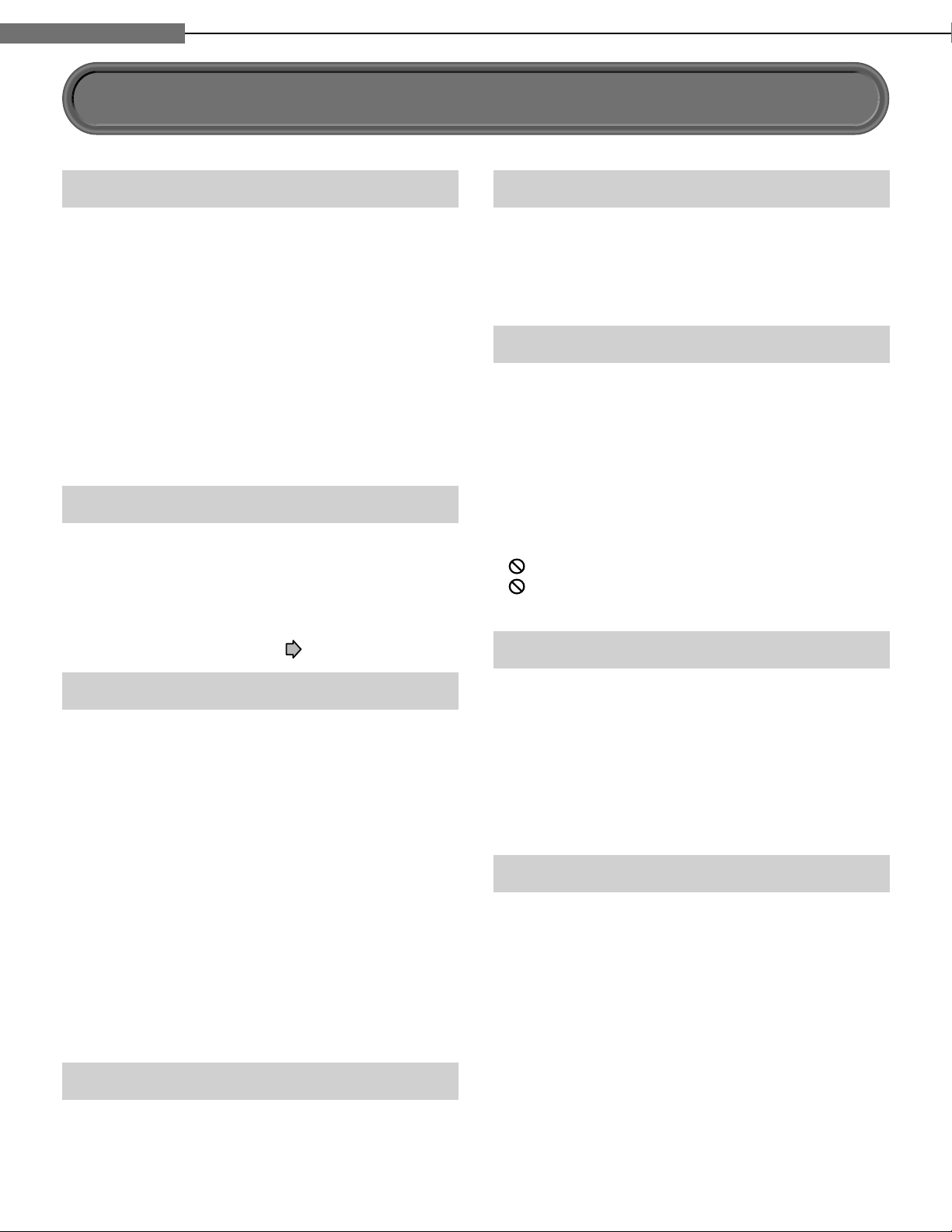
6
1
Chapter
1
Introduction
Precautions
Notes on handling
Never disconnect the power cord from a wall outlet
7
while the player is turned on, unless it is in an
emergency. Doing so may cause malfunction.
When shipping the player, the original shipping
7
carton and packing materials come in handy. For
maximum protection, repack the unit as it was
originally packed at the factory.
Do not use volatile liquids, such as insect spray,
7
near the player. Do not leave rubber or plastic
products in contact with the player for a long time.
They will leave marks on the fi nish.
The top and rear panels of the player may become
7
warm after a long period of use. This is not a
malfunction.
When not in use
For usual absence
7
Be sure to remove the disc from the player and turn
off the power.
Prolonged absence
7
Unplug the player from a wall outlet. (This will stop
the clock. Display “SETUP MENU” by pressing
SETUP, and reset the clock (
page 50, 57).)
About the volume level
The volume level of some commercial HD DVD and
DVD discs may seem lower than that of audio CDs,
other software, etc. If you turn up the volume of the TV
or amplifi er to play such discs, be sure to turn it back
down after playback fi nishes.
Playback restrictions
This owner’s manual explains the basic instructions
for this player. Some HD DVD discs or DVD video
discs are produced in a manner that allows specifi c or
limited operation during playback. As such, the player
may not respond to all operating commands. This is
not a defect in the player. Please refer to the notes on
compatible discs later in this Introduction and to the
discussion of DVD playback and features later in this
manual.
“ ” may appear on the TV screen during operation.
“ ” means that the operation is not permitted by the
player or the disc.
About software
Notes on locating
Place the player on a level surface. Do not use it on
7
a shaky or unstable surface such as a wobbly table
or inclined stand. The loaded disc may dislodge from
its proper position and cause damage to the player.
Before placing the player, make sure that the surface
can stand the weight of the player. Never place the
player in a high location to avoid damage to the
product or person by an accidental fall of the player.
When you place this player near a TV, radio, or VCR,
7
the playback picture may become poor and the
sound may be distorted depending on the condition
and location of said equipment. In such an event,
place the player as far away as practical from the
TV, radio, or VCR.
To avoid damage to this product, never place or
7
store the unit in direct sunlight; hot, humid areas;
or areas subject to excessive dust, oily smoke,
cigarette smoke or vibration.
Notes on cleaning
Use a soft, dry cloth for cleaning.
Do not use any type of solvent, such as thinner or
7
benzine, as they may damage the surface of the
player.
Because of problems and errors that can occur during
the creation of HD DVD, DVD and CD software and/
or the manufacture of HD DVD, DVD and CD discs,
Toshiba cannot assure that this player will successfully
play every disc bearing the HD DVD, DVD or CD
logos. If you happen to experience any diffi culty
playing an HD DVD, DVD or CD disc on this player,
please contact Toshiba Customer Service.
Some differences
The HD DVD player operates more like a computer
and differently than a standard DVD player, In addition
to containing a microprocessor, it contains an
operating system, random access memory (RAM),
and an HD DVD drive. The operating system includes
software that is transferred to the RAM when the
machine is turned on and at other times during
operation. This transfer can take time. Therefore, when
you turn the HD DVD player on, it may take a little
while before it is ready to use. Likewise, other
functions may not be performed as quickly as they
would on other AV equipment. Please take these
factors into consideration as you use the HD DVD
player.
Page 7
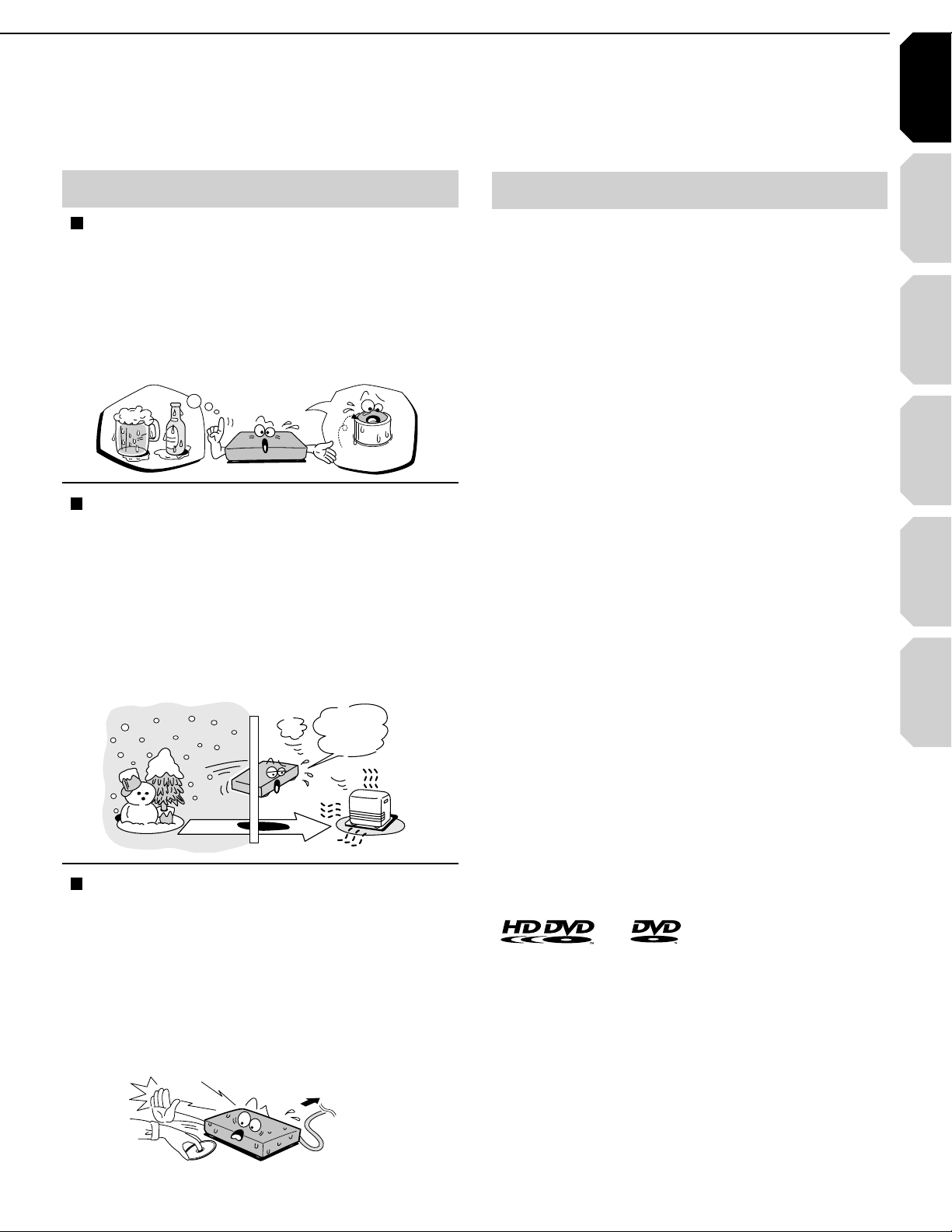
Introduction Connections
Playback
(Basic)
Playback
(Advanced)
Others
7
Internet
connection
OOTST)
M
RAW
Notes on moisture condensation
Moisture condensation damages the unit. Please
read the following carefully.
Moisture condensation occurs, for example, when
you pour a cold drink into a glass on a warm day.
Drops of water form on the outside of the glass.
In the same way, moisture may condense on the
optical pick-up lens inside this unit, one of the most
crucial internal parts of the unit.
F
O
M
E
O
L
P
I
S
M
A
X
%
N
O
C
Moisture condensation occurs during the
following cases.
When you bring the unit directly from a cold place to
7
a warm place.
When you use the unit in a room where you just
7
turned on the heater, or a place where the cool air
from an air conditioner blows directly on the unit.
When the unit is moved from an air conditioned
7
room to a hot, humid location.
When you use the unit in a humid place.
7
T
U
R
E
S
N
A
E
T
I
D
O
N
/PTICALPICKUP
LENS
Notes on copyright
The unauthorized recording, use, display,
7
distribution, or revision of television programs,
videotapes, HD DVDs, DVDs, CDs and other
materials, is prohibited under the Copyright Laws
of the United States and other countries, and may
subject you to civil and/or criminal liability.
This product incorporates copyright protection
7
technology that is protected by method claims of
certain U.S. patents and other intellectual property
rights owned by Macrovision Corporation and other
rights owners. Use of this copyright protection
technology must be authorized by Macrovision
Corporation, and is intended for home and other
limited viewing uses only unless otherwise
authorized by Macrovision Corporation. Reverse
engineering or disassembly is prohibited.
Dolby and the double-D symbol are registered
trademarks of Dolby Laboratories.
Manufactured under license from DTS, Inc. under one
or more of the following U.S. Pat. No's. 5,451,942;
5,956,674; 5,974,380; 5,978,762; 6,226,616; 6,487,535
and other U.S. and world-wide patents issued and
pending. "DTS" and "DTS Digital Surround" are
registered trademarks of DTS, Inc.
Do not use the unit when moisture condensation
may occur.
If you use the unit in such a situation, it may damage
discs and internal parts. Connect the power cord
of the unit to the wall outlet, turn on the unit, remove
the disc, and leave it for two or three hours. After
two or three hours, the unit will have warmed up and
evaporated any moisture. Keep the unit connected
to the wall outlet and moisture condensation will
seldom occur.
A7
I
T
7ALLOUTLET
HDMI, the HDMI logo and High-Defi nition Multimedia
Interface are trademarks or registered trademarks of
HDMI Licensing LLC.
SHARC and Melody are registered trademarks of
Analog Devices, Inc.
and are trademarks of DVD
Page 8
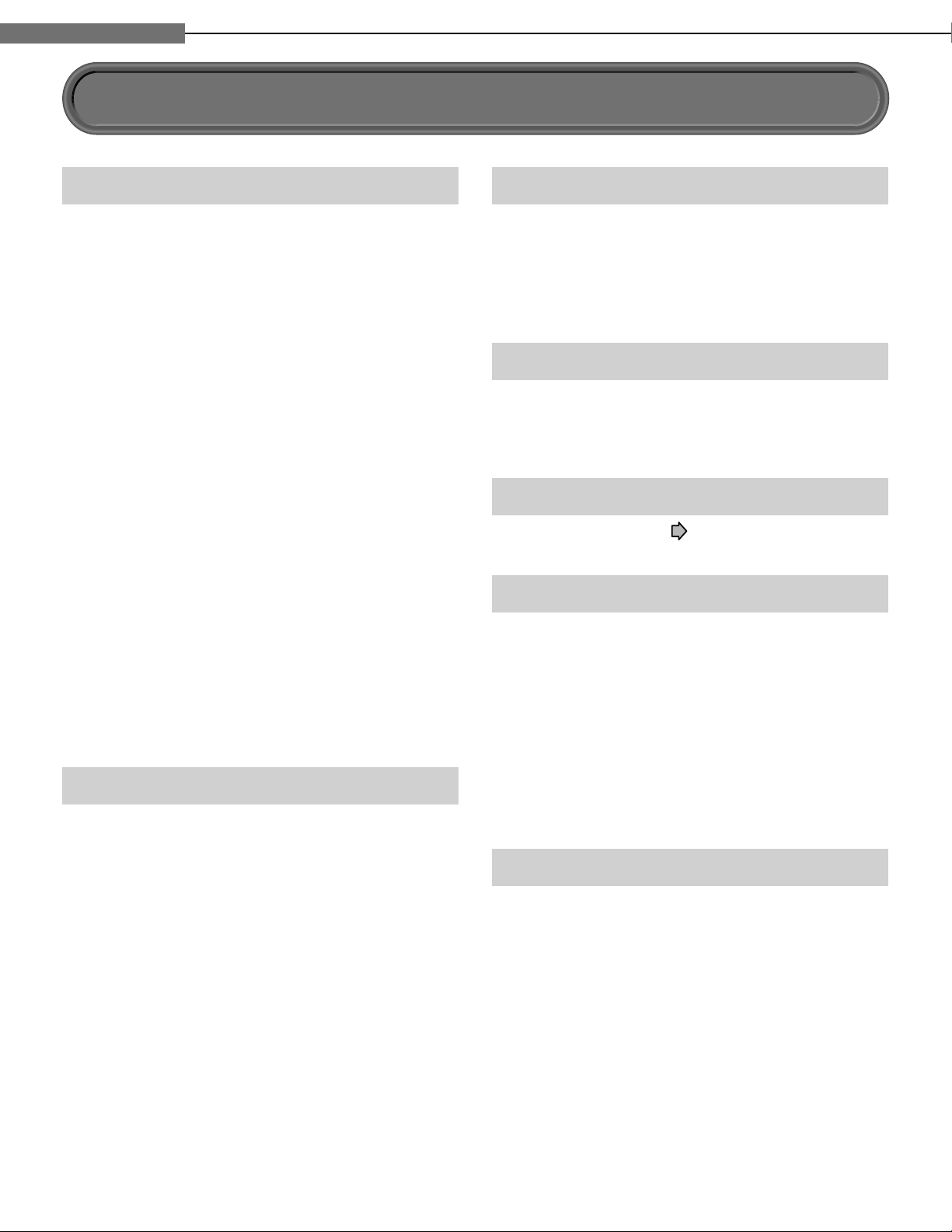
8
1
Chapter
1
Introduction
Features
Playback of HD DVD video discs
HD DVD video discs are high-density, high-capacity
discs.
7 The HD DVD disc standard has been approved by
the DVD forum.
7 HD DVD (single layer): 15 GB
HD DVD (dual layer): Maximum capacity of 30 GB
A single layer single sided disc (15 GB) has
capacity of about 8 hours in 1125 line high defi nition
picture; about 48 hours in 525 line standard
defi nition picture (depending on bitrate of pre recorded contents).
*1GB means 1,000,000,000 bytes.
7 HD DVD Twin Format Discs have both HD DVD
and DVD layers on one side. HD DVD Combination
DVD Discs have HD DVD material on one side and
standard DVD material on the other side. Because
both disc types are new, such discs may not operate
properly in this player.
7To view high-defi nition picture in HD DVD discs,
an HDTV display (720p, 1080i, 1080p) is required.
1080p picture viewing on this player requires HDMI
connection.
7Connect an HDTV set to the COMPONENT OUTPUT
jacks or the HDMI OUTPUT jack on this player.
7Some discs may require use of HDMI OUTPUT for
viewing of high resolution material.
Compatible with multiple disc types
7 Playback of commercial HD DVD video disc, DVD
video, and Audio CD
7 Playback of DVD-RW (disc recorded in DVD VR
mode or DVD video mode), and DVD-R
7 Playback of CD-RW and CD-R (Audio CD of CD-DA
format only; playback of MP3, WMA and other
non-CD-DA audio formats are not supported.)
Because HD DVD is a new format, disc compatibility
issues with new and existing format discs are
possible. Not all discs are compatible. If you
experience compatibility problems, please contact
Toshiba Customer Service.
Blu-ray Discs cannot be played on this player.
Internet connection feature (LAN port)
7 Some HD DVD discs enable you to access special
HD DVD sites. If an HD DVD site includes content
such as movie trailers, you can watch the content on
the player via the Internet if your internet connection
provides suffi cient bandwidth.
HD output jacks
7 An HDMI jack for connecting a single cable to
output video and audio signals
7 Component jacks
Compatibility notes
7 For compatibility, see page 28.
Certain system requirements
For high defi nition video playback:
7 HD display (some discs may require HDCP capable
input)
7 HD DVD disc with HD content
For Dolby® Digital Plus and Dolby TrueHD
multi-channel audio playback:
7 A/V Receiver with HDMI™ multi-channel LPCM
capable audio input and 5.1 channel speaker
setup.
Important notes
Viewing high-defi nition content and up-converting
DVD content may require an HDCP capable DVI or
HDMI input on your display device. Because HD DVD
is a new format that makes use of new technologies,
certain disc, digital connection and other compatibility
and/or performance issues are possible. This may,
in rare cases, include disc freezing while accessing
certain disc features or functions, or certain parts
of the disc not playing back or operating as fully
intended. If you experience such issues, please refer
to the FAQ sections of www.toshibahddvd.com or
www.tacp.toshiba.com for information on possible
Page 9
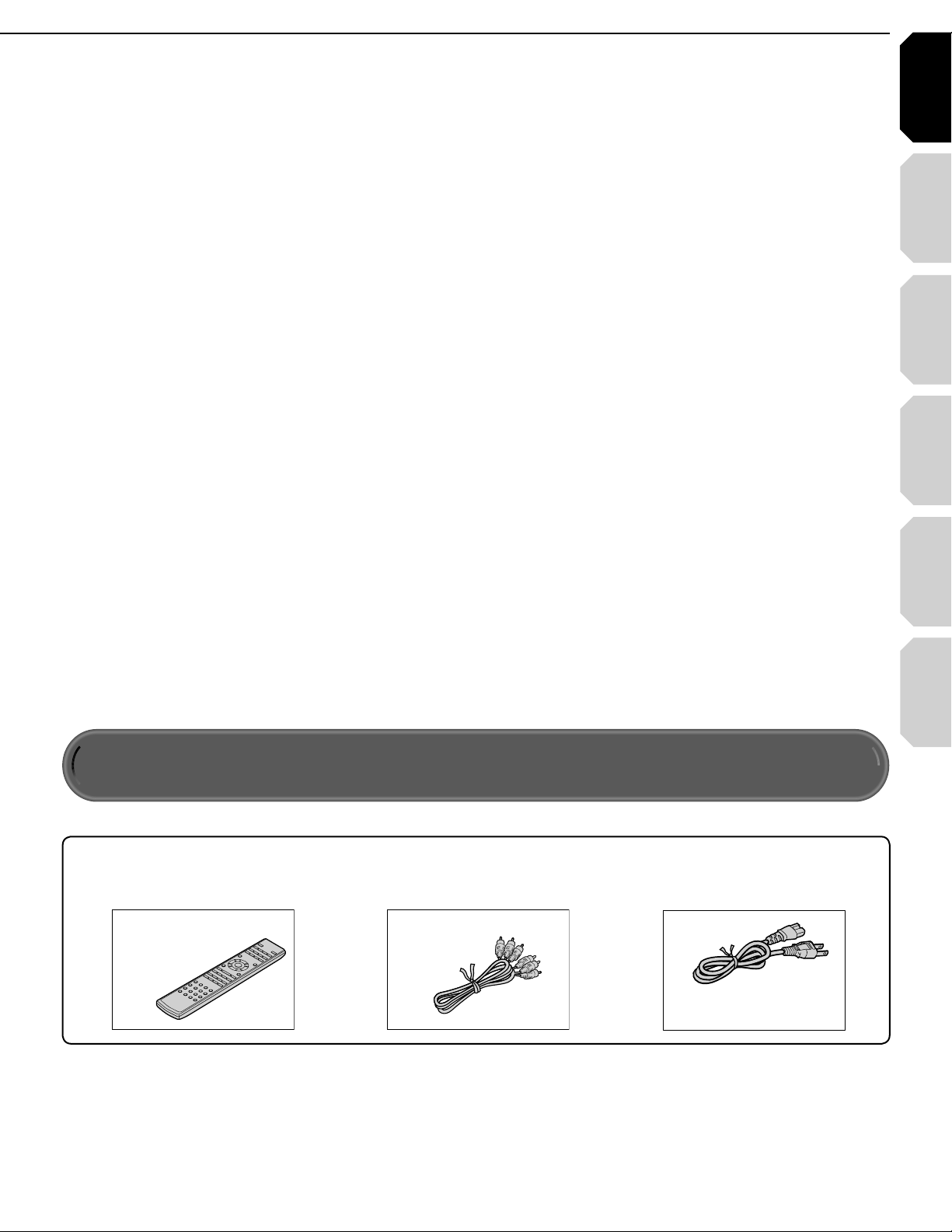
Introduction Connections
Playback
(Basic)
Playback
(Advanced)
Others
9
Internet
connection
Power cord
Caution
• Do not use this power cord with
any device other than this player.
Composite audio/video
cable
Accessories
Check that the following accessories are supplied.
Remote control
Batteries
(AAA)x2
Page 10
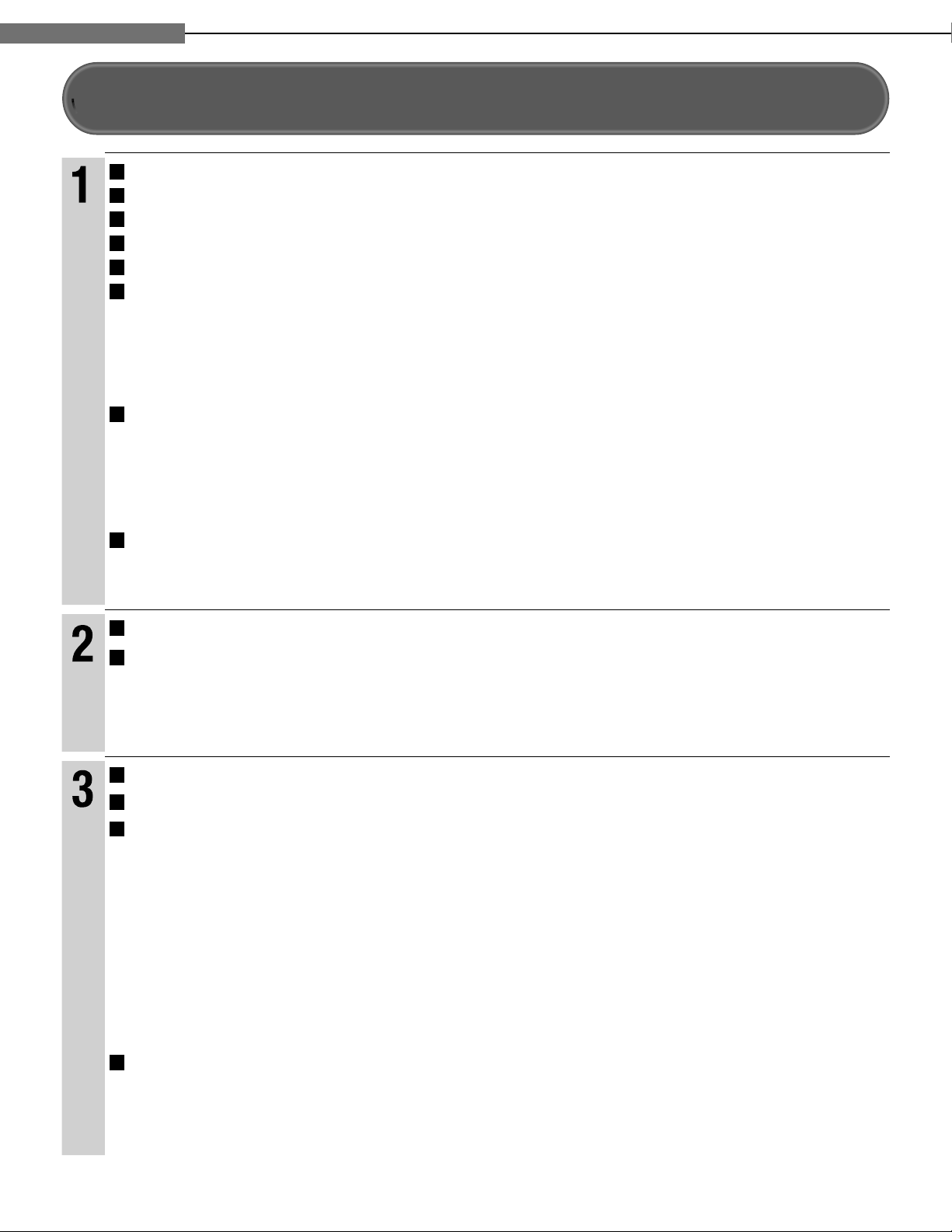
10
1
Chapter
1
Introduction
SAFETY PRECAUTIONS ......................................................................................... 2
Introduction
IMPORTANT SAFETY INSTRUCTIONS .................................................................. 4
Precautions ............................................................................................................. 6
Features ................................................................................................................... 8
Accessories ............................................................................................................. 9
Index to parts and controls .................................................................................. 12
Front panel ...................................................................................................................................................12
7
Rear panel ....................................................................................................................................................13
7
Display .........................................................................................................................................................14
7
Remote control .............................................................................................................................................15
7
Preparation of the remote control ....................................................................... 16
Loading batteries .........................................................................................................................................16
7
Operating with the remote control ................................................................................................................16
7
Programming for TV control .........................................................................................................................17
7
Operating your TV with the remote control...................................................................................................17
7
Hint on reading this manual ................................................................................ 18
Icons for function applicability .....................................................................................................................18
7
Instructions and actual buttons ....................................................................................................................18
7
Connecting to a TV ............................................................................................... 20
Connections
Connecting to an audio system .......................................................................... 24
7Via HDMI output ...........................................................................................................................................24
7Via optical digital audio output .....................................................................................................................24
Disc compatibility ................................................................................................. 28
Playback (Basic)
Powering on/Loading a disc ................................................................................ 30
Playing a disc ........................................................................................................ 31
Stopping playback / Pausing playback .......................................................................................................31
7
Playing from the top menu ...........................................................................................................................32
7
Using A/B/C/D buttons .................................................................................................................................32
7
Playing from a menu in a recorded disc ......................................................................................................32
7
Selecting the sound .....................................................................................................................................33
7
Selecting the sound of a disc recorded in DVD VR mode ...........................................................................33
7
Selecting subtitles ........................................................................................................................................34
7
Selecting the camera angle .........................................................................................................................34
7
Playing at various speeds .................................................................................... 35
Locating by entering a section number .......................................................................................................36
7
Locating by entering elapsed time ..............................................................................................................36
7
Resuming playback from the location last stopped (Title resume) ..............................................................36
7
Page 11
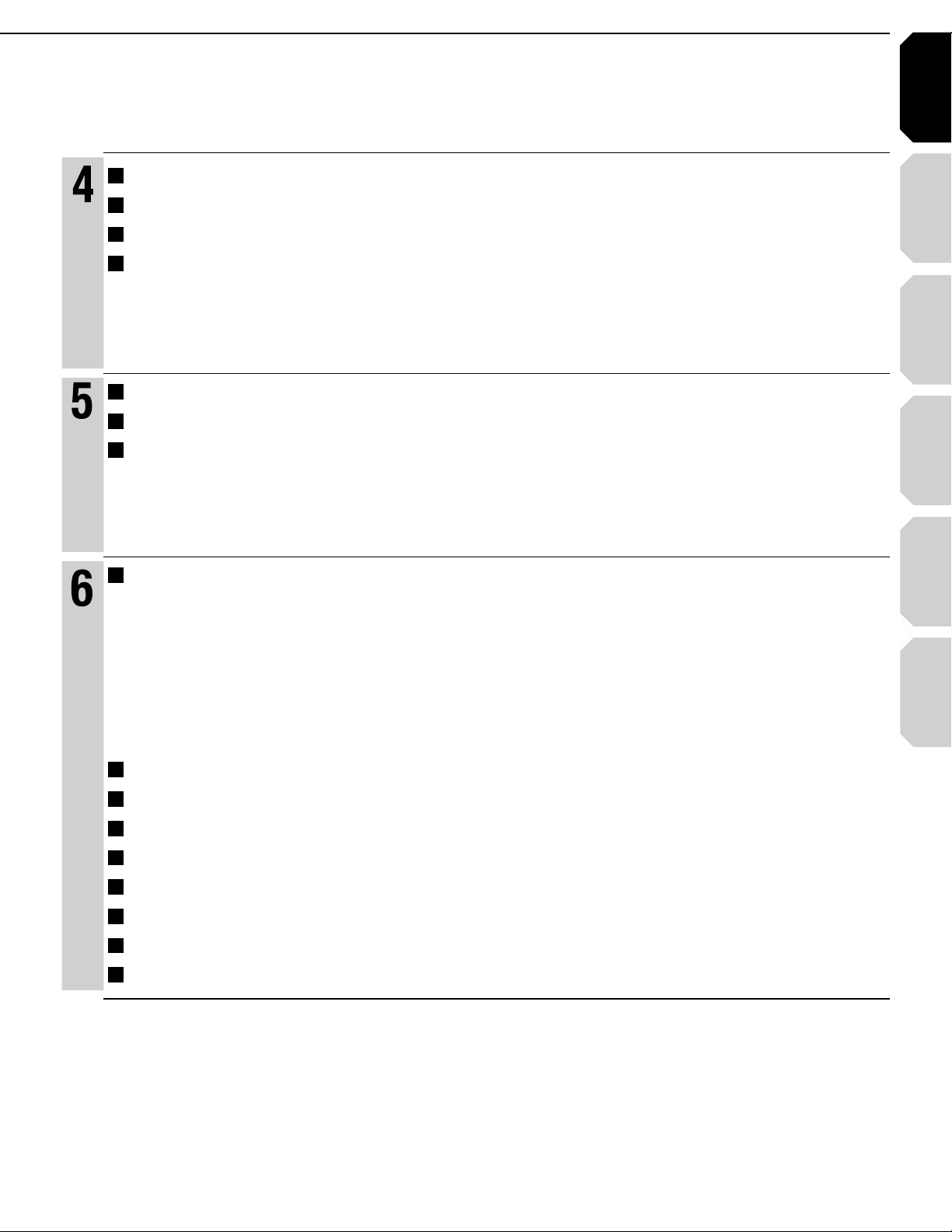
Introduction Connections
Playback
(Basic)
Playback
(Advanced)
Others
11
Internet
connection
Repeat playback .................................................................................................... 38
Playback (Advanced)
EXTENSION ports ................................................................................................. 39
Using the cursor function .................................................................................... 39
Checking the current status and settings .......................................................... 40
Internet connection feature (Outline) .................................................................. 42
Internet connection
Internet connection feature (Preparation) .......................................................... 44
Internet connection feature (Operation) ............................................................. 47
Customizing the function settings ...................................................................... 50
Picture ..........................................................................................................................................................52
Others
7
Audio ............................................................................................................................................................53
7
Language .....................................................................................................................................................54
7
Ethernet ........................................................................................................................................................55
7
General .........................................................................................................................................................56
7
Firmware update ..........................................................................................................................................58
7
Language code list ............................................................................................... 59
Output sound conversion table ........................................................................... 60
License information on the software used in the TOSHIBA HD DVD player ... 61
Before calling service personnel ........................................................................ 68
Specifi cation ......................................................................................................... 69
Limited United States Warranty ........................................................................... 70
Limited Canadian Warranty .................................................................................. 72
INFORMATION ON CUSTOMER SUPPORT .......................................... Back cover
Page 12
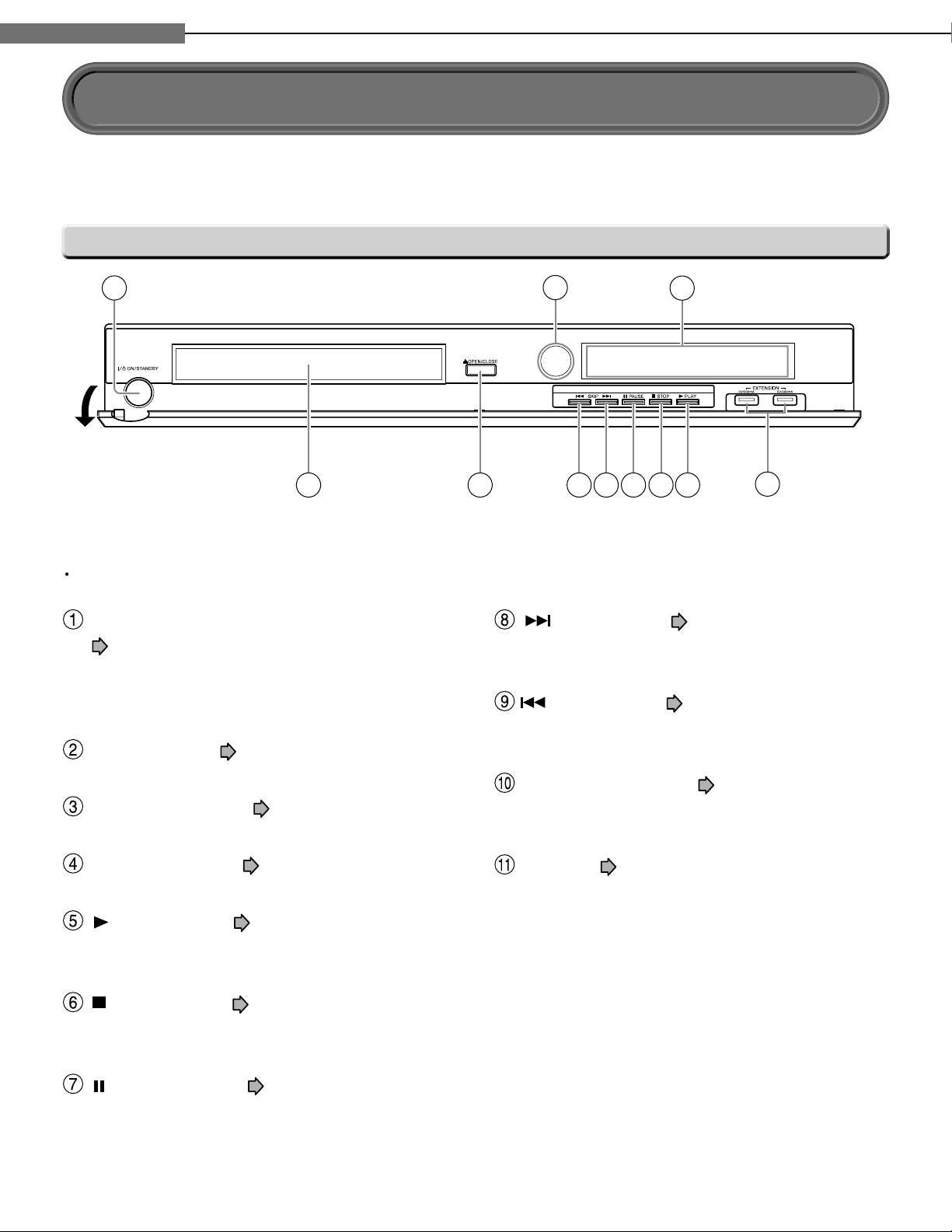
12
1
Chapter
1
Introduction
See pages with arrows for details.
Front panel
Index to parts and controls
1
2
3
1011
* The above illustration displays the front panel with the cover open.
Note
Do not place a heavy object on the cover while it is open. Doing so may damage the player.
ON/STANDBY button / ON/STANDBY indicator
page 30
Turns the power on/restores the unit to the
standby mode.
Remote sensor page 16
(SKIP) button page 35
Skips to the next chapter or track.
(SKIP) button page 35
Skips to the previous chapter or track.
56789
4
Front panel display page 14
EXTENSION ports page 39
(PLAY) button page 31
Starts playback.
(STOP) button page 31
Stops playback.
(PAUSE) button page 31
Stops playback momentarily.
OPEN/CLOSE button page 30
Opens and closes the disc tray.
Disc tray page 30
Loads a disc into the disc drive.
Page 13
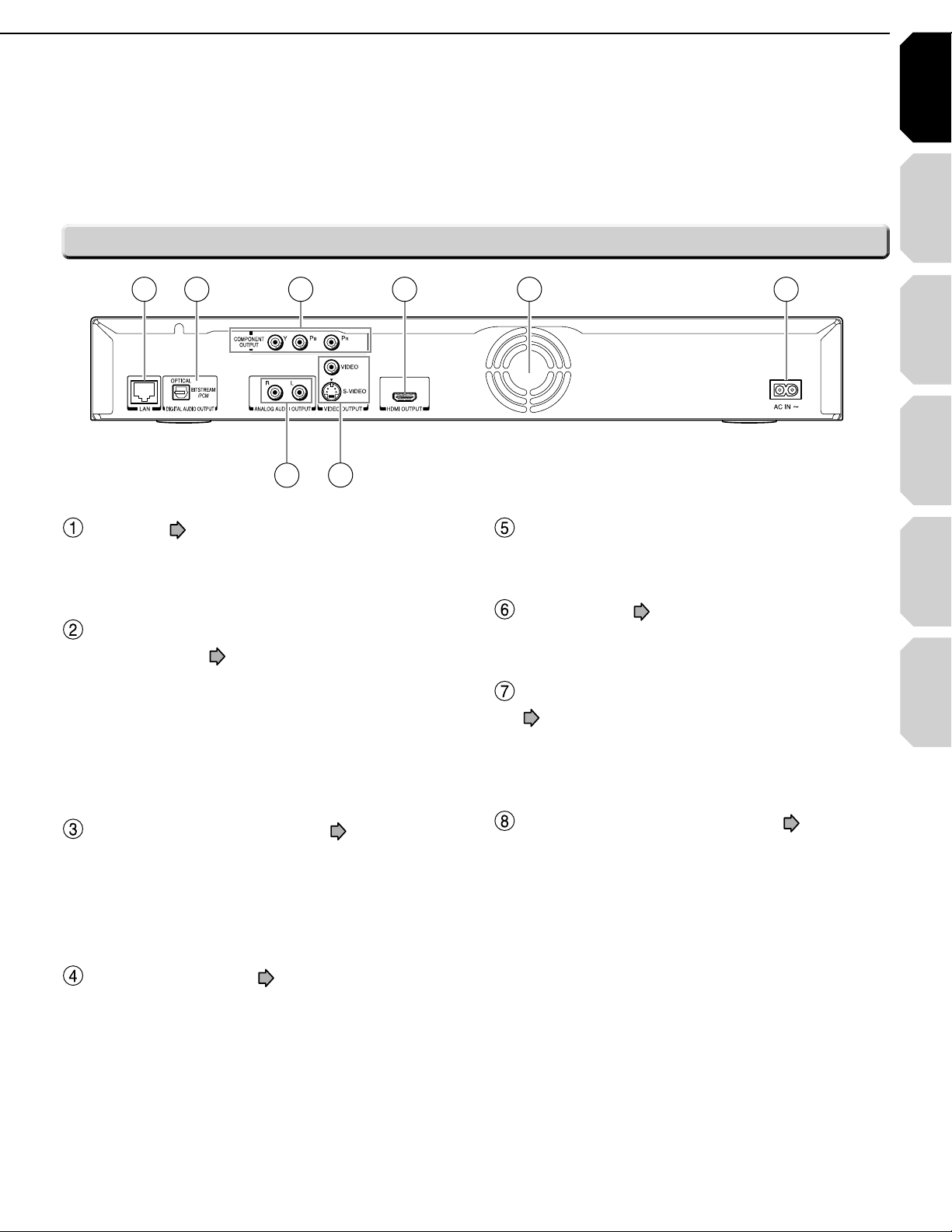
Introduction Connections
Playback
(Basic)
Playback
(Advanced)
Others
13
Internet
connection
Rear panel
8
LAN port page 44
Use this to connect to a network with an always-
on broadband connection.
DIGITAL AUDIO OUTPUT BITSTREAM/PCM
OPTICAL jack
Outputs digital audio signals.
Connect to a digital audio input on an amplifi er
equipped with digital audio decoder.
When connecting the optional digital cable, fi t
the connector into the jack fi rmly.
page 24
7
541 2 3 6
Ventilation fan
Do not cover the ventilation holes.
AC IN socket page 21, 22
Connect the supplied power cord.
VIDEO OUTPUT (VIDEO, S-VIDEO) jack
page 22
Outputs video signals to a connected TV or
amplifi er.
COMPONENT OUTPUT jacks page 22
Outputs video signals to a connected TV or
monitor.
Connect to a TV or monitor equipped with
component video jacks.
HDMI OUTPUT jack page 21
Outputs video/audio signals to a connected TV,
monitor or AV amplifi er.
Connect to a TV, monitor or AV amplifi er
equipped with HDMI input.
ANALOG AUDIO OUTPUT jacks page 22
Outputs audio signals to a connected TV or AV
amplifi er.
Page 14
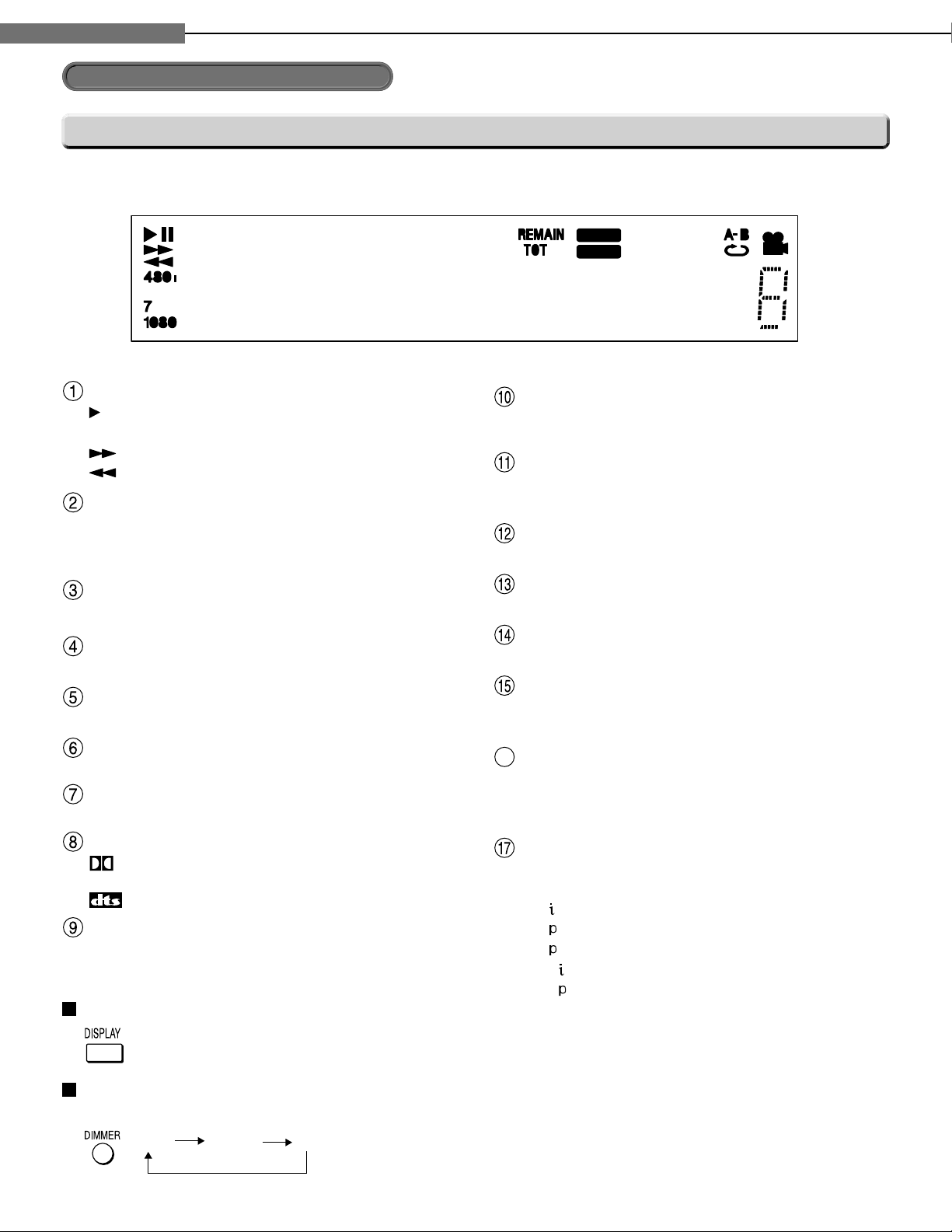
14
1
Chapter
1
Introduction
16
Index to parts and controls (Continued)
Display
Status indicator
HD DVD : Illuminates when an HD DVD disc is
DVD : Illuminates when a DVD disc is loaded.
Illuminates when a title number is displayed.
Illuminates when advanced content is played.
Illuminates when a chapter number is displayed.
Illuminates when a CD is loaded.
Illuminates when a track number is displayed.
: IIluminates when DTS sound is played.
Illuminates when HDMI connection is verifi ed
Switching the display
: Playing
II
: Pausing
: Fast forward playback
: Fast reverse playback
Disc indicator
loaded.
TITLE indicator
ADV (Advanced) indicator
CHP (Chapter) indicator
CD indicator
TRK (Track) indicator
Sound format indicator
: Illuminates when Dolby Digital sound is
played.
HDMI Indicator
between the player and another device.
TOTAL indicator
Illuminates when the total playing time of the disc
is displayed.
REMAIN (Remaining) indicator
Illuminates when a remaining playback time is
displayed.
2ch indicator
Illuminates when 2 channel (L/R) sound is output.
MULTI indicator
Illuminates when 5.1 channel sound is output.
Repeat mode indicator
Illuminates when playing in repeat mode.
Angle icon indicator
Illuminates when playing a scene recorded with
multi angles.
Multi display
Displays the total playing time of the disc,
elapsed time, remaining time, title number,
chapter number or message, etc.
Video output format indicator
Displays the video output format currently
selected.
480
480
720
1080
1080
: 480 interlace
: 480 progressive
: 720 progressive
: 1080 interlace
: 1080 progressive
Every time you press DISPLAY button on the remote control, the display changes the contents.
The display may not change, depending on the disc conditions.
Dimming the display
Pressing DIMMER button on the remote control changes the brightness of the display.
À> i`
"vv
• Turning off the power resets this setting.
Page 15
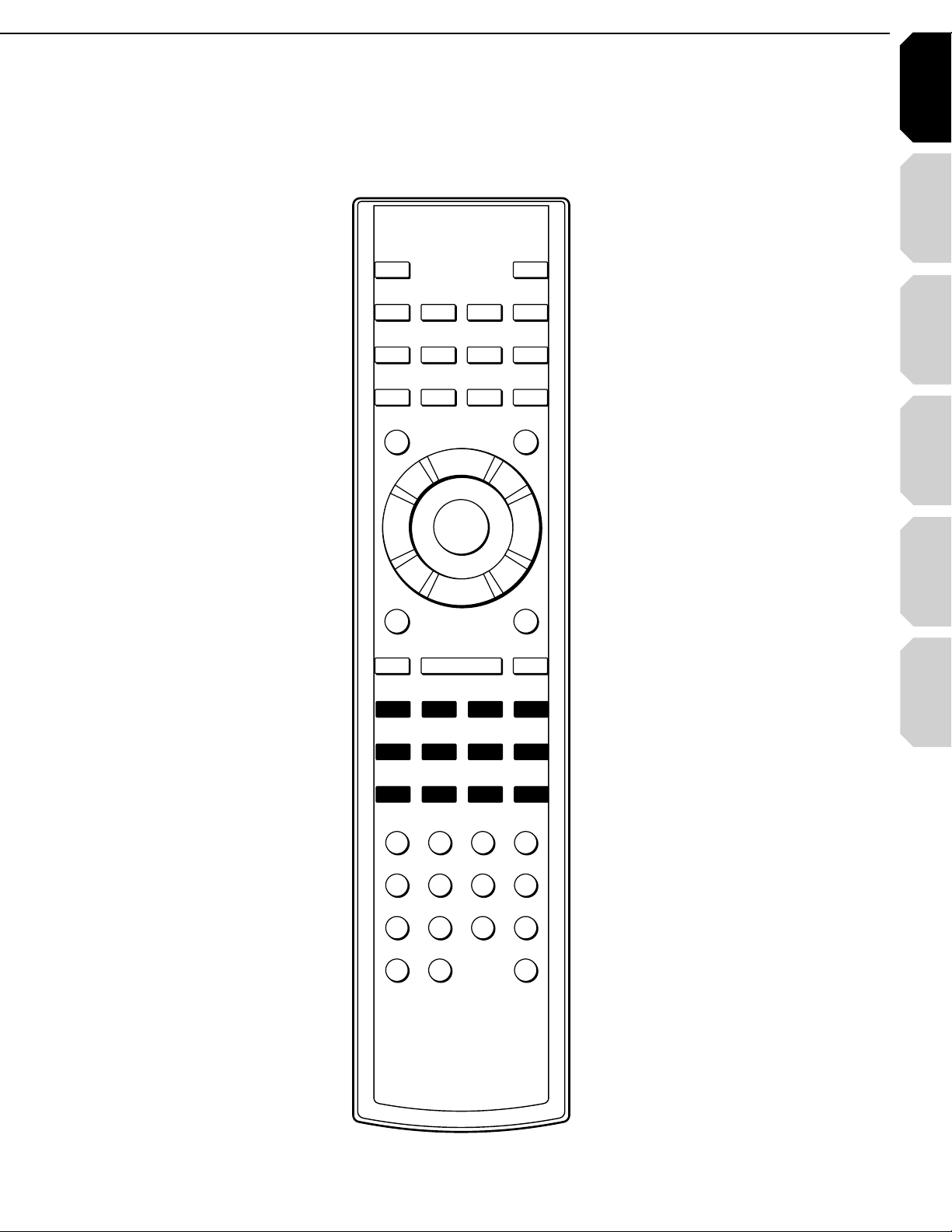
Introduction Connections
Playback
(Basic)
Playback
(Advanced)
Others
15
Internet
connection
Page 16
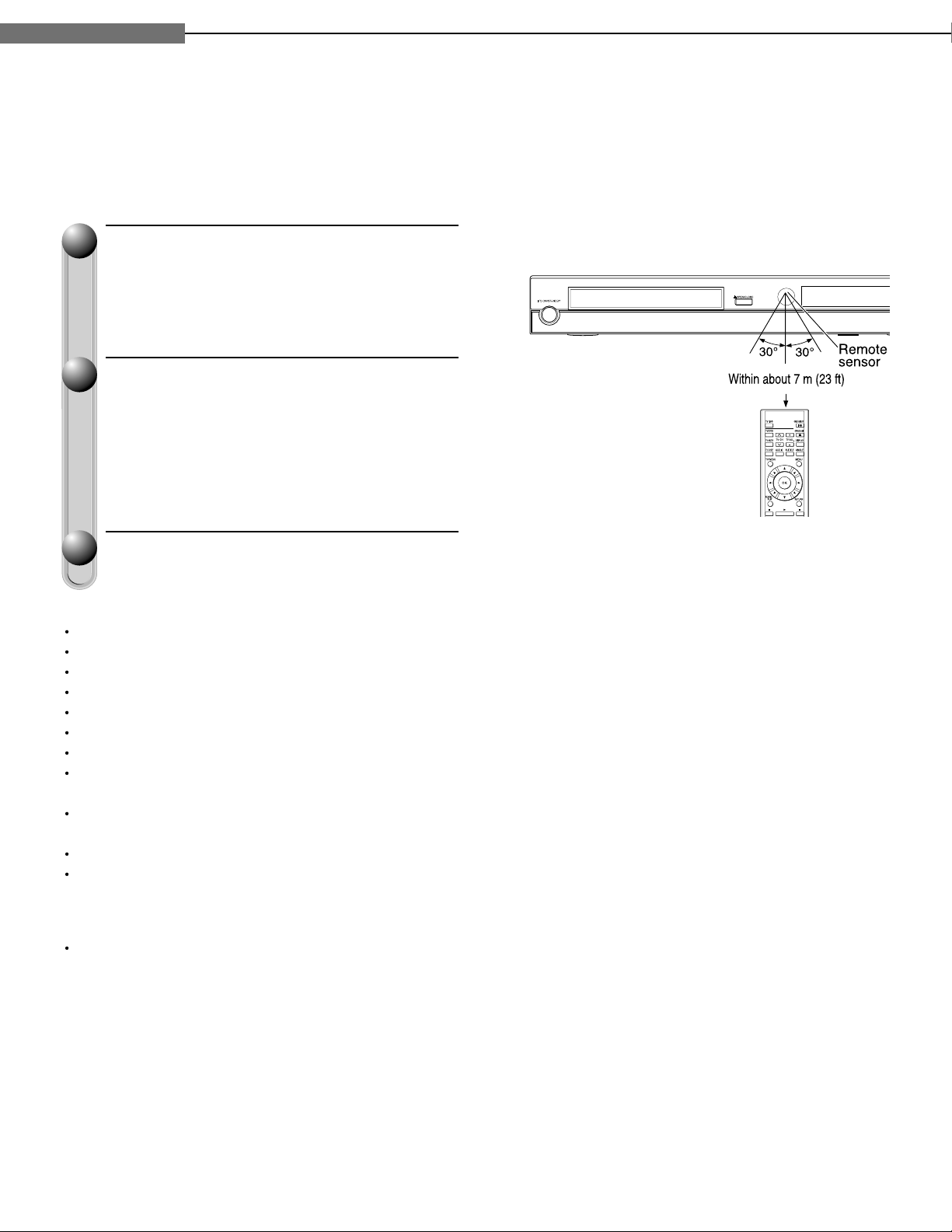
16
1
Chapter
1
Introduction
Open the cover.
11
Insert batteries.
22
Use 2 batteries (AAA sizes).
7
Make sure to match the + and – on the batteries
7
to the marks inside the battery compartment.
Point the remote control at the remote sensor and
press the buttons.
Distance
Angle
: About 7 m (23 ft) from
the front of the remote
sensor
: About 30° in each
direction of the front
of the remote sensor
Close the cover.
Notes
Do not drop or give the remote control a shock.
Do not leave the remote control near an extremely hot or humid place.
Do not spill water or put anything wet on the remote control.
Do not disassemble the remote control.
Dispose of batteries in a designated disposal area.
Batteries should always be disposed of with the environment in mind.
Always dispose of batteries in accordance with applicable laws and regulations.
If the remote control does not operate correctly, or if the operating range becomes reduced, replace all batteries with
new ones.
When necessary to replace batteries in the remote control, always replace all batteries with new ones. Never mix
battery types or use new and used batteries in combination.
Be sure to use AAA size batteries.
Always remove batteries from remote control if they are dead or if the remote control is not be used for an extended
period of time. This will prevent battery acid from leaking into the battery compartment.
Caution
Never throw batteries into a fi re.
Page 17
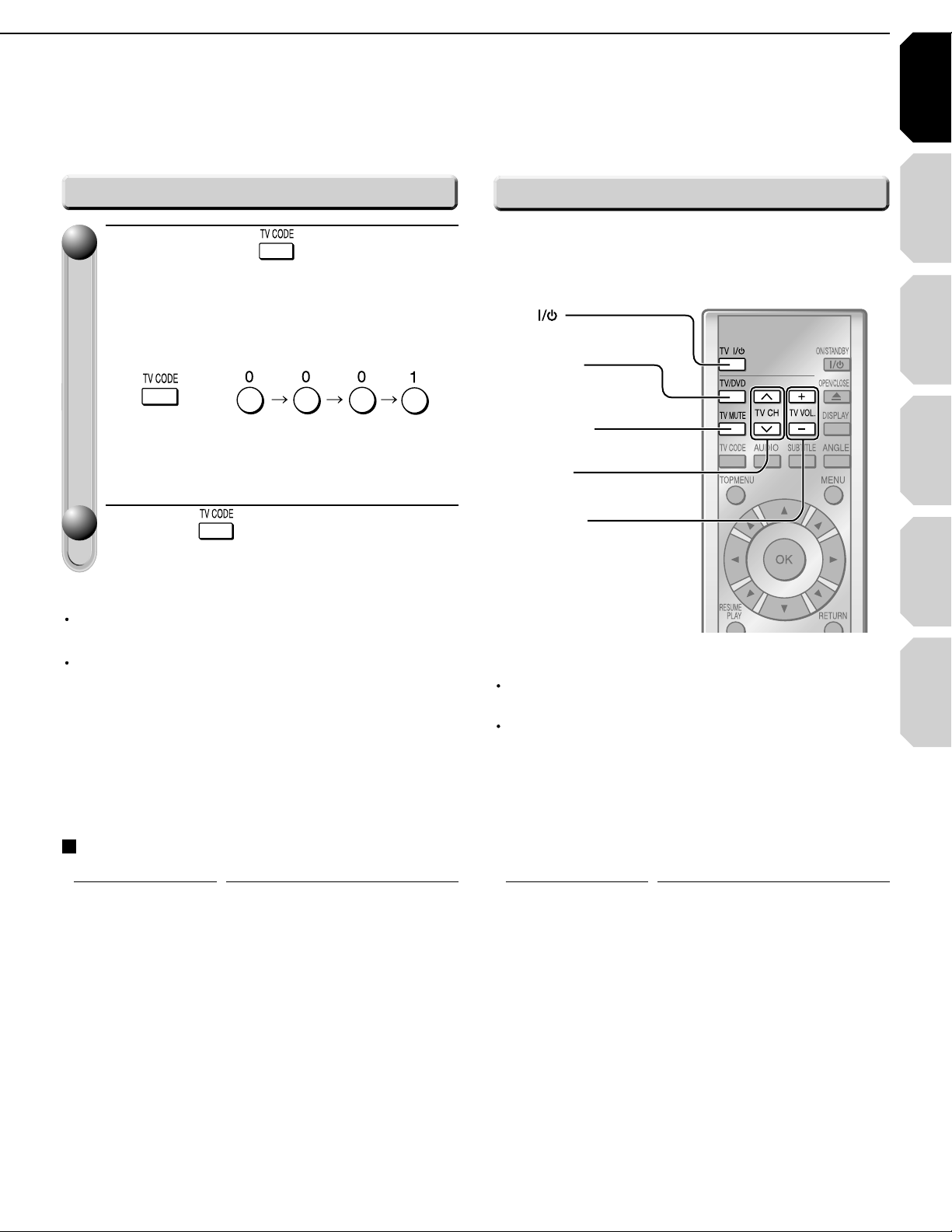
Introduction Connections
Playback
(Basic)
Playback
(Advanced)
Others
17
Internet
connection
TV :
To turn on and off the TV
TV/DVD :
To change the video
input
TV CH :
To select the TV channel
TV MUTE :
To mute the TV
TV VOL. :
To adjust the volume
Programming for TV control
While holding , press the
11
number buttons to enter a
corresponding brand code (see
below) of your TV.
e.g. To enter 0001
Hold down.
Some brands have several codes. Try one by
•
one until the remote control can operate your TV.
Release .
22
The brand code is memorized.
Notes
TOSHIBA code is already set when you operate this
player for the fi rst time.
When replacing the batteries of the remote control,
re-enter the brand code of your TV.
Operating your TV with the remote control
Point the remote control to your TV after you have
entered the brand code. Operate your TV with the
buttons below.
Notes
For some TVs, pressing the volume button once may
change the volume by more than one level.
Even after the player's remote control is programmed,
it may not operate some or all of the features on your
other device.
If this happens and you wish to use those features, you
will need to use the device's original remote control.
Brand code table
Brand name Brand code
Toshiba 0001 0021 0071 0411 0431 0831
Bell & Howell 0081 0431
Citizen 0051 0381 0471 0551 0621 0851
Curtis Mathes 0051 0391 0431 0531 0621 0851
Emerson 0051 0111 0121 0141 0151 0161
Fisher 0251 0401 0431 1151 2451 2461
GE 0001 0041 0051 0091 0181 0321
0841 0851 0881 1341 1611 1621
1681 1781 1951 2121 2461 2491
4071 4371 5951 5971 6041 6101
6111 6121 6131 6141
1561
1521 1561
0201 0211 0351 0381 0431 0521
0561 0571 0621 0691 1241 1291
1371 1561 2481 4871
0371 0391 0591 0621 0711 0741
1041 1471 1521 2481 4691 4881
4891
Brand name Brand code
Goldstar 0051 0061 0161 0231 0451 0501
0621 0661 0771 0961 1431 1561
2491
Hitachi 0031 0051 0161 0191 0301 0601
0621 0641 0671 0811 0821 0951
1011 1061 1241 1361 1651 1711
1731 1741 1751 1761 2041 2051
2131 2381 4121 4731 4901 4911
4921 4931 4941 4951 4961 5631
Infi nity 0631
JBL 0631
JVC 0101 0161 0191 0241 0331 0511
0561 0601 0741 0991 1321 1421
2161 2171 4341 4351 4701 4711
4721 4741 4751 4761 4771 4781
4791 4801 4811 4971 4981 4991
5001 5011 5021 5031 5041 5051
5061 5071 5081 5091 5101 5111
5121 5131 5141 5151 5161 5171
5181 5191 5201
(Continued)
Page 18
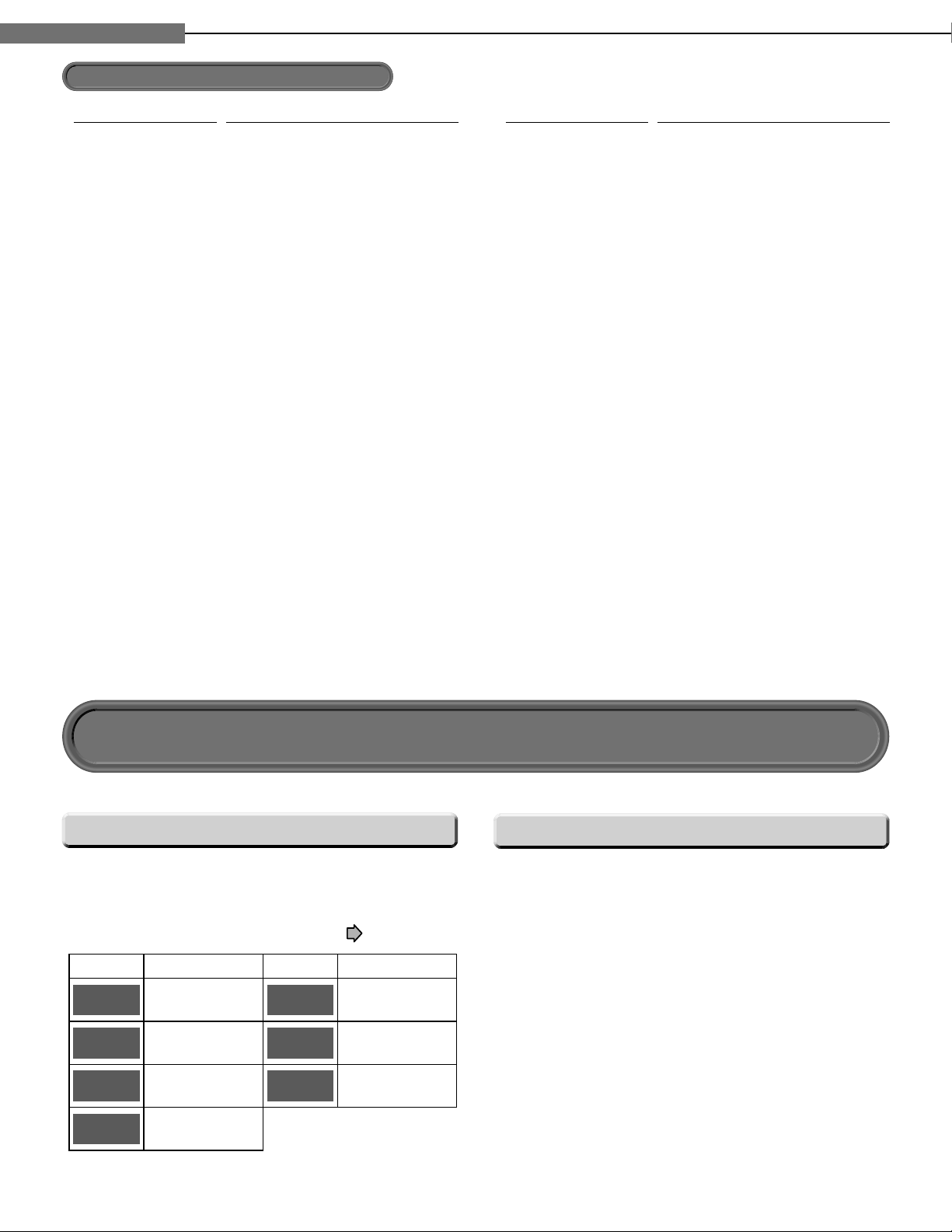
Chapter
Introduction
1
1
Preparation of the remote control (Continued)
Brand name Brand code Brand name Brand code
LXI 0311 0391 0411 0431 0621 0631
0881 1041 1171 1521 2491
Maganvox 0051 0271 0291 0341 0361 0421
0551 0621 0631 0661 0971 0981
1131 2221 5221 5231 5241
Marantz 0051 0481 0621 0631 0641 2491
Memorex 0081 0431 0501 0621 2491 4421
5251
MGA 0051 0251 0261 0371 0501 0621
0661 0761
Mitsubishi 0051 0251 0261 0281 0371 0491
0501 0621 0661 0761 2231 2241
5261 5271
MTC 0051 0501 0621 0851
NAD 0311 0411 0621 0881 1061
Optonica 0541 1101
Panasonic 0631 0711 0741 1271 1351 1401
1501 1701 1791 1801 2111 2151
2301 2321 4101 5281 5291 5301
5311 5321 5331 5341 5351 5361
5371 5381 5391 5661
Philco 0051 0161 0271 0291 0361 0421
0501 0551 0621 0631 0661 0711
Philips 0051 0161 0271 0321 0361 0421
0461 0551 0631 0661 0711 2141
2351 5401 5411 5421 5431 5451
5461 5471 5481 5491 5501 5531
5541 5551 5601 5621
Pioneer 0051 0621 0681 0721 0751 1061
1241 1581 1971 4081 4111
Proton 0051 0161 0621 0651 2491
Quasar 0711 0741 0801 1401 2281 5651
5661
Radio Shack 0431 1521 2481
Radio Shack/Realistic 0051 0161 0381 0391 0431 0541
0621 1431 1561
RCA 6641 0001 0051 0221 0391 0501
0621 0661 0711 0871 0911 0921
0941 1001 1041 1071 1091 1181
1211 1241 1301 1461 1491 1521
1531 2291 2481 4361 5671 5681
5691 5701 5711 5721
Realistic 0431 1521
Runco 0011
Samsung 0051 0161 0501 0531 0621 0661
0851 0931 1021 1141 1431 1561
1591 1601 1771 1811 1821 1831
1841 1851 1861 1931 2081 2101
2311 4011 4061 5731
Sanyo 0051 0261 0401 0431 0791 0901
1151 2461
Sears 0051 0151 0191 0251 0311 0331
0391 0401 0411 0431 0621 0661
0881 1041 1081 1151 1481 1521
2461 2481
Sharp 0051 0111 0161 0351 0541 0581
0611 0621 0731 0891 1101 1561
1721 1871 1881 1941 2181 2341
5741 5751 5761 5771
Sony 0441 1111 1231 1511 2401 2411
2431 1891 1901 2061 2421 5781
5791 5801 5811 5821 5831 5841
5851 5861 5871 5881 5891 5901
5911
Soundesign 0051 0151 0381 0551 0621 2481
Sylvania 0051 0071 0271 0291 0341 0361
0421 0551 0621 0631 0661 0861
1441 2191 2201 4151 4441 5921
5931
Tandy 1101
Technics 0741
Teknika 0051 0081 0151 0161 0191 0341
0381 0471 0501 0551 0621 0851
1271 1401 1561 2481
Wards 0051 0081 0141 0151 0181 0211
0271 0321 0341 0361 0391 0421
0501 0541 0621 0631 0661 1051
1521 2491
Zenith 0011 0051 0081 0781 1281 1571
2091 2211 2251 2361 2391 2441
4821 4831 4841 4851 6151 6161
6171 6181
Hint on reading this manual
Icons for function applicability
The following icons are used in this manual to indicate
features and/or functions that are applicable to various
types of discs.
(For disc compatibility information, see page 28.)
Icon Disc Icon Disc
HD DVD
DVD-Video
DVD-RW
DVD-R
HD DVD
video disc
DVD video disc
DVD
-RW
DVD-R
CD
CD-RW
(CD-DA)
CD-R
(CD-DA)
Audio CD
CD-RW
(CD-DA format)
CD-R
(CD-DA format)
Instructions and actual buttons
Most instructions are based on remote control
operation, unless otherwise noted. You can use the
buttons on the remote control and those on the main
unit as well when they have the same function. Some
functions are available only from the remote control.
18
Page 19
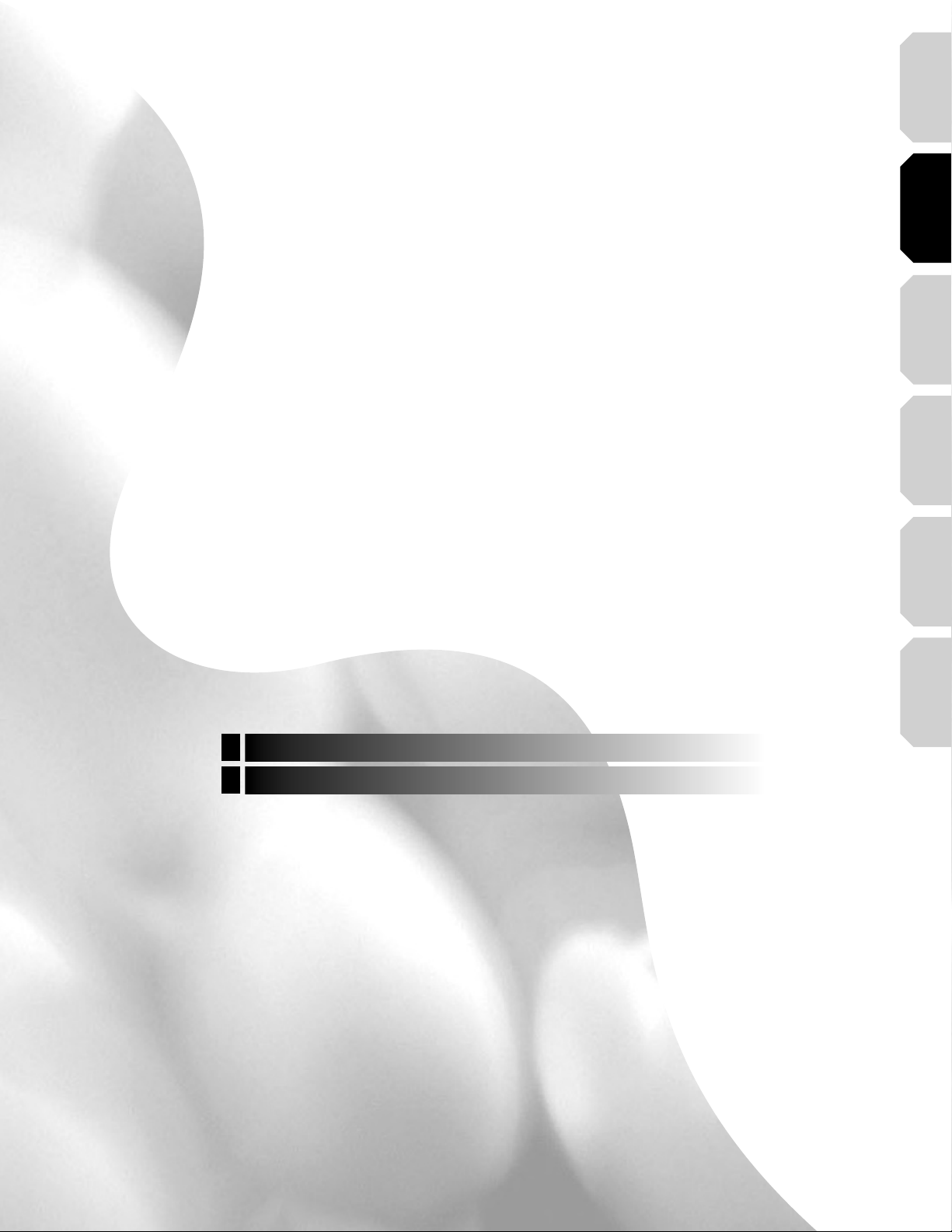
Introduction Connections
Playback
(Basic)
(Advanced)
Playback
Connections
Connect your player to your A/V system.
2
Connecting to a TV
Connecting to an audio system
connection
Internet
Others
Page 20
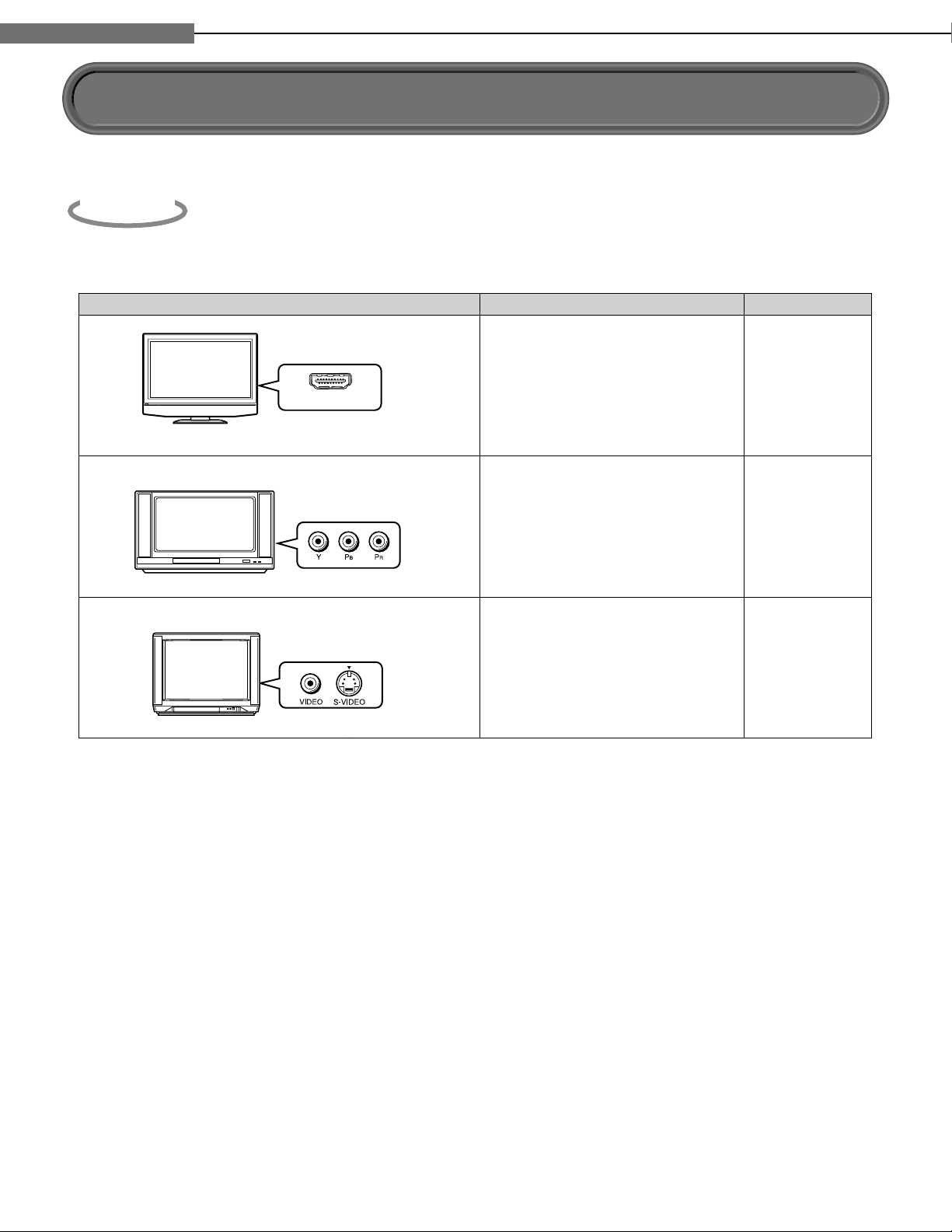
Chapter
HDMI INPUT
Most recommended*
HDMI input
Viewable.
To view 1080p output,
make this connection.
21
22
22
Down converted.
(Some discs may require
HDMI connection.)
Viewable.
(Some discs may be down
converted or require
HDMI connection.)
Not compatible with 1080p.
To view 1080p output,
select HDMI connection.
Component video
input
S-VIDEO or
VIDEO (yellow) input
TV input
High definition video Page
Connections
2
2
Connecting to a TV
Step
To view high defi nition content, use the HDMI OUTPUT jack or the COMPONENT OUTPUT jacks to connect to a
TV. Some discs may require use of the HDMI OUTPUT jack for viewing of high resolution material.
1
Check the type of video input on your TV.
*Why HDMI connection is most recommended?
HD DVD and DVD video disc creators have the option to include copy protection instructions in their discs that prohibit
the output of some standard video or high defi nition video (original 720p, 1080i or 1080p or up-converted 480i or 480p)
from the COMPONENT OUTPUT jacks. If such instructions are present in the disc you are playing, you must use the
HDMI OUTPUT jack to view the disc in a high defi nition format and the COMPONENT OUTPUT jacks, if activated, will
output video only in 480i or 480p resolution.
Caution on connection
• Do not power this player using any power cord other than the one supplied with this player.
• Do not use the supplied power cord with any device other than this player.
Notes on connection
• When you connect the player to your TV, be sure to turn off the power and unplug both units from the wall outlet
before making any connections.
• Connect the player directly to your TV. If you connect the player to a VCR, TV/VCR combination, video selector or AV
amplifier, the playback picture may be distorted due to copy protection.
20
Page 21
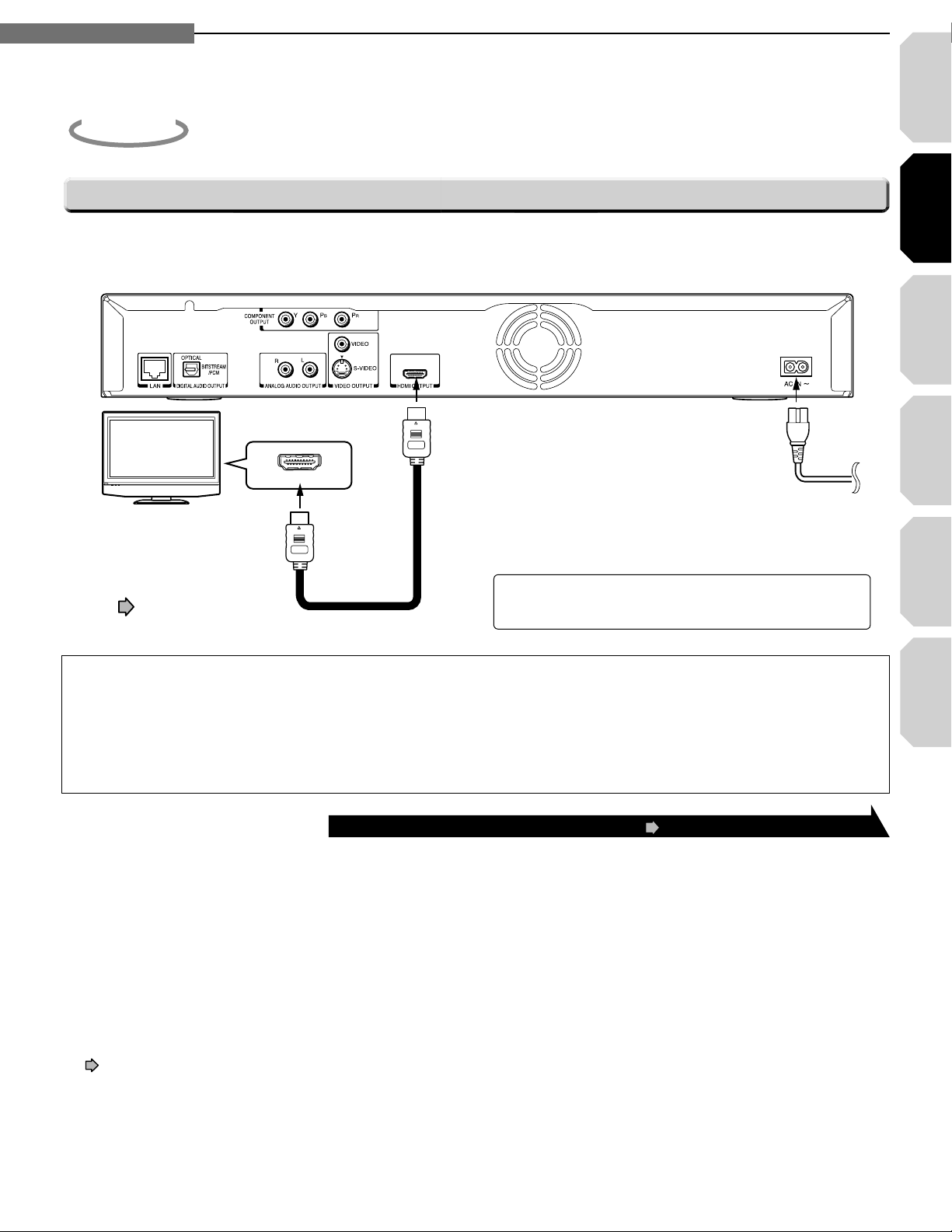
Chapter
HDMI INPUT
Depending on the equipment
connected to this player, such
as a TV or a projector, no sound
may be output by the display.
In this case, set “Digital Out
HDMI” ( page 53) to “PCM”.
If sound still is not heard, use analog output.
HDMI cable (not supplied)
Finally connect the supplied
power cord to a wall outlet.
To HDMI OUTPUT
Connections
2
2
Introduction Connections
Step
2
Connect the player to your TV.
Via HDMI input
HDMI stands for High Definition Multimedia Interface. HDMI transfers digital audio and uncompressed digital
video on a single cable. As a result, audio cables and video cables don’t need to be connected separately to a
device.
Playback
(Basic)
(Advanced)
Playback
connection
Internet
This player supports simultaneous output of video on its HDMI and component video ports. However, some discs may
restrict output of video on the component video ports when viewing high defi nition content or up-converted DVD content.
The resolution on the HDMI output will be the same as the resolution output on the component video output. Thus,
because the HDMI output can change automatically to match the maximum available resolution of your display, if you
connect both the HDMI output and component output, the resolution on the component output will change if the HDMI
output auto-adjusts
Notes
• Refer to the owner’s manual for the TV to be connected to this player for more information concerning HDMI connections.
• When the HDMI connection is not verified, an error message appears on the front panel display. In this case, disconnect
the HDMI cable then connect it again, or turn off the connected HDMI device then turn it on.
• HDMI output is digital only, DVI analog is not supported.
• HDMI is an evolving technology, so it is possible that some devices may not operate properly with this player.
• To get the most possible benefi t from Dolby Digital Plus, you should connect your HD DVD player to your AV receiver using
its HDMI input. If your AV receiver has this type of input, make sure it is connected to your HD DVD player and that the
input is set to use audio from HDMI (and not the SPDIF coaxial or optical input). If your AV receiver does not have an HDMI
input, then the next best choice is to use the SPDIF (coaxial or optical) input on your AV receiver.
• If you use the SPDIF optical output or analog outputs to connect your audio system and have the “Digital Out HDMI”
page 53) set to “Auto” or “PCM”, the audio output level from these jacks will be reduced when listening to a multi-
(
channel disc. To restore the audio output level, set “Digital Out HDMI” to “Downmixed PCM”.
.
HDMI, the HDMI logo and High-Definition Multimedia
Interface are trademarks or registered trademarks of HDMI
Licensing LLC.
After completing the connection, proceed to page 23 to make the setting.
Others
21
Page 22
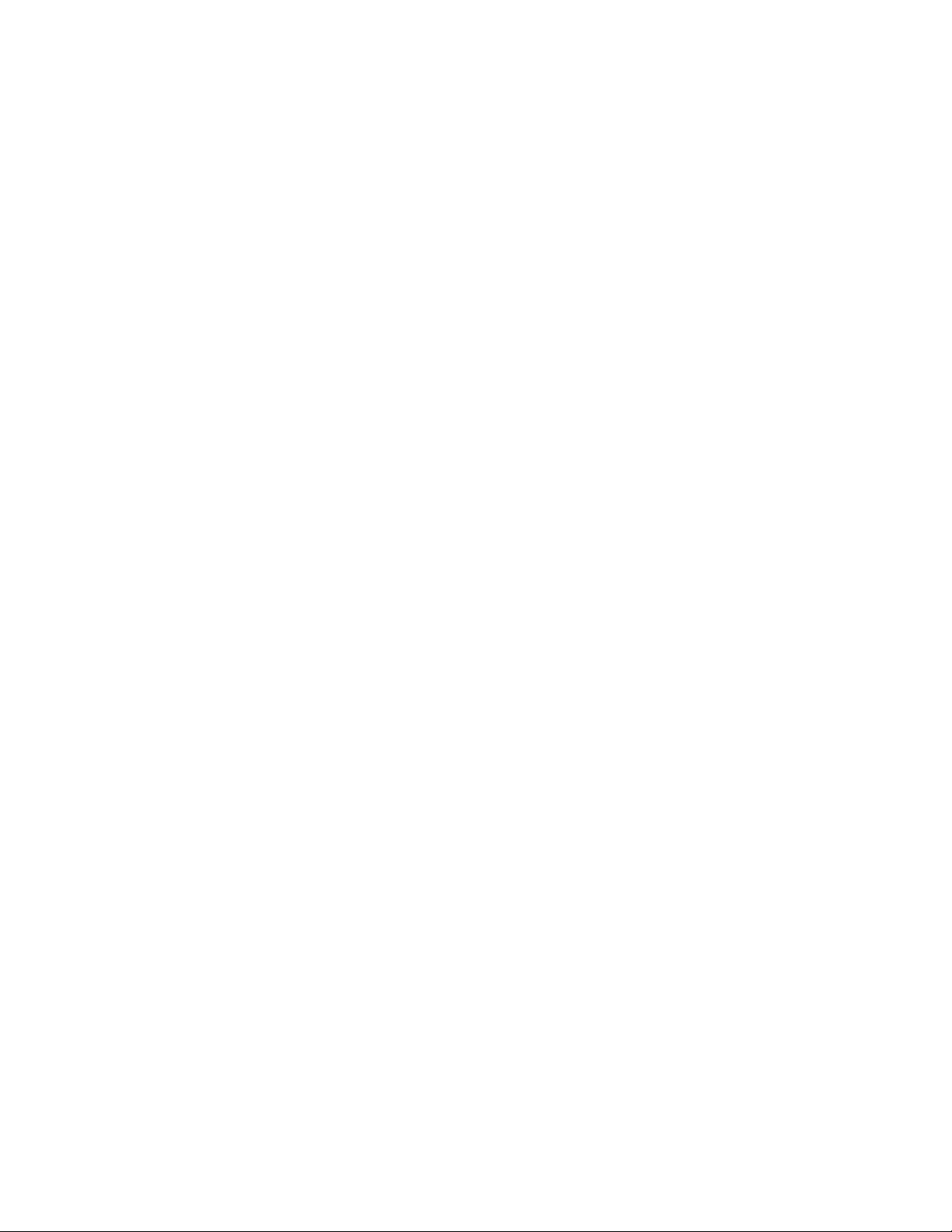
Page 23
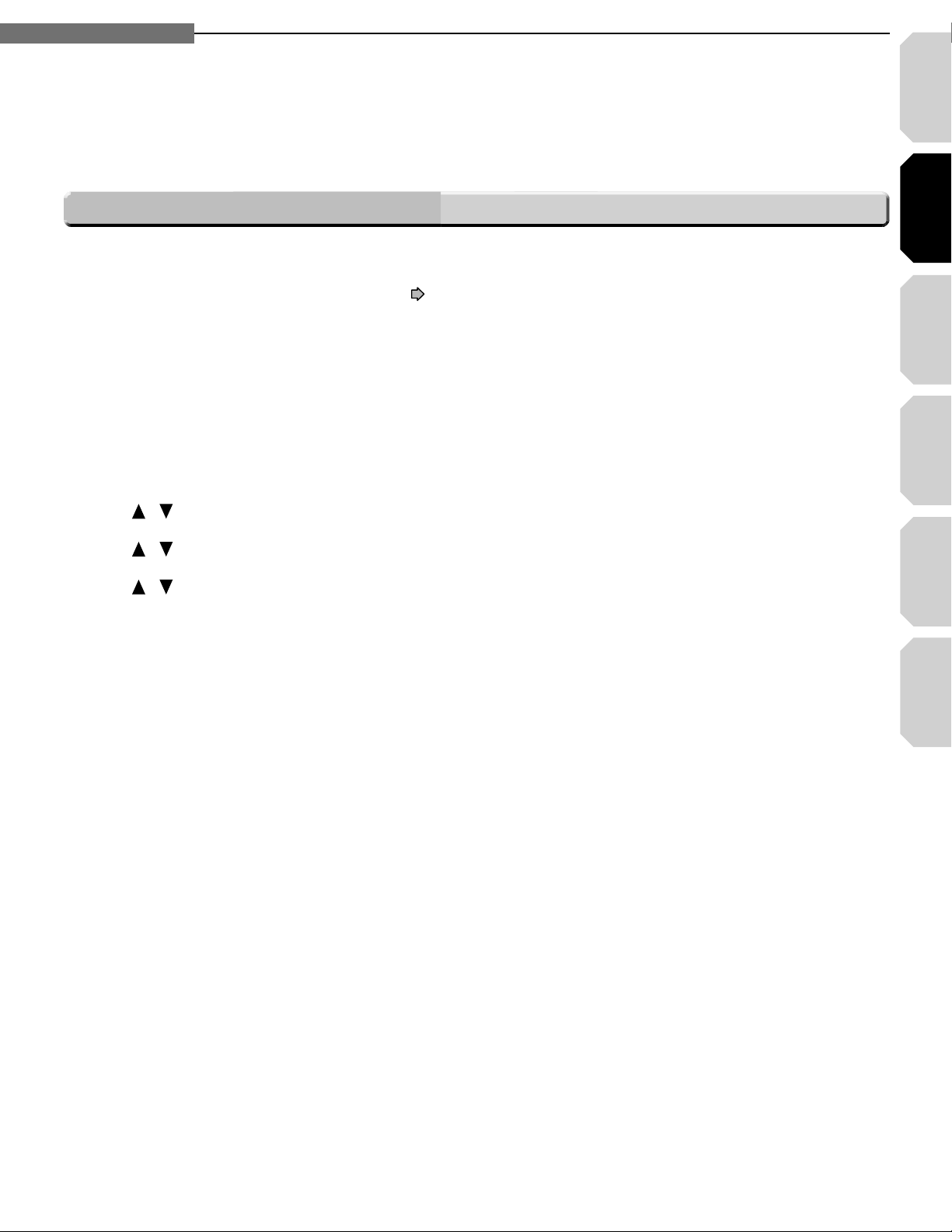
Chapter
Connections
2
2
Turn on the TV and select the input to which the player is connected.
1
Introduction Connections
Press ON/STANDBY to turn on the player (
2
Press SETUP to display “SETUP MENU”, if not displayed.
3
Press
4
Press
5
Press
6
your TV as shown in the table below.
/ to select “Picture” then press OK.
/ to select “Resolution Setting”, then press OK.
/ to select the resolution according to the performance of
page 30).
Playback
(Basic)
(Advanced)
Playback
connection
Internet
Others
23
Page 24

24
2
Chapter
2
Connections
AV amplifier
Optical digital cable
(not supplied)
Digital input
Optical
Connecting to an audio system
You can enjoy the benefi ts of Dolby Digital Plus or Dolby TrueHD by connecting the HDMI output of your player
to an AV receiver with an HDMI audio input. You can listen to down-converted Dolby Digital Plus and Dolby
TrueHD as well as Dolby Digital and DTS using a receiver with Dolby Digital and DTS decoding capabilities and
an optical digital input.
Via HDMI output
Caution
When you are connecting (via the HDMI OUTPUT jack) an AV decoder that does not have Dolby Digital or DTS
decoding capability, be sure to set “Digital Out HDMI” ( page 53) to “PCM” or “Downmixed PCM”. Otherwise, high
volume sound may damage your hearing as well as the speakers.
Via optical digital audio output
Caution
When you are connecting (via the DIGITAL AUDIO OUTPUT BITSTREAM/PCM jack) an AV decoder that does not
have Dolby Digital, DTS or MPEG decoding capability, be sure to set “Digital Out SPDIF” ( page 53) to “PCM”.
Otherwise, high volume sound may damage your hearing as well as the speakers.
Note about audio capabilities
Dolby Digital Plus and DTS-HD (DTS core only) capability limited to 5.1 channels.
DTS-HD processing of DTS core only. Full DTS-HD is not supported.
Page 25

Introduction Connections
Playback
(Basic)
Playback
(Advanced)
Others
25
Internet
connection
Manufactured under license from Dolby Laboratories. Dolby and the double-D symbol are trademarks of Dolby Laboratories.
Manufactured under license from DTS, Inc. under one or more of the following U.S. Pat. No's. 5,451,942; 5,956,674; 5,974,380; 5,978,762; 6,226,616;
6,487,535 and other U.S. and world-wide patents issued and pending. "DTS" and "DTS Digital Surround" are registered trademarks of DTS, Inc.
Copyright 1996, 2002-2006 DTS, Inc. All Rights Reserved.
Page 26

Page 27

Introduction Connections
Playback
(Basic)
(Advanced)
Playback
Playback (Basic)
Play your favorite disc.
3
Disc compatibility
Powering on/Loading a disc
Playing a disc
Playing at various speeds
connection
Internet
Others
Page 28

3
Chapter
3
Playback (Basic)
28
Page 29

Introduction Connections
Playback
(Basic)
Playback
(Advanced)
Others
29
Internet
connection
.O
9ES
Compatibility notes
Because HD DVD is a new format that makes use of
7
new technologies, certain disc, digital connection
and other compatibility and/or performance issues
are possible. This may, in rare cases, include disc
freezing while accessing certain disc features or
functions, or certain parts of the disc not playing
back or operating as fully intended. If you
experience such issues, please refer to the FAQ
sections of www.toshibahddvd.com or www.tacp.
toshiba.com for information on possible workaround solutions or the availability of fi rmware
updates that may resolve your problem, or contact
Toshiba Customer Solutions.
Viewing high-defi nition content and up-converting
7
DVD content may require an HDCP-capable DVI or
HDMI input on your display device.
Some HD DVD discs and/or DVD discs may restrict
7
the use of some operation commands or features.
Dolby Digital Plus, Dolby TrueHD and DTS support
7
for up to 5.1 channels (DTS-HD support for DTS
core only). Full DTS-HD is not supported.
Some DVD-R/DVD-RW and CD-R/CD-RW discs may
7
be incompatible due laser pick-up and disc design.
CD-R/CD-RW discs must be recorded using CD-DA
method for CD audio playback.
In some cases, the included remote control may
7
not operate additional devices or certain features
of such devices, in which case, it is suggested
that you use the original remote control for the
applicable device.
Some features subject to delayed availability.
7
This product includes memory that is used to
7
store some disc related information, including
downloaded online content. The disc you are using
will control how long this information is retained.
Note
The fi rmware in this player can be updated.
See page 58 for details.
On handling discs
•
Do not touch the playback
side of the disc.
Yes
Playback side
•
Do not stick paper or tape
to discs.
.O
On cleaning discs
• Fingerprints and dust on the disc may cause picture
and/or sound deterioration or prevent playback. Wipe
the disc from the center outwards with a soft cloth.
Always keep the disc clean.
• Do not use any type of solvent such as thinner,
benzine, commercially available cleaners or antistatic
spray for vinyl LPs. It may damage the disc.
• Refer to the instructions of the disc as well.
On storing discs
• Do not store discs in a place subject to direct sunlight
or near heat sources.
• Do not store discs in places subject to moisture and
dust such as a bathroom or near a humidifi er.
• Store discs vertically in a case. Stacking or placing
objects on discs outside of their case may cause
warping.
• Refer to the instructions of the disc as well.
Page 30

Chapter
Playback (Basic)
3
3
30
Page 31

Chapter
Playback (Basic)
3
3
Introduction Connections
Playback
(Basic)
(Advanced)
Playback
connection
Internet
Others
31
Page 32

3
Chapter
3
Playback (Basic)
32
Page 33

Introduction Connections
Playback
(Basic)
Playback
(Advanced)
Others
33
Internet
connection
Selecting the sound
HD DVD
DVD-Video
DVD- RW DVD-R
If a disc contains several languages, you can select a preferred language
from them to hear.
Page 34

Chapter
Angle
16/
Angle number
Angle icon
Number of angles in the
current title
Start
Start
Playback (Basic)
3
3
Playing a disc (Continued)
Selecting subtitles
HD DVD
You can display subtitles on the TV and
select a subtitle language from those
included on the disc.
11
22
DVD-Video
Good evening!
Bonsoir!
¡Buenas tardes!
Press during playback.
The current subtitle setting appears.
e.g.
Subtitle:
A language code ( page 59) may appear.
Each time you press / , “On” and “Off” alternate. Select “On” to
view subtitles.
Press
1English
while the subtitle setting is
Some HD DVD video discs
may not display this window.
displayed on the TV screen.
Subtitle languages which do not appear in the setting are not
included in the disc.
Notes
Some discs are set to display subtitles automatically.
Depending on the scene, subtitles may not appear immediately after you set
the subtitle function to on.
Some discs will allow you to change subtitle languages and turn subtitles on
or off only via the disc menu.
When you turn on the player or replace a disc, the player returns to the initial
default setting ( page 54). Depending on a disc, a specifi c type of subtitles
the disc has is output.
Depending on the scene, the subtitle language may not change immediately
after selected.
34
Selecting the camera angle
HD DVD
If the scene was recorded with multiple angles, you can easily change the
camera angle of the scene you are watching.
11
DVD-Video
Press while playing a scene recorded with
multiple angles.
While playing a scene recorded
with multiple angles, the angle icon
appears on the TV screen and on
22
the front panel. Press ANGLE button
while the angle icon is displayed.
While the angle number is displayed, press
Some HD DVD video discs may
not display this window.
repeatedly to select the angle number.
Notes
You can also change the camera angle during still playback. The camera
angle changes to the new setting when you resume normal playback.
If you pause a picture immediately after changing a camera angle, the
resumed playback picture may not display the new camera angle.
Page 35

Chapter
Playback (Basic)
3
3
Introduction Connections
Playback
(Basic)
(Advanced)
Playback
connection
Internet
Others
35
Page 36

Chapter
– – – –
TimeChapter
3
TitleSearch:
– –– –– –
e.g.
Playback (Basic)
3
3
Normally titles, chapters, and tracks are numbered. By
entering these numbers, you can access a desired section.
Press repeatedly to select the
11
area you want to input.
Press .
You may have to press repeatedly, depending on
a disc. Press the button until the cursor moves to
"-- -- --" area.
Press the number buttons to
enter the desired time location on
the disc.
e.g. To enter 1 hour, 25 minutes, and 30
seconds
Press the number buttons to
22
enter a number of the section.
e.g. To enter chapter/track 25:
•
Pressing CLEAR resets the numbers. To turn off the
display, press T.SEARCH several times (depending
on the disc).
33
Press .
Playback starts from the selected section.
Press
, then press .
. . . .
•
Pressing CLEAR resets the numbers.
Press
You can resume playback from the location last
stopped.
If you press
from the location last stopped.
If you press
feature is canceled.
36
after stopping playback, playback starts
after stopping playback, the resume
Page 37

Introduction Connections
Playback
(Basic)
(Advanced)
Playback
Playback (Advanced)
Playback variations and other functions.
4
Repeat playback
EXTENSION ports
Using the cursor function
Checking the current status and settings
connection
Internet
Others
Page 38

Chapter
Playback (Advanced)
4
4
Repeat playback
DVD-Video
DVD-R CD
CD-R
(CD-DA)
CD-R
(CD-DA)
DVD- RW
CD-RW
(CD-DA)
38
Page 39

Chapter
Playback (Advanced)
4
4
EXTENSION ports
Introduction Connections
Playback
(Basic)
(Advanced)
Playback
Press while a disc with
11
support for cursor use is playing.
Use the eight direction buttons to
move the cursor.
Example: Game/drawing software
connection
Internet
Others
Move the cursor to select the game target or
selection item. For details on actual operations,
also refer to the operations guide for the disc.
39
Page 40

Chapter
002 00:19:13
00:00:280003
Chapter
Title
Video Codec:
Audio:
Subtitle:
Angle:
Video Output:
Audio Output
:
MPEG4AVC
English 1
None
1/1
1080i
Digital Bitstream
Chapter number
Title number
Elapsed time of a title
Elapsed time of a chapter
Video codec
Language setting
Subtitle setting
Angle number
Definition
Sound output setting
e.g.
CD PLAYER
TRACK 002 00:03:12 / 00:05:16
Track number
Total time of a track
Elapsed time of a track
e.g.
Playback (Advanced)
4
4
Checking the current status and settings
11
Press .
The following on-screen display appears.
(The actual display varies depending on the disc.)
*The subtitle setting shows a language code ( page 59).
40
Page 41

Introduction Connections
Playback
(Basic)
(Advanced)
Playback
Internet connection
Connect to a network with an always-on broadband connection and
5
Internet connection feature (Outline)
Internet connection feature (Preparation)
Internet connection feature (Operation)
use special content.
connection
Internet
Others
Page 42

42
5
Chapter
5
Internet connection
Internet connection feature (Outline)
You may use the internet connection feature to update the player’s fi rmware. See page 58.
Future HD DVD discs may enable you to access special HD DVD sites, if you connect the player to the Internet
via an always-on broadband connection. For example, if an HD DVD site includes content such as links to future
movie trailers, you can watch the content on the player via the Internet.
You do not need to connect to a PC to use this function.
TV
Broadband
service
Internet connection
Broadband modem
Player
HD DVD
Special disc
ex.
Movie trailer
Before using
Before using this feature, please read and understand the important information in “Notes”.
This feature requires an always-on broadband internet connection.
An HD DVD disc compatible with this feature is required. Not all HD DVD discs are compatible.
Connection requirement
Always-on broadband internet connection.
Notes
Toshiba is not responsible for any malfunction of the
player and/or the internet connection feature due
to communication errors/malfunctions associated
with your broadband internet connection, or other
connected equipment.
Toshiba is not responsible for any trouble in your
internet connection.
If you wish to use a wireless network to connect the
player, you will need to use a wireless LAN ethernet
adapter to connect the player to the network.
The features of HD DVD discs made available
through the Internet Connection feature are not
created or provided by Toshiba, and Toshiba is not
responsible for their functionality or continued
availability. Some disc related material available by
the Internet Connection may not be compatible with
this player. If you have questions about such content,
please contact the producer of the disc.
Some internet contents may require a higher
bandwidth connection.
Special
HD DVD site
Page 43

Introduction Connections
Playback
(Basic)
Playback
(Advanced)
Others
43
Internet
connection
Even if the player is properly connected and
confi gured, some internet contents may not operate
properly because of internet congestion, the quality
or bandwidth of your internet service, problems at the
provider of the content or compatibility issues.
Some internet connection operations may not be
possible due to certain restrictions set by the
Internet service provider (ISP) supplying your
broadband Internet connection.
Any fees charged by an ISP including, without
limitation, connection charges are your responsibility.
A 10 Base-T or 100 Base-TX LAN port is required for
connection to this player. If your internet service does
not allow for such a connection, you will not be able
to connect the player.
A DSL modem is required to use DSL service and
a cable modem is required to use cable modem
service. Depending on the access method of and
subscriber agreement with your ISP, you may not be
able to use the internet connection feature contained
in this player or you may be limited to the number of
devices you can connect at the same time. (If your
ISP limits subscription to one device, this player may
not be allowed to connect when a PC is already
connected.)
The use of a “Router” may not be allowed or its
usage may be limited depending on the policies and
restrictions of your ISP. For details, contact your ISP
directly.
Page 44

44
5
Chapter
5
Internet connection
Back view
of the player
Straight cable
Connecting using a router (e.g. ADSL)
To LAN port
To LAN port
Broadband
service
Broadband
service
To LAN port
Broadband modem
(with integrated router)
Broadband modem
Router
Internet connection feature (Preparation)
HD DVD
Connect the player to the Internet via an always-on broadband connection. In addition to accessing
special HD DVD sites, this function is used when updates are available for the control program
(fi rmware) of the player.
Connection
Regarding the cable used:
Use a commercially available straight LAN cable
(Category 5/CAT5 or better with RJ45 connector).
Caution
When plugging or unplugging the LAN cable, hold the plug portion of the cable.
When unplugging, do not pull on the LAN cable but unplug while pressing down
on the lock.
Do not connect a modular phone cable to the LAN port.
Since there are various connection confi gurations, please follow the
specifi cations of your telecommunication carrier or internet service provider.
Note
Depending on the internet service provider (ISP), the number of devices that can receive internet service may be
limited by the applicable terms of service. For details, contact your ISP.
Press down to remove
Lock portion
Plug
Page 45

Introduction Connections
Playback
(Basic)
Playback
(Advanced)
Others
45
Internet
connection
DHCP
DHCP
IP Address
Subnet Mask
Gateway
DNS
DNS Server
OKOnCancel
0. 0. 0. 0
0. 0. 0. 0
0. 0. 0. 0
0. 0. 0. 0
Confirm
Off
On Off
Skipped when
“DHCP” is set
to “On”.
Internet connection setting procedure (Outline)
1st
DHCP setting
• Set “DHCP” to “On”.
The network information is automatically set.
• Set “DNS” to “On”.
The DNS server is obtained automatically from the
DHCP server.
If a connection cannot be established even
if “DHCP” is set to “On”.
• Set “DHCP” to “Off”.
Set “IP Address”, “Subnet Mask”, and
“Gateway” manually.
• Set “DNS” to “Off”.
Set the DNS server address manually.
2nd
Proxy setting
If the provider you are using requires a proxy setting to be
confi gured, set the corresponding proxy server address.
1st
DHCP setting
1 Press SETUP button.
“SETUP MENU” appears.
2 Press
/ buttons to select “Ethernet”, then press OK
button.
3 On “Ethernet” menu, press
/ buttons to select “DHCP”
then press OK button.
4 Set “DHCP” to “On”, then press OK button.
DHCP
DHCP
IP Address
Subnet Mask
Gateway
DNS Server
On Off
0. 0. 0. 0
0. 0. 0. 0
0. 0. 0. 0
DNS
0. 0. 0. 0
Confirm
OKOnCancel
Skipped when
“DHCP” is set
to “On”.
Off
5 Set “DNS” to “On”, then press OK button.
3rd
NTP Server setting
The player automatically accesses an internet server to
adjust its clock via the network time protocol.
4th
Network Speed setting
Select the speed according to the specifi cation of your
LAN.
5th
Cookie setting
Select whether you accept “cookies” or not.
6 Select “Confi rm”, then press OK button.
Confi rming starts.
If the setup is successful, an IP address appears.
Press OK button.
If the setup is not successful:
a) Set “DHCP” to “Off” then press OK button.
b) Input the addresses into “IP Address”, “Subnet Mask”
and “Gateway” using the number buttons.
IP Address This sets a different address within
the same subnet of the PC on your
network.
e.g.: If the IP address of the PC is
192.168.1.10, set 192.168.1.15 (or
some other unused address).
Subnet Mask This sets the subnet mask of the
network environment that will be
connected.
e.g.: 255.255.255.0
Gateway This sets the gateway used by the
player (e.g.: 192.168.1.1).
c) Set “DNS” to “Off” then press OK button.
d) Input the address into “DNS Server”.
This sets the DNS server to be used by the player.
e.g.: 192.168.1.1
e) Press OK button.
Page 46

Chapter
Internet connection
5
5
Internet connection feature (Preparation) (Continued)
2nd
Proxy Setting
Enter the proxy server address when your provider
requires proxy setting.
1 On “Ethernet” menu, press / buttons to select “Proxy
setting” then press OK button.
2 Set “Proxy” to “On” then press OK button.
Proxy Setting
Proxy
Server
Password
3 Press /
Server: Enter the specifi ed data from the provider.
Port: Enter the specifi ed data from the provider.
User: Enter the specifi ed data from the provider.
Password: Enter the specifi ed data from the provider.
4 Select “OK” then press OK button.
3rd
NTP Server setting (Clock adjustment setting)
1 On “Ethernet” menu, press / buttons to select “NTP
Server” then press OK button.
2 Select “On” or “Off” by pressing
On The player automatically accesses an
Off The player does not access an internet
3 Press OK button.
Network Speed setting
4th
Port
User
/
/
On Off
************
OK Cancel
buttons to input.
/
buttons.
internet server to adjust time protocol.
server to adjust its clock.
Select your network speed.
1 On “Ethernet” menu, press / buttons to select “Network
Speed” then press OK button.
2 Select the speed by pressing
3 Press OK button.
5th
Cookie Setting
/
/
/
buttons.
Select whether you wish to accept “cookies” or not.
1 On “Ethernet” menu, press / buttons to select “Cookie
Setting” then press OK button.
2 Select “Accept” or “Not Accept” by pressing
Accept Cookies are accepted.
Not Accept Cookies are rejected.
This may disable some services on web
pages.
3 Press OK button.
Note
If you select to accept “cookies”, the HD DVD internet
services you use may record or track information about
your use of the player and/or those sites. If you do not
choose to allow cookies, some or all features of a site
may not properly function.
46
/
buttons.
User information setting
Although not directly related to the Internet connection,
some HD DVD discs may require the following settings
to be confi gured.
1 On “Ethernet” menu, press / buttons to select “User
Information” then press OK button.
User information
User
Password
2 Select “User” then press OK button.
3 Input characters by pressing
To shift the position, press
Up to 16 characters can be input.
Press OK button.
4 Select “Password” then press OK button.
Input your password in the same manner as step 3.
Up to 16 characters can be input.
Press OK button.
5 Select “OK” then press OK button.
• Use a password that others cannot easily guess.
• Do not use the same password you use for other services.
Mac Address
************
OK Cancel
/
/
buttons.
buttons.
Displays the MAC address of the player.
It cannot be changed.
1 On “Ethernet” menu, press / buttons to select “Mac
Address” then press OK button.
The MAC address appears.
Notes
Please contact the router manufacturer when the router
DHCP feature is not operating properly (in such a case,
an error will occur since the default gateway and the DNS
server IP address cannot be obtained).
The fi rmware in this player is updateable. See page
58 for information.
Some applications may require additional bandwidth.
Page 47

Chapter
Start
Internet connection
5
5
Internet connection feature (Operation)
HD DVD
Preparation
Connect and confi gure the player to access the Internet beforehand
( pages 44 to 46).
Introduction Connections
Playback
(Basic)
11
22
Insert the HD DVD disc and close the tray.
The disc begins to play.
If the disc does not begin to play, press
.
Select an item from the menu.
• If the menu does not appear, press or .
• To select an item, use the direction buttons to select the item and
press .
(Advanced)
Playback
connection
Internet
Others
47
Page 48

Page 49

Introduction Connections
Playback
(Basic)
(Advanced)
Playback
Others
This chapter includes details on setting items and information
6
Customizing the function settings
Language code list
Output sound conversion table
License information on the software used in the TOSHIBA HD DVD player
Before calling service personnel
Specifi cation
Limited United States Warranty
on troubleshooting problems.
connection
Internet
Others
Limited Canadian Warranty
INFORMATION ON CUSTOMER SUPPORT
Page 50

50
6
Chapter
6
Others
SETUP MENU
Picture
Audio
Language
Dialog Enhancement
Dynamic Range Control
Digital Out HDMI
Digital Out SPDIF
Audio Output Setting category.
Ethernet
General
Picture
Audio
Audio
Language
Ethernet
General
SETUP MENU
Dialog Enhancement
Dynamic Range Control
Digital Out HDMI
Digital Out SPDIF
Off
Off
Auto
Bitstream
Select SPDIF Output Format.
Returns to the
previous screen
Start
Customizing the function settings
You can change the default settings to customize performance to your
preference.
11
22
33
During stop, press .
“SETUP MENU” appears.
Press / to select the group that contains a
desired item, then press
.
Group
Press / to select the setting item, then
press
.
44
55
66
Setting item
Refer to the explanations on pages beginning
from 52, to change the selection by
other buttons, then press
.
/
or
Repeat step 3 and 4 to set other items if
necessary.
Press
“SETUP MENU” disappears and the setting is completed.
.
Page 51

Introduction Connections
Playback
(Basic)
Playback
(Advanced)
Others
51
Internet
connection
Group Setting Disc Details Page
Picture TV Shape
Enhanced Black
Level
Picture Mode
Resolution Setting
Audio Digital Out SPDIF
Digital Out HDMI
Dynamic Range
Control
Dialog
Enhancement
Language
Disc Menu
Language
Subtitle Language
Audio Language
On Screen
Language
Ethernet
General Parental Lock
Clock Set
OSD On/Off
Remote Controller
Sound
Screen Saver
Maintenance
Twin Format Disc
HD DV D DVD-Video DVD-RW DVD-R
CD
HD DVD DVD-Video DVD-RW DVD-R
DVD- R
HD DVD DVD-Video DVD-RW DVD-R
DVD- R
HD DVD DVD-Video DVD-RW DVD-R
DVD-R
HD DVD DVD-Video DVD-RW DVD-R
CD-RW
CD
(CD-DA)
HD DVD DVD-Video DVD-RW DVD-R
CD-RW
CD
(CD-DA)
HD DVD DVD-Video DVD-RW DVD-R
DVD-R
HD DVD DVD-Video DVD-RW DVD-R
DVD-R
HD DV D DVD-Video
HD DV D DVD-Video
HD DV D DVD-Video
HD DVD DVD-Video DVD-RW DVD-R
CD-RW
CD
(CD-DA)
HD DVD
HD DV D DVD-Video
HD DVD DVD-Video DVD-RW DVD-R
CD-RW
CD
(CD-DA)
HD DVD DVD-Video DVD-RW DVD-R
CD-RW
CD
(CD-DA)
HD DVD DVD-Video DVD-RW DVD-R
CD-RW
CD
(CD-DA)
DVD-Video DVD-RW DVD-R
CD-RW
CD
(CD-DA)
HD DVD DVD-Video DVD-RW DVD-R
CD-RW
CD
(CD-DA)
HD DVD
CD-R
(CD-DA)
CD-R
(CD-DA)
CD-R
(CD-DA)
CD-R
(CD-DA)
CD-R
(CD-DA)
CD-R
(CD-DA)
CD-R
(CD-DA)
CD-R
(CD-DA)
(CD-DA)
(CD-DA)
(CD-DA)
(CD-DA)
(CD-DA)
(CD-DA)
(CD-DA)
(CD-DA)
To select a picture size according to the aspect ratio
of your TV.
To select the black level (0 IRE or 7.5 IRE). 52
To select the system of output signal corresponding
to playback source. (Only when connected to a
PROGRESSIVE TV.)
To select the resolution of the player's output,
according to the connected TV.
To select the output sound format when connecting
the DIGITAL AUDIO OUTPUT jack.
CD-R
To select the output sound format when connecting
the HDMI OUTPUT jack.
CD-R
To turn on or off a function that makes faint sounds
easier to hear even if you lower the volume during
late-hour playback.
To turn on or off a function that increases dialog
volume of a disc playback.
To select a preferred language for disc menus. 54
To select a preferred language for subtitles. 54
To select a preferred language for the sound
track.
To select a preferred language for on-screen
displays.
CD-R
To set up internet connection feature. 45
To turn the parental lock function on or off. 56
To set the clock of the player. 57
CD-R
To activate or deactivate the operational status
display on the TV screen.
CD-R
To turn on or off the confi rmation beeper announcing
when each remote command is received.
CD-R
To turn on or off the screen saver (screen
protection to prevent image burn).
CD-R
To reset player options to factory defaults or check
for fi rmware updates.
CD-R
To select the layer to play of an HD DVD Twin Format
Disc. (Not available while a disc is loaded.)
52
52
23
53
53
53
53
54
55
57
57
57
58
58
Page 52

52
6
Chapter
6
Others
Customizing the function settings (Continued)
Picture
TV Shape
16:9
Select when a 16:9 wide TV is connected.
4:3
Select when a standard 4:3 TV is connected.
Displays pictures cropped to fi ll your TV screen. Both of the
picture’s sides are cut off.
4:3 Letter Box
Select when a standard 4:3 TV is connected.
Displays theatrical images with masking bars above and
below the picture.
Notes
When an HD DVD disc or a DVD video disc has a particular
available picture shape, the contents may not be compatible
with other picture shapes.
DVD video discs containing 4:3 picture only always display
4:3 pictures regardless of this setting.
If “16:9” is selected while connecting a 4:3 TV, playback
pictures may be distorted horizontally or shrink vertically.
Make this setting according to your TV shape.
Actual picture shape may depend on signal types of
broadcasts or input sources, or settings on the connected
TV. Refer to the owner’s manual of your TV.
Enhanced Black Level
Video
The player fi lters video signal, and converts it in the
progressive output format appropriately. Suitable for
playback of video content pictures.
Auto
Select this position normally. The player automatically
detects source content, fi lm or video, of playback source,
and converts that signal in the progressive output format in
an appropriate method.
Note
The player may not be able to detect the source (fi lm or
video) of some material. If you notice undesirable picture
performance, try selecting “Film” or “Video”.
Resolution Setting
See page 23.
Note
Actual effects of these settings may vary depending on
performance of connected device.
You can adjust the black level of the output signal.
On
To display deeper, richer black than in “Off” setting. (0 IRE)
Off
Normal black level. (7.5 IRE)
Picture Mode
There are two types of source content in pictures recorded in
DVD video discs: fi lm content (pictures recorded from fi lms
at 24 frames per second) and video content (video signals
recorded at 30 frames per second). Make this selection
according to the type of content being viewed.
Film
The player converts fi lm content pictures in the progressive
output format appropriately. Suitable for playback of fi lm
content pictures.
Page 53

Introduction Connections
Playback
(Basic)
Playback
(Advanced)
Others
53
Internet
connection
Page 54

54
6
Chapter
6
Others
Language
Customizing the function settings (Continued)
Disc Menu Language
To select a preferred language for disc menus.
English
To display disc menus in English.
French
To display disc menus in French.
Japanese
To display disc menus in Japanese.
German
To display disc menus in German.
Other
To make a further language choice.
After pressing OK button, follow steps 1) – 4) below.
1) Obtain the language code of the preferred language
from the Language code list (
2) Select the fi rst character by pressing /
3) Press
by pressing
4) Select “OK” and press OK button.
/ buttons to shift. Select the second character
/ buttons.
page 59).
buttons.
Note
Some discs may be played in a different language from that
you selected, as the disc may contain alternate language.
Subtitle Language
To select a preferred language for subtitles.
None
To disable subtitles.
English
To display subtitles in English.
French
To display subtitles in French.
Japanese
To display subtitles in Japanese.
German
To display subtitles in German.
Other
To make a further language choice.
After pressing OK button, follow steps 1) – 4) below.
1) Obtain the language code of the preferred language
from the Language code list (
2) Select the fi rst character by pressing /
3) Press /
by pressing
4) Select “OK” and press OK button.
buttons to shift. Select the second character
/ buttons.
page 59).
buttons.
Notes
Some discs may be set to display subtitles in a different
language from that you selected, as the disc may contain
alternate language.
Some discs allow you to change subtitle selections only via
the disc menu. In this case, press MENU button and choose
the appropriate subtitle language from the selection on the
disc menu.
Audio Language
To select a preferred language for the sound track.
English
To display sound tracks recorded in English.
French
To display sound tracks recorded in French.
Japanese
To display sound tracks recorded in Japanese.
German
To display sound tracks recorded in German.
Other
To make a further language choice.
After pressing OK button, follow steps 1) – 4) below.
1) Obtain the language code of the preferred language
from the Language code list (
2) Select the fi rst character by pressing /
3) Press
by pressing /
4) Select “OK” and press OK button.
/ buttons to shift. Select the second character
buttons.
page 59).
buttons.
Note
Some discs may be played in a different language from that
you selected, as the disc may contain alternate language.
Page 55

Introduction Connections
Playback
(Basic)
Playback
(Advanced)
Others
55
Internet
connection
Ethernet
On Screen Language
To select a preferred language for on-screen displays.
English
To view on-screen display in English.
French
To view on-screen display in French.
Japanese
To view on-screen display in Japanese.
German
To view on-screen display in German.
See the “Internet connection” chapter (
page 42).
Page 56

56
6
Chapter
6
Others
Parental Lock
Lock
Off
Area Code Level
S 8U OK Cancel
a) b) c)
to shift
/
to
/
change
Customizing the function settings (Continued)
Parental Lock
HD DVD and DVD video discs equipped with the Parental Lock
function have a predetermined limitation level. The limitation
level or limitation method may differ depending on the disc.
For example the whole contents of a disc may not be played
back, or an extreme violent scene may be cut or replaced
automatically by another scene.
Important
Depending on discs, it may not be evident whether the disc
is compatible with Parental Lock function. Make sure that
Parental Lock function you set is activated correctly.
1 Enter a 4-digit password by using the number buttons,
then press OK button.
When you use the player for the fi rst time, set a new
password of 4-digit. If you make a mistake entering your
password, press CLEAR button before pressing OK button,
and re-enter the correct password.
2 Set the details.
a) Select “On” or “Off” by pressing / buttons.
On
Select this to activate Parental Lock function or to
change the setting.
Off
Deactivate the Parental Lock function.
Skip step 3.
FRANCE FR
GERMANY DE
INDONESIA ID
ITALY IT
JAPAN JP
MALAYSIA MY
NETHERLANDS NL
NORWAY NO
PHILIPPINES PH
RUSSIAN FEDERATION RU
SINGAPORE SG
SPAIN ES
SWEDEN SE
SWITZERLAND CH
TAIWAN TW
THAILAND TH
UNITED KINGDOM GB
UNITED STATES US
c) Select the desired limitation level by pressing /
buttons.
Unless the Parental Lock function is set to “Off”, a disc
that has a higher limitation level than your selected
limitation level cannot be played back. For example, if
you select level 7, discs exceeding level 8 are locked
and cannot be played back.
When “US” is selected, its limitation level corresponds to
the following settings.
Level 7 : NC-17 Level 3 : PG
Level 6 : R Level 1 : G
Level 4 : PG13
3 Select “OK” then press OK button.
b) Press /
area whose standards were used to rate a disc,
referring to the list below.
Country/Area Code
AUSTRALIA AU
BELGIUM BE
CANADA CA
CHINA CN
CHINA HONG KONG HK
DENMARK DK
FINLAND FI
buttons to enter the code of a country/
To change the limitation level of Parental Lock function
Follow step 1 - 3 above.
To change the password
1 At step 1, press STOP button 4 times then press OK
button.
The password is cleared.
2 Enter a new 4-digit password by using the number
buttons.
3 Press OK button.
Page 57

Introduction Connections
Playback
(Basic)
Playback
(Advanced)
Others
57
Internet
connection
Clock Set
To set the clock of the player.
1 Select your time zone by
2 Press button to shift the cursor to the next input area.
3 Enter the year using the number buttons.
4 Set “Month”, “Date” and “Time” in the same manner as 3.
5 Select “AM” or “PM” by
6 Press
press OK button.
The clock starts.
button then button to select “OK”, then
/ buttons.
/ buttons.
Note
If a power failure occurs or the power cord is disconnected,
the clock data will be erased. Reset the clock.
OSD On/Off
To activate or deactivate the operational status display on the
TV screen.
On
Activates the operational status display (e.g.,
screen.
Off
Deactivates the operational status display (e.g., ) on the
TV screen.
) on the TV
Remote Controller Sound
To turn on or off the confi rmation beeper announcing when
each remote command is received.
On
Turns on the beep sound.
Off
Turns off the beep sound.
Screen Saver
To turn on or off the screen protection function.
Auto Power Off
Turns the player off if picture pausing continues for about 20
minutes.
On
Activates the screen saver if picture pausing continues for
about 20 minutes.
Off
Deactivates the screen saver.
Notes
Toshiba does not guarantee that this function will protect your
display.
To close the screen saver, press any button on the player or
the remote control.
Time zone map
Newfoundland Time
1
AtlanticTime
2
Eastern Time
3
Central Time
4
MountainTime
5
Pacific Time
6
134562
Western European Time
7
Central European Time
8
Eastern European Time
9
Moscow Standard Time
10
10
987
Page 58

58
6
Chapter
6
Others
Customizing the function settings (Continued)
General
Maintenance
Initialize
To reset all the settings listed on page 53 to factory set
default.
Press
Update (Firmware update)
If you have a broadband internet service you may obtain
fi rmware updates over the internet using the LAN port on
the back of your player. (
on confi guring and connecting your LAN port.) Then follow
these steps:
Make sure no disc is loaded in the player.
Press SETUP and select Maintenance. Follow the
instructions on the screen.
If no update is available, a message will note this and the
process will terminate.
If an update is available, the player will download it
showing the status of the process on its display.
Do not attempt to roll back to a prior fi rmware version.
This may damage your player.
(including internet fi rmware update)
/ buttons to select “Yes” then press OK button.
pages 44 to 46 for information
Caution
Do not unplug, turn off or use any other feature of the
player during the download. The writing of the software
being downloaded will be halted and the player may no
longer work properly. If the player stops working, contact
Toshiba Customer Service.
Twin Format Disc
To select a layer to play, HD DVD or DVD of an HD DVD Twin
Format Disc. (Not available if a disc is loaded.)
HD DVD
Only the HD DVD layer is played.
DVD
Only the DVD layer is played.
Note
For combination discs, select the desired version by disc
side (see label for information).
Note
If a broadband connection is not available for use by your
player, you may obtain fi rmware updates by mail. There
is a postcard included with this player that you can use
to sign up for updates on fi rmware availability and to
automatically receive update discs.
Persistent Storage
To open the menu to control player’s memory allocated for
content.
The menu selections will vary depending on the content.
Operate following the instructions displayed on your screen.
Page 59

Introduction Connections
Playback
(Basic)
Playback
(Advanced)
Others
59
Internet
connection
nnn
#():(
$54.,
%.'%.
&2%&2
'%2$%
)4!)4
*0.*!
+/2+/
-!9-3
30!%3
!!
!"
!&
!!2
!3
!9
!:
"!
"%
"'
"(
")
".
"/
"2
#!
#/
#3
#9
$!
$:
%,
%/
%4
%5
&!
&)
&*
&/
&9
'!
'$
',
.OALTERNATE
LANGUAGE
#HINESE
$UTCH
%NGLISH
&RENCH
'ERMAN
)TALIAN
*APANESE
+OREAN
-ALAY
3PANISH
!FAR
!BKHAZIAN
!FRIKAANS
!MHARIC
!RABIC
!SSAMESE
!YMARA
!ZERBAIJANI
"ASHKIR
"ELORUSSIAN
"ULGARIAN
"IHARI
"ISLAMA
"ENGALI"ANGLA
4IBETAN
"RETON
#ATALAN
#ORSICAN
#ZECH
7ELSH
$ANISH
"HUTANI
'REEK
%SPERANTO
%STONIAN
"ASQUE
0ERSIAN
&INNISH
&IJI
&AROESE
&RISIAN
)RISH
3COTTISH'AELIC
'ALICIAN
'.
'5
(!
()
(2
(5
(9
)!
)%
)+
).
)3
)7
*)
*7
+!
++
+,
++.
+3
+5
+9
,!
,.
,/
,4
,6
-'
-)
-+
-,
-.
-/
-2
-4
-9
.!
.%
./
/#
//2
0!
0,
03
04
15
2-
2.
2/
25
27
3!
3$
3'
3(
3)
3+
3,
3-
3.
3/
31
32
33
34
35
36
37
4!
4%
4'
4(
4)
4+
4,
4.
4/
42
43
44
47
5+
52
5:
6)
6/
7/
8(
9/
:5
'UARANI
'UJARATI
(AUSA
(INDI
#ROATIAN
(UNGARIAN
!RMENIAN
)NTERLINGUA
)NTERLINGUE
)NUPIAK
)NDONESIAN
)CELANDIC
(EBREW
9IDDISH
*AVANESE
'EORGIAN
+AZAKH
'REENLANDIC
#AMBODIAN
+ANNADA
+ASHMIRI
+URDISH
+IRGHIZ
,ATIN
,INGALA
,AOTIAN
,ITHUANIAN
,ATVIAN,ETTISH
-ALAGASY
-AORI
-ACEDONIAN
-ALAYALAM
-ONGOLIAN
-OLDAVIAN
-ARATHI
-ALTESE
"URMESE
.AURU
.EPALI
.ORWEGIAN
/CCITAN
!FAN/ROMO
/RIYA
0ANJABI
0OLISH
0ASHTO0USHTO
0ORTUGUESE
1UECHUA
2HAETO2OMANCE
+IRUNDI
2UMANIAN
2USSIAN
+INYARWANDA
3ANSKRIT
3INDHI
3ANGO
3ERBO#ROATIAN
3INGHALESE
3LOVAK
3LOVENIAN
3AMOAN
3HONA
3OMALI
!LBANIAN
3ERBIAN
3ISWATI
3ESOTHO
3UNDANESE
3WEDISH
3WAHILI
4AM I L
4ELUGU
4AJIK
4HAI
4IGRINYA
4URKMEN
4AGALOG
3ETSWANA
4ONGAN
4URKISH
4SONGA
4AT A R
4W I
5KRAINIAN
5RDU
5ZBEK
6IETNAMESE
6OLAPàK
7OLOF
8HOSA
9O R U B A
:ULU
!BBREVIATION
,ANGUAGE
!BBREVIATION
,ANGUAGE
!BBREVIATION
,ANGUAGE
Language code list
Page 60

Chapter
6
6
Others
Output sound conversion table
Disc Audio Format
HD DVD Video
Advanced con.
HD DVD Video
Standard
content
DVD-Video
CD
DVD-VR
Disc Audio Format
HD DVD Video
Advanced con.
HD DVD Video
Standard
content
DVD-Video
CD
DVD-VR
DD Plus/Dolby TrueHD Dolby Bitstream 2ch PCM
dts-HD/L-PCM DTS Bitstream 2ch PCM
DD plus Bitstream 2ch PCM
True HD 48kHz Dolby Bitstream 2ch PCM
96kHz Dolby Bitstream 2ch PCM
192kHz Dolby Bitstream 2ch PCM
dts-HD Bitstream 2ch PCM
L-PCM 48kHz DTS Bitstream 2ch PCM
96kHz DTS Bitstream 2ch PCM
192kHz DTS Bitstream 2ch PCM
MPEG Bitstream 2ch PCM
DD Bitstream 2ch PCM
L-PCM 48kHz 2ch PCM 2ch PCM
96kHz 2ch PCM
dts Bitstream 2ch PCM
MPEG Bitstream 2ch PCM
L-PCM 44.1kHz 2ch PCM 2ch PCM
dts 44.1kHz Bitstream 2ch PCM
DD Bitstream 2ch PCM
L-PCM 2ch PCM 2ch PCM
MPEG Bitstream 2ch PCM
DD Plus/Dolby TrueHD/
dts-HD/L-PCM
DD plus Depend on HDMI receiver up to 5.1ch PCM
True HD 48kHz Depend on HDMI receiver up to 5.1ch PCM 2ch PCM
96kHz Depend on HDMI receiver up to 5.1ch PCM 2ch PCM
192kHz Depend on HDMI receiver 2ch PCM
dts-HD Depend on HDMI receiver up to 5.1ch PCM
L-PCM 48kHz Depend on HDMI receiver up to 5.1ch PCM 2ch PCM
96kHz Depend on HDMI receiver up to 5.1ch PCM
192kHz Depend on HDMI receiver 2ch PCM
MPEG Depend on HDMI receiver 2ch PCM 2ch PCM
DD Depend on HDMI receiver up to 5.1ch PCM 2ch PCM
L-PCM 48kHz 2ch PCM 2ch PCM 2ch PCM
96kHz 2ch PCM 2ch PCM
dts Depend on HDMI receiver up to 5.1ch PCM 2ch PCM
MPEG Depend on HDMI receiver 2ch PCM 2ch PCM
L-PCM 44.1kHz 2ch PCM 2ch PCM 2ch PCM
dts 44.1kHz Depend on HDMI receiver up to 5.1ch PCM 2ch PCM
DD Depend on HDMI receiver 2ch PCM 2ch PCM
L-PCM 2ch PCM 2ch PCM 2ch PCM
MPEG Depend on HDMI receiver 2ch PCM 2ch PCM
“Digital Out SPDIF”
Bitstream PCM
1
1
1
1
1
Auto PCM
Depend on HDMI receiver up to 5.1ch PCM
2ch PCM
1
“Digital Out HDMI”
2
1
3
3
Downmixed PCM
3
2
2
3
2ch PCM
2ch PCM
2ch PCM
2ch PCM
2ch PCM
2ch PCM
2ch PCM
1
1
1
1
1
1
1: Downsampled PCM.
2: Up to 5.1 channel PCM audio output is possible only when the connected device supports multi channel output.
3: This output format is possible when the resolution setting is “720p”, “1080i” or “1080p”. When the resolution setting is set to “480p”, this output
format depends on HDMI receiver.
Notes
The main title content of most movie HD DVD discs is “advanced content”.
The BITSTREAM/PCM jack may not output sound you select. In this instance, set “Digital Out SPDIF” to “PCM”.
The ANALOG AUDIO OUTPUT jacks always output 2ch sound only.
60
Page 61

Chapter
6
6
Others
Introduction Connections
Playback
(Basic)
(Advanced)
Playback
connection
Internet
Others
61
Page 62

62
6
Chapter
6
Others
GNU GENERAL PUBLIC LICENSE TERMS AND CONDITIONS
FOR COPYING, DISTRIBUTION AND MODIFICATION
0. This License applies to any program or other work which
contains a notice placed by the copyright holder saying it may be
distributed under the terms of this General Public License. The
"Program", below, refers to any such program or work, and a "work
based on the Program" means either the Program or any derivative
work under copyright law: that is to say, a work containing the
Program or a portion of it, either verbatim or with modifi cations
and/or translated into another language. (Hereinafter, translation is
included without limitation in the term "modifi cation".) Each licensee
is addressed as "you".
Activities other than copying, distribution and modifi cation are
not covered by this License;they are outside its scope. The act
of running the Program is not restricted, and the output from the
Program is covered only if its contents constitute a work based on
the Program (independent of having been made by running the
Program). Whether that is true depends on what the Program does.
1.You may copy and distribute verbatim copies of the Program's
source code as you receive it, in any medium, provided that
you conspicuously and appropriately publish on each copy an
appropriate copyright notice and disclaimer of warranty; keep intact
all the notices that refer to this License and to the absence of any
warranty; and give any other recipients of the Program a copy of this
License along with the Program.
You may charge a fee for the physical act of transferring a copy,
and you may at your option offer warranty protection in exchange for
a fee.
2.You may modify your copy or copies of the Program or any
portion of it, thus forming a work based on the Program, and copy
and distribute such modifi cations or work under the terms of Section
1 above, provided that you also meet all of these conditions:
a) You must cause the modifi ed fi les to carry prominent notices
stating that you changed the fi les and the date of any
change.
b) You must cause any work that you distribute or publish, that
in whole or in part contains or is derived from the Program or
any part there of, to be licensed as a whole at no charge to
all third parties under the terms of this License.
c) If the modifi ed program normally reads commands
interactively when run, you must cause it, when started
running for such interactive use in the most ordinary way, to
print or display an announcement including an appropriate
copyright notice and a notice that there is no warranty (or
else, saying that you provide a warranty) and that users may
redistribute the program under these conditions, and telling
the user how to view a copy of this License.
(Exception: if the Program itself is interactive but does not
normally print such an announcement, your work based on
the Program is not required to print an announcement.)
These requirements apply to the modifi ed work as a whole.
If identifi able sections of that work are not derived from the
Program,and can be reasonably considered independent and
separate works in themselves, then this License, and its terms, do
not apply to those sections when you distribute them as separate
works. But when you distribute the same sections as part of a whole
which is a work based on the Program, the distribution of the whole
must be on the terms of this License, whose permissions for other
licensees extend to the entire whole, and thus to each and every part
regardless of who wrote it.
Thus, it is not the intent of this section to claim rights or contest your
rights to work written entirely by you; rather, the intent is to exercise
the right to control the distribution of derivative or collective works
based on the Program.
In addition, mere aggregation of another work not based on the
Program with the Program (or with a work based on the Program) on
a volume of a storage or distribution medium does not bring the other
work under the scope of this License.
3.You may copy and distribute the Program (or a work based on
it, under Section 2) in object code or executable form under the
terms of Sections 1 and 2 above provided that you also do one of the
following:
a) Accompany it with the complete corresponding machine-
readable source code,which must be distributed under the
terms of Sections 1 and 2 above on a medium customarily
used for software interchange; or,
b) Accompany it with a written offer, valid for at least three years,
to give any thirdparty, for a charge no more than your cost
of physically performing source distribution, a complete
machine-readable copy of the corresponding source code, to
be distributed under the terms of Sections 1 and 2 above on a
medium customarily used for software interchange;or,
c) Accompany it with the information you received as to the offer
to distribute corresponding source code. (This alternative is
allowed only for noncommercial distribution and only if you
received the program in object code or executable form with
such an offer, in accord with Subsection b above.)
The source code for a work means the preferred form of the work for
making modifi cations to it. For an executable work, complete source
code means all the source code for all modules it contains, plus any
associated interface defi nition fi les, plus the scripts used to control
compilation and installation of the executable. However, as a special
exception, the source code distributed need not include anything
that is normally distributed (in either source or binary form) with the
major components (compiler, kernel, and so on) of the operating
system on which the executable runs, unless that component itself
accompanies the executable.
If distribution of executable or object code is made by offering
access to copy from a designated place, then offering equivalent
access to copy the source code from the same place counts as
distribution of the source code, even though third parties are not
compelled to copy the source along with the object code.
4.You may not copy, modify, sublicense, or distribute the Program
except as expressly provided under this License. Any attempt
otherwise to copy, modify, sublicense or distribute the Program is
void, and will automatically terminate your rights under this License.
However, parties who have received copies, or rights, from you
under this License will not have their licenses terminated so long as
such parties remain in full compliance.
5.You are not required to accept this License, since you have not
signed it. However, nothing else grants you permission to modify
or distribute the Program or its derivative works. These actions are
prohibited by law if you do not accept this License. Therefore, by
modifying or distributing the Program (or any work based on the
Program), you indicate your acceptance of this License to do so, and
all its terms and conditions for copying, distributing or modifying the
Program or works based on it.
6.Each time you redistribute the Program (or any work based on
the Program), the recipient automatically receives a license from the
original licensor to copy, distribute or modify the Program subject
to these terms and conditions. You may not impose any further
restrictions on the recipients' exercise of the rights granted herein.
You are not responsible for enforcing compliance by third parties to
this License.
7.If as a consequence of a court judgment or allegation of patent
infringement or for any other reason (not limited to patent issues),
conditions are imposed on you (whether by court order, agreement
or otherwise) that contradict the conditions of this License, they do
not excuse you from the conditions of this License. If you cannot
Page 63

Introduction Connections
Playback
(Basic)
Playback
(Advanced)
Others
63
Internet
connection
distribute so as to satisfy simultaneously your obligations under this
License and any other pertinent obligations, then as a consequence
you may not distribute the Program at all.
For example, if a patent license would not permit royalty-free
redistribution of the Program by all those who receive copies directly
or indirectly through you, then the only way you could satisfy both it
and this License would be to refrain entirely from distribution of the
Program. If any portion of this section is held invalid or unenforceable
under any particular circumstance, the balance of the section is
intended to apply and the section as a whole is intended to apply in
other circumstances.
It is not the purpose of this section to induce you to infringe any
patents or other property right claims or to contest validity of
any such claims; this section has the sole purpose of protecting
the integrity of the free software distribution system, which is
implemented by public license practices. Many people have made
generous contributions to the wide range of software distributed
through that system in reliance on consistent application of that
system; it is up to the author/donor to decide if he or she is willing to
distribute software through any other system and a licensee cannot
impose that choice.
This section is intended to make thoroughly clear what is believed to
be a consequence of the rest of this License.
8.If the distribution and/or use of the Program is restricted in
certain countries either by patents or by copyrighted interfaces, the
original copyright holder who places the Program under this License
may add an explicit geographical distribution limitation excluding
those countries, so that distribution is permitted only in or among
countries not thus excluded. In such case, this License incorporates
the limitation as if written in the body of this License.
9.The Free Software Foundation may publish revised and/or new
versions of the General Public License from time to time. Such new
versions will be similar in spirit to the present version, but may differ
in detail to address new problems or concerns.
Each version is given a distinguishing version number. If the
Program specifi es a version number of this License which applies to
it and "any later version", you have the option of following the terms
and conditions either of that version or of any later version published
by the Free Software Foundation. If the Program does not specify a
version number of this License, you may choose any version ever
published by the Free Software Foundation.
10.If you wish to incorporate parts of the Program into other free
programs whose distribution conditions are different, write to the
author to ask for permission. For software which is copyrighted by
the Free Software Foundation, write to the Free Software Foundation;
we sometimes make exceptions for this. Our decision will be guided
by the two goals of preserving the free status of all derivatives of our
free software and of promoting the sharing and reuse of software
generally.
NO WARRANTY
11.BECAUSE THE PROGRAM IS LICENSED FREE OF CHARGE,
THERE IS NO WARRANTY FOR THE PROGRAM, TO THE EXTENT
PERMITTED BY APPLICABLE LAW. EXCEPT WHEN OTHERWISE
STATED IN WRITING THE COPYRIGHT HOLDERS AND/OR
OTHER PARTIES PROVIDE THE PROGRAM "AS IS" WITHOUT
WARRANTY OF ANY KIND, EITHER EXPRESSED OR IMPLIED,
INCLUDING, BUT NOT LIMITED TO, THE IMPLIED WARRANTIES OF
MERCHANTABILITY AND FITNESS FOR A PARTICULAR PURPOSE.
THE ENTIRE RISK AS TO THE QUALITY AND PERFORMANCE OF
THE PROGRAM IS WITH YOU. SHOULD THE PROGRAM PROVE
DEFECTIVE, YOU ASSUME THE COST OF ALL NECESSARY
SERVICING, REPAIR OR CORRECTION.
12.IN NO EVENT UNLESS REQUIRED BY APPLICABLE LAW OR
AGREED TO IN WRITING WILL ANY COPYRIGHT HOLDER, OR
ANY OTHER PARTY WHO MAY MODIFY AND/OR REDISTRIBUTE
THE PROGRAM AS PERMITTED ABOVE, BE LIABLE TO YOU FOR
DAMAGES, INCLUDING ANY GENERAL, SPECIAL, INCIDENTAL
OR CONSEQUENTIAL DAMAGES ARISING OUT OF THE USE OR
INABILITY TO USE THE PROGRAM (INCLUDING BUT NOT LIMITED
TO LOSS OF DATA OR DATA BEING RENDERED INACCURATE OR
LOSSES SUSTAINED BY YOU OR THIRD PARTIES OR A FAILURE
OF THE PROGRAM TO OPERATE WITH ANY OTHER PROGRAMS),
EVEN IF SUCH HOLDER OR OTHER PARTY HAS BEEN ADVISED
OF THE POSSIBILITY OF SUCH DAMAGES.
END OF TERMS AND CONDITIONS
How to Apply These Terms to Your New Programs
If you develop a new program, and you want it to be of the
greatest possible use to the public, the best way to achieve this is to
make it free software which everyone can redistribute and change
under these terms.
To do so, attach the following notices to the program. It is safest to
attach them to the start of each source fi le to most effectively convey
the exclusion of warranty; and each fi le should have at least the
"copyright" line and a pointer to where the full notice is found.
<One line to give the program's name and a brief idea of what
it does.>
Copyright © 19yy <name of author>
This program is free software; you can redistribute it and/or
modify it under the terms of the GNU General Public License
as published by the Free Software Foundation; either version 2
of the License, or (at your option) any later version.
This program is distributed in the hope that it will be useful, but
WITHOUT ANY WARRANTY; without even the implied warranty
of MERCHANTABILITY or FITNESS FOR A PARTICULAR
PURPOSE. See the GNU General Public License for more
details.
You should have received a copy of the GNU General Public
License along with this program; if not, write to the Free
Software Foundation,Inc., 59 Temple Place, Suite 330, Boston,
MA 02111-1307 USA
Also add information on how to contact you by electronic and paper
mail.
If the program is interactive, make it output a short notice like this
when it starts in an interactive mode:
Gnomovision version 69, Copyright © 19yy name of author
Gnomovision comes with ABSOLUTELY NO WARRANTY;
for details type `show w'. This is free software, and you are
welcome to redistribute it under certain conditions; type `show
c' for details.
The hypothetical commands `show w' and `show c' should show
the appropriate parts of the General Public License. Of course, the
commands you use may be called something other than `show w'
and `show c'; they could even be mouse-clicks or menu items –
whatever suits your program.
You should also get your employer (if you work as a programmer) or
your school, if any, to sign a "copyright disclaimer" for the program; if
necessary. Here is a sample; alter the names:
Yoyodyne, Inc., hereby disclaims all copyright interest in the
program `Gnomovision' (which makes passes at compilers)
written by James Hacker.
<signature of Ty Coon>,1 April 1989 Ty Coon, President of
Vice
This General Public License does not permit incorporating your
program into proprietary programs. If your program is a subroutine
library, you may consider it more useful to permit linking proprietary
applications with the library. If this is what you want to do, use the
GNU Library General Public License instead of this License.
Page 64

64
6
Chapter
6
Others
License information on the software used in the TOSHIBA HD DVD player (Continued)
E x h i b i t B
GNU LESSER GENERAL PUBLIC LICENSE Version 2.1, February 1999
Copyright © 1991, 1999 Free Software Foundation, Inc. 59 Temple Place, Suite 330, Boston, MA 02111-1307 USA Everyone is permitted to copy
and distribute verbatim copies of this license document, but changing it is not allowed.
[This is the fi rst released version of the Lesser GPL. It also counts as the successor of the GNU Library Public License, version 2, hence the
version number 2.1.]
Preamble
The licenses for most software are designed to take away your
freedom to share and change it. By contrast, the GNU General Public
Licenses are intended to guarantee your freedom to share and change
free software – to make sure the software is free for all its users.
This license, the Lesser General Public License, applies to some
specially designated software packages – typically libraries – of the
Free Software Foundation and other authors who decide to use it. You
can use it too, but we suggest you fi rst think carefully about whether this
license or the ordinary General Public License is the better strategy to
use in any particular case, based on the explanations below.
When we speak of free software, we are referring to freedom of use,
not price. Our General Public Licenses are designed to make sure that
you have the freedom to distribute copies of free software (and charge
for this service if you wish); that you receive source code or can get it
if you want it; that you can change the software and use pieces of it in
new free programs; and that you are informed that you can do these
things.
To protect your rights, we need to make restrictions that forbid
distributors to deny you these rights or to ask you to surrender these
rights. These restrictions translate to certain responsibilities for you if you
distribute copies of the library or if you modify it.
For example, if you distribute copies of the library, whether gratis or
for a fee, you must give the recipients all the rights that we gave you.
You must make sure that they, too, receive or can get the source code.
If you link other code with the library, you must provide complete object
fi les to the recipients, so that they can relink them with the library after
making changes to the library and recompiling it. And you must show
them these terms so they know their rights.
We protect your rights with a two-step method: (1) we copyright
the library, and (2) we offer you this license, which gives you legal
permission to copy, distribute and/ or modify the library.
To protect each distributor, we want to make it very clear that there
is no warranty for the free library. Also, if the library is modifi ed by
someone else and passed on, the recipients should know that what they
have is not the original version, so that the original author's reputation
will not be affected by problems that might be introduced by others.
Finally, software patents pose a constant threat to the existence of any
free program. We wish to make sure that a company cannot effectively
restrict the users of a free program by obtaining a restrictive license from
a patent holder. Therefore, we insist that any patent license obtained for
a version of the library must be consistent with the full freedom of use
specifi ed in this license.
Most GNU software, including some libraries, is covered by the
ordinary GNU General Public License. This license, the GNU Lesser
General Public License, applies to certain designated libraries, and is
quite different from the ordinary General Public License. We use this
license for certain libraries in order to permit linking those libraries into
non-free programs.
When a program is linked with a library, whether statically or using
a shared library, the combination of the two is legally speaking a
combined work, a derivative of the original library. The ordinary
General Public License therefore permits such linking only if the entire
combination fi ts its criteria of freedom. The Lesser General Public
License permits more lax criteria for linking other code with the library.
We call this license the "Lesser" General Public License because
it does Less to protect the user's freedom than the ordinary General
Public License. It also provides other free software developers Less of
an advantage over competing non-free programs. These disadvantages
are the reason we use the ordinary General Public License for many
libraries. However, the Lesser license provides advantages in certain
special circumstances.
For example, on rare occasions, there may be a special need
to encourage the widest possible use of a certain library, so that it
becomes a de-facto standard. Toachieve this, non-free programs must
be allowed to use the library. A more frequent case is that a free library
does the same job as widely used non-free libraries. In this case, there
is little to gain by limiting the free library to free software only, so we use
the Lesser General Public License.
In other cases, permission to use a particular library in non-free
programs enables a greater number of people to use a large body
of free software. For example, permission to use the GNU C Library
in non-free programs enables many more people to use the whole
GNU operating system, as well as its variant, the GNU/Linux operating
system.
Although the Lesser General Public License is Less protective of
the users' freedom, it does ensure that the user of a program that is
linked with the Library has the freedom and the wherewithal to run that
program using a modifi ed version of the Library.
The precise terms and conditions for copying, distribution and
modifi cation follow. Pay close attention to the difference between a
"work based on the library" and a "work that uses the library". The former
contains code derived from the library, whereas the latter must be
combined with the library in order to run.
GNU LESSER GENERAL PUBLIC LICENSE TERMS AND
CONDITIONS FOR COPYING, DISTRIBUTION AND MODIFICATION
0.This License Agreement applies to any software library or other
program which contains a notice placed by the copyright holder or
other authorized party saying it may be distributed under the terms of
this Lesser General Public License (also called "this License"). Each
licensee is addressed as "you".
A "library" means a collection of software functions and/ or data
prepared so as to be conveniently linked with application programs
(which use some of those functions and data) to form executables.
The "Library", below, refers to any such software library or work which
has been distributed under these terms. A "work based on the Library"
means either the Library or any derivative work under copyright law: that
is to say, a work containing the Library or a portion of it, either verbatim
or with modifi cations and/or translated straightforwardly into another
language. (Hereinafter, translation is included without limitation in the
term "modifi cation".)
"Source code" for a work means the preferred form of the work for
making modifi cations to it. For a library, complete source code means
all the source code for all modules it contains, plus any associated
interface defi nition fi les, plus the scripts used to control compilation and
installation of the library.
Activities other than copying, distribution and modifi cation are not
covered by this License; they are outside its scope. The act of running
a program using the Library is not restricted, and output from such a
program is covered only if its contents constitute a work based on the
Library (independent of the use of the Library in a tool for writing it).
Whether that is true depends on what the Library does and what the
program that uses the Library does.
1.You may copy and distribute verbatim copies of the Library's
complete source code as you receive it, in any medium, provided
that you conspicuously and appropriately publish on each copy an
appropriate copyright notice and disclaimer of warranty; keep intact all
the notices that refer to this License and to the absence of any warranty;
and distribute a copy of this License along with the Library.
You may charge a fee for the physical act of transferring a copy, and
you may at your option offer warranty protection in exchange for a fee.
2.You may modify your copy or copies of the Library or any portion of
it, thus forming a work based on the Library, and copy and distribute
Page 65

Introduction Connections
Playback
(Basic)
Playback
(Advanced)
Others
65
Internet
connection
such modifi cations or work under the terms of Section 1 above,
provided that you also meet all of these conditions:
a) The modifi ed work must itself be a software library.
b) You must cause the fi les modifi ed to carry prominent notices
stating that you changed the fi les and the date of any change.
c) You must cause the whole of the work to be licensed at no charge
to all third parties under the terms of this License.
d) If a facility in the modifi ed Library refers to a function or a table
of data to be supplied by an application program that uses the
facility, other than as an argument passed when the facility is
invoked, then you must make a good faith effort to ensure that,
in the event an application does not supply such function or
table, the facility still operates, and performs whatever part of its
purpose remains meaningful.
(For example, a function in a library to compute square roots
has a purpose that is entirely welldefi ned independent of
the application. Therefore, Subsection 2d requires that any
applicationsupplied function or table used by this function must
be optional: if the application does not supply it, the square root
function must still compute square roots.)
These requirements apply to the modifi ed work as a whole. If identifi able
sections of that work are not derived from the Library, and can be
reasonably considered independent and separate works in themselves,
then this License, and its terms, do not apply to those sections when
you distribute them as separate works. But when you distribute the
same sections as part of a whole which is a work based on the Library,
the distribution of the whole must be on the terms of this License, whose
permissions for other licensees extend to the entire whole, and thus to
each and every part regardless of who wrote it.
Thus, it is not the intent of this section to claim rights or contest your
rights to work written entirely by you; rather, the intent is to exercise the
right to control the distribution of derivative or collective works based on
the Library.
In addition, mere aggregation of another work not based on the Library
with the Library (or with a work based on the Library) on a volume of a
storage or distribution medium does not bring the other work under the
scope of this License.
3.You may opt to apply the terms of the ordinary GNU General Public
License instead of this License to a given copy of the Library. To do this,
you must alter all the notices that refer to this License, so that they refer
to the ordinary GNU General Public License, version 2, instead of to this
License. (If a newer version than version 2 of the ordinary GNU General
Public License has appeared, then you can specify that version instead
if you wish.) Do not make any other change in these notices.
Once this change is made in a given copy, it is irreversible for that
copy, so the ordinary GNU General Public License applies to all
subsequent copies and derivative works made from that copy.
This option is useful when you wish to copy part of the code of the
Library into a program that is not a library.
4.You may copy and distribute the Library (or a portion or derivative
of it, under Section 2) in object code or executable form under the terms
of Sections 1 and 2 above provided that you accompany it with the
complete corresponding machine-readable source code, which must
be distributed under the terms of Sections 1 and 2 above on a medium
customarily used for software interchange.
If distribution of object code is made by offering access to copy from
a designated place, then offering equivalent access to copy the source
code from the same place satisfi es the requirement to distribute the
source code, even though third parties are not compelled to copy the
source along with the object code.
5.A program that contains no derivative of any portion of the Library,
but is designed to work with the Library by being compiled or linked with
it, is called a "work that uses the Library". Such a work, in isolation, is not
a derivative work of the Library, and therefore falls outside the scope of
this License.
However, linking a "work that uses the Library" with the Library creates
an executable that is a derivative of the Library (because it contains
portions of the Library), rather than a "work that uses the library". The
executable is therefore covered by this License. Section 6 states terms
for distribution of such executables.
When a "work that uses the Library" uses material from a header
fi le that is part of the Library, the object code for the work may be a
derivative work of the Library even though the source code is not.
Whether this is true is especially signifi cant if the work can be linked
without the Library, or if the work is itself a library. The threshold for this
to be true is not precisely defi ned by law.
If such an object fi le uses only numerical parameters, data structure
layouts and accessors, and small macros and small inline functions
(ten lines or less in length), then the use of the object fi le is unrestricted,
regardless of whether it is legally a derivative work. (Executables
containing this object code plus portions of the Library will still fall under
Section 6.)
Otherwise, if the work is a derivative of the Library, you may distribute
the object code for the work under the terms of Section 6. Any
executables containing that work also fall under Section 6, whether or
not they are linked directly with the Library itself.
6.As an exception to the Sections above, you may also combine or
link a "work that uses the Library" with the Library to produce a work
containing portions of the Library, and distribute that work under terms
of your choice, provided that the terms permit modifi cation of the work
for the customer's own use and reverse engineering for debugging such
modifi cations.
You must give prominent notice with each copy of the work that the
Library is used in it and that the Library and its use are covered by this
License. You must supply a copy of this License. If the work during
execution displays copyright notices, you must include the copyright
notice for the Library among them, as well as a reference directing the
user to the copy of this License. Also, you must do one of these things:
a) Accompany the work with the complete corresponding machine-
readable source code for the Library including whatever changes
were used in the work (which must be distributed under Sections
1 and 2 above); and, if the work is an executable linked with the
Library, with the complete machine-readable "work that uses the
Library", as object code and/or source code, so that the user
can modify the Library and then relink to produce a modifi ed
executable containing the modifi ed Library. (It is understood
that the user who changes the contents of defi nitions fi les in the
Library will not necessarily be able to recompile the application to
use the modifi ed defi nitions.)
b) Use a suitable shared library mechanism for linking with the
Library. A suitable mechanism is one that (1) uses at run time a
copy of the library already present on the user's computer system,
rather than copying library functions into the executable, and (2)
will operate properly with a modifi ed version of the library, if the
user installs one, as long as the modifi ed version is interfacecompatible with the version that the work was made with.
c) Accompany the work with a written offer, valid for at least three
years, to give the same user the materials specifi ed in Subsection
6a, above, for a charge no more than the cost of performing this
distribution.
d) If distribution of the work is made by offering access to copy from
a designated place, offer equivalent access to copy the above
specifi ed materials from the same place.
e) Verify that the user has already received a copy of these materials
or that you have already sent this user a copy.
For an executable, the required form of the "work that uses the Library"
must include any data and utility programs needed for reproducing
the executable from it. However, as a special exception, the materials
to be distributed need not include anything that is normally distributed
(in either source or binary form) with the major components (compiler,
kernel, and so on) of the operating system on which the executable runs,
unless that component itself accompanies the executable.
It may happen that this requirement contradicts the license
restrictions of other proprietary libraries that do not normally accompany
the operating system. Such a contradiction means you cannot use both
them and the Library together in an executable that you distribute.
7.You may place library facilities that are a work based on the Library
side-by-side in a single library together with other library facilities
not covered by this License, and distribute such a combined library,
provided that the separate distribution of the work based on the Library
Page 66

66
6
Chapter
6
Others
License information on the software used in the TOSHIBA HD DVD player (Continued)
and of the other library facilities is otherwise permitted, and provided
that you do these two things:
a) Accompany the combined library with a copy of the same work
based on the Library, uncombined with any other library facilities.
This must be distributed under the terms of the Sections above.
b) Give prominent notice with the combined library of the fact that
part of it is a work based on the Library, and explaining where to
fi nd the accompanying uncombined form of the same work.
8.You may not copy, modify, sublicense, link with, or distribute the
Library except as expressly provided under this License. Any attempt
otherwise to copy, modify, sublicense, link with, or distribute the Library
is void, and will automatically terminate your rights under this License.
However, parties who have received copies, or rights, from you under
this License will not have their licenses terminated so long as such
parties remain in full compliance.
9.You are not required to accept this License, since you have not
signed it. However, nothing else grants you permission to modify or
distribute the Library or its derivative works. These actions are prohibited
by law if you do not accept this License. Therefore, by modifying
or distributing the Library (or any work based on the Library), you
indicate your acceptance of this License to do so, and all its terms and
conditions for copying, distributing or modifying the Library or works
based on it.
10.Each time you redistribute the Library (or any work based on the
Library”, the recipient automatically receives a license from the original
licensor to copy, distribute, link with or modify the Library subject to
these terms and conditions. You may not impose any further restrictions
on the recipients' exercise of the rights granted herein. You are not
responsible for enforcing compliance by third parties with this License.
11.If, as a consequence of a court judgment or allegation of patent
infringement or for any other reason (not limited to patent issues),
conditions are imposed on you (whether by court order, agreement or
otherwise) that contradict the conditions of this License, they do not
excuse you from the conditions of this License. If you cannot distribute
so as to satisfy simultaneously your obligations under this License
and any other pertinent obligations, then as a consequence you may
not distribute the Library at all. For example, if a patent license would
not permit royalty-free redistribution of the Library by all those who
receive copies directly or indirectly through you, then the only way you
could satisfy both it and this License would be to refrain entirely from
distribution of the Library.
If any portion of this section is held invalid or unenforceable under any
particular circumstance, the balance of the section is intended to apply,
and the section as a whole is intended to apply in other circumstances.
It is not the purpose of this section to induce you to infringe any
patents or other property right claims or to contest validity of any such
claims; this section has the sole purpose of protecting the integrity of
the free software distribution system which is implemented by public
license practices. Many people have made generous contributions to
the wide range of software distributed through that system in reliance
on consistent application of that system; it is up to the author/donor to
decide if he or she is willing to distribute software through any other
system and a licensee cannot impose that choice.
This section is intended to make thoroughly clear what is believed to
be a consequence of the rest of this License.
12.If the distribution and/or use of the Library is restricted in certain
countries either by patents or by copyrighted interfaces, the original
copyright holder who places the Library under this License may add an
explicit geographical distribution limitation excluding those countries,
so that distribution is permitted only in or among countries not thus
excluded. In such case, this License incorporates the limitation as if
written in the body of this License.
13.The Free Software Foundation may publish revised and/or new
versions of the Lesser General Public License from time to time. Such
new versions will be similar in spirit to the present version, but may differ
in detail to address new problems or concerns. Each version is given a
distinguishing version number. If the Library specifi es a version number
of this License which applies to it and "any later version", you have the
option of following the terms and conditions either of that version or
of any later version published by the Free Software Foundation. If the
Library does not specify a license version number, you may choose any
version ever published by the Free Software Foundation.
14.If you wish to incorporate parts of the Library into other free
programs whose distribution conditions are incompatible with
these, write to the author to ask for permission. For software which is
copyrighted by the Free Software Foundation, write to the Free Software
Foundation; we sometimes make exceptions for this. Our decision
will be guided by the two goals of preserving the free status of all
derivatives of our free software and of promoting the sharing and reuse
of software generally.
NO WARRANTY
15.BECAUSE THE LIBRARY IS LICENSED FREE OF CHARGE,
THERE IS NO WARRANTY FOR THE LIBRARY, TO THE EXTENT
PERMIT TED BY APPLICABLE LAW. EXCEPT WHEN OTHERWISE
STATED IN WRITING THE COPYRIGHT HOLDERS AND/ OR OTHER
PARTIES PROVIDE THE LIBRARY "AS IS" WITHOUT WARRANTY OF
ANY KIND, EITHER EXPRESSED OR IMPLIED, INCLUDING, BUT NOT
LIMITED TO, THE IMPLIED WARRANTIES OF MERCHANTABILIT Y
AND FITNESS FOR A PARTICUL AR PURPOSE. THE ENTIRE RISK AS
TO THE QUALITY AND PERFORMANCE OF THE LIBRARY IS WITH
YOU. SHOULD THE LIBRARY PROVE DEFECTIVE, YOU ASSUME THE
COST OF ALL NECESSARY SERVICING, REPAIR OR CORRECTION.
16.IN NO EVENT UNLESS REQUIRED BY APPLICABLE LAW OR
AGREED TO IN WRITING WILL ANY COPYRIGHT HOLDER, OR
ANY OTHER PARTY WHO MAY MODIFY AND/OR REDISTRIBUTE
THE LIBRARY AS PERMIT TED ABOVE, BE LIABLE TO YOU FOR
DAMAGES, INCLUDING ANY GENERAL, SPECIAL, INCIDENTAL
OR CONSEQUENTIAL DAMAGES ARISING OUT OF THE USE OR
INABILITY TO USE THE LIBRARY (INCLUDING BUT NOT LIMITED
TO LOSS OF DATA OR DATA BEING RENDERED INACCURATE OR
LOSSES SUSTAINED BY YOU OR THIRD PARTIES OR A FAILURE OF
THE LIBRARY TO OPERATE WITH ANY OTHER SOFT WARE), EVEN
IF SUCH HOLDER OR OTHER PART Y HAS BEEN ADVISED OF THE
POSSIBILITY OF SUCH DAMAGES.
END OF TERMS AND CONDITIONS
How to Apply These Terms to Your New Libraries
If you develop a new library, and you want it to be of the greatest
possible use to the public, we recommend making it free software that
everyone can redistribute and change. You can do so by permitting
redistribution under these terms (or, alternatively, under the terms of the
ordinary General Public License).
To apply these terms, attach the following notices to the library. It is
safest to attach them to the start of each source fi le to most effectively
convey the exclusion of warranty; and each fi le should have at least the
"copyright" line and a pointer to where the full notice is found.
<one line to give the library's name and a brief idea of what it
does.>
Copyright © <year> <name of author>
This library is free software; you can redistribute it and/or modify
it under the terms of the GNU Lesser General Public License as
published by the Free Software Foundation; either version 2 of
the License, or (at your option) any later version.
This library is distributed in the hope that it will be useful, but
WITHOUT ANY WARRANTY; without even the implied warranty
of MERCHANTABILIT Y or FITNESS FOR A PARTICUL AR
PURPOSE. See the GNU Lesser General Public License for more
details.
You should have received a copy of the GNU Lesser General
Public License along with this library; if not, write to the Free
Software Foundation,Inc., 59 Temple Place, Suite 330, Boston,
MA 02111-1307 USA
Also add information on how to contact you by electronic and paper
mail.
You should also get your employer (if you work as a programmer) or
your school, if any, to sign a "copyright disclaimer" for the library, if
necessary. Here is a sample; alter the names: Yoyodyne, Inc., hereby
disclaims all copyright interest in the library `Frob' (a library for tweaking
knobs) written by James Random Hacker.
<signature of Ty Coon>,1 April 1990
Ty Coon,President of Vice
That's all there is to it!
Page 67

Introduction Connections
Playback
(Basic)
Playback
(Advanced)
Others
67
Internet
connection
E x h i b i t C
LICENSE ISSUES
The OpenSSL toolkit stays under a dual license, i.e. both the
conditions of the OpenSSL License and the original SSLeay license
apply to the toolkit.
See below for the actual license texts. Actually both licenses are
BSD-style Open Source licenses. In case of any license issues
related to OpenSSL please contact openssl-core@openssl.org.
OpenSSL License
Copyright © 1998-2002 The OpenSSL Project. All rights reserved.
Redistribution and use in source and binary forms, with or without
Page 68

Chapter
Others
6
6
If you experience any of the following diffi culties while using this unit, check the list below before consulting
your nearest Toshiba dealer.
Symptom Remedy
No power.
No picture.
No sound.
The disc does not play.
Playback picture has noise.
The remote control does not
work.
Screen freezes and no
buttons work.
. Is the power plug disconnected? Check the power connection.
. Is the cable for connecting the player and TV disconnected or not connected properly?
Check the connections (
. Switch the input of the connected TV to the signal from the player.
. Are both the HDMI OUTPUT jack and the COMPONENT OUTPUT jacks connected
simultaneously? Select either connection and make the appropriate setting.
(
page 21 – 23)
.
In case the menu of “Resolution Setting” disappears, try composite video (yellow)
connection.
. Is the audio cable disconnected? ( page 22)
. Is the volume of the device turned down to the minimum level? Check the volume.
. Switch the audio input of the device connected by the audio cable to the input from the
player.
. Set “Digital Out SPDIF” or “Digital Out HDMI” (
the connected device and connection procedure.
. Change the output resolution (
. If using the optical digital output for a Dolby Digital Plus, Dolby TrueHD, DTS-HD or DTS
soundtrack, be sure your AV receiver or processor is set to use the input connected to
your player and is set to decode a DTS bitstream. If your AV receiver or processor does
not support DTS, select PCM output on the player (
. Make sure the disc type can be played with the player ( page 28).
. Is the disc dirty or scratched? Check or clean the disc. (
. If the disc is a DVD-RW or DVD-R disc, fi nalize the disc before attempting to play it with
the player.
. If the disc includes parent lock support, playback is restricted while the parent lock of
the player is set. Cancel Parental Lock (
. If video from the player is watched via a video recorder or on a TV with a built-in video
recorder, the copy guard may prevent images from being displayed properly. Be sure to
connect the player directly to the TV.
. Are the batteries of the remote control dead? Replace the batteries. ( page 16)
. Make sure the remote control is within range and pointed in the correct direction.
. Pressing ON/STANDBY button on the player for approximately ten seconds forces the
player to turn off. Turn the player off and then on again.
page 21 – 22)
page 53) properly in accordance with
page 23) so that sound can be heard.
page 53).
page 29)
page 56) or change the restriction level.
68
Page 69

Chapter
6
6
Others
Introduction Connections
Specifi cation
Power requirement
36.0W
Power supply
120V AC 60Hz
Mass
4.1kg
External dimension
Width 430 x Height 65.5 x Depth 345mm
Signal system
Standard NTSC Color TV system
Laser
Semiconductor laser, Wavelength: 405nm/650nm/
780nm
VIDEO output
1.0Vp-p (75 ), Sync signal negative,
Pin jack x 1 system
S-VIDEO output
(Y) 1.0Vp-p (75 ), Sync signal negative,
(C) 0.286Vp-p (75 ), 1 at rear
Mini DIN4 Pin x 1 system
Component output (Y, PB PR)
Analog audio output
2.0V (rms), 2.2k or below, pin jack
(L, R) x 1 system
Digital audio output (BITSTREAM/PCM jack)
Optical connector x 1 system
LAN port
100BASE-TX/10BASE-T × 1
EXTENSION port
EXTENSION port × 2 systems
HDMI output
19 pin
Remote control
Wireless remote control (SE-R0252)
Operating conditions
Temperature: 41°F ~ 95°F (5°C ~ 35°C),
Position: Horizontal
Clock accuracy
Quartz (monthly deviation: approximately ±30
seconds)
Playback
(Basic)
(Advanced)
Playback
connection
Internet
Others
Y output (green), 1.0Vp-p (75 ),
Sync signal negative, Pin jack x 1 system
PB, PR output (blue, red), 0.7Vp-p (75 ),
Pin jack x 1 system each
Designs and specifi cations are subject to change without notice.
This model may not be compatible with features and/or specifi cations that may be added in the future.
The Illustrations and screens described in this manual may be exaggerated or simplifi ed for easy recognition and
may be slightly different from the actual unit.
69
Page 70

70
6
Chapter
6
Others
Limited United States Warranty
Digital Audio Video (“DAV”) Product-Depot Repair Warranty
Toshiba America Consumer Products, L.L.C,. ( “TACP”) makes the following limited warranties to original consumers in
the United States. THESE LIMITED WARRANTIES EXTEND TO THE ORIGINAL CONSUMER PURCHASER OR ANY
PERSON RECEIVING THIS DAV PRODUCT AS A GIFT FROM THE ORIGINAL CONSUMER PURCHASER AND TO
NO OTHER PURCHASER OR TRANSFEREE.
DAV PRODUCTS PURCHASED IN THE U.S.A. AND USED ANYWHERE OUTSIDE OF THE U.S.A., INCLUDING,
WITHOUT LIMITATION, CANADA AND MEXICO, ARE NOT COVERED BY THESE WARRANTIES.
DAV PRODUCTS PURCHASED ANYWHERE OUTSIDE OF THE U.S.A., INCLUDING, WITHOUT LIMITATION,
CANADA AND MEXICO, AND USED IN THE U.S.A., ARE NOT COVERED BY THESE WARRANTIES.
Your Responsibility
THE ABOVE WARRANTIES ARE SUBJECT TO THE
FOLLOWING CONDITIONS:
(1) You must retain your bill of sale or provide other
proof of purchase.
(2) All warranty servicing of this DAV Product must be
made by the Depot Warranty Repair Center
specified by the TACP Consumer Solutions Center.
(3) The warranties from TACP are effective only if the
DAV Product is purchased and operated in the
United States or Puerto Rico.
(4) Labor service charges for set installation, setup,
adjustment of customer controls and installation or
repair of antenna systems are not covered by this
warranty. Reception problems caused by inadequate
antenna systems are your responsibility.
(5) Warranties extend only to defects in materials or
workmanship as limited above and do not extend to
any DAV Product or parts that have been lost or
discarded by you or to damage to the DAV Product or
parts caused by fires, misuse, accident, Acts of God
(such as lightning or fluctuations in electric power),
improper installation, improper maintenance or use
in violation of instructions furnished by TACP; use or
malfunction through simultaneous use of this DAV
Product and connected equipment; or to units that
have been modified or had the serial number
removed, altered, defaced, or rendered illegible.
Limited Ninety (90) Day Warranty on Labor*
TACP warrants this DAV Product and its parts against
defects in materials or workmanship for a period of ninety
(90) days after the date of original retail purchase.
DURING THIS PERIOD, TACP WILL, AT TACP’s
OPTION, REPAIR OR REPLACE A DEFECTIVE PART
WITH A NEW OR REFURBISHED PART WITHOUT
CHARGE TO YOU FOR PARTS OR LABOR.
Limited One (1) Year Warranty on Parts*
TACP further warrants the parts in this DAV Product
against defects in materials or workmanship for a period
of one (1) year after the date of original retail purchase.
DURING THIS PERIOD, TACP WILL, AT TACP ’S
OPTION, REPAIR OR REPLACE A DEFECTIVE PART
WITH A NEW OR REFURBISHED PART WITHOUT
CHARGE TO YOU FOR THE PART, PROVIDED THAT IF
A DEFECTIVE PART IS REPAIRED OR REPLACED
AFTER NINETY (90) DAYS AFTER THE DATE OF
ORIGINAL RETAIL PURCHASE, THE CONSUMER
SHALL PAY ALL LABOR CHARGES INVOLVED IN THE
REPAIR OR REPLACEMENT THEREOF.
*Rental Units
The warranty for DAV Product rental units begins on the
date of the first rental or thirty (30) days after the date of
shipment to the rental firm, whichever comes first.
*Commercial Units
DAV Products sold and used for commercial purposes
have a limited warranty for all parts and labor, which
warranty begins on the date of original retail purchase
and ends on the date that is ninety (90) days thereafter.
Owner’s Manual and Product Registration Card
Read this owner’s manual thoroughly before operating
this DAV Product.
Complete and mail the enclosed product registration card
or register your DAV Product on-line at
www.tacp.toshiba.com/service as soon as possible. By
registering your DAV Product you will enable TACP to
bring you new products specifically designed to meet
your needs and help us to contact you in the unlikely
event a safety notification is required under the U.S.
Consumer Product Safety Act. Failure to complete and
return the product registration card does not diminish
your warranty rights.
Page 71

Introduction Connections
Playback
(Basic)
Playback
(Advanced)
Others
71
Internet
connection
How to Obtain Warranty Services
If, after following all of the operating instructions in this
manual and checking the section “Before calling service
personnel”, you find that service is needed:
(1) For instructions on how to obtain warranty service
for your DAV Product, contact TACP’s Consumer
Solution Center toll-free at 1-800-319-6684.
(2) You must include a copy or original bill of sale or
other proof of purchase along with the entire DAV
Product to the Depot Warranty Repair Center
specified by the TACP Consumer Solutions Center.
You are responsible for all inbound transportation
and insurance charges for the DAV Product to the
Depot Warranty Repair Center specified by the
TACP Consumer Solutions Center.
For additional information, visit TACP’s web site:
www.tacp.toshiba.com.
ALL WARRANTIES IMPLIED BY THE LAW OF ANY
STATE OF THE U.S.A., INCLUDING THE IMPLIED
WARRANTIES OF MERCHANTABILITY AND FITNESS
FOR A PARTICULAR PURPOSE, ARE EXPRESSLY
LIMITED TO THE DURATION OF THE LIMITED
WARRANTIES SET FORTH ABOVE. WITH THE
EXCEPTION OF ANY WARRANTIES IMPLIED BY THE
LAW OF ANY STATE OF THE U.S.A. AS HEREBY
LIMITED, THE FOREGOING WARRANTY IS
EXCLUSIVE AND IN LIEU OF ALL OTHER
WARRANTIES, GUARANTEES, AGREEMENTS, AND
SIMILAR OBLIGATIONS OF TACP WITH RESPECT TO
THE REPAIR OR REPLACEMENT OF ANY PARTS. IN
NO EVENT SHALL TACP BE LIABLE FOR
CONSEQUENTIAL OR INCIDENTAL DAMAGES
(INCLUDING, BUT NOT LIMITED TO, LOST PROFITS,
BUSINESS INTERRUPTION, OR MODIFICATION OR
ERASURE OF RECORDED DATA CAUSED BY USE,
MISUSE OR INABILITY TO USE THIS DAV PRODUCT).
No person, agent, distributor, dealer or company is
authorized to change, modify or extend the terms of
these warranties in any manner whatsoever.The time
within which an action must be commenced to enforce
any obligation of TACP arising under the warranty or
under any statute or law of the United States or any
state thereof is hereby limited to ninety (90) days from
the date you discover, or should have discovered, the
defect. This limitation does not apply to implied
warranties arising under state law.
THIS WARRANTY GIVES YOU SPECIFIC LEGAL
RIGHTS AND YOU MAY ALSO HAVE OTHER RIGHTS
WHICH MAY VARY FROM STATE TO STATE IN THE
U.S.A. SOME STATES OF THE U.S.A. DO NOT ALLOW
LIMITATIONS ON HOW LONG AN IMPLIED
WARRANTY LASTS, WHEN AN ACTION MAY BE
BROUGHT, OR THE EXCLUSION OR LIMITATION OF
INCIDENTAL OR CONSEQUENTIAL DAMAGES, SO
THE ABOVE PROVISIONS MAY NOT APPLY TO YOU
UNDER SUCH CIRCUMSTANCES.
Page 72

72
Page 73

Introduction Connections
Playback
(Basic)
Playback
(Advanced)
Others
73
Internet
connection
SPECIFICALLY DISCLAIMS ANY OTHER WARRANTY,
CONDITION OR REPRESENTATION NOT STATED IN THIS
WARRANTY, WHETHER MADE BY TCL, TOSHIBA
CORPORATION, THEIR AFFILIATES, AND ADRs AND
WHETHER MADE ORALLY OR IN WRITING (INCLUDING ANY
STATEMENT IN ANY BROCHURE, PRESS RELEASE,
ANNOUNCEMENT, ADVERTISEMENT, POINT OF SALE
DISPLAY, ETC.).
YOU MUST READ AND FOLLOW ALL SET-UP AND USAGE
INSTRUCTIONS IN THE APPLICABLE USER GUIDES AND/OR
MANUALS. IF YOU FAIL TO DO SO, THIS PLAYER MAY NOT
FUNCTION PROPERLY AND YOU MAY SUFFER DAMAGE.
THIS WARRANTY WILL NOT COVER ANY SERVICE THAT IS
REQUIRED, IN PART OR IN WHOLE, AS A RESULT OF ANY
FAILURE TO FOLLOW THE SET-UP AND USAGE
INSTRUCTIONS. THIS WARRANTY DOES NOT APPLY AND
SHALL BE VOID AND UNENFORCEABLE IF THE PLAYER IS
OPENED, SERVICED, OR REPAIRED BY PERSONS OTHER
THAN THOSE AUTHORIZED BY TCL TO SERVICE OR REPAIR
THE PRODUCT.
IF THE PLAYER FAILS TO WORK AS WARRANTED ABOVE,
YOUR SOLE AND EXCLUSIVE REMEDY SHALL BE REPAIR
OR REPLACEMENT OF THE DEFECTIVE PART. IN NO EVENT
WILL TCL, TOSHIBA CORPORATION, THEIR AFFILIATES OR
ADRs (THE “RELATED PARTIES”) BE LIABLE TO YOU OR
ANY THIRD PARTY FOR ANY DAMAGES, MONEY,
REIMBURSEMENT, COSTS OR EXPENSES. THIS LIMITATION
APPLIES TO DAMAGES, MONEY, REIMBURSEMENT, COSTS
OR EXPENSES OF ANY KIND WHATSOEVER INCLUDING
ANY DIRECT OR INDIRECT DAMAGES, DAMAGE TO
PROPERTY OR PERSON, LOST PROFITS, LOST SAVINGS,
INCONVENIENCE OR OTHER SPECIAL, INCIDENTAL,
EXEMPLARY OR CONSEQUENTIAL DAMAGES, WHETHER
FOR BREACH OF WARRANTY, BREACH OF CONTRACT,
TORT (INCLUDING NEGLIGENCE), UNDER A STATUTE OR
UNDER ANY OTHER LAW OR FORM OR ACTION, OR
WHETHER ARISING OUT OF THE USE OF OR INABILITY TO
USE THE PLAYER, EVEN IF ANY OF THE RELATED PARTIES
HAS BEEN ADVISED OF THE POSSIBILITY OF SUCH
DAMAGES OR OF ANY CLAIM BY ANY OTHER PARTY.
No person, agent, distributor, dealer or company is authorized to
change, modify or extend the terms of these warranties in any
manner whatsoever.
class proceedings. Arbitration of any Dispute will be conducted
in the forum and in the manner as agreed to between you and
TCL. Failing such agreement, the arbitration will be conducted by
one arbitrator pursuant to the laws and rules relating to arbitration
generally in force in the jurisdiction in which you reside at the time
that the Dispute arises. To the extent not precluded by law, no
claim, dispute, controversy or disagreement of any other person
may be joined or combined with any Dispute by you, without the
prior written consent of TCL.
General Provisions
If and to the extent that any provision of this limited warranty
should generally be found to be unenforceable, the unenforceable
provision shall be severed from the warranty and deemed not to
form part of the warranty. The remaining provisions of this
warranty shall be and remain valid and enforceable. If and to the
extent that any provision of this limited warranty as it relates to
any of the Related Parties is found to be invalid or unenforceable
in respect of that party (the “Excluded Party”), the Excluded
Party shall be deemed to be severed or excluded from the
provision, and the provision shall remain valid, enforceable and
applicable in respect of the other or remaining Related Parties.
To the extent permitted by law, this limited warranty shall be
governed and construed in accordance with the laws of Ontario.
If there is any inconsistency between this limited warranty, on the
one hand, and any statement in the packaging of the Player or in
any other document enclosed with, or used in the context of the
promotion or sale of, the Player, on the other hand, the provisions
of this limited warranty shall prevail.
How to Obtain Warranty Services
If, after following all of the operating instructions in this manual
and checking the “Troubleshooting” section, you fi nd that service
is needed:
(1) To fi nd the nearest Toshiba Factory Service Depot, visit TCL’s
web site at www.toshiba.ca, or call toll free 1-800-268-3404
(2) Present your bill of sale or other proof of purchase to the
Toshiba Factory Service Depot.
For additional information, visit TCL’s website:
www.toshiba.ca
Arbitration and Dispute Resolution
To the extent not precluded by law, any claim, dispute,
controversy or disagreement (whether for breach of warranty,
breach of contract, tort (including negligence), under a statute or
under any other law or form of action) against any of the Related
Parties arising out of, or otherwise relating to: (i) this warranty; (ii)
the Player; (iii) any oral or written representations, statements,
brochures, press releases, advertising, announcement, point of
sale display, or promotional material relating to the Player; (iv) the
relationships that result from this warranty, (the foregoing claims,
disputes controversies and disagreements are collectively
referred to as the “Dispute”), shall be referred to and resolved by
fi nal and binding arbitration (to the exclusion of the courts). To
the extent not precluded by law, you agree to waive any right that
you may have to commence or participate in any representative
or class proceeding against the Related Parties relating to any
Dispute. If and where applicable and to the extent not precluded
by law, you further agree to opt out of any such representative or
Page 74

74
6
Chapter
6
Others
MEMO
Page 75

Introduction Connections
Playback
(Basic)
Playback
(Advanced)
Others
75
Internet
connection
MEMO
Page 76

INFORMATION ON CUSTOMER SUPPORT
○
(
HD DVD is a new and evolving format, so changes and improvements are possible. To obtain updated information
about HD DVD and this product, as well as customer support information about this product, please contact Toshiba
Customer Support:
* In the U.S., please call 1 (800) 319-6684, or visit www.toshibahddvd.com or www.tacp.com/customersupport.
* In Canada, please call 1 (800) 268-3404 or visit www.toshiba.ca and click on support.
©2007 TOSHIBA CORPORATION
Printed in China
Printed on 70% Recycled Paper
GX1D00000540
